Hitech Amoze S300 COLORS User Manual

User’s Manual for
HITECH
S300 COLORS
-1-
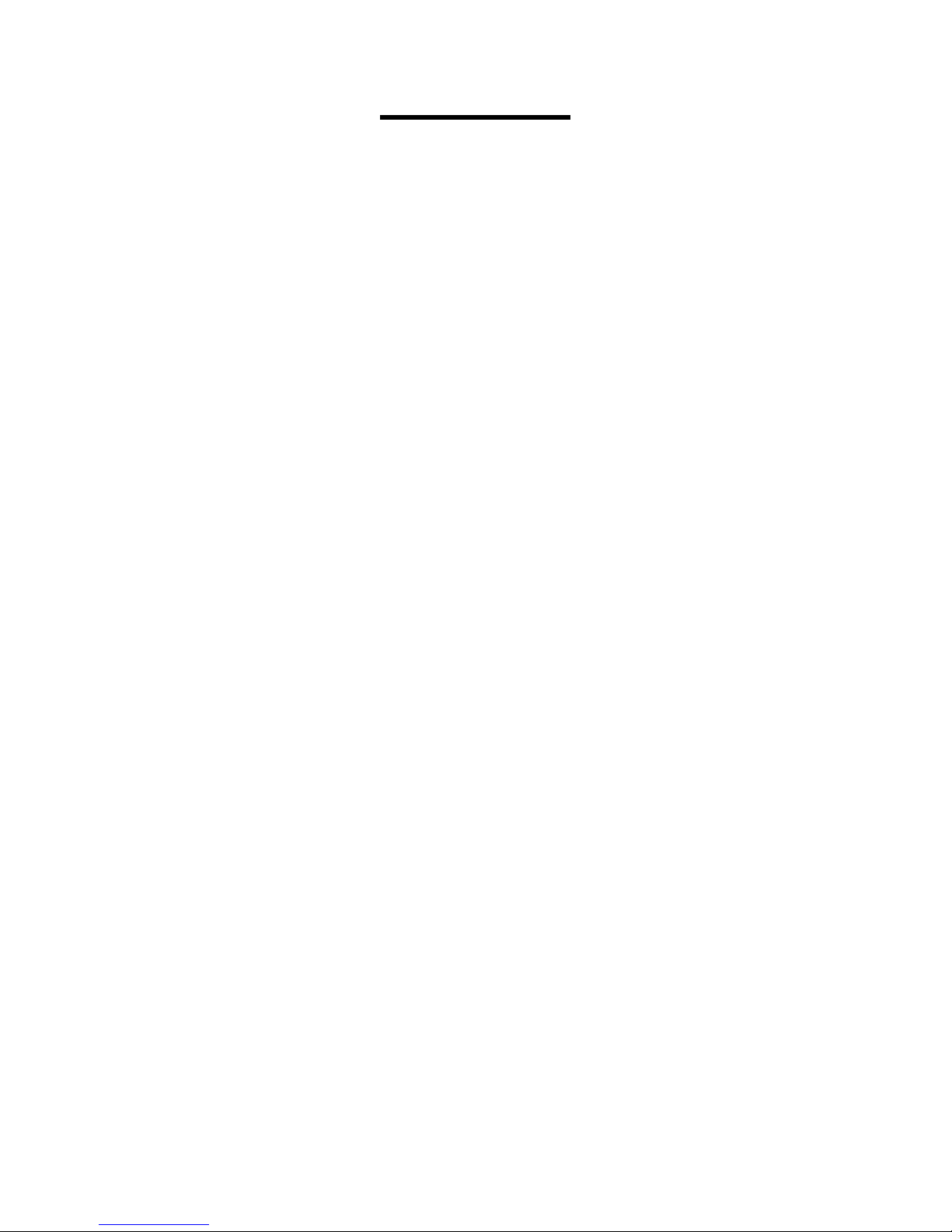
Contents
1 General Information ...................................................................................... 4
1.1 Profile ............................................................................................... 4
1.2 Safety warning and Attentions ........................................................... 4
2 Your phone ..................................................................................................... 6
2.1 Phone over view ................................................................................. 6
2.2 Fu nc tio ns of K e ys.............................................................................. 6
2.3 Fu nc tio ns of icons ............................................................................. 7
3 Getting starte d ............................................................................................... 7
3.1 Installing the SIM Card and the Batter y ............................................. 7
3.2 Charging the Batter y.......................................................................... 8
3.3 Linking to the Networks and dev ices ................................................. 9
3.4 Using t he touch scree n ..................................................................... 10
3.5 Using the onscreen keypad .............................................................. 11
3.6 Dialing Calls ................................................................................... 11
4 Using the Menus ........................................................................................... 12
4.1 Browser ........................................................................................... 12
4.2 Play st ore ........................................................................................ 14
4.3 Theme ............................................................................................. 14
4.4 Calculator ........................................................................................ 14
4.5 Clock .............................................................................................. 14
-2-
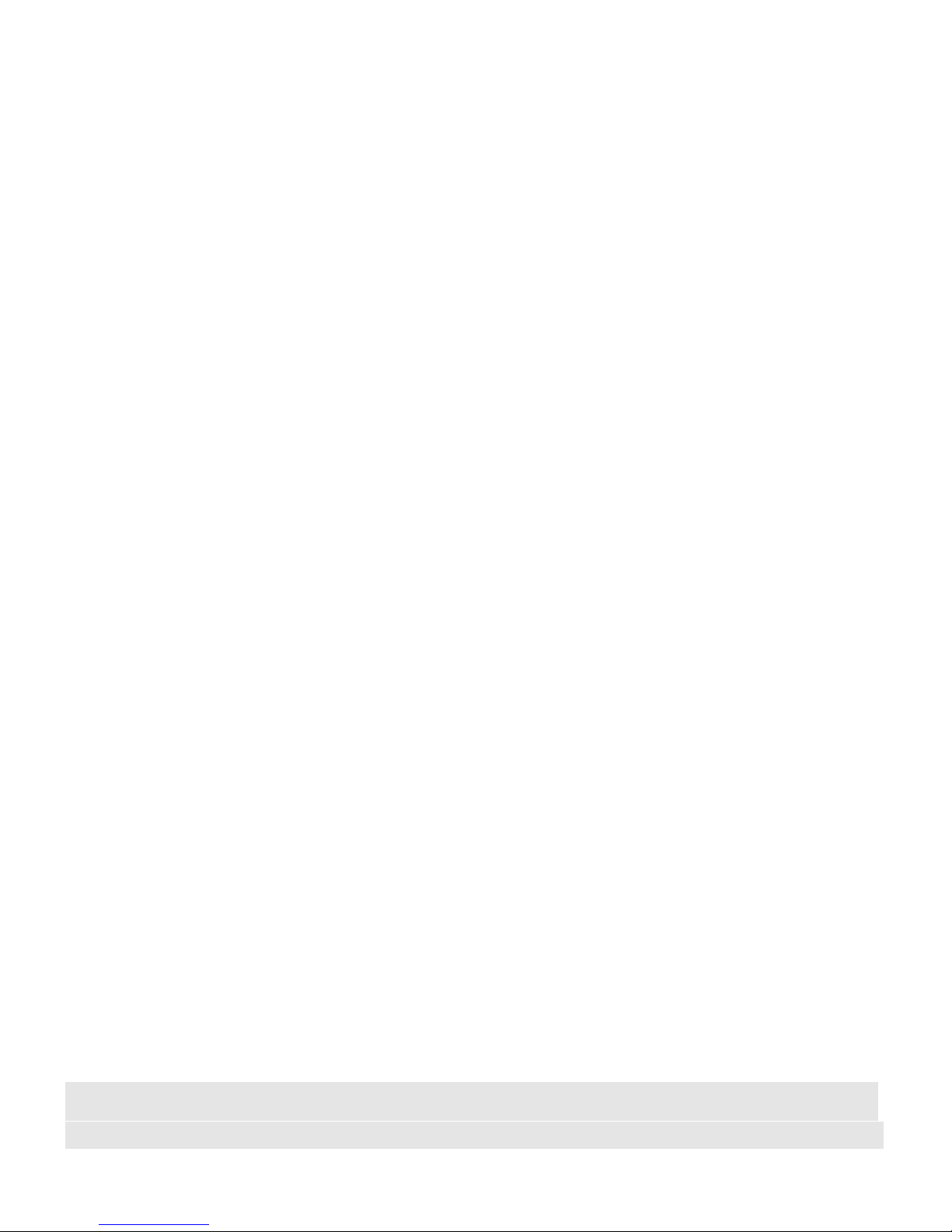
4.6 Email .............................................................................................. 14
4.7 Gallery ............................................................................................ 15
4.8 Camera ............................................................................................ 15
4.9 Messaging ....................................................................................... 15
4.10 Music .............................................................................................. 16
4.11 Sound Rec order ............................................................................... 17
4.12 Vi deo player .................................................................................... 17
4.13 Bac kup a nd Restore ......................................................................... 18
4.14 Downloads ...................................................................................... 18
4.15 Fi l e mana g er ................................................................................... 18
4.16 FM Radio ........................................................................................ 18
4.17 Search ............................................................................................. 18
4.18 SIM To olkit ..................................................................................... 18
4.19 To Do .............................................................................................. 18
4.20 Calendar .......................................................................................... 18
4.21 Settings ........................................................................................... 19
4.22 Wi-Fi............................................................................................... 22
4.23 Phone .............................................................................................. 22
4.24 People ............................................................................................. 22
4.25 HI LifeBox...... ............................ ................................... ......................22
4.26 FOTA Support............. ............................. ............................................23
5 Appendix ...................................................................................................... 23
6. SAR ……………………………...…………….………………………………...25
7. COPYRIGHTS……………………………………………...………………...……26
-3-
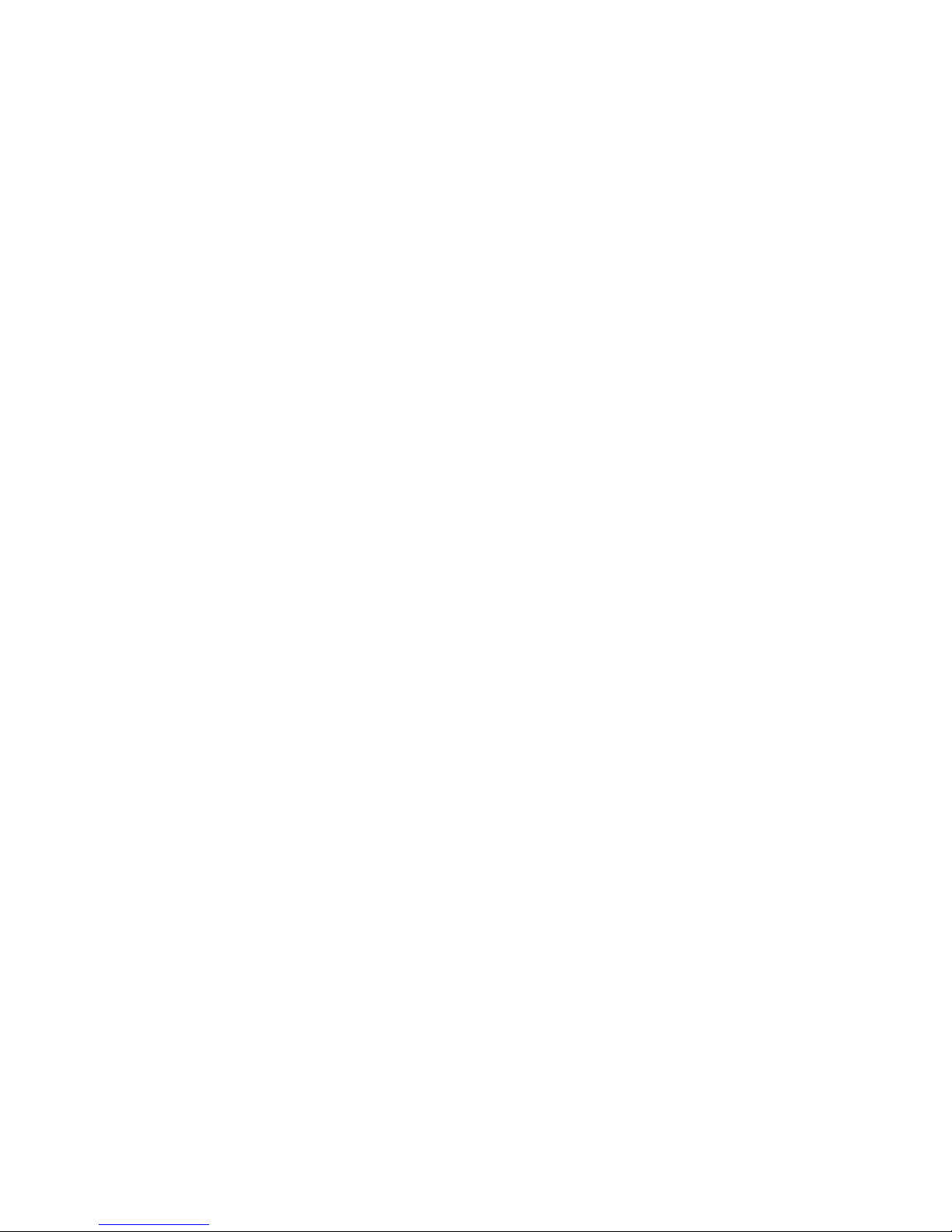
1 . General Information
1.1 Profile
Pleas e read this p amphlet carefully in order to make your phone in perfect condition.
Our com p any may chan ge th is mobile ph on e with out pr ior wri tt en not ice an d reser ves th e final
right to interpret the performance of this mobile phone.
Due t o di ffe r en t soft wa r e and ne t wor k op erators, display on your phone may be different, refer
to your phone for de tails.
1.2 Safety warning and Attentions
Safety warning
ROAD SAFETY COMES FIRST
Do not use a hand-held phone while driving. Use hands-free fittings when calls are
unavoidable while driving. In some countries, dialing or receiving calls while driving is illegal!
SWITCH OFF IN AIRCRAFT
Wireless d evi ces can cause int er ference in aircraft . Using a mob ile phone in flig ht is illega l a n d
risky.
Ple ase m ake s ure that your mobile phone i s powered off in fli ght.
SWITCH OFF BEFORE ENTERING RISKY AREAS
Strictly obser ve t he r el evant laws, codes, and reg u lations on the use of m obile phones in risky
ar eas . Turn off your m obil e ph on e befor e en t erin g a plac e sus cept ibl e t o expl osi on , such as an oil
station, oil tan k , ch emical plant or a place wh ere a blasting process i s under wa y.
OBSERVE ALL SPECIAL REGUL ATIONS
Follow any special regulations in force in any area such a s hospitals and always switch off
your phone whenever it is forbidden to use it or, when it may cause interference or danger.
Properly use your m obile phone near med ical apparat uses, such as pacema kers, hearin g aids and
some other elect ronic medical devi ces, as it may cause int erferen ce to such apparatuses.
INTERFERENCE
The conversation quality of any mobile phone may be affected by radio interference. An
-4-

antenna is built inside the mobile phone and located below the microphone. Do not touch the
antenna area during a conversation, lest that the conversation quality deteriorate.
QUALIFIED SERVICE
Only qualified personnel may install or repair phone equipment. Installing or repairing the
mobile p hone on your own may bri ng great danger a nd violate s the wa rranty r ules.
ACCESSORIES AND BAT TERIES
Use only appr oved a ccessories and ba tteries.
USE SENSIBLY
U s e o nl y in a normal and pro per manne r.
EMERGENCY CALLS
Ensur e the ph one is swi tched on an d in ser vice, ent er the emer gency number, e.g. 112, th en
press the Dial key. Give your location and state your situation briefly. Do not end the call un til told
to d o s o.
Note: Just like all other mobile phones, this mobile phone does not necessarily support all the
features described in this manual due to network or radio transmission problems. Some networks
even do not support the emergency call service. Therefore, do not re ly solely on the mobile phone
for critical communications such as first aid. Please consult the local network operator.
Precautions
This m obile phone is well d esigned wit h fine art. Pl ease exerci se specia l care when usin g it.
The following suggestions will help your mobile phone survive the warranty period and extend its
servi ce life:
Keep the mobile ph one and all its fittings beyond children's reach.
Keep the mobile phone dry. Keep away from rain, moisture, liquid or other substan ces that
may corrode electr onic cir cui ts.
Do not use or store the mobile phone in dusty places, lest that active parts of the mobile phone
be dam aged.
Do n ot st ore th e mobi le ph on e in a hi gh-temperature place. High temperature will shorten the
life o f el ectron ic circuits and damag e the battery and some plastic parts.
-5-

Do not store the mobile phone in a chilly place. Otherwise, moistur es will be formed inside
the mobile phone to damage electronic circuits when the mobile phone is moved to a
const ant tem p era ture place.
Do not throw, kn ock or sh ock th e mobi le ph one, a s that wi ll de stroy t he in terna l cir cuit s and
high-preci s ion component s of t he m obile phon e .
2 Your phone
2.1 Phone overview
2.2 Functions of Keys
Th e mobil e phone provi des t he fol lowing ke ys :
Power key
Power key situa tes at the r ight side of the phone. While using the phone, you can press
this key to lock screen; if you press and hold this key, a phone-options dialog would pop
-6-
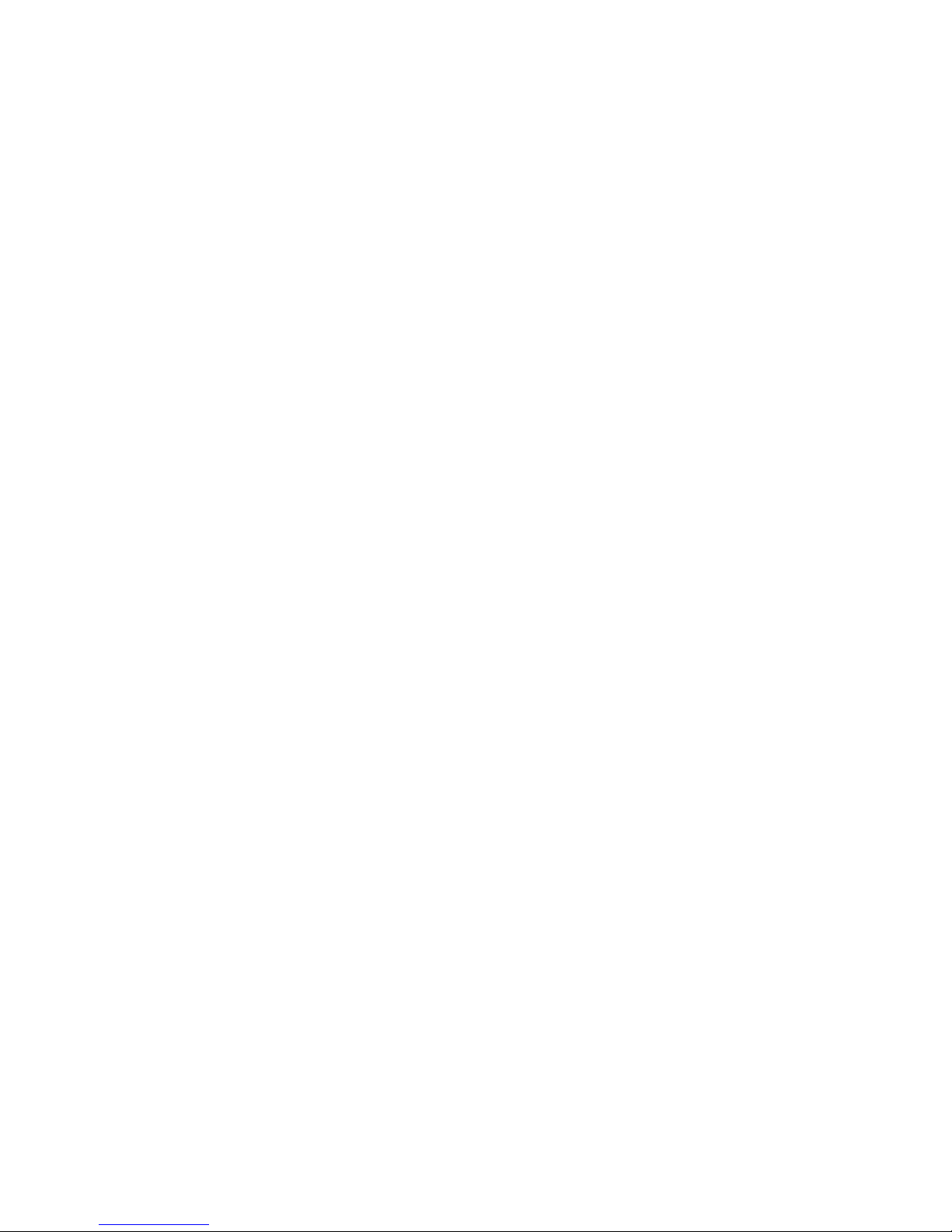
out. Here, you can select to adjust the profile mode,po wer off or tur n on/ off airplane
mode.
Volume key
Volume key situates at the right hand sid e of the ph one. You can press it to adjust ringer
volume.
2.3 Funct i ons of ic o ns
Menu icon
Touch this icon to access options of a selected function;
Home icon
Touch it to open home screen. If you’re viewing the left or right extended Home
screen, touch it can enter th e home screen.
Back icon
Touch this icon to retur n to the previous s c reen.
3 Getting started
3.1 Installing the SIM Card and the Battery
A SIM card carries useful information, including your m obile phon e number, PIN (Personal
Identification Number), PIN2, PUK (PIN Unlocking Key), PUK2 (PIN2 Unlocking Key), IMSI
(International Mobile Subscriber Identity), network information, contacts data, and short messag es
data.
Note:
After powering off your mobile phone, wait for a few seconds before removing or inserting A
SIM card.
Exercise caution when operating A SIM card, as friction or bending will damage the SIM card.
Properly keep the mobile phone and its fittings such as the SIM cards beyond children's reach.
Installation
Hold th e power ke y for a while and select power off to power off the mobile phone
Take the back cover away.
-7-

Insert the SIM Card into the SIM Card slot lightly with the corner cutting of the
card al igning to the n otch of t he slot and the gold plate of th e card facing downward,
till the SIM Card cannot be further pushed in.
With the metallic contacts of the batter y facing the metallic contacts in the battery
slot, install the battery.
Note:
The SD card is a miniature object. Keep it out of the reach of children for fear that children
swallow it!
3.2 Charging the Bat t ery
Your mobile phone can monitor and display the battery state.
Norm ally the remain ing energy of th e battery is ind icated by the batt ery level icon
at the upper right corn er of t he displa y screen.
When the battery energy is insufficient, the mobile phone prompts "Battery low".
Using a travel adapter:
Install the battery into the mobile phone before charging the battery.
Connect the adapter of the travel charger wi th the charging slot in th e mobi l e phon e.
Ensure that the adapter is fully inserted.
Insert the plug of the travel charger to an appropriate power outlet.
During the charging, the battery level grids in the battery icon keep flickering till
the battery is fully charged.
The battery icon does no longer flicker when the charging process ends.
Note:
Ensure that the plug of the charger, the plug of the earphone, and the plug of the USB cable
are inserted in the right direction. Inserting them in a wrong direction may cause chargi ng failure
or other problems.
Before the charging, ensure that the standard voltage and frequency of the local mains supply
match the rated voltage and power of the travel charger.
Optim izing batt ery life
You ca n ext en d your battery li fe bet ween charges by turning off featur es that you don’t need.
-8-
