Page 1

8 Channel 2.4 GHz Aircraft Computer Radio System
Page 2

8 Channel 2.4 GHz Aircraft Computer Radio System8 Channel 2.4 GHz Aircraft Computer Radio System
Section 1: Introduction Section 1: Introduction
2 3
Before Using
It is recommended that you read this manual in its entirety to become familiar with the product and its
features. Failure to operate this product properly can result in damage to property and/or cause serious
injury.
Important Notices
Please note that Hitec reserves the right to make production changes during the life of our product lines
that may impact the information in this manual. For the most up-to-date information on this and any
other Hitec product, visit our web site at www.hitecrcd.com.
DISPOSAL OF eWASTE
This symbol indicates that when this type of electronic device reaches the end of its service life, it cannot
be disposed of with normal household waste and must be recycled. To nd a recycling center near you,
refer to the internet or your local phone directory for electronic waste recycling centers.
STATE OF CALIFORNIA PROPOSITION 65 WARNING:
This product contains chemicals known to the State of California to cause cancer. Use caution when handling this product and avoid exposure to any electronic components or internal assemblies.
Regulatory information
Hitec RCD Inc.
Radio Control Hobby Model Controller
Model Name: Flash 8
Operating Frequency: 2.4GHz
Power
Charger: None
Transmitter: 6.4V (2-cell LiFe Battery)
This device complies with part 15 of the FCC Rules. Operation is subject to the following two conditions:
1. This device may not cause harmful interference.
2. This device must accept any interference received, including interference that may cause undesired
operation.
This product was designed for and intended for use with hobby models designed specically for
radio control only. Hitec RCD disclaims all liability for any damages or injuries resulting from the
use of this product for anything other than its intended purpose.
Warning
Note
TipTip
Tip
Caution
This radio control transmitter is not intended for use by children under 14 years of age. Adult
supervision is required for any user under the age of 14.
Warning
Note
TipTip
Tip
Caution
Introduction
Quick Start Guides
Introduction....................................................................................................................................6
Safety Information........................................................................................................................7
Product Support............................................................................................................................8
Steps for Successfully Programming the Flash 8 Radio...................................................9
System Component Specications.......................................................................................10
Terms and Icons...........................................................................................................................11
Powering the Flash 8..................................................................................................................12
Transmitter Controls...................................................................................................................13
Main Menu.....................................................................................................................................14
Transmitter Warnings.................................................................................................................14
Maxima Series Receivers..........................................................................................................15
Optima and Minima Receivers...............................................................................................17
Fail Safe and Hold Mode Setup..............................................................................................21
Telemetry System........................................................................................................................22
Range Check Function..............................................................................................................23
Scan Mode Function..................................................................................................................24
SLT System.....................................................................................................................................25
Airplane Quick Start Guide.......................................................................................................26
Helicopter Quick Start Guide...................................................................................................28
Table of Contents
System Menu Programming
System Menu.................................................................................................................................30
Model Select Menu....................................................................................................... ..............31
Model Type Menu .......................................................................................................................33
Model Type ACRO Menu Programming...............................................................................34
Model Type GLID Menu Programming.................................................................................35
Model Type HELI Menu Programming.................................................................................37
Channel Selection Menu...........................................................................................................38
Trim Step.........................................................................................................................................39
Trainer Function...........................................................................................................................39
Control Modes..............................................................................................................................42
Management Menu....................................................................................................................42
Page 3

8 Channel 2.4 GHz Aircraft Computer Radio System8 Channel 2.4 GHz Aircraft Computer Radio System
Section 1: Introduction Section 1: Introduction
4 5
ACRO and Glider Programming
Acro and Glider Programming Menu.............................................................60
Flight Conditions...............................................................................................61
Aileron Differentials..........................................................................................63
Elevon Mixing....................................................................................................64
V-Tail Mixing.......................................................................................................66
Ailevator Mixing................................................................................................68
Aileron to Rudder Mixing................................................................................70
Elevator to Camber Mixing..............................................................................72
Camber Mixing (GLID Only).............................................................................75
Flap Control........................................................................................................78
Landing Mix............................................................................... .......................80
Butterfly Mixing (GLID Only)...........................................................................82
Gyro.....................................................................................................................85
Throttle Cut (ACRO Only).................................................................................87
Throttle Curve....................................................................................................88
Table of Contents
Common Model Programming Menu
Working with the Common Model Function Menus...................................45
Servo Reverse....................................................................................................46
Sub Trims............................................................................................................46
Dual Rates..........................................................................................................47
Exponentials......................................................................................................48
Switch Assignment...........................................................................................48
End Point Adjustments ...................................................................................49
Servo Speed ......................................................................................................50
Programmable Mixes ........................................................................................51
Timers.................................................................................................................55
Servo Monitors..................................................................................................57
Throttle Lock......................................................................................................58
Helicopter Programming
Using the Telemetry System
Helicopter Programming Menu............................................................. ........91
Gyro.....................................................................................................................91
Throttle Cut.......................................................................................................94
Throttle Hold.....................................................................................................95
Revolution Mixing............................................................................................96
Swash to Throttle Mixing................................................................................99
Swash Mixing..................................................................................................101
Throttle Curve................................................................................................102
Pitch Curve......................................................................................................105
Flight Conditions............................................................................................107
Swash Ring......................................................................................................109
Throttle Lock................................................................................ ..................110
Working with the Sensor Menu....................................................................111
GPS.....................................................................................................................112
RPM....................................................................................................................112
Temperature.....................................................................................................113
Battery...............................................................................................................114
Servo.................................................................................................................115
Advanced.........................................................................................................115
Viewing Telemetry Data.................................................................................116
Table of Contents
Hardware Adjustments
Stick Length Adjustments..............................................................................117
Stick Lever Tension Adjustment / Mode Change.......................................117
Page 4

8 Channel 2.4 GHz Aircraft Computer Radio System8 Channel 2.4 GHz Aircraft Computer Radio System
Section 1: Introduction Section 1: Introduction
6 7
Introduction
Thank you for purchasing the Flash 8 radio by Hitec. Designed for all popular aircraft types, the Flash 8
delivers lightning fast response with its 7ms frame rate and 4096 step resolution. You can trust Hitec’s
bi-directional, AFHSS (Advanced Frequency Hopping Spread Spectrum) 2.4GHz technology to guide your
sailplane, gas, glow or electric power plane or heli to a safe landing every ight. We are sure you will nd
the Flash 8 one of the easiest radios to program. Please review this entire manual to learn how to safely
use your new radio. It’s a good idea to keep the manual with your Flash 8 at all times.
Features
1. Triple Protocol 2.4GHz Transmitter: The Flash 8 can transmit using three dierent 2.4GHz signals.
a. Our original AFHSS bi-directional telemetric 2.4Ghz signal used with the Minima and Optima
series receivers.
b. Our Low Latency G2 AFHSS 2.4GHz signal used with Maxima series receivers.
c. The SLT™ protocol found in many Tx-Ready aircraft. For more info visit www.Tx-Ready.com.
2. 3 in 1 Radio: With advanced Acro, Glider and Helicopter programming you have the ability to advance
your ying skills without having to upgrade your radio.
3. Precise 4096 Resolution: At two to four times the resolution of most transmitters, the Flash 8’s 4096
step resolution gives you more precise and crisp servo movement.
4. Backlit Graphical LCD screen: Makes it easy to see the programming and telemetry displays.
5. Push Button / Jog Dial Programming Interface: So that programming the Flash 8 is a breeze.
6. 8 Assignable Switches and 2 Sliders: Gives you plenty of choices for total control.
7. Telemetry Capabilities with our Optima Receiver: Keeps you informed of what’s going on in your
plane.
8. DCS Port (Battery Voltage Power Out): Powers optional accessories such as VR goggles or head
tracking units.
9. Memory for 30 Separate Models: Powers optional accessories such as VR goggles or head
tracking units.
Safety Information
Flying models can be dangerous if proper safety precautions are not followed. Here are a few critical
safety suggestions to keep you and others safe.
Are you experienced?
Flying models is not an intuitive process. Most accomplished model pilots were taught by another
modeler. We encourage you to seek help during your early ight experiences and, if required, during
the building and radio gear installation process. Unlike some other hobbies, model airplane ying has
evolved into a social event. There are approximately 2,500 model aircraft clubs in America. Friendship and
help could be right around the corner. Ask your local hobby shop about clubs in your area.
Where to Fly
Having enough land for your own model airport is rare. Most of us y at club administrated model elds.
The local ball eld can be tempting but rarely has the space needed and your liability is high should you
damage property or hurt an innocent bystander. We recommend you y at a sanctioned model aircraft
eld.
Join the AMA
In America, the Academy of Model Aeronautics (AMA) is an organization of model enthusiasts that
provides resources and insurance to modelers. The AMA also lobbies the Government concerning
legislation that impacts modelers. Visit their web site for more information at www.modelaircraft.org.
Academy of Model Aeronautics
5151 East Memorial Drive
Muncie, Indiana 47302
Toll Free: 800 435-9262
Fundamental Guidelines for Safe Flying
1. Model aircraft can be dangerous when operated or maintained improperly.
2. DO NOT y over people or personal property.
3. DO NOT y in adverse weather conditions or high winds.
4. The equipment we use in the R/C hobby is sensitive electronic gear. Have receivers checked after
a crash before using them in another aircraft.
5. DO NOT y under the inuence of alcohol or drugs or if you are feeling ill.
6. DO NOT y near power lines or transmission towers.
7. If available use the Fail-Safe function to lower the throttle in case of a signal “lock-out.”
8. DO NOT y alone.
Safety Information Regarding Your Radio System
1. Make sure you do a range check before ying. If it does not range check satisfactorily, DO NOT y.
2. Know the condition of your batteries. Make sure they are suciently charged.
3. Make sure all control surfaces respond correctly to the input from the transmitter.
4. Be sure that the throttle is o when turning on your airplane.
5. Always turn your transmitter on rst and turn it o last.
6. If the controls don’t respond properly during ight, land immediately.
Page 5

8 Channel 2.4 GHz Aircraft Computer Radio System8 Channel 2.4 GHz Aircraft Computer Radio System
Section 1: Introduction Section 1: Introduction
8 9
Flash 8 Programming Support
While every attempt was made by the Flash 8’s developers to make the software interface easy and
logical, most users will require programming help at some point. There are several “get help” options
available to you.
Hitec Customer Service
Help is available from the Hitec oce through phone support and e-mail inquiries. The U.S. oce is
generally open Monday thru Friday, AM 8:00 to PM 4:30 PST. These hours and days may vary by season.
Every attempt is made to answer every incoming service call, but should you get voice mail, leave your
name and number and a sta member will return your call.
Hitec Web Site
Make plans to visit the Hitec web site on a regular basis at www.hitecrcd.com. There you will nd specs
and other information about the entire Hitec product line, and soon our FAQ pages will hold valuable
information about the Flash 8.
The On-Line Community
One of the benets of the extensive R/C online community is the vast wealth of archived knowledge
available. Hitec sponsors forums on most of the popular R/C web sites where a Hitec sta member
or representative answers all manner of product related questions. Bringing together strangers with
common interests is proving to be one of the greatest gifts of the internet. If past history is any guide to
the future, we are certain forums will be started about the Flash 8.
Warranty and Non-Warranty Service
All Hitec products carry a two year from date-of-purchase warranty against manufacturer’s defects. Our
trained and professional service representative will determine if the item will be repaired or replaced. To
provide all the necessary information we need to administer your repair, visit our web site at
www.hitecrcd.com to download the repair form. Complete the form and send in your item for repair.
Hitec Service
12115 Paine St.
Poway CA 92064
(858)748-6948
service@hitecrcd.com
Product Support Steps for Successfully Programming the Flash 8 Radio
Using this Manual
This manual is a valuable resource detailing the programming and operation methods of the Flash 8
radio. The Flash 8 manual is divided into seven distinct sections:
1. Introductory material that is mandatory reading. This is where you will learn detailed information that
will be invaluable to the successful programming of the Flash 8.
2. Airplane/Gilder and Helicopter quick start guides.
3. System menu programming common to all models.
4. Model Menu programming common to all models.
5. Model menu programming common to all Airplane and Glider models.
6. Model menu programming specic to Helicopter models.
7. Using the Flash 8’s Telemetry Capabilities.
Warning, Caution, Note and Tip Boxes
Throughout the manual, you will see important information inside a labeled box. Take note of this
important information.
Warning
Note
TipTip
Tip
Caution
Warning: This icon alerts you to warnings that relate to your safety and help you avoid causing damage to
your equipment.
Caution: This icon indicates that careful attention must be paid.
Tip: This icon points out valuable technical information.
Note: This icon indicates that further information is available.
User Interface
User Interface
The Flash 8 utilizes a jog dial/push button and a back button to access the various functions and input
settings in the radio. The jog dial/push button is used to scroll through screens and programming
features. Press the jog dial to enter a menu, activate or conrm a setting. Pressing the back button takes
you to the previous screen or function. Pressing both the jog dial and back buttons takes you to the
System Menu where most of the initial aircraft setup takes place.
System
Menu
Back&
Throttle Lock Button
Push(Enter)
Data&Menu
Control
+
-
Page 6

8 Channel 2.4 GHz Aircraft Computer Radio System8 Channel 2.4 GHz Aircraft Computer Radio System
Section 1: Introduction Section 1: Introduction
10 11
Quick Start Guides
We recommend that you read the introductory information in section one, then proceed to one of the
quick start guides and start programming. After following along with the quick start guide you will have a
feel for the way the Flash 8 programming is laid out. We encourage you to set up a few aircraft before you
y the Flash 8. It will be time well spent and help acquaint you with the programming process.
Quick Start Guides
System Component Specifications
Flash 8 Transmitter
Modulation: 2.4GHz
Optima (AFHSS Bidirectional): For use with the Optima series telemetry capable receivers.
Minima (AFHSS Single-direction): For use with the Minima series receivers.
Maxima (AFHSS Single-direction): For use with the High response low latency Maxima series receivers.
Power Supply: 2-cell 6.4v 1400mAh LiFe Battery.
Current Drain: 300 mA.
Available Receivers
Optima Series 2.4GHz Receivers
Model Size Weight Stock Number
Optima 6 Lite 1.76 x 1.11 x 0.29in (44.9 x 18.4 x 7.40mm) 0.33oz (9.4g) 29438
Optima 6 1.81 x 0.82 x 0.47in (46.1 x 21.3 x 12.1mm) 0.52oz (15g) 28410
Optima 7 2.20 x 0.79 x 0.43in (56.9 x 20.8 x 11.6mm) 0.60oz (17g) 28414
Optima 9 1.85 x 1.14 x 0.59in (47.7 x 29.1 x 15.5mm) 0.77oz (22g) 28425
Optima SL 1.85 x 1.14 x 0.59in (47.7 x 29.1 x 15.5mm) 0.77oz (22g) 27224
Operating Voltage: 3.7~8.4V from a receiver battery or BEC circuit from an Electronic Speed Control
4.8~35v Using SPC Function
Current Drain: 30mA
Maxima Series 2.4GHz Receivers
Model Size Weight Stock Number
Maxima 6 1.29 x 0.81 x 0.42in (33 x 20.8 x 10.7mm) 0.22oz (6.4g) 27524
Maxima 9 1.45 x 0.97 x 0.57in (37 x 24.4 x 14.6mm) 0.28oz (8.1g) 27525
Operating Voltage: 3.7~8.4V from a receiver battery or BEC circuit from an Electronic Speed Control
Current Drain: 30mA
Minima Series 2.4GHz Receivers
Model Size Weight Stock Number
Minima 6 T 1.19 x 0.81 x 0.27in (30.4 x 20.8 x 7.1mm) 0.22oz (6.5g) 26610
Minima 6 E 1.24 x 0.81 x 0.42in (31.7 x 20.8 x 10.9mm) 0.28oz (8.1g) 26612
Minima 6 Lite 1.22 x 0.77 x 0.33in (31.2 x 19.5 x 8.5mm) 0.14oz (4g) 26614
Minima 6S 1.19 x 0.81 x 0.27in (30.4 x 20.8 x 7.1mm) 0.19oz (5.4g) 26615
Operating Voltage: 3.7~8.4V from a receiver battery or BEC circuit from an Electronic Speed Control
Current Drain: 30mA
Terms and Icons
Glossary of Terms
AFHSS 2.4GHz Signal: Hitec’s 2.4GHz R/C signal protocol. Adaptive Frequency Hopping Spread Spectrum.
Telemetry: Data signal from the model, transmitted to the transmitter.
Range Check: A ground check of the signal strength between the transmitter and receiver done before
ying.
Link (ID Setting): Link or “binding” a 2.4GHz receiver to its master transmitter.
HPP-22 PC Interface: PC interface accessory for storing model memories and updating rmware.
Icon Identication
MODEL: The model menu contains the model programming for the active model.
ACRO: Menu for xed wing, glow, gas and some electric models.
GLID: Menu for gliders and some electric models.
HELI: Menu for rotary wing aircraft.
AILE: Aileron for xed wing menus and the “roll” swash input for helis.
ELEV: Elevator for xed wing menus and the “pitch” swash input for helis.
RUDD: Rudder for xed wing menus and the “yaw”, or tail rotor input for helis.
INH: Inhibit is used to “turn o” a function.
ACT: Active, “turns on” a function.
NULL: “No switch” selected, the function or feature will be “on” all the time.
AUX: An “open” channel, without a control assigned to it.
J1: Right gimbal, up and down control.
J2: Right gimbal, side to side control
J3: Left gimbal, up and down control.
J4: Left gimbal side to side control.
T1: J1 control trim.
T2: J2 control trim.
T3: J3 control trim.
T4: J4 control trim.
LT: Non set digital trim.
RT: Non set digital trim.
RS: Right slider control.
LS: Left slider control.
Multi-I/O: Port File sharing, trainer and PC interface mode.
Page 7

8 Channel 2.4 GHz Aircraft Computer Radio System8 Channel 2.4 GHz Aircraft Computer Radio System
Section 1: Introduction Section 1: Introduction
12 13
Powering the Flash 8
Selecting the Battery Type
The standard battery type of Flash 8 is a 2 cell Li-Fe that has a 6.0V setting for the low voltage alarm. If you
choose to use a dierent type of battery, you must select the battery type in the System Management
menu. The preset warning thresholds for each type are:
LiFe 6.0 Volts
NiMh or NiCd 4.3 Volts
LiPo 7.0 Volts
Alkaline 4.0 Volts
Charging the Supplied 2 Cell LiFe Battery
Make sure to fully charge the battery when using your Flash 8 radio for the rst time or after it has been
stored for an extended period.
1. Make sure the radio is turned o.
2. Connect the supplied Charger to an AC outlet and then to the charge port on the side of the
radio as shown in the illustration. The Red LED light shows that the battery is currently charging.
3. When the light changes to green the battery is fully charged.
Transmitter Controls
Make sure you use a charger suitable for the battery pack you are using. It is recommended that
you remove the battery from the transmitter when charging it.
Warning
TipTip
Left Slider Right Slider
Right Gimbal
J1/J2
Left Gimbal
J3/J4
Left Gimbal Trims Right Gimbal Trims
On/O Switch
Switch F
Momentary Contact
Switch E
3 Position
Switch A
2 Position
Switch B
2 Position
Button C
Momentary Contact
Switch D
2 Position
Back Button
Jog Dial
Scroll/Enter
The Flash 8 operates on 4.8~ 8.4Volts DC. and can use a 2 cell Li-Fe, Li-Po and Li-ION type battery or 4 cell
NiMH or Alkaline battery.
Power Meter
On the home screen of the Flash 8, you can visually see the voltage reading as well as a bar indicating the
amount of power left in the battery.
The supplied Hitec LiFe battery has a built-in protection circuit. This circuit could be damaged
if you attempted to perform a high current quick charge or discharge. The supplied battery should
only be charged with the supplied charger. The use of any other charger will void the warranty.
Warning
TipTip
Page 8

8 Channel 2.4 GHz Aircraft Computer Radio System8 Channel 2.4 GHz Aircraft Computer Radio System
Section 1: Introduction Section 1: Introduction
14 15
Main Menu
Model Name Battery Voltage Battery Capacity Remaining
Model Type
Flight Condition
Spectra Reciever Type Setting
Timer number and Type
RX Voltage(SPC)
Total in Use Time for
Model Memory Slot
Left Trim Indicators
Right Trim Indicators
Transmitter Warnings
The Flash 8 has a few warning alarms that you should be aware of.
Start Up Warnings
If the transmitter continuously beeps and the logo light ashes red and blue immediately after turning on
the power, read the warning message displayed on the screen. The Flash 8 will not transmit a radio signal
until all start-up warnings have been corrected. If UI Feedback is turned o, the transmitter will not beep
during active warnings. The logo light will ash red and blue regardless of the UI Feedback setting. (See
Section Three: System Menu Programming for instructions on conguring UI Feedback.)
- High Throttle
If the throttle is positioned above idle during the system “bootup to transmit” process, a warning beep will occur and the
following warning screen will be displayed.
- Condition on Warning
If you have ight conditions and other mixing programmed for
the active model and they are switched “on” during the “bootup to transmit” process, a warning sound will occur and the
following warning screen will be displayed.
From the main menu, you can quickly access certain settings by scrolling to them and pressing
the jog dial.
TipTip
Throttle Lock
In Flight Warnings
If the transmitter should start a continuous beeping during ight, land immediately and evaluate the
cause of the warning. There are two warnings that may occur in ight.
- Low Transmitter Battery Warning
When the transmitter battery power falls to a critically low level, a warning sound will occur.
- Low Aircraft Battery Warning
When using the Optima series of receivers and the on-board battery or the battery connected to the SPC
port is critically low, your transmitter will start beeping warning you that you should land immediately.
This feature does not occur when using single direction receivers such as the Maxima and Minima series
of receivers.
1. Function Button: Used for binding the receiver to the Flash 8 and entering the FAIL-SAFE or Hold
feature.
2. Dual LED Status Indicator: Indicates the set-up process codes and current status of the receiver.
3. Channel Output and Battery Input Ports: The ports for battery power input and servos, gyros and
other accessories’ output ports are located at the side end of the Maxima receivers.
4. Low Battery Warning: If the receiver’s battery levels fall below 3.6V, the RED LED will ash.
5. FAIL-SAFE/Hold Mode Selectable: Servos and other accessories position can be set with a FAIL-SAFE
point if power to the receiver is lost.
Maxima Series Receivers
C
H
1
C
H
2
C
H
3
C
H
4
C
H
5
C
H
6
C
H
7
CH8
BAT/9
MAXIMA 6 MAXIMA 9
Maxima Series Receiver Antenna Installation
The Maxima receiver series antenna system was
created to provide the optimum signal capture
capability. Our two antennas must be installed
properly. Refer to the illustration below.
TX
TX TX
TX
RX
90˚
Recommended installation
method to optimize
receiver performance
CH1
CH2
CH3
CH4
CH5
CH6
CH7
CH8 BAT/9
Electric powered aircraft with Electronic Speed Control
Use this method on electric planes using ESCs
providing power to the receiver and servo functions.
Maxima Series Receiver Connection Diagrams
CH1
CH2
CH3
CH4
CH5
CH6
CH7
CH8 BAT/9
SERVO
SERVOS ERVO SERVO
Power Battery
Motor
SERVO
BEC
ESC
Glow, gas or electric powered aircraft using a
separate receiver battery supply.
Follow this connection diagram when using a
regulated Li-Po, or 4.8 to 6V receiver battery.
CH1
CH2
CH3
CH4
CH5
CH6
CH7
CH8 BAT/9
SERVOSERVO SERVO SERVO
Receiver
Battery
SERVO
Engine
The Maxima series is designed for use with G2 AFHSS radios such as the Aurora 9X and Flash
series. USE ONLY Digital SERVOS with the Maxima receivers. Analog servos cannot be used with
the Maxima series receivers.
Note
TipTip
Tip
Caution
Page 9

8 Channel 2.4 GHz Aircraft Computer Radio System8 Channel 2.4 GHz Aircraft Computer Radio System
Section 1: Introduction Section 1: Introduction
16 17
Maxima Series Receiver Link (ID-Setting or Bind)
Press the jog dial and back button simultaneously to enter the System
Menu list. From here scroll to the “SPECTRA” function and press the jog
dial to enter the Spectra setup menu.
Press the jog dial to
activate the receiver
selection and scroll
to the “Maxima”
receiver.
Press the jog dial to save your
setting. When prompted to
change the receiver type, select
“YES” and press the jog dial to
conrm your choice.
Your Hitec AFHSS system uses a communication protocol that links and binds the Hitec 2.4GHz receiver
to your transmitter. Once the receiver and transmitter are “bound”, no other transmitter can interfere with
your receiver during its operation. In the case of multiple model memory transmitters, you can bind as
many Hitec 2.4GHz receivers to your transmitter, one per model memory as necessary. Each transmitter
and receiver set is paired at the factory for your convenience.
Turn on the transmitter by holding down the power button momentarily.
(To turn o the transmitter, press and hold the power button for approximately 3 seconds.)
CH1
CH2
CH3
CH4
CH5
CH6
CH7
CH8
B
A
T/9
CH1
CH2
CH3
CH4
CH5
CH6
CH7
CH8
B
AT
/9
CH1
CH2
CH3
CH4
CH5
CH6
CH7
CH8
BAT/9
8
Now when prompted if you are “Ready to Transmit” select “Yes” and push the jog dial to conrm your response.
In the receiver selection screen, scroll to “BINDING” and
press the jog dial to enter the binding screen.
Select “yes” if you would like to proceed
with the binding process.
Press and hold the link button on the Receiver and turn on the power.
Release the link button. Both RED and BLUE LEDs will be blinking rapidly to nd
the transmitter’s signal.
When the LED stops blinking, press the jog dial to get to the next screen. The blue
LED will glow solid.
Turn the power to the receiver o, then back on. Check for a solid blue LED light . Once
it’s on, press the jog dial to FINISH the binding process. Make sure all functions are
working properly before ying your model.
2.4G
Hz 6 Channel
Aircraft Receiver
CH1
CH1
CH1
CH1
CH1
CH6/BAT
6
Optima and Minima Series Receivers
1. Function Button: Used for binding the receiver to a module or Hitec 2.4 built-in transmitters, entering
the FAIL-SAFE or Hold feature.
2. Dual LED: Status Indicator: Indicates the set-up process codes and current status of the receiver.
3. Channel Output and Battery Input Ports: The ports for battery power input and servos, gyros and
other accessories’ output ports are located at the side.
4. SPC (Supplementary Power Connection)*: Power the Optima and Minima receivers function with up
to a 35V electric aircraft motor battery.
5. Telemetry Sensor and Data Port*: A three pin servo plug connector port is featured on the Optima 7
and Optima 9 (Optima 6 is not applicable.) Using the HPP-22 PC interface accessory, this port serves to
facilitate upgrading the device’ s software and interfacing the optional onboard sensor station.
6. BODA (Boosted Omni Directional Antenna) System*: Hitec’s exclusive 2.4GHz BODA System will show
you another way of using our 2.4GHz systems. The single Omni-directional antenna booster makes it
much easier to install the 2.4GHz antenna. Intensive tests have proven that the single BODA system
in our 6 & 7 channel systems is better than or equal to our competitor’s dual antenna systems while
our Optima 9 receiver features a dual BODA system to give the added security that larger models need.
Installation is easy and simple, insert the antenna into the supported antenna holder and stick it to the
desired spot you wish to install.
The following information contains the complete directions on how to use the Optima and Minima series
receivers (version 3.00(0)). We encourage you to review this information before using these products.
MINIMA 6S MINIMA 6LMINIMA 6S & MINIMA 6T
(6T output block is on top)
OPTIMA 7
OPTIMA 9OPTIMA 6 & OPTIMA 6 LITE
(6L utilizes a soft case and exposed output block)
6
6
6
Page 10

8 Channel 2.4 GHz Aircraft Computer Radio System8 Channel 2.4 GHz Aircraft Computer Radio System
Section 1: Introduction Section 1: Introduction
18 19
Optima and Minima Series Receivers cont.
Compatibility:
The OPTIMA & MINIMA receivers are compatible with transmitters using the Hitec AFHSS 2.4 GHz system,
such as, Spectra 2.4 module or dedicated built-in module AFHSS 2.4 Hitec transmitters.
FAIL-SAFE/Hold Mode Selectable:
Servos and other accessories can be set with a FAIL-SAFE point if power to the receiver is lost.
Jumper*:
The jumper is installed at the factory and is used when the receiver is powered by an electronic speed
control, a commercially available B.E.C. (battery eliminator circuit), dedicated 4.8 to 6V. N iMH battery pack,
or regulated Li-Po battery. The jumper is removed when the receiver is powered using the SPC feature.
*These functions/ features are only for OPTIMA series receivers.
Common Receiver Connection Diagrams
Electric powered aircraft with Electronic Speed Control: This conguration is appropriate for electric
planes using ESCs providing power to the receiver and servo functions.
BAT/CH7
CH6
DATA
SPC
LED
LINK
LED
LINK
CH1
CH2
CH3
CH4
CH5
OPTIM A 7OPTIMA 7
2.4GH
z 7 Channel Aircraft Receiver2.4GHz 7 Channel Aircraft Receiver
AFHSS
2.4GHz
Telemetric
ADAPTIVE
FREQUENCY HOPPING
SPREAD SPECTRUM
SERVO
SERVO
SERVO
SERVO
SERVOS ERVO
Power Battery
Motor
BEC
ESC
SERVO
SERVOS ERVO SERVO
Power Battery
Motor
SERVO
BEC
ESC
2.4GHz 6 Channel
Aircraft Receiver
Glow, gas or electric powered aircraft using a separate receiver battery supply: Follow this connection
diagram when using a regulated Li-Po, or 4.8 to 6V receiver battery.
BAT/CH7
CH6
DATA
SPC
LED
LINK
LED
LINK
CH1
CH2
CH3
CH4
CH5
OPTIM A 7OPTIMA 7
2.4GHz 7 Channel Aircraft Receiver2.4GHz 7 Channel Aircraft Receiver
AFHSS
2.4GHz
Telemetric
ADAPTIVE
FREQUENCY HOPPING
SPREAD SPECTRUM
SERVOSERVO
SERVO
SERVOS ERVO
Receiver
Battery
SERVO
Engine
SERVOSERVOS ERVO SERVO
Receiver
Battery
SERVO
Engine
2.4GHz 6 Channel
Aircraft Receiver
2.4GHz 6 Channel
Aircraft Receiver
OPTIMA
MINIMA (MAXIMA)
2.4GHz 6 Channel
Aircraft Receiver
Optima and Minima Series Receiver Link (ID-Setting or Bind)
Your Hitec AFHSS system uses a communication protocol that links and binds the Hitec 2.4GHz receiver to
your transmitter. Once the receiver and transmitter are “bound”, no other transmitter can interfere.
Turn on the transmitter and select “Yes” to the “Ready to Transmit” prompt by
pressing the jog dial.
Press the jog dial and back button simultaneously to enter the System
Menu list. From here scroll to the SPECTRA function and press the jog
dial to enter the Spectra setup menu.
Press the jog dial to
activate the receiver
selection and scroll
to the “Opti&Mini”
receiver.
Back at the receiver
selection screen, scroll
to BINDING and press
the jog dial to enter
the binding screen.
Select the type of receiver
you are using, either
Optima or Minima, and
push the jog dial to
conrm your selection.
Press the jog dial to save your
setting. When prompted to
change the receiver type select
“Yes” and press the jog dial to
conrm your choice.
Select “Yes” for binding.
Press and hold the link button on the Receiver and turn on the power.
Release the link button. Release the Link button, both RED and
BLUE LEDs will be blinking rapidly to
nd the transmitter’s signal.
Page 11

8 Channel 2.4 GHz Aircraft Computer Radio System8 Channel 2.4 GHz Aircraft Computer Radio System
Section 1: Introduction Section 1: Introduction
20 21
Optima and Minima Series Receiver Link (ID-Setting or Bind) cont.
When the binding process is completed, it
automatically goes to the nish screen. (The
BLUE and RED LEDs will be solidly on)
When the LED stops blinking, press the jog
dial to get to the next screen. The blue LED
will glow solid.
Turn the power to the receiver o, then back on. Check for a solid blue LED light. Once on, press the jog dial
to FINISH the binding process. Make sure all functions are working properly before ying your model.
If any function is not working as described, please go back to step 6 and repeat the
binding again.
If all functions work well, press the Finish icon on the screen to nish binding.
FAIL-SAFE and Hold Mode Setup
If the FAIL-SAFE function is set up and used properly but the receiver signal is somehow interrupted,
the servos will move to your previously stored FAIL-SAFE setup. If you do not activate the FAIL-SAFE
function, the signal is switched o after the HOLD period of 1 sec. This means that the servos become
“soft” and remain in their last commanded position under no load (this may equate to full-throttle!) until
a valid signal is picked up again. In the interest of safety, we recommend that FAIL-SAFE should always
be activated, and the FAIL-SAFE settings should be selected so as to bring the model to a non-critical
situation (e.g. motor idle / electric motor OFF, control surfaces neutral, airbrakes extended, aero-tow
release open, etc.).
Testing the FAIL-SAFE Setting
Move the sticks to positions other than the FAIL-SAFE settings, and then switch o the transmitter. The
servos should now move to the FAIL-SAFE positions previously stored after the one second HOLD period.
How to turn FAIL-SAFE O and reactivate the Hold Mode
a. Switch on the transmitter, then the receiver. Wait for the system to boot and you have control over the
model.
b. Press and hold the receiver function button for 6 seconds and release it. After 2 seconds, the red and
blue LEDs will blink rapidly.
c. Immediately press the receiver function button once.
d. FAIL-SAFE Mode is now deactivated and HOLD mode is activated.
e. Turn the transmitter o, then the receiver o.
f. Turn the system back on to use it.
Fail-Safe position
Switch on both.
Wait for the system to boot and you have
control over the model.
(approx. 6 second)
Release the button. After 2 seconds both red and blue LEDs blink alternately.
The receiver will count 5 seconds. During that time, move all the transmitter
sticks and other controls to the desired FAIL-SAFE positions (e.g. motor idle,
control surfaces neutral), and hold until the blinking stops.
When the blinking stops, the system will temporarily
the system to save and exit.
www.hitecrcd.com
2Sec.
6Sec.
Page 12

8 Channel 2.4 GHz Aircraft Computer Radio System8 Channel 2.4 GHz Aircraft Computer Radio System
Section 1: Introduction Section 1: Introduction
22 23
Telemetry System
The Hitec Spectra 2.4 System and Optima Series receivers feature full telemetry capabilities (except
Optima 6) and include a Low Receiver Battery Warning as a basic function.
Functions (Available with Optima 7 and 9):
Hitec oers a wide variety of telemetry sensors designed to work with both fuel and electric powered
aircraft. Check our website at www.hitecrcd.com for the latest available telemetry accessories.
Note
Warning
- The telemetry function is applicable for OPTIMA series receivers only.
- The actual battery voltage level could be dierent.
- When the 2.4GHz system and High Voltage servos are used together, we strongly
recommend using fully charged large capacity battery packs.
Range Check Function
It is critical that before each ight session, you perform a range check that conrms that the signal
between the receiver and transmitter is strong. To do a range check, use a power-down mode to reduce
the transmitter signal strength. During this power-down mode, you should walk away from the secured
aircraft while carrying the transmitter to a distance of approx. 30 meters, to test the eective range. The
model should exhibit no signs of signal loss during the range check.
2. Press the jog dial and back button simultaneously to enter the
System Menu list. From here, scroll to the SPECTRA function and
press the jog dial to enter the Spectra setup menu.
3. Scroll to the RANGE CHECK and push the jog dial to enter the
range check function.
4. If you are sure you want to proceed with the range check,
select “Yes” and press the jog dial to continue.
5. Walk away from the secured aircraft carrying the transmitter
to a distance of approx. 30 meters, to test the eective range.
Once you have completed the range check, push the jog dial to
end the range check.
1. Turn on the transmitter and select “ Yes” from the “Ready to
Transmit” prompt by pressing the jog dial.
Page 13

8 Channel 2.4 GHz Aircraft Computer Radio System8 Channel 2.4 GHz Aircraft Computer Radio System
Section 1: Introduction Section 1: Introduction
24 25
Scan Mode
In Scan Mode the transmitter and receiver will scan all available channels every time you turn it on.
It will then choose the cleanest frequencies to use. Scan Mode is preferable to use when ying in a
crowded 2.4GHz environment.
1. Turn on the transmitter and select “ Yes” to the “Ready to
Transmit” prompt by pressing the jog dial.
2. Press the jog dial and back button simultaneously to enter the
System Menu list. From here scroll to the SPECTRA function and
press the jog dial to enter the Spectra setup menu.
3. Scroll to the Scanning selection and push the jog dial to enter
the Scanning function.
4. If you are sure you want to proceed with the Scanning, select
“Yes” and press the jog dial to continue.
5. If Scan Mode link is successful, you will be prompted to reboot
the receiver.
6. Check to see that all functions are operating correctly. If they
do, press Finish. You now have successfully bound your receiver
in scan mode.
SLT Technology
1. Turn on the transmitter and select “ Yes” to the “Ready to
Transmit” prompt by pressing the jog dial.
2. Press the jog dial and back button simultaneously to enter the
System Menu list. From here scroll to the SPECTRA function and
press the jog dial to enter the Spectra setup menu.
3. Press the jog dial to activate the receiver selection and scroll
to the “SLT ” receiver.
SLT Binding
The following procedure is for binding typical SLT receivers to the Flash 8. These methods may vary from
manufacturer to manufacturer. Check your receiver manual for any variances to these instructions.
1. Turn on the transmitter and select “ Yes” from the “Ready to Transmit” prompt by pressing the jog dial.
2. Apply power to the Receiver.
3. If the receiver LED ashes once and then stays on, the receiver is already linked to the transmitter and
you can skip to the next section. Otherwise, insert a small diameter screwdriver into the hole marked
“LINK” or “BIND” on the receiver and press the button until the LED on the receiver glows red and then
turns o after about one second.
4. Release the “LINK” or “BIND” button.
5. Make sure all functions are working properly before ying your model.
In addition to our proprietary AFHSS technology the Flash 8 has the ability to transmit using Secure Link
Technology (SLT ). This allows you to y the numerous Tx-Ready models available on the market. For more
information visit Tx-Ready.com for models utilizing this technology. Follow these instructions to utilize
SLT with your Flash 8.
4. When prompted with the “ready to transmit?” message,
highlight “YES” and press the jog dial.
5. At the “Ready to Transmit?” prompt, highlight “YES” and press
the jog dial to conrm your selection.
Firmware updates can be loaded to the Flash 8 with a Hitec HPP-22 PC Interface module. The Flash 8
should be connected to the HPP-22 through the transmitter’s trainer port using the connector included
with the interface module. Follow the HPP-22 manual to complete the rmware update.
Firmware Updates
Page 14

8 Channel 2.4 GHz Aircraft Computer Radio System8 Channel 2.4 GHz Aircraft Computer Radio System
Section 2: Quick Start Guides Section 2: Quick Start Guides
26 27
The following information is designed to guide you through a simple setup of a standard sport plane or
unpowered glider. The operations shown during this exercise will help you understand many of the basic
programming steps used by the Flash 8.
Channel Assignments for a Simple Powered Plane with One or Two Aileron Servos:
Channel 1 - Aileron Channel 4 - Rudder
Channel 2 - Elevator Channel 5 - Aileron #2 (if used)
Channel 3 - Throttle
Channel Assignments for a Simple Un-Powered Glider:
Channel 1 - Aileron (plug rudder or aileron servo in Ch. #1) Channel 3 – Aileron #2 (if used)
Channel 2 – Elevator Channel 4 - Rudder
This exercise assumes two things:
1. That you have already installed the servos in your aircraft.
2. That you bound (linked) the receiver to your transmitter.
Airplane Quick Start Guide
1. Turn on the transmitter by pressing the power button
momentarily. Do not turn on the airplane. To tur n o the
transmitter, press and hold the power button for approximately
3 seconds.
2. When prompted if you are “Ready to Transmit” select “No”.
3. Press the jog dial and back button simultaneously to enter the
System Menu list.
4. From the System Menu list highlight “MDL. SEL” and press the
jog dial to enter the model selection menu.
5. Select the rst default model (NONAME-1) and press the jog
dial to bring up the model maintenance prompts. Select “NEW”
to create a new model.
For safety reasons, remove the propeller(s) from electric aircraft during radio system setup.
Warning
Note
TipTip
Tip
Caution
If you are setting up a powered or un-powered glider, we will be programming your plane into
the ACRO menu for this exercise. Later you can explore the functions found in the GLID menus.
Note
Airplane Quick Start Guide cont.
6. When asked to create a new model select “Yes.” This will bring
up the Model Type screen.
Scroll to “ACRO” and press the jog dial to conrm this selection.
Now scroll to “wing” and press the jog dial to activate the
choices. If you have 1 aileron servo, select 1AILE. If your plane
has two aileron servos, select 2AILE. Press the jog dial once to
conrm your selection.
7. Scroll to “TAIL” and press the jog dial to activate the choices.
Select “Normal” and press the jog dial once to conrm your
entry.
8. Now press the back button once. You will be prompted to
choose the receiver type. Press the jog dial once to activate the
receiver selections. Scroll to the receiver you have in your aircraft.
Press the jog dial once to conrm your receiver selection.
We are programming a new model into the model memory slot number two, not the model
memory slot one. For the purpose of this exercise it will ensure a fresh model memory with no
existing programming.
Note
Depending on what you select here, and for the following menu choices, the radio will
automatically optimize the functions for your choices. In other words, if you select a wing type
without aps, there will be no ap function control in that model memory’s programming
selection.
Note
Page 15

8 Channel 2.4 GHz Aircraft Computer Radio System8 Channel 2.4 GHz Aircraft Computer Radio System
Section 2: Quick Start Guides Section 2: Quick Start Guides
28 29
Airplane Quick Start Guide cont.
9. Turn your transmitter o and then back on. When prompted to transmit, this time select “Yes.” Power
up the model and verify that all control surfaces move in the proper direction. If control directions must
be reversed, or a more complex setup is needed, refer to sections 4 and 5 for more detailed programming
instructions. You are now ready to y a simple airplane model with basic settings.
Helicopter Quick Start Guide
The following information is designed to guide you through a simple setup of a basic 120° cyclic
collective pitch mixing (CCPM) helicopter with a y bar. The operations shown during this exercise will
help you understand many of the basic programming steps used by the Flash 8 when programming a
basic helicopter setup.
Channel Assignments
Channel 1 – Roll Cyclic / Aileron
Channel 2 – Pitch Cyclic / Elevator
Channel 3 – Throttle
Channel 4 – Tail Rotor Pitch / Rudder
Channel 5 – Gyro Function
Channel 6 – Collective Pitch
1. Turn on the transmitter by pressing the power button
momentarily. Do not turn on the helicopter.
2. When prompted if you are “Ready to Transmit” select “No.”
3. Press the jog dial and back button simultaneously to enter the
System Menu list.
4. From the System Menu list choose MDL.SEL to enter the
model selection menu.
If your receiver is not bound/linked to your transmitter you will need to follow the procedures
on page 16 to do so.
Note
5. Select the rst default model (NONAME-1) and press the jog
dial to bring up the model maintenance prompts. Select “NEW”
to create a new model.
6. When asked to create a new model select “Yes.” This will bring
up the Model Type screen.
Scroll to select HELI to advance to Swash Type. Scroll to Swash Type and press the jog dial to activate the
choices.
7. Scroll through the Swash Type entries until you see 120°
3-SERVO. Press the jog dial to conrm your entry.
8. Now press the back button once. You will be prompted to
choose the receiver type. Press the jog dial once to activate
the receiver selections and scroll to the receiver you have in
your aircraft. Press the jog dial once to conrm your receiver
selection. If your receiver is not bound/linked to your transmitter
you will need to follow the procedures on pages XX-XX to do so.
9. Turn your transmitter o and then back on. When prompted to transmit, this time select “Yes.” Power up
the model and verify that all control surfaces move in the proper direction. If control directions must be
reversed, or a more complex setup is needed, refer to sections 4 and 5 for more detailed programming
instructions. You are now ready to y a simple helicopter with basic settings.
Helicopter Quick Start Guide cont.
We are programming a new model into the model memory slot number two, not the model
memory slot one. For the purpose of this exercise it will ensure a fresh model memory with no
existing programming.
Note
Page 16

8 Channel 2.4 GHz Aircraft Computer Radio System8 Channel 2.4 GHz Aircraft Computer Radio System
Section 3: System Menu Programming Section 3: System Menu Programming
30 31
There are two primary menus in the Flash 8 programming structure: the System Function Menu, and
the Model Function Menu. The rst menu we will explore will be the System Menu. This menu has all
the common programming functions that are available for ACRO, GLID and HELI models. There are also
numerous options for customizing the operating characteristics of the Flash 8 transmitter.
The Model Select menu can be accessed two dierent ways. One method is to highlight the model name
in the main menu and press the jog dial button. The other method is to select “MDL. SEL” from the System
Menu. From the System Menu you can program the following features:
MDL.SEL: Model Select menu
SELECT: Select an existing model
NEW: Create a new model
COPY: Copy one model’s data into a new model memory slot.
RESET: Reset the model memory to the factory defaults
DELETE: Delete a model memory
RENAME: Rename the model to a name of your choice
MDL TYPE: Model Type menu
ACRO: Provides programming for most powered xed-wing aircraft
GLID: Provides programming for gliders, both powered and unpowered
HELI: Provides helicopter programming functions
CHANNEL: Model channel assignment menu. Allows control of any channel to be assigned to a switch or
joystick axis.
TRIM STEP: Trim step size adjustment menu (1-200). Default value is 12
TRAINER: Trainer options menu
SENSOR: Telemetry sensor setup menu
SPECTRA: Receiver set-up
Receiver: Receiver type selection menu, Optima/Minima, Maxima or SLT
Range Check: Power down mode for performing preight range check
Binding: Use to bind a new receiver to your Flash 8
Scanning: Scan the frequency table for the clearest channels
MODE: Stick mode change Mode 1-4
MANAGEMENT: System management menu
BACKLIGHT: Adjusts how long the backlight remains active
CONTRAST: Adjusts the screen contrast
BATTERY: Used to specify the battery type used in the transmitter: NiMh/NiCD, LiPo or LiFe
UI FEEDBACK: Turns the user interface sound feedback on or o
WARNING SETUP: Controls the various transmitter warnings
RF CHECK: Prompts if you are “Ready to Transmit”
HIGH THROTTLE: Warns if the throttle is not in “idle” position
FLIGHT CONDITION: Warns if a ight condition switch is on
FEEDBACK: Used to select types of user feedback (o, tone, vibration)
INFO.: Displays transmitter information such as software version
System Menu
If you have not already programmed a model with the preceding quick start guide, we
encourage you to do so before tackling the System and Model programming sections of the manual.
Note
Model Select Menu
Select an existing model:
a. In the model select screen, use the jog dial to scroll through
the list of models. When you have highlighted the model you
want to work with, press the jog dial to conrm your selection.
b. Highlight “SELECT” and press the jog dial.
c. When asked if you would like to change the model, highlight
“YES” and press the jog dial.
Copy one model’s data into another memory slot:
a. If you haven’t already done so, create a new model by
following the ACRO or HELI Quick Start instructions.
b. In the model select menu, highlight the model you wish to
copy data from and press the jog dial.
c. Scroll to “COPY” and press the jog dial to enter the copy menu.
d. Press the jog dial to activate the destination menu.
e. Scroll to select the model memory slot where you would like
to place the data. Press the jog dial to conrm your selectio
f. When prompted to conrm that you want to copy, select “YES”
and press the jog dial to conrm your selection.
Create a new model: When you create a new model you are
also prompted to do other setup items. To avoid repetitive
information it is recommended that you read the quick start
guides in order to understand what other steps are required
when creating a new model. The “New ” option is only available if
the last model in the list is selected.
Page 17

8 Channel 2.4 GHz Aircraft Computer Radio System8 Channel 2.4 GHz Aircraft Computer Radio System
Section 3: System Menu Programming Section 3: System Menu Programming
32 33
Model Select Menu cont.
Reset the active model memory slot to f actory d efault se ttings:
a. In the model select menu, highlight the model you wish to
reset and press the jog dial. You can only reset the active model.
b. Scroll to “RESET” and press the jog dial.
c. When prompted to conrm that you want to reset the model,
select “YES” and press the jog dial to conrm your entry. You
have now cleared all of the programming for the model. The
only settings that will remain are the model name, receiver type
and wing and tail types.
Delete a model memory:
a. In the model select menu, highlight the model you wish
to delete and press the jog dial. You cannot delete the ac tive
model.
b. Scroll to “DELETE” and press the jog dial.
c. When prompted to conrm that you want to delete the
model, select “YES” and press the jog dial to conrm your entry.
You can only reset an active model.
Note
Model Select Menu cont.
Rename a model:
a. In the model select menu, highlight the model you wish to
rename. Press the jog dial to conrm your selection.
b. Scroll to “RENAME” and press the jog dial to enter the naming
screen.
c. In the eld displaying the current model name, scroll to the
character you want to change and press the jog dial to activate
it. The cursor will blink under the active character.
d. Use the jog dial to scroll through the characters and press it
once to select the character.
e. Repeat steps c and d until you have renamed the model.
f. Press the back button to return to the model select menu.
The Model Type screen denes the features of the active model. These are the features specied during the “create a new model” process, in addition to all of the default features. Here we can dene all the
choices you have while setting up your aircraft in the Flash 8.
There are three types of aircraft “Model Type” menus:
Model Type Menu
ACRO: For powered xed-wing aircraft and most multi-rotors.
GLID: For powered and unpowered gliders.
HELI: All helicopters will use the HELI menu.
Page 18
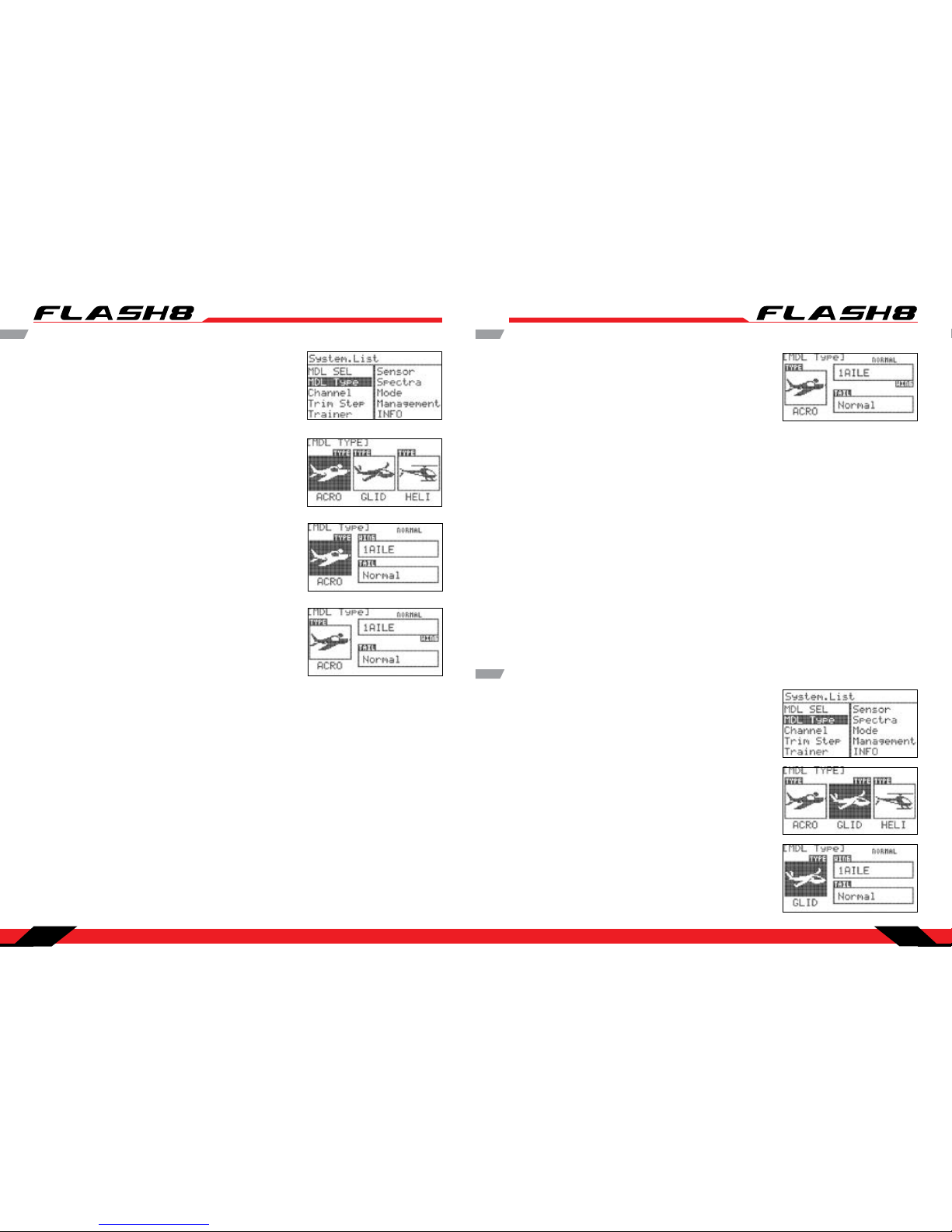
8 Channel 2.4 GHz Aircraft Computer Radio System8 Channel 2.4 GHz Aircraft Computer Radio System
Section 3: System Menu Programming Section 3: System Menu Programming
34 35
1. From the System Menu select MDL TYPE.
2. Press the jog dial once to enter the Model Type Selection
Menu. ACRO is the rst and default selection.
Model Type ACRO Menu Programming
3. Press the jog dial again to enter the ACRO setup menu.
The choices for Normal wing types are:
1AILE: Single aileron servo
1AILE+1FLAP: Single aileron servo and single flap servo
1AILE+2FLAP: Single aileron servo channel and two ap servos
2AILE: Two aileron servos
2AILE+1FLAP: Two aileron servos and one ap servo
2AIL+2FLAP: Two aileron servos and two ap servos
Additionally there are setups for Delta (Elevon) wing type models:
2AILE: Two elevon servos
2AILE+1FLAP: Two elevon servos and one ap servo
2AILE+2FLAP: Two elevon servos and two ap servos
5. Once you have selected your wing type, press the jog dial to conrm your selection.
4. In the ACRO setup menu, you will set your wing and tail
choices. Scroll to “WING” and press the jog dial to activate the
menu.
Model Type ACRO Menu Programming cont.
Model Type GLID Menu Programming
6. Scroll to “TAIL” and press the jog dial to activate the menu. The
choices for tail type are dependent on the type of wing you
selected.
The tail types you may choose with the Normal wing types are:
NORMAL:
Rudder is located on a vertical stabilizer and elevator is on a horizontal stabilizer.
V-TAIL:
Two control surfaces in a V-conguration operate together providing both yaw (rudder) and pitch
(elevator) control.
Ailevator:
Each half of the elevator is controlled by a dedicated servo to provide pitch (elevator), and roll (aileron) control.
The tail types you may choose with Delta wing types are:
None: For ying wing models without a rudder.
1Servo: For ying wing models with a single rudder servo.
2Servo: For ying wing models with dual rudder servos.
7. Select the tail type for your model and press the jog dial to conrm your selection.
8. Use the back button to return to the System Menu.
1. From the System Menu select “MDL TYPE”.
2. Press the jog dial once to enter the model type selection menu.
Scroll to model type “GLID”.
3. Press the jog dial again to enter the ACRO setup menu.
Page 19

8 Channel 2.4 GHz Aircraft Computer Radio System8 Channel 2.4 GHz Aircraft Computer Radio System
Section 3: System Menu Programming Section 3: System Menu Programming
36 37
The tail types you may choose with the Normal wing types are:
NORMAL:
Rudder is located on a vertical stabilizer and elevator is on a horizontal stabilizer.
V-TAIL:
Two control surfaces in a V-conguration operate together providing both yaw (rudder) and pitch
(elevator) control.
Ailevator:
Each half of the elevator is controlled by a dedicated servo to provide pitch (elevator), and roll (aileron) control.
The tail types you may choose with delta wing types are:
None: For ying wing models without a rudder.
1Servo: For ying wing models with a single rudder servo.
2Servo: For ying wing models with dual rudder servos.
Model Type GLID Menu Programming cont.
4. In the GLID setup menu, you will set your wing and tail choices.
Scroll to “WING” and press the jog dial to activate the menu.
The choices for Normal GLID wing type are:
1AILE: Single aileron servo
1AILE+1FLAP: Single aileron servo and single ap servo
1AILE+2FLAP: Single aileron servo and two ap servos
2AILE: Two aileron servos
2AILE+1FLAP: Two aileron servos and one ap servo
2AIL+2FLAP: Two aileron servos and two ap servos
Additionally there are setups for Delta (Elevon) wing type models:
2AILE: Two elevon servos
2AILE+1FLAP: Two elevon servos and one ap servo
2AILE+2FLAP: Two elevon servos and two ap servos
5. Once you have selected your wing type, press the jog dial to conrm your selection.
6. Scroll to “TAIL” and press the jog dial to activate the menu.
The choices for tail type are dependent on the type of wing you
selected.
7. Select the tail type for your model and press the jog dial to
conrm your selection.
8. Use the back button to return to the System Menu.
Model Type HELI Menu Programming
1. From the System Menu select MDL TYPE.
2. Press the jog dial once to enter the Model Type Selection
Menu.
3. Scroll to highlight “HELI” and press the jog dial to enter the
HELI setup menu.
4. In the HELI menu you will set the swash type. Scroll to
highlight “SWASH” and press the jog dial to activate the menu.
There are six types of Swash types to choose from:
- 90° 1 servo: The three swash servos are congured 90° apart, and each servo provides independent
control of collective, pitch, or roll.
- 120° 3 servos: The three swash servos are congured 120° apart, and all servos operate in unison to
control collective, pitch, and roll.
- 140° 3 servos: The three swash servos are congured 140°/140°/80° apart, and all servos operate in
unison to control collective, pitch, and roll.
- 180° 2 Servo: In case of when the swash is formed in 90° angle and two servos control the mixing of
aileron and pitch.
- 90° 3 Servo: In case of when the swash is formed in 90° angle and three servos control the mixing of
aileron, elevator, and pitch.
- 90° 4 Servo: In case of when the swash is formed in 90° angle and four servos control the mixing of
aileron, elevator, and pitch.
Your helicopter’s manual will indicate the type of swashplate on your model.
5. Select the swash type for your helicopter and press the jog dial to conrm your selection.
6. Press the back button to return to the System Menu.
Page 20

8 Channel 2.4 GHz Aircraft Computer Radio System8 Channel 2.4 GHz Aircraft Computer Radio System
Section 3: System Menu Programming Section 3: System Menu Programming
38 39
Channel Selection Menu
The Channel menu allows you to choose the function (AILE, THRO, RUDD, etc.) and control input method
(joystick, switch, slider, etc) for each channel. This programming function permits a high level of creativity
in the way you can customize the Flash 8 to suit your personal ying style.
1. From the System Menu scroll to “CHANNEL” and press the jog
dial to enter the channel selection menu.
Default channel assignments are based on the model type, wing, tail and swash type setups.
However, you can assign any channel to any function or transmitter control.
Note
2. To assign a channel to a specic function, scroll to highlight
the channel you want to assign and press the jog dial to enter
the menu.
3. Scroll to the channel function eld (AILE, ELEV, etc.) and press
the jog dial to activate the selection menu.
4. Scroll through the choices to select the desired function of
that channel and press the jog dial to conrm your selection.
5. To assign a channel to a specic transmitter control, scroll to
the input device eld (J1, LS, etc.) and press the jog dial to activate the selection menu.
6. Scroll through the choices to select the desired transmitter control you want to use for that channel
and press the jog dial to conrm your selection.
7. Use the back button to return to the System Menu.
Trim Step
The Trim Step screen is utilized to change the amount of movement seen on the servos with each
adjustment, or “beep” of the gimbal trim levers. Larger values equate to greater servo movement with
each trim adjustment.
1. From the System Menu, highlight “TRIM STEP” and press the
jog dial to enter the trim step menu.
2. Scroll to the trim you wish to adjust and push the jog dial to
activate the adjustment menu.
3. Scroll to change the trim step value and press the jog dial to
conrm your entry. Trim step adjustment values range from 1~200.
4. Press the back button to return to the system menu.
Trainer
The Flash 8 can be paired with another Hitec transmitter to create a master/slave setup that is useful
when instructing student pilots.
Utilizing the various trainer functions of the Flash 8, you can:
A. Select which controls (RUDD, THRO, AIL, ect.) the student will command.
B. Use the mix feature to give the student a percentage of the control throw while the master has the
remainder.
In addition to training, you can also use the Flash 8’s pass-through function to control head tracking
devices for First Person View ying.
The Flash 8 is compatible with all other Hitec transmitter products using the 3.2mm stereo plug.
Note
When using the Flash 8 in trainer mode, the following items must be veried before ying:
A. The master radio must be programmed with the model to be own.
B. The slave or student transmitter must have the proper servo reverse and trim settings to
match the master transmitter.
Warning
Note
TipTip
Tip
Caution
Page 21

8 Channel 2.4 GHz Aircraft Computer Radio System8 Channel 2.4 GHz Aircraft Computer Radio System
Section 3: System Menu Programming Section 3: System Menu Programming
40 41
Trainer cont.
2. Press the jog dial again to activate the menu.
3. Rotate the jog dial to select “AC T” (activate), then press the jog
dial to conrm your selection and activate the trainer menu.
4. Scroll to highlight “MODE” and press the jog dial to activate
the menu.
5. Scroll to select the number of channels the student radio can
control:
ALL: Gives the student access to all control channels 1~8.
STICK: Gives the student access only to the stick (gimbal)
channels 1~4. Press the jog dial to conrm your selection.
Section 3: System Menu Programming
Within the trainer menu, you can set the Flash 8 as a “Master radio”, set the trainer switch and activate
the other features. To do this, the transmitter must be in transmit mode. If not in transmit mode, the only
options you will have are the “pupil” options.
To congure the trainer function:
1. From the System Menu, scroll to highlight “ TRAINER” and press
the jog dial once to enter the activation menu.
6. Within the trainer menu, you can choose to limit the control
the student has for each channel by selecting one of the three
choices:
- NOR for full control
- MIX for limited control
- OFF for no control
7. To adjust the level of control for any channel, scroll to the channel you want to change and press the
jog dial to activate the selections.
8. Scroll to select “NOR”, “MIX”, or “OFF” and press the jog dial to conrm your selection.
Sensor
When used with the Optima series of telemetry-capable receivers, the
Flash 8 has the ability to communicate a variety of information from
the airplane directly to the transmitter.
Refer to Section Seven: Using the Telemetry System on page 111 for
more information about utilizing the telemetry features of the Flash 8.
Spectra
The spectra menu is utilized to manage the interface between the Flash 8 transmitter and the receiver for
each aircraft. This includes specifying the receiver type, performing a range check, binding the receiver,
and specifying a frequency scan. All of these functions are covered in the receiver selection section on
page 15.
Trainer cont.
9. To select a switch that will be used for the trainer function,
scroll down to the S/W eld and press the jog dial to enter the
switch selection menu, press the jog dial again to activate the
switch selections.
b. If you choose a switch:
- The switch position menu will appear. Scroll to highlight the
switch position that you will use to enable the mix. Press the jog
dial to conrm your selection.
- Scroll to select “ON” and press the jog dial to conrm your
selection. If you toggle the selected switch, the eld in the top
right corner of the screen will indicate when the mix is active.
11. Press the back button twice to return to the System Menu.
To disable the trainer function:
1. Scroll to highlight the “MIX” eld in the trainer menu and press
the jog dial to activate the menu.
2. Select “INH” (inhibit) and press the jog dial to conrm your
selection.
3. Press the back button to return to the model function menu.
10. Scroll to select a switch to activate the trainer function. Press the jog dial to conrm your selection.
a. If you choose the “NULL” option, the mix will remain inactive at all times for this model.
Page 22

8 Channel 2.4 GHz Aircraft Computer Radio System8 Channel 2.4 GHz Aircraft Computer Radio System
Section 3: System Menu Programming Section 3: System Menu Programming
42 43
Control Modes
The Flash 8 is capable of operating in control Modes 1 - 4. The default is “Mode 2” for radios sold in North
America, as this is generally preferred by the majority of pilots.
1. From the System Menu, scroll to “MANAGEMENT” and press
the jog dial to enter the management menu.
2. Scroll to highlight “BACKLIGHT” and press the jog dial to
activate the menu.
3. Scroll to select the amount of time that the screen backlight
will stay active without manipulating the jog dial or back
button. Press the jog dial to conrm your selection.
Management Menu
The Management menu allows you to tailor numerous system-wide features of the Flash 8.
From the management menu, you can control the following:
User Interface screen backlight duration and contrast.
Battery type used in the transmitter.
UI Feedback - Audible tones during warnings and when you press or scroll the jog dial.
Warning Setup – Audible warnings when the transmitter is powered on.
3. Scroll through the modes until you nd the one you would
like to use. The selected mode will be applied to each new
model that is created. Press the jog dial to conrm your
selection.
4. Press the Back button to exit the Mode Select menu.
Some modes require additional adjustments to the hardware of the Flash 8 transmitter. For
more information on the Flash 8’s hardware adjustments refer to Appendix A. Hardware
Adjustments.
Note
1. From the System Menu, scroll to highlight “MODE” and press
the jog dial to enter the mode selection menu.
2. Press the jog dial again to activate the mode selections.
4. Scroll to highlight “CONTRAST” and press the jog dial to
activate the menu.
5. Scroll to adjust the contrast level of the display screen. Press
the jog dial to conrm your selection.
Management Menu cont.
6. Scroll to highlight “BAT TERY” and press the jog dial to activate
the menu.
7. Scroll to select the battery type used in the transmitter. Press
the jog dial to conrm your selection.
8. Scroll to highlight “UI FEEDBACK” and press the jog dial to
activate the menu.
9. Scroll to select “ON” or “OFF”. When user interface feedback
is turned on, the radio emits a beep each time the jog dial is
scrolled or pressed. The transmitter will emit continuous beeps if
a warning is active. Press the jog dial to conrm your selection.
11. Scroll to highlight “RF CHECK” and press the jog dial to
activate the menu.
12. Scroll to select “ON” or “OFF”. When RF check is turned on, the
radio will prompt you to approve signal transmission each time
the unit is powered on. Otherwise, the radio will automatically
begin transmitting when powered on. Press the jog dial to
conrm your selection.
13. Scroll to highlight “HIGH THROTTLE” and press the jog dial to
activate the menu.
14. Scroll to select “ON” or “OFF”. When high throttle is turned on,
the radio will warn you if the throttle stick is not at idle when the
unit is powered on. Press the jog dial to conrm your selection.
10. Scroll to highlight “WARNING SETUP” and press the jog dial to
activate the menu. .
Page 23

8 Channel 2.4 GHz Aircraft Computer Radio System
Section 4: Common Model Programming Menu
45
8 Channel 2.4 GHz Aircraft Computer Radio System
Section 3: System Menu Programming
44
Management Menu cont.
15. Scroll to highlight “FLIGHT CONDITION” and press the jog dial
to activate the menu.
16. Scroll to select “ON” or “OFF”. When the ight condition
warning is turned on, the radio will warn you if any programmed
ight conditions are active when the unit is powered on. Press
the jog dial to conrm your selection.
17. Scroll to highlight “FEEDBACK” and press the jog dial to
activate the menu.
18. Scroll to select “OFF”, “VIBRO”, “TONE”, or “T/V”. The three
types of cues when a warning condition is met are a ashing
light on the front of the transmitter, vibration, and beeping.
When feedback is turned o, the ashing light will be the only
indicator. When set to “VIBRO”, the light and vibration will be
active. When set to “TONE” the light and beeping will be active.
When set to “T/V”, all three indicators will be active during a
warning condition. Press the jog dial to conrm your selection.
INFO
The Info screen displays the current rmware information for the
radio.
1. From the system menu, highlight “INFO” and press the jog dial
once to see the information.
2. Press the back button to return to the system menu.
The Model Function menu contains options that relate to all model types (common) as well as options
which are specic to xed wing models (ACRO/GLID) or helicopters (HELI). This section illustrates the
common model function options. The features specic to xed wing or helicopter model types are
covered in Section Five and Section Six respectively.
Common Model Programming Menu
If you have not already programmed a model with the preceding quick start guide, we
encourage you to do so before tackling the model programming section of the manual.
Note
TipTip
Tip
From the Model Function menu, you can program the following common functions:
REVERSE: Specify the direction that a servo will travel with a given control input.
SUB TRIM: Fine-tune the neutral point of a servo.
D/R & EXP: Specify Dual-Rate and Exponential settings for control surface servos.
EPA: Specify the servo travel limits for channels 1-8.
S.Speed: Specify the transit speed for servos on channels 1-8.
PROG.MIX: Congure up to ve user-programmable mixes.
TIMER: Congure two user-programmable timers.
MONITOR: Observe graphic feedback to control inputs.
THRO Lock: Assign a switch to lock and release throttle movements.
Working with the Common Model Function Menus
1. Turn on the transmitter. When prompted with the “Ready to
transmit?” message, highlight “NO” and press the jog dial.
2. To access the model function menu, press and hold the jog
dial.
3. The menu options shown reect the parameters dened for
the active model in the model type menu (Model Type, Wing,
Tail, Swash). Common model items are integrated with the xedwing and helicopter-specic options in the menu.
Page 24

8 Channel 2.4 GHz Aircraft Computer Radio System8 Channel 2.4 GHz Aircraft Computer Radio System
Section 4: Common Model Programming Menu Section 4: Common Model Programming Menu
46 47
The Reverse screen allows you to specify the direction of servo rotation for channels 1-8 of the active
model.
Servo Reverse
1. From the model menu, scroll to highlight “REVERSE” and press
the jog dial once to enter the reverse menu.
2. Scroll to the channel to be reversed and press the jog dial to
activate the selections:
NOR (default): Normal rotation.
REV: Reverse rotation.
3. Once you have chosen the desired direction, press the jog dial
to conrm your selection.
4. Press the back button to return to the model menu.
The Sub Trim menu is used to make very ne adjustments to the center point, or “neutral point” of a
servo. It is typically preferable to have the servo arm 90° to the pushrod at the neutral point. Use sub trim
settings to attain this orientation. Then, adjust the length of the pushrod to achieve the desired neutral
control surface position.
Sub Trim
1. From the model menu, scroll to highlight “SUB TRIM” and press
the jog dial once to enter the sub trim menu.
2. Scroll to the channel to be adjusted and press the jog dial to
activate the menu.
3. Rotate the jog dial clockwise or counter-clockwise to alter the
servo neutral point.
4. Once you have achieved the desired neutral point, press the
jog dial to conrm your change.
5. Press the back button to return to the model menu.
The Dual Rate (D/R) feature provides a method to dene two dierent values of servo movement (“rates”)
on the same channel. You may want low control rates during takeo and landing and higher rates when
performing aerobatics. One or more switches are assigned to allow the pilot to select high or low rates.
Exponential Rate (“EXP”) is a powerful function that is often used to make a twitchy model easier to
control. Negative exponential values typically make a model less sensitive to moderate control inputs,
yet you still have the same amount of overall control throw. Positive exponential values are generally
detrimental to a model’s controllability and should be avoided.
Dual Rates
Before entering the D/R & EXP menu, it is helpful to decide which switch or switches you want to
control dual rates, as well as the switch positions that will be used for high-rates and low-rates.
The same switch can be used to manage dual rates for one or more control functions.
Note
TipTip
Tip
1. From the model menu, scroll to highlight “D/R & EXP” and
press the jog dial once to enter the D/R & EXP menu.
2. Scroll to highlight the function eld (RUDD, ELEV, etc) and
press the jog dial to activate the menu.
3. Rotate the jog dial to select the desired function and press the
jog dial to conrm your selection.
4. Locate the switch that you will use to control dual rates for this
function and move it to the desired position for high-rates.
5. Scroll to highlight the “D/R” eld and press the jog dial to
activate the D/R sub-menu.
6. By scrolling, you can highlight either the “L/U” (left/up), the
“R/D” (right/down) eld, or both elds. If you want the dual
rates to be the same for both directions of servo travel (most
common) highlight both elds and press the jog dial.
7. Rotate the jog dial to increase (clockwise) or decrease
(counter-clockwise) the desired travel for the servo(s) in highrate mode. The value is a percentage of the available servo throw
from neutral to full left (AILE, RUDD) or full up (ELEV). Press the
jog dial to conrm your input.
8. Press the back button the return to the D/R & EXP menu.
Page 25

8 Channel 2.4 GHz Aircraft Computer Radio System8 Channel 2.4 GHz Aircraft Computer Radio System
Section 4: Common Model Programming Menu Section 4: Common Model Programming Menu
48 49
Exponential
The on-screen graph provides real-time feedback regarding how your D/R & EXP inputs aect
servo movement. Note that the y-axis of the graph moves as you manipulate the relevant
control stick for the current function being edited.
Note
TipTip
Tip
9. Scroll to highlight the “EXP” eld and press the jog dial to
activate the menu.
10. By scrolling, you can highlight either the “L/U” (left/up),
the “R/D” (right/down) eld, or both elds. If you want the
exponential movement to be the same for both directions of
servo travel (most common) highlight both elds and press the
jog dial.
11. Rotate the jog dial to increase (clockwise) or decrease
(counter-clockwise) the desired exponential value in high-rate
mode. This value is applicable for control inputs from neutral
to full left (AILE, RUDD) or full up (ELEV). Press the jog dial to
conrm your input.
12. Press the back button the return to the D/R & EXP menu.
13. Oest: Scroll to highlight the “OST” (Oset) eld and press
the jog dial to activate the menu.
14. Oset allows you to set the neutral point of the servo to
dierent than the midpoint of its travel. This is helpful when you
require more servo travel in one direction than the other. Scroll
to select the desired amount of oset and press the jog dial to
enter your selection.
15. Switch Assignment: Scroll down to highlight the S/W eld
and press the jog dial to activate the menu.
Exponential cont.
16. Scroll to select the switch you have chosen to control dual
rates for this function and press the jog dial to conrm your
selection. If you choose one of the 3-position switches, you can
set triple rates (high/mid/low).
17. Physically move the switch to the desired position for low-rates or mid rates and repeat steps 5-16 to
input the desired throws and exponential values for the selected function.
18. Repeat steps 4-17 for each control function.
19. Press the back button to return to the model menu.
The nal settings in the D/R & EXP menu should reect the model aircraft manufacturer’s
suggested control surface deections for each function. Some manufacturers also provide
suggested exponential values.
Note
TipTip
Tip
The End Point Adjustment (EPA) feature allows you to ne tune the maximum servo movement for every
channel. This capability is very useful when dealing with models that require small control movements or
in cases where binding/damage could occur from excessive control movement.
End Point Adjustment
1. From the model menu, scroll to highlight “EPA” and press the
jog dial once to enter the EPA menu.
2. Scroll to the channel to be adjusted and press the jog dial to
activate the EPA sub-menu.
3. Scroll to highlight the left “LIMIT” eld and press the jog dial to
activate the menu. This eld denes the maximum servo travel
that can be set in the “left/up” direction. The value shown is a
percentage of standard servo travel (the default limit is 150%).
4. Rotate the jog dial to increase (clockwise) or decrease
(counter-clockwise) the desired “left/up” servo limit. Press the jog
dial to conrm your input.
If you are using multiple ight modes, you must dene D/R and EXP values for each ight mode.
The top eld of the D/R & EXP menu allows you to select the desired ight mode. Alternately,
you may select the desired ight mode using the assigned F.Cond switch.
Note
Page 26

8 Channel 2.4 GHz Aircraft Computer Radio System8 Channel 2.4 GHz Aircraft Computer Radio System
Section 4: Common Model Programming Menu Section 4: Common Model Programming Menu
50 51
End Point Adjustments cont.
5. Scroll to highlight the “L/U” (left/up) eld and press the jog dial
to activate the menu.
6. Rotate the jog dial to increase (clockwise) or decrease
(counter-clockwise) the desired left (AILE, RUDD) or up (ELEV)
servo endpoint. Press the jog dial to conrm your input.
7. Scroll to highlight the “R/D” (right/down) eld and press the
jog dial to activate the menu.
8. Rotate the jog dial to increase (clockwise) or decrease
(counter-clockwise) the desired right (AILE, RUDD) or down
(ELEV) servo endpoint. Press the jog dial to conrm your input.
9. Scroll to highlight the right “LIMIT” eld and press the jog
dial to activate the menu. This eld denes the maximum servo
travel that can be set in the “right/down” direction. The value
shown is a percentage of standard servo travel (the default limit
is 150%).
10. Rotate the jog dial to increase (clockwise) or decrease
(counter-clockwise) the desired “left/up” servo limit. Press the jog
dial to conrm your input.
11. Press the back button the return to the EPA menu.
12. Repeat steps 2-11 for each channel you would like to adjust.
13. Press the back button to return to the model menu.
1. From the model menu, scroll to highlight “S.SPEED” and press
the jog dial once to enter the servo speed menu.
2. Scroll to the channel to be adjusted and press the jog dial to
activate the menu.
The Servo Speed (S.SPEED) feature allows you to ne tune the maximum servo movement for every
channel. This capability is very useful when dealing with models that require small control movements or
in cases where binding/damage could occur from excessive control movement.
Servo Speed
3. Rotate the jog dial clockwise or counter-clockwise to alter the
speed of the servo. The selected value is the transit time of the
servo in seconds (0-25.0).
4. Once you have achieved the desired servo speed, press the
jog dial to conrm your change.
5. Press the back button to return to the model menu.
The Flash 8 provides ve user-programmable mixes which can be used for a wide variety of custom functions
that are not available with the built-in mixes and options. A common use for these mixes is to correct unwanted
behavior of an aircraft. This could be automatically applying a bit of rudder with throttle to counteract torque/Pfactor eects, or applying elevator during knife-edge ight to correct an undesired tucking tendency. Maybe you
just want the head on your model’s pilot gure to turn when you taxi out to the runway. Programmable mixes can
make it happen.
Programmable Mixes
Servo Speed cont.
1. From the model menu, scroll to highlight “PROG.MIX” and
press the jog dial once to enter the programmable mix menu.
2. Scroll to highlight the mix to be congured and press the jog
dial to activate the selection.
3. Rotate the jog dial to select ACT (activate), then press the jog
dial to conrm your selection and activate the sub-menu for the
selected mix.
4. Scroll to select the master/slave eld and press the jog dial to
activate the menu. Now scroll to select the master function eld
(left eld) and press the jog dial to activate the menu.
5. Scroll to select the desired function to be the master function
for the mix (THRO, RUDD, GEAR. etc.) and press the jog dial to
conrm your selection. Now scroll to select the slave function
eld (right eld) and press the jog dial to activate the menu.
Page 27

8 Channel 2.4 GHz Aircraft Computer Radio System8 Channel 2.4 GHz Aircraft Computer Radio System
Section 4: Common Model Programming Menu Section 4: Common Model Programming Menu
52 53
Programmable Mixes cont.
9. Rotate the jog dial to increase (clockwise) or decrease
(counter-clockwise) the desired left, right(AILE,RUDD) or up,
down(ELEV) servo movement for the slave function. Press jog
dial to conrm your input.
10. Rotate the jog dial to increase (clockwise) or decrease
(counter-clockwise) the desired right (AILE, RUDD) or down
(ELEV) servo movement for the slave function. Press the jog dial
to conrm your input. Press the Back button to return to the
programmable mix sub-menu.
See the “D/R & EXP” menu on pages 47-49 for more information about exponential rates.
Note
TipTip
Tip
12. Rotate the jog dial to increase or decrease the desired
amount of exponential throw on the slave servo when operating
with the mix. Press the jog dial to conrm your input.
11. Scroll to highlight the “EXP” (exponential) eld and press the
jog dial to activate the menu.
6. Scroll to select the desired function to be the slave function
for the mix and press the jog dial to conrm your selection. Press
the back button to return to the programmable mix sub-menu.
7. Scroll to highlight the “RATE” eld and press the jog dial to
activate the menu.
8. Rotate the jog dial to highlight the “L/U” (left/up), the “R/D”
(right/down) eld, or both elds. If you want the mix aect
the movements of the slave servo equally in both directions,
highlight both elds and press the jog dial. Otherwise you can
adjust the values individually.
Programmable Mixes cont.
13. Scroll to highlight the “OST” (oset) eld and press the jog
dial to activate the menu.
14. Rotate the jog dial to increase or decrease the desired
amount of oset between the master and slave channels when
operating with the mix. Press the jog dial to conrm your input.
15. The “I/O” (input/output) eld is for display only. It shows
the value of the master and slave channels as you actuate the
relevant controls. These values are reected in the graph as well.
16. Scroll to highlight the “SPEED” eld and press the jog dial to
activate the menu.
17. Rotate the jog dial to increase or decrease the transit time of
the slave servo (in seconds) when operating with the mix. Press
the jog dial to conrm your input.
18. Scroll to highlight the “TRIM” eld and press the jog dial to
activate the menu. With this feature enabled, the slave feature
will respond to trim changes as well as control inputs for the
master feature. When disabled, the slave feature ignores trim
changes and reacts only with control inputs to the master feature.
19. Rotate the jog dial to select “OFF or “ON” and press the jog
dial to conrm your input.
20. Scroll to highlight “S/W” (switch) and press the jog dial to
activate the menu.
Page 28

8 Channel 2.4 GHz Aircraft Computer Radio System8 Channel 2.4 GHz Aircraft Computer Radio System
Section 4: Common Model Programming Menu Section 4: Common Model Programming Menu
54 55
Programmable Mixes cont.
21. Press the jog dial again to enable selections in the S/W menu.
22. Scroll to select the switch that you will use to activate the
mix and press the jog dial to conrm your selection. If “NULL” is
selected, the mix will always be active.
23. If you selected a switch, the switch position menu will appear.
Scroll to highlight the switch position(s) that you will use to enable
the mix. Press the jog dial to conrm your selection.
24. Scroll to select “ON” and press the jog dial to conrm your
selection. If you toggle the selected switch, the eld in the top
right corner of the screen will indicate if the mix is on or o.
25. Press the back button to return to the programmable mix
sub-menu.
26. Set up programmable mix in accordance with a Flight
Condition:
− The upper right eld of the menu displays which Flight
Condition is currently active and will be programmed.
− Scroll to the Flight Condition eld and press the jog dial to
activate the menu.
− Choose the desired ight condition and press the jog dial to
conrm your selection
− Repeat steps 9-24 to dene the settings for each ight
condition.
27. Press the back button to return to the model function menu.
28. To inhibit this mix, scroll to the “MIX” eld and press the jog
dial to activate the menu.
29. Scroll to select “INH” and press the jog dial to conrm your
selection.
30. Press the back button twice to return to the model function
menu.
Timers
2. Scroll to highlight “INH” under TIMER-1 and press the jog dial
to activate the menu.
3. Scroll to select “ACT” (active) and press the jog dial to conrm
your selection.
The Flash 8 features two customizable timers that can be triggered by switches or the throttle position.
Downward counting timers can be helpful in making sure that you land before running out of fuel or
battery power. You could also use an upward counting timer to measure the duration of your glider
ights. Both timers are displayed on the home screen.
To congure a timer:
1. From the model menu, scroll to highlight “TIMER” and press
the jog dial once to enter the timer menu.
You can also enter the timer menu directly from the home screen. Scroll to highlight a timer on
the screen and press the jog dial.
Note
4. Scroll to highlight “TIME” and press the jog dial to activate the
menu.
5. Press the jog dial again to activate the minute eld.
6. Scroll to select the desired start value for minutes on Timer-1
and press the jog dial to conrm your selection.
7. Scroll to highlight the seconds eld and press the jog dial to
activate the menu.
8. Scroll to select the desired start value for seconds on start
Timer-1 and press the jog dial to conrm your selection.
9. Press the Back button to return to the timer menu.
Page 29

8 Channel 2.4 GHz Aircraft Computer Radio System8 Channel 2.4 GHz Aircraft Computer Radio System
Section 4: Common Model Programming Menu Section 4: Common Model Programming Menu
56 57
Timers cont.
10. Scroll to highlight “MODE” and press the jog dial to activate the
menu.
11. Scroll to select “UP” or “Down” and press the jog dial to
conrm your selection.
12. Scroll to highlight “S/W” and press the jog dial to activate the
menu.
13. Press the jog dial again to activate the switch selection submenu.
14. Scroll to select the desired activation switch for the timer.
Press the jog dial to conrm your selection.
a. Selecting “NULL” will cause the timer to be inactive.
b. If you selected a switch, the switch position menu will appear.
- Scroll to highlight the switch position(s) that you will use to
activate the timer.
- Press the jog dial to conrm your selection.
- Scroll to select “ON” and press the jog dial to conrm your
selection. If you toggle the selected switch, the eld in the top
right corner of the screen will indicate if the mix is on or o.
- Press the back button to return to the programmable mix submenu.
c. If you selected “THR”, the throttle position menu will appear.
- Scroll to highlight the top “OFF” eld and press the jog dial to
conrm your selection.
Timers cont.
- Scroll to select “ON” and press the jog dial to conrm your
selection.
- Scroll to highlight the middle eld and press the jog dial to
activate the menu.
- Move the throttle stick to the position where you want the
timer to turn on. We suggest a position just above idle. Note the
double line on the screen moves in conjunction with the throttle
stick position.
- Scroll to raise the bar on the screen to the double line. Press the jog
dial to conrm your selection. The timer will run when the throttle is
at or above this setting. It will pause when the throttle is below this
setting. If you cycle the throttle position, the eld in the top right
corner of the screen will indicate when the timer turns on and o.
- Press the back button to return to the timer sub-menu.
To reset a timer:
1. From the home screen, scroll to highlight a timer and press the
jog dial once to enter the timer menu.
2. Scroll to highlight “TIME” and press the jog dial to activate the
menu.
3. Press the back button twice to return to the home screen.
The Monitor function will display a graphic representation of all eight channels as they are manipulated
with the Flash 8’s controls. There are also channel cycling and neutralization functions.
Servo Monitors
1. From the model menu, scroll to highlight “MONITOR” and press
the jog dial once to enter the monitor menu.
2. Manipulate the control inputs (including dual-rate switches)
and observe the bar graphs indicate the movement for each
channel. This screen is useful to verify that each channel is
congured with the intended end points and dual rates.
Page 30

8 Channel 2.4 GHz Aircraft Computer Radio System8 Channel 2.4 GHz Aircraft Computer Radio System
Section 4: Common Model Programming Menu Section 4: Common Model Programming Menu
58 59
Servo Monitors cont.
Warning
Note
TipTip
Tip
Caution
If you are conguring an electric-powered model, remove the propeller(s) or secure the aircraft
before performing the next steps. The test functions will cause an active Electronic Speed
Control to drive the motor(s) at varying power levels, including full throttle. An unsecured
model can cause substantial bodily injury and/or property damage. Also be mindful of models
with retractable landing gear or similar functions that require special attention.
3. Press the jog dial to activate the test menu.
4. Scroll to highlight “Move” and press the jog dial to conrm your
selection.
5. Observe as the transmitter cycles the designated range of travel
for every channel that has been assigned a control input.
6. The cycle test can be halted by either selecting another option
in the test menu or pressing the back button to return to the
model function menu.
7. Scroll to highlight “Neu” (neutral) and press the jog dial to conrm
your selection.
8. Observe that all channels with assigned control inputs have been set to their neutral position (including all
trim or sub-trim settings). This screen is useful to position the servos when setting pushrod lengths for control
surfaces.
9. The neutral setting can be halted by either selecting another option in the test menu or pressing the back
button to return to the model function menu.
THRO Lock
The Flash 8 features a “throttle lock” function that can be activated when the transmitter is transmitting
a signal. We encourage you to use the throttle lock feature as a safety precaution against “accidental
throttle application”.
1. To turn the throttle lock on, highlight “THRO Lock” from the
model setup menu and press the jog dial to enter the setup screen.
2. To select which switch will be used for the throttle lock press
the jog dial to enter the switch selection menu.
THRO Lock cont.
3. Scr oll to se lect a switch used to activate the throttle lock function. Press the jog dial to conrm your selection.
a. If you choose the “NULL” option, the function will remain inactive at all times for this model.
b. If you choose a switch:
- The switch position menu will appear. Scroll to highlight the
switch position that you will use to enable the function. Press
the jog dial to conrm your selection.
- Scroll to select “ON” and press the jog dial to conrm your selection. If you toggle the selected switch, the eld
in the top right corner of the screen will indicate when the mix is active.
4. Press the back button twice to return to the Model menu.
Page 31

8 Channel 2.4 GHz Aircraft Computer Radio System8 Channel 2.4 GHz Aircraft Computer Radio System
Section 5: Acro and Glider Programming Menu Section 5: Acro and Glider Programming Menu
60 61
Acro and Glider Programming Menu
When the active model is congured as xed-wing (ACRO or GLID) model type, the Model Function menu
contains programming options which are useful for xed-wing aircraft. This section describes the features
and programming steps for the ACRO and GLID model function menus.
From the Model Function menu, you can program the following xed-wing-specic functions:
FLT.COND: Congure specic control settings for dierent phases of ight.
AIL DIFF: Congure aileron servos to move further upwards than down.
ELEVON MIX: Specify independent pitch and roll control throws for aircraft with elevons.
V-TAIL MIX: Specify independent pitch and yaw control throws for aircraft with a V-tail.
AILEVATOR: Specify independent pitch and roll control throws for aircraft with ailevators (also called
“tailerons”).
AIL>RUD: User-adjustable mix that denes rudder movement with aileron control inputs.
ELEV>CAMB: Alter wing control surfaces with elevator inputs.
Camber Mix (GLID only): Adjust wing control surfaces with switch movements.
FLAP CON: Mix elevator throw with ap movement.
Landing (ACRO only): Fine tune aileron, elevator and aps for landing mode.
B-y (GLID only): Congure wing control surfaces to act as an air brake (also known as “crow”).
GYRO: Specify gyro on/o and sensitivity settings.
THRO CUT (ACRO only): Congure a kill switch for glow/gas motors.
T.CURVE (ACRO only): Specify non-linear throttle response.
If you have not already programmed a model with the preceding quick start guide, we
encourage you to do so before tackling the model programming section of the manual.
Note
TipTip
Tip
Working with the Acro/Glid Model Function Menu
1. Turn on transmitter. When prompted to transmit, select “NO”.
2. Verify that the active model is an ACRO or GLID model type.
3. To access the model function menu, press and hold the jog dial.
Working with the Acro/Glid Model Function Menu
4. The menu options shown reect the parameters dened for the active model in the model type menu
(Model Type, Wing and Tail). ACRO and GLID-specic items are integrated in the menu with the options
that are common to all model types.
Flight Conditions
The Flash 8 allows you to program up to ve ight conditions. This powerful feature lets you dene
customized trim values and mix settings for dierent phases of ight.
The ight conditions for xed wing aircraft are:
ACRO
1. Normal
2. COND-2
3. COND-3
4. COND-4
If you are using multiple ight conditions and any of the listed features, you must dene set-up values
for each ight mode. Typically, the top eld of each aected menu allows you to select the desired ight
mode. Alternately, you may select the desired ight mode using the assigned F.Cond switch.
The following features support ight condition programming in ACRO or GLID mode:
Dual Rate and Exponential Throttle Curve
Aileron Dierential Flap Control
Programmable Mixes Landing
Aileron > Rudder Mix Camber Mix (GLID only)
Elevator > Camber Mix Buttery (GLID only)
Elevon Gyro
ACRO Model Function Menu Page 1 ACRO Model Function Menu Page 2
Glider Model Function Menu Page 1 Glider Model Function Menu Page 2
Page 32

8 Channel 2.4 GHz Aircraft Computer Radio System8 Channel 2.4 GHz Aircraft Computer Radio System
Section 5: Acro and Glider Programming Menu Section 5: Acro and Glider Programming Menu
62 63
1. From the model menu, rotate the jog dial to highlight
“F.COND” and press the jog dial once to enter the ight
conditions menu.
2. Scroll to the ight condition to be congured and press the jog
dial to conrm your selection.
3 Press the jog dial again to activate the switch selection menu (not
applicable in “Normal” ight condition).
4. Scroll to select the switch that you will use to activate this ight condition and press the jog dial to conrm
your selection.
a. If “NULL” is selected, the ight condition will be inactive.
b. If you selected a switch, the switch position menu will appear.
- Scroll to highlight the switch position that you will use to enable
the ight condition. Press the jog dial to conrm your selection.
Flight Conditions cont.
- Scroll to select “ON” and press the jog dial to conrm your
selection. If you toggle the selected switch, the eld in the top right
corner of the screen will indicate which ight condition is active.
If more than one ight condition is concurrently enabled, the condition with the highest
number (per the table shown above) will be active. The eld just below the model icon on the
Home screen indicates the active ight condition.
Note
TipTip
Tip
- Press the back button twice to return to the ight conditions menu.
Flight Conditions cont.
7. Press the back button to return to the ight conditions menu and repeat steps 2-6 to dene further
ight conditions.
8. Press the back button twice to return to the model function menu.
Aileron Differentials
The Aileron Dierential function allows you to program greater upward aileron movement than
downward movement on models with more than one wing servo. This setup is commonly used to correct
airplanes that tend to yaw in the opposite direction of a roll (adverse yaw). You may also wish to congure
aileron-rudder mixing in this situation.
5. Scroll to highlight the “SPEED” eld and press the jog dial to
activate the menu.
6. Scroll to dene the amount of time (0.0 to 10.0 seconds) to
transition the settings when this ight condition is enabled. Press
the jog dial to conrm your selection. This feature can be utilized
to prevent sudden control surface movements when switching
between ight conditions.
1. From the model menu, rotate the jog dial to highlight “AIL DIFF”
and press the jog dial once to enter the aileron dierential menu.
2. Scroll to the “RATE” eld and press the jog dial to activate the
menu.
3. Rotate the jog dial to input the desired rate value. This value
represents the dierence between 100% downward travel and
the adjusted travel. A rate value of 50 is typically a good starting
point. Note that the travel values displayed in the “AILE” and
AIL2” elds reect changes to the rate value.
Page 33

8 Channel 2.4 GHz Aircraft Computer Radio System8 Channel 2.4 GHz Aircraft Computer Radio System
Section 5: Acro and Glider Programming Menu Section 5: Acro and Glider Programming Menu
64 65
Aileron Differentials cont.
You can customize individual travel values in the “AILE” and “AIL2” elds by scrolling to those
elds and activating the sub-menus.
Note
6. Press the back button to return to the model function menu.
Elevon Mixing
Flying wing aircraft are most often set up using elevon control surfaces. The Flash 8 mixes the aileron and
elevator functions to provide this conguration with just one ight control surface per wing panel.
It is not necessary to access or change this menu to y an elevon-equipped aircraft. The default
values are 100% in all directions.
Note
TipTip
Tip
1. From the model menu, rotate the jog dial to highlight “Elevon
Mix” and press the jog dial once to enter the elevon mix menu.
4. Scroll to the “S/W” eld and press the jog dial to activate the
menu.
5. Rotate the jog d ial to select a switch to control aileron dierential
settings. Press the jog dial to conrm your selection. If you choose
the “NULL” option, the current settings will remain active at all times
for this model. If you choose a switch, repeat steps 2-4 to dene the
settings for each switch position.
If you are using multiple ight conditions, you must dene aileron dierential values for each ight
condition. The top eld of the AIL DIFF menu allows you to select the desired ight condition.
Alternately, you may select the desired ight condition using the assigned F.Cond switch.
Note
2. Scroll to the top “AILE” eld and press the jog dial to activate
the menu.
Elevon Mixing cont.
3. Scroll to highlight the “L/U” (left/up) eld and press the jog dial to
activate the menu.
4. Rotate the jog dial to increase (clockwise) or decrease
(counter-clockwise) the desired endpoint for the servo attached
to the “AILE” receiver slot. This value regards the servo travel
when a left roll command is given. Press the jog dial to conrm
your input.
5. Scroll to highlight the “R/D” (right/down) eld and press the
jog dial to activate the menu.
6. Rotate the jog dial to increase (clockwise) or decrease (counterclockwise) the desired servo endpoint when a right roll command is
given. Press the jog dial to conrm your input.
7. Press the back button to return to the elevon mix menu.
8. Scroll to the top “ELEV” eld and press the jog dial to activate
the menu.
9. Scroll to highlight the “L/U” (left/up) eld and press the jog dial to
activate the menu.
10. Rotate the jog dial to increase (clockwise) or decrease
(counter-clockwise) the desired endpoint for the servo attached
to the “ELEV” receiver slot. This value regards the servo travel
when a left roll command is given. Press the jog dial to conrm
your input.
11. Scroll to highlight the “R/D” (right/down) eld and press the jog
dial to activate the menu.
12. Rotate the jog dial to increase (clockwise) or decrease
(counter-clockwise) the desired servo endpoint when a right roll
command is given. Press the jog dial to conrm your input.
13. Press the back button to return to the elevon mix menu.
14. Repeat steps 2-13 using the lower “AILE” and “ELEV” elds to set the servo endpoints when pitch
(elevator) commands are given.
Page 34

8 Channel 2.4 GHz Aircraft Computer Radio System8 Channel 2.4 GHz Aircraft Computer Radio System
Section 5: Acro and Glider Programming Menu Section 5: Acro and Glider Programming Menu
66 67
Elevon Mixing cont.
15. If aileron or elevator functions operate in the incorrect
direction, highlight the direction eld (“nor”) under the function
name and press the jog dial to activate the menu.
16. Scroll to select “rev” and press the jog dial to conrm your
selection. Verify that the control surfaces now move in the correct
direction.
17. Push the Back button twice to return to the model function
menu.
If you are using multiple ight conditions, you must dene elevon values for each ight condition.
The top eld of the Elevon Mix menu allows you to select the desired ight condition. Alternately,
you may select the desired ight condition using the assigned F.Cond switch.
Note
V-Tail Mixing
Aircraft with a V-tail conguration can use this function to specify the limits of travel for both tail control
surface servos.
2. Scroll to the top “ELEV” eld and press the jog dial to activate the
menu.
3. Scroll to highlight the “L/U” (left/up) eld and press the jog dial
to activate the menu.
4. Rotate the jog dial to increase (clockwise) or decrease
(counter-clockwise) the desired endpoint for the servo attached
to the “ELEV” receiver slot. This value regards the servo travel
when a pitch up command is given. Press the jog dial to conrm
your input.
1. From the model menu, rotate the jog dial to highlight “ V.Tail Mix”
and press the jog dial once to enter the V-tail mix menu.
5. Scroll to highlight the “R/D” (right/down) eld and press the jog
dial to activate the menu.
6. Rotate the jog dial to increase (clockwise) or decrease
(counter-clockwise) the desired servo endpoint when a pitch
down command is given. Press the jog dial to conrm your
input.
7. Press the back button to return to the V-tail menu.
8. Scroll to the top “RUDD” eld and press the jog dial to activate
the menu.
V-Tail Mixing cont.
9. Scroll to highlight the “L/U” (left/up) eld and press the jog dial
to activate the menu.
10. Rotate the jog dial to increase (clockwise) or decrease (counterclockwise) the desired endpoint for the servo attached to the
“RUDD” receiver slot. This value regards the servo travel when a
pitch up command is given. Press the jog dial to conrm your input.
11. Scroll to highlight the “R/D” (right/down) eld and press the
jog dial to activate the menu.
12. Rotate the jog dial to increase (clockwise) or decrease
(counter-clockwise) the desired servo endpoint when a pitch
down command is given. Press the jog dial to conrm your
input.
13. Press the back button to return to the V-tail Mix menu.
14. Repeat steps 2-13 using the lower “ELEV” and “RUDD” elds to set servo endpoints when yaw (rudder)
commands are given.
15. If elevator and/or rudder functions operate in the incorrect
direction, highlight the direction eld (“nor”) under the reversed
function and press the jog dial to activate the menu.
Page 35

8 Channel 2.4 GHz Aircraft Computer Radio System8 Channel 2.4 GHz Aircraft Computer Radio System
Section 5: Acro and Glider Programming Menu Section 5: Acro and Glider Programming Menu
68 69
V-Tail Mixing cont.
16. Scroll to select “rev” and press the jog dial to conrm your selection. Verify that the control surfaces now
move in the correct direction.
17. Push the back button twice to return to the model function menu.
If you are using multiple ight conditions, you must dene elevon values for each ight condition.
The top eld of the Elevon Mix menu allows you to select the desired ight condition. Alternately,
you may select the desired ight condition using the assigned F.Cond switch.
Note
Ailevator Mixing
The Ailevator feature allows the conguration of a two-servo or “split” elevator setup. It also features an
“aileron to split elevator” mix which allows the elevators to provide roll control. This feature, also called
“tailerons”, is commonly used on jet models.
2. Scroll to the top “ELEV” eld and press the jog dial to activate the
menu.
3. Scroll to highlight the “L/U” (left/up) eld and press the jog dial
to activate the menu.
4. Rotate the jog dial to increase (clockwise) or decrease
(counter-clockwise) the desired endpoint for the servo attached
to the “ELEV” receiver slot. This value regards the servo travel
when a pitch up command is given. Press the jog dial to conrm
your input.
5. Scroll to highlight the “R/D” (right/down) eld and press the jog
dial to activate the menu.
6. Rotate the jog dial to increase (clockwise) or decrease
(counter-clockwise) the desired servo endpoint when a pitch
down command is given. Press the jog dial to conrm your
input.
1. From the model menu, rotate the jog dial to highlight “Ailevator”
and press the jog dial once to enter the V-tail mix menu.
7. Press the back button to return to the ailevator menu.
8. Scroll to the top “ELE2” eld and press the jog dial to activate
the menu.
9. Scroll to highlight the “L/U” (left/up) eld and press the jog dial to
activate the menu.
10. Rotate the jog dial to increase (clockwise) or decrease
(counter-clockwise) the desired endpoint for the servo attached
to the “RUDD” receiver slot. This value regards the servo travel
when a left roll command is given. Press the jog dial to conrm
your input.
11. Scroll to highlight the “R/D” (right/down) eld and press the
jog dial to activate the menu.
12. Rotate the jog dial to increase (clockwise) or decrease
(counter-clockwise) the desired servo endpoint when a right roll
command is given. Press the jog dial to conrm your input.
13. Press the back button to return to the ailevator Mix menu.
14. Repeat steps 2-13 using the lower “ELEV” and “ELE2” elds to set servo endpoints when pitch (elevator)
commands are given.
If you are using multiple ight conditions, you must dene ailevator values for each ight condition.
The top eld of the AILEVATOR menu allows you to select the desired ight condition. Alternately,
you may select the desired ight condition using the assigned F.Cond switch.
Note
Ailevator Mixing cont.
15. If elevator and/or aileron functions operate in the incorrect
direction, highlight the direction eld (“nor”) under the reversed
function and press the jog dial to activate the menu.
16. Pus h the ba ck button twice to return to the model function menu.
Page 36

8 Channel 2.4 GHz Aircraft Computer Radio System8 Channel 2.4 GHz Aircraft Computer Radio System
Section 5: Acro and Glider Programming Menu Section 5: Acro and Glider Programming Menu
70 71
Aileron to Rudder Mixing
Many models (especially large-scale aircraft) y through turns more smoothly when aileron and rudder
commands are used simultaneously. The Aileron-Rudder mix will automatically apply rudder input when
aileron commands are given.
To congure an aileron-rudder mix:
1. From the model menu, rotate the jog dial to highlight
“AILE>RUDD” and press the jog dial once to enter the activation
menu.
2. Press the jog dial again to activate the menu.
3. Rotate the jog dial to select “AC T” (activate), then press the jog
dial to conrm your selection and activate the aileron-rudder
mix menu.
4. Scroll to highlight the “RATE” eld. Press the jog dial to activate
the menu.
5. Rotate the jog dial to highlight either the “L/U” (left/up), the
“R/D” (right/down) eld, or both elds. If you want the rudder
movements to be equal for both directions of aileron input
(most common) highlight both elds and press the jog dial.
6. Rotate the jog dial to increase (clockwise) or decrease
(counter-clockwise) the desired rudder travel when a left or
right roll command is given. Press the jog dial to conrm your
selection.
7. Scroll to highlight the “EXP” eld and press the jog dial to
activate the selection.
8. Rotate the jog dial to input the desired exponential travel of
the rudder when reacting to this mix. The setting does not aect
exponential travel when yaw commands are given.
9. Scroll to highlight the “OST” (Oset) eld and press the jog dial
to activate the menu.
10. Rotate the jog dial to set the increase/decrease amount of
Oset for the rudder servo. Press the jog dial to conrm your
selection.
Aileron to Rudder Mixing cont.
11. The “I/O” (input/output) eld is display only. It shows the value of the aileron and rudder channels as
you actuate the aileron controls. These values are reected in the graph as well.
12. Scroll to highlight the “SPEED” eld and press the jog dial to
activate the menu.
13. Rotate the jog dial to increase or decrease the transit time
of the rudder servo (in seconds) when operating with the mix.
Press the jog dial to conrm your input.
14. Scroll to highlight the “TRIM” eld and press the jog dial to
activate the menu.
15. Rotate the jog dial to select “ON” or “OFF” and press the jog
dial to conrm your selection. When “ON” is selected, the mix
reacts to trim adjustments of the ailerons. Otherwise, the mix
ignores aileron trim changes.
16. Scroll to the “S/W” eld and press the jog dial twice to
activate the menu.
17. Scroll to select a switch to activate the mix. Press the jog dial to conrm your selection.
a. If you choose the “NULL” option, the mix will remain active at all times for this model.
b. If you choose a switch:
- The switch position menu will appear. Scroll to highlight the
switch position that you will use to enable the mix. Press the jog
dial to conrm your selection.
- Scroll to select “ON” and press the jog dial to conrm your
selection. If you toggle the selected switch, the eld in the top
right corner of the screen will indicate when the mix is active.
18. Press the back button to return to the model function menu.
Page 37

8 Channel 2.4 GHz Aircraft Computer Radio System8 Channel 2.4 GHz Aircraft Computer Radio System
Section 5: Acro and Glider Programming Menu Section 5: Acro and Glider Programming Menu
72 73
Aileron to Rudder Mixing cont.
19. To set up aileron to rudder mixing in accordance with a Flight
Condition:
- The upper right eld of the menu displays which ight
condition is currently active and will be programmed.
- Scroll to the Flight Condition eld and press the jog dial to
activate the menu.
- Choose the desired ight condition and press the jog dial to
conrm your selection.
- Repeat steps 4-18 to dene the settings for each ight
condition.
If you are using multiple ight conditions, you must dene ailevator values for each ight condition.
The top eld of the AILEVATOR menu allows you to select the desired ight condition. Alternately,
you may select the desired ight condition using the assigned F.Cond switch.
Note
To disable the aileron-rudder mix:
1. Scroll to highlight the “MIX” eld in the aileron-rudder mix
menu and press the jog dial to activate the menu.
2. Select “INH” (inhibit) and press the jog dial to conrm your
selection.
3. Press the back button to return to the model function menu.
20. Press the back button to return to the model function menu.
Elevator to Camber Mixing
The Elevator-to-Camber Mix allows the model to drop and raise the trailing edge of the wing control
surfaces in conjunction with elevator inputs. This function is not valid for the “1AILE” or “ELEVON” wing
types unless aps are also present. If using a “1AILE + 1FLAP”, “1AILE + 2FLAP”, “ELEVON + 1FLP”, or
“ELEVON + 2FLP” wing type, do not congure any settings for the “AILE” function. Congure only ap
servo movements.
To congure an elevator-to-camber mix:
1. From the model menu, rotate the jog dial to highlight
“ELEV>CAMB” and press the jog dial once to enter the activation
menu.
2. Press the jog dial again to activate the menu.
3. Rotate the jog dial to select “AC T” (activate), then press the jog
dial to conrm your selection and activate the elevator-camber
mix menu.
Elevator to Camber Mixing cont.
4. Scroll to the function eld (“AILE” or “FLAP”). If “AILE” is not
the current function, press the jog dial to activate the menu.
Otherwise, skip to step 6.
5. Scroll to select “AILE” and press the jog dial to conrm your
selection.
6. Scroll to the top row of the value table (“AILE”) and press the
jog dial to activate the menu.
9. Repeat steps 6-8 to set the endpoints for the servo attached to the “AIL2” receiver slot (second row of
the value table). As with the previous settings, the values input here do not aect the servo travel when
roll commands are given.
10. Scroll to highlight the “EXP” eld and press the jog dial to
activate the selection.
11. Rotate the jog dial to input the desired exponential travel of the aileron servos when reacting to this
mix. The setting does not aect exponential travel of the servos when roll commands are given.
12. Scroll to highlight the “OST” (Oset) eld and press the jog
dial to activate the menu.
13. Rotate the jog dial to select the desired amount of oset and
press the jog dial to enter your selection.
7. Rotate jog dial to highlight “L/U” (Left/Up) “R/D” (Right/Down)
or both elds. If you want the aileron movement to be the same
for both directions of servo travel, highlight both elds and press
the jog dial.
8. Rotate the jog dial to set the desired endpoints for the servo(s)
attached to the “AILE” receiver slot. This value regards the servo
travel when pitch commands are given. This setting does not
aect the travel of the servo when roll commands are given.
Press the jog dial to conrm your input.
Page 38

8 Channel 2.4 GHz Aircraft Computer Radio System8 Channel 2.4 GHz Aircraft Computer Radio System
Section 5: Acro and Glider Programming Menu Section 5: Acro and Glider Programming Menu
74 75
Elevator to Camber Mixing cont.
14. Scroll to highlight the “SPEED” eld and press the jog dial to
activate the menu.
15. Rotate the jog dial to increase or decrease the transit time of
the wing servos (in seconds) when operating with the mix. Press
the jog dial to conrm your input.
16. Scroll to highlight the “TRIM” eld and press the jog dial to
activate the menu.
17. Rotate the jog dial to select “ON” or “OFF” and press the jog
dial to conrm your selection. When “ON” is selected, the mix
reacts to trim adjustments of the elevator. Otherwise, the mix
ignores elevator trim changes.
18. If the model is equipped with aps, scroll to the function eld
(“AILE” or “FLAP”) and press the jog dial to activate the menu.
Otherwise, skip to step 21.
19. Rotate the jog dial to select “FLAP” and press the jog dial to
conrm your selection.
20. Repeat steps 6-17 to congure the ap movements for this mix. If using only one ap servo, congure
only the “FLAP” row of the value table. If using two ap servos, congure both rows of the value table.
22. Rotate the jog dial to select a switch to activate the mix. Press
the jog dial to conrm your selection.
a. If you choose the “NULL” option, the mix will remain active at
all times for this model.
b. If you choose a switch:
- The switch position menu will appear. Scroll to highlight the
switch position that you will use to enable the mix. Press the jog
dial to conrm your selection.
21. Scroll to the “S/W” eld and press the jog dial twice to
activate the menu.
- Scroll to select “ON” and press the jog dial to conrm your
selection. If you toggle the selected switch, the eld in the top
right corner of the screen will indicate when the mix is active.
23. Press the back button to return to the model function menu.
If you are using multiple ight conditions, you must dene elevator-camber mix values for each ight
condition. The top eld of the ELEV-CAMB menu allows you to select the desired ight condition.
Alternately, you may select the desired ight condition using the assigned F.Cond switch.
To disable the elevator-to-camber mix:
1. Scroll to highlight the “MIX” eld in the elevator-camber mix
menu and press the jog dial to activate the menu.
2. Select “INH” (inhibit) and press the jog dial to conrm your
selection.
3. Press the back button to return to the model function menu.
Elevator to Camber Mixing cont.
Note
To congure the camber mix:
1. From the Model menu, rotate the jog dial to highlight “Camber
Mix” and press the jog dial once to enter the activation menu.
2. Press the jog dial again to activate the menu.
3. Rotate the jog dial to select “AC T” (activate), then press the
jog dial to conrm your selection and activate the camber mix
menu.
Camber Mix
The Camber Mix feature allows you to dene the camber of the wing airfoil by raising or lowering the
wing control surfaces in unison. You may also adjust the elevator neutral position in each setting to
maintain proper pitch trim.
24. To set-up Elevator to Camber mixing in accordance with a
Flight Condition:
− The upper right eld of the menu displays which ight
condition is currently active and will be programmed.
− Scroll to the Flight Condition eld and press the jog dial to
activate the menu.
− Choose the desired ight condition and press the jog dial to
conrm your selection.
25. Press the back button to return to the model function menu.
4. Scroll to highlight the “AILE” eld and press the jog dial to
activate the menu.
5. Rotate the jog dial to input the desired travel for the “AILE” servo
when camber is active. Press the jog dial to conform your input.
Page 39

8 Channel 2.4 GHz Aircraft Computer Radio System8 Channel 2.4 GHz Aircraft Computer Radio System
Section 5: Acro and Glider Programming Menu Section 5: Acro and Glider Programming Menu
76 77
Camber Mix cont.
6. If the model has a second aileron servo, repeat step 5 in the
“AIL2” eld.
7. Scroll to highlight the “ELEV” eld and press the jog dial to
activate the menu.
8. Rot ate the jog dial to input the desired travel for the “ELEV” servo
when camber is active. Press the jog dial to conform your input.
9. If the model has a second elevator servo, repeat step 8 in the
“ELE2” eld.
10. Scroll to highlight the “FLAP” eld and press the jog dial to
activate the menu.
11. Rotate the jog dial to input the desired travel for the “FLAP”
servo when camber is active. Press the jog dial to conrm your
input.
12. If the model has a second ap servo, repeat step 11 in the
“FLP2” eld.
13. Scroll to highlight the “SPEED” eld and press the jog dial to
activate the menu.
14. Rotate the jog dial to dene the amount of time (0.0 to 10.0
seconds) for the camber settings to fully deploy. Press the jog
dial to conrm your selection.
15. Scroll to the “S/W” eld and press the jog dial twice to
activate the menu.
Camber Mixing cont.
16. Scroll to select a switch to activate the camber mix. Press the jog dial to conrm your selection.
a. If you choose the “NULL” option, the mix will remain inactive at all times for this model.
b. If you choose a switch:
- The switch position menu will appear. Scroll to highlight the
switch position that you will use to enable the mix. Press the jog
dial to conrm your selection.
- Scroll to select “ON” and press the jog dial to conrm your
selection. If you toggle the selected switch, the eld in the top
right corner of the screen will indicate when the mix is active.
17. To set-up Camber Mixing in accordance with a Flight
Condition
− The upper right eld of the menu displays which ight
condition is currently active and will be programmed.
− Scroll to the Flight Condition eld and press the jog dial to
activate the menu.
− Choose the desired ight condition and press the jog dial to
conrm your selection.
18. Press the back button to return to the model function menu.
If you are using multiple ight conditions, you must dene camber mix values for each ight
condition. The top eld of the Camber Mix menu allows you to select the desired ight condition.
Alternately, you may select the desired ight condition using the assigned F.Cond switch.
Note
To disable the camber mix:
1. Scroll to highlight the “MIX” eld in the camber mix menu and
press the jog dial to activate the menu.
2. Select “INH” (inhibit) and press the jog dial to conrm your
selection.
3. Press the back button to return to the model function menu.
Page 40

8 Channel 2.4 GHz Aircraft Computer Radio System8 Channel 2.4 GHz Aircraft Computer Radio System
Section 5: Acro and Glider Programming Menu Section 5: Acro and Glider Programming Menu
78 79
To congure ap control:
1. From the model menu, rotate the jog dial to highlight “FLAP
CON” and press the jog dial once to enter the activation menu.
2. Press the jog dial again to activate the menu.
3. Rotate the jog dial to select “AC T” (activate), then press the
jog dial to conrm your selection and activate the ap control
menu.
Flap Control
Flap Control is used to mix elevator control with ap movements. This is an eective way of avoiding pitch
changes to the aircraft when aps are deployed.
4. Highlight the “FLAP” row of the value table and press the jog
dial to activate the menu.
5. Scroll to highlight the “L/U” (left/up) eld and press the jog
dial to activate the menu.
6. Rotate the jog dial to increase (clockwise) or decrease
(counter-clockwise) the desired endpoint for the servo attached
to the assigned ap channel. This value denes the end point
when the ap is fully retracted. Set this value carefully to avoid
any binding of the control linkages. Press the jog dial to conrm
your input.
It is possible to select and adjust both the “L/U” (lef t/up) and “R/D ” (right/down) elds simultaneously.
However, with aps, it is typically necessary to have asymmetric throw. So it is advisable to adjust
each eld independently.
Note
7. Scroll to highlight the “R/D” (right/down) eld and press the
jog dial to activate the menu.
8. Rotate the jog dial to increase (clockwise) or decrease
(counter-clockwise) the desired servo endpoint for the when the
ap is fully deployed.
9. If the model has a second ap servo, repeat steps 4-8 on the “FLP2” row of the value table.
10. Press the back button to return to the ap control menu.
Flap Control cont.
Note
TipTip
Tip
11. Scroll to highlight the “ELEV” eld and press the jog dial to
activate the menu.
12. Rotate the jog dial to input the desired amount of elevator
throw when the aps are fully deployed. Press the jog dial to
conrm your input. Most models require down elevator with ap
deployment, which equates to positive values in this menu.
Be sure to have the elevator servo(s) congured properly before performing the next step.
13. Scroll to highlight the “SPEED” eld and press the jog dial to
activate the menu.
14. Scroll to dene the amount of time (0.0 to 10.0 seconds) for
the aps and elevator mix to fully deploy. Press the jog dial to
conrm your selection.
15. Scroll to the “S/W” eld and press the jog dial to activate the
menu.
16. Rotate the jog dial to select a switch to activate the ap control. Press the jog dial to conrm your selection,
If you choose the “NULL” option, the mix will remain inactive at all times for this model.
17. If you choose a switch you can check the switch position with
the [0,1,2] next to the ight condition in the upper right corner
of the screen
18. If you are using multiple ight conditions, you must
dene ap control values for each ight condition. The top
eld of the FLAP CON menu allows you to select the desired
ight condition. Alternately, you may select the desired ight
condition using the assigned F.Cond switch.
15. Press the back button to return to the model function menu.
Page 41

8 Channel 2.4 GHz Aircraft Computer Radio System8 Channel 2.4 GHz Aircraft Computer Radio System
Section 5: Acro and Glider Programming Menu Section 5: Acro and Glider Programming Menu
80 81
Flap Control cont.
To disable ap control:
1. Scroll to highlight the “MIX” eld in the ap control menu and
press the jog dial to activate the menu.
2. Select “INH” (inhibit) and press the jog dial to conrm your
selection.
3. Press the back button to return to the model function menu.
Landing
The Landing mix controls the ailerons, aps, and elevator so they can act as an air brake that can
dramatically reduce the landing distance of an aircraft.
1. From the model menu, rotate the jog dial to highlight
“Landing” and press the jog dial once to enter the menu.
2. Press the jog dial to activate the menu.
3. Rotate the jog dial to select ”ACT” (activate), then press the jog
dial to conrm your selection.
4. Scroll to highlight the “AILE” eld and press the jog dial to
activate the menu.
5. Rotate the jog dial to increase (clockwise) or decrease (counter-clockwise) the desired aileron servo
angle when the mode activated. Press the jog dial to conrm your input.
6. If a second aileron set up for the airplane is needed, repeat
steps 4 and 5 to change the “AILE2” value.
7. Scroll to highlight the “ELEV” eld and press the jog dial to
activate the menu.
8. Rotate the jog dial to increase (clockwise) or decrease (counter-clockwise) the desired elevator servo
angle when the mode is activated. Press the jog dial to conrm your input.
9. If a second elevator set up for the airplane is needed, repeat
the steps 7-8 to move “ELEV2” eld.
10. Scroll to highlight the “FLAP” eld and press the jog dial to
activate the menu.
11. Rotate the jog dial to increase (clockwise) or decrease (counter-clockwise) the desired aperon servo
angle when the mode activated. Press the jog dial to conrm your input.
Landing cont.
12. If a second ap set up for the aircraft is needed, repeat the
steps 10 and 11 to change the “FLAP2” value.
13. Rotate the jog dial to highlight “SPEED” and press the jog dial
once to enter the menu. Rotate the jog dial to increase (clockwise)
or decrease (counter-clockwise) the desired speed of landing
function (0.0~10.0 sec) when the mode activated. Press the jog dial
to conrm your input.
14. Scroll to highlight the “S/W” eld and press the jog dial twice
to activate the menu.
15. Rotate the jog dial to the desired switch that you will use for
landing mix. Press the jog dial to conrm your input.
a. If you choose the “NULL” option, the landing mix will remain
active at all times for this model.
b. If you choose a switch, scroll to highlight the switch position
that you will use to enable (“ON”) the mix. Press the jog dial to
conrm your selection.
16. Set up in accordance with Flight Condition
a. The upper right eld of the menu displays which ight
condition is currently active and will be programmed.
b. Scroll to the Flight Condition eld and press the jog dial to
activate the menu.
c. Choose the desired ight condition and press the jog dial to
conrm your selection.
Page 42

8 Channel 2.4 GHz Aircraft Computer Radio System8 Channel 2.4 GHz Aircraft Computer Radio System
Section 5: Acro and Glider Programming Menu Section 5: Acro and Glider Programming Menu
82 83
Butterfly Mixing (B. FLY GLID Only)
B-y (Buttery, also called “crow ”) mixing congures the wing control surfaces to act as an air brake by
dropping the aps and raising the ailerons. You may also program elevator throw to maintain pitch trim.
This mix is often used to slow slippery gliders for landing. The mix is usually activated with the linear
action of the throttle stick.
To congure buttery:
1. From the model menu, rotate the jog dial to highlight “B-y ”
and press the jog dial once to enter the activation menu.
2. Press the jog dial again to activate the menu.
3. Rotate the jog dial to select “AC T” (activate), then press the jog
dial to conrm your selection and activate the buttery menu.
4. Scroll to highlight the “AILE” eld and press the jog dial to
activate the menu.
5. Rotate the jog dial to input the desired travel for the “AILE”
servo when Buttery is active. Press the jog dial to conrm your
input.
6. If the model has a second aileron servo, repeat step 5 in the
“AIL2” eld.
Landing cont.
To disable the landing mix:
1. Scroll to highlight the “MIX” eld in the landing mix menu and
press the jog dial to activate the menu.
2. Select “INH”(inhibit) and press the jog dial to conrm your
selection.
3. Press the back button to return to the model menu.
Butterfly Mixing (B. FLY GLID Only]\) cont.
7. Scroll to highlight the “ELEV” eld and press the jog dial to
activate the menu.
8. Rotate the jog dial to input the desired travel for the “ELEV” servo
when Buttery is active. Press the jog dial to conrm your input.
9. If the model has a second elevator servo, repeat step 8 in the
“ELE2” eld.
10. Scroll to highlight the “FLAP” eld and press the jog dial to
activate the menu.
11. Rotate the jog dial to input the desired travel for the “FLAP”
servo when Buttery is active. Press the jog dial to conrm your
input.
12. If the model has a second ap servo, repeat step 11 in the
“FLP2” eld.
13. Press the back button to return to the B. FLY menu.
16. Scroll to the “S/W” eld and press the jog dial twice to
activate the menu.
17. Scroll to select a switch to activate the buttery mix. Press the jog dial to conrm your selection.
a. If you choose the “NULL” option, the buttery mix will remain inactive at all times for this model.
14. Scroll to highlight the “SPEED” eld and press the jog dial to
activate the menu.
15. Scroll to dene the amount of time (0.0 to 10.0 seconds) for
the buttery mix to fully deploy. Press the jog dial to conrm
your selection.
b. If you choose a switch:
- The switch position menu will appear. Scroll to highlight the
switch position that you will use to enable the mix. Press the jog
dial to conrm your selection.
Page 43

8 Channel 2.4 GHz Aircraft Computer Radio System8 Channel 2.4 GHz Aircraft Computer Radio System
Section 5: Acro and Glider Programming Menu Section 5: Acro and Glider Programming Menu
84 85
Butterfly Mixing (B. FLY GLID Only) cont.
- Scroll to select “ON” and press the jog dial to conrm your
selection. If you toggle the selected switch, the eld in the top
right corner of the screen will indicate when the mix is active.
18. Scroll to highlight the “T.STICK” eld and press the jog dial to
activate the menu.
a. If you choose “LINE” (linear) the mix will be applied
proportionally to throttle position. For fully linear movement,
verify that the throttle position menu shows the mix to be on at
both ends of the throttle range, and the middle value is “100”.
19. Scroll to select the movement type for the throttle stick. Press the jog dial to conrm your selection.
The SPEED value is ignored when linear movement is selected.
Note
TipTip
Tip
- The throttle position menu will appear. Scroll to highlight the
throttle position that you will use to enable the mix. Press the
jog dial to conrm your selection.
- Scroll to select “ON” and press the jog dial to conrm your
selection.
b. If you choose “SYM.” (symmetric), the mix will be applied fully when the throttle position crosses a
dened threshold:
- Scroll to select the middle value eld and press the jog dial to
activate the menu.
- Rotate the jog dial to position the top of the bar graph at the
throttle position where the mix will be enabled. As you move the
throttle stick, the eld in the top right corner of the screen will
indicate when the mix is active.
20. Press the back button four times to return to the model function menu.
Butterfly Mixing (B. FLY GLID Only) cont.
If you are using multiple ight conditions, you must dene buttery values for each ight
condition. The top eld of the B-y menu allows you to select the desired ight condition.
Alternately, you may select the desired ight condition using the assigned F.Cond switch.
Note
To disable buttery:
1. Scroll to highlight the “MIX” eld in the buttery menu and
press the jog dial to activate the menu.
2. Select “INH” (inhibit) and press the jog dial to conrm your
selection.
3. Press the back button to return to the model function menu.
Gyro
It is often desirable to use a gyro to help stabilize one or more ight axes on xed-wing models. The Flash
8 provides controls for gyros in three axes. The gyro settings can also be specied for each dened ight
condition.
1. From the model menu, rotate the jog dial to highlight “GYRO”
and press the jog dial once to enter the activation menu.
2. Press the jog dial again to activate the menu.
3. Rotate the jog dial to select “AC T” (activate), then press the jog
dial to conrm your selection and activate the gyro menu.
4. Scroll to the “GY-1” eld and press the jog button to activate
the menu.
The GYRO function must be assigned to a channel before this option will appear in the Model
function menu. See Section 3 for instructions regarding the Channel menu.
Note
TipTip
Tip
5. Rotate the jog dial to dial in the desired amount of gyro gain
for the Gyro-1 axis (consult the gyro manufacturer’s instructions
for guidance).
6. Repeat steps 4 and 5 for any other gyro axes listed.
Page 44

8 Channel 2.4 GHz Aircraft Computer Radio System8 Channel 2.4 GHz Aircraft Computer Radio System
Section 5: Acro and Glider Programming Menu Section 5: Acro and Glider Programming Menu
86 87
Gyro cont.
7. Scroll to highlight “S/W” and press the jog dial to activate the
switch menu.
8. Rotate the jog dial to select a switch to control the gyro. Press
the jog dial to conrm your selection.
a. If you choose the “NULL” option, the set gyro rate will remain
active at all times for this model.
b. If you choose a switch:
- The current switch position will be displayed in the top right
eld of the display as “0”, “1”, or “2”.
- Repeat steps 4 and 5 to define gyro rate for every switch
position.
If you are using multiple ight conditions, you must dene gyro values for each ight condition.
The top eld of the Gyro menu allows you to select the desired ight condition. Alternately, you
may select the desired ight condition using the assigned F.Cond switch.
Note
To disable the gyro:
1. Scroll to highlight the “MIX” eld in the gyro menu and press
the jog dial to activate the menu.
2. Select “INH” (inhibit) and press the jog dial to conrm your
selection.
3. Press the back button to return to the model function menu.
9. Press the back button to return to the model function menu.
10. To set-up the Gyro in accordance with a Flight Condition
− The upper right eld of the menu displays which ight
condition is currently active and will be programmed.
− Scroll to the Flight Condition eld and press the jog dial to
activate the menu.
− Choose the desired ight condition and press the jog dial to
conrm your selection.
11. Press the back button to return to the model function menu.
Throttle Cut (Acro Only)
Throttle Cut is a vital safety feature when ying glow or gas-powered models. This feature will command
the throttle servo to a preprogrammed position with a switch movement. You may choose to set the
servo to bring the engine to low-idle, or even shut it down.
To congure throttle cut:
1. From the model menu, rotate the jog dial to highlight “ THRO
CUT” and press the jog dial once to enter the activation menu.
2. Press the jog dial again to activate the menu.
3. Rotate the jog dial to select ACT (activate), then press the jog
dial to conrm your selection and activate the throttle cut menu.
7. Scroll to select a switch to activate throttle cut. Press the jog dial to conrm your selection.
a. If you choose the “NULL” option, throttle cut will remain inactive at all times for this model.
4. Scroll to the “POS” (position) eld and press the jog button to
activate the menu.
5. Rotate the jog dial to input the desired position of the throttle
servo when throttle cut is activated. Models will typically require
negative values to set a “kill engine” position. Ensure that the
selected position does not cause the throttle servo to bind or
place stress on the carburetor’s control arm.
6. Scroll to highlight “S/W” and press the jog dial to activate the
switch menu.
b. If you choose a switch:
- The switch position menu will appear. Scroll to highlight the
switch position that you will use to enable throttle cut. Press the
jog dial to conrm your selection.
Page 45

8 Channel 2.4 GHz Aircraft Computer Radio System8 Channel 2.4 GHz Aircraft Computer Radio System
Section 5: Acro and Glider Programming Menu Section 5: Acro and Glider Programming Menu
88 89
Throttle Cut (Acro Only) cont. Throttle Curve (Acro Only) cont.
Throttle Curve (Acro Only)
The Throttle Curve function allows you to modify the normally-linear servo rate movement for throttle by
dening ve dierent points along the throttle response curve.
To disable throttle cut:
1. Scroll to highlight the “MIX” eld in the throttle cut menu and
press the jog dial to activate the menu.
2. Select “INH” (inhibit) and press the jog dial to conrm your
selection.
3. Press the Back button to return to the model function menu.
To congure a throttle curve:
1. From the model menu, rotate the jog dial to highlight
“T.Curve” and press the jog dial once to enter the activation
menu.
2. Press the jog dial again to activate the menu.
3. Rotate the jog dial to select ACT (activate), then press the jog
dial to conrm your selection and activate the throttle curve
menu.
4. Scroll to the “1” eld and press the jog button to activate the
menu.
5. Rotate the jog dial to input the desired throttle position at this
point on the curve (Throttle stick full down).
6. Scroll to highlight the “2” eld and press the jog dial to
activate.
7. Rotate the jog dial to set the desired value of “Y” axis on the
left when right roll command is given. Press the jog dial to
conrm your input.
- Scroll to select “ON” and press the jog dial to conrm your
selection. If you toggle the selected switch, the eld in the top
right corner of the screen will indicate when the mix is active.
The momentary “deadman” switch (Switch-H) is a convenient and commonly-used throttle cut
switch. Throttle cut should be o when the switch is in its neutral position.
Note
TipTip
Tip
8. Press the back button to return to the model function menu.
10. Scroll to the “EXP” (exponential) eld and press the jog
button to activate the menu.
11. Rotate the jog dial to select “OFF” or “ON”. When “ON” is
selected, the points in the curve are connected with exponential
curves. Otherwise, the points are joined linearly. Press the jog
dial to conrm your selection.
12. Scroll to highlight the “OST” (Oset) eld and press the jog
dial to activate the menu.
13. Scroll to select the desired amount of oset and press the
jog dial to enter your selection.
14. Scroll to highlight “S/W” and press the jog dial to activate the
switch menu.
Page 46

8 Channel 2.4 GHz Aircraft Computer Radio System
Section 6: Heli Programming Menu
91
8 Channel 2.4 GHz Aircraft Computer Radio System
Section 5: Acro and Glider Programming Menu
90
Throttle Curve cont.
If you are using multiple ight conditions, you must dene throttle curve values for each ight
condition. The top eld of the T.Cur ve menu allows you to select the desired ight condition.
Alternately, you may select the desired ight condition using the assigned F.Cond switch.
Note
16. To set-up the Throttle Curve in accordance with a Flight
Condition:
− The upper right eld of the menu displays which ight
condition is currently active and will be programmed.
− Scroll to the Flight Condition eld and press the jog dial to
activate the menu.
− Choose the desired ight condition and press the jog dial to
conrm your selection.
17. Press the back button to return to the model function menu.
15. Rotate the jog dial to select a switch to activate the throttle curve. Press the jog dial to conrm your
selection.
a. If you choose the “NULL” option, throttle cut will remain inactive at all times for this model.
b. If you choose a switch:
- The switch position menu will appear. The current switch
position will be displayed in the top right eld of the display as
“0”, “1”, or “2”
- Repeat steps 4-8 to dene throttle curve for every switch position.
To disable the throttle curve:
1. Scroll to highlight the “MIX” eld in the throttle curve menu
and press the jog dial to activate the menu.
2. Select “INH” (inhibit) and press the jog dial to conrm your
selection.
3. Press the back button to return to the model function menu.
18. The “I/O” (input/output) eld is display only. It shows the value of the throttle channel as you actuate
the throttle control. These values are reected in the graph as well.
19. Press the back button to return to the model function menu.
Helicopter Programming Menu
When the active model is congured as a helicopter model type, the model function menu contains
programming options which are useful for helicopters. This section describes the features and
programming steps for the helicopter model function menu.
If you have not already programmed a model with the preceding quick start guide, we
encourage you to do so before tackling the model programming section of the manual.
Note
TipTip
Tip
From the model function menu, you can program the following helicopter-specic options:
GYRO: Specify gyro on/o and sensitivity settings.
THRO CUT: Congure a kill switch for glow/gas motors.
T.HOLD: Set a switch-controlled throttle position.
REVO MIX: Damp unintended yaw movement when not using a heading hold gyro.
SWASH>THRO: Mix throttle with swashplate movements.
Swash Mix: Apply ne adjustments to the swash plate travel.
T.Curve: Specify non-linear throttle response.
P.Curve: Congure optimum blade pitch for dierent throttle settings.
FLT.COND: Congure specic control settings for dierent phases of ight.
*Swash Ring: Prevent excessive control throw on the swash servos.
THRO Lock: Assign a switch to lock and release throttle movements.
Working with Heli Model Function Menu
1. Turn on transmitter. When prompted to transmit, select “NO”.
2. Verify that the active model is a helicopter.
3. To access the model function menu, press and hold the jog dial.
4. The menu options shown reect the parameters dened for the
active model in the model type menu (Model Type and Swash).
HELI-specic items are integrated in the menu with the options that
are common to all model types.
Gyro
It is often desirable to use a gyro to help stabilize the tail rotor on helicopters. The Flash 8 provides up to
three gyro sensitivity settings per model memory. The gyro settings can also be specied for each dened
ight condition.
The GYRO function must be assigned to a channel before this option will appear in the Model
function menu. See Section 3 for instructions regarding the Channel menu.
Note
TipTip
Tip
Page 47

8 Channel 2.4 GHz Aircraft Computer Radio System8 Channel 2.4 GHz Aircraft Computer Radio System
Section 6: Heli Programming Menu Section 6: Heli Programming Menu
92 93
Gyro cont.
1. From the Model menu, rotate the jog dial to highlight “GYRO”
and press the jog dial once to enter the activation menu.
2. Press the jog dial again to activate the menu.
3. Rotate the jog dial to select ACT (activate), then press the jog
dial to conrm your selection and activate the GYRO menu.
4. Scroll to the “MODE” eld and press the jog button to activate
the menu.
5. Rotate the jog dial to select “Single” or “Dual” to denote
whether your gyro is a single-rate or dual-rate unit. Consult the
gyro manufacturer’s instructions if you are not sure. Press the
jog dial to conrm your selection.
a. If you choose “Single”:
- Scroll to the “RATE1” eld and press the jog button to activate
the menu.
- Rotate the jog dial to dial in the desired amount of gyro gain
(consult the gyro manufacturer’s instructions for guidance).
b. If you choose “Dual”:
- Scroll to the “RATE1” eld and press the jog button to activate
the menu.
- Scroll to highlight the value eld and press the jog dial to
activate the menu.
- Rotate the jog dial to dial in the desired amount of gyro gain
(consult the gyro manufacturer’s instructions for guidance).
- Rotate the jog dial to highlight the function eld (“Nor” or
“T.lock”) and press the jog dial to activate the menu.
- Rotate the jog dial to select “Nor” (normal) or “T.lock” (throttle
lock). Throttle lock is used for bench testing the gyro rate
sensitivity.
Gyro cont.
6. Scroll to highlight “S/W” and press the jog dial to activate the
switch menu.
7. Rotate the jog dial to select a switch to activate the camber
mix. Press the jog dial to conrm your selection.
a. If you choose the “NULL” option, the set gyro rate will remain
active at all times for this model.
b. If you choose a switch:
- The current switch position will be displayed in the top right
eld of the display as “0”, “1”, or “2”.
- Repeat step 5a or 5b as applicable to dene gyro rate for every
switch position.
If you are using multiple ight conditions, you must dene gyro values for each ight condition.
The top eld of the Gyro menu allows you to select the desired ight condition. Alternately, you
may select the desired ight condition using the assigned F.Cond switch.
Note
9. Press the Back button to return to the Model Function menu.
To disable the Gyro:
1. Scroll to highlight the “MIX” eld in the Gyro menu and press
the jog dial to activate the menu.
2. Select “INH” (inhibit) and press the jog dial to conrm your
selection.
3. Press the Back button to return to the Model Function menu.
8. To set up the Gyro in accordance with a Flight Condition
− The upper right eld of the menu displays which ight
condition is currently active and will be programmed.
− Scroll to the Flight Condition eld and press the jog dial to
activate the menu.
− Choose the desired ight condition and press the jog dial to
conrm your selection.
Page 48

8 Channel 2.4 GHz Aircraft Computer Radio System8 Channel 2.4 GHz Aircraft Computer Radio System
Section 6: Heli Programming Menu Section 6: Heli Programming Menu
94 95
Throttle Cut
2. Press the jog dial again to activate the menu.
3. Rotate the jog dial to select ACT (activate), then press the jog
dial to conrm your selection and activate the throttle cut menu.
To congure throttle cut:
1. From the model menu, rotate the jog dial to highlight “ THRO
CUT” and press the jog dial once to enter the activation menu.
Throttle Cut is a vital safety feature when ying glow or gas-powered models. This feature will command
the throttle servo to a preprogrammed position with a switch movement. You may choose to set the
servo to bring the engine to low-idle, or even shut it down.
4. Scroll to the “POS” (position) eld and press the jog button to
activate the menu.
5. Rotate the jog dial to input the desired position of the throttle
servo when throttle cut is activated. Models will typically require
negative values to set a “kill engine” position. Ensure that the
selected position does not cause the throttle servo to bind or
place stress on the carburetor’s control arm.
6. Scroll to highlight “S/W” and press the jog dial to activate the
switch menu.
7. Scroll to select a switch to activate the camber mix. Press the jog dial to conrm your selection.
a. If you choose the “NULL” option, throttle cut will remain inactive at all times for this model.
b. If you choose a switch:
- The switch position menu will appear. Scroll to highlight the
switch position that you will use to enable throttle cut. Press the
jog dial to conrm your selection.
- Scroll to select “ON” and press the jog dial to conrm your
selection. If you toggle the selected switch, the eld in the top
right corner of the screen will indicate when the mix is active.
The momentary “deadman” switch (Switch-H) is a convenient and commonly-used throttle cut
switch. Throttle cut should be o when the switch is in its neutral position.
Note
TipTip
Tip
Throttle Cut cont.
Throttle Hold
Throttle hold is used to set the throttle at a programmed position while still allowing the throttle stick to
control blade pitch. This function is often used to facilitate auto-rotation maneuvers.
The throttle hold feature will not work unless a hold position has been assigned a switch using
the ight condition/idle-up function as was done on page 107.
Note
1. From the Model menu, rotate the jog dial to highlight T.HOLD
and press the jog dial once to enter the activation menu.
2. Press the jog dial again to activate the menu.
3. Rotate the jog dial to select ACT (activate), then press the jog
dial to conrm your selection and activate the T.Hold menu.
4. Scroll to the “RATE” eld and press the jog button to activate
the menu.
5. Use the jog dial to place a rate value for the hold position you
want the throttle to be at when the hold switch is activated.
To disable the T.HOLD function:
1. Scroll to highlight the “MIX” eld in the T.HOLD menu and
press the jog dial to activate the menu.
2. Select “INH” (inhibit) and press the jog dial to conrm your
selection.
3. Press the Back button to return to the Model Function menu.
8. To disable Throttle Cut:
− Scroll to highlight the “MIX” eld in the Throttle Cut menu and
press the jog dial to activate the menu.
− Select “INH” (inhibit) and press the jog dial to conrm your
selection.
− Press the Back button to return to the Model Function menu.
Page 49

8 Channel 2.4 GHz Aircraft Computer Radio System8 Channel 2.4 GHz Aircraft Computer Radio System
Section 6: Heli Programming Menu Section 6: Heli Programming Menu
96 97
Revolution Mixing
The revolution mix is used to prevent yaw eects caused by changes in head speed or blade pitch on the
main rotor. The Flash 8 allows a ve point curve to be set. It is not needed on helicopters equipped with a
heading hold gyro.
To congure a revolution mix:
1. From the Model menu, rotate the jog dial to highlight “RE VO
Mix” and press the jog dial once to enter the activation menu.
2. Press the jog dial again to activate the menu.
3. Rotate the jog dial to select ACT (activate), then press the jog
dial to conrm your selection and activate the GYRO menu.
Revolution Mixing cont.
6. Scroll to the “2” eld and press the jog button to activate the
menu.
7. The left eld is the tail rotor pitch and the right eld is the
throttle position. Highlight each eld individually and input the
desired values for the rst point of the curve.
8. Press the back button to return to the REVO Mix menu.
4. Scroll to the “1” eld and press the jog button to activate the
menu.
5. The left eld is the tail rotor pitch and the right eld is the
throttle position. Highlight each eld individually and input the
desired values for the rst point of the curve.
11. Scroll to highlight the “EXP” eld and press the jog dial to
activate the menu.
12. Rotate the jog dial to increase (clockwise) or decrease
(counter-clockwise) the desired exponential value for this mix.
This value does not aect exponential throw of the servo with
rudder stick commands. Press the jog dial to conrm your input.
9. Repeat steps 4-8 to input the values for each point of the mix curve.
10. Press the back button to return to the REVO Mix menu.
13. Scroll to highlight the “OST” (Oset) eld and press the jog
dial to activate the menu.
14. Scroll to select the desired amount of oset and press the
jog dial to enter your selection.
15. Scroll to highlight “S/W” and press the jog dial to activate the
switch menu.
16. Scroll to select a switch to activate the camber mix. Press the
jog dial to conrm your selection.
a. If you choose the “NULL” option, revolution mix will remain
active at all times for this model.
Page 50

8 Channel 2.4 GHz Aircraft Computer Radio System8 Channel 2.4 GHz Aircraft Computer Radio System
Section 6: Heli Programming Menu Section 6: Heli Programming Menu
98 99
Revolution Mixing cont.
- Scroll to select “ON” and press the jog dial to conrm your
selection. If you toggle the selected switch, the eld in the top
right corner of the screen will indicate when the mix is active.
b. If you choose a switch:
- The switch position menu will appear. Scroll to highlight the
switch position that you will use to enable revolution mix. Press
the jog dial to conrm your selection.
If you are using multiple ight conditions, you must dene REVO Mix values for each ight
condition. The top eld of the REVO Mix menu allows you to select the desired ight condition.
Alternately, you may select the desired ight condition using the assigned F.Cond switch.
Note
To disable the revolution mix:
1. Scroll to highlight the “MIX” eld in the Revolution Mix menu
and press the jog dial to activate the menu.
2. Select “INH” (inhibit) and press the jog dial to conrm your
selection.
3. Press the Back button to return to the Model Function menu.
17. The “I/O” (input/output) eld is display only. It shows the value of the tail rotor pitch and throttle as
you actuate the contros. These values are reected in the graph as well.
18. To set up the Revo Mix in accordance with a Flight Condition:
− The upper right eld of the menu displays which ight
condition is currently active and will be programmed.
− Scroll to the Flight Condition eld and press the jog dial to
activate the menu.
− Choose the desired ight condition and press the jog dial to
conrm your selection.
19.. Press the Back button to return to the Model Function menu.
Swash to Throttle Mixing
A swash to throttle mix is typically used to increase main rotor RPM when a swash control command is
input to the helicopter. The increased RPM compensates for the loss of lift due to tilting the rotor.
1. From the Model menu, rotate the jog dial to highlight
“SWASH>THRO” and press the jog dial once to enter the
activation menu.
2. Press the jog dial again to activate the menu.
3. Rotate the jog dial to select ACT (activate), then press the jog
dial to conrm your selection and activate the swash-throttle
menu.
4. Scroll to the function eld (“AILE” or “ELEV”). If “AILE” is not
the current function, press the jog dial to activate the menu.
Otherwise, skip to step 6.
5. Scroll to select “AILE” and press the jog dial to conrm your
selection.
6. Scroll to the top row of the value table (“AILE”) and press the
jog dial to activate the menu.
7. By scrolling, you can highlight either the “L/U” (left/up), the
“R/D” (right/down) eld, or both elds. If you want the swash to
throttle mix to be the same for both directions of aileron swash
travel (most common), highlight both elds and press the jog
dial.
8. Rotate the jog dial to input the desired throttle compensation
when a left roll command is given. Press the jog dial to conrm
your input.
9. Scroll to highlight the “EXP” eld and press the jog dial to
activate the selection.
10. Rotate the jog dial to input the desired exponential travel of
the throttle servos when reacting to this mix. The setting does
not aect exponential travel of the servo when throttle stick
inputs are given.
Page 51

8 Channel 2.4 GHz Aircraft Computer Radio System8 Channel 2.4 GHz Aircraft Computer Radio System
Section 6: Heli Programming Menu Section 6: Heli Programming Menu
100 101
Swash to Throttle Mixing cont.
11. Scroll to highlight the “OST” (Oset) eld and press the jog
dial to activate the menu.
12. Rotate the jog dial to select the desired amount of oset and
press the jog dial to enter your selection.
13. Scroll to highlight the “SPEED” eld and press the jog dial to
activate the menu.
14. Scroll to dene the amount of time (0.0 to 10.0 seconds) to
transition the settings when this mix is enabled. Press the jog
dial to conrm your selection.
15. Scroll to highlight the “TRIM” eld and press the jog dial to
activate the menu.
16. Rotate the jog dial to select “ON” or “OFF” and press the jog
dial to conrm your selection. When “ON” is selected, the mix
reacts to trim adjustments of the ailerons. Otherwise, the mix
ignores aileron trim changes.
17. If you wish to adjust the mix for elevator inputs, scroll back
up to the function eld and press the jog dial to activate the
menu. Otherwise, skip to step 20.
18. Rotate the jog dial to select “ELEV” and press the jog dial to conrm your selection.
19. Repeat steps 6-16 to input throttle compensation values for elevator inputs.
20. Scroll to highlight “S/W” and press the jog dial to activate the
switch menu.
21. Scroll to select a switch to activate the swash-throttle mix. Press the jog dial to conrm your selection.
a. If you choose the “NULL” option, the set mix values will remain active at all times for this model.
b. If you choose a switch:
- The current switch position will be displayed in the top right
eld of the display as “0”, “1”, or “2”.
- Repeat steps 4-19 as applicable to dene a swash-throttle mix
for every switch position.
Swash to Throttle Mixing cont.
If you are using multiple ight conditions, you must dene swash-throttle mix values for each
ight condition. The top eld of the Swash>Thro menu allows you to select the desired ight
condition. Alternately, you may select the desired ight condition using the assigned F.Cond switch.
Note
To disable the swash-throttle mix:
1. Scroll to highlight the “MIX” eld in the Swash>Thro menu and
press the jog dial to activate the menu.
2. Select “INH” (inhibit) and press the jog dial to conrm your
selection.
3. Press the Back button to return to the Model Function menu.
Swash Mix
Swash Plate Adjustment Menu:
Use the swash mix feature to apply a ne adjustment to the swash plate travel. For the very best accuracy,
we recommend the use of a swash plate leveling set-up tool.
As this is a set-up feature, swash mix is one of the few functions that is NOT inuenced by ight
conditions, idle-up or hold conditions.
Note
TipTip
Tip
Our example will show a 120CCPM head format:
1. From the model menu, scroll to highlight “Swash Mix” and
press the jog dial once to enter the sub trim menu.
2. Scroll to the functions (AILE,ELEV,Pitch) to be adjusted and
press the jog dial to activate the menu.
22. To set up the Swash to Throttle mixing in accordance with a
Flight Condition:
− The upper right eld of the menu displays which ight
condition is currently active and will be programmed.
− Scroll to the Flight Condition eld and press the jog dial to
activate the menu.
− Choose the desired ight condition and press the jog dial to
conrm your selection.
23. Press the Back button to return to the Model Function menu.
Page 52

8 Channel 2.4 GHz Aircraft Computer Radio System8 Channel 2.4 GHz Aircraft Computer Radio System
Section 6: Heli Programming Menu Section 6: Heli Programming Menu
102 103
Swash Mix cont.
With all the servos hooked up, and the transmitter and receiver turned on, move the throttle/
collective stick up and down. The swash should move up and down with no rotations.
Move the aileron stick left and right. The swash should tilt left and right without pitching or
rising. Move the elevator stick. The swash should tilt fore and aft with no rotations.
If there are rotations when collective is moved, or the swash moves up and down with aileron
or elevator, you need to adjust the settings in the swash menu. If the servos do not all respond
in the same direction for collective or opposite directions for aileron and elevator, you will need
to reverse one or more of them in the reversing menu (Reverse). It may take a little trial and
error using dierent combinations of normal and reverse rotation to get the servos to respond
properly. Don’t worry about the direction they respond, just that they all move the same for
collective and tilt for aileron and elevator.
Note
TipTip
Tip
3. Rotate the jog dial clockwise or counter-clockwise to alter the
individual collective servos.
4. Press the Back button to return to the Model Function menu.
Throttle Curve
The Throttle Curve function allows you to modify the normally-linear servo rate movement for throttle by
dening ve dierent points along the throttle response curve. It is necessary to manipulate the throttle
curve in conjunction with the pitch curve to achieve maximum performance from your helicopter.
To congure a throttle curve:
1. From the Model menu, rotate the jog dial to highlight
“T.Curve” and press the jog dial once to enter the activation
menu.
2. Press the jog dial again to activate the menu.
3. Rotate the jog dial to select ACT (activate), then press the jog
dial to conrm your selection and activate the throttle curve
menu.
4. Scroll to the “1” eld and press the jog button to activate the
menu.
5. Rotate the jog dial to input the desired throttle position at this
point on the curve (Throttle stick full down).
Throttle Curve cont.
6. Scroll to the “2” eld and press the jog button to activate the
menu.
7. The left eld represents the throttle servo value and the right
eld represents the throttle stick position. Select each eld
independently and use the jog dial to input the desired values
for the next point on the throttle curve.
8. Repeat steps 6 and 7 for the remaining three steps on the throttle curve. As values are changed, the onscreen graph displays real-time updates to the throttle curve.
9. Scroll to the “EXP” (exponential) eld and press the jog button
to activate the menu.
10. Rotate the jog dial to select “OFF” or “ON”. When “ON” is
selected, the points in the curve are connected with exponential
curves. Otherwise, the points are joined linearly. Press the jog
dial to conrm your selection.
11. Scroll to highlight the “OST” (Oset) eld and press the jog
dial to activate the menu.
12. Scroll to select the desired amount of oset and press the
jog dial to enter your selection.
13. Scroll to highlight “S/W” and press the jog dial to bring up
the switch sub-menu.
14. Scroll to select a switch to activate the throttle curve. Press the jog dial to conrm your selection.
a. If you choose the “NULL” option, the set throttle curve will remain active at all times for this model.
b. If you choose a switch:
- The current switch position will be displayed in the top right
eld of the display as “0”, “1”, or “2”.
- Repeat steps 4-8 to dene throttle curve for every switch
position.
Page 53

8 Channel 2.4 GHz Aircraft Computer Radio System8 Channel 2.4 GHz Aircraft Computer Radio System
Section 6: Heli Programming Menu Section 6: Heli Programming Menu
104 105
Throttle Curve cont.
Throttle Adjust Feature: Program the LS, RS, LT, or RT switches to work as in-ight adjustment
control for throttle curve.
Note
15. Scroll to highlight “HOVER” and press the jog dial to activate the menu.
16. Rotate the jog dial to select a switch to adjust the throttle curve mix during ight. Press the jog dial to
conrm your selection.
a. If you choose the “NULL” option, in-ight adjustment is disabled.
b. If you choose a switch:
17. Highlight the “RATE” eld and press the jog dial to activate
the menu.
- Rotate the jog dial to input the desired rate that the switch will inuence the throttle curve (0-100). Press
the jog dial to conrm your selection.
18. The “I/O” (input/output) eld is display only. It shows the value of the throttle channel and throttle
stick as you actuate the relevant controls. These values are reected in the graph as well.
If you are using multiple ight conditions, you must dene throttle curve for each ight condition.
The top eld of the T.Curve menu allows you to select the desired ight condition. Alternately, you
may select the desired ight condition using the assigned F.Cond switch.
Note
19. To set up Throttle Curves in accordance with a Flight
Condition
− The upper right eld of the menu displays which ight
condition is currently active and will be programmed.
− Scroll to the Flight Condition eld and press the jog dial to
activate the menu.
− Choose the desired ight condition and press the jog dial to
conrm your selection.
20. Press the back button to return to the model function menu.
To disable the throttle curve:
1. Scroll to highlight the “MIX” eld in the throttle curve menu
and press the jog dial to activate the menu.
2. Select “INH” (inhibit) and press the jog dial to conrm your
selection.
3. Press the Back button to return to the model function menu.
Pitch Curve
To congure a pitch curve:
1. From the Model menu, rotate the jog dial to highlight
“P.Curve” and press the jog dial once to enter the activation
menu.
The Pitch Curve function allows you to modify the normally-linear servo rate movement for collective
pitch by dening ve dierent points along the pitch response curve. It is necessary to manipulate
the pitch curve in conjunction with the throttle curve to achieve maximum performance from your
helicopter.
2. Press the jog dial again to activate the menu.
3. Rotate the jog dial to select ACT (activate), then press the jog
dial to conrm your selection and activate the pitch curve menu.
4. Scroll to the “1” eld and press the jog button to activate the
menu.
5. Rotate the jog dial to input the desired pitch position at this
point on the curve (Throttle stick full down).
6. Scroll to the “2” eld and press the jog button to activate the
menu.
7. The left eld represents the pitch servo value and the right
eld represents the throttle stick position. Select each eld
independently and use the jog dial to input the desired values
for the next point on the pitch curve.
8. Repeat steps 6 and 7 for the remaining three steps on the pitch curve. As values are changed, the onscreen graph displays real-time updates to the pitch curve.
9. Scroll to the “EXP” (exponential) eld and press the jog button
to activate the menu.
10. Rotate the jog dial to select “OFF” or “ON”. When “ON” is
selected, the points in the curve are connected with exponential
curves. Otherwise, the points are joined linearly. Press the jog
dial to conrm your selection.
11. Scroll to highlight the “OST” (Oset) eld and press the jog
dial to activate the menu.
12. Scroll to select the desired amount of oset and press the jog
dial to enter your selection.
Page 54

8 Channel 2.4 GHz Aircraft Computer Radio System8 Channel 2.4 GHz Aircraft Computer Radio System
Section 6: Heli Programming Menu Section 6: Heli Programming Menu
106 107
13. Scroll to highlight “S/W” and press the jog dial to bring up the
switch sub-menu.
Pitch Curve cont.
14. Rotate the jog dial to select a switch to activate the pitch curve. Press the jog dial to conrm your selection.
a. If you choose the “NULL” option, the set pitch curve will remain active at all times for this model.
Pitch Adjust Feature: Program the LS, RS, LT, or RT switches to work as in-ight adjustment
control for pitch curve.
Note
16. Rotate the jog dial to select a switch to adjust the pitch curve mix during ight. Press the jog dial to
conrm your selection.
a.If you choose the “NULL” option, in-ight adjustment is disabled.
b. If you choose a switch:
- The current switch position will be displayed in the top right
eld of the display as “0”, “1”, or “2”.
- Repeat steps 4-8 to dene pitch curve for every switch position.
b. If you choose a switch:
- Highlight the “RATE” eld and press the jog dial to activate the
menu.
15. Scroll to highlight “HOVER” and press the jog dial to activate
the menu.
- Rotate the jog dial to input the desired rate that the switch will inuence the pitch curve (0-100). Press
the jog dial to conrm your selection.
17. The “I/O” (input/output) eld is display only. It shows the value of the pitch channel and throttle stick
as you actuate the relevant controls. These values are reected in the graph as well.
Pitch Curve cont.
The Flash 8 allows you to program up to ve ight conditions. This powerful feature lets you dene
customized trim values and mix settings for dierent phases of ight.
The ight conditions for helicopter models are:
1. Normal 4. Idle-3
2. Idle-1 5. Hold
3. Idle-2
The following features support ight condition programming in HELI mode:
Gyro
Revolution Mix
Swash > Throttle Mix
Throttle Curve
Pitch Curve
19. Press the back button to return to the model function menu.
To disable the pitch curve:
1. Scroll to highlight the “MIX” eld in the pitch curve menu and
press the jog dial to activate the menu.
2. Select “INH” (inhibit) and press the jog dial to conrm your
selection.
3. Press the Back button to return to the model function menu.
1. From the model menu, rotate the jog dial to highlight
“F.COND” and press the jog dial once to enter the ight
conditions menu.
If you are using multiple ight conditions, you must dene pitch curve for each ight condition. The
top eld of the P.Curve menu allows you to select the desired ight condition. Alternately, you may
select the desired ight condition using the assigned F.Cond switch.
Note
18. To set up Pitch Curve in accordance with a Flight Condition
− The upper right eld of the menu displays which ight
condition is currently active and will be programmed.
− Scroll to the Flight Condition eld and press the jog dial to
activate the menu.
− Choose the desired ight condition and press the jog dial to
conrm your selection.
Flight Conditions
Page 55

8 Channel 2.4 GHz Aircraft Computer Radio System8 Channel 2.4 GHz Aircraft Computer Radio System
Section 6: Heli Programming Menu Section 6: Heli Programming Menu
108 109
Flight Conditions cont.
2. Scroll to the ight condition to be congured and press the
jog dial to conrm your selection.
3. Press the jog dial again to activate the switch selection menu
(not applicable in “Normal” ight condition).
4. Rotate the jog dial to select the switch that you will use to
activate this ight condition and press the jog dial to conrm
your selection.
a. If “NULL” is selected, the ight condition will be inactive.
b. If you selected a switch, the switch position menu will appear.
- Scroll to highlight the switch position that you will use to
enable the ight condition. Press the jog dial to conrm your
selection.
- Rotate the jog dial to select “ON” and press the jog dial to
conrm your selection. If you toggle the selected switch, the
eld in the top right corner of the screen will indicate which
ight condition is active.
- Press the back button twice to return to the ight conditions menu.
If the more than one ight condition is concurrently enabled, the condition with the highest number
(per the table shown above) will be active. The eld just below the model icon on the Home screen
indicates the active ight condition.
Note
5. Scroll to highlight the “SPEED” eld and press the jog dial to
activate the menu.
Flight Conditions cont.
Swash Ring
The Swash Ring Mix limits the travel of the servos attached to the helicopter swash plate. This can be used
to help prevent binding of the control system when using large control movements for aerobatics.
To congure swash ring:
1. From the model menu, rotate the jog dial to highlight “Swash
Ring” and press the jog dial once to enter the activation menu.
2. Press the jog dial again to activate the menu.
3. Rotate the jog dial to select ACT (activate), then press the jog
dial to conrm your selection and activate the Swash Ring mix.
4. Press the jog dial to enter the “RATE” menu.
5. Rotate the jog dial to set the value that you want limit swash
(aileron and elevator) channels. Press the jog dial to conrm
your selection.
6. The “AILE” and “ELEV” elds are for display only. They show the value of the aileron and elevator
channels as you actuate the relevant controls. These values are reected in the graph as well.
7. Press the back button to return to the model function menu.
To disable the swash ring:
1. Scroll to highlight the “MIX” eld in the pitch curve menu and
press the jog dial to activate the menu.
2. Select “INH” (inhibit) and press the jog dial to conrm your
selection.
3. Press the Back button to return to the model function menu.
6. Rotate the jog dial to dene the amount of time (0.0 to 10.0
seconds) to transition the settings when this ight condition is
enabled. Press the jog dial to conrm your selection. This feature
can be utilized to prevent sudden control surface movements
when switching between ight conditions.
7. Press the back button to return to the ight conditions menu and repeat steps 2-6 to dene further
ight conditions.
8. Press the back button twice to return to the model function menu.
Page 56

8 Channel 2.4 GHz Aircraft Computer Radio System
Section 7: Using the Telemetry System
111
8 Channel 2.4 GHz Aircraft Computer Radio System
Section 6: Heli Programming Menu
110
Throttle Lock
The Flash 8 features a “throttle lock” function that can be activated when the transmitter is transmitting
a signal. We encourage you to use the throttle lock feature as a safety precaution against “accidental
throttle application”.
1. To turn the throttle lock on, highlight “THRO Lock” from the
model setup menu and press the jog dial to enter the setup
screen.
2. To select which switch will be used for the throttle lock press
the jog dial to enter the switch selection menu.
3. Rotate the jog dial to select a switch used to activate the throttle lock function. Press the jog dial to
conrm your selection.
a. If you choose the “NULL” option, the function will remain inactive at all times for this model.
b. If you choose a switch:
- The switch position menu will appear. Scroll to highlight the
switch position that you will use to enable the function. Press
the jog dial to conrm your selection.
- Scroll to select “ON” and press the jog dial to conrm your selection. If you toggle the selected switch,
the eld in the top right corner of the screen will indicate when the mix is active.
4. Press the back button twice to return to the Model menu.
Using the Telemetry System
When paired with an Optima 7, Optima 9, or Optima SL receiver, the Flash 8 is fully compatible with
Hitec’s suite of telemetry sensors. The ability to receive important data from the model is critical to
preventing crashes due to dead batteries, an empty fuel tank, or overheated components. Additionally,
telemetry data is priceless when ne-tuning your model to reach the peak of its performance capability.
With each tweak to your model, you can generate empirical data to understand the performance eects
of the change.
All Optima receivers will report the receiver battery voltage without the need for an add-on sensor. All
other types of data require a sensor as well as a sensor station. A single sensor station can accommodate
numerous and varied sensors. The sensor station and sensors that you choose are dependent on the
model’s power system and/or the type of data that you wish to collect. Visit Hitec’s website (www.
hitecrcd.com) for details on the sensor stations and sensors that are available.
In the Flash 8 Sensor menu, you will nd the following telemetry parameters:
GPS: Global Positioning System device capable of determining precise location and speed data.
RPM: Provides RPM data for electric, glow or gas motors.
TEMP: Provides temperature data from multiple sensors.
Battery: Provides power system parameters for electric aircraft and receiver voltage data for all types of
models.
Servo: Provides current draw data for servos.
Advanced: Provides airspeed and altitude rate-of-change data.
3. Turn on the transmitter by pressing the power button momentarily. Do NOT power on the airplane.
Working with the Sensor Menu
1. Verify that the model is linked to an Optima receiver.
2. Verify that the sensors and sensor station are connected per their respective manuals (only valid for
Optima 7, Optima 9, and Optima SL).
4. Turn on the receiver’s power source.
5. To access the transmitter’s SENSOR menu, simultaneously
press the back button and jog dial.
6. Scroll to “SENSOR” and press the jog dial to activate the menu.
Page 57

8 Channel 2.4 GHz Aircraft Computer Radio System8 Channel 2.4 GHz Aircraft Computer Radio System
Section 7: Using the Telemetry System Section 7: Using the Telemetry System
112 113
GPS
The GPS screen displays real-time latitude, longitude, altitude and speed data.
5. Scroll to select “RELATIVE” or “ABSOLUTE”. Relative mode is the most commonly used option. . In this
setting, altitude is displayed as the model’s height above the launch altitude. If absolute is selected, the
altitude will be displayed as the model’s height above sea level.
6. Press the back button to return to the sensor menu.
RPM
The RPM screen displays RPM data for electric, glow, or gas motors in an airplane or helicopter. Data from
two sensors can be displayed simultaneously.
Required Sensor: HTS-MRPM Magnetic RPM Sensor or HTS-ORPM Optical RPM Sensor
Required Sensor: HTS-GPS GPS Sensor
1. From the sensor menu, rotate the jog dial to highlight “GPS”
and press the jog dial once to enter the GPS menu.
2. Scroll to the “UNIT” eld and press the jog dial to conrm your
selection.
3. Scroll to select “Metric” (meters, meters per second) or
“Imperial” (feet, feet per second) units and press the jog dial to
conrm your selection.
4. Scroll to the “ALT.” eld and press the jog dial to conrm your
selection.
1. From the sensor menu, rotate the jog dial to highlight “RPM”
and press the jog dial once to enter the RPM menu.
RPM cont.
2. Scroll to the top “UNIT” eld and press the jog dial to conrm
your selection.
3. Scroll to select “Prop-M” is using the magnetic RPM sensor. If
using an optical sensor, select “Prop-2”, “Prop-3” or “Prop-4”. The
numeral indicates the number of blades on your propeller. Press
the jog dial to conrm your selection.
4. If you are using a second RPM sensor, repeat steps 2 and 3 on the lower “UNIT” eld.
5. Press the back button to return to the sensor menu.
Temperature
The TEMP screen displays temperature readings from as many as four separate temperature sensors. An
additional eld (H.TEM) displays the highest temperature recorded during the ight.
Required Sensor: HTS-TEMP Temperature Sensor or HTS-eTEMP Engine Temperature Sensor
1. From the sensor menu, rotate the jog dial to highlight “ TEMP”
and press the jog dial once to enter the temperature menu.
2. Press the jog dial again to activate the “UNIT” eld.
3. Scroll to select “°F” or “°C”. Choose °F to receive temperature in
degrees Fahrenheit, and °C for degrees Celsius. Press the jog dial
to conrm your selection.
4. Press the back button to return to the sensor menu.
Page 58

8 Channel 2.4 GHz Aircraft Computer Radio System8 Channel 2.4 GHz Aircraft Computer Radio System
Section 7: Using the Telemetry System Section 7: Using the Telemetry System
114 115
Battery
The Battery screen displays the voltage of the receiver battery (no sensor is required for this data).
Additionally, this screen displays ight pack voltage, motor current, and motor wattage for electricpowered models.
Required Sensor: HTS-C50 50-Amp Current Sensor or HTS-C200 200-Amp Current Sensor
1. From the sensor menu, rotate the jog dial to highlight
“BATTERY” and press the jog dial once to enter the battery
menu.
2. Scroll to select the “RX. BAT T” and press the jog dial to activate
the menu.
3. Rotate the jog dial to check the Max. & Min. value and press
the back button to reset.
Receiver battery voltage is also displayed on the lower right corner of the Flash 8 home screen.
Note
TipTip
Tip
4. Scroll to the “L.WAR ” and press the jog dial. Rotate the jog
dial to select the low voltage alarm setting, press the jog dial to
conrm your selection.
5. Scroll to the “ALARM” and press the jog dial to conrm your
selection. Rotate the jog dial to select either “ON” of “OFF”. Press
the back button to return to the battery menu.
6. Scroll to select the “CURRENT” and press the jog dial to
activate the menu.
7. Rotate the jog dial to select the “C50” or “C200” and press the
jog dial to conrm your selection.
8. Press the back button to return to the sensor menu.
Advanced
The Advanced screen displays airspeed data collected from Hitec’s dedicated airspeed sensor (not GPS),
as well as rate-of-climb data collected by a variometer.
Required Sensor: HTS-AS Air Speed Sensor and HTS-VM Variometer Sensor (both sensors are compatible
only with the HTS-SS Advanced Sensor Station)
1. From the sensor menu, rotate the jog dial to highlight
“Advanced” and press the jog dial once to enter the advanced
menu.
2. Scroll to the “CLIMB SOUND” eld and press the jog dial to
conrm your selection.
3. Scroll to select “ON” if you would like the transmitter to emit a
tone when the model is gaining altitude. Otherwise, select “OFF”.
Press the jog dial to conrm your selection.
4. Scroll to the “SINK SOUND.” eld and press the jog dial to
conrm your selection.
Servo
The Servo screen displays the current draw for each servo attached to the outputs of the Servo Manager
sensor.
If multiple servos are attached to a single sensor output using a Y-harness, the display will show
the total amperage for all servos connected to that output.
Note
Required Sensor: HTS-SM Servo Manager Sensor (compatible only with the HTS-SS Advanced Sensor Station)
1. From the sensor menu, rotate the jog dial to highlight “Ser vo”
and press the jog dial once to enter the Servo screen.
2. Press the back button to return to the sensor menu.
Page 59

8 Channel 2.4 GHz Aircraft Computer Radio System
Appendix: Hardware Adjustments
117
8 Channel 2.4 GHz Aircraft Computer Radio System
Section 7: Using the Telemetry System
116
5. Scroll to select “ON” if you would like the transmitter to emit a
tone when the model is losing altitude. Otherwise, select “OFF”.
Press the jog dial to conrm your selection.
6. Press the back button to return to the sensor menu.
Viewing Telemetry Data
While the various sensor screens on the Flash 8 display can be used to view real-time telemetry data, it is
often inconvenient or unsafe to use them while ying. In these cases, there are interface options which
provide convenient and safe solutions.
The Flash 8 is compatible with the HPP-22 (wired) and HTS-NAVI (wireless) PC Interface modules. When
using either module in conjunction with the HPP-22 software, the telemetry data can be viewed in a large
dashboard-type format that is highly customizable. Additionally, these interface modules permit logging
of telemetry data for post-ight playback and analysis.
You may also utilize the HTS-Voice Telemetry Voice Announcing System. This speaker system attaches to
the transmitter handle and provides periodic voice announcements of selected telemetry data during
your ight. You can congure the data that is reported as well as the frequency of the announcements.
The module is also equipped with a headphone jack. Using ear bud-type speakers in this jack is a practical
method to hear the voice announcements at noisy ying sites and/or avoid disturbing nearby pilots.
Advanced cont.
Stick Length Adjustment
Stick Lever Tension Adjustment / Mode Change
Hands come in all sizes so, to accommodate everyone, we use a two piece stick “top” that can be adjusted
to t a wide variety of users.
Separate the top from the bottom piece and adjust the top piece to the length required.
Screw the bottom up against the top piece to “jam” lock everything into position.
Stick Lever Tension Adjustment
You may adjust the stick tension of your sticks to provide the “feel” that you like for ying. To start,
remove the rubber grips on the back of the radio. After removing the rubber grip, use a 1.5mm allen
wrench to adjust the tension. Turning the screw clockwise will increase the tension, while turning it
counterclockwise will decrease the tension.
Change to ‘Mode 1’ Conguration
All Flash 8 systems sold in the US are in ‘Mode 2’ format. However, you can change the Flash 8 to ‘Mode 1’ format.
There is a menu choice for this option in the Initial Set-Up function menu described on Page 26.
After selecting ‘Mode 1’ in the I nitial Set-Up Menu, you must do the following hardware set-up in order to
change the transmitter:
Note
Please use 1.5mm hex key for gimbals’ tension adjustment and mode changes.
1. Remove the two rubber grips and two covers on the back of the radio.
2. Using a phillips screwdriver adjust the screws on the throttle Ratchet.
3.Tighten until you do not feel the tension of the spring.
4. Using a 1.5 mm hex driver loosen the screws in order to create enough tension on the spring and adjust
the neutrality of the stick.
5. Return the rubber grips and covers back to their original locations.
1
2
4
3
