Hitachi Service Platform Business Division Group PCKCS50 User Manual
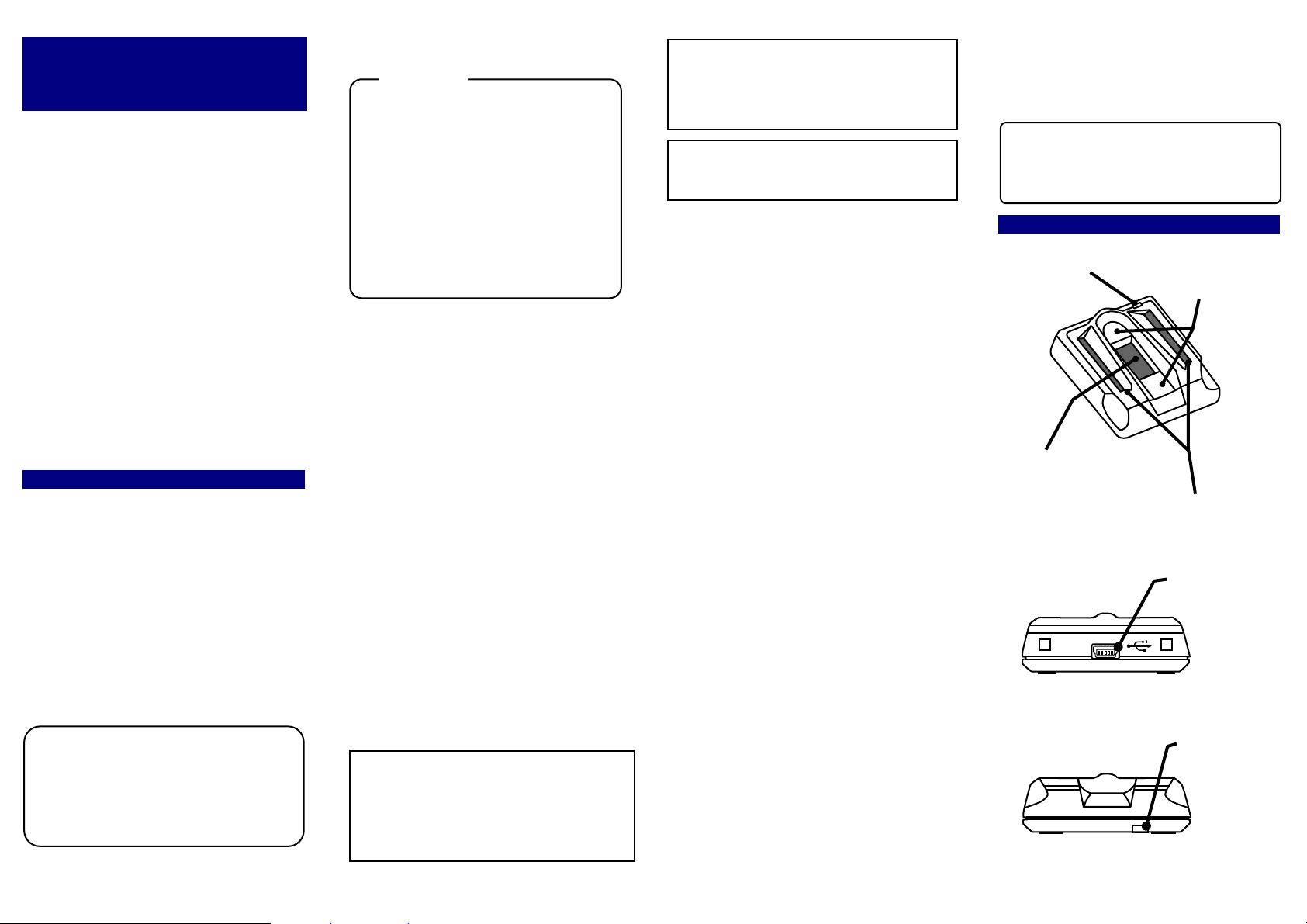
HitachiUSBFingerVeinBiometric
AuthenticationUnitPC‑KCS50
HardwareOperationsManual
Important Notices
・Quoting or partial / total reprinting of the
contents of this document without license is
prohibited.
・The contents of this document are subject to
change without notice.
・In case of any errors, inaccuracies or omissions
in the contents of this document, please notify
Hitachi, Ltd.
・Hitachi, Ltd. Permits the acquisition and use of
the product according to the conditions indicated
in this Hardware Operations Manual.
・According to the statements contained in the
previous paragraphs, Hitachi, Ltd. Will not
assume any liability for effects arising from the
use of this product. Consequently, do not use
the product unless you fully understand its
operation.
1 Introduction
Hitachi gratefully acknowledges your
implementation of the Hitachi USB Finger Vein
Biometric Authentication Unit (hereafter referred to
as “FV Unit”).
Please read all guidelines in this manual carefully
before using this product. This manual should be
kept for the future reference.
The objective of this hardware operations manual
is to provide a basic understanding of how to
handle and use the FV Unit. Information on the
use with a finger vein authentication application
software should be provided in the operations
manual of each application software.
Notes
Attention: If the unit is not properly handled,
a unit failure may occur.
Important: If the device is not properly
handled, certain function may not
respond properly.
1.1 Safety Guidance
Attention
Do not use this product near wet places
・
such as humidifiers, washing machines,
cooking plates, washbasins, baths and
the like. This may cause damages to
the product.
Do not use damaged or badly bent USB
・
cables. If the cable is damaged, this
may cause interruptions or malfunction.
Do not dismantle or modify this unit. It
・
may lead to damage and malfunction.
n
Product Reliability
・This product has been designed and
manufactured for general office use. Avoid its
use for applications that require extremely high
reliability or in cases where lives or property
may be at stake, for example, the control of
chemical plants, medical devices, urgent
communications and etc. Hitachi, Ltd. assumes
no liability for such uses and for any derived
circumstances that may lead to accidents if
used inappropriately.
・We do not guarantee the correct functioning of
this product if it is used simultaneously with
other identification devices.
Regulations and Measures
n
ICE-003 Statements
・
This Class B digital apparatus complies with
Canadian ICES-003.
Cet appareil numérique de la classe B est
conforme à la norme NMB-003 du Canada.
Federal Communications Commission (FCC)
・
Statement
This device complies with Part 15 of the FCC
Rules. Operation is subject to the following two
conditions:(1) this device may not cause harmful
interference, and (2) this device must accept any
interference received, including interference that
may cause undesired operation.
FCC WARNING
Changes or modifications not expressly approved
by the party responsible for compliance could
void the user’s authority to operate the
equipment.
Properly attached USB cable must be used for
connection to host computers in order to meet
FCC emission limits.
Note: This equipment has been tested and found
to comply with the limits for a class B digital
devices, pursuant to Part 15 of the FCC Rules.
These limits are designed to provide reasonable
protection against harmful interference in a
1.2 Package Contents Verification
The package consists of the items listed below. In
case the package does not contain any of these
items, please contact to the retailer.
・FV Unit ···························································· 1 unit
・USB Cable (80cm) ·········································· 1 unit
・Hardware Operations Manual ······················ 1 copy
(This document)
2 FV Unit Outline
2.1 FV Unit Components and Functions
Indicator LED
Touch sensor
residential installation. This equipment generates,
uses, and can radiate radio frequency energy and,
if not installed and used in accordance with the
instructions, may cause harmful interference to
radio communications. There is no guarantee that
interference will not occur in a particular
installation. If this equipment does cause harmful
interference to radio or television reception, which
can be determined by turning the equipment off
and on, the user is encouraged to try to correct the
interference by one or more of the following
Scanning area
measures:
Reorient or relocate the receiving antenna.
ü
Increase the separation between the
ü
equipment and receiver.
Connect the equipment into an outlet on a
ü
circuit different from that to which the
receiver is connected.
Consult the dealer or an experienced
ü
Image from Top and Side
Near infrared lights
USB connector
Mini-B Type
radio/TV technician for help.
Exports Regulations
・
Before exporting the product, verify legal
requirements in each country in addition to U.S.
regulations for export control, and make all
necessary arrangements accordingly. The above
Image from Back
Hall for strap
applies to attachments and software surrounding
the device as well. Contact Hitachi, Ltd. should
you have any concerns.
Disposal
n
When discarding this product, follow all regional
and local laws.Also consult regulations regarding
the material of each component.
Image from Front
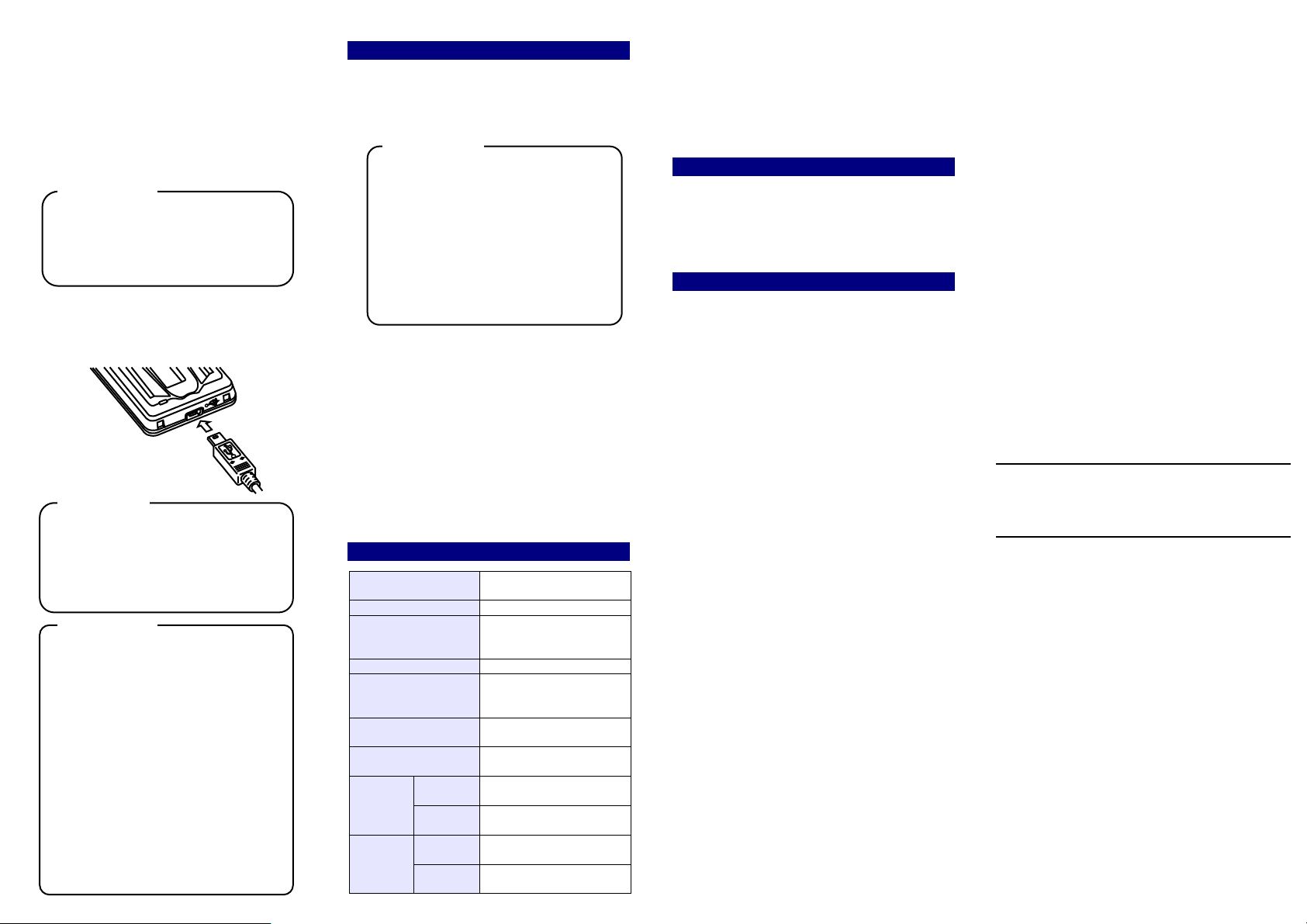
2.2 FV Unit Installation and Configuration
A
A
A
p
① Install the FV Unit on a horizontal in a stable
and secure location. Place the unit away
from windows, direct light, or strong light
sources. Use of the unit under 300-1000
Lux, which is equivalent to the light required
to read a newspaper without difficulty, is
strongly advised.
Important
・Do not use FV Unit in places receiving
solar rays, either direct sun exposure
or strong sun light coming in through
windows. Exposure to strong sun light
may lead to authentication failure.
②Connect the USB Connector (Mini-B Type)
of the USB cable to FV Unit. Connect A Plug
of the USB cable to the USB port or to the
PC Hub.
Attention
・ Insert the USB plug into the USB
connector in a safe manner. Hold the
plug end when connecting or
disconnecting the USB cable. If the plug
end is not held when connecting or
disconnecting, failures may occur.
Important
・When connecting the USB via the hub,
verify the supply current. Equipment
may malfunction with insufficient power
supply.
・FV Unit may hold some heat due to the
use of infrared rays in the product, but
this will not cause failures.
・Do not connect more than two units
simultaneously to one PC. If multiple FV
Units are connected, they will not work
properly.
・After connecting the FV Unit, wait for at
least 5 seconds before performing any
operation.
3 FV Unit Maintenance
Periodic maintenance of the external part of FV
Unit is recommended. About once a month or
whenever required according to the condition of
the unit, clean the external part of the unit.
Important
・ Before performing FV Unit
maintenance, remove the USB cable.
Keeping the cable connected during
maintenance may cause failures.
・Take caution so that the product is not
exposed to any liquid or humidity, as
that may cause malfunctioning.
・Do not clean the device using organic
solvents such as gasoline or alcohol.
・Maintenance of the external part
Clean the external part by rubbing it with a soft
piece of cloth. If dirt remains, use a mild
detergent and rinse off with a damp cloth.
Ensure that the FV scanner is in no way soaked
in liquid.
・Maintenance of the scanning area
Clean the scanning area using a soft piece of
cloth. In case of big and obvious dirt particles,
remove these before cleaning.
4 Hardware Specifications
Name
Model PC-KCS50
Applicable Finger Size More than 10 mm / 0.4”
Interface USB2.0 *2
Dimension
Weight
Maximum energy supplyDC 5V 500mA
Environment
Conditions
(Operation)
Environment
Conditions
(Storage)
Operating
Temperature
Operating
Humidity
Storage
Temperature
Storage
Humidity
USB Finger Vein Biometric
uthentication Unit
and less than 25 mm / 1”
*1
pprox. 52 mm / 2.0” (W) x 64
mm / 2.5” (D) x 17 mm / 0.7”
(H)
pprox. 35 g / 1.2 oz
(USB cable not included)
(Bus powered)
5 to 40 degrees C
(41 to 95 degrees F)
20 to 80%Rh
(Do not allow condensation)
-10 to 60 degrees C
(14 to 140 degrees F)
20 to 80%Rh
(Do not allow condensation)
*1: In case of incorrect finger positioning, even with
appropriate finger size, authentication may fail to
be completed.
*2: If possible, connect the FV scanner directly to a PC
USB port. If connecting via a USB hub, use a
self-powered hub. When the FV Scanner is
disconnected from a USB port, use the same USB
ort upon reconnection.
5 How to Use the FV Unit
Refer to Hitachi USB Finger Vein Biometric
Authentication Unit Software Operations Manual
for the usage of FV Unit including the finger
placing. Regarding the accuracy of authentication,
refer to the same document as well.
6 Trouble shooting
Refer to “Troubleshooting” in Hitachi USB Finger
Vein Biometric Authentication Unit Software
Operations Manual if you have any problem with
FV Unit. If the problem is obviously caused by a
hardware defect, please contact to the retailer.
Copyright
© Hitachi, Ltd. 2012. All rights reserved.
The manual can be used and managed under
the responsibility of the administrator registered
in the relevant document of FV Unit.
Without the express consent of Hitachi, Ltd., the
following is prohibited:
1. Reproduction, photocopying or transference
of this user's guide contents, either partially or in
its entirety, as well as the transfer of the
registration information contained in the scanner
memory.
2. Translation of this user's guide to any
computer languages or any other language. The
use of any electronic, mechanical, magnetic,
optic or similar procedures for performing the
above actions laid down in points 1 and 2 is also
prohibited.
The trademarks and registered trademarks of
the corporations mentioned in this publication
are the property of their respective holders.
This product uses “Camellia”, a block-cipher
technique which was co-developed by Nippon
Telegraph and Telephone Corporation (NTT)
and Mitsubishi Electric Corporation. “Camellia”
is a registered trademark of NTT and Mitsubishi
Electric Corporation.
THIS SOFTWARE IS PROVIDED BY NTT ``AS IS''
AND ANY EXPRESS OR IMPLIED WARRANTIES,
INCLUDING, BUT NOT LIMITED TO, THE IMPLIED
WARRANTIES OF MERCHANTABILITY AND
FITNESS FOR A PARTICULAR PURPOSE ARE
DISCLAIMED.
IN NO EVENT SHALL NTT BE LIABLE FOR ANY
DIRECT, INDIRECT, INCIDENTAL, SPECIAL,
EXEMPLARY, OR CONSEQUENTIAL DAMAGES
(INCLUDING, BUT NOT LIMITED TO,
PROCUREMENT OF SUBSTITUTE GOODS OR
SERVICES; LOSS OF USE, DATA, OR PROFITS;
OR BUSINESS INTERRUPTION) HOWEVER
CAUSED AND ON ANY THEORY OF LIABILITY,
WHETHER IN CONTRACT, STRICT LIABILITY, OR
TORT (INCLUDING NEGLIGENCE OR
OTHERWISE) ARISING IN ANY WAY OUT OF THE
USE OF THIS SOFTWARE, EVEN IF ADVISED OF
THE POSSIBILITY OF SUCH DAMAGE.
Hardware Operations Manual
First Edition March 2012
Reproduction is forbidden without consent.
© Hitachi, Ltd. 2012. All rights reserved
