Hitachi Service Platform Business Division Group PCKCB120 User Manual
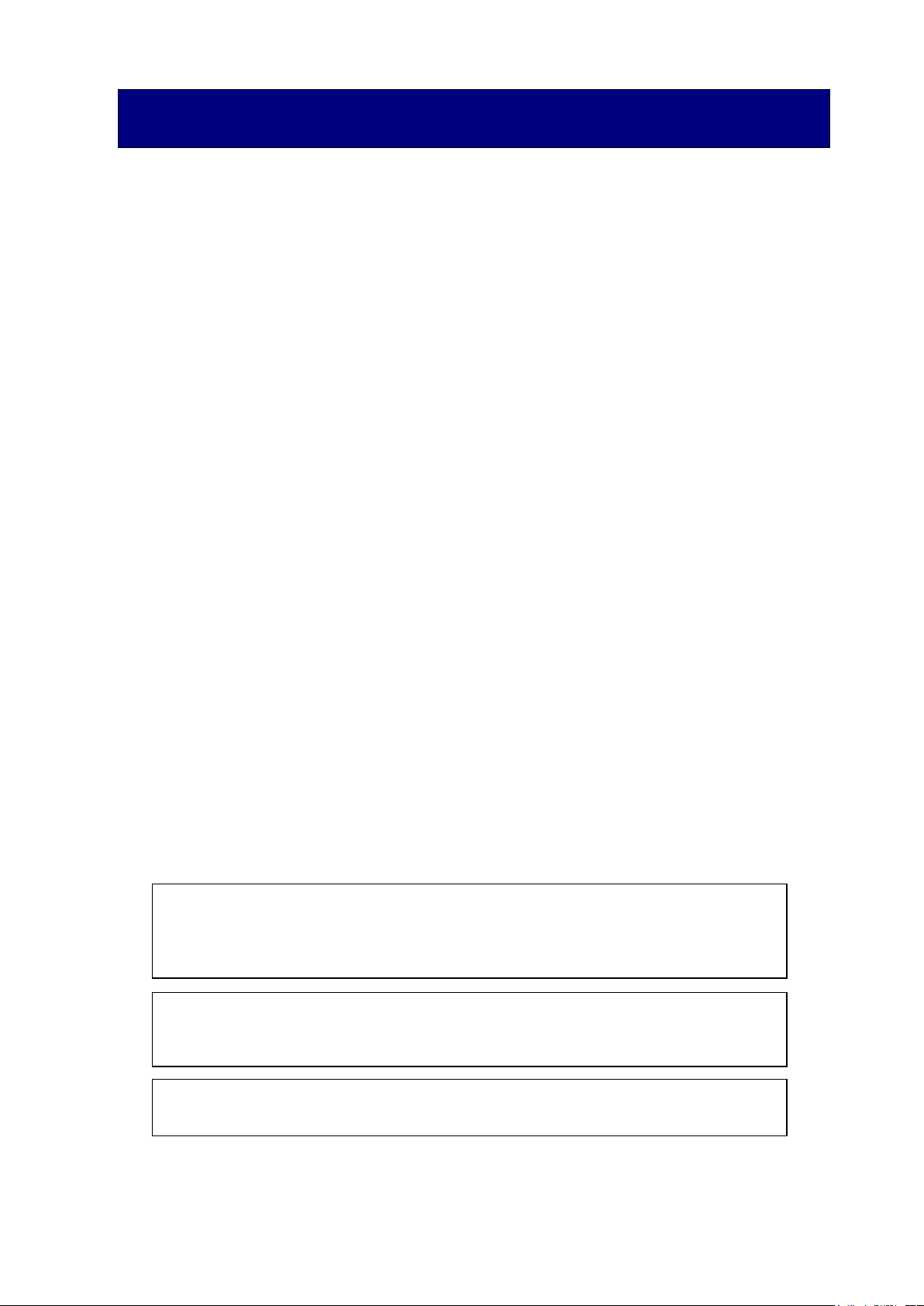
1 / 12
Hitachi Biometric Reader PC-KCB120
User Guide
Read all guidelines in this document carefully before using this product.
This document should be kept for the future reference.
Important Notices
Quoting or partial / total reprinting of the contents of this document without license is
prohibited.
The contents of this document are subject to change without notice.
In the case of any errors, inaccuracies or omissions in the contents of this document, please
contact with your distributor.
Hitachi, Ltd. permits the acquisition and use of the product according to the conditions
indicated in this document.
According to the statements contained in previous paragraphs, Hitachi, Ltd. will not assume
any liability or obligation for damages of any kind arising from the use of this product.
Consequently, do not use the product unless you fully understand its operation.
Product Reliability
The product you have purchased has been designed and manufactured for general office use.
Avoid its use for applications that require extremely high reliability or in cases where lives
or property may be at stake, for example the control of chemical plants, medical devices,
urgent communications etc. Hitachi, Ltd. assumes no liability for any such uses and for any
derived circumstances that may lead to accidents if used inappropriately.
Hitachi, Ltd. does not guarantee the correct functioning of this product if it is used
simultaneously with other identification devices.
Regulations and Measures
ICES-003 Statements
This Class B digital apparatus complies with Canadian ICES-003.
Cet appareil numérique de la classe B est conforme à la norme NMB-003 du Canada.
Federal Communications Commission (FCC) Statement
Note: This equipment has been tested and found to comply with the limits for a class B
digital device, pursuant to Part 15 of the FCC Rules. These limits are designed to provide
This device complies with Part 15 of the FCC Rules. Operation is subject to the
following two conditions:(1) this device may not cause harmful interference, and (2) this
device must accept any interference received, including interference that may cause
undesired operation.
FCC WARNING
Changes or modifications not expressly approved by the party responsible for
compliance could void the user’s authority to operate the equipment.
USB cable in the package must be used for connection to host computer in order to meet
FCC emission limits.
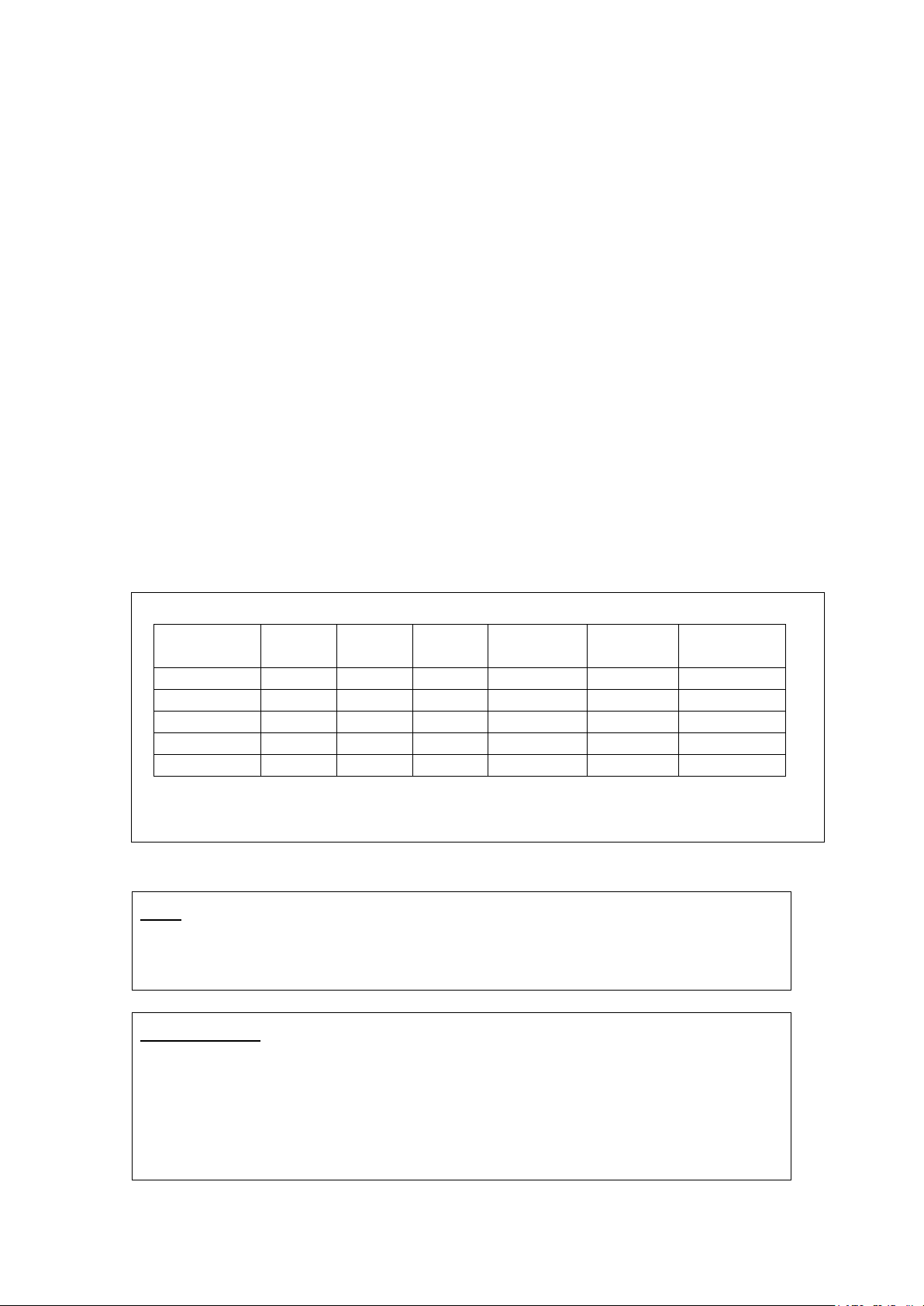
2 / 12
reasonable protection against harmful interference in a residential installation. This
equipment generates, uses, and can radiate radio frequency energy and, if not installed and
used in accordance with the instructions, may cause harmful interference to radio
communications. There is no guarantee that interference will not occur in a particular
installation. If this equipment does cause harmful interference to radio or television reception,
which can be determined by turning the equipment off and on, the user is encouraged to try
to correct the interference by one or more of the following measures:
Reorient or relocate the receiving antenna.
Increase the separation between the equipment and receiver.
Connect the equipment into an outlet on a circuit different from that to which the
receiver is connected.
Consult the dealer or an experienced radio/TV technician for help.
Exports Regulations
Before exporting the product, verify legal requirements in each country in addition to U.S.
regulations for export control, and make all necessary arrangements accordingly. The above
applies to attachments and software surrounding the device as well. Contact your distributor
should you have any concerns.
Disposal
When discarding this product, follow all regional and local laws. Also consult regulations
regarding the material of each component.
Hazardous substance table for China
有毒有害物质或者元素
部件名称
铅
水银
镉
六价铬
多溴联苯
多溴二苯醚
(Pb)
(Hg)
(Cd)
(Cr(VI))
(PBB)
(PBDE)
印刷线路板
× ○ ○ ○ ○ ○ 机箱
○ ○ ○ ○ ○
○
连接线缆
○ ○ ○ ○ ○
○
光学部件
○ ○ ○ ○ ○
○
USB 线缆
○ ○ ○ ○ ○
○
○:表示该有毒有害物质在该部件所有均质材料中的含量均在 GB/T26572-2011 规定的限量要求以下.
×:表示该有毒有害物质至少在该部件的某一均质材料中的含量超出 GB/T26572-2011 规定的限量要求.
备注:以上部件中,部分含有有毒有害物质超过是由于目前行业技术水平所限,暂时无法实现替代或减量化.
Notes
Attention: If the device is not properly used, device failure may occur.
Important: If the device is not properly used, certain functions may not respond properly.
Safety Guidance
Do not use this product near wet places such as humidifiers, washing machines,
cooking places, washbasins, baths and the like. This may cause damage to the
product.
Do not use damaged or badly bent USB cables. If the cable is damaged, this may
cause interruptions or malfunction.
Do not dismantle or modify this device. It may lead to damage and malfunction.
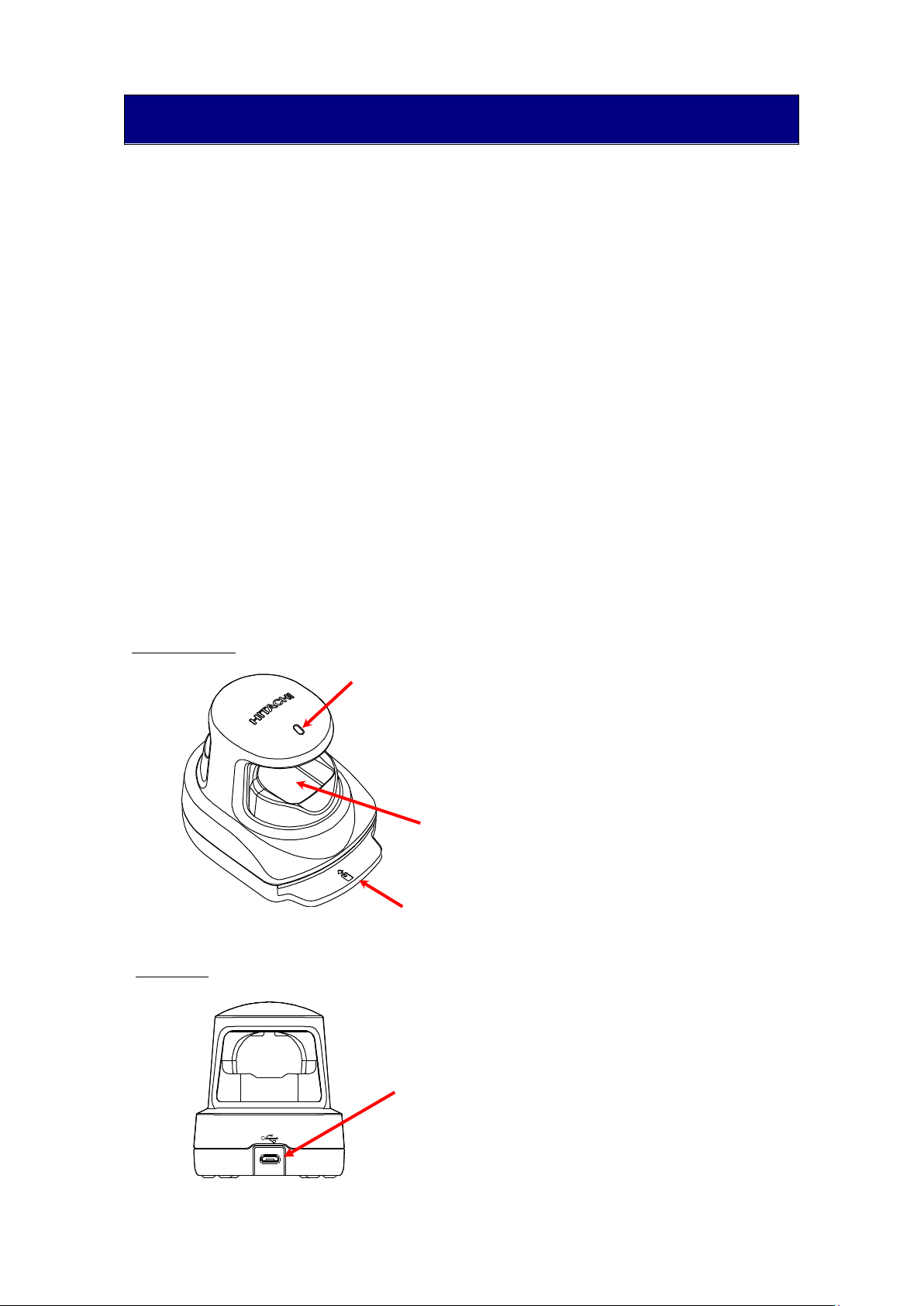
3 / 12
1. Introduction
1. Introduction
Hitachi gratefully acknowledges your purchase of the Hitachi USB Finger Vein Biometric
Authentication Unit (hereafter referred to as “Biometric Reader”). The objective of this
document is to provide a basic understanding of how to handle and use the Biometric Reader.
1.1 Product characteristics
The Biometric Reader is a biometric authentication device that performs individual
authentication by capturing finger vein patterns.
1.2 What’s in the box
Your Biometric Reader package includes:
Biometric Reader ·········· 1 unit
USB Cable (1.8m/5.9ft) ····· 1 piece
1.3 Biometric Reader components
Overhead view
Back view
USB connector (Micro-B Type)
Scanning area (The area capturing the finger vein pattern)
Indicator LED
Smart Card slot
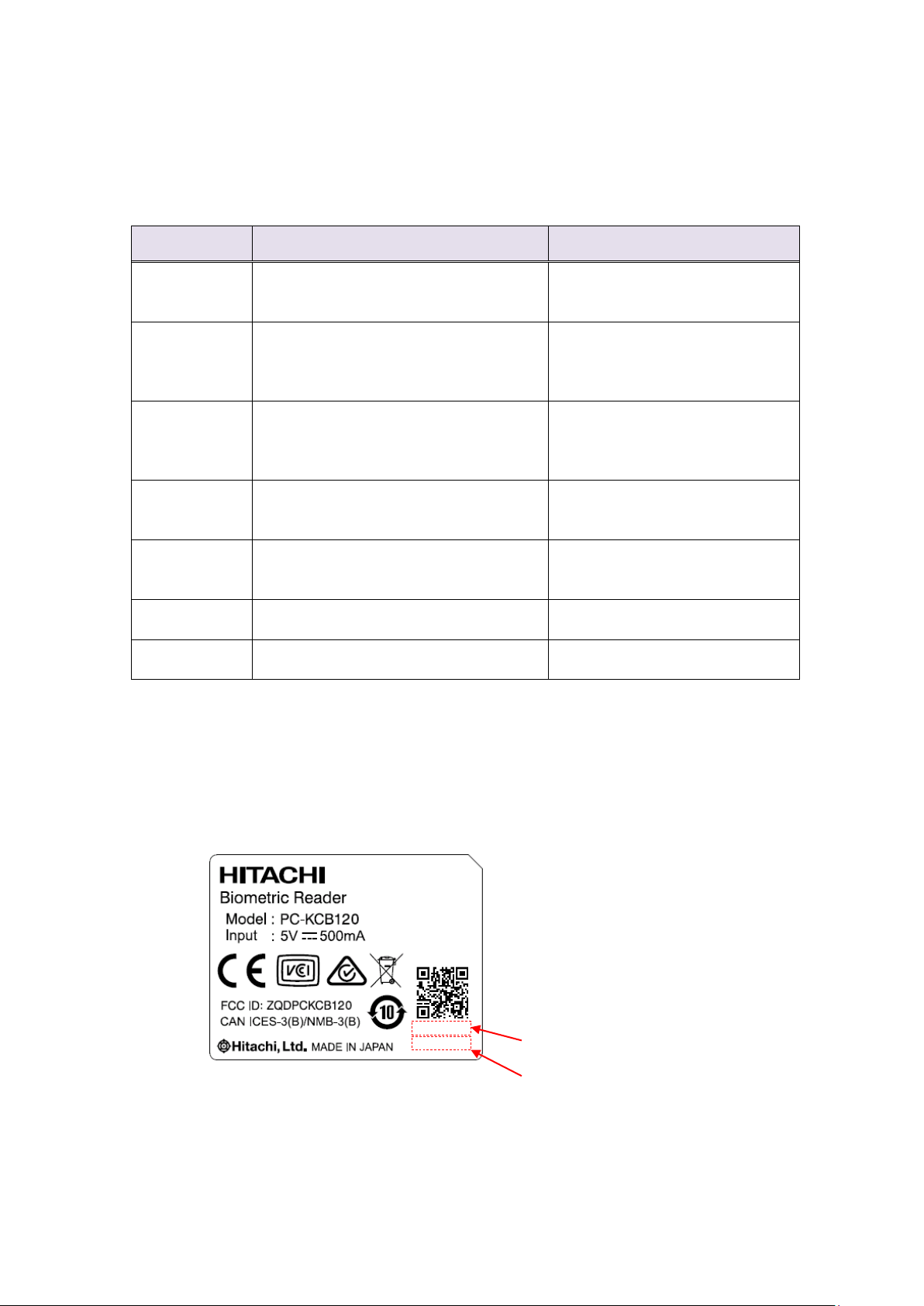
4 / 12
1.4 LED color and Biometric Reader status
The indicator LED shows the status of the Biometric Reader. Depending on its color and
blinking state, please take an appropriate action. Note that Hitachi Finger Vein Biometric PKI
Middleware (C-N1719-11) (hereafter called the Middleware) needs to be installed in the PC.
Note: In some PCs the LED doesn’t become OFF when the PC enter SLEEP or POWER OFF.
1.5 Rating Label
2. Installation of the Biometric Reader
LED status
Biometric Reader status
Action
Off
Biometric Reader is not connected to the
PC or Biometric Reader is not
recognized by the Middleware.
Connect the Biometric Reader to
the PC. Install the Middleware.
Orange
Biometric Reader is connected to the PC
and is recognized by the Middleware.
(Smart Card is not inserted or
recognized.)
Insert a supported Smart Card to
the Biometric Reader.
Orange blink
Biometric Reader is connected to the PC
and Smart Card being is accessed.
Wait until the LED status
becomes Green.
Do not disconnect the Biometric
Reader or remove the Smart Card.
Green
Biometric Reader is connected to the PC
and Smart Card is recognized.
Biometric Reader is to ready for use.
Green blink
Biometric Reader is connected to the PC
and is requesting the capturing of finger
vein.
Place your finger on the scanning
area of the Biometric Reader.
Red
Biometric Reader is connected to the PC
and finger vein authentication failed.
Retry finger vein authentication.
Red blink
Biometric Reader is connected to the PC
and a device error occurred.
Disconnect the Biometric Reader
from PC and connect again.
Lot Number (7 digit)
Manufacturing Number (7 digit)
JC26AAJ
0000001
