Hitachi Kokusai Electric SL24G US 01 User Manual
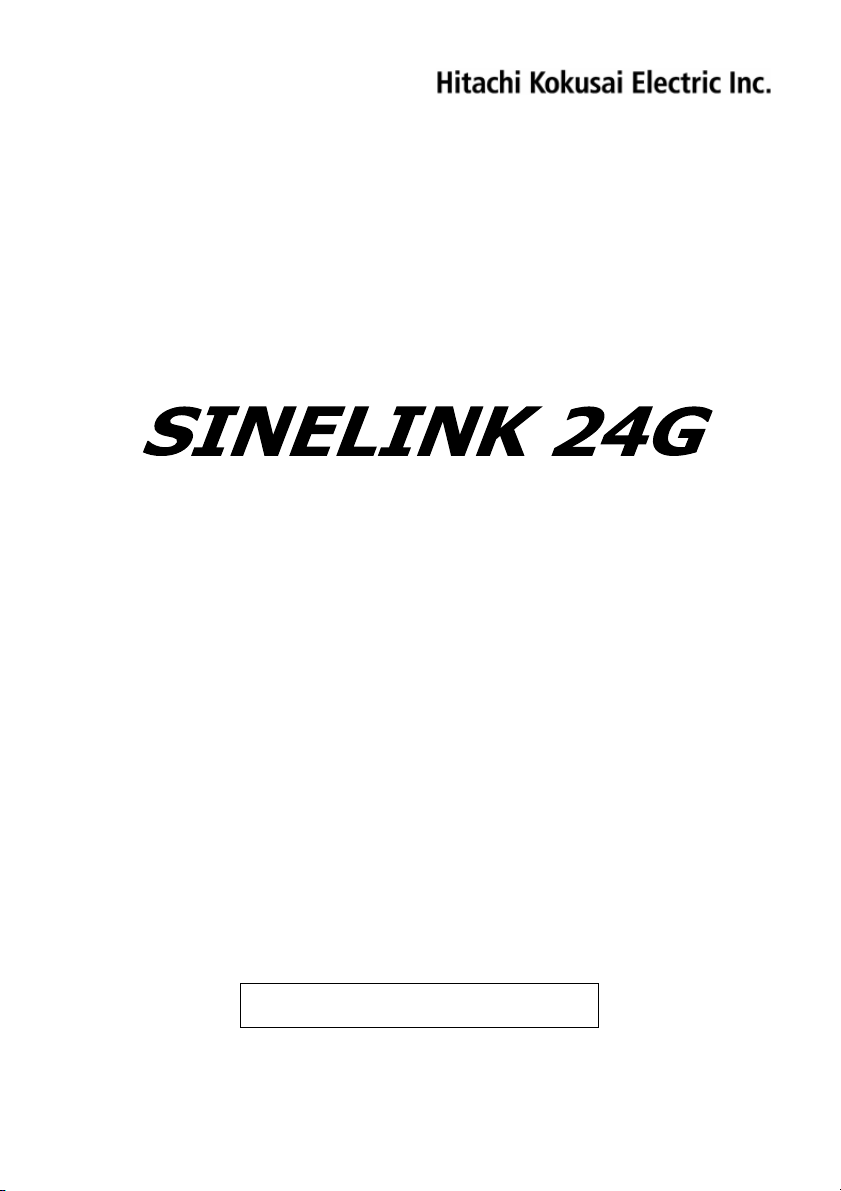
150Mbps High-speed Radio Link
User’s Manual
Please read ahead of the use.
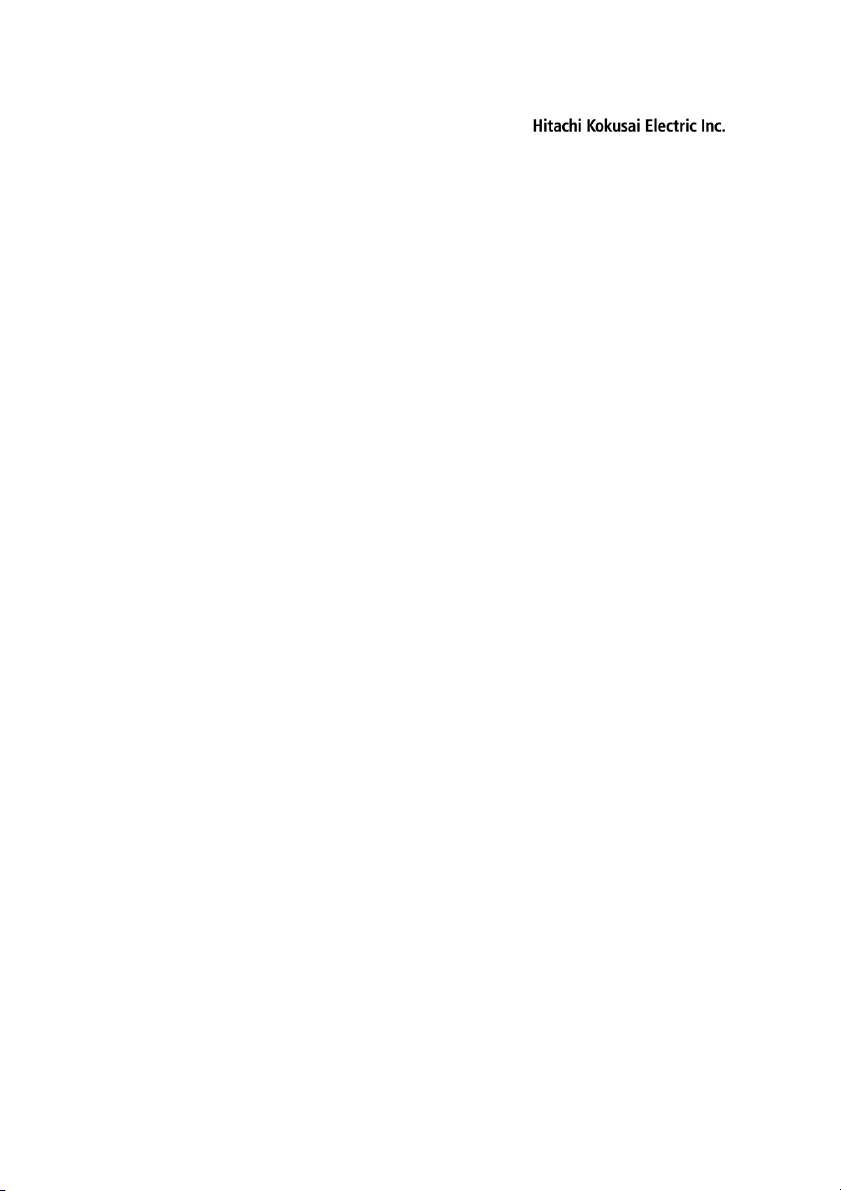
SINELINK24G
Caution:
Changes or modifications not expressly approved by Hitachi Kokusai Electric Inc.
could void the user's authority to operate the equipment.
Note:
This equipment has been tested and found to comply with the limits for a Class A
digital device, pursuant to part 15 of the FCC Rules. These limits are designed to
provide reasonable protection against harmful interference when the equipment is
operated in a commercial environment. This equipment generates, uses, and can
radiate radio frequency energy and, if not installed and used in accordance with the
instruction manual, may cause harmful interference to radio communications.
Operation of this equipment in a residential area is likely to cause harmful interference
in which case the user will be required to correct the interference at his own expense.
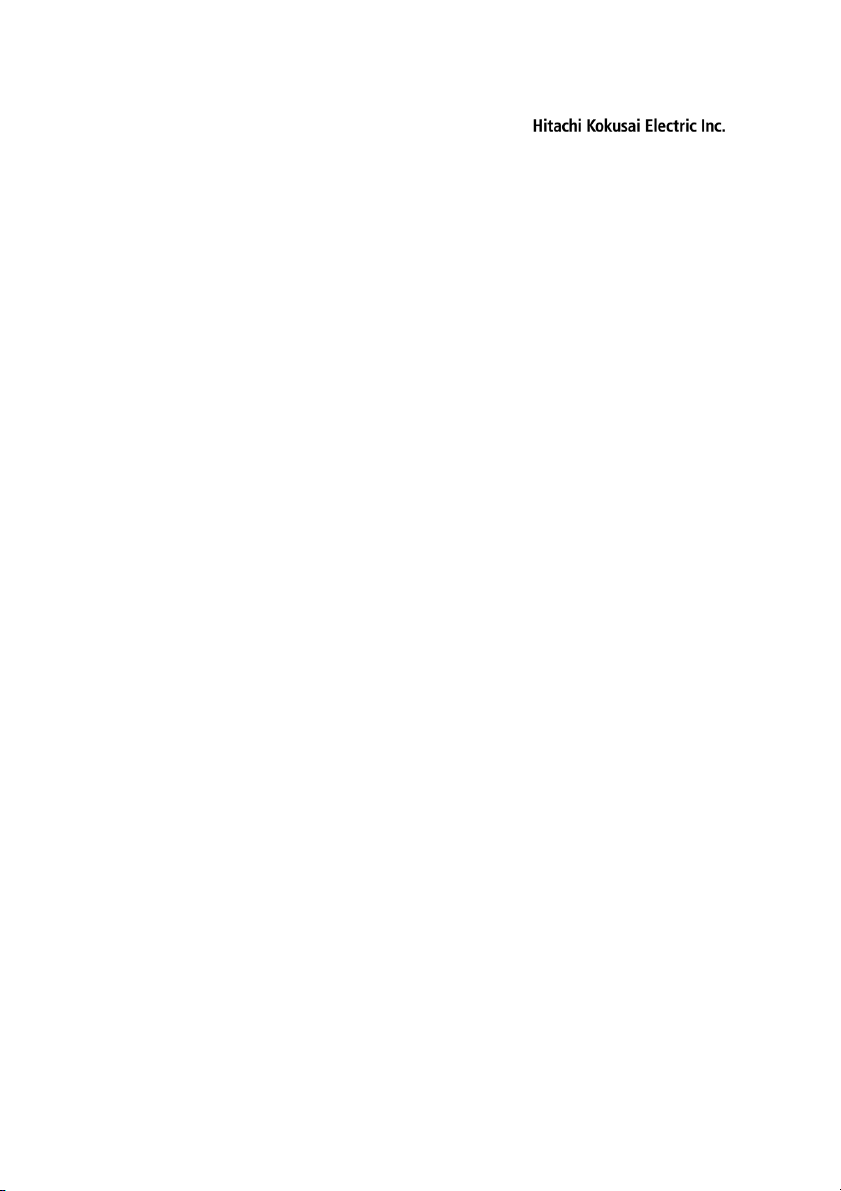
SINELINK24G
1. INTRODUCTION ............................................................................1
1-1 TARGETS ..................................................................................... 1
1-2 PRODUCT SUMMARY.....................................................................1
1-3 FEATURES ...................................................................................1
1-7 NAME AND EXPLANATION OF MAIN BODY EACH PART .......................2
1-8 DIRECTIVITY OF ANTENNA .............................................................3
1-9 CONNECTING SINELINK24G....................................................... 4
2. INSTALLATION, CONNECTION, SETTING..................................5
2-1 INSTALLATION FLOW.....................................................................5
2-2 SETTING UP FROM PC..................................................................6
2-3 PREPARATION FOR INSTALLATION. ............................................... 11
2-4 INSTALLATION ............................................................................12
2-5 CONNECT TO LAN EQUIPMENTS .................................................20
2-6 CONFIRM THE RF STATUS...........................................................20
3. USE OF THIS DEVICE................................................................. 21
3-1 POWER-ON ...............................................................................21
3-2 POWER-OFF ..............................................................................21
3-3 MAINTENANCE BY WWW BROWSER ...........................................21
4. APPENDIX....................................................................................33
4-1 SPECIFICATION ..........................................................................33
4-2 RF CHANNEL ALLOCATION NUMBER .............................................35
4-8 FACTORY DEFAULT.....................................................................36
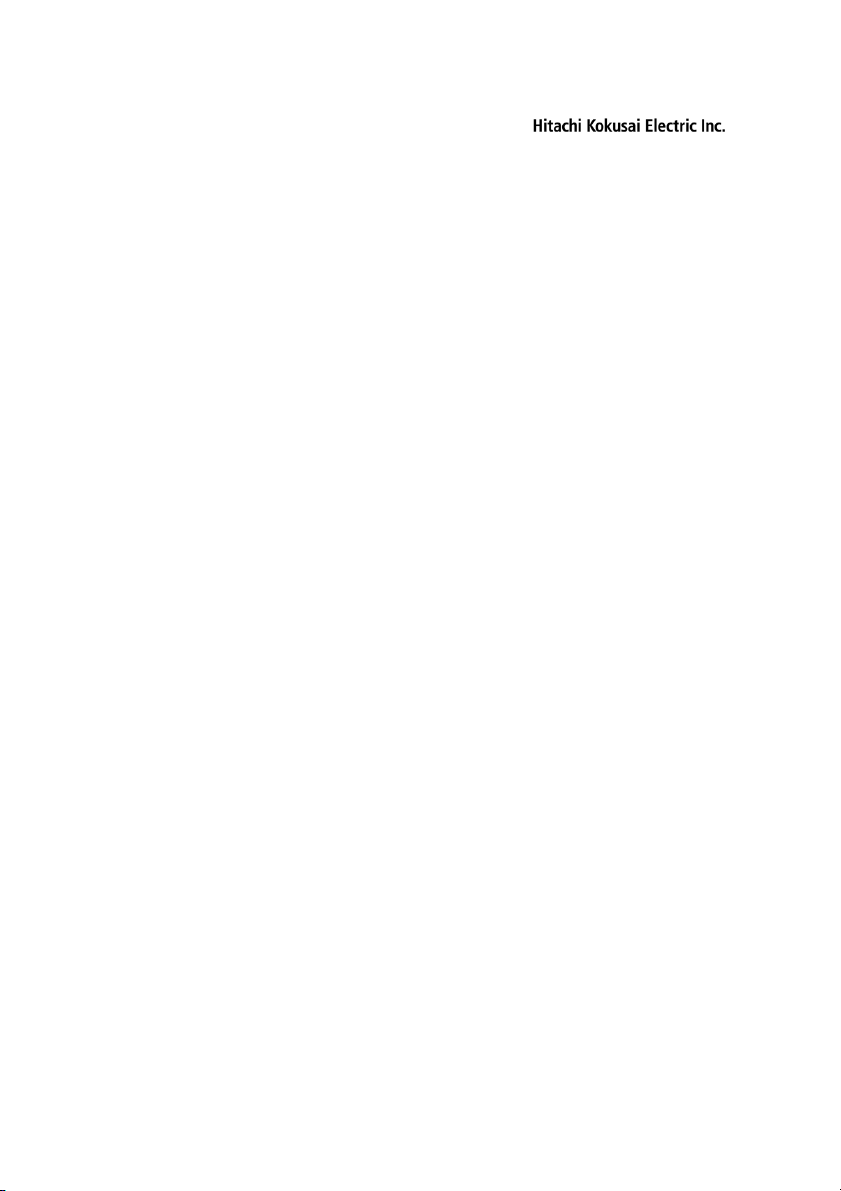
SINELINK24G
1. INTRODUCTION
This manual describes the use of SINELINK24G.
Please read this manual carefully before using the equipment.
1-1 Targets
This manual targets the engineer who has knowledge of LAN, TCP/IP, and a WWW
browser at the business level.
1-2 Product summary
* Using unlicensed 24GHz band, everybody can use SINELINK and install anywhere.
* The through-put achieves 56Mbps for each uplink and downlink.
* Wireless communication circuit enables high-speed data communication system in
areas where wire circuit installation is not available, due to obstacles such as rivers,
railroad, principal road, etc..
1-3 Features
(1) 150Mbps high-speed transmission
150Mbps radio transmission speed as optic fiber
Enough effective through-put to achieve transmission of moving image etc.
(2) Unlicensed and uncrowded 24GHz band
Enough channels availability (8ch)
Dynamic frequency selection function (Avoid using interfered channel and
enable the stable circuit quality)
No license required, you can use SINELINK if only the installation has been
done.
(3) High security
Data is scrambled
Unique and nonpublic radio protocol
* This secures important data
Pencil beam antenna (3.5 degrees or less)
* Narrow beam prevents unexpected receiver
(4) Easy installation (Note 1)
Compact and light weight
* 29 x 29 x 7cm, Approx. 3kg (Antenna is contained)
Easy direction tuning by watching hole only
Compliant with IEEE802.3af
Parameter setting and status confirmation by PC Web style input only
(Note 1) Communication cannot be performed under the condition that opposite
product is unseeable.
1
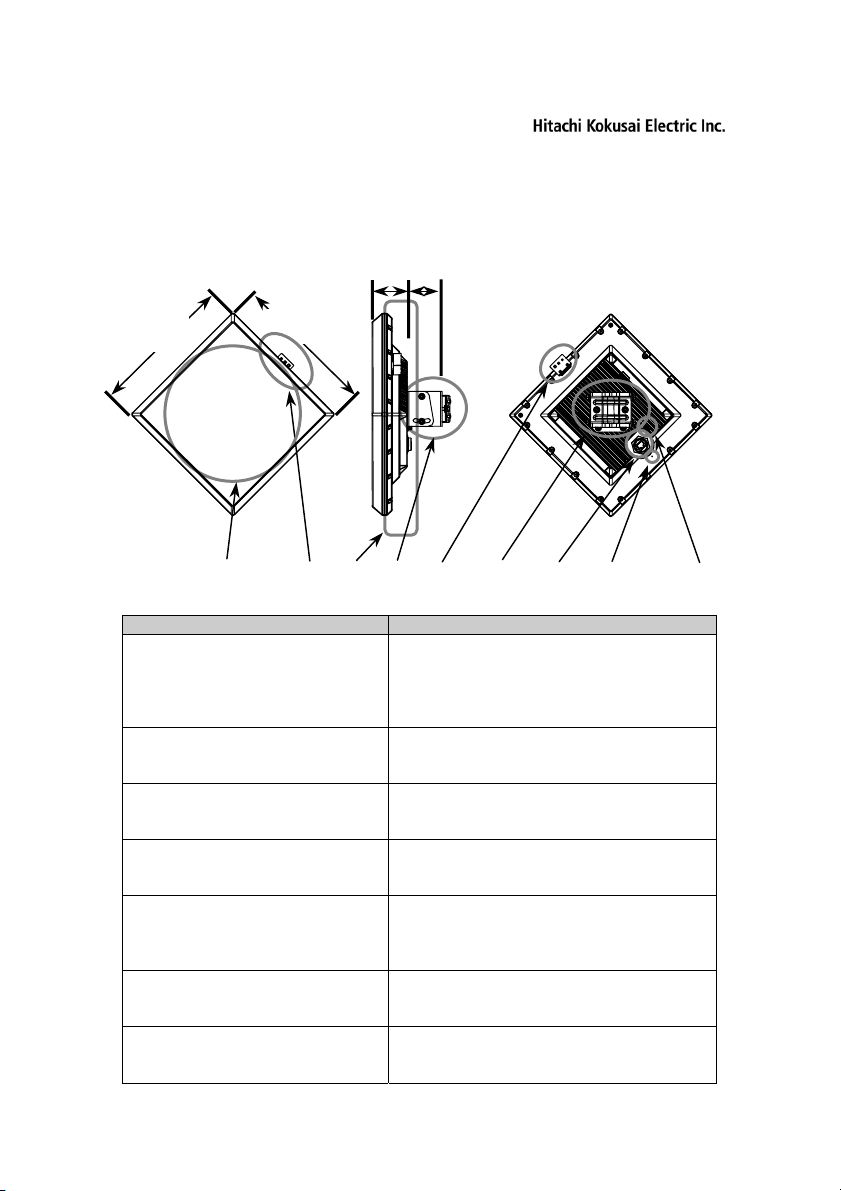
SINELINK24G
y
1-7 Name and explanation of main body each part
approximatel
7cm
approximately
approximately
approximately
29cm
(a) (b) (c) (d) (b) (d) (e) (f) (g)
Name explanation
(a)
Antenna The radio wave emits from the antenna
side.
The antenna side is turned to the opposing
device for set up.
(b)
Direction Adjustment Scope By looking from the hole in scope, the
direction of this antenna is adjusted.
(c)
Heat radiation fin integrated
back lid
It releases internal heat into air.
(d) Mount bracket It fixes this device to pole.
The diameter of a pole is 25 ~ 45mm.
(e)
LAN connecter Connect LAN cable.
At the outdoor installation, connect LAN
cable with waterproofing cap.
(f) The atmospheric pressure
adjustment hole
The atmospheric pressure in this product is
adjusted.
(g)
GND (FG) Terminal Connect grounding wire.
2
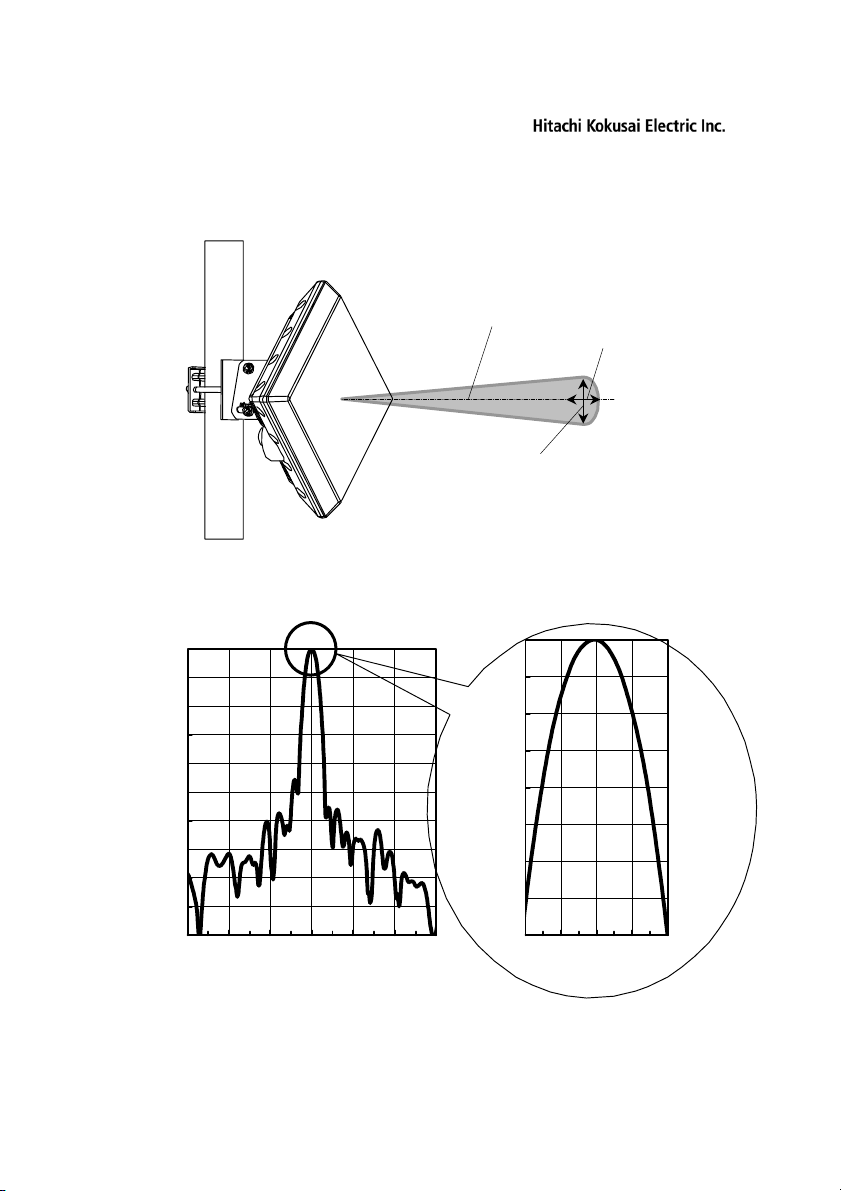
SINELINK24G
1-8 Directivity of antenna
Directivity of antenna
Horizontal direction 0.5°
Vertical direction 0.5°
Antenna pattern
Gain(dB)
0
-5
-10
-15
-20
-25
-30
-35
Gain(dB)
0
-1
-2
-3
-4
-5
-6
-40
-45
-50
-30 -20 -10 0 10 20 30
Angle(degree)
-7
-8
-2 -1 0 1 2
Angle(degree)
3
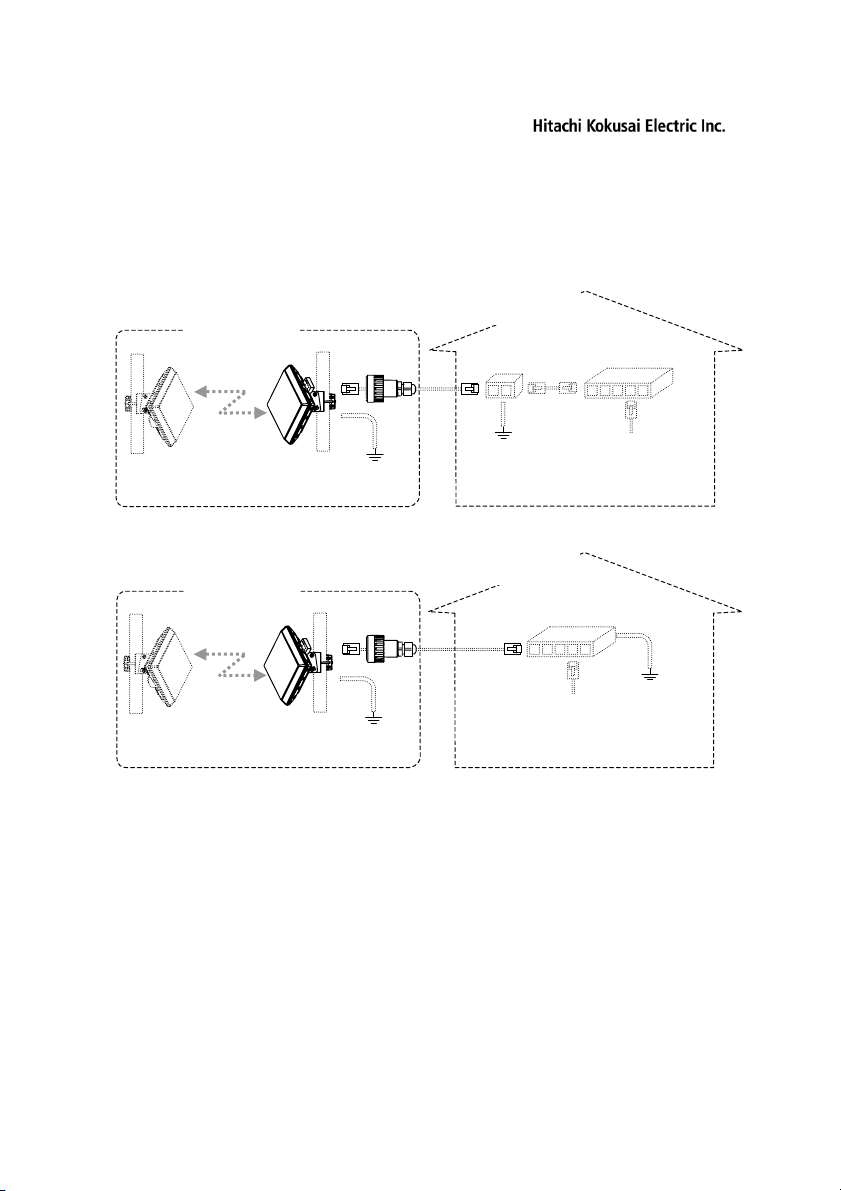
SINELINK24G
1-9 Connecting SINELINK24G
Connected composition example is shown below.
* Example1
When you use PoE-PSE Adapter
Outdoor or Indoor
(1)
Opposite
product
This product
(2)
(4)
GND
Indoor
PoE-PSE
Adapter
(6)
GND
Switching-
HUB (5)
(3)
Connect LAN
equipments and PC for
setting.
* Example2
When you use PoE-PSE Switching-HUB
Outdoor or Indoor
(1)
(2)
Indoor
PoE-PSE
Switching-HUB (5)
(6)
GND
(4)
Connect LAN
equipments and PC
for setting
GND
Opposite
product
This product
(1) The communication distance between this product and opposite product is 5 ~
2000m (recommendation).
(2) This product connects with PoE-PSE. Maximum cable length that adds (2) to (3) is
100m. Please use the STP cable and the serge protective device when you
connect outdoor with indoor.
(3) PoE-PSE connects with Switching-HUB.
(4) The terminal GND of SINELINK 24G must connect with grounding conductors.
(5) Use the Switching-HUB corresponding to 100Mbps(full-duplex).
(6) Ground it through PoE-PSE when you use the STP cable for (2).
4
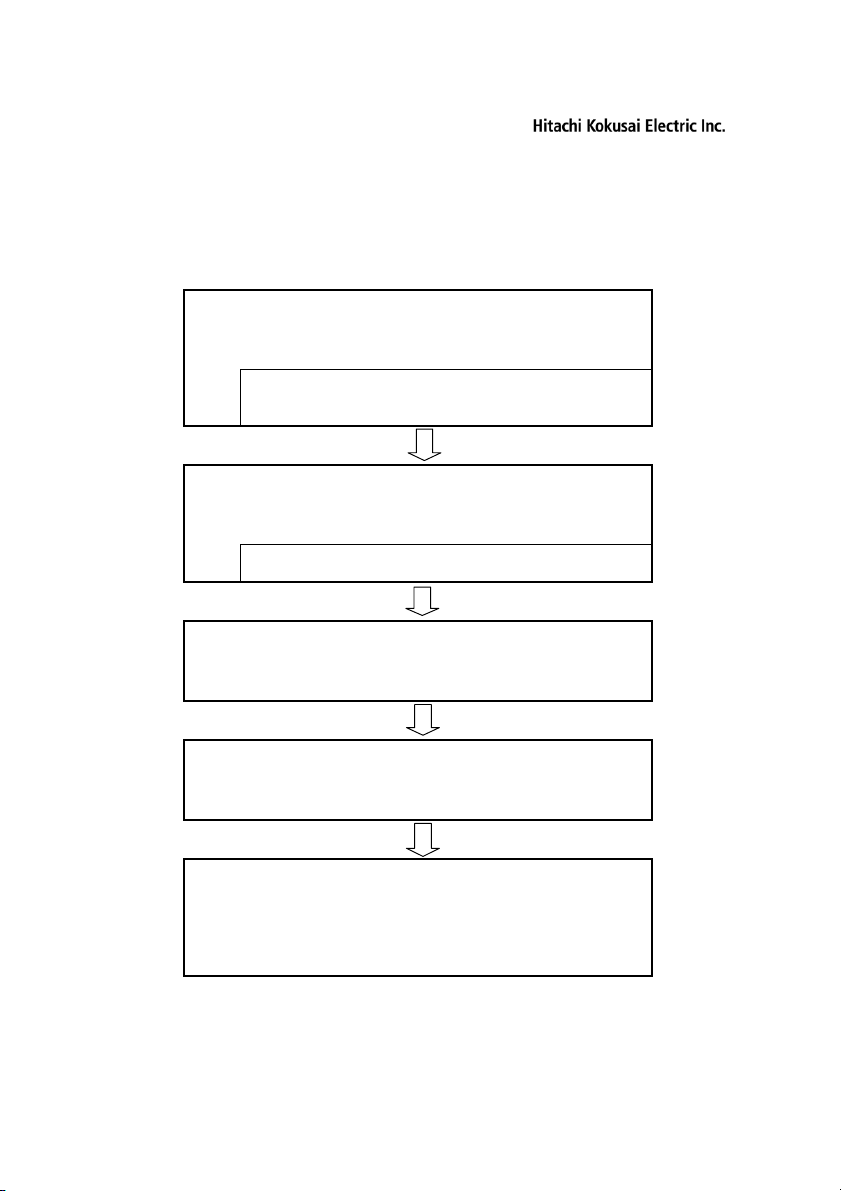
SINELINK24G
2. Installation, Connection, Setting
2-1 Installation Flow
(1) Confirm fit of the mounting kit.
Install after setting values by WWW browser of PC.
(1) Confirm a setting environment.
(2) Change IP Address of PC for setting.
(3) Setting this product from PC.
Prepare in indoor environment before installation.
Setting up from PC
Preparation
Installation
Fix this device to pole.
Connection
Connect this device to LAN equipment.
Check Wireless Status
Confirm the wireless of this device
by WWW browser of PC.
5
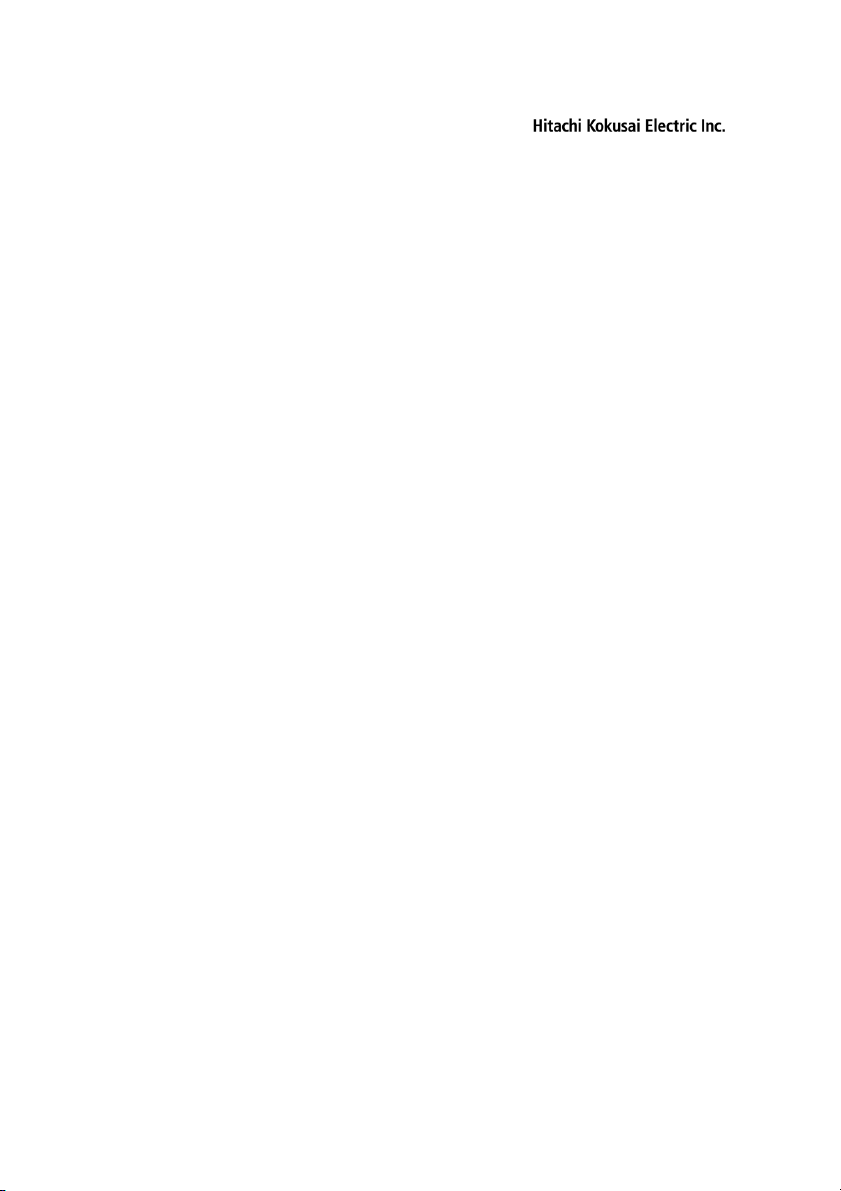
SINELINK24G
2-2 Setting up from PC
(1) Confirm a setting environment.
Please confirm the following content.
PoE-PSE(Power over Ethernet - Power Sourcing Equipment)
* It is a state of feeding power to this product.
LAN cable
* The length of the cable from this device to the switching HUB is within 100m in
total.
* Straight cable for both LAN cables from this product to switching HUB.
(Switching HUB corresponding to Auto MDI/MDI-X can be connected also with
cross-over cable.
Switching HUB
* Support for 100BASE-TX (100Mbps full duplex)。
* Auto negotiation or 100Mbps(Full-Duplex) fixation for setting of connected port
with this product.
* Connected port with this product is linked by 100Mbps full duplex.
* Connected port with PC is linked.
PC for Setting
* OS: Microsoft Windows XP/2000 Professional
* WWW Browser: Microsoft Internet Explorer 6.0 SP1 or above.
When OS and WWW Browsers other than specification are used, this device
might not work normally. Please use specified OS and a WWW browser.
(2) Change IP Address of PC for setting.
Change IP Address and Subnet Mask of PC for setting to the following values.
* IP Address: 192.168.0.1 ~ 192.168.0.254 (without 192.168.0.202)
* Subnet Mask: 255.255.255.0
Factory Default of SINELINK 24G
* IP Address: 192.168.0.202
* Subnet Mask: 255.255.255.0
6

SINELINK24G
(3) Setting this device from PC.
Set this device by WWW browser so that the wireless may communicate with the
opposite product.
1 To get to setting
pages, browse to
SINELINK 24G by
entering the URL in the
location bar of your
browser.
The URL is
http://192.168.0.202/
(factory default).
2 Enter “administrator”
in the User Name field.
Do not enter anything in
the Password field.
(factory default is none)
Please set it later.
3 Click Settings for
Wireless and LAN.
7
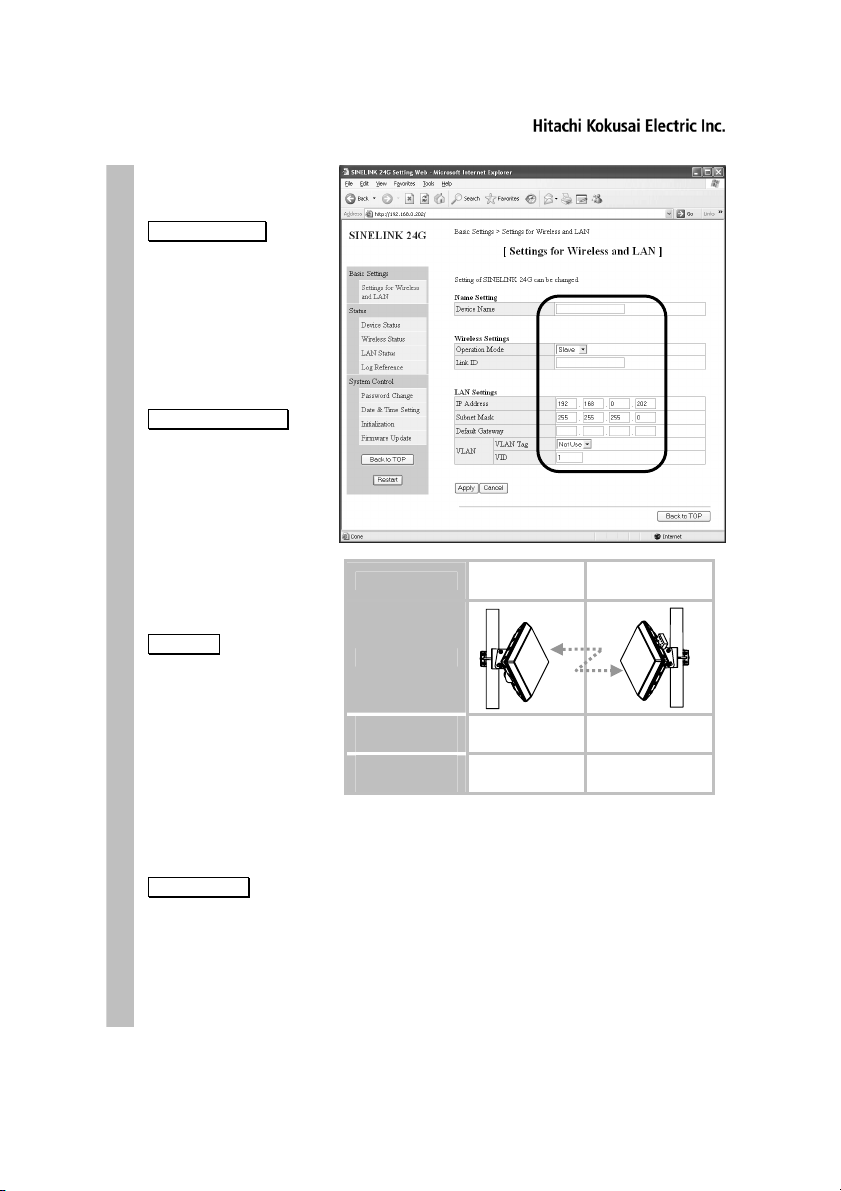
SINELINK24G
4 Enter the following
settings field.
Device Name
Enter this product
name.
The field will accept
alphanumeric string and
has a maximum length
of 20 characters.
Factory default is all
space.
Operation Mode
Select “Master” or
“Slave”.
In a wireless
communication with
opposite product, it is
necessary to set one of
them "Master" and the
other "Slave".
Factory default is
“Slave”.
Link ID
Enter the same Link-ID
as the opposite product.
When you set Link ID
different from the
opposite product, it can
not communicate.
The field will accept
alphanumeric string and
has a maximum length
of 6 characters.
Factory default is none.
IP Address
Enter IP Address of this
product. The range of IP
Address is from class A
to class C.
Factory default is
192.168.0.202.
Point-to-Point
This Device
Opposite
product
Operation
Mode
Link ID
(example)
“Master” “Slave”
“ABCDEF” “ABCDEF”
[To prevent interference]
Set link ID different in each pair of "Master" and
"Slave".
Enter the value matched to customer's LAN
environment to “LAN Settings".
When you set an wrong value, it is not possible to
set it by a WWW browser.
8
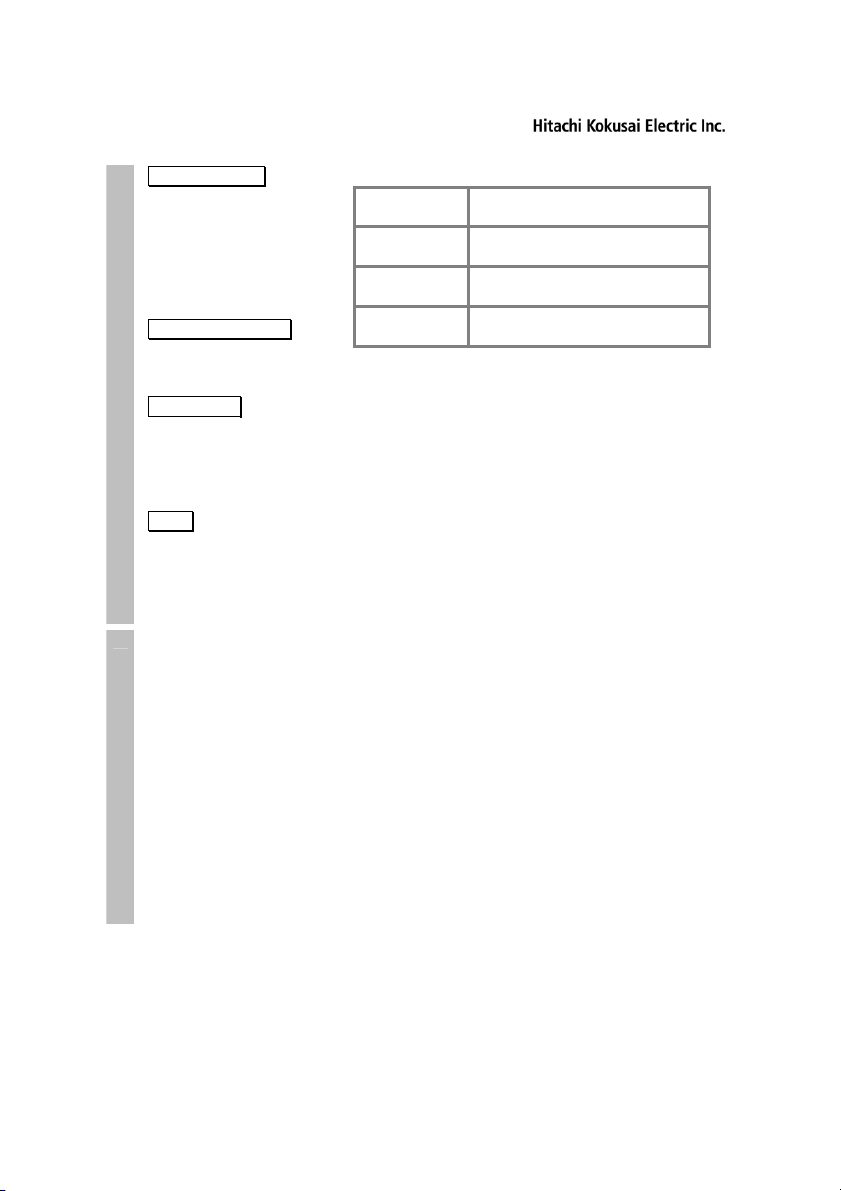
SINELINK24G
4
Subnet Mask
Enter Subnet Mask.
The table on the right
shows a range of
Subnet Mask.
Factory default is
255.255.255.0.
Default Gateway
Enter Default Gateway.
Factory default is none.
VLAN Tag
Select “Use” or “Not
Use”.
Factory default is “Not
Use”.
VID
Enter VID(VLAN ID).
The range is from "1. "
to "4094".
Factory Default is “1”.
5 Copy the content of
settings each item to
paper etc. and keep it.
IP Address
Classes
Class A 255.0.0.0
Class B 255.255.0.0
Class C 255.255.255.0
Range of Subnet Mask
~ 255.255.255.252
~ 255.255.255.252
~ 255.255.255.252
The setting change and the operation situation
cannot be referred to when IP Address and
Password etc. of this device are forgotten.
9
