Page 1

©1999 Hitachi Koki Imaging Solutions, Inc.
1757 Tapo Canyon Road
Simi Valley, CA 93063
336693-001, Rev. A
August, 1999
User’s
Guide
Page 2
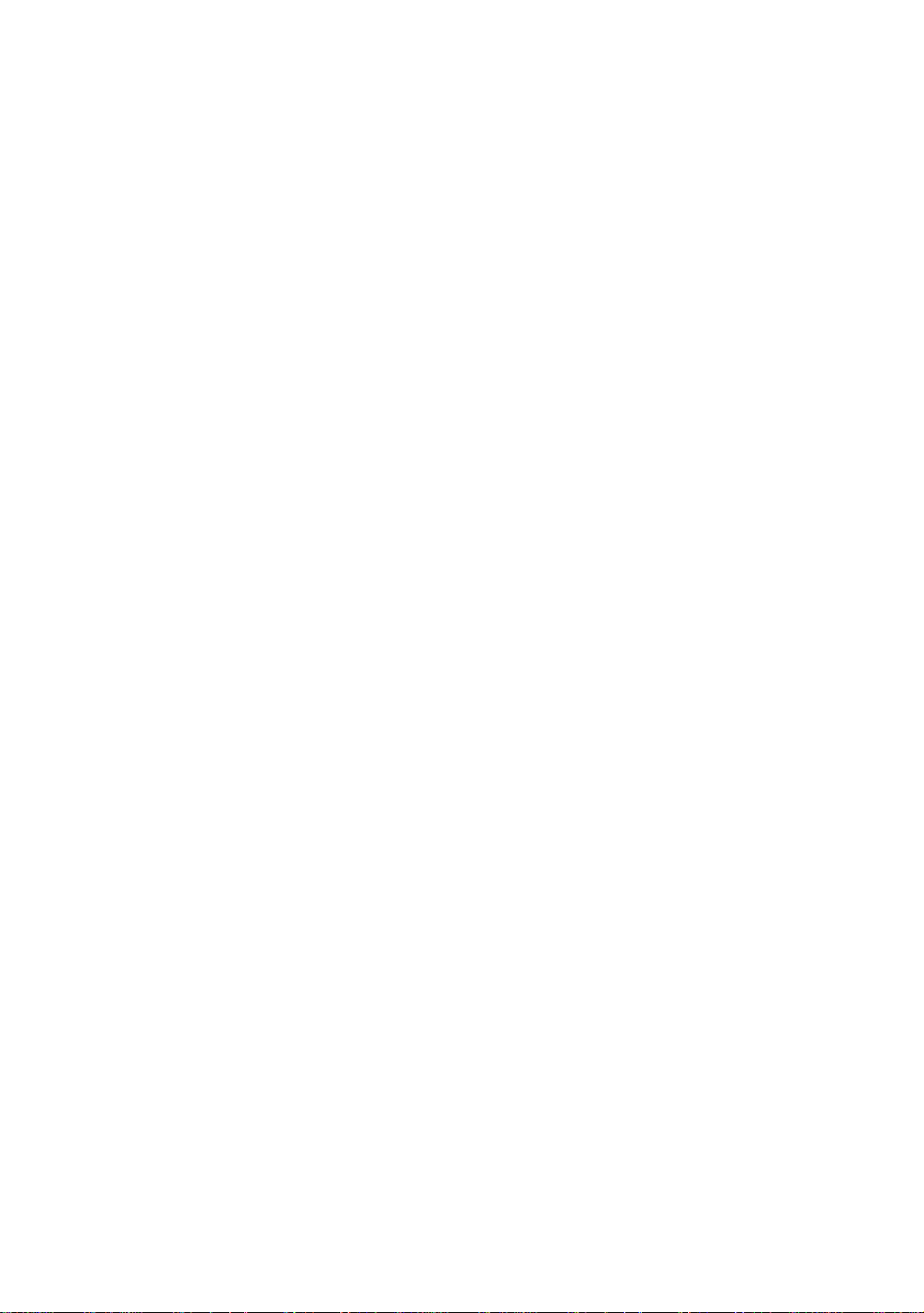
© 1999 Hitachi Koki Imaging Solutions, Inc. All rights reserved.
No part of this document may be reproduced without the expressed
permission of Hitachi Koki Imaging Solutions, Inc.
The material in this document is for informational purposes and is subject to
change without notice. Hitachi Koki Imaging Solutions, Inc., assumes no
responsibility for errors or omissions in this document. No liability is assumed
for any damages resulting from the use of the information it contains.
TRADEMARK
Digital Document Copier, DDC, DDC 52n, DDC 62n, and their associated
logo marks, are trademarks of Hitachi Koki Imaging Solutions, Inc.
Hitachi and the Hitachi logo are trademarks of Hitachi, Ltd. All rights
reserved.
All other trademarks are the property of their owners.
NOTICE TO USER
In an effort to meet the demands of a rapidly changing technology, the
manufacturer is continua lly developing new featu res and functions to me et
your changing prin ting or printer needs. As a result, t his manual may not
exactly reflect future changes made to the product. Please be sure to consult
all manual updates or addenda when using this product’s documentation.
Page 3

As an ENERGY STAR® Partner, Hitachi Koki Imaging
Solutions, Inc. has determined that this copier meets the
ENERGY STAR
®
Guidelines for energy efficiency.
1149O133AA
What is an Energy Star Copier?
Energy Star Copiers have a feature that allows them to automatically turn off or “go
to sleep” after a period of inactivity, ensuring night and weekend shut off. This autofeature can reduce a copier’s annual electricity costs by over 60 percent. In addition,
high speed copiers will be set to automatically make double-sided copies. An
organization’s paper costs can be red uced by $60 a month and the volum e of paper sent
into the waste stream will decline. It takes 10 times more energy to produce a piece of
paper than it does to make a single copy on a copier. Therefore, using less paper also
means decreased national energy consumption.
Page 4

Page 5

Using the Copier Proper ly
To ensure the optimum performance of the copier, follow the precautions listed below.
• Never place a heavy object on the copier.
• Never subject the copier to shocks.
• Never open any doors or turn the copier off while the copier is making copies.
• Never bring any magnetized object near the copier.
• Never use flammable sprays, liquids or gases near the copier.
• Never modify the copier, as a fire or electrical shock could result.
• Never remove any panel or cover which is secured. The copier contains high voltage
components which can cause electrical shock.
• Never tamper with the laser mechanism in laser-equipped models, as blindness or
other injury may result.
• Never drop paper clips, staples or other small pieces of metal through the vents or
other openings in the copier, as a fire or electrical shock can result.
• Never place containers of liquid on the copier. If liquids get inside the copier, they can
cause fire or electrical shock. If a piece of metal or any liquid gets inside the copier,
immediately turn the copier off, unplug the power cord and call your technical
representative. A fire or electrical shock can result if the copier remains plugged in or
is operated after metal or liquid gets inside.
• Never leave the copier running if it becomes unusually hot, or if smoke or an unusual
odor or noise is detected. Should any of these conditions occur, immediately turn the
copier off, unplug the power cord and call your technical representative. A fire or
electrical shock can result if the copier remains plugged in under any of these
conditions.
• Always insert the power plug all the way into the outlet.
• Always make sure that the outlet is visible, clear of the copier or copier cabinet.
• Always provide good ventilation when making a large number of continuous copies.
• Never pull on the power cord, and always hold the plug when unplugging the power
cord. A damaged cord could result in a fire or cause an electrical shock.
• Never unplug the power cord with a wet hand, as it could cause an electrical shock.
• Always unplug the power cord before moving the copier. Moving the copier with the
power cord plugged in can damage the cord resulting in a fire or causing an electrical
shock.
• Always unplug the power cord when the copier is not going to be used for a long time.
• Never place a heavy object on the power cord, or pull or bend it, as a fire or electrical
shock can result.
• Always ensure that the copier does not sit on or roll onto the power cord or
communications cable of other electrical equipment, as malfunctioning equipment or
a fire could result.
• Always ensure that the power cord or communications cable of other electrical
equipment does not become wedged into the copier mechanism, as malfunctioning
equipment or a fire could result.
• Always use the correct power voltage, as improper voltage can cause a fire or
electrical shock.
Page 6

Using the Copier Properly
• Never use a multiple outlet adapter, as a fire or electrical shock can result.
• Should the power cord become damaged, immediately turn the copier off, unplug the
power cord and call your technical representative. A damaged cord can result in a fire
or cause an electric shock.
• If an extension cord is needed, use one with a greater rated capacity than the
maximum power requirements of the copier. The use of an extension cord that falls
short of supporting the maximum power requirements can result in overheating or a
fire.
• Always unplug the copier whenever anything unusual is observed during operation.
Make sure that the outlet is nearby and clear of the copier and furniture.
=Locate the Copier in a Well Ventilated Room=
A negligible amount of ozone is generated during normal operation of this copier. An
unpleasant odor may, however, be created in poorly ventilated rooms during extensive
copier operations. For a comfortable, healthy and safe operating environment, it is
recommended that the room be well ventilated.
=Placer le copieur dans une pièce largement ventilée=
Une quantité d’ozone négligeble est dégagée pendant le fonctionnement du copieur
quand celui-ci est utilisé normalement. Cependant, une odeur désagréable peut être
ressentie dans les pièces dont l’aération est insuffisante et lorsqu’une utilisation
prolongée du copieur est effectuée. Pour avoir la certitude de travailler dans un
environnement réunissant des conditions de confort, santé et de sécurité, il est
préférable de bien aérer la pièce ou se trouve le copieur.
Page 7

Thank you for choosing Hitachi Koki Imaging Solutions, Inc.
This operator’s manual explains how to operate the copier and replenish its supplies. It also gives some
troubleshooting tips as well as general precautions to be observed when operating the copier.
To ensure the best performance and effective use of your copier, read this manual carefully until you
familiarize yourself thoroughly with its operation and features. After you have read through the manual,
keep it for ready reference.
Please use this manual as a quick and handy reference tool for immediately clarifying any questions
which may ar ise.
CE Marking (Declaration of Conformity)
We declare under our sole responsibility that the copier and options to which this declaration relates
is in conformity with the specifications below. This declaration is valid for the area of the European
Union (EU) only.
Product Type Copying Machine
Product Name DDC52/62n
Options EDH-1, FN-3, C-304, C-304L, D-102, DT-103,
Hard Disk Drive Kit
Accessories 16 MB Memory
Standards Safety *2: EN 60 950 / 1992 (A1, A2, A3, A4)
(Safety of information technology equipment, including electrical
business equipment)
EN 60825/1992 (A11:1996)
(Safety of laser products-Part 1: Equipment classification,
requirements and users guide)
EMC *1 : EN 55 022 (Class B) / 1994 (A1, A2)
(Limits and method for measurement of radio disturbance
characteristics of information technology equipment (ITE))
EN61000-3-2 / 1995
(Electromagnetic compatibility (EMC) - Part 3: Limits, Section 2:
Limits for harmonic current emissions (equipment input current 16A
per phase))
EN61000-3-3 / 1995
(Electromagnetic compatibility (EMC) - Part 3: Limits, Section 3:
Limitation of voltage fluctuations and flicker in low-voltage supply
systems for equipment with rated current 16A)
EN 50 082-1 / 1992
(Electromagnetic compatibility - Generic immunity standard
Part 1: Residential, commercial and light industry)
IEC 801-2 / 1991 (Electrostatic discharge requirement)
IEC 801-3 / 1984 (Radiated electromagnetic field requirement)
IEC 801-4 / 1988 (Electrical fast transient / burst requirement)
Notes : *1) EMC performance: This product was designed for operation in a
typical office environment.
*2) First year of labeling according to EC-directive 73/23/EEC and 93/
68/EEC: 98
3) This product was designed for operation in a typical office
environment.
EC Directives Safety : 73 / 23 / EEC and 93 / 68 / EEC
EMC : 89 / 336 / EEC and 93 / 68 / EEC
<
<
i
Page 8

ii
Contents
Terms and Symbols for the Type of Originals and Copy Paper ........................v
Feeding Direction (copy paper path) .................................................................v
Safety Precautions ........................................ ...... ..... ........................................ ..vi
Laser Safety Label ............................................................................................vi
Safety Information ............................ ..... ...... ........................................ ............vii
Chapter 1 Safety Notes
1. Installing the Copier
Installation Site .................................................. ....................................... ......1-2
Power Source ................................................................ ..................................1-2
Space Requirements ........................................................................................1-2
2. Precautions for Use
Operating Environment ...................................................................................1-3
Using the Copier Properly ..............................................................................1-3
Moving the Copier ..........................................................................................1-3
Care of Copier Supplies ..................................................................................1-3
Note on making multiple copies .....................................................................1-4
Legal Restrictions on Copying .......................................................................1-4
Chapter 2 Getting to Know Your Copier
1. Typical Copies You Can Make with Your Copier
Typical copies you can make with your copier ..............................................2-2
2. System Overview
System Overview ............................................................................................2-6
3. Copier Parts and Accessories
Outside the copier ...........................................................................................2-8
Copier Accessories ..................... ...... ....................................... .....................2-10
Precautions When Using a Finisher ..............................................................2-11
Inside the Copier ...........................................................................................2-13
4. Control Panel Keys and Indicators
Control panel keys and indicators .................................................................2-14
5. Using the Touch Panel
What is the Touch Panel? .............................................................................2-16
How the Screen is Organized ........................................................................2-16
Operating the Touch Panel ...........................................................................2-17
6. Turning ON and OFF and Initial Mode
Turning ON and OFF ....................................................................................2-18
When the Copier is Turned ON ....................................................................2-18
Initial Mode ...................................................................................................2-18
7. Auxiliary Functions
Auxiliary functions .......................................................................................2-19
Entering the Access Number ........................................................................2-20
Chapter 3 Making Copies
1. Basic Copying Overview
Basic Copying Overview ................................................................................3-2
2. Placing the Original
Using the Electronic Document Handler ........................................................3-4
Not Using the Document Handler ..................................................................3-6
3. Selecting the Paper
Page 9

Copy Paper Size .............................................................................................3-9
Manual Bypass Copying .............................................................................. 3-11
4. Selecting the Zoom
Zoom Ratio ................................................................................................... 3-14
5. Selecting the Finishing
Finishing Functions ...................................................................................... 3-20
Selecting the Finishing Function .................................................................. 3-22
Loading the Originals ...................................................................................3-31
Auto Dual Function ...................................................................................... 3-33
6. Selecting the Original Copy Type
Original Copy Types .................................................................................3-34
Selecting the Original Copy Type .............................................................3-36
▼
Some Precautions for Making Copies ..........................................................3-41
▼
▼
7. Selecting the Density
Image Density .............................................................................................. 3-42
8. Auxiliar y Functions
Cover ............................................................................................................ 3-44
Page Insertion ............................................................................................... 3-46
OHP Interleaving .......................................................................................... 3-52
File Margin ................................................................................................... 3-54
Edge/Frame Erase ........................................................................................ 3-56
Image Repeat ................................................................................................ 3-58
Number Stamping ........................................................................................ 3-60
Image Stamping ............................................................................................3-64
9. Selecting M i xed Orig. Detection and Other Functions
Mixed Orig. Detection and Other Functions ................................................ 3-66
10. Selecting the Job Functions
Memory Recall ............................................................................................. 3-69
Reserve ......................................................................................................... 3-70
Job List ......................................................................................................... 3-71
11. Typical Function Com binations
Making Different Types of Copy ................................................................. 3-74
iii
Contents
Chapter 4 Using the Utility Mode
1. Job Memory Input and Job Recall
Job Memory Input .......................................................................................... 4-2
Recalling a Job from Memory ........................................................................ 4-5
2. Zoom Memory Input
Storing a Zoom Ratio .....................................................................................4-6
3. Image Memory Input
Image Memory Input ...................................................................................... 4-8
4. Meter Coun t and Toner Rep lenisher
Meter Count ..................................................................................................4-13
Toner Replenisher ........................................................................................4-13
5. User’s Choice
User’s Choice Functions ............................................................................... 4-14
Making the User’s Choice Settings ............................................................... 4-21
Copy Track Function .................................................................................... 4-22
6. Data Send
Data Send ...................................................... ..... ........................................ ..4-30
Page 10
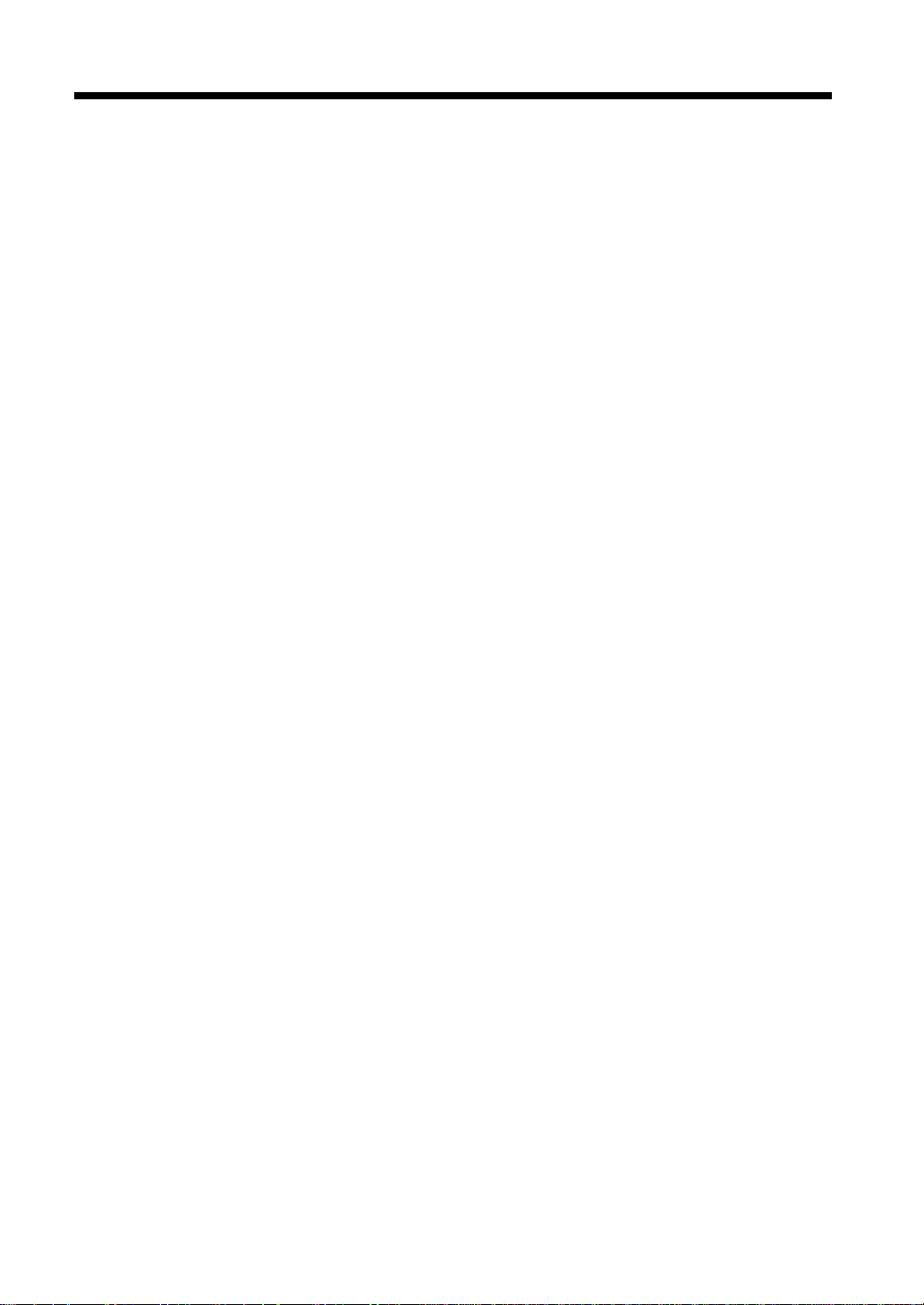
iv
Contents
Chapter 5 When a Message Appears
1. When the Message “The current Paper Drawer is empty.” Appears
Adding paper ..................................... ..... ........................................ .................5-2
2. When the Message “Replenish Toner.” Appears
Replacing the Toner Bottle .............................................................................5-6
3. When the Message “The Staple Cartridge is empty.” Appears
Replacing the Staple Cartridge .......................................................................5-8
4. When the Message “A paper misfeed has been detected.” Appears
Misfeed Location Displays ...........................................................................5-10
Misfeed Clearing Procedures ........................................................................5-12
5. What Does Each Message Mean?
What does each message mean? ...................................................................5-28
Chapter 6 Troubleshooting
1. When This Type of Copy is Produced
When this type of copy is produced ................................................................6-2
2. The Copier is not Functioning as Designed
The copier is not functioning as designed ...................................................... 6-4
Chapter 7 Miscellaneous
Index
1. Specifications
Specifications ..................................................................................................7-2
2. Care of the Copier
Cleaning .......................................................................................................... 7-5
3. Function Combination Matrix
Function combination matrix ..........................................................................7-7
Conditions for Combined Functions ...............................................................7-9
4. Description of Paper Size and Zoom Ratio Table
Description of paper size and zoom ratio table .............................................7-10
Page 11

Terms and Symbols for the Type of Originals and C opy Paper
A few special terms and symbols are used in this manual to designate types of originals and copy paper.
This page explains about these terms and symbols.
Feeding Direction (copy paper path)
In this copier system, copy paper is taken up from the right-hand side of the copier and fed through the
copier toward the left-hand side, face up onto the Copy Tray. In the figure below, the direction in which
the copy paper is fed, as indicated by the arrow, is called the “feeding direction.”
v
“Width” and “Length”
1139O1610A
Terms and Symbols Used
1139O1610A
1155O761AA
When we talk about the size of the original or copy,
we call side A “width” and side B “length.”
A: Width
B: Length
<Lengthwise >
When the original or copy has a “length” longer than
its “width,” we call it “lengthwise” and use symbol
“L” or “ .”
<Crosswise >
1139O1620A
When the original or copy has a “length” shorter
than its “width,” we call it “crosswise” and use
symbol “C” or “ .”
Page 12
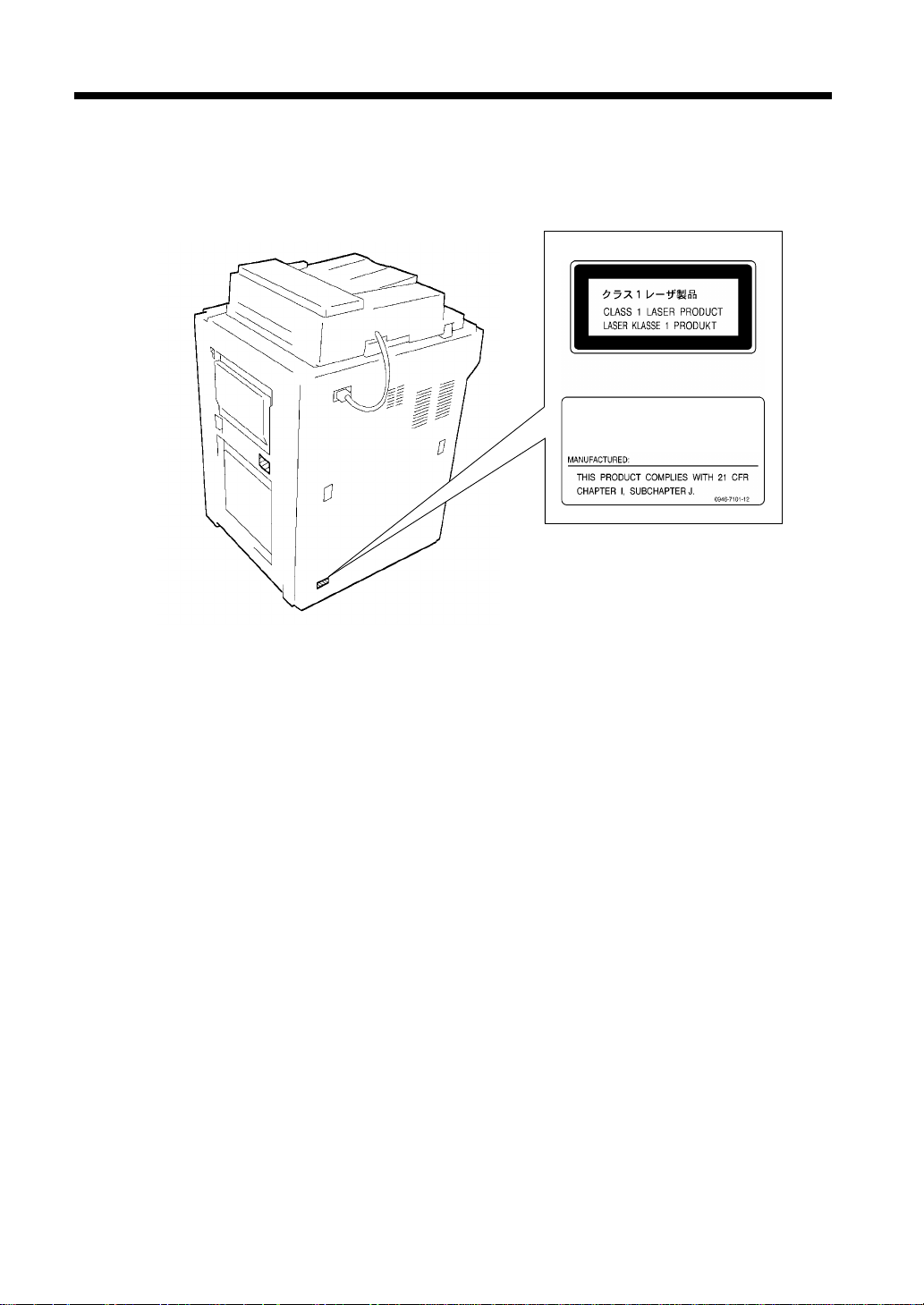
vi
Safety Precautions
Laser Safety Label
A laser safety label is attached to the outside of the copy machine as shown below.
For Europe
For United States
Hitachi Koki Imaging Solutions, Inc.
1757 Tapo Canyon Road
Simi V alley, CA 93063-3393
1155O698CB
1155O653AA
Page 13

vii
Safety Precautions
Safety Information
This copy machine is a digital copy machine which operates by means of a laser. There is no possibility
of danger from the laser, provided the copy machine is operated according to the instructions in this
manual.
Since radiation emitted by the laser is completely confined within protective housing, the laser beam
cannot escape from the machine during any phase of user operation.
This copy machine is certified as a Class 1 laser pro duct. This means the copy machin e do es not p roduce
hazardous laser radiation.
LUOKAN 1 LASERLAITE
KLASS 1 LASER APPARAT
CAUTION: The use of controls, adjustments or performance of procedures other than those
specified in this manual may result in hazardous radiation exposure. Because of this, we strongly
recommend that you operate your copy machine only as described in this documentation.
For United States Users
Laser Safety
This copy machine is certified as a Class 1 Laser prod uct under the U.S. Departmen t of Health and
Human Services (DHHS) Radiation Performance Standard according to the Radiation Control for
Health and Safety Act of 1968. This means that the copy machine does not pro duce hazardous laser
radiation.
CDRH Regulations
The Center for Devices and Radiological Health (CDRH) of the U.S. Food and Drug
Administration implemented regulations for laser products on August 2, 1976. Compliance is
mandatory for products marketed in th e United States. The label shown below indicates compliance
with the CDRH regulations and must be attached to laser products marketed in the United States.
WARNING: Us e of controls, adjustments or performance of procedures other than those
specified in this manual may result in hazardous radiation exposure.
Internal Laser Radiation
Maximum Radiation Power: 15mW
Wave Length: 780nm
× 2 diodes
Page 14
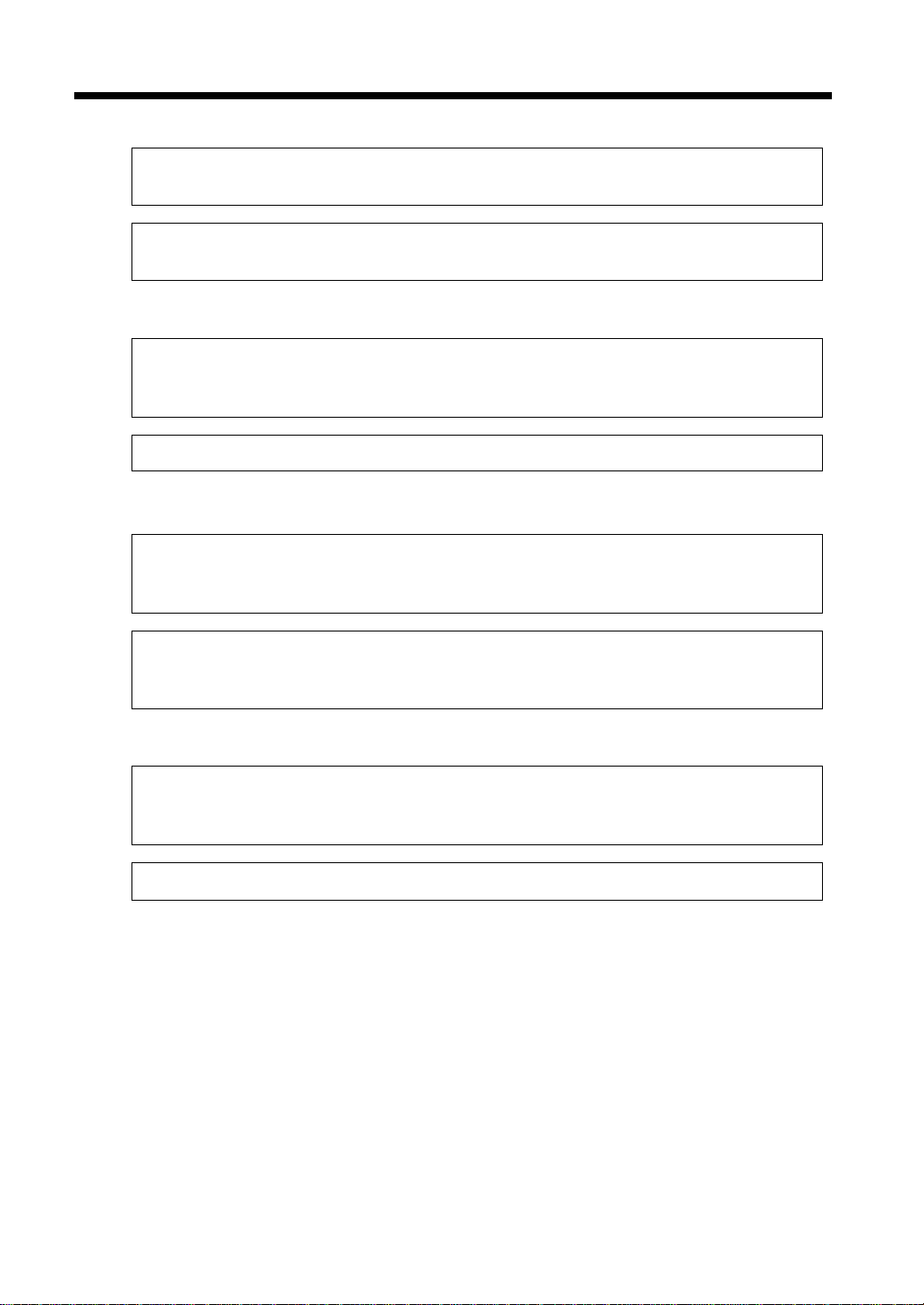
viii
Safety Precautions
For European Users
WARNING: Use of controls, adjustments or performance of procedures other than those
specified in this manual may result in hazardous radiation exposure.
This is a semiconductor laser. The maximum power of the laser diode is 15mW and the
wavelengt h is 780nm. (Two provided.)
For Denmark Users
ADVARSEL
Usynlig laserstråling ved åbning, når sikkerhedsafbrydere er ude af funktion.
Undgå udsættelse for stråling.
Klasse 1 laser produkt der opfylder IEC825 sikkerheds kravene.
For Finland, Sweden Users
VAROITUS
Laitteen käyttäminen muulla kuin tässä käyttöohjeessa mainitulla tavalla saattaa altistaa
käyttäjän turvallisuusluokan 1 ylittävälle näkymättömälle lasersäteilylle.
VARNING
Om apparaten används på annat sätt än i denna bruksanvisning specificerats, kan användaren
utsättas för osynlig laserstrålning, som överskrider gränsen för laserklass 1.
For Norway Users
ADVERSEL
Dersom apparatet brukes på annen måte enn spesifisert i denne bruksanvisning, kan brukeren
utsettes for unsynlig laserstråling som oversk rider grensen for laser klasse 1.
Dette en halvleder laser. Maksimal effeckt till laserdiode er 15mW og bølgelengde er 780nm.
Page 15

Chapter 1
1-1
Chapter 1
Safety Notes
Safety Notes
Page 16

1-2
1. Installing the Copier
Installation Site
To ensure utmost safety and prevent possible malfunctions of the copier, install it in a location which
Chapter 1
meets the following requirements.
◆A place away from a curtain or the like that may catch fire and burn easily.
◆An area where there is no possibility of being splashed with water or other types of liquid.
◆An area free from direct sunlight.
◆A place out of the direct air stream of an air conditioner, heater, or ventilator.
Safety Notes
◆A well-ventilated place.
◆A dry place.
◆A dust-free location.
◆An area not subject to undue vibration.
◆A stable and level location.
◆A place where ammonia or other organic gas is not generated.
◆A place which does not put the operator in the direct stream of exhaust from the copier.
◆A place which is not near any kind of heating device.
Power Sou rce
The power source voltage requirements are as follows:
◆Use a power source with little voltage fluctuation.
Voltage Fluctuation : Within ± 10%
Frequency Fluctuation : Within ± 0.3%
Space Requirements
To ensure easy copier operation, supply replacements, and service maintenance, adhere to the
recommended space requirements detailed below. Allow a clearance of 150mm or more at the back of the
copier as there is a ventilation duct.
1323
500
2831
2071230 530
735931 405
1520
1162
823
<With EDH-1, FN-3 and C-304L mounted>
1155O724AB
Unit: mm
Page 17

2. Precautions for Use
Operating Environment
1-3
The operating environmental requirements of the copier are as follows:
Temperature : 10°C to 32°C (50°F to 90°F) with a fluctuation of 10°C (18°F) per hour.
Humidity : 15% to 85% wit h a fluctuation of 10% per ho ur.
Using the Copier Properly
To ensure optimum performance of the copier, follow the precautions listed below.
◆NEVER place a heavy object on the copier or subject the copier to shocks.
◆NEVER open any doors, or turn OFF the copier while the copier is making copies.
◆NEVER bring any magnetized object or use flammable sprays near the copier.
◆NEVER remodel the copier, as a fire or electrical shock could result.
◆ALWAYS insert th e power pl ug all the way into the outlet.
◆ALWAYS make sure that the outlet is visible, clear of the copier or copier cabinet.
◆ALWAYS provide good ventilation when making a large number of continuous copies.
NOTE
= Locate the Copier in a Well Ventilated Room =
A negligible amount of ozone is generated during normal operation of this copier. An unpleasant odor
may, however, be created in poorly ventilated rooms during extensive copier operations. For a
comfortable, healthy, and safe operating environment, it is recommended that the room be well
ventilated.
Chapter 1
Safety Notes
REMARQUE
= Placer le copieur dans une pièce largement ventilée =
Une quantité d'ozone négligable est dégagée pendant le fonctionnement du copieur quand celui-ci est
utilisé normalement. Cependant, une odeur désagréable peut être ressentie dans les pièces dont
l'aération est insuffisante et lorsque une utilisation prolongée du copieur est effectuée. Pour avoir la
certitude de travailler dans un environnement réunissant des conditions de confort, santé et de
sécurité, il est préférable de bien aérer la pièce ou se trouve le copieur.
Moving the Copier
If you need to transport the copier over a long distance, consult your Technical Representative.
Care of Copier Supplies
Use the following precautions when handling the copier supplies (toner, paper, etc.).
◆Store the paper, toner , and other supplies in a place free from d irect sunlight and away from any heating
apparatus. Keep them in a dry, cool, clean environment.
◆Store paper, which has been removed from its wrapper but not loaded into the drawer, in a sealed
plastic bag in a cool, dark place.
◆Keep supplies out of the reach of children.
◆If your hands become soiled with toner, wash them with soap and water immediately.
Page 18

1-4
2. Precautions for Use
Note on making mult iple cop i es
If the fusing temperature drops excessively during a multi-copy cycle, there is a possibility that the
Chapter 1
copying speed will be reduced. The copying speed will automatically return to normal when the fusing
temperature rises enough to ensure good fusing performance.
Legal Restrictions on Copying
Certain types of documents must never be copied by the copier for the purpose or with the intent to pass
Safety Notes
copies of such documents off as the original. The following is not a complete list but is meant to be used
as a guide to responsible copying.
Financial Instruments
• Personal Checks
• Travelers Checks
• Money Orders
• Certificates of Deposit
• Bonds or other Certificates of Indebtedness
• Stock Certificates
Legal Documents
• Food Stamps
• Postage Stamps (canceled or uncanceled)
• Checks or Drafts drawn by Government Agencies
• Internal Revenue Stamps (canceled or uncanceled)
• Passports
• Immigration Papers
• Motor Vehicle Licenses and Titles
• House and Property Titles and Deeds
General
• Identification Cards, Badges, or Insignias
• Copyrighted Works without permission of the copyright owner
In addition, it is prohibited under any circumstances
Art without permission of the copyright owner.
When in doubt about the nature of a document, consult with legal counsel.
to copy domestic or foreign currencies or Works of
Page 19

2-1
Chapter 2
Chapter 2
Getting to Know Your Copier
Getting to Know Your Copier
Page 20

2-2
1. Typical Copies You Can Make with Your Copier
Typical copies you can make with your copier
Here’s a sample of the features the copier is equipped with to turn out different types of copies. For the
specific operations, see the relevant pages indicated by ☞p.
Original Copy ☞p. 3-34
1-sided 1-sided
Chapter 2
2-sided 1-sided
Getting to Know Your Copier
2-in-1 4-in-1
▼
▼
1
▼
1155O004AA
2
2
1
1155O726AA 1155O005AA
1-sided 2-sided
Book 1-sided
▼
▼
1155O006AA
Booklet
1155O007AA
1
2
3
4
1155O008AA
1
3
2
4
1155O725AB
Page 21

1. Typical Copies You Can Make with Your Copier
Finishing ☞p. 3-20
Sort Staple
2-3
1
2
3
1
2
3
1
2
3
1
2
3
1149O029AA
1
2
3
Group Hole Punch
1
2
3
1
1
1
2
2
2
3
3
3
1149O030AA
1
2
3
Folding Options
1155O009AB
1
1149O031AA
1155O060DB
Chapter 2
1
2
3
Getting to Know Your Copier
Zoom Ratio ☞p. 3-14
Reduce, Full size, Enlarge, X/Y Zoom
1155O010AA
Page 22

2-4
1. Typical Copies You Can Make with Your Copier
Auxiliary Functions
Cover ☞p. 3-44
Chapter 2
OHP Interleaving ☞p. 3-50
Getting to Know Your Copier
Page Insertion ☞p. 3-46
1149O013AA
1149O014AA
File Margin ☞p. 3-54
1149O015AA
1149O017AA
Erase ☞p. 3-56
Number Stamping (Page) ☞p. 3-60
1149O016AA
1155O728AA
Number Stamping (Date) ☞p. 3-60
1155O727AA
Number Stamping (Distribution) ☞p. 3-60
1155O729AA
Page 23

Auxiliary Functions
2-5
1. Typical Copies You Can Make with Your Copier
Image Repeat ☞p. 3-58
Mixed Original Detection
Mixed Orig. Detection
Image Stamping ☞p. 3-64
Chapter 2
1155O051AA
1155O011AA
☞p. 3-66
Getting to Know Your Copier
1155O003AA
Page 24
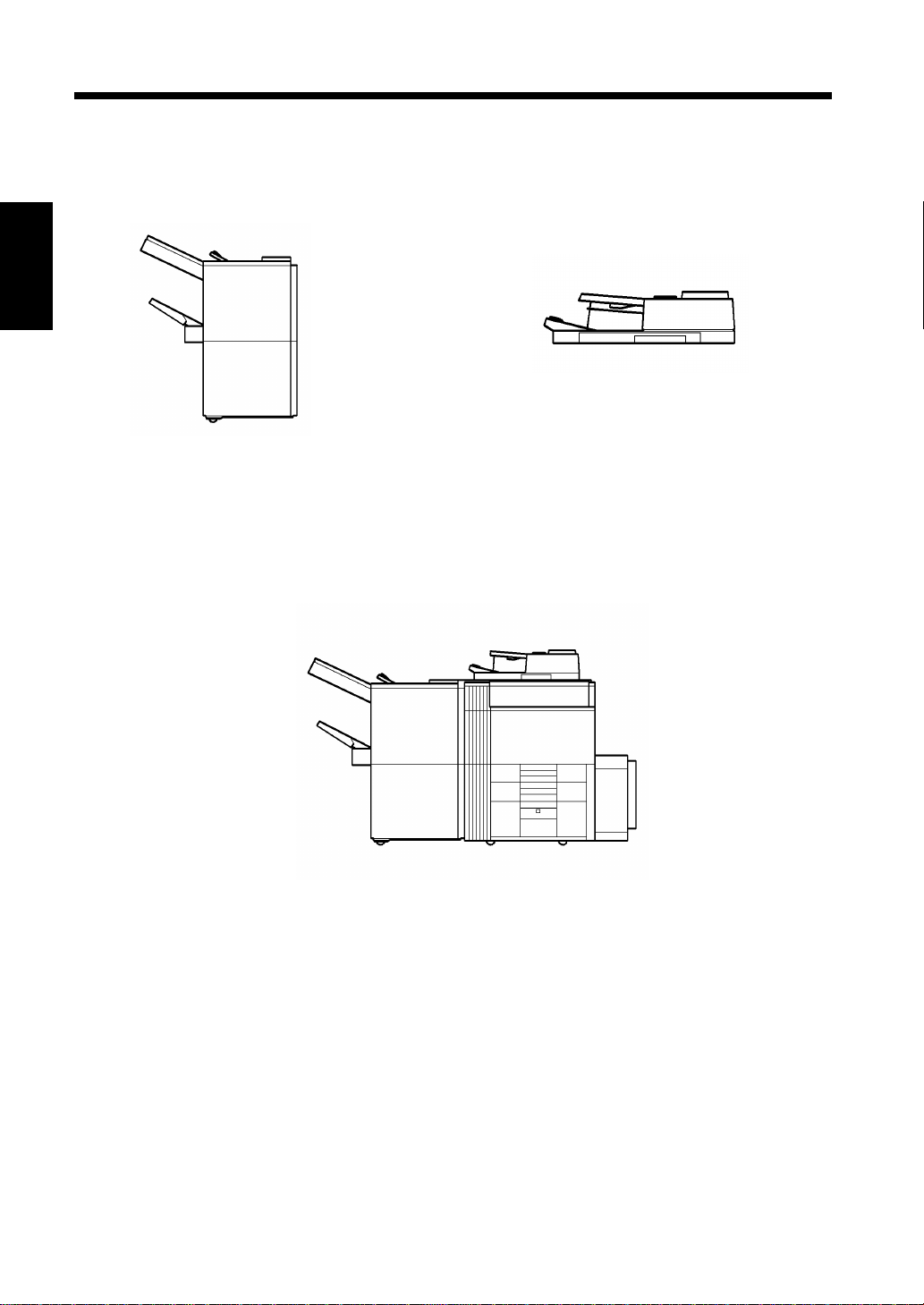
2-6
2. System Overview
System Overview
The following overview presents the copier and the available options with a brief explanation of the
function of each. Refer to “Control Panel Keys and In dicators ” (☞p. 2-14) for using the Touch Panel and
Control Panel.
Chapter 2
1155O012AA
Electronic Document Handler EDH-1
1155O014AA
Finisher FN-3 <Option>
Permits sorting, grouping, sort-stapling,
punching or folding copies.
Getting to Know Your Copier
In addition to being capable of feeding in
sheet originals one at a time, it can
automatically turn over the original for
making copies from 2-sided originals.
1155O013DA
Page 25

2-7
2. System Overview
Chapter 2
1134O005AA
Large Capacity Cassette C-304 <Option>
Holds up to 3,000 sheets of A4C copy paper
2
(80 g/m
).
Printer Controller <Option>
When the copier is fitted with this unit, it can
function also as a printer.
* For more details, see the Printer Operator’s
Manual.
1155O721AA
Large Capacity Cassette C-304L <Option>
Holds up to 3,000 sheets of A4L or A4C copy
2
paper (80 g/m
).
Getting to Know Your Copier
Page 26
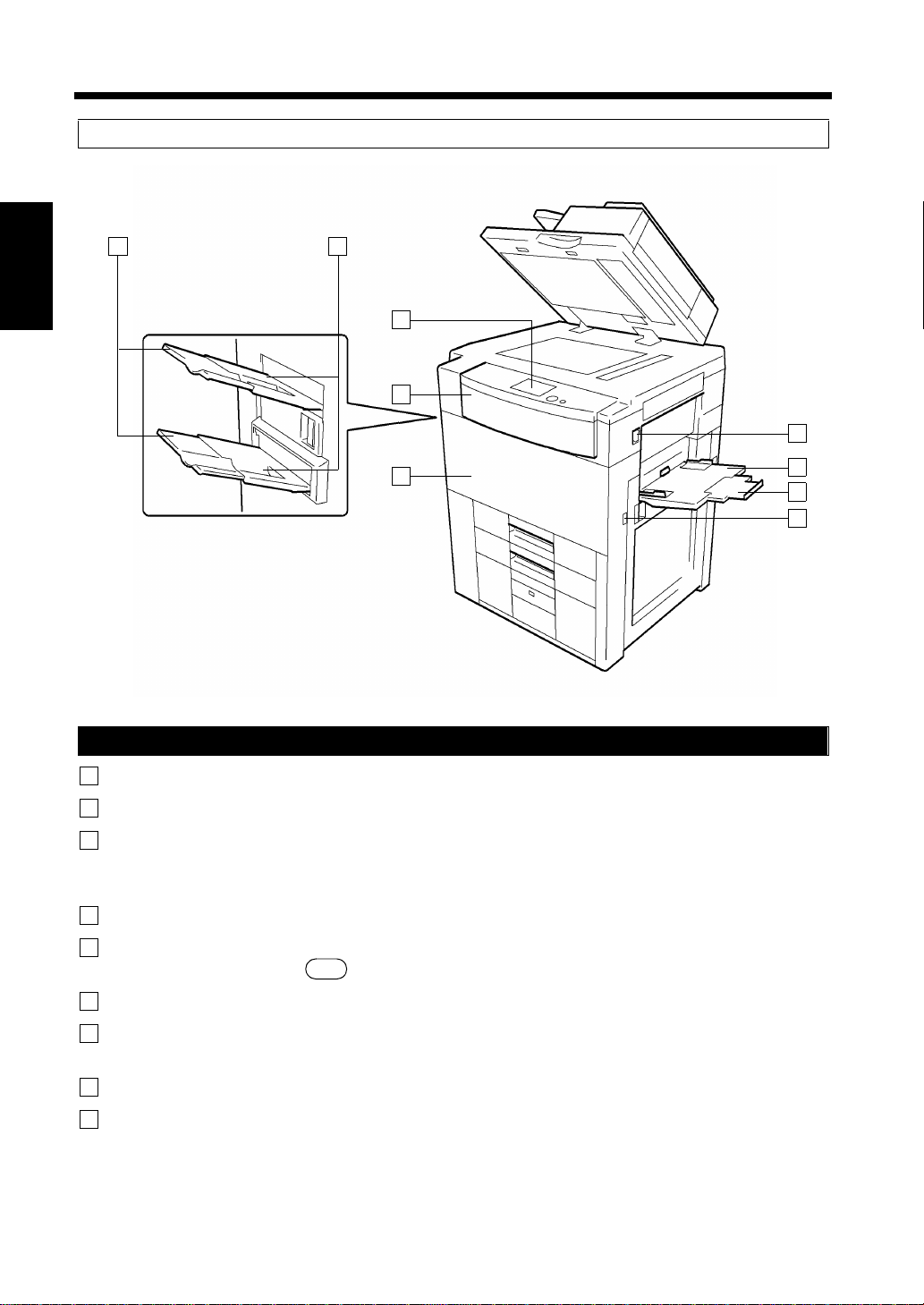
2-8
3. Copier Part s and Accessories
Outside the copier
1 2
Chapter 2
Getting to Know Your Copier
5
4
3
Copier
1
Exit Tray Extender : Slide this extender out when making copies on large-size paper.
2
Exit Tray : Holds copies fed out of the copier. (Option)
6
7
8
9
1155O016DA
3
Front Door : Open to clear a paper misfeed. ☞p. 5-10
Closing the Front Door after a misfeed has been cleared will turn the
misfeed warning message on the control panel OFF.
4
Upper Front Door : Op e n to replace the Toner Bottle. ☞p. 5-6
5
Control Panel : Use to start a copy cycle or to make copy job settings.
See
Control Panel Keys and Touch Panel. ☞p. 2-14
6
Power Switch : Use to turn the copier ON and OFF. ☞p. 2-18
7
Intelligent Multi : Use for manual feeding of copy paper into the copier. ☞p. 3-11
Bypass Tray
8
Extender : Slide this extender out to make copies on large-size copy paper.
9
Total Counter : Shows the total number of copies made so far.
Page 27

2-9
3. Copier Parts and Accessories
10
Chapter 2
13
Drawers of the Copier
10
1st Drawer : Holds up to 500 sheets of copy paper. ☞p. 5-2
11
2nd Drawer : Holds up to 500 sheets of copy paper. ☞p. 5- 3
It can accommodate paper of different sizes.
12
3rd Drawer : Holds up to 2,50 0 sheets of copy paper. ☞p. 5-4
13
Paper Descent Key : Press before sliding the drawer out of the copier.
11
12
11550564DA
Getting to Know Your Copier
Page 28

2-10
3. Copier Parts and Accessories
Copier Accessories
14 15 16 17 18 19
Chapter 2
Getting to Know Your Copier
13
12
20
21
22
23
1155O019DA
24
1155O734AB
25
26
Page 29

3. Copier Parts and Accessories
Finisher FN-3
12
Finisher Door : Open to replace the Staple Cartridge. ☞p. 5-8
Open to clear a paper misfeed. ☞p. 5-12
13
Bottom Offset Tray : Receives sorted/stapled copy sets or grouped copy stacks.
14
Manual Staple Tray : Open to load documents for manual stapling or to clear a paper misfeed.
Cover
15
Top Offset Tray : Receives sorted copy sets or grouped copy stacks.
16
Grip : Grasp and press here to slide the Finisher away from the copier to clear a
misfeed or other service job.
Precautions When Using a Finisher
NEVER place an object under the Bottom
Offset Tray or Elevator Tray. Anything that is
placed under the Bottom Offset Tray or
Elevator Tray can interfere with the tray when
Do not place an
object here.
it lowers after a copy set has been fed onto it,
which results in a malfunction.
2-11
Chapter 2
Getting to Know Your Copier
1155O720AA
Page 30

2-12
3. Copier Parts and Accessories
Electronic Document Handler
17
Document Handling : Load the originals face up on this tray. ☞p. 3-5
Tray
18
Document Guide Plate : Slide the plate as necessary to the size of the originals. ☞p. 3-5
20
Single Feed Tray : Insert a single sheet of original into the tray to make a copy or copies of
Chapter 2
Large Capacity Cassette C-304
21
Lock Release Lever : Us e to unlock the Cassette from the copier for clearing a misfed sheet of
22
Paper Plate Descent Key : Press to lower the paper plate.
23
Cassette Door : Open to add paper or clear a misfed sheet of paper.
Large Capacity Cassette C-304L
24
Lock Release Lever : Us e to unlock the Cassette from the copier for clearing a misfed sheet of
Getting to Know Your Copier
25
Paper Plate Descent Key : Press to lower the paper plate.
it. ☞p. 3-8
paper or other service job.
paper or other service job.
26
Cassette Door : Open to add paper or clear a misfed sheet of paper.
Page 31

Inside the Copier
2-13
3. Copier Parts and Accessories
Chapter 2
1
2
3
8
4
5
7
1155O018AA
Toner Bottle : Contains Toner. Replace it with a new one when the warning message
1
6
tells you to. ☞p. 5-6
2
Toner Bottle Holder : Swing open to replace the Toner Bottle. ☞p. 5-6
Misfeed Removal : Use to clear a misfed sheet of paper. ☞p. 5-12
3
Guide Unit
Misfeed Removal : Press down to pull out the Unit. ☞p. 5-12
4
Lever
M5
M5
M4
Getting to Know Your Copier
Misfeed Removal : Use to clear a misfed sheet of paper. ☞p. 5-12
5
Knob
Duplex Unit : Slide out to clear a sheet of paper misfed in the Duplex Unit. ☞p. 5-14
6
Misfeed Removal : Use to clear a misfed sheet of paper. ☞p. 5-12
7
Knob
Misfeed Removal : Turn to clear a misfed sheet of paper. ☞p. 5-12
8
Knob
M3
D2
D1
M1
Page 32

2-14
4. Control Panel Keys and In di ca tors
Control panel keys and indicators
13
12
Chapter 2
11
1
Touch Panel
• Shows various scree ns and messages.
☞p. 2-16
2
Getting to Know Your Copier
Start Key
• Press to start the document scanning sequence.
• Press to start a print cycle.
• Lights up green to accept a print command;
lights up orange to reject one.
• Print lamp :
Lights up to indicate that a print cycle can be run.
• Sc a n lamp :
Lights up to indicate that a document scanning
cycle can be run.
3
10-Key Pad
Use to enter :
• The number of copies to be made.
• The various numeric values.
4
Clear Key
Press to:
• Reset the multi-copy entry to 1.
• Clear a zoom ratio entered when setting one from
the 10-Key Pad.
• Clear the original count, image data scanned, and
Access code.
5
Stop Key
Press to :
• Stop a print cycle.
• Stop a scanning cycle.
14 15
6
Access Mode Key
• Press to enter the access number. ☞ p. 2-20
* This key becomes valid only when Copy
Track of the Administrator mode available
from User
7
Energy Saver Key
• Press to set the copier into the Energy Saver
mode. ☞p. 2-19
8
HDD Lamp
• Lights up to indicate that the Hard Disk Drive Kit
(option) is being accessed.
9
Interrupt Key
• Press to interrupt a current job with a different
one.
• Press it again to return to the previous job.
☞p. 2-20
• Press to stop a multi copy cycle (except when the
copier is in an interrupt mode).
• Lights up to indicate that the copier is in the
Interrupt mode.
10
Panel Reset Key
• Press to set the copier into the initial mode,
clearing all settings made on the control panel.
☞ p. 2-19
* It does not, however, clear the contents of the
zoom and job program memory, Interrupt
mode, and the job held in reserve.
′s Choice is set.
16
17
18
Page 33

2-15
4. Control Panel Keys and Indicators
76521 3 4
8
9
Chapter 2
10
1155O059DA
11
Job List Key
• Press to check for the settings made for a job
(Mode Check), modify the settings of a job
(Change), delete a job (Delete), and unlock a job
(Unlock). ☞p. 3-71
• Press to check for the memory space still
available for use.
• When the lamp is lit up, it indicates that a job has
been reserved.
12
Ready Lamp
• When the lamp is lit up, it indicates that data can
be transferred.
• The lamp also indicates whether the copier is
hooked up to the Printer Controller.
Blinking: Data is being transferred.
*For more details, see the Printer Operator’s
Manual.
13
Display Contrast Knob
• Turn to vary the brightness of the Touch Panel.
14
On Line Key
• Used when the copier is hooked up to the Printer
Controller.
16
Job Recall Key
• Press to show the Job Recall scr een on which you
can recall or check a copy-job program
previousl y stored in me mory.
• This key is not valid while the copier is in the
Interrupt mode.
* For details, see Recalling a Job from Memory
☞p. 4-5
17
Mode Check Key
• Press to show the Mode Check screen. From th is
screen you can access the setting screen of a
particular function and change or cancel the
setting as necessary.
• When the lamp is lit up, it indicates that the
copying function currently valid is not the default
setting.
* For details, see Mode Check ☞p. 2-20
18
Original Key
• Press to select the Mixed Orig. Detection and
other document-related functions setting screen.
•Mixed Orig. Detection •Free Orig. Placement
•Small Orig. Adjustment •Separate Scan
Getting to Know Your Copier
15
Utility Key
• Press to show the Utility Mode menu.
Utility Mode
•Job/Zoom Mem. Input •Meter Count
′s Choice •T o ner Repl en isher
•User
•Data Send
* For details, see Using the Utility Mode
☞p. 4-1
Page 34

2-16
5. Using the Touch P anel
What is the Touch Panel?
When you turn ON the Power Switch, the Basics screen as shown below appears on the Touch Panel. It
shows in messages and graphics the currently set functions, available functions to choose from, and the
copier status.
* Some of the Touch Panel screens used in the Operator’s Manual may be different from what you
actually will see on your copier.
How the Screen is Organized
Chapter 2
1
Supplementary Function Keys
Message Display
2
3
Basic Function/key
Set Function
4
Sub-message Display
5
Getting to Know Your Copier
1155O224CC
1
Supplementary Function Key s
ex.) Auxiliary Function
Supplementary Function Key s
2
1155O231CB
The Auxiliary, Density, Orig. Copy, and Basics
▼
keys are displayed. When any of these keys is
touched, the corresponding supplementary
function screen appears.
* Touching Basic returns you to the Basics screen.
Shows the current copier status, operating
instructions and precautions, and other data
including the number of copies selected.
ex.) Add paper
1155O225DB
Page 35

3
Basic Function/Key Displ ay
2-17
5. Using the Touch Panel
Shows the basic function keys and the
corresponding functions currently selected fo r use.
Touching a basic function key shows the
corresponding basic function screen.
* What is shown inside the key is the current
setting.
Chapter 2
ex.) Zoom
4
Set Function Display
ex.) Orig. Copy : 1 2
Finishing : Sort-and-Staple
5
Sub-message Display
▼
▼
1155O247DB
1155O668CC
Shows graphic representations of the settings
currently made for Orig. Copy and Finishing.
▼
* When you want to check for more details of the
set functions, press the Mode Check key.
☞p. 2-20
Shows what is being done with the currently
reserved job.
* To check for the settings made for the currently
reserved job, pre ss the Job List key. ☞p. 3-72
Getting to Know Your Copier
ex.) Being printed
1155O224CC
Operating the Touch Panel
You need only to lightly touch the key shown on the Touch Panel to select or activate the function
represented by the key.
NOTE
NEVER press the Touch Panel hard or use a hard or pointed object to press it, as a damaged panel
could result .
Page 36

2-18
6. Turning ON and OFF and Initial Mode
Turning ON and OFF
• Turning the Copier ON:
Press the Power Switch to the (ON) position.
• Turning the Copier OFF:
Press the Power Switch to the (OFF) position.
Chapter 2
1154O021AA
NOTE
The Auto Power OFF function will automatically
shut down the copier a given period of time after
the last activity. ☞p. 2-19
When the Copier is Turned ON
When the Power Switch is turned ON, the Start Key lights up orange.
In about a few seconds, the message “Now warming-up. R eady to scan. ” appear s and the Start k ey lights
up green. The copier thereafter enables its auto copy start function. ☞p. 2-19
Getting to Know Your Copier
At this time, however, pressing of the Start key does not start a copy cycle. The copier needs a warm-up
period of about 7 minutes (at a room temperature of 23°C).
Initial Mode
When the Power Switch is turned ON, the Basic screen appears on the Touch Panel. The settings on this
screen are called the initial mode, serving as the reference for all panel settings to be later made.
No. of copies selected: 1
Finishing : Non-Sort
Zoom :
Paper : Auto Paper
Density : Auto
Orig. Copy : 1 2
▼
×1.000
▼
T ouch this key if you want to make
1 1 copies.
▼
1155O228CB
Useful Tip
User’s Choice can be used to change the settings of initial mode. ☞p. 4-14
Page 37

7. Auxiliary Functions
Auxiliary functions
2-19
Panel Resetting
The Panel Reset key resets all control panel
settings to default settings including the number of
copies and zoom ratio. The settings just made
would also be cleared.
Useful Tips
• The Panel Reset key enables you to cancel all
previous settings at the touch of the key.
• To avoid miscopy, try to press this key before
making any setting for your own copy job.
Auto Panel Reset
If no key on the control panel is pressed within 1
min. after a copy cycle has been completed or
copying settings made, the Auto Panel Reset
function is activated to return the copier to the
default settings.
Useful Tip
The time for the copier to enter the Auto Panel
Reset Function can be selected from among “30
sec.”, “1 min.”, “2 min.”, “3 min.”, or “5
min.” For details, see User's Choice. ☞p. 4-18
Auto Shut OFF
The Auto Shut OFF function shuts down the
copier a given period of time after the copier has
been used last. The initial setting is 90 min.
Useful Tip
The time for the copier to enter the Auto Shut
OFF mode can be selected from 15 to 240 min.
The Auto Shut OFF function can even be
disabled.
For details, see User's Choice. ☞p. 4-18
Energy Saver
If the copier is shut down when it is not in use, it
takes the copier some time to complete the warmup cycle. Instead of turning the copier OFF, it’s a
good idea to use the Energy Saver mode which
will minimize the time for the copier to complete
the warm-up cycle to about 20 sec.
To set the copier into the Energy Saver mode, you
need only to press the Energy Saver key. Or, a
given period of time after the copier has been
touched last, it automatically enters the Energy
Saver mode. The initial setting is 15 min.
Chapter 2
Getting to Know Your Copier
Auto Copy Start
If you load originals into the document handler or
place an original on the Glass and press the Start
key while the copier is warming up after it has
been turned ON, the Auto Copy Start function
allows that copy process to be started as soon as
the copier completes warming up.
To cancel the Energy Saver mode, press any key
on the control panel.
NOTE
The copier is automatically shut down if the
Auto Shut OFF function is activated while it is
in the Energy Saver mode.
Useful Tip
The time for the copier to enter the Energy
Saver mode can be selected from 1 to 240 mi n.
For details, see User's Choice. ☞p. 4-18
Page 38

2-20
7. Auxiliary Functions
Interrupt
The Interrupt function allows you to interrupt a
current job and run a different one. Pressing the
Interrupt key once sets the copier into the Interrupt
mode. Pressing the key again lets the copier leave
the Interrupt mode, returning to the previous
settings.
Chapter 2
NOTE
To cancel an Interrupt cycle, you need to press
the Interrupt key. The Panel Reset key or Auto
Panel Reset function does not serve this
purpose.
Useful Tips
• Pressing the Interrupt key sets the copier into
the initial mode, except for the finishing
function which is Non-Sort.
• Custom Zoom and X/Y Zoom cannot be set in
Getting to Know Your Copier
the Interrupt mode. Cover, Page Insertion,
OHP Interleaving and Job Recall cannot be
set in the Interrupt mode, either.
Mode Check
By pressing the Mode Check key on the control
panel, you can either check for or change the
current settings.
Access Number
If an access number has been programmed, it
allows only particular persons to use the copier or
a supervisor to keep track of the number of copies
made by a particular department.
NOTES
• If an access number has been programmed, a
copy cycle can be initiated only after the
access number has been input to the copier.
<“Access #” Prompt Screen>
1155O398CA
• Before you can use this function, you must
first turn “ON” the “Copy Trac k” function of
the Administrator Mode available from User's
Choice. ☞p. 4-19
Entering the Access Number
From the 10-Key Pad, enter the 4-digit
1
access number and press the Access Mode
key.
1155O227CB
• When you touch after having checked
Exit
the currently set functions, the Basic screen
reappears.
• To change a certain function, to uch th e
corresponding key and then make the necessary
change.
123
456
789
0C
1134P438DA
NOTE
To correct the 4-digit access number entered,
first press the key, then enter the new
C
number.
When the initial screen reappears, you can
2
now start the copy cycle.
When the copy cycle is completed, press the
3
Access Mode key again.
Page 39

Chapter 3
3-1
Chapter 3
Making Copies
Making Copies
Page 40

3-2
1. Basic Copying Overview
Basic Copying Overview
One of the most basic copying jobs is to make full-size (×1.000) copies of the original.
• Place the original in position (step 1), set the number of copies to be made (step 8), and press the Start
key (step 9). This will allow you to make full-size copies on paper of the same size as the original.
(*Automatically selected in the initial mode are Auto Paper, Full Size, and Auto Exposure.)
The selections you make on the Touch Panel will change the exposure level, zoom ratio, the type of
copy and so on.
1. Placing the Original
• Load the originals face up on the document
handler. ☞p. 3-4
Chapter 3
• Raise the document handler and place the
original face down on the Original Glass.
☞p. 3-6
Making Copies
T o change the copy p aper si ze
To change the zoom ratio
• To sort copies
• To staple copies
• To punch holes in copies
• To make copies from a book
• To save copy paper
1155O023AA
Selecting the basic functions
2. Touch .
Paper
☞p. 3-9
3. Touch .
Zoom
☞p. 3-14
4. Touch .
Finishing
☞p. 3-20
Selecting the original copy type
5. Touch .
Orig. Copy
▼
☞p. 3-35
1155O773AA
1155O228CB
▼
1155O229CB
Page 41

• To change the exposure level
• To make a file margin on the
copy
• To use OHP Interleaving
Selecting the exposure level
6. T ouch .
Density
☞p. 3-43
Selecting the auxiliary functions
7. Touch .
Auxiliary
☞p. 3-45
3-3
1. Basic Copying Overview
1155O230CB
Chapter 3
8. Setting the number of co pi es.
• From the 10-Key Pad, set the desired number
of copies to be made.
The maximum number that can be set is 999.
Useful Tip
The User’s Choice can be used to limit the
maximum number of copies to be set in the
range from 1 to 99. ☞p. 4-19
*If you have entered an incorrect number, press
C
the key, then enter the correct number.
9. Pressing the Start key
When you press the Start key, the copier starts
the copy cycle.
1155O231CB
123
456
789
0C
1139O2640A
Making Copies
* To stop the copy cycle, press the Stop key.
1155O652DA
Useful Tip
Different functions can be combined in various ways to create different types of copy. See “Typical
Function Combinations” for how to combine the various functions offered by the copier. ☞p. 3-75
Page 42

3-4
2. Placing the Orig inal
Using the Electronic Document Handler
The Document Handler automatically feeds in sheet originals placed on the Document Handling Tray
one by one. After the copy cycle has been completed, it automatically ejects the original onto the
Document Exit Tray.
Some originals may not be suitable for reliable operation in the Document Handler. Here is a guide.
Originals Suitable for the Document Handler
Types of Originals: Sheets (Plain paper)
Normal mode
• 1-sided Original (weighing 50g/m
• 2-sided Original (weighing 60g/m
Chapter 3
• Mixed Original Detection mode (weighing 60g/m
Original size:1-Sided Original, 2-Sided Ori ginal Mode :A3 L to A5L
Mixed Original Detection mode :A3L to A4
Originals Not Suitable
• Typing paper, paraffi n paper, and othe r thin paper
• Thick paper
Making Copies
• Originals greater than A3L or smaller than A5L
• Transparencies, translucent paper
• Wrinkled, dog-eared, curled, or torn originals
• Clipped or stapled originals
• Carbon-backed originals
*For any of these types of originals, place the original manually on the Original Glass to make a copy.
☞p. 3-6
2
to 110g/m2)
2
to 90g/m2)
2
to 90g/m2)
Page 43

Loading the Originals
Slide the Document Guide Plate to the size of
1
the originals.
Load a neat stack of originals face up on the
2
Document Handling Tray.
1155O022AA
2. Placing the Original
NOTES
• The maximum number of originals that can be
loaded: Up to 100.
• The copier is capab le of s canni ng a do cument
consisting of 100 or more pages at one time .
☞p. 3-69
• Make sure that the top level of the original
stack does not exceed the ▼ marking.
• Make sure that the Document Guide Plate is
in touch with the edges of the original stack. If
it's not pressed snugly against the original
stack, skewed feeding could result.
• You can make copies automatically from
originals of assorted sizes loaded in the
Document Handler. You can also make copies
of the same size from originals of different
sizes. ☞p. 3-67
• Load the original in the direction shown
below when loading it in the Document
Handler.
3-5
Chapter 3
Making Copies
1155O023AA
1155O778AA
1155O779AA
• If you need to load your original in a direction
different fr om these examples, set the dir ection
of the original on the Touch Panel. ☞p. 3-37
Page 44

3-6
2. Placing the Original
Not Using the Document Handler
Different methods are used to place the original dep endin g on its type. Use the procedure appropriate for
your original. If you are using a Document Handler. ☞p. 3-4
• If you place your original directly on the Original Glass, make sure that it is placed in the direction
illustrated below.
1155O776AA
• If you need to place your original in a direction different from these examples, set the direction of the
original on the Touch Panel. ☞p. 3-37
Chapter 3
Sheet Originals
<Using plain paper or originals not suitable for the
Document Handler>
Raise the Document Handler.
1
Making Copies
Place the original face down on the Original
2
Glass.
Position the original in the left rear corner
3
with the
↑ marker on the scale.
Original Scale
1155O773AA
Highly Transparent Originals
<Using transparencies and translucent paper for
the original>
Place the original in the same way as the
1
sheet originals.
Place a blank sheet of paper of the same size
2
over the original.
Gently lower the Document Handler.
3
1155O777AA
Blank Sheet
of Paper
1155O775AA
Gently lower the Document Handler.
4
1155O774AB
Page 45

Making Copies from a Book Using
Book Copy Mode
<“Book” refers to an open bound original>
Place the open book so that its top edge is at
1
the rear of the copier and the center of the
book is aligned with the Book Marker
indicated on the Original Length Scale.
3-7
2. Placing the Original
NOTES
• Be sure to raise the document handler 15° or
more before placing the original. If the
document handler is raised to an angle less
than 15°, the copier may fail to select the
correct copy paper size or zo om ratio.
1155O027AA
Original Length Scale
Gently lower the Document Handler.
2
NOTES
• If the book is thick, make a copy with the
document handler raised.
• Not positioning the open book properly will
result in copies with pages in incorrect order.
• Do not look directly at the Original Glass
surface as a strong beam of light is emitted.
Book Maker
1155O697AA
15°
1155O028AA
• Do not place an original weighing more tha n
3kg on the Ori ginal Glass.
• When placing an open book, do not press the
book hard on the Original Glass, as trouble
could result.
Chapter 3
Making Copies
Page 46

3-8
2. Placing the Original
Using the SADF Mode
This is the mode in which you insert your originals one by one into the Document Handler to make a
copy or copies from it. When you insert the original, the copier automatically starts the copy cycle.
NOTES
• Originals appropriate for the SADF Mode.
Type : Plain paper
Thickness : 35g/m
Size : A3L to A5L
• The following features will be cancelled when using the SADF Mode.
Auto Paper, Auto Zoom, Staple Mode, Punch Mode, Folding Options Mode, 2-sided Original Mode,
Book, Dual Original Scanning Mode, 4-in-1 Mode, Booklet Creation, Cover Mode, Page Insertion
Chapter 3
Making Copies
Mode, OHP Interleaving Mode, File Margin Mode, Image Repeats, Mixed Orig. Detection and Free
Orig. Placement.
Open the Single Feed Tray and slide the
1
Guide Plate to the size of the original.
2
to 157g/m
2
The original is automatically taken up and
3
the copy cycle is started.
Making sure that the Scan Lamp and Print
4
Lamp of the Start Key lights up green again,
insert the next original.
1155O029AA
Make sure that the Scan Lamp and Print
2
Lamp of the Start Key are lit green and insert
the original face down into the Tray.
NOTES
• Be sure to place one original at a time.
• Be sure to correct any fold or curl in the
original beforehand.
1155O756AA
Page 47

3. Selecting the Paper
Auto Paper
In the following pages, we explain how to select the copy paper.
Touch and to show a screen which allows you to select the copy paper.
Basics
Copy Paper Size
Paper
3-9
Auto Paper
In the Auto Paper mode, the copier automatically
selects the paper of the optimum size according to
the size of the original being used and zoom ratio
selected for use.
Touch on the Basics screen and
1
then touch .
NOTES
• The original sizes that can be detected in the
Auto Paper Select Mode are A3L, B4L, A4L,
A4C, A5L, LetterL, LetterC. When making
copies from originals other than the above,
select the copy paper size.
• When using wrinkled or curled originals, the
original size might not be detected correctly.
So, select the copy paper size and do not use
the Auto Paper Select Mode.
• When the document handler is used, the
copier determines the copy paper size when
the first original is taken up and fed in and
uses that paper size for the subsequent
originals (except in the Mixed Original
Detection mode).
Paper
1155O233DB
Manual Selection
The copy paper size can be set manually according
to your need.
T ouch on the Basics scr een and the
1
Touch Panel shows which drawer holds
which copy paper size.
Touch the desired paper size key.
2
1
2 L
3
Paper
1155O235DC
1155O237DA
1st Drawer Manual Bypass
2nd Drawer
3rd Drawer
Large Capacit y Cassette
Chapter 3
Making Copies
Useful Tips
• This mode is efficient when you want to make
copies on paper of the same size as your
originals automatically.
• Priority settings for the initial mode can be
made using User's Choice.
Page 48

3-10
3. Selecting the Paper
Special Paper Setting
If the symbol,,,or
appears on the paper select key on the Touch
Panel, it means that particular drawer has been
designated for special paper.
The copier provides five different types of special
Chapter 3
paper setting, each having a specific purpose as
detailed below. The setting can be made by using
User’s Choice. ☞p. 4-18
S
: Recycled paper
This setting precludes the Auto Paper mode. You
may be using both recycled as well as plain paper
Making Copies
loaded in your copier. If, for example, you make
this setting for the drawer loaded with recycled
paper, the copier does not select that particular
drawer in the Auto Paper mode. This allows you to
make copies on plain paper first.
S
2
1155O239DA
Auto Drawer Switching
If the drawer currently selected for use runs out of
paper and there is another drawer loaded with
paper of the same size and in the same direction,
the copier automatically selects that second drawer
to continue copying.
Useful Tip
This feature is a great advantage when you
need to make a large number of copies on the
same size paper. For example, you can make up
to 3,550 copies without interruption if all three
drawers and Multi Bypass Tray are loaded with
paper of the same size and in the same
direction. You can even make up to 6,550 copies
if an optional Large Capacity Cassette is
additionally fitted to the copier.
2
: Disabling 2-sided copy ing
This setting precludes 2-sided copy i ng.
:Cover/Inserts
This setting precludes both Auto Paper mode and
Automatic Drawer Switching. Make this setting
for the paper for cover/inserts (e.g ., colored paper),
preventing that paper from being used for other
purposes.
:Cover
This setting precludes both Auto Paper mode and
Automatic Drawer Switching. Make this setting
for the paper for covers (e.g., colored paper),
preventing that paper from being used for other
purposes.
:Inserts
This setting precludes both Auto Paper mode and
Automatic Drawer Switching. Make this setting
for the paper for inserts (e.g., colored paper),
preventing that paper from being used for other
purposes.
Page 49

3. Selecting the Paper
Manual Bypass Copying
• Use the Manual Bypass to make copies on paper not loaded in any drawer, or to copy onto OHP
transparencies, thick paper, or any other special paper.
• When using the Multi Bypass Tray, you can load multiple sheets of copy paper.
• The setting of copy paper size is needed for manual bypass copying.
• Manual Bypass cannot be used for a reserved job.
Copy Paper that Can be Used for Manual Bypass
3-11
◆Types of Paper
• Plain paper (weighing 60g/m
• Thick paper (weighing 91g/m
• Recycled paper, OHP transparencies
◆Paper Size
• Max. Size : 297mm
• Minimum Size: 100mm
◆Capacity of the Multi Bypass Tray
• Plain paper , Recycled paper
• Plain paper (once-copied paper)
• Thick paper, OHP transparencies
2
to 90g/m2)
2
to 157g/m2)
× 432mm
× 148mm
⋅⋅⋅Up to 50 sheets
⋅⋅⋅Up to 20 sheets
⋅⋅⋅Up to 20 sheets
Using the Intelligent Multi Bypass Tray
Place the original on the Original Glass and
1
make the control panel settings.
Swing down the Bypass Tray and insert a
2
neat stack of copy paper into the tray until it
stops.
*Slide the Tray Extender out when using
large-size copy paper.
Slide the Paper Guide Plate to the size of the
3
copy paper.
Chapter 3
Making Copies
1075O025AB
1075O024AB
NOTES
• The paper should be loaded no higher than
the ▼ (Max. Level Indicator).
• Before inserting, fan the paper stack well if
you are using OHP transparencies.
• Correct any curl if you are using thick paper.
• For making copies on thick paper or OHP
transparencies, the following functions cannot
be used: 1 2, Booklet Creation, Staple, Hole
Punch, Folding Options.
• The paper will be copied on the side facing
up.
▼
Page 50

3-12
3. Selecting the Paper
4
5
Chapter 3
Making Copies
Select the desired copy paper size.
1155P027DB
Touch .
Enter
<Changing the Paper Size>
• Touch and on the
Paper Size Input
Touch Panel.
<Using Inch Size Paper>
When you want to use inch size paper, touch
Inch
on the screen given in step 4 and you
have a screen that allows you to select an inch
paper size.
1155P028DB
1155O655DC
• Select the desired copy paper size.
1155P027DB
• Touch .
Enter
Page 51

3-13
Custom Size
3. Selecting the Paper
<Using Nonstandard Size Paper>
• When you use a nonstandard size paper, touch
on the screen given in step 4
and you have the following screen.
1155O242DB
• Touch and enter the size from the 10-Key
X
Pad.
1155O244DB
• Touch and enter the size from the 10-Key
Y
Pad.
<Using Exclusive Paper>
Exclusive Paper: Thick paper and OHP
transparencies.
After a paper size has been selected in step 4,
touch .
Exclusive paper
1155O246DB
NOTES
• The Exclusive Paper mode is automatically
selected when a length in the range of 148 to
181 mm is entered for X and a width in the
range of 100 to 13 9 mm is en t ered for Y using
Custom Size.
• When a multi-page document is copied using
the Electronic Document Handler, the page
order of the originals is reversed in the copy
set.
• When making copies of a multi-page
document through the Glass, start with the
last page and go in descending order.
Chapter 3
Making Copies
• Touch .
Enter
Useful Tips
• Exclusive Paper setting precludes 1 2,
▼
Booklet Creation, Staple Mode, Pu nch Mode
and Folding Options.
• This setting prevents that paper from being
used for other purposes.
• This setting ensures that the copier uses the
paper path for exclusive paper.
Page 52

3-14
Auto Size
4. Selecting the Zoom
Zoom Ratio
In the following pages, we explain how to select the zoom ratio. When you touch after touching
Basics
different ways to choose from to set the zoom ratio. Select one according to your need.
Chapter 3
Auto Size
In the Auto Size mode, the copier automatically
selects the zoom ratio according to the size of the
Making Copies
original being used and the copy paper size
selected for use.
1
on the Touch Panel, a screen appears that allows you to set the zoom ratio. You have six
1155O247DB
Selecting the Fixed Zoom
The copier provides most frequently used zoom
ratios ready for immediate use.
Touch the appropriate original-to-copy-size
1
representation key. You have three reduction
Touch to set the copier into
the Auto Size mode.
and three enlargement ratios.
Zoom
1155O249DA
Select the paper size.
2
(Copy Paper Size ☞p. 3-9)
Useful Tips
• This mode is very helpful for neat filing when
you need to make copies from originals of
assorted sizes.
• Priority settings for the initial mode can be
made using User's Choice.
1155O251DA
When you touch , full size
×1.000) is selected.
(
NOTE
When the document handler is used, the copier
determines the zoom ratio when the first
original is taken up and fed in and uses that
zoom ratio for the subsequent originals (except
in the Mixed Original Detection mode.)
Full Size
Page 53

3-15
4. Selecting the Zoom
For a Slightly Smaller Image
This function lets you make a copy slightly
reduced in image size from that of the original.
Touch .
1
Useful Tips
• A ratio of
programmed in Minimal, but that ratio can be
changed as necessary. ☞p. 4-6
• It comes in handy for making a copy, without
losing any portion of the original image, from
an original which has an image area covering
its entire surface.
Minimal
1155O253DA
×0.930 has been factory-
Using Zoom Up/Down Keys
Pressing the or key changes the
zoom ratio in 0.001 increments. You can hold
down the key to change the ratio quickly.
Hold down the or key until the
1
desired zoom ratio is reached.
1155O255DA
Useful Tips
• To save time, first select the fixed zoom ratio
nearest to the target ratio before using the
or key.
• The zoom ratio can be set within the range
×0.250 to ×4.000 when placing the original
face down on the Original Glass. When using
the Document Handler, the ratio can be set
within ×0.250 to ×2.000.
Chapter 3
Making Copies
Page 54

3-16
Custom Zoom
4. Selecting the Zoom
Using the 10-Key Pad
You may use the 10-Key Pad to directly enter the zoom ratio.
<Same ratio for X and Y>
Touch .
1
Chapter 3
Making Copies
Enter the desired zoom ratio from the 10-Key
2
Pad.
123
456
789
Useful Tips
Example:
Press 1, 3, 0, and 0, in that order.
×1.300
1155O257DA
0C
1139O4870A
<Using the X / Y Zoom>
Touch .
1
Touch .
2
T ouch and enter the zoom ratio from the
3
10-Key Pad. Then do .
Custom Zoom
X / Y Zoom
X
Y
1155O257DA
1155O259CA
• To correct a ratio, press the key and
then enter the correct one again.
• The zoom ratio can be set within the range
×0.250 to ×4.000 when placing the original
face down on the Original Glass. When using
the Document Handler, the ratio can be set
within ×0.250 to ×2.000.
3
Touch .
Enter
1149O160BA
C
1155PO260CA
Useful Tips
• To correct a ratio, press the key and
then enter the correct one again.
• The zoom ratio can be set within the range
×0.250 to ×4.000 when placing the original
face down on the Original Glass. When using
the Document Handler, the ratio can be set
within ×0.250 to ×2.000.
Touch .
4
Enter
C
Page 55

3-17
Custom Zoom
4. Selecting the Zoom
Calling up a Ratio from Memory
You can store some of the most frequently used z oom ratios in memory and recall them later as necessary.
<Same ratio for X and Y>
Touch .
1
1155O257DA
From among the two ratios previously stored
2
in memory, select the desired one.
1155O261CB
<Using the X/Y Zoom>
Touch .
1
Touch .
2
From among the three ratios previously
3
stored in memory, select the desired one.
Custom Zoom
X / Y Zoom
1155O257DA
Chapter 3
Making Copies
1155O259CA
Useful Tip
It’s a good idea for you to store frequently used
zoom ratios i n memory. ☞p. 3-18
Touch .
3
Enter
1155O262DB
Useful Tip
It’s a good idea for you to store frequently used
zoom ratios in memory. ☞p. 3-18
Touch .
4
Enter
Page 56

3-18
Custom Zoom
4. Selecting the Zoom
Storing a Ratio in Memory
<Same ratio for X and Y>
Touch .
1
1155O257DA
Touch memory location key or in
4
which to store the set zoom ratio.
1 2
Touch .
2
Chapter 3
Making Copies
Enter the desired zoom ratio from the 10-Key
3
Pad.
Useful Tips
Example:
Press 1, 3, 0, and 0, in that order.
Input
123
456
789
×1.300
1155O264CB
0C
1139O4870A
1155O265CB
* When the key is touched, the ratio is shown
on the key, indicating that it has been stored
in memory.
NOTES
• When a new ratio is stored, the old one is
erased.
• The ratios may also be stored in memory by
using the Utility Mode. ☞p. 4-6
Touch .
5
Enter
• To correct a ratio, press the key and
then enter the correct one again.
• The zoom ratio can be set within the range
×0.250 to ×4.000 when placing the original
face down on the Original Glass. When using
the Document Handler, the ratio can be set
within ×0.250 to ×2.000.
1149O160BA
C
Page 57

<Using the X/Y Zoom>
Custom Zoom
X / Y Zoom
Touch .
1
Touch .
2
1155O257DA
4. Selecting the Zoom
T ouch memory location key , or
5
in which to store the set zoom ratio.
1 2 3
3-19
1155O259CA
Touch .
3
T ouch the or key to enter the desired
4
zoom ratio from the 10-key Pad.
Input
X Y
1155O266CA
1155O267DB
* When the key is touche d, the ratio is shown
on the key, indicating that it has been stored
in memory.
NOTE
When a new ratio is stored, the old one is
erased.
Touch .
6
Enter
Chapter 3
Making Copies
1155O269CA
Page 58

3-20
5. Selecting the Finishing
In the following, we explain about different finishing functions and setting procedures.
Non-Sort
Sort
Finishing
1076O145
• All copies are fed out without being sorted,
grouped, stapled or punched.
Touch .
Non-Sort
NOTE
Thick paper and OHP transpar encies cannot b e
used for making copies in Staple, Punch and
Folding.
• This function is effective when making multiple
copies from multiple originals. Copies are sorted
into complete sets of the originals.
Touch .
Sort
When is touched on the Touch Panel, a screen appears that allows you to set a particular
finishing function.
Finishing Functions
Chapter 3
Making Copies
Group
1076O146
1076O147
• The copies made from each original are
separated into groups. Each group contains the
same number of copies.
Touch .
Group
Page 59

Staple
1151O108AA
3-21
5. Selecting the Finishing
<Only when the Finisher or Mailbin Finisher is
mounted>
• This function is effective when making multiple
copies from multiple originals. Copies are sorted
or grouped into complete sets of the originals and
then stapled.
• Only when the Finisher FN-3 is mounted, this
feature is efficient for stapling originals after
making copies. ☞p. 3-26
Touch .
Staple
Hole Punch
Folding
1149O399CA
1155O031AA
<Only when the Finisher or Mailbin Finisher is
mounted>
• Holes are punched in the copy sets or stacks for
filing. It can be combined with Non-Sort, Sort,
Group or Staple.
Touch .
Hole Punch
<Only when the Finisher FN-3 is mounted>
• This function al lows you to fold copies.
Touch .
Fold
*You have a choice of folding options, either
Crease, Half-Fold or Z-fold. ☞p. 3-28
Chapter 3
Making Copies
Useful Tip
The copier has been factory-set to automatically select Non-Sort in the initial mo de. Als o, the copier
automatically switches between Sort and Non-Sort depending on the number of originals loaded in the
Document Handler and the number of copies to be made. User’s Choice can, however, be used to
change these default settings. ☞p. 4-16
Page 60

3-22
5. Selecting the Finishing
Selecting the Finishing Function
Sort/Group
Touch the desired fini shing function key.
1
Useful Tips
• Shift Sorting
The sorted copy sets are stacked in the same
direction, but in a sawtooth manner by
shifting the tray to the front or rear for each
set.
Chapter 3
NOTES
• Only when the Finisher FN-3 is mounted,
copies are fed out in a crisscross manner.
• Crisscross sorting is possible only when all of
Making Copies
the following conditions are met:
- Crisscross Mode of User's Choice is turned
ON.
- The copier is loaded with paper of the same
size, but in two different directions.
- Mixed Original Detection is turned OFF.
-None of the Staple, Hole Punch, Folding,
Page Insertion, and Cover functions are set.
Useful Tips
• If Crisscross is set to ON in User’s Choice,
sorted copy sets will be stacked in a crisscross
manner, one set stacked lengthwise on top of
another set stacked crosswise. Otherwise, if
Crisscross is set to OFF, the sorted copy sets
will be stacked together in the same direction.
• The default setting for Crisscross is ON. This
can be changed to OFF in User's Choice.
☞p.4-16
1155O270CB
1166O033AB
• Crisscross Sorting
The sorted copy sets are stacked in a
crisscross manner, one set stacked lengthwise
on top of another set stacked crosswise.
1166O034AB
• Shift Grouping
The sorted copy stacks ar e stacked in the same
direction, but in a sawtooth manner by
shifting the tray to the front or rear for each
stack.
1166O035AB
• Crisscross Grouping
The sorted copy stacks are stacked in a
crisscross manner, one stack stacked
lengthwise on top of another stack st acked
crosswise.
1166O036AB
Page 61

Hole Punch
Hole Punc h
3-23
5. Selecting the Finishing
Touch the desired finishing function key.
1
Touch .
1155P014CB
NOTES
• The size of the copy paper for Hole Punch is
A3L, A4L and A4C only.
• Hole Punch is not possible in the Interrupt
mode.
• When making copies in the Hole Punch Mod e,
make sure to load the originals into the
Document Handler in the correct direction.
☞p. 3-33
Select Position
Key:
Use this key when you want to place your original
in a direction other than the standard or make
punch holes in positions other than those ma de
automatically.
Touch .
1
Touch the desired hole-punching position.
2
Select Position
1155P015CB
Chapter 3
Making Copies
Useful Tips
• If you do not select a hole-punching position,
the copier autmatically sets the Hole Punch
position according to the original feeding
direction ilustrated below.
Original
Original Copy
Copy
1155O786DA
1155O787DA
• When making copies from either the A3L or
B4L size, the copier autmatically speify the
hole punchi ng position as shown below.
Original Copy
1155O788DA
Touch .
3
1155P025DB
Enter
Page 62

3-24
5. Selecting the Finishing
Staple
<Only when the Finisher FN-3 is mounted>
Touch the desired fini shing function key.
1
Touch .
3
Select Position
Chapter 3
2
Making Copies
1155O270CB
Touch the stapling key of your choice.
1155P016CB
You have a choice of the following two
stapling types.
1155P017CB
NOTES
• The stapling position cannot be specified if
Corner Staple is selected.
• Although Hole Punch is combined with
Corner Staple, you can specify the stapling
position.
Touch the desired stapling position on the
4
Touch Panel.
1155P024CB
Touch .
5
Enter
1155O669DA
*When you touch a stapling key , th e sorter is
automatically set into the Sort mode.
NOTES
• Stapling is not possible in the Interrupt
mode.
• Note the correct direction of the originals
when making copies in the Sort Staple Mode.
☞p. 3-32
Page 63

Manual Staple
3-25
5. Selecting the Finishing
Open the Manual Staple Tray Cover.
1
Align the sheets of paper neatly.
2
Insert a neat stack of papers face down into
3
the Staple Tray.
1155O033AA
1134O039AA
Slide the Paper Guide Plate to the size of the
4
copy paper.
1155O034AA
NOTE
Make sure that the Paper Guide Plates are in
touch with the edge of the paper stack.
Close the Manual Staple Tray Cover.
5
Chapter 3
Making Copies
1155O036AB
NOTES
• Make sure of the stapling position and press
the paper stack against the end bracket.
• Up to 50 sheets of plain paper can be stapled.
After you hear the mechanism stop, select
6
the desired stapling type on the Finisher
Panel.
1155O035AA
1155O037AA
Page 64

3-26
5. Selecting the Finishing
You have a choice of the following three
stapling positions.
Chapter 3
Press . This staples the copy stack or
7
set.
1155O670DA
Making Copies
Useful Tip
This feature is useful for stapling originals after
making copies.
Open the Manual Staple Tray Cover and
8
remove the stapled paper stack.
1155O038AA
Close the Manual Staple Tray Cover.
9
1155O760AA
Page 65

Folding
3-27
5. Selecting the Finishing
<Crease>
Crease makes a crease in the copy at its center
before it is fed out.
1155O039AA
Sizes of paper that can be loaded:
A3L, B4L, A4L
Length 279~432mm
Width 210~297mm
NOTE
Even if Staple is previously set to a corner or side position, the setting of Cr eas e automatically cancels
this setting and reselects a center stapling position.
Touch the desired finishing function key.
1
Touch .
Folding
Make sure to select the correct stapling function
when making copies with the Crease function if
you want to make a stapled copy set.
1155O040AA
Number of sheets: 2~15
Touch .
3
2-Point Staple
Chapter 3
Making Copies
Touch .
2
Crease
1155O275CB
1155O276CB
Touch .
4
1155P067DB
Enter
Page 66

3-28
5. Selecting the Finishing
<Half-Fold>
Half-Fold folds the copy in two at its center with
the copy surface on the outside.
You can produce a document that looks like below
by combining this function with Staple and Hole
Punch.
ex.) A3→ A4
Sizes of paper that can be loaded: A3L, B4L
Length 364~432mm
Width 257~297mm
*The finished copy size has a length half that of
Chapter 3
the paper loaded in the copier.
NOTES
• Half-Fold cannot be used if you make a copy from an original placed directly on the Original Glass.
• Even if Staple is previously set to a corner or center position, the setting of Half-Fold automatically
cancels thi s setting and reselects a side stapling position.
Making Copies
Touch the desired fini shing function key.
1
Touch .
Folding
1155O041AA
Number of sheets: 2~10
T o set Staple, touch .
3
2-Point Stap l e
1155O639DA
Touch .
2
Half-Fold
1155O275CB
1155P050CB
To set Hole Punch, touch .
4
Touch .
5
Enter
Hole-Punch
1155P060DB
1155P061DB
Page 67

3-29
5. Selecting the Finishing
<Z-Fold>
Z-Fold folds the copy into three parts with the
copy surface inside as shown below.
ex.) A3→ A4
Sizes of paper that can be loaded: A3L
*The finished copy size has a length half that of
the paper loaded in the copier.
NOTES
• Z-Fold cannot be used if you make a copy from an original placed directly o n the Original Glass.
• Even if control panel settings are made to make 2-sided copies from 1-sided originals, the copies to
be Z-Folded wi l l be 1-sided.
• If control panel settings are made to make 2-sided copies from 2-sided originals, the copies to be ZFolded will be 2-sided.
• Even if Staple previously set to center position, the setting of Z-Fold automatically cancels this
settitng and reselects a side stapling position.
1155O043AA
This feature comes in handy when you combine it
with Mixed Original Detection to make a
document of the same size or when you make
copies for filing.
1155O641DA
Number of sheets :Only for Z-Folded 2~10
Z-Folded 5 sheets + Unfolded
25 sheets.
Chapter 3
Making Copies
Touch the desired finishing function key.
1
Touch .
Touch .
2
Folding
Z-Fold
1155O275CB
Touch ( ) of Output Size.
3
To set Staple, touch or
4
A4 B5
2-Point Stap l e
Corner Staple
.
1155P064DB
1155P053CB
1155P065DB
Page 68

3-30
5. Selecting the Finishing
5
6
Chapter 3
Making Copies
To set Hole Punch, touch .
Touch .
Enter
Hole-Punch
1155P066DB
Page 69

5. Selecting the Finishing
1155O430AA
1155O431AA
1155O432AA
Loading the Originals
Staple
Note the correct direction of the originals if the copies are to be stapled in Staple Mode.
<Using the Document Handler> <Placing the Original on the Glass>
3-31
Panel Original Placement
Stapling Position
Corner Staple2-Point Staple
Stapling Position
Stapling Position
Stapling Position
1155O532AA
1155O534AA
1155O535AA
Panel Original Placement
Stapling Position
Corner Staple2-Point Staple
Stapling Position
1155O430AA
Stapling Position
1155O431AA
Stapling Position
1155O538AA
Chapter 3
1155O539AA
Making Copies
1155O540AA
1155O432AA
1155O536AA
Useful Tip
Refer to the instruction labels on the machine or the Document Handler.
1155O541AA
Page 70

3-32
1155O302DA
1155O660DA
Punched Hole Position
1155O569DA
1155O782DA
Punched Hole Posi tion
5. Selecting the Finishing
Hole Punch
Note the correct direction of the originals if the copies are to be punched using Hole Punch.
<Using the Document Handler> <Placing the Original on the Glass>
Chapter 3
Making Copies
Panel Original Placement
Panel Original Placement
Punched Hole Position
1155O302DA
1155O664DA
Punched Hole Posi tion
1155O569DA
1155O783DA
Page 71

5. Selecting the Finishing
Auto Dual Function
Auto Dual Function in Finishing Mode
Though the Top Offset Tray can hold only up to 100 sheets, the Auto Dual function permits making
copies of up to 2,100 sheets.
<Only when the Finisher FN-3 is mounted>
Paper Size
Non-Sort
Sort
Group
Crisscross Sort A4L, A4C 100 sheets 1000 sheets (no staple)
Corner A3L to A4 - 100 sets or 1000 sheets -
Sort
Group
Staple
Crease
Half-
Fold
Z-
Folding
Fold
Side
Center A3L to A4L - - 100 sets or 10 00 sheets
Staple A3L to A4L - - 100 sets or 10 00 sheets
Non-Sort, Sort, Group
Staple A3L to B4L - - 100 sheets
Non-Sort, Sort, Group
Staple A3L - 100 sheets 100 sheets
Z-Folded
+
Unfolded*
A4C 100 sheets 2000 sheets (no staple)
A3L, B4L, A4L 100 sheets 1000 sheets (no staple)
A5L, A5C, A6L 100 sheets -
A4C - - 200 sets or 2000 Sheets
A3L, B4L, A4L - - 200 sets or 1000 Sheets
A3L to B4L 10 sheets 50 sheets (no staple)
A3L 10 sheets 50 sheets (no staple)
A3 (Z-Folded) + A4C
*Z-Folded: 5 sheets/set
Unfolded*:
2 sheets/set
T op Offset
Tray
30 sheets
-
Corner Staple 2-Point Staple
Z-Folded: 100 sheets
Z-Folded + Unfolded*:
Mixed Orig. Detection
Bottom Offset Tray
Z-Folded: 100 sheets
Z-Folded + Unfolded*: 1000 sheets
(no staple)
Z-Folded 100 she e ts
Z-Folded +Unfolded*:
1000 sheets
2000 sheets
3-33
Chapter 3
Making Copies
* Only A3 size paper can be Z-folded. Therefore, if a stack of mixed-size originals (A3 and other
sizes) is copied in Mixed Original Dtection mode, the copy set will contain a mix of Z-folded and
unfolded copies.
N
Auto Dual Function in Stapling
If a stapling sequence is attempted an d the nu mber of sheets is greater than the s tapling capacity, Stapling
is automatically canceled and the Finisher is set into the Sort or Group mode, sorting or grouping copies
using the Auto Dual function (but no stapling action takes place).
Page 72

3-34
6. Selecting the Original Copy Type
▼
In the following pages, we shall look at how to make the settings for the type of copy you want to make
from the type of original you have. When you touch on the Touch Panel, a screen
appears that allows you to set the orig. copy type.
Original Copy Types
Select 1 1 to make 1-sided copies from 1-sided
▼
▼
▼
originals.
Chapter 3
Select 1 2 to make 2-sided copies from 1-sided
▼
1155O435AA
originals.
Orig. Copy
Select 2 1 to make 1-sided copies from 2-sided
▼
▼
originals.
1155O439AA
Select 2 2 to make 2-sided copies from 2-sided
▼
originals.
Making Copies
1155O436AA
Select 1 1 [2in1] to make a 1-sided copy,
▼
through reduction, from two 1-s ided originals
side-by-side.
1155O437AA
Select 1 2 [2in1] to make a 2-sided copy,
▼
through re duction, fr om four 1-sided originals.
Each pair of originals will be placed side-by-side
on either side of the copy.
1155O438AA
1155O440AA
Select 2 1 [2in1] <accessed via 2in1>
▼
to make a 1-sided side-by-side copy, by reduction,
from a 2-sided original.
1155O441AA
Select 2 2 [2in1] <accessed via 2in1>
▼
to make a 2-sided side-by-side copy, by reduction,
from two-sided originals.
1155O442AA
Page 73

3-35
Select 1 1 [4in1] to copy 4 different 1-sided
▼
originals onto one side of a single sheet of paper.
1155O443AA
Select 1 2 [4in1] to copy 8 different 1-sided
▼
originals onto both sides of a single sheet of paper ,
each side containing 4 pages of the originals.
1155O444AA
Select 1 Booklet Creation to copy 4 different 1-
▼
sided originals onto both sides of a single sheet of
paper.
6. Selecting the Original Copy Type
Select 2 1 [4in1] to copy 2 different 2-sided
▼
▼
originals (4 pages) onto one side of a single sheet
of paper.
1155O448AA
Select 2 2 [4in1] to copy 4 different 2-sided
▼
originals (8 pages) onto both sides of a single
sheet of paper, each side containin g 4 pag es of th e
originals.
1155O449AA
Select 2 Booklet Creation to copy 2 different 2-
▼
sided originals onto both sides of a single sheet of
paper.
Chapter 3
Making Copies
1155O445AA
Select Book 1 to make 1-sided page-by-page
▼
copies of an open book.
1155O446AA
Select Book Booklet Creation to copy 4 pages of a
▼
book onto both sides of a single sheet of paper.
1155O447AA
1155O450AA
Select Book 2 to make a 2-sided copy of an open
▼
book. Each page of the open book will be copied
onto one side of the copy.
1155O451AA
Page 74

3-36
/ Booklet
6. Selecting the Original Copy Type
Selecting the Original Copy Type
▼
▼
Using 1 or 2 Originals
Load the Originals.
1
Select the Original Type.
2
Chapter 3
1155O280CB
Select the desired copy type.
3
Making Copies
Original Direction
Use this key when you want to place your original
in a direction other than the standard.
Touch .
1
Select the position of the original.
2
Original Direction
Key:
1155O281CB
1155O229CB
<To copy using 2 2[2in1], Booklet,
11[4in1], 22[4in1]>
▼
• Touch in step 3.
• Select the desired copy type and touch
Enter
4in1
.
▼
▼
1155O657CB
1155O658CA
Touch .
3
1155O282CB
Enter
Page 75

3-37
Margin
When you’re going to make copies using 1 2 or
2 1, first check to see if your original has a file
▼
key for the original:
▼
margin in it. The copier can correct the margin
position to make good copies as long as you
instruct it properly.
Original with a
File Margin
Original with no
File Margin
1155O735AA
If your original has a file margin
Touch .
1
Margin
6. Selecting the Original Copy Type
Hold down the or key until the
3
desired margin width is reached.
▼
1155O285DB
Useful Tip
You can change the margin width in 1mm
increments within the range 0 ∼ 20mm.
Touch .
4
Enter
Useful Tips
• If the margin position is set to Left and width
to 0 mm, the image on both the front and back
sides of the copy has the same orientation as
that on the original.
Chapter 3
Making Copies
Select the desired margin positi on.
2
You have a choice of the following two
Margin Positions.
• Margin Position (Left)
• Margin Position (Top)
1155O283CB
1155O635AA
1155O636AA
1155O045AA
• If the margin position is set to Top and width
to 0 mm, the image on the 2nd side of the copy
is inverted to that on the 1st side.
1155O046AA
If your original has no file margin
It’s not necessary to correct the margin position
and width if your original has no file margin.
Page 76

3-38
Standard Book
Separation
Spread
6. Selecting the Original Copy Type
Book
Position the book on the glass.
1
2
Chapter 3
3
Making Copies
Touch .
Touch or
.
Book
▼
1155O288CB
Right Bound
If you want to erase the four edges or center,
5
touch .
Useful Tip
You have a choice of the following three erase
functions.
• Frame Erase
Erase a given width along the four edges.
Book Erase
1155O291CB
Touch or .
4
1155O289CB
1155O290CB
1149O055AA
• Center Erase
Erase a given width down the center.
1149O057AA
• Frame + Center Erase
Erase a given width along the four edges and
down the center.
1149O058AA
Page 77

3-39
Center
Booklet
Select the particular erase function
6
(“Book Erase”).
Touch o r , then hold
7
down the or key until the
Frame
desired erase width is reached. Then,
touch .
Enter
1155O295DB
6. Selecting the Original Copy Type
▼
<To copy Using Booklet>
/ Booklet
• Touch in step 9.
• Touch .
4in1
1155O657CB
Booklet Creation
1155O658CA
• Input the copy starting page position and
last page position. Then touch .
Enter
Chapter 3
Making Copies
Useful Tip
You can change the erase width in 1mm
increments within the following range:
• Frame: 5~20mm
• Center: 2~20mm
Touch .
8
Touch the , or ke ys in
9
the Orig. Copy Mode.
Enter
1 2
▼
1155O297DB
1155O303CB
1155O659CA
Page 78

3-40
Page arrange
6. Selecting the Original Copy Type
<To copy using Separation and 2-sided>
• Touch .
Chapter 3
You have a choice of the following two
arrangement types.
• Book Order
Making Copies
▼
1155O299CC
• Standard
• Select the desired page arrangement.
• Touch .
Enter
1155O637AA
1155O638AA
1155O300CB
Page 79
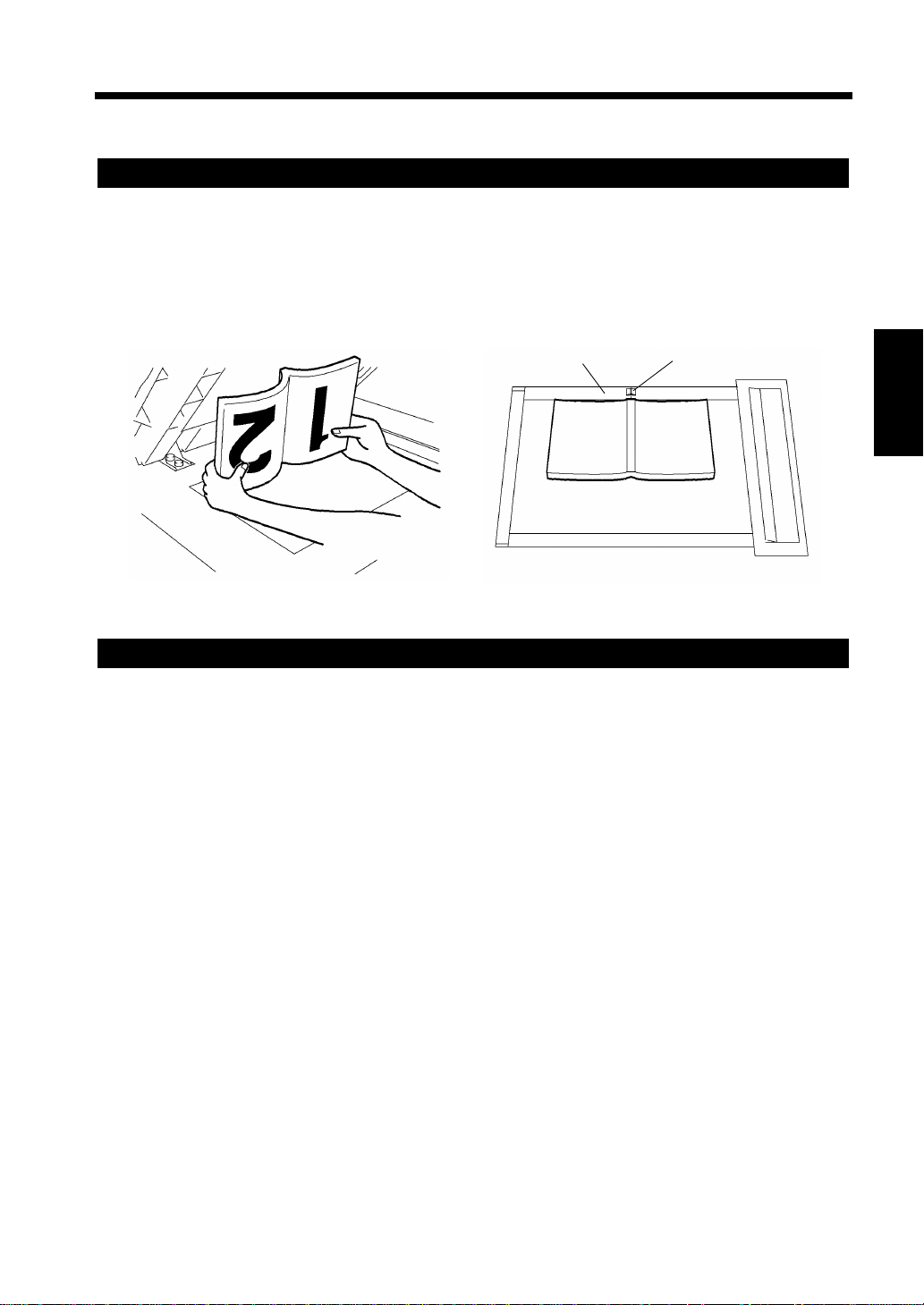
3-41
6. Selecting the Original Copy Type
▼
Some Precautions for Making Copies
Precautions for Book Copying
• Place the open book so that its top edge is at the rear of the copier and the center of the book is aligned
with the Book Marker indicated on the Original Length Scale.
• Make copies in descending order of page.
• Select the desired zoom ratio and copy paper size.
Placing the Book on the Glass Correctly
Original Length Scale
1155O027AA
Book Marker
1155O697AA
Chapter 3
Making Copies
Precautions for 2-in-1, 4-in-1 and Booklet Copying
• When the 2-in-1, 4-in-1 or Booklet function is selected, the copier automatically selects a default zoom
ratio. However, you can choose another zoom ratio by changing the User’s Choice setting. ☞p. 4-16
• User’s Choice also allows you to program a specific page order for 4-in-1. ☞p. 4-17
Page 80

3-42
7. Selecting the Density
Image Density
In the following pages, we explain how to set the exposure level for the image density.
When you touch on the Touch Panel, a screen appears that allows you to set the exposure
level for the image density. You have a choice of three different ways to adjust the exposure level: Auto
Exposure, Manual Exposure, or Photo mode. Select the appropriate mode according to your particular
needs.
Chapter 3
Density
1155O230CB
Auto Exposure
Making Copies
When in the Auto Exposure mode, the copier
automatically adjusts the exposure level for the
optimum copy image density.
Touch .
1
The key is highlighted, indicating
that the copier is set into the Auto Exposure
mode.
Useful Tips
• The exposure level in the Auto Exposur e mod e
can be made either “Darker” or “Lighter” by
using User's Choice. ☞p. 4-16
• The copier has been factory-set to
automatically select the Auto Exposure mode.
User's Choice can be used to change this
default setting to the Manual Exposure mode.
☞p. 4-16
Auto
Auto
1155O304CA
Manual Exposure
In the Manual Exposure mode, you can vary the
exposure level in nine steps.
Touch or as necessary.
1
Useful Tips
• To make the image darker, touch .
• To make the image lighter, touch .
Lighter Darker
1155O305CA
Darker
Lighter
Page 81

Photo
Darker
Darker
Lighter
The copier can make a faithful reproduction of an
original having a halftone image such as photos.
The exposure level of the photo may be varied in
nine steps.
3-43
7. Selecting the Density
Touch .
1
The key is highlighted, indicating
that the copier is set into the Photo mode.
Touch or as necessary.
2
NOTE
When making copies in the Photo Mode, Auto
Exposure does not operate. Select the desired
exposure level in the Manual Exposure Mode.
Photo
Photo
1155O306CA
Lighter
1155O307CA
Chapter 3
Making Copies
Useful Tips
• To make the image darker, touch .
• To make the image lighter, touch .
Page 82

3-44
3
2
1
3
2
1
3
2
1
3
2
1
8. Auxiliary Functions
8. Auxiliary Functions
These pages explain about convenient functions offered as the Auxiliary functions and how to set these
features. When the key on the Touch Panel is touched, the Auxiliary function menu screen
appears.
Auxiliary
Chapter 3
1155O228CB
1155O231CB
Cover
The Cover mode lets you make a front cover or a front and back cover for a copy set by cop ying the first
page or the first and last page of an original set on different paper from the normal copy paper, such as
color paper. There are six different Cover functions available. Select the appropriate one according to
Making Copies
your need.
Functions
Front Cover: Copied
Back Cover: None
1149O039AA
Front Cover: Copied
Back Cover: Blank
Front Cover: Blank
Back Cover: None
1
2
3
Front Cover: Blank
Back Cover: Blank
1
2
3
1
2
3
1149O040AA
1
2
3
1149O042AA
1149O043AA
Front Cover: Copied
Back Cover: Copied
1
2
3
1
2
3
Front Cover: Blank
Back Cover: Copied
1
2
3
1
2
3
Page 83

Using the Cover Mode
3-45
8. Auxiliary Functions
Load your originals into the document
1
handler.
Touch .
2
Select the key for the front cover.
3
Cover
1155O023AA
1155O309CA
Load the paper for the cover (e.g., color
5
paper) into the drawer.
1149O093AA
Useful Tip
Y ou can use the Multi Bypass T ray as the source
of the cover paper.
Touch the key for Cover Paper.
6
Chapter 3
Making Copies
Select the key for the back cover.
4
1155O310DA
1155O312DA
Select the drawer in which paper for the
7
cover has been loaded in step 5.
Touch .
8
Touch .
9
Enter
Enter
1155O314DA
1155O316DA
1155O318DA
Page 84

3-46
8. Auxiliary Functions
Page Insertion
Page Insertion allows you to insert a special sheet of paper (e.g., color paper) into the copy set. Two
different functions are available. Select the appropriate one according to your need.
Functions
Page Insertio n <Copied Inserts>
Specify
Page 2 for
Insert
Chapter 3
Page Insertion <Non-Copie d Inserts>
Making Copies
Specify
Page 2 for
Insert
1149O046AA
Insert
Insert
The copier copies the page, which is specified for
an insert, on paper for inserts (e.g., color paper).
The copier inserts a blank sheet of paper for
inserts (e.g., color paper) at any specified place
between pages.
1149O047AA
Page 85

3-47
8. Auxiliary Functions
Specifying the Place for an Insert
In the Page Insertion mode, you must specify where to place an insert by using Automatic Detection.
Automatic Detection
Put a sheet of paper of a different size from the originals at your desired places in the original set (for
convenience, let us call this paper the insert marker), load the original set onto the document handler and
let the copier start the original count sequence. ☞p. 3-48
<The copier automatically detects and sets the places for inserts.>
NOTE
Automatic Detection cannot be performed when the Mixed Original Detection mode is set.
Copy Set
Original Set
Copy Set
Insert
Insert
Chapter 3
Making Copies
Insert Marker
Example:
2nd from top
1149O048AA
Page 86

3-48
8. Auxiliary Functions
Using Page Insertion
Put an insert marker into the desired place in
1
the original set.
Original Set
Insert Marker
Chapter 3
Example 1: To place a copied insert at the 2nd
position from top.
Original Set
Copy Set
Making Copies
1134O070AA
Copied
Insert
Load the original set containing insert
2
markers into the document feeder.
Insert Marker
1155O047AA
Touch .
3
T ouch t he appropr iate key for Paper to select
4
whether to copy onto inserts (W ith Image) or
Page Insertion
not (Blank).
1155O320CA
1149O050AA
Example 2: To place a non-copied insert between
pages 1 and 2.
Copy Set
Original Set
NonCopied
Insert
1149O051AA
NOTE
For the insert marker, use paper that is a size,
or loaded in a direction, different from the
originals.
1155O321DA
Load the paper for inserts into the drawer.
5
1149O093AA
Useful Tip
Y ou can use the Multi Byp ass T ray as the sour ce
of the paper for the inserts.
Page 87

Touch the paper size key for Insert Paper.
6
Select the paper source in which paper for
7
inserts has been loaded in step 5.
3-49
8. Auxiliary Functions
1155O323DA
Chapter 3
Touch .
8
Touch .
9
Press the Start Key to let the copier start the
10
Auto Detection sequence.
*The document handler starts feeding the
Enter
Enter
originals loaded in it to detect the insert
markers and scan the originals.
Making Copies
1155O325DB
1155O327DB
Page 88

3-50
8. Auxiliary Functions
OHP Interleaving
When you make copies on transparencies, the OHP Interleaving function inserts copied or non-copied
interleaves after each transparency. Four different functions are available. Select the appropriate one
according to your need.
Functions
Single Copy
<Copied Interleaves>
The copier copies onto OHP transparencies and,
after each transparency, inserts a copied sheet of
Chapter 3
Copied
Interleaves
1155O676AA
paper.
Making Copies
<Non-Copied Interleaves>
The copier copies onto OHP transparencies and,
after each transparency, inserts a non-copied sheet
of paper.
Non-Copied
Interleaves
1155O677AA
Page 89

Multiple Copy
<Copied Interleaves>
3-51
8. Auxiliary Functions
The copier copies onto OHP transparencies and,
for the 1st set, inserts a copied sh eet of pap er after
each transparency. Als o, the copier sorts extra
copies into a specified number of sets.
Copied
Interleaves
<Non-Copied Interleaves>
1155O678AA
Extra Copies
(2 sets)
Non-Copied
Interleaves
Extra Copies
(2 sets)
Chapter 3
Making Copies
The copier copies onto OHP transparencies and,
for the 1st set, inserts a non-copied sheet of paper
after each transparency. Also, the copier sorts
extra copies into a specified number of sets.
1155O679AA
Useful Tip
Auto Paper, Auto Zoom, Sort, Staple, Punch, 2-sided, 2-in-1, 4-in-1, Booklet, Cover and Insertion are
all available for the extra copies.
Page 90

3-52
OHP Interleaving
8. Auxiliary Functions
Using OHP Interleaving
Load the originals.
1
Chapter 3
NOTES
• If you make each copy through the Original
Glass, start with the first page of the set.
“Not Using the Document Handler” ☞p. 3-6
• When a multi-page document is copied using
the Electronic Document Handler, the page
Making Copies
order of the originals is reversed in the copy
set.
Touch .
2
1155O757AA
Select a transparency size.
4
Touch .
5
Select whether to copy onto the interleaves
6
(With Image) or not (Blank).
Touch the key for Insert Paper.
7
Enter
1155O336DA
1155O330DA
Load OHP transparencies onto the Multi
3
Bypass Tray. (Up to 20 sheets of OHP
transparencies can be placed on the tray.)
1155O329CA
1161O086AA
Select the Insert Paper.
8
Touch .
9
Enter
1155O332DA
1155O334DA
Page 91

Enter the number of extra copy sets to make
10
from the 10-Key Pad.
45
78
7
3-53
8. Auxiliary Functions
1149O052AA
NOTE
For the paper for extra copy sets, touch
Paper
desired copy paper.
*Auto Paper may also be used for the copies.
11
on the Basics screen and select the
Touch .
Enter
Chapter 3
Making Copies
Page 92

3-54
8. Auxiliary Functions
File Margin
The copier provides a file margin along the leading edge for your ease in filing. There are four different
ways available for making a file margin. Use the one that is most suited to your need.
Functions
Shift-for-Margin
Chapter 3
Making Copies
Margin-by-Reduction
Original
Original
Original
Copy
1161O197CA
Copy
1155O053AA
Copy
1155O054AA
The image of the original is shifted to the right to
make a margin along the left edge of the copy.
The image of the original is shifted to the bottom
to make a margin along the top edge of the copy.
The image of the original which has almost no file
margins along the sides is reduced to make a
wider margin along the left edge of the copy.
Original
Copy
1155O055AA
The image of the original which has almost no file
margins along the sides is reduced to make a wider
margin along the top edge of the copy.
Useful Tip
If the image of the original covers the entire
surface of the original, Margin-by-Reduction
will ensure a copy with no lost image along the
edges.
Page 93

Using File Margin
File Margin
3-55
8. Auxiliary Functions
Touch .
1
Place the original.
2
Select the desired “Position” of the margin.
3
Select the “Mode” of margin making.
4
1155O338CA
1155O339DA
Hold down the or key until the
5
desired margin width is reached.
1155O343DA
NOTE
Having a margin width larger than necessary
could result in part of the image missing on the
copy. Try to keep a logical margin width.
Useful Tip
You can change the margin width in 1mm
increments within the range 0 ~ 20mm.
Touch .
6
Enter
Chapter 3
Making Copies
1155O341DA
Useful Tips
• If the margin position is set to Left and width
to 0 mm, the image on both the front and back
sides of the copy has the same orientation as
that on the original.
1155O045AA
• If the margin position is set to Top and width
to 0 mm, the image on the 2nd side of the copy
is inverted to that on the 1st side.
1155O046AA
Page 94

3-56
8. Auxiliary Functions
Edge/Frame Erase
The copier erases a margin of a set width along the four edges, one edge, or at the center to erase shadows
or other unwanted images. This feature is effective in erasing the communications record on a document
received by fax. One of three different functions can be selected. Use the one that is most suited to your
need.
Functions
Left Edge Erase
Erases a given width from the left edge of the
copy.
Chapter 3
1149O053AA
Top Edge Erase
Making Copies
Erases a given width from the top edge of the
copy.
1149O056AA
Frame Erase
Erases a given width along the four edges.
1149O055AA
Page 95

Using a Particular Edge/Frame Erase
Edge/Frame Erase
Function
Touch .
1
3-57
8. Auxiliary Functions
NOTE
The erase width represents that on the original,
not on the copy. So, use care when making a
reduction or enlargement copy.
Example: Erasing the margin of an A3 size
original on a copy reduced by
×0.5:
Place the original.
2
Select the desired erase function
3
(“Position”).
Hold down the or key until the
4
desired erase width is reached.
1155O345CA
1155O346DA
Original (A3L)
20mm
If you want to erase the 20mm-wide margin on
the original, select 20mm for the erase width.
Copy (A5L)
x0.5
10mm
1166O255AA
Chapter 3
Making Copies
Useful Tip
You can change the erase width in 1mm
increments within the range 5 ~ 20mm.
Touch .
5
1155O348DA
Enter
Page 96

3-58
8. Auxiliary Functions
Image Repeat
The image of the original is repeatedly produced on the copy paper. The copier automatically calculates
the number of images that can be printed based on the copy paper size and zoom ratio.
Functions
With Dotted Line
Provides dotted lines between the adjacent images
on the copy.
Chapter 3
Without Dotted Line
Making Copies
Selecting Image Repeat
Load the originals.
1
1155O049AA
1155O050AA
Provides no dotted lines between images on the
copy.
Touch .
3
Image Repeat
Select the desired copy paper and zoom ratio.
2
(Selecting the Paper ☞p. 3-9
Selecting the Zoom ☞p. 3-14)
1155O350CA
Page 97

3-59
Auto Detect
8. Auxiliary Functions
Select whether you want a dotted line or not
4
by touching or .
Touch to detect the original
5
size.
Yes No
1155O752CA
1155O351CA
NOTE
For an original placed directly on the Original
Glass, enter its size using Size Input. For using
Size Input, see the instructions on the right.
<Size Input>
• Original Size is standard
Touch in step 5. Select the size of
the original and touch .
Size Input
Enter
1155O352DA
• Original Size is nonstandard
T ouch , then touch
Size Input Custom Size
in step 5.
1155O354DA
Chapter 3
Making Copies
Touch .
6
Enter
• Touch the or key and enter the size of
X Y
the original using the 10-key Pad.
1155O356DA
• Touch .
Enter
Page 98

3-60
8. Auxiliary Functions
Number Stamping
The copier places on each copy the date of copying (Date), page number (Page) and a reference number
for each copy set (Distribution).
Functions
Date
Places the date of copying on each copy.
*The image area on which the date is printed may
be erased.
Chapter 3
1155O546AB
Page
Making Copies
Places a page number on each copy.
Distribution
*The image area on which the page number is
printed may be erased.
1155O547AB
Places a reference (distribution) number on the
background of the copy, as assigned to each copy
set.
1155O548AA
Page 99

Using Date
Number Stamping
3-61
8. Auxiliary Functions
Load your originals.
1
Touch .
2
Touch .
3
Select the desired date stamping position.
4
Date
1155O358CA
1155O359CA
Select whether to block out the background
5
Yes No
or not .
1155O361CA
Useful Tips
• Blocking out the background
The background image is erased and the date
is printed on the erased area.
1155O550AB
• Not blocking out
The date is printed over the image.
Chapter 3
Making Copies
1155O360CB
1155O549AB
Touch .
6
Useful Tip
User's Choice allows you to set the date and
time, date printing format, and date printing
position. ☞p. 4-17, 4-19
Enter
Page 100

3-62
Number Stamping
8. Auxiliary Functions
Using Page
1
2
Chapter 3
3
Making Copies
4
Load your originals.
Touch .
1155O358CA
Touch .
Enter the starting number from the 10-Key
Pad.
Page
1155O362CA
Select whether to block out the background
6
Yes No
or not .
1155P039CA
Useful Tips
• Blocking out the background
The background image is eras ed and the page
number is printed on the erased area.
1155O551AB
• Not blocking out
The page number is printed over the image.
Enter the starting page number from the 10-
5
Key Pad.
1155P037CA
1155P038CA
1155O552AB
Touch .
7
Useful Tips
• User's Choice allows you to set the page
number position. ☞p. 4-17
• Page number is reset to 0 when reaching
999999999.
Enter
