Page 1

©1999 Hitachi Koki Imaging Solutions, Inc.
1757 Tapo Canyon Road
Simi Valley, CA 93063
336686-001, Rev. A
August, 1999
User’s
Guide
Page 2
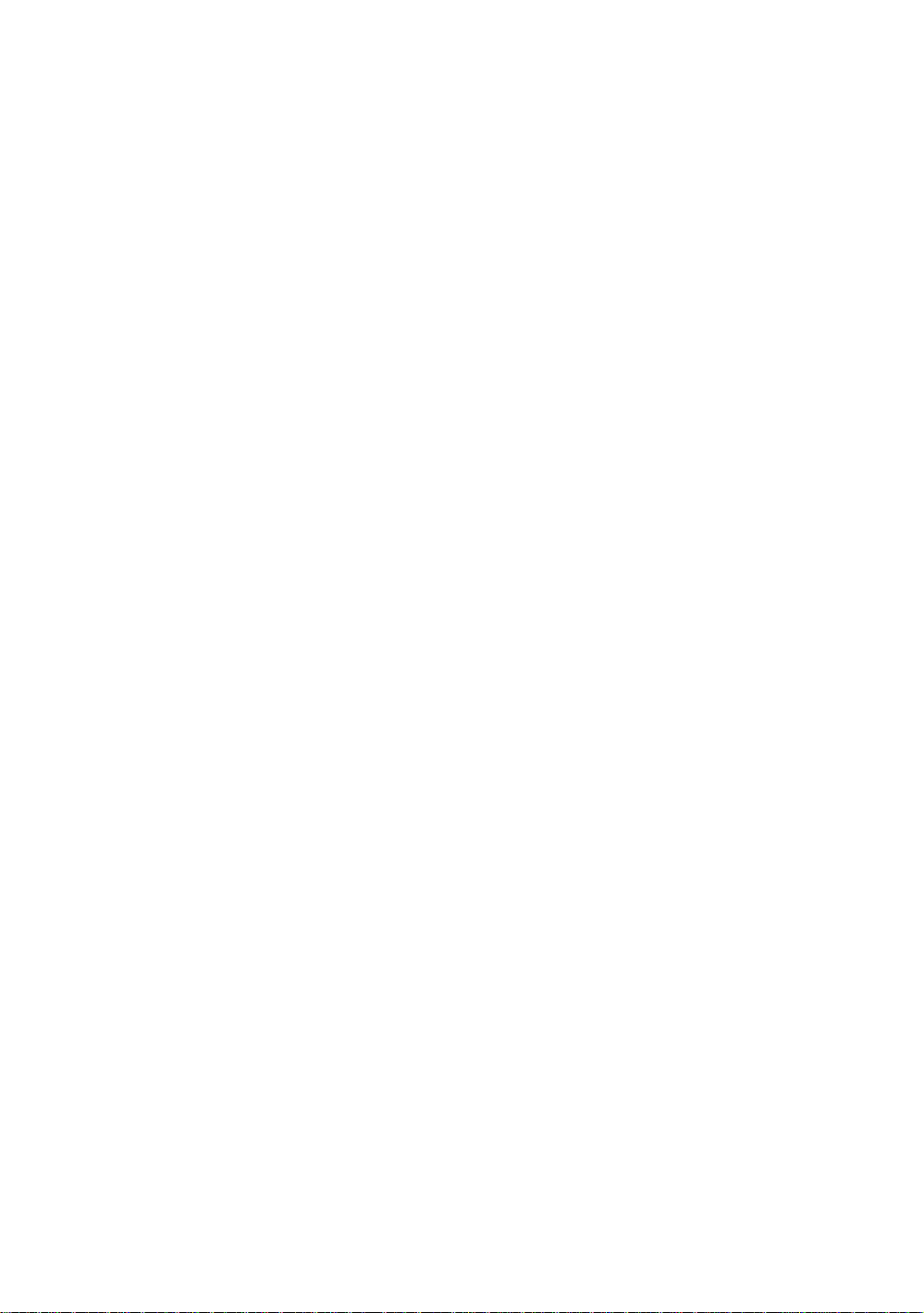
© 1999 Hitachi Koki Imaging Solutions, Inc. All rights reserved.
No part of this document may be reproduced without the expressed
permission of Hitachi Koki Imaging Solutions, Inc.
The material in t h is document is for informational purposes and is subject to
change without notice. Hitachi Koki Imaging Solutions, Inc., assumes no
responsibility f or errors or omissions in thi s document. No l iability is as sumed
for any damages resulting fr om the use of the information it contains.
TRADEMARK
Digital Document Copier, DDC, DDC 52n, DDC 62n, and their associated
logo marks, are trademarks of Hitachi Koki Imaging Solutions, Inc.
Hitachi and the Hitachi logo are trademarks of Hitachi, Ltd. All rights
reserved.
All other trademarks are the property of their owners.
NOTICE TO USER
In an effort to meet the demands of a rapidly changing technology, the
manufacturer is continually developing new features and functions to meet
your changing printing or printer needs. As a result, this manual may not
exactly refl ect futu re change s made t o the prod uct. Please be su re to consult
all manual updates or addenda when using this product’s documentation.
Page 3
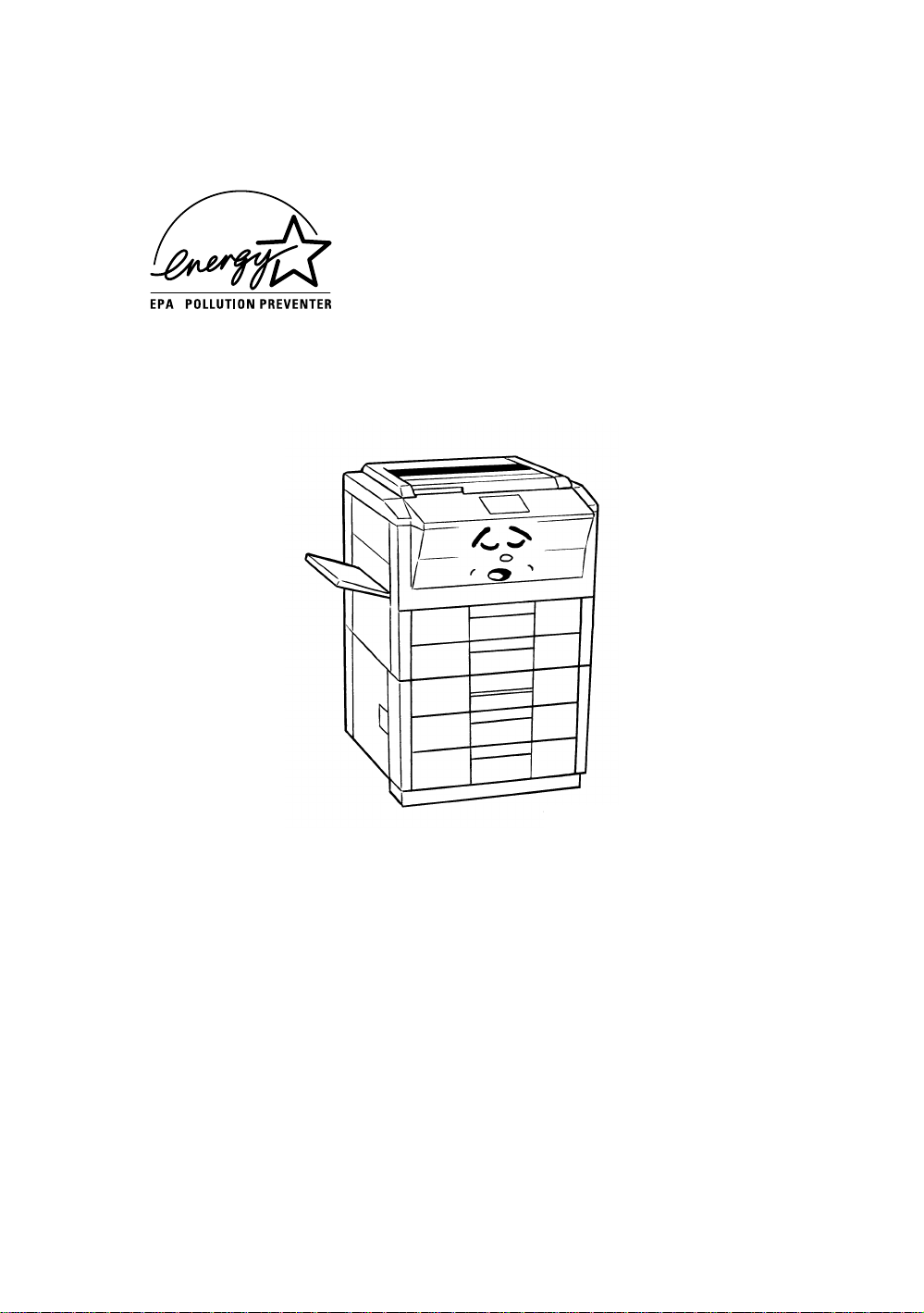
As an ENERGY STAR® Partner, Hitachi Koki Imaging
Solutions, Inc. has determined that this copier meets the
NERGY STAR® Guidelines for energy efficiency.
E
1149O133AA
What is an Energy Star Copier?
Energy Star Copiers have a feature that allows them to automatically turn off or “go
to sleep” after a period of inactivity, ensuring night and weekend shut off. This autofeature can reduce a copier’s annual electricity costs by over 60 percent. In addition,
high speed copiers will be set to automatically make double-sided copies. An
organization’ s paper cost s can be reduc ed by $60 a mont h and the volu me of paper sen t
into the wast e stre am wil l decl ine. It ta kes 10 ti mes more e nergy t o produce a piece of
paper than it does to make a single copy on a copier. Therefore, using less paper also
means decreased national energy consumption.
Page 4
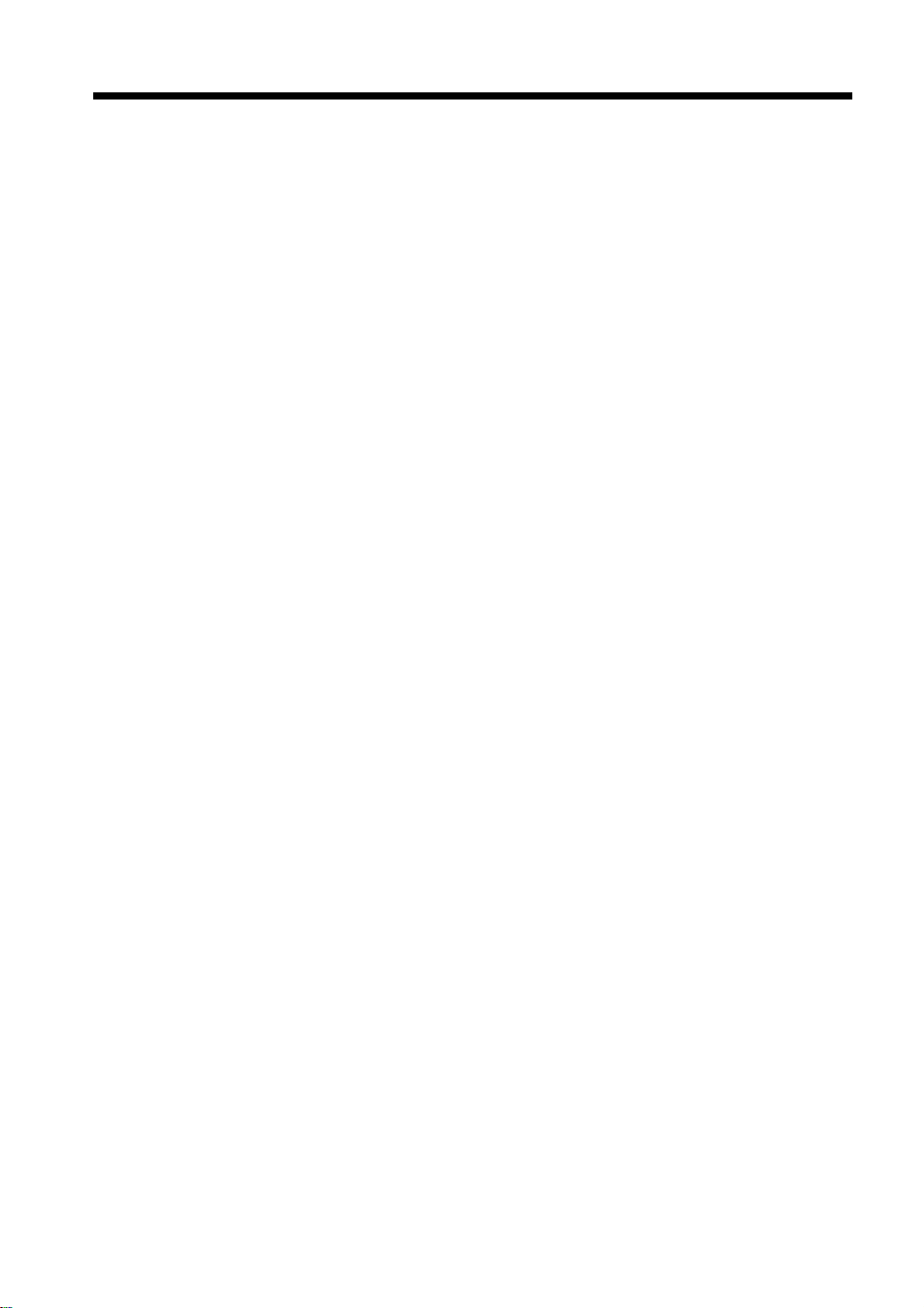
Using the Copier Properly
To ensure the optimum performance of the copier, follow the precautions listed below.
• Never place a heavy obje ct on the copier.
• Never su bject the copier to shocks.
• Never open any doors or turn the copier off while the copier is mak ing copies.
• Never bring any magnetized object near the copier .
• Never use flammable sprays, liq ui ds or gases ne ar the copier.
• Never modify the copier, as a fire or electrical shock could result.
• Never rem o ve any panel or cover which is secured. The copi er contains high voltage
components whi ch c an cause electric al shock.
• Never tamp er wi th t he laser mechanism in laser-equipped models, as blin dne ss or
other injury may result.
• Never drop pa per clips, staples or other small pieces of metal throug h the vents or
other openings in the copier, as a fire or electrical shock can result.
• Never place containers of liquid on the copier. If liquids get inside the copier, they can
cause fire or ele ctrical shock. If a pi ec e of metal or any li quid gets inside the copier,
immediat ely turn the co pi er off, unplug the power cord and call your technical
representative. A fire or electrical shock can result if the copier remains plugged in or
is operated afte r metal or liquid gets inside.
• Never leave the copier running if it becomes unusually hot, or if smoke or an unusual
odor or noise is detec te d. Should any of these co nditions occur, immediate l y turn the
copier off, unplug the power cord and ca l l your technical rep resentative. A fire or
electrical shoc k can result if the copi er remains plugged in under any of the s e
conditions.
• Alway s insert the power plug all the w ay into the outlet.
• Alway s m a ke sure that the outlet is visible, c le ar of the copier or copier cabine t.
• Always pr ovide good ventilation when makin g a la rge num b e r of continuous copi es.
• Never pull on the power cord, a nd al ways hold the plug when unplugging the power
cord. A damaged cord could result i n a fire or cause an electrical shock.
• Never unplug the power cord with a wet hand, as it could cause an electrical shock.
• Always un plug the power cord before moving the copier. Moving the copier with the
power cord plug ged in can damage the cord resulting in a fire or causing an electrical
shock.
• Always unplug the power cord when the copier is not going to be used for a long time.
• Never place a heavy object on the power cord, or pull or bend it, as a fire or electrical
shock can result.
• Always e nsure that the copier doe s not sit on or roll onto the powe r cord or
communica ti ons c able of other electri ca l equipment, as m al functioning equ ipment or
a fire could result.
• Always ensure that the power cord or communications cable of other electrical
equipmen t doe s not become wedg ed into the copie r m ec h a nism, as malfun ct ioning
equipment or a fire could result.
• Alway s use the correct power voltage, as imp roper voltage can cause a fire or
electrical shock.
Page 5

Using the Copier Properly
• Never us e a multiple out let adapter, as a fire or el ectrical s hoc k can result.
• Should the po wer cor d become damaged , immediately turn the copier off, unplug the
power cord and call your technical representative. A damaged cord can result in a fire
or cause an electric shock.
• If an exten s ion cord is ne ede d , us e one with a greater rated c apa city than the
maximum pow er requirements of th e copier. The use of an extension cor d that falls
short of supportin g the maximum powe r requirements ca n result in overheati ng or a
fire.
• Always un pl ug the copier whene ver anything unusual is observed du ring operation.
Make sure that the out let is nearby and cle ar of the copier and furniture.
=Locate the Copier in a Well Ventilated Room =
A negligible amount of ozone is gen erated during norma l operation of this copier. An
unpleasant odor may, however, be created in poorly ventilat ed rooms during extensive
copier oper at ions. For a comfortable, healthy and safe ope r at ing environme n t , it is
recomme nded that the room be well ve nt ilated.
=Placer le copieur dans une pièce largement ventilée =
Une quantité d’ozone négli geble est dégagé e pendant le fonc tionnement du copieur
quand celui-ci est utilisé normalement. Cependant, une odeur désagréable peut être
ressentie dans les piè ce s dont l’aération est insuffisa nte et lorsqu’une utilisation
prolongée du copieur est effectué e . Pour avoir la cert it ude de travaill er dans un
environneme nt réun issa nt des conditions de con fort , sant é e t de sécu rité, il est
préférable de bien aérer la piè ce ou se trouve le copieur.
Page 6
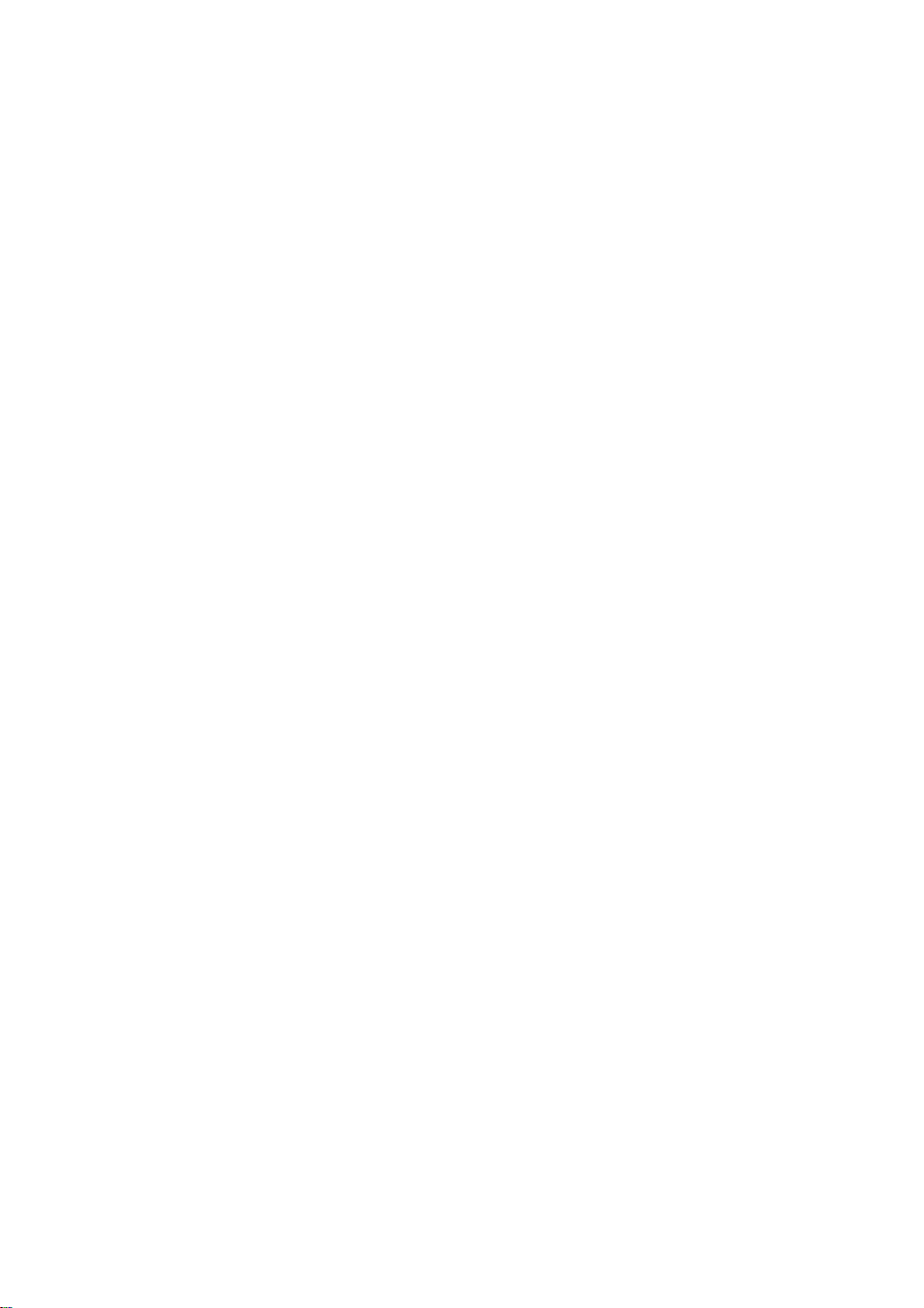
Page 7

Thank you for choosing Hitachi Koki Imaging Solutions, Inc. quality. For over 30 years Hitachi Koki
Imaging Solutions, Inc. has been a leader on the forefront of office equipment technology and service.
Our desire has always been to bring you highly reliable products. We pledge to continue to provide
you, our customer, with our state of the art equipment, as well as full customer service for all our
products. We look forward to a long healthy re lationship with you and our company. If you have any
questions or comment s about Hitac hi Koki I magi ng Solut ions, Inc., our produc t or serv ice, pl ease l et us
know. Thank you again.
This operato r’s manual explains how t o operate the copier and r epl eni sh it s supplies. It also gives s om e
troubleshooting tips as well as general precautions to be observed when operating the copier.
To ensure the best performance and effective use of your copier, read this manual carefully until you
familiarize yourself thoroughly with the copier’s operation and features. After you have read through
the manual, keep it ready for reference.
Please use this manual as a quick and handy reference tool for immediately clarifying any questions
which may arise.
MC-F01
WARNING
This equipment has been tested and found to comply with the limits for a Class A digital d evice,
pursuant to Part 15 of the FCC Rules. These limits are designed to provide reasonable protection
against harmful interference when the equipment is operated in a commercial environment. This
equipment generates, uses, and can radiate radio frequency energy and if not installed and used in
accordance with the instruction manual, may cause harmful interference to radio communications.
Operation of this equipment in a residential area is likely to cause harmful interference in which case
the user will be required to correct the interference at his own expense.
i
The design and pr oducti on of th is unit confo rms to FCC Regu lati ons, and a ny ch anges or modifi catio ns
must be regist ered wit h the FCC and are subj ect t o FCC con trol. Any changes made by the pur chaser or
user without first contacting the manufacturer will be subject to penalty under FCC regulations.
FCC-F01
This Class A digita l apparatus complies with Canadian ICES-003.
Cet appareil numérique de la classe A est confor me à la norme NMB-003 du Canada.
IC-F03
Page 8
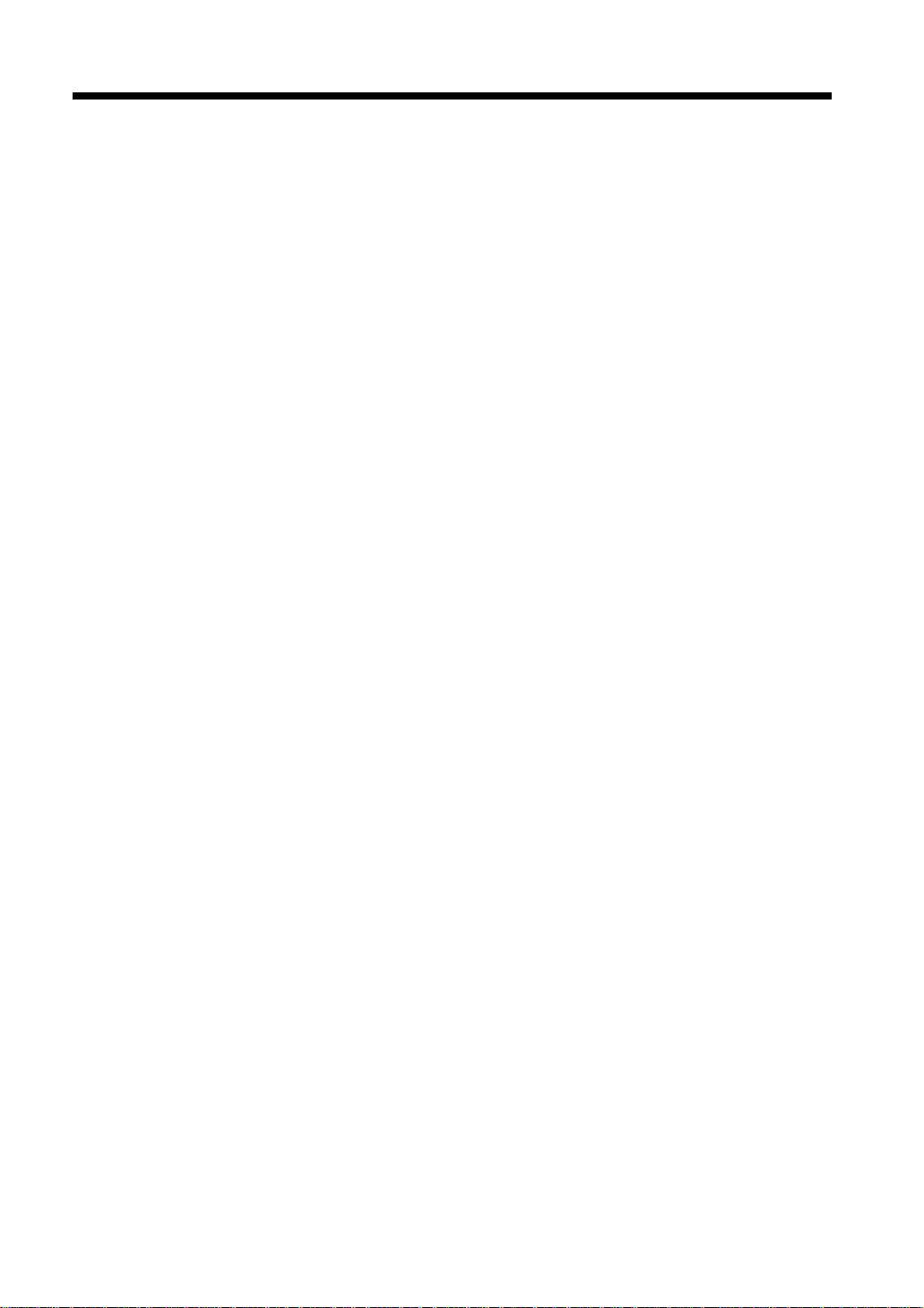
ii
Contents
Terms and Symbols for the Type of Originals and Copy Paper ........................v
Feeding Direction (copy paper path) ................................................................. v
Safety Precautions ............................................................................................. vi
Laser Safety Label ............................................................................................vi
Safety Information ...........................................................................................vii
Chapter 1 Safety Notes
1. Installing the Copier
Installation Site ...............................................................................................1-2
Power Source .................................................................................................. 1-2
Space Requirements ........................................................................................1-2
2. Precautions for Use
Operating Environment ...................................................................................1-3
Using the Copier Properly ..............................................................................1-3
Moving the Copier ..........................................................................................1-3
Care of Copier Supplies ..................................................................................1-3
Note on making multiple copies .....................................................................1-4
Legal Restrictions on Copying .......................................................................1-4
Chapter 2 Getting to Know Your Copier
1. Typical Copies You Can Make with Your Copier
Typical copies you can make with your copier ..............................................2-2
2. System Overview
System Overview ............................................................................................2-6
3. Copier Parts and Accessories
Outside the copier ............................................ ........ ........ ...............................2-8
Copier Accessories .......................................................................................2-10
Precautions When Using a Finisher ..............................................................2-11
Inside the Copier ...........................................................................................2-13
4. Control Panel Keys and Indicators
Control panel keys and indicators .................................................................2-14
5. Using the Touch Panel
What is the Touch Panel? .............................................................................2-16
How the Screen is Organized ........................................................................2-16
Operating the Touch Panel ...........................................................................2-17
6. Turning ON and OFF and Initial M ode
Turning ON and OFF ....................................................................................2-18
When the Copier is Turned ON ....................................................................2-18
Initial Mode ...................................................................................................2-18
7. Auxiliary Functions
Auxiliary functions .......................................... .............................................2-19
Entering the Access Number ........................................................................2-20
Chapter 3 Making Copies
1. Basic Copying Overview
Basic Copying Overview ................................................................................3-2
2. Placing the Or iginal
Using the Electronic Document Handler ........................................................3-4
Not Using the Document Handler ..................................................................3-6
3. Selecting the Paper
Page 9
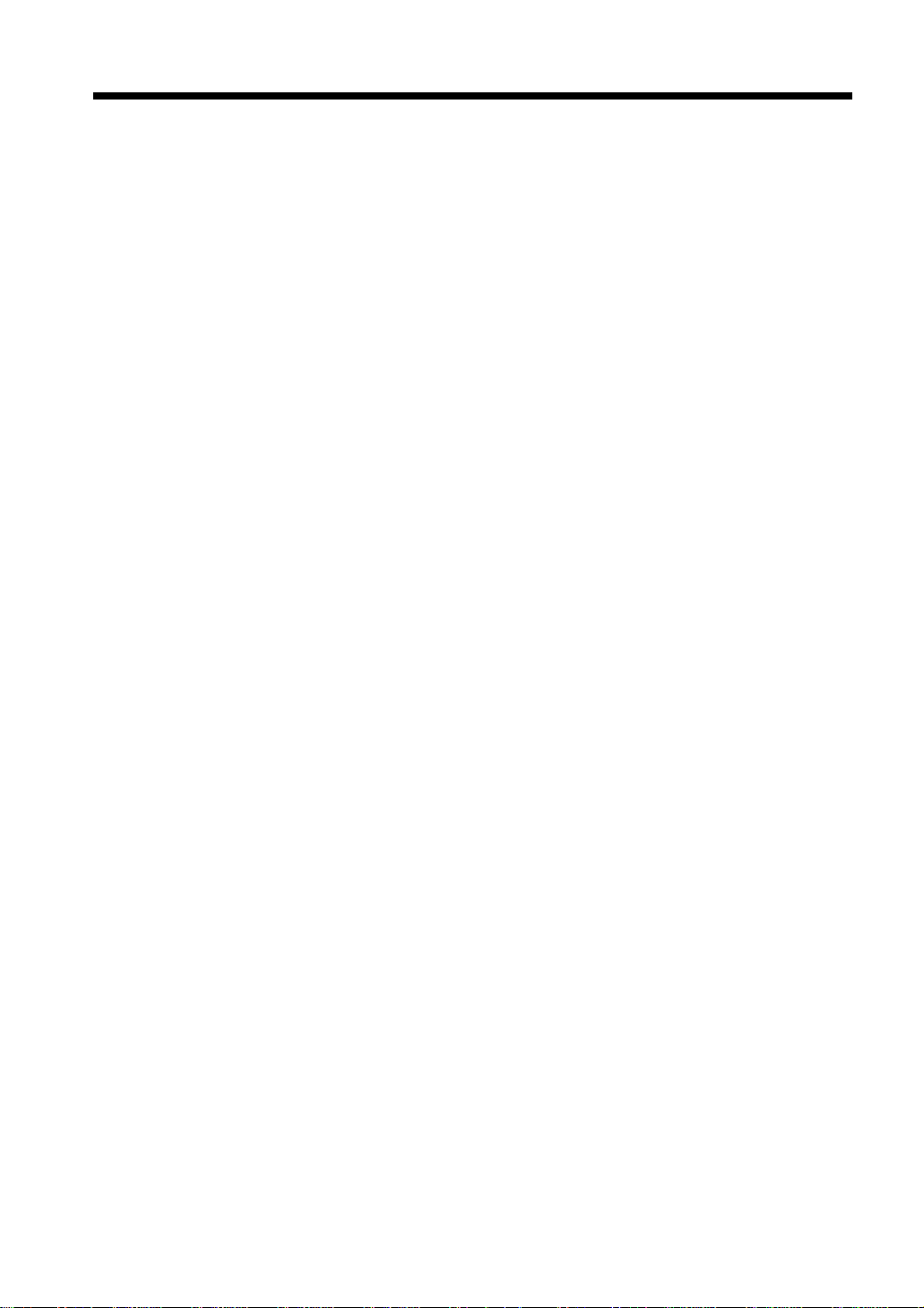
Copy Paper Size .............................................................................................3-9
Manual Bypass Copying .............................................................................. 3-11
4. Selecting the Zoom
Zoom Ratio ................................................................................................... 3-14
5. Selecting the Finishing
Finishing Functions ...................................................................................... 3-20
Selecting the Finishing Func tion .................................................................. 3-22
Loading the Originals ................................................................................... 3-32
Auto Dual Function ......................................................................................3-34
6. Selecting the Original Copy Type
Original Copy Types ................................................................................. 3-35
▼
Selecting the Original Copy Type ............................................................. 3-37
▼
▼
Some Precautions for Making Copies .......................................................... 3-42
7. Selecting the Density
Image Density ............................ ..................................................................3-43
8. Auxiliary Functions
Cover ............................................................................................................ 3-45
Page Insertion ............................................................................................... 3-47
OHP Interleaving .......................................................................................... 3-51
File Margin ...................................................................................................3-55
Edge/Frame Erase ........................................................................................ 3-57
Image Repeat ................................................................................................3-59
Number Stamping ........................................................................................ 3-61
Image Stamping ............................................................................................ 3-65
9. Selecting Mixed Orig. Detection and Other Functions
Mixed Orig. Detection and Other Funct ions ................................................ 3-67
10. Selecting the Job Functions
Memory Recall ............................................................................................. 3-70
Reserve ......................................................................................................... 3- 71
Job List ......................................................................................................... 3-72
11. Typical Function Combinations
Making Different Types of Copy ................................................................. 3-75
iii
Contents
Chapter 4 Using the Utility Mode
1. Job Memory Input and Job Recall
Job Memory Input .......................................................................................... 4-2
Recalling a Job from Memory ........................................................................ 4-5
2. Zoom Memory Input
Storing a Zoom Ratio .....................................................................................4-6
3. Image Memory Input
Image Memory Input ................................... ........ ........................................... 4-8
4. Meter Count and Toner Replenisher
Meter Count .................................................................................................. 4-13
Toner Replenisher ........................................................................................ 4-13
5. User’s Choice
User’s Choice Functions ............................................................................... 4-14
Making the User’s Choice Settings ............................................................... 4-21
Copy Track Function .................................................................................... 4-22
Page 10

iv
Contents
Chapter 5 When a Message Appears
1. When the Message “The current Paper Drawer is empty.” Appears
Adding paper ...................................................................................................5-2
2. When the Message “Replenish Toner.” Appears
Replacing the Toner Bottle .............................................................................5-6
3. When the Message “The Staple Cartridge is empty.” Appears
Replacing the Staple Cartridge .......................................................................5-8
4. When the Message “A paper m isfeed has been detected.” Appears
Misfeed Location Displays ...........................................................................5-10
Misfeed Clearing Procedures ........................................................................5-12
6. What Does Each Message Mean?
What does each message mean? ...................................................................5-28
Chapter 6 Troubleshooting
1. When This Type of Copy is Produced
When this type of copy is produc e d ................................................................6-2
2. The Copier is not Functioning as Designed
The copier is not functioning as designed ......................................................6-4
Chapter 7 Miscellaneous
1. Specifications
Specifications ..................................................................................................7-2
2. Care of the Copier
Cleaning ..........................................................................................................7-5
3. Function Combination Matrix
Function combination matrix ..........................................................................7-7
Conditions for Combined Functions ...............................................................7-9
4. Description of Paper Size and Zoom Ratio Table
Description of paper size a nd zoom ratio table .............................................7-10
Index
Page 11

Terms and Symbols for the Type of Originals and Copy Paper
A few special terms and symbols are used in this manual to designate types of originals and copy paper.
This page explains about these terms and symbols.
Feeding Direction (copy paper path)
In this copier system, copy paper is taken up from the right-hand side of the copier and fed through the
copier toward the left-hand side, face up onto the Copy Tray. In the figure below, the direction in which
the copy paper is fed, as indicated by the arrow, is called the “feeding direction.”
v
“Width” and “Length”
1139O1610A
Terms and Symbols Used
1139O1610A
1155O761AA
When we talk about the size of the original or copy,
we call side A “width” and side B “length.”
A: Width
B: Length
<Lengthwise >
When the origi nal or copy ha s a “le ngth” l onger tha n
its “width,” we call it “lengthwise” and use symbol
“L” or “ .”
<Crosswise >
1139O1620A
When the original or copy has a “length” shorter
than its “width,” we call it “crosswise” and use
symbol “C” or “ .”
Page 12

vi
Safety Precautions
Laser Safety Label
A laser safety label is attached to the outside of the copy machine as shown below.
For Europe
For United States
Hitachi Koki Imaging Soluti ons, Inc.
1757 Tapo Canyon Road, Simi Valley
California 93063-3393
1155O653AA
Q
, Inc.
1155O699EB
Sample On ly
The Manufacturer’s Name Plate is affixed at the position illustrated above.
Please write down the Model Name and Serial No. of your copier here.
Model:
Serial No.
Page 13
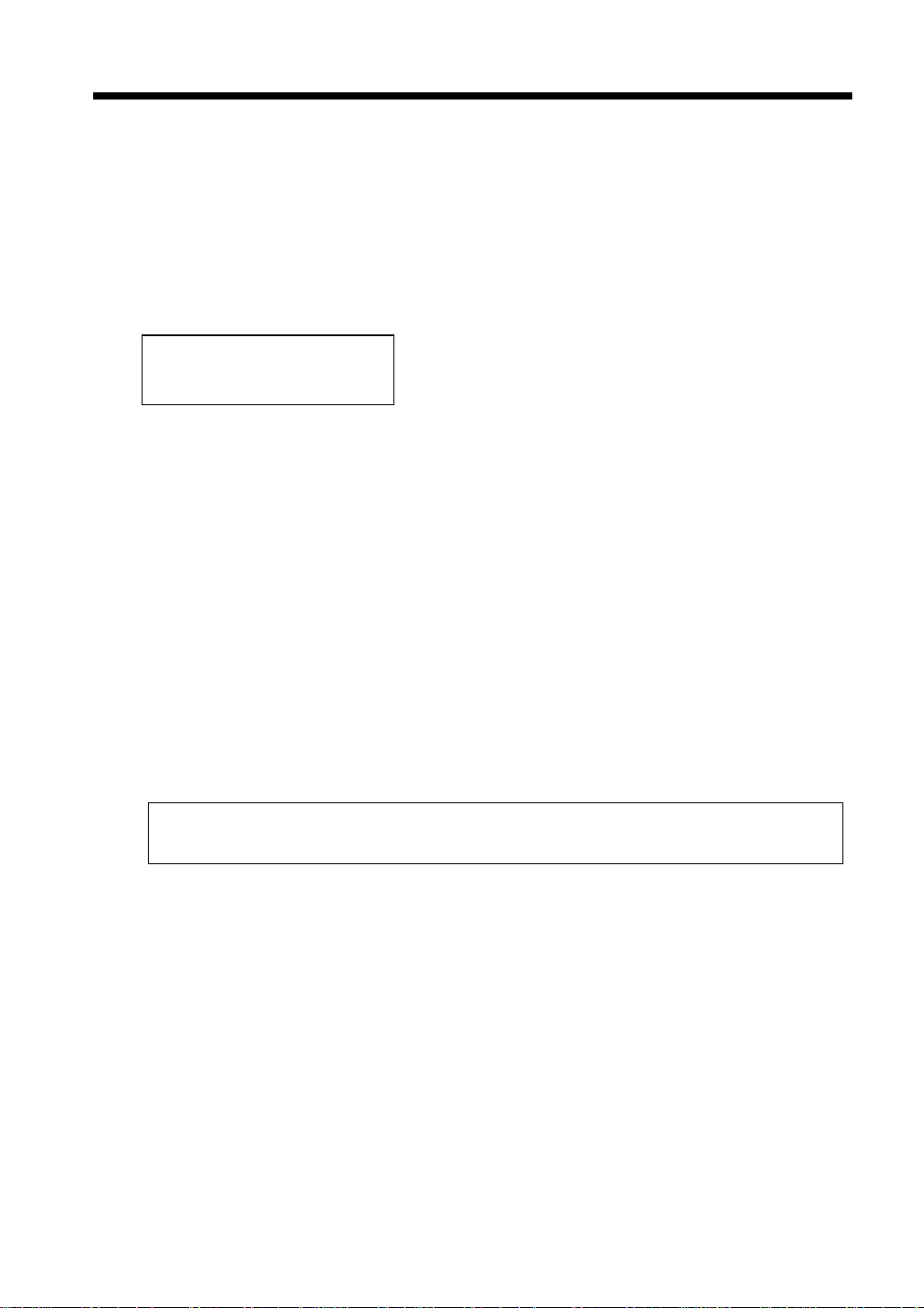
vii
Safety Precautions
Safety Information
This copy machine is a digital copy machine which operates by means of a laser. There is no possibility
of danger from the laser, provided the copy machine is operated according to the instructions in this
manual.
Since radiation emitted by the laser is completely confined within protective housing, the laser beam
cannot escape from the machine during any phase of user operation.
This copy machin e is cer ti fi ed a s a Cl ass 1 laser product . Thi s mean s the copy machine does not produce
hazardous laser radiation.
LUOKAN 1 LASERLAITE
KLASS 1 LASER APPARAT
CAUTION: The use of controls, adjustments or performance of pr oc edures other than those
specified in this manual may result in hazardous radiation exposure. Because of this, we strongly
recommend that you operate your copy machine only as described in this documentation.
For United States Users
Laser Safety
This copy machin e is ce rtif ied as a Class 1 Laser produc t u nder t he U.S. Depar tme nt of He alth a nd
Human Services (DHHS) Radiatio n Per fo rmanc e Stand ard acc ord in g to the Radi ation Cont rol fo r
Health and Saf ety Act o f 1968. Thi s means tha t the co py machine d oes not produce hazardous laser
radiation.
CDRH Regulations
The Center for Devices and Radi ological Health (CDRH) of the U.S. Food and Drug
Administration implemented regulations for laser products on August 2, 1976. Compliance is
mandatory for products mar keted in the United Stat es. The label shown below indi cates comp liance
with the CDRH regulations and must be attached to laser products market ed in the United States.
WARNING: Use of controls, adjustments or performance of procedures other than those
specified in this manual may result in hazardous radiation exposure.
Internal Laser Radiation
Maximum Radiation Power: 15mW × 2 diodes
Wave Length: 780nm
Page 14
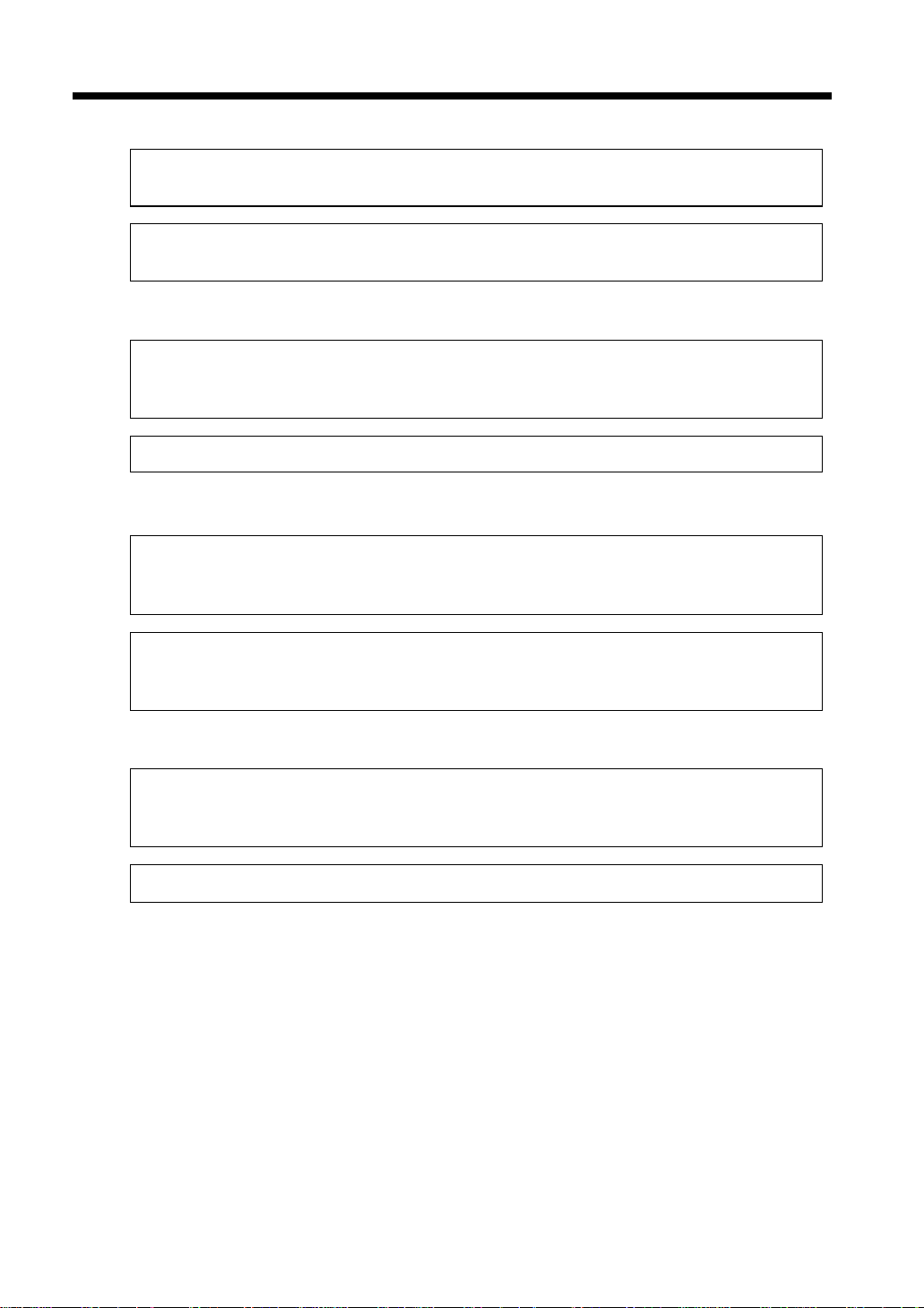
viii
Safety Precautions
For European Users
WARNING: Use of controls, adjustments or performance of procedures other than those
specified in this manual may result in hazardous radiation exposure.
This is a semiconductor laser. The maximum power of the laser diode is 15mW and the
wavelength is 780nm. (Two provided.)
For Denmark Users
ADVARSEL
Usynlig laserstråling ved åbning, når sikkerhedsafbrydere er ude af funktion.
Undgå udsættelse for stråling.
Klasse 1 laser produkt der opfylder IEC825 sikkerheds kravene.
For Finland, Sweden Users
VAROITUS
Laitteen käyttäminen muulla kuin tässä käyt töohjeessa mainitulla tavalla saattaa altistaa
käyttäjän turvallisuusluokan 1 ylittävälle näkymättömälle lasersäteilylle.
VARNING
Om apparaten används på annat sätt än i denna bruksanvisning specificerats, kan användaren
utsättas för osynlig laserstrålning, som överskrider gränsen för laserklass 1.
For Norway Users
ADVERSEL
Dersom apparatet brukes på annen måte enn spesifisert i denne bruksanvisning, kan brukeren
utsettes for unsynlig laserstråling som overskrider grensen for laser klasse 1.
Dette en halvleder laser. Maksimal effeckt till laserdiode er 15mW og bølgelengde er 780nm.
Page 15

Chapter 1
1-1
Chapter 1
Safety Notes
Safety Notes
Page 16

1-2
1. Installing the Copier
Installation Site
To ensure utmost safety and prevent possible malfunctions of the copier, install it in a location which
Chapter 1Safety Notes
meets the following requirements.
◆A place away from a curtain or the like that may catch fire and burn easily.
◆An area where there is no possibility of being splashed with water or other types of liquid.
◆An area free from direct sunlight.
◆A place out of the direct air stream of an air conditioner, heater, or ventilator.
◆A well-ventilated place.
◆A dry place.
◆A dust-free location.
◆An area not subject to undue vibration.
◆A stable and level location.
◆A place where ammonia or other organic gas is not generated.
◆A place which does not put the operator in the direct stream of exhaust from the copier.
◆A place which is not near any kind of heating device.
Power Source
The power source voltage requirements are as follows:
◆Use a power source with little voltage fluctuation.
Voltage Fluctuation : Wi th in ± 10 %
Frequency Fluctuat i on : Within ± 0.3%
Space Requirem ents
To ensure easy copier operation, supply replacements, and service maintenance, adhere to the
recommended space requirements detailed below. Allow a clearance of 6″ or more at the back of the
copier as there is a ventilation duct.
52
111-1/2
81-1/29
19-3/4
16-3/4
2936-3/4
11-1/2
59-3/4
45-3/4
32-1/2
<With EDH-1, FN-3 and C-304L mounted>
1155O724 AB
Unit: Inch
Page 17
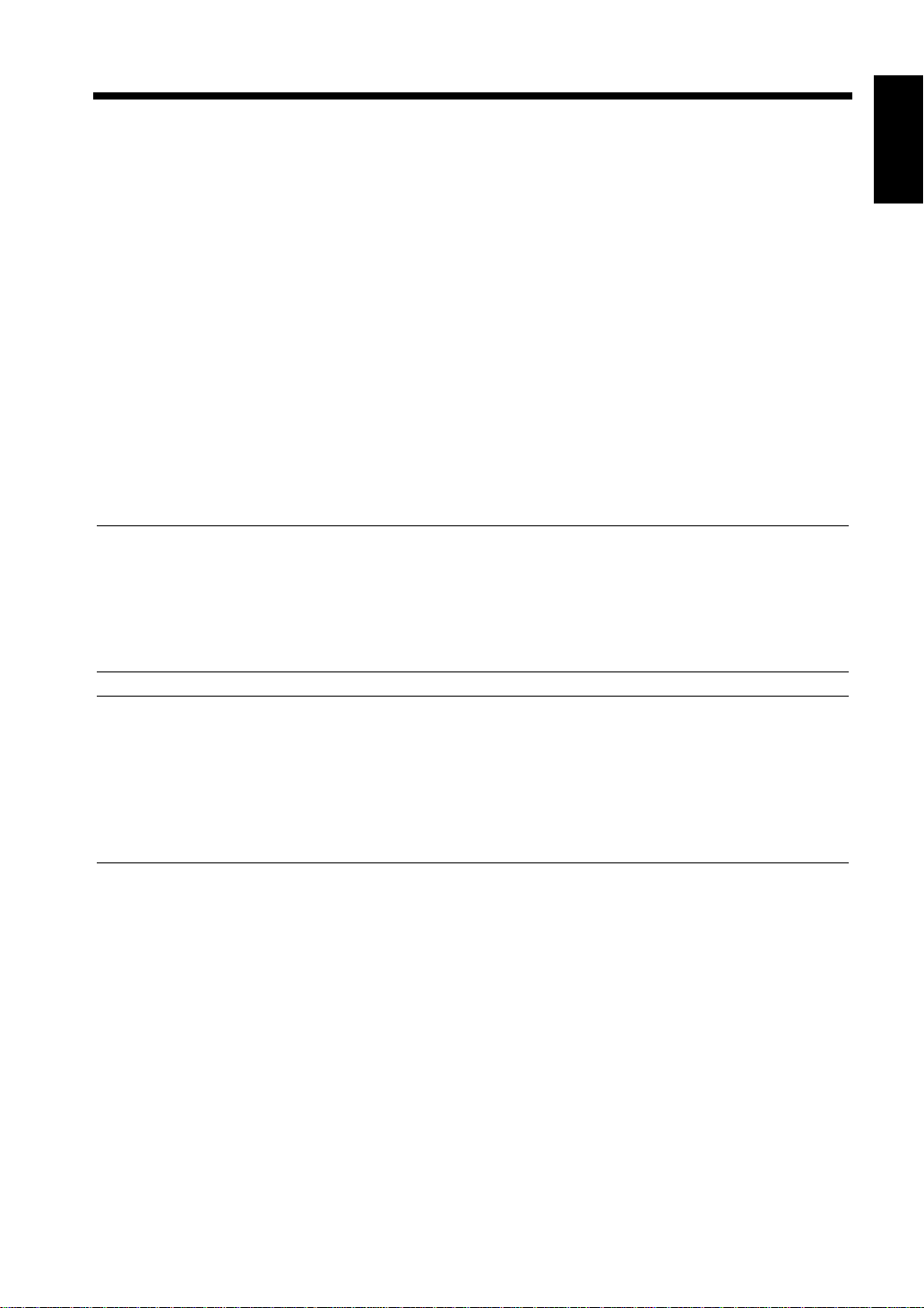
2. Precautions for Use
Operating Environment
1-3
The operating environmental requirements of the copi er are as follows:
Temperature : 10°C to 32°C (50°F to 90°F) with a fluctuation of 10°C (18°F) per hour.
Humidity : 15% to 85% with a fluctuation of 10% per hour.
Using the Copier Properly
To ensure optimum performance of the copier, follow the precautions listed below.
◆NEVER place a heavy object on the copi er or subject the copier to shocks.
◆NEVER open any doors, or turn OFF the copier while the copier is making copies.
◆NEVER bring any magnetized object or use flammable sprays near the copier.
◆NEVER remodel the copier, as a fire or electrical shock could result.
◆ALWAYS insert the power plug all the way into the outlet.
◆ALWAYS make sure that the outlet is visible, clear of the copier or copier cabinet.
◆ALWAYS provide good ventilation when making a large number of continuous copies.
NOTE
= Locate the Copier in a Well Ventilated Room =
A negligible amount of ozone is generat ed during normal operation of this copier. An unpleasant odor
may, however, be created in poorly ventilated rooms during extensive copier operations. For a
comfortable, healthy, and safe operating environment, it is recommended that the room be well
ventilated.
Chapter 1
Safety Notes
REMARQUE
= Placer le copieur dans une pièce largement ventilée =
Une quantité d'ozone négligable est dégagée pendant l e fo nctionnement du copieur quand celui- ci est
utilisé normalement. Cependant, une odeur désagréable peut être ressentie dans les pièces dont
l'aération est insuffisante et lorsque une utilisation prolongée du copieur est effectuée. Pour avoir la
certitude de travailler dans un environnement réunissant des conditions de confort, santé et de
sécurité, il est préférable de bien aérer la pièce ou se trouve le copieur.
Moving the Copier
If you need to transport the copier over a long distance, consult your Technical Representative.
Care of Copier Supplies
Use the following precautions when handling the copier supplies (toner, paper, etc.).
◆Store the paper , toner, and other supplies in a plac e free from dir ect su nlight and away f rom any hea ting
apparatus. Keep them in a dry, cool, clean environment.
◆Store paper , which has be en removed from i ts wra pper b ut not load ed int o the drawer, in a sealed pl asti c
bag in a cool, dark place.
◆Keep supplies out of the reach of children.
◆If your hands become soiled with toner, wash them with soap and water immediately.
Page 18
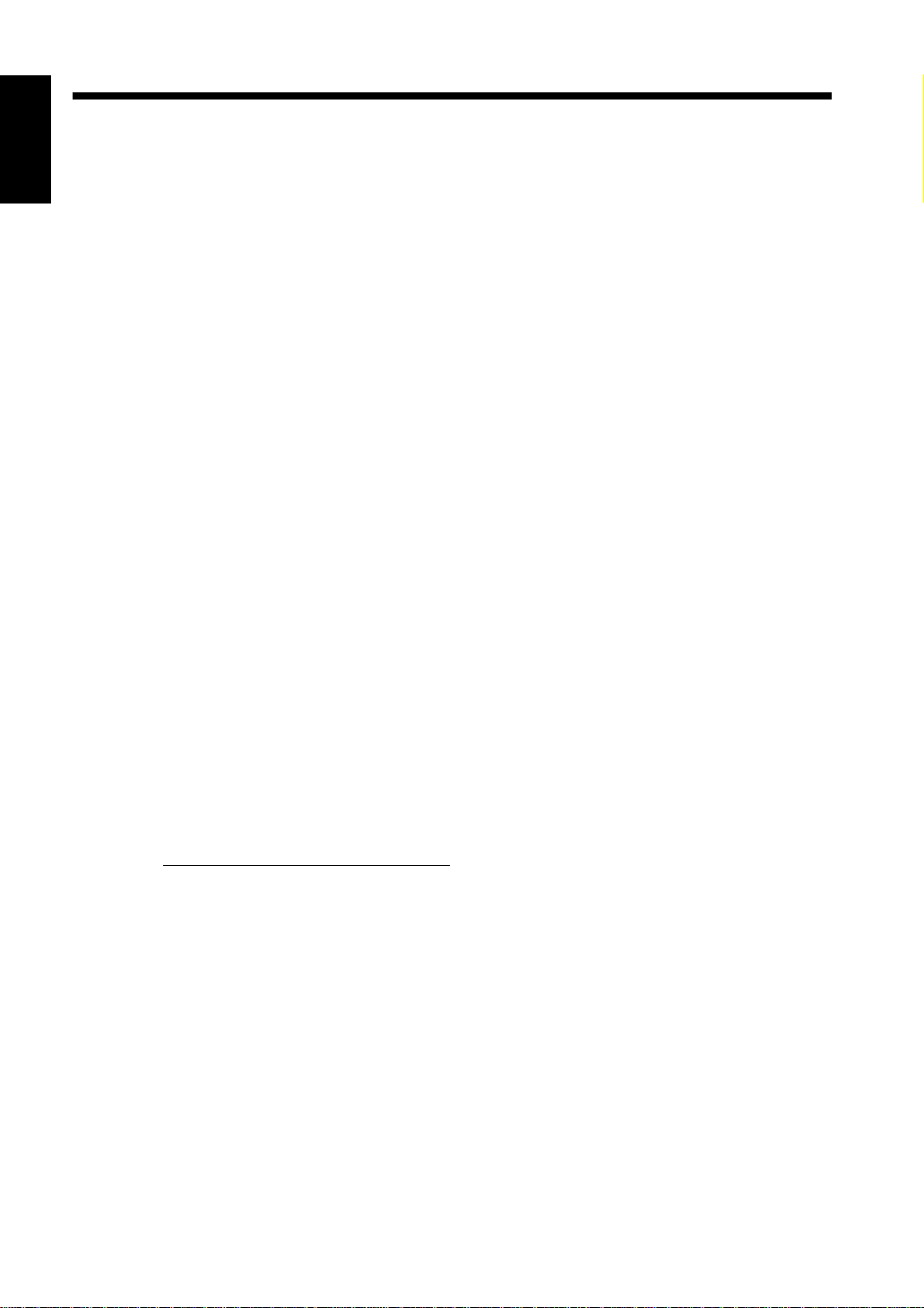
1-4
2. Precautions for Use
Note on making multiple copies
If the fusing temperature drops excessively during a multi-copy cycle, there is a possibil ity that the
Chapter 1Safety Notes
copying speed will be reduced. The copying speed will automatically return to normal when the fusing
temperature rises enough to ensure good fusing performance.
Legal Restrictions on Copying
Certain types of documents must never be copied by the copier for the purpose or with the intent to pass
copies of such documents off as the original. The following is not a complete list but is meant to be used
as a guide to responsible copying.
Financial Instruments
• Person al Checks
• Travelers Checks
• Money Orders
• Certificates of Deposit
• Bonds or other Certificates of Indebtedness
• Stock Certificates
Legal Documents
• Food Stamps
• Postage Stamps (canceled or uncanceled)
• Checks or Drafts drawn by Government Agencies
• Internal Revenue Stamps (canceled or uncanceled)
• Passports
• Immigration Papers
• Motor Vehicle Licenses and Titles
• House and Property Titles and Deeds
General
• Identification Cards, Badges, or Insignias
• Copyrighted Works without permission of the copyright owner
In addition, it is prohibited under any circumstances
Art without permission of the copyright owner.
When in doubt about the nature of a document, consult with legal counsel.
to copy domestic or foreign currencies or Works of
Page 19

2-1
Chapter 2
Chapter 2
Getting to Know Your Copier
Getting to Know Your Copier
Page 20
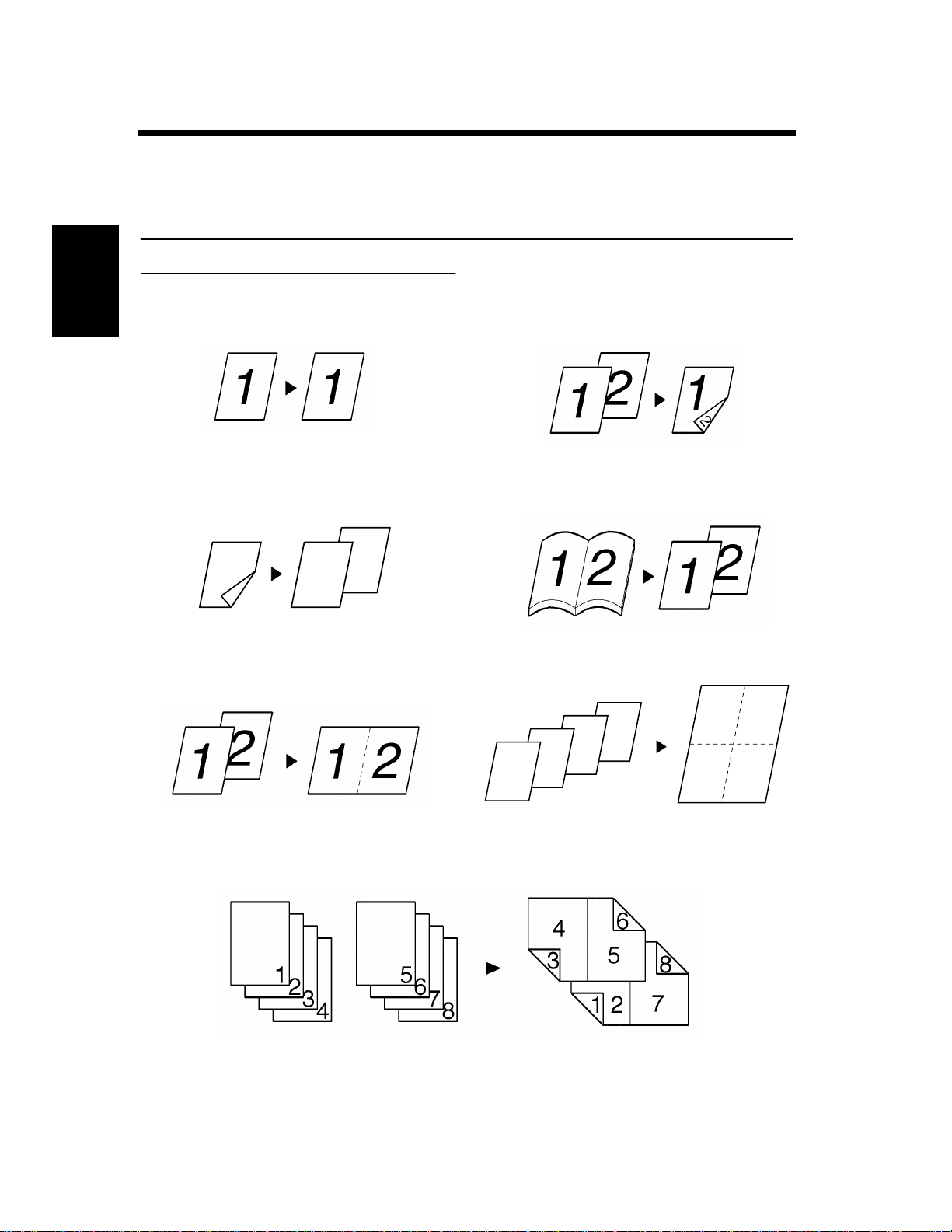
2-2
1. Typical Copies You Can Make with Your Copier
Typical copies you can make with your copier
Here’s a sample of the features the copier is equipped with to turn out different types of copies. For the
specific operations, see the relevant pages indicated by ☞p.
Original Copy ☞p. 3-35
1-sided 1-sided
Chapter 2Getting to Know Your Copier
2-sided 1-sided
2-in-1 4-in-1
▼
▼
1
▼
2
1155O004AA
2
1
1155O726AA 1155O005AA
1-sided 2-sided
Book 1-sided
▼
▼
1155O006AA
Booklet
1155O007AA
1
2
3
4
1155O008AA
1
3
2
4
1155O725AB
Page 21
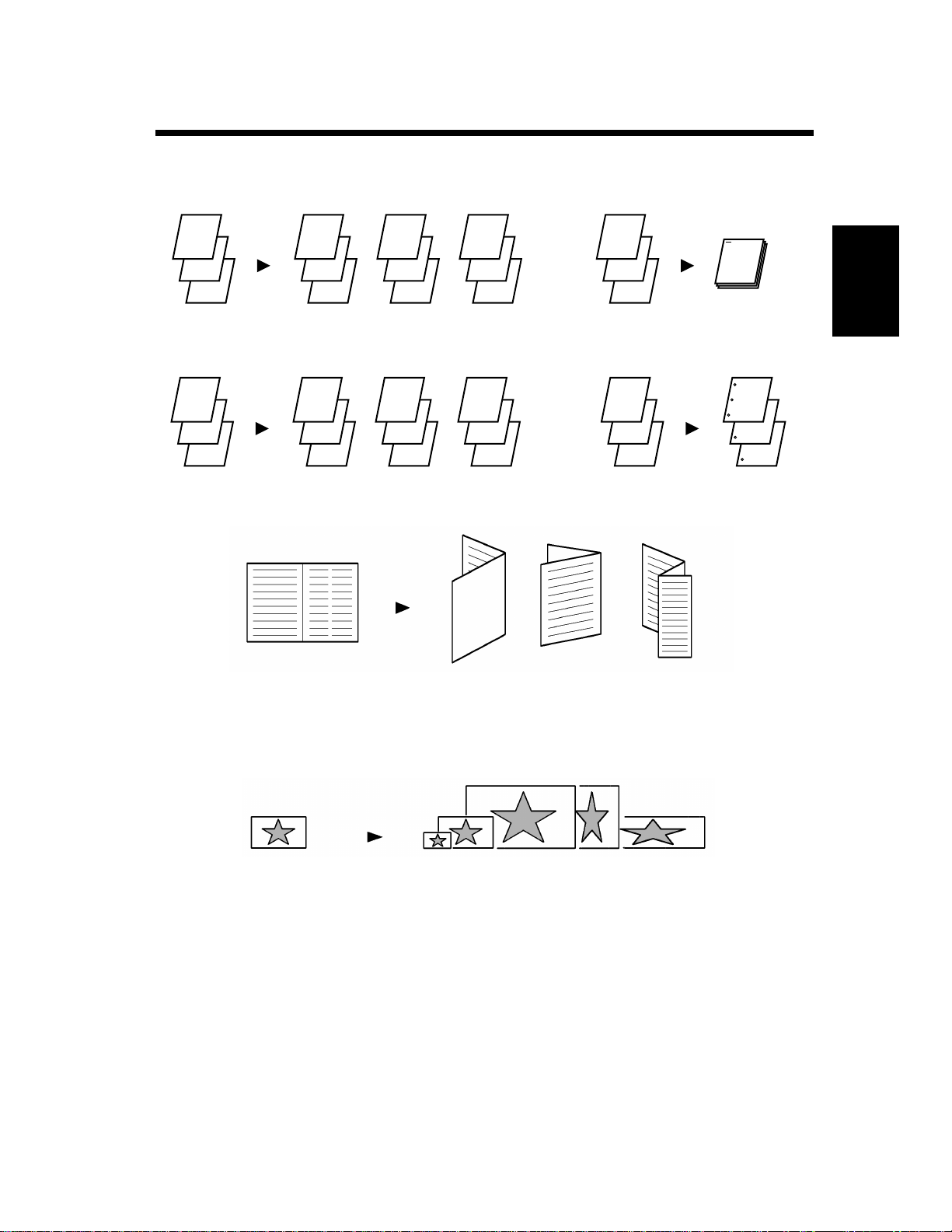
1. Typical Copies You Can Make with Your Copier
Finishing ☞p. 3-20
Sort Staple
2-3
1
2
3
1
2
3
1
2
3
1
2
3
1149O029AA
1
2
3
Group Hole Punch
1
2
3
1
1
1
2
2
2
3
3
3
1149O030AA
1
2
3
Folding Options
1155O009AB
1
1149O031AA
1155O713EA
Chapter 2
1
2
3
Getting to Know Your Copier
Zoom Ratio ☞p. 3-14
Reduce, Full size, Enlarge, X/Y Zoom
1155O010AA
Page 22
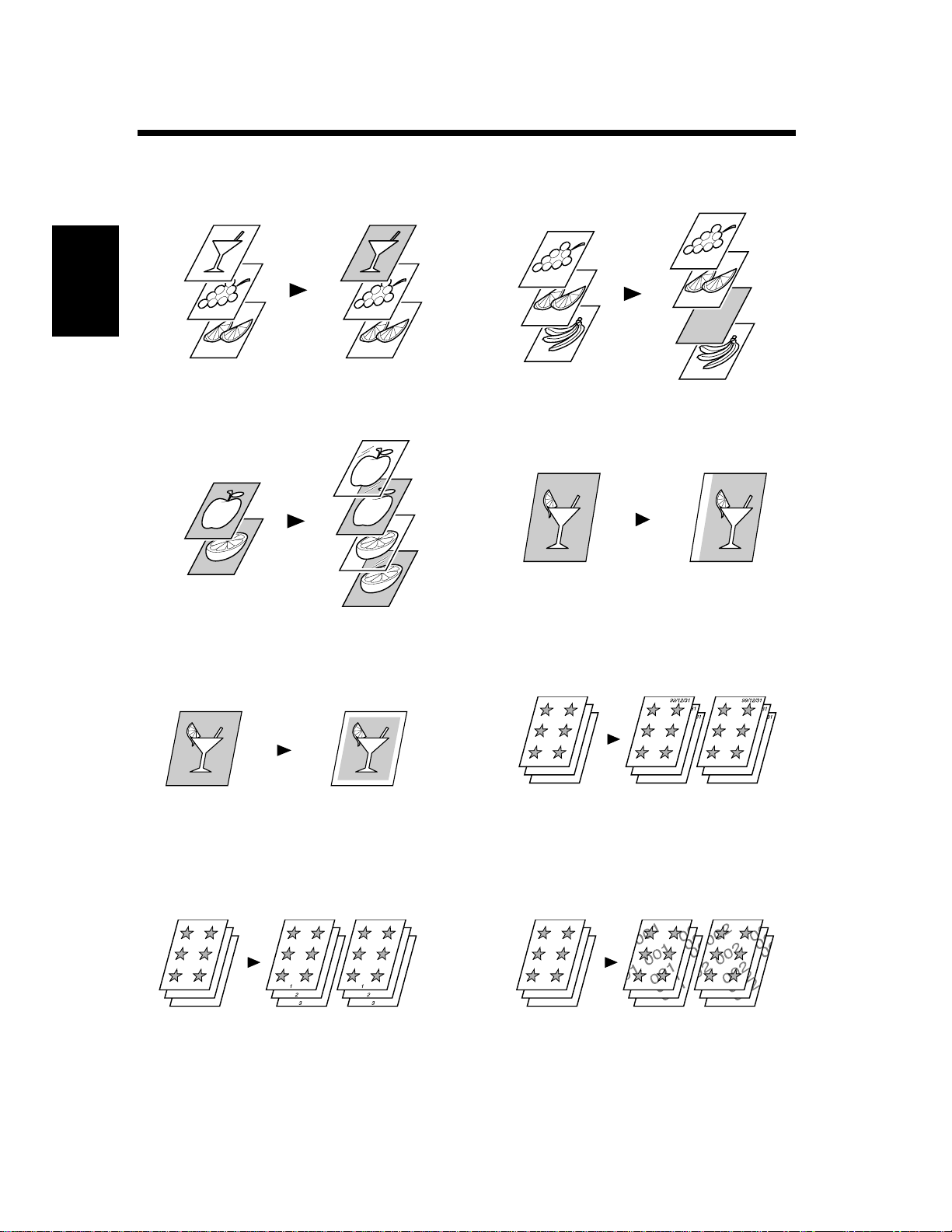
2-4
1. Typical Copies You Can Make with Your Copier
Auxiliary Functions
Cover ☞p. 3-45
Chapter 2Getting to Know Your Copier
OHP Interleaving ☞p. 3-51
Page Insertion ☞p. 3-47
1149O013AA
1149O014AA
File Margin ☞p. 3-55
1149O015AA
1149O017AA
Erase ☞p. 3-57
Number Stamping (Page) ☞p. 3-61
1149O016AA
1155O728AA
Number Stamping (Date) ☞p. 3-61
1155O727AA
Number Stamping (Distribution) ☞p. 3-61
1155O729AA
Page 23
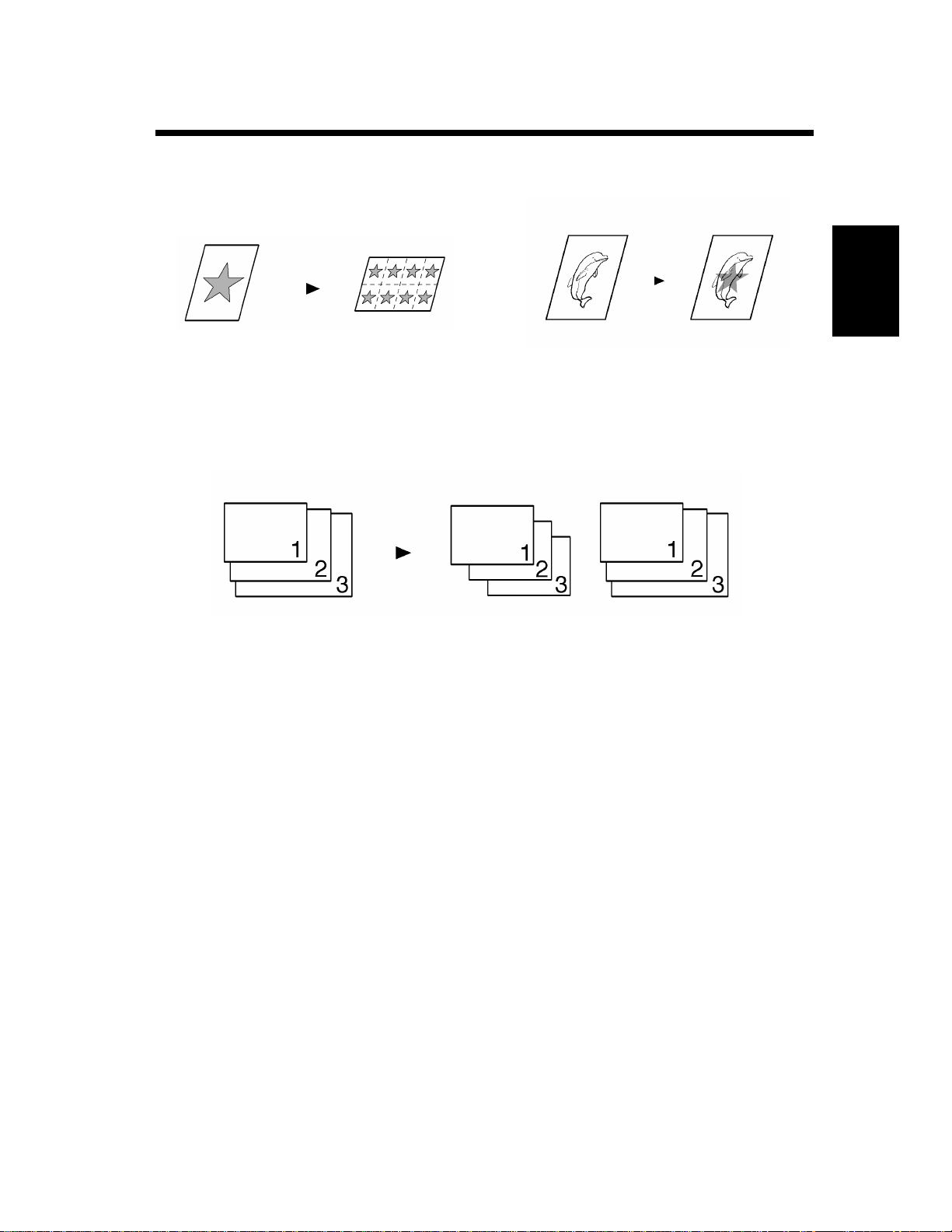
Auxiliary Functions
2-5
1. Typical Copies You Can Make with Your Copier
Image Repeat ☞p. 3-59
Mixed Original Detection
Mixed Orig. Detection
Image Stamping ☞p. 3-65
Chapter 2
1155O051AA
1155O011AA
☞p. 3-67
Getting to Know Your Copier
1155O003AA
Page 24
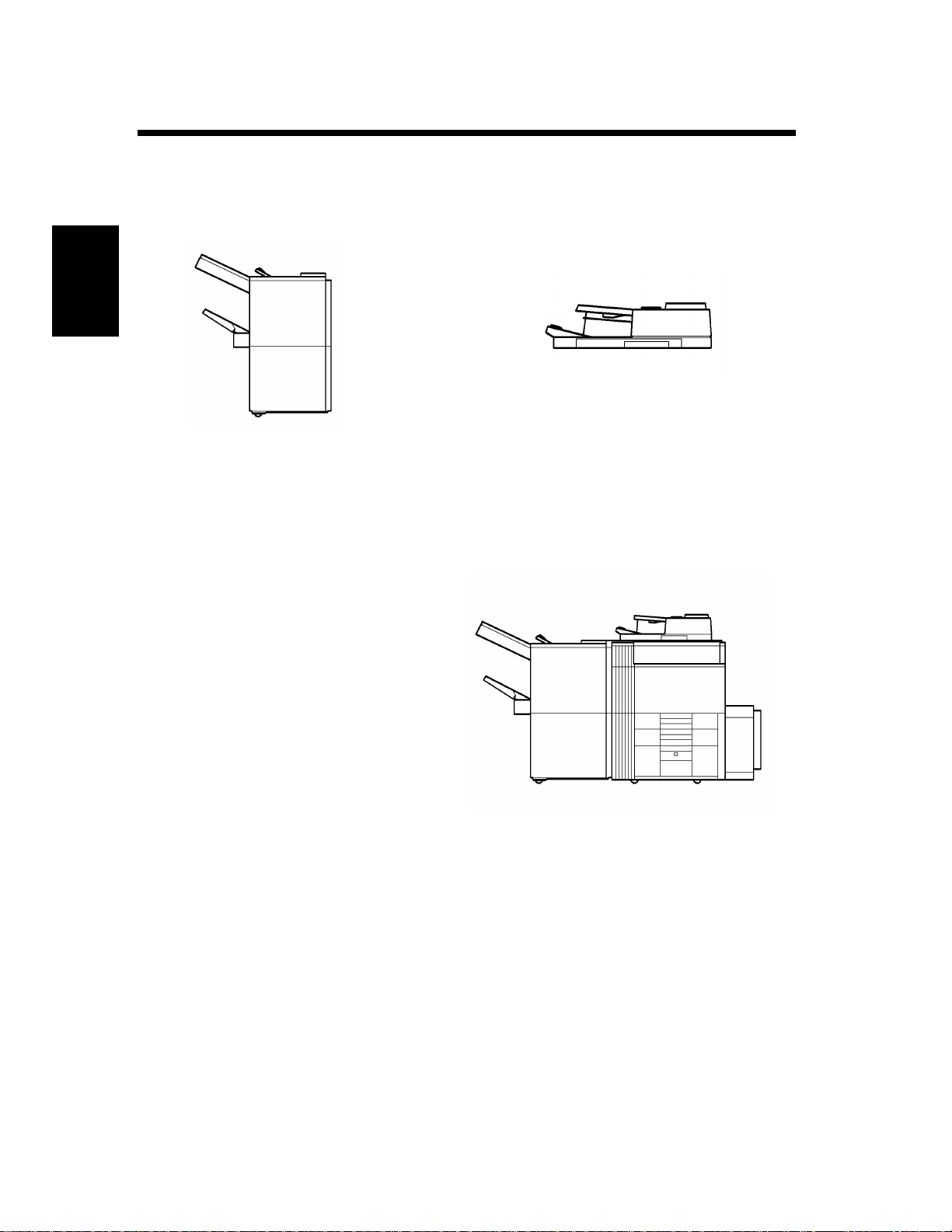
2-6
2. System Overview
System Overview
The following overview presents the copier and the available options with a brief explanation of the
function of each. Refer to “Control Panel Keys and Indicators” (☞p. 2-14) for u sin g t he Touch Panel a nd
Control Panel.
Chapter 2Getting to Know Your Copier
1155O012AA
Electronic Document Handler EDH-1
1155O014AA
Finisher FN-3 <Option>
Permits sorting, grouping, sort-stapling,
punching or folding copies.
In addition to being capable of feeding in
sheet originals one at a time, it can
automatically tu rn over th e origina l for
making copies from 2-sided originals.
1155O013DA
Page 25
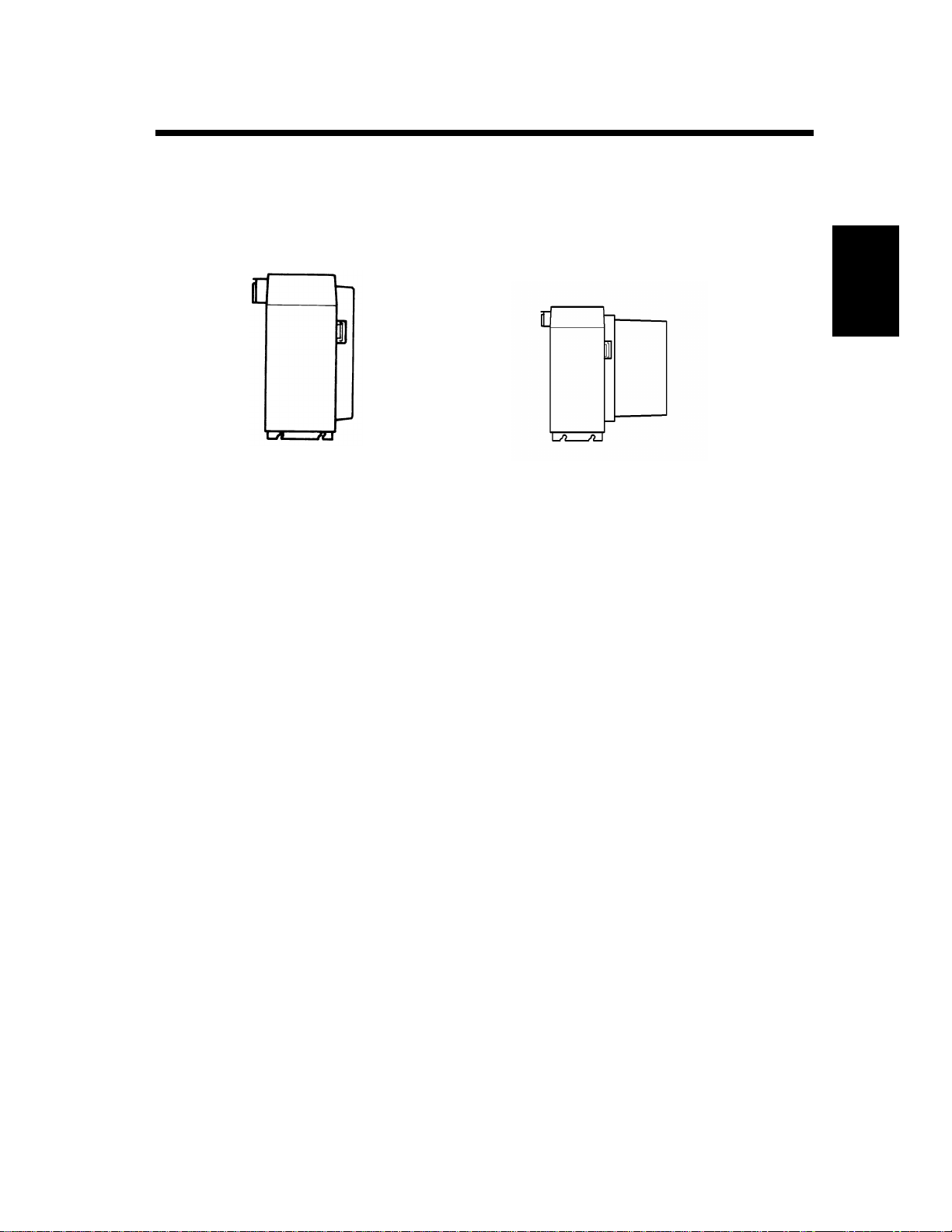
2-7
2. System Overview
Chapter 2
1134O005AA
Large Capacity Cassette C-304 <Option>
Holds up to 3,400 sheets of LetterC copy
paper (20 lbs.).
16MB Memory
Hard Disk Drive Kit
<Option>
Expands the memory capacity.
1155O721AA
Large Capacity Cassette C-304L <Option>
Holds up to 3,400 sheets of LegalL, LetterL
or LetterC copy paper (20 lbs.).
Getting to Know Your Copier
Printer Controll er <Option>
Interface Kit
When the copier is fitted with this unit, it can
function also as a printer.
* An Interface Kit is required for this
connection.
* For more details, see the Printer Operator’s
Manual.
Page 26

2-8
3. Copier Parts and Accessories
Outside the copier
1 2
Chapter 2Getting to Know Your Copier
5
4
6
3
Copier
Exit Tray Extender : Slide this extender out when making copies on large-size paper.
1
Exit Tray : Holds copies fed out of the copier. (Option)
2
Front Door : Open to clear a paper misfeed. ☞p. 5-12
3
Closing the Front Door after a misfeed has been cleared will turn the
misfeed warning message on the control panel OFF.
4
Upper Front Door : Open to replace the Toner Bottle. ☞p. 5-6
5
Control Panel : Use to start a copy cycle or to make copy job settings.
See
Control Panel Keys and Touch Panel. ☞p. 2-14
7
8
9
1155O016DA
Power Switch : Use to turn the copier ON and OFF. ☞p. 2-18
6
Intelligent Multi : Use for manual feeding of copy paper into the copier. ☞p. 3-11
7
Bypass Tr ay
8
Extender : Slide this extender out to make copies on large-size copy paper.
9
Total Counter : Shows the total number of cop ies made so far.
Page 27

2-9
3. Copier Parts and Accessories
10
Chapter 2
13
Drawers of the Copier
10
1st Drawer : Holds up to 550 sheets of copy paper. ☞p. 5-2
11
2nd Drawer : Holds up to 550 sheets of copy paper. ☞p. 5-3
It can accommodate paper of different sizes.
12
3rd Drawer : Holds up to 2,700 sheets of copy paper. ☞p. 5-4
13
Paper Descent Key : Press before sliding the drawer out of the copier.
11
12
11550564DA
Getting to Know Your Copier
Page 28
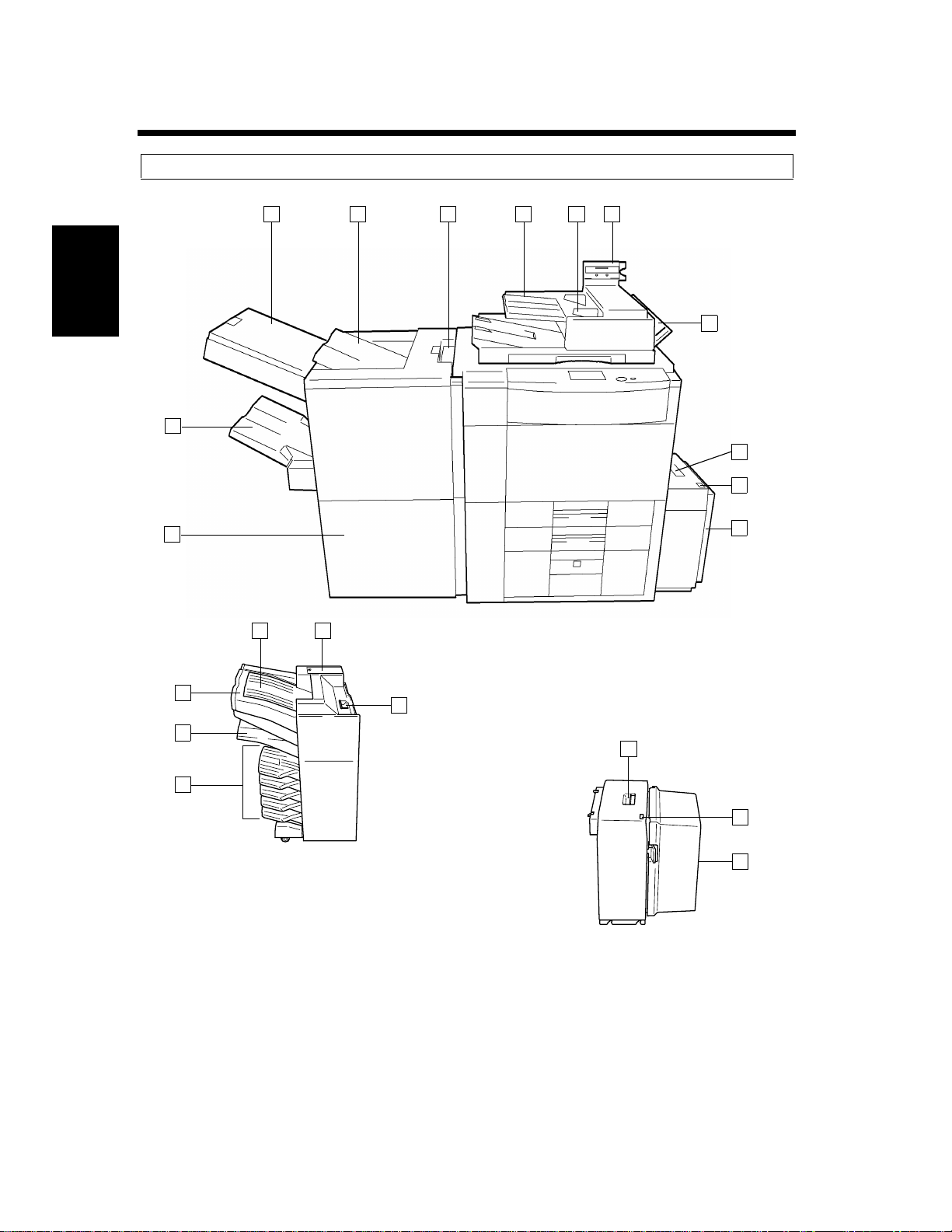
2-10
3. Copier Parts and Accessories
Copier Accessories
14 15 16 17 18 19
Chapter 2Getting to Know Your Copier
13
12
20
21
22
23
1155O019DA
9
8
10
11
7
24
6
25
1155O733AB
For 62ppm only
1155O734AB
26
Page 29
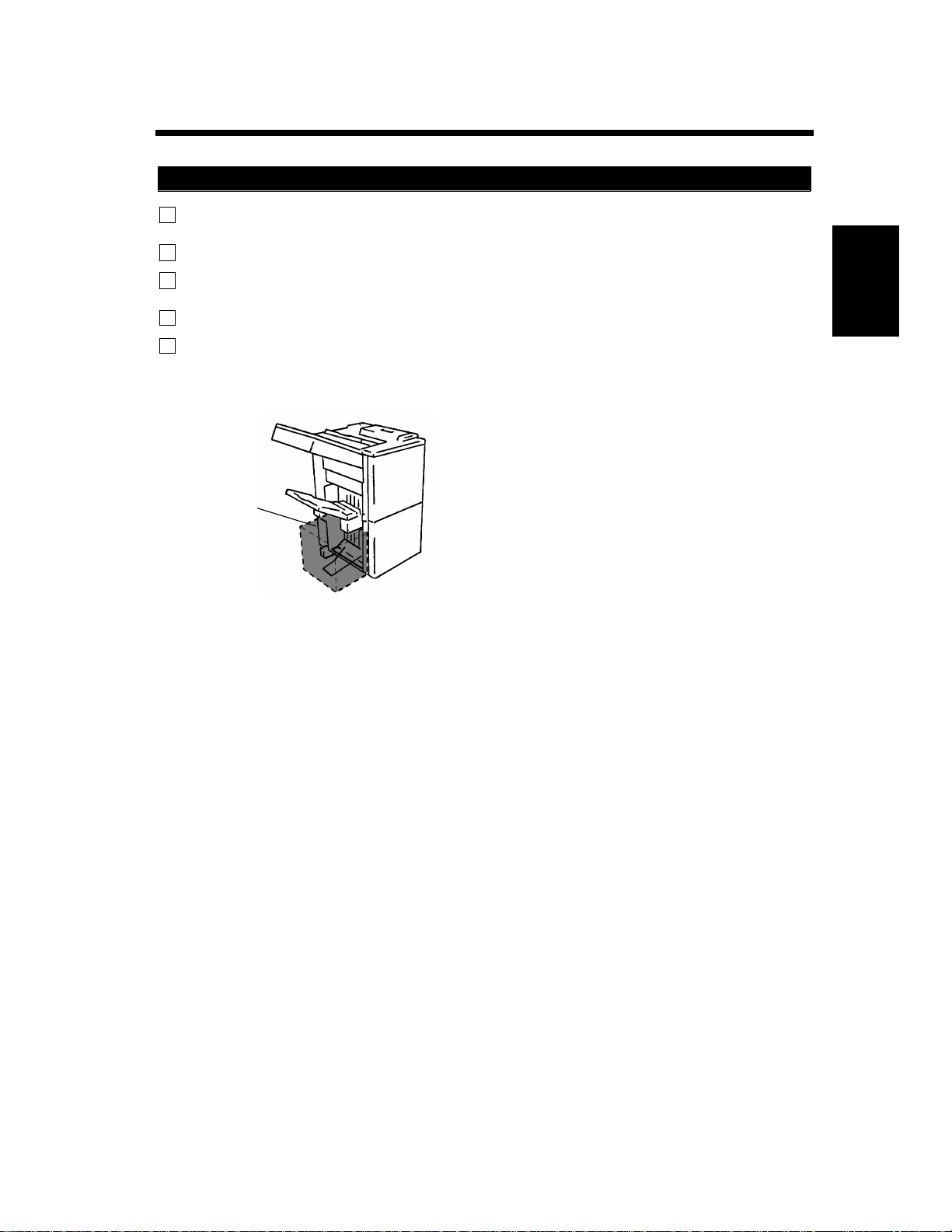
3. Copier Parts and Accessories
Finisher FN-3
12
Finisher Door : Open to replace the Staple Cartridge. ☞p. 5-8
Open to clear a paper misfeed. ☞p. 5-12
13
Bottom Offset Tray : Receives sorted/stapled copy sets or grouped copy stacks.
14
Manual Staple Tray : Open to load documents for manual stapling or to clear a paper misfeed.
Cover
15
Top Offset Tray : Receives sorted copy sets or grouped copy stacks.
16
Grip : Grasp and press here to slide the Fi nis h er away fr om the cop ier to clear a
misfeed or other service job.
Precautions When Using a Finisher
NEVER place an object under the Bottom
Offset Tray or El eva tor Tr ay. Anything that is
placed under the Bottom Offset Tray or
Elevator Tray can int erfe re wi th the tray w hen
Do not place an
object here.
it lowers after a copy set has been fed onto it,
which results in a malfunction.
2-11
Chapter 2
Getting to Know Your Copier
1155O720AA
Page 30

2-12
3. Copier Parts and Accessories
Electronic Document Handler
17
Document Handling : Load the originals face up on this tray. ☞p. 3-5
Tray
18
Document Guide Plate : Slide the plate as necessary to the size of the originals. ☞p. 3-5
20
Single Feed Tray : Insert a single sheet of original into the tray to make a copy or copies of
Chapter 2Getting to Know Your Copier
Large Capacity Cassette C-304
21
Lock Release Lever : Use to unlock the Cassette from the copier for clearing a misfed sheet of
22
Paper Plate Descent Key : Press to lower the paper plate.
23
Cassette Door : Open to add paper or clear a misfed sheet of paper.
Large Capacity Cassette C-304L
24
Lock Release Lever : Use to unlock the Cassette from the copier for clearing a misfed sheet of
it. ☞p. 3-8
paper or other service job.
paper or other service job.
25
Paper Plate Descent Key : Press to lower the paper plate.
26
Cassette Door : Open to add paper or clear a misfed sheet of paper.
Page 31

Inside the Copier
2-13
3. Copier Parts and Accessories
Chapter 2
1
2
3
8
4
5
7
1155O018AA
1
Toner Bottle :Contains Toner. Replace it with a new one when the warning message
6
tells you to. ☞p. 5-6
2
Toner Bottle Holder : Swing open to replace the Toner Bottle. ☞p. 5-6
3
Misfeed Removal : Use to clear a misfed sheet of paper. ☞p. 5-14
Guide Unit
Misfeed Removal : Press down to pull out the Unit. ☞p. 5-14
4
Lever
M5
M5
M4
Getting to Know Your Copier
5
Misfeed Removal : Use to clear a misfed sheet of paper. ☞p. 5-14
Knob
6
Duplex U nit : Slide out to clear a sheet of paper misfed in the Duplex Unit . ☞p. 5-16
7
Misfeed Removal : Use to clear a misfed sheet of paper. ☞p. 5-14
Knob
Misfeed Removal : Turn to clear a misfed sheet of paper. ☞p. 5-14
8
Knob
M3
D2
D1
M1
Page 32

2-14
4. Control Panel Keys and Indicators
Control panel keys and indicators
13
12
Chapter 2Getting to Know Your Copier
11
1
Touch Panel
• Shows various screens and messages.
☞p. 2-16
Start Key
2
• Press to start the document scanning sequence.
• Press to sta rt a print cycle.
• Lights up green to accept a print command;
lights up orange to reject one.
• Print lamp :
Lights up to i ndi ca te that a print cycle ca n be run.
• S ca n l am p :
Lights up to indicate that a document scanning
cycle can be run.
3
10-Ke y Pad
Use to enter :
• The number of copies to be made.
• The various numeric values.
4
Clear Key
Press to:
• Reset the multi-copy entry to 1.
• Clear a zo om rat io en tered whe n set ting one f rom
the 10-Key Pad.
• Clear the or ig inal count, ima ge d ata s canned, and
Access code.
Stop Key
5
Press to :
• Stop a print cycle.
• Stop a scanning cycle.
14 15
6
Access Mode Key
• Press to enter the access number. ☞ p. 2-20
* This key becomes valid only when Copy
Track of the Administra tor mode available
from User′s Choice is set.
7
Energy Saver Key
• Press to set the copier into the Energy Saver
mode. ☞p. 2-19
8
HDD Lamp
• Lights up to indicate that the Hard Disk Drive Kit
(option) is being accessed.
9
Interrupt Key
• Press to interrupt a current job with a different
one.
• Press it again to return to the previous job.
☞p. 2-20
• Press to stop a multi copy cycl e (exc ept when t he
copier is in an interrupt mode).
• Lights up to indicate that the copier is in the
Interrupt mode.
10
Panel Reset Key
• Press to set the copier into the initial mode,
clearing all settings made on the control panel.
☞ p. 2-19
* It does not, however, clear the contents of the
zoom and job program memory, Interrupt
mode, a nd the job held in reserve.
16 17 18
Page 33

11
Job List Key
• Press to check for the settings made for a job
(Mode Check), modify the settings of a job
(Change), delete a job (Delete), and unlock a job
(Unlock). ☞p. 3-73
• Press to chec k for the memory space still
available for use.
• When the la mp is l it up, it ind icat es that a job has
been reserved.
12
Ready Lamp
• When the lamp is lit up, it indicates that data can
be transferred.
• The lamp also indicates whether the copier is
hooked up to the Printer Controller.
Blinking: Data is being transferred.
* For more details, see the Printer Operator’s
Manual.
4. Control Panel Keys and Indicators
76521 3 4
8
9
10
1155O058EA
16
Job Recall Key
• Press to show the Job Recall screen on which
you can recall or check a copy-job program
previously stored in memory.
• This key is not valid while the copier is in the
Interrupt mode.
* For details, see Recalling a Job from Memory
☞p. 4-5
17
Mode Check Key
• Press to show the Mode Check screen. From this
screen you can access the setting screen of a
particular function and change or cancel the
setting as necessary.
• When the l amp is lit u p, it indi cates that the
copying function currently valid is not the
default setting.
* For details, see Mode Check ☞p. 2-20
2-15
Chapter 2
Getting to Know Your Copier
13
Display Contrast Knob
• Turn to vary the brightness of the Touch Panel.
14
On Line Key
• Used when the copier is hooked up to the Printer
Controller.
15
Utility Key
• Press to show the Utility Mode menu.
Utility Mode
•Job/Zoom Mem. Input •Meter Count
•User′s Choice •Toner Replenisher
* For details, see Using the Utility Mode
☞p. 4-1
18
Original Key
• Press to select the Mixed Orig. Detection and
other document-related functions setting screen.
•Mixed Orig. Detection •Free Orig. Placement
•Small Orig. Adjustment •Separate Scan
Page 34

2-16
5. Using the Touch Panel
What is the Touch Panel?
When you turn ON the Power Switch, the Basics screen as shown below appears on the Touch Panel. It
shows in messages and graphics the currently set functions, available functions to choose from, and the
copier status.
* Some of the Touch Panel screens used in the Operator’s Manual may be different from what you
actually will see on your copier.
How the Screen is Organized
Chapter 2Getting to Know Your Copier
Supplementary Function Keys
1
Message Display
2
3
Basic Function/key
Set Function
4
Sub-message Display
1155O224CC
5
1
Supplementary Function Keys
ex.) Auxiliary Function
Supplementary Function Keys
2
1155O231CB
The Auxiliary, Density, Orig. Copy, and Basics
▼
keys are displayed. When any of these keys is
touched, the corresponding supplementary
function screen appears.
*Touching Basic returns you to the Basics screen.
Shows the current copier status, operating
instructions and precautions, and other data
including the number of copies selected.
ex.) Add paper
1155O226EB
Page 35

Basic Function/Key Display
3
2-17
5. Using the Touch Panel
Shows the basi c function keys and the
correspon ding func tions cu rrently selecte d for us e.
Touching a basic function key shows the
corresponding basic function screen.
* What is shown inside the key is the current
setting.
Chapter 2
ex.) Zoom
Set Function Display
4
ex.) Orig. Copy : 1 2
Finishing : Sort-and-Sta ple
5
Sub-message Display
▼
▼
1155O248EB
1155O668CC
Shows graphic representations of the settings
currently made for Orig. Copy and Finishing.
▼
* When you want to check for more details of the
set functions, press the Mode Check key.
☞p. 2-20
Shows what is being done with the currently
reserved job.
* To check for the settings made for the currently
reserved job, press the Job List key. ☞p. 3-73
Getting to Know Your Copier
ex.) Being printed
1155O224CC
Operating the Touch Panel
You need only to lightly touch the key shown on the Touch Panel to select or activate the function
represented by the key.
NOTE
NEVER press the Touch Panel hard or use a hard or pointed object to press it, as a damaged panel
could result.
Page 36

2-18
6. Turning ON and OFF and Initia l Mode
Turning ON and OF F
• Turning the Copier ON:
Press the Power Switch to the (ON) position.
• Turning the Copier OFF:
Press the Power Switch to the (OFF) position.
Chapter 2Getting to Know Your Copier
1154O021AA
NOTE
The Auto Power OFF fun ct ion will automatically
shut down the copier a given period of time after
the last activity. ☞p. 2-19
When the Copier is Turned ON
When the Power Switch is turned ON, the Start Key lights up orange.
In about a few seconds, th e me ssa ge “Now war ming-up. Ready to scan.” appears and the Start key l igh ts
up green. The copier thereafter enables its auto copy start function. ☞p. 2-19
At this time, however, pressing of the Start key does not start a copy cycle. The copier needs a warm-up
period of about 7 minutes (at a room temperature of 23°C).
Initial Mode
When the Power Switch is turned ON, the Basic screen appears on the Touch Panel. The settings on this
screen are called the init ial mode, serving as the reference for all panel settings to be later made.
No. of copies selected: 1
Finishing : Non-Sort
Zoom : ×1.000
Paper : Auto Paper
Density : Auto
Orig. Copy : 1 2
▼
▼
T ouc h thi s k ey i f yo u want to make
1 1 copies.
▼
1155O228CB
Useful Ti p
User’s Choice can be used to change the settings of initial mode. ☞p. 4-14
Page 37

7. Auxiliary Functions
Auxiliary functions
2-19
Panel Resetting
The Panel Reset key resets all control panel
settings t o defa ult se ttin gs i nclud ing the numbe r of
copies and zoom ratio. The settings just made
would also be cleared.
Useful Ti ps
• The Panel Reset key enables you to cancel all
previous settings at the touch of the key.
• To avoid miscopy, try to press this key before
making any setting for your own copy job.
Auto Panel Reset
If no key on the control panel is pressed within 1
min. after a copy cycle has been completed or
copying settings made, the Auto Panel Reset
function is activated to return the copier to the
default settings.
Useful Ti p
The time for the copier to enter the Auto Panel
Reset Function c an be sele cted fr om among “30
sec.”, “1 min.”, “2 min.”, “3 min.”, or “5
min.” For detail s, see User's Choice. ☞p. 4-18
Auto Shut OFF
The Auto Shut OFF function s huts down the
copier a given period of time after the copier has
been used last. The initial setting is 90 min.
Useful Tip
The time for the copier to enter the Auto Shut
OFF mode can be selected from 15 to 240 min.
The Auto Shut OFF function can even be
disabled.
For details, see User's Choice. ☞p. 4-18
Energy Saver
If the copier is shut down when it is not in use, it
takes the copier some time to complete the warmup cycle. Instead of turning the copier OFF, it’s a
good idea to use the Energy Saver mode which
will minimize th e time for the copie r to complete
the warm-up cycle to about 20 sec.
To set the copier into the Energy Saver mode, you
need only to press the Energy Saver key. Or, a
given period of time after the copier has been
touched last, it automatically enters the Energy
Saver mode. The initial setting is 15 min.
Chapter 2
Getting to Know Your Copier
Auto Copy Start
If you load origin als into th e document handler or
place an original on the Glass and press the Start
key while the copier is warming up after it has
been turned ON, the Auto Copy St art function
allows that copy process to be started as soon as
the copier completes warming up.
To cancel the Energy Saver mode, press any key
on the control panel.
NOTE
The copier is automatically sh ut down if the
Auto Shut OFF function is activated while it is
in the Energy Saver mode.
Useful Tip
The time for the copier to enter the Energy
Saver mode can be selected from 1 to 240 min.
For details, see User's Choice. ☞p. 4-18
Page 38

2-20
7. Auxiliary Functions
Interrupt
The Interrupt function allows you to interrupt a
current job and run a different one. Pressing the
Interrupt key once sets t he c opier into t he Int errupt
mode. Pressing the key again lets the copier leave
the Interrupt mode, returning to the previous
settings.
Chapter 2Getting to Know Your Copier
NOTE
To cancel an Interrupt cycle, you need to press
the Interrupt key. The Panel Reset key or Auto
Panel Reset function does not serve this
purpose.
Useful Ti ps
• Pressing the Interrupt key sets the copier into
the initial mode, except for the finishing
function which is Non-Sort.
• Custom Zoom and X/Y Zoom cannot be set in
the Interrupt mode. Cover, Page Insertion,
OHP Interleaving and Job Recall cannot be
set in the Interrupt mode, either.
Mode Check
By pressing the Mode Check key on the control
panel, you can either check for or change the
current settings.
Access Number
If an access number has been programmed, it
allows only particular persons to use the copier or
a supervisor to keep track of the number of copies
made by a particular department.
NOTES
• If an access number has been programmed, a
copy cycle can be initiated only after the
access number has been input to the copier.
<“Access #” Prompt Screen>
1155O398CA
• Before you can use this function, you must
first turn “ON” the “Copy Track” function of
the Administ rator Mode av ailab le from User's
Choice. ☞p. 4-19
Entering the Access Number
From the 10-Key Pad, enter the 4-digit
1
access number and press the Access Mode
key.
1155O227CB
• When you touch after having checked
Exit
the currently set functions, the Basic screen
reappears.
• To change a certain function, touch the
corresponding key and then make the necessary
change.
123
456
789
0C
1134P438DA
NOTE
To correct the 4-digit acc ess number enter ed,
first press the key, then enter the new
C
number.
When the initial screen reappears, you can
2
now start the copy cycle.
When the copy cycle is completed, press the
3
Access Mode key again.
Page 39

Chapter 3
3-1
Chapter 3
Making Copies
Making Copies
Page 40

3-2
1. Basic Copying Overview
Basic Copying Ove rvi ew
One of the most basi c copying jobs is to make full-size (×1.000) copies of the original.
• Place the original in position (step 1), set the number of copies to be made (step 8), and press the Start
key (step 9). This will allow you to make full-size copies on paper of the same size as the original.
(*Automatically selected in the initial mo de are Auto Paper, Full Size, and Auto Exposure .)
The selections you make on the Touch Panel will change the exposure level, zoom ratio , th e t ype o f
copy and so on.
1. Placing the Original
• Load the originals face up on the document
handler. ☞p. 3-4
Chapter 3Making Copies
• Raise the document handler and place the
original face down on the Original Glass.
☞p. 3-6
T o change th e copy pap er size
To change the zoom ratio
• To sort copies
• To staple copies
• To punch holes in copies
• To make copies from a book
• To save copy paper
1155O023AA
Selecting the basic functions
2. Touch .
Paper
☞p. 3-9
3. Touch .
Zoom
☞p. 3-14
4. Touch .
Finishing
☞p. 3-20
Selecting the original copy type
5. Touch .
Orig. Copy
▼
☞p. 3-35
1155O773AA
1155O228CB
▼
1155O229CB
Page 41

• To change the exposure level
• To make a file margin on the
copy
• To use OHP Interleaving
Selecting the exposure level
6. Touch .
Density
☞p. 3-43
Selecting the auxiliary functions
7. Touch .
Auxiliary
☞p. 3-45
3-3
1. Basic Copying Overview
1155O230CB
Chapter 3
8. Setting the number of copies.
• From the 10-Key Pad, set the desired number
of copies to be made.
The maximum number that can be set is 999.
Useful Tip
The User’s Choice can be used to limit the
maximum number of copies to be set in the
range from 1 to 99. ☞p. 4-19
*If you have entered an in correc t number, press
C
the key, then enter the correct number.
9. Pressing the Start key
When you press the Start key, the copier starts
the copy cycle.
1155O231CB
123
456
789
0C
1139O2640A
Making Copies
*To stop the copy cycle, press the Stop key.
1155O651EA
Useful Ti p
Different functions can be combined in various ways to create different types of copy. See “Typical
Function Combinations” for how to combine the various functions offered by the copier. ☞p. 3-75
Page 42

3-4
2. Placing the Original
Using the Electronic Document Handler
The Document Handler automatically feeds in sheet originals placed on the Document Handling Tray
one by one. After the copy cycle has been completed, it automatically ejects the original onto the
Document Exit Tra y.
Some originals may not be suitable for reliable operation in the Document Handler. Here is a guide.
Originals Suitable for the Document Handler
Types of Originals: Sheets (Plain paper)
Normal mode
• 1-sided Original (weighing 13-1/4 to 29- 1/4 lbs.)
• 2-sided Original (weighing 16 to 24 lbs.)
Chapter 3Making Copies
• Mixed Original Detection mode (weighing 16 to 24 lbs.)
Original size:1-Sided Original, 2-Sided Original Mode :11″×17″L to 5-1/2″×8-1/2″L
Mixed Original D etection mode :11″×17″L to Letter
Originals Not Suitable
• Typing paper, paraffin paper, and other thin paper
• Thick paper
• Originals greater than 11″×17″L or smaller than 5-1/2″×8-1/2″L
• Transparencies, translucent paper
• Wrinkled, dog-eared, curled, or torn originals
• Clipped or stapled originals
• Carbon- bac ked ori gi nal s
*For any of these types of originals, place the original manually on the Original Glass to make a copy.
☞p. 3-6
Page 43

Loading the Orig inal s
Slide the Docum ent Guide Pl ate to th e size o f
1
the original s.
Load a neat stack of originals face up on the
2
Document Handling Tray.
1155O022AA
2. Placing the Original
NOTES
• The maximum numbe r of o riginals that can be
loaded: Up to 100.
• The copier i s capa ble of scanning a documen t
consisting of 100 or more pages at one time.
☞p. 3-69
• Make sure that the top level of the original
stack does not exceed the ▼ marking.
• Make sure that the Document Guide Plate is
in touch with t he e dges o f the origi nal st ack. I f
it's not pressed snugly against the original
stack, skewed feeding could result.
• You can make copies automatically from
originals of assorted sizes loaded in the
Document Handler. Y ou can also make copies
of the same size from originals of different
sizes. ☞p. 3-67
• Load the original in the direction shown
below when loading it in the Document
Handler.
3-5
Chapter 3
Making Copies
1155O023AA
1155O778AA
1155O779AA
• If you need t o load your origi nal i n a direction
different from these examples, set the
direction of the original on the Touch Panel.
☞p. 3-37
Page 44

3-6
2. Placing the Original
Not Using the Document Handler
Different methods are used to place the original depending on its type. Use the procedure appropriate for
your original. If you are using a Document Handler, ☞p. 3-4
• If you place your original directly on the Original Glass, make sure that it is placed in the direction
illustrated below.
1155O776AA
• If you need to place your original in a direction different from these examples, set the direction of the
original on the Touch Panel. ☞p. 3-37.
Chapter 3Making Copies
Sheet Originals
<Using plain paper or or igin als not suit able for the
Document Handler>
Raise the Document Handler.
1
Place the orig inal face down on the Original
2
Glass.
1155O773AA
Position the original in the left rear corner
3
with the
↑ marker on the scale.
Original Scale
Highly Transparent Originals
<Using transparencies and translucent paper for
the original>
Place the original in the same way as the
1
sheet originals.
Place a blank sheet of pap er of th e same siz e
2
over the origina l.
Gently lower the Document Handler.
3
1155O777AA
Blank Sheet
of Paper
1155O775AA
Gently lower the Document Handler.
4
1155O774AB
Page 45

Making Copies from a Book Using
Book Copy Mode
<“Book” refers to an open bound original>
Place the open book so that its top edge is at
1
the rear of the copier and the center of the
book is aligned with the Book Marker
indicated on the Original Length Scale.
3-7
2. Placing the Original
NOTES
• Be sure to raise the document handler 15° or
more before placing the original. If the
document handler is raised to an angle less
than 15°, the copier may fail to select the
correct copy paper size or zoom ratio.
1155O027AA
Original Length Scale
Gently lower the Document Handler.
2
NOTES
• If the book is thick, make a copy with the
document handler rais ed.
• Not positioning the open book properly will
result in copies with pages in incorrect order.
• Do not look directly at the Original Glass
surface as a strong beam of light is emitted.
Book Maker
1155O697AA
15°
1155O028AA
• Do not place an original weighing more than
6-1/2 lbs. on the Original Glass.
• When placing an open book, do not press the
book hard on the Original Glass, as trouble
could result.
Chapter 3
Making Copies
Page 46

3-8
2. Placing the Original
Using the SADF Mode
This is the mode in which you insert your originals one by one into the Document Handler to make a
copy or copies from it. When you insert the original, the copier automatically starts the copy cycle.
NOTES
• Originals appropriate for the SADF Mode.
Type : Plain paper
Thickness : 9-1/4 to 41-3/4 lbs.
Size : 11″×17
• The following features will be cancelled when using the SADF Mode.
Auto Paper, Auto Zoom, Staple Mode, Punch Mode, Folding Options Mode, 2-sided Original Mode,
Book, Dual Original Scanning Mode, 4-in-1 Mode, Booklet Creation, Cover Mode, Page Insertion
Chapter 3Making Copies
Mode, OHP Interle avi ng Mode, File Margin Mode, Image Repeats, Mixed Orig. Detection and Free
Orig. Placement.
Open the Single Feed Tray and slide the
1
Guide Plate to the size of the original.
″L to 5-1/2
8-1/2″L
″×
The original is automatically taken up and
3
the copy cycle is started.
Making sure that the Scan Lamp and Print
4
Lamp of the Start Key lights up green again,
insert the next original.
1155O029AA
Make sure that the Scan Lamp and Print
2
Lamp of the Start Key are li t gree n and ins ert
the original face down into the Tray.
NOTES
• Be sure to place one original at a time.
• Be sure to correct any fold or curl in the
original bef orehand.
1155O756AA
Page 47

3. Selecting the Paper
In the following pages, we explain how to select the copy paper.
Touch and to show a screen which allows you to select the copy paper.
Basics
Copy Paper Size
Paper
3-9
Auto Paper
In the Auto Paper mode, the copier automatically
selects the pape r of the opti mu m size acc ording to
the size of the original being used and zoom ratio
selected for use.
Touch on the Basics screen and
1
then touch .
NOTES
• The original sizes that can be detected in the
Auto Paper Select Mode are 11″×17″L,
LegalL, LetterL, LetterC, 5-1/2″×8-1/2″L,
A4L, A4C. When making copies from
originals other than the abo ve, sel ect t he copy
paper size.
• When using wrinkled or curled originals, the
original size might not be detected correctly.
So, select the copy paper size and do not use
the Auto Paper Select Mode.
• When the document handler is used, the
copier determines the copy paper size when
the first original is taken up and fed in and
uses that paper size for the subsequent
originals (except in the Mixed Original
Detection mode) .
Paper
Auto Paper
1155O232EB
Manual Selection
The copy paper size can be set man ually accor ding
to your need.
T ouch on the Basics screen and th e
1
Touch Panel shows which drawer holds
which copy paper size.
Touch the desired paper size key.
2
1
2 L
3
Paper
1155O234EC
1155O236EA
1st Drawer Manual Bypass
2nd Drawer
3rd Drawer
Large Capacity Cassette
Chapter 3
Making Copies
Useful Ti ps
• This mode is efficient when you want to make
copies on paper of the same size as your
originals automatically.
• Priorit y settin gs for the initial mode can be
made using User's Choice.
Page 48

3-10
3. Selecting the Paper
Special Paper Setting
If the symbol , , , or
appears on the paper select key on the Touch
Panel, it means that particular drawer has been
designated for special paper.
The copier provides five different types of special
Chapter 3Making Copies
paper setting, each having a specific purpose as
detailed below. The setting ca n be made by using
User’s Choice. ☞p. 4-18
S
: Recycled paper
This setting precludes the Auto Paper mode. You
may be using both recycled as well as plain paper
loaded in your copier. If, for example, you make
this setting for the drawer loaded with recycled
paper, the copier does not select that particular
drawer in the Auto P aper mod e. This all ows you to
make copies on plain paper first.
S
2
1155O238EA
Auto Drawer Switching
If the drawer currently selected for use runs out of
paper and there is another drawer loaded with
paper of the same size and in the same direction,
the copier aut omaticall y select s that sec ond drawer
to continue copying.
Useful Tip
This feature is a great advantage when you
need to make a large number of copies on the
same size paper. For example, you can make up
to 3,850 copies without interruption if all three
drawers and Mult i Bypas s Tray are loaded wi th
paper of the same size and in the same
directi on. You can even make up t o 7,25 0 copi es
if an optional Large Capacity Cassette is
additional ly fi tt ed to the copier.
2
: Disabling 2-sided copying
This setting precludes 2-sided copying.
:Cover/Inserts
This setting precludes both Auto Paper mode and
Automa tic Drawer Switch ing. Make this set t ing
for the paper for c over/inserts (e.g., colored
paper), preventi ng that paper from being used for
other purposes.
:Cover
This setting precludes both Auto Paper mode and
Automa tic Drawer Switch ing. Make this set t ing
for the paper for covers (e.g., colored paper) ,
preventing that paper from being used for other
purposes.
:Inserts
This setting precludes both Auto Paper mode and
Automa tic Drawer Switch ing. Make this set t ing
for the paper for inserts (e.g., colored paper),
preventing that paper from being used for other
purposes.
Page 49

3. Selecting the Paper
Manual Bypass Copying
• Use the Manual Bypass to make copies on paper not loaded in any drawer, or to copy onto OHP
transparencies, thick paper, or any other special paper.
• When using the Multi Bypass Tray, you can load multiple sheets of copy paper.
• The setting of copy paper size is needed for manual bypass copying.
• Manual Bypass cannot be used for a reserved job.
Copy Paper that Can be Used for Manual Bypass
◆Types of Paper
• Plain paper (weighing 16 to 24 lbs.)
• Thick paper (weighing 24-1/4 to 41-3/4 lbs.)
• Recycled paper, OHP transparencies
◆Paper Size
• Max. Size : 11-3/4
• Minimum Size : 4
◆Capacity of the Multi Bypass Tray
• Plain paper, Recycled paper
• Plain paper (onc e- copi ed pape r)
• Thick paper, OHP transparencies
× 5-3/4
″
″
×17
″
″
⋅⋅⋅
Up to 50 sheets
Up to 20 sheets
⋅⋅⋅
Up to 20 sheets
⋅⋅⋅
3-11
Chapter 3
Using the Intelligent Multi Bypass T ray
Place the original on the Original Glass and
1
make the control panel settings.
Swing down the Bypass Tray and insert a
2
neat stack of copy paper into the tray until it
stops.
*Slide the Tray Extender out when using
large-size copy paper.
1075O025AB
Slide the Paper Guide Plate to the size of the
3
copy paper.
1075O024AB
NOTES
• The paper should be loaded no higher than
the ▼ (Max. Level Indicator).
• Before inserting, fan the paper stack well if
you are using OHP transparencies.
• Correct any curl if you are using thick paper.
• For making copies on thick paper or OHP
transpar encies , the f ollowing functions cannot
be used: 1 2, Booklet Cr eati on, Stapl e, Hole
Punch, Folding Options.
• The paper will be copied on the side facing
up.
▼
Making Copies
Page 50

3-12
3. Selecting the Paper
Chapter 3Making Copies
Select the desired copy paper size.
4
Touch .
5
Enter
<Changing the Paper Size>
• Touch and on the
Paper Size Input
T o uch Panel.
1155P029EB
<Using Metric Size Paper>
When you want to use metric size paper, touch
Metric
on the screen given in step 4 and you
have a screen that allows you to select an metric
paper size.
1155P030EB
1155O656EB
• Select the desired copy paper size.
1155P029EB
•Touch .
Enter
Page 51

3-13
3. Selecting the Paper
<Using Nonstandard Size Paper>
• When you use a nonstandard size paper, touch
Custom Size
on the screen given in step 4
and you have the following screen.
1155O243EB
• Touch or to set the whole number
for X and touch the key. The underline
moves to the numbe r and the key. Now the
X
X
value for X has been fixed.
1155O245EB
<Using Exclusive Paper>
Exclusive Paper: Thick paper and OHP
transparencies.
After a paper size has been selected in step 4,
touch .
Exclusive paper
1155O292EB
NOTES
• The Exclusive Paper mode is automatically
selected when a length in the range of 5-3/4
~7-3/16″ is entered for X and a width in the
range of 4″~5-7/16″ is ente red for Y using
Custom Size.
• When a multi-page document is copied using
the Electronic Document Handler, the page
order of the originals is reversed in the copy
set.
• When making copies of a multi-page
document through the Glass, start with the
last page and go in descending order.
Chapter 3
″
Making Copies
• Do the same for Y, then touch .
Enter
Useful Tips
• Exclusive Paper setting precludes 1 2,
▼
Booklet Creation, Staple Mode, Punch Mode
and Folding Options.
• This setting prevents that paper from being
used for other purposes.
• This setting ensures that the copier uses the
paper path for exclusive paper.
Page 52

3-14
4. Selecting the Zoom
Zoom Ratio
In the foll owing pag es, we expl ain ho w to sele ct the zoo m ratio . When you touch after touchi ng
Basics
different ways to choose from to set the zoom ratio. Select one according to your need.
Chapter 3Making Copies
Auto Size
In the Auto Size mode, the copier autom atically
selects the zoom ratio according to the size of the
original being used and the copy paper size
selected for use.
1
on the Touch Panel, a screen appears that allows you to set the zoom ratio. You have six
1155O248EB
Selecting the Fixed Zo o m
The copier provides most frequently used zoom
ratios ready for immediate use.
Touch the appropriate original-to-copy-size
1
representation key. You have four reduction
Touch to set the copier into
the Auto Size m ode.
Auto Size
and four enlar gement ratios.
Zoom
1155O250EA
Select the paper size.
2
(Copy Paper Size ☞p. 3-9 )
Useful Ti ps
• This mode is very helpful for neat filing when
you need to make copies from originals of
assorted sizes.
• Priority settings for the initial mode can be
made using User's Choice.
1155O252EA
When you touch , full size
×1.000) is selected.
(
NOTE
When the document handler is used, the copier
determines the zoom rat io when the firs t
original is taken up and fed in and uses that
zoom ratio for the subsequent originals (except
in the Mixed Original Detection mode.)
Full Size
Page 53

3-15
4. Selecting the Zoom
For a Slightly Smaller Image
This function lets you make a copy slightly
reduced in image size from that of the original.
Touch .
1
Useful Ti ps
•A ratio of ×0.930 has been factoryprog rammed in Mini mal, but that ratio can be
changed as necessary. ☞p. 4-6
• It comes in handy for making a copy, without
losing any p ort io n of the ori g i nal imag e, f rom
an original whi ch has an i mage ar e a coveri ng
its entire surface.
Minimal
1155O254EA
Using Zoom Up/Down Keys
Pressing the or key changes the
zoom ratio in 0.001 increments. You can hold
down the key to change the ratio quickly.
Hold down the or key until the
1
desired zoom ratio is reached.
1155O256EA
Useful Tips
• To save time, first select the fixed zoom ratio
nearest to the target ratio before using the
or key.
• The zoom ratio can be set within the range
0.250 to ×4.000 when placing the original
×
face down on the Original Glass. When using
the Document Handler, the ratio can be set
within ×0.250 to ×2.000.
Chapter 3
Making Copies
Page 54

3-16
4. Selecting the Zoom
Using the 10-Key Pad
You may use the 10-Key Pad to directly enter the zoom ratio.
<Same ratio for X and Y>
Touch .
1
Chapter 3Making Copies
Enter the desir ed zoom rati o from the 1 0-Key
2
Pad.
Useful Ti ps
Example: ×1.300
Press 1, 3, 0, and 0, in that order.
Custom Zoom
123
456
789
1155O258EA
0C
1139O4870A
<Using the X / Y Zoom>
Touch .
1
Touch .
2
T ouc h and enter the zoom rati o from the
3
10-Key Pad. Then do .
Custom Zoom
X / Y Zoom
X
Y
1155O258EA
1155O259CA
1149O160BA
• To correct a ratio, press the key and
then enter the correct one again.
• The zoom ratio can be set within the range
0.250 to ×4.000 when placing the original
×
face down on the Original Glass. When using
the Document Handler, the ratio can be set
within ×0.250 to ×2.000.
Touch .
3
Enter
C
1155PO260CA
Useful Tips
• To correct a ratio, press the key and
then enter the correct one again.
• The zoom ratio can be set within the range
0.250 to ×4.000 when placing the original
×
face down on the Original Glass. When using
the Document Handler, the ratio can be set
within ×0.250 to ×2.000.
Touch .
4
Enter
C
Page 55

3-17
4. Selecting the Zoom
Calling up a Ratio from Memor y
Y o u can st ore some of th e most fr equent ly used zoom rati os in memory and re call t hem later as nece ssary.
<Same ratio for X and Y>
Touch .
1
From among the two ra ti os p reviously stored
2
in memory, select the desired one.
Custom Zoom
1155O258EA
1155O261CB
<Using the X/Y Zoom>
Touch .
1
Touch .
2
From among the three ratios previously
3
stored in memory, select the desired one.
Custom Zoom
X / Y Zoom
1155O258EA
Chapter 3
Making Copies
1155O259CA
Useful Ti p
It’s a good idea for you to store frequently used
zoom ratios in memory. ☞p. 3-18
Touch .
3
Enter
1155O263EA
Useful Tip
It’s a good idea for you to store frequently used
zoom ratios in memory. ☞p. 3-18
Touch .
4
Enter
Page 56

3-18
4. Selecting the Zoom
Storing a Ratio in Memor y
<Same ratio for X and Y>
Touch .
1
Custom Zoom
1155O258EA
Touch memory location key or in
4
which to store the set zoom ratio.
1 2
Touch .
2
Chapter 3Making Copies
Enter the desir ed zoom rati o from the 1 0-Key
3
Pad.
Useful Ti ps
Example: ×1.300
Press 1, 3, 0, and 0, in that order.
Input
123
456
789
1155O264CB
0C
1139O4870A
1155O265CB
* When the key is touched, the ratio is shown
on the key, indicating that it has been stored
in memory.
NOTES
• When a new ratio is stored, the old one is
erased.
• The ratios may also be s tored in memory by
using the Utility Mode. ☞p. 4-6
Touch .
5
Enter
1149O160BA
• To correct a ratio, press the key and
then enter the correct one again.
• The zoom ratio can be set within the range
0.250 to ×4.000 when placing the original
×
face down on the Original Glass. When using
the Document Handler, the ratio can be set
within ×0.250 to ×2.000.
C
Page 57

<Using the X/Y Zoom>
Touch .
1
Custom Zoom
1155O258EA
4. Selecting the Zoom
T ouch memory location key , or
5
in which to store the set zoom ratio.
1 2 3
3-19
Touch .
2
Touch .
3
T ouch the or key to enter the desired
4
zoom ratio from the 10-key Pad.
X / Y Zoom
1155O259CA
Input
X Y
1155O266CA
1155O268EB
* When the key is touched, the ratio is shown
on the key, indicating that it has been stored
in memory.
NOTE
When a new ratio is stored, the old one is
erased.
Touch .
6
Enter
Chapter 3
Making Copies
1155O269CA
Page 58

3-20
5. Selecting the Finishing
In the following, we explain about different finishing functions and setting procedures.
When is touched on the Touch Panel, a screen appears that allows you to set a particular
finishing func tion.
Finishing Functions
Non-Sort
Chapter 3Making Copies
Sort
Finishing
1076O145
• All copies are fed out without being sorted,
grouped, stapled or punched.
Touch .
Non-Sort
NOTE
Thick paper an d OHP transpar enci es cannot b e
used for making copies in Staple, Punch and
Folding.
• This function is effective when making multiple
copies from mul ti pl e or igi nals. Copies are sorted
into com plete sets of the or iginals.
Touch .
Sort
Group
1076O146
1076O147
• The copies made from each original are
separated into groups. Each group contains the
same number of copies.
Touch .
Group
Page 59

Staple
Folding
1151O108AA
3-21
5. Selecting the Finishing
<Only when the Finisher or Mailbin Finisher is
mounted>
• This function is effective when making multiple
copies from mul ti pl e or igi nals. Copies are sorted
or grouped into compl ete s ets of t he or iginal s an d
then stapled.
• Only when the Finisher FN-3 is mounted, this
feature is efficient for stapling originals after
making copies. ☞p. 3-26
Touch .
Staple
<Only when the Finisher FN-3 is mounted>
• This fun ction all ows you to fold copies.
Touch .
Fold
Chapter 3
1155O031AA
*You have a choice of folding options, either
Crease, Half-Fold or Z-fold. ☞p. 3-28
Useful Ti p
The copier has been factory-set to automatically select Non-Sort in the initial mode. Also, the copier
automatically s witche s b etween S ort and Non-Sor t depen din g on the number of origi nals loaded i n the
Document Handler and the number of copies to be made. User’s Choice can, however, be used to
change these default settings. ☞p. 4-16
Making Copies
Page 60

3-22
5. Selecting the Finishing
Selecting the Finishing Function
Sort/Group
Touch the desired finishing function key.
1
Useful Tips
• Shift Sorting
The sorted copy sets are stacked in the same
direction, but in a sawtooth manner by
shifti ng the tray to the front or rear for each
set.
Chapter 3Making Copies
NOTES
• Only when the Finisher FN-3 is mounted,
copies are fed out in a crisscross manner.
• Crisscross sorting is possible only when all of
the following co nditions a re met:
- Crisscross Mode of User's Choice is turned
ON.
- The copier is loaded with paper of the same
size, but in two different directions.
- Mixed Original Detection is t u rned OFF.
-None of the Staple, Hole Punch, Folding,
Page Insertion, and Cover functions are set.
Useful Ti ps
• If Crisscross is set to ON in User’s Choice,
sorted cop y set s will be stack ed in a cr issc r oss
manner, one set stacked lengthwise on top of
another set st acked crosswise. Otherwise, if
Crisscross is set to OFF, the sorted copy sets
will be stacke d together in the same direction.
• The default setting for Crisscross is ON. This
can be changed to OFF in User's Choice.
☞p.4-16
1155O270CB
1166O033AB
• Crisscross Sorting
The sorted copy sets are stacked in a
crisscross manner, one set stacked lengthwise
on top of another set stacked crosswise.
1166O034AB
• Shift Grouping
The sorted copy stacks are stacked in the
same direction, but in a sawtooth manner by
shifti ng the tray to the front or rear for each
stack.
1166O035AB
• Crisscross Grouping
The sorted copy stacks are stacked in a
crisscross manner, one stack stacked
lengthwise on top of another stack stacked
crosswise.
1166O036AB
Page 61

Hole Punch
Touch the desired finishing function key.
1
Touch .
NOTES
• The size of the copy paper for Hole Punch is
11″×17″L, LegalL, LetterL and LetterC only.
• Hole Punch is not possible in the Interrupt
mode.
• When making copies in th e Hole Punch Mode,
make sure to load the originals into the
Document Handler in the correct direction.
☞p. 3-31
<Only when the Finisher FN-3 is mounted>
• The number of punch holes can be changed
between “2-Hole ” and “3-Hole” by usi ng the
Knob located inside the Finisher.
*When changing the setting for the number of
holes to be made, be sure the marks are
aligned.
Hole Punch
1155P014CB
3-23
5. Selecting the Finishing
Useful Tips
• If you do not select a hole-punching position,
the copier autmatically sets the Hole Punch
position according to the original feeding
direction ilustrated below.
Original
Original
Copy
1155O789EA
Copy
1155O790EA
• When making copies from either the 11″×17″
or LegalL size, the copier autmatically speify
the hole punching position as shown below.
Original
Copy
1155O791EA
Chapter 3
Making Copies
Knob
1155O723AA
Pull out Knob: 2-Hole
Push in Knob: 3-Hole
*The number of punch hole s can be grap hically
identified on the Display.
Page 62

3-24
5. Selecting the Finishing
Select Position
Use this key when you want t o pla ce yo ur or iginal
in a direction other than the standard or make
punch holes in positions other than those made
automatically.
Touch .
1
Chapter 3Making Copies
Touch the desired hole-punching position.
2
Key:
Select Position
1155P015CB
Staple
<Only when the Finisher FN-3 is mounted>
Touch the desired finishing function key.
1
1155O270CB
Touch the stapling key of your choice.
2
Touch .
3
Enter
1155P026EB
1155P016CB
You have a choice of the following two
stapling types.
1155O768EA
*When you touch a sta pling key, the sorter is
automatically set into the Sort mode.
Page 63

3-25
5. Selecting the Finishing
Touch .
3
NOTES
• The stapling position cannot be specified if
Corner Staple is selected.
• Although Hole Punch is combined with
Corner Staple, you can specify the stapling
position.
Touch the desired stapling position on the
4
Touch Panel.
Select Position
1155P017CB
<Useful Tip
Paper size : 11″×17L″ to Letter
Number of sheets : 2 to 50
Kinds of Paper: Plain paper, Recycled paper
Chapter 3
Making Copies
1155P024CB
Touch .
5
NOTES
• Stapling is not possible in the Interrupt
mode.
• Note the correc t direction of the originals
when making copies in the Sort Staple Mode.
☞p. 3-32
Enter
Page 64

3-26
5. Selecting the Finishing
Manual Staple
Chapter 3Making Copies
Open the Manual Staple Tray Cover.
1
Align the sheets of paper neatly.
2
Insert a neat stack of papers face down into
3
the Staple Tray.
1155O033AA
1134O039AA
Slide the Paper Guide Plate to the size of the
4
copy paper.
1155O034AA
NOTE
Make sure that the Paper Guide Plates are in
touch with the edge of the paper stack.
Close the Manual Staple Tray Cover.
5
1155O036AB
NOTES
• Make sure of the stapling position and press
the paper stack against the end bracket.
• Up to 50 she et s of pl ai n paper can be stapled.
After you hear the mechanism stop, select
6
the desired stapling type on the Finisher
Panel.
1155O035AA
1155O037AA
Page 65

You have a choice of the following three
stapling positions.
Press . This staples the copy stack or
7
set.
3-27
5. Selecting the Finishing
Chapter 3
1155O769EA
1155O038AA
Useful Ti p
This featur e is usef ul for sta pling orig inals aft er
making copies.
Open the Manual Staple Tray Cover and
8
remove the stapled paper stack.
Making Copies
Close the Manual Staple Tray Cover.
9
1155O760AA
Page 66

3-28
5. Selecting the Finishing
Folding
<Crease>
Crease makes a crease in the copy at its center
before it is fed out.
1155O039AA
Make sure to select the correct stapling function
when making copies with the Crease function if
you want to make a stapled copy set.
Sizes of paper that can be loaded:
11″×17″L, LetterL
Chapter 3Making Copies
NOTE
Even if Staple is pr ev iousl y set t o a co rner or s ide pos ition , the set ting of Cr eas e automat icall y cance ls
this setting and reselects a center stapling position.
Touch the desired finishing function key.
1
Touch .
Touch .
2
Folding
1155O275CB
Crease
Number of sheets: 2~15
Touch .
3
Touch .
4
2-Point Staple
Enter
1155O040AA
1155P049CB
1155O276CB
Page 67

3-29
5. Selecting the Finishing
<Half-Fold>
Half-Fold folds the copy in two at its center with
the copy surface on the outside.
ex.) 11″×17″→ Letter
Sizes of paper that can be loaded: 11″×17″L
*The finished copy size has a length half that of
the paper loaded in the copier.
NOTE
• Half-Fold cannot be used if you make a copy from an original placed directly on the Original Glass.
• Even if Staple is previously set to a corner or center position, the setting of Half-Fold automatically
cancels this setting and reselects a side stapling position.
Touch the desired finishing function key.
1
Touch .
Folding
1155O041AA
You can produce a do cument t ha t l oo ks li ke below
by combining this function with Staple and Hole
Punch.
1155O640EA
Number of sheets: 2~10
To set Staple, touch .
3
2-Point Staple
Chapter 3
Making Copies
Touch .
2
Half-Fold
1155O275CB
1155P050CB
To set Hole Punch, touch .
4
Touch .
5
Enter
Hole-Punch
1155P062EB
1155P063EB
Page 68

3-30
5. Selecting the Finishing
<Z-Fold>
Z-Fold folds the copy into three parts with the
copy surface inside as shown below.
ex.) 11″×17″→ Lette r
Sizes of paper that can be loaded: 11″×17″L
*The finished copy size has a length half that of
the paper loaded in the copier.
Chapter 3Making Copies
NOTES
• Z-Fold cannot be used if you make a copy from an original placed directly on the Original Glass.
• Even if control panel settings are made to make 2-sided copies from 1-sided originals, the copies to
be Z-Folded will be 1-sided.
• If control panel settings are made to make 2-sided copies from 2-sided originals, the copies to be ZFolded will be 2-sided.
• Even if Staple is previously set to center position, the setting of Z-Fold automatically cancels this
setting and reselects a side stapling position.
1155O043AA
This feature comes in handy when you combine it
with Mixed Original Detection to make a
document of the same size or when you ma ke
copies for filing.
Number of sheets: Only for Z-Folded 2~1 0
Z-Folded 5 sheets Unfolded 25
sheets.
1155O642EA
Touch the desired finishing function key.
1
Touch .
Touch .
2
Folding
Z-Fold
1155O275CB
Touch of Output Size.
3
To set Staple, touch or
4
LTR
2-Point Staple
Corner Staple
.
1155P057EC
1155P053CB
1155P058EC
Page 69

3-31
5. Selecting the Finishing
To set Hole Punch, touch .
5
Touch .
6
Enter
Hole-Punch
1155P059EC
Chapter 3
Making Copies
Page 70

3-32
5. Selecting the Finishing
Loading the Originals
Staple
Note the correct direction of the originals if the copies are to be stapled in Staple Mode.
<Using the Document Handler> <Placing the Original on the Glass>
Chapter 3Making Copies
Panel Original Placement
Stapling Position
Corner Staple2-Point Staple
Stapling Position
1155O430AA
Stapling Position
1155O431AA
Stapling Position
1155O532AA
1155O534AA
1155O535AA
Panel Original Placement
Stapling Position
Corner Staple2-Point Staple
Stapling Position
1155O430AA
Stapling Position
1155O431AA
Stapling Position
1155O538AA
1155O539AA
1155O540AA
1155O432AA
1155O536AA
1155O432AA
Useful Ti p
Refer to the instruction labels on the machine or the Document Handler.
1155O541AA
Page 71

5. Selecting the Finishing
P
Hole Punch
Note the correct direction of the originals if the copies are to be punched using Hole Punch.
<Using the Document Handler> <Placing the Original on the Glass>
3-33
Panel Original Placement
unched Hole Position
1155O568EA
Punched Hole Position
1155O570EA
1155O661EA
1155O784EA
Panel Original Placement
Punched Hole Position
1155O568EA
Punched Hole Position
1155O570EA
1155O665EA
Chapter 3
1155O785EA
Making Copies
Page 72

3-34
5. Selecting the Finishing
Auto Dual Function
Auto Dual Function in Finishing Mode
Though the Top Offset Tray can hold only up to 100 sheets, the Auto Dual function permits making
copies of up to 2,100 sheets.
<Only when the Finisher FN-3 is mounted>
Bottom Offset Tray
Z-Folded: 100 sheets
Z-Folded + Unfolded*: 1000 sheets
(no staple)
Z-Folded 100 sheets
Z-Folded +Unfolded*:
1000 sheets
Chapter 3Making Copies
Paper Size
LetterC 100 sheets 2000 sheets (no staple)
Non-Sort
Sort
Group
Crisscross Sort LetterL, LetterC 100 she ets 1000 sheets (no staple)
Corner 11″×17″L to Letter - 100 sets or 1000 sheets -
Sort
Group
Staple
Crease
Half-
Fold
Z-
Folding
Fold
Side
Center 11″×17″L, LetterL - - 100 sets or 1000 sheets
Staple 11″×17″L, LetterL - - 100 sets or 1000 sheets
Non-Sort, Sort, Group
Staple 11″×17″L - - 100 sheets
Non-Sort, Sort, Group
Staple 11″×17″L - 100 sheets 100 sheets
Z-Folded
+
Unfolded*
11″×17″L, LegalL,
LetterL
5-1/2″×8-1/2L,
5-1/2″×8-1/2″C
LetterC - - 200 sets or 2000 Sheets
11″×17″L, LegalL,
LetterL
11″×17″L 10 sheets 50 sheets (no staple)
11″×17″L 10 sheets 50 sheets (no staple)
11″×17″ (Z-Folded) +
LetterC
*Z-Folded: 5 sheets/set
Unfolded*:
2 sheets/set
Top Offset
Tray
100 sheets 1000 sheets (no staple)
100 sheets -
- - 200 sets or 1000 Sheets
30 sheets
-
Corner Staple 2-Point Staple
Z-Folded: 100 sheets
Z-Folded + Unfolded*:
Mixed Orig. Detection
2000 sheets
* Only 11″×17″ size pap er ca n be Z-folded. Therefor e, if a stack of mixed-size or ig inals (11″×17″ and
other sizes) is copied in Mixed Original Dtec tion mode, the copy set will contain a mix of Z-folded
and unfolded copies.
Auto Dual Function in Stapling
If a stapling sequ ence is atte mpte d and the numbe r of sh eets i s great er than t he stapl ing capa ci ty, Stapling
is automatically canceled and the Finisher is set into the Sort or Group mode, sorting or grouping copies
using the Auto Dual function (but no stapling action takes place).
Page 73

3-35
6. Selecting the Original Copy Type
▼
In the following pages, we shall look at how to make the setti ngs for the type of copy you want to make
from the type of original you have. When you touch on the Touch Panel, a screen
appears that allows you to set the orig. copy type.
Original Copy Types
Select 1 1 to make 1-si ded copies from 1-sided
▼
▼
▼
originals.
Chapter 3Making Copies
Select 1 2 to make 2-si ded copies from 1-sided
▼
1155O435AA
originals.
Orig. Copy
Select 2 1 to make 1-si ded copies from 2-sided
▼
▼
originals.
1155O439AA
Select 2 2 to make 2-si ded copies from 2-sided
▼
originals.
1155O436AA
Select 1 1 [2in1] to make a 1-sided copy,
▼
through reduction, from two 1- sided originals
side-by-side.
1155O437AA
Select 1 2 [2in1] to make a 2-sided copy,
▼
through reduction, from four 1-sided originals.
Each pair of originals will be placed side-by-side
on either side of the copy.
1155O438AA
1155O440AA
Select 2 1 [2in1] <accessed via 2in1>
▼
to make a 1-sided side- by-si de copy, by reduction,
from a 2-sided original.
1155O441AA
Select 2 2 [2in1] <accessed via 2in1>
▼
to make a 2-sided side- by-si de copy, by reduction,
from two-sided originals.
1155O442AA
Page 74

3-36
6. Selecting the Original Copy Type
Select 1 1 [4in1] to copy 4 different 1-sided
▼
▼
originals onto one side of a single sheet of paper.
1155O443AA
Select 1 2 [4in1] to copy 8 different 1-sided
▼
originals onto bot h sides of a single sheet of pap er ,
each side containing 4 pages of the originals.
Chapter 3Making Copies
1155O444AA
Select 1 Booklet Creation to copy 4 different 1-
▼
sided originals onto both sides of a single sheet of
paper.
Select 2 1 [4in1] to copy 2 different 2-sided
▼
originals (4 pages) onto one side of a single sheet
of paper.
1155O448AA
Select 2 2 [4in1] to copy 4 different 2-sided
▼
originals (8 pages) onto both sides of a single
sheet of pap er, each side containin g 4 page s of the
originals.
1155O449AA
Select 2 Booklet Creation to copy 2 different 2-
▼
sided originals onto both sides of a single sheet of
paper.
1155O445AA
Select Book 1 to make 1-sided page-by-page
▼
copies of an open book.
1155O446AA
Select Book Booklet Creation to copy 4 pages of a
▼
book onto both sides of a single sheet of paper.
1155O447AA
1155O450AA
Select Book 2 to make a 2-sided copy of an open
▼
book. Each page of the open book will be copied
onto one side of the copy.
1155O451AA
Page 75

3-37
Selecting the Original Copy Type
▼
Using 1 or 2 Originals
Load the Originals.
1
Select the Original Type.
2
1155O280CB
Select the desired copy type.
3
6. Selecting the Original Copy T y pe
Original Dire ct ion
Use this key when you want to place your original
in a direction other than the standard.
Touch .
1
Select the position of the original.
2
Original Dire ct ion
Key:
▼
1155O281CB
Chapter 3
Making Copies
1155O229CB
<To copy using 2 2[2in1], Booklet,
1 1[4in1], 2 2[4in1]>
▼
•Touch in step 3.
• Select the desired copy type and touch
Enter
4in1
.
▼
▼
/ Booklet
1155O657CB
1155O658CA
Touch .
3
1155O282CB
Enter
Page 76

3-38
6. Selecting the Original Copy Type
Margin
key fo r the original:
▼
When you’re going to make copies using 1 2 or
2 1, first check to see if your original has a file
▼
margin in it. The copier can correct the margin
position to make good copies as long as you
instruct it proper ly.
Original with a
File Margin
Chapter 3Making Copies
Original with no
File Margin
1155O735AA
If your original has a fil e margin
T ouc h .
1
Margin
▼
Hold down the or key until the
3
desired margin width is reached.
1155O284EB
Useful Tip
You can change the margin width in 1/16″
increments within the range 0
Touch .
4
Enter
″ ∼
3/4″.
Select the desired margin position.
2
You have a choice of the following two
Margin Positions.
• Marg in Posi ti on (Le ft )
• Marg in Posi ti on (Top)
1155O283CB
1155O635AA
Useful Tips
• If the margin position is set to Left and width
to 0″, the image on both the front and back
sides of the copy has the same orientation as
that on the original.
1155O045AA
• If the margin position is set to Top and width
to 0″, the image on the 2nd side of the copy is
inverted to that on the 1st side.
1155O046AA
If your original has no file margin
It’s not necessary to correct the margin position
and width if your original has no file margin.
1155O636AA
Page 77

3-39
Book
Position the book on the glass.
1
Touch .
2
Touch or
3
.
Book
Standard Book Right Bound
1155O288CB
6. Selecting the Original Copy T y pe
If you want to er ase the four edges or center,
5
touch .
Useful Tip
You have a choice of the following three erase
functions.
•Frame Erase
Erase a given width along the four edges.
Book Erase
▼
1155O291CB
Chapter 3
Making Copies
Touch or .
4
Separation Spread
1155O289CB
1155O290CB
1149O055AA
• Center Erase
Erase a given width down the center.
1149O057AA
• Frame + Center Erase
Erase a given widt h al ong the four edges and
down the center.
1149O058AA
Page 78

3-40
6. Selecting the Original Copy Type
Select the particular erase function
6
(“Book Erase”).
Chapter 3Making Copies
T ouc h or , then hold
7
down the or key until the
Frame Center
desired erase width is reached. Then,
touch .
Enter
▼
1155O296EC
<To copy Using Booklet>
• Touch in step 9.
• Touch .
/ Booklet4in1
1155O657CB
Booklet Creation
1155O658CA
• Input the copy starting page position and
last page position. Then touch .
Enter
Useful Ti p
You can change the erase width in 1/6″
increments within the following range:
•Frame: 1/4″~3/4
•Center: 1/8″~3/4
Touch .
8
Touch the , or keys in
9
the Orig. Copy Mode.
″
″
Enter
1 2 Booklet
▼
1155O298EB
1155O303CB
1155O659CA
Page 79

3-41
<To copy using Separation and 2-sided>
•Touch .
Page arrange
You have a choice of the following two
arrangement types.
• Book Order
1155O299CC
6. Selecting the Original Copy T y pe
▼
Chapter 3
Making Copies
•Standard
• Select the desired page arrangement.
•Touch .
Enter
1155O637AA
1155O638AA
1155O300CB
Page 80

3-42
6. Selecting the Original Copy Type
▼
Some Precautions for Making Copies
Precautions for Book Copying
• Place the open book so that its top edge is at the rear of the copier and the center of the book is aligned
with the Book Marker indicated on the Original Length Scale.
• Make copies in descending order of page.
• Select the desired zoom ratio and copy paper size.
Placing the Book on the Glass Correctly
Original Length Scale
Chapter 3Making Copies
1155O027AA
Book Marker
1155O697AA
Precautions for 2-in-1, 4-in-1 and Booklet Copying
• When the 2-in-1, 4-in-1 or Booklet function is selected, the copier automatically selects a default zoom
ratio. However, you can choose another zoom ratio by changing the User’s Choice setting. ☞p. 4-16
• User’s Choice also allows you to program a specific page order for 4-in-1. ☞p. 4-17
Page 81

3-43
7. Selecting the Density
Image Density
In the following pages, we explain how to set the exposure level for the image density.
When you touch on the Touch Panel, a screen appears that allows you to set the exposure
level for the image density. You have a choice of three different ways to adjust the exposure level: Auto
Exposure, Manual Exposure, or Photo mode. Select the appropriate mode according to your particular
needs.
Density
1155O230CB
Chapter 3
Auto Exposure
When in the Auto Exposure mode, the copier
automatically adjusts the exposure level for the
optimum copy image density.
Touch .
1
The key is highlighted, indicating
that the copi er is set into the Auto Exposure
mode.
Useful Ti ps
• The expos ur e le vel i n the Aut o Exposu r e mode
can be made ei ther “Darker” or “Lig hte r” by
using User's Choice. ☞p. 4-16
• The copier has been factory-set to
automatically select the Auto Exposure mode.
User's Choice can be used to change this
default setting to the Manual Exposure mode.
☞p. 4-16
Auto
Auto
1155O304CA
Manual Exposure
In the Manual Exposure mode, you can vary the
exposure level in nine steps.
Touch or as necessary.
1
Useful Tips
• To make the image darker, touch .
• To make the image lighter, touch .
Lighter Darker
1155O305CA
Darker
Lighter
Making Copies
Page 82

3-44
7. Selecting the Density
Photo
The copier can make a faithful reproduction of an
original having a halftone image such as photos.
The exposure level of the photo may be varied in
nine steps.
T ouc h .
1
The key is highlighted, indicating
that the copi er is set into the Photo mode.
Chapter 3Making Copies
Touch or as necessary.
2
NOTE
When making copies in the Photo Mode, Auto
Exposure does not operate. Select the desired
exposure level in the Manual Exposure Mode.
Photo
Photo
Lighter Darker
1155O306CA
1155O307CA
Useful Ti ps
• To make the image darker, touch .
• To make the image lighter, touch .
Darker
Lighter
Page 83

3-45
8. Auxiliary Functions
These pages explain about convenient functions offered as the Auxiliary functions and how to set these
features. When the key on the Touch Panel is touched, the Auxiliary function menu screen
appears.
Auxiliary
1155O228CB
1155O231CB
Cover
The Cover mode lets you make a front cover or a front and back cover for a copy set by copying the fi rst
page or the first and last page of an original set on different paper from the normal copy paper, such as
color paper. There are six different Cover functions available. Select the appropriate one according to
your need.
Functions
Front Cover: Copied
Back Cover: None
1
2
3
Front Cover: Copied
Back Cover: Blank
1
2
3
1149O039AA
Front Cover: Blank
Back Cover: None
1
2
3
Front Cover: Blank
Back Cover: Blank
1
2
3
1149O042AA
1
1
2
3
2
3
1149O040AA
1
2
3
1
2
3
1149O043AA
Chapter 3
Making Copies
Front Cover: Copied
Back Cover: Copied
1
2
3
1
2
3
1149O041AA
Front Cover: Blank
Back Cover: Copied
1
2
3
1
2
3
1149O044AA
Page 84

3-46
8. Auxiliary Functions
Using the Cover Mode
Chapter 3Making Copies
Load your originals into the document
1
handler.
Touch .
2
Select the key for the front cover.
3
Cover
1155O023AA
1155O309CA
Load the paper for the cover (e.g., color
5
paper) into the dr awer.
1149O093AA
Useful Tip
Y ou can use the Multi Bypas s T ray as t he sour ce
of the cover paper.
Touch the key for Cover Paper.
6
Select the key for the back cover.
4
1155O311EA
1155O313EA
Select the drawer in which paper for the
7
cover has been loaded in step 5.
Touch .
8
Touch .
9
Enter
Enter
1155O315EA
1155O317EA
1155O319EA
Page 85

8. Auxiliary Functions
Page Insertion
Page Insertion allows you to insert a special sheet of paper (e.g., color paper) into the copy set. Two
different functions are available. Select the appropriate one according to your need.
Functions
Page Insertion <Copied Inserts>
3-47
Specify
Page 2 for
Insert
1149O046AA
Page Insertion <Non-Copi ed Inserts>
Specify
Page 2 for
Insert
Insert
Insert
The copier copies the page, which is specified for
an insert, on paper for inserts (e.g., colo r paper).
Chapter 3
Making Copies
The copier inserts a blank sheet of paper for
inserts (e.g., color paper) at any specified place
between pages.
1149O047AA
Page 86

3-48
8. Auxiliary Functions
Specifying the Place for an In ser t
In the Page Insertion mode, you must specify where to place an insert by using Automatic Detection.
Automatic Detection
Put a sheet of paper of a different size from the originals at your desired places in the original set (for
convenience, let us call thi s pap er the insert marker), load the or iginal set onto the document handler and
let the copier start the original count sequence. ☞p. 3-49
<The copier automatically detects and sets the places for inserts.>
NOTE
Automatic Detection cannot be performed when the Mixed Original Detection mode is set.
Chapter 3Making Copies
Copy Set
Original Set
Copy Set
Insert
Insert
Insert Marker
Example:
2nd from top
1149O048AA
Page 87

Using Page Insertion
3-49
8. Auxiliary Functions
Put an insert marker into the desired place in
1
the original set.
Original Set
Insert Ma rker
1134O070AA
Example 1:To place a copied insert at the 2nd
position from top.
Original Set
Copy Set
Copied
Insert
Load the original set containing insert
2
markers into the document feeder.
Insert Marker
1155O047AA
Touch .
3
T ouch the appropriate key f or Pa per to select
4
whether to copy onto ins erts (W it h Image) or
Page Insertion
not (Blank).
1155O320CA
Chapter 3
Making Copies
1149O050AA
Example 2: To place a non-copied insert between
pages 1 and 2.
Copy Set
Original Set
NonCopied
Insert
1149O051AA
NOTE
For the insert marker, use paper that is a size,
or loaded in a direction, different from the
originals.
1155O322EA
Load the paper for inserts into the drawer.
5
1149O093AA
Useful Tip
Y ou can use the Multi Bypas s T ray as t he sour ce
of the paper for the inserts.
Page 88

3-50
8. Auxiliary Functions
Touch the paper size key for Insert Paper.
6
Select the paper source in which paper for
7
inserts has been loaded in step 5.
Chapter 3Making Copies
1155O324EA
1155O326EA
Touch .
8
Touch .
9
Press the Start Key to let the copier start the
10
Auto Detection sequence.
*The document handler starts feeding the
Enter
Enter
originals loaded in it to detect the in sert
markers and scan the originals.
1155O328EA
Page 89

3-51
8. Auxiliary Functions
OHP Interleavi ng
When you make copies on transparencies, the OHP Interleaving function inserts copied or non-copied
interleaves after each transparency. Four different functions are available. Select the appropriate one
according to your need.
Functions
Single Copy
<Copied Interleaves>
The copier copies onto OHP transparencies and,
after each transparency, inserts a copied sheet of
paper.
Copied
Interleaves
1155O676AA
Chapter 3
<Non-Copied Interleaves>
Making Copies
The copier copies onto OHP transparencies and,
after e ach tr ansparency, i nserts a non-copied sh eet
of paper.
Non-Copied
Interleaves
1155O677AA
Page 90

3-52
8. Auxiliary Functions
Multipl e C opy
<Copied Interleaves>
The copier copies onto OHP transparencies and,
for the 1s t se t, i ns erts a copied sheet of pape r af t er
each transparency. Also, the copier sorts extra
copies into a specified number of sets.
Copied
Interleaves
Chapter 3Making Copies
<Non-Copied Interleaves>
Extra Copies
(2 sets)
1155O678AA
The copier copies onto OHP transparencies and,
for the 1st set, inserts a non-copied sheet of paper
after each transparency. Also, the copier sorts
extra copies into a specified number of sets.
Non-Copied
Interleaves
Extra Copies
(2 sets)
1155O679AA
Useful Ti p
Auto Paper, Auto Zoom, Sort, Staple, Punch, 2-sided, 2-in-1, 4-in-1, Booklet, Cover and Insertion are
all available for the extra copies.
Page 91

Using OHP Interleaving
3-53
8. Auxiliary Functions
Load the originals.
1
1155O757AA
NOTES
• If you make each copy through the Original
Glass, start with the first page of the set.
“Not Using the Document Handler” ☞p. 3-6
• When a multi-page document is copied using
the Electronic Document Handler, the page
order of the originals is reversed in the copy
set.
Touch .
2
OHP Interleaving
Select a transparency size.
4
Touch .
5
Select whether to copy onto the interleaves
6
(With Image) or not (Blank).
Touch the key for Insert Paper.
7
Enter
1155O337EA
Chapter 3
Making Copies
1155O331EA
Load OHP transparencies onto the Multi
3
Bypass Tray. (Up to 20 sheets of OHP
transparencies can be placed on the tray.)
1155O329CA
1161O086AA
Select the Insert Paper.
8
Touch .
9
Enter
1155O333EA
1155O335EA
Page 92

3-54
8. Auxiliary Functions
Enter the number of extra copy sets to make
10
from the 10-Key Pad.
7
NOTE
Chapter 3Making Copies
For the paper for extra copy sets, touch
Paper
desired copy paper.
*Auto Paper may also be used for the copies.
on the Basics screen and select the
45
78
1149O052AA
Touch .
11
Enter
Page 93

3-55
8. Auxiliary Functions
File Margin
The copier provides a file margin along the leading edge for your ease in filing. There are four different
ways available for making a file margin. Use the one that is most suited to your need.
Functions
Shift-for-Margin
Original
Original
Margin-by-Reduction
Original
Copy
1161O197CA
Copy
1155O053AA
Copy
1155O054AA
The imag e of the original is shifted to the righ t to
make a margin along the left edge of the copy.
Chapter 3
The imag e of the original is shifted to the bot tom
to make a margin along the top edge of the copy.
Making Copies
The image of the orig inal w hich ha s almost no fi le
margins along the sides is reduced to make a
wider margin along the left edge of the copy.
Original
Copy
1155O055AA
The image of the orig inal w hich ha s almost no fi le
margins alo ng the side s is reduc ed to make a wid er
margin along the top edge of the copy.
Useful Tip
If the image of the original covers the entire
surface of the original, Margin-by-Reduction
will ensure a copy with no lost image al ong t he
edges.
Page 94

3-56
8. Auxiliary Functions
Using File Marg in
Chapter 3Making Copies
Touch .
1
Place the orig inal.
2
Select the desired “Position” of the margin.
3
Select the “Mod e” of marg in making .
4
File Margin
1155O338CA
1155O340EA
Hold down the or key until the
5
desired margin width is reached.
1155O344EA
NOTE
Having a margin width larger than necessary
could result in part of the image missing on the
copy. Try to keep a logical margin width.
Useful Tip
You can change the margin width in 1/16″
increments within the range 0″~ 3/4″.
Touch .
6
Enter
1155O342EB
Useful Tips
• If the margin position is set to Left and width
to 0″, the image on both the front and back
sides of the copy has the same orientation as
that on the original.
1155O045AA
• If the margin position is set to Top and width
to 0″, the image on the 2nd side of the copy is
inverted to that on the 1st side.
1155O046AA
Page 95

3-57
8. Auxiliary Functions
Edge/Frame Erase
The copier erases a mar gin of a set wid th alon g th e four edg es, one ed ge, or at the c enter to eras e shadows
or other unwanted images. This feature is effective in erasing the communications record on a document
received by fax. One of three different functions can be selected. Use the one that is most suited to your
need.
Functions
Left Edge Erase
Erases a given width from the left edge of the
copy.
1149O053AA
Top Edge Erase
Chapter 3
Frame E rase
1149O056AA
1149O055AA
Erases a given width from the top edge of the
copy.
Erases a given width along the four edges.
Making Copies
Page 96

3-58
8. Auxiliary Functions
Using a Particular Edge / Fr ame Erase
Function
Chapter 3Making Copies
Touch .
1
Place the orig inal.
2
Select the desired erase function
3
(“Position”).
Hold down the or key until the
4
desired erase width is reached.
Edge/Frame Erase
1155O345CA
1155O347EA
NOTE
The erase widt h represents that on the original,
not on the copy. So, use care when making a
reduction or enlargement copy.
Example: Erasing the margin of an 11″×17″
size original on a copy reduced by
Original (11″×17″L)
1/2″
If you want to erase the 1/2″-wide margin on
the original, select 1/2″ for the erase width.
Copy (5-1/2″×8-1/2″L)
x0.5
×0.5:
1/4″
1166O255AA
Useful Ti p
You can change the erase width in 1/16″
increments within the range 1/4″ ~ 3/4″.
Touch .
5
Enter
1155O349EA
Page 97

3-59
8. Auxiliary Functions
Image Repeat
The image of the original is repeatedly produced on the copy paper. The copier automatically calculates
the number of images that can be printed based on the copy paper size and zoom ratio.
Functions
With Dotted Line
Provides dot ted li nes bet ween the ad jacen t ima ges
on the copy.
Without Dotted Line
Selecting Image Repeat
Load the originals.
1
1155O049AA
1155O050AA
Provides no dotted lines between images on the
copy.
Touch .
3
Image Repeat
Chapter 3
Making Copies
Select the des ir ed copy paper and zoom rati o.
2
(Selec ting the Paper ☞p. 3-9
Selecting the Zoom ☞p. 3- 14)
1155O350CA
Page 98

3-60
8. Auxiliary Functions
Select whether you want a dotted line or not
4
by touching or .
Touch to detect the original
5
size.
Yes No
Auto Detect
Chapter 3Making Copies
NOTE
For an original placed directly on the Original
Glass, enter its size usi ng Size In put. For usin g
Size Input, see the instructions on the right.
1155O752CA
1155O351CA
<Size Input>
• Original Size is standard
Touch in step 5. Select the size of
the original and tou ch .
Size Input
Enter
1155O353EA
• Original Size is nonstandard
T ouch , then touch
Size Input Custom Size
in step 5.
1155O355EA
Touch .
6
Enter
• Touch or to set the whole number
for X and touch the key. The underline
X
moves to the right. Then touch or
to set the fractional number and touch the
X
key. Now the value for X has been fixed.
1155O357EA
• Do the same for Y, then touc h .
Enter
Page 99

3-61
8. Auxiliary Functions
Number Stamping
The copier places on each copy the date of copying (Date), page number (Page) and a reference number
for each copy set (Distribution).
Functions
Date
Places the date of copying on each copy.
*The image area on whi ch the dat e i s pr inted may
be erased.
1155O546AB
Page
Places a page number on each copy.
Chapter 3
Making Copies
*The image area on which the page number is
printed may be erased.
1155O547AB
Distribution
Places a reference (distribution) number on the
background of the copy, as assigned to each copy
set.
1155O548AA
NOTE
Number Stamping is possible when the copier is equipped with an optional Hard Disk Drive Kit.
Page 100

3-62
8. Auxiliary Functions
Using Date
Chapter 3Making Copies
Load your originals.
1
Touch .
2
Touch .
3
Select the desired date stamping position.
4
Number Stamping
Date
1155O358CA
1155O359CA
Select whether to block out the background
5
Yes No
or not .
1155O361CA
Useful Tips
• Blocking out the background
The background image is erased and the date
is prin ted on the erased area.
1155O550AB
• Not blocking out
The date is printed over the image.
1155O360CB
1155O549AB
Touch .
6
Useful Tip
User's Choice allows you to set the date and
time, date printing format, and date printing
position. ☞p. 4-17, 4-19
Enter
