Page 1

WirelessIP-5000 Web Interface Manual
Keison Products www.keison.co.uk sales@keison.co.uk Tel: +44 (0)1245 600560 Fax: +44 (0)1245 600030
Hitachi Cable
WirelessIP-5000
WEB Interface Manual
WirelessIP-5000 © Copyright2004, Hitachi Cable and ABP Technology, All rights reserved - 0 -
Page 2
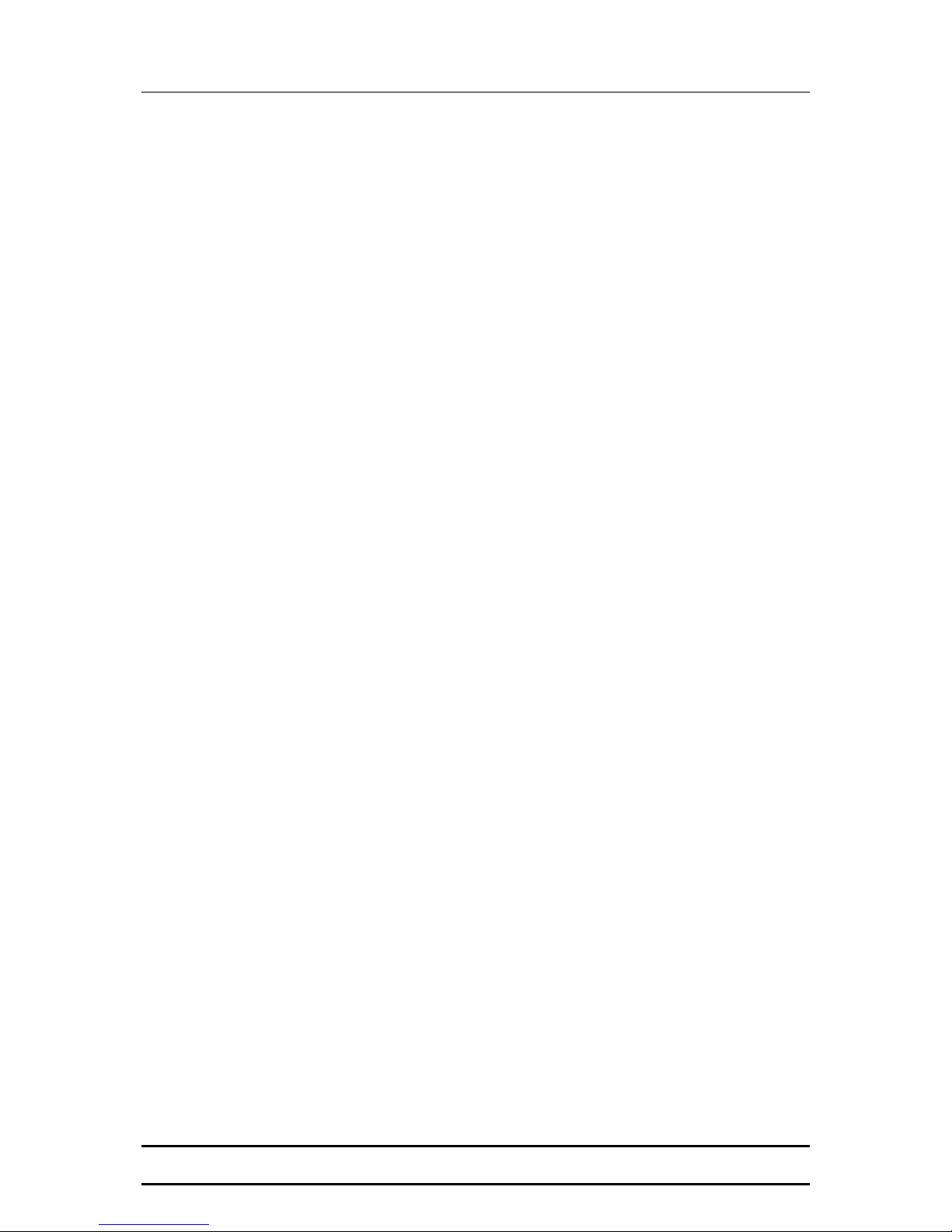
WirelessIP-5000 Web Interface Manual
Keison Products www.keison.co.uk sales@keison.co.uk Tel: +44 (0)1245 600560 Fax: +44 (0)1245 600030
INDEX
1. WIRELESSIP-5000 WEB INTERFACE ................................................................... - 2 -
1.1
ABSTRACT ......................................................................................................................- 2 -
STARTING UP .................................................................................................................- 2 -
1.2
2. CONFIGURATION MENU ........................................................................................ - 2 -
2.1 M
2.2 C
2.2.1
2.2.2
2.2.3
2.2.4
2.2.5
2.2.6
2.2.7
2.2.8
2.3 S
AIN PAGE ....................................................................................................................- 2 -
ONFIGURATION............................................................................................................- 3 -
TIMESERVER............................................................................................................... - 3 -
UNISIP .........................................................................................................................- 4 -
SIPSERVER0/1 .............................................................................................................- 5 -
OPENSIP ......................................................................................................................- 6 -
WIFI.............................................................................................................................- 7 -
NETWORK0/1 ..............................................................................................................- 7 -
SMS .............................................................................................................................- 8 -
PRESENCE ....................................................................................................................- 9 -
YSTEM SETUP ...............................................................................................................- 9 -
2.3.1 LOAD & UPGRADE ........................................................................................................- 9 -
SYSTEM ......................................................................................................................- 10 -
2.3.2
WEBSERVER STOP ..................................................................................................... - 10 -
2.3.3
WirelessIP-5000 © Copyright2004, Hitachi Cable and ABP Technology, All rights reserved - 1 -
Page 3

WirelessIP-5000 Web Interface Manual
Keison Products www.keison.co.uk sales@keison.co.uk Tel: +44 (0)1245 600560 Fax: +44 (0)1245 600030
1. WirelessIP-5000 Web Interface
1.1 Abstract
It is possible to use your web browser to configure the settings for the WirelessIP-5000. By using the Web
Interface, you can configure detailed settings that cannot be set via the terminal itself.
1.2 Starting Up
To start up the WWW Management Interface, start the web browser on the client terminal and access this
address: http://<host>:<port>/For <host>, insert the IP address or host name for the terminal that you want to
configure, and for <port>, insert the port number (the port number is 8080, and cannot be omitted). If you
don’t know your phone’s IP, follow this sequence in your phone: [Menu] Æ 5. Setup Æ 6. Information Æ 1.
TCP/IP
Note 1: Please do not use the interface from more than one browser (client) at a time. This can result in a
difference between the content of the database and the displayed information.
(Figure 1)
2. Configuration Menu
The Web Management Interface is made up of three screens: "Main Page", "Configuration", and "System
Setup". A description of each screen follows.
2.1 Main Page
This screen displays the terminal's software version, TCP/IP settings, and other basic information.
(Displayed items in Figure 1)
・MODEL: The terminal's model name
・SOFTWARE VERSION: The terminal's software version
・IP ADDRESS: The terminal's IP address
・NETMASK: The terminal's netmask
WirelessIP-5000 © Copyright2004, Hitachi Cable and ABP Technology, All rights reserved - 2 -
Page 4

WirelessIP-5000 Web Interface Manual
Keison Products www.keison.co.uk sales@keison.co.uk Tel: +44 (0)1245 600560 Fax: +44 (0)1245 600030
・GATEWAY: The terminal's default gateway
・MACADDRESS: The terminal's MAC address
2.2 Configuration
This screen is used to perform terminal configuration. To log in to the "Configuration" screen, you must
authenticate yourself with a user name and password, as shown in Figure 2. By default, no password or
user name is set. Press the [OK] button to log in to the "Configuration" screen.(Figure 2)
※ The user name and password can be changed on the "System Setup" screen. For more information about
the "System Setup" screen, see "System Setup."
(Figure 2)
When changing configuration via web interface you have to follow this procedure:
① After changing the settings, click the [CHANGE VALUE] button to change the configuration
② Click the [SAVE FILE] button to save the configuration
③ Use the "System Setup" screen to reboot the terminal
(Caution!) Always follow the above procedure when using the WWW Management Interface to change
terminal settings. Even after you have changed the settings, they will not be active until you have saved the
configuration and rebooted the terminal.
2.2.1 TimeServer
WirelessIP-5000 © Copyright2004, Hitachi Cable and ABP Technology, All rights reserved - 3 -
Page 5

WirelessIP-5000 Web Interface Manual
Keison Products www.keison.co.uk sales@keison.co.uk Tel: +44 (0)1245 600560 Fax: +44 (0)1245 600030
Here you set the Time server and offset
[Time Server] Default value
Server1
203.254.163.74 30 bytes max Specifies the NTP master server.
Server2 193.67.79.202 30 bytes max Specifies the NTP slave server.
NTP ON 1 0, 1
GmtOffset 21600 Specifies the Timezone offset in seconds
Usable
Characters
Description
Activates and deactivates the NTP Server.
ON(1)/OFF(0)
(Figure 3)
2.2.2 UniSip
Here you define basic sip parameters to provision the phone such as username and password.
[Time Server]
Server Name
URL Scheme 0 0, 1 Url Scheme setting; "sip url"(0)/"tel url"(1)
Displayname NULL 30 bytes max
User Info NULL 30 bytes max
WirelessIP-5000 © Copyright2004, Hitachi Cable and ABP Technology, All rights reserved - 4 -
Default
value
NULL 5 bytes max Refer to CA Server Name Uni Sip Server Name
Usable
Characters
Description
Displayname portion of the SIP URI. I.e.
sip:"happy"<3111@abp.com>, this would be "happy".
User Info portion of the SIP URI. I.e.
sip:"happy"<3111@abp.com>, this would be 3111.
Page 6

WirelessIP-5000 Web Interface Manual
Keison Products www.keison.co.uk sales@keison.co.uk Tel: +44 (0)1245 600560 Fax: +44 (0)1245 600030
User Name NULL 30 bytes max Username for WWW-Authentication.
Password NULL 30 bytes max Password for WWW-Authentication.
Register Expire 3600 10- 99990 Registration Expire Time in seconds (s)
Session Expire 1800 10- 99990 Session Expire Time in seconds (s)
Presence Expire 600 10- 99990 Presence Expire Time in seconds (s)
2.2.3 SipServer0/1
Here the Proxy server Domain (Domain Name), and Registrar (SIP registrar server address) can be set. If
you set only the Domain, the Registrar will be set with the value entered for the Domain. For the Sip server,
you can set a Primary (SipServer0) and Secondary (SipServer1) server.
(Figure 4)
[SIP Server0/1]
Domain
Registrar NULL 50 bytes max Registrar Server or IP address
NULL 50 bytes max Domain/Proxy name or IP address
Default
value
Usable
Characters
Description
WirelessIP-5000 © Copyright2004, Hitachi Cable and ABP Technology, All rights reserved - 5 -
Page 7

WirelessIP-5000 Web Interface Manual
Keison Products www.keison.co.uk sales@keison.co.uk Tel: +44 (0)1245 600560 Fax: +44 (0)1245 600030
(Figure 5)
2.2.4 OpenSip
Here you define advanced sip settings. See administrator manual for details
[Open SIP] Default value
T1 500 SIP T1 Timer value in milliseconds (ms)
T2 4000 SIP T2 Timer Value in milliseconds (ms)
DTMF Type 0 0,1,2 DTMF transmission Type 0=RTP; 1=INFO; 2=RFC2833
DTMF Dur 250 DTMF Duration value (ms)
MAX
Forward
70 4 bytes max Max-Forwards Value
Usable
Characters
Description
WirelessIP-5000 © Copyright2004, Hitachi Cable and ABP Technology, All rights reserved - 6 -
(Figure 6)
Page 8

WirelessIP-5000 Web Interface Manual
Keison Products www.keison.co.uk sales@keison.co.uk Tel: +44 (0)1245 600560 Fax: +44 (0)1245 600030
2.2.5 WiFi
Wireless roaming and power saving settings can be changed here.
[WiFi] Default value Usable Characters Description
RoamingDetection Signal -79 -103 to 0 Signal Level to start roaming (in dbm)
PSAwakeTimeout 50 Used when Power Save is enabled
PSAwakeActTimeout 400 Used when Power Save is enabled
RoamWhenTxContError 10 Error % to start roaming
RoamWhenRxContError 10 Error % to start roaming
DisablePowerSave 0 0,1 WLAN Power Save Enable(0) / Disable(1)
(Figure 7)
2.2.6 NetWork0/1
Here you define TCP/IP and wireless settings. Outbound Proxy for this specific network is also defined
here:
[Network0] Default value
NULL 33 bytes max SSID Value
SSID
Use DHCP 1 0,1 DHCP Mode Enable(1)/Disable(0)
Address 0.0.0.0 16 bytes max IP Address when DHCP Mode is disabled.
Net Mask 255.255.255.0 16 bytes max Net Mask when DHCP Mode is disabled.
Gateway 0.0.0.0 16 bytes max Gateway when DHCP Mode is disabled.
DNS1 0.0.0.0 16 bytes max DNS Server when DHCP Mode is disabled.
Use WEP 0 0,1 WEP Enable(1)/Disable(0)
WirelessIP-5000 © Copyright2004, Hitachi Cable and ABP Technology, All rights reserved - 7 -
Usable
Characters
Description
Page 9

WirelessIP-5000 Web Interface Manual
Keison Products www.keison.co.uk sales@keison.co.uk Tel: +44 (0)1245 600560 Fax: +44 (0)1245 600030
WEP Bits 0 0,1,2 Number of WEP Key Bits; 64(0)/128(1)/256(2)
Default Key 0 0 – 3 Default WEP Key Index (0 - 3)
WEP Key0 00:00:00:00:00 87 bytes max Index 0 WEP Key (64bits example: 00:00:00:00:00)
WEP Key1 00:00:00:00:00 87 bytes max Index 1 WEP Key(64bits example: 00:00:00:00:00)
WEP Key 2 00:00:00:00:00 87 bytes max Index 2 WEP Key(64bits example: 00:00:00:00:00)
WEP Key 3 00:00:00:00:00 87 bytes max Index 3 WEP Key(64bits example: 00:00:00:00:00)
Use 802.1x 0 0,1 802.1x Enable(1)/Disable(0)
802.1x Mode 0 0,1 802.1x Mode MD5(0)/TLS(1)
802.1x Name NULL 20 bytes max User ID
802.1x Password NULL 20 bytes max Password
UPnP_SNAT_Mode 0 0,1,2 Disable(0)/UPnP(1)/StaticNAT(2) mode setting
SNAT External IP 0.0.0.0 16 bytes max External IP for Static NAT
SNAT Start Port 0 0 – 9000 External Port for Static NAT
SIP Oubound Proxy
Outbound proxy name or IP. Specific port can be
defined. i.e. abpusa.com:5080
(Figure 8)
2.2.7 SMS
WirelessIP-5000 © Copyright2004, Hitachi Cable and ABP Technology, All rights reserved - 8 -
Page 10

WirelessIP-5000 Web Interface Manual
Keison Products www.keison.co.uk sales@keison.co.uk Tel: +44 (0)1245 600560 Fax: +44 (0)1245 600030
Please see administrator manual
2.2.8 Presence
Please see administrator manual
2.3 System Setup
This screen is used to configure terminal management settings. To log in to the "System Setup" screen, you
must authenticate yourself with a user name and password.By default, no password or user name is set.
Click the [OK] button to log in to the "System Setup" screen.(Figure 9)
(Figure 9)
2.3.1 Load & Upgrade
Your WirelessIP-5000’s firmware can be upgraded here. First you need to setup a TFTP server and copy
the new files to the root directory. The files you need are: loadrun.ini; ipphone.bz; g729a.bz and user.ini.
You need to do the folowing
① Specify the TFTP server's IP address under "Load Option" - "TFTP Server" (see Figure 10).
② Under "Upgrade S/W", select "Application Upgrade" (see Figure 10).
③ Click the [CHANGE VALUE] button to save the configuration (see figure 10).
④ Reboot the terminal from the "System Setup" screen.
(Figure 10)
WirelessIP-5000 © Copyright2004, Hitachi Cable and ABP Technology, All rights reserved - 9 -
