Page 1
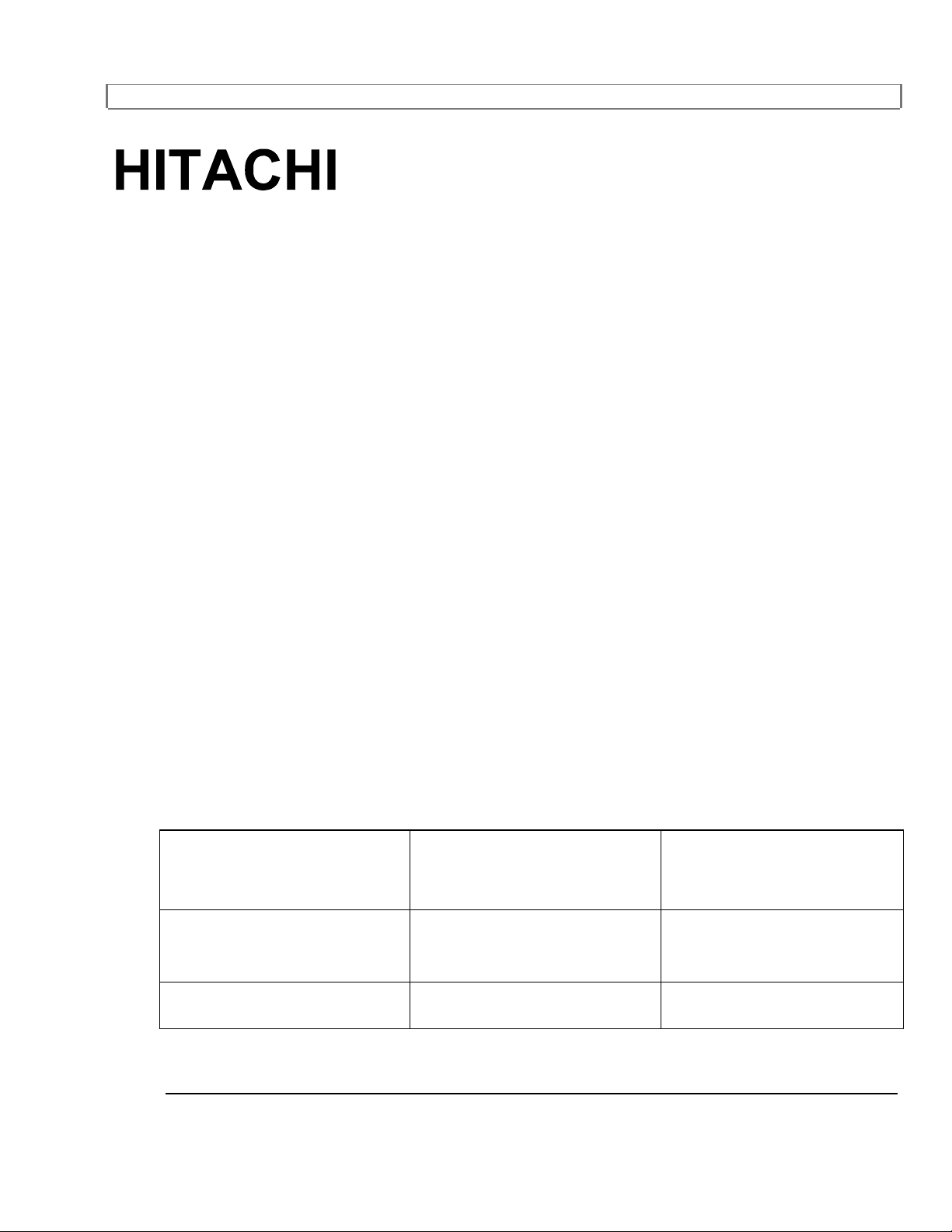
Video Deck VHS
VT-M190A/VT-M291A
Owner's Manual
Your Complete Guide
to Videocassette Viewing
and Recording
Using These quality features:
Auto Power On and Off System
Automatic Rewind
Auto Repeat
Digital Auto Tracking (DTR)
Three Different Record/Playback Speeds
Automatic Playback Speed Selection
1 Year, 7 events (including Daily and Weekly Timer Recording)
IRT (Instant Recording Timer)
Rental Play Mode
2 Step Picture Search Operation
Still
181 Channel Capability PLL Frequency Synthesizer Tuner with Direct Station Call
Infrared Remote Control
Real Time Tape Counter
Direct Button Operation
On-Screen-Programming
Bilingual on screen menu display selectable in English or Spanish
HITACHI HOME
ELECTRONICS
(AMERICA) INC.
3890 Steve Reynolds Blvd.
Norcross, GA 30093
Tel. 404-279-5600
.
QR1322
© Hitachi, Ltd. 1995 Printed in Hong Kong
HITACHI SALES
CORPORATION OF
HAWAII, INC.
3219 Koapaka Street
Honolulu, HI 96819
Tel. 808-836-3621
HITACHI (HSC)
CANADA
3300 Trans Canada Hwy.
Point Claire, Quebec
H9R 1B1, CANADA
Tel. 514-697-9150
1
Page 2
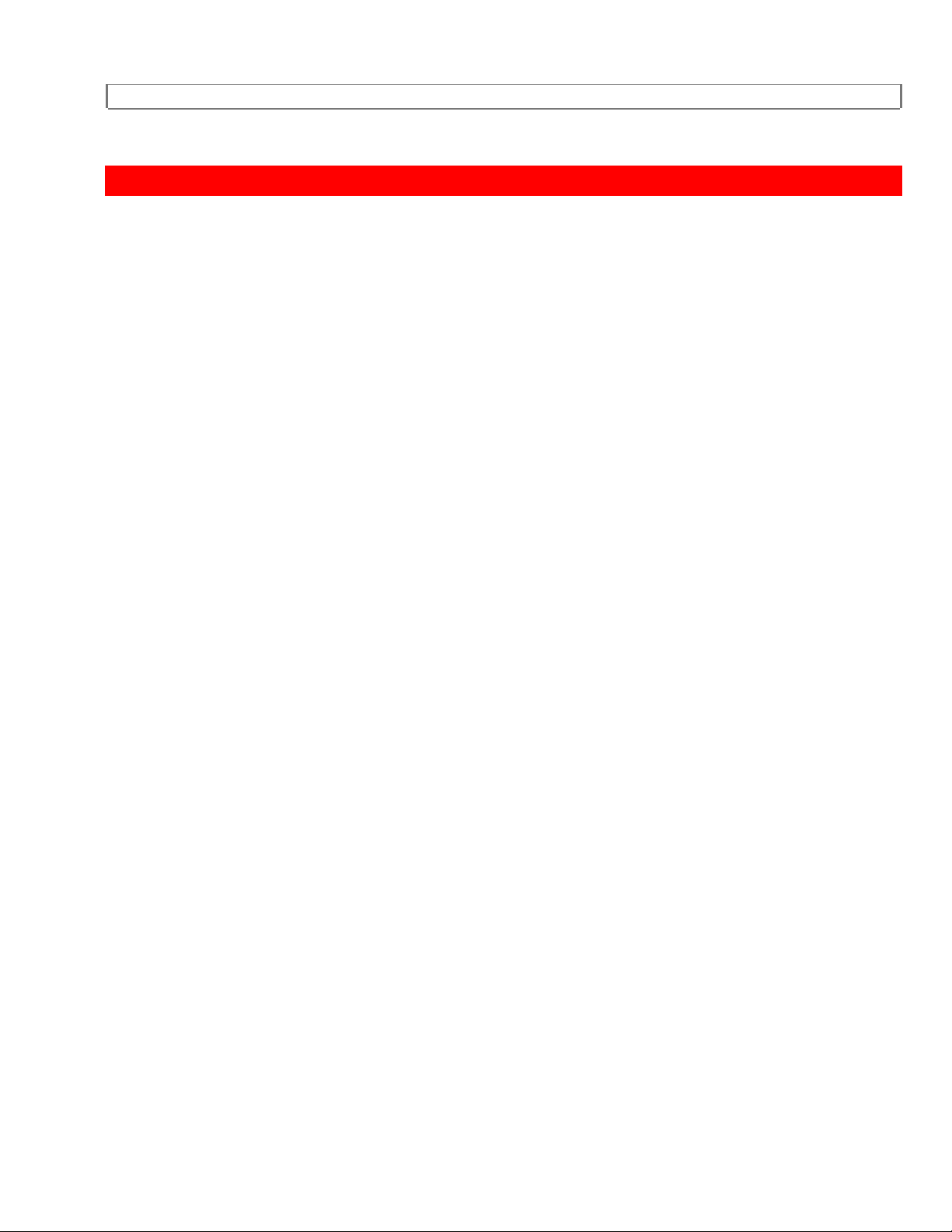
IMPORTANT SAFEGUARDS ..................................................................................................................5
PRECAUTIONS .........................................................................................................................................9
LOCATION............................................................................................................................................9
FEATURES...............................................................................................................................................11
MEMO ......................................................................................................................................................13
OPERATING CONTROLS AND FUNCTIONS.....................................................................................14
REMOTE CONTROL OPERATION.......................................................................................................16
HOW TO USE THE REMOTE CONTROL.....................................................................................16
INSTALLING THE BATTERIES.......................................................................................................17
ANTENNA/CABLE SYSTEM CONNECTIONS ...................................................................................19
COMBINATION VHF/UHF ANTENNA............................................................................................19
CATV COAXIAL CABLE ...................................................................................................................19
SEPARATE VHF (75-OHM) / UHF (300-OHM) ANTENNA.........................................................20
INDOOR VHF/UHF ANTENNA........................................................................................................20
USING A/V JACKS WITH TV/MONITOR (OPTIONAL)...............................................................21
TO COPY A VIDEO TAPE................................................................................................................ 21
TO MONITOR THE RECORDING................................................................................................... 23
USING A CABLE CONVERTER BOX............................................................................................23
TO RECORD AND VIEW A SCRAMBLE D/UNSCRAMBLED CHANNEL................................23
CONTROLLING VCR INPUT & OUTPUT............................................................................................24
VIDEO OUTPUT CHANNEL SETTING (BACK OF VCR)...........................................................24
INPUT SELECT..................................................................................................................................24
VIDEO MODE SELECTION ON TV................................................................................................24
CHANNEL MEMORY PROGRAMMING (Without a Cable Box).......................................................25
To preset channel memory again....................................................................................................28
TO DELETE, ADD PRESET CHANNEL......................................................................................... 28
DELETING PRESET CHANNELS...................................................................................................29
ADDING PRESET CHANNELS.......................................................................................................31
SETTING THE CLOCK...........................................................................................................................33
TO CHANGE THE CLOCK SETTING............................................................................................. 36
CHECKING THE COUNT, CLOCK AND CHANNEL NUMBER.................................................36
TO CHANGE THE LANGUAGE............................................................................................................37
VIEWING AND RECORDING THE SAME PROGRAM......................................................................39
TO DELETE SCENES DURING RECORDING.............................................................................40
RECORDING ONE PROGRAM WHILE VIEWING ANOTHER.........................................................42
TO MONITOR THE RECORDING PROGRESS OF YOUR RECORDING,.............................42
AUTOMATIC TIMER RECORDING.....................................................................................................44
DAILY PROGRAM (MONDAY ~ SUNDAY)...........................................................................51
WEEKLY PROGRAM ........................................................................................................................ 51
TO CORRECT OR CANCEL A PROGRAM ..................................................................................52
CHECKING TIMER PROGRAMS....................................................................................................53
2
Page 3
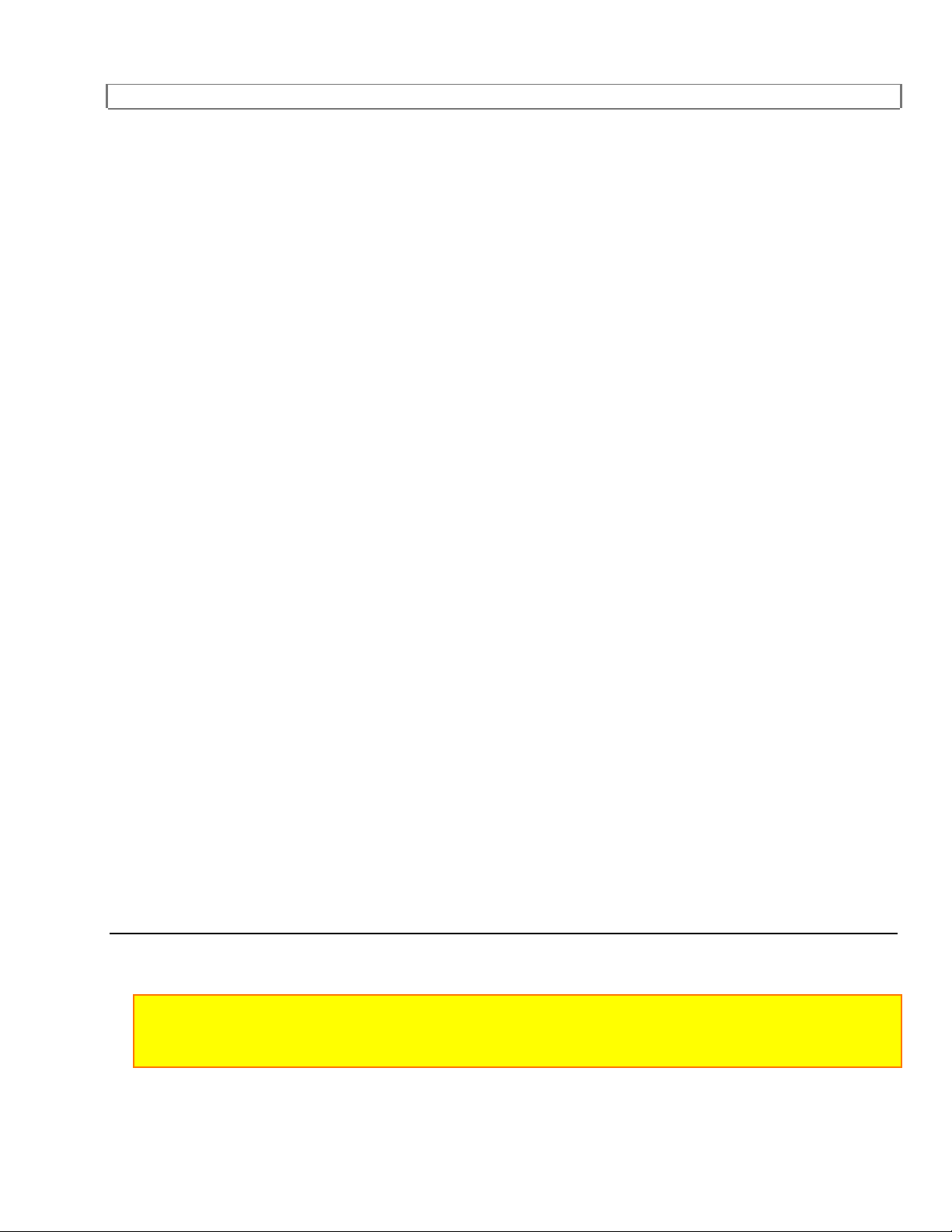
TO STOP RECORDING....................................................................................................................53
AUTOMATIC TIMER RECORDING HINTS...................................................................................53
IRT (INSTANT RECORDING TIMER)..................................................................................................55
MONITOR RECORDING........................................................................................................................57
VIEWING ONLY TV (WITHOUT RECORDING) ................................................................................ 58
PLAYBACK .............................................................................................................................................59
AUTO REPEAT PLAYBACK.................................................................................................................60
RENTAL PLAY........................................................................................................................................62
COUNTER MEMORY.............................................................................................................................63
To cancel the counter memory ......................................................................................................... 64
SPECIAL FEATURES .............................................................................................................................66
Picture Search (SP/LP/SLP Mode)..................................................................................................66
Super High Speed Search (LP/SLP Mode).................................................................................... 67
Vertical Hold Control..........................................................................................................................67
Still Picture During Playback.............................................................................................................67
Noise Cancelling.................................................................................................................................67
Tracking Adjustment - "DTR"............................................................................................................68
Auto Rewind ........................................................................................................................................68
VIDEO CASETTE TAPE.........................................................................................................................69
ERASE PREVENTION...................................................................................................................... 69
INSERTING A CASSETTE...............................................................................................................70
REMOVING A CASSETTE...............................................................................................................70
CONTROLLING YOUR TV WITH THE VCR'S REMOTE CONTROL..............................................72
PROGRAMMING THE REMOTE CONTROL................................................................................72
CONTROLLING THE TV...................................................................................................................73
REMOTE CONTROL OF THE CABLE CONVERTER.................................................................75
CABLE CHANNEL DESIGNATIONS ...................................................................................................75
MAINTENANCE......................................................................................................................................76
CABINET CLEANING........................................................................................................................76
HEAD CLEANING..............................................................................................................................76
SERVICING......................................................................................................................................... 76
TECHNICAL SPECIFICATIONS ...........................................................................................................77
TROUBLESHOOTING GUIDE...............................................................................................................77
HITACHI WARRANTY CARD (USA Front).........................................................................................84
HITACHI WARRANTY CARD (USA Back) .........................................................................................85
HITACHI WARRANTY CARD (Front) CANADA ONLY....................................................................87
HITACHI CANADA WARRANTY CARD (Back)................................................................................89
WARNING:
TO REDUCE THE RISK OF FIRE OR ELECTRIC SHOCK, DO NOT EXPOSE THIS
APPLIANCE TO RAIN OR MOISTURE.
3
Page 4
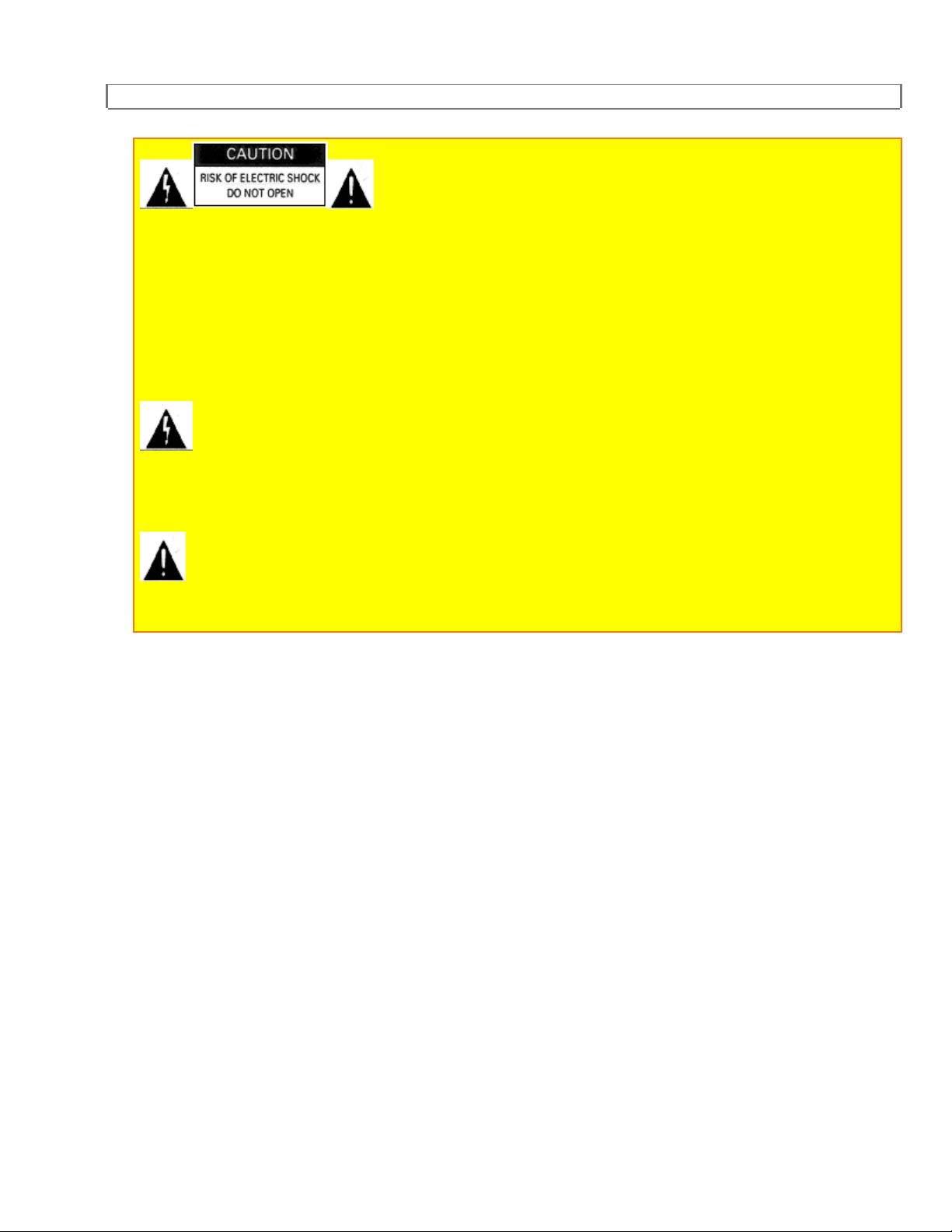
CAUTION:
TO REDUCE THE RISK OF ELECTRIC SHOCK, DO NOT REMOVE COVER (OR BACK)
NO USER SERVICEABLE PARTS INSIDE. REFER SERVICING TO QUALIFIED
SERVICE PERSONNEL.
THIS SYMBOL INDICATES THAT DANGEROUS VOLTAGE CONSTITUTING A
RISK OF ELECTRIC SHOCK IS PRESENT WITHIN THIS UNIT.
THIS SYMBOL INDICATES THAT THERE ARE IMPORTANT OPERATING AND
MAINTENANCE INSTRUCTIONS IN THE LITERATURE ACCOMPANYING THE
APPLIANCE.
4
Page 5

IMPORTANT SAFEGUARDS
IMPORTANT SAFEGUARDS
1. Read Instructions-All the safety and operating instructions should be read before
the appliance is operated.
2. Retain Instructions-The safety and operating instructions should be retained for
future reference.
3. Heed Warnings-All warnings on the appliance and in the operating instructions
should be adhered to.
4. Follow Instructions-All operating and use instructions should be followed.
5. Cleaning-Unplug this video product from the wall outlet before cleaning. Do not use
liquid cleaners or aerosol cleaners. Use a damp cloth for cleaning.
EXCEPTION: A product that is meant for uninterrupted service and, that for some
specific reason, such as the possibility of the loss of an authorization code for a CATV
converter, is not intended to be unplugged by the user for cleaning or any other
purpose, may exclude the reference to unplugging the appliance in the cleaning
description otherwise required in item 5.
6. Attachments-Do not use attachments not recommended by the video product
manufacturer as they may cause hazards.
7. Water and Moisture-Do not use this video product near water, for example, near a
bath tub, wash bowl, kitchen sink, or laundry tub, in a wet basement, or near a
swimming pool, and the like.
8. Accessories-Do not place this video product on an unstable cart, stand, tripod,
bracket, or table. The video product may fall, causing serious injury to a child or adult,
and serious damage to the appliance. Use only with a cart, stand, tripod, bracket, or
table recommended by the manufacturer, or sold with the video product. Any mounting
of the appliance should follow the manufacturer's instructions and should use a
mounting accessory recommended by the manufacturer. An appliance and cart
combination should be moved with care. Quick stops, excessive force, and uneven
surfaces may cause the appliance and cart combination to overturn.
9. Ventilation-Slots and openings in the cabinet are provided for ventilation and to
ensure reliable operation of the video product and to protect it from overheating, and
these opening must not be blocked or covered. The openings should never be blocked
5
Page 6
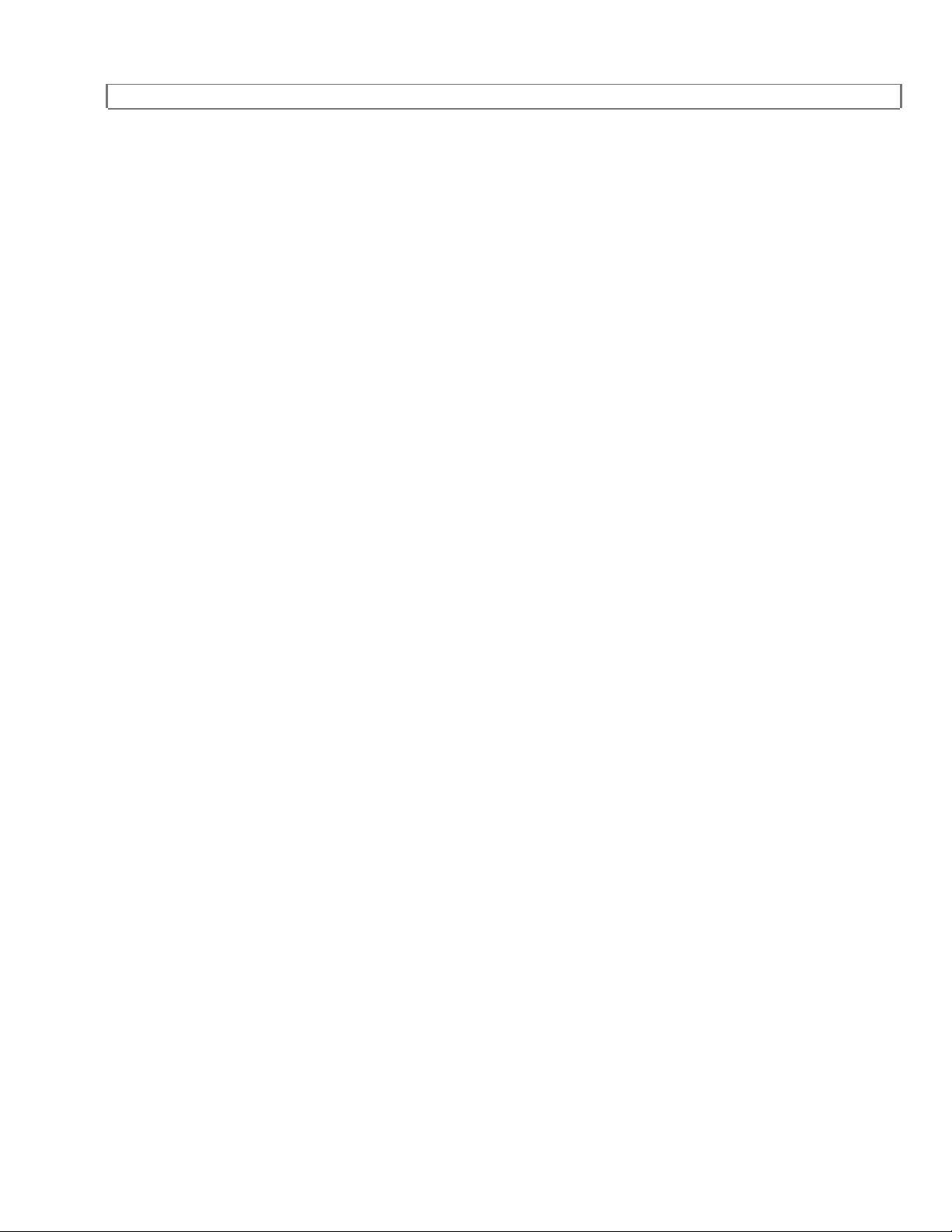
IMPORTANT SAFEGUARDS
by placing the video product on a bed, sofa, rug, or other similar surface. This video
product should not be placed in a built-in installation such as a bookcase or rack unless
proper ventilation is provided or the manufacturer's instructions have been adhered to.
10. Power Sources-This video product should be operated only from the type of power
source indicated on the marking Label. If you are not sure of the type of power supply
to your home, consult your appliance dealer or local power company. For products
intended to operate from battery power, or other sources, refer to the operating
instructions.
11. Grounding or Polarization-This video product is equipped with a polarized
alternating-current line plug (a plug having one blade wider than the other). This plug
will fit into the power outlet only one way. This is a safety feature. If you are unable to
insert the plug fully into the outlet, try reversing the plu g. If the plug should still fail to fit,
contact your electrician to replace your obsolete outlet. Do not defeat the safety
purpose of the polarized plug.
12. Power Cord Protection-Power supply cords should be routed so that they are not
likely to be walked on or pinched by items placed upon or against them, paying
particular attention to cords at plugs, convenience receptacles, and the point where they
exit from the appliance.
13. Outdoor Antenna Grounding-If an outside antenna or cable system is connected
to the video product, be sure the antenna or cable system is grounded so as to provide
some protection against voltage surges and built-up static charges. Article 810 of the
National Electrical Code, ANSI/NFPA No. 70, provides information with regard to proper
grounding of the mast and supporting structure, grounding of the lead-in wire to an
antenna discharge unit, size of grounding conductors, location of antenna-discharge
unit, connection to grounding electrodes, and requirements for the grounding electrode.
(Fig. A)
Antenna ground diagram.
14. Lightning-For added protection for this video product during a lightning storm, or
when it is left unattended and unused for long periods of time, unplug it from the wall
outlet and disconnect the antenna or cable system. This will prevent damage to the
video product due to lightning and power-line surges.
15. Power Lines-An outside antenna system should not be located in the vicinity of
overhead power lines or other electric light or power circuits, or where it can fall into
6
Page 7
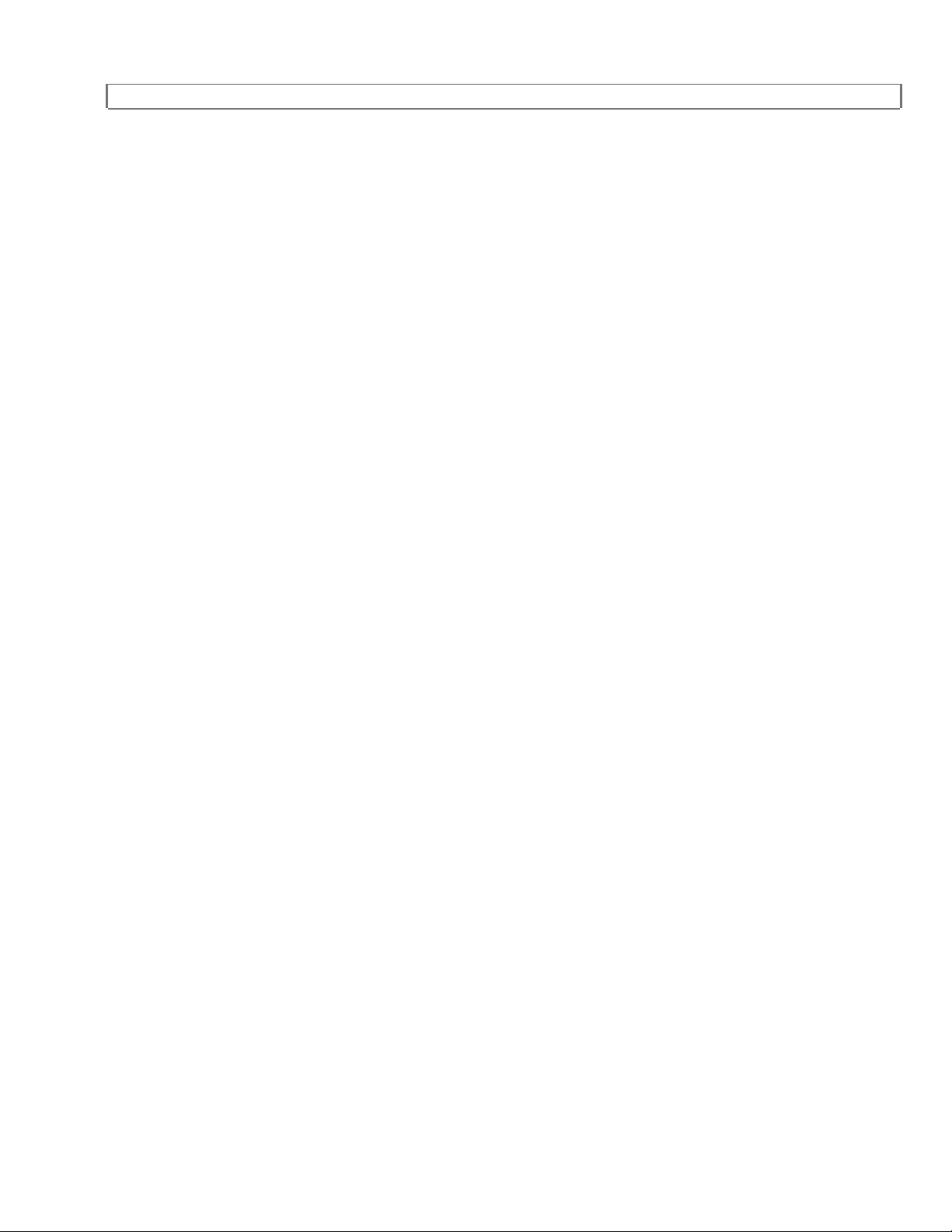
IMPORTANT SAFEGUARDS
such power lines or circuits. When installing an outside antenna system, extreme care
should be taken to keep from touching such power lines or circuits as contact with them
might be fatal.
16. Overloading-Do not overload wall outlets and extension cords as this can result in
a risk of fire or electric shock. Never spill liquid of any kind on the video product.
17. Object and Liquid Entry-Never push objects of any kind into this video product
through any openings as they may touch dangerous voltage points or short-out parts
that could result in a fire or electric shock. Never spill liquid of any kind on the video
product.
18. Servicing-Do not attempt to service this video product yourself as opening or
removing covers may expose you to dangerous voltage or other hazards. Refer all
servicing to qualified service personnel.
19. Damage Requiring Service-Unplug this video product from the wall outlet and refer
servicing to qualified service personnel under the following conditions:
a. When the power-supply cord or plug is damaged.
b. If liquid has been spilled, or objects have fallen into the video product.
c. If the video product has been exposed to rain or water.
d. If the video product does not operate normally by following the operating instructions.
Adjust only those controls that are covered by the operating instructions as an improper
adjustment of o t her controls may result in dama ge and will often require extensive work
by a qualified technician to restore the video product to its normal operation.
e. If the video product has been dropped or damaged in any way.
f. When the video product exhibits a distinct change in performance-this indicates a
need for service.
20. Replacement Parts-When replacement parts are required, be sure the service
technician has used replacement parts specified by the manufacturer or have the same
characteristics as the original part. Unauthorized substitutions may result in fire, electric
shock or other hazards.
21. Safety Check-Upon completion of any service or repairs to this video product, ask
the service technician to perform safety checks to determine that the video product is in
proper operating condition.
22. Heat-This video product should be situated away from heat sources such as
radiators, heat registers, stoves, or other products (including amplifiers) that produce
heat.
The serial number of this product may be found on the back of the VCR. No
others have the same serial number as yours. You should record the number
7
Page 8
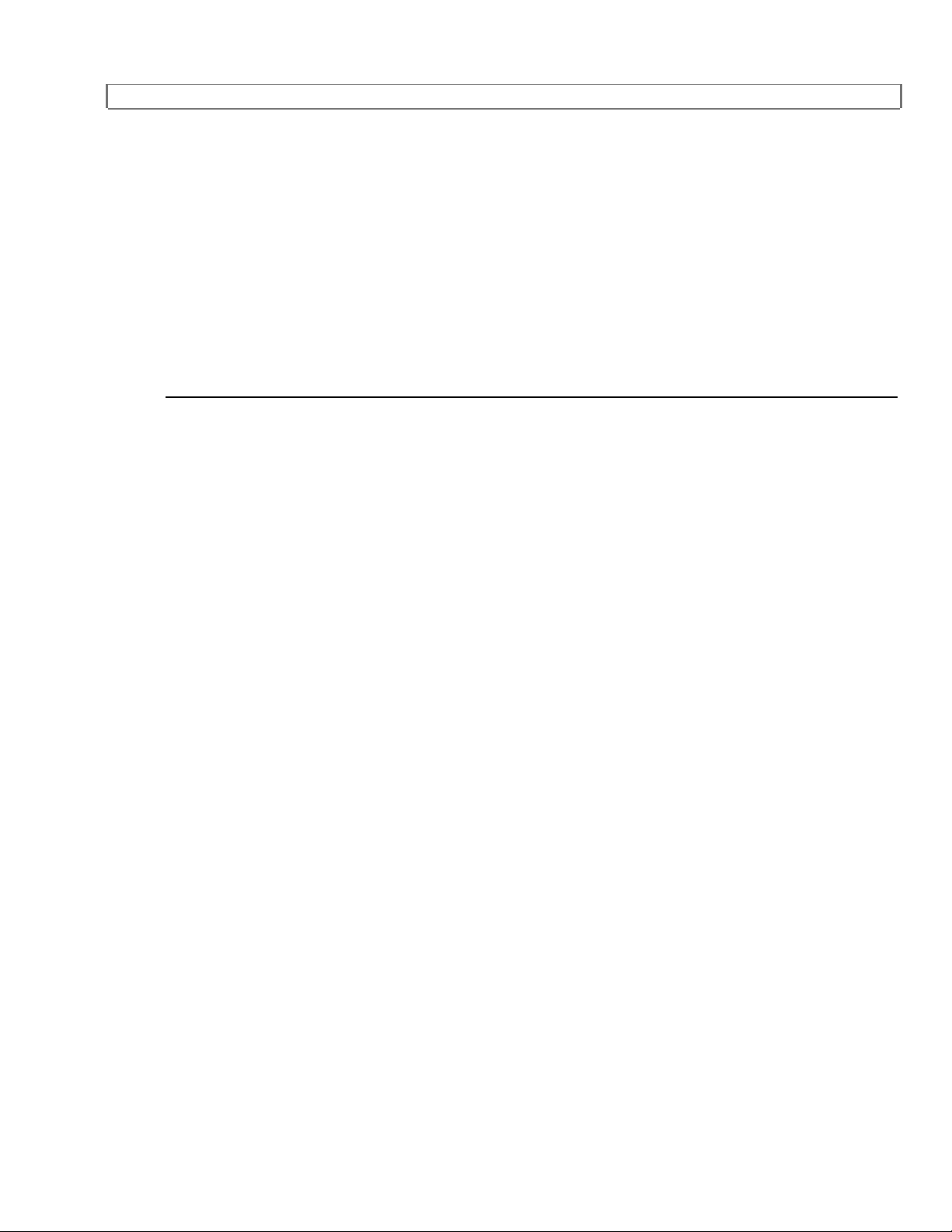
IMPORTANT SAFEGUARDS
and other vital information here and retain this book as a permanent record of
your purchase to aid identification in case of theft.
Date of Purchase
Dealer Purchased from
Dealer Address
Dealer Phone No.
Model No.
Serial No.
8
Page 9
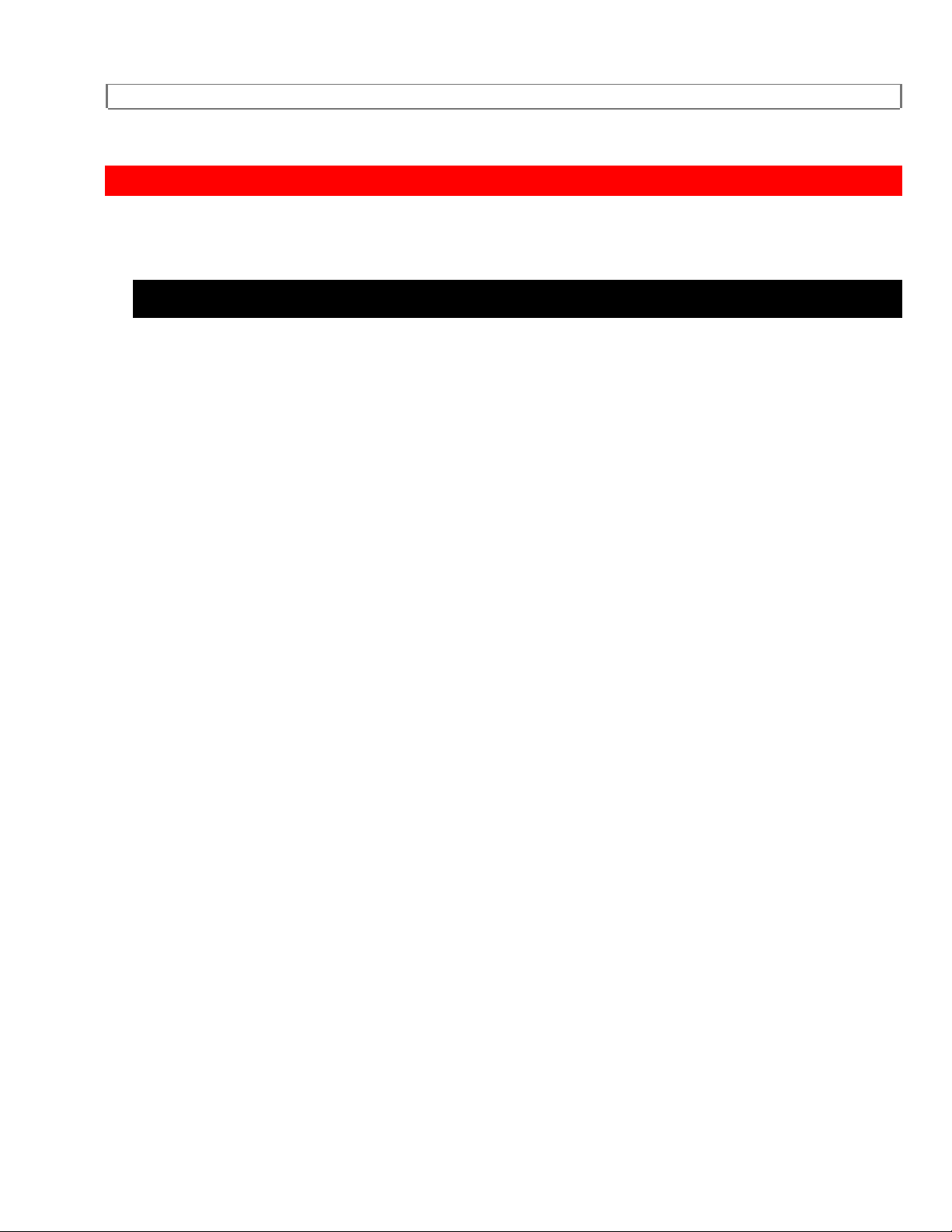
PRECAUTIONS
PRECAUTIONS
LOCATION
For safe operation and satisfactory performance of your VCR, keep the
following in mind when selecting a place for its installation:
Shield it from direct sunlight and keep it away from sources of intense heat.
Avoid dusty or humid places.
Avoid places with insufficient ventilation for proper heat dissipation. Do not
block the ventilation holes at the top and bottom of the VCR. Do not place
the unit on a carpet because this will block the ventilation holes.
Install unit in a horizontal position.
Avoid locations subject to strong vibration.
Do not place the VCR near strong magnetic fields.
Do not move the unit from a cold to a hot place or vice versa.
AVOID THE HAZARDS OF ELECTRICAL SHOCK AND FIRE
Do not handle the power cord with wet hands.
Do not pull on the power cord when disconnecting it from AC wall outlet. Grasp it by
the plug.
If, by accident, water is spilled on your VCR, unplug the power cord immediately and
take the unit to an Authorized Service Center for servicing.
Do not put your fingers or objects into the VCR cassette holder.
Do not place anything directly on top of the VCR.
9
Page 10
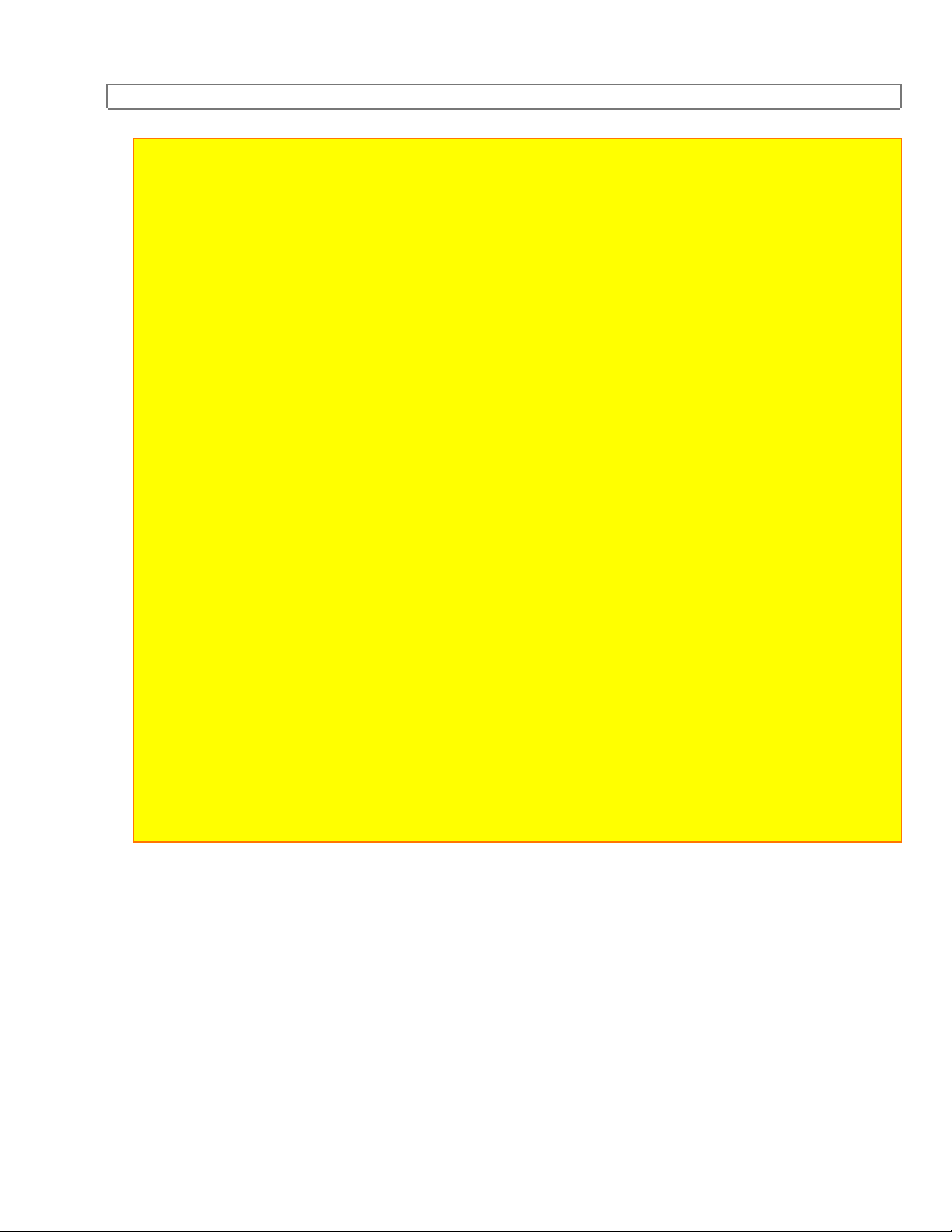
PRECAUTIONS
WARNING :
Moisture condensation may occur inside the unit when it is moved from a cold place to a
warm place, or after heating a cold room or under conditions of high humidity. do not use
the VCR until its inside is dry.
CAUTION:
TO PREVENT ELECTRIC SHOCK DO NOT USE THIS (POLARIZED) PLUG WITH AN
EXTENSION CORD, RECEPTACLE OR OTHER OUTLET UNLESS THE BLADES CAN
BE FULLY INSERTED TO PREVENT BLADE EXPOSURE.
ATTENTION:
POUR PRÉVENIR LES CHOCS ÉLECTRIQUES NE PAS UTILISER CETTE FICHE
POLARISÉE AVEC UN CORDON PROLONGATEUR, UNE PRISE DE COURANT OU
UNE AUTRE SORTIE DE COURANT, SAUF SI LES LAMES PEUVENT ÊTRE INSÉRÉES
À FOND SANS EN LAISSER AUCUNE PARTIE À DÉCOUVERT.
FCC WARNING- This equipment may generate or use radio frequency energy. Changes
or modifications to this equipment may cause harmful interference unless the modifications
are expressly approved in the instruction manual. The user could lose the authority to
operate this equipment if an unauthorized change or modification is made.
IMPORTANT COPYRIGHT INFORMATION
Unauthorized recording or use of broadcast television programming, video tape, film or
other copyrighted material may violate applicable copyright laws. We assume no
responsibility for the unauthorized duplication, use or other acts which infringe upon the
rights of copyright owners.
10
Page 11
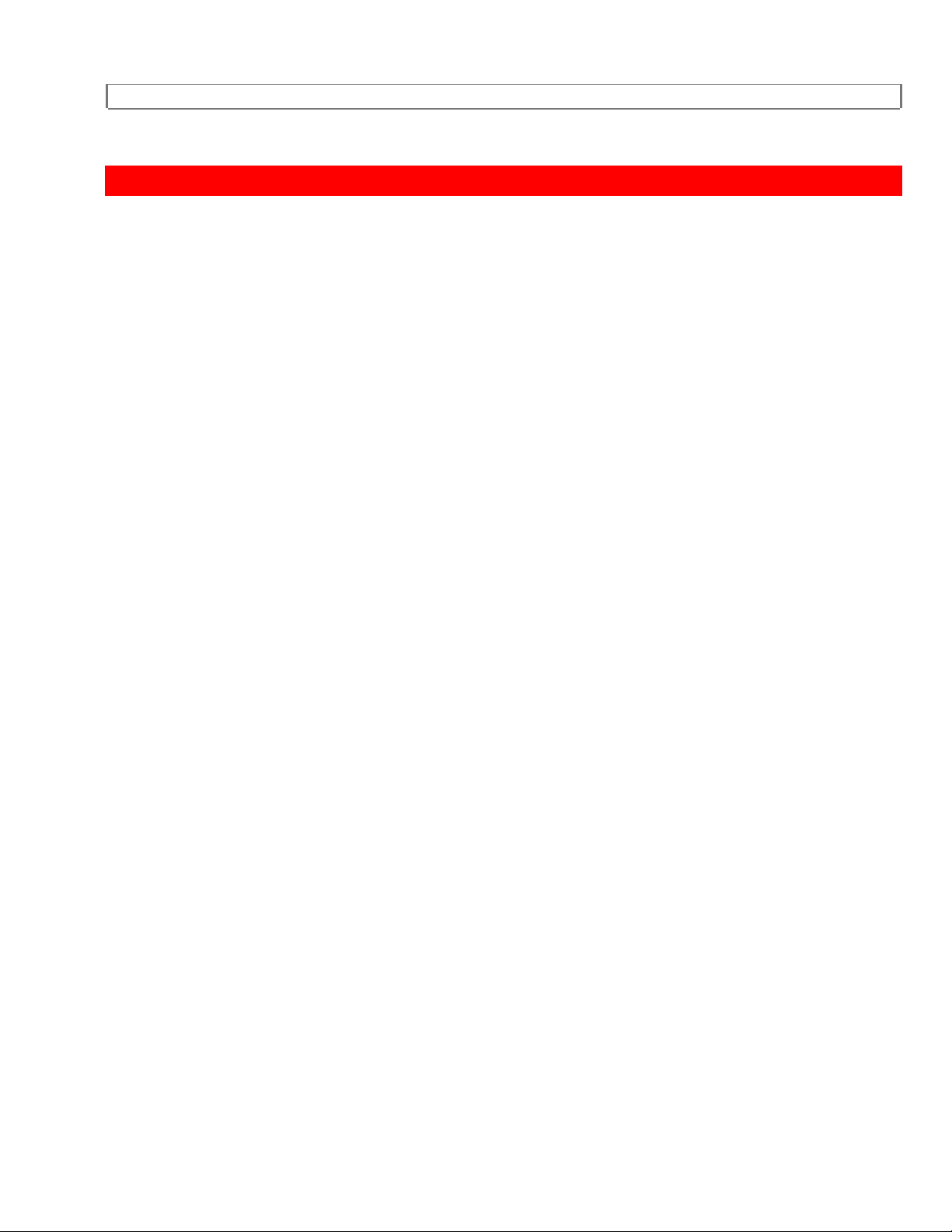
FEATURES
FEATURES
Auto Power On and Off SystemAutomatically turns the VCR on as you insert the cassette, and t urns off after auto-rewind,
ejects when the beginning of the t ape is r eached.
Automatic Rewind-Automatically rewinds at the end of the tape except during t im er r ecor ding.
Auto Repeat-Lets you set the VCR to automatically repeat a tape when it reaches the end.
Digital Auto Tracking (DTR)-Adjusts the tracking automatically for each tape you play.
Three Differ ent Record/Playback Speeds-Select the Standard Play (SP mode), Long Play (LP
mode) or Super Long Play (SLP mode) for up to eight hours of recording/playback with a T-160
tape.
Automatic Playback Speed Selection-Automatically selects the proper playback speed.
1 Year, 7 events (including Daily and Weekly Timer Recording)-The built-in timer allows you
to record up to 7 programs at different times on dif ferent channels up to 1 year in advance. The
daily timer allows recordings to be made of daily broadcast s, and the weekly timer allows
recording to be made once a week up to the end of the tape.
IRT (Instant Recording Timer)-Instant timed recording from 30 to 480 minutes is possible at
the push of IRT button.
Rental Play Mode-Improves playback picture quality of worn tapes, especially rental t apes.
2 Step Picture Search Operation-You can view a video program at a high speed or super high
speed in either a forward or reverse direction in LP and SLP m ode.
STILL-"Freeze" the picture at any time, for close viewing of a particular scene. Only tapes
recorded in SLP mode will show a clear picture.
181 Channel Capability PLL Frequency Synthesizer Tuner with Direct Station Call-(A
converter may be necessary to view scrambled cable channels.)
Infrared Remote Contr ol- Allows you to use most of the controls from a r em o t e locat ion.
Real Time Tape Counter-This shows the elapsed recording or playback time in hours,
minutes, and seconds. The "-" indication will appear when the tape is rewound fur ther than the
11
Page 12
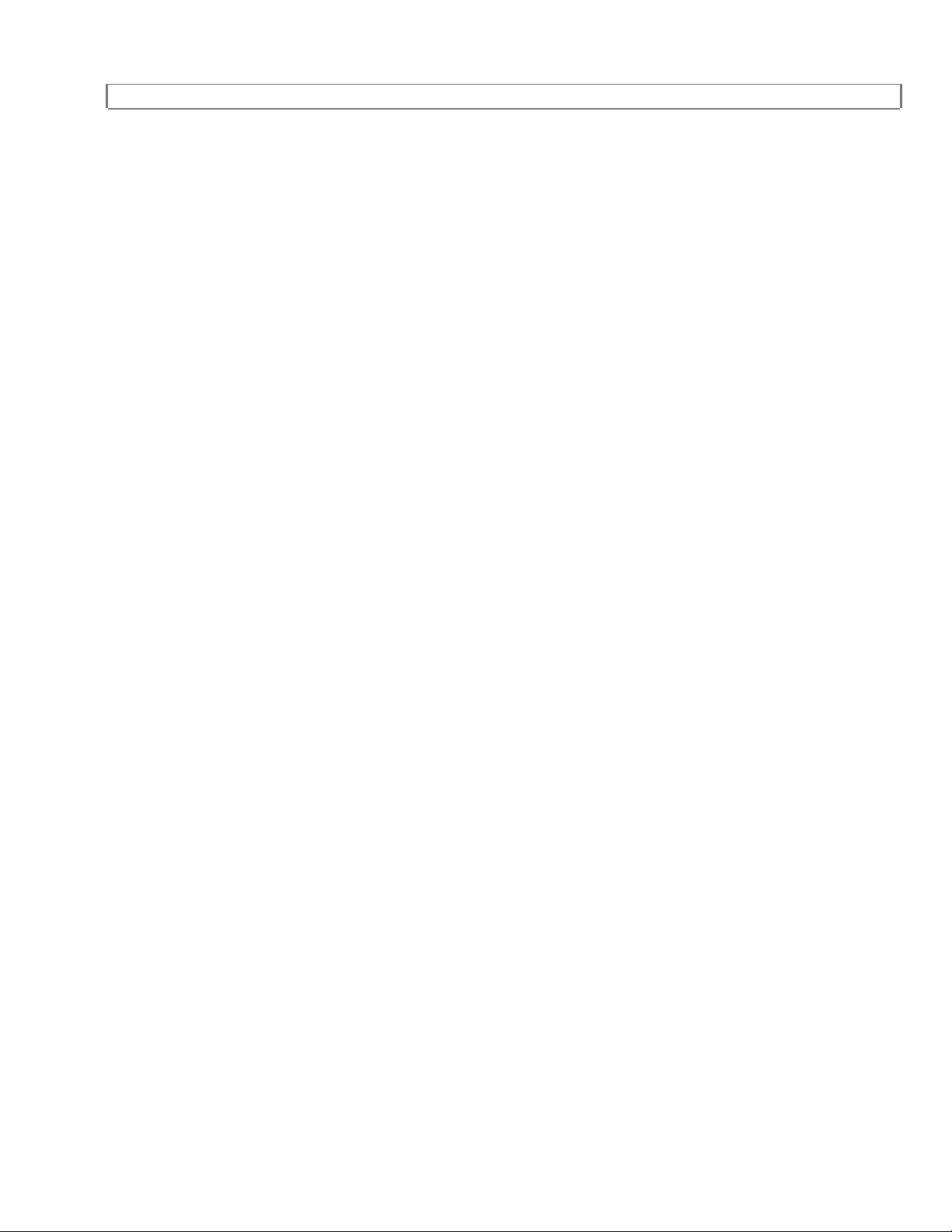
FEATURES
tape counter position "0:00:00".
Direct Button Operation-When a tape is in the VCR and the power is of f, just pressing PLAY,
REW or F. FWD button on the main unit will automatically turn on the VCR and playback,
rewinding or fast-f or warding will start immediately.
On-Screen Programming-All operating and programming functions appear on your TV
screen.
Bilingual on-screen menu display selectable in English or Spanish
12
Page 13
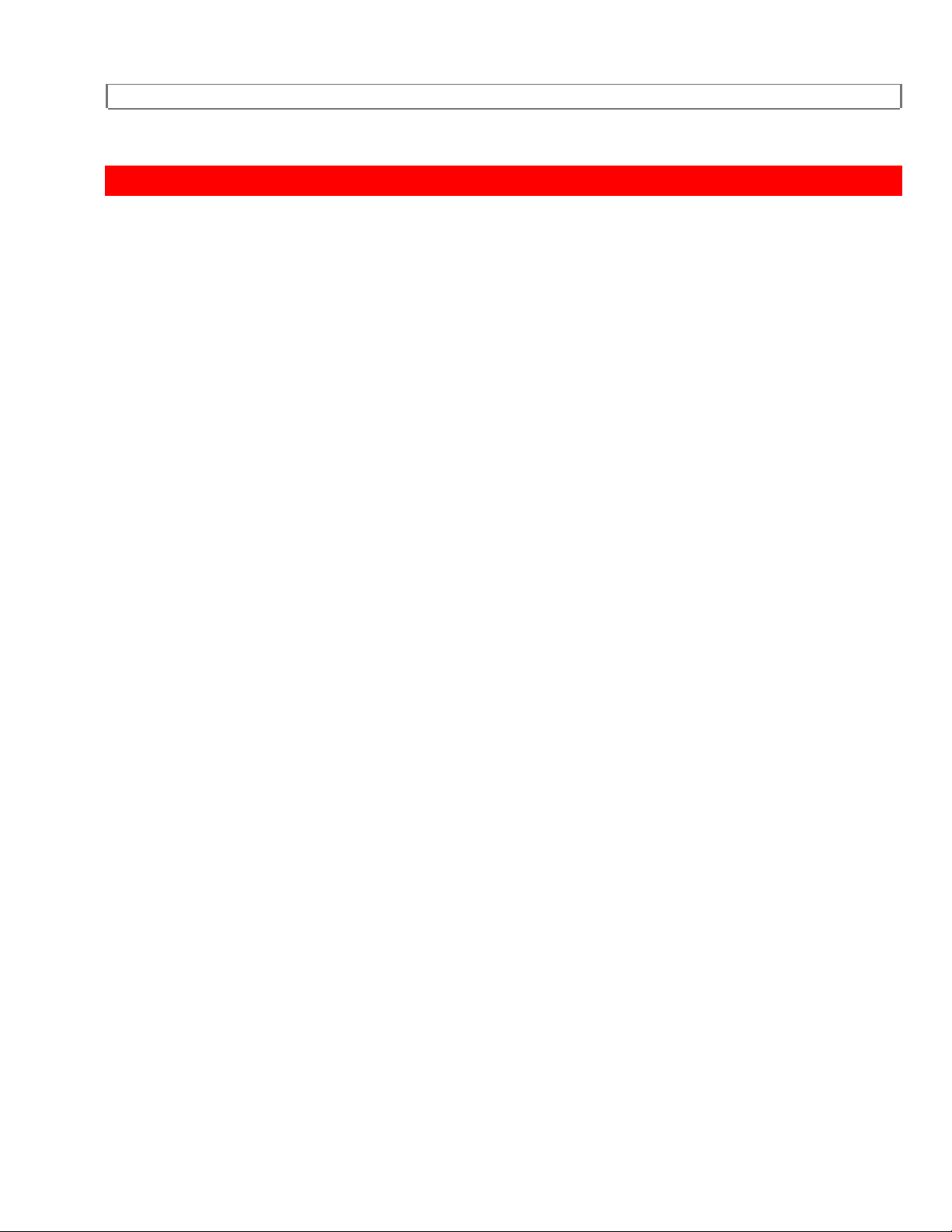
MEMO
MEMO
1
13
Page 14

OPERATING CONTROLS AND FUNCTIONS
OPERATING CONTROLS AND FUNCTIONS
-FRONT VIEW-
1 Cassette Compartment
2 REW button-Press to rewind the tape, or to view video in reverse direction at a faster
than normal speed. Press PLAY button to return VCR to normal playback speed.
3 PLAY button-Press to begin playback of a tape.
4 F.FWD button-Press to advance the tape, or to view video in forward direction at a
faster that normal speed. Press PLAY button to return VCR to normal playback speed.
5 PAUSE button-Press to temporarily stop the tape during recording or to view a still
picture during playback.
6 IRT button-Press to activate instant recording timer mode.
7 STOP/EJECT button-Press to stop the tape motion. Press to remove the tape from
VCR.
8 REC button-Press to begin manual recording.
9 CHANNEL buttons-Press to select the channel for viewing or recording.
TRACKING function-Press ( ) or ( )
10 Digital Display-Displays the clock, timer recording, counter, channel etc.
11 Remote Sensor window-Receives the infrared control signals from the handheld
remote control unit.
12 POWER button-Press to turn VCR on and off. Press to activate the automatic timer
recording.
-REAR VIEW AND TERMINALS-
14
Page 15
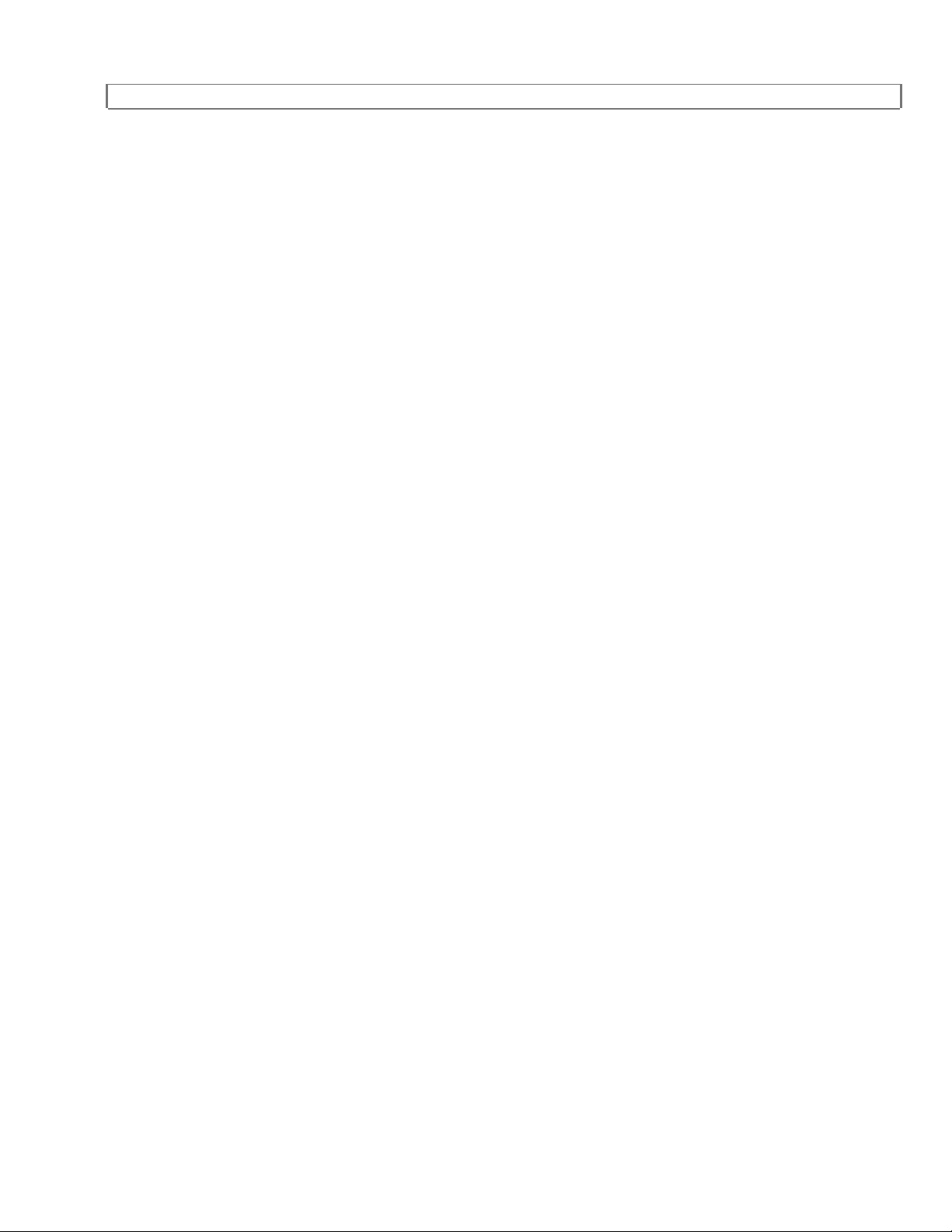
OPERATING CONTROLS AND FUNCTIONS
13 Power cord-Connect to a standard AC outlet (120V/60Hz).
14 AUDIO OUT jack-For connection to the audio in jack of your audio equipment or
another VCR.
15 AUDIO IN jack-For connection to the audio output jack of your audio equipment or
another VCR.
16 ANT. IN terminal-For connection to an antenna or CATV.
17 ANT. OUT terminal-For connection to an antenna in terminal of your TV.
18 CH3/CH4 selector switch-Use to select the video output channel (3 or 4) for
playback from the VCR.
19 VIDEO IN jack-For connection to the video output jack of your video camera or
another VCR.
20 VIDEO OUT jack-For connection to the video in jack of video processor or another
VCR.
15
Page 16
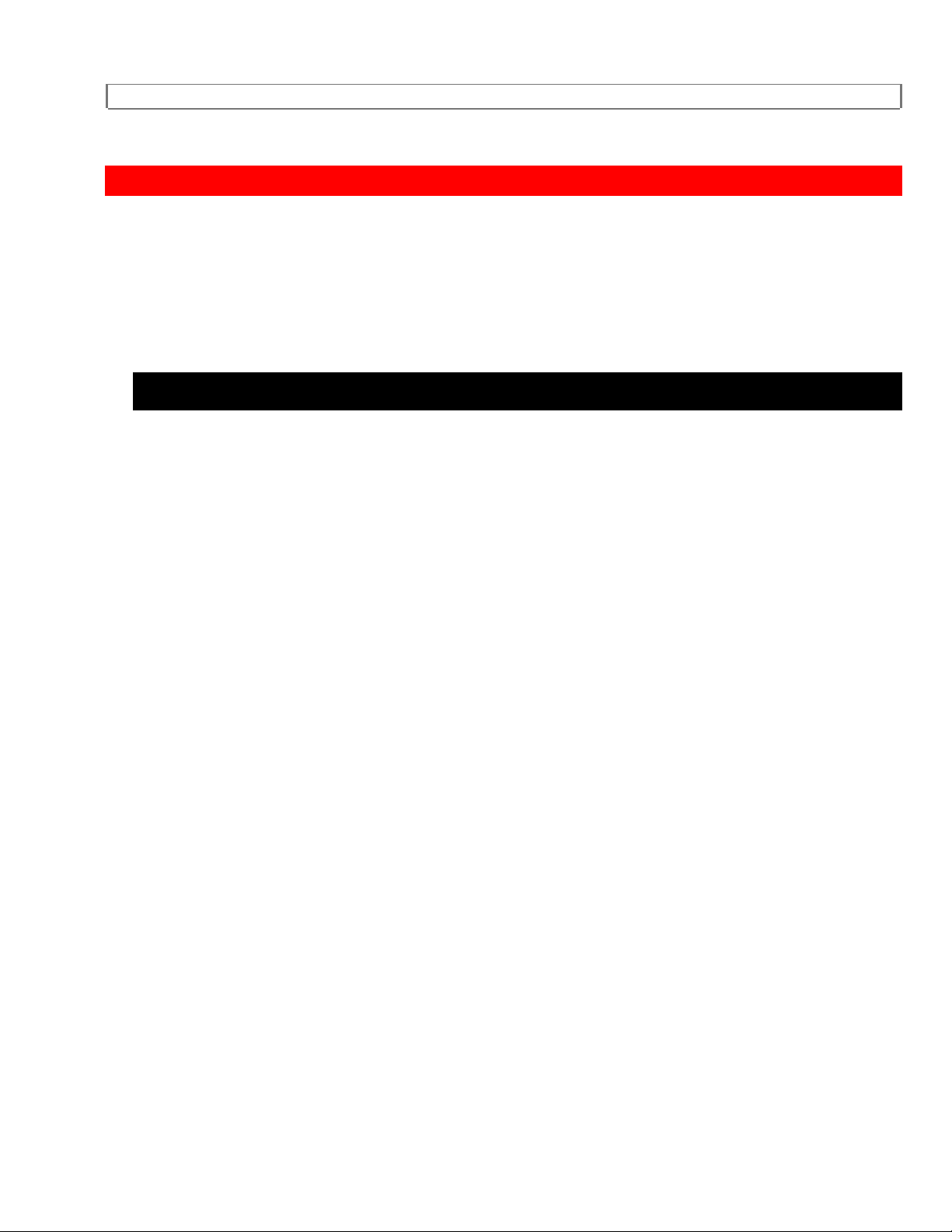
REMOTE CONTROL OPERATION
REMOTE CONTROL OPERATION
You can operate most of your VCR's functions from the Remote Control (incl uded). The
buttons on the Remote Control have the same functions as the corresponding buttons
on the VCR.
HOW TO USE THE REMOTE CONTROL
See Remote Control Diagram.
1 POWER button-Press to turn VCR on and off. Press to activate the automatic timer
recording.
2 MENU button-Press to display main menu on the TV screen.
3 SELECT button-Press to select setting modes (TIMER PROGRAMMING, CHANNEL
SET UP, SETTING CLOCK, RENTAL, etc) from menu.
4 TAPE SPEED button-Press to set desired recording speed. (SP/LP/SLP)
5 MUTE button-Press to mute the TV's sound. Press it again to resume the sound.
6 ADD/DELETE button-Press to add or delete channel numbers. Press to cancel a
timer program.
7 VOL button-Press to adjust the desired TV's volume level by using either (up) or
(down) button.
8 PLAY button-Press to playback the tape.
9 REW button-Press to rewind the tape or to view the picture rapidly in reverse during
playback. (Rewind Search)
10 STOP button-Press to stop the tape motion.
11 REC button-Press to begin manual recording.
16
Page 17

REMOTE CONTROL OPERATION
12 PAUSE button-Press to temporarily stop the tape during recording or to view a still
picture during playback.
13 F.FWD button-Press to rapidly advance the tape or to view the picture rapidly in
forward during playback. (Forward Search)
14 CH button-Press to select desired channel by using either (up) or (down) button.
They cannot be used during Timer Recording.
15 COUNTER MEMORY button-Press to set counter memory on and off.
16 VCR/TV button-Press to select TV or VCR mode.
VCR position: to view playback, to monitor video recordings or watch TV using the
VCR tuner.
TV position: to watch TV or to view one program while recording another.
17 NUMBER buttons-Press to select desired channels and to enter digits for setting
program. They cannot be used to set desired channel during Timer Recording. To
select channels from 1 to 9, first press "0" button then 1 to 9.
[MODE SELECT]
18 CATV button-For details, see page 29.
19 TV button-For details, see page 29.
20 VCR button-For details, see page 29.
INSTALLING THE BATTERIES
1
Open the battery compartment cover by pressing the cover on the remote unit in the
direction of the arrow.
2
17
Page 18
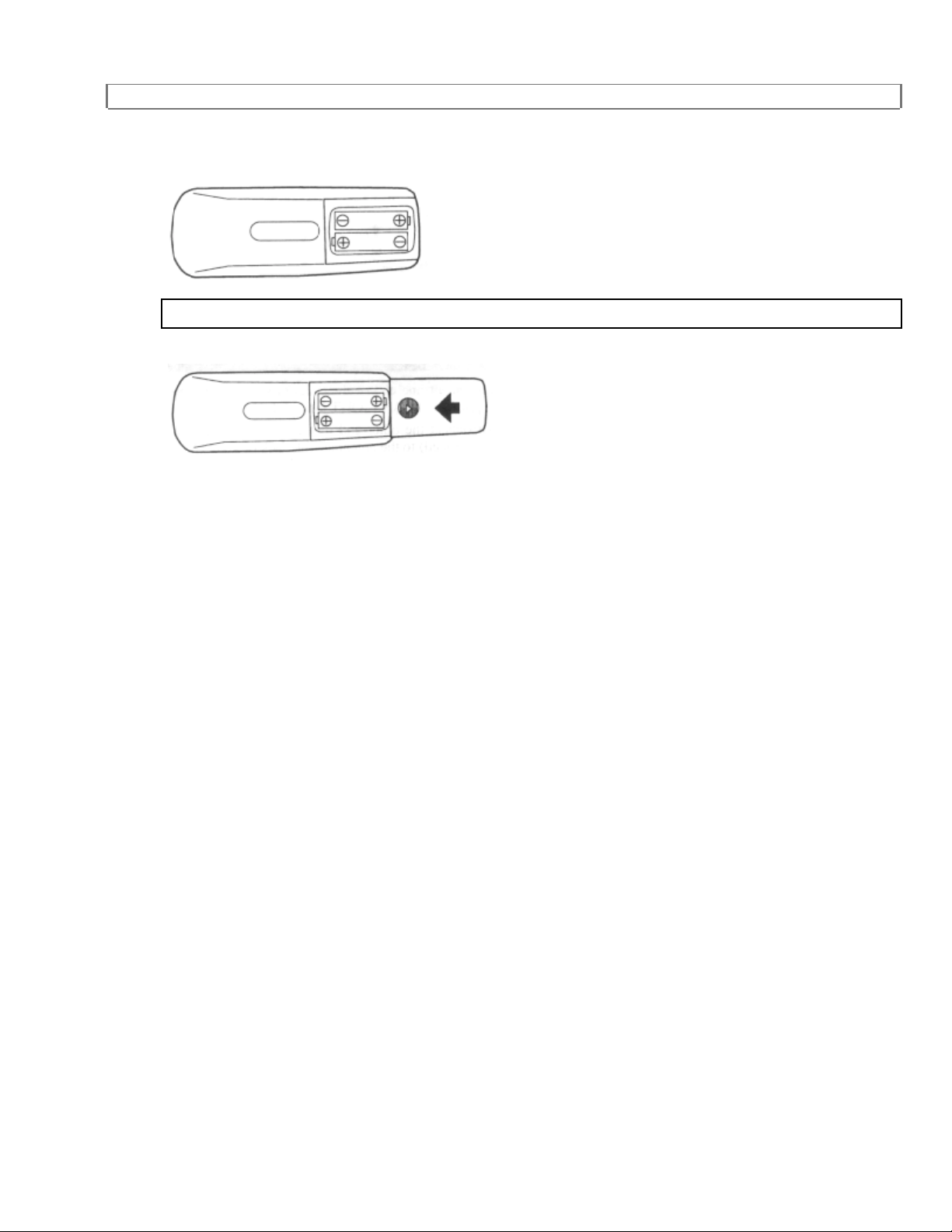
REMOTE CONTROL OPERATION
Insert 2 "AA" penlight batteries into the battery compar tment i n the dir ecti on i ndicated by
the polarity (+/-) markings.
3
Replace the cover.
18
Page 19
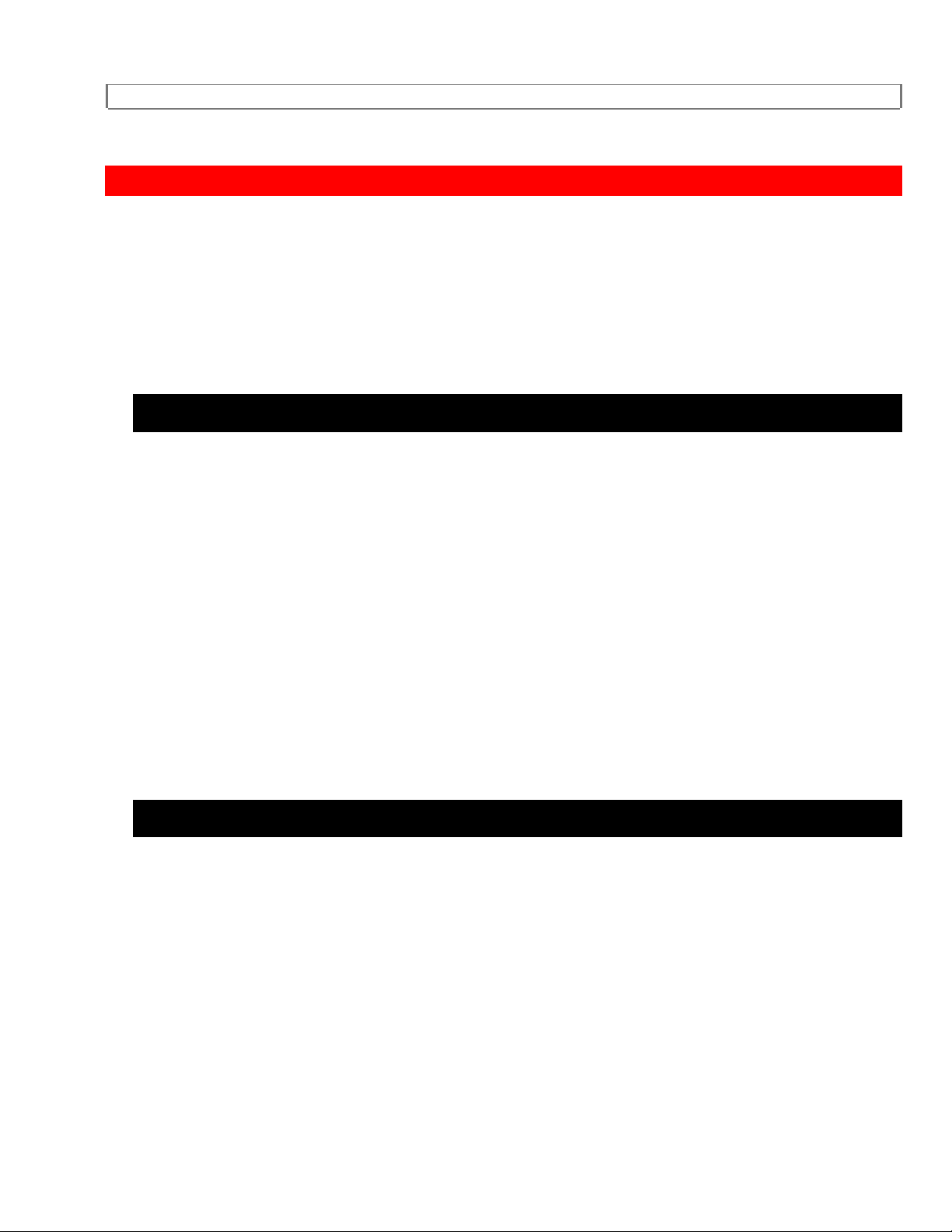
ANTENNA/CABLE SYSTEM CONNECTIONS
ANTENNA/CABLE SYSTEM CONNECTIONS
For some of the most common types of connections, see the following drawings. Use
only one connection. For any further complex connections, please contact your local
dealer or other qualified persons. (You may need additional accessories which are not
supplied).
COMBINATION VHF/UHF ANTENNA
(1) Disconnect the round 75-ohm combination VHF/UHF coaxial antenna cable from the
back of your TV set
(2) Reconnect the coaxial cable to ANT.IN terminal of the VCR.
(3) Connect one end of the COAXIAL CABLE (supplied) to the ANT.OUT jack of the
VCR.
(4) Connect the other end of the COAXIAL CABLE (supplied) to the antenna/cable jack
of your TV.
See Combo Antenna Diagram.
CATV COAXIAL CABLE
(1) Disconnect the CATV coaxial cable from the back of your TV set.
(2) Reconnect the CATV coaxial cable to ANT.IN terminal of the VCR.
(3) Connect one end of the COAXIAL CABLE (supplied) to the ANT.OUT jack of the
VCR.
(4) Connect the other end of the COAXIAL CABLE (supplied) to the antenna/cable jack
of your TV.
See CATV Connection Diagram.
19
Page 20
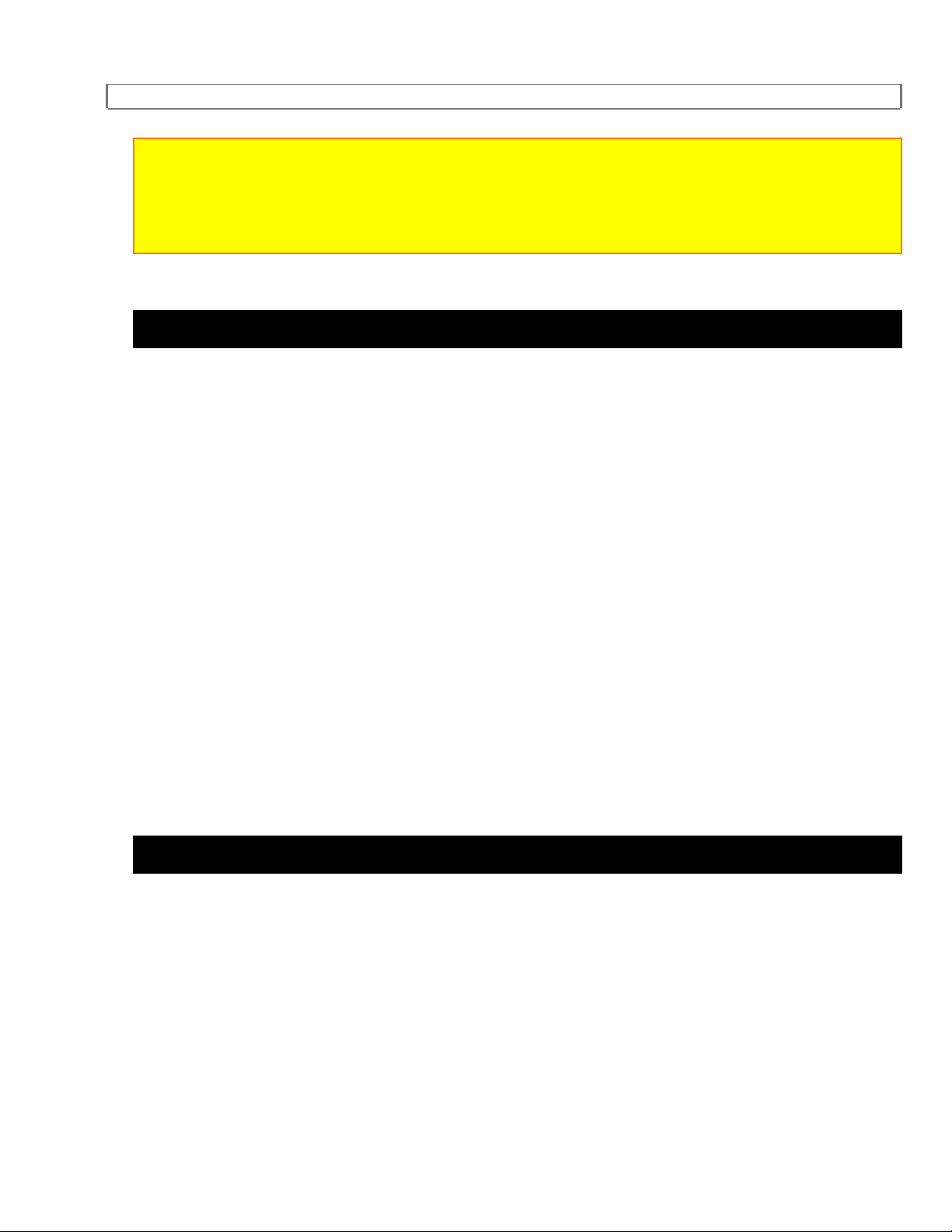
ANTENNA/CABLE SYSTEM CONNECTIONS
Note to CATV system installer
This reminder is provided to call the CATV system installer's attention to Article 820-40 of
the NEC that provides guidelines for proper grounding and, in particular, specifies that the
cable ground shall be connected to the grounding system of the building as close to the
point of cable entry as practical.
SEPARATE VHF (75-OHM) / UHF (300-OHM) ANTENNA
(1) Disconnect the VHF coaxial antenna cable and the UHF flat twin-lead antenna cable
from the back of your TV set.
(2) Reconnect those cables to a UHF/VHF combiner (not supplied).
(3) Connect end of the UHF/VHF combiner to the ANT.IN terminal of the VCR.
(4) Connect one end of the COAXIAL CABLE (supplied) to the ANT.OUT terminal of the
VCR.
(5) Connect the other end of the COAXIAL CABLE (supplied) to a UHF/VHF separator
(not supplied).
(6) Connect the separator's coaxial end to the TV's VHF jack, and flat twin-lead end to
the TV's UHF terminal.
See Separate VHF/UHF Connection Diagram.
INDOOR VHF/UHF ANTENNA
(1) Disconnect the indoor UHF/VHF antenna cable from the back of your TV set.
(2) Reconnect the cable to the ANT.IN terminal of the VCR.
(3) Connect one end of the COAXIAL CABLE (supplied) to the ANT.OUT terminal of the
VCR.
(4) Connect the other end of the COAXIAL CABLE (supplied) to the antenna/cable jack
of your TV.
20
Page 21
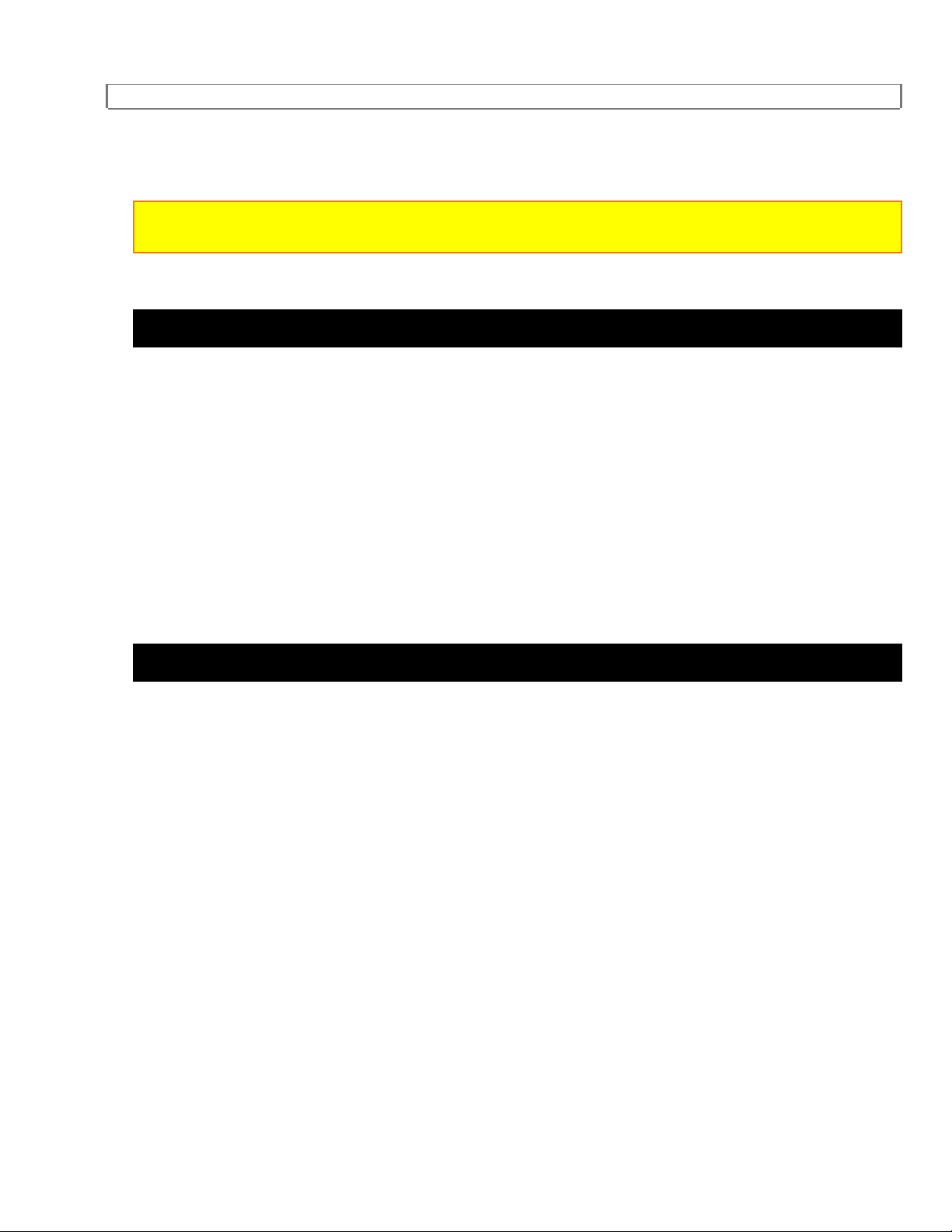
ANTENNA/CABLE SYSTEM CONNECTIONS
See Indoor Antenna Diagram.
NOTE: The connection of an indoor antenna to a VCR may not always give acceptable TV
Reception.
USING A/V JACKS WITH TV/MONITOR (OPTIONAL)
If your TV has A/V input jacks, you may connect your VCR's AUDIO/VIDEO OUTPUT
jacks to the audio/video input jacks on back of your TV.
Direct audio/video connections usually result in a better picture and sound quality for
tape playback. Please see your TV's owner's manual for details.
Then, set your TV to the Video mode using VCR/TV button on your TV.
See A/V Jacks Diagram.
TO COPY A VIDEO TAPE
Connect the editing (recording) VCR, the source (playing) VCR and your TV using the
following diagram.
See Dubbing Diagram.
1. Insert a pre-recorded video cassette into the source (playing) VCR.
2. Insert a blank video cassette, or one you want to record over, into the editing
(recording) VCR cassette compartment.
3. Press TAPE SPEED button to select the desired recording speed (SLP, LP or SP) of
the editing (recording) VCR.
4. Select AUX position on the editing (recording) VCR. See page 15, under "Input
Select".
5. Press REC button on the editing (recording) VCR.
21
Page 22
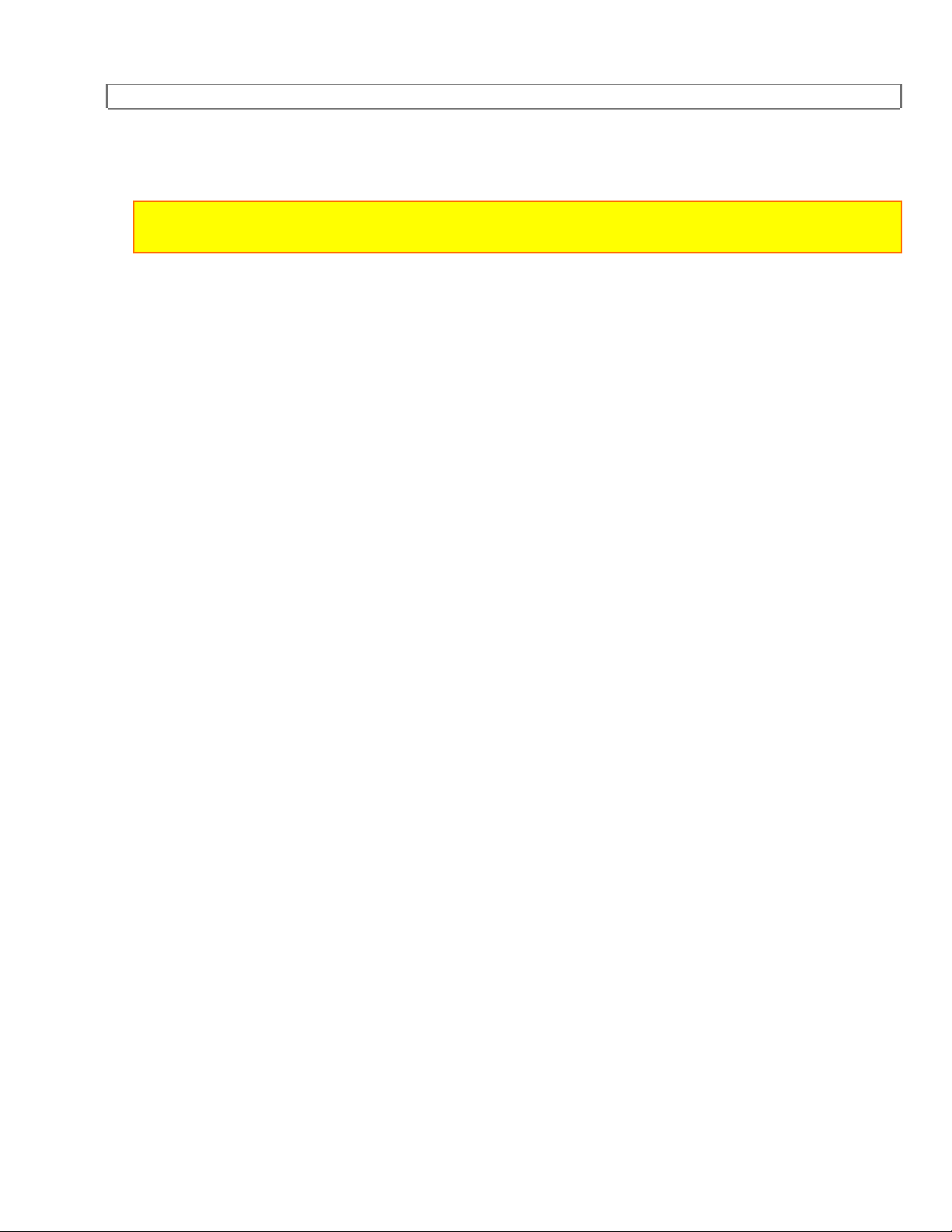
ANTENNA/CABLE SYSTEM CONNECTIONS
6. Begin playback of the tape in the source (playing) VCR.
NOTE: For best results during dubbing, use the VCR's front panel controls whenever
possible. The remote control might affect the playback VCR's operation.
Always use video-quality shielded cables with RCA-type connectors. Standard audio
cables are not recommended.
You can use a video disc player, satellite receiver, or other audio/video component
with A/V outputs in place of the source (playing) VCR.
22
Page 23

ANTENNA/CABLE SYSTEM CONNECTIONS
TO MONITOR THE RECORDING
1. Turn on the TV, and set it to the same output channel as the editing VCR channel 3
or 4.
2. Press VCR/TV button on the editing VCR so that VCR appears on the display.
USING A CABLE CONVERTER BOX
If your cable service supplies you with a cable converter box, you can use the basic
connection shown below.
See Cable Converter Diagram.
NOTES:
With this connection, you CANNOT record one program and while viewing another.
Channel memory programming is NOT needed when using this connection.
TO RECORD AND VIEW A SCRAMBLED/UNSCRAMBLED
CHANNEL.
1. Press VCR/TV button on the remote control so that "VCR" appears on the display.
2. Set the TV channel to the some video output channel as located on the back of the
VCR (Ch3 or 4).
3. Set the VCR channel selector to the output channel of the Cable Converter Box.
(Example: CH 3)
4. Select the channel to be recorded at the Cable Converter Box.
23
Page 24
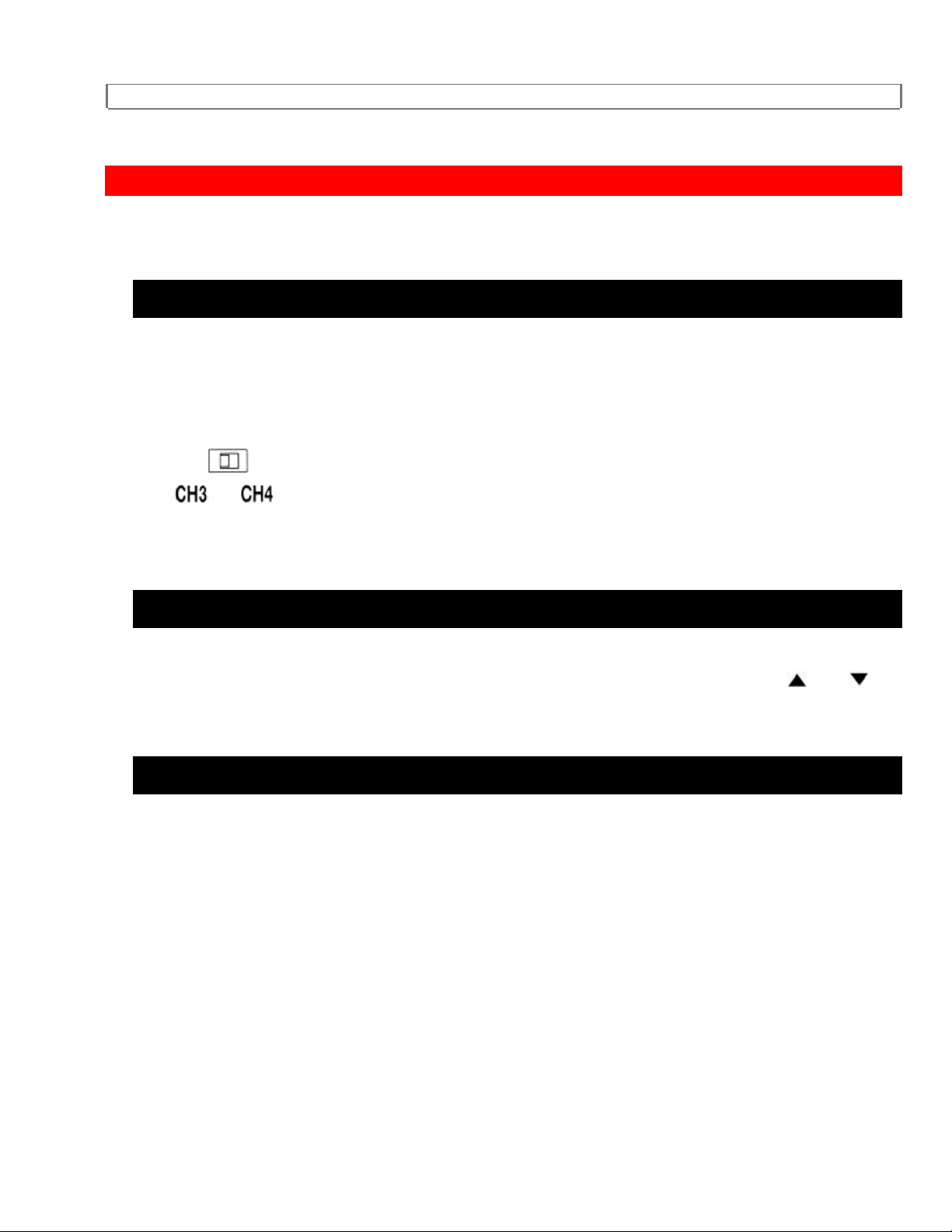
CONTROLLING VCR INPUT & OUTPUT
CONTROLLING VCR INPUT & OUTPUT
VIDEO OUTPUT CHANNEL SETTING (BACK OF VCR)
When the VCR is in the Playback mode, or when the VCR/TV button is in the VCR
position, you TV will receive the signals from the VCR on either channel 3 or 4. Set the
3CH/4CH selector switch to the station that is not used for normal broadcasts in your
area; then set your TV to that same channel when viewing from the VCR.
The video output channel of this unit is set to channel 3 prior to shipment from the
factory.
INPUT SELECT
To use the external input jack, select the AUX position. Press CHANNEL " " or " "
button or enter "00" with number button so that "AUX" appears on the screen.
VIDEO MODE SELECTION ON TV
TV power must be on. Please see your TV's owner's manual for details.
To Set your TV to the Video Mode
Connection Using AV cord (Refer to page 14.): Set your TV to the Video Mode using
VCR/TV button on you TV. To set your TV to the TV mode, press VCR/TV button of
your TV again.
Connection Without AV Cord (Refer to page 12, 13, 15): Set the TV channel to the
same video output channel located on the back of the VCR. (CH 3 or 4) Then, set your
VCR to the VCR mode using VCR/TV button of your VCR.
24
Page 25
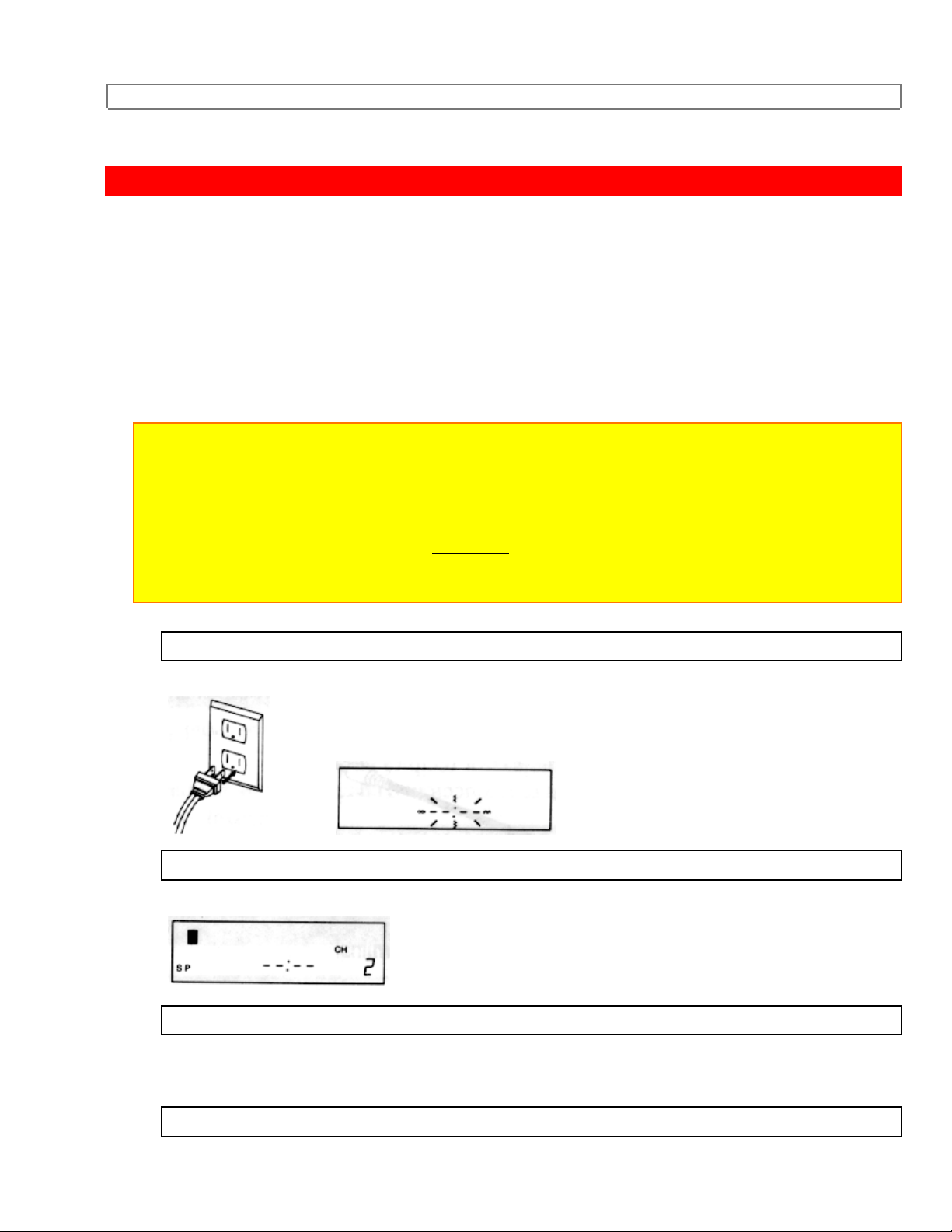
CHANNEL MEMORY PROGRAMMING (Without a Cable Box)
CHANNEL MEMORY PROGRAMMING (Without a Cable Box)
Channel memory programming is NOT needed when connected to a CABLE BOX. You
can program the tuner to scan only the channels you receive in your area. See page 31
for channel designations.
You must use remote control for this procedure.
NOTES:
Follow the steps below, once. Repeat it only if there is a power failure or the VCR is
unplugged for more than 30 seconds. In these cases, since the programmed channels are
erased, the VCR will prompt you with "--:--" when you turn it on.
You must follow the steps below before attempting to play or record a video tape. If you
want to play ore record a video tap BEFORE programming the tuner, you must first press
POWER button to turn off the VCR. Then, press POWER button again to turn it back on.
To program the tuner again, see "To preset channel memory again" on this page.
1
Plug the VCR power cord into a standard AC outlet. The "--:--" flashes.
2
Press POWER button to turn on the VCR to that the "" appears on the display.
3
Turn on the TV and set the TV channel to the same video output channel located on the
back of the VCR. (CH3 or 4)
4
25
Page 26
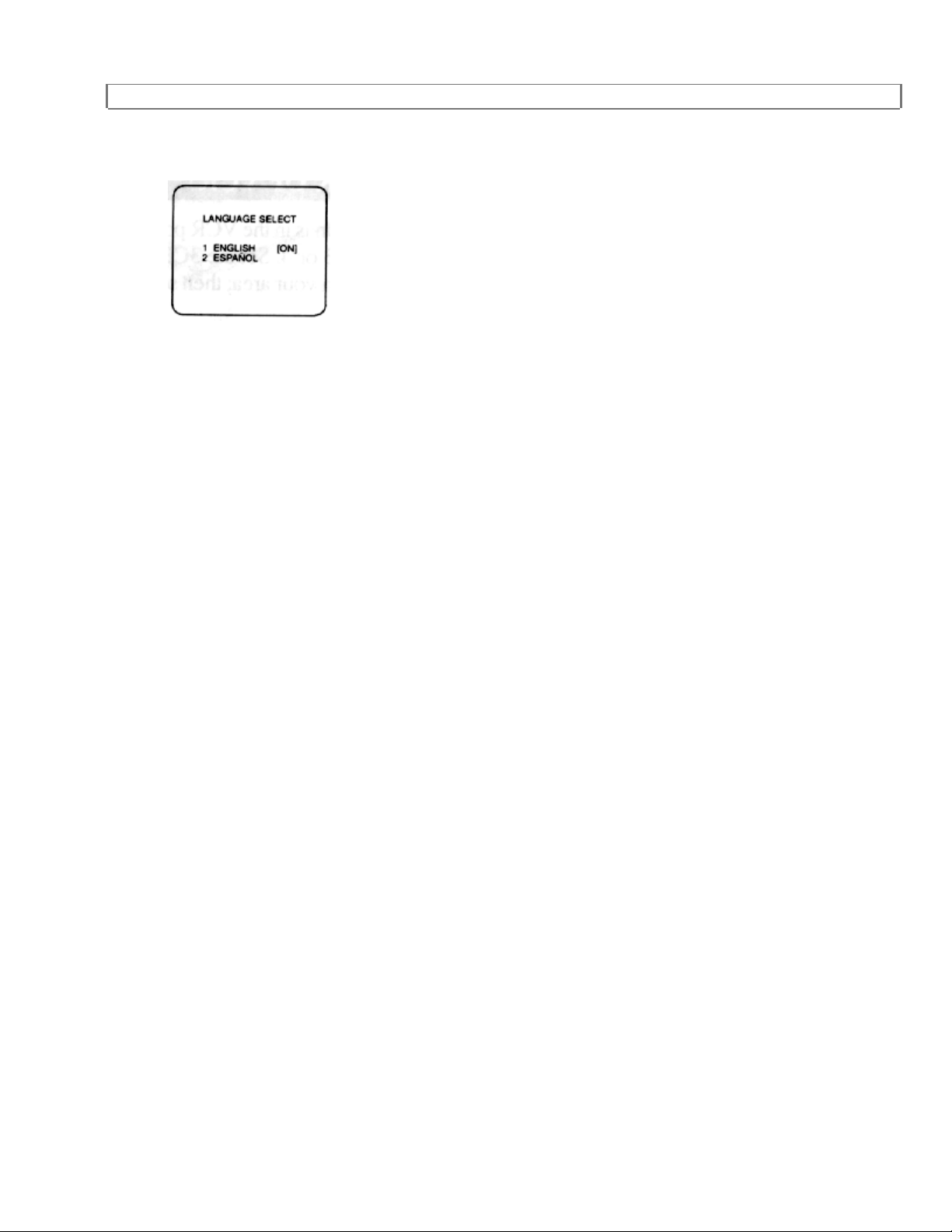
CHANNEL MEMORY PROGRAMMING (Without a Cable Box)
Press the VCR/TV button on the remote control so that "VCR" appears on the display.
"LANGUAGE SELECT" appears on the TV screen.
26
Page 27

CHANNEL MEMORY PROGRAMMING (Without a Cable Box)
5
Select 1(ENGLISH) or 2(ESPAÑOL=SPANISH) with number buttons.
6
Press SELECT or MENU button on the remote control so that "TUNER SET UP"
appears on the TV screen.
7
Press SELECT button once. The tuner scans and memorizes all the active channels in
your area.
After scanning, the tuner stops on the lowest memorized channel.
The VCR distinguishes between standard TV channels and Cable channels. If you
subscribe to cable TV, "CATV" appears on the display. (TV mode: from CH2/CATV
mode: from CH1)
8
The display returns to original mode.
If you want to recall the selected channels, you can select the desired channel
directly by number buttons or CH(up) or CH(down) on the remote control.
The display returns to original mode when you press MENU button in the Tuner Set
Up mode.
27
Page 28

CHANNEL MEMORY PROGRAMMING (Without a Cable Box)
To preset channel memory again
1 Turn on the VCR.
2 Turn on the TV and set the TV channel to the same video output channel located on
the back of the VCR. (CH3 or 4)
3 Press VCR/TV button so that "VCR" appears on the display.
4 Press MENU button. Select item 3(INITIALIZE) with number buttons.
5 Select item 1(CHANNEL SET UP) with number buttons. And select 1(TV) or
2(CATV) with number buttons.
6 Press SELECT button once. After scanning, the tuner stops on the lowest
memorized channel.
TO DELETE, ADD PRESET CHANNEL
Use this procedure from the remote control to delete from memory the channels you no
longer receive or seldom watch and to manually add to memory previously deleted
channels.
Turn on the TV and set the TV channel to the same video output channel located on
the back of the VCR. (CH 3 or 4)
Press VCR/TV button on the remote control so that "VCR" appears on the display.
28
Page 29

CHANNEL MEMORY PROGRAMMING (Without a Cable Box)
DELETING PRESET CHANNELS
1
Press MENU button on the remote control. Select item 3 (INITIALIZE) with number
buttons.
2
Select item 1 (CHANNEL SET UP) with number buttons.
3
Select item 3 (ADD/DELETE CH) with number buttons.
29
Page 30

CHANNEL MEMORY PROGRAMMING (Without a Cable Box)
4
Enter the desired channel using the number buttons. The channel flashes.
You must precede single-digit channel numbers with a zero (02, 03, 04 and so on).
5
Press ADD/DELETE button so that "DELETE" flashes on the display. The channel is
deleted from the VCR.
For next channel you wish to delete, select that channel and follow step [5].
If you press ADD/DELETE button again, the channel is memorized again.
6
Press MENU button. The TV screen returns to TV mode.
To check the channel(s) that has been deleted, press CH or button.
30
Page 31

CHANNEL MEMORY PROGRAMMING (Without a Cable Box)
ADDING PRESET CHANNELS
1
Press MENU button on the remote control. Select item 3 (INITIALIZE) with number but tons.
2
Select item 1 (CHANNEL SET UP) with number but t ons.
3
Select item 3 (ADD/DELETE CH) with number buttons.
4
Enter the desired channel using the number but t ons. The channel flashes.
You must precede single-digit channel number s with a zero (02,03,04 and so on).
5
Press ADD/DELETE button so that "ADD" flashes on the display. The channel is added to the
VCR.
31
Page 32

CHANNEL MEMORY PROGRAMMING (Without a Cable Box)
For next channel you wish to add, select that channel and follow step [5].
If you press ADD/DELETE button again, the channel is deleted again.
6
Press MENU button. The TV screen returns to TV mode.
To check the channel(s) that has been added, press CH or button.
32
Page 33

SETTING THE CLOCK
SETTING THE CLOCK
Set the clock accurately for proper automatic timer recording. We suggest that you use
a TV or radio station as your time source.
VCR Power must be on.
Turn on the TV and set the TV channel to the same video output channel located on
the back of the VCR. (CH 3 or 4)
Press VCR/TV button on the remote control so that "VCR" appears on the display.
You must use remote control for this procedure.
In the example below, the clock is to be set to:
DATE Wednesday 1st March, 1995
SETTING TIME 5:40 PM
1
Press MENU button on the remote control. The main menu appears on the TV screen.
2
Select item 3 (INITIALIZE) with number buttons.
3
33
Page 34

SETTING THE CLOCK
Select item 2 (SETTING CLOCK) with number buttons. The MONTH digits flash.
4
Enter your desired MONTH with number buttons.
5
Enter your desired DAY with number buttons.
6
Enter your desired YEAR with number buttons.
The day of the week will change automatically.
7
Enter your desired HOUR with number buttons.
34
Page 35

SETTING THE CLOCK
8
Enter your desired MINUTE with number buttons.
9
Select AM(1) or PM(2) with number buttons.
Press ADD/DELETE button to go back one step from current step during steps [4] to [9].
10
Press MENU or SELECT button to start the clock.
Although seconds are not displayed, they begin counting at 00 when you press them.
use this feature to synchronize the clock as accurately as possible.
This unit has a built in calendar up to the year 2009.
When unplugging the AC-cord or if there is a power failure for more than 30 seconds,
"--:--" flashes on the display.
If the display shows an abnormal reading or no reading, unplug the power cord for
more than 30 seconds. Then plug it back in.
35
Page 36

SETTING THE CLOCK
TO CHANGE THE CLOCK SETTING
If you want to change the clock,
1 Turn on the VCR and the TV.
2 Set the TV channel to the same video output channel located on the back of the
VCR. (CH3 or 4)
3 Press VCR/TV button on the remote control so that "VCR" appears on the display.
4 Press MENU button. Select item 3(INITIALIZE) with number buttons.
5 Select item 2(SETTING CLOCK) with number buttons.
6 Select desired digit with SELECT button.
7 Enter correct numbers with number buttons.
8 Press MENU button to return to original mode.
CHECKING THE COUNT, CLOCK AND CHANNEL NUMBER
To check the Count, Clock and Channel number on the TV screen or display, press
SELECT button.
Each time you press SELECT button, TV screen or display will change as follows:
See diagram.
36
Page 37

TO CHANGE THE LANGUAGE
TO CHANGE THE LANGUAGE
VCR Power must be on.
Turn on the TV and set the TV channel to the same video output channel located on
the back of the VCR.(CH3 or 4).
Press VCR/TV button on the remote control so that "VCR" appears on the display.
You must use remote control for this procedure.
1
Press MENU button on the remote control. The main menu appears on the TV screen.
2
Select item 3(INITIALIZE) with number buttons.
3
Select item 3(LANGUAGE SELECT) with number buttons.
37
Page 38

TO CHANGE THE LANGUAGE
4
Select 1 (ENGLISH) or 2 (ESPAÑOL = SPANISH) with number buttons.
5
Press MENU button. The TV screen returns to TV mode.
38
Page 39

VIEWING AND RECORDING THE SAME PROGRAM
VIEWING AND RECORDING THE SAME PROGRAM
VCR Power must be on.
Turn on the TV and set the TV channel to t he same video output channel located on the back
of the VCR. (Channel 3 or 4.)
Press VCR/TV button on the remot e cont rol so that "VCR" appears on the display.
1
Insert a cassette tape with the erase-protection tab, if necessary, rewind or fast-forward the tape
to the point at which you want to begin recording.
Counter mode appears at counter 00:00 on the display.
2
Select the channel to be recorded by pressing the number but tons on the remote control or the
CHANNEL
3
Press TAPE SPEED button on the remote control to select the desired tape speed (SP-LPSLP).
or button
39
Page 40

VIEWING AND RECORDING THE SAME PROGRAM
4
Press REC button.
The red "
" indicator lights on the display.
TO DELETE SCENES DURING RECORDING
5
Press PAUSE button.
Note: If you do not press PAUSE button again within five minutes, VCR will automatically
return to stop mode. You may review the time remaining with "" marks on the display.
Each "" mark shows one minute.
6
40
Page 41

VIEWING AND RECORDING THE SAME PROGRAM
Press PAUSE or REC button to resume recording.
7
Press STOP button when recording is completed.
41
Page 42

RECORDING ONE PROGRAM WHILE VIEWING ANOTHER.
RECORDING ONE PROGRAM WHILE VIEWING ANOTHER.
You can record one program while viewing another. To start recording, follow steps [1]
to [4] under "VIEWING AND RECORDING THE SAME PROGRAM" on page 20.
5
If you set the TV to 3 or 4 channel, press VCR/TV button on the remote control so that
"VCR" disappears form the display.
If you connect VCR to TV using AV cord, set your TV to the TV mode using VCR/TV
button of your TV.
6
Set the TV to the channel you want to watch ( leave the VCR tuned to the channel you
want to record).
TO MONITOR THE RECORDING PROGRESS OF YOUR
RECORDING,
7
If you set the TV channel to 3 or 4 channel, press VCR/TV button on the remote control
so that "VCR" appears on the display.
8
Turn on the TV and set the TV channel to the same video output channel located on the
back of the VCR. (CH 3 or 4)
42
Page 43

RECORDING ONE PROGRAM WHILE VIEWING ANOTHER.
If you connect VCR to TV using AV cord, set your TV to the VCR mode using VCR/TV
button of your TV.
43
Page 44
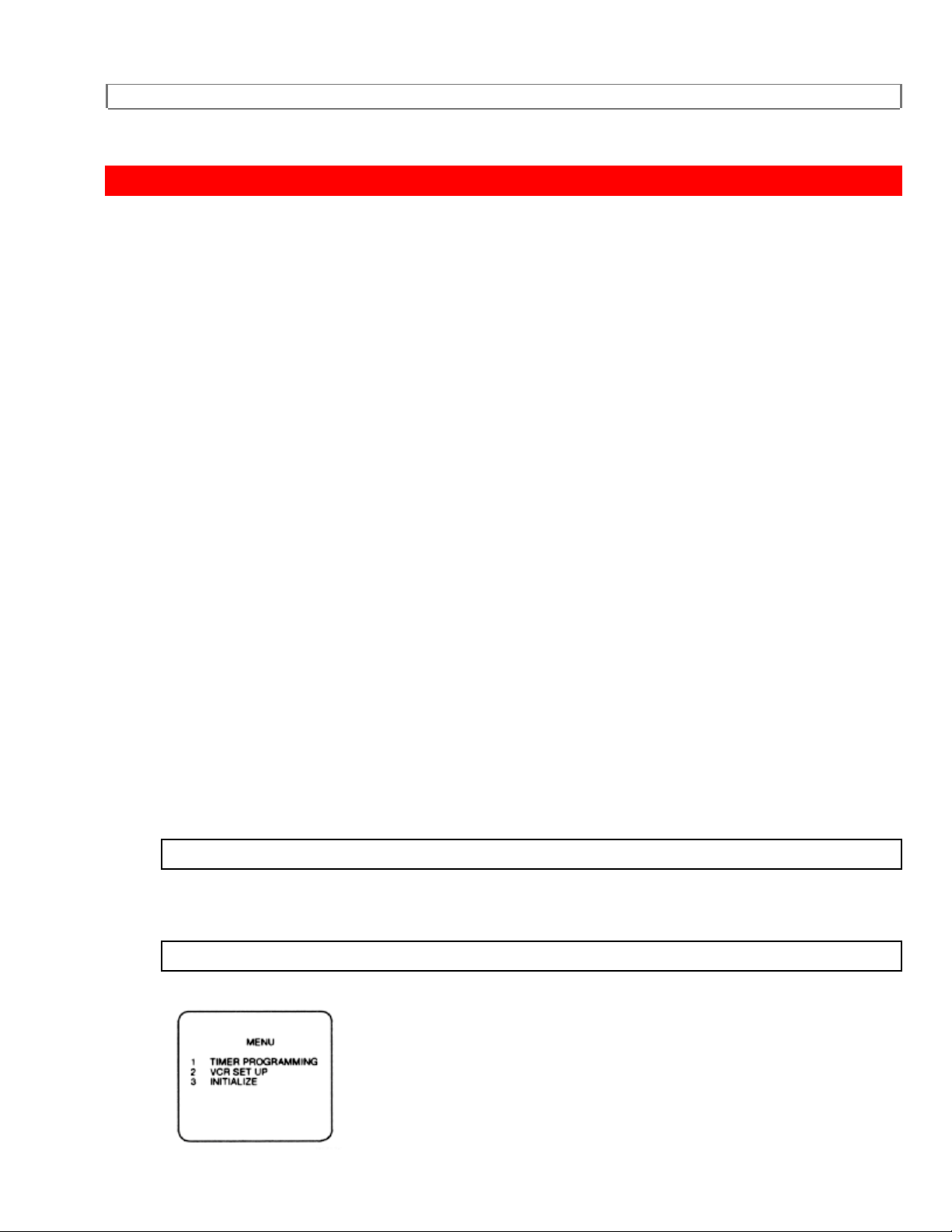
AUTOMATIC TIMER RECORDING
AUTOMATIC TIMER RECORDING
You may set the VCR to start and end a recording while you are away. You can set
seven events to record on specific days, daily or weekly within a 1 year period.
VCR Power must be turned on.
Turn on the TV and set the TV channel to the same video output channel located on
the back of the VCR. (CH 3 or 4)
Press VCR/TV button on the remote control so that "VCR" appears on the display.
Clock must be set to the correct time and date before setting the timer.
You must use the remote control for this procedure.
In the example below, the timer is being set to record:
DATE Saturday 6th May, 1995
CHANNEL CH61
SETTING TIME from 7:30AM to 8:50 AM
TAPE SPEED LP
1
Insert a cassette tape with the erase-protection tab, if necessary, rewind or fast-forward
the tape to the point at which you want to begin recording.
2
Press MENU button on the remote control. The main menu appears on the TV screen.
44
Page 45

AUTOMATIC TIMER RECORDING
3
Select item 1 (TIMER PROGRAMMING) with the number buttons.
45
Page 46
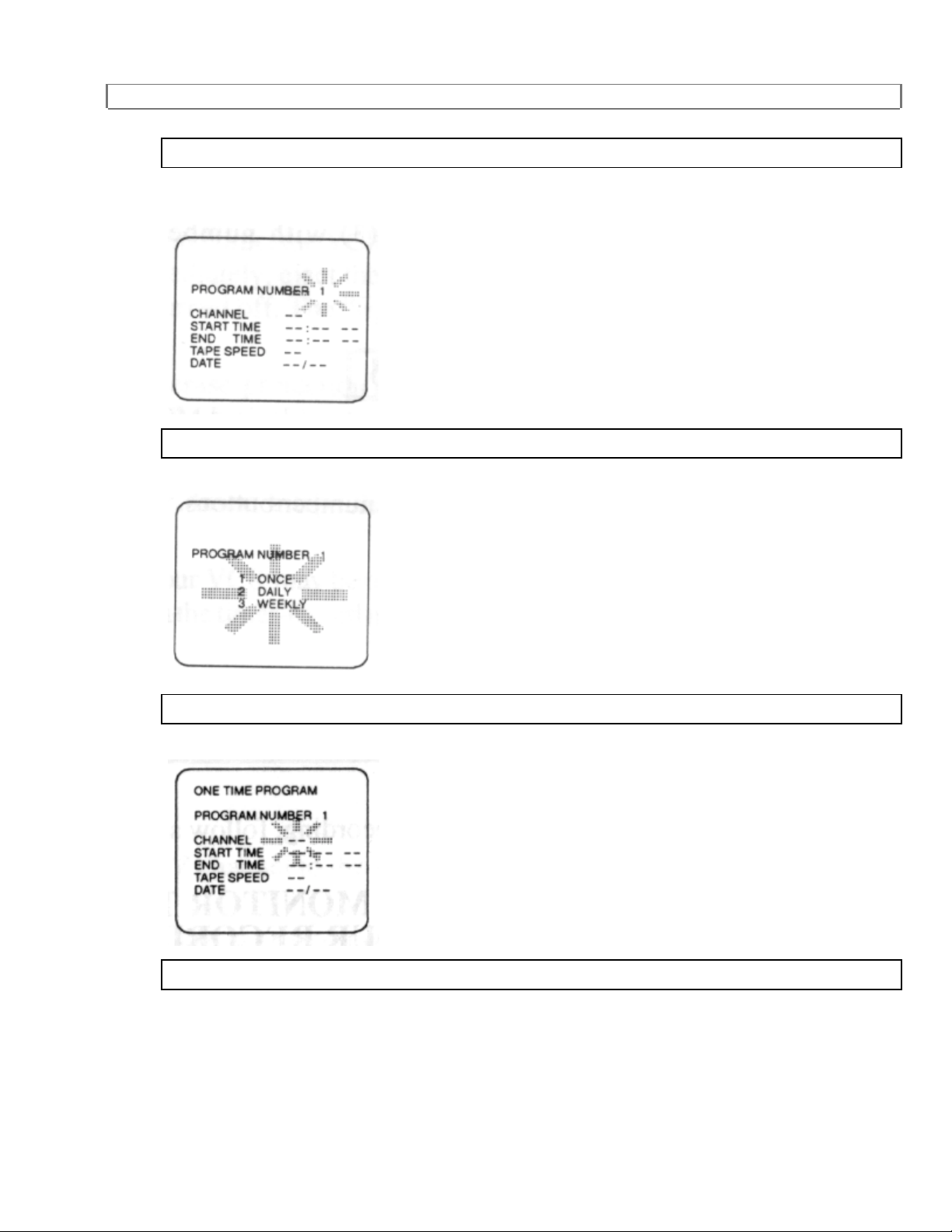
AUTOMATIC TIMER RECORDING
4
Select your desired program number with the number buttons. (Example: PROGRAM
#1)
5
Press SELECT button on the remote control.
6
Select item 1 (ONCE) with number buttons. The CHANNEL digits flash.
7
Enter your desired CHANNEL with number buttons.
46
Page 47
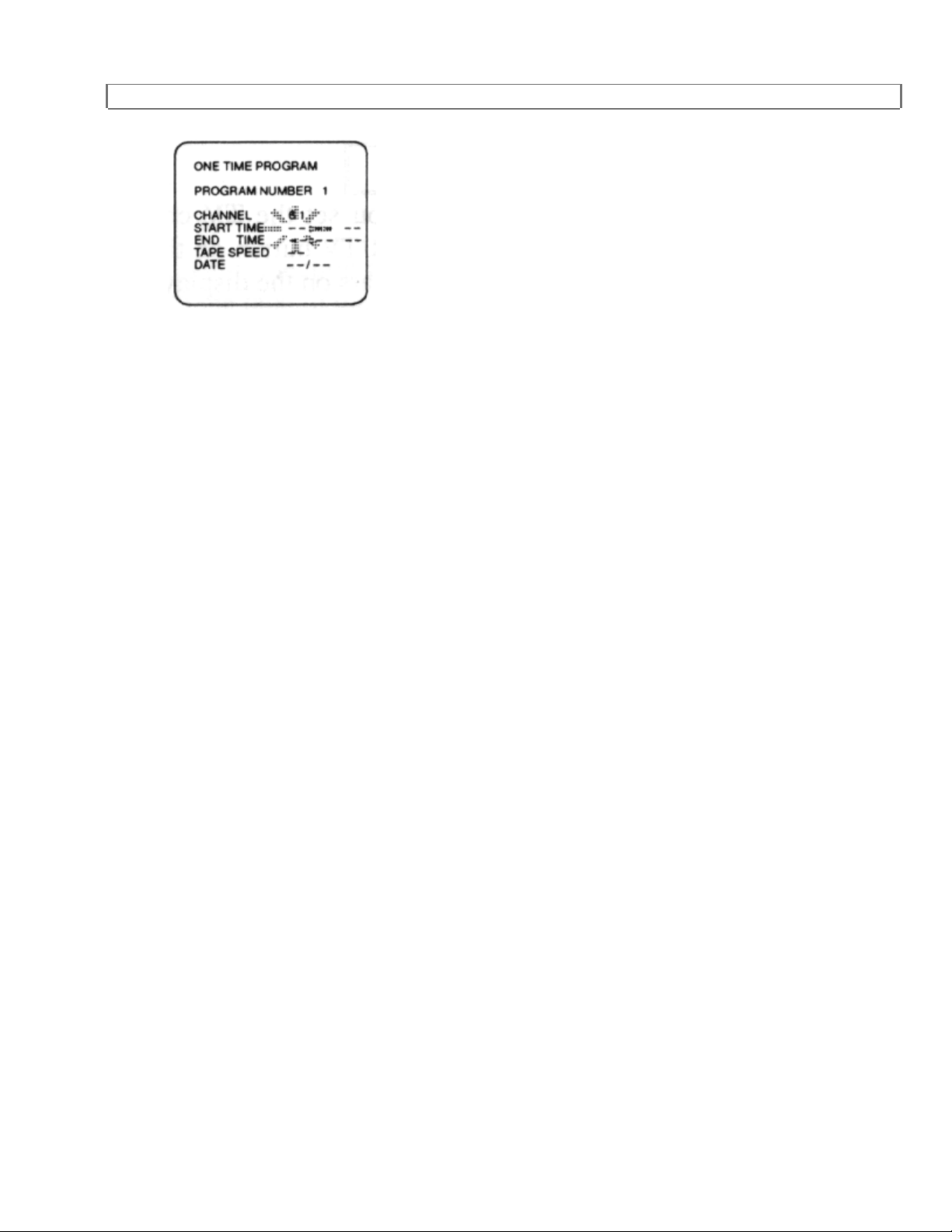
AUTOMATIC TIMER RECORDING
47
Page 48

AUTOMATIC TIMER RECORDING
8
Enter your desired HOUR with number buttons.
9
Enter your desired MINUTE with number buttons.
10
Select AM(1) or PM(2) with number buttons.
11
Repeat steps [8] - [10] to set the end time.
48
Page 49

AUTOMATIC TIMER RECORDING
12
Select your desired recording speed SP (1), LP (2), SLP (3) with number buttons.
49
Page 50

AUTOMATIC TIMER RECORDING
13
Enter your desired MONTH with number buttons.
14
Enter your desired DAY with number buttons.
15
Press MENU button. Program 1 is now completed.
To set another program, r epeat st eps [2] - [15] starting on page 21.
16
Press POW ER but t on. The " " indicator appears on the display. The number of all
programmed events are displayed with current time.
NOTES:
When the programs overlap, the earliest progr am has pr iority.
When the earliest program has finished and the programs which should start still overlap, the
recording will start in order of t he pr ogram number.
50
Page 51

AUTOMATIC TIMER RECORDING
See Timer Program Diagram 1
If you programmed as per t he above illustr at ion t he t im er r ecor d ing would be carried out as
follows:
9:00AM-11:00AM for PROGRAM 2
11:00AM-12:00PM for PROGRAM 1
12:00PM-for program 3
See Timer Program Diagram 2
If you programmed as per t he above illustr at ion t he t im er r ecor d ing would be carried out as
follows:
9:00AM-11:00AM for PROGRAM 2
11:00AM- for PROGRAM 1
DAILY PROGRAM
(MONDAY ~ SUNDAY)
To record a program at the same time on the same channel every day, follow steps [1]
to [5] on page 21, then step [6a] below.
6a
Select item 2(DAILY) with number buttons.
Continue with step [7] on page 22 onwards.
WEEKLY PROGRAM
To record a program at the same time on the same channel every week, follow steps [1]
to [5] on page 21, then step [6b] below.
6b
51
Page 52

AUTOMATIC TIMER RECORDING
Select item 3(WEEKLY) with number buttons.
Continue with step [7] on page 22 onwards.
TO CORRECT OR CANCEL A PROGRAM
Press ADD/DELETE button to go back one step from current step during steps [5] -
[14].
If you finished setting the program, press SELECT button repeatedly until your
desired digit flashes and reset program.
You may cancel the entire program by pressing ADD/DELETE button at step [5].
52
Page 53

AUTOMATIC TIMER RECORDING
CHECKING TIMER PROGRAMS
To check a program that is to be recorded using the Automatic Timer Program when the
VCR is in the timer-record mode:
1) Turn on the TV and set the TV channel to the same video output channel located on
the back of the VCR.
2) Press VCR/TV button on the remote control so that "VCR" appears on the display.
3) Press POWER button so that the " " indicator disappears from the display.
4) Follow instructions in steps [2] to [5] on page 21. Information which was set for
programming will now appear.
TO STOP RECORDING
Press STOP/EJECT button on the VCR.
If you are recording using the Automatic Timer Program, you may not operate the unit
manually, but, you may still stop the recording by pressing STOP/EJECT button on the
VCR.
NOTE: STOP button on th e remote control will not function in the Automatic Timer
Recording mode.
AUTOMATIC TIMER RECORDING HINTS
If there is a power failure of the VCR is unplugged for more than 30 seconds, the
clock setting and all timer settings are lost.
If the tape runs out before The end time, the VCR will switch to the STOP mode
immediately, eject the tape and the VCR power will be turned off. The " " indicator will
flash.
53
Page 54

AUTOMATIC TIMER RECORDING
If a tape is not inserted or the erase-protection tab is removed, the " " indicator
flashes and automatic timer recording cannot occur. Insert a tape that allows recording.
The TV that is connected to your VCR may be turned ON or OFF when the VCR is in
the timer-record mode.
54
Page 55

IRT (INSTANT RECORDING TIMER)
IRT (INSTANT RECORDING TIMER)
The Instant Recording timer function enables you to record a program simply by
pressing IRT button on the VCR. According to the table, simply press IRT button as
many times as needed to set the desired recording length. The channel number to be
recorded and recording length will be shown on the display.
1
Turn on the VCR.
2
Set the VCR to the channel to be recorded.
3
Press IRT button.
Recording starts immediately when the IRT button is pressed, whether if you are
watching the same or a different channel. the recording length will be determined by the
number of times you press IRT button.
IRT Length Diagram
Each time you press IRT button, you will extend the recording time by 30 minutes at a
time up to 8 hours (or to the end of the tape).
When IRT button is pressed 18 time s, the VCR will switch to the Stop mode
immediately and the VCR power will be turned off
To stop the IRT operation, press STOP button.
The recording length time remaining is indicated on the display as the recording is
started.
55
Page 56

IRT (INSTANT RECORDING TIMER)
Recording stops when 0:00 is reached.
Please note that in the SLP mode maximum recording time, assuming the tape is
started at the beginning, is 8 hours using T-160 (or 6 hours using T-120).
The TV that is connected to your VCR may be turned on or off during IRT recording.
56
Page 57

MONITOR RECORDING
MONITOR RECORDING
1
Turn on the TV and set the TV channel t o t he sam e VCR video output channel locat ed on the
back of the VCR. (CH 3 or 4)
2
Press VCR/TV button on remote cont r o l so t hat "VCR" appears on the display.
NOTE: The VCR will continue recording until the pr eset end time is reached or the tape runs out.
57
Page 58

VIEWING ONLY TV (WITHOUT RECORDING)
VIEWING ONLY TV (WITHOUT RECORDING)
The VCR must be plugged into an AC out let.
1
Turn VCR power off or press VCR/TV button on the remote contr ol to select TV, so that "VCR"
disappears from the display.
2
Turn on the TV and select the channel you want to watch.
For viewing only TV, the VCR may be turned on or off, once "VCR" has been removed from the
display.
58
Page 59

PLAYBACK
PLAYBACK
1
Turn on the TV and set the TV channel to the same video output channel as located on the back
of the VCR. (CH 3 or 4)
2
Insert a tape. VCR will automatically turn on. Press PLAY button.
(If the erase-prot ection tab has been removed, the VCR will start playback automatically.)
3a
If a tape is already in the VCR, press PLAY button on the VCR. Power will turn on and
playback will start automatically. (Direct Button Operation)
3b
If a tape is already in the VCR, press POWER butt on t o turn on, and then press PLAY
button on the remote control.
4
Press STOP button when playback is completed.
59
Page 60

AUTO REPEAT PLAYBACK
AUTO REPEAT PLAYBACK
The VCR has an auto repeat function that allows you to repeat a tape indefinitely
without touching the PLAY button.
1
Press MENU button on the remote control. Select item 2 (VCR SET UP) with number
buttons.
2
Select item 1 (REPEAT PLAY) with number buttons.
"ON" will appear next to "REPEAT PLAY."
3
Repeat playback will start automatically.
NOTES:
Once you select the repeat play mode, it stays in effect even after you turn off the VCR.
60
Page 61
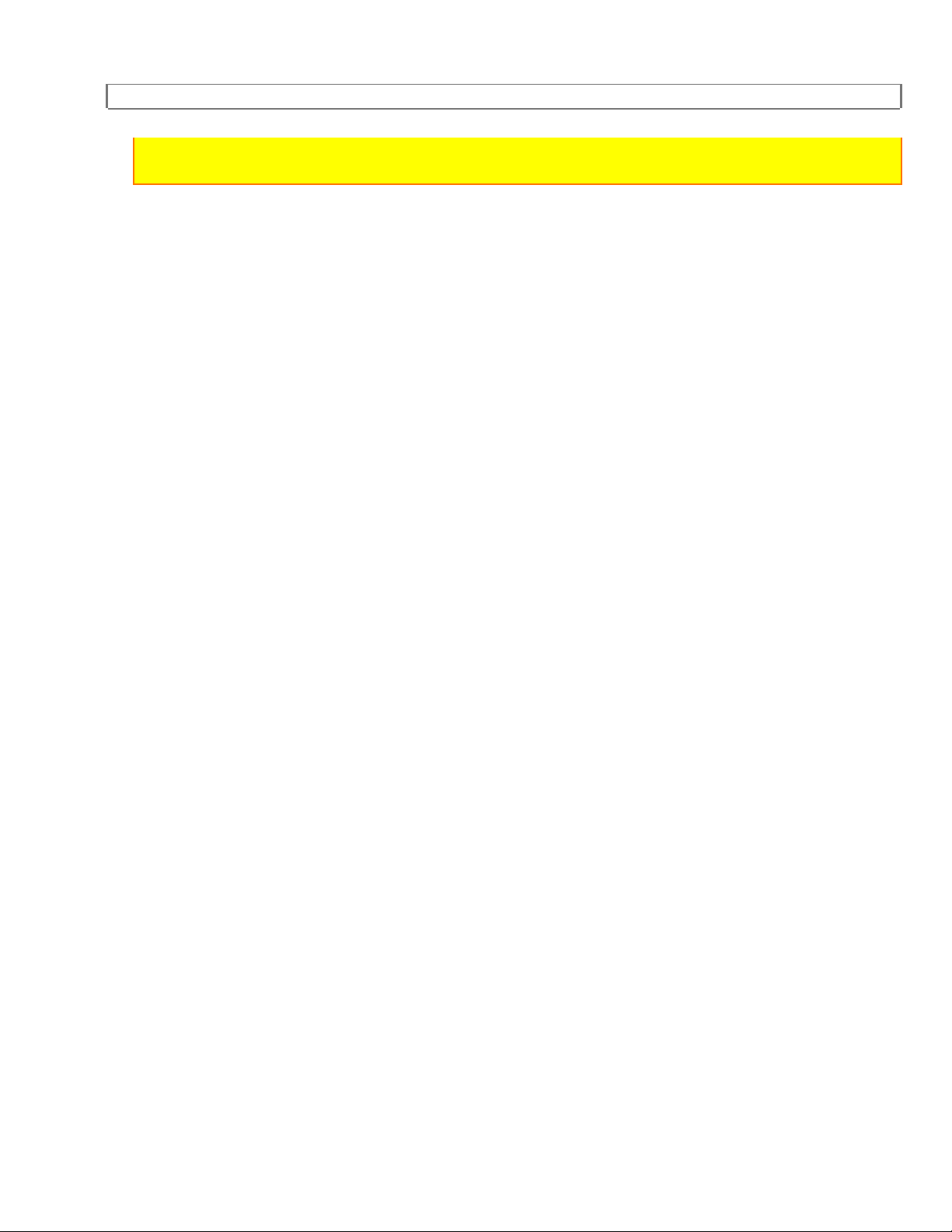
AUTO REPEAT PLAYBACK
To exit the repeat play mode, repeat steps [1] and [2]. "ON" will then disappear from the
menu.
61
Page 62

RENTAL PLAY
RENTAL PLAY
This function enables you to improve the picture quality when playing back worn
cassettes such as those rented from a video shop.
2
See menu diagrams.
1
Insert rental tape into VCR. VCR will automatically start tape playback.
Press MENU button on the remote control. Select item 2 (VCR SET UP) with number
buttons.
2
Select item 2 (RENTAL) with number buttons.
3
Press SELECT button repeatedly to select "ON".
NOTES:
Once you select the rental play mode, it stays in effect even after you turn off the VCR.
Selecting ON or OFF must be done in the play mode only.
To exit the rental play mode, repeat steps (1) and (2). Then, follow step (3), but select
"OFF" for normal playback.
62
Page 63

COUNTER MEMORY
COUNTER MEMORY
The COUNTER MEMORY button can be used during rewind or fast forward to
automatically stop the tape when the counter reaches a preset memory position of
approx. 0:00:00.
For example, this feature can be used to return the tape to a pre-selected position
immediately after recording, and to repeatedly playback a certain portion of a tape.
1
Insert a cassette tape with its safety tab in place, if necessary, rewind or fast forward the
tape to the point at which you want to begin recording.
2
If the counter is not shown 0:00:00, press COUNTER RESET button to reset to 0:00:00.
3
Press COUNTER MEMORY button so that "M" appears on the TV screen.
63
Page 64

COUNTER MEMORY
4
Press REC or PLAY button.
5
Press STOP button when recording or playback is completed.
6
(If the counter is not displayed, press SELECT button so that the counter appears on
the VCR display or on the TV screen.) To activate the counter memory function, press
REW button. The tape will automatically stop when the counter returns to 0:00:00.
To cancel the counter memory
When the counter appears on the display, press COUNTER MEMORY button so that
"M" disappears from the TV screen.
64
Page 65

COUNTER MEMORY
65
Page 66

SPECIAL FEATURES
SPECIAL FEATURES
Picture Search (SP/LP/SLP Mode)
You may view a video tape at a high speed in either a forward or reverse direction. This
feature is useful in finding or skipping over a particular scene on a tape. In this mode,
the sound will be muted.
Forward Direction:
When in the Play mode, press F.FWD button to view the tape at a fast speed in the
forward direction.
Reverse Direction:
To view the tape at a fast speed in the reverse direction, pres REW button in the Play
mode
For normal speed, simply press PLAY button.
66
Page 67

SPECIAL FEATURES
Super High Speed Search (LP/SLP Mode)
For Picture Search in super high speed:
1) Press either F.FWD or REW button while the unit is in the Play mode.
2) Release button.
3) Depress it again. The unit will now search in super high speed.
For normal playback simply press PLAY button.
Vertical Hold Control
When the picture begins to vibrate vertically, adjust to stabilize the picture by pressing
CHANNEL or button on the VCR.
NOTES:
If there are video noise lines on the screen, reposition or reduce them. Refer to "Noise
Cancelling" section.
This adjustment works only in the Still mode with CHANNEL or button on the VCR.
When the picture is distorted or rolling vertically, adjust vertical hold control on your TV.
Some newer TV's do not have a user adjustable vertical hold control.
Still Picture During Playback
If you press PAUSE button during playback, the picture will "freeze" on the screen. You
may use this feature to study details of a particular scene. Press PLAY button to
continue playback.
NOTE: The VCR will automatically switch to the Stop mode, if it is left in the Pause mode
for more than five minutes.
Noise Cancelling
67
Page 68

SPECIAL FEATURES
If you use the PAUSE button to freeze the picture during playback with tapes recorded
in SLP mode, usually there will be video "noise" lines on the screen. This is normal,
however, this VCR has a special feature that allows you to reposition or reduce the
lines. Each time you press PAUSE button the lines will change position on the screen.
This enables you to see the picture in its entirety without distracting noise lines.
If the tape was originally recorded in SP or LP mode, the still picture will, in addition to
the "noise" lines, be black and white.
THIS IS NOT A FAULT OF THE MACHINE BUT MERELY A BY-PRODUCT OF THE
TECHNOLOGY INVOLVED IN PRODUCING A VCR WITH A LONG-PLAY MODE.
Tracking Adjustment - "DTR"
Tracking adjustment will be set automatically (Digital Tracking function) when you
start playback. "DTR" appears on the display.
When playing pre-recorded tapes or tapes recorded on units other than your own,
noise lines (black and white streaks) may appear on the playback picture. If this occurs,
adjust the tracking control by pressing CHANNEL or button until the streaks
disappear. To return to the DTR function, stop the tape once and start playback again.
NOTE: This function is controlled only by the buttons on the VCR. This buttons on the
remote control will no adjust tracking.
Auto Rewind
When the end of a tape is reached during recording, playback, or fast-forward, the tape
will automatically rewind to the beginning (or to the 0:00:00 counter reading if the
memory function is activated), eject, and the VCR will turn off.
NOTES:
The tape will not auto-rewind during timer recording or Instant Recording Timer.
When the tape is rewound to the preset memory position, the tape will not eject and the
VCR will not turn off.
68
Page 69

VIDEO CASETTE TAPE
VIDEO CASETTE TAPE
This VCR will operate with any cassette that has the VHS mark. For best results we
recommend the use of high- quality tapes.
Do not use poor quality or damaged tapes.
The table below shows the recording/playback time using T - 60, T-120, or T160 tapes in the SP,
LP, or SLP mode.
When handling video tapes, follow the precautions below:
Avoid moisture, which can condense on the tape if it is moved fr om a cold place to a warm
place. Playing a tape that has moisture in it will damag e t he tape and your VCR. Before using
a tape with these conditions, wait until the tape has warmed to room temper ature and the
moisture has evaporated.
Avoid extreme heat, high humidity and magnetic fields.
Do not tamper with the cassette mechanism.
Do not touch the tape with your fingers.
ERASE PREVENTION
You may prevent accidental erasing of a tape by breaking off the tab on the back edge
of the cassette. If you decide to record on the tape again, cover the hole with plastic
69
Page 70

VIDEO CASETTE TAPE
tape.
INSERTING A CASSETTE
Insert the cassette in the direction as shown. Push in gently, but continuously, on the
center-back of the cassette until it is drawn into the VCR.
The VCR will automatically turn on, and cassette indicator will light when the cassette is
properly inserted.
REMOVING A CASSETTE
1
Press STOP/EJECT button on the unit.
2
When the cassette-in indicator goes off and the cassette stops moving, pull the cassette
out of the cassette compartment and store properly.
3
Store the cassette in the case as shown.
70
Page 71

VIDEO CASETTE TAPE
71
Page 72

CONTROLLING YOUR TV WITH THE VCR'S REMOTE CONTROL
CONTROLLING YOUR TV WITH THE VCR'S REMOTE CONTROL
This Hitachi remote control can be used with your TV as well as the VCR, as long as
you TV comes with a remote control. This feature comes in handy--you don't have to
juggle two remotes.
The remote control is compatible with the fifteen makers of TVs listed below--but don't
be alarmed if yours is not on our list. You may still be able to program the remote for
your TV.
Every TV that comes with a remote control is set up to detect certain infrared signals.
You need to program the VCR's remote control to send signals that your TV will
recognize and respond to. Here's what to do:
Compatibility
The remote control is designed to be operated with many televisions and cable
converters, but will not work with every one made. If your TV or cable box does not
respond the way is should when you program if as explained below, this remote may be
incapable of operating it.
Once you hae programmed the remote, you won't have to do it again until you
change the batteries.
PROGRAMMING THE REMOTE CONTROL
1
Turn your TV on (any channel is okay).
2
Aim the VCR's remote control at your TV set. Hold down the TV button (not the
VCR/TV button) while you press the number corresponding to your brand of television
as shown in the chart.
For example;
If you have an RCA television, press TV and 0 at the same time. If this button
72
Page 73

CONTROLLING YOUR TV WITH THE VCR'S REMOTE CONTROL
combination sends a signal that matches with your TV, the channel will change on the
TV, and you'll know the remote is set to control the television.
Notes:
If that button combination does not change the TV channel, go through the whole list of
button combinations one by one until you find one that does change your TV channel.
Also, if your brand of TV is not listed in the chart, try all the number buttons. One of
them may work for you.
If the TV channel still doesn't change after going through all the button combinations
listed, it is likely that you will not be able to program this rem ote control for your TV.
TV Brands Press TV and This Number
Hitachi 1
Zenith 2
Sony 3
Magnavox 4
Sanyo 5
Gold Star 1 6
Toshiba 7
Gold Star 2 8
Panasonic 9
RCA 0
Panasonic 1 CHANNEL (up arrow)
Mitsubishi CHANNEL (down arrow)
JVC 100/ENT
Sharp 1 MEMORY
Sharp 2 SELECT
CONTROLLING THE TV
Once programmed, the VCR's remote control is ready to control the TV.
1
73
Page 74

CONTROLLING YOUR TV WITH THE VCR'S REMOTE CONTROL
First press TV button to change to the TV function mode, them press the button of the
TV function that you want.
For example;
Press TV button and the CHANNEL ( ), and the TV station will change to the next
higher station.
2
Press VCR button to operate your VCR with the remote again.
Note:
Be aware that not all of your TV's functions may work even though the remote control is
correctly programmed.
74
Page 75

CABLE CHANNEL DESIGNATIONS
REMOTE CONTROL OF THE CABLE CONVERTER
If you have a cable converter, you will probably want to program you VCR's remote
control so you can easily change channels. The process is the same as for
programming the remote to operate your TV. For additional details see the previous
page.
1
Hold down the CATV button and press the number of your brand of cable box (shown in
the chart below).
Note:
If that button combination does not work, or if your brand is not on the chart, just go
through all the button combinations until you find the one that works best.
Cable Converters Press CATV and This Number
Jerrold 1 1
Jerrold 2 2
Jerrold 3 3
Hamlin 4
Zenith 5
Scientific Atlanta 6
Pioneer 7
Philips 8
To operate the cable box once the remote is programmed for it.
1
Press CATV and then the button of the function you want.
2
Press VCR button to operate your VCR with the remote again.
CABLE CHANNEL DESIGNATIONS
75
Page 76

MAINTENANCE
If you subscribe to cable TV, the channels are displayed as 1-125.
Cable companies often designate channels with letters or letter-number combinations.
Please check with your local cable company. The following is a chart of common cable
channel designations.
See Cable Channels Diagram.
MAINTENANCE
CABINET CLEANING
Wipe the front panel and other exterior surfaces of the VCR with a soft cloth
immersed in lukewarm water and wrung dry.
Never use a solvent or alcohol. Do not spray insecticide liquid near the VCR. Such
chemicals may cause damage and discoloration to the exposed surfaces.
HEAD CLEANING
Picture playback may become blurred or interrupted while the TV program reception
is clear. This does not mean that the recorded program has been erased. Dirt
accumulated on the video heads after long periods of use, or the usage of rental or
worn tapes can cause this problem. If a streaky or snowy picture appears during
playback, the heads in your VCR may need to be cleaned. Please visit your local
Audio/Video store and purchase a good quality VHS Video Head Cleaner. Remember
to read the instructions included with the head cleaner before use. Clean heads only
when problems occur. If this does not correct the problem, consult the nearest
Authorized Service Center. Professional video head cleaning requires highly technical
attention.
SERVICING
Should your VCR become inoperative, do not try to correct the problem by yourself.
There are no user-serviceable parts inside. Turn off, unplug the power cord, and take
76
Page 77

TECHNICAL SPECIFICATIONS
the unit to Authorized Service Center for servicing.
TECHNICAL SPECIFICATIONS
Format: VHS
Video Signal System: NTSC color EIA standard
Record/Playback System Video: 2 heads
Tape Speed: 33.35mm/sec (SP), 16.67mm/sec (LP),
11.12mm/sec (SLP)
RF Input: UHF/VHF 75 ohm
Tuner: USA: 181 channel tuning ability *(125 cable
channels)
Canada: 178 channel tuning ability *(122 cable
channels)
Type: Auto programming frequency synthesis
Power Input: AC120V 60Hz
Power Consumption: 17 W nominal
Cabinet Size: 14-1/4" (W) x 3-5/8" (H) x 10" (D)
36.0cm (W) x 9.2cm (H) x 25.2cm (D)
Weight: 7.0 lbs. (3.2 kg) (approx.)
Storage Temperature: -4° F to 131° F
Operating Temperature: 41° F to 104° F
Accessories: 1 coaxial cable (Part No. 5857952),
1 remote control unit (Part No. HL10471), 2 AA
batteries
* Check your cable company's compatibility requirements.
For information about how to obtain these accessories, please call TOLL FREE 1-800448-2244 for your nearest Hitachi Authorized Parts Distributor in the continental United
States. For ALASKA and HAWAII, please contact the nearest Hitachi Regional office.
Design and specifications subject to change without notice.
TROUBLESHOOTING GUIDE
If you have followed the instructions contained in this manual and have difficulty in operating
your VCR, locate the SYMPTOM in the left column below. Check the corresponding POSSIBLE
CAUSE and CORRECTIVE ACTION columns to remedy the problem.
77
Page 78

TROUBLESHOOTING GUIDE
NO POWER POWER CORD PLUGGED IN? CONNECT THE POWER CORD
TO AC OUTLET
DELAYED RECORDING PROGRAM SET TO THE
CORRECT CHANNEL?
PROGRAM TIME AND DATE
VCR POWER TURNED OFF? TURN POWER OFF TO
SAFETY TAB REMOVED FROM
THE VIDEOCASSEETTE?
TV PROGRAM CANNOT BE
VIEWED OR RECOREDED?
POOR PICTURE QUALITY. TV CHANNEL SELECTOR ON
IS TV CORRECTLY TUNED? FINE TUNE THE TV.
LOOSE OR INAPPROPRIATE
CONNECTIONS BETWEEN
VCR AND TV?
THE PROPER CHANNNEL?
RESET THE DELAYED
RECORDING. IF USING VCR
PLUS+, CHECK DOES NOT
WORK THE CHANNEL SETUP.
SET CORRECTLY?
ACTIVATE THE TIMER?
PUT CELLOPHANE TAPE
OVER THE TAB AREA, OR USE
A VIDEOCASSETTE WITH THE
SAFETY TAB INTACT.
REVIEW HOOKUP
DIRECTIONS AND MAKE
CORRECT FRIM
CONNECTIONS.
SET TV TO CHANNEL 3 OR 4
AS CORRECT FOR YOUR
AREA/
STATIC LINES THROUGH THE
PICTURE?
NOISY PICTURE DESPITE ALL
PREVIOUS ADJUSTMENTS,
EVEN WHEN PLAYING
DIFFERENT CASSETTES?
NO PICTURE DURING
PLAYBACk?
TV CANNOT BE OPERATED BY
THE VCR’S REMOTE
CONTROL.
IS REMOTE CONTROL SET TO
MECHANICAL SOUNDS
DURING PLAYBACK.
TV SET TO THE CORRECT
VIEWING CHANNEL?
IS VCR REMOTE CONTROL
PROGRAMMED FOR YOUR
TV?
CONTROL THE TV.
HAS A LOADED CASSETTE
BEEN STOPPED MORE THAN
5 MINUTES?
PRESS 1 OR 4 BUTTON TO
ADJUST TRACKING.
HAVE VIDEO HEADS CLEANED
BY A QUALIFIED SERVICE
TECHNICIAN.
SET TV TO CHANNEL 3 OR 4.
FOLLOW INSTRUCTIONS IN
ADVANCED OPERATIONS TO
PROGRAM THE REMOTE TO
SIGNALS THAT YOUR TV CAN
RECOGNIZE.
PRESS THE TV DEVICE
BUTTON, THEN PRESS THE
BUTTON CORRESPONDING
TO THE TV FUNCTION YOU
WANT.
NOTHING IS WRONG. THE
TAPE PROTECTION
MECHANISM IS WORKING.
EJECT THE CASSETTE IF YOU
ARE DONE VIEWING
OTHERWISE NO ACTION IS
78
Page 79

TROUBLESHOOTING GUIDE
NECESSARY
79
Page 80

TROUBLESHOOTING GUIDE
80
Page 81

TROUBLESHOOTING GUIDE
81
Page 82

TROUBLESHOOTING GUIDE
82
Page 83

TROUBLESHOOTING GUIDE
83
Page 84

HITACHI WARRANTY CARD (USA Front)
.
Hitachi Service Hotline
Authorized Hitachi service facilities are available throughout the US and Canada. For the
location nearest you, call the Hitachi Service Hotline at one of these numbers:
In the continental U.S.A.
You must state your zip code when calling
In Canada
QUEBEC 418-681-7719
MONTREAL 514-697-9150
TORONTO 416-821-4545
VANCOUVER 604-526-7881
DIAL TOLL FREE
7 days a week, 24 hours a day
1-800-HITACHI
(1-800-448-2244)
HITACHI WARRANTY CARD (USA Front)
U. S. A. ONLY
NOT VALID IN CANADA
HITACHI
Hitachi Home Electronics (America), Inc.
Hitachi Sales Corporation of Hawaii, Inc.
LIMITED WARRANTY
Hitachi Home Electronics (America), Inc. and Hitachi Sales Corporation of Hawaii
("Hitachi",) warrants this component in duration as stated below:
* VIDEO CASSETTE RECORDER
* CAMCORDER
* AC ADAPTER CHARGER
84
Page 85

HITACHI WARRANTY CARD (USA Back)
* 90 DAYS LABOR (Carry-in)
* 1 YEAR PARTS (Except Battery)
Conditions of Hitachi Limited Warranty
Hitachi Video Products are warranted to be free of defects in parts and workmanship at
the time of purchase by the original owner. If this product is found to be defective,
Hitachi will repair or replace defective parts at no charge to the original owner. Parts
used for replacement are warranted for the remainder of the original Limited Warranty
period. For 90 days from the date of original purchase, Hitachi will provide labor for the
repair or replacement of defective parts without charge, subject to the following
conditions:
1. Owner must provide verification of the date of purchase when requesting Limited
Warranty Service. (Dated Sales Receipt Required)
2. All repairs must be performed by a Hitachi Authorized Service Facility.
For information concerning repairs, operation, technical assistance or for referral to the
location of your nearest Authorized Service Facility or Parts Distributor, call 1-800HITACHI (1-800-448-2244)
HITACHI HOME ELECTRONICS (AMERICA), INC.
3890 Steve Reynolds Blvd.
Norcross, GA 30093
Tel: 404-279-5600
HITACHI SALES CORPORATION OF HAWAII
3219 Koapaka St.
Honolulu, HI 96819
Tel: 808-836-3621
HITACHI WARRANTY CARD (USA Back)
Warranty Limitations
The Limited Warranty provided by Hitachi does not cover:
A. Cabinet (exterior finish items) , Battery Packs, Accessories, Head Cleanings, Video Tape
Damage, or TV Set Modifications.
85
Page 86

HITACHI WARRANTY CARD (USA Back)
B. Any defect, malfunct ion, or failure caused by or resulting fr om im proper service,
maintenance, repair, use of Video Cleaning Cassettes, or from abuse, neglect, accident, or any
other cause beyond the control of Hitachi.
C. Unpacking, set-up or installat ion, adjustment of customer operated controls, user instruction.
D. Any product with Serial Numbers altered or removed.
E. New products purchased or service performed out side of the continental United States or it s
possessions.
F. Product used for a commer cial or industrial purpose
NO PERSON, AGENT, DISTRIBUTOR, DEALER, SERVICE FACILITY, OR COMPANY IS
AUTHORIZED TO CHANGE, MODIFY, OR AMEND THE TERMS OF THIS LIMITED
WARRANT Y IN ANY MANNER OR FASHION W HATSOEVER, EXCEPT AND TO THE
EXTENT PROVIDED I N THIS LIMITED WARRANTY, HITACHI MAKES NO EXPRESS
WARRANT Y REGARDING THIS HIT ACHI PRODUCT. FURTHER, ALL I MPLIED
WARRANT IES RELATING TO ANY PO RTION OF THIS PRO DUCT, INCLUDING ANY
WARRANT Y OF MERCHANTABILITY OR FIT NESS FOR A PARTICULAR PURPOSE, ARE
LIMITED TO 90 DAYS FOR LABOR AND TWO YEARS FOR PARTS, THE DURATIO N O F
THE APPLICABLE EXPRESS WARRANTY CONTAINED ABOVE HITACHI SHALL NOT BE
LIABLE TO THE PURCHASER OR T O ANY OTHER PERSON FOR ANY INCIDENTAL OR
CONSEQUENTIAL DAMAGES OR LOSS OF PRO F IT OR PRODUCT RESULTI NG FROM
ANY DEFECT IN OR MALFUNCTION OR FAI L URE OF THIS HITACHI PRO DUCT. SOME
STATES DO NOT ALLO W LIMITATIONS ON HOW LONG AN IMPLIED WARRANTY LASTS,
OR THE EXCLUSION OF INCIDENTAL OR CONSEQUENTIAL DAMAGES, SO THE ABOVE
LIMITATIONS MAY NOT APPLY T O YOU. THIS WARRANTY GIVES YOU SPECIFIC LEGAL
RIGHTS AND YOU MAY ALSO HAVE OTHER RIGHTS WHICH VARY FROM STATE TO
STATE.
Important Notice:
Retain your sales receipt for warranty purposes. Please complet e t he sect ion below f or your
records as it may be needed in the event of loss.
Attach sales receipt to this card.
.
VIDEO PRODUCTS LIMITED WARRANTY REGISTRATION
(for your record)
Model No.
Serial No.
Date of Purchase
Dealer Name
Dealer Address
86
Page 87

HITACHI WARRANTY CARD (Front)
CANADA ONLY
City State Zip
HITACHI WARRANTY CARD (Front)
CANADA ONLY
VIDEO PRODUCTS GOLD CARD WARRANTY
* See inside for the GOLD CARD advantages and how to get it.
NOT VALID IN U. S. A.
HITACHI
HITACHI
EXCEPTIONAL PERFORMANCE
HITACHI (HSC) CANADA INC.
3300 Trans Canada Highway, Pointe Claire, Quebec H9R 1B1
IMPORTANT NOTICE: This warranty will not apply to products purchased outside of
Canada OR sold by any organization other than HITACHI (HSC) CANADA INC.
PROTECTION PLAN CONDITIONS
A - This contract is exclusively for products manufactured and sold by Hitachi (HSC)
Canada Inc., hereinafter called "Hitachi", purchased in Canada from a dealer duly
accredited by Hitachi. The program is available only for products covered by an original
validated Hitachi warranty given at the time of the purchase.
B - Hitachi will make repairs to the product mentioned in this plan, parts and labour
charges included, until the expiry date of this plan.
C - THIS PROTECTION PLAN WILL BE IN FORCE ONLY AFTER EXPIRATION OF
THE NORMAL PURCHASER'S WARRANTY. During the normal warranty the only valid
proof required for servicing the product is the Hitachi GOLD CARD or the bill of
purchase. The Protection Plan Card cannot be used as proof of warranty.
87
Page 88

HITACHI WARRANTY CARD (Front)
CANADA ONLY
Only after the expiration of the normal warranty, the owner can have the product
repaired, without charge at any authorized Hitachi Service Center upon presentation of
the Protection Plan Card.
D - This Protection Plan is applicable to the product mentioned excluding the
accessories such as cables, batteries, etc.
E - THIS PROTECTION PLAN DOES NOT COVER:
(1) Damage caused by incorrect use or negligence, unauthorized alteration, improper
storage or repairs done by an unauthorized service depot;
(2) Damage caused by fire, flood, lightning, acts of God or other events beyond the
control of Hitachi;
(3) External parts such as the cabinet, knobs, remote control case, antenna, cords,
etc....;
(4) Any repairs if the product is used for rental or other commercial use.
(5) Any repairs done outside Canada;
(6) Repairs due to damage in transit, improper handling by carrier or improper packing
by the owner (specifically applicable in the case of the product having to be shipped by
the owner);
(7) In Home service. All video products must be brought to the Service Center for
repairs;
(8) Original installation and any subsequent reinstallation or any transformation of the
product;
(9) The replacement of the video camera pick-up element, if the pick-up element has
been over exposed to an intense source of light;
(10) Cleaning the video heads.
F - All repair costs must be claimed from Hitachi, at all times, through an authorized
Hitachi Service Center. The Plan Owner should never directly pay the authorized
Service center unless given special authorization from Hitachi. No repair costs will be
reimbursed directly to the Plan Owner.
88
Page 89

HITACHI CANADA WARRANTY CARD (Back)
G - The Plan Owner will receive a PLATINUM CARD which is the only valid document
to be presented at the time of repair to an authorized Hitachi Service Center. THIS
PROTECTION PLAN IS NOT TRANSFERABLE NOR REFUNDABLE.
H - This Protection Plan can be renewed as long as the request is made before the
expiry date of the Plan. Hitachi, however, reserves the right to refuse any renewal.
I - Hitachi reserves the right to cancel the Protection Plan in case of abuse by the
owner, in such case, Hitachi will reimburse the owner the portion of the plan cost, based
on the period used.
J - This plan does not constitute an insurance policy. It is the owner's responsibility to
insure for loss of the product and for any damages which might occur and for loss or
damages to any other object and for personal or property liability caused directly or
indirectly by the product.
HITACHI CANADA WARRANTY CARD (Back)
Hitachi VIDEO PRODUCTS are guaranteed to be free from defects in workmanship and
material. If any failure resulting from either workmanship or material defect should
occur under normal and proper usage within the period stated hereunder from the
original provable date of purchase, such failure should be repaired at no cost to the
buyer, provided the defective product is brought to a HITACHI AUTHORIZED SERVICE
CENTER in Canada.
NOTE: The GOLD CARD becomes the proof of your warranty. it assures you of a
personalized quality service and it is accepted by our authorized service centres
everywhere in Canada.
However, to receive your exclusive Hitachi GOLD CARD, you must include a copy of
your bill of sale with the return portion of this warranty registration card.
"GOLD" WARRANTY PERIOD
Video Tape Recorder, Tuner, Timer, 1 year parts and labour.
Camera, camcorder, AC Adaptor, Charger, 1 year parts and labour.
All goods returned to either Hitachi or a Hitachi Authorized Service Center must be
89
Page 90

HITACHI CANADA WARRANTY CARD (Back)
shipped on a "PREPAID BASIS". To avoid any damage to the returned goods, please
ensure that proper packaging procedures are followed. A short written description of
the problem along with proof of warranty should accompany the product returned for
repair. Only products under warranty will be returned on a no-charge basis to the
customer. The customer is responsible for all transport costs if the product is no longer
under warranty.
WARRANTY DOES NOT COVER
1. Products received for repair without sales or delivery receipt showing date of
purchase by the original customer.
2. Damages caused by incorrect use, carelessness, unauthorized alterations, improper
storage or unauthorized service or repairs.
3. Damage caused by fire, flood, lightning, acts of God, or other events beyond the
control of Hitachi.
4. Batteries, tape cassettes, earphones, antennas, accessories and external parts such
as cabinet and knobs.
5. PRODUCTS PURCHASED OUTSIDE CANADA.
6. Products used outside Canada.
7. In transit damage claims, improper handling by carrier or post offices.
8. Products or parts thereof which have had serial numbers removed, altered or
defaced.
9. Products used for commercial purposes.
10. ***PRODUCTS USED FOR RENTAL***
11. In home service at the customer's location.
12. Original installation (set-up) and all normal maintenance needed such as
CLEANING OF VIDEO HEADS.
13. The replacement of the video camera pickup element if the pickup element has
been OVER EXPOSED to an intense source of light.
90
Page 91

HITACHI CANADA WARRANTY CARD (Back)
14. Products sold in Canada by any organization other than HITACHI (HSC) CANADA
INC.
IMPORTANT: This warranty is in lieu of all other warranties, guarantees, or
agreements whether express or implied, and no person, dealer or company is
authorized to change, modify, or extend its terms in any manner whatsoever.
HITACHI WARRANTY REGISTRATION (for your records)
Model No.
Serial No.
Date of Purchase
Dealer's Name
Dealer's Address
City
Province
91
