Page 1
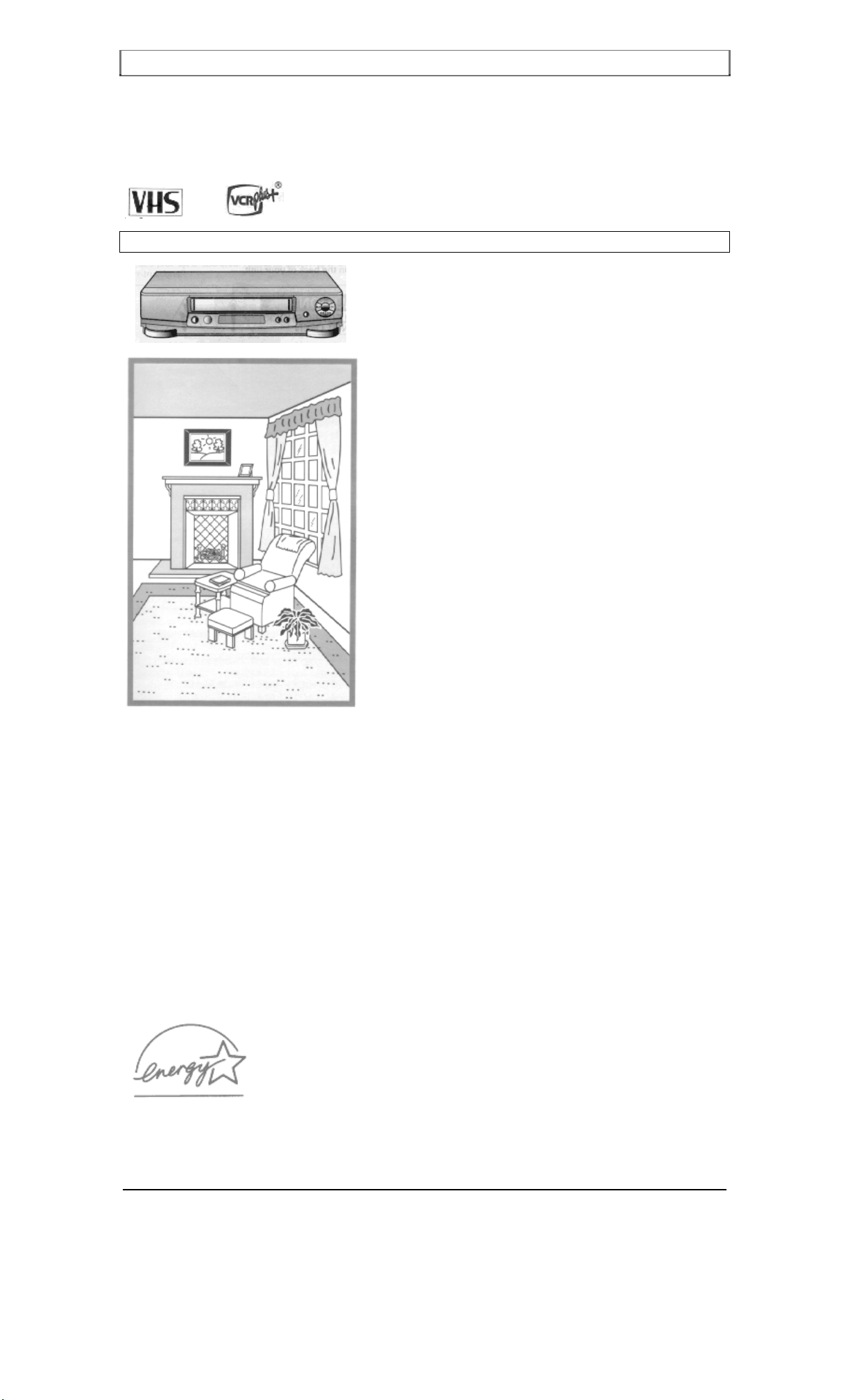
IMPORTANT SAFEGUARDS
HITACHI
VIDEO CASSETTE RECORDER
VT-FX6510A
Owner's manual
Auto Set Up System - simply plug in all cables and press the POWER button (see page 17).
Using these quality features:
The VCR Plus+* programming system allows you to program the VCR for timer recording by simply entering
a PlusCode* number.
*VCR Plus+C³ and PlusCode are registered trademarks of Gemstar Development Corporation.
The VCR Plus+ system is manufactured under license from Gemstar Development Corporation.
Auto Set Up system automatically tune in broadcast channels.
S-VHS Quasi playback allows you to playback the tape that is recorded by S-VHS type.
Super index al lows you to quickly search for a program you want to view or the point from which you want to
start recording on tape.
Super rewind and fast forwar d.
Multi-channel TV sound (MTS).
8-program/1-month preset recording.
Auto tracking system automatically adjusts the tracking so the picture is optimized.
Frequency synthesized tuner provides easy, preset tuning of up to 68 broadcast TV channels and 125 cable
channels.
VHS Hi-Fidelity sound in playback.
On-screen programming guide.
With display, VCR Plus+ can be programmed to record without turning power on.
Easy Cursor Operation
As an ENERGY STAR" Partner, HITACHI Home
Electronics (America), Inc. has determined that this
product meets the ENERGY STAR' guidelines for
energy efficiency.
HITACHI AMERICA, LTD., HITACHI CANADA LTD.,
HOME ELECTRONICS DIVISION DIGITAL MEDIA DIVISION
1855 Dornoch Court, 6740 Campobello Road, Mississauga,
San Diego, CA 92173, Ontario L5N 2L8 CANADA
Tel. 1-800-HITACHI Tel. 1-800-HITACHI
(1-800-448-2244) (1-800-448-2244)
QR32252 © Hitachi, Ltd. 2000 Printed in Malaysia
Page 2
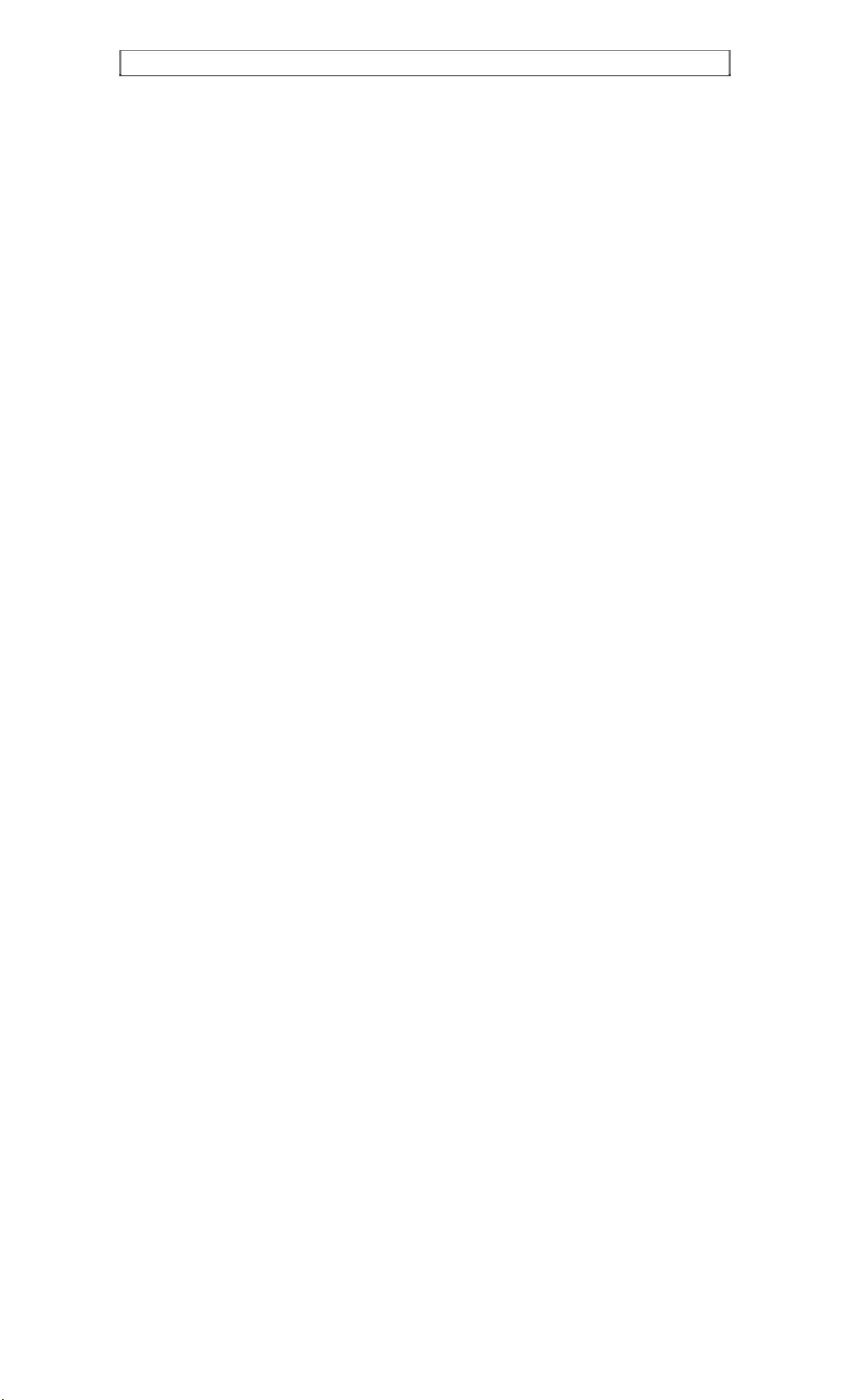
IMPORTANT SAFEGUARDS
TABLE OF CONTENTS
IMPORTANT SAFEGUARDS ..........................................................................................5
CUSTOMER CONTROLS.................................................................................................8
VCR Customer Controls.................................................................................................9
Remote Control Customer Controls................................................................................9
REMOTE OPERATION...................................................................................................10
Install batteries in the remote control............................................................................10
Operating in the remote control ....................................................................................11
CASSETTE TAPES..........................................................................................................12
Types.............................................................................................................................12
Safety tabs prevent erasure............................................................................................12
Insertion.........................................................................................................................12
Removal ........................................................................................................................12
BASIC ANTENNA HOOKUP [A]...................................................................................13
WITH THIS HOOKUP.................................................................................................13
ADVANCED ANTENNA HOOKUP -AV HOOKUP [B] ..............................................14
WITH THIS HOOKUP.................................................................................................14
BASIC CABLE HOOKUP [C].........................................................................................15
WITH THIS HOOKUP.................................................................................................15
ADVANCED CABLE HOOKUP -AV HOOKUP [D] ....................................................16
WITH THIS HOOKUP.................................................................................................16
BASIC CABLE HOOKUP -WITH CABLE BOX [E].....................................................17
WITH THIS HOOKUP.................................................................................................17
ADVANCED CABLE HOOKUP -WITH CABLE BOX [F] .......................................... 18
WITH THIS HOOKUP.................................................................................................18
ADVANCED CABLE HOOKUP -WITH CABLE BOX AND SPLITTER [G] ..19
WITH THIS HOOKUP.................................................................................................19
AUTO SET UP..................................................................................................................20
Setting the channel automatically .................................................................................20
SETTING THE CLOCK...................................................................................................21
Tips................................................................................................................................21
To set the clock .............................................................................................................21
PRE-TUNING THE VCR TUNER...................................................................................23
Presetting the received channels without using a cable box (Hookups [A], [B], [C], or
[D])................................................................................................................................23
When automatic presetting of channels are finished.....................................................24
To add or erase channels...............................................................................................24
Auto blue setting ...........................................................................................................25
CABLE BOX SETUP....................................................................................................... 26
PLAYBACK .....................................................................................................................29
To playback a recorded tape..........................................................................................29
Rewinding the tape........................................................................................................30
Rewinding or fast forwarding a tape at high speed....................................................... 30
To remove noise from the picture.................................................................................31
SPECIAL PLAYBACK EFFECTS ..................................................................................31
Variable speed playback................................................................................................31
Slow motion......................................................................................................................33
Choosing a mode for audio playback............................................................................34
USING THE "SUPER INDEX" FEATURE.....................................................................36
What is SUPER INDEX?..............................................................................................36
Locating the beginning of a recorded program (INDEX SEARCH) ............................36
Locating the beginning of a blank section (BLANK SEARCH)..................................37
Switching rewind or fast forward to visual search (EASY VIEW) ..............................38
VIEWING THE ON-SCREEN DISPLAY.......................................................................39
INDEX WITH THE TIME COUNTER............................................................................40
RECORDING A PROGRAM ...........................................................................................41
Before you record..........................................................................................................41
Basic recording steps.....................................................................................................41
RECORDING A PROGRAM -RECORDING TIPS...................................................43
To watch one program while recording another ...........................................................43
To change the channel being recorded..........................................................................43
To record a Second Audio Program (SAP)...................................................................44
Stereo vs. mono sound ..................................................................................................45
INSTANT RECORDING TIMER....................................................................................47
Using the Instant Recording Timer (IRT).....................................................................47
Page 3
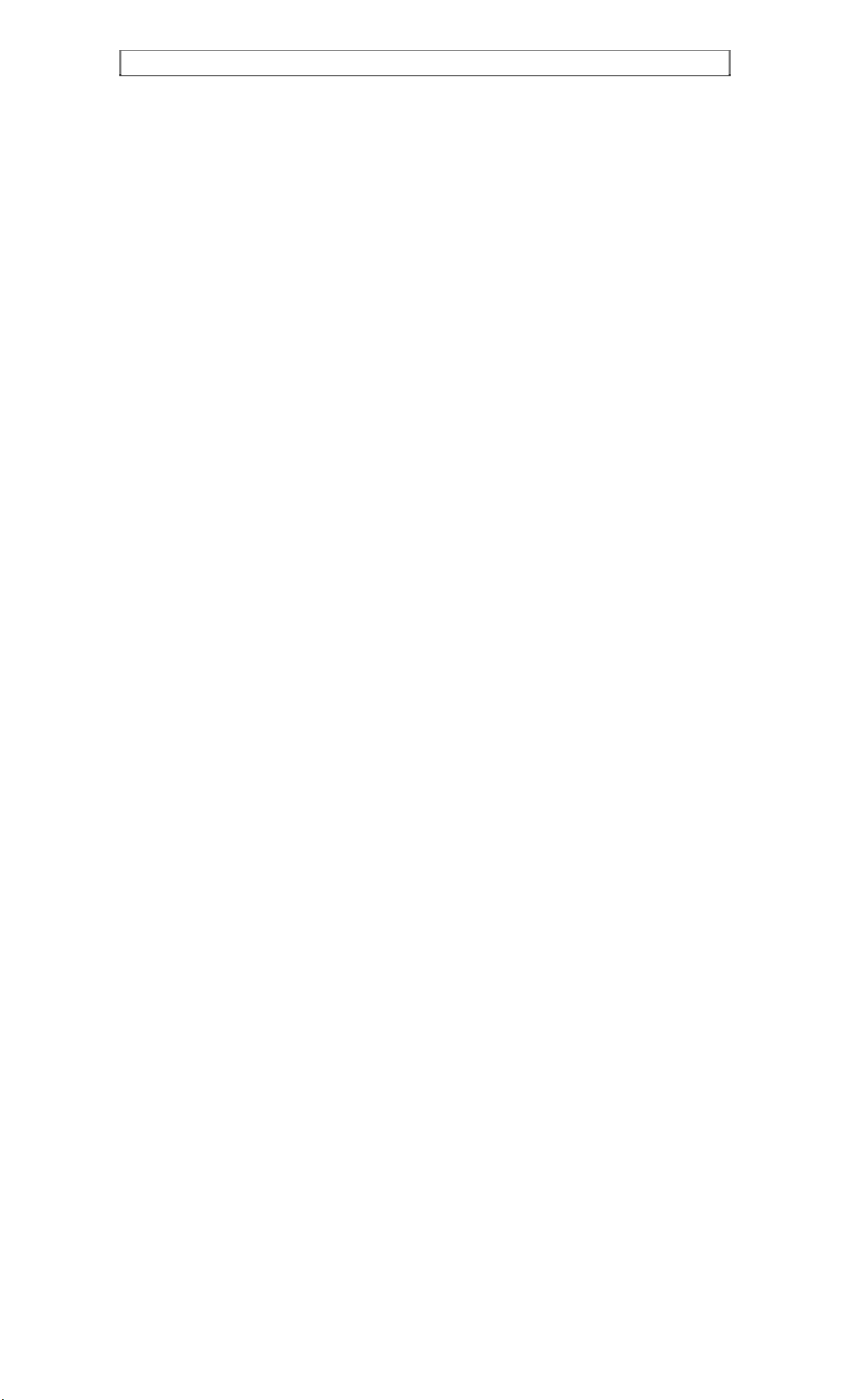
IMPORTANT SAFEGUARDS
DELAYED RECORDING................................................................................................48
Setting the VCR to record later.....................................................................................48
Before you begin...........................................................................................................48
USING THE VCR PLUS+ SYSTEM FOR RECORDING..............................................53
About the VCR Plus+ system .......................................................................................53
Channel setup................................................................................................................53
EASY DELAYED RECORDING WITH THE VCR PLUS+ SYSTEM.........................54
VCR Plus+ setup - Channel setup.................................................................................54
Using the VCR Plus+ system to record a program (by using TV screen) .................... 55
Using the VCR Plus+ system to record a program (by using VCR's display)..............58
PROGRAM REVIEW.......................................................................................................61
Reviewing what you have programmed........................................................................61
PROGRAMMING THE VCR REMOTE TO CONTROL YOUR TV............................62
Using the VCR remote to control your TV................................................................... 63
PROGRAMMING THE VCR REMOTE CONTROL TO CONTROL YOUR CABLE
BOX ..................................................................................................................................64
Using the VCR remote to control your cable box.........................................................65
INTEGRATING YOUR STEREO SYSTEM WITH YOUR VCR..................................66
Hookup..........................................................................................................................66
To record from stereo....................................................................................................66
COPYING TAPES FROM A CAMCORDER.................................................................67
Hook-up.........................................................................................................................67
To copy from a camcorder ............................................................................................67
COPYING FROM ONE VCR TO ANOTHER VCR (DUBBING).................................68
Hookup..........................................................................................................................68
To copy from one VCR to another VCR ......................................................................68
PROBLEM GUIDE / MAINTENANCE..........................................................................70
Problem guide ...............................................................................................................70
Maintenance.................................................................................................................. 70
GUIDE INDICATIONS IN THE VCR DISPLAY...........................................................71
Guide indications in VCR display and OSD screen......................................................71
TECHNICAL SPECIFICATIONS ...................................................................................72
Technical specifications................................................................................................72
Page 4
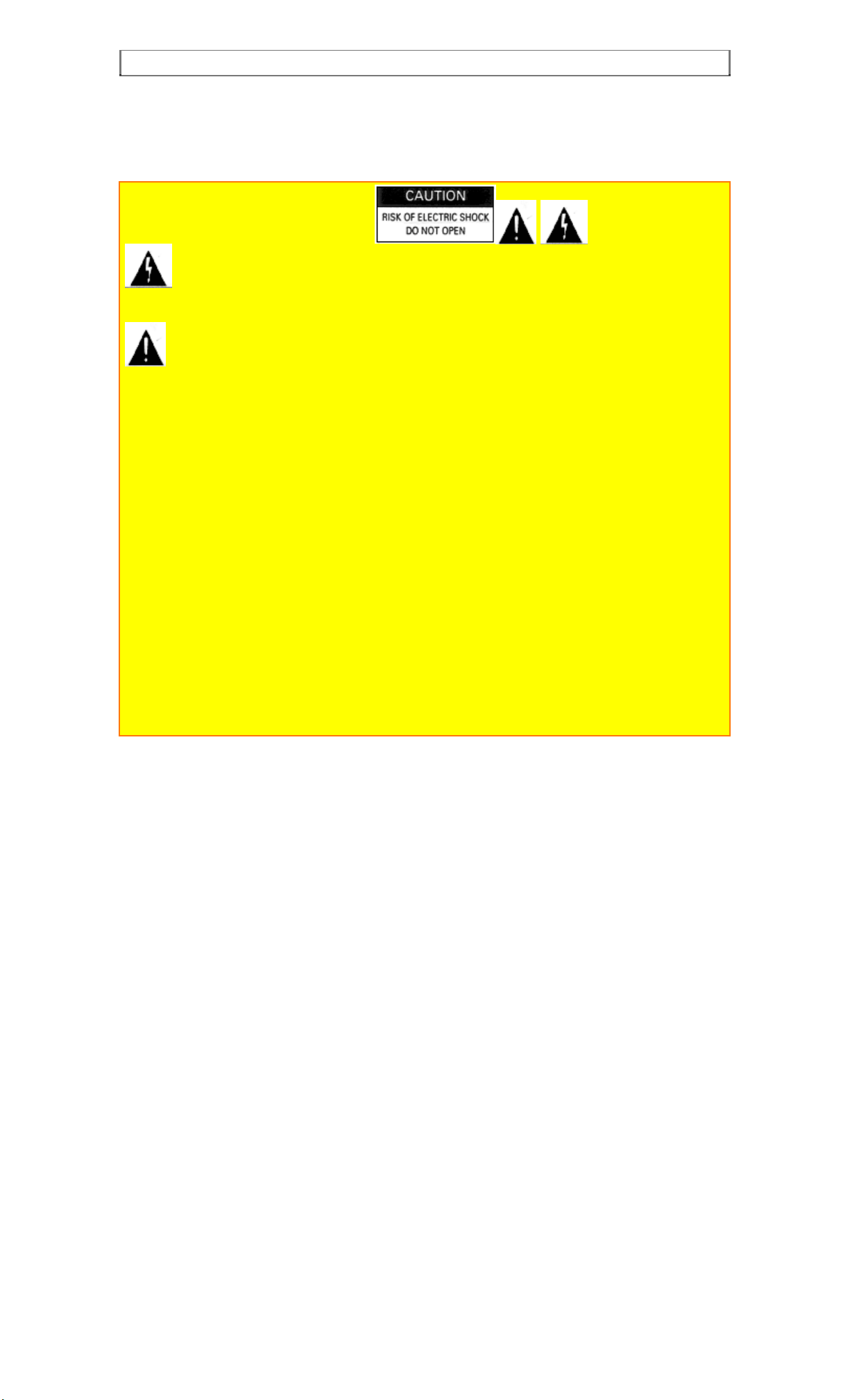
IMPORTANT SAFEGUARDS
POWER SUPPLY: AC 120V, 60 Hz ONLY.
The POWER button turns the VCR on and off, leaving the clock/timer unaffected. If the unit is to be
left unattended for a long period, it is recommended that the unit be completely switched off and
unplugged.
Illustrated below is the label on the back of your unit.
This symbol warns the user that uninsulated voltage within the unit may
have sufficient magnitude to cause electric shock. Therefore, it is dangerous
to make any kind of contact with any inside part of this unit.
This symbol alerts the user that important literature concerning the
operation and maintenance of this unit has been included. Therefore, it
should be read carefully in order to avoid any problems.
CAUTION: TO REDUCE THE RISK OF ELECTRIC
SHOCK, DO NOT REMOVE COVER (OR BACK).
NO USER-SERVICEABLE PARTS INSIDE.
REFER SERVICING TO QUALIFIED SERVICE PERSONNEL.
WARNING: Many television programs and films are copyrighted. In certain circumstances, copyright law
may apply to private in-home videotaping of copyrighted materials.
WARNING: TO PREVENT FIRE OR ELECTRIC SHOCK, DO NOT EXPOSE
THIS APPLIANCE TO RAIN OR MOISTURE.
CAUTION: TO PREVENT ELECTRIC SHOCK, MATCH WIDE BLADE OF PLUG TO WIDE SLOT,
FULLY INSERT.
Caution to the user: Changes or modifications not expressly approved by the party responsible
for compliance could void the user's authority to operate the equipment.
"Note to CATV system installer: This reminder is provided to call the CATV system installer's
attention to Article 820-40 of the NEC that provides guidelines for proper grounding and, in
particular, specifies that the cable ground shall be connected to the grounding system of the building,
as close to the point of cable entry as practical".
Page 5
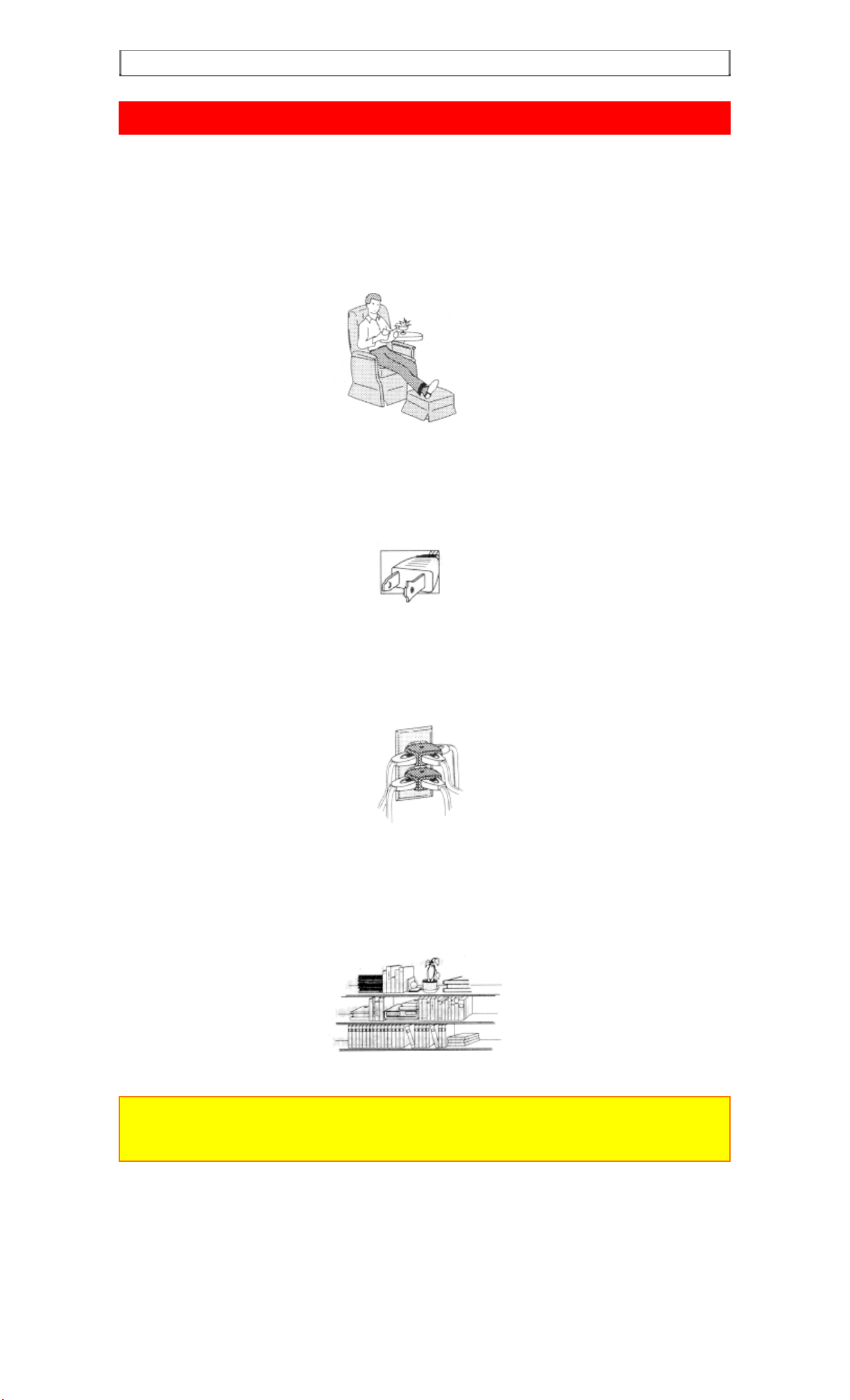
IMPORTANT SAFEGUARDS
IMPORTANT SAFEGUARDS
In addition to the careful attention devoted to quality standards in the manufacture of your video product, safety is a
major factor in the design of every instrument. But, safety is your responsibility too.
This page lists important information that will help to assure your enjoyment and proper use of a Video Cassette
Recorder and accessory equipment. Please read it carefully before operatin g your video product and keep it in a handy
place for future reference.
INSTALLATION
1 Read and Follow Instructions -- All the safety and operating instructions should be read before the video product is
operated. Follow all operating and use instructions.
Retain Instruction -- The safety and operating instructions should be retained for future reference.
2
3 Heed Warnings -- Comply with all warnings on the video product and in the operating instructions.
4 Polarized Plug -- This video product is equipped with a polarized alternating current line plug (a plug having one
blade wider than the other). This plug will fit into the power outlet only one way. This is a safety feature. If you are
unable to insert the plug fully into the outlet, try reversing the plug. If the plug should still fail to fit, contact your
electrician to replace your obsolete outlet. To prevent electric shock do not use this pol ari zed plug with an extensio n
cord, receptacle or other outlet unless the blades can be fully inserted without blade exposure. If you need an
extension, use a polarized cord.
5 Power Sources -- This video product should be operated only from the type of power source indicated on the
marking label. If you are not sure of the type of power supply to your home, consult your video dealer or local power
company. For video products intended to operate from battery power, or other sources, refer to the operating
instructions.
6 Overloading -- Do not overload wall outlets and extension cords as this can result i n a risk of fire or electric shock.
Overloaded AC outlets and extension cords are dangerous, and so are frayed power cords, damaged or cracked wire
insulation and broken plugs. They may result in a shock or fire hazard. Periodically examine the cord and have it
replaced by your service technician if appearance indicates damage or d et eriorated insulatio n.
7 Power Cord Protection -- Power supply cords should be routed so that they are not likely to be walked on or
pinched by items placed upon or against them, paying particular attention to cords at plugs, convenience receptacles,
and the poin t where they exit from the appliance.
8 Ventilation -- Slots and openings in the cabinet are provided for ventilation to ensure reliable operation of the video
product and to protect it from overheating. These openings must not be blocked or covered. The openings should
never be blocked by placing the video product on a bed, sofa, rug or other similar surface. This video p roduct should
never be placed near or over a radiator or heat register. Th i s vi deo product should not be placed in a built-in
installation such as a bookcase or rack unless proper ventilation is provided or the video product manufacturer's
instructions have been followed.
9 Attachments -- Do not use attachments unless recommended by the video product manufacturer as they may cause
hazards.
Caution: Maintai n electrical safety. Powerline operated eq uipment or accessories connected to this unit should bear
the UL listing mark or CSA certification mark on t he accessory itself and should not have been modified so as to defeat
the safety features. This will help avoid any potential hazard from electric shock or fire. If in doubt, contact qualified
service personnel.
10 Water and Moisture -- Do not use this video product near water - for example, near a bath tub, wash bowl, kitchen
sink, or laundry tub, in a wet basement, or near a swimming pool, and the like.
11 Accessories -- Do not pl ace this video product on an unstable card, stand, tripod, bracket or table. The video
product may fall, causing serious injury to a child or adult, and serious damage to the appliance. Use only with a cart,
stand, tripod, bracket or table recommended by the manufacturer, or sold with the video product. Any mounting of the
product should follow the manufacturer's instructions, and should use a mounting accessory recommended by the
manufacturer.
11A An appliance and cart combination should be moved with care. Quick stops, excessive force, and uneven surfaces
may cause the appliance and cart combin at ion to overturn.
Page 6
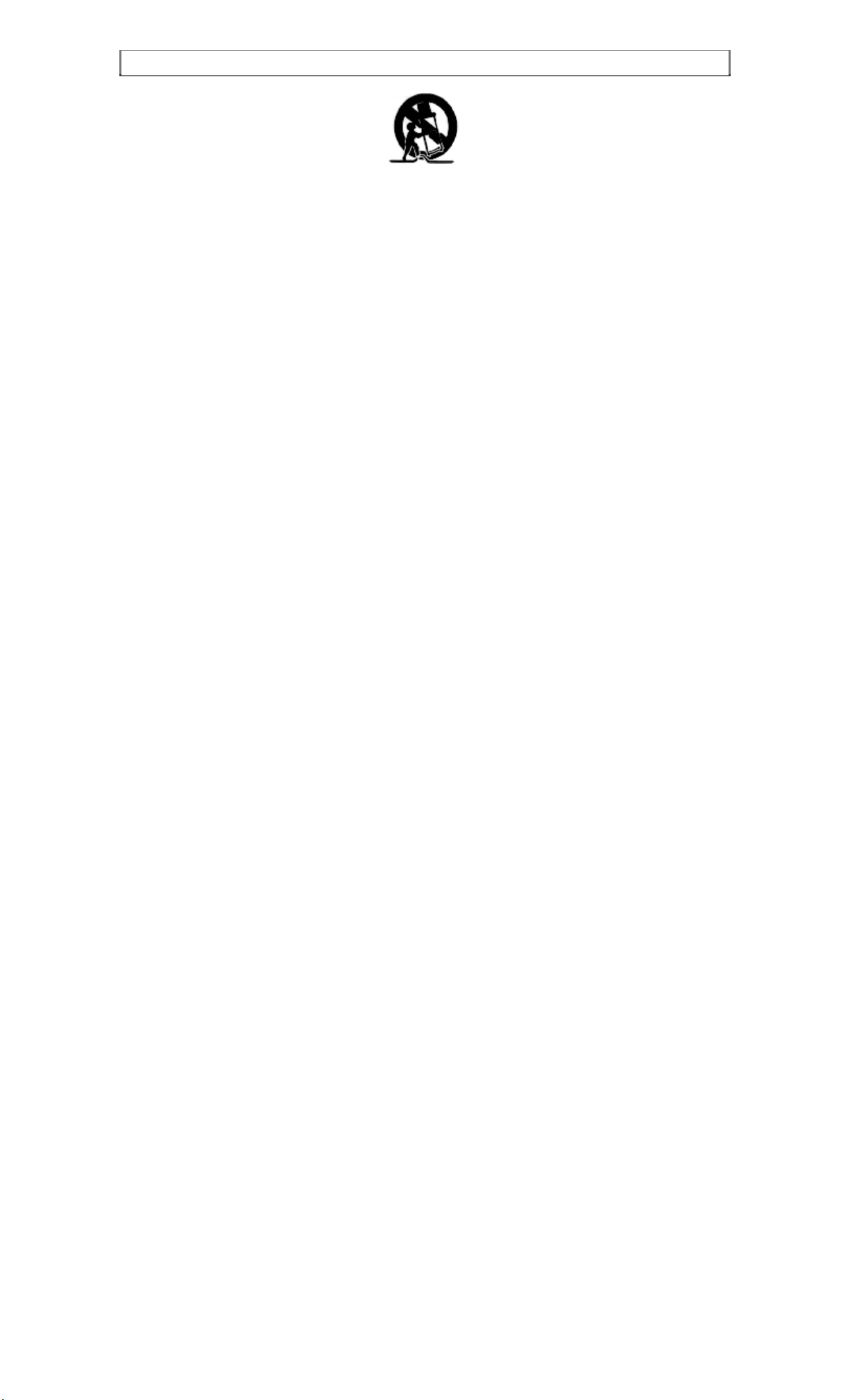
IMPORTANT SAFEGUARDS
Page 7
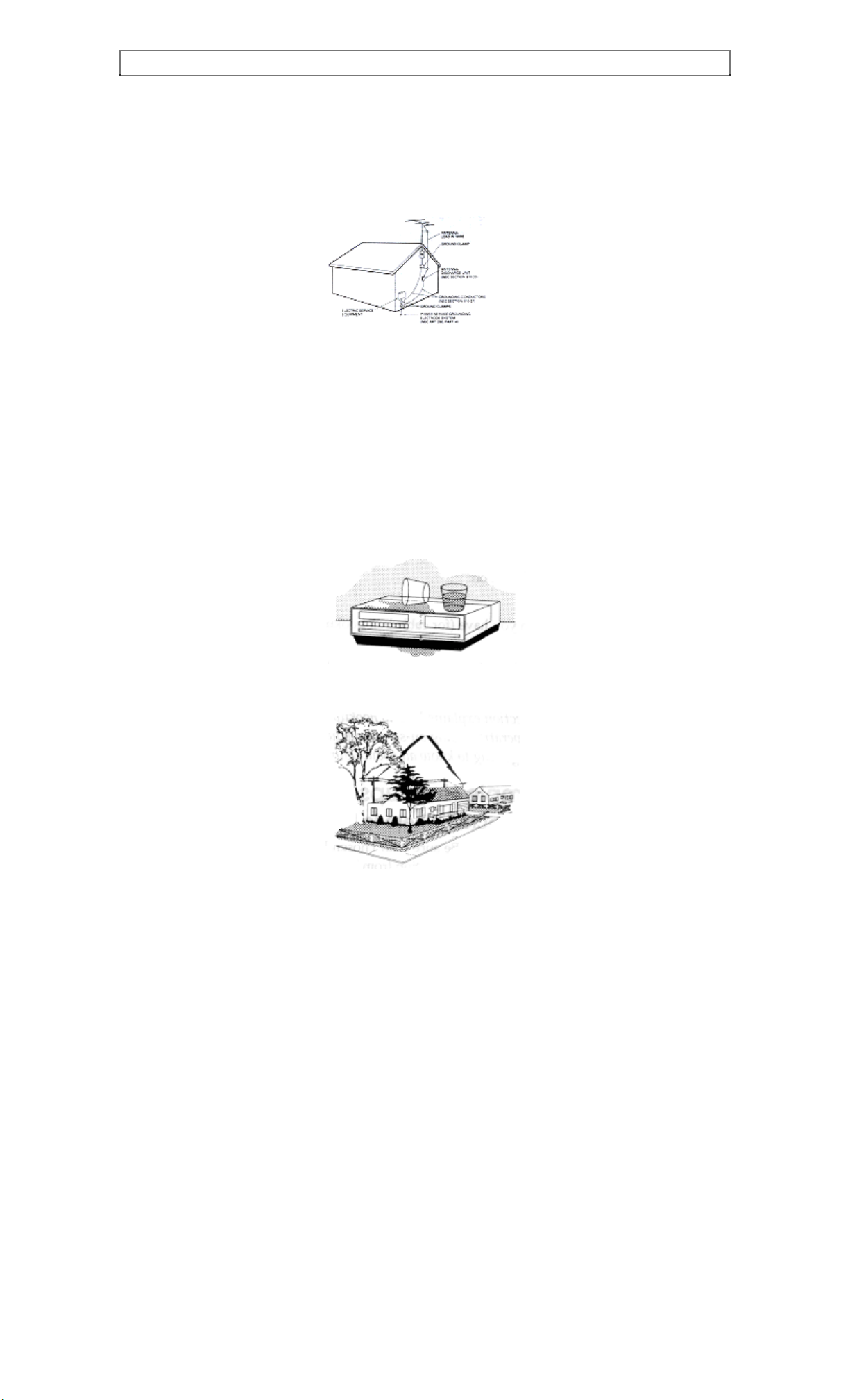
IMPORTANT SAFEGUARDS
12 Outdoor Antenna Grounding -- If an outside antenna or cable system is connected to the video
product, be sure the antenna or cable system is grounded so as to provide some protection against voltage
surges and built-up static charges. Section 810 of the National Electrical Code, ANSI/NFPA No. 70,
provides information with respect to proper grounding of the mast and supporting structure, grounding of
the lead-in wire to an antenna discharge unit, size of gr ounding conductors, location of antenna-disc harge
unit, connection to grounding electrodes, and requirements for the grounding electrode. See example
below.
EXAMPLE OF ANTENNA GROUNDING
13 Power Lines -- An outside antenna system should not be located in the vicinity of overhead power lines
or other electric light or power circuits, or where it can fall into such power lines or circuits. When
installing an outside antenna system, extreme care should be taken to keep from touching or approaching
such power lines or circuits as contact with them might be fatal. Installing an outdoor antenna can be
hazardous and should be left to a professional antenna installer.
USE
14 Cleaning -- Unplug this video product from the wall outlet before cleaning. Do not use liquid cleaners
or aerosol cleaners. Use a damp cloth for cleaning.
15 Object and Liquid Entry -- Never push objects of any kind into this vid eo product t hrough openings
as they may touch dangerous voltage points or short-out parts that could result in a fire or electric shock.
Never spill liquid of any kind on the video product.
16 Lightning -- For added protection for this video product during a lightning storm, or when it is left
unattended and unused for long periods of ti me, unplug it from the wall outl et and disconne ct the antenna
or cable-system. This will prevent damage to the video product due to lightning and power-line surges.
SERVICE
17 Servicing -- Do not attempt to service this video pro duct yourself as op ening or removing covers may
expose you to dangerous voltage or other hazards. Refer all servicing to qualified service personnel.
18 Conditions Requiring Service -- Unplug this video product from the wall outlet and refer servicing to
qualified service personnel under the following conditions.
a. When the power-supply cord or plug is damaged.
b. If liquid has been spilled, or objects have fallen into the video product.
c. If the video product has been exposed to rain or water.
d. If the video product does not operate normally by following the operating instructions. Adjust only those
controls that are covered by the operating instructions. Improper adjustment of other controls may result in
damage and will often require extensive work by a qualified technician to restore the video product to its
normal operation.
e. If the video product has been dropped or the cabinet has been damaged.
f. When the video product exhibits a distinct change in performance - this indicates a need for service.
19 Replacement Parts -- When replacement parts are required, have the service technician verify that the
replacements he uses have the same safety characteristics as the original parts. Use of replacements
specified by the video product manufacturer can prevent fire, electric shock or other hazards.
20 Safety Check -- Upon completion of any service or repairs to this video product, ask the service
technician to perform safety checks recommended by the manufacturer to determine that the video product
is in safe operating condition.
Page 8
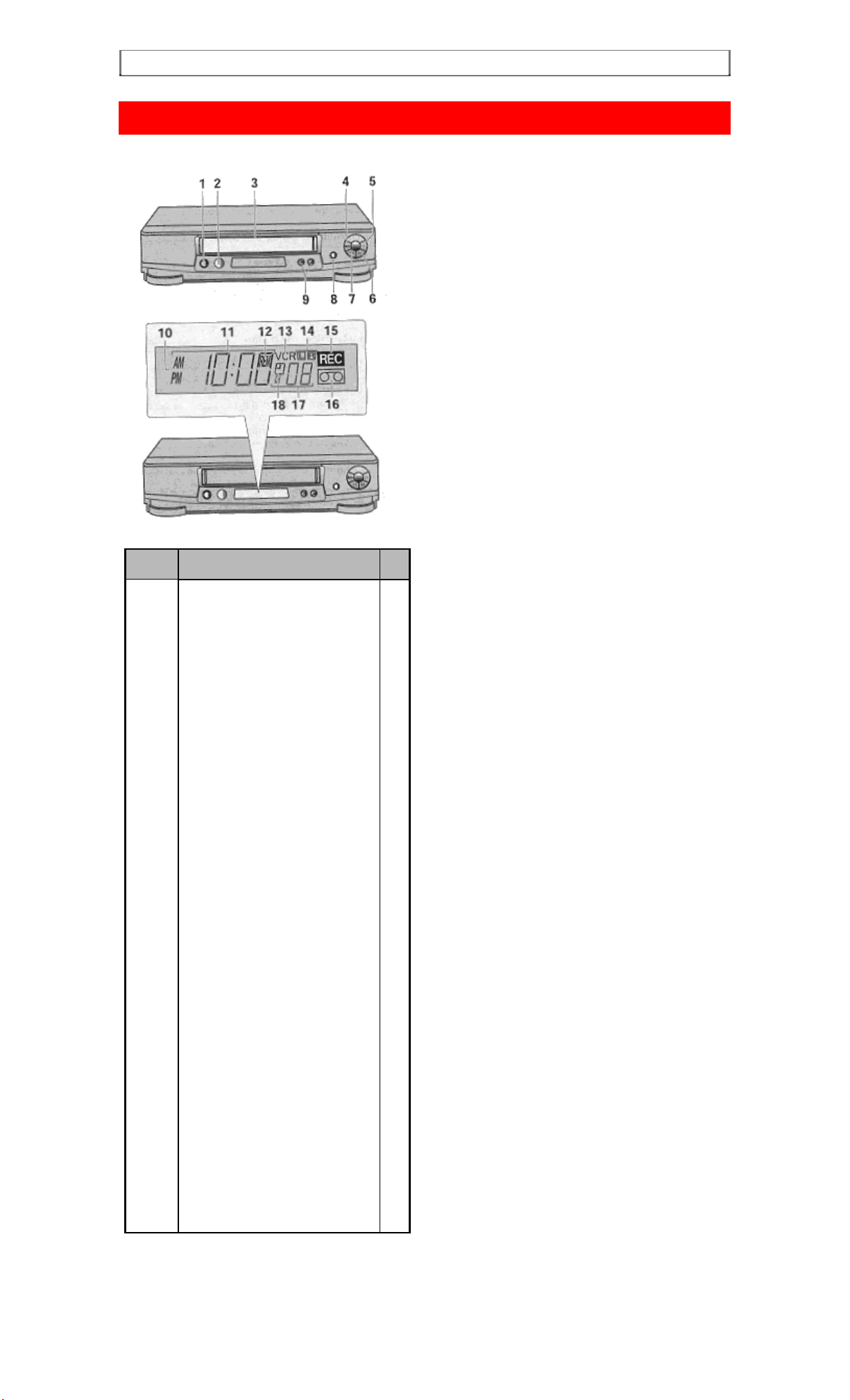
CUSTOMER CONTROLS
CUSTOMER CONTROLS
VCR Customer Controls
Item No. Function Page
1
2
3
4
5
6
7
8
9
10
11
12
13
14
15
16
17
18
POWER button
Infrared receiver
Cassette compartment
STOP/EJECT button
PLAY button
F.FWD button
REW button
REC/IRT button
CHANNEL (channel up/down)/
TRACKING buttons
VCR Display
AM/PM indicators
Time,
Tape counter,
Tape remaining or
VCR mode indicator
PLAY - playback
SRCH - double-speed play,
visual search and skip
playback
["-" appears during
reverse direction
viewing]
SLOW - slow play
REW - rewind
S:REW - high speed rewind
FF - fast forward
S:FF - high speed fast forward
STILL - play pause and frame
REM (tape remaining time) indictor
VCR, operate mode
Audio indicators
REC - record (flashes during
record pause)
Tape-in indicator
TV channel or
Auxiliary (L)
Delayed recording indicator
2
8
9
9
25
26
26
36
35
26
18
19
33
33
25
25
28
28
25
26
-26
27
33
37
29
36
9
35
52
42
Page 9
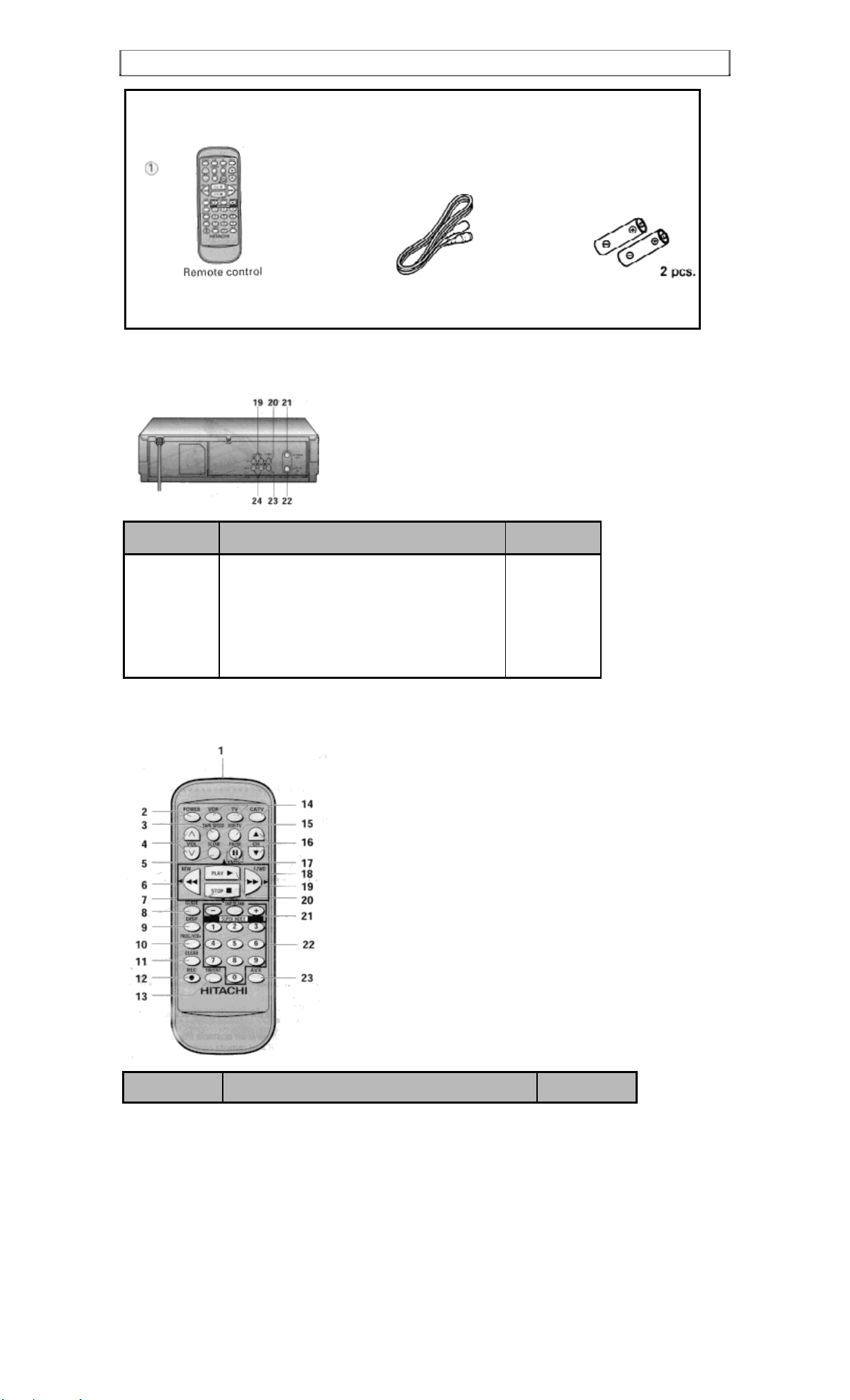
CUSTOMER CONTROLS
Accessories supplied Check and indentify the accessories supplied.
If any are missing or appear damaged, consult your dealer.
Cable for connecting Batteries for remote
this VCR to a TV control handset (R6)
R S
VCR Customer Controls
Item No. Function Page
19
20
21
22
23
24
AUDIO IN L, R jacks
VIDEO IN jack
IN FROM ANT. - signal input
OUT TO TV - signal out to TV
VIDEO OUT jack
AUDIO OUT L, R jacks
52
54
10
10
11
11
Remote Control Customer Controls
Item No. Function Page
Page 10
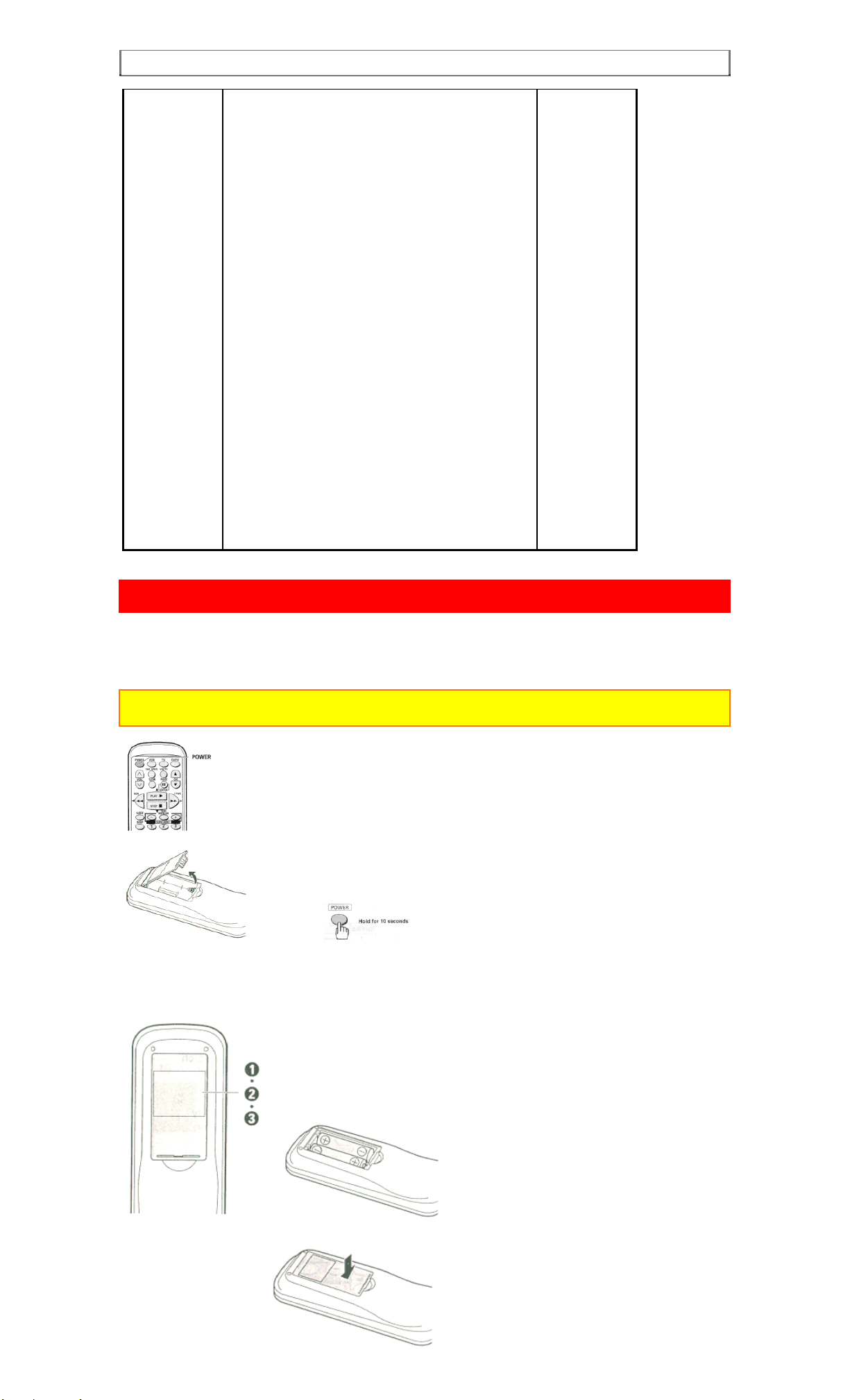
REMOTE OPERATION
1
2
3
4
5
6
7
8
9
10
11
12
13
14
15
16
17
18
19
20
21
22
23
Transmission window
POWER button
TAPE SPEED button - select the
VCR, TV, CATV - Device buttons let you set the
remote to control one of the three devices.
recording speed SP or EP.
VOL button - increase or decrease
the audio volume
SLOW button - for slow motion picture
REW button - fast rewind or search
STOP button - stops play/
record function
GUIDE - to recall OSD menu
DISP- to recall on-screen display
PROG./VCR+ (programming) button
CLEAR - clears time counter
REC - record b utton
100/ENT button
VCR/TV mode select button
CH (channel up/down) button
PAUSE/ENTER buttons
Cursor buttons
F.FWD button - fast forward or search
PLAY button - playback
SUPER INDEX - to use the
SUPER INDEX function
Number buttons
AVX button - select LINE
8
20
35
50
28
25/28
25
20
33
40
34
36
35
50/51
10
35
27
--
26/28
25
30
21
52
REMOTE OPERATION
Install batteries in the remote control
The remote control requires two "AA" batteries.
1 Insert your fingertip into the notch and push the battery compartment lid to remove it.
Note: When replacing the batteries, remove the old batteries and keep the POWER button depressed for 10 seconds
before inserting fresh batteries.
2 Install batteries.
Align the positive (+) and negative (-) polarity marks on the batteries with those indicated on
the remote control.
3 Replace the lid.
Page 11
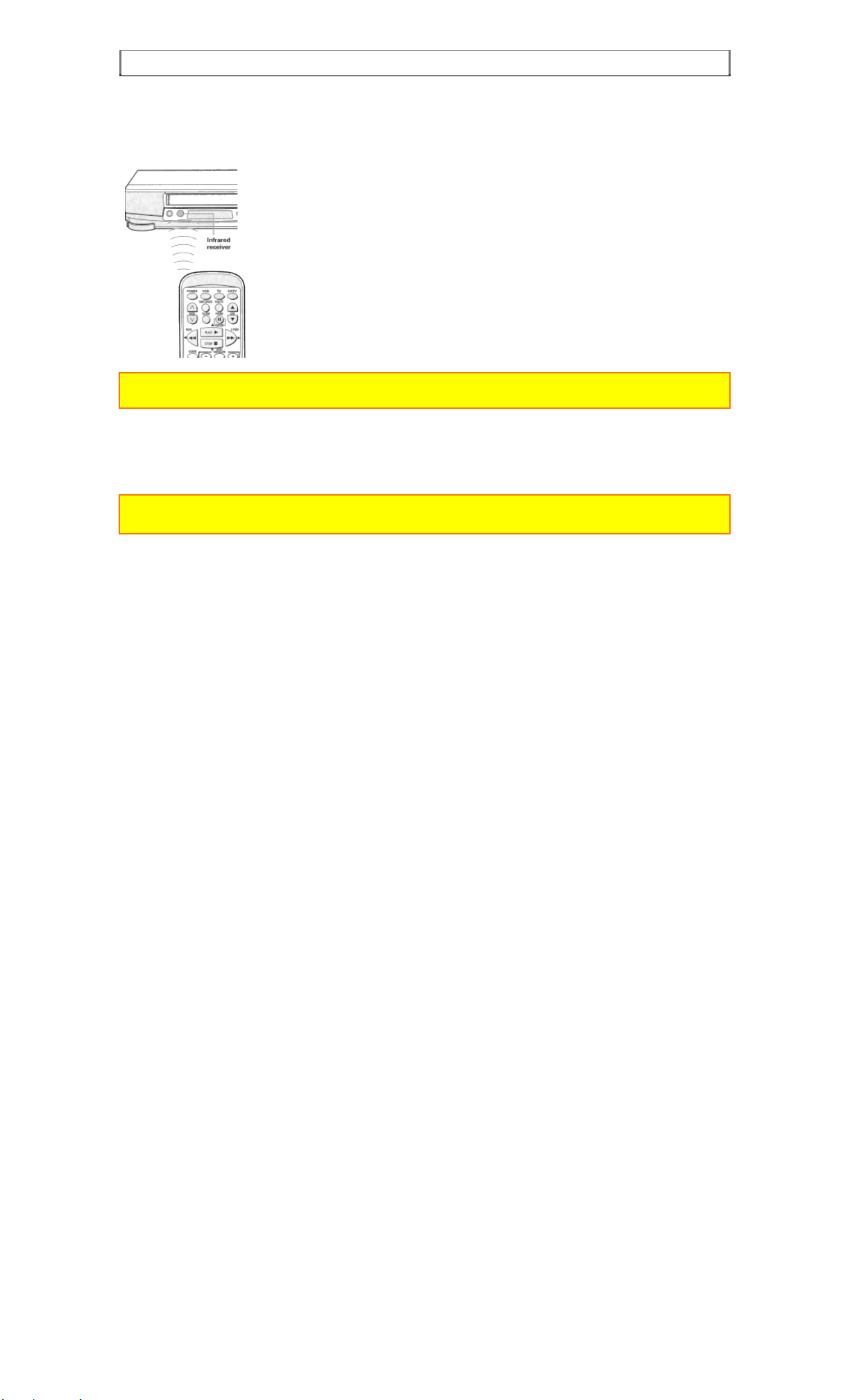
REMOTE OPERATION
Operating in the remote control
Operating the VCR:
1 Make sure there is no obst acle between the remote control and VCR's infrared receiver.
Note: You cannot operate the VCR if there is an obstacle (for example, coffee table, sofa, etc) between the VCR and
remote control.
2 Point the remote control at the VCR's infrared receiver and press the required button
on the remote control.
Note: If the remote does not work even at close range, try replacing the batteries with two fresh "AA"
batteries.
Page 12
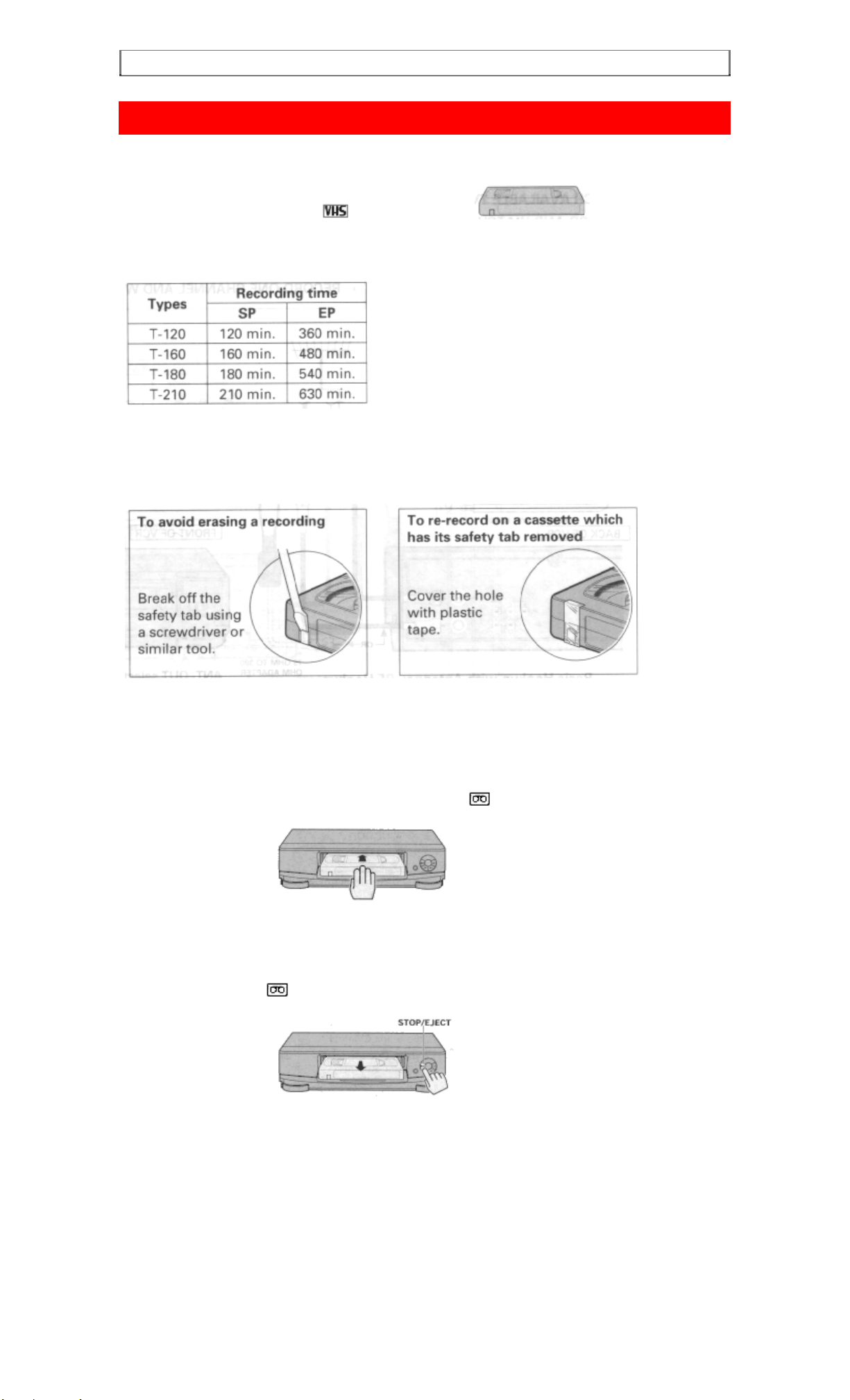
CASSETTE TAPES
CASSETTE TAPES
Types
Only use video cassettes with the mark in this VCR.
The table shows the recording time of different cassettes.
To get the best quality picture record at standard recording speed (SP)
This VCR does not record at the LP speed, but it can play cassette that were recorded at the
LP speed.
Safety tabs prevent erasure
The VCR automatically enters the playback mode when a cassette without its safety tab is inserted. The
VCR won't record on a tape without a safety tab and the cassette will be ejected if the REC or
REC/IRT button is pressed. Be sure to check the safety tab before inserting a cassette.
Insertion
Push the video cassette gently into the slot on the front of the VCR.
The VCR automatically turns on and the "Tape-In" indicator
place.
turns on when the cassette is in
Removal
Press the STOP/EJECT button on the VCR.
The cassette will come partially out of the compartment so you can pull it out.
The "Tape-In" indicator
The cassette can be ejected with the power on or off.
turns off.
Page 13
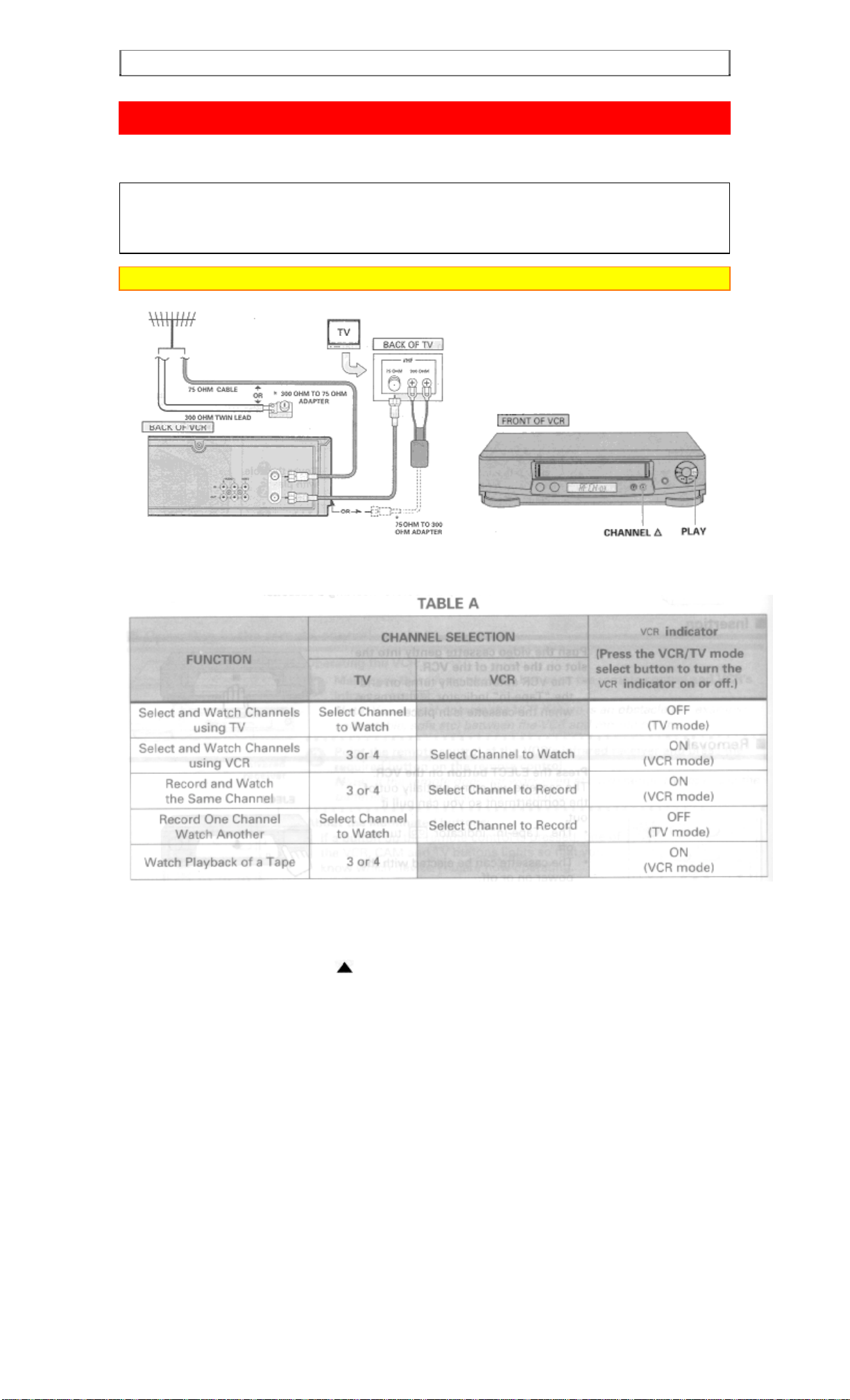
BASIC ANTENNA HOOKUP [A]
BASIC ANTENNA HOOKUP [A]
WITH THIS HOOKUP
YOU CAN...
WATCH AVAILABLE TV CHANNELS
RECORD AND WATCH THE SAME CHANNEL
RECORD ONE CHANNEL AND WATCH ANOTHER
Caution: Do not connect to the power supply outlet before connecting all cables (see page 17).
* PURCHASED SEPARATELY
Switch the RF Channel
When the VCR is on, its video signal can come into your TV on either channel 3 or channel 4. You need to
select the appropriate channel.
When the power is turned on, press the POWER button to turn it off. Press the PLAY button on front of
the VCR. Pressing the CHANNEL
(channel 4) in the VCR's display.
Display the channel which is not used by a commercial channel in your area.
button alternates between RFCH-03 (channel 3) and RFCH-04
Page 14
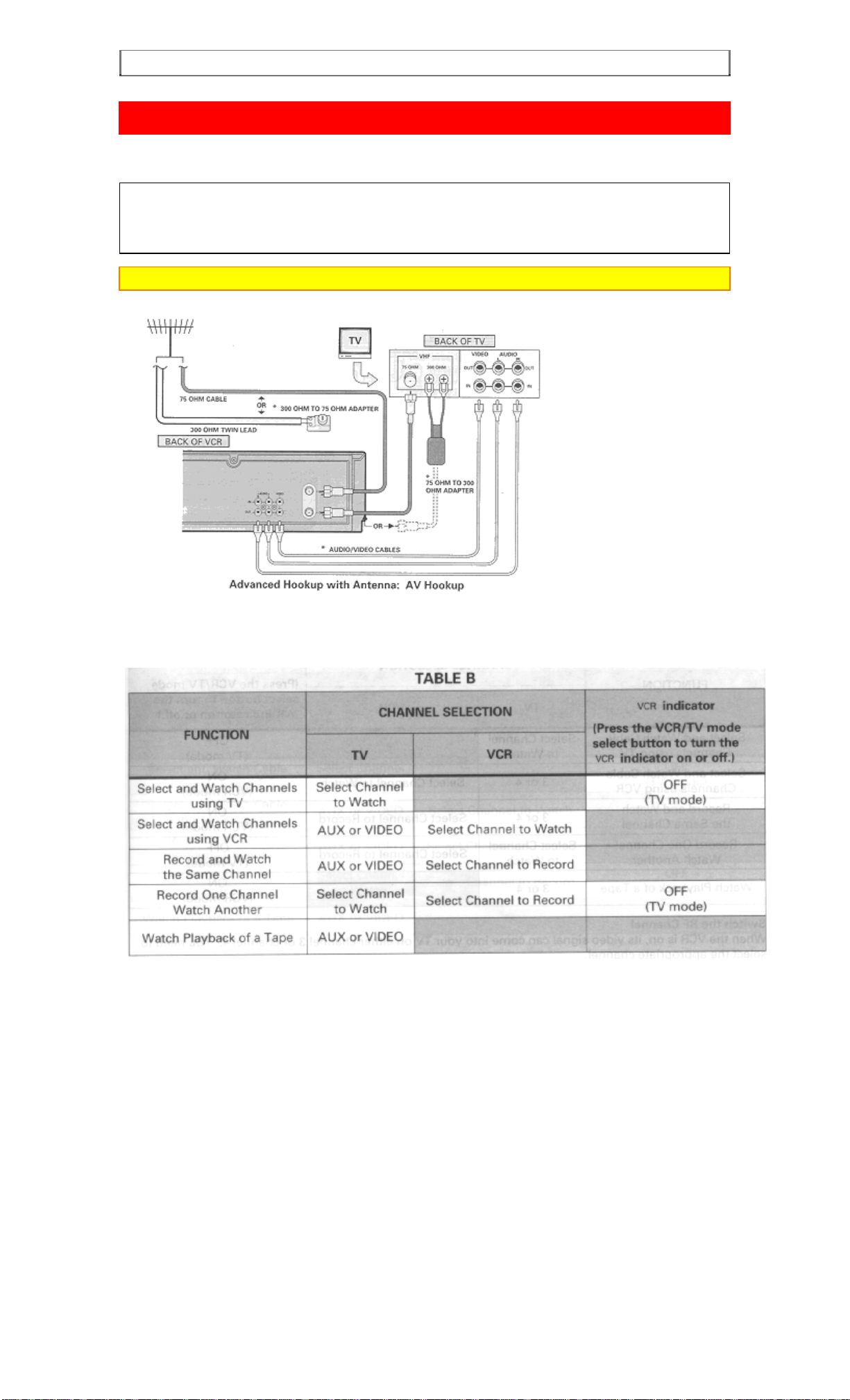
ADVANCED ANTENNA HOOKUP -AV HOOKUP [B]
ADVANCED ANTENNA HOOKUP -AV HOOKUP [B]
WITH THIS HOOKUP
YOU CAN...
WATCH AVAILABLE TV CHANNELS
RECORD AND WATCH THE SAME CHANNEL
RECORD ONE CHANNEL AND WATCH ANOTHER
Caution: Do not connect to the power supply outlet before connecting all cables (see page 17).
* PURCHASED SEPARATELY
Page 15
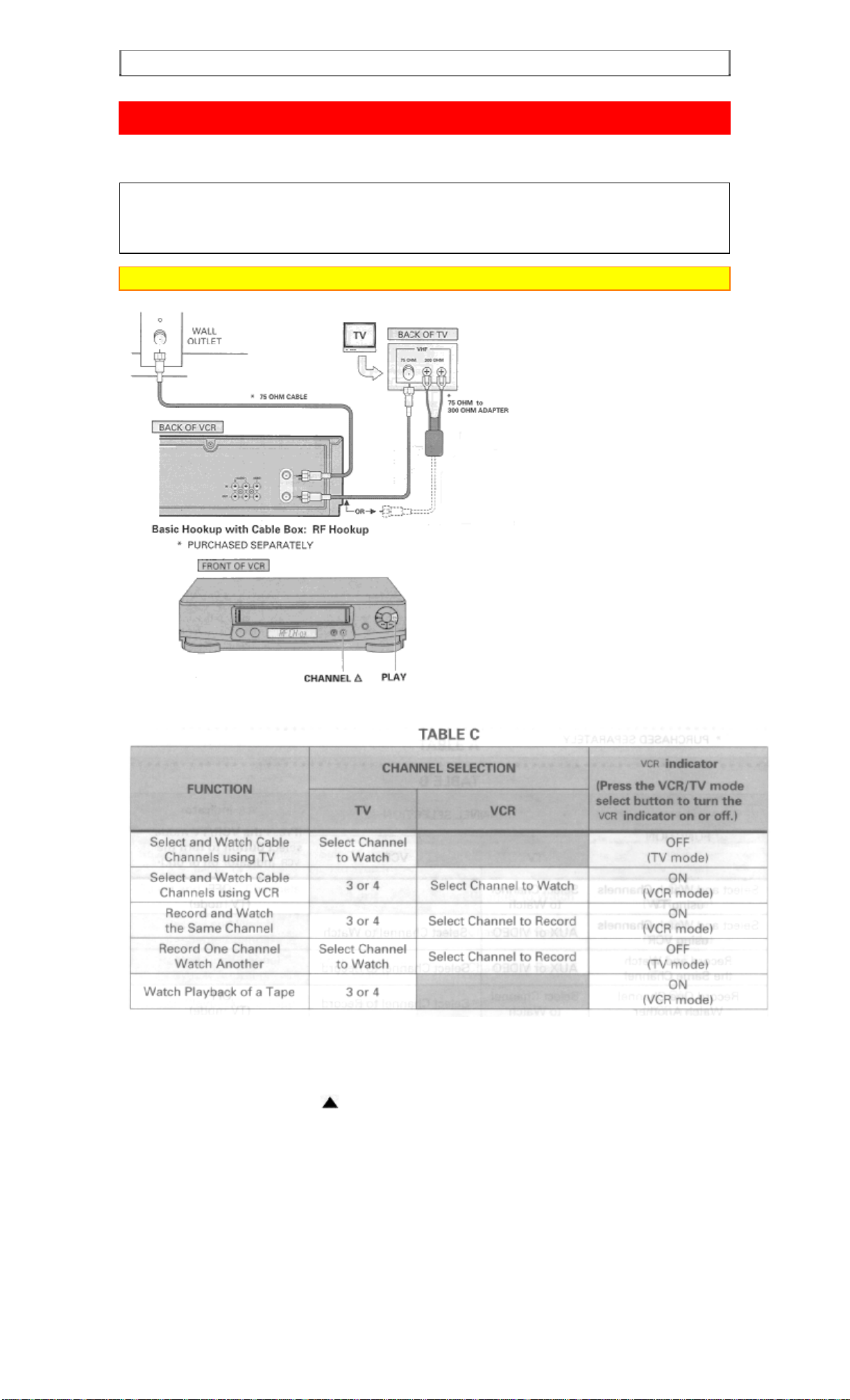
BASIC CABLE HOOKUP [C]
BASIC CABLE HOOKUP [C]
WITH THIS HOOKUP
YOU CAN...
WATCH AVAILABLE CABLE CHANNELS
RECORD AND WATCH THE SAME CHANNEL
RECORD ONE CHANNEL AND WATCH ANOTHER
Caution: Do not connect to the power supply outlet before connecting all cables (see page 17).
Switch the RF Channel
When the VCR is on, its video signal can come into your TV on either channel 3 or channel 4. You need to
select the appropriate channel.
When the power is turned on, press the POWER button to turn it off. Press the PLAY button on front of
the VCR. Pressing the CHANNEL
(channel 4) in the VCR's display.
Display the channel which is not used by a commercial channel in your area.
button alternates between RFCH-03 (channel 3) and RFCH-04
Page 16
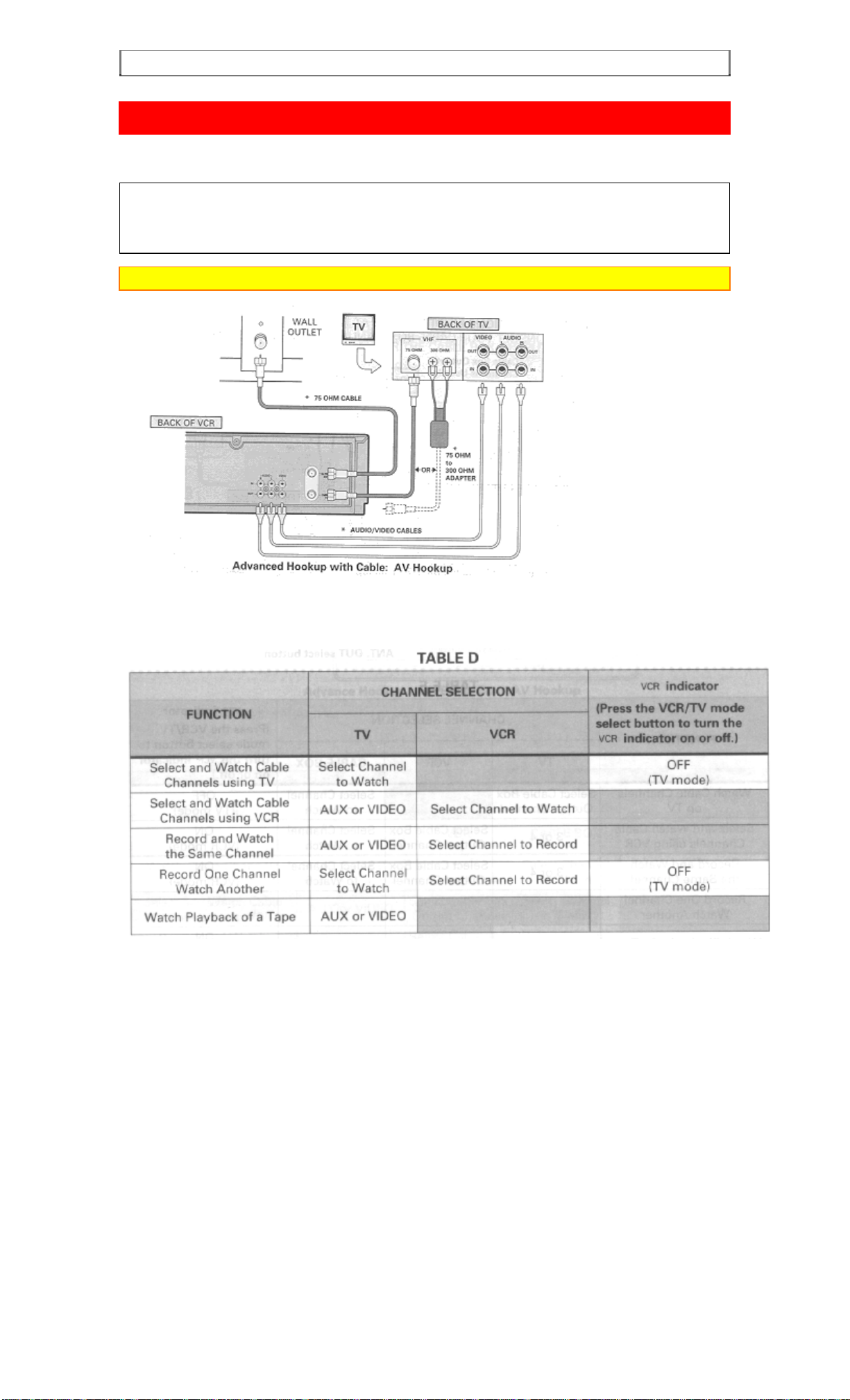
ADVANCED CABLE HOOKUP -AV HOOKUP [D]
ADVANCED CABLE HOOKUP -AV HOOKUP [D]
WITH THIS HOOKUP
YOU CAN...
WATCH AVAILABLE CABLE CHANNELS
RECORD AND WATCH THE SAME CHANNEL
RECORD ONE CHANNEL AND WATCH ANOTHER
Caution: Do not connect to the power supply outlet before connecting all cables (see page 17).
* PURCHASED SEPARATELY
Page 17
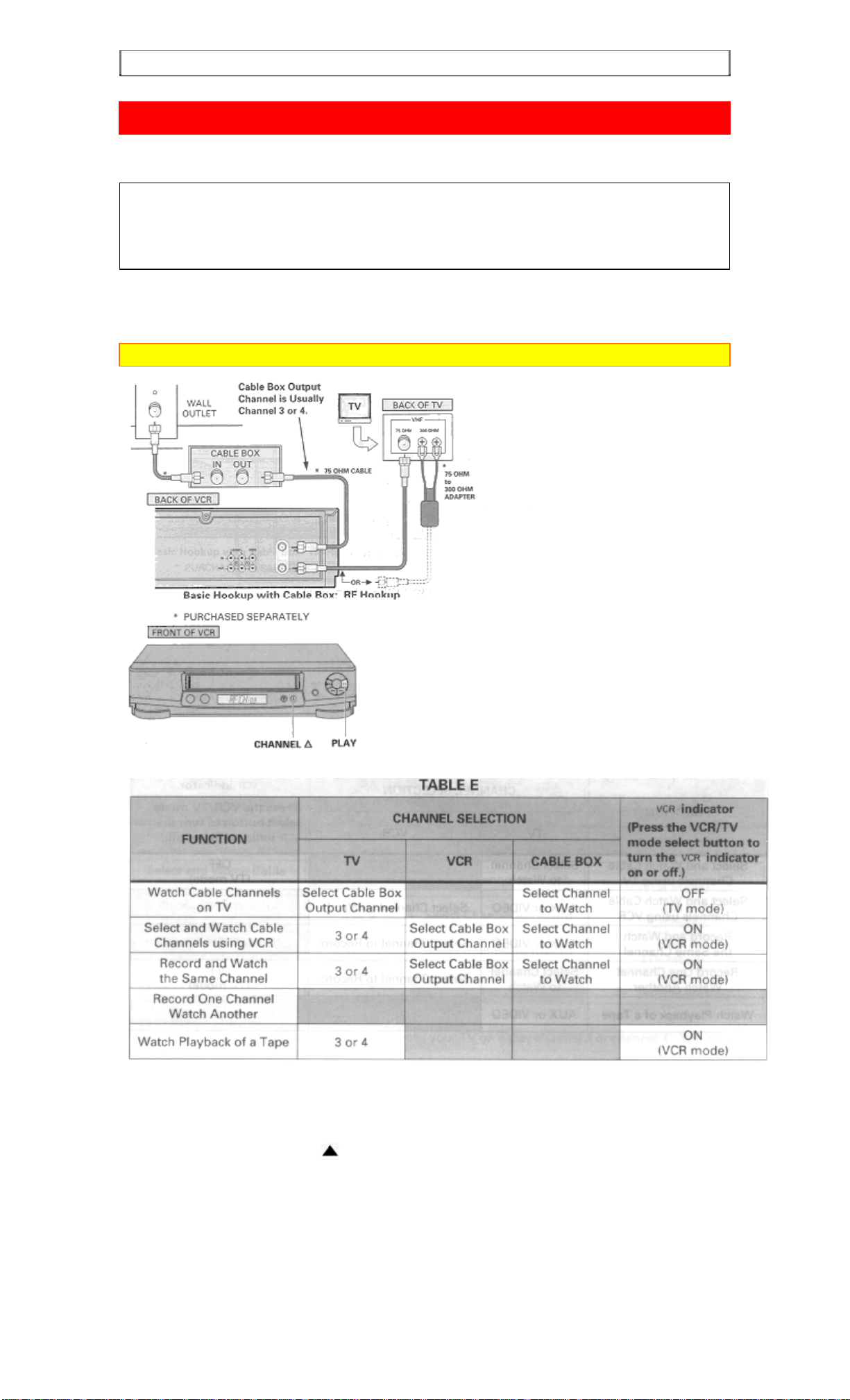
BASIC CABLE HOOKUP -WITH CABLE BOX [E]
BASIC CABLE HOOKUP -WITH CABLE BOX [E]
WITH THIS HOOKUP
YOU CAN...
WATCH AVAILABLE CABLE CHANNELS
RECORD AND WATCH THE SAME CHANNEL
YOU CAN'T...
RECORD ONE CHANNEL AND WATCH ANOTHER
ALL CHANNEL SELECTIONS MUST BE MADE AT THE CABLE BOX.
BE SURE TO CONSULT YOUR CABLE BOX MANUAL FOR THE CABLE BOX OUTPUT
CHANNEL.
Caution: Do not connect to the power supply outlet before connecting all cables (see page 17).
Switch the RF Channel
When the VCR is on, its video signal can come into your TV on either channel 3 or channel 4. You need to
select the appropriate channel.
When the power is turned on, press the POWER button to turn it off. Press the PLAY button on front of
the VCR. Pressing the CHANNEL
(channel 4) in the VCR's display.
Display the channel which is not used by a commercial channel in your area.
button alternates between RFCH-03 (channel 3) and RFCH-04
Page 18
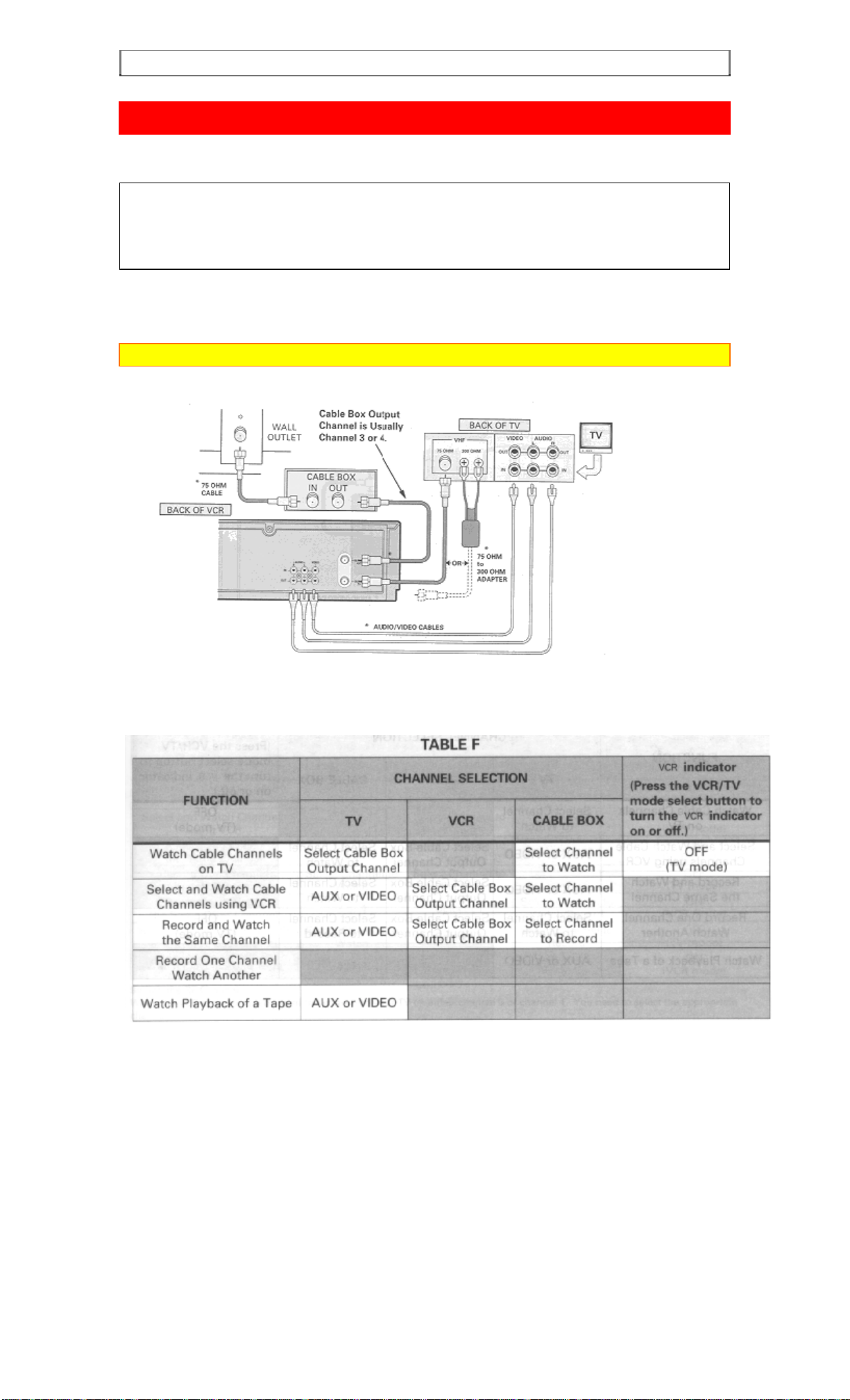
ADVANCED CABLE HOOKUP -WITH CABLE BOX [F]
ADVANCED CABLE HOOKUP -WITH CABLE BOX [F]
WITH THIS HOOKUP
YOU CAN...
WATCH AVAILABLE CABLE CHANNELS
RECORD AND WATCH THE SAME CHANNEL
YOU CAN'T...
RECORD ONE CHANNEL AND WATCH ANOTHER
ALL CHANNEL SELECTIONS MUST BE MADE AT THE CABLE BOX.
BE SURE TO CONSULT YOUR CABLE BOX MANUAL FOR THE CABLE BOX OUTPUT
CHANNEL.
Caution: Do not connect to the power supply outlet before connecting all cables (see page 17).
Advanced Hookup with Cable Box: AV Hookup
* PURCHASED SEPARATELY
Page 19
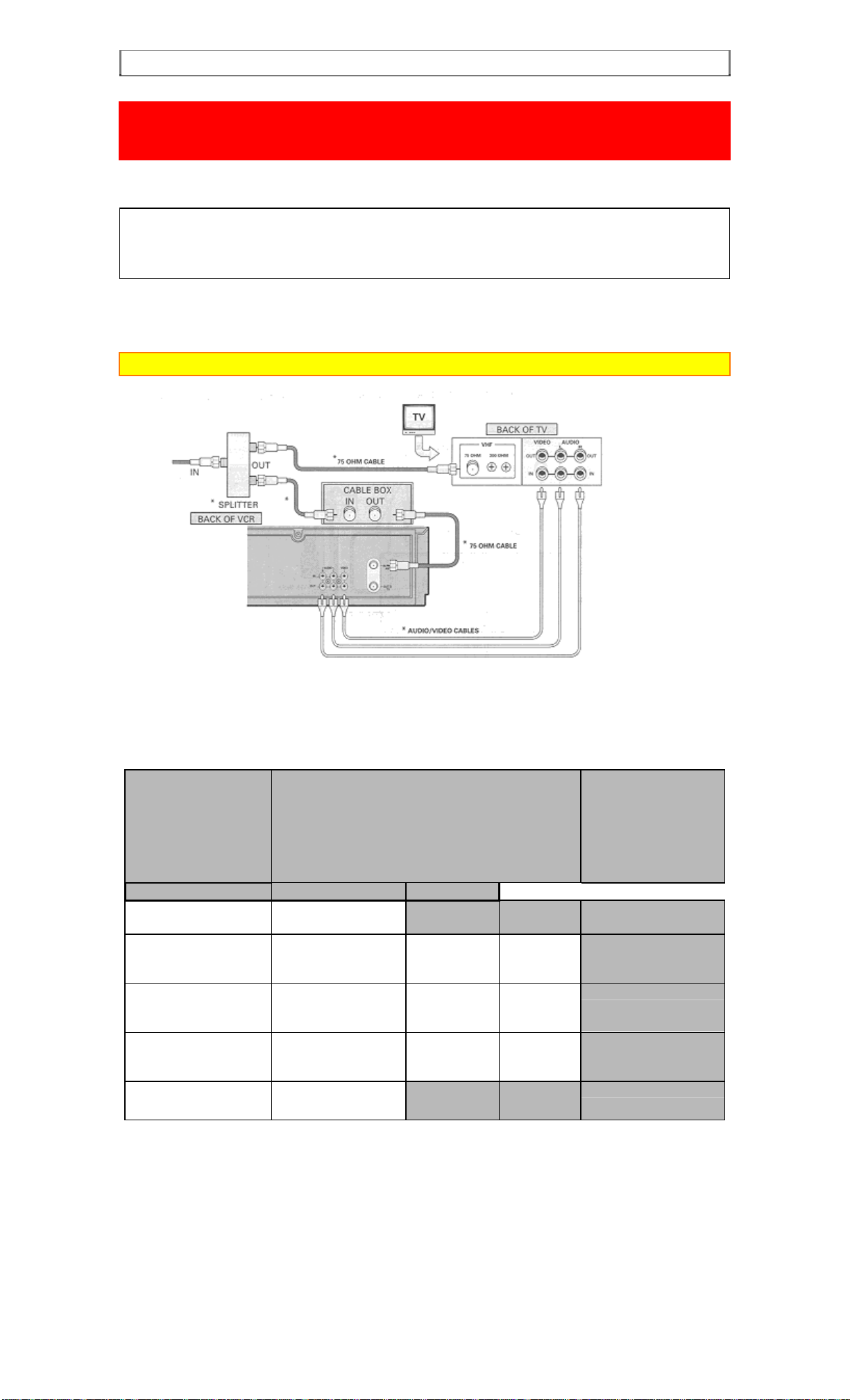
ADVANCED CABLE HOOKUP -WITH CABLE BOX AND SPLITT E R [G]
ADVANCED CABLE HOOKUP -WITH CABLE BOX AND
SPLITTER [G]
WITH THIS HOOKUP
YOU CAN...
WATCH AVAILABLE CABLE CHANNELS
RECORD AND WATCH THE SAME CHANNEL
RECORD ONE CHANNEL AND WATCH ANOTHER
TO RECORD, ALL CHANNEL SELECTIONS M U ST BE MADE AT THE CAB LE BOX.
BE SURE TO CONSULT YOUR CABLE BOX MANUAL FOR THE CABLE BOX OUTPUT
CHANNEL.
Caution: Do not connect to the power supply outlet before connecting all cables (see page 17).
Advanced Hookup with Cable Box and Splitt er: AV and RF Hookup
* PURCHASED SEPARATELY
TABLE G
FUNCTION CHANNEL SELECTION
TV VCR CABLE BOX
Watch Cable Channels
on TV
Select and Watch
Channels
using VCR
Record and Watch
the Same Channel
Record One Channel
Watch Another
Watch Playback of a
Tape
Select Channel to
Watch
AUX or VIDEO Select Cable
Output Channel
AUX or VIDEO Select Cable
Output Channel
Select Channel
to Watch
Output Channel
AUX or VIDEO
Select
Box
Box
Select Cable
Box
Channel
to Watch
Select
Channel
to Watch
Select
Channel
to Record
VCR indicator
(Press the VCR/TV
mode
select button to turn the
VCR indicator on or
off.)
Page 20
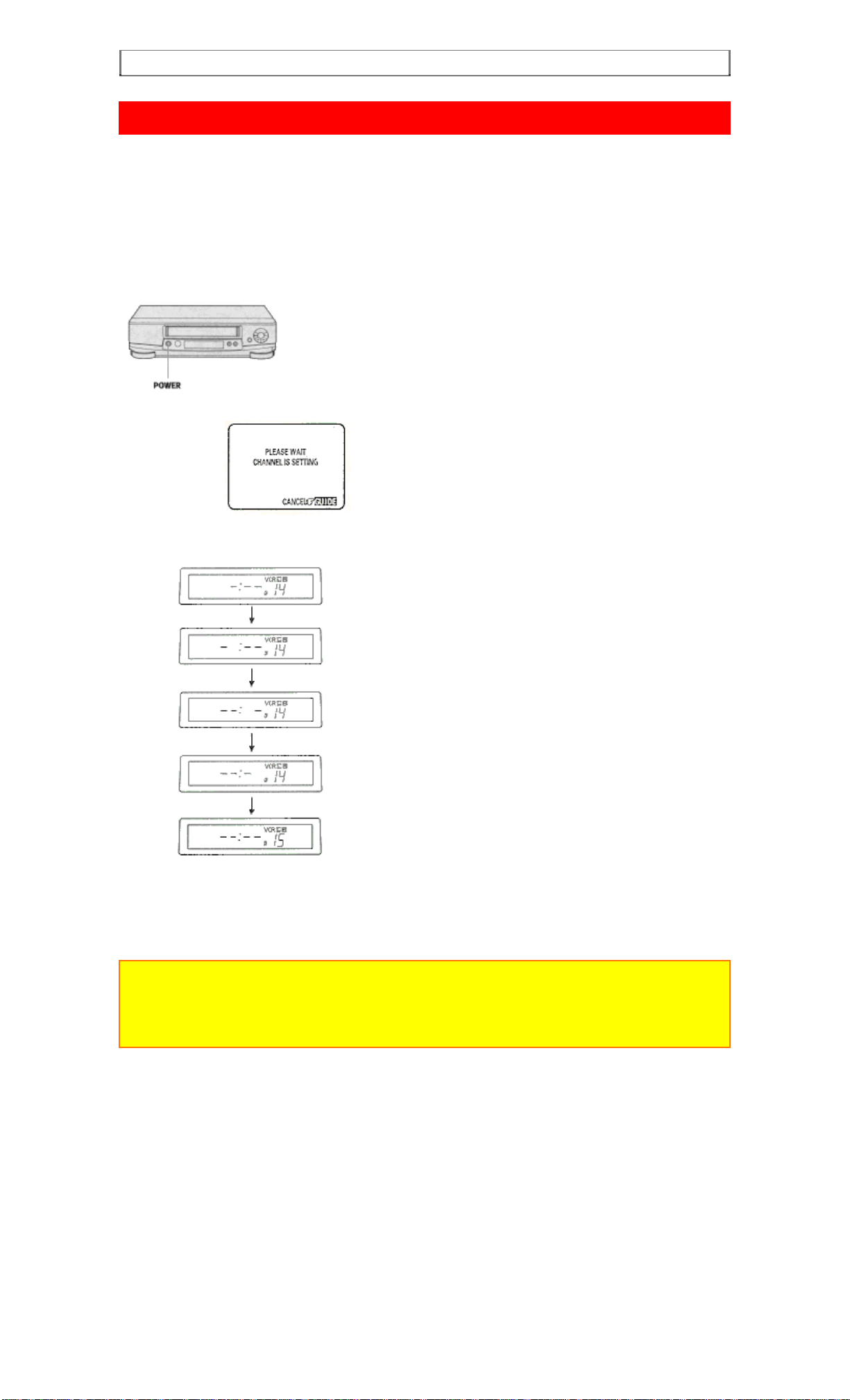
AUTO SET UP
AUTO SET UP
Setting the channel automatically
1 Plug in at the power supply outlet after completely connecting all cables. Please refer to page 10 to
16 on "HOOKUP" sections.
The VCR will be in the standby mode at this stage.
2 Press the POWER button on the VCR to start the auto set up.
This screen appears to show that the channel is being set.
The dash " - " puts out lights one by one as shown on the VCR's display.
The VCR will automatically store channels received in your area.
It takes about 2 - 3 minutes.
When the auto set up is complete, the channel with the lowest number appears in the VCR's display.
Notes
If you press the POWER button inadvertently before connecting all cables, follow the steps on page
20 for further tuning function.
If you press the POWER button during auto set up mode, the VCR automatically switches to the
STOP mode.
Page 21
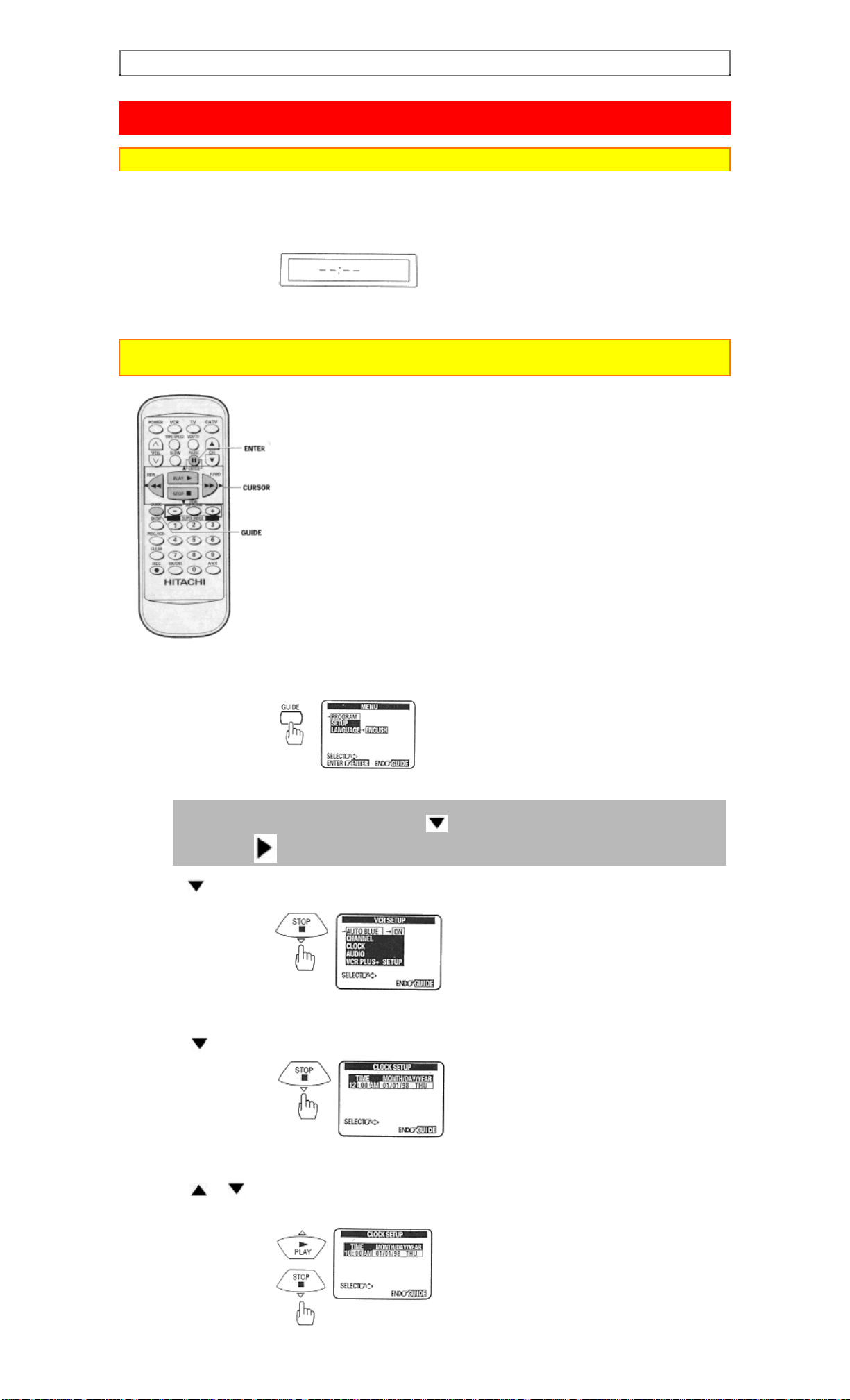
SETTING THE CLOCK
SETTING THE CLOCK
Note: An antenna or cable must be connected to the VCR before you begin this operation.
Tips
1 You'll need to set the clock when first hooking up your VCR, and any time the power goes out more than 30
seconds. When you first plug in the VCR or after a power outage, the clock display will read "--:--".
To set the clock
Note: Turn on the TV and select the video channel (3 or 4). Or, if you are hooked up with an audio/video cable,
set the TV to AUX or VIDEO.
1 Press the GUIDE button.
The main on-screen menu will appear on the TV screen.
You may view all the on-screen instructions in English, French, or Spanish. When you first set up
your VCR, it will be set to English. Press the cursor button to select LANGUAGE option, and
then press the cursor button for French or for Spanish.
2 Press the cursor button to select the SETUP option, and then press the ENTER button.
3 Press the cursor button to select the CLOCK, and then press the ENTER button.
4 Press the or cursor button to change the hour.
The "AM" or "PM" can be select when you change the hour.
Page 22
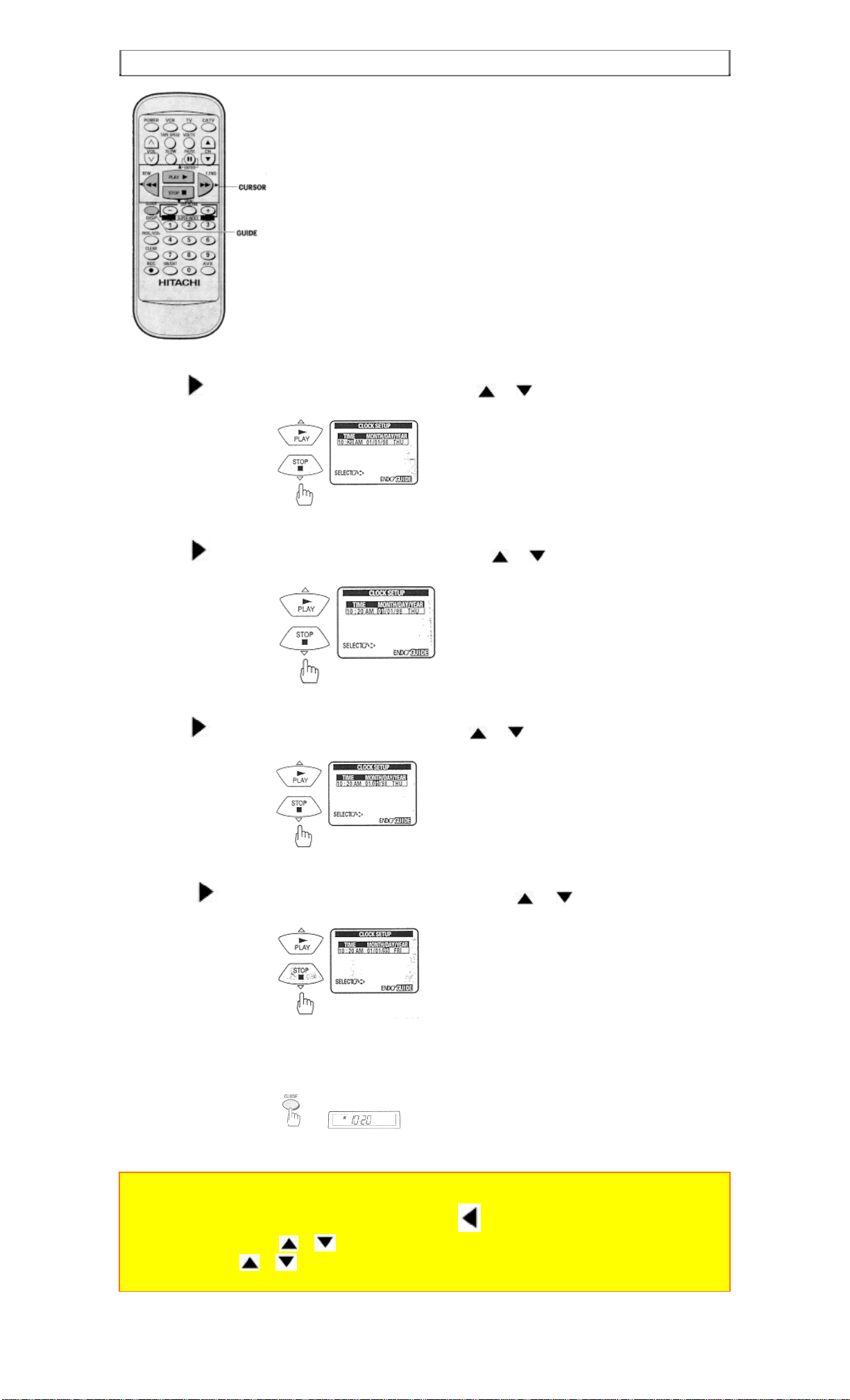
SETTING THE CLOCK
5 Press the cursor button to select the minutes, and then press or cursor button to change the
minutes.
6 Press the cursor button to select MONTH, and then press the or cursor button to change the
month
.
7 Press the cursor button to select DAY, and then press the or cursor button to change the day.
The correct day of the week will appear by itself.
8 Press the
cursor button to select YEAR, and then press the or cursor button to change
the year.
9 Press the GUIDE button.
The VCR clock is now set, and should show the correct time of day on the VCR's display.
Notes:
The clock uses the 12-hour system. You set it for AM or PM.
You can correct any item entered as you go by pressing cursor button
to select and press or cursor to change.
If you press or cursor button continuously, the time or date is keep
changing.
Page 23

PRE-TUNING THE VCR TUNER
PRE-TUNING THE VCR TUNER
Note: An antenna or cable must be connected to the VCR before you begin this operation.
Presetting the received channels without using a cable box (Hookups
[A], [B], [C], or [D])
Press the POWER button to turn on the VCR.
1 Turn on the TV and select the video channel (3 or 4).
Or, if you are hooked up with an audio/video cable, set the TV to AUX or VIDEO.
2 Press the GUIDE button.
The main on-screen menu will appear on the TV screen.
3 Press the
4 Press the
cursor button to select the SETUP option, and press the ENTER button.
cursor button to select the CHANNEL, and then press the ENTER button.
Page 24

PRE-TUNING THE VCR TUNER
5 Press the cursor button, and then press the ENTER button.
The VCR will automatically select CATV1 or ANT and store channels received in your area. It takes about
2 - 3 minutes.
If CATV1 doesn't give you the channels you expect, press the
After the channels are stored in memory, the channel with the lowest number appears in the VCR's display.
6 Press GUIDE to return to regular viewing.
Note: Your VCR is capable of receiving 68 broadcast TV channels (VHF 2 - 13, UHF 14 - 69) and cable
channels (CATV 1 - 125). In some areas channels cannot be received when CATV1 is selected. In this
case, select CATV2 in the receiving setup.
cursor button to select CATV2 at step 4.
When automatic presetting of channels are finished
Press the CH (channel) button (or numbered buttons) to check the channels you can receive.
Note: If no channels have been set or a clear picture does not appear, check the an tenna or cable conn ection.
To add or erase channels
The auto channel set procedure may memorize channels that are blank, have snowy pictures, or interference.
You may skip these channels by erasing them. Very weak stations might not be memorized at all. You may
receive these stations by adding them.
1 Press the GUIDE button.
The main on-screen menu will appear on the TV screen.
2 Press the cursor button to select the SETUP option, and then press the ENTER button.
Page 25

PRE-TUNING THE VCR TUNER
3 Press the cursor button to select the CHANNEL, and then press the ENTER button.
4 Use the cursor buttons to select CH LIST <ADD/ERASE>, and then press the ENTER button.
5 Use the number buttons to select the number of the channel you want to add or e r a se.
6 Press the STOP button to delete the channel, or press t he P LAY butt on to add it.
7 Press the GUIDE button to return to regular viewing.
Auto blue setting
1 Turn on the TV and select the video channel (3 or 4).
Or, if you are hooked up with an audio/video cable, set the TV to AUX or VIDEO.
2 Press the GUIDE button.
The main on-screen menu will appear on the TV screen.
3 Press the
cursor button to select "SETUP, and then press the ENTER button.
4 Press the cursor button to select AUTO BLUE "ON" or "OFF".
Page 26

CABLE BOX SETUP
ON: The screen becomes blue and mutes sound when a channel without a broadcast signal on the VCR or a channel
on which broadcasting has finished.
If the signal is too strong, this function may not operate even if you specify ON. During
playback this function does not operate.
OFF: The AUTO BLUE feature is switched off.
5 Press the GUIDE button to end the setting.
CABLE BOX SETUP
The following setup allows the VCR channel to automatically switch to the cable box output channel during
delayed recording.
Note: This setup should be performed if you receive all channels t hrough a cable box.
(Hookups [E], [F], or [G]).
1 Turn on the TV and select the video channel (3 or 4).
Or, if you are hooked up with an audio/video cable, set the TV to AUX or VIDEO.
2 Press the GUIDE button.
The main on-screen menu will appear on the TV screen.
3 Press the cursor button to select the SETUP option and then press the ENTER button.
4 Press the cursor button to select the CHANNEL and then press the ENTER button.
5 Press the cursor button to select CATV2, and then press the GUIDE button to end this setting.
Page 27

CABLE BOX SETUP
6 Press the GUIDE button. The main on-screen menu will appear on the TV screen.
7 Press the cursor button to select SETUP option, and then press the ENTER.
Note: Refer to the cable box owner's manual to identify the cable box output channel (usually 3 or 4).
8 Press the
cursor button to select "VCR PLUS+ SETUP", and then press the ENTER button.
9 Press the ENTER button to answer "YES" to the question "IS CABLE BOX BEING USED?"
Or, if you want to select "NO", press the
cursor button and then the ENTER button.
If you select "YES ", you need not operate "VCR PLUS + SETUP" (see page 44). During delayed
recording, the VCR channel will automatically switch to the cable box output channel.
10 Using the VCR remote, press the
or cursor button to enter the cable box output channel
numbers.
11 Press the GUIDE button to end this setting.
Page 28

CABLE BOX SETUP
The cable box output channel has now been set. However, the VCR does not control your cable box. Turn
on the cable box and leave it tuned to the channel you want to record before the recording is scheduled to
begin.
Note: If you make a mistake when entering digi t s , press the REW button to return the white dash "---".
Then, press the or cursor button to enter the correct number.
Page 29

PLAYBACK
PLAYBACK
To playback a recorded tape
1 Turn on the TV and select the video channel (3 or 4).
Or, if you are hooked up with an audio/video cable, set the TV to AUX or VIDEO.
2 Insert a recorded tape.
The power comes on automatically.
When a cassette without its safety tab is inserted, playback starts automatically.
3 Press the PLAY button to start playing the tape.
If you press the PLAY button and the cassette has not been inserted, the warning screen will
appear on the TV screen for several seconds. Insert a cassette.
4 Press the STOP button to end playback.
Note: This VCR can quasi playback the tape that is recorded by S- VHS type. SQPB stands for S-VHS
Quasi Playback. When VCR playback by SQPB, the inversion noise will appears on screen in STILL and
SLOW mode.
Page 30

PLAYBACK
Rewinding the tape
When the video cassette reaches the end of the tape, the VCR will stop and automatically rewind the
tape.
If you press the POWER button while the tape is rewinding, the power will not shut
off until the tape has been completely rewound.
You may also rewind the tape manually at any time.
Manual Rewind
1 Press the STOP button to end playback.
2 Press the REW button.
The VCR rewinds the tape all the way to the beginning, then stops.
Press the STOP/EJECT button on the VCR to eject the tape.
Movie Return
If your video cassette has the safety tab removed, the VCR will stop and automatically rewind the
videocassette, eject it, and turn off the power when it reaches the end of the tape or a blank section of tape
which lasts for more than 30 second s
Note: This function works only in PLAYBACK mode, not in RECORDING mode.
Rewinding or fast forwarding a tape at high speed
This function rewinds or fast-forwards T-120 tape for about 83 seconds.
This time period will vary for different types of tape.
Press the REW or F.FWD button, then press it again.
To stop the tape, press the STOP button.
Page 31

SPECIAL PLAYBACK EFFECTS
Note: During super rewind/fast-forward, there will be an interval of 5 seconds between the time the STOP
button is pressed and the tape actually stops. This is designed to protect the tape. To stop the tape earlier,
press the REW or F.FWD button to restore the normal rewind/fast-forward speed, then press the STOP
button.
To remove noise from the picture
Auto Tracking
Pressing the PLAY button starts the auto tracking feature, which automatically adjusts playback to
eliminate static lines or picture noise that may appear on the screen.
Manual Tracking
Scratched tapes or poorly recorded tapes may require additional picture adjustment. You can do this with
the remote control.
Note: To reactivate auto tracking, simply eject the tape and reinsert it into the VCR.
Press the CH ( or ) button on the remote control or TRACKING button on the VCR when
viewing a cassette.
Press either the
or buttons until picture is clear.
SPECIAL PLAYBACK EFFECTS
Variable speed playback
Still Playback (Pause)
Page 32

SPECIAL PLAYBACK EFFECTS
Press the PAUSE button on the remote control to still the tape during play.
The picture will "freeze". You may see some minor noise or interference on the screen. This is normal.
To resume play, press the PLAY button or PAUSE button again.
Note: The sound is muted and cannot be heard during "Special Playback Effects".
Notes:
After 1 minute in the PAUSE mode, the VCR automatically switches to STOP mode to protect the tape.
If noise bars appear on the TV screen during the PAUSE mode, first set the VCR to the SLOW mode by
pressing the SLOW button during playback and then press the CH ( or ) button on the remote
control to minimize the noise bars (see page 28).
If the screen jitters during PAUSE, press the CH ( or ) button to minimize the jitters.
Page 33

Slow motion
Slow motion
1 Press the PLAY button.
2 Press the SLOW button to slow the playback speed.
3 Press the PLAY button to return to play back at normal speed.
Press the STOP button to stop the tape.
Notes:
Use the CH ( or ) button to minimize any visual noise bands on the screen.
After 1 minute in slow motion playback, the VCR will stop the tape automatically to prevent damage to
the
tape and VCR.
Page 34

Slow motion
Visual Search
This function let you search backwar d and forward through the videotape while viewing it.
During play:
Press the REW button to search in reverse.
Press the F.FWD button to search ahead.
Press the PLAY button to return to normal playback.
Press REW or F.FWD and hold it; you can search backward or forward through the tape at a higher
speed while viewing it.
Press PLAY and REW, then hold REW for backward search at a higher speed.
Press PLAY and F.FWD, then hold F.FWD for forward search at a higher speed.
Release REW or F.FWD to return to normal playback.
Choosing a mode for audio playback
The VCR records the same audio on both the Hi-Fi and linear tracks on the tape. The Hi-Fi sound is
recorded on separate left and right stereo channels. Monaural sound is recorded on the linear track.
To enjoy Hi-Fi sound, connect your VCR to a stereo television or amplifier/receiver using the audio/video
jacks (see page 52).
How to select playback audio
1 Press the GUIDE button.
2 Press the
cursor button to select the SETUP option, and then press the ENTER button.
Page 35

Slow motion
3 Press the
4 Press the
Select Hi-Fi to playback sound recorded on the Hi-Fi track and for normal use. The [L] and [R] indicators
will light in the VCR's display panel.
Select LINEAR to play back the sound recorded on the linear monaural track. Also, if the audio sounds
distorted or unusual or there is no audio, se l ect LINEAR.
5 Press the GUIDE button to end the setting.
cursor button to select AUDIO, and then press the ENTER button.
cursor button to select "HIFI" or "LINEAR".
Page 36

USING THE "SUPER INDEX" FEATURE
USING THE "SUPER INDEX" FEATURE
What is SUPER INDEX?
SUPER INDEX allows you to quickly search for a program or a scene you want to view or the point from
which you want to start recording on tape, with the following four functions:
INDEX SEARCH:
feature*.
* Each time you press the REC button to start recording, the
VCR will record an INDEX mark at the start of recording. The INDEX
feature uses this signal recorded on tapes (VISS signal) to locate the
beginning of a program you want to view.
You can locate the beginning of a recorded program, using the INDEX
BLANK SEARCH: You can locate the beginning of a blank (non-recorded) section on tape.
EASY VIEW: This switches fast forward or rewind to visual search so that you can search
for a scene you want to view while scanning the pictures
SKIP PLAY: You can skip unnecessary scenes during play.
Locating the beginning of a recorded program (INDEX SEARCH)
NOTE: This function only works with recordings that have been set up with indexing.
1 Press the
STOP mode.
The INDEX search screen is displayed, and the tape rewinds or fast forwards until an index mark is
detected.
A black square in the tape bar shows the current tape position.
When the VCR finds an index mark, it plays 15 seconds of the program that begins at that spot.
NOTE: Tape bar will not appear correctly if the tapes which have scratches or are slack are being used.
2 If this is the program you were looking for press the PLAY button for normal playback.
To stop the index search before an index mark is reached, press the STOP button.
button (rewind) or the button (forward) to begin the index search in the
Note: If there are no index marks on the tape, the VCR will just rewind to the beginning or fast forward to
the end.
Page 37

USING THE "SUPER INDEX" FEATURE
Locating the beginning of a blank section (BLANK SEARCH)
This function searches for a no n-recorded section of remaining tape, or unused tape, and stops the tape
when it locates such a section.
NOTES:
BLANK SEARCH cannot be operated with a cassette without a safety tab.
BLANK SEARCH may not operate when a blank section lasts no more than five minutes.
BLANK SEARCH will not be engaged in the following sections since they are not recognized as
blanks:
- Sections with noise
- Sections where only sound has been recorded
- Sections where previous recordings have been erased
1 Press the
The BLANK SEARCH screen will appear and the tape will fast forward automatically
The blank which is the nearest the current tape position is searched for.
The blank square in the tape bar shows the current tape position.
The tape remaining time appears on the screen and VCR display during BLANK SEARCH.
When a blank is detected, the tape will automatically rewind to the beginning of the blank.
Notes:
When a cassette without a safety tab is inserted, the warning screen will appear on the TV screen for
several seconds and the cassette will be ejected automatically.
Tape bar will not appear correctly if tapes which have scratches or are slack are being used.
When the beginning of blank is located, the STOP screen will appear for five seconds and the tape will
stop.
The tape remaining time appears in the VCR display.
(VIEW/SKIP/BLANK) button in the STOP mode.
Note: Make sure that the tape is at the beginning of blank before you start r ecording or editing.
Page 38

USING THE "SUPER INDEX" FEATURE
Switching rewind or fast forward to visual search (EASY VIEW)
Hold down the
switch to visual search, so that you can search for a scene you want to view while scanning pictures.
Hold down the
The tape will be visually scanned in the reverse direction while the button is held.
Hold down the
The tape will be visually scanned in the forward direction while the button is held.
When the button is released, the tape will rewind or fast forward again.
Skipping unnecessary scenes (SKIP PLAYBACK)
(VIEW/SKIP/BLANK) button during rewind (or fast forward), and the mode will
(VIEW/SKIP/BLANK) button during rewind:
(VIEW/SKIP/BLANK) button during fast forward:
While playing back your tape you can skip forward by pressing the
button.
The tape will search ahead for about a minute and then resume playing
(VIEW/SKIP/BLANK)
Page 39

VIEWING THE ON-SCREEN DISPLAY
VIEWING THE ON-SCREEN DISPLAY
Switching between the clock, time counter and time of
remaining tape
Press DISP while the on-screen display is displayed. The on-screen display switches in the order below
together with the VCR's display..
Press the DISP button to see the clock..
Press the DISP button a second time to see just the time counter.
Notes:
The linear time counter operates only if there is something recorded on the tape.
The counter changes to 0:00:00 when the tape is ejected.
Press the DISP button a third time to see the tape remaining time.
Note: Immediately after the tape is inserted, "-:--" will appear. 2 minutes after playback or recording is
started, the tape remaining time is displayed.
Press the CLEAR button repeatedly to switch the type of tape is used. The correct remaining time will
appear.
AUTO: T-120 or shorter tape
T-160: T-140 or T-160 tape
T-180: T-180 tape
T-210: T-210 tape
Notes:
The tape remaining time is not displayed correctly for a tape without any recordings or tapes other than
T-30/60/90/120/140/160/180/210.
The remaining time may not b e displayed co rrectly during fast forwarding or re windi ng.
Page 40

INDEX WI TH THE TIME COUNTER
INDEX WITH THE TIME COUNTER
To find specific sections on a tape
Indexing with the Time Counter
You can set the time counter to memorize a certain point in the video programming, and you can return to that point
automatically.
1 Press the DISP button two or three times.
The counter will appear in the VCR's display.
2 Begin recording or playing back a tape.
3 At the point that you want to go back to, press the CLEAR button.
This resets the counter to 0:00:00.
4 Press the STOP button when you are done recording or playing back the tape.
5 Press the REW button to rewind the tape.
It will automatically stop at the spot where you cleared the counter in step 3.
Press the PLAY button to watch the tape from the selected spot.
Notes:
Press the DISP button to turn the counter display off. The selected spot will stay in memory until you set a
new one or until the tape is ejected.
During super rewind/fast forward, the tape does not stop automatically even if the counter reads "0:00:00".
Page 41

RECORDING A PROGRAM
RECORDING A PROGRAM
Before you record
Note: The cassette safety tab must be in place in order t o record.
The VCR must be hooked up properly for recording. See the Simple Hookups at the beginning of this manual.
Copyright infringement warning
Most television programs and films are copyrighted. This means that someone has legal rights governing the
reproduction and distribution of this material. In certain circumstances, copyright law may apply to private in-home
taping of copyrighted materials. In most cases, it is okay to record for personal use, as long as you do not sell the
material. You must act responsibly in this area - check into the matter if you are unsure.
Basic recording steps
Note: You may use a blank tape or you may record over a previously recorded (erasable) tape.
1 Turn on TV and select the video channel (3 or 4).
Or, if you are hooked up with an audio/video cable, set the TV to AUX or VIDEO.
2 Insert a blank or erasable tape.
The power comes on automatically and the tape indicator lights on the display.
If a cassette without its safety tab is inserted, playback starts automatically, and you cannot complete
the record operation.
3 Press the TAPE SPEED button to select SP (standard play, for the best picture quality) or EP
(extended play, for the longest recording time on a single tape).
4 Press the CH ( / ) button or the number buttons to select the channel you want to record.
Example: Select channel 8.
100/ENT and and for the channel 124.
Page 42

RECORDING A PROGRAM
5 Press the REC button on the remote control or the REC/IRT button on the VCR.
Recording will start and the REC indictor on the VCR will appear.
Notes:
Recording will not start unless the cassette has the safety tab in place. When a cassette without a safety
tab is inserted, the warning screen will appear on the TV screen for several seconds and the cassette
will
be ejected automatically.
Press the PAUSE button to set the VCR to the recording pause mode.
Press the button again to re-start recording.
If you stay in PAUSE mode for more than 5 minutes, the VCR automatically switches to STOP mode
to protect the tape.
If you press the REC button and the cassette has not been inserted, the warning screen will appear on the
TV screen for several seconds. Insert a cassette.
6 Press the STOP button to finish recording.
Page 43

RECORDING A PROGRAM -RECORDING TIPS
RECORDING A PROGRAM -RECORDING TIPS
To watch one program while recording another
1 Once you have set the VCR for recording, press the VCR/TV button.
The VCR indicator disappears. Now, you will be viewing through your TV only.
2 Switch channels using your TV controls or the VCR remote, if it's programmed to control your
TV (see page 50).
Notes:
You can check on the recording by pressing VCR/TV again. This will switch you back to viewing through
the
VCR, and you'll see the program you are recording.
If you're hooked up with an audio/video cable: Switch the TV from AUX or VIDEO mode back to the
TV mode, then select the channels you want to watch, as described in Step 2. Switch TV back to AUX or
VIDEO to monitor your recording.
To change the channel being recorded
Page 44

RECORDING A PROGRAM -RECORDING TIPS
1 Press the PAUSE button to stop the recording temporarily.
2 Press the CH (
3 Press the PAUSE button to continue recording.
Automatic Indexing
Your VCR will automatically create an invisible "INDEX" mark every time you press the REC button
while recording. During playba c k, the Index Search feature will let you move through a tape that has
several on it by searching for the "INDEX" mark. See Page 30, "Locating the beginning of a recorded
program ( INDEX SEARCH)".
/ ) button or number buttons to change the channel to the one you prefer.
To record a Second Audio Program (SAP)
Some stations transmit a Sec ond Audio Program - such as in a second langua ge. If a station broadcasts in
SAP, the SA indicator will display on your TV screen.
You can set the VCR to record a second audio program by activating the SAP option.
How to set the SAP option.
Page 45

RECORDING A PROGRAM -RECORDING TIPS
1 Press the GUIDE button.
2 Press the
3 Press the
4 Press the
cursor button to select the SETUP option, and then press the ENTER button.
cursor button to select AUDIO, and then press the ENTER button.
and cursor button to set the STEREO/MONO option to "STEREO".
5 Press the
6 Press the GUIDE button to end the setting.
and cursor button to set the SAP option to "ON".
7 Follow the Step 1 through 6 on "Basic Recording Steps" on pages 35 and 36.
Stereo vs. mono sound
When you select the STEREO option in the initial setup operation, your VCR records in stereo any station
that broadcasts stereo sounds. When a TV channel broadcasts in stereo, you'll see a stereo indicator on the
TV screen.
Set to MONO if the stereo signal is weak and the sound is too "noisy".
Page 46

RECORDING A PROGRAM -RECORDING TIPS
Note: When you select MONO, sound is recorded as mono even when a channel broadcasts in stereo.
Page 47

INSTANT RECORDING TIMER
INSTANT RECORDING TIMER
Using the Instant Recording Timer (IRT)
The Instant Recording Timer (REC/IRT button on the VCR) will let you make a simplified timer recording
without having to use the programming timer. In order to set the IRT properly the clock must be set before
starting.
1 Follow the steps 1 through 5 on "Basic recording steps" on pages 35 and 36.
2 Press the REC/IRT button twice to indicate the recording time on the display.
You may increase the recording time by 30 minutes each time you press the REC/IRT button.
While you are recording, the remaining recording time is shown on the VCR display.
At the end of your recording, the display will read "0:00", recording will stop automatically, and the VCR
will turn itself off.
To stop recording while in the IRT mode:
1 Press the STOP button.
This can be done either on the VCR or with the remote control.
Page 48

DELAYED RECORDING
DELAYED RECORDING
Setting the VCR to record later
Note: The cassette safety tab must be in place in order to record.
With the delayed recording feature, you can set this VCR so that it automatically turns on and records
programs whenever you like - without your being around! You can record a program one time only, or you
can automatically record a show every weekday or every week at the same time. You can preset as many as
8 timed recordings at once.
Recording is even easier when have set up your channels for the VCR Plus+ system. Learn the basics of
delayed recording in this sectio n. Then read about the VCR Plus+ system begi nni ng on page 43.
Before you begin
Assemble the information you need for timed recording:
Be sure that the clock is set to the correct time
Date and day of the program
Starting time
Ending time
Channel to be recorded
Blank or erasable videocassette (safety tab intact)
Delayed Recording Steps
You set up the delayed recording using the on-screen Easy Guide System.
1 Insert blank or erasable tape.
The power comes on automatically and the tape indicator lights on the display..
If a cassette without its safety tab is inserted, playback starts automatically and timed record won't
operate.
2 Turn on the TV and select the video channel (3 or 4).
Or, if you are hooked up with an audio/video cable, set the TV to AUX or VIDEO.
Page 49

DELAYED RECORDING
3 Press the PROG./VCR+ button twice for delayed recording.
Press the PROG./VCR+ button once, the screen for VCR PLUS+ programming of the timer will
appear. Press the PROG./VCR+ button twice, this screen will appear.
If eight programs have already been stored in memory, FULL will flash in the VCR's display for about
five seconds.
The screen above will not appear at this time.
Types of Delayed Recordings
ONE TIME Records one show at a particular date and time.
DAILY Records a show at the same time every day of the week, Monday thro ugh Friday.
WEEKLY Records a show at the same day and time every week.
4 Press the ENTER button to bring up the screen for One Time Recording
EXAMPLE: Set the VCR to record "one time", a program on Channel 8 that starts at 6:00 PM and
records for 30 minutes on 7/10/99, at the EP recording speed.
5 Press the
The "AM" or "PM" can be select when you change the hour.
6 Press the
change the minutes of the start time.
7 Press the
or cursor button to change the hour of the start time.
cursor button to select the minutes, and then press the or cursor button to
cursor button to select the recording time, and then press the or cursor
Page 50

DELAYED RECORDING
button to change the hour.
8 Press the
change the minutes.
If you have installed a cable box (see page 23), the cable box output channel will appear in the
CH column.
cursor button to select the minutes, and then press the or cursor button to
Page 51

DELAYED RECORDING
9 Press the
change the channel.
If you want to record from an external equipment, press the
instead of the channel number.
10 Press the
SPEED button to change the recording speed to EP.
cursor button to select the channel, and then press the or cursor button to
cursor button to select the tape speed, and then press the or cursor or TAPE
or cursor button to select L1
11 Press the
change the date.
cursor to select the recording date, and then press the or cursor button to
12 Press the PROG./VCR+ button to set the program in memory.
Page 52

DELAYED RECORDING
Note: If program is overlap, the VCR gives you an error message that disappears from the screen in about 5
seconds.
13 Press the POWER button to turn off the VCR. The delayed recording indicator will display on
the VCR.
This tells you that the VCR will automatically record at the times and dates you have programmed.
Note: If a cassette has not been inserted or a cassette without safety tab has been inserted, the delayed
recording indicator will flash to warn you. The cassette without safety tab will be ejected automatically. Be
sure to insert a cassette with safety tab intact.
The VCR will automatically give a warning display on the screen 5 minutes before timer recording is to
start .
When you have set up all the timed recordings you want:
Don't forget to load a videocassette (with the safety tab still attached) to record on.
If you have installed a cable box (see page 23), turn on the cable box and select the channel you
want to record on the cable box (08 in this case) before recording starts.
To stop recording while in the timed recording mode:
1 Press the POWER button.
2 Press the STOP button within 10 seconds.
This can be done either on the VCR or with the remote control.
Important: Your timed recording settings take effect when you turn off the power on the VCR.
Page 53

USING THE VCR PLUS+ SYSTEM FOR RECORDING
USING THE VCR PLUS+ SYSTEM FOR RECORDING
About the VCR Plus+ system
This handy feature makes timed recording a snap. You don't need to enter the specific channel, date, time,
or duration of a program. All you enter is its PlusCode programming number - a number of up to eight
digits. This special code is easy to find in your favorite TV program guide or daily newspaper. Here's a
sample page from TV Guide showing PlusCode numbers next to each program.
Your local channels may be different from the VCR Plus+ channel codes. To get ready to record with the
VCR Plus+ system you need to assign your local broadcast and cable channel numbers to the VCR Plus+
channel codes already stored in your VCR's memory. This is called channel setup and you do it using the
on-screen Easy Guide System and the following step-by-step instructions. Then you will be ready to begin
VCR Plus+ recording, also using the on-screen Easy Guide System.
VCR Plus+' and PlusCode R are trademarks of Gemstar Development Corporation.
Channel setup
Before you begin
1 Look for a listing like this one in your local TV program guide or Sunday newspaper TV section. Notice
the small numbers to the right of the station name.
These are the VCR Plus+ channel numbers that you will use in the channel setup procedure.
2 Make a list of the VCR Plus+ channel numbers and the channel numbers you are receiving them on. If
there are any differences, YOUR channel numbers must be assigned to the corresponding VCR Pl us+
numbers. (See Example)
EXAMPLE
VCR Plus+
Channel Number
04
(ind.)
06
(ABC)
20
(PBS)
42
(Cable News
Network)
Note in the example that the channel numbers are the same except for 20 (received on channel 8) and 42
Channel Number
You Receive
04
06
08
38
(received on channel 38). These two channels must be assigned.
Page 54

EASY DELAYED RECORDING WITH THE VCR PLUS+ SYSTEM
EASY DELAYED RECORDING WITH THE VCR PLUS+
SYSTEM
This setup should be performed if you are using an Antenna or Cable without a cable box. (Hookups
[A], [B], [C] or [D] .) If you receive all your channels through a cable box (Hookups [E], [F] or [G])
please refer to page 23 "cable box setup" in "First Time Setup" section. The following operation is
not necessary.
VCR Plus+ setup - Channel setup
The following shows the procedure you should perform when you are receiving the Cable News Network
(channel 42 with the VCR Plus+ system) on channel 38.
Example
VCR Plus+
Channel Number
42 38
Or, if you are hooked up with an audio/video cable, set the TV to AUX or VIDEO.
Channel Number
You Receive
Matching Broadcast CH Numbers to VCR Plus+ Channels
1 Turn on the TV and select the Video channel (3 or 4).
2 Press the GUIDE button.
The main on-screen menu will appear on the TV screen.
3 Press the
cursor button to select SETUP option, and t hen press ENTER but ton.
Page 55

EASY DELAYED RECORDING WITH THE VCR PLUS+ SYSTEM
4 Press the
Note: If you have set up the cable box, the following operation is not necessary.
5 Press the
A small arrow points to a blank "- -" in the CHANNEL column.
Note: If your broadcast channel number is the same as the VCR Plus+ Channel in your TV listing do not
enter any number.
button to select VCR PLUS+ SETUP, and then press the ENTER button.
cursor button to select "NO", and then press the ENTER button.
6 Press the CH (
Plus+ CH42.
7 Press the number buttons to assign your broadcast channel number to the corresponding VCR
Plus+ channel.
In this example broadcast channel 38 is assigned to VCR Plus+ channel 42.
Note: If you enter a wrong digit, Press the CLEAR button to erase the wrong number and enter the correct
one.
/ ) button to move up and down through the channel list until you reach VCR
8 Repeat steps 6 - 7 for all channels that need to be assigned.
9 Press the GUIDE button to end the setup procedure.
You are ready to begin delayed recording with the VCR plus+ system.
Using the VCR Plus+ system to record a program (by using TV screen)
1 Insert a blank or erasable tape.
The power comes on automatically and the tape indicator lights on the display.
Page 56

EASY DELAYED RECORDING WITH THE VCR PLUS+ SYSTEM
When a cassette without its safety tab is inserted, playback starts automatically and VCR Plus+
recording won't operate.
2 Press the PROG./VCR+ button to select VCR PLUS+ RECORDING.
If eight programs have already been stored in memory, "FULL" will flash in the VCR's display for
about five seconds.
The screen on the right (below) will not appear at this time.
3 Press the number buttons to enter the PlusCode number of the program you want to record.
Note: This number can be up to eight digits. If you enter a wrong digit, press the CLEAR button and enter
the correct one.
4 Press the ENTER button to store the PlusCode number in the VCR's memory.
Types of Delayed Recordings
ONE TIME Records one show at a particular date and time.
DAILY Records a show at the same time every day of the week, Monday thro ugh Friday.
WEEKLY Records a show at the same day and time every week.
Note: If you accidentally enter a nonexistent PlusCode number, the VCR gives you an error message that
disappears from the screen in about 10 seconds.
Page 57

EASY DELAYED RECORDING WITH THE VCR PLUS+ SYSTEM
5 Press the or cursor button to select ONE TIME, DAILY or WEEKLY PROGRAM , and
then press ENTER button.
Note: Programming does not take effect unless you select one of these options.
6 Press the
TAPE SPEED to choose recording speed SP (standard play) or EP (extended play).
The screen will display all the details of the program you chose. Check the CH number to make sure it is
the right one.
If not, you need to check your VCR Plus+ channel setup again.
If you have installed a cable box (see page 23), the cable box output will appear in the CH column.
7 Review the screen to be sure everything is set as you want, then press the PROG./VCR button to
complete your programming or continue with additional programs.
cursor button to select tape speed, and then press the or cursor button or
Note: If program is overlap, the VCR gives you an error message that disappears from the screen in about 5
seconds.
8 Press the POWER button to turn off the VCR.
Page 58

EASY DELAYED RECORDING WITH THE VCR PLUS+ SYSTEM
The delayed recording indicator will display on the VCR.
This tells you that the VCR will automatically record at the times and dates you have programmed.
Note: If a cassette has not been inserted or a cassette without safety tab has been inserted, the delayed
recording indicator will flash to warn you. The cassette without safety tab will be ejected automatically. Be
sure to insert a cassette with safety tab intact.
The VCR will automatically give a warning display on the screen 5 minutes before timer recording is to
start.
When you have set up all the timed recordings you want:
Don't forget to load a videocassette (With the safety tab still attached) to record on.
If you have installed a cable box (see page 23), turn on the cable box and select the channel
you want to record on the cable box before recording starts.
Important: Your timed recording settings take effect when you turn off the power on the VCR.
Caution of VCR Plus+ Recording
After entering a PlusCode number, check the information displayed with the "PROGRAM REVIEW". If
there is (are) any unnecessary program (s), please cancel or correct it (them). Please refer to page 49,
"Reviewing what you have programmed".
Using the VCR Plus+ system to record a program (by using VCR's
display)
You can use the VCR Plus+ system to program the timer, observing the VCR's display, without turning on
the power to the VCR and TV.
Notes:
If you use the VCR Plus+ system to program the timer while observing the VCR's display, you can only
program a one-time recording.
To stop programming, press the POWER button to turn the VCR power on.
1 Insert a blank or erasable tape.
The power comes on automatically and the tape indicator lights on the display.
When a cassette without its safety tab is inserted, playback starts automatically and VCR Plus+
recording won't operate.
Power
2 Press the POWER button to turn off the VCR.
3 Press the PROG./VCR+ button.
The clock display switches to the indication shown on the right.
If eight programs have already been stored in memory, "FULL" will flash in the VCR's display for
about five seconds.
Page 59

EASY DELAYED RECORDING WITH THE VCR PLUS+ SYSTEM
4 Press the number buttons to enter the PlusCode number of the program you want to record.
Note: This number can be up to eight digits. If you enter a wrong digit, press the CLEAR button and enter
the correct one.
5 Press the ENTER button to enter the PlusCode number in the VCR's memory.
The start time and channel will appear. Check the details of the program.
If you have installed a cable box (see page 23), the cable box output channel will appear in the channel
display.
If "Err" flashes for about five seconds, check the PlusCode number of the program and enter it again.
6 Press the PROGRAM button to complete your progra mming or continue with additiona l
programs.
The delayed recording indicator ill display on the VCR.
This tells you that the VCR will automatically record at the times and dates you have programmed.
Note: If a cassette has not been inserted or a cassette without safety tab has been inserted, the delayed
recording indicator will flash to warn you. The cassette without safety tab will be ejected automatically. Be
sure to insert a cassette with safety tab intact.
When you have set up all the timed recordings you want:
Don't forget to load a videocassette (with the safety tab still attached) to record on.
If you have installed a cable box (see page 23), turn on the cable box and select the channel you want to
record on the cable box before recording starts.
Important: Your timed recording settings take effect when you turn off the power on the VCR.
Caution of VCR Plus+ Recording
After entering a PlusCode number, check the information displayed with the "PROGRAM REVIEW". If
there is (are) any unnecessary program(s), please cancel or correct it (them). Please refer to page 49,
"Reviewing what you have programmed".
To go into the recording mode:
1. Press the POWER button to turn the VCR on.
2. Turn on TV and select the video channel (3 or 4).
Page 60

EASY DELAYED RECORDING WITH THE VCR PLUS+ SYSTEM
3. Press the TAPE SPEED button to switch the recording mode.
Page 61

PROGRAM REVIEW
PROGRAM REVIEW
Reviewing what you have programmed
You can look back over any of the recordings you have preset and if you need to, clear out any of the
programs. Normal programs will clear automatically once recording is complete, but daily and weekly
setting must be cleared out manually.
1 Press the GUIDE button.
The main on-screen menu will appear on the TV screen.
2 Press the ENTER button to select the PROGRAM MENU.
3 Press the
This brings up the screen setting for the first program.
If you want to clear this program, press the
4 Each time pressing the button to cycle through all the programs you have preset.
The screen will display the next program, if there are more, or it will switch back to the main menu
cursor button for the PROGRAM REVIEW option, and then press the ENTER.
button to remove this program.
.
5 Press the PROG./VCR+ button to end.
Page 62

PROGRAMMING THE VCR REMOTE TO CONTROL YOUR TV
PROGRAMMING THE VCR REMOTE TO CONTROL
YOUR TV
The VCR remote control can be programmed to control many TV brands that are remote controlled.
1 Turn on the TV.
2 Point VCR remote control toward TV.
3 Press and hold the "TV" button.
4 Press the remote button corresponding to your TV brand as shown in the set-up chart. The TV
channel will change to confirm that the remote control has been set.
TV Brand Press "TV"
and this
remote button
Hitachi 1 Gold star 1 6 Panasonic 1
TV Brand Press "TV"
and this
remote button
TV Brand Press "TV"
and this
remote button
CH
Zenith 2 Toshiba 7 Mitsubishi
Sony 3 Gold star 2 8 JVC 100/ENT
Magnavox 4 Panasonic 2 9 Sharp 1 VOL (UP)
Sanyo 5 RCA 0 Sharp 2 AVX
Note: If your TV brand is not listed on the Set-Up Chart, try all the buttons listed in the chart until the TV
changes channels. If the TV channel does not change, you won't b e able to pr ogram the remote for your
TV.
CH
Page 63

PROGRAMMING THE VCR REMOTE TO CONTROL YOUR TV
Using the VCR remote to control your TV
1 Press the "TV" button on remote control.
2 Point VCR remote control toward TV.
3 Press buttons corresponding the functions available on your TV remote control.
Page 64

PROGRAMMING THE VCR REMOTE CONTROL TO CONTROL YOUR CABLE
BOX
PROGRAMMING THE VCR REMOTE CONTROL TO
CONTROL YOUR CABLE BOX
The VCR remote control can be programmed to control many cable boxes that are remote
controlled. You can easily change channels.
1 Turn on the cable box.
2 Point VCR remote control toward cable box
3 Press and hold the "CATV" button.
4 Press the number button corresponding to your cable box as shown in the set-up chart. The cable
box channel will change to confirm that the remote control has been set.
Cable Box Press "CATV"
and this
number button
Jerrold 1 1 Zenith 5
Jerrold 2 2 Scientific
Cable Box Press "CATV"
and this
number button
6
Atlanta
Jerrold 3 3 Pioneer 7
Hamlin 4 Philips 8
Note: If your cable box is not listed on the Set-Up Chart, try all the buttons listed in the chart until the cable
box changes channels. If the cable box channel does not change, you won't be able to program the remote
Page 65

PROGRAMMING THE VCR REMOTE CONTROL TO CONTROL YOUR CABLE
BOX
for your cable box.
Using the VCR remote to control your cable box
1 Press the "CATV" button on remote control.
2 Point VCR remote control toward cable box.
3 Press buttons corresponding to the functions available on your cable box remote control.
Page 66

INTEGRATING YOUR STEREO SYSTEM WITH YOUR VCR
INTEGRATING YOUR STEREO SYSTEM WITH YOUR
VCR
Hookup
When your VCR is connected to a stereo system, you can:
Make high quality "audio only" recordings for up to 6 hours (on a T-120 video cassette tape).
Receive quality stereo sound from your VCR through your stereo system.
Use the VCR as an extra audio tape deck for dubbing.
* PURCHASED SEPARATELY
To record from stereo
BEFORE YOU BEGIN...
Make sure the VCR is connected to your stereo system, as shown above.
Make sure that "STEREO" audio is selected from the VCR Set-Up Menu, as shown on page 38, of
"RECORDING OPERATIONS" section, "Stereo vs. mono sound".
Select VCR recording speed (SP or EP) as shown on page 35, of "RECORDING OPERATIONS"
section, "Basic recording steps".
1 Press the AVX button on remote control, so that L (line) on the display.
2 Turn on the stereo, and start the selection you wish to record.
3 Press the REC/IRT button on VCR or REC button on the remote control to start recording.
4 Press the STOP button to stop recording.
Page 67

COPYING TAPES FROM A CAMCORDER
COPYING TAPES FROM A CAMCORDER
Hook-up
You may use your VCR to copy tapes from any camcorder onto standard VHS cassette
tapes.
Note: If your camcorder is not stereo (has only one audio plug), connect it into the AUDIO IN-L input on
the back of the VCR.
* It is not necessary to connect the S-VIDEO jack
To copy from a camcorder
BEFORE YOU BEGIN...
Connect the camcorder's AV output cable to the audio/video jacks on the back of your
VCR.
1 Press the AVX button twice on remote control, to display LINE on the TV display.
2 Press the REC, then PAUSE buttons on the VCR remote control. The VCR will go into
Record/ Pause.
3 Press the PLAY button on the camcorder. You will see the camcorder tape being played on the
TV.
Page 68

COPYING FROM ONE VCR TO ANOTHER VCR (DUBBING)
4 When you see the part of the Camcorder tape you wish to copy, press the PAUSE button again
to release pause and start copying the camcorder tape.
Press the STOP button to finish recording.
COPYING FROM ONE VCR TO ANOTHER VCR
(DUBBING)
Hookup
If you have two VCRs, you may use one VCR to record a tape that is being played back in the other VCR.
To copy from one VCR to another VCR
1 Press the AVX button on the remote control of VCR-1 so that L (line) appears in the display.
2 Press the REC, then PAUSE buttons on VCR-1. The VCR will go into Record/Pause.
Page 69

COPYING FROM ONE VCR TO ANOTHER VCR (DUBBING)
3 Press the PLAY button on VCR-2. You will see the taped program being played on the TV.
4 When you see the part of the program you wish to record, press the PAUSE button on VCR-1
again to release pause and start recording.
Press the STOP button to finish recording.
Page 70

PROBLEM GUIDE / MAINTENANCE
N
PROBLEM GUIDE / MAINTENANCE
Problem guide
o power
Remote control doesn't work
Won't record
Won't play back
Won't make timer recordings
Snowy picture in playback
Snowy picture in normal TV
viewing
Clock shows --:--
Erratic VCR display
Make sure the VCR is plugged into an AC outle t.
Make sure the batteries are fresh, and properly installed.
Safety tab has been removed from cassette (VCR will
automatically eject the tape).
Make sure the TV/VCR switch is set to the VCR mode.
Make sure the TV is set to the VCR channel (3 or 4) or AUX (if
using direct audio/video hookup).
The VCR power must be turned off to activate timer recording.
Clock is not set correctly.
Programs entered incorrectly.
Programs exceed the length of the cassette. Use the EP
recording sp eed f or maximum programming.
Safety tab has been removed from cassette.
Snow or picture noise is normal during search, still, and slow
Playback.
Head cleaning may be required.
Tape is worn or of inferior quality - adjust tracking controls.
Check antenna or cable connections.
Power has been interrupted - reset the clock.
Reset the clock.
Push the reset switch with a sharp pointed instrument (pen,
toothpick, etc.).
Maintenance
Regular periodic maintenance is required to maintain optimum VCR performance. Such maintenance and
adjustments should not be attempted by the user. Please consult your service dealer for further information.
NOTE: Dirt accumulation on the video heads will cause the playback picture to become noisy. The VCR
may require the video heads to be professionally cleaned by a qualified service dealer.
Page 71

GUIDE INDICATIONS IN THE VCR DISPLAY
b
GUIDE INDICATIONS IN THE VCR DISPLAY
Guide indications in VCR display and OSD screen
The following indications appear in the VCR display and OSD screen to tell you the current status of your
VCR.
ODS Indicatio n When it appears Meaning and
troubleshooting
(flashes for about 5
seconds)
When programming the timer
When programming the timer
(by using VCR display)
(flashes for about 5
seconds)
(flashes for about 5
seconds)
(flashes
uninterruptedly)
When programming the timer Eight programs have
When you turn power off after
programming the timer, or
transfer the programming with
the power off
The VCR clock has
been set to "--:--". Set
the time and program
the timer.
A non-existing
PlusCode number ha s
been entered. Check
the PlusCode number
of the program and
enter it again.
already been stored.
Cancel unnecessary
program and transfer
the new program.
A cassette has not
been inserted or a
cassette without safety
tab has been inserted.
A cassette without
safety tab will be
ejected automatically.
Insert a cassette with
safety tab intact.
Display for about 5
sec.
Display for about 5
sec.
(flashes for about 3
seconds)
(flashes for about 3
seconds)
(flashes for about 3
seconds)
When you press the play, record,
fast forward, rewind or super
index button
When you press the record
button for recording or
dubbing, or press the
(VIEW/SKIP/BLANK)
button for BLANK SEARCH
When you turn power on
A cassette has not
een inserted. Insert a
cassette.
A cassette without
safety tab has been
inserted. It will be
ejected automatically.
Insert a cassette with
safety tab intact.
The video heads are
dirty. Cleaning them
is recommended. To
switch off the CL
display, clean the
heads, turn the power
off and press the
channel
The CL display
automatically switches
off when recording
and playback are
performed for about 5
hours after it appears.
button.
Page 72

TECHNICAL SPECIFICATIONS
TECHNICAL SPECIFICATIONS
Technical specifications
Format: VHS
Video Signal System: NTSC color EIA standard
Record/Playback System: Video: 4 head
Audio: VHS Hi-Fi stereo record/playback system
Tape Speed: 33.35 mm/sec (SP), 16.67 mm/sec (LP) (playback only),
11.12 mm/sec (EP)
RF Input: UHF/VHS 75 ohm
Tuner: USA: 181 channel tuning ability* (125 cable channels)
Canada: 178 channel tuning ability* (122 cable channels)
Type: Auto programming frequency synthesis
Power Input: AC 120V 60 Hz
Power Consumption: 16W nominal
2.5W (Standby mode)
Cabinet Size: 14-15/16" (W) x 3-11/16" (H) x 10-13/16" (D)
38.0 cm (W) x 9.3 cm (H) x 27.5 cm (D)
Weight: 7.7 lbs. (3.5 kg)
Storage Temperature: -4°F to 131°F
Operating Temperature: 41°F to 104°F
Accessories: 1 coaxial cable (Part No. EW12191)
1 remote control unit (Part No. HL11163) , 2 AA batteries
* Check your cable company's compatibility requirements.
For information about how to obtain these and other HITACHI accessories, please call HiTRON, Inc.
TOLL FREE at 1-800-995-4500 (in the continental United States). For ALASKA and HAWAII, please
contact the nearest Hitachi Regional Office.
Design and specifications subject to change without notice.
Hitachi Service Hotline
Authorized Hitachi service facilities ar e available throughout the US and Canada. For the location nearest
to you, call the Hitachi Service Hotline at one of these numbers:
In the continental U.S.A
DIAL TOLL FREE
7 days a week, 24 hours a day
1-800-HITACHI
(1-800-448-2244)
You must state your zip code when calling
In Canada
Hitachi Canada Ltd. Digital Media Division 1-800-HITACHI (1-800-448-2244)
during business hours:
Monday - Friday EST 9:00am - 7:00pm
Saturday EST 9:00am - 5:00 pm
