Hitachi VT-FX615A Owner Manual

HITACHI
VIDEO CASSETTE RECORDER
VT-UX615A
Owner's manual
Using these quality features:
• The VCR Plus+* programming system allows you to program the VCR for timer
recording by simply entering a PlusCode* number.
*VCR Plus+C3 and PlusCode are trademarks of Gemstar Development Corporation.
The VCR Plus+ system is manufactured under license from Gemstar Development
Corporation.
With the VCR Plus+C3 system, this video cassette recorder can automatically select the
appropriate channel on your compatible cable box or satellite receiver. C3 and VCR Plus+C3
are trademarks of Gemstar Development Corporation.
• Multi-channel TV sound (MTS).
• 8-program/1-year preset recording.
• Auto clock set feature allows you to automatically set the present time using a time
signal.
• Auto head cleaning system minimizes the need for accessory cleaners and
professional head cleaning.
• Auto tracking system automatically adjusts the tracking so the picture is optimized.
• Frequency synthesized tuner provides easy, preset tuning of up to 68 broadcast TV
channels and 125 cable channels.
• VHS Hi-Fidelity sound in playback.
• Illuminated remote control for use with your VCR and TV
• On-screen programming guide.
1
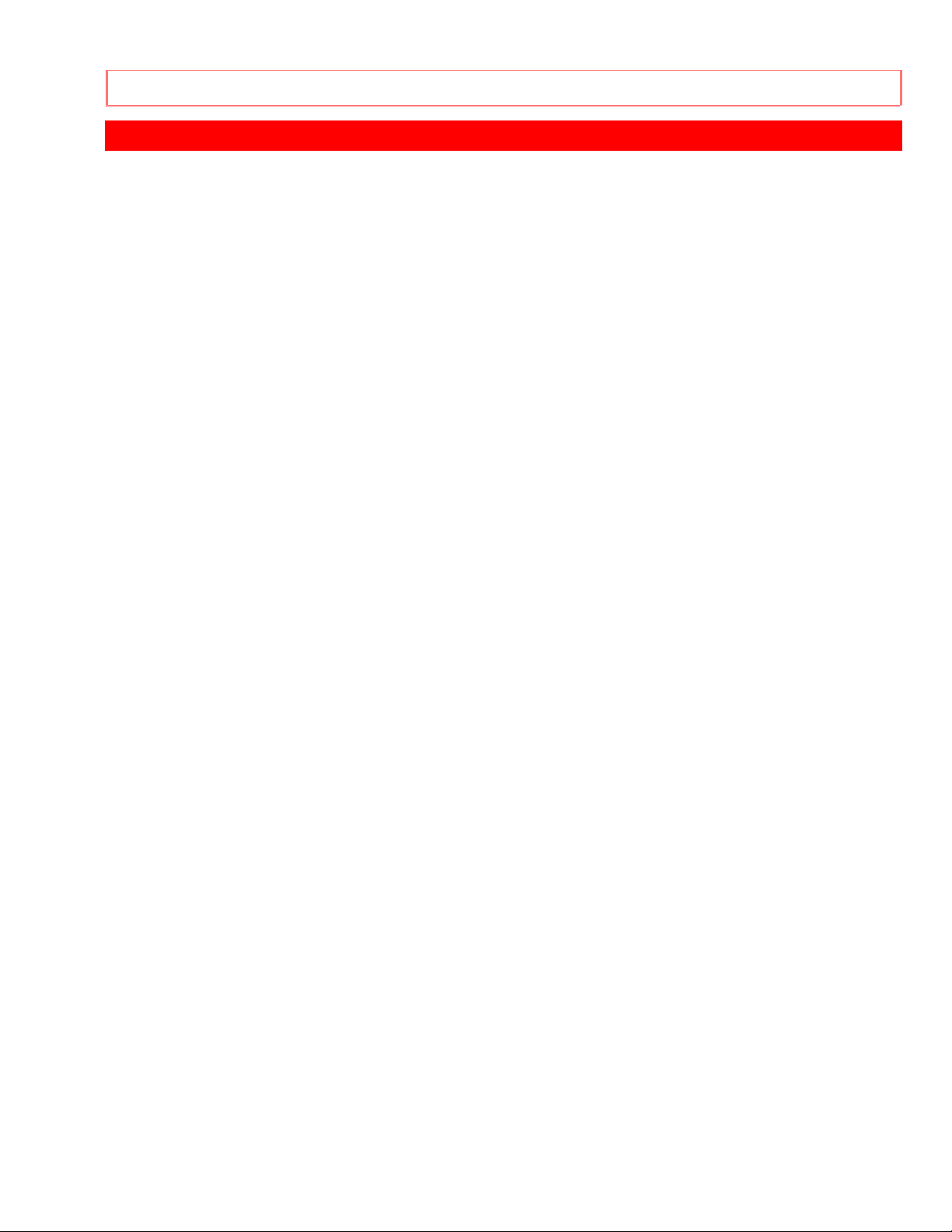
FOR YOUR SAFETY.................................................................................................................................5
IMPORTANT SAFEGUARDS ..................................................................................................................6
CUSTOMER CONTROLS.......................................................................................................................10
VCR Customer Controls....................................................................................................................10
VCR Customer Controls....................................................................................................................11
Remote Control Custome r Controls................................................................................................12
REMOTE OPERATION........................................................................................................................... 14
Install batteries in the remote control..............................................................................................14
Operating in the remote control........................................................................................................14
CASSETTE TAPES..................................................................................................................................16
Types....................................................................................................................................................16
Safety tabs prevent erasure..............................................................................................................16
Insertion ...............................................................................................................................................16
Removal...............................................................................................................................................16
BASIC ANTENNA HOOKUP [A]...........................................................................................................18
WITH THIS HOOKUP........................................................................................................................18
ADVANCED ANTENNA HOOKUP -AV HOOKUP [B] ......................................................................19
WITH THIS HOOKUP........................................................................................................................19
BASIC CABLE HOOKUP [C].................................................................................................................20
WITH THIS HOOKUP........................................................................................................................20
ADVANCED CABLE HOOKUP -AV HOOKUP [D] ............................................................................21
WITH THIS HOOKUP........................................................................................................................21
BASIC CABLE HOOKUP -WITH CABLE BOX [E].............................................................................22
WITH THIS HOOKUP........................................................................................................................22
ADVANCED CABLE HOOKUP -WITH CABLE BOX [F] ..................................................................23
WITH THIS HOOKUP........................................................................................................................23
ADVANCED CABLE HOOKUP -WITH CABLE BOX AND SPLITTER [G].....................................24
WITH THIS HOOKUP........................................................................................................................24
SETTING THE CLOCK -AUTOMATIC MODE....................................................................................25
Tips.......................................................................................................................................................25
Setting the clock automatically - if your VCR's hooked up to an antenna or cable without a
cable box (Hookups [A], [B], [C], or [D])..........................................................................................25
SETTING THE CLOCK -AUTOMATIC MODE WITH CABLE BOX.................................................26
If your VCR is hooked up to a cable box (Hookups [E], [F] or [G]).............................................26
SETTING THE CLOCK -TIME ZONE SETTING/DAYLIGHT SAVING TIME SETTING...............28
What to do if the displayed time drifts from the current time by more than an hour................28
SETTING THE CLOCK -MANUALLY..................................................................................................30
To set the clock manually..................................................................................................................30
PRE-TUNING THE VCR TUNER...........................................................................................................32
Presetting the received channels without using a cable box (Hookups [A], [B], [C] or [D])....32
When automatic presetting of channels are finished....................................................................33
To add or erase channels .................................................................................................................33
Auto blue setting.................................................................................................................................34
CABLE BOX SETUP...............................................................................................................................36
PLAYBACK .............................................................................................................................................40
2
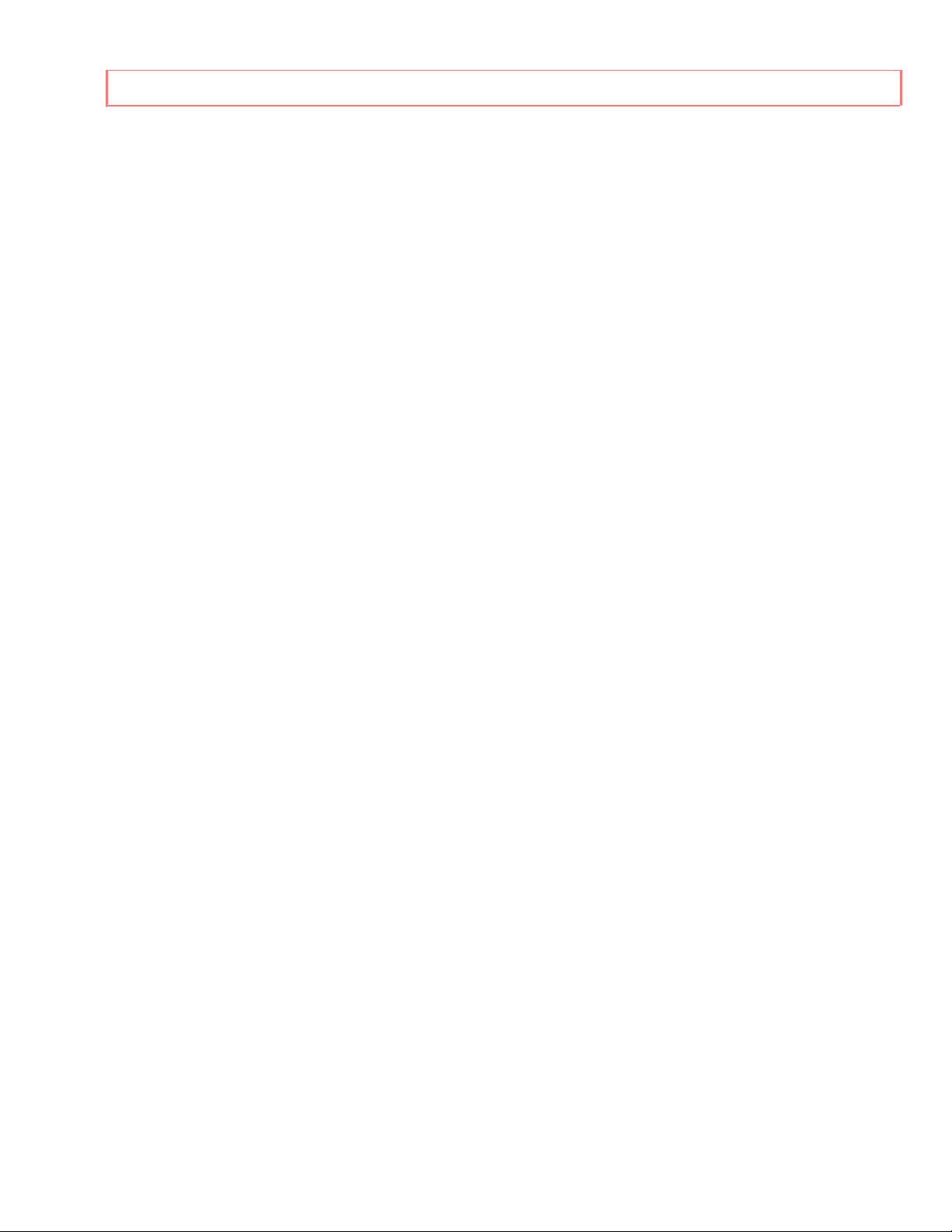
To playback a recorded tape............................................................................................................40
Rewinding the tape.............................................................................................................................40
Rewinding the tape.............................................................................................................................41
To remove noise from the picture....................................................................................................41
SPECIAL PLAYBACK EFFECTS ..........................................................................................................43
Variable speed playback...................................................................................................................43
Choosing a mode for audio playback..............................................................................................45
SHUTTLE CONTROL.............................................................................................................................47
Using the shuttle ring on the remote control..................................................................................47
USING THE "INDEX" FEATURE..........................................................................................................48
To find specific sections on a tape using the "INDEX" feature...................................................48
VIEWING THE ON-SCREEN DISPLAY...............................................................................................50
Switching between the clock, time counter and time of remaining tape....................................50
INDEX WITH THE TIME COUNTER....................................................................................................51
To find specific sections on a tape...................................................................................................51
RECORDING A PROGRAM ...................................................................................................................53
Before you record...............................................................................................................................53
Basic recording steps.........................................................................................................................53
RECORDING A PROGRAM -RECORDING TIPS................................................................................56
To watch one program while recording another............................................................................56
To change the channel being recorded..........................................................................................56
To record a Second Audio Program (SAP)....................................................................................57
Stereo vs. mono sound......................................................................................................................58
INSTANT RECORDING TIMER............................................................................................................59
Using the Instant Recording Timer (IRT)........................................................................................59
DELAYED RECORDING........................................................................................................................61
Setting the VCR to record later........................................................................................................61
Before you begin.................................................................................................................................61
USING THE VCR PLUS+ SYSTEM FOR RECORDING......................................................................66
About the VCR Plus+ system...........................................................................................................66
Channel setup.....................................................................................................................................66
EASY DELAYED RECORDING WITH THE VCR PLUS+ SYSTEM.................................................68
VCR Plus+ setup - Channel setup...................................................................................................68
Using the VCR Plus+ system to record a program.......................................................................69
PROGRAM REVIEW...............................................................................................................................73
Reviewing what you have programmed..........................................................................................73
PROGRAMMING THE VCR REMOTE TO CONTROL YOUR TV....................................................74
Using the VCR remote to control your TV......................................................................................75
INTEGRATING YOUR STEREO SYSTEM WITH YOUR VCR..........................................................76
Hookup.................................................................................................................................................76
To record from stereo........................................................................................................................76
COPYING TAPES FROM A CAMCORDER.........................................................................................77
Hookup.................................................................................................................................................77
To copy from a camcorder................................................................................................................77
COPYING FROM ONE VCR TO ANOTHER VCR (DUBBING).........................................................79
Hookup.................................................................................................................................................79
To copy from one VCR to another VCR.........................................................................................79
PROBLEM GUIDE/MAINTENANCE....................................................................................................81
3
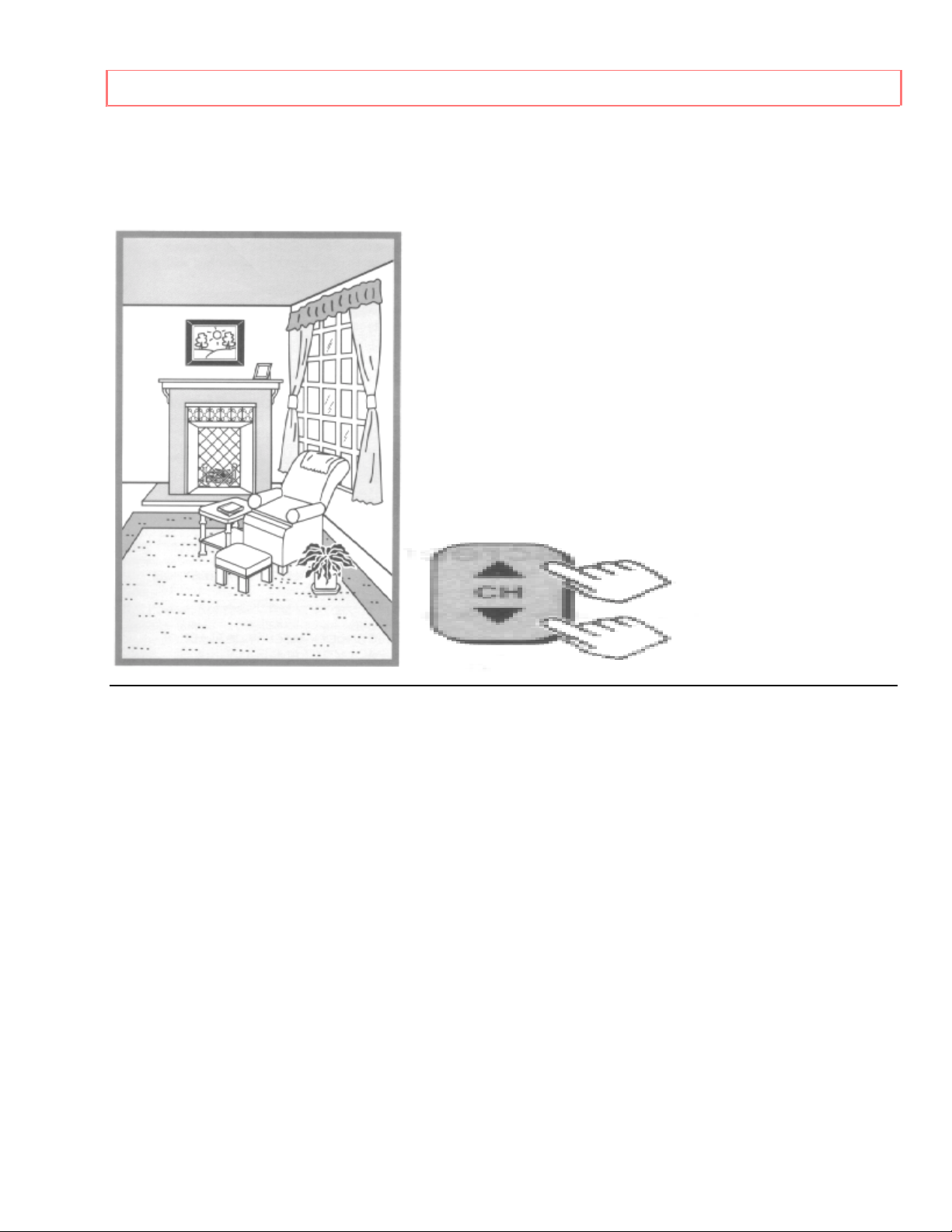
Problem guide.....................................................................................................................................81
Maintenance........................................................................................................................................81
TECHNICAL SPECIFICATIONS ...........................................................................................................83
Technical specifcations.....................................................................................................................83
HITACHI HOME ELECTRONICS HITACHI SALES CORPORATION
(AMERICA), INC. OF HAWAII, INC.
3890 Steve Reynolds Blvd, 3219 Koapaka Street, Honolulu,
Norcross, GA 30093 HI 96819
Tel. 770-279-5600 Tel. 808-836-3621
HITACHI (HSC) CANADA INC.
6740 Campobello Road
Mississauga, Ontario L5N 2L8
CANADA
QR 15369 © Hitachi, Ltd. 1996 Printed in Malaysia
4
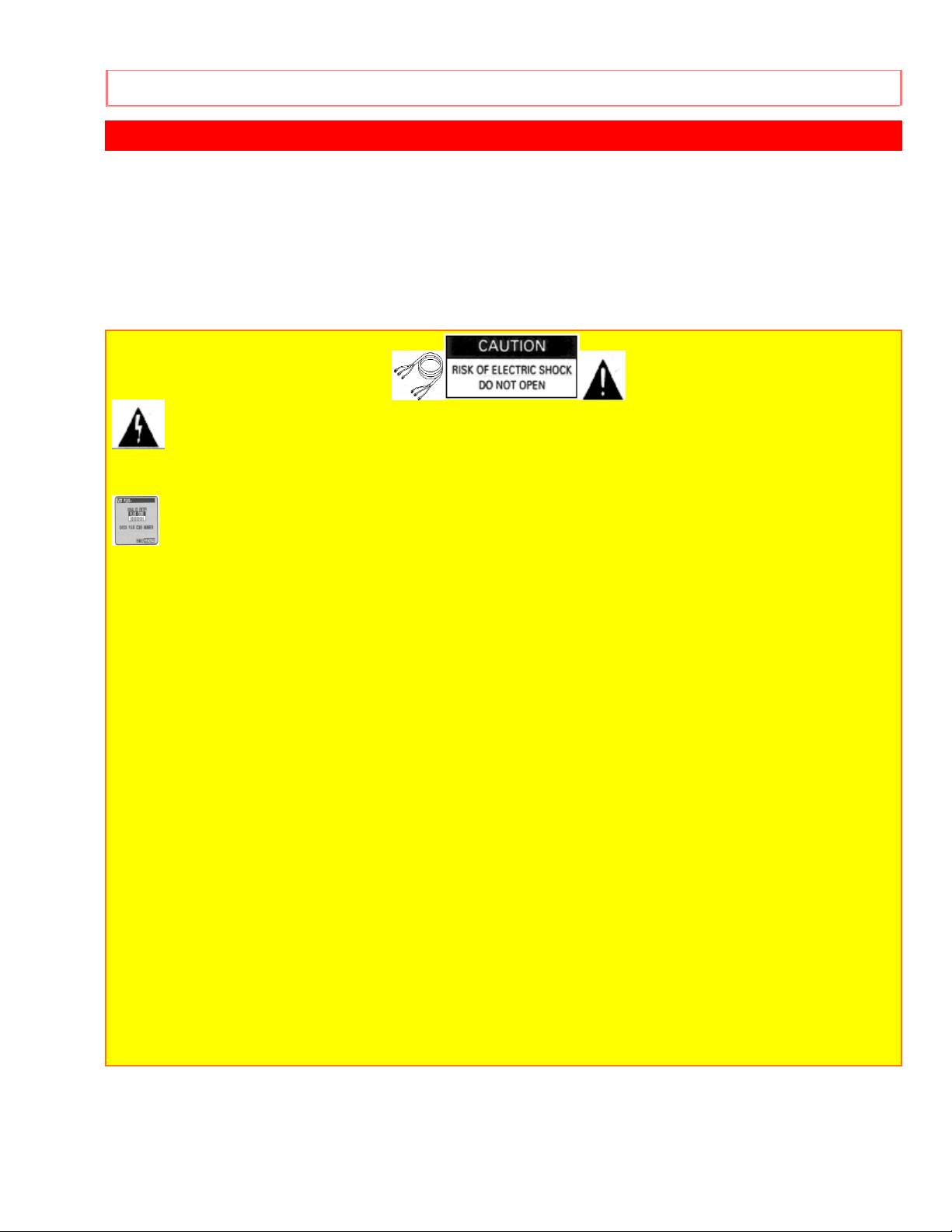
FOR YOUR SAFETY
FOR YOUR SAFETY
POWER SUPPLY: AC 120V, 60 Hz ONLY.
The POWER switch turns the VCR on and off, leaving the clock/timer unaffected. If the unit is
to be
left unattended for a long period, it is recommended that the unit be completely switched off
and
unplugged.
Illustrated below is the label on the back of your unit.
This symbol warns the user that uninsulated voltage within the unit may
have sufficient magnitude to cause electric shock. Therefore, it is dangerous
to make any kind of contact with any inside part of this unit.
This symbol alerts the user that important literature concerning the
operation and maintenance of this unit has been included. Therefore, it
should be read carefully in order to avoid any problems.
CAUTION: TO REDUCE THE RISK OF ELECTRIC
SHOCK, DO NOT REMOVE COVER (OR BACK).
NO USER-SERVICEABLE PARTS INSIDE.
REFER SERVICING TO QUALIFIED SERVICE PERSONNEL.
WARNING: Many television programs and films are copyrighted. In certain circumstances,
copyright law may apply to private in-home videotaping of copyrighted materials.
WARNING: TO PREVENT FIRE OR ELECTRIC SHOCK, DO NOT EXPOSE
THIS APPLIANCE TO RAIN OR MOISTURE.
CAUTION: TO PREVENT ELECTRIC SHOCK, MATCH WIDE BLADE OF PLUG TO WIDE
SLOT, FULLY INSERT.
Caution to the user: Changes or modifications not expressly approved by the party
responsible
for compliance could void the user's authority to operate the equipment.
"Note to CATV system installer: This reminder is provided to call the CATV system installer's
attention to Article 820-40 of the NEC that provides guidelines for proper grounding and, in
particular, specifies that the cable ground shall be connected to the grounding system of the
building,
as close to the point of cable entry as practical".
5
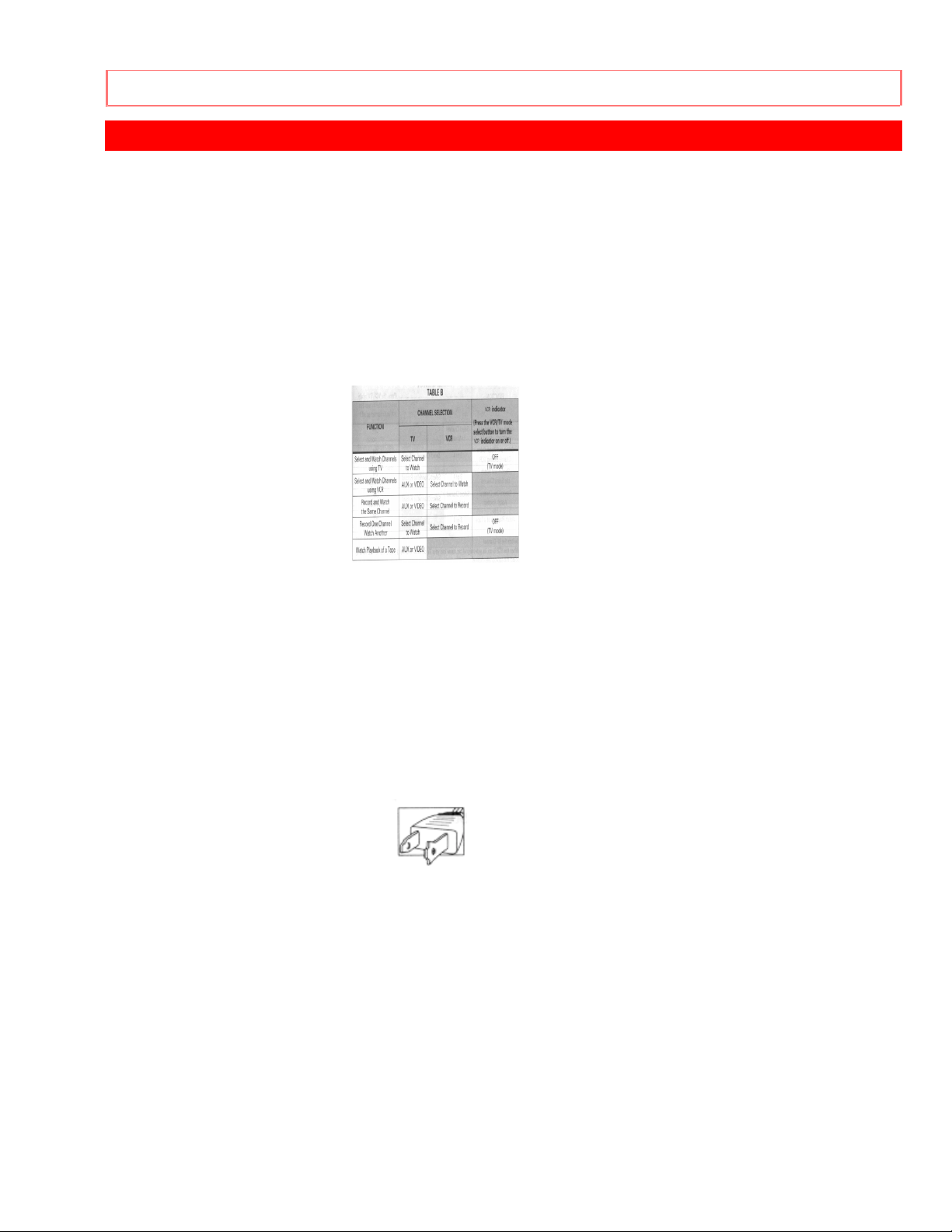
IMPORTANT SAFEGUARDS
IMPORTANT SAFEGUARDS
In addition to the careful attention devoted to quality standards in the manufacture of your
video product, safety is a major factor in the design of every instrument. But, safety is your
responsibility too.
This page lists important information that will help to assure your enjoyment and proper use of
a Video Cassette Recorder and accessory equipment. Please read it carefully before
operating your video product and keep it in a handy place for future reference.
INSTALLATION
1 Read and Follow Instructions -- All the safety and operating instructions should be read
before the video product is operated. Follow all operating and use instructions.
2 Retain Instruction -- The safety and operating instructions should be retained for future
reference.
3 Heed Warnings -- Comply with all warnings on the video product and in the operating
instructions.
4 Polarized Plug -- This video product is equipped with a polarized alternating current line
plug (a plug having one blade wider than the other). This plug will fit into the power outlet only
one way. This is a safety feature. If you are unable to insert the plug fully into the outlet, try
reversing the plug. If the plug should still fail to fit, contact your electrician to replace your
obsolete outlet. To prevent electric shock do not use this polarized plug with an extension
cord, receptacle or other outlet unless the blades can be fully inserted without blade exposure.
If you need an extension, use a polarized cord.
5 Power Sources -- This video product should be operated only from the type of power
source indicated on the marking label. If you are not sure of the type of power supply to your
home, consult your video dealer or local power company. For video products intended to
operate from battery power, or other sources, refer to the operating instructions.
6 Overloading -- Do not overload wall outlets and extension cords as this can result in a risk
of fire or electric shock. Overloaded AC outlets and extension cords are dangerous, and so
are frayed power cords, damaged or cracked wire insulation and broken plugs. They may
result in a shock or fire hazard. Periodically examine the cord and have it replaced by your
service technician if appearance indicates damage or deteriorated insulation.
6
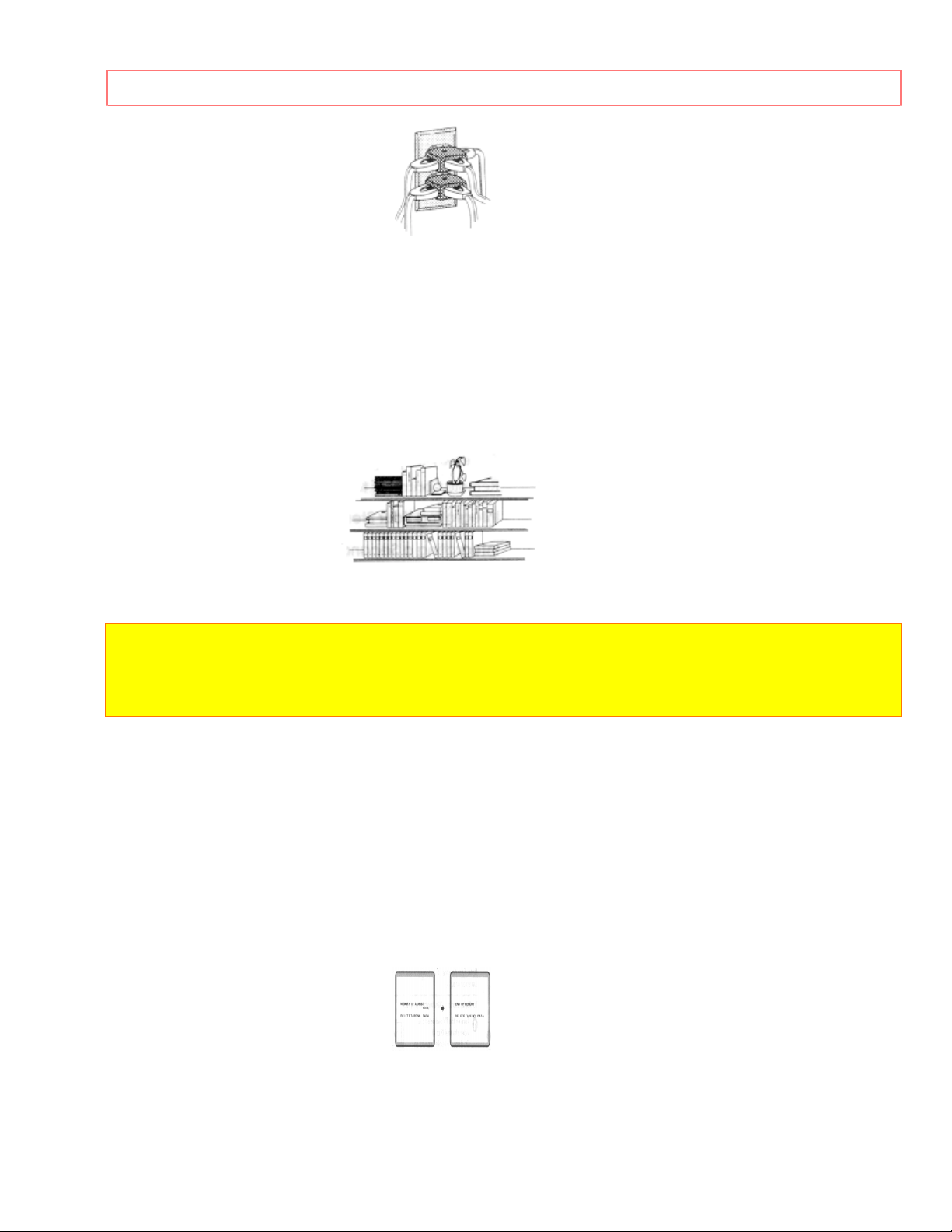
IMPORTANT SAFEGUARDS
7 Power Cord Protection -- Power supply cords should be routed so that they are not likely
to be walked on or pinched by items placed upon or against them, paying particular attention to
cords at plugs, convenience receptacles, and the point where they exit from the appliance.
8 Ventilation -- Slots and openings in the cabinet are provided for ventilation to ensure
reliable operation of the video product and to protect it from overheating. These openings
must not be blocked or covered. The openings should never be blocked by placing the video
product on a bed, sofa, rug or other similar surface. This video product should never be
placed near or over a radiator or heat register. This video product should not be placed in a
built-in installation such as a bookcase or rack unless proper ventilation is provided or the
video product manufacturer's instructions have been followed.
9 Attachments -- Do not use attachments unless recommended by the video product
manufacturer as they may cause hazards.
Caution: Maintain electrical safety. Powerline operated equipment or accessories connected
to this unit should bear the UL listing mark or CSA certification mark on the accessory itself
and should not have been modified so as to defeat the safety features. This will help avoid
any potential hazard from electric shock or fire. If in doubt, contact qualified service personnel.
10 Water and Moisture -- Do not use this video product near water - for example, near a bath
tub, wash bowl, kitchen sink, or laundry tub, in a wet basement, or near a swimming pool, and
the like.
11 Accessories -- Do not place this video product on an unstable card, stand, tripod, bracket
or table. The video product may fall, causing serious injury to a child or adult, and serious
damage to the appliance. Use only with a cart, stand, tripod, bracket or table recommended
by the manufacturer, or sold with the video product. Any mounting of the product should follow
the manufacturer's instructions, and should use a mounting accessory recommended by the
manufacturer.
11A An appliance and cart combination should be moved with care. Quick stops, excessive
force, and uneven surfaces may cause the appliance and cart combination to overturn.
12 Outdoor Antenna Grounding -- If an outside antenna or cable system is connected to the
video product, be sure the antenna or cable system is grounded so as to provide some
protection against voltage surges and built-up static charges. Section 810 of the National
Electrical Code, ANSI/NFPA No. 70, provides information with respect to proper grounding of
7

IMPORTANT SAFEGUARDS
the mast and supporting structure, grounding of the lead-in wire to an antenna discharge unit,
size of grounding conductors, location of antenna-discharge unit, connection to grounding
electrodes, and requirements for the grounding electrode. See example below.
EXAMPLE OF ANTENNA GROUNDING
13 Power Lines -- An outside antenna system should not be located in the vicinity of
overhead power lines or other electric light or power circuits, or where it can fall into such
power lines or circuits. When installing an outside antenna system, extreme care should be
taken to keep from touching or approaching such power lines or circuits as contact with them
might be fatal. Installing an outdoor antenna can be hazardous and should be left to a
professional antenna installer.
USE
14 Cleaning -- Unplug this video product from the wall outlet before cleaning. Do not use
liquid cleaners or aerosol cleaners. Use a damp cloth for cleaning.
15 Object and Liquid Entry -- Never push objects of any kind into this video product through
openings as they may touch dangerous voltage points or short-out parts that could result in a
fire or electric shock. Never spill liquid of any kind on the video product.
16 Lightning -- For added protection for this video product during a lightning storm, or when it
is left unattended and unused for long periods of time, unplug it from the wall outlet and
disconnect the antenna or cable-system. This will prevent damage to the video product due to
lightning and power-line surges.
SERVICE
17 Servicing -- Do not attempt to service this video product yourself as opening or removing
covers may expose you to dangerous voltage or other hazards. Refer all servicing to qualified
service personnel.
18 Conditions Requiring Service -- Unplug this video product from the wall outlet and refer
servicing to qualified service personnel under the following conditions.
a. When the power-supply cord or plug is damaged.
b. If liquid has been spilled, or objects have fallen into the video product.
c. If the video product has been exposed to rain or water.
d. If the video product does not operate normally by following the operating instructions.
8
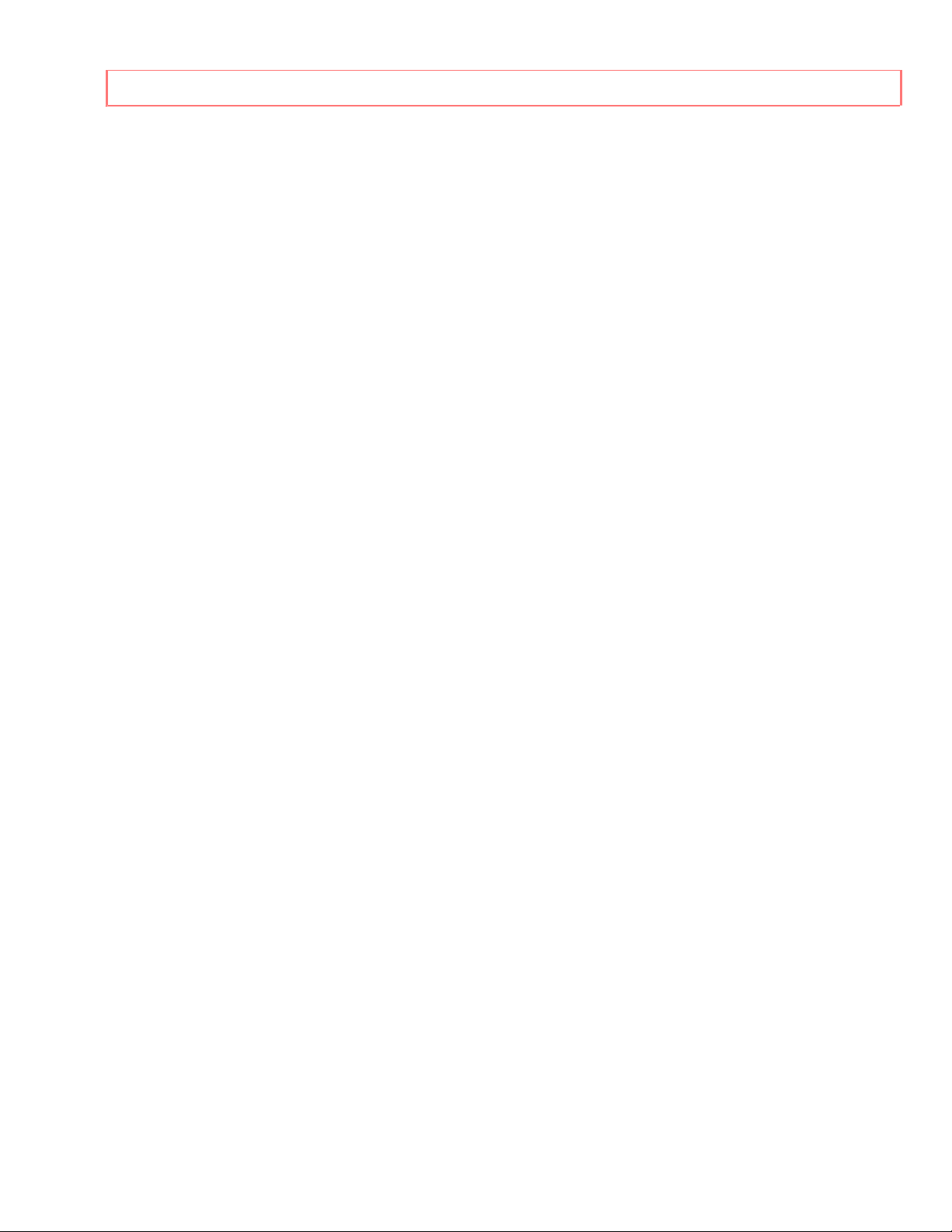
IMPORTANT SAFEGUARDS
Adjust only those controls that are covered by the operating instructions. Improper adjustment
of other controls may result in damage and will often require extensive work by a qualified
technician to restore the video product to its normal operation.
e. If the video product has been dropped or the cabinet has been damaged.
f. When the video product exhibits a distinct change in performance - this indicates a need for
service.
19 Replacement Parts -- When replacement parts are required, have the service technician
verify that the replacements he uses have the same safety characteristics as the original parts.
Use of replacements specified by the video product manufacturer can prevent fire, electric
shock or other hazards.
20 Safety Check -- Upon completion of any service or repairs to this video product, ask the
service technician to perform safety checks recommended by the manufacturer to determine
that the video product is in safe operating condition.
9
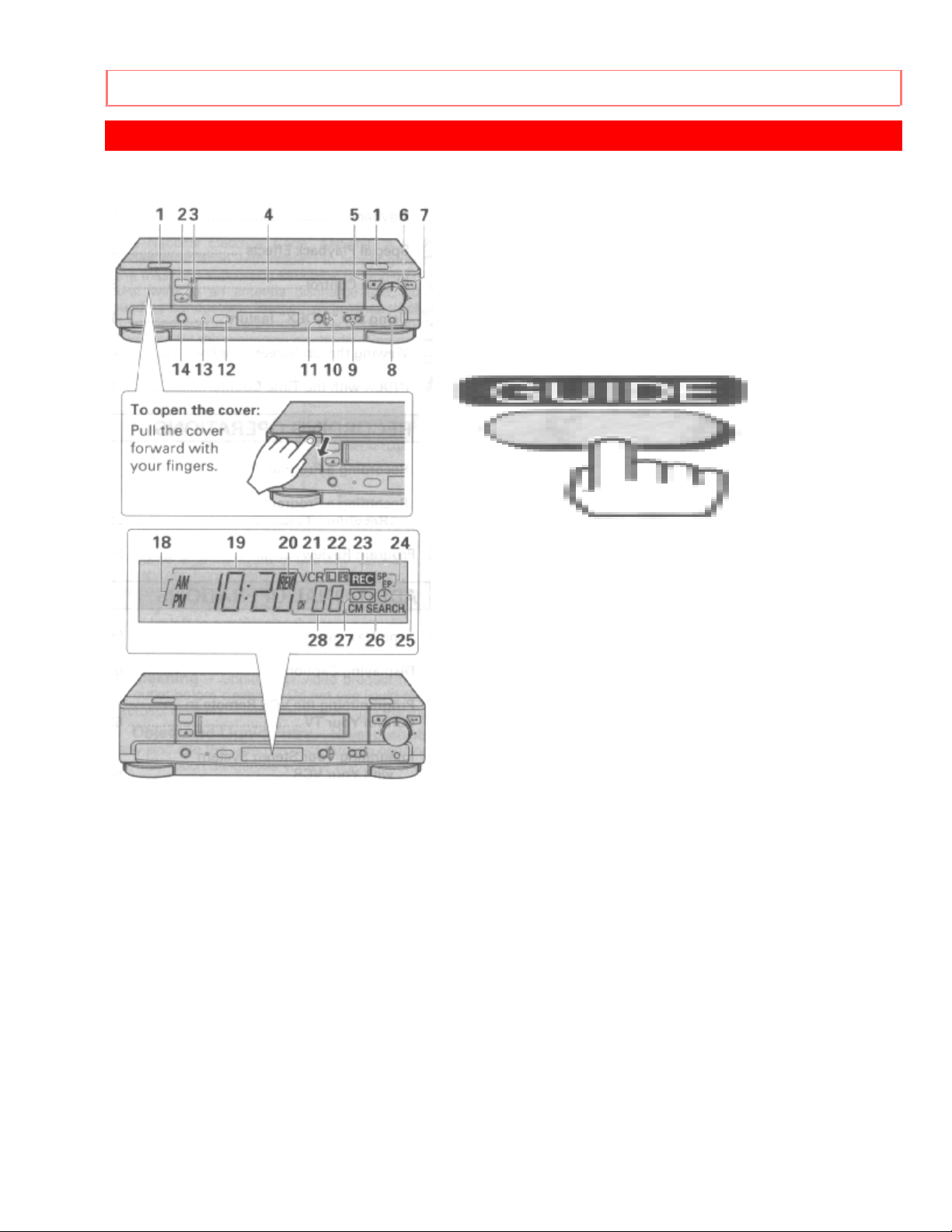
CUSTOMER CONTROLS
CUSTOMER CONTROLS
VCR Customer Controls
Item No. Function Page
1 Infrared transmitter 25
2 POWER button 2
3 EJECT button 9
4 Cassette compartment 9
5 STOP button 23
6 Shuttle ring 33
7 PLAY/STILL button 30
8 REC/IRT button 38
9 CHANNEL(channel up/down)/ 38
TRACKING buttons 29
10 Infrared receiver 8
11 REC indicator 38
12 AUDIO IN (L), (R) jacks 52
13 VIDEO IN jack 52
14 ANT. OUT select button 10
10

CUSTOMER CONTROLS
VCR Display
15 AM/PM indicators 18
16 Time, 17
Tape counter, 35
Tape remaining or 35
VCR mode indicator 28
PLAY - playback 28
SRCH - double-speed play 31
and visual search ["-" appears
during reverse direction viewing]
SLOW - slow play 31
REW - rewind 28
FF - fast forward STILL - play pause and frame
advance 30
17 REM (tape remaining time)
indicator 35
18 VCR, operate mode 19 Audio indicators -
20 - record (flashes during
record pause) 38
21 Tape speed SP/EP 37
22 Delayed recording indicator 44
23 Tape-in indicator 9
24 TV channel or 38
Auxiliary (L1/L2) 53
Click to see Accessories Supplied Illustration
VCR Customer Controls
Item No. Function
Item No. Function
25 Audio in (L) ( R) Jacks
26 VIDEO IN Jack
27 IN from ANT signal input
28 OUT to TV signal out to TV
11
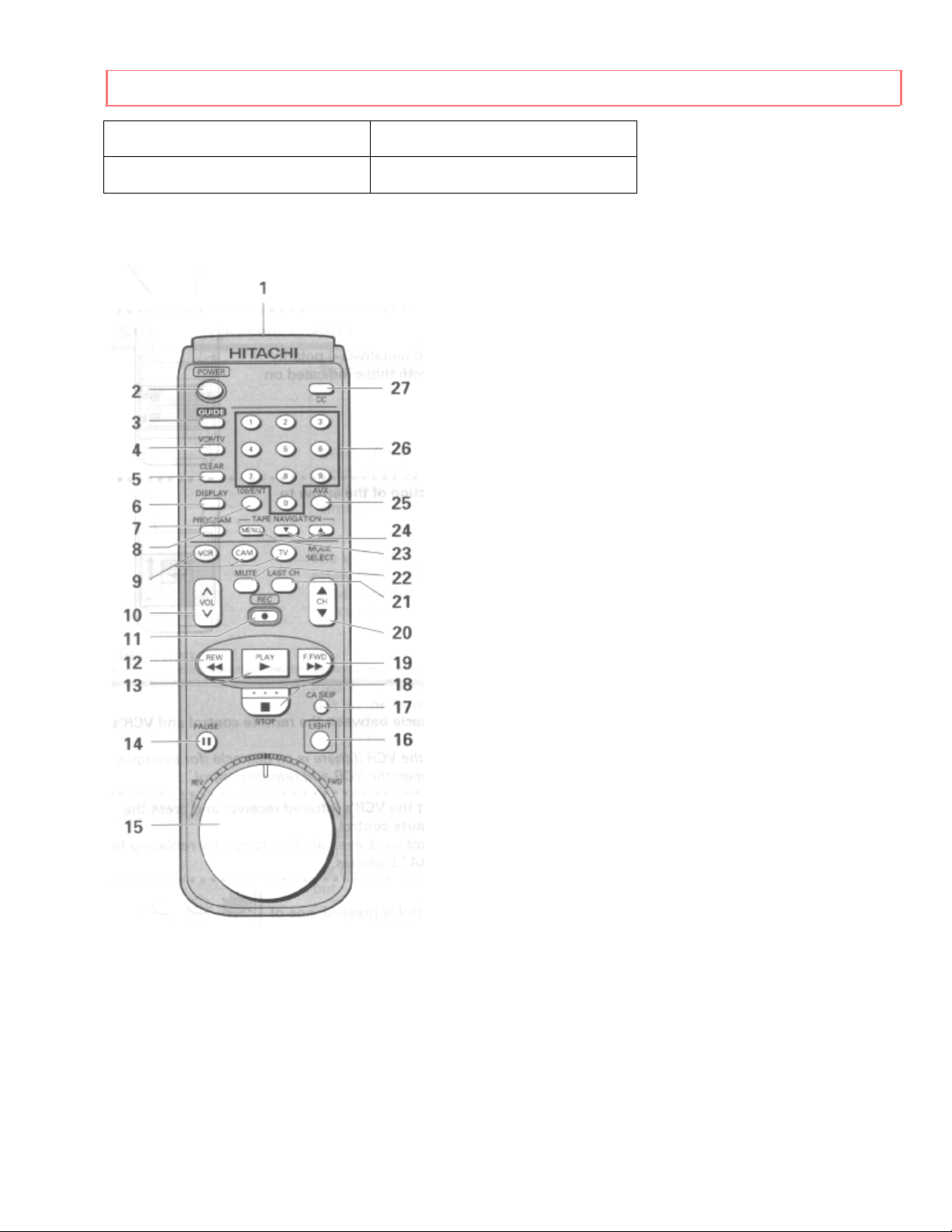
CUSTOMER CONTROLS
29 VIDEO OUT Jack
30 AUDIO OUT (l) (r ) jacks
Remote Control Customer Controls
Item No. Function Page
1 Transmission window 8
2 POWER button 22
3 GUIDE - to recall OSD menu 22
4 VCR/TV mode select button 10
5 CLEAR - clears time counter 36
6 DISPLAY - to recall on-screen
display 34
7 100/ENT button 38
8 PROGRAM (programming)
12
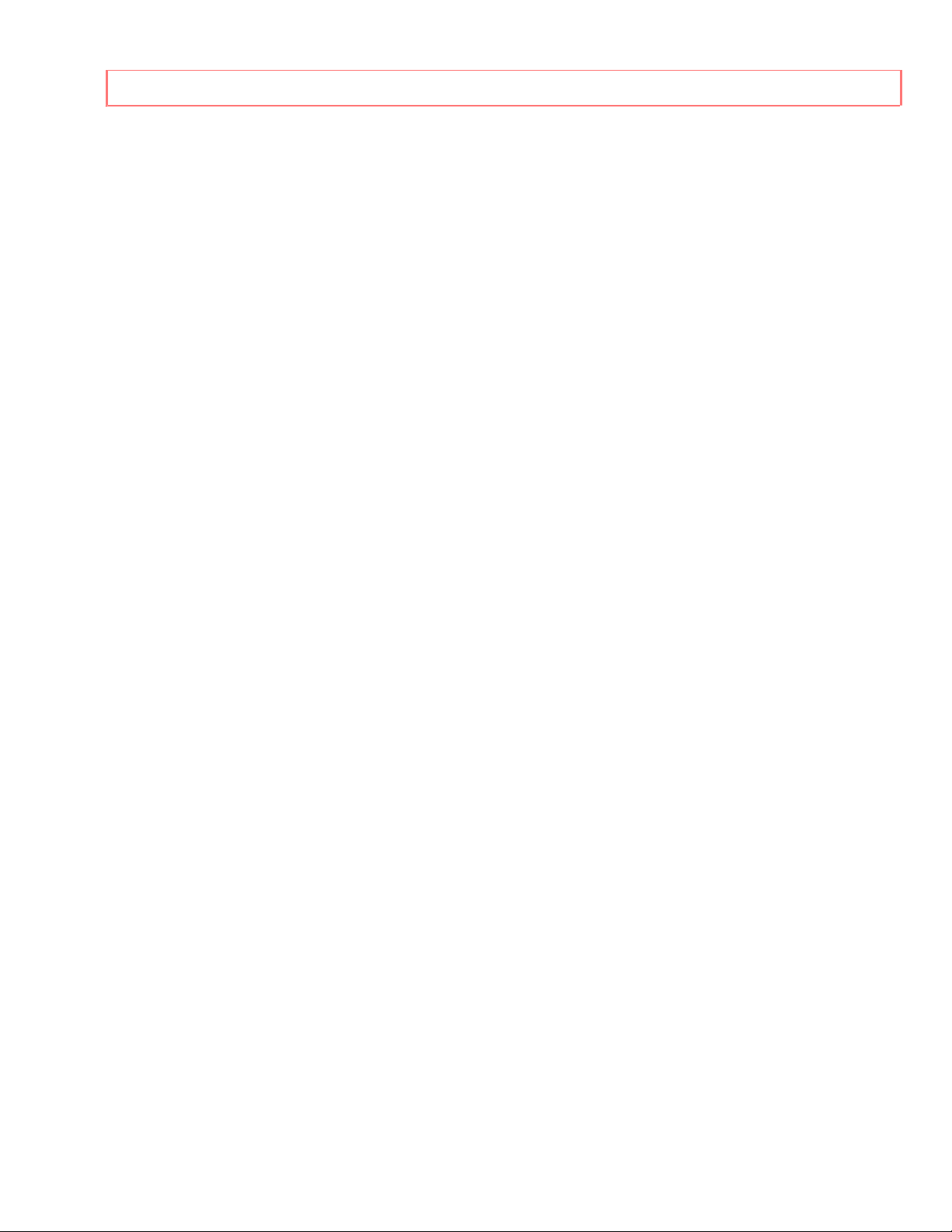
CUSTOMER CONTROLS
button 42
9 VCR, CAM (camcorder)*,
TV - device buttons let you set
the remote to control one of the
three devices 8
10 VOL button - increase or
decrease the audio volume 50
11 REC - record button 38
12 REW button - fast rewind
or search 28
13 PLAY button - playback 23
14 PAUSE button 30
15 Shuttle ring 33
16 LIGHT button - illuminates 8
key function buttons for a
few seconds
17 STOP button - stops play/ 23
record function
18 F.FWD button - fast forward 31
or search
19 CH (channel up/down) button 38
20 LAST CH button - switches 50
to the TV channel you watched
previously during the current
viewing session
21 MUTE button - turns off the 50
audio until you press MUTE
again
22 AVX button - select L1 or L2 51
23 Number buttons 22
* Refer to the camcorder's instruction manual for its operation.
13
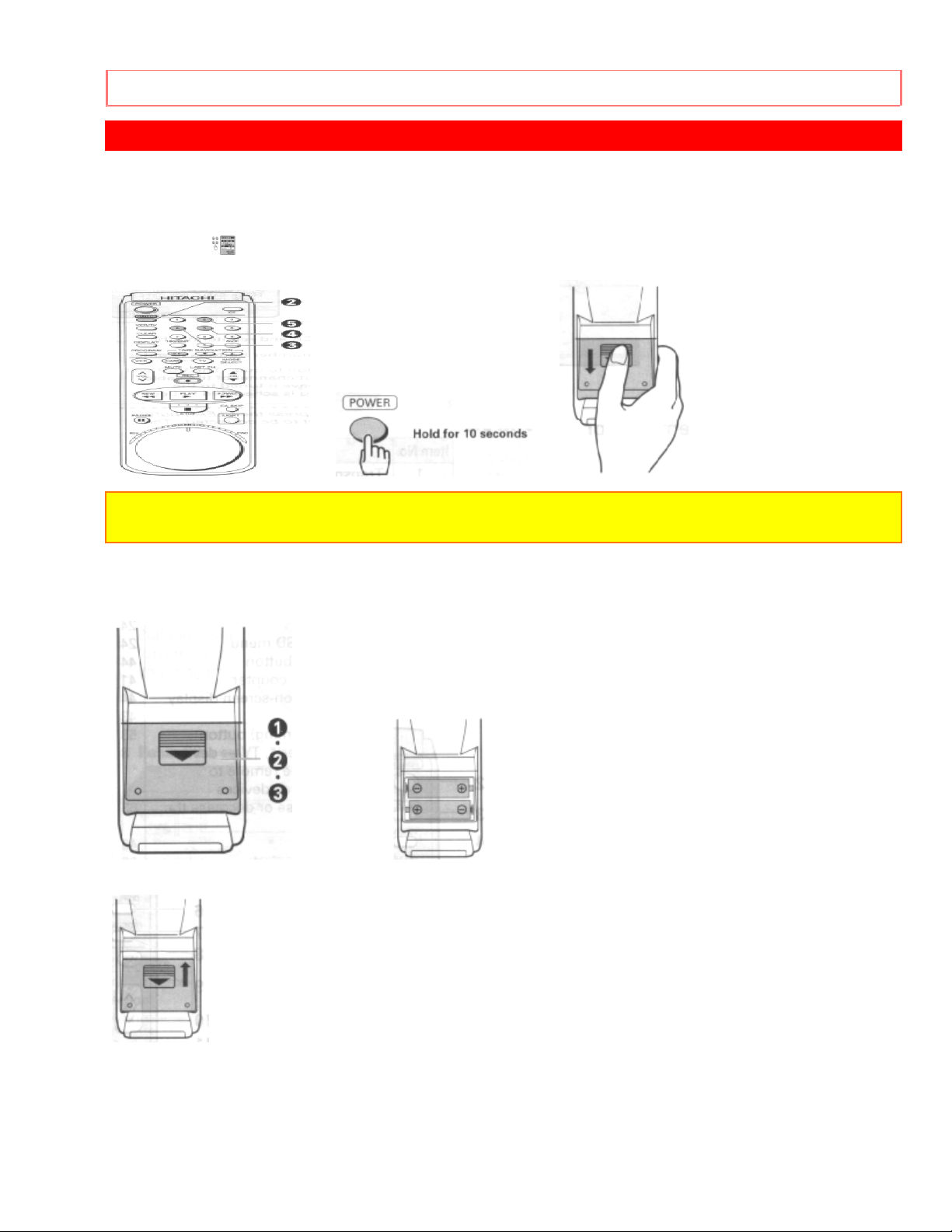
REMOTE OPERATION
REMOTE OPERATION
Install batteries in the remote control
The remote control requires two "AA" batteries.
1 Push the mark and hold it, then slide the cover in the direction of the arrow to
remove it.
Note: When replacing the batteries, remove the old batteries and keep the POWER button
depressed for 10 seconds before inserting fresh batteries.
2 Install batteries.
• Align the positive (+) and negative (-) polarity marks on the batteries with those indicated on
the remote control.
3 Slide the cover in the direction of the arrow to close it.
Operating in the remote control
Operating the VCR:
1 Make sure there is no obstacle between the remote control and VCR's infrared
14

REMOTE OPERATION
receiver.
Note: You cannot operate the VCR if there is an obstacle (for example, coffee table, sofa, etc)
between the VCR and remote control.
2 Point the remote control at the VCR's infrared receiver and press the required button
on the remote control.
Note: If the remote does not work even at close range, try replacing the batteries with two
fresh "AA" batteries.
About the illuminated buttons:
• If a button on the remote control is pressed, one of the VCR, CAM and TV buttons lights so
that you know which device you are now operating.
15
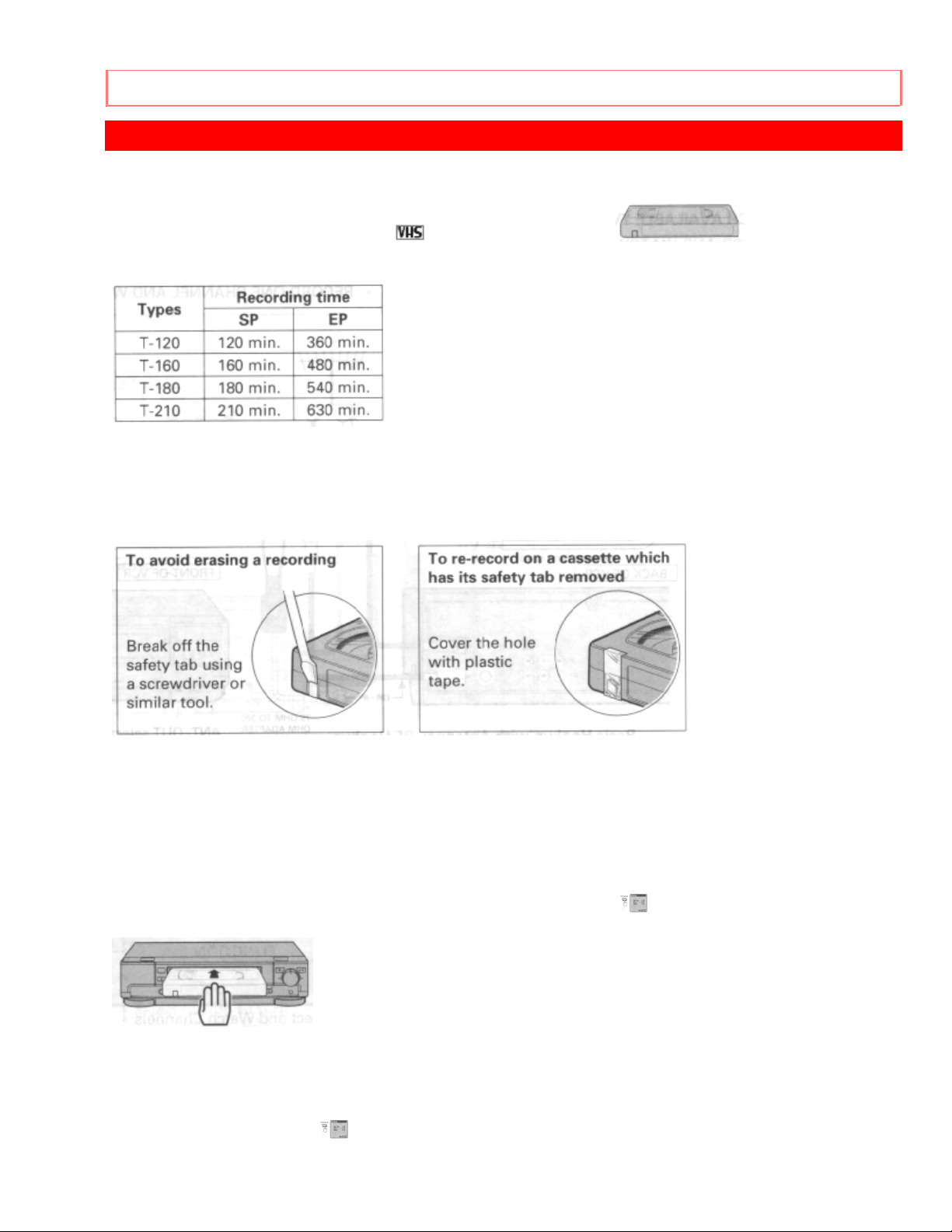
CASSETTE TAPES
CASSETTE TAPES
Types
Only use video cassettes with the mark in this V CR.
The table shows the recording time of different cassettes.
• To get the best quality picture, record at standard recording speed (SP).
• This VCR does not record at the LP speed, but it can play cassettes that were recorded at
the LP speed.
Safety tabs prevent erasure
The VCR automatically enters the playback mode when a cassette without its safety tab is
inserted. The VCR won't record on a tape without a safety tab and the cassette will be
ejected if the REC or REC/IRT button is pressed. Be sure to check the safety tab before
inserting a cassette.
Insertion
Push the video cassette gently into the slot on the front of the VCR.
• The VCR automatically turns on and the "Tape-In" indicator turns on when the cassette is
in place.
Removal
Press the EJECT button on the VCR.
The cassette will come partially out of the co mpartment so you can pull it out.
• The "Tape-In" indicator
16
turns off.
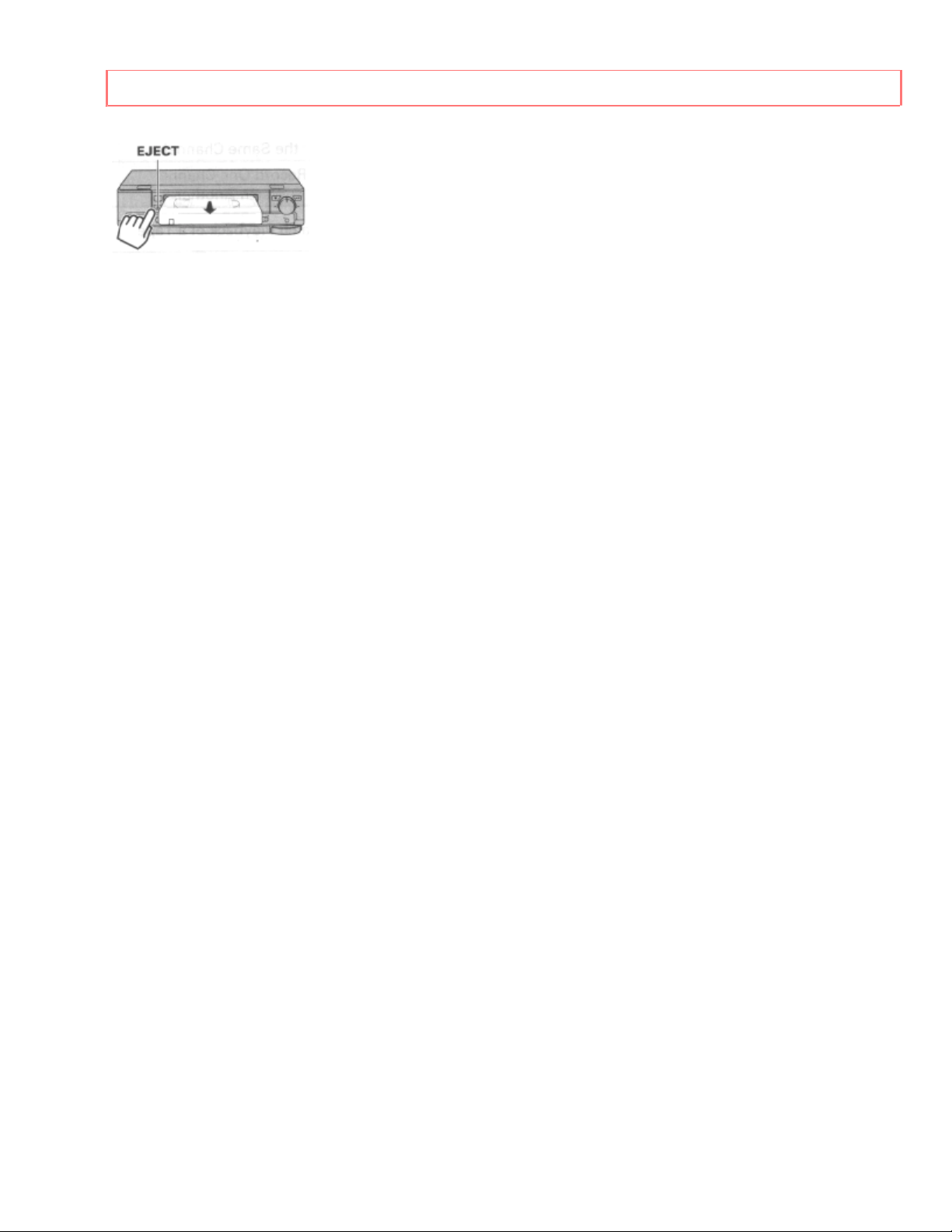
CASSETTE TAPES
• The cassette can be ejected with the power on or off.
17
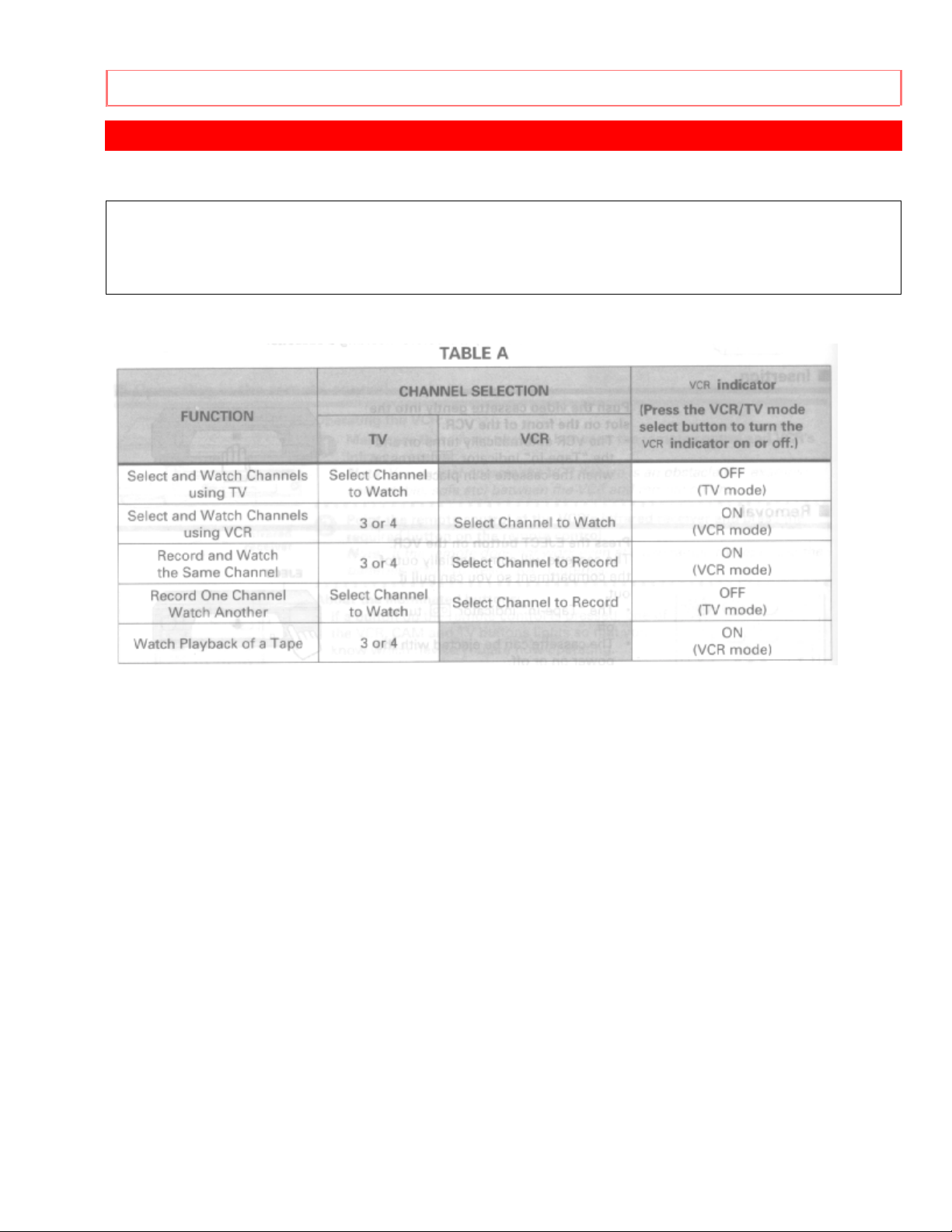
BASIC ANTENNA HOOKUP [A]
BASIC ANTENNA HOOKUP [A]
WITH THIS HOOKUP
YOU CAN...
• WATCH AVAILABLE TV CHANNELS
• RECORD AND W ATCH THE SAME CHANNEL
• RECORD ONE CHANNEL AND WATCH ANOTHER
Hookup A Illustration
Switch the RF Channel
When the VCR is on, its video signal can come into your TV on either channel 3 or channel 4.
You need to select the appropriate channel.
• Turn on the power of both the TV and the VCR. Press the ANT. OUT button on front of the
VCR. Pressing the button alternates between RFCH 03 (channel 3) and RFCH 04 (channel 4)
in the VCR's display.
Display the channel which is not used by a commercial channel in your area.
18
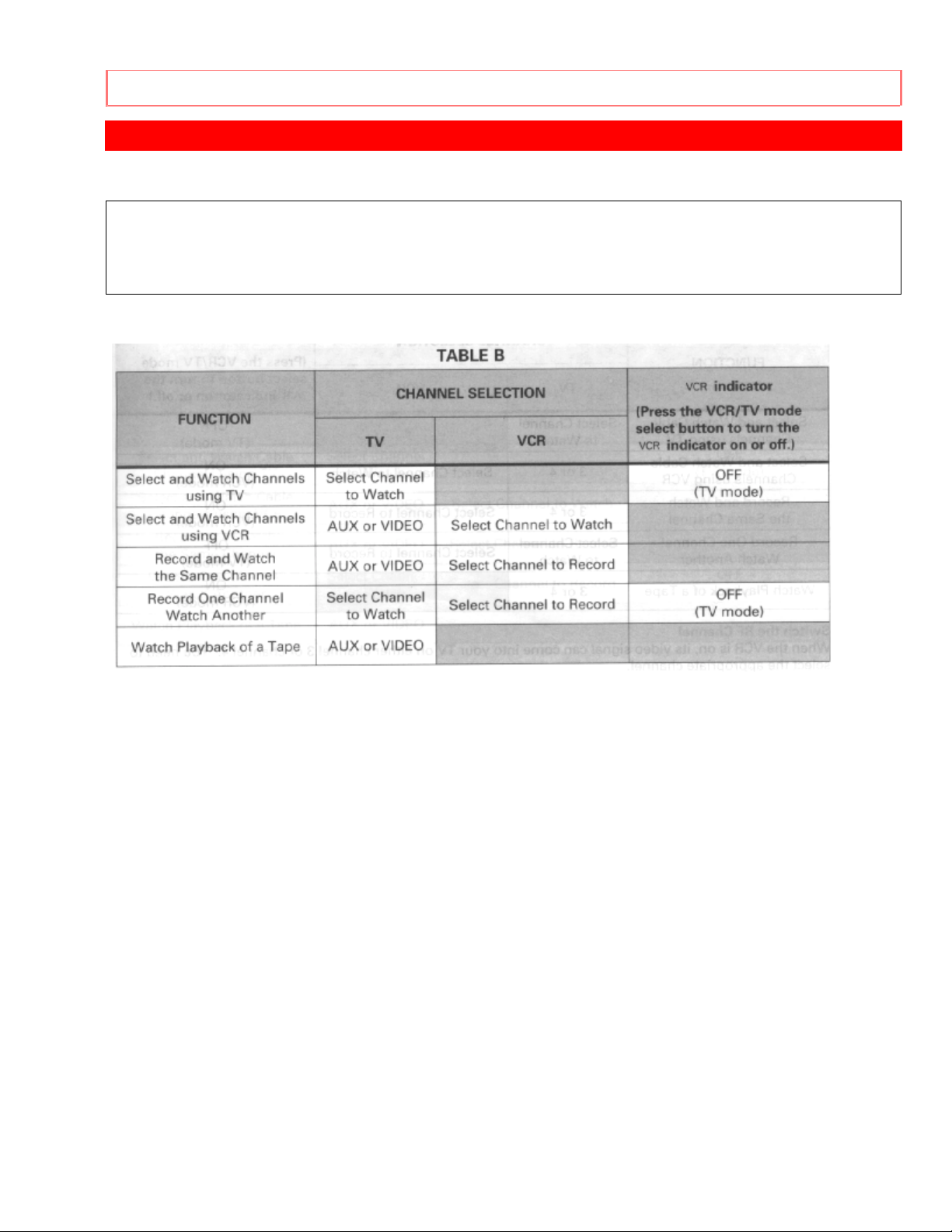
ADVANCED ANTENNA HOOKUP -AV HOOKUP [B]
ADVANCED ANTENNA HOOKUP -AV HOOKUP [B]
WITH THIS HOOKUP
YOU CAN...
• WATCH AVAILABLE TV CHANNELS
• RECORD AND W ATCH THE SAME CHANNEL
• RECORD ONE CHANNEL AND WATCH ANOTHER
Hookup B Illustration
19
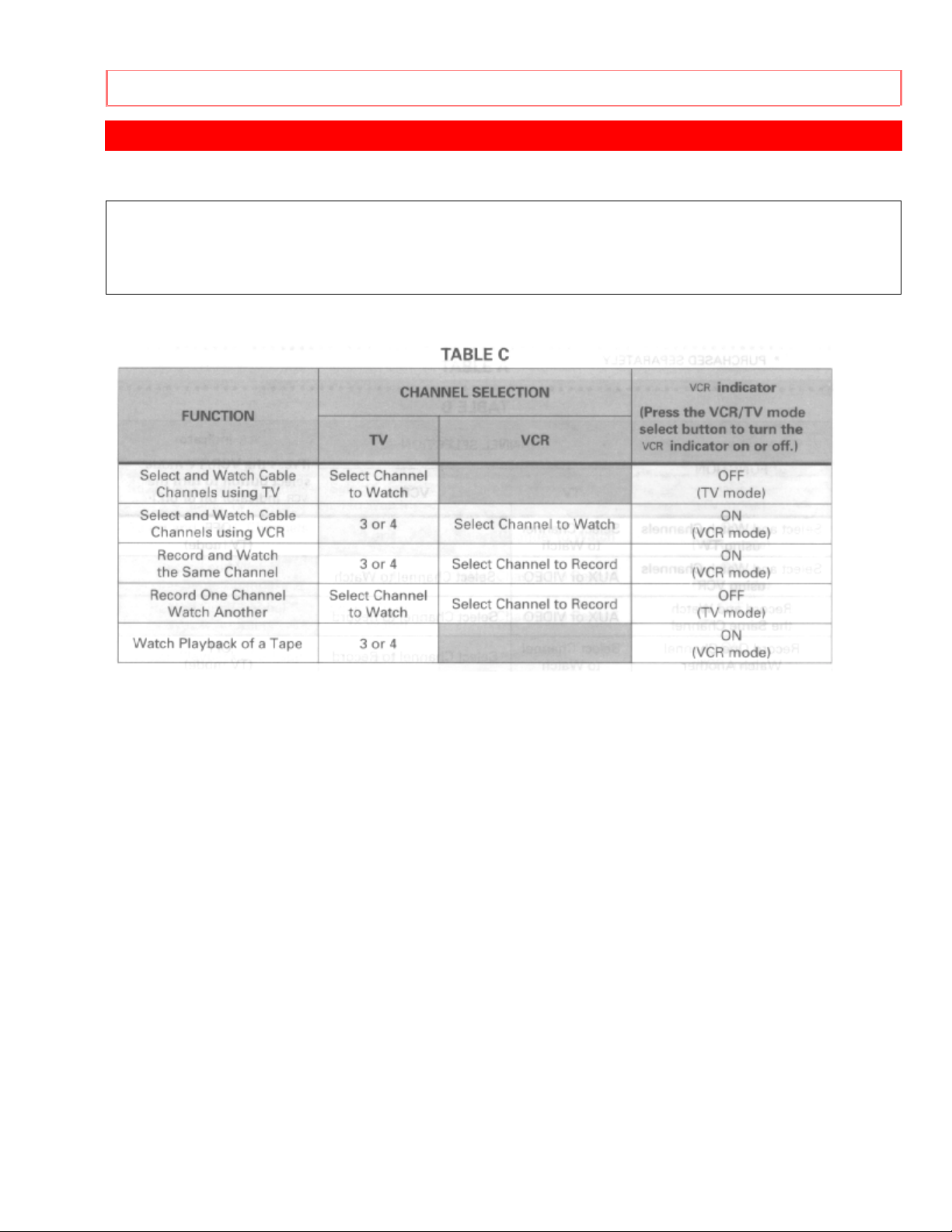
BASIC CABLE HOOKUP [C]
BASIC CABLE HOOKUP [C]
WITH THIS HOOKUP
YOU CAN...
• WATCH AVAILABLE CABLE CHANNELS
• RECORD AND W ATCH THE SAME CHANNEL
• RECORD ONE CHANNEL AND WATCH ANOTHER
Hookup C Illustration
Switch the RF Channel
When the VCR is on, its video signal can come into your TV on either channel 3 or channel 4.
You need to select the appropriate channel.
• Turn on the power of both the TV and the VCR. Press the ANT. OUT button on front of the
VCR. Pressing the button alternates between RFCH 03 (channel 3) and RFCH 04 (channel 4)
in the VCR's display.
Display the channel which is not used by a commercial channel in your area.
20
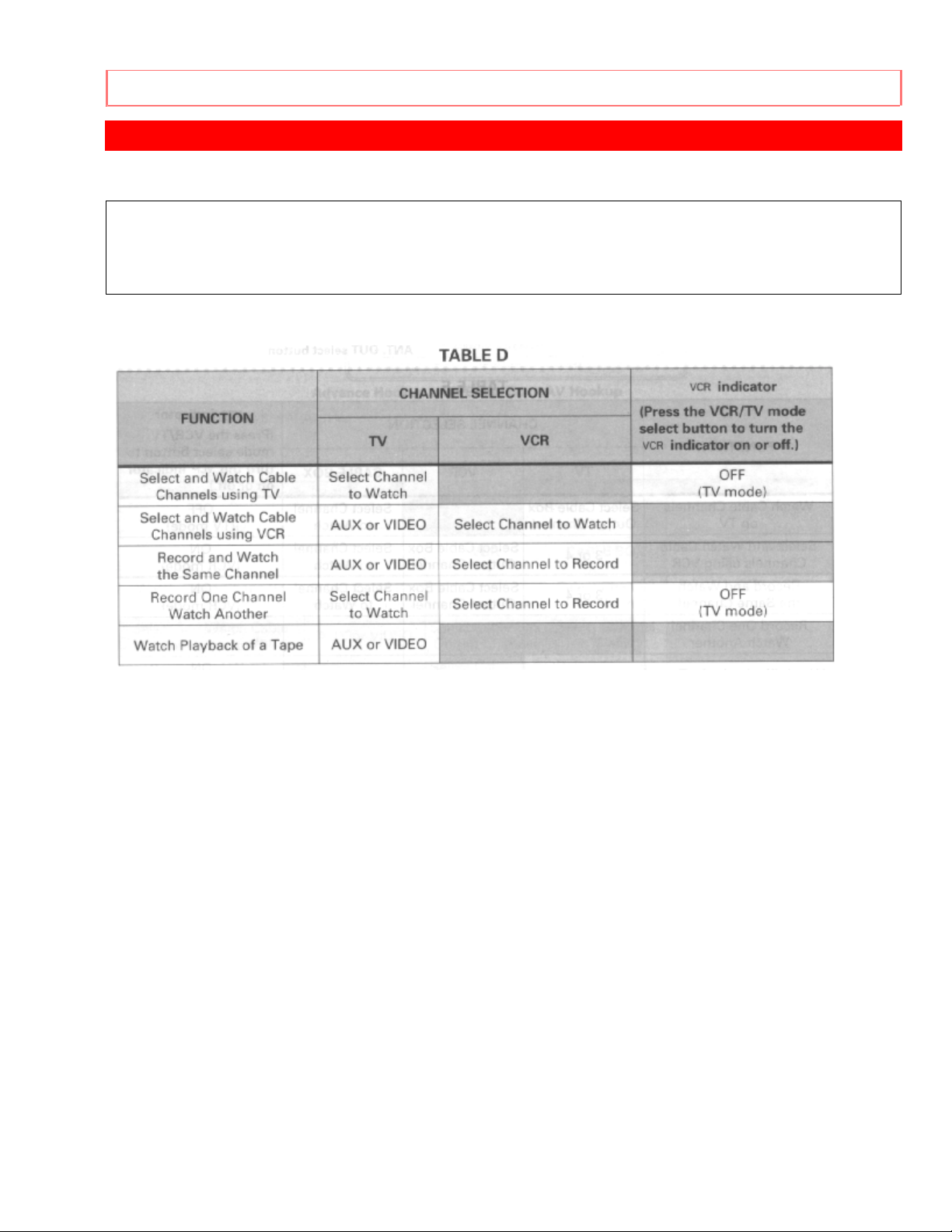
ADVANCED CABLE HOOKUP -AV HOOKUP [D]
ADVANCED CABLE HOOKUP -AV HOOKUP [D]
WITH THIS HOOKUP
YOU CAN...
• WATCH AVAILABLE CABLE CHANNELS
• RECORD AND W ATCH THE SAME CHANNEL
• RECORD ONE CHANNEL AND WATCH ANOTHER
Hookup D Illustration
21

BASIC CABLE HOOKUP -WITH CABLE BOX [E]
BASIC CABLE HOOKUP -WITH CABLE BOX [E]
WITH THIS HOOKUP
YOU CAN...
• WATCH AVAILABLE CABLE CHANNELS
• RECORD AND W ATCH THE SAME CHANNEL
YOU CAN'T...
• RECORD ONE CHANNEL AND WATCH ANOTHER
ALL CHANNEL SELECTIONS MUST BE MADE AT THE CABLE BOX.
BE SURE TO CONSULT YOUR CABLE BOX MANUAL FOR THE CABLE BOX OUTPUT
CHANNEL.
Hookup E Illustration
Switch the RF Channel
When the VCR is on, its video signal can come into your TV on either channel 3 or channel 4.
You need to select the appropriate channel.
• Turn on the power of both the TV and the VCR. Press the ANT. OUT button on front of the
VCR. Pressing the button alternates between RFCH 03 (channel 3) and RFCH 04 (channel 4)
in the VCR's display.
Display the channel which is not used by a commercial channel in your area.
22
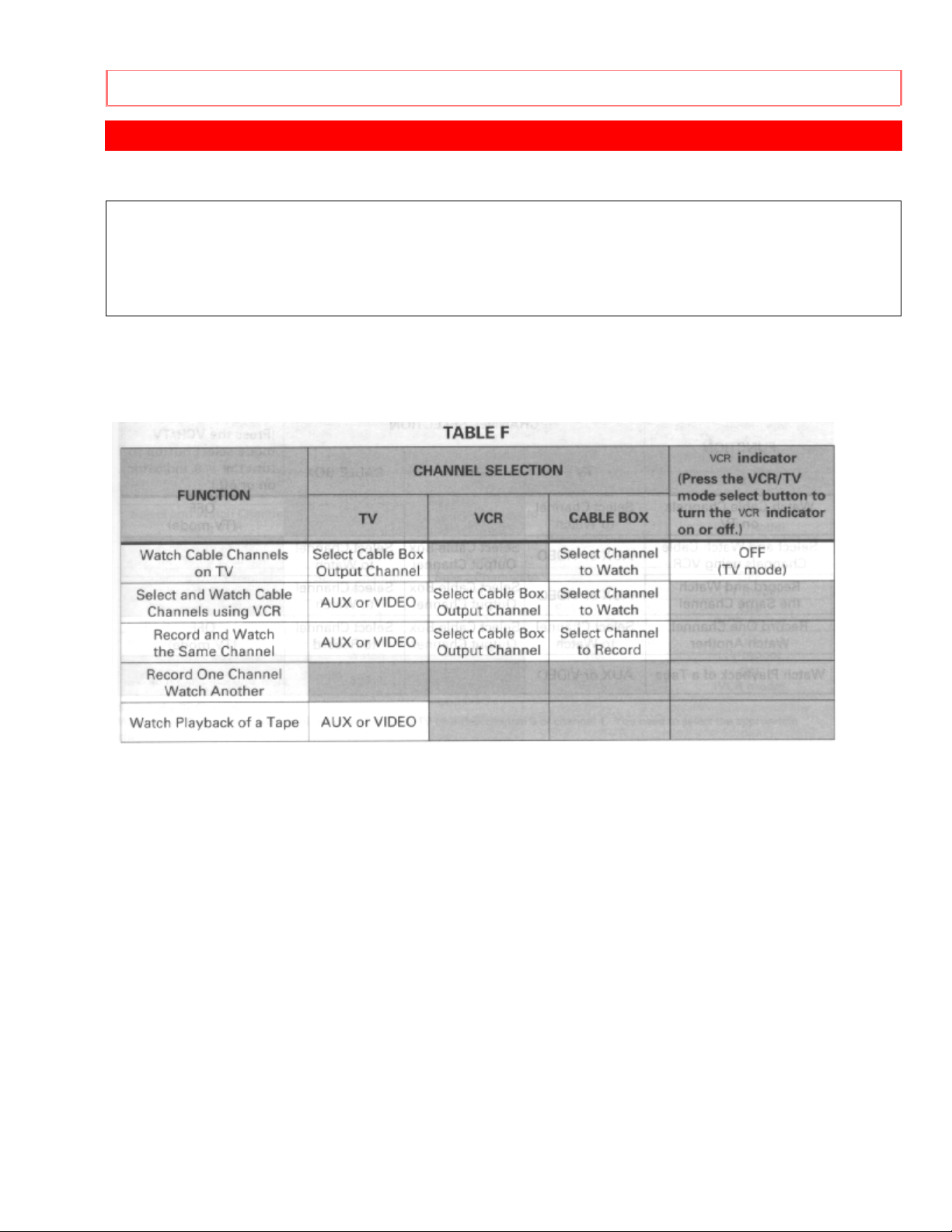
ADVANCED CABLE HOOKUP -WITH CABLE BOX [F]
ADVANCED CABLE HOOKUP -WITH CABLE BOX [F]
WITH THIS HOOKUP
YOU CAN...
• WATCH AVAILABLE CABLE CHANNELS
• RECORD AND W ATCH THE SAME CHANNEL
YOU CAN'T...
• RECORD ONE CHANNEL AND WATCH ANOTHER
ALL CHANNEL SELECTIONS MUST BE MADE AT THE CABLE BOX.
BE SURE TO CONSULT YOUR CABLE BOX MANUAL FOR THE CABLE BOX.
Hookup F Illustration
23
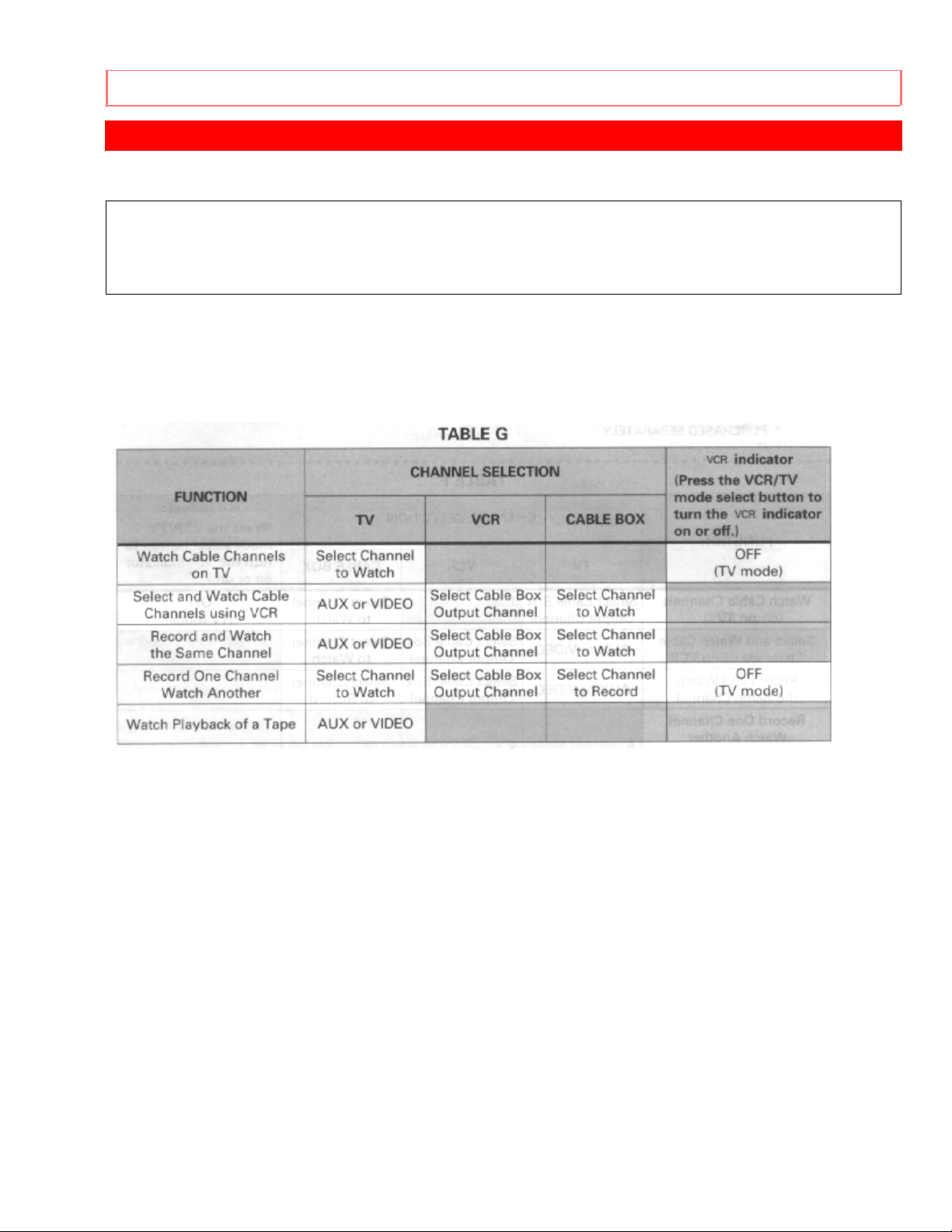
ADVANCED CABLE HOOKUP -WITH CABLE BOX AND SPLITTER [G]
ADVANCED CABLE HOOKUP -WITH CABLE BOX AND SPLITTER [G]
WITH THIS HOOKUP
YOU CAN...
• WATCH AVAILABLE CABLE CHANNELS
• RECORD AND W ATCH THE SAME CHANNEL
• RECORD ONE CHANNEL AND WATCH ANOTHER
TO RECORD, ALL CHANNEL SELECTIONS MUST BE MADE AT THE CABLE BOX.
BE SURE TO CONSULT YOUR CABLE BOX MANUAL FOR THE CABLE BOX OUTPUT
CHANNEL.
Hookup G Illustration
24
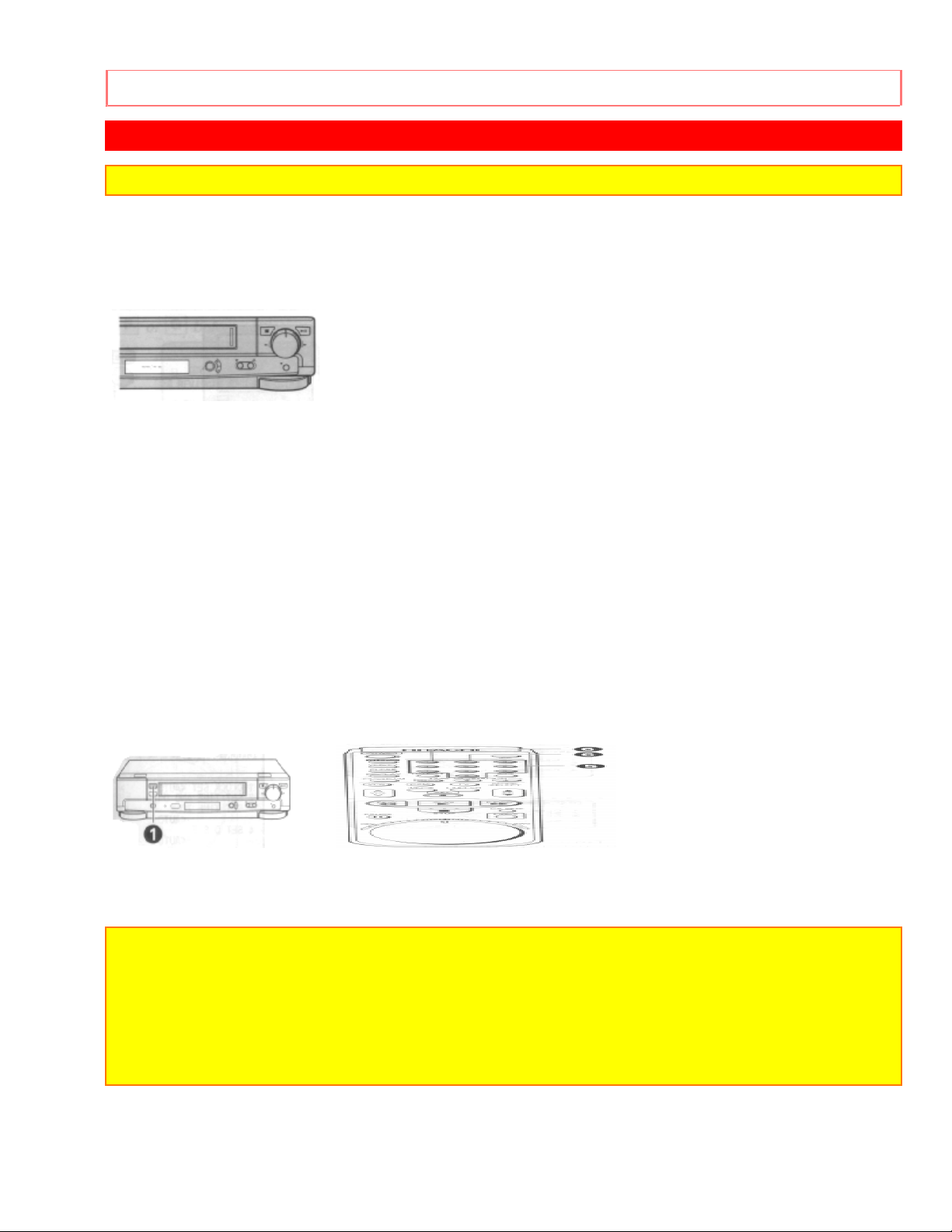
SETTING THE CLOCK -AUTOMATIC MODE
SETTING THE CLOCK -AUTOMATIC MODE
Note: An antenna or cable must be connected to the VCR before you begin this operation.
Tips
You'll need to set the clock when first hooking up your VCR, and any time the power goes out
for more than 1 hour. When you first plug in the VCR or after a power outage, the clock display
will read "--:--".
Auto clock set function
This function sets the VCR's clock automatically when the VCR is tuned to a station which
transmits a time signal together with TV programs.
It also automatically sets the time differences between various time zones and sets the time
during Daylight Saving Time (D.S.T). The auto clock set function operates each time the VCR
is turned off.
• Some broadcast stations may not transmit a time signal. The auto clock set function does not
operate when the VCR is tuned to a station which does not transmit a time signal. In this case,
set the clock manually (See page 20).
• When the clock is set automatically, the displayed time may drift from the current time by up
to one minute.
Setting the clock automatically - if your VCR's hooked up to an antenna or cable without
a cable box (Hookups [A], [B], [C], or [D])
1 Press the POWER button to turn the VCR power off.
If the VCR is already turned off, press the POWER button to turn the power on, then press it
again to turn the power off. The time will appear in the VCR display to show that the current
time has been set. The automatic clock set procedure might take about 5 minutes.
Notes:
• If the clock is not set after about five minutes have elapsed, the clock must be set manually
(see page 20).
• When the VCR power is restored after a power failure of m ore than one hour, the clock will
indicate "--:--", and the clock set procedure (automatic or manual) must be repeated.
• If the time displayed on the VCR drifts from the current time by more than one hour, select
your correct time zone and set the DST (Daylight Savings Time) (see page 19).
25
