Hitachi VT-FX613A Owner Manual
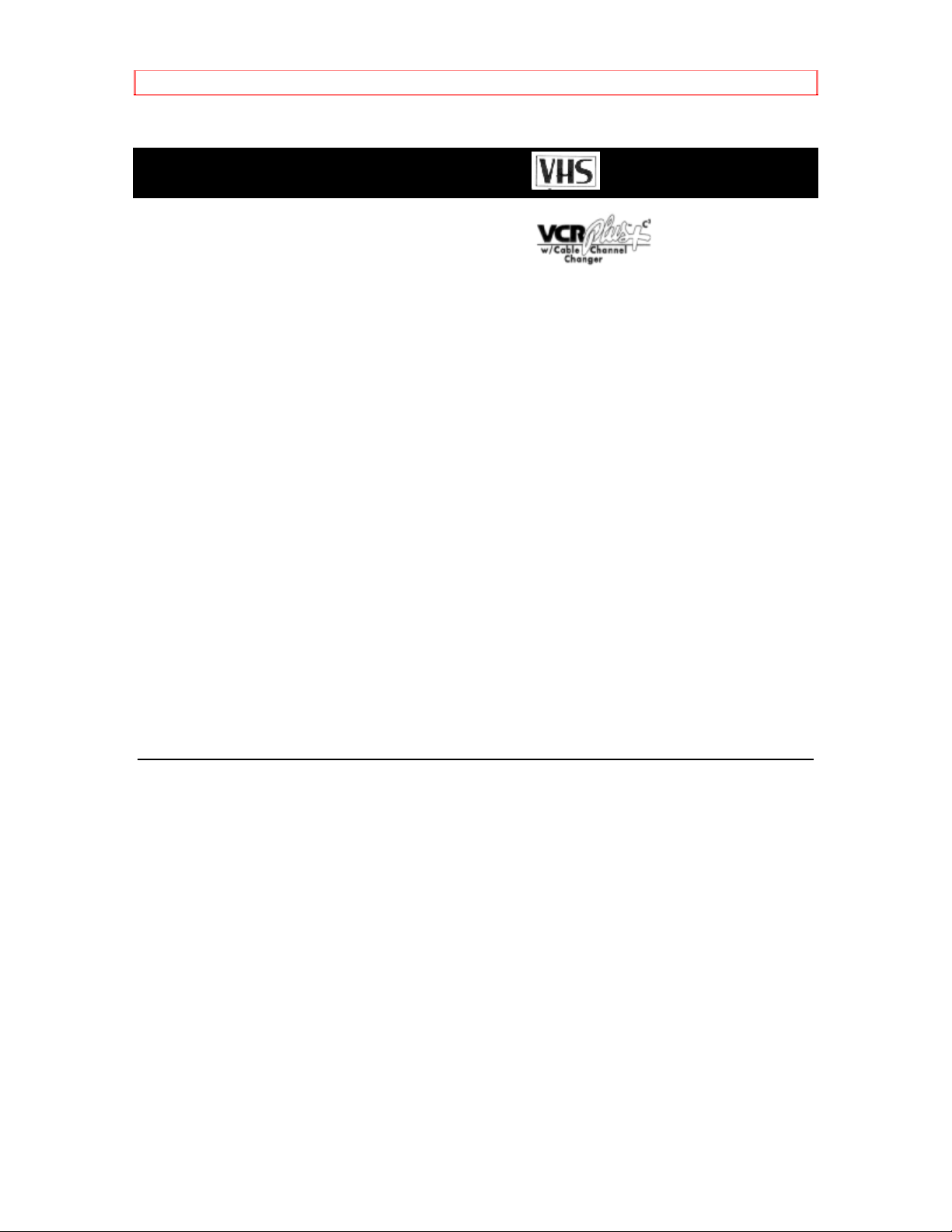
IMPORTANT SAFEGUARDS
iHITACHI
Video Deck
VT-FX613A
Owner's Manual
Your Complete Guide
to Videocassette Viewing
and Recording
Using these quality features:
VHS hi-fidelity sound in playback
Automatic tape head cleaning
Up to 8 delayed recording programs
Auto tracking for improved picture in playback
Frequency synthesizer quartz tuner
Illuminated remote control for use with your VCR and TV
On-screen programming guide
Multi-channel TV sound (MTS)
Auto clock set feature
VCR Plus+* programming system for easy timed recording
* VCR Plus+ C3 and PlusCode are trademarks of Gemstar
Development Corporation. The VCR Plus+ system is
manufactured under license from Gemstar Development Corporation.
With the VCR Plus+ C3 system, this video cassette recorder can automatically
select the appropriate channel on your compatible cable box or satellite receiver.
C3 and VCR Plus+ C3 are trademarks of Gemstar Development Corporation.
HITACHI HOME HITACHI SALES HITACHI (HSC)
ELECTRONICS CORPORATION CANADA INC.
(AMERICA), INC. OF HAWAII, INC. 3300 Trans Canada
Hwy.
3890 Steve Reynolds Blvd., 3219 Koapaka Street Pointe
Claire, Quebec
Norcross, GA 30093 Honolulu, HI 96819 H9R1B1,
CANADA
Tel. 404-279-5600 Tel. 808-836-3621 Tel. 514-697-9150
1
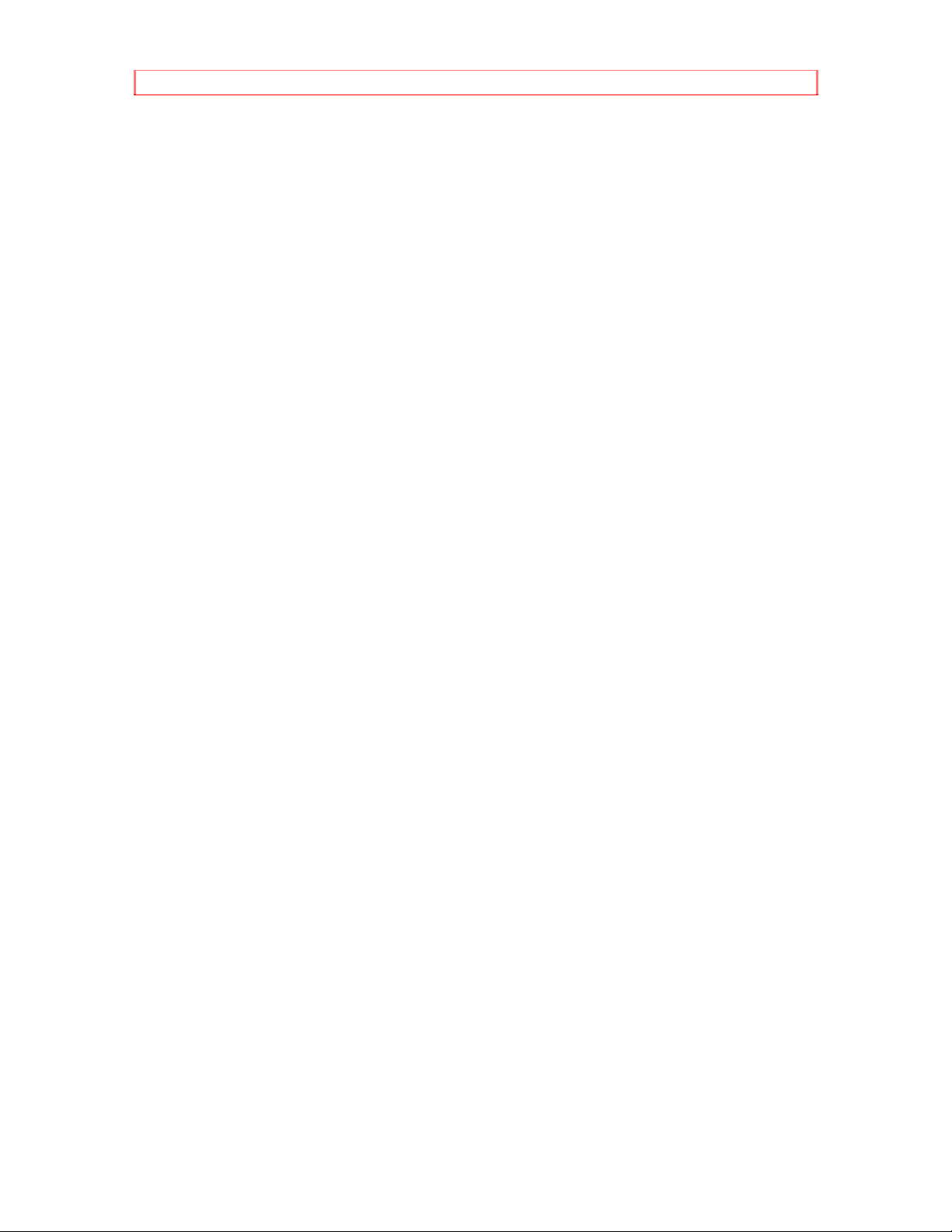
IMPORTANT SAFEGUARDS
TABLE OF CONTENTS
IMPORTANT SAFEGUARDS ..........................................................................................5
Read This First....................................................................................................................9
Getting Started...................................................................................................................10
Simple Hookups......................................................................................................10
1 Decide Where to Put Your VCR..........................................................................10
2 Decide Which Hookup Method to Use.................................................................10
3 Hook Up the Audio/Video Signal..........................................................................11
4 Hook Up the RF Signal...........................................................................................11
5 Attach the TV and VCR to the Power Supply.....................................................14
6 Install Batteries in the Remote Control................................................................14
7 Set the RF or Video Channel Switch ................................................................... 14
Getting Started (Controls).................................................................................................16
Quick Tour of the Controls....................................................................................16
Remote Control Buttons ............................................................................................16
When the Remote Doesn't Work Right...................................................................17
VCR Controls ..............................................................................................................17
Display Indicators.......................................................................................................18
Meet Your On-Screen Guide....................................................................................18
Getting Started (Initial Setup)...........................................................................................20
Setup for First-Time Operation.............................................................................20
Setting the Clock.........................................................................................................20
More About Channel Selections...............................................................................22
Setting Up Your VCR for Each Function Using the Menu Screen......................23
Choosing a Mode for Audio Playback.....................................................................24
Stereo vs. Mono Sound.............................................................................................24
Hi-Fi Sound..................................................................................................................24
Channel Caption (Station Identifier)........................................................................24
Getting Started (Video Tapes)...........................................................................................25
About Videocassette Tapes..................................................................................25
Types............................................................................................................................25
Safety Tabs Prevent Erasure ...................................................................................25
Loading and Ejecting.................................................................................................25
Tape Storage...............................................................................................................26
Basic Operations (Playback).............................................................................................27
Viewing a Videocassette.......................................................................................27
To Play Back a Recorded Tape...............................................................................27
To Fine Tune the Picture...........................................................................................27
Rewinding the Tape...................................................................................................27
Special Playback Effects...........................................................................................28
Viewing the On-Screen Display...............................................................................30
To Find Specific Sections on a Tape.......................................................................31
Basic Operations (Recording)...........................................................................................33
Recording a Program.............................................................................................33
Before You Record.....................................................................................................33
2
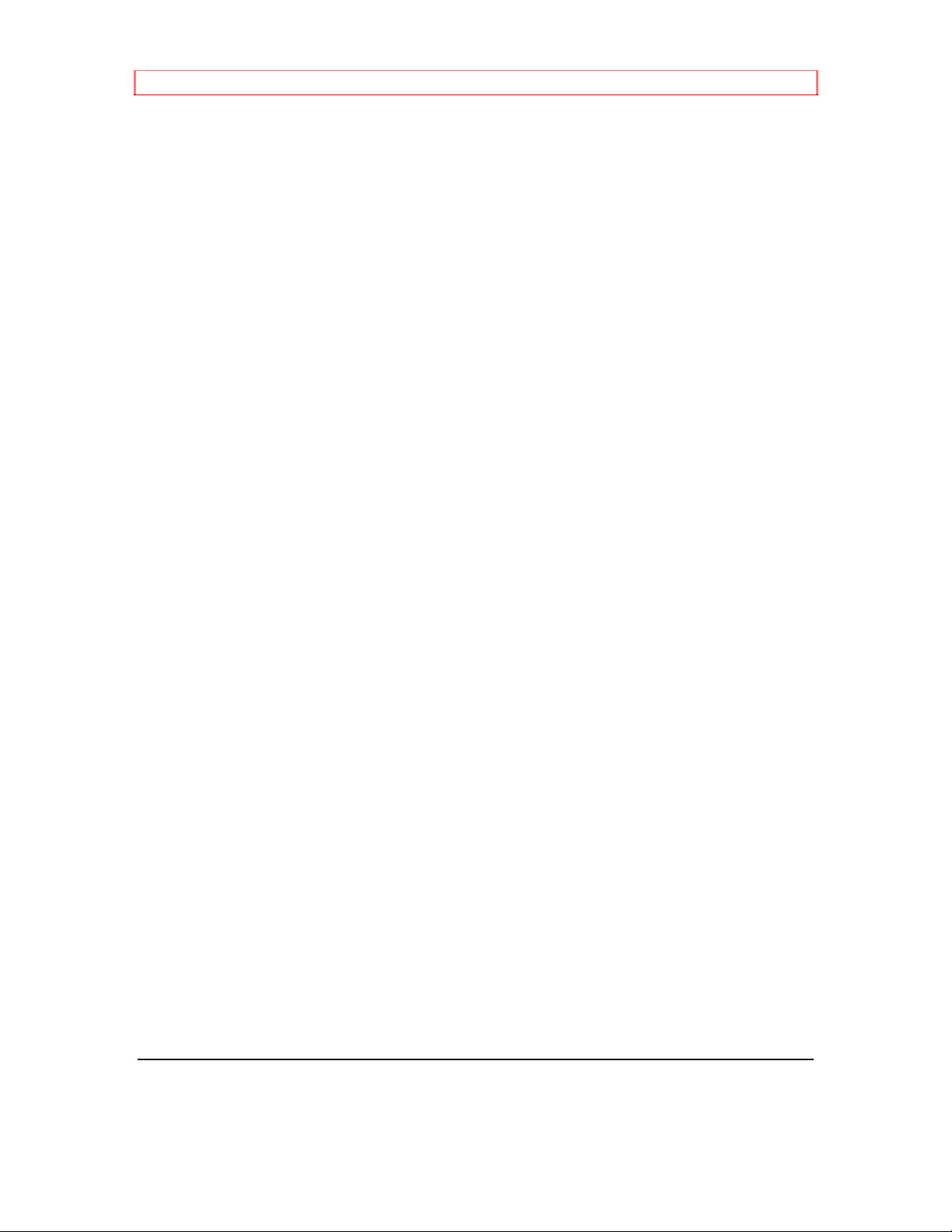
IMPORTANT SAFEGUARDS
Basic Recording Steps..............................................................................................33
Recording Tips............................................................................................................33
Using the Instant Recording Timer (IRT)................................................................34
Setting the VCR to Record Later.............................................................................35
Reviewing What You Hav e Prog r ammed...............................................................37
Programming Priorities..............................................................................................37
Basic Operations (VCR Plus + Recording).......................................................................39
Easy Delayed Recording with the VCR Plus + System ...................................39
About the VCR Plus+ System ..................................................................................39
Channel Setup............................................................................................................39
Using the VCR Plus+ System to Record a Program ............................................42
Advanced Operations........................................................................................................45
Controlling Your TV with the VCR's Remote .....................................................45
Programming the Remote Control...........................................................................45
Controlling the TV.......................................................................................................46
Advanced Operations (Cable Box Hookups)....................................................................47
Hooking Up to a Cable Box..................................................................................47
Cable Box Position.....................................................................................................47
A. Basic Hookup.........................................................................................................47
B. Advanced Hookup (Cable Box to Unscramble All Channels).........................48
C. Advanced Hookup (Cable Box to Unscramble Only Pay Channels).............48
Advanced Operations (Stereo System) .............................................................................49
Integrating Your Stereo System...........................................................................49
Hookup.........................................................................................................................49
Recording from Your Stereo System.......................................................................49
Advanced Operations (Second VCR) ............................................................................... 50
Integrating a Second VCR....................................................................................50
Hookup.........................................................................................................................50
Copying from One VCR to Another (Dubbing).......................................................50
Advanced Operations (Camcorder)...................................................................................51
Copying Tapes From A Camcorder.........................................................................51
VCR Care and Servicing...................................................................................................52
Routine Cleaning....................................................................................................52
Head Cleaning............................................................................................................52
Periodic Maintenance................................................................................................52
Care and Servicing (Problems) .........................................................................................53
If the VCR Doesn't Work Right.............................................................................53
Don't Attempt Repairs Yourself................................................................................53
Technical Specifications............................................................................................53
Often Encountered Problems...................................................................................54
Hitachi Service Hotline...............................................................................................56
HITACHI WARRANTY CARD (USA Back) .................................................................58
HITACHI WARRANTY CARD (Front) CANADA ONLY............................................60
HITACHI CANADA WARRANTY CARD (Back)........................................................62
FOR YOUR SAFETY
POWER SUPPLY: AC 120V, 60 Hz ONLY.
3
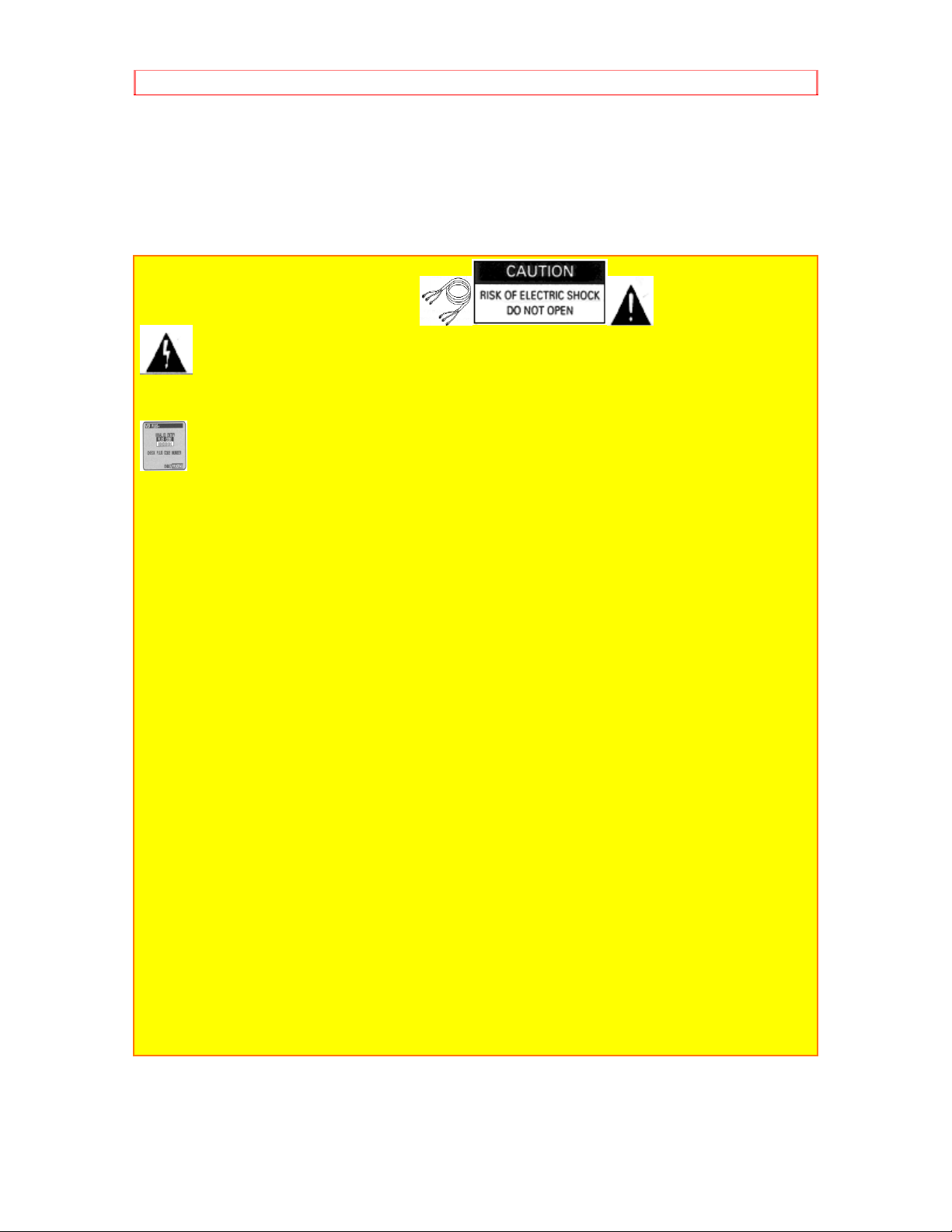
IMPORTANT SAFEGUARDS
The POWER switch turns the VCR on and off, leaving the clock/timer unaffected.
If the unit is to be
left unattended for a long period, it is recommended that the unit be completely
switched off and
unplugged.
Illustrated below is the label on the back of your unit.
This symbol warns the user that uninsulated voltage within the unit may
have sufficient magnitude to cause electric shock. Therefore, it is dangerous
to make any kind of contact with any inside part of this unit.
This symbol alerts the user that important literature concerning the
operation and maintenance of this unit has been included. Therefore, it
should be read carefully in order to avoid any problems.
CAUTION: TO REDUCE THE RISK OF ELECTRIC
SHOCK, DO NOT REMOVE COVER (OR BACK).
NO USER-SERVICEABLE PARTS INSIDE.
REFER SERVICING TO QUALIFIED SERVICE PERSONNEL.
WARNING: Many television programs and films are copyrighted. In certain
circumstances, copyright law may apply to private in-home videotaping of
copyrighted materials.
WARNING: TO PREVENT FIRE OR ELECTRIC SHOCK, DO NOT EXPOSE
THIS APPLIANCE TO RAIN OR MOISTURE.
CAUTION: TO PREVENT ELECTRIC SHOCK, MATCH WIDE BLADE OF PLUG
TO WIDE SLOT, FULLY INSERT.
Caution to the user: Changes or modifications not expressly approved by the
party responsible
for compliance could void the user's authority to operate the equipment.
"Note to CATV system installer: This reminder is provided to call the CATV
system installer's
attention to Article 820-40 of the NEC that provides guidelines for proper
grounding and, in
particular, specifies that the cable ground shall be connected to the grounding
system of the building,
as close to the point of cable entry as practical".
4

IMPORTANT SAFEGUARDS
IMPORTANT SAFEGUARDS
In addition to the careful attention devoted to quality standards in the
manufacture of your video product, safety is a major factor in the design of every
instrument. But, safety is your responsibility too.
This page lists important information that will help to assure your enjoyment and
proper use of a Video Cassette Recorder and accessory equipment. Please
read it carefully before operating your video product and keep it in a handy place
for futu re reference.
INSTALLATION
1 Read and Follow Instructions -- All the safety and operating instructions
should be read before the video product is operated. Follow all operating and
use instructions.
2 Retain Instruction -- The safety and operating instructions should be retained
for futu re reference.
3 Heed Warnings -- Comply with all warnings on the video product and in the
operating instructions.
4 Polarized Plug -- This video product is equipped with a polarized alternating
current line plug (a plug having one blade wider than the other). This plug will fit
into the power outlet only one way. This is a safety feature. If you are unable to
insert the plug fully into the outlet, try reversing the plug. If the plug should still
fail to fit, contact your electrician to replace your obsolete outlet. To prevent
electric shock do not use this polarized plug with an extension cord, receptacle or
other outlet unless the blades can be fully inserted without blade exposure. If
you need an extension, use a polarized cord.
5 Power Sources -- This video product should be operated only from the type of
power source indicated on the marking label. If you are not sure of the type of
power supply to your home, consult your video dealer or local power company.
For video products intended to operate from battery power, or other sources,
refer to the operating instructions.
6 Overloading -- Do not overload wall outlets and extension cords as this can
result in a risk of fire or electric shock. Overloaded AC outlets and extension
cords are dangerous, and so are frayed power cords, damaged or cracked wire
insulation and broken plugs. They may result in a shock or fire hazard.
5
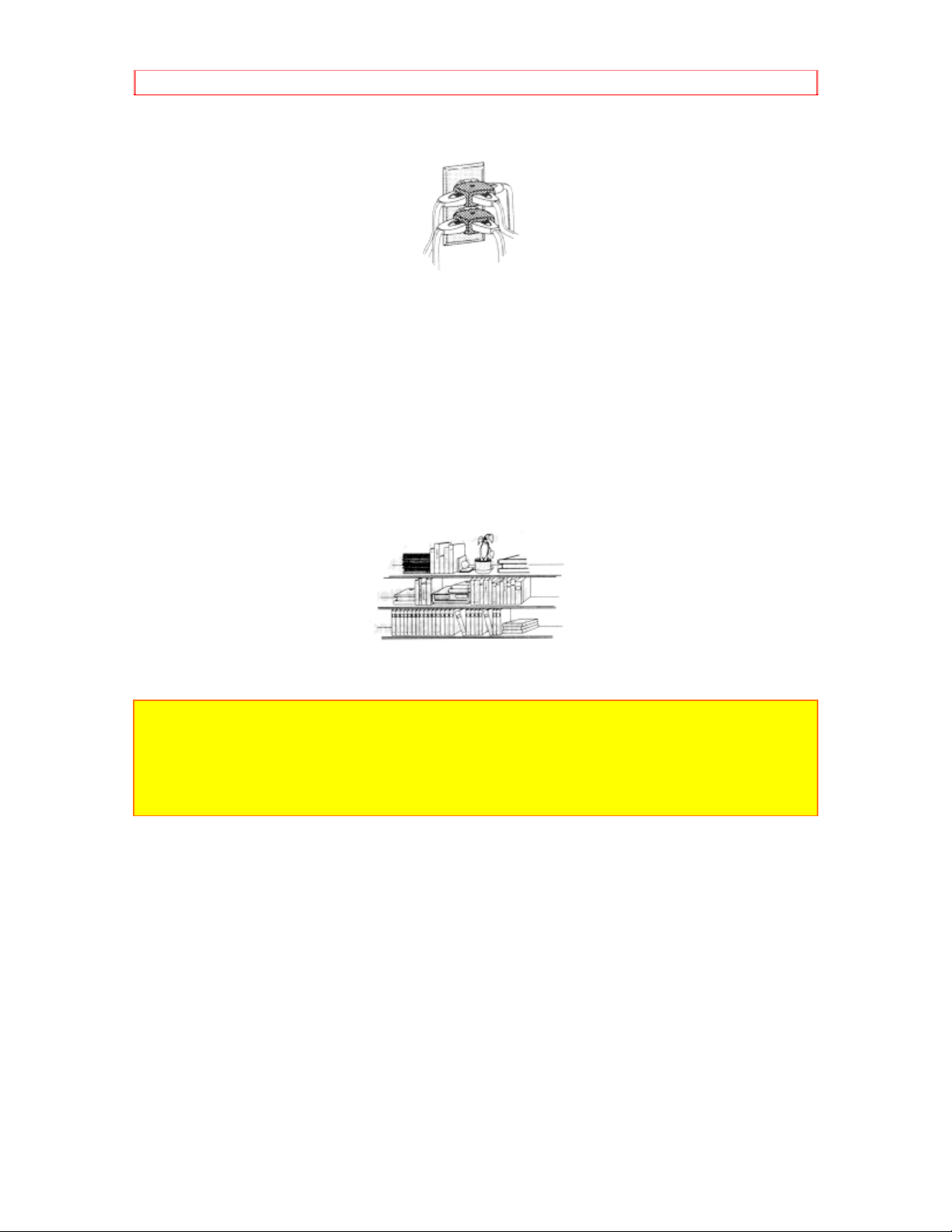
IMPORTANT SAFEGUARDS
Periodically examine the cord and have it replaced by your service technician if
appearance indicates damage or deteriorated insulation.
7 Power Cord Protection -- Power supply cords should be routed so that they
are not likely to be walked on or pinched by items placed upon or against them,
paying particular attention to cords at plugs, convenience receptacles, and the
point where they exit from the appliance.
8 Ventilation -- Slots and openings in the cabinet are provided for ventilation to
ensure reliable operation of the video product and to protect it from overheating.
These openings must not be blocked or covered. The openings should never be
blocked by placing the video product on a bed, sofa, rug or other similar surface.
This video product should never be placed near or over a radiator or heat
register. This video product should not be placed in a built-in installation such as
a bookcase or rack unless proper ventilation is provided or the video product
manufacturer's instructions have been followed.
9 Attachments -- Do not use attachments unless recommended by the video
product manufacturer as they may cause hazards.
Caution: Maintain electrical safety. Powerline operated equipment or
accessories connected to this unit should bear the UL listing mark or CSA
certification mark on the accessory itself and should not have been modified so
as to defeat the saf e ty f e atures. This will help avoid any potential hazard from
electric shock or fire. If in doubt, contact qualified service personnel.
10 Water and Moisture -- Do not use this video product near water - for
example, near a bath tub, wash bowl, kitchen sink, or laundry tub, in a wet
basement, or near a swimming pool, and the like.
11 Accessories -- Do not place this video product on an unstable card, stand,
tripod, bracket or table. The video product may fall, causing serious injury to a
child or adult, and serious damage to the appliance. Use only with a cart, stand,
tripod, bracket or table recommended by the manufacturer, or sold with the video
product. Any mounting of the product should follow the manufacturer's
instructions, and should use a mounting accessory recommended by the
manufacturer.
11A An appliance and cart combination should be moved with care. Quick
stops, excessive force, and uneven surfaces may cause the appliance and cart
combination to overturn.
6
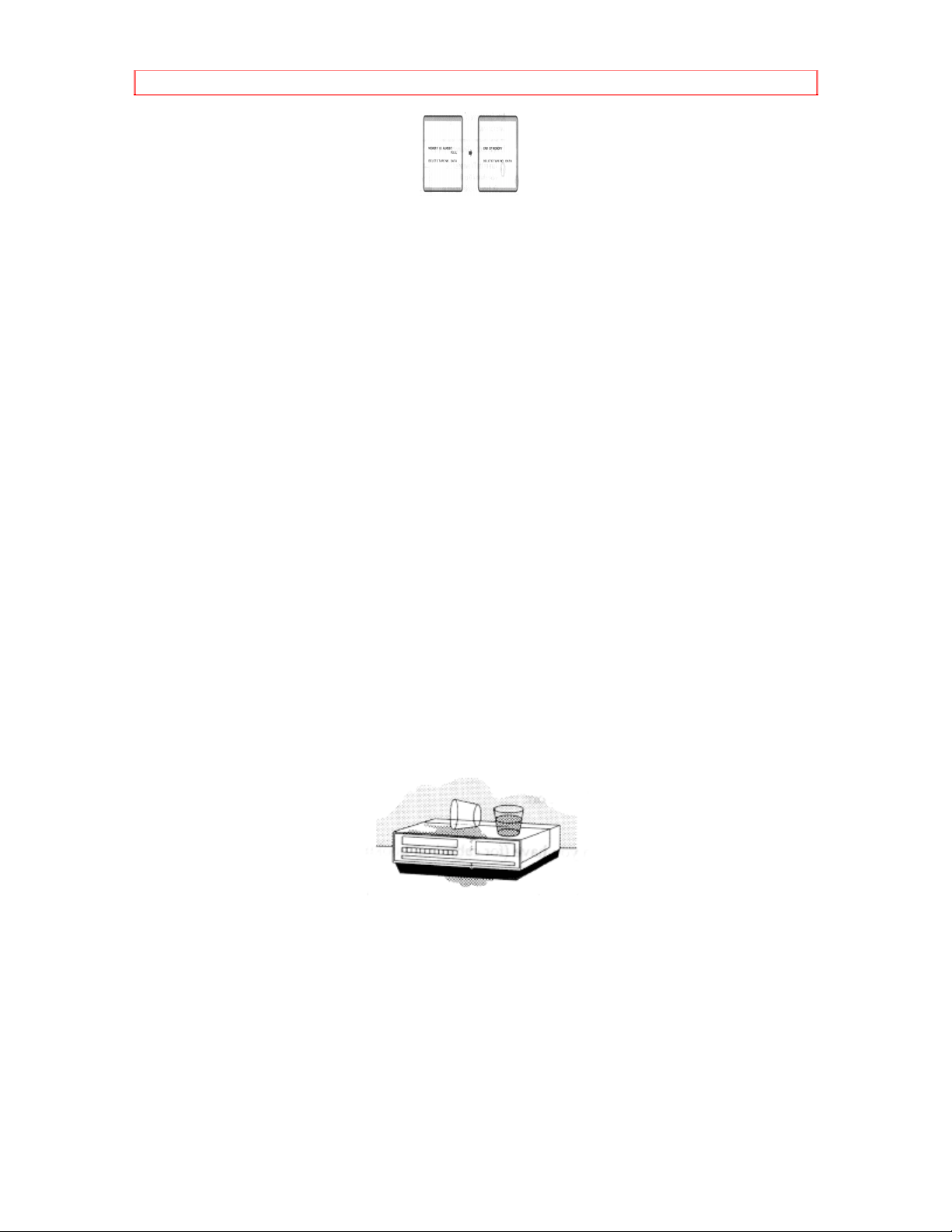
IMPORTANT SAFEGUARDS
12 Outdoor Antenna Grounding -- If an outside antenna or cable system is
connected to the video product, be sure the antenna or cable system is grounded
so as to provide some protection against voltage surges and built-up static
charges. Section 810 of the National Electrical Code, ANSI/NFPA No. 70,
provides information with respect to proper grounding of the mast and supporting
structure, grounding of the lead-in wire to an antenna discharge unit, size of
grounding conductors, location of antenna-discharge unit, connection to
grounding electrodes, and requirements for the grounding electrode. See
example below.
EXAMPLE OF ANTENNA GROUNDING
13 Power Lines -- An outside antenna system should not be located in the
vicinity of overhead power lines or other electric light or power circuits, or where it
can fall into such power lines or circuits. When installing an outside antenna
system, extreme care should be taken to keep from touching or approaching
such power lines or circuits as contact with them might be f atal. Installing an
outdoor antenna can be hazardous and should be left to a professional antenna
installer.
USE
14 Cleaning -- Unplug this video product from the wall outlet before cleaning.
Do not use liquid cleaners or aerosol cleaners. Use a damp cloth for cleaning.
15 Object and Liquid Entry -- Never push objects of any kind into this video
product through openings as they may touch dangerous voltage points or shortout parts that could result in a fire or electric shock. Never spill liquid of any kind
on the video product.
16 Lightning -- For added protection for this video product during a lightning
storm, or when it is left unattended and unused for long periods of time, unplug it
from the wall outlet and disconnect the antenna or cable-system. This will
prevent damage to the video product due to lightning and power-line surges.
7
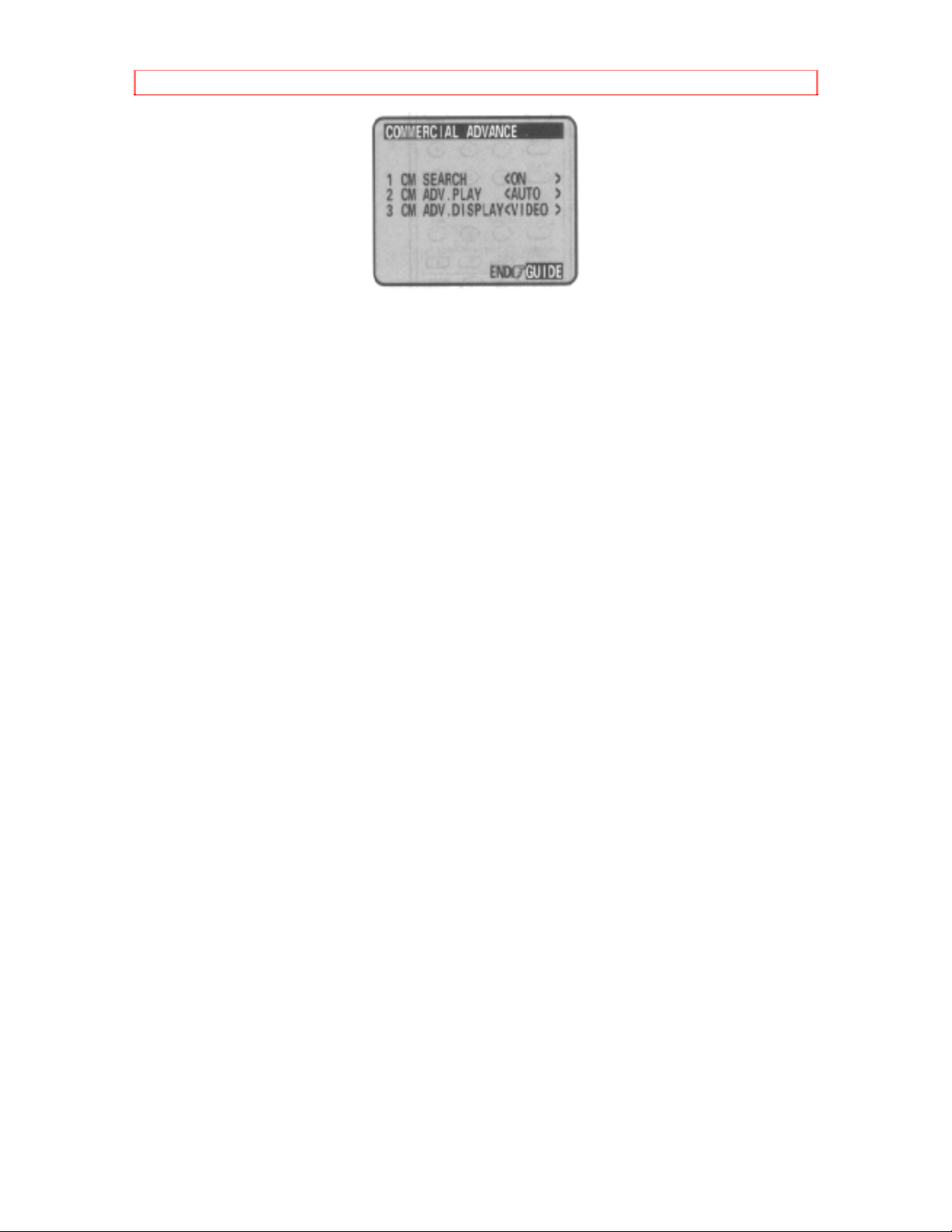
IMPORTANT SAFEGUARDS
SERVICE
17 Servicing -- Do not attempt to service this video product yourself as opening
or removing covers may expose you to dangerous voltage or other hazards.
Refer all servicing to qualified service personnel.
18 Conditions Requiring Service -- Unplug this video product from the wall
outlet and refer servicing to qualified service personnel under the following
conditions.
a. When the power-supply cord or plug is damaged.
b. If liquid has been spilled, or objects have fallen into the video product.
c. If the video product has been exposed to rain or water.
d. If the video product does not operate normally by following the operating
instructions. Adjust only those controls that are covered by the operating
instructions. Improper adjustment of other controls may result in damage and will
often require extensive work by a qualified technician to restore the video product
to its normal operation.
e. If the video product has been dropped or the cabinet has been damaged.
f. When the video product exhibits a distinct change in performance - this
indicates a need for service.
19 Replacement Parts -- When replacement parts are required, have the
service technician verify that the replacements he uses have the same safety
characteristics as the original parts. Use of replacements specified by the video
product manufacturer can prevent fire, electric shock or other hazards.
20 Safety Check -- Upon completion of any service or repairs to this video
product, ask the service technician to perform safety checks recommended by
the manufacturer to determine that the video product is in safe operating
condition.
8
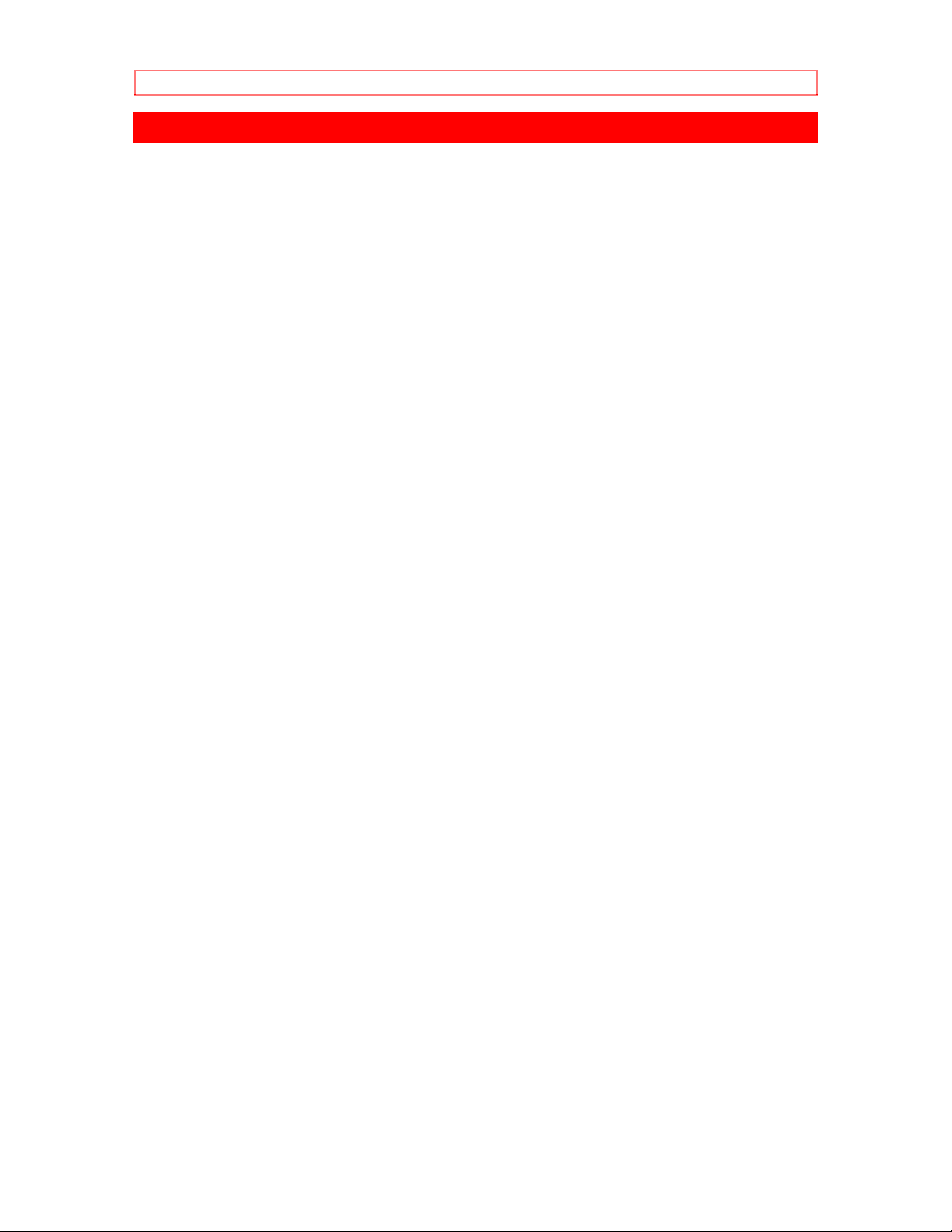
Read This First
Read This First
Thank you for buying a Hitachi product. You've chosen the best VCR for you,
and we want to help you make the most of your purchase. Please take time to
become familiar with this manual and how it is set up. Keep it handy for future
reference, too.
To guide you, we've concluded:
"Must read" sections containing important cautions for your family's safety as
well as the basic facts you need to use the VCR. These sections are highlighted
like this in the table of contents:
Information on the advanced features of your Hitachi VCR. We hope you'll
take time to learn about these functions since we've designed them for you. But
you can use the VCR without reading these sections.
We want this manual to be a tool for you, so we provide two ways to find the
information you need:
A quick index to the basic functions of the VCR which you will use often (this
page).
A detailed table of contents directing you to specific information quickly (page
6).
Get to know your VCR by using this manual, and get to know Hitachi. We
appreciate your business.
9
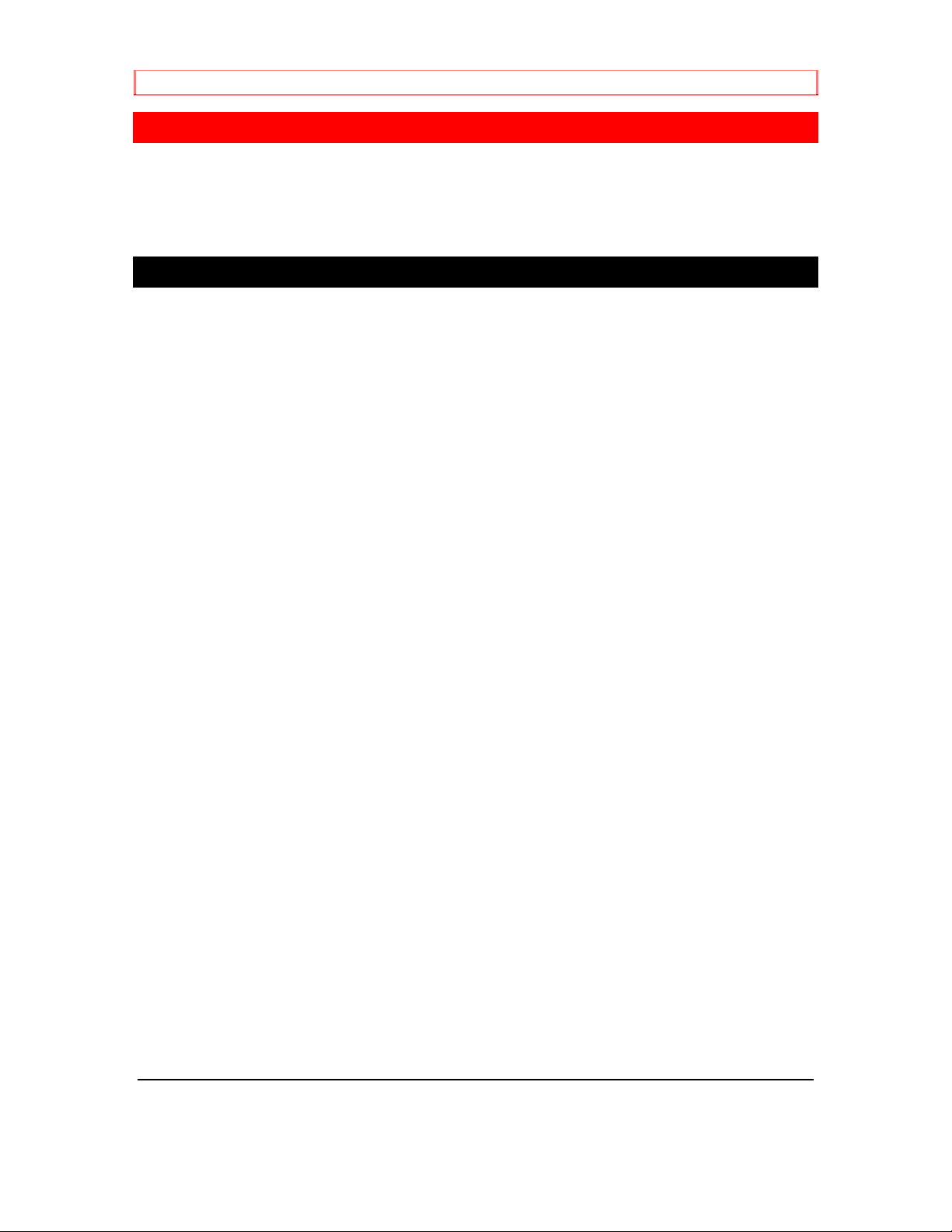
Getting Started
Getting Started
Relax. Using a VCR is very straightforw ard.
This sections explains how to hookup the VCR, quick tour of the controls, set up
for first-time operation using on-screen menus, and videocassette tapes.
Enjoy getting to know all about your Hitachi VCR. Let's get started.
Simple Hookups
1 Decide Where to Put Your VCR
Be sure your chosen location allows for proper ventilation, stability, and
protection from heat and moisture (see Important Safeguards).
Place the VCR near your TV but not on top of it. For convenience in using the
remote control, locate them no more than three feet apart.
If you have an external cable or antenna, place the TV and VCR where you
have ample cable to hook them up. If necessary, you can purchase a cable
extension and connector.
If you plan to route your VCR audio through your stereo speakers for better
sound reproduction, place the VCR near the stereo receiver, or have enough
long audio cables to make the connections. (But keep in mind that the electronic
signal weakens the further it has to travel.)
2 Decide Which Hookup Method to Use
To make your VCR function, you'll deal with two basic hookups:
1. The audio and video signal: If all you want to do is view a prerecorded
videotape on the VCR, this three-line hookup is the only one you need.
2. The radio frequency (RF) signal from a cable or antenna: Make this hookup if
you also want to record programs, or if you have no audio/video connectors on
your TV.
We will show you the simplest hookups first and then present several variations
to suit specific needs. Be aware that you may need to purchase additional
connectors to make the desired hookup. These are available at video stores and
electronic hardware stores.
Choose which hookup method to use based on:
Your TV's capabilities
The type of antenna or cable system you have (for cable box hookup, see
Advanced Operations)
Any other devices you want to include in the system (stereo, second VCR,
etc.)
We will guide you through the process. But first, turn the TV and the VCR
around so you are looking at their backs. Note the various input and output
receptacles, their shapes, and how they are labeled. Then read through the rest
of this hookup section before proceeding to an actual hookup.
DO NOT TURN ON THE POWER YET. FOR YOUR SAFETY, LEAVE YOUR
10
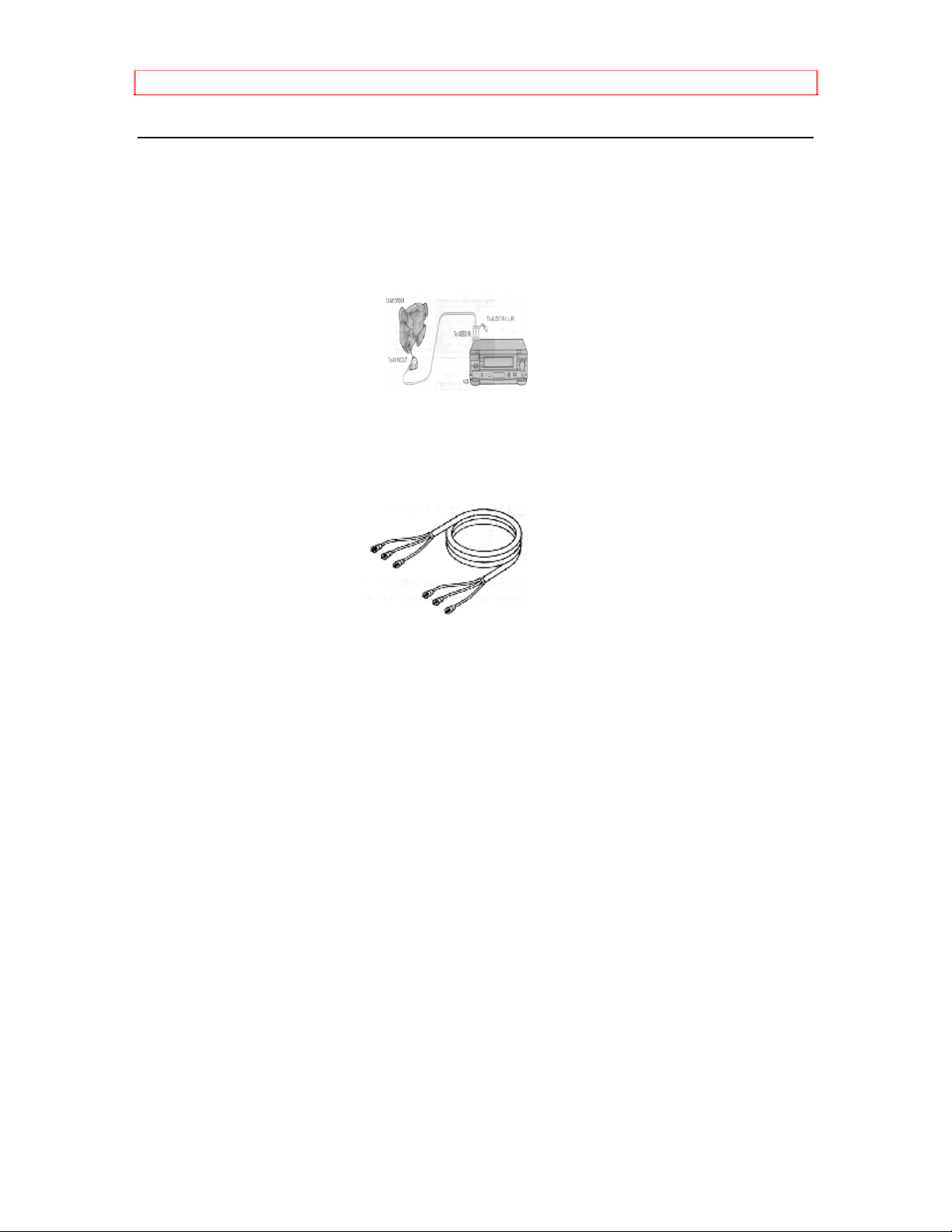
Getting Started
TV AND VCR UNPLUGGED WHILE HOOKING THEM UP.
3 Hook Up the Audio/Video Signal
If your TV is a fairly recent model, you probably have both audio and video jacks.
Look on the back of your TV for three jacks - possibly color-coded yellow, white,
and red. They will be labeled something like IN (L and R), AUDIO IN, or VIDEO
IN. (If you are not sure, look at the back of your VCR - you will see two sets of
these jacks.)
If you have no jacks like these on your TV, skip this step and proceed to Step 4.
TV with Audio and Video Jacks
If you do find all three jacks on your TV, you need to purchase a three-line
audio/video cable with bell (RCA) connectors, like this:
If you find a video jack and only one audio jack, your TV is probably monaural.
You can purchase a two-line audio/video cable, but the three-line is handy in
case you get a stereo TV later.
Connect the yellow VIDEO OUT jack on the VCR to the VIDEO IN jack on the
TV.
This direct video input will give you the best picture. It will also let you play
videos in a "picture in picture" feature, if your TV has it.
Then connect the AUDIO OUT jacks (red and white) on the VCR to the AUDIO
IN jacks on the TV (left to left, right to right).
This audio hookup will give you better sound than the RF signal hookup, because
the electronic signal won't have to go through a conversion process.
Plus your VCR has a stereo decoder, which your TV might not. For big speaker
sound, you can also use these jacks to connect the VCR to your stereo system
(page 58).
Capabilities: The audio and video signal connections are all you need to play
back a prerecorded tape. If you do not intend to record on your VCR from your
antenna/cable, then you're all hooked up now. Otherwise, continue with Step 4,
which will let you record off TV channels.
4 Hook Up the RF Signal
11

Getting Started
Look at the back of your TV for a connector that looks like one of
these, and follow the corresponding hookup option. If you have any sort of cable
box, see the hookup options in Advanced Operations (page 55).
Simple Antenna/Cable 75 Ohm Hookup
This is an easy hookup that you can use if your cable or antenna has a 75 ohm
round wire connector. You will need the 75 ohm cable supplied with your VCR.
It looks like this:
If you have been watching the TV in your home before getting the VCR, you will
already have a round wire attached to your TV. Otherwise, look for a cable
connection coming in through the wall from outside. (If you find this connection,
remember to call your local cable company to start the service.)
1. If still hooked up to your TV, unscrew the round wire from the 75 ohm
connector on your television. Otherwise, take the wire that comes in from the
wall.
2. Screw this round wire into the IN FROM ANT jack on the back of your VCR.
3. Using the 75 ohm cable supplied with your VCR, slide on either end to the
OUT TO TV jack on the back of the VCR.
4. Connect the other end of the same cable onto the 75 ohm antenna input on
your TV (where you first disconnected the TV in step 1.)
12

Getting Started
Capabilities: With this hookup, you should now be able to perform all the basic
functions provided by this equipment.
External or Internal 300 Ohm Antenna
If you have either an external or internal (rabbit ears) antenna rather than cable,
you may have 300 ohm connectors like these.
In this case, you will need special adapters to make the 75 ohm round wire
connection shown below. (You may already have one on your TV.)
1. Remove the antenna line from the back of your TV if it is already connected
there, or take it from where it comes in on the wall.
2. Considering the three pictures below, determine which adapter you will need
to hook it into your VCR.
If you have Use this adapter
Single 300 ohm flat wire
Separate UHF and VHF
antenna wires, both 300 ohm
flat wire
300 ohm flat UHF and 75 ohm
13
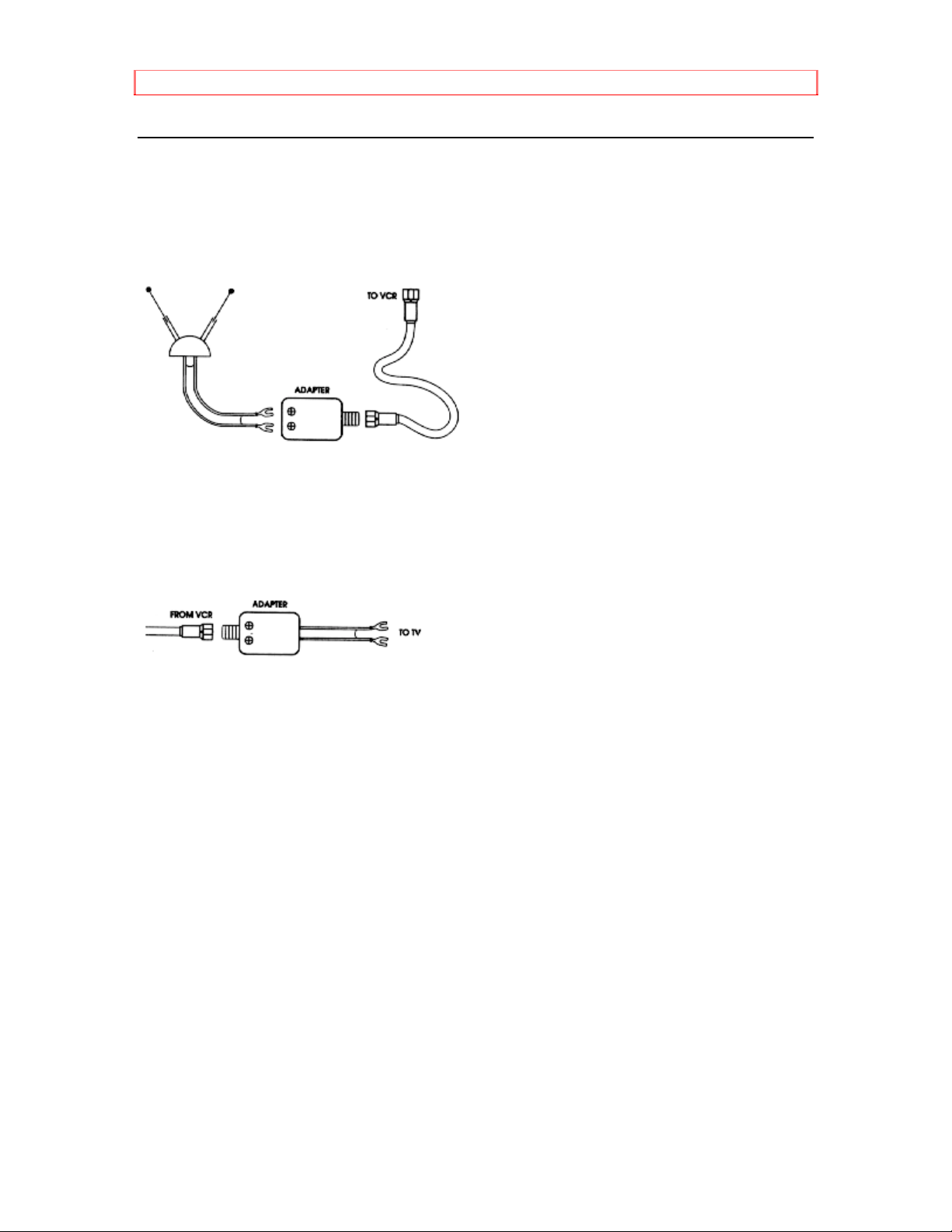
Getting Started
round VHF
If you have "rabbit ears" (an antenna on top of your TV), you will need an
additional adapter and 75 ohm extension to make your leads reach from the
antenna to the VCR. This connection will work only if you have a strong, clear
picture on the TV, indicating a strong signal. Connect the antenna to the
adapter, and use the cable extension to go from the adapter to the VCR. Us e the
supplied 75 ohm cable to connect the VCR to the TV.
Now continue with the hookup:
1. Using whichever adapter you have fit your antenna with, attach that connector
to the IN FROM ANT jack on the back of the VCR.
2. Using the 75 ohm cable supplied with your VCR, connect either end to the
OUT TO TV jack on the back of the VCR.
3. Use a second adapter to attach the other end of the 75 ohm connector back
into the TV (where you first disconnected the antenna).
Capabilities: With this hookup, you should now be able to perform all basic
functions provided by this equipment.
5 Attach the TV and VCR to the Power Supply
Plug in the TV and VCR power cords to the wall outlet or an appropriate
extension cord or surge protector. See Important Safeguards for further
precautions (page 3).
6 Install Batteries in the Remote Control
The remote control requires two fresh "AA" batteries. On the back of the remote,
a plastic cover slides off in the direction shown by the arrow. Remove this cover
and install the batteries, matching the plus end of each battery with the plus mark
on the remote.
pic 14a
7 Set the RF or Video Channel Switch
When the VCR is on, its video signal can come into your TV on either channel 3
or channel 4. You need to select the appropriate channel.
14

Getting Started
If you already have a tape in the VCR, eject it. When the power is turned on,
press POWER to turn it off. Press PLAY/STILL on the VCR to turn the power on
again. Pressing the CHANNEL UP button on the VCR alternates between RFCH03 (channel 3) and RFCH-04 (channel 4) in the VCR's display. Display the
channel which is not used by a commercial channel in your area.
Your basic hookup is now complete. When you're ready to try hooking up a
second VCR or a video camera for a complete home entertainment system, see
Advanced Operations.
Now turn the TV and VCR back around facing you and begin your quick tour of
the controls (page 15).
15

Getting Started (Controls)
Getting Started (Controls)
Quick Tour of the Controls
Study these pictures carefully to learn about the buttons and controls that you'll
need for everyday operation. Various controls are explained throughout this
manual as they are needed, but now is a good time to get familiar with their
locations.
Most of the time, you'll be directing the VCR from the remote control, but there
are some controls on the VCR that will come in handy too.
When you're familiar with these basic controls, proceed to Setup for First-Tim e
Operation (page 21). We'll show you how to program your local channels and
set the clock to make your VCR fully functional.
How the Remote Control Works
Pressing a button on the remote control transmits an invisible beam of light
(infrared) to a receiver at the right front of the VCR.
When using the remote, aim the front end toward the VCR and make sure
nothing - such as a coffee table or your dog - is blocking the path of the infrared
beam.
About the Illuminated Buttons
Try pressing the remote control's white buttons one at a time. As you press, one
of the three device buttons lights up -- VCR, CAM or TV. This helps you keep
track of which device you are controlling a t the moment.
Remote Control Buttons
Remote Control Illustration
16

Getting Started (Controls)
vtfx16a
This page missing in the hard copy of the manual we have.
This page is missing in our hard copy of the manual.
This may or may not be what's verbatim on that page.
When the Remote Doesn't Work Right
Check out these possibilities:
Low Battery
If the remote is not working even at close range, try putting in two fresh AA
batteries.
When replacing the batteries, remove the old batteries and press the POWER
button on the remote and hold it for about 10 seconds, then insert two fresh
batteries.
Objects in the Way
There may be objects between the remote and the VCR - for instance, a stack of
books on the coffee table, your 2-year-old child, the dog. Hold the remote so that
it points at the VCR with nothing in the way.
If You Just Want to Watch TV
For normal TV viewing, you do not need to disconnect the VCR. When the TV
and VCR are already on, press POWER on the remote control. The VCR will
shut off, but the TV will stay on.
If you are recording on the VCR but want to watch a different channel on the TV,
press the VCR/TV button to switch back and forth between the TV channel and
the recording channel.
VCR Controls
Front Panel Controls Illustration
POWER Turns VCR power on and off.
STOP/EJECT Cancels any videotape action, and when pressed a second
time, ejects tape.
PLAY/STILL Play and pauses the loaded videotape.
DISPLAY Shows time, channel, and status indicators.
CHANNEL/TRACKING Up and down arrows for selecting channels.
Used to adjust the tracking during playback.
REC/IRT To begin recording.
SHUTTLE DIAL Controls the videocassette's forward and reverse
17
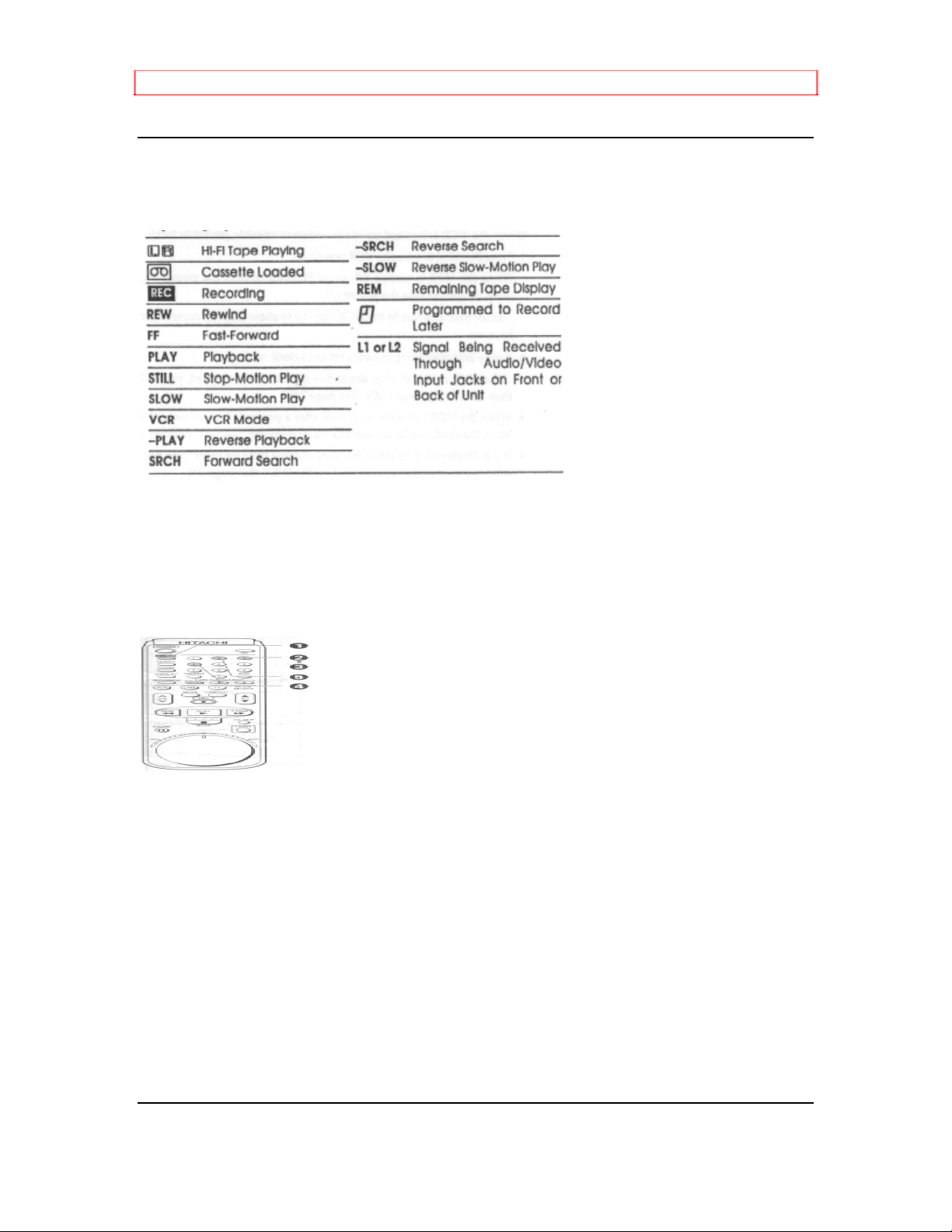
Getting Started (Controls)
motion with one convenient dial.
Display Indicators
Watch for these signs and symbols that let you know that the VCR is responding
to your instructions.
Meet Your On-Screen Guide
Your Hitachi VCR has as a special feature called the Easy Guide System. This
feature guides you through simple setup and programming tasks right on the TV
screen.
With the TV and VCR turned on, press GUIDE on the remo te control. You will
see this screen:
You may view all the on-screen instructions in English, French, or Spanish.
When you first set up your VCR, it will be set to English. Press number 8 or 9 for
the other language options.
Now, you will do most of your programming and setup by pressing numbers on
the remote control which correspond to options presented in this and other onscreen menus. Instructions are easy to follow, and a white dash "--" will show
you where your input is required.
When you want to leave the Easy Guide System, simply press GUIDE several
times. This will back you out to the normal TV viewing screen.
If you don't press any button for a while, the VCR will switch you back to an
earlier screen or to regular TV viewing.
Here is what the options mean.
1 REVIEW Press 1 of the remote control to review the programs you
have preset in the timer or erase them as required. (see page 43)
18
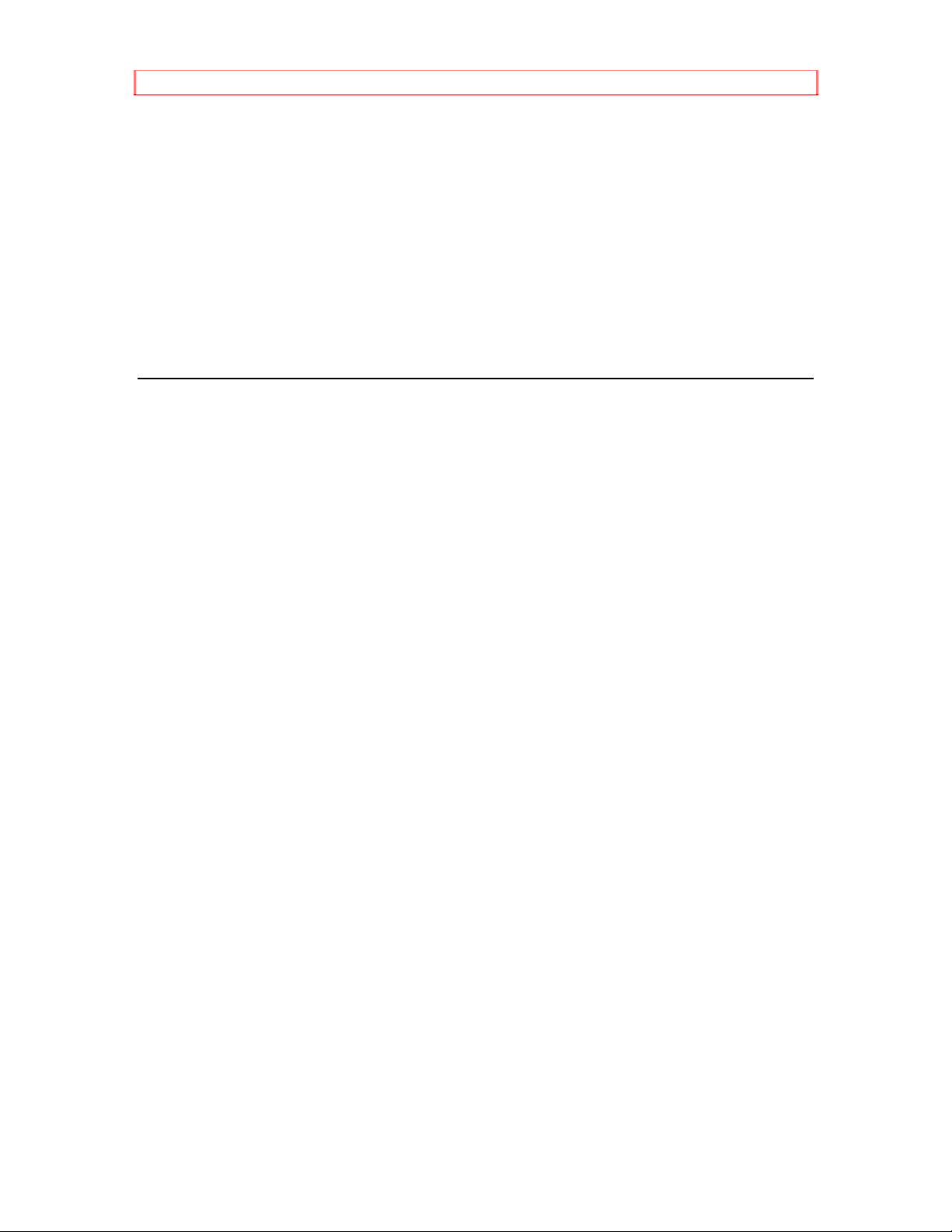
Getting Started (Controls)
2 VCR SETUP Press 2 to display the VCR SETUP screen and select
the required sound from the VCR and its functions. (See page 26)
3 CLOCK Press 3 to display the CLOCK SET screen and correct the
VCR's clock. (See page 21)
4 CHANNEL Press 4 to display the CHANNEL PRESET screen and
preset channels or set the cable box. (See page 25)
7 ENGLISH Press 7 to display all option setting screens in English.
8 FRANCAIS Press 8 to display all option setting screens in French.
9 ESPANOL Press 9 to display all option setting screens in Spanish.
19
