Page 1

™
FRENCH
SPANISH
®
Director's Series
1.5" UltraThin Liquid Crystal Display
Black Sapphire Crystal Frame
1920 x 1080p with High Efciency EEFL Backlight
(1) HDMI™ (V.1.3 with CEC) Input; (1) RGB D-sub15 Input with Audio
HDTV Monitors
Operating Guide
Model Name
UT37X902
UT42X902
READ THE ENCLOSED INSTRUCTIONS CAREFULLY.
KEEP THIS OPERATING GUIDE FOR FUTURE REFERENCE.
Record the serial number of your monitor for future reference.
SERIAL NO.
This serial number is located on the back and right side of the monitor.
Page 2

1
CONTENTS
IMPORTANT SAFETY INSTRUCTIONS ...........02
INTRODUCTION..............................................04
About This Manual .................................................... 04
Trademark Credits .................................................... 04
Software.................................................................... 04
Features.................................................................... 04
SAFETY PRECAUTIONS .................................05
Explanation of the Symbols ...................................... 05
Cleaning and Maintenance ....................................... 08
Main Unit Installation ................................................09
Anti-tumble Measures ............................................... 09
Child Safety Notice .................................................. 10
Wall Mount Setup ..................................................... 11
Floor Stand Setup ..................................................... 12
QUICK START GUIDE .....................................13
1. Supplied Accessories (including option) ............... 13
2. Connection............................................................ 13
3. Insert the Batteries into the Remote Control......... 14
4. Power On .............................................................. 14
5. Language Selection .............................................. 14
COMPONENT NAMES .....................................15
Main Unit................................................................... 15
Remote Control......................................................... 16
PREPARATION ................................................17
Remote Control Battery Installation .......................... 17
Handling the Remote Control ...................................17
Caution When Moving the Main Unit ........................ 17
CONNECTION .................................................18
1. Connect Power Cord to the Rear Panel ...............18
2. Connect your Equipment to the Monitor ............... 18
Connecting to Equipment Having
HDMI or DVI Output Terminals ....................... 18
Connecting to Equipment Having
Video Output Terminals ................................... 19
Connecting to a PC ............................................ 20
3. Attach Cushion, Secure with Clamps and Fit
Terminal Cover ...................................................... 20
4. Connect the Power Plug into the Wall Socket ...... 21
BASIC OPERATION .........................................22
Power On/Off ............................................................ 22
Volume Up/Down ...................................................... 23
Mute .......................................................................... 23
Input Switching to HDMI and RGB ...........................24
Input Signal Screen Display...................................... 24
SETUP OPERATION ........................................25
How to Use the Remote to Control your
External Devices
How to Use the Macro Buttons ................................. 29
How to Use the Learning Option of the
Remote Control ........................................................ 30
Remote Control Codes ............................................. 31
How to Use the On-Screen Display (OSD) System
Select Language ....................................................... 33
Main Menu List .........................................................34
Watching Images from HDMI/Composite Input ........35
Setting Picture Adjustment .................................... 35
Reducing Noise ..................................................... 37
Making the Moving Image Smooth ........................ 38
Advanced Setting .................................................. 39
Viewing Images from a PC ....................................... 40
Setting Picture Adjustment .................................... 40
Advanced Setting .................................................. 41
FUNCTION ......................................................42
Size Switching ..........................................................42
HDMI/Composite Signal Input ............................... 42
Display Aspect ................................................... 42
Position Adjustment ........................................... 43
RGB Signal Input................................................... 43
Display Aspect ................................................... 43
Power Save Mode ....................................................44
When HDMI/Composite Input is Selected ............. 44
When RGB Input is Selected................................. 44
TROUBLESHOOTING ......................................45
About LCD Display Technology ................................45
When the Following Messages Appear
on the Screen ...........................................................45
Symptom and Checklist ............................................ 45
PRODUCT SPECIFICATIONS ..........................48
Signal Input ............................................................... 49
Recommended Signal List ........................................ 50
Dimensions ............................................................... 51
SERVICE INFORMATION ................................53
LIMITED WARRANTY .....................................54
END USER LICENSE AGREEMENT .................55
....................................................... 25
... 33
Page 3

2
ENGLISH
IMPORTANT SAFETY INSTRUCTIONS
NOTE
SAFETY POINTS YOU SHOULD KNOW ABOUT YOUR HITACHI LCD MONITOR
Our reputation has been built on the quality, performance, and ease of service of Hitachi LCD Monitors.
Safety is also foremost in our minds in the design of these units. To help you operate these products properly, this
section illustrates safety tips which will be of benet to you. Please read it carefully and apply the knowledge you obtain
from it to the proper operation of your Hitachi LCD Monitor.
Please ll out your warranty card and mail it to Hitachi. This will enable Hitachi to notify you promptly in the improbable
event that a safety problem should be discovered in your product model. Model and serial numbers are indicated on
back side and right side of the LCD Monitor.
READ BEFORE OPERATING EQUIPMENT
Follow all warnings and instructions marked on this LCD
Monitor.
Read these instructions.1.
Keep these instructions.2.
Heed all warnings.3.
Follow all instructions.4.
Do not use this apparatus near water.5.
Clean only with a dry cloth.6.
Do not block any ventilation openings. Install in 7.
accordance with the manufacturer’s instructions.
Do not install near any heat sources such as radiators, 8.
heat registers, stoves, or other apparatus (including
ampliers) that produce heat.
Do not defeat the safety purpose of the polarized or 9.
grounding-type plug. A polarized plug has two blades
with one wider than the other. A grounding type plug
has two blades and a third grounding prong. The
wide blade or the third prong are provided for your
safety. If the provided plug does not t into your
outlet, consult an electrician for replacement of the
obsolete outlet.
Protect the power cord from being walked on 10.
or pinched particularly at plugs, convenience
receptacles, and the point where they exit from the
apparatus.
Only use the attachments/accessories specied by 11.
the manufacturer.
Use only with the cart, stand, tripod, 12.
bracket, or table specied by the
manufacturer, or sold with the apparatus.
When a cart is used, use caution when
moving the cart/apparatus combination
to avoid injury from tip-over.
Unplug this apparatus during lightning storms or 13.
when unused for long periods of time.
Refer all servicing to qualied service personnel. 14.
Servicing is required when the apparatus has been
damaged in any way, such as power-supply cord or
plug is damaged, liquid has been spilled or objects
have fallen into the apparatus, the apparatus has
been exposed to rain or moisture, does not operate
normally, or has been dropped.
The lightning ash with arrowhead symbol, within an equilateral triangle,
is intended to alert the user to the presence of uninsulated “dangerous
voltage” within the product’s enclosure that may be of a sufcient
magnitude to constitute a risk of electric shock to a person.
The exclamation point within an equilateral triangle, is intended to
alert the user to the presence of important operating and maintenance
(servicing) instructions in the literature accompanying the appliance.
Monitors and Televisions are designed to comply with 15.
the recommended safety standards for tilt and stability.
Do not apply excessive pulling force to the front, or
top, of the cabinet which could cause the product to
overturn resulting in product damage and/or personal
injury.
Follow instructions for wall, shelf or ceiling mounting 16.
as recommended by the manufacturer.
An outdoor antenna should not be located in the vicinity 17.
of overhead power lines or other electrical circuits.
If an outside antenna is connected to the receiver and 18.
the monitor be sure the antenna system is grounded so
as to provide some protection against voltage surges
and built up static charges. Section 810 of the National
Electric Code, ANSI/NFPA No. 70-1984, provides
information with respect to proper grounding for the
mast and supporting structure, grounding of the leadin wire to an antenna discharge unit, size of grounding
connectors, location of antenna discharge unit,
connection to grounding electrodes and requirements
for the grounding electrode.
To the CATV system installer: This reminder is provided to
call the CATV system installer’s attention to Article 820-44
of the NEC that provides guidelines for proper grounding
and, in particular, species that the cable ground shall
be connected to the grounding system of the building, as
close to the point of cable entry as practical.
Page 4

3
Hg
IMPORTANT SAFETY INSTRUCTIONS (continued)
Warning
To reduce the risk of re or electric shock, do not expose this apparatus to rain or moisture.•
The LCD Monitor should not be exposed to dripping or splashing and objects lled with liquids, such •
as vases, should not be placed on the Monitor.
This apparatus shall be connected to a mains socket outlet with a protective earthing connection.•
The mains plug is used as the disconnect device and shall remain readily operable.•
If problems occur during installation or operation of the product, before calling for technical support or service
technicians, please read “TROUBLESHOOTING” (45 ~ 47) to determine the symptoms.
If serious problems occur (such as smoke or an abnormal odor from the unit), turn off the main power, unplug the
power cord, and then, contact 800-HITACHI immediately.
Lead/Mercury Notice
This product contains lead and one or more non-replaceable mercury backlights. Do not put in trash.
Recycle or dispose of according to applicable laws. For product recycling and disposal information, contact
your local government agency or visit www.eiae.org (in USA) or www.epsc.ca (in Canada). FOR MORE
INFORMATION, CALL 800-HITACHI.
FEDERAL COMMUNICATIONS COMMISSION NOTICE
This equipment has been tested and found to comply with the limits for a Class B digital device, pursuant to Part 15 of
the FCC Rules. These limits are designed to provide reasonable protection against harmful interference in a residential
installation. This equipment generates, uses and can radiate radio frequency energy and if not installed and used
in accordance with the instructions, may cause harmful interference to radio communications. However, there is no
guarantee that interference will not occur in a particular installation. If this equipment does cause harmful interference
to radio or television reception, which can be determined by turning the equipment off and on, the user is encouraged
to try to correct the interference by one or more of the following measures:
If the Monitor is connected with a Set Top Box or TV Receiver, • reorient or relocate the receiving antenna.
Increase the separation between the equipment and the receiver.•
Connect the equipment into an outlet on a circuit different from that to which the receiver is connected.•
Consult the dealer or an experienced radio/television technician for help.•
Declaration of Conformity
This device complies with part15 of the FCC Rules. Operation is subject to the following two conditions :
(1) This device may not cause harmful interference and (2) This device must accept any interference received,
including interference that may cause undesired operation.
For questions regarding this declaration, contact:
Hitachi Home Electronics (America), Inc.
900 Hitachi Way
Chula Vista, CA 91914-3556
Tel. 800-448-2244 (800-HITACHI)
ATTN: Customer Relations
Modications
The FCC requires the user to be notied that any changes or modications made to this device that are not expressly
approved by Hitachi Home Electronics (America), Inc. may void the user’s authority to operate the equipment.
Cables
Connections to this device must be made with shielded cables with metallic RFI/EMI connector hoods to maintain
compliance with FCC Rules and Regulations.
Any cables that are supplied with the system must be replaced with identical cables in order to assure compliance with
FCC rules. Order Hitachi spares as replacement cables.
INDUSTRY CANADA AGENCY REGULATORY INFORMATION
This class B digital apparatus meets all requirements of the Canadian Interference-Causing Equipment Regulations.
This Class B digital apparatus complies with Canadian ICES-003.
Cet appareil numérique de la classe B est conforme à la norme NMB-003 du Canada.
Page 5

4
ENGLISH
INTRODUCTION
Thank you for purchasing the Hitachi 1.5 LCD Monitor. We hope that you will enjoy the outstanding performance of
this product.
This LCD Monitor has been designed to comply with international standards. However, it could cause personal
injury and property damage if improperly handled. In order to prevent potential danger and obtain maximum benet
from your set, please read this operating guide carefully before operating this product and observe the following
instructions when installing, operating, and cleaning the product. To ensure proper operation, please read and follow
ALL the instructions, especially the "IMPORTANT SAFETY INSTRUCTIONS" and "SAFETY PRECAUTIONS".
Keep this manual for future reference and record the serial number of your set in the space provided on the front
cover page of this manual.
About This Manual
The information in this manual is subject to change without notice.
This manual has been produced with the utmost care. If you have any comments or questions regarding this
manual, please contact your local dealer or our Customer Service Center.
Before operating the set, please fully understand the prerequisites such as specifications or constraints for the
hardware and software. Hitachi is not responsible and accept no liability for any loss, damage or injury as a result of
misuse.
Reproduction, copying, utilization, modication and/or transmission in whole or in part of this manual are prohibited
except by prior written consent.
All other products and company names used in this manual are trademarks or registered trademarks of their
respective owners.
Trademark Credits
VGA and XGA are trademarks of International Business Machines Corporation.
VESA is a registered trademark of the Video Electronics Standard Association.
HDMI, the HDMI logo and High-Denition Multimedia Interface are trademarks or registered trademarks of HDMI
Licensing LLC.
Even if no special note has been made of company or product trademarks, these trademarks have been fully
respected.
Software
It is illegal for you to alter, decompile, disassemble, decrypt, or otherwise reverse-engineer the software installed in
this product.
Features
Director's Series® 37" and 42" HDTV Monitors
1.5" UltraThin Liquid Crystal Display
Black Sapphire Crystal Frame
Wide Viewing Angle IPS (In-Plane Switching) Technology
Picture Enhancement: Smooth Motion Film process
High Resolution Progressive Display 1920(H) x 1080(V)
High Efciency EEFL (External Electrode Fluorescent Lamp) BackLight
(1) HDMI™ (V.1.3 with CEC) Input
(1) RGB D-sub15 Input with Audio
Remote Control with Learning and Macro Capabilities
Easy-to-use Multi-Language On-Screen Display
High Quality Audio System with 4 Drivers
High Efciency Display with Power Saving Features
Page 6
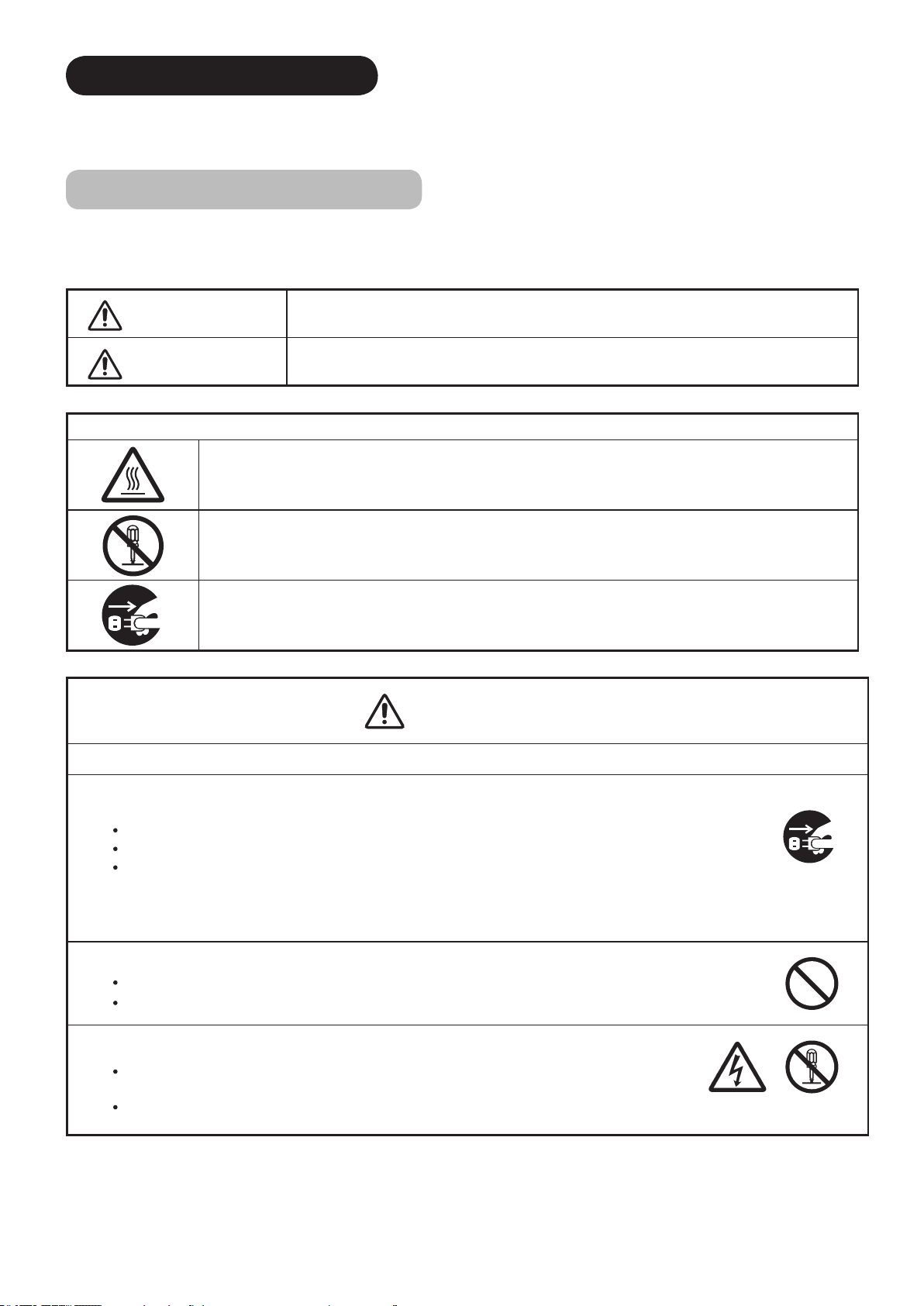
5
SAFETY PRECAUTIONS
For your safety, please read the following precautions carefully before using this product. Improper use would cause
serious personal injury and/or damage to your property or the product.
Explanation of the Symbols
The following are the symbols used in this manual and afxed to the unit itself. Please fully understand the meanings
of the symbols before reading the instructions in this section.
WARNING
CAUTION
The triangle with illustration is intended to alert the users that there are risks of re, explosion, or high temperature if
the product is handled improperly.
Each illustration within the triangle species the contents in detail. (The gure on the left is an example.)
The circle with diagonal line and illustration indicates a prohibited action (the symbol to the left indicates that
dismantling is prohibited).
This symbol indicates a compulsory action.
The contents are clearly indicated in or adjacent to an illustration (the symbol to the left indicates that the power plug
should be disconnected from the power outlet).
Never ignore the instruction. There are risks of serious or fatal injury to the user.
Do not ignore the instruction. There are risks of personal injury and/or property damage.
Other Symbols
WARNING
There is a risk of re, electric shock, or serious injury.
■
If serious problems occur, unplug the power cord immediately.
Serious problems such as:
Smoke, abnormal odor or noise emitted from the product.
No picture, no sound or distorted picture on the display.
Foreign matter (such as water, metals etc.) entered the unit.
Do not continue using the product under these abnormal conditions.
Turn off the main power, unplug the power cord, and contact 800-HITACHI immediately.
For your safety, never try to repair the product yourself.
■
Do not allow liquids or any foreign matter (such as metals or ammable items) to enter the unit.
If this does occur, turn off the main power, unplug the power cord, and contact 800-HITACHI immediately.
Exercise special caution when young children are around the unit.
■
Do not remove covers, or modify the product.
High-voltage components are installed inside of the unit. Removing covers can expose you to high
-voltage electric shock, and other hazardous conditions.
Contact 800-HITACHI to perform servicing such as inspection, adjustment or repair work.
Disconnect the
plug from the
power outlet.
Do not
dismantle.
Page 7

6
ENGLISH
SAFETY PRECAUTIONS (continued)
WARNING
There is a risk of re, electric shock or serious injury.
■
Install the unit in a proper location where it does not expose anyone to danger.
If you bump against the edges of the unit, you could be injured.
■
Do not rest weight on top of the unit.
Objects such as
Liquid containers (vase, sh tank, owerpot, cosmetics or liquid medicine).
If water or any liquid spills onto the unit, it may cause short-circuiting and result in re or electric shock.
If this occurs, turn off the main power, unplug the power cord, and contact 800-HITACHI immediately.
Do not rest anything heavy on top of the unit.
Do not climb on or hang from the unit.
Do not allow your pets to get on top of the unit
■
Do not install the unit in an unsuitable location.
This could cause a malfunction or in extreme cases danger of electric shock. Locations where high
moisture is likely, such as bathrooms or shower rooms, close to windows, or outside where rain, snow
or other inclement conditions could occur, should be avoided. Please also avoid installing the unit in a
location where fumes from hot springs could come into contact with it.
■
Unplug the unit in the event of a lightning storm.
To reduce the risk of electric shock, do not touch the product when lightning occurs.
Disconnect the
plug from the
power outlet.
■
Do not do anything that may damage the power cord.
Do not damage, modify, twist, forcibly bend, heat, or pull excessively on the power cord.
Do not place heavy objects (including the unit itself) on top of the power cord.
If the power cord is damaged, contact 800-HITACHI for repairs or exchange.
■
Use only with designated power supply voltage.
To prevent the risk of re and electric shock, operate the product only with the power supply voltage indicated on the
unit.
■
Be careful not to drop or allow any impact to affect the unit.
Take extra care while moving the unit.
There is no protection glass on the surface of the LCD panel. Therefore do not press the panel surface with your ngers
or hands. Also do not hit any objects against the monitor. These actions would damage the LCD cells or the panel
surface and could cause failure or personal injury.
In the event that you drop the unit or the cabinet is damaged, turn off the main power, unplug the power cord and
contact 800-HITACHI immediately.
Continuing use of the product under the above conditions may cause re or electric shock.
■
Clean dust or metals from on or around the pins of the power plug regularly.
Continuing use of the product under the above conditions may cause re or electric shock.
Always unplug the power cord rst, then clean the pins using a dry cloth.
■
Do not place the unit on an unstable surface.
Unstable surfaces such as:
Tilted surface or shaky shelving, table, stand or trolley.
If the unit falls down, this could cause personal injury.
Page 8

7
SAFETY PRECAUTIONS (continued)
CAUTION
■
Do not place or use the unit in a dusty location.
This could cause a malfunction.
■
Do not cover or block any ventilation holes on the product.
The unit would overheat and this could cause re or damage to the product which may shorten its service lifetime.
Install the product in accordance with the instructions in this manual.
Do not place the unit with the ventilation side downward.
Do not install the unit on carpeting or bedding.
Do not cover the unit with table cloths etc.
■
Be sure to ground the earth cable correctly.
Especially when you use a power cord adapter, be sure to connect the earth cable to the ground terminal. Incorrect
connection could cause re or electric shock.
For your safety, always make sure to unplug the power cord before connecting or disconnecting the earth cable.
■
Observe the anti-tumble measures described in this manual.
If the unit tumbles over, there is a risk of personal, possibly fatal injury. Also, this would damage the product seriously.
Connect the
earth cable.
■
Do not install the unit near medical devices.
To prevent malfunction of medical devices, do not use the product and medical devices in the same room.
■
Do not place a CRT-based television near the speakers of the LCD Monitor.
This could cause partial discoloration or blurring of the image on the CRT-based television.
Please install it away from the speakers of the unit.
■
Disconnect all of the exter nal connection cables and detach the anti-tumble measures before
moving the unit.
Otherwise re, electric shock or personal injury may result.
■
Connect the power plug securely.
Improper connection will cause overheating and may result in re.
Do not touch the pins of the plug while connecting it to the wall socket. This could cause electric shock.
If the plug is not suitable for the wall socket, contact your dealer for replacement.
■
Do not handle the power cord with wet hands.
This could result in electric shock.
■
Do not pull the cord when you unplug the power cord.
This may damage the cord and could result in re or electric shock.
Grip the plug when disconnecting it.
■
Unplug the power cord when you do not intend to use the product for long periods of time.
■
Handle the batteries properly.
Improper or incorrect use of the batteries may cause corrosion or battery leakage, which could cause re, personal
injury or damage to property.
Use only the types of batteries which are indicated in this manual.
Do not replace batteries with used ones.
Install the batteries correctly by observing the polarity (+ and -) indications on the battery compartment.
Do not dispose of used batteries as domestic waste. Dispose of them in accordance with the local regulations.
Page 9

8
ENGLISH
SAFETY PRECAUTIONS (continued)
CAUTION
■
Do not install the unit in locations where it will be subjected to high temperature.
This could damage the cabinet or components of the product.
Do not install near any heat sources such as radiators, heating grilles, stoves, or other apparatus that produce heat.
Keep the unit out of direct sunlight. Otherwise the resulting increase in temperature of the unit may cause a malfunction.
■
Viewing Advice
The lighting of the environment in which the product is used should be appropriate. Too bright/dark environments are not good for
your eyes.
Take time to relax your eyes occasionally.
When you use the product, view from a distance equal to 3 to 7 times the height of the screen. This is the best viewing distance in
order to protect your eyes against eyestrain. Example: (3X)= approx: 1.5m (4'), (7X)= approx: 3.5m (9').
Adjust the volume to an appropriate level, especially during night time.
■
Transporting the product
When the product needs to be transported due to moving or repair, use the carton box and buffer material that came with
the product.
Always transport the product upright; otherwise this could damage the LCD panel.
Avoid laying the product down on its face or back.
Avoid vibrations. If the product "must" be transported laying on its face, be sure to provide soft cushioning material.
■
Keep radios away from the unit while in use.
The unit is designed to meet the international EMI standards to prevent radio interference. However, the unit may generate
noise in the radio.
If noise is heard on the radio, please try the following actions.
Adjust the direction of the radio antenna in order not to receive interference from the unit.
Keep the radio away from the unit.
■
Infrared communication devices
Infrared communication devices such as cordless microphones or cordless headphones may not operate properly around the unit.
This is because of communication failure. Please note that this is not a malfunction.
■
When you dispose of the product at the end of its service lifetime, follow the regulations in your residential area.
For more information, contact the local authority or the dealer where you purchased the product.
Cleaning and Maintenance
Please make sure to unplug the power cord before cleaning the unit.
■
How to clean the LCD panel of the unit.
Wipe the panel with a lint-free and dry cloth in order to prevent damage to the panel surface.
Do not use a chemical cloth or cleaners. Depending on the ingredients, these may cause discoloration and damage to the panel
surface.
Do not wipe with a rough cloth or rub hard. This may damage the panel surface.
In case of greasy dirt such as ngerprints, wipe the panel surface with a lint-free cloth moistened with a diluted neutral detergent
solution (dilute 1 part of detergent to 100 parts of water), and then wipe with a soft and dry cloth.
Do not use a spray cleaner. This could cause a malfunction.
■
How to clean the cabinet of the unit.
The following may cause cracking, deformation and peeling of paint.
Do not wipe the cabinet with benzene, thinners and other chemical products.
Do not spray volatile solutions such as insecticide over the cabinet.
Do not leave the cabinet in prolonged contact with plastic or rubber materials.
Do not use a chemical cloth, cleaner or wax. Depending on the ingredients, these may cause cracking and deformation.
Use a lint-free cloth (e.g. cloth for cleaning glasses) to clean the cabinet and control panel of the unit. In case of the excessive dirt,
wipe with a soft cloth moistened with a diluted neutral detergent solution and then wipe with a soft and dry cloth.
Never use the following detergents. They could cause cracking, discoloration and scratching.
Acidic/alkaline detergents, alcoholic detergents, abrasive cleaners, soap powder, OA cleaner, car wax, glass cleaner, etc.
Page 10
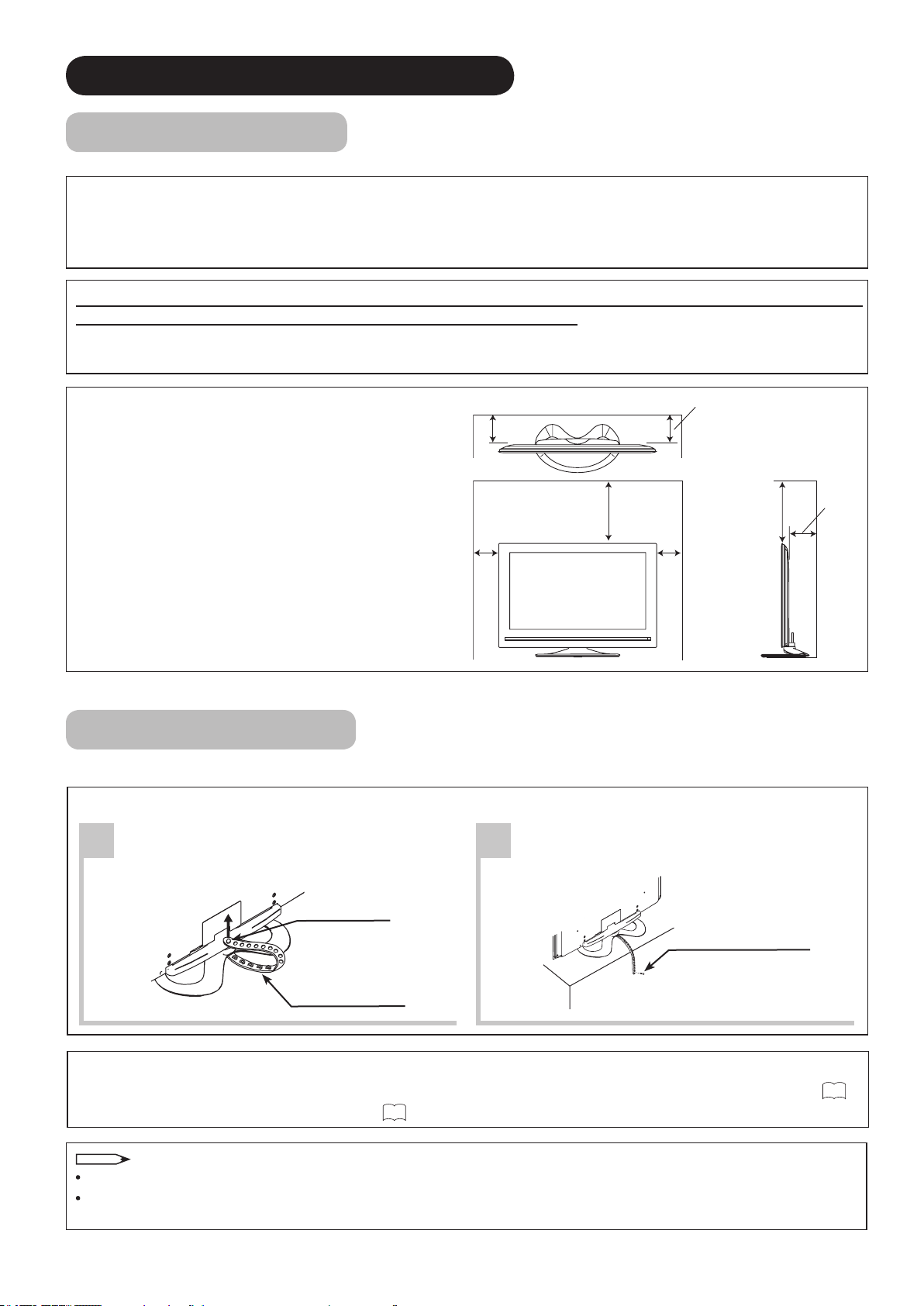
9
SAFETY PRECAUTIONS (continued)
NOTE
10cm (4”)
or more
10cm (4”)
or more
30cm (1’)
or more
10cm (4”)
or more
10cm (4”)
or more
Main Unit Installation
When installing the main unit, be sure to use the specied mounting units in order to obtain maximum performance
and maintain safety.
Hitachi assumes no responsibility nor liability for personal injuries or property damage caused by use of other
mounting units or improper installation.
With respect to installation instructions, please read each user manual for the respective mounting units: for
Tabletop Setup, Floor Stand Setup, Wall Mounting, and Ceiling Mounting.
If using Wall or Ceiling Mounting units, contact your local dealer and ask for an approved installation specialist to
set up the unit. Never attempt to install it yourself. That could cause injury or damage.
Please leave adequate space around the unit in order
to avoid increasing the internal temperature.
Make sure not to block any ventilation holes.
Do not install the unit in a small space such as inside
a cabinet, closet or box without adequate ventilation.
Leave at least 10cm (4") of clearance from each side
of the unit and 30cm (1') from the top of the unit to
ceiling.
Anti-tumble Measures
Install in a stable location and take safety precautions against overturning.
Securing to a table
Remove the plastic rivet.
1
Plastic rivet
Fastening strap
Securing to ceiling or wall
Use the specied mounting unit to secure the set to a ceiling. For Wall Mounting setup please refer to page ( 11 ).
For Floor Stand setup please refer to page ( 12 ).
For more information regarding mounting of the unit, please contact 800-HITACHI.
Please install the unit in a proper location where it does not expose anyone to the danger of bumping themselves
(for example their hands, head or face, etc) against the edges of the unit and causing personal injury.
Fasten the fastening strap to a table using
2
the wood screw provided.
Wood screw
(4 x 20 screw) : 1 pc.
Page 11

10
ENGLISH
SAFETY PRECAUTIONS (continued)
Child Safety Notice
Congratulations on your purchase! As you enjoy your new product, please keep these safety tips
in mind:
THE ISSUE
The home theater entertainment experience is a growing trend and larger •
at displays are popular purchases. However, at panel displays are
not always supported on the proper stands or installed according to the
manufacturer’s recommendations.
Flat Panel displays that are inappropriately situated on dresser, bookcases, •
shelves, desks, speakers, chest or carts may fall over and cause injury.
HITACHI CARES!
The consumer electronics industry is commited to making home •
entertainment enjoyable and safe.
TUNE INTO SAFETY
One size does NOT t all. Follow the manufacturer’s recommendations •
for the safe installation and use of your at panel display.
Carefully read and understand all enclosed instructions for proper use •
of this product.
Don’t allow children to climb on or play with furniture and television •
sets.
Don’t place at panel displays on furniture that can easily be used as •
steps, such as a chest of drawers.
Remember that children can become excited while watching a program, •
especially on a “larger than life” at panel display. Care should be taken
to place or install the display where it cannot be pushed, pulled over,
or knocked down.
Care should be taken to route all cords and cables connected to the •
at panel display so that they cannot be pulled or grabed by curious
children.
WALL MOUNTING: IF YOU DECIDE TO WALL
MOUNT YOUR FLAT PANEL DISPLAY, ALWAYS:
Use a mount that has been recommended by the display manufacturer •
and/or listed by an independent laboratory (such as UL, CSA, ETL).
Follow all instructions supplied by the display and wall mount •
manufacturers.
If you have any doubts about your ability to safely install your at panel •
display, contact your retailer about professional installation.
Make sure that the wall where you are mounting the display is •
appropiate. Some wall mounts are not designed to be mounted to walls
with steel studs or old cinder block construction. If you are unsure,
contact a professional installer.
A minimum of two people are required for installation. Flat panel •
displays can be heavy.
Page 12

11
SAFETY PRECAUTIONS (continued)
Wall Mount Setup
Remove the Stand Base from the Monitor
1
About the Installation
Th i s product is h eavy a n d should be
carried by at least 2 people.
Please make sure screws are
WARNING
CAUTION
Install the Wall Mount Brackets on the Monitor using 4 screws (Screws
2
Specication is shown below ).
tightened properly.
The torque should be 1.8~3.0
N.m (18~30 kgf.cm).
Keep the screws. They may
be used for the Wall Mount
installation.
Screw Mounting Holes (4 places).Don't
use the original at head screws (A) that
comes in the monitor, for the Wall Mount
Braket. The length is not long enough.
Remove the 4 screws and raise straight up from tabletop stand.
Screw Length (A)
Insertion length (B)
Wall Mount Brackets
For Wall Mount assembly; please refer to the Installation Manual of the
Wall Mount Unit.
If the Wall Mount Bracket thickness is 1~3 mm. the original screws
removed from the stand base can be used for the Wall Mount installation.
CAUTION
Insertion length (B) of the screws must be within 7~9 mm(37") or 8~12 mm(42'). If the length is less than
7 mm(37") or 8 mm(42"), the weight can not be maintained. If the length is more than 9 mm(37") or 12
mm(42"), a space is created between the Wall Mount Bracket and the Monitor. This length is very important.
Tips to consider for the location of the Monitor.
3
D o n o t b l o c k t h e
ve n ti l a t i o n ho l es . In
addition please keep a
cetain dis tance around
an d mak e sur e not to
ob s t r u c t v e n t i la t i o n .
Blocking the ventilation
holes might cause re or
defect.
If you purchas e d
the Wall Mount unit,
More than
10 cm (4").
More than
30 cm (1').
Keep
more than
2 cm (0.8")
away from
the wall.
CAUTION
ple a s e a s k for a pr o f ess i o nal
installer. Do not install by yourself.
Spring Washer (C)
Plane Washer (D)
Wall Mount Bracket (E)
Example(37") :
A = B+C+D+E
A: 11~13 mm.
B: 7~9 mm.
C: 1 mm.
D: 1 mm.
E: 2 mm.
The screw type :Theread ISO M5 (Metric
type, do not use Standard type).
This ultrathin unit features
an adva nce d v ent ila tion
sy s t em con f i gu r e d fo r
vertical installation. A
k n o w l e d g e a b l e a n d
experienced professional
te c h n i cian ca n perfor m
o t h e r m o u n t i n g o r
in s tall a tion ori e ntat i ons
(e . g ., ho r i z onta l , til t e d)
provided that y o u
spe c i f i ca l l y info r m th e
te c h n i cian of the unit ' s
spec i a l i z ed ve n t i l a tio n
needs. Call 800-HITACHI
for ad d i t i o n al in f o an d
guidance.
Example(42') :
A = B+C+D+E
A: 12~16 mm.
B: 8~12 mm.
C: 1 mm.
D: 1 mm.
E: 2 mm.
CAUTION
Although this LCD Monitor can be installed using a variety of third party wall mounting brackets/devices, such
third party brackets/devices have not been tested or approved by Hitachi for use or compatibility with this
LCD Monitor. Accordingly, Hitachi accepts no responsability or liability for any injuries or property damage
resulting from the use of such third party brackets/devices. Hitachi strongly advises that any installation of this LCD Monitor
using wall mounting brackets/devices be performed only by a qualied and experienced television installation technician who
has completed a thorough evaluation of:
a) the weight-bearing strength and stability of the intended wall mount surface; and
b) the weight-bearing strength and compatibility of the intended wall mount brackets/device.
Page 13
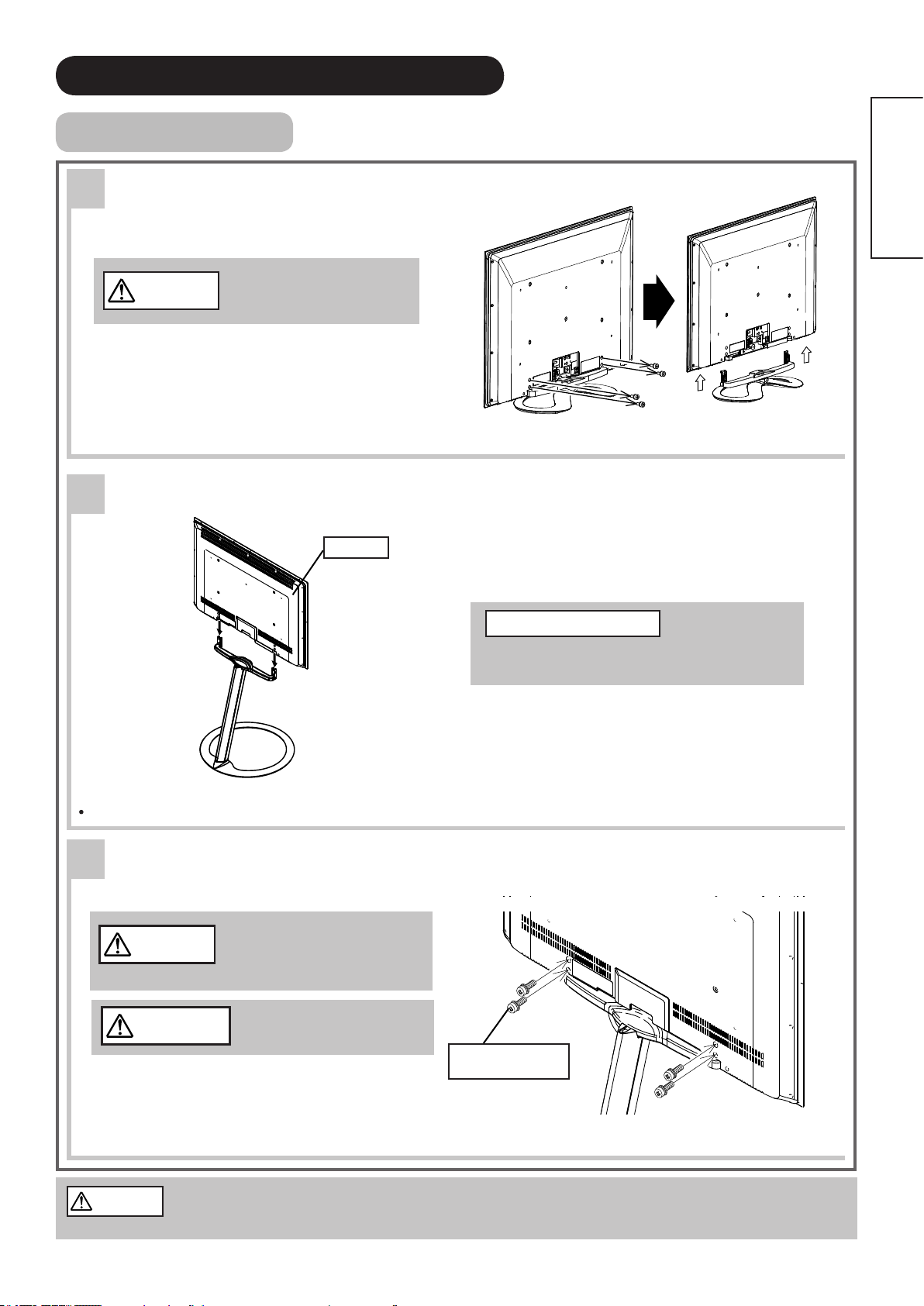
12
ENGLISH
SAFETY PRECAUTIONS (continued)
Floor Stand Setup
Remove the Stand Base from the Monitor
1
Keep the screws. They will
CAUTION
be used for the Floor stand
installation.
Remove the 4 screws and raise straight up from tabletop stand.
Install the Monitor on the Floor Stand
2
Monitor
About the Installation
This product is heavy and should be carried
by at least 2 people.
For Stand Assembly; please refer to the Installation Manual of the Floor Stand.
Attach the Monitor to the Floor Stand with the 4 screws used with the
3
tabletop stand.
Adjust Monitor position left or
CAUTION
right to match with screw holes.
If the screw holes do not align,
the Monitor may be damaged.
WARNING
CAUTION
Please make sure scre ws
are tightened properly.
Screws from the
tabletop stand.
LCD Monitors are for use with Hitachi AS-LSZ0081 or AS-LSZ0082 Floor stand for UT37" and
AS-LSZ4281 for UT42" Use with other oor stands could cause instability and possible injury.
Page 14

13
QUICK START GUIDE
*
*
NOTE
For more information on connecting and using your monitor, please be sure to read all instructions in this user
manual.
Supplied Accessories (including option)
1
User Manual AAA Size
Remote Control
P# HL02561
HDMI Cable HDMI Cushion Wood Screw
*For some countries, the type of power plug provided may be different from that depicted.
2
Connection
18~21
q Connect the power cord to the rear panel.
Battery X 2
(4 x 20) X 1
Power Cord*
Floor Stand
(See Beside Note)
(Optional)
Terminal
Cover
Optional Floor Stand
AS-LSZ0081(37" black)
AS-LSZ0082(37" silver)
AS-LSZ4281(42" black)
w Connect to external equipment.
Example 1: Connecting to PC
To insert D-sub 15 pin, tilt the monitor forward and bring the terminals into view. Two people are required
to hold the monitor and insert D-sub 15 pin safely. Be careful not to damage the panel.
Tilt Forward
D-Sub 15
*D-sub 15 and Audio cables are not included.
Audio Cable
Example 2: Connecting to DVD player
HDMI Cable
Power Cord
HDMI Cable
Page 15

14
ENGLISH
QUICK START GUIDE (continued)
◄►
◄►
OK
Language
ޓޓޓޓޓ
English
ޓޓޓޓޓ
English (US)
ޓޓޓޓޓ
Français
ޓޓޓޓޓ
Español
ޓޓޓޓޓ
Deutsch
ޓޓޓޓޓᣣᧄ⺆
ޓޓޓޓޓޓᢥ
ޓޓޓޓޓ❥㜚ᢥ ޓޓޓޓޓ
Select OK Set Return
Insert the Batteries into the Remote
3
Control...
17
Power On...
4
22
q Connect the plug into the wall socket after all other
connections are completed.
CAUTION
Ensure that both ends of the power cord are easily
accessible.
Th e M ai n Po w er S wi t ch i s fa ct o ry s et to On
(activated), therefore after you connect the plug into
the wall socket, the color of the indicating lamp must
turn Green and the Illumination Lamp turns Blue.The
image will display on screen.
Once the Main Power switch is on, you can turn On/
Off by pressing the Power (On/Off) button on the
remote control.
Monitor
Rear
Panel
Illumination Lamp
AC
Wall
Socket
Indicating Lamp
Main Power Switch
(on the underside)
Front
Language Selection
5
The initial language setting for on-screen displays is English (US).
You can change to your preferred language.
Press the button to display Main Menu.
q
Select “Language” using the
w
Select the language you prefer from the list using the
e
press the
Rear
button.
button and then
button.
Page 16
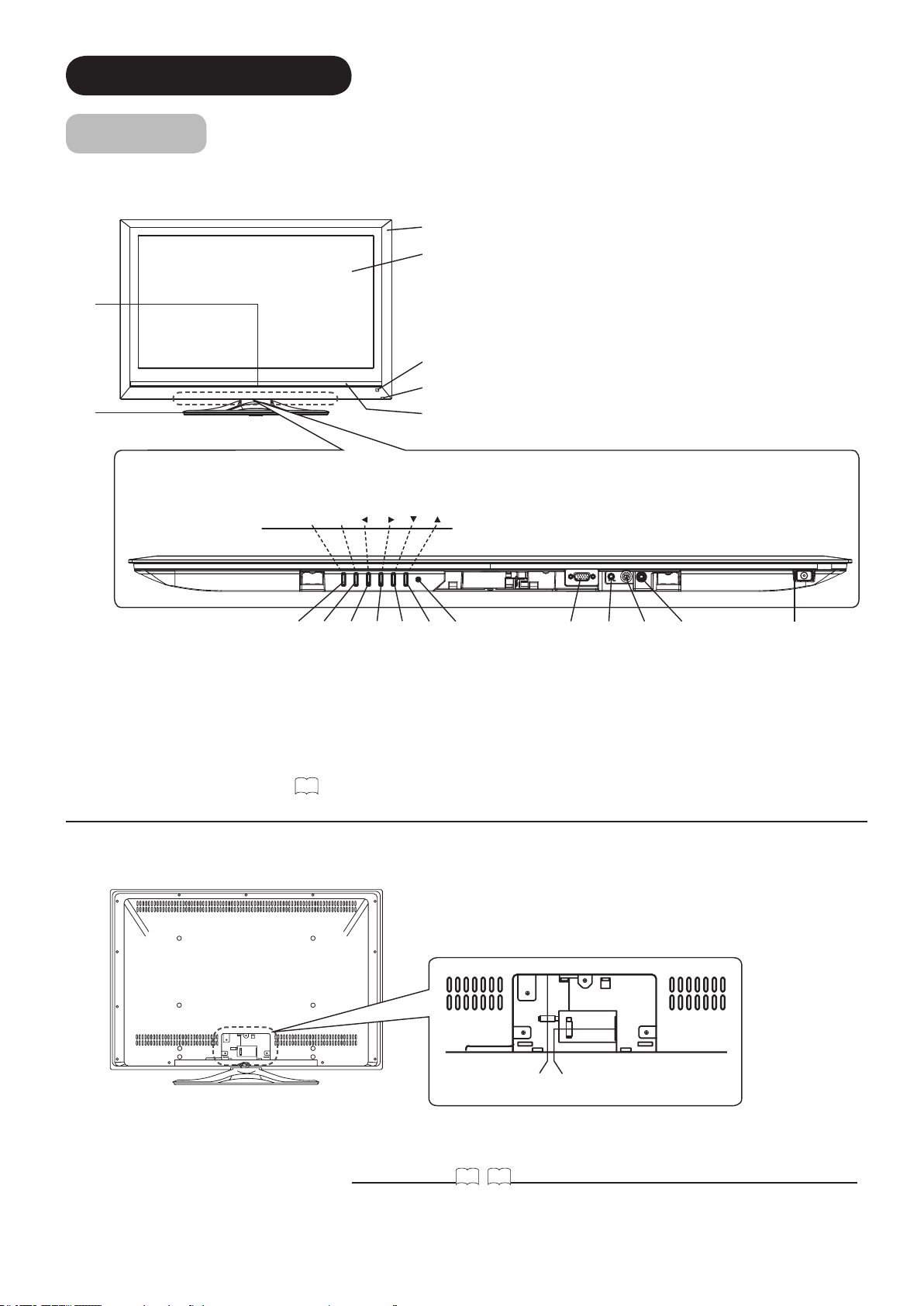
15
COMPONENT NAMES
MENU/EXIT VOLINPUT/OK
Main Unit
Front Panel
y
u
Control panel (located on the bottom)
q
w
e
r
t
Cabinet
q
Panel
w
Remote Control Receiver
e
Indicating Lamp
r
Speaker
t
Illumination Lamp
y
Tabletop Stand
u
Main Power switch
i
Service use only
o
RS232C
a
PC (RGB)/DVI Analog Audio Input Terminal
s
PC Connection Terminal (D-sub 15 Pin)
d
Reset button (See
f
Rear Panel
46
hjk gl;
)
.
f
▲ button
g
▼ button
h
Volume Up/► button
j
Volume Down/◄ button
k
Input Select/OK button
l
Menu/Exit button
;
Power Cord Socket
q
HDMI Input Terminal
w
ioasd
w q
*This drawing shows UT37X902
Please refer to 18~21 for detailed information regarding the connections.
Page 17

16
ENGLISH
COMPONENT NAMES (continued)
HDMI RGB (/Composite)
Dynamic Natural
Cinema
NOTE
Remote Control
In addition to controlling all of the functions on your Hitachi UT LCD Monitor, the new remote control is designed to operate
different types of devices, such as, DVD players, Cable Boxes, Set-Top-Boxes, Satellite Receivers, VCR's, PVR's and AVR's.
The remote control must be programmed to control the chosen device. Please refer to pages 25~28 for external device
programming setup.
Power On/Off
(Monitor, TV, DVD, PVR/VCR, SAT/CBL, AVR)
Press this button to switch the selected device
On or Off standby.
(-) Dash Button
(TV, SAT,PVR,DVD)
Press this button when the remote is in Set-
Top-Box mode (SAT) or when the TV uses a
digital input.
Last Channel Button
(TV, SAT/CBL, PVR)
Press this button to switch between the
current and the last channel viewed.
Volume Buttons
(Monitor, TV, AVR)
Press up (+) to increase or down (-) to
decrease the audio level of your TV.
Menu Button
(Monitor, TV, DVD, PVR/VCR, SAT/CBL, AVR)
Accesses the OSD menu system.
Return Button
(Monitor, TV,DVD, PVR/VCR, SAT/CBL, AVR)
Press this button to return to the previous menu.
Cursor PAD/OK Buttons
(Monitor, TV, DVD, PVR/VCR, SAT/CBL, AVR)
The Cursor PAD is used to navigate through
the OSD and INPUT menu system, The OK
button is used to Set/Activate highlighted
menu items.
Macro Learning Buttons (M1~M4)
(Monitor, TV, SAT/CBL)
Use this buttons to program up to 10 key
button sequence per macro button.
Device Buttons
(TV, DVD, PVR/VCR,
SAT/CBL, AVR)
Press these buttons to switch between your
devices.
Numeric Buttons
(TV, DVD, PVR/VCR, SAT/CBL, AVR)
Pr e s s th e s e bu t t o n s to ma n u ally enter
th e ch anne l an d for nu meri c en t ry when
navigating through the OSD menu system.
Enter Button
(TV, DVD, VCR, SAT/CBL)
Press this button to use as a SELECT feature.
Channel Up/Down Buttons
(TV, PVR/VCR, SAT/CBL)
Changes up or down the channel.
Mute
(Monitor, TV, AVR)
Press this button once to turn off temporally
the audio level, press it again to restore audio
level.
Guide Button
(SAT/CBL, PVR,DVD)
Press this button to access the program guide
of TV and other devices.
Info Button
(Monitor, TV, DVD,SAT/CBL, PVR)
Sho ws t h e in p ut sign al s t atu s and ot h er
information.
Picture Mode
(Monitor, TV)
Picture mode can be changed each time
pressed in the following sequence.
Input Select
(Monitor, TV, AVR)
Press this button to change input mode.
RGB Input Select
(Monitor)
Press this button to select RGB (/Composite)
input.
DVD/VCR CONTROL BUTTONS
(DVD, PVR/VCR, AVR)
Control the functions of your DVD and VCR.
LEGENDS
TV - Television VCR - Video Cassete Recorder PVR - Personal Video Recorder
DVD- Digital Video Disc Player SAT - Satellite Receiver CBL - Cable Box
AVR - Audio/Video Receiver
Pressing any button will illuminate the backlight for 4 seconds.
TV Mode is used for LCD Monitor. Please notice that NOT all keys are available for this LCD Monitor, the only working keys
are the ones marked as Monitor in parenthesis, since other ones are available when equipped with Hitachi Set-Top-Box and
Monitor is used as a TV.
For the Record button there is a feature for safety; so this key have to be press twice in order to start recording.
Favorite Channel Button
(TV,SAT/CBL, PVR)
Press to enter/access Favorite Channel mode.
Aspect
(Monitor, TV)
Press this button to change picture size.
HDMI Input Select
(Monitor)
Press this button to select HDMI input.
Page 18
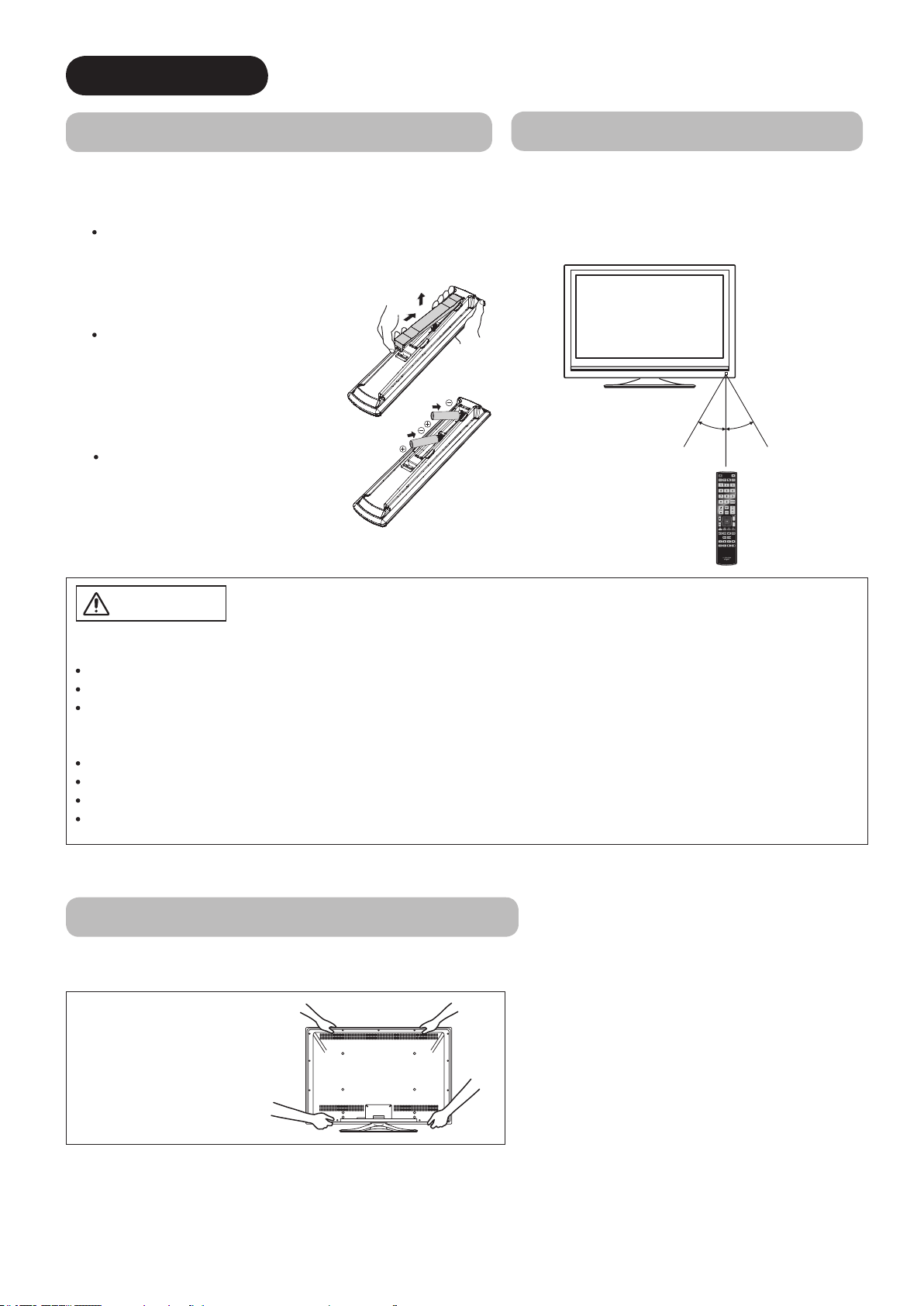
17
PREPARATION
Within 30
degrees
About 5m (16’)
About 3m (10’)
Within 30
degrees
About 3m (10’)
Remote Control Battery Installation
The remote control operates on 2 “AAA” batteries.
1.
Open the battery compartment cover
Push and pull open the battery compartment cover
on the backside in the direction of the arrow, and
remove the cover.
2. Install the batteries
Install 2 “AAA” batteries (included)
making sure the polarities match the
indication inside the compartment.
3. Close the battery
compartment cover
Make sure the tabs rest in
the corre sponding hole s
a n d p u s h d o w n t h e
compartment cover until it
clicks shut.
Handling the Remote Control
Use the remote control within a distance of
about 5m (16’) from the front of the unit’s
remote control sensor and within an angle of
about 30 degrees on both sides.
CAUTION
Risk of corrosion or battery leakage. Tampering with batteries may result in
physical injury and/or property damage including re.
Never mix used and new batteries in the device.
Replace all the batteries in the device at the same time.
Remove the batteries if the remote control is not going to be used for an extended period of time.
To avoid possible malfunction, read the following instructions and handle
the remote control correctly.
Do not drop or allow impact to affect the remote control.
Do not spill water or any liquid on the remote control.
Do not place the remote control on a wet surface.
Do not place the remote control under direct sunlight or near sources of excessive heat.
Caution When Moving the Main Unit
Whenever the unit is moved, two people are required to transport it safely.
Whenever the unit is moved,
it should be lifted forwards
by holding the top and base
on both sides of the unit for
stability.
Page 19
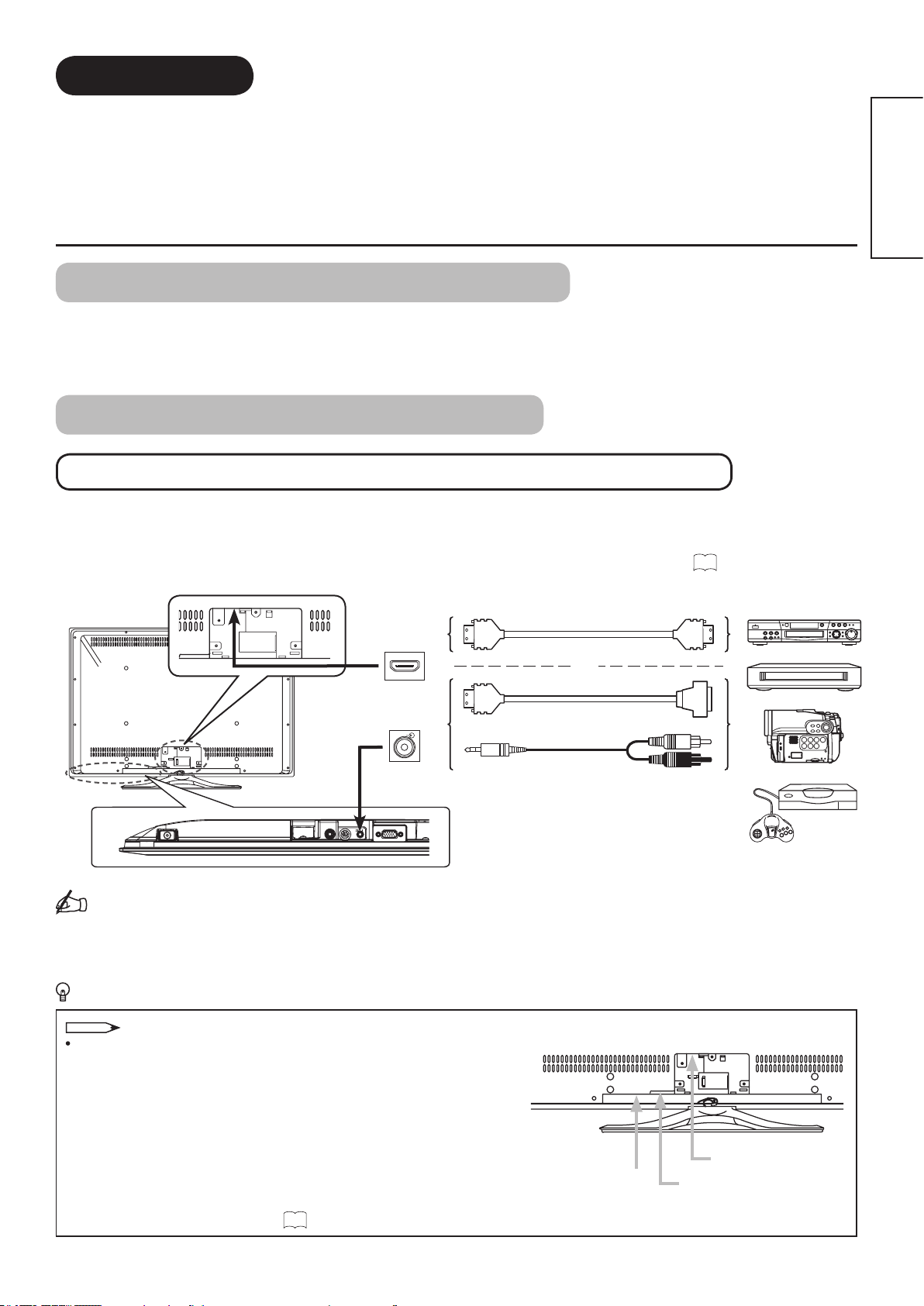
18
ENGLISH
CONNECTION
NOTE
DVD player
Set-Top Box
Home video game system
Camcorder
AUDIO
or
The unit is suitable for various kinds of connections. Make a connection in the following steps. Be sure to turn off the
main power rst when connecting external equipment.
1. Connect power cord to the rear panel.
2. Connect your external equipment (if any) to the unit.
3. Attach cushion, secure with clamps and t terminal cover.
4. Connect the power plug to the wall socket.
1. Connect Power Cord to the Rear Panel
Connect the power cord to the unit.
Do not connect the power plug to the wall socket until all other connections are completed.
2.
Connect your Equipment to the Monitor
Connecting to Equipment Having HDMI or DVI Output Terminals
The HDMI terminal can be connected to devices with HDMI output.
If the external device has a DVI output, this can be connected using the HDMI-DVI cable. If the HDMI-DVI cable is
used, connect analog audio signal to the PC (RGB)/DVI Analog Audio Input terminal.
Please be sure to attach the supplied cushion around the HDMI cable when connecting. See
IN OUT
20
.
[Example]
(HDMI)
(HDMI)
(Audio)
(HDMI)
(DVI)(HDMI)
Information
The HDMI (High Denition Multimedia Interface) is a multimedia I/O (Input/Output) interface. Only one cable is used
to transmit all video/audio/control signals, thus facilitating easy connection.
Moreover, the digital signals can produce high quality data without any degradation.
If your external device has an HDMI terminal, HDMI connection is recommended for higher quality picture and sound.
PC (RGB)/DVI analog audio input terminal
This terminal can be used in either one of the following cases only.
The external device is connected to the PC Connection
q
terminal of the unit.
The DVI output of an external device is connected to the
w
HDMI terminal using the HDMI-DVI cable.
Make sure that the video and audio terminals are connected to
the same external device.
For details of the output format of an external device, refer to
"Recommended Signal List" on 50.
PC (RGB)/DVI
Analog Audio
Input terminal
HDMI terminal
PC Connection
terminal
Page 20

19
CONNECTION (continued)
VCR
DVD player
Home video game system
Camcorder
Set-To p Box
AUDIO
NOTE
NOTE
Function
HDMI Control
Auto Input Change Off
System Standby Off
Select Return Exit
Picture Dynamic
Deep Color Off
Contrast Mode Normal
3D Color Management
Off
Black Enhancement Off
DNR Off
MPEG NR Off
Cross Color NR Off
Game Mode Off
Film Mode Off
3D Comb Filter Off
Reset Reset
Select OK Set Return
2.
Connect your Equipment to the Monitor (continued)
Connecting to Equipment Having a HDMI Output Terminal
HDMI-Interfaced System
With “HDMI Control” function, you can interface the connected equipment through the HDMI terminal automatically
if the connected equipment meets an industry standard “HDMI CEC (Consumer Electronics Control)”. Please check
if the connected equipment supports HDMI CEC before using this function.
1. Press the button.
2. Select “Function” menu.
3. Select “HDMI Control”.
4. Select “Auto Input Change” or “System Standby”.
Off
Auto Input Change
On
Off
System Standby
On
Condition : while the monitor is in Standby mode.
When the connected equipment starts (such as DVD
playback and Disc insertion), the monitor is automatically
turned On and switches the picture and audio to HDMI input.
Condition : while the monitor is On.
When the monitor is switched off or set to Standby mode, the
connected equipment is also turned off or in Standby mode.
If the HDMI-DVI cable is used, this HDMI-interfaced system is not available.
Game Mode
During TV game play, by pressing "On" you can reduce the time-lag of speed on
the moving image.
1. Press the button.
2. Select “Picture” menu.
3. Select “Game Mode”.
Connecting to Equipment Having Video Output Terminals
The unit can be connected to equipments having video output using the optional D-sub 15 pin - composite cable.
About the connection of D-sub 15 pin, see
(Audio)
(D-sub 15 Pin)
13
for details
IN OUT
or
*
* Optional D-sub 15 pin - composite
cable.
.
[Example]
Page 21

20
ENGLISH
CONNECTION (continued)
NOTE
AUDIO
2.
Connect your Equipment to the Monitor (continued)
Connecting to a PC
The PC connection terminal (D-sub 15 pin) + the PC (RGB)/DVI Analog Audio Input terminal are connected to
the PC, allowing an analog RGB signal.
IN OUT
[Example]
or
About the connection of D-sub 15 pin, see
(Audio)
(D-sub 15 Pin)
13
for details
.
3. Attach Cushion, Secure with Clamps and Fit Terminal Cover
Attach the supplied cushion around the HDMI cable.
1
Cushion
(supplied
accessory)
HDMI cable
Unfasten 2 clamps, and then connect the HDMI cable and power cord
2
to the monitor through open clamps.
Clamp
HDMI cable
Attach the cushion around
the HDMI cable so as not
to leave any clearance.
Power cord
*This drawing shows UT37X902
Page 22

21
CONNECTION (continued)
3.
Attach Cushion, Secure with Clamps and Fit Terminal Cover (continued)
Secure the HDMI cable and power cord with clamps.
3
Clamp
Fit the terminal cover onto the monitor.
4
Insert the tabs into the slots as shown and fold downward
to t the terminal cover.
Tabs
Terminal Cover
*This drawing shows UT37X902
Using your ngers, pull backwards to
lift the cover.
4. Connect the Power Plug into the Wall Socket
Connect the power cord after completing all other connections.
(For some countries the type of plug is different that depicted.)
How to remove the cover.
Monitor
Rear
Panel
AC
Wall
Socket
CAUTION
Use only the power cord provided.
Do not use a power supply voltage other than that indicated (AC120, 60Hz). It may cause re or electric shock.
For the LCD monitor, a three-core power cord with a ground terminal is used for efciency protection. Always be sure
to connect the
a power source converter plug, use an outlet with a ground terminal and screw down the ground line.
Ensure that both ends of the power cord are easily accessible.
If you have to change the power cord, please use a certied power cord that meets your region’s safety standards.
power cord
to a three-pin grounded outlet and make sure that the cord is properly grounded. If you use
Page 23

22
ENGLISH
BASIC OPERATION
NOTE
NOTE
Power On/Off
Turn On the power of the unit.
To turn On the power to the unit:
1. Press the Main Power switch on the unit.
The Indicating Lamp illuminates in Green, and the
Illumination Lamp turns Blue.
The image will display on screen.
2. Once the Main Power switch is on, you can turn On/Off by
pressing the Power (On/Off) button on the remote control.
To turn Off the power to the unit:
1. Press the Power (On/Off) button on the remote control.
The image disappears from the screen. The Indicating
Lamp turns Red (Standby mode), and the Illumination
Lamp turns off.
2. Press the Main Power switch on the unit to completely turn
Off the power to the unit.
While the Indicating Lamp illuminates in Red (Standby mode),
you can turn On/Off by pressing the Power (On/Off) button on
the remote control.
Illumination Lamp
Power On/Off button
Indicating Lamp
Main Power Switch
(on the underside)
Front
Rear
The Indicating Lamp/Illumination Lamp Status
Indicating
Lamp
Off – Off –
Red – Standby mode –
Green Blue On –
Orange – Power Save mode Refer to 44 and 45 for the condition.
Blinking Green Blue On Receiving Remote Control signal
If the image does not appear on the screen at all, or if there is any problem with it, see “TROUBLESHOOTING” on
45~47
. This may help you to solve the problems.
After turning On, it takes about 6 seconds until the monitor starts up. Please note that buttons on the remote control
and the unit (such as the Power button) do not work during this period of time.
If power is interrupted during use of the unit, to avoid sudden surges of electricity when the power comes back on,
turn off the main power to the unit before leaving home.
Illumination
Lamp
Power Status Remark
Page 24

23
BASIC OPERATION (continued)
NOTE
20
Volume Up/Down
1. To increase the sound volume, press the Volume Up button
on the remote control or control panel.
The Volume Indicator value on the screen will shift to the right.
2. To decrease the sound volume, press the Volume Down button
on the remote control or control panel.
The Volume Indicator value on the screen will shift to the left.
Mute
1. To mute sounds, press the button on the remote control.
The sound of the unit is temporarily turned Off.
The color of the Volume Indicator will turn into grey
while muting the volume.
2. To turn the sound back on, press the button again, or
press the Volume Up button on either the remote control or
control panel.
The color of the Volume Indicator will turn back to blue.
Volume Up/Down
button
Mute button
Volume Up/Down button
You can decrease the volume by pressing the Volume Down
button while the sound is muted.
Page 25

24
ENGLISH
BASIC OPERATION (continued)
HDMI RGB (/Composite)
HDMI RGB (/Composite)
HDMI
DVI
720p
Composite
RGB
H : 48.4kHz
V : 60.0 Hz
NOTE
Input Switching to HDMI and RGB
By pressing the Input Select button , you can switch the
input to display the image outputting from the external equipment
connected to each terminal (HDMI and RGB (/Composite)).
<From Remote Control>
Press the button on the remote control.
Each time this button is pressed, the screen displays the
corresponding mode in the following sequence.
Press the or button to directly select the input mode.
<From Control panel>
The Input modes can also be switched using the Input Select
button on the control panel.
Each time this b utton is pre ssed, the sc reen displays the
corresponding mode in the following sequence.
Menu button
Input Select
button
RGB Input
Select button
HDMI Input
Select button
Input Select
Switching between RGB and Composite Mode
When pressing button, you will see the image from either RGB or Composite mode. You can set up the
mode in advance if necessary.
1. Press MENU button in RGB or Composite mode.
2. Select “Setup” menu.
3. Select “RGB input”.
Select “Composite” to display the image from a video source via the optional D-sub 15 pin - composite
cable.
Select “RGB” to display the image from PC.
See 40 and 41 for details of “RGB input” menu.
Input Signal Screen Display
The input signal status can be displayed on the screen by pressing the button on the remote control.
The display will go out in approximately 6 seconds.
HDMI mode
RGB mode
Input mode
*
Signal mode
HDMI-DVI
*
connection only
Input mode
Input horizontal
frequency
Input vertical
frequency
INFO
button
Composite
mode
Page 26

25
SETUP OPERATION
NOTE
How to Use the Remote to Control your External Devices
OPERATING THE PRECODED FUNCTIONS FOR YOUR EXTERNAL DEVICES.
The new remote control is designed to operate different types of VCRs, cable boxes, set-top-boxes, satellite receivers,
DVD players, and other audio/video equipment. You must rst program the remote to match the remote system of your
external equipment (refer to pages 31 ~ 32 for precodes).
EXTERNAL DEVICE CONTROL SETUP PROCEDURE
Turn on your external device.1.
Select the desired device mode DVD, PVR/VCR, SAT/CBL or 2.
AVR by pressing the corresponding device button.
Hold down the device button (DVD, PVR/VCR, SAT/CBL or 3.
AVR) on the remote and enter the four digit preset code that
31
matches your device as shown on pages
Release the device button.4.
If done correctly, the device LED indicator will blink 3 times to 5.
conrm proper setup.
The remote will now control the desired device.6.
~
32
.
SETUP EXAMPLE (Hitachi Cable Box with precode
0003)
Turn ON your Cable box.1.
Select Cable mode by using your SAT/CBL button to position 2.
the LED indicator on SAT/CBL.
Hold down the SAT/CBL button on the remote and press the 3.
numbers 0, 0, 0 and 3.
Power button
Device buttons
Numeric buttons
Release the SAT/CBL button.4.
The indicator light will ash 3 times if the code was accepted.5.
Aim the remote at the cable box and press the POWER button. 6.
The remote will turn off your cable box when the correct four
digit preset code is entered. When this occurs, the remote
control is programmed for your cable box. If the cable box
does not turn off, try a different four digit preset code.
The remote will now control your Cable box.7.
Remote Control Backlight Feature
When you press any remote control button, the buttons
will light up. The illumination will light a few seconds
during this time. The buttons will appear to light if the
room is dark.
Disabling Remote Control Backlight Feature
Place the RC in TV mode.1.
Repeat the same procedure for your set-top-box or satellite receiver
(select SAT/CBL), your DVD (select DVD), your VCR/PVR(select
VCR/PVR), or your AVR (select AVR).
Press and HOLD the TV mode key.2.
While holding the TV mode key enter ASPECT, 3.
ASPECT, MUTE in sequence.
To re-enable the backlight feature do steps 4.
1~3 again (these steps toggle the Backlight
Feature on and off, default is ON).
If your external device cannot be operated after performing the above procedures, your external device code has
not been precoded into the remote.
In the unlikely event that your external device cannot be operated after performing the above procedures, please
consult your external device operating guide.
The remote control will remember the codes you have programmed even after the batteries are removed from the
remote control. To reset all programmed codes to factory default place remote control in TV mode, then press and hold
TV mode key and enter “9”, “8”, “1” in sequence.
See page 30 Learning Setup on the Hitachi Remote Control to see if other device’s Remote codes can be
learned by this remote.
Page 27

26
ENGLISH
SETUP OPERATION (continued)
NOTE
NOTE
How to Use the Remote to Control your External Devices
Cable Device
Button
Set-Top-Box/
Satellite Receiver
Device Button
MY CABLE BOX CODE IS:____________________
Refer to the operating guide of the Cable Box for
operation of the buttons exclusively for the Cable Box.
PRECODED CABLE BOX buttons
These buttons transmit the chosen precoded cable codes :
-Power -Cursor & OK -Number PAD
-Menu -Info -Enter
-Return -Channel Up & Down -Fav CH
-Guide -Dash(-) -Macro Keys
-Last CH
EXCLUSIVE TV mode (Monitor) buttons
These buttons are for operating the TV :
-P. Mode -HDMI
-Aspect -Vol Up & Down
-RGB -Mute
-Input
MY SET-TOP-BOX/SATELLITE RECEIVER
CODE IS:____________________
Refer to the operating guide of the Set-Top-Box/Satellite
Receiver for operation of the buttons exclusively for the
Set-Top-Box/Satellite Receiver.
PRECODED SET-TOP-BOX/SATELLITE buttons
These buttons transmit the chosen precoded STB/Satellite
codes :
-Power -Cursor & OK -Number PAD
-Menu -Info -Enter
-Return -Channel Up & Down -Fav CH
-Guide -Dash(-) -Macro Keys
-Last CH
EXCLUSIVE TV mode (Monitor) buttons
These buttons are for operating the TV :
-P. Mode -HDMI
-Aspect -Vol Up & Down
-RGB -Mute
-Input
Page 28

27
SETUP OPERATION (continued)
NOTE
NOTE
How to Use the Remote to Control your External Devices
DVD Device
Button
VCR/PVR
Device Button
MY DVD PLAYER CODE IS:___________________
Refer to the operating guide of the DVD Player for
operation of the buttons exclusively for the DVD Player.
PRECODED DVD buttons
These buttons transmit the chosen precoded DVD codes :
-Power -Cursor & OK
-Menu -Info
-Return -Number PAD
-Guide -Dash(-)
-Play, Stop, Pause,
RWD, FWD, Skip
RWD, Skip FWD, Rec
-Enter
EXCLUSIVE TV mode (Monitor) buttons
These buttons are for operating the TV :
-P. Mode -HDMI
-Aspect -Vol Up & Down
-RGB -Mute
-Input
MY VCR/PVR CODE IS:____________________
Re fer to the opera ting guide of the VCR/PVR fo r
operation of the buttons exclusively for the VCR/PVR.
PRECODED VCR/PVR buttons
These buttons transmit the chosen precoded VCR/PVR
codes :
-Power -Cursor & OK -Record
-Menu -Channel Up & Down
-Return -Number PAD
-Info -Last CH
-Guide -FAV CH
-Play, Stop,
Pause, RWD,
FWD, Skip
(FWD,RWD)
EXCLUSIVE TV mode (Monitor) buttons
These buttons are for operating the TV :
-P. Mode -HDMI
-Aspect -Vol Up & Down
-RGB -Mute
-Input
Page 29

28
ENGLISH
SETUP OPERATION (continued)
NOTE
How to Use the Remote to Control your External Devices
MY AUDIO/VIDEO RECEIVER (AVR)
AVR Device
Button
CODE IS:____________________
Refer to the operating guide of the AVR for operation of
the buttons exclusively for the AVR.
PRECODED AVR buttons
These buttons transmit the chosen precoded cable codes :
-Power -Channel Up & Down
-Number PAD -Vol Up & Down
-Cursor PAD -Menu
-Input
-Mute
-Return
EXCLUSIVE TV mode buttons
These buttons are for operating the TV :
-P. Mode -HDMI
-Aspect -RGB
-Info
Page 30

29
SETUP OPERATION (continued)
NOTE
How to Use the Macro Buttons
MACRO Buttons
This optional feature allows the user to record a sequence
of keys conveniently operate multiple devices with one key
press. The Macro can only be created on the control’s TV
mode.
Select TV mode by pressing the 1. button.
Hold down the 2. button on the remote and enter the
digits “9”, “7”, “8” in sequence.
The TV mode LED will come on and remain on to signal 3.
that the macro learning state is ready, if not please try
again step 2.
Select one of the Macro keys (M1,M2,M3,M4) that the 4.
Macro will be setup on.
Enter the key sequence that the Macro steps will include 5.
(up to 10 keystrokes per Macro). To enter a delay
between steps the user should press the current mode
button ( TV, DVD, PVR, SAT, AVR).
After all macro steps are entered press the same Macro 6.
key that was pressed (M1,M2,M3,M4).
The remote will return to it’s normal state and the TV 7.
mode LED will turn off.
Upon entry of an invalid key sequence, the R/C shall 8.
display a 1-second long blink and return to normal
operation. An invalid sequence is recognized as a key
press that is not a Macro key (M1,M2,M3,M4) after step
3.
A macro will overwrite the previous macro if one was 9.
already programmed.
MACRO SETUP EXAMPLE (Power ON , Monitor, DVD
player and Audio Device)
Press TV mode on the R/C.
Enter the sequence “ 9,7,8” buttons of the R/C..
Check if in Macro Learning Mode (TV mode LED is on).
Press the Macro button “M1” of the R/C.
Press the POWER button.
Press the DVD mode key.
Press the POWER key.
Press the AVR mode key.
Press the POWER key.
Finally press the Macro button “M1” to complete the
macro capture. The R/C will return to it’s normal state
and the TV mode LED indicator will turn off.
(In order to turn ON the devices, the External Device
Control Setup for each mode have to be done rst,
please refer to pages 31 and 32 for the R/C codes.)
How to Clear a Macro key
Press the TV mode key on the R/C.•
Press and hold the TV mode key and enter •
the following sequence “9,7,8”.
Select the macro key that you would like to •
clear (M1,M2,M3,M4).
Press the same Macro key that you select •
to clear.
The R/C will return to normal state and the •
TV mode LED will turn off.
If no Macro s t e ps are entered within 1 0
seconds while the R/C is in Macro learning
state, the R/C will automatically return to it’s
normal state.
Backligthing is not available when the R/C is in
it’s macro learning state.
Please remember that last R/C Mode key that
was pressed during a Macro setting it will be
the mode where the R/C continue to operate;
to end correctly, press the TV mode to your
macro sequence.
Page 31

30
ENGLISH
SETUP OPERATION (continued)
NOTE
How to Use the Learning Option of the Remote Control
Learning Setup on the Hitachi Remote Control
This optional feature allows the user to capture (Learn)
remote control codes from other device’s remote control.
The Hitachi remote control can be used to control other
devices. To learn a code from your device follow the next
steps.
On your Hitachi R/C select the desired device mode 1.
(TV, DVD, PVR/VCR, SAT/CBL or AVR) by using
the mode button, to position the LED indicator in
which the IR codes (Keys) will be captured.
Press and hold down the Mode key that you selected 2.
on the remote and enter the digits “9”, “7”, “5” in
sequence.
The Mode LED will come ON indicating that is ready 3.
for learning and will remain ON until the process is
complete.
On the Hitachi R/C press a key that will learn the 4.
new code from the other device R/C.
The mode LED will blink rapidly and keep blinking 5.
for 5 seconds and the LED will turn off and await a
different key press.
Point the teaching R/C directly to the IR LED on the 6.
Hitachi R/C and press the key that contains the IR
code to be sent or captured.
If the code is learned successfully, the mode LED 7.
will blink twice and turn off. The remote will stay in
learn mode (return to step 4). If the code is not learn
successfully, the respective mode LED will blink for
1 second and you will have to return to step 4.
In order to exit the learning process, press and hold 8.
the Mode key for 3 seconds.
LEARNING SETUP EXAMPLE (Learn AUDIO (language)
key from a DVD player)
Press and hold DVD mode on the R/C.
Enter the sequence “9,7,5” keys of the Hitachi R/C.
Press the LAST CH key of the Hitachi R/C.
How to Delete Learning
Press the Mode key selected on the R/C.•
Press and hold the Mode key and enter the •
following sequence “9,7,6”.
Press the key where the learning IR code was •
stored.
Press again the key where the learning IR code •
was stored.
If the code is deleted successfully, the Mode LED •
will blink twice and turn off.
Point your DVD player R/C in front of the Hitachi R/C
receiver and then push the AUDIO key from the device
R/C.
The Mode LED will blink twice meaning that was
successful. If not repeat from step 3.
Press and hold DVD mode on the R/C to nish.
At step 6 a one second LED blink means a learning
failure, which could mean: a) Bad capture, try
again, b) Memory full (delete some function), or c)
Unlearnable code.
At step 4 a one second LED blink means low
battery or faulty flash memory detected (The R/C
can not perform learning mode if either of these
conditions exists).
Page 32

31
SETUP OPERATION (continued)
Remote Control Codes
CABLE Brand CODES
A-MARK 0008,0144
ABC 0237,0003,0008
ACCUPHASE 0003
ACORN 0237
ACTION 0237
ACTIVE 0237
ADB 2092,2586
ARCHER 0237
BCC 0276
BRITISH
TELECOM
CENTURY 0008
DIGEO 1187,2187
DIGI 0637
DIRECTOR 0476
DUMONT 0637
FOSGATE 0276
GE 0144
GENERAL
INSTRUMENT
GIBRALTER 0003
GOLDSTAR 0144
HITACHI 0003,0008
INSIGHT 0476,0810
JERROLD 0476,0810,0276
MEMOREX 0000
MITSUBISHI 0003
MOTOROLA 1376,0476,0810
NOVA VISION 0008
NOVAPLEX 0008
NSC 0637
PACE 1877,0877,0237
PANASONIC 0000,0008,0144
PANTHER 0637
PARAGON 0000,0008,0525
PENNEY 0000,0637
PHILIPS 1305,0317
PIONEER 1877,0877,0144
PULSAR 0000
QUASAR 0000
REGAL 0276
RUNCO 0000
SAMSUNG 0003,0144
SASKTEL 1737
SCIENTIFIC
ATLANTA
SONY 1006
SPRUCER 0144
STARCOM 0003
STORM 0637
SUPERCABLE 0276
TORX 0003
TOSHIBA 0000
UNITED CABLE 0276,0003
US
ELECTRONICS
VIDEOWAY 0000
ZENITH 0000,0525
CABLE/PVR
COMBO
DIGEO 1187,2187
GENERAL
INSTRUMENTS
JERROLD 0810
MOTOROLA 1376,0810,1187
PACE 1877,0237
PIONEER 1877,0877
SASKTEL 1737
SCIENTIFIC
ATLANTA
SONY 1006
SUPERCABLE 0276
SATELLITE
BRAND
(Set Top Box)
BELL
EXPRESSVU
CHAPARRAL 0216
COOLSAT 1806,2147
0003
0476,0810,0276
0003
0003
0276,1187,1254
1106
0008
0533
1877,0877,0477
0237,0003,0000
0008
0276,0003,0008
CODES
0810
1106
1877,0877
CODES
0775,1170
CROSSDIGITAL 1109
DIRECTV 1377,0392,0566
DISH
NETWORK
SYSTEM
DISHPRO 1505,1005,0775
ECHOSTAR 1505,1005,0775
EXPRESSVU 0775,1775
FORTEC STAR 1821
FUNAI 1377
GE 0392,0566
GENERAL
INSTRUMENTS
GOI 0775,1775
HITACHI 0749,0819,1250
HOUSTON 0775
HTS 0775,1775
HUGHES
NETWORK
SYSTEMS
INNOVA 0099
JERROLD 0869
JVC 0775,1170,1775
LG 1414
MAGNAVOX 0722
MCINTOSH 0869
MITSUBISHI 0749
MOTOROLA 0869,0856
NETSAT 0099
NEXT LEVEL 0869
PANASONIC 0247,0701
PANSAT 1807
PHILIPS 1142,0749,1749
PIONEER 1142,1442
PRIMESTAR 0869
PROSCAN 0392,0566
RADIOSHACK 0566,0775,0869
RCA 0392,0566,1142
SAMSUNG 1377,1142,1276
SKY 0856,0099
SONY 0639,1639,1640
STAR CHOICE 0869
STAR TRAK 0869
THOMSON 0392,0566
TIVO 1142,1442,1443
TOSHIBA 0749,1749,0790
ULTIMATE TV 1392,1640
ULTRASAT 1806
UNIDEN 0722
VOOM 0869
ZENITH 0856,1856,1810
SAT/PVR
COMBO
BELL
EXPRESSVU
DIRECT TV 1377,0392,0639
DISH
NETWORK
SYSTEM
DISH PRO 1505,0775
ECHOSTAR 1505,0775,1170
EXPRESSVU 0775
HUGHES
NETWORK
SYSTEMS
JVC 1170
MOTOROLA 0869
PHILIPS 1142,1442
PROSCAN 0392
RCA 1392
SAMSUNG 1442
SONY 0639,1640
STAR CHOICE 0869
TIVO 1142,1442,1443
ZENITH 1810
VCR Brand CODES
A-MARK 0037,0240,0000
ABS 1972
ACCURIAN 0000
ADMIRAL 0060,0048,0039
0639,1639,1142
0247,0749,1749
0819,1856,1076
1108,0099,1109
1392,1414,1442
1443,1609,1640
1505,1005,0775
1170,1775
1775
1170,1775
0869
1142,0749,1749
1442,1443
0775,0819,1076
0722,0099,1442
0775,0855,0143
1392,1442
1108,1109,1442
1609
CODES
0775,1170
1142,1076,0099
1392,1442,1443
1640
1505,0775
1142,1442,1443
0278,0046
0047,0104,0209
0065,0479
ADVENTURA 0037,0240,0000
ADYSON 0072
AIKO 0278
AIWA 0037,0000,0124
AKAI 0041,0175
ALBA 0209,0072,0278
ALIENWARE 1972
ALLEGRO 0039
AMERICA ACTION 0278
AMERICAN HIGH 0035,0081
AMSTRAD 0000
ASHA 0240
ASTRA 0035,0081
AUDIOVOX 0000
AVIS 0000,0072
BEAUMARK 0240
BELL & HOWELL 0035,0048,0039
BROKSONIC 0184,0121,0209
CALIX 0037
CANDLE 0037,0038
CANON 0035
CAPEHART 0002
CARRERA 0240
CARVER 0035,0081
CCE 0072,0278
CINERAL 0278
CITIZEN 0035,0037,0240
CLASSIC 0037
COLORTYME 0060,0035,0045
COLT 0000,0072
CRAIG 0037,0047,0240
CRITERION 0000,0072
CROSLEY 0035,0081,0000
CROWN 0072,0278
CURTIS MATHES 0060,0035,0162
CYBERNEX 0240
CYBERPOWER 1972
DAEWOO 0037,0045,0278
DAYTRON 0037,0278
DELL 1972
DENON 0081,0042
DERWENT 0041
DIRECTV 0739
DUAL 0000
DURABRAND 0039,0038
DYNATECH 0240,0000
ELECTROHOME 0060,0037,0240
ELECTROPHONIC 0037
EMERALD 0184,0121
EMEREX 0032
EMERSON 0037,0184,0240
FISHER 0039,0047,0000
FUJI 0035,0033
FUJITSU 0000
FUNAI 0037,0000,0072
GARRARD 0000
GATEWAY 1972
GE 0060,0035,0048
GEMINI 0060
GENEXXA 0037,0000,0278
GO VIDEO 0240,0432,0526
GOLDSTAR 0035,0037,0039
GOODMANS 0037,0081,0000
GRADIENTE 0000
GRANADA 0081,0042
GRUNDIG 0081
HARLEY DAVISON 0000
HARMAN/
KARDON
HARVARD 0072
HARWOOD 0072
HEADQUARTER 0046
HEWLETT
PACKARD
HI-Q 0035,0047,0000
HITACHI 0035,0037,0045
HOWARD
COMPUTERS
HP 1972
HUGHES
NETWORK
SYSTEMS
HUMAX 0739,1797,1988
HUSH 1972
HYTEK 0047,0000,0072
IBUYPOWER 1972
0000,0104,0046
0479
0002,0479
0000,0209,0278
0479
0278
0072
0240,0000,0041
0278,0432
0046
0000,0043,0209
0000,0121,0043
0209,0002,0278
0479,1593
0104,0046
0278,1593
0240,0000,0065
0614
0000,0278,0038
0072,0278
0081,0038
1972
0000,0042,0041
0065,0105
1972
0042,0739
INSTANT
REPLAY
ITT NOKIA 0240,0041
JANEIL 0240
JENSEN 0067,0041
JVC 0067,0041,1162
KEC 0037,0278
KENWOOD 0067,0041,0038
KLH 0072
KODAK 0035,0037
KTV 0000
LG 0037,0240,0038
LINKSYS 1972
LLOYD’S 0240,0000,0072
LOEWE 0081
LOGIK 0240,0000,0072
LUMATRON 0278
LUXOR 0046
LXI 0037,0000,0042
M ELECTRONIC 0240
MAGNASONIC 0037,0240,0000
MAGNAVOX 0035,0037,0048
MAGNIN 0240
MARANTZ 0035,0081,0038
MARTA 0037
MATSUI 0037,0209
MATSUSHITA 0035,0162,0081
MEDIA CENTER PC1972
MEI 0035
MEMOREX 0035,0162,0037
METZ 0037
MGA 0060,0240,0043
MGN
TECHNOLOGY
MICROSOFT 1972
MIDLAND 0240
MIND 1972
MINOLTA 0042,0105
MITSUBISHI 0060,0048,0047
MOTOROLA 0035,0048
MOVIE WALKER 0072
MTC 0240,0000,0072
MTX 0000
MULTITECH 0039,0000,0072
NAD 0240,0104
NEC 0104,0067,0041
NEW TECH 0072
NIKKO 0037,0278
NIKKODO 0037,0278
NISHI 0240
NIVEUS MEDIA 1972
NOBLEX 0240
NORTHGATE 1972
OLYMPUS 0035,0162,0104
ONKYO 0222
OPTIMUS 1062,0035,0162
ORION 0184,0240,0000
PANAMA 0035
PANASONIC 1062,0035,0162
PENNEY 0035,0162,0037
PENTAX 0042,0065,0105
PHILCO 0035,0081,0000
PHILIPS 0035,0162,0048
PILOT 0037
PIONEER 0162,0081,0042
POLK AUDIO 0081
PORTLAND 0278
PRESIDIAN 1593
PROFITRONIC 0240
PROSCAN 0060
PROTEC 0000,0072
PROTECH 0072
PULSAR 0039,0240,0278
PULSER 0240
QUARTER 0046
0035
0046
1037
0038
0067
0072,0278
0039,0081,0240
0000,0563,0618
1593
1162
0048,0039,0047
0240,0000,0104
0209,0072,0278
0046,0479,1037
1162
0240
0000,0042,0067
0043,0041
0038
0037,0048,0047
0240,0000,0104
0432,1048,1162
0104,0121,0209
0002,0278,0479
0000,0225,0614
0616,1162
0047,0081,0240
0000,0042,0067
0038
0209,0479
0081,0045,0000
0209,0616,0618
0739,1081,1181
0067,1337
QUARTZ 0035,0047,0046
QUASAR 0035,0162,0002
RADIOSHACK 0035,0162,0037
RADIX 0037
RANDEX 0037
RCA 0060,0035,0048
REALISTIC 0035,0162,0037
REPLAY TV 0614,0616
RICAVISION 1972
RUNCO 0039
SAMSUNG 0060,0240,0045
SAMTRON 0240
SANKY 0048,0039
SANSUI 0240,0000,0067
SANYO 0047,0240,0000
SCOTT 0184,0045,0121
SEARS 0060,0035,0162
SHARP 0048,0047,0032
SHINTOM 0039,0240,0000
SHOGUN 0240
SIEMENS 0037,0104
SIGNATURE 0060,0035,0037
SINGER 0037,0240,0072
SONIC BLUE 0614,0616
SONOGRAPHE 0046
SONY 0035,0047,0032
SOUNDMASTER 0000
STACK 9 1972
STS 0042,0105
SV2000 0000,0072
SVA 0000
SYLVANIA 0035,0081,0000
SYMPHONIC 0240,0000,0002
SYSTEMAX 1972
TAGAR SYSTEMS 1972
TANDY 0000,0104
TASHIKO 0037
TATUNG 0048,0081,0000
TEAC 0000,0067,0041
TECHNICS 0035,0162,0037
TEKNIKA 0035,0037,0000
TELECORDER 0240
TELEFUNKEN 0041
TEVION 0479
THOMAS 0000,0002
THOMSON 0060,0041
TISONIC 0278
TIVO 0618,0636,0739
TMK 0240,0000
TNIX 0037
TOCOM 0240
TOSHIBA 0240,0045,0000
TOSONIC 0278
TOTEVISION 0037,0240
TOUCH 1972
TRIX 0037
ULTRA 0045,0278
UNITECH 0240
VECTOR 0045
VECTOR
RESEARCH
VEXTRA 0072
VICTOR 0067,0041
VIDEO
CONCEPTS
VIDEOMAGIC 0037
VIDEOSONIC 0240,0000,0072
VIEWSONIC 1972
VILLAIN 0000
VOODOO 1972
1162
0048,0047,0240
0000,0104,0046
1037,1162
0240,0045,0000
0042,0065,0105
0880
0048,0047,0240
0000,0104,0121
0278,0046,0065
1162
0000,0038,0432
0739
0209,0041,0072
0002,0479
0104,0046,0159
0479
0043
0037,0048,0039
0047,0033,0045
0000,0042,0104
0067,0043,0209
0041,0072,0046
0065,0105
0000,0065,0848
0072
0048,0000,0046
0065,0479
0033,0000,0067
0046,0636,1032
1972
0043,1593
1593
0067,0041
0000
1337
0043,0209,0041
1008,1972,1988
0184,0038
0045
Page 33

32
ENGLISH
SETUP OPERATION (continued)
Remote Control Codes
WARDS 0060,0035,0037
WHITE
WESTINGHOUSE
WORLD 0209,0002,0479
XR-100 0035,0240,0000
YAMAHA 0041,0038
ZENITH 0037,0039,0033
ZT GROUP 1972
PVR Brand CODES
ABS
ALIENWARE
CYBERPOWER
DELL
DIRECTV
GATEWAY
GO VIDEO
HEWLETT
PACKARD
HOWARD
COMPUTERS
HP
HUGHES
NETWORK
SYSTEMS
HUMAX
HUSH
IBUYPOWER
LINKSYS
MEDIA CENTER
PC
MICROSOFT
MIND 1972
NIVEUS MEDIA 1972
NORTHGATE 1972
PANASONIC 0614,0616
PHILIPS 0618,0739
PIONEER 1337
RCA 0880
REPLAY TV 0614,0616
SAMSUNG 0739
SONIC BLUE 0614,0616
SONY 0636,1972
STACK 9 1972
SYSTEMAX 1972
TAGAR
SYSTEMS
TIVO 0618,0636,0739
TOSHIBA 1008,1972,1988
TOUCH 1972
VIEWSONIC 1972
VOODOO 1972
ZT GROUP 1972
DBS/PVR
COMBO
DIRECTV 0739
HUGHES
NETWORK
SYSTEMS
PHILIPS 0739
SAMSUNG 0739
TIVO 0739
DVD/PVR
COMBO
HUMAX 1797,1988
PIONEER 1337
RCA 0880
SYLVANIA 0000
TIVO 1337
TOSHIBA 1008,1988
DVD Brand CODES
3D LAB 0503,0539
ACCURIAN 0675,1416
ACOUSTIC
SOLUTIONS
ADCOM 1094
AFREEY 0698
AIWA 0641
AKAI 0695,0705,0770
ALBA 0672
ALCO 0790
ALLEGRO
0048,0047,0081
0033,0240,0045
0000,0042,0043
0041,0072,0038
0479,0065,0046
0000,0209,0072
0278,0479
0072
0000,0209,0041
0278,0479,1139
1972
1972
1972
1972
0739
1972
0614
1972
1972
1972
0739
0739,1797,1988
1972
192
1972
1972
1972
1972
1337
CODES
0739
CODES
0730
1089
0869
AMPHION
MEDIA WORKS
AMW
APEX DIGITAL
ARRGO
ASPIRE
DIGITAL
AUDIOVOX
AWA
B & K
BBK
BEL CANTO
DESIGN
BLUE PARADE
BLUE SKY
BROKSONIC
CALIFORNIA
AUDIO LABS
CELESTIAL
CENTREX
CINEA
CINEVISION
CITIZEN
CLAIRTONE
COBY
CRAIG
CREATIVE
CURTIS
MATHES
CYBERHOME
CYTRON
DAEWOO
DANSAI
DAYTEK
DECCA
DENON
DENVER
DIGITREX
DISNEY
DI VIDO
DUAL
DURABRAND
DVD2000
EMERSON
ENTERPRISE
ENTIVO
ENZER
FISHER
FUNAI
GATEWAY
GE
GO VIDEO
GOLDSTAR
GOODMANS
GPX
GRADIENTE
GRUNDIG
HARMAN/
KARDON
HELLO KITTY 0831
HITACHI 0573,0664,1919
HITEKER 0672
INSIGNIA 2095
INTEGRA 0571,0627
IRT 0783
JBL 0702
JMB 0695
JSI 1423
JVC 0558,0623,0867
JWIN 1049,1051
KAWASAKI 0790
KENWOOD 0490,0534
KLH 0790,1020,1149
KLOSS 0533
KONKA 0711,0721
KOSS 0769,1061,1423
LASONIC 0627
LECSON 1533
LENOXX 1127
LG 0591,0741,0869
0872
0872
0533,0672,1020
1056,1061
1023
1168
0790
0730
0655,0662
1224
1571
0571
0695
0695
0490
1020
0672
0831
0876,0833,0869
1003,0695,1277
1587,2116
0571
0778,0852,1077
1086,1107,1165
1177,1351
0831
0503,0539
1087
0816,0874,1023
1024,1129,1502
1537
0705
0784,0705,0770
0833,0869,1169
1172,1234,1242
0770
0872
0770
0490,0634
0778
0672
0675,1270
0705
0675
1127
0521
1003,2116
0591,0675
0503,0539
0770
1919
0675
1073,1077,1158
0522,0815
0573,0744,0715
0741,0783,0833
0869,1044,1075
1099,1144,1158
1304,1730
0741,0869
0790
0769
0490
0539,0705
0582,0702
1164
LITEON 1058,1158,1416
LOEWE 0741
LOGIX 0783
MAGNASONIC 0675
MAGNAVOX 0503,0539,0646
MALATA 1159
MARANTZ 0503,0539,0646
MCINTOSH 1533,1273
MEMOREX 0695,0831,1270
MICROSOFT 0522,2083
MINATO 0752
MITSUBISHI 1521,0521
MUSTEK 0730
MYRAD 0894
NAD 0741
NAIKO 0770
NEC 0785,0869
NEXXTECH 1402
NINTAUS 1051
NORCENT 1003,0872,1107
ONKYO 0503,0627,1769
OPPO 0575,1224,1525
OPTIMUS 0571
PALSONIC 0672,0852
PANASONIC 0503,0490,0571
PHILCO 0675
PHILIPS 0503,0539,0646
PIANODISC 1024
PIONEER 0525,0571,0142
POLAROID 1020,1061,1086
POLK AUDIO 0539
PORTLAND 0770
PRESIDIAN 0675
PRIMA 2126,2127
PROCEED 0672
PROSCAN 0522
PROVISION 0778
RADIONETTE 0741
RADIOSHACK 0571
RCA 0522,0571,0790
REALISTIC 0571
REOC 0752
RIO 0869
RJTECH 1360
ROTEL 0623,1178
SAMPO 0698,0752
SAMSUNG 0490,0573,0744
SANSUI 0695
SANYO 0675,0695,0873
SCHNEIDER 0783
SCHWAIGER 0752
SENSORY SCIENCE 1158
SHARP 0630,0675,0752
SHERWOOD 0633,0770,1043
SHINSONIC 0533
SLIM ART 0784
SM ELECTRONIC 0730
SONIC BLUE 0573,0715,0783
SONY 0533,1533,0864
SYLVANIA 0675
SYMPHONIC 0675
TAG MCLAREN 0894
TATUNG 0770
TEAC 0571,0790
TECHNICS
TECHNIKA
TECHSONIC
THETA DIGITAL
THOMSON
TIVO
TOSHIBA
TREDEX
UNIMAX
UNITED
UNIVERSUM
URBAN CONCEPTS
V
VENTURER
VIZIO
1440
0675,1354,1506
0675,1354,1506
2213
1265
2185
0703,1641,1762
0675,1267,1340
1354,2056,2084
0631,1571
0822,1769
0199,0820,1044
1075,2069
1919
1256
1077
0869,1099
1033,1070,1431
1516,1536
0490,0703
0770
0730
0571
0522
1503
0503,0573,0539
0695,1154,1503
1608,1769
0800,0803
0770
0730
0591
0503,0539
1064,1226
0790
1064,1226
VOCOPRO
XBOX
YAMAHA
YAMAKAWA
ZENITH
ZEUS
ZOECE
BLU-RAY DISC CODES
LG 0741
PANASONIC 1641
PHILIPS 2084
PIONEER 0142
SAMSUNG 0199
SONY 1516
DVD/PVR
COMBO
GO VIDEO 1730
PANASONIC 0490
PHILIPS 1340
PIONEER 0631
RCA 0522
SHARP 1256
SONY 1033,1070,1536
SYLVANIA 0675
TOSHIBA 1503
HD-DVD CODES
LG 0741
MICROSOFT 2083
ONKYO 1769
RCA 1769
TOSHIBA 1769
XBOX 2083
AUDIO
RECEIVER Brand
AIWA 1405,0189,0121
ALCO 1390
ANAM 1609
APEX DIGITAL 1774
ARCAM 1189
AUDIOTRONIC 1189
AUDIOVOX 1390
B & K 0820,0840
BOSE 0639,1253,1933
BRIX 1602
CAIRN 0189
CARVER 1189,0189,0121
CURTIS MATHES 0014
DELPHI 1414
DENON 1360,0121,1142
ELECTROHOME 2026
GRUNDIG 0189
HARMAN/
KARDON
HITACHI 0228
INSIGNIA 1030,2169
INTEGRA 0842,1298,1320
JBL 1306
JVC 1058,1374,1495
KAWASAKI 1390
KENWOOD 1570,1569
KLH 1390,1428
KOSS 1497
LG 2197
LINN 0189
LIQUID VIDEO 1497
MAGNAVOX 1189,1269,0189
MARANTZ 1189,1269,0189
MICROMEGA 1189,0189
MITSUBISHI 1393
MYRAD 1189
NAKAMICHI 0097,1555
ONKYO 0842,1298,1320
OPTIMUS 1023,0014,0121
ORITRON 1497
PANASONIC 1308,1518,1288
PHILIPS 1189,1269,0189
PIONEER 1023,0014,0630
POLK AUDIO 0189,1414
RADIO SHACK 1609
1360
0522,2083
0490,0539,0545
0497
0872
0503,0591,0741
0869
0784
1265
CODES
CODES
1243,1388,1641
1306
0189,0891,1304
1306
1805
1811
1266,1514
0891
1805
0670
1316,1548,1633
1763,1764,2967
0891,1266
1384,1935
RCA 1023,1609,1390
REALISTIC 1609,0121
REVOX 0189
SAMSUNG 1304,1500,1868
SANGEAN 2165
SANSUI 1189,0189
SHERWOOD 1913
SIRIUS 1602,1811
SONY 1058,1441,1258
SOUNDESIGN 0670
STEREOPHONICS 1023
TEAC 1390
TECHNICS 1308,1518,1633
THORENS 1189
TOSHIBA 0842,1788
VENTURER 1390
WARDS 0189,0014
XM 1406,1414
YAMAHA 1023,0176,1176
AUDIO
AMPLIFIER Brand
ADCOM 0577,1100
BOSE 0674
CARVER 0892
CARY AUDIO
DESIGN
CLASSE 1461
FLEXTRONICS 1879
HALCRO 1934
HARMAN/
KARDON
KRELL 1837
LEFT COAST 0892
LEXICON 1145,1802
MARANTZ 0892
MARK LEVINSON 1483
PARASOUND 1934
PHILIPS 0892
POLK AUDIO 0892
PRIMARE 1395
YAMAHA 0354
TELEVISION CODES
HITACHI 1445,1643,2143
1759,1622,1406
1558,1658,1758
1858
1276,1331,1815
2061
CODES
1879
0892
2243
Page 34

33
SETUP OPERATION
◄►
OK
◄►
OK
◄►
OK
NOTE
◄►
OK
Language
ޓޓޓޓޓ
English
ޓޓޓޓޓ
English (US)
ޓޓޓޓޓ
Français
ޓޓޓޓޓ
Español
ޓޓޓޓޓ
Deutsch
ޓޓޓޓޓᣣᧄ⺆
ޓޓޓޓޓޓᢥ
ޓޓޓޓޓ❥㜚ᢥ ޓޓޓޓޓ
Select OK Set Return
Picture
Audio
Function
Setup
Language
Select OK Set
How to Use the On-Screen Display (OSD) System
You can use the On-Screen Display system to access the various kinds of the features and functions.
Basic Operation
1.
Press the button on the remote control or the Menu button on the
control panel of the unit. The Main Menu is displayed on the screen as
shown on the right.
2. To select the item, press the
The selected item will be highlighted in Yellow.
button.
<Main Menu>
3. Press the
button to set your selection.
Menu button
The selected menu page will be displayed on the screen.
4. Use the
Press the
5. Use the
Press the
button to choose the item on the menu page.
button to set your selection.
button to adjust the item values or choose options.
button to set your selection.
6. To exit from the menu, press the or the button.
The OSD menu screen will be closed automatically when no operation has
been made for about one minute.
If the item on the menu is shown in gray, it means that it cannot be selected
Menu button
or adjusted.
Select Language
Select the language from the list so that the OSD menu can be displayed in the selected language.
The default setting is English (US).
How to set Language
1. Enter the “Language” menu from the Main Menu.
2. Select your preferred language from the list using the
The selected item will be highlighted in Yellow.
3. Press the
The mark on the left turns into a double circle when the selection is xed.
4. Press the button to exit from the entire OSD menu.
button.
button to set your selection.
Page 35

34
ENGLISH
SETUP OPERATION (continued)
NOTE
Main Menu List
Picture
(HDMI/Composite)
Picture(RGB)
Audio
Function
Setup
(HDMI/Composite)
Setup(RGB)
Language
Menu
Picture Mode Select between 3 picture modes according to the lighting condition. 35
Contrast Adjust to increase or decrease the picture contrast. 35
Brightness Adjust to brighten or darken the picture. 35
Color Adjust to increase or decrease the color density. 35
Sharpness Adjust to sharpen or soften the picture. 35
Tint Adjust to obtain natural skin color. 35
Color Temperature Select between 3 settings according to your preferred color tone. 35
Back Light Adjust to increase or decrease the brightness of back light on LCD panel. 35
Reset Reset each item on the menu screen to the factory setting. 35
Deep Color Enhance the color depth of picture. 36
Contrast Mode Select between 3 contrast modes to suit your preference. 36
3D Color Management Adjust the suitable tint, color density, and brightness on image. 36
Black Enhancement Adjust the black level compensation. 36
DNR Reduce noise for picture signal. 37
MPEG NR Reduce mosquito noise in the picture. 37
Cross Color NR Reduce noise caused by color mixture of adjacent pixels. 37
Game Mode Reduce the time-lag of speed on the moving image during TV game play. 19
Film Mode Adjust to make the moving image smooth. 38
3D Comb Filter Reduce the color blurring to reproduce purer color. 36
Reset Reset each item on the menu screen to the factory setting. 36
Color Temp. Adjust Set specic adjustment in each of 3 color temperature modes. 36
Contrast
Brightness Adjust to brighten or darken the picture. 40
Color Adjust to increase or decrease the color density. 40
Tint Adjust to obtain natural skin color. 40
Color Temperature Select between 3 settings according to your preferred color tone. 40
Color Temp. Adjust Set specic adjustment in each of 3 color temperature modes. 40
Back Light
Reset Reset each item on the menu screen to the factory setting. 40
Treble Adjust to increase or decrease the level of treble. (-15~+15) -
Bass Adjust to increase or decrease the level of bass. (-15~+15) -
Balance Adjust the balance of sound from the bottom right and left speakers. (-10~+10) -
Surround Select surround-sound. (Off/On) -
Bass Boost Enhance bass sounds. (Off/On) -
Clear Voice Select clearer and more realistic sounds. (Off/On) -
Perfect Volume Adjust sound volume appropriately. (Off/On) -
Speakers
Reset Reset each item on the menu screen to the factory setting. -
System This function is not available. -
Auto Input Change
HDMI Control
System Standby
Video Power Save Save power consumption when no signal can be input in HDMI/Composite input mode. 44
RGB Input Select the effective signal. 39
Color System Select color system. 39
Auto Adjust
Horizontal Position Adjust the display position horizontally. 41
Vertical Position Adjust the display position vertically. 41
Horizontal Clock Minimize the vertical stripes on the screen. 41
Clock Phase Minimize the blurring of the letters and stripes on horizontal row. 41
Reset Reset each item on the menu screen to the factory setting. 41
Frequency Display
WXGA Mode
RGB Input Select the effective signal. 41
- 33
Adjust to increase or decrease the picture contast.
Adjust to increase or decrease the brightness of back light on LCD panel.
Select if using internal speakers. (Off/On)
In response to the connected equipment (such as DVD) thr ough HDMI cable, the
monitor is automatically turned On and switched to HDMI input.
In response to the monitor, the connected equipment (such as DVD) through HDMI
cable is automatically turned Off (standby mode).
Adju st Horizo nta l Po sit ion , Vertica l Positio n, Horizo nta l Clock, and Cl ock Pha se
automatically.
Set On for PC signal frequency information to be displayed on the Input Signal Screen
Display.
Select the resolution when WXGA signal is received.
Page
40
40
-
19
19
41
41
41
The picture settings can be stored for each of inputs except “Picture Mode”.
Page 36

35
SETUP OPERATION (continued)
◄►
◄►
◄►
◄►
OK
Picture
Picture Mode Dynamic
Contrast +31
Brightness –31
Color 0
Sharpness +15
Tint 0
Color Temperature Normal
Back Light
+20
Reset Reset
Select OK Set Return
Picture Dynamic
Deep color Off
Contrast Mode Normal
3D Color Management
Off
Black Enhancement Off
DNR Off
MPEG NR Off
Cross Color NR Off
Game Mode Off
Film Mode Off
3D Comb Filter Off
Reset Reset
Select OK Set Return
Picture Dynamic
Color Temp. Adjust
Select OK Set Return
Watching Images from HDMI/Composite Input
1.
Connect to external equipment. (See 18 and 19 for details.)
2. Press the or button to switch to HDMI mode.
Press the or button to switch to Composite mode.
3. Press the button.
Setting Picture Adjustment
You can adjust the display condition such as color settings.
Select "Picture" from Menu list.
Picture Mode
Contrast
Brightness -31~+31
Color -31~+31
Sharpness -15~+15
Tint -31~+31
Color Temperature
Back Light -20~+20
Reset
Selected Items Setup hint
Dynamic
You can make the best selection from 3 modes depending
on the lighting condition and intended use.
Natural
Dynamic: Suitable for brighter conditions.
Natural : Suitable for normal lighting conditions.
Cinema
Cinema : Suitable for watching movies.
This adju s t s t he c ontr a s t t o m e et t he surro u ndin g
-31~+31
(+32~+40)
brightness by using the
The maximum value is extended up to [+40] by pressing
the button for more than 2 seconds at [+31]. The
button.
value between [+32] ~ [+40] appears in magenta. This is
the special feature for dark images, so it is recommended
to set the value less than [+31] under normal conditions.
Adjust brightness according to personal preference by
using the
button.
Adjust color according to personal preference by using the
button.
Preferred sharpness can be adjusted by pressing the
button for softer image or the button for sharper image.
Pressing the button enhances red and weakens green,
while pressing the button weakens red and enhances
green. The setup hint is to adjust for realistic skin color.
Cool
Normal
You can select from 3 settings depending on the color
condition using the
button.
This function is not available when "Deep Color" is "On"
Warm
in HDMI mode.
Adjust the brightness of the Back Light for maximum
visibility.
Each item on this menu screen can be restored to the
factory settings by pressing the
button.
Page 37

36
ENGLISH
SETUP OPERATION (continued)
OK
OK
Watching Images from HDMI/Composite Input (continued)
Setting Picture Adjustment (continued)
Selected Items Setup hint
Deep Color
Contrast Mode
3D Color Management
Black Enhancement
Off
On
Dynamic
Normal
Linear
Off
On
Off
Low
Middle
High
Off
Enhance the color depth of picture during HDMI input.
It allows you to choose from 3 modes.
Dynamic: Sharpen the gradation to improve the contrast feeling.
Normal : Improve the contrast feeling to reproduce a faithful
gradation.
Linear : Reproduce as faithful gradation as possible.
This function is not available when "Deep Color" is "On" in HDMI
mode.
On : It automatically adjusts the suitable tint, color density, and
brightness on images.
Off : Set it off if the image does not look natural.
This function is not available when "Deep Color" is "On" in HDMI
mode.
Adjusts the black level compensation.
This function is not available when "Deep Color" is "On" in HDMI
mode.
This function is available only if D-sub 15 pin - composite cable is
used.
3D Comb Filter
Reset
Color Temp. Adjust
On
Off
Low
Middle
High
Amplitude
Red
Green
Blue
Cut Off
Red
Green
Blue
Reset
This reduces the dot and color blurring in minute scales so that it
can reproduce purer color.
This is not available for NTSC4.43, PAL60, SECAM, PAL-N and
PAL-M system.
This is available only when receiving NTSC3.58/PAL composite
signal.
Each item on this menu screen can be restored to the
settings by pressing the
On: When you want to set specific adjustments in each of the 3
Color Temperature modes. You can adjust on the Amplitude
and Cut Off. The settings reect on the Color Temperature.
Amplitude: Subdue the colors (Red/Green/Blue) on the
brighter parts (-63~0).
Cut Off
Reset (Available when On): Select to restore amplitude and Cut
Off adjustments to default settings by pressing the
Off: Remains as default setting.
This function is not available when "Deep Color" is "On" in HDMI
mode.
: Subdue the colors (Red/Green/Blue) on the darker
parts (-31~+31).
button.
factory
button.
Page 38

37
SETUP OPERATION (continued)
Picture Dynamic
Deep color Off
Contrast Mode Normal
3D Color Management
Off
Black Enhancement Off
DNR Off
MPEG NR Off
Cross Color NR Off
Game Mode Off
Film Mode Off
3D Comb Filter Off
Reset Reset
Select OK Set Return
Watching Images from HDMI/Composite Input (continued)
Reducing Noise
You can reduce the unwanted picture noise.
Select "Picture" from the Menu list.
Selected Items Setup hint
Off
DNR
MPEG NR
Cross Color NR
Low
Middle
High
Off
Low
High
Off
Low
High
This is a noise reduction system for picture signals.
This is a noise reduction system for MPEG picture signals.
(e.g. against mosquito noise and block noise.)
This reduces noise caused by color mixture of adjacent
pixels.
This is not available when "Game Mode" is On.
Page 39

38
ENGLISH
SETUP OPERATION (continued)
NOTE
Picture Dynamic
Deep color Off
Contrast Mode Normal
3D Color Management
Off
Black Enhancement Off
DNR Off
MPEG NR Off
Cross Color NR Off
Game Mode Off
Film Mode Off
3D Comb Filter Off
Reset Reset
Select OK Set Return
Watching Images from HDMI/Composite Input (continued)
Making the Moving Image Smooth
Using this function helps to make the moving image smooth.
Select "Picture" from the Menu list.
Selected Items Setup hint
This helps to make the moving image smooth.
Off
Original : Automatically identies the source of movie (3:2
Film Mode
Original
Smooth1
Smooth1: Automatically identies the source of movie (3:2
Smooth2: Reproduces the clear moving image when the
Off: Set to Off if the image does not look natural.
Smooth2
This is not available in the following cases.
OSD is displayed.
"Game Mode" is On.
pulldown, 2:2 pulldown) and faithfully reproduces
the original lm images.
pulldown, 2:2 pulldown) and reproduces the
smooth motion.
input signal is 50Hz or 60 Hz.
About "Film Mode"
The image might not look natural depending on the image contents.
Phenomena such as
When switched to the subtitles of a lm or images, the image displays ne horizontal streak lines.
q
When switched to scenes such as commercial and animation, the image displays ne horizontal streak lines.
w
When displaying a ticker or subtitle, the text on the image becomes rough (aliasing).
e
When watching the image in Composite mode, which is connected to any external equipment, the OSD of
r
external equipment displays ne horizontal streak lines.
These phenomena occur due to the method of converting the image. Please note that this is not a malfunction. In
the event that this is disturbing, please set to Off.
In addition, the effect of this menu might vary depending on the aspect setting (See
Also, this might be ineffective depending on the scene of the image.
42
).
Page 40

39
SETUP OPERATION (continued)
NOTE
Setup
Video Power Save Off
RGB Input Composite
Color System Auto
VCXXX-XXX XX-X
Select On/Off Return
NOTE
Setup
Video Power Save Off
RGB Input Composite
Color System Auto
VCXXX-XXX XX-X
Select On/Off Return
Watching Images from HDMI/Composite Input (continued)
Advanced Setting
Select "Setup" from the Menu list.
Selected Items Setup hint
Video Power Save
See 44 for details.
On
RGB
Off
RGB Input
Select the effective signal.
Composite
Auto
This function is available only if D-sub 15 pin - composite
PAL
cable is used.
SECAM
Color System
NTSC 4.43
NTSC 3.58
PAL60
PAL-M
Selects the color system depending on the input signal.
Generally, select [Auto] to receive all signals.
If the input signal has too much noise, the signal level is
too low or the operation is unstable in [Auto], select the
system according to the color system of the input signal.
Composite input only.
PAL-N
Watching through the optional D-sub 15 pin - composite cable
If your external equipments do not have an HDMI terminal or a DVI terminal,
you can watch images from your external equipments through the optional D-sub 15 pin - composite cable.
1. Connect to your external equipment with the optional D-sub 15 pin - composite cable. (See
19
.)
2. Switch to RGB input by pressing the
3. Press the
4. Then you can select “Composite” in “RGB Input”.
Checking Software Version
The Software Version is displayed on Setup(HDMI/Composite) menu.
Software Version
or button.
button and select “Setup” from the menu list.
Page 41

40
ENGLISH
SETUP OPERATION (continued)
◄►
◄►
◄►
◄►
OK
OK
Picture
Contrast +31
Brightness –31
Color 0
Tint +31
Color Temperature Normal
Color Temp. Adjust
Back Light +20
Reset Reset
Select OK Set Return
Viewing Images from a PC
1.
Connect to the PC. (See 20 for details of connection to PCs.)
2. Switch to RGB input by pressing the or button.
3. If necessary select "RGB" option under "Setup/RGB Input" menu.
4. Press the button.
Setting Picture Adjustment
You can adjust the display condition such as position adjustment and color settings.
Picture Menu
q
Select “Picture” from the Menu list.
Selected Items Setup hint
This adj u sts the con t rast to meet the su r roun d ing
Contrast
-31~+31
(+32~+40)
Brightness -31~+31
brightness using the
The maximum value is extended up to [+40] by pressing
the button for more than 2 seconds at [+31]. Values
between [+32] ~ [+40] appear in magenta. This is the
special feature for dark images, so it is recommended to
set the value less than [+31] under normal conditions.
Adjust the brightness according to personal preference
using the
button.
button.
Color -31~+31
Tint -31~+31
Color Temperature
On
Color Temp. Adjust
Off
Back Light -20~+20
Reset
Cool
Warm
Amplitude
Red
Green
Blue
Cut Off
Red
Green
Blue
Reset
Adjust the color according to personal preference using
the
button.
Pressing the button enhances red and weakens green,
while pressing the button weakens red and enhances
green. These adjustments are for realistic skin color.
You can select from 3 settings with the
button.Normal
On: When you want to set specific adjustments in each
of the 3 color temperature modes. You can adjust the
Amplitude and Cut Off. The settings reflect on the
Color Temperature.
Amplitude: Subdues the colors (Red, Green, Blue) on
the brighter parts (-63~0).
Cut Off
: Subdues the colors (Red, Green, Blue) on
the darker parts (-31~+31).
Reset (Available when On): Select to restore amplitude and
Cut Off adjustments to default settings by pressing the
button.
Off: Remains as default setting.
Adjusts the brightness of Back Light for maximum visibility.
Each item in the Picture Menu can be restored to the
factory setting by pressing the
button.
Page 42

41
SETUP OPERATION (continued)
OK
OK
Setup
Auto Adjust Adjust
Horizontal Position 0
Vertical Position +31
Horizontal Clock –20
Clock Phase +10
Reset Reset
Select Return Exit
Setup
Frequency Display Off
WXGA Mode Off
RGB Input RGB
Select On/Off Return
Viewing Images from a PC (continued)
Setting Picture Adjustment (continued)
Setup Menu
w
Select “Setup” from the Menu list.
Selected Items Setup hint
Adjusts Horizontal Position, Vertical Position, Horizontal
Clock, and Clock Phase automatically.
Select "Adjust" then press the
Auto Adjust
Horizontal Position -63~+63
Vertical Position
-31~+31
Horizontal Clock -31~+31 Minimizes vertical stripes on the screen.
Clock Phase 0~+63
Reset
automatic adjustment as necessary. The message “Auto
Adjusting” is displayed.
The image might not be adjusted to its optimum condition
depending on the types of signals. In that case, adjust
each item manually.
Adjusts the display position horizontally.
When the value exceeds a possible range, it will be
displayed in magenta.
Adjusts the display position vertically.
When the value exceeds a possible range, it will be
displayed in magenta.
Minimizes the blurring of letters and stripes on horizontal row.
Be sure to adjust Horizontal Clock before adjusting Clock
Phase.
When the value exceeds a possible range, it will be
displayed in magenta.
Each item in Setup Menu can be restored to the factory
setting by pressing the
button.
button t o start
Advanced Setting
Select “Setup” from the Menu list and skip to the second page.
Frequency Display
WXGA Mode
RGB Input
Selected Items Setup hint
Off
Set to On for P C signal freque ncy informati on to be
displayed on the Input Signal Screen Display.
On
Off
Selects the resolution when a WXGA signal is received.1280X768
1360X768
RGB
Selects the effective signal.
Refer to
24
and 40 for details.
Composite
Page 43

42
ENGLISH
FUNCTION
ASPECT
4:3 Panoramic 1 Panoramic 2 Zoom 1
Zoom 2Full
Full 1 Full 2 Zoom
Aspect Switching
Each time the
is
switched in sequence, and the status will be displayed at the bottom of the screen.
button of the remote control is pressed, the screen display aspect
HDMI/Composite Signal Input
Display Aspect
Watching Standard Denition Pictures (480i, 480p, 576i, 576p, Composite)
Watching High Denition Pictures (720p, 1080i, 1080p)
You can display the image at its optimum condition by selecting display aspect depending on the current output
image as shown below.
Input Signal
When Watching Standard Denition Pictures:
(4:3 Signal)
Display
Screen
Display
Aspect
4:3
Panoramic 1
Panoramic 2
To display suitable screen as follows.
Plays a 4:3 image on screen faithfully. Blanking occurs on
both sides.
Plays a 4:3 image which enlarges horizontal and vertical size of
the middle in equal scales, and displays both sides appearing
much wider.
The vertical size of Panoramic1 is reduced so that you can
see the whole image, including any subtitles, that might
otherwise not be fully visible on the screen.
Aspect button
Zoom 1
(Vista)
Zoom 2
(Cinema)
Full
(Squeeze)
When Watching High Denition Pictures:
Full 1 Plays a 16:9 image faithfully showing 95% of the size.
(16:9 Signal)
(4:3 Image in
16:9 Frame)
Full 2
Zoom
Plays a 16:9 image in 4:3 frame (Vista aspect) faithfully.
*In some cases, slight blanking may remain at the top and
bottom.
Plays a 21:9 image in 4:3 frame (Cinema aspect) expanding
vertically.
*In some cases, slight blanking may remain at the top and
bottom.
Plays a 4:3 image faithfully in the standard vertical size and
horizontally squeezed.
Plays a 16:9 image faithfully showing 100% of the size.
*I n so me c ases, the screen displ a y h as u nnecessary
blanking or noise at the edges.
Plays a 4:3 image in 16:9 frame by enlarging a 4:3 image to ll
the 16:9
screen.
Page 44

43
FUNCTION (continued)
◄►
◄►
Normal Full
Real*
Aspect Switching (continued)
HDMI/Composite Signal Input (continued)
Position Adjustment
Vertical picture position can be adjusted for Panoramic 1, Zoom 1 and Zoom 2 mode as follows.
1. Press the
2. “Position” display will appear.
3. Adjust the position using the
The adjustment ranges of each picture aspect are as shown below.
Display Aspect Adjustable Range
button while operating the picture aspect display.
button.
Panoramic 1 -12~+12
Zoom 1, Zoom 2 -31~+31
Position + 31
Press▲
Position - 31
Press▼
CAUTION
Using a wide-screen monitor
The monitor has a screen mode selection feature. If an incompatible screen mode is selected to play certain
software, such as a TV program, the image would appear different from the original. Take this into consideration
when making screen mode choices.
Use of the wide feature displaying enlarged pictures in coffee shops, hotel and other establishments for commercial
or public viewing purposes could infringe on the copyright holder’s rights, which are protected by Copyright Law.
When a normal 4:3 image (not wide screen) is displayed over the entire screen in the Panoramic mode, the
peripheral image may disappear partly and/or appear distorted in some cases. Use 4:3 mode to view the image
reecting the original intention.
RGB Signal Input
Display Aspect
You can select a suitable aspect depending on the resolution.
* Real mode gives the image with same shapes as that of a
computer monitor (neither compression nor stretching).
Display Area Selection Diagram
Resolution Input signal Full display Circular display
Display Full Normal Real*
640 X 480 (VGA)
800 X 600 (SVGA)
1024 X 768 (XGA)
1280 X 1024 (SXGA)
640 X 400 (VGA)
1280 X 768 (WXGA)
1360 X 768 (WXGA)
Page 45

44
ENGLISH
FUNCTION (continued)
OK
Setup
Video Power Save Off
RGB Input RGB
Color System Auto
Select On/Off Return
Power Save Mode
When HDMI/Composite Input is Selected
You are provided the function to save power consumption when no signal is
detected in the HDMI/Composite input. Set to On in “Video Power Save” from the
Setup Menu, which leads to the power save mode.
1. Press the button when in HDMI/Composite mode.
2. Select the “Setup” menu and press the
3. Select “Video Power Save”.
button.
Video Power Save
When no signal is detected
Condition Indicating Lamp
Off
On
When signal is input during
On in “Video Power Save”
Power Save Orange Turns On automatically.
When RGB Input is Selected
When the unit is connected to a VESA DPMS computer, the Power Save mode (Operation mode : Off) can be set to
be activated automatically when the computer is not being used, in order to reduce the power consumption of the
unit.
RGB sync signal
Horizontal Yes No Yes No
Vertical Yes Yes No No
PC signal Active (normal display) Blank (no display)
Operation mode On Off
Indicating lamp Lights green Lights orange
To return to operating status, operate the personal computer, or press either the Input Select button on the control
panel or the or button on the remote control.
Page 46

45
TROUBLESHOOTING
About LCD Display Technology
The following are common phenomena occurring when viewing LCD display devices due to its characteristics.
Please note that these are not malfunctions.
Defective Spots on Panel
The LCD panel is manufactured with high-precision technology. However, there might be some spots that are not
illuminated, or are brighter than others, or are in different colors, etc.
Surface on Panel
The LCD panel displays images by the uorescent lamps internally. This can raise the temperature of the display
surface.
In addition, do not allow any heavy impact to the front of the panel because the LCD panel is made of high precision
glass.
Use Under Low Temperature Conditions
Because of the structural characteristics of the LCD panel, the response speed of the LCD panel becomes slower
when the ambient temperature becomes too low. In some cases, this may result in a residual image.
The residual image will disappear of its own accord as the temperature rises again to a normal level.
Before calling a service technician, check the following tables rst. If the problem cannot be solved with the
suggested procedures, contact 800-HITACHI. For your safety, NEVER try to repair the product yourself.
When the Following Messages Appear on the Screen
Message Condition / Action Page
Power Save
No Sync. Signal
Invalid Scan Freq.
Not Available This shows when the selected operation is not available.
Auto Adjusting This indicates that it is in the process of auto adjusting. (in RGB mode)
This indicates it is in Power Save mode. (in HDMI/RGB mode)
This message appears 5 seconds before Power Save mode starts.
The indicating lamp lights in orange.
The unit cannot detect any signals from any input terminals.
Check if the cable is connected correctly and rmly.
Check if the power of any external equipment is ON.
Check if the input selection matches the connection terminal.
Check if the PC is in Power Save mode or not.
The unit receives unsupported signals.
Check if the cable is connected correctly and rmly.
Check if the input signal is compatible with the specication of the monitor.
Symptom and Checklist
Symptoms Checklist Page
Ensure the Main Switch is On.
Check the Indicating lamp status (Off, Red, Green, or Orange).
No picture - no sound
Check the connection of the power cord and/or other cables.
Check if the power of the unit or external equipment is ON.
Check if the correct mode is selected.
Check if the unit is in “Standby mode” or “Power Save mode”.
Adjust the values in “Picture menu” and “Audio menu”.
18
18
48
24
44
~
44
,
41
~
,
21
50
22
44
Multiple images-normal sound Check the connections to external equipment.
Intermittent interference
Check if the source of interference is shielded correctly.
Move these kinds of electrical devices away from the unit.
18
~
21
Page 47

46
ENGLISH
TROUBLESHOOTING (continued)
INFO
INFO
Symptom and Checklist (continued)
Symptoms Checklist Page
Check the volume level.
Check audio settings on HDMI source must be set to PCM.
Check if the
Normal picture, but no sound
No picture - normal sound Check the value level of “Brightness” and “Contrast” in “Picture Menu”.
The remote control does not work.
Only some buttons work on the remote
control.
Picture Frezze and/or the buttons on
both the remote control and control
panel do not work.
Normal picture but no color-normal sound
Check the connections to external equipment.
Check if input signal is HDMI or DVI by pressing
DVI audio must be input by separate.
Check if the batteries are installed correctly.
The batteries might be exhausted. Replace them with new ones.
Remove all obstructions from in front of the sensor window on the unit.
Check if the buttons on the control panel are working.
This is normal, some buttons are intended to use with optional Hitachi Set-
Top Box
Unplug and connect after 5 minutes the power cord or turn Main switch Off
and On after 5 minutes.
Hold down the Reset button on the control panel for over a second.
Check the connections to external equipment.
button has been pressed or not.
button, remember
35
16
18
23
16
15
~
40
,
17
,
21
No picture
The Indicating lamp → Off
No picture
The Indicating lamp → Orange
It means that the unit is in “Power Save
mode”.
No picture
The indicating lamp → Green
The top of the unit and surface of the
panel heat up.
Some screen display aspects are not
possible.
Image cannot be displayed from HDMI
input.
The image and audio are mismatched
when in RGB or HDMI-DVI mode.
Check if the power cord is plugged into the socket securely.
Check if the main switch is on.
Check if all the cables to external equipment are connected correctly and
securely.
Check if the power to the external equipment is ON.
Check if the HDMI mode has been selected correctly.
Check if the PC is in Power Save mode or not.
Refer to “Power Save Mode” and “When the Following Messages Appears
on the Screen”.
Check if the signal cable is connected correctly and securely.
Adjust the level of Brightness and Contrast lower.
This may occur if you use the unit for a long time. Turn off the main power
to the unit for a while. Please note that this is not a malfunction.
Check the signal status by pressing the
The available screen display aspect is different depending on the current
signal status.
Check if the cables are connected correctly.
Turn off Monitor and HDMI source, then turn Monitor on rst then HDMI source.
Check the output format of the equipment.
(Please refer to “CONNECTION” and “Recommended Signal List”.)
Check if the PC (RGB)/DVI analog audio input terminal is connected to the
same external device.
button on the remote control.
21
18
42
48
18
44
~
24
~
22
,
21
43
,
50
20
,
Some digital programming looks blurry
during fast changing scenes..
This is normal and its due regular digital compression scheme, please note
this is not a malfunction.
Page 48

47
TROUBLESHOOTING (continued)
INFO
ABCDEFGHIJ
abcdefgABCDEFGabcd
ABCDEFGHIJ
abcdefgABCDEFGabcd
ABCDEFGHIJ
abcdefgABCDEFGabcd
ABCDEFGHIJ
abcdefgABCDEFGabcd
INFO
Symptom and Checklist (continued)
Symptoms Checklist
The image on the screen is moving in
an oblique direction.
(RGB input mode only)
The coarse vertical stripes can be
seen in full-display mode.
(RGB input mode only)
Part of the image is missing.
(RGB input mode only)
The horizontal stripes are moving
vertically with ickering screen.
(RGB input mode only)
When the characters are displayed
on the whole screen, the vertical
stripes appear and some of the
characters are blurred.
(RGB input mode only)
When the letter string is displayed in
full-screen, all of the characters on
the screen are blurred.
(RGB input mode only)
Adjust “Horizontal Clock” and “Clock Phase”.
Adjust “Horizontal Clock”.
Try “Auto Adjust”.
Check the signal status of the PC by pressing the
button on the remote control
the
displayed image is compatible with the specication of the
to check if the input signal of
unit.
Try “Auto Adjust”.
If the display condition is not improved with “Auto Adjust”,
adjust “Horizontal Clock”.
Try “Auto Adjust”.
If the condition is not improved with “Auto Adjust”, adjust
“Clock Phase” until you get the clearest image.
Page
41
41
41
24
48
,
50
41
41
When small patterns are displayed
on the screen, the entire screen is
ickering.
(RGB input mode only)
Image cannot be displayed in the
correct position.
(RGB input mode only)
Try “Auto Adjust”.
If the condition is not improved with “Auto Adjust”, adjust
“Clock Phase” until you get a icker-free display.
Press the
displayed image is compatible with the specication of the
button to check if the input signal of
the
unit.
24
41
50
48
,
Page 49

48
ENGLISH
PRODUCT SPECIFICATIONS
SPECIFICATION
Approx. 37 inches measured diagonal
(32 5/16 (H) x 18 1/8 (V) in)
Approx. 941 mm measured diagonal
(820 (H) x 461 (V) mm)
including Stand:
936(W)x657(H)x310(D) mm
36 7/8(W) x 25 7/8(H) x 12 3/16(D) in
excluding Stand:
936(W)x607(H)x40(D) mm
36 7/8(W) x 23 7/8(H) x 1 9/16(D) in
including Stand: 17.4 kg/38.3 lb
excluding Stand: 14.6 kg/32.2 lb
Operating : 5°C to 35°C, Storage : 0°C to 40°C
Operating : 20% to 80%, Storage : 20% to 90% (non-condensing)
Panel
Net dimensions
Net weight
Ambient
conditions
Display dimensions
Resolution 1920 (H) x 1080 (V) pixels 1920 (H) x 1080 (V) pixels
Pixel Pitch 0.43(H) x 0.43(V) mm. 0.48(H) x 0.48(V) mm.
Temperature
Relative humidity
Approx. 42 inches measured diagonal
(36 3/4 (H) x 20 3/4 (V) in)
Approx. 1068 mm measured diagonal
(931 (H) x 524 (V) mm)
including Stand:
1037(W) x 728(H) x 310(D) mm
40 13/16(W) x 28 11/16(H) x 12 3/16(D) in
excluding Stand:
1037(W) x 678(H) x 40(D) mm
40 13/16(W) x 26 11/16(H) x 1 9/16(D) in
including Stand: 20.9 kg/46.1 lb
excluding Stand: 18 kg/39.7 lb
Power supply
Power consumption/ at standby
Audio output speaker 6W + 6W
FCC Class B for Consumer Use
(HDMI input)
Input terminals
Input signals
(RGB/Composite input)
Input terminals
Input signals
Sync signals H/V separate, TTL level [2KΩ]
The unit takes at least 30 minutes to attain the status of optimal picture quality.
* This analog audio input terminal can be used for PC (RGB) or HDMI-DVI.
AC120V, 60Hz
177 W, 1.7 A/< 0.5 W 243 W, 2.3 A/< 0.5 W
HDMI : HDMI input terminal
Audio input terminal (Mini-pin)*
HDMI: VGA/60, 480i, 576i, 480p, 576p, 720p/50, 720p/60, 1080i/50, 1080i/60,
1080p/50, 1080p/60, 1080p/24
Analog RGB input terminal (D-sub 15 pin)
Audio input terminal (Mini-pin)*
0.7 Vp-p, analog RGB (Recommended Signal)
Composite video: PAL, SECAM, NTSC3.58, NTSC4.43, PAL60, PAL-M, PAL-N
Page 50

49
PRODUCT SPECIFICATIONS (continued)
Signal Input
RGB terminal (D-sub 15 pin connector)
Pin Input signal
1 R
2 G/Composite
3 B
4 No connection
5 GND
6 R.GND
7 G.GND/Composite
8 B.GND
9 +5V
10 GND
11 No connection
12 [SDA]
13 H.sync
14 V.sync.
15 [SCL]
HDMI connector pin specications
Pin Input signal Pin Input signal
1 TMDS Data2+ 11 TMDS Clock Shield
2 TMDS Data2 Shield 12 TMDS Clock-
3 TMDS Data2- 13 CEC
4 TMDS Data1+ 14 Reserved(N.C. on device)
5 TMDS Data1 Shield 15 SCL
6 TMDS Data1- 16 SDA
7 TMDS Data0+ 17 DDC/CEC Ground
8 TMDS Data0 Shield 18 +5V Power
9 TMDS Data0- 19 Hot Plug Detect
10 TMDS Clock+
Page 51

50
ENGLISH
PRODUCT SPECIFICATIONS (continued)
Recommended Signal List
With HDMI input
Signal mode
No.
10
11
12
Signal
Name
1 VGA 640 X 480 59.94 31.47 25.18 CEA-861D
2 576i
3 480i
4 576p 720 X 576 50.00 31.25 27.00 CEA-861D
5 480p 720 X 480 59.94 31.47 27.00 CEA-861D
6 1080i/50 1920 X 1080 50.00 28.13 74.25 CEA-861D
7 1080i/60 1920 X 1080 60.00 33.75 74.25 CEA-861D
8 720p/50 1280 X 720 50.00 37.50 74.25 CEA-861D
9 720p/60 1280 X 720 60.00 45.00 74.25 CEA-861D
1080p/50
1080p/60
1080p/24
Resolution
720(1440) X 576
720(1440) X 480
1920 X 1080 50.00 56.25 148.50 CEA-861D
1920 X 1080 60.00 67.50 148.50 CEA-861D
1920 X 1080 24.00 27.00 74.25 CEA-861D
Vertical
frequency (Hz)
50.00 15.63 27.00 CEA-861D
59.94 15.73 27.00 CEA-861D
Horizontal
frequency
(kHz)
Dot clock
frequency
(MHz)
Remarks
With RGB input
Horizontal
Timing Name
640 x 400 @ 70Hz 31.469 70.086 25.175 - / + VGA
640 x 480 @ 60Hz 31.469 59.940 25.175 - / - VGA
800 x 600 @ 60Hz 37.879 60.317 40.000 + / + VESA
1024 x 768 @ 60Hz
1280 x 768 @ 60Hz 47.776 59.870 79.500 - / +
1280 x 1024 @ 60Hz 63.981
1360 x 768 @ 60Hz 47.712 60.015 85.500 + / +
Frequency
(kHz)
48.363
The type of video board or the connecting cable used may not allow for correct displays adjustment of Horizontal
Position, Vertical Position, Horizontal Clock and Clock Phase.
The unit differentiates the signal modes according to the horizontal and vertical frequencies and the horizontal and
vertical sync signal polarities. Note that different signals having all these elements alike may be handled as the
same signal.
Vertical
Frequency
(Hz)
60.004 65.000
60.020
Frequency
Pixel
(MHz)
108.00 + / +
Sync
Polarity
(H/V)
- / - VESA
Remarks
VESA / WXGA Mode : 1280x768
VESA
VESA / WXGA Mode : 1360x768
Page 52

51
PRODUCT SPECIFICATIONS (continued)
19-3/4 (501.5)
36-
7/8
(936)
32-
7/16
(823.4)
15-
3/4 (400)
25-15/16 (657)
23-
7/8 (607)
2-
1/16 (50)
14-
7/8
(378)
7-
7/8 (200)
18-
5/16 (465)
12-3/16 (310)
1-
9/16 (39.8) Max5-3/8 (136)
1-
3/8 (35.0) Min
Dimensions 37"
Unit: Inch/(mm)
Page 53

52
ENGLISH
PRODUCT SPECIFICATIONS (continued)
19-12/16 (502)
40-
13/16
(1036.2)
36-
3/4
(934)
19-
11/16 (500)
28-11/16 (728)
26-
11/16 (678)
1-
15/16 (50)
16-
5/16 (413.7)
7-
7/8 (200)
20-
3/4 (526.8)
12-3/16 (310)
1-
9/16 (39.9) Max5-3/8 (136)
1-
3/8 (35.0) Min
Dimensions 42"
Unit: Inch/(mm)
Page 54

53
SERVICE INFORMATION
800.HITACHI
(800.448.2244)
Operational, hook up and
warranty questions for your product.
Monday ~ Sunday
8:00 am - 8:30 pm CST
www.hitachi.us/tv
HITACHI HOME ELECTRONICS
(AMERICA), INC.
HITACHI has made every effort to assure you hours of
trouble free operation from your Hitachi product.
Should you require service assistance with OPERATIONAL,
HOOK UP, TECHNICAL ASSISTANCE OR WARRANTY
SUPPORT, please contact our Support Hotline at 800.
HITACHI (800.448.2244).
Our Support Hotline will provide you with the assistance you
need and if necessary the location of the nearest Authorized
Service Facility in your area. Please present proof of purchase
and/or delivery receipts to the Hitachi Authorized Service
Facility and service will be rendered in accordance with the
terms of the limited warranty as stated on your warranty card
or operating guide.
Hitachi Home Electronics
(America), Inc.
Customer Service Support
PO Box 3900
Peoria, IL 61612
customerservice.ce@hhea.hitachi.com
HITACHI HOME ELECTRONICS
(CANADA)
Should you have any questions regarding warranty, service,
operation or technical assistance, please contact:
In Canada: 800.HITACHI (800.448.2244)
Monday~ Friday 9:00 am – 7:00 pm EST
Saturday 9:00 am – 5:00 pm EST
Look for your French Manual on the outside of the box. If manual
is missing, call 800-HITACHI for a copy.
Pour de plus amples renseignements sur le service durant la
période couverte par la garantie, sur le fonctionnement ou pour
de l’assistance technique communiquez avec:
Au Canada: 800.HITACHI (800.448.2244)
Lundi~ Vendredi 9:00 am – 7:00 pm L’EST
Samedi 9:00 am – 5:00 pm L’EST
La version francais de votre manual se trove a l’exterieur de la
boîte. Si le manuel est manquant coposez le 800-HITACHI pour
obenir votre copie
Hitachi Home Electronics (Canada)
Customer Service Support
PO Box 3900
Peoria, IL 61612
Customer Record
The MODEL NAME and SERIAL NUMBER of this product is located on the backcover and also on the RIGHT SIDE
of the set. Please follow the next steps to nd this information and then record it in the space provided below for use
in case you call 800.HITACHI, they will require this information in order to give you the proper support.
u Look on the right side of the set
v Locate the label where it shows the
information related to MODEL NAME and
SERIAL #.
w 800.HITACHI will require this information
in order to give you the proper support
regarding your questions.
Model Name_________________ Serial Number _________________
Page 55

54
ENGLISH
LIMITED WARRANTY
Congratulations on your purchase of a new Hitachi Director’s Series® display product.
Register your product online at www.hitachi.us/tv or mail the included warranty registration card:
LIMITED WARRANTY
Hitachi Home Electronics
(America), Inc. warrants
this Director’s Series
product in accordance with
the terms and conditions
applicable to the Director’s
Series Products identied
below:
Director’s Series Products:
LCD Flat Panel Televisions
LCD Flat Panel Monitors
Plasma Televisions
Plasma Monitors
CERTIFIED
SERVICE
CENTER
Hitachi is a proud supporter of the
Certied Service Center program.
Businesses who display the CSC
certication mark have demonstrated
that they operate in accordance with
the high standards of professionalism
prescribed by the Consortium for
Certied Service Centers.
IMPORTANT:
Before using or installing your Product,
please complete this form and attach
your sales receipt and retain them for
your records. This will help facilitate
proper warranty coverage.
Conditions of Hitachi Limited Warranty
This Hitachi display product (the “Product”) is warranted to be free from defects in materials and workmanship
beginning on the date of purchase by the original owner and continuing for the duration of the applicable time
periods specied below. If the Product is found to be defective, Hitachi will repair or replace (at Hitachi’s option)
defective parts at no charge, subject to the conditions of this Limited Warranty. If the original owner rejects, refuses
or otherwise does not accept Hitachi’s offer to repair or replace such defective parts under this Limited Warranty, this
Limited Warranty shall be void and of no further force or effect. This Limited Warranty extends to the original owner
only and is not transferable, and such owner must provide a dated sales receipt for the Product to qualify for parts
or service under this Limited Warranty. The original owner must notify Hitachi of a defect claim during the applicable
Limited Warranty period for this Limited Warranty to be effective. This Limited Warranty is valid only in the U.S.A.
and Puerto Rico.
PARTS: The Limited Warranty period for parts is 2 years from the date of original purchase. During the Limited
Warranty period for parts, Hitachi will replace defective parts with new or rebuilt parts (at Hitachi’s option) at no
charge for such parts. Any replacement part will be warranted for the remainder of the original warranty period
applicable to the part replaced.
LABOR: The Limited Warranty period for labor is 2 years from the date of original purchase. During the Limited
Warranty period for labor, Hitachi will repair or replace (at Hitachi’s option) defective parts without charge for labor.
SERVICE LOCATION: In-home warranty service, which includes either in-home repair or free pick-up and delivery (at
Hitachi’s option), applies to all Director’s Series Products except: (i) 26-inch and smaller LCD Flat Panel Televisions
or LCD Flat Panel Monitors; (ii) Products located outside the U.S.A. or Puerto Rico; (iii) Products located more than
seventy-ve (75) driving miles from Hitachi’s nearest Authorized Service Facility. If the foregoing clauses (i), (ii), (iii)
apply, then the Product owner will be responsible for bringing/delivering the Product to a Hitachi Authorized Service
Facility and, following warranty service, retrieving the Product from such Authorized Service Facility.
800-HITACHI (800-448-2244)
Please call 800-HITACHI (800-448-2244) for operational, hook up, warranty questions or the location of your
nearest Hitachi Authorized Service Facility or Parts Distributor.
Visit our website and register your product online:
Hitachi’s website features a wealth of information on Hitachi products and technologies, as well as downloadable
operating guides and other useful information.
To register your new Hitachi Director’s Series display product online, go to:
www.hitachi.us/tv Support and Contact/Warranty Registration
MODEL NO. SERIAL NO.
ALID
DEALER NAME DATE OF PURCHASE
V
DEALER ADDRESS
CITY STATE
ONL
IN
Y
RICO
Warranty Limitations
This Hitachi Limited Warranty does not cover:
A. Any Product that has been modied or repaired in a manner not previously authorized by Hitachi in writing.
B. Any Product whose serial number has been removed, altered, replaced, defaced or rendered illegible.
C. Any defect, malfunction, or failure caused by or resulting from improper or unauthorized service, maintenance or repair.
D. Damage resulting from abuse, misuse, mishandling, neglect or damage caused by exposure to hostile operating environments such as areas containing
dust and/or smoke.
E. Damage caused by power surges, accidents, natural disasters or any other events or circumstances outside Hitachi’s control.
F. Any Product used in any manner inconsistent with the acceptable set-up, usage, safety or installation congurations identied in the Product’s Operating
Guide.
G. Any Product used for purposes or applications, or subjected to operating conditions, other than those identied as acceptable in the Product’s Operating
Guide.
H. Product repairs (including any product whose case has been opened), or part replacements provided or installed, by any person other than an
Authorized Hitachi Service Facility Representative.
I. Improper uncrating, set-up or installation or any misadjustments caused by user-operated controls.
J. Any labor or costs associated with removing the Product from a custom cabinet or other specialized product installation that impedes direct and
immediate removal of the Product from the owner’s premises (must be arranged and paid by the owner).
K. Product cabinets, cabinet parts, knobs, batteries or accessories.
L. Product screens that have been cleaned by any method other than as specied in the Product’s Operating Guide.
M. Normal usage, degraded brightness caused by backlight aging and/or cell defects or ordinary wear and tear, including, without limitation, scratches or
marks on the Product’s screen, cabinet or the appearance of bright or dark screen pixels.
N. Any Product returned for service that is damaged due to improper packaging, mishandling or shipping. (IMPORTANT: When shipping any Product to a
Hitachi Authorized Service Centers, Product owner must package it securely in the original shipping container or its equivalent to prevent damage. The
Product must be returned with the shipping charges prepaid and proof of purchases included in the shipping container. Failure to properly package such
product during such shipment will void all warranties.)
O. Any Product purchased or serviced outside the United States of America and Puerto Rico.
P. Any Product that has been used for commercial purposes.
NO PERSON, AGENT, DISTRIBUTOR, DEALER, SERVICE FACILITY, OR COMPANY IS AUTHORIZED TO CHANGE, MODIFY OR AMEND THE TERMS OF THIS LIMITED
WARRANTY IN ANY MANNER WHATSOEVER. EXCEPT AS PROVIDED IN THIS LIMITED WARRANTY, HITACHI MAKES NO EXPRESS WARRANTY REGARDING THIS HITACHI
PRODUCT. FURTHER, ALL IMPLIED WARRANTIES RELATING TO ANY PORTION OF THIS PRODUCT, INCLUDING ANY WARRANTY OF MERCHANTABILITY OR FITNESS
FOR A PARTICULAR PURPOSE, ARE LIMITED TO THE DURATION SPECIFIED UNDER THIS LIMITED WARRANTY. HITACHI SHALL NOT BE LIABLE TO THE PURCHASER
OR TO ANY OTHER PERSON FOR ANY INCIDENTAL OR CONSEQUENTIAL DAMAGES OR LOSS OF PROFIT OR PRODUCT RESULTING FROM ANY DEFECT IN, OR
MALFUNCTION OR FAILURE OF, THIS HITACHI PRODUCT. BECAUSE SOME STATES DO NOT ALLOW LIMITATIONS ON HOW LONG AN IMPLIED WARRANTY LASTS, OR
THE EXCLUSION OF INCIDENTAL OR CONSEQUENTIAL DAMAGES, THE ABOVE LIMITATIONS MAY NOT APPLY TO YOU. THIS LIMITED WARRANTY CONFERS SPECIFIC
LEGAL RIGHTS, INCLUDING CERTAIN OTHER RIGHTS THAT MAY VARY DEPENDING ON YOUR JURSIDICTION.
U.S.A.
PUERTO
AND
Page 56

END USER LICENSE AGREEMENT FOR HITACHI SOFTWARE
END USER LICENSE AGREEMENT FOR HITACHI SOFTWARE
IMPORTANT – READ CAREFULLY: This End User License Agreement for
HITACHI Software (this “Agreement”) is a legal agreement between you (“you”
or “your”), in your capacity as the owner of a HITACHI brand display product
(the “Product”), and HITACHI Home Electronics (America), Inc. (“HITACHI”). By
using the Product or the HITACHI software installed on the Product (the “HITACHI
Software”) or any Upgrade (as dened below, and together with the HITACHI
Software, the “Software”), you agree to be bound by the terms and conditions
of this Agreement. IF YOU DO NOT AGREE TO BE BOUND BY THIS LICENSE
AGREEMENT, DO NOT USE THE PRODUCT OR THE SOFTWARE.
LICENSE GRANT.1. HITACHI grants to you, for the life of the Product, a
non-exclusive, non-transferable, revocable license to install and use one
copy of the Software on the Product, subject to the following limitations and
restrictions:
You may not share, duplicate, republish or redistribute the Software;a.
You may not resell, rent, lease, sublicense, gift, loan, as sign or b.
otherwise transfer the Software or any of your rights under this
Agreement;
You may not modify, adapt, translate, reverse engineer, decompile, c.
disassemble or make derivative works from the Software or use the
Software in combination with any non-Hitachi software; and
You may not use the Software for any commercial purpose.d.
VIOLATIONS; INDEMNITY.2. You understand and agree that your use of
the Software in any manner except as permitted under this Agreement
could constitute a serious crime and could subject you to damages and an
award to HITACHI of attorneys’ fees in connection with your violation of this
Agreement. You further understand that you may be held legally responsible
for any copyright infringement or other violation of intellectual property rights
caused or facilitated by your failure to abide by the terms of this Agreement.
You agree to defend, indemnify and hold HITACHI and its parent and afliate
companies harmless from and against any and all liability resulting from any
breach by you of this Agreement.
INTELLECTUAL PROPERTY.3. The Software is protected by federal copyright
laws, international copyright treaties and other intellectual property laws and
treaties. The Software is licensed, not sold, to you. All right, title and interest
in and to the Software and any intellectual property associated therewith,
including any accompanying printed materials, shall belong to HITACHI
and its licensors and suppliers. Except as expressly provided herein,
neither HITACHI nor any of its licensors or suppliers grants to you under
this Agreement any express or implied right in or to any patents, copyrights,
trademarks, trade secrets or other intellectual property. All right, title and
interest in and to the intellectual property rights associated with any content
that is accessible through use of the Software shall belong to the applicable
content owners and may be protected by copyright or other intellectual
property laws and treaties. This Agreement grants you no rights to use such
content. Any rights of HITACHI not expressly granted to you hereunder are
reserved expressly by Hitachi.
transactions by any federal agency of the U.S. government. You warrant
and represent that neither the U.S. Bureau of Industry and Security nor any
other U.S federal Agency has suspended, revoked, or denied your export
privileges.
NO WARRANTIES.6. The software is provided to you in “as is” condition
and HITACHI makes no warranties of any kind whatsoever regarding the
software and, to the maximum extent permitted by law, hereby expressly
disclaims all warranties of any kind whatsoever, express or implied, with
respect to the software. All implied warranties, including without limitation,
the implied warranties of non-infringement, merchantability and tness for
a particular purpose are hereby expressly disclaimed by HITACHI to the
maximum extent permitted by law.
LIMITATION OF LIABILITY.7. To the maximum extent permitted by applicable
law, HITACHI, its licensors, suppliers, parent companies, afliates,
subsidiaries, employees and agents shall not under any circumstances be
liable to you or any third parties for any damages of any nature arising in any
way from this agreement, your use of the software or otherwise, whether
indirect, special, incidental, consequential or otherwise, including, without
limitation, any claims for lost prots, lost good will, lost data, business
interruption, procurement of substitute goods or services, or expenditures
made or committed for in reliance on the continuation of this agreement,
even if advised in advance of the possibility of such damages.
NO FAILURE OF ESSENTIAL PURPOSE.8. You agree that neither
HITACHI’S breach of this agreement nor its failure to repair a defect, error
or bug in the software shall constitute a failure of the essential purpose of
this agreement.
CRYPTOGRAPHIC SOFTWARE.9. The software contains software
developed by the OpenSSL Project, including cryptographic software written
by eric young (the “cryptographic software”). The cryptographic software
is provided by the OpenSSL Project in “as is’’ condition and any express
or implied warranties, including but not limited to, the implied warranties of
merchantability and tness for a particular purpose are hereby expressly
disclaimed to the maximum extent permitted by law. In no event shall the
OpenSSL Project, its contributors, HITACHI or any of its parent or afliate
companies be liable for any direct, indirect, incidental, special, exemplary,
or consequential damages (including, but not limited to, procurement
of substitute goods or services; loss of use, data, or prots; or business
interruption) however caused and on any theory of liability, whether in
contract, strict liability, or tort (including negligence or otherwise) arising in
any way out of the use of the software or the cryptographic software, even if
advised in advance of the possibility of such damages.
TERMINATION.10. HITACHI may terminate this Agreement immediately at any
time by providing notice to you.
SOFTWARE UPGRADES.4. In the future, HITACHI may release or make
available one or more upgrades to the HITACHI Software (each, an
“Upgrade”). You understand and agree that if you decide to install or use
any Upgrade, your installation and use of such Upgrade and/or any other
software or intellectual property HITACHI may provide in connection
therewith shall be governed by the terms and conditions of this Agreement,
except to the extent that HITACHI provides different or supplementary
license terms or conditions that accompany such Upgrade or other software
or intellectual property. In the event HITACHI provides you with a “ash
card” or other media to effect or facilitate an Upgrade, you understand and
acknowledge that your failure to return such ash card or other media to
HITACHI as HITACHI may require could result in HITACHI placing your
name and your Product’s serial number on a “No Further Upgrades” list,
which will prohibit you from receiving any subsequent Upgrades HITACHI
may later release or make available. IF YOU DO NOT AGREE WITH ALL
THE TERMS AND CONDITIONS OF THIS AGREEMENT OR ALL THE
TERMS AND CONDITIONS OF ANY DIFFERENT OR SUPPLEMENTARY
LICENSE THAT MAY ACCOMPANY SUCH UPGRADE, (A) DO NOT USE
ANY HITACHI-PROVIDED FLASH CARD OR OTHER MEDIA, (B) DO NOT
PERFORM INSTALL ANY HITACHI-PROVIDED UPGRADE SOFTWARE
ON YOUR PRODUCT, AND (C) PROMPTLY RETURN SUCH FLASH CARD
OR OTHER MEDIA TO HITACHI.
EXPORT RESTRICTIONS.5. HITACHI is licensing the Software for use
within North America only. You agree that you will not export or re-export
the Software. You specically agree not to export or reexport the Software:
(i) to any country to which the U.S. has embargoed or restricted the export
of goods or services, which currently include, but are not necessarily limited
to Cuba, Iran, Libya, North Korea, Sudan and Syria, or to any national of
any such country, wherever located, who intends to transmit or transport the
Software back to such country; (ii) to any person or entity who you know or
have reason to know will utilize the Software in the design, development,
or production of nuclear, chemical, or biological weapons; or (iii) to any
person or entity who has been prohibited from participating in U.S. export
55
GOVERNING LAW; SEVERABILITY.11. This Agreement will be governed
by the laws of the State of New York, and you consent to the exclusive
jurisdiction and venue in the federal courts sitting in the Southern District
of New York, unless no federal subject matter jurisdiction exists, in which
case you consent to the exclusive jurisdiction and venue in the Borough of
Manhattan, New York, USA.
Page 57

™
Moniteur HDTV Director's Series
Écran À Cristaux Liquides Ultra Thin 1.5 po. (38 mm)
1920 x 1080p 120Hz, PictureMaster™ VI avec Reel 120
(1) Entrée HDMI™ (V.1.3 avec Deep Color, CEC), (1) Entrée RGB D-sub 15 avec
audio
®
GUIDE D’UTILISATION
Veuillez lire ce guide d’utilisation.
Veuillez conserver ce guide pour référence ultérieure.
Écrivez le numéro de série de votre moniteur pour la future référence.
Numéro de série
Ce numéro de série est situé du côté arrière et bon du moniteur.
Modèles
UT37X902
UT42X902
Page 58

1
TABLE DES MATIÈRES
MISES EN GARDE IMPORTANTES .................02
INTRODUCTION..............................................04
À propos de ce guide ................................................ 04
Crédits des marques de commerce ......................... 04
Logiciel...................................................................... 04
Caractéristiques ....................................................... 04
PRÉCAUTIONS DE SÉCURITÉ .......................05
Explication des symboles .........................................05
Nettoyage et entretien ..............................................08
Installation de l’unité principale ................................ 09
Mesures anti-culbutage ...........................................09
Notication de sûreté d'enfant ................................. 10
Guide d' Installation pour le dispositif de xation
murale ....................................................................... 11
Guide d' Installation pour le meuble de sol .............. 12
GUIDE DE DÉMARRAGE RAPIDE ...................13
1. Accessoires fournis et Optionneles.......................13
2. Raccordements .................................................... 13
3. Insérer les piles dans la télécommande ... ...........14
4. Mettre l’appareil sous tension ... ........................... 14
5. Sélection de la langue ..........................................14
NOMS DES COMPOSANTS .............................15
Unité principale ........................................................ 15
Télécommande ......................................................... 16
PRÉPARATION ................................................17
Installation des piles de la télécommande ................ 17
Manipulation de la télécommande ............................ 17
Précautions à observer lors du déplacement
de l’unité principale ................................................... 17
BRANCHEMENTS ...........................................18
1. Branchez le cordon d’alimentation dans
le panneau arrière..................................................... 18
2. Branchez votre équipement externe dans
l’appareil ..............................................................18
Branchement d’un équipement dotés d’une
sortie HDMI ou DVI ........................................... 18
Branchement d’un équipement dotés d’une
sortie Composite ............................................... 19
Branchement d’un ordinateur............................. 20
3. Attachez le coussinet, xez avec des brides et
fermez le couvercle de la borne ........................... 20
4. Branchez la che d’alimentation dans la prise
murale ....................................................................... 21
FONCTIONNEMENT DE BASE ........................22
Activation et désactivation de l’alimentation (on/off) . 22
Volume haut/bas ....................................................... 23
Sourdine ...................................................................23
Commutation de l’entrée à HDMI et RGB................. 24
Écran d’afchage du signal d’entrée......................... 24
FONCTIONNEMENT DES RÉGLAGES .............25
Comment utiliser
votre équipement externe ......................................... 25
Comment utiliser les boutons Macro
Comment utiliser la fonction de capturer des
codes d'autres
Codes pour la télécommande
Comment utiliser le système des menus à l’écran ...33
Sélection de la langue ..............................................33
Liste du menu principal ............................................. 34
Visionnement d’images provenant d’un entrée
HDMI/Composite ......................................................35
Réglage de l’image................................................ 35
Réduction du bruit parasite ...................................37
Uniformisation de l’image en mouvement .............38
Réglages avancés ................................................. 39
Visionnement d’images provenant d’un ordinateur ... 40
Réglage de l’image ................................................... 40
Réglages avancés ................................................. 41
FONCTIONS ....................................................42
Commutation de la dimension de l’afchage ............ 42
Entrée d’un signal HDMI/Composite .....................42
Dimension de l’afchage .................................... 42
Réglage de la position .......................................43
Entrée d’un signal RGB ......................................... 43
Dimension de l’afchage .................................... 43
Mode d’économie d’énergie...................................... 44
Lorsqu’un signal HDMI/Composite est
sélectionné ..........................................................44
Lorsqu’un signal RGB est sélectionné ..................44
DÉPANNAGE ...................................................45
À propos du panneau ACL ........................................ 45
Lorsque les messages suivants apparaissent à
l’écran .....................................................................45
Symptômes et liste de vérication ............................45
SPÉCIFICATIONS DU PRODUIT......................48
Entrée du signal ....................................................... 49
Liste des signaux recommandés ..............................50
Dimensions ............................................................... 51
INFORMATION DE SERVICE ...........................53
LIMITED WARRANTY .....................................54
CONTRAT DE LICENCE D’UTILISATION
POUR LE LOGICIEL HITACHI .........................55
la télécommande
télécommandes ...............................30
pour contrôler
........................ 29
.................................. 31
Page 59

2
FRANÇAIS
REMARQUE
COLLIER DE MISE
À LA TERRE
ÉQUIPEMENT DU SERVICE
D'ALIMENTATION
COLLIERS DE MISE À LA
TERRE
CONDUCTEURS DE MISE À LA
TERRE (SECTION 54-300*)
PRISE DE TERRE (ART. 10-700*)
PARATONNERRES, STATIONS
DE RÉCEPTION
(SECTION 54-800*)
CÂBLE DE DESCENTE
D'ANTENNE
Mises en garde importantes
ÉLÉMENTS DE SÉCURITÉ QUE VOUS DEVEZCONNAÎTRE CONCERNANT VOTRE MONITEUR
ACL HITACHI
Notre réputation repose sur la qualité, le rendement etla facilité d’entretien des Moniteurs ACL Hitachi.
Nous accordons beaucoup d’importance à l’aspect sécuritaire lors de la conception de ces appareils. Pour vous aider
à les faire fonctionner comme il se doit, cette section illustre des conseils de sécurité qui vous seront utiles. Veuillez
les lire attentivement et les appliquer comme il se doit pour obtenir le fonctionnement adéquat de votre Moniteur ACL
Hitachi.
Ne tardez pas à remplir votre carte de garantie et à l’envoyer par la poste à Hitachi. Cela permettra à Hitachi de vous
aviser rapidement dans le cas peu probable que des problèmes relatifs à la sécurité soient identiés pour le modèle
de votre appareil. Respectez toutes les mises en garde et directives indiquées sur ce Moniteur ACL.
VEUILLEZ LIRE CES DIRECTIVES AVANT
D’UTILISER L’APPAREIL
Respectez toutes les mises en garde et directives
indiquées sur ce Moniteur ACL.
1. Lisez toutes ces directives.
2. Conservez ces directives.
3. Portez attention à toutes les mises en garde.
4. Suivez toutes les directives.
5. N’utilisez pas le Moniteur ACL à proximité d’une source
d’eau.
6. Nettoyez uniquement à l’aide d’un chiffon sec.
7. N’obstruez aucune ouverture d’aération. Installez
conformément aux directives du manufacturier.
8. N’installez pas l’appareil près d’une source de chaleur,
tel un radiateur, générateur d’air chaud, cuisinière ou
autres dispositifs (y compris les amplicateurs) générant
de la chaleur.
9. Ce Moniteur ACL est muni d’une che polarisée pour
courant alternatif (che avec une tige plus large que
l’autre). Cette che ne pourra être insérée que dans un
seul sens dans la prise de courant. S’il est impossible
d’enfoncer entièrement la che, essayez dans l’autre
sens. S’il s’avère toujours impossible d’insérer la che,
demandez à un technicien de remplacer la prise désuète.
Ne détruisez pas le dispositif de sécurité de la prise
polarisée.
10. Évitez que des objets soient placés sur le cordon
d’alimentation ou qu’ils n’écrasent ce dernier. Ne placez
pas le moniteur dans un endroit où le cordon d’alimentation
serait sujet à des passages fréquents ou exagérés.
11. Utilisez uniquement des accessoires ou composants
recommandés par le fabricant.
12. Utilisez uniquement avec le chariot, meuble, trépied,
support ou table spécié par le fabricant ou
vendu avec l’appareil. Lorsque le moniteur est
installé sur un chariot, vous devez le déplacer
avec précaution. Les arrêts brusques, la force
excessive et les surfaces inégales risquent
de faire basculer le moniteur et le chariot.
13. Lors d’un orage ou lorsqu’il n’est pas utilisé pendant
une longue période de temps, débranchez le cordon
d’alimentation de la prise murale.
14. Conez tout dépannage à un technicien qualié. Le
Le symbole représentant une èche en forme d’éclair dans un triangle
équilatéral sert à avertir l’utilisateur de la présence, à l’intérieur de
l’appareil, d’un «courant électrique» sufsamment important pour
provoquer un choc électrique.
Le point d’exclamation placé dans un triangle équilatéral sert à aviser
l’utilisateur de la présence d’importantes instructions relatives à
l’utilisation et l’entretien (dépannage) dans le document qui accompagne
l’appareil.
service est requis lorsque l’appareil a subi un dommage
tel le bris du cordon d’alimentation ou de la che, le
déversement de liquide ou l’insertion d’objets à l’intérieur
de l’appareil, l’exposition à la pluie ou à l’humidité, le
malfonctionnement ou si l’appareil a été échappé.
15. Nos téléviseurs et moniteurs sont conçus pour se
conformer aux normes de sécurité en matière de stabilité.
N’utilisez pas de force excessive sur l’avant ou le dessus
du boîtier, cela pourrait le faire basculer et entraîner des
blessures corporelles ou le bris de l’appareil.
16. Lors de l’installation d’un support ou de tablettes
murales, suivez toutes les directives du fabricant.
17. L’antenne extérieure ne doit pas être installée à proximité
de lignes aériennes de transport d’énergie, ni dispositifs
d’éclairage, ni autres circuits d’énergie électrique.
18. Si une antenne extérieure est reliée au téléviseur et
moniteur, assurezvous que celle-ci est mise à la terre
de façon à assurer une protection contre les pointes de
tension et les charges électrostatiques. L’article 54 de
l’ACNOR fournit tous les renseignements relatifs à la mise
à la terre du mât et de la structure, la mise à la terre de la
descente d’antenne au paratonnerre de l’antenne, le calibre
des conducteurs de la mise à la terre, l’emplacement du
paratonnerre de l’antenne, le branchement aux électrodes
de terre et les caractéristiques de celles-ci.
Remarque destinée à l’installateur du système de câblodistribution
: Cet aide-mémoire a pour but d’attirer l’attention de l’installateur du
système de câblodistribution sur l’article 54-900 de l’ACNOR qui
émet des recommandations sur la mise à la terre d’appareillage
récepteur et d’appareillage émetteur, où il est notamment spécié
que le câble de mise à la terre doit être raccordé au système de
mise à la terre du bâtiment, le plus près possible de la jonction
d’entrée du câble.
Page 60

3
Hg
Mises en garde importantes (suite)
Mise en garde
An d’éviter les risques d’incendie ou de choc électrique, ne pas exposer ce téléviseur à l’eau ou •
l’humidité.
Le téléviseur ne doit pas être exposé aux fuites d’eau ou aux éclaboussures et aucun objet rempli de •
liquide, tel un vase, ne doit être placé sur le téléviseur.
Cet appareil doit être raccordé à une prise principale dotée d’une connexion de mise à la terre protectrice.•
La prise principal est utilisée comme le dispositif de débranchement et restera aisément fonctionnelle.•
Si se produisent des problèmes pendant l'installation ou l'opération du produit, avant d'appeler support technique ou
techniciens de service, s'il vous plaît lisez la section de "DÉPANNAGE" (45 ~ 47) pour déterminer les symptômes.
Si se produisent des problèmes sérieux (comme fumée ou un parfum anormal de l'unité), éteignez l'interrupteur
principal, déconnectez le câble d'alimentation, et donc, contactez à 800-HITACHI immédiatement.
Avis
Ce produit contient du plomb et une ou plusieurs lampes au mercure non-remplaçables. Ne le jetez pas aux
ordures. Recyclez ou disposez-en conformément aux lois applicables. Pour de l'information sur le recyclage
ou pour disposer de ce produit, contactez l'agence gouvernementale locale ou visitez le www.eiae.org (US)
ou www.epsc.ca (Can). Pour plus d'information appelez le 800-HITACHI.
Avis de la Commission fédérale des communications (FCC) des États-Unis
Cet appareil a subi des essais et il a été démontré qu’il est conforme aux limites pour un appareil numérique
deClasse B, en vertu de la Partie 15 des règlements de la FCC. Ces limites sont établies pour procurer une
protection raisonnable contre le brouillage nuisible dans une installation résidentielle. Cet appareil génère, utilise
et peut transmettre par rayonnement une énergie radiofréquence. Par conséquent, s’il n’est pas installé et utilisé
conformément aux directives, l’appareil peut causer un brouillage nuisible aux communications radio. Toutefois, il
n’existe aucune garantie que le brouillage ne se produira pas dans une installation particulière. Si cet appareil ne
cause pas de brouillage nuisible à la réception radio ou de télévision, lequel peut être déterminé en alternant la mise
sous tension et hors tension de l’appareil, l’utilisateur est encouragé à tenter de mettre n au brouillage en utilisant
l’une ou plusieurs des mesures suivantes :
• Si le Moniteur est relié à un décodeur de TV (Set Top Box), réorienter ou relocaliser l’antenne de réception.
• Augmenter la distance entre l’appareil et le réception.
• Brancher l’appareil dans une prise murale sur un circuit différent de celui auquel est branché le récepteur.
• Consulter le détaillant ou un technicien qualié en radio/télévision.:
Renseignements relatifs au FCC
Cet appareil est conforme à la partie 15 des règlements du FCC. Le fonctionnement est sujet aux deux conditions
suivantes (1) Cet appareil ne doit pas causer des interférences nuisibles et (2) Cet appareil doit accepter toutes les
interférences captées, y compris les interférences qui peuvent nuire au fonctionnement. Pour des questions sur cette
déclaration, faveur de contacter à :
Hitachi Home Electronics (America), Inc.
900 Hitachi Way
Chula Vista, CA 91914-3556
Tel. 800-448-2244 (800-HITACHI)
ATTN: Customer Relations
Modications
La FCC exige que l’utilisateur soit avisé que tout changement ou modication apporté à cet appareil qui n’est pas
expressément approuvé par Hitachi Home Electronics (America), Inc. peut annuler la garantie de l’utilisateur.
Câbles
Les raccordements à cet appareil doivent être effectués à l’aide de câbles blindés avec des boîtiers connecteurs
métalliques RFI/EMI pour maintenir la conformité aux règles et règlements de la FCC.
Tous les câbles fournis avec le système doivent être remplacés avec des câbles identiques an d’assurer la conformité
aux règles de la FCC. Commandez les câbles de rechange auprès de Hitachi.
RENSEIGNEMENTS RÉGLEMENTAIRES DE L’ORGANISME INDUSTRIE CANADA
Cet appareil numérique de la classe B est conforme à la norme NMB-003 du Canada.
Page 61

4
FRANÇAIS
INTRODUCTION
Nous vous remercions d’avoir acheté ce 1.5 moniteur ACL de Hitachi. Nous espérons que vous apprécierez le
rendement exceptionnel de cet appareil.
Ce moniteur ACL a été conçu de façon à satisfaire aux normes internationales. Toutefois, il pourrait causer des
blessures corporelles ou des dommages matériels s’il est manipulé inadéquatement. Afin de prévenir le danger
potentiel et obtenir le rendement maximal de votre appareil, veuillez observer les directives suivantes lors de
l’installation, du fonctionnement et du nettoyage du téléviseur.
Veuillez conserver ce guide pour référence ultérieure et inscrire le numéro de série de votre moniteur dans l’espace
fourni à cet effet sur la page couverture de ce manuel.
À propos de ce guide
L’information contenue dans ce guide peut être modiée sans préavis.
Ce guide a été rédigé avec le plus grand soin. Si vous avez des commentaires ou des questions concernant ce
guide, veuillez contacter votre détaillant local ou notre centre de service à la clientèle.
Avant d’utiliser cet appareil, veuillez vous assurer de comprendre entièrement les préalables tels que les
caractéristiques techniques ou les contraintes liées au matériel et au logiciel. Nous ne sommes pas responsables
des pertes, dommages ou blessures résultant d’une mauvaise utilisation et n’assumons aucune responsabilité
relative à ces derniers.
La reproduction, copie, utilisation, modication ou transmission en son tout ou en partie de ce guide est interdite, à
moins d’autorisation écrite préalable.
Tous les autres noms de produits et d’entreprises utilisés dans ce guide sont des marques de commerce ou des
marques de commerce déposées de leurs propriétaires respectifs.
Crédits des marques de commerce
VGA et XGA sont des marques de commerce de International Business Machines Corporation.
VESA est une marque de commerce déposée de Video Electronics Standard Association.
HDMI, le logo HDMI et l’indication High-Denition Multimedia Interface sont des marques de commerce ou des
marques de commerce déposées de HDMI Licensing LLC.
Même si aucune mention particulière n’a été émise sur les marques de commerce de l’entreprise ou du produit, les
marques de commerce ont été totalement respectées.
Logiciel
Il est illégal de modier, décompiler, désassembler, décrypter, ou autrement inverser l’ingénierie de ce produit.
Caractéristiques
Moniteur ACL ultra mince – épaisseur maximale de 35 à 36 mm.
Grand écran ACL à haute dénition.
Bénécie de l’afchage haute résolution.
(modèle de 32 pouces : 1366 (H) x 768 (V) pixels, le modèle d’autre dimension : 1920 (H) x 1080 (V) pixels)
Processeur de signaux numérique amélioré.
Son de haute qualité avec des tonalités graves dynamiques, profondes et riches.
Accepte un appareil d’entrée numérique avec borne HDMI.
Protez des images de votre ordinateur avec un grand écran ACL à haute dénition.
Système de menus à l’écran faciles à utiliser et contrôlables depuis la télécommande.
Faible consommation d’énergie avec fonction d’économie d’énergie.
Page 62

5
PRÉCAUTIONS DE SÉCURITÉ
Pour votre sécurité, veuillez lire toutes les précautions de sécurité avant d’utiliser cet appareil. L’utilisation
inappropriée pourrait causer des blessures corporelles graves et des dommages à votre propriété ou à votre produit.
Explication des symboles
Les éléments suivants sont les symboles utilisés dans ce guide et apposés sur l’appareil. Veuillez assimiler
totalement la signication de ces symboles avant de lire les instructions contenues dans cette section.
MISE EN GARDE
ATTENTION
Ce triangle doté d’une illustration a pour but d’alerter les utilisateurs de la présence de risques d’incendie, d’explosion,
ou de températures élevées si le produit est manipulé inadéquatement.
Chaque illustration contenue dans un triangle précise le contenu en détail. (Le triangle illustré à gauche constitue un
exemple.)
Un cercle doté d’une ligne diagonale et d’une illustration indique une action interdite (l’illustration à gauche signie
que le démontage est interdit).
Ce symbole indique une action obligatoire.Le contenu est clairement identié dans l’illustration ou adjacent à cette
dernière (l’illustration à gauche signie que la prise d’alimentation doit être débranchée de la prise murale).
Ne jamais ignorer ces instructions. Il y a présence de risques de blessures graves ou mortelles
pour l’utilisateur.
Ne pas ignorer les instructions. Il y a présence de risques de blessures corporelles et de
dommages matériels.
Autres symboles
MISE EN GARDE
Il y a présence de risques d’incendie, de décharge électrique ou de blessures graves
■
Si des problèmes graves surviennent, débranchez immédiatement le cordon d’alimentation.
Des problèmes graves tels :
De la fumée, une odeur ou un bruit anormal émanant de l’appareil.
Aucune image, aucun son ou une image déformée sur l’écran.
Matières étrangères (comme de l’eau, des métaux, etc.) dans l’appareil. Ne continuez pas à utiliser cet appareil
en présence de ces conditions anormales. Mettez l’appareil hors tension, débranchez le cordon d’alimentation et
contactez immédiatement à 800-HITACHI.
Pour votre sécurité, ne tentez jamais de réparer l’appareil par vous-même.
■
Ne jamais permettre à des liquides ou à des matières étrangères (comme des métaux ou des articles
inammables) d’entrer dans l’appareil.
Si cela se produit, mettez l’appareil hors tension, débranchez le cordon d’alimentation et contactez immédiatement à
800-HITACHI.
Observez une attention particulière lorsque de jeunes enfants sont à proximité de l’appareil.
■
Ne pas retirer le couvercle ou modier l’appareil.
Des composants à haute tension sont présents à l’intérieur de l’appareil. Le retrait du couvercle peut vous
exposer à une décharge électrique de haute tension et à d’autres conditions dangereuses.
Contactez à 800-HITACHI pour effectuer des éléments de dépannage comme l’inspection, le réglage ou la
réparation.
Débranchez le cordon
d’alimentation de la
prise murale.
Ne pas
démonter.
Page 63

6
FRANÇAIS
PRÉCAUTIONS DE SÉCURITÉ (suite)
MISE EN GARDE
Il y a présence de risques d’incendie, de décharge électrique ou de blessures graves
■
Installer l’appareil dans un endroit approprié, où il ne présente aucun danger pour les
personnes.
Si vous heurtez les bords de l’appareil, vous pouvez vous blesser.
■
Ne jamais poser d’objets sur le dessus de l’appareil.
Des objets comme
Des contenants de liquide (vase, aquarium, pot de eurs, produit de beauté ou médicament liquide).
Si de l’eau ou du liquide est déversé dans l’appareil, un court-circuit peut se produire et entraîner un incendie ou une
décharge électrique. Si cela se produit, mettez l’appareil hors tension, débranchez le cordon d’alimentation et contactez
immédiatement à 800-HITACHI.
Ne placez aucun objet lourd sur le dessus de l’appareil.
Ne grimpez pas ou ne vous suspendez pas à l’appareil.
Empêchez vos animaux d’atteindre le dessus de l’appareil.
■
Ne pas installer l’appareil à un endroit inadéquat.
Cela pourrait entraîner un mauvais fonctionnement ou dans des cas extrêmes un danger de décharge
électrique. Les endroits à haute teneur en humidité, comme les salles de bain, à proximité de fenêtres,
ou à l’extérieur où de la pluie, de la neige ou d’autres conditions climatiques peuvent survenir, devraient
être évités. Veuillez aussi éviter d’installer l’appareil à un endroit où des vapeurs provenant de sources
chaudes pourraient entrer en contact avec ce dernier.
■
Débrancher l’appareil en présence d’un orage.
An de réduire le risque de décharge électrique, ne touchez pas à l’appareil en présence d’éclairs.
■
Ne rien effectuer qui pourrait endommager le cordon électrique.
N’endommagez pas, ne modiez pas, ne torsadez pas, ne pliez pas, ne chauffez pas et ne tirez pas de façon excessive
sur le cordon d’alimentation.
Ne posez pas d’objets lourds (y compris l’appareil comme tel) sur le cordon d’alimentation.
Si le cordon d’alimentation est endommagé, contactez votre détaillant pour un dépannage ou un retour.
■
Utiliser uniquement avec la tension d’alimentation précisée.
An de prévenir le risque d’incendie et de décharge électrique, faites fonctionner l’appareil uniquement avec la tension
d’alimentation indiquée sur l’appareil.
Débrancher
le cordon
d’alimentation de
la prise murale.
■
Éviter d’échapper l’appareil et tout impact qui pourrait l’endommager.
Soyez très prudent lors de la manutention de l’appareil
Aucun verre de protection ne recouvre la surface du panneau ACL. Par conséquent, n’appuyez pas sur la surface
du panneau avec vos doigts ou vos mains. De plus, ne frappez aucun objet contre le moniteur. Ces agissements
pourraient endommager les cellules ACL ou la surface du panneau et entraîner la défaillance de l’appareil ou des
blessures corporelles.
Advenant que vous laissiez par mégarde tomber l’appareil ou que le meuble soit endommagé, débranchez le cordon
d’alimentation et contactez immédiatement à 800-HITACHI.
L’utilisation de cet appareil en présence des conditions énumérées ci-dessus peut entraîner un incendie ou une
décharge électrique.
■
Enlever régulièrement la poussière ou les métaux sur les lames de la che d’alimentation ou
entourant celles-ci.
L’utilisation de cet appareil en présence des conditions énumérées ci-dessus peut entraîner un incendie ou une
décharge électrique.
Débranchez toujours le cordon d’alimentation d’abord avant de nettoyer les broches avec un chiffon propre.
■
Ne pas installer l’appareil sur une surface instable.
Évitez les surfaces instables telles :
Une surface inclinée ou une tablette, une table, un meuble ou un chariot instable.
En cas de chute de l’appareil, des blessures corporelles pourraient en résulter.
Page 64

7
PRÉCAUTIONS DE SÉCURITÉ (suite)
ATTENTION
■
Ne pas installer ni utiliser l’appareil dans un endroit poussiéreux.
Cela pourrait entraîner le mauvais fonctionnement de l‘appareil.
■
Ne pas recouvrir ni obstruer les orices d’aération de l’appareil.
L’appareil surchaufferait et cela pourrait entraîner un incendie ou des dommages à l’appareil et diminuer sa durée de vie
utile.
Installez l’appareil conformément aux instructions contenues dans ce guide.
N’installez pas l’appareil avec le côté de l’orice de ventilation vers le bas.
N’installez pas l’appareil sur du tapis ou un lit.
Ne recouvrez pas l’appareil avec des nappes, etc.
■
S’assurer de mettre adéquatement le câble de garde à la terre.
En particulier lorsque vous utilisez un adaptateur de cordon d’alimentation, assurez-vous de raccorder le câble de
garde à la borne à la terre. Un raccordement inadéquat pourrait entraîner un incendie ou une décharge électrique.
Pour votre sécurité, assurez-vous de toujours débrancher le cordon d’alimentation avant de brancher ou de
débrancher le câble de garde.
■
Observer les mesures anti-culbutage décrites dans ce guide.
Si l’appareil bascule, il y a un risque de blessures corporelles possiblement mortelles. De plus, cela endommagerait
sérieusement l’appareil.
■
Ne pas installer l’appareil près de dispositifs médicaux.
An de prévenir le mauvais fonctionnement de dispositifs médicaux, n’utilisez pas cet appareil et des dispositifs
médicaux dans la même pièce.
Raccorder le
câble de garde.
■
Ne pas placer un téléviseur à tube cathodique près des haut-parleurs du moniteur ACL.
Cela pourrait causer la décoloration partielle ou diminuer la dénition de l’image sur le téléviseur à tube cathodique.
Veuillez l’installer à l’écart des haut-parleurs de l’appareil.
■
Débrancher tous les câbles de raccordement externes et désactiver les mesures anti-culbutage
avant de déplacer l’appareil.
Autrement, cela pourrait entraîner un incendie, une décharge électrique ou des blessures corporelles.
■
Brancher la che d’alimentation de façon sécuritaire.
Un branchement inadéquat causera la surchauffe et potentiellement un incendie.
Ne touchez pas aux lames de la che lors de son branchement dans la prise murale. Cela pourrait causer une
décharge électrique.
Si la che ne convient pas à la prise murale, contactez votre détaillant pour un remplacement.
■
Ne pas manipuler le cordon d’alimentation avec des mains trempées.
Cela pourrait causer une décharge électrique.
■
Ne pas tirer sur le cordon, mais plutôt sur la che, lors de son retrait de la prise murale.
Cela pourrait endommager le cordon et entraîner un incendie ou une décharge électrique.
Agrippez la che et non le cordon lors du débranchement de l’appareil.
■
Il faut débrancher le cordon d’alimentation lorsque le produit n’est pas utilisé pendant de longues
périodes de temps.
■
Manipuler les piles adéquatement.
L’utilisation inappropriée ou inadéquate des piles peut causer de la corrosion ou une fuite, ce qui peut entraîner un
incendie, des blessures corporelles ou des dommages matériels.
Utilisez uniquement les types de piles indiqués dans ce guide.
Ne remplacez pas les piles par des piles usées.
Installez les piles adéquatement en observant les indications de polarité (+ et -) sur le compartiment des piles.
N’éliminez pas les piles usées comme des déchets domestiques. Éliminez-les conformément aux règlements locaux.
Page 65

8
FRANÇAIS
PRÉCAUTIONS DE SÉCURITÉ (suite)
ATTENTION
■
Ne pas installer l’appareil dans des endroits où il pourrait être en présence de températures élevées.
Cela pourrait endommager le meuble ou les composants de l’appareil.
N’installez pas l’appareil près de sources de chaleur comme des radiateurs, des grilles de cuisson, des cuisinières ou de
tout autre appareil qui génère de la chaleur.
Maintenez l’appareil à l’écart des rayons directs du soleil. Autrement, l’augmentation de la chaleur de l’appareil qui en
résulterait pourrait causer un mauvais fonctionnement.
■
Conseils pour le visionnement.
L’éclairage de la pièce dans laquelle l’appareil est utilisé doit être approprié. Les pièces trop claires ou trop sombres nuisent aux yeux.
Prenez le temps de relaxer vos yeux occasionnellement.
Lorsque vous visionnez le téléviseur, installez-vous à une distance de 3 à 7 fois la haute de l’écran. Cela correspond à la
meilleure distance de visionnement pour protéger vos yeux de la fatigue oculaire.
Réglez le volume à un niveau approprié, en particulier au cours de la soirée.
■
Transport du produit.
Lorsque l’appareil doit être transporté en raison d’un déménagement ou d’un dépannage, utilisez la boîte et le matériel
amortissant originaux de l’appareil.
Transportez toujours l’appareil en position verticale, autrement cela pourrait endommager le verre ou détériorer les
luminophores du panneau.
Évitez d'étendre le produit vers le bas sur son visage ou en arrière.
Évitez les vibrations. Si le produit "doit" être pose transportée sur son visage, soyez sûr de fournir le doux amortissant
le matériel.
■
Maintenir les postes de radio éloignés de l’appareil lorsque ce dernier est utilisé.
L’appareil est conçu pour satisfaire aux normes des interférences électromagnétiques internationales afin de prévenir
l’interférence radio. Toutefois, l’appareil peut générer des bruits parasites dans le poste de radio.
Si des bruits parasites sont entendus dans le poste de radio, essayez les actions suivantes :
Modiez la direction de l’antenne an de ne plus capter de bruits parasites dans le poste de radio.
Maintenez le poste de radio éloigné de l’appareil.
■
Dispositifs de communication à infrarouge.
Les dispositifs de communication à infrarouge tels les microphones ou les casques d’écoute sans l peuvent ne pas fonctionner
adéquatement à proximité du moniteur. Cela est dû à une défaillance de communication. Veuillez toutefois noter qu’il ne s’agit
pas d’un mauvais fonctionnement.
■
Lors de l’élimination de l’appareil à la n de sa durée de vie utile, il faut observer les règlements en
vigueur dans le quartier résidentiel concerné.
Pour plus d’information, contactez les autorités locales ou le détaillant où vous avez acheté le produit.
Nettoyage et entretien
Assurez-vous de débrancher le cordon d’alimentation de la prise murale avant de nettoyer l’appareil.
■
Comment nettoyer le panneau ACL de l’appareil.
Essuyez le panneau avec un chiffon sec et non pelucheux an de prévenir les dommages à la surface du panneau.
N’utilisez pas un chiffon ou un produit chimique. Selon les ingrédients, ceux-ci pourraient causer la décoloration du panneau et des
dommages à sa surface.
Ne frottez pas avec un chiffon rugueux et ne frottez pas avec force. Cela peut endommager la surface du panneau.
En cas de saleté graisseuse comme des traces de doigts, essuyez la surface du panneau avec un chiffon non pelucheux humecté
avec une solution nettoyante neutre et diluée (diluez une portion de détergent dans 100 portions d’eau), et passez ensuite un chiffon
sec et doux.
N’utilisez pas un nettoyant à pulvériser. Cela peut entraîner un mauvais fonctionnement de l’appareil.
■
Comment nettoyer le boîtier de l’appareil.
Les éléments suivants peuvent causer le craquelage, la déformation et le pelage de la peinture.
N’essuyez pas le boîtier avec du benzène, des solvants ou des produits chimiques.
Ne pulvérisez pas des solutions volatiles comme des insecticides sur le boîtier.
Empêchez le contact prolongé du boîtier avec des matières en plastique ou en caoutchouc.
N’utilisez pas un chiffon chimique, un nettoyant ou de la cire. Selon les ingrédients, cela pourrait causer le craquelage et la
déformation du boîtier.Utilisez un chiffon non pelucheux (p. ex. : un chiffon pour nettoyer les lunettes) pour nettoyer le boîtier et le
panneau des commandes de l’appareil. En cas de poussière excessive, essuyez avec un chiffon doux humecté avec une solution
nettoyante neutre et diluée et passez ensuite un chiffon doux et sec.
N’utilisez jamais les nettoyants suivants. Ils pourraient causer le craquelage, la décoloration et des égratignures.
Les détergents acides ou alcalins, les détergents à base d’alcool, les nettoyants abrasifs, de la poudre de savon, de la cire à
véhicule, des produits pour vitres, etc.
Page 66

9
PRÉCAUTIONS DE SÉCURITÉ (suite)
Plus de 10
centimètres
Plus de 10
centimètres
Plus de 30
centimètres
Plus de 10
centimètres
Plus de 10
centimètres
REMARQUE
Installation de l’unité principale
Lors de l’installation de l’unité principale, assurez-vous d’utiliser les éléments de xation précisés an d’obtenir un
rendement maximal et de maintenir la sécurité.
Hitachi n’assumons aucune responsabilité ni obligation pour les blessures corporelles ou dommages matériels
causés par l’utilisation d’éléments de xation autres que ceux précisés ou par une installation inadéquate.
En ce qui a trait aux directives d’utilisation, veuillez lire le guide d’utilisation de chaque élément de xation : celui
pour installation sur un bureau, meuble de sol, un mur ou un plafond.
Si vous utilisez les éléments de xation pour le mur ou le plafond, contactez votre détaillant local et demandez un
spécialiste de l’installation autorisé pour procéder à l’installation de votre dispositif de xation. Ne tentez jamais
d’installer le dispositif de xation vous-même. Cela pourrait causer des blessures ou des dommages.
Veuillez allouer suffisamment d’espace autour de
l’appareil an d’éviter l’augmentation de la température
interne.
Assurez-v ous d e ne pas obstru er les orific es
d’aération.
N’installez pas l’appareil dans un espace restreint tel
qu’à l’intérieur d’une armoire, d’un placard ou d’une
boîte.
Laissez au moins 10 cm de libre de chaque côté de
l’appareil et 30 cm de la portion supérieure de l’appareil
jusqu’au plafond.
Mesures anti-culbutage
Installez dans un endroit stable et prenez les précautions de sécurité contre le culbutage.
Fixation à une table
Retirez le rivet de plastique.
1
Rivet de plastique
Sangle de xation
Fixation au plafond ou sur un mur ou meuble de sol
Utilisez l’élément de xation précisé pour xer l’appareil au plafond. Pour xer l’appareil au mur, veuillez consulter
le page ( 11 ). Pour meuble de sol, veuillez consulter le page ( 12 ).
Pour plus d’information concernant l’installation de l’appareil, veuillez composez 800-HITACHI
Veuillez installer l’appareil dans un endroit approprié, où personne ne risque de se heurter (par exemple avec les
mains, la tête ou le visage, etc.) aux bords de l’appareil et entraîner des blessures corporelles.
Attachez la sangle de xation à une table
2
à l’aide des vis à bois fournies (4 x 20).
Vis à bois (4 x 20 vis) :
1 pièce
Page 67

10
FRANÇAIS
Notication De Sûreté D’Enfant
Félicitations sur votre achat ! Comme vous appréciez votre nouveau produit, gardez svp ces bouts de
sûreté sur l’esprit :
L’ISSUE
L’expérience à la maison de divertissement de théâtre est une tendance •
croissante et de plus grands afchages plats sont les achats populaires.
Cependant, des afchages sur écran plat ne sont pas toujours soutenus sur les
stands appropriés ou ne sont pas installés conformément aux recommandations
du fabricant.
Les afchages sur écran plat qui sont situés peu convenablement sur la •
raboteuse, les bibliothèques, les étagères, les bureaux, les haut-parleurs, le
coffre ou les chariots peuvent tomber plus d’et causer des dommages.
SOINS DE HITACHI !
L’industrie d’électronique grand public est commited à rendre le divertissement •
à la maison agréable et sûr.
ACCORDEZ DANS LA SÛRETÉ
Une taille n’adapte pas tous. Suivez les recommandations du fabricant •
pour l’installation et l’usage sûrs de votre afchage sur écran plat.
Soigneusement lisez et comprenez toutes les instructions incluses pour •
l’usage approprié de ce produit.
Ne laissez pas les enfants s’élever dessus ou le jeu avec des téléviseurs •
de meubles et.
Ne placez pas les afchages sur écran plat sur les meubles qui peuvent •
facilement être utilisés comme étapes, telles qu’un coffre des tiroirs.
Rappelez-vous que les enfants peuvent devenir passionnants tandis que •
l’observation d’un programme, particulièrement sur un “plus grand que le
soin d’afchage sur écran plat de la vie” devrait être prise à l’endroit ou
installer le whre d’afchage qu’il ne peut pas être poussé, être tirée plus de,
ou être frappée vers le bas.
Le soin devrait être pris pour conduire tous les cordes et câbles reliés à •
l’afchage sur écran plat de sorte qu’ils ne puissent pas être tirés ou grabed
par les enfants curieux.
SUPPORT DE MUR : SI VOUS DÉCIDEZ DE MURER
LE BÂTI VOTRE AFFICHAGE SUR ÉCRAN PLAT,
TOUJOURS :
Utilisez un bâti qui a été recommandé par le fabricant d’afchage et/ou •
énuméré par un laboratoire indépendant (tel que l’UL, le CSA, l’ETL).
Suivez toutes les instructions assurées par les fabricants de bâti d’afchage •
et de mur.
Si vous avez n’importe quels doutes au sujet de votre capacité d’installer •
sans risque votre afchage sur écran plat, contactez votre détaillant au
sujet d’installation professionnelle.
Assurez-vous que le mur où vous montez l’afchage est appropiate. •
Quelques bâtis de mur ne sont pas conçus pour être montés aux murs
avec les goujons en acier ou la vieille construction de bloc de cendre.Si
vous êtes incertain, entrez en contact avec un installateur professionnel.
Deux personnes au minimum sont priés pour l’installation. Les afchages •
sur écran plat peuvent être lourds.
Page 68

11
PRÉCAUTIONS DE SÉCURITÉ (suite)
Installation murale
Retirez le socle de table du Moniteur
1
À propos de l’installation
Cet appareil étant lourd, deux personnes sont
requises pour le déplacer.
S’ a s s u r e r que les vis sont
MISE EN GARDE
ATTENTION
Installez les parenthèses de bâti de mur sur le moniteur à l'aide de 4 vis
2
(des spécications de vis sont montrées ci-dessous).
fermement vissées.
El torque debe ser de 1.8~3.0
N.m (18~30 kgf.cm).
Il fa ut co ns e r ve r les vis .
Elles se ront utili sées pour
l’installation murale.
Trous de support de vis (utilisation de 4
places).Don't les vis plates originales de
tête (a) qui vient dans le moniteur, pour le
bâti Braket de mur. La longueur n'est pas
assez longue.
Veuillez enlever les 4 vis et séparer el Moniteur de la base.
Longuer des vis (A)
Longuer d' insertion
(B)
Parenthèses De Bâti De Mur
Pour le bâti de mur ; veuillez se référer au manuel d’installation de l’unité de bâti de
mur.
Si l’épaisseur de parenthèse de bâti de mur est 1~3 millimètre les vis originales ont
enlevé de la base de stand peuvent être employées pour l’installation de bâti de mur.
La longueur d'insertion (b) des vis doit être dans 7~9 mm(37 po) ou 8~12 mm(42 po). Si la longueur
ATTENTION
est moins de 7mm(37 po) ou 8mm(42 po), le poids ne peut pas être maintenu. Si la longueur est plus
de 9mm(37 po) ou 12mm(42 po), un espace est créé entre la parenthèse de bâti de mur et le moniteur.
Cette longueur est très importante.
Bouts à considérer pour l'endroit du moniteur.
3
Plus de 10
centimètres
(4").
Plus de 30
centimètres (1').
Gardez
plus de 2
centimètres
(0.8") away
du mur.
ATTENTION
mur, demandez svp un installateur
professionnel. N'installez pas par vousmême.
Ne bloquez pas les trous
de ventilation. En outre
gardez svp une distance
de cetain autour et veillez
à ne pa s ob s t r u er la
ve ntilat ion. Le bloc age
des trous de ventilation
pourrait causer le feu ou
le défaut.
Si vous achetiez
l'unité de bâti de
Rondelle À ressort (C)
Rondelle plate (D)
Parenthèse De Bâti
De Mur (E)
Exemple(37po):
A = B+C+D+E
A: 11~13 mm.
B: 7~9 mm.
C: 1 mm.
D: 1 mm.
E: 2 mm.
Le type OIN M5 de vis de :Thread (le type
métrique, n'emploient pas de type courant).
Cette un ité ul t r a-mi n c e
c o mp or t e un sy s t èm e
a v an çé d e v e nt i la ti on
configuré pour l'installation
ve r t i c a l e . Un tech n i c i e n
p r o f e s s i o n n e l b i e n
inform é et expérim e n t é
peu t ex éc u te r d' a ut r es
orienta t i o n s de suppor t
o u d' in s t a ll a t i on ( p ar
exemple, horizontal, incliné)
à c o n d i ti o n qu e v o us
informiez spécifiquement
le technicien des besoins
spécialisés de la ventilation
de l'unité. Appel 800HITACHI pour l'information
et les conseils additionnels.
Exemple(42po):
A = B+C+D+E
A: 12~16 mm.
B: 8~12 mm.
C: 1 mm.
D: 1 mm.
E: 2 mm.
ATTENTION
Bien que ce moniteur d’affichage à cristaux liquides puisse être installé en utilisant une variété du
support brackets/devices, un tel démuni de mur de tiers du tiers brackets/devices examiné ou approuvé
par Hitachi pour l’utilisation ou la compatibilité avec ce moniteur d’affichage à cristaux liquides. En
conséquence, Hitachi n’accepte aucun responsability ou responsabilité pour n’importe quels dommages ou dégats matériels
résultant de l’utilisation d’un tel tiers brackets/devices. Hitachi conseille fortement que n’importe quelle installation de ce
moniteur d’affichage à cristaux liquides employant le support brackets/devices de mur soit effectuée seulement par un
technicien qualié et expérimenté d’installation de télévision a accompli dont une évaluation complète :
a) la force de poids-roulement et la stabilité du mur prévu montent la surface ; et
b) la force de poids-roulement et la compatibilité du bâti prévu brackets/device de mur.
Page 69

12
FRANÇAIS
PRÉCAUTIONS DE SÉCURITÉ (suite)
Meuble de sol
Retirez le socle de table du Moniteur.
1
Il faut conserver les vis.
ATTENTION
Elles seront utilisées pour
l’installation du meuble de
sol.
Veuillez enlever les 4 vis et séparer el Moniteur de la base.
Installez le Moniteur sur le meuble de sol.
2
Moniteur
À propos de l’installation
Cet appareil étant lourd, deux personnes
sont requises pour le déplacer.
Pour L'Assemblée De Stand ; veuillez se référer au manuel d'installation du stand
•
Fixez le moniteur au meuble de sol à l’aide des 4 vis utilisées avec le
3
socle de table.
Aj u s t e r la po s it i on du
ATTENTION
moniteur vers la gauche ou
la droite selon les trous de
vis. Si les trous de vis ne
s’alignent pas, le moniteur
peut être endommagé.
S’assurer que les vis
MISE EN GARDE
ATTENTION
plancher a pu causer l’instabilité et les dommages possibles.
Le moniteur de l’afchage à cristaux liquides sert stand avec de Hitachi plancher AS-LSZ0081
et AS-LSZ0082(UT 37 po) ou AS-LSZ4281(UT 42 po). L’utilisation avec d’autres stands de
sont fermement vissées.
Vis du socle
de table
Page 70

13
GUIDE DE DÉMARRAGE RAPIDE
*
*
REMARQUE
Pour plus d’information sur le raccordement et l’utilisation du moniteur, assurez-vous de lire toutes les instructions
contenues dans ce guide d’utilisation.
Accessoires fournis et Optionneles
1
Guide
d’utilisation
Télécommande/No
de pièce HL02561
Câble HDMI Coussinet
HDMI
2 piles AAA
Vis à bois
(4 x 20) X 1
Cordon
d’alimentation
Meuble de sol
(voir la note d'au côté)
(Optionnel)
*Pour certains pays, le type de che d’alimentation fourni peut différer de celui illustré.
Raccordements
2
18~21
q Raccordez le cordon d’alimentation au panneau
arrière.
Couvercle de
borne
Meuble de sol Optionnel
AS-LSZ0081(37 po noir)
AS-LSZ0082(37 po argent)
AS-LSZ4281(42 po noir)
w Raccordez avec l’équipement externe.
Exemple 1: Raccordement à un ordinateur.
Pour insérer 15 D-secondaires goupillez, inclinez le moniteur en avant et introduisez les bornes dans la
vue. Deux personnes sont requises de tenir le moniteur et insérer 15 D-secondaires goupillez sans risque.
Faites attention à ne pas endommager le panneau.
Inclinaison En avant
câble composite
D-sub à 15 broches
Câble
Audio
* 15 D-secondaires et câbles audio ne sont pas inclus.
Exemple 2: Raccordement à un lecteur DVD
Câble HDMI
Cordon d’alimentation
Câble HDMI
Page 71

14
FRANÇAIS
Language
ޓޓޓޓޓ
English
ޓޓޓޓޓ
English (US)
ޓޓޓޓޓ
Français
ޓޓޓޓޓ
Español
ޓޓޓޓޓ
Deutsch
ޓޓޓޓޓᣣᧄ⺆
ޓޓޓޓޓޓᢥ
ޓޓޓޓޓ❥㜚ᢥ ޓޓޓޓޓ
Select OK Set Return
GUIDE DE DÉMARRAGE RAPIDE (suite)
◄►
◄►
OK
Insérer les piles dans la
3
télécommande...
17
4
Mettre l’appareil sous tension ...
q App uyez sur le co mmutate ur d’alimen tation
principale de l’appareil.
ATTENTION
Assurez-vous que les deux extrémités du cordon
d’alimentation sont facilement accessibles
Les réglages par défaut du c o m m u t a t e u r
d’alimentation principale est Activée, par conséquent
après avoir relié le cordon d’alimentation, la lampe
témoin s’illumine en vert, et le voyant lumineux
devient bleu. L’image s’afchera à l’écran.
Une fois le commutateur d’alimentation principale
mis sous tension, vous pouvez activer ou désactiver
l’alimentation en appuyant sur la touche Power (On/
Off) de la télécommande.
22
arrière du
moniteur
Voyant lumineux
Commutateur d’alimentation principale
Borne
Prise
Murale
Lampe témoin
(sous la sous-face)
Avant
Sélection de la langue
5
Le réglage initial de la langue pour les menus à l’écran
est l’anglais.Vous pouvez la modifier selon votre
préférence.
Appuyez sur la touche pour afcher le menu principal.
q
Sélectionnez l’élément “Language” à l’aide de la touche
w
Sélectionnez la langue souhaitée dans la liste en utilisant la
e
touche
et appuyez ensuite sur la touche
Arrière
.
.
Page 72

15
NOMS DES COMPOSANTS
MENU/EXIT VOLINPUT/OK
Unité principale
Panneau avant
y
u
Panneau des commandes (sous la sous-face)
q
w
e
r
t
Boîtier
q
Panneau
w
Capteur de la télécommande
e
Lampe témoin
r
Haut-parleur
t
Voyant lumineux
y
Socle de table
u
Commutateur d’alimentation principale
i
Pour dépannage uniquement
o
RS232C
a
Borne d’entrée audio analogique d’ordinateur
s
(RGB)/DVI
Borne de raccordement d’ordinateur (D-sub
d
à 15 broches)
Touche pour réinitialisation (
f
Panneau arrière
hjk gl;
Consultez le page
f
ioasd
Touche ▲
g
Touche ▼
h
Touche Volume +/►
j
Touche Volume -/◄
k
Touche de sélection de l’entrée/OK
l
Touche menu/retour
;
46
)
.
Prise du cordon d’alimentation
q
Borne d’entrée HDMI
w
w q
*Ce schéma montre le modèle UT37X902
Veuillez consulter les pages 18~21 pour de l’information détaillée relative aux raccordements.
Page 73

16
FRANÇAIS
NOMS DES COMPOSANTS (suite)
HDMI RGB (/Composite)
Dynamique Naturel
Cinéma
REMARQUE
Télécommande
En plus de contrôler toutes les fonctions de votre moniteur Hitachi, la nouvelle télécommande vous permet de contrôler divers
appareils tels des lecteurs DVD, câblosélecteurs, décodeurs, récepteurs satellites, magnétoscopes et récepteurs A/V. Toutefois, la
télécommande doit être programmée pour contrôler un appareil. Consultez les pages 25~28 pour les instructions détaillées sur
la programmation et les fonctions de la télécommande.
TOUCHE D'ALIMENTATION
(Moniteur, TV, DVD, PVR/VCR, SAT/CBL, AVR)
Acti v e ou désact i v e l'alim e n t ation de
l'appareil sélectionné.
TOUCHE Tiret(-)
(TV, SAT, PVR, DVD)
Est utilisée lorsque la télécommande est
en mode récepteur satellite ou lorsque le
téléviseur utilise un signal numérique.
TOUCHE DE RAPPEL DU DERNIER CANAL
(TV, SAT/CBL, PVR)
Commute entre le canal visionné actuel et le
précédent.
TOUCHES VOLUME
(Monitor, TV, AVR)
Règle le niveau sonore de votre appareil.
TOUCHE MENU
(Monitor, TV, DVD, PVR/VCR, SAT/CBL, AVR)
Active l'afchage des menus graphiques.
TOUCHE RETURN
(Monitor, TV, DVD, PVR/VCR, SAT/CBL, AVR)
Enfoncez cette touche pour retourner au
menu précédent.
TOUCHE DES CURSEURS/OK
(Monitor, TV, DVD, PVR/VCR, SAT/CBL, AVR)
La TOUCHE DES CURSEURS permet de
naviguer parmi les systèmes de menus et
d’entrées. La touche OK est utilisée pour
sélectionner/activer l’élément du menu en
surbrillance.
TOUCHES MACRO (M1~M4)
(Monitor, TV, SAT/CBL)
Cette bouton permet d’enregistrer une
séquence de touches pour accesar une
fonction spécique du Moniteur.
TOUCHE D’ACCÈS AUX SOURCES
(TV, DVD, PVR/VCR,
SAT/CBL, AVR)
Modifie le mode de la télécommande pour
contrôler l'appareil sélectionné.
TOUCHES NUMÉRIQUES
(TV, DVD, PVR/VCR, SAT/CBL, AVR)
Utilisées pour activer manuellement un canal
et pour toute entrée numérique lors de la
navigation parmi les systèmes de menus et
d’entrées.
TOUCHE ENTER
(TV, DVD, VCR, SAT/CBL)
À enfoncer pour utiliser comme fonction de OK.
TOUCHES DE SÉLECTION DES CANAUX
(TV, PVR/VCR, SAT/CBL)
Servent à changer de canal.
TOUCHE DE SOURDINE
(Monitor, TV, AVR)
Interrompt le son lorsqu'elle est enfoncée une fois,
Appuyez encore une fois pour réactiver le son.
TOUCHE GUIDE
(SAT/CBL, PVR, DVD)
P e r m e t d'accé d e r au gu ide des canaux
d'autres appareils.
TOUCHE INFO
(Monitor, TV, DVD,SAT/CBL, PVR)
Afche différentes informations à l'écran.
TOUCHE MODE IMAGE
(Monitor, TV)
Le mode de l’image peut être modié à chaque
enfoncement de la touche dans la séquence
suivante.
TOUCHE INPUT
(Monitor, TV, AVR)
Enfoncez cette touche pour sélectionner
l'mode d’entrée HDMI ou RGB.
TOUCHE RGB
(Monitor)
Enfoncez cette touche pour sélectionner
directement l'mode RGB (/Composite).
TOUCHES DE CONTRÔLE DVD/VCR
(DVD, PVR/VCR, AVR)
Contrôle les fonctions précodées de votre
magnétoscope et lecteur DVD..
Appuyer sur n'importe quel bouton illuminera le contre-jour pendant 4 secondes.
Le mode de TV est employé pour le moniteur d'afchage à cristaux liquides. Veuillez noter que NON toutes les clefs sont
disponibles pour ce moniteur d'afchage à cristaux liquides, les seules clefs fonctionnantes sont celles marquées comme
moniteur dans la parenthèse, puisqu'autre est disponible une fois équipé de la Placer-Dessus-Boîte de Hitachi et le moniteur
est employé comme TV.
Pour mémoire le bouton il y a un dispositif pour la sûreté ; ainsi cette clef doivent être pression deux fois an de commencer
à enregistrer.
TOUCHE CANAL FAVORI
(TV, SAT/CBL, PVR)
Permet d'accéder au mode de canal favori.
TOUCHE ASPECT
(Monitor, TV)
Modie le rapport hauteur/largeur de l'image.
TOUCHE HDMI
(Monitor)
Enfoncez cette touche pour sélectionner
directement l'mode HDMI/DVI.
LÉGENDE
TV - Téléviseur VCR - Magnétoscope PVR - Enregistreur numérique
SAT - Récepteur satellite CBL - Câblosélecteur AVR - Récepteur A/V
DVD- Lecteur DVD
Page 74

17
PRÉPARATION
À l’intérieur de
30°
Environ 5m
Environ 3m
À l’intérieur de
30°
Environ 3m
Installation des piles de la
télécommande
La télécommande fonctionne avec 2 piles AAA.
1.
Ouvrez le couvercle du compartiment des
piles
Glissez le couvercle du compartiment des piles au dos de
la télécommande, dans la direction de la èche, et retirez
le couvercle.
2. Installez les piles
IInstallez 2 piles AAA (fournies) en
vous assurant que les polarités
correspondent aux indications à
l’intérieur du compartiment.
3. Fermez le couvercle du
compartiment des piles
Assurez-vous que les pièces
saillantes entrent dans les trous
corre spond ants et gl issez le
co uve rcl e du co m pa r ti m en t
jusqu’à ce qu’il soit bien refermé.
Manipulation de la
télécommande
Utilisez la télécommande à l’intérieur d’une
distance d’environ 5 m du capteur de la
télécommande situé à l’avant de l’appareil et
d’un angle d’environ 30 degrés sur les deux
côtés.
ATTENTION
Risque de corrosion ou de fuite de piles pouvant causer des blessures
corporelles et des dommages matériels, y compris un incendie.
Ne mélangez jamais des piles usées et des piles neuves dans la télécommande.
Remplacez toutes les piles en même temps dans la télécommande.
Enlevez les piles de la télécommande si celle-ci ne sera pas utilisée pour une période de temps prolongée.
Pour éviter un mauvais fonctionnement, lisez les directives ci-dessous et
manipulez adéquatement la télécommande.
Ne laissez pas tomber la télécommande par mégarde et évitez-lui tout choc.
Ne renversez pas de l’eau ou du liquide de toute sorte sur la télécommande.
Ne placez pas la télécommande sur une surface humide.
Ne placez pas la télécommande sous les rayons directs du soleil ou près de sources de chaleur excessive.
Précautions à observer lors du déplacement de l’unité principale
Chaque fois que l’appareil doit être déplacé, deux personnes sont requises pour effectuer son transport de façon
sécuritaire.
À ch aq ue dé pl ac eme nt
de l’appareil, il doit être
soulev é e n agrippant le
hau t et la base sur les
deux côtés pour assurer la
stabilité.
Page 75

18
FRANÇAIS
BRANCHEMENTS
REMARQUE
Lecteur DVD
Récepteur TVHD
Console de jeux
Caméscope
AUDIO
ou
L’appareil convient à plusieurs sortes de branchement. Effectuez un branchement en suivant les étapes suivantes.
Assurez-vous d’abord de désactiver l’alimentation principale lors du branchement d’équipement externe.
1. Branchez le cordon d’alimentation dans le panneau arrière.
2. Branchez votre équipement externe (le cas échéant) dans l’appareil.
3. Attachez le coussinet, xez avec des brides et fermez le couvercle de la borne.
4. Branchez la che d’alimentation dans la prise murale.
1. Branchez le cordon d’alimentation dans le panneau arrière.
Branchez le cordon d’alimentation dans l’appareil.
Ne branchez pas la che d’alimentation dans la prise murale tant et aussi longtemps que les raccordements ne sont
pas terminés.
2. Branchez votre équipement externe dans l’appareil.
Branchement d’un appareil dotés d’une sortie HDMI ou DVI
La borne HDMI peut être raccordée à des dispositifs dotés d’une sortie HDMI.
Si le dispositif externe est doté d’une sortie DVI, il peut être raccordé à l’aide du câble HDMI-DVI. Si le câble HDMI-
DVI est utilisé, raccordez le signal audio analogique à la borne d’entrée audio analogique DVI/d’ordinateur (RGB).
Assurez-vous de xer le coussinet fourni autour du câble HDMI lors du raccordement. Consultez la page
ENTRÉE SORTIE
20
.
[Exemple]
(HDMI)
(HDMI)
(Audio)
(HDMI)
(DVI)(HDMI)
Information
L’interface HDMI constitue l’interface entrée/sortie multimédia de la prochaine génération. Seul un câble est utilisé
pour transmettre tous les signaux vidéo, audio et de contrôle, facilitant ainsi le raccordement. De plus, les signaux
numériques peuvent générer des données de haute qualité sans aucune dégradation.
Si votre équipement externe est doté d’une borne HDMI, il est recommandé de l’utiliser pour une qualité d’image
et son de qualité supérieure.
Borne d’entrée audio analogique DVI/d’ordinateur (RGB)
Cette borne peut être utilisée dans l’un des cas suivants
uniquement si
L’équipement externe est raccordé à la borne d’ordinateur
q
(RGB) de l’appareil.
La sortie DVI d’un équipement externe est raccordée à la
w
borne HDMI en utilisant le câble HDMI-DVI.
Assurez-vous que les bornes vidéo et audio sont raccordées au
même équipement externe. Pour plus de détails sur le format
de sortie d’un équipement externe, consultez la "Liste des
signaux recommandés" à la page. 50.
Borne d’entrée audio
analogique DVI/
d’ordinateur (RGB)
Borne HDMI
Borne de
raccordement
d’ordinateur
Page 76

19
BRANCHEMENTS (suite)
Magnétoscope
Lecteur DVD
Console de Jeux
Caméscope
Récepteur TVHD
AUDIO
REMARQUE
REMARQUE
Fonction
Contrôle HDMI
Changement d'entrée aut. Off
Mise en veille Off
Choisir Retour Sortie
Image Dynamique
Deep Color Off
Mode Contraste Normal
Gestion de la couleur 3D
Off
Accentuation Du Noir Off
DNR Off
NR MPEG Off
NR múltiples colores Off
Mode Jeu Off
Mode Cinéma Off
Filtre en peigne 3D Off
Reini. Reini.
Choisir OK Régler Retour
2. Branchez votre équipement externe dans l’appareil (suite)
Branchement d’un appareil dotés d’une sortie HDMI
Système à interface HDMI
Avec la fonction “Contrôle HDMI”, vous pouvez interfacer automatiquement l’équipement raccordé par la borne
HDMI si l’équipement raccordé satisfait une norme industrielle “HDMI CEC (Consumer Electronics Control)”.
Veuillez vérier si l’équipement raccordé soutient une norme CEC HDMI avant d’utiliser cette fonction.
1. Appuyez sur la touche .
2. Sélectionnez le menu “Fonction”.
3. Sélectionnez “Contrôle HDMI”.
4. Sélectionnez “Changement d'entrée aut.” ou “Mise en veille”.
Off
Changement d'entrée aut.
On
Condition : pendant que le moniteur est en mode d’attente.
Lorsque l’équipement raccordé est activé (comme le
lancement de la lecture d’un DVD et l’insertion d’un disque),
le moniteur est automatiquement activé et il commute l’image
et l’audio à l’entrée HDMI.
Off
Mise en veille
On
Condition : pendant que le moniteur est activé. Lorsque
le moniteur est désactivé ou réglé en mode d’attente,
l’équipement raccordé est aussi désactivé ou mis en mode
d’attente.
Si le câble HDMI-DVI est utilisé, le système interfacé HDMI n’est pas disponible.
Mode Jeu
Pendant des périodes de jeu sur le moniteur, vous pouvez réduire le temps de réponse de la vitesse de l’image en
mouvement.
1. Appuyez sur la touche .
2. Sélectionnez le menu “Image”.
3. Selectionnez “Mode Jeu”.
Branchement d’un appareil dotés d’une sortie Composite
L’appareil peut être raccordé à des équipements dotés d’une sortie vidéo en utilisant le câble composite D-sub à 15
broches optionnel.
Consultez le page
(Audio)
(D-sub à15 broches)
pour les détails.
13
ENTRÉE SORTIE
ou
*
* Câble composite D-sub à
15 broches optionnel
[Exemple]
Page 77

20
FRANÇAIS
BRANCHEMENTS (suite)
REMARQUE
AUDIO
2. Branchez votre équipement externe dans l’appareil (suite)
Branchement d’un ordinateur
La borne de raccordement d’ordinateur (D-sub 15 broches) et la borne d’entrée audio analogique DVI/d’ordinateur
(RGB) sont raccordées à l’ordinateur, ce qui permet un signal analogique RGB.
Consultez le page
pour les détails.
13
(Audio)
(D-sub à15 broches)
ENTRÉE
ou
SORTIE
[Exemple]
3. Attachez le coussinet, xez avec des brides et fermez le
couvercle de la borne.
Fixez le coussinet fourni autour du câble HDMI.
1
Coussinet
(accessoire
fourni)
Câble HDMI
Ouvrir les 2 brides, ensuite raccordez le câble HDMI et le cordon
2
d’alimentation au moniteur et Insérez le câble HDMI et le cordon
Fixez le coussinet autour
du câble HDMI de façon à
ne laisser aucun espace.
d’alimentation dans ces brides.
Brides
Câble HDMI
Cordon d’alimentation
*Ce schéma montre le modèle UT37X902
Page 78

21
BRANCHEMENTS (suite)
3. Attachez le coussinet, xez avec des brides et fermez le
couvercle de la borne.
Attachez le câble HDMI et le cordon d’alimentation avec des brides.
3
Brides
Fixez le couvercle de la borne sur le moniteur.
4
Insérez les guides dans les cannelures comme il est ensuite
montré et ferme vers le bas pour recevoir la couvercle de la
borne.
Crochets
Couvercle de la borne
*Ce schéma montre le
modèle UT37X902
En utilisant les doigts, tirez vers
dehors pour lever la couvercle.
Comme enlever la couvercle
4. Branchez la che d’alimentation dans la prise murale
Branchez le cordon d’alimentation après avoir terminé tous les autres
raccordements.
(Pour certains pays le type de la che est différent de celui illustré.)
Borne
arrière du
moniteur
Prise
Murale
ATTENTION
Utilisez uniquement le cordon d’alimentation fourni.
N’utilisez pas une tension d’alimentation autre que celle indiquée (AC120V, 60Hz). Cela pourrait causer un incendie ou une
décharge électrique.
Pour le moniteur ACL, un cordon d’alimentation tripolaire doté d’une borne de terre est utilisé pour une protection efcace. Assurez-
vous de toujours brancher le cordon d’alimentation dans une prise tripolaire mise à la terre et assurez-vous que le cordon est
adéquatement mis à la terre. Si vous utilisez une che de conversion de secteur, utilisez une prise dotée d’une borne de mise à la
terre et d’une vis de serrage le long de la ligne de mise à la terre.
Assurez-vous que les deux extrémités du cordon d’alimentation sont facilement accessibles.
Si vous devez remplacer le cordon d’alimentation, veuillez utiliser un cordon d’alimentation certié qui satisfait les normes de sécurité.
Page 79

22
FRANÇAIS
FONCTIONNEMENT DE BASE
REMARQUE
REMARQUE
Activation et désactivation de l’alimentation (on/off)
Activation de l’alimentation de l’appareil:
1. Enfoncez le commutateur d’alimentation principale sur
l’appareil.
La lampe témoin s’illumine en vert, et le voyant
lumineux devient bleu. L’image s’afchera à l’écran.
2. Une fois le commutateur d’alimentation principale
mis sous tension, vous pouvez activer ou désactiver
l’alimentation en appuyant sur la touche Power (On/Off) de
la télécommande.
Pour désactiver l’appareil:
1. Appuyez sur la touche Power (On/Off) de la télécommande.
L'image disparaît de l'écran. La lampe témoin s’illumine
en Rouge (Mode veille), et lavoyant lumineux sera éteinte
ensuite.
2. Enfoncez le commutateur d’alimentation principale sur
l’appareil.
Lorsque la lampe témoin s’illumine en rouge (mode veille), vous
pouvez activer ou désactiver l’alimentation en appuyant sur la
touche Power (On/Off) de la télécommande..
Voyant Lumineux
Commutateur d’alimentation principale
(sous la sous-face)
Touche Power On/Off
Lampe Témoin
Avant
Arrière
État de la lampe témoin et du voyant lumineux
Lampe
Témoin
Désactivée – Désactivée –
Rouge – Mode veille –
Vert Bleue Activée –
Orange –
Clignotant Vert Bleue Activée
Si aucune image n’apparaît à l’écran, ou si elle présente une défaillance quelconque, consultez la section
"Dépannage " aux pages
Après l’activation de l’alimentation, il faut compter environ 6 secondes avant que le moniteur soit actif. Veuillez
noter que les touches de la télécommande et de l’appareil (telle la touche d’alimentation Power) ne fonctionnent
pas pendant ce laps de temps.
Si une coupure de courant se produit pendant l’utilisation de l’appareil, désactivez l’alimentation principale de ce
dernier pour éviter une surtension lorsque le courant sera rétabli. Désactivez aussi l’alimentation de l’appareil
lorsque vous vous absentez de la maison.
Voyant
Lumineux
45~47
. Cela pourrait vous aider à résoudre les problèmes.
État de
l’alimentation
Mode d’économie
d’énergie
Remarque
Consultez les pages 44 et 45 pour la
condition.
Lorsque le moniteur reçoit un signal IR
de la télécommande
Page 80

23
FONCTIONNEMENT DE BASE(suite)
REMARQUE
20
Volume haut/bas
1. Pour augmenter le volume sonore, appuyez sur la touche
Vol(+) de la télécommande ou du panneau de commande.
La valeur d’indication du volume à l’écran commutera à la
droite.
2. Pour réduire le volume sonore, appuyez sur la touche Vol(-) de
la télécommande ou du panneau de commande.
La valeur d’indication du volume à l’écran commutera à la
gauche.
Sourdine (Mute)
1. Pour mettre le son en sourdine, appuyez sur la touche
de la télécommande.
Le son de l’appareil est temporairement interrompu.
La couleur de l’indicateur de volume passera au Gris
lorsque la fonction de sourdine sera activée.
2. Pour rétablir le son, appuyez à nouveau sur la touche ou
enfoncez la touche Vol(+) de la télécommande ou du panneau
de commande.
La couleur de l’indicateur de volume passera au Bleu.
Touche
Volume (+)/(-)
Touche Mute
Touches de Volume (+) / (-)
Vous pouvez réduire le volume en appuyant sur la touche Vol(-)
pendant que le son est en sourdine.
Page 81

24
FRANÇAIS
FONCTIONNEMENT DE BASE(suite)
HDMI RGB (/Composite)
HDMI RGB (/Composite)
HDMI
DVI
720p
Composite
RGB
H : 48.4kHz
V : 60.0 Hz
REMARQUE
Commutation de l’entrée à HDMI et RGB
En appuyant sur la touche , vous pouvez commuter l’entrée
pour afficher la génération de l’image de l’équipement externe
raccordé à chaque borne (HDMI et RGB (/Composite)).
<À partir de la télécommande>
Enfoncez la touche de la télécommande.
À chaque enfoncement de cette touche, l’écran afche le mode
correspondant, selon la séquence suivante.
Enfoncez la touche ou pour sélectionner directement un
mode d’entrée.
<À partir du panneau de commande>
Les modes d’entrée peuvent aussi être commutés en utilisant la
touche Input Select sur le panneau de commande.
À chaque enfoncement de cette touche, l’écran afche le mode
correspondant, selon la séquence suivante.
Touche Menu
Touche de
sélection de
l’entrée
Touche de
sélection de
l’entrée RGB
Touche de
sélection de
l’entrée HDMI
Touche de sélection de
l’entrée
Commutation de l'entrée à RGB et Mode Composite
En pressant le bouton , il verra l'image ou de la manière RGB ou Composite. On peut former le mode par
avancé si elle est nécessaire.
1. Enfoncez la touche MENU en étant dans le mode RGB ou Composite.
2. Sélectionnez l'élément “Rég. Init.”.
3. Sélectionnez l'élément “Entrée RGB”.
Choisir “Composite” pour visionnement d'images provenant d'un appareil dotés d’une sortie vidéo en
utilisant le câble composite D-sub à 15 broches optionnel.
Choisir “RGB” pour visionnement d'images provenant d'un ordinateur (PC).
Consultez les pages
40 et 41
pour les détails sur le menu "Entrée RGB"
.
Écran d’afchage du signal d’entrée
L’état du signal d’entrée peut être afché à l’écran en appuyant sur la touche
L’afchage disparaîtra pendant environ 6 secondes.
Mode HDMI
Mode de l’entrée
de la télécommande.
*
Mode du signal
* Raccordement
de HDMI-DVI
seulement
Mode RGB
Mode
Composite
Mode de l’entrée
Fréquence
d’entrée
horizontale
Fréquence
d’entrée verticale
Touche
INFO
Page 82

25
FONCTIONNEMENT DES RÉGLAGES
REMARQUE
Utilisation de la télécommande pour contrôler votre appareils externes
UTILISATION DES FONCTIONS PRÉDÉFINIES DE VOTRE APPAREILS EXTERNES.
La nouvelle télécommande vous permet de faire fonctionner divers magnétoscopes, convertisseurs de câblodistribution,
décodeurs, récepteurs satellites, lecteurs DVD et autres appareils audio/vidéo. Toutefois, vous devez d’abord la
programmer pour l’assortir au système de télécommande de votre appareil externe (Consultez les pages 31 ~ 32 ).
PROCÉDÉ D’INSTALLATION DE COMMANDE D’APPAREIL EXTERNE
Mettez votre appareil externe.1.
Choisissez l’équipement désiré DVD, PVR/VCR, SAT/CBL 2.
ou AVR en appuyant sur le touche correspondant sur la
télécommande.
Maintenez pressé la touche de votre appareil (DVD, PVR/VCR, 3.
SAT/CBL ou AVR) sur la télécommande et entrez le code
prédéni de quatre chiffres correspondant à votre appareil tel
31
qu’indiqué aux pages
Relâchez la touche de votre appareil.4.
~
32
.
Touche Power
Touches
Numériques
Touches du
appareils
Le voyant lumineux clignotera trois fois si le code est validé.5.
La télécommande contrôlera désormais votre appareil externe.6.
EXEMPLE de CONFIGURATION (Câbloselecteur avec un
precode 1421)
Mettez votre Câbloselecteur en marche.1.
Sélectionez le mode Câbloselecteur en utilisant le bouton SAT/2.
CBL pour placer le voyant luminuex sur le SAT/CBL.
Maintenez pressé le bouton SAT/CBL dans la télécommande et 3.
pressez les numéros 1.4.2 et 1.
Relâchez le bouton SAT/CBL.4.
Le voyant luminuex clignotera 3 fois si le code a été accepté.5.
Dirigez la télécommande à le Câbloselecteur et pressez le bouton 6.
de POWER. La télécommande contrôlera le Câbloselecteur
quand le code de 4 chiffres sera correctement versé. Quand
ceci arrivera, la télécommande est programmé pour un
Câbloselecteur. Si le Câbloselecteur n’est pas éteinte, essayez
un code différent.
La télécommande contrôlera désormais votre Câbloselecteur.7.
Répétez la même procédure pour un set-top-box ou un récepteur de
satellite (select SAT/CBL), un lecteur DVD (choisir DVD), une VCR/
PVR(choisir VCR/PVR), ou un AVR (choisir AVR).
Le dispositif de contre-jour de télécommande
Quand vous appuyez sur n’importe quel bouton de
télécommande, les boutons s’allumera. L’illumination
allumera quelques secondes pendant ce temps. Les
boutons sembleront s’allumer si la salle est foncée.
Le dispositif de neutralisation de contre-jour
de télécommande
Placent le RC dans le mode de TV.1.
Appuyez sur et TENEZ la touche de mode de TV.2.
Tout en tenant la clef de mode de TV écrivez 3.
l’ASPECT, l’ASPECT, MUET dans l’ordre.
Pour permettre à nouveau au dispositif de contre-4.
jour faites les étapes 1~3 encore (ces étapes
basculent le dispositif de contre-jour en marche et
en arrêt, défaut est allumées).
Si votre câblosélecteur ne fonctionne pas avec la télécommande après avoir suivi les procédures énoncées cidessus,
cela signie que les codes de votre câblosélecteur n’ont pas été précodés dans votre télécommande.
Consultez votre guide d’utilisation si votre câblosélecteur ne fonctionne plus après avoir suivi les procédures
énoncées cidessus.
La télécommande gardera les codes qui ont été encore programmés si les batteries sont enlevées du la télécommande.
Pour reconstituer tous les codes programmés aux conditions d’usine, placez la télécommande en mode TV, donc
pressez et maintenez le bouton TV et entrez la séquence “9”,“8“,”1“.
Voyez la page
30
“Comme Utiliser la fonction de Capturer des Codes d’autres télécommandes “ pour examiner
qu’autres codes de télécommande d’autres appareils ils peuvent être capturé par ce la télécommande.
Page 83

26
FRANÇAIS
FONCTIONNEMENT DES RÉGLAGES (suite)
REMARQUE
REMARQUE
Utilisation de la télécommande pour contrôler votre appareils externes
Touche du
Câblosélecteur
Touche du Récepteur
/Décodeur Satellite
LE CODE DE MON
CÂBLOSÉLECTEUR EST :____________________
Ré f ér e z- v o us au gu id e d’u t il i sat i on de vo tre
câblosélecteur pour les touches de fonction exclusives
à votre câblosélecteur.
Touches PRÉCODÉES DU CÂBLOSÉLECTEUR
Ces touches transmettent les codes précodés de votre
câblosélecteur.
-Power -Curseur & OK -Numériques
-Menu -Info -Enter
-Return -CH (▲) & (▼) -Fav CH
-Guide -Last CH -Tiret(-)
-Macros
Touches exclusives AU MODE TÉLÉVISEUR
Ces touches servent uniquement à faire fonctionner le
moniteur (mode TV) :
-P. Mode -HDMI
-Aspect -Vol (+)/(-)
-RGB -Mute
-Input
LE CODE DE MON RÉCEPTEUR/DÉCODEUR
SATELLITE EST:____________________
Référez-vous au guide d’utilisation devotre récepteur/
décodeur satellite pour les t ouches de fonction
exclusives à votre appareil.
Touches PRÉCODÉES DU RÉCEPTEUR/DÉCODEUR
SATELLITE
Ces touches transmettent les codes précodés de votre
récepteur/décodeur satellite.
-Power -Curseur & OK -Numériques
-Menu -Info -Enter, Tiret(-)
-Return -CH (▲) & (▼) -Fav CH
-Guide -Last CH -Macros
Touches exclusives AU MODE TÉLÉVISEUR
Ces touches servent uniquement à faire fonctionner le
moniteur (mode TV) :
-P. Mode -HDMI
-Aspect -Volumen (+)/(-)
-RGB -Mute
-Input
Page 84

27
FONCTIONNEMENT DES RÉGLAGES (suite)
REMARQUE
REMARQUE
Utilisation de la télécommande pour contrôler votre appareils externes
Touche du
lecteur DVD
Touche du
magnétoscope/
enregistreur
numérique
LE CODE DE MON
LECTEUR DVD EST:___________________
Référez-vous au guide d’utilisation de votre lecteur
DVD pour les touches de fonction exclusives à votre
lecteur DVD.
Touches PRÉCODÉES DU LECTEUR DVD
Ces touches transmettent les codes précodés de votre
lecteur DVD.
-Power -Curseur & OK
-Menu -Info
-Return -CH (▲) & (▼)
-Enter -Numériques
-Guide -Tiret
-Record, Play, Stop,
Pause, RWD, FWD,
Skip RWD, Skip
FWD
Touches exclusives AU MODE TÉLÉVISEUR
Ces touches servent uniquement à faire fonctionner le
moniteur (mode TV) :
-P. Mode -HDMI
-Aspect -Vol (+)/(-)
-RGB -Mute
-Input
LE CODE DE MON MAGNÉTOSCOPE/
ENREGISTREUR NUMÉRIQUE:_______________
Référez-vous au guide d’utilisation de votre magnétoscope/
enregistreur numérique pour les touches de fonction
exclusives à votre magnétoscope/enregistreur numérique.
Touches PRÉCODÉES DU MAGNÉTOSCOPE/
ENREGISTREUR NUMÉRIQUE
Ces touches transmettent les codes précodés du
magnétoscope/enregistreur numérique.
-Power -Curseur & OK -Guide, Enter
-Menu -CH (▲) & (▼)
-Return -Numériques
-Record -Last CH, Info
-Play, Stop, Pause,
RWD, FWD, Skip
RWD, Skip FWD
Touches exclusives AU MODE TÉLÉVISEUR
Ces touches servent uniquement à faire fonctionner le
moniteur (mode TV) :
-P. Mode -HDMI
-Aspect -Vol (+)/(-)
-RGB -Mute
-Input
Page 85

28
FRANÇAIS
FONCTIONNEMENT DES RÉGLAGES (suite)
REMARQUE
Utilisation de la télécommande pour contrôler votre appareils externes
LE CODE DE MON
Touche du
Récepteur A/V
RÉCEPTEUR A/V EST:____________________
Référez-vous au guide d’utilisation de votre Récepteur
A/V pour les touches de fonction exclusives à votre
Récepteur A/V.
Touches PRÉCODÉES DU RÉCEPTEUR A/V
Ces touches transmettent les codes précodés de votre
Récepteur A/V.
-Power -CH (▲) & (▼)
-Numériques -Vol (+)/(-)
-Menu -Return
-Input
-Mute
-Curseur & OK
Touches exclusives AU MODE TÉLÉVISEUR
Ces touches servent uniquement à faire fonctionner le
moniteur (mode TV) ::
-P. Mode -HDMI
-Aspect -RGB
-Info
Page 86

29
FONCTIONNEMENT DES RÉGLAGES (suite)
REMARQUE
Comme utiliser les touches Macro
Comme utiliser les touches MACRO
Cette option permet d’enregistrer une séquence de touches pour
accesar une fonction spécique du Moniteur. La conguration
pour cette option est appliquée pour le mode normale de la
télécommande et seulement dans le mode TV.
Sélectionnez le mode TV de la 1. télécommande en
pressant la touche TV.
En maintenant la touche TV enfoncée ,entrez la 2.
séquence de touches “9”, “7”, “8”.
La touche TV sera allumée et sera ainsi pour indiquer 3.
que le macro est prête à enregistrer, si pas veuillez
l’étape 2 d’essai encore.
Sélectionez4. une des touches Macro (M1, M2, M3, M4)
dans lesquelles on va enregistrer le Macro.
Verser la séquence de touches (pas) qui seront incluses 5.
dans le Macro (Jusqu’à 10 touches par Macro). Pour
laisser un espace de temps entre touche et touche,
presser le bouton de le mode actuelle (TV, DVD, PVR,
SAT, AVR).
Après presser toutes les touches presser la même touche 6.
de Macro où il était enregistré (M1,M2,M3,M4).
La 7. télécommande retournera à son état normal et la
touche indicatrice (LED) de le mode TV s’éteindra.
En versant une séquence de touches invalide, 8.
la télécommande montrera un 1-deuxième long
clignotement et retournera à l’opération normale. Une
séquence invalide est de presser une touche qui n’est
pas une touche de Macro (M1,M2,M3,M4) ensuite du
pas 3.
Un Macro pourra effacer à un autre Macro enregistré 9.
précédemment.
Exemple de Cconguration d’un MACRO (Allumer le
Moniteur, un lecteur DVD et l’Amplicateur)
Appuyez sur la touche TV de la télécommande.
Entrez la séquence de touches “9”, “7”, “8”.
Vériez si en macro mode d’étude (le mode LED de TV est
allumé).
Pressez le bouton “M1” dans la télécommande.
Pressez le bouton POWER
Pressez le bouton DVD dans la télécommande.
Pressez le bouton POWER en el C/R.
Pressez le bouton AVR dans la télécommande.
Pressez le bouton POWER.
Finalement pressez le bouton du Macro “M1” pour compléter
la capture. Le C/R retournera à son état normal et le LED
indicateur de le mode TV s’éteindra.
Pour pouvoir allumer les équipements, ceux-ci doivent premier domaine formés dans chaque mode dans la télécommande, s’il vous
plaît de voir les pages 31 ~
pour les codes des appareils.
32
Comme effacer un Macro
Appuyez sur la touche TV de la • télécommande.
En maintenant la touche TV enfoncée , entrez la •
séquence de touches “9”, “7”, “8”.
Choisir la touche Macro qu’il souhaite effacer •
(M1, M2, M3, M4).
Appuyez sur la même macro touche qui vous •
choisi pour supprimer.
L• a télécommande retournera à son état normal et
le LED indicateur de TV s’éteindra.
Si aucune touche n’est versée pour mémoriser
d a n s l e s 1 0 s e c o n d s e n t r e t e m p s la
télécommande est dans le mode de capturer,
la télécommande retournera automatiquement
à son état normal
L’illumination n’est pas disponible dans la
télécom mande si elle est dans le mode
d’enregistrer.
Rappelez que la dernière touche de la manière
qu'il a été pressé dans la télécommande
pendant la création d'un Macro, sera où la
télécommande continuera à fonctionner ; pour
terminer le processus, pressez le bouton de la
manière TV dans sa séquence.
.
Page 87

30
FRANÇAIS
FONCTIONNEMENT DES RÉGLAGES (suite)
REMARQUE
Comme Utiliser la Fonction de Capturer des Codes de d’autres
Télécommandes.
Conguration pour Capturer des Codes dans le
Télécommande de Hitachi
Cette option permet de capturer (apprendre) des codes de
contrôles d’autres appareils. La télécommande de Hitachi
peut être utilisé pour opérer ses appareils. Pour capturer
des codes suivez les prochaines étapes.
Dans la télécommande Hitachi choisissez l’appareil 1.
souhaité (TV, DVD, PVR/VCR, SAT/CBL ou AVR) en
utilisant les boutons les appareils ou les modes, placer
le LED indicateur dans le mode dans laquelle les codes
Infrarouges (Touches) vont être capturés.
Presser et maintenir pressée la touche de le mode 2.
choisie et verser les numéro “9”,“7”,“5” en séquence.
Le LED de le mode sera allumé (ON) en indiquant qu’il 3.
est prêt à capturer et restera allumé jusqu’à la n du
processus.
Dans la télécommande Hitachi presser une touche 4.
qui capturera le nouveau code de de l’autre
télécommande.
Le LED clignotera rapidement et il sera ainsi maintenu 5.
par 5 seconds ; le LED sera éteint ensuite et espérera
à une nouvelle touche qu’il est pressé.
Dirigez la télécommande qui enverra le code 6.
directement au récepteur du télécommande Hitachi et
presser la touche qu’il souhaite capturer.
Si le code a été capturé avec succès le LED de la 7.
manière il clignotera 2 fois et il sera éteint.
La télécommande sera en mode de capture (retourner 8.
au pas 4). Si le code n’a pas été capturé le LED de le
mode clignotera par 1 second et devra retourner au
pas 4.
Pour sortir de l’option de capturer, presser et maintenir 9.
pressée la touche de Mode par 3 seconds.
Exemple de Capture (Capturer la touche de d’AUDIO
(langage) d’un lecteur DVD)
Presser et maintenir pressée la touche de le mode
DVD dans la télécommande.
Verser la séquence “9”,“7”,“5” dans la télécommande
Hitachi.
Presser la touche LAST CH dans la télécommande
Hitachi.
Dirigez la télécommande du DVD en avant du récepteur
du télécommande Hitachi et presser ensuite la touche
AUDIO dans la télécommande du lecteur DVD.
Le LED de le mode clignotera 2 fois en indiquant que
qui à succès la capture.Si ne pas répéter depuis le pas
3.
Presser et maintenir pressée la touche DVD dans la
télécommande pour terminer.
Comme effacer une touche capturée
Presser la touche de le Mode choisie dans la •
télécommande.
Presser et maintenir pressée la touche de le •
mode et verser la séquence “9”,“7”,“6”.
Presser la touche où on a capturé le code.•
Presser de nouveau la même touche où on a •
capturé le code.
Si le code a été effacé avec succès, le LED de le •
Mode clignotera 2 fois et il sera éteint.
Dans le pas 6 si le LED clignote 1 deuxièmement il
signifie il manque de capture, ce qui signifie : a)
Mauva ise cap ture, e ssayez de nouveau, b)
Mémoire pleine (Effacer une certaine fonction), ou
c) Code incapturable.
Dans le pas 4 si le LED clignote 1 deuxièmement il
signie batterie basse ou la manque détectée dans
la mémoire (la télécommande ne peut pas exécuter
de s ca p tu r es s’ il exi s te cert a in e s de ces
conditions).
Page 88

31
FONCTIONNEMENT DES RÉGLAGES (suite)
Codes pour la télécommande
CÂBLOSÉLECTEUR
A-MARK 0008,0144
ABC 0237,0003,0008
ACCUPHASE 0003
ACORN 0237
ACTION 0237
ACTIVE 0237
ADB 2092,2586
ARCHER 0237
BCC 0276
BRITISH
TELECOM
CENTURY 0008
DIGEO 1187,2187
DIGI 0637
DIRECTOR 0476
DUMONT 0637
FOSGATE 0276
GE 0144
GENERAL
INSTRUMENT
GIBRALTER 0003
GOLDSTAR 0144
HITACHI 0003,0008
INSIGHT 0476,0810
JERROLD 0476,0810,0276
MEMOREX 0000
MITSUBISHI 0003
MOTOROLA 1376,0476,0810
NOVA VISION 0008
NOVAPLEX 0008
NSC 0637
PACE 1877,0877,0237
PANASONIC 0000,0008,0144
PANTHER 0637
PARAGON 0000,0008,0525
PENNEY 0000,0637
PHILIPS 1305,0317
PIONEER 1877,0877,0144
PULSAR 0000
QUASAR 0000
REGAL 0276
RUNCO 0000
SAMSUNG 0003,0144
SASKTEL 1737
SCIENTIFIC
ATLANTA
SONY 1006
SPRUCER 0144
STARCOM 0003
STORM 0637
SUPERCABLE 0276
TORX 0003
TOSHIBA 0000
UNITED CABLE 0276,0003
US
ELECTRONICS
VIDEOWAY 0000
ZENITH 0000,0525
CÂBLOSÉLECTE-
UR/ENREGISTEUR
NUMÉRIQUE
DIGEO 1187,2187
GENERAL
INSTRUMENTS
JERROLD 0810
MOTOROLA 1376,0810,1187
PACE 1877,0237
PIONEER 1877,0877
SASKTEL 1737
SCIENTIFIC
ATLANTA
SONY 1006
SUPERCABLE 0276
DÉCODEUR
SATELLITE
BELL
EXPRESSVU
CHAPARRAL 0216
COOLSAT 1806,2147
CROSSDIGITAL 1109
CODE
0003
0476,0810,0276
0003
0003
0276,1187,1254
1106
0008
0533
1877,0877,0477
0237,0003,0000
0008
0276,0003,0008
CODE
0810
1106
1877,0877
CODE
0775,1170
DIRECTV 1377,0392,0566
DISH
NETWORK
SYSTEM
DISHPRO 1505,1005,0775
ECHOSTAR 1505,1005,0775
EXPRESSVU 0775,1775
FORTEC STAR 1821
FUNAI 1377
GE 0392,0566
GENERAL
INSTRUMENTS
GOI 0775,1775
HITACHI 0749,0819,1250
HOUSTON 0775
HTS 0775,1775
HUGHES
NETWORK
SYSTEMS
INNOVA 0099
JERROLD 0869
JVC 0775,1170,1775
LG 1414
MAGNAVOX 0722
MCINTOSH 0869
MITSUBISHI 0749
MOTOROLA 0869,0856
NETSAT 0099
NEXT LEVEL 0869
PANASONIC 0247,0701
PANSAT 1807
PHILIPS 1142,0749,1749
PIONEER 1142,1442
PRIMESTAR 0869
PROSCAN 0392,0566
RADIOSHACK 0566,0775,0869
RCA 0392,0566,1142
SAMSUNG 1377,1142,1276
SKY 0856,0099
SONY 0639,1639,1640
STAR CHOICE 0869
STAR TRAK 0869
THOMSON 0392,0566
TIVO 1142,1442,1443
TOSHIBA 0749,1749,0790
ULTIMATE TV 1392,1640
ULTRASAT 1806
UNIDEN 0722
VOOM 0869
ZENITH 0856,1856,1810
DÉCODEUR
SATELLITE/
ENREGISTEUR
NUMÉRIQUE
BELL
EXPRESSVU
DIRECT TV 1377,0392,0639
DISH
NETWORK
SYSTEM
DISH PRO 1505,0775
ECHOSTAR 1505,0775,1170
EXPRESSVU 0775
HUGHES
NETWORK
SYSTEMS
JVC 1170
MOTOROLA 0869
PHILIPS 1142,1442
PROSCAN 0392
RCA 1392
SAMSUNG 1442
SONY 0639,1640
STAR CHOICE 0869
TIVO 1142,1442,1443
ZENITH 1810
MARCA VCR CODE
A-MARK 0037,0240,0000
ABS 1972
ACCURIAN 0000
ADMIRAL 0060,0048,0039
0639,1639,1142
0247,0749,1749
0819,1856,1076
1108,0099,1109
1392,1414,1442
1443,1609,1640
1505,1005,0775
1170,1775
1775
1170,1775
0869
1142,0749,1749
1442,1443
0775,0819,1076
0722,0099,1442
0775,0855,0143
1392,1442
1108,1109,1442
1609
CODE
0775,1170
1142,1076,0099
1392,1442,1443
1640
1505,0775
1142,1442,1443
0278,0046
0047,0104,0209
0065,0479
ADVENTURA 0037,0240,0000
ADYSON 0072
AIKO 0278
AIWA 0037,0000,0124
AKAI 0041,0175
ALBA 0209,0072,0278
ALIENWARE 1972
ALLEGRO 0039
AMERICA ACTION 0278
AMERICAN HIGH 0035,0081
AMSTRAD 0000
ASHA 0240
ASTRA 0035,0081
AUDIOVOX 0000
AVIS 0000,0072
BEAUMARK 0240
BELL & HOWELL 0035,0048,0039
BROKSONIC 0184,0121,0209
CALIX 0037
CANDLE 0037,0038
CANON 0035
CAPEHART 0002
CARRERA 0240
CARVER 0035,0081
CCE 0072,0278
CINERAL 0278
CITIZEN 0035,0037,0240
CLASSIC 0037
COLORTYME 0060,0035,0045
COLT 0000,0072
CRAIG 0037,0047,0240
CRITERION 0000,0072
CROSLEY 0035,0081,0000
CROWN 0072,0278
CURTIS MATHES 0060,0035,0162
CYBERNEX 0240
CYBERPOWER 1972
DAEWOO 0037,0045,0278
DAYTRON 0037,0278
DELL 1972
DENON 0081,0042
DERWENT 0041
DIRECTV 0739
DUAL 0000
DURABRAND 0039,0038
DYNATECH 0240,0000
ELECTROHOME 0060,0037,0240
ELECTROPHONIC 0037
EMERALD 0184,0121
EMEREX 0032
EMERSON 0037,0184,0240
FISHER 0039,0047,0000
FUJI 0035,0033
FUJITSU 0000
FUNAI 0037,0000,0072
GARRARD 0000
GATEWAY 1972
GE 0060,0035,0048
GEMINI 0060
GENEXXA 0037,0000,0278
GO VIDEO 0240,0432,0526
GOLDSTAR 0035,0037,0039
GOODMANS 0037,0081,0000
GRADIENTE 0000
GRANADA 0081,0042
GRUNDIG 0081
HARLEY DAVISON 0000
HARMAN/
KARDON
HARVARD 0072
HARWOOD 0072
HEADQUARTER 0046
HEWLETT
PACKARD
HI-Q 0035,0047,0000
HITACHI 0035,0037,0045
HOWARD
COMPUTERS
HP 1972
HUGHES
NETWORK
SYSTEMS
HUMAX 0739,1797,1988
HUSH 1972
HYTEK 0047,0000,0072
IBUYPOWER 1972
0000,0104,0046
0479
0002,0479
0000,0209,0278
0479
0278
0072
0240,0000,0041
0278,0432
0046
0000,0043,0209
0000,0121,0043
0209,0002,0278
0479,1593
0104,0046
0278,1593
0240,0000,0065
0614
0000,0278,0038
0072,0278
0081,0038
1972
0000,0042,0041
0065,0105
1972
0042,0739
INSTANT
REPLAY
ITT NOKIA 0240,0041
JANEIL 0240
JENSEN 0067,0041
JVC 0067,0041,1162
KEC 0037,0278
KENWOOD 0067,0041,0038
KLH 0072
KODAK 0035,0037
KTV 0000
LG 0037,0240,0038
LINKSYS 1972
LLOYD’S 0240,0000,0072
LOEWE 0081
LOGIK 0240,0000,0072
LUMATRON 0278
LUXOR 0046
LXI 0037,0000,0042
M ELECTRONIC 0240
MAGNASONIC 0037,0240,0000
MAGNAVOX 0035,0037,0048
MAGNIN 0240
MARANTZ 0035,0081,0038
MARTA 0037
MATSUI 0037,0209
MATSUSHITA 0035,0162,0081
MEDIA CENTER PC1972
MEI 0035
MEMOREX 0035,0162,0037
METZ 0037
MGA 0060,0240,0043
MGN
TECHNOLOGY
MICROSOFT 1972
MIDLAND 0240
MIND 1972
MINOLTA 0042,0105
MITSUBISHI 0060,0048,0047
MOTOROLA 0035,0048
MOVIE WALKER 0072
MTC 0240,0000,0072
MTX 0000
MULTITECH 0039,0000,0072
NAD 0240,0104
NEC 0104,0067,0041
NEW TECH 0072
NIKKO 0037,0278
NIKKODO 0037,0278
NISHI 0240
NIVEUS MEDIA 1972
NOBLEX 0240
NORTHGATE 1972
OLYMPUS 0035,0162,0104
ONKYO 0222
OPTIMUS 1062,0035,0162
ORION 0184,0240,0000
PANAMA 0035
PANASONIC 1062,0035,0162
PENNEY 0035,0162,0037
PENTAX 0042,0065,0105
PHILCO 0035,0081,0000
PHILIPS 0035,0162,0048
PILOT 0037
PIONEER 0162,0081,0042
POLK AUDIO 0081
PORTLAND 0278
PRESIDIAN 1593
PROFITRONIC 0240
PROSCAN 0060
PROTEC 0000,0072
PROTECH 0072
PULSAR 0039,0240,0278
PULSER 0240
QUARTER 0046
0035
0046
1037
0038
0067
0072,0278
0039,0081,0240
0000,0563,0618
1593
1162
0048,0039,0047
0240,0000,0104
0209,0072,0278
0046,0479,1037
1162
0240
0000,0042,0067
0043,0041
0038
0037,0048,0047
0240,0000,0104
0432,1048,1162
0104,0121,0209
0002,0278,0479
0000,0225,0614
0616,1162
0047,0081,0240
0000,0042,0067
0038
0209,0479
0081,0045,0000
0209,0616,0618
0739,1081,1181
0067,1337
QUARTZ 0035,0047,0046
QUASAR 0035,0162,0002
RADIOSHACK 0035,0162,0037
RADIX 0037
RANDEX 0037
RCA 0060,0035,0048
REALISTIC 0035,0162,0037
REPLAY TV 0614,0616
RICAVISION 1972
RUNCO 0039
SAMSUNG 0060,0240,0045
SAMTRON 0240
SANKY 0048,0039
SANSUI 0240,0000,0067
SANYO 0047,0240,0000
SCOTT 0184,0045,0121
SEARS 0060,0035,0162
SHARP 0048,0047,0032
SHINTOM 0039,0240,0000
SHOGUN 0240
SIEMENS 0037,0104
SIGNATURE 0060,0035,0037
SINGER 0037,0240,0072
SONIC BLUE 0614,0616
SONOGRAPHE 0046
SONY 0035,0047,0032
SOUNDMASTER 0000
STACK 9 1972
STS 0042,0105
SV2000 0000,0072
SVA 0000
SYLVANIA 0035,0081,0000
SYMPHONIC 0240,0000,0002
SYSTEMAX 1972
TAGAR SYSTEMS 1972
TANDY 0000,0104
TASHIKO 0037
TATUNG 0048,0081,0000
TEAC 0000,0067,0041
TECHNICS 0035,0162,0037
TEKNIKA 0035,0037,0000
TELECORDER 0240
TELEFUNKEN 0041
TEVION 0479
THOMAS 0000,0002
THOMSON 0060,0041
TISONIC 0278
TIVO 0618,0636,0739
TMK 0240,0000
TNIX 0037
TOCOM 0240
TOSHIBA 0240,0045,0000
TOSONIC 0278
TOTEVISION 0037,0240
TOUCH 1972
TRIX 0037
ULTRA 0045,0278
UNITECH 0240
VECTOR 0045
VECTOR
RESEARCH
VEXTRA 0072
VICTOR 0067,0041
VIDEO
CONCEPTS
VIDEOMAGIC 0037
VIDEOSONIC 0240,0000,0072
VIEWSONIC 1972
VILLAIN 0000
VOODOO 1972
1162
0048,0047,0240
0000,0104,0046
1037,1162
0240,0045,0000
0042,0065,0105
0880
0048,0047,0240
0000,0104,0121
0278,0046,0065
1162
0000,0038,0432
0739
0209,0041,0072
0002,0479
0104,0046,0159
0479
0043
0037,0048,0039
0047,0033,0045
0000,0042,0104
0067,0043,0209
0041,0072,0046
0065,0105
0000,0065,0848
0072
0048,0000,0046
0065,0479
0033,0000,0067
0046,0636,1032
1972
0043,1593
1593
0067,0041
0000
1337
0043,0209,0041
1008,1972,1988
0184,0038
0045
Page 89

32
FRANÇAIS
FONCTIONNEMENT DES RÉGLAGES (suite)
Codes pour la télécommande
WARDS 0060,0035,0037
WHITE
WESTINGHOUSE
WORLD 0209,0002,0479
XR-100 0035,0240,0000
YAMAHA 0041,0038
ZENITH 0037,0039,0033
ZT GROUP 1972
ENREGISTEUR
NUMÉRIQUE
ABS
ALIENWARE
CYBERPOWER
DELL
DIRECTV
GATEWAY
GO VIDEO
HEWLETT
PACKARD
HOWARD
COMPUTERS
HP
HUGHES
NETWORK
SYSTEMS
HUMAX
HUSH
IBUYPOWER
LINKSYS
MEDIA CENTER
PC
MICROSOFT
MIND 1972
NIVEUS MEDIA 1972
NORTHGATE 1972
PANASONIC 0614,0616
PHILIPS 0618,0739
PIONEER 1337
RCA 0880
REPLAY TV 0614,0616
SAMSUNG 0739
SONIC BLUE 0614,0616
SONY 0636,1972
STACK 9 1972
SYSTEMAX 1972
TAGAR
SYSTEMS
TIVO 0618,0636,0739
TOSHIBA 1008,1972,1988
TOUCH 1972
VIEWSONIC 1972
VOODOO 1972
ZT GROUP 1972
DBS/ENREGISTEUR
NUMÉRIQUE
DIRECTV 0739
HUGHES
NETWORK
SYSTEMS
PHILIPS 0739
SAMSUNG 0739
TIVO 0739
LECTEUR DVD/
ENREGISTEUR
NUMÉRIQUE
HUMAX 1797,1988
PIONEER 1337
RCA 0880
SYLVANIA 0000
TIVO 1337
TOSHIBA 1008,1988
LECTEUR DVD CODE
3D LAB 0503,0539
ACCURIAN 0675,1416
ACOUSTIC
SOLUTIONS
ADCOM 1094
AFREEY 0698
AIWA 0641
AKAI 0695,0705,0770
ALBA 0672
ALCO 0790
ALLEGRO
0048,0047,0081
0033,0240,0045
0000,0042,0043
0041,0072,0038
0479,0065,0046
0000,0209,0072
0278,0479
0072
0000,0209,0041
0278,0479,1139
CODE
1972
1972
1972
1972
0739
1972
0614
1972
1972
1972
0739
0739,1797,1988
1972
192
1972
1972
1972
1972
1337
CODE
0739
CODE
0730
1089
0869
AMPHION
MEDIA WORKS
AMW
APEX DIGITAL
ARRGO
ASPIRE
DIGITAL
AUDIOVOX
AWA
B & K
BBK
BEL CANTO
DESIGN
BLUE PARADE
BLUE SKY
BROKSONIC
CALIFORNIA
AUDIO LABS
CELESTIAL
CENTREX
CINEA
CINEVISION
CITIZEN
CLAIRTONE
COBY
CRAIG
CREATIVE
CURTIS
MATHES
CYBERHOME
CYTRON
DAEWOO
DANSAI
DAYTEK
DECCA
DENON
DENVER
DIGITREX
DISNEY
DI VIDO
DUAL
DURABRAND
DVD2000
EMERSON
ENTERPRISE
ENTIVO
ENZER
FISHER
FUNAI
GATEWAY
GE
GO VIDEO
GOLDSTAR
GOODMANS
GPX
GRADIENTE
GRUNDIG
HARMAN/
KARDON
HELLO KITTY 0831
HITACHI 0573,0664,1919
HITEKER 0672
INSIGNIA 2095
INTEGRA 0571,0627
IRT 0783
JBL 0702
JMB 0695
JSI 1423
JVC 0558,0623,0867
JWIN 1049,1051
KAWASAKI 0790
KENWOOD 0490,0534
KLH 0790,1020,1149
KLOSS 0533
KONKA 0711,0721
KOSS 0769,1061,1423
LASONIC 0627
LECSON 1533
LENOXX 1127
LG 0591,0741,0869
0872
0872
0533,0672,1020
1056,1061
1023
1168
0790
0730
0655,0662
1224
1571
0571
0695
0695
0490
1020
0672
0831
0876,0833,0869
1003,0695,1277
1587,2116
0571
0778,0852,1077
1086,1107,1165
1177,1351
0831
0503,0539
1087
0816,0874,1023
1024,1129,1502
1537
0705
0784,0705,0770
0833,0869,1169
1172,1234,1242
0770
0872
0770
0490,0634
0778
0672
0675,1270
0705
0675
1127
0521
1003,2116
0591,0675
0503,0539
0770
1919
0675
1073,1077,1158
0522,0815
0573,0744,0715
0741,0783,0833
0869,1044,1075
1099,1144,1158
1304,1730
0741,0869
0790
0769
0490
0539,0705
0582,0702
1164
LITEON 1058,1158,1416
LOEWE 0741
LOGIX 0783
MAGNASONIC 0675
MAGNAVOX 0503,0539,0646
MALATA 1159
MARANTZ 0503,0539,0646
MCINTOSH 1533,1273
MEMOREX 0695,0831,1270
MICROSOFT 0522,2083
MINATO 0752
MITSUBISHI 1521,0521
MUSTEK 0730
MYRAD 0894
NAD 0741
NAIKO 0770
NEC 0785,0869
NEXXTECH 1402
NINTAUS 1051
NORCENT 1003,0872,1107
ONKYO 0503,0627,1769
OPPO 0575,1224,1525
OPTIMUS 0571
PALSONIC 0672,0852
PANASONIC 0503,0490,0571
PHILCO 0675
PHILIPS 0503,0539,0646
PIANODISC 1024
PIONEER 0525,0571,0142
POLAROID 1020,1061,1086
POLK AUDIO 0539
PORTLAND 0770
PRESIDIAN 0675
PRIMA 2126,2127
PROCEED 0672
PROSCAN 0522
PROVISION 0778
RADIONETTE 0741
RADIOSHACK 0571
RCA 0522,0571,0790
REALISTIC 0571
REOC 0752
RIO 0869
RJTECH 1360
ROTEL 0623,1178
SAMPO 0698,0752
SAMSUNG 0490,0573,0744
SANSUI 0695
SANYO 0675,0695,0873
SCHNEIDER 0783
SCHWAIGER 0752
SENSORY SCIENCE 1158
SHARP 0630,0675,0752
SHERWOOD 0633,0770,1043
SHINSONIC 0533
SLIM ART 0784
SM ELECTRONIC 0730
SONIC BLUE 0573,0715,0783
SONY 0533,1533,0864
SYLVANIA 0675
SYMPHONIC 0675
TAG MCLAREN 0894
TATUNG 0770
TEAC 0571,0790
TECHNICS
TECHNIKA
TECHSONIC
THETA DIGITAL
THOMSON
TIVO
TOSHIBA
TREDEX
UNIMAX
UNITED
UNIVERSUM
URBAN CONCEPTS
V
VENTURER
VIZIO
1440
0675,1354,1506
0675,1354,1506
2213
1265
2185
0703,1641,1762
0675,1267,1340
1354,2056,2084
0631,1571
0822,1769
0199,0820,1044
1075,2069
1919
1256
1077
0869,1099
1033,1070,1431
1516,1536
0490,0703
0770
0730
0571
0522
1503
0503,0573,0539
0695,1154,1503
1608,1769
0800,0803
0770
0730
0591
0503,0539
1064,1226
0790
1064,1226
VOCOPRO
XBOX
YAMAHA
YAMAKAWA
ZENITH
ZEUS
ZOECE
LECTEUR BLU-RAY
LG 0741
PANASONIC 1641
PHILIPS 2084
PIONEER 0142
SAMSUNG 0199
SONY 1516
LECTEUR DVD/
ENREGISTEUR
NUMÉRIQUE
GO VIDEO 1730
PANASONIC 0490
PHILIPS 1340
PIONEER 0631
RCA 0522
SHARP 1256
SONY 1033,1070,1536
SYLVANIA 0675
TOSHIBA 1503
LECTEUR HD-DVD
LG 0741
MICROSOFT 2083
ONKYO 1769
RCA 1769
TOSHIBA 1769
XBOX 2083
RÉCEPTEUR
AUDIO
AIWA 1405,0189,0121
ALCO 1390
ANAM 1609
APEX DIGITAL 1774
ARCAM 1189
AUDIOTRONIC 1189
AUDIOVOX 1390
B & K 0820,0840
BOSE 0639,1253,1933
BRIX 1602
CAIRN 0189
CARVER 1189,0189,0121
CURTIS MATHES 0014
DELPHI 1414
DENON 1360,0121,1142
ELECTROHOME 2026
GRUNDIG 0189
HARMAN/
KARDON
HITACHI 0228
INSIGNIA 1030,2169
INTEGRA 0842,1298,1320
JBL 1306
JVC 1058,1374,1495
KAWASAKI 1390
KENWOOD 1570,1569
KLH 1390,1428
KOSS 1497
LG 2197
LINN 0189
LIQUID VIDEO 1497
MAGNAVOX 1189,1269,0189
MARANTZ 1189,1269,0189
MICROMEGA 1189,0189
MITSUBISHI 1393
MYRAD 1189
NAKAMICHI 0097,1555
ONKYO 0842,1298,1320
OPTIMUS 1023,0014,0121
ORITRON 1497
PANASONIC 1308,1518,1288
PHILIPS 1189,1269,0189
PIONEER 1023,0014,0630
POLK AUDIO 0189,1414
RADIO SHACK 1609
1360
0522,2083
0490,0539,0545
0497
0872
0503,0591,0741
0869
0784
1265
CODE
CODE
CODE
CODE
1243,1388,1641
1306
0189,0891,1304
1306
1805
1811
1266,1514
0891
1805
0670
1316,1548,1633
1763,1764,2967
0891,1266
1384,1935
RCA 1023,1609,1390
REALISTIC 1609,0121
REVOX 0189
SAMSUNG 1304,1500,1868
SANGEAN 2165
SANSUI 1189,0189
SHERWOOD 1913
SIRIUS 1602,1811
SONY 1058,1441,1258
SOUNDESIGN 0670
STEREOPHONICS 1023
TEAC 1390
TECHNICS 1308,1518,1633
THORENS 1189
TOSHIBA 0842,1788
VENTURER 1390
WARDS 0189,0014
XM 1406,1414
YAMAHA 1023,0176,1176
AMPLIFICATEUR
AUDIO
ADCOM 0577,1100
BOSE 0674
CARVER 0892
CARY AUDIO
DESIGN
CLASSE 1461
FLEXTRONICS 1879
HALCRO 1934
HARMAN/
KARDON
KRELL 1837
LEFT COAST 0892
LEXICON 1145,1802
MARANTZ 0892
MARK LEVINSON 1483
PARASOUND 1934
PHILIPS 0892
POLK AUDIO 0892
PRIMARE 1395
YAMAHA 0354
TÉLÉVISEUR CODE
HITACHI 1445,1643,2143
1759,1622,1406
1558,1658,1758
1858
1276,1331,1815
2061
CODE
1879
0892
2243
Page 90

33
FONCTIONNEMENT DES RÉGLAGES (suite)
◄►
OK
◄►
OK
◄►
OK
REMARQUE
◄►
OK
Language
ޓޓޓޓޓ
English
ޓޓޓޓޓ
English (US)
ޓޓޓޓޓ
Français
ޓޓޓޓޓ
Español
ޓޓޓޓޓ
Deutsch
ޓޓޓޓޓᣣᧄ⺆
ޓޓޓޓޓޓᢥ
ޓޓޓޓޓ❥㜚ᢥ ޓޓޓޓޓ
Select OK Set Return
Image
Audio
Función
Fonction
Langue
Choisir OK Regler
Comment utiliser le système des menus à l’écran
Vous pouvez utiliser le système des menus à l’écran pour accéder aux diverses caractéristiques et fonctions.
Fonctionnement de base
1.
Enfoncez la touche de la télécommande ou la touche Menu du
panneau de commande de l’appareil. Le Menu Principal s’afche à l’écran,
tel qu’illustré à la droite.
2. Pour sélectionner un élément, appuyez sur la touche
.
L’élément sélectionné sera afché en surbrillance jaune.
3. Enfoncez la touche
pour effectuer votre sélection.
La page de menu sélectionnée s’afchera à l’écran.
4. Utilisez la touche
Enfoncez la touche
5. Utilisez la touche
Enfoncez la touche
pour choisir un élément sur la page du menu.
pour valider votre sélection.
pour ajuster les valeurs de l’élément ou choisir des options.
pour valider votre sélection.
6. Pour quitter le menu, enfoncez la touche ou .
Le menu à l’écran sera fermé automatiquement lorsqu’aucune action n’est
effectuée pendant environ une minute.
Si l’élément du menu est affiché en gris, cela signifie qu’il ne peut être
sélectionné ou ajusté.
Sélection de la langue
<Menu Principal>
Touche Menu
Touche Menu
Sélectionnez une des langues offertes dans la liste an que les menus à l’écran soient afchés dans la langue
sélectionnée. La langue par default est l'Anglais [English (US)].
Comment régler la langue
1. Accédez au menu “Language” à partir du menu principal.
2. Sélectionnez votre langue préférée dans la liste en utilisant la touche
L’élément sélectionné sera afché en surbrillance jaune.
3. Enfoncez la touche
Le cercle vide à la gauche devient plein lorsque la sélection est validée.
4. Appuyez sur la touche pour quitter tout le système de menus à l’écran.
.
pour valider votre sélection.
Page 91

34
FRANÇAIS
FONCTIONNEMENT DES RÉGLAGES (suite)
REMARQUE
Liste du menu principal
Image
(HDMI/Composite)
Image(RGB)
Audio
Fonction
Rég. Init.
(HDMI/Composite)
Rég. Init.(RGB)
Langue
Menu
Mode D'Image Sélectionner entre 3 modes de l’image selon les conditions d’éclairage. 35
Contraste Augmenter ou réduire le contraste de l’image. 35
Luminosité Éclaircir ou assombrir l’image. 35
Couleur Augmenter ou réduire la densité des couleurs. 35
Dénition Augmenter ou réduire les détails de l’image. 35
Teinte Obtenir une couleur de peau naturelle. 35
Temp. couleur Sélectionner entre 3 réglages selon vos tons de couleurs préférés. 35
Rétro-éclairage Augmenter ou réduire la luminosité du rétroéclairage du panneau ACL. 35
Réini. Rétablir chaque élément du menu aux valeurs par défaut. 35
Deep Color Accentuer la profondeur de la couleur de l’image. 36
Mode Contraste Sélectionner entre 3 modes de contraste selon vos préférences. 36
Gestion de la couleur 3D Régler la teinte convenable, la densité de la couleur, et la luminosité de l’image. 36
Accentuation Du Noir Régler la compensation du niveau de noir. 36
DNR Réduire le bruit pour le signal de l’image. 37
NR MPEG Réduire le bruit parasite dans l’image. 37
NR Couleurs croisées Réduire le bruit causé par le mélange des couleurs des pixels adjacents. 37
Mode Jeu
Mode Cinéma Uniformiser l’image en mouvement. 38
Filtre en peigne 3D Réduire le ou des couleurs pour reproduire des couleurs plus pures. 36
Réini. Rétablir chaque élément du menu aux valeurs par défaut. 36
Ajust. Temp. Couleur Effectuer des réglages précis pour chacun des 3 modes de température de couleur. 36
Contraste
Luminosité Éclaircir ou assombrir l’image. 40
Couleur Augmenter ou réduire la densité des couleurs. 40
Teinte Obtenir une couleur de peau naturelle. 40
Temp. couleur Sélectionner entre 3 réglages selon vos tons de couleurs préférés. 40
Ajust. Temp. Couleur Effectuer des réglages précis pour chacun des 3 modes de température de couleur. 40
Rétro-éclairage
Réini. Rétablir chaque élément du menu aux valeurs par défaut. 40
Aigus Augmenter ou réduire le niveau des aigus (-15 à +15) Graves Augmenter ou réduire le niveau des graves (-15 à +15) Balance Équilibrer le son à partir des haut-parleurs inférieurs droits et gauches. (-10 à +10) Ambiophonie Activer ou désactiver le son d’ambiophonie. Amplication basse Activer ou désactiver l’accentuation des graves. Voix claire Activer ou désactiver des sons plus clairs et réalistes. Volume Parfait Activer ou désactiver des sons plus clairs et réalistes. Haut-parleurs
Réini. Rétablir chaque élément du menu aux valeurs par défaut. Système Cette fonction n’est pas disponible. -
Changement
Contrôle HDMI
Economie d'énergie Économiser l’énergie lorsqu’aucun signal ne peut être capté en mode d’entrée HDMI. 44
Entrée RGB Sélectionner le signal effectif. 39
Système de couleurs Sélectionner le système couleur 39
Réglage Automatique
Position Horizontale Ajuster la position horizontale de l’afchage. 41
Position Verticale Ajuster la position verticale de l’afchage. 41
Horloge Horizontale Minimiser les bandes verticales à l’écran. 41
Phase Minimiser le ou des caractères et des bandes sur la ligne horizontale. 41
Réini. Rétablir chaque élément du menu aux valeurs par défaut. 41
Fréquence d'afchage
Mode WXGA
Entrée RGB Sélectionner le signal effectif. 41
- 33
d'entrée aut.
Mise en veille
Réduire le temps de réponse de la vitesse de l’image en mouvement pendant en mode jeu.
Augmenter ou réduire le contraste de l’image.
Augmenter ou réduire la luminosité du rétroéclairage du panneau ACL.
Activer ou désactiver l’utilisation des haut-parleurs internes.
En réaction à l’équipement raccordé (comme un lecteur DVD) par un câble HDMI, le
moniteur est automatiquement activé et commuté à l’entrée HDMI.
En réaction au moniteur, l’équipement raccordé (comme un lecteur DVD) par un câble
HDMI est automatiquement désactivé (mode veille).
Ajuster automati quement la position horizontale, la position verticale, l’horloge
horizontale et la phase de l’horloge.
Activer an que l’information de la fréquence du signal de l’ordinateur soit afchée à
l’écran du signal d’entrée.
Sélectionner cette résolution lorsqu’un signal WXGA est capté.
Page
19
40
40
-
19
19
41
41
41
Les changements dans les options du menu "
Image"
sont gardés pour chaque entrée (sauf Mode D'Image).
Page 92

35
FONCTIONNEMENT DES RÉGLAGES (suite)
◄►
◄►
◄►
◄►
OK
Image
Mode D'Image Dynamique
Contraste +31
Luminosité –31
Couleur 0
Définition +15
Teinte 0
Temp. couleur Normale
Rétro-éclairage
+20
Reini. Reini.
Choisir OK Regler Retour
Image Dynamique
Deep Color Off
Mode Contraste Normale
Gestion de la couleur 3D
Off
Accentuation Du Noir Off
DNR Off
NR MPEG Off
NR Couleurs croisées Off
Mode Jeu Off
Mode Cinéma Off
Filtre en peigne 3D Off
Reini. Reini.
Choisir OK Régler Retour
Image Dynamique
Ajust. Temp. Couleur
Choisir OK Régler Retour
Visionnement d’images provenant d'entrée de HDMI/Composite
1.
Pour les détails sur le raccordement, consultez les pages 18 à 19 .
2. Enfoncez la touche ou pour commuter au mode HDMI.
Enfoncez la touche ou pour commuter au mode Composite.
3. Enfoncez la touche .
Réglage de l’image
Vous pouvez régler les éléments de l’afchage comme les couleurs.
Sélectionnez l’élément "Image" dans la liste du menu.
Éléments sélectionnés Astuces de réglage
Mode D'Image
Contraste
Luminosité -31~+31
Couleur -31~+31
Dénition -15~+15
Teinte -31~+31
Temp. couleur
Rétro-éclairage -20~+20
Réini.
Dynamique
Naturel
Cinéma
-31~+31
(+32~+40)
Froid
Normale
Chaude
Vous pouvez effectuer la meilleure sélection parmi les 3 modes
selon la condition de l’éclairage et l’utilisation prévue.
Dynamique : Convient pour les conditions très éclairées.
Naturel : Convient pour les conditions d’éclairage normales.
Cinéma : Convient pour le visionnement de lms.
Cet élément ajuste le contraste pour satisfaire à la luminosité
environnante en utilisant la touche
La valeur maximale atteint jusqu’à [+40] en enfonçant la touche
.
pendant plus de 2 secondes à [+31]. La valeur entre [+32] et [+40]
apparaît en magenta. Il s’agit de la caractéristique particulière pour
les images sombres; ainsi, il est recommandé de régler la valeur à
moins de [+31] sous des conditions normales.
Règle la luminosité en fonction des goûts personnels en utilisant la
touche
.
Ajuste la couleur en fonction des goûts personnels en utilisant la
touche
.
La netteté préférée peut être modiée en appuyant sur la touche
pour une image plus douce ou sur la touche pour une image
plus détaillée.
L’enfoncement de la touche saccroît le rouge et diminue le vert,
alors que l’enfoncement de la touche diminue le rouge et accroît
le vert. L’astuce est de régler la teinte jusqu’à ce que la couleur de
peau soit réaliste.
Vous pouvez sélectionner jusqu’à 3 réglages selon les conditions
d’éclairage à l’aide de la touche
Cette fonction n’est pas disponible lorsque l’élément "Deep Color"
.
est activé en mode HDMI.
Permet de régler la luminosité du rétroéclairage pour une visibilité
maximale.
Chaque élément sur ce menu peut être rétabli aux valeurs par
défaut en appuyant sur la touche
.
Page 93

36
FRANÇAIS
FONCTIONNEMENT DES RÉGLAGES (suite)
OK
Visionnement d’images provenant d'entrée de HDMI/Composite(suite)
Réglage de l’image(suite)
Éléments sélectionnés Astuces de réglage
Deep Color
Mode Contraste
Gestion de la couleur 3D
Accentuation Du Noir
Off
On
Dynamique
Normale
Linéaire
Off
On
Off
Bas
Moyen
Haut
Accentue la profondeur de la couleur de l’image avec une
entrée HDMI.
Permet de choisir parmi 3 modes.
Dynamique : Dénit mieux la gradation pour améliorer
l’impression de contraste.
Normale : Améliorer l’impression de contraste pour reproduire
une gradation dèle.
Linéaire : Reproduire une gradation aussi dèle que
possible.
Cette fonction n’est pas disponible lorsque l’élément "Deep
Color" est activé en mode HDMI.
On : Ajuste automatiquement la teinte, la densité de la
couleur et la luminosité qui convient sur les images.
Off : À utiliser si les images ne semblent pas naturelles.
Cette fonction n’est pas disponible lorsque l’élément "Deep
Color" est activé en mode HDMI.
Permet d’ajuster la compensation du niveau de noir.
Cette fonction n’est pas disponible lorsque l’élément "Deep
Color" est activé en mode HDMI.
Filtre en peigne 3D
Reini.
Ajust. Temp. Couleur
On
Off
Off
Bas
Moyen
Haut
Amplitude
Rouge
Vert
Bleu
Couper
Rouge
Vert
Bleu
Reini.
Cette fonction est disponible uniquement lorsqu’un câble
composite D-sub à 15 broches est utilisé.
Cela réduit le ou de la couleur et les points dans les ombres
an de reproduire des couleurs plus pures.
Cette fonction n’est pas disponible pour les systèmes
NTSC4.43, PAL60, SECAM, PAL-N et PAL-M.
Cette fonction est disponible uniquement lors de la
réception d’un signal composite NTSC3.58/PAL
Chaque élément sur cet écran de menu peut être rétabli aux
valeurs par défaut en appuyant sur la touche
On: À utiliser lorsque vous souhaitez effectuer des réglages
précis dans chacun des 3 modes de température de
couleur. Vous pouvez régler l’amplitude et la coupure. Les
réglages sont appliqués sur la température de couleur.
Amplitude : Applique les couleurs (rouge/vert/bleu) sur
les portions les plus brillantes (-63 à 0).
Couper
Reini. : Sélectionnez "Reini."pour retourner à ses
Off: Demeure comme la valeur par défaut.
Cette fonction n’est pas disponible lorsque l’élément "Deep
Color" est activé en mode HDMI.
: Applique les couleurs (rouge/vert/bleu) sur
les portions les plus sombres (-31 à +31)..
valeurs par défaut
.
Page 94

37
FONCTIONNEMENT DES RÉGLAGES (suite)
Image Dynamique
Deep Color Off
Mode Contraste Normale
Gestion de la couleur 3D
Off
Accentuation Du Noir Off
DNR Off
NR MPEG Off
NR Couleurs croisées Off
Mode Jeu Off
Mode Cinéma Off
Filtre en peigne 3D Off
Reini. Reini.
Choisir OK Régler Retour
Visionnement d’images provenant d'entrée de HDMI/Composite(suite)
Réduction du bruit parasite
Vous pouvez réduire le bruit parasite indésirable.
Sélectionnez l’élément "Image" dans la liste du menu.
Éléments sélectionnés Astuces de réglage
Off
Bas
DNR
Moyen
Haut
NR MPEG
Haut
NR Couleurs croisées
Haut
Il s’agit d’un système de réduction du bruit pour les signaux
des images.
Off
Il s’agit d’un système de réduction du bruit pour les signaux
des images MPEG. (P. ex. : le bruit parasite et le bruit
Bas
d’obstacle.)
Cela réduit le bruit causé par le mélange des couleurs des
Off
pixels adjacents.
Bas
Cette fonction n’est pas disponible lorsque le "Mode Jeu" est
activé.
Page 95

38
FRANÇAIS
FONCTIONNEMENT DES RÉGLAGES (suite)
REMARQUE
Image Dynamique
Deep Color Off
Mode Contraste Normale
Gestion de la couleur 3D
Off
Accentuation Du Noir Off
DNR Off
NR MPEG Off
NR Couleurs croisées Off
Mode Jeu Off
Mode Cinéma Off
Filtre en peigne 3D Off
Reini. Reini.
Choisir OK Régler Retour
Visionnement d’images provenant d'entrée de HDMI/Composite(suite)
Uniformisation de l’image en mouvement
Cette fonction aide à uniformiser l’image en mouvement.
Sélectionnez l’élément "Image" dans la liste du menu.
Éléments sélectionnés Astuces de réglage
Off
Original
Mode Cinéma
Doux1
Doux2
Ce mode aide à uniformiser les images.
Original : Identie immédiatement la source
cinématographique (pas de cadres 3:2 ou 2:2)
et reproduit dèlement les images originales de
cette dernière.
Doux1 : Identie immédiatement la source
cinématographique (pas de cadres 3:2 ou 2:2) et
reproduit dèlement le mouvement uniforme.
Doux 2 : Reproduit le mouvement déni des images
lorsque le signal est 50Hz ou 60 Hz.
Off : Désactivez cette fonction si l’image ne semble pas
naturelle.
Cette fonction n’est pas disponible lorsque :
Des menus sont afchés à l’écran.
Le "Mode Jeu" est activé.
À propos du "Mode Cinéma"
L’image peut ne pas sembler naturelle selon le contenu des images.
Lors de phénomènes tels :
La commutation vers des sous-titres d’un lm ou des images, l’afchage peut présenter de minces bandes
q
horizontales.
La commutation vers des scènes comme des messages publicitaires et de l’animation, l’afchage peut
w
présenter de minces bandes horizontales.
L’afchage d’un message délant ou d’un sous-titre, le texte de l’image devient moins déni (déformé).
e
Le visionnement en mode composite, lorsque raccordé à un équipement externe, les menus graphiques de
r
l’équipement externe peuvent présenter de minces bandes horizontales.
Ces phénomènes sont causés par la méthode de conversion des images. Veuillez noter qu’il ne s’agit pas d’une
défectuosité. Si la situation vous déplaît, veuillez désactiver la fonction.
De plus, l’effet de ce menu peut varier selon le réglage de la dimension (consultez la page
Aussi, cela peut s’avérer inefcace selon la scène de l’image.
42
).
Page 96

39
FONCTIONNEMENT DES RÉGLAGES (suite)
REMARQUE
Rég. Init.
Economie d'énergie
Off
Entrée RGB Composite
Système de couleurs Auto
VCXXX-XXX XX-X
Choisir On/Off Retour
REMARQUE
Rég. Init.
Economie d'énergie
Off
Entrée RGB Composite
Système de couleurs Auto
VCXXX-XXX XX-X
Choisir On/Off Retour
Visionnement d’images provenant d'entrée de HDMI/Composite(suite)
Réglages avancés
Sélectionnez l’élément "Rég. Init." dans la liste du menu.
Éléments sélectionnés Astuces de réglage
Economie d'énergie
Consultez la page 44 .
On
RGB
Off
Entrée RGB
Sélectionne le signal effectif.
Composite
Auto
SECAM
NTSC 4.43
Système de couleurs
NTSC 3.58
PAL60
PAL-M
PAL-N
Cette fonction est disponible uniquement si un câble
composite D-sub à 15 broches est utilisé.
PAL
Sélectionne le système couleur selon le signal d’entrée.
Il faut généralement sélectionner l’élément [Auto] pour
capter tous les signaux.
Si le signal d’entrée génère trop de bruits parasites, le
niveau du signal ou le fonctionnement est instable en
mode automatique, sélectionnez le système en fonction
du système couleur du signal d’entrée.
Entrée composite uniquement.
Visionnement d’images en utilisant le câble composite D-sub à 15 broches facultatif.
Si son équipement externe n'a pas un terminal HDMI ou un terminal DVI, vous pouvez observer des images depuis
son équipement externe
en utilisant le
câble composite D-sub à 15 broches facultatif
1. Reliez de l'équipement externe
2. Commutez à l’entrée RGB en appuyant sur la touche
3. Appuyez sur la touche
4. Il peut alors être choisi “Composite” dans “l’entrée RGB”.
La version de logiciel est montrée dans le menu "Rég. Init."(HDMI/Composite).
Version de logiciel
en utilisant le
et sélectionnez l’élément "Rég. Init." dans la liste du menu.
Vérication de la version de logiciel
câble composite D-sub à 15 broches facultatif (consultez la page
ou .
19
.)
Page 97

40
FRANÇAIS
FONCTIONNEMENT DES RÉGLAGES (suite)
◄►
◄►
◄►
◄►
OK
Image
Contraste +31
Luminosité –31
Couleur 0
Teinte +31
Temp. couleur Normale
Ajust. Temp. Couleur
Rétro-éclairage +20
Reini. Reini.
Choisir OK Régler Retour
Visionnement d’images provenant d’un ordinateur
1.
Raccordez l’appareil à un ordinateur. (Consultez la page 20 pour les détails
sur le raccordement à un ordinateur).
2. Commutez à l’entrée RGB en appuyant sur la touche ou
3. De de être nécessaire choisissez "RGB"dans le menu "Rég. Init./Entrée RGB"
4. Appuyez sur la touche
Réglage de l’image
Vous pouvez régler les conditions d’afchage comme la position et la couleur.
Menu Image
q
Sélectionnez l’élément "Image" dans la liste du menu.
Éléments sélectionnés Astuces de réglage
Contraste
Luminosité -31~+31
Couleur
Teinte -31~+31
Temp. couleur
Ajust. Temp. Couleur
Rétro-éclairage -20~+20
Réini.
On
Off
-31~+31
(+32~+40)
-31~+31
Froid
Chaude
Amplitude
Rouge
Vert
Bleu
Couper
Rouge
Vert
Bleu
Reini.
Cet élément ajuste le contraste pour satisfaire à la luminosité
environnante en utilisant la touche
La valeur maximale atteint jusqu’à [+40] en enfonçant la touche
pendant plus de 2 secondes à [+31]. La valeur entre [+32]
et [+40] apparaît en magenta. Il s’agit de la caractéristique
particulière pour les images sombres; ainsi, il est recommandé de
régler la valeur à moins de [+31] sous des conditions normales.
Règle la luminosité en fonction des goûts personnels en utilisant la
touche
.
Ajuste la couleur en fonction des goûts personnels en utilisant la
touche
.
L’enfoncement de la touche accroît le rouge et diminue le
vert, alors que l’enfoncement de la touche diminue le rouge et
accroît le vert. Ces réglages ont pour but l’obtention d’une couleur
de peau réaliste.
Vous pouvez sélectionner jusqu’à 3 réglages à l’aide de la touche
On: À utiliser lorsque vous souhaitez effectuer des réglages précis
dans chacun des 3 modes de température de couleur. Vous
pouvez régler l’amplitude et la coupure. Les réglages sont
appliqués sur la température de couleur.
Amplitude : Applique les couleurs (rouge/vert/bleu) sur les
portions les plus brillantes (-63 à 0).
Couper
: Applique les couleurs (rouge/vert/bleu) sur les
portions les plus sombres (-31 à +31)..
Reini. : Sélectionnez "Reini."pour retourner à ses valeurs
par défaut
Off: Demeure comme la valeur par défaut.
Permet de régler la luminosité du rétroéclairage pour une visibilité
maximale.
Chaque élément sur ce menu peut être rétabli aux valeurs par
défaut en appuyant sur la touche
.
.Normale
Page 98

41
FONCTIONNEMENT DES RÉGLAGES (suite)
OK
OK
Rég. Init.
Réglage Automatique Ajuster
Position Horizontale 0
Position Verticale +31
Horloge Horizontale –20
Phase +10
Reini. Reini.
Choisir Retour Sortie
Rég. Init.
Fréquence d'affichage Off
Mode WXGA Off
Entrée RGB RGB
Choisir On/Off Retour
Visionnement d’images provenant d’un ordinateur
Réglage de l’image(suite)
Menu Rég. Init.
w
Sélectionnez l’élément “Rég. Init” » dans la liste du menu.
Éléments sélectionnés Astuces de réglage
Ajuste automatiquement la position horizontale, la position
verticale, l’horloge horizontale et la phase de l’horloge.
Sélectionnez l’élément "Ajuster" et appuyez sur la touche
Réglage Automatique
Position Horizontale -63~+63
Position Verticale
-31~+31
Horloge Horizontale -31~+31 Minimise les bandes verticales à l’écran.
Phase 0~+63
Reini.
pour amorcer le réglage automatique, au besoin. Le
message “Ajustement automatique” s’afche.
L’image peut ne pas être réglée à sa condition optimale
selon les types de signaux captés. Si c’est le cas, réglez
chaque élément manuellement.
Ajuste la position horizontale de l’afchage.
Lorsque la valeur excède un écart possible, cela sera
afché en magenta.
Ajuste la position verticale de l’afchage.
Lorsque la valeur excède un écart possible, cela sera
afché en magenta.
Minimise le ou des caractères et des bandes sur la ligne
horizontale.
Assurez-vous de régler l’horloge horizontale avant de
régler la phase de l’horloge.
Lorsque la valeur excède un écart possible, cela sera
afché en magenta.
Chaque élément sur ce menu peut être rétabli aux valeurs
par défaut en appuyant sur la touche
.
Réglages avancés
Sélectionnez l’élément “Rég. Init” » dans la liste du menu. et passez à la seconde page.
Éléments sélectionnés Astuces de réglage
Fréquence d'afchage
Mode WXGA
Entrée RGB
Off
On
Off
1360X768
RGB
Composite
Activez la fonction an que l’information de la fréquence du
signal de l’ordinateur soit afchée à l’écran du signal d’entrée.
Sélectionne la résolution lorsqu’un signal WXGA est capté.1280X768
Sélectionne le signal effectif.
Consultez les pages
24
et 40 .
Page 99

42
FRANÇAIS
FONCTION
ASPECT
4:3 Panoramique 1 Panoramique 2 Zoom 1
Zoom 2 Complet
Complet 1 Complet 2 Zoom
Commutation de le Rapport H/L de l’afchage
Chaque fois que vous enfoncez la touche
l’afchage de l’écran est commutée par séquence, et l’état s’afche au bas de l’écran.
de la télécommande, la dimension de
Touche Aspect
Entrée d’un signal HDMI/Composite
Rapport H/L de l’afchage
Visionnement d’images de dénition standard (480i, 480p, 576i, 576p, Composite)
Visionnement d’images de haute dénition (720p, 1080i, 1080p)
Vous pouvez afcher l’image à sa condition optimale en sélectionnant la dimension de l’afchage selon l’image
générée, tel qu’illustré ci-dessous.
Signal
d’entrée
Visionnement d’images de dénition standard
(Señal 4:3)
Écran
d’afchage
Rapport H/L Pour afcher un écran convenable comme suit.
:
4:3
Panoramique 1
Panoramique 2
Génère dèlement une image 4:3 à l’écran. Un découpage
s’effectue sur les deux côtés.
Génère une image 4:3 qui élargit la dimension horizontale et
verticale du centre en échelles égales et qui afche les deux
côtés, ce qui donne une apparence plus large.
La dimension verticale de l’élément Panoramique 1 est réduite
an que vous puissiez voir toute l’image, y compris les soustitres qui pourraient autrement ne pas être visibles à l’écran.
Zoom 1
(Vista)
Zoom 2
(Cinema)
Complet
(Compressé)
Visionnement d’images de haute dénition
Complet 1
( Signal16:9 )
(Image 4:3 dans
un cadre 16:9 )
Complet 2
Zoom
Génère dèlement une image 16:9 dans un cadre 4:3 (rapport
H/L Vista).*Dans certains cas, de légères coupures peuvent
demeurer au haut et au bas.
Génère une image 21:9 dans un cadre 4:3 (rapport H/L
Cinéma) en l’élargissant verticalement.*Dans certains cas, de
légères coupures peuvent demeurer au haut et au bas.
Génère dèlement une image 4:3 dans la dimension
verticale standard et compresse la dimension horizontale.
:
Génère dèlement une image 16:9 en afchant 95 % de la
dimension.
Génère dèlement une image 16:9 en afchant 100 %
de la dimension.*Dans certains cas, l’afchage présente
inutilement des coupures ou bruits parasites sur les bords..
Génère une image 4:3 dans un cadre 16:9 en élargissant
l’image 4:3 pour remplir l’écran 16:9.
Page 100

43
FONCTION (suite)
◄►
◄►
Normale Complet
Real*
Commutation de le Rapport H/L de l’afchage (suite)
Entrée d’un signal HDMI/Composite(suite)
Réglage de la Position
La position verticale peut être réglée pour les modes Panoramique 1, Zoom 1 y Zoom 2 comme suit.
1. Enfoncez la touche
2. L’élément “Position” s’afchera.
3. Réglez la position à l’aide de la touche
Les écarts de réglage de chaque rapport d’image sont indiqués ci-dessous.
Rapport H/L Écart de réglage
pendant l’afchage de la rapport H/L de l’image.
.
Panoramique 1 -12~+12
Zoom 1, Zoom 2 -31~+31
Position + 31
Enfoncez ▲
Position - 31
Enfoncez ▼
ATTENTION
Utilisation d’un moniteur à écran large
Le moniteur est doté d’une fonction de sélection du mode de l’écran. Si un mode incompatible est sélectionné
pour lire certains logiciels, telle une émission de télévision, l’image apparaîtra différente de la version originale.
Prenez cela en considération lorsque vous effectuez des sélections de mode d’écran.
L’utilisation de la fonction affichant des images agrandies dans les cafés, hôtels et autres établissements aux fins de
visionnement commercial ou publique pourrait violer les droits d’auteur, lesquels sont protégés par la loi sur le droit d’auteur.
Lorsqu’une image 4:3 normale (non en format écran large) est afchée sur tout l’écran en mode panoramique,
l’image périphérique peut disparaître partiellement ou sembler difforme dans certains cas. Utilisez le mode 4:3 pour
visualiser l’image reétant l’intention originale.
Entrée d’un signal RGB
Rapport H/L de l’afchage
Vous pouvez sélectionner une rapport H/L convenable selon la résolution.
Charte de sélection de la zone d’afchage
Résolution Signal d’entrée Afchage complet Afchage circulaire
640 X 480 (VGA)
800 X 600 (SVGA)
1024 X 768 (XGA)
1280 X 1024 (SXGA)
640 X 400 (VGA)
1280 X 768 (WXGA)
1360 X 768 (WXGA)
* Le mode Real reproduit l’image avec les mêmes formes
que le ferait un moniteur d’ordinateur (aucune compression
ni élargissement).
Complet Normale Real*
