Page 1
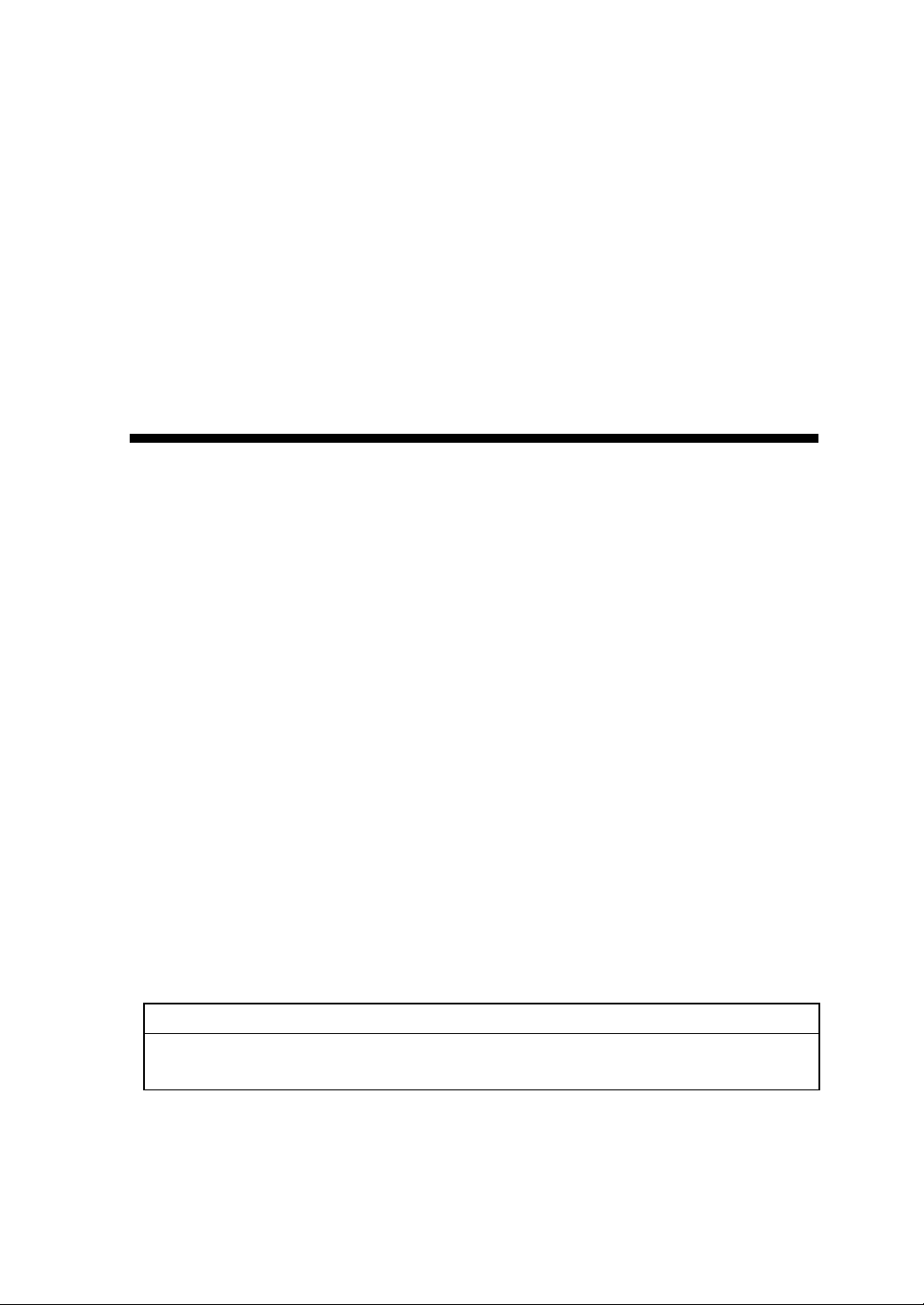
StarBoard T-17SXL
User's Guide
How to Request a User's Guide
When requesting a separate copy of this user's guide, specify T269-2-201.
Read this user’s guide and carefully retain it for future reference.
Before using this product, carefully read and fully understand the safety instructions.
Stor e this User’s Guide nearby for ease of reference.
T269-2-201
Hitachi Software Engineering Co., Ltd.
Page 2

Page 3

T
StarBoard
-17SXL
Notices
Reproduction or reprinting, without permission, of this manual or any part thereof is prohibited.
The contents of this manual are subject to change without prior notice.
Every effort has been made to ensure that this manual is complete and correct. However, should
any questionable points, mistakes, etc., come to your attention, please inform the vendor.
Please be advised in advance that this company will assume no responsibility for losses, etc.,
resulting from the operation of this product, regardless of the preceding clauses.
FCC Warning
The user is cautioned that changes and modifications made to the equipment without approval
of the manufacturer could void the user's authority to operate this equipment.
This Class B digital apparatus complies with Canadian ICES-003.
Cet appareil numérique de la classe B est conforme à la norme NMB-003 du Canada.
Disclaimers
Hitachi Software Engineering Co., Ltd. assumes no liability and makes no warranty, either
express or implicit, regarding the contents of this user’s guide.
Also, the company makes no warranty as to the product’s suitability, merchantability or fitness
for a particular intended use.
All products of Hitachi Software Engineering Co., Ltd., described in this user’s guide are
presently for sale or are site-licensed.
Users who purchased the aforesaid product(s) will bear the costs of all required services, repairs,
and damages resulting from defects in this product, and will bear the costs of direct or indirect
damages (including the loss of profits or required information) that resulted from the product
defects.
Moreover, Hitachi Software Engineering Co., Ltd., retains the right to revise this user’s guide
and to modify the contents thereof, without any obligation to notify anyone.
1
English
Page 4

T
StarBoard
-17SXL
Product Assurance Provisions
This product is limited to use in the United States and Canada markets.
For warranty details, refer to Appendix 3.6 at the end of this user’s guide.
This First edition of the user’s guide (T269-2-201) is for the following products:
95.64301G00A (StarBoard T-17SXL)
The StarBoard T-17SXL incorporates WALTOP’s 17-inch LCD monitor integrated digitizer
technology.
Windows, Windows 98, Windows Me, Windows NT 4.0, Windows 2000, Windows XP and
PowerPoint are trademarks of Microsoft Corporation (U.S.) and in other countries.
Other trademarks and product names are trademarks and/or registered trademarks of their
respective holders.
Manual Creation Dates
June 2005, First Edition T269-2-201
All Rights Reserved. Copyright © 2005, Hitachi Software Engineering Co., Ltd.
Manufacturer for Repairs
Contact the department below for technical questions concerning this product.
Hitachi Software Engineering America, Ltd.
601 Gateway Blvd, Suite 750
South San Francisco, CA 94080
Phone : 650-615-7614
Fax : 650-615-7639
E-mail : Starboard_Support@hitachi-soft.com
2
English
Page 5
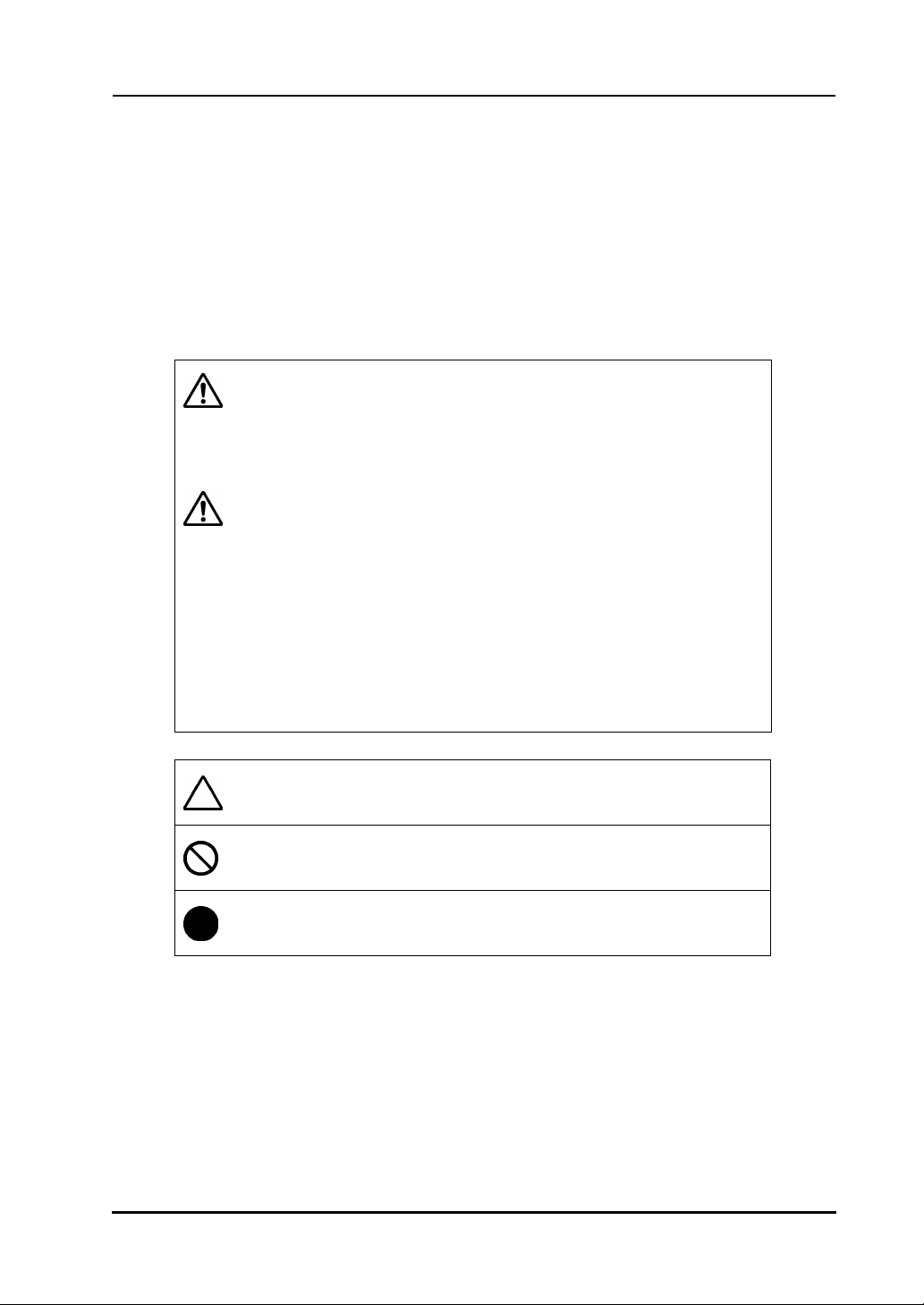
T
StarBoard
-17SXL
Safe Handling
Safe Handling
Markings and Symbols
Various markings and symbols are used in this user’s guide and on this product, to ensure the
safe and correct use of this product and to prevent personal injury and property damage. These
symbols and their meanings are as explained below. Understand the information well before
reading the body of the user’s guide.
WARNING
This symbol indicates the presence of potential dangers that, if ignored or
applied incorrectly, could lead to death or serious injury.
CAUTION
This symbol indicates the presence of potential dangers that, if ignored or
applied incorrectly, could lead to slight or moderate injury.
CAUTION
This symbol indicates the presence of potential dangers that, if ignored or
applied incorrectly, could lead to damage to surrounding property.
This symbol draws attention to cautions (including warnings).
This symbol indicates something prohibited.
This symbol indicates something that must be done.
3
English
Page 6

T
StarBoard
Safety Precautions
-17SXL
Safe Handling
Always comply with them
WARNINGS
Securely insert the power plug into the
power outlet.
If it is not plugged in securely,
overheating will occur, possibly
resulting in electric shock or fire.
Do not plug in the power plug with a wet
hand.
Electric shock will result.
Before cleaning this product, unplug the
power plug.
Electric shock sometimes results.
Do not use this product near water.
Electric shock will result.
Before moving this product, detach the
power plug and the power cable.
The power cable might be damaged,
possibly resulting in electric shock
or fire.
When plugging in or unplugging the
power plug, hold the plug.
If the power cord is pulled, it might
be damaged, possibly resulting in
electric shock or fire.
Periodically clean the power plug to
remove dust.
If a dirty plug is plugged into an
outlet, fire or electric shock might
result.
Be careful about the locations of the power
cable, etc.
Do not damage, break, process, or for cibly
bend the power cable.
The power cable will be damaged,
resulting in fire or electric shock.
The power cable might trip
someone, possibly causing the
product to fall, etc., thereby causing
injury or product failure. Be careful
with their locations.
Use the product at the indicated power
supply voltage.
If the product is used at a power
sup-ply voltage other than the one
indicated, it will fail, resulting in fire
or electric shock.
4
English
Page 7

T
StarBoard
Safety Precautions
-17SXL
Safe Handling
Always comply with them
WARNINGS
Do not use a power cable other than the
accessory power cable.
If a power cable other than the
accessory power cable is used, fire
or electric shock might result.
Unplug the power plug if you do not plan
on using the product for an extended
period of time.
Failure to do so could result in a fire.
Only place specified objects on this
product.
If a liquid or a metal object enters
this product, electric shock or fire
might result. If either should enter,
unplug the power plug from the
outlet and contact your dealer.
Do not open or alter the cabinet of this
product.
The cabinet contains high-voltage
areas, so electric shock or other
injury will result.
Do not leave this product or any of its
accessories on the floor .
Someone might step on it and
break it, or might be injured by
tripping on it.
This Product must be disposed of as
industrial waste, in accordance with the
relevant laws and regulations.
Do not use this product in a location with
high temperature or high humidity .
This product’s usage environment
conditions:
Temp.: 50 °F to 95 °F
Humidity: 30% to 80%
(But no condensation may be
allowed to form..)
Do not place a heavy object on the power
cable, heat or pull it.
The power cable will be damaged,
causing fire or electric shock.
5
English
Page 8
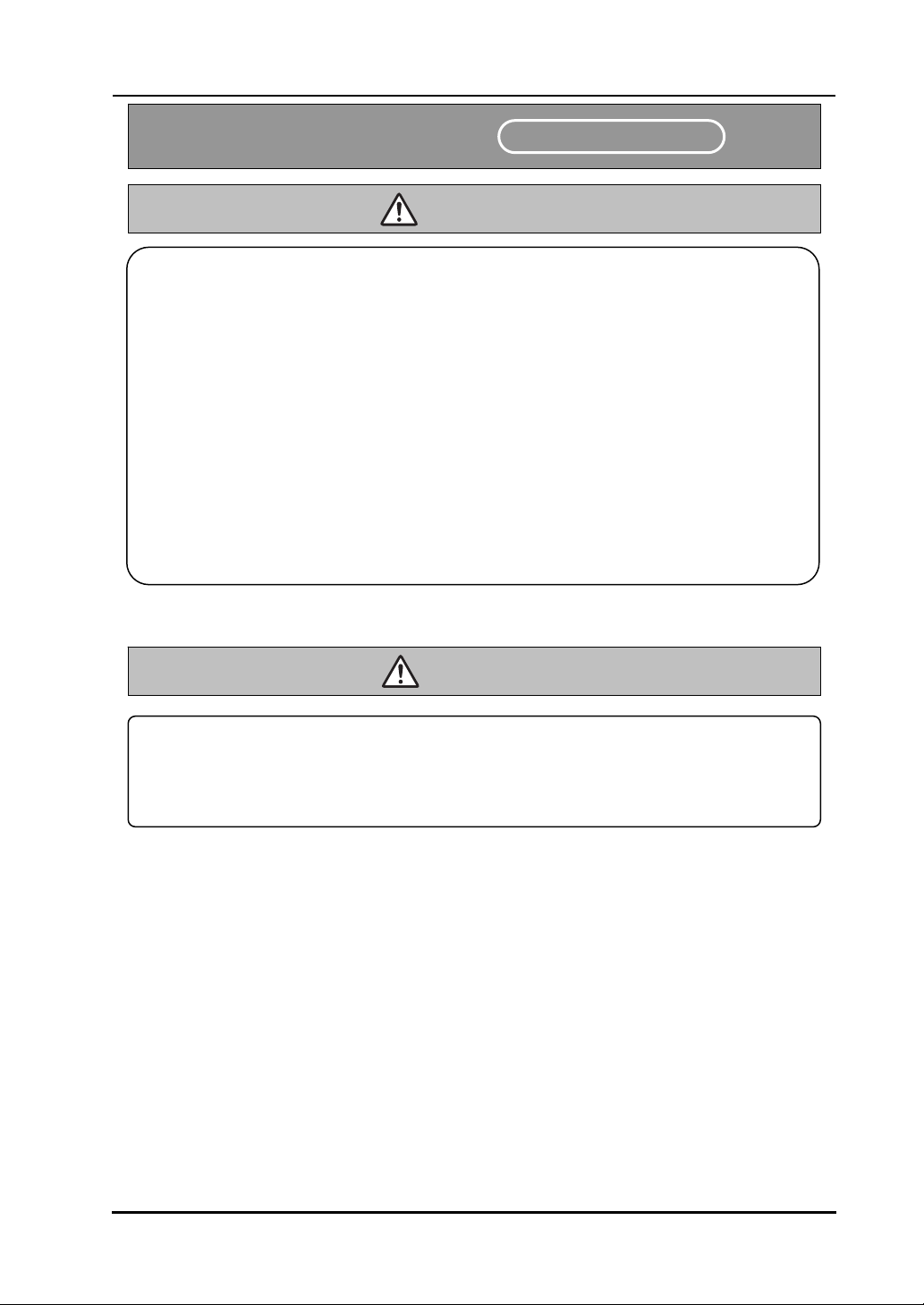
T
StarBoard
Safety Precautions
-17SXL
Always comply with them
WARNINGS
Safe Handling
In the following cases, unplug the product from the AC Adaptor outlet
and ask the technical support of Hitachi Software.
a. After the power cord or AC Adaptor plug is damaged.
b. After a liquid is spilled onto the main unit.
c. After the main unit is exposed to rain or water.
d. After this product malfunctions, even when operated according to the instruction
manual. Adjust this product within the ranges specified in the instruction manual. Do
not make other adjustments. A qualified service representative is required to correct
improper adjustments.
e. After this product falls or after its cabinet is damaged.
f. After the functionality of this product changes and repair by a service representative
is considered necessary.
WARNINGS
This product contains the substance mercury. When disposing this
product, abide by state law legislating the disposal and handling of
mercury.
6
English
Page 9
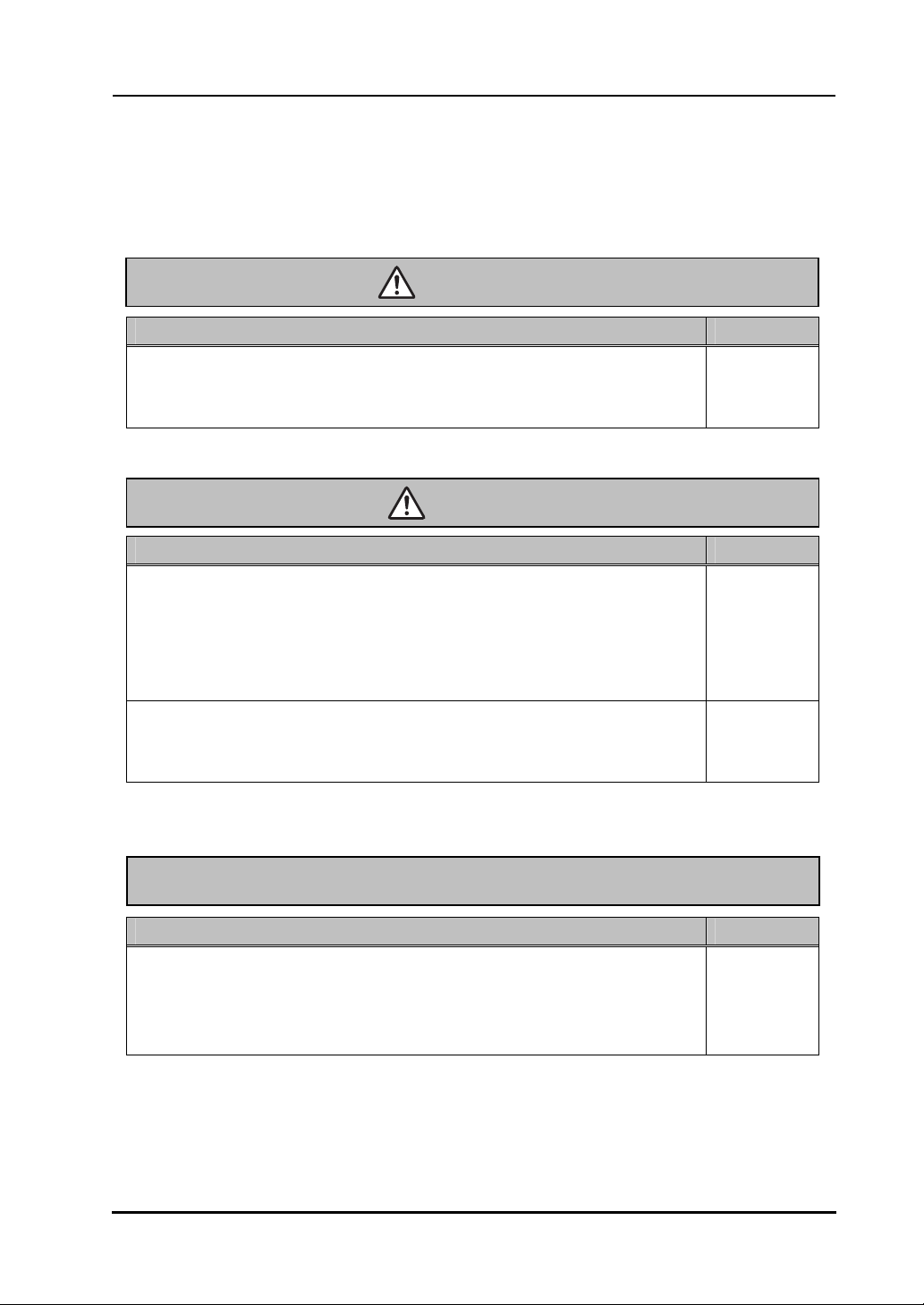
T
StarBoard
Careful thought was given to the cautions on this device and in this user’s guide. However,
unanticipated circumstances might occur. When operating this product, users themselves must
exercise caution as well as follow instructions.
-17SXL
WARNINGS
Warning Details Page
Safe Handling
Use the AC Adaptor supplied with this product.
Use only AC Adaptor or power cables specified by the manufacturer. Use
of improper adaptors or cables can damage the product or cause a fire.
CAUTION
Warning Details Page
P. 1-10
Hold the body firmly and slide the stand slowly when
adjusting it.
When adjusting the stand, if you pull up the lever without holding onto the
body, the body may move suddenly, resulting in unexpected injuries or
damage to the body.
P. 1-8
Use the screen at an easily viewable angle.
Use the screen at an easily viewable angle, taking into account external
light and ceiling lighting, which may reflect off the screen.
Warning Details Page
CAUTION
P. 1-8
When changing the battery, be careful not to close the pen's
rear part too forcefully.
If too much force is applied when closing the rear part of the stylus pen, the
pen may be damaged.
P. 2-4
7
English
Page 10

T
StarBoard
-17SXL
Contents
1. Introduction.................................................................................................1-1
1.1 Preparations before Use...................................................................................... 1-1
1.1.1 Product Overview....................................................................................................... 1-1
1.1.2 Features ...................................................................................................................... 1-1
1.2 Parts Check......................................................................................................... 1-2
1.3 Part Names and Functions .................................................................................. 1-3
1.3.1 Front Screen ............................................................................................................... 1-3
1.3.2 Front Switch Panel..................................................................................................... 1-4
1.3.3 Connector Panel ......................................................................................................... 1-5
1.3.4 Function Buttons........................................................................................................ 1-6
1.4 Assembly and Setup............................................................................................ 1-7
1.4.1 Adjusting the Stand .................................................................................................... 1-7
1.4.2 How to Use the Pen Holder........................................................................................ 1-8
1.4.3 Connection Procedure................................................................................................ 1-9
2. Usage Procedures ........................................................................................ 2-1
2.1 Turning the StarBoard On................................................................................... 2-1
2.2 Using the Stylus Pen........................................................................................... 2-2
2.2.1 How to Use the Stylus Pen......................................................................................... 2-2
2.2.2 Basic Stylus Pen Operations ...................................................................................... 2-2
2.2.3 Stylus Pen Settings..................................................................................................... 2-3
2.2.4 Changing the Battery in the Stylus Pen...................................................................... 2-4
2.2.5 Replacing the Stylus Pen Tip ..................................................................................... 2-5
2.3 Using the OSD Menu.......................................................................................... 2-6
2.3.1 OSD Buttons and Their Functions.............................................................................2-6
2.3.2 OSD Adjustment Options........................................................................................... 2-7
3. Appendix ......................................................................................................3-1
3.1 Troubleshooting.................................................................................................. 3-1
3.2 System Specifications......................................................................................... 3-4
3.3 How to Take Care of the StarBoard.................................................................... 3-5
3.4 Consumables....................................................................................................... 3-5
3.5 LCD Panel .......................................................................................................... 3-5
3.6 Provisions of Product Warranty.......................................................................... 3-6
8
English
Page 11

Page 12
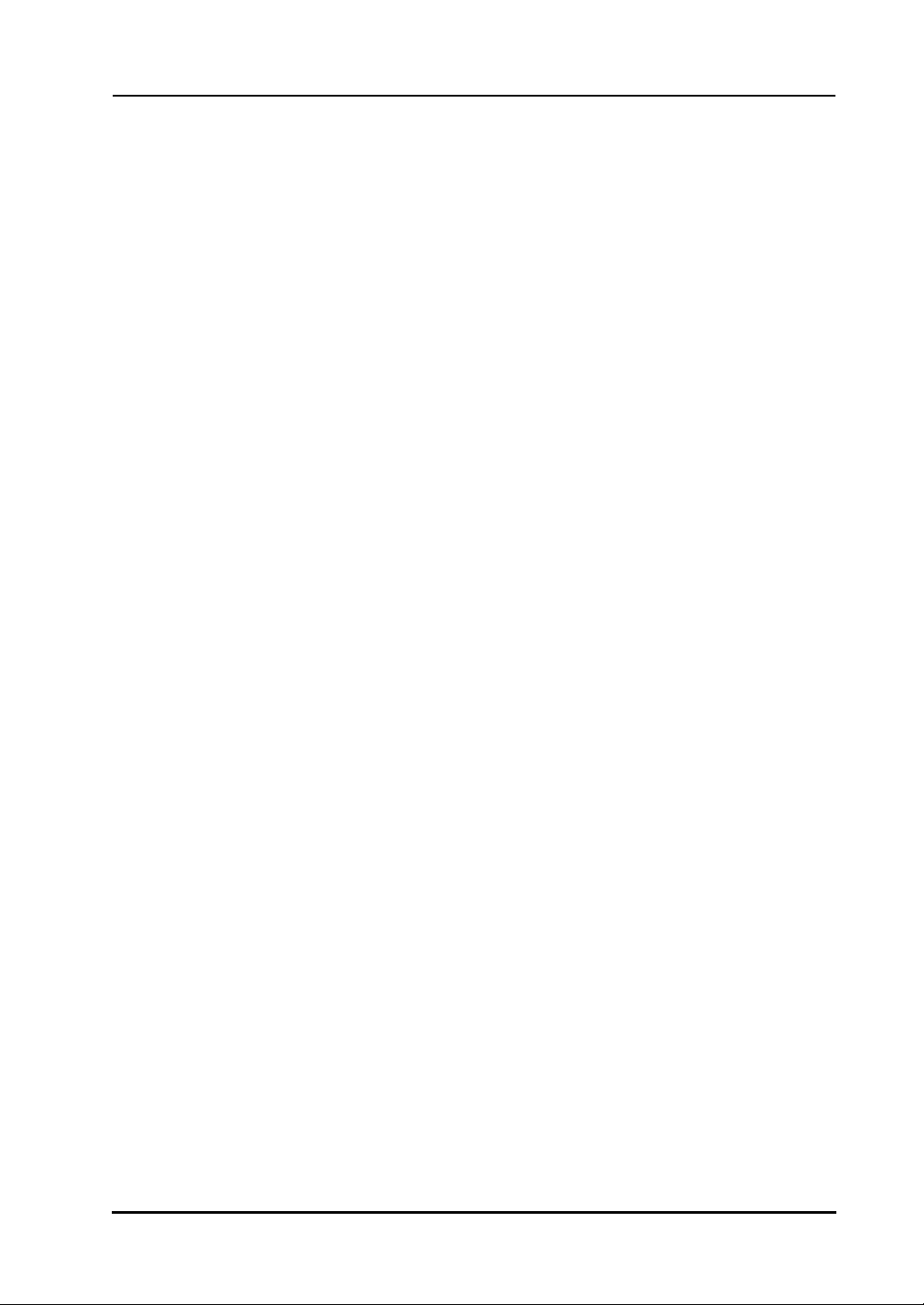
T
StarBoard
-17SXL
Introduction
1. Introduction
1.1 Preparations before Use
This section covers preparations before using the StarBoard. Please read this section
thoroughly if you are using the StarBoard for the first time.
1.1.1 Product Overview
StarBoard T-17SXL is a convenient and easy-to-use tablet-type interactive electronic
board that lets you operate a PC with a stylus pen, and write text and images to a PC
screen in real time as well as simultaneously input those to the PC. Those features work
when the included software is set up on a PC connected to the StarBoard.
1.1.2 Features
{Write directly to the PC screen
Use the stylus pen just like a mouse to operate the PC on the screen displayed on the
LCD monitor. The StarBoard Software allows text and images to be written to the PC,
and allows the text and images to be input to the PC as digital data in real time. That
data can then be saved, printed, or otherwise manipulated.
{Use as soon as the PC is started up
The StarBoard can be used as soon as the PC is started up, by just installing the
StarBoard Software package included.
{Compatible with presentations in PowerPoint
Text and images can be written into presentation materials prepared in Microsoft
PowerPoint. That allows you to further enhance presentation expression. Presentations
can also be linked to remote meetings.
{Write on video images
Write text and images to screens of captured video. That allows for easy use of video
materials in classes and presentations.
{Eight function buttons
Standard functions used frequently in the StarBoard Software are assigned to the eight
function buttons located on the top left side of the StarBoard. Those buttons act as
shortcuts when using the software.
1-1
English
Page 13

T
StarBoard
-17SXL
1.2 Parts Check
After unpacking, make sure that all of the following parts are included.
Parts
No. Name Qty.
(1) 17-inch LCD monitor 1
(2) Stylus pen 1
(3) AAA alkaline dry cell 1
(4) Spare pen tips 2
(5) AC adapter 1
(6) Power cable 1
(7) RGB cable 1
(8) USB cable 1
(9) Audio cable (stereo mini-plug) 1
(10) Pen tip replacement pin set 1
(11) StarBoard Software x.x (CD-ROM) (*1) 1
(12) StarBoard T-17SXL User’s Guide (this manual) 1
(13) StarBoard Software x.x User's Guide (*1) 1
(14) StarBoard Function Buttons User's Guide 1
(15) Warranty Sheet 1
(*1) The term “x.x.” as used in this manual denotes the same version as the software which
is included with the accessories.
Introduction
(1) (2) (3) (4)
(5) (6) (7) (8)
(9) (10) (11) (12)
(13) (14) (15)
1-2
English
Page 14

T
StarBoard
-17SXL
1.3 Part Names and Functions
1.3.1 Front Screen
(1)
(2)
(1) LCD and tablet operating area
Receives text and graphical
information entered with the stylus
pen, and transmits the data to a PC.
(2) Stand (bottom of body and back)
The stand serves to hold the
StarBoard in place. The LCD angle
can be adjusted in the range of
approx. 20° to 70°.
(3) Speakers
The supplied audio cable can be used
to connect to the PC to allow audio
output from the speakers.
Introduction
(4)
(5)
(3)
(4) Front switch panel
These switches are used to turn the
power ON/OFF, enter OSD menu
settings, and adjust the volume.
(5) Function buttons
Eight standard functions used by the
StarBoard software are assigned to
these buttons. (For details on
function button initial settings, see
“1.3.4 Function Buttons” on page
1-6 of this User’s Guide.)
1-3
English
Page 15

T
StarBoard
1.3.2 Front Switch Panel
For details on using the OSD menu, see “2.3 Using the OSD Menu” on page 2-6 of this
User’s Guide.
-17SXL
(3)
(4)
(1) Power button
This button turns the StarBoard LCD
monitor ON/OFF.
(2) Power indicator
This indicator turns green when
power is supplied normally to the
StarBoard and an image signal is
detected. It turns red when no image
signal is output from the PC, or
when power saving mode is on.
(3) AUTO/SELECT button
This button is used to automatically
adjust the screen display and select
OSD menu options.
(6)
(5)
(4) Menu button
(5) (+) button
(6) (–) button
(1)
This button is used to display the
OSD menu. Press it after making
menu selections to apply those.
This button is used to toggle muting
ON/OFF. It is also used to select
OSD menu options and change
settings.
Brightness can be adjusted by the (+)
and (-) buttons after pressing the (-)
button.
This button is also used to select
OSD menu options and change
setting values.
Introduction
(2)
1-4
English
Page 16

T
StarBoard
1.3.3 Connector Panel
Bottom
(1)
-17SXL
(1) Power port
The AC adapter is connected here.
(2) VGA input port
This port is used to connect a PC via
RGB cable to display images from
the PC.
(3) VGA output port
This port is used to connect external
devices such as a projector via RGB
cable to output video displayed on
the StarBoard.
(2)
(3)
View of StarBoard Back Right Side
(4) Audio input port
(5) USB port
Introduction
Top
(5)
(4)
(4)
This port is used to output PC audio
from the StarBoard speakers. The
supplied audio cable is connected to
this port.
A USB cable is connected here.
(5)
1-5
English
Page 17

T
StarBoard
1.3.4 Function Buttons
(4) Next page
For details on using the function buttons, see the StarBoard T-17SXL Function Buttons User's
Guide.
-17SXL
(1) T oolBar hide/un-hide
Hides/displays StarBoard Software
ToolBar.
(2) New blank page
Adds a new blank page.
(3) Previous page
Displays the page before the
currently displayed page.
Displays the page after the currently
displayed page.
(5) T opic list
Hides/displays the Topic List.
(6) Solid pen
Switches to solid pen.
(7) Fluorescent marker pen
Switches to fluorescent marker pen.
(8) PC screen
Launches PC Operation mode, in
which operations on the PC screen
are done via the pen instead of the
mouse.
Introduction
1-6
English
Page 18

T
StarBoard
-17SXL
1.4 Assembly and Setup
Keep the following points in mind when installing the StarBoard.
Select a stable, flat location.
Avoid installing in locations that are dusty, extremely hot, cold, or humid. Also avoid
installing in locations exposed to direct sunlight.
1.4.1 Adjusting the Stand
Follow the procedure shown below to adjust the stand.
(1) Pull up the stand lever.
(2) Slide the stand to the desired angle, and release the lever.
Introduction
Stand
Lever
1-7
English
Page 19

T
StarBoard
Hold the body firmly and slide the stand slowly when adjusting it.
When adjusting the stand, if you pull up the lever without holding onto the body, the
body may move suddenly, resulting in unexpected injuries or damage to the body.
Use the screen at an easily viewable angle.
Use the screen at an easily viewable angle, taking into account external light and ceiling
lighting, which may reflect off the screen.
1.4.2 How to Use the Pen Holder
The T-17SXL comes with a pen holder on the back side.
Store the sylus pen in the pen holder when not in use.
-17SXL
(3) Check that the lever and stand are secure.
CAUTION
Insert vertically
Introduction
1-8
English
Page 20

T
StarBoard
1.4.3 Connection Procedure
-17SXL
Follow the procedure below to connect the PC and StarBoard.
StarBoard
(1) Connect the RGB cable to the VGA input port on the side of the StarBoard, and
tighten the screws to fasten. Connect the other end of the cable to the PC VGA
port, and tighten the screws to fasten.
(2) Connect the USB cable to the USB port on the side of the StarBoard. Connect the
other end of the cable to a USB port on the PC.
(3) Connect the audio cable to the audio input port on the side of the StarBoard.
Connect the other end of the cable to the audio output port on the PC. (Do this
only if you plan to use the StarBoard’s built-in speakers.)
(4) Connect the AC adapter connector to the StarBoard power connector.
(5) Connect the power cable to the AC adapter, then plug the power plug into power
outlet.
(6) If outputting the StarBoard screen to external equipment, connect the RGB cable
to the VGA output port. Connect the other end of the cable to an input port on the
external video equipment.
(2)
(3)
(1)
(4)
(6)
Introduction
PC
(5)
To power outlet
1-9
English
Page 21

T
StarBoard
Use the AC Adaptor supplied with this product.
Use only AC Adaptor or power cables specified by the manufacturer. Use of improper
adaptors or cables can damage the product or cause a fire.
Using this product with Windows 98 and Windows 98 Second Edition
When using this product with Windows 98 or Windows 98 Second Edition, on some
computers it may be necessary to install a driver for the USB controller located inside the
PC. Follow the instructions shown in Windows to install the driver.
-17SXL
WARNING
Introduction
1-10
English
Page 22

T
StarBoard
-17SXL
2. Usage Procedures
This section describes the basic procedures for using StarBoard. For information on using
advanced StarBoard features, see the StarBoard Software x.x. User's Guide.
2.1 Turning the StarBoard On
This section describes how to turn the StarBoard on.
(1) Turn on the StarBoard power.
(2) Turn on the PC and allow Windows to start.
(3) The StarBoard Software starts automatically. (If the Startup checkbox was not
Manual Startup
Notice when displaying screens at SXGA resolution
checked during the shortcut creation process when the software was installed, the
StarBoard Software will not start when Windows opens. In such cases, start the
StarBoard Software manually. For further details, see the StarBoard Software x.x
User’s Guide.)
Either select Start → Programs → StarBoard Software →
Software, or double-click the StarBoard Software icon on the desktop. (The
StarBoard Software icon is not created on the desktop unless the Desktop checkbox
is selected during the shortcut creation process when the software is installed.)
Be sure to set the monitor refresh rate to 60 Hz if displaying the StarBoard at SXGA
resolution (1280×1024). If used at a refresh rate other than 60 Hz, the pen may not
operate correctly due to noise from the LCD panel. (For details on how to make
settings, see your PC’s manual and other documentation.)
Push the power button
StarBoard
Usage
2-1
English
Page 23

T
StarBoard
-17SXL
2.2 Using the Stylus Pen
This section describes how to use the StarBoard stylus pen.
2.2.1 How to Use the Stylus Pen
The stylus pen has a power switch. Battery life can be prolonged by ON/OFF the power
switch. To draw characters and figures using the stylus pen, set the power switch of the
stylus pen to the ON position.
2.2.2 Basic Stylus Pen Operations
The stylus pen can be used in the same way as a mouse. Under the stylus pen’s default
settings, the pen tip button is set to correspond to the left mouse button. When Windows
is open, the pen tip button may be used to perform the following mouse actions.
• Clicking
Press the pen tip against the display with a suitable amount of force and then release it
quickly.
• Double-clicking
Press the pen tip against the display with a suitable amount of force and then release it,
two times in a row.
• Dragging
Press the pen tip against the display with a suitable amount of force and then move the
pen while keeping it pressed against the display (without releasing it from the display).
The permitted stylus pen input angle range is 30° in any direction from a position where
the stylus pen is perpendicular to the display surface. Note that if the pen is tilted at an
angle greater than 30°, its coordinates may not be input correctly.
ON/OFF switch
OFF
Usage
Push the switch
ON
2-2
English
Page 24

T
p
StarBoard
2.2.3 Stylus Pen Settings
Button User action Corresponding mouse
Pen tip Press the pen tip against the display. Mouse left-click
Side Button
No. 0
Side Button
No. 1
For details on changing the button settings, see the StarBoard Software x.x User’s Guide.
-17SXL
The stylus pen has one pen tip button, and two side buttons. Mouse actions can be
assigned to these three buttons. The default button settings are summarized in the
following table.
action
Press the button with the pen tip slightly
removed from the screen (5 mm or less).
Same as above. Mouse right-click
Pen ti
Mouse left double-click
Side Button No. 1
Side Button No. 0
Usage
2-3
English
Page 25

T
StarBoard
2.2.4 Changing the Battery in the Stylus Pen
The stylus pen contains a single AAA alkaline dry cell. If the pen begins to operate
erratically (e.g., if pen input is cut off), change the battery as described below. Note that
battery life is approximately 1,800 hours under normal usage. If the residual quantity of a
battery decreases, the center of a side button will light up red.
If the center of a side button will light up red, change the battery as described below.
When changing the battery, be careful not to close the pen’s rear part too
forcefully.
If too much force is applied when closing the rear part of the stylus pen, the pen may be
damaged.
-17SXL
(1) Turn the stylus pen grip to separate the two halves.
(2) Remove the AAA alkaline dry cell contained in the grip, and insert a new cell with
the positive side facing the pen tip.
Negative side
Positive side
(3) Put the stylus pen back together.
CAUTION
Usage
2-4
English
Page 26

T
StarBoard
2.2.5 Replacing the Stylus Pen Tip
-17SXL
When the stylus pen tip wears down and becomes too short, replace it as described
below.
(1) Using the special pin set, remove the stylus pen tip.
(2) Insert a new pen tip into the stylus pen.
Usage
2-5
English
Page 27

T
StarBoard
-17SXL
2.3 Using the OSD Menu
The OSD menu is used when adjusting the StarBoard LCD screen. OSD is an abbreviation
for On-Screen Display. The OSD feature allows you to view and adjust the settings for the
display on the screen.
2.3.1 OSD Buttons and Their Functions
•Menu button
This button is used to display the
OSD menu. Pressing it after
making menu selections applies
those selections.
•AUTO/SELECT button
This button is used to
automatically adjust the screen
display and select OSD menu
options.
OSD Menu
■Adjustment procedure
(1) Press the Menu button to display the OSD menu.
(2) Use the (+) button and (-) button to select a menu item.
(3) Press the AUTO/SELECT button to confirm the selection.
(4) Use the (+) button and (-) button to adjust the value, and AUTO/SELECT to select that
value.
(5) To close the OSD menu, leave buttons unpressed for a set amount of time (adjustable), or
select EXIT from the menu screen. (If closing by not pressing buttons, setting changes
made up to then will be applied when the OSD closes.)
•(+) button
This button is used to toggle
muting ON/OFF. It is also used to
select OSD menu options and
change settings.
• (-) button
Brightness can be adjusted by the (+)
and (-) buttons after pressing the (-)
button. This button is also used to select
OSD menu options and change setting
values.
Usage
2-6
English
Page 28

T
StarBoard
2.3.2 OSD Adjustment Options
(1) BRIGHTNESS
Used to adjust screen brightness. (0-100)
(2) CONTRAST
Used to adjust color contrast. The larger the value, the brighter the image will be. (0-100)
(3) LCD ADJUSTMENT
-17SXL
CLOCK : Used to adjust screen size. (0-100)
PHASE : Used to adjust the sampling timing (phase) for converting the
H.POSITION : Used to change the horizontal position of the screen. (0-100)
V.P OSITION : Used to change the vertical position of the screen. (0-100)
RETURN : Used to return to the previous page.
Usage
analog input signal to a digital input signal. (0-63)
2-7
English
Page 29

T
StarBoard
(4) COLOR TEMPRATURE
Used to adjust the color temperature of the screen.
(SRGB, 9300K, 7200K, 6500K, 5000K)
(5) ECO MODE
Used to turn the ECO mode ON, and limit brightness setting from 0 to 20 to reduce power
consumption.
(6) LANGUAGE
Used to select the display language. The following languages are available: Japanese,
English, French, German, Spanish, Italian, and Chinese.
-17SXL
USER : Used to adjust the red, green, and blue colors of the screen.
RETURN : Used to return to the previous page.
RETURN : Used to return to the previous page.
RETURN : Used to return to the previous page.
Usage
(0-100)
2-8
English
Page 30

T
StarBoard
(7) OTHER SETUP
(8) EXIT
Used to exit the OSD menu.
-17SXL
SMOOTH : Used to adjust the smoothness of the image. (0-3)
OSD H.POSITION : Used to adjust horizontal position of OSD window. (0-100)
OSD V.POSITION : Used to adjust vertical position of OSD window. (0-100)
OSD TRANSPARENCY : Used to turn OSD window background transparency
ON/OFF.
OSD TIMEOUT : Used to set the amount of time before the OSD menu closes
VOLUME : Used to adjust the speaker volume. (0-100)
MODE MESSAGE : Used to turn the screen resolution display ON/OFF.
RESET : Used to reset OSD menu settings to their default values.
RETURN : Used to return to the previous page.
Usage
automatically. (0-60)
2-9
English
Page 31

Page 32

T
StarBoard
-17SXL
3. Appendix
3.1 Troubleshooting
First, check adjustments and handling methods and check for poor cable connections.
Those are often the causes of problems when nothing is actually broken.
Screen display-related problems
In this case Check this And do this
PC screen does not
display on StarBoard.
Is the PC power on? To deal with problem see the PC
manual and other documentation.
Is the RGB cable connected
to the PC and StarBoard
properly?
For laptop PCs, is external
(RGB) output selected?
Was LCD and monitor
switching done right (may
be assigned to a function
key)?
Other Contact technical support.
Connect the RGB cable correctly. (For
details on how to connect, see “1.4.3
Connection Procedure” on page 1-9 of
this User’s Guide.)
Connect cable after starting up the PC,
or switch to external (RGB) output at
the screen display mode settings.
(Method of switching differs by PC.
For instructions, see the PC manual and
other documentation.)
Set so LCD and monitor are both
selected, or that just the monitor is
selected. (For details on selection, see
the PC manual and other
documentation.)
Appendix
StarBoard Softwar e-related problems
In this case Check this And do this
StarBoard is not
recognized.
Is the USB cable connected
properly?
Was system startup done in
the proper order?
StarBoard Software may be
damaged or did not install
correctly.
Other Contact technical support.
3-1
Connect USB cable to PC. (For details
on how to connect, see “1.4.3
Connection Procedure” on page 1-9 of
this User’s Guide.)
Start up system in proper order. (For
details on how to start up the system,
see ”2.1 Turning the StarBoard On” on
page 2-1 of this User’s Guide.)
Uninstall StarBoard Software, and then
reinstall. (For details on how to install
StarBoard software, see “StarBoard
Software Installation” in StarBoard
Software x.x User’s Guide)
English
Page 33

T
StarBoard
Stylus pen-r elated problems
Stylus pen does not operate.
Stylus pen tip and pen
cursor positions do not
match.
-17SXL
In this case Check this And do this
Appendix
StarBoard Software may be
damaged or may not be
installed correctly.
Is battery worn out? Replace stylus pen battery.
Is pen tip worn down? Check if the pen tip is worn down or
Are there any electronic
devices located nearby the
StarBoard such as
microwave ovens or radio
transmitters that emit
electromagnetic noise?
Other
Did you calibrate the pen
position correctly?
Other Contact technical support.
Uninstall StarBoard Software, and
then reinstall. (For details on how to
install StarBoard software, see
“StarBoard Software Installation ” in
StarBoard Software x.x User’s Guide)
(For details on how to change the
battery, see “2.2.4 Changing the
Battery in the Stylus Pen” on page 2-4
of this User’s Guide.)
is too short.
(For details on how to replace the
stylus pen tip, see “2.2.5 Replacing
the Stylus Pen Tip” on page 2-5 of this
User’s Guide.)
This product is susceptible to
electromagnetic noise, so use the
StarBoard away from devices that
emit noise.
Restart Windows and StarBoard
Software.
Contact technical support.
Calibrate the pen position correctly.
(For details on how to calibrate the
pen, see “Calibration” in the
StarBoard Software x.x User’s Guide)
3-2
English
Page 34

T
StarBoard
Function button-related problems
Function buttons don’t
operate.
-17SXL
In this case Check this And do this
Is the USB cable connected
properly?
Is the StarBoard Software
running?
StarBoard Software may be
damaged or may not be
installed correctly.
Are there any electronic
devices located nearby the
StarBoard such as
microwave ovens or radio
transmitters that emit
electromagnetic noise?
Other
Appendix
Connect USB cable to PC. (For details
on how to connect, see “1.4.3
Connection Procedure” on page 1-9 of
this User’s Guide.)
Function button features require the
StarBoard Software. Use them with
the StarBoard Software running. (For
details on how to use the StarBoard
Software, see the StarBoard Software
x.x User’s Guide.)
Uninstall StarBoard Software, and
then reinstall. (For details on how to
install StarBoard software, see
“StarBoard Software Installation” in
StarBoard Software x.x User’s Guide.)
This product is susceptible to
electromagnetic noise, so use the
StarBoard away from devices that
emit noise.
Restart Windows and StarBoard
Software.
Contact technical support.
3-3
English
Page 35

T
StarBoard
-17SXL
3.2 System Specifications
Item Specification
Product name StarBoard T-17SXL
Model No. 95.64301G00A
Display
characteristics
Digitizer
characteristics
Input/output
Speaker output Stereo (1 W+1 W build-in amplifier)
conditions
Power consumption / power supply 40 W or less (4W or less in power saving mode) /
External dimensions 395.0 (W)×375.0 (H)×57.0 (D) mm (without stand)
Weight Approx. 5.0 kg
Stand adjustment Adjustable in the range of 20° to 70°
Compatible operating systems Windows 98/98SE/Me/2000/XP
* Battery life varies depending on the temperature and humidity of the usage environment.
Driver type Active-Matrix Liquid Crystal Display (TFT)
Effective screen size 17 inches 337.920 mm (W)×270.336 mm (H)
Resolution 1280×1024 (SXGA)
Pixel pitch 0.264×0.264 mm
Standard colors 16,200,000 colors
Brightness 260 cd/m2
Contrast ratio 450 : 1
Viewing angles right 70°, left 70°, up 70°, down 70°
Input system Electromagnetic induction
Pen Stylus pen
(Uses one AAA alkaline dry cell; battery life: approximately 1800
hours*)
Coordinate resolution 0.05 mm
Reading accuracy ± 0.5 mm
Tracking speed Approximately 125 points per second
Interface USB interface (USB1.1)
Input Dsub 15-pin (analogue RGB)
Stereo mini-jack (stereo audio)
Output Dsub 15-pin (analogue RGB)
Temperature During use: +10 – +35°C; in storage: -10 – +60°C Environmental
Humidity During use: 30 – 80% (no condensation);
in storage: 10 – 80% (no condensation)
AC adapter Input (AC 100 – 240 V, 50/60 Hz, 1 A)
Output (DC 12 V, 3.3 A)
Appendix
3-4
English
Page 36

T
StarBoard
-17SXL
3.3 How to Take Care of the StarBoard
Please clean your StarBoard periodically so it will continue to work for a long time.
(1) Cleaning and care
• Use a dry, soft cloth to clean the StarBoard display surface. Do not use
detergents.
• Use a diluted detergent without abrasives to clean the StarBoard cabinet area. Do
not use undiluted detergent; rather, mix with water and soak a soft cloth in the
mixture. Wring out cloth thoroughly before wiping.
• Be careful not to scratch the StarBoard surface with fingernails or other hard
objects. That or bumping the StarBoard can damage it.
• Never use gasoline, thinner, or other solvents. That can cause the cabinet to
degenerate and printed areas to peal off.
3.4 Consumables
(1) Pen tips for Stylus pen
(2) AAA alkaline dry cell
Inquire at the place of purchase or with technical support for information on how go get
replacements.
3.5 LCD Panel
(1) The LCD panel is made using extremely high-precision technology. However, some
dots may be constantly lit or dark.
(2) The backlight used in the LCD panel has a limited lifespan. Contact technical support
if the screen becomes dark, flickers, or will not light up.
Appendix
3-5
English
Page 37

T
StarBoard
-17SXL
3.6 Provisions of Product Warranty
1. During the free warranty service period, if a malfunction occurs during normal use, the
malfunction will be corrected without charge, according to the provisions of the warranty.
Furthermore, if the customer registration card accompanying the warranty is not returned
to our company, the customer information will not be registered, so free repairs might be
unavailable. After receiving this product, please immediately fill out and return this
customer registration card.
2. The warranty coverage is as listed in the following table:
Product Name Part Name Warranty Coverage
StarBoard
Replacement tip for Stylus pen –
Other parts –
Legend: + Covered by warranty (excluding wear and physical damage)
17-inch LCD monitor +
Stylus pen +
RGB cable +
USB cable +
AC adapter +
Power cable +
Audio cable +
Stand +
– Not covered by warranty
3. Please refer to the warranty about this product’s warranty service period.
4. Even during the warranty period, there will be a repair charge in the following cases:
(1) If the registration card accompanying the warranty is not returned to our company.
(2) If the warranty is not presented.
(3) If specified fields on the registration card accompanying the warranty are not
completed, or if the wording has been changed without authorization.
(4) The warranty applies only to the original purchasers. (It does not apply to a third
party to whom the customer resold this product.)
(5) In the event of a malfunction or damage resulting from the customer’s improper
handling (e.g., a fall, impact, etc., caused by the customer during transportation or
movement).
(6) In the event of problems resulting from handling contrary to the handling and
precautions mentioned in this user’s guide.
(7) In the event of failure or damage resulting from abnormal voltages, pollution or
other natural disasters (e.g., fire, earthquake, lightning).
Appendix
3-6
English
Page 38

T
StarBoard
(8) In the event of a malfunction in this product caused by the connection to this
(9) In the event that there is no abnormality in this product, but a defect in a part other
(10) In the event of ordinary wear and tear, wear, deterioration, etc., of consumables,
5. If this product malfunctions, review the contents of this user’s guide. If the problems
remain irreparable, contact technical support. Technical support will determine whether
or not the product must be repaired, so please contact them. If the customer sends the
product to our company without RMA (Return Merchandise Authorization) number, it
might not be covered by warranty.
6. As a rule, the customer is responsible for shipping charges required to send all or part of
the product for repair, etc. Our company will assume responsibility for the return
shipping to the customer.
7. This warranty does not cover labor fees for repair-associated equipment assembly or
disassembly.
8. Incidental damage caused by the failure of this product (e.g., loss of profit that should
have resulted from the use of this product) is outside the scope of this warranty.
9. The aforementioned provisions define this warranty, and they supersede those of all
express or implied warranties that include legal defect liability.
-17SXL
product of equipment other than the equipment specified by our company.
than this product was detected or remedied.
even during normal use.
Appendix
3-7
English
Page 39

Page 40

