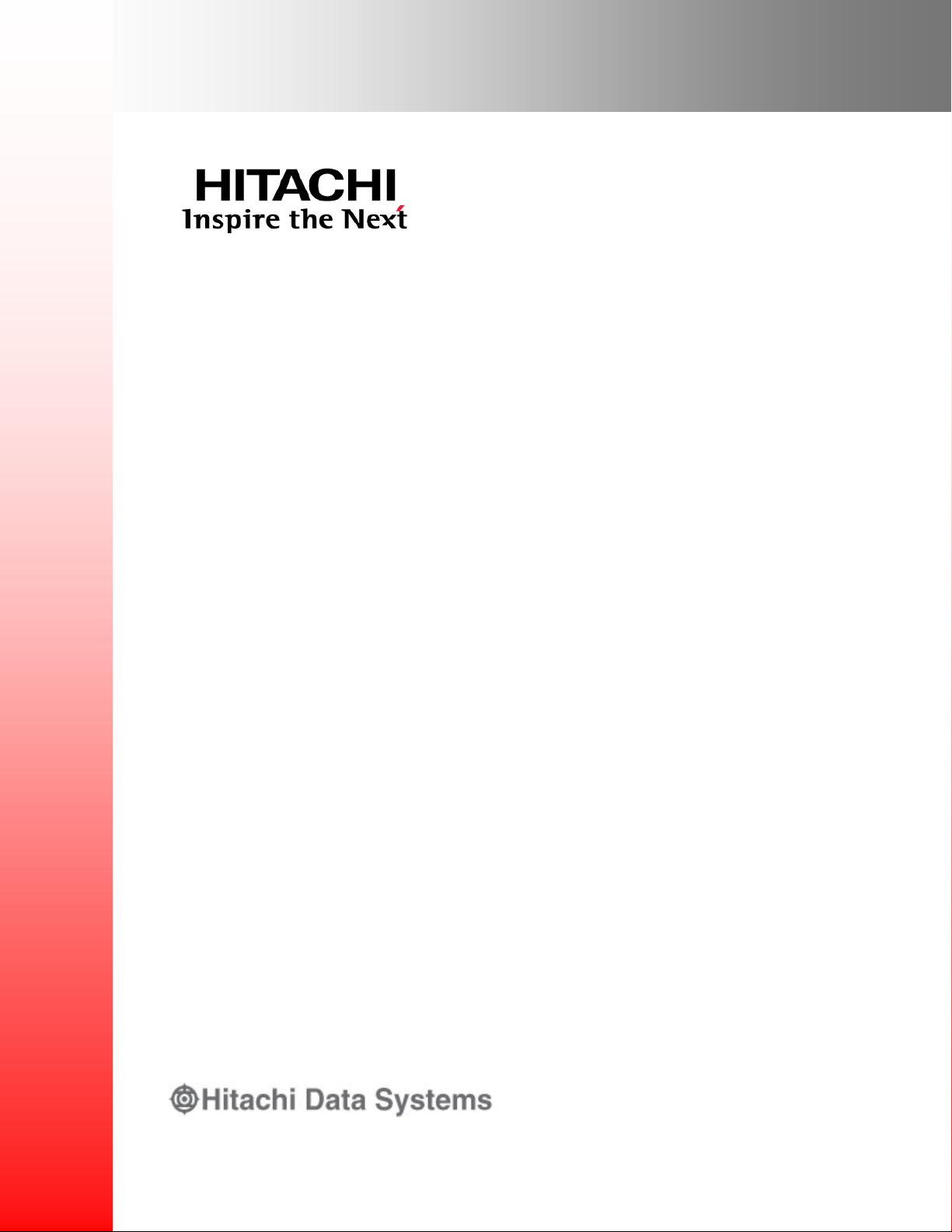
System Manager Unit (SMU)
Hardware Reference
MK-92HNAS065-03
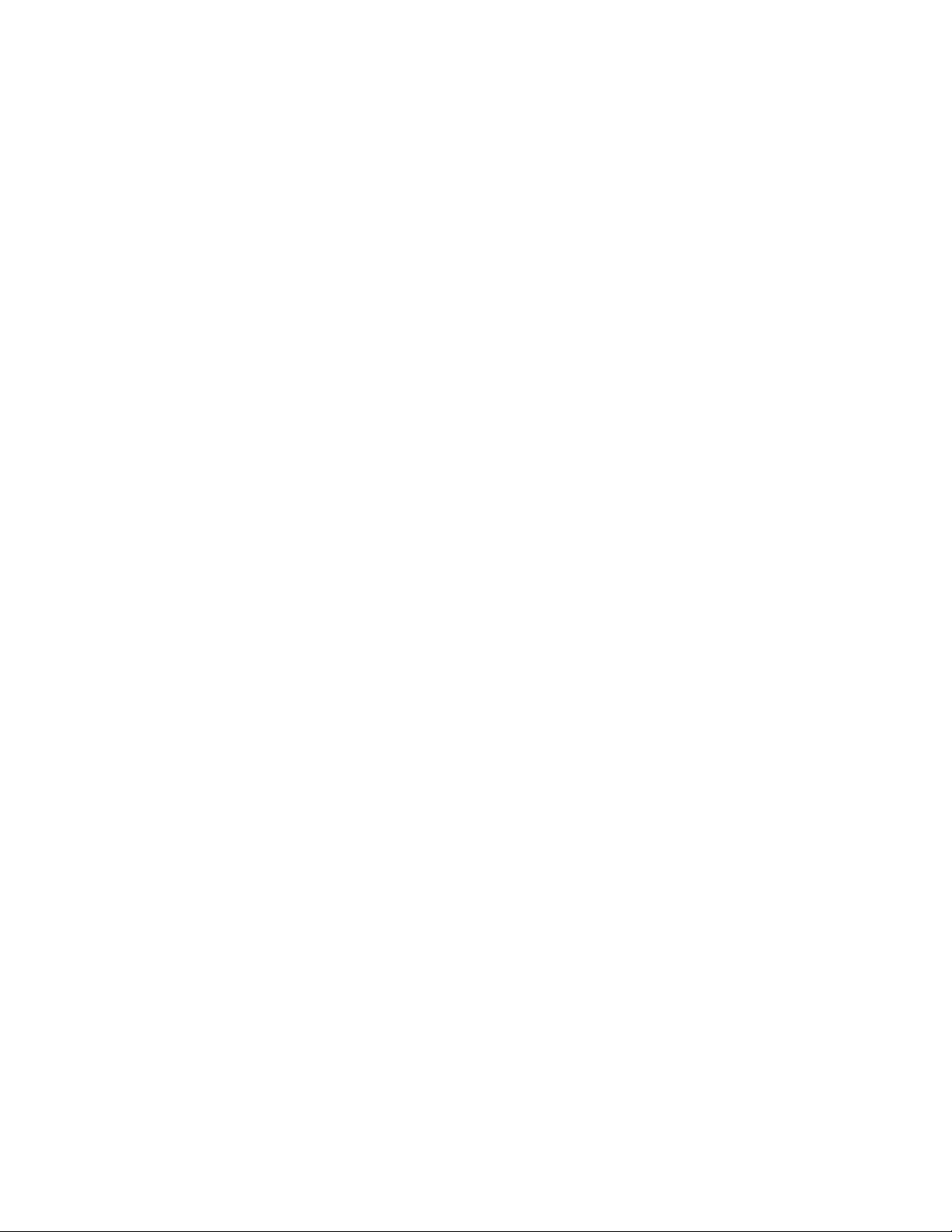
Notices and Disclaimer
Copyright © 2016 Hitachi Data Systems Corporation. All rights reserved.
The performance data contained herein was obtained in a controlled isolated environment. Actual results that may
be obtained in other operating environments may vary significantly. While Hitachi Data Systems Corporation has
reviewed each item for accuracy in a specific situation, there is no guarantee that the same results can be
obtained elsewhere.
All designs, specifications, statements, information and recommendations (collectively, "designs") in this manual
are presented "AS IS," with all faults. Hitachi Data Systems Corporation and its suppliers disclaim all warranties,
including without limitation, the warranty of merchantability, fitness for a particular purpose and non-infringement
or arising from a course of dealing, usage or trade practice. In no event shall Hitachi Data Systems Corporation or
its suppliers be liable for any indirect, special, consequential or incidental damages, including without limitation,
lost profit or loss or damage to data arising out of the use or inability to use the designs, even if Hitachi Data
Systems Corporation or its suppliers have been adv ised of the possibility of such damages.
This document has been reviewed for accuracy as of the date of initial publication. Hitachi Data Systems
Corporation may make improvements and/or changes in product and/or programs at any time without notice. No
part of this document may be reproduced or transmitted without written approval from Hitachi Data Systems
Corporation.
ii
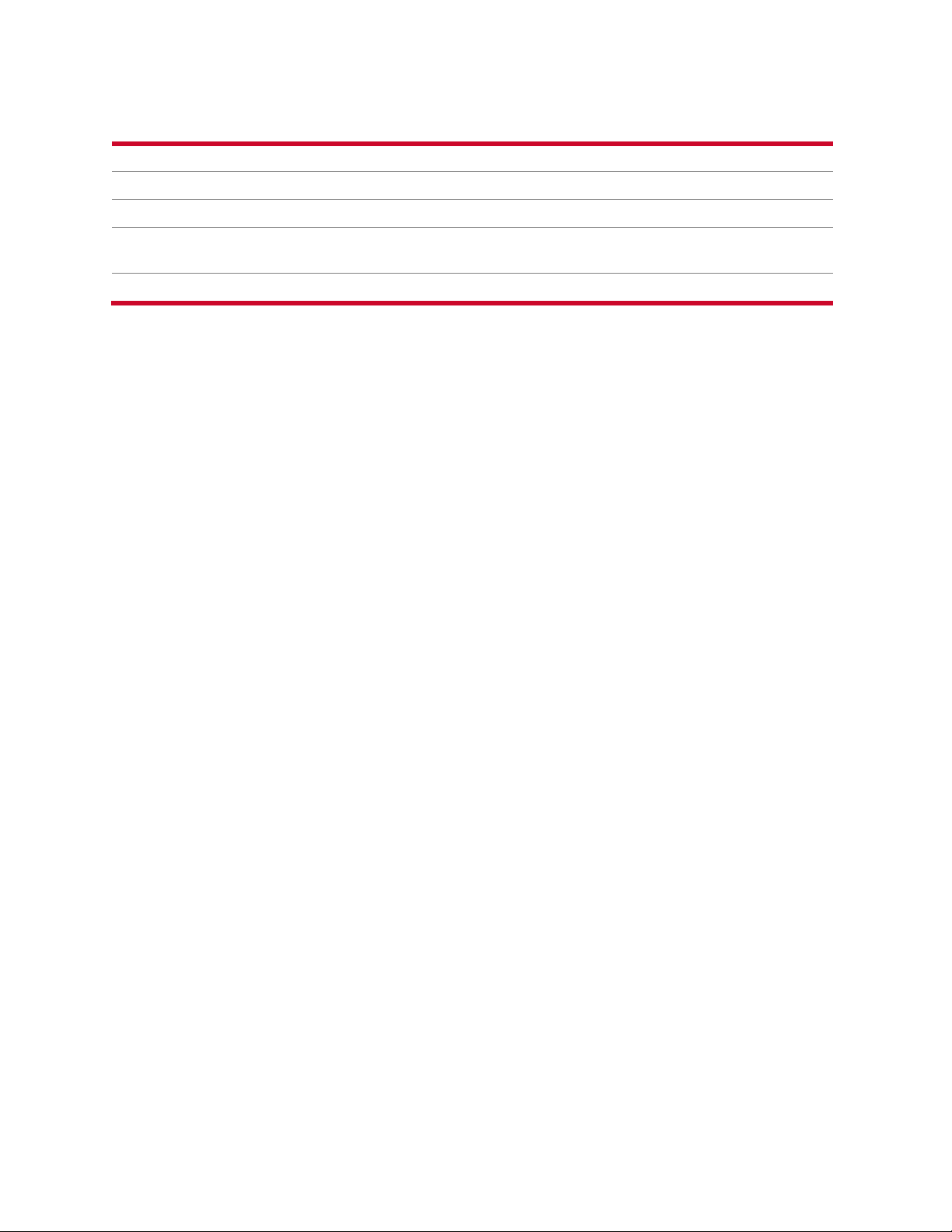
Document Revision Level
Revision
Date Description
0
April
First
1
June 2015
Updated SMU Removal and Replacement se ct i on
2.0 December 2015
Added Use an ssh session to the SMU Removal and
Replacement section
3.0 January 2
Revised
.0
.0
2015
publication
016
iii

Table of Contents
Introduction to the SMU400 ....................................................................................................................... 2
SMU400 hardware ................................................................................................................................ 4
Introduction to the SMU300 ....................................................................................................................... 5
SMU300 hardware ................................................................................................................................ 7
Supported server releases ......................................................................................................................... 7
Port usage and connectivity ...................................................................................................................... 8
Serial port (COM1 and COM2) connection setti ngs ............................................................................. 8
Laptop Serial/KVM Configuration .......................................................................................................... 9
SMU Removal and Replacement ............................................................................................................. 10
Retrieve an SMU backup .................................................................................................................... 10
Configuring the Replacment SMU ...................................................................................................... 12
Replacement of the original SMU ....................................................................................................... 13
Perform a sanity check on the new replacement S M U ....................................................................... 13
Hitachi Data Systems
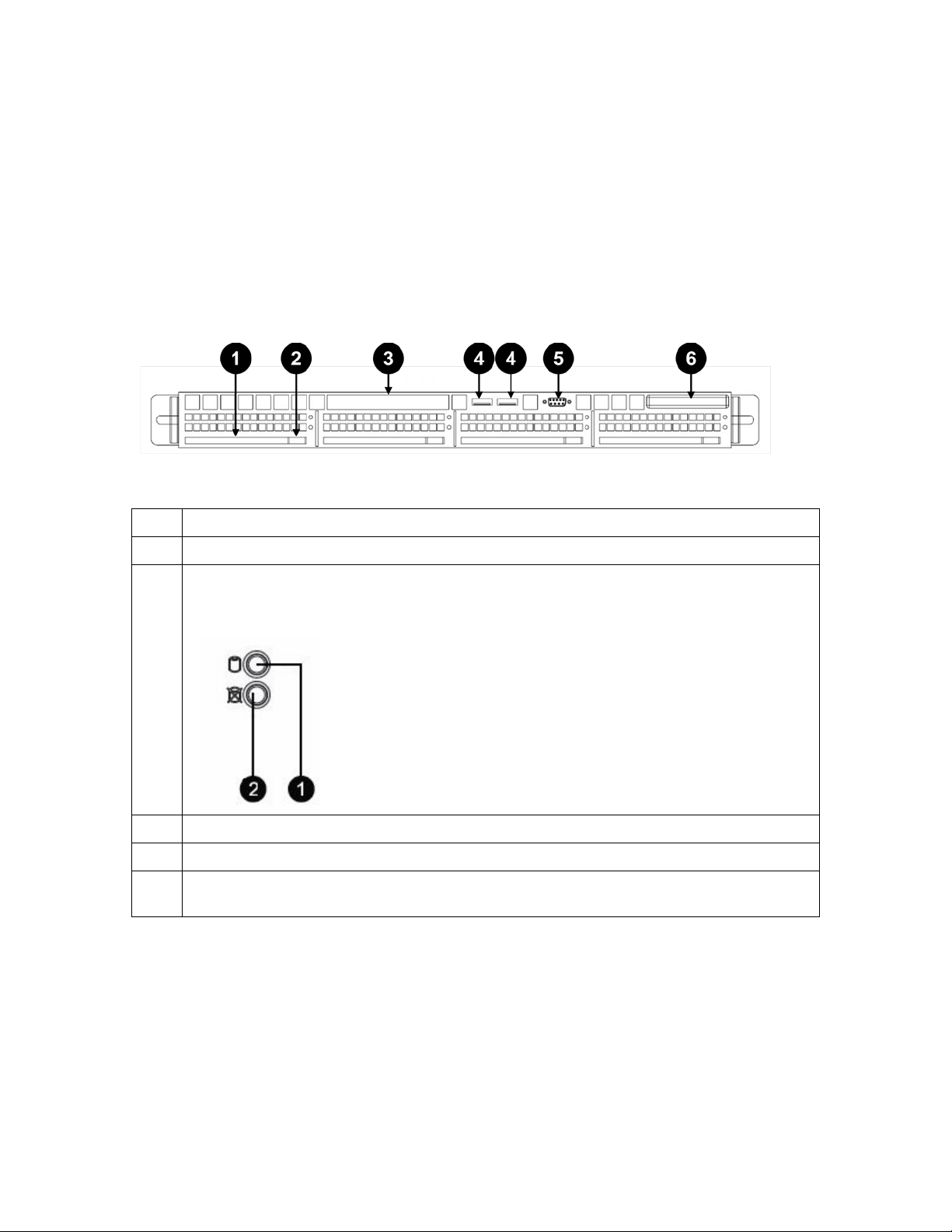
Introduction to the SMU400
The SMU400 is a 1U rack mounted device, used to manage the servers and clu sters of the
Hitachi NAS Platform and the Hitachi HUS File Module storage systems.
HDS does not support component replacement, and the entire SMU should be replaced in case
of hardware failures.
Figure 1: SMU400 Front View
Item Description
1 Hard disk carrier.
2 Hard disk release button.
Note: Just above the hard disk release button on the disk carrier, there are two LEDs that
indicate hard disk status.
1. Hard disk activity
2. Hard disk failure
3 DVD ROM.
4 USB Ports.
5 COM2, (serial connector B). COM2 can only be used at boot time, and is not available
after the system has started. Note that COM1 (serial connector A) is on the rear panel.
2
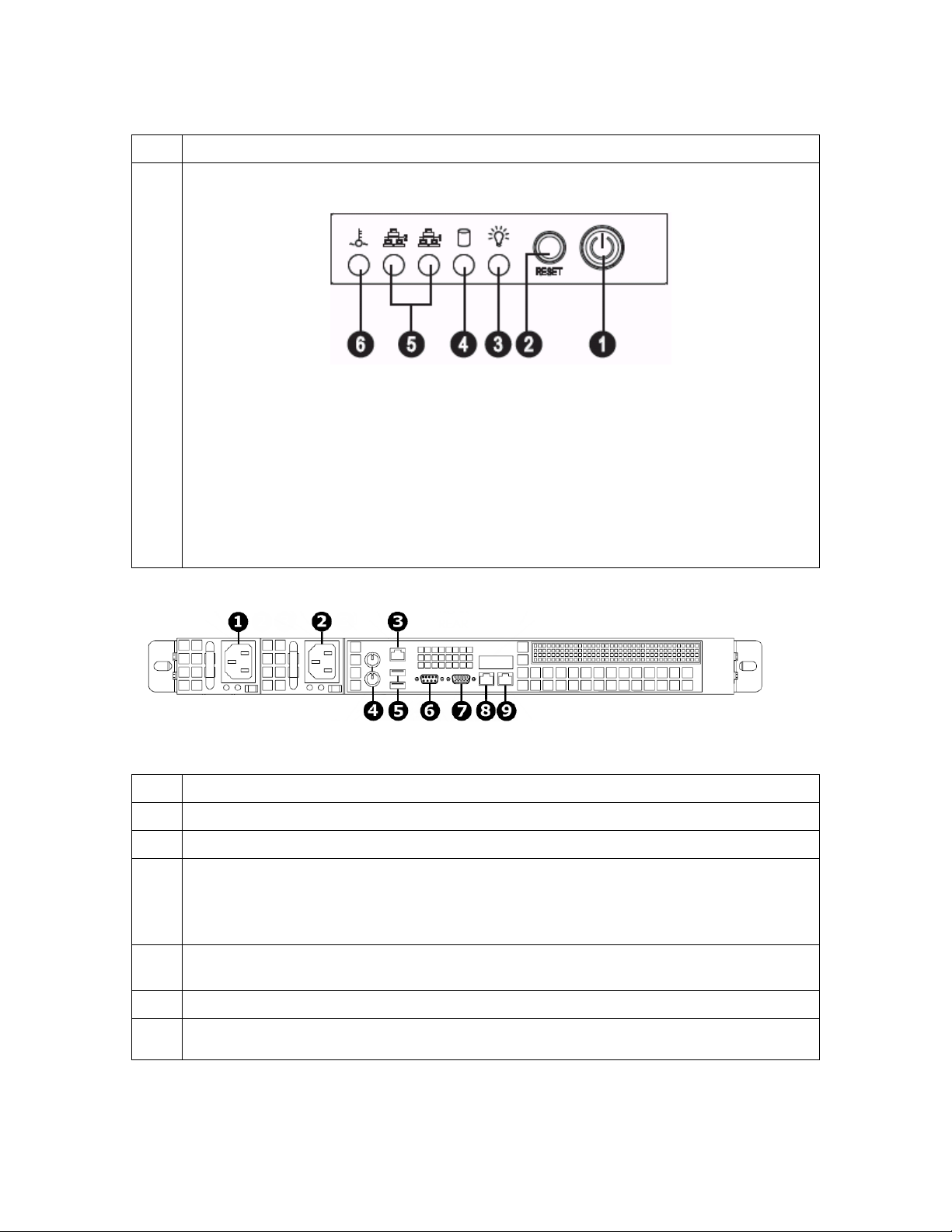
Item Description
at boot time and after boot time. Note that COM2 ( serial connector B) is on the front panel
6 System buttons and LEDs.
1. Power
2. Reset
3. Power
4. Hard disk activity
5. LAN1 (ETH1) on the right and LAN2 (ETH0) on the left
6. Overheat or fan failure
Flashes for fan or temp problems, and also flashe s for power supply problems
such as AC cable unplugged.
Figure 2: SMU400 Rear View
Item Description
1 PSU 1.
2 PSU 2.
3 IPMI Ethernet port (optional).
Warning: IPMI functionality is provided as-is. The IPMI functionality for the SMU400 is
not provided by HDS, and the use of IPMI with t he S M U400 is not supported by the HDS
Technical Resource Centre. Use at your own risk.
4 Keyboard and mouse PS/2 ports (keyboard and m ouse may be connected through USB
ports).
5 USB ports.
6 COM1 (serial connector A). This port is preferred for serial communications, since it works
3

Item Description
and is disabled after booting the OS..
7 VGA video out.
8 ETH1. (Note that the LAN1 LED on the front panel correlates to the ETH1 port.)
LED indicators:
• Off - No connection or 10 Mb/s
• Green – 100 Mbps
• Amber – 1 Gbps
9 ETH0. (Note that the LAN2 LED on the front panel correlates to the ETH2 port.)
LED indicators:
• Off - No connection or 10 Mb/s
• Green – 100 Mbps
• Amber – 1 Gbps
SMU400 hardware
The following table provides an overview of t he hardware support offered by the SMU400:
Area
Front
Rear
Processor and RAM
Mounting
• Removable hard disk
• Serial port (COM2) for use at boot time
• 2 PSUs
• ETH0 port to the right of ETH1 port
• ETH1 port to the left of ETH0 port
• Serial port (COM1)
• IPMI Ethernet port to facilitate remote KVM (no more need for
physical access to an SMU).
Warning: IPMI functionality is provided as-is. The IPMI
functionality for the SMU400 is not provided by HDS, and the use
of IPMI with the SMU400 is not supported by the HDS Technical
Resource Center. Use at your own risk.
• Xeon E3 1225
• 4 cores * 4 hyperthreads
• 3.2 GHz
• 8 GB RAM DDR3
Quick release rails, fitting racks of 25.6-33.05 i nch depth. (Note that
rails from older SMUs cannot be used.)
Refer to the Hitachi NAS Platform and Hitachi Unified Storage System
Installation Guide (MK-92HNAS015) for more information.
4

Introduction to the SMU300
The SMU300 is a 1U rack mounted device, used to manage the servers and clusters of the
Hitachi NAS Platform and the Hitachi HUS File M odule storage systems.
HDS does not support component replacement, and the entire SMU should be replaced in case
of hardware failures.
Figure 3: SMU300 Front View
Item Description
1 DVD ROM.
2 System buttons and LEDs.
1. Power
2. Reset
3. Power
4. Hard disk activity
5. LAN1 (ETH0) on the right and LAN2 (ETH1) on the left
6. Overheat or fan failure
3 USB ports
5
Flashes for fan or temp problems, and also flashes for power supply problems
such as AC cable unplugged.

Figure 4: SMU300 Rear View
Item Description
1 PSU.
2 Keyboard and mouse PS/2 ports (keyboard and m ouse may be connected through USB
ports).
3 USB ports.
4 COM1 (serial connector A). This port is preferre d for serial communications, since it work s
at boot time and after boot time.
5 VGA video out.
6 ETH0.(left) (Note that the LAN1 LED on the front panel correlat es to the ETH0 port.)
LED indicators:
• Off - No connection or 10 Mb/s
• Green – 100 Mbps
• Amber – 1 Gbps
ETH1.(right) (Note that the LAN2 LED on the front panel correlates to the ETH1 port.)
LED indicators:
• Off - No connection or 10 Mb/s
• Green – 100 Mbps
• Amber – 1 Gbps
6

SMU300 hardware
The following table provides an overview of the hardware support offered by the SMU300:
Area
Rear
Processor and RAM
• PSU
• ETH0 port to the right of ETH1 port
• ETH1 port to the left of ETH0 port
• Serial port (COM1)
• Core2 E7500 Series
• 4 GB RAM DDR2
• 2.93 Ghz
Supported server releases
See Hitachi NAS Platform, NAS Operating System 12.3 Release Notes or later for the most
current values.
SMU CentOS Version Supported
Server Releases
HNAS OS
SMU 8.1 4.8.1 7.0, 8.2 5 Not supporte d
SMU 10.1, 10.2 6.2 8.1, 8.2, 10.0, 10.2 5 5
Number of Supported Servers /
Cluster
SMU 300 SMU 400
SMU 11.x 6.2 8.1, 8.2, 10.2, 11.x 5 5
SMU 12.x 6.2 8.1, 8.2, 10.2, 11.x,
12.x
7
5 5

Port usage and connectivity
For serial (COM1 and COM2) port settings, see Serial port (COM1 and COM2) connection
settings below. For all other connections, refer to the Hitachi NAS Platform and Hitachi Unified
Storage System Installation guide (MK-92HNAS015) for more information.
Serial port (COM1 and COM2) connection settings
• Baud rate: 115200 (may need to set in terminal emulator application)
• Data: 8 bits
• Parity: None
• Stop bits: 1 bit
• Flow Control: None
8

Laptop Serial/KVM Configuration
1. Make a connection to the external SMU
Note: On newer notebooks, you will need a USB to serial dongle and a 9-pin DB9
null modem cable. This is the preferred method, as it will allow you to capture
the output to a file when using a Putty serial connection
a. Open a SERIAL Putty session:
i. Putty configuration
1. Select the Serial Radio Button
2. Enter the COM port that your serial dongle is using
3. Enter 115200 in the Speed box.
4. Click on Serial in the Category Tree on the left
5. Make sure the Speed is 115200
6. Set the Data bits to 8
7. Set the Stop bits to 1
8. Set the Parity to None
9. Set the Flow Control to None
10. Click on Session in the Category Tree on the left
11. Enter SMU serial (or similar in the Saved Sessions box
12. Click the Save button
ii. Turn on the putty session logging
1. Click on Logging from the Category Tree on the left
2. Select “Printable output” in Session logging.
3. Set the location for the putty output file
4. In the section What to do if the log file already exists; select
“Ask the user every time”
5. Click on “Session” from the Category Tree on the left, which
returns you to the Session window
6. Click on the Save button
b. KVM Connection - Connect a monitor, keyboard and mouse to the appropriate
ports on the back of the SMU.
.
9

SMU Removal and Replacement
The following sections provide the procedure for removing and replacing the SMU.
HDS does not support component replacement, and the entire SMU should be replaced in case
of hardware failures.
Retrieve an SMU backup
Perform one of the following procedures to retrieve an SMU back up (listed below in easiest to
hardest order):
1. If the original SMU GUI is functional, use the private management switch to obtain an
SMU backup
2. If the original SMU GUI is NOT functional, either
a) Use an ssh session to retrieve a backup
OR
b) Use a USB stick to obtain an SMU backup.
If the original SMU GUI is functional, use the private management switch to obtain
an SMU backup
1. Connect your laptop to the private management switch.
a. Configure the laptop ip address:
i. IP address 192.0.2.150
ii. Netmask 255.255.255.0
2. Open a web browser, navigate to 192.0.2.1 and logon as Username: admin Password:
nasadmin
3. Back up the SMU.
a. In the GUI, navigate to Home > SMU Administration > SMU Backup and Restore
b. Click the Backup SMU: Backup button
c. Save the configuration file to a location on your computer
Note: If managing a cluster, leave the original SMU powered up and cabled to provide
quorum.
d. Verify that the archive file opens
Use an ssh session to retrieve a backup (if the original SMU GUI is NOT
functional)
you can get to the SMU with an ssh session then you can retrieve a backup to copy the backup
If
files directly to your laptop.
1. Connect your laptop to the management switch.
2. Change the interface to 192.0.2.100
3. Open WinSCP.
a) File Protocol: scp
10

b) Hostname: 192.0.2.1
c) Username: manager
d) Password: nasadmin
e) Click Login.
f) Above the left pane, open the drop-down and navigate to the location where you
want to store the backup.
g) In the right pane, click .. multiple times to get to the root of the SMU file structure
a. Navigate through the file structure to /var/opt/smu/archive/smu-backup/<smu
public ip address>
h) You will find multiple backup .zip files.
i) Click and drag them to the left pane.
j) Click OK to start the copy.
4. You now have the backup files on your laptop.
Use a USB stick to obtain an SMU backup (if the original SMU GUI is NOT
functional)
Perform the following steps to recover a backup file from a malfunctioning SMU (if you can get
to a Debian Linux prompt).
Prerequisites
1. KVM or Laptop with putty installed
2. USB stick
3. Replacement SMU
Login to the SMU
1. Connect a KVM or Serial cable to the SMU
2. At the Login Prompt Login as username: root password: nasadmin
Connect and mount the USB stick
1. Connect the USB drive to a USB port on the SMU
2. Run the fdisk -l command. The last line in this command should show you the device
name of the USB key (e.g. /dev/sdb1). This line should show a device that matches the
size and configuration of the USB key
3. Enter mount /dev/sdb1 /mnt
Copy the SMU backup file to the USB stick (ie. smu_01May15_010000.zip)
1. Change to the backup directory of the SMU
a. cd /var/opt/smu/archive/smu-backup/<ip address of the local SMU>
2. List the SMU backup files
a. ls -l
3. Copy the SMU backup file to the /mnt directory (USB stick)
a. cp /<latest SMU backup .zip file> /mnt
Unmount the USB stick Unmount the USB stick
11

1. Execute umount /mnt
2. Remove the USB stick from the old SMU
The USB stick can now be used to recover the SMU configuration to the Replacement
3.
SMU
Configuring the Replacment SMU
1. On the original SMU, label all the cables.
2. Set up the new SMU in a staging area first.
3. Make a connection to the external SMU.
a. Serial Connection - Connect via Putty Serial (Serial Settings 115200, 8, N, 1, N) to
the serial console port
Note: On newer notebooks, you will need a USB to serial dongle and a 9-pin DB9
null modem cable. This is the preferred method, as it will allow you to capture
the output to a file when using a Putty serial connection.
b. KVM Connection - Connect a monitor, keyboard and mouse to the appropriate
ports on the back of the SMU
4. SMU Installation.
a. Depress the red button on the front of the SMU to power the unit on
b. Verify code level of the replacement SMU
i. Login as Username: root Password: nasadmin
ii. Check the SMU Version.
1. Type
smu-version
Note: SMU should be running the same firmware version or
newer that supports the HNAS node SU. If it is not, then follow
the procedure after configuring the SMU to upgrade to the
latest version.
c. If necessary, load same firmware version or newer that supports the HNAS node
SU to the SMU via CLI.
i. Equipment - USB flash drive
1. Latest SMU firmware iso file (SMUsetup_<filename>_hds.iso)
2. SMU backup file generated in Step 5
ii. Upgrade Procedure
1. It is assumed that the previous console session is still active
2. Connect the USB drive to a USB port on the SMU
3. Create a directory:
4. Enter
5. Enter
mount /dev/sdb1 /mnt2
cd /mnt2 (change to the /mnt2 directory)
mkdir /mnt2
6. Copy the SMUsetup file from the USB to the /tmp directory
12

a) cp SMUsetup_<file_name>.hds.iso /tmp/
cp smu_date_stamp.zip /tmp/
b)
7. Enter
8. Enter
cd / (changes to the root directory)
umount /mnt2 (unmounts the USB drive)
9. Remove the USB drive
d.
Install the SMU Application
i. Mount the SMU .iso file:
mount -o loop /tmp/SMUsetup_<filename>_hds.iso /mnt2
•
ii. Type
/mnt2/autorun
Note: The SMU installation may take up to 20 minutes to install,
followed by a reboot. Make sure you have removed the USB drive
prior to rebooting.
e. Restore the SMU from the configuration backup of the old SMU:
i. Login to the console connection as Username: root Password: nasadmin
ii. Enter
iii. Start the restore:
cd /usr/local/bin (Change to the /usr/local/bin directory)
./smu-restore -f /tmp/<smu_date_stamp.zip>
NOTE: The smu-restore process can take anywhere from 45 minutes to
2 hours. Do not interrupt the process.
iv. Enter
reboot
f. Once the SMU has rebooted, the logon ID displayed should be that of the old
SMU.
i. Login to the console as Username: root Password: nasadmin
ii. Enter
ifconfig (verify that the replacement SMU has the
following ip addresses)
1. eth1 - HDS management ip address (typically 192.0.2.1)
2. eth0 - the customer management ip address
iii. Type
shutdown -h now (this will power off the Replacement SMU)
Replacement of the original SMU
1. Move the Serial/KVM connection to the Original SMU.
2. Login as Username: root Password: nasadmin
3. Type
shutdown -h now (this will power off the Original SMU).
5. Physically remove the original SMU and install the replacement SMU.
Perform a sanity check on the new replacement SMU
1. Move the Serial/KVM connection to the replacement SMU.
2. Plug the cables that were removed from the original SMU into the replacement SMU.
(Note: The Replacement SMU port locations may be different.
locations, refer to Figure 2, and for SMU 200 or SMU 300 port locations, refer to Figure 4.
3. Depress the red button on the front of the replacement SMU to power the unit on.
4. Login as Username: root Password: nasadmin
5. Execute
ifconfig (eth0 should report the original customer IP address and eth1
should be 192.0.2.1).
For SMU 400 port
13

6. Execute smu-version (verify the SMU version is the matching or latest version of
firmware)
7. Logout by typing exit
8.
Using the ethernet connection to the HNAS management switch, open an ssh putty
session to the new SMU at 192.0.2.1
9. Login as Username: manager Password: nasadmin
10. Select the server (adminEVS) that you wish to man age from the menu (if more than one
local server is present, repeat these steps for each server)
11. At the Bali prompt, execute cluster-show (verify that the cluster is Robust).
12. Execute
quorumd show (verify that the SMU quorum device is configured).
13. If the Quorum is NOT showing Configured then do the following:
a. Execute
b. Execute
c. Recheck the quorum status with quorumd show
14
quorumd remove
quorumd add 192.0.2.1

15

Hitachi Data Systems
Corporate Headquarters
2845 Lafayette Street
Santa Clara, California 95050-2639
U.S.A.
www.hds.com
Regional Contact Information
Americas
+1 408 970 1000
info@hds.com
Europe, Middle East, and Africa
+44 (0) 1753 618000
info.emea@hds.com
Asia Pacific
+852 3189 7900
hds.marketing.apac@hds.com
MK-92HNMAS065-03
16
