Hitachi pjtx10 Service Manual
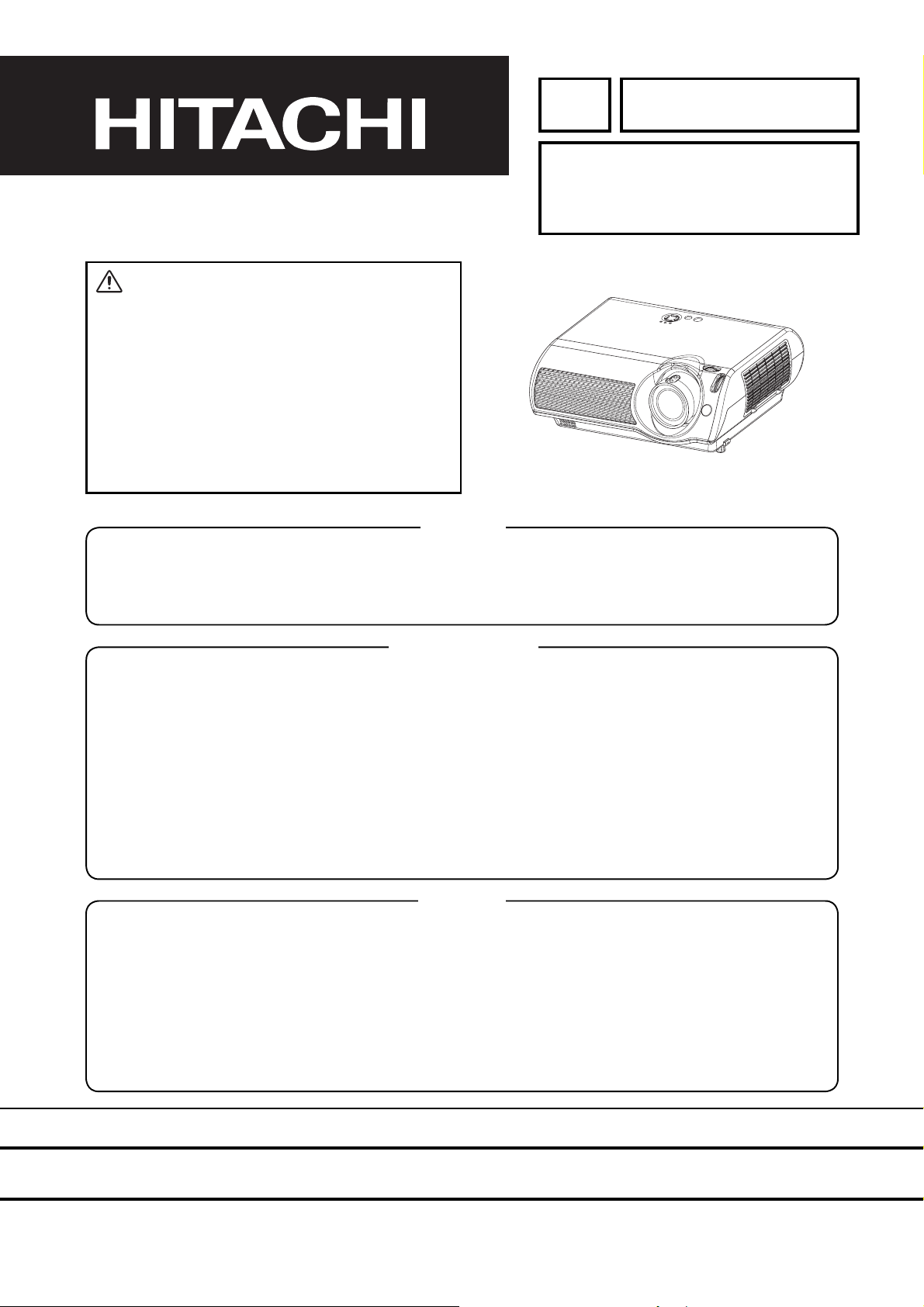
YK
No.0536E
PJ-TX10
SERVICE MANUAL
Warning
The technical information and parts shown in this
manual are not to be used for: the development,
design, production, storage or use of nuclear, chemical,
biological or missile weapons or other weapons of
mass destruction; or military purposes; or purposes that
endanger global safety and peace. Moreover, do not
sell, give, or export these items, or grant permission for
use to parties with such objectives. Forward all inquiries
to Hitachi Ltd.
(C10H)
Caution
Be sure to read this manual before servicing. To assure safety from fi re, electric shock, injury, harmful radi-
ation and materials, various measures are provided in this Hitachi Multimedia LCD Projector. Be sure to
read cautionary items described in the manual to maintain safety before servicing.
Service Warning
1. When replace the lamp, to avoid burns to your fi ngers. The lamp becomes too hot.
2. Never touch the lamp bulb with a fi nger or anything else. Never drop it or give it a shock. They may
cause bursting of the bulb.
3. This projector is provided with a high voltage circuit for the lamp. Do not touch the electric parts of
power unit (main), when turn on the projector.
4. Do not touch the exhaust fan, during operation.
5. The LCD module assembly is likely to be damaged. If replacing to the LCD LENS/PRISM assembly, do
not hold the FPC of the LCD module assembly.
6. Use the cables which are included with the projector or specifi ed.
Contents
1. Features --------------------------------------------------- 2
2. Specifi cations--------------------------------------------- 2
3. Names of each part ------------------------------------- 3
4. Adjustment ------------------------------------------------ 5
5. Troubleshooting-----------------------------------------11
6. Service points ------------------------------------------ 16
7. Wiring diagram ----------------------------------------- 29
8. Disassembly diagram--------------------------------- 34
9. Replacement parts list-------------------------------- 37
10.RS-232C communication ---------------------------- 38
11.Block diagram------------------------------------------- 46
12.Connector connection diagram -------------------- 47
13.Basic circuit diagram---------------------------------- 48
SPECIFICATIONS AND PARTS ARE SUBJECT TO CHANGE FOR IMPROVEMENT.
Multimedia LCD Projector
August 2003 Digital Media Division
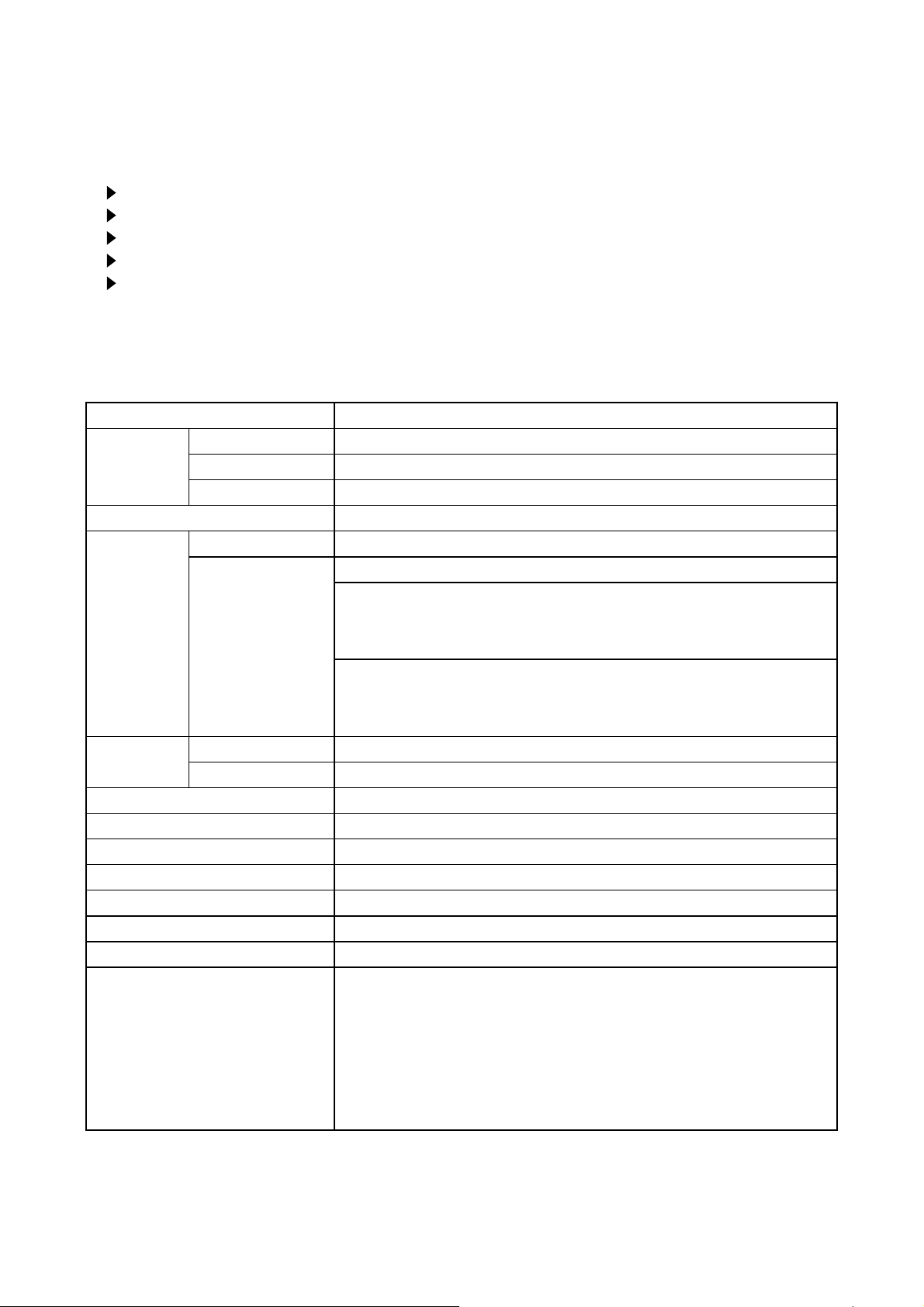
PJ-TX10 (C10H)
1. Features
Easy and flexible keystone adjustment
My memory
Optical lens shift
Wide angle lens
Low noise
2. Specifications
Model name PJ-TX10
Liquid
Crystal
Panel
Video Input System NTSC,PAL(BGDHI),SECAM,PAL-M,PAL-N,NTSC4.43,PAL60
RGB input /
output
Drive system TFT active matrix
Panel size 1.4cm (0.55 type)
Number of pixels 854 (H) × 480 (V)
Lamp 130W UHB
Level Composite 1.0±0.1Vp-p(75Ωtermination)
S-Video Y : 1.0±0.1Vp-p(75Ωtermination)
C : 0.286±0.1Vp-p(NTSC burst signal,75Ωtermination)
0.3±0.1Vp-p
Component Y : 1.0±0.1Vp-p(75Ωtermination)
C
C
Analog RGB 0.7V p-p (75Ωtermination)
Sync. TTL level
Audio Input 200mVrms,50kΩ (max. 3.0Vp-p)
Speaker output 1.0W(mono)
Power supply AC100~120V / 2.4A , AC220~240V / 1.1A
Power consumption 220W
Dimensions 350(W) × 121(H) × 285(D) mm (No including protruding parts)
Weight 3.6kg (7.9lbs)
Temperature Operation : 0~35°C Storage : -20~60°C
Accessories Power cord
PJ-TX10W x 3
PJ-TX10E x 2 (UK, Europe)
Video/Audio cable x 1
SCART adapter
PJ-TX10E only x 1
Rivet (for Lens cap) x 1
Strap (for Lens cap) x 1
B/PB
R/PR
(US, UK, Europe)
(PAL/SECAM burst signal,75Ωtermination)
: 0.7±0.1Vp-p(75Ωtermination)
: 0.7±0.1Vp-p(75Ωtermination)
Remote control x 1
Battery (for Remote control) x 2
User’s manual
Quick guide x 1
Safety guide x 1
Operating guide book x 2 or 3
2
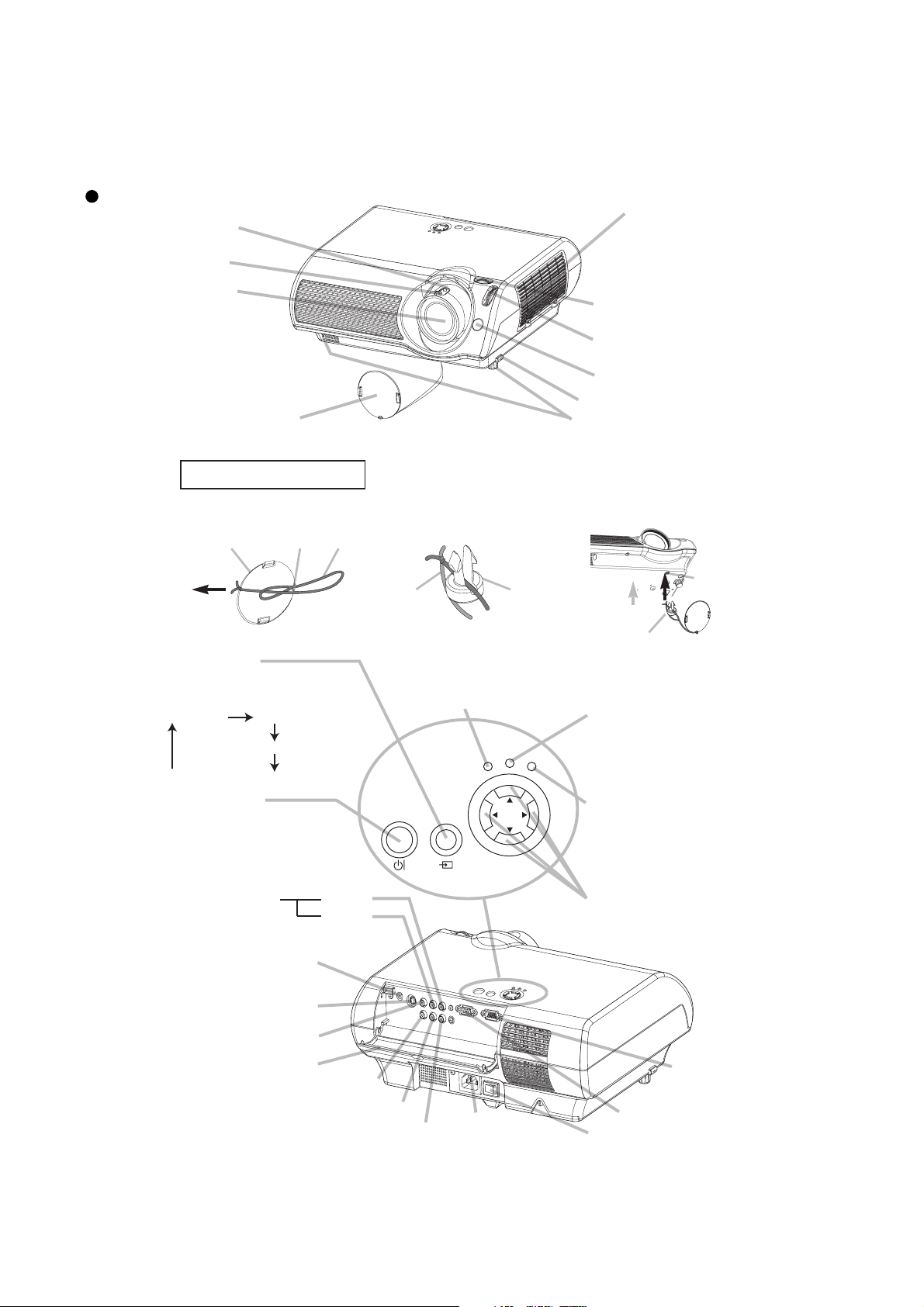
3. Names of each part
PJ-TX10 (C10H)
Parts names
Zoom ring
Focus ring
Lens
(The picture is
projected from
here.)
Fastening The Lens Cap
1. Fix the strap to the strap ring
of lens cap, as the right drawing.
Pull
INPUT button
toggles between the signal
ports.
COMPUTER VIDEO
COMPONENT VIDEO
STANDBY/ON
button
prepares for turning the
power on/off. Refer to the
section "Power ON/OFF".
Lens cap
Lens cap Strap ring Strap
S-VIDEO
Projector (Front/Right)
To avoid losing, please fasten the lens cap to
the projector using the strap.
2. Put one piece of the strap
into the groove on rivet,
as the right drawing.
Strap Rivet
Elevator feet
3. Push the rivet into the
POWER indicator
tells the state of power supply.
Refer to the section "Power
ON/OFF".
TEMP
LAMP
MENU
STANDBY/ON
POWER
INPUT
Air filter cover
(An air filter is
inside.)
Picture shift dial
(horizontal)
Picture shift dial
(vertical)
Remote sensor
Elevator button
strap hole.
Strap
hole
Push in
(Bottom side)
Rivet
TEMP indicator
lights or blinks when any
problem about internal
temperature has happened.
LAMP indicator
lights or blinks when any
problem about the lamp has
happened.
AUDIO R port
L port
(from a video equipment)
AUDIO port
(from a computer)
S-VIDEO port
VIDEO port
Ports cover
COMPONENT VIDEO - Y
COMPONENT VIDEO - CB/PB
COMPONENT VIDEO - CR/PR
AC inlet
Projector (Rear/Left)
3
MENU buttons
operate the menu function.
CONTROL
port
COMPUTER port
Power switch
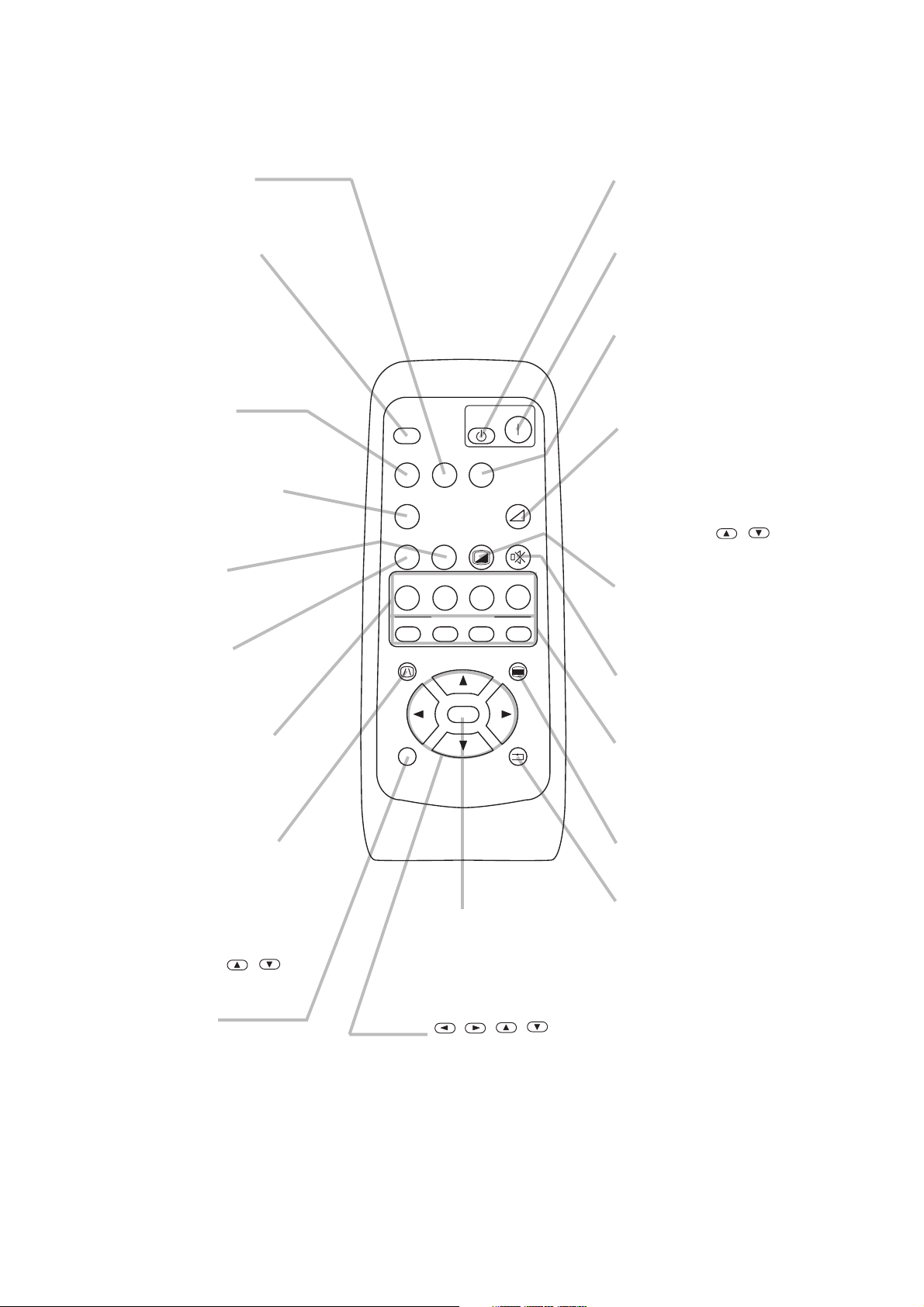
PJ-TX10 (C10H)
S-VIDEO button
selects the input signal
of S-VIDEO port.
SEARCH button
searches for an input
signal between the
following signal ports of
COMPUTER, VIDEO,
S-VIDEO and
COMPONENT VIDEO.
VIDEO button
selects the input signal of
VIDEO port.
COMPUTER button
selects the input signal of
COMPUTER port.
WIDE button
toggles between the
modes for aspect ratio.
AUTO button
executes automatic
adjustment.
CINEMA, DYNAMIC,
NORMAL, CUSTOM
buttons
select each of gamma
mode.
SEARCH
SRC
VIDEO
VSVC
COMPUTER
PC
AT
CINEMA
CIN
M1
KEYSTONE
ESC RESET
E
OFF
COMPONENTS-VIDEO
WIDEAUTO
BLANK
WID
DYN AM IC
NORMAL
DYN
NOR CUS
MYMEMORY
M2 M3 M4
ENTER
ENT
VOLUM E
CUSTOM
ON
MUTE
MENU
OFF button
prepares for turning the
power off.
ON button
prepares for turning the
power on.
COMPONENT
button
selects the input signal of
COMPONENT port.
VOLUME button
turns on/off the VOLUME
mode.
In the VOLUME mode,
To adjust the volume,
use the cursor
/
buttons.
BLANK button
blanks the screen
temporarily.
MUTE button
mutes/restores the sound.
M1, M2, M3, M4
buttons
call the setting data on
each memory.
KEYSTONE button
turns on/off the KEYSTONE
mode.
In the KEYSTONE mode,
To adjust the
keystone,
use the cursor
/
buttons.
ESC button
returns to the previous
display at the menu
functions.
ENTER button
proceeds to the next
operation at the menu
functions.
,,,
(Cursor) buttons
works for adjusting or
menu controlling.
Remote control transmitter
4
MENU button
opens/closes the menu.
RESET button
cancels the adjustment in
progress.
* The adjustments of the
volume etc. are not reset.
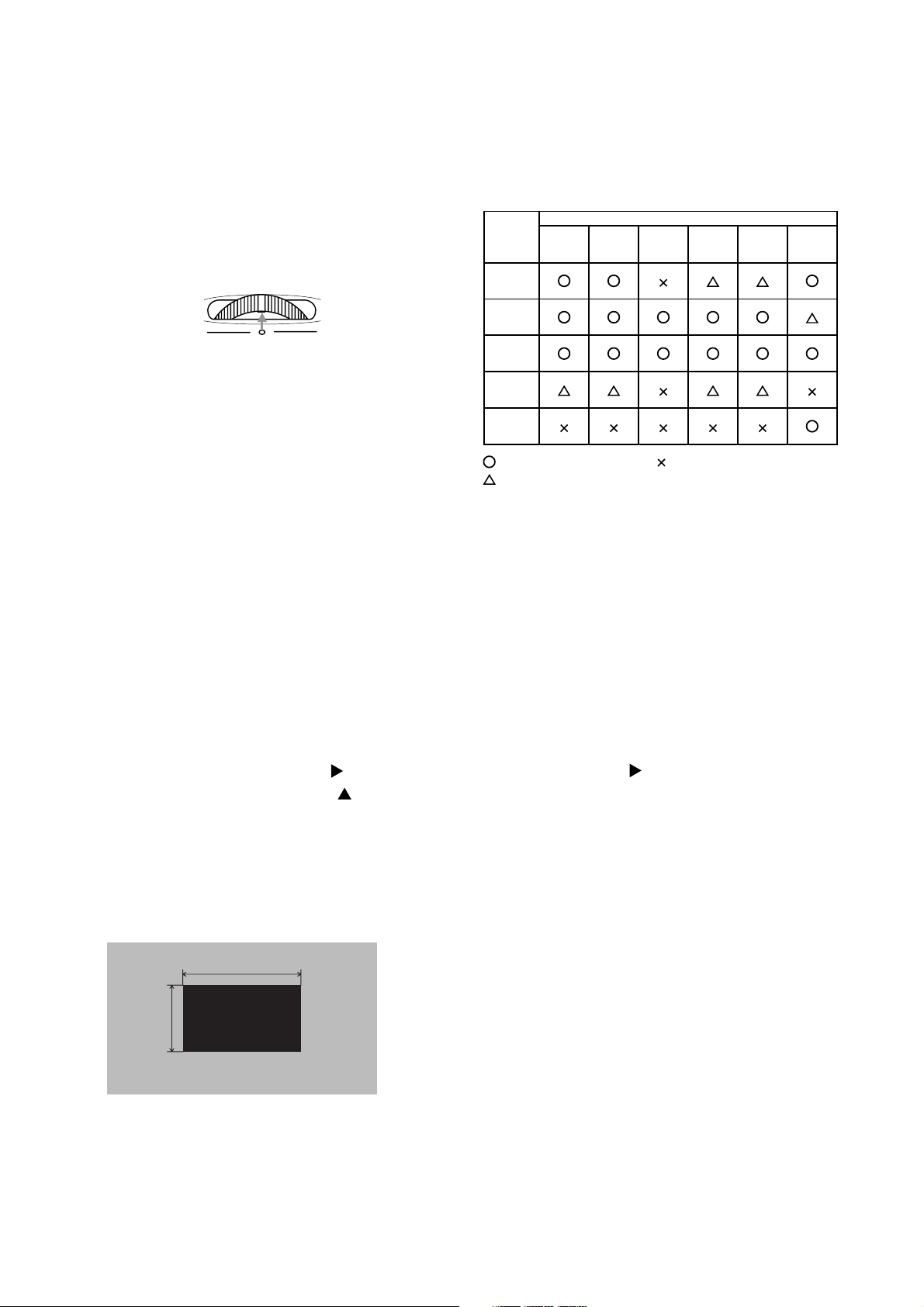
4. Adjustment
PJ-TX10 (C10H)
4-1 Before adjusting
4-1-1 Selection of adjustment
When any parts in the table 4-1 are changed, choose
the proper adjusting items with the chart.
Fig.4-1 Shifting the lens position
4-1-2 Setting of condition before adjustment
1. Before starting adjustment, warm up the projector
for about 10 minutes.(Blank white)
2. Set Zoom Wide to Max. And project an image
with more than 1m (40 type) in diagonal size.
3. Set the lens position to the default with horizontal
and vertical lens shift dial. As shown in Fig.4-1,
adjust the dials to match the dial’s center mark to
printed center mark on case.
4. Normalizing the video adjustment.
(Press the [MENU] button of the Remote control
transmitter. Place the cursor on the RESET item
in the Main menu and press the [
RESET menu appears, press the [ ] key to EXE-
CUTE the normalization. Next choose the RESET
item in the PICTURE1 menu and perform EXE-
CUTE by the same operation described above.)
] key. After the
Table 4-1: Relation between the replaced part and adjustment
Replaced
part
Dichroic
optics unit
LCD/LENS
prism
assembly
PWB
assembly
Main
Lamp
unit
assembly
PWB
assembly
Sensor
Ghost
(Chap.4-2)
Flicker
(Chap.4-3)
: means need for adjustment.
: means recommended.
Adjustment
NRSH
(Chap.4-4)
White
balance
(Chap.4-5)
: means not need for djustment.
Color
uniformity
(Chap.4-6)
AIR
SENSOR
(Chap.4-7)
*note :The MAIN and PICTURE1 menu is not
reset with no signal.
Set the WHISPER in the MAIN menu to the NORMAL.
5.
6. Set the NORMAL at GAMMA in the PICTURE1
menu.
7.
Perform all adjustments from the FACTORY MENU.
Perform the following operations to display the
FACTORY MENU.
a.
Press the [MENU] button on the Remote control
transmitter (the MAIN menu will appear).
b. Select the [RESET] in the MAIN menu, and
then press the [ ] button.
c. Next, press the [RESET] button one time. And
hold the [RESET] button for 3 seconds or
more (the
FACTORY MENU
will appear).
4-2 Ghost adjustment
Signals for internal adjustment
30%
30%
0/255
112/255
Adjustment procedure
1.
Use DAC-P - GHOST - R: in the FACTORY MENU
to adjust so that R color ghost is at a minimum.
(Set the adjustment value to default, and then
raise the value. When a ghost appears to the left
of a vertical line, reduce the value by 4 steps.)
2. In the same way, use DAC-P - GHOST-G: in the
FACTORY MENU to adjust so that G color ghost
is at a minimum.
3. In the same way, use DAC-P - GHOST-B: in the
FACTORY MENU to adjust so that B color ghost
is at a minimum.
5
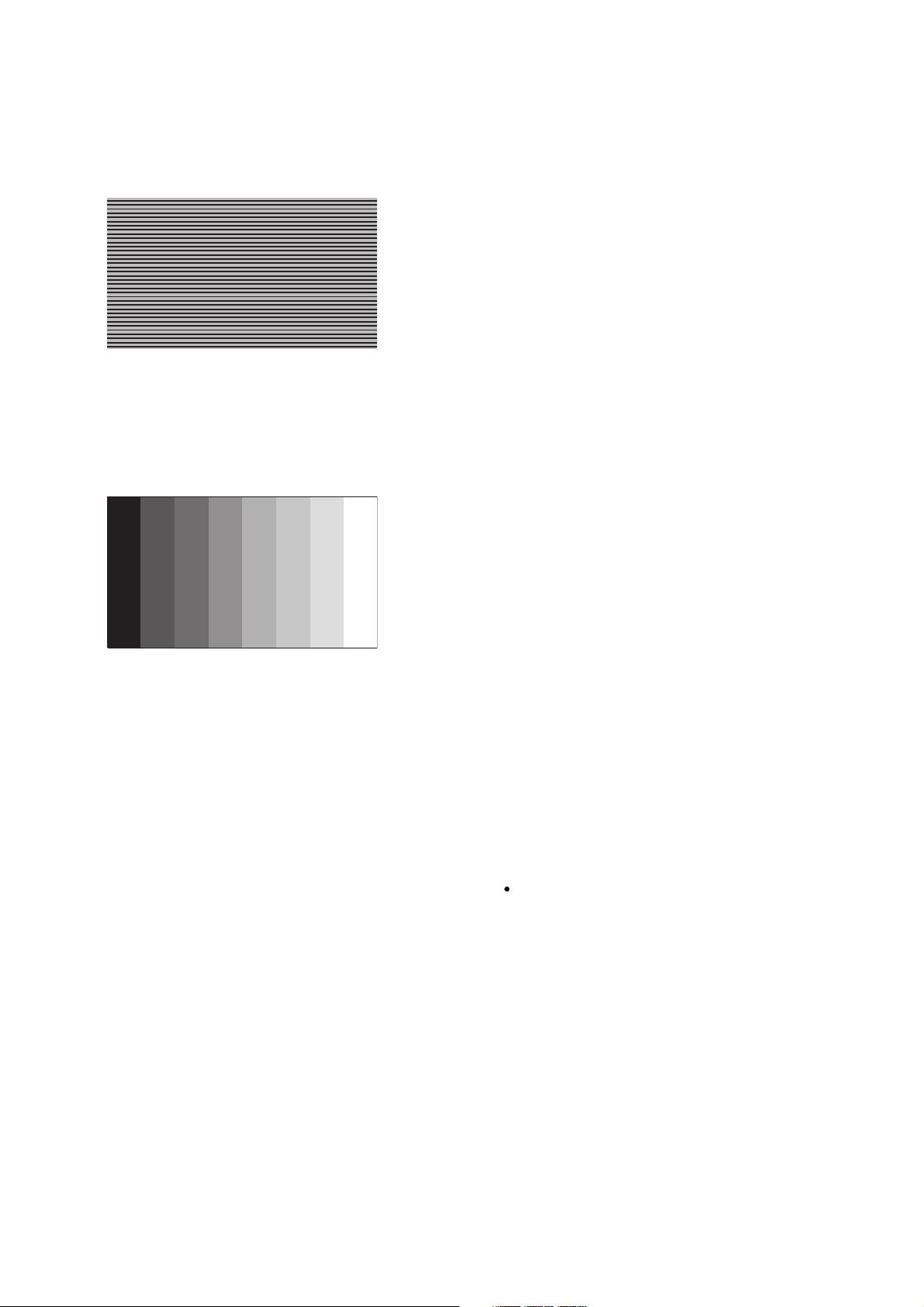
PJ-TX10 (C10H)
4-3 Flicker adjustment
(V.COM adjustment)
Signals for internal adjustment
4-4
NRSH adjustment (vertical stripe adjustment)
Signals for internal adjustment
24
/255
4-5
White balance adjustment
/255
/255
/255
/255
/255
/255
/255
(visual inspection)
192
168
144
120
96
72
48
Preparations
1. Perform these adjustments after the NRSH
adjustment described in Section 4-4.
Adjustment procedure
1. First, adjust the G color.
2. Select GAMMA, SUB-CNT, and G: in the FACTORY MENU. If the background is white solid,
press the [ENTER] key on the Remote control
transmitter to change to [G] monochrome in the
28-tone grayscale.
3.
Adjust GAMMA, SUB-CNT, and G: in the FACTORY
MENU so that brightness of 28 steps is best.
4. Don’t adjust GAMMA, SUB-BRT, and G: in the
FACTORY MENU. Because we want to keep the
best contrast ratio.
5. Then adjust colors R and B.
Adjustment procedure
1. Make this adjustment after completing the adjustment in 4-2 Ghost adjustment.
2. Use DAC-P - V.COM - R: in the FACTORY MENU
to adjust so that the flicker at the center of the
screen is less than the flicker at the periphery.
(When the flicker is about the same across the
whole screen, adjust so that the flicker at the center
of the screen is somewhat less than elsewhere.)
3. In the same way, use DAC-P - V.COM-G: in the
FACTORY MENU to adjust the G color flicker.
4. In the same way, use DAC-P - V.COM-B: in the
FACTORY MENU to adjust the B color flicker.
Adjustment procedure
1. Make this adjustment after completing the adjustment in 4-3 Flicker adjustment.
2. Use DAC-P - NRSH - R: in the FACTORY MENU
to adjust so that the vertical lines spaced every 6
dots are as inconspicuous as possible.
(Reduce the adjustment value when black stripes
appear in the 2nd or 3rd tone from the black side.
Note that when the adjustment value is lowered,
white stripes may appear in the 2nd or 3rd tone
from the bright side. Should this happen, adjust so
that the stripes are as inconspicuous as possible.)
3.
In the same way, use DAC-P - NRSH - G: in the
FACTORY MENU
4.
In the same way, use DAC-P - NRSH - B: in the
to adjust vertical stripes of G color.
Adjustment menu to adjust vertical stripes of B color.
2. Reset gamma correction before adjustment.
Place the cursor on [GAMMA] in the FACTORY
MENU, press the [RESET] key and select [DEFAULT].
Select GAMMA, SUB-CNT, and G: in the FACTORY
6.
MENU. If the background is white solid, press the
[ENTER] key on the Remote control trasmitter to
change to [W] monochrome in the 28-tone grayscale.
7. Adjust GAMMA, SUB-BRT, R: and B: in the FACTORY MENU so that low-brigtness white balance
is best.
8. Adjust GAMMA, SUB-CNT, R: and B: in the FACTORY MENU so that middle-brightness white balance is best.
9. Repeat steps 7 to 8 above, and adjust so that
brightness white balance of 28 steps is best.
6
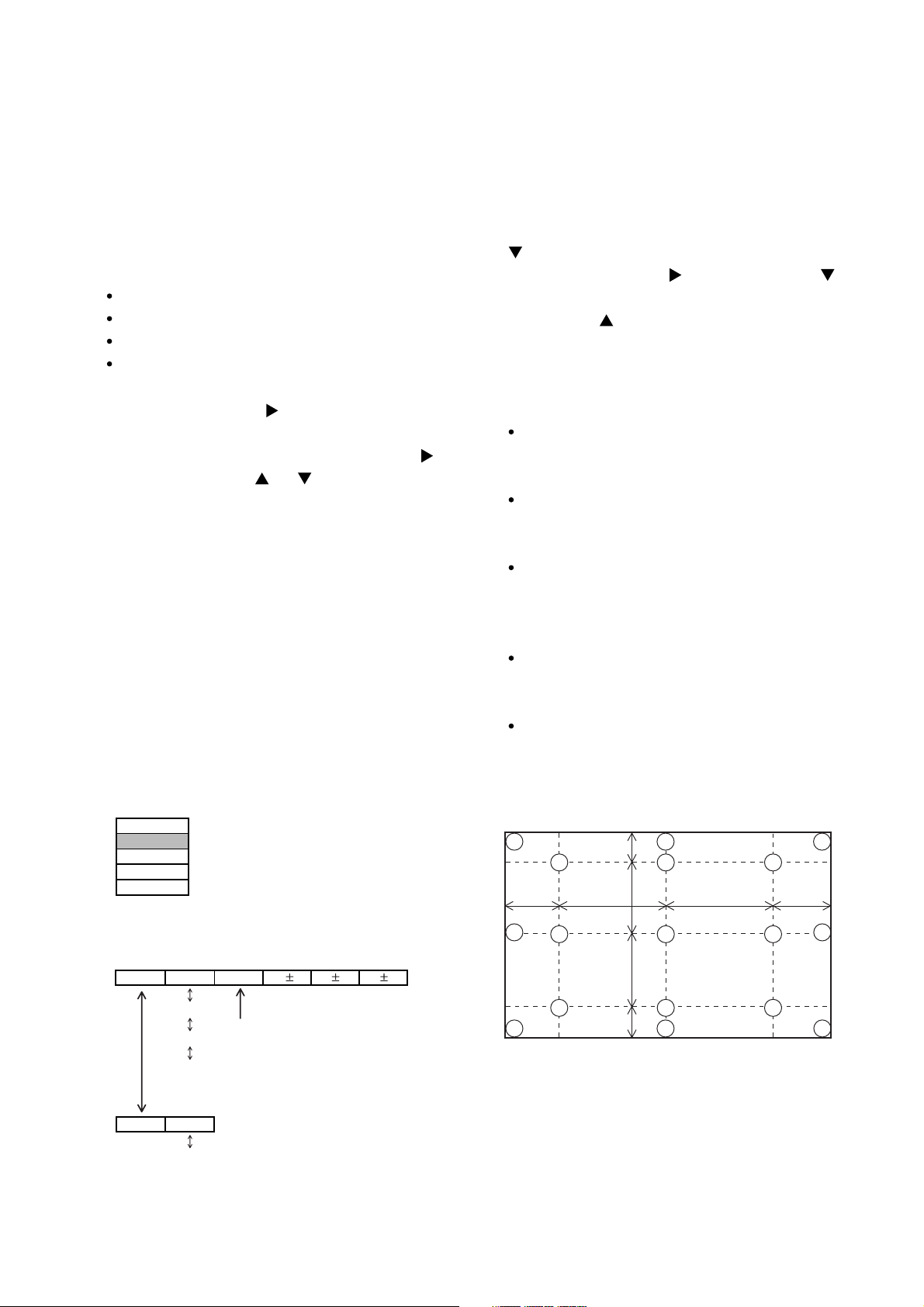
PJ-TX10 (C10H)
4-6 Color uniformity adjustment
Preparations
1. Perform these adjustments after the white bal-
ance adjustment described in Section 4-5.
2. Make a color uniformity adjustment for the follow-
ing four tones.
MIN tone (approx. 6% input signal)
MID-L tone (approx. 13% input signal)
MID-H tone (approx. 25% input signal)
MAX tone (approx. 56% input signal)
3. Place the cursor on [C.UNIF.] in the FACTORY
MENU and press the [ ] key. This displays the
Adjust Tone menu at the bottom of the screen.
To choose the tone to be adjusted, press the [
key and then use the [ ] or [ ] key.
Select the major adjustment lattice point No. and
color, and then adjust them.
4. The major adjustment lattice point numbers (a
total of 17 points) corresponds to the major
adjustment lattice point positions in the diagram
on the right. The color uniformity of the entire
screen can be adjusted by adjusting the white
balance for each of the points starting in order
from the low numbers.
5. Adjustment point No.1 should not be adjusted,
because it controls the brightness of the entire
screen.
6. To temporarily turn correction off, place the cursor
on [C.UNIF.] in the Adjust Tone menu and press the
] key. The ON/OFF menu appears. Place the
[
cursor on [ON] with the [ ] key and press the [ ]
key. To turn it on again, place the cursor on [OFF]
and press the [
] key.
7. Although this adjustment can also be made using
internal signals, we will here use the [ENTER] key
on the Remote control transmitter to select the
following two signals.
Solid monochrome adjustment color (use G
]
color adjustment when a color differential meter
is used).
Solid white (use for adjustment other than
above).
8. Reset color-shading correction before adjustment.
When 4 tones and all colors are to be reset,
place the cursor on [C.UNIF.] in the FACTORY
MENU, press the [RESET] key and select
[DEFAULT].
When only 1 tone is to be reset, place the
cursor on the tone to be reset, press the
[RESET] key and select [DEFAULT].
Single tone and monochrome resets cannot be
performed.
FACTORY MENU
VID-AD
C. UNIF.
DAC-P
GAMMA
STRIPE
Adjust tone menu
C.UNIF
ON/OFF ON
MIN
MID-L
MID-H
MAX
OFF
No. 1 R 0
Major adjustment lattice point No.
G0 B0
Major adjustment lattice point position
14 12
6 4 8
H/6 H/3 H/3 H/6
10 11
15 17
2 1 3
7 5 9
V/6
V/3
V/3
V/6
13
7
16

PJ-TX10 (C10H)
Adjustment procedure 1
(when a color differential meter is used)
1. First adjust [MID-L] tone [G:].
2. Select adjustment point [No.2][G:].
When the background is not [G] monochrome,
press the [ENTER] key on the Remote control
transmitter to change to solid [G] monochrome.
3. Measure the illumination at adjustment points No.
2, No.3, No.10 and No.11.
The values should be:
No.2 = Y2 [lx] No.10 = Y10 [lx]
No.3 = Y3 [lx] No.11 = Y11 [lx]
4. No.2 and No.3 adjustment point have the average
of Y2 and Y3.
Y2 = ( Y2 + Y3 ) / 2 ± 2 [%]
Y3 = ( Y2 + Y3 ) / 2 ± 2 [%]
5. No.10 and No.11 adjustment point have the aver-
age of Y10 and Y11.
Y10 = ( Y10 + Y11 ) / 2 ± 2 [%]
Y11 = ( Y10 + Y11 ) / 2 ± 2 [%]
6. Then adjust [MID-L] tone [R] and [B].
When the background is [G] monochrome, press
the [ENTER] key on the Remote control transmit-
ter to change to solid white.
7. Measure the color coordinates of adjustment
point [No.1] and make a note of them.
Assume that they are x = x1, y = y1.
Note: When the CL-100 color and color differ-
ence meter is used, the [
convenient. When adjustment point [No.1]
color coordinate has been selected, set the
slide switch on the side to [
holding down the [F] button on the front
panel. The measurement shown after this
displays the deviation from measurement
point 1.
8. Measure the color coordinates of measurement
point [No.2] and adjust [No.2][R:] and [B:] so that
the coordinates are as follows.
x = x1 ± 0.005 , y = y1 ± 0.010
](delta) mode is
](delta) while
9. Similarly, measure adjustment points [No.3] to
[No.17] and adjust their color coordinates starting
in order from the small number points.
This completes adjustments required for [MIN].
Note: Since excessive correction may lead to a
correction data overview during internal
calculations, use the following values for
reference.
[No.2] to [No.5] ± 40 or less
[No.6] to [No.9] ± 50 or less
[No.10] to [No.13] ± 70 or less
[No.14] to [No.17] ± 120 or less
10. Then adjust [MIN] tone [G] so that the adjustment
data set two times as much as [MID-L] tone [G].
This completes [G] color adjustments.
11. Then adjust [MIN] tone [R] and [B].
Select [No.2] [B:] and press the [ENTER] key on
the Remote control transmitter to change to solid
white.
12. Measure the color coordinates of adjustment
point [No.1] and make a note of them.
Assume that they are x = x1, y = y1.
13. Now measure the color coordinates of measure-
ment point [No.2] and adjust [No.2][R:] and [B:] so
that the coordinates are as follows.
x = x1 ± 0.005 , y = y1 ± 0.010 (Target)
x = x1 ± 0.020 , y = y1 ± 0.040
14. Similarly, measure adjustment points [No.3] to
[No.17] and adjust their color coordinates starting
in order from the small number points.
This completes [MIN] tone adjustments.
15. Now make similar adjustments for [MID-H] tone.
(Adjust [MID-H] tone [G] so that the adjustment
data set half as many as [MID-L] tone [G].)
16. Now make similar adjustments for [MAX] tone.
(Adjust [MAX] tone [G] so that the adjustment
data set half as many as [MID-L] tone [G].)
8
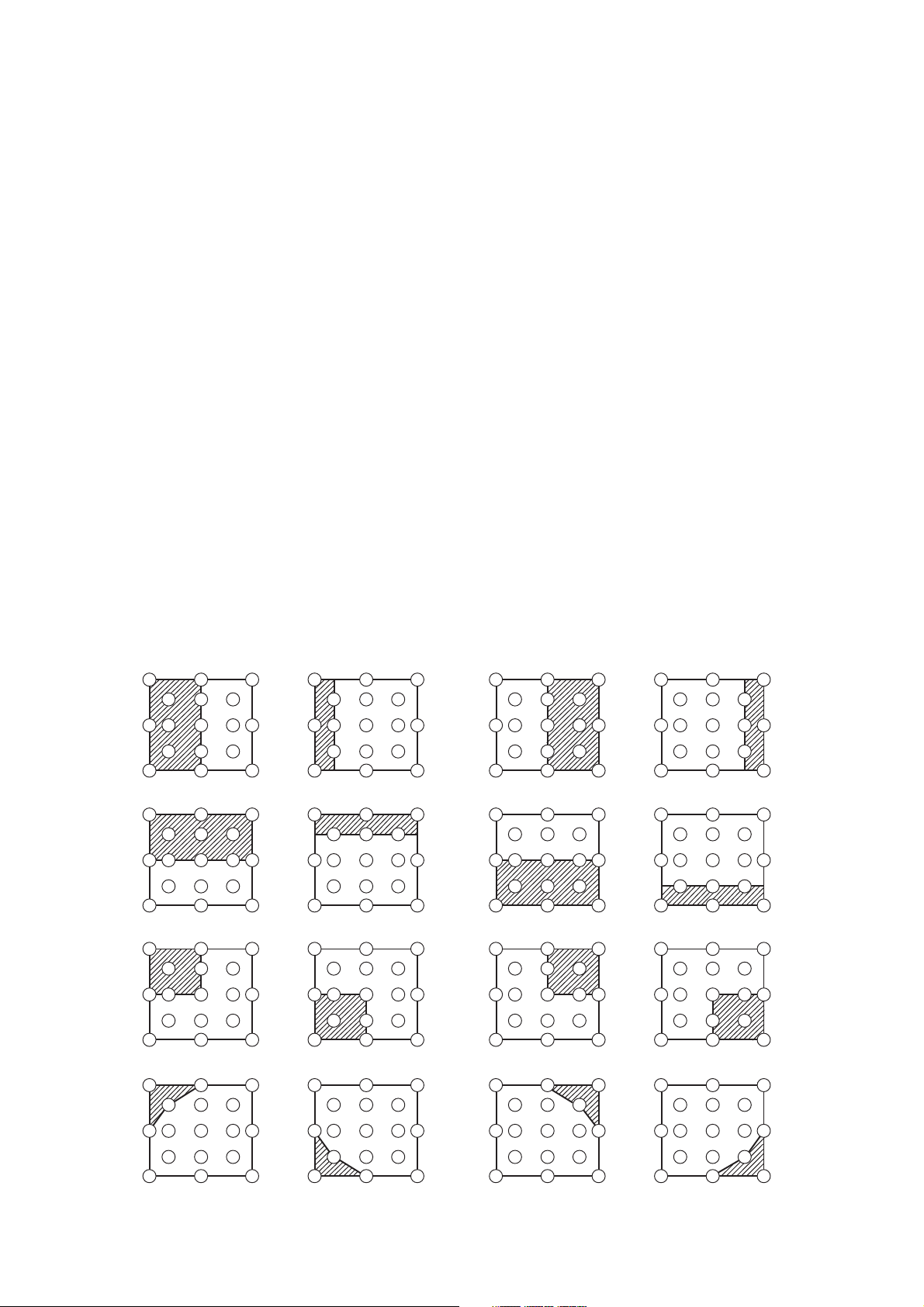
PJ-TX10 (C10H)
Adjustment procedure 2
(visual inspection)
1. First adjust [MIN] tone [G:].
2. Select [No.2] [G:].
If the background is [G] monochrome, press the
[ENTER] key on the Remote control transmitter to
change to solid white.
3. View measurement point [No.2] and [No.3].
Lower the [G] color intensity only of the color
point whose [G] color is more intense than mea-
surement point [No.1].
4. View measurement point [No.10] and [No.11].
Lower the [G] color intensity only of the color
point whose [G] color is more intense than mea-
surement point [No.1], and raise the intensity of
the point whose color intensity is lower than mea-
surement point [No.1].
5. Now adjust the [MIN] tone for colors [R] and [B].
6. View measurement points [No.2], [No.3], [No.10]
and [No.11]. Adjust the [R] and [B] of each mea-
surement point so that they have the same color
as measurement point [No.1].
Adjustment technique:
First, adjust [B:] of the point whose color is to be
adjusted so that it approximates that of [No.1]. If
[R:] is low at this time, the image will have cyan
cast, in which case [R:] is increased. On the other
hand, if [R:] is excessive, the image will have a
magenta cast, in which case [R:] is decreased.
Overall, a cyan cast makes it easy to see color
shading.
7. Next, view measurement points [No.4], [No.5],
[No.12], [No.13] and make similar adjustments.
8.
Then adjust measurement points [No.6], [No.7], [No.8],
[No.9], [No.14], [No.15], [No.16] and [No.17].
This completes the [MIN] tone adjustments.
9. Make similar another three tones as described in
steps 1 to 8 above.
No. 2 deviation range No. 10 deviation range No. 3 deviation range No. 11 deviation range
14
10
15 13
12
6
2
7
4
1
5
16
8
3
11
9
17
14 12
6
2
10
7
15 13
4
1
5
16
8
3
11
9
17
14
10
15
12
6
4
2
1
5
7
13
16
8
3
11
9
17
14 12
6
2
10
7
15 13
16
4
8
1
3
11
5
9
17
No. 4 deviation range No. 12 deviation range No. 5 deviation range No. 13 deviation range
16
8
3 112
9
17
14 12
6
2
10
7
15 13
16
4
8
1
3
113 11210 1
9
5
17
7
15 13
1614 12
86 4 84
9
5
17
6
2
10 1
7
15 13
1614 12
3
11
9
5
17
14
10 1
15
12
6
4
5
7
13
No. 6 deviation range No. 7 deviation range No. 8 deviation range No. 9 deviation range
7
15 13
1614 12
86 4 84
3 11210 1
9
5
17
10 12
1614 12
6
3
11
9
5
7
1315
17
14
10
15
12
6
418
5
7
13
16
3 112
9
17
14 12
2
10
7
15
13
46
1 3 11
5
16
8
95
17
No. 14 deviation range No. 15 deviation range No. 16 deviation range No. 17 deviation range
6
10
7
15 13
1614 12
84 84
3 112 1
9
5
17
10 12
15
1614 12
6
3
11
9
5
7
13
17
14
10
15
12
6
4
1
5
7
13
16
8
32
11
9
17
14 12
2
10
7
15
13
46
1 3511
5
16
8
9
17
9
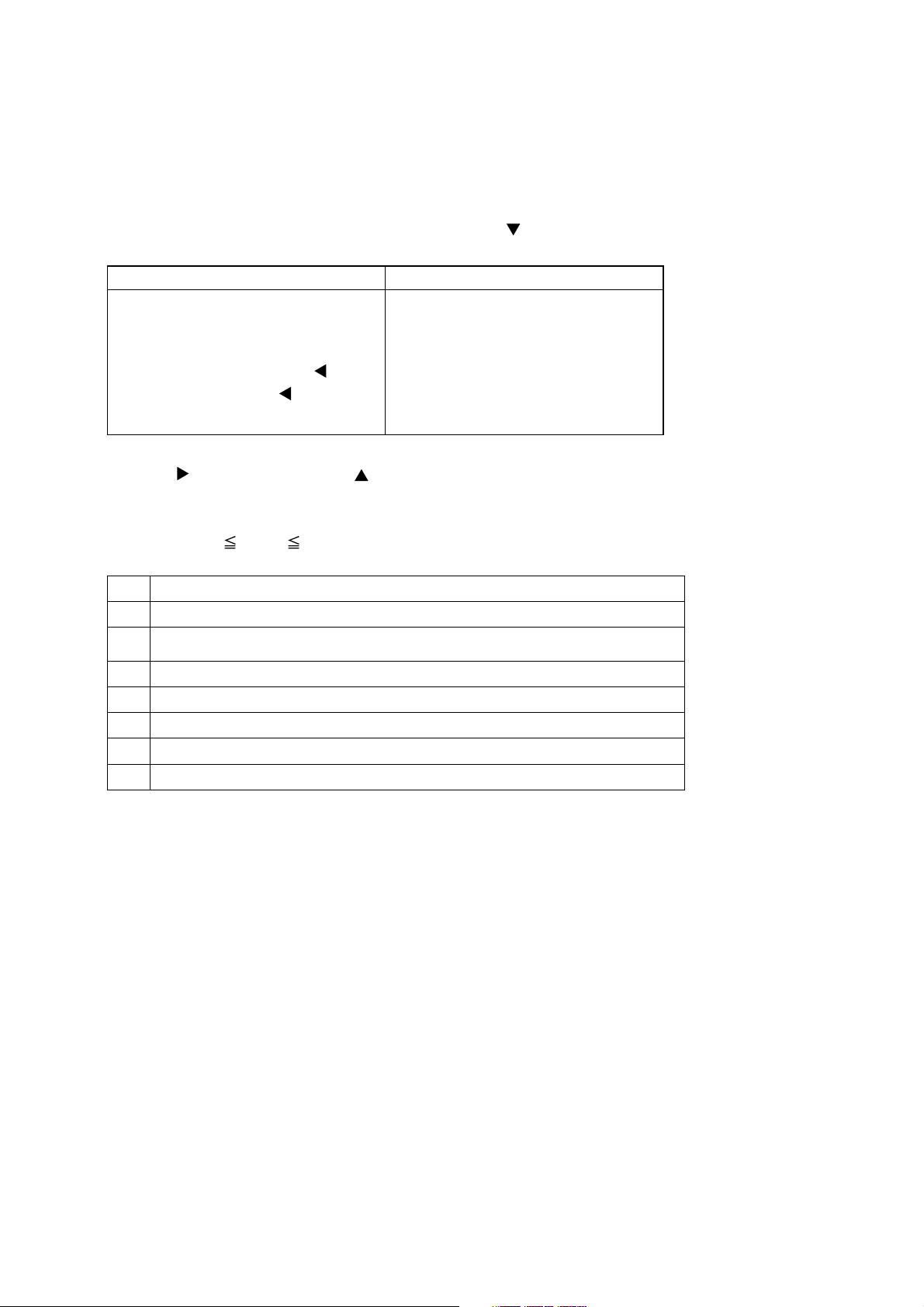
PJ-TX10 (C10H)
4-7 AIR-SENSOR adjustment
When the PWB assembly MAIN or the PWB assembly SENSOR is replaced, perform this adjustment after com-
pleting reassembling the projector.
1. Open SERVICE MENU and choose AIR-SENSOR by using
Service menu comes up by following operation.
By the control panel By the remote control transmitter
1. Display the menu by the “MENU”
button.
2. Select the “OPTION” on the menu.
3. Continue press the button “
then press the button “ ” together
with “INPUT”, and hold for 3 seconds.
” fi rst,
1. Display the menu by the “MENU”
button.
2. Select the “OPTION” on the menu.
3. Press the “ON” button.
Next hold the “ON” button for 3
seconds.
button.
2. Press the
cally.
3. After the massage of "END" is displayed, check the Offset value displayed according to the following spec
Spec. : 150 Offset: 227
4. If out of spec, confirm the below conditions Then retry the same adjustment.
(a) Installing the air filter correctly.
(b)
(c) Using the proper type of air filter.
(d) Installing the PWB assembly SENSOR correctly.
(e) Connecting the proper wires to E7A1 and E981 firmly.
(f) The component I7A2 on the PWB assembly MAIN stands vertically
(g) The component D981 on the PWB assembly SENSOR stands vertically
5. If the all conditions above is okay, replace the PWB assembly Main.
button. Next press the [ ] button to select EXECUTE. The adjustment program runs automati-
Description
No obstruction and dust on air filter. (If not good condition, clean or replace
the air filter.)
10
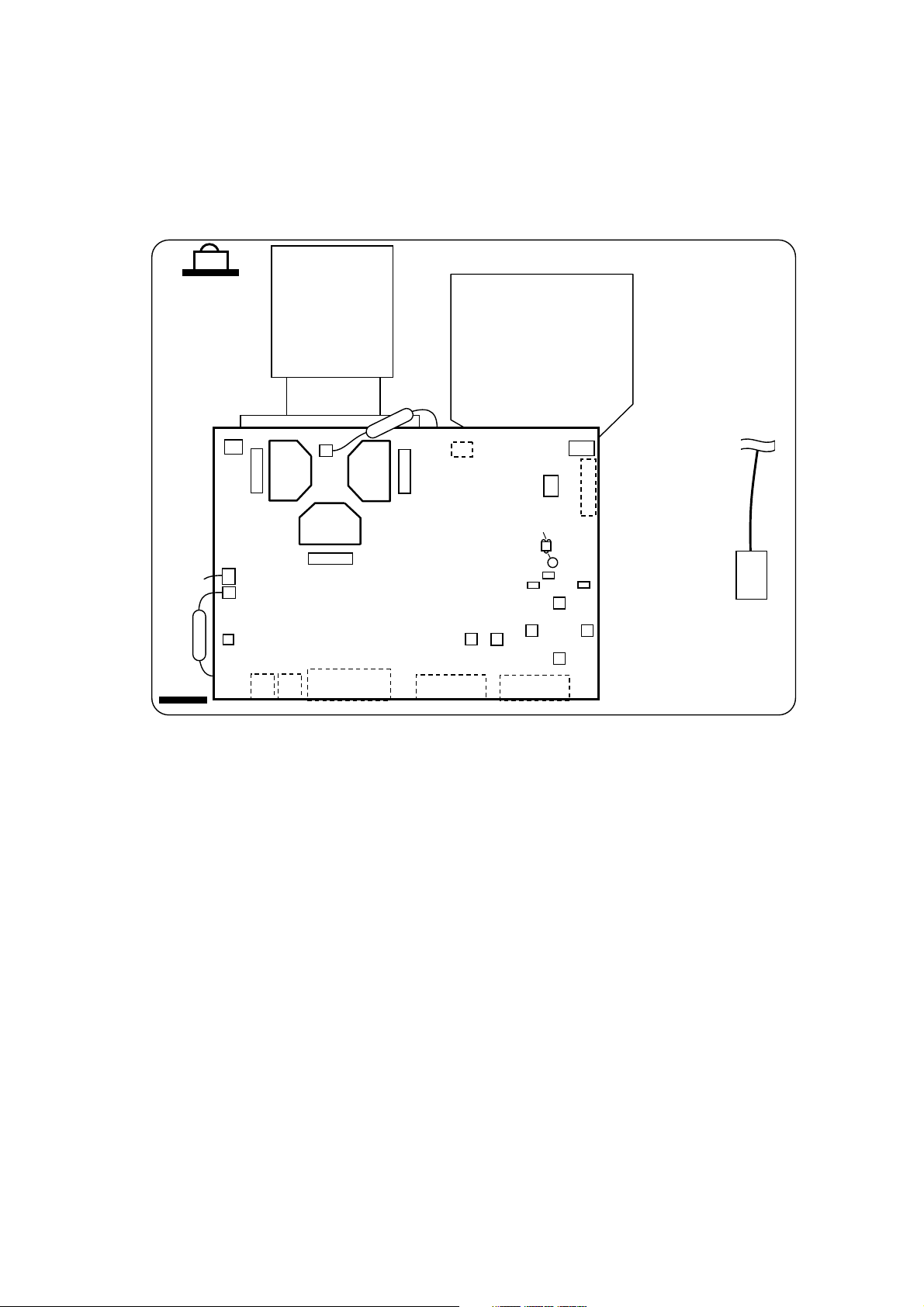
5. Troubleshooting
Check points
PWB
assembly
REMC
E805
P701
E302
PJ-TX10 (C10H)
#6800
P501
E802
E801
E804
D841
E800
P601
PWB assembly MAIN
EV01
E102
E301
#6430
E7A1
ESPL
EA01
PWB assembly SENSOR
(POWER)
S301
(P-ON)
D302
(TEMP)
D301
S302
(INP)
ES01
D303
C
(LAMP)
TSW
11
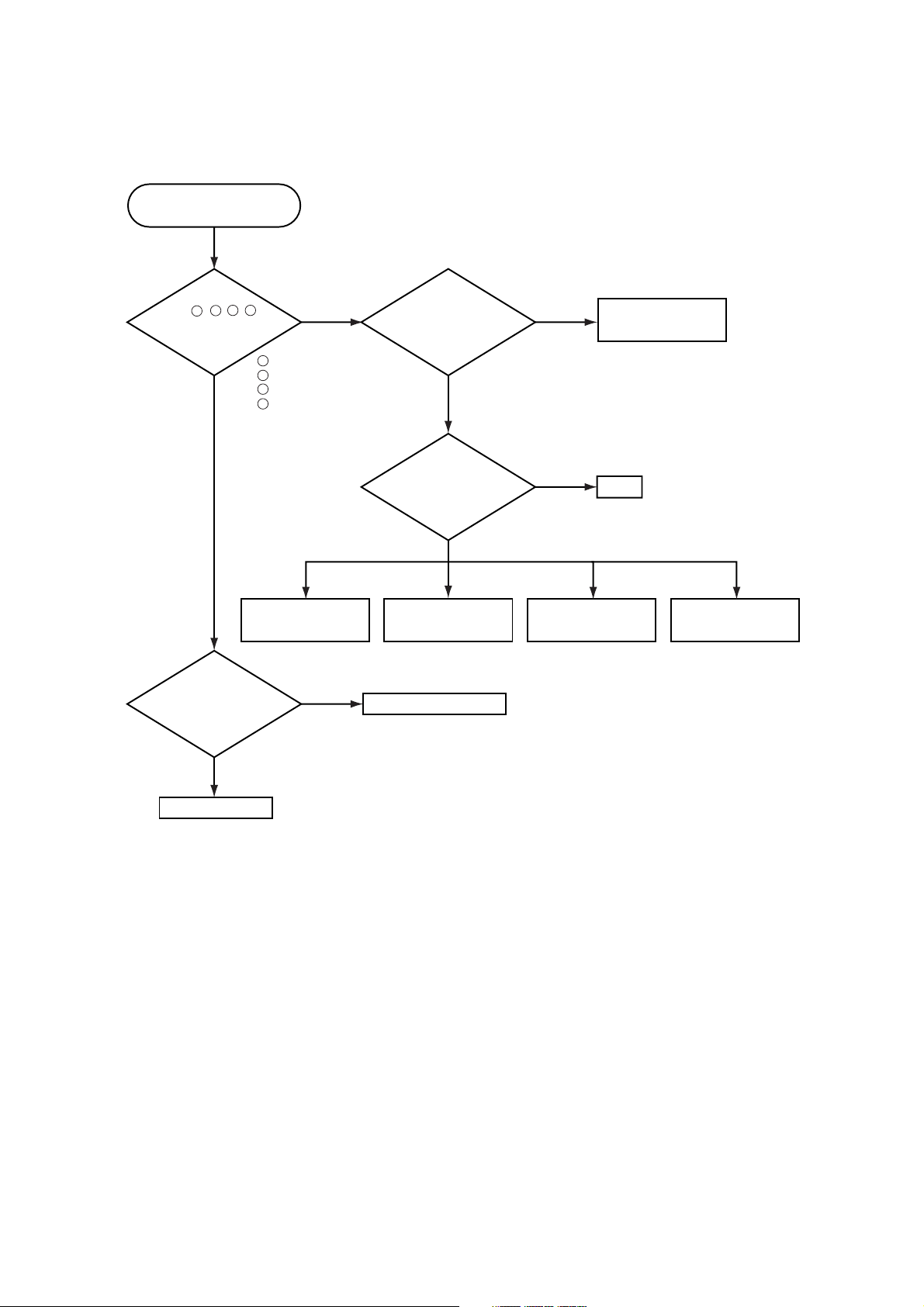
Power can not be turned on
Are
voltage input
at pins , , , of
5 7
3
1
E800 on the PWB assembly
Main at standby
mode?
YES
:0V
1
: +17V
3
:+6.6V
5
:+4.1V
7
NO
PJ-TX10 (C10H)
Is the Lamp door installed
correctly?
YES
Disconnect
TSW form Power unit
(circuit). And check
TSWshortor
open?
Short
NO
Open
Reset the Lamp door
TSW
What is the state of
TEMP indicator D302?
Not light
PWB assembly Main
Blinks
Power unit (circuit)Lamp door SW
Jump to * on the page 13
Fuse
on the Filter unit
Filter unit
12

Lamp does not light
PJ-TX10 (C10H)
What is the
state of LAMP
indicator D303 during
operation?
Not light
Light NG
Is the LAMP
installation correct?
YES
Change the lamp.
Does lamp light?
Not light
Is the
voltage at the
1
of E804 on the PWB
assembly Main fixed to "L"
during warming-up?
NO
Power unit (ballast)
Light
YES
"L"=0V
Power unit (circuit)
Install the Lamp
Lamp
PWB assembly Main
DC FAN
(Lamp)
DC FAN
(Panel)
H (3.3V)
NO
(Fan lock)
Blinks
*
Measure
sure voltage at the
cathode pin of D841 on
the PWB assembly
of E801 have a amplitude
of 3.3V and a frequency
PWB assembly Main
C
Main.
L(OV)
Does the
signal at the pin
of 40Hz or
more?
YES
(Normal)
1
What is the
state of TEMP indicator
D302?
Not light
Is the voltage
3
at the of E804 on
the PWB assembly Main
set to "L" during
warming-up?
YES
Power unit (ballast)
13
NO
"L" = 0V
PWB assembly Main

PJ-TX10 (C10H)
Power unit (circuit)
NO
YES
Are
voltage input at
pins , , , of
E800 on the PWB
assembly
Main?
:+12V
:+17V
: +6.6V
: +4.1V
PWB assembly Main
LCD module assembly
Check at operating mode
7
1
3
5
Picture is not displayed only when the
VIDEO, S-VIDEO, Component Signal is input
7
1 3 5
Picture is not displayed only
when the RGB signal is input
Check at operating mode
Are
voltage input
at pins , , , of
1 3 5 7
E800 on the PWB
assembly
Main?
YES
1
3
5
7
: +12V
: +17V
:+6.6V
:+4.1V
NO
Power unit
(circuit)
PWB assembly Main
LCD panel
14
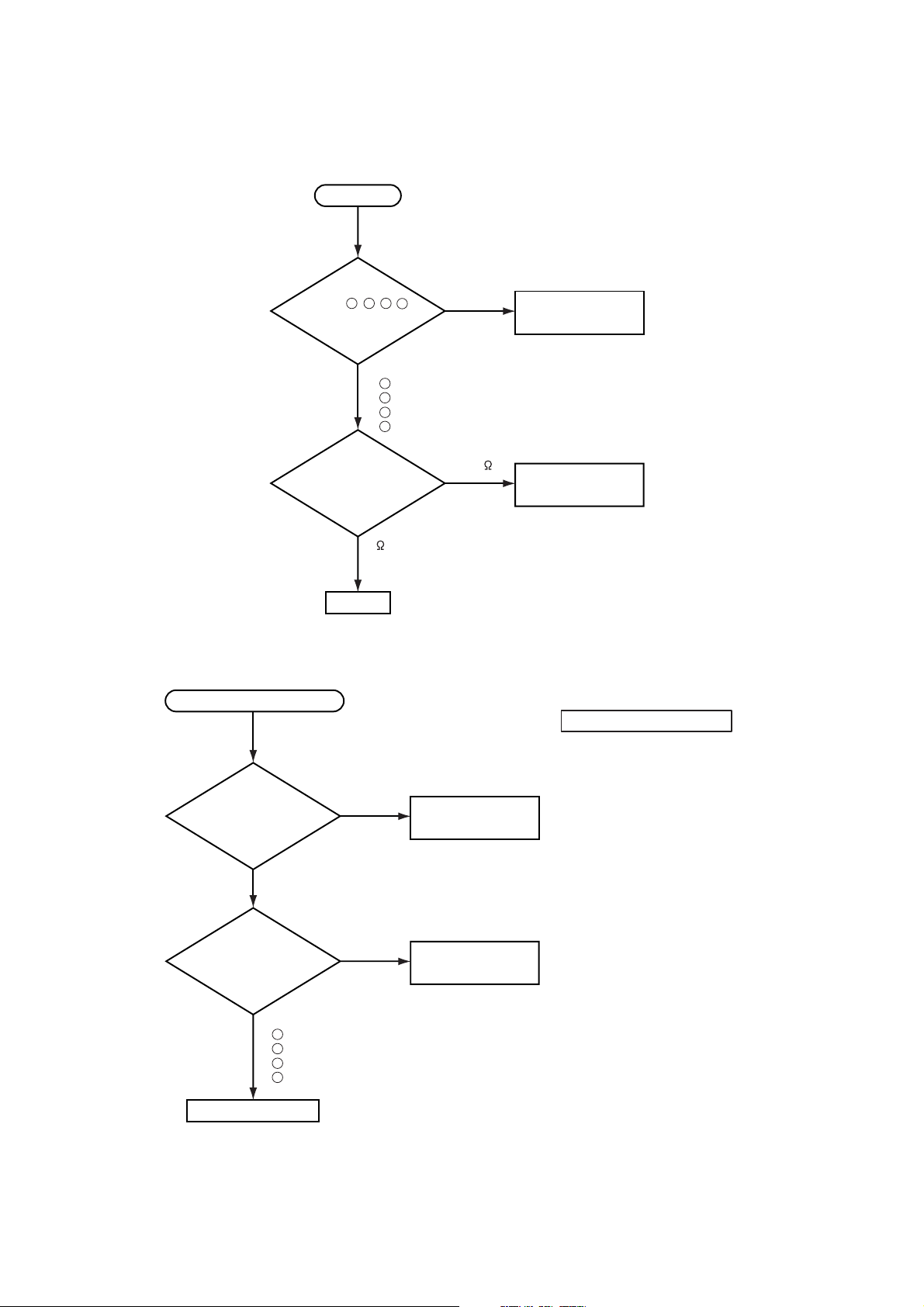
PJ-TX10 (C10H)
Speaker
Check at operating mode
No sound
NO
YES
Power unit (circuit)
Are
voltage input
at pin , , ,
of the E800 on the PWB
assembly
main?
71 3 5
PWB assembly Main
Turn off
the projector and
disconnect the Speaker
cable from ESPL.
Measure the resistance
of the Speaker.
: +12V
: +17V
: +6.6V
: +4.1V
7
1
3
5
about 8
0 or infinity
Can not control to RS-232C
Check the
RS-232C cable.
Are pin No. 2 and 3
crossed?
YES
Check the
power supply voltage
of E800 the voltage
correct?
YES
1
: +12V
3
: +17V
5
: +6.6V
7
: +4.1V
PWB assembly Main
NO
NO
Use cross cable
Power unit (circuit)
15
The check after parts change
1. PC power supply OFF
2. Connection of cable
3. Projector starting
4. PC starting
*When not operating :
PC set up change of cable.
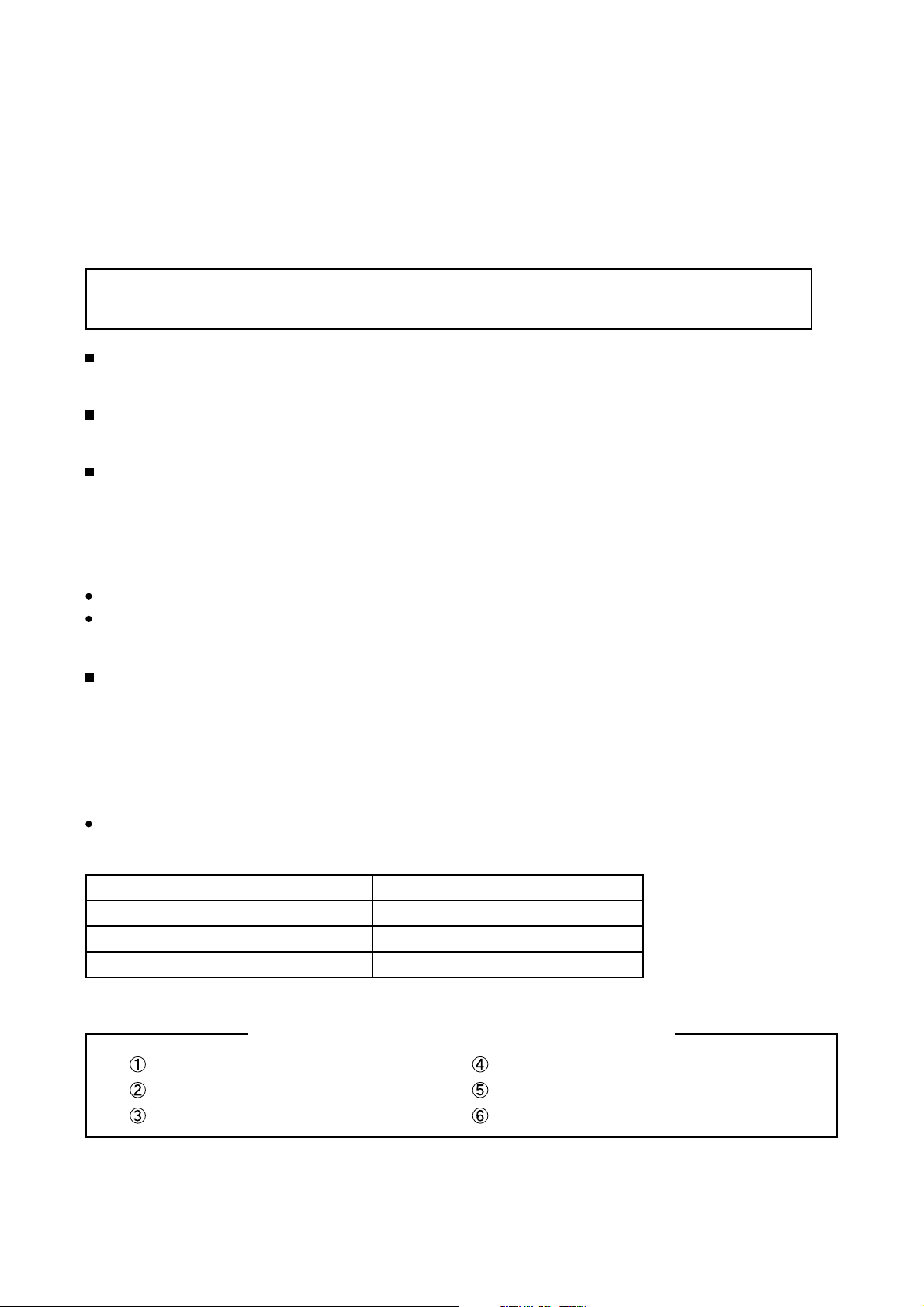
PJ-TX10 (C10H)
6. Service points
6-1 Lead free solder [CAUTION]
This product uses lead free solder (unleaded) to help preserve the environment. Please read these instructions
before attempting any soldering work.
Caution: Always wear safety glasses to prevent fumes or molten solder from getting into the eyes. Lead
free solder can splatter at high temperatures (600˚C).
Lead free solder indicator
Printed circuit boards using lead free solder are engraved with an "F."
Properties of lead free solder
The melting point of lead free solder is 40-50˚C higher than leaded solder.
Servicing solder
Solder with an alloy composition of Sn-3.0Ag-0.5Cu or Sn-0.7Cu is recommended.
Although servicing with leaded solder is possible, there are a few precautions that have to be taken. (Not taking
these precautions may cause the solder to not harden properly, and lead to consequent malfunctions.)
Precautions when using leaded solder
Remove all lead free solder from soldered joints when replacing components.
If leaded solder should be added to existing lead free joints, mix in the leaded solder thoroughly after the lead
free solder has been completely melted (do not apply the soldering iron without solder).
Servicing soldering iron
A soldering iron with a temperature setting capability (temperature control function) is recommended.
The melting point of lead free solder is higher than leaded solder. Use a soldering iron that maintains a high
stable temperature (large heat capacity), and that allows temperature adjustment according to the part being
serviced, to avoid poor servicing performance.
Recommended soldering iron:
Soldering iron with temperature control function (temperature range: 320-450˚C)
Recommended temperature range per part:
Part Soldering iron temperature
Mounting (chips) on mounted PCB 320˚C±30˚C
Mounting (chips) on empty PCB 380˚C±30˚C
Chassis, metallic shield, etc. 420˚C±30˚C
The PWB assembly which has used lead free solder
PWB assembly MAIN
PWB assembly SENSOR
PWB assembly REMC
POWER UNIT (BALLAST)
POWER UNIT (CIRCUIT)
FILTER UNIT
16
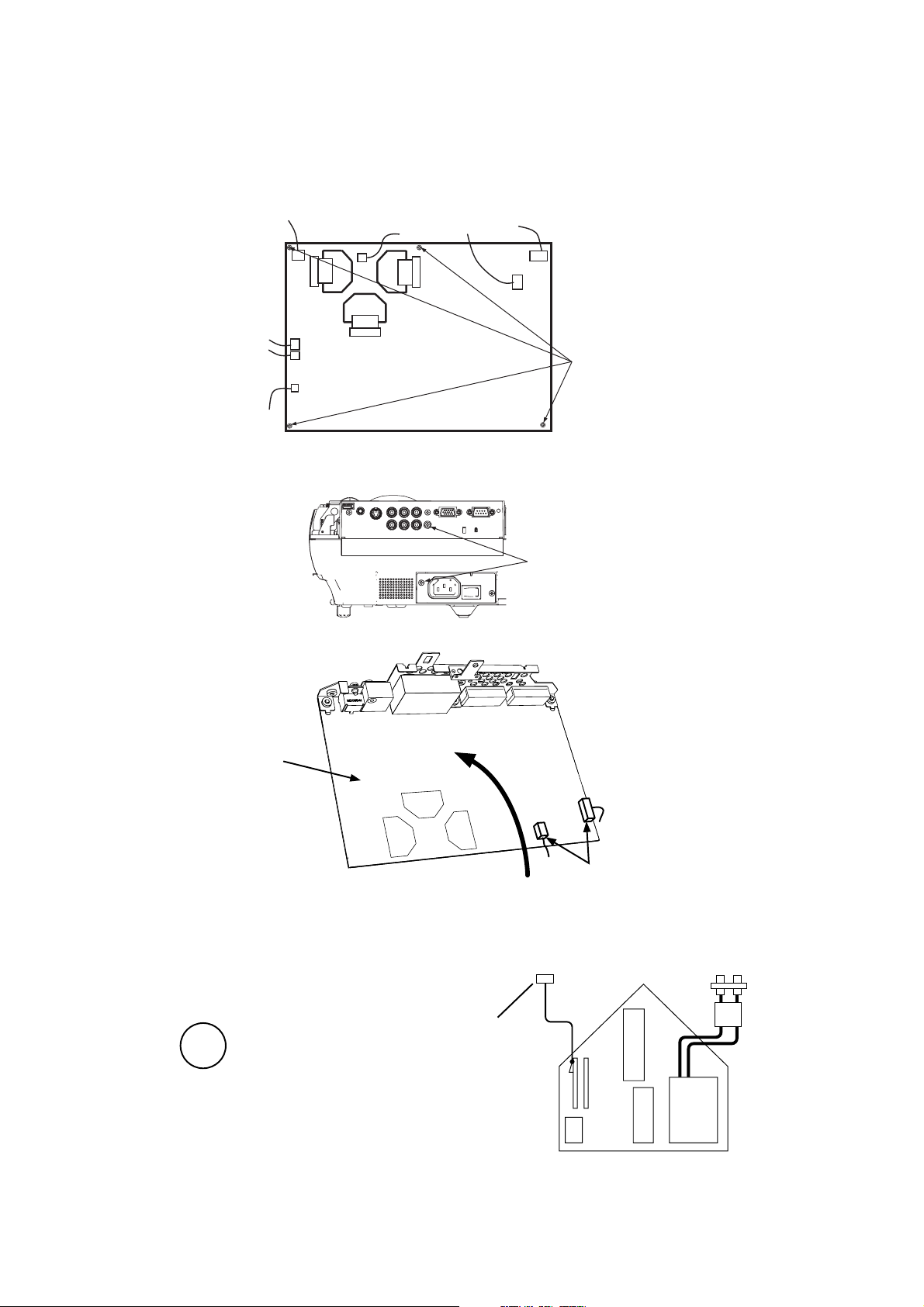
PJ-TX10 (C10H)
6-2 Cautions when removing the PWB assembly MAIN
When removing the PWB assembly MAIN, there is danger of damaging the connector connecting cables.
1) Disconnect 10 cables and remove 4 screws.
4 screws
PWB assembly MAIN
2) Remove 2 screw.
2 screw
3) Lift up the rearward of the PWB assembly MAIN to the front.
FRONT
PWB assembly Main
REAR
Lift up
Disconnect the 2 cables.
6-3 Cautions When Removing The Power Unit (BALLAST)
When removing the cable (CNBAR) connected to Power Unit (BALLAST), there is danger of damaging the small
PWB connecting cables.
CNBAR
Disconnect the CNBAR from connector CN200,
while pressing the sub-board
(to prevent the stress on the sub-board).
17
CN200
T102
CN100
Power Unit (BALLAST)
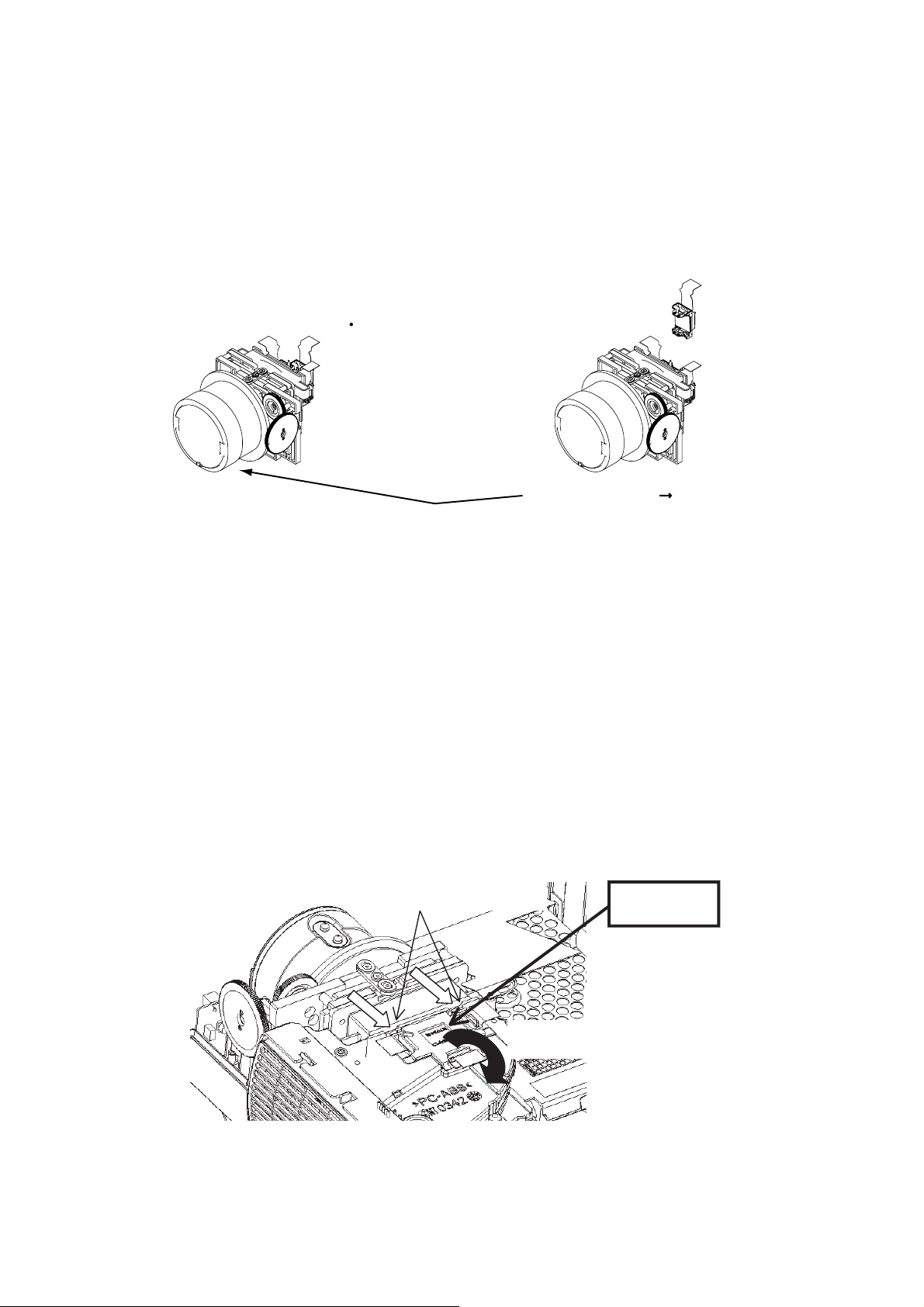
PJ-TX10 (C10H)
6-4 Before Replacing The LCD/Lens Prism
You should not replace separately the parts of the liquid crystal LCD/Lens prism because it works properly only
when used together. Therefore, regarding these parts, you can either replace part, LCD/Lens prism assembly, or
send the whole unit LCD/Lens prism assembly back to HITACHI, where we will replace the malfunctioning part,
recondition the device and send it back to you.
G Panel
DISTRIBUTOR HITACHI
Do not disassemble the unit
because replacement of separate
parts is not possible.
Replacement of G Panel Reconditioning
Return
6-5 Cleaning up dust from panels and optical filters
1. Preparation
Please prepare cleaning tools and materials as follows. And prepare relatively clean room not to work in addi-
tional dust, while removing operation.
(1) Swab for cleaning •••••• P#: NX08061, "Cotton stick L147"
(2) Air duster (Dust blower, spray can)
(3) Vacuum cleaner
2. Disassemble and open the maintenance hole.
(1) Turn off the projector, and unplug the power cord.
(2) Remove the top cover, according to the disassembling diagram of chapter 8.
(3) Remove the PWB assembly MAIN, according to the Chapter6-2.
(4) Remove the intake LID.
Release two latches
Lift up
ᴾ
(5) Re-assemble the PWB assembly MAIN, and re-connect all the connectors.
18
Intake LID
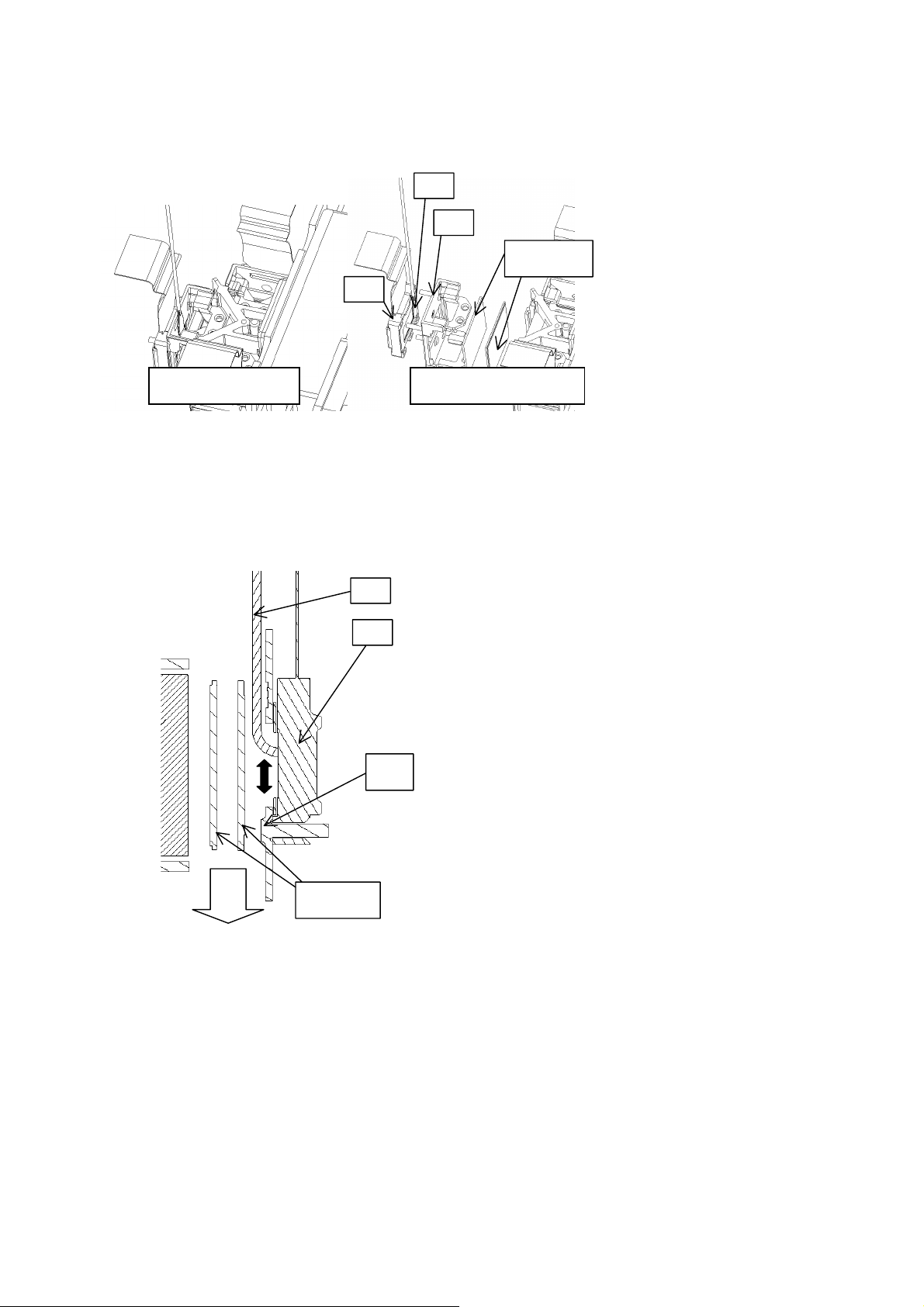
3. Maintenance point
PJ-TX10 (C10H)
Swab
Holder
Each color part has same con-
struction.
Optical filters
Panel
By using swab and air duster,
you can easily remove dust from
panel and optical filters.
Separatied formationActua l formation
ᴾ
4. Cleaning the panels and optical filters
(1) Turn on the set and lit on the lamp.
(2) Set blank screen to black or white.
(3) By using swab and air duster, remove the dust. While cleaning, you can check the dust on screen.
Swab
• While removing the dust, separated dust will be
blown off by air cooling system.
Panel
• Please pay attention not to damage panel and fil-
ters.
Holder
Air
Optical filters
5. Re-assembly
(1) Turn off the set and remove the PWB assembly MAIN.
(2) Set the intake LID.
(3) Re-assemble the PWB assembly MAIN.
(4) Re-assemble the set.
(5) While re-assembling, please clean the intake LID and intake filter and filter cover by using vacuum cleaner.
19

6-6 The Remote Control
PJ-TX10 (C10H)
CAUTION
result in battery cracking or leakage, which could result in fire, injury and/or pollution of the surrounding environment.
• Keep the battery away from children and pets.
• Be sure to use only the batteries specifi ed for use with the remote control. Do not mix new batteries with
used ones.
• When inserting batteries, verify that the plus and minus terminals are aligned correctly (as indicated in the
remote control).
• When you dispose the battery, you should obey the law in the relative area or country.
Putting Batteries
1. Remove the battery cover.
Slide back and remove the cover in the direction of the arrow.
2. Insert the batteries.
Align and insert the two AA batteries according to their plus and minus terminals.
(as indicated in the remote control.)
Always handle the batteries with care and use them only as directed. Improper use may
3. Close the battery cover.
Replace the cover in the direction of the arrow and snap it back into place.
20
