Page 1
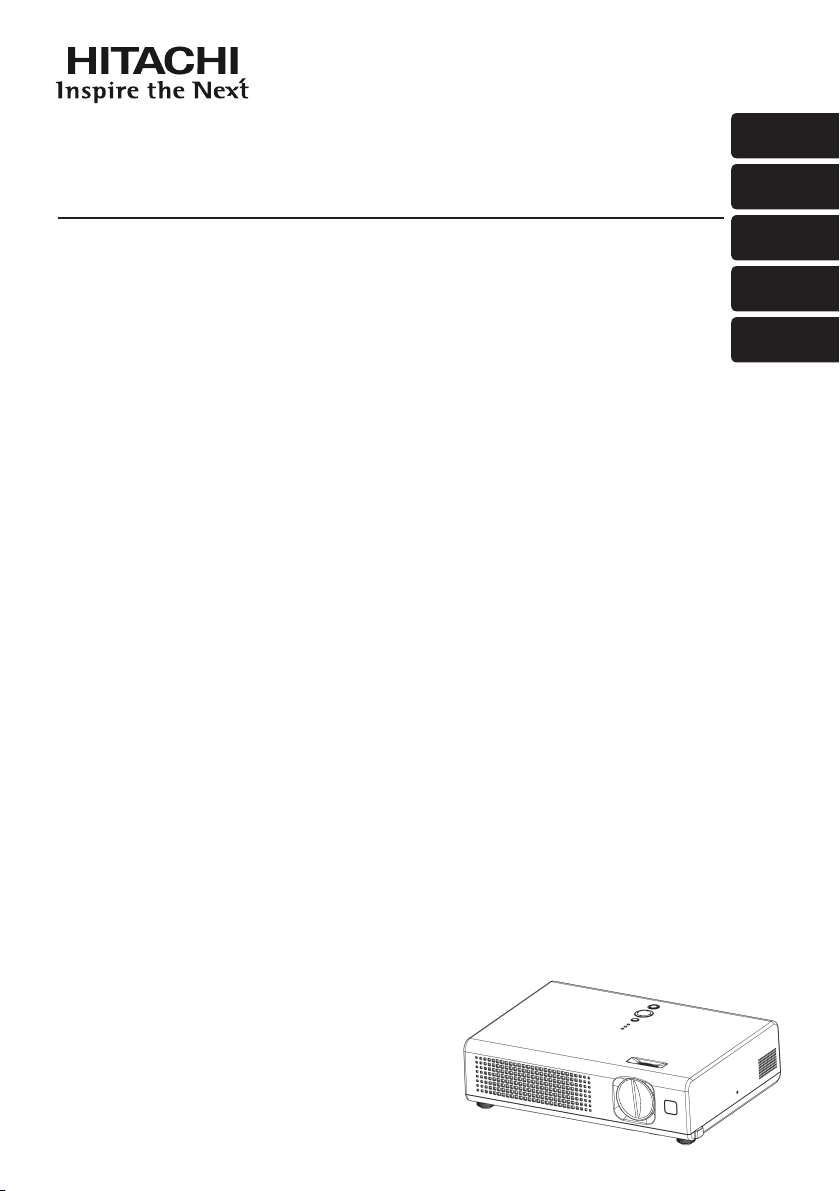
Projector
ENGLISH
PJ-LC9
User’s Manual - Operating Guide
Thank you for purchasing this projector.
Please read this user’s manual thoroughly to ensure the proper use of this product.
Manuel d'utilisation - Guide d'utilisation
Merci d’avoir acheté ce projecteur.
Veuillez lire ce manuel d’utilisation entièrement, pour vous assurer que vous utiliserez
correctement ce produit.
Bedienungsanleitung - Benutzerhandbuch
Herzlichen Glückwunsch zum Kauf dieses Projektors.
Bitte lesen Sie sich diese Bedienungsanleitung sorgfältig durch, um richtige und sichere
Verwendung dieses Produkts sicherzustellen.
Manual de usuario - Guía de funcionamiento
Muchas gracias por la adquisición de este proyector.
Lea detenidamente el manual del usuario para asegurarse de usar apropiadamente este
producto.
Manuale d'istruzioni - Guida operativa
Vi ringraziamo per avere acquistato questo proiettore.
Per garantirne l'impiego corretto vi raccomandiamo di leggerne a fondo il manuale d'istruzioni.
FRANÇAIS
DEUTSCH
ESPAÑOL
ITALIANO
Page 2

ENGLISH
User's Manual - additional
The display image from some video consoles may be unstable when initially
connected. In the event of this, wait for the image from the video console to
change and then press the AUTO button on the projector remote control to
stabilise the image.
FRANÇAIS
Manuel d'utilisation - Supplémentaire
L'image affichée à partir de certaines consoles de jeux peut paraître instable
au moment du branchement. Si c'est le cas, veuillez attendre que l'image de
la console change et appuyez sur le bouton AUTO de la télécommande pour
supprimer le problème.
DEUTSCH
Bedienungsanleitung - Zusätzlicher
Bei manchen Video-Zuspielgeräten kann es vorkommen, dass nach dem ersten
Anschließen dieser Geräte an den Projektor das dargestellte Bild nicht stabil wirkt.
In diesem Fall gehen Sie bitte wie folgt vor:
- Warten Sie, bis das Bild umschaltet.
- Betätigen Sie auf der Fernbedienung des Projektors die Taste AUTO, um die
automatische Bildeinstellung zu starten und somit das Bild zu stabilisieren.
ESPAÑOL
Manual de usuario - Adicional
Las imagenes procedentes de algunas video consolas pueden ser inestables al
principio de la coneción. Si esto ocurriera, espere algunos insatantes y pulse la
tecla AUTO del control remoto del proyector para estabilizar la imagen.
QR65891
Page 3
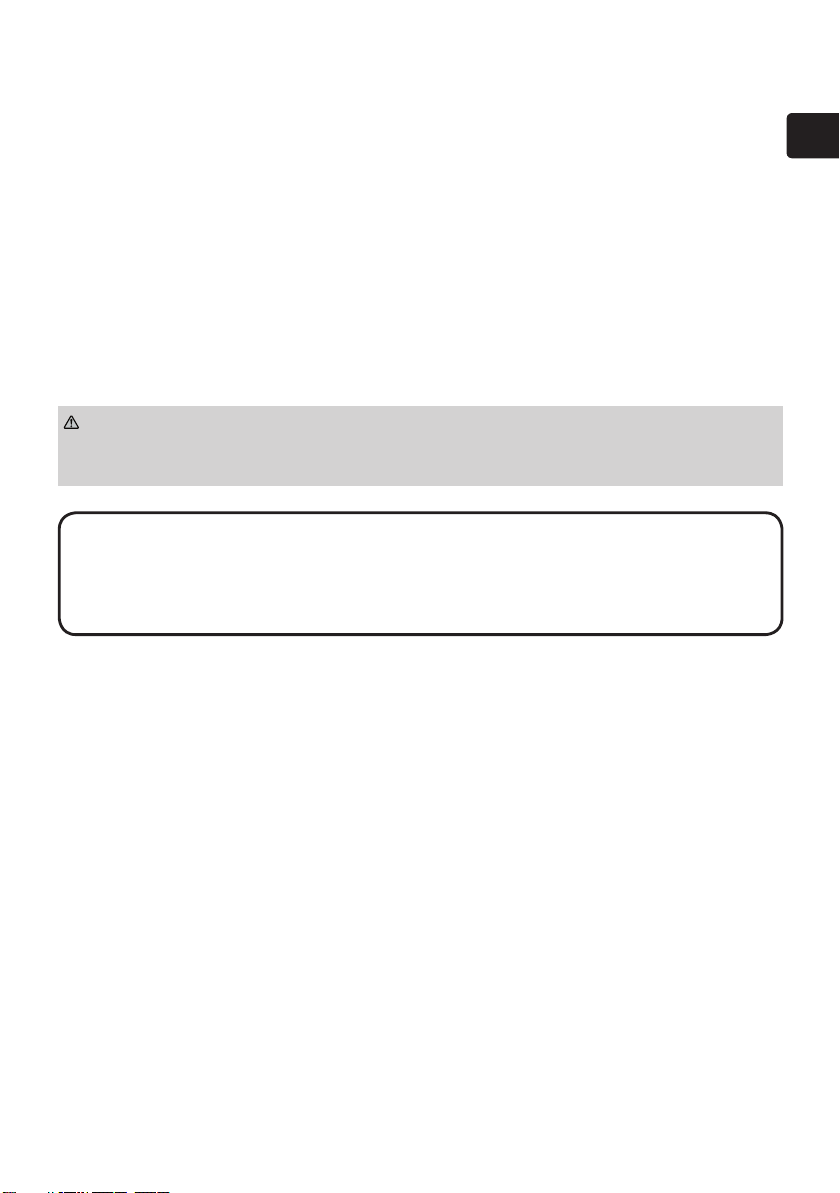
Projector
User’s Manual – Operating Guide
Thank you for purchasing this projector.
ENGLISH
WARNING
Safety Guide" and related manuals to ensure the proper use of this product.
After reading them, store them in a safe place for future reference.
NOTE
• The manufacturer assumes no responsibility for any errors that may appear in
this manual.
• The reproduction, transfer or copy of all or any part of this document is not
permitted without express written consent.
Trademark acknowledgment
• VGA and XGA are registered trademarks of International Business Machines
Corporation.
• Apple and Mac are registered trademarks of Apple Computer, Inc.
• VESA and SVGA are trademarks of Video Electronics Standard Association.
• Windows is a registered trademark of Microsoft Corporation.
All other trademarks are the properties of their respective owners.
• The information in this manual is subject to change without notice.
►Before using this product, please read the "User's Manual -
1
Page 4
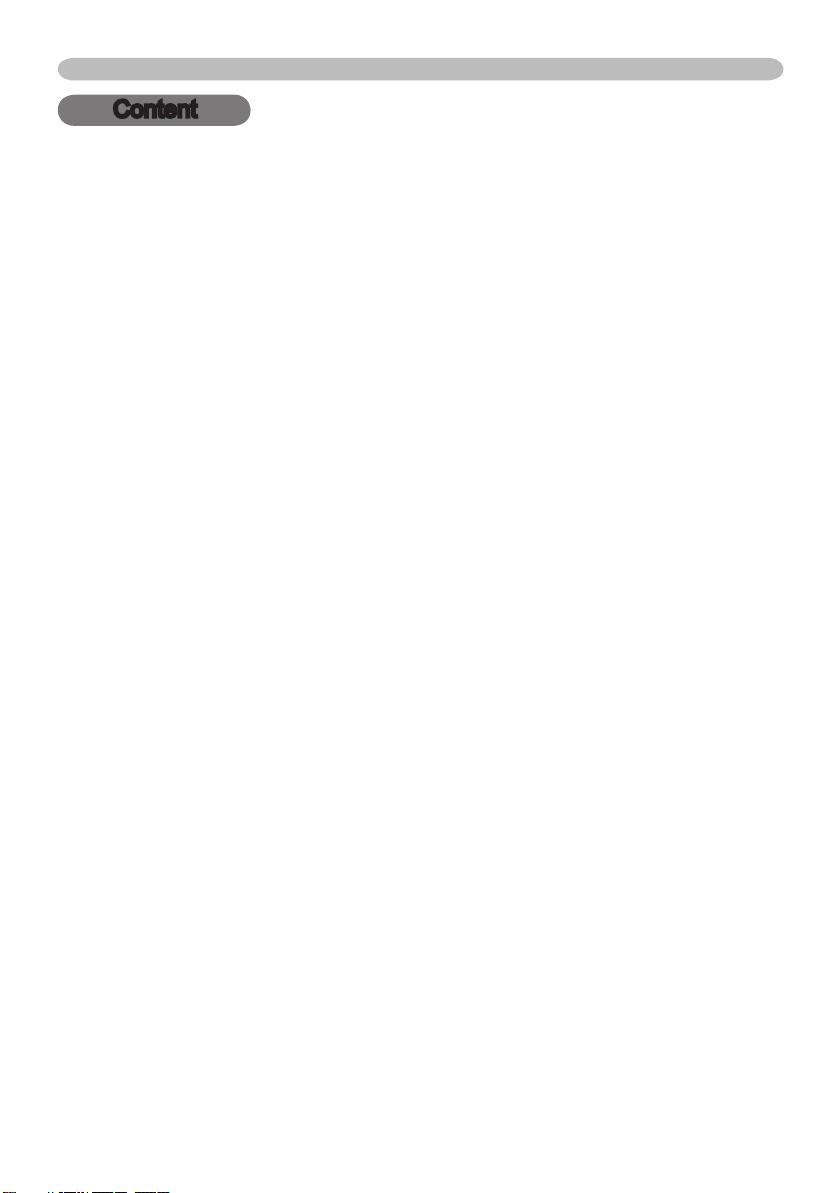
Content
Content
Before use ..................................................................... 4
Projector features ....................................................................................4
About this manual ...................................................................................4
About contents of package .....................................................................5
Part names ..............................................................................................6
Projector ......................................................................................................... 6
Control buttons ............................................................................................... 7
Remote control ............................................................................................... 7
Preparations .................................................................8
Fastening the lens cover ......................................................................... 8
About the filter cover for bottom-up use .................................................. 9
Arrangement ......................................................................................... 10
Adjusting the projector’s elevator .......................................................... 12
Connecting your devices .......................................................................13
Example of connection with a VCR/DVD player ........................................... 13
Example of connection with a computer ....................................................... 14
Example of computer signal ......................................................................... 15
Connecting power supply ......................................................................16
Loading batteries into the remote control ..............................................17
Using the remote control .......................................................................18
Power on/off ................................................................ 19
Turning on the power ............................................................................ 19
Turning off the power ............................................................................ 20
Operating ....................................................................21
Adjusting the volume .............................................................................21
Temporarily muting the sound ...............................................................21
Selecting an input signal ....................................................................... 22
Searching an input signal ......................................................................22
Selecting an aspect ratio .......................................................................23
Adjusting the zoom (magnifying power) ................................................ 24
Adjusting the focus ................................................................................24
Using the automatic adjustment feature ...............................................24
Adjusting the position ............................................................................ 25
Correcting the keystone distortions .......................................................25
Using the partial magnify feature .......................................................... 26
Freezing the screen .............................................................................. 26
Temporarily blanking the screen ...........................................................27
2
Page 5
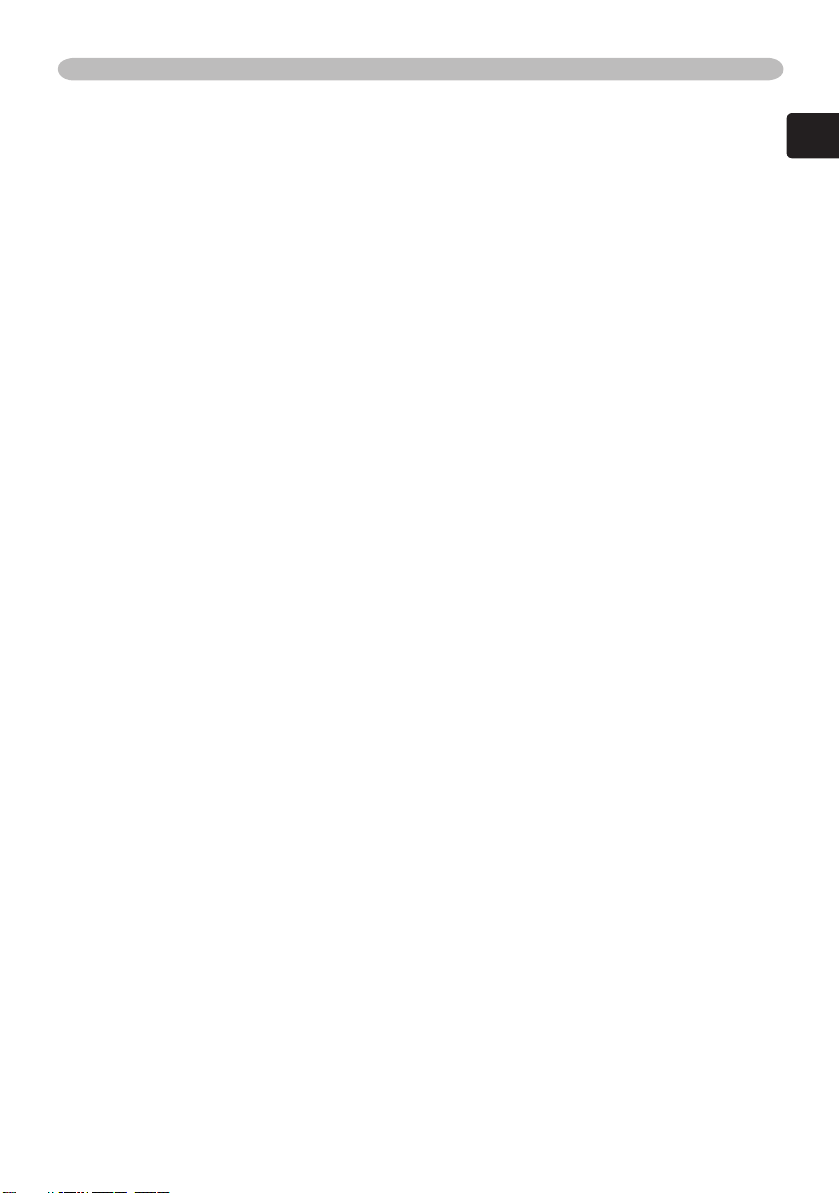
3
ENGLISH
Multifunctional settings .............................................28
Using the menu function ....................................................................... 28
EASY MENU .........................................................................................31
Aspect / Zoom / Keystone / Mode / Bright / Contrast / Color / Tint ............... 31
Sharpness / Whisper / Mirror / Reset / Filter time ........................................32
Language / Go to advanced menu ............................................................... 32
PICTURE menu .................................................................................... 33
Bright / Contrast / Gamma ............................................................................ 33
Color temp / Color / Tint / Sharpness ........................................................... 34
Progressive / My memory ............................................................................. 35
IMAGE menu ........................................................................................36
Aspect ..........................................................................................................36
Over scan / V. position / H. position / H. phase / H. size ..............................37
Auto adjust execute ...................................................................................... 38
INPUT menu ......................................................................................... 39
Color space / Video format / Frame lock / Information ................................. 39
SETUP menu ........................................................................................ 40
Zoom / Keystone / Whisper / Mirror / Volume ...............................................40
SCREEN menu ..................................................................................... 41
Language / Menu position / OSD bright / Blank ........................................... 41
Start up / MyScreen ...................................................................................... 42
MyScreen lock / Message ............................................................................ 43
OPTION menu ...................................................................................... 44
Auto search / Auto off / Lamp time ............................................................... 44
Filter time / Service ....................................................................................... 45
Maintenance ...............................................................47
Lamp ..................................................................................................... 47
Air filter ..................................................................................................50
Inside of the projector ...........................................................................52
Caring for the lens .................................................................................52
Caring for the cabinet and remote control .............................................52
Troubleshooting .......................................................... 53
Related messages ................................................................................ 53
Regarding the indicator lamps .............................................................. 54
Phenomena that may easily be taken as machine defects ................... 56
Warranty and after-service ........................................ 58
Specifications ............................................................. 58
Dimension diagram ............................................................................... 59
Content
Page 6
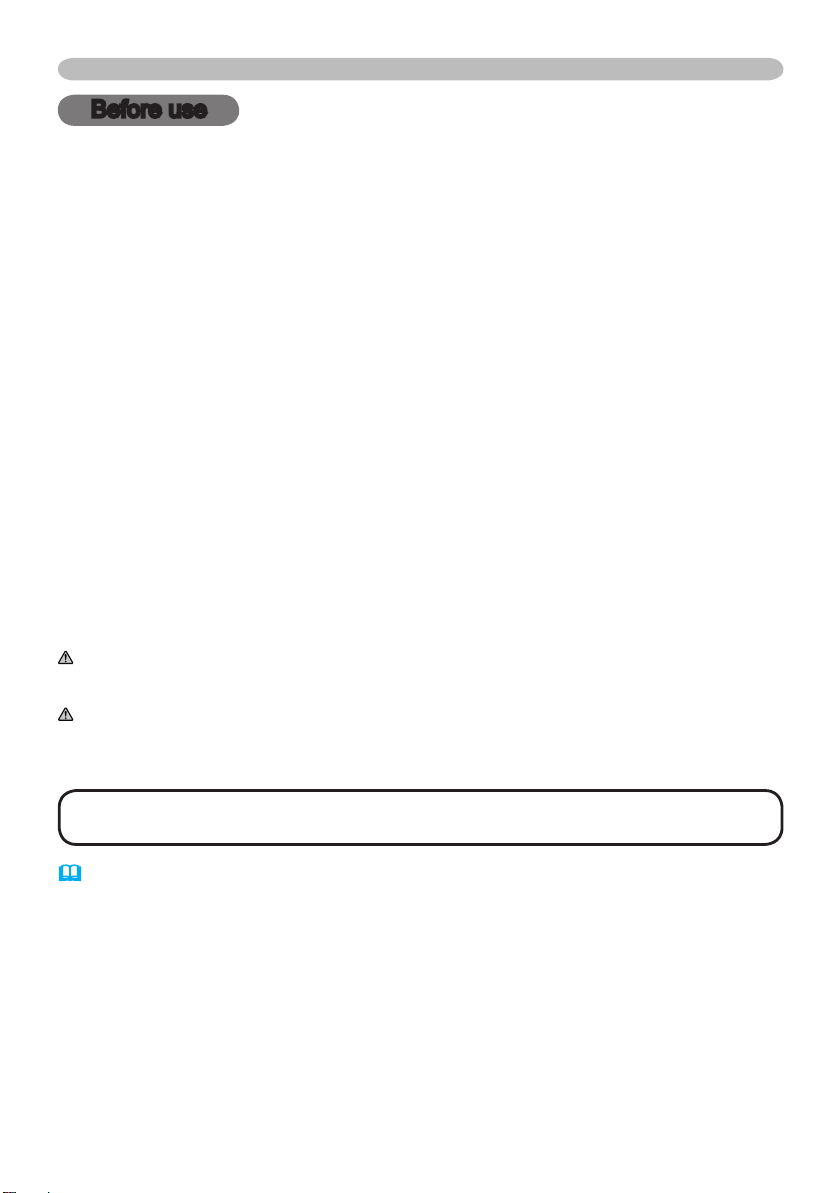
Before use
Before use
Projector features
This projector is used to project various computer signals as well as NTSC/PAL/
SECAM video signals onto a screen. It requires just a little space for installation
and gets a large image from short distance.
High Brightness
Newly developed 165W UHB (Ultra high Brightness) lamp gives you a higher
brightness image on a screen. The image can be still kept as bright and clean
enough for use in bright rooms.
Low Noise
WHISPER mode is available for reducing acoustic noise to realize quieter
operation. It is perfect for use in low luminance rooms where low noise is more
important than brightness.
Compact Body
Even with its many features, this projector is extremely compact and slim,
which gives you more flexibility and usability to use it where you want.
About this manual
Various symbols are used in this manual. The meanings of these symbols are
described below.
WARNING
CAUTION
This symbol indicates information that, if ignored, could possibly
result in personal injury or even death due to incorrect handling.
This symbol indicates information that, if ignored, could result
possibly in personal injury or physical damage due to incorrect
handling.
NOTE
symbol.
Please refer to the pages written following this symbol.
4
• To suitably use, please be aware of what is written following this
Page 7
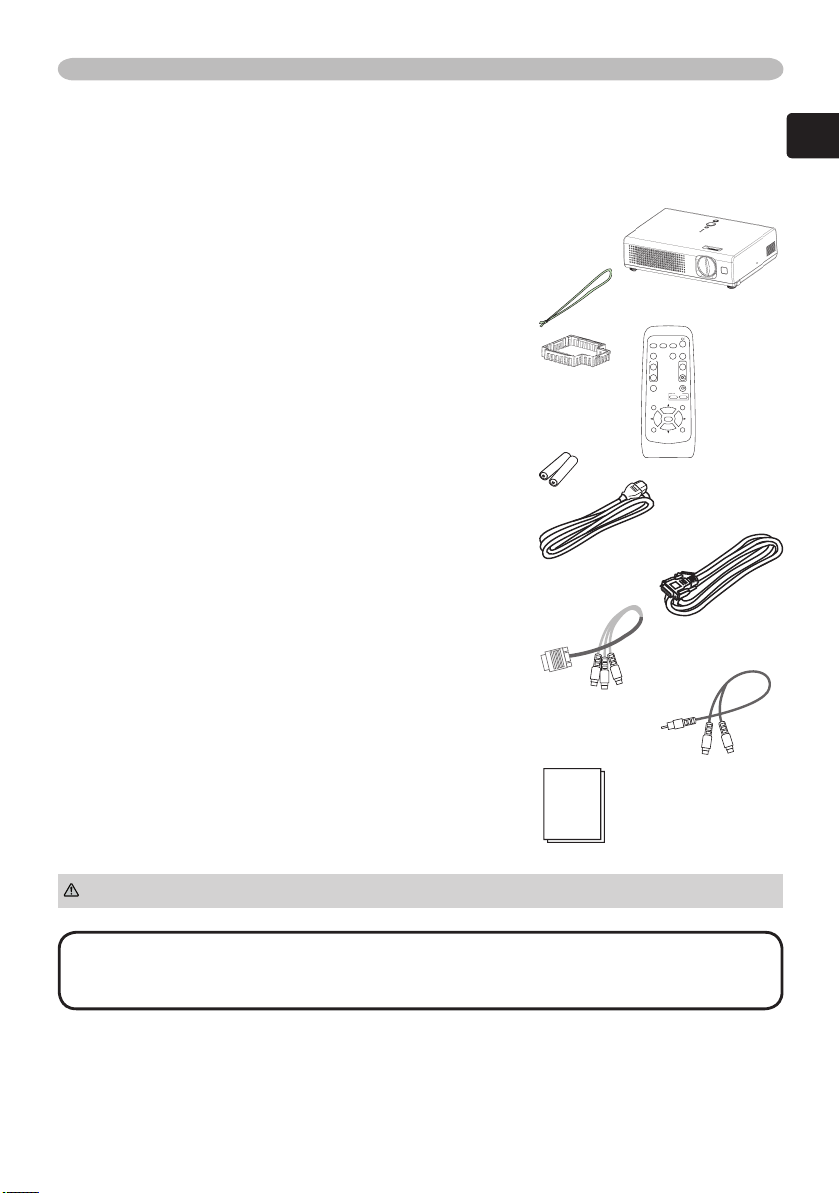
5
ENGLISH
Before use
VIDEO
RGB
SEARC
H
FREEZE
OFF
ON
MAGNIFY
ASPECT AUTO
BLAN
K
MUTE
VOLUME
KEYSTONE
POSITION
ES
C
ENTE
R
MENU
RESE
T
ZOOM
+
-
About contents of package
Your projector should come with the items shown below. Check to make sure that
all the items are included. Contact immediately your dealer if anything is missing.
(1) Projector with Lens cover .............................................................
(2) Strap (for Lens cover) ..................................................................
(3) Filter cover (for bottom-up use) ....................................................
(4) Remote control .............................................................................
(5) Two AA batteries (for Remote control) .........................................
(6) Power cord ...................................................................................
(7) RGB cable ....................................................................................
(8) Component video adapter (RCA – D-sub) ...................................
(9) Audio adapter (RCA – Stereo mini) ..............................................
(10) User’s manuals ..........................................................................
►Do not place the projector on an unstable surface.WARNING
NOTE
• Keep the original packing materials for future reshipment. For
moving the projector, be sure to use the original packing material. Use special
caution for the lens part.
Page 8
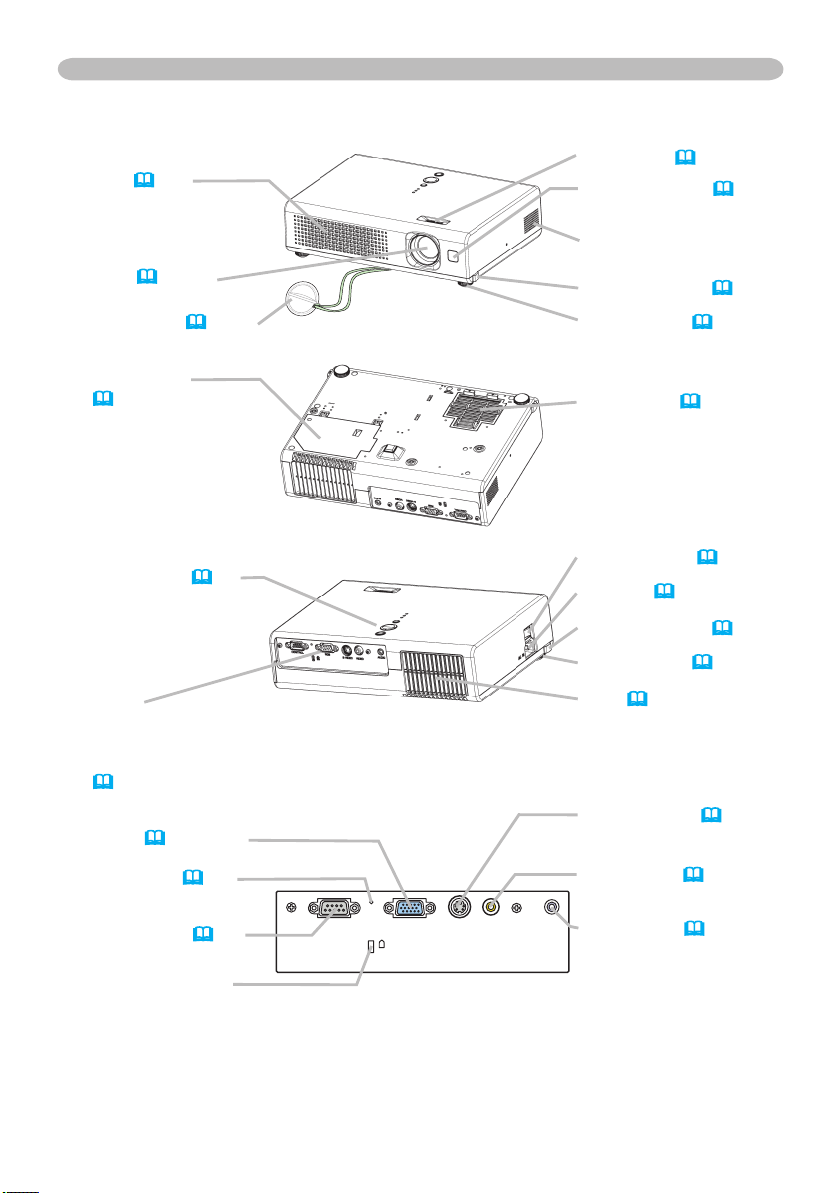
Before use
S-VIDEO
VIDEO
AUDIO
RGB
CONTROL
K
Part names
Projector
Vent (
10)
Please do not block
and cover the vents.
Lens (19, 52)
Lens cover (8, 19)
Lamp cover
(47, 48, 49)
Lamp unit is inside.
A lamp has a
finite product life.
Preparation of a
new lamp and early
replacement are
recommended.
Control buttons (7)
Ports
See below.
About connection, please see the
section“Connecting your devices”.
(13, 14)
RGB port (14, 22)
Front-Right side
Bottom side
Rear-Left side
Focus ring (24)
Remote sensor (18)
Speaker
Elevator button (12)
Elevator foot (12)
Filter cover (9, 50)
Air filter and intake vent
are inside.
Please take care of
the air filter to normal
ventilate.
Power switch (19, 20)
AC inlet (16)
Elevator button (12)
Elevator foot (12)
Vent (10)
Please do not block and
cover the vents.
S-VIDEO port (13, 22)
Restart switch (20)
CONTROL port (
Kensington lock slot
6
14)
VIDEO port (13, 22)
AUDIO port (13, 14)
Ports
Page 9
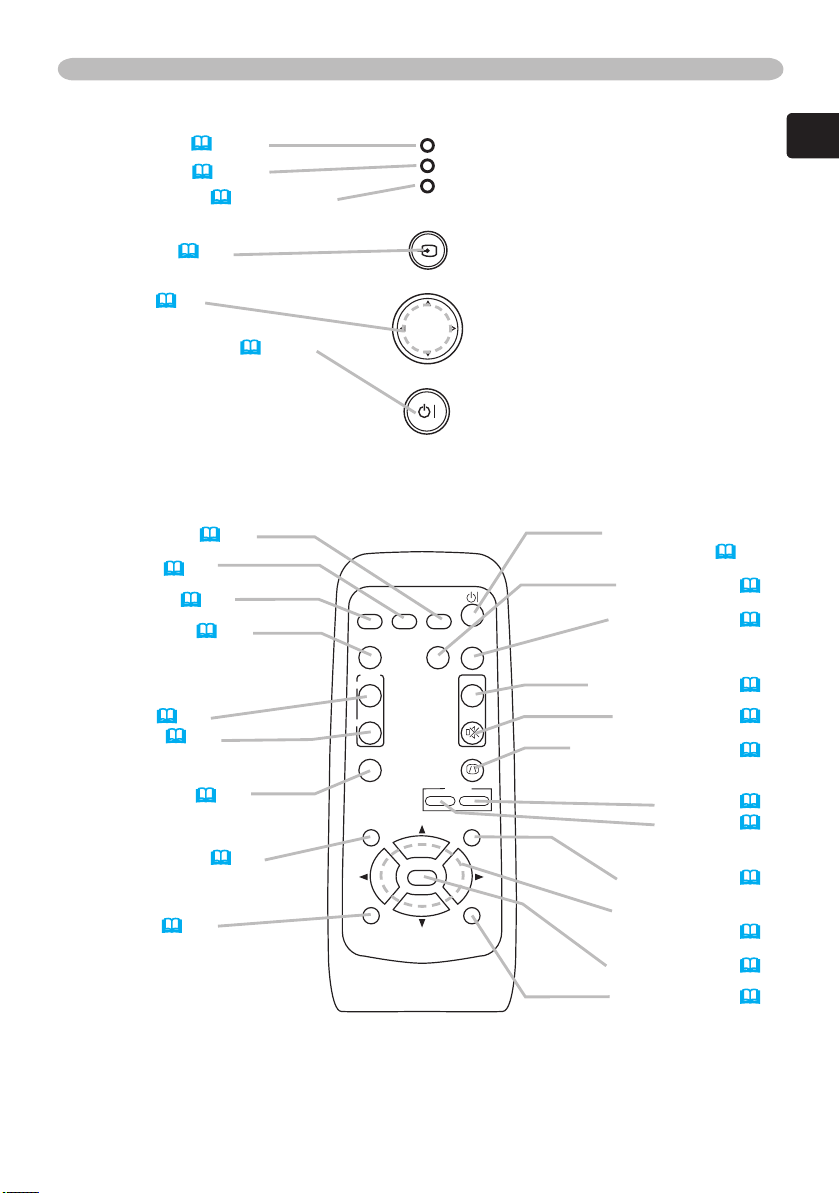
7
ENGLISH
Control buttons
STAN DBY /O N
INP U
T
MEN U
LAM P
TE MP
PO WE R
VIDEO
RG
B
SEARC
H
FREEZE
OFF
ON
MAGNIFY
ASPECT AUTO
BLAN
K
MUTE
VOLUME
KEYSTONE
POSITION
ESC
ENTE
R
MENU
RESE
T
ZOOM
+
-
LAMP indicator (54, 55)
TEMP indicator (
POWER indicator (19, 20, 54, 55)
INPUT button (
Cursor buttons
▲,▼,◄,► (28)
54, 55)
22)
Before use
STANDBY/ON button (
Remote control
SEARCH button (22)
RGB button (22)
VIDEO button (22)
ASPECT button (
MAGNIFY
ON button (26)
OFF button (26)
FREEZE button (26)
POSITION button (25)
ESC button (30)
23)
19, 20)
STANDBY/ON button
(19, 20)
AUTO button (
BLANK button (27)
VOLUME button (21)
MUTE button (21)
KEYSTONE button (
Zoom
+ button (24)
- button (24)
MENU button (28)
Menu cursor buttons
▲,▼,◄,►(28)
ENTER button (28)
RESET button (
24)
25)
30)
Page 10

Preparations
Preparations
Fastening the lens cover
To avoid losing the lens cover, please fasten the projector using the strap.
Slowly turn over the projector,
1.
so that the bottom is facing up.
Projector (Bottom side)
Strap ring
Fix the strap to the strap
2.
ring of the projector.
(1) (2)
Fix the strap to the strap
3.
ring of the lens cover.
Attach the lens cover to
4.
the lens of the projector,
and slowly turn over the
projector, so that the top
is facing up.
WARNING
use. Handling while the projector is in a high temperature could cause a burn
and/or malfunction to the projector.
CAUTION
scratched when the projector is not used.
►Do not fasten the lens cover during use or immediately after
►Close the lens cover to prevent the lens surface being
Lens cover
Strap
Strap ring
Strap ring
Strap
Strap
(2)(1)
Strap
Strap ring
Strap ring
8
Page 11
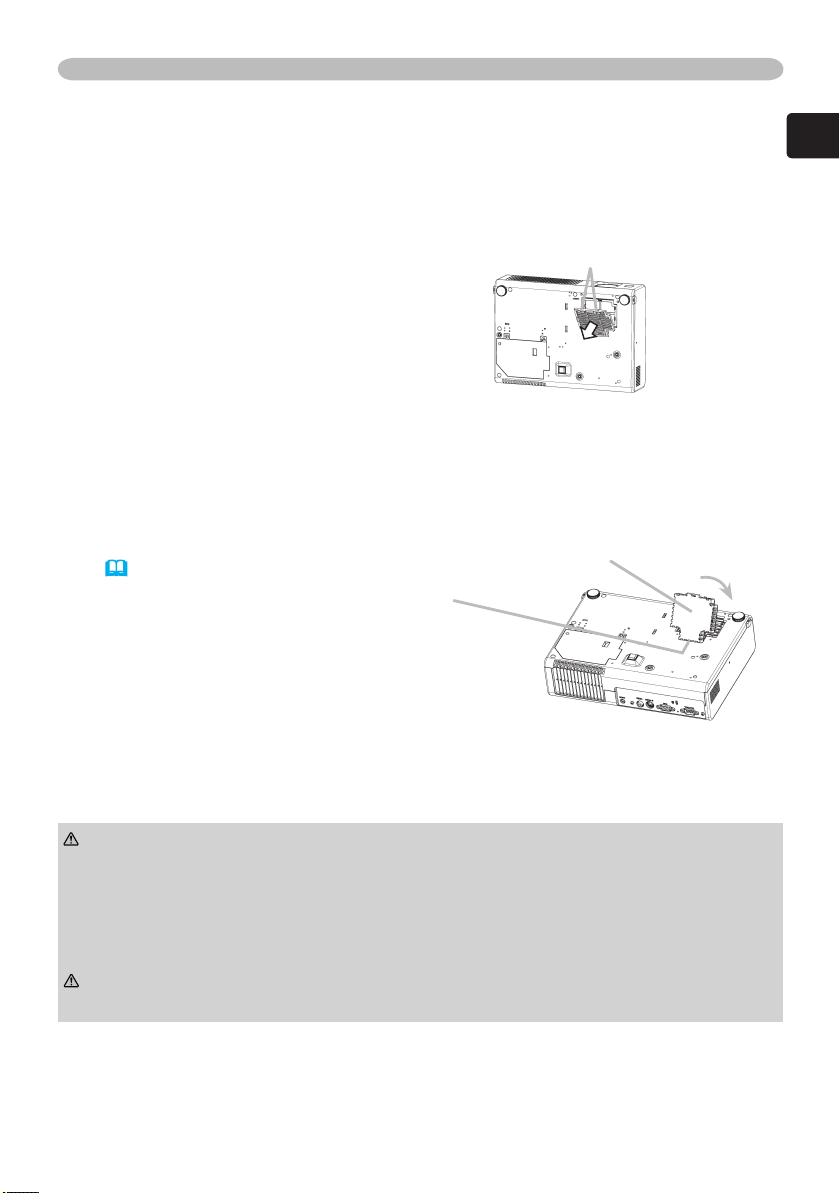
9
ENGLISH
Preparations
About the filter cover bottom-up use
When the projector is installed bottom up, please use the accessory filter cover
for bottom-up use. It is higher than usual filter cover, to keep the space for intake
ventilation. Please change the filter cover in the following procedure.
Disconnect all the connectors
1.
and adapters that were
connected to the projector’s
ports.
Then slowly turn the projector
so that the lens-side is facing
up. While the projector is placed
lens-side up, hold the projector.
Remove the filter cover. Hold
2.
the knobs while pulling out it.
If the projector was used
before, please clean the air filter
referring the section “Air filter”.
(50)
Slowly turn the projector so that
3.
the bottom is facing up.
Tabs
Filter cover’s knob
Filter cover for bottom-up use
(with an air filter)
Set the filter cover for bottom-
4.
up use. Interlocking the tabs,
snap the filter cover for bottomup use into place.
WARNING
immediately after use. Handling while the projector is in a high temperature
could cause a burn and/or malfunction to the projector.
►Do not use the projector with the air filter and the filter cover removed. Do not
remove the filter cover and the air filter in a smoky or dusty place. It could result
in a fire and/or malfunction to the projector.
CAUTION
projector is placed lens-side up, hold the projector.
►Do not replace the filter cover and/or air filter during use or
►Please be careful for the projector not to fall. While the
Page 12
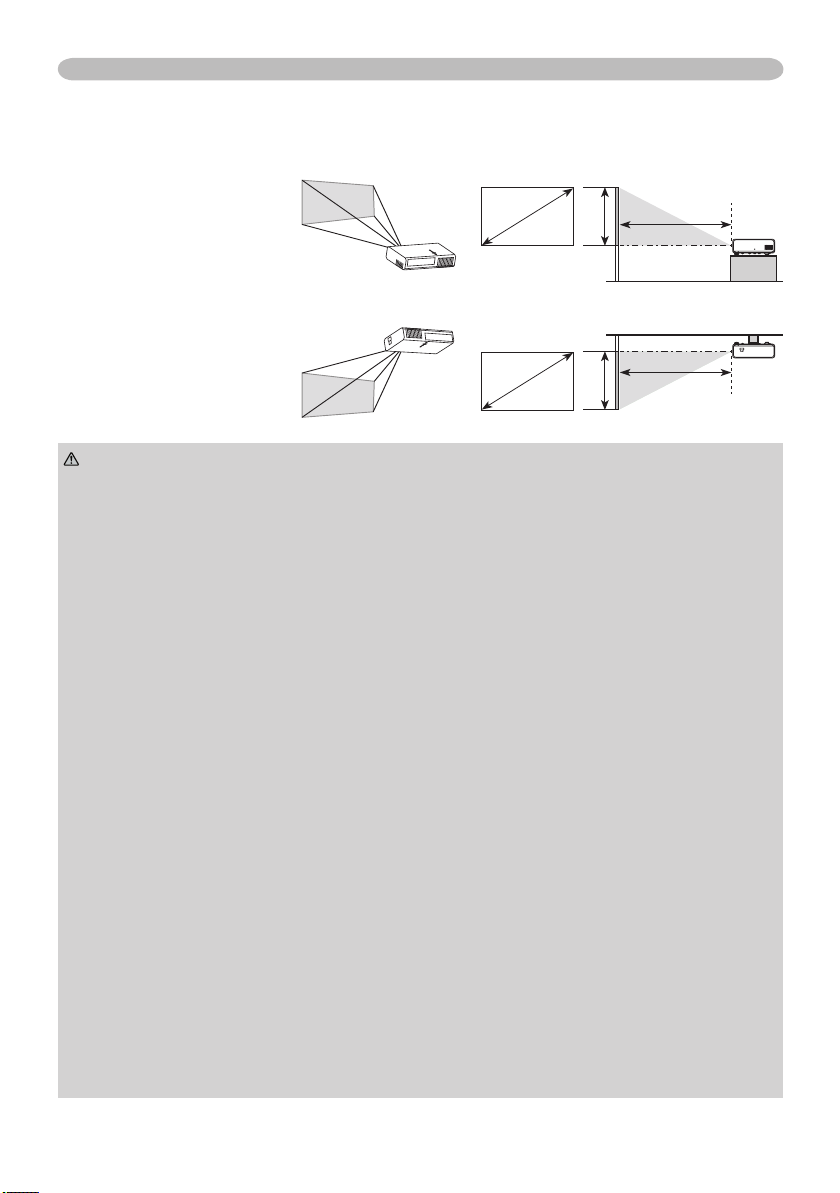
Preparations
(a)
(a)
(c) (b)
(c)
(b)
Arrangement
Please select the arrangement way depending on your use or the environment.
When put on a table
When suspended
from the ceiling
WARNING
►Place the projector in a stable position horizontally. A fall or
a turnover could cause an injury and/or damage to the projector. Then using
damaged projector could result in a fire and/or an electric shock.
• Do not place the projector on an unstable, slant or vibrant surface such as a
wobbly or inclined stand.
• Do not place the projector in the side/front/rear-up position, except caring of
the sir filter.
• For the projector installed bottom-up, use the accessory filter cover for bottomup use. And in the case of a ceiling installation or the like, contact your dealer
before installation.
►Place the projection in a cool place, and pay attention enough to ventilation.
The high temperature of the projector could cause a fire, a burn and/or
malfunction to the projector.
• Do not stop up, block and cover the projector's vents.
• Keep a space of 30 cm or more between the sides and other objects such as
walls.
• Do not place the projector on a metallic thing or anything weak in heat.
• Do not place the projector on a carpet, cushion or bedding.
• Do not place the projector in direct sunlight or near a hot object such as
heater.
• Put nothing about lens and vents of the projector. Put nothing on the projector.
• Put nothing that is sucked or sticks to the bottom of projector. This projector
has some intake vents also on the bottom.
►Do not place the projector on the place that gets wet. Damping the projector
or inserting liquid in the projector could cause a fire, an electric shock and/or
malfunction to the projector.
• Do not place the projector in a bathroom or the outdoors.
• Put nothing containing the liquid near the projector.
10
Page 13
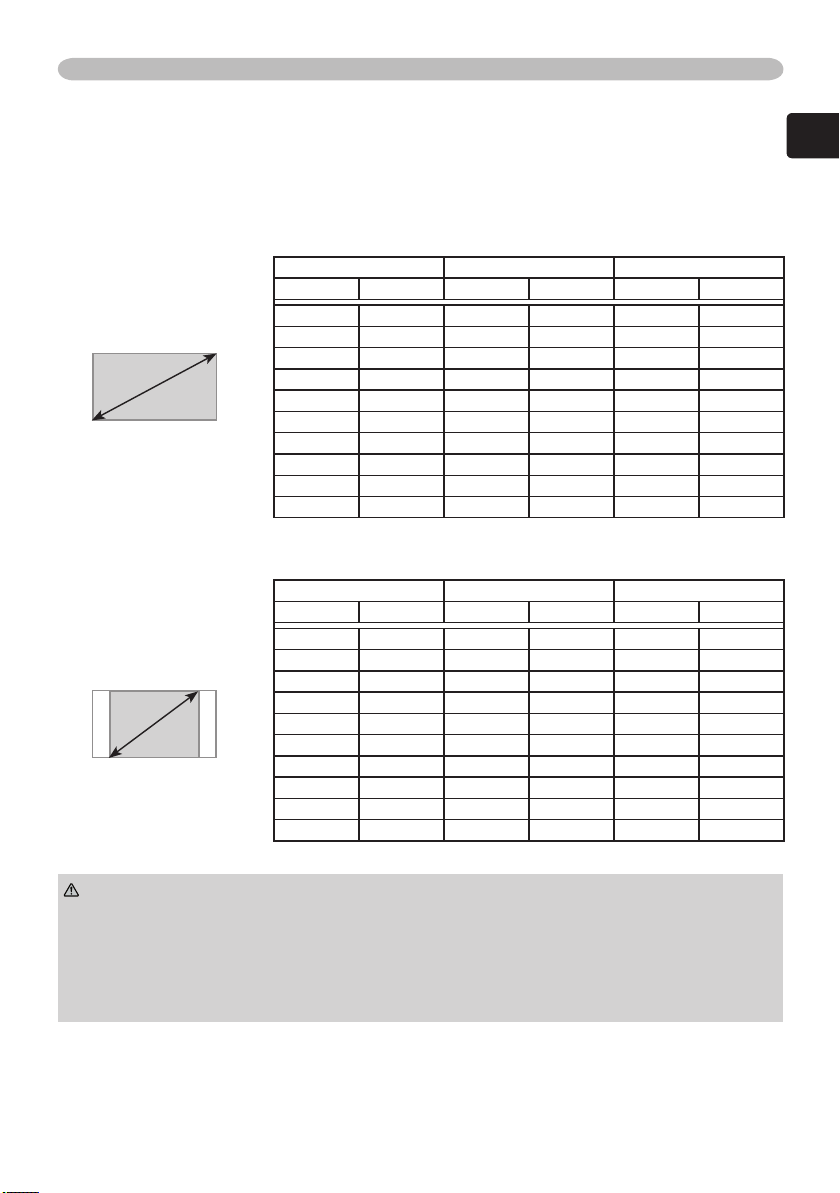
11
ENGLISH
Preparations
Refer to the illustrations and tables below to determine the screen size and
projection distance.
The values shown in the table are calculated (±3%) for a full size screen: 854x480.
For 16:9 screens
(a)
For 4:3 screens
(a)
(a) Screen size (b) Projection distance (c) Screen height
inch (m) m (inch) m (inch)
40 (1.0) 1.5 (57) 50 (20)
50 (1.3) 1.8 (72) 62 (25)
60 (1.5) 2.2 (87) 75 (29)
70 (1.8) 2.6 (101) 87 (34)
80 (2.0) 2.9 (116) 100 (39)
90 (2.3) 3.3 (130) 112 (44)
100 (2.5) 3.7 (145) 125 (49)
120 (3.0) 4.4 (174) 149 (59)
150 (3.8) 5.5 (218) 187 (74)
200 (5.1) 7.4 (291) 249 (98)
(a) Screen size (b) Projection distance (c) Screen height
inch (m) m (inch) m (inch)
40 (1.0) 1.8 (70) 61 (24)
50 (1.3) 2.2 (88) 76 (30)
60 (1.5) 2.7 (106) 91 (36)
70 (1.8) 3.2 (124) 107 (42)
80 (2.0) 3.6 (142) 122 (48)
90 (2.3) 4.1 (160) 137 (54)
100 (2.5) 4.5 (178) 152 (60)
120 (3.0) 5.4 (214) 183 (72)
150 (3.8) 6.8 (267) 229 (90)
200 (5.1) 9.1 (357) 305 (120)
CAUTION
►Avoid a smoky, humid or dusty place. Placing the projector
in such place could cause a fire, an electric shock and/or malfunction to the
projector.
• Do not place the projector near a humidifier, a smoking space or a kitchen.
►Adjust the direction of the projector to keep the light from directly hitting the
projector's remote sensor.
Page 14
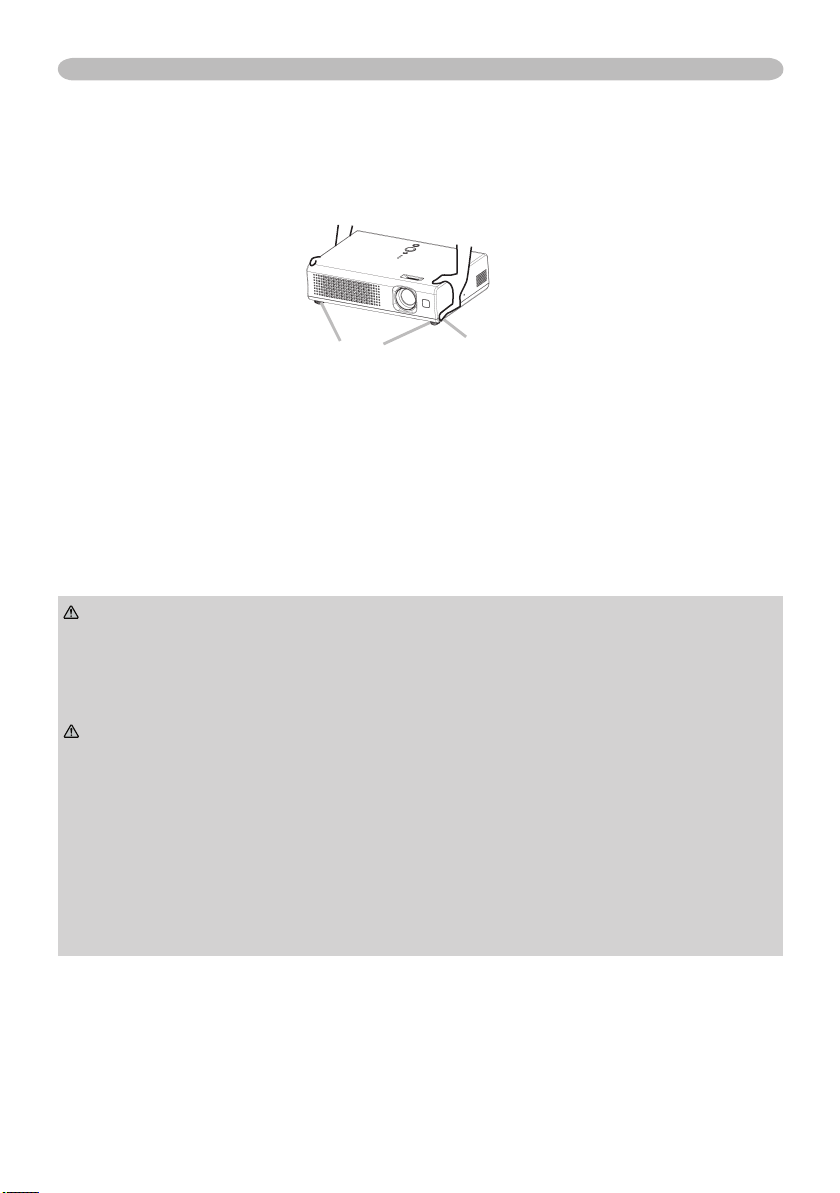
Preparations
Adjusting the projector’s elevator
You can use the elevator feet to make adjustments if the surface on which you
need to set the projector is uneven or if you otherwise need to adjust the angle of
projection. The adjustment range of the elevator feet is 0 to 9 degrees.
Elevator feet Elevator button
Press and hold in the elevator buttons while holding the projector. The
1.
elevator buttons and the elevator feet are on the both sides.
Raise or lower the projector to the desired height and release the elevator
2.
buttons. When you release the elevator buttons, the elevator feet will lock into
position.
If necessary, you can also finely adjust the height of the projector by twisting
3.
the elevator feet by hand.
WARNING
immediately after use. Handling while the projector is in a high temperature
could cause a burn and/or malfunction to the projector. Before operating, make
sure that the power switch is off, that the power cord is not plugged in, and that
the projector is cool adequately.
CAUTION
the projector might crash down, overturn, smash your fingers and possibly
result in malfunction. To prevent damaging the projector and injuring yourself,
always hold the projector whenever using the elevator buttons to adjust the
elevator feet.
►Do not incline the projector rightward or leftward. Also do not incline it
backward or forward exceeding 9 degrees. Exceeding these range could cause
malfunction, and could shorten the lifetime of the consumables.
►Except for inclining by the elevator feet adjustment, place the projector
horizontally.
12
►Do not adjust the projector’s elevator during use or
►If you press the elevator button without holding the projector,
Page 15
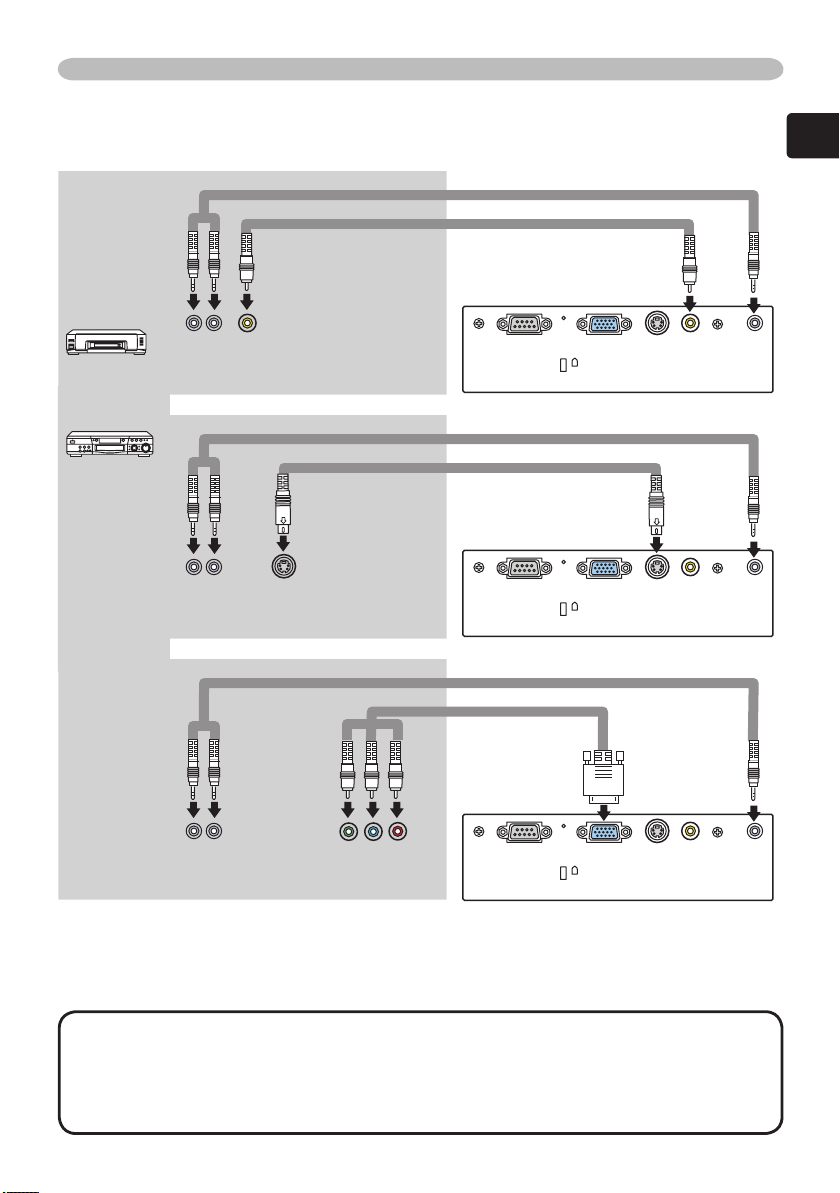
13
ENGLISH
Connecting your devices
K
K
K
Examples of connection with a VCR/DVD player
Audio cable
Video cable
Preparations
Audio out
Audio out
Audio out
Video out
Audio cable
S-Video cable
S-Video out
Audio cable
Component video cable
Component video out
NOTE
• Secure the screws on the connectors and tighten.
• For an audio cable with 2 RCA connectors to 2 RCA connectors, use the
accessory audio adapter.
• For a component video cable with 3 RCA connectors to 3 RCA connectors,
use the accessory component video adapter.
Page 16
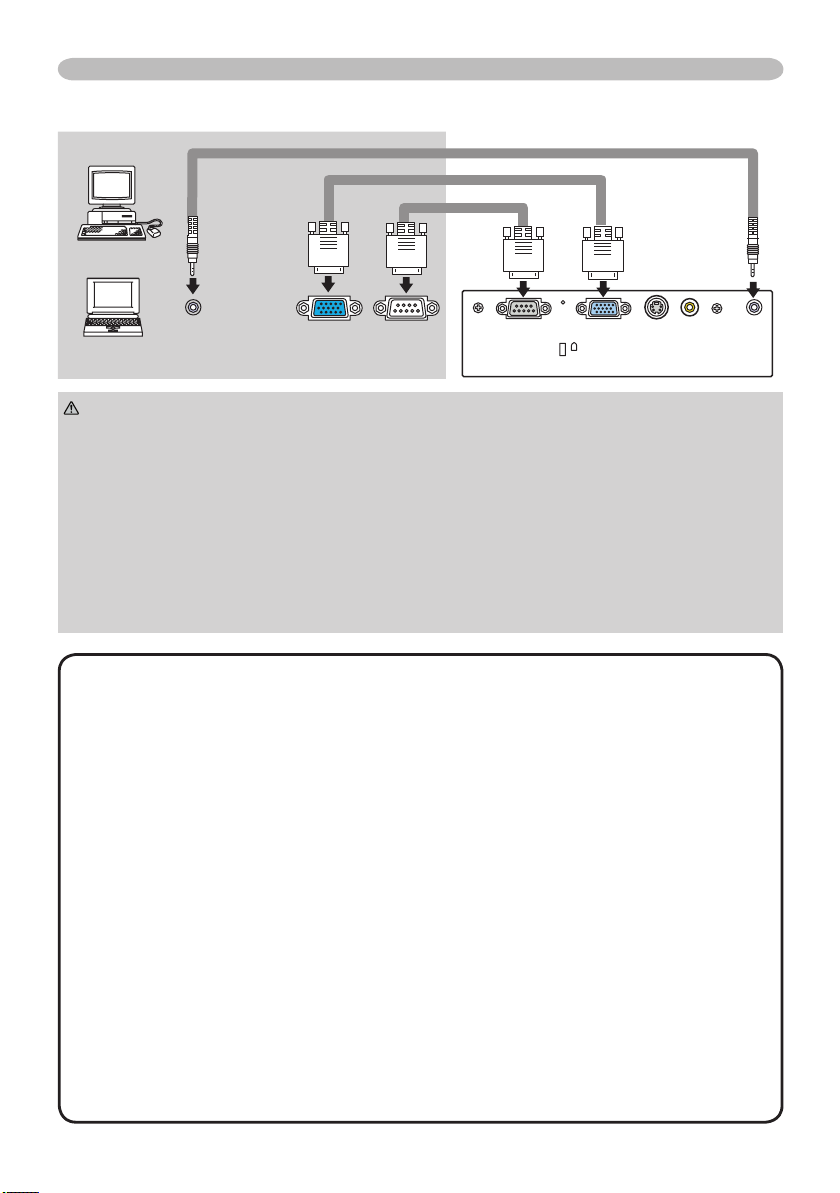
Preparations
K
Examples of connection with a computer
Audio cable
RGB cable
Audio out RS-232CRGB out
CAUTION
RS-232C cable
►Turn off all devices prior to connecting them to the projector.
Attempting to connect a live device to the projector may generate extremely
loud noises or other abnormalities that may result in malfunction and/or damage
to the device and/or projector.
►Use the accessory cable or a designated-type cable for the connection.
Some cables have to be used with core set. A too long cable may cause a
certain picture degradation. Please consult with your dealer for details. For
cables that have a core only at one end, connect the core to the projector.
►Make sure that you connect devices to the correct port. Incorrect connection
may result in malfunction and/or damage to the device and/or projector.
NOTE
• Whenever attempting to connect a laptop computer to the projector,
be sure to activate the laptop’s RGB external image output (set the laptop to
CRT display or to simultaneous LCD and CRT display). For details on how
this is done, please refer to the instruction manual of the corresponding laptop
computer.
• Be sure to check jack type, signal level, timing and resolution before
connecting this projector to a computer.
• Secure the screws on the connectors and tighten.
• Some computers may have multiple display screen modes. Use of some of
these modes will not be possible with this projector.
• The image may not be displayed correctly when the input sync signal is a
composite sync or a sync on G.
• For some RGB signal modes, the optional Mac adapter is necessary.
• Automatically adjustment may not function correctly with some input signals.
• When the image resolution is changed on a computer, depending on an input,
automatic adjustment function may take some time and may not be completed.
In this case, you may not be able to see a check box to select “Yes/No” for the
new resolution on Windows. Then the resolution will go back to the original.
It might be recommended to use other CRT or LCD monitors to change the
resolution.
14
Page 17
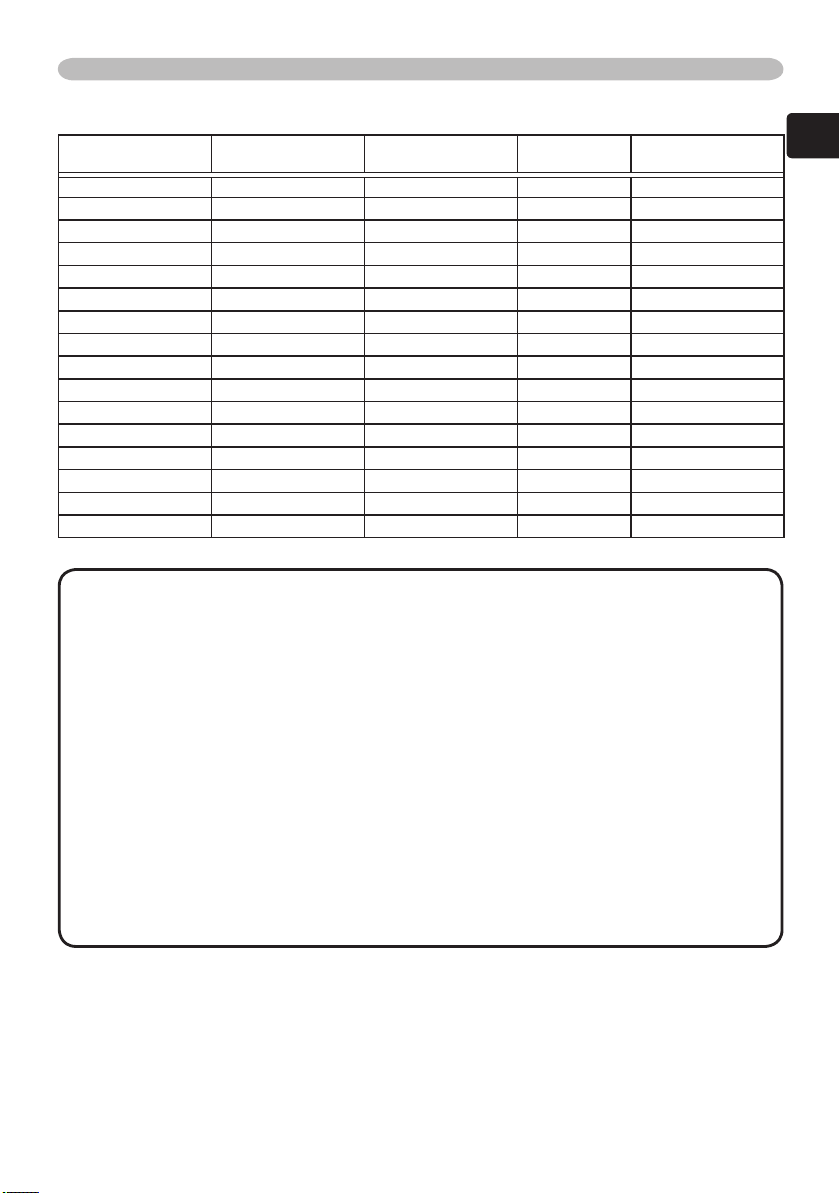
15
ENGLISH
Preparations
Example of computer signal
Resolution (H x V) H. frequency (kHz) V. frequency (Hz) Rating Signal mode
720 x 400 37.9 85.0 VESA TEXT
640 x 480 31.5 59.9 VESA VGA (60Hz)
640 x 480 37.9 72.8 VESA VGA (72Hz)
640 x 480 37.5 75.0 VESA VGA (75Hz)
640 x 480 43.3 85.0 VESA VGA (85Hz)
848 x 480 31.0 60.0 VESA 800 x 600 35.2 56.3 VESA SVGA (56Hz)
800 x 600 37.9 60.3 VESA SVGA (60Hz)
800 x 600 48.1 72.2 VESA SVGA (72Hz)
800 x 600 46.9 75.0 VESA SVGA (75Hz)
800 x 600 53.7 85.1 VESA SVGA (85Hz)
832 x 624 49.7 74.6 - Mac 16” mode
1024 x 768 48.4 60.0 VESA XGA (60Hz)
1024 x 768 56.5 70.1 VESA XGA (70Hz)
1024 x 768 60.0 75.0 VESA XGA (75Hz)
1024 x 768 68.7 85.0 VESA XGA (85Hz)
NOTE
• Depending on the input signal, full-size display may not be possible in
some cases. Refer to the number of display pixels above.
• Although the projector can display signals with resolution up to XGA
(1024x768), the signal will be converted to the projector’s panel resolution
before being displayed. The best display performance will be achieved if the
resolutions of the input signal and projector panel are identical.
About Plug-and-Play capability
Plug-and-Play is a system composed of a computer, its operating system and
peripheral equipment (i.e. display devices). This projector is compatible with
VESA DDC 2B. Plug-and-Play can be achieved by connecting this projector to
computer that is VESA DDC (display data channel) compatible.
Please take advantage of this function by connecting the accessory RGB
•
cable to the RGB port (DDC 2B compatible). Plug-and-Play may not work
properly if any other type of connection is attempted.
Please use the standard drivers in your computer as this projector is a Plug-
•
and-Play monitor.
Page 18
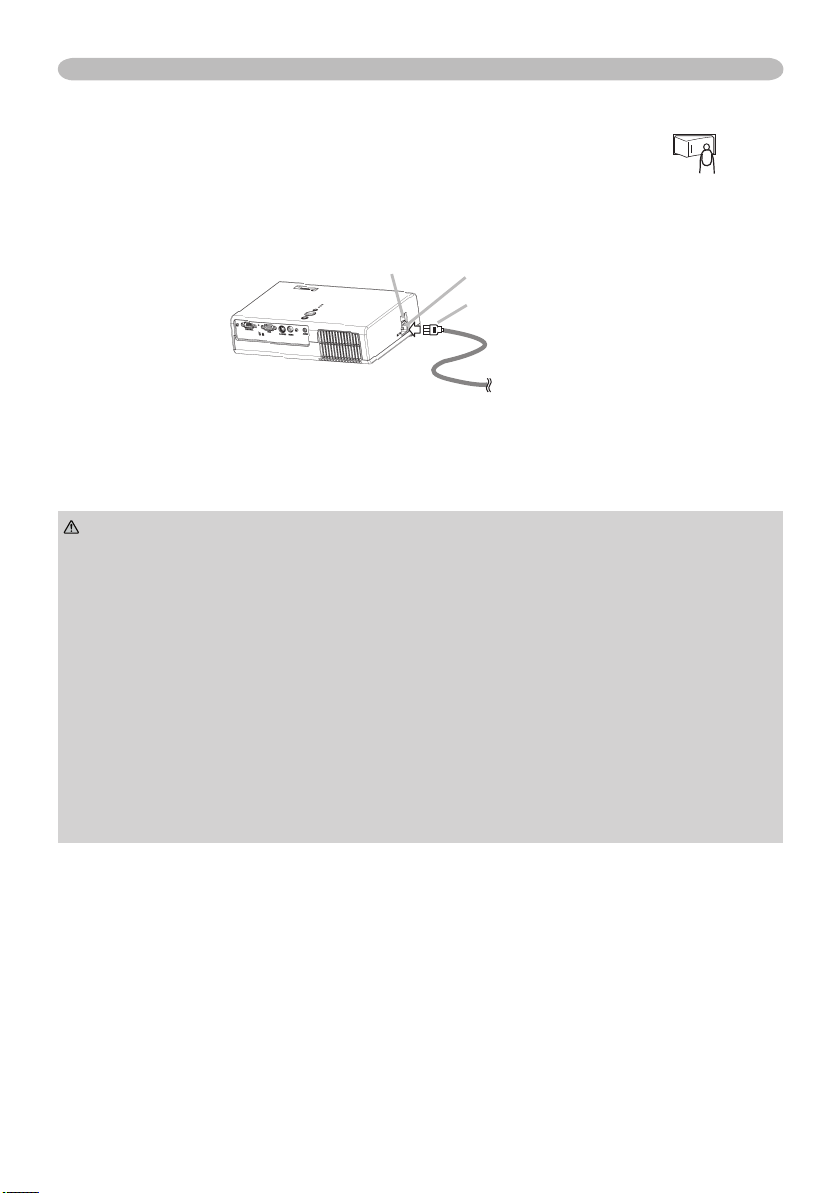
Preparations
Connecting power supply
Before connecting, make sure that the power switch is the OFF
position (pressed the side marked “O”).
Connect the connector of the power cord to the AC inlet of the
1.
projector.
Power switch
Firmly plug the power cord's plug into the outlet.
2.
WARNING
incorrect or faulty connections may result in fire and/or electrical shock.
• Only use the power cord that came with the projector. If it is damaged, contact
your dealer to newly get correct one.
• Only plug the power cord into an outlet rated for use with the power cord's
specified voltage range.
• Never modify the power cord. Never attempt to defeat the ground connection
of the three-pronged plug.
• The power outlet should be close to the projector and easily accessible.
• Do not touch the power cord with a wet hand.
• Check that the connecting portion of the power cord is clean (with no dust)
before using. Use a soft and dry cloth to clean the power plug.
• Insert the power plug into a power outlet firmly. Avoid using a loose, unsound
outlet or contact failure.
►Please use extra caution when connecting the power cord as
AC inlet
Connector of the power cord
16
Page 19
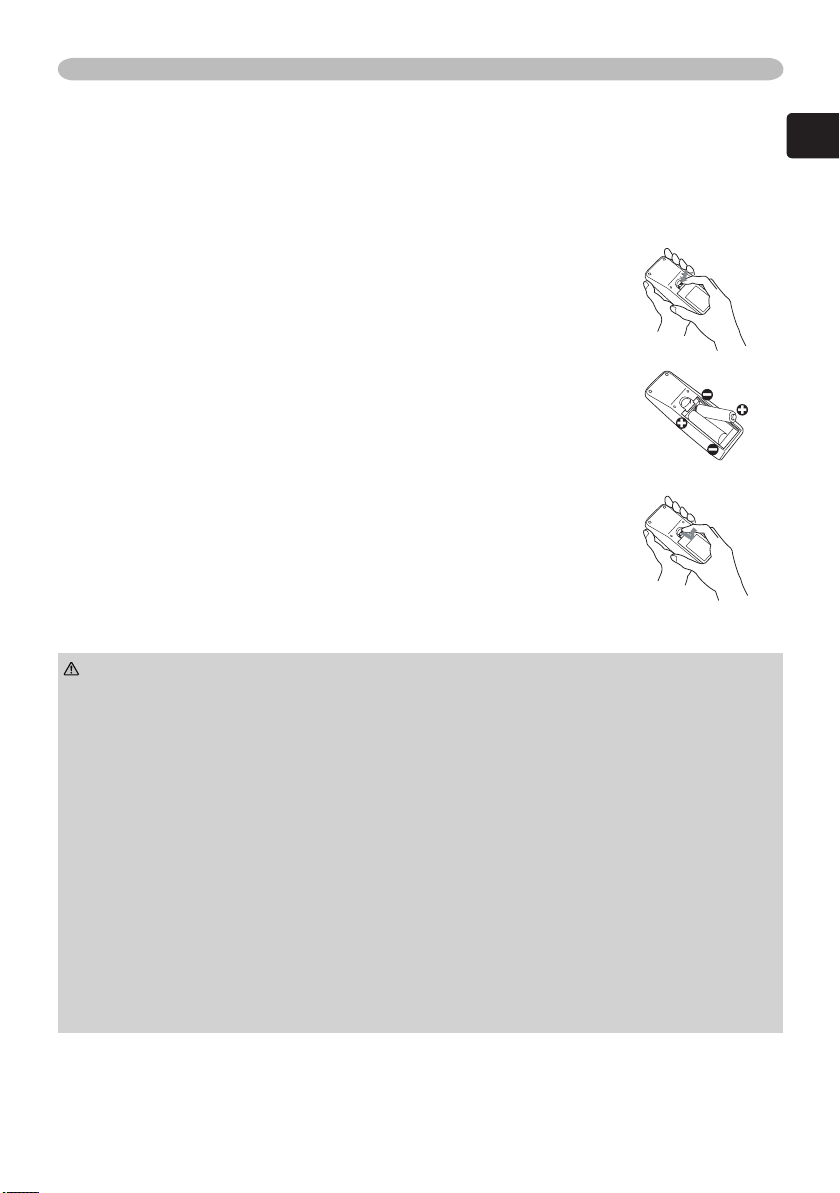
17
ENGLISH
Preparations
Loading batteries into the remote control
To use the remote control, please load the batteries. Whenever the remote control
starts to malfunction, replace the batteries. If you will not use the remote control
for an extended period, remove the batteries from the remote control and store
them in a safe place.
Remove the battery cover. Slide back and remove the
1.
battery cover in the direction of the arrow.
Take old batteries out and/or put new batteries in. When
2.
putting in batteries, align and insert the two AA batteries
according to their plus and minus terminals as indicated in
the remote control.
Close the battery cover. Replace the battery cover in the
3.
direction of the arrow and snap it back into place.
WARNING
directed. Improper use may result in battery explosion, cracking or leakage,
which could result in fire, injury and/or pollution of the surrounding environment.
• Be sure to use only the batteries specified. Do not use batteries of different
types at the same time. Do not mix a new battery with used one.
• Make sure the plus and minus terminals are correctly aligned when loading a
battery.
• Keep a battery away from children and pets.
• Do not recharge, short circuit, solder or disassemble a battery.
• Do not allow a battery in a fire or water. Keep batteries in a dark, cool and dry
place.
• Do not give the battery a physical impact.
• If you observe a leakage of a battery, wipe out the liquid and then replace
a battery. If the liquid adheres to your body or clothes, rinse well with water
immediately.
• Obey the local laws on disposing a battery.
►Always handle the batteries with care and use them only as
Page 20

Preparations
Using the remote control
The remote control works with the
projector’s remote sensor.
•
The range of the remote sensor
is 3 meters with a 60-degree range
(30-degrees to the left and right of the
remote sensor).
•
Also a remote signal reflected in the
30º
30º
screen etc. may be available. If it is
difficult to send a remote signal to the
sensor directly, please try to use reflected signal.
•
Since the remote control uses infrared light to send signals to the projector
(Class1 LED), be sure to use the remote control in an area free from obstacles
that could block the remote control’s output signal to the projector.
approx. 3 meters
CAUTION
►Be careful in handling the remote control. Incorrect handling
could cause damage or malfunction.
• Do not drop or expose the remote control to physical impact.
• Do not get the remote control wet or place it on wet objects.
• Remove the batteries from the remote control and store them in a safe place
if you will not be using the remote control for an extended period.
NOTE
•
Replace the batteries whenever the remote control starts malfunctioning.
• When strong lights (such as direct sunlight) or light from an extremely close
range (such as from an inverter fluorescent lamp) hit the projector’s remote
sensor, the remote control may not function correctly. Adjust the direction of the
projector to keep the light from directly hitting the projector’s remote sensor.
18
Page 21

19
ENGLISH
Power on/off
VIDEO
RG
B
SEARC
H
FREEZE
OFF
ON
MAGNIFY
ASPECT AUTO
BLAN
K
MUTE
VOLUME
KEYSTONE
POSITION
ES
C
ENTE
R
MENU
RESE
T
ZOOM
+
-
STANDB Y/ON
INPU
T
MENU
LAMP
TEM P
POW ER
Turning on the power
Power on/off
POWER indicator
STANDBY/ON
button
Power switch
Make sure that the power cord is firmly and correctly connected to the
1.
projector and the outlet.
Open the lens cover, and set the power
2.
switch to the ON position.
The power indicator will light up in steady
POWER
(Steady orange)
orange. Then wait several seconds because
buttons may not function for these several
seconds.
Press the STANDBY/ON button on the
3.
projector or the remote control.
The projector lamp will light up and the
POWER indicator will begin blinking in
POWER
(Blinking in green)
POWER
(Steady green)
green. When the power is completely on, the
indicator will stop blinking and light in green.
To display the picture, select an input signal according to the section "Selecting an
input signal" (22).
WARNING
►When the power is on, a strong light is emitted. Do not look into
the lens and openings of the projector.
NOTE
• Turn the power on in right order. Please power on the projector prior to
the connected devices.
Page 22

Power on/off
Turning off the power
Press the STANDBY/ON button on the projector or
1.
the remote control.
The message "Power off?" will appear on the
screen for approximately 5 seconds.
Press the STANDBY/ON button on the projector
2.
or the remote control again while the message
appears.
The projector lamp will go off, and the POWER
indicator will begin blinking in orange. Then the
POWER indicator will stop blinking and light in
steady orange when the lamp cooling is complete.
Make sure that the power indicator lights in steady
3.
orange, and set the power switch to the OFF position.
The POWER indicator will go off. Do not set the
power switch to the OFF position while the POWER
indicator is green or blinking.
Close the lens cover. For safety purposes, disconnect the power cord if the
4.
projector is not to be used for prolonged periods of time.
(Steady orange)
Power off?
(Blinking in orange)
(Steady orange)
POWER
POWER
POWER
NOTE
and then the projector.
• Except for an emergency, whenever you turn the projector off, obey the procedure
of the following “Turning off the power”, and do not disconnect the power cord until
the procedure is completed. Neglect causes a damage of the electrode and un-
lighting of the lamp.
• This projector is controlled by an internal microprocessor. Under certain
exceptional circumstances, the projector may not operate correctly even for turning
off the power. In such a case, please push the restart switch (
or similar. After making sure that the power indicator lights to solid orange, set the
power switch to the OFF position. Only push the restart switch in these exceptional
instances.
• When a power supply is shut off with a power failure or the restart switch,
before turning on again, make the projector cool down at least 10 minutes without
operating.
20
• Turn the power off in right order. First power off the connected devices
6) by using a pin
Page 23

21
ENGLISH
Operating
VIDEO
RG
B
SEARC
H
FREEZE
OFF
ON
MAGNIFY
ASPECT AUTO
BLAN
K
MUTE
VOLUME
KEYSTONE
POSITION
ES
C
ENTE
R
MENU
RESE
T
ZOOM
+
-
VIDEO
RG
B
SEARCH
OFF
ON
MAGNIFY
ASPECT AUTO
BLAN
K
MUTE
VOLUME
VIDEO
RG
B
SEARC
H
FREEZE
OFF
ON
MAGNIFY
ASPECT AUTO
BLAN
K
MUTE
VOLUME
KEYSTONE
POSITION
ES
C
ENTE
R
MENU
RESE
T
ZOOM
+
-
VIDEO
RG
B
SEARC
H
FREEZE
OFF
ON
MAGNIFY
ASPECT AUTO
BLAN
K
MUTE
VOLUME
KEYSTONE
Adjusting the volume
Press the VOLUME button on the remote control.
1.
A dialog will appear on the screen to aid you in
adjusting the volume.
Use the cursor buttons ▲/▼ to adjust the volume.
2.
To close the dialog and complete the operation, press
the VOLUME button again. Even if you do not do anything, the dialog will
automatically disappear after a few seconds.
Temporarily muting the sound
Press the MUTE button on the remote control. A dialog
1.
will appear on the screen indicating that you have
muted the sound.
To restore the sound, press the MUTE button or
VOLUME button.
Even if you do not do anything, the dialog will
automatically disappear after a few seconds.
Operating
Page 24

Operating
INPU
T
LAMP
TEMP
POWE R
VIDEO
RG
B
SEARC
H
FREEZE
OFF
ON
MAGNIFY
ASPECT AUTO
BLAN
K
MUTE
VOLUME
KEYSTONE
POSITION
ES
C
ENTE
R
MENU
RESE
T
ZOOM
+
-
VIDEO
RG
B
SEARC
H
ASPECT AUTO
BLAN
K
VIDEO
RG
B
SEARC
H
FREEZE
OFF
ON
MAGNIFY
ASPECT AUTO
BLAN
K
MUTE
VOLUME
KEYSTONE
POSITION
ES
C
ENTE
R
MENU
RESE
T
ZOOM
+
-
VIDEO
RG
B
SEARC
H
ASPECT AUTO
BLAN
K
VIDEO
RG
B
SEARC
H
FREEZE
OFF
ON
MAGNIFY
ASPECT AUTO
BLAN
K
MUTE
VOLUME
KEYSTONE
POSITION
ES
C
ENTE
R
MENU
RESE
T
ZOOM
+
-
VIDEO
RG
B
SEARCH
ASPECT AUTO
BLAN
K
Selecting an input signal
Press the INPUT button on the projector.
1.
Each time you press the button, the projector switches
its input port as below.
RGB
S-VIDEO VIDEO
Press the RGB button on the remote control to select
1.
the RGB port.
RGB
Press the VIDEO button on the remote control to select
1.
an input port for the video signal.
Each time you press the button, the projector switches
its video input port as below.
S-VIDEO
VIDEO
● When the TURN ON is selected to the AUTO SEARCH item in the OPTION
menu (44), the projector selects the S-VIDEO port first. If no input is detected
at the S-VIDEO port, the projector will check the VIDEO port automatically.
Searching an input signal
Press the SEARCH button on the remote control.
1.
The projector will begin to check its input ports in order
to find any input signals.
Then when an input is found, the projector will stop
searching and display the image.
If no signal is found, the projector will return to the state
selected before the operation.
RGB S-VIDEO VIDEO
22
Page 25

23
ENGLISH
Selecting an aspect ratio
VIDEO
RG
B
SEARC
H
FREEZE
OFF
ON
MAGNIFY
ASPECT AUTO
BLAN
K
MUTE
VOLUME
KEYSTONE
POSITION
ES
C
ENTE
R
MENU
RESE
T
ZOOM
+
-
VIDEO
RG
B
SEARC
H
MAGNIFY
ASPECT AUTO
BLAN
K
Press the ASPECT button on the remote control. Each time you press the
1.
button, the projector switches the modes for aspect ratio in turn.
Operating
For a 16:9 signal
4:3
16:9
WIDE
MOVIE1
MOVIE2
For a 4:3 signal
4:3
16:9
WIDE
MOVIE1
MOVIE2
For an RGB signal
NORMAL
4:3 16:9
For a video signal, s-video signal or component video signal
4:3 16:9 WIDE MOVIE1 MOVIE2
For no signal
4:3 16:9
● The NORMAL mode keeps the original aspect ratio of the signal.
● For an HDTV component video signal of 1125i (1080i) or 750p (720p), only 16:9
mode can be selected.
● Performing the automatic adjustment initializes the aspect ratio setting.
● While setting the WIDE mode, the correction of keystone distortion is not
effective. (
25, 40)
● Setting the WIDE mode may limit the magnify range. (26)
Page 26

Operating
VIDEO
RG
B
SEARC
H
FREEZE
OFF
ON
MAGNIFY
ASPECT AUTO
BLAN
K
MUTE
VOLUME
KEYSTONE
POSITION
ES
C
ENTE
R
MENU
RESE
T
ZOOM
+
-
VIDEO
RG
B
SEARC
H
FREEZE
OFF
ON
MAGNIFY
ASPECT AUTO
BLAN
K
MUTE
VOLUME
KEYSTONE
POSITION
MENU
ZOOM
+
-
VIDEO
RG
B
SEARC
H
FREEZE
OFF
ON
MAGNIFY
ASPECT AUTO
BLAN
K
MUTE
VOLUME
KEYSTONE
POSITION
ES
C
ENTE
R
MENU
RESE
T
ZOOM
+
-
VIDEO
RG
B
SEARC
H
ON
MAGNIFY
ASPECT AUTO
BLAN
K
VOLUME
Adjusting the zoom (magnifying power)
Press the ZOOM +/- button on the remote control.
1.
A dialog will appear on the screen to aid you in
adjusting the zoom.
Use the ZOOM buttons +/- to adjust the zoom.
2.
To close the dialog and complete this operation, do not
perform operation for a few seconds.
Adjusting the focus
Use the focus ring to focus on the picture.
1.
Using the automatic adjustment feature
Press the AUTO button on the remote control.
1.
For an RGB signal
The vertical position, the horizontal position, the clock
phase and the horizontal size will be automatically adjusted. And the aspect
ratio will be automatically selected.
Make sure that the application window is set to its maximum size prior to
attempting to use this feature. A dark picture may still be incorrectly adjusted.
Use a bright picture when adjusting.
For a video signal or s-video signal
The video format best suited for the respective input signal will be
automatically selected. This function is available only when the AUTO mode
is selected to the VIDEO FORMAT item in the INPUT menu (
And the aspect ratio will be selected automatically.
For a video signal, s-video signal or component video signal
The vertical position and horizontal position will be automatically adjusted.
For a component video signal
The aspect ratio will be automatically selected.
The clock phase will be automatically adjusted.
● The automatic adjustment operation requires approximately 10 seconds. Also
please note that it may not function correctly with some input.
24
39).
Page 27

25
ENGLISH
Operating
VIDEO
RG
B
SEARC
H
FREEZE
OFF
ON
MAGNIFY
ASPECT AUTO
BLAN
K
MUTE
VOLUME
KEYSTONE
POSITION
ES
C
ENTE
R
MENU
RESE
T
ZOOM
+
-
VIDEO
RG
B
SEARC
H
FREEZE
OFF
ON
MAGNIFY
ASPECT AUTO
BLAN
K
MUTE
VOLUME
KEYSTONE
POSITION
ENTE
R
MENU
ZOOM
+
-
VIDEO
RG
B
SEARC
H
FREEZE
OFF
ON
MAGNIFY
ASPECT AUTO
BLAN
K
MUTE
VOLUME
KEYSTONE
POSITION
ES
C
ENTE
R
MENU
RESE
T
ZOOM
+
-
VIDEO
RG
B
SEARC
H
FREEZE
OFF
ON
MAGNIFY
ASPECT AUTO
BLAN
K
MUTE
VOLUME
KEYSTONE
ZOOM
Adjusting the position
Press the POSITION button on the remote control.
1.
The “POSITION” indication will appear on the screen.
Use the cursor buttons ▲/▼/◄/► to adjust the picture
2.
position.
When you want to reset the operation, press the RESET button on the remote
control during the operation. To complete this operation, press the POSITION
button again. Even if you do not do anything, the dialog will automatically
disappear after a few seconds.
● When this function is performed for a video signal, a certain extra such as a line
may appear outside a picture.
Correcting the keystone distortions
Press the KEYSTONE button on the remote control.
1.
A dialog will appear on the screen to aid you in correcting
the distortion.
Use the cursor buttons ▲/▼ to correct the distortion.
2.
To close the dialog and complete this operation, press
the KEYSTONE button again. Even if you don’t do anything, the dialog will
automatically disappear after a few seconds.
● The adjustable range for correction will vary among inputs. For some signals,
this function may not work well.
● While setting the WIDE mode for aspect ratio, the correction of keystone
distortion is not effective. (
23, 36)
Page 28

Operating
VIDEO
RG
B
SEARC
H
FREEZE
OFF
ON
MAGNIFY
ASPECT AUTO
BLAN
K
MUTE
VOLUME
KEYSTONE
POSITION
ES
C
ENTE
R
MENU
RESE
T
ZOOM
+
-
VIDEO
RG
B
SEARC
H
OFF
ON
MAGNIFY
ASPECT AUTO
BLAN
K
MUTE
VOLUME
VIDEO
RG
B
SEARC
H
FREEZE
OFF
ON
MAGNIFY
ASPECT AUTO
BLAN
K
MUTE
VOLUME
KEYSTONE
POSITION
ES
C
ENTE
R
MENU
RESE
T
ZOOM
+
-
VIDEO
RG
B
SEARC
H
FREEZE
OFF
ON
MAGNIFY
ASPECT AUTO
BLAN
K
MUTE
VOLUME
KEYSTONE
ZOOM
+
-
Using the partial magnify feature
Press the ON button of MAGNIFY on the remote control.
1.
The “MAGNIFY” indication will appear on the screen
(although the indication will disappear after several
seconds with no operation), and the projector will enter
the MAGNIFY mode.
Use the cursor buttons ▲/▼ to adjust the zoom level.
2.
To move the zoom area, press the POSITION button in the MAGNIFY mode,
then use the cursor buttons ▲/▼/◄/►. And to finalize the zoom area, press
the POSITION button again.
To exit the MAGNIFY mode and restore the screen to normal, press the OFF
button of MAGNIFY on the remote control.
● The projector automatically exits the MAGNIFY mode when the input signal is
changed, or when the display condition is changed (automatic adjustment, etc.
is executed.)
● Although the keystone distortion condition may vary in the MAGNIFY mode, it
will be restored when the projector exits the MAGNIFY mode.
● Setting the WIDE mode may limit the magnify range. (23, 36)
Freezing the screen
Press the FREEZE button on the remote control.
1.
The “FREEZE” indication will appear on the screen, and
the projector will enter the FREEZE mode.
To exit the FREEZE mode and restore the screen to
normal, press the FREEZE button again.
● The projector automatically exits the FREEZE mode when the input signal is
changed, or when one of the projector’s buttons or the remote control buttons
of STANDBY/ON, SEARCH, RGB, VIDEO, BLANK, AUTO, ASPECT, VOLUME,
MUTE, KEYSTONE, POSITION and MENU is pressed.
● If the projector continues projecting a still image for long time, the LCD panel
might possibly be printed. Do not leave the projector in the FREEZE mode for
too long.
26
Page 29

27
ENGLISH
Operating
VIDEO
RG
B
SEARC
H
FREEZE
OFF
ON
MAGNIFY
ASPECT AUTO
BLAN
K
MUTE
VOLUME
KEYSTONE
POSITION
ES
C
ENTE
R
MENU
RESE
T
ZOOM
+
-
VIDEO
RG
B
SEARC
H
ON
MAGNIFY
ASPECT AUTO
BLAN
K
VOLUME
Temporarily blanking the screen
Press the BLANK button on the remote control. The
1.
blank screen will be displayed instead of the screen of
input signal. Please refer to BLANK item in the SCREEN
menu. (41)
To exit the blank screen and return to the input signal
screen, press the BLANK button again.
● The projector automatically returns to the input signal screen when the input
signal is changed, or when one of the projector’s buttons or the remote control
buttons are pressed.
Page 30

Multifunctional settings
EASY MENU
ASPECT
ZOOM
KEYSTONE
MODE
BRIGHT
CONTRAS
T
COLO
R
TINT
SHARPNES
S
WHISPER
MIRROR
RESE
T
FILTER TIME
LANGUAGE
4:3
+0
+0
NORMAL
+0
+0
+0
+0
+3
NORMAL
NORMAL
EXECUTE
0h
ENGLISH
Go To Advance Menu...
EASY MENU
ASPECT
ZOOM
KEYST
ONE
MODE
BRIGHT
CONTRAST
COLO
R
TINT
SHARPNES
S
WHISPER
MIRROR
RESE
T
FILTER TIME
LANGUAGE
4:3
+0
+0
NORMAL
+0
+0
+0
+0
+3
NORMAL
NORMAL
EXECUTE
0h
ENGLISH
Go To Advance Menu...
VIDEO
RG
B
SEARC
H
FREEZE
OFF
ON
MAGNIFY
ASPECT AUTO
BLAN
K
MUTE
VOLUME
KEYSTONE
POSITION
ES
C
ENTE
R
MENU
RESE
T
ZOOM
+
-
VIDEO
RG
B
SEARC
H
FREEZE
OFF
ON
MAGNIFY
ASPECT AUTO
BLAN
K
MUTE
VOLUME
KEYSTONE
POSITION
ES
C
ENTE
R
MENU
RESE
T
ZOOM
+
-
STAND BY/O N
INPU
T
MENU
LAMP
TEM P
POW ER
MENU [RGB
]
:SELECT
PICTURE
IMAGE
INPUT
SETUP
SCREEN
OPTION
EASY MEN
U
Go To Easy Menu...
Multifunctional settings
Using the menu function
This projector has the following menus: PICTURE, IMAGE, INPUT, SETUP,
SCREEN, OPTION and EASY MENU. Each of these menus is operated using the
same methods. The basic operations of these menus are as follows.
•
NOTE
correctly with some input.
To display a menu
1.
Press the MENU button on the remote control or one of the cursor buttons
▲/▼/◄/► on the projector. The Advanced MENU or EASY MENU will
appear.
To choose the target menu
2.
Point at one of choices on the menu using the cursor buttons ▲/▼, then
press the cursor button ► or the ENTER button.
In the Advance menu, when some menu is chosen already and you want to
choose other menu, please return to the main menu beforehand, using the
cursor button ◄ or the ESC button before choosing the menu.
(1) EASY MENU → Advanced MENU
Regardless of description of this manual, these functions may not work
MENU button
Cursor buttons
▲/▼/◄/►
ENTER button
RESET button
ESC button
EASY MENU
(ASPECT is pointed at.)
28
▼
► / ENTER
EASY MENU
("Go to Advanced Menu... " is pointed at.)
Advanced MENU
(EASY MENU is pointed at.)
Page 31

29
ENGLISH
Multifunctional settings
MENU [RGB
]
:SELECT
PICTURE
IMAGE
INPUT
SETUP
SCREEN
OPTION
EASY MEN
U
BRIGHT
CONTRAS
T
GAMMA
COLOR TEMP
COLOR
TINT
SHARPNES
S
PROGRESSIVE
MY MEMOR
Y
+0
+0
DEFAULT
1
HIG
H
+0
+0
+0
TURN OFF
SAVE
1
MENU [RGB
]
:SELECT
PICTURE
IMAGE
INPUT
SETUP
SCREEN
OPTION
EASY MENU
ZOOM
KEYST
ONE
WHISPER
MIRROR
VOLUM
E
100
+0
NORMAL
NORMAL
16
MENU [RGB
]
:SELECT
ZOOM
KEYSTONE
WHISPER
MIRROR
VOLUM
E
100
+0
NORMAL
NORMAL
16
PICTURE
IMAGE
INPUT
SETUP
SCREEN
OPTION
EASY MEN
U
MENU [RGB
]
:SELECT
PICTURE
IMAGE
INPUT
SETUP
SCREEN
OPTION
EASY MEN
U
BRIGHT
CONTRAS
T
GAMMA
COLOR TEMP
COLOR
TINT
SHARPNES
S
PROGRESSIVE
MY MEMOR
Y
+0
+0
DEFAULT
1
HIG
H
+0
+0
+0
TURN OFF
SAVE
1
MENU [RGB
]
:SELECT
PICTURE
IMAGE
INPUT
SETUP
SCREEN
OPTION
EASY MEN
U
Go To Easy Menu...
EASY MENU
ASPECT
ZOOM
KEYST
ONE
MODE
BRIGHT
CONTRAST
COLO
R
TINT
SHARPNESS
WHISPER
MIRROR
RESE
T
FILTER TIME
LANGUAGE
4:3
+0
+0
NORMAL
+0
+0
+0
+0
+3
NORMAL
NORMAL
EXECUTE
0h
ENGLISH
Go To Advance Menu...
EASY MENU
ASPECT
ZOOM
KEYSTONE
MODE
BRIGHT
CONTRAS
T
COLO
R
TINT
SHRPNESS
WHISPER
MIRROR
RESET
FILTER TIME
LANGUAGE
4:3
+0
+0
NORMAL
+0
+0
+0
+0
+3
NORMAL
NORMAL
EXECUTE
0h
ENGLISH
Go To Advance Menu...
MENU [RGB
]
:SELECT
ZOOM
KEYST
ONE
WHISPER
MIRROR
VOLUM
E
100
+0
NORMAL
NORMAL
16
PICTURE
IMAGE
INPUT
SETUP
SCREEN
OPTION
EASY MENU
MENU [RGB
]
:SELECT
ZOOM
KEYST
ONE
WHISPER
MIRROR
VOLUM
E
100
+0
NORMAL
NORMAL
16
PICTURE
IMAGE
INPUT
SETUP
SCREEN
OPTION
EASY MEN
U
KEYSTONE
+0
EASY MENU
ASPECT
ZOOM
KEYST
ONE
MODE
BRIGHT
CONTRAS
T
COLO
R
TINT
SHARPNES
S
WHISPER
MIRROR
RESE
T
FILTER TIME
LANGUAGE
4:3
+0
+0
NORMAL
+0
+0
+0
+0
+3
NORMAL
NORMAL
EXECUTE
0h
ENGLISH
Go To Advance Menu...
(2) Advanced MENU → One of Advanced menus (ex. SETUP menu)
Advanced MENU
(PICTURE is pointed at.)
▼
Advanced MENU
(SETUP is pointed at.)
► / ENTER
SETUP menu
(ZOOM is pointed at.)
(3) Advanced MENU → EASY MENU
▼
Advanced MENU
(PICTURE is pointed at.)
To choose the target item
3.
Point at one of choices on the menu using the cursor buttons▲/▼. In an
Advanced MENU
(EASY MENU is pointed at.)
► / ENTER
EASY MENU
Advanced menu, then press the cursor button ► or the ENTER button.
(1) In the EASY MENU (ex. KEYSTONE)
▼
EASY MENU
(ASPECT is chosen.)
(2) In an Advanced menu (ex. KEYSTONE)
SETUP MENU
(ZOOM is pointed at.)
(KEYSTONE is chosen.)
▼
SETUP MENU
(KEYSTONE is pointed at.)
EASY MENU
► / ENTER
Dialog for KEYSTONE
Page 32

Multifunctional settings
MENU [RGB
]
:SELECT
PICTURE
IMAGE
INPUT
SETUP
SCREEN
OPTION
EASY MEN
U
ZOOM
KEYST
ONE
WHISPER
MIRROR
VOLUM
E
100
+0
NORMAL
NORMAL
16
MENU [RGB
]
:SELECT
ZOOM
KEYST
ONE
WHISPER
MIRROR
VOLUM
E
100
+0
NORMAL
NORMAL
16
PICTURE
IMAGE
INPUT
SETUP
SCREEN
OPTION
EASY MENU
MENU [RGB
]
:SELECT
ZOOM
KEYST
ONE
WHISPER
MIRROR
VOLUM
E
100
+0
NORMAL
NORMAL
16
PICTURE
IMAGE
INPUT
SETUP
SCREEN
OPTION
EASY MENU
KEYSTONE
+0
PICTURE
RESET
CANCEL
To operate
4.
Please follow of the mention concerned in each. In general,
(1) In the EASY MENU, use the cursor buttons ◄/► to operate.
(2) In the Advanced MENU, use the cursor buttons ▲/▼.
To return to the previous menu
5.
Press the cursor button ◄ or the ESC button.
(1) One of Advanced Menus (ex. SETUP menu) → Advanced MENU
◄ / ESC
SETUP MENU
(KEYSTONE is pointed at.)
Advanced MENU
(SETUP is pointed at.)
(2) Dialogs for operation (ex. KEYSTONE) → Advanced MENU
◄ / ESC
Dialog for KEYSTONE
To reset
6.
(1) Each item:
Press the RESET button while operating.
(2) Items of EASY MENU (at a time):
Point at “RESET” on the menu using the cursor buttons ▲/▼, then press
the cursor button ► or the ENTER button. The dialog for reset will appear.
Point at “RESET” on the dialog using the cursor button ▲.
(3) Items of an Advanced MENU:
Press the RESET button while pointing the menu name.
The dialog for reset will appear.
Point at “RESET” on the dialog using the cursor button ▲.
Note that items whose functions are performed simultaneously with operation
(LANGUAGE, H PHASE, VOLUME etc.) cannot reset.
To close the menu
7.
Press the MENU button again.
Even if you do not do anything, the operation will complete and the menu will
disappear automatically after about 10 seconds.
SETUP MENU
(KEYSTONE is pointed at.)
30
Page 33

31
ENGLISH
EASY MENU
EASY MENU
ASPECT
ZOOM
KEYST
ONE
MODE
BRIGHT
CONTRAS
T
COLOR
TINT
SHARPNES
S
WHISPER
MIRROR
RESE
T
FILTER TIME
LANGUAGE
4:3
+0
+0
NORMAL
+0
+0
+0
+0
+3
NORMAL
NORMAL
EXECUTE
0h
ENGLISH
Go To Advance Menu...
With the EASY MENU, the items shown in the table below
can be performed.
Choose an item using the cursor buttons ▲/▼ on the
projector or remote control. Then perform it referring to the
following table.
Item Description
Using the buttons ◄/► switches the mode for aspect ratio.
See the ASPECT item in the IMAGE menu.
Using the buttons ◄/► adjusts the zoom.
See the ZOOM item in the SETUP menu.
Using the buttons ◄/► corrects the keystone distortion.
See the KEYSTONE item in the SETUP menu.
Using the buttons ◄/► switches the mode of picture type.
The modes of picture type are combinations of a mode of GAMMA
(33) and a mode of COLOR TEMP. (34)
Choose a suitable mode according to the projected source.
NORMAL
CINEMA
DYNAMIC
NORMAL: (COLOR TEMP = MIDDLE) + (GAMMA = #1 DEFAULT)
CINEMA: (COLOR TEMP = LOW) + (GAMMA = #2 DEFAULT)
DYNAMIC: (COLOR TEMP = HIGH) + (GAMMA = #3 DEFAULT)
• When the combination of GAMMA and COLOR TEMP differs from
pre-assigned modes above, the display on the menu for the MODE
is “CUSTOM”.
Using the buttons ◄/► adjusts the brightness.
See the BRIGHT item in the PICTURE menu.
Using the buttons ◄/► adjusts the contrast.
See the CONTRAST item in the PICTURE menu.
Using the buttons ◄/► adjusts the strength of whole color.
See the COLOR item in the PICTURE menu. (34)
• This item can be chosen only for a video signal.
Using the buttons ◄/► adjusts the tint.
See the TINT item in the PICTURE menu.
• This item can be chosen only for a video signal.
ASPECT
ZOOM
KEYSTONE
MODE
BRIGHT
CONTRAST
COLOR
TINT
Multifunctional settings
(36)
(40)
(40)
(33)
(33)
(34)
Page 34

Multifunctional settings
EASY MENU (continued)
Item Description
SHARPNESS
WHISPER
MIRROR
RESET
FILTER TIME
LANGUAGE
Go To
Advanced Menu
Using the buttons ◄/► adjusts the sharpness.
See the SHARPNESS item in the PICTURE menu. (34)
Using the buttons ◄/► turns off/on the whisper mode.
See the WHISPER item in the SETUP menu.
Using the buttons ◄/► switches the mode for mirror status.
See the MIRROR item in the SETUP menu.
Performing this item resets all of the items of EASY MENU except
FILTER TIME and LANGUAGE. Pressing the button
dialog for confirmation. To perform reset, point at RESET using the
button ▲. (30)
Performing this item resets the filter timer which counts usage time
of the air filter. See the FILTER TIME item in the OPTION menu.
(45)
Using the buttons ◄/► switches the language of menu. See the
LANGUAGE item in the SCREEN menu. (41)
Pointing at the “Go To Advanced Menu” and pressing the button
► changes the EASY MENU into the Advanced MENU.
Perform to use the menu of PICTURE, IMAGE, INPUT, SETUP,
SCREEN or OPTION.
(40)
(40)
► displays a
(28)
32
Page 35

33
ENGLISH
Multifunctional settings
1
+0
2
+0
3
+0
4
+0
5
+0
6
+0
7
+0
8
+0
GAMMA [CUSTOM 1
]
ENTER :
DEFAULT
CUSTO
M
DEFAULT
CUSTO
M
GAMMA
DEFAULT
CUSTO
M
#1
#2
#3
MENU [RGB
]
:SELECT
PICTURE
IMAGE
INPUT
SETUP
SCREEN
OPTION
EASY MEN
U
BRIGHT
CONTRAS
T
GAMMA
COLOR TEMP
COLOR
TINT
SHARPNES
S
PROGRESSIVE
MY MEMOR
Y
+0
+0
DEFAULT
1
HIG
H
+0
+0
+0
TURN OFF
SAVE
1
PICTURE menu
With the PICTURE menu, the items shown in the table
below can be performed.
Choose an item using the cursor buttons ▲/▼ on the
projector or remote control, and press the cursor button ►
on the projector or remote control, or the ENTER button
on the remote control to execute the item. Then perform it
referring to the following table.
Item Description
BRIGHT Using the buttons ▲/▼ adjusts the brightness. : Light Dark
CONTRAST Using the buttons ▲/▼ adjusts the contrast. : Strong
Using the buttons ▲/▼ switches the GAMMA mode.
#1 DEFAULT
#1 CUSTOM #2 DEFAULT
Weak
GAMMA
#3 CUSTOM
#3 DEFAULT #2 CUSTOM
To adjust #1 CUSTOM, #2 CUSTOM or #3 CUSTOM
Selecting a mode of CUSTOM and then
pressing the button ► or the ENTER button
displays a dialog to aid you in adjusting the
mode.
This function is useful when you want to
change the brightness of particular tones.
Choose an item using the buttons ◄/►, and
adjust the level using the buttons ▲/▼.
Using a test pattern
You can display a test pattern for checking the effect of your
adjustment by pressing the ENTER button.
Each time you press the ENTER button, the pattern changes as
below.
No pattern Gray scale of 9 steps
Ramp Gray scale of 15 steps
The eight equalizing bars correspond to eight tone levels of test
pattern except the darkest in the left end. If you want to adjust
the 2nd tone from left end on the test pattern, use the equalizing
adjustment bar “1”. The darkest tone at the left end of the test
pattern cannot be controlled with any of equalizing adjustment bar.
Page 36

Multifunctional settings
R
+0
G
+0
B
+0
COLOR TEMP
ENTER :
OFFSET
R
+0
G
+0
B
+0
GAIN
:SELECT
HIGH
MIDDLE
LOW
CUSTOM
COLOR TEMP [RGB
]
R
+0
G
+0
B
+0
OFFSET
R
+0
G
+0
B
+0
GAIN
PICTURE menu (continued)
Item Description
Using the buttons ▲/▼ switches the
mode of color temperature.
HIGH MIDDLE
CUSTOM LOW
To adjust CUSTOM
Selecting the CUSTOM and then pressing the
button ► or the ENTER button displays a dialog
to aid you in adjusting the OFFSET and/or GAIN
of the CUSTOM mode.
OFFSET adjustments change the color intensity
COLOR TEMP
COLOR
TINT
SHARPNESS
on the whole tones of the test pattern.
GAIN adjustments mainly affect color intensity on
the brighter tones of the test pattern.
Choose an item using the buttons ◄/►, and adjust the level using
the buttons ▲/▼.
Using a test pattern
You can display a test pattern for checking the effect of your
adjustment by pressing the ENTER button.
Each time you press the ENTER button, the pattern changes as
below.
No pattern Gray scale of 9 steps
Ramp Gray scale of 15 steps
Using the buttons ▲/▼ adjusts the strength of whole color.
Strong
• This item can be chosen only for a video signal.
Using the buttons ▲/▼ adjusts the tint.
Green Red
• This item can be selected only for a video signal.
Using the buttons ▲/▼ adjusts the sharpness.
Strong
Weak
Weak
34
Page 37

35
ENGLISH
PICTURE menu (continued)
Item Description
Using the buttons ▲/▼ switches the progress mode.
TV FILM
• This function is performed only for an interlaced signal of a VIDEO
input, an S-VIDEO input or a component video input of 525i (480i)
PROGRESSIVE
or 625i (576i) signal.
• When the TV or FILM is selected, the screen image will be sharp.
The FILM mode can also be used for the 2-3 Pull-Down conversion
system (not be used for the 2-2 Pull-Down system). But these may
cause a certain defect (for example, jagged line) of the picture for a
quick moving object. In such a case, please select the TURN OFF,
even though the screen image may lose the sharp.
Choosing a mode of MY MEMORY using the buttons ▲/▼ and then
pressing the button ► or the ENTER button performs each function.
Multifunctional settings
TURN OFF
LOAD1 LOAD2 LOAD3 LOAD4
MY MEMORY
SAVE4
SAVE3 SAVE2 SAVE1
This projector has 4 numbered memories for adjustment data.
Performing the LOAD1, LOAD2, LOAD3 or LOAD4 loads the data
on the memory whose number corresponds to the command’s
number, and adjusts the picture automatically depending on the
data.
Performing the SAVE1, SAVE2, SAVE3 or SAVE4 saves the current
adjustment data on the memory whose number corresponds with
the command’s number.
• The current adjustment data of the items in the PICTURE menu is
stored. Except for the adjustment data in the CUSTOM modes for
the GAMMA
(33) and COLOR TEMP items. (34)
Page 38

Multifunctional settings
MENU [RGB
]
:SELECT
PICTURE
IMAGE
INPUT
SETUP
SCREEN
OPTION
EASY MEN
U
ASPECT
OVER SCAN
V POSITION
H POSITION
H PHAS
E
H SIZE
AUTO ADJUST EXECUTE
4:3
5
25
142
16
1344
IMAGE menu
With the IMAGE menu, the items shown in the table below
can be performed.
Choose an item using the cursor buttons ▲/▼ on the
projector or remote control, and press the cursor button ►
on the projector or remote control, or the ENTER button
on the remote control to execute the item. Then perform it
referring to the following table.
Item Description
Using the buttons ▲/▼ switches the mode for aspect ratio.
For a 16:9 signal
ASPECT
4:3
16:9
WIDE
MOVIE1
MOVIE2
For a 4:3 signal
4:3
16:9
WIDE
MOVIE1
MOVIE2
For an RGB signal
4:3 16:9 NORMAL
For a video signal, s-video signal or component video signal
4:3 16:9 WIDE MOVIE1 MOVIE2
For no signal
4:3 16:9
• The NORMAL mode keeps the original aspect ratio of the signal.
• For an HDTV component video signal of 1125i (1080i) or 750p
(720p), this item cannot be chosen.
• Performing the automatic adjustment initializes the aspect ratio
setting.
• While setting the WIDE mode, the correction of keystone distortion
is not effective.
(25, 40)
• Setting the WIDE mode may limit the magnify range. (26)
36
Page 39

37
ENGLISH
IMAGE menu (continued)
Item Description
Using the buttons ▲/▼ adjusts the over-scan ratio.
Large (It reduces picture)
OVER SCAN
V POSITION
H POSITION
H PHASE
H SIZE
• This item can be chosen only for a video signal.
•
When this adjustment is too large, certain degradation may appear
at the frame area of the picture. In such a case, please adjust small.
• The number displayed on the menu during this adjustment is just
for your reference, and might not be exact display ratio.
Using the buttons ▲/▼ adjusts the vertical position.
Up Down
Using the buttons ▲/▼ adjusts the horizontal position.
Left Right
Using the buttons ▲/▼ adjusts the horizontal phase to eliminate
flicker.
Right Left
• This item can be chosen only for an RGB signal or a component
video signal (except 525i (480i) and 625i (576i)).
Using the buttons ▲/▼ adjusts the horizontal size.
Large Small
• This item can be chosen only for an RGB signal.
• When this adjustment is excessive, the picture may not be
displayed correctly. In such a case, please reset the adjustment by
pressing the RESET button during this operation.
Multifunctional settings
Small (It magnifies picture)
Page 40

Multifunctional settings
IMAGE menu (continued)
Item Description
Choosing this item performs the automatic adjustment feature.
For an RGB signal
The vertical position, the horizontal position, the clock phase and
the horizontal size will be automatically adjusted. And the aspect
ratio will be automatically selected.
Make sure that the application window is set to its maximum size
prior to attempting to use this feature. A dark picture may still be
incorrectly adjusted. Use a bright picture when adjusting.
For a video signal or s-video signal
The video format best suited for the respective input signal will be
AUTO ADJUST
EXECUTE
automatically selected.
This function is available only when the AUTO mode is selected to
the VIDEO FORMAT item in the INPUT menu.
And the aspect ratio will be selected automatically.
For a video signal, s-video signal or component video signal
The vertical position and horizontal position will be automatically
adjusted.
For a component video signal
The aspect ratio will be automatically selected.
The clock phase will be automatically adjusted.
• The automatic adjustment operation requires approximately 10
seconds. Also please note that it may not function correctly with
some input.
(39)
38
Page 41

39
ENGLISH
Multifunctional settings
INPUT-INFORMATION
RGB
1024x768 @60.0
FRAME LOCK
INPUT-INFORMATION
S-VIDEO
SECAM
AUTO
MENU [RGB
]
:SELECT
COLOR SPACE
VIDEO FORMAT
FRAME LOCK
INFORMA
TION
AUT
O
AUTO
TURN OFF
PICTURE
IMAGE
INPUT
SETUP
SCREEN
OPTION
EASY MEN
U
INPUT menu
With the INPUT menu, the items shown in the table below
can be performed.
Choose an item using the cursor buttons ▲/▼ on the
projector or remote control, and press the cursor button ►
on the projector or remote control, or the ENTER button
on the remote control to execute the item. Then perform it
referring to the following table.
Item Description
Using the buttons ▲/▼ switches the mode for color space.
COLOR SPACE
VIDEO FORMAT
FRAME LOCK
INFORMATION
AUTO
• This item can be chosen only for an RGB signal or a component
video signal.
• The AUTO mode automatically selects the optimum mode.
• The AUTO operation may not work well at some signals. In such a
case, select a suitable mode other than AUTO.
Using the buttons ▲/▼ switches the mode for video format.
AUTO
N-PAL M-PAL NTSC4.43
• This item is performed only for a video signal from the VIDEO port
or the S-VIDEO port. For a component video signal, the signal type
is identified automatically, independently of this function.
• The AUTO mode automatically selects the optimum mode.
• The AUTO operation may not work well for some signals. If the
picture becomes unstable (ex. an irregular picture, a color lack),
please select the mode depending on the input signal.
Using the buttons ▲/▼ turns the frame lock function on/off.
TURN ON TURN OFF
• This item performs only for an RGB signal with vertical frequency
of 50 to 72 Hz.
• When the TURN ON is selected, a moving picture is displayed
more smoothly.
• This function may cause a certain degradation of the picture. In
such a case, please select the TURN OFF.
Choosing this item displays a dialog titled “INPUT INFORMATION”.
It shows the information about the current input.
•The “FRAME LOCK” message on the dialog means
the frame lock function is working. (39)
•This item cannot be chosen for no signal.
RGB SMPTE240 REC709 REC601
NTSC
PAL
SECAM
Page 42

Multifunctional settings
MENU [RGB
]
:SELECT
ZOOM
KEYSTONE
WHISPER
MIRROR
VOLUM
E
100
+0
NORMAL
NORMAL
16
PICTURE
IMAGE
INPUT
SETUP
SCREEN
OPTION
EASY MEN
U
SETUP menu
With the SETUP menu, the items shown in the table below
can be performed.
Choose an item using the cursor buttons ▲/▼ on the
projector or remote control, and press the cursor button ►
on the projector or remote control, or the ENTER button
on the remote control to execute the item. Then perform it
referring to the following table.
Item Description
ZOOM
KEYSTONE
WHISPER
Using the buttons ▲/▼ adjusts the zoom (magnifying power).
Large Small
Using the buttons ▲/▼ corrects the keystone distortion.
Upper in the data Lower in the data
• The adjustable range for correction will vary among inputs. For
some signals, this function may not work well.
• When the V:INVERT or H&V:INVERT is selected under the
MIRROR item in the SETUP menu, if the projector screen is inclined
or angled downward, this function may not work correctly.
• While setting the WIDE mode for aspect ratio, the correction of
keystone distortion is not effective.
(23, 36)
Using the buttons ▲/▼ turns off/on the whisper mode.
NORMAL
WHISPER
• When the WHISPER is selected, acoustic noise and screen
brightness are reduced.
Using the buttons ▲/▼ switches the mode for mirror status.
40
MIRROR
VOLUME
NORMAL
H:INVERT V:INVERT H&V:INVERT
Using the buttons ▲/▼ adjusts the volume.
High Low
Page 43

41
ENGLISH
Multifunctional settings
SUOMI POLSKI TÜRKÇE
ENGLISH FRANÇAIS DEUTSCH ESPAÑOL ITALIANO
NORSK NEDERLANDS PORTUGUÊS
SVENSKA
MENU [RGB
]
:SELECT
LANGUAGE
MENU POSITION
OSD BRIGHT
BLANK
START UP
MyScreen
MyScreen Lock
MESSAGE
ENGLISH
5
BLACK
ORIGINA
L
EXECUTE
TURN OFF
TURN ON
PICTURE
IMAGE
INPUT
SETUP
SCREEN
OPTION
EASY MEN
U
SCREEN menu
With the SCREEN menu, the items shown in the table
below can be performed.
Choose an item using the cursor buttons ▲/▼ on the
projector or remote control, and press the cursor button ►
on the projector or remote control, or the ENTER button
on the remote control to execute the item. Then perform it
referring to the following table.
Item Description
Using the buttons ▲/▼ switches the OSD (On Screen Display)
language.
LANGUAGE
Using the buttons ◄/►/▲/▼ adjusts the menu position.
MENU POSITION
OSD BRIGHT.
BLANK
To quit the operation, press the MENU button or keep no operation
for 10 seconds.
Using the buttons ▲/▼ switches the brightness level of the OSD (On
Screen Display).
BRIGHT
DARK
Using the buttons ▲/▼ switches the mode for the blank screen.
The blank screen is a screen for the temporarily blanking feature.
(27) It is displayed by pressing the BLANK button.
MyScreen
ORIGINAL
BLUE WHITE BLACK
MyScreen is a screen you can register as a desired screen. The
ORIGINAL screen is the existing standard screen. BLUE, WHITE
and BLACK are non-patterned (plain) screens in each color.
• To avoid remaining as an afterimage, the MyScreen and the
ORIGINAL screens will change to the BLACK screen after several
minutes.
• For the MyScreen, please refer to the MyScreen item. (42)
Page 44

Multifunctional settings
MyScreen
Do you start capturing this picture?
, + :NO
ESC
, :YES
ENTER
MyScreen
Move the capture area
as you want.
, + :RE TURN
ESC
, :NEXT
ENTER
My Screen
45%
SCREEN menu (continued)
Item Description
Using the buttons ▲/▼ switches the mode for the start up screen.
The start up screen is a screen displayed when no signal or an
unsuitable signal is detected.
MyScreen
MyScreen is a screen you can register as a desired screen. The
START UP
MyScreen
ORIGINAL screen is the existing standard screen. When the TURN
OFF is selected, the BLACK screen is used.
• To avoid remaining as an afterimage, the MyScreen and the
ORIGINAL screens will change to the BLANK screen after several
minutes. If also the BLANK screen is the MyScreen or ORIGINAL, it
will change to the BLACK screen.
•
For the MyScreen, please refer to the item MyScreen below. About the
BLACK and BLANK screens, please refer to the item BLANK.
This item functions for capturing the MyScreen of the blank screen
and the start up screen. Please execute displaying the input
including the picture you want to capture.
1. Choosing this item displays a dialog titled “MyScreen”.
It will ask you if you start capturing the
picture from the current screen. Please
wait for the target picture to be displayed.
2. Press the ENTER button when the picture is display.
The picture will freeze and the frame for
capturing appears. To restore the screen
and return to the previous dialog, press
the RESET or ESC button.
3. Using the buttons ◄/►/▲/▼adjusts
the frame position.
Please move the frame to the position of
the picture which you want to use.
Although the adjustable range will vary depending on inputs, and
the frame may not move for some signals. To restore the screen
and return to the previous dialog, press the RESET or ESC
button.
4. To start registration, press the ENTER
button.
• Registration takes several minutes. When the registration is
completed, the registered screen and the message “MyScreen
registration is finished.” are displayed for several seconds. If the
registration failed, the message “A capturing error has occurred.
Please try again.” is displayed.
ORIGINAL TURN OFF
(41)
42
Page 45

43
ENGLISH
SCREEN menu (continued)
Item Description
Using the buttons ▲/▼ turns on/off the MyScreen lock function.
MyScreen Lock
MESSAGE
TURN ON
When the TURN ON is selected, the item MyScreen is locked. Use
this function for protecting the current MyScreen.
Using the buttons ▲/▼ turns on/off the message function.
TURN ON
When the TURN ON is selected, the following message function
works.
“AUTO IN PROGRESS” while automatically adjusting
”NO INPUT IS DETECTED”
”SYNC IS OUT OF RANGE”
”Searching …” while searching for an input signal
”Detecting …” when an input signal is detected
The input signal display displayed when it is changed
The aspect ratio display displayed when it is changed
TURN OFF
TURN OFF
Multifunctional settings
Page 46

Multifunctional settings
LAMP TIME
0h.
RESET
CANCEL
AUTO OFF
ENABL
E
10min.
AUTO OFF
DISABLE
0min.
MENU [RGB
]
:SELECT
AUTO SEARCH
AUT
O OFF
LAMP TIME
FILTER TIME
SERVICE
TURN OFF
0mi
n
0h
0h
PICTURE
IMAGE
INPUT
SETUP
SCREEN
OPTION
EASY MEN
U
OPTION menu
With the OPTION menu, the items shown in the table
below can be performed.
Choose an item using the cursor buttons ▲/▼ on the
projector or remote control, and press the cursor button ►
on the projector or remote control, or the ENTER button
on the remote control to execute the item. Then perform it
referring to the following table.
Item Description
Using the buttons ▲/▼ turns on/off the automatic signal search
function.
AUTO SEARCH
TURN ON
When the TURN ON is selected, detecting no signal automatically
cycles through input ports in the following order.
RGB S-VIDEO VIDEO
Then when an input is found, the projector will stop searching and
display the image.
Using the buttons ▲/▼ adjusts the time to count down to
automatically turn the projector off.
Long (max. 99 minutes) Short (min. 0 minute = DISABLE)
TURN OFF
44
AUTO OFF
LAMP TIME
When the time is set to 0, the projector is not turned off
automatically. When the time is set to 1 to 99, and when the passed
time with a no-signal or an unsuitable signal reaches at the set
time, the projector lamp will go off and the power indicator begins
blinking. Please refer to the section “Turning off the power”.
(20)
The lamp time is the time counted after the last resetting. It is
shown in the OPTION menu as the usage time of the lamp.
Performing this item resets the time.
Pressing the RESET button on the remote control or the button
►
on the projector displays a dialog to make sure.
To perform reset, point at RESET using the button ▲.
RESET
•
Please reset the lamp time only when you have replaced the lamp,
CANCEL
for a suitable indication about the lamp.
• For the lamp replacement, please see the section "Lamp".
(47, 48, 49)
Page 47

45
ENGLISH
OPTION menu (continued)
:SELECT
AUTO ADJUST
GHOST
FILTER MESSAGE 100h.
FACTORY RESET EXECUTE
SERVICE
FANSPEED NORMAL
FANSPEED
HIGH
NORMAL
AUTO ADJUST
ENABLE
DISABLE
FILTER TIME
0h.
RESET
CANCEL
Item Description
The filter time is the time counted after the last resetting. It is shown
in the OPTION menu as the usage time of the air filter. Performing
this item resets the time.
Pressing the RESET button on the remote control or the button ►
on the projector displays a dialog to make sure.
FILTER TIME
To perform reset, point at RESET using the button ▲.
RESET
• Please reset the filter time only when you have cleaned or
replaced the lamp, for a suitable indication about the air filter.
• For the air filter care, please see the section "Air filter". (50)
Choosing this item displays the SERVICE menu.
Choose an item using the buttons ▲/▼, and
press the button ► or the ENTER button to
execute the item.
CANCEL
Multifunctional settings
SERVICE
(to be continued)
FAN SPEED
FACTORY RES
AUTO ADJUST
ET FILTER MESSAGE
GHOST
FAN SPEED
Using the buttons ▲/▼ switches the rotation speed of the cooling
fans.
HIGH NORMAL
The HIGH is the mode for use at highlands etc.
• Note that the projector is noisier when the HIGH is selected.
• Except for use at highlands, please use setting the NORMAL
mode. The HIGH mode may shorten the lifetimes of the lamp.
AUTO ADJUST
Using the buttons ▲/▼ enables or disables the automatic
adjustment.
ENABLE DISABLE
Depending on conditions, such as input image, signal cable to the
unit, environment around the unit, etc. the automatic adjustment
may not work correctly.
In such a case, please choose DISABLE to disable the automatic
adjustment, and make adjustment manually.
Page 48

Multifunctional settings
FACTORY RESET
RESET
CANCE
L
FILTER MESSAGE
50h
100
h
200h
300
h
TURN OFF
+0 +0
GHOST
+0
R G
B
ARE YOU SURE YOU WISH TO D ISABLE WARNING?
FAILURE TO CLEAN THE FILTE R MAY RESULT IN
DAMAGE TO THE PROJECTOR
SEE MANUAL FURTHER INFO
FILTER MESSAGE
, : N O : YE S
ESC
ENTER
,
+
,
OPTION menu (continued)
Item Description
(continued)
GHOST
1. Choose a color element of ghost using the buttons ◄/►.
2. Adjust the chosen element using the buttons
ghost.
FILTER MESSAGE
Using the ▲/▼ button to set the timer for the interval to show the
message for cleaning up the air filter.
▲/▼ to disappear
SERVICE
50h 100h 200h 300h
TURN OFF
Selecting TURN OFF displays a dialog. While displaying the dialog,
press the ENTER button on the remote control or the INPUT button
on the projector to set to TURN OFF.
Pressing the ESC button on the remote
control or pressing the ◄ button and
INPUT button simultaneously on the
projector makes the display return to the
FILTER MESSAGE menu, and it sets to
the 100h.
After selecting 100h, 200h, 300h or 50h, the message prompts
you to clean “REMINDER...” will appear after the timer reaches the
interval time set by the menu. (53)
When the TURN OFF is chosen, the air filter cleaning message will
not appear.
• Please check and clean the air filter periodically, even if there is
no message. If the air filter becomes blocked by dust or others, the
internal temperature will rise, which could cause malfunction, or
reduce the lifetime of the projector.
• It is recommended to choose 100h in general. Please be careful
with the operating environment of the projector and the condition
of the air filter, especially when the 200h, 300h or TURN OFF is
chosen.
FACTORY RESET
To perform reset, point at RESET using the button ▲. By this
function, all the items in all of menus will collectively return to the
initial setting. Note that the items (LAMP TIME, FILTER TIME,
FILTER MESSAGE, LANGUAGE etc.) are not reset.
46
RESET
CANCEL
Page 49

47
ENGLISH
Maintenance
Lamp
Maintenance
WARNING
HIGH VOLTAGE
HIGH TEMPERATURE
HIGH PRESSURE
►The projector uses a high-pressure mercury glass lamp. The lamp can break
with a loud bang, or burn out, if jolted or scratched, handled while hot, or worn
over time. Note that each lamp has a different lifetime, and some may burst or
burn out soon after you start using them. In addition, when the bulb bursts, it is
possible for shards of glass to fly into the lamp housing, and for gas containing
mercury to escape from the projector’s vent holes.
►About disposal of a lamp • This product contains a mercury lamp; do not
put it in a trash. Dispose of it in accordance with environmental laws.
For lamp recycling, go to www.lamprecycle.org. (in the US)
For product disposal, contact your local government agency or www.eiae.org (in
the US) or www.epsc.ca (in Canada).
For more information, call your dealer.
• If the lamp should break (it will make a loud bang when it does),
unplug the power cord from the outlet, and make sure to request a
replacement lamp from your local dealer. Note that shards of glass
could damage the projector’s internals, or cause injury during handling,
Disconnect
the plug
from the
so please do not try to clean the projector or replace the lamp yourself.
• If the lamp should break (it will make a loud bang when it does),
ventilate the room well, and make sure not to breathe the gas that
comes out of the projector vents, or get it in your eyes or mouth.
power
• Before replacing the lamp, turn the projector off and unplug the power
outlet
cord, then wait at least 45 minutes for the lamp to cool sufficiently.
Handling the lamp while hot can cause burns, as well as damaging the
lamp.
• Never unscrew except the appointed (marked by an arrow) screws.
• Do not open the lamp cover while the projector is suspended from
above. This is dangerous, since if the lamp’s bulb has broken, the
shards will fall out when the cover is opened. In addition, working in
high places is dangerous, so ask your local dealer to have the lamp
replaced even if the bulb is not broken.
• Do not use the projector with the lamp cover removed. At the lamp
replacing, make sure that the screws are screwed in firmly. Loose
screws could result in damage or injury.
• Use only the lamp of the specified type.
•
If the lamp breaks soon after the first time it is used, it is possible that
there are electrical problems elsewhere besides the lamp. If this happens,
contact your local dealer or a service representative.
•
Handle with care: jolting or scratching could cause the lamp bulb to burst
during use.
•
Using the lamp for long periods of time, could cause it dark, not to light up
or to burst. When the pictures appear dark, or when the color tone is poor,
please replace the lamp as soon as possible. Do not use old (used) lamps;
this is a cause of breakage.
Page 50

Maintenance
A lamp has a finite product life. Using the lamp for long periods of time could
cause the pictures darker or the color tone poor. Note that each lamp has a
different lifetime, and some may burst or burn out soon after you start using them.
Preparation of a new lamp and early replacement are recommended.
To prepare a new lamp, contact your dealer and tell the lamp type number.
Type number = DT00707
Turn the projector off, and unplug the power cord. Allow the lamp to cool for
1.
at least 45 minutes.
Prepare a new lamp.
2.
If the projector is mounted on the ceiling, or if the lamp has broken, also ask
the dealer to replace the lamp.
In the case of replacement by yourself,
After making sure that the projector has cooled adequately, slowly turn over
3.
the projector, so that the bottom is facing up.
Please loosen the screw (marked by arrow).
4.
Then, unhook the claws of the lamp cover
and remove the lamp cover.
Loosen the 2 screws (marked by arrow) of
5.
the lamp, and slowly pick up the lamp by the
handles.
Please be careful in handling the lamp.
Breaking the lamp could cause an injury and
an escape of gas containing mercury.
Insert the new lamp, and retighten firmly the
6.
2 screws that are loosened in the previous
process to lock it in place.
48
Page 51

49
ENGLISH
Maintenance
While interlocking the 2 tabs of the lamp
7.
cover to the projector, position the lamp
cover on the projector, and push the
center point of the two claws to fix the
lamp cover. Then retighten firmly the
screw of the lamp cover.
Please reposition and reconnect the projector, to return as before. (12~16)
8.
Then turn the projector on. (19)
Reset the lamp time using the LAMP TIME function in the OPTION menu.
9.
(44)
Center point of claws
Tabs
(1) Press the MENU button to display a menu.
Only when the EASY MENU has appeared, please perform the next step
(2).
(2) Point at the “Go To Advance Menu …” in the menu using ▼/▲ button,
then press the ► button.
(3) Point at the “OPTION” in the left column of the menu using ▼/▲ button,
then press the ► button.
(4) Point at the ”LAMP TIME” using ▼/▲ button, then press the ► button. A
dialog will appear.
(5) Press the ▲ button to select “RESET” on the dialog. It performs resetting
the lamp time.
NOTE
for a suitable indication about the lamp.
• Please reset the lamp time only when you have replaced the lamp,
Page 52

Maintenance
Air filter
If the air filter becomes clogged by dust or the like, internal temperatures rise and
could cause a fire, a burn and/or malfunction to the projector.
When the indicators or a message prompts you to clean the air filter, clean the air
filter as soon as possible. Please check and clean the air filter periodically, even if
there is no message.
Please replace the air filter when it is damaged or too soiled. Preparation of a new
air filter is recommended.
To prepare a new air filter, contact your dealer and tell the air filter type number.
Type number = NJ22642
And also when you replace the lamp, please replace the air filter. An air filter of
specified type will come together with a replacement lamp for this projector.
Turn the projector off, and unplug the power cord. Allow the lamp to cool
1.
sufficiently.
When the projector is suspended from the ceiling, apply the vacuum cleaner
2.
to and around the filter cover first, to prevent of dust or the like.
Disconnect all the connectors and adapters that were connected to the
3.
projector's ports. Then slowly turn the projector so that the lens-side is facing
up. While the projector is placed lens-side up, hold the projector.
Remove the filter cover and the air filter. Then slowly turn the projector, so
4.
that the bottom is facing up.
Usual filter cover Filter cover for bottom-up use
(1) Remove the filter cover.
Hold the knobs while pulling
out it.
(1) Remove the filter cover.
Hold the knob while pulling out it.
(2) Remove the air filter.
Hold the knob while pulling
out it.
(3) Slowly turn the projector
bottom up.
Apply a vacuum cleaner to the vent of the projector for the air filter, the air
5.
filter and filter cover.
Please replace the air filter when it is damaged or too soiled.
50
(2)
Slowly turn the projector bottom up.
(3) Remove the air filter from the filter
cover.
Air filter
Filter cover
Page 53

51
ENGLISH
Position the air filter and filter cover into place.
6.
Maintenance
“PUSH” mark
(1) Set an air filter into place.
Push the points of “PUSH” mark.
(2) Interlocking the tabs, snap
the cover into place.
Please reposition and reconnect the projector, to return as before. (12~16)
7.
Then turn the projector on. (19)
Reset the filter time using the FILTER TIME function in the OPTION menu.
8.
(45)
(1) Press the MENU button to display a menu.
When the EASY MENU has appeared, please skip the next step (2).
(2) Point at the “OPTION” in the left column of the menu using ▼/▲ button,
then press the ► button.
(3) Point at the ”FILTER TIME” using ▼/▲ button, then press the ► button. A
dialog will appear.
(4) Press the ▲ button to select “RESET” on the dialog. It performs resetting
the filter time.
WARNING
power cable is not plugged in, then allow the projector to cool sufficiently. The
care in a high temperature state of the projector could cause an electric shock,
a burn and/or malfunction to the projector.
►Use only the air filter of the specified type. Do not use the projector with the
air filter and the filter cover removed. Do not remove the filter cover and the air
filter in a smoky or dusty place. It could result in a fire and/or malfunction to the
projector.
►The air filter should be cleaned periodically. If the air filter becomes clogged
by dust or the like, internal temperatures rise and could cause a fire, a burn
and/or malfunction to the projector.
CAUTION
is placed lens-side up, hold the projector.
►Before caring, make sure the power switch is off and the
►Please be careful for the projector not to fall. While the projector
(Usual filter cover)
Tabs
(Filter cover for
bottom-up use)
Tabs
NOTE
also when you replace the lamp.
• Please reset the filter time only when you have cleaned or replaced the air
filter, for a suitable indication about the air filter. (
• The projector may display the message such as “CHECK THE AIR FLOW” or
turn off the projector, to prevent the internal heat level rising.
• Please replace the air filter when it is damaged or too soiled, and
45, 53)
Page 54

Maintenance
Inside of the projector
In order to ensure the safe use of your projector, please have it cleaned and
inspected by your dealer about once every year.
Caring for the lens
If the lens is flawed, soiled or fogged, it could cause deterioration of display
quality. Please take care of the lens, being cautious of handling.
Turn the projector off, and unplug the power cord. Allow the projector to cool
1.
sufficiently.
After making sure that the projector is cool adequately, lightly wipe the lens
2.
with a commercially available lens-cleaning wipe. Do not touch the lens
directly with your hand.
Caring for the cabinet and remote control
Incorrect care could have adverse influence such as discoloration, peeling paint,
etc.
Turn the projector off, and unplug the power cord. Allow the projector to cool
1.
sufficiently.
After making sure that the projector is cool adequately, lightly wipe with gauze
2.
or a soft cloth.
If soiling is severe, dip soft cloth in water or a neutral cleaner dilute in water,
and wipe lightly after wringing well. Then, wipe lightly with a soft, dry cloth.
►
WARNING
use. Handling while the projector is in a high temperature could cause a burn and/
or malfunction to the projector. Before operating, make sure that the power switch is
off, that the power cord is not plugged in, and that the projector is cool adequately.
►Never try to care for the inside of the projector personally. Doing is so
dangerous.
►Avoid wetting the projector or inserting liquids in the projector. It could result
in a fire, an electric shock, and/or malfunction to the projector.
• Do not put a container containing water, cleaner or chemicals near the
projector.
• Do not use aerosols or sprays.
CAUTION
following. Incorrect care could cause not only an injury but adverse influence
such as discoloration, peeling paint, etc.
• Do not use cleaner or chemicals other than those listed above.
• Do not polish or wipe with hard objects.
52
Do not take care of the projector during use or immediately after
►Please take right care of the projector according to the
Page 55

53
ENGLISH
Troubleshooting
NO INPUT IS DETECTED
ON ***
SYNC IS OUT OF RANGE
ON *** fH *****kHz fV *****Hz
Troubleshooting
Related messages
When the unit's power is on, messages such as those shown below may be
displayed. When any such message is displayed on the screen, please follow the
instructions described below. If the same message is displayed after the remedy,
or if a message other than the following appears, please contact your dealer or
service company.
Although these messages will be automatically disappeared around several
minutes, it will be reappeared every time the power is turned on.
Message Description
There is no input signal.
Please confirm the signal input connection, and the status
of the signal source.
The horizontal or vertical wavelength of the input signal
is out of the response parameter range of this unit.
Please confirm the specs for your projector or the signal
source specs.
The internal portion temperature is rising.
Please turn the power OFF, and allow the unit to cool down
at least 20 minutes. After having confirmed the following
items, please turn the power ON again.
CHECK THE AIR FLOW
REMINDER
***
HRS PASSED AFTER THE LAST
FILTER CHECK.
FILTER MAINTENANCE IS ESSENTIAL
TO REMOVE WARNING MESSAGE,
RESET FILTER TIMER.
SEE MANUAL FURTHER INFO
• Is there blockage of the air passage aperture?
• Is the air filter dirty?
• Does the peripheral temperature exceed 35°C?
• If the same indication is displayed after the remedy,
please set FAN SPEED of the SERVICE item in the
OPTION menu to HIGH. (45)
A note of precaution when cleaning the air filter.
Please immediately turn the power off, and clean or change
the air filter by referring to the “Air Filter” section of this
manual. After you have cleaned or changed the air filter,
please be sure to reset the filter timer. (
45)
Page 56

Troubleshooting
Regarding the indicator lamps
Lighting and flashing of the POWER indicator, the LAMP indicator, and the TEMP
indicator have the meanings as described in the table below. Please follow the
instructions within the table. If the same indication is displayed after the remedy,
or if an indication other than the following is displayed, please contact your dealer
or service company.
POWER
indicator
Lighting
In Orange
Blinking
In Green
Lighting
In Green
Blinking
In Orange
Blinking
In Red
Blinking
In Red
or
Lighting
In Red
Blinking
In Red
or
Lighting
In Red
LAMP
indicator
Turned
off
Turned
off
Turned
off
Turned
off
(discretionary)
Lighting
In Red
Blinking
In Red
TEMP
indicator
Turned
off
Turned
off
Turned
off
Turned
off
(discretionary)
Turned
off
Turned
off
Description
The projector is in a standby state.
Please refer to the section “Power On/Off”.(19)
The projector is warming up.
Please wait.
The projector is in an on state.
Ordinary operations may be performed.
The projector is cooling down.
Please wait.
The projector is cooling down. A certain error
has been detected.
Please wait until the POWER indicator finishes
blinking, and then perform the proper measure,
referring to the item descriptions below.
The lamp does not light, and there is a
possibility that interior portion has become
heated.
Please turn the power off, and allow the projector to
cool down at least 20 minutes. After the projector has
sufficiently cooled down, please make confirmation of
the following items, and then turn the power on again.
• Is there blockage of the air passage aperture?
• Is the air filter dirty?
• Does the peripheral temperature exceed 35°C?
If the same indication is displayed after the remedy,
please change the lamp referring to the section “Lamp”
(48, 49).
The lamp cover has not been properly fixed.
Please turn the power off, and allow the projector to
cool down at least 45 minutes. After the projector has
sufficiently cooled down, please make confirmation
of the attachment state of the lamp cover. After
performing any needed maintenance, turn the power
on again. If the same indication is displayed after
the remedy, please contact your dealer or service
company.
54
Page 57

55
ENGLISH
Regarding the indicator lamps (continued)
Troubleshooting
POWER
indicator
Blinking
In Red
or
Lighting
In Red
Blinking
In Red
or
Lighting
In Red
Lighting
In Green
Lighting
In Green
LAMP
indicator
Turned
off
Turned
off
Alternative
blinking in Red
Simultaneous
blinking in Red
TEMP
indicator
Blinking
In Red
Lighting
In Red
Description
The cooling fan is not operating.
Please turn the power off, and allow the
cool down at least 20 minutes. After the projector has
sufficiently cooled down, please make confirmation
that no foreign matter has become caught in the fan,
etc., and then turn the power on again.
If the same indication is displayed after the remedy,
please contact your dealer or service company.
There is a possibility that the interior portion
has become heated.
Please turn the power off, and allow the
cool down at least 20 minutes. After the projector has
sufficiently cooled down, please make confirmation of
the following items, and then turn the power on again.
• Is there blockage of the air passage aperture?
• Is the air filter dirty?
• Does the peripheral temperature exceed 35°C?
• Is the projector used at a highland? Please set FAN
SPEED of the SERVICE item in the OPTION menu to
HIGH, only when the projector is used at a highland.
(45)
There is a possibility that the interior portion
has become overcooled.
Please use the projector within the usage temperature
parameters (5°C to 35°C). After the remedy, reset the
power to ON.
It is time to clean the air filter.
Please immediately turn the power off, and clean or
change the air filter referring to the section “Air Filter”.
After cleaning or changing the air filter, please be sure
to reset the filter timer. After the remedy, reset the
power to ON.
projector to
projector to
NOTE
• When the interior portion has become overheated, for safety
purposes, the power source is automatically turned off, and the indicator lamps
may also be turned off. In such a case, press the “
” (OFF) side of the power
switch, and wait at least 45 minutes. After the projector has sufficiently cooled
down, please make confirmation of the attachment state of the lamp and lamp
cover, and then turn the power on again.
Page 58

Troubleshooting
Phenomena that may easily be taken as machine defects
Before requesting repair, please check in accordance with the following chart.
1.
This operation sometimes resolves your problem.
If the situation cannot be corrected,
The projector’s microprocessor may need to be reset. Please push the restart
2.
switch by using a pin or similar. (
Some setting may be wrong. Please use the FACTORY RESET function of
3.
the SERVICE item in the OPTION menu (
default.
Then, if the problem is not removed after maintenance, please contact your dealer
or service company.
20)
46) to reset all settings to factory
WARNING
►Never use the projector if abnormal operations such as
smoke, strange odor, excessive sound, damaged casing or elements or cables,
penetration of liquids or foreign matter, etc. should occur. In such cases,
immediately turn off the power switch and then disconnect the power plug from
the power outlet. After making sure that the smoke or odor has stopped, contact
your dealer or service company.
Phenomenon Cases not involving a machine defect
The electrical power cord is not plugged in.
Correctly connect the power cord.
The power switch is not set to the on position.
Set the power switch to [ | ] (On).
The main power source has been interrupted during
Power does not
come on.
Neither sounds
nor pictures are
outputted.
operation such as by a power outage (blackout), etc.
Please turn the power off, and allow the unit to cool down at
least 20 minutes. After the projector has sufficiently cooled
down, please turn the power on again.
The computer cannot detect the projector as a plug
and play monitor.
Make sure that the computer’s can detect a plug and play
monitor using other plug and play monitor.
The signal cables are not correctly connected.
Correctly connect the connection cables.
Signal source does not correctly work.
Correctly set up the signal source device by referring to the
manual of the source device.
The input changeover settings are mismatched.
Select the input signal, and correct the setting.
Reference
page
16
19
19, 20
15
13, 14
-
22
56
Page 59

57
ENGLISH
Troubleshooting
Phenomena that may be easy to be mistaken for machine defects (continued)
Phenomenon Cases not involving a machine defect
The signal cables are not correctly connected.
Pictures are
displayed, but
no sounds are
heard.
Sounds are
heard, but no
pictures are
displayed.
Colors have a
faded- out
appearance, or
Color tone is
poor.
Pictures appear
dark.
Pictures appear
blurry.
Correctly connect the connection cables.
The volume is adjusted to an extremely low level.
Adjust the VOLUME to a higher level.
The sound is muted.
Press the MUTE button to restore the sound.
The lens cover is closed.
Remove the lens cover.
The signal cables are not correctly connected.
Correctly connect the connection cables.
The brightness is adjusted to an extremely low level.
Adjust the BRIGHT to a higher level using the menu function
or the remote control.
The computer cannot detect the projector as a plug
and play monitor.
Make sure that the computer can detect a plug and play
monitor using another plug and play monitor.
Color settings are not correctly adjusted.
Perform picture adjustments by changing the COLOR TEMP, COLOR,
TINT and/or COLOR SPAC
COLOR SPACE setting is not suitable.
Change the COLOR SPACE setting to AUTO, RGB,
SMPTE240, REC709 or REC601.
The brightness and/or contrast are adjusted to an
extremely low level.
Adjust BRIGHTNESS and/or CONTRAST settings to a
higher level using the menu function.
The WHISPER function is working.
Select NORMAL for the WHISPER item in the SETUP menu.
The lamp is approaching the end of its product lifetime.
Replace the lamp.
Either the focus and/or horizontal phase settings are
not properly adjusted.
Adjust the focus using the focus ring, and/or H PHASE
using the menu function.
The lens is dirty or misty.
Clean the lens referring to the section “Caring for the lens”.
E settings, using the menu functions.
Reference
page
13, 14
21
21
19
13, 14
31, 33
15
31, 34,
39
39
31, 33
32, 40
47~49
24, 37
52
NOTE
• Although bright spots or dark spots ma appear on the screen, this is
a unique characteristic of liquid crystal displays. And performing some function
(changing a mode, adjusting the sharpness or position, etc.) may cause a certain
noise on the screen. These phenomena do not constitute or imply a machine defect.
Page 60

Warranty and after-service / Specifications
Warranty and after-service
If a problem occurs with the equipment, first refer to the “Troubleshooting” (53~57)
and run through the suggested checks.
If this does not resolve the problem, please contact your dealer or service company.
They will tell you what warranty condition is applied.
Specifications
Item Specification
Product name Liquid crystal projector
Liquid
Crystal
panel
Lens F=1.65 f=20.4 mm
Lamp 165W UHB
Power Supply AC100-120V/2.7A, AC220-240V/1.5A
Power Consumption 240W
Temperature range
Size
Weight (mass)
Ports
Optional
parts
Panel size 1.4 cm (0.55 type)
Drive system TFT active matrix
Pixels 415,272 pixels (858 horizontal x 484 vertical)
5 ~ 35°C (Operating)
285 (W) x 73 (H) x 202 (D) mm
(Not including protruding parts)
• Please refer to the following figure.
2.2 kg
RGB input:
RGB .......D-sub 15pin mini x 1
Communication port:
CONTROL .......... D-sub 9pin x 1
Video input:
VIDEO ...................... RCA x 1
S-VIDEO ............. S-Video x 1
Audio input:
AUDIO ...........
Lamp DT00707
Air filter
Others • Please consult your dealer.
NJ22642
Stereo mini x 1
58
• These specifications are subject to change without notice.NOTE
Page 61

59
ENGLISH
Dimension diagram
Specifications
202
285
69
33.5
73
83
[unit: mm]
Page 62

Hitachi America, Ltd.
Digital Media Div.
Hitachi Plaza 2000 Sierra Point Parkway
Brisbane, CA 94005-1835
Tel: +1 -800-225-1741
Fax: +1 -650-244-7776
http://www.hitachi.us/digitalmedia
►
Hitachi Canada, Ltd.
6740 Campobello Road, Mississauga
Ontario L5N2L8 CANADA
Tel: +1 -905-821-4545
Fax: +1 -905-821-1101
http://www.hitachi.ca
►
Hitachi Europe Ltd.
Whitebrook Park, Lower Cookham Road
Maidenhead SL6 8YA, Berkshire
Tel: +44 1628 585000
Fax: +44 1628 643404
http://www.hitachidigitalmedia.com
►
Hitachi Europe GmbH (Munich Office)
Dornacher Strasser 3.
85622 Feldkirchen bei Muenchen GERMANY
Tel: +49 -89-991-80-0
Fax: +49 -89-991-80-224
Hitachi Europe S.r.l.
Via T. Gulli, 39
20147 Milano ITALY
Tel: +39 -02-487861
Fax: +39 -02-48786381
Hitachi Europe S.A.S (Lyon Office)
B.P. 45
4 Allée des Sorbiers
69671 BRON CEDEX FRANCE
Tel: +33 -04-72-14-29-70
Fax: +33 -04-72-14-29-99
Hitachi Europe AB
Egebaekgaard, Egebaekvej 98
2850 Naerum DENMARK
Tel: +45 -43-43-60-50
Fax: +45 -43-43-60-51
Hitachi Europe S.A.
364 Kifissias & 1 Delfon Str.
152 33 Chalandri GREECE
Tel: +30 -1-6837200
Fax: +30 -1-6835694
USA
UK
SWITZERLAND
Hitachi Europe S.A.
Gran Via Carlos III, 86 planta 5ª
Edificios Trade - Torre Este
08028 Barcelona SPAIN
Tel: +34 -93-409-2550
Fax: +34 -93-491-3513
Hitachi Europe AB.
Haukadalsgatan 10
S-164 94 Kista SWEDEN
Tel: +46 -8-562-711-00
Fax: +46 -8-562-711-11
Hitachi Europe AB.
Strandveien 18
N-1366 Lysaker NORWAY
Tel: +47 -6-751-903-8
Fax: +47 -3-339-390-0
Hitachi Europe AB.
Lars Sonckin kaari 16
FIN-026000 ESPOO FINLAND
Tel: +358 10 8503085
Fax: +358 10 8503086
Hitachi Europe
Bergensesteenweg 421
1600 Sint-Pieters-Leeuw BELGIUM
Tel: +32 -236-39901
Fax: +32-236-39900
Hitachi Europe Ltd.
Na Sychrove 975/8
101 27 Praha 10- Bohdalec CZECH REPUBLIC
Tel: +420 -267-212-383
Fax: +420 -267-212-385
Hitachi Europe Ltd. (Moscow office)
Millenium House
12 Trubnaya Street
Moscow 103045 RUSSIA
Tel: +7 -95-787-4020
Fax: +7 -95-787-4021
Hitachi Home & Life Solutions, Inc.
Middle East Office
LOB 14-136,
PO BOX 18008
Jebel Ali Free Zone,
Dubai - U.A.E.
Tel: +30 -1-6837200
Fax: +30 -1-6835694
*QR65201*
Printed in China(P)
