Hitachi PJ656, CP-S245, ED-X8255, CP-X255 Service Manual
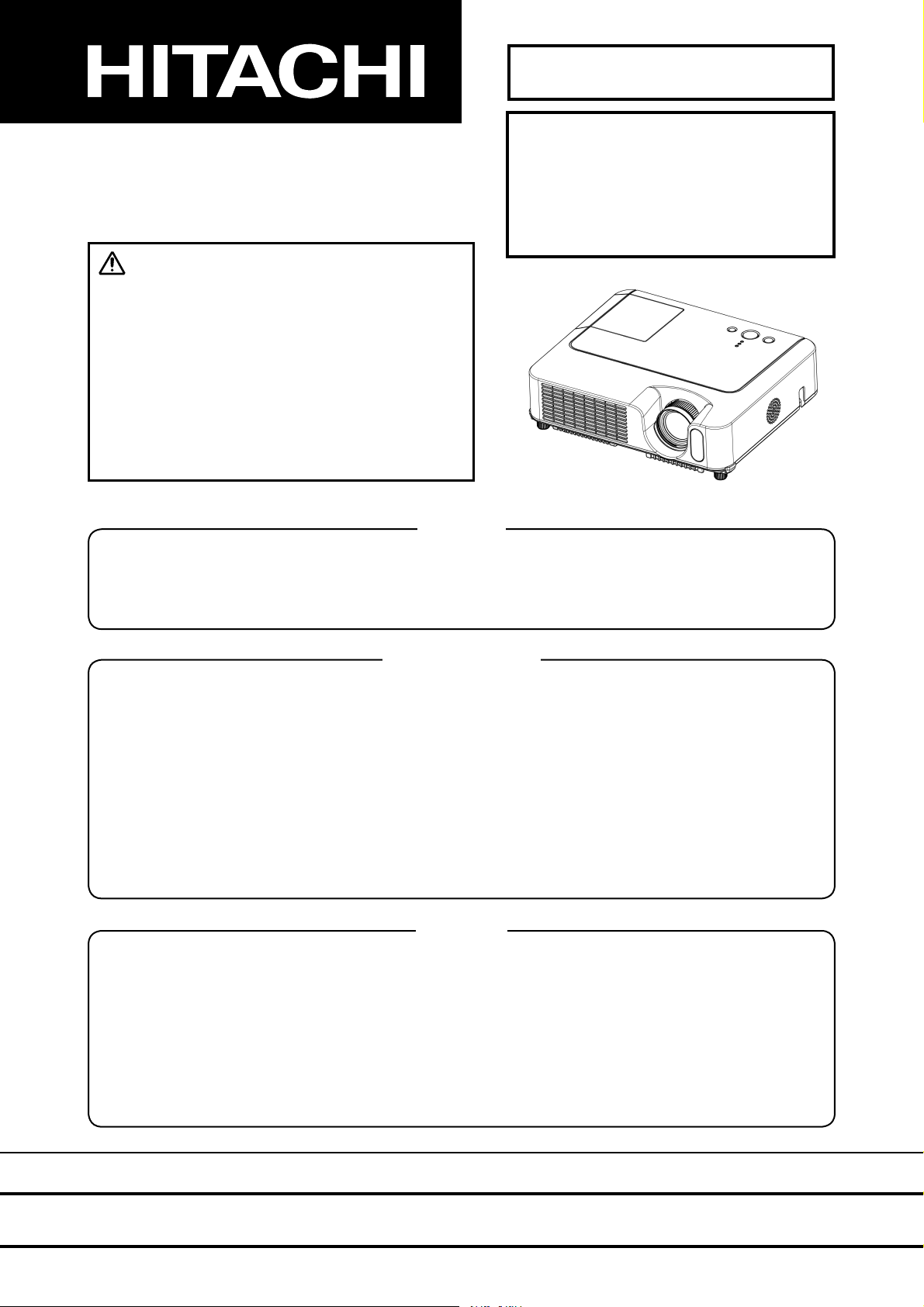
SM0560
CP-S245(CC9SMN)
SERVICE MANUAL
CP-X255(CC9XMN)
ED-X8255(CC9XMN)
PJ656(CC9XM)
Warning
The technical information and parts shown in this
manual are not to be used for: the development,
design, production, storage or use of nuclear, chemical,
biological or missile weapons or other weapons of
mass destruction; or military purposes; or purposes that
endanger global safety and peace. Moreover, do not
sell, give, or export these items, or grant permission for
use to parties with such objectives. Forward all inquiries
to Hitachi Ltd.
Caution
Be sure to read this manual before servicing. To assure safety from fi re, electric shock, injury, harmful
radiation and materials, various measures are provided in this Hitachi Multimedia LCD Projector. Be
sure to read cautionary items described in the manual to maintain safety before servicing.
Service Warning
1. When replace the lamp, to avoid burns to your fi ngers. The lamp becomes too hot.
2. Never touch the lamp bulb with a fi nger or anything else. Never drop it or give it a shock. They may
cause bursting of the bulb.
3. This projector is provided with a high voltage circuit for the lamp. Do not touch the electric parts of
power unit (circuit) and power unit (ballast), after turn on the projector.
4. Do not touch the exhaust fan, during operation.
5. The LCD module assembly is likely to be damaged. If replacing to the LCD LENS/PRISM assembly,
do not hold the FPC of the LCD module assembly.
6. Use the cables which are included with the projector or specifi ed.
Contents
1. Features -----------------------------------------------2
2. Specifi cations -----------------------------------------2
3. Names of each part ---------------------------------3
4. Adjustment -------------------------------------------- 6
5. Troubleshooting ------------------------------------ 12
6. Service points -------------------------------------- 18
7. Wiring diagram ------------------------------------- 33
8. Disassembly diagram ----------------------------- 41
9. Replacement parts list ---------------------------- 48
10.RS-232C commands ----------------------------- 50
11. Block diagram -------------------------------------- 59
12. Connector connection diagram ---------------- 60
13.Basic circuit diagram ------------------------------ 61
SPECIFICATIONS AND PARTS ARE SUBJECT TO CHANGE FOR IMPROVEMENT.
Multimedia LCD Projector
November 2005 Digital Media Division
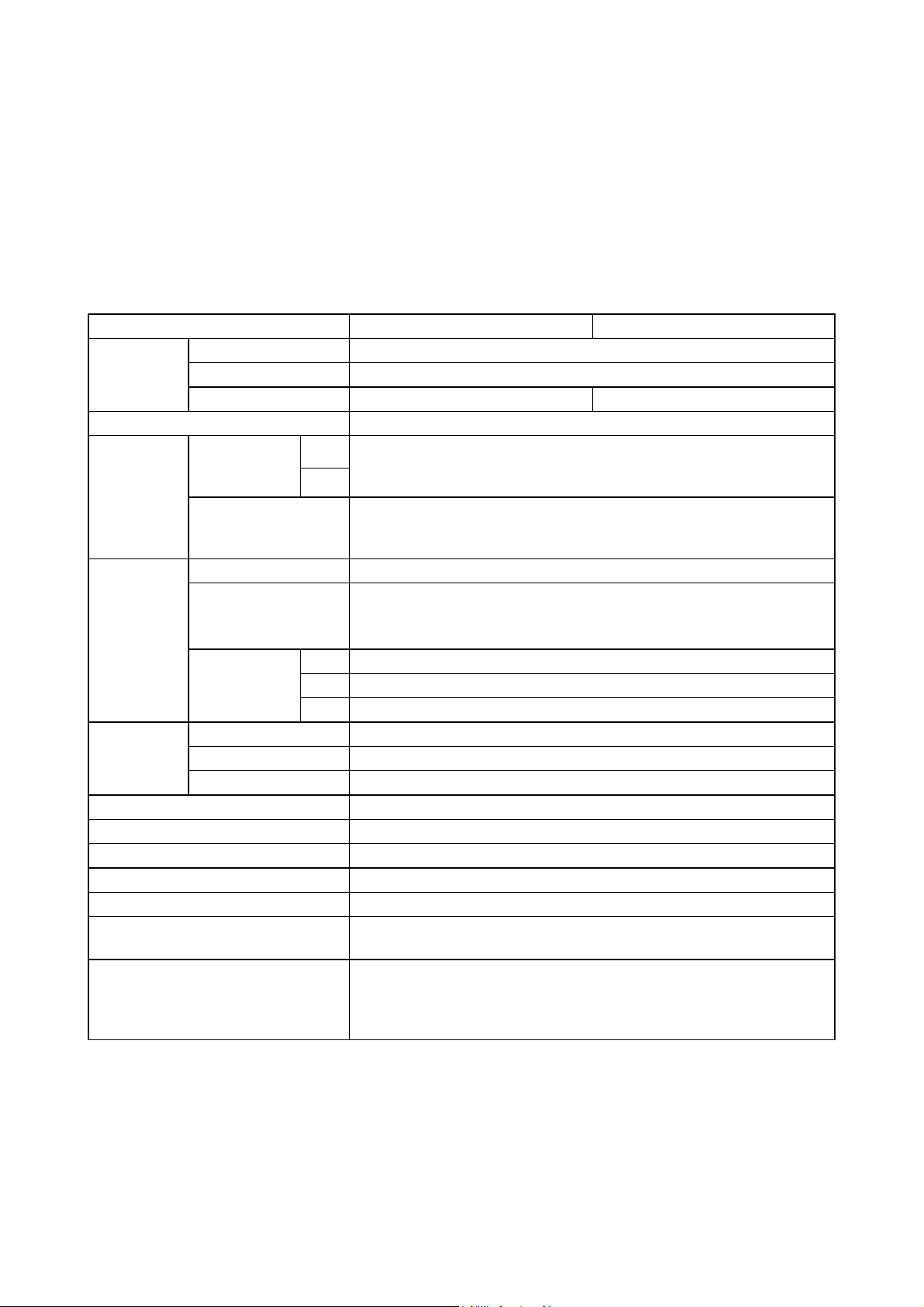
CP-S245(CC9SMN)/CP-X255/ED-X8255(CC9XMN)
1. Features
• High Brightness
• Low Noise
• Rich Connectivity
•Compact Body
2. Specifications
CP-S245CP-X255 / ED-X8255
Liquid crystal
panel
Lamp 180W UHB
RGB
signal
VIDEO
signal
AUDIO
signal
Speaker output 1W x 1
Power supply AC100~120V/3.1A, AC220~240V/1.7A
Power consumption 290W
Dimensions 306 (W) x 86 (H) x 249 (D) mm (Not including protruding parts)
Weight 3.0kg
Temperature range
Accessories
*) This port is used as both RGB IN 2 and RGB OUT. Its function is selected with RGB IN/OUT switch.
Drive system TFT active matrix
Panel size 1.5cm(0.6 type)
Number of pixels 800 (H) x 600 (V) 1024 (H) x 768 (V)
Video : Analog 0.7Vp-p(75Ω termination)
RGB IN
RGB OUT*
VIDEO IN 1.0Vp-p (75Ω termination)
S-VIDEO IN
COMPONENT
VIDEO
AUDIO IN 1 200mVrms, 47kΩ or more (max. 3.0Vp-p)
AUDIO IN 2 L/R 200mVrms, 47kΩ or more (max. 3.0Vp-p)
AUDIO OUT 0~200mVrms, output impedance 1kΩ (max. 5.0Vp-p)
1
H/V. sync. : TTL level (positive/negative)
2*
Composite sync. : TTL level
Video:Analog 0.7Vp-p, 75Ω output impedance (positive)
H/V. sync.: TTL level (positive/negative)
Composite sync.: TTL level
Y signal: 1.0±0.1Vp-p, (75Ω termination)
C signal: 0.286±0.1Vp-p (NTSC burst signal, 75Ω termination)
0.3±0.1Vp-p (PAL/SECAM burst signal, 75Ω termination)
Y 1.0±0.1Vp-p, 75Ω termination (positive)
CB/PB0.7±0.1Vp-p, 75Ω termination (positive)
R/PR
C
0.7±0.1Vp-p, 75Ω termination (positive)
Operation : 5~35°C
Storage : -20~60°C
Remote control x1
RGB cable x 1
Audio/Video cable x 1
Power cords x 3
Batteries x 2
User’s manuals x 1
Soft case x 1 (not ED-X8255)
2
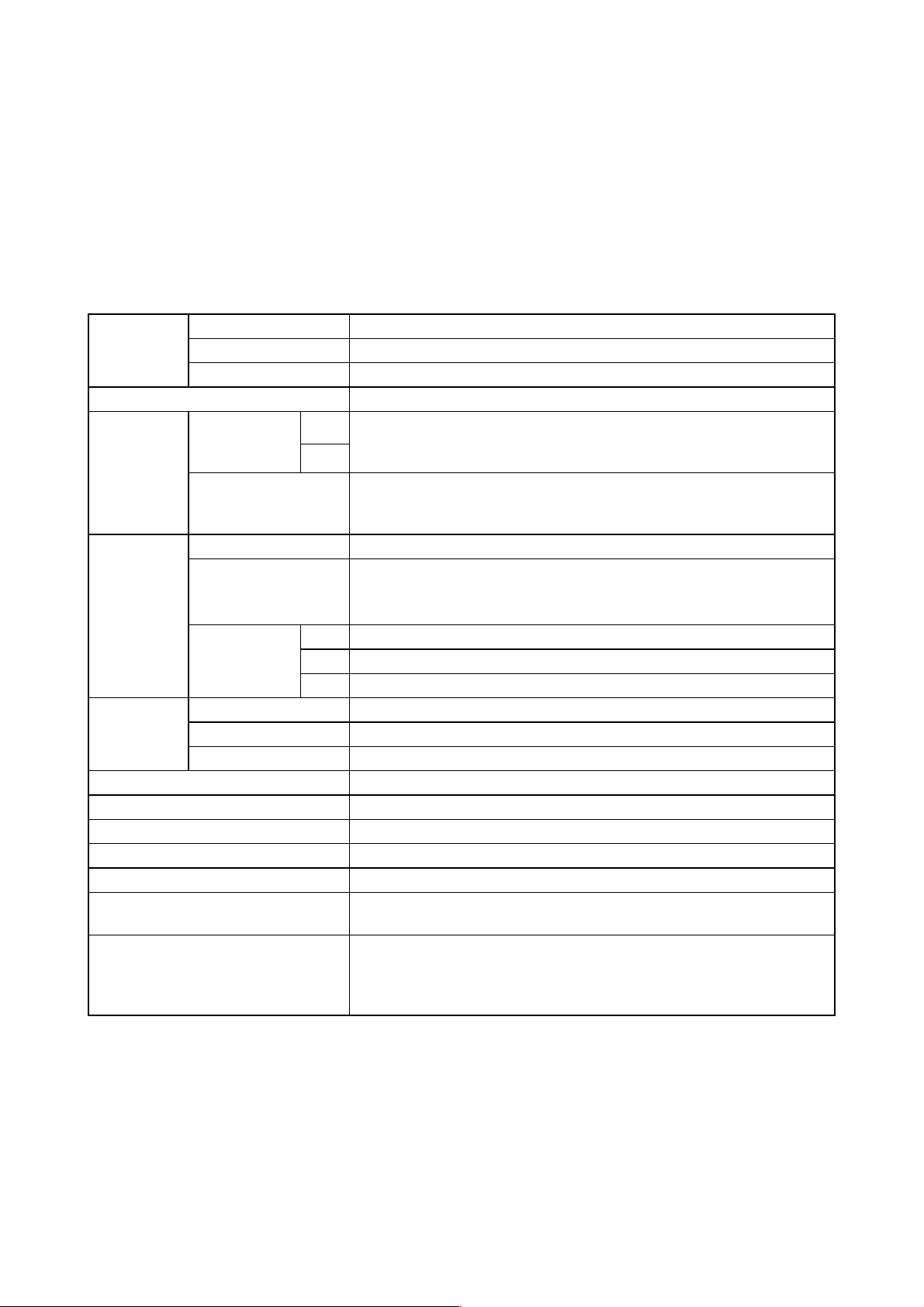
1. Features
• High Brightness
• Low Noise
• Rich Connectivity
•Compact Body
2. Specifications
PJ656(CC9XM)
Liquid crystal
panel
Lamp 180W UHB
RGB
signal
VIDEO
signal
AUDIO
signal
Speaker output 1W x 1
Power supply AC100~120V/3.1A, AC220~240V/1.7A
Power consumption 290W
Dimensions 306 (W) x 83 (H) x 249 (D) mm (Not including protruding parts)
Weight 2.8kg
Temperature range
Accessories
Drive system TFT active matrix
Panel size 1.5cm(0.6 type)
Number of pixels 1024 (H) x 768 (V)
Video : Analog 0.7Vp-p(75Ω termination)
RGB IN
RGB OUT*
VIDEO IN 1.0Vp-p (75Ω termination)
S-VIDEO IN
COMPONENT
VIDEO
AUDIO IN 1 200mVrms, 47kΩ or more (max. 3.0Vp-p)
AUDIO IN 2 L/R 200mVrms, 47kΩ or more (max. 3.0Vp-p)
AUDIO OUT 0~200mVrms, output impedance 1kΩ (max. 5.0Vp-p)
1
H/V. sync. : TTL level (positive/negative)
2*
Composite sync. : TTL level
Video:Analog 0.7Vp-p, 75Ω output impedance (positive)
H/V. sync.: TTL level (positive/negative)
Composite sync.: TTL level
Y signal: 1.0±0.1Vp-p, (75Ω termination)
C signal: 0.286±0.1Vp-p (NTSC burst signal, 75Ω termination)
0.3±0.1Vp-p (PAL/SECAM burst signal, 75Ω termination)
Y 1.0±0.1Vp-p, 75Ω termination (positive)
B/PB
C
CR/PR0.7±0.1Vp-p, 75Ω termination (positive)
0.7±0.1Vp-p, 75Ω termination (positive)
Operation : 5~35°C
Storage : -20~60°C
Remote control x1
RGB cable x 1
Audio/Video cable x 1
Power cords x 3
Batteries x 2
User’s manuals x 1
Soft case x 1
*) This port is used as both RGB IN 2 and RGB OUT. Its function is selected with RGB IN/OUT switch.
2a
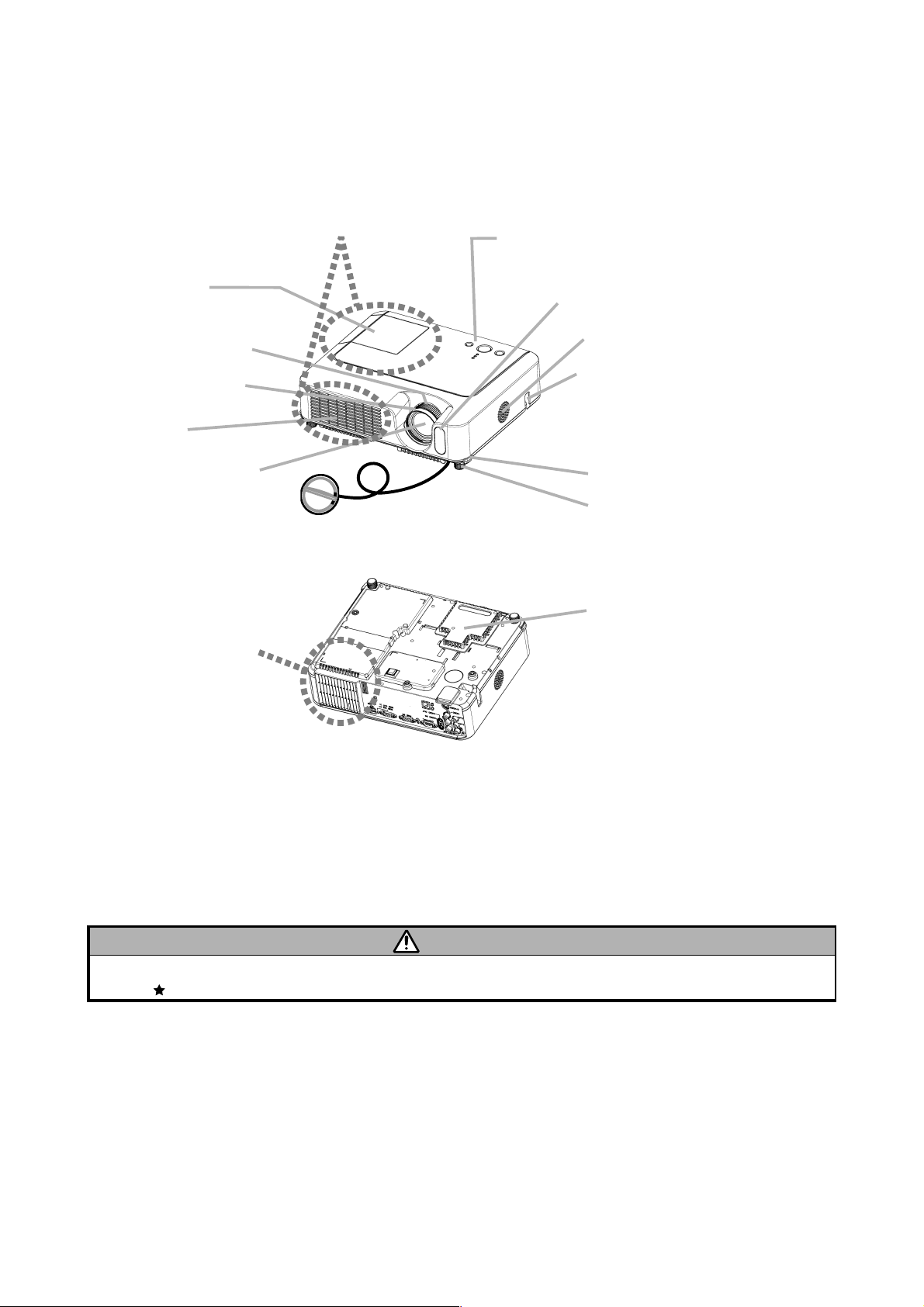
CP-S245(CC9SMN)/CP-X255/ED-X8255(CC9XMN)/PJ656(CC9XM)
3. Names of each part
Projector
●
Lamp cover
(Lamp unit is inside.)
Zoom ring
Focus ring
Vent
Lens
Lens cover
Control buttons
Front-Right side
Remote sensor
Speaker
Security bar
(Use for attaching a
commercial anti-theft
chain or wire.)
Elevator button
Elevator foot
Filter cover
(Air filter and intake vent
are inside.)
Bottom side
WARNING
During use or immediately after use, do not touch around the lamp and vents of the projector. (
) It could cause a burn.
3
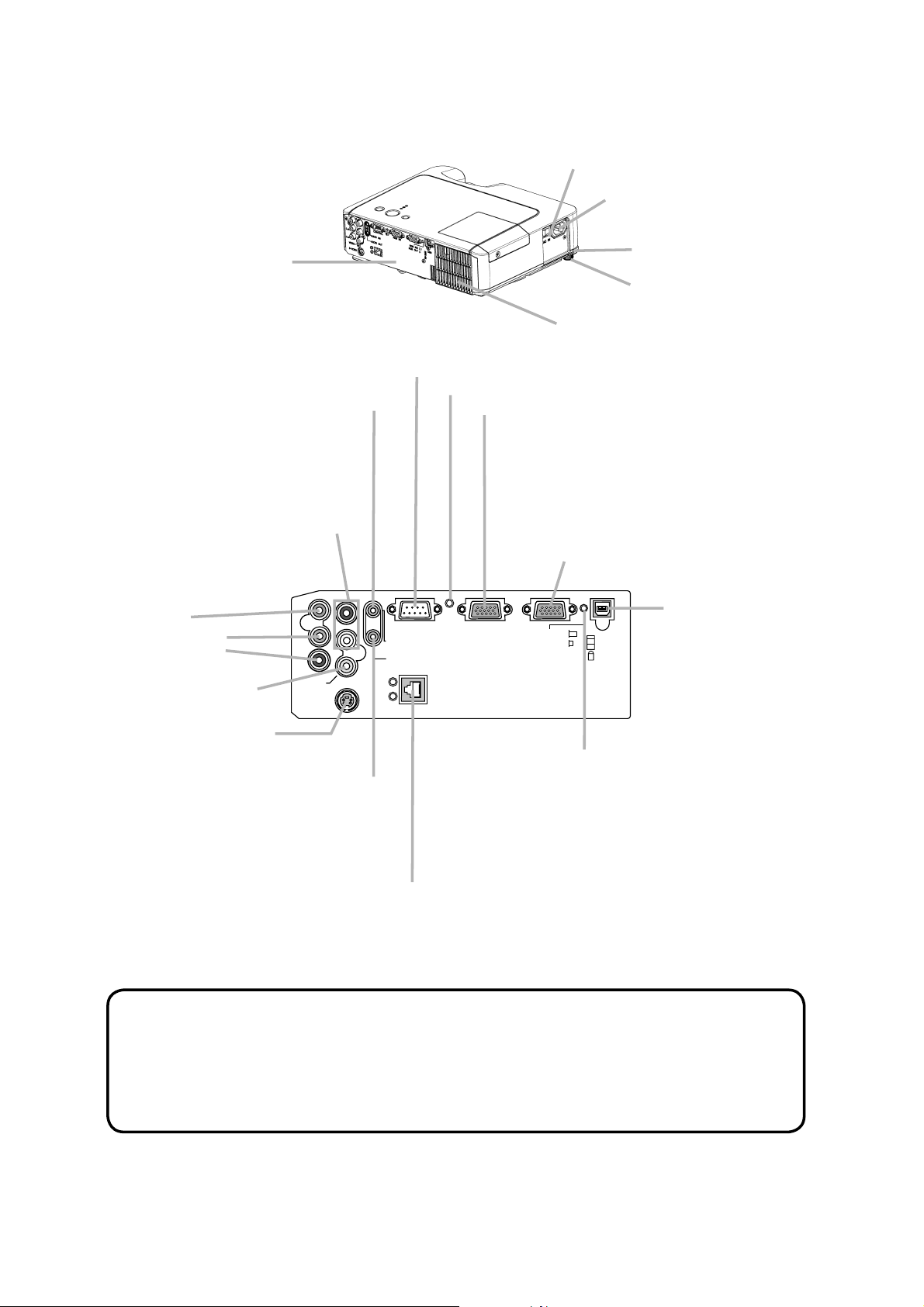
CP-S245(CC9SMN)/CP-X255/ED-X8255(CC9XMN)
Power switch
AC inlet
Ports (See below.)
CONTROL port
AUDIO-OUT port
AUDIO IN2 L/R port
(In the default setting, the
AUDIO IN2 L/R port is the audio
port for the VIDEO, S-VIDEO
and COMPONENT VIDEO
ports, however it is possible to
change the settings.)
COMPONENT
VIDEO ports
AUDIO IN2
YR
Y
B/PB
C
R
CR/P
VIDEO port
B
B
C
/
P
/
R
R
C
P
VIDEO
S-VIDEO
L
Rear-Left side
Restart switch (*)
CONTROL RGB IN1
AUDIO OUT
AUDIO IN1
LINK
ACT
LAN
Elevator button
Elevator foot
Vent
RGB IN1 port
RGB IN2 /RGB OUT port
(Use the RGB IN OUT switch to select
RGB IN2 or RGB OUT for this port.)
RGB IN2 port: Inputs the RGB signal from
a PC.
RGB OUT port: When connected to a
monitor, outputs the signal input via RGB
IN1.
USB port
RGB IN2
RGB OUT
USB
K
S-VIDEO port
AUDIO IN1 port
(In the default setting, the AUDIO
IN1 port is the audio port for the
RGB IN1 and RGB IN2 ports,
however, it is possible to change
the settings.)
Ports
RGB IN OUT switch
Use this button to select either RGB IN2
or RGB OUT for the corresponding port.
When this switch is not pushed in, RGB
IN2 is selected.
When this switch is pushed in, RGB OUT
is selected.
LAN Port
Used for Ethernet input/output.
This port is used when utilizing network functions.
NOTE (*) About Restart switch: This projector is controlled by an internal
microprocessor. Under certain exceptional circumstances, the projector may not
operate correctly and the microprocessor will need to be reset. In such a case,
please push the Restart switch by using a cocktail stick or similar, and before
turning on again, make the projector cool down at least 10 minutes without
operating. Only push the Restart switch in these exceptional instances.
4
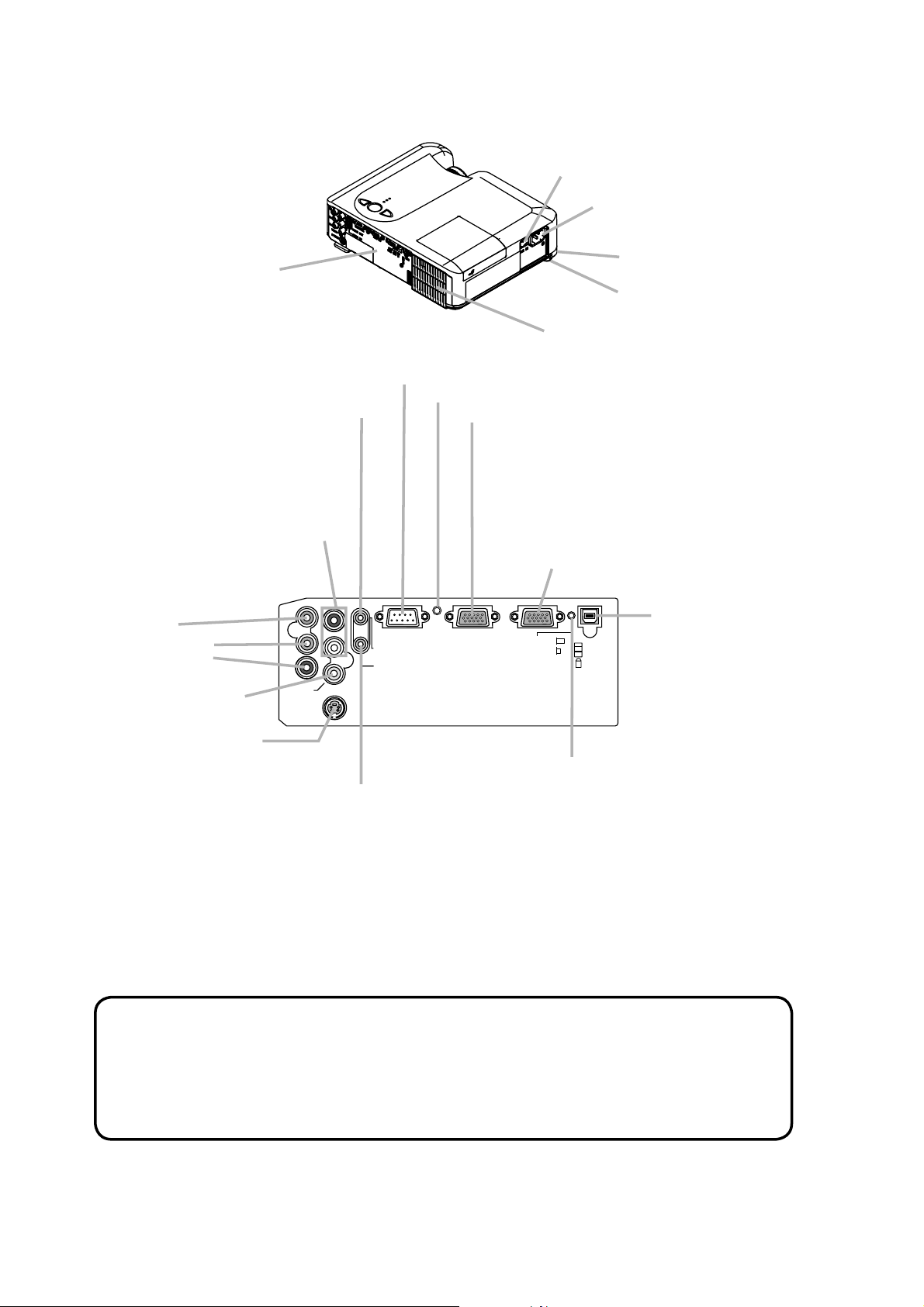
PJ656(CC9XM)
Power switch
AC inlet
Ports (See below.)
CONTROL port
AUDIO-OUT port
AUDIO IN2 L/R port
(In the default setting, the
AUDIO IN2 L/R port is the audio
port for the VIDEO, S-VIDEO
and COMPONENT VIDEO
ports, however it is possible to
change the settings.)
COMPONENT
VIDEO ports
AUDIO IN2
YR
Y
B/PB
C
R
CR/P
VIDEO port
B
B
C
/
P
/
C
R
P
R
VIDEO
S-VIDEO
L
Rear-Left side
Restart switch (*)
CONTROL RGB IN1
AUDIO OUT
AUDIO IN1
Elevator button
Elevator foot
Vent
RGB IN1 port
RGB IN2 /RGB OUT port
(Use the RGB IN OUT switch to select
RGB IN2 or RGB OUT for this port.)
RGB IN2 port: Inputs the RGB signal from
a PC.
RGB OUT port: When connected to a
monitor, outputs the signal input via RGB
IN1.
USB port
RGB IN2
RGB OUT
USB
K
S-VIDEO port
AUDIO IN1 port
(In the default setting, the AUDIO
IN1 port is the audio port for the
RGB IN1 and RGB IN2 ports,
however, it is possible to change
the settings.)
Ports
RGB IN OUT switch
Use this button to select either RGB IN2
or RGB OUT for the corresponding port.
When this switch is not pushed in, RGB
IN2 is selected.
When this switch is pushed in, RGB OUT
is selected.
NOTE (*) About Restart switch: This projector is controlled by an internal
microprocessor. Under certain exceptional circumstances, the projector may not
operate correctly and the microprocessor will need to be reset. In such a case,
please push the Restart switch by using a cocktail stick or similar, and before
turning on again, make the projector cool down at least 10 minutes without
operating. Only push the Restart switch in these exceptional instances.
4a
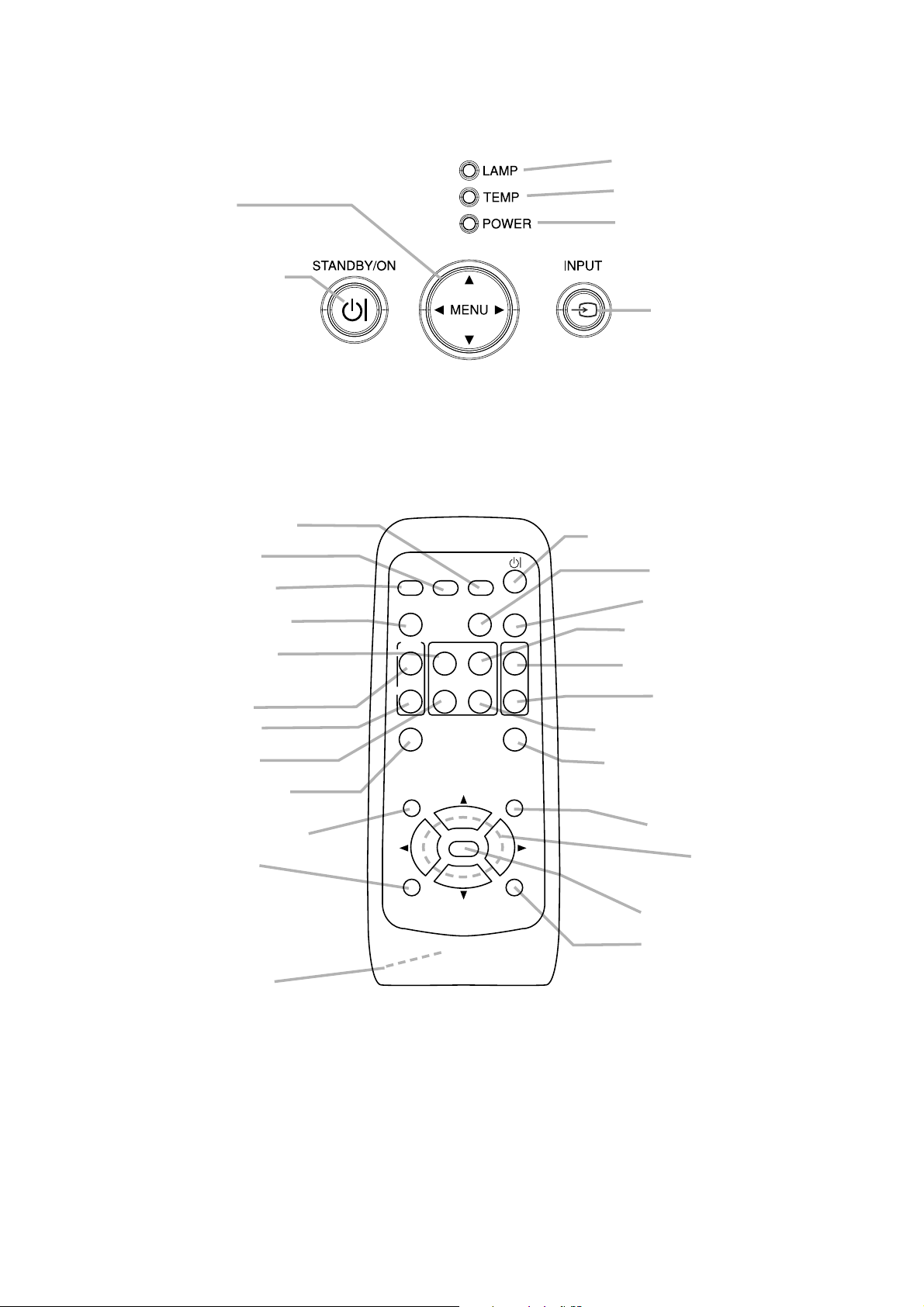
CP-S245(CC9SMN)/CP-X255/ED-X8255(CC9XMN)/PJ656(CC9XM)
Control buttons
LAMP indicator
Cursor buttons
▲,▼,◄,►
STANDBY/ON button
Remote control
SEARCH button
RGB button
VIDEO button
ASPECT button
HOME button
MAGNIFY
ON button
OFF button
VIDEO
RGB
ASPECT AUTO
MAGNIFY
ON
OFF
HOME
END
FREEZE
SEARCH
PAGE UP
PAGE DOWN
KEYSTONE
BLANK
VOLUME
MUTE
TEMP indicator
POWER indicator
INPUT button
STANDBY/ON button
AUTO button
BLANK button
PAGE UP button
VOLUME button
MUTE button
PAGE DOWN button
END button
FREEZE button
POSITION button
ESC button
Battery cover
(on the back)
POSITION
ESC
ENTER
MENU
RESET
KEYSTONE button
MENU button
Cursor buttons
▲,▼,◄,►
ENTER button
RESET button
5
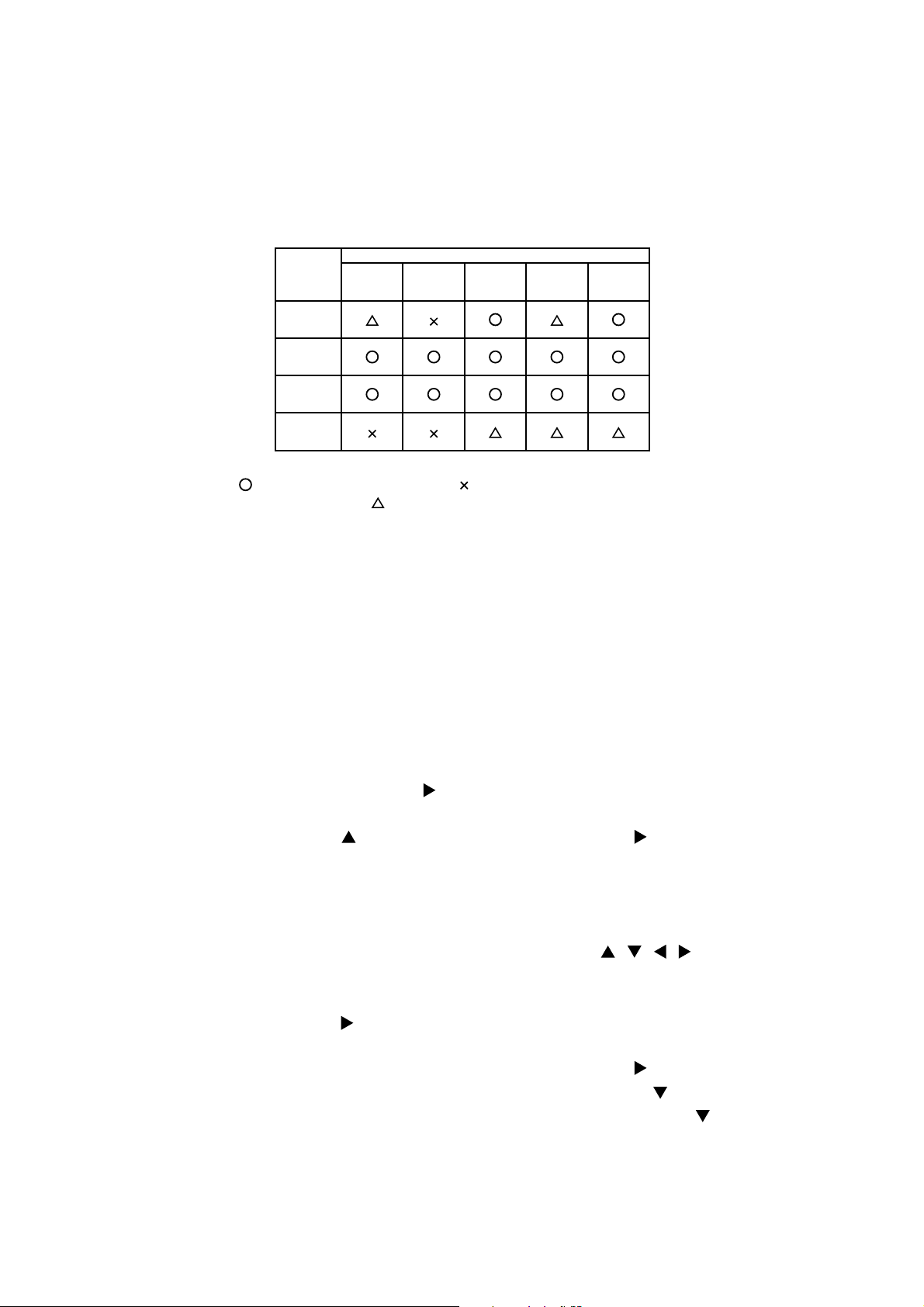
CP-S245(CC9SMN)/CP-X255/ED-X8255(CC9XMN)/PJ656(CC9XM)
4. Adjustment
4-1 Before adjusting
4-1-1 Selection of adjustment
When any parts in the table 4-1 are changed, choose the proper adjusting items with the chart.
Table 4-1: Relation between the replaced part and adjustment
Replaced
Dichroic
optics unit
LCD/LENS
prism
assembly
PWB
assembly
Main
Lamp
assembly
part
unit
Convergence
(Chap.4-2)
(Chap.4-3)
: means need for adjustment. : means not need for djustment.
: means recommended.
Ghost
Adjustment
Flicker
(Chap.4-4)
White
balance
(Chap.4-5)
Color
uniformity
(Chap.4-6)
4-1-2 Setting of condition before adjustment
1. Before starting adjustment, warm up projector
for about 10 minutes.
2. Set Zoom Wide to Max. And project an image
with more than 1m (40 inches) in diagonal size.
3. Normalizing the video adjustment
Press the [MENU] button to display the Easy
menu. If Advance menu comes up, move to the
Easy menu.
Select RESET in the Easy menu and press [
or [ENTER] button to open the RESET menu
window. Choose EXECUTE with [ ] button.
Note that no signal input may not allow to reset
the adjustments.
4. Select PICTURE > GAMMA in the Advance
menu to set to DEFAULT1.
Note that PICTURE menu is not selectable with
no signal input displayed.
5. Select PICTURE > COLOR TEMP > CUSTOM
in the Advance menu, then press [
] or [ENTER]
button to display the equalizing window. Set all
the values of OFFSET and GAIN in the window
to zero.
Caution: Before this performance, make a note
of your customer’s adjustments, because the
data is overwritten.
6. Perform all adjustments from the FACTORY
MENU.
Perform the following operations to display the
FACTORY MENU.
< When you use the remote control… >
a. Press the [MENU] button of remote control to
display the Easy menu. (If the Advance menu
appears, move to the Easy menu from EASY
]
MENU.)
b. Select the [RESET] in the Easy menu, and
then press the [ ] or [ENTER] button.
c. Next, press the [RESET] button one time.
And hold the [RESET] button for 3 seconds
or more (the FACTORY MENU will appear).
< When you use the keypad… >
a. Press the [ ]/[ ]/[ ]/[ ] button of the projec-
tor to display the Easy menu. (If the Advance
menu appears, move to the Easy menu from
EASY MENU.)
b. Select the [
RESET
] in the Easy menu, and
then press the [ ] button.
c. Next, press the [
] button one time. And
repress and hold the [ ] button together
with the [INPUT] button for 3 seconds or
more (the FACTORY MENU will appear).
6
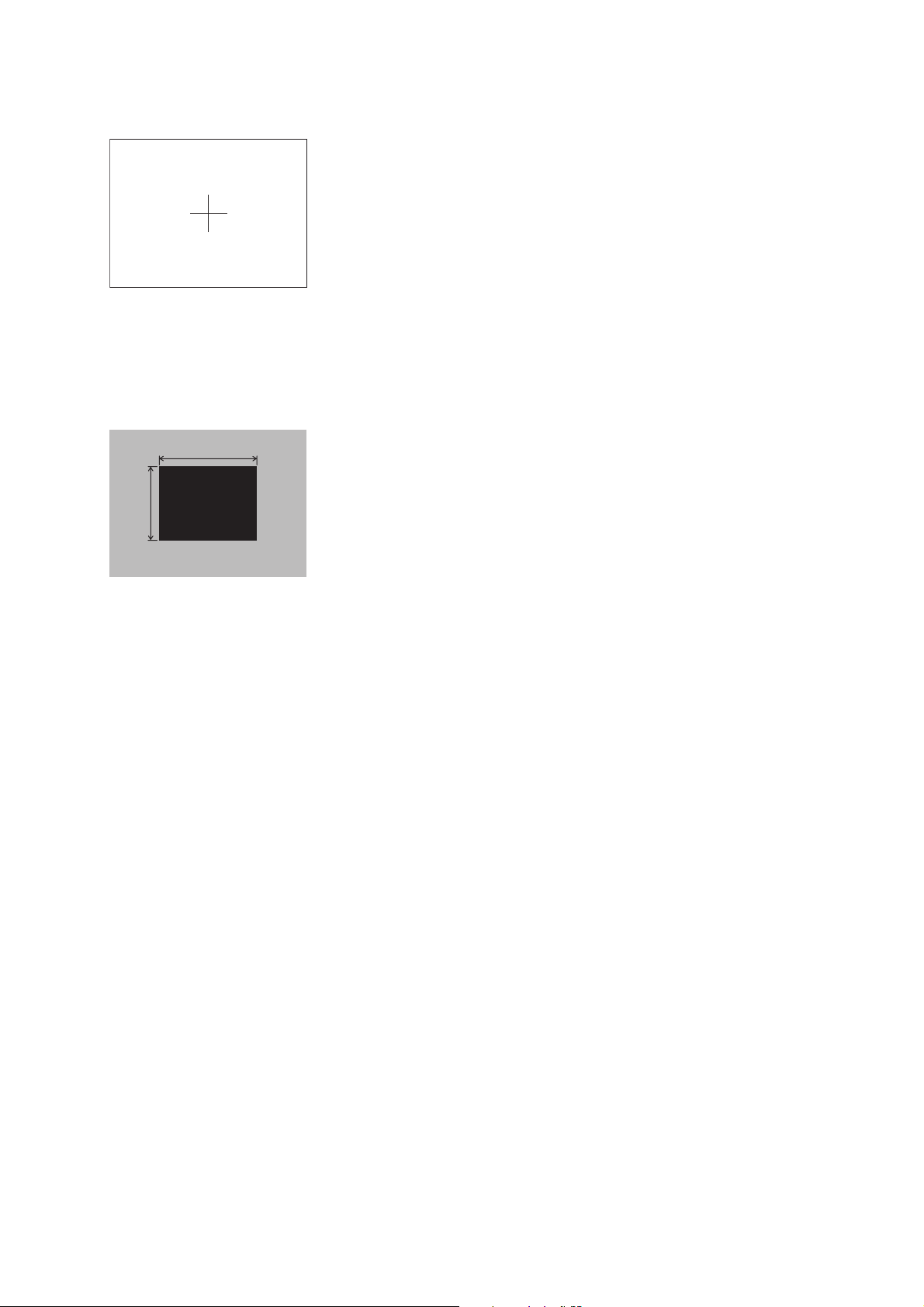
CP-S245(CC9SMN)/CP-X255/ED-X8255(CC9XMN)/PJ656(CC9XM)
4-2 Convergence adjustment
Signal pattern for internal adjustment
Adjustment procedure
4-3 Ghost adjustment
Signals for internal adjustment
30%
30%
0/255
112/255
Perform this adjustments only when the conver-
gence is not good.
1. Open FACTORY MENU and then select
OPTION > CNV-V. Use R and/or B so that
three colors of images can be converged at
center, top and bottom of the screen.
2. In the same way, select OPTION > CNV-H and
use R and/or B so that three colors of images
can be converged at center, left and right of the
screen.
Adjustment procedure
1. Make this adjustment after completing the
adjustment in 4-2.
2. Choose Advance menu > OPTION > SERVICE
> GHOST > R,G and B, and set them to zero.
3. Open the FACTORY MENU and choose DAC-P
> GHOST > R,G and B to display each color of
test patterns for adjustments.
Confirm if there is ghosting on the both sides of
black pattern. If visible, perform this adjustment
as following procedure.
4.
Use DAC-P - GHOST - R: in the FACTORY MENU
to adjust so that R color ghost is at a minimum.
(Set the adjustment value to default, and then
raise the value. When a ghost appears to the left
of a vertical line, reduce the value by 3 steps.
Then, if a ghost image is visible on the right of
an original image, raise the number by 1 step.)
5. In the same way, use DAC-P - GHOST-G: in
the FACTORY MENU to adjust so that G color
ghost is at a minimum.
6. In the same way, use DAC-P - GHOST-B: in
the FACTORY MENU to adjust so that B color
ghost is at a minimum.
7
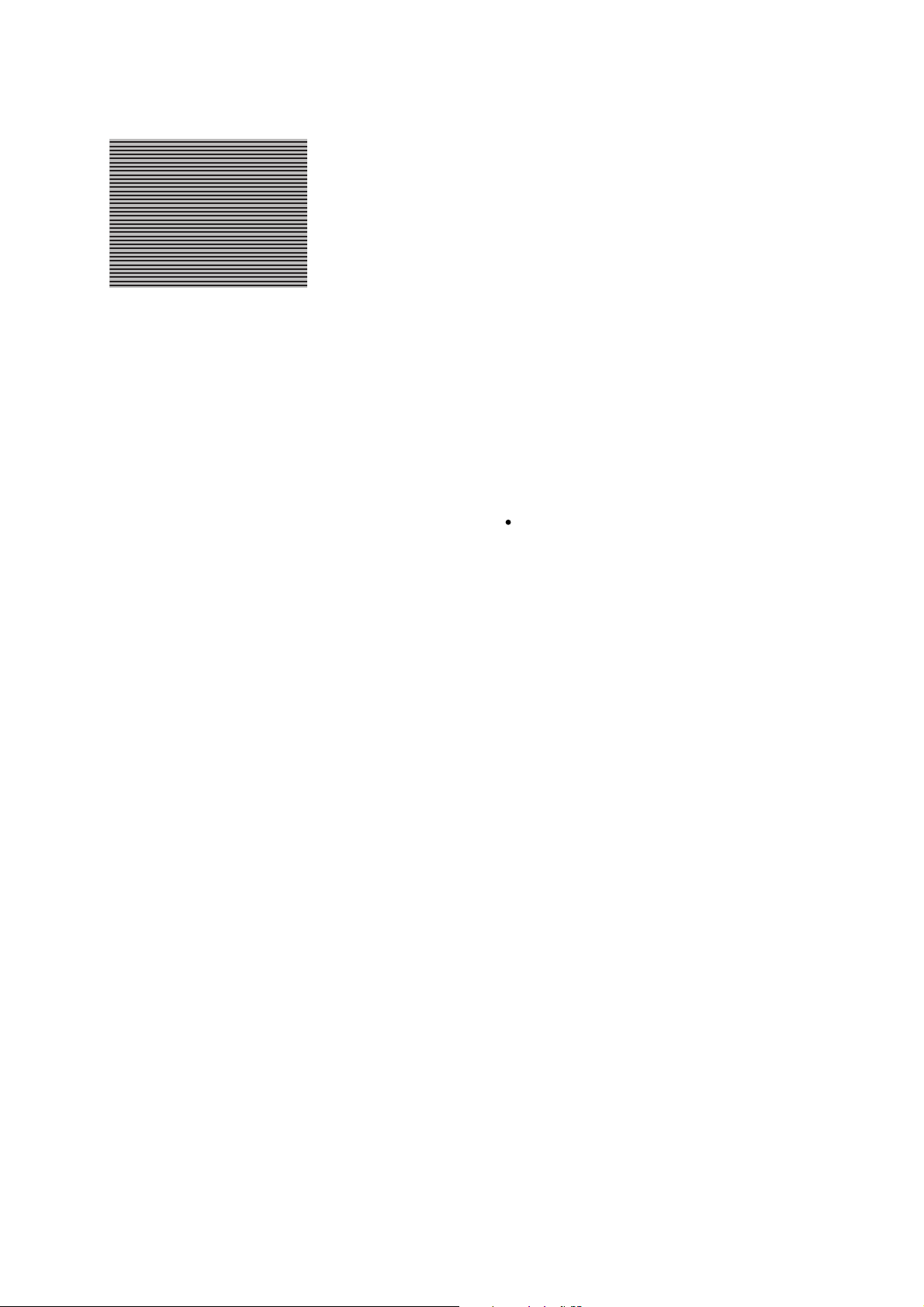
CP-S245(CC9SMN)/CP-X255/ED-X8255(CC9XMN)/PJ656(CC9XM)
4-4 Flicker adjustment
Signals for internal adjustment
4-5
White balance adjustment
Preparations
1. Perform these adjustments after the Flicker
adjustment described in Section 4-4.
Adjustment procedure
1. First, adjust the G color.
Select GAMMA, SUB-CNT, and G: in the FACTORY
2.
MENU. If the background is white solid, press the
[ENTER] key on the remote control to change to [G]
monochrome in the 33-tone grayscale.
3. Adjust GAMMA, SUB-CNT, and G: in the FACTORY MENU so that brightness of 33 steps is
best.
4. Don’t adjust GAMMA, SUB-BRT, and G: in the
FACTORY MENU because we want to keep the
best contrast ratio.
5. Then adjust colors R and B.
(V.COM adjustment)
(visual inspection)
Adjustment procedure
1. Make this adjustment after completing the
adjustment in 4-3 Ghost adjustment.
2.
Use DAC-P - V.COM - R: in the FACTORY
MENU to adjust so that the flicker at the center of
the screen is less than the flicker at the periphery.
(When the flicker is about the same across the
whole screen, adjust so that the flicker at the center
of the screen is somewhat less than elsewhere.)
3. In the same way, use DAC-P - V.COM-G: in the
FACTORY MENU to adjust the G color flicker.
4. In the same way, use DAC-P - V.COM-B: in the
FACTORY MENU to adjust the B color flicker.
2. Reset gamma correction before adjustment.
Place the cursor on [GAMMA] in the FACTORY
MENU, press the [RESET] key and select RESET.
6.
Select GAMMA, SUB-CNT, and G: in the FACTORY
MENU. If the background is white solid, press the
[ENTER] key on the remote control to change to [W]
monochrome in the 33-tone grayscale.
7. Adjust GAMMA, SUB-BRT, R: and B: in the
FACTORY MENU so that low-brightness white
balance is best.
8. Adjust GAMMA, SUB-CNT, R: and B: in the
FACTORY MENU so that middle-brightness
white balance is best.
9. Repeat steps 7 to 8 above, and adjust so that
brightness white balance of 33 steps is best.
8
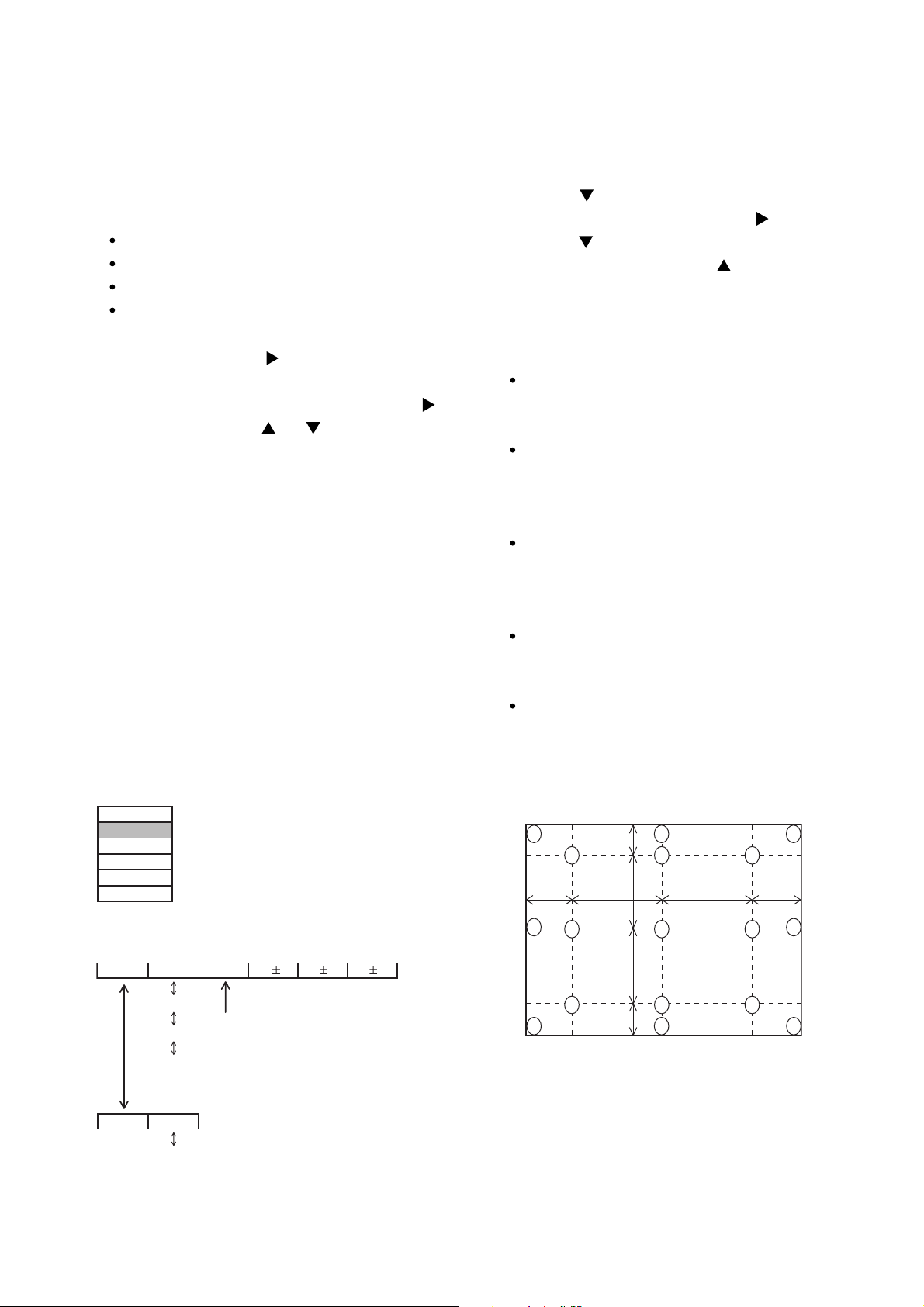
CP-S245(CC9SMN)/CP-X255/ED-X8255(CC9XMN)/PJ656(CC9XM)
4-6 Color uniformity adjustment
Preparations
1.
Perform these adjustments after the white balance
adjustment described in Section 4-5.
2. Make a color uniformity adjustment for the follow-
ing four tones.
MIN tone (approx. 7% input signal)
MID-L tone (approx. 14% input signal)
MID-H tone (approx. 46% input signal)
MAX tone (approx. 70% input signal)
3. Place the cursor on [C.UNIF.] in the FACTORY
MENU and press the [ ] key. This displays the
Adjust Tone menu at the bottom of the screen.
To choose the tone to be adjusted, press the [ ]
key and then use the [ ] or [ ] key.
Select the major adjustment lattice point No.
and color, and then adjust them.
4. The major adjustment lattice point numbers (a
total of 17 points) corresponds to the major
adjustment lattice point positions in the diagram
on the right. The color uniformity of the entire
screen can be adjusted by adjusting the white
balance for each of the points starting in order
from the low numbers.
5. Adjustment point No.1 should not be adjusted,
because it controls the brightness of the entire
screen.
To temporarily turn correction off, place the
6.
cursor on [C.UNIF.] in the Adjust Tone menu and
press the [
] key. The ON/OFF menu appears.
Place the cursor on [ON] with the [ ] key and
press the [ ] key. To turn it on again, place the
cursor on [OFF] and press the [ ] key.
7. Although this adjustment can also be made
using internal signals, we will here use the
[ENTER] key on the remote control to select the
following two signals.
Solid monochrome adjustment color (use G
color adjustment when a color differential
meter is used).
Solid white (use for adjustment other than
above).
8. Reset color-shading correction before adjust-
ment.
When 4 tones and all colors are to be reset,
place the cursor on [C.UNIF.] in the FACTORY
MENU, press the [RESET] key and select
RESET.
When only 1 tone is to be reset, place the
cursor on the tone to be reset, press the
[RESET] key and select RESET.
Single tone and monochrome resets cannot
be performed.
FACTORY MENU
VID-AD
C. UNIF.
DAC-P
GAMMA
STRIPE
OPTION
Adjust tone menu
C.UNIF
ON/OFF ON
MIN
MID-L
MID-H
MAX
OFF
No. 1 R 0
Major adjustment lattice point No.
G 0 B 0
Major adjustment lattice point position
14 12
H/6 H/3 H/3 H/6
10 11
15 17
V/6
6 4 8
V/3
2 1 3
V/3
7 5 9
V/6
13
16
9
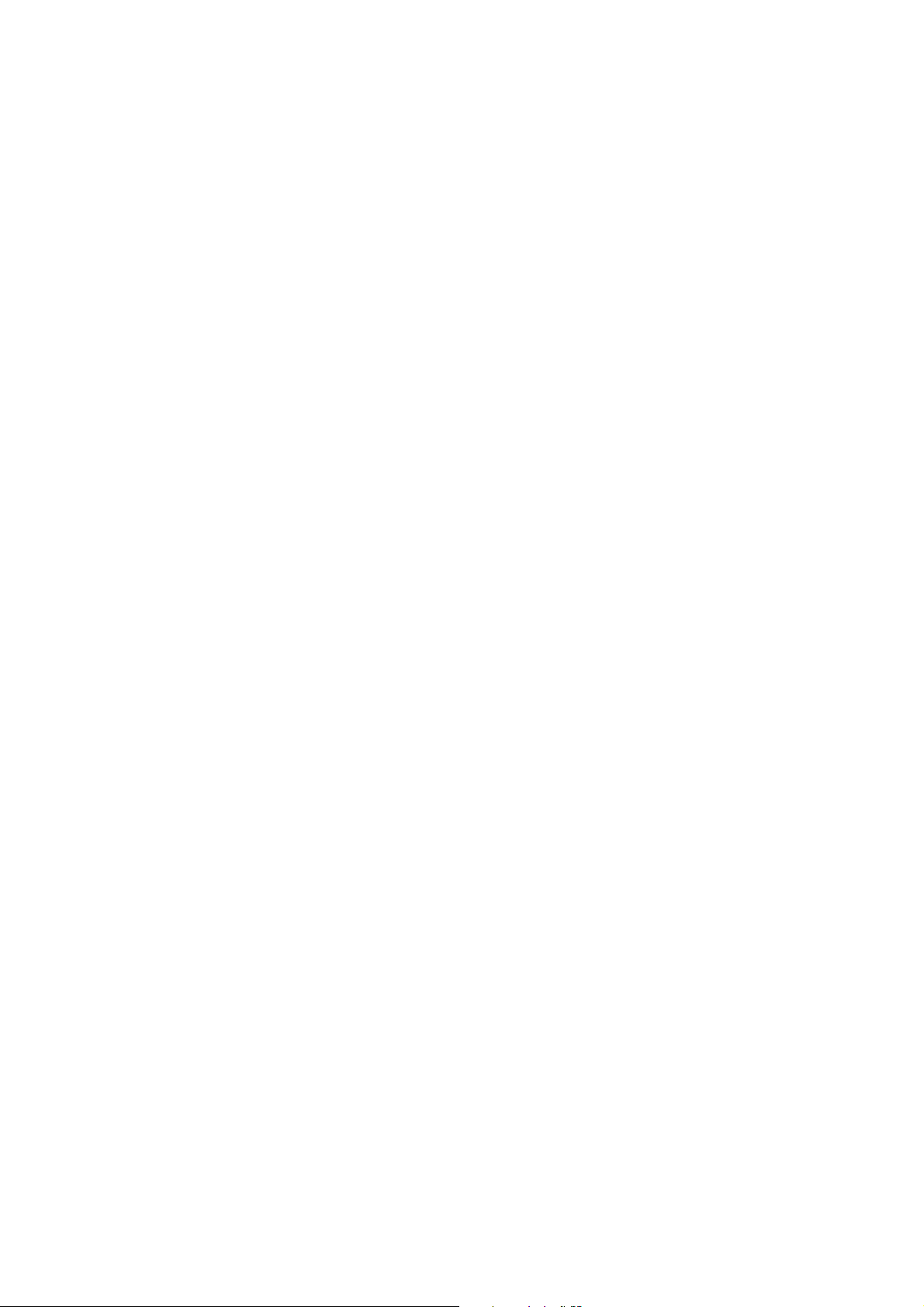
CP-S245(CC9SMN)/CP-X255/ED-X8255(CC9XMN)/PJ656(CC9XM)
Adjustment procedure 1
(When a color differential meter is used)
1. First adjust [MID-L] tone [G:].
2. Select adjustment point [No.2][G:].
When the background is not [G] monochrome,
press the [ENTER] key on the remote control to
change to solid [G] monochrome.
3. Measure the illumination at adjustment points
No. 2, No.3, No.10 and No.11.
The values should be:
No.2 = Y2 [lx] No.10 = Y10 [lx]
No.3 = Y3 [lx] No.11 = Y11 [lx]
4. No.2 and No.3 adjustment point have the aver-
age of Y2 and Y3.
Y2 = ( Y2 + Y3 ) / 2 ± 2 [%]
Y3 = ( Y2 + Y3 ) / 2 ± 2 [%]
5. No.10 and No.11 adjustment point have the
average of Y10 and Y11.
Y10 = ( Y10 + Y11 ) / 2 ± 2 [%]
Y11 = ( Y10 + Y11 ) / 2 ± 2 [%]
6. Then adjust [MID-L] tone [R] and [B].
When the background is [G] monochrome,
press the [ENTER] key on the remote control to
change to solid white.
7. Measure the color coordinates of adjustment
point [No.1] and make a note of them.
Assume that they are x = x1, y = y1.
Note: When the CL-100 color and color differ-
ence meter is used, the [∆](delta) mode
is convenient. When adjustment point
[No.1] color coordinate has been
selected, set the slide switch on the side
to [∆](delta) while holding down the [F]
button on the front panel. The measure-
ment shown after this displays the devia-
tion from measurement point 1.
8. Measure the color coordinates of measurement
point [No.2] and adjust [No.2][R:] and [B:] so
that the coordinates are as follows.
x = x1 ± 0.005 , y = y1 ± 0.010
9. Similarly, measure adjustment points [No.3] to
[No.17] and adjust their color coordinates start-
ing in order from the small number points.
This completes adjustments required for [MIN].
Note: Since excessive correction may lead to a
correction data overview during internal
calculations, use the following values for
reference.
[No.2] to [No.5] ± 40 or less
[No.6] to [No.9] ± 50 or less
[No.10] to [No.13] ± 70 or less
[No.14] to [No.17] ± 120 or less
10. Then adjust [MIN] tone [G] so that the adjust-
ment data set two times as much as [MID-L]
tone [G].
This completes [G] color adjustments.
11. Then adjust [MIN] tone [R] and [B].
Select [No.2] [B:] and press the [ENTER] key
on the Remote control transmitter to change to
solid white.
12. Measure the color coordinates of adjustment
point [No.1] and make a note of them.
Assume that they are x = x1, y = y1.
13. Now measure the color coordinates of mea-
surement point [No.2] and adjust [No.2][R:] and
[B:] so that the coordinates are as follows.
x = x1 ± 0.005 , y = y1 ± 0.010 (Target)
x = x1 ± 0.020 , y = y1 ± 0.040
14. Similarly, measure adjustment points [No.3] to
[No.17] and adjust their color coordinates start-
ing in order from the small number points.
This completes [MIN] tone adjustments.
15. Now make similar adjustments for [MID-H] tone.
(Adjust [MID-H] tone [G] so that the adjustment
data set half as many as [MID-L] tone [G].)
16. Now make similar adjustments for [MAX] tone.
(Adjust [MAX] tone [G] so that the adjustment
data set half as many as [MID-L] tone [G].)
10
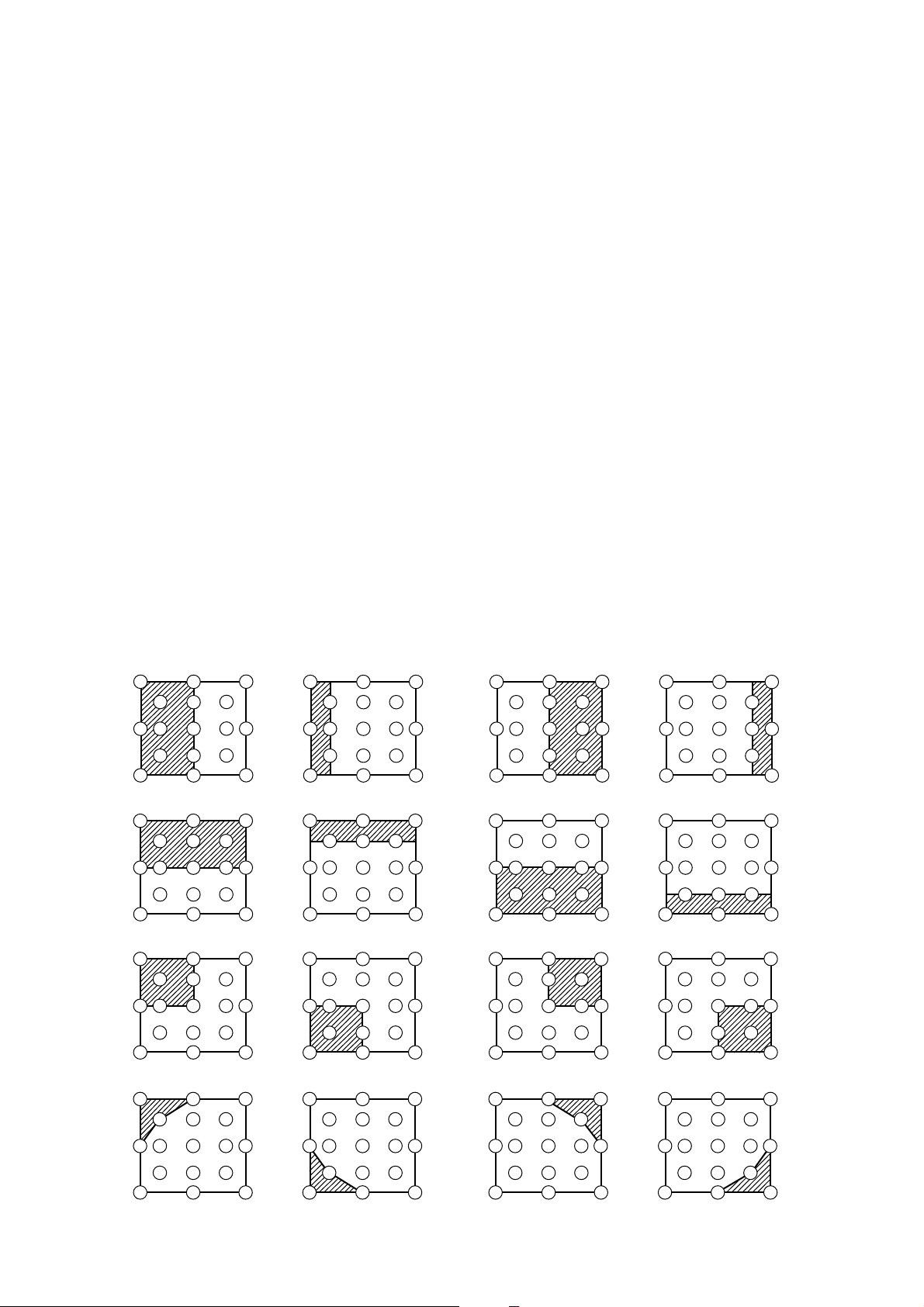
CP-S245(CC9SMN)/CP-X255/ED-X8255(CC9XMN)/PJ656(CC9XM)
Adjustment procedure 2
(visual inspection)
1. First adjust [MIN] tone [G:].
2. Select [No.2] [G:].
If the background is [G] monochrome, press the
[ENTER] key on the remote control to change
to solid white.
3. View measurement point [No.2] and [No.3].
Lower the [G] color intensity only of the color
point whose [G] color is more intense than
measurement point [No.1].
4. View measurement point [No.10] and [No.11].
Lower the [G] color intensity only of the color
point whose [G] color is more intense than
measurement point [No.1], and raise the inten-
sity of the point whose color intensity is lower
than measurement point [No.1].
5. Now adjust the [MIN] tone for colors [R] and [B].
6. View measurement points [No.2], [No.3],
[No.10] and [No.11]. Adjust the [R] and [B] of
each measurement point so that they have the
same color as measurement point [No.1].
Adjustment technique:
First, adjust [B:] of the point whose color is to
be adjusted so that it approximates that of
[No.1]. If [R:] is low at this time, the image will
have cyan cast, in which case [R:] is increased.
On the other hand, if [R:] is excessive, the
image will have a magenta cast, in which case
[R:] is decreased.
Overall, a cyan cast makes it easy to see color
shading.
7. Next, view measurement points [No.4], [No.5],
[No.12], [No.13] and make similar adjustments.
8.
Then adjust measurement points [No.6], [No.7],
[No.8], [No.9], [No.14], [No.15], [No.16] and [No.17].
This completes the [MIN] tone adjustments.
9. Make similar another three tones as described
in steps 1 to 8 above.
No. 2 deviation range No. 10 deviation range No. 3 deviation range No. 11 deviation range
14
10
15
12
6
4
2
1
5
7
13
16
8
3
11
9
17
14
10
15
12
6
4
2
1
5
7
13
16
8
11
3
9
17
14
10
15
12
6
4
2
1
5
7
13
16
8
11
3
9
17
14
10
15
12
6
4
2
1
5
7
13
16
8
3
11
9
17
No. 4 deviation range No. 12 deviation range No. 5 deviation range No. 13 deviation range
14
10
15
12
6
4
2
1
5
7
13
16
8
3
11
9
17
14
10
15
12
6
4
2
1
5
7
13
16
8
3
11
9
17
14
10
15
12
4
6
1
2
5
7
13
16
8
3
11
9
17
14
10
15
12
4
6
1
2
5
7
13
16
8
3
11
9
17
No. 6 deviation range No. 7 deviation range No. 8 deviation range No. 9 deviation range
14
10
15
12
6
4
2
1
5
7
13
16
8
3
11
9
17
14
10
15
12
6
4
2
1
5
7
13
16
8
11
3
9
17
14
10
15
12
6
4
2
1
5
7
13
16
8
3
11
9
17
14
10
15
12
4
6
2
1
5
5
7
13
16
8
3
11
9
17
No. 14 deviation range No. 15 deviation range No. 16 deviation range No. 17 deviation range
14
12
4
6
16
8
14
12
4
6
16
8
14
12
6
4
16
8
14
12
6
4
16
8
10
15
1
3
2
5
7
13
11
9
17
10
15
2
7
13
3
1
5
11
9
17
10
15
13
3
1
5
11
9
17
2
7
10
15
2
1
3
11
5
5
13
9
17
7
11

CP-S245(CC9SMN)/CP-X255/ED-X8255(CC9XMN)/PJ656(CC9XM)
5. Troubleshooting
Check points
THERMAL SWITCH (TSW)
E1
E304
E807
E2
E301
E802
P601
P701
E801
IS14
IS13
E800
IS12
IS11
P501
(LAMP)
PWB assembly MAIN
D303
S801
IS42
IS41
D301
(POWER)
D302
(TEMP)
IS01
IS40
IS10
EK01
EASP
E805
E302 E806 EE01
PWB assembly REMOTE Speaker cable
12
E3
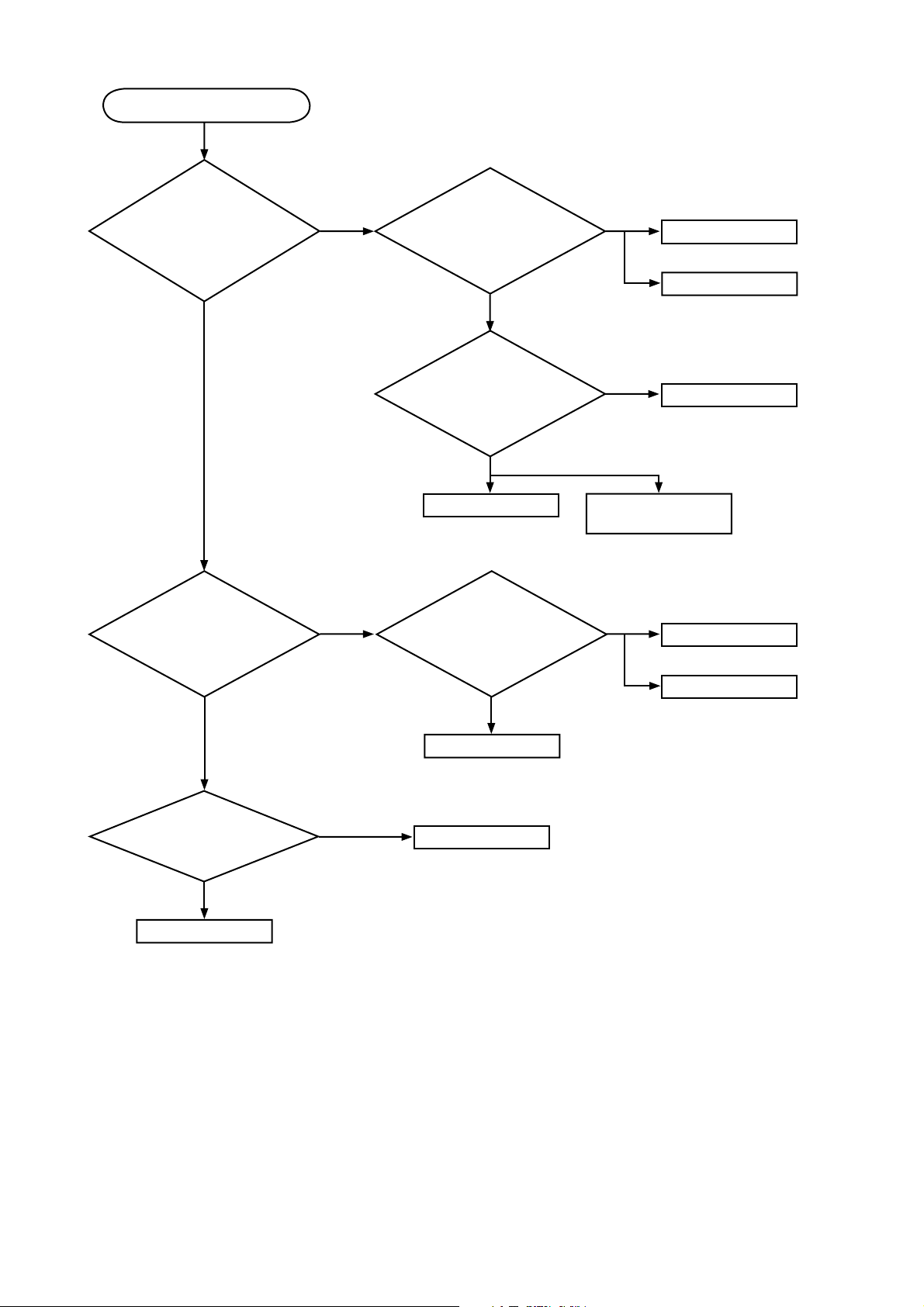
CP-S245(CC9SMN)/CP-X255/ED-X8255(CC9XMN)/PJ656(CC9XM)
Power can not be turned on
Are
voltage
supplied at pins (6)
and (8) of E800 on the PWB
assembly MAIN in
standby mode?
(6): +6.6V
(8): +4.1V
YES
(10): GND
*: Be sure to unplug the power cord before measuring resistance.
Measure
NO
resistance* between pins
(6) and (10), and between
pins (8) and (10) of
E800.
Open
Are all
of the pictures
from video, s-video and
component video ports dis-
played correctly?
Short
Power unit (circuit)
0Ω
Open
Fuse on the power unit
(circuit)
PWB assembly MAIN
Power unit (circuit)
Termal switch (TSW)
Are
voltage supplied
at pins (1) and (3) of E800
on the PWB assembly MAIN
in standby mode?
(1): +14V
(2): GND(for +14V)
YES
(3): +16V
(4): GND(for +16V)
Does LAMP
(D303) or TEMP (D302)
indicator light or
blink?
NO
PWB assembly MAIN
NO
YES
Mea-
sure resistance*
between pins (1) and (2),
and between pins (3) and (4)
of E800.
Open
Power unit (circuit)
Go to the next page
0Ω
PWB assembly MAIN
Power unit (circuit)
13
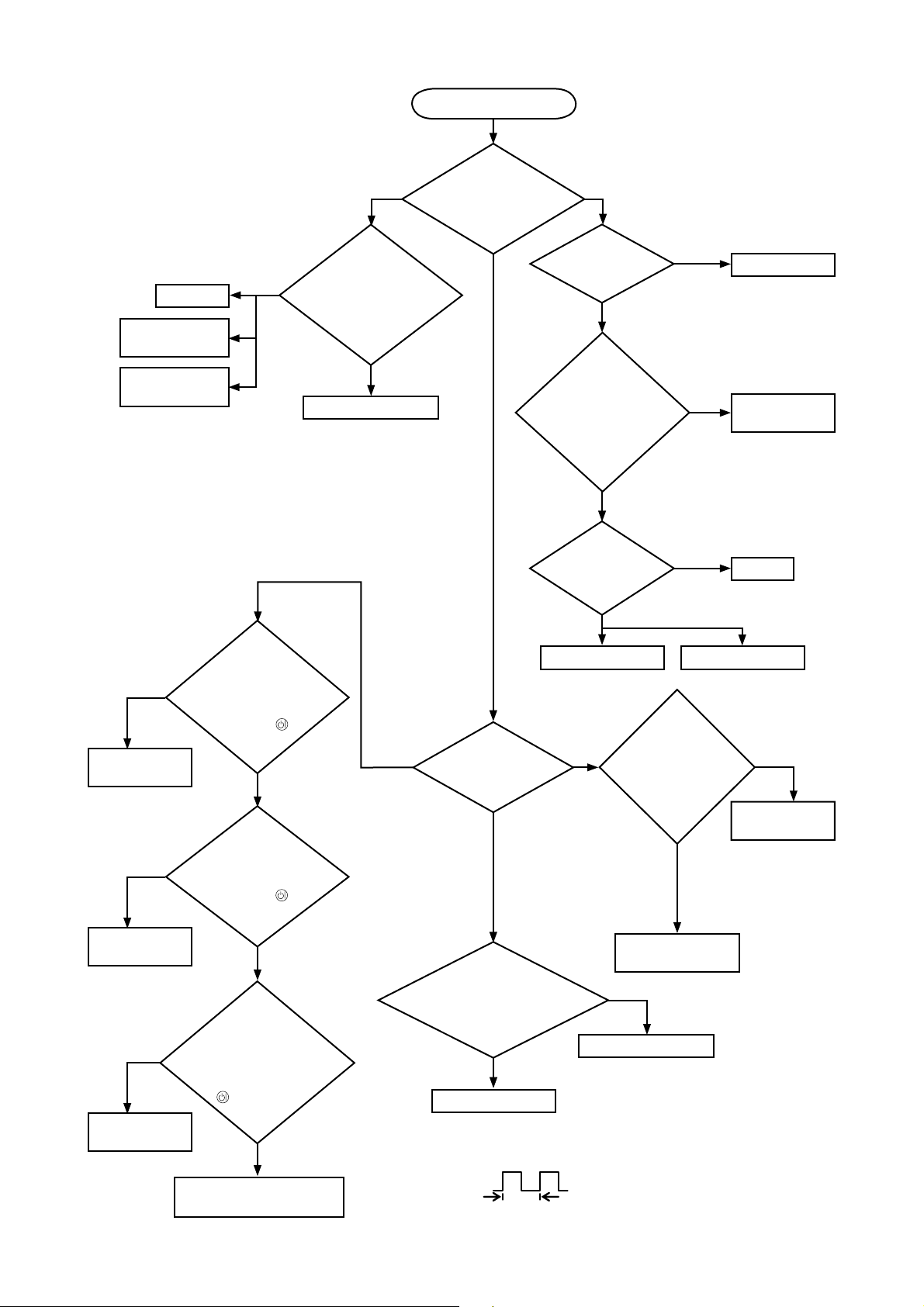
CP-S245(CC9SMN)/CP-X255/ED-X8255(CC9XMN)/PJ656(CC9XM)
Open
Lamp door
Re-attach lamp
door
Re-attach PWB
assembly MAIN
**: DC fan connectors are E801,
E802, E806, and E807.
Blinks
Measure
resistance* between
pins (1) and (2) of S801
when the lamp door
is secure.
0Ω
PWB assembly MAIN
LAMP indicator D303
Lamp does not light
What
is the state of
during operation?
Not light
and blink
*: Be sure to unplug the power cord
before measuring resistance.
Light
Is the
LAMP installation
correct?
YES
Is
the voltage
at the (1) of
E804 on the PWB
assembly MAIN fixed
to "L" during
warming-
up?
Not light
Change the
lamp. Does lamp
light?
NG
install the Lamp
YES
“L” = 0V
PWB assembly
MAIN
Light
Lamp
NO (0V)
PWB assembly
MAIN
NO (0V)
PWB assembly
MAIN
Correct
PWB assembly
MAIN
Are
the voltage
supplied to the pin
(2) of connectors** for
DC fans soon after
the button is
pressed?
YES
(5V or higher)
Is
the voltage
supplied to the pin
(4) of E801 soon after
the button is
pressed?
YES
(1V or higher)
Observe
the voltage
waveforms at pin (1) of
connectors for DC fans**
soon after the button
is pressed.
incorrect
Power unit (ballast) Power unit (circuit)
Blinks
E804 on the PWB assembly
MAIN set to "L" during
Correct waveform is drawn below.
What
is the state of
TEMP indicator
D302?
Not light
and blink
Is the
voltage at the (3) of
warming-up?
No
Power unit (ballast)
No
Measure
Lights
PWB assembly MAIN
resistance of
E1, E2 and E3 after
disconnecting them
from MAIN
board.
Thermistor
(E1/E2/E3)
YES
“L” = 0V
OK
PWB assembly
MAIN
E1/E2: 5 to 20kΩ
E3: 0.5 to 2kΩ
NG(open/short)
DC fan
(failed in above check)
f ≥ 40Hz
14
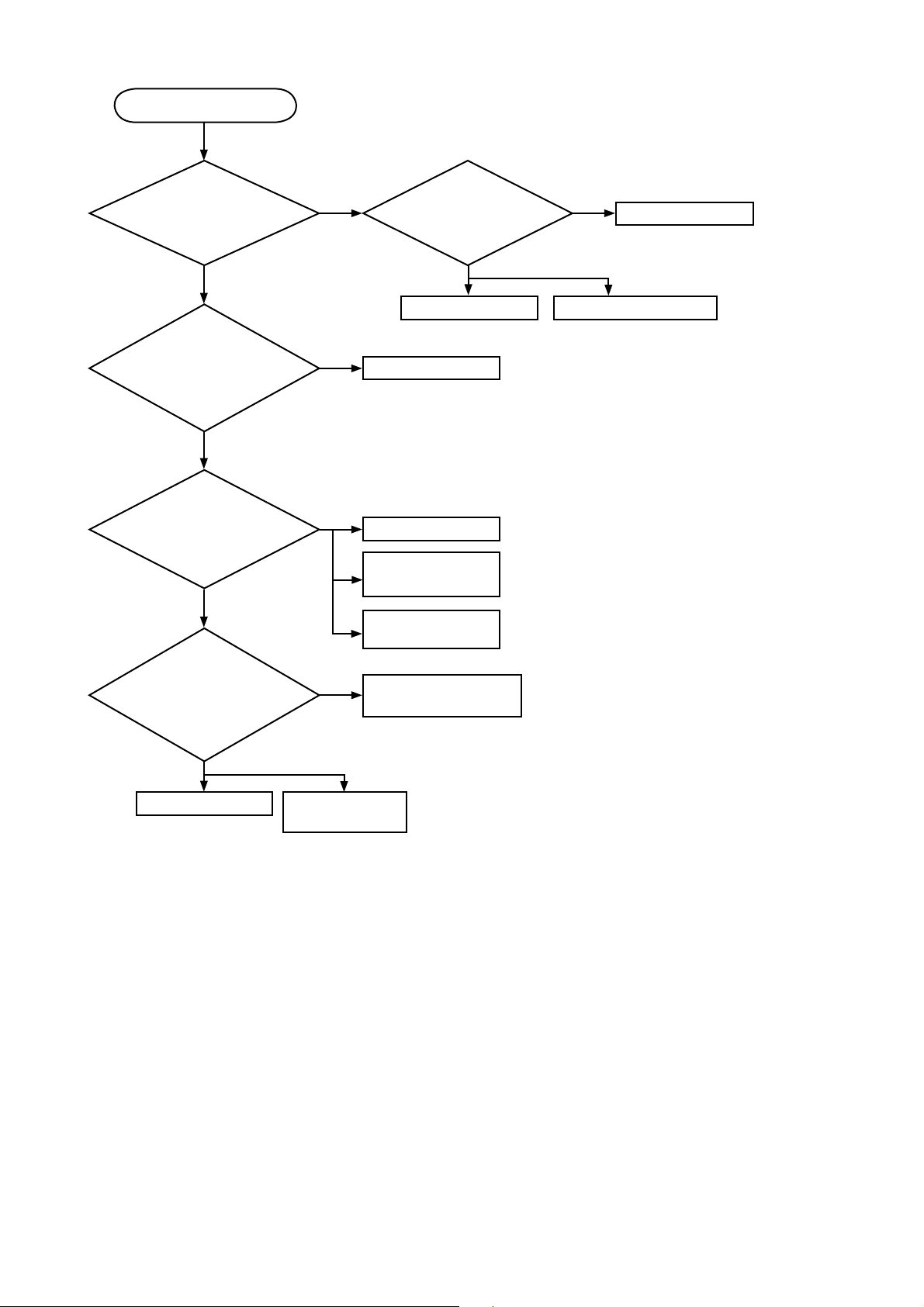
CP-S245(CC9SMN)/CP-X255/ED-X8255(CC9XMN)/PJ656(CC9XM)
Picture is not displayed.
Are
the splash screen
and the user menu displayed
correctly?
YES
Are all
of the pictures
from video, s-video and
component video ports
displayed correctly?
YES
Is the
picture from RGB
out port displayed correctly
on another monitor
display?
YES
Is the
message of ”
No input is detected on
**” or “Sync is out of range on
**” displayed on the
screen?
No
No
No
YES
Confirm
the LCD Panels
connection to the MAIN
board.
OK
PWB assembly MAIN LCD/Lens prism assembly
PWB assembly MAIN
PWB assembly MAIN
SN74LVC1G126
(IS13/IS14)
EL83021U
(IS10/IS40)
SN74LVC1G126
(IS11/IS12/IS41/IS42)
NG
CPC30 connector A/B
No
PWB assembly MAIN EL83021U
(IS10/IS40)
15
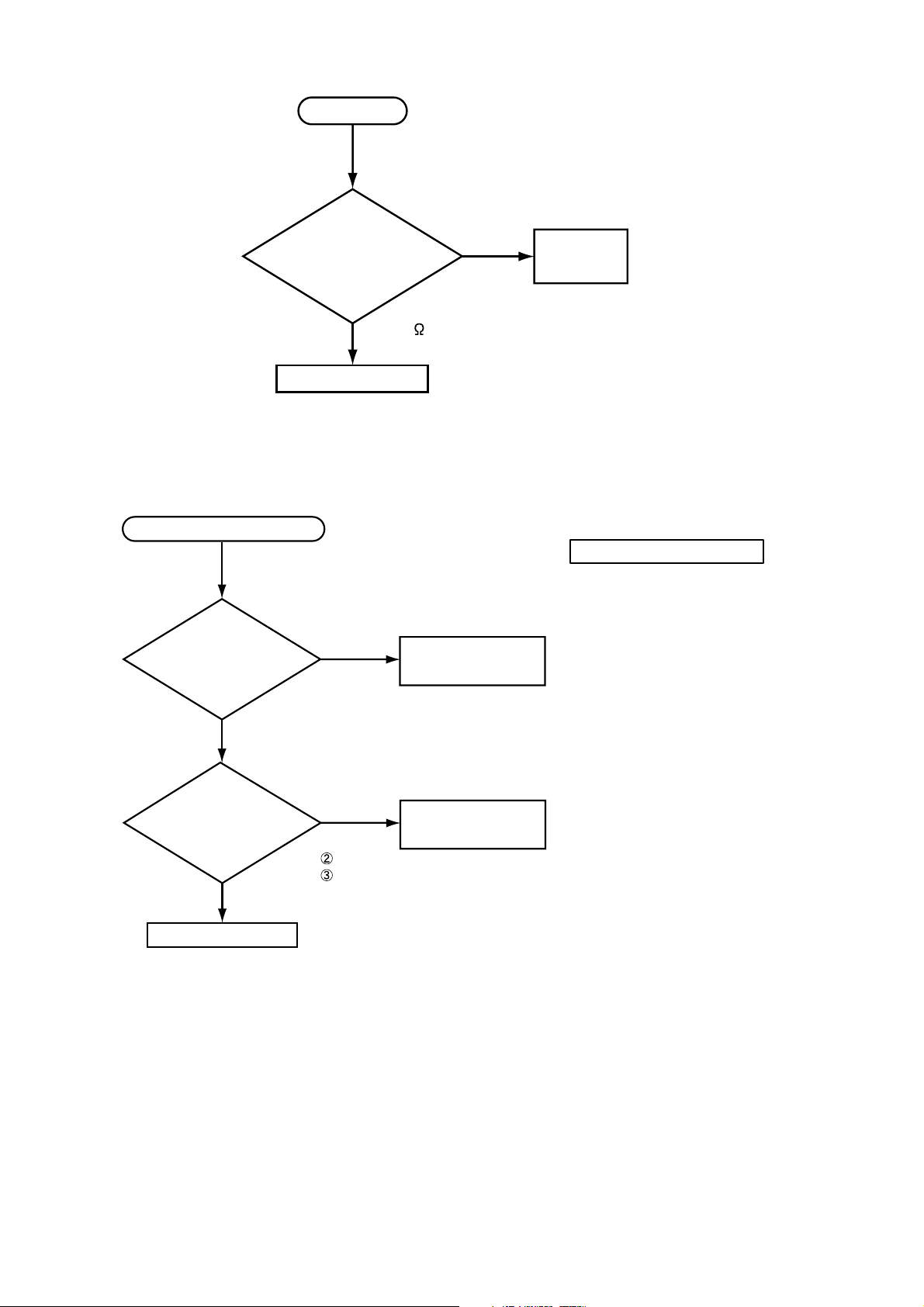
CP-S245(CC9SMN)/CP-X255/ED-X8255(CC9XMN)/PJ656(CC9XM)
No sound
Check at operating mode
(Make sure the state of MUTE and Volume)
Disconnect
the speaker from the
PWB assembly Main, and
measure its
resistance.
about 8
PWB assembly Main
infinity
Speaker
Can not control to RS-232C
Check the
RS-232C cable.
Are pin No. 2 and 3
crossed?
YES
Are the
signals input at each
pins on the PWB assembly
Main?
EK01
YES
Make sure PC setup
EK01
NO
NO
: RX
: TX
Use cross cable
PWB assembly MAIN
The check after parts change
1. PC power supply OFF
2. Connection of cable
3. Projector starting
4. PC starting
*When not operating :
PC set up change of cable.
16
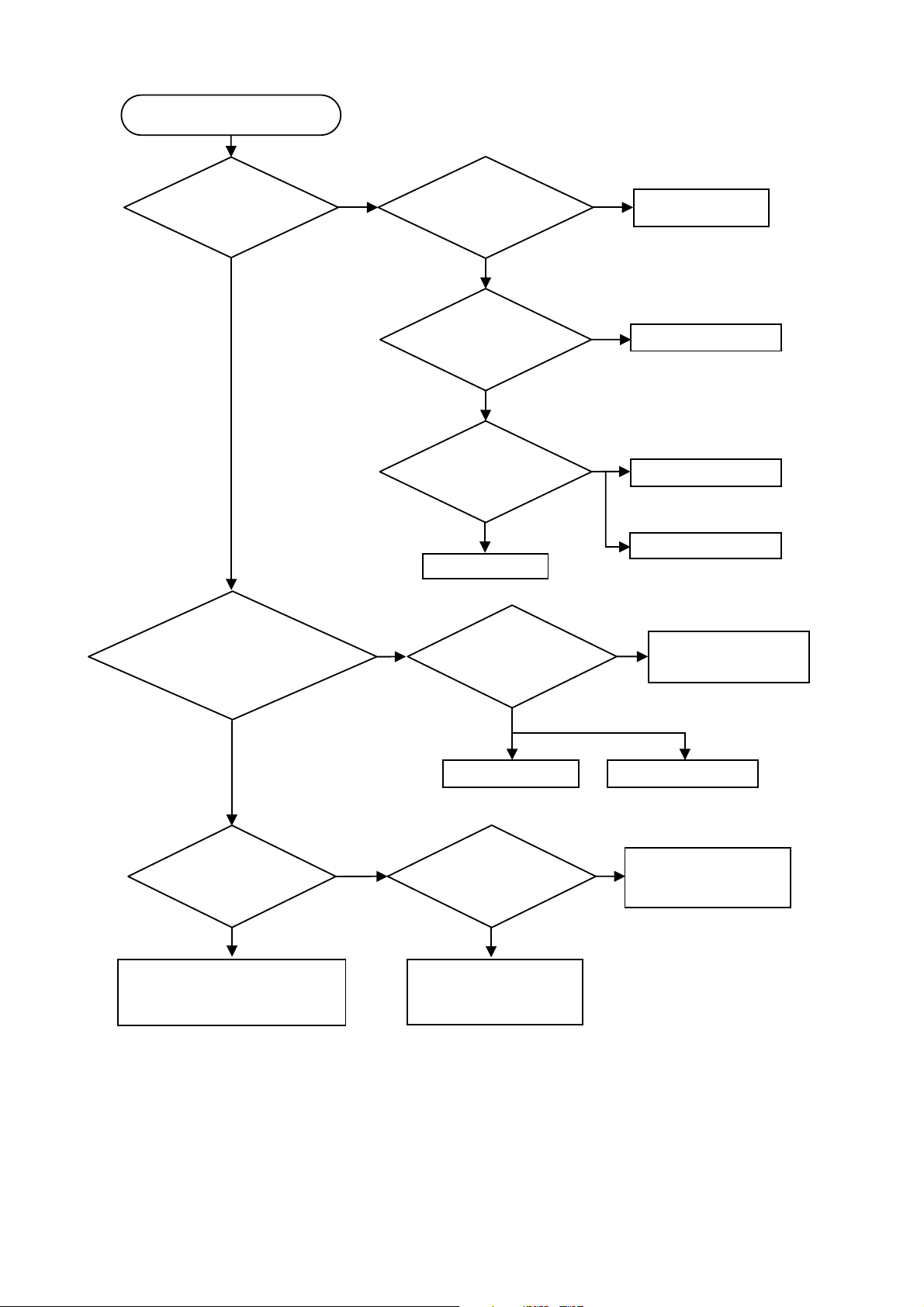
CP-S245(CC9SMN)/CP-X255/ED-X8255(CC9XMN)
Can’t communicate with computer
via NETWORK terminal.
Check at operating mode
Does the Lamp
on upper left of the
Network connector light
in green?
YES
Are
both IP Address
and Subnetmask in the Setting >
Network > Network Info menu set to
"0.0.0.0" after waiting more than
1 minute?
YES
NO
Is the computer
connected with the
projector directly?
YES
Is IP Address in
the Network > Information menu
set to “0.0.0.0” after waiting
more than 1 minute?
YES
Are there
any damage to the cable
between computer and
projector?
YES
Use new LAN cable
NO
"xxx.yyy.zzz" portion of IP address
Subnet Mask is
"255.255.255.0", are
setting of computer and
projector
same?
If
YES
NO
Make sure Network
hardware
NO
PWB assembly Network
NO
PWB assembly Network
PWB assembly Main
Use the same IP address
NO
setting except for "N" on
computer and projector.
IP address: xxx.yyy.zzz.N
Is
the DHCP in the
Advanced Menu > Network
> DHCP is on?
NO
Set IP address and Subnet Mask
in the Advanced Menu > Network
> IP ADORESS and > SUBNETMASK
menu with manual operation.
YES
PWB assembly Main
Is there
DHCP server on
the network which the
projector is connected
to?
NO
Set IP address and Subnet
Mask in the Settings >
Network menu with manual
operation.
PWB assembly Network
Make sure those settings
YES
of the projector and
computer are correct.
17
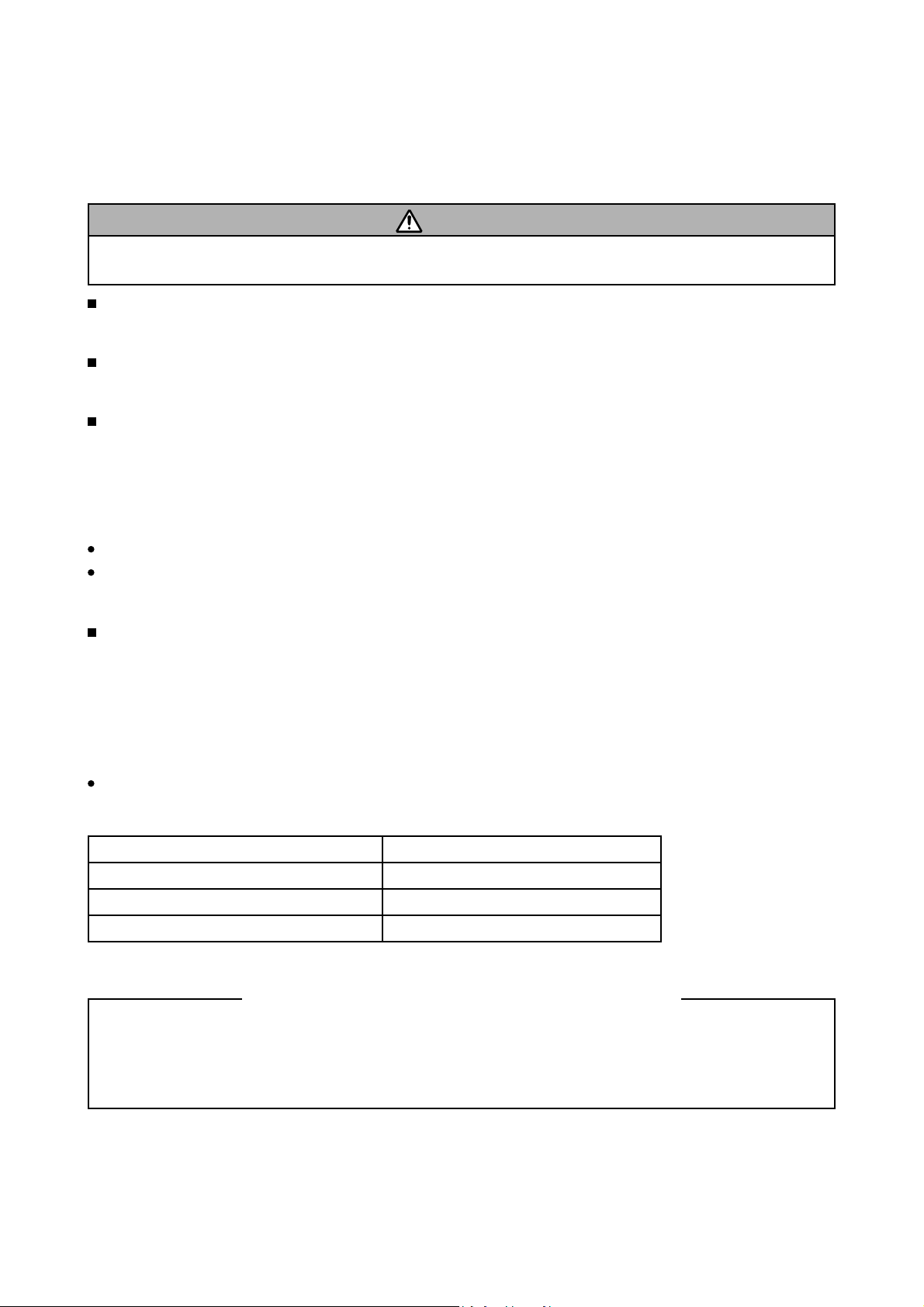
CP-S245(CC9SMN)/CP-X255/ED-X8255(CC9XMN)/PJ656(CC9XM)
6. Service points
6-1 Lead free solder [CAUTION]
This product uses lead free solder (unleaded) to help preserve the environment. Please read these
instructions before attempting any soldering work.
CAUTION
Always wear safety glasses to prevent fumes or molten solder from getting into the eyes. Lead free solder
can splatter at high temperatures (600˚C).
Lead free solder indicator
Printed circuit boards using lead free solder are engraved with an "F" or "LF".
Properties of lead free solder
The melting point of lead free solder is 40-50˚C higher than leaded solder.
Servicing solder
Solder with an alloy composition of Sn-3.0Ag-0.5Cu or Sn-0.7Cu is recommended.
Although servicing with leaded solder is possible, there are a few precautions that have to be taken. (Not
taking these precautions may cause the solder to not harden properly, and lead to consequent malfunctions.)
Precautions when using leaded solder
Remove all lead free solder from soldered joints when replacing components.
If leaded solder should be added to existing lead free joints, mix in the leaded solder thoroughly after the
lead free solder has been completely melted (do not apply the soldering iron without solder).
Servicing soldering iron
A soldering iron with a temperature setting capability (temperature control function) is recommended.
The melting point of lead free solder is higher than leaded solder. Use a soldering iron that maintains a high
stable temperature (large heat capacity), and that allows temperature adjustment according to the part being
serviced, to avoid poor servicing performance.
Recommended soldering iron:
Soldering iron with temperature control function (temperature range: 320-450˚C)
Recommended temperature range per part:
Part Soldering iron temperature
Mounting (chips) on mounted PCB 320˚C±30˚C
Mounting (chips) on empty PCB 380˚C±30˚C
Chassis, metallic shield, etc. 420˚C±30˚C
The PWB assembly which has used lead free solder
(1) PWB assembly MAIN
(2) PWB assembly REMOTE
(3) PWB assembly NETWORK (not PJ656)
(4) PWB assembly BATTERY (not PJ656)
(5) POWER UNIT (BALLAST)
(6) POWER UNIT (CIRCUIT)
18

CP-S245(CC9SMN)/CP-X255/ED-X8255(CC9XMN)/PJ656(CC9XM)
6-2 Before Replacing The LCD/Lens Prism
You should not replace separately the parts of the liquid crystal LCD/Lens prism because it works properly
only when used together. Therefore, regarding these parts, you can either replace part, LCD/Lens prism
assembly, or send the whole unit LCD/Lens prism assembly back to HITACHI, where we will replace the
malfunctioning part, recondition the device and send it back to you.
G Panel
HITACHI
DISTRIBUTOR
Do not disassemble the unit
because replacement of separate
parts is not possible.
Return
Replacement of G Panel & Reconditioning
6-3 Cleaning up dust from panels and optical filters
WARNING
Wear sunglasses to protect your eyes when you maintain the projector with its lamp on.
1. Preparation
Please prepare cleaning tools and materials as follows. And prepare relatively clean room not to work in
additional dust, while removing operation.
(1) Swab for cleaning : P#: NX08061, "Cotton stick L147"
(2) Air duster (Dust blower, spray can)
(3) Vacuum cleaner
2. Disassemble and setting up.
(1) Turn off the projector, and unplug the power cord.
(2) Remove the lamp cover and upper case, according to the disassembling diagram of chapter 8.
(3) Unscrew the shild sheet and disconnect the LCD panel flexible cables.
(4) Unscrew PWB assembly MAIN to make it free.
Remove these screw
PWB assembly MAIN
Remove these screws
(5) Press and hold the switch S801 using an insulator during maintenance.
(6) Keep the unscrewed wires away from all of electric parts.
19
S801
Frexible cables of LCD panel
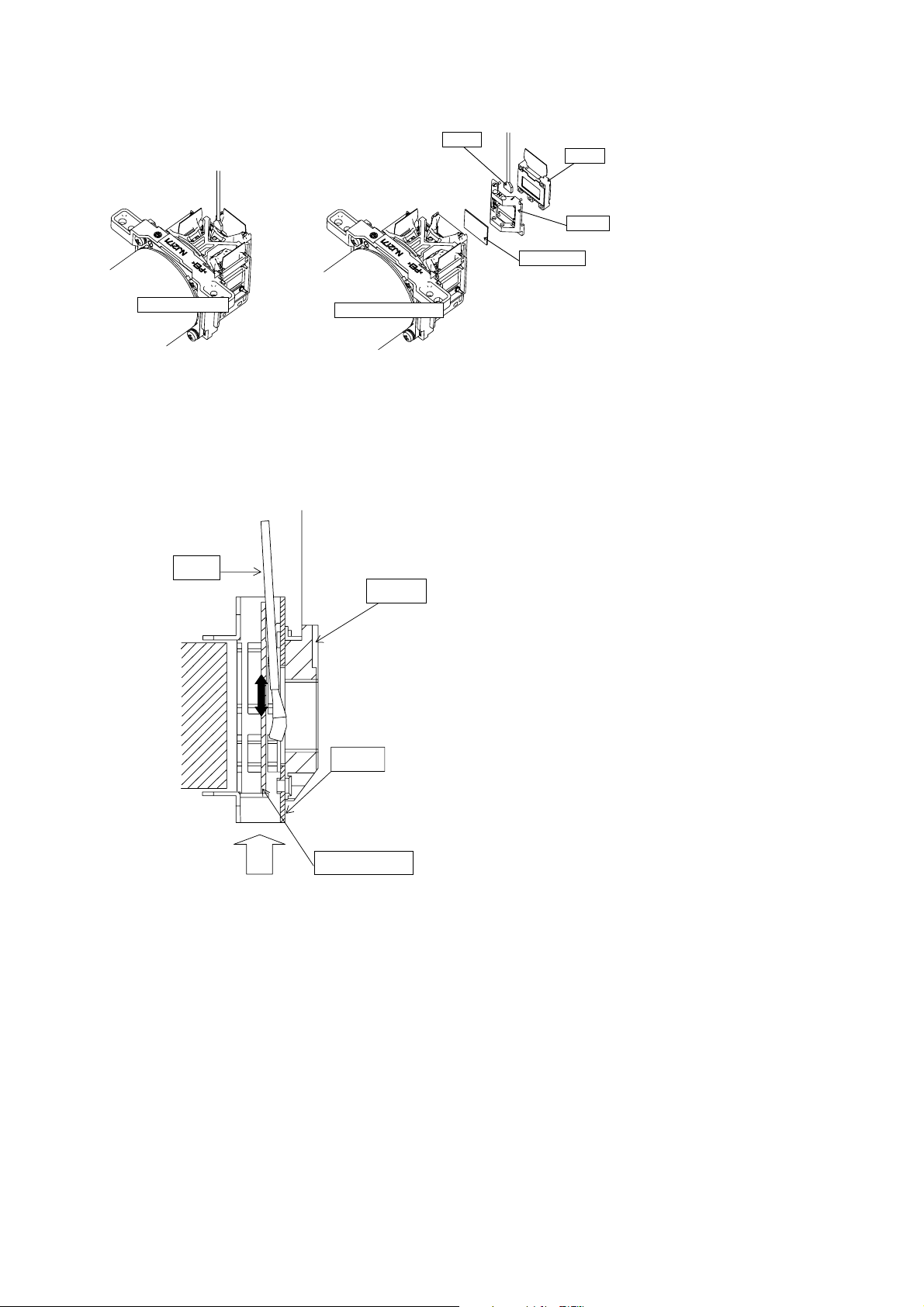
CP-S245(CC9SMN)/CP-X255/ED-X8255(CC9XMN)/PJ656(CC9XM)
3. Maintenance point
Swab
Optical filter
Panel
Holder
Each color part has same
construction.
By using swab and air duster,
you can easily remove dust
from panel and optical filter.
Actual formation
Separatied formation
4. Cleaning the panels and optical filters
(1) Turn on the set and lit on the lamp.
(2) By using swab and air duster, remove the dust. Focusing dust makes you check the dust on screen.
Swab
Panel
• While removing the dust, separated dust will
be blown off by air cooling system.
• Please pay attention not to damage panels
and optical filters.
Holder
Air
Optical filter
5. Re-assembly
(1) Turn off the set and unplug the power cord.
(2) Remove an insulator from S801.
Screw down the PWB assembly MAIN and connect the LCD panel flexible cables to the PWB assembly MAIN.
(3)
(4) Re-assemble the set.
(5)
While re-assembling, please clean the air filter and the filter cover by using a vacuum cleaner.
20
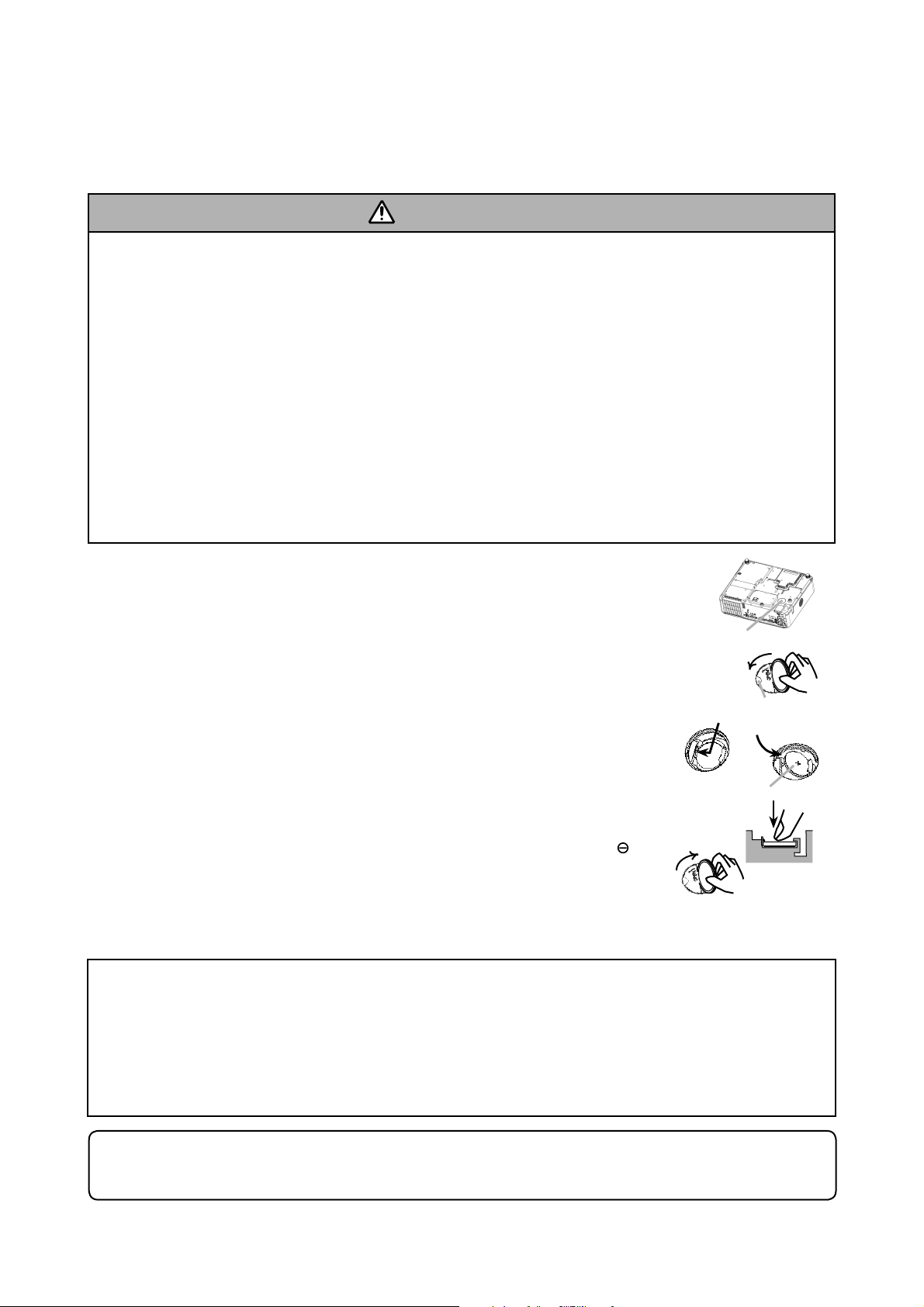
CP-S245(CC9SMN)/CP-X255/ED-X8255(CC9XMN)/PJ656(CC9XM)
6-4 Battery
6-4-1 Replacing Internal Clock Battery
Consumption of the battery makes the clock not to work correctly. When the clock is wrong or it has stopped,
please replace the battery according to the following procedures.
WARNING
Always handle the batteries with care and use them only as directed. Battery may explode if mistreated.
Do not recharge, disassemble or dispose of in fire.
And also improper use may result in cracking or leakage, which could result in fire, injury and/or pollution
of the surrounding environment.
• Be sure to use only the batteries specified. Do not use batteries of different types at the same time. Do
not mix a new battery with used one.
• Make sure the plus and minus terminals are correctly aligned when loading a battery.
If the battery is placed in the battery holder upside-down, it may be hard to remove.
• Keep a battery away from children and pets. If swallowed consult a physician immediately for emergency
treatment.
• Do not short circuit or solder a battery.
• Do not allow a battery in a fire or water. Keep batteries in a dark, cool and dry place.
• If you observe a leakage of a battery, wipe out the flower and then replace a battery. If the liquid adheres
to your body or clothes, rinse well with water immediately.
• Obey the local laws on disposing the battery.
1. Turn the projector off, and unplug the power cord. Allow the projector to cool
sufficiently.
2. After making sure that the projector has cooled adequately, slowly turn over the
projector, so that the bottom is facing.
3. Remove the battery cover.
Turn the battery cover in the direction indicated “OPEN” using such as coins.
Then the battery cover will come up. While removing the battery cover, pick its
knob.
4. Take the old battery out.
Battery Cover
12'0
Metal claw
Knob
Press the metal claw of the battery holder. Then the battery will come up.
Remove the battery.
5. Put a new battery in.
“+” marking
Replace battery with HITACHI MAXELL, Part No.CR2032 only. Use of another
battery may present a risk of fire or explosion.
Insert a new battery in the battery holder according to its minus terminal
as
%.15'
indicated in the battery holder, so that the side marked by + is facing. And push
the battery into the battery holder fully to fix.
6. Close the battery cover. Replace the battery cover in place, then turn it in the
direction indicated “CLOSE” using such as coins, to fix.
If the battery is placed in the battery holder upside-down, follow the procedure below to remove and reload
it properly.
1. Remove the battery cover as described in steps 1 through 3 above.
2. Turn the projector over again, so that the top of the projector is facing up.
3. While lifting the side of the projector closest to the lens, press the metal claw of the battery holder. The
battery will fall out of the holder, so be careful not to lose it.
4. Turn the projector over once more, so that the bottom faces up, and reload the battery correctly.
NOTE
• The internal clock’s time will be reset when the battery is removed. Please reconfigure the time via the
menu or a web browser after replacing the battery.
21
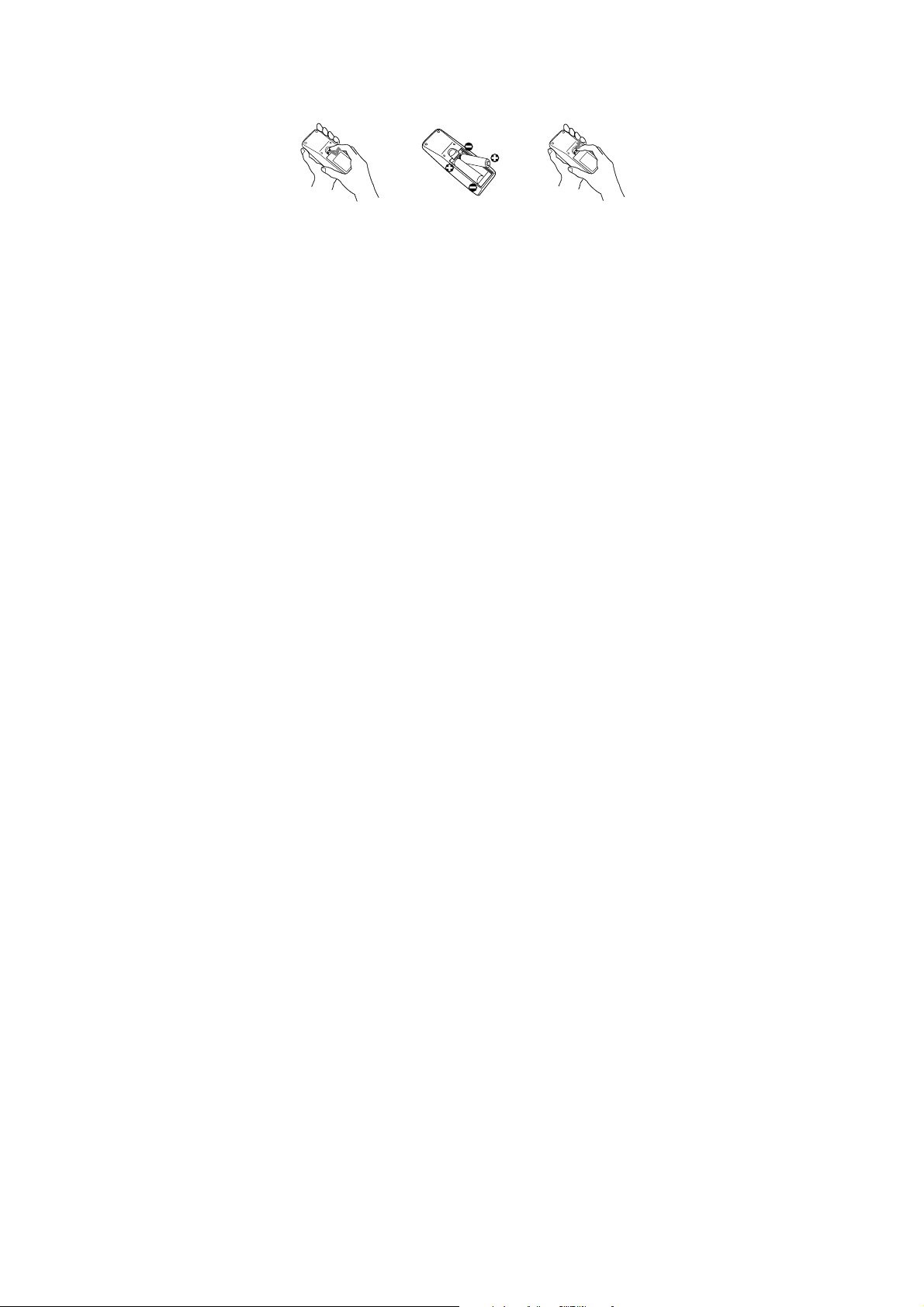
CP-S245(CC9SMN)/CP-X255/ED-X8255(CC9XMN)/PJ656(CC9XM)
6-4-2 Putting batteries into the remote control
1. Remove the battery cover.
Slide back and remove the battery cover in the direction of the arrow.
2. Insert the batteries.
Align and insert the two AA batteries according to their plus and minus terminals as indicated in the
remote control.
3. Close the battery cover.
Replace the battery cover in the direction of the arrow and snap it back into place.
22
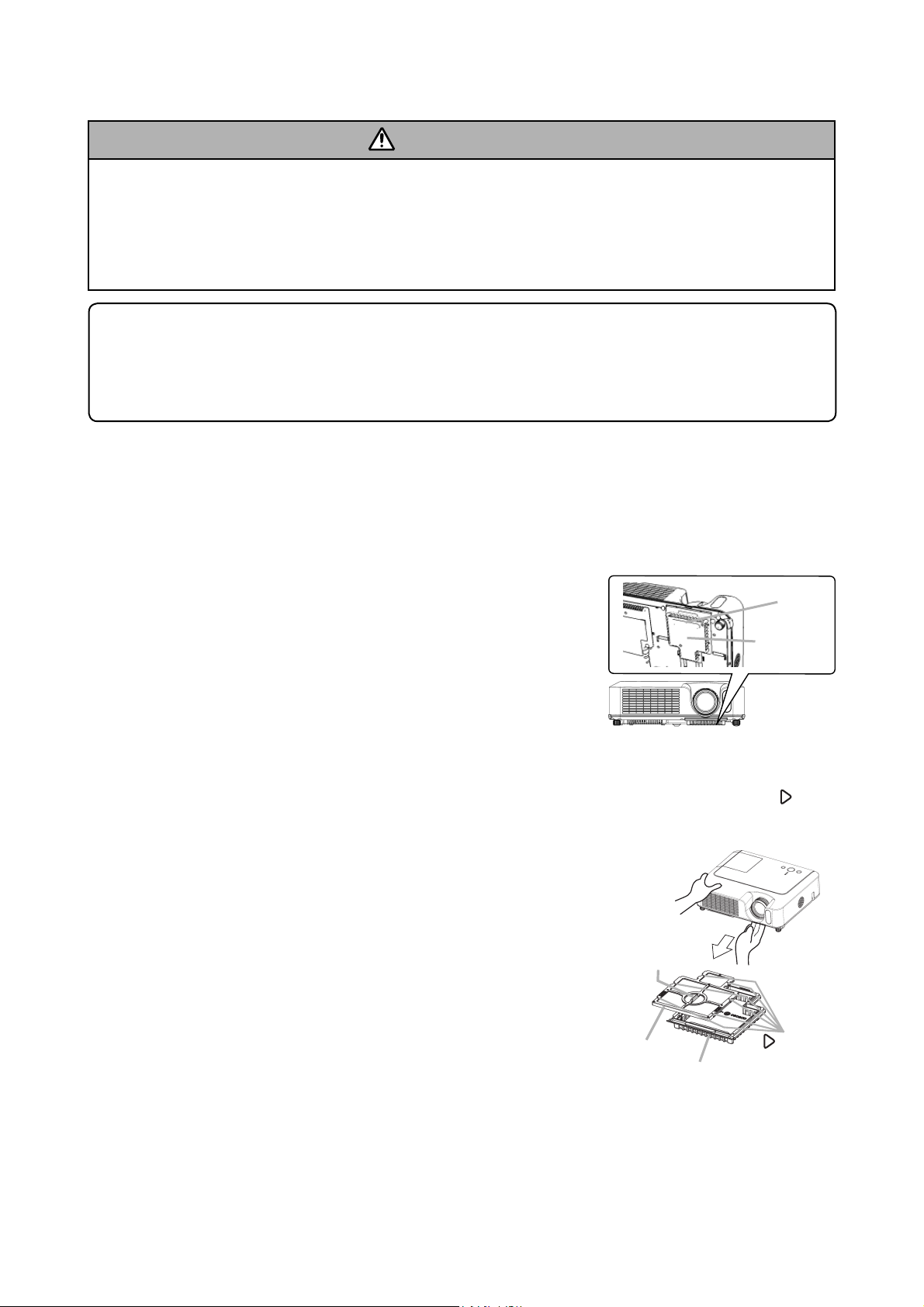
CP-S245(CC9SMN)/CP-X255/ED-X8255(CC9XMN)/PJ656(CC9XM)
6-5 Air filter
WARNING
• Before caring, make sure the power switch is off and the power cable is not plugged in, then allow the
projector to cool suffi ciently. The care in a high temperature state of the projector could cause an electric
shock, a burn and/or malfunction to the projector.
• Use only the air fi lter of the specifi ed type. Do not use the projector with the air fi lter and the fi lter cover
removed. It could result in a fi re and/or malfunction to the projector.
• The air fi lter should be cleaned periodically. If the air fi lter becomes clogged by dust or the like, internal
temperatures rise and could cause a fi re, a burn and/or malfunction to the projector.
NOTE
• Please replace the air fi lter when it is damaged or too soiled, and also when you replace the lamp.
• Please reset the fi lter time only when you have cleaned or replaced the air fi lter, for a suitable indication
about the air fi lter.
• The projector may display the message such as “CHECK THE AIR FLOW” or turn itself off, to prevent the
internal heat level rising.
If the air fi lter becomes clogged by dust or the like, internal temperatures rise and could cause a fi re, a burn
and/or malfunction to the projector. When the indicators or a message prompts to clean the air fi lter, clean
the air fi lter as soon as possible.
Please check and clean the air fi lter periodically, even if there is no message.Please replace the air fi lter
when it is damaged or too soiled.
And also when you replace the lamp, please replace the air filter. An air filter of specified type will come
together with a replacement lamp for this projector.
1. Turn the projector off, and unplug the power cord. Allow the lamp to
cool for at least 45 minutes.
2. When the projector is suspended from the ceiling, apply the vacuum
cleaner to and around the fi lter cover fi rst, to prevent penetration of
dust or the like.
3. While supporting the projector with one hand, use your other hand to
pull the fi lter cover forward in the direction of the arrow. Remove the
air fi lter.
4. Apply a vacuum cleaner to the air fi lter and the fi lter cover. Please replace the air fi lter when it is damaged
or too soiled.
5. Replace the air fi lter in its original position. Secure the air fi lter in place by pressing each of the six
locations.
Make sure there is no dust or dirt remaining after the cover is in place.
If any dust or dirt remains, use a vacuum cleaner to remove it as when
placing the fi lter cover on the air fi lter.
Reattach the fi lter cover to the projector by aligning the fi lter cover with
the grooves on the projector. While holding the handle, push down on
the fi lter cover until it locks fi rmly in place.
6. Turn the projector on and reset the fi lter time using the FILTER TIME
function.
(1) Press the MENU button to display a menu. When the EASY MENU has
appeared, please skip the next step (2).
(2) Point at the “OPTION” in the left column of the menu using ▼/▲
button, then press the ► button.
(3) Point at the “FILTER TIME” using ▼/▲ button, then press the ► button. A dialog will appear.
(4) Press the ▲ button to select “RESET” on the dialog. It performs resetting the fi lter time.
Air fi lter’s
knob
Air fi lter
Filter cover
Handle
Filter cover
mark
23
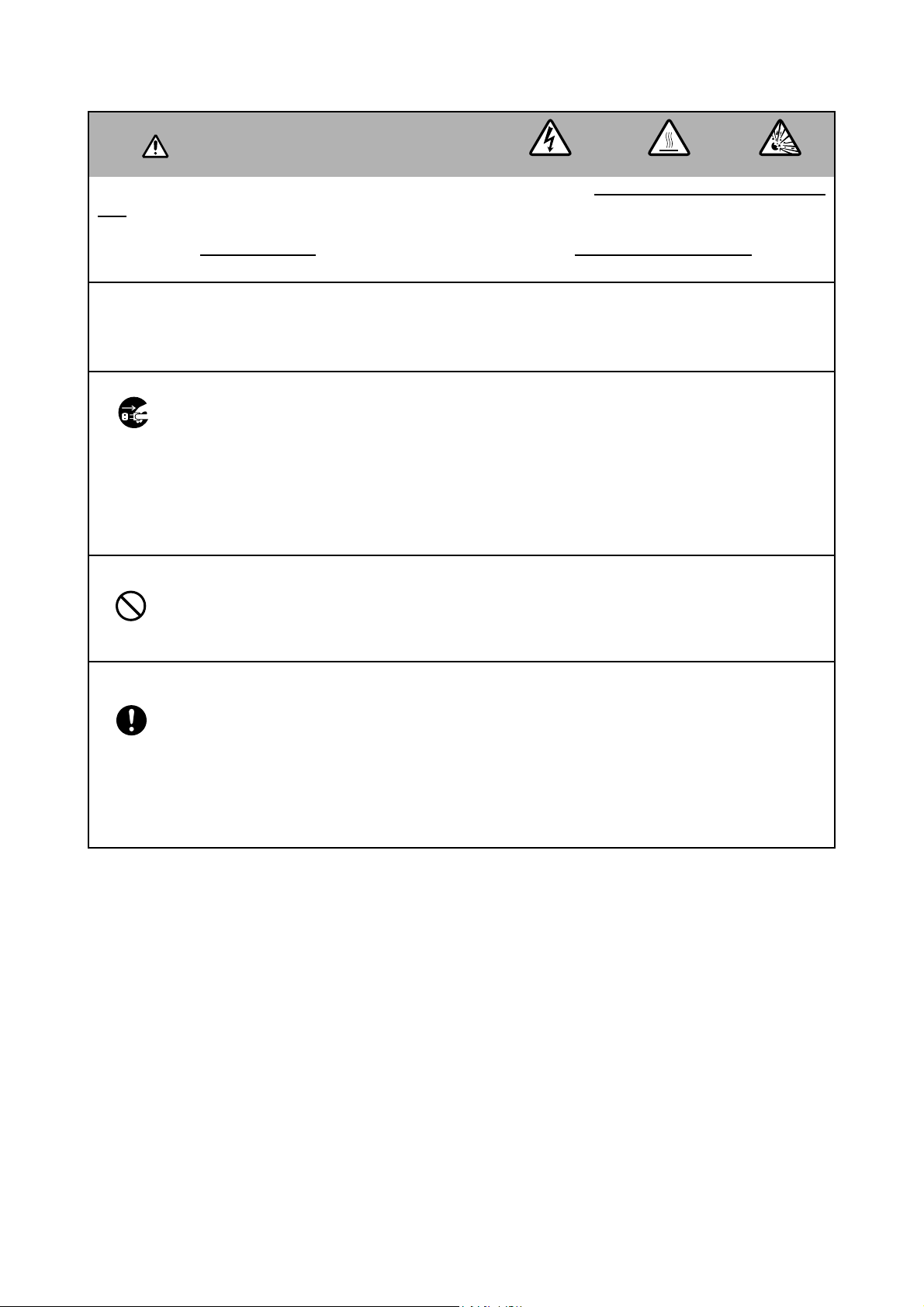
CP-S245(CC9SMN)/CP-X255/ED-X8255(CC9XMN)/PJ656(CC9XM)
6-6 Lamp
WARNING
●
The projector uses a high-pressure mercury glass lamp. The lamp can break with a loud bang, or burn
out, if jolted or scratched, handled while hot, or worn over time. Note that each lamp has a different lifetime, and some may burst or burn out soon after you start using them. In addition, when the bulb bursts, it
is possible for shards of glass to fly into the lamp housing, and for gas containing mercury to escape
from the projector’s vent holes.
●
About disposal of a lamp • This product contains a mercury lamp; do not put it in the trash. Dispose of
in accord with environmental laws.
For lamp recycling, go to www.lamprecycle.org. (in the US) For product disposal, contact your local government agency or www.eiae.org (in the US) or www.epsc.ca (in Canada).
• If the lamp should break (it will make a loud bang when it does), unplug the power cord from
the outlet. Note that shards of glass could damage the projector’s internals, or cause injury
during handling.
Disconnect
the plug
from the
power
outlet
• If the lamp should break (it will make a loud bang when it does), ventilate the room well, and
make sure not to breathe the gas that comes out of the projector vents, or get it in your eyes
or mouth.
• Before replacing the lamp, turn the projector off and unplug the power cord, then wait at least
45 minutes for the lamp to cool suffi ciently. Handling the lamp while hot can cause burns, as
well as damaging the lamp.
HIGH VOLTAGE HIGH TEMPERATURE HIGH PRESSURE
• Never unscrew except the appointed (marked by an arrow) screws.
• Do not open the lamp cover while the projector is suspended from above. This is dangerous,
since if the lamp’s bulb has broken, the shards will fall out when the cover is opened.
• Do not use the projector with the lamp cover removed. At the lamp replacing, make sure that
the screws are screwed in fi rmly. Loose screws could result in damage or injury.
• Use only the lamp of the specifi ed type.
• If the lamp breaks soon after the fi rst time it is used, it is possible that there are electrical
problems elsewhere besides the lamp. If this happens, contact your local dealer or a service
representative.
• Handle with care: jolting or scratching could cause the lamp bulb to burst during use.
• Using the lamp for long periods of time could cause it dark, not to light up or to burst. When
the pictures appear dark, or when the color tone is poor, please replace the lamp as soon as
possible. Do not use old (used) lamps; this is a cause of breakage.
24
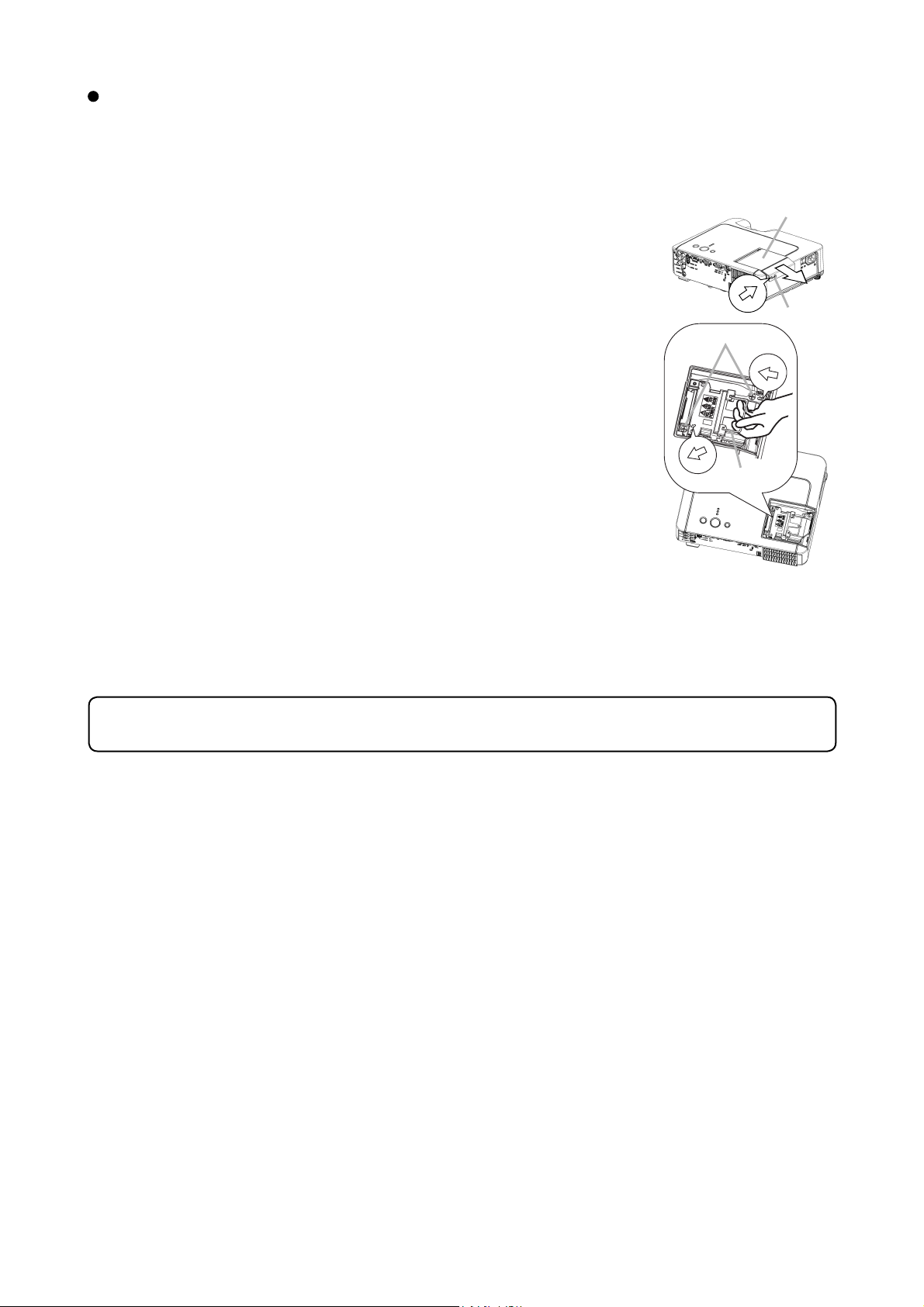
CP-S245(CC9SMN)/CP-X255/ED-X8255(CC9XMN)/PJ656(CC9XM)
Replacing the Lamp
A lamp has a fi nite product life. Using the lamp for long periods of time could cause the pictures darker or
the color tone poor. Note that each lamp has a different lifetime, and some may burst or burn out soon after
being started using.
1. Turn the projector off, and unplug the power cord. Allow the lamp to cool for
at least 45 minutes.
2. Prepare a new lamp.
3. Loosen the lamp cover screw (marked by arrow) and then slide the lamp
cover to the side to remove it.
4. Loosen the 2 screws (marked by arrow) of the lamp, and slowly pick up the
lamp by the handles.
5. Insert the new lamp, and retighten fi rmly the two screws that are loosened
in the previous process to lock it in place.
6. Slide the lamp cover back in place and fi rmly fasten the lamp cover screw.
7. Turn the projector on and reset the lamp time using the LAMP TIME
function in the OPTION menu.
(1) Press the MENU button to display a menu. Only when the EASY MENU
has appeared, please perform the next step (2).
(2) Point at the “Go To Advance Menu …” in the menu using ▼/▲ button, then
press the ► button.
(3) Point at the “OPTION” in the left column of the menu using ▼/▲ button,
then press the ► button.
(4) Point at the ”LAMP TIME” using ▼/▲ button, then press the ► button. A
dialog will appear.
(5) Press the ▲ button to select “RESET” on the dialog. It performs resetting the lamp time.
Lamp cover
Screw
Screws
Handle
NOTE
• Please reset the lamp time only when you have replaced the lamp, for a suitable indication about the lamp.
25
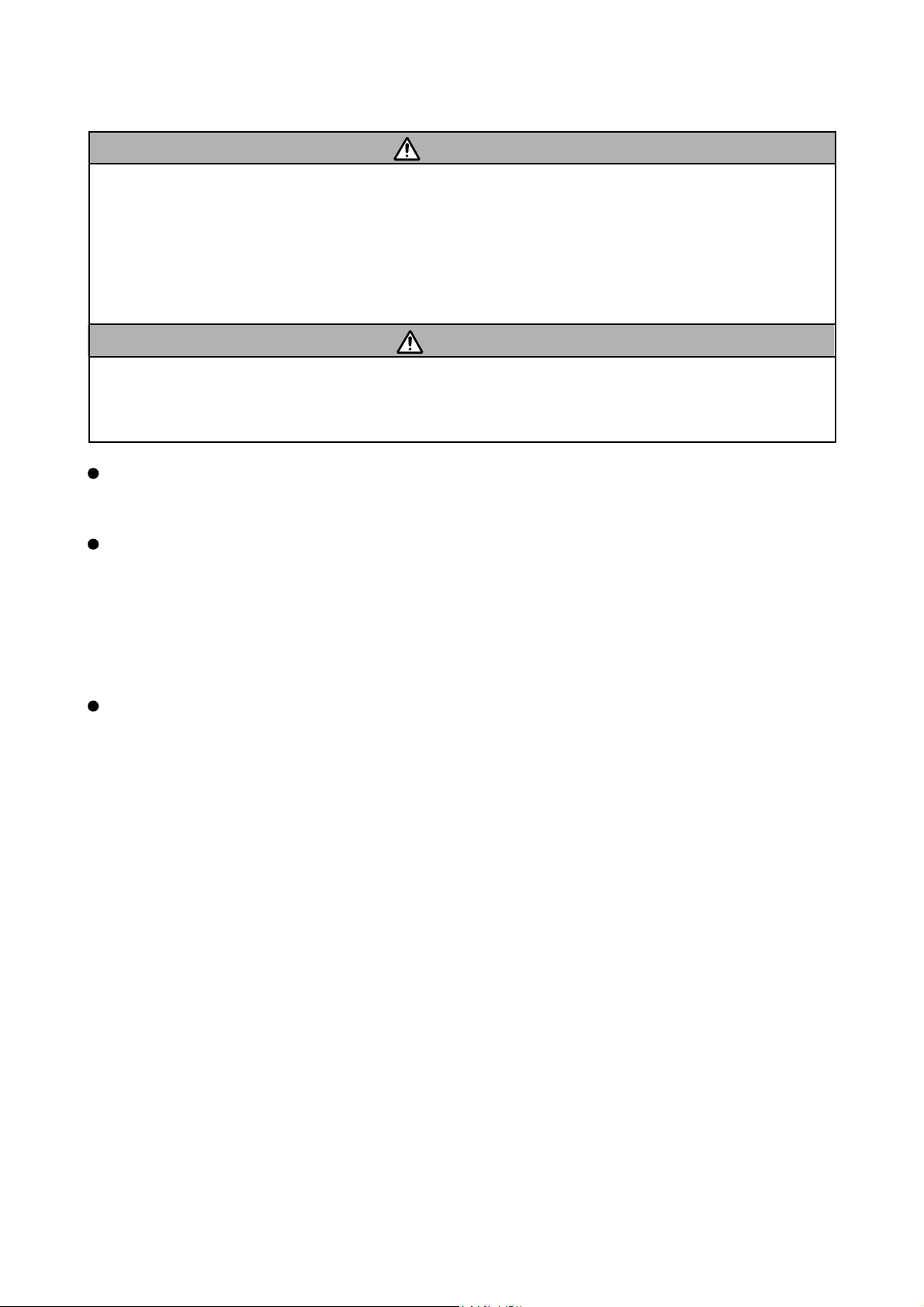
CP-S245(CC9SMN)/CP-X255/ED-X8255(CC9XMN)/PJ656(CC9XM)
6-7 Other care
WARNING
Before caring, make sure the power switch is off and the power cable is not plugged in, and then allow the
projector to cool suffi ciently. The care in a high temperature state of the projector could cause a burn and/
or malfunction to the projector.
Avoid wetting the projector or inserting liquids in the projector. It could result in a fi re, an electric shock, and
and/or malfunction to the projector.
• Don’t put a container containing water , cleaner or chemicals near the projector.
• Don’t use aerosols or sprays.
CAUTION
Please take right care of the projector according to the following. Incorrect care could cause not only an
injury but adverse influence such as discoloration, peeling paint, etc.
• Do not use cleaner or chemicals other than those listed below.
• Do not polish or wipe with hard objects.
Inside of the projector
In order to ensure the safe use of the projector, it needs to clean and inspect the projector about once a year.
Caring for the lens
If the lens is flawed, soiled or fogged, it could cause deterioration of display quality. Please take care of the
lens, being cautions of the handling.
1. Turn the projector off, and unplug the power cord. Allow the projector to cool sufficiently.
2. After making sure that the projector is cool adequately, lightly wipe the lens with a commercially available
lens-cleaning wipe. Do not touch the lens directly with your hand.
Caring for the cabinet and remote control
Incorrect care could have adverse influence such as discoloration, peeling paint, etc.
1. Turn the projector off, and unplug the power cord. Allow the projector to cool sufficiently.
2. After making sure that the projector is cool adequately, lightly wipe with gauze or a soft cloth.
If soiling is severe, dip soft cloth in water or a nautral cleaner dilute in water, and wipe lightly after wringing
well. Then, wipe lightly with a soft, dry cloth.
26
