Hitachi PJ-400, CP-RS55 Service Manual
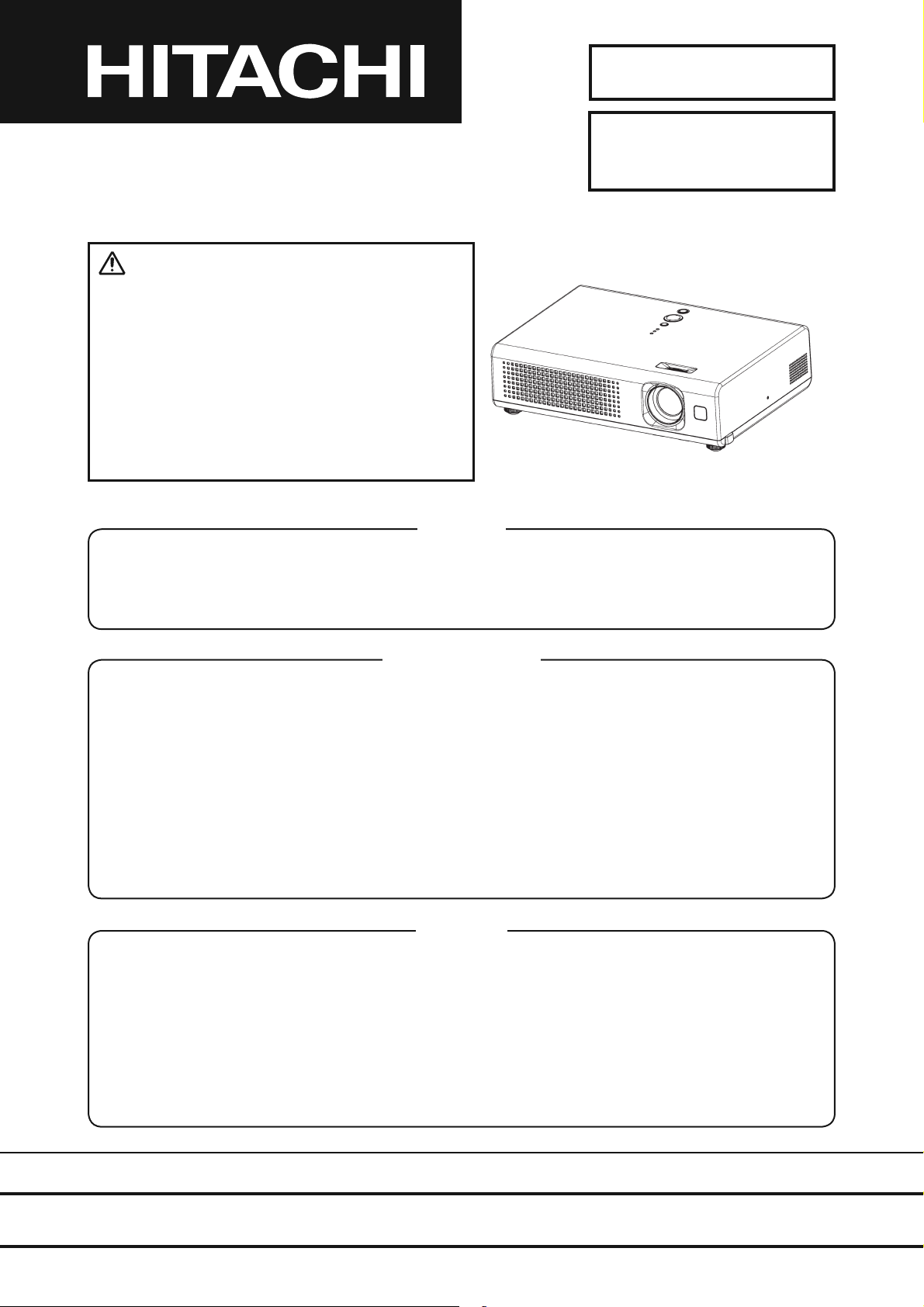
No. 0549
CP-RS55 (C12S)
SERVICE MANUAL
Warning
The technical information and parts shown in this
manual are not to be used for: the development,
design, production, storage or use of nuclear, chemical,
biological or missile weapons or other weapons of
mass destruction; or military purposes; or purposes that
endanger global safety and peace. Moreover, do not
sell, give, or export these items, or grant permission for
use to parties with such objectives. Forward all inquiries
to Hitachi Ltd.
PJ400 (C12S)
Caution
Be sure to read this manual before servicing. To assure safety from fi re, electric shock, injury, harmful
radiation and materials, various measures are provided in this Hitachi Multimedia LCD Projector. Be
sure to read cautionary items described in the manual to maintain safety before servicing.
Service Warning
1. When replacing the lamp, avoid burns to your fi ngers as the lamp becomes very hot.
2. Never touch the lamp bulb with a fi nger or anything else. Never drop it or give it a shock. They may
cause bursting of the bulb.
3. This projector is provided with a high voltage circuit for the lamp. Do not touch the electric parts of
power unit (main) when turning on the projector.
4. Do not touch the exhaust fan during operation.
5. The LCD module assembly is likely to be damaged. If replacing the LCD LENS/PRISM assembly,
do not hold the FPC of the LCD module assembly.
6. Use the cables which are included with the projector or specifi ed.
Contents
1. Features ----------------------------------------------- 2
2. Specifi cations -----------------------------------------2
3. Names of each part ---------------------------------3
4. Adjustment -------------------------------------------- 5
5. Troubleshooting ------------------------------------ 11
6. Service points --------------------------------------16
7. Wiring diagram ------------------------------------- 32
8. Disassembly diagram -----------------------------36
9. Replacement parts list ----------------------------44
10.RS-232C commands -----------------------------45
11. Block diagram --------------------------------------53
12. Connector connection diagram ----------------54
13.Basic circuit diagram ------------------------------55
SPECIFICATIONS AND PARTS ARE SUBJECT TO CHANGE FOR IMPROVEMENT.
Multimedia LCD Projector
October 2004 Digital Media Division
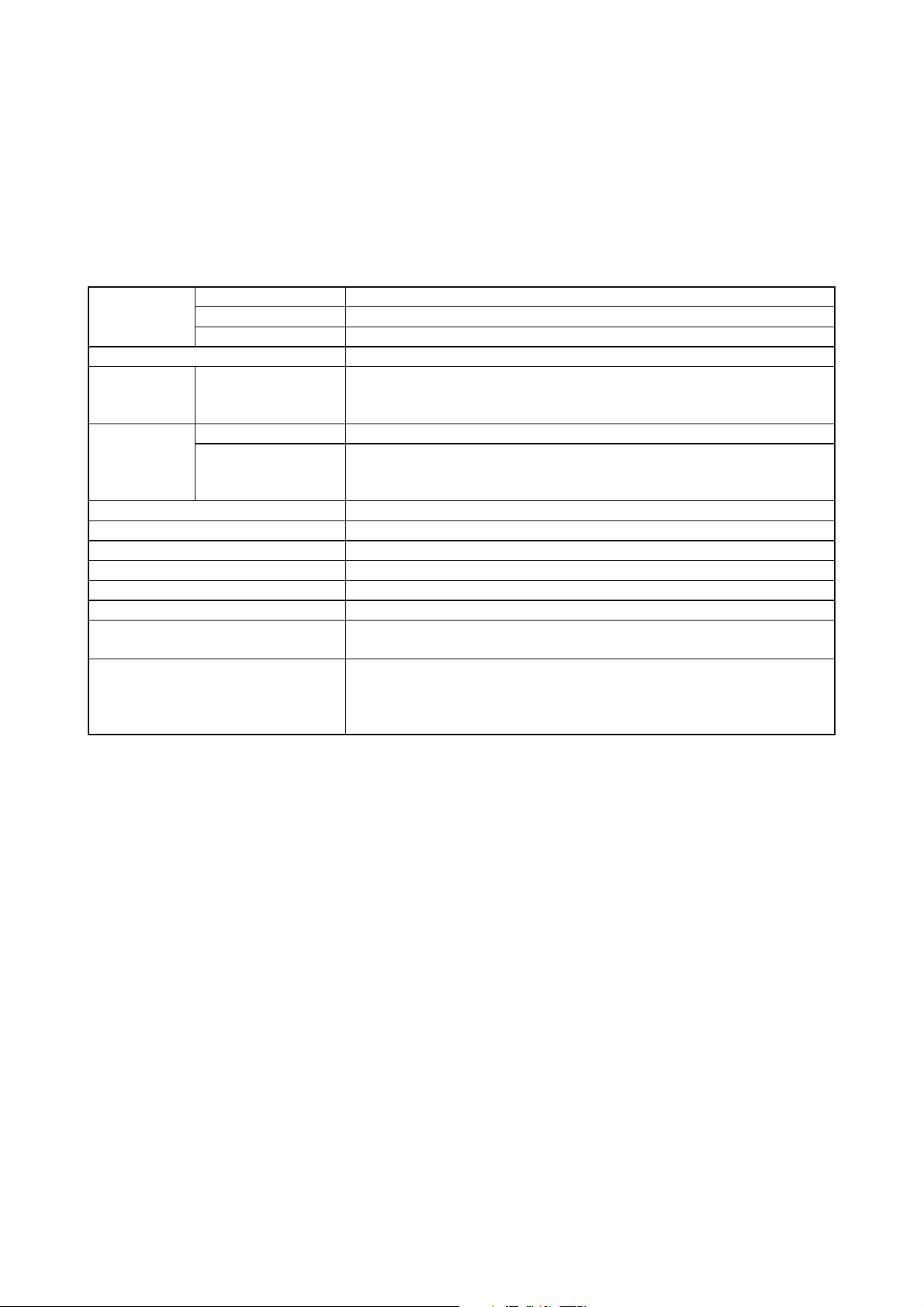
1. Features
• High Brightness
• Low Noise
• Compact Body
2. Specifications
Liquid clystal
panel
Lamp 165W UHB
RGB
signal
input
VIDEO
signal
input
AUDIO IN 200mVrms, 47kΩ or more (max. 3.0Vp-p)
Speaker output 1W(mono)
Power supply AC100~120V/2.7A,AC220~240V/1.5A
Power consumption 240W
Dimensions 285 (W) x 73 (H) x 202 (D) mm (Not including protruding parts)
Weight 2.2kg(4.85lbs)
Temperature range
Accessories
Drive system TFT active matrix
Panel size 1.4cm (0.55 type)
Number of pixels 800 (H) x 600 (V)
Video : Analog 0.7Vp-p(75Ω termination)
RGB IN
VIDEO IN 1.0Vp-p(75Ω termination)
S-VIDEO IN
H/V. sync.: TTL level (positive/negative)
Composite sync.: TTL level
Y signal : 1.0±0.1Vp-p, (75Ω termination)
C signal : 0.286±0.1Vp-p(NTSC burst signal, 75Ω termination)
0.3±0.1Vp-p(PAL/SECAM burst signal, 75Ω termination)
Operation : 5~35°C
Storage : -20~60°C
Remote control x 1
RGB cable x 1
Power cords x 3
Batteries x 2
Filter cover for bottom up use x 1
User’s manuals x 1
2
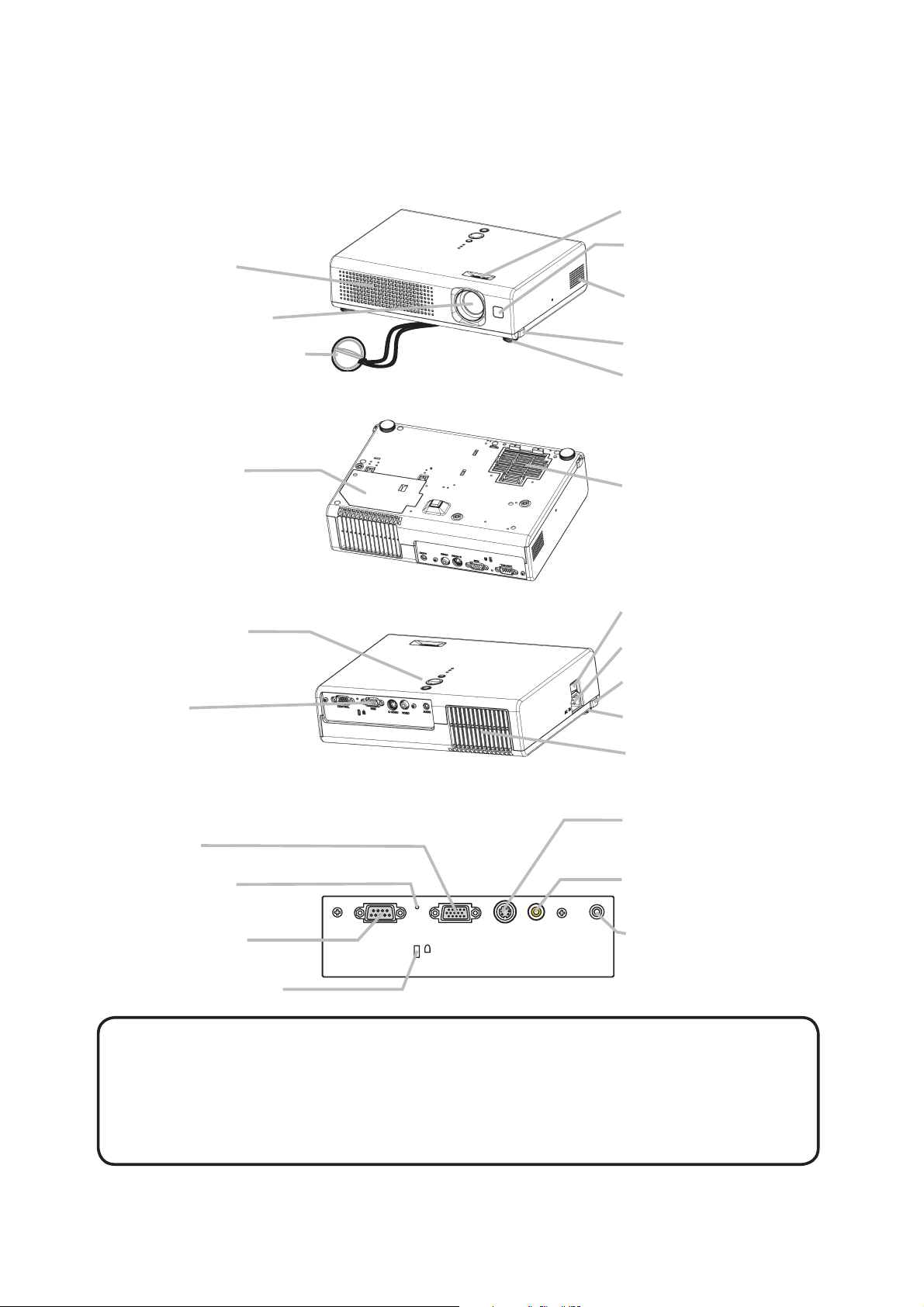
3. Names of each part
S-VIDEO
VIDEO
AUDIO
RGB
CONTROL
K
Part names
●
Projector
Vent
Lens
Lens cover
Lamp cover
(Lamp unit is inside.)
Control buttons
Front-Right side
Bottom side
Focus ring
Remote sensor
Speaker
Elevator button
Elevator foot
Filter cover
(Air filter and intake vent
are inside.)
Power switch
AC inlet
Elevator button
Ports
(See below.)
Elevator foot
Vent
Rear-Left side
S-VIDEO port
RGB port
Restart switch
CONTROL port
Kensington lock slot
Ports
VIDEO port
AUDIO port
NOTE (*) About Restart switch: This Projector is controlled by an internal
microprocessor. Under certain exceptional circumstances, the projector may not
operate correctly and the microprocessor will need to be reset. In such a case,
please push the Restart switch by using a cocktail stick or similar and before
turning on again, make the projector cool down at least 10 minutes without
operating. Only push the Restart switch in these exceptional instances.
3
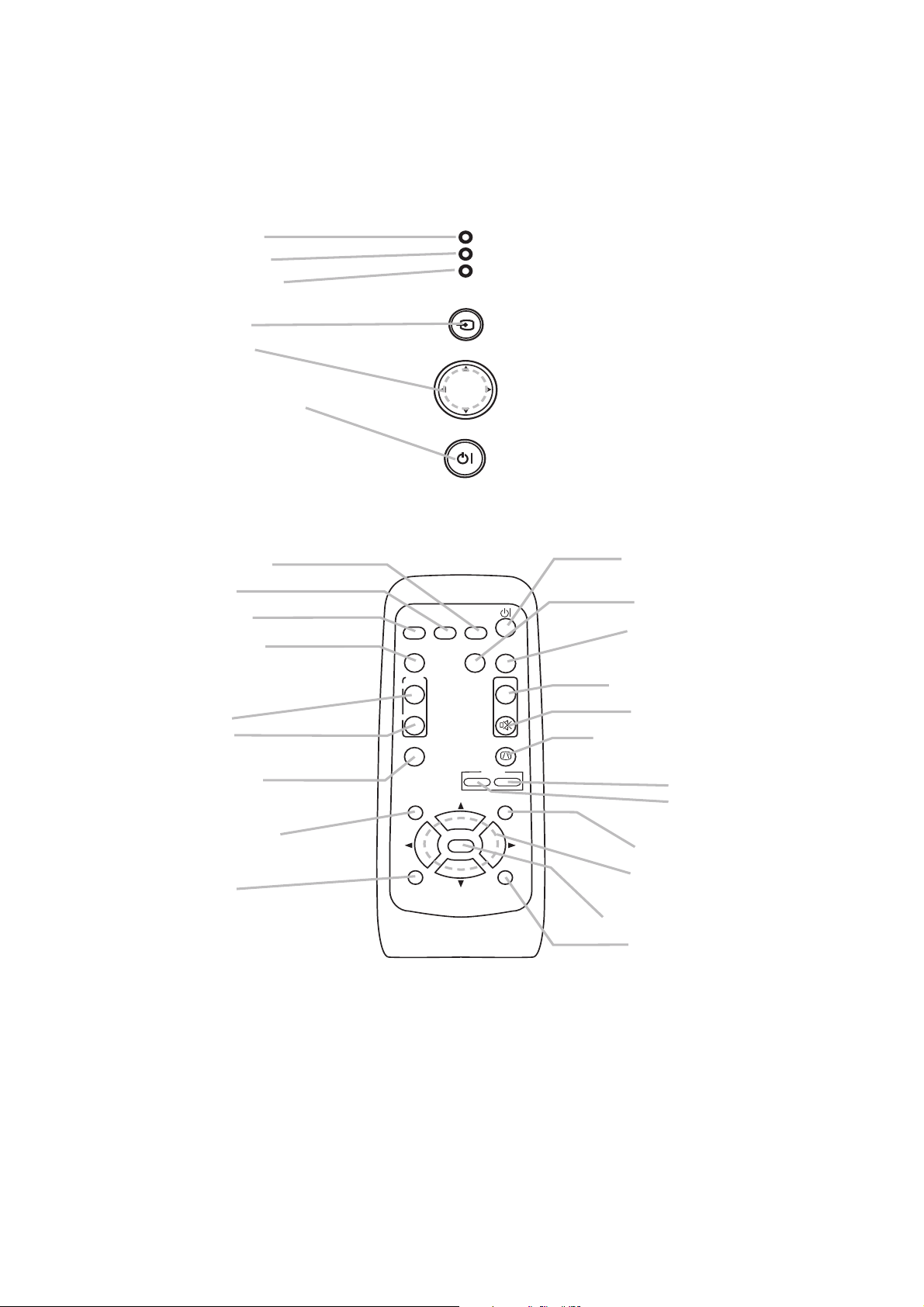
Controls
LAMP indicator
TEMP indicator
POWER indicator
INPUT button
Cursor buttons
▲,▼,◄,►
STANDBY/ON button
Remote control
SEARCH button
RGB button
VIDEO button
ASPECT button
MAGNIFY
ON button
OFF button
FREEZE button
INPUT
MENU
STANDBY/ON
VIDEO
RGB
ASPECT AUTO
MAGNIFY
ON
OFF
FREEZE
POSITION
SEARCH
-
LAMP
TEMP
POWER
BLANK
VOLUME
MUTE
KEYSTONE
ZOOM
MENU
STANDBY/ON button
AUTO button
BLANK button
VOLUME button
MUTE button
KEYSTONE button
+
Zoom
+ button
- button
POSITION button
ESC button
ENTER
MENU button
T
ESC
RESE
Menu cursor buttons
▲,▼,◄,►
ENTER button
RESET button
4
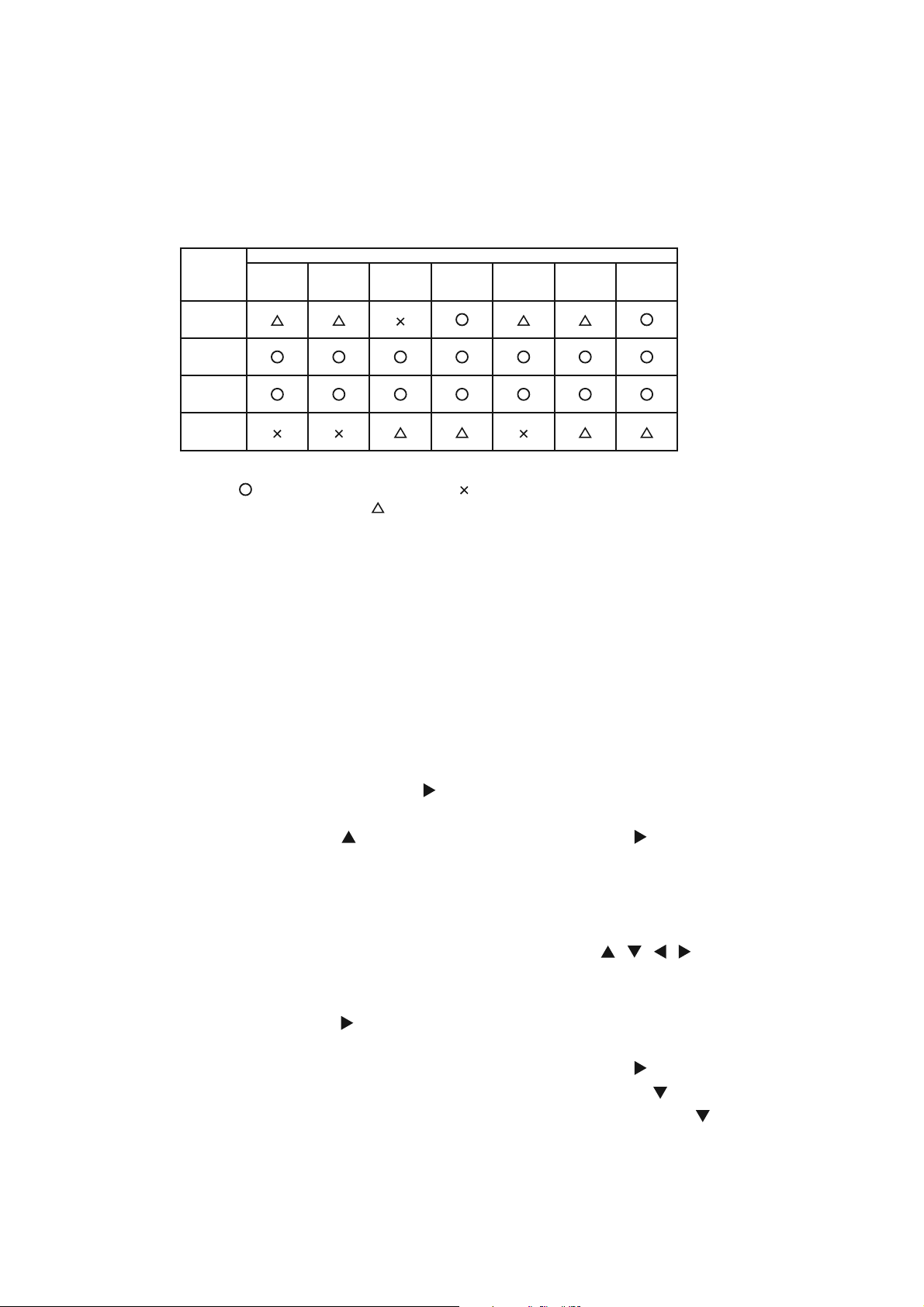
4. Adjustment
4-1 Before adjusting
4-1-1 Selection of adjustment
When any parts in the table 4-1 are changed, choose the proper adjusting items with the chart.
Table 4-1: Relation between the replaced part and adjustment
Replaced
part
Dichroic
optics unit
LCD/LENS
prism
assembly
PWB
assembly
Main
Lamp
unit
assembly
Convergence
(Chap.4-2)
E-POS
(Chap.4-3)
(Chap.4-4)
: means need for adjustment. : means not need for djustment.
Adjustment
Ghost
: means recommended.
Flicker
(Chap.4-5)
NRSH
(Chap.4-6)
White
balance
(Chap.4-7)
Color
uniformity
(Chap.4-8)
4-1-2 Setting of condition before adjustment
1. Before starting adjustment, warm up projector
for about 10 minutes.
2. Set Zoom Wide to Max. And project an image
with more than 1m (40 inches) in diagonal size.
3. Normalizing the video adjustment
Press the [MENU] button to display the Easy
menu. If Advance menu comes up, move to the
Easy menu.
Select RESET in the Easy menu and press [ ]
or [ENTER] button to open the RESET menu
window. Choose EXECUTE with [ ] button.
Note that no signal input may not allow to reset
the adjustments.
4. Select PICTURE > GAMMA in the Advance
menu to set to DEFAULT1.
Note that PICTURE menu is not selectable with
no signal input displayed.
5. Select PICTURE > COLOR TEMP > CUSTOM
in the Advance menu, then press [ ] or [ENTER]
button to display the equalizing window. Set all
the values of OFFSET and GAIN in the window
to zero.
Caution: Before this performance, make a note
of your customer’s adjustments, because the
data is overwritten.
6. Perform all adjustments from the FACTORY
MENU.
Perform the following operations to display the
FACTORY MENU.
< When you use the remote control… >
a. Press the [MENU] button of remote control to
display the Easy menu. (If the Advance menu
appears, move to the Easy menu from EASY
MENU.)
b. Select the [RESET] in the Easy menu, and
then press the [ ] or [ENTER] button.
c. Next, press the [RESET] button one time.
And hold the [RESET] button for 3 seconds
or more (the FACTORY MENU will appear).
< When you use the keypad… >
a. Press the [ ]/[]/[]/[ ] button of the projec-
tor to display the Easy menu. (If the Advance
menu appears, move to the Easy menu from
EASY MENU.)
b. Select the [
RESET
] in the Easy menu, and
then press the [ ] button.
c. Next, press the [ ] button one time. And
repress and hold the [ ] button together
with the [INPUT] button for 3 seconds or
more (the FACTORY MENU will appear).
5
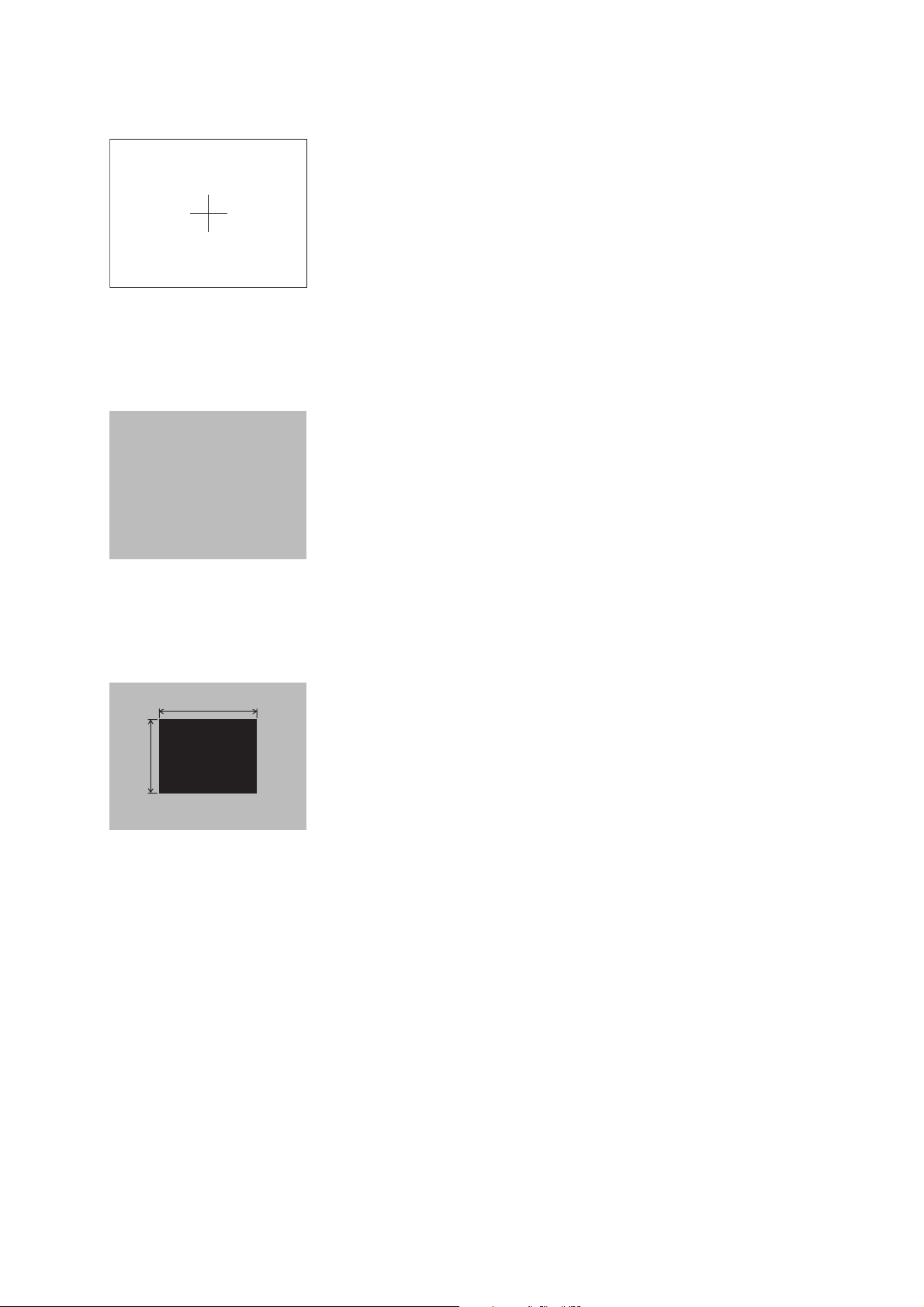
4-2 Convergence adjustment
Signal pattern for internal adjustment
Adjustment procedure
4-3
E-POS adjustment
(vertical bars adjustment)
Signal pattern for internal adjustment
112/255
4-4 Ghost adjustment
Signals for internal adjustment
30%
30%
0/255
112/255
1. Open FACTORY MENU and then select
OPTION > CNV-V. Use R and/or B so that
three colors of images can be converged at
center, top and bottom of the screen.
2. In the same way, select OPTION > CNV-H and
use R and/or B so that three colors of images
can be converged at center, left and right of the
screen.
Adjustment procedure
1. Make this adjustment after completing the
adjustment 4-2 Convergence adjustment.
2. Choose Advance menu > OPTION > SERVICE
> GHOST > R,G and B, and set them to zero.
3.
Open FACTORY MENU. Select DAC-P > E-POS
> R and use it so that vertical bars can disappear.
4. In the same way, select DAC-P > E-POS > G
and use it so that vertical bars can disappear.
5. In the same way, select DAC-P > E-POS > B
and use it so that vertical bars disappear.
Adjustment procedure
1. Make this adjustment after completing the
adjustment in 4-3.
2. Choose Advance menu > OPTION > SERVICE
> GHOST > R,G and B, and set them to zero.
3.
Use DAC-P - GHOST - R: in the FACTORY MENU
to adjust so that R color ghost is at a minimum.
(Set the adjustment value to default, and then
raise the value. When a ghost appears to the left
of a vertical line, reduce the value by 4 steps.)
4. In the same way, use DAC-P - GHOST-G: in
the FACTORY MENU to adjust so that G color
ghost is at a minimum.
5. In the same way, use DAC-P - GHOST-B: in
the FACTORY MENU to adjust so that B color
ghost is at a minimum.
6
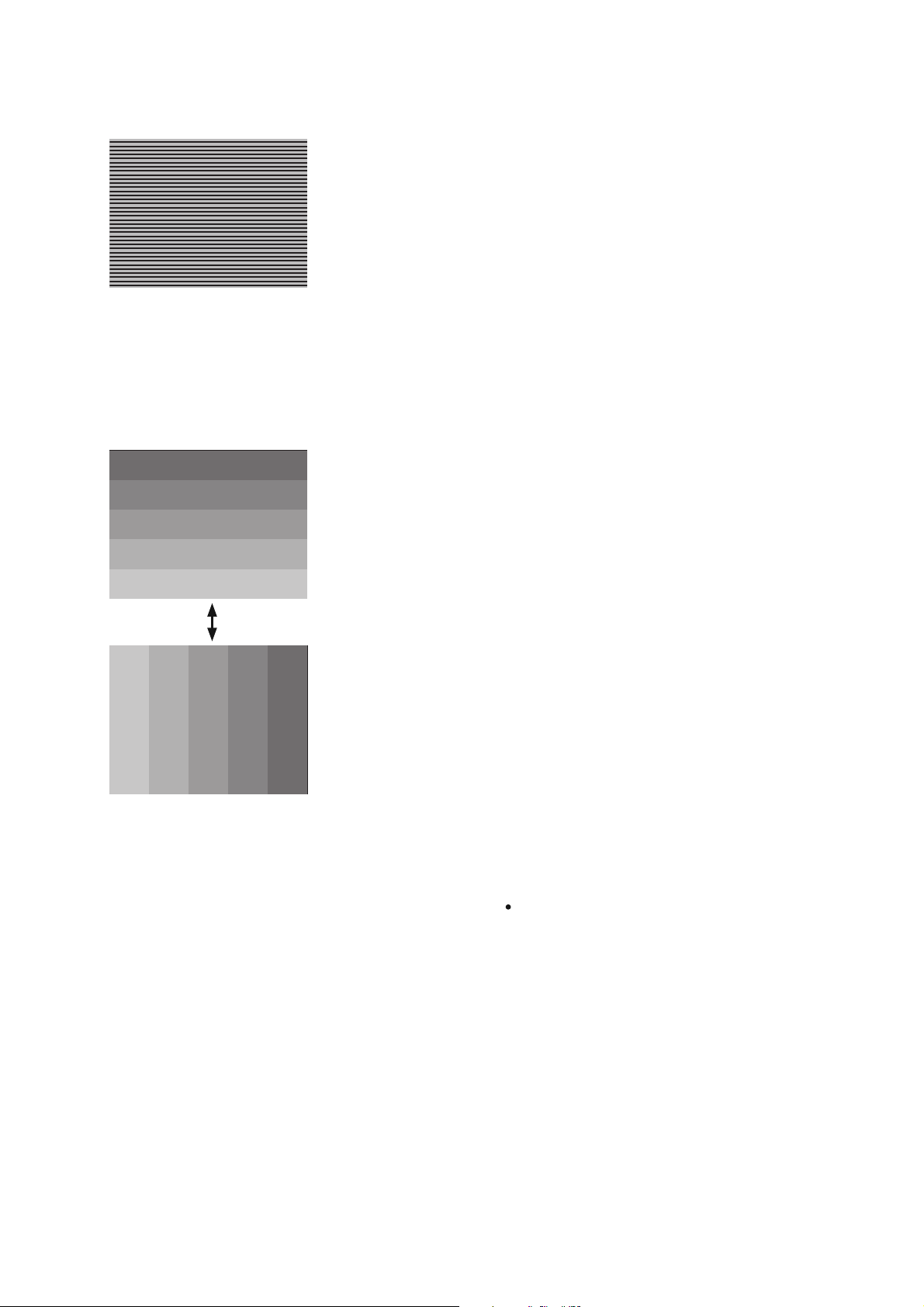
4-5 Flicker adjustment
(V.COM adjustment)
Signals for internal adjustment
4-6
NRSH adjustment (vertical stripe adjustment)
Signals for internal adjustment
64
/255
88
/255
112
/255
136
/255
160
/255
Press ENTER key
160
136
/255
112
/255
/25588/25564/255
Adjustment procedure
1. Make this adjustment after completing the
adjustment in 4-4 Ghost adjustment.
2.
Use DAC-P - V.COM - R: in the FACTORY
MENU to adjust so that the flicker at the center of
the screen is less than the flicker at the periphery.
(When the flicker is about the same across the
whole screen, adjust so that the flicker at the center
of the screen is somewhat less than elsewhere.)
3. In the same way, use DAC-P - V.COM-G: in the
FACTORY MENU to adjust the G color flicker.
4. In the same way, use DAC-P - V.COM-B: in the
FACTORY MENU to adjust the B color flicker.
Adjustment procedure
1. Make this adjustment after completing the
adjustment in 4-5 Flicker adjustment.
2. Use DAC-P - NRSH - R: in the FACTORY
MENU to adjust so that the vertical lines spaced
every 6 dots are as inconspicuous as possible.
(Reduce the adjustment value when black
stripes appear in the 2nd or 3rd tone from the
black side. Note that when the adjustment value
is lowered, white stripes may appear in the 2nd
or 3rd tone from the bright side. Should this
happen, adjust so that the stripes are as inconspicuous as possible.)
3.
In the same way, use DAC-P - NRSH - G: in the
FACTORY MENU to adjust vertical stripes of G color.
4.
In the same way, use DAC-P - NRSH - B: in the
Adjustment menu to adjust vertical stripes of B color.
4-7
White balance adjustment
(visual inspection)
Preparations
1. Perform these adjustments after the NRSH
adjustment described in Section 4-6.
Adjustment procedure
1. First, adjust the G color.
Select GAMMA, SUB-CNT, and G: in the FACTORY
2.
MENU. If the background is white solid, press the
[ENTER] key on the Remote control transmitter to
change to [G] monochrome in the 33-tone grayscale.
3. Adjust GAMMA, SUB-CNT, and G: in the FACTORY MENU so that brightness of 33 steps is
best.
4. Don’t adjust GAMMA, SUB-BRT, and G: in the
FACTORY MENU. Because we want to keep
the best contrast ratio.
5. Then adjust colors R and B.
2. Reset gamma correction before adjustment.
Place the cursor on [GAMMA] in the FACTORY
MENU, press the [RESET] key and select [DEFAULT].
Select GAMMA, SUB-CNT, and G: in the FACTORY
6.
MENU. If the background is white solid, press the
[ENTER] key on the Remote control trasmitter to
change to [W] monochrome in the 33-tone grayscale.
7. Adjust GAMMA, SUB-BRT, R: and B: in the
FACTORY MENU so that low-brigtness white
balance is best.
8. Adjust GAMMA, SUB-CNT, R: and B: in the
FACTORY MENU so that middle-brightness
white balance is best.
9. Repeat steps 7 to 8 above, and adjust so that
brightness white balance of 33 steps is best.
7
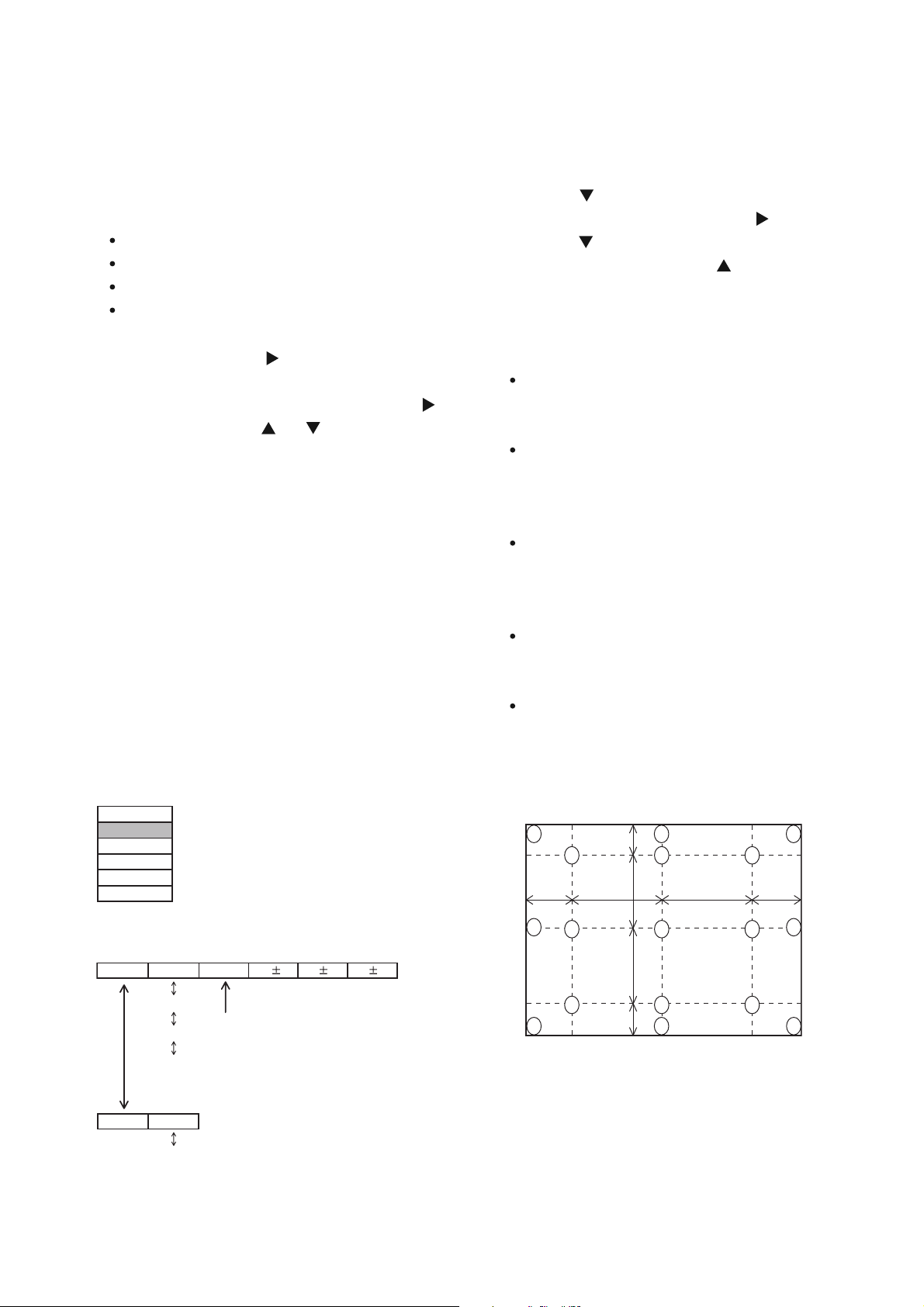
4-8 Color uniformity adjustment
Preparations
1.
Perform these adjustments after the white balance
adjustment described in Section 4-7.
2. Make a color uniformity adjustment for the follow-
ing four tones.
MIN tone (approx. 4% input signal)
MID-L tone (approx. 14% input signal)
MID-H tone (approx. 25% input signal)
MAX tone (approx. 57% input signal)
3. Place the cursor on [C.UNIF.] in the FACTORY
MENU and press the [ ] key. This displays the
Adjust Tone menu at the bottom of the screen.
To choose the tone to be adjusted, press the [ ]
key and then use the [ ] or [ ] key.
Select the major adjustment lattice point No.
and color, and then adjust them.
4. The major adjustment lattice point numbers (a
total of 17 points) corresponds to the major
adjustment lattice point positions in the diagram
on the right. The color uniformity of the entire
screen can be adjusted by adjusting the white
balance for each of the points starting in order
from the low numbers.
5. Adjustment point No.1 should not be adjusted,
because it controls the brightness of the entire
screen.
To temporarily turn correction off, place the
6.
cursor on [C.UNIF.] in the Adjust Tone menu and
press the [ ] key. The ON/OFF menu appears.
Place the cursor on [ON] with the [ ] key and
press the [ ] key. To turn it on again, place the
cursor on [OFF] and press the [ ] key.
7. Although this adjustment can also be made
using internal signals, we will here use the
[ENTER] key on the Remote control transmitter
to select the following two signals.
Solid monochrome adjustment color (use G
color adjustment when a color differential
meter is used).
Solid white (use for adjustment other than
above).
8. Reset color-shading correction before adjust-
ment.
When 4 tones and all colors are to be reset,
place the cursor on [C.UNIF.] in the FACTORY
MENU, press the [RESET] key and select
[DEFAULT].
When only 1 tone is to be reset, place the
cursor on the tone to be reset, press the
[RESET] key and select [DEFAULT].
Single tone and monochrome resets cannot
be performed.
FACTORY MENU
VID-AD
C. UNIF.
DAC-P
GAMMA
STRIPE
OPTION
Adjust tone menu
C.UNIF
ON/OFF ON
MIN
MID-L
MID-H
MAX
OFF
No. 1 R 0
Major adjustment lattice point No.
G 0 B 0
Major adjustment lattice point position
14 12
H/6 H/3 H/3 H/6
10 11
15 17
V/6
6 4 8
V/3
2 1 3
V/3
7 5 9
V/6
13
16
8
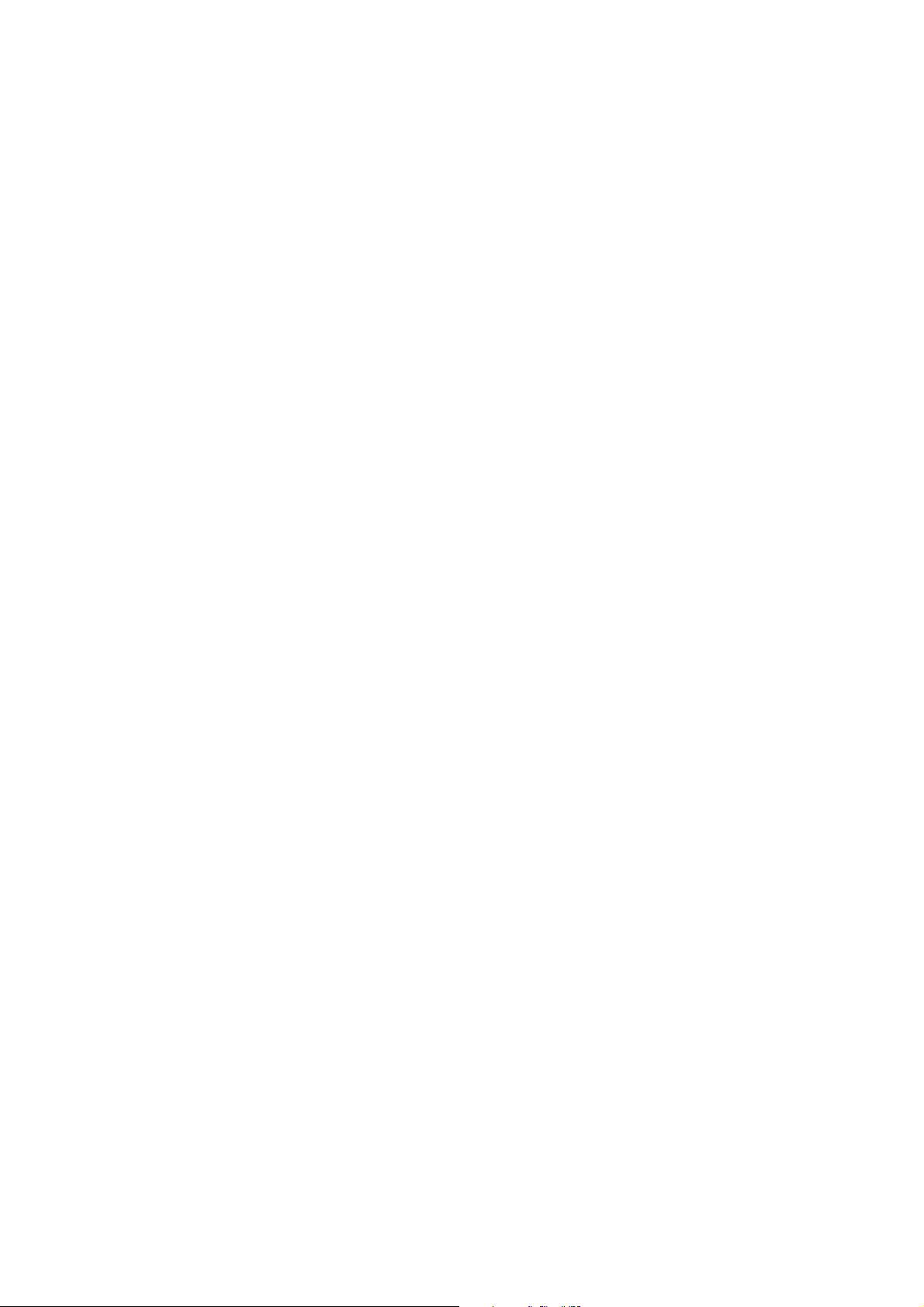
Adjustment procedure 1
(When a color differential meter is used)
1. First adjust [MID-L] tone [G:].
2. Select adjustment point [No.2][G:].
When the background is not [G] monochrome,
press the [ENTER] key on the Remote control
transmitter to change to solid [G] monochrome.
3. Measure the illumination at adjustment points
No. 2, No.3, No.10 and No.11.
The values should be:
No.2 = Y2 [lx] No.10 = Y10 [lx]
No.3 = Y3 [lx] No.11 = Y11 [lx]
4. No.2 and No.3 adjustment point have the aver-
age of Y2 and Y3.
Y2 = ( Y2 + Y3 ) / 2 ± 2 [%]
Y3 = ( Y2 + Y3 ) / 2 ± 2 [%]
5. No.10 and No.11 adjustment point have the
average of Y10 and Y11.
Y10 = ( Y10 + Y11 ) / 2 ± 2 [%]
Y11 = ( Y10 + Y11 ) / 2 ± 2 [%]
6. Then adjust [MID-L] tone [R] and [B].
When the background is [G] monochrome,
press the [ENTER] key on the Remote control
transmitter to change to solid white.
7. Measure the color coordinates of adjustment
point [No.1] and make a note of them.
Assume that they are x = x1, y = y1.
Note: When the CL-100 color and color differ-
ence meter is used, the [ ∆ ](delta) mode
is convenient. When adjustment point
[No.1] color coordinate has been
selected, set the slide switch on the side
to [∆](delta) while holding down the [F]
button on the front panel. The measure-
ment shown after this displays the devia-
tion from measurement point 1.
8. Measure the color coordinates of measurement
point [No.2] and adjust [No.2][R:] and [B:] so
that the coordinates are as follows.
x = x1 ± 0.005 , y = y1 ± 0.010
9. Similarly, measure adjustment points [No.3] to
[No.17] and adjust their color coordinates start-
ing in order from the small number points.
This completes adjustments required for [MIN].
Note: Since excessive correction may lead to a
correction data overview during internal
calculations, use the following values for
reference.
[No.2] to [No.5] ± 40 or less
[No.6] to [No.9] ± 50 or less
[No.10] to [No.13] ± 70 or less
[No.14] to [No.17] ± 120 or less
10. Then adjust [MIN] tone [G] so that the adjust-
ment data set two times as much as [MID-L]
tone [G].
This completes [G] color adjustments.
11. Then adjust [MIN] tone [R] and [B].
Select [No.2] [B:] and press the [ENTER] key
on the Remote control transmitter to change to
solid white.
12. Measure the color coordinates of adjustment
point [No.1] and make a note of them.
Assume that they are x = x1, y = y1.
13. Now measure the color coordinates of mea-
surement point [No.2] and adjust [No.2][R:] and
[B:] so that the coordinates are as follows.
x = x1 ± 0.005 , y = y1 ± 0.010 (Target)
x = x1 ± 0.020 , y = y1 ± 0.040
14. Similarly, measure adjustment points [No.3] to
[No.17] and adjust their color coordinates start-
ing in order from the small number points.
This completes [MIN] tone adjustments.
15. Now make similar adjustments for [MID-H] tone.
(Adjust [MID-H] tone [G] so that the adjustment
data set half as many as [MID-L] tone [G].)
16. Now make similar adjustments for [MAX] tone.
(Adjust [MAX] tone [G] so that the adjustment
data set half as many as [MID-L] tone [G].)
9
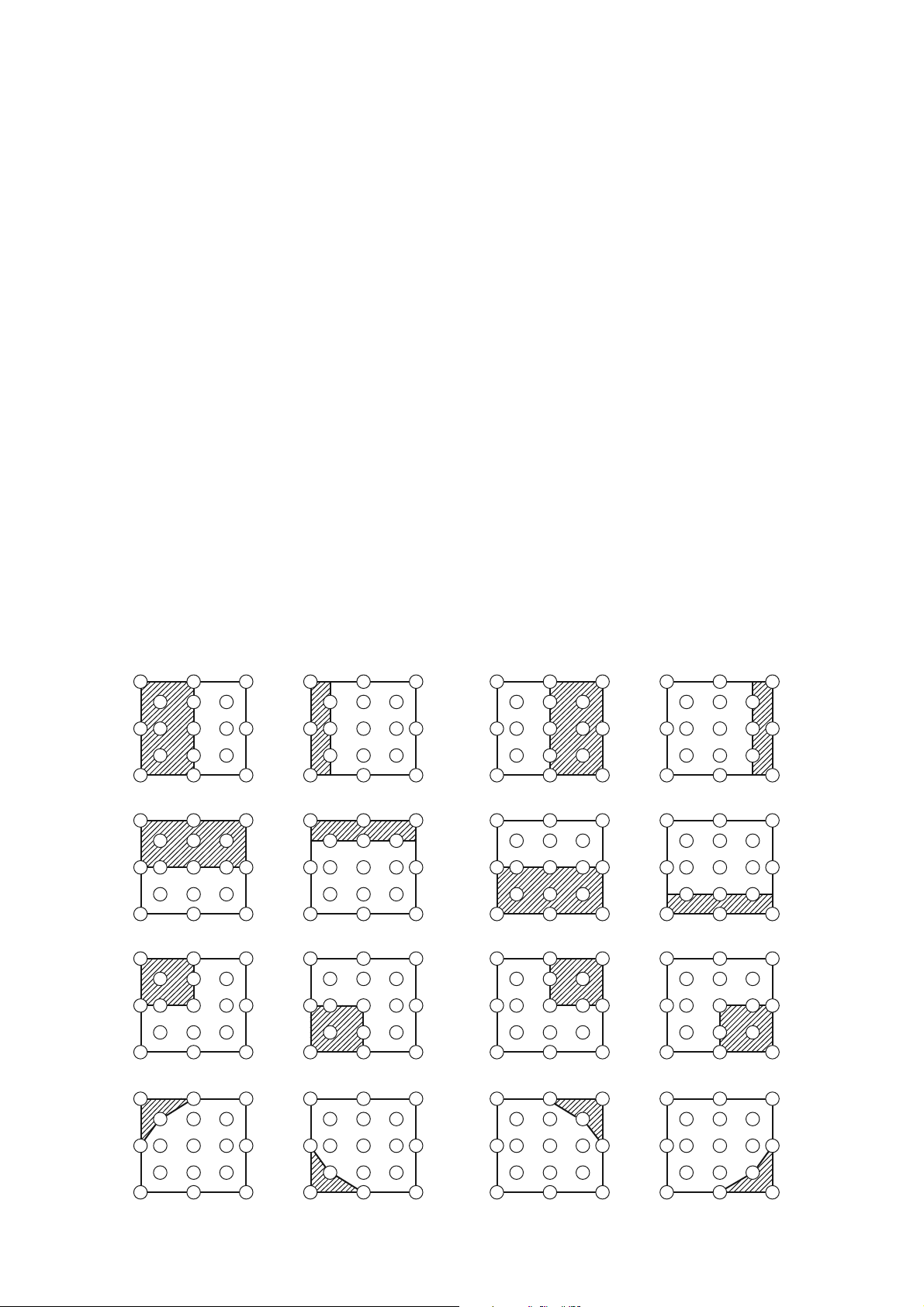
Adjustment procedure 2
(visual inspection)
1. First adjust [MIN] tone [G:].
2. Select [No.2] [G:].
If the background is [G] monochrome, press the
[ENTER] key on the Remote control transmitter
to change to solid white.
3. View measurement point [No.2] and [No.3].
Lower the [G] color intensity only of the color
point whose [G] color is more intense than
measurement point [No.1].
4. View measurement point [No.10] and [No.11].
Lower the [G] color intensity only of the color
point whose [G] color is more intense than
measurement point [No.1], and raise the inten-
sity of the point whose color intensity is lower
than measurement point [No.1].
5. Now adjust the [MIN] tone for colors [R] and [B].
6. View measurement points [No.2], [No.3],
[No.10] and [No.11]. Adjust the [R] and [B] of
each measurement point so that they have the
same color as measurement point [No.1].
Adjustment technique:
First, adjust [B:] of the point whose color is to
be adjusted so that it approximates that of
[No.1]. If [R:] is low at this time, the image will
have cyan cast, in which case [R:] is increased.
On the other hand, if [R:] is excessive, the
image will have a magenta cast, in which case
[R:] is decreased.
Overall, a cyan cast makes it easy to see color
shading.
7. Next, view measurement points [No.4], [No.5],
[No.12], [No.13] and make similar adjustments.
8.
Then adjust measurement points [No.6], [No.7],
[No.8], [No.9], [No.14], [No.15], [No.16] and [No.17].
This completes the [MIN] tone adjustments.
9. Make similar another three tones as described
in steps 1 to 8 above.
No. 2 deviation range No. 10 deviation range No. 3 deviation range No. 11 deviation range
14
10
15
12
6
4
2
1
5
7
13
16
8
3
11
9
17
14
10
15
12
4
6
1
2
5
7
13
16
8
3
11
9
17
14
10
15
12
6
4
2
1
5
7
13
16
8
3
11
9
17
14
10
15
12
4
6
1
2
5
7
13
16
8
3
11
9
17
No. 4 deviation range No. 12 deviation range No. 5 deviation range No. 13 deviation range
14
10
15
12
6
4
2
1
5
7
13
16
8
3
11
9
17
14
10
15
12
6
4
1
2
5
7
13
16
8
3
11
9
17
14
10
15
12
6
4
2
1
5
7
13
16
8
3
11
9
17
14
10
15
12
4
6
1
2
5
7
13
16
8
3
11
9
17
No. 6 deviation range No. 7 deviation range No. 8 deviation range No. 9 deviation range
14
10
15
12
6
4
2
1
5
7
13
16
8
3
11
9
17
14
10
15
12
6
4
1
2
5
7
13
16
8
3
11
9
17
14
10
15
12
6
4
2
1
5
7
13
16
8
3
11
9
17
14
10
15
12
4
6
2
1
5
5
7
13
16
8
3
11
9
17
No. 14 deviation range No. 15 deviation range No. 16 deviation range No. 17 deviation range
14
12
4
6
16
8
14
12
6
4
16
8
14
12
6
4
16
8
14
12
4
6
16
8
10
15
3
3
2
1
5
7
13
11
9
17
10
15
1
2
5
7
13
11
9
17
10
15
2
7
13
3
1
5
11
9
17
10
15
2
1
3
11
5
5
13
9
17
7
10

5. Troubleshooting
Check points
*Top view of the projector after the silver gilding on the lamp house detached.
PWB Assembly SW
E801
E804
E301
E802
E800
D303
(LAMP)
P501
P701
ESPL
E803
D302
(TEMP)
D301
(Power)
P601
PWB assembly MAIN
PWB assembly REMOTE
E807
E805
11
E302
E806
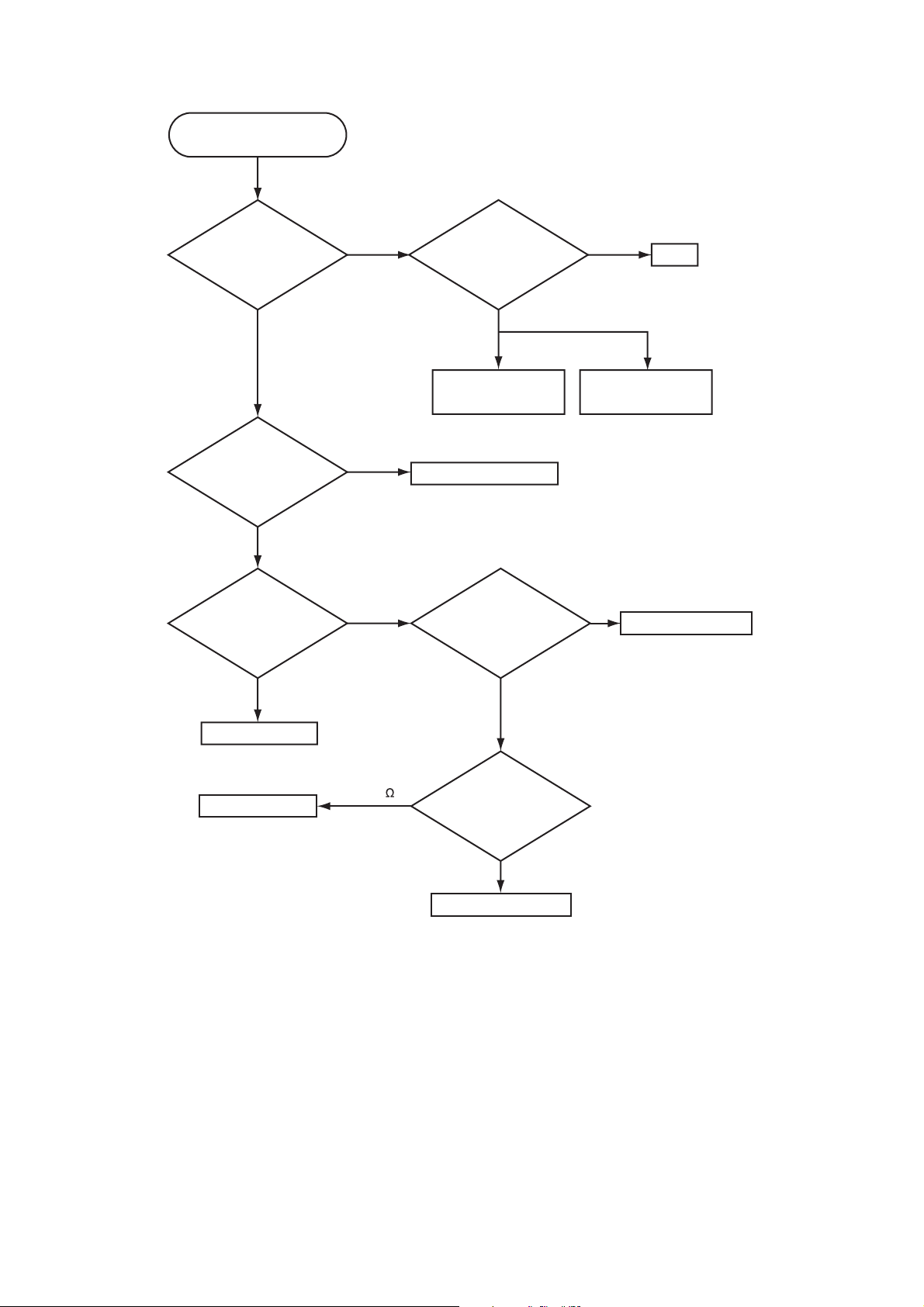
Power can not be turned on
Are
voltage input at
pins (1)(3)(5)(7) of E800
on the PWB assembly
Main at standby
mode?
YES
What is the state of
TEMP indicator D302?
Not light
What is the state of
LAMP indicator D303?
NO
(1): +0V
(3): +17V
(5): +6.6V
(7): +4.1V
Blinks
Blinks
Disconnect
TSW form Power unit
(circuit). And check
TSW short or
open?
Short
Power unit (circuit)
Jump to * on the page 13
Is the LAMP DOOR
set?
Open
Fuse on the
Power unit (circuit)
NG
TSW
Set the LAMP DOOR
Not light
PWB assembly Main
PWB assembly Main
Short (0 )
OK
Unplug
power cord and
disconnect cable CNLC,
then measure resistance
between pins (1)
and (2) of
CNLC.
Open
PWB assembly Limit SW
12
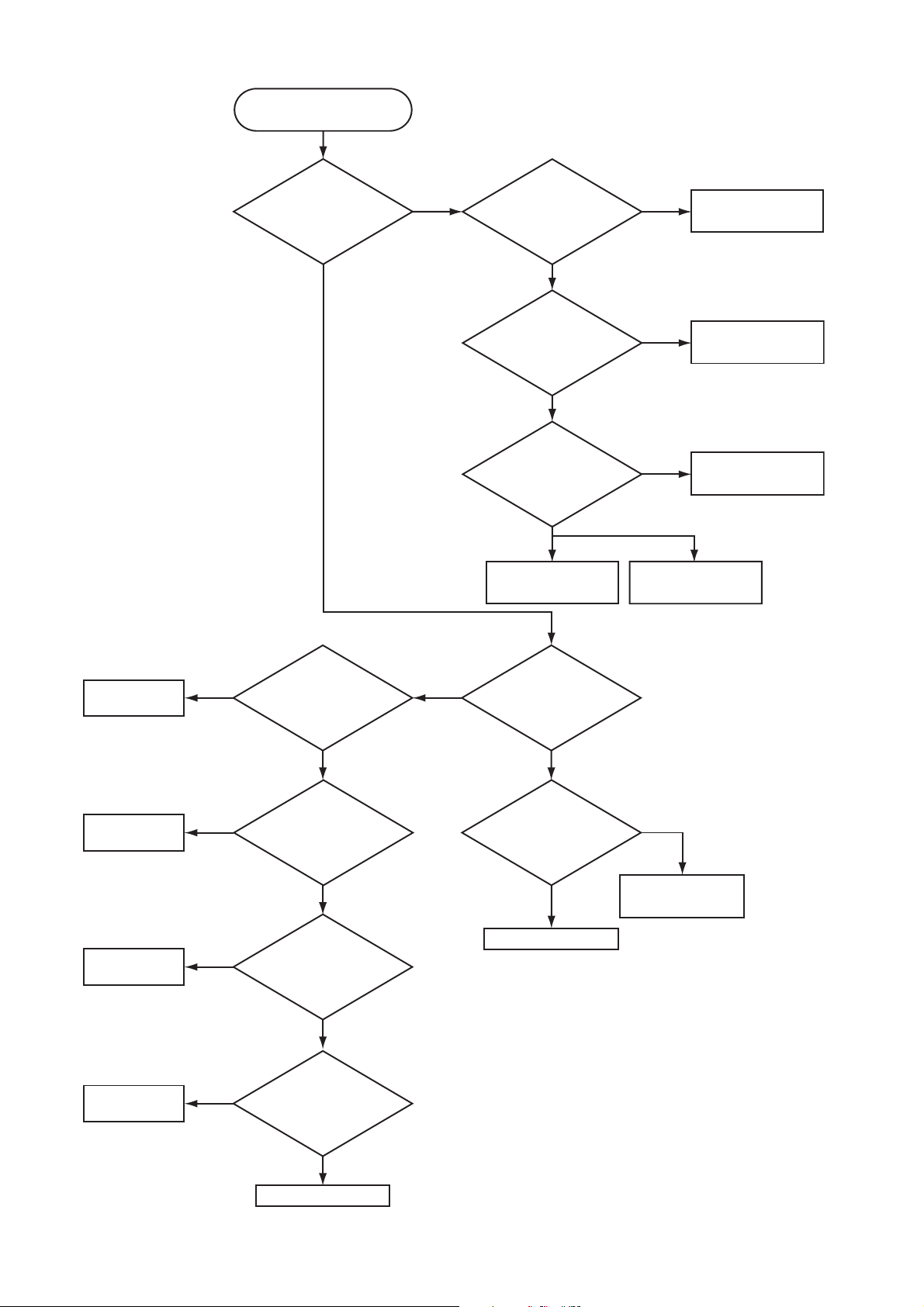
Lamp does not light
What is the
state of LAMP indicator
D303 during operation?
Not light
Light NG
Is the LAMP
installation correct?
YES
Change the lamp.
Does lamp light?
Not light
Is the
voltage at the
(1) of E804 on the PWB
assembly MAIN fixed to "L"
during warming-up?
NO
Power unit (ballast)
Light
YES
"L" = 0V
Power unit (circuit)
Install the Lamp
Lamp
PWB assembly MAIN
DC FAN
(Sub)
DC FAN
(Exhaust)
DC FAN
(B Panel)
DC FAN
(R/G Panel)
NO
H (3.3V)
H (3.3V)
H (3.3V)
Is the
voltage at the pin
(1) of E806 on the PWB
assembly MAIN set
to “L” ?
YES
(L=0V)
Measure
voltage at pin(1)
of E801 on PWB
assembly MAIN.
L (0V)
Measure
voltage at pin(1)
of E807 on PWB
assembly MAIN.
L (0V)
Measure
voltage at pin(1)
of E802 on PWB
assembly MAIN.
*
Blinks
What is the state
of TEMP indicator D302?
Not light
Is the voltage
at the (3) of E804 on
the PWB assembly MAIN
set to "L" during
warming-up?
YES
Power unit (ballast)
NO
"L" = 0V
PWB assembly MAIN
L (0V)
PWB assembly MAIN
13
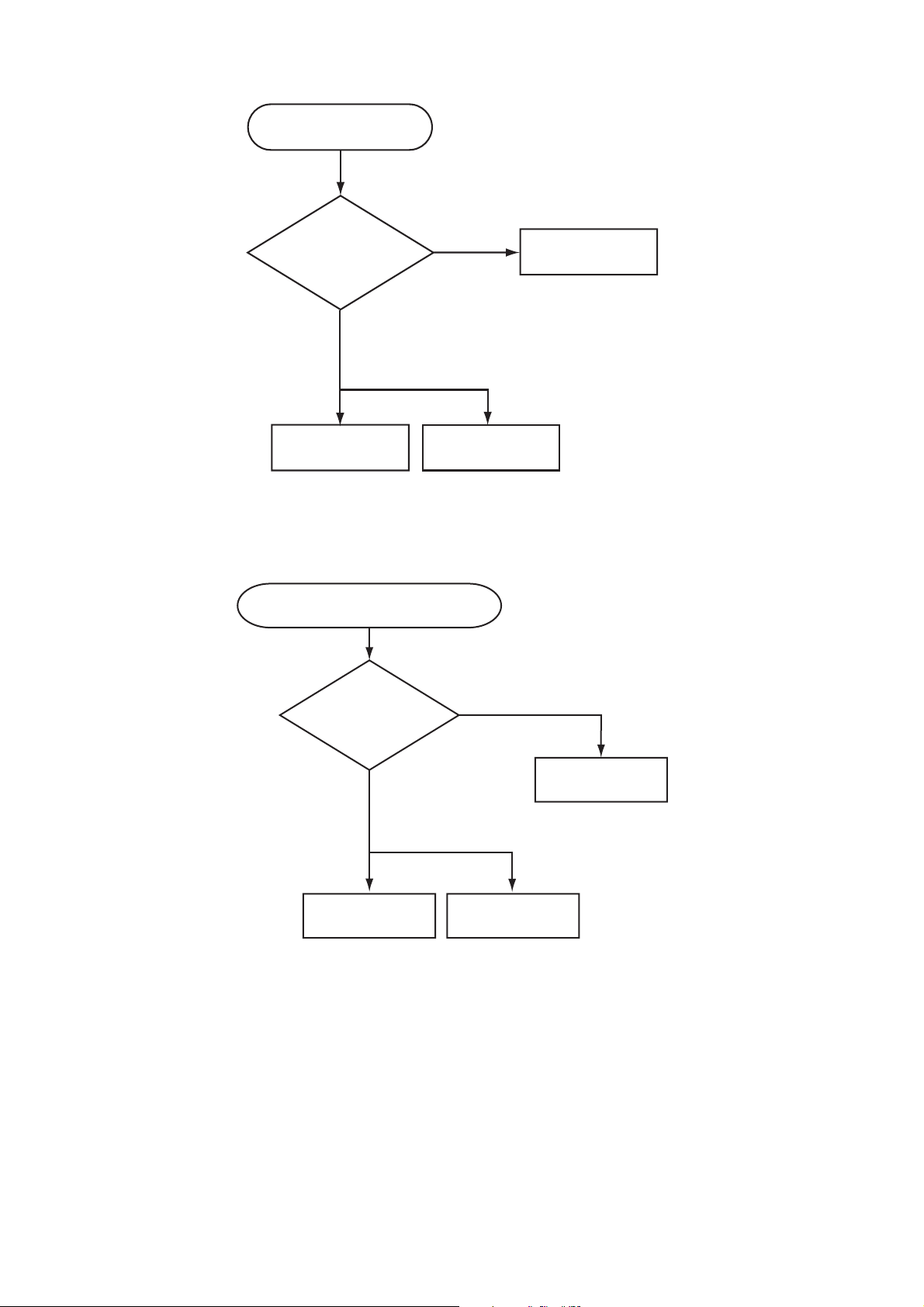
Picture is not displayed only
when the RGB signal is input
Check at operating mode
Are
voltage input
at pins(1)(3)(5)(7) of
E800 on the PWB
assembly
MAIN?
YES
NO
(1):+13.2V
(3):+17V
(5):+6.6V
(7):+4.1V
Power unit
(circuit)
PWB assembly M
Picture is not displayed only when the
VIDEO, S-VIDEO signal is input
voltage input at
pins(1)(3)(5)(7) of E800
on the PWB assembly
AIN
Check at operating mode
Are
MAIN?
YES
(1): +13.2V
(3): +17V
(5): +6.6V
(7): +4.1V
LCD PRISM
assembly
NO
Power unit (circuit)
PWB assembly MAIN
LCD PRISM
assembly
14
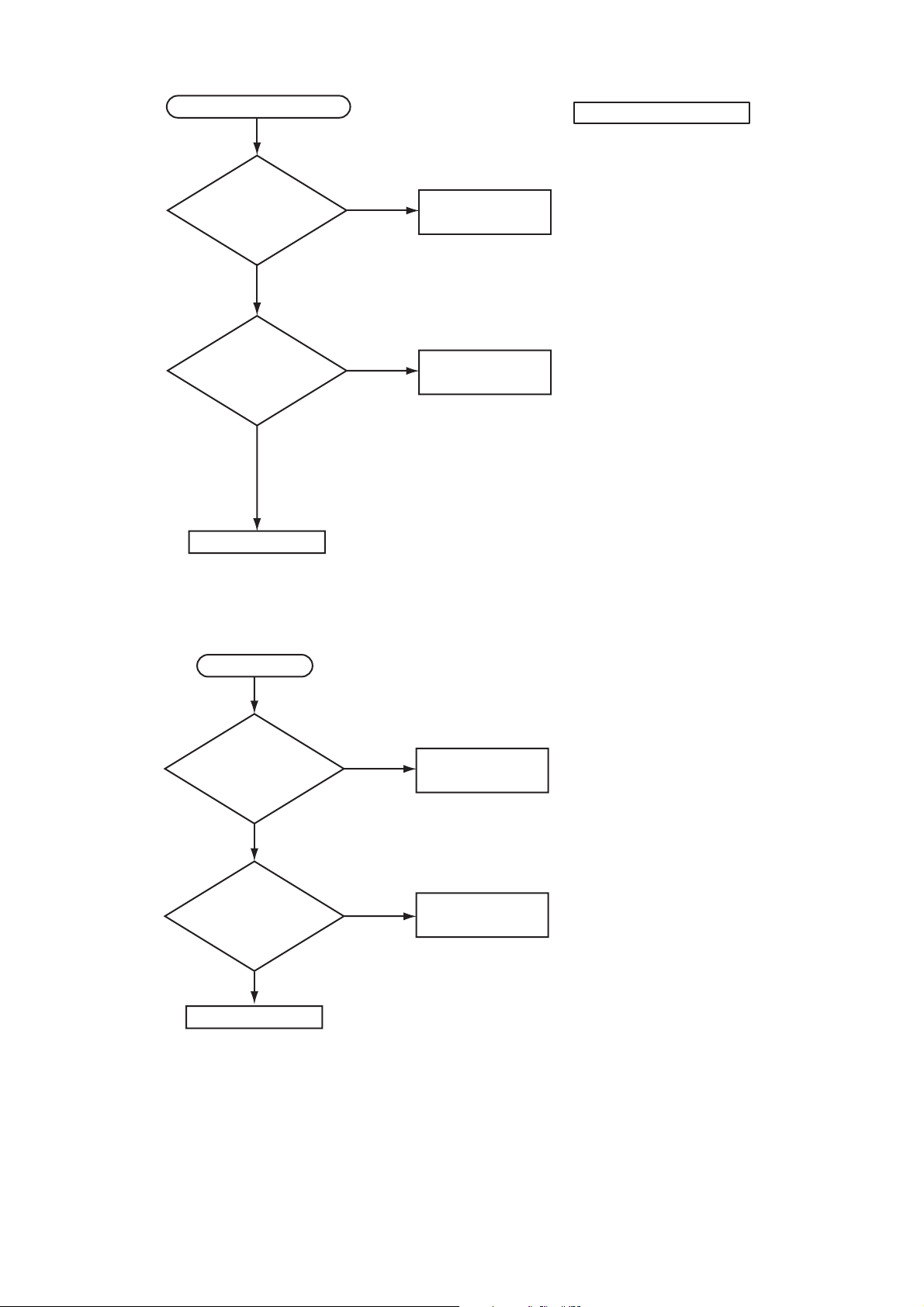
Can not control to RS-232C
Check the
RS-232C cable.
Are pin No. 2 and 3
crossed?
YES
NO
Use cross cable
The check after parts change
1. PC power supply OFF
2. Connection of cable
3. Projector starting
4. PC starting
*When not operating :
PC set up change of cable.
Check the
power supply voltage
of E800 the voltage
correct?
(1): +13.2V
YES
(3): +17V
(5): +6.6V
(7): +4.1V
PWB assembly MAIN
No sound
Are
voltage input at pin
(1)(3)(5)(7) of the E800 on
the PWB assembly
MAIN?
YES
Turn off
the projector and
disconnect the Speaker
cable from ESPL.Measure
the resistance of
the Speaker
(1): +13.2V
(3): +17V
(5): +6.6V
(7): +4.1V
.
NO
NO
about 8Ω
Power unit (circuit)
Power unit (CIRCUIT)
PWB assembly MAIN
Speaker
0Ω or infinity
15
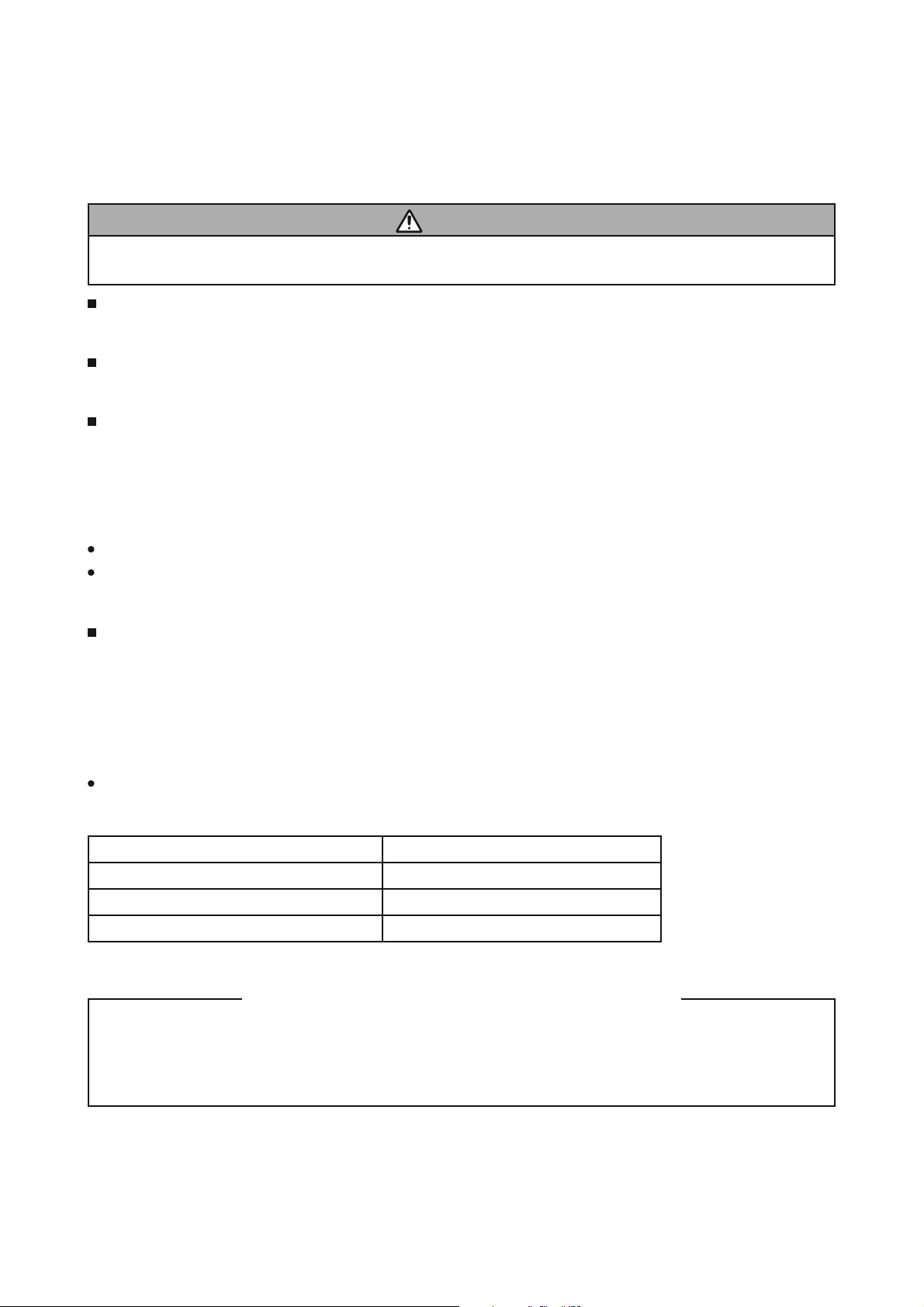
6. Service points
6-1 Lead free solder [CAUTION]
This product uses lead free solder (unleaded) to help preserve the environment. Please read these
instructions before attempting any soldering work.
CAUTION
Always wear safety glasses to prevent fumes or molten solder from getting into the eyes. Lead free solder
can splatter at high temperatures (600˚C).
Lead free solder indicator
Printed circuit boards using lead free solder are engraved with an "F" or "LF".
Properties of lead free solder
The melting point of lead free solder is 40-50˚C higher than leaded solder.
Servicing solder
Solder with an alloy composition of Sn-3.0Ag-0.5Cu or Sn-0.7Cu is recommended.
Although servicing with leaded solder is possible, there are a few precautions that have to be taken. (Not
taking these precautions may cause the solder to not harden properly, and lead to consequent malfunctions.)
Precautions when using leaded solder
Remove all lead free solder from soldered joints when replacing components.
If leaded solder should be added to existing lead free joints, mix in the leaded solder thoroughly after the
lead free solder has been completely melted (do not apply the soldering iron without solder).
Servicing soldering iron
A soldering iron with a temperature setting capability (temperature control function) is recommended.
The melting point of lead free solder is higher than leaded solder. Use a soldering iron that maintains a high
stable temperature (large heat capacity), and that allows temperature adjustment according to the part being
serviced, to avoid poor servicing performance.
Recommended soldering iron:
Soldering iron with temperature control function (temperature range: 320-450˚C)
Recommended temperature range per part:
Part Soldering iron temperature
Mounting (chips) on mounted PCB 320˚C±30˚C
Mounting (chips) on empty PCB 380˚C±30˚C
Chassis, metallic shield, etc. 420˚C±30˚C
The PWB assembly which has used lead free solder
(1) PWB assembly MAIN
(2) PWB assembly REMC
(4) POWER UNIT (BALLAST)
(5) POWER UNIT (CIRCUIT)
(3) PWB assembly SW
16
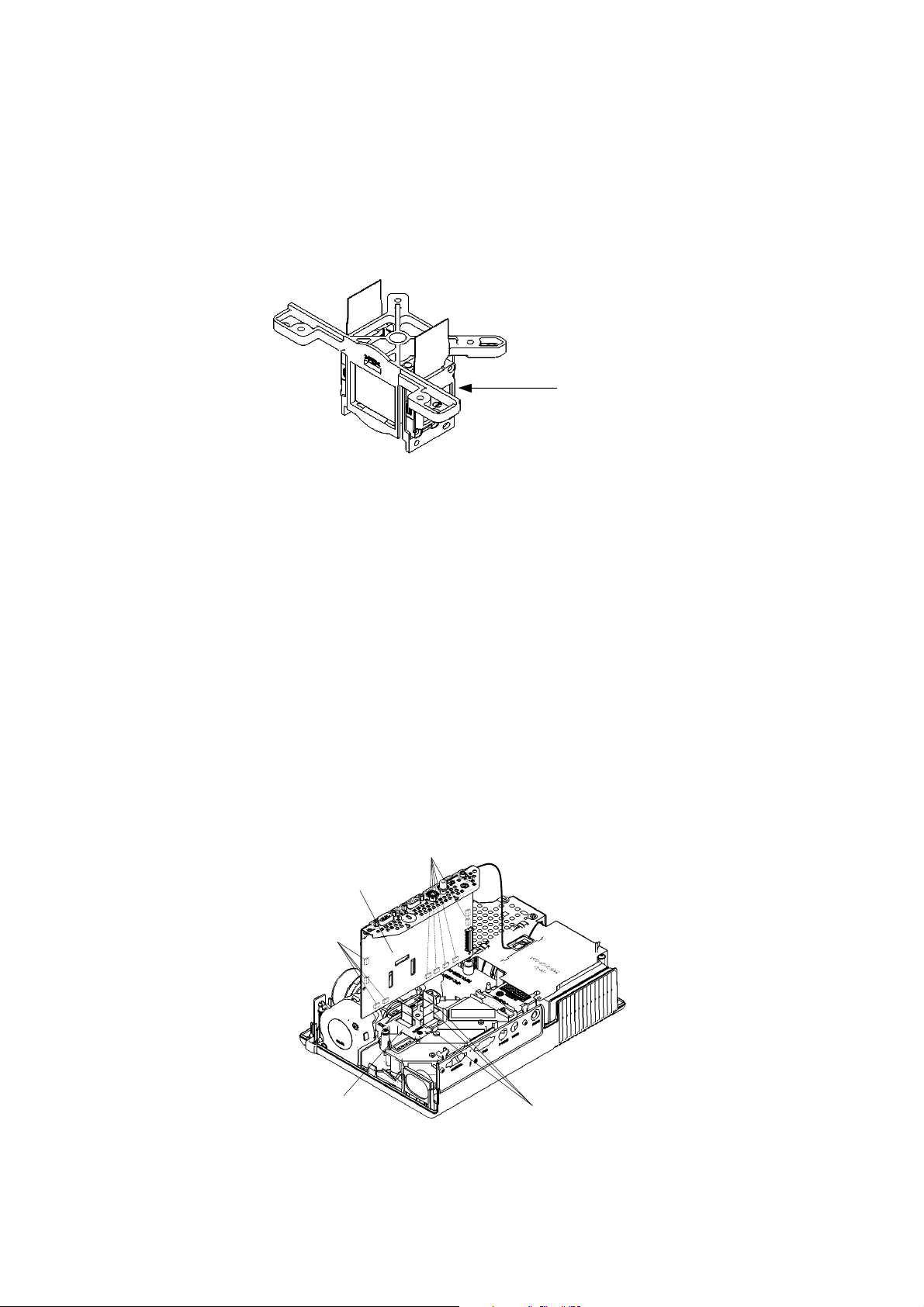
6-2 Replacing The LCD/PRISM assembly
You should not replace separately the parts of the LCD/PRISM assembly. In case of a failure in any parts of
LCD/PRISM assembly, replace the whole LCD/PRISM assembly.
Do not disassemble the unit
becaouse replacement of separate
parts is not possible.
LCD/PRISM ASSY
6-3 Cleaning up dust from panels and optical filters
1. Preparation
Please prepare cleaning tools and materials as follows. And prepare relatively clean room not to work in
additional dust, while removing operation.
(1) Swab for cleaning : P#: NX08061, "Cotton stick L147"
(2) Air duster (Dust blower, spray can)
(3) Vacuum cleaner
2. Disassemble and open the maintenance hole.
(1) Turn off the projector, and unplug the power cord.
(2) Remove the top cover, according to the notice 1 of chapter 8.
(3) Remove the PWB assembly MAIN, according to the notice-2 of the chapter 8.
(4) Remove the Panel Cover.
Connect cables
PWB assembly MAIN
Connect cables
Panel Caver
Flexible cables of LCD panel
(5) Re-assemble the PWB assembly MAIN, and re-connect toward projection lens.
Then place the board vertically shown above so that LCD panels can be seen.
Note that connectors for LCD panels should be empty.
17
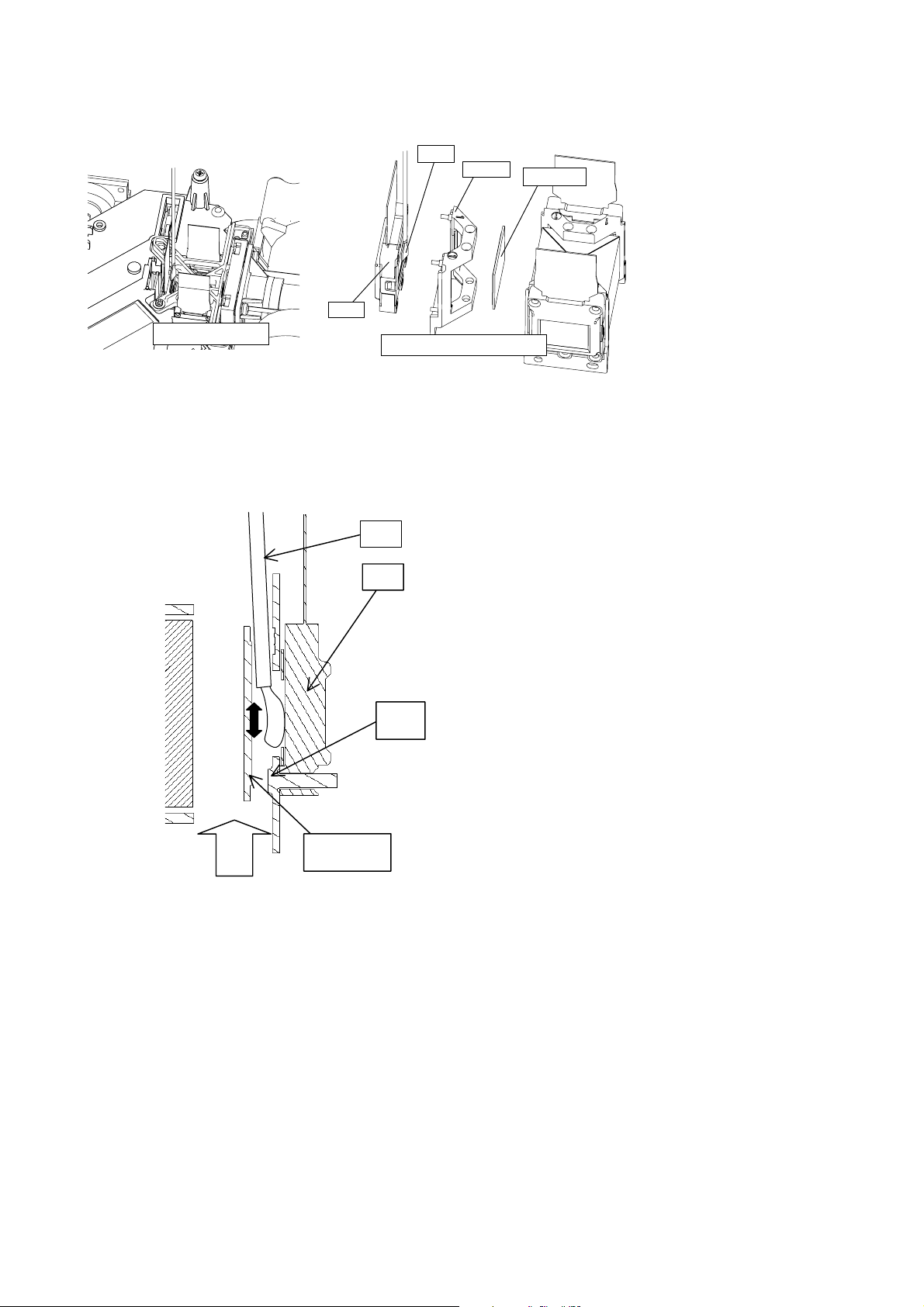
3. Maintenance point
Swab
Holder
Optical filter
Each color part has same
construction.
By using swab and air duster,
you can easily remove dust
from panel and optical filter.
Panel
Actual formation
Separatied formation
4. Cleaning the panels and optical filters
(1) Turn on the set and lit on the lamp.
(2) Set blank screen to white.
(3) By using swab and air duster, remove the dust. Focusing dust makes you check the dust on screen.
Swab
Panel
• While removing the dust, separated dust
will be blown off by air cooling system.
• Please pay attention not to damage panel
and filter.
Holder
Air
Optical filter
5. Re-assembly
(1) Turn off the set and remove the PWB assembly MAIN.
(2) Set the
Panel cover
.
(3) Re-assemble the PWB assembly MAIN.
(4) Re-assemble the set.
(5)
While re-assembling, please clean the Panel cover and intake filter and filter cover by using vacuum cleaner.
18
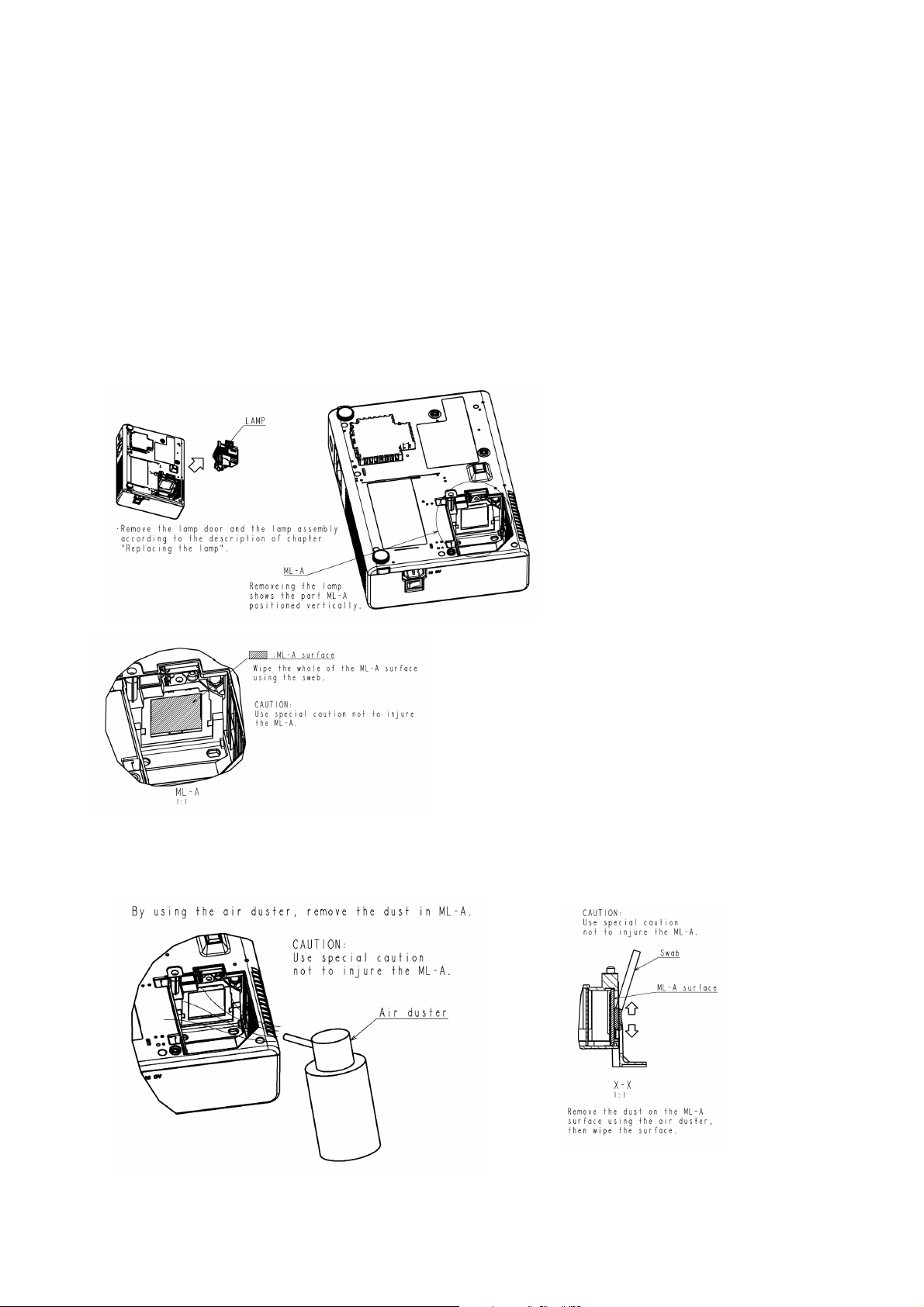
6-4 Cleaning up dust from multilens
1. Preparation
Please prepare cleaning tools and materials as follows.
(1) Air duster (Dust blower, spray can)
(2) Swab for cleaning ; P#NX08061, ”Cotton stick L147”
(3) Vacuum cleaner
2. Remove the lamp door and the lamp assy.
(1) Turn off the projector, and unplug the power cord.
(2) Remove the lamp door and the lamp assembly according to the description of chapter “Replacing the
LAMP”.
3. Maintenance point
4. Cleaning the multilens
(1) By using the air duster, remove the dust on multilens.
(2) Remove the dust on the ML-A surface using the air duster, then wipe the surface.
5. Set the lamp door and the lamp assembly.
Set the lamp door and the lamp assembly accoding the description of “Replacing the LAMP”.
19
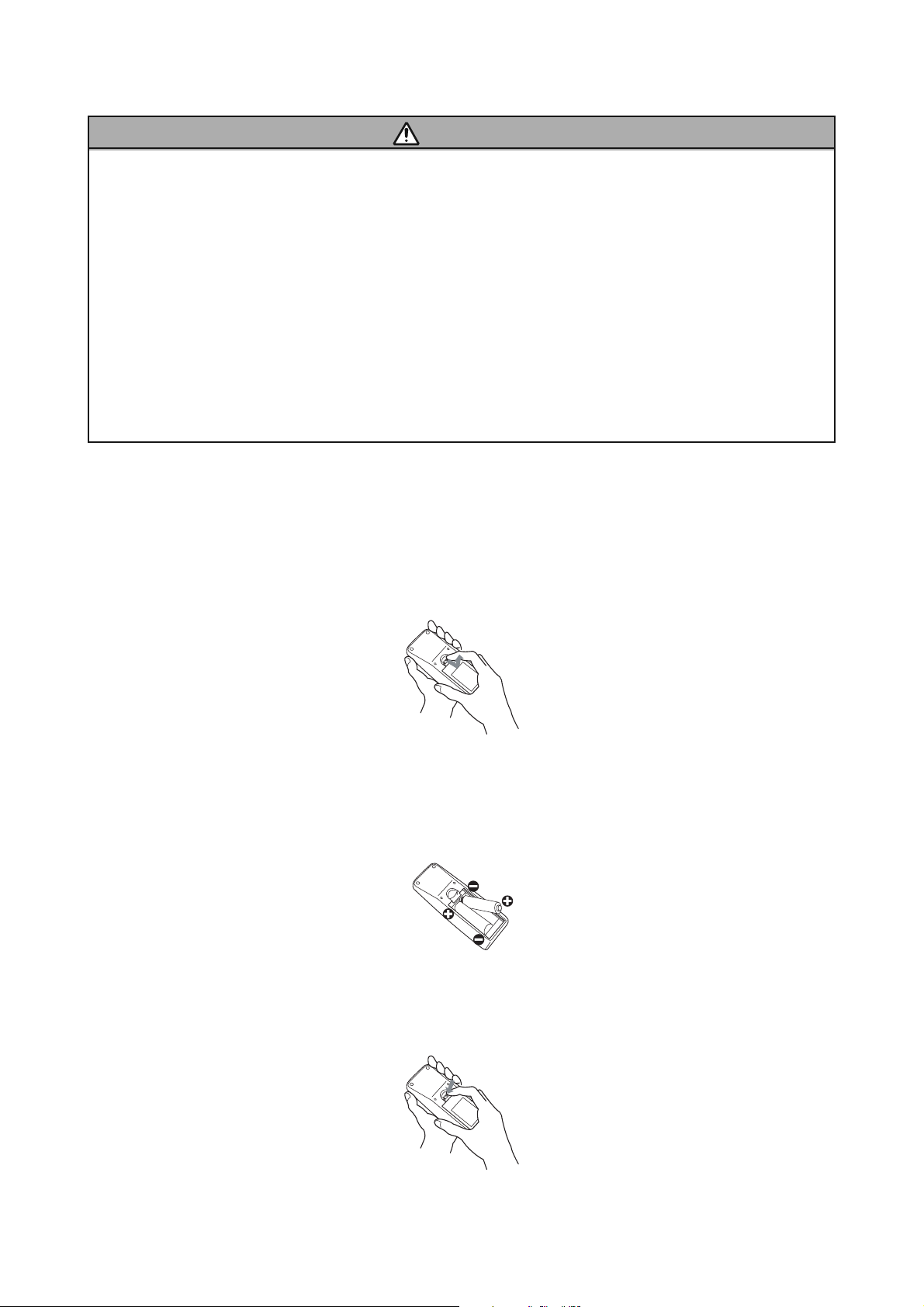
6-5 Putting batteries
WARNING
Always handle the batteries with care and use them only as directed. Improper use may result in battery
explosion, cracking or leakage, which could result in fi re, injury and/or pollution of the surrounding environment.
• Be sure to use only the batteries specifi ed. Do not use batteries of different types at the same time. Do
not mix a new battery with used one.
• Make sure the plus and minus terminals are correctly aligned when loading a battery.
• Keep a battery away from children and pets.
• Do not recharge, short circuit, solder or disassemble a battery.
• Do not allow a battery in a fi re or water. Keep batteries in a dark, cool and dry place.
• Do not give the battery a physical impact.
• If you observe a leakage of a battery, wipe out the flower and then replace a battery. If the flower
adheres your body or clothes, rinse well with water immediately.
• Obey the local laws on disposing a battery.
To use the remote control, please load the batteries. Whenever the remote control starts to malfunction,
replace the batteries. If you won’t use the remote control for an extended period, remove the batteries from
the remote control and store them in a safe place.
1. Remove the battery cover.
Slide back and remove the battery cover in the direction of the arrow.
2. Take old batteries out and/or put new batteries in.
When putting in batteries, align and insert the two AA batteries according to their plus and minus terminals
as indicated in the remote control.
3. Close the battery cover.
Replace the battery cover in the direction of the arrow and snap it back into place.
20
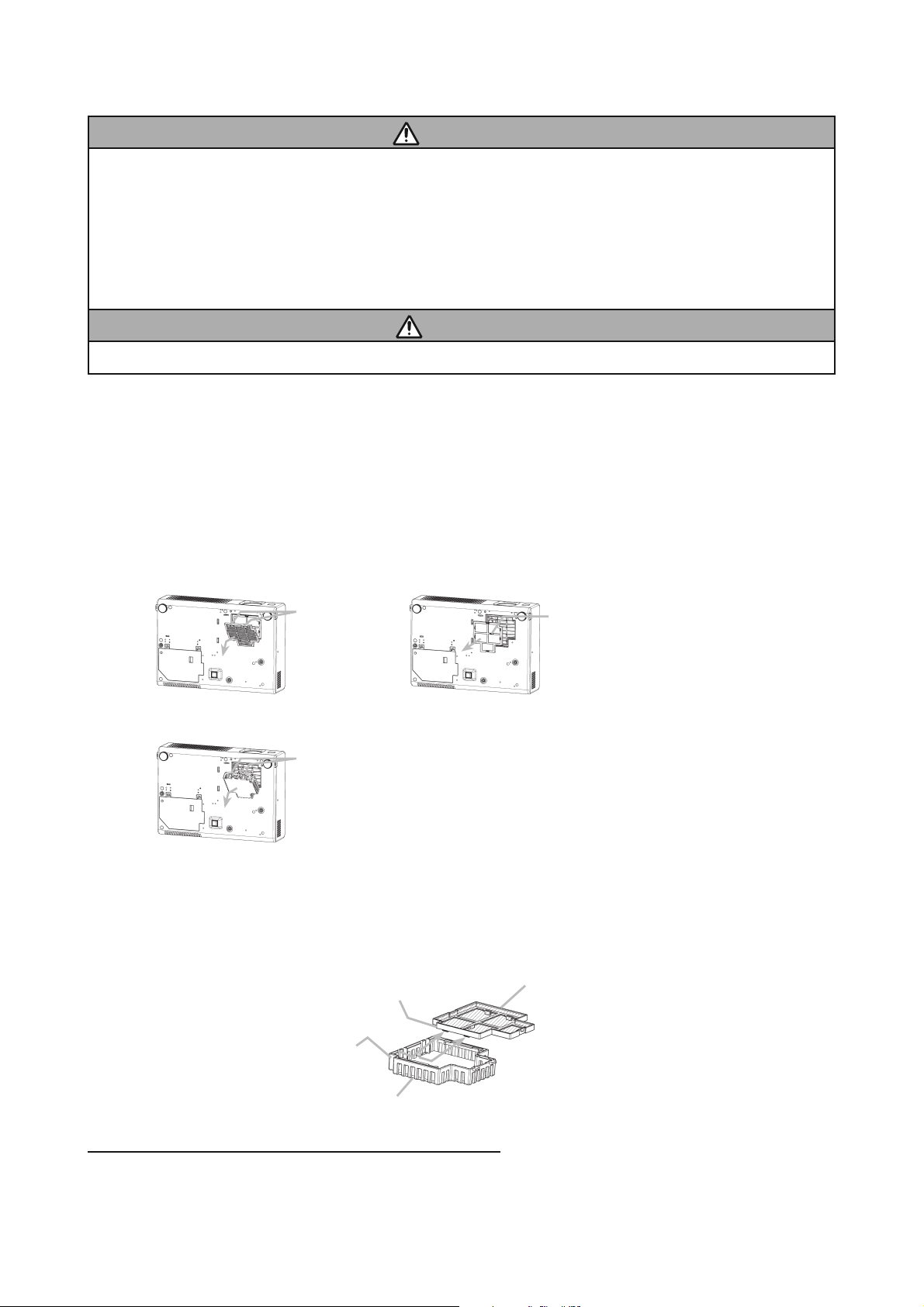
6-6 Air filter
WARNING
●
Do not replace the air fi lter during use or immediately after use. Handling while the projector is in a high
temperature could cause a burn and/or malfunction to the projector. Before operating, make sure that the
power swich is off, that the power cord is not plugged in, and that the projector is cool adequately.
●
Use only the air fi lter of the specifi ed type. Do not use the projector with the air fi lter and fi lter cover
removed.
●
Avoid wetting the projector or inserting liquids in the projector. It could result in a fi re, an electric shock,
and/or malfunction to the projector.
CAUTION
●
Please replace the air fi lter when it is damaged or too soiled, and also when you replace the lamp.
When the indicators or a message prompts you to clean the air filter, clean the air filter as soon as possible.
If the air filter becomes clogged by dust or the like, internal temperatures rise and the power may be automatically turned off for malfunction prevention.
1. Disconnect all the connectors and adapters that were connected to the projector’s ports. Then slowly turn
the projector so that the lens-side is facing up. Please be careful for a projector not to fall. While the projector
is placed lens-side up, hold the projector.
2. Remove the filter cover and the air filter. Hold the knobs while pulling out it.
Usual filter cover
Filter cover’s
knobs
Filter cover for bottom-up use
Filter cover’s
knobs
Air filter’s
knob
3. Apply a vacuum cleaner to the vent of the projector for the air filter. And then slowly turn the projector
bottom up.
4. Apply a vacuum cleaner to the air filter and filter cover.Then set a new or cleaned air filter into place.In
case of the filter cover for bottom-up use, remove the air filter from the filter cover.
Claws
Air filter
Rail of air filter
Filter cover for bottom-up use
Please replace the air filter when it is damaged or too soiled.
The air filter type number = NJ20922
An air filter of specified type will come even with the replacement lamp for this projector.
21
