Page 1
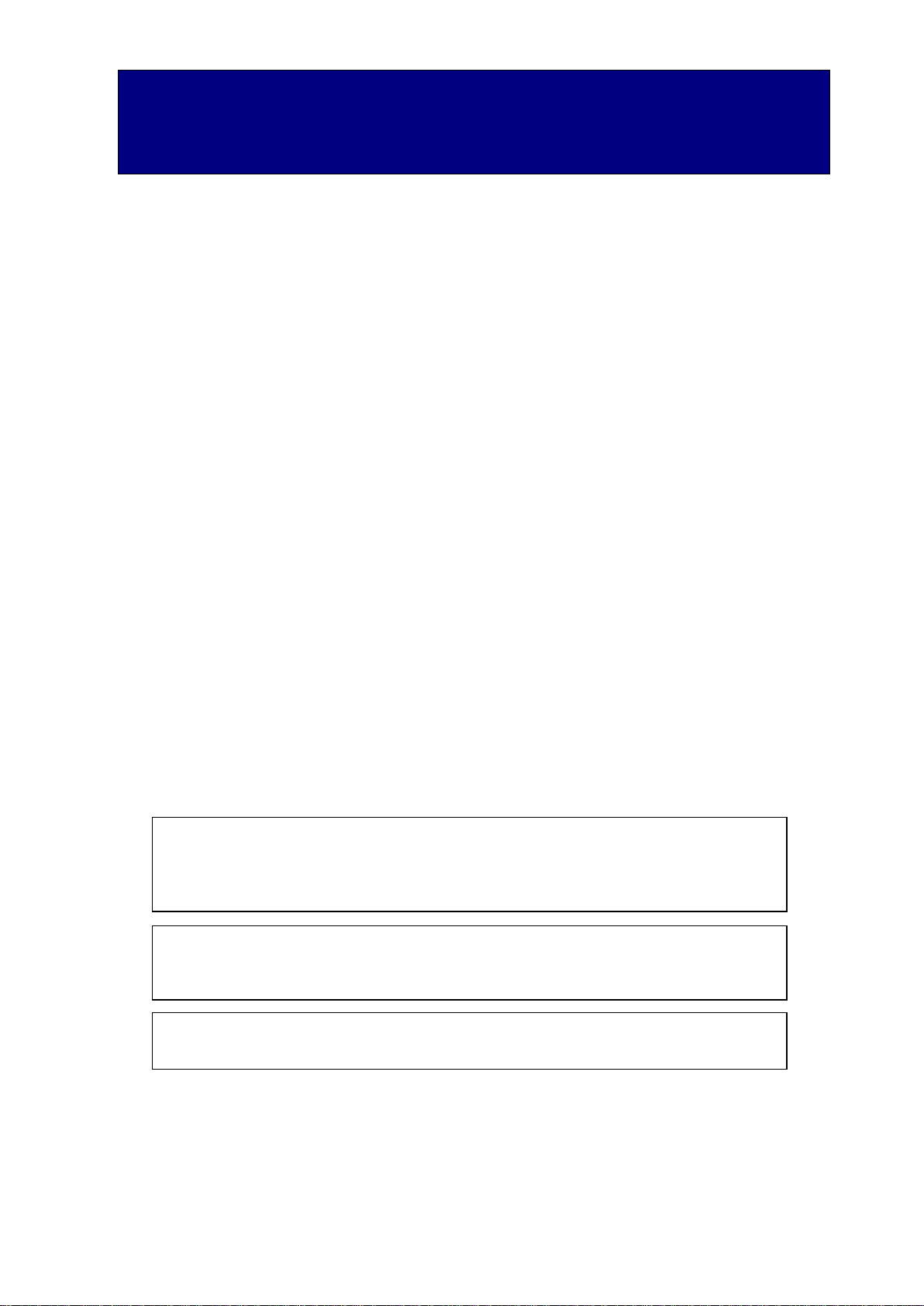
1 / 20
Hitachi Portable Biometric Reader PC-KCM50
User Guide
Read all guidelines in this document carefully before using this product.
This document should be kept for the future reference.
Important Notices
Quoting or partial / total reprinting of the contents of this document without license is
prohibited.
The contents of this document are subject to change without notice.
In the case of any errors, inaccuracies or omissions in the contents of this document, please
contact your distributor.
Hitachi, Ltd. permits the acquisition and use of the product according to the conditions
stated in this document.
According to the statements contained in previous paragraphs, Hitachi, Ltd. will not
assume any liability or obligation for damage of any kind arising from the use of this
product. Consequently, do not use the product unless you fully understand its operation.
Product Reliability
The product you have purchased has been designed and manufactured for general office
use. Avoid its use for applications that require extremely high reliability or in cases where
lives or property may be at stake, for example the control of chemical plants, medical
devices, urgent communications etc. Hitachi, Ltd. assumes no liability for any such use
and for any derived circumstances that may lead to accidents if used inappropriately.
Hitachi, Ltd. does not guarantee the correct functioning of this product if it is used
simultaneously with other identification devices.
Regulations and Measures
ICES-003 Statements
This Class B digital apparatus complies with Canadian ICES-003.
Cet appareil numérique de la classe B est conforme à la norme NMB-003 du Canada.
Federal Communications Commission (FCC) Statement
This device complies with Part 15 of the FCC Rules. Operation is subject to the
following two conditions:(1) this device may not cause harmful interference, and (2) this
device must accept any interference received, including interference that may cause
undesired operation.
FCC CAUTION
Changes or modifications not expressly approved by the party responsible for
compliance could void the user’s authority to operate the equipment.
The USB cable supplied in the package must be used for connection to the host computer
in order to meet FCC emission limits.
Page 2
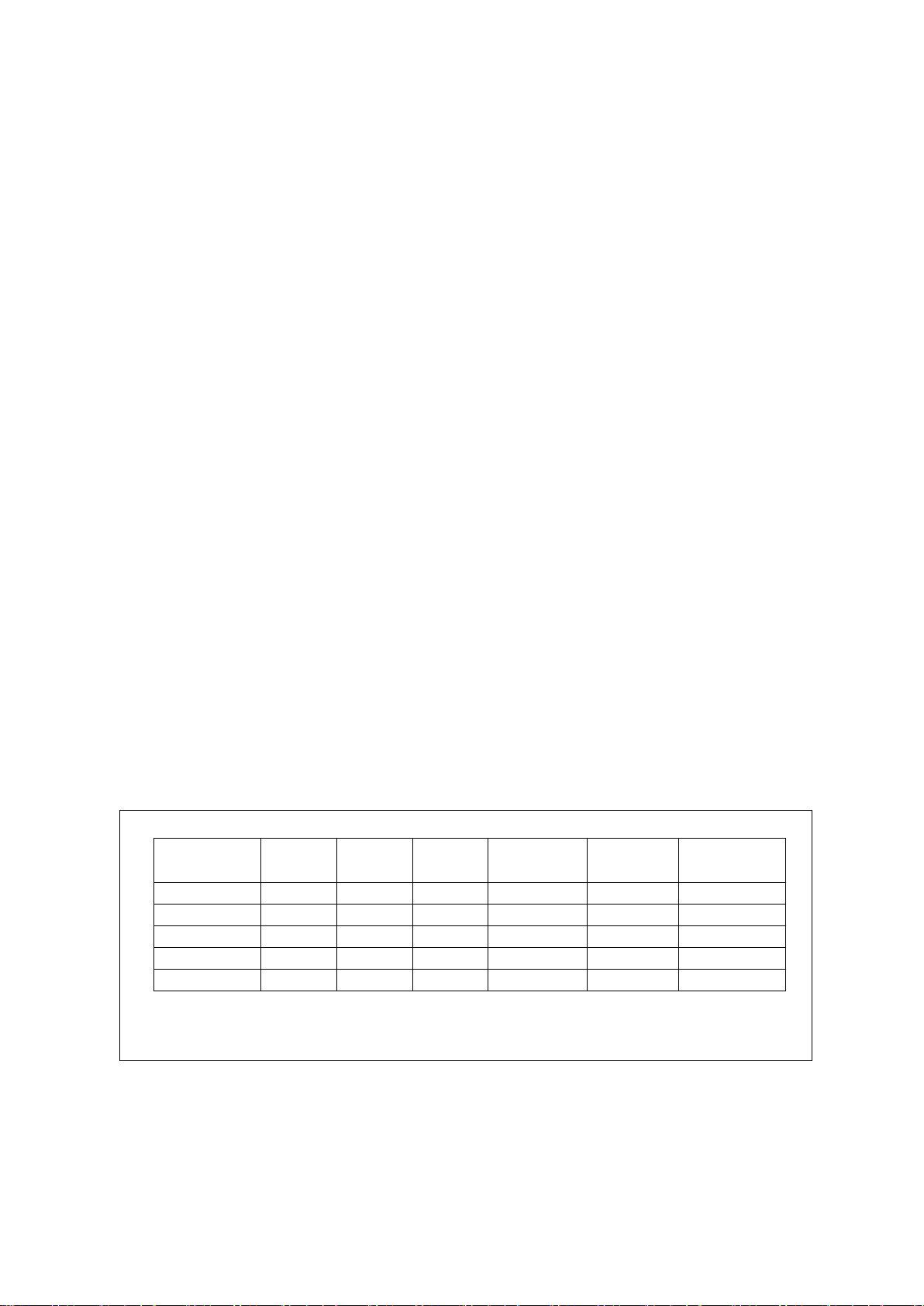
2 / 20
This transmitter must not be co-located or operated in conjunction with any other antenna
or transmitter.
This equipment complies with FCC radiation exposure limits set forth for an uncontrolled
environment and meets the FCC radio frequency (RF) Exposure Guidelines. This
equipment has very low levels of RF energy that is deemed to comply without testing of
specific absorption rate (SAR).
Note: This equipment has been tested and found to comply with the limits for a class B
digital device, pursuant to Part 15 of the FCC Rules. These limits are designed to provide
reasonable protection against harmful interference in a residential installation. This
equipment generates, uses, and can radiate radio frequency energy and, if not installed and
used in accordance with the instructions, may cause harmful interference to radio
communications. There is no guarantee that interference will not occur in a particular
installation. If this equipment does cause harmful interference to radio or television reception,
which can be determined by turning the equipment off and on, the user is encouraged to try
to correct the interference by one or more of the following measures:
Reorient or relocate the receiving antenna.
Increase the separation between the equipment and receiver.
Connect the equipment into an outlet on a circuit different from that to which the
receiver is connected.
Consult the dealer or an experienced radio/TV technician for help.
Exports Regulations
Before exporting the product, verify legal requirements in each country in addition to U.S.
regulations for export control, and make all necessary arrangements accordingly. The
above applies to attachments and software surrounding the device as well. Contact your
distributor should you have any concerns.
Disposal
When discarding this product, follow all regional and local laws. Also consult regulations
regarding the material of each component.
Hazardous substance table for China
有毒有害物质或者元素
部件名称
铅
水银
镉
六价铬
多溴联苯
多溴二苯醚
(Pb)
(Hg)
(Cd)
(Cr(VI))
(PBB)
(PBDE)
印刷线路板
× ○ ○ ○ ○
○
机箱 ○ ○ ○ ○ ○ ○
连接线缆
○ ○ ○ ○ ○
○
光学部件
○ ○ ○ ○ ○
○
USB 线缆
○ ○ ○ ○ ○
○
○:表示该有毒有害物质在该部件所有均质材料中的含量均在 GB/T26572-2011 规定的限量要求以下.
×:表示该有毒有害物质至少在该部件的某一均质材料中的含量超出 GB/T26572-2011 规定的限量要求.
备注:以上部件中,部分含有有毒有害物质超过是由于目前行业技术水平所限,暂时无法实现替代或减量化.
Page 3
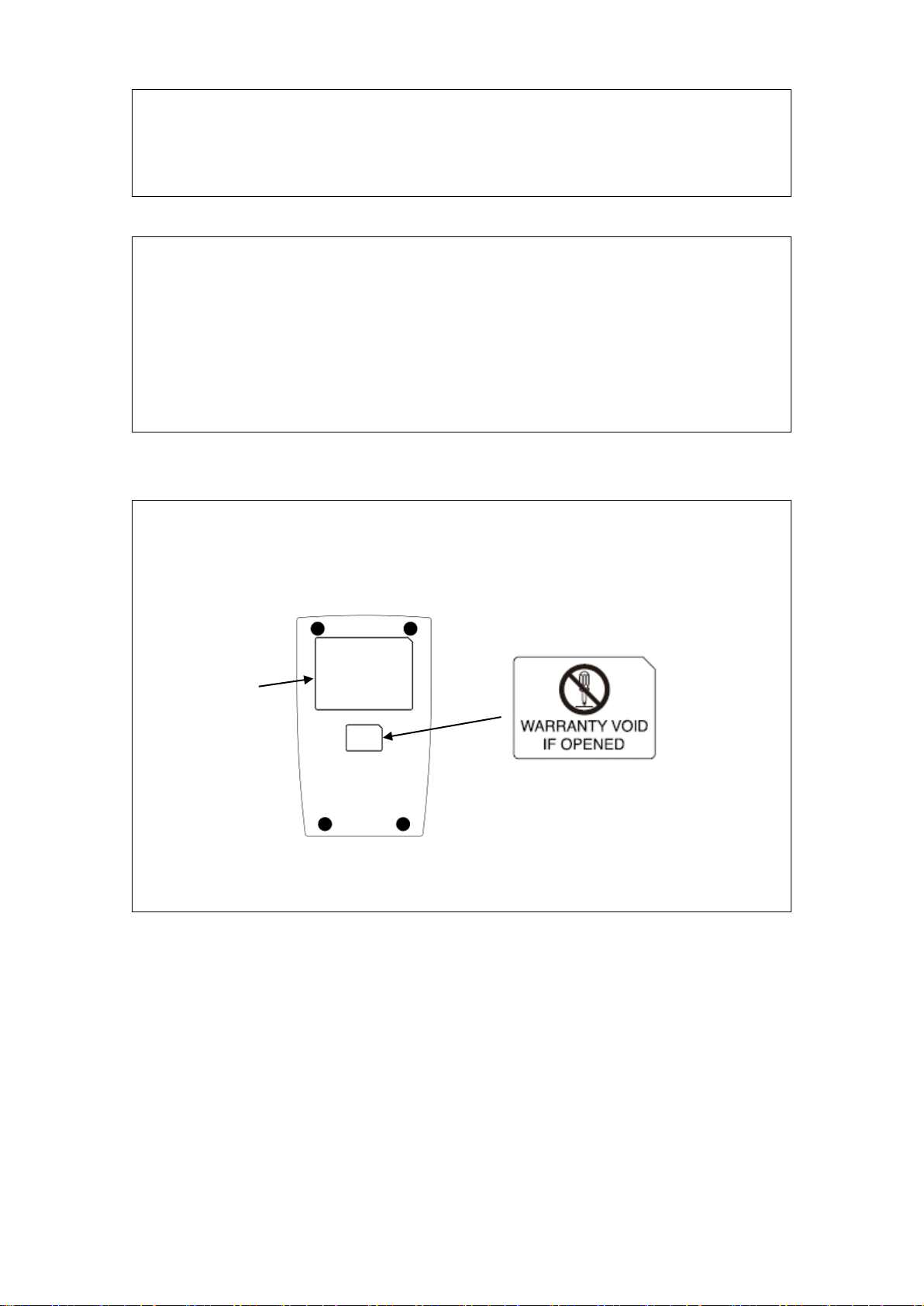
3 / 20
Notes
Attention: If the device is not properly used, device failure may occur.
Important: If the device is not properly used, certain functions may not respond properly.
Safety Guidance
Do not use this product near wet places such as humidifiers, washing machines,
cooking places, washbasins, baths and the like. This may cause damage to the
product.
Do not use damaged or badly bent USB cables. If the cable is damaged, this may
cause interruptions or malfunction.
Do not dismantle or modify this device. It may lead to damage and malfunction.
Security Guidance
Do not use this product if security label is damaged.
There is a possibility of that it was disassembled and modified for hacking.
Rating Label
Security Label
Bottom View
Page 4
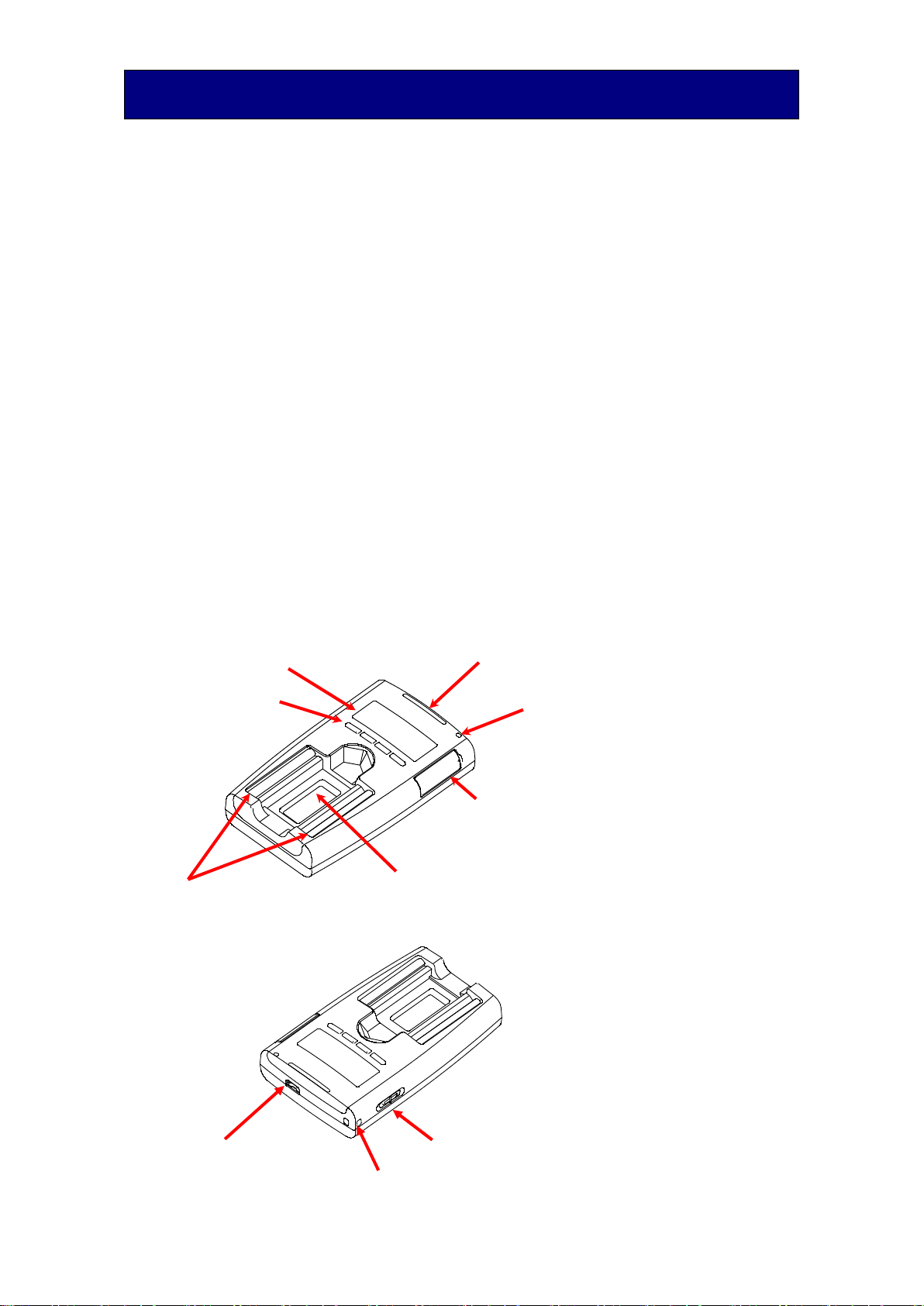
4 / 20
1. Introduction
Hitachi gratefully acknowledges your purchase of the Hitachi Portable Biometric Reader
(hereafter referred to as “Biometric Reader”). The objective of this document is to provide a
basic understanding of how to handle and use the Biometric Reader.
1.1 Product characteristics
The Biometric Reader is a biometric authentication device that performs individual
authentication by capturing finger vein patterns.
1.2 What’s in the box
Your Biometric Reader package includes:
Biometric Reader 1 unit
USB Cable (1.8m/5.9ft) 1 piece
1.3 Biometric Reader components
Overhead view
Back view
Scanning area (The area capturing the finger vein pattern)
Indicator LED
Ir LED
SIM card slot
Charge LED
Button (4pcs)
Display
USB connector (Micro-B Type)
Power Switch
Strap hole
Page 5
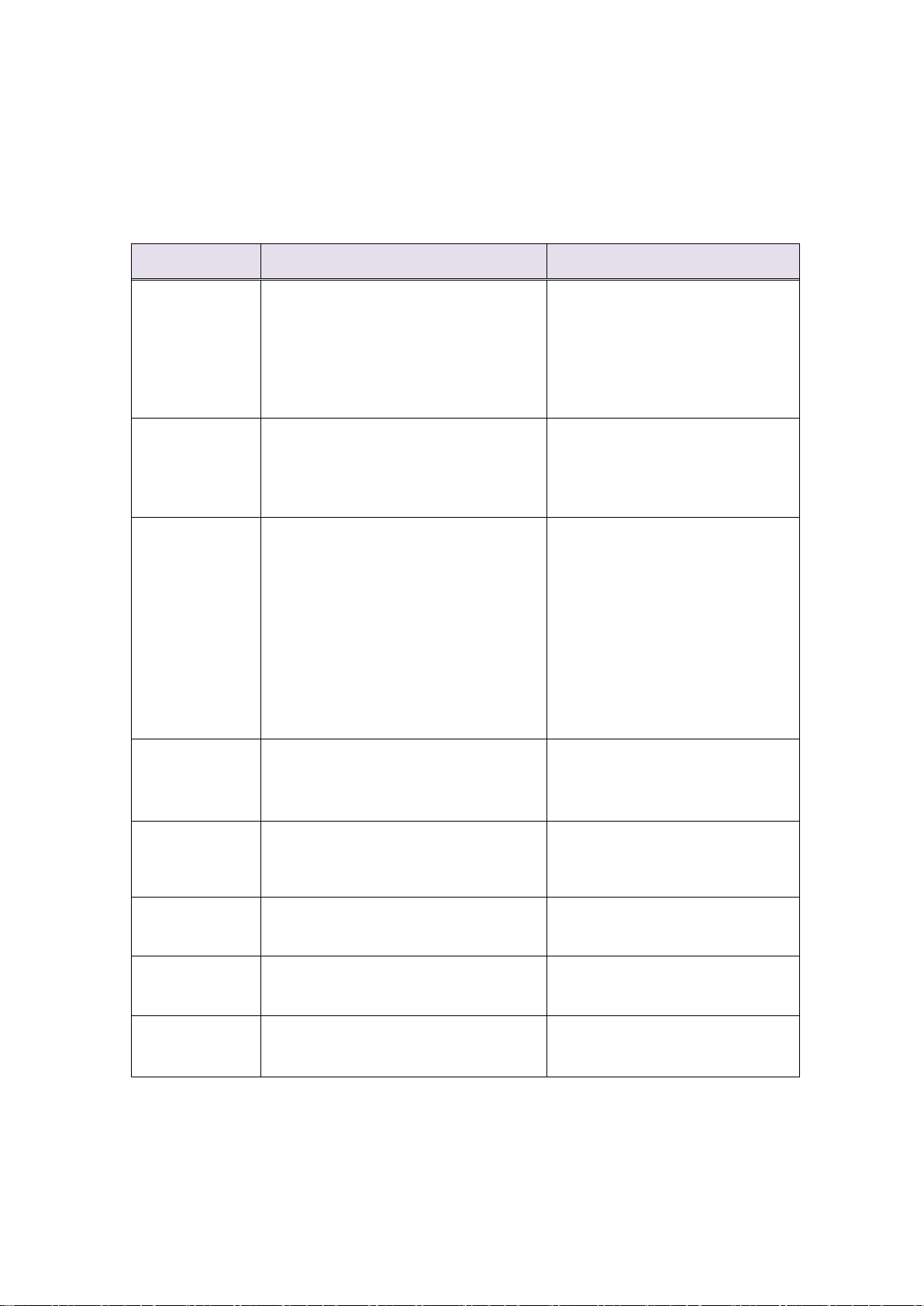
5 / 20
1.4 LED color and Biometric Reader status
The indicator LED shows the status of the Biometric Reader. Depending on its color and
blinking state, please take an appropriate action. Note that Hitachi Finger Vein Biometric PKI
Middleware (hereafter called the Middleware) for Windows (C-N1900-11) or for Mac (CN1900-12) needs to be installed in the PC or Mac.
Note: On some PCs the LED doesn’t extinguish when the PC enters SLEEP or POWER OFF
modes.
LED status
Biometric Reader status
Action
Off
Biometric Reader is not connected to
the PC or
Biometric Reader is not recognized by
the Middleware.
Connect the Biometric Reader to
the PC. Install the Middleware.
If the Middleware is already
installed, disconnect the
Biometric Reader and a USB hub
(if any) from the PC and connect
them again.
Orange
Biometric Reader is connected to the
PC and is recognized by the
Middleware.
(SIM card is not inserted or
recognized.)
Insert a supported SIM card into
the Biometric Reader.
Orange blink
Biometric Reader is connected to the
PC and SIM card being is accessed.
Wait until the LED status
becomes Blue.
Do not disconnect the Biometric
Reader or remove the SIM card
unless the LED has not turned
blue after 1 minute.
If the Middleware is already
installed, disconnect the
Biometric Reader and a USB hub
(if any) from the PC and connect
them again.
Blue
Biometric Reader is connected to the
PC and SIM card is recognized.
Biometric Reader is to ready for use.
-
Blue blink
(Slow)
Biometric Reader is connected to the
PC and is waiting for a finger to be
placed for capture.
Place your finger on the scanning
area of the Biometric Reader.
Blue blink
(Fast)
Biometric Reader is capturing finger
vein.
Place your finger until
authentication is finished.
Red
Biometric Reader is connected to the
PC and finger vein authentication
failed.
Retry finger vein authentication.
Red blink
Biometric Reader is connected to the
PC and a device error occurred.
Disconnect the Biometric Reader
and a USB hub (if any) from the
PC and connect them again.
Page 6
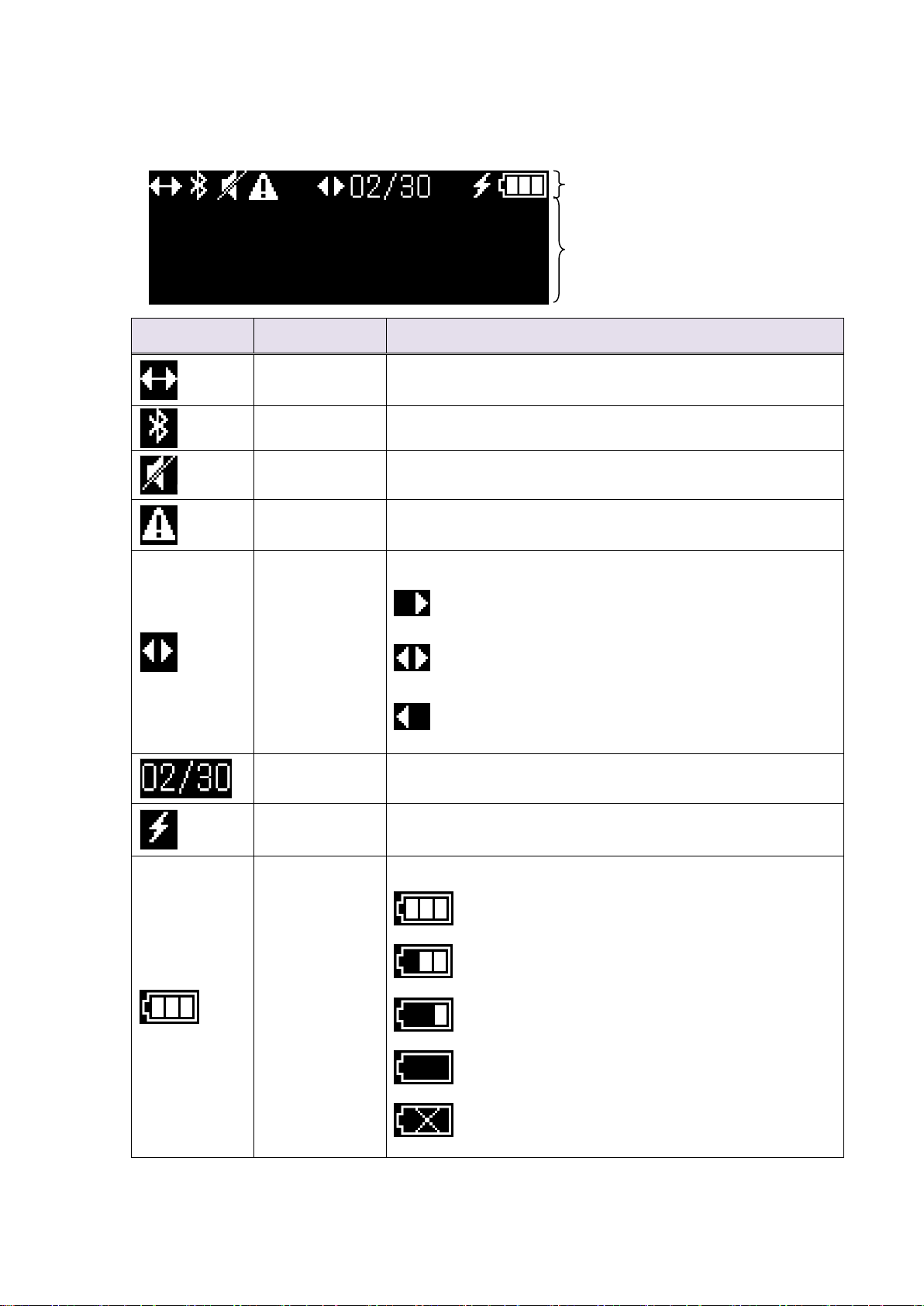
6 / 20
1.5 Display and Button
Reader Unit has a Display and four Push Buttons.
- Display
*1 Stop using and remove USB cable and power off.
icon
Function
meaning
Connection
On: Biometric Reader is connected to Host
Off: Reader is disconnect
Bluetooth
On: Biometric Reader is Bluetooth mode
Off: Biometric Reader is USB mode
Silent mode
On: Buzzer of Biometric Reader is Off
Caution
On: An internal Error has occurred *1
Page
Indicates further pages are available
pages are available by stepping forward
pages are available by stepping
both forward and backwards
pages are available by stepping backwards
Page Number
Current Page number / Total page number
Charge
On: Internal battery is charged.
Off: Internal battery is not charged.
Battery
Remaining Capacity
Full capacity
2/3
1/3
Low Battery (flush)
Error *1
Icon area
Message area
Page 7

7 / 20
- Button
Biometric Reader has four buttons.
Button
Function
OK
Push this button to continue the process.
CANCEL
Push this button remove to cancel the process.
Push this button to step backwards a page.
Push this button to step forward a page.
Cancel button
OK button
Backward page
button
Forward page
button
Page 8

8 / 20
1.6 Battery
Biometric Reader has a 750mAh Lithium Ion battery.
The battery is charged when USB cable is connected and USB bus power is supplied.
Biometric Reader has one LED to indicate charging status.
Important
The battery charger controls the charging current so that it does not exceed the
USB bus power specification. Therefore the charge time is longer when the
device is powered-on than when it is switched-off.
Battery capacity indicated on the display may not be updated immediately. In that
case, it will be updated after waiting a moment.
For extending battery cycle life time, charge battery in environment more than 10
degrees C if possible.
Charge Time increases when the temperature under 10C.
The unit stops charging when the temperature is under 0C.
If you plan to store the Biometric Reader for longer than six months, charge it to
2/3 capacity every six months that remains in storage.
For safety, please take care of following attentions.
- Do not expose to water, fire or extreme high temperature.
- Do not incinerate or disassemble.
- Do not short circuit.
- Do not damage by fall and shock.
- Do not use this unit with being damaged.
- Do not touch the liquid leaking from the internal battery.
- Do not use in locations with high temperature and humidity, such as in a
bathroom, sauna, bedrock bath or greenhouse.
- Dispose of used batteries according to the manufacture’s instructions.
1.7 Rating Label
LED status
Biometric Reader status
Remark
Off
Not changing
Orange
Charging
Orange blink
Battery error
Remove USB cable and stop
using Biometric Reader.
Lot Number (6 digit)
Serial Number (7 digit)
MJC26A
0000001
Page 9

9 / 20
2. Installation of the Biometric Reader
2.1 Place the Biometric Reader
Install the Biometric Reader on a horizontal and stable surface. Ensure no light through a
window or from lamps can enter the scanning area of the Biometric Reader.
It is recommended that you use the Biometric Reader in the 300-1000 lx luminance range,
which is equivalent to the brightness suitable for reading a newspaper.
Important
Do not use the Biometric Reader in places where the Biometric Reader is exposed
to strong light such as outdoors, near windows or near a light source, which may
lead to an authentication failure.
2.2 Power On
Slide power switch (left side of the unit) to power on.
USB mode
Power OFF
Bluetooth mode
With USB cable connection
(powered by USB)
- Power On
- Connected by USB
- Power Off
- Power On
- Connected by Bluetooth
Without USB cable connection
(powered by internal battery)
- Power Off
- Power Off
- Power On
- Connected by Bluetooth
Important
Biometric Reader can’t power up in USB mode without USB bus power.
Biometric Reader may generate a little heat due to the use of infra-red light inside,
but this will not cause malfunctions.
Do not connect more than one Biometric Readers simultaneously to one PC. If
more Biometric Readers are connected, they will not work properly.
After connecting the Biometric Reader to your PC, wait for at least 5 seconds
before performing any operation.
USB mode
Bluetooth mode
Power Switch
Power OFF
Page 10

10 / 20
2.3 Connect the USB cable
Connect the USB Micro-B plug of the USB cable to the USB Micro-B connector of the
Biometric Reader.
Connect the plug A of the USB cable to the USB port of your PC.
Attention
Connect the USB plug and the USB connector securely. Hold the plug end when
connecting or disconnecting the USB cable to prevent the connectors from
damage.
Important
When connecting the USB cable via a USB hub, check the supply current. The
Biometric Reader may malfunction with insufficient power supply.
Do not use a USB 1.1 hub for a USB 2.0 PC port, which may cause the Biometric
Reader to malfunction.
Biometric Reader may generate some heat due to the use of infra-red light inside,
but this will not cause any malfunctions.
Do not connect more than one Biometric Reader simultaneously to one PC. If
multiple Biometric Readers are connected, they will not work properly.
After connecting the Biometric Reader to your PC, wait for at least 5 seconds
before performing any operation. In some PCs it may take more than 5 seconds
until the Biometric Reader becomes ready for use.
Biometric Reader
USB Micro-B connector
USB Micro-B plug
USB cable
Page 11

11 / 20
2.4 Connect Bluetooth
Biometric Reader has a Bluetooth (Bluetooth low energy technology) interface.
Slide power switch to Bluetooth mode, Biometric Reader power up and connect Bluetooth.
Important
It is necessary to pair the Biometric Reader before making the first Bluetooth
connection.
The Biometric Reader’s wireless range of Bluetooth is 10m (Class 2).
Following things may interfere with wireless range and throughput of Bluetooth.
- Other wireless device (Bluetooth, Wi-Fi, codeless phone etc.)
- Microwave oven
- Steel furniture
- Concreate wall etc.
Don’t use Bluetooth mode at a location where transmission of radio waves is
prohibited.
This Biometric Reader is compatible with Bluetooth low energy technology, but it
does not guarantee a connection with all of Bluetooth.
The battery can be charged in Bluetooth mode when a USB cable is connected and
USB bus power is supplied.
The Biometric Reader can store pairing information of up to five host terminals. If
a pairing attempt is made with a new host terminal when there are already five
paired host terminals, the paring information of the oldest host terminal will be
overwritten by that of the new host terminal.
Page 12

12 / 20
2.5 Check the Biometric Reader is recognized
After connecting the Biometric Reader to your PC, check that the Biometric Reader is
recognized correctly by the PC. Note that Windows and Macintosh use the Smart card readers
device driver to access the Biometric Reader, so you do not need to install a specific device
driver for the Biometric Reader.
Confirm that the Biometric Reader is displayed in the Device Manager (Windows) or System
Information (Mac).
Page 13

13 / 20
2.6 Removing the Biometric Reader
Use following procedure to safely remove the Biometric Reader in USB mode.
1. Click the Safely Remove Hardware and Eject Media icon in the notification area, at
the far right of the taskbar.
Note: To display the Safely Remove Hardware and Eject Media icon,
click Show hidden icons icon (the arrow at the left side of the notification area).
2. Click the name of the Biometric Reader in the list.
You are prompted that it is safe to remove the Reader.
3. Remove the Reader.
Page 14

14 / 20
3. How to use the Biometric Reader
3.1 How to insert / remove the SIM card
Disconnect the USB cable before you insert or remove the SIM card.
Important
Disconnect USB cable before you insert or remove the SIM card.
Check the direction of the SIM card before you insert it to the Biometric Reader.
If you insert it in the wrong direction, the Biometric Reader and the SIM card can
be damaged and malfunction.
Do not use anything to push the SIM card except fingers.
The SIM card is a very small material. Be careful in its handling.
Especially, keep it away from young children in order to avoid accidental
ingestions.
If the LED does not come on when the USB cable is connected following SIM
card insertion, then unplug and reconnect the USB cable.
- Insertion
Open the SIM card Slot
Cover and push the
SIM card gently until it
latches in the slot.
Close SIM card Slot
Cover after insert SIM
card.
-Removal
Push the SIM card
gently further into the
slot and release it.
After the card leaves
the slot, pull it out.
Push SIM card
SIM card
SIM card Slot
SIM card Slot Cover
Page 15

15 / 20
3.2 How to perform a finger vein authentication
Place your finger on the base side finger rest.
Slide your finger up to the fingertip finger rest.
Important
Improper positioning of the finger may lead to an authentication failure. See the
Enrolment and Authentication Guide for details of the proper finger placement.
Do not move your finger until the capture process is completed (You will hear a
double beep when the capture process is completed).
Finger vein authentication and enrolment may fail in the following cases:
narrow fingers - finger width under 10 mm/0.4 inch
wide fingers - finger width over 25 mm/1 inch
short fingers - finger cannot reach the back finger rest
Do not insert any non-finger objects into the Biometric Reader.
Do not disconnect the USB cable or the Biometric Reader from the PC.
Fingertip side finger rest
Slide finger up to touch
the fingertip rest
Base side finger rest
Page 16

16 / 20
4. Biometric Reader maintenance
Attention
Disconnect the USB cable and power off before the maintenance of your
Biometric Reader. Keeping the cable connected during maintenance may cause
failures.
Take care so that the Biometric Reader is not exposed to any liquid or humidity as
it may cause malfunction.
Do not clean the device with organic solvents such as gasoline or alcohol.
4.1 Cleaning external parts
Periodic maintenance of the external parts of the Biometric Reader is recommended. About
once a month or whenever required according the condition of the Biometric Reader, clean the
external parts by rubbing with a soft piece of cloth. If dirt remains, use a mild detergent and
wipe it off with a damp cloth.
4.2 Cleaning scanning area
Maintenance of the scanning area is recommended about once a month or whenever it is dirty
with fingerprints or dusty.
Scanning area
Page 17

17 / 20
5. Hardware specifications
*1: If the finger positioning is incorrect, authentication may fail even with the applicable finger
width.
*2: It is recommended to connect the Biometric Reader directly to the USB port of your PC. If
you need to connect the Biometric Reader via a USB hub, use a powered hub.
*3: When you reconnect the Biometric Reader to your PC after a disconnection, use the same
USB port to which the Biometric Reader was connected.
*4: When Biometric Reader is connected to a USB 3.0 port, the Biometric Reader is
recognized as a USB 1.1 device.
*5: 20 authentications/day (power off as soon as every authentication is complete)
*6: Charge Time increases when the temperature exceeds 10C.
Name
Hitachi Portable Biometric Reader
Model
PC-KCM50
Applicable finger width *1
Wider than 10 mm/0.4 inch and narrower than 25 mm/1 inch
Interface
USB 1.1 *2 *3 *4
Dimensions
Approx.
55mm/2.2inch(W) x 91mm/3.6inch(D)x 18mm/0.7inch(H)
(USB cable not included)
Weight
Under
75g/2.7oz (USB cable not included)
Maximum Current
Consumption
DC 5V 500 mA (Bus powered)
Battery
Life Time
5 days *5
Charge Time
About 2.5 hours *6
Cycle Life
250 times
Environment
Conditions
(Operation)
Operating
temperature
5 to 35 degrees C (41 to 95 degrees F)
Operating
Humidity
20 to 80% Rh (Do not allow condensation)
Environment
Conditions
(Storage)
Storage
Temperature
-10 to 50 degrees C (14 to 140 degrees F)
Storage
Humidity
20 to 80% Rh (Do not allow condensation)
SIM card
ISO/IEC 7810 ID-000 sized
Page 18

18 / 20
6. Troubleshooting
This chapter presents methods for solving problems with the Biometric Reader.
The USB cable is connected to the Biometric Reader, but the LED does not
turn on or is not blue
The supported SIM card is not inserted.
→ Insert the supported SIM card. You need to insert a SIM card in which Hitachi Finger Vein
Biometric PKI Card Application is installed.
The required software is not installed.
→ Install latest version of Hitachi Finger Vein Biometric PKI Middleware for Windows or for
Macintosh in the PC.
The device driver is not appropriately configured.
→See 2.5 Check the Biometric Reader is recognized and confirm that the device driver is
properly configured on the PC.
The USB communication is confused.
→Disconnect the Biometric Reader and a USB hub (if any) from the PC and connect them
again.
The USB port of your PC is malfunctioning.
→ Restart your PC.
The Biometric Reader is damaged.
→ Please contact your retailer.
Enrolment / Authentication fails
Your finger position is not stable during the capture process
→ Place your finger properly into the Biometric Reader during the capture process. Do not
move your finger until the capture process is completed (You will hear a double beep when the
capture process is completed).
Your finger is not properly placed.
→ Place your finger properly into the Biometric Reader as shown in the Authentication and
Registration Guide.
Your finger is wounded, excessively dry, cold or dirty
→ Wash or clean your finger, then perform enrolment or authentication again. When your
finger is wounded, excessively dry, cold or dirty, it may not be possible to obtain a quality
finger vein image, which could result in enrolment or authentication failure.
Your finger width is over 25 mm/1 inch or below 10 mm/0.4 inch
→ Enrol another finger. When a finger is too wide or too narrow, it may not be possible to
obtain a quality finger vein image, which could result in authentication failure.
Your current finger condition differs from that at enrolment.
→ Enrol your finger again.
Page 19

19 / 20
An internal error occurred in the Biometric Reader.
→Disconnect the Biometric Reader and a USB hub (if any) from the PC and connect them
again.
Enrolment / Authentication does not start
The Biometric Reader is not ready to start the enrolment or authentication process.
→ When the Biometric Reader is connected to the PC and SIM card is inserted properly, its
LED light is blue. However, when connecting the Biometric Reader or inserting the SIM card,
you need to wait for at least 5 seconds until the LED status changes from blank or blinking
orange to blue, before performing an operation. In some PCs it may take more than 5 seconds
until the LED status changes to blue.
Page 20

20 / 20
Copyright
The software and the manual can be used and managed under the responsibility of the
administrator registered in the relevant document of Biometric Reader.
Without the express consent of Hitachi, Ltd., the following is prohibited:
1. Reproduction, photocopying or transference of this user's guide contents, either
partially or in its entirety, as well as the transfer of the registration information
contained in the Unit memory.
2. Translation of this user's guide to any computer languages or any other language.
The use of any electronic, mechanical, magnetic, optic or similar procedures for performing the
above actions laid down in points 1 and 2 is also prohibited.
All other logos, product names, brand names and company names mentioned herein are either
trademarks or registered trademarks of their respective owners.
Hitachi Biometric Reader PC-KCM50
User Guide
3rd Edition August 2018
Reproduction is forbidden without consent.
All Rights Reserved, Copyright © 2016, 2018 Hitachi, Ltd.
