Page 1

MAY 2002 HHEA-MANUFACTURING DIVISION
PA
No. 0159
32HDT20: PT2-E Chassis
42HDT20: PT2-G Chassis
AVC20: AVC1-U Chassis
R/C: CLU-5723TSI
NN TT SS CC
PPTT22EE//GG AAVVCC11--UU
CChhaassssiiss
SERVICE MANUAL
CONTENTS
SAFETY PRECAUTIONS . . . . . . . . . . . . . . . . . . . . . . . . . . . . . . . . . . . . . . . . . . . . . . 2
PRODUCT SAFETY NOTICE . . . . . . . . . . . . . . . . . . . . . . . . . . . . . . . . . . . . . . . . . . . .3
SERVICING PRECAUTIONS . . . . . . . . . . . . . . . . . . . . . . . . . . . . . . . . . . . . . . . . . . . .4
AGENCY REGULATORY INFORMATION . . . . . . . . . . . . . . . . . . . . . . . . . . . . . . . . . . .8
ACKNOWLEDGMENTS AND TRADEMARKS . . . . . . . . . . . . . . . . . . . . . . . . . . . . . . . .9
INTRODUCTION . . . . . . . . . . . . . . . . . . . . . . . . . . . . . . . . . . . . . . . . . . . . . . . . . . . .10
SPECIFICATIONS . . . . . . . . . . . . . . . . . . . . . . . . . . . . . . . . . . . . . . . . . . . . . . . . . . .11
BASIC SETUP & OPERATION . . . . . . . . . . . . . . . . . . . . . . . . . . . . . . . . . . . . . . . . . .14
ADJUSTMENTS . . . . . . . . . . . . . . . . . . . . . . . . . . . . . . . . . . . . . . . . . . . . . . . . . . . . .29
TROUBLESHOOTING FLOWCHARTS . . . . . . . . . . . . . . . . . . . . . . . . . . . . . . . . . . . .54
WAVEFORMS . . . . . . . . . . . . . . . . . . . . . . . . . . . . . . . . . . . . . . . . . . . . . . . . . . . . . .59
DC VOLTAGE TABLES . . . . . . . . . . . . . . . . . . . . . . . . . . . . . . . . . . . . . . . . . . . . . . . .62
CIRCUIT SCHEMATIC DIAGRAMS . . . . . . . . . . . . . . . . . . . . . . . . . . . . . . . . . . . . . .71
PRINTED CIRCUIT BOARDS . . . . . . . . . . . . . . . . . . . . . . . . . . . . . . . . . . . . . . . . . . .88
BLOCK DIAGRAMS . . . . . . . . . . . . . . . . . . . . . . . . . . . . . . . . . . . . . . . . . . . . . . . . . .99
CONNECTION DIAGRAMS . . . . . . . . . . . . . . . . . . . . . . . . . . . . . . . . . . . . . . . . . . .107
WIRING DIAGRAMS . . . . . . . . . . . . . . . . . . . . . . . . . . . . . . . . . . . . . . . . . . . . . . . . .109
EXPLODED VIEW DIAGRAMS . . . . . . . . . . . . . . . . . . . . . . . . . . . . . . . . . . . . . . . . .115
PA RTS LIST . . . . . . . . . . . . . . . . . . . . . . . . . . . . . . . . . . . . . . . . . . . . . . . . . . . . . . .118
CAUTION: These servicing instructions are for use by qualified service personnel only. To reduce the risk of
electric shock do not perform any servicing other than that contained in the operating instructions
unless you are qualified to do so. Before servicing this chassis, it is important that the service
technician read the “IMPORTANT SAFETY INSTRUCTIONS” in this service manual.
SAFETY NOTICE
USE ISOLATION TRANSFORMER WHEN SERVICING
Components having special safety characteristics are identified by a on the schematics and on the parts list in this
Service Data and its supplements and bulletins. Before servicing the chassis, it is important that the service technician
read and follow the “Important Safety Instructions” in this Service Manual.
PLASMA DISPLAY PANEL
SPECIFICATIONS AND PARTS ARE SUBJECT TO CHANGE FOR IMPROVEMENT
!
NOTE: This product is to be serviced at board level.
PWB Parts List . . . . . . . . . . . . . . . . . . . . . . . . . . . . . . . . . . . . . . . . . . . . . . . . . . . . . . . .137
PDP PWB Connectors - PinOuts . . . . . . . . . . . . . . . . . . . . . . . . . . . . . . . . . . . . . . . . . .138
Updated 11/07/03
Updated 03/22/04
TO GO TO A CHAPTER, CLICK ON IT'S HEADING BELOW
Version 0159.02
Page 2

2
PT2-E/G AVC1-U
NOTICE: Comply with all cautions and safety-related notes
located on or inside the cover case and on the chassis or plasma
module.
WARNING: Since the chassis of the AVC unit and Plasma Panel
unit is connected to both sides of the AC power supply during
operation, whenever the receiver is plugged in, service should
not be attempted by anyone unfamiliar with the precautions
necessary when working on this type of receiver.
1. When service is required, an isolation transformer should be
inserted between power line and the receiver before any
service is performed on a “HOT” chassis receiver.
2. When replacing a chassis in the receiver, all the protective
devices must be put back in place, such as barriers, nonmetallic knobs, insulating cover-shields, and isolation
resistors, capacitors, etc.
3. When service is required, observe the original lead dress.
4. Always use manufacturer’s replacement components. Critical
components as indicated on the circuit diagram should not be
replaced by another manufacturer’s. Furthermore, where a
short circuit has occurred, replace those components that
indicate evidence of over heating.
5. Before returning a serviced receiver to the customer, the
service technician must thoroughly test the unit to be certain
that it is completely safe to operate without danger of electrical
shock, and be sure that no protective device built into the
receiver by the manufacturer has become defective, or
inadvertently defeated during servicing.
Therefore, the following checks should be performed for the
continued protection of the customer and service technician.
Leakage Current Cold Check
With the AC plug removed from the 120V AC 60Hz source,
place a jumper across Line 1 and Line 2 of the three plug
prongs, do not connect with the third prong, which is physical
ground.
Using an insulation tester (DC500V), connect one of its leads
to the AC plug jumper and touch with the other lead each
exposed metal part (antennas, screwheads, metal overlays,
control shafts, etc.), particularly any exposed metal part
having a return path to the chassis shoud have a minimum
resistor reading of 4MΩ and a maximum resistor reading of
7.14MΩ.Any resistance value below or above this range
indicates an abnormality which requires corrective action. An
exposed metal part not having a return path to the chassis will
indicate an open circuit.
SAFETY PRECAUTIONS
Leakage Current Hot Check
This check must be done considering the AVC or the PDP
monitor as one instrument each.
With any of the instruments completely reassembled (being
the instrument either the AVC center or the PDP monitor), plug
the AC line cord directly into a 120V AC outlet. (Do not use an
isolation transformer during this test.) Use a leakage current
tester or a metering system that complies with the American
National Standards Institute (ANSI) C101.0 Leakage Current
for Appliances. In the case of the PDP monitor set the AC
switch first in the ON position and then in the OFF position,
measure from a known earth ground (metal waterpipe,
conduit, etc.) to all exposed metal parts of the instrument
(antennas, handle bracket, metal cabinet, screw heads,
metallic overlays, control shafts, etc.), especially any exposed
metal parts that offer an electrical return path to the chassis.
Any current measured must not exceed 0.5 milliamps.
Reverse the instrument power cord plug in the outlet and
repeat test.
AC LEAKAGE TEST
ANY MEASUREMENTS NOT WITHIN THE LIMITS OUTLINED
ABOVE ARE INDICATIVE OF A POTENTIAL SHOCK
HAZARD AND MUST BE CORRECTED BEFORE
RETURNING THE RECEIVER TO THE CUSTOMER.
D
)
(READING
LEAKAGE
CURRENT
DEVICE
UNDER
TEST
TEST ALL
EXPOSED
METAL SURFACES
3-WIRE CORD
ALSO TEST WITH PLUG
REVERSED
(USING AC ADAPTER
PLUS AS REQUIRED
TESTER
SHOULD NOT
BE ABOVE 0.5mA)
EARTH
GROUN
Page 3

3
PT2-E/G AVC1-U
PRODUCT SAFETY NOTICE
Many electrical and mechanical parts in HITACHI television
receivers have special safety-related characteristics. These are
often not evident from visual inspection nor can the protection
afforded by them necessarily be obtained by using replacement
components rated for higher voltage, wattage, etc. Replacement
parts which have these special safety characteristics are
identified in this Service Manual.
Electrical components having such features are identified with a
11mark in the schematics and parts list in this Service Manual.
The use of a substitute replacement component which does not
have the same safety characteristics as the HITACHIrecommended replacement component, shown in the parts list in
this Service Manual, may create shock, fire, X-radiation, or other
hazards.
Product safety is continuously under review and new instructions
are issued from time to time. For the latest information, always
consult the current HITACHI Service Manual. A subscription to,
or additional copies of HITACHI Service Manuals may be
obtained at a nominal charge from HITACHI Sales Corporation.
AVC20 - Audio Video Control Unit
1. Follow the general caution recommendations from “Safety
precautions” section.
32/42HDT20M - Plasma Monitor Unit
1. Follow the general caution recommendations from “Safety
precautions” section.
2. Since the Panel module and front filter are made of glass,
sufficient care shall be taken when handling the broken
module and filter in order to avoid injury.
3. If necessary to replace Panel module, this work must be
started after the panel module and the AC/DC Power supply
becomes sufficiently cool.
4. Special care must be taken with the display area to avoid
damaging its surface.
5. The Panel Module shall not be touched with bare hands to
protect its surface from stains.
6. It is recommended to use clean soft gloves during the
replacing work of the Panel module in order to protect, not only
the display area of the panel module but also the serviceman.
7. The Chip Tube of the panel module (located upper left of the
back of the panel module) and flexible cables connecting
Panel glasses to the drive circuitry Printed Wiring Boards
(P.W.B.) are very weak, so sufficient care must be taken to
prevent breaking or cutting any of these. If the Chip Tube
breaks the panel module will never work, replacement for a
new plasma panel module will be needed.
8. Signal, power supply P.W.B.’s and PDP driving circuits P.W.B.’s
are assembled on the rear side of the PDP module, take
special care with this fragile circuitry; particularly, Flexible
Printed Circuits bonded to surrounding edges of the glass
panel. They are not strong enough to withstand harsh outer
mechanical forces. Avoid touching the flexible printed circuits
by not only your hands, but also tools, chassis, or any other
object. Extreme bending of the connectors must be avoided
too. In case the flexible printed circuits are damaged, the
corresponding addressed portions of the screen will not be lit
and exchange of a glass panel will be required.
PDP Module Handling
When there is need to replace a broken PDP module which is the
displaying device from the Plasma monitor unit, consider the
following:
1. When carrying the PDP module, two persons should stand at
both shorter-edge sides of the glass-panel and transport it
with their palms. Avoid touching the Flexible Printed Circuits
or the chip tube on the corner of the glass-panel. Handle only
by the surface of the glass panel. In case of some PDP
modules, electrode repair is done by connecting between
regular terminal with Cu tape and Cu wire. Please do not hook
and/or damage this repair line. If it is damaged, the module
will not function unless the glass-panel is exchanged with a
new glass-panel.
2. When carrying PDP module, watch surrounding objects, such
as tables, and also do not carry it alone sice it may be
dangerous and it will be damaged due to excessive stress to
the module (glass-panel).
3. Please do not stand the codule with the edge of the glasspanel on the table since this might result in damage to the
glass-panel and/or flexible printed circuits due to excessive
stress to the module (glass-panel).
WARNING
Lead in solder used in this product is listed by the California
Health and Welfare agency as a known reproductive toxicant
which may cause birth defects or other reproductive harm
(California Health and Safety Code, Section 25249.5).
When servicing or handling circuit boards and other components
which contain lead in solder, avoid unprotected skin contact with
solder. Also, when soldering make sure you are in a well
ventilated area in order to avoid inhalation of any smoke or fumes
released.
SAFETY NOTICE
USE ISOLATION TRANSFORMER
WHEN SERVICING
POWER SOURCE
This television receiver is designed to operate on 120
Volts/60Hz, AC house current. Insert the power cord into a 120
Volts/60Hz outlet.
NEVER CONNECT THE TV TO OTHER THAN THE SPECIFIED
VOLTAGE OR TO DIRECT CURRENT.
!
Page 4

4
PT2-E/G AVC1-U
CAUTION: Before servicing instruments covered by this
service data and its supplements and addenda, read and
follow the “Important Safety Instructions” on page 3 of this
publication.
NOTE: If unforeseen circumstances create conflict between
the following servicing precautions and any of the safety
precautions on page 3 of this publication, always follow the
safety precautions. Remember: Safety First.
General Servicing Guidelines
1. Always unplug the instrument AC power cord from the AC
power source before:
a. Removing or reinstalling any component, circuit
board, module, or any other instrument assembly.
b. Disconnecting or reconnecting any instrument
electrical plug or other electrical connection.
c. Connecting a test substitute in parallel with an
electrolytic capacitor in the instrument.
CAUTION: A wrong part substitution or incorrect
polarity installation of electrolytic
capacitors may result in an explosion
hazard.
2. Do not spray chemicals on or near this instrument or any
of its assemblies.
3. Unless specified otherwise in these service data, clean
electrical contacts by applying the following mixture to the
contacts with a pipe cleaner, cotton-tipped stick or
comparable nonabrasive applicator: 10% (by volume)
Acetone and 90% (by volume) isopropyl alcohol (90%99% strength).
CAUTION: This is a flammable mixture. Unless
specified otherwise in these service data,
lubrication of contacts is not required.
4. Do not defeat any plug/socket of voltage interlocks with
which instruments covered by this service data might be
equipped.
5. Do not apply AC power to this instrument and/or any of its
electrical assemblies unless all solid-state device heatsinks are correctly installed.
6. Always connect the test instrument ground lead to the
appropriate instrument chassis ground before connecting
the test instrument positive lead. Always remove the test
instrument ground lead last.
7. Use with this instrument only the test fixtures specified in
this service data.
CAUTION: Do not connect the test fixture ground strap
to any heatsink in this instrument.
Electrostatically Sensitive (ES) Devices
Some semiconductor (solid state) devices can be damaged
easily by static electricity. Such components commonly are
called Electrostatically Sensitive (ES) Devices. Examples of
typical ES devices are integrated circuits and some fieldeffect transistors and semiconductor “chip” components. The
following techniques should be used to help reduce the
incidence of component damage caused by static electricity.
1. Immediately before handling any semiconductor
component or semiconductor-equipped assembly, drain
off any electrostatic charge on your body by touching a
known earth ground. Alternatively, obtain and wear a
commercially available discharging wrist strap device,
which should be removed for potential shock reasons
prior to applying power to the unit under test.
2. After removing an electrical assembly equipped with ES
devices, place the assembly on a conductive surface
such as aluminum foil, to prevent electrostatic charge
buildup or exposure of the assembly.
3. Use only a grounded-tip soldering iron to solder or
desolder ES devices.
4. Use only can anti-static type solder removal device.Some
solder removal devices not classified as “anti-static” can
generate electrical charges sufficient to damage ES
device.
5. Do not use freon-propelled chemicals. These can
generate electrical charges sufficient to damage ES
devices.
6. Do not remove a replacement ES device from its
protective package until immediately before you are ready
to install it. (Most replacement ES devices are packaged
with leads electrically shorted together by conductive
foam, aluminum foil or comparable conductive material.)
7. Immediately before removing the protective material from
the leads of a replacement ES device, touch the
protective material to the chassis or circuit assembly into
which the device will be installed.
CAUTION: Be sure no power is applied to the chassis or
circuit, and observe all other safety
precautions.
8. Minimize bodily motions when handling unpackaged
replacement ES devices. (Otherwise harmless motion
such as the brushing together of your clothes fabric or the
lifting of your foot from a carpeted floor can generate
static electricity sufficient to damage an ES device.)
SERVICING PRECAUTIONS
Page 5

5
PT2-E/G AVC1-U
General Soldering Guidelines
1. Use a grounded-tip, low-wattage soldering iron and
appropriate tip size and shape that will maintain tip
temperature within the range 500°F to 600°F.
2. Use an appropriate gauge of resin-core solder composed
of 60 parts tin/40 parts lead.
3. Keep the soldering iron tip clean and well-tinned.
4. Thoroughly clean the surfaces to be soldered. Use a
small wire-bristle (0.5 inch or 1.25 cm) brush with a metal
handle. Do not use freon-propelled spray-on cleaners.
5. Use the following desoldering technique.
a. Allow the soldering iron tip to reach normal
temperature (500°F to 600°F).
b. Heat the component lead until the solder melts. Quickly
draw away the melted solder with an anti-static,
suction-type solder removal device or with solder
braid.
CAUTION: Work quickly to avoid overheating the
circuit board printed foil.
6. Use the following soldering technique.
a. Allow the soldering iron tip to reach normal
temperature (500°F to 600°F).
b. First, hold the soldering iron tip and solder strand
against the component lead until the solder melts.
c. Quickly move the soldering iron tip to the junction of
the component lead and the printed circuit foil, and
hold it there only until the solder flows onto and
around both the component lead and the foil.
CAUTION: Work quickly to avoid overheating the
circuit board printed foil or components.
d. Closely inspect the solder area and remove any excess
or splashed solder with a small wire-bristle brush.
Removal
1. Desolder and straighten each IC lead in one operation by
gently prying up on the lead with the soldering iron tip as
the solder melts.
2. Draw away the melted solder with an anti-static suctiontype solder removal device (or with solder braid) before
removing the IC.
Replacement
1. Carefully insert the replacement IC in the circuit board.
2. Carefully bend each IC lead against the circuit foil pad
and solder it.
3. Clean the soldered areas with a small wire-bristle brush.
(It is not necessary to reapply acrylic coating to areas.)
“Small-signal” Discrete Transistor Removal/Replacement
1. Remove the defective transistor by clipping its leads as
close as possible to the component body.
2. Bend into a “U” shape the end of each of three leads
remaining on the circuit board.
3. Bend into a “U” shape the replacement transistor leads.
4. Connect to replacement transistor leads to the
corresponding leads extending from the circuit board and
crimp the “U” with long nose pliers to insure metal to
metal contact, then solder each connection.
Power Output Transistor Devices Removal/Replacements
1. Heat and remove all solder from around the transistor
leads.
2. Remove the heatsink mounting screw (if so equipped).
3. Carefully remove the transistor from the circuit board.
4. Insert new transistor in circuit board.
5. Solder each transistor lead, and clip off excess lead.
6. Replace heatsink.
Diode Removal/Replacement
1. Remove defective diode by clipping its leads as close as
possible to diode body.
2. Bend the two remaining leads perpendicularly to the
circuit board.
3. Observing diode polarity, wrap each lead of the new
diode around the corresponding lead on the circuit board.
4. Securely crimp each connection and solder it.
5. Inspect (on the circuit board copper side) the solder joints
of the two “original leads”. If they are not shiny, reheat
them and, if necessary, apply additional solder.
IC Removal/Replacement
Some Hitachi unitized chassis circuit boards have slotted
holes (oblong) through which the IC leads are inserted and
then bent flat against the circuit foil. When holes are the
slotted type, the following technique should be used to
remove and replace the IC.When working with boards using
the familiar round hole, use the standard technique as
outlined in paragraphs 5 and 6 above.
Use Soldering Iron to Pry Leads
Page 6
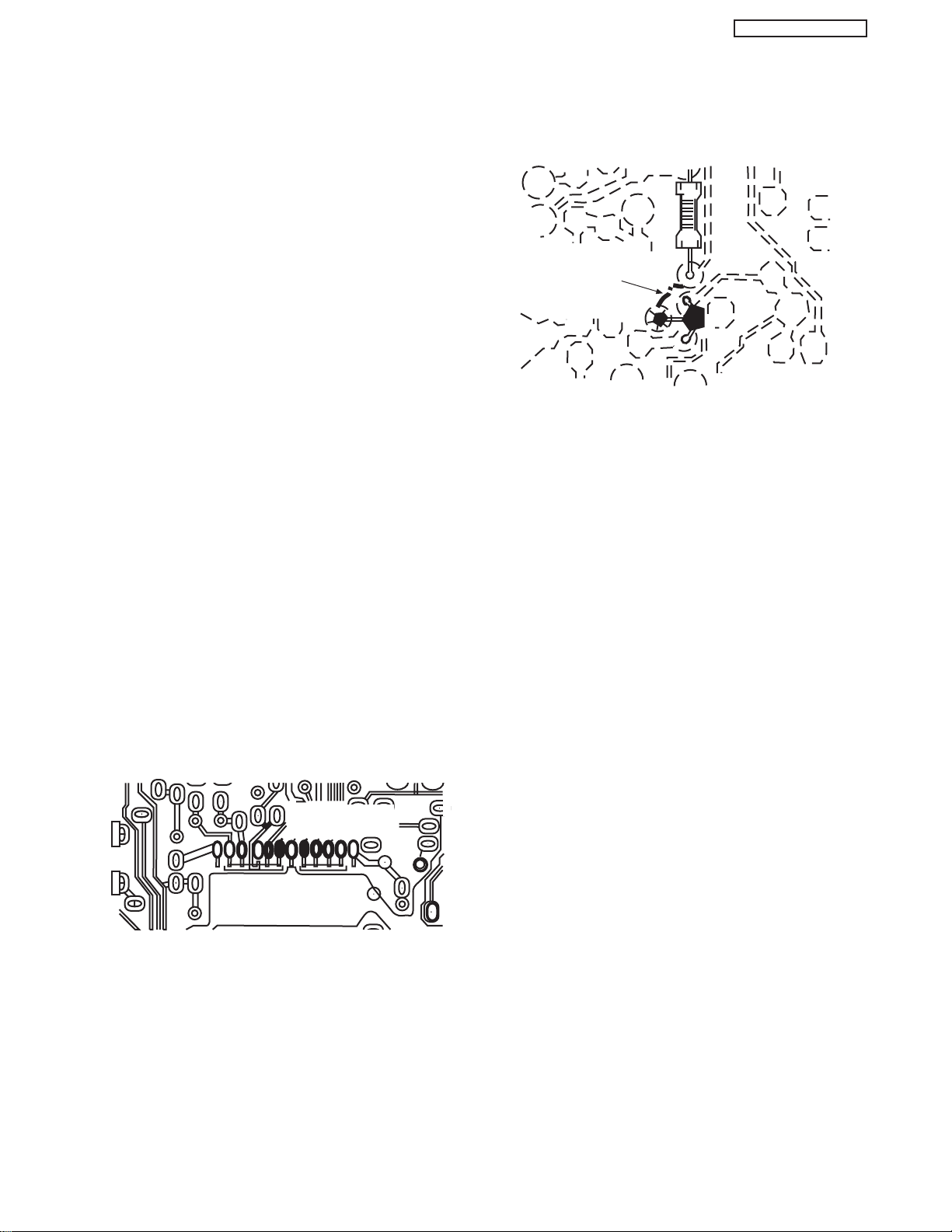
6
PT2-E/G AVC1-U
Fuses and Conventional Resistor Removal/Replacement
1. Clip each fuse or resistor lead at top of circuit board
hollow stake.
2. Securely crimp leads of replacement component around
stake 1/8 inch from top.
3. Solder the connections.
CAUTION: Maintain original spacing between the
replaced component and adjacent
components and the circuit board, to
prevent excessive component
temperatures.
Circuit Board Foil Repair
Excessive heat applied to the copper foil of any printed
circuit board will weaken the adhesive that bonds the foil to
the circuit board, causing the foil to separate from, or “lift-off,”
the board. The following guidelines and procedures should
be followed whenever this condition is encountered.
In Critical Copper Pattern Areas
High component/copper pattern density and/or special
voltage/current characteristics make the spacing and
integrity of copper pattern in some circuit board areas more
critical than in others. The circuit foil in these areas is
designated as Critical Copper Pattern. Because Critical
Copper Pattern requires special soldering techniques to
ensure the maintenance of reliability and safety standards,
contact your Hitachi personnel.
At IC Connections
To repair defective copper pattern at IC connections, use the
following procedure to install a jumper wire on the copper
pattern side of the circuit board. (Use this technique only on
IC connections.)
1. Carefully remove the damaged copper pattern with a
sharp knife. (Remove only as much copper as absolutely
necessary.)
2. Carefully scratch away the solder resist and acrylic
coating (if used) from the end of the remaining copper
pattern.
3. Bend a small “U” in one end of a small-gauge jumper wire
and carefully crimp it around the IC pin. Solder the IC
connection.
4. Route the jumper wire along the path of the cut-away
copper pattern and let it overlap the previously scraped
end of the good copper pattern. Solder the overlapped
area, and clip off any excess jumper wire.
1. Remove the defective copper pattern with a sharp knife.
Remove at least 1/4 inch of copper, to ensure hazardous
condition will not exist if the jumper wire opens.
2. Trace along the copper pattern from both wire sides of the
pattern break and locate the nearest component directly
connected to the affected copper pattern.
3. Connect insulated 20-gauge jumper wire from the
nearest component on one side of the pattern break to
the lead of the nearest component on the other side.
Carefully crimp and solder the connections.
CAUTION: Be sure the insulated jumper wire is
dressed so that it does not touch
components or sharp edges.
CRIMP AND
SOLDER
BARE JUMPER
WIRE
Install Jumper Wire and Solder
DEFECTIVE
COPPER
REMOVED
Insulated Jumper Wire
At Other Connections
Use the following technique to repair defective copper
pattern at connections other than IC Pins. This technique
involves the installation of a jumper wire on the component
side of the circuit board.
Page 7

7
PT2-E/G AVC1-U
MH DIODE
RESISTOR
Leadless Chip Components
(surface mount)
Chip components must be replaced with identical
chips due to critical foil track spacing. There are no
holes in the board to mount standard transistors or
diodes. Some chip capacitor or resistor board solder
pads may have holes through the board, however the
hole diameter limits standard resistor replacement to
1/8 watt. Standard capacitors may also be limited for
the same reason. It is recommended that identical
chip components be used. .
Chip resistors have a three digit numerical resistance
code -1st and 2nd significant digits and a multiplier.
Example: 162 = 1600 or 1.6KΩ resistor, 0 = 0Ω
(jumper).
Chip capacitors generally do not have the value
indicated on the capacitor.The color of the component
indicates the general range of the capacitance.
Chip transistors are identified by a two letter code.The
first letter indicates the type and the second letter, the
grade of transistor.
Chip diodes have a two letter identification code as per
the code chart and are a dual diode pack with either
common anode or common cathode. Check the parts
list for correct diode number.
Component Removal
1. Use solder wick to remove solder from component
end caps or terminals.
2. Without pulling up, carefully twist the component
with tweezers to break the adhesive.
3. Do not reuse removed leadless or chip
components since they are subject to stress
fracture during removal .
Chip Component Installation
1. Put a small amount of solder on the board
soldering pads.
2. Hold the chip component against the soldering
pads with tweezers or with a miniature alligator
clip and apply heat to the pad area with a 30 watt
iron until solder flows. Do not apply heat for more
than 3 seconds
How to Replace Flat-lC
—Required Tools—
• Soldering iron • iron wire or small awl
• De-solder braids • Magnifier
1. Remove the solder from all of the pins of a Flat-lC
by using a de-solder braid.
2. Put the iron wire under the pins of the Flat-lC and
pull it in the direction indicated while heating the
pins using a soldering iron. A small awl can be
used instead of the iron wire.
3. Remove the solder from all of the pads of the
Fiat-lC by using
a de-solder braid.
4. Position the new Flat-lC in place (apply the pins of
the Flat-lC to the soldering pads where the pins
need to be soldered). Properly
determine the positions of the
soldering pads and pins by
correctly aligning the polarity
symbol.
6. Check with a magnifier for solder bridge between
the pins or for dry joint between pins and soldering
pads. To remove a solder bridge, use a de-solder braid
as shown in the figure below.
NOTE: These components are affixed with glue. Be careful not to break or damage any foil under the
component or at the pins of the ICs when removing. Usually applying heat to the component for a short
time while twisting with tweezers will break the component loose.
Chip Components
TYPE
GRADE
C
B
E
SOLDER
CAPS
TRANSISTOR
CAPACITOR
1ST DIGIT
2ND DIGIT
MULTIPLIER
= 1600 = 1.6K
ANODES
SOLDER CAPS
COMMON CATHODE
Flat-IC
De-Solder
Braid
Soldering
Iron
Soldering
Iron
Soldering
Iron
Soldering
Iron
Soldering
Iron
Soldering
Iron
De-Solder
Braid
Flat-IC
Solder
Bridge
Solder
De-Solder
Braid
Iron
Wire
Pull
Awl
Polarity Symbol
5. Solder all pins to the soldering pads using a fine
tipped soldering iron.
Page 8

8
PT2-E/G AVC1-U
AGENCY REGULATORY
INFORMATION
Federal Communications Commission Notice
This equipment has been tested and found to comply with the limits for a Class B digital device, pursuant to Part 15 of
the FCC Rules. These limits are designed to provide reasonable protection against harmful interference in a residential
installation. This equipment generates, uses and can radiate radio frequency energy and if not installed and used in
accordance with the instructions, may cause harmful interference to radio communications. However, there is no
guarantee that interference will not occur in a particular installation. If this equipment does cause harmful interference
to radio or television reception, which can be determined by turning the equipment off and on, the user is encouraged
to try to correct the interference by one or more of the following measures:
• Reorient or relocate the receiving antenna.
• Increase the separation between the equipment and the receiver.
• Connect the equipment into an outlet on a circuit different from that to which the receiver is connected.
• Consult the dealer or an experienced radio/television technician for help.
Modifications
The FCC requires the user to be notified that any changes or modifications made to this device that are not expressly
approved by Hitachi Home Electronics (America), Inc. may void the user’s warranty.
Cables
Connections to this device must be made with shielded cables with metallic RFI/EMI connector hoods to maintain
compliance with FCC Rules and Regulations.
Any cables that are supplied with the system must be replaced with identical cables in order to assure compliance with
FCC rules. Order Hitachi spares as replacement cables.
Declaration of Conformity
This device complies with Part 15 of the FCC Rules. Operation is subject to the following two conditions: (1) this device
may not cause harmful interference and (2) this device must accept any interference received, including interference
that may cause undesired operation.
For questions regarding this declaration, contact:
Hitachi America, LTD.
Home Electronics Division
1855 Dornoch Court
San Diego, CA 92154
Tel. 1-800-448-2244 (1-800-HITACHI)
ATTN: CUSTOMER RELATIONS
Page 9

9
PT2-E/G AVC1-U
ACKNOWLEDGMENTS
AND TRADEMARKS
This Plasma Television complies with VESA DDC2B specifications, Plug & Play
is a system with computer, peripherals (including monitors) and operating
system. It works when the monitor is connected to a DDC ready computer that
is running an operating system software that is capable for the plug & play.
When a Plug and Play PC is powered on, it sends a command to the Monitor
requesting identification. The Monitor sends back a string of data including its
characteristics.
TRADEMARK ACKNOWLEDGMENT
DDC is a trademark of Video Electronics Standard Association.
IBM PC/AT and VGA are registered trademarkds of International Business Machines Corporation of the U.S.A.
Apple and Macintosh are registered trademarks of Apple Computer, Inc.
VESA is a trademark of a nonprofit organization, Video Electronics Standard Association.
This Class B digital apparatus meets all requirements of the Canadian Interference-Causing Equipment Regulations.
This Class B digital apparatus complies with Canadian ICES-003.
Cet appareil numérique de la classe B est conforme à la norme NMB-003 du Canada.
Cable Compatible Television Apparatus- Tèlèvision câblocompatible, Canada.
Notes on Closed Caption:
This Plasma Television receiver will display television closed captioning, ( or ), in accordance with
paragraph 15.119 of the FCC rules.
TM
Tr uBass and the SRS ®symbol are trademarks of SRS Labs, Inc. TruBass technology is incorporated under license
from SRS Labs, Inc.
Page 10

10
PT2-E/G AVC1-U
CIRCUIT PROTECTION
CAUTION: Below is an EXAMPLE only. See Replacement Parts List for details. The following symbol near the fuse
indicates fast operation fuse (to be replaced). Fuse ratings appear within the symbol.
Example:
“RISK OF FIRE - REPLACE FUSE AS MARKED”
The rating of fuse F901 is 6A - 125V.
Replace with the same type fuse for continued protection
against fire.
INTRODUCTION
The 32/42HDT20 is a Plasma Television set; it is constituted by the combination of two main parts, an AUDIO VIDEO CONTROL Center,
and the Plasma Display monitor.
Each part has a model name and a chassis name:
The AVC center is a box that controls most of the user functions of the complete TV set and conditions the signal before it arrives to the
monitors.
The monitors, 32” and 42”, contain the displaying device, which is the plasma display panel module, and the driving circuitry, which
receives the signal from the AVC center and after processing, delivers the image to the display module.
This HITACHI Service Manual is intended for the qualified service personnel and it contains the necessary information for
troubleshooting the Plasma television set in case of malfunction.
DIMENSIONS:
32HDT20M 42HDT20M
AVC20
POWER RATINGS:
1 32HDT20M 230 2.2 152 0.9 PT2-E
2 42HDT20M 350 3.5 217 1.1 PT2-G
3AVC20 35 .75 35 2.7 AVC1-U
No.
Model Name
Indicated Value
Max Rating
Average
Rating (W)
(W)
Chassis
P
ST(W)
(W) (A)
Stand
Speakers
Stand
Speakers
Part Model Name Chassis Name
Audio Video Control Center AVC20 AVC1-U
32” Plasma Display Monitor 32HDT20M PT2-E
42” Plasma Display Monitor 42HDT20M PT2-G
F
6 A 125V
125V
6A
Page 11

11
PT2-E/G AVC1-U
Destination U.S.A. / CANADA
Exterior Cabinet Dimensions:
(Main Body) 974x501x90mm 1030x636x89mm
(Speaker & stand included)
974x578x256mm 1233x713x300mm
Cabinet Color Metallic Silver
Stand Included
Weight (Main Body) 23.1 kg typ. 29.8 kg typ.
(Speaker & Stand 26.2 kg typ. 38.8 kg typ.
included)
(Main Body:Packed) 33.0 kg typ. (Packed) 43 kg typ. (Packed)
Screen Size 715.68x399.39mm 922x522mm
(32”: 16x9) (42”: 16x9)
Display Panel Resolution 852x1024 pixels 1024x1024 pixels
Dot Pitch (H) 0.84mm 0.90mm
Dot Pitch (V) 0.39mm 0.51mm
Viewing Angle (H) ±80˚
Viewing Angle (V) ±80˚
Front Filter Surface Finishing AR Coating, Mesh
Brightness Peak Brightness Over 200 cd/m2 (When VIDEO, Over 190 cd/m2 (When VIDEO,
(4% window) Sports, Color temperature ‘HIGH’ Sports, Color termperature ‘HIGH’
Input Signal Amplitude 120% is Input Signal Amplitude 120% is
set) set)
Over 190 cd/m2 (When RGB is (Over 210 cd/m2 (When RGB is
set) set)
All White Pattern Over 45 cd/m
2
Over 45 cd/m
2
Contrast Contrast ratio 500:1 (typ.) 700:1 (typ.)
Color Color Reproduction Over 16.7 million colors
Reproduction
Audio Output Audio Output 7w + 7w (6Ω) 9w + 9w (6Ω)
Panel Main Power Switch PUSH (LOCK) 1 Switch
Operation Sub Power Switch PUSH (NON-LOCK) 1 Switch
Input Terminal Video/Audio Input 24 pin DVI connector 1 system
8 pin Mini DIN connector 1
Output Audio Line Output Sub Woofer Output 1 system
Terminal Speaker Output One system each for L and R
Power Supply Connector 3 Polarity Receptacle
Source Input Voltage Single Phase AC108~132V,60Hz
Guaranteed Temp. (Operating) 5˚C~35˚C (41˚F~95˚F)
Environment Temperature (Stored) -15˚C~60˚C(5˚F~140˚F)
Condition Humidity (Operating) 20~80%RH (Non-condensing)
Humidity (Stored) 20~90%RH (Non-condensing)
Atmospheric 800 to 1114hPa
Pressure (altitude: 1888m to -757m,
(Operating) 6194’ to -2484’)
Atmospheric 300 to 1114hPa
Pressure (altitude: 9727m to -757m,
(Stored) 15,510’ to -2484’)
Item Model Name 32HDT20M 42HDT20M
PDP MONITOR SPECIFICATIONS
Page 12

12
PT2-E/G AVC1-U
Dimensions Size 1 430mm x 121mm x 280mm
Weight 2 4.0kg
A/C Input Voltage Input AC voltage 3 AC108V~132V
(With 3 plug AC Power Cord
inlet type, 1.8m legth)
Input AC Frequency 4 60Hz
Power Consumption 5 35W, Standby 2.7W
Front End Front End 6 ENGE6106D/ENG36614G
Available Channel 7 2~13 VHF
8 14~69 UHF
9 A-5~A-1,A~W,W+1~W+84 CATV
Input Signal Video Signal 10 NTSC
Component Signal 11 480i/p, 1080i, 720p
PC Signal 12 VGA~SXGA
(fH:24KHz-80KHz, fV:50Hz-75Hz)
Picture Y/C Separation 13 3D Y/C (ON fix)
Line Correction 14 No
I-P Conversion 15 Motion Adaptive Interpolation
Picture Mode 16 News, Movie, Music, Sports
Display Mode 17 1024i Video Signal
18 1024i Component Signal
19 1024i PinP Mode
20 1024i PC Signal
Sound 21 TruBass (High, Medium, Low, Off)
Enhancement Matrix Surround (On, Off)
Adjustment Settings for Video Signal 22 Picture, Contrast, Brightness, Color
Tint, Sharpness, W/B Temp.
Settings for PC Signal 23 Contrast, Brightness, W/B Temp.,
Enhancer
Settings for PC Raster 24 Hor./Vert./Raster Position, Dot Clock
Frequency/Phase
Settings for Sound 25 Vol., Balance, Bass, Treble, Mute
General Function Split PinP 26 For all video signal combinations,
except PC Signal
Surf PinP 27 With (Component Input is used
only for Main Picture)
Wide Mode 28 5 Modes (Only NTSC, 480i, 480p)
Aspect Selection Video 29 4:3 Standard/16:9 Standard/
4:3 Expanded/Zoom1/Zoom2
PC 30 Full/Normal/Real
(Real only in VGA mode)
Film Theater 31 With (only Movie Mode)
Color Temperature 32 3 Modes (High, Medium, Standard)
Input Signal Selection 33 RGB1, RGB2, VIDEO1/2/3/4/5, ANT A/B
MODEL AVC20
AVC SPECIFICATIONS (1 of 2)
Page 13

13
PT2-E/G AVC1-U
General Function Gamma Correction 34 Only for Service Menu
Picture Enhancer 35 With (only RGB1/2)
Input Signal Identification 36 Yes
Audio Special Mode 37 No
Power Save Mode 38 With PC In
39 With (On/Off) Video In
Burning Protection 40 With (Raster Shift on all/White Pattern)
OSD Language VIDEO/PC 41 English, French, Spanish/English
R/C Handset 42 CLU-5723TSI ALPS
In/Out Terminal PC Input (RGB) 43 2 Inputs mini Dsub-15PX1, DVI-DX1
Composite Video Input (Video2~5) 44 4 Input RCA pin x4 (1 Input Front Panel)
S-In (S2 Terminal)(Video/5 are 45 3 Input; mini Din-4Px3
common selected, S-In is priority) (1 S-In on Front Panel)
Component Signal Input 46 2 Input; RCA pin x 6 (Y of Video 2 is
(Video1, Video2) common input for Composite in)
Audio In (L/R) (Lch:mono) 47 7 Input; RCA pin x 14
RGB: 2 Input, Video 5 Input
CATV In 48 1 Input (VIDEO2 Link)
U/V Ant Input 49 Ant A In, Ant B In, To Conv.
Video Monitor Out Terminal 50 1 Output: RCA pin x1
Audio Output Terminal 51 1 Output L/R; RCA pin x 2
Audio Monitor Out Terminal 52 1 Output L/R; RCA pin x 2
IR-OUTPUT 53 2 Terminal
Headphone Terminal 54 1 Terminal (only for AVC)
PDP Interface Terminal 55 DVI-D(26p) + 8PIN-DIN
Front Key Main Power Switch 56 No
Power On/Off Switch 57 With (link to PDP)
IR Receving Unit 58 With (link to PDP)
Power Indicator LED 59 With
Menu Control Key 60 With (Ch U/D, Vol U/D, A/V Input Select,
Menu Select)
MODEL AVC20
AVC SPECIFICATIONS (2 of 2)
Page 14

14
PT2-E/G AVC1-U
BASIC SETUP & OPERATION
VIEWING
The major benefit of the HITACHI Plasma Television is its large viewing screen. To see this
large screen at its best, test various locations in the room to find the optimum spot for viewing.
The best picture is seen by sitting directly in front of the TV and about 8 to 18 feet from the
screen.
During daylight hours, reflections from outside light may appear on the screen. If so, drapes
or screens can be used to reduce the reflection or the TV can be located in a different section
of the room.
If the TV’s audio output will be connected to a Hi-Fi system’s external speakers, the best audio
performance will be obtained by placing the speakers equidistant from each side of the
receiver cabinet and as close as possible to the height of the picture screen center. For best
stereo separation, place the external speakers at least four feet from the side of the TV, place
the surround speakers to the side or behind the viewing area. Differences in room sizes and
acoustical environments will require some experimentation with speaker placement for best
performance.
A buzzing sound might be heard when the plasma display monitor is turned on in a very quiet
room. This is due to the plasma panel drive circuit when it is functioning. This arching sound
is normal and it is not a malfunction.
Some infrared rays are emitted from the plasma display monitor’s panel that might affect other
infrared controlling equipment.
High-precision technology is used to manufacture the plasma display panel; But in some
cases, there are minor defects in some parts of the screen. Points that do not light, points
with brightness different from that of the periphery, points with color different from that of the
periphery, etc. Some pixels will always be on or always off. Please note that this is not a
malfunction.
When receving still picture signals, (e.g. channel number indication or clock indication) for a
while, you can see image-like when the picture varied. This is not a defect.
The plasma display panel is lighting the phosphors by the discharge of internal radiation. In
some cases, this may cause the temperature of the panel surface to increase. Please note
that this is not a malfunction. The Plasma TV surface temperature is higher than a
Cathode-ray-tube.
The plasma panel is made from glass. Heavy shock on the front panel might damage it.
When the PDP monitor is transported horizontally, the glass panel has the possibility of being
broken or increasing the picture defects. At the time of transportation, horizontal style is
prohibited. More-over, please treat the plasma panel with great care because of a precision
apparatus. Please instruct transporters so that it should be put into the packing box at the time
of shipment.(There is a possibility that breakage of the panel or defects will increase.)
Rough transportation might cause damage to the panel and pixel failure.
The plasma monitor illuminates phosphor to display images. The phosphor has a finite
illumination life. After extended periods of illumination, the brightness of the phosphor will be
degraded to such extent that stationary images would burn-in that part of the screen as
grayed-out images.
Tips to prevent such image retention are:
- Do not display images having sharp brightness differences or hi-contrast images, such as
monochrome characters and graphic patterns, for long.
- Do not leave stationary images appearing for long, but try to refresh them at appropriate
intervals of time, or try to move them using screen saver function.
-Turn down the contrast and brightness controls.
PDP television has luminosity and low contrast compared with CRT television.
When a screen is seen at point-blank range, a random fine grain may be visible to a dark part.
If an apparatus (VCR, etc.) antenna line is arranged near the monitor, the image may shake,
or disturbance may be received.
There is some time lag betweeen the picture and the sound. You can see lip motion that is
delayed compared to the sound.
Electric discharge/luminescence characteristic of the PDP panel also changes with peripheral
temperature. Moreover, since there is also high power consumption value, a specified
temperature environment is required.
Storing the plasma television for a period of more than 2 to 3 months without use might cause
an unstable picture when the set is turned on.
Operating altitude: 800 to 1114hPa (6194ft to -2484ft). Operating temperature: 41˚F to 95˚F.
Storage Altitude: 300 to 1114hPa (15510ft to -2484ft). Storage temperature: 5˚F to 140˚F.
1 Arching sound from
plasma display monitor’s
panel.
2 Interference for infrared
equipment.
3 Bright and dark spots
4 Picture Image (Spectrum)
5 Display panel surface
temperature is too high
6 Plasma Surface
7Transportation
8 Image retention
9 Luminosity and contrast
10 Granular spots
11 Disturnbance to video
apparatus
12 Lip Sync
13 About the use
environment of PDP
television (temperature)
14 Caution on prolonged
storage
15 Operating
16 Storage
No. Items Notes
IMPORTANT NOTES
R
4" Minimum
4" Minimum
L
20
3’
0’
5’
10’
50
BEST
HORIZONTAL
5’
10’
VIEWING ANGLE
50
BEST
VERTICAL VIEWING
ANGLE
15’
20’
15’
20’
S
S
Page 15

15
PT2-E/G AVC1-U
Securing to a table-top
1. Using wood screws (two) fasten the set to the clamping screw holes on the rear of the Plasma Display stand as shown below.
2. Using commercially available wood screws, secure the set firmly in position.
Rear View
To take measures to prevent the Plasma Display from tipping over and prevent possible injury it is important to mount the unit
in a stable place.
Wood screw two places
Caution when moving the main unit
As this product is heavy, whenever it is moved, two people are required to transport it safely. Whenever the unit is moved it should be
lifted forward using the two handgrips at the back, and the unit should then be held at the base on both sides for stability. When moving
the Display Monitor, lift the handles and the bottom frame as shown below. Do not grab the speakers or the back cover when lifting.
Securing to a wall
1. Keep the Plasma Display monitor four inches away from the wall except those hung to the wall mount bracket.
NOTES: 1.
Do not block the ventilation holes of the Plasma Display monitor or the AVC center. Blocking the ventillation holes might cause fire
or defect.
2. The plasma television has two AC cords, one on the AVC center and the other on the Plasma Display monitor. In case of an
abnormal symptom, unplug both AC cords.
3. If you purchased the wall mount bracket option, please ask for professional installer. Do not install by yourself.
32HDT20
42HDT20
ANTENNA
Unless your Plasma Television is connected to a cable TV system or to a centralized antenna system, a good outdoor color TV antenna
is recommended for best performance. However, if you are located in an exceptionally good signal area that is free from interference and
multiple image ghosts, an indoor antenna may be sufficient.
LOCATION
Select an area where sunlight or bright indoor illumination will not fall directly on the picture screen. Also, be sure that the location
selected allows a free flow of air to and from the perforated back cover of the set.
To avoid cabinet warping, cabinet color changes, and increased chance of set failure, do not place the TV where temperatures can
become excessively hot, for example, in direct sunlight or near a heating appliance, etc.
10cm (4 inches) or more
Handgrips
32HDT20
42HDT20
Page 16

16
PT2-E/G AVC1-U
FRONT PANEL CONTROLS
FRONT VIEW
MENU/SELECT button
This button allows you to enter the MENU, making it possible to set TV features to your preference without using the remote. This
button also serves as the SELECT button when in MENU mode or Adjust Mode.
INPUT/EXIT button
Press this button to select the desired input, VIDEO 1 to 5, RGB 1/2, or Ant A/B source. Your selection is shown in the top right
corner of the screen. This button also serves as the EXIT button when in MENU mode or Adjust Mode.
CHANNEL selector
Press these buttons until the desired channel appears in the top right corner of the TV screen. These buttons also serve as
the cursor down () and up () buttons when in MENU mode or Adjust Mode.
VOLUME level
Press these buttons to adjust the sound level. The volume level will be displayed on the TV screen. These buttons also serve as
the cursor left () and right () buttons when in MENU mode or Adjust Mode.
32HDT20
DISPLAY
MONITOR
AUDIO/VIDEO
CONTROL
CENTER
TruBass
AUDIO/VIDEO CONTROL CENTER
PULL
POWER STANDBY (RED) ON (GREEN)
POWER STANDBY (RED) ON (GREEN)
INPUT/EXIT
MENU/SELECT
VOL
CH
L/(MONO) R
VIDEO
S-VIDEO
INPUT 5
PHONES
AUDIO
42HDT20
DISPLAY
MONITOR
STANDBY (RED) ON (GREEN)
MAIN POWER
STANDBY (RED) ON (GREEN)
MAIN POWER
NOTES: Your remote control does not have an INPUT button. To change to video inputs, press VID1~VID5 buttons depending
on the input you wish to switch to. Press TV/RGB button on the remote control to change between the TV’s RGB1,
and RGB2 modes.
Page 17

17
PT2-E/G AVC1-U
POWER button
Display Monitor “MAIN POWER” button
This power button is for the complete system, and must be turned ON/OFF manually. It is recommended to leave the “MAIN
POWER” to ON condition (lights red) for stand-by mode.
AVC POWER button
The AVC power can be turned ON/OFF manually or by remote control. Turning on the
AVC Power will only turn on the AVC box if the “MAIN POWER” of the display monitor is off.
POWER light indicator
To turn the monitor ON, press the main power switch located on the lower right side of the monitor. A red stand-by indicator lamp
located on the lower right corner of the front bezel will illuminate. The PDP is now ready for remote on/off operation.
REMOTE CONTROL sensor
Point the remote at this area when selecting channels, adjusting volume, etc.
FRONT INPUT JACKS (for VIDEO: 5)
Use these audio/video jacks for a quick hook-up from a camcorder or VCR to instantly view a show or recording. press the VID5
button on the remote control button and VIDEO: 5 appears in the top right corner of the TV screen. If you have mono sound, insert
the audio cable into the left audio jack.
PHONES JACK
Use this jack for head-phones. The TV’s internal speakers can also be heard. Turn off the internal speakers by Audio, Advanced
Settings, Options, if you wish to listen to the head-phones only.
NOTES: 1. The HITACHI Plasma TV will appear to be turned OFF (lights orange) if there is no video input when VIDEO: 1, 2,
3, 4, 5, RGB1 or RGB2 is selected. Check the Power Light to make sure the Display Monitor is turned off or in
Stand-by mode (lights red) when not in use.
2. Remote Control can not turn ON/OFF the “MAIN POWER” of the display monitor.
STANDBY (RED) ON (GREEN)
Indicating Lamp Power Status Operating
Off Off When the main power switch is set
OFF.
Lights Red Off When the main power switch on the display
(Stand-by) monitor is ON, and the AVC Center is OFF.
Lights Green On Display monitor MAIN POWER is ON and
AVC Center power is ON.
Lights Orange Off Display monitor MAIN POWER is ON and
(Flashing) (Power Saving) and AVC Center power is ON, with no signal
input except antenna (no sync. signal).
MAIN POWER
NOTE: This Power light indicator is also a service aid. (See page 19.)
Page 18

18
PT2-E/G AVC1-U
REAR PANEL JACKS
Component: Y-P
BPR
Inputs
Inputs 1 and 2 provide Y-P
BPR
jacks for connecting equipment with this capability, such as a DVD player or Set Top Box. You may
use standard video signal for INPUT 2. INPUT 1 does not accept composite video signal.
NOTES: 1.
DO NOT connect composite VIDEO and S-VIDEO to Input 3, 4 or 5 at the same time. S-Video has a higher priority over video input.
2. Your component outputs may be labeled Y, B-Y, and R-Y. In this case, connect the components B-Y output to the AVC Box’s PBinput
and the components R-Y output to the AVC Box’s PRinput.
3. Your component outputs may be labeled Y-CBCR. In this case, connect the component CBoutput to the AVC Box’s PBinput and
the component CRoutput to the AVC Box’s PRinput.
4. It may be necessary to adjust TINT to obtain optimum picture quality when using the Y-PBPR inputs.
5. To ensure no copyright infringement, the MONITOR OUT output will be abnormal, when using the Y-PBPRjacks.
Antenna Input/Output
The remote control allows you to switch between two separate 75-Ohm RF antenna inputs, ANT A and ANT B. ANT A input can
be displayed as a main picture or sub-picture. ANT B can only be displayed as a main picture. (ANT B cannot be displayed as a
sub-picture.) The antenna output labeled “TO CONVERTER” allows the ANT A connection to pass directly to a different source
such as a cable box, only when ANT B is displayed as a main picture.
Audio/Video Inputs 1, 2, 3 and 4
The VID1~VID4 buttons will select each video source each time they are pressed. Use the audio and video inputs to connect
external devices, such as VCRs, camcorders, laserdisc players, DVD players etc. (If you have mono sound, insert the audio cable
into the left audio jack.)
MONITOR OUT
These jacks provide fixed audio and video signals (ANT A/B, INPUT 2~5) which are used for recording. Use the S-VIDEO Output
for high quality video output. Component signal to Input 1 and 2 will not have monitor output.
AUDIO OUT
These jacks provide fixed audio output for all audio sources (ANT A/B, INPUT1~5, and RGB 1/2) to a separate stereo amplifier.
S-VIDEO Inputs 3 and 4
Inputs 3 and 4 provide S-VIDEO (Super Video) jacks for connecting equipment with S-VIDEO output capability.
AUDIO
(MONO)
L
R
S-VIDEO
VIDEO
AUDIO
(MONO)
L
R
S-VIDEO
VIDEO
P
B
P
R
P
B
P
R
R L
R L
R L
ANALOG INPUT
RGB 1
DIGITAL INPUT
REAR PANEL OF THE AVC CENTER
ANT A
TO
CONVERTER
ANT B
AUDIO
(MONO)
L
R
S-VIDEO
VIDEO
MONITOR
OUT
INPUT 4 INPUT 3
Y/VIDEO
AUDIO
L
R
(MONO)
INPUT 2
AUDIO
L
R
(MONO)
INPUT 1
AUDIO
AUDIO
AUDIO
AUDIO OUT
Y
IR
BLASTER
RGB 2
TO MONITOR
NOTES: 1. You may use VIDEO or S-VIDEO inputs to connect to INPUT 3 and 4, but only one of these inputs may be used at a
time.
2. S-VIDEO output may be used for recording, only when the input is of S-VIDEO type.
Page 19

19
PT2-E/G AVC1-U
RGB1 - Analog Input
Use this 15-pin D-Sub input for your external devices with RGB output.
RGB1 - Audio Input
Connect audio for RGB1 input.
RGB2 - Digital Input
Use this RGB2 Digital input for your external devices with digital output capability.
RGB2- Audio Input
Connect audio for RGB2 input.
To Monitor
Connect the Monitor Connection Cable to the AVC center’s “TO MONITOR” connector, and to the display monitors “FROM AVC”
connector.
IR Blaster
This jack provides IR output to your external components (VCR, Cable box, DVD player, etc.). With this connection, your external
components can automatically be controlled by the A/V network feature. This connection will allow you to control the external
components with your Plasma Television’s remote control in TV mode.
Subwoofer Out
Connect the external audio component input to this SUB WOOFER OUT output.
To AVC
Connect the Monitor Connection cable from the AVC center’s “TO MONITOR” to these connectors (“FROM AVC”).
SUB-POWER button
This power is for serviceman usage. It activates “Burn-in” mode for the Plasma Monitor.
To enter to Burn-in mode, follow the next conditions and steps:
Conditions:
1) Make sure Power Cord of AC line is connected to the PDP monitor.
2) The Main Power switch must be turned on.
3) The Monitor (DVI and DIN) connection cable must be unplugged from the Monitor.
Procedure:
1) Press Sub-Power button for at least 7 seconds until a click is heard from the relays inside the monitor. The PDP screen will start
a sequence of different color rasters.
PDP MONITOR
Self Diagnostic
This button is also a troubleshooting aid, when a PDP monitor failure occurs, the pressing of the sub-power button, for more than
5 seconds, generates a blinking series of the power indicator light.
The next table shows the PDP printed wired board (PWB) in which failure most probably would be allocated according to the
number of blinks.
* SDM: Scan Driver Module
* ADM: Address Driver Module
1 Logic
2 Xsus
3 Ysus, SDM
4 Xsus, Ysus, SDM, POWER
5 Abus, ADM, POWER
6 ADM
7 ADM
8 ALL (All PWB’s)
Number of blinks of
power indication light
Presumed failing PWB
Page 20

20
PT2-E/G AVC1-U
CONNECTING A/V NETWORK
The Hitachi Plasma Television is equiped with an A/V Network feature. This feature helps to control external Audio/Video equipment
(VCR, Set Top Box, DVD, etc.). Once this is setup, it allows the IR Mouse connector to control equipment using the Hitachi Plasma
TV Remote Control. You can use the Hitachi remote control to control the Audio/Video equipment command without the equipment’s
remote control.
The Plasma Television AVC Center has 2 IR BLASTER jacks. Each IR Mouse cable can connect up to 2 external Audio/Video
components. Therefore, you can connect the Plasma Television with up to four components. Please see the following example of an
A/V Network setup between the Hitachi Plasma Television and external Audio/Video equipment (VCR and DVD Player).
CONNECTING EXTERNAL AUDIO/VIDEO COMPONENTS TO IR BLASTER FOR A/V NETWORK
1. Connect external Audio/Video components to the AVC Center as shown in the example below.
2. Connect the IR Mouse cable to the IR BLASTER output of the AVC Center.
3. Place the IR mouse in front of the infrared sensor of the external components you wish to control.
4. Press the A/V NET button on the remote control. Use THUMB STICK or to highlight the component you wish to set up.
Use THUMB STICK to enter component’s “SOFT KEY” control button. The A/V Network Setup Wizard will automatically start
upon the very first use. You can access the Setup Menu Wizard again in the future by pressing the A/V net button and
selecting SETUP.
NOTES: 1. The AVC Center has two IR BLASTER outputs which can control up to a total of four external components.
2. The IR Mouse must be placed in front of the external components infrared sensor for the A/V Network to work.
3. The correct codes must be entered for each of the Audio/Video components for the A/V Network to function properly.
4. Audio/Video component codes for A/V network are on page 22.
DVD Player
ANT A
TO
CONVERTER
ANT B
AUDIO
(MONO)
L
R
S-VIDEO
VIDEO
MONITOR
OUT
INPUT 4 INPUT 3
Y/VIDEO
AUDIO
L
R
(MONO)
INPUT 2
AUDIO
L
R
(MONO)
INPUT 1
AUDIO
AUDIO
AUDIO
AUDIO OUT
Y
IR
BLASTER
RGB 2
TO MONITOR
V L R
OUTPUT
VCR
Infrared
Sensor
Infrared
Sensor
IR
Mouse
OUTPUT
YP
B/CBPR/CR
R L
AUDIO
(MONO)
L
R
S-VIDEO
VIDEO
AUDIO
(MONO)
L
R
S-VIDEO
VIDEO
P
B
P
R
P
B
P
R
R L
R L
R L
ANALOG INPUT
RGB 1
DIGITAL INPUT
Rear Panel of the AVC Center
DVD
Amplifier
Cable Box
Set Top Box
VCR
Move
POWER
TV/VCR
CH CH
SETUP
MORE
Page 21

21
PT2-E/G AVC1-U
A/V NETWORK SETUP WIZARD
From Step 3, once you enter “9999”,
the following message appears.
5. Follow the steps below to setup the A/V network (See page 22 for A/V Network Codes).
There are six steps in the setup procedure (VCR setup example below).
6. Enter code “9999” to uninstall the equipment from your A/V Network.
HITACHI AV NET Wizard (step 1 of 6)
This Wizard helps you with
VCR connections and settings.
Would you like to setup or
modify your VCR?
BACK NEXT
HITACHI AV NET Wizard (step 3 of 6)
Find your VCR
4-digit manufacturers code
and enter it here - - - -
(Enter Code “9999” to uninstall)
BACK NEXT
Proper Code Entered
from page xx.
HITACHI AV NET Wizard (step 4a of 6)
Which TV Rear Panel Input
is connected to your VCR?
() ANT A ( ) INPUT 3
( ) ANT B ( ) INPUT 4
( ) INPUT 1 ( ) INPUT 5
( ) INPUT 2
BACK NEXT
If Error
ANT A,B
HITACHI AV NET Wizard (step 2 of 6)
Follow the digrams shown in Hitachi’s
Easy Graphic Guide
to connect your VCR.
Carefully position the IR “mouse” in front
of your VCR as shown in the diagrams.
BACK NEXT
ATTENTION
The 4-digit code did not match
AV Net’s library. Please check
and re-enter a valid code
BACK NEXT
HITACHI AV NET Wizard (step 4b of 6)
Which RF channel does your VCR
use to send video to the TV?
() Channel 03
( ) Channel 04
BACK NEXT
- - - -
HITACHI AV NET Wizard (step 5 of 6)
Turn ON your VCR then press
each of the 3 function keys below.
Your VCR should respond to one of these
keys. Now press NEXT to continue.
POWER PLAY CH UP
BACK NEXT
HITACHI AV NET Wizard (step 6 of 6)
Did your VCR respond to
POWER, PLAY or CH UP?
Press DONE to finish this wizard or
HELP to trouble shoot settings.
HELP DONE
HELP
TROUBLE SHOOTING
Please check connections shown
in the EASY GRAPHIC GUIDE.
If connections are correct,
try a different manufacturers code
for your VCR 0 4 3 6
BACK NEXT
DONE
HITACHI AV NET Wizard
Congratulations!
Your VCR is now conected
to your AV network.
HITACHI AV NET Wizard (step 3b of 6)
This will uninstall VCR
on INPUT 1.
Would you like to proceed?
BACK YES
Page 22

22
PT2-E/G AVC1-U
AUDIO/VIDEO CODES FOR A/V NETWORK
VCR BRAND . . . . . . . . . . . . . . . . . . . . . . . CODE
Admiral . . . . . . . . . . . . . . . . . . . . . . . . 0048, 0209
Adventura . . . . . . . . . . . . . . . . . . . . . . . . . . .0000
Aiko . . . . . . . . . . . . . . . . . . . . . . . . . . . . . . . 0278
Aiwa . . . . . . . . . . . . . . . . . . . . . 0307, 0000, 0037
Akai. . . . . . . . . . . . . . . . . 0106, 0053, 0041, 0061
America Action . . . . . . . . . . . . . . . . . . . . . . . 0278
American High . . . . . . . . . . . . . . . . . . . . . . . 0035
Asha. . . . . . . . . . . . . . . . . . . . . . . . . . . . . . . 0240
Audiovox. . . . . . . . . . . . . . . . . . . . . . . . . . . . 0037
Beaumark. . . . . . . . . . . . . . . . . . . . . . . . . . . 0240
Bell & Howell . . . . . . . . . . . . . . . . . . . . . . . . 0104
Broksonic . . . . . . . . . . . . 0121, 0184, 0002, 0209,
. . . . . . . . . . . . . . . . . . . . 0211, 0295, 0361, 0479
CCE . . . . . . . . . . . . . . . . . . . . . . . . . . 0072, 0278
Calix. . . . . . . . . . . . . . . . . . . . . . . . . . . . . . . 0037
Canon . . . . . . . . . . . . . . . . . . . . . . . . . . . . . 0035
Capehart . . . . . . . . . . . . . . . . . . . . . . . . . . . 0020
Carver . . . . . . . . . . . . . . . . . . . . . . . . . . . . . 0081
Cineral . . . . . . . . . . . . . . . . . . . . . . . . . . . . . 0278
Citizen . . . . . . . . . . . . . . . . . . . . . . . . 0278, 0037
Colt . . . . . . . . . . . . . . . . . . . . . . . . . . . . . . . 0072
Craig . . . . . . . . . . . 0037, 0072, 0047, 0240, 0271
Curtis Mathes. . . . . 0035, 0041, 0060, 0162, 0760
Cybernex . . . . . . . . . . . . . . . . . . . . . . 0051, 0240
Daewoo . . . . . . . . . . . . . . 0278, 0561, 0020, 0045
Daytron. . . . . . . . . . . . . . . . . . . . . . . . . . . . . 0020
Denon . . . . . . . . . . . . . . . . . . . . . . . . . . . . . 0042
Dynatech . . . . . . . . . . . . . . . . . . . . . . . . . . . 0000
Electrohome . . . . . . . . . . . . . . . . . . . . . . . . . 0037
Electrophonic . . . . . . . . . . . . . . . . . . . . . . . . 0037
Emerex. . . . . . . . . . . . . . . . . . . . . . . . . . . . . 0032
Emerson . . . . . . . . 0184, 0002, 0209, 0278, 0036,
. . . . . . . . . . . . . . . 0121, 0211, 0561, 0208, 0294,
. . . . . . . . . . . . . . . 0479, 0061, 0088, 0212, 0000,
. . . . . . . . . . . . . . . 0037, 0043, 0068, 0295, 0361
Fisher . . . . . . . . . . . . . . . 0047, 0104, 0054, 0066
Fuji . . . . . . . . . . . . . . . . . . . . . . . . . . . 0033, 0035
Funai . . . . . . . . . . . . . . . . . . . . . . . . . . . . . . 0000
GE . . . 0035, 0060, 0048, 0202, 0240, 0760, 0761
Garrard. . . . . . . . . . . . . . . . . . . . . . . . . . . . . 0000
Go Video . . . . . . . . . . . . . 0432, 0526, 0232, 0643
GoldStar . . . . . . . . . . . . . . . . . . . . . . . 0037, 0038
Gradiente . . . . . . . . . . . . . . . . . . . . . . 0008, 0000
Grundig . . . . . . . . . . . . . . . . . . . . . . . . . . . . 0195
HI-Q . . . . . . . . . . . . . . . . . . . . . . . . . . . . . . . 0047
Harley Davidson . . . . . . . . . . . . . . . . . . . . . . 0000
Harman/Kardon. . . . . . . . . . . . . . . . . . 0038, 0081
Harwood . . . . . . . . . . . . . . . . . . . . . . . 0068, 0072
Headquarter . . . . . . . . . . . . . . . . . . . . . . . . . 0046
Hitachi . . . . . . . . . . . . . . . 0042, 0105, 0000, 0041
Hughes Network Systems. . . . . . . . . . . . . . . 0042
JVC. . . . . . . . . . . . . . . . . . . . . . 0067, 0008, 0041
Jensen . . . . . . . . . . . . . . . . . . . . . . . . . . . . . 0041
KEC . . . . . . . . . . . . . . . . . . . . . . . . . . 0037, 0278
KLH . . . . . . . . . . . . . . . . . . . . . . . . . . . . . . . 0072
Keen. . . . . . . . . . . . . . . . . . . . . . . . . . . . . . . 0693
Kenwood. . . . . . . . . . . . . . . . . . 0041, 0067, 0038
Kodak . . . . . . . . . . . . . . . . . . . . . . . . . 0035, 0037
LXI . . . . . . . . . . . . . . . . . . . . . . . . . . . . . . . . 0037
Lloyd's . . . . . . . . . . . . . . . . . . . . . . . . 0000, 0208
Logik . . . . . . . . . . . . . . . . . . . . . . . . . . . . . . 0072
MEI . . . . . . . . . . . . . . . . . . . . . . . . . . . . . . . 0035
MGA . . . . . . . . . . . . . . . . . . . . . 0043, 0061, 0240
MGN Technology . . . . . . . . . . . . . . . . . . . . . 0240
MTC . . . . . . . . . . . . . . . . . . . . . . . . . . 0000, 0240
Magnasonic . . . . . . . . . . . . . . . . . . . . . . . . . 0278
Magnavox. . . . . . . . . . . . 0035, 0081, 0110, 0563,
. . . . . . . . . . . . . . . . . . . . . . . . . 0000, 0039, 0149
Magnin . . . . . . . . . . . . . . . . . . . . . . . . . . . . . 0240
Marantz . . . . . . . . . . . . . . . . . . . . . . . 0081, 0035
Marta . . . . . . . . . . . . . . . . . . . . . . . . . . . . . . 0037
Matsushita. . . . . . . . . . . . . . . . . 0035, 0162, 0454
Memorex. . . . . . . . 0104, 0047, 0479, 0000, 0037,
. . . . . . . . . . 0048, 0035, 0046, 0240, 1037, 0307,
. . . . . . . . . . 0039, 0162, 0209, 0454, 1162, 1262
Minolta . . . . . . . . . . . . . . . . . . . . . . . . 0105, 0042
Mitsubishi. . . . . . . . 0173, 0061, 0043, 0048, 0067
Motorola . . . . . . . . . . . . . . . . . . . . . . . 0035, 0048
Multitech . . . . . . . . . . . . . . . . . . . . . . . 0000, 0072
NAD . . . . . . . . . . . . . . . . . . . . . . . . . . . . . . . 0058
NEC. . . . . . . . . . . . 0038, 0040, 0041, 0067, 0104
Nikko . . . . . . . . . . . . . . . . . . . . . . . . . . . . . . 0037
Nikon . . . . . . . . . . . . . . . . . . . . . . . . . 0034, 0253
Noblex . . . . . . . . . . . . . . . . . . . . . . . . . . . . . 0240
Olympus. . . . . . . . . . . . . . . . . . . . . . . . . . . . 0035
Optimus . . . . . . . . 0162, 0454, 1062, 1162, 0048,
. . . . . . . . . . 0058, 1262, 0037, 1048, 0104, 0432
Optonica. . . . . . . . . . . . . . . . . . . . . . . . . . . . 0062
Orion . . . . . . . . . . . 0479, 0002, 0184, 0209, 0295
Panasonic . . . . . . . 0035, 0162, 0454, 1162, 0077,
. . . . . . . . . . . . . . . 1062, 1262, 1362, 0225, 0616
Penney . . . . . . . . . . . . . . 0035, 0240, 0037, 0042,
. . . . . . . . . . . . . . . . . . . . . . . . . 0038, 0040, 0054
Pentax . . . . . . . . . . . . . . . . . . . . . . . . 0042, 0105
Philco . . . . . . . . . . . . . . . . . . . . 0035, 0209, 0479
Philips . . . . . . . . . . . . . . 0081, 0035, 0062, 0618,
. . . . . . . . . . . . . . . . . . . . . . . . . 0110, 1081, 1181
Pilot . . . . . . . . . . . . . . . . . . . . . . . . . . . . . . . 0037
Pioneer . . . . . . . . . . . . . . . . . . . . . . . . 0058, 0067
Polk Audio . . . . . . . . . . . . . . . . . . . . . . . . . . 0081
Por tland . . . . . . . . . . . . . . . . . . . . . . . . . . . . 0020
Profitronic . . . . . . . . . . . . . . . . . . . . . . . . . . . 0240
Proscan . . . . . . . . . . . . . . 0060, 0202, 0760, 0761
Protec . . . . . . . . . . . . . . . . . . . . . . . . . . . . . 0072
Pulsar . . . . . . . . . . . . . . . . . . . . . . . . . 0039, 0051
Quarter. . . . . . . . . . . . . . . . . . . . . . . . . . . . . 0046
Quartz . . . . . . . . . . . . . . . . . . . . . . . . . . . . . 0046
Quasar. . . . . . . . . . 0035, 0162, 0077, 0454, 1162
RCA . . . . . . 0060, 0149, 0202, 0042, 0058, 0105,
. . . . . . 0035, 0048, 0077, 0106, 0240, 0760, 0761
Radio Shack . . . . . . . . . . . . . . . . . . . . 0000, 1037
Radix . . . . . . . . . . . . . . . . . . . . . . . . . . . . . . 0037
Randex. . . . . . . . . . . . . . . . . . . . . . . . . . . . . 0037
Realistic . . . . . . . . . . . . . 0000, 0104, 0047, 0048,
. . . . . . . . . . . . . . . 0037, 0035, 0062, 0046, 0066
ReplayTV . . . . . . . . . . . . . . . . . . . . . . 0614, 0616
Ricoh . . . . . . . . . . . . . . . . . . . . . . . . . 0034, 0253
Runco . . . . . . . . . . . . . . . . . . . . . . . . . . . . . 0039
STS . . . . . . . . . . . . . . . . . . . . . . . . . . . . . . . 0042
Samsung . . . . . . . . . . . . . 0045, 0051, 0053, 0240
Samtron . . . . . . . . . . . . . . . . . . . . . . . . . . . . 0643
Sanky . . . . . . . . . . . . . . . . . . . . . . . . . 0039, 0048
Sansui . . . . . 0041, 0479, 0000, 0067, 0209, 0271
Sanyo . . . . . . . . . . . . . . . 0047, 0046, 0104, 0240
Scott. . . . . . . . . . . . . . . . 0184, 0211, 0121, 0043,
. . . . . . . . . . . . . . . . . . . . . . . . . 0045, 0210, 0212
Sears . . . . . . . . . . 0054, 0105, 0037, 0042, 0000,
. . . . . . . . . . . . . . . 0035, 0046, 0047, 0066, 0104
Semp.. . . . . . . . . . . . . . . . . . . . . . . . . . . . . . 0045
Sharp . . . . . . . . . . . . . . . . . . . . 0048, 0062, 0738
Shintom . . . . . . . . . . . . . . . . . . . . . . . . . . . . 0072
Shogun . . . . . . . . . . . . . . . . . . . . . . . . 0051, 0240
Singer . . . . . . . . . . . . . . . . . . . . . . . . . . . . . 0072
Sony. . . . . . . . . . . . . . . . 0033, 0034, 0032, 0253,
. . . . . . . . . . . . . . . . . . . . 0000, 0035, 0636, 1032
Sunpak. . . . . . . . . . . . . . . . . . . . . . . . . . . . . 0253
Sylvania . . . . . . . . . 0035, 0081, 0000, 0043, 0110
Symphonic . . . . . . . . . . . . . . . . . . . . . . . . . . 0000
TMK . . . . . . . . . . . . . . . . . . . . . 0036, 0208, 0240
Tatung . . . . . . . . . . . . . . . . . . . . . . . . . . . . . 0041
Teac . . . . . . . . . . . . . . . . . . . . . . . . . . 0000, 0041
Technics . . . . . . . . . . . . . . . . . . . . . . . 0035, 0162
Teknika . . . . . . . . . . . . . . . . . . . 0000, 0035, 0037
Thomas . . . . . . . . . . . . . . . . . . . . . . . . . . . . 0000
Tivo . . . . . . . . . . . . . . . . . . . . . . . . . . 0618, 0636
Toshiba . . . . . . . . . . . . . . . . . . 0045, 0210, 0212,
. . . . . . . . . . . . . . . . . . . . . . . . . 0043, 0066, 0366
Totevision . . . . . . . . . . . . . . . . . . . . . . 0037, 0240
Unitech. . . . . . . . . . . . . . . . . . . . . . . . . . . . . 0240
Vector. . . . . . . . . . . . . . . . . . . . . . . . . . . . . . 0045
Vector Research . . . . . . . . . . . . . . . . . 0038, 0040
Video Concepts. . . . . . . . . . . . . 0040, 0045, 0061
Videosonic . . . . . . . . . . . . . . . . . . . . . . . . . . 0240
Wards . . . . . 0035, 0060, 0062, 0000, 0047, 0212,
. . . . . . 0240, 0042, 0048, 0072, 0081, 0149, 0760
White Westinghouse . . . . . . . . . 0072, 0278, 0209
XR-1000 . . . . . . . . . . . . . . . . . . 0072, 0000, 0035
Yamaha . . . . . . . . . . . . . . . . . . . . . . . . . . . . 0038
Zenith. . . . . . . . . . . . . . . . . . . . 0039, 0637, 0000,
. . . . . . . . . . . . . . . . . . . . 0033, 0034, 0209, 0479
DVD BRAND . . . . . . . . . . . . . . . . . . . . . . . CODE
Aiwa . . . . . . . . . . . . . . . . . . . . . . . . . . . . . . . 0641
Apex . . . . . . . . . . . . . . . . . . . . . . . . . . 0672, 0755
Audiologic. . . . . . . . . . . . . . . . . . . . . . . . . . . 0736
B & K . . . . . . . . . . . . . . . . . . . . . . . . . 0655, 0662
Denon. . . . . . . . . . . . . . . . . . . . . . . . . 0490, 0634
Emerson. . . . . . . . . . . . . . . . . . . . . . . . . . . . 0591
Fisher. . . . . . . . . . . . . . . . . . . . . . . . . . . . . . 0670
GE . . . . . . . . . . . . . . . . . . . . . . . . . . . 0522, 0717
GPX . . . . . . . . . . . . . . . . . . . . . . . . . . . . . . . 0769
Go Video . . . . . . . . . . . . . . . . . . . . . . . . . . . 0715
Gradiente . . . . . . . . . . . . . . . . . . . . . . . . . . . 0651
Harman/Kardon . . . . . . . . . . . . . . . . . . . . . . 0582
Hitachi . . . . . . . . . . . . . . . . . . . . . . . . 0573, 0664
Hiteker . . . . . . . . . . . . . . . . . . . . . . . . . . . . . 0672
JVC . . . . . . . . . . . . . . . . . . . . . . . . . . 0623, 0558
Kenwood. . . . . . . . . . . . . . . . . . 0737, 0682, 0534
Konka . . . . . . . . . . . . . . . 0719, 0711, 0720, 0721
Magnavox . . . . . . . . . . . . . . . . . . . . . . 0503, 0675
Marantz . . . . . . . . . . . . . . . . . . . . . . . . . . . . 0539
Mitsubishi . . . . . . . . . . . . . . . . . . . . . . . . . . . 0521
Onkyo. . . . . . . . . . . . . . . . . . . . . . . . . 0627, 0503
Optimus . . . . . . . . . . . . . . . . . . . . . . . . . . . . 0571
Oritron . . . . . . . . . . . . . . . . . . . . . . . . . . . . . 0651
Panasonic . . . . . . . . . . . . 0490, 0677, 0678, 0632
Philips. . . . . . . . . . . . . . . . . . . . . . . . . 0539, 0503
Pioneer . . . . . . . . . . . . . . . . . . . 0571, 0525, 0632
Princeton . . . . . . . . . . . . . . . . . . . . . . . . . . . 0674
Proscan . . . . . . . . . . . . . . . . . . . . . . . . . . . . 0522
RCA . . . . . . . . . . . . . . . . 0522, 0571, 0704, 0717
Samsung . . . . . . . . . . . . . . . . . . . . . . . . . . . 0573
Sanyo. . . . . . . . . . . . . . . . . . . . . . . . . . . . . . 0670
Sharp . . . . . . . . . . . . . . . . . . . . . . . . . . . . . . 0630
Sherwood . . . . . . . . . . . . . . . . . . . . . . . . . . . 0633
Sony. . . . . . . . . . . . . . . . . . . . . . . . . . . . . . . 0533
Technics. . . . . . . . . . . . . . . . . . . . . . . . . . . . 0490
Techwood . . . . . . . . . . . . . . . . . . . . . . . . . . . 0692
Theta Digital . . . . . . . . . . . . . . . . . . . . . . . . . 0571
Toshiba. . . . . . . . . . . . . . . . . . . . . . . . . . . . . 0503
Yamaha . . . . . . . . . . . . . . . . . . . . . . . 0490, 0545
Zenith . . . . . . . . . . . . . . . . . . . . . . . . . 0591, 0503
CABLE BRAND. . . . . . . . . . . . . . . . . . . . . CODE
ABC . . . . . . . 0003, 0007, 0008, 0011, 0014, 0017
Americast . . . . . . . . . . . . . . . . . . . . . . . . . . . 0899
Bell & Howel . . . . . . . . . . . . . . . . . . . . . . . . .0014
Bell South. . . . . . . . . . . . . . . . . . . . . . . . . . . 0899
Contec. . . . . . . . . . . . . . . . . . . . . . . . . . . . . .0019
Everquest. . . . . . . . . . . . . . . . . . . . . . . . . . . 0015
Gemini . . . . . . . . . . . . . . . . . . . . . . . . . . . . . 0015
General Instrument . . . . . 0276, 0476, 0011, 0810
GoldStar. . . . . . . . . . . . . . . . . . . . . . . . . . . . 0144
Hamlin . . . . . . . . . . . . . . . . . . . 0020, 0009, 0273
Hitachi . . . . . . . . . . . . . . . . . . . . . . . . . . . . . 0011
Hytex . . . . . . . . . . . . . . . . . . . . . . . . . . . . . . 0007
Jasco . . . . . . . . . . . . . . . . . . . . . . . . . . . . . . 0015
Jerrold . . . . . . . . . . . . . . .0003, 0012, 0276, 0014,
. . . . . . . . . . . . . . . . . . . . 0476, 0011, 0015, 0810
Memorex . . . . . . . . . . . . . . . . . . . . . . . . . . . .0000
Motorola . . . . . . . . . . . . . . . . . . . . . . . 0476, 1106
Oak . . . . . . . . . . . . . . . . . . . . . . . . . . 0019, 0007
Optimus . . . . . . . . . . . . . . . . . . . . . . . . . . . . 0021
Pace. . . . . . . . . . . . . . . . . . . . . . . . . . . . . . . 0237
Panasonic . . . . . . . . . . . . . . . . . 0021, 0107, 0000
Paragon . . . . . . . . . . . . . . . . . . . . . . . . . . . . 0000
Philips. . . . . . . . . . . . . . . . . . . . . . . . . 0305, 0317
Pioneer . . . . . . . . . . . . . . 0144, 0533, 0877, 1877
Pulsar. . . . . . . . . . . . . . . . . . . . . . . . . . . . . . 0000
Quasar . . . . . . . . . . . . . . . . . . . . . . . . . . . . .0000
RCA . . . . . . . . . . . . . . . . . . . . . . . . . . . . . . .0021
Radio Shack. . . . . . . . . . . . . . . . . . . . . . . . . 0015
Regal . . . . . . . . . . . . . . . . . . . . .0273, 0279, 0020
Rembrandt . . . . . . . . . . . . . . . . . . . . . . . . . . 0011
Runco . . . . . . . . . . . . . . . . . . . . . . . . . . . . . .0000
Samsung . . . . . . . . . . . . . . . . . . . . . . . . . . . .0144
Scientific Atlanta . . . . . . . . . . . . . . . . 0008, 0017,
. . . . . . . . . . . . . . . . . . . . . . . . .0477, 0877, 1877
Signal. . . . . . . . . . . . . . . . . . . . . . . . . . . . . . 0015
Signature . . . . . . . . . . . . . . . . . . . . . . . . . . . 0011
Sony. . . . . . . . . . . . . . . . . . . . . . . . . . . . . . . 1006
Sprucer . . . . . . . . . . . . . . . . . . . . . . . . . . . . 0021
Starcom . . . . . . . . . . . . . . . . . . . . . . . 0003, 0015
Stargate . . . . . . . . . . . . . . . . . . . . . . . . . . . . 0015
Starquest. . . . . . . . . . . . . . . . . . . . . . . . . . . .0015
Tocom . . . . . . . . . . . . . . . . . . . . . . . . . . . . . 0012
Toshiba. . . . . . . . . . . . . . . . . . . . . . . . . . . . . 0000
Tusa. . . . . . . . . . . . . . . . . . . . . . . . . . . . . . . 0015
United Artists . . . . . . . . . . . . . . . . . . . . . . . . .0007
Zenith . . . . . . . . . . . . . . . . . . . . 0000, 0525, 0899
SATELLITE (Set-Top-Box) . . . . . . . . . . . . CODE
AlphaStar . . . . . . . . . . . . . . . . . . . . . . . . . . . 0772
Chaparra . . . . . . . . . . . . . . . . . . . . . . . . . . . 0216
Echostar . . . . . . . . . . . . . . . . . . . . . . . 1005, 0775
Expressvu . . . . . . . . . . . . . . . . . . . . . . . . . . 0775
GE . . . . . . . . . . . . . . . . . . . . . . . . . . . . . . . . 0566
General Instrument . . . . . . . . . . . . . . . . . . . . 0869
HTS . . . . . . . . . . . . . . . . . . . . . . . . . . . . . . . 0775
Hitachi . . . . . . . . . . . . . . . . . . . . . . . . . . . . . 0819
Hughes Network Systems . . . . . 0749, 1142, 1749
JVC . . . . . . . . . . . . . . . . . . . . . . . . . . . . . . . 0775
Magnavox . . . . . . . . . . . . . . . . . . . . . . 0722, 0724
Memorex. . . . . . . . . . . . . . . . . . . . . . . . . . . . 0724
Mitsubishi . . . . . . . . . . . . . . . . . . . . . . . . . . . 0749
Next Level . . . . . . . . . . . . . . . . . . . . . . . . . . 0869
Panasonic . . . . . . . . . . . . . . . . .0247, 1189, 0701
Philips . . . . . . . . . . 1076, 1142, 0722, 0724, 0749
Proscan . . . . . . . . . . . . . . . . . . . . . . . . . . . . 0392
RCA . . . . . . . . . . . . . . . . 0566, 0392, 0143, 0855
Radio Shack . . . . . . . . . . . . . . . . . . . . . . . . .0869
Samsung . . . . . . . . . . . . . . . . . . . . . . . . . . . 1109
Sony. . . . . . . . . . . . . . . . . . . . . . . . . . . . . . . 0639
Star Choice . . . . . . . . . . . . . . . . . . . . . . . . . 0869
Toshiba. . . . . . . . . . . . . . . . . . . . . . . . 0749, 0790
Uniden . . . . . . . . . . . . . . . . . . . . . . . . 0724, 0722
Zenith. . . . . . . . . . . . . . . . . . . . . . . . . . . . . . 0856
AMPLIFIER BRAND . . . . . . . . . . . . . . . . . CODE
Aiwa . . . . . . . . . . . . . . . . . . . . . . . . . . . . . . .0406
Carver . . . . . . . . . . . . . . . . . . . . . . . . . . . . . 0269
Curtis Mathes . . . . . . . . . . . . . . . . . . . . . . . .0300
Denon . . . . . . . . . . . . . . . . . . . . . . . . . . . . . .0160
GE . . . . . . . . . . . . . . . . . . . . . . . . . . . . . . . .0078
Harman/Kardon . . . . . . . . . . . . . . . . . . . . . . .0892
JVC . . . . . . . . . . . . . . . . . . . . . . . . . . . . . . . .0331
Linn . . . . . . . . . . . . . . . . . . . . . . . . . . . . . . . .0269
Luxman . . . . . . . . . . . . . . . . . . . . . . . . . . . . 0165
Magnavox. . . . . . . . . . . . . . . . . . . . . . . . . . . 0269
Marantz. . . . . . . . . . . . . . . . . . . 0269, 0321, 0892
Nakamichi . . . . . . . . . . . . . . . . . . . . . . . . . . 0321
Optimus . . . . . . . . . . . . . . . . . . . . . . . 0395, 0300
Panasonic. . . . . . . . . . . . . . . . . . . . . . . . . . . 0308
Parasound . . . . . . . . . . . . . . . . . . . . . . . . . . 0246
Philips. . . . . . . . . . . . . . . . . . . . . . . . . 0269, 0892
Pioneer . . . . . . . . . . . . . . . . . . . . . . . . 0013, 0300
Polk Audio. . . . . . . . . . . . . . . . . . . . . . 0269, 0892
RCA . . . . . . . . . . . . . . . . . . . . . . . . . . . . . . . 0300
Realistic. . . . . . . . . . . . . . . . . . . . . . . . . . . . .0395
Sansui . . . . . . . . . . . . . . . . . . . . . . . . . . . . . 0321
Sony . . . . . . . . . . . . . . . . . . . . . . . . . . 0689, 0220
Soundesign. . . . . . . . . . . . . . . . . . . . . 0078, 0211
Technics . . . . . . . . . . . . . . . . . . . . . . . 0308, 0521
Victor . . . . . . . . . . . . . . . . . . . . . . . . . . . . . . 0331
Wards . . . . . . . . . . . . . . . . . . . . 0013, 0078, 0211
Yamaha . . . . . . . . . . . . . . . . . . . . . . . . . . . . 0354
RECEIVER BRAND (Amplifier) . . . . . . . . . CODE
ADC . . . . . . . . . . . . . . . . . . . . . . . . . . . . . . . 0531
Aiwa. . . . . . . 0121, 0405, 1405, 0158, 0189, 1089
Bose. . . . . . . . . . . . . . . . . . . . . . . . . . . . . . . 1229
Capetronic. . . . . . . . . . . . . . . . . . . . . . . . . . .0531
Carver . . . . . . . . . . . . . . . 0189, 0042, 1089, 1189
Casio . . . . . . . . . . . . . . . . . . . . . . . . . . . . . . 0195
Clarinette. . . . . . . . . . . . . . . . . . . . . . . . . . . .0195
Compaq . . . . . . . . . . . . . . . . . . . . . . . . . . . . 1136
Curtis Mathes . . . . . . . . . . . . . . . . . . . . . . . . 0080
Denon . . . . . . . . . . . . . . . . . . . .0004, 1160, 1104
Fisher. . . . . . . . . . . . . . . . . . . . . . . . . . . . . . 0042
Garrard. . . . . . . . . . . . . . . . . . . . . . . . . . . . . 0463
Harman/Kardon . . . . . . . . . . . . . 0891, 0110, 0189
Hewlett Packard . . . . . . . . . . . . . . . . . . . . . . 1181
JBL . . . . . . . . . . . . . . . . . . . . . . . . . . . . . . . 0110
JVC . . . . . . . . . . . . . . . . . . . . . . . . . . . . . . . 0074
Kenwood . . . . . . . . . . . . . . . . . 0027, 1027, 1313,
. . . . . . . . . . . . . . . . . . . . 0042, 0186, 1569, 1570
LXI . . . . . . . . . . . . . . . . . . . . . . . . . . . . . . . . 0181
Linn . . . . . . . . . . . . . . . . . . . . . . . . . . . . . . . .0189
Lloyd's . . . . . . . . . . . . . . . . . . . . . . . . . . . . . 0195
MCS. . . . . . . . . . . . . . . . . . . . . . . . . . . . . . . 0039
Magnavox. . . . . . . . . . . . . . . . . 0189, 0391, 1089,
. . . . . . . . . . . . . . . . . . . . . . . . . 0531, 1189, 0195
Marantz . . . . . . . . . . . . . . 0189, 1189, 1089, 0039
Modulaire . . . . . . . . . . . . . . . . . . . . . . . . . . . 0195
Nakamichi . . . . . . . . . . . . . . . . . . . . . . . . . . 0097
Onkyo. . . . . . . . . . . . . . . . . . . . . . . . . . . . . . 0135
Optimus . . . . . . . . . . . . . 1023, 0181, 0080, 0186,
. . . . . . . . . . . . . . . 0531, 0738, 0801, 0042, 0670
Panasonic . . . . . . . . . . . . 0039, 0367, 0309, 1518
Penney. . . . . . . . . . . . . . . . . . . . . . . . . . . . . 0195
Philips . . . . . 0189, 1089, 1120, 1189, 1269, 0391
Pioneer . . . . . . . . . . . . . . . . . . 0080, 0014, 0244,
. . . . . . . . . . . . . . . . . . . . 0150, 0531, 0630, 1023
Polk Audio . . . . . . . . . . . . . . . . . . . . . . . . . . 0189
Proscan . . . . . . . . . . . . . . . . . . . . . . . . . . . . 1254
Quasar . . . . . . . . . . . . . . . . . . . . . . . . . . . . . 0039
RCA . . . . . . . . . . . . . . . . 1254, 0531, 0080, 1023
Realistic . . . . . . . . . . . . . . . . . . . . . . . 0181, 0195
Sansui . . . . . . . . . . . . . . . . . . . . . . . . 0189, 1089
Sanyo. . . . . . . . . . . . . . . . . . . . . . . . . . . . . . 0801
Sharp . . . . . . . . . . . . . . . . . . . . . . . . . . . . . . 0186
Sherwood . . . . . . . . . . . . . . . . . . . . . . 0502, 0491
Sony . . . . . . . . . . . 0158, 1158, 1058, 1258, 0474
Soundesign . . . . . . . . . . . . . . . . . . . . . . . . . 0670
Sunfire . . . . . . . . . . . . . . . . . . . . . . . . . . . . . 1313
Teac. . . . . . . . . . . . . . . . . . . . . . . . . . . . . . . 0463
Technics. . . . . . . . . 0309, 0039, 1308, 1518, 1309
Thorens . . . . . . . . . . . . . . . . . . . . . . . . . . . . 1189
Victor . . . . . . . . . . . . . . . . . . . . . . . . . . . . . . 0074
Wards. . . . . . . . . . . . . . . .0014, 0080, 0158, 0189
Yamaha. . . . . . . . . . . . . . . . . . . 0176, 0186, 1176
Yorx.. . . . . . . . . . . . . . . . . . . . . . . . . . . . . . . 0195
Zenith. . . . . . . . . . . . . . . . . . . . . . . . . . . . . . 0857
AUDIO BRAND . . . . . . . . . . . . . . . . . . . . . CODE
Aiwa . . . . . . . . . . . . . . . . . . . . . . . . . . 0010, 0159
Fisher. . . . . . . . . . . . . . . . . . . . . . . . . . . . . . 0052
JVC . . . . . . . . . . . . . . . . . . . . . . . . . . . . . . . 0073
Jerrold . . . . . . . . . . . . . . . . . . . . . . . . 0459, 0520
Scientific Atlanta . . . . . . . . . . . . . . . . . . . . . . 0460
Sony . . . . . . . . . . . . . . . . . . . . . 0159, 0010, 0576
Starcom. . . . . . . . . . . . . . . . . . . . . . . . . . . . .0459
SET TOP BOX BRAND . . . . . . . . . . . . . . . CODE
AOL. . . . . . . . . . . . . . . . . . . . . . . . . . . . . . . 1061
Magnavox. . . . . . . . . . . . . . . . . . . . . . . . . . . 0818
Mitsubishi . . . . . . . . . . . . . . . . . . . . . . . . . . . 1002
Panasonic. . . . . . . . . . . . . . . . . . . . . . . . . . . 1120
Philips. . . . . . . . . . . . . . . . . . . . . . . . . 0818, 1061
Pioneer. . . . . . . . . . . . . . . . . . . . . . . . . . . . . 1010
Princeton . . . . . . . . . . . . . . . . . . . . . . 0113, 0295
Samsung . . . . . . . . . . . . . . . . . . . . . . . . . . . 1190
Sensory Science . . . . . . . . . . . . . . . . . . . . . 1126
Sharp . . . . . . . . . . . . . . . . . . . . . . . . . . . . . . 1010
Sony . . . . . . . . . . . . . . . . . . . . . . . . . . . . . . .0850
Page 23

23
PT2-E/G AVC1-U
REAR PANEL CONNECTIONS
Rear Panel of
AVC Center
Rear Panel of Display Monitor
VCR #1
Outside antenna or
cable TV coaxial cable
2-Way signal splitter
ANT
IN
OUTPUT
S-VIDEO
VLR
Stereo System Amplifier
LR
INPUT
Laserdisc player, VCR,
camcorder, etc.
OUTPUT
Y P
B
P
R
L R
HDTV Set-Top Box
DVD Player
Cable TV Box
OUTPUT
INPUT
RGB
OUTPUT
ANT A
TO
CONVERTER
ANT B
AUDIO
(MONO)
L
R
S-VIDEO
VIDEO
MONITOR
OUT
INPUT 4 INPUT 3
Y/VIDEO
AUDIO
L
R
(MONO)
INPUT 2
AUDIO
L
R
(MONO)
INPUT 1
AUDIO
AUDIO
AUDIO
AUDIO OUT
Y
IR
BLASTER
RGB 2
TO MONITOR
(PROVIDED)
DIGITAL
OUTPUT CAPABILITY
(PROVIDED)
(PROVIDED)
DIGITAL OUTPUT
AUDIO
(MONO)
L
R
S-VIDEO
VIDEO
AUDIO
(MONO)
L
R
S-VIDEO
VIDEO
P
B
P
R
P
B
P
R
R L
R L
R L
ANALOG INPUT
RGB 1
DIGITAL INPUT
OUTPUT
YP
B/CBPR/CR
L R
VCR #2
V L R
OUTPUT
S-VIDEO
V L R
INPUT
S-VIDEO
AUDIO OUT
12345
678910
1112131415
CONNECT TO
IR BLASTER
CONNECT TO
IR BLASTER
AUDIO OUT
Please use Hitachi specified cable.
NOTE: Cables are optional, except when specified.
Page 24

24
PT2-E/G AVC1-U
TIPS ON REAR PANEL CONNECTIONS
S-VIDEO connections are provided for high performance laserdisc players, VCRs etc. that have this feature. Use these connections
in place of the standard video connection if your device has this feature.
If your device has only one audio output (mono sound), connect it to the left audio jack on the AVC Center.
Refer to the operating guide of your other electronic equipment for additional information on connecting your hook-up cables.
A single VCR can be used for VCR #1 and VCR #2, but note that a VCR cannot record its own video or line output (INPUT: 4 in the
example on page 23). Refer to your VCR operating guide for more information on line input-output connections.
Connect only 1 component (VCR, DVD player, camcorder, etc.) to each input jack.
COMPONENT: Y-PBPR (Input 1 & 2) connections are provided for high performance components, such as DVD players and settop-boxes. Use these connections in place of the standard video connection if your device has this feature.
Your component outputs may be labeled Y, B-Y, and R-Y. In this case, connect the components B-Y output to the TV’s PBinput
and the components R-Y output to the TV’s PRinput.
Your component outputs may be labeled Y-CBCR. In this case, connect the components CBoutput to the TV’s PBinput and the
components CRoutput to the TV’s PRinput.
It may be necessary to adjust TINT to obtain optimum picture quality when using the Y-PBPRinputs.
To ensure no copyright infringement, the MONITOR OUT output will be abnormal, when using the
Y- PBP
R
jacks.
Input 1 can accept component
Y- PBPRsignal only.
Input 2 can accept both component Y-PBPRand composite video signal.
You may use VIDEO or S-VIDEO inputs to connect to INPUT 3, 4 or 5, but only one of these, VIDEO or S-VIDEO, may be used at
a time for each input. S-VIDEO has priority over VIDEO.
S-VIDEO output may be used for recording only when the input is of S-VIDEO type.
Page 25

25
PT2-E/G AVC1-U
OSD MENU
1. Press MENU on the remote control to display the different features on your HITACHI Plasma TV.
2. Use the THUMB STICK to navigate to a different menu item.
3. Press EXIT on the remote control to quickly exit from a menu.
4. Press A/V NET on the remote control to access the A/V Network menu to control
external components.
A/V Net
EXIT
MENU
SELECT
Setup
Locks
Ch. Manager
Audio
Video
Move
SEL
Sel
This part of the screen shows
which selections are available.
This part of the screen shows
which Remote Control buttons
to use.
Page 26

26
PT2-E/G AVC1-U
Picture Mode Select between the four picture modes; Sports, Movies, News,
and Music.
Contrast Adjust contrast.
Brightness Adjust brightness.
Color Adjust color.
Tint Adjust tint.
Sharpness Adjust sharpness.
Vertical Position Centering top and bottom of the picture except HDTV signal.
Color System Automatically change tint and color coordinates for DTV
program.
Advanced Settings Improve picture performance.
Treble Adjust the treble.
Bass Adjust the bass.
Balance Adjust the balance.
Sound Enhancement Select TruBass and Matrix surround settings.
Advanced Settings Improve sound performance.
Ant A View/edit Channel ID, Scan, and Lock settings in antenna A.
Ant B View/edit Channel ID, Scan, and Lock settings in antenna B.
Change Access Code Change Lock access code.
Engage Lock Choose to lock channel, video input, and front panel.
TV Time Lock Set specific time to Lock TV.
Movie Ratings Block various types of movies and video types based on motion
picture ratings.
TV Ratings Block various types of movies and television programming
based on a parental guide ratings.
Canadian Ratings (ENG) Block various types of movies and television programming
based on the Canadian ratings system.
Canadian Ratings (FRN) Block various types of movies and television programming
based on the Canadian French ratings system.
Menu Preference Choose English, French, or Spanish text.
Screen Saver Set Screen Saver to prevent screen burn.
Set the Clock Set the TV clock. It must be set before using the Lock feature.
Set the Channels Set Channel Source and Auto Channel Scan.
Set the Inputs Label Video Inputs , VCR, DVD, etc.
Set Event Timer Turn TV on and off once, daily, or weekly.
Set Closed Captions Feature to display dialogue/text.
Video
Audio
Channel
Manager
Lock
Setup
Page 27

27
PT2-E/G AVC1-U
RGB ON SCREEN DISPLAY
1. Press TV/RGB button on the remote control to switch between TV, RGB1, and RGB2 modes.
2. Press MENU on the remote control to display the different features in RGB MODE.
3. Press the THUMB STICK , , , buttons to highlight a different feature.
4. Press EXIT on the remote control to quickly exit from a menu.
TV/RGB
EXIT
MENU
SELECT
RGB MODE MENU
VIDEO
SETUP
SEL
TO SELECTMOVE
EXIT
TO QUIT
This part of the screen shows
which Remote Control buttons
to use.
Page 28

28
PT2-E/G AVC1-U
CONTRAST Change the contrast between black and white levels in the
picture.
BRIGHTNESS Adjust overall picture brightness.
COLOR Select between HIGH (9,300K),
TEMPERATURE MEDIUM (7,500K) or STANDARD (6,500K).
ENHANCER Enhance picture details.
RESET Recall the factory preset data of the RGB Video Settings.
BLACK SIDE PANEL Turns the gray side bars ON/OFF when watching 4:3 signals in
standard mode.
RGB:1 Analog Input Mode Menu
AUTO ADJUST Automatically adjust the geometry to fit the screen.
H. POSITION Adjust horizontal position.
V. POSITION Adjust vertical position.
HORIZONTAL CLOCK Adjusts the dot clock frequency to reduce the vertical stripe.
CLOCK PHASE Adjusts the phase to correct blurred or unstable images.
RESET Recall the factory preset data of the RGB setup settings.
RGB2 INPUT This item only available with an RGB:2 input.
INPUT LEVEL Set the preferred input signal level.
RGB:2 Digital Input Mode Menu
AUTO ADJUST Automatically adjust the geometry to fit the screen.
H. POSITION Adjust horizontal position.
V. POSITION Adjust vertical position.
HORIZONTAL CLOCK Adjusts the dot clock frequency to reduce the vertical stripe.
CLOCK PHASE Adjusts the phase to correct blurred or unstable images.
RESET Recall the factory preset data of the RGB setup settings.
RGB2 INPUT Select between Mode:1 and Mode:2 input. (RGB:2 Input Only)
INPUT LEVEL Set the preferred input signal level.
VIDEO
NOTE: RGB:1 Input does not have “RGB2 INPUT” feature.
SETUP
Page 29

29
PT2-E/G AVC1-U
ADJUSMENTS TABLE OF CONTENTS
1. Adjustment procedure start up ..................................................................................................30
1-1. How to get to adjustment mode..................................................................................30
(Adjustment Mode codes and data list)......................................................................31
1-2. Changing data and selecting adjustment code ..........................................................45
2. Memory initialize ........................................................................................................................45
2-1. Memory initialize operation ........................................................................................45
2-2. Factory and service adjustments ................................................................................45
3. Sub Contrast adjustment ..........................................................................................................46
4. RGB amplitude adjustment ........................................................................................................47
5. White balance adjustment..........................................................................................................47
5-1. PC color temperature adjustment ..............................................................................48
5-2. Video color temperature adjustment ..........................................................................48
6. Vs, Va Voltage adjustment..........................................................................................................50
7. 1080i sync detection setting ......................................................................................................51
8. Factory Reset ............................................................................................................................51
TO GO TO A SECTION, CLICK ON ITS HEADING BELOW
Page 30

30
PT2-E/G AVC1-U
1. ADJUSTMENT PROCEDURE START-UP
The 32/42HDT20 PDP TV set, undergoes through
adjustment procedures during its assembly process.
These adjustments must be done to assure the best
performance of the PDP set for the consumer.
Also, after servicing, these same adjustments must be
done. The adjustments are all made through the I
2
C bus
by changing data in the Adjustment mode menu.
Ta ble 1 shows the complete parameter list with a brief
description, signal format, the adjustment range, the
initial data and the average adjustment values for the
parameters that must be adjusted.
1-1 HOW TO GET TO ADJUSTMENT MODE
Chassis adjustment can be done by using the AVC20
front control panel buttons with PDP set turned off. Press
“POWER” and “INPUT” keys at the same time, and hold
for more than 3 seconds. Release the “POWER” button
first and then immediately the “INPUT” button. The PDP
set turns on in adjustment mode with OSD as follows.
To escape from Adjustment Mode press “INPUT” key to exit
service adjustment mode.
Ta ble 1 can be found on the next pages.
BACK TO ADJUSTMENTS
FIRMWARE
ADJUST MODE XXXX
VERSION
RGB(480P)
R BRIGHT **
G BRIGHT **
B BRIGHT **
BRIGHT CENT **
FLAMAX **
FACT RESET
Page 31

31
PT2-E/G AVC1-U
R BRIGHT
G BRIGHT
B BRIGHT
BRIGHT CENT
FLAMAX
Red Brightness
Adjustment
Green Brightness
Adjustment
Blue Brightness
Adjustment
Brightness
Center
White Level
Setting (FLAMAX)
480p
720p
PC
480p
720p
PC
480p
720p
PC
480p
720p
PC
480p
720p
PC
FF
FF
FF
FF
FF
FF
3F
5A
5A
5A
5A
5A
5A
50
50
50
26
53
53
4E
3F
SUB TINT
SUB
CONTRAST(M)
SUB
CONTRAST(S)
Sub Tint Control (Main TV)
0:MIN (-7 deg) F:MAX (+7 deg)
Sub Contrast Control (Main TV)
00:MIN (-3db) 1F:MAX (+3db)
Sub Contrast Control (Sub TV)
00:MIN (-3db) 1F:MAX (+3db)
0F
1F
1F
07
0B*
0A*
BURN-IN
02
01
PDP Burn-In
R DRV
G DRV
B DRV
Red Drive
Gain Control
Green Drive
Gain Control
Blue Drive
Gain Control
HIGH
MEDIUM
STD
HIGH
MEDIUM
STD
HIGH
MEDIUM
STD
FF
FF
FF
FF
FF
FF
FF
FF
FF
FF
FF
FF
SYNCDET
Sync Detection
0: Sync, 1: No Sync
01
-
F-STD
Frame Sync Nonstandard Detection
0: Standard 1: Nonstandard
01
-
V-STD
Vertical Sync Nonstandard Detection
0: Standard 1: Nonstandard
01
-
H-STD
Horizontal Sync Nonstandard Detection
0: Standard 1: Nonstandard
01
-
NOISE
Noise Level Detection
00: Noise Small FF: Noise Large
FF
-
SUB TINT (TA1340F Main, TA1340F Sub)
BURN-IN (PDP)
WHITE BALANCE (PDP)
UPD64083 (3D-YC) (B9H) Read Mode
ADJUSTMENT
MODE
ADJUSTMENT ITEM
ADJUSTMENT
RANGE (HEX)
INITIAL
DATA (HEX)
ADJUST
VALUE (HEX)
RGB
Table 1 - Adjustment Mode codes and data (1 of 14)
* This data is an approximate service code data. Fine adjustment must be done using the specified test procedure
and adjustment tools.
BACK TO ADJUSTMENTS
Page 32

32
PT2-E/G AVC1-U
MSS
CDL-1
CDL-3
DYCO
DYGA
DCCO
DCGA
YNRK
YNRIN
YNRLI
CNRK
CNRIN
VAPGA
VAPIN
YPFG
YHCOR-1
YHCOR-3
HSYNC-M
VSYNC-M
CSYNC-M
HSYNC-S
VSYNC-S
CSYNC-S
M-CONT1
M-CONT3
M-CONTD
M-CLR-1
M-CLR-3
M-CLR-D
MTINT-1
MTINT-3
MTINT-D
MTOFF000
MT0FQ-O
ADJUSTMENT
MODE
ADJUSTMENT ITEM
ADJUSTMENT
RANGE (HEX)
INITIAL
DATA (HEX)
ADJUST
VALUE (HEX)
UPD64083 (3D-7/C) (B8H)
Compulsion Frame/Line Setting 03 00
C Signal Delay Adjustment 07 04
C Signal Delay Adjustment 07 04
Y Motion Detection Coring Level 0F 02
Y Motion Detection Gain 0F 09
C Motion Detection Coring Level 0F 03
C Motion Detection Gain 01 06
Frame Cycle CNR Non-linear Filter Gain 01 00
Frame Cycle YNR Filter 03 00
Frame Cycle YNR Non-linear Filter Limitter 01 01
level
Frame Cycle CNR Filter Gain 01 00
Frame Cycle CNR Non-linear Filter Limitter 03 01
level
Vertical Aperture Control Gain 07 05
Vertical Aperture Control Invert 1F 0B
Y Peaking Filter Gain 0F 08
Y Output High Frequency Coring 03 01
Y Output High Frequency Coring 03 00
Main H-Sync Signal FF --
Main V-Sync Signal 7F --
Main C-Sync Signal 01 --
Sub H-Sync Signal FF --
Sub V-Sync Signal 7F --
Sub C-Sync Signal 01 --
Sub Contrast Control Main TV 1F 0F
00: Min (-3db) NTSC 1F 0C
1F: Max (+3db) 480i/480p/720p/1080i 1F 1A
/bypass(YPBPR/DVI)
Sub Color Control Main TV 1F 0F
00: Min (-3db) NTSC 1F 0F
1F: Max (+3db) 480i/480p/720p/1080i 1F 1B
/bypass(YPBPR/DVI)
Sub Tint Control Main TV 0F 07
0: Min (-7 deg) NTSC 0F 07
F: Max (+7 deg) 480i/480p/720p/1080i 0F 07
/bypass(YPBPR/DVI)
Main NTSC TOF Center TV/NTSC 07 00
Frequency Switch
0: OFF
1: MIN (0.8 fsc)
7: MAX (1.5 fsc)
Main NTSC TOF Q TV/NTSC 07 00
Characteristic Switch
0: MIN (0.6)
7: MAX (1.2)
TA1340F MAIN Read Mode (D9H)
TA1340F SUB Read Mode (DBH)
TA1340F MAIN (D8H)
Table 1. - Adjustment Mode codes and data (2 of 14)
BACK TO ADJUSTMENTS
Page 33

33
PT2-E/G AVC1-U
Sub contrast Control Sub TV 1F 0F
00: MIN (-3dB) NTSC 1F 0D
1F: MAX (+3dB) 480i/480p/720p/1080i 1F 1A
/Bypass(YPBPR/DVI)
Sub Color Control Sub TV 1F 0F
00: MIN (-3dB) NTSC 1F 0F
1F: MAX (+3dB) 480i/480p/720p/1080i 1F 1B
/Bypass (YPBPR/DVI)
Sub Tint Control Sub TV 0F 07
0: MIN (-7deg) NTSC 0F 07
F: MAX (+7deg) 480i/480p/720p/1080i 0F 07
/Bypass (YPBPR/DVI)
Sub NTSC TOF Center TV/NTSC 07 00
Frequency Switch
0: off, 1: Min 0.8fsc
7: Max (1.5 fsc)
Sub NTSC TOFQ TV/NTSC 07 00
Characteristic Switch
0: Min (0.6), 7: Max (1.2)
Y Delay Time Adjust 1 TV/NTSC 03 01
Base Band Section 480i/480p/720p/1080i 03 01
0: -10 ns, 1: 0 ns /Bypass (YPBPR/DVI)
2: +10 ns, 3: +20 ns
Y Delay Time Adjust 2 ALL 03 00
NTSC section
0: off 1: +40 ns
2: +80 ns, 3: +120 ns
Y Black Level Control TV/NTSC FF 00
00: Off 01: Min FF: Max 480i/480p/720p/1080i FF 00
/Bypass (YPBPR/DVI)
CB(PB) Black Level TV/NTSC FF 00
Control 480i/480p/720p/1080i FF 00
00: Off 01: Miin FF: Max /Bypass (YPBPR/DVI)
CR(PR) Black Level TV/NTSC FF 00
Control 480i/480p/720p/1080i FF 00
00: Off 01: Miin FF: Max /Bypass (YPBPR/DVI)
Horizontal AFC Switch TV/NTSC 01 00
0: Normal 1: Narrow 480i/480p/720p/1080i 01 00
/Bypass (YPBPR/DVI)
Frequency Detection TV/NTSC 03 00
Input 03 00
Switch
0: 480I-1 TV/NTSC
1: 480I-2 TV/NTSC
2: D-SYNC2 3: HD/VD
Horizontal Sync TV/NTSC 03 00
Separation 480i 03 00
Level Switch 480p 03 00
0: 20%, 1: 27% 720p/1080i/Bypass 03 00
2: 34%, 3: 40%
S-CONT2
S-CONT3
S-CONTD
S-CLR-2
S-CLR-3
S-CLR-D
STINT-2
STINT-3
STINT-D
STOFF00
STOFQ-0
Y-DL1-4
Y-DL1-D
Y-DL2-0
YBLACK4
YBLACKD
BBLACK4
BBLACKD
RBLACK4
RBLACKD
AFCRAN4
AFCRAND
F-DET-4
F-DET-D
HSEPL-4
HSEPL-5
HSEPL-6
HSEPL-C
ADJUSTMENT
MODE
ADJUSTMENT ITEM
ADJUSTMENT
RANGE (HEX)
INITIAL
DATA (HEX)
ADJUST
VALUE (HEX)
TA1340F SUB (DAH)
TA1340F MAIN/SUB (D8H/DAH)
Table 1. - Adjustment Mode codes and data (3 of 14)
BACK TO ADJUSTMENTS
Page 34

34
PT2-E/G AVC1-U
Vertical Sync TV/NTSC 03 00
Separation 480i 03 00
Level Switch 480p 03 00
0: 40% 1: 50% 720P/1080i/Bypass 03 00
2: 60% 3: 70%
D-SYNC2-IN SYNC 480i/480p 03 00
Separation 720p/1080i/Bypass 03 00
Level Switch
0: 20% 1: 30%
2: 40% 3: 50%
AFC Gain Switch TV 07 02
0: Auto1 , 1: Auto 2 NTSC 07 02
2: Auto 3, 3: Auto 4 480i/480p/720p 07 00
4: +6dB, 5: 0dB, 6: -12dB /1080i/Bypass
7: off (Horizontal free run)
Vertical Sync Mode TV/NTSC 01 00
Switch 480i 01 00
0: Normal PLL Mode
1: Sync Output Mode
480i Separator Mode Switch TV/NTSC 01 01
0: On, 1: Off
Band Width Filter TV 03 02
Switch NTSC 03 02
0:Off, 1: 4.2MHz 480i 03 02
2: 11.3MHz, 3: Mute
HD Output Phase TV/NTSC 0F 08
Adjustment 480i 0F 09
0: 800 ns Advance 480p 0F 01
F: Sync Center 720p 0F 08
1080i/bypass 0F 00
OSD Horizontal Position 7F 45
OSD Vertical Position 7F 18
VSEPL-4
VSEPL-5
VSEPL-6
VSEPL-C
DSEPL-A
DSEPL-C
AFCMD-L
AFCMD-3
AFCMD-D
VMODE-4
VMODE-5
48ISEP4
BANDW-L
BANDW-3
BANDW-5
HDP0SI4
HDPOSI5
HDPOSI6
HDPOSI7
HDPOSIK
OSD-HP
OSD-VP
ADJUSTMENT
MODE
ADJUSTMENT ITEM
ADJUSTMENT
RANGE (HEX)
INITIAL
DATA (HEX)
ADJUST
VALUE (HEX)
TA1340F MAIN/SUB (D8H/DAH) Cont.
Table 1. - Adjustment Mode codes and data (4 of 14)
BACK TO ADJUSTMENTS
Page 35

35
PT2-E/G AVC1-U
Sub Contrast (Main) 7F 31
Sub Brightness Adjustment FF 85
Color NT1/2/HD3/4/6 7F 4B
(Center Adjustment) NT3/HD1/2/5/MUSE 7F 50
Tint NT1/2/HD3/4/6 7F 4E
(Center Adjustment) NT3/HD1/2/5/MUSE 7F 48
YNR 07 00
Sharpness Adjustment NT1 1F 09
NT2/NT3 1F 06
HD2/HD3 1F 0F
HD5/HD6 1F 06
HD1/HD4/MUSE 1F 06
White Peak Suppressing Level 01 01
High Bright color 01 00
Group Delay correction NT1-TV 1F 14
NT1-VID 1F 10
NT2/NT3/HD2/HD3 1F 12
HD1/4/5/6/MUSE 1F 10
Color Gamma Correction Point 03 02
Color Limiter Level 01 00
Y-Gamma Curve SW 03 03
Sub Contrast Adjustment (SUB) 1F 0F
Y-OUT Gamma SW 01 01
Green Drive Gain Adjustment 7F 3F
Blue Drive Gain Adjustment 7F 3F
Red Cut-off Adjustment FF 7F
Green Cut-off Adjustment FF 7F
Blue Cut-off Adjustment FF 7F
G/B Relative Amplitude SW NT1/2/HD3/4/6 03 00
NT3/HD1/2/5/MUSE 03 02
G/B Relative Amplitude SW NT1/2/HD3/4/6 03 00
NT3/HD1/2/5/MUSE 03 02
R/B Relative Amplitude SW NT1/2/HD3/4/6 03 02
NT3/HD1/2/5/MUSE 03 03
R/B Relative Amplitude SW NT1/2/HD3/4/6 03 02
NT3/HD1/2/5/MUSE 03 02
APACON Peak Freq. SW NTSC/Multi 07 07
HD 07 05
APL Level VS Black Stretch Start Point 03 03
Color Detail Enhancer 03 02
Y-Gamma Point SW 01 01
Black Stretch Point 07 06
Black Detection Level SW 01 01
Black Level Automatic Correction 01 00
Black Stretch Gain SW 01 00
SCONT-M
SUB-BRT
COLOR-F
COLOR-G
TINT-F
TINT-G
YNR
SHARP-4
SHARP-5
SHARP-6
SHARP-7
SHARP-8
WPSL
HIBRT
Y-DL-L
Y-DL-3
Y-DL-A
Y-DL-B
COLORG0
CLT
Y-GCURV
SCONT-S
Y-OUTG
G-DRV
B-DRV
R-CUT
G-CUT
B-CUT
GB-GA-F
GB-GA-G
GY-PH-F
GY-PH-G
RB-GA-F
RB-GA-G
RY-PH-F
RY-PH-G
APRTR-M
APRTR-N
APL/BSP
CDE
Y-GPNT
BSP
BDL
BLC
BSG
ADJUSTMENT
MODE
ADJUSTMENT ITEM
ADJUSTMENT
RANGE (HEX)
INITIAL
DATA (HEX)
ADJUST
VALUE (HEX)
TA1399N MAIN/SUB (88H)
Table 1. - Adjustment Mode codes and data (5 of 14)
BACK TO ADJUSTMENTS
Page 36

36
PT2-E/G AVC1-U
Sharpness Tracking NTSC/Multi 03 01
HD 03 01
Blue Stretch Gain 3F 00
Blue Stretch Point 7F 7F
MSC Version Display 7F -
Automatic Contrast Adjustment Display 7F -
Maximum Signal Level Display FF -
Minimum Signal Level Display FF -
Automatic Signal Adjustment (FLAON) - -
White Level Setting (FLAMAX) 3F 23
852 x 512 Dot Display 01 00
OSD2 Blend 0F 02
PC Auto Adjusment 0: AUTO1, 1: AUTO2 01 00
Level Expansion Enhancer NTSC/HD2/HD3/Multi 1F 00
HD5/HD6 1F 00
HD1/HD4 1F 00
PC ENHANCER: ON 1F 08
Nonlinear Expansion NTSC/HD2/HD3/Multi 07 00
Coefficient HD5/HD6 07 00
HD1/HD4 07 00
PLL Mask Start Point NTSC/HD2/HD3 FF 86
HD5/HD6 FF 7C
HD1/HD4 FF 7E
PC FF 7E
PLL Mask Width NTSC/HD2/HD3 FF 00
HD5/HD6 FF 1D
HD1/HD4 FF 16
PC FF 01
Contrast Center TV/VID 7F 3C
Contrast Center Offset NT2/NT3/HD2/HD3 7E 3F
Contrast Center PC 7F 3C
Contrast Center Offset Multi 3C 3C
Black Level Center NT1/Multi FF 56 53
NT2/NT3/HD2/HD3 FF 50 53
HD1/HD4/HD5/HD6/MUSE FF 50
PC FF 50 4E
PC Input Level Adjustment 7F 24
Normal Real Wide Contrast Max 7F 5E
R-Black Level TV/VID FF 5A
PC FF 5A
B-Black Level TV/VID FF 5A
PC FF 5A
G-Black Level TV/VID FF 5A
PC FF 5A
SHTRK-M
SHTRK-N
BLUE-GA
BLUE-SP
MSC-VER
R-CONT
MAX-LVL
MIN-LVL
FLAON
FLAMAX
852/512
OSDBLND
AUTOADJ
ENHLEVA
ENHLEV7
ENHLEV8
ENHLEVH
NLEKA
NLEK7
NLEK8
PLMSKSA
PLMSKS7
PLMSKS8
PLMSKSH
PLMSKWA
PLMSKW7
PLMSKW8
PLMSKWH
M_CNT_4
M_CNT_A
M_CNT_H
M_CNT_E
M_BRT_4
M_BRT_A
M_BRT_B
M_BRT_H
PCIN1V
NRMLCNT
R-BRT-D
R-BRT-H
B-BRT-D
B-BRT-H
G-BRT-D
G-BRT-H
ADJUSTMENT
MODE
ADJUSTMENT ITEM
ADJUSTMENT
RANGE (HEX)
INITIAL
DATA (HEX)
ADJUST
VALUE (HEX)
TA1399N MAIN/SUB (88H)
MSC Read Mode
Table 1. - Adjustment Mode codes and data (6 of 14)
BACK TO ADJUSTMENTS
Page 37

37
PT2-E/G AVC1-U
Auto. Contrast On/Off/Width TV/VID 0F 08
Automatic Contrast Speed TV/VID 07 03
R-Contrast TV/VID 7F 40
G-Contrast TV/VID 7F 40
B-Contrast TV/VID 7F 40
R-Cotnrast PC 7F 40
G-Contrast PC 7F 40
B-Contrast PC 7F 40
Clamp Pulse Start Point NT1/NT2/NT3 FF 80
HD2/HD3 FF 80
HD5/HD6 FF 80
HD1/HD4/MUSE FF 80
2pic/still FF 80
4 pix FF 82
Clamp Pulse Width NT1/NT2/NT3 3F 07
HD2/HD3 3F 07
HD5/HD6 3F 07
HD1/HD4/MUSE 3F 07
2 pic/still 3F 7
4 pix 3F 07
Screen Saver Moving Mode 03 00
Screen Saver Moving Time Mode 1 3C 14
Mode 2 3C 28
Mode 3 3C 3C
PC Frame Contrast 7F 2C
ATCNTWD
ATCNTSP
R-CNT-D
G-CNT-D
B-CNT-D
R-CNT-H
G-CNT-H
B-CNT-H
CLUMPS4
CLUMPS6
CLUMPS7
CLUMPS8
CLUMPSE
CLUMPSX
CLUMPW4
CLUMPW6
CLUMPW7
CLUMPW8
CLUMPWE
CLUMPWX
MOVEVAL
MOVETM1
MOVETM2
MOVETM3
PCWAKU
ADJUSTMENT
MODE
ADJUSTMENT ITEM
ADJUSTMENT
RANGE (HEX)
INITIAL
DATA (HEX)
ADJUST
VALUE (HEX)
MSC.
Table 1. - Adjustment Mode codes and data (7 of 14)
BACK TO ADJUSTMENTS
Page 38

38
PT2-E/G AVC1-U
4 X 3 Signal Detection 01 -
Aspect Detection Picture Vertical Start Position FF -
Aspect Detection Picture Vertical End Position FF -
Aspect Detection Text Vertical End Position FF -
TV/Cinema/3-2 Pull Down Signal Detection 01 -
Main H-Sync Horizontal Main-TV 1F 0F
Phase Main-NT2/NT3 1F 0C
Main-HD2/HD3 1F 0E
Main-HD5/HD6 1F 11
Main-HD1/HD4/MUSE 1F 11
Main PLL_V Mask Pulse Main-NTSC 1F 12
Start Position Offset Main-HD2/HD3 1F 10
MainHD5/HD6 1F 0F
Main-HD1/HD4 1F 10
Main PLL_V Mask Pulse Main-NTSC 1F 0C
End Position Offset Main-HD2/HD3 1F 11
Main-HD5/HD6 1F 0F
Main-HD1/HD4 1F 11
Main-TV 07 05
Main-NT2/NT3 07 05
Main-HD2/HD3 07 05
Main-HD5/HD6 07 06
Main-HD1/HD4 07 04
Main Y Clamp Reference Main 07 03
Sub H-sync Horizontal Sub-TV 1F 0A
Phase Sub-NT2/NT3 1F 08
Sub-HD2/HD3 1F 0C
Sub-HD5/HD6 07 06
Sub-HD1/HD4/MUSE 1F 0C
Sub PLL_V Mask Pulse Sub-NTSC 1F 13
Start Position Offset Sub-HD2/HD3 1F 11
Sub-HD5/HD6 1F 11
Sub-HD1/HD4 1F 11
Sub PLL_V Mask Pulse Sub-NTSC 1F 0D
End Position Offset Sub-HD2/HD3 1F 11
Sub-HD5/HD6 1F 10
Main-HD1/HD4 1F 11
VW Horizontal Phase Sub-TV 07 05
Sub-NT2/NT3 07 05
Sub-HD2/HD3 1F 11
Sub-HD5/HD6 07 06
Sub-HD1/HD4 07 04
Sub Y Clamp Reference 07 03
C Forced Motion 01 00
IP Mode 01 00
4x3 DET
PSTART
PEND
TEND
TVCINE
MPLLH-L
MPLLH-5
MPLLH-6
MPLLH-7
MPLLH-8
MPLVMS4
MPLVMS6
MPLVMS7
MPLVMS8
MPLVME4
MPLVME6
MPLVME7
MPLVME8
MISMD-4
MISMD-5
MISMD-6
MISMD-7
MIDMD-8
MYCLPL4
SPLLH-4
SPLLH-5
SPLLH-6
SPLLH-7
SPLLH-8
SPLVMS4
SPLVMS65
SPLVMS7
SPLVMS8
SPLVME4
SPLVME6
SPLVME7
SPLVME8
SISMD-4
SISMD-5
SISMD-6
SISMD-7
SISMD-8
SYCLPL4
C_MOV
IP_MODE
ADJUSTMENT
MODE
ADJUSTMENT ITEM
ADJUSTMENT
RANGE (HEX)
INITIAL
DATA (HEX)
ADJUST
VALUE (HEX)
TA1340F SUB (DAH)
Table 1. - Adjustment Mode codes and data (8 of 14)
BACK TO ADJUSTMENTS
Page 39

39
PT2-E/G AVC1-U
Y Frame Bright TV/VID-except Multi 7F 60
TV/VID-Multi 7F 60
Read Frequency Divider NTSC 1F 0F
Ratio Offset HD2/HD3/Multi 1F 0F
HD5/HD6 1F 0F
HD1/HD4 1F 0F
Frame Top Position 0F 07
Frame Bottom Position 0F 07
Frame Right Position Normal-NTSC 0F 08
Normal-HD2/HD3 0F 08
Frame Left Position Normal-NTSC 0F 08
Normal-HD2/HD3 0F 07
AD Clock Phase NT1 3F 00
NT2/NT3 3F 00
HD2/HD3 3F 00
HD5/HD6 3F 00
HD1/HD4 3F 00
B-Y/B Blanking Level NT1/Multi 0F 07
NT2/NT3 0F 07
HD2/HD3 0F 07
H Filter Select NTSC/Multi 01 01
HD 01 00
R-Y/R Blanking Level NT1/Multi 0F 07
NT2/NT3 0F 07
HD2/HD3 0F 07
Vertical Enhancer NT1/NT2/NT3/Multi 03 00
HD2/HD3 03 00
Vertical Enhance Coring NT1/NT2/NT3/Multi 03 00
HD2/HD3 03 00
Horizontal Enhancer NT1/NT2/NT3/Multi 03 00
HD2/HD3 03 00
Horizontal Enhance Coring NT1/NT2/NT3/Multi 03 00
HD2/HD3 03 00
VD Position Offset NT1 7F 41
NT2/NT3 7E 3F
HD2/HD3/Multi 7E 3F
HD5/HD6 7E 3F
HD1/HD4 7E 3F
HD Position Offset NT1 7F 3A
NT2/NT3 7E 3E
HD2/HD3/Multi 7E 3E
HD5/HD6 7E 1B
HD1/HD4/MUSE 7E 0A
YKLV_D
YKLV_3
RHCTD_4
RHCTD_6
RHCTD_7
RHCTD_8
FRMT
FRMB
FRMR-4
FRMR-6
FRML-4
FRML-6
MHVAR-4
MHVAR-5
MHVAR-6
MHVAR-7
MHVAR-8
BBLKLV4
BBLKLV5
BBLKLV6
HFL-M
HFL-N
RBLKLV4
RBLKLV5
RBLKLV6
ENH-V-4
ENH-V-6
VECRG-4
VECRG-6
ENH-H-4
ENH-H-6
HECRG-4
HECRG-6
VDPOS-4
VDPOS-5
VDPOS-6
VDPOS-7
VDPOS-8
HDPOS-4
HDPOS-5
HDPOS-6
HDPOS-7
HDPOS-8
ADJUSTMENT
MODE
ADJUSTMENT ITEM
ADJUSTMENT
RANGE (HEX)
INITIAL
DATA (HEX)
ADJUST
VALUE (HEX)
FC
Table 1. - Adjustment Mode codes and data (9 of 14)
BACK TO ADJUSTMENTS
Page 40

40
PT2-E/G AVC1-U
Horizontal BLK Right NT1 FF 99
Position NT2/NT3 FE 7F
HD2/HD3/4pix FF 9C
HD5/HD6 FF 77
HD1/HD4/MUSE FE 77
2pix/Freeze FE 7F
Horizontal BLK Left NT1 FF 7F
Position NT2/NT3 FE 7F
HD2/HD3/4pix FF 7F
HD5/HD6 FF 86
HD1/HD4/MUSE FE 86
2pix/Freeze FE 7F
C Motion Detection 01 00
Vertical Time Axle Filter Interpolation 01 01
Y Motion Detection 01 00
Black Stretch Stop Pulse NT1/NT2/NT3 0F 07
Top Position Offset HD2/HD3 0F 07
HD5/HD6 0F 07
HD1/HD4 0F 07
2pix/Freeze 0F 07
4pix 0F 07
Black Stretch Stop Pulse NT1/NT2/NT3 0F 07
Bottom Position Offset HD2/HD3 0F 07
HD5/HD6 0F 07
HD1/HD4 0F 07
2pix/Freeze 0F 07
4pix 0F 07
Black Stretch Stop Pulse NT1/NT2/NT3 0F 07
Right Position Offset HD2/HD3 0F 07
HD5/HD6 0F 07
HD1/HD4/MUSE 0F 07
2pix 0F 07
4pix 0F 07
Black Stretch Stop Pulse NT1/NT2/NT3 0F 07
Left Position Offset HD2/HD3 0F 07
HD5/HD6 0F 07
HD1/HD4/MUSE 0F 07
2pix/Freeze 0F 07
4pix 0F 07
DC Shift YNR NT1 03 00
NT2/NT3 03 01
HD2/HD3 03 01
Multi 03 00
HBLKR-4
HBLKR-5
HBLKR-6
HBLKR-7
HBLKR-8
HBLKR-E
HBLKL-4
HBLKL-5
HBLKL-6
HBLKL-7
HBLKL-8
HBLKL-E
CBK
VT
YBK
BKMKT-4
BKMKT-6
BKMKT-7
BKMKT-8
BKMKT-E
BKMKT-X
BKMKB-4
BKMKB-6
BKMKB-7
BKMKB-8
BKMKB-E
BKMKB-X
BKMKR-4
BKMKR-6
BKMKR-7
BKMKR-8
BKMKR-E
BKMKR-X
BKMKL-4
BKMKL-6
BKMKL-7
BKMKL-8
BKMKL-E
BKMKL-X
RDCSFT4
YDCSFT6
YDCSFT6
YDCSFTE
ADJUSTMENT
MODE
ADJUSTMENT ITEM
ADJUSTMENT
RANGE (HEX)
INITIAL
DATA (HEX)
ADJUST
VALUE (HEX)
FC
Table 1. - Adjustment Mode codes and data (10 of 14)
BACK TO ADJUSTMENTS
Page 41

41
PT2-E/G AVC1-U
Y/G Vertical CLIP Offset NTSC/Multi 0F 00
Level HD 0F 00
Y/G Vertical DSB Gain NTSC/Multi 03 00
HD 03 03
Y/G Vertical DSB Coring NTSC/Multi 07 01
HD 07 00
Y/G Vertical Enhancer Clip NTSC/Multi 01 01
ON/OFF HD 01 01
Y/G Vertical Enhancer Gain NTSC/Multi 0F 06
HD 0F 04
YFRNR ON/OFF FF FF
YFRNR Input Gain NT1-TV 07 01
NT1-(YC)/VID 07 04
NT2/NT3 07 04
HD2/HD3 07 04
2pix/4pix/Still 07 04
B-Y/B, R-Y/R Vertical DSB NTSC/Multi 03 00
Gain HD 03 00
B-Y/B, R-Y/R Vertical Coring NTSC/Multi 07 00
HD 07 00
B-Y/B, R-Y/R Vertical NTSC/Multi 0F 0F
Enhancer Gain HD 0F 09
CFRNR ON/OFF FF FF
CFRNR Input Gain NT1 07 04
NT2/NT3 07 04
HD2/HD3 07 04
2pix/4pix/Still 07 04
DC Shift CNR NT1 03 00
NT2/NT3 03 00
HD2/HD3 03 00
Multi 03 00
Y/G Horizontal CLIP NTSC/Multi 0F 00
Offset Level HD 0F 00
Y/G Horizontal DSB Gain NTSC/Multi 03 00
HD 03 02
Y/G Horizontal DSB Coring NTSC/Multi 07 01
HD 07 00
Y/G Vertical HPF Peak NTSC/Multi 03 02
Frequency Change HD 03 00
Y/G Vertical Enhancer NTSC/Multi 01 01
CLIP ON/OFF HD 01 01
Y/G Vertical Enhancer Gain NTSC/Multi 0F 07
HD 0F 06
YVCLP-M
YVCLP-N
YVDSBGM
YVDSBGN
YVDSBCM
YVDSBCN
VCLP-M
VCLP-N
YVGAINM
YVGAINN
YN
YK1-L
YK1-3
YK1-5
YK1-6
YK1-E
CVDSBGM
CVDSBGN
CVDSBCM
CVDSBCN
CVGAINM
CVGAINN
CN
CK1-4
CK1-5
CK1-6
CK1-E
CDCSFT4
CDCSFT5
CDCSFT6
CDCSFTE
YHCLP-M
YHCLP-N
YHDSBGM
YHDSBGN
YHDSBCM
YHDSBCN
YFILT-M
YFILT-N
HCLP-M
HCLP-N
YHGAINM
YHGAINN
ADJUSTMENT
MODE
ADJUSTMENT ITEM
ADJUSTMENT
RANGE (HEX)
INITIAL
DATA (HEX)
ADJUST
VALUE (HEX)
FC
Table 1. - Adjustment Mode codes and data (11 of 14)
BACK TO ADJUSTMENTS
Page 42

42
PT2-E/G AVC1-U
YFRNR Passage Level NT1 07 00
NT2/NT3 07 00
HD2/HD3 07 00
2pix/4pix/Still 07 00
B-Y/B, R-Y/R NTSC/Multi 03 00
Vertical DSB Gain HD 03 00
B-Y/B, R-Y/R NTSC/Multi 07 00
Vertical DSB Coring HD 07 00
B-Y/B, R-Y/R Vertical HPF NTSC/Multi 03 02
Peak Frequency Change HD 03 02
B-Y/B, R-Y/R Vertical NTSC/Multi 0F 0F
Enhancer Gain HD 0F 09
CFRNR Passage Level NT1 07 02
NT2/NT3 07 02
HD2/HD3 07 02
2pix/4pix/Still 07 02
Y/G Coring Amplitude NTSC 07 00
2pix/Still 07 01
Y/G Amplitude Limit Value NTSC/Multi FF FF
HD FF FF
Y/G Vertical & Horizontal NTSC 1F 0B
Enhancer Gain HD 1F 00
Y/G Vertical Non Linear NTSC/Multi 3F 02
Peaking HD 3F 3F
B-Y/B, R-Y/R Coring NTSC/Multi 07 01
Amplitude HD 07 01
B-Y/B, R-Y/R Vertical & NTSC/Multi 1F 1F
Horizontal Enhancer Gain HD 1F 00
Y/G Vertical Non-Linear NTSC/Multi 3F 02
Peaking HD 3F 3F
Clamp Output NT1/NT2/NT3 FF 7F
HD2/HD3 FF 7F
HD5/HD6 FF 7F
HD1/HD4/MUSE FF 75
2pix/Freeze FF 7F
4pix FF 7F
43V Gate Start Offset 0F 02
43V Gate Start Offset 0F 02
V Gate Start Position 7F 02
V Gate End Position FF EC
H Gate Start Position FF 78
H Gate End Position FF A8
Black Detect Slice Level 7F 3F
Title H-Gate Start Offset FF DC
Title H-Gate End Offset FF 44
YNL-4
YNL-5
YNL-6
YNL-E
CHDSBGM
CHDSBGN
CHDSBCM
CHDSBCN
CFILT-M
CFILT-N
CHGAINM
CHGAINN
CNL-4
CNL-5
CNL-6
CNL-E
YCRG-M
YCRG-E
YLMT-M
YLMT-N
YVHG-M
YVHG-N
YVSPL-M
YVSPL-N
CCRG-M
CCRG-N
CVHG-M
CVHG-N
YHSPL-M
YHSPL-N
CLAMP-M
CLAMP-6
CLAMP-7
CLAMP-8
CLAMP-E
CLAMP-X
WIDTHS
WIDTHE
V2-ST
V2-EN
H1-ST
H1-EN
B-SL-LV
H2-ST
H2-EN
ADJUSTMENT
MODE
ADJUSTMENT ITEM
ADJUSTMENT
RANGE (HEX)
INITIAL
DATA (HEX)
ADJUST
VALUE (HEX)
FC
Table 1. - Adjustment Mode codes and data (12 of 14)
BACK TO ADJUSTMENTS
Page 43

43
PT2-E/G AVC1-U
Distribution value slice level for subtitle picture end position FF 19
Bright Slice Level FF 23
Distribution value slice level for non-subtitle picture end FF 20
position
4x3 detection distribution value slice level FF A0
4x3 detection 01 01
TV/Cinema Lock Count 07 03
TV/Cinema Unlock Count 07 01
TV/Cinema Vertical Gate Offset 0F 07
Start Line Judgement 01 00
Black Detection Judgement 01 00
Aspect Detection No-Text Vertical End Position 01 00
Aspect Detection Text Vertical End Position 01 00
TV/Cinema Detection Color 2 Bit Border Volume Offset 0F 07
TV/Cinema Detection Y 2 Bit Border Volume Offset 0F 07
TV/Cinema Detection Motion Area Border Volume Offset FF 05
R B-Y Delay 03 00
R R-Y Delay 03 00
R Y Delay 03 00
W B-Y Delay 03 01
W R-Y Delay 03 01
W Y Delay 03 01
2H C Signal 1CK Delay 01 00
2H Y Signal 1CK Delay 01 00
H-Sync Vertical Phase 1F 0E
PC OSD Horizontal Position 0F 07
PC OSD Vertical Position 0F 07
CMPRG21
CMPRF1
CMPRG22
CMPRF23
43-FLG5
LOCK
UNLOCK
VGATEE
ST-FLG1
BK-FLG4
EN-FLG3
TX-FLG2
CDEGREF
YDEGREF
CINEREF
RDLY-B
RDLY-R
RDLY-Y
WDLY-B
WDLY-R
WDLY-Y
CDLY
YDLY
MPLLH-3
OSD-HP
OSD-VP
ADJUSTMENT
MODE
ADJUSTMENT ITEM
ADJUSTMENT
RANGE (HEX)
INITIAL
DATA (HEX)
ADJUST
VALUE (HEX)
FC
MB90098A
Table 1. - Adjustment Mode codes and data (13 of 14)
BACK TO ADJUSTMENTS
Page 44

44
PT2-E/G AVC1-U
Red Drive Gain Adjustment (HIGH) FF FF
Green Drive Gain Adjustment (HIGH) FF FF
Blue Drive Gain Adjustment (HIGH) FF FF
Red Drive Gain Adjustment (MED) FF FF
Green Drive Gain Adjustment (MED) FF FF
Blue Drive Gain Adjustment (MED) FF FF
Red Drive Gain Adjustment (STD) FF FF
Green Drive Gain Adjustment (STD) FF FF
Blue Drive Gain Adjustment (STD) FF FF
TV/VID 02 01
PC 02 01
Burn-In Mode 02 01
APC Control 01 00
PDP Microcomputer Version Display 03E7 --
PDP Panel Drive Time FFFF --
NTSC/EBU Switch TV/VID 01 00
PC 01 00
SDTV 01 00
HDTV 01 00
PC 01 00
Tracking Adjustment Switch TV/VID (Col. Temp.: High) 01 00
TV/VID (Col. Temp.: Med/Std) 01 01
PC 01 01
White Balance Correction 03 00
Heat APC Selection 01 00
PC Power Save 0: Off 1: On 01 01
PC Power Save Timer (seconds) FF 0F
Wide Mode Display 07 --
1080I/1035I Select 01 00
Rating Detection Sampling Time T1=32xn ms FF 00
Rating Detection Polling Counter FF 0F
Rating Block Start Counter 07 02
Rating Block Release Timeout 1E 05
Rating Block Release Counter 07 02
IR Start Delay Time 10 03
IR Send Data Repeat Time 20 20
0F 03
INPUT 1 Signal format setting 02 00 Note 1
INPUT 2 Signal format setting 02 00 Note 1
R-DRVH
G-DRVH
B-DRVH
R-DRVM
G-DRVM
B-DRVM
R-DRVL
G-DRVL
B-DRVL
GAMMA-D
GAMMA-H
BURN-IN
APC
PDP-VER
PDP-TM
CCFMD-D
DDFME-H
CCFORMF
CCFORMG
CCFORMH
DCBONH
DCBONML
DCBON-H
WBC
HAPC
POWSAVE
POWS-TM
WIDEMOD
HDMODE8
SMPLING
POLLING
START
TIMEOUT
STATUS
IRDELAY
IRREPT
HFREQ-N
INPUT 1
INPUT 2
ADJUSTMENT
MODE
ADJUSTMENT ITEM
ADJUSTMENT
RANGE (HEX)
INITIAL
DATA (HEX)
ADJUST
VALUE (HEX)
PDP
ETC
V CHIP
IR BLASTER
Table 1. - Adjustment Mode codes and data (14 of 14)
BACK TO ADJUSTMENTS
Page 45

45
PT2-E/G AVC1-U
1-2. Changing Data and Selecting Adjustment Code
When the PDP set is in adjustment mode, the cursor , , ,
and MENU keys of the remote control or front panel may be used
as the adjustment keys.
A. Use any Hitachi remote control when making an adjustment.
, keys are used for selecting adjustment code.
, keys are used for changing data values.
MENU key is used to advance through the adjustment mode
menus and pages.
B. To make a selection, use the CURSOR keys on the AVC front
control panel or the Remote Control.
C. After finishing the necessary adjustment press the R/C EXIT
key or EXIT key on the front panel.
Adjustment mode is released and PDP set returns to normal
condition.
2. MEMORY INITIALIZE
2-1. MEMORY INITIALIZE OPERATION
NOTE: The execution of this function returns the
adjustment codes to the initial values, therefore,
adjustment data will be lost.We advise taking a
note of all values or at least the data from
adjustments that must be done (factory and service
adjustments) before following the next procedures.
Pr
ocedure 1
There are two procedures for memory initialize, this is the first.
(1) Enter Adjustment mode by the method described in
sub-items 1-1 and 1-2 from item I. “Adjustment
procedure start up.”
(2) Get to the second page of Adjust Mode by pressing
remote control “Menu” key once, or with either the
R/C or front panel
, cursor keys several times.
(3) Select MEMORY INIT adjust code.
(4) Activate MEMORY INIT by pressing
cursor key for
more than 3 seconds.
(5) Check that the receiving channel goes to CH03. Unit
is set to factory settings and adjustment data
changed to its inital values.
Pr
ocedure 2
This is the second procedure for executing memory initialize to
the PDP set
(1) Remove the AVC20 case cover.
(2) With a metal tip, short the PRST connector on the AV
P. W . B .
(3) Check that the set returns to delivery settings.
2-2. Factory and Service Adjustments
The adjustment items that are affected by the memory
initialize operation are shown below:
And under MSC Adjust item, the next parameters are
also affected:
BACK TO ADJUSTMENTS
MENU
EXIT
SELECT
SELECT
EXIT
Change
Selection (Up)
Increase
Data Value
Change
Selection (Down)
MENU
Increase
Data Value
POWER STANDBY (RED) ON (GREEN)
Power
Button
Infrared
Sensor
Indicator
LED
INPUT/
EXIT
INPUT/EXIT
MENU/SELECT
MENU/
SELECT
Volume/LeftRight Cursor
VOL
CH
Channel/UpDown Cursor
ADJUST MODE XXXX
SUB TINT **
SUB CONTRAST(M) 0B
SUB CONTRAST(S) 0A
AVERAGE
VALUES
AFC/CLOCK TEST
MEMORY INIT
W/B INIT
I2OPEN
IR BLASTER
BURN IN **
MSC>
M_BRT_4 53
M_BRT_A 53
M_BRT_H 4E
Page 46

46
PT2-E/G AVC1-U
3.-Sub Contrast adjustment (AVC Center)
This adjustment is only necessary if picture contrast seems to be
deficient, memory initialization was done without making a note
of the settings, or if the IC I001(main micon) or I003 (EEPROM)
were changed.
Adjustment codes to be used
SUB CONTRAST(M) **
Main picture sub-contrast adjustment code
SUB CONTRAST(S) **
Sub picture sub-contrast adjustment code
Adjustment signal to be used
RF input NTSC
100% White raster
100 IRE video level = 0.714Vdc
40 IRE sync level = -0.286Vdc
No setup voltage
Black level = 0Vdc
Adjustment equipment
40MHz minimum bandwidth Oscilloscope with probe
Adjustment point location
Adjustment preparation
1. Remove the 7 screws from the top cover case.
2. Turn on the TV set for at least 20 minutes before the
adjusment.
3. After the 20 minutes heat-run, turn off the PDP TV set, remove
the AVC20 top cover and turn the set back on by activating the
adjustment mode (Check page 30). Press MENU key once after
activating the Adjustment Mode to reach the sub-contrast codes.
4. Input the RF adjustment signal through antenna A
(Recommended channels, VHF 03 or 04)
5. Connect the oscilloscope probe to the 5th pin if sub-picture
adjustment, or 1st pin if main picture adjustment of PSY or PSY2
free connector terminals in the AV PWB. You can reach this
adjustment points by entering the probe between the FC/MSC
module and the U102 tunner unit.
6. Set SPLIT PIP mode with the remote control and receive the
adjustment signal in both pictures, main and sub.
Adjustment procedure
1. Set the oscilloscope to display one horizontal period.
2. Adjust the amplitude of the signal with SUB CONTRAST(_)
code value, to have 1.38Vdc between black level and white level.
AV PWB
PSY
FC/MSC
module
0V
BACK TO ADJUSTMENTS
Page 47

47
PT2-E/G AVC1-U
4.- RGB Amplitude Adjustment (AVC Center)
Preparation
(1) Select “Video” - “Picture Mode” - “Sports” - “Reset”.
Set “Reset” of “Video” menu when PC input is
selected.
(2) Confirm the ‘Adjustment Item,’ of the Table 2 to be at
‘Initial Value’.
(3) Input 525p(480p) of RGB amplitude adj. signal into
INPUT1(Component) input.
(4) Input 750p(720p) of RGB amplitude adj. signal into
INPUT1(Component) input.
(5) Input VGA(60Hz) RGB amplitude adj. signal into
RGB1 input.
Note: Perform pre heat-run for more than 30 min. before
adjusting.
Adjustment
(1) Receive 525p(480p) signal, and set the Adjustment
Mode menu items to the following values:
R/G/B BRIGHT = ‘5AH’
BRIGHT CENT = ‘50H’
FLAMAX = ‘27H’
(2) Select ‘RGB(480p)’ of Service Adj. menu. Press right
cursor key () over 2 seconds and have it perform
automatic adjustment. When it’s completed, ‘Auto
Adjusting’ on the screen will disappear.
(3) Receive 750p(720p) signal, and set the Adjustment
Mode menu items to the following values:
R/G/B BRIGHT = ‘5AH’
BRIGHT CENT = ‘50H’
FLAMAX = ‘27H’
(4) Similarly as (2), select ‘RGB(720p)’ of Service Adj.
Menu. Press for 2 sec. to have it perform
automatic adjustment.
(5) Receive PC signal (VGA(60Hz)), and set the
Adjustment Mode Menu items to the following:
R/G/B BRIGHT = ‘5AH’
BRIGHT CENT = ‘50H’
FLAMAX = ‘3FH’
(6) Similarly as (2), select ‘RGB(PC)’ of Service Adj.
Menu. Press for 2 sec. to do automatic
adjustment.
(7) After these adjustments, change the ‘ADJUST
MODE’ Menu items to the “Set Values’ from table 2.
SIGNAL Adjustment Item Initial Value Set Value
480p BRIGHT CENT. 50H 53H
720p BRIGHT CENT. 50H 53H
VGA(60) BRIGHT CENT. 50H 4EH
RGB amplitude adj. signal
Black
White
0.7V
Recommended Equipment:
ASTRO VG-823 Digital Video Generator
with RB-649 Remote Box.
-Remarks
TABLE 2
5.- White Balance Adjustments (PDP Monitor)
General Notes for White Balance
(1) If the incident illumination is more than 20 lux,
change the environment (location, lighting, etc.) and
ensure it to be less than 20 lux.
(2) At least one of the color drive codes must stay at its
maximum value, FF
H
.
Adjustment Codes to be Used
(1) Enter Adjustment Mode (see page 30).
BACK TO ADJUSTMENTS
ADJUST MODE XXXX
RGB(480P)
R BRIGHT **
G BRIGHT **
B BRIGHT **
BRIGHT CENT **
FLAMAX **
FACT RESET
MENU
ADJUST MODE XXXX
SUB TINT **
SUB CONTRAST(M) **
SUB CONTRAST(S) **
AFC/CLOCK TEST
MEMORY INIT
W/B INIT
I2OPEN
IR BLASTER
BURN IN **
MENU
ADJUST MODE
WHITE BALANCE
R DRIVE (HIGH) **
G DRIVE (HIGH) **
B DRIVE (HIGH) **
,
,
RESETS color drive codes
to initial value, FF
White Balance Adjustment
mode page. Check page 49
for details.
H
Page 48

48
PT2-E/G AVC1-U
5-1. PC Color Temperature Adjustment
Preparation
(1) Make sure the PDP set has been turned on for more
than 30 min.
(2) Input WINDOW signal (window ratio 6.25%) into
RGB1 terminal at VGA (75Hz) 0.7V (No set-up).
NOTE 1
(3) Set RESET in PC Mode Video menu of AVC20.
(4) Confirm that the Aspect Ratio is ‘16:9 Standard’.
(5) Turn off the set and turn it back on activating
adjustment mode.
(6) Be sure to read general notes at the start of White
Balance Adjustment.
Adjustment
(1) Perform the following adjustment with the remote
control or front panel controls.
(2) Measure the center of the display area of the PDP
panel with a CRT color analyzer.
NOTE 2
(3) Ensure that Adjustment R/G/B DRIVE (****) are all
set at 255
D(FFH).
(4) After receiving the PC signal, lower the value of two
of the color drive codes (or only one if enough) to
adjust the Red, Green, or Blue drive levels in order to
match the readouts from the color analyzer with the
next values.
Where:
K: Kelvin
x,y: MPCD Chromaticity Chart coordinates.
±0.005 tolerance.
NOTES:
1 - PC W/B or color temperature Adjustment signal.
Recommended equipment: VG-823 Digital Video Generator.
2- Recommended Equipment: Minolta CRT color analyzer,
Model No. CA-100.
5-2. Video Color Temperature Adjustment
Preparation
(1) Make sure the PDP set has been turned on for more
than 30 min.
(2) Input FULL white raster composite signal into VIDEO
2 input terminal, with the next settings.
Video level: 0.714Vp-p
SYNC: 0.286Vp-p
Set-up level: 0V
(3) Under ‘Video’ menu, - ‘Picture Mode’ - ‘Sports’, press
RESET to return video user controls to default
settings.
(4) Activate adjustment mode by following 1-1 “How to
get to adjustment mode” procedure.
(5) This adjustment should be done after PC color
temperature adjustment.
(6) Be sure to read general notes at the start of white
balance adjustment.
Adjustment
(1) Perform the following adjustment with the remote
control or front panel controls.
(2) Measure the center of the display area of the PDP
panel with a CRT color analyzer.
NOTE 2
(3) Ensure that Adjustment R/G/B DRIVE(****) are all
set as 255
D(FFH).
(4) After receiving the White Raster Video signal, lower
the value of two of the color drive codes (or only one
if enough) to adjust the Red, Green, or Blue drive
levels in order to match the readouts from the color
analyzer with the next values.
Where:
K: Kelvin
x,y: MPCD Chromaticity Chart coordinates.
±0.005 tolerance.
BACK TO ADJUSTMENTS
ADJUST MODE
WHITE BALANCE
R DRIVE (****) FF
G DRIVE (****) FF
B DRIVE (****) FF
ADJUST MODE
Color Temperature Chroma Coordinates
Level (K) x y
HIGH 9300 0.285 0.294
MEDIUM 7500 0.301 0.314
STANDARD 6500 0.314 0.327
BLACK
WHITE
100%
25%
of
V size
of
V size
WHITE BALANCE
R DRIVE (****) FF
G DRIVE (****) FF
B DRIVE (****) FF
Color Temperature Chroma Coordinates
Level (K) x y
HIGH 9300* 0.286 0.291
MEDIUM 7500 0.301 0.314
STANDARD 6500 0.314 0.327
* 32HDT20 - 9300K
42HDT20 - 9200K, x=0.285, y=0.298
25% of H size
100% of H size
Page 49

49
PT2-E/G AVC1-U
ADJUST MODE
WHITE BALANCE
R DRIVE (HIGH) **
G DRIVE (HIGH) **
B DRIVE (HIGH) **
Select WHITE BAL.
and press key
Press EXIT key
R DRV **
MENU
VIDEO SETTINGS
(1) Picture Mode: Sports
ADJUST
(1) Press , to select the G DRV, R DRV, B DRV.
(Initial Position G DRV)
(2) Press , to adjust.
ADJUST MODE
WHITE BALANCE
R DRIVE (HIGH) **
G DRIVE (HIGH) **
B DRIVE (HIGH) **
MENU
ADJUST MODE
WHITE BALANCE
R DRIVE (MEDIUM) **
G DRIVE (MEDIUM) **
B DRIVE (MEDIUM) **
ADJUST MODE
WHITE BALANCE
R DRIVE (STD) **
G DRIVE (STD) **
B DRIVE (STD) **
Press
SELECT
Key
Press
SELECT
Key
Press
SELECT
Key
CH U/D, ANT, Vol Down, TV/PC
CH U/D, ANT, Vol Down, TV/PC
CH U/D, ANT, Vol Down, TV/PC
[PDP Adjust item]
R DRIVE (HIGH) P0
G DRIVE (HIGH) P1
B DRIVE (HIGH) P2
[PDP Adjust item]
R DRIVE (MEDIUM) P3
G DRIVE (MEDIUM) P4
B DRIVE (MEDIUM) P5
[PDP Adjust item]
R DRIVE (STD) P6
G DRIVE (STD) P7
B DRIVE (STD) P8
NEXT PAGE IN ADJUST MODE
CH U/D, ANT, Vol Down, TV/PC
B DRV **
G DRV **
WHITE BALANCE ADJUSTMENT OSD FLOW DIAGRAM
BACK TO ADJUSTMENTS
Page 50

50
PT2-E/G AVC1-U
6. Vs, Va Voltage adjustment (PDP monitor)
Vs: Sustain electrode voltage
Va: Address electrode voltage
This adjustment is only necessary when the PDP monitor PSU (Power Supply Unit) has been changed or repaired.
Adjustment equipment 1 DMM (Digital Multimeter) with a reading error of less than 0.02V
Adjustment points location
Adjustment preparation
1. The PDP TV set must be completely assembled except the PDP monitor backcover which must be removed.
2. Turn on the set and allow a warm-up of at least 20 minute receiving snow noise through antenna terminal A or B, channel does not
matter.
3. Connect DMM leads to the Vs or Va adjustment points. It is adviced to use alligator clamp leads.
4. Select to display the VIDEO 1 input terminal but with no signal source attached to it (only black level).
Label position
32 inch PDP monitor: Upper left.
42 inch PDP monitor: Bottom left corner.
It is possible to find the label in a position different from this but, nevertheless, it should be highlighted and easy to find.
Adjustment procedure
1. Turn VsADJ1(RV801) or VsADJ(VR281) to adjust Vs voltage to be within ±0.1V of the value specified in the label on the inside of the
panel.
2. Turn VaADJ1(RV860) or VaADJ(VR311) to adjust Va voltage to be within ±0.2V of the value specified in the label of the panel.
3. Reconfirm that the Vs voltage remains within ±0.1V of the value. Readjust if it’s outside the margin.
NOTES: Label example:
32 inch PSU
RV860 VaADJ1(subPWB)
RV801 Vs ADJ1
TP2Vs
TP3Va
TP1GND
<L OT>N 6
Vs=80.0V Va=60.0V
Vw=14 0.0V Vx=60.0V
BACK TO ADJUSTMENTS
Page 51

51
PT2-E/G AVC1-U
8. FACTORY RESET
After all of the adjustments of main chassis are finished,
perform FACTORY RESET.
(1) Enter Adjustment Mode by the method described in
sub-items 1-1 and 1-2 from item I. “Main Chassis
Adjustment. Adjustment Procedure Start-up.”
(2) From the first menu in Adjustment Mode, select
FACT RESET adjustment code at the bottom row.
(3) Activate FACT RESET by pressing “Right” cursor
key for more than 5 seconds.
(4) Check that the receiving channel goes to CH03.
Unit is set to factory settings.
(5) This procedure returns user settings to the values
and states shown in table 3 on the following pages.
7. 1080i SYNC DETECTION SETTING
This plasma TV set is capable of displaying 1080i format images
from an HDTV decoder STB (Set Top Box) receiver. But because
of different coding schemes for HDTV sync signals, this may not
be detected easily from some STB’s.
The next setting procedure is available to make a correct display
of the 1080i or 480p picture.
Adjustment codes to be used
INPUT1 **
Input 1 signal format setting.
INPUT2 **
Input 2 signal format setting.
Adjustment signal to be used
A 1080i format signal from a commercial STB with bi-level
horizontal sync pulses.
Adjustment preparation
1. Turn on the PDP TV set and connect the 1080i format bi-level
Hsync signal through inputs 1 or 2 from the AVC rear panel.
2. Select to display the connected signal source; VIDEO 1 or
VIDEO 2.
3. Confirm that the image is out of sync.
Adjustment procedure
1. After confirming the no-sync detection, select ANT A as the
source signal to bee displayed, and turn off the PDP TV set.
2. Enter adjustment mode (Check page 30).
3. Press up cursor key once, to reach the IRBLASTER item, enter
its sub menu and advance (downwards) through the 5 items to
reach the INPUT1 or INPUT2 adjustment codes.
4. For VIDEO 1 input set INPUT1 code, for VIDEO 2 input set
INPUT2 code.
5. Set the value of the corresponding code by following the next
table
Tri-level Hsync
Bi-l evel Hsync
Where values
00 Sets auto-detection of sync frequencies.
01 Sets 480p as the sync frequencies.
02 Sets 1080i as the sync frequencies.
6. Once the sync frecuency has been set, press select from the
remote control or front panel of AVC box and display VIDEO 1
input source.
7. Confirm the 1080i bi-level signal can be displayed correctly.
8. Leave adjustment mode by pressing EXIT key fom the remote
control or AVC front panel.
9. Follow the same procedure for VIDEO 2 source and for the
480p sync frequency.
Input Code Value Function
INPUT 1
INPUT 2
00 Auto
01 480p
02 1080i
BACK TO ADJUSTMENTS
Page 52

52
PT2-E/G AVC1-U
52
TABLE 3
USER Control Initialize
Settings for delivery (FACTORY RESET)
NTSC Channel (Main, Sub) 03Channel
Input Mode Ant A
Sleep timer Not Registered
A/V Net Not Registered
ASPECT 4:3 Standard “NTSC” ANT A Air 03CH
Master Volume 20 Step
Multi Window Mode
PIP Mode SPLIT Main 03CH, Sub 03CH
Freeze Mode SPLIT Main 03CH, Sub 03CH
Video
Picture Mode Sports
Contrast 100% Picture Mode “Sports”
Brightness 50% Picture Mode “Sports”
Color 50%
Tint Center
Sharpness 50% Picture Mode “Sports”
Vertical Position Center (Gray Out)
Color System
YPBPR:1 Auto
YPBPR:2 Auto
Advanced Settings
Color Temperature High Picture Mode “Sports”
Auto Contrast Off Picture Mode “Sports”
Noise Reduction Off Picture Mode “Sports”
Black Level Expansion On Picture Mode “Sports”
Black Side Panel Off
Audio
Treble 50% Picture Mode “Sports”
Bass 65% Picture Mode “Sports”
Balance Center
Sound Enhancement
TruBass Medium Picture Mode “Sports”
Surround
Matrix Surround Off Picture Mode “Sports”
Advanced Settings
Audio Source Stereo
Internal Speakers On
Auto Noise Cancel Off
Perfect Volume Off Picture Mode “Sports”
Ch. Manager
ANT A On: 2~13CH, Off:14~69CH
ANT B On: 2~13CH, Off:14~69CH
Locks Access Code Inital Value “0000”
Change Access Code Not Registered
Engage Lock
Set Channel Lock Off
Set Input Lock Off
Set Front Panel Lock Off
TV Time Lock Not Registered
Movie Ratings Not Registered
Function Initial Data/Condition Check
BACK TO ADJUSTMENTS
Page 53

53
PT2-E/G AVC1-U
53
TABLE 3 (Continued)
TV Ratings Not Registered
Canadian Ratings (Eng) Not Registered
Canadian Ratings (Frn) Not Registered
Setup
Menu Preference
Set The Language English
Set The Background Shaded
Screen Saver
Main Picture Moving Off
Screen Wipe Not Registered
Set The Clock Not Registered
Channel Setup
ANT A
Source Antenna
Auto Channel Scan Not Registered
ANT B
Source Antenna
Auto Channel Scan Not Registered
Set The Inputs
Video 1 Rename Reset
Video 2 Rename Reset
Video 2 Auto Link Off
Video 3 Rename Reset
Video 4 Rename Reset
Video 5 Rename Reset
Video Power Save Reset
Power Save For Video Input On
Set Event Timer Not Registered
Set Closed Caption
Caption Display Off
Captions
Mode Captions
Channel 1
VIDEO
CONTRAST 100%
BRIGHTNESS 50%
COLOR TEMPERATURE HIGH
ENHANCER OFF
RESET -
BLACK SIDE PANEL OFF
SETUP
AUTO ADJUST -
H POSITION 0
V POSITION 0
HORIZONTAL CLOCK 0
CLOCK PHASE 0
RESET -
RGB2 INPUT MODE 1
INPUT LEVEL 0.7V
Function Initial Data/Condition Check
Function Initial Data/Condition Check
PC MODE
BACK TO ADJUSTMENTS
Page 54

54
PT2-E/G AVC1-U
54
p
TROUBLESHOOTING FLOWCHARTS
(1 OF 5)
BACK TO CONTENTS
No Raster
No Sound
(*1)
Burn-in Mode Check C
No
Ye s
Is Power Indicator
red LED ON?
No
Ye s
Is Q944
Gate-Cathode
voltage greater
than 0.6V?
Ye s
No
(Failure of PDP
Monitor)
Is Power Indicator
from red to green at the
moment of Power ON?
Ye s
Is the next points
voltage greater than 5V?
+17V,+6V,+10V,+30V
Ye s
No
B
(Protection Circuit Operation)
No
Check the
I001,Q227,Q228
(AV PWB)
Check the power
line on
AV PWB
Note (*1)
A
(Failure of AVC Power PWB)
Disconnect cable between AVC and PDP, and press and
hold 'Test Button' on rear of PDP for more than 5 seconds.
At the time, are some test
atterns displayed?
Page 55

55
PT2-E/G AVC1-U
55
TROUBLESHOOTING FLOWCHARTS
(2 OF 5)
A
Is F900
Broken?
Ye s
Is F902
Broken?
Ye s
Is Oscillation
of I901
intermitent?
No
(Failure of AVC Power PWB)
No
No
Ye s
Check
C902,C903,D901.
Check
C906,D902,D905,I901,T901.
Check
D910,D939,I902,Q932.
Is the voltage of I901 pin 4
greater than 20.5V at the
moment of Power ON?.
No
Is the voltage of
I901 pin 4 about 14V?.
Ye s
Is the voltage of
PPS1 pin 3 5V?.
Ye s
Check
I001,I002,I003,I005.
Ye s
No
No
Check
D910,D939,I902,Q932.
Check
D903,D904,Q901.
Check The
D936,I931.
Page 56

56
PT2-E/G AVC1-U
56
TROUBLESHOOTING FLOWCHARTS
(3 OF 5)
B
Is the voltage of
D938 cathode less
than 2.8V?
No
Is the voltage of
D942 cathode less
than 3.8V?
No
Is the voltage of
D952 Cathode less
than 3.8V?.
(Protection Circuit Operation)
Ye s
Ye s
Ye s
VT+30V Short circuit operation
check follows,
D935,D934,C935[Power PWB],
U101,U102,D101,D102[AV PWB].
+10V short circuit operation check follows,
D932,C937,C942,I931[Power PWB],
I912,I913,I914,I915,I916,I917,etc.[AV PWB].
+6V Short CCT.Operat. Check Follows,
D933,C940[Power PWB],
I906,I907,I909,etc.[AV PWB],
FC/MSC Unit.
No
Is The Voltage of
D953 Cathode less
than 3.8V?.
Ye s
+17V Short CCT.Operat. Check Follows,
D931,C932[Power PWB],
I901,I902,etc.[AV PWB].
Page 57

57
PT2-E/G AVC1-U
57
TROUBLESHOOTING FLOWCHARTS
(4 OF 5)
C
When main power switch is
turned ON with/without cable
connection to AVC, does front LED
indicator light up?
(Failure of PDP Monitor)
Ye s
Does front LED
indicator light in green by
remote control power ON or AVC
front switch power ON with cable
connection to AVC?
No
Has Fuse
F901 blown?
Change Power Supply
Unit(PSU).
(Some components of stand by
circuit of PSU are damaged.)
Ye s
Check following voltage by
touching test pins on the
PSU by tester.
Ye s
Change Power Supply
Unit(PSU).
(Some components of primary
circuit of PSU are damaged.)
No
Necessary to change
signal/audio board.
See Vs, Va Voltage adjustment
*
on page 50 for Vs, Va checking points.
Is Va* test pin to chassis
frame ground voltage approx
50Vdc for 32"
or 60Vdc for 42"?
Ye s
Is Vs* test pin to chassis
frame ground voltage approx
80Vdc to
83Vdc for all inches?
Ye s
Necessary to change
signal/audio board.
No
No
D
(PSU or Panel
is damaged)
Page 58

58
PT2-E/G AVC1-U
5858
(PSU or Panel
TROUBLESHOOTING FLOWCHARTS
(5 OF 5)
D
is damaged)
After replacing new PSU,
is PDP OK?
Ye s
PSU is defective.
No
Necessary to change
PDP Panel.
Page 59

59
PT2-E/G AVC1-U
5959
I001 Pin 29 I001 PIN 30 I001 PIN 28
I001 PIN 31 I001 PIN 23 I001 PIN 25
I001 PIN 62 I001 PIN 64 I001 PIN 56
I001 PIN 53 I001 PIN 52 I001 PIN 55
1
2
3
4
5
6
7
8
9
10
11
12
WAVEFORMS AT EACH SECTION
Numbers inside circle correspond to locations shown in the circuit diagram.
BACK TO CONTENTS
Page 60

60
PT2-E/G AVC1-U
6060
TP301 (PS0FP PIN 24) TP302 (P50FP PIN 23) TP303 (P50FP PIN 22)
TP304 (P50FP PIN 20) TP305(P50FP PIN 19) TP306 (P50FP PIN 17)
TP307 (P50FP PIN 16) TP308 (P50FP PIN 15) TP309 (P50FP PIN 13)
TP310 (P50FP PIN 12) U102 PIN 18 U101 PIN 18
22
23
24
19
20
21
16
17
18
13
14
15
WAVEFORMS AT EACH SECTION
Numbers inside circle correspond to locations shown in the circuit diagram.
Page 61

61
PT2-E/G AVC1-U
6161
WAVEFORMS AT EACH SECTION
Numbers inside circle correspond to locations shown in the circuit diagram.
TPX51 (IX01 PIN 44) TPX54 (IX01 PIN 56) TPX55 (IX01 PIN 58)
TPW03 (IW01 PIN 84, after LPF) TPZ23 (IW01 PIN 83, after chroma) I008 PIN 54
I008 PIN 55 I008 PIN 59 I008 PIN 58
31
32
33
28
29
30
25
26
27
Page 62

62
PT2-E/G AVC1-U
62
DC VOLTAGE TABLES
AVC1-U AV BOARD
AVC1-U AV (Audio/Video) board 66 0 5 3.3
67 0 6 0
Symbol Pin No. DC Voltage 68 0 7 3.3
I001 1 0.2 69 0 8 -
2 1.3 70 0 9 35 710 100
4 4.8 72 0 11 0
50 733.2 12 3.3
60 743.2 13 0
7 1.7 75 3.2 14 0
80 760 150
90 773.8 16 0
10 0 78 3.3 17 3.3
11 0 79 3.3 18 3.3
12 3.3 80 4.2 19 0
13 1.7 81 3.3 20 0
14 0 82 3.3 21 0
15 1.7 83 30.8 22 0
16 3.3 84 30.4 23 0
17 - 85 3.2 24 3.3
18 3.3 86 3.2 25 0
19 0 87 0 26 0
20 22.8 88 0 27 0
21 0 89 0 28 0
22 0 90 0 29 0
23 2.8 91 0303.2
24 0 92 1.7 31 3.3
25 2.8 93 1.7 32 3.3
26 2 94 3.3 33 3.3
27 23.8 95 0.2 34 3.3
28 5 96 1.3 35 3.3
29 5 97 1.9 36 3.3
30 5 98 0 37 3.3
31 5 99 5 38 0
32 0 100 1.9 39 0
33 0 I002 1 - 40 0
34 0 2 - 41 0
35 0 3 0 42 0
36 0 4 3.3 43 0
37 3.3 5 3.3 44 0
38 0 I003 1 0 I203 1 0
39 3.3 2 0 20
40 3.3 3 0 35
41 0 4 0 4 0
42 2.55 5 4.86 5 0
43 064.89 6 5
44 0 7 - 7 0
45 0 8 5 8 0
46 0 I201 1 6.3 9 5
47 3.3 2 5.2 10 0
48 3.3 3 - 11 3.2
49 30 4 - 12 0
50 30 5 - 13 0
51 3 6 0 14 5
52 3.2 7 0 15 0
53 3.2 8 0 16 0
54 183.7 9 - 17 3.3
55 3.2 10 0 18 0
56 3.2 11 0 19 0
57 3.2 12 5.2 20 5
58 3.2 13 6.3 I204 1 5
59 3.1 14 5.2 2 5
60 3.2 15 5.2 3 5
61 0 16 9 4 5
62 0.1 I202 1 3.3 5 5
63 0 2 3.3 6 0
64 3.3 3 0 70
65 0 4 3.3 8 0
BACK TO CONTENTS
Page 63

63
PT2-E/G AVC1-U
63
DC VOLTAGE TABLES
AVC1-U AV BOARD (CONT.)
95 91.9 49
10 5 10 4.5 5 11 5 I403 1 0 I914 1 3.6
12 522.82 2 10.2
13 535.11 3 0
14 5 4 2.8 4 9
15 5 5 0 5 16 560I915 1 3.5
I206 1 0 7 2.9 2 10.2
2 3.2 8 0 3 0
35 95.7 49
4 3.2 10 2.9 5 -
5 4.64 11 - I916 1 3.5
6 3.2 12 2 2 10.2
75 132.8 30
80 145.1 4 8.9
95 152.8 5 10 0162.9 I917 1 3.5
11 2.9 I901 1 18 2 10.2
12 0 2 4.5 3 0
13 3.2 3 0 4 9
14 4.9 4 1.3 5 15 4.8 5 8.3 IV01 1 0
16 4.8 I902 1 18 2 2.2
17 3.2 2 4.1 3 2.8
18 4.9 3 0 4 2.4
19 0 4 3.3 5 1.2
20 5 5 2.4 6 0
I207 1 0 I906 1 6.7 7 0
2 0.2 2 - 8 5
35 36.7 90
4 4.9 4 6.7 10 2.3
5 0.2 5 0 11 2.2
60 60 12 3.3
7 4.7 7 2.5 13 3.8
80 82.5 14 1.4
9 0.1 I907 1 6.7 15 3.6
10 5 2 - 16 5
11 536.7 IW01 1 0
12 4.7 4 6.7 2 0
13 0.1 5 0 3 0
14 0 6 0 4 0
15 5 7 5 5 0
16 5 8 5 6 0
I401 1 4.4 I909 1 6.7 7 0
2 4.3 2 - 8 0
3 4.4 3 6.7 9 0
4 4.3 4 6.7 10 0
5 4.3 5 0 11 0
60 60 120
70 75 130
80 85 140
90 I911 1 5 15 0
10 0 2 - 16 0
11 4.3 3 5 17 0
12 4.4 4 5 18 0
13 4.4 5 0 19 0
14 4.3 6 0 20 0
15 4.3 7 3.3 21 0
16 8.9 8 3.3 22 0
I402 1 4.5 I912 1 3.5 23 0
2 1.5 2 10.2 24 0
3 4.5 3 0 25 0
4 8.9 4 9 26 0
5 4.5 5 - 27 0
60 I913 1 3.5 28 0
70 210.2 29 0
8 4.5 3 0 30 0
Page 64

64
PT2-E/G AVC1-U
64
DC VOLTAGE TABLES
AVC1-U AV BOARD (CONT.)
31 2.4 99 0624.4
32 2.4 100 2.4 63 4.3
33 0 IW02 1 0 64 4.4
34 020IX02 1 1.1
35 0 3 0 2 1
36 0 4 3.2 3 1.2
37 0 5 3.2 4 9
38 3.2 IX01 1 3.8 5 5.2
39 0 2 4.4 6 0
40 0 3 3.8 7 4.9
41 0 4 4.4 8 0
42 0 5 4.3 9 5
43 0 6 0.1 10 5
44 0 7 0 11 1.2
45 2.3 8 3.8 12 1
46 2.3 9 4.4 13 1.1
47 11.2 10 3.8 14 9
48 1.1 11 4.4 15 5.2
49 0 12 4.3 16 0
50 1.8 13 0.1 17 5
51 0 14 4.8 18 0
52 1.2 15 4.3 19 5
53 2.4 16 4.4 20 5
54 0 17 4.3 21 1.2
55 0 18 4.4 22 1
56 0 19 4.3 23 1.2
57 3.3 20 0.1 24 0
58 0 21 0 25 0
59 4.8 22 3.8 26 0
60 4.8 23 4.4 27 4.8
61 0.1 24 3.8 28 5
62 0.1 25 4.4 29 0
63 0264.33 30 0
64 2.4 27 0.1 31 0
65 0 28 4.8 32 5
66 0 29 4.4 33 0
67 0 30 3.8 34 5
68 0 31 4.4 35 0
69 0 32 0 36 5
70 0 33 4.9 37 0
71 0 34 4.8 38 5
72 0 35 0 39 9
73 0 36 0 40 4.3
74 0 37 4.2 41 0
75 0 38 4.4 42 4.3
76 2.9 39 4.4 43 0
77 0 40 4.4 44 4.4
78 0 41 4.1 45 9
79 0 42 9 46 4.3
80 0 43 4.4 47 0
81 2.4 44 4.3 48 4.3
82 1 45 4.4 49 0
83 1.3 46 4.4 50 4.4
84 1.3 47 4.3 51 9
85 1 48 0 52 9
86 0 49 5 53 5.2
87 0 50 4.4 54 0
88 1 51 4.3 55 5
89 0.6 52 4.4 56 0
90 0.7 53 4.1 57 5
91 1.2 54 4.4 58 9
92 2.4 55 4.4 59 5.2
93 2.4 56 4.3 60 0
94 1.2 57 0 61 5
95 0.7 58 4.2 62 0
96 1.026 59 4.4 63 5
97 0 60 4.3 64 5
98 0614.4 IZ01 1 9
Page 65

65
PT2-E/G AVC1-U
65
DC VOLTAGE TABLES
AVC1-U AV BOARD (CONT.)
2 2.4 Q103 E 0 C 0.5
34 B0.6 Q222 E 5.8
4 2.4 C 0 B 5.2
50 Q104 E 0 C 0
6 1.9 B 0 Q223 E 5.2
70 C3.4 B 5
8 4.9 Q105 E 0 C 9
9 6.1 B 0.6 Q224 E 4
10 4.9 C 0 B 3.4
11 0 Q202 E 0 C 0
12 9B0.6 Q225 E 0
13 4.8 C 0 B 0
14 4.8 Q203 E 0 C 3.3
15 0B-1.7 Q227 E 0
16 2.4 C 3.7 B 0.7
17 4.6 Q204 E 5 C 0
18 0B4.5 Q228 E 0
19 2.4 C 0 B 0
20 2.3 Q205 E 4.3 C 3.5
21 3.9 B 4.9 Q231 E 0
22 3.5 C 5 B 0
23 3.6 Q206 E 3.1 C 5
24 3.8 B 2.5 Q232 E 0
25 5 C 0B0.7
26 3 Q207 E 2.5 C 0
27 0B3.1 Q233 E 0
28 2.2 C 5 B 0.3
29 2.2 Q208 E 4.5 C 1
30 2B5.1 Q234 E 0
IZ02 1 9 C 9 B 0.7
2 2.4 Q209 E 4.6 C 0
3 4.1 B 5.2 Q235 E 0
42 C9 B0
50 Q210 E 0 C 1
62 B0.7 Q236 E 0
70 C0 B0.7
8 4.9 Q211 E 0 C 0
9 6.1 B 0.7 Q241 E 0
10 4.9 C 0 B 0.6
11 0 Q212 E 0.2 C 2.2
12 0B0.4 Q242 E 0
13 4.8 C 1.4 B 0.6
14 4.8 Q213 E 0 C 2.2
15 0B0Q243 E 0.7
16 2.4 C 3.3 B 0
17 4.6 Q214 E 0 C 0
18 0B0Q244 E 0.7
19 2.4 C 5 B 0
20 2.3 Q215 E 0 C 0
21 3.9 B 0.1 Q245 E 0.7
22 3.5 C 2.8 B 0.3
23 3.6 Q216 E 5.7 C 0
24 3.8 B 5.9 Q246 E 0.7
25 5 C 0.5 B 0.8
26 2.9 Q217 E 5.9 C 5
27 0B5.2 Q247 E 0
28 2.2 C 0 B 0.6
29 2.2 Q218 E 5.2 C 8
30 2B4.9 Q248 E 3.3
Q001 E 0 C 9 B 3.2
B0 Q219 E 4.2 C 0
C- B3.6 Q249 E 3.3
Q101 E 0 C 0 B 3.2
B 0.7 Q220 E 0 C 0
C0 B0.1 Q250 E 3.2
Q102 E 0 C 2.8 B 3.3
B 0.7 Q221 E 5.7 C 0
C0 B5.8 Q251 E 0
Page 66

66
PT2-E/G AVC1-U
66
DC VOLTAGE TABLES
AVC1-U AV BOARD (CONT.)
B 0.7 Q412 E 9 QW01 E 4
C 0.2 B 8.3 B 4.7
Q252 E 0 C 4.7 C 9
B 0.7 Q412A E 9 QW02 E 2.3
C0 B8.3 B 1.7
Q253 E 0 C 4.7 C 0
B0 Q413 E 0.8 QW03 E 2
C5 B0.2 B 2.1
Q254 E 0.2 C 0 C 9
B 0.5 Q414 E 0 QW04 E 2.7
C 1.6 B 0 B2
Q401 E 9 C 5.4 C 0
B5 Q415 E 6 QW05 E 2.7
C 4.3 B 6.7 B 2
Q401A E 4.3 C 0 C 0
B5 Q416 E 0 QW06 E 2
C9 B0.7 B 2.2
Q402 E 4.3 C 0 C 3.1
B5 Q901 E 0 QW07 E 3.3
C9 B0 B3.1
Q402A E 4.3 C 8.3 C 0
B 4.9 Q902 E 0 QW08 E 0
C9 B0 B0
Q403 E 4.3 C 2.4 C 3
B5 Q903 E 0 QW09 E 1.9
C9 B0.6 B 1.3
Q403A E 4.3 C 0 C 0
B5 Q906 1 5 QW10 E 1.2
C9 25 B1.8
Q404 E 0 3 5 C 8.3
B 0.6 40 QW11 E 9
C0 55 B8.3
Q405 E 0 6 5 C 2.7
B 0.6 75 QW12 E 2.1
C0 85 B2.7
Q406 E 3.7 Q907 E 0 C 9
B 4.4 B 0.6 QW13 E 2
C9 C0 B1.4
Q406A E 3.7 QV01 E 3 C 0
B 4.4 B 3.6 QW14 E 1.2
C9 C9 B1.8
Q407 E 0 QV02 E 2 C 8.3
B -0.4 B 2.7 QW15 E 9
C 0.4 C 8.3 B 8.3
Q407A E 0 QV03 E 9 C 6.2
B -0.4 B 8.3 QW17 E 2.5
C 0.4 C 4.6 B 3.2
Q408 E 3.8 QV04 E 4 C 9
B 4.5 B 4.6 QW18 E 3.8
C9 C9 B33.2
Q408A E 3.8 QV05 E 3.2 C 0
B 4.5 B 3.8 QX01 E 0
C9 C9 B-0.3
Q409 E 0 QV06 E 2.1 C 0.4
B -0.5 B 2.7 QX02 E 0
C 0.2 C 8.3 B -0.3
Q409A E 0 QV07 E 9 C 0.41
B -0.5 B 8.3 QX03 E 3.5
C 0.2 C 5.5 B 4
Q410 E 0 QV08 E 4.8 C 9
B 0.7 B 5.5 QX04 E 3.7
C0 C9 B4.3
Q411 E 4 QV09 E 6 C 9
B 4.5 B 6.7 QX05 E 3.5
C 8.3 C 9 B 4.2
Q411A E 4 QV10 E 3 C 9
B 4.5 B 2.3 QX08 E 0
C 8.3 C 0 B 0.6
Page 67

67
PT2-E/G AVC1-U
67
DC VOLTAGE TABLES
AVC1-U AV BOARD (CONT.)
C 2.2 B 1.7 QZ27 E 0
QX12 E 3.6 C 0 B 0
B 4.2 QX38 E 4.2 C 5
C9 B3.5 QZ28 E 0
QX13 E 3.6 C 0 B 0
B 4.2 QZ01 E 4.5 C 5
C9 B3.8
QX14 E 3.6 C 0
B 4.3 QZ02 E 4.2
C9 B3.6
QX15 E 3.6 C 0
B 4.2 QZ03 E 4.2
C9 B3.5
QX16 E 3.5 C 0
B 4.2 QZ04 E 5.5
C9 B6.2
QX17 E 3.4 C 8.8
B4 QZ05 E 3.6
C9 B3.9
QX19 E 6.3 C 8.8
B 6.9 QZ06 E 5.3
C9 B6
QX20 E 5 C 8.8
B 5.4 QZ07 E 0
C0 B0
QX21 E 6.7 C 5.9
B 7.3 QZ08 E 4.2
C9 B3.5
QX22 E 5 C 0
B 5.4 QZ09 E 4.2
C0 B3.6
QX23 E 6.6 C 0
B 7.3 QZ10 E 4.4
C9 B3.8
QX24 E 4.9 C 0
B 4.3 QZ11 E 3.5
C0 B2.9
QX25 E 6.6 C 0
B 7.3 QZ12 E 3.5
C9 B2.9
QX26 E 5 C 0
B 4.3 QZ13 E 3.5
C0 B4.1
QX27 E 6.3 C 8.8
B 6.9 QZ14 E 3.6
C9 B3.9
QX28 E 5 C 9
B 4.4 QZ15 E 5.3
C0 B5.9
QX29 E 6.7 C 8.8
B 7.3 QZ16 E 0
C9 B0
QX30 E 5 C 5.9
B 4.4 QZ17 E 3.5
C0 B4.2
QX31 E 6.6 C 9
B 7.3 QZ18 E 3.5
C9 B4.2
QX32 E 5 C 9
B 4.3 QZ19 E 3.8
C0 B4.4
QX33 E 6.6 C 8.8
B 7.3 QZ21 E 3.9
C9 B4.6
QX34 E 5 C 5
B 4.3 QZ22 E 3.9
C0 B4.6
QX37 E 2.3 C 4.8
Page 68

68
PT2-E/G AVC1-U
68
DC VOLTAGE TABLES
AVC1-U CONTROL and SUPPLY BOARDS/PT2-E POWER FILTER BOARD
AVC1-U CONTROL BOARD AVC1-U POWER SUPPLY BOARD PT2-E POWER FILTER BOARD
Symbol Pin No. DC Voltages Symbol Pin No. DC Voltage Symbol Pin No. DC Voltage
QM01 E 0 I901 1 1.7 I901 1 1.8
B 3.2 2 0 2 0
C0 3221 3 561
DM01 1 0 4 16.5 4 14.3
20 50 50
3 1.9 I902 1 9.9 I902 1 11.8
HM01 1 0 2 8.9 2 10.8
25 33 314.3
3 1.7 4 17.5 4 14.6
I903 1 17.8 Q910 E 13.6
2 17.8 B 14.3
30 C14.6
4 17.4 Q930 E 6.6
I904 1 0 B 6.6
20 C10.8
30
4 2.4
I905 1 3.6
2 4.4
32
4 4.8
I931 1 10.3
2 5.3
30
45
5-
Q901 G 0
A 16.5
K0
Q903 E 1.7
B 2.4
C 1.7
Q931 E 18
B 17.2
C18
Q932 E 5.9
B 6.5
C9
Q933 E 6.9
B6
C 6.8
Q934 E 0
B 0.7
C1
Q940 E 0
B 0.6
C0
Q941 E 4.6
B 4.6
C0
Q944 G 0
A 17.7
K0
Page 69

69
PT2-E/G AVC1-U
69
DC VOLTAGE TABLES
PT2-E SIGNAL/AUDIO BOARD
PT2-E SIG/AUDIO BOARD 48 5 16 0.9
49 0 17 2.9
Symbol Pin No. DC Voltage 50 0 18 0.9
I004 1 3.3 51 5 19 -
2 3.3 52 5 20 2.4
3 2.5 53 5 21 0
4 2.5 54 5 22 0.9
50 555 231.1
I006 1 0 56 0 24 2.4
20 570 251.6
30 585 263.3
40 595 273.2
55 605 283.3
65 615 290
70 625 301.8
85 635 311.5
I007 1 0 64 5 32 3.3
20 655 330
30 665 343.3
45 675 350
55 685 360
I008 1 5 69 - 37 1.2
2 2.2 70 5 38 1.3
3 2.4 71 0 39 1.2
4 4.8 72 0 40 1.2
55 730 411.3
65 74- 421.1
70 755 430
85 76- 443.3
90 77- 451.2
10 5 78 5 46 1.2
11 5 79 5 47 1.2
12 0 80 0 48 1.2
13 0 I201 1 0 49 0
14 - 2 5 50 0.9
15 03-511.45
16 0 4 5 52 1.9
17 0 5 0 53 0
18 5 6 5 54 1.1
19 5 7 0 55 1.1
20 5 8 1.3 56 1.1
21 590I603 1 7.4
22 0 10 0 2 9.8
23 0 11 0 3 2.4
24 3.3 12 1.6 4 5
25 0.7 13 05-4.3
26 3.3 14 3.3 6 -9.3
27 0150 7-9.3
28 0 16 3.3 8 0
29 5 17 0 9 5
30 5 18 3.3 10 4.3
31 0 19 0 11 5
32 4.7 20 3.3 12 5
33 4 I202 1 3.3 13 -7.3
34 0.7 2 0.9 14 -8
35 1.5 3 2.2 15 0
36 4.7 4 - 16 5
37 550IC401 1 6
38 0 6 - 2 0
39 3.2 7 - 3 0
40 0 8 0.9 4 6
41 0 9 3.3 5 6
42 0 10 0.9 6 6
43 0 11 0.8 7 6
44 - 12 1 8 6
45 - 13 0 9 0.7
46 - 14 2.4 10 6
47 5 15 - 11 1.2
Page 70

70
PT2-E/G AVC1-U
70
DC VOLTAGE TABLES
PT2-E SIGNAL/AUDIO BOARD (CONT.)
12 1.2 4 1.1 B 1.2
13 5 5 0C0.7
14 564.2 Q403 GN D 0
15 0 7 0 IN 0
16 12 8 5 OU T 1.2
17 592.5 Q404 GN D 0
18 5 10 2.5 IN 0
19 1.4 11 0 OUT 0
20 1.4 12 2.5 Q405 GN D 0
21 6 13 2.5 IN 0
22 6 14 2.5 OUT 0
23 615- Q406 GND 0
24 6 16 0 IN 5
25 6 17 0 OUT 0
26 6180 Q407 GND 0
27 6 19 0 IN 0
28 - 20 0 OUT 0
29 -217.8 QA01 GND 0
30 6 22 12IN3.3
IC402 1 6 23 7.8 OUT 0
26 24 7.8 QA02 E 0
36 2512 B0
46 267.8 C 5
56 2712
66 280
76 2920
86 305
96 3115
10 6 32 6
11 6 IP02 1 14
12 6 2 3.3
13 0 3 0
14 0 4 1.2
15 0513.6
16 12 Q002 E 5
17 6 B 5
18 6 C 19 0 Q003 E 5
20 12 B 4.4
21 12 C 5
22 6 Q004 E 0
23 6 B 0.7
24 6 C 0
25 6 Q007 E 4
26 6 B 3.3
27 6 C 0
28 6 Q008 E 0.7
29 6 B 0
30 6 C 0
IC403 1 6 Q009 E 1.5
26 B0.9
36 C0
46 Q201 E 0
56 B0.7
60 C0
70 Q202 GND 0
80 IN0
95 OUT 0.7
10 5 Q203 E 5
11 - B 3
12 - C 3
13 - Q204 E 5
14 - B 3
15 - C 3
16 7.5 Q401 E 0
IC404 1 0 B 0.7
25 C0.8
30 Q402 E 0.6
Page 71

1 234
5
6
A
B
C
D
E
All DC voltage to be measured with a tester (100k/V). Voltage taken on a complex color bar signal including a standard color bar signal.
Since this is a basic circuit diagram, the value of the parts is subject to be altered for improvement.
AVC1-U CONTROL
PRODUCT SAFETY NOTE: Components marked with a and shaded have special characteristics important to
safety. Before replacing any of these components, read carefully the PRODUCT SAFETY NOTICE of this Service
Manual. Don’t degrade the safety of the receiver through improper servicing.
BASIC CIRCUIT DIAGRAM
AVC1-U
CONTROL
71
Page 72

1 234
5
6
A
B
C
D
E
All DC voltage to be measured with a tester (100k/V). Voltage taken on a complex color bar signal including a standard color bar signal.
Since this is a basic circuit diagram, the value of the parts is subject to be altered for improvement.
AVC1-U AV 1/5
PRODUCT SAFETY NOTE: Components marked with a and shaded have special characteristics important to
safety. Before replacing any of these components, read carefully the PRODUCT SAFETY NOTICE of this Service
Manual. Don’t degrade the safety of the receiver through improper servicing.
BASIC CIRCUIT DIAGRAM
AVC1-U
AV 1/5
72
13
8
7
9
12
10
11
1
2
36
5
14
15
16
17
18
19
20
21
22
4
Page 73

1 234
5
6
A
B
C
D
E
All DC voltage to be measured with a tester (100k/V). Voltage taken on a complex color bar signal including a standard color bar signal.
Since this is a basic circuit diagram, the value of the parts is subject to be altered for improvement.
AVC1-U AV 2/5
PRODUCT SAFETY NOTE: Components marked with a and shaded have special characteristics important to
safety. Before replacing any of these components, read carefully the PRODUCT SAFETY NOTICE of this Service
Manual. Don’t degrade the safety of the receiver through improper servicing.
BASIC CIRCUIT DIAGRAM
AVC1-U
AV 2/5
73
24
23
Page 74

1 234
5
6
A
B
C
D
E
All DC voltage to be measured with a tester (100k/V). Voltage taken on a complex color bar signal including a standard color bar signal.
Since this is a basic circuit diagram, the value of the parts is subject to be altered for improvement.
AVC1-U AV 3/5
PRODUCT SAFETY NOTE: Components marked with a and shaded have special characteristics important to
safety. Before replacing any of these components, read carefully the PRODUCT SAFETY NOTICE of this Service
Manual. Don’t degrade the safety of the receiver through improper servicing.
BASIC CIRCUIT DIAGRAM
AVC1-U
AV 3/5
74
25
27
26
Page 75

1 234
5
6
A
B
C
D
E
All DC voltage to be measured with a tester (100k/V). Voltage taken on a complex color bar signal including a standard color bar signal.
Since this is a basic circuit diagram, the value of the parts is subject to be altered for improvement.
AVC1-U AV 4/5
PRODUCT SAFETY NOTE: Components marked with a and shaded have special characteristics important to
safety. Before replacing any of these components, read carefully the PRODUCT SAFETY NOTICE of this Service
Manual. Don’t degrade the safety of the receiver through improper servicing.
BASIC CIRCUIT DIAGRAM
AVC1-U
AV 4/5
75
28
29
Page 76

1 234
5
6
A
B
C
D
E
All DC voltage to be measured with a tester (100k/V). Voltage taken on a complex color bar signal including a standard color bar signal.
Since this is a basic circuit diagram, the value of the parts is subject to be altered for improvement.
AVC1-U AV 5/5
PRODUCT SAFETY NOTE: Components marked with a and shaded have special characteristics important to
safety. Before replacing any of these components, read carefully the PRODUCT SAFETY NOTICE of this Service
Manual. Don’t degrade the safety of the receiver through improper servicing.
BASIC CIRCUIT DIAGRAM
AVC1-U
AV 5/5
76
Page 77

1 234
5
6
A
B
C
D
E
All DC voltage to be measured with a tester (100k/V). Voltage taken on a complex color bar signal including a standard color bar signal.
Since this is a basic circuit diagram, the value of the parts is subject to be altered for improvement.
AVC1-U POWER
PRODUCT SAFETY NOTE: Components marked with a and shaded have special characteristics important to
safety. Before replacing any of these components, read carefully the PRODUCT SAFETY NOTICE of this Service
Manual. Don’t degrade the safety of the receiver through improper servicing.
BASIC CIRCUIT DIAGRAM
AVC1-U
POWER
77
Page 78

1 234
5
6
A
B
C
D
E
All DC voltage to be measured with a tester (100k/V). Voltage taken on a complex color bar signal including a standard color bar signal.
Since this is a basic circuit diagram, the value of the parts is subject to be altered for improvement.
PT2-E SIGNAL/AUDIO 1/4
PRODUCT SAFETY NOTE: Components marked with a and shaded have special characteristics important to
safety. Before replacing any of these components, read carefully the PRODUCT SAFETY NOTICE of this Service
Manual. Don’t degrade the safety of the receiver through improper servicing.
BASIC CIRCUIT DIAGRAM
PT2-E
SIGNAL/AUDIO 1/4
78
32
33
31
30
Page 79

REM-PDP
AVC
PARITY
AVDET2
1 234
5
6
A
B
C
D
E
All DC voltage to be measured with a tester (100k/V). Voltage taken on a complex color bar signal including a standard color bar signal.
Since this is a basic circuit diagram, the value of the parts is subject to be altered for improvement.
PT2-E SIGNAL/AUDIO 2/4
PRODUCT SAFETY NOTE: Components marked with a and shaded have special characteristics important to
safety. Before replacing any of these components, read carefully the PRODUCT SAFETY NOTICE of this Service
Manual. Don’t degrade the safety of the receiver through improper servicing.
BASIC CIRCUIT DIAGRAM
PT2-E
SIGNAL/AUDIO 2/4
79
HDCP KEY DATA
PROTECTIVE SHIELD CASE
DO NOT TAKE OUT PROTECTIVE
SHIELD CASE
Page 80

1 234
5
6
A
B
C
D
E
All DC voltage to be measured with a tester (100k/V). Voltage taken on a complex color bar signal including a standard color bar signal.
Since this is a basic circuit diagram, the value of the parts is subject to be altered for improvement.
PT2-E SIGNAL/AUDIO 3/4
PRODUCT SAFETY NOTE: Components marked with a and shaded have special characteristics important to
safety. Before replacing any of these components, read carefully the PRODUCT SAFETY NOTICE of this Service
Manual. Don’t degrade the safety of the receiver through improper servicing.
BASIC CIRCUIT DIAGRAM
PT2-E
SIGNAL/AUDIO 3/4
80
Page 81

1 234
5
6
A
B
C
D
E
All DC voltage to be measured with a tester (100k/V). Voltage taken on a complex color bar signal including a standard color bar signal.
Since this is a basic circuit diagram, the value of the parts is subject to be altered for improvement.
PT2-E SIGNAL/AUDIO 4/4
PRODUCT SAFETY NOTE: Components marked with a and shaded have special characteristics important to
safety. Before replacing any of these components, read carefully the PRODUCT SAFETY NOTICE of this Service
Manual. Don’t degrade the safety of the receiver through improper servicing.
BASIC CIRCUIT DIAGRAM
PT2-E
SIGNAL/AUDIO 4/4
81
Page 82

1 234
5
6
A
B
C
D
E
All DC voltage to be measured with a tester (100k/V). Voltage taken on a complex color bar signal including a standard color bar signal.
Since this is a basic circuit diagram, the value of the parts is subject to be altered for improvement.
PT2-E POWER/FILTER
PRODUCT SAFETY NOTE: Components marked with a and shaded have special characteristics important to
safety. Before replacing any of these components, read carefully the PRODUCT SAFETY NOTICE of this Service
Manual. Don’t degrade the safety of the receiver through improper servicing.
BASIC CIRCUIT DIAGRAM
PT2-E
POWER/FILTER
82
Page 83

1 234
5
6
A
B
C
D
E
All DC voltage to be measured with a tester (100k/V). Voltage taken on a complex color bar signal including a standard color bar signal.
Since this is a basic circuit diagram, the value of the parts is subject to be altered for improvement.
PT2-G SIGNAL/AUDIO 1/4
PRODUCT SAFETY NOTE: Components marked with a and shaded have special characteristics important to
safety. Before replacing any of these components, read carefully the PRODUCT SAFETY NOTICE of this Service
Manual. Don’t degrade the safety of the receiver through improper servicing.
BASIC CIRCUIT DIAGRAM
PT2-G
SIGNAL/AUDIO 1/4
83
Page 84

1 234
5
6
A
B
C
D
E
All DC voltage to be measured with a tester (100k/V). Voltage taken on a complex color bar signal including a standard color bar signal.
Since this is a basic circuit diagram, the value of the parts is subject to be altered for improvement.
PT2-G SIGNAL/AUDIO 2/4
PRODUCT SAFETY NOTE: Components marked with a and shaded have special characteristics important to
safety. Before replacing any of these components, read carefully the PRODUCT SAFETY NOTICE of this Service
Manual. Don’t degrade the safety of the receiver through improper servicing.
BASIC CIRCUIT DIAGRAM
PT2-G
SIGNAL/AUDIO 2/4
84
HDCP KEY DATA
PROTECTIVE SHIELD CASE
DO NOT TAKE OUT PROTECTIVE
SHIELD CASE
AVDET2
PARITY
REM-PDP
Page 85

1 234
5
6
A
B
C
D
E
All DC voltage to be measured with a tester (100k/V). Voltage taken on a complex color bar signal including a standard color bar signal.
Since this is a basic circuit diagram, the value of the parts is subject to be altered for improvement.
PT2-G SIGNAL/AUDIO 3/4
PRODUCT SAFETY NOTE: Components marked with a and shaded have special characteristics important to
safety. Before replacing any of these components, read carefully the PRODUCT SAFETY NOTICE of this Service
Manual. Don’t degrade the safety of the receiver through improper servicing.
BASIC CIRCUIT DIAGRAM
PT2-G
SIGNAL/AUDIO 3/4
85
Page 86

1 234
5
6
A
B
C
D
E
All DC voltage to be measured with a tester (100k/V). Voltage taken on a complex color bar signal including a standard color bar signal.
Since this is a basic circuit diagram, the value of the parts is subject to be altered for improvement.
PT2-G SIGNAL/AUDIO 4/4
PRODUCT SAFETY NOTE: Components marked with a and shaded have special characteristics important to
safety. Before replacing any of these components, read carefully the PRODUCT SAFETY NOTICE of this Service
Manual. Don’t degrade the safety of the receiver through improper servicing.
BASIC CIRCUIT DIAGRAM
PT2-G
SIGNAL/AUDIO 4/4
86
Page 87

1 234
5
6
A
B
C
D
E
All DC voltage to be measured with a tester (100k/V). Voltage taken on a complex color bar signal including a standard color bar signal.
Since this is a basic circuit diagram, the value of the parts is subject to be altered for improvement.
PT2-G FILTER
PRODUCT SAFETY NOTE: Components marked with a and shaded have special characteristics important to
safety. Before replacing any of these components, read carefully the PRODUCT SAFETY NOTICE of this Service
Manual. Don’t degrade the safety of the receiver through improper servicing.
BASIC CIRCUIT DIAGRAM
PT2-G
FILTER
87
Page 88

PRINTED CIRCUIT BOARD
PT2-E SIGNAL/AUDIO P.W.B. (Side A) *This is a 4 layer board, thus inner layers are not shown, only surface layers.
88
Symbol # Location Symbol # Location Symbol # Location
D401 M4 I603 I4 LP03 C5
D402 M3 IC401 J2 LP04 G6
D403 M3 IC402 L2 Q002 B3
D404 M4 IC403 L1 Q003 C3
D405 L4 IC404 N2 Q005 D4
D406 M1 IP02 E5 Q201 A4
D407 J4 IP03 C5 Q202 A5
D408 L2 L201 A5 Q203 B5
D409 K3 L202 A5 Q204 B5
D410 K1 L401 M4 Q401 L4
D411 M1 L402 M3 Q402 L4
D413 J5 L403 M3 Q403 L3
D414 M1 L404 M4 Q404 M1
D415 K3 L405 L5 Q405 M1
DP02 D5 L406 L5 Q406 K3
H002 B3 L407 K5 Q407 J5
H004 C3 L408 K5 QA01 B2
H005 C3 L409 M5 QA02 C2
H006 C3 L410 M5 QP01 E4
I004 F6 L411 J1 X001 D3
I008 D2 LP02 E6
Component location tables for PT2-E signal/audio P.W.B (Side B)
HDCP KEY DATA
Protective Shield Case
Do Not Take Out
Protective Shield Case.
Page 89

PRINTED CIRCUIT BOARD
PT2-E SIGNAL/AUDIO P.W.B. (Side B) *This is a 4 layer board, thus inner layers are not shown, only surface layers.
89
Symbol# Location
D003 E2
D004 D2
D005 D3
I006 C3
I007 D3
I201 A4
I202 A5
L203 A4
L602 H2
L603 H2
L604 G2
Q004 D3
Q006 D2
Q007 C1
Q008 C1
Q009 C1
Q602 H2
Component Location Table for PT2-E Signal/Audio P.W.B. (Side B)
Page 90

PRINTED CIRCUIT BOARD
PT2-G SIGNAL/AUDIO P.W.B. (Side A) *This is a 4 layer board, thus inner layers are not shown, only surface layers.
90
Symbol# Location Symbol# Location Symbol# Location
D401 M4 IC401 J2 Q005 D4
D402 M3 IC402 L2 Q201 A4
D403 M3 IC403 L1 Q202 A5
D404 M4 IC404 N2 Q203 B5
D405 L4 IP02 E5 Q204 B5
D406 M1 IP03 C5 Q401 L4
D407 J4 L201 A5 Q402 L4
D408 L2 L202 A5 Q403 L3
D409 K3 L401 M4 Q404 M1
D410 K1 L402 M3 Q405 M1
D411 M1 L403 M3 Q406 K3
D413 J4 L404 M4 Q407 J4
D414 M1 L409 M5 Q408 L3
D415 K3 L410 M5 QA01 B2
DP02 D5 L413 M6 QA02 C2
H002 B3 L414 J1 QP01 E4
H004 C3 LP02 E6 X001 D3
H005 C3 LP03 C5
H006 C3 LP04 G6
I004 F6 PDS A5
I008 D2 Q002 B3
I603 I4 Q003 C3
Component location tables for PT2-G Signal/Audio P.W.B. (Side A).
HDCP KEY DATA
Protective Shield Case
Do Not Take Out
Protective Shield Case.
Page 91

PRINTED CIRCUIT BOARD
PT2-G SIGNAL/AUDIO P.W.B. (Side B) *This is a 4 layer board, thus inner layers are not shown, only surface layers.
91
Symbol # Location
D003 E2
D004 D2
D005 D3
I006 C3
I007 D3
I201 A5
I202 A5
L203 A4
L602 H2
L603 H2
L604 G2
Q004 D3
Q006 D2
Q007 C1
Q008 C1
Q009 C1
Q602 H2
Component location table for PT2-G Signal/Audio P.W.B. (Side B).
Page 92

PRINTED CIRCUIT BOARD
AVC1-U AV P.W.B. (Side A) *This is a 4 layer board, thus inner layers are not shown, only surface layers.
92
Page 93

PRINTED CIRCUIT BOARD
AVC1-U AV P.W.B. (Side B) *This is a 4 layer board, thus inner layers are not shown, only surface layers.
93
Page 94

PRINTED CIRCUIT BOARD
Component location tables for AV P.W.B.
AVC1-U AV PWB (Side-A) AVC1-U AV PWB (Side-B)
Symbol # Location Symbol # Location Symbol # Location Symbol # Location Symbol # Location Symbol # Location Symbol # Location Symbol # Location Symbol # Location Symbol # Location
D001 A11 HX01 I6 IX02 F3 LV01 I4 P50FP G10 Q248 B1 QW07 C6 X201 A9 Q208 B9 QX29 G3
D002 A11 HX02 I6 IZ01 H6 LV02 J3 Q001 D10 Q249 B1 QW08 C6 XV01 J3 Q209 B9 QX30 F3
D003 A11 HX03 I6 IZ02 F6 LV03 J4 Q002 C11 Q253 G8 QW09 D6 XV02 K3 Q210 C9 QX31 G3
D101 K6 HX04 I6 L001 B10 LV04 K5 Q101 K9 Q404 D4 QW10 D5 XW01 D6 Q211 C9 QX32 F3
D102 K6 HX05 I5 L002 C10 LV05 I4 Q102 K9 Q405 C4 QW11 D6 XW02 D7 Q225 E10 QX33 G4
D103 K3 HX06 I5 L006 G11 LV06 J4 Q103 K9 Q406 C2 QW12 D6 XW03 B5 Q227 D9 QX34 F4
D201 A11 HX07 I5 L007 E11 LW01 D4 Q104 K8 Q406A C2 QW13 D7 XZ01 G5 Q228 D9 QX37 G4
D202F9 HX08 I5 L101 L7 LW02 D4 Q105 K3 Q407 C1 QW14 D7 XZ02 G7 Q229 D9 QX38 G4
D203F9 I001 C10 L102 K7 LW03 D5 Q201 G11 Q407A C1 QW15 D7 XZ03 F5 Q230 D9 QZ02 H7
D204 B12 I002 C11 L103 L6 LW04 D7 Q202 E9 Q408 B2 QW16 B6 XZ04 F6 Q237 D9 QZ03 G7
D205 C11 I003 E12 L104 J5 LW05 D6 Q203 E9 Q408A B2 QW17 C4 Q238 D9 QZ08 F7
D206 D11 I201 C8 L105 K4 LW06 D7 Q204 A10 Q409 B2 QW18 C5 Q250 B1 QZ09 F7
D207 E10 I202 A8 L110 K7 LW07 C7 Q205 A10 Q409A B2 QX01 J3 Q251 D10 QZ17 F7
D208 F10 I203 F11 L111 K6 LW08 C7 Q206 A9 Q410 B3 QX02 J3 Q252 G8 QZ18 F7
D209E9 I204 C11 L112 K5 LW09 B6 Q207 A9 Q411 D2 QX03 K3 Q254 B12 QZ27 H7
D210F9 I205 C8 L201 F11 LW10 C4 Q212 B11 Q411A C2 QX04 J3 Q401 B3 QZ28 E6
D211 B11 I206 G9 L202 F11 LW11 C5 Q213 B8 Q412 D3 QX05 K2 Q401A B3
D401C1 I207 E9 L203 C8 LW12 C5 Q214 B11 Q412A C3 QX08 H4 Q402 D2
D401A C1 I401 D2 L204 B8 LW13 B5 Q215 C12 Q413 D3 QZ01 H7 Q402A E2
D402B2 I402 C2 L205 E11 LW14 B4 Q216 D12 Q416 B2 QZ04 E7 Q403 D1
D403B2 I403 D3 L206 B12 LW15 B7 Q217 D12 Q901 L10 QZ05 E7 Q403A E1
D403A B2 I901 K11 L207 E11 LX01 I3 Q218 D12 Q902 L11 QZ06 E5 Q414 D3
D404D3 I902 K11 L208 E11 LX02 I5 Q219 D11 Q903 L11 QZ07 E5 Q415 C3
D405C3 I903 E8 L209 F9 LX03 H4 Q220 D11 Q905 J6 QZ10 F7 Q904 E8
D406C3 I904 D8 L210 B1 LX04 F4 Q221 D11 Q906 J7 QZ11 G6 QW01 D4
D407C3 I905 D8 L211 E10 LX05 F4 Q222 D11 Q907 J6 QZ12 E5 QX12 H4
D408B1 I906 E8 L212 E10 LX06 F4 Q223 E11 QV01 J4 QZ13 G5 QX13 H4
D901 K10 I907 K10 L213 E10 LX07 F2 Q224 E11 QV02 I3 QZ14 G5 QX14 H4
D911 K11 I908 J10 L214 E10 LZ01 H6 Q231 F10 QV03 I4 QZ15 G7 QX15 H3
DX01 J3 I909 I9 L401 B3 LZ02 H7 Q232 F10 QV04 I4 QZ16 G7 QX16 H3
DX02 J3 I910 A3 L402 D2 LZ03 F6 Q233 D9 QV05 K4 QZ19 F7 QX17 H3
DX03 J3 I911 G11 L403 D2 LZ04 E7 Q234 E9 QV06 K4 QZ20 F8 QX19 G2
DX06 I4 I912 J9 L404 E2 LZ05 F5 Q235 D9 QV07 K4 QZ21 G7 QX20 F2
DX07 H4 I913 I9 L901 I10 LZ06 G5 Q236 E9 QV08 J4 QZ22 E6 QX21 G2
DZ01 E7 I914 L10 L902 J10 LZ07 F8 Q241 F10 QV09 J4 QZ23 G7 QX22 F2
DZ02 E6 I915 J8 L903 E8 LZ08 G7 Q242 F9 QV10 J4 QZ24 H7 QX23 G2
DZ03 G6 I916 I8 L904 I11 LZ09 F7 Q243 E10 QW02 D4 QZ25 F7 QX24 F2
DZ04 G7 I917 I8 L905 J11 LZ10 G7 Q244 E10 QW03 C4 QZ26 F7 QX25 G3
H901J8 IV01 K4 L906 D8 LZ11 G7 Q245 E10 QW04 D4 U101 L5 QX26 F3
H902I8 IW02 C6 L907 D8 LZ12 F7 Q246 E11 QW05 C5 U102 J5 QX27 G3
H903I8 IX01 H3 L908 K10 LZ13 F7 Q247 F11 QW06 C7 X001 C10 QX28 F3
94
Page 95

PRINTED CIRCUIT BOARD
AVC1-U POWER P.W.B.
95
Symbol # Location Symbol # Location Symbol # Location
D901 H6 D960 B7 Q937 C5
D902 G1 D961 A5 Q938 B5
D903 G3 D962 E5 Q939 B3
D904 H2 D963 F5 Q940 F4
D905 F2 D964 B4 Q941 C4
D906 G5 D965 A6 Q942 B6
D907 F3 D966 D6 Q943 C7
D908 H2 I901 G2 Q944 E4
D909 H6 I902 F4 Q945 A2
D910 G4 I903 F5 Q946 A3
D911 G6 I904 F4 Q947 B6
D931 D2 I905 F6 Q948 C4
D932 D2 I931 C2 Q949 D3
D933 D1 I932 A1
D934 E3 I933 D5
D935 E3 I934 D6
D936 C2 I935 C6
D938 E5 I936 B4
D939 A4 I937 E3
D940 B1 I938 A7
D941 B5 L900 I4
D942 B5 L901 I7
D943 A3 L903 G3
D944 B2 L904 G1
D945 A3 L905 G2
D946 C7 L931 B3
D947 C5 L933 D6
D948 D5 L934 F6
D949 D5 L935 A7
D950 A5 Q901 G5
D951 B6 Q902 H4
D952 B5 Q903 G4
D953 B5 Q931 B3
D954 E4 Q932 A4
D955 D4 Q933 C1
D956 C4 Q934 B1
D957 C7 Q935 A2
D959 A6 Q936 A2
Component location table for AVC1-U Power P.W.B.
Page 96

PRINTED CIRCUIT BOARD
AVC1-U CONTROL P.W.B.
96
Page 97

PRINTED CIRCUIT BOARD
PT2-E POWER/FILTER P.W.B.
97
Symbol # Location
D910 F2
D912 E1
D913 E1
D914 D3
D915 D3
D916 D4
D930 B3
D931 B2
D932 A4
I901 F1
I902 D3
I903 C3
L901 K2
L902 I2
L910 E3
L911 F2
L912 D 4
L930 C 3
L931 C 1
L932 A1
Q910 D4
Q930 C4
PT2-E LED P.W.B.
Symbol # Location
C001 C2
D001 D1
H001 F1
Component location table for PT2-E Power/Filter P.W.B.
Component location table for PT2-E LED P.W.B.
Page 98

PRINTED CIRCUIT BOARD
PT2-G FILTER P.W.B.
98
PT2-G LED P.W.B.
PT2-G SP TERMINAL L P.W.B.
PT2-G TERMINAL R P.W.B.
Page 99

BLOCK DIAGRAM
AVC20 - 32/42HDT20M
99
AC120V
Monitor Output
VIDEO
S-VIDEO
L/R
Input 1
Y1
Pb1
Pr1
L/R1
AV SW CXA2069Q
Y/V/C/L/R-OUT3
Y/V/C/L/R-IN4
Y/V/C/L/R-IN2
Y/V/C/L/R-IN3
V/L/R-IN5
V-IN6
L/R-IN6
V/L/R-IN-TV
2Line Y/C
Separator
MM1519XQ
YPbPr Selector
IN-2 MAIN
OUT-1
SUB
IN-1 OUT-2
ANT SW
Main Front End
Sub Front End
Input 4
VIDEO4
S-VIDEO4
L/R4
Input 3
VIDEO3
S-VIDEO3
L/R3
Main Video/Chroma
YPbPr Selector
TA1340F
C1 IN YPbPr Out
Y1/SYNC1-IN
H/V
YPbPr IN
Sub Video/Chroma
YPbPr Selector
TA1340F
C1-IN YPbPr Out
Y1/SYNC1-IN
C2-IN H/V
Y2/SYNC2-IN
YPbPr IN
3D Y/C
Separator
TILT
CORR.
Main NTSC
Sync Sep.
Sub NTSC
Sync Sep.
Input 2
Y2/VIDEO2
Pb2
Pr2
L/R2
FC3
RGB
Prosessor
TA1399N
SW
PI5C3390Q
YCBCR
OUT
H/V
SYNC
OUT
RGB SW
M61303FP
MSC2
YGD-037
TMDS
SIL168CT
6
SYNC SW
PI5C3390Q
YGD-032
SW
PI5C3390Q
DVI-HDCP
SIL907CQ52
RGB1-IN
(DSUB-15)
PLL
PLL
OSD
MB90098A
MPU H8/3397
X-SUS B.
Y-SUSB.
PDP MODULE
FRAME MEMORY
DATA PROCESSER
OSC
DATA CONVERTOR
G. comp.
OSC
24MHz
MPU
OSC
10MHz
LOGIC
control
Board
Y-SCAN EVEN SW
Y-SCAN ODD SW
Y-SCAN ODD SW
POS/NEG
RESET SW
Y-SCAN EVEN SW
X-SCAN EVEN SW
X-SCAN ODD SW
X-SCAN ODD SW
POS/NEG
RESET SW
X-SCAN EVEN SW
OSC
80MHz
40MHz
LVDS
SCAN CONTROLLER
ADM 1
ADM 3
ADM 2
ADM 4
ADM 6
ADM 5
I603
232C DRIVER
DS14C232CM
AUDIO L/R
TXD/RXD 2
AVDET
RMRST
REMO-PDP
I006
EEPROM
ST24C16FM6
IC402
NJM2192AM
TRUBASS
IC404
TA2020-020
DIGITAL
POWER AMP
IC403
BU4052
TRUBASS CONT.
MUTE
MUTE
DRIVE
RELAY
DRIVE
POWER
OFF
DTC.
I600
TMDS RECEIVER
SIL861
I202
LVDS TRANSMITTER
DS90C385
IR RECEIVER
LED
I008
CPU
HD64F3397
I007
RESET
PST9142NR
SUB.
Power
SW
PANEL CONTROL
DIGITAL DATA
DIGITAL DATA
DIGITAL DATA
SIGNAL/AUDIO PWB
Sub.
Woofer
OUT
AVC I/F
CONNECTOR
IC401
NJW1133A
VOL.BALANCE
BASS/TREBLE CONT.
SURR.ON/OFF
RELAY
MUTE
Main
Power
UNIT
FILTER
Sub Power
X
B
B
X
B
B
S
D
M
S
D
M
ABUSL B.
ABUSR B.
Input 5 (Front)
VIDEO5
S-VIDEO5
L/R5
IR Receiver
Power Reg
Audio
AGC
AN5285K
Monitor
Audio Out L/R
Input RGB1
(PC)
Audio L/R
Input RGB2
(DVI-HDPC)
Audio L/R
CCD
SELECTOR
BU4053
M.VIDEO
MY
S.VIDEO
SY
TILT
CORR.
Audio SW
BU4052
AC INLET
AC120V
CONTROL PWB
AV PWB
POWER PWB
FC/MSC PWB
AVC20
42/32HDT20M
DVI-D 24P
DIN-8P
RGB gain
Dither/
Error
ADM 7
PDP/IR
BLASTER
SWITCH
IR
OUT
IR BLASTER
TV MPU
TXD / RXD
Sub
C
Video/Y
Main
Video
Y/C
MAIN CCD
SUB CCD
EEPROM
M24C08
SYNC
RGB
HDCP KEY
ROM
DDC
24LC21A
DDC
24LC21A
RGB2-IN (DVI)
Only in 32HDT20M.
For 42HDT20M no Sub
Power board.
Main L/R
out
Page 100

100
AVC20 – block diagram explanation.
Control PWB:
HM01 GP1U281RIR Infrared receiver supply voltage = +5V
DM01 SPR-54MVW Red and Green LED
AV PWB:
EANT Antenna switch Selection of source antenna between A and B antenna inputs. When B antenna is selected,
"To converter" output bypasses A antenna.
Supply voltage = + 9V.
U101 ENGE6106D FRONT END, MAIN tunner
Supply voltage = +5V(pin 7), +9V(pin 13), +30V(pin 9).
Input signal: RF signal;
Output signal: composite video signal, L/R audio.
Mute control for antenna audio signal, SAP detect signal,
Stereo detect signal.
Control through I
2
C bus, SDA at pin 5 and SCLK at pin 4.
U102 ENGE36614G Front End, SUB tunner
Supply voltage = +5V(pin 7), +9V(pin 13), +30V(pin 9).
Input: RF signal;
Output: composite video signal for sub picture.
Control through I
2
C bus, SDA at pin 5 and SCLK at pin 4.
IX01 CXA2069Q Audio and Video Switch
Supply voltage: +9V at pin 42.
Input signal: composite video signals Main video, Sub video input 2 through input 5.
Main L/R and Sub L/R audio signals, input 1 through input 5 audio signals.
Outputs: Monitor Video, audio L/R, and Y(Luma)/V(Video) and C(Chroma) and L/R signals
for main and sub pictures for 3DY/C separator and 2line Y/C separator stage.
Controlled by I
2
C, SDA pin 34, SCLK pin 33.
IW01 uPD64083GF 3D-Y/C separator
Supply voltage: +2.5V(pin 31, 32, 45, 46, 53, 64, 81, 92, 93, 100) +3.3V(pin 38).
Input signal: Main Y/V (Luminance/Video), main chroma, main sync.
Output signals: MY (Main Luminance), and MC (Main Chroma).
Controlled by I
2
C, SDA pin 60, SCLK pin 69.
IV01 TC90A45F 2Line Y/C separator
Supply voltage = +5V (pin 8, 16).
Input signal: Sub video signal (pin 4).
Output signals: SY (Sub luminance; pin 15), SC (Sub chroma; pin 13).
IX02 MM1519XQ YPBPR selector
Supply voltage = +5V (pin 28), +9V (pin 4, 14, 39, 45, 51, 52, 58).
Input signals: Input1 YPBPR, Input 2 YPBPR signals.
Output signals: Main and sub YPBPR signals.
Controlled by I
2
C, SDA pin 26, SCLK pin 27.
IZ02 TA1340F Main Video/Chroma YPBPR switch
Supply voltage = +9V (pin 1), +5V (pin 25).
Input signals: Main luminance and main chroma signals from IW01, and Main YPBPR sig
nals from IX02.
Output signals: Main YPBPR signals and main Horizontal and Vertical Sync signals. Clock
signal for 3D Y/C separator.
Controlled by I
2
C, SDA pin 13, SCLK pin 14.
IZ01 TA1340F Sub Video/Chroma YPBPR switch
Supply voltage = +9V (pin 1), +5V (pin 25).
Input signals: Sub luminance and sub chroma signals from IX01,
MY and MC from IW01 and sub YPBPR signals from IX02.
Output signals: Sub YPBPR signals and sub Horizontal and Vertical Sync signals. Clock
signal for 2line Y/C separator.
Controlled by I
2
C, SDA pin 13, SCLK pin 14.
I401 BU4052BCF Audio switch
Supply voltage = +9V pin 16.
Input signals: L/R audio signals from IX01 AV switch and L/R from RGB1(D-sub15) and
RGB2(DVI) inputs.
Output signal: the selected audio from main picture source.
Controlled from output port pins from main micon.
Signal names: A. SEL 1 and A. SEL 2
I402 AN5285K Audio AGC (Automatic Gain control)
Supply voltage = +9V (pin 4).
Input signal = L/R out from I401.
Output signal = same audio signal but gain controlled.
Controlled directly by the micon through line A. AGC.
I403 BA3530FS Headphone Amplifier and Volume control
Supply voltage = +9V (pin 9).
Input signal: L/R audio channels from I402.
Output signal: L/R audio signals for headphone output on the front panel of the AVC20.
Controlled by micon signal HP. VOL and POWER1.
I201 BU4053BCF CCD Selector
Supply voltage = +9V (pin 16).
Input signal: MY and SY (from YPBPR selector IX02) and Mvideo and Svideo from AV
switch IX01.
Output signal: Main and Sub Y signals for CCD decoding by the main micon.
Controlled by micon signals SUB CCD SEL and MAIN CCD SEL.
A. SEL 1 A. SEL 2 L/R OUT
HHIX01 L/R
LHNot Used
HLRGB1 L/R
LLRGB2 L/R
