Page 1
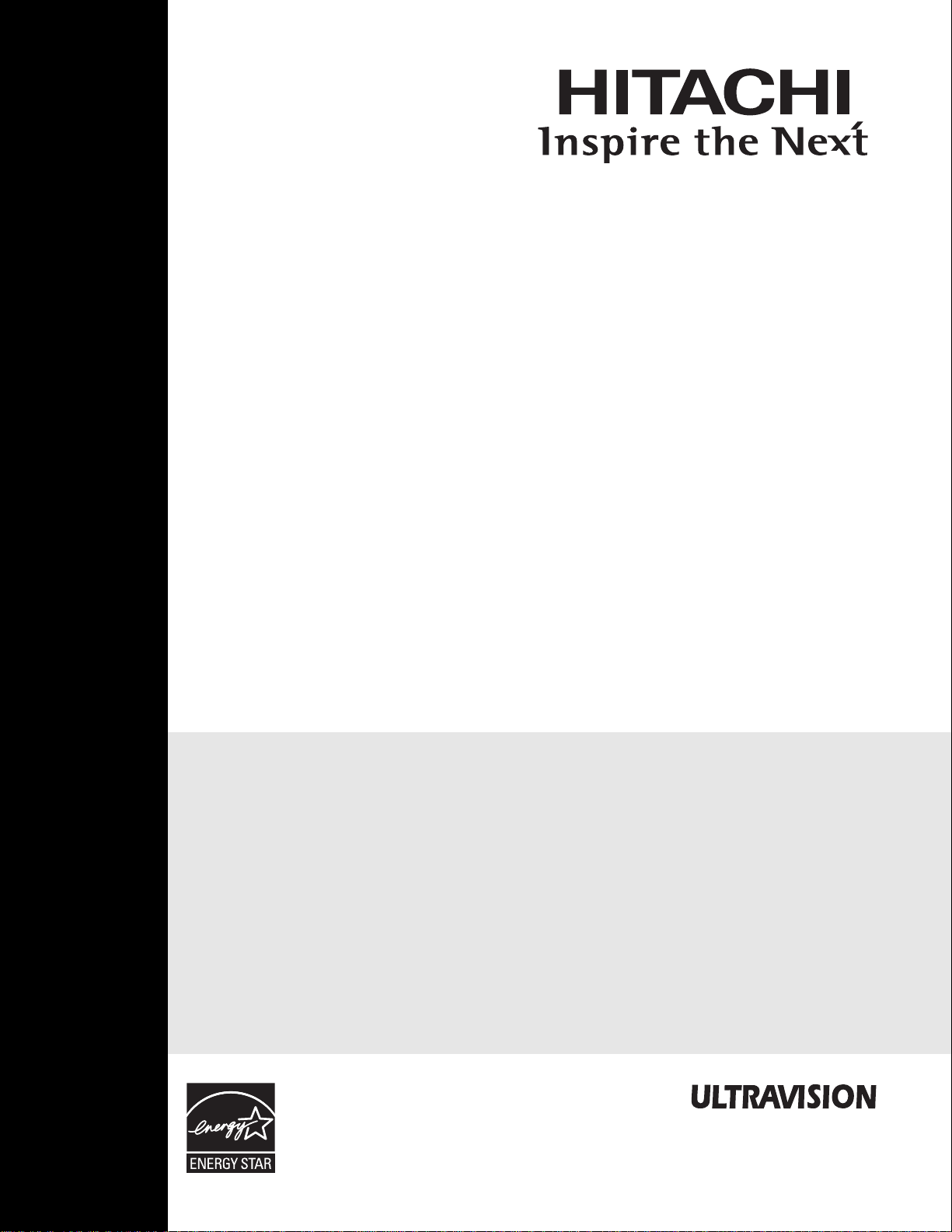
PLASMATELEVISION
Operating Guide for P42T501, P50T501
and P55T501
IMPORTANT SAFETY INSTRUCTIONS.......................................................................................2-3
FIRST TIME USE ......................................................................................................................... 4-22
THE REMOTE CONTROL....................................................................................................... 23-38
ON-SCREEN DISPLAY ............................................................................................................ 39-61
USEFUL INFORMATION.......................................................................................................... 62-71
OPERATING GUIDE IN SPANISH .........................................................................................73-143
END USER LICENSE AGREEMENT FOR HITACHI DTV SOFTWARE.............................. 144-152
APPENDIXES.........................................................................................................................153-154
INDEX............................................................................................................................................155
As an Energy Star®Partner,
Hitachi, Ltd. has determined
that this product meets the
Energy Star
energy efficiency.
®
guidelines for
Page 2
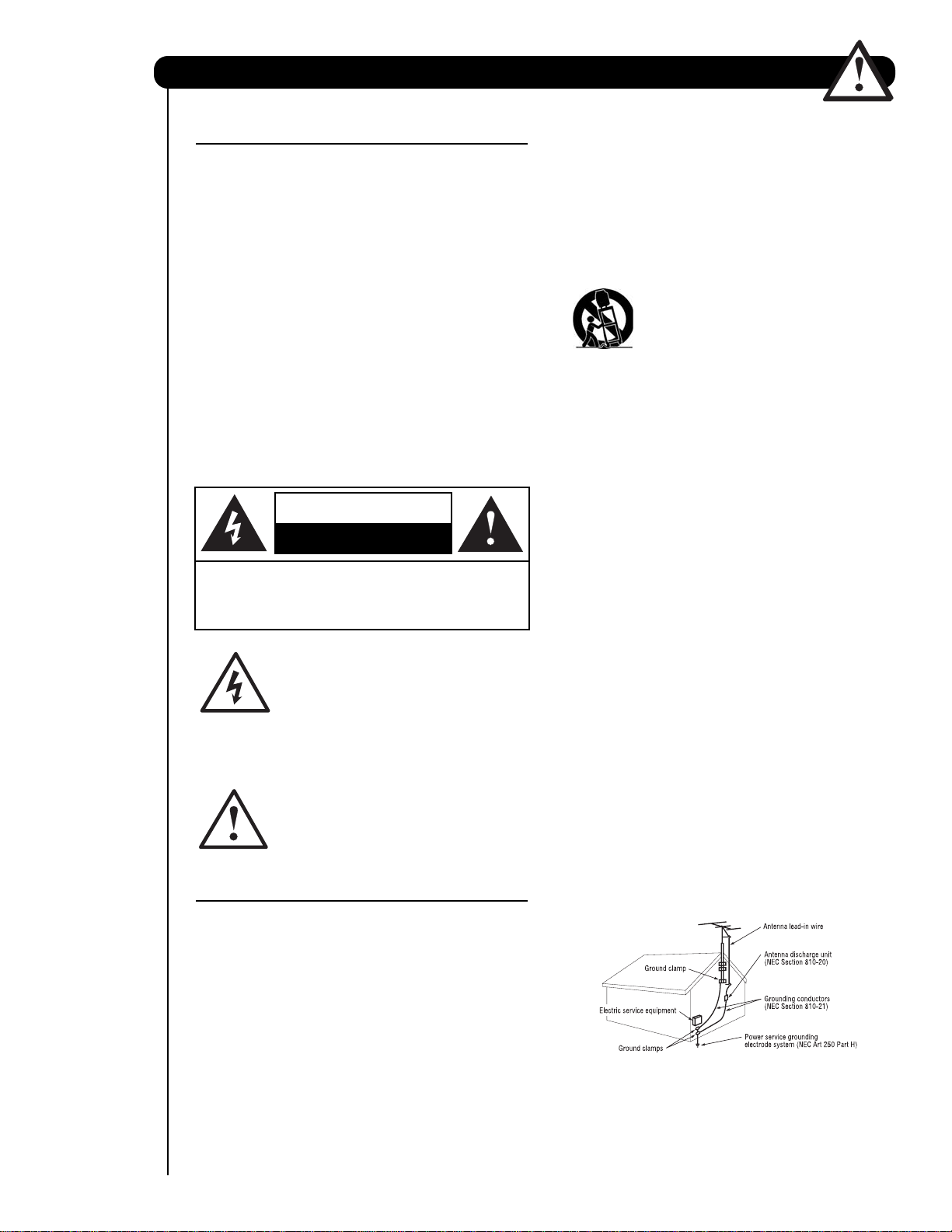
Important Safety Instructions
SAFETY POINTS YOU SHOULD KNOW ABOUT
YOUR HITACHI PLASMA TELEVISION
Our reputation has been built on the quality,
performance, and ease of service of HITACHI plasma
televisions.
Safety is also foremost in our minds in the design of
these units. To help you operate these products
properly, this section illustrates safety tips which will be
of benefit to you. Please read it carefully and apply the
knowledge you obtain from it to the proper operation of
your HITACHI plasma television.
Please fill out your warranty card and mail it to
HITACHI. This will enable HITACHI to notify you
promptly in the improbable event that a safety problem
should be discovered in your product model.
Follow all warnings and instructions marked on
this plasma television.
CAUTION
RISK OF ELECTRIC SHOCK
DO NOT OPEN
CAUTION: TO REDUCE THE RISK OF ELECTRIC SHOCK,
DO NOT REMOVE COVER (OR BACK).
NO USER SERVICEABLE PARTS INSIDE.
REFER SERVICING TO QUALIFIED SERVICE PERSONNEL.
The lightning flash with arrowhead symbol,
within an equilateral triangle, is intended
to alert the user to the presence of
uninsulated “dangerous voltage” within the
product’s enclosure that may be of a sufficient
magnitude to constitute a risk of electric shock to a
person.
The exclamation point within an equilateral
triangle, is intended to alert the user to the
presence of important operating and
maintenance (servicing) instructions in the
literature accompanying the appliance.
READ BEFORE OPERATING EQUIPMENT
Follow all warnings and instructions marked on this
plasma television.
1. Read these instructions.
2. Keep these instructions.
3. Heed all warnings.
4. Follow all instructions.
5. Do not use this apparatus near water.
6. Clean only with a dry cloth.
7. Do not block any ventilation openings. Install in
accordance with the manufacturer’s instructions.
8. Do not install near any heat sources such as
radiators, heat registers, stoves, or other apparatus
(including amplifiers) that produce heat.
9. Do not defeat the safety purpose of the polarized or
grounding-type plug. A polarized plug has two
blades with one wider than the other. A grounding
2
type plug has two blades and a third grounding
prong. The wide blade or the third prong are
provided for your safety. If the provided plug does
not fit into your outlet, consult an electrician for
replacement of the obsolete outlet.
10. Protect the power cord from being walked on or
pinched particularly at plugs, convenience
receptacles, and the point where they exit from the
apparatus.
11. Only use the attachments/accessories specified by
the manufacturer.
12. Use only with the cart, stand, tripod,
bracket, or table specified by the
manufacturer, or sold with the
apparatus. When a cart is used, use
caution when moving the cart/apparatus
combination to avoid injury from tip-over.
13.
Unplug this apparatus during lightning storms or
when unused for long periods of time.
14. Refer all servicing to qualified service personnel.
Servicing is required when the apparatus has been
damaged in any way, such as power-supply cord or
plug is damaged, liquid has been spilled or objects
have fallen into apparatus, the apparatus has been
exposed to rain or moisture, does not operate
normally, or has been dropped.
15.Televisions are designed to comply with the
recommended safety standards for tilt and stability.
Do not apply excessive pulling force to the front, or
top, of the cabinet which could cause the product
to overturn resulting in product damage and/or
personal injury.
16.Follow instructions for wall, shelf or ceiling
mounting as recommended by the manufacturer.
17. An outdoor antenna should not be located in the
vicinity of overhead power lines or other electrical
circuits.
18. If an outside antenna is connected to the receiver
be sure the antenna system is grounded so as to
provide some protection against voltage surges and
built up static charges. Section 810 of the National
Electric Code, ANSI/NFPA No. 70-1984, provides
information with respect to proper grounding for the
mast and supporting structure, grounding of the
lead-in wire to an antenna discharge unit, size of
grounding connectors, location of antenna discharge
unit, connection to grounding electrodes and
requirements for the grounding electrode.
NEC National Electric Code
Note to the CATV system installer: This reminder is
provided to call the CATV system installer’s attention to
Article 820-44 of the NEC that provides guidelines for
proper grounding and, in particular, specifies that the
cable ground shall be connected to the grounding
system of the building, as close to the point of cable
entry as practical.
Page 3

Important Safety Instructions
Public viewing of copyrighted material
Public viewing of programs broadcast by TV stations
and cable companies, as well as programs from other
sources, may require prior authorization from the
broadcaster or owner of the video program material.
This product incorporates copyright protection
technology that is protected by U.S. patents and other
intellectual property rights. Use of this copyright
protection technology must be authorized by
Macrovision Corporation, and is intended for home and
other limited consumer uses only unless otherwise
If still images are left on the screen for more than 2.5
minutes, protection function will work automatically so that
contrast reduces to minimize image retention on plasma
display panel.
Please note that this is not a malfunction but it helps to
minimize image retention.
The original contrast will restore after moving images are
displayed for about 6 minutes. Original contrast can be
restored quickly by turning power On/Off with remote
control or power switch on unit.
Power source
This plasma television is designed to operate on 120
volts 60 Hz, AC current. Insert the power cord into a
120 volt 60 Hz outlet. The power cord is used as the
disconnect device and shall remain readily operable.
To prevent electric shock, do not use the plasma
television’s (polarized) plug with an extension cord,
receptacle, or other outlet unless the blades and
ground terminal can be fully inserted to prevent blade
exposure.
Never connect the plasma television to 50 Hz, direct
current, or anything other than the specified voltage.
Caution
Never remove the back cover of the
plasma television as this can expose you
to very high voltages and other hazards. If
the television does not operate properly,
unplug the plasma television and call your authorized
dealer or service center.
Caution
Adjust only those controls that are covered in the
instructions, as improper changes or modifications not
expressly approved by HITACHI could void the user’s
warranty.
Warning
• To reduce the risk of fire or electric shock, do not
expose this apparatus to rain or moisture.
• The plasma television should not be exposed to
dripping or splashing and objects filled with liquids,
such as vases, should not be placed on the
television.
• This apparatus shall be connected to a mains
socket outlet with a protective earthing connection.
authorized by Macrovision. Reverse engineering or
disassembly is prohibited.
Note
This digital television is capable of receiving analog
basic, digital basic cable television programming by
direct connection to a cable system providing such
programming. Certain advanced and interactive digital
cable services such as video-on-demand, a cable
operator’s enhanced program guide and data-enhanced
television services may require the use of a
set-top box.
For more information call your local cable company.
Note
• There are no user serviceable parts inside the
plasma television.
• Model and serial numbers are indicated on back side
and right side of the plasma television.
Prevention of screen damages
Continuous on-screen displays such as video games,
stock market quotations, computer generated graphics,
and other fixed (non-moving) patterns can be
permanently imprinted onto your TV screen. Such
“SCREEN DAMAGES” constitute misuse and are NOT
COVERED by your HITACHI Factory Warranty.
Lead Notice
This product contains lead. Dispose of this product in
accordance with applicable environmental laws. For
product recycling and disposal information, contact your
local government agency or www.eRecycle.org
(in California), the Electronic Industries Alliance at
www.eiae.org (in the US) or the Electronic Product
Stewardship Canada at www.epsc.ca (in Canada).
FOR MORE INFORMATION, CALL 1-800-HITACHI.
3
Page 4
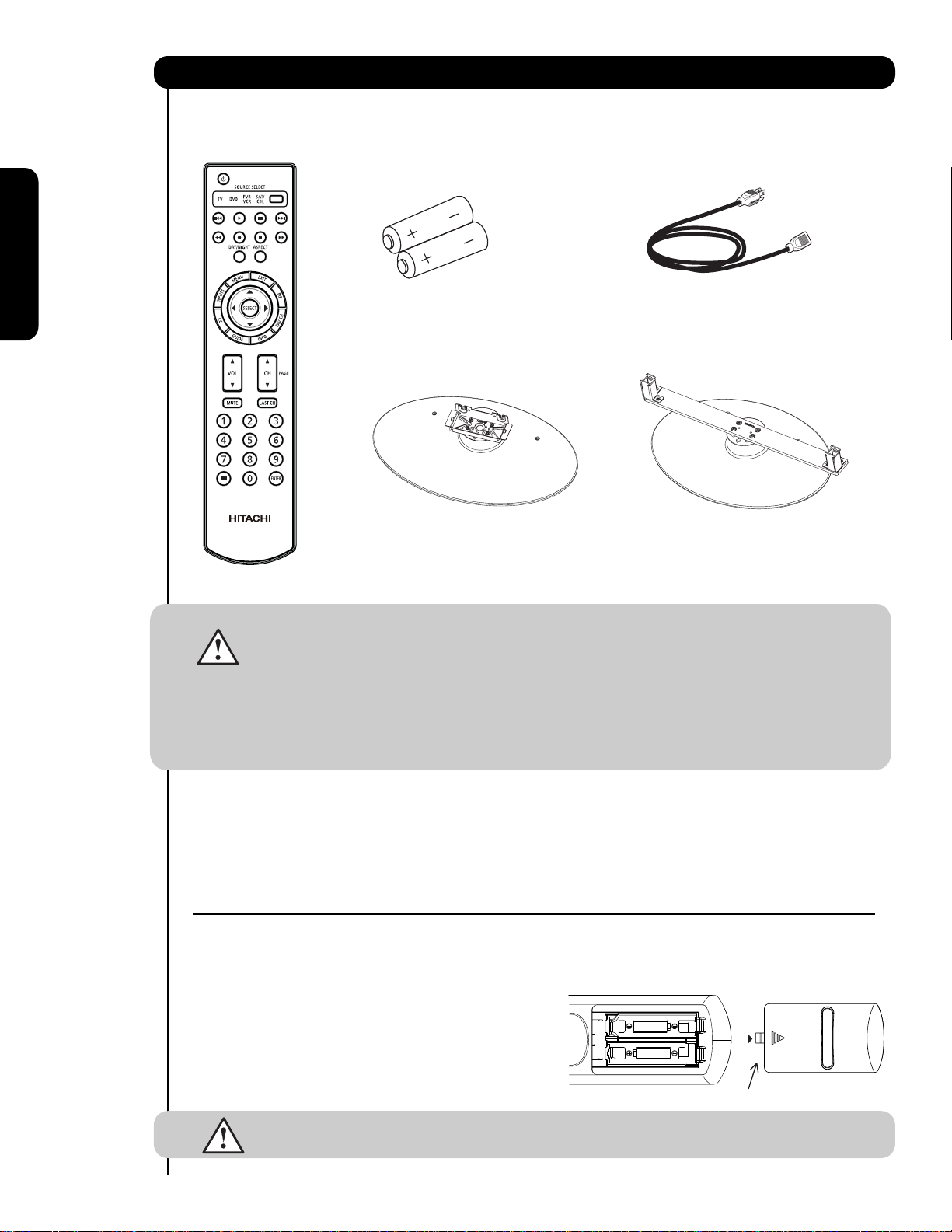
Accessories
Check to make sure you have the following accessories before disposing of the packing material.
쐃
Remote Control
First time use
쐇쐏
Two “AA” size,
1.5V batteries
Table Top Stand
쐋
(50" included)
Power Cord
쐋
Table Top Stand
(42” included)
For U.S. models:
For optional accessories, please access our web site at:
www.hitachi.us/tv
CAUTION: 1. Ceiling mounting is not recommended. Mounting the panel on the ceiling does not
provide adequate ventilation for the electronics or proper support for the front glass
panel. This plasma television product is designed for a maximum tilting angle of 45
degrees from vertical.
2. This stand for use only with Hitachi P42T501 and P50T501. Use with other
apparatus is capable of resulting in instability causing possible injury.
3. The wall mount unit for the 50" and 42" models is WM07S and for the
55" models is WM07L. Please see page 7 & 8 for important information related
to the wall mount. Wall Mout unit is an optional accessory (Not Included).
쐃 Remote Control Unit CLU-4371A
(Part No. HL02401).
쐇 Two "AA" size, 1.5V batteries.
쐋 Table Top Stand (UX27662 42" model)
(UX27282 50" model).
쐏 Power Cord (P# EV01841).
REMOTE CONTROL BATTERY INSTALLATION AND REPLACEMENT
1.
Open the battery cover of the remote control by pushing down and sliding the back cover off.
2.
Insert two new “AA” size batteries for the remote contr
springs and lift them out.
3. Match the batteries to the (+) and (-) marks in the battery
compartment.
4.
Insert the bottom of the battery
compartment first, push towards the springs and insert the
top of the battery
battery into the battery compartment.
5. Replace the cover.
CAUTION: Do not insert batteries with ‘+’ and ‘-’ polarities reversed as this may cause the batteries
to swell or rupture resulting in leakage.
, the (+) side, into place. Do not for
, the (-) side, into the battery
ol. When r
ce the
eplacing old batteries, push them towards the
Bottom View (Remote Control)
Lift up on tab to r
Note: Please visit our
website for optional
accessories.
emove back cover.
4
Page 5
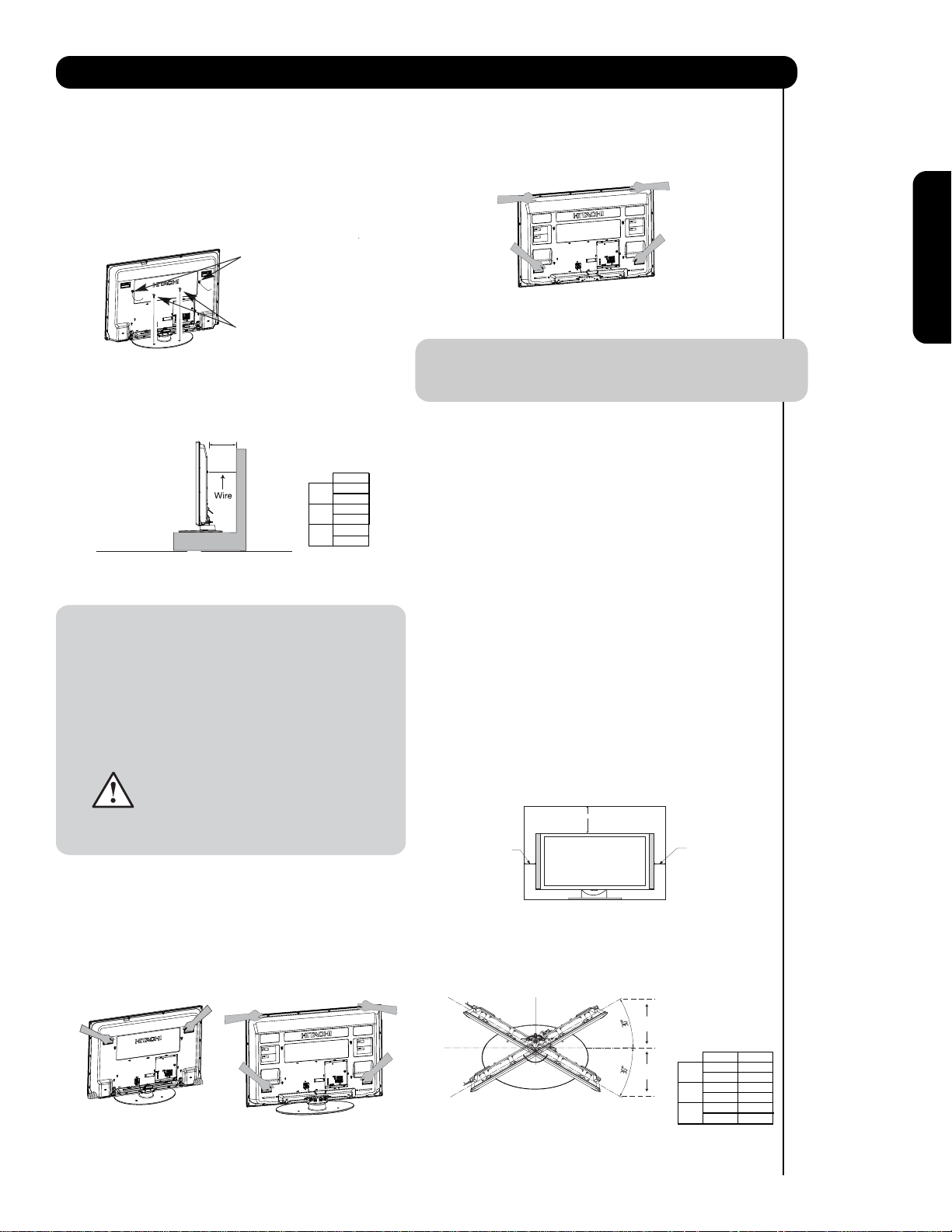
How To Set Up Your New Hitachi Plasma Television
To take measures to prevent the Plasma Television from tipping over and prevent possible injury
it is important to mount the unit in a stable and flat surface.
Securing to a table-top
1. Using wood screws (two) fasten the set to the
clamping screw holes on the rear of the Plasma
TV stand as shown below.
2. Using commercially available wood screws, secure
the set firmly in position.
Wire
First time use
Wood screw
two places
Securing to a Wall
1. Keep the Plasma television 4 inches away from the
wall except when mounted using the wall mount
bracket.
2. Secure the television to the wall as shown.
A
A
42"
4 in.
10 cm
50"
4 in.
10 cm
55"
4 in.
10 cm
* Please adjust the wire length to avoid
touching the wall when turning the TV.
NOTES: 1. Do not block the ventilation holes of the
Plasma Television. Blocking the ventilation
holes might cause fire or defect.
2. In case of an abnormal symptom, unplug
the AC cord.
3. If you purchased the wall mount bracket
option, please ask for professional installer.
Do not install by yourself.
4. Install the unit at a proper area where it does
not expose anyone to any danger of hitting
themselves (for example their hands, head
or face, etc.) against the edge of the unit and
cause personal injury.
55”
NOTE: TheTableTop Stand for model P55T501 is not
included (Optional).
ANTENNA
Unless your Plasma Television is connected to a cable
TV system or to a centralized antenna system, a good
outdoor color TV antenna is recommended for best
performance. However, if you are located in an
exceptionally good signal area that is free from
interference and multiple image ghosts, an indoor
antenna may be sufficient.
LOCATION
Select an area where sunlight or bright indoor
illumination will not fall directly on the picture screen.
Also, be sure that the location selected allows a free
flow of air to and from the perforated back cover of the
set. In order to prevent an internal temperature
increase, maintain a space of 10 cm (4 inches) from the
sides/back of the Television, and 30 cm (12 inches)
from the top of the television to the wall. To avoid
cabinet warping, cabinet color changes, and increased
chance of set failure, do not place the TV where
temperatures can become excessively hot, for
example, in direct sunlight or near a heating appliance,
etc.
30 cm (12 inches)
Caution when moving the main unit
As this product is heavy, whenever it is moved, two
people arerequired to transport it safely. Whenever the
unit is moved it should be lifted forward using the top
and base on both sides of the Television for stability.
When moving the Television, lift the handles , then
support the top frame as shown below.
42” 50”
10 cm (4 inches)
10 cm (4 inches)
TURNINGANGLE
The maximum turning angle is 30° (left and right). Do
not place any objects on the path of the monitor when
using the swivel feature.
C
CD
42"
50"
55"
10.59 in. 1 3.93 in.
27 cm 36 cm
15 in. 16.85 in.
38.1 cm 4 2.8 cm
15 in. 16.85 in.
38.1 cm 4 2.8 cm
D
5
Page 6
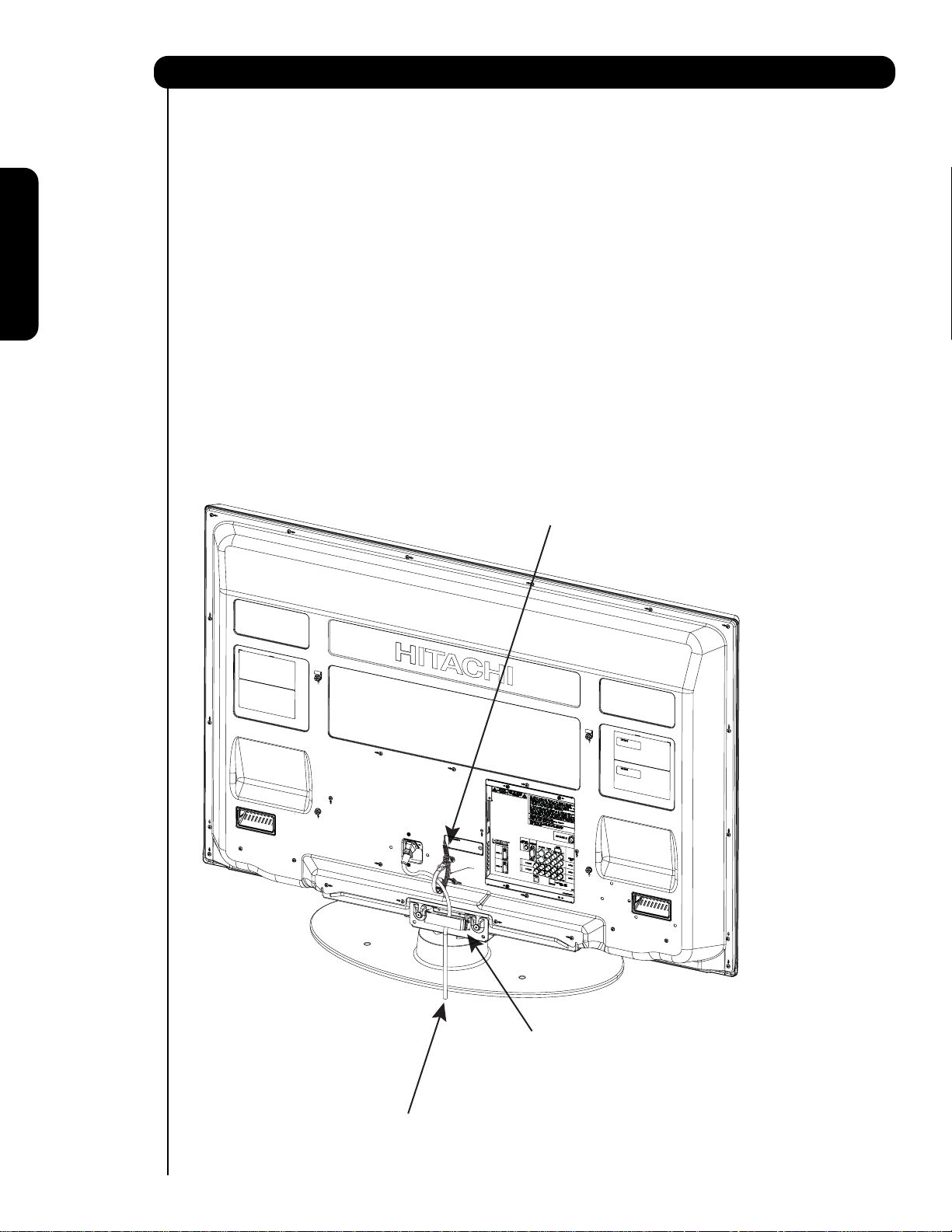
First time use
How to set up your new HITACHI Plasma Television
AC CORD INSTALLATION INSTRUCTION
The AC cord provided with your new Plasma Television needs to be installed correctly
to avoid the AC cord from disconnecting when rotating the TV on its Table top stand.
Located on the back of the TV are 2 plastic clamps to hold the AC cord. Please follow the
instructions below.
쐃
Pass the AC cord through Clamp #1 and connect
it to the TV. Pull on the clamp to tighten the
AC cord to the TV.
쐇
The AC cord and the signal cables can all be
held together with Clamp #2.
쐋
Depend on the model size 42",50" or 55", the
clamp may be different shapes. Only for 50" models
the clamp #2 will be included on the accessories
bag.
Clamp #1 : Pass the AC cord through this clamp ;
쐃
then pull the clamp to tighten the AC
cord to the TV.
Clamp #2: Use this clamp to hold the AC cord and
쐇
the signal cables. For 50 " model please
assemble this Clamp on the middle hole
AC CORD
6
of the base metal.
Page 7
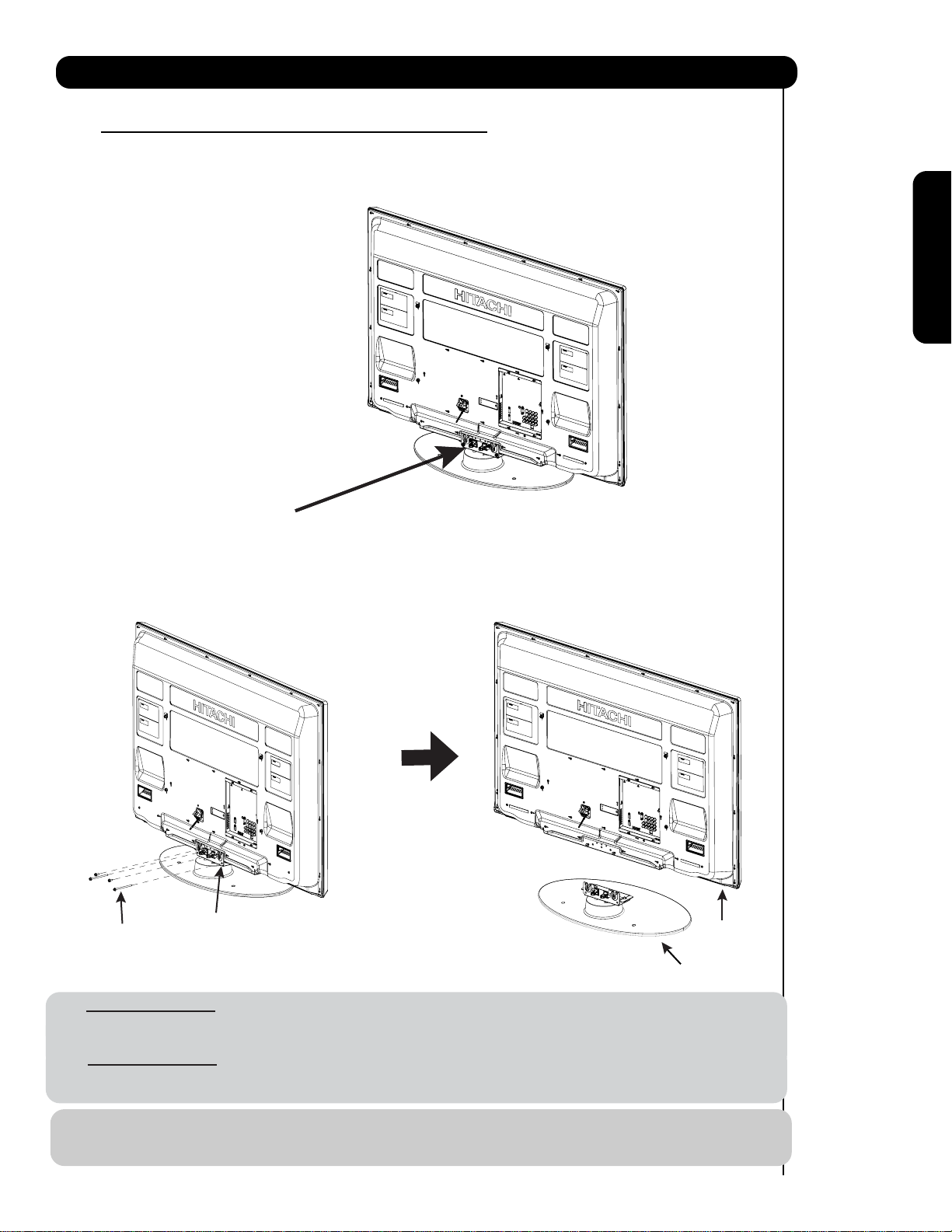
How to set up your new HITACHI Plasma Television
SETTING FOR WALL MOUNTING ON 50" & 55" MODELS
STEP (1) :
Please locate the STAND METAL on the back of the TV . This metal is use to hold the TV and the Base ; so it needs
to remove 4 screws from the STAND base in order to separate the TV from the Base.
STAND METAL
First time use
STEP (2):
Please remove the 4 screws of the STAND metal from the TV, now the TV STAND can be separated from the TV.
For dimensions of the WALL MOUNT assembly please refer to page 68 & 69
STAND METAL
4 SCREWS
For Model P50T501
CAUTION- This Plasma Display Panel for use only with Hitachi WM07S Wall Mount. Use with other
Wall Mount is capable of resulting in instability causing possible injury.
For Model P55T501
CAUTION- This Plasma Display Panel for use only with Hitachi WM07L Wall Mount. Use with other
Wall Mount is capable of resulting in instability causing possible injury.
.
TV STAND BASE
NOTE: Use the specified WALL MOUNT unit for the Plasma TV depending on the size of your TV.
Please access our web site at: www.hitachi.us/tv for recommended accessories for your tv.
7
Page 8
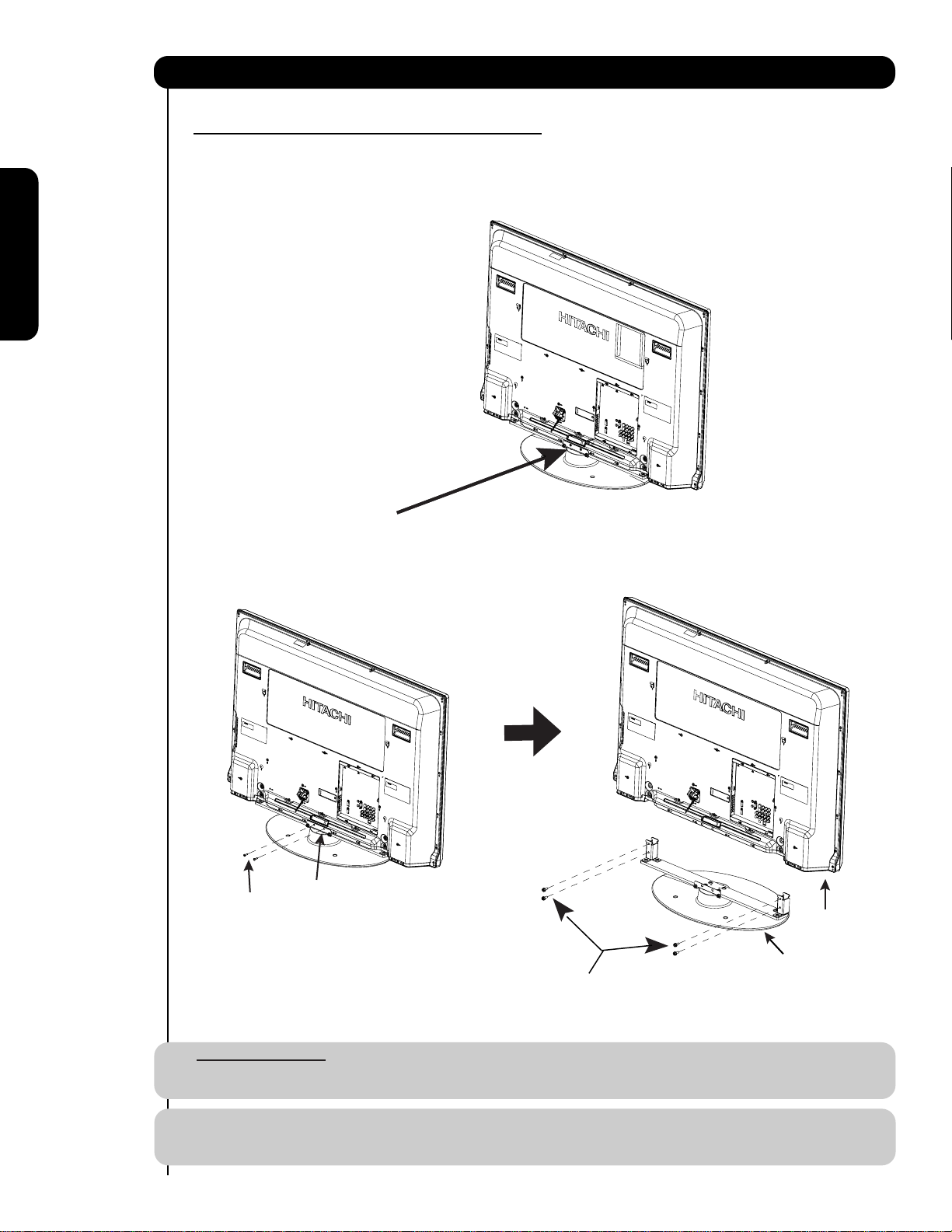
How to set up your new HITACHI Plasma Television
SETTING FOR WALL MOUNTING ON 42" MODELS
STEP (1) :
Please locate the STAND METAL on the back of the TV . This metal is use to hold the TV and the Base ; so it needs
to remove 6 screws from the STAND base in order to separate the TV from the Base.
First time use
STAND METAL
STEP (2):
Please remove the 2 screws of the STAND metal from the TV, then remove 4 screws that hold the TV STAND BASE;
now the TV STAND can be separated from the TV.For dimensions of the WALL MOUNT assembly please refer to page 67.
2 SCREWS
STAND METAL
Remove these 2 screws
first to separate the TV
rom the stand metal.
f
Then put these 2 screws
back to the TV.
Remove these 4 screws
to separate the TV from
TV STAND BASE
the stand base.
For Model P42T501
CAUTION- This Plasma Display Panel for use only with Hitachi WM07S Wall Mount. Use with other
Wall Mount is capable of resulting in instability causing possible injury.
NOTE: Use the specified WALL MOUNT base for the Plasma TV depending on the size of your TV.
Please access our web site at: www.hitachi.us/tv for recommended accessories for your tv.
8
Page 9

How to set up your new HITACHI Plasma Television
VIEWING
The best picture is seen by sitting directly in front of
the TV and about 10 to 18 feet from the screen.
During daylight hours, reflections from outside light
may appear on the screen. If so, drapes or screens
can be used to reduce the reflection or the TV can
be located in a different section of the room.
If the TV’s audio output will be connected to a Hi-Fi
system’s external speakers, the best audio
performance will be obtained by placing the
speakers equidistant from each side of the receiver
cabinet and as close as possible to the height of
the picture screen center. For best stereo
separation, place the external speakers at least
four feet from the side of the TV, place the surround
speakers to the side or behind the viewing area.
Differences in room sizes and acoustical
environments will require some experimentation
with speaker placement for best performance.
R
4" Minimum
4" Minimum
L
80
BEST
HORIZONTAL
5'
10'
VIEWING ANGLE
80
15' 20'
S
First time use
S
ANTENNA CONNECTIONS TO REAR JACK
PANEL
VHF (75-Ohm) antenna/CATV (Cable TV)
When using a 75-Ohm coaxial cable system, connect CATV coaxial cable to the AIR/CABLE (75-Ohm) terminal.
Or if you have an antenna, connect the coaxial cable to the same AIR/CABLE terminal.
AIR / CABLE
To CATV cable
VHF (300-Ohm) antenna/UHF antenna
When using a 300-Ohm twin lead from an outdoor
antenna, connect the VHF or UHF antenna leads to
screws of the VHF or UHF adapter. Plug the adapter
To outdoor antenna
or
into the antenna terminal on the TV.
AIR / CABLE
When both VHF and UHF antennas are
connected
Attach an optional antenna cable mixer to the TV
antenna terminal, and connect the cables to the
antenna mixer. Consult your dealer or service store for
the antenna mixer.
To UHF
antenna
AIR / CABLE
To outdoor VHF
or UHF antenna
To outdoor antenna
or CATV system
Antenna Mixer
NOTE: Connecting a 300-Ohm twin lead connector may cause interference. Using a 75-Ohm coaxial
cable is recommended.
9
Page 10
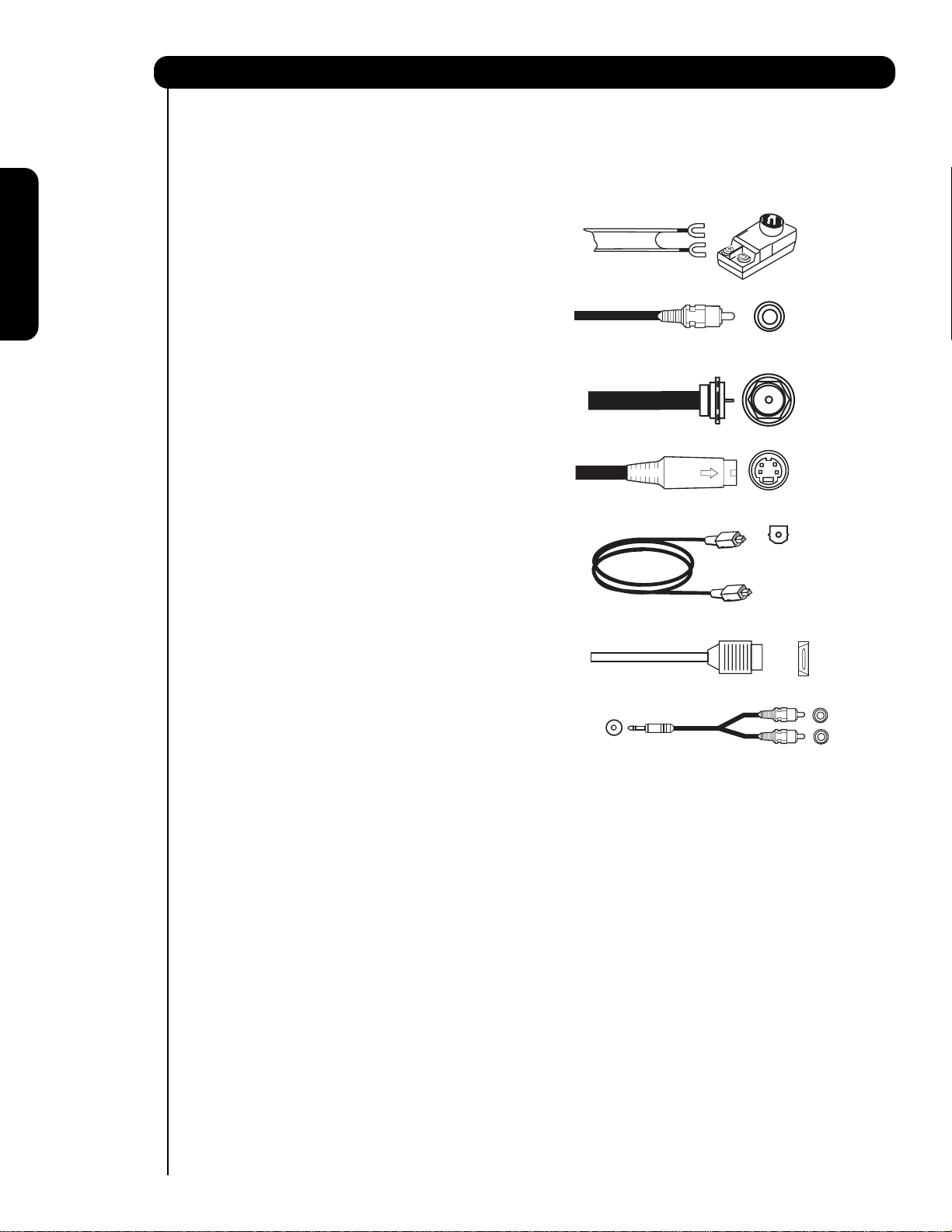
Hook-up Cables and Connectors
Most video/audio connections between components can be made with shielded video and audio cables that have
phono connectors. For best performance, video cables should use 75-Ohm coaxial shielded wire. Cables can be
purchased from most stores that sell audio/video products. Below are illustrations and names of common
connectors. Before purchasing any cables, be sure of the output and input connector types required by the
various components and the length of each cable.
First time use
300-Ohm Twin Lead
Cable
This outdoor antenna cable must be connected to an
antenna adapter (300-Ohm to 75-Ohm).
Phono or RCA
Cable
Used on all standard video and audio cables which
connect to inputs and outputs located on the
television’s rear jack panel and front control panel.
“F” Type 75-Ohm Coaxial Antenna
For connecting RF signals (antenna or cable TV) to the
antenna jack on the television.
S-Video (Super Video)
Cable
This connector is used on camcorders, VCRs and laserdisc players with an S-Video feature in place of the
standard video cable to produce a high quality picture.
Optical Cable
This cable is used to connect to an audio amplifier with
an Optical Audio In jack. Use this cable for the best
sound quality.
HDMI Cable
This cable is used to connect your external devices
such as Set-Top-Boxes or DVD players equipped with
an HDMI output connection to the TV’s HDMI input.
Stereo Cable (3.8mm plug to 3.5mm plug)
Used on all standard video and audio cable which
connect to inputs and outputs located on the rear jack
panel and front control panel.
AUDIO OUT
3.8mm
STEREO
MINI-PLUG
2
RCA TYPE
PLUGS
10
Page 11
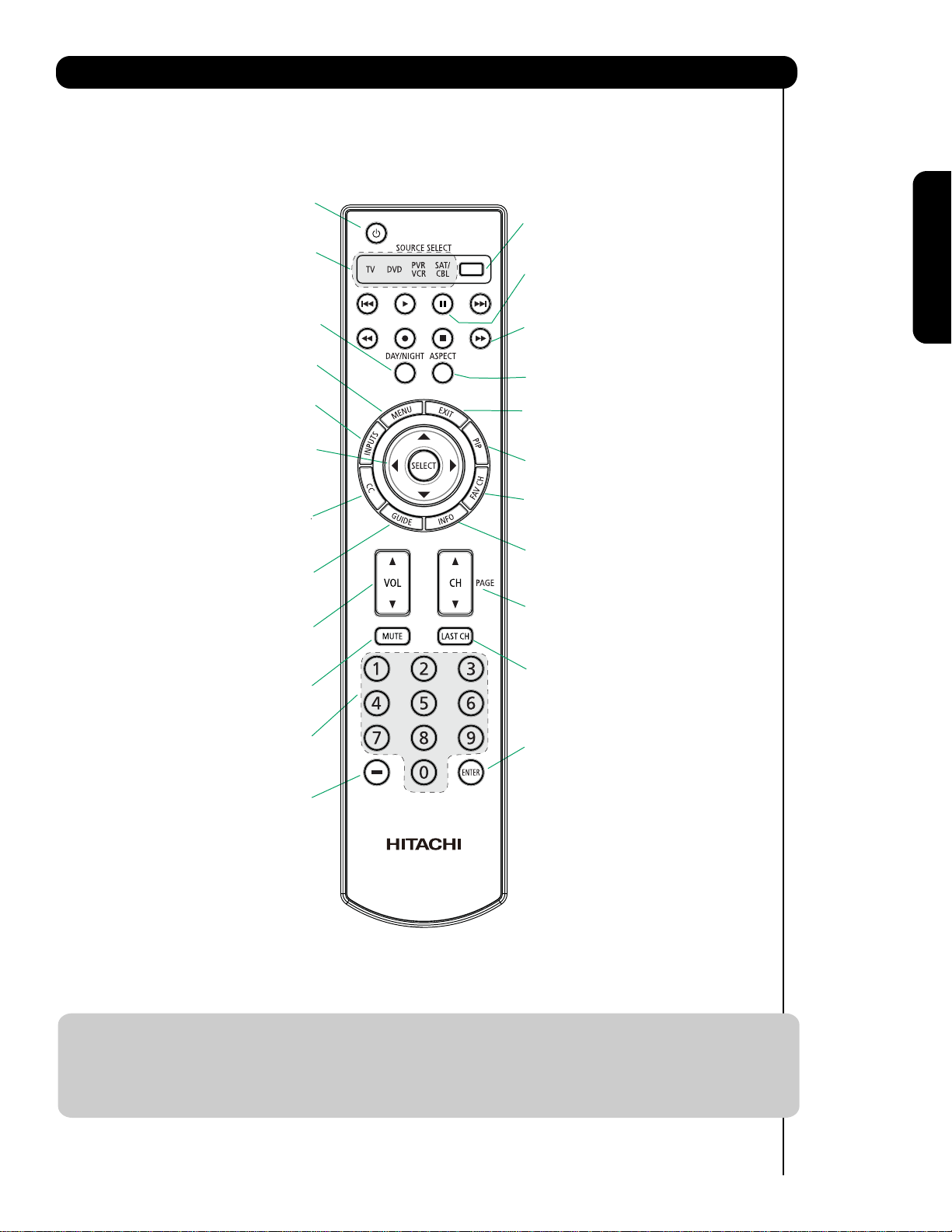
Quick Reference Remote Control Buttons and Functions
In addition to controlling all of the functions on your HITACHI Plasma TV, the new remote control is designed to
operate different types of devices, such as, DVD Players, CBL (Cable Boxes), set-top-boxes, satellite receivers,
and VCRs. The remote control must be programmed to control the chosen device. Please see pages 23-38 for a
complete description of all features and programming of the Remote Control.
(TV, DVD, SAT/CBL,PVR/VCR)
Turns the selected device on and o.
Turns on or blinks to show remote control
mode when the SOURCE ACCESS buttons
are pressed.
(TV,DVD,SAT/CBL,PVR/VCR)
Accesses the OSD menu system.
Accesses the INPUTS menu system.
CURSOR PAD/SELECT BUTTON
(TV, DVD, SAT/CBL,PVR/VCR)
The Cursor Pad is used as a cursor to navigate
through the OSD and INPUT menu systems.
The Select button is used to Select/Activate
highlighted menu items.
Closed Caption (CC) BUTTON
Press to show and change the
Closed Caption mode.
Accesses the program guide of other devices.
Increase up and decrease down to adjust
the audio level of your TV.
Reduces the audio level to 50% if pressed
once, and to complete mute if pressed
twice. Press it a third time to restore audio
level.
Used to manually enter the TV channel, and used
for numeric entry when navigating through the
the OSD, INPUTS.
The (-) button is used when the remote is in
Set-Top-Box (STB) mode or when the TV uses a
digital input.
(TV, DVD, SAT/CBL, PVR/VCR)
POWER BUTTON
MODE INDICATOR
DAY/NIGHT BUTTON
Toggles picture mode settings
between DAY and NIGHT mode.
MENU BUTTON
INPUTS BUTTON
GUIDE BUTTON
(SAT/CBL, PVR)
VOLUME BUTTONS
MUTE BUTTON (TV)
NUMERIC BUTTONS
(TV)
(TV)
(TV)
(TV)
(-) BUTTON
(TV,STB)
SOURCE SELECT BUTTON
(TV, DVD, PVR/VCR, SAT/CBL)
Changes the mode of the Universal Remote
Control to control the device selected.
PAUSE BUTTON
(TV,PVR/VCR, DVD)
Press to show and change the Freeze mode of the TV.
Also used to pause other devices when the remote is in
DVD, PVR/VCR.
DVD/VCR CONTROL BUTTONS
(DVD, PVR/VCR)
Controls the functions of your VCR,
DVD and audio devices.
ASPECT BUTTON
(TV)
Changes the aspect ratio of the TV.
EXIT BUTTON
(TV, SAT/CBL, PVR/VCR)
Exits out of the OSD, INPUTS menu
systems if their menu is displayed.
PIP CONTROL BUTTON
(TV)
Press to show and change the Picture-in-Picture mode.
FAVORITE CHANNEL
(FAV CH) button (TV)
Press to enter/access Favorite Channel (FAV CH) mode.
(Favorite channel is only available for TV mode.)
INFO BUTTON
(TV, STB, CBL, PVR)
Displays various information on the
screen, such as channel information.
CHANNEL UP & DOWN BUTTONS
(TV, CBL, STB, PVR/VCR)
Changes up or down the channel.
LAST CHANNEL BUTTON
(TV, SAT/CBL, PVR)
Switches between the current and last channel viewed.
ENTER BUTTON
Press to use as SELECT feature.
Can only be used on TV mode.
First time use
LEGEND
TV – Television PVR – Video Recorder/Player
CBL – Cable Box DVD – Digital Video Disc Player
SAT – Satellite
VCR – Videocassete Recorder
NOTES: 1. The TV’s remote control sensor is located on the right bottom portion of the TV screen. To
control TV functions, please point the remote control directly at the remote control sensor for
best results.
2. VCR precode is included in the PVR mode.
11
Page 12
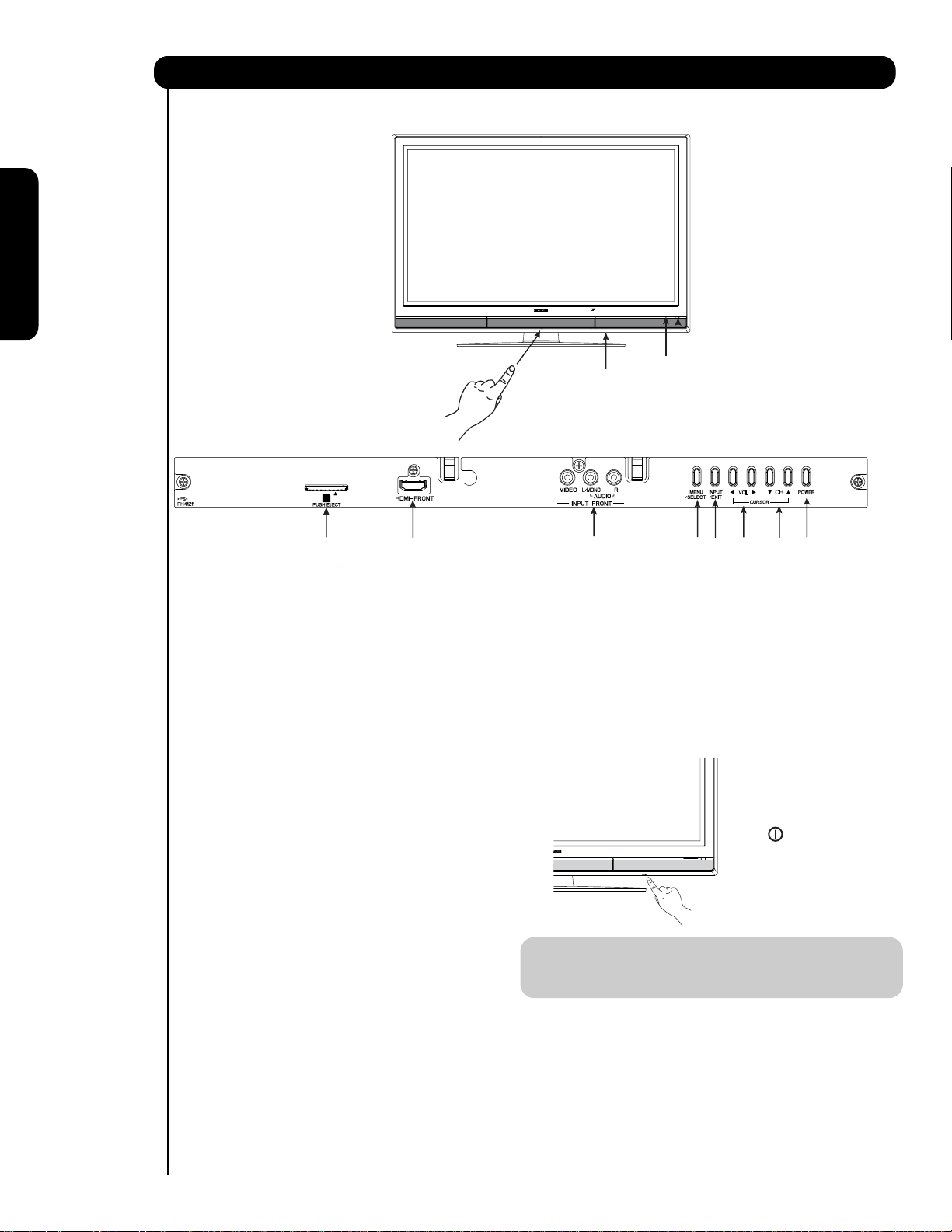
First time use
insert a SD card into the card slot with
pictures taken on a Digital Camera, to view
them on the TV screen.
Front Panel Controls
PUSH TO OPEN CONTROL DOOR
PHOTO INPUT
PUSH EJECT
FRONT VIEW
햺
햸
햻
FRONT PANEL CONTROLS
햹
햲 FRONT POWER button
Press this button to turn the Plasma Television
ON/OFF. It can also be turned ON/OFF by remote
control. The “MAIN POWER” button must be at
stand-by mode.
햳 MENU/SELECT button
This button allows you to enter the MENU, making
it possible to set TV features to your preference
without using the remote. This button also serves
as the SELECT button when in MENU mode.
햴
HDMI-FRONT
Use the front HDMI input for extrenal devices such
as Set-Top-Boxes or DVD players equipped with an
HDMI output connection (see page 15 for reference).
햵 INPUT/EXIT button
Press this button to access the INPUT menu.
Press again to exit the MENU mode.
햶 CHANNEL selector
Press these buttons until the desired channel
appears in the top right corner of the TV screen.
These buttons also serve as the cursor down ()
and up () buttons when in MENU mode.
햷 VOLUME level
Press these buttons to adjust the sound level. The
volume level will be displayed on the TV screen.
These buttons also serve as the cursor left () and
right () buttons when in MENU mode.
12
햴
햳
햷
햽
햸 POWER button
Television MAIN POWER button
This power button is for the complete system, and
must be turned ON/OFF manually. It is
recommended to leave the “MAIN POWER” to ON
condition (lights red) for stand-by mode.
햵
햶
햲
The Main Power
button is located
on the broadside
bottom, under the
mark " ".
NOTE: When the “MAIN POWER” button is set to
OFF or the TV is unplugged, the clock will
stop and may eventually reset itself.
햹
Upgrade Card / SD CARD PHOTO INPUT
This card slot is for future software upgrades.
Hitachi will notify you if a software upgrade is
required for your TV. In order to receive written
notification, please complete and return your
warranty card. To view digital still pictures please
Page 13
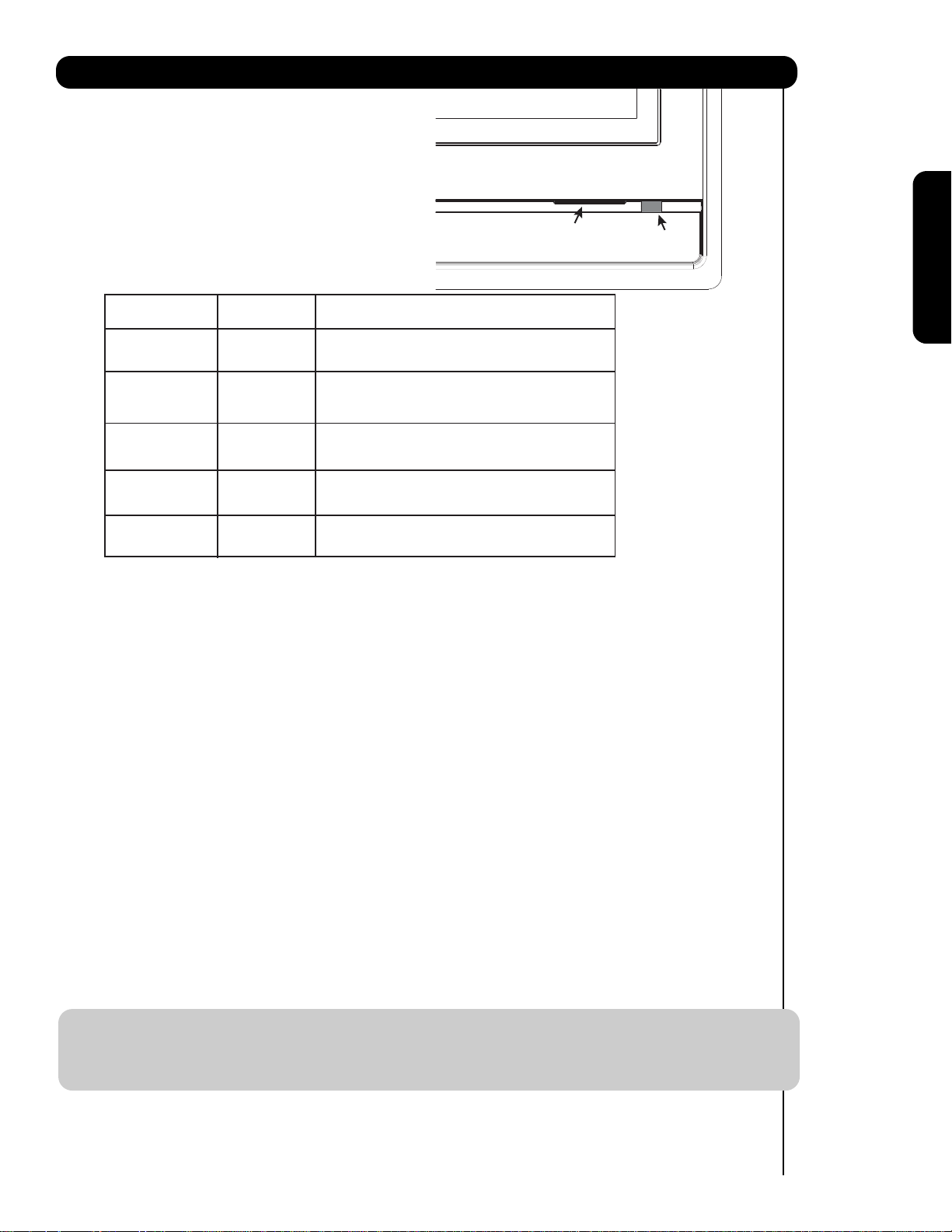
Front Panel Controls
햺
POWER light indicator
To turn the TV ON, press the main power
switch located on the lower right side of the
TV. A red stand-by indicator lamp located on
the lower right corner of the front bezel will
illuminate. The Plasma TV is now ready for
remote ON/OFF operation.
Indicating Lamp Power Status Operating
햺
Indicating Lamp
햻
R/C sensor
First time use
Off
Lights
Red
Lights
TV MAIN POWER is ON ; picture is shown.
Blue
Lights
Orange
Blinking
Blue 3 times
햻
REMOTE CONTROL sensor
Point your remote at this area when selecting
channels, adjusting volume, etc.
INPUT-FRONT JACKS
햽
INPUT-FRONT provide composite Video jacks for
connecting equipment with this capability,
such as a DVD player or Camcorders.
OFF. When the main power switch is set to Off.
OFF.
(Stand-by)
When the main power switch on the TV is ON.
On
Off
(Power Saving)
On
TV MAIN POWER is ON with no signal input
except antenna (no sync. signal).
When TV receive the IR signal once from R/C.
NOTES: 1. Your HITACHI Plasma TV will appear to be turned OFF (lights orange) if there is no video input
when INPUT : 1, 2, 3, Front or HDMI : 1, 2, Front is selected. Check the Power Light to
make sure the TV is turned off or in Stand-by mode (lights red) when not in use.
2. Remote Control can not turn ON/OFF the “MAIN POWER” of the TV.
13
Page 14
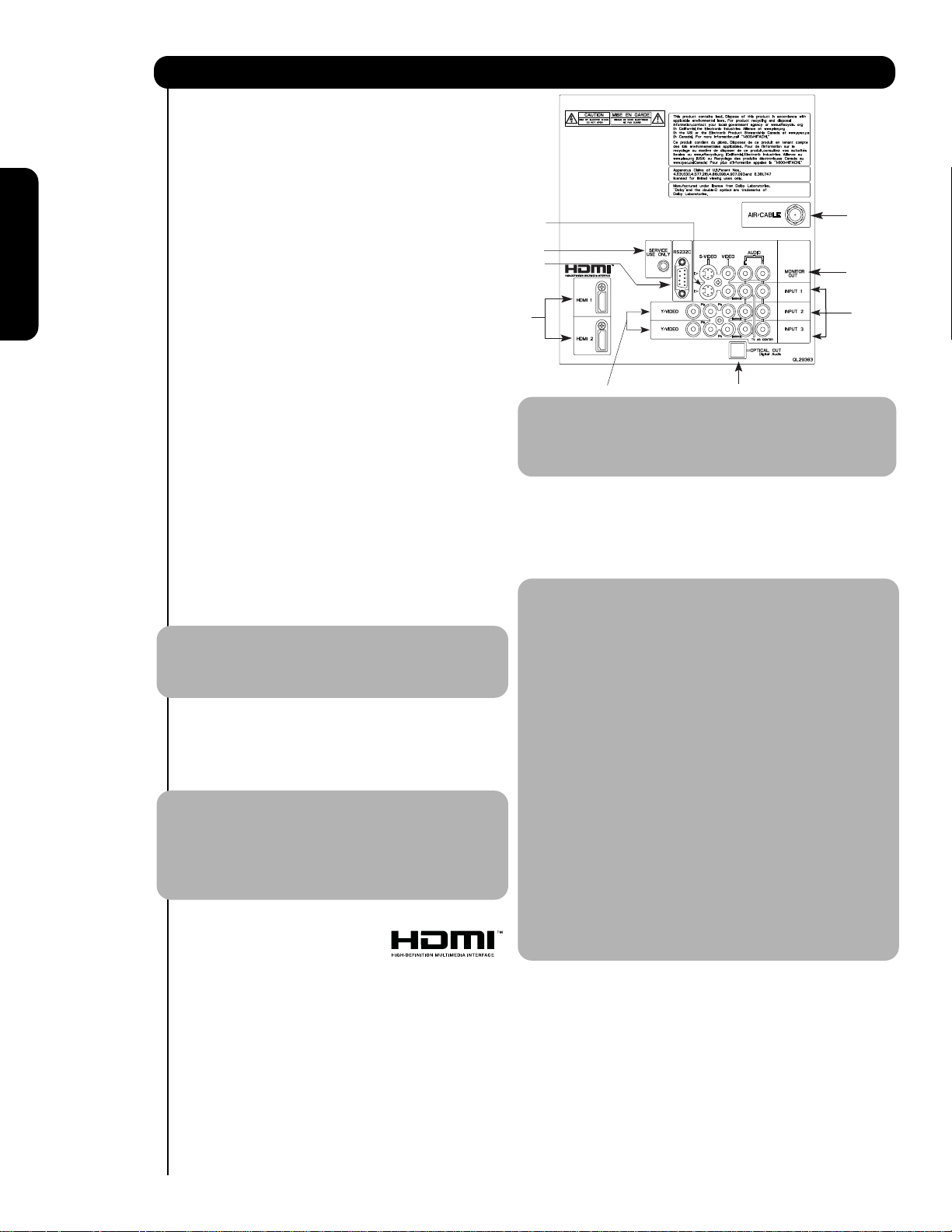
Rear Panel Connections
햲 Antenna Input
To switch between Cable and Air input, go to the
Channel Manager option to change the signal
source CABLE or AIR.
First time use
햳 Audio/Video Inputs 1, 2 and 3
By using the INPUTS button, the CURSOR PAD (
and ), and the SELECT button or CURSOR PAD
of the remote control, you can select each video
source. Use the audio and video inputs to connect
external devices, such as VCRs, camcorders,
laserdisc players, DVD players etc. (if you have
mono sound, insert the audio cable into the left
audio jack).
햴 MONITOR OUT & AUDIO OUT
These jacks provide fixed audio and video
signals (CABLE/AIR or INPUTS ) which are
used for recording. Use the S-VIDEO output
for high quality video output. Component signal
to Input 2 and 3, and HDMI inputs will not
have monitor output.
햵 Optical Out (Digital Audio)
This jack provides Digital Audio Output for your
audio device that is Dolby
® Digital and PCM
compatible, such as an audio amplifier.
NOTE: *Manufactured under license from Dolby
Laboratories. “Dolby” and the double-D
symbol are trademarks of Dolby
Laboratories.
햶 S-VIDEO Input 1
The Input 1 provide S-VIDEO (Super Video)
jacks for connecting equipment with S-VIDEO
output capability.
NOTE: 1. You may use VIDEO or S-VIDEO inputs to
connect to INPUT 1, but only one of these
inputs may be used at a time.
2. S-VIDEO output may be used for
recording, only when the input is of
S-VIDEO type.
햷 HDMI 1, 2 (High Definition Multimedia
Interface)
ABOUT HDMI – HDMI is the
next-generation all digital interface for consumer
electronics. HDMI enables the secure distribution
of uncompressed high-definition video and multichannel audio in a single cable. Because digital
television (DTV) signals remain in digital format,
HDMI assures that pristine high-definition images
retain the highest video quality from the source all
the way to your television screen.
Use the HDMI input for your external devices such
as Set-Top-Boxes or DVD players equipped with an
HDMI output connection.
HDMI, the HDMI logo and High-Definition
Multimedia Interface are trademarks or registered
14
trademarks of HDMI Licensing LLC.
햶
햺
햹
햷
햸
햵
NOTE: 1. The HDMI input is not intended for use
with personal computers.
2. Only DTV formats such as 1080p,1080i, 720p,
480i and 480p are available for HDMI input.
햸 Component: Y-P
INPUTS 2 and 3 provide Y-P
BPR Inputs
BPR jacks for
connecting equipment with this capability, such as
a DVD player or Set Top Box. You may use
composite video signal for both inputs.
NOTE: 1. Do not connect composite VIDEO and
S-VIDEO to INPUT 1 at the same time.
S-VIDEO has priority over VIDEO input.
2. Your component outputs may be labeled
Y, B-Y, and R-Y. In this case, connect the
components B-Y output to the TV’s P
input and the components R-Y output to
the TV’s P
R input.
3. Your component outputs may be labeled
Y-C
BCR. In this case, connect the component
C
B output to the TV’s PB input and the
component C
R output to the TV’s PR input.
4. It may be necessary to adjust TINT to
obtain optimum picture quality when using
the Y-P
BPR inputs (see page 41).
5. To ensure no copyright infringement, the
MONITOR OUT output will be abnormal,
when using the Y-PBPR jacks and HDMI
Input.
6. INPUT 2 , and 3 (Y/VIDEO) can be used for
composite video and component video
input.
햹 For Special AV control use only.
햺 For Factory use only.
햲
햴
햳
B
Page 15
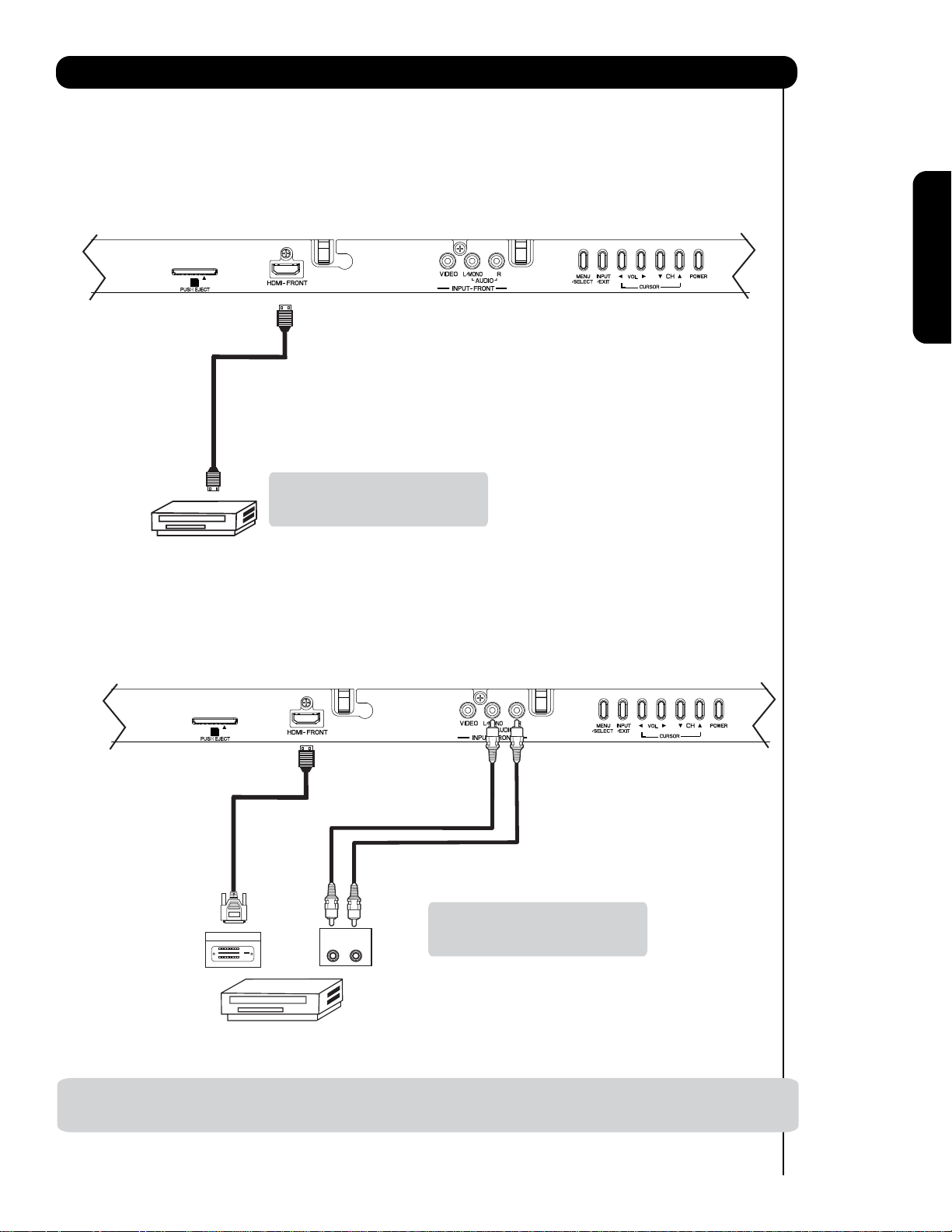
Connecting External Video Sources
The FRONT panel jacks are provided as a convenience to allow you to easily connect HDMI or DVI signals
from a DVD, Set Top Box , Video Game as shown in the following examples (When connecting DVI signal it will
need to connect the audio output into the Front Audio Input jacks) :
A) Connecting HDMI signal.
FRONT INPUT PANEL
PHOTO INPUT
PUSH EJECT
HDMI DIGITAL
OUTPUT CAPABILITY
DVD , Set Top Box,
Video Game Console.
B) Connecting DVI signal.
FRONT INPUT PANEL
First time use
Note : Special device cables will be
according to the own device
specifications.
PHOTO INPUT
PUSH EJECT
DVI to HDMI
Cab l e
Note : Special device cables will be
DIGITAL OUTPUT
OUTPUT
L R
according to the own device
specifications.
Back of
HDTV Set-Top-Box or
DVD Player
DVI DIGITAL
OUTPUT CAPABILITY
DVD , Set Top Box,
Video Game Console.
NOTE: 1. Completely insert connection cord plugs when connecting to front panel jacks. If you do not, the played back
picture may be abnormal.
15
Page 16
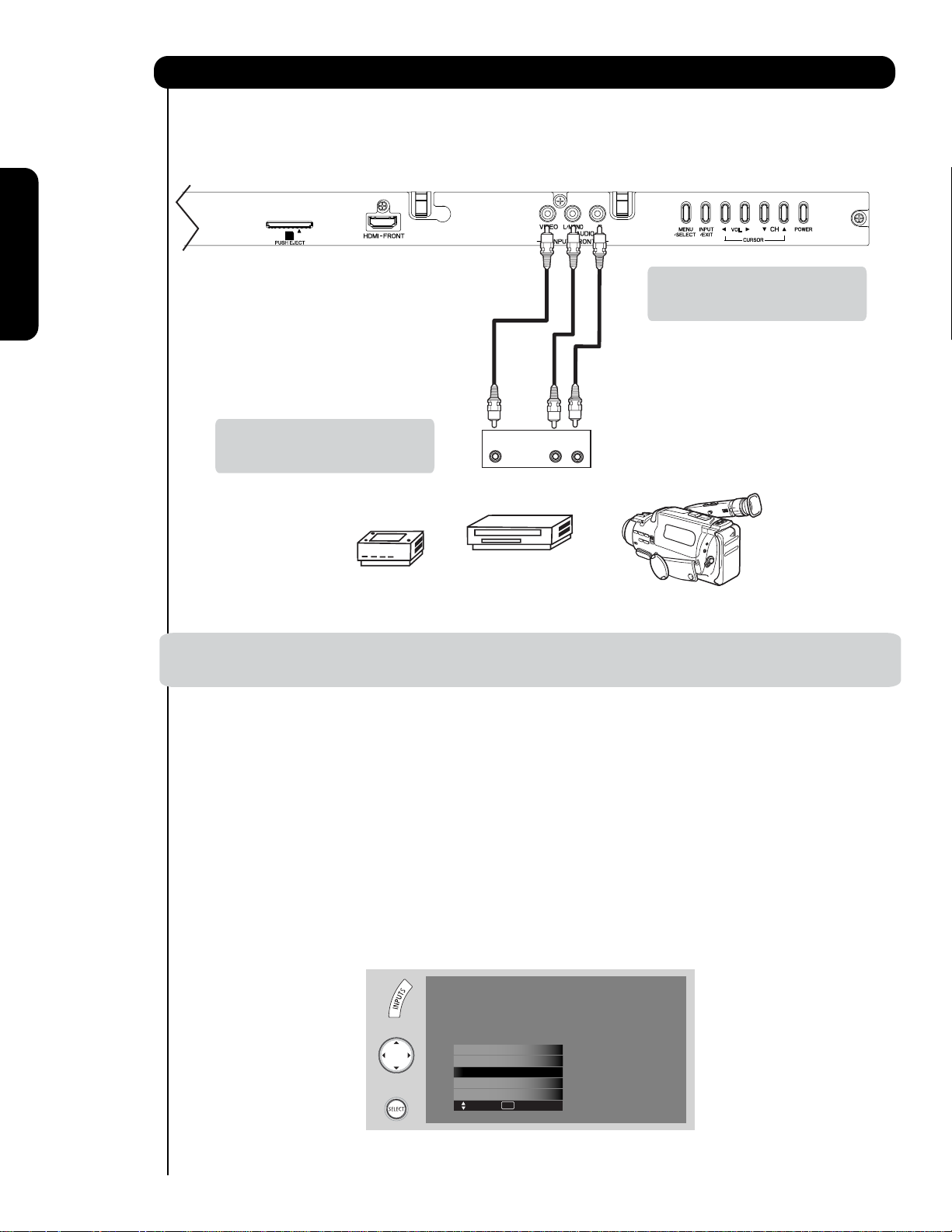
First time use
Connecting External Video Sources
The FRONT panel jacks are provided as a convenience to allow you to easily connect a camcorder , DVD, Video
Game and a VCR as shown in the following examples:
FRONT INPUT PANEL
PHOTO INPUT
PUSH EJECT
Note : For Monoaural devices, please
connect Audio signal cable into
L/Mono input jack .
Note : Special device cables will be
according to the own device
Video
OUTPUT
L R
specifications.
COMPOSITE VIDEO
Video Game
OUTPUT CAPABILITY
DVD , Video Game
Console.
Video Camera
NOTE: 1. Completely insert connection cord plugs when connecting to front panel jacks. If you do not, the
played back picture may be abnormal.
The exact arrangement you use to connect the VCR, camcorder, laserdisc player, DVD player, or HDTV Set
Top Box to your Plasma TV is dependent on the model and features of each component. Check the
owner’s manual of each component for the location of video and audio inputs and outputs.
The following connection diagrams are offered as suggestions. However, you may need to modify them to
accommodate your particular assortment of components and features. For best performance, video and
audio cables should be made from coaxial shielded wire.
Before Operating External Video Source
Connect an external source to one of the INPUT terminals, then press the INPUTS button to show the
INPUTS menu. Use the CURSOR PAD ( and ) to select the Input of your choice. Then press
the SELECT button or the CURSOR PAD to confirm your choice (see page 26).
16
HDMI-Front
Photo Input
Cable
Air /
Input 1
Input 2
Move SEL Sel.
Page 17
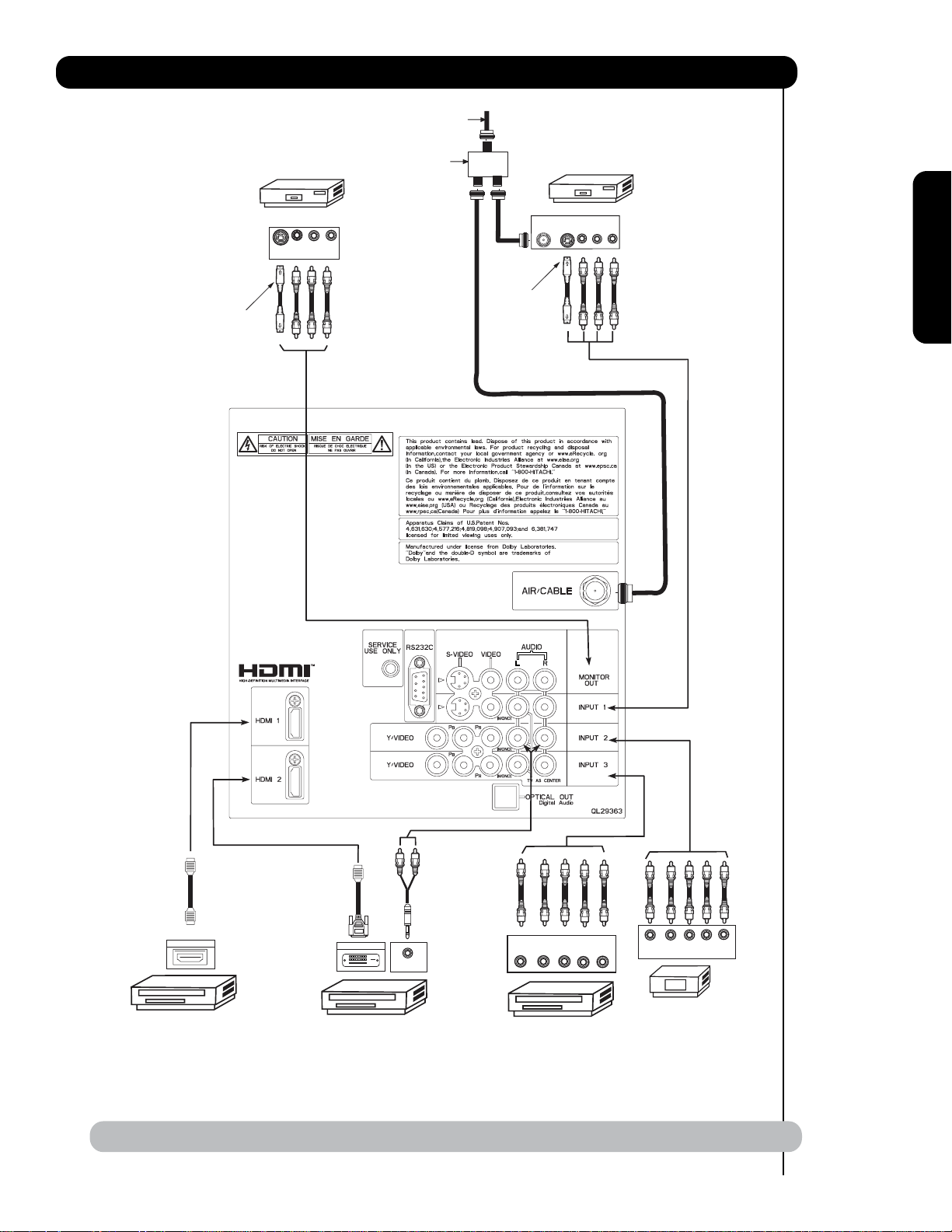
Rear Panel Connections
VCR #2
V L R
S-VIDEO
INPUT
Optional
Outside Antenna
or
Cable TV coaxial cable
2-Way signal splitter
ANT
IN
Optional
S-VIDEO
VCR #1
OUTPUT
VLR
First time use
HDMI
to
HDMI
HDMI OUTPUT
HDMI DIGITAL
OUTPUT CAPABILITY
DVI
to
HDMI
DIGITAL OUTPUT
DIGITAL
OUTPUT CAPABILITY
AUDIO OUT
NOTE: Cables are optional, except when specified.
YP
B/CBPR/CR
DVD Player
OUTPUT
L R
P
Y P
B
OUTPUT
L R
R
HDTV Set-Top Box
17
Page 18
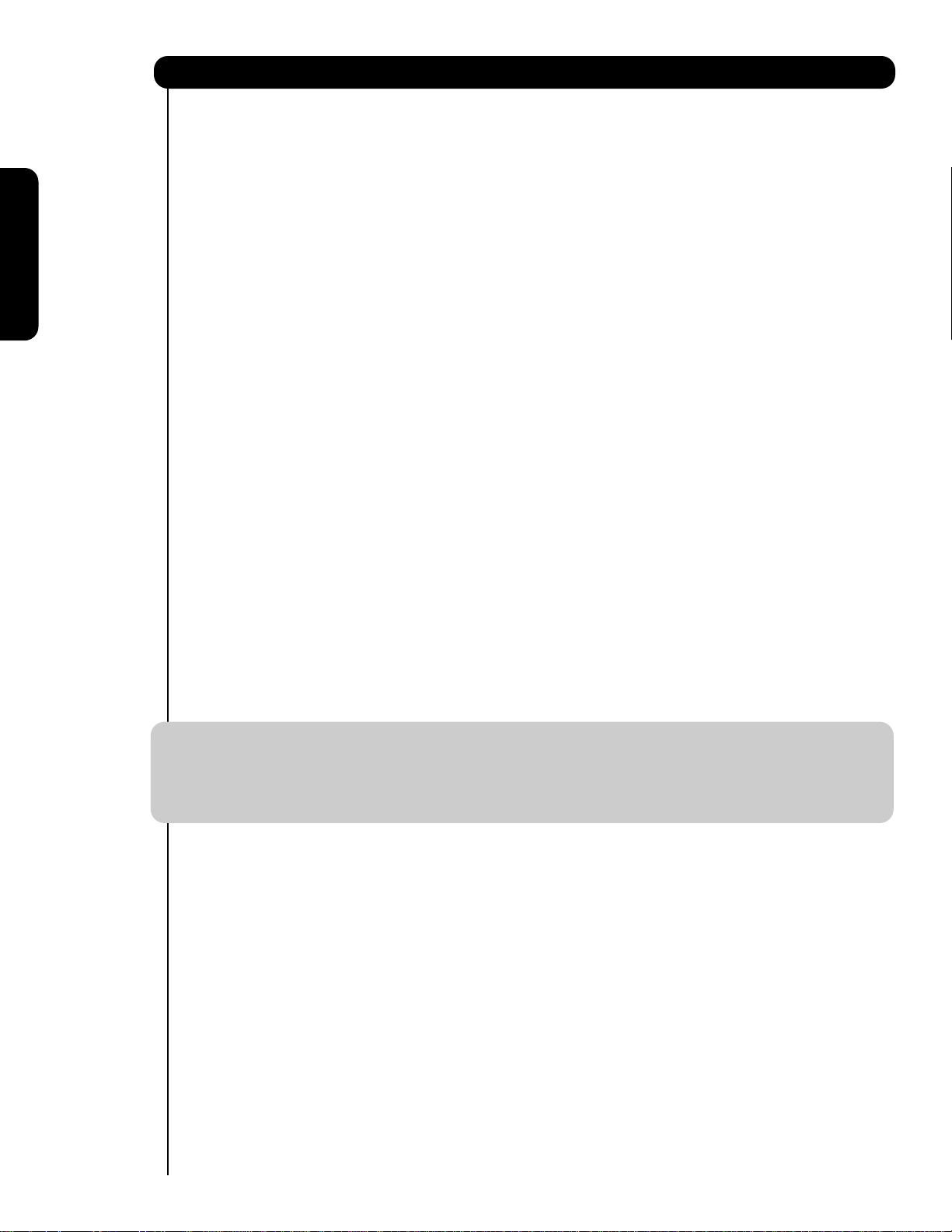
First time use
Tips on Rear Panel Connections
• S-VIDEO, Y-PBPR, or HDMI connections are provided for high performance laserdisc players, VCRs etc. that
have this feature. Use these connections in place of the standard video connection if your device has this
feature.
• If your device has only one audio output (mono sound), connect it to the left audio jack on (L/(MONO)) the
Rear Panel.
• Refer to the operating guide of your other electronic equipment for additional information on connecting
your hook-up cables.
• A single VCR can be used for VCR #1 and VCR #2, but note that a VCR cannot record its own video or line
output (INPUT: 1 in the example on page 17). Refer to your VCR operating guide for more information on
line input-output connections.
• Connect only 1 component (VCR, DVD player, camcorder, etc.) to each input jack.
• COMPONENT: Y-P
DVD players and set-top-boxes. Use these connections in place of the standard video connection if your
device has this feature.
• Your component outputs may be labeled Y, B-Y, and R-Y. In this case, connect the components B-Y
output to the TV’s PBinput and the components R-Y output to the TV’s PRinput.
• Your component outputs may be labeled Y-C
TV’s P
• It may be necessary to adjust TINT to obtain optimum picture quality when using the Y-PBPRinputs. (See
page 41)
• To ensure no copyright infringement, the MONITOR OUT output will be abnormal, when using the Y-P
HDMI input jacks.
• Input HDMI 1, HDMI 2 or HDMI FRONT can accept HDMI signal.
• S-VIDEO monitor output may be used for recording only when the input is of S-VIDEO type.
• When using a HDMI input from a Set-Top-Box, it is recommended to use a 1080p, 1080i or 720p input signal.
• When HDMI input a 1080p signal, the length of the cable should be less than 5 meters.
INSTALLATION RECOMMENDATION:
1. Video signals fed through a VCR may be affected by copyright protection systems and the picture
will be distorted on the television.
2. Connecting the television directly to the Audio /Video output of a Set-Top-Box will assure a more
normal picture.
input and the components CRoutput to the TV’s PRinput.
B
(Input 2 & 3) connections are provided for high performance components, such as
BPR
. In this case, connect the components CBoutput to the
BCR
BPR and
18
Page 19
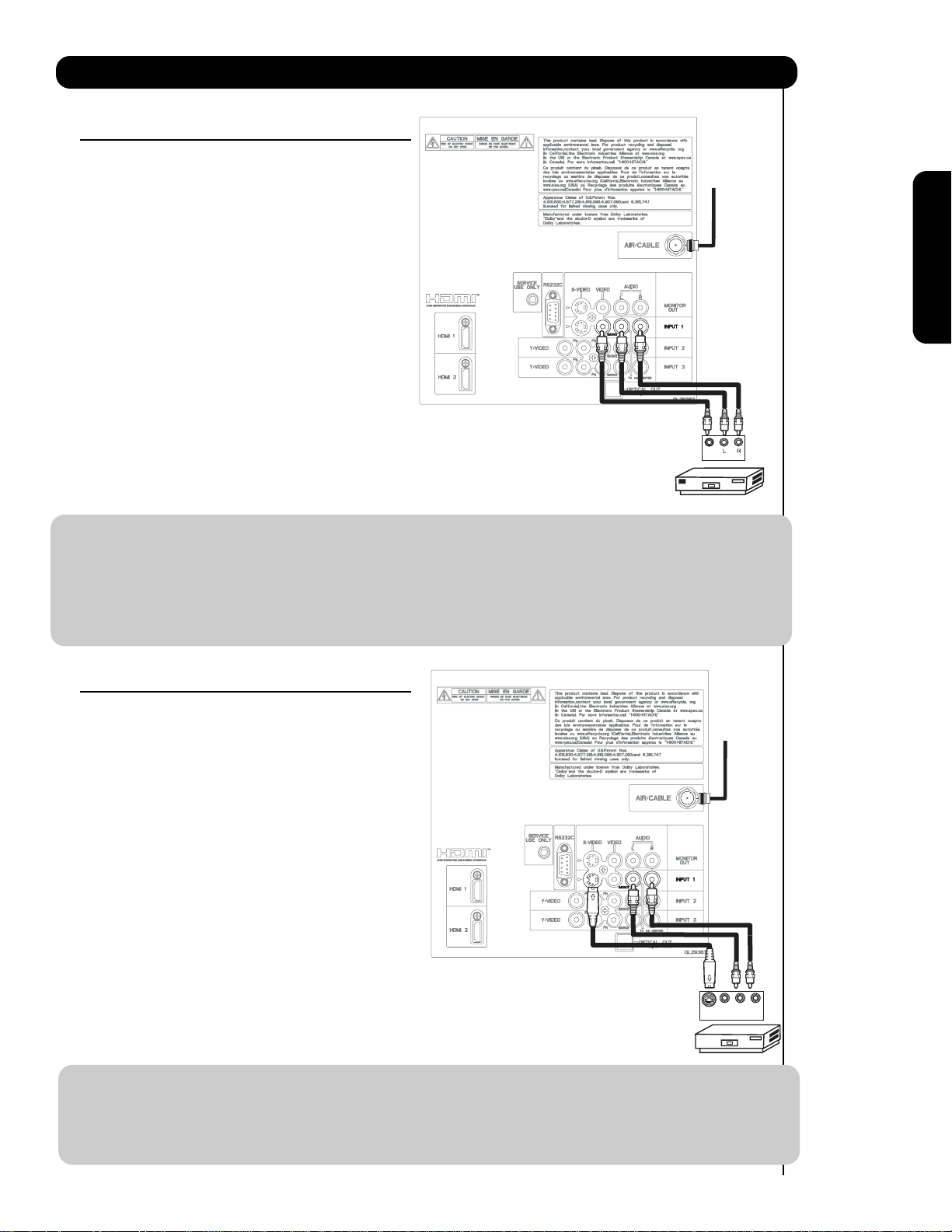
Connecting External Video Sources
CONNECTING A VIDEO AND STEREO AUDIO
SOURCE TO INPUT1 ~ FRONT INPUT
1. Connect the cable from the VIDEO OUT of the
VCR or the laserdisc player to the INPUT
Cable or
Air signal
(VIDEO) jack, as shown on the Rear Panel to the
right.
2. Connect the cable from the AUDIO OUT R of the
VCR or the laserdisc player to the INPUT
(AUDIO/R) jack.
3. Connect the cable from the AUDIO OUT L of the
VCR or the laserdisc player to the INPUT
(AUDIO/L) jack.
4. Press the INPUTS button, then select INPUT 1
2,3 or Front from the INPUTS menu to view the
program from the VCR or laserdisc player.
Back of
5. Select CABLE or AIR from the INPUTS menu to
VCR
Video
OUTPUT
return to the last channel tuned.
VCR
NOTE: 1. Completely insert the connection cord plugs when connecting to rear panel jacks. The picture and
sound that is played back will be abnormal if the connection is loose.
2.A single VCR can be used for VCR #1 and VCR #2 (see page 17) but note that a VCR cannot record
its own video or line output. Refer to your VCR operating guide for more information on line inputoutput connections.
3. When INPUT 2 or 3 are used, it is necessary to connect the video output of the device to the
Y/VIDEO input jack of the TV .
First time use
CONNECTING AN S-VIDEO AND STEREO AUDIO
SOURCE TO INPUT 1
1. Connect the cable from the S-VIDEO OUT of
the S-VHS VCR or the laserdisc player to the
Cable or
Air signal
INPUT (S-VIDEO) jack, as shown on the Rear
Panel to the right.
2. Connect the cable from the AUDIO OUT R of
the VCR or the laserdisc player to the INPUT
(AUDIO/R) jack.
3. Connect the cable from the AUDIO OUT L of
the VCR or the laserdisc player to the INPUT
(AUDIO/L) jack.
4. Press the INPUTS button, then select INPUT 1
from the INPUTS menu to view the program
from the VCR or laserdisc player.
5. Select CABLE or AIR from the INPUTS menu to
return to the last channel tuned.
Back of VCR or
Laserdisc Player
Video L R
S-VIDEO
OUTPUT
VCR or Laserdisc Player
NOTE: 1. Completely insert the connection cord plugs when connecting to rear panel jacks. The picture and
sound that is played back will be abnormal if the connection is loose.
2.A single VCR can be used for VCR #1 and VCR #2 (see page 17), but note that a VCR cannot record
its own video or line output. Refer to your VCR operating guide for more information on line inputoutput connections.
19
Page 20
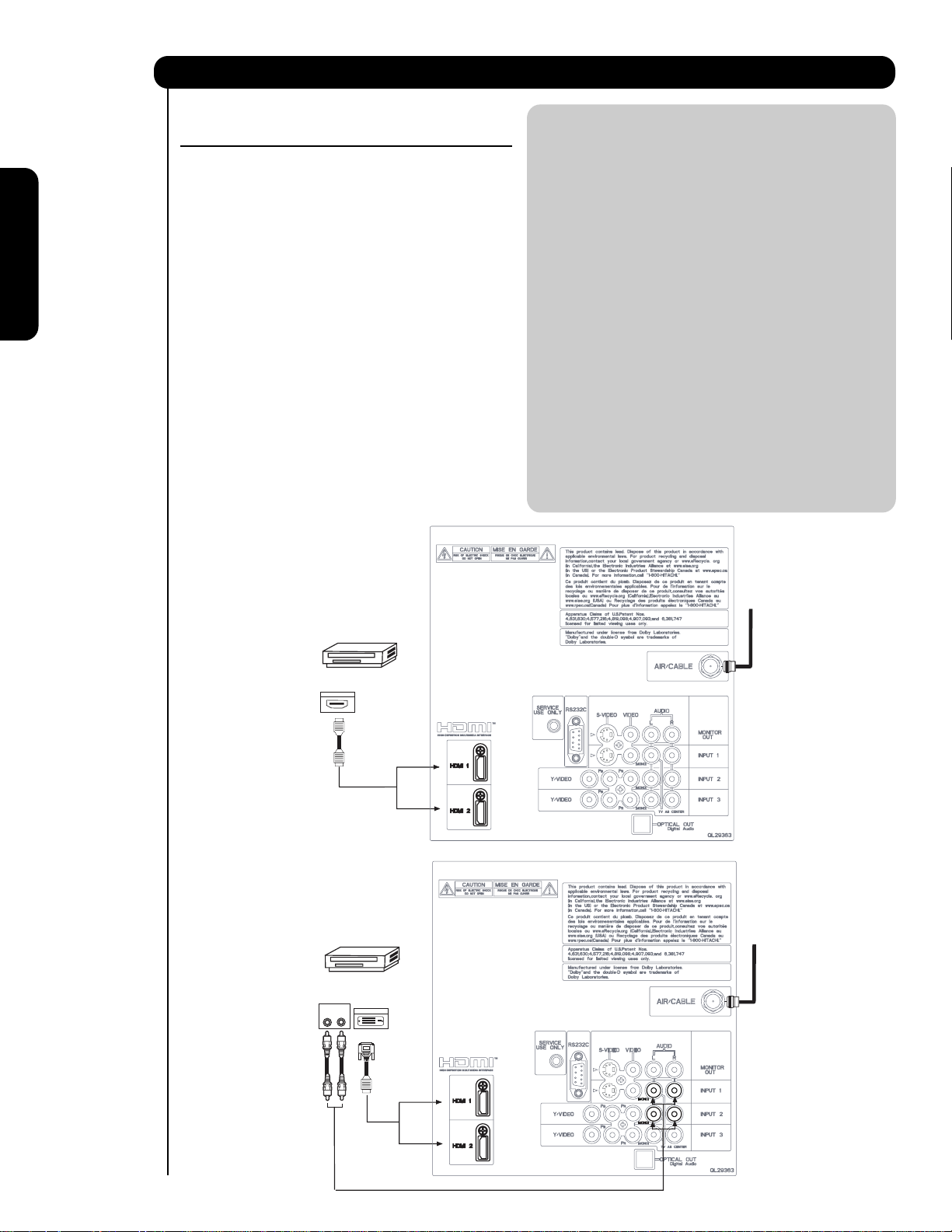
Connecting External Video Sources
First time use
CONNECTING A COMPONENT SOURCE WITH HDMI OR
DVI CAPABILITY TO HDMI 1, HDMI 2 OR HDMI FRONT
1. Connect the HDMI or DVI to HDMI connection
cable from the output of the HDTV set top box
or DVD player to the HDMI input as shown
on the Rear panel below.
2. With DVI output, connect the cable from the
AUDIO OUT R of the HDTV set top box or DVD
player to the INPUT (AUDIO/R) jack as shown on
the Rear Panel below.
3. With DVI output, connect the cable from the
AUDIO OUT L of the HDTV set top box or DVD
player to the INPUT (AUDIO/L) jack as shown
on the Rear Panel below.
4. Press the INPUTS button, then select HDMI 1, 2
or FRONT to view the program from the HDTV
SET TOP BOX or DVD player.
5. Select CABLE or AIR from the INPUTS menu to
return to the last channel viewed.
HDMI input
NOTE: 1. Completely insert the connection cord
plugs when connecting to rear panel jacks.
The picture and sound that is played back
will be abnormal if the connection is loose.
2. The HDMI input on HDMI 1 , 2 and FRONT
contains the copy protection system called
High-bandwidth Digital Content Protection
(HDCP). HDCP is a cryptographic system
that encrypts video signals when using
HDMI connections to prevent illegal
copying of video contents.
3. HDMI is not a “NETWORK” technology. It
establishes a one-way point-to-point
connection for delivery of uncompressed
video to a display.
4.
The connected digital output device
controls the HDMI interface so proper set-up
of device user settings determines final
video appearance.
5. When using a DVI to HDMI cable, connect the
Audio Out L and R cables at the same INPUT
(1 , 2 or Front) as your HDMI INPUT(1 , 2 or Front).
(For FRONT INPUT see page 15 for reference).
HDTV Set-Top-Box or
DVD Player
DIGITAL OUTPUT
HDMI
Cable
DVI to HDMI Input
HDTV Set-Top-Box or
DVD Player
Back of HDTV
Set-Top-Box
or DVD Player
OUTPUT
LR
Back of
HDTV Set-Top-Box or
DVD Player
DIGITAL OUTPUT
CABLE
or
Air signal
or
CABLE
or
Air signal
20
DVI to HDMI
Cable
or
or
Page 21

Connecting External Audio/Video Devices
CONNECTING A COMPONENT AND STEREO
AUDIO SOURCE TO INPUT 2 or 3 :Y-PBPR.
1. Connect the cable from the Y OUT of the
Laserdisc/DVD player or HDTV set top box to
the INPUT (Y) jack, as shown on the Rear
panel below.
2. Connect the cable from the PB/CBOUT or BY OUT of the Laserdisc/DVD player or HDTV
set top box to the INPUT (PB)jack.
3. Connect the cable from the PR/CROUT or RY OUT of the Laserdisc/DVD player or HDTV
set top box to the INPUT (PR) jack.
4. Connect the cable from the AUDIO OUT R of
the Laserdisc/DVD player or HDTV set top box
to the INPUT (AUDIO/R) jack.
5. Connect the cable from the AUDIO OUT L of
the Laserdisc/DVD player or HDTV set top box
to the INPUT (AUDIO/L) jack.
6. Press the INPUTS button, then select INPUT 2
or 3 from the INPUTS menu to view the
program from the Laserdisc/DVD player or
HDTV set top box.
7. Select CABLE or AIR to return to the last
channel tuned.
NOTE: 1. Completely insert the connection cord
plugs when connecting to rear panel jacks.
The picture and sound that is played back
will be abnormal if the connection is loose.
2. See page 18 for tips on REAR PANEL
CONNECTIONS.
First time use
CABLE
or
Air signal
AUDIO
R
Back of
DVD Player
OUTPUT
L
DVD Player
VIDEO
PR/CR PB/CB Y
OR
OUTPUT
L R Y P
HDTV Set-Top Box
B P
R
21
Page 22
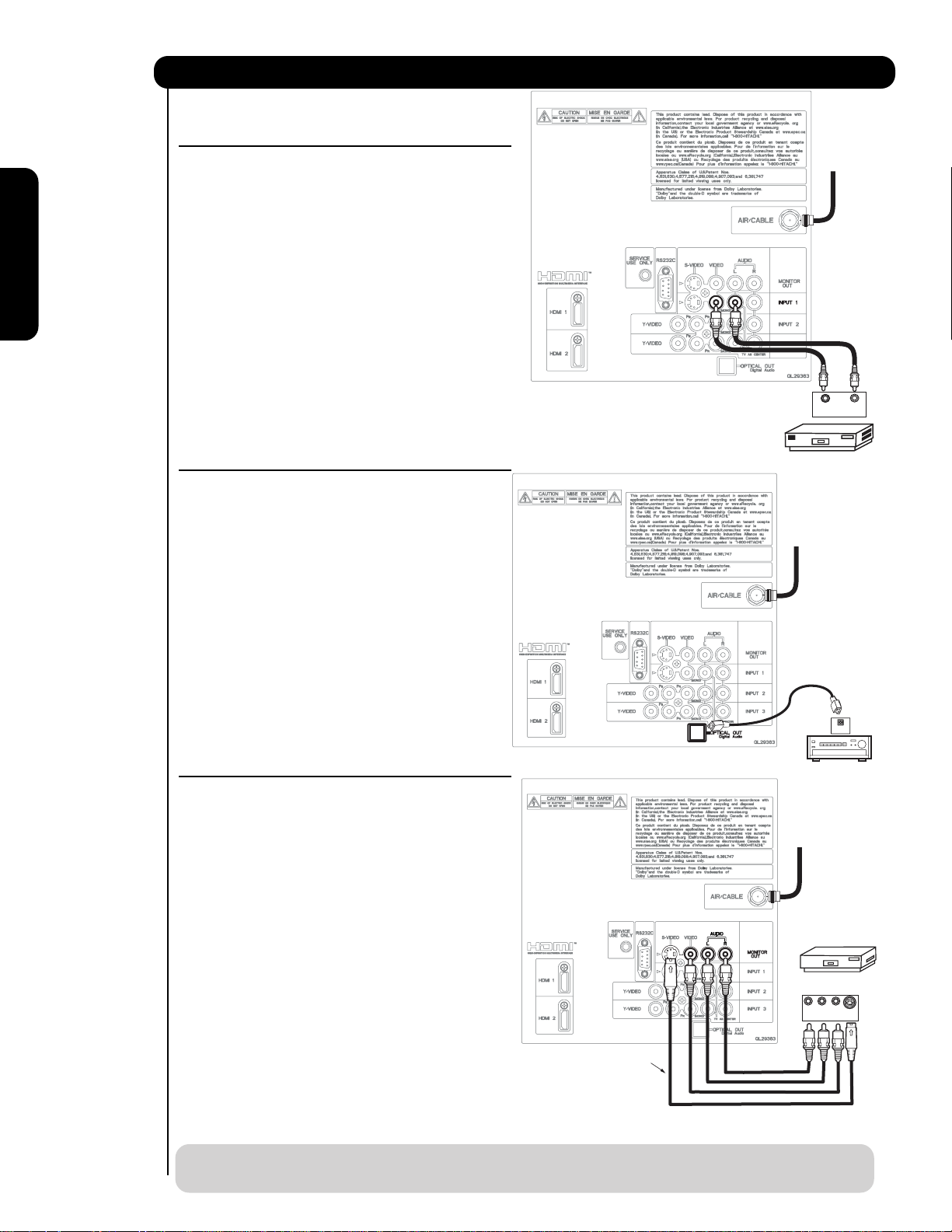
Connecting External Audio/Video Devices
First time use
CONNECTING A VIDEO AND MONAURAL AUDIO
SOURCE TO INPUT 1 ~ FRONT INPUT
1. Connect the cable from the VIDEO OUT of the
VCR or the laserdisc player to the INPUT
(VIDEO) jack, as shown on the Rear Panel on the
right.
2. Connect the cable from the AUDIO OUT of the
VCR or the laserdisc player to the INPUT
(MONO)/L(AUDIO) jack.
3. Press the INPUTS button, then select INPUT 1
2,3 or Front from the INPUTS menu to view the
program from the VCR or the laserdisc player.
4. Select CABLE or AIR from the INPUTS menu to
return to the previous channel.
(For INPUT FRONT please see page 16 for reference).
CONNECTING AN EXTERNAL AUDIO AMPLIFIER
To monitor the audio level of the Plasma TV to an
external audio amplifier, connect the system as
shown on the right. The “OPTICAL OUT” from the
Rear Panel is a fixed output. The Volume of the
amplifier is controlled by the amplifier, not by the
Plasma Television. The OPTICAL OUT terminal
outputs all audio sources with Optical IN capability.
Back of
VCR
VCR
CABLE
or
Air signal
CABLE
Air signal
VIDEO OUT
OUTPUT
or
AUDIO OUT
1. Connect an optical cable from the Optical out to
the Optical input of a separate Stereo System
Amplifier as shown on the Rear Panel on the
right.
CONNECTING MONITOR OUT
The MONITOR OUT terminal outputs video and
audio of CABLE/AIR and INPUTS 1, 2, 3 and Front.
It does not output component and HDMI video.
1. Connecting S-Video:
Connect the cable from the S-VIDEO OUT of
the Rear Panel to the INPUT (S-VIDEO) jack, of
the VCR or Laserdisk player.
Connecting Video:
Connect the cable from the VIDEO INPUT of
the VCR or the laserdisc player to the VIDEO
out jack on the TV Rear Panel.
2. Connect the cable from the AUDIO IN R of the
VCR or the laserdisc player to the OUTPUT
(AUDIO/R) jack on the TV Rear Panel.
Optional
Stereo System Amplifier
OPTICAL
Stereo System Amplifier
or DVD Player
CABLE
or
Air signal
VCR or other external
components
R L V
INPUT
IN
S-VIDEO
3. Connect the cable from the AUDIO IN L of the
VCR or the laserdisc player to the OUTPUT
(AUDIO/L) jack on the TV Rear Panel.
NOTE: When making video connections, connect S-Video only or Video only. If both are connected, S-Video
22
takes priority.
Page 23

The Remote Control
In addition to controlling all the functions on your
HITACHI Plasma TV, the new remote control is
designed to operate different types of VCRs, CATV
(Cable TV) converters, set-top-box, satellite
receiver, DVD players, and other audio/video
equipment with one touch. Basic operation keys
are grouped together in one area.
To operate your Plasma TV, select TV by
pressing the Source button of the Source Select
on the remote. The TV mode indicator will blink,
indicating that the remote will now control your
television.
To operate your VCR/PVR (Personal Video
Recorder), select PVR/VCR by pressing the Source
button of the Source Select on the remote. The
PVR/VCR mode indicator will blink, indicating that
the remote will now control your VCR/PVR (see
page 35 for instructions on how to program the
remote to control your VCR/PVR).
To operate your cable box, select SAT/CBL by
pressing the Source button of the Source Select
on the remote. The SAT/CBL mode indicator will
blink, indicating that the remote will now control
your cable box (see page 32 for instructions on
how to program the remote to control your cable
box).
The Remote Control
To operate your set-top-box or satellite receiver
select SAT/CBL by pressing the Source button of
the Source Select on the remote. The SAT/CBL
mode indicator will blink, indicating that the remote
will now control your set-top-box or satellite receiver
(see page 33 for instructions on how to program the
remote to control your set-top-box or satellite
receiver).
To operate your DVD player, select DVD by
pressing the Source button of the Source Select
on the remote. The DVD mode indicator will blink,
indicating that the remote will now control your
DVD Player (see page 34 for instructions on how to
program the remote to control your DVD player).
23
Page 24

How to Use the Remote to Control Your TV
쐃
POWER button
Press this button to turn the TV set on or off when
the remote is in TV mode. (See page 23 for instructions
on how to set the remote control to TV mode).
쐃
쐇
1
쐄
쐆
쐎
쐋
쐏
9
쐂
쐊
쐅
MODE Indicator
쐇
Turns on or blinks three times to show remote control
mode.
쐋
SOURCE SELECT button
Press this button to select remote control mode.
PAUSE button
쐏
Press the PAUSE button to freeze the picture.
Press the EXIT button to return the picture to
motion. Press the PAUSE button repeatedly to
cycle through the three different freeze modes (see
page 31).
쐈
쐉
씈
The Remote Control
씊
씊
씋
씉
씋
씌
Freeze
씋
1
8
씋
DAY/NIGHT button
쐄
Press this button to toggle between Day (Normal),
Day (Dynamic) and Night picture mode settings. Select
DAY for day time viewing with more brightness and
contrast to compete with room light. Select NIGHT
for night time viewing with less brightness and
contrast for a more detailed picture (see page 41
for settings changes).
Freeze
Freeze
Freeze
Freeze
24
NOTE: For automatic DAY/NIGHT picture mode settings,
see page 55.
Page 25

How to Use the Remote to Control Your TV
쐂
ASPECT button
Press this button to quickly change the picture format ASPECT ratio. Depending on the input signal format
received, the picture format ratio allows you to adjust the images through the following options.
4:3 STANDARD
Use this aspect mode to display conventional (4:3)
images. Side panels (gray areas) are placed to the
left and right of the image to preserve the original
aspect ratio of the source. Note: Use this mode for
only 15% of your total viewing time to prevent
uneven aging of the phosphors. Phosphors in the
lighted area of the picture will age more rapidly
than the gray areas.
4:3 EXPANDED
Use this aspect mode to display conventional (4:3)
sources by linearly increasing image expansion
from the center towards the edges of the display
area in order to fill it.
• Antenna-Analog Channel
• S-Video/Video Input
(Auto Aspect: Off)
• HDMI-480i/480p Input
(Auto Aspect: Off)
IMA GE INPUT
• Component-480i/480p
Input (Auto Aspect: Off)
4:3 ZOOM1/ZOOM2
Use these aspect modes to zoom in on conventional
(4:3) sources.
16:9 STANDARD 1
Use this aspect mode to display 16:9 sources like
HDTV and DVD’s preserving the original 16:9
aspect ratio showing 95% of the size.
16:9 STANDARD 2
Use this aspect mode to display 16:9 sources like
HDTV and DVD’s preserving the original 16:9
aspect ratio showing 100% of the size.
16:9 ZOOM
Use this aspect to Zoom-in once while in 16:9 aspect.
The Remote Control
Note: Please see Appendix A
on page 153-154.
• Antenna-Digital Channel (4:3)
• S-Video/Video 4:3/Letter
Input (Auto Aspect: On)
• HDMI-480i/480p 4:3/
Letter Input (Auto Aspect: On)
• Component-480i/480p 4:3/
Letter Input
(Auto Aspect: On)
Note: Please see Appendix A
on page 153-154.
• S-Video/Video 16:9 Input
(Auto Aspect: On)
• HDMI-480i/480p 16:9 Input
(Auto Aspect: On)
• Component-480i/480p
16:9 Input
(Auto Aspect: On)
Note: Please see Appendix A
on page 153-154.
• Antenna-Digital Channel (16:9)
•HDMI-720p/1080i/1080p Input
• Component-720p/1080i
Input
IMA GE INPUT
IMA GE INPUT
IMA GE INPUT
1
1
1
2
Note: Please see Appendix A
on page 153-154.
NOTE: 1. The Aspect Stylein all video inputs have independent Aspect Style setting.
2. Vertical position adjustments are directly available when you choose 4:3 EXPANDED/ZOOM1/ZOOM2 or
16:9 ZOOM aspect style (see also page 43).
3. When displaying 16:9 STANDARD 2 it may appear lines at the edge of the picture this is normal operation
of the TV.
25
Page 26

How to Use the Remote to Control Your TV
쐆
MENU button
The MENU button will start the On-Screen Display.
쐊
EXIT button
This button will exit all On-Screen Displays.
쐎
INPUTS button
씉
INFO button
Press this button when you want to check the
channel being received, the picture source, if
the channel has stereo (ST) or second audio
program (SAP), the time, CHANNEL ID and if
the TIMER is set.
When the remote control is in TV mode, press this
button to access the INPUTS menu. Use the
CURSOR and SELECT buttons to scroll and select
the inputs that are being used. Pressing the
INPUTS button repeatedly will also cycle through
Program Information
Program Run Time
the Inputs menu items. Then press the SELECT
button to select.
HDMI-Front
Photo Input
Air / Cable
Input 1
Input 2
Move SEL Select
Program Information
Program Run Time
INPUT 1 Select to choose INPUT 1.
INPUT 2 Select to choose INPUT 2.
The Remote Control
INPUT 3 Select to choose INPUT 3.
INPUT- FRONT Select to choose FRONT INPUT .
HDMI 1 Select to choose HDMI 1 INPUT.
HDMI 2 Select to choose HDMI 2 INPUT.
When an S-VIDEO Input is connected
HDMI- FRONT Select to choose FRONT HDMI INPUT.
PHOTO INPUT Select to access your pictures from a
digital camera, MMC/SD Flash memory
ANALOG CHANNELS
Show Name Air 8
3:00PM-
3:30PM KXYZ-HD
ST TV-G 480i 3:17PM
Audio
Broadcast
Auto STEREO
Closed
Caption setting
DIGITAL CHANNELS
Show Name Air 15-1
3:00PM ST 1080i 3:17PM
Audio
Broadcast
Auto
Closed
Caption setting
Broadcast
Rating
Audio Source
Selection
Digital Closed Caption
This icon will appear only when
receiving a Digital Broadcast with
Closed Captioning.
REGION 5
3:30M KPBS-HD
DTvCC TV-G
Broadcast
Alternate
Rating
Rating
Program Description
(Press INFO again for a more detailed description)
A
Picture Format
10:00 AM
Event timer
D
Picture Format
10:00 AM
Event timer
to INPUT 1
S-IN: 1
480i 3:17PM
Main Picture Source
and channel indication
Broadcast channel
identication
Clock
Main Picture Source
and channel indication
Broadcast channel
identication
Clock
or memory card connected to the Photo
Input in the front panel of the Plasma
TV (see pages 27-28).
AIR/CABLE Select between Air or Cable signal.
쐅
PICTURE-IN-PICTURE button
Auto
See separate section on pages 30-31 for a more
detail description.
When a Component Video: Y-PbPr
Input is connected to INPUT 3
쐈
CURSOR buttons/SELECT button
All the On-Screen Display features can be set or
adjusted by using the CURSOR buttons and the
SELECT button, except for numeric entries. Press
the CURSOR buttons toward desired direction and
Input Signal
Y-PBPR: 3
480i 3:17PM
Format
press the SELECT button to select.
쐉
CLOSED CAPTIONS (CC) button
Use this button to display the dialogue, narration,
and/or sound effects of a television program or home
video which are displayed on the TV screen when
available. Your local TV program guide denotes
these programs as or .
씈
GUIDE button
[Cable Box (CBL), Satellite Receiver (SAT)/
Set-Top-Box (STB) mode only]
The use of this button is only applicable when the
remote control is in (CBL) and (SAT/STB) mode.
Press this button to access the Channel Guide of
the (CBL), and (SAT/STB).
26
Auto
NOTE: 1. Press the INFO button again or the EXIT
button to return to normal viewing.
2.The Aspect setting will not be shown if
the channel is locked.
Page 27

How to Use the Remote to Control Your TV
Please Enter
Picture Number
--
PHOTO INPUT
This feature is useful for viewing digital still pictures from your digital camera, MMC/SD memory cards using the
Photo Input in the front panel of the TV.
1. Press the INPUTS button to cycle through the
INPUTS selections until the PHOTO INPUT is
selected. Press the SELECT button or
CURSOR PAD .
HDMI 1
HDMI-Front
Photo Input
Air / Cable
Input 1
Move SEL Sel.
2. Press the CURSOR PAD or to access the
next or previous photo.
3. Press the SELECT button to view THUMBNAIL.
4. Use the CURSOR PAD buttons , , or
and the SELECT button to navigate and select
individual chosen photos.
5. Press the picture number to jump from picture
to picture.
SEL Thumbnail [0-9] Jump
Next
The Remote Control
No. 02/08
No. 02/08
06/13/05
06/13/05
2048x1536
2048x1536
DSC00467
DSC00467
6. Press the INFO button to access PHOTO Input
Picture No.
Resolution
File Name
Date
menu and to view Photo information.
7. Press the CURSOR PAD or and the
SELECT button to navigate and select the
PHOTO Input menu.
Rotate
Slideshow
NOTES: 1. Contrast will decrease automatically if stationary images such as digital still photos are left
on the screen for more than 3 minutes.
2. The maximum number of digital Photos that can be displayed is 999.
3. Press INFO button to show Picture Numbers in Thumbnail view, plus other information in
individual photos.
4. Digital photos recorded on a DVD-RAM disc may not work with this Photo Input.
5. Certain types of digital cameras may not work with this Photo Input.
6. Digital cameras with low battery power may not properly display your photos in this input.
7. The screen may show “Input device not detected” if the digital camera’s large capacity
memory is fully loaded, or because of slow access time on some digital cameras. Please
wait 1 or 2 minutes before checking your Photo Input connections.
27
Page 28

How to Use the Remote to Control Your TV
ROTATE
Select this menu item to rotate selected photos
either clockwise (CURSOR PAD ) and
counterclockwise (CURSOR PAD ).
SLIDESHOW
Select this menu item to start a slideshow of the
digital photos. While the Interval sub menu is
highlighted, press the SELECT button to cycle
through the interval time from 5, 10 and 30 seconds.
Press the SELECT button to stop on a chosen
picture of the slideshow. After 30 seconds, the
slideshow will resume or press the SELECT button
again to continue with the slideshow.
Rotate
Rotate
Slideshow Start
Slideshow Start
Rotate
Interval 5sec
NOTES: 1. Automatic contrast reduction also applies during SLIDESHOW, then press any button to
continue.
The Remote Control
2. Photo file names modified on a computer should be 8 characters (Ex. ABCD1234.jpg). 1st
character: letters; 2nd to 4th: letters or numbers; 5th to 8th: numbers. Photo files should be
first placed on a sub directory name with 8 characters (Ex. 123ABCDE). 1st to 3rd: number;
4th to 8th: letters. The sub directory then should be placed on a main directory with a
“dcim” file name format.
3. Supported image types are up to 3072 x 2304; JPEG format should conform with DCF
Standard (Design rule for Camera File System).
4. This TV set displays only digital pictures from digital cameras which meet DCF Standard.
Pictures that were copied, edited or modified on a computer may not be displayed on the TV
set.
28
Page 29

How to Use the Remote to Control Your TV
씊
VOLUME (VOL), MUTE button
Press the VOLUME button (
or ) until you obtain
the desired sound level.
To reduce the sound to one half of normal volume
(SOFT MUTE) to answer the telephone, etc., press
the MUTE button. Press the MUTE button again to
turn the sound off completely (MUTE). To restore
the sound, press the MUTE button one more time,
or VOL UP (
).
Volume 8
Press the FAV CH button to switch to Favorite
(FAV) channel mode. You will know you are in
Favorite Channel mode when (FAV) is displayed
and the displayed channel is GREEN. Press it
again to return to your regular tuned channels. You
can add any channel to your Favorite channel list
by pressing and holding down the FAV CH button
until the displayed channel turns from WHITE to
highlighted GREEN. You can also delete a channel
from your favorite channel list by pressing and
holding down the FAV CH button until the
displayed channel turns highlighted GREEN to
WHITE.
Cable 6
FAV Cable 6
The Remote Control
Soft Mute 8
Mute 8
Closed Captioning will display automatically when
MUTE/SOFT MUTE is on and Closed Caption is set
toAUTO (see page 60).
When the TV power is turned off at a volume level
31 or greater, the volume level will default to 30
when the TV is turned on. However, if it is set to a
level 30 or less, the volume level will be at the level
it was set when the TV is turned on.
CHANNEL SELECTOR/FAVORITE CHANNEL
씋
(FAVCH)/ENTER buttons
The CHANNEL SELECTOR buttons are used to
select channels, lock access code, etc. Use the
CHANNEL SELECTOR buttons to enter one, two,
or three numbers to select channels. Enter 0 first
for channels 1 to 9, or simply press the single digit
channel you wish to tune then press the ENTER button
for the TV to tune. Channel selection may also be
performed by CHANNEL (CH) UP (
CHANNEL (CH) DOWN (
).
) or
Cable 6
LAST CHANNEL button
1
7
Press this button to toggle between the current and
last channel viewed.
(-) DASH button
1
8
Use the (-) DASH button with the CHANNEL
SELECTOR buttons to enter Digital Channels that
have subchannel numbers indicated by (-) DASH
(example 15-1).
1
9
RECORD button
Press to record programs when the remote is in
PVR/VCR mode.
29
Page 30

Picture-In-Picture (PIP)
Your HITACHI Plasma TV incorporates one Tuner
technology designed for improved viewing enjoyment.
This feature allows you to view Digital Channels
and Video inputs on both the main picture and
sub picture simultaneously, with separate control.
Analog channels cannot be viewed in PIP mode.
Please see table below for PIP availability.
To select between main picture and PIP sub picture,
use the CURSOR PAD button the remote. The Green
highlighted channel display will move with every press
of the CURSOR PAD buttons.
The Picture-in-Picture feature is convenient when you
want to watch more than one program at the same
time.You can watch a TV program while viewing other
programs from any of the video inputs.
Back of
Use connection at right to view VCR program as a
VCR
sub picture while viewing another program as main
picture (CABLE/AIR Digital channel).
햲PIP button
Press the PIP button and a sub-picture will appear
in SPLIT mode . To change back to normal viewing
The Remote Control
press the EXIT button.
SPLITMODEPICTURE-IN-PICTURE
Split Mode PIP displays the main picture and
subpicture evenly on the screen.
CABLE
or
Air signal
VIDEO OUT AUDIO OUT
OUTPUT
VCR
SWAP
Main Picture
PIP Specifications Table
Sub Picture
PIP
Mode
SPLIT
Main Picture
Digital Channel
(Air or Cable)
Component
Composite
S-IN
HDMI
1080p (*) 16x9
Sub Picture
1080i 16x9
720p 16x9
480p 16x9
480p 4x3
480i 16x9
480i 4x3
1080i 16x9
720p 16x9
480p 16x9
480p 4x3
480i 16x9
480i 4x3
1080i 720p 480p 480p 480i 480i 1080i 720p 480p 480p 480i 480i
16x9 16x9 16x9 4x3 16x9 4x3 16x9
Yes Yes Yes Yes Yes Yes
Yes Yes Yes Yes Yes Yes
Yes Yes Yes Yes Yes Yes
Yes Yes Yes Yes Yes Yes
Yes Yes Yes Yes Yes Yes
Yes Yes Yes Yes Yes Yes
Yes Yes Yes Yes Yes Yes
Digital Channel
----- -
----- -
----- -
- - - - - -
----- -
- - - - - -
Component/Composite/S-lN/HDMI
1080p(*)
16x9 16x9 16x9 4x3 16x9 4x3
Yes Yes Yes Yes Yes Yes
Yes
Yes Yes Yes Yes Yes Yes
Yes
Yes Yes Yes Yes Yes Yes
Yes
Yes Yes Yes Yes Yes Yes
Yes
Yes Yes Yes Yes Yes Yes
Yes
Yes Yes Yes Yes Yes Yes
Yes
----- -
----- -
- - - - - -
- - - - - -
- - - - - -
- - - - - -
- - - - - -
(*) HDMI Input only
햲
-
-
-
-
-
-
-
NOTE: 1. In SPLIT mode, press the CURSOR PAD ( t or u ) to enable the sub-picture sound.
30
Page 31

Picture-In-Picture (PIP)
햳PAUSE button
Press the PAUSE button repeatedly to toggle
between FREEZE modes (Main Freeze, SPLIT and
STROBE). This is convenient when trying to write
down the address for a mail order company,
recording statistics for a sporting event, etc. To
return the picture to motion, press the EXIT
button.
MAIN FREEZE
Press the PAUSE button to freeze one frame of the
picture you are currently viewing and the frozen
frame will show in the Main Picture. Press the EXIT
button to return to normal viewing. This feature is
useful for freezing a picture frame with addresses.
Hot Springs Clay Mask
C/O John Doe
Run-Spa Retreat
P.O. Box 55512
Any Town, USA 98765
Check or
Money Order Only
1-800-555-1212
햳
The Remote Control
STROBE FREEZE
Press the PAUSE button to freeze three frames of
the picture you are currently viewing (only the 3
sub-pictures will freeze). Press the EXIT button to
return to normal viewing. This feature is useful for
viewing a moving picture that has many details, for
example, a close play in a sporting event or a golf
swing.
SPLIT FREEZE
Press the PAUSE button to freeze the picture you
are currently viewing (only the right sub-picture will
freeze). Press the EXIT button to return to normal
viewing.
Main Picture
Sub Picture
NOTE: 1. The default FREEZE mode is the MAIN
freeze followed by the SPLIT freeze and
then the STROBE freeze. The last FREEZE
mode you selected before you pressed the
EXIT button will be the one that comes up
after pressing the PAUSE button again.
2. Each freeze frame in Strobe Freeze is
delayed about 0.1 (1/10) second.
31
Page 32

The Remote Control for Cable Box Functions
OPERATING THE PRECODED
FUNCTION FOR YOUR CABLE BOX.
This remote is designed to operate different types of
cable boxes. You must first program the remote to
match the remote system of your cable box (refer to
pages 37-38 for pre-codes).
햲
1. Turn ON your cable box.
햲
햳
2. To switch to Cable (CBL) pre-coded mode, use the
SOURCE SELECT button on the remote control
to position the LED light to the corresponding
selection SAT/CBL.
햳
햳
햳
3. Hold down the SOURCE SELECT button on the
remote and enter the four digit preset code that
matches your cable box as shown on pages 37-38.
Release the SOURCE SELECT button. The indicator
light will flash 3 times if the code was accepted.
햳
4. Aim the remote at the cable box and press the
POWER button. The remote will turn off your cable
The Remote Control
box when the correct four digit preset code is
entered. When this occurs, the remote control is
programmed for your cable box. If the cable box
does not turn off, try a different four digit preset
code.
햲
햲
햲
5.The remote will now control your Cable box.
NOTE: 1. If your cable box cannot be operated after
performing the above procedures, your
cable box code has not been precoded
into the remote.
2. In the unlikely event that your cable box
cannot be operated after performing the
above procedures, please consult your
cable box operating guide.
3. The remote control will remember the
codes you have programmed until the
batteries are removed from the
remote control. After replacing the
batteries repeat the entire programming
procedure as stated above.
햲 PRECODED CABLE BOX buttons
These buttons transmit the chosen precoded cable
codes.
MY CABLE BOX CODE IS:
NOTE: Refer to instruction manual of the Cable Box
for operation of the buttons exclusively for
the Cable Box.
햳 EXCLUSIVE TV buttons
These buttons are for operating the TV.
32
Page 33

The Remote Control for Set-Top-Box/Satellite Receiver
OPERATING THE PRECODED FUNCTION FOR
YOUR SET-TOP-BOX/SATELLITE RECEIVER.
This remote is designed to operate different types of
set-top-box/satellite systems. You must first program
the remote to match the remote system of your set-
top-box/satellite systems (refer to pages 37-38 for pre-
codes).
햲
Functions
햳
1. Turn ON your set-top-box/satellite systems.
2. To switch to set-top-box/satellite (SAT) pre-coded
mode, use the SOURCE SELECT button on the
remote control to position the LED light to the
corresponding selection SAT/CBL.
3. Hold down the SOURCE SELECT button on the
remote and enter the four digit preset code that matches
your set- top-box/satellite receiver as shown on page
37-38. Release the SOURCE SELECT button. The
indicator light will flash 3 times if the code was accepted.
4. Aim the remote at the set-top-box/satellite receiver
and press the POWER button. The remote will turn
off your set-top-box/satellite receiver when the
correct four digit preset code is entered. When this
occurs, the remote control is programmed for your
set-top-box/satellite receiver. If the set-topbox/satellite receiver does not turn off, try a
different four digit preset code.
The remote will now control your set-top-box/
5.
satellite receiver.
NOTE: 1. If your set-top-box/satellite receiver
cannot be operated after performing the
above procedures, your set-top-box/
satellite receiver code has not been
precoded into the remote.
2. In the unlikely event that your set-topbox/satellite receiver cannot be operated
after performing the above procedures,
please consult your set-top-box/satellite
receiver operating guide.
3. The remote control will remember the
codes you have programmed until the
batteries are removed from the
remote control. After replacing the
batteries repeat the entire programming
procedure as stated above.
햲
햳
햳
햳
햲
햳
햲
햲
MY Satellite RECEIVER/
SET-TOP-BOX CODE IS:
NOTE: Refer to instruction manual of the Set-Top-
Box/Satellite Receiver for operation of the
buttons exclusively for the Set-TopBox/Satellite Receiver.
The Remote Control
햲 PRECODED SET-TOP-BOX/SATELLITE
RECEIVER buttons
These buttons transmit the chosen pre-coded
set-top-box/satellite codes.
햳 EXCLUSIVE TV buttons
These buttons are for operating the TV.
33
Page 34

The Remote Control for DVD Functions
OPERATING THE PRECODED
FUNCTION FOR YOUR DVD PLAYER.
This remote is designed to operate different types of
DVD players. You must first program the remote to
match the remote system of your DVD player (refer to
pages 37-38 for pre-codes).
햲
햲
1. Turn ON your DVD player.
To switch to DVD pre-coded mode, use the
2.
SOURCE SELECT button on the remote control to
position the LED light to the corresponding selection
DVD.
3. Hold down the SOURCE SELECT button on the
remote and enter the four digit preset code that
matches your DVD player, as shown on pages 37-38.
Release the SOURCE SELECT button. The indicator
light will flash 3 times if the code was accepted.
4. Aim the remote at the DVD player and press the
POWER button. The remote will turn off your DVD
The Remote Control
player when the correct four digit preset code is
entered. When this occurs, the remote control is
programmed for your DVD player. If the DVD
player does not turn off, try a different four digit
preset code.
5.The remote will now control your DVD player.
NOTE: 1. If your DVD player cannot be operated
after performing the above procedures,
your DVD player code has not been
precoded into the remote.
2. In the unlikely event that your DVD player
cannot be operated after performing the
above procedures, please consult your
DVD player operating guide.
3. The remote control will remember the
codes you have programmed until the
batteries are removed from the
remote control. After replacing the
batteries repeat the entire programming
procedure as stated above.
햲 PRECODED DVD Buttons
These buttons transmit the chosen precoded
DVD codes.
MY DVD PLAYER CODE IS:
NOTE: Refer to instruction manual of the DVD Player
햳
햲
햳
햳
햳
햲
햳
햲
for operation of the buttons exclusively for
the DVD Player.
햳 EXCLUSIVE TV Buttons
These buttons are for operating the TV.
34
Page 35

The Remote for VCR/PVR Functions
OPERATING THE PRECODED FUNCTION FOR
YOUR VCR/PVR (Personal Video Recorder).
This remote is designed to operate different types of
VCRs/PVRs. You must first program the remote to
match the remote system of your VCR/PVR (refer to
pages 37-38 for pre-codes).
햲
햲
1. Turn ON your VCR/PVR.
2. To switch to VCR/PVR pre-coded mode, use the
SOURCE SELECT button on the remote control to
position the LED light to the corresponding
selection PVR/VCR.
3. Hold down the SOURCE SELECT button on the
remote and enter the four digit preset code that
matches your VCR/PVR, as shown on pages 37-38.
Release the SOURCE SELECT button. The indicator
light will flash 3 times if the code was accepted.
4. Aim the remote at the VCR/PVR and press the
POWERbutton. The remote will turn off your PVR
when the correct four digit preset code is entered.
When this occurs, the remote control is
programmed for your VCR/PVR. If the VCR/PVR
does not turn off, try a different four digit preset
code.
5.The remote will now control your VCR/PVR.
NOTE: 1. If your VCR/PVR cannot be operated after
performing the above procedures, your
VCR/PVR code has not been precoded
into the remote.
2. In the unlikely event that your VCR/PVR
cannot be operated after performing the
above procedures, please consult your
VCR/PVR operating guide.
3. The remote control will remember the
codes you have programmed until the
batteries are removed from the
remote control. After replacing the
batteries repeat the entire programming
procedure as stated above.
햲 PRECODED VCR/PVR Buttons
These buttons transmit the chosen precoded
VCR/PVR codes.
햳
햲
햳
햳
햳
햲
햳
햲
햲
MY VCR/PVR CODE IS:
NOTE: Refer to instruction manual of the VCR/PVR
for operation of the buttons exclusively for
the VCR/PVR.
The Remote Control
햳 EXCLUSIVE TV Buttons
These buttons are for operating the TV.
35
Page 36

How to Use the SOURCE SELECT Button
INPUT ACCESS
This optional feature allows the user of the remote
control to setup it’s SOURCE SELECT button to access
the specified input of the TV. Setup for this feature is
applicable to the remote control’s normal mode only and
only applies to the DVD, PVR/VCR and SAT/CBL
modes.
1.Select the desired device mode (DVD, PVR/VCR,
SAT/CBL) by using your SOURCE SELECT button
to position the LED indicator to the corresponding
selection.
2. Hold down the SOURCE SELECT button on the
remote and enter the four digit preset code that
matches your device as shown on pages 37-38.
3. Then enter the assigned input number (1-7) that the
device is related to (refer below to Table 1).
4.Release the SOURCE SELECT button.
, ,
, ,
5. If done correctly, the device LED indicator will blink
3 times to confirm proper setup.
The Remote Control
6. The remote will now control the desired device.
7. Pressing the INPUTS button will now access the
video input of the desired device.
SETUP EXAMPLE (Hitachi DVD with precode
0573 connected to INPUT 1 of the TV)
Select DVD mode by using your SOURCE SELECT
button to position the LED indicator to DVD.
Hold down the SOURCE SELECT button and
press the numbers 0, 5, 7 and 3.
Then press the number 1 for the assigned input
number of the DVD player.
Table 1
INPUT
VIDEO 1 1
VIDEO 2 2
VIDEO 3 3
VIDEO- FRONT 4
HDMI 1 5
HDMI 2 6
HDMI- FRONT 7
ASSIGNMENT NUMBER
Release SOURCE SELECT button.
NOTE: 1. This feature is optional
If done correctly, the device LED indicator will blink
3 times to confirm proper setup.
2. Assigned input numbers can be used more
than once if applicable.
The remote will now control the DVD player.
Press the INPUTS button to instantly access the
video input of your DVD on Input 1.
36
Page 37

Remote Control Codes
A
A
A
A
A
Cable BRAND Codes General Instrument ........0869 Daewoo ......................... 0045, 0278, 0020, 0561 1479
BC ........................ 0003,0008, 0011 GOI.................................0775, 1775 1278 Panasonic ..................... 1062,0035,0162, 0225,
mericast ................ 0899 Goodmans .....................1246 Daytron ......................... 0020 0616,1035, 1162,1262
mino ......................1602 Hisense ..........................1535 Dell ................................ 1972 Penney ..........................0035,0037, 0240,0042,
Bell South ............... 0899 Hitachi ........................... 0819,1250 Denon ........................... 0042 0038,1035,1237
Clearmaster ............ 0883 HTS ............................... 0775,1775 DirecTV ......................... 0739 Pentax ...........................0042,0065, 0105
ClearMax ................ 0883 Hughes Network System 1142,0749,1749, 1442 Durabrand ..................... 0039,0038 Philco ............................ 0035,0479
Coolmax ................. 0883 iLo...................................1535 Dynatech ....................... 0000 Philips ........................... 0035,0081,0062, 0618,
Digeo ...................... 1187 JVC.................................0775,1775 Electrohome .................. 0037 0739,1081, 1181
Director ................... 0476 LG ..................................1226,1414 Electrophonic ................ 0037 Pilot ............................... 0037
General Instrument.. 0476,0810,0276,0003, Magnavox ...................... 0724,0722 Emerex ..........................0032 Pioneer ......................... 0067
GoldStar...................0144 Mitsubishi ...................... 0749 0043,0209,0002, 0278, Portland .........................0020
Hamlin .....................0009, 0273 Motorola ........................ 0869 0061, 0208,0479,0561, Presidian ........................1593
Hitachi ..................... 0011,1421 NEC ...............................1270 0593, 1278,1479,1593, Profitronic ...................... 0240
i3 Micro ....................1602 Next Level ..................... 0869 Fisher ............................ 0047,0104 Proscan .........................0060, 0202,0760,0761
Jerrold ..................... 0476,0810,0276, 0003 Pace .............................. 0887 Fuji ................................ 0035,0033 1060
Memorex ................. 0000 Paysat ........................... 0724 Garrard ......................... 0000 Pulsar ............................ 0039
Motorola .................. 1376,0476,0810, 0276 Philips ............................1142,0749, 1749,0724, Gateway ........................ 1972 Quarter ..........................0046
Multitech ..................0883 Proscan ......................... 0392,0566 0202,0760, 0761,0807, Quasar .......................... 0035,0162, 1035,1162
MultiVision ...............0012 Proton ............................1535 1035,1060 RadioShack .................. 0000, 1037
Myrio ........................1602 RadioShack ...................0869 Go Video ....................... 0432,0526 Radix .............................0037
Pace ........................1877, 0237,0008 RCA ...............................0566,0855, 0143,1392 GoldStar ........................ 0037,0038,1237 Randex .......................... 0037
Panasonic ............... 0000,0107 Samsung .......................1377,1276, 1108,1109, Gradiente ...................... 0000 RCA ...............................0060, 0240,0042,0149,
Paragon ...................0000 1442, 1609 Harley Davidson ............0000 0065, 0105,0106,0202,
Philips ......................1305,0317 Sanyo ............................1219 Harman/Kardon .............0081,0038 0760,0761, 0807,0880,
Pioneer ....................1877,0877, 0144,0533 SKY ............................... 0856 Harwood ........................0072 1035,1060
Pulsar.......................0000 Sony .............................. 0639,1639,1640 Headquarter .................. 0046 Realistic .........................0035,0037, 0048,0047,
Quasar..................... 0000 Star Choice ................... 0869 Hewlett Packard.............1972 0000,0104, 0046,0062
RadioShack .............0883 Tivo ............................... 1142,1442 HI-Q ...............................0047 ReplayTV ...................... 0614,0616
RCA .........................1256 Toshiba ......................... 0749,1749,0790, 1285 Hitachi ........................... 0000,0042, 0041,0065, Ricavision ...................... 1972
Regal .......................0279,0273 UltimateTV .................... 1392,1640 0089,0105, 0543,0544 Runco ............................0039
Rembrandt .............. 0011 Uniden ...........................0724,0722 Howard Computers ....... 1972 Samsung .......................0240, 0045,0739,1014
Runco ..................... 0000 US Digital .......................1535 HP ................................. 1972 Sanky ............................0048, 0039
Samsung .................0144 USDTV ...........................1535 Hughes Network System.0042, 0739 Sansui ........................... 0000,0067,0209,0041,
Scientific Atlanta ......1877,0877,0477, 0008 Voom .............................0869 Humax .......................... 0739 0271, 0479,1479
Sejin ........................ 1602 Zenith ............................ 0856,1856 Hush ..............................1972 Sanyo ............................ 0047,0240,0104, 0046,
Signature................. 0011 iBUYPOWER .................1972 0159
Sony ........................1006 DBS/PVR Codes Jensen .......................... 0041 Scott .............................. 0184,0045,0121, 0043
Starcom .................. 0003 Combo BRAND JVC ............................... 0067,0041,0008 Sears .............................0035,0037,0047, 0000,
Supercable ..............0276 DirecTV ..........................1377,0392, 0639,1142, KEC ............................... 0037,0278 0042, 0104,0046,0105,
Supermax ................0883 1076,0099, 1392,1442, Kenwood ....................... 0067,0041,0038 1237
Thomson ................. 1256 1640 KLH ............................... 0072 Sharp .............................0048,0062, 0807,0848
Tocom ..................... 0012 Dish Network System ....1505, 0775 Kodak ............................ 0035,0037 Shintom ......................... 0072
Torx .........................0003 Dishpro .......................... 1505,0775 LG ................................. 1037 Shogun ..........................0240
Toshiba ................... 0000 Echostar ........................1505, 0775 Linksys .......................... 1972 Singer ............................0072
Tristar ......................0883 Expressvu ..................... 0775 Lloyd's ........................... 0000,0208 Sonic Blue ..................... 0614,0616
V2 ............................0883 Hughes Network System..1142,1442 Logik ............................. 0072 Sony .............................. 0035,0032,0033, 0000,
Viewmaster ............. 0883 Motorola ........................ 0869 LXI ................................ 0037 0636,1032, 1232,1972
Vision ...................... 0883 Philips ............................1142,1442 Magnasonic .................. 0593, 1278 Stack ............................. 0009,1972
Vortex View .............0883 Proscan ......................... 0392 Magnavox ..................... 0035,0039, 0081,0000, STS ............................... 0042
Zenith ...................... 0000,0525,0899 RCA ...............................1392 0149,0563,0593, 1593, Sylvania .........................0035,0081, 0000,0043,
Cable/PVR Codes
Combo BRAND
mericast ................ 0899
Digeo ....................... 1187
General Instrument ..0810
Jerrold ..................... 0810
Motorola .................. 1376,0810,1187,1106
Pace ........................ 1877,0237
Pioneer .................... 1877,0877
RCA ......................... 1256
Scientific Atlanta ...... 1877,0877
Sony ........................ 1006
Supercable .............. 0276
Thomson ................. 1256
Zenith ...................... 0899
SATELLITE BRAND Codes Bell & Howell ................. 0104 Mitsubishi ......................0067,0043,0061, 0807 Vector Research ............0038
(Set Top Box) Broksonic ...................... 0184,0121,0209, 0002 Motorola ........................ 0035,0048 Video Concepts .............0045, 0061
lphaStar ................. 0772 0479, 1479 MTC .............................. 0240,0000 Videomagic ....................0037
Chaparral ................. 0216 Calix .............................. 0037 Multitech ....................... 0000,0072 Videosonic .................... 0240
Crossdigital .............. 1109 Canon ........................... 0035 NEC .............................. 0104, 0067,0041,0038 Viewsonic ...................... 1972
DirecTV .................... 1377,0392,0566,0639, Capehart ....................... 0020 Nikko ............................ 0037 Villain .............................0000
Dish Network System1505, 1005,0775,1775 0271 Optimus ........................ 1062, 0162,0037,0048, XR-1000 ........................ 0035,0000,0072
Dishpro 1505,1005, 0775,1775 Curtis Mathes ................ 0060,0035, 0162,0041 0104,0432, 0593,1048, Yamaha ......................... 0038
Echostar 1505,1005, 0775,1775 0760, 1035 1162,1262 Zenith ............................ 0039,0033, 0000,0209,
Expressvu 0775, 1775 Cybernex ....................... 0240 Optonica ....................... 0062 0479,1139, 1479
GE 0566 CyberPower .................. 1972 Orion ............................. 0184,0209,0002, 0479 ZT Group .......................1972
0011
0012,0011
1187,1254, 1106 1076,0722, 0099,1442
1639,1142, 0247,0749,
1749,0724, 0819,1856,
1076,1108, 0099,1109,
1414,1442, 1609,1392,
1640
Memorex ....................... 0724 Emerson ........................0037,0184, 0000,0121, Polk Audio ..................... 0081
Panasonic ..................... 0247,0701 Funai ............................. 0000,0593,1593 Protec ............................0072
Samsung ....................... 1442 1781 0593,1593, 1781
Sony ..............................
Star Choice ...................
VCR BRAND Codes Matsushita .................... 0035,0162,1162 Tatung ........................... 0041
ABS ............................... 1972 Media Center PC .......... 1972 Teac .............................. 0000,0041
Admiral .......................... 0048,0209 MEI ............................... 0035 Technics ........................ 0035,0162
Adventura ..................... 0000 Memorex ...................... 0035,0162, 0037,0048, Teknika ..........................0035, 0037,0000
Aiko ............................... 0278 0039,0047, 0240,0000, Thomas ......................... 0000
Aiwa .............................. 0037,0000,0124, 0307 0104,0209, 0046,0307, Tivo ............................... 0618,0636, 0739,1996
Akai ............................... 0041,0061,0106,0175 0479,1037, 1162,1237 TMK .............................. 0240,0208
Alienware ...................... 1972 1262 Toshiba ......................... 0045, 0043,0845,1008,
America Action .............. 0278 MGA ............................. 0240, 0043,0061 1145,1972,1996
American High .............. 0035 MGN Technology ......... 0240 Totevision ...................... 0037,0240
Asha .............................. 0240 Microsoft ...................... 1972 Touch .............................1972
Audiovox ....................... 0037,0278 Mind ............................. 1972 Unitech .......................... 0240
Beaumark ..................... 0240 Minolta .......................... 0042, 0105 Vector 0045
Carver ........................... 0081 Niveus Media ................ 1972 Voodoo ..........................1972
CCE .............................. 0072,0278 Noblex .......................... 0240 Wards ............................0060, 0035,0048,0047,
Citizen ........................... 0037,0278,1278 Northgate ...................... 1972 0081, 0240,0000,0042,
Colt ............................... 0072 Olympus ....................... 0035 0072,0149, 0062,0760
Craig ............................. 0037,0047, 0240,0072 Onkyo ........................... 0222 White Westinghouse ..... 0209,0072
0639,1640 Magnin .......................... 0240 Symphonic .................... 0000,0593,1593
0869 Marantz ......................... 0035,0081 Systemax ...................... 1972
GE ................................. 0060,0035,0240, 0065, Quartz ........................... 0046
Marta ............................. 0037 Tagar Systems ..............1972
The Remote Control
37
Page 38

Remote Control Codes
DBS/PVR Codes Enterprise 0591 Sony 0533,1533,0864,1033,
Combo BRAND ESA 0821,1268 1431
Hughes Network Systems 0739 Fisher 0670,1919 Sova 1122
Philips 0739 Funai 0675,1268,1334 Sungale 1074
Samsung 0739 Gateway 1073,1077,1158 Superscan 0821
PVR BRAND Codes Go Video 0744,0715,0741,0783, Sylvania 0675,0821,1268
ABS 1972 0833,0869,1044,1075, Symphonic 0675,0821
Alienware 1972 1099,1144,1158,1304, Teac 0758,0790,0809
CyberPower 1972 1730 Technics 0490,0703
Dell 1972 Go Vision 1071,1072 Technosonic 0730
DirecTV 0739 GoldStar 0741 Techwood 0692
Gateway 1972 GPX 0699,0769 Terapin 1031
Hewlett Packard 1972 Greenhill 0717 Theta Digital 0571
Howard Computers 1972 Harman/Kardon 0582,0702 Toshiba 0503,0695,1045,1154
HP 1972 Hitachi 0573,0664,1247,1919 Tredex 0799,0800,0803,0804
Hughes Network Systems 0739
Humax 0739 iLo 1348 Urban Concepts 0503
Hush 1972 Initial 0717 US Logic 0839
iBUYPOWER 1972 Insignia 1268 Venturer 0790
Linksys 1972 Integra 0627 Vizio 1064,1226
Media Center PC 1972 JBL 0702 Xbox 0522
Microsoft 1972 Jensen 1016 Yamaha 0490,0539,0545
Mind 1972 JSI 1423 Zenith 0503,0591,0741,0869
Niveus Media 1972 JVC 0558,0623,0867,1164 Zoece 1265
Northgate 1972 jWin 1049,1051
Panasonic 0616 Kawasaki 0790 DVD-R Codes
Philips 0618,0739 Kenwood 0490,0534,0682,0737 Accurian 1416
RCA 0880 KLH 0717,0790,1020,1149 Apex Digital 1056
ReplayTV 0614,0616 1261 Aspire Digital 1168
Samsung 0739 Konka 0711,0719,0720,0721 Coby 1086
Sonic Blue 0614,0616 Koss 0651,0896,1423 CyberHome 1129
Sony 0636,1972 Landel 0826 Funai 0675,1334
Stack 0009,1972 Lasonic 0798,1173 Gateway 1073,1158
Systemax 1972 Lenoxx 1127 Go Video 0741,1158,1304,1730
The Remote Control
Tagar Systems 1972 LG 0591,0741,0801,0869 iLo 1348
Tivo 0618,0636,0739 LiteOn 1058,1158,1416,1440 JVC 1164
Toshiba 1008,1972,1996 Loewe 0511 LG 0741
Touch 1972 Magnavox 0503,0539,0646,0675, LiteOn 1158,1416,1440
Viewsonic 1972 0821,1268 Magnavox 0646,0675
Voodoo 1972 Malata 0782,1159 Panasonic 0490
ZT Group 1972 Marantz 0539 Philips 0646
DVD BRAND Codes Mintek 0839,0717 RCA 0522
Accurian 1072 ,1416 Momitsu 1082 Sensory Science 1158
Advent 1016 NAD 0741 Sharp 0675
Aiwa 0641
Akai 0695,0770, 0899, Nesa 0717 Sylvania 0675
Alco 0790 Next Base 0826 Zenith 0741
Allegro 0869 NexxTech 1402
Amphion Media Works 0872 Norcent 1003,0872,1107,1265
AMW 0872
Apex Digital 0672,0717,0755,
Arrgo 1023 Philco 0690,0733,0790,0862,
Aspire Digital 1168,1407 1855,2000
Audiologic 0736,
Audiovox 0790,1041,1071, 0854,1260,1267,1354
Axion 1071,1072 Polaroid 1020,1061,1086
B & K 0655 ,0662 Polk Audio 0539
Blaupunkt 0717 Portland 0770
Blue Parade 0571 Presidian 0675,1072
Broksonic 0695,0868 Prima 1016
Cambridge Soundworks 0690 Proscan 0522
Cinea 0831 ProVision 0778
CineVision 0876,0833,0869 Qwestar 0651
Citizen 1277 RCA 0522,0571,0717,0790,
Coby 0778,0852,1086,1107 0822,1022,1132,1193
Craig 0831 Rotel 0623
Curtis Mathes 1087 Rowa 0823
CyberHome 0816,0874,1023,1024 Sampo 0698,0752
Daewoo 0784,0705,0833,
Denon 0490,0634 Sanyo 0670,0695,0873,1919
Desay 1407 Sensory Science 1158
Disney 0675,1270 Sharp 0630,0675,0752,1256
Dual 1068,1085 Sharper Image 1117
Durabrand 1127 Sherwood 0633,0770,1043,1077
DVD2000 0521 Shinsonic 0533,0839
Emerson 0591,0675,0821,1268 Sonic Blue 0869,1099
0795,0796,0797
1004,1020,1056 Panasonic 0490,0632,0703,1362,
1100 1462,1490,1762
1121,1122 Pioneer 0525,0571,0631,0632
1165,1177,1351 Rio 0869
1117,1129,
1169,1172,1234, Sansui 0695
38
GE 0522,0815,0717 SVA 0860,1105
Hiteker 0672 TYT 0705
Memorex 0695,0831,1270 Pioneer 0631
Microsoft 0522 Polaroid 1086
Mitsubishi 1521,0521 Samsung 0490
NEC 0785 Sony 1033,1431
1089
Onkyo 0503,0627,0792
OptoMedia Electronics 0896
0794
Oritron 0651
,0830
,1061
Philips 0503,0539,0646,0675,
1072
Samsung 0490,0573,0820,0899,
0869
1242
1044,1075
Page 39

On-Screen Display
1. Press MENU on the remote control to display the
different features on your HITACHI Plasma TV.
2. Use the CURSOR PAD (buttons ,, and )
and highlight a different feature of the On-Screen
Display menu. Press the SELECT button to select.
3. Press EXIT on the remote control to quickly exit
from a menu.
This part of the screen shows
which selections are available.
Video
Audio
Channel Manager
Locks
Timers
Setup
Move
SEL
Select
This part of the screen
shows which Remote
Control buttons to use.
NOTE: The On Screen Display (OSD) for the different submenus shown in next pages are for illustration
purposes only, therefore; doesn't reflect the actual apearance of the OSD of your HITACHI Plasma TV.
On-Screen Display
39
Page 40

On-Screen Display
Region 5 Ratings system for DTV Signal
to block various types of programs.
Video
Picture Mode Select between 3 pictures modes;
Day Dynamic, Day Normal and Night.
Contrast Adjust contrast.
Brightness Adjust brightness.
Color Adjust color.
Tint Adjust tint.
Sharpness Adjust sharpness.
Color Temperature Set this to High for less intense
color with more blue, set to
Medium for natural color, set to
Standard for standard colors.
Black Enhancement Enhance picture brightness in
light scenes.
Contrast Mode Use this function to choose
between two Contrast Mode
settings.
Noise Reduction Reduces conspicuous noise in
the picture.
MPEG NR Reduces mosquito noise in
the picture.
Auto Movie Mode Turn On/Off the 3:2 Pulldown
detection feature.
Black Side Panel Set the side bars from gray to
black when watching 4:3 signals
in standard mode.
Aspect Choose the picture format
aspect ratio.
Reset Video Settings Choose to Reset Video Settings
to factory settings.
Audio
Treble Adjust the treble.
Bass Adjust the bass.
Balance Adjust the balance.
On-Screen Display
Surround Select Surround settings (Off,
Wide, Normal)
Bass Boost Select Bass Boost option ON or OFF.
Audio Source Select between three Audio
Sources.
Internal Speakers Select internal or external
speakers.
Auto Noise Cancel Eliminates the noise between
stations.
Perfect Volume Adjust volume in fixed setting.
Loudness Adjust Loudness.
Language Select Language options if
available.
Digital Output Select Optical Output options.
DRC Select Dynamic Range
Compression to ON or OFF.
NOTE: The Language, Digital Output, and the
Dynamic Range Compression feature of the
Audio OSD are only available for Digital
channels.
Channel Manager
Signal Meter Access Signal Meter.
Auto Channel Scan Set Auto Channel Scan.
Channel List Set Channel List.
Locks
Change Access Code Change Lock access code.
Engage Lock Choose to lock channel,
and/orFront panel.
Movie Ratings Block various types of movies
and video types based on
motion picture ratings.
TV Ratings Block various types of movies
and television programming
based on a parental guide
ratings.
Canadian Ratings (ENG)
Canadian Ratings (FRN)
Block various types of movies
and television programming
based on the Canadian ratings
system.
Block various types of movies
and television programming
based on the Canadian French
ratings system.
Timers
Set the Clock Set Clock Settings.
Set Sleep Timer Set Sleep Timer intervals
(30 min. intervals, 00:30-3:00).
Set Day/Night Timer Set Day/Night picture mode
settings.
Set Event Timer Set viewing reservation for TV
programs.
Setup
Set The Menu Options Choose English, French, or
Spanish text and Background.
Set The Screen Saver
Set The Inputs
Set The Closed Captions Feature to display dialogue/text.
Set The Quick Start Options Select the TV Quick Start Up
Reset The Software Select to upgrade TV software.
NOTE: 1. The Signal Meter feature of the Channel
Manager OSD is only available for Digital
channels.
Select Screen Saver options
to prevent screen burn.
Label Video Inputs, VCR, DVD,
etc.
options.
40
Page 41

Video
Video
Select VIDEO to adjust picture settings and improve
picture quality. You can independently customize each of
the Video Inputs to your preference to increase viewing
performance and pleasure depending upon the video
program being viewed. If RESET is selected, only the
selected input will reset to initial conditions.
Picture Mode
Use this function to choose from automatic picture
settings to optimize your TV’s performance.
1. Use the CURSOR buttons
select PICTURE MODE settings (Day-Normal,
Day-Dynamic or Night).
2.Then press the SELECTbutton to set the mode and
return to the Video menu or press EXITto quit menu.
3. There are 3 Picture Modes available for the customer
Day (Dynamic) , Day (Normal) and Night mode.
Day (Dynamic) is the original factory preset mode , this
can be changed by adjusting any video setting to your
desire conditions. Day ( Normal ) can be used as a
second video setting for daytime viewing. Night is set
to watch programing during nigthtime.
or to highlight and
Video
Audio
Channel Manager
Locks
Timers
Setup
SEL Select
Move
Video
Picture Mode Day (Dynamic)
OR
Contrast
Brightness
Color
Tint
Sharpness
Color Temperature
Black Enhancement
Contrast Mode
Move SEL Select
100%
50%
62%
50%
High
High
Dynamic
Cable
On-Screen Display
OR
Picture Mode Day (Dynamic)
Next/Prev Select
SEL Return
1. Use the CURSOR PAD
or to highlight the function to be adjusted.
2. Press the SELECT button or the CURSOR PAD
3. Press the CURSOR PAD
or to adjust the function.
4. Press MENU to return to main menu.
5. Press EXIT to quit menu.
Contrast
Use this function to change the contrast between black
and white levels in the picture.
Brightness
Use this function to adjust overall picture brightness.
Color
Use this function to adjust the level of color in the picture.
Tint
Use this function to adjust flesh tones so they appear
natural.
Sharpness
Use this function to adjust the amount of fine detail in the
picture.
to select the function settings.
Contrast 100%
Next/Prev Change
SEL Return
41
Page 42

Video
Color Temperature
Set this to High for cooler color with more blue, set to Medium for more natural color, set to Standard for accurate
color .
Black Enhancement
Use this function to enhance the shadow detail in dark scenes using the settings off, low, middle and high.
NOTE: 1. If CONTRAST is selected, you are adjusting CONTRAST. The additional menu items BRIGHTNESS,
COLOR, TINT, and SHARPNESS can be selected and adjusted in the same manner.
2. It may be necessary to adjust TINT to obtain optimum picture quality when using the COMPONENT
VIDEO Y-P
3. CABLE and AIR share a Video setting. Also, each of the video inputs have their own independent
settings.
Contrast Mode
Use this function to choose between two Contrast Mode settings. Set to DYNAMIC for darker images more in the
level of Black, set to NORMAL for a balanced White to Black level.
Noise Reduction
The NOISE REDUCTION function automatically reduces conspicuous noise in the picture without degrading
picture quality. Set NOISE REDUCTION to OFF if the TV experiences picture blocking.
MPEG NR
The MPEG NR (Noise Reduction) function automatically reduces mosquito noise in the picture without degrading
picture quality. Set MPEG NR to OFF if the TV experience picture block noise.
Auto Movie Mode
The AUTO MOVIE MODE function turn ON or OFF the 3:2 PULLDOWN DETECTION SPECIAL FEATURE.
Theatrical movies are shot on film at 24 frames or still pictures per second, instead of 30 frames or 60 fields like
video. When film is transferred to video for television viewing, the disparity between the two frame rates must be
reconciled. This involves a process known as 3:2 pulldown.
BPR input jacks.
When AUTO MOVIE MODE is turned ON from the VIDEO menu, your Hitachi Plasma Television will activate the
circuitry for this special feature to improve video performance when watching film based sources.
Black Side Panel
The BLACK SIDE PANEL function turns the side bars
from gray to black when watching 4:3 signals in
On-Screen Display
mode or use of the PIP modes.
Standard
1. Press the CURSOR PAD or to set to ON or OFF.
2. Press EXIT to quit menu or select SET BLACK SIDE
PANEL to return to the previous menu.
NOTE: 1.
To prevent screen damage when watching 4:3 signal, turn off the BLACK SIDE PANEL. It is
Black Side Panel Off
Next/Prev On/Off
Black Side Panel On
Next/Prev On/Off
SEL Return
SEL Return
recommended to watch 4:3 signal with gray side bar.
2. This setting return to Off automatically after TV power On/Off.
42
Page 43

Video
Aspect
Use this function to select the Picture Format Aspect
Ratio.
Auto Aspect
OR
Automatically adjust the Aspect Ratio depending on
the input signal to fill the screen.
Mode
Manually select the Aspect Ratio.
Vertical Position
This function allows you to select when aspect style is
either 4:3 EXPANDED/ZOOM1/ZOOM2 or 16:9 ZOOM. Vertical position can be changed with these modes.
For example, it will be useful for centering the picture area at both the top and bottom of the picture with 480i/
/480p signal. Adjustable range is -10 (video center is toward bottom of screen) to +10 (video is toward top of
screen).
Video
Aspect
Auto Aspect : On
Mode 16:9 Standard1
Vertical Position : 0
Move
SEL Return
1. Use the CURSORPAD
2.Press the CURSORPAD
orto to select menu item.
orto adjust the function.
3.Press the EXIT to quit the MENU, or select ASPECT to return to the main menu.
NOTE:1. Vertical Position will not be available in 4:3 Standard and 16:9 Standard modes.
2. Vertical Position setting returns to "0" automatically after TV power On/Off.
Reset Video Settings
This function allows you to Reset the Video Menu Settings of the present input and return it to the Day-Dynamic
VIDEO mode.
1.
Use CURSOR PAD , buttons to highlight
functions.
2. Press the SELECT button or CURSOR PAD to
select Reset Video Settings.
3. Use the CURSOR PAD to access at the Reset
softkey.
4. Press the SELECT button to Reset the Video
Settings.
Video
Color Temperature High
Black Enhancement High
Contrast Mode
Noise Reduction Low
MPEG NR Off
Auto Movie Mode
Black Side Panel
Aspect
Reset Video Settings
Move SEL Return
Dynamic
Off
Off
Cable
You can customize each of the Video Inputs to your
preference to increase viewing performance and
pleasure, depending upon the video program being
viewed. If RESET is selected, only the selected Input will
reset to the initial conditions as explained above.
If RESET is selected in Input 1, only Input 1 will return to
OR
Video
Reset Video
Select “Reset” to return to Video menu settings
on this Input to the original factory settings.
Reset
factory conditions.
SEL Return
Move
On-Screen Display
43
Page 44

Audio
or
Audio
Select AUDIO to adjust the TV to your preference and
to improve the sound quality.
1. Press CURSOR PAD or to select menu item.
Video
Audio
Channel Manager
Locks
Timers
Setup
Move
SEL Select
2. Press CURSOR PAD or to adjust the function.
3. Press EXIT to quit the MENU, or select AUDIO to
return to the main menu.
Audio
NOTE: If TREBLE is selected you are adjusting
treble. The additional menu items BASS
and BALANCE can be selected and
adjusted in the same manner.
OR
Treble
Bass
Balance
Surround
Bass Boost
Audio Source
Internal Speakers
Auto Noise Cancel
Perfect Volume
Move SEL Return
Treble
This function controls the high frequency audio to all speakers.
Bass
This function controls the low frequency audio to all speakers.
Balance
This function will control the left to right balance of the Plasma TV internal speakers.
50%
50%
L R
Off
Off
Stereo
On
Off
Off
Surround
Surround sound is the concept of expanding the spatial imaging of audio from one dimension ( Mono/Left-Right) to
two or three dimensions. This is often done to create a more realistic audio environment.
1.- Use CURSOR PAD to highlight surround option.
2.- Use CURSOR PAD to select Off, Normal or Wide.
or
Off : turns off the surround sound effect.
Normal Surround: : Provides the surround effect by locating two or more speakers to the rear of the listener.
Wide Surround : Reproduce much better quality 5 channel sound signals from ordinary stereo contents comparing with
On-Screen Display
normal surround technology. Wide surround enable users to enjoy sound playback in wide surround virtual area like
5 channel contents with ordinary stereo contents.
Bass Boost
This function allows to enhance the low frequency audio performance of your speaker system.
44
Page 45

Audio
Audio Source
Multi-Channel Television Sound will allow you to select STEREO (a stereo broadcast), MONO (monaural sound)
used when receiving a weak stereo broadcast or SECOND AUDIO PROG (SAP) which may be a secondary
language, weather report, etc.
Internal Speakers
This function is useful when setting up the external speakers.
ON Select this feature if using the internal speakers only.
TV as Center Select this feature when setting up external speakers from a separate stereo system.
The TV’s speakers will work as the center speaker.
OFF Select this feature if you prefer to use only speakers from a separate stereo system.
Auto Noise Cancel
This function eliminates the noise between stations. If a channel is tuned and is noisy, this function will
automatically eliminate the audio for that channel.
Perfect Volume
This function will automatically adjust volume so each channel and input has the same average volume level.
Loudness
Set this function to ON to emphasize bass and treble at low volume levels.
Language
Some programs transmit more than one DTV language option. Most will have English as a default language. The
language function will allow you to select up to 4 language options (if available).
Digital Output
This function allows you to select between Dolby
®Digital and PCM. This setting is fed into Optical Output.
®
Digital - Select this feature if the TV is connected to an amplifier/receiver with a Dolby®Digital only
Dolby
decoder; it will provide six independent soundtrack channels through the optical output jack (Digital Audio).
NOTE: *Manufactured under license from Dolby Laboratories. “Dolby” and the double-D symbol are
trademarks of Dolby Laboratories.
PCM - Select this feature if the TV is connected to an amplifier/receiver with a PCM only decoder; it will provide
two independent soundtrack channels through the optical output jack (Digital Audio).
DRC
Dynamic Range Compression - Use this function to
compress the range of sound volume. By compressing
the range of sound volume, it is possible not only to
suppress the output of loud sound at night but also to
raise the volume of low sound. The default setting is ON.
Use the CURSOR PAD or to select the chosen
options.
NOTE: The functions Language, Digital Output and DRC
are only available when viewing digital programs.
Use the functions at right if your TV is connected to an
amplifier/receiver with optical digital input with Dolby
Digital or PCM decoder capabilities.
NOTE: 1.- The DRC control affects only Dolby®Digital
signals decoded internally by the TV.
2.- DRC does not affect the Dolby Digital bitstream
OR
®
Audio
Treble
Bass
Balance
Surround
Bass Boost
Audio Source
Internal Speakers
Auto Noise Cancel
Perfect Volume
Move SEL Select
Audio
Bass Boost
Audio Source
Internal Speakers
Auto Noise Cancel
Perfect Volume
Loudness
Language
Digital Output
DRC
Move SEL Select
50%
50%
L R
Off
Off
Stereo
On
Off
Off
Off
Stereo
On
Off
Off
Off
1 [Unknown]
Dolby Digital
On
available at the digital audio output.
On-Screen Display
45
Page 46

Channel Manager
Channel Manager
Select CHANNEL MANAGER to set your Antenna
options, run Auto Channel Scan, Check Signal Meter
and Set Channel List.
1.Press CURSOR PAD , buttons to highlight
function.
2. Press the SELECT button or CURSOR PAD to
select.
Signal Meter
Select SIGNAL METER when using an indoor or outdoor
antenna. This feature will show the signal strength and
peak values of the Antenna signal to help you adjust your
antenna to optimize signal reception.
Use the CURSOR PADS and the SELECT button to
highlight and select CLOSE to exit.
Video
Audio
Channel Manager
Locks
Timers
Setup
Move
SEL Select
Channel Manager
Signal Meter
OR
OR
Auto Channel Scan
Channel List
Move SEL Select
Channel Manager
Signal Meter
Auto Channel Scan
Channel List
Move SEL Select
NOTE: The Signal Meter will not be available (grayed
out) when watching analog channels.
Channel Manager
Signal Meter
Channel 3 - 1
Strength 91
Peak 91
SNR 10
Close
On-Screen Display
Move SEL Return
Auto Channel Scan
This feature will automatically store active Analog and
Digital channels in Auto Channel Scan memory.
1. Use the CURSOR buttons to highlight AIR,
or
CABLE (1) or CABLE(2) source.
2. Press the CURSOR buttons
or to highlight the
Channel Manager
Signal Meter
Auto Channel Scan
Channel List
Move SEL Select
START or RESET option.
3. Press the SELECT button to select.
NOTE:
1. If certain channels are poor or not possible
in cable(1) mode, set cable source to cable(2)
by using the CURSOR buttons or .
Channel Manager
Auto Channel Scan
OR
Source Air
46
Auto Channel Scan
Move SEL Return
Start Reset
Page 47

Channel Manager
Channel List
This function allows you to review which channels are
labeled (ID), which have been added to CHANNEL
MEMORY (SCAN), which are protected by LOCK and
Channel Manager
Signal Meter
Auto Channel Scan
Channel List
Move SEL Select
which are your FAVORITE (FAV) CHANNELS.
1. Use the CURSOR PAD to navigate the Channel List.
2. Press the SELECT button to select ON or OFF on the
SCAN and LOCK columns.
3. To select LOCK column, input the access code.
(Default access code: 0000)
4. Press the FAV button to set or remove the FAVORITE
settings.
5. Press the EXIT button to return to normal viewing.
OR
Channel Manager
Channel List
FAV CH# Scan Lock ID
3-1 On Off -------
4 On Off ------5 On Off ------6 On Off ------7 On Off ------8 On Off ------9 On Off -------
10 On Off -------
No Info. --:-- AM-
Move Return
INFO Detail
--:-- AM
NOTE: 1. The Channel List cannot be updated by only changing the cable source. Auto Channel Scan must
be performed for the Channel List to be updated.
Notice: United States federal law requires broadcasters to stop transmitting analog (non-digital) television signals
after February 17, 2009.
Accordingly, this TV's analog tuner will not be capable of receiving over-the-air analog television broadcasts after
such analog broadcasts are no longer available.
After February 17, 2009, this TV's analog tuner will continue to work with compatible cable and satellite TV
systems, gaming consoles, VCRs, DVD players and other similar products.
Both before and after February 17, 2009, this TV's digital tuner will receive available over-the-air digital television
broadcasts using an antenna and other digital television broadcasts using compatible cable, satellite or other
digital television system connections.
Please review this Owner's Guide for further information regarding such connections.
On-Screen Display
47
Page 48

Locks
Locks
This function will block out the picture and sound of the
selected channel or video input.
The code to enter the Locks feature is a four digit
access code number. The factory preset code is 0000.
Use the NUMBER buttons to enter the access code.
1. Use the CURSOR PAD
function in the LOCKS menu.
2.Press the SELECTbutton to select.
Change Access Code
1. To change the ACCESS CODE NUMBER, select
CHANGE ACCESS CODE to change the factory
preset code (0000) to your preference.
If you forget your ACCESS CODE NUMBER, use
the factory code 7777 to erase your key number.
This will reset the access code number back to the
factory preset (0000).
2. Enter a new four digit number.
3. Press EXIT to quit the menu.
Engage Lock
, to highlight the desired
Video
Audio
Channel Manager
Locks
Timers
Setup
SEL Select
Move
OR
Please Enter Access Code
Access Code
[#Keys] Enter Code
Locks
0
0
0
000
Change Access Code
Engage Lock
Movie Ratings
TV Ratings
Canadian Ratings (Eng)
Canadian Ratings (Frn)
Region 5
Move SEL Select
- - - -
When ENGAGE LOCK is selected, SET CHANNEL LOCK and SET FRONT PANEL LOCK can be set individually.
When SET CHANNEL LOCK is turned on, the picture and sound for the chosen channel will be blocked out.
When FRONT PANEL LOCK is turned on, all buttons on the Front Panel will be deactivated, except the POWER
button.
On-Screen Display
When MOVIE RATINGS is selected, you can block various types of movies and video tapes based on motion
picture ratings. Picture-in-Picture will also be blocked automatically (see page 49).
WhenTV RATINGSis selected, various types of television programming based on a parental guide ratings will be
blocked. Picture-in-Picture will also be blocked automatically (see page 50).
UseCANADIAN RATINGSto block various types of movies and television programs based on the two rating
systems used in Canada that you feel may be inappropriate due to its content (see pages 51
Use REGION 5 to block various types of movies and television pograms based on ratings systems used in U.S. that
you feel may be inappropriate due to its content (see page 53).
NOTE:
The REGION 5 option will operate for Digital Channels only.
-52).
48
Page 49

Locks
Movie Ratings
Use Movie Ratings to prevent viewing of any movie that
you feel may be inappropriate due to its content.
1. Use the CURSOR PAD
, to select the
MOVIE RATING category that you want to block.
Locks
Change Access Code
Engage Lock
Movie Ratings
TV Ratings
Canadian Ratings (Eng)
Canadian Ratings (Frn)
Region 5
Move SEL Select
2. Press SELECT to block the MOVIE RATING that you
have selected. Once rating is selected, for example
PG-13, all movies rated PG-13 and higher (R, NC-17,
and X) will be blocked.
3. Press EXIT to quit the menu or select MOVIE
to return to the previous menu.
RATING
OR
Locks
Movie Ratings
Status
Not Rated
G
PG
PG-13
R
NC-17
X
Move SEL Return
Motion Picture Ratings Table
NOT RATED Contains no rating. Not Rated (NR) and Not Applicable (NA) programs. Movie has not
been rated or ratings do not apply.
G General audiences. All ages admitted.
PG Parental guidance suggested. Some material may not be suitable for children.
PG-13 Parents strongly cautioned. Some material may be inappropriate for children under 13.
R Restricted. Under 17 requires accompanying parent or adult guardian.
NC-17 No one 17 and under admitted.
X Adults only
On-Screen Display
NOTE: 1. A movie rating is dependent upon the movie that is viewed. If the movie does not carry a rating, the
TV will not block it.
2. Blocking NOT RATED programs may block emergency programming, sports, news, public service
announcements, religious programs and weather.
49
Page 50

Locks
TV Ratings
Use TV RATINGS to prevent the viewing of any TV
program that you feel may be inappropriate due to its
content.
1. Use the CURSOR PAD , to select the
TV RATING category that you want to block.
Locks
Change Access Code
Engage Lock
Movie Ratings
TV Ratings
Canadian Ratings (Eng)
Canadian Ratings (Frn)
Region 5
Move SEL Select
2.Press SELECTto block the TV RATINGthat you
have selected.
3. Press EXIT to quit the menu or select TV RATING
to return to the previous menu.
OR
Locks
TV Ratings
Status D L S V FV
TV-Y
TV-Y7
TV-G
TV-PG
TV-14
TV-MA
Move SEL Return
Sub Rating
TV Parental Guide Ratings Table
TV-Y All children. The themes and elements in this program are specifically designed for a very
young audience, including children from ages 2-6.
TV-Y7 Directed to older children. Themes and elements in this program may include mild
physical or comedic violence, or may frighten children under the age of 7.
TV-G General audience. It contains little or no violence, no strong language, and little or no
sexual dialogue or situations.
TV-PG Parental guidance suggested. The program may contain infrequent coarse language,
limited violence, some suggestive sexual dialogue and situations.
TV-14 Parents strongly cautioned. This program may contain sophisticated themes, intense
sexual situation, more intense violence and intensely suggestive dialogue.
TV-MA Mature audiences only. This program may contain mature themes, indecent language,
graphic violence, and explicit sexual content.
FV Fantasy Violence
V Violence
S Sexual Situation
On-Screen Display
L Adult Language
D Sexually Suggestive Dialogue
NOTE: 1. If you Block TV-14D, you will still permit TV-MA programs; If you block TV-14V, you will
automatically block TV-MAV programs, but you will still permit TV-MALS programs. This means that
the TV will block violence in TV-14 and higher (TV-MA), but not language and sex.
2. TV program ratings are dependent on the broadcaster. If the program is not rated, the TV will not
block it.
50
Page 51

Locks
Canadian Ratings (Eng)
Use CANADIAN RATINGS (ENG) to block any type of
movie and television program in Canada that you feel
might be inappropriate in its content.
1. Use the CURSOR PAD , to select the
CANADIAN RATINGS (ENG) category that you
Locks
Change Access Code
Engage Lock
Movie Ratings
TV Ratings
Canadian Ratings (Eng)
Canadian Ratings (Frn)
Region 5
Move SEL Select
want to block.
2.Press SELECTto block the CANADIAN RATINGS
(ENG)that you have selected. Once rating is
selected, for example C8+, all movies and
television programs rated C8+ and higher (G,PG,
14+ and 18+) will be blocked automatically.
3. Press EXIT to quit the menu or select CANADIAN
RATINGS (ENG) to return to the previous menu.
OR
Locks
Canadian Ratings (Eng)
Status
C
C8+
G
PG
14+
18+
Move SEL Return
Canadian Ratings English Table
C Programming intended for children under age 8 - Violence Guidelines; Careful attention is
paid to themes, which could threaten children’s sense of security and well-being. There will
be no realistic scenes of violence. Depictions of aggressive behaviour will be infrequent
and limited to portrayals that are clearly imaginary, comedic or unrealistic in nature. Other
Content Guidelines: There will be no offensive language, nudity or sexual content.
C8+ Programming generally considered acceptable for children 8 years and over to watch on
their own - Violence Guidelines: Violence will not be portrayed as the preferred, acceptable,
or only way to resolve conflict; or encourage children to imitate dangerous acts which they
may see on television. Any realistic depictions of violence will be infrequent, discreet, of
low intensity and will show the consequences of the acts. Other Content Guidelines: There
will be no profanity, nudity or sexual content.
G General Audience - Violence Guidelines: Will contain very little violence, either physical or
verbal or emotional. Will be sensitive to themes which could frighten a younger child, will
not depict realistic scenes of violence which minimize or gloss over the effects of violent
acts. Other Content Guidelines: There may be some inoffensive slang, no profanity and
no nudity.
PG Parental Guidance - Programming intended for a general audience but which may not be
suitable for younger children. Parents may consider some content inappropriate for
unsupervised viewing by children ages 8-13. Violence Guidelines: Depictions of conflict
and/or aggression will be limited and moderate; may include physical, fantasy, or
supernatural violence. Other Content Guidelines: May contain infrequent mild profanity, or
mildly suggestive language. Could also contain brief scenes of nudity.
14+ Programming contains themes or content which may not be suitable for viewers under the
age of 14 - Parents are strongly cautioned to exercise discretion in permitting viewing by
pre-teens and early teens. Violence Guidelines: May contain intense scenes of violence.
Could deal with mature themes and societal issues in a realistic fashion. Other Content
Guidelines: May contain scenes of nudity and/or sexual activity. There could be frequent
use of profanity.
18+ Adult - Violence Guidelines: May contain violence integral to the development of the plot,
character or theme, intended for adult audiences. Other Content Guidelines: May contain
graphic language and explicit portrayals of nudity and/or sex.
On-Screen Display
51
Page 52

Locks
Canadian Ratings (Frn)
Use CANADIAN RATINGS (FRN) to block Canadian
French programs according to various program ratings
that you feel might be inappropriate in its content.
1. Use the CURSOR PAD , to select the
CANADIAN RATINGS (FRN) category that you
want to block.
Locks
Change Access Code
Engage Lock
Movie Ratings
TV Ratings
Canadian Ratings (Eng)
Canadian Ratings (Frn)
Region 5
Move SEL Select
2. Press SELECT to block the CANADIAN RATINGS
(FRN) that you have selected. Once rating is
selected, for example 8 ANS+, all movies and
television programs rated 8 ANS+ and higher will
be blocked automatically.
3. Press EXIT to quit the menu or select CANADIAN
RATINGS (FRN) to return to the previous menu.
OR
Locks
Canadian Ratings (Frn)
Status
G
8 ans +
13 ans +
16 ans +
18 ans +
Move SEL Return
Canadian Ratings French Chart
G General - Programming intended for audiences of all ages. Contains no violence, or the
violence content is minimal or is depicted appropriately with humor or caricature or in an
unrealistic manner.
8 ans + 8 + General - Not recommended for young children - Programming intended for a broad
audience but contains light or occasional violence that could disturb young children.
Viewing with an adult is therefore recommended for young children (under the age of 8)
who cannot differentiate between real and imaginary portrayals.
13 ans + Programming may not be suitable for children under the age of 13 - Contains either a few
violent scenes or one or more sufficiently violent scenes to affect them. Viewing with an
adult is therefore strongly recommended for children under 13.
16 ans + Programming is not suitable for children under the age of 16 - Contains frequent scenes
of violence or intense violence.
18 ans + Programming restricted to adults - Contains constant violence or scenes of extreme
violence.
On-Screen Display
52
Page 53

Locks
TV-Y7
ABCDEFJH
TV-Y7
ABCDEFJH
Region 5
Use Region 5 Ratings to prevent viewing of any movie or
program that you feel may be inappropriate due to its
content. This feature will operate only for ATSC Digital
Signal.
In order to set the Region 5 Ratings the ATSC Digital
channel received must include Region 5 Ratings data
To see if the channel has Region 5 Ratings, press
the INFO key on the R/C. See fig. (1) for reference.
Once the TV has received Region 5 Ratings data, the
Region 5 option in the lock menu will display the data
table.
1.
Use the CURSOR buttons or to select the
REGION 5 category that you want to block.
2.
Press SELECT to block the REGION 5
that you have selected. Once rating is selected, for
example PG-13, all movies rated PG-13 and higher
(R, NC-17 and X) will be blocked.
3.
Press EXIT to quit the menu or select REGION
5 to return to the pre vious menu.
INFO
Receiving
Audio Language
(Digital CH)
/Receiving BTSC
(Analo g CH )
Receiving
Rating Broadcast
Alternate Ratings
Closed Caption Mode
OR
Program Title
Program Title. . . . . . . . Cable 888-001
11:55AMREGION 5 KDEF-DT
11:30AM
Multi DTVCC CF-18 ans+ 1080i 10:35 AM
Fig. (1)
Locks
Change Access Code
Engage Lock
Movie Ratings
TV Ratings
Canadian Ratings (Eng)
Canadian Ratings (Frn)
Region 5
Move SEL Select
Locks
Region 5
Status CATEGORY NAME (1 / 10)
TV-Y
:
:
:
12345678
:[ ]
Move SEL View Block
Program Time
D
MA03:11otuA
Receiving
Digital Closed Caption
Event Timer
Source
CH ID/Input ID
Current Time
Receiving
Signal Format
On-Screen Display
Locks
Region 5
OR
Status CATEGORY NAME (1 / 10)
TV-Y
:
:
:
12345678
:[ ]
Directed to older children. Themes and elements in
this program may include mild physical or comedic
violence, or may frighten children under the age of 7.
Move SEL View Block
Alternate Ratings (Example Only) :
G General audiences. All ages admitted.
PG Parental guidance suggested. Some material may not be suitable for children.
PG-13 Parents strongly cautioned. Some material may be inappropriate for children under 13.
R Restricted. Under 17 requires accompanying parent or adult guardian.
NC-17 No one 17 and under admitted.
X Adults only
Y Adults only
53
Page 54

Timers
Timers
Select TIMERS to set your Clock, Sleep Timer, Event
Timer and Day/Night Timer.
1. Use the CURSOR buttons
function to be adjusted.
2. Press the SELECT button to select.
Set The Clock
The Clock must be adjusted before you can use the
SET EVENT TIMER or DAY/NIGHT TIMER feature.
1.
Use the CURSOR PAD ,,, to highlight
the chosen TIME ZONE settings.
or to highlight the
OR
Video
Audio
Channel Manager
Locks
Timers
Setup
SEL Select
Move
Timers
Set The Clock
Set Sleep Timer
Set Day/Night Timer
Set Event Timer
Move SEL Select
-- : -- AM PST
0:00
Not Set
Not Set
2. Press the SELECT button to select. If you observe
daylight savings, use CURSOR PAD to highlight
DAYLIGHT SAVING CORRECTION and press the
SELECT button to select.
3.
Use the CURSOR PAD ,,, to highlight
OR
highlight the CURRENT TIME (hour and minute),
AM or PM, MONTH, DAY, and YEAR.
On-Screen Display
4. Use the CURSOR PAD
, to adjust settings.
Timers
Set The Clock
Time Zone : PST
Date : Jan. 1 2007
Time : 10 : 25 AM
Automatically adjust clock
for daylight savings changes.
Move SEL Return
5. Press the SELECT button to set the TIME AND DATE.
6. Press EXIT to quit the menu or select SET THE CLOCK to return to the previous menu.
NOTE:1.When AUTOMATICALLY ADJUST CLOCK FOR DAYLIGHT SAVING CHANGESis checked
✔, the
■
TV will automatically calculate the clock adjustment for Daylight Saving.
2. The TV counts electrical pulses for regulating the TIMERS. When the "Main Power button" is set to OFF
and ON quickly, or the power cord is unplugged in quickly, the clock is stopped momentarily and the TIME
indication will become slow.
54
Page 55

Timers
Set Sleep Timer
Select this feature to set your SLEEP TIMER from 30
minutes to 3 hours (30 minute increments).
1. Press the CURSOR PAD
repeatedly to set your
Timer from 0:00, 0:30, 1:00, 1:30, 2:00, 2:30 and
3:00.
NOTE: The Sleep Timer info will show for 1 minute
before the TV turns off.
Set Day/Night Timer
Select this feature to activate and set your TV’s
DAY/NIGHT PICTURE MODE automatically. This
feature is not available until the clock is set.
1. Use the CURSOR PADS to highlight SET DAY/
NIGHT TIMER settings.
Timers
Set The Clock
Set Sleep Timer
Set Day/Night Timer
Set Event Timer
Move SEL Select
Timers
Set The Clock
Set Sleep Timer 0:00
Set Day/Night Timer
Set Event Timer Not Set
Move SEL Select
Timers
Set The Clock
Set Sleep Timer 0:30
Set Day/Night Timer
Set Event Timer Not Set
Move SEL Select
10 : 25 AM PST
0:00
Not Set
Not Set
10 : 25 AM PST
Not Set
10 : 25 AM PST
Not Set
On-Screen Display
2. Press the SELECT button to select the option.
3. Use the CURSOR PADS to select DAY NORMAL
MODE ON and to set it’s TIMER.
4. Use the CURSOR PADS to select DAY DYNAMIC
MODE ON and to set it’sTIMER.
5. Use the CURSOR PADS to select NIGHT MODE ON
and to set it's TIMER.
6. Press EXIT to quit the menu or select SET DAY/
NIGHT TIMER to return to the previous menu.
Timers
OR
Set Day/Night Timer
Day (Normal) Mode On : 06:00 AM
Day (Dynamic) Mode On : 02:00 PM
Night Mode On : 06:00 PM
Move SEL Return
55
Page 56

Timers
Set Event Timer
This function will automatically operate the Plasma TV
viewing reservation of a program. If the clock is not set,
you can not use this function and the screen at right will
appear. The message on the screen will disappear after
3 seconds, then the screen automatically goes to the
clock setup mode (see page 54).
Please Set Clock First
1. Use the CURSOR PAD
, to highlight EVENT 1,
EVENT 2, EVENT 3, EVENT 4 and then press the
SELECT button to select.
2. Use the CURSOR PAD
, or to highlight and
select START TIME HOUR/MINUTE.
3. Use the CURSOR PAD
, or to highlight and
Timers
Set The Clock
Set Sleep Timer
Set Day/Night Timer
Set Event Timer
Move SEL Select
10 : 25 AM PST
0:30
Not Set
Not Set
select START TIME AM/PM.
4. Use the CURSOR PAD
, or to highlight and
select FINISH TIME HOUR/MINUTE.
5. Use the CURSOR PAD
, or to highlight and
select FINISH TIME AM/PM.
6. Use the CURSOR PAD
7. Use the CURSOR PAD
CURSOR PAD
to select DAILY, WEEKLY -
to highlight the MONTH.
to select a MONTH or
SUNDAY TO MONDAY. Use the CURSOR PAD
OR
Timers
Set Event Timer
❑ Event1 : -- : -- AM -
Cable ------❑ Event2 : -- : -- AM
Cable ------❑ Event3 : -- : -- AM
Cable ------❑ Event4 : -- : -- AM
Cable -------
Move SEL Return
-- : -- AM Jan. 1 2007
-
-- : -- AM Jan. 1 2007
-
-- : -- AM Jan. 1 2007
-
-- : -- AM Jan. 1 2007
to return to MONTH.
8. Use the CURSOR PAD
, or to highlight and
select the DAY of the MONTH.
9. Use the CURSOR PAD
, or to highlight and
select the YEAR.
On-Screen Display
10. Use the CURSOR PAD , or or NUMBER
Timers
Set Event Timer
❑ Event1 : -- : -- AM -
Cable ------❑ Event2 : -- : -- AM
Cable ------❑ Event3 : -- : -- AM
Cable ------❑ Event4 : -- : -- AM
Cable -------
Move SEL Return
-- : -- AM Jan. 1 2007
-
-- : -- AM Jan. 1 2007
-
-- : -- AM Jan. 1 2007
-
-- : -- AM Jan. 1 2007
buttons to set the channel the TV will tune into.
11.
A 앮✔in the box means the Event is enabled.
NOTE:1.When the INFObutton is pressed, the Event Timer Icon will only display the current date ON/OFFtimer.
2. The OFF TIMER will only activate if the TV was turned on by the ON TIMER, and any menu operations
(includes channels selection) were not made after this time. If you change the channel or operate menu after
the ON TIMER has been activated, the OFF TIMERwill deactivate.
CAUTION: Do not use your TV as a deterrent when away from home by using the ON and OFF
TIMERS. For safety, the TV should be turned off when you are away from home.
56
Page 57

Setup
Setup
Select SETUP when setting your TV up for the first
time.
1. Use the CURSOR PA D
the sub-menu of your choice.
2. Press the SELECT button to select.
Set The Menu Options
Setup the Language and background of the Menu
OSD.
Set The Language
This feature will allow you to select any one of three
different languages for all on-screen displays.
, , or to select
Video
Video
Audio
Audio
Channel Manager
Locks
Timers
Setup
Move
SEL Select
Setup
Setup The Menu Options
OR
OR
Set The Screen Saver
Set The Inputs
Set The Closed Captions
Set The Quick Start Options
Reset The Software
Move SEL Select
Setup
Setup The Menu Options
Set The Screen Saver
Set The Inputs
Set The Closed Captions
Set The Quick Start Options
Reset The Software
Move SEL Select
On-Screen Display
1. Use the CURSOR PAD or to select the
language of your choice.
2. Press EXIT to quit menu or select SET THE MENU
OPTIONS to return to previous menu.
Setup
Setup The Menu Options
OR
Set The Language : English
Set The Menu Background : Shaded
Move SEL Return
57
Page 58

Setup
Set The Menu Background
This function allows you to choose from two menu
backgrounds.
1. Use the CURSOR PAD
SET THE MENU BACKGROUND (SHADED OR
SOLID) of your choice. Use the CURSOR PAD
or to select shaded or solid.
2. Select SOLID for a black background (no picture
can be seen behind menu screen), select SHADED
and a light background is visible.
3. Press EXIT to quit menu or select SET THE MENU
OPTIONS to return to the previous menu.
Set The Screen Saver
Continuous on-screen displays such as video games,
stock market quotations, computer generated graphics,
and other fixed (non-moving) patterns can cause
permanent damage to the Plasma Television. Use the
SCREEN SAVER feature to hide screen burn.
1. Use CURSOR PAD or to highlight Screen
Saver’s Picture Orbiting and Image Power
options.
2. Use the CURSOR PAD or to select your
choices.
Option 1
The whole picture will shift every 2 minutes by one
pixel.
Option 2
The whole picture will shift every 10 minutes by one
pixel.
or to highlight
Setup
Setup The Menu Options
Set The Language : English
Set The Menu Background : Shaded
Move SEL Return
Setup
Setup The Menu Options
Set The Screen Saver
Set The Inputs
Set The Closed Captions
Set The Quick Start Options
Reset The Software
Move SEL Select
Setup
Set The Screen Saver
OR
Picture Orbiting
Image Power : Max
Screen Wipe :
Automatic Power Saving
Move SEL Select
: Option 1
Wipe
Yes
No
Option 3
The whole picture will shift every 2
0 minutes by one pixel.
On-Screen Display
Image Power
This function allows you to choose power consumption reduction based on 3 levels (min., medium and max).
Screen Wipe
If pattern mark occurs, use Screen Wipe (White Field Signal) for at least 10 minutes to refresh any damage that
may have occurred from a pattern mark. Screen Wipe can resolve pattern mark to a certain degree, if caution is
not used, permanent damage may occur.
1. Use the CURSOR PAD
2. Press the SELECT button to start.
3. Press the EXIT button to return to normal viewing.
Automatic Power Saving
Use this feature to turn power off automatically when a video input signal is not detected for 15 seconds.
or to highlight Screen Wipe.
58
Page 59

Setup
Set The Inputs
Use this feature to give a name to any of the video
inputs.
1. Press the CURSOR PAD
, to highlight the video
inputs.
2. Press the CURSOR PAD , to select your
Setup
Setup The Menu Options
Set The Screen Saver
Set The Inputs
Set The Closed Captions
Set The Quick Start Options
Reset The Software
Move SEL Select
choices.
Setup
Set The Inputs
OR
Input1 :
****
Input2 :
****
Input3 :
****
Auto Link : Off
Input-Front :
****
HDMI1 :
****
HDMI2 :
****
HDMI-Front :
****
Move SEL Return
INPUT 3 Auto Link
Use this function to automatically turn the TV on and tune
to INPUT 3 when it detects a video signal to INPUT 3.
1. Use the CURSOR PAD
, , or to highlight and select the AUTO LINK setting of your choice.
Auto
When AUTO is selected, the TV will turn on and switch to INPUT 3 automatically, when the INPUT 3 input
device is turned on. This is convenient when you want to watch a movie with your VCR, laserdisc player, or
DVD player.
On-Screen Display
Off
SelectOFFto disable this function.
2.Press EXITto quit menu or select AUTO LINKto return to previous menu.
NOTE: 1. Once the TV has been turned on using the AUTO LINK feature, it must be reset before AUTO LINK
is used again. To do this, turn your VCR, laserdisc, or DVD player OFF. This feature is now reset and
will turn on your TV as described above.
2.If no remote control button is pressed after the TV is turned on by AUTO LINK, the TV will
automatically turn off after three hours.
59
Page 60

Setup
Set The Closed Captions
Closed Captions are the dialogue, narration, and/or
sound effects of a television program or home video
which are displayed on the TV screen. Your local TV
program guide denotes these programs as or .
1. Use the CURSOR PAD , , and to highlight
and select the function to change.
2. Press EXIT to quit menu or select SET THE
CLOSED CAPTIONS to return to the previous menu.
Caption Display:
ON/OFF will turn the display on or off.
AUTO will turn the display on when
Mute/Soft Mute is on.
Analog Captions:
Set CAPTIONS for Analog programs. This
function will help choose and set available
mode and channel.
Caption Mode:
CAPTIONS is for the program you are viewing.
TEXT is for additional information such as news reports or a TV program guide. This information covers
the entire screen and viewing the TV program is not possible. Text may not be available with every
program.
Setup
Setup The Menu Options
Set The Screen Saver
Set The Inputs
Set The Closed Captions
Set The Quick Start Options
Reset The Software
Move SEL Select
Setup
Set The Closed Captions
OR
Caption Display : Off
Analog Mode : Captions
Channel : 1
Digital
Font : Default
H i t a c h i Size : Standard
Style : Standard
Move SEL Return
Language : 1(Unknown)
Channel:
1 is used for the primary language (usually English).
2 is sometimes used for a second language (may vary by region).
3 is sometimes used for a third language (may vary by region).
4 is sometimes used for a fourth language (may vary by region).
Digital Captions
Set captions for digital programs. This function
will help choose and set available language,
On-Screen Display
1. Use the CURSOR PAD
font, size and style of digital captions.
, , or to highlight
OR
and select desired DIGITAL CAPTIONS feature.
2. Press EXIT to quit menu or select SET CLOSED
Setup
Set The Closed Captions
Caption Display : Off
Analog Mode : Captions
Digital
H i t a c h i Size : Standard
Move SEL Return
Channel : 1
Language : 1(Unknown)
Font : Default
Style : Standard
CAPTION to return to the previous menu.
NOTE: 1. Some types of digital closed captions will not work with this TV.
2. Caption Display will not work when viewing a 480p, 720p, or 1080i input via the
COMPONENT: Y-P
Digital Captions Font Style are sometimes different from the Font Style of Analog Captions.
3.
Closed Caption and Digital Captions availability and content depends on the broadcaster. Closed
4.
BPR inputs.
Caption is available when Closed Caption icon is displayed on screen.
5.
Digital Captions Language will not be available (grayed out) when using analog channels.
60
Page 61

Setup
Set The Quick Start Options
This feature will select QUICK START UP options. Set
this feature to ON to have the TV tune channels (both
Analog and Digital) quickly when first turning the TV on.
Set this feature to OFF to save electricity. Selecting ON
for the QUICK START UP feature will activate the TV
tuners circuits when the TV is in “standby mode” which
is commonly referred to as “off”. This will allow you to
quickly tune to channels when first turning the TV on.
Digital signals often change and this feature will monitor
any changes and prepare the television to quickly
present a picture. A small amount of electricity is used
to continually monitor signals when this feature is
selected.
NOTE: 1. When the Quick Start option is set to ON
the option of RESET TV SETTINGS will not
work with remote controller's OFF/ON.
Setup
Setup The Menu Options
Set The Screen Saver
Set The Inputs
Set The Closed Captions
Set The Quick Start Options
Reset The Software
Move SEL Select
Setup
Set The Quick Start Options
OR
Select ON to have the TV tune channels quickly at
1st turn on.
Select OFF to save electricity
Off On
Move SEL Select
Reset The Software
This feature shows software information and easy
upgrade procedure. This function allows the TV software
to be upgraded by using a flash card (MMC/SD CARD).
If a future software upgrade is required for your TV,
HITACHI will notify and provide you with a flash
card. In order to receive written notification and the
Setup
Setup The Menu Options
Set The Screen Saver
Set The Inputs
Set The Closed Captions
Set The Quick Start Options
Reset The Software
Move SEL Select
flash card, please complete and return the warranty
card.
1. Insert MMC/SD CARD.
2. Press the CURSOR PAD
or to highlight
UPGRADE NOW.
3. Press the SELECT button to select and start
upgrading.
4. Unplug the AC power cord when the UPGRADE
is complete.
OR
Setup
Reset The Software
MMC Software Upgrade : Vxxxx.xxxx
Please Insert MMC card
before upgrading.
Reset TV Settings
(Select "Yes" to return all settings
to the factory default after next power OFF/ON.)
Move
Upgrade Now
No Yes
SEL Return
NOTE: Any power interruption during the upgrade
process will cancel the upgrade. When this
happens, repeat the upgrade procedure.
Reset TV Settings
This function allows you to Reset all TV Settings to the original factory settings on all modes during the next
power off/on.
On-Screen Display
1. Use CURSOR PAD , to highlight functions.
2. Press the SELECT button or CURSOR PAD to select Reset the Software Menu.
3. Use the CURSOR PAD to access the Reset TV settings option.
4. Select the "YES" option to Reset ALL the TV functions during the next power on/off.
NOTE: 1. If YES is selected, ALL TV MENU SETTINGS will be reset to the original factory settings on all
modes during the next power off/on.
2. When the Quick Start option has been set to ON , this option needs POWER OFF/ON operation by the
Main Power Switch.
61
Page 62

Equipment Care and Troubleshooting
DO
Dust the screen and cabinet with a soft cloth.
Clean the screen with a soft cloth moistened in warm
water and dry with a soft cloth. A mild soap may be
used if the screen is extremely dirty.
Place your Plasma Television away from extreme heat,
humidity, and extremely dusty places.
Remove the plug from the wall outlet if your Plasma
Television will not be used for a long period of time, for
instance, when you go on vacation.
DO NOT
Do not clean your screen with strong cleaners, polishes
or a chemically treated cloth.
Do not place rubber or vinyl products or cellophane
tape on your Plasma Television.
Avoid repeatedly touching the screen.
Do not subject the remote control to shocks such as
dropping it on the floor, etc. This may cause damage to
the precision parts.
Avoid placing the remote control in a high humidity
place or getting it wet. Do not leave it on or near a
heater. Excessive heat or moisture may cause the unit
to fail.
When the batteries run down, remote control operation
will become erratic or become unresponsive. Replace
the old batteries with two new “AA” size batteries. Do
not use an old battery with a new battery.
Exposing the screen to direct sunlight for a long period
of time or heat may cause damage to the plasma
screen.
TROUBLESHOOTING
Your HITACHI Plasma Television incorporates advanced power surge protection technology designed to protect
against component or circuit damage due to external or internal voltage power surges.
IF YOUR TELEVISION SHOULD APPEAR TO HAVE A LOSS OF POWER, PLEASE FOLLOW THIS
PROCEDURE:
t
n is corre
c
"
1. Press the POWER
SWITCH (ON/OFF
SWITCH) once.
2. If there is still no power,
wait 30 seconds and
press the POWER
SYMPTOMS
SWITCH again.
3. If there is still no power,
Useful Information
unplug the power cord
from the wall. Wait 30
seconds and plug the
power cord back in.
Press the POWER
SWITCH again.
This protective technology
Poor reception on some channels
should provide for years of
No Picture, no sound
Sound OK, picture poor
Picture OK, sound poor
Picture blurred
Lines or streaks in picture
Picture rolls vertically
lasting entertainment from
your HITACHI Plasma
Television.
CHECK THESE ITEMS AND
No color
Poor color
TRY THESE ADJUSTMENTS
re external connectio
u
s
Be
쏹
쏹
쏹
쏹
쏹
쏹
ower cord is plugged in
p
Be sure
Be sure
쏹쏹
TV is switched''ON
nother channel (station trouble)
Try a
Check a
쏹쏹쏹쏹
쏹쏹
쏹쏹쏹쏹
쏹쏹쏹쏹
쏹쏹쏹쏹
쏹쏹쏹쏹
쏹
쏹쏹쏹쏹
쏹쏹쏹쏹
of TV)
wire
ck
en lead-in
rence
for brok
antenna
a
ntenna connections (ba
Check for lo
Check outside
Check antenn
쏹쏹쏹쏹
쏹쏹
쏹
쏹
쏹
쏹
al interfe
c
Adjust Contrast control
쏹
ess control
Adjust Brightn
Adjust Color control
쏹
쏹
쏹
Adjust Tint co
ntrol
Adjust Volum
e control
62
Page 63

Reception Problems
IGNITION NOISE:
Black spots or horizontal streaks may appear, picture may flutter or drift.
Usually caused by interference from automobile ignition systems, neon lamps,
electrical drills, and other electrical appliances.
GHOSTS:
Ghosts are caused by the television signal following two paths. One is the
direct path and the other is reflected from tall buildings, hills or some other
objects. Changing the direction or position of the antenna may improve
reception. Ghosting may also be caused by defects in the antenna system such
as unshielded leads or connecting several sets to the same antenna without
using multiple antenna couplers.
SNOW:
If your receiver is located in the fringe area of a television station where the
signal is weak, your picture may be marred by the appearance of small dots.
When the signal is extremely weak, it may be necessary to install a special
antenna to improve the picture.
RADIO FREQUENCY INTERFERENCE:
The interference produces moving ripples or diagonal streaks, and in some
cases, causes loss of contrast in the picture.
• PREVENTION OF AN OBSTACLE TO RADIO RECEIVERS
This television has been designed pursuant to the FCC class B Rules. This is to prevent a problem to Radio
receivers. If this television causes a problem to Radio receivers, then take the following steps:
- Keep the television away from Radio.
- Adjust Radio antennas in order for the television not to receive interference.
- The antenna cable of Radio should be kept away from the television.
- Use a coaxial cable for antenna.
You can check if this television influences Radio receivers by turning off all other equipment other than the television.
If you find a problem receiving Radio when using the television, check the instructions mentioned above.
BLOCK NOISE (DIGITAL INPUT):
Fuzzy blocks may appear in some area or the whole area of the screen. This is
usually caused by interference from automobile ignition systems, neon lamps,
electrical drills, ghosting of the image and weak signals.
BLACK SCREEN:
When using an antenna, weak signals will display a black screen. It may be
necessary to upgrade your antenna.
Useful Information
NOTE: The TV set can generate sound distortion in external devices such as a radio. Please separate radio
equipment from the TV set to a considerable distance.
63
Page 64

Troubleshooting
1. Plasma Television Troubleshooting
No. Items Notes
Buzzing sound from Plasma
1
display panel.
2
Infrared interference
3 Bright and dark spots
4
Picture Image
Display panel surface
5
temperature is too high.
6
Plasma Surface
7
Transportation
8
Granular spots
High temperature
9
environment
10 Operation Operating altitude: 700 to 1,114hPa (9,676ft to -2,484ft). Operating temperature: 41°F
11
Storage
12 Power ON or OFF
13 Lip sync
A buzzing sound may be heard when the plasma television is turned on in a very quiet
room. This is due to the plasma panel drive circuit when it is functioning. The buzzing
sound is normal and is not a malfunction.
Some infrared rays are emitted from the plasma television panel that might affect the
operation of other infrared controlling equipment.
High precision technology is used to manufacture the plasma television. But there
maybe points that do not illuminate, points that are too bright, and points with color
different from that of the periphery. Please note that this is not a malfunction.
In some cases, residual images may remain after the short term display of still images
when the picture changes.
The plasma display panel display images by means of electrical discharges inside the
panel. This may cause the temperature of the panel surface to increase. Please note that
this is not a malfunction.
A reinforced glass filter is installed over the plasma panel surface. A strong impact to
the front panel risk a danger of glass breakage.
Please transport the plasma television in it's packing box and placed in an upright
position. Do not transport the plasma television in a horizontal position. This increases
the posibilit y of panel breakage and pixel failure.
When a screen is seen at point-blank range, a random fine grain may be visible in the
dark areas of the picture.
High temperature affect the electric discharge/luminescence characteristic of the PDP
panel. Do not place the plasma television in high temperature environments.
to 95°F.
Storage altitude: 300 to 1,114hPa (31,912ft to -2,484ft). Storage temperature: 5°F to
140°F
Repeatedly turning the plasma television Power ON and OFF at short intervals may
result in failure of the television.
The on-screen motion of an actor's lips or other moving object may not be in sync with
the associated audio heard from the TV's speakers. This is caused by timing differences
in the broadcast signal or DVD content and is not caused by a defect in the television.
Control Buttons
14
Response Delay
There's a few seconds response delay on the control buttons (Control panel or R/C) after
the TV is turned ON; due to TV start-up routine. Please note that this is not a TV malfunction.
Useful Information
64
Page 65

Useful Info
AGENCY REGULATORY INFORMATION
Federal Communications Commission Notice
This equipment has been tested and found to comply with the limits for a Class B digital device, pursuant to Part
15 of the FCC Rules. These limits are designed to provide reasonable protection against harmful interference in
a residential installation. This equipment generates, uses and can radiate radio frequency energy and if not
installed and used in accordance with the instructions, may cause harmful interference to radio
communications. However, there is no guarantee that interference will not occur in a particular installation. If this
equipment does cause harmful interference to radio or television reception, which can be determined by turning
the equipment off and on, the user is encouraged to try to correct the interference by one or more of the
following measures:
• Reorient or relocate the receiving antenna.
• Increase the separation between the equipment and the receiver.
• Connect the equipment into an outlet on a circuit different from that to which the receiver is connected.
• Consult the dealer or an experienced radio/television technician for help.
FCC Information
This device complies with part15 of the FCC Rules.Operation is subject to the following two conditions :
(1) This device may not cause harmful interference and (2) This device must accept any interference
received, including interference that may cause undesired operation.
Modifications
The FCC requires the user to be notified that any changes or modifications made to this device that are not
expressly approved by Hitachi America ,Ltd. Home Electronics Division may void the user’s authority to
operate the equipment.
Cables
Connections to this device must be made with shielded cables with metallic RFI/EMI connector hoods to
maintain compliance with FCC Rules and Regulations.
Any cables that are supplied with the system must be replaced with identical cables in order to assure
compliance with FCC rules. Order Hitachi spares as replacement cables.
Note
This Plasma Television receiver will display television closed captioning, ( or ), in accordance with
paragraph 15.119 and 15.122 of the FCC rules.
INDUSTRY CANADA AGENCY REGULATORY INFORMATION
Cable Compatible Television Apparatus- Tèlèvision câblocompatible, Canada.
Useful Information
65
Page 66

• Power Requirements:. . . . . . . . 108-132VAC, 60Hz
•
PowerInput. . . . . . . . . . . . . . . . . . . . .AC120V,60Hz
Inputs:
Features and Specifications
Features:
• New Easy-to-Use On-Screen Menu Control (3
Language)
•
Region 5 (Downloadable V-Chip)
Preprogrammed Remote Control
•
Power Management: ON/OFF via signal detection
•
Picture Enhancement
•
Input Signal Identification
•
HDMI (High Definition Multimedia Interface)(High
•
Bandwidth Digital Content Protection V1.1
Compatible)
Closed Captions (Analog and Digital)
•
Sleep and Event Timer
•
•
Technology
• SD/MMC Memory Card Photo Input capability
Video:
1024 x 1080 Display Resolution (42")
•
•
1280 x 1080 Display Resolution (50")
1280 x 1080 Display Resolution (55")
•
ALiS (Alternate Lighting of Surfaces Technology)
•
High-Contrast Pure-Color Glass Shield
•
Wide Viewing Angle: More than 160°
•
•
Color Temperature Presets: High, Standard,
and Medium
Multiple Screen Fill Modes
•
(4:3 Standard/4:3 Expanded/4:3 Zoom 1/
4:3 Zoom 2/16:9 Standard1/Standard2/16:9 Zoom)
4MB 10-bit 3D Y/C Comb Filter
•
• Picture Modes :Day(Normal), Day(Dynamic) and Night
Useful Information
Power Consumption
•
- Refer to rear panel at the back of the Plasma
Monitor
Antenna input impedance . . . . . . . . . . . . . . . .75 Ohm
•
Channel coverage . . . . . . . . . . . . . . . . . . . . . . . 203ch.
•
VHF-Band . . . . . . . . . . . . . . . . . . . . . . . . . . . . . 2 ~ 13
UHF-Band . . . . . . . . . . . . . . . . . . . . . . . . . . . . 14 ~ 69
CATV Mid Band . . . . . . . . . . . . . . . . . . . . . . A-5 ~ A-1
. . . . . . . . . . . . . . . . . . . . . . . . . . . . . . . . . . . . . . . . . A-I
Super Band . . . . . . . . . . . . . . . . . . . . . . . . . . . . . . J-W
Hyper Band . . . . . . . . . . . . . . . . . . . . . . . W+1 - W+28
Ultra Band . . . . . . . . . . . . . . . . . . . . . . . W+29 - W+94
Television System . . . . . . . . . . . . . . . NTSC Standard
•
Video . . . . . . . . . . . . . . . . . . . . . . . . 1.0Vp-p, 75 Ohm
•
S-Video
•
Luminance (Y) . . . . . . . . . . . . . . . . . 1.0Vp-p, 75 Ohm
Chrominance (C) . . . . . . . . . . . . . 0.286Vp-p, 75 Ohm
Component Video
•
Luminance (Y) . . . . . . . . . . . . . . . . . 1.0Vp-p, 75 Ohm
Chrominance (PB/PR) . . . . . . . . . . . 0.7Vp-p, 75 Ohm
Audio input Impedance . . . . . . . . . . . . . . . . 270k Ohm
•
Average input level . . . . . . . . . . . . . . . . . . . 470mVrms
•
HDMI . . . . . . . . . . . . . . . . . . . . . . . . . . . . . . . . (19 PIN)
•
ATSC Standard (8 VSB, 64-QAM, 256-QAM)
Outputs:
Video1.0Vp-p. 75 Ohm
•
Audio . . . . . . . . . . . . . . . . . . . . . . .470mVrms, 1k Ohm
•
Optical Out (Digital Audio) . . . . . .1 Optical Connector
•
Audio:
MTS Stereo/SAP
•
Bass Boost
•
Surround Sound
•
20W
•
Soft Mute (50%)
•
Supplied Accessories:
•
Remote Control
•
Batteries (AA)
•
6' AC Power cord cable
•
Table Top Stand
Optional Accessories:
For U.S. Models: Please access our website:
•
www.hitachi.us/tv
INPUTS/OUTPUTS
Wideband Component Y, PB,PR . . . . . . . . . . . . . . . . 2
•
Composite Video . . . . . . . . . . . . . . . . . . . . . . . . . . . . 4
•
1
S-Video . . . . . . . . . . . . . . . . . . . . . . . . . . . . . . . . . . . 1
•
Antenna (RF)Inputs . . . . . . . . . . . . . . . . . . . . . . . . . . 1
•
Audio Output . . . . . . . . . . . . . . . . . . . . . . . . . . . . . . . 1
•
Monitor Output . . . . . . . . . . . . . . . . . . . . . . . . . . . . . 1
•
Optical Output . . . . . . . . . . . . . . . . . . . . . . . . . . . . . . 1
•
Upgrade Card/Photo Input Slot . . . . . . . . . . . . . . . . . 1
•
HDMI . . . . . . . . . . . . . . . . . . . . . . . . . . . . . . . . . . . . . 3
•
RS232C Interface . . . . . . . . . . . . . . . . . . . . . . . . . . . 1
•
SPECIFICATIONS
Pixel Pitch . . . . 0.900(horiz.) x 0.485(vert.) mm.(42")
•
. . . . . . . . . . . . .0.864(horiz.) x 0.580(vert.) mm.(50")
. . . . . . . . . . . . .0.960(horiz.) x 0.640(vert.) mm.(55")
FCC class: . . . . . . . . . . . . B for Consumer Use
•
1
Screen mode availability varies by input format
HDTV Televisions display HDTV only when an HDTV source is available.
All specifications, weights, and dimensions are subject to change without
prior notice. Please access www.hitachi.com/tv for detailed specifications
and dimensions for custom installations.
UltraVision Digital is a registered trademark of Hitachi Home Electronics
(America), Inc.
㪚㪦㪧㪰㪩㪠㪞㪟㪫㩷㪺㩷㪈㪐㪐㪐㪄㪉㪇㪇㪍㩷㪤㪦㪥㪫㪘㪭㪠㪪㪫㪘㩷㪪㪦㪝㪫㪮㪘㪩㪜㪃㩷㪠㪥㪚㪅㩷㪘㪣㪣㩷㪩㪠㪞㪟㪫㪪㩷㪩㪜㪪㪜㪩㪭㪜㪛㪅
Interface are trademarks or registered trademarks of HDMI Licensing
LLC.
*Manufactured under license from Dolby Laboratories. “Dolby” and the
double-D symbol are trademarks of Dolby Laboratories.
HDMI, the HDMI logo and High-Definition Multimedia
66
Page 67

Set Dimensions
42 Inch Models (Includes Table Top Stand) Weight (lbs./kg): 80.4/36.5
Rear View, Use as Reference for Wall Mount Bracket
C
B
A
Units
InchesmmInches 42 2-3/4 2-3/4 30-21/32 28-1/16
1067.00 70.5 70.5 779.15 713.00 558.32
DEFG
H
I
J
21-31/32 17-31/32 15-11/32 36-7/16 20-23/32 4-23/32 3-9/16 1-1/8 15-9/32 8-19/32 24-13/16 8-19/32 9-7/8 12-1/8 6-1/16
456.15 390.00 926 526.60 119.50 90.80 28.70 388.38 218.50 630.00 218.50 251.00
L
M
K
N
PO
Q
R
S
308.00 154.00
Useful Information
T
67
Page 68

Set Dimensions
50 Inch Models (Includes Table Top Stand) Weight (lbs./kg): 116.7/53
Useful Information
Rear View, Use as Reference for Wall Mount Bracket
68
C
B
A
Units
InchesmmInches 48-13/16 2-9/16 2-9/16 34-11/16 32-5/16
1240 65.00 65.00 880.85 820.50 699.12
DEFG
H
I
J
27-17/32 19-29/32 17-17/32 43-23/32 24-13/16 5-1/2 3-25/32 1-1/4 16-5/8 12 24-13/16 12 11-3/4 12-1/8 8-7/16
505.85 445.5 1110.00 630.00 127.50 96.00 31.50 422.08 305.00 630.00 305.00 298.00
L
M
K
N
PO
Q
R
308.00 214.50
S
T
Page 69

Set Dimensions
55 Inch Models (Not Includes Table Top Stand) Weight (lbs./kg): TBD
Rear View, Use as Reference for Wall Mount Bracket
C
B
A
Units
InchesmmInches 55-1/2 3-15/32 3-15/32 35-5/8 19-3/16
1410.00 88.00 88.00 904.50 485.50 1234.00
DEFG
H
I
J
48-19/32 27-1/4 5-1/32 3-25/32 1-1/4 15-11/32 24-13/16 15-11/32 4-15/16 10-1/8 12-1/8
692.00 127.50 96.00 31.50 390.00 630.00 390.00 125.00 257 308
L
M
K
N
PO
Useful Information
S
R
Q
T
69
Page 70

Hitachi
Service Hotline
To locate an authorized HITACHI
service facility in the continental
U.S.A. and Canada,
DIAL TOLL FREE
7 days a week, 24 hours a day
1-800-HITACHI
(1-800-448-2244)
HITACHI AMERICA, LTD.
HOME ELECTRONICS DIVISION
HITACHI has made every effort to assure you hours of
trouble free operation from your unit. However, should
you require service, a network of HITACHI Authorized
Service Facilities has been established in all 50 states
and Puerto Rico. Each facility will provide you with
convenient and expedient assistance. Our service
hotline operator will direct you to the HITACHI
Authorized Service Facility nearest you. Just present
proof of purchase and/or delivery receipts to the
Hitachi Authorized Service Facility, and service will be
rendered in accordance with the terms of the limited
warranty as stated on your warranty card or operating
guide.
Should you have any questions regarding warranty,
service, operation, or technical assistance, please
contact:
Hitachi America, LTD.
Home Electronics Division
900 Hitachi Way
Chula Vista, CA 91914-3556
Useful Information
HITACHI CANADA, LTD.
Should you have any questions regarding warranty,
service, operation, or technical assistance, please
contact:
In Canada: 1-800-HITACHI (1-800-448-2244)
Monday – Friday (EST).........................9:00am – 7:00pm
Saturday (EST) .....................................9:00am – 5:00pm
Look for your French Manual on the outside of the
box. If the manual is missing, call 1-800-HITACHI
(1-800-448-2244) for a copy.
Pour de plus amples renseignements sur le service
durant la période couverte par la garantie, sur le
fonctionnement ou pour de l’assistance technique
communiquez avec:
Au Canada: 1-800-HITACHI (1-800-448-2244)
Lundi - Vendredi L’EST ........................9:00am – 7:00pm
Samedi L’EST.......................................9:00am – 5:00pm
La version français de votre manual se trouve a
l’exterieur de la boîte. Si le manuel est manquant,
coposez le 1-800-HITACHI (1-800-448-2244) pour
obenir votre copie.
70
HITACHI CANADA, LTD.
1-2495 Meadowpine Blvd.
Mississauga, Ontario L5N 6C3
Page 71

Service Information
When you call HITACHI SERVICE HOTLINE they will require some information related to the
TV MODEL NAME and SERIAL # in order to give you the proper support. This information is
located on the back of the TV and also on the RIGHT SIDE of your TV set. Please follow the
next steps to find this information and then provide to SERVICE.
쐃
Look on the right side of the TV.
쐇
Locate the LABEL where it shows the information
related to MODEL NAME and SERIAL #.
쐋
HITACHI Service Department will require this
information in order to give you the proper
support regarding your questions.
쐃
쐇
Useful Information
71
Page 72

Notes
Service Hotline
72
