Page 1
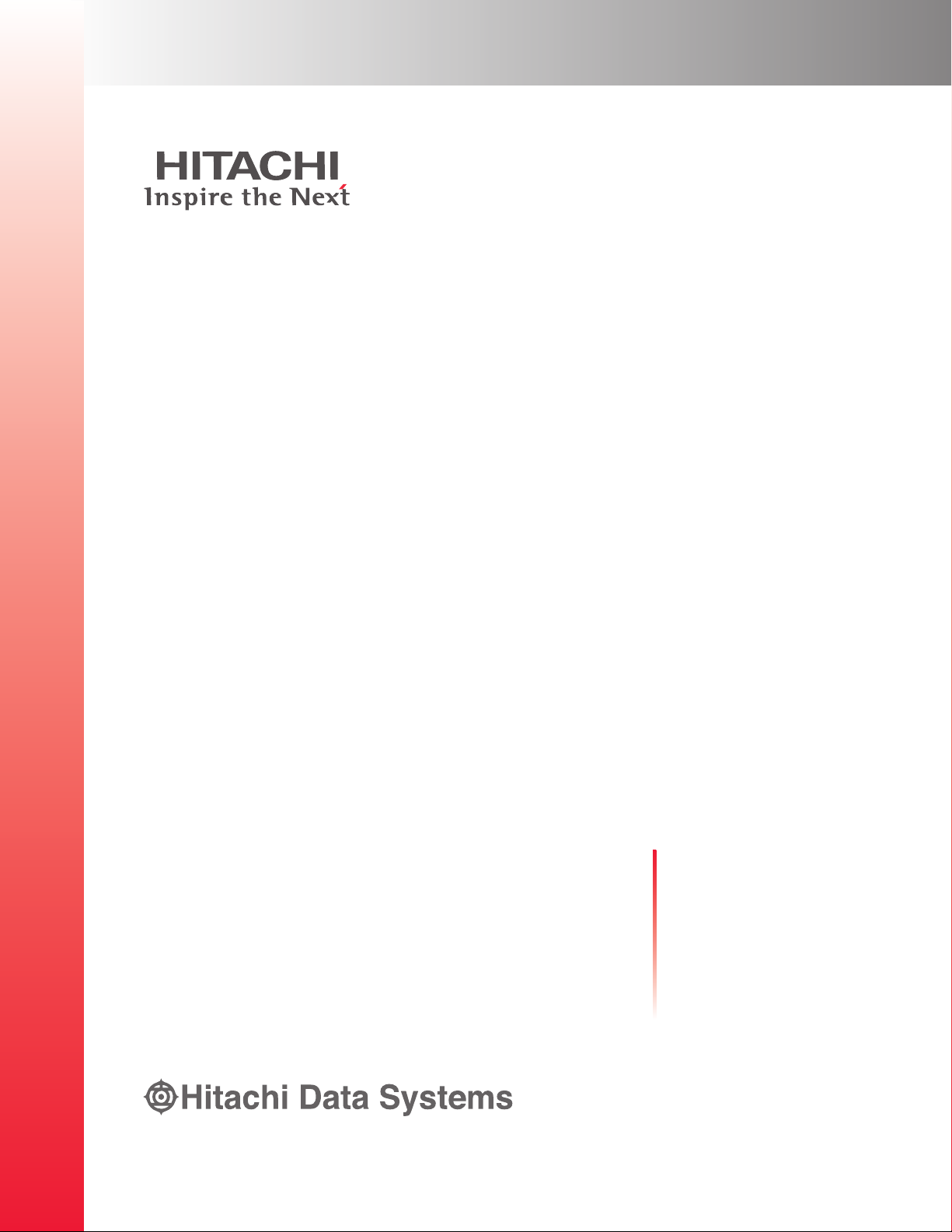
Hitachi Simple Modular Storage Copy-on-
Write SnapShot User’s Guide
F
AST
F
IND
L
INKS
Document Organization
Product Version
Getting Help
Table of Contents
i
#
MK-97DF8018-00
Page 2
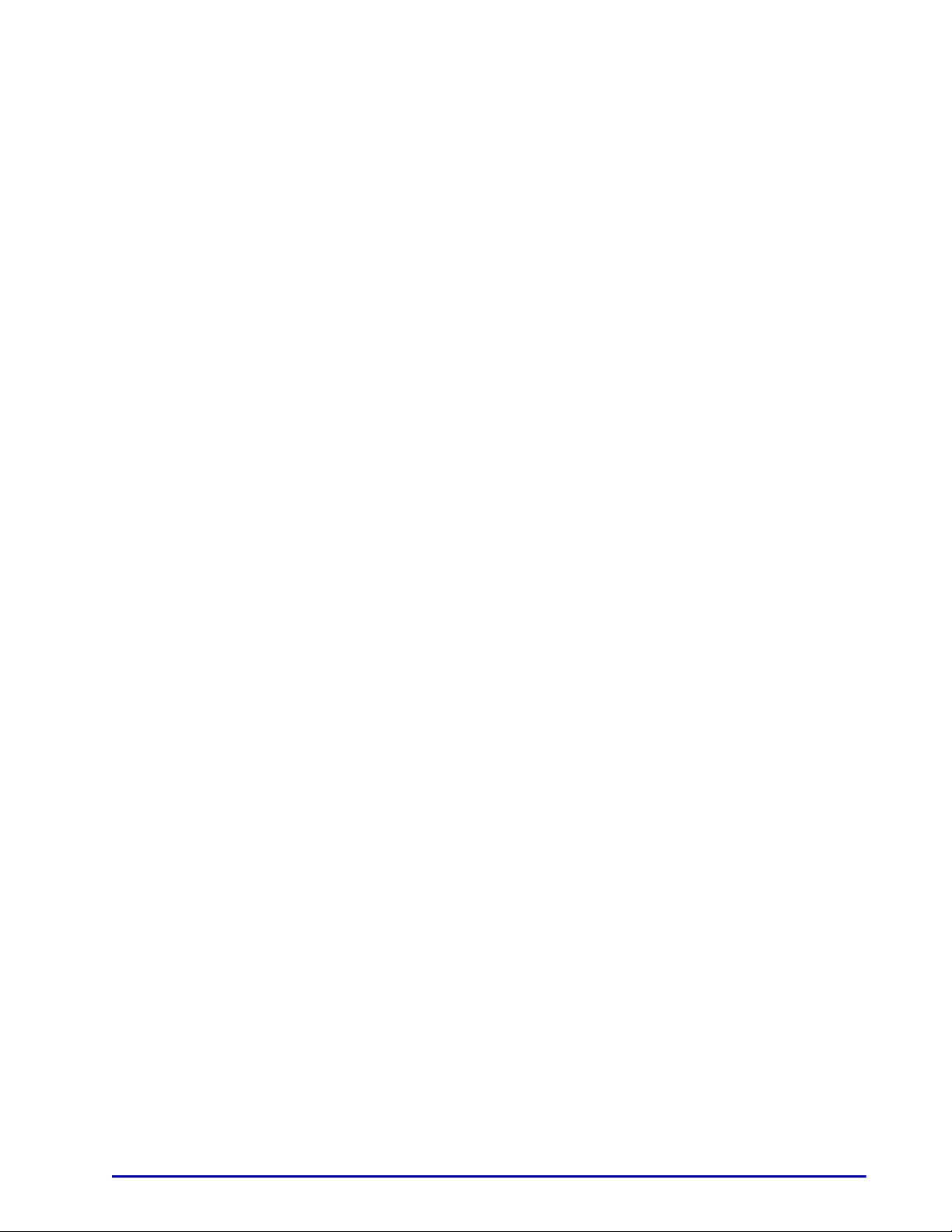
© 2007 Hitachi Data Systems Corporation,
ALL RIGHTS RESERVED
Notice: No part of this publication may be
reproduced or transmitted in any form or by
any means, electronic or mechanical, including
photocopying and recording, or stored in a
database or retrieval system for any purpose
without the express written permission of
Hitachi Data Systems Corporation (hereinafter
referred to as “Hitachi Data Systems”).
Hitachi Data Systems reserves the right to
make changes to this document at any time
without notice and assumes no responsibility
for its use. Hitachi Data Systems products and
services can only be ordered under the terms
and conditions of Hitachi Data Systems'
applicable agreements. All of the features
described in this document may not be
currently available. Refer to the most recent
product announcement or contact your local
Hitachi Data Systems sales office for
information on feature and product
availability.
This document contains the most current
information available at the time of
publication. When new and/or revised
information becomes available, this entire
document is updated and distributed to all
registered users.
Hitachi Data Systems is a registered
trademark and service mark of Hitachi, Ltd.,
and the Hitachi Data Systems design mark is a
trademark and service mark of Hitachi, Ltd.
Other company and product names mentioned
herein are trademarks of their respective
companies. Mention of third-party products is
for informational purposes only and
constitutes neither an endorsement nor a
recommendation. Hitachi Data Systems
assumes no responsibility with regard to the
performance or use of these products.
ii
Hitachi Simple Modular Storage Copy-on-Write SnapShot User’s Guide
Page 3
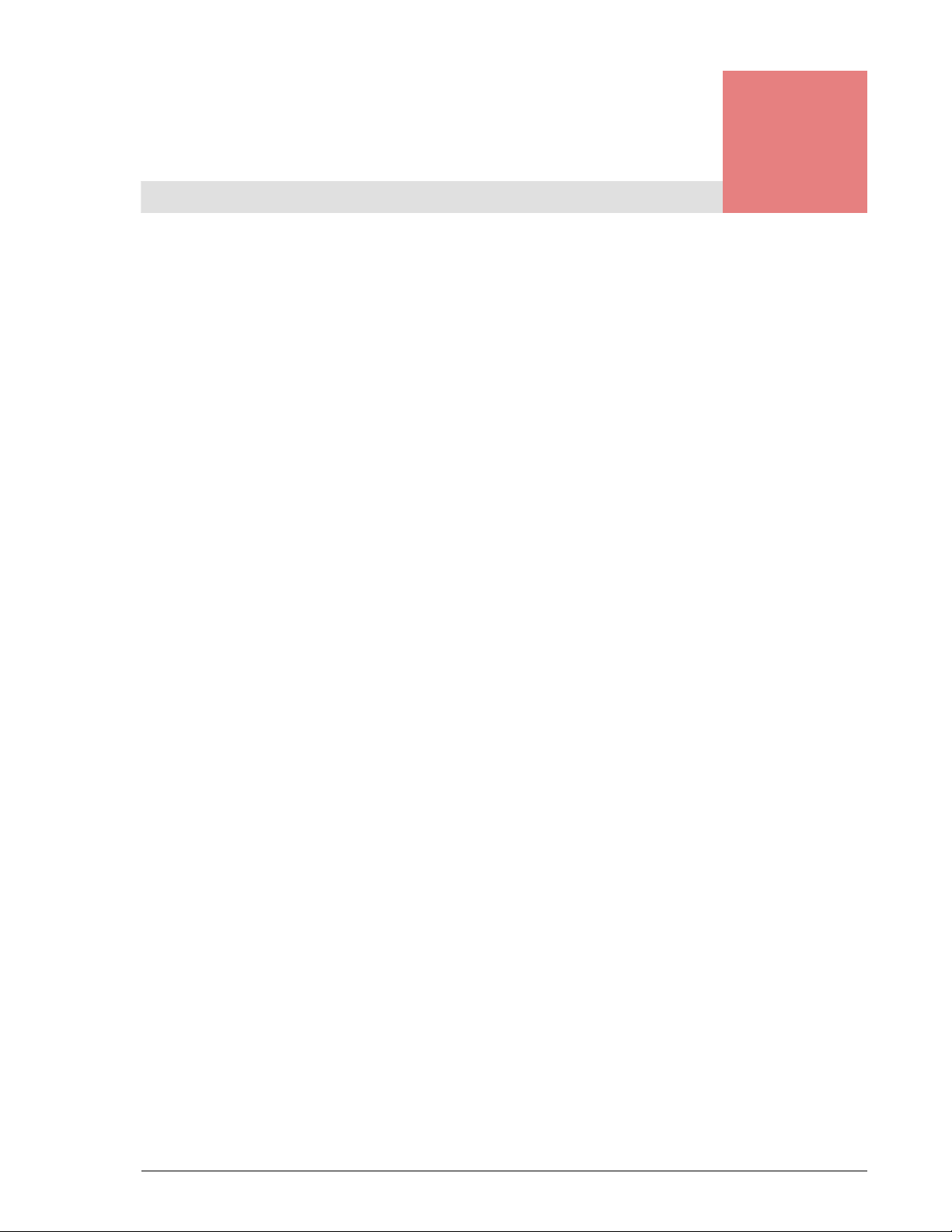
Preface
This document provides instructions on assessing your snapshot
requirements, designing an implementation to meet those
requirements, and implementing and operating Copy-on-Write
Snapshot software using the Storage Navigator 2 graphical user
interface.
This preface includes the following information:
• Document Revision Level
• Safety and Warnings
• Product Version
• Release Notes
• Referenced Documents
• Document Conventions
• Convention for Storage Capacity Values
• Getting Help
• Comments
Notice: The use of the Hitachi Simple Modular Storage 100and
all Hitachi Data Systems products is governed by the terms of
your agreement(s) with Hitachi Data Systems.
Preface iii
Hitachi Simple Modular Storage Copy-on-Write SnapShot User’s Guide
Page 4
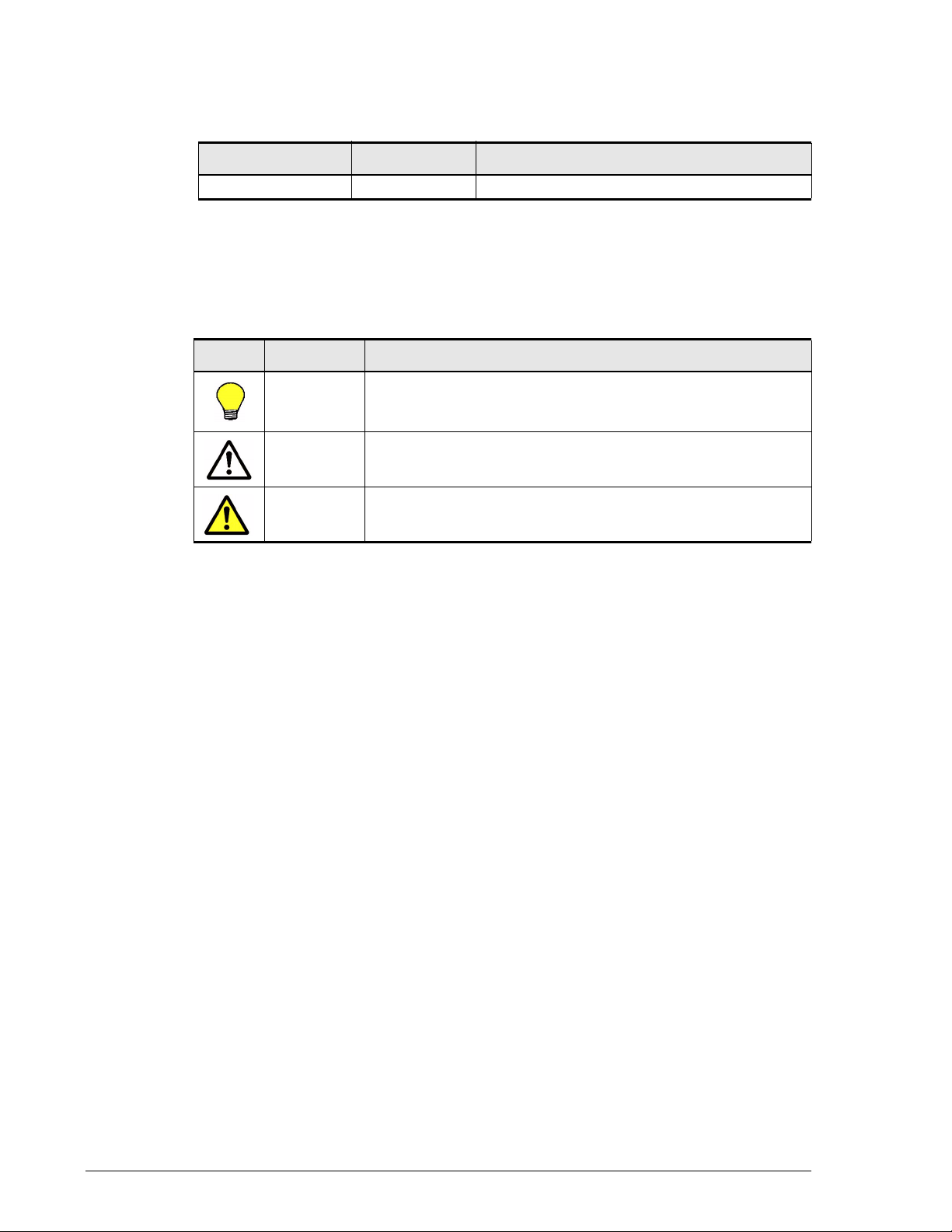
Document Revision Level
This section provides a history of the revision changes to this document.
•
Revision Date Description
MK-97DF8018-00 October 2007 Initial Release
Safety and Warnings
This document uses the following symbols to draw attention to important
safety and operational information. The Danger, Electric Shock, and ESD
symbols are included only in hardware manuals.
•
Symbol Meaning Description
Tip Tips provide helpful information, guidelines, or suggestions for
performing tasks more effectively.
•
Note Notes emphasize or supplement important points of the main
text.
•
Caution Cautions indicate that failure to take a specified action could
result in damage to the software or hardware.
•
Intended Audience
This document is intended for users with the following background:
• Background in data processing and understands RAID storage systems
and their basic functions.
• Familiarity with Hitachi Modular Storage systems.
• Familiarity with operating systems such as the Windows 2000, Windows
Server 2003 operating system, or UNIX.
Product Version
This document applies to Hitachi Simple Modular Storage 100 microcode
versions 1810/A and higher.
Release Notes
Make sure to read the Release Notes before enabling and using this product.
The Release Notes are located on the installation CD. They may contain
requirements and/or restrictions that are not fully described in this
document. The Release Notes may also contain updates and/or corrections
to this document.
iv Preface
Hitachi Simple Modular Storage Copy-on-Write SnapShot User’s Guide
Page 5

Document Organization
The following table provides an overview of the contents and organization
of this document. Click the chapter title in the first column to go to that
chapter. The first page of every chapter or appendix contains a brief list of
the contents of that section of the manual, with links to the pages where
the information is located.
•
Chapter/Appendix
Title
Chapter 1, SnapShot
Overview
Chapter 2, Planning
Provides descriptions of SnapShot components and how
they work together.
Provides detailed planning and design information.
Description
and Design
Chapter 3,
Provides SnapShot requirements.
Requirements
Chapter 4, Enabling
Provides instructions for enabling SnapShot.
and Disabling
SnapShot
Chapter 5,
Provides detailed configuration and testing information.
Configuring
SnapShot
Chapter 6, Using
SnapShot
Chapter 7,
Provides detailed information and procedures for using
SnapShot.
Provides monitoring and maintenance information.
Monitoring and
Maintenance
Chapter 8,
Provides information for correcting system problems.
Troubleshooting
Appendix A,
Operations Using CLI
Appendix B,
Provides detailed Navigator 2 Command Line Interface
instructions for configuring and using SnapShot.
Provides SnapShot specifications.
SnapShot
Specifications
Glossary Provides definitions for terms and acronyms found in this
document.
Index Provides locations to specific information in this document.
Referenced Documents
These documents contain information that is related to the topics in this
document and can provide additional information about them.
• Hitachi Storage Navigator 2 Command Line Interface (CLI) User’s Guide
(MK-97DF8038), used to develop scripts.
• Hitachi Command Control Interface (CCI) software for Modular Storage
User's Guide (MK-97DF8016).
• Hitachi Storage Navigator Modular 2 program Help, which explains
SnapShot operations using the Navigator 2 GUI application.
Hitachi Simple Modular Storage Copy-on-Write SnapShot User’s Guide
Preface v
Page 6
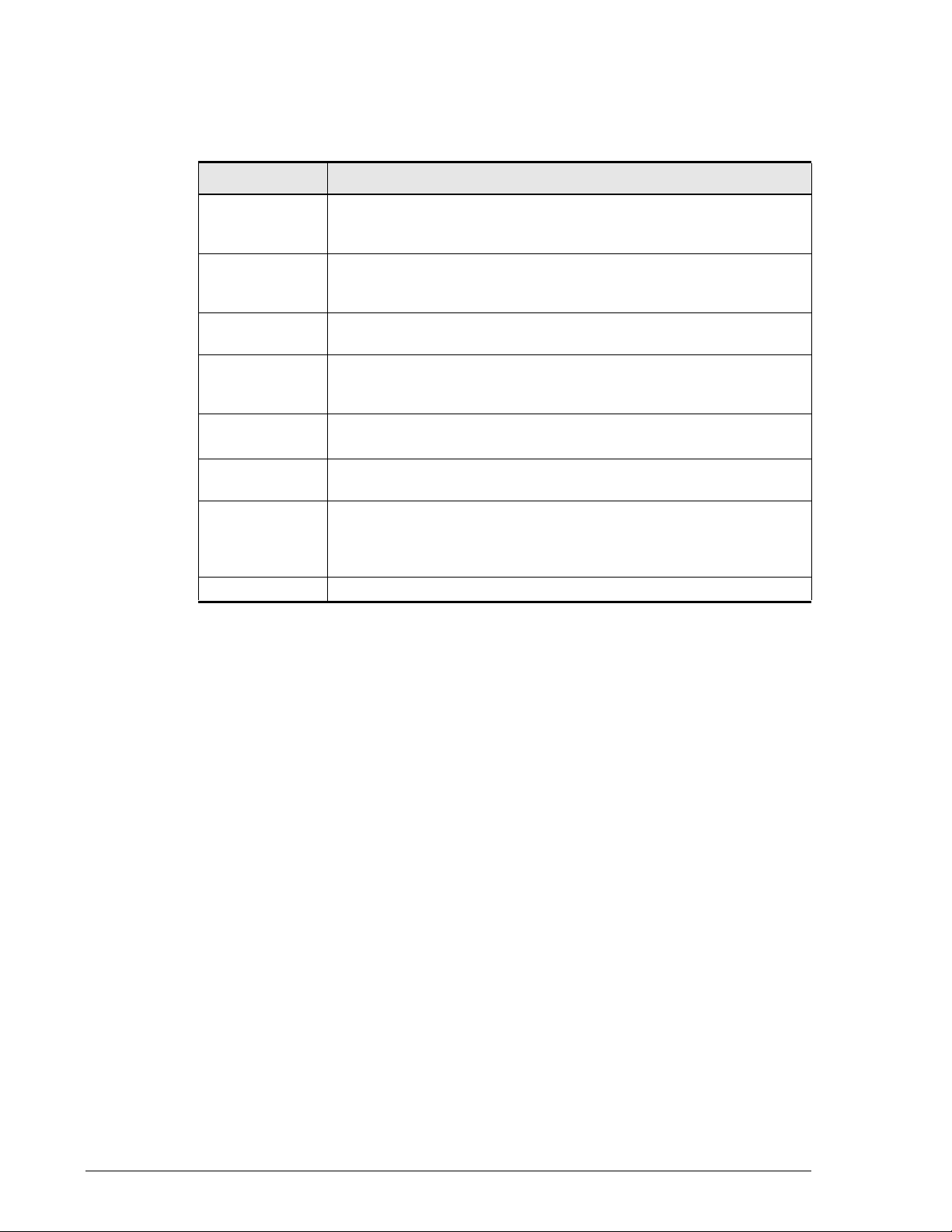
Document Conventions
The following table describes the typographic conventions used in this
document.
•
Convention Description
Bold Indicates text on a window, other than the window title, including
menus, menu options, buttons, fields, and labels. Example: Click
OK.
Italic Indicates a variable, which is a placeholder for actual text provided
by the user or system. Example: copy source-file target-file. Note:
Angled brackets (< >) are also used to indicate variables.
screen/code
< > angled
brackets
[ ] square
brackets
{ } braces
| vertical bar Indicates that you have a choice between two or more options or
underline Indicates the default value. Example: [ a | b ]
Indicates text that is displayed on screen or entered by the user.
Example: # pairdisplay -g oradb
Indicates a variable, which is a placeholder for actual text provided
by the user or system. Example: # pairdisplay -g <group>
Note: Italic font is also used to indicate variables.
Indicates optional values. Example: [ a | b ] indicates that you can
choose a, b, or nothing.
Indicates required or expected values. Example: { a | b } indicates
that you must choose either a or b.
arguments. Examples:
[ a | b ] indicates that you can choose a, b, or nothing.
{ a | b } indicates that you must choose either a or b.
Convention for Storage Capacity Values
Storage capacity values for hard disk drives (HDDs) in Hitachi Data
Systems’ storage products are calculated based on the following values:
• 1 KB = 1,000 bytes
2
• 1 MB = 1,000
• 1 GB = 1,000
• 1 TB = 1,000
Storage capacity values for hard disk drives (HDDs) in the Hitachi Simple
Modular Storage 100 are calculated based on the following values:
• 1 KB (kilobyte) = 1,024 bytes
• 1 MB (megabyte) = 1,024
• 1 GB (gigabyte) = 1,024
• 1 TB (terabyte) = 1,024
For further information on the Hitachi storage system, refer to the user's
guide for the system (for example, Hitachi Simple Modular Storage
Hardware Guide, MK-96DF8061).
bytes
3
bytes
4
bytes
2
bytes
3
bytes
4
bytes
vi Preface
Hitachi Simple Modular Storage Copy-on-Write SnapShot User’s Guide
Page 7
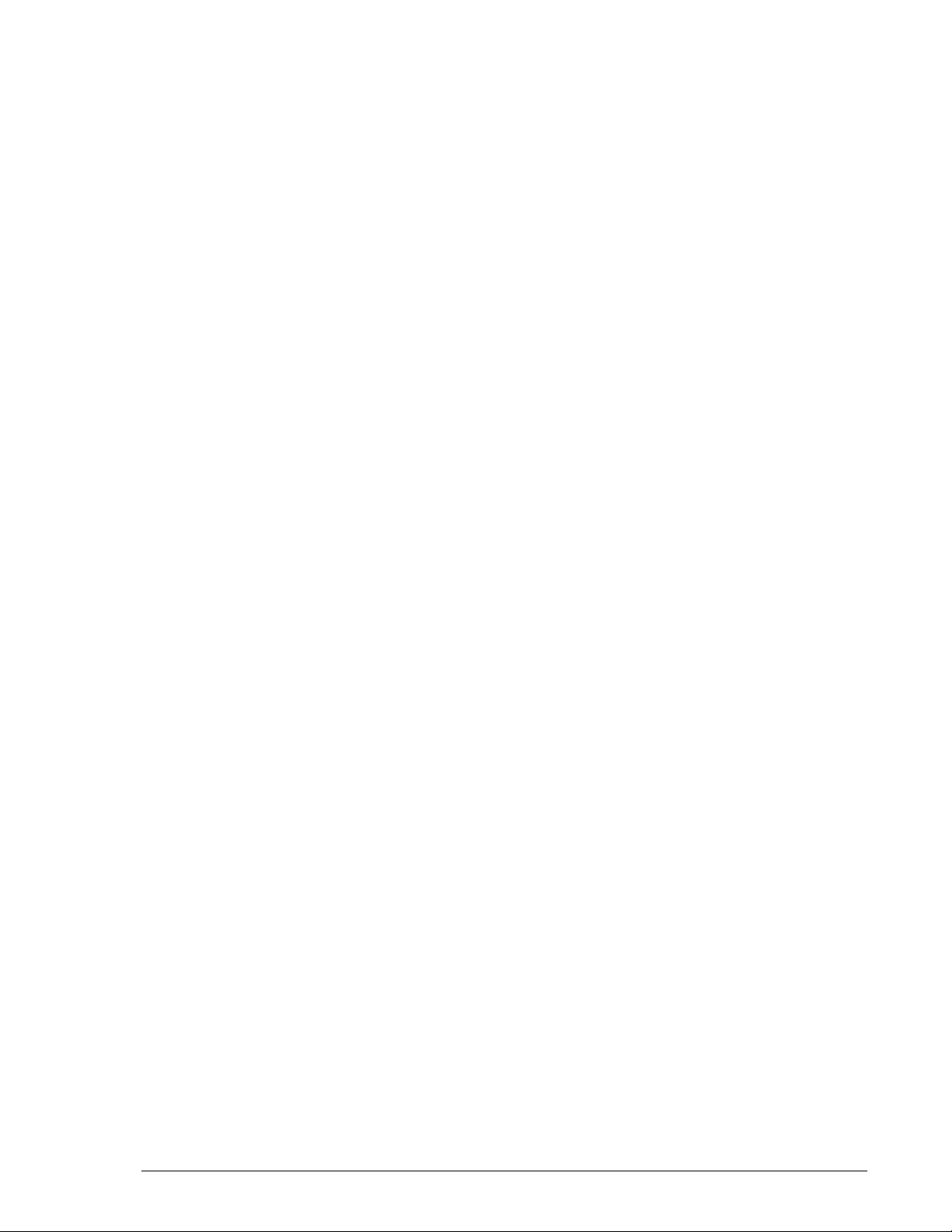
Getting Help
If you have questions after reading this guide, contact an Hitachi Data
Systems authorized service provider[H1] or visit the Hitachi Data Systems
support website, http://support.hds.com.
Support Contact Information
If you purchased this product from an authorized Hitachi Data Systems
reseller, contact that reseller for support. For the name of your nearest
Hitachi Data Systems authorized reseller, refer to the Hitachi Data Systems
support web site for locations and contact information.
To contact the Hitachi Data Systems Support Center, please visit the Hitachi
Data Systems website for current telephone numbers and other contact
information. http://support.hds.com
Please provide at least the following information about the problem:
• Product name, model number, part number (if applicable) and serial
number
• System configuration, including names of optional features installed,
host connections, and storage configuration such as RAID groups and
LUNs
• Operating system name and revision or service pack number
• The exact content of any error message(s) displayed on the host
• The circumstances surrounding the error or failure
• A detailed description of the problem and what has been done to try to
• Confirmation that the Hitachi Data Systems Hi-Track remote monitoring
Comments
Your comments and suggestions to improve this document are greatly
appreciated. When contacting HDS, please include the document title,
number, and revision. Please refer to specific section(s) and paragraph(s)
whenever possible.
• E-mail: doc.comments@hds.com
• Fax: 858-695-1186
• Mail: Technical Writing, M/S 35-10
system(s)
solve it
feature has been installed and tested.
Hitachi Data Systems
10277 Scripps Ranch Blvd.
San Diego, CA 92131
Thank you! (All comments become the property of Hitachi Data Systems
Corporation.)
Preface vii
Hitachi Simple Modular Storage Copy-on-Write SnapShot User’s Guide
Page 8
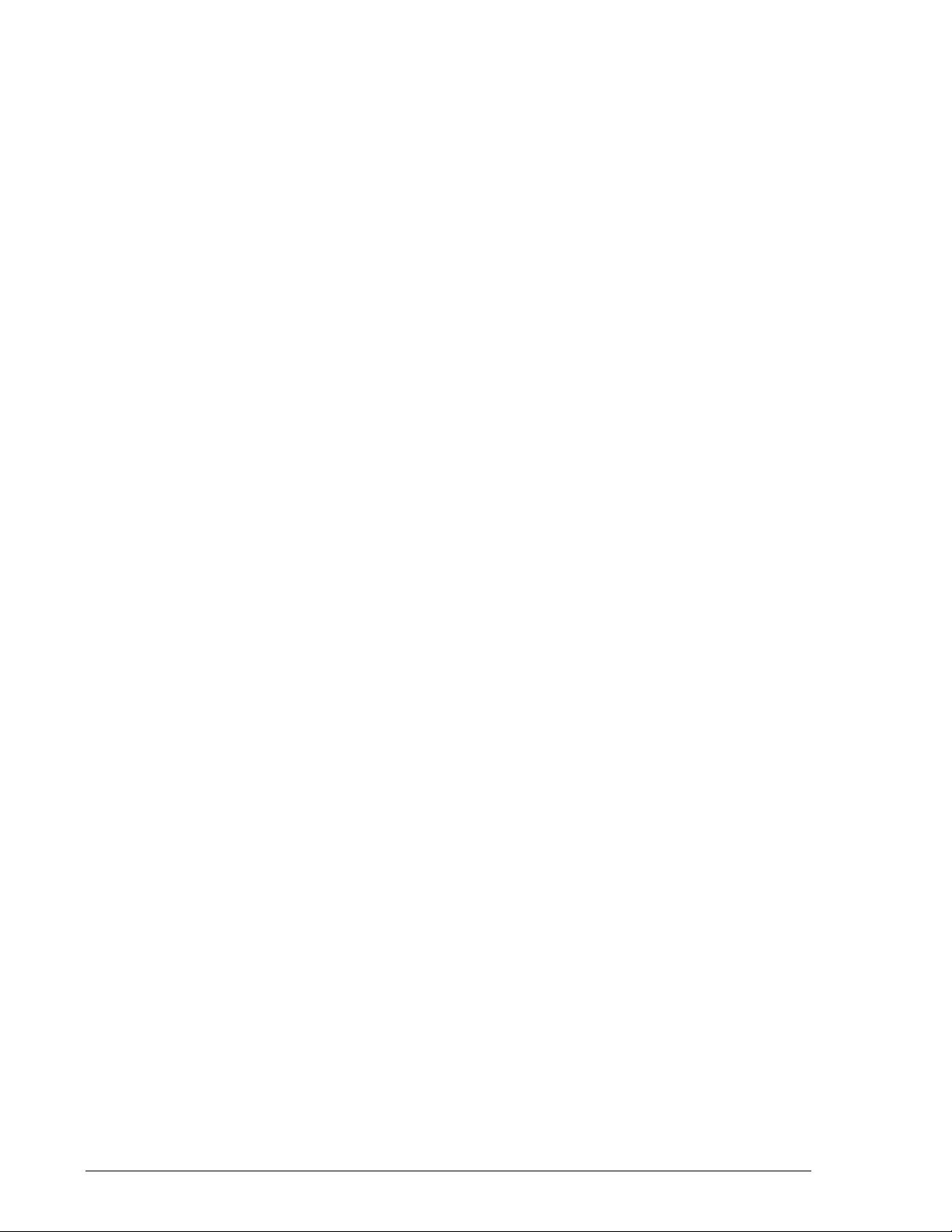
viii Preface
Hitachi Simple Modular Storage Copy-on-Write SnapShot User’s Guide
Page 9
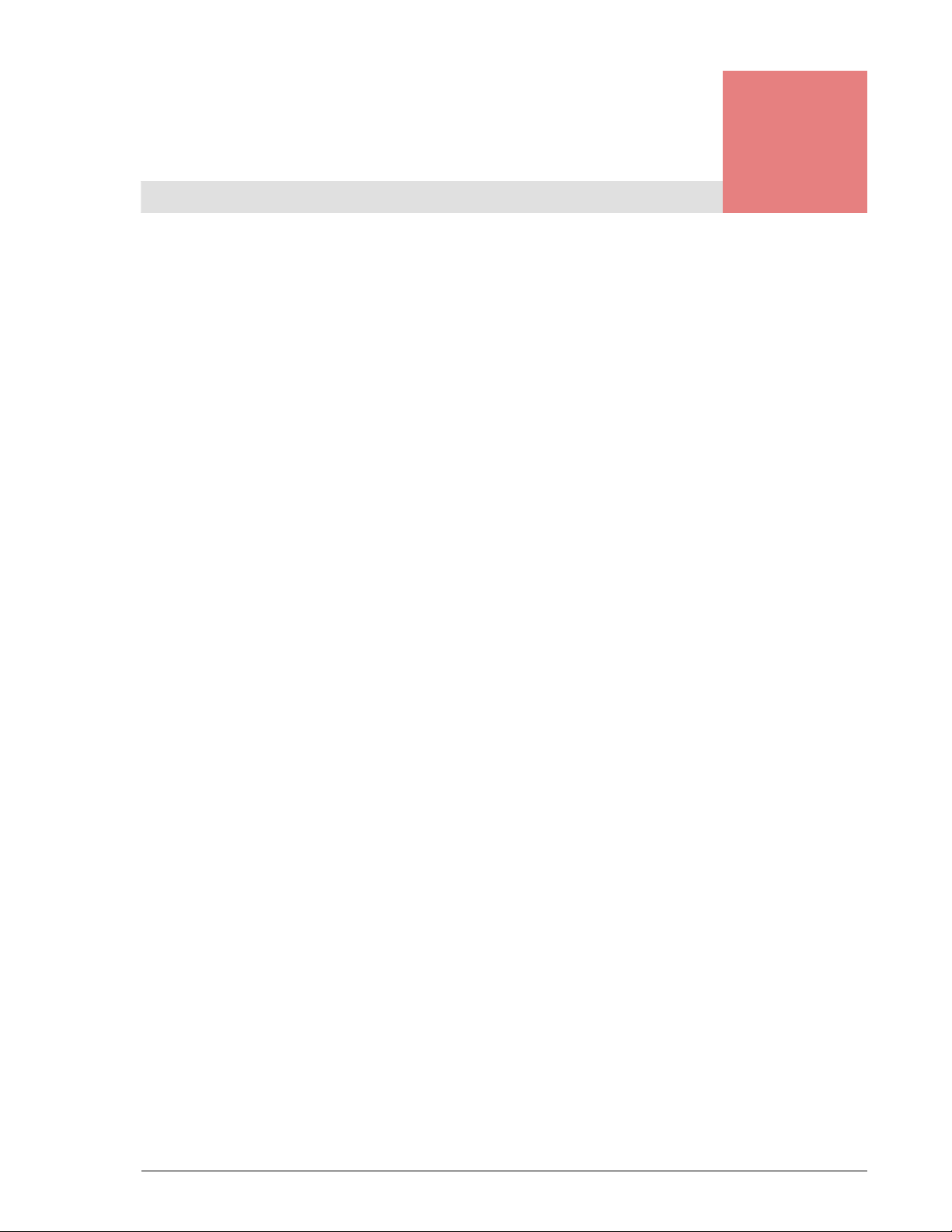
Table of Contents
Preface . . . . . . . . . . . . . . . . . . . . . . . . . . . . . . . . . . . . . . . . . . . . . . . . . . . iii
Document Revision Level . . . . . . . . . . . . . . . . . . . . . . . . . . . . . . . . . . . . . . . . iv
Safety and Warnings . . . . . . . . . . . . . . . . . . . . . . . . . . . . . . . . . . . . . . . . . . . iv
Intended Audience . . . . . . . . . . . . . . . . . . . . . . . . . . . . . . . . . . . . . . . . . . . . iv
Product Version. . . . . . . . . . . . . . . . . . . . . . . . . . . . . . . . . . . . . . . . . . . . . . . iv
Release Notes . . . . . . . . . . . . . . . . . . . . . . . . . . . . . . . . . . . . . . . . . . . . . . . . iv
Document Organization . . . . . . . . . . . . . . . . . . . . . . . . . . . . . . . . . . . . . . . . . . v
Referenced Documents . . . . . . . . . . . . . . . . . . . . . . . . . . . . . . . . . . . . . . . . . .v
Document Conventions . . . . . . . . . . . . . . . . . . . . . . . . . . . . . . . . . . . . . . . . . vi
Convention for Storage Capacity Values. . . . . . . . . . . . . . . . . . . . . . . . . . . . . . vi
Getting Help . . . . . . . . . . . . . . . . . . . . . . . . . . . . . . . . . . . . . . . . . . . . . . . . . vii
Comments . . . . . . . . . . . . . . . . . . . . . . . . . . . . . . . . . . . . . . . . . . . . . . . . . . vii
1 SnapShot Overview . . . . . . . . . . . . . . . . . . . . . . . . . . . . . . . . . . . . . . 1-1
Copy-on-Write SnapShot Software . . . . . . . . . . . . . . . . . . . . . . . . . . . . . . . . 1-2
Hardware and Software Configuration . . . . . . . . . . . . . . . . . . . . . . . . . . . . . . 1-2
How SnapShot Works . . . . . . . . . . . . . . . . . . . . . . . . . . . . . . . . . . . . . . . . . 1-3
Volume Pairs—P-VOLs and V-VOLs . . . . . . . . . . . . . . . . . . . . . . . . . . . . . 1-4
Data Pools . . . . . . . . . . . . . . . . . . . . . . . . . . . . . . . . . . . . . . . . . . . . . . 1-6
Differential Management LUs (DM-LU). . . . . . . . . . . . . . . . . . . . . . . . . . . 1-6
Consistency Group (CTG) . . . . . . . . . . . . . . . . . . . . . . . . . . . . . . . . . . . . 1-6
SnapShot Interface—Storage Navigator Modular 2 . . . . . . . . . . . . . . . . . . 1-6
2 Planning and Design . . . . . . . . . . . . . . . . . . . . . . . . . . . . . . . . . . . . . 2-1
The Plan and Design Workflow . . . . . . . . . . . . . . . . . . . . . . . . . . . . . . . . . . . 2-2
Assessing Business Needs . . . . . . . . . . . . . . . . . . . . . . . . . . . . . . . . . . . . . . 2-2
Establishing How Often a Copy Is Made (Copy Frequency) . . . . . . . . . . . . 2-2
Selecting a Reasonable Time Between Snapshots . . . . . . . . . . . . . . . . . 2-3
Establishing How Long a Copy Is Held (Copy Lifespan) . . . . . . . . . . . . . . . 2-3
Contents ix
Hitachi Simple Modular Storage Copy-on-Write SnapShot User’s Guide
Page 10
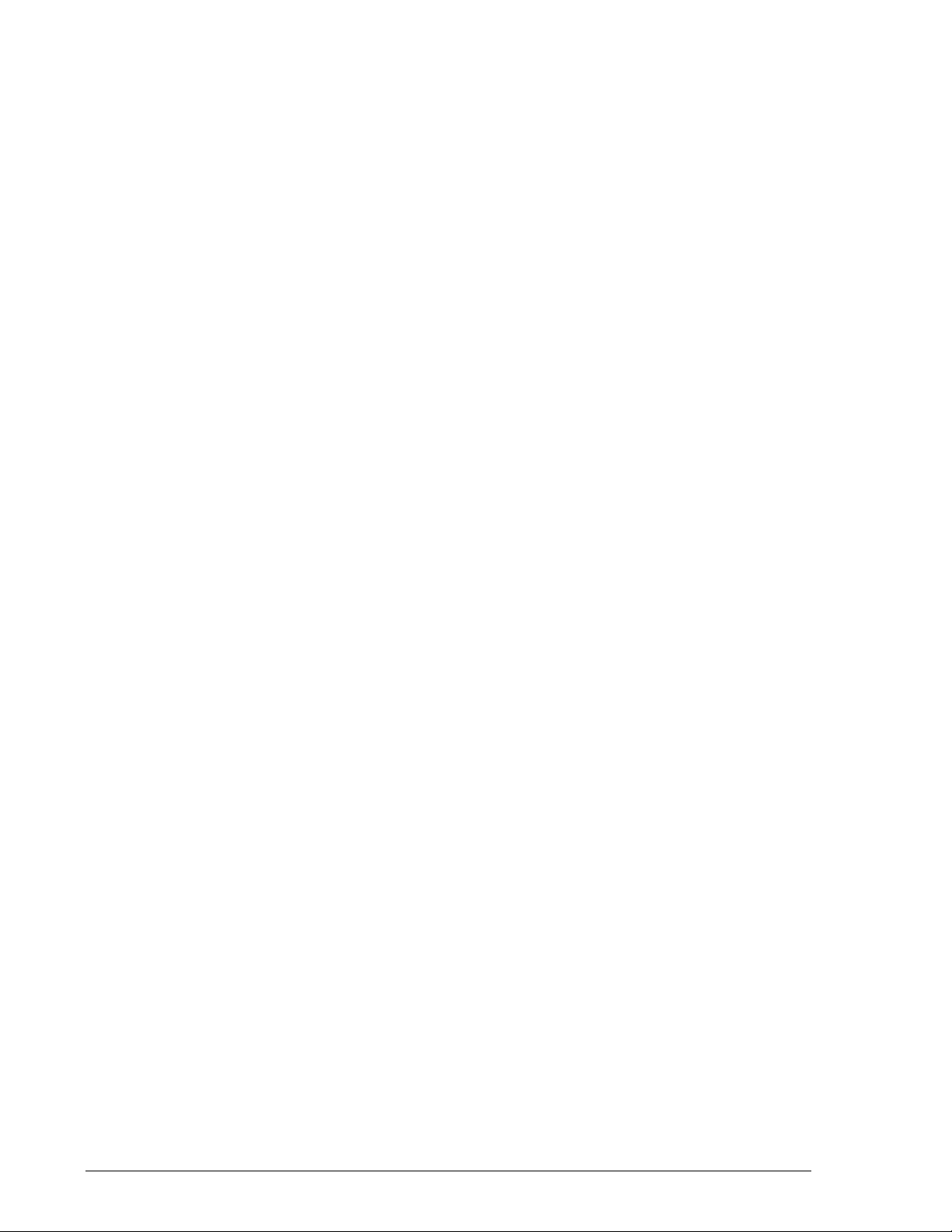
Lifespan Based on Backup Requirements . . . . . . . . . . . . . . . . . . . . . . . 2-3
Lifespan Based on Business Uses . . . . . . . . . . . . . . . . . . . . . . . . . . . . 2-4
Establishing the Number of V-VOLs that Are Required. . . . . . . . . . . . . . . . 2-4
Establishing Data Pool Size. . . . . . . . . . . . . . . . . . . . . . . . . . . . . . . . . . . . . . 2-5
Measuring Workload Data . . . . . . . . . . . . . . . . . . . . . . . . . . . . . . . . . . . 2-5
Rule of Thumb Calculation . . . . . . . . . . . . . . . . . . . . . . . . . . . . . . . . . 2-8
Calculating Maximum Capacity . . . . . . . . . . . . . . . . . . . . . . . . . . . . . . . . . . . 2-9
Operating System Considerations . . . . . . . . . . . . . . . . . . . . . . . . . . . . . . . . 2-10
Identifying P-VOL and V-VOL . . . . . . . . . . . . . . . . . . . . . . . . . . . . . . . . 2-10
Cluster Software, Path Switching Software. . . . . . . . . . . . . . . . . . . . . . . 2-11
Microsoft Cluster Server (MSCS) . . . . . . . . . . . . . . . . . . . . . . . . . . . . . . 2-11
Veritas Volume Manager (VxVM). . . . . . . . . . . . . . . . . . . . . . . . . . . . . . 2-11
Windows 2000 . . . . . . . . . . . . . . . . . . . . . . . . . . . . . . . . . . . . . . . . . . 2-11
Windows Server 2003 . . . . . . . . . . . . . . . . . . . . . . . . . . . . . . . . . . . . . 2-11
Linux and LVM Configuration . . . . . . . . . . . . . . . . . . . . . . . . . . . . . . . . 2-12
Windows Server 2003/Windows 2000 and Dynamic Disk . . . . . . . . . . . . . 2-12
3 Requirements . . . . . . . . . . . . . . . . . . . . . . . . . . . . . . . . . . . . . . . . . . 3-1
System Requirements . . . . . . . . . . . . . . . . . . . . . . . . . . . . . . . . . . . . . . . . . 3-2
Supported Platforms . . . . . . . . . . . . . . . . . . . . . . . . . . . . . . . . . . . . . . . . . . 3-2
4 Enabling and Disabling SnapShot. . . . . . . . . . . . . . . . . . . . . . . . . . . 4-1
Enabling/Disabling SnapShot . . . . . . . . . . . . . . . . . . . . . . . . . . . . . . . . . . . . 4-2
5 Configuring SnapShot . . . . . . . . . . . . . . . . . . . . . . . . . . . . . . . . . . . . 5-1
Configuration Workflow . . . . . . . . . . . . . . . . . . . . . . . . . . . . . . . . . . . . . . . . 5-2
Assign Volumes for the Data Pool . . . . . . . . . . . . . . . . . . . . . . . . . . . . . . . . . 5-2
Notes on Adding a Data Pool . . . . . . . . . . . . . . . . . . . . . . . . . . . . . . . . . 5-2
Set Up the Virtual Volume (V-VOL) (manual method) . . . . . . . . . . . . . . . . . . . 5-3
6 Using SnapShot . . . . . . . . . . . . . . . . . . . . . . . . . . . . . . . . . . . . . . . . 6-1
SnapShot Replication Workflow . . . . . . . . . . . . . . . . . . . . . . . . . . . . . . . . . . 6-2
Back Up Your Volume—Create a Pair. . . . . . . . . . . . . . . . . . . . . . . . . . . . . . . 6-2
Using the Backup Wizard . . . . . . . . . . . . . . . . . . . . . . . . . . . . . . . . . . . . 6-2
Create Pair Procedure . . . . . . . . . . . . . . . . . . . . . . . . . . . . . . . . . . . . . . 6-3
Update the V-VOL . . . . . . . . . . . . . . . . . . . . . . . . . . . . . . . . . . . . . . . . . . . . 6-4
Restore the P-VOL from the V-VOL . . . . . . . . . . . . . . . . . . . . . . . . . . . . . . . . 6-5
Restore from Tape . . . . . . . . . . . . . . . . . . . . . . . . . . . . . . . . . . . . . . . . 6-5
Use the V-VOL for Tape Backup, Testing, Reports, Etc.. . . . . . . . . . . . . . . . . . 6-6
Edit Pairs, Data Pool . . . . . . . . . . . . . . . . . . . . . . . . . . . . . . . . . . . . . . . . . . 6-7
Delete Pairs, V-VOLs, Data Pools . . . . . . . . . . . . . . . . . . . . . . . . . . . . . . . . . 6-7
Test the Configuration . . . . . . . . . . . . . . . . . . . . . . . . . . . . . . . . . . . . . . . . . 6-8
x Contents
Hitachi Simple Modular Storage Copy-on-Write SnapShot User’s Guide
Page 11
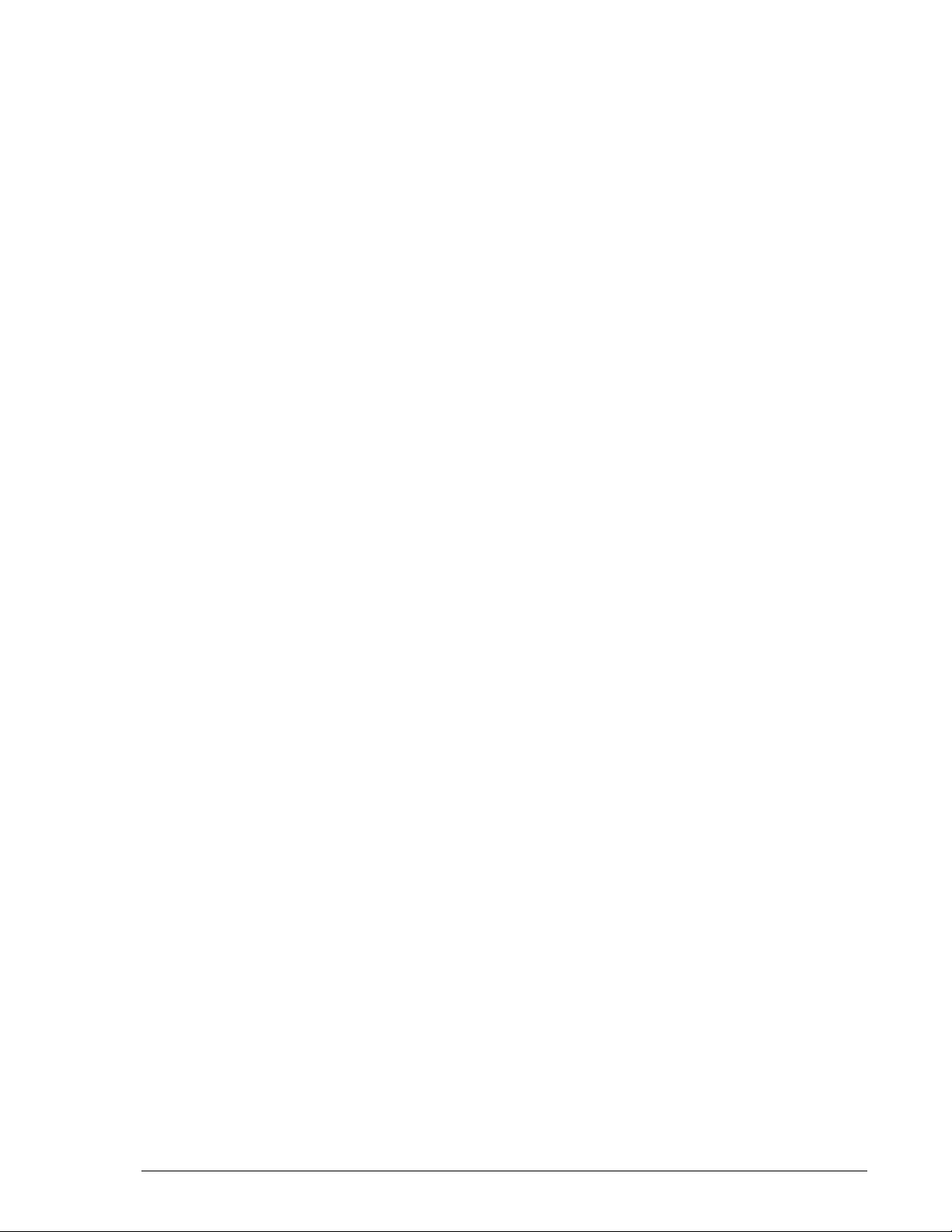
7 Monitoring and Maintenance . . . . . . . . . . . . . . . . . . . . . . . . . . . . . . . 7-1
Monitoring SnapShot . . . . . . . . . . . . . . . . . . . . . . . . . . . . . . . . . . . . . . . . . . 7-2
Monitoring Pair Status . . . . . . . . . . . . . . . . . . . . . . . . . . . . . . . . . . . . . . 7-2
Monitoring Data Pool Usage . . . . . . . . . . . . . . . . . . . . . . . . . . . . . . . . . . 7-3
Expanding the Data Pool . . . . . . . . . . . . . . . . . . . . . . . . . . . . . . . . . . . . . . . 7-3
Other Methods for Lowering Data Pool Load. . . . . . . . . . . . . . . . . . . . . . . 7-3
8 Troubleshooting . . . . . . . . . . . . . . . . . . . . . . . . . . . . . . . . . . . . . . . . . 8-1
Pair Failure . . . . . . . . . . . . . . . . . . . . . . . . . . . . . . . . . . . . . . . . . . . . . . . . . 8-2
Recovering from Pair Failure Due to POOL FULL . . . . . . . . . . . . . . . . . . . . 8-2
Recovering from Pair Failure Due to a Hardware Failure . . . . . . . . . . . . . . 8-2
Data Pool Capacity Exceeded . . . . . . . . . . . . . . . . . . . . . . . . . . . . . . . . . . . . 8-3
A Operations Using CLI . . . . . . . . . . . . . . . . . . . . . . . . . . . . . . . . . . . . A-1
Enabling and Disabling SnapShot . . . . . . . . . . . . . . . . . . . . . . . . . . . . . . . . . A-2
Operations for SnapShot Configuration . . . . . . . . . . . . . . . . . . . . . . . . . . . . . A-3
Setting the POOL. . . . . . . . . . . . . . . . . . . . . . . . . . . . . . . . . . . . . . . . . . A-3
Setting the V-VOL . . . . . . . . . . . . . . . . . . . . . . . . . . . . . . . . . . . . . . . . . A-4
Performing SnapShot CLI Operations. . . . . . . . . . . . . . . . . . . . . . . . . . . . . . . A-5
Creating SnapShot Pairs . . . . . . . . . . . . . . . . . . . . . . . . . . . . . . . . . . . . . A-5
Updating SnapShot Logical Unit . . . . . . . . . . . . . . . . . . . . . . . . . . . . . . . A-6
Restoring V-VOL to P-VOL . . . . . . . . . . . . . . . . . . . . . . . . . . . . . . . . . . . A-6
Releasing SnapShot Pairs . . . . . . . . . . . . . . . . . . . . . . . . . . . . . . . . . . . . A-7
Changing Pair Information . . . . . . . . . . . . . . . . . . . . . . . . . . . . . . . . . . . A-8
Creating Pairs that Belong to a Group . . . . . . . . . . . . . . . . . . . . . . . . . . . A-8
Sample Back Up Script for Windows . . . . . . . . . . . . . . . . . . . . . . . . . . . . . . . A-9
B SnapShot Specifications . . . . . . . . . . . . . . . . . . . . . . . . . . . . . . . . . . B-1
General Specifications . . . . . . . . . . . . . . . . . . . . . . . . . . . . . . . . . . . . . . . . . B-2
Glossary . . . . . . . . . . . . . . . . . . . . . . . . . . . . . . . . . . . . . . . . . . . . Glossary-1
Index. . . . . . . . . . . . . . . . . . . . . . . . . . . . . . . . . . . . . . . . . . . . . . . . . . Index-1
Contents xi
Hitachi Simple Modular Storage Copy-on-Write SnapShot User’s Guide
Page 12
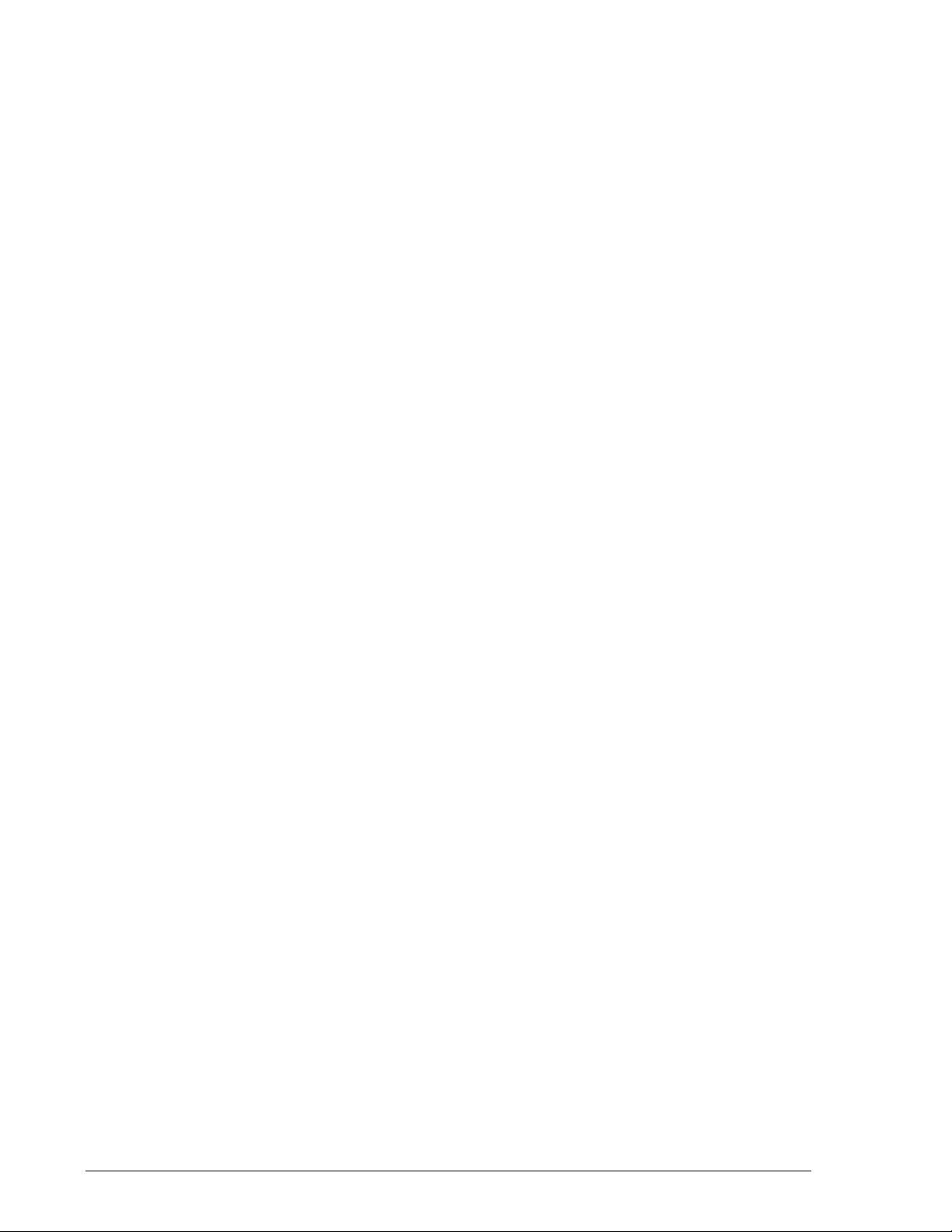
xii Contents
Hitachi Simple Modular Storage Copy-on-Write SnapShot User’s Guide
Page 13
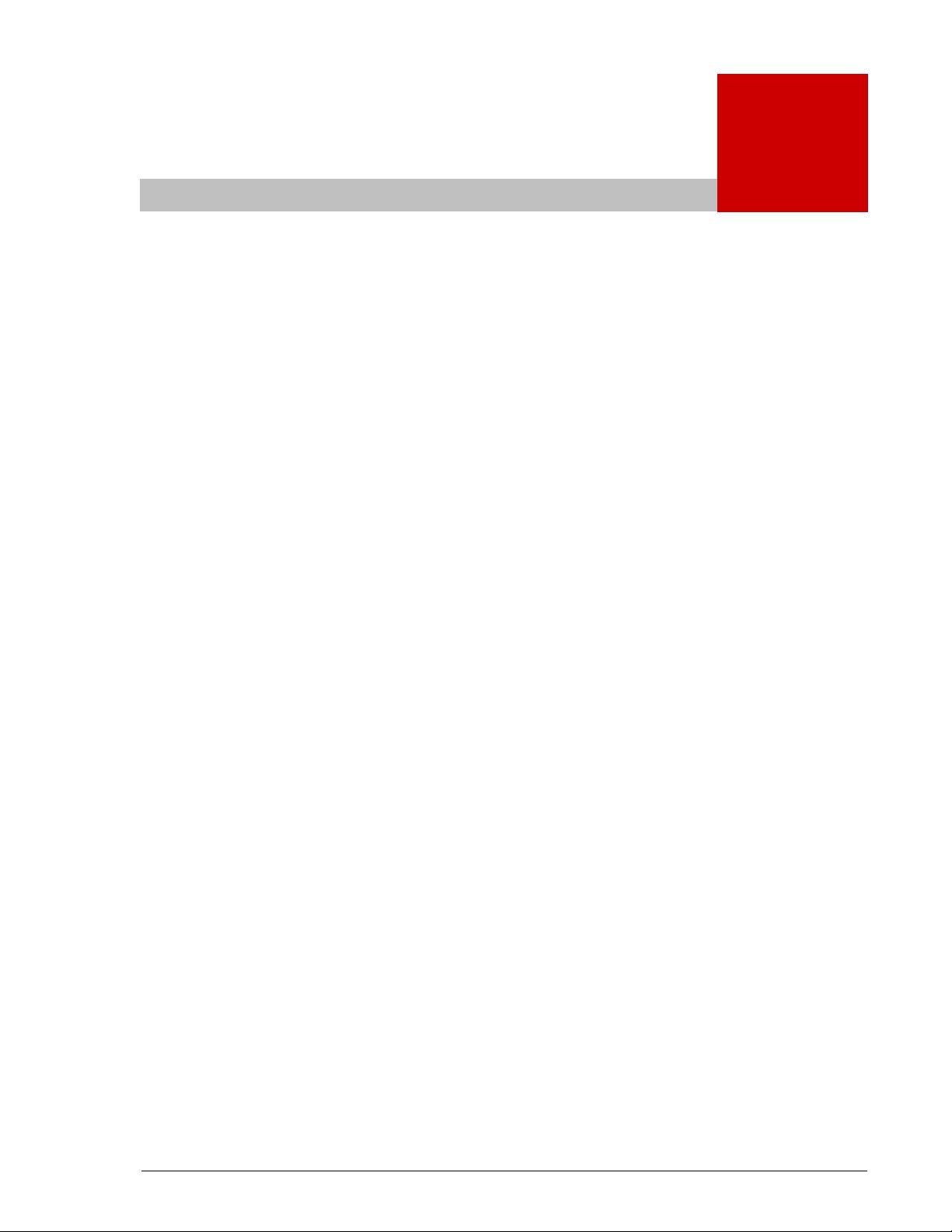
1
SnapShot Overview
Snapshot creates virtual copies of data volumes within Hitachi
Simple Modular Storage systems. These copies can be used for
recovery from logical errors. They are identical to the original
volume at the point in time they were taken.
This guide provides instructions for planning and designing,
configuring and testing, and using and monitoring SnapShot. In
this chapter, see:
Copy-on-Write SnapShot Software
Hardware and Software Configuration
How SnapShot Works
SnapShot Overview 1–1
Hitachi Simple Modular Storage Copy-on-Write SnapShot User’s Guide
Page 14
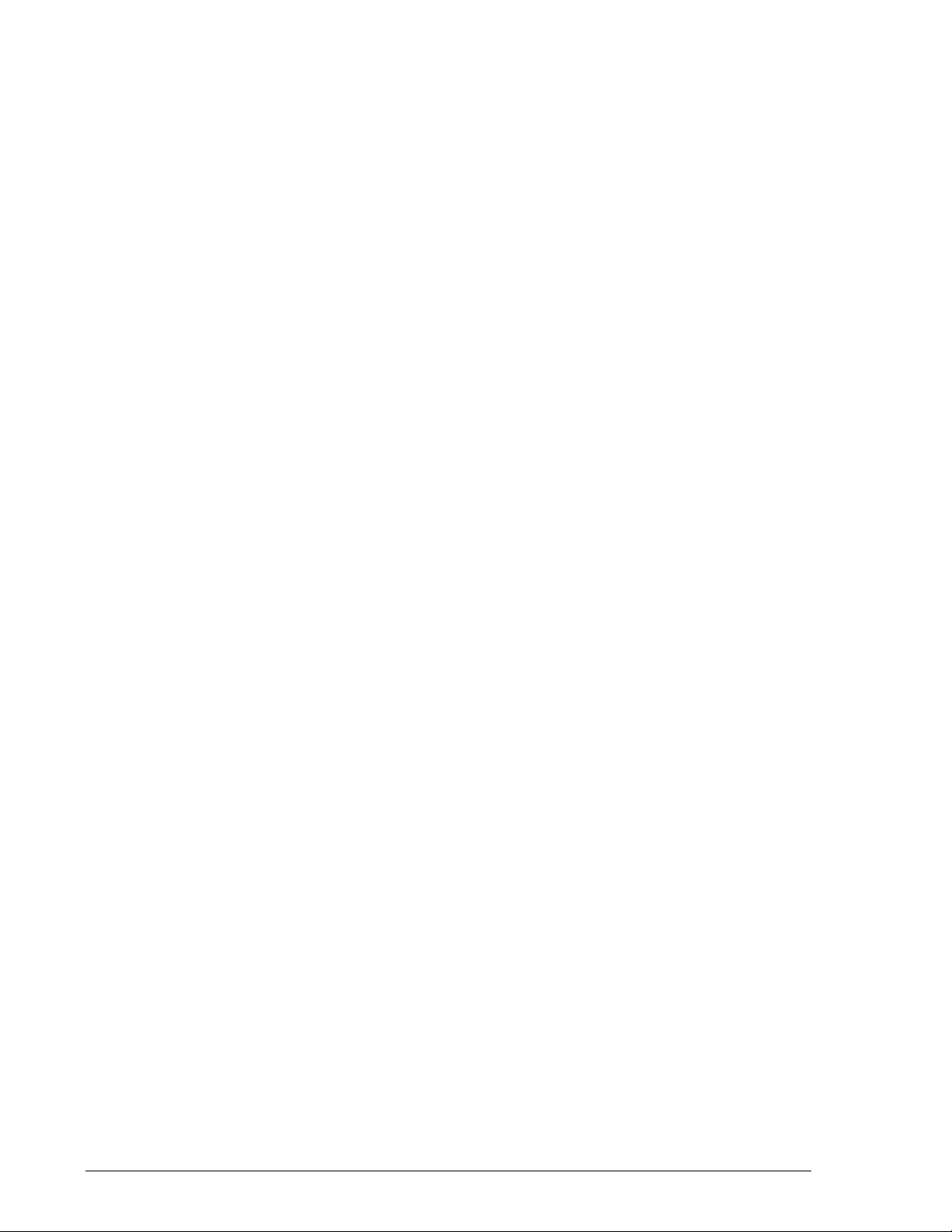
Copy-on-Write SnapShot Software
Hitachi’s Copy-on-Write Snapshot software creates virtual backup copies of
any data volume within the Simple Modular Storage systems with minimal
impact to host service or performance levels. These snapshots are suitable
for immediate use in decision support, software testing and development,
data backup, or rapid recovery operations.
SnapShot minimizes disruption of planned or unplanned outages for any
application that cannot tolerate downtime for any reason or that requires
non-disruptive sharing of data. Since each snapshot captures only the
changes to the original data volume, the amount of storage space required
for each Copy-on-Write Snapshot is significantly smaller than the original
data volume.
The most probable types of target applications for Copy-on-Write Snapshot
are:
• Database copies for decision support/database inquiries
• Non-disruptive backups from a Copy-on-Write Snapshot V-VOL
• Periodic point-in-time disk copies for rapid restores in the event of a
corrupted data volume
Hardware and Software Configuration
A typical SnapShot hardware configuration includes a Hitachi Simple
Modular Storage system, a host connected to the storage system and
software to configure and manage SnapShot (management software). The
host is connected to the storage system via iSCSI connections. The
management software is connected to the storage system via a
management LAN.
SnapShot employs primary volumes (P-VOLs), virtual volumes (V-VOLs),
data pool, and Hitachi Storage Navigator Modular 2 Graphical User
Interface. Advanced user functionality is available with Storage Navigator 2
Command-Line interface (CLI) and Hitachi Command Control Interface
(CCI). Figure 1-1 shows a typical SnapShot configuration.
1–2 SnapShot Overview
Hitachi Simple Modular Storage Copy-on-Write SnapShot User’s Guide
Page 15
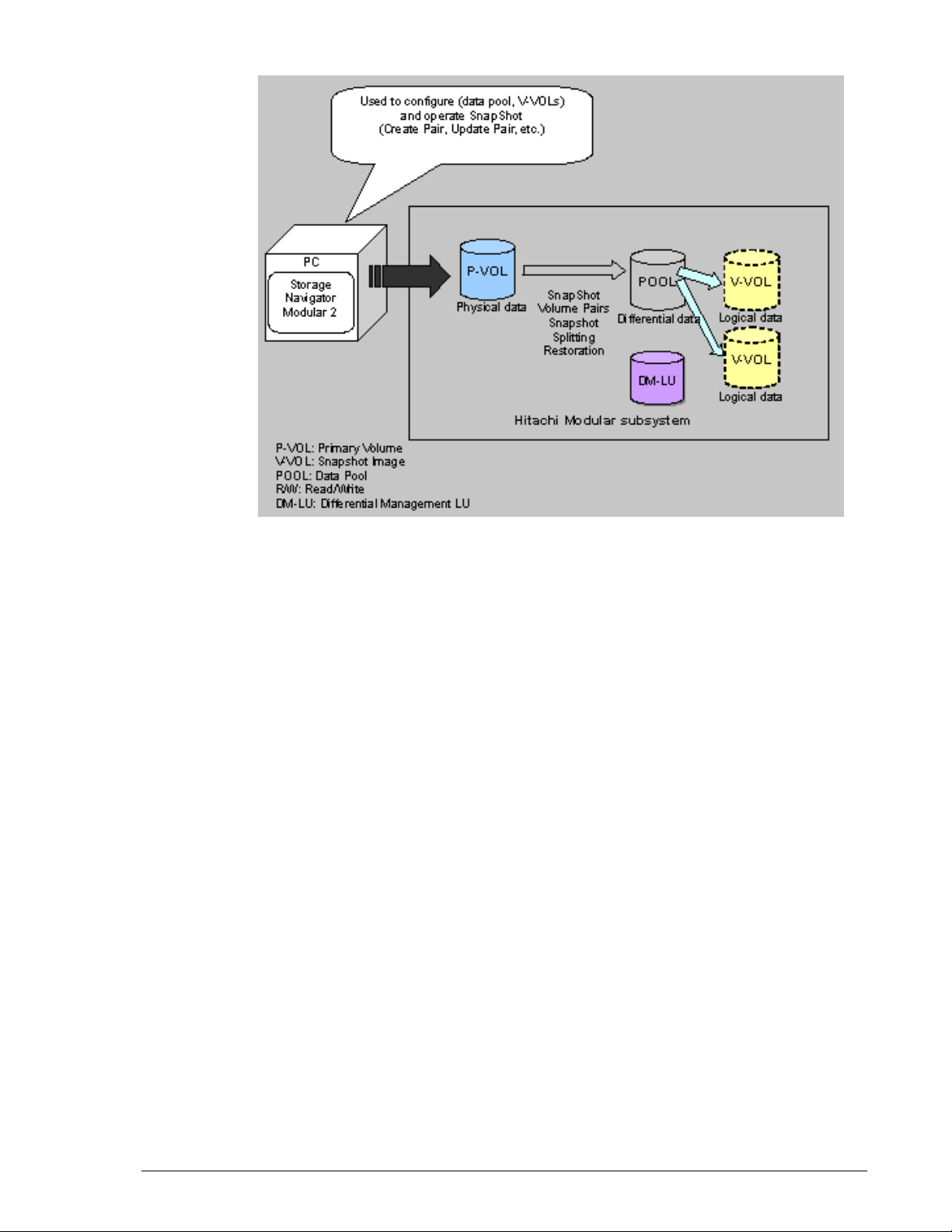
•
Figure 1-1: SnapShot functional components
The following sections describe how these components work together.
How SnapShot Works
SnapShot creates a virtual duplicate volume of another volume. This
volume “pair” is created when you:
• Select a volume that you want to replicate
• Identify another volume that will contain the copy
• Associate the primary and secondary volumes
• Create a snapshot of the primary volume data in the virtual (secondary)
volume.
Until the new or re-synchronized pair is split, all data written to the primary
volume is also copied to the virtual volume. When the pair is split, the
primary volume continues being updated, but the snapshot in the virtual
volume remains as it was at the time of the split. The pair can be made
identical again by re-synchronizing changes from primary-to-secondary or
secondary-to-primary.
SnapShot Overview 1–3
Hitachi Simple Modular Storage Copy-on-Write SnapShot User’s Guide
Page 16
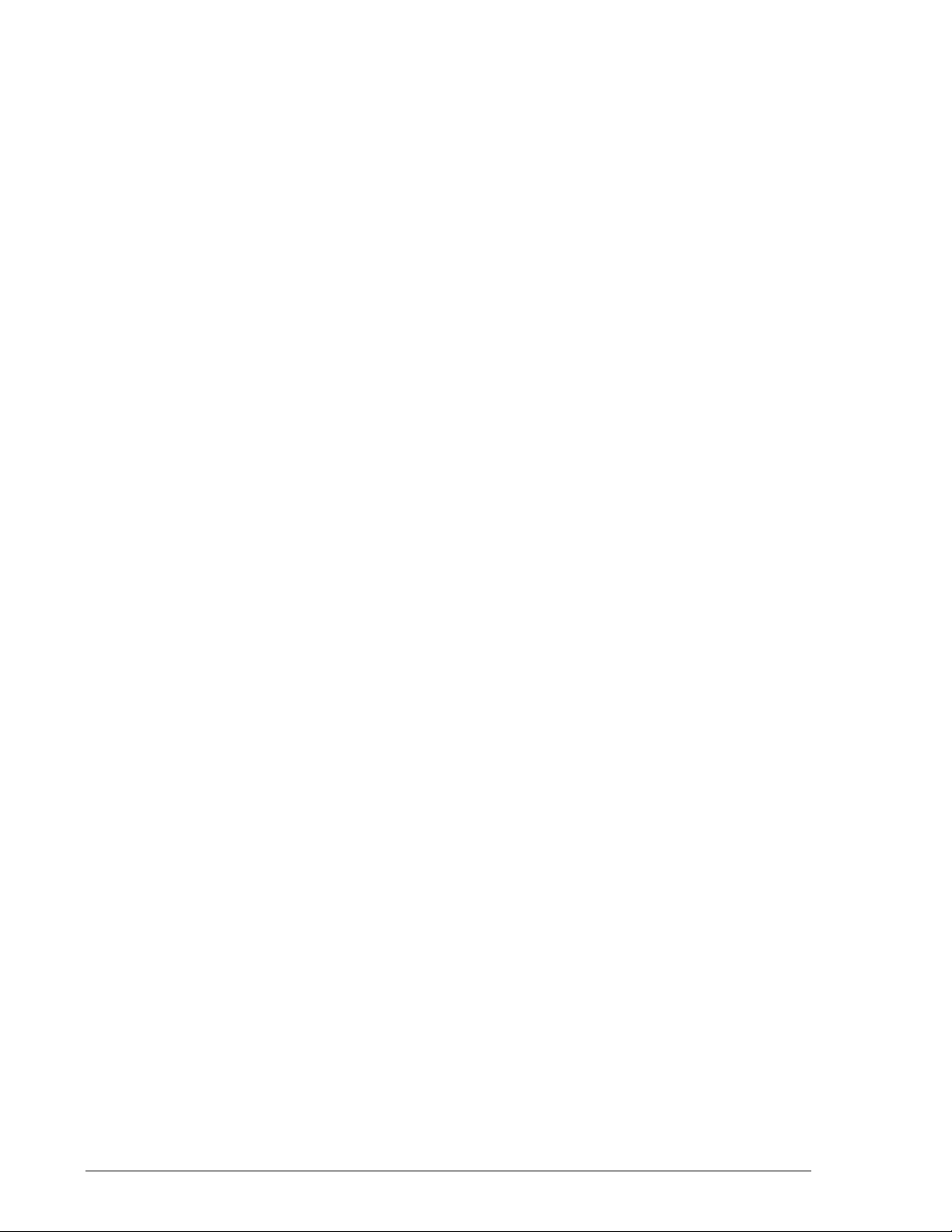
Volume Pairs—P-VOLs and V-VOLs
A volume pair is a relationship established by SnapShot between two
volumes. A pair consists of a production volume, which contains the original
data and is called the primary volume (P-VOL), and from 1 to 32 virtual
volumes (V-VOLs), which contain copies of the P-VOL. The P-VOL and its VVOL(s) are located in the same Simple Modular Storage system.
A V-VOL is a mirror image of the P-VOL at the time of the snapshot. Unlike
the P-VOL, which contains the actual data, the V-VOL is made up of pointers
to the data.
To maintain the snapshot image of the P-VOL as new data is being written
to the P-VOL, SnapShot copies data being replaced to the data pool. V-VOL
pointers are updated to reference the original data's new location in the
pool. Figure 1-2 illustrates SnapShot volumes and data pool interaction.
1–4 SnapShot Overview
Hitachi Simple Modular Storage Copy-on-Write SnapShot User’s Guide
Page 17

•
Figure 1-2: V-VOL Maintains SnapShot Data
SnapShot Overview 1–5
Hitachi Simple Modular Storage Copy-on-Write SnapShot User’s Guide
Page 18
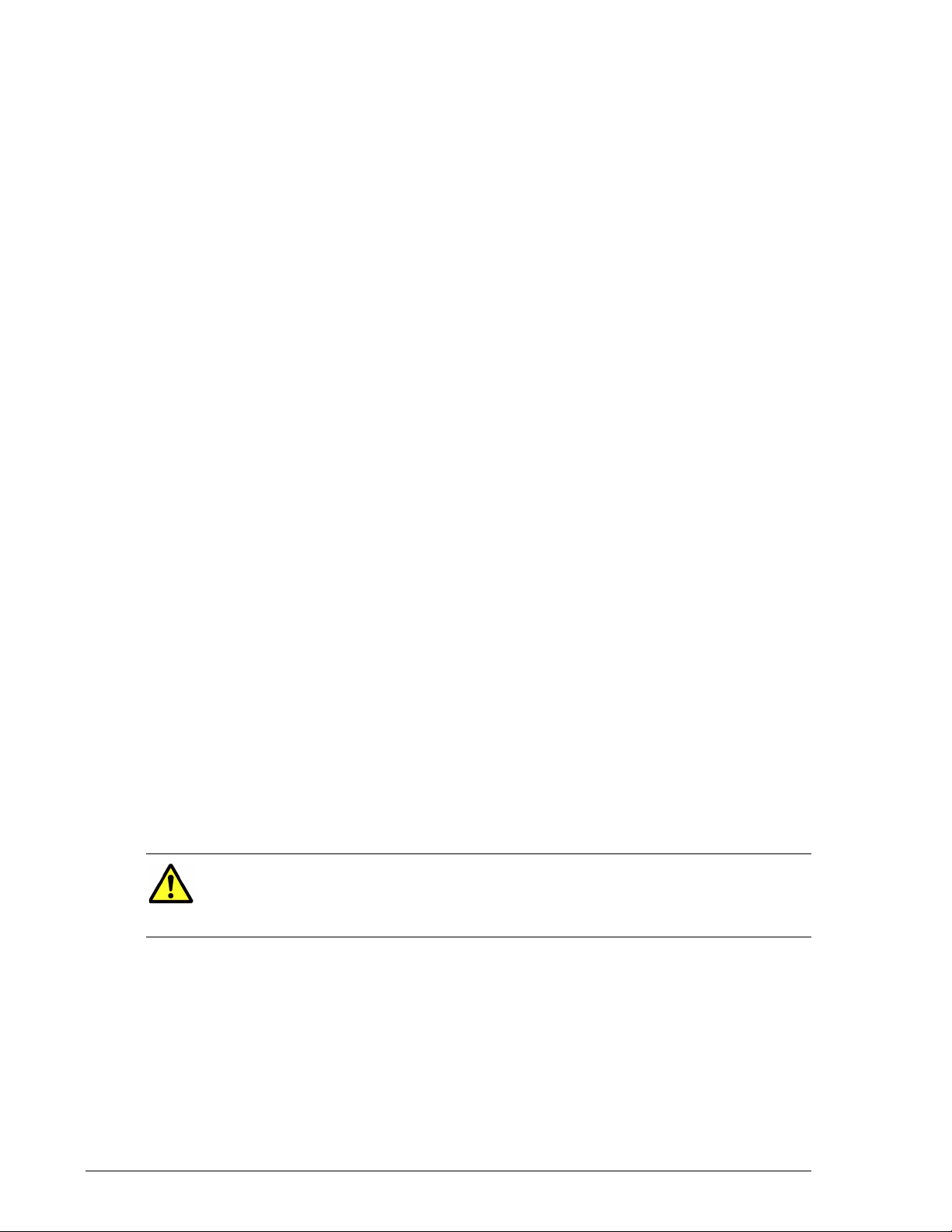
Data Pools
After a snapshot, the V-VOL maintains a static copy of the P-VOL even as
new writes are updating the P-VOL. To do this, before an updated block is
written to the P-VOL, SnapShot sends the data that is being replaced to the
data pool. Pointers in the V-VOL are updated to locate the replaced data that
is now located in the data pool, thus maintaining the V-VOL point-in-time
image of the P-VOL.
The data pool’s function in the SnapShot process is illustrated in Figure 1-2.
Up to 64 data pools can be set for each controller. Each data pool can be
assigned to two or more P-VOLs plus the differential data of two or more VVOLs.
Differential Management LUs (DM-LU)
The DM-LU is an exclusive volume used for storing SnapShot information
when the array system is powered down. The DM-LU is treated the same as
other volumes in the storage system, but is hidden from a host. The DM-LU
is set at the factory at 10 GB. User configuration is not required
Consistency Group (CTG)
Application data often spans more than one volume. With SnapShot, it is
possible to manage operations spanning multiple volumes as a single group.
In a “consistency group” (CTG), all primary logical volumes are treated as
a single entity.
Managing SnapShot primary volumes as a consistency group allows
multiple operations to be performed on grouped volumes concurrently.
Write order is guaranteed across application logical volumes, since
snapshots can be taken at the same time.
SnapShot Interface—Storage Navigator Modular 2
Use Storage Navigator Modular 2 (Navigator 2) on the workstation to
perform SnapShot tasks. Configure, operate, and monitor SnapShot
functions with either of two interfaces: a graphical user interface (GUI) or a
Command Line Interface (CLI). Instructions in this guide refer to both
interfaces.
•
CAUTION! Storage Navigator 2 CLI is provided for users with significant
storage management expertise. Improper use of this CLI could void your
Hitachi Simple Modular Storage 100 system warranty. Please consult with
your reseller before using CLI.
1–6 SnapShot Overview
Hitachi Simple Modular Storage Copy-on-Write SnapShot User’s Guide
Page 19
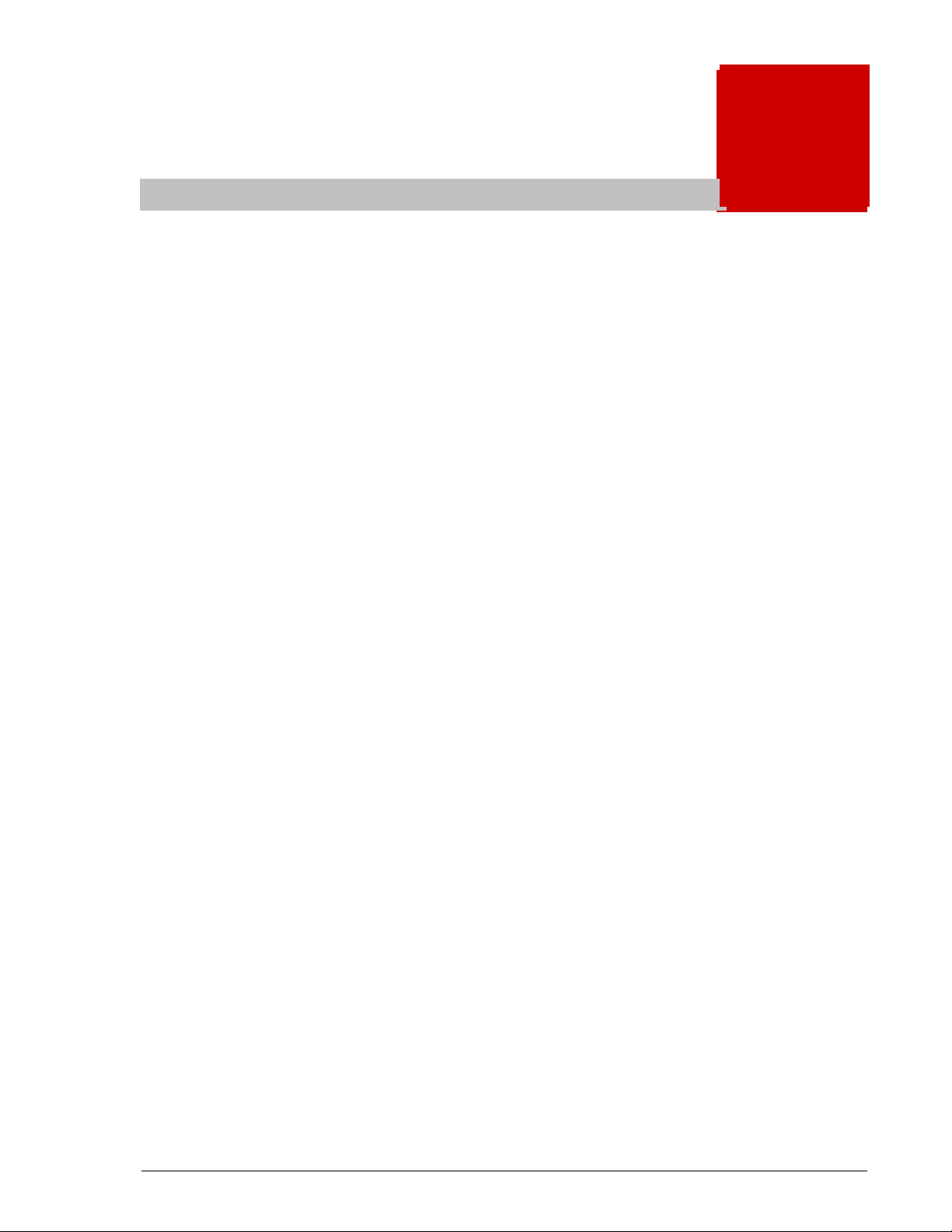
2
22
Planning and Design
A backup insures that a volume with bad or missing data can be
restored. With SnapShot you create copies of your production
data that can be used for backup and other uses.
Creating a backup system that fully supports business continuity
is best done when SnapShot is configured to match your business
needs.
This chapter guides you in planning a configuration that meets
organization needs and the workload requirements of your host
application.
The Plan and Design Workflow
Assessing Business Needs
Establishing Data Pool Size
Calculating Maximum Capacity
Operating System Considerations
Planning and Design 2–1
Hitachi Simple Modular Storage Copy-on-Write SnapShot User’s Guide
Page 20
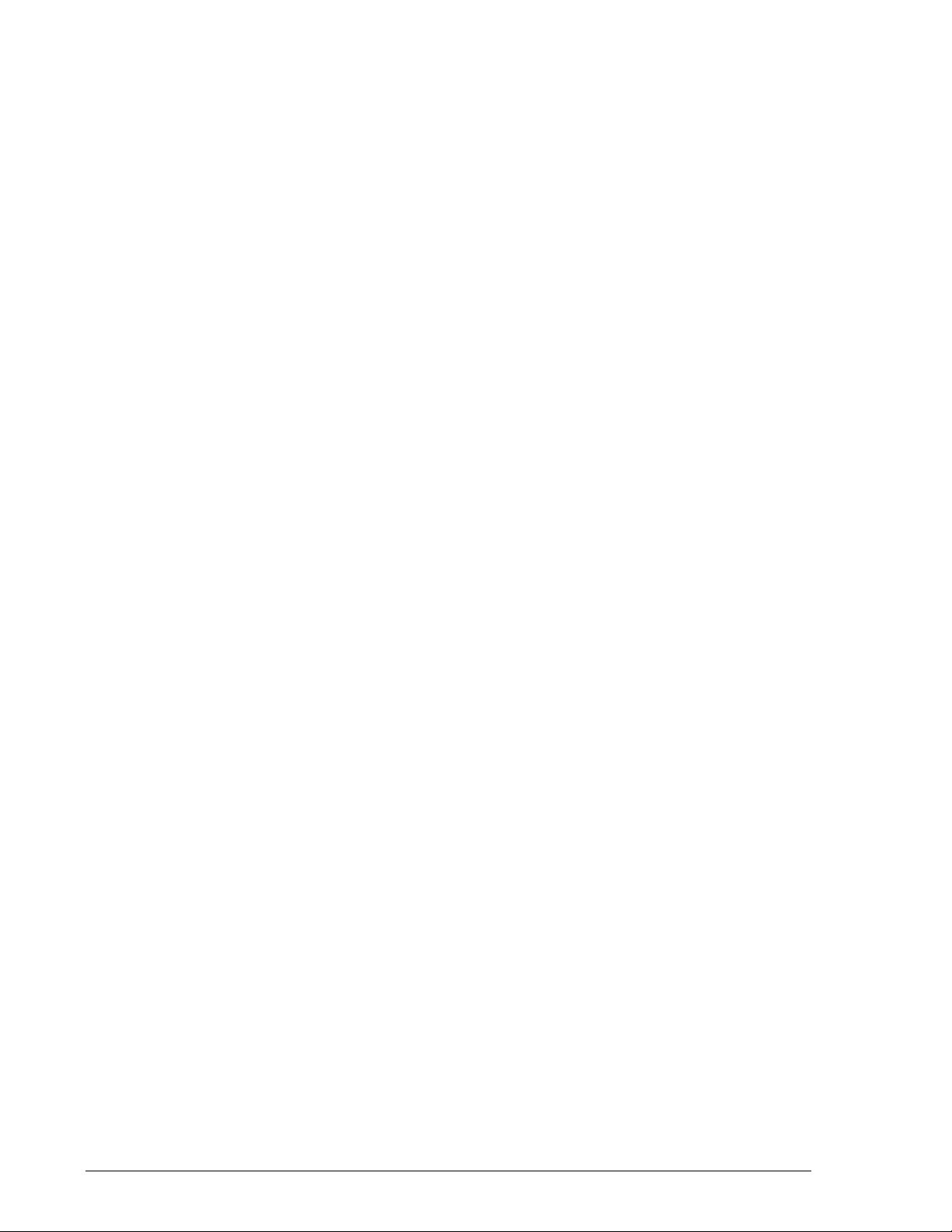
The Plan and Design Workflow
The SnapShot planning effort consists of finding the number of V-VOLs your
organization requires for the P-VOL, the V-VOL(s)’ lifespan — how long they
must be held before being updated again — the frequency that snapshots
are taken, and the size of the data pool. The answers are determined by
analyzing the organization’s business needs and measuring the write
workload that is generated by the host application.
The plan and design workflow consists of the following:
• Assess business needs.
• Determine how often a snapshot should be taken.
• Determine how long the snapshot should be held.
• Determine the number of snapshot copies required per P-VOL.
• Measure production system write workload.
• Size the data pool. (For a description of the data pool, see Data Pools
on page 1-6.
These objectives are addressed in detail in this chapter. Two other tasks are
required before your design can be implemented. These are also addressed
in this chapter.
• When you have established your SnapShot system design, the system’s
maximum allowed capacity must be calculated. This has to do with how
the Storage system manages segments.
• Equally important in the planning process are the ways that various
operating systems interact with SnapShot. Make sure to review the
information at the end of the chapter.
Assessing Business Needs
Business needs have to do with how long back-up data needs to be retained
and what the business or organization can tolerate when disaster strikes.
These organizational priorities help determine the following:
• How often a snapshot should be made (frequency)
• How long a snapshot (the V-VOL) should be held (lifespan)
• The number of snapshots (V-VOLs) that will be required for the P-VOL.
Establishing How Often a Copy Is Made (Copy Frequency)
The frequency that copies need to be made is determined by how much data
can be lost in a disaster before business is significantly impacted.
To determine how often a snapshot should be taken
• Using knowledge of your business, decide how much data could be lost
in a disaster without significant impact to the business.
2–2 Planning and Design
Hitachi Simple Modular Storage Copy-on-Write SnapShot User’s Guide
Page 21
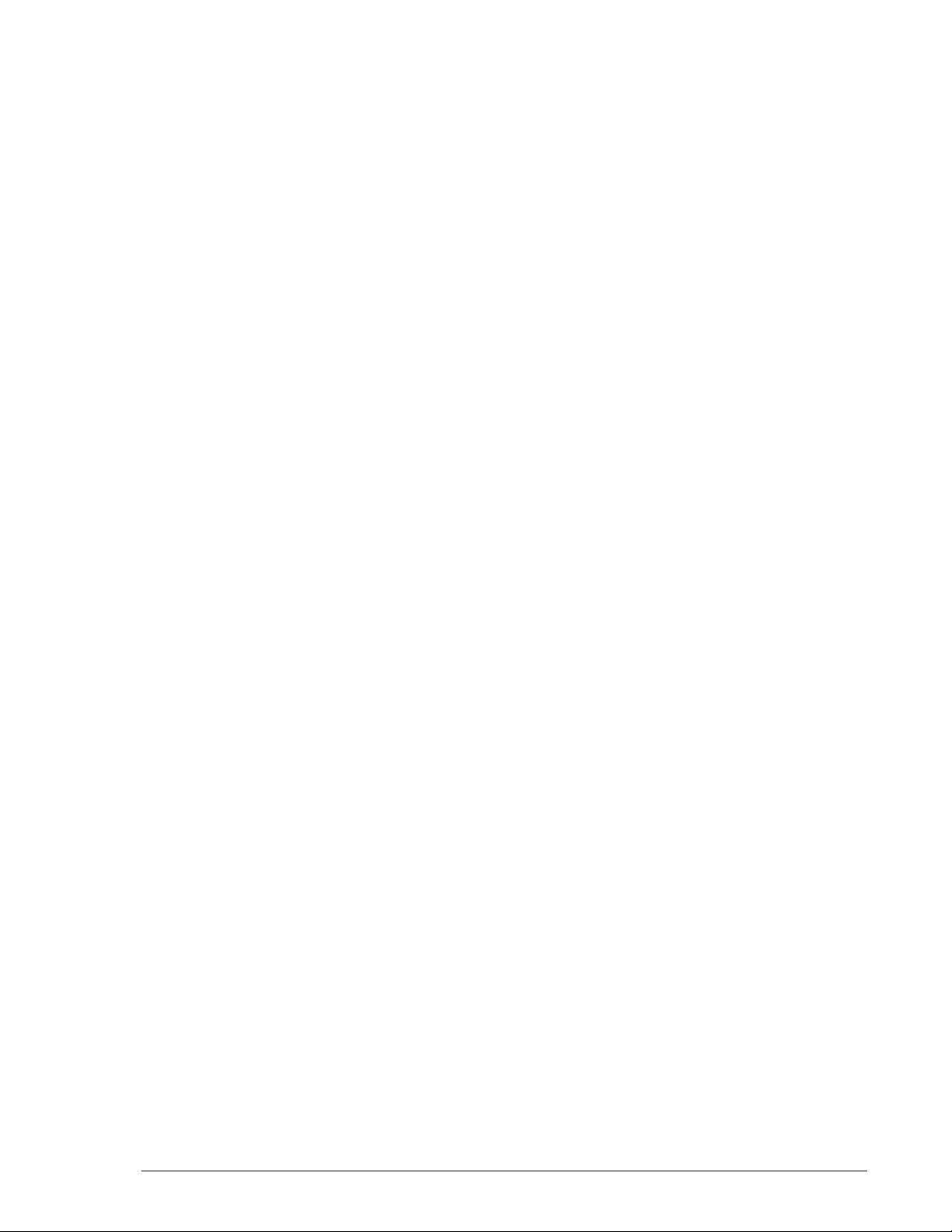
Ideally, a business desires no data loss. In the real world, disasters occur
and data is lost. You or your organization’s decision makers must decide
the number of business transactions, the number of hours required to
key in lost data, and so on.
• If losing 4 hours of business transaction is acceptable, but not more,
backups should be planned every 4 hours. If 24 hours of business
transaction can be lost, backups may be planned every 24 hours.
Determining how often copies should be made is one of the factors used to
determine data pool size. The more time that elapses between snapshots,
the more data accumulates in the data pool. Copy frequency may need to
be modified to reduce the data pool size
Selecting a Reasonable Time Between Snapshots
The length of time between snapshots, if too short or too long, can cause
problems.
• When short periods are indicated by your company’s business needs,
consider also that snapshots taken too frequently could make it
impossible to recognize logical errors in the storage system. This would
result in snapshots of bad data. How long does it take to notice and
correct such logical errors? The time span for snapshots should provide
ample time to locate and correct logical errors in the storage system.
• When longer periods between snapshots are indicated by business
needs, consider that the longer the period, the more data accumulates
in the data pool. Longer periods between backups require more space
in the data pool.
This effect is multiplied if more than one V-VOL is used. If you have two
snapshots of the P-VOL, then two V-VOLs are tracking changes to the P-VOL
at the same time.
Establishing How Long a Copy Is Held (Copy Lifespan)
Copy lifespan is the length of time a copy (V-VOL) is held, before a new
backup is made to the volume. Lifespan is determined by two factors:
• Your organization’s data retention policy for holding onto backup
copies.
• Secondary business uses of the backup data.
When you determine the snapshot’s lifespan, you can then calculate the
number of V-VOLs your system requires.
Lifespan Based on Backup Requirements
• If the snapshot is to be used for tape backups, the minimum lifespan
must be => the time required to copy the data to tape. For example:
Hours to copy a V-VOL to tape = 3 hours
V-VOL lifespan => 3 hours
Planning and Design 2–3
Hitachi Simple Modular Storage Copy-on-Write SnapShot User’s Guide
Page 22
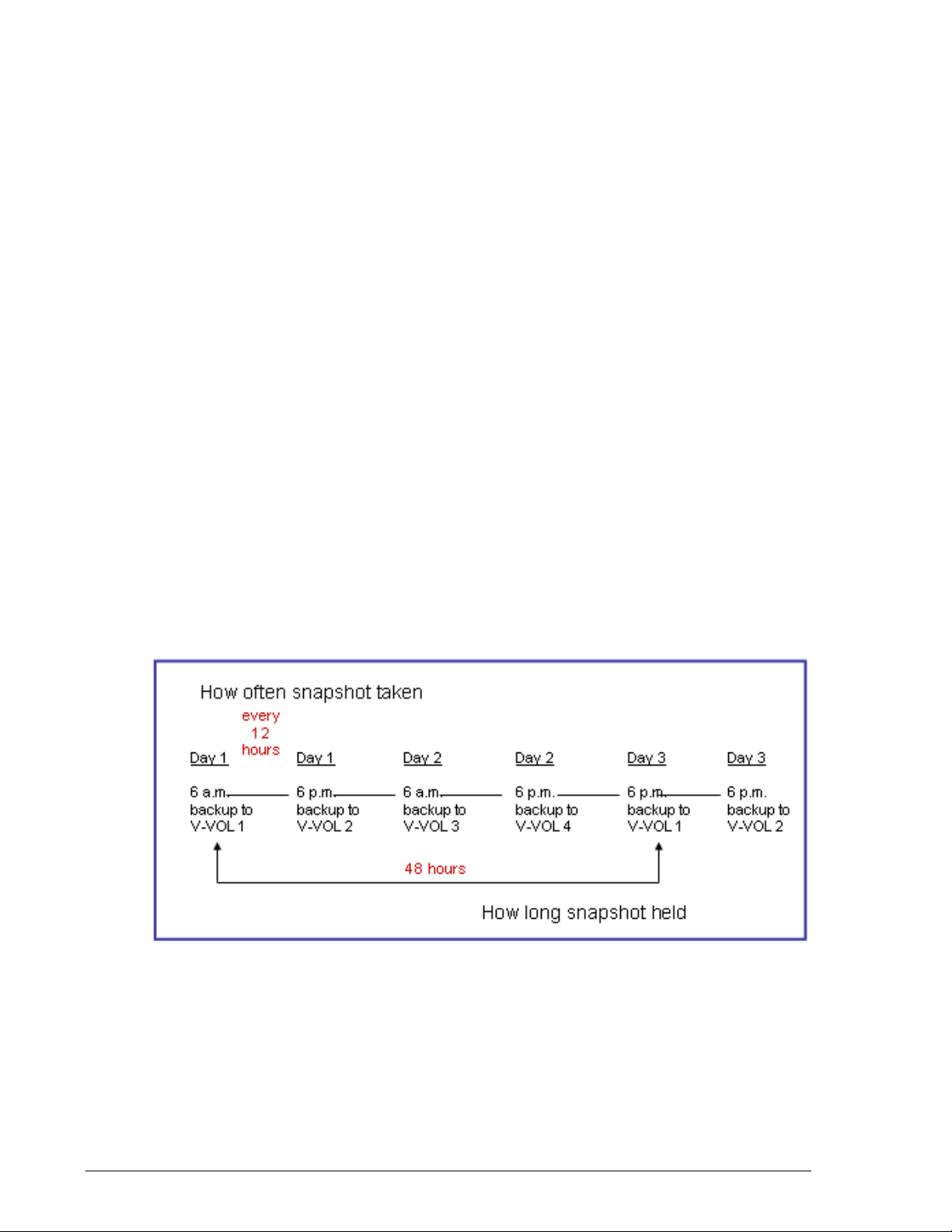
• If the snapshot is to be used as a disk-based backup available for online
recovery, you can determine the lifespan by multiplying the number of
generations of backup you want to keep online by the snapshot
frequency. For example:
Generations held = 4
Snapshot frequency = 4 hours
4 x 4 = 16 hours
V-VOL lifespan = 16 hours
Lifespan Based on Business Uses
• If you use snapshot data (the V-VOL) for testing an application, the
testing requirements determine the amount of time a snapshot is held.
• If snapshot data is used for development purposes, development
requirements may determine the time the snapshot is held.
• If snapshot data is used for business reports, the reporting
requirements can determine the backup’s lifespan.
Establishing the Number of V-VOLs that Are Required
V-VOL frequency and lifespan determine the number of V-VOLs your system
needs per P-VOL.
For example: Suppose your data must be backed up every 12 hours, and
business-use of the data in the V-VOL requires holding it for 48 hours. In
this case, your SnapShot system would require 4 V-VOLs, since there are
four 12-hour intervals during the 48-hour period. This is illustrated in
Figure 2-1.
•
Figure 2-1: V-VOL Frequency, Lifespan
2–4 Planning and Design
Hitachi Simple Modular Storage Copy-on-Write SnapShot User’s Guide
Page 23
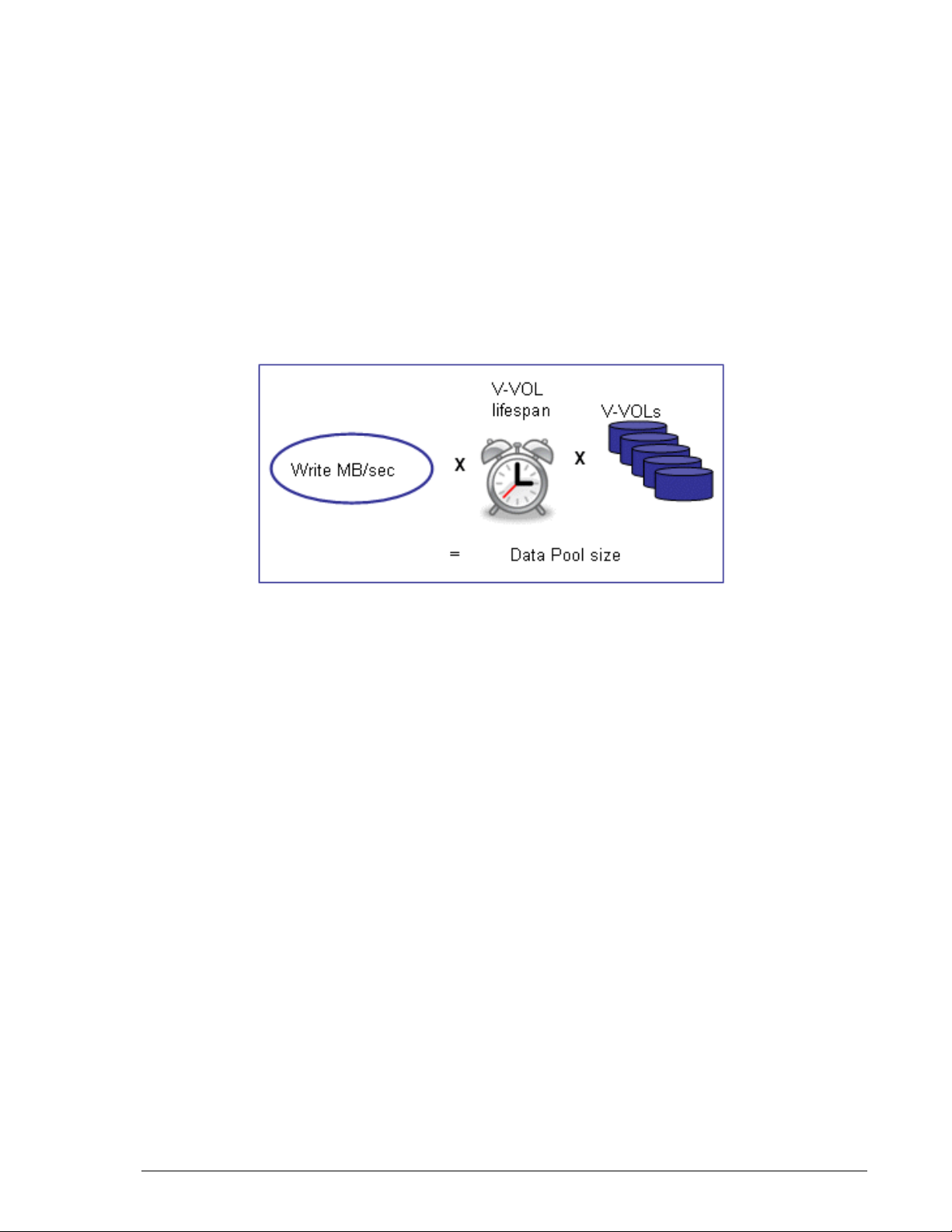
Establishing Data Pool Size
The data pool holds data from the P-VOL that is being replaced. By holding
this original data in the data pool, the mirror image of the V-VOL is
maintained at the time of the snapshot.
You determine the size of the data pool that your system requires by:
• Measuring the amount of write workload that passes from the host
application to the P-VOL. Write workload is the megabytes per second
that are written to the primary volume over a specific time.
• Calculating the amount of data that would accumulate during the
lifespan of your V-VOL
• Multiplying times the number of V-VOLs
•
Figure 2-2: Write workload and data pool size
Measuring Workload Data
To set up SnapShot, you must measure the amount of data that changes in
your production system. The amount of data written to the primary volume
indicates how large the data pool must be.
Workload data is collected using performance monitoring software on your
operating system—preferably during the busiest time of month, quarter,
and year. The goal is to collect data that shows your system’s actual
workloads during high peaks and spikes, when more is changing and the
demands on the system are greatest.
To collect workload data
1. Using your operating system’s performance monitoring software, collect
the following:
• Disk-write bytes/second for every physical volume that will be
replicated.
• Collect this data at 10 minute intervals.
• Collect this data over a 4-6 week period that includes high peaks
•
and spikes, and when the demands on the system are greatest.
Planning and Design 2–5
Hitachi Simple Modular Storage Copy-on-Write SnapShot User’s Guide
Page 24
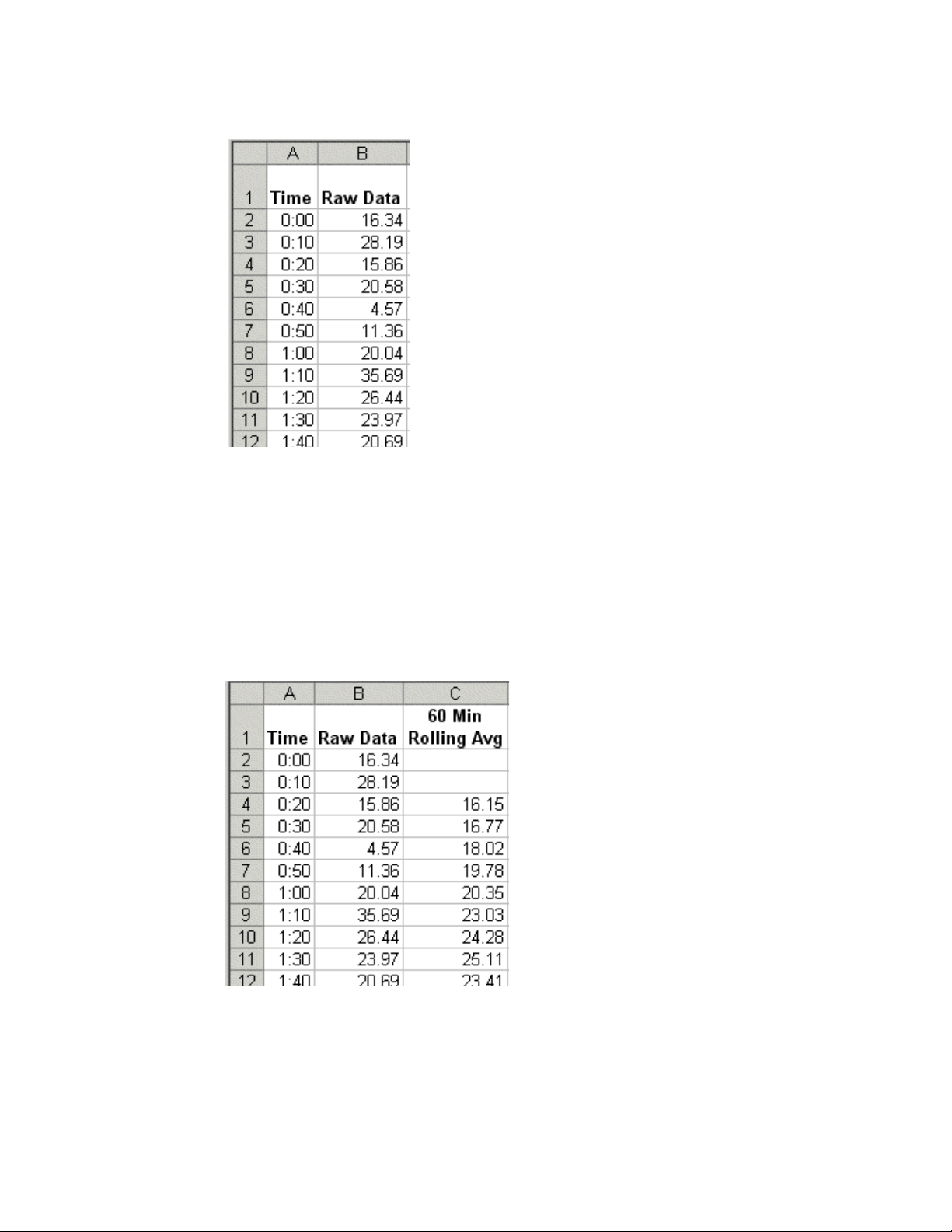
2. At the end of the period, convert the data to MB/second, if it is not
already so, and import into a spreadsheet tool. Figure 2-3 shows
collected raw data, in megabytes per second in 10 minute segments.
•
Figure 2-3: Raw Data Example in MB/sec
3. Using the copy frequency established earlier, calculate averages over the
collection period. Most spreadsheet tools have an average function. For
example:
If copy frequency is 1 hour, then calculate 60 minute rolling averages
using the values in 6 10-minute intervals.
If copy frequency is 4 hours, then calculate 240 minute rolling averages
using the values in 24 10-minute intervals.
Figure 2-4 illustrates 60-minute rolling averages.
•
Figure 2-4: Rolling Averages Calculated Using V-VOL Frequency
Example rolling-average procedure using Excel:
a. In cell C4, type =Average(b2:b7).
2–6 Planning and Design
Hitachi Simple Modular Storage Copy-on-Write SnapShot User’s Guide
Page 25
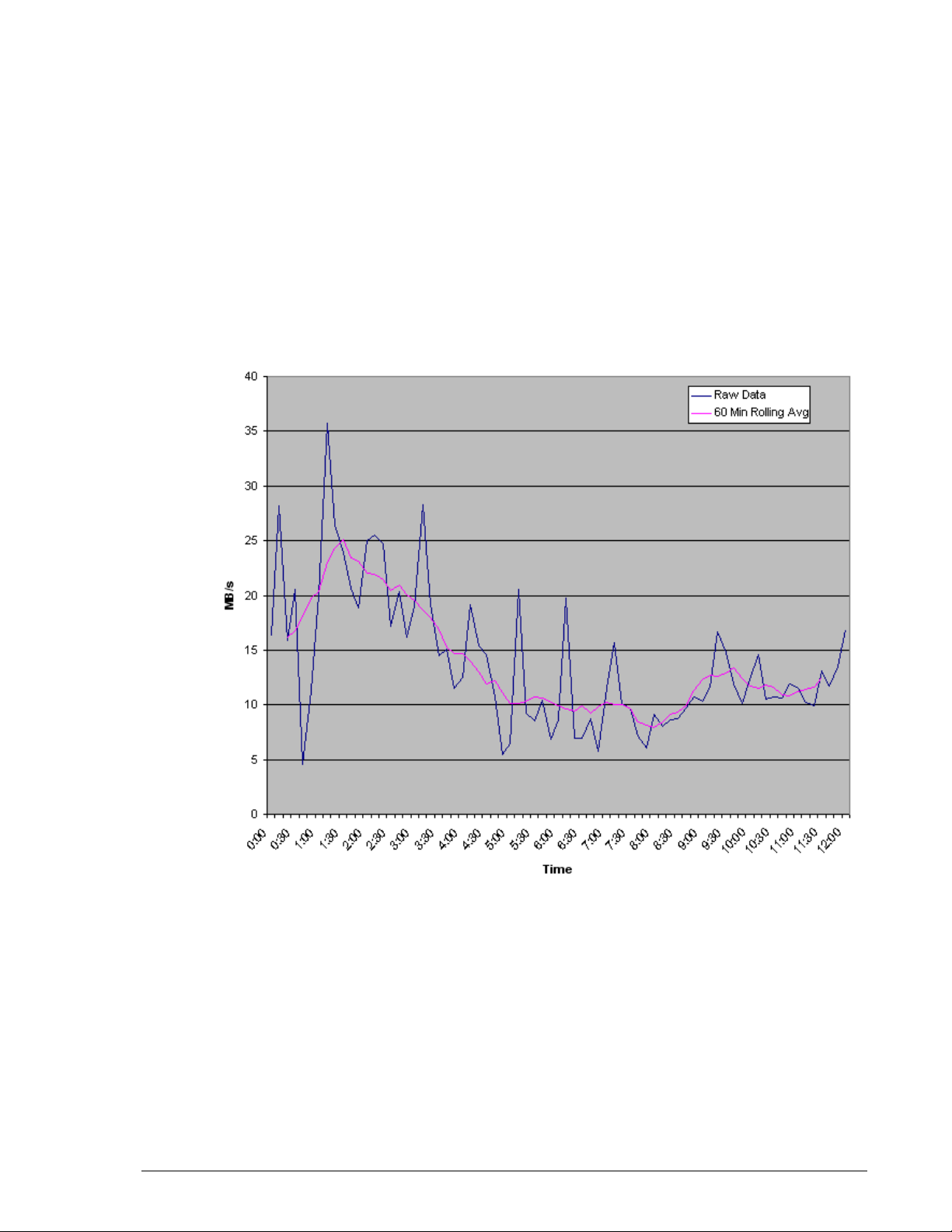
b. Press Enter.
This instructs the tool to calculate the average value in cells B2
through B7 and populates C4 with that data.
c. Copy the value in C4.
d. Highlight cells C5 to the last C cell in the last row of workload data in
the spreadsheet.
e. Right-click the highlighted cells and select the paste option.
Excel maintains the logic and increments the formula values initially
entered in C4. It then calculates all the point in time averages and
populates the C cells.
Figure 2-5 illustrates rolling averages graphed over raw
measurement data averages.
•
Figure 2-5: Rolling Averages Graphed Over Raw Averages
4. Locate the maximum rolling average (RA) value in the C column. Using
this peak value and the following formula, calculate the cumulative peak
data change over the lifespan of a copy (V-VOL):
(RA peak MB/sec) x (V-VOL lifespan seconds) = (Cumulative data over V-VOL lifespan)
For example, if the RA peak is 25 MB/sec, and the V-VOL lifespan is 3600
seconds (1 hour), then:
25MB/sec x 3600 seconds = 90,000 MB
The cumulative data over a V-VOL’s 1-hour lifespan is 90,000 MB.
Planning and Design 2–7
Hitachi Simple Modular Storage Copy-on-Write SnapShot User’s Guide
Page 26
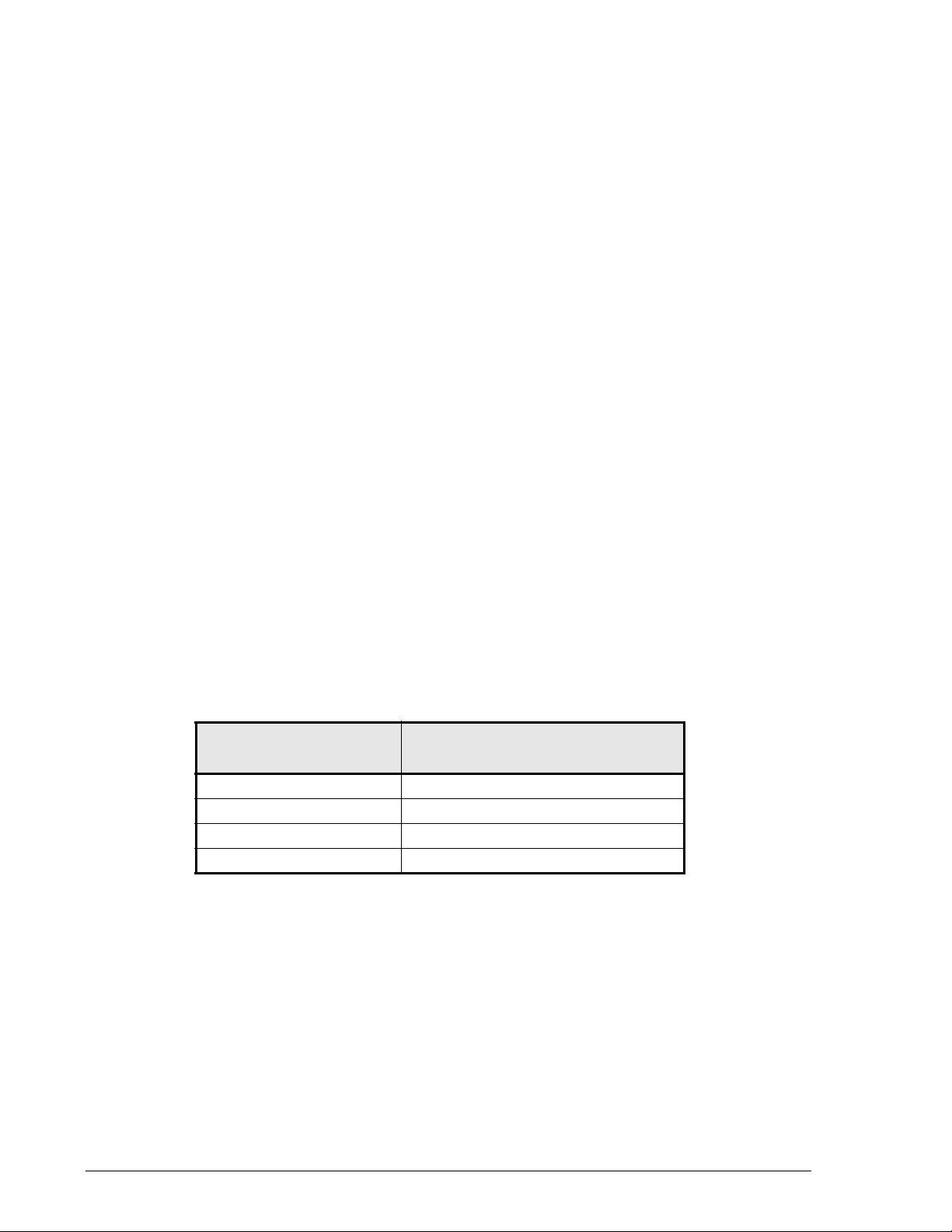
5. Calculate the base data pool size for your primary/virtual volumes by
multiplying the MB size of one V-VOL in Step 4 by the number of V-VOLs,
which was established earlier. For example:
90,000 MB
x 4 V-VOLS = 360,000 MB
This is the base data pool size for a SnapShot system in which the copy
frequency is 1 hour, the copy lifespan is 4 hours, and the number of
copies (V-VOLs) is 4.
6. It is highly recommended that a safety factor of 20%, be calculated. Do
so using the following formula:
(Base data pool size) x 1.2. For example:
360,000 MB x 1.2 = 432,000 MB
7. It is also advisable to factor in annual increases in data transactions. Do
this by multiplying the base pool size by the percentage of expected
annual growth. For example:
432,000 MB x 1.2 (20 percent growth rate for per year)
= 518,400 MB
This is the size of the data pool with growth factored for the first year.
8. Repeat this step for each year the solution will be in place. For example:
518, 400 MB x 1.2 (20 percent growth rate for second year)
= 622,080 MB
This is the size of the data pool with growth factored for the second year.
Rule of Thumb Calculation
When measurements of host workload has not been performed, Hitachi
suggests the change rates shown in Table 2-1.
•
Table 2-1: Workload Rates when No Measurement
Snapshot lifespan
1-4 hours 10%
4-8 hours 15%
8-12 hours 20%
12-24 hours 25%
Data pool calculation using the suggested change rates in Table 2-1 is:
Data Pool size = (P-VOL x % of changed data x 2.5 safety rate)
x a number of V-VOLs
For example:
Suggested write workload
change rate
1. P-VOL = 1 TB. 1 snapshot per 24 hours. 25% of 1 TB = 250 GB.
2. Multiply the initial calculation by the Hitachi safety factor of 2.5. In the
example above: 2.5 x 250 GB = 625 GB. This is t h e base d a ta pool s ize.
2–8 Planning and Design
Hitachi Simple Modular Storage Copy-on-Write SnapShot User’s Guide
Page 27
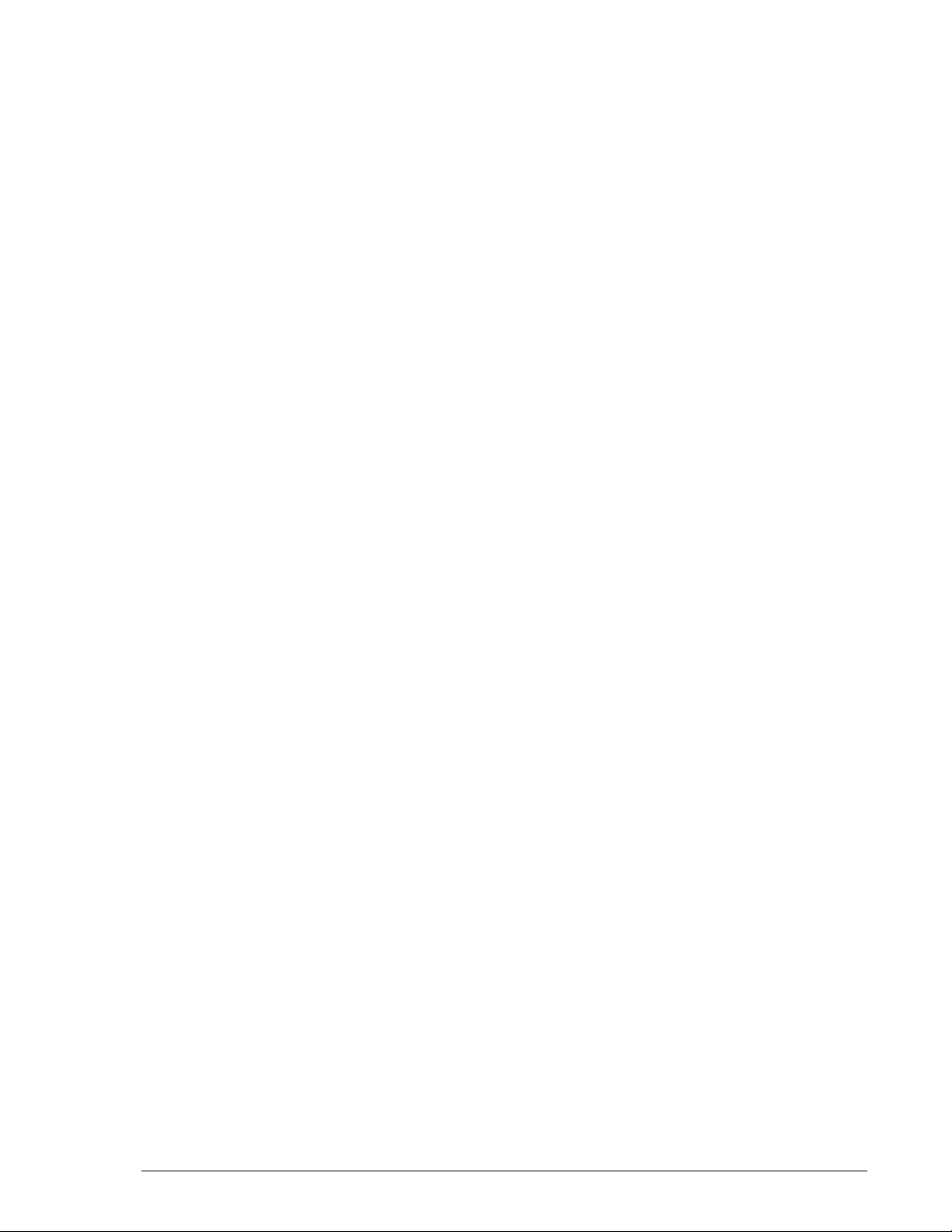
3. Multiply the base data pool size by the number of V-VOLs. Thus:
4 V-VOLs x 625 GB = 2500 GB (2.5 TB).
Data Pool Key Points
• The data pool must be on same controller as the P-VOL and V-VOL(s).
• Data pool capacity should be at least 20 GB.
• Up to 64 volumes can be assigned to a data pool.
• When a volume is assigned to a data pool, it is no longer recognized by
a host.
Calculating Maximum Capacity
Simple Modular Storage manages capacity for in-system replication
systems in segments of 15.75 GB for P-VOLs and 3.2 GB for data pools. As
a result, your local replication system’s managed capacity must be
calculated using the formulas provided below and compared to the
maximum supported capacity.
To calculate SnapShot capacity
1. List the size of each P-VOL in the Storage system. For example:
P-VOL 1 = 100 GB
P-VOL 2 = 50 GB
2. Calculate managed P-VOL capacity, using the formula:
ROUNDUP (P-VOL capacity / 15.75) * 15.75
For example:
P-VOL1: ROUNDUP (100 / 15.75) = 7
7 * 15.75 = 110.25 GB, the managed P-VOL Capacity
P-VOL2: ROUNDUP (50 / 15.75) = 4
4 * 15.75 = 63 GB, the managed P-VOL Capacity
3. For each P-VOL, list the data pools and their sizes. For example:
P-VOL1 has 1 data pool whose capacity = 100 GB
P-VOL2 has 1 data pool whose capacity = 60 GB
4. Calculate managed data pool capacity, using the formula:
ROUNDUP (data pool capacity / 3.2) * 3.2
For example:
P-VOL 1 data pool: ROUNDUP (100 / 3.2 = 32)
32 * 3.2 = 102.4 GB, the managed data pool capacity
P-VOL 2 data pool: ROUNDUP (60 / 3.2 = 19)
19 * 3.2 = 60.8 GB, managed data pool capacity
5. Calculate maximum capacity using the following equation:
(Total P-VOL capacity) / 5 + (Total Data Pool capacity) < = 800 GB
For example:
Planning and Design 2–9
Hitachi Simple Modular Storage Copy-on-Write SnapShot User’s Guide
Page 28

Total PVOL size = 173.25 GB
Total data pool size = 163.2 GB
Thus:
173.25 GB / 5 = 34.65 GB
34.65 GB + 163.2 GB = 197.85 GB
In this example, the SnapShot maximum capacity is 197.85 GB, well
below the maximum supported capacity of 800 GB.
If ShadowImage is used in addition to SnapShot
6. List the total size of SnapShot P-VOLs. Using the example above:
Total SnapShot P-VOL capacity = 150 GB
7. List the total size of ShadowImage S-VOLs. For example:
Total SI S-VOL = 14 TB (14,000 GB)
8. Divide the total S-VOL capacity by 17. For example:
14,000 GB / 17 = 824 GB
9. Subtract the resulting quotient from 32 TB (the maximum capacity
allowed for concurrent copy systems). For example:
32,000 - 824 GB = 31176 GB
10.From this difference, subtract the SnapShot P-VOL capacity. The
difference must be 0 or greater. For example:
31176 GB - 150 GB = 31026 GB
If your system’s maximum capacity exceeds the maximum allowed
capacity, you can do one or more of the following:
• Change the P-VOL size
• Reduce the number of P-VOLs
• Change the data pool size
• Reduce the number of V-VOLs
• Reduce the lifespan of the V-VOL
• Reduce ShadowImage P-VOL/S-VOL sizes
Operating System Considerations
The following sections provide necessary considerations when planning a
SnapShot system.
Identifying P-VOL and V-VOL
The LU number is used to specify the P-VOL and V-VOL in Navigator 2. In
order to understand the mapping of your Windows disk to an LUN, proceed
as follows:
1. Identify the HLUN of your Windows disk.
a. From the Windows Server 2003 Control Panel, select Computer
Management>Disk Administrator.
2–10 Planning and Design
Hitachi Simple Modular Storage Copy-on-Write SnapShot User’s Guide
Page 29

b. Right-click the disk whose HLUN you want to know, then select
Properties. The number displayed to the right of “LUN” in the dialog
window is the HLUN.
2. Identify HLUN-to-LUN Mapping.
a. In Start Storage Navigator Modular 2, select the desired array.
b. In the array tree that displays, click the Group icon then click iSCSI
Target icon in the Groups tree.
c. On the iSCSI Target screen, select an iSCSI target.
d. On the target screen, select the Logical Units tab. Find the identified
HLUN. The LUN displays in the next column.
e. If the HLUN is not present on a target screen, on the iSCSI Target
screen, select another iSCSI target and repeat Step d.
Cluster Software, Path Switching Software
Do not make the V-VOL an object of the cluster software and the path
switching software.
Microsoft Cluster Server (MSCS)
A host cannot recognize both a P-VOL and its V-VOL at the same time. Map
the P-VOL and V-VOL to separate hosts.
Veritas Volume Manager (VxVM)
A host cannot recognize both a P-VOL and its V-VOL at the same time. Map
the P-VOL and V-VOL to separate hosts.
Windows 2000
Multiple V-VOLs per P-VOL cannot be recognized from the same host. Limit
host recognition to one V-VOL.
Windows Server 2003
• Multiple V-VOLs per P-VOL cannot be recognized from the same host.
Limit host recognition to one V-VOL.
• When mounting volumes, must use the CCI mount command. Do not
use mountvol command that is included in Windows Server 2003 by
standard. Please install CCI on the server on which the mount command
is to be executed. For more information, see the Hitachi Simple Modular
Storage Command Control Interface (CCI) Reference Guide.
• When using CCI, if a path fails for more than one minute, the command
device may not be recognized when the path is recovered. Execute
Windows’ “re-scan the disks” to make recovery. Restart CCI if Windows
cannot access the command device even if CCI is able to recognize it.
Planning and Design 2–11
Hitachi Simple Modular Storage Copy-on-Write SnapShot User’s Guide
Page 30

Linux and LVM Configuration
A host cannot recognize both a P-VOL and its V-VOL at the same time. Map
the P-VOL and V-VOL to separate hosts.
Windows Server 2003/Windows 2000 and Dynamic Disk
Observe the following when using Windows Server 2003 dynamic disk:
• You cannot make a P-VOL and a V-VOL into a dynamic disk; however
you can use a P-VOL and a V-VOL as a dynamic disk.
• When using a V-VOL with a secondary host, insure that the pair status
is Split.
• A host cannot recognize both a P-VOL and its V-VOL at the same time.
Map the P-VOL and V-VOL to separate hosts.
• An LU, in which two or more dynamic disk volumes coexist, cannot be
copied.
• Do not use a dynamic disk function for volumes other than a V-VOL on
the secondary host side.
When copying, hide all the dynamic disks that exist on the primary side
using the raidvchkset –vg idb command. No restriction is placed on
the primary side. Hide all the dynamic disk volumes to be restored on
the primary side at the time of restoration.
2–12 Planning and Design
Hitachi Simple Modular Storage Copy-on-Write SnapShot User’s Guide
Page 31

If any one of the dynamic disks is left unhidden, a Missing drive occurs.
When this occurs, delete it manually using the diskpart delete
command (CCI required).
•
Planning and Design 2–13
Hitachi Simple Modular Storage Copy-on-Write SnapShot User’s Guide
Page 32

• Copy dynamic disk volumes that consist of two or more LUs only after
hiding all LUs from a host. When the copy is completed, you can have
them recognized by a host.
•
• A dynamic disk cannot be used with a cluster (MSCS, VCS, etc.).
• A dynamic disk cannot be used with VxVM and HDLM.
2–14 Planning and Design
Hitachi Simple Modular Storage Copy-on-Write SnapShot User’s Guide
Page 33

3
Requirements
This chapter describes minimum operational requirements.
System Requirements
Supported Platforms
Requirements 3–1
Hitachi Simple Modular Storage Copy-on-Write SnapShot User’s Guide
Page 34

System Requirements
Table 3-1 shows the minimum requirements for SnapShot. See Appendix B,
SnapShot Specifications for additional information.
Table 3-1: Storage System Requirements
Minimum Requirements
• Simple Modular Storage system microcode: Version 1810/A
or greater.
• Storage Navigator Modular 2: Version 1.00 or greater.
• CCI: Version 01-20-03/05 or greater—optional. CCI is
provided for advanced users.
• Number of controllers: 2. Primary volume and data pool
must be defined under the same controller.
• Data Pool: Minimum of one per controller, maximum of 64.
• Data Pool: Maximum of 64 volumes may be assigned to a
pool per controller
• Data Pool: One or more pairs can be assigned to a data
pool.
• Command devices: Max. 128. The command device is
required only when CCI is used for SnapShot operation. CCI is
provided for advanced users only. The command device volume
size must be greater than or equal to 33 MB.
Supported Platforms
Table 3-2 shows the supported platforms and operating system versions
required for SnapShot.
Table 3-2: Supported Platforms
Platforms Operating System Version
SUN Solaris 8 (SPARC)
PC Server (Microsoft) Windows 2000
Red Hat Red Hat Linux AS2.1 (IA32)
Solaris 9 (SPARC)
Solaris 10 (SPARC)
Solaris 10 (x86)
Solaris 10 (x64)
Windows Server 2003 (IA32)
Windows Server 2003 (x64)
Windows Server 2003 (IA64)
Red Hat Linux AS/ES 3.0 (IA32)
Red Hat Linux AS/ES 4.0 (IA32)
Red Hat Linux AS/ES 3.0 (AMD64/EM64T)
Red Hat Linux AS/ES 4.0 (AMD64/EM64T)
Red Hat Linux AS/ES 3.0 (IA64)
Red Hat Linux AS/ES 4.0 (IA64)
3–2 Requirements
Hitachi Simple Modular Storage Copy-on-Write SnapShot User’s Guide
Page 35

4
Enabling and Disabling
SnapShot
SnapShot is bundled with the Simple Modular Storage system. It
must be enabled before using. SnapShot can also be disabled.
Enabling/Disabling SnapShot
Enabling and Disabling SnapShot 4–1
Hitachi Simple Modular Storage Copy-on-Write SnapShot User’s Guide
Page 36

Enabling/Disabling SnapShot
To enable/disable SnapShot
1. In the Navigator 2 GUI, select the array where you want to enable
SnapShot and click the Show & Configure Array button.
2. In the tree view, click Settings, then click Licenses.
3. Select SnapShot in the Licenses list, then click the Change Status
button at the bottom of the page.
The Change License screen appears.
•
4. To enable, click the Enable: Yes check box.
To disable, clear the Enable: Yes check box.
•
NOTE: When disabling, SnapShot pairs must be deleted.
5. Click OK.
•
•
6. In the confirmation screen that appears for the enabling and disabling
actions, click OK. The Reboot Array message appears confirming the
operation is complete. Before beginning the restart process, make sure
that the host has stopped accessing data.
4–2 Enabling and Disabling SnapShot
Hitachi Simple Modular Storage Copy-on-Write SnapShot User’s Guide
Page 37

•
7. When ready, click the Yes, I have read ... check box at the bottom of
the message, then click Reboot Array. The reboot time displays. If the
Storage system does not respond after 15 minutes, check its condition.
•
8. When rebooting has finished, a message appears stating that the restart
is successful. Click Close.
Enabling and Disabling SnapShot 4–3
Hitachi Simple Modular Storage Copy-on-Write SnapShot User’s Guide
Page 38

4–4 Enabling and Disabling SnapShot
Hitachi Simple Modular Storage Copy-on-Write SnapShot User’s Guide
Page 39

5
Configuring SnapShot
This chapter describes the steps for setting up SnapShot.
Configuration Workflow
Assign Volumes for the Data Pool
Set Up the Virtual Volume (V-VOL) (manual method)
Configuring SnapShot 5–1
Hitachi Simple Modular Storage Copy-on-Write SnapShot User’s Guide
Page 40

Configuration Workflow
The following configuration tasks must be completed for SnapShot functions
to become operational. The P-VOL should be set up in your Simple Modular
Storage system prior to SnapShot configuration. See Appendix B, SnapShot
Specifications for more information.
• Assign volumes for:
• Data pools
• Virtual volumes (V-VOL)
Assign Volumes for the Data Pool
The data pool stores differential data after the snapshot is created.
Differential data is the data in the P-VOL that is being updated. The original
data is stored in the data pool to retain the snapshot. For more information
on the data pool see Data Pools on page 1-6.
To create and assign volumes for data pools
(Advanced users using CLI, see Setting the POOL on page A-3.)
1. In Navigator 2 GUI, select the desired array, then click the Show &
Configure Array button.
2. From the Replication tree, select the Local Replication icon, then select
the Setup icon. The Setup screen displays.
3. Select Data Pools. View screen instructions by clicking the Help button.
Notes on Adding a Data Pool
• To review the data pool sizing procedure, see Establishing Data Pool
Size on page 2-5.
• Up to 64 volumes can be assigned to a data pool.
• Hitachi recommends a minimum of 20 GB for data pool size.
• The default Threshold value is 70%.
• When capacity reaches the Threshold plus 1 percent, both data
pool and pair status change to “Threshold over”, and the Storage
system issues a warning.
• If capacity reaches 100 percent, the pair fails and all data in the V-
VOL is lost.
5–2 Configuring SnapShot
Hitachi Simple Modular Storage Copy-on-Write SnapShot User’s Guide
Page 41

Set Up the Virtual Volume (V-VOL) (manual method)
When the Backup Wizard in the Navigator 2 GUI is used, V-VOLs are created
and set up automatically. You do not need to perform any V-VOL setup.
If you are not using the Backup Wizard but the Create Pair procedure, then
proceed with the instructions below. Using the Create Pair procedure is a
more involved method that allows you to set copy pace, assign the pair to
a group (and create a group), and automatically split the pair after creating.
When you create the pair, you select the primary and virtual volumes. Set
up a virtual volumes in Navigator 2 GUI as described in the following
procedure.
To assign volumes as V-VOLs
(Advanced users using CLI, see Setting the V-VOL on page A-4.)
1. In Navigator 2 GUI, select the desired array, then click the Show &
Configure Array button.
2. From the Replication tree, select the Local Replication icon, then select
the Setup icon. The Setup screen displays.
3. Select SnapShot Logical Units. The SnapShot Logical Units page
displays
4. Click Create SnapShot LU. The Create Logical Unit for SnapShot
window appears.
5. Enter the LUN to be used for the V-VOL. You can use any unused LUN
that matches the P-VOL in size. The lowest available LU number is the
default.
6. Enter the V-VOL size in the Capacity field. Capacity must equal the size
of the P-VOL. The Capacity range is 1 MB - 128 TB.
7. Click OK.
Configuring SnapShot 5–3
Hitachi Simple Modular Storage Copy-on-Write SnapShot User’s Guide
Page 42

5–4 Configuring SnapShot
Hitachi Simple Modular Storage Copy-on-Write SnapShot User’s Guide
Page 43

6
Using SnapShot
This chapter describes the SnapShot data replication workflow
and processes. Details are provided for in-system replication
along with sample scenarios using SnapShot functionality.
SnapShot Replication Workflow
Back Up Your Volume—Create a Pair
Update the V-VOL
Restore the P-VOL from the V-VOL
Use the V-VOL for Tape Backup, Testing, Reports, Etc.
Edit Pairs, Data Pool
Delete Pairs, V-VOLs, Data Pools.
Test the Configuration
Using SnapShot 6–1
Hitachi Simple Modular Storage Copy-on-Write SnapShot User’s Guide
Page 44

SnapShot Replication Workflow
Following the initial creation of the SnapShot pair, which is a one time
operation, a SnapShot workflow includes the following basic processes:
• Back up a volume
• Update the V-VOL
• Restore the P-VOL from the V-VOL
• Delete the pair, V-VOL, and data pool
• Edit the pair and data pool
The following sections describe these processes.
Back Up Your Volume—Create a Pair
During the short time that a snapshot copy is being created, the P-VOL
remains accessible to the host. The V-VOL is unavailable until the snapshot
is complete and the pair is split.
• There are two ways to back up a volume using the Navigator 2 GUI.
- Use the backup wizard, described below. This is the simplest and
quickest method. Preparation consists of the following:
• Make sure the primary volume is set up on the array. See
Table B-1 on page B-2 for primary volume specifications.
• Create a data pool by assigning a volume. See Assign Volumes
for the Data Pool on page 5-2.
- Use the create pair procedure, which allows more
customization—described on Page 6-3. This is a more involved
method that allows you to set copy pace, assign the pair to a
group (and create a group), and automatically split the pair after it
is created. Preparation consists of the following:
• Make sure the primary volume is set up on the array. See
Table B-1 on page B-2 for primary volume specifications.
• Create a data pool by assigning a volume. See Assign Volumes
for the Data Pool on page 5-2
• Set up the V-VOL. See Set Up the Virtual Volume (V-VOL)
(manual method) on page 5-3
• (Advanced users using Navigator 2 CLI, please see Creating SnapShot
Pairs on page A-5.)
Using the Backup Wizard
1. In Navigator 2 GUI, select the desired array, then click the Show &
Configure Array button. The
2. On the array page under Common Array Tasks, click the Backup
Volume link. The Backup Your Volume Wizard window opens.
3. On the Introduction screen, click Next. The Select Primary Volume
screen displays.
6–2 Using SnapShot
Hitachi Simple Modular Storage Copy-on-Write SnapShot User’s Guide
Page 45

4. Existing volumes in the array are listed in the Primary Volume box.
Click the button next to the LUN that you want to back up, then click
Next. The Prepare Secondary Volume screen displays.
5. The system will create a secondary volume (SnapShot virtual volume)
in the array, with the same capacity as the selected P-VOL. In the LUN
box, use the default value (if present), or the enter an available logical
unit number. Then click Next. The Set Pair Parameters screen displays.
6. Use the default Pair Name, or enter a new name.
7. From the Pool Number drop-down box, select a data pool for the pair,
then click Next. The Confirm screen displays.
8. Click Confirm, then click Finish. The backup pair is created.
Create Pair Procedure
Unlike the backup wizard, this method allows you to set copy pace, assign
the pair to a group (and create a group), and automatically split the pair
after it is created.
1. In Navigator 2 GUI, select the desired array, then click the Show &
Configure Array button.
2. From the Replication tree, select the Local Replication icon. The Pairs
screen displays.
3. Select the Create Pair button. The Create Pair screen displays.
4. In the Copy Type area, click the SnapShot radio button. There may be
a brief delay while the screen refreshes.
5. In the Pair Name box, enter a name for the pair.
6. In the Primary and Secondary Volume fields, select the primary and
secondary volumes that you want to pair. For SnapShot, the secondary
volume list contains the virtual volumes that have been previously set
up. Capacity of the V-VOL must be equal to the P-VOL capacity.
7. From the Data Pool Number dropdown list, select the data pool,
previously set up, that you want to assign to the pair.
8. Click the Advanced tab.
9. From the Copy Pace dropdown list, select the speed that copies will be
made. Copy pace is the speed at which a pair is created or
resynchronized. Select one of the following:
- Slow — The process takes longer when host I/O activity is heavy.
The time of copy or resync completion cannot be guaranteed.
- Medium — (Recommended) The process is performed continuously,
but the time of completion cannot be guaranteed. The pace differs
depending on host I/O activity.
- Fast — The copy/resync process is performed continuously and
takes priority. Host I/O performance is restricted. The time of
copy/resync completion is guaranteed.
Using SnapShot 6–3
Hitachi Simple Modular Storage Copy-on-Write SnapShot User’s Guide
Page 46

10.In the Group Assignment area, you have the option of assigning the
new pair to a consistency group. See Consistency Group (CTG) on page
1-6 for a description. Do one of the following:
- If you do not want to assign the pair to a consistency group, leave
the Ungrouped button selected.
- To create a group and assign the new pair to it, click the New or
existing Group Number button and enter a new number for the
group in the box.
- To assign the pair to an existing group, enter the consistency
group number in the Group Number box, or enter the group
name in the Existing Group Name box.
NOTE: Add a Group Name for a consistency group as follows:
a. On the Pairs screen, check the box for the pair belonging
to the group.
b. Click the Edit Pair button.
c. On the Edit Pair screen, enter the Group Name then click
OK.
11.In the Split the pair ... field, do one of the following:
- Click the Yes box to split the pair immediately. A snapshot will be
taken and the V-VOL will become a mirror image of the P-VOL at
the time of the split.
- Leave the Yes box unchecked to create the pair. The V-VOL will
stay up-to-date with the P-VOL until the pair is split.
12.Click OK, then click Close on the confirmation screen that appears. The
pair has been created.
Update the V-VOL
Updating the V-VOL means to take a new snapshot. Two steps are involved
when you update the V-VOL: a resync of the pair and splitting the pair.
• Resyncing means that the P-VOL and V-VOL are re-synchronized. This
is necessary because the pair became out of sync when the pair was
split previously. After a pair split, no new updates are copied to the VVOL. When the V-VOL is updated, it is again updated and
resynchronized with the P-VOL, then split again.
• Splitting the pair is the taking of the snapshot. The V-VOL and the PVOL are the same at the time the split occurs. After the split the V-VOL
does not change. The V-VOL can then be used for tape-backup and in
operations by a secondary host.
To update the V-VOL
(Advanced users using CLI, see Updating SnapShot Logical Unit on page A-
6.)
1. In Navigator 2 GUI, select the desired array, then click the Show &
Configure Array button.
6–4 Using SnapShot
Hitachi Simple Modular Storage Copy-on-Write SnapShot User’s Guide
Page 47

2. From the Replication tree, select the Local Replication icon. The Pairs
screen displays.
3. Select the pair that you want to update and click the Resync Pair button
at the bottom of the screen. The operation may take several minutes,
depending on the amount of data.
4. When the Resync is completed, click the Split Pair button. This
operation is completed quickly. When finished, the V-VOL is updated.
•
NOTE: Differential data is deleted from the data pool when a V-VOL is
updated. The deletion may take a few moments.
Restore the P-VOL from the V-VOL
SnapShot allows you to restore your P-VOL to a previous point in time from
any SnapShot image (V-VOL). The amount of time it takes to restore your
data depends on the size of the P-VOL and the amount of data that has
changed.
When you restore the P-VOL, two processes *take place.
• The V-VOL is validated to insure that the restoration will complete
successfully. During the validation stage, the host cannot access the PVOL. Once validation is complete, the P-VOL is again available.
• The restoration takes place. The actual copying from V-VOL to P-VOL is
performed in the background. The P-VOL is available for read/write
from the host during the restoration.
To restore the P-VOL from the V-VOL
1. Shut down the host application.
2. Un-mount the P-VOL from the production server.
3. In the Storage Navigator 2 GUI, select the Local Replication icon in the
Replication tree view.
Advanced users using the Navigator 2 CLI, please refer to Restoring V-
VOL to P-VOL on page A-6.
4. In the GUI, select the pair to be restored in the Pairs list.
5. Click Restore Pair. View subsequent screen instructions by clicking the
Help button.
Restore from Tape
You can restore the P-VOL from tape directly or indirectly, as follows:
• If the V-VOL is in Failure status.
• Data pool capacity
Using SnapShot 6–5
Hitachi Simple Modular Storage Copy-on-Write SnapShot User’s Guide
Page 48

Use the V-VOL for Tape Backup, Testing, Reports, Etc.
Your snapshot image (V-VOL) can be used to fulfill a number of data
management tasks performed on a secondary server. These management
tasks include backing up production data to tape, using the data to develop
or test an application, generating reports, populating a data warehouse, and
so on.
Whichever task you are performing, the process for preparing and making
your data available is the same. The following process can be performed
using the Navigator 2 GUI or CLI, in combination with an operating system
scheduler. The process should be performed during non-peak hours for the
host application.
To use the V-VOL for secondary functions
1. Un-mount the V-VOL. This is only required if the V-VOL is currently being
used by secondary server.
2. Resync the pair before stopping or quiescing the host application. This
is done to minimize the down time of the production application.
- Navigator 2 GUI users, please see the resync pair instruction in
Update the V-VOL on page 6-4.
- Advanced users using CLI, please see the resync pair instruction in
•
NOTE: Some applications can continue to run during a backup operation,
while others must be shut down. For those that stay running (placed in
backup mode or quiesced rather than shut down), there may be a
performance slowdown on the P-VOL.
Updating SnapShot Logical Unit on page A-6.
3. When pair status becomes “Paired”, shut down or quiece (quiet) the
production application, if possible.
4. Split the pair. Doing this insures that the backup will contain the latest
mirror image of the P-VOL.
- Navigator 2 GUI users, please see the split pair instruction in
Update the V-VOL on page 6-4.
- Advanced users using CLI, please see the split pair instruction in
Updating SnapShot Logical Unit on page A-6.
5. Un-quiesce or start up the production application so that it is back in
normal operation mode.
6. Mount the S-VOL (V-VOL) on another server.
7. Run the backup program using the snapshot image (V-VOL).
•
NOTE: When performing read operations against the snapshot image (VVOL), you are effectively reading from the P-VOL. This extra I/O on the PVOL affects the performance.
6–6 Using SnapShot
Hitachi Simple Modular Storage Copy-on-Write SnapShot User’s Guide
Page 49

Edit Pairs, Data Pool
You can edit certain information concerning a pair and a data pool.
• For pairs, you can change the name, group name, and copy pace.
• For data pools, you can increase the size, edit capacity threshold, and
add LUs (volumes).
To edit pairs
1. In the Navigator 2 GUI, select the Local Replication icon in the
Replication tree view.
Advanced users using Navigator 2 CLI, see Changing Pair Information on
page A-8.
2. In the GUI, select the pair that you want to edit in the Pairs list.
3. Click the Edit Pair button. View screen instructions for specific
information by clicking the Help button.
To edit a data pool
1. In the Storage Navigator 2 GUI, select the Local Replication icon in the
Replication tree view.
Advanced users using Navigator 2 CLI, please refer to Storage Navigator
Modular 2 Command Line Interface (CLI) User’s Guide for more
information.
2. In the GUI, select Setup, then select Data Pool. ‘
3. Select the LUN (data pool) that you want to edit.
4. Make changes to editable fields as needed, then click OK.
Delete Pairs, V-VOLs, Data Pools
You can delete a pair, the V-VOL, and data pool to free space or when you
no longer need them.
• Pair: When a pair is deleted, the primary and virtual volumes return to
their SIMPLEX state. Both are available for use in another pair.
• V-VOL: The pair must be deleted before a V-VOL is deleted.
• Data pool: When a data pool is deleted, the V-VOLs must also be
deleted.
To delete a pair
1. Select the Local Replication icon in the Replication tree view.
Advanced users using the Storage Navigator 2 CLI, see Releasing
SnapShot Pairs on page A-7.
2. In the GUI, select the pair you want to delete in the Pairs list.
3. Click Delete Pair.
To delete a V-VOL
1. Make sure that the pair is deleted first. The pair status must be SIMPLEX
to delete the V-VOL.
Using SnapShot 6–7
Hitachi Simple Modular Storage Copy-on-Write SnapShot User’s Guide
Page 50

2. Select the SnapShot Logical Units icon in the tree view.
3. In the Logical Units for Snapshot list, select the V-VOL that you want to
delete.
4. Click Delete LU for SnapShot. A message appears.
5. Click Close. The V-VOL is deleted.
To delete a data pool
1. Select the Data Pools icon in the tree view.
2. Select a data pool you want to delete in the Data Pool list.
3. Click Delete Data Pool.
4. A message appears. Click Close.
Test the Configuration
You should confirm your system’s configuration by closely monitoring pair
status and data pool usage. See Monitoring SnapShot on page 7-2 for
monitoring procedures.
6–8 Using SnapShot
Hitachi Simple Modular Storage Copy-on-Write SnapShot User’s Guide
Page 51

7
Monitoring and
Maintenance
Your business depends on the data protection provided by
SnapShot. It is important that data pool capacity is sufficient to
handle the differential data from your P-VOLs. If a data pool
should become full, the V-VOLs associated with it are invalidated,
and backup data is lost.
This chapter provides information and instructions for monitoring
and maintaining the SnapShot system.
Monitoring SnapShot
Expanding the Data Pool
Monitoring and Maintenance 7–1
Hitachi Simple Modular Storage Copy-on-Write SnapShot User’s Guide
Page 52

Monitoring SnapShot
The SnapShot data pool must have sufficient capacity to handle the
differential data demands placed on it. You must insure that sufficient
capacity is always available for the write workload by closely monitoring the
following:
• Pair status
• Data pool usage
Monitoring Pair Status
To monitor pair status
(Advanced users using CLI, see the Storage Navigator Modular 2 Command
Line Interface (CLI) User’s Guide.)
1. In Navigator 2 GUI, select the desired array, then click the Show &
Configure Array button.
2. From the Replication tree, select the Local Replication icon. The Pairs
screen displays.
3. Locate the pair whose status you want to review in the Pair list, then
review the Status column. Click the Refresh Information button to
make sure the data is current.Statuses and definitions are listed in
Table 7-1.
•
Table 7-1: Pair Statuses
Pair Status Description Action
Simplex Status when the volume has not
have been paired or when the pair
has been deleted. The volume has
no SnapShot association with
another volume.
Paired V-VOL is a mirror image of the P-
VOL. Updates to the P-VOL are
copied to the V-VOL.
Reverse
Synchronizing
Split The snapshot is executed.
Thresholdover Threshold value for the data pool is
Failure Copying is suspended due to a
P-VOL restoration from V-VOL is in
progress.
exceeded; warning status.
hardware failure or data pool
overflow. All V-VOLs become
invalid.
Consider increasing data
pool capacity.
If d a ta p o o l ov e r flo w i s t h e
cause, increase data pool
capacity.
7–2 Monitoring and Maintenance
Hitachi Simple Modular Storage Copy-on-Write SnapShot User’s Guide
Page 53

Monitoring Data Pool Usage
The data pools should be monitored frequently.
To monitor data pool usage level
(Advanced users using CLI, see the Storage Navigator Modular 2 Command
Line Interface (CLI) User’s Guide.)
1. In Navigator 2 GUI, select the desired array, then click the Show &
Configure Array button.
2. From the Replication tree, select the Local Replication icon, then select
the Setup icon. The Setup screen displays.
3. Select Data Pools. The Data Pools screen displays.
4. Locate the desired data pool and review the % Used column. This
shows the percentage of the data pool that is being used. Click the
Refresh Information button to make sure the data is current.
If usage reaches the Threshold level or is close to it on a regular basis, the
data pool should be expanded, and/or the lifespan and number of V-VOLs
reduced.
•
NOTE: Threshold is set by the user. It is a percentage of the data pool
that, when reached, indicates that maximum capacity is close to being
reached. The default Threshold level is 70%.
Expanding the Data Pool
When monitoring indicates that the data pool is in danger of filling, you can
add new volumes to expand its size.
To expand the data pool capacity
The Storage system allows a maximum of 128 volumes for data pools. One
data pool may consist of up to 64 volumes.
1. Split the pair. For instructions, see Update the V-VOL on page 6-4.
2. Add a volume or volumes to the data pool.
Other Methods for Lowering Data Pool Load
When a data pool is in danger of being full, the following actions can be
taken as alternatives or in addition to expanding the data pool:
• Delete one or more V-VOLs. With fewer V-VOLs, less data accumulates
in the data pool.
• Reduce V-VOL lifespan. By holding snapshots for a shorter length of
time, less data accumulates, which relieves the load on the data pool.
A re-evaluation of your SnapShot system’s design may show that not
enough data pool space was originally allocated. See Planning and Design
on page 2-1 for more information.
Monitoring and Maintenance 7–3
Hitachi Simple Modular Storage Copy-on-Write SnapShot User’s Guide
Page 54

7–4 Monitoring and Maintenance
Hitachi Simple Modular Storage Copy-on-Write SnapShot User’s Guide
Page 55

8
Troubleshooting
Two types of problem can be experienced with a SnapShot
system: pair failure and data pool capacity exceeded. This
chapter discusses the causes and provides solutions for these
problems.
Pair Failure
Data Pool Capacity Exceeded
Troubleshooting 8–1
Hitachi Simple Modular Storage Copy-on-Write SnapShot User’s Guide
Page 56

Pair Failure
A pair failure can have two causes:
• A hardware failure affecting either the pair volumes or data pool
• A data pool whose capacity is exceeded
To determine the cause of pair failure
1. Check the status of the data pool whose associated pairs’ status is
changed to Failure. For details on checking pair status, see Monitoring
Pair Status on page 7-2.
2. If the status of the data pool is POOL FULL, the pair failure is due to
capacity is exceeded.
3. if the status of the data pool is other than POOL FULL, the pair failure is
due to hardware failure.
The procedure for restoring the pair differs according to the cause.
Recovering from Pair Failure Due to POOL FULL
To recover pairs when status is POOL FULL
1. Delete all the pairs that are using the full data pool.
2. Review SnapShot system configuration. See Chapter 2, Planning and
Design for detailed information on the following:
• Measuring write workload and sizing of the data pool. This
addresses the amount of data your that accumulates in the data
pool and provide calculations for determining the correct size of
the data pool.
• Assessing business requirements to establish the lifespan and
number of V-VOLs
3. Do one or more of the following:
• Increase the size of the data pool. See Assign Volumes for the
Data Pool on page 5-2.
• Reduce the number of V-VOLs
• Reduce the lifespan of V-VOLs
4. Re-create the pairs.
Recovering from Pair Failure Due to a Hardware Failure
To recover the SnapShot system after a hardware failure
1. Review the information log to see what the hardware failure is.
2. Restore the array. See Navigator 2 program Help for details.
3. When the array is restored, delete the pair. See Delete Pairs, V-VOLs,
Data Pools on page 6-7 for more information.
4. Re-create the pair.
8–2 Troubleshooting
Hitachi Simple Modular Storage Copy-on-Write SnapShot User’s Guide
Page 57

Data Pool Capacity Exceeded
When your data pool capacity is exceeded, you must increase the size of the
data pool. Most likely, the POOL FULL condition has caused pair failures as
well. To address these problems, please see Recovering from Pair Failure
Due to POOL FULL on page 8-2.
Troubleshooting 8–3
Hitachi Simple Modular Storage Copy-on-Write SnapShot User’s Guide
Page 58

8–4 Troubleshooting
Hitachi Simple Modular Storage Copy-on-Write SnapShot User’s Guide
Page 59

A
Operations Using CLI
•
CAUTION! Storage Navigator 2 CLI is provided for users with significant
storage management expertise. Improper use of this CLI could void your
Hitachi Simple Modular Storage 100 system warranty. Please consult with
your reseller before using CLI.
This appendix describes Storage Navigator 2 Command Line
Interface (CLI) procedures for Snapshot enabling, configuration
and operations.
Enabling and Disabling SnapShot
Operations for SnapShot Configuration
Performing SnapShot CLI Operations
Sample Back Up Script for Windows
Operations Using CLI A–1
Hitachi Simple Modular Storage Copy-on-Write SnapShot User’s Guide
Page 60

Enabling and Disabling SnapShot
SnapShot is bundled with the Simple Modular Storage system. You must
enabled it before using.
The following describes the enabling/disabling procedure.
•
NOTE: The following conditions must be satisfied in order to disable
SnapShot: All SnapShot pairs must be released (that is, the status of all
LUs are SMPL); All Data Pools must be deleted; All Snapshot Images (VVOL) must be deleted
1. From the command prompt, register the array in which the status of the
feature is to be changed, then connect to the array.
2. Execute the auopt to change the status (enable or disable).
Following is an example of changing the status from enable to disable.
If you want to change the status from disable to enable, enter enable
after the -st option.
•
% auopt -unit subsystem-name -option SNAPSHOT -st disable
Are you sure you want to disable the option? (y/n[n]): y
The option has been set successfully.
In order to complete the setting, it is necessary to reboot the
subsystem.
Host will be unable to access the subsystem while restarting. Host
applications that use the subsystem will terminate abnormally.
Please stop host access before you restart the subsystem.
Also, if you are logging in, the login status will be canceled
when restarting begins.
When using Remote Replication, restarting the remote subsystem
will cause both R
emote Replication paths to fail.
Remote Replication pair status will be changed to "Failure(PSUE)"
when pair status is "Paired(PAIR)" or "Synchronizing(COPY)".
Please change Remote Replication
pair status to "Split(PSUS)" before restart.
Do you agree with restarting? (y/n [n]): y
Are you sure you want to execute?
(y/n [n]): y
Now restarting the subsystem. Start Time hh:mm:ss Time Required
4 - 15min.
The subsystem restarted successfully.
%
It may take time for the subsystem to respond, depending on the
condition of the subsystem. If it does not respond after 15 minutes,
check the condition of the subsystem.
3. Execute auopt to confirm whether the status has been changed. An
example is shown below.
•
% auopt -unit subsystem-name -refer
Option NameType Term Status
SNAPSHOTPermanent --- Disable
%
A–2 Operations Using CLI
Hitachi Simple Modular Storage Copy-on-Write SnapShot User’s Guide
Page 61

Snapshot Enable/Disable is complete.
Operations for SnapShot Configuration
Setting the POOL
Up to 64 data pools can be designated for each subsystem, by assigning a
logical unit that has been created and formatted. Up to 64 logical units can
be assigned to each data pool. The accurate capacity of a data pool cannot
be determined immediately after an LU has been assigned. Data pool
capacity can only be confirmed approximately 3 minutes per 100 GB.
The following restrictions apply to LUs assigned to a data pool:
• Logical units once assigned to a data pool are no longer recognized by a
host.
• Because data will be lost when excess over the limited value of the
POOL capacity occurs, 20 GB at least is recommended as a standard
POOL capacity. Incidentally, when the POOL capacity being used
exceeds the threshold value (default value: usage rate of 70%), the
pair in the Split status is changed to the Pool full status.
• An LU with a SAS drive and an LU with a SATA drive cannot coexist in a
data pool.
• When using SnapShot with Cache Partition Manager, the segment size
of the LU belonging to a data pool must be the default size (16 kB) or
less.
The following is the procedure for creating a POOL for storing differential
data for use by Snapshot.
To designate data Pool(s) (POOL(s)):
1. From the command prompt, register the subsystem to which you want
to create the Data Pool, then connect to the subsystem.
2. Execute the aupool command create a Data Pool.
First, display the LUs to be assigned to a Data Pool, and then create a
Data Pool.
The following is the example of specifying LU 100 for Data Pool 0.
•
% aupool –unit subsystem-name –availablelist –poolno 0
Data Pool : 0
Available Logical Units
LUN Capacity RAID Group RAID Level Type Status
100 30.0GB 0 6( 9D+2P) SAS Normal
200 35.0GB 0 6( 9D+2P) SAS Normal
%
% aupool –unit subsystem-name –add –poolno 0 -lu 100
Are you sure you want to add the logical unit(s) to the data pool
0?
(y/n[n]): y
The logical unit has been successfully added.
%
Operations Using CLI A–3
Hitachi Simple Modular Storage Copy-on-Write SnapShot User’s Guide
Page 62

3. Execute the aupool command to verify that the Data Pool has been
created. Refer to the following example.
•
% aupool –unit subsystem-name –refer -poolno 0
Data Pool : 0
Data Pool Usage Rate: 6% (2.0/30.0 GB)
Threshold : 70%
Status : Normal
LUN Capacity RAID Group RAID Level Type Status
100 30.0GB 0 6( 9D+2P) SAS Normal
%
4. When deleting the logical unit set as the Data Pool, it is necessary to
delete all Snapshot images (V-VOLs). To delete an existing Data Pool,
refer to the following example.
•
% aupool –unit subsystem-name –rm -poolno 0
Are you sure you want to delete all logical units from the data
pool 0?
(y/n[n]): y
The logical units have been successfully deleted.
%
5. To change an existing threshold value for a Data Pool, refer to the
following example.
•
% aupool –unit subsystem-name –cng -poolno 0 -thres 70
Are you sure you want to change the threshold of usage rate in
the data pool?
(y/n[n]): y
The threshold of the data pool usage rate has been successfully
changed.
%
Setting the V-VOL
To create a SnapShot pair you must first set a V-VOL.
If a specification for the logical unit assigned to a V-VOL is omitted when
setting the V-VOL, Navigator 2 assigns the smallest undefined number to
the logical unit.
To set the V-VOL:
1. From the command prompt, register the subsystem to which you want
to set the V-VOL, then connect to the subsystem.
2. Execute the aureplicationvvol command create a V-VOL. For
example:
•
% aureplicationvvol –unit subsystem-name –add –lu 1000 –size 1
Are you sure you want to create the SnapShot logical unit 1000?
(y/n[n]): y
The SnapShot logical unit has been successfully created.
%
A–4 Operations Using CLI
Hitachi Simple Modular Storage Copy-on-Write SnapShot User’s Guide
Page 63

3. To delete an existing SnapShot logical unit, refer to the following
example of deleting SnapShot logical unit 1000. When deleting the VVOL, the pair state must be Simplex.
•
% aureplicationvvol –unit subsystem-name –rm -lu 1000
Are you sure you want to delete the SnapShot logical unit 1000?
(y/n[n]): y
The SnapShot logical unit has been successfully deleted.
%
Performing SnapShot CLI Operations
The aureplicationlocal command operates SnapShot pair. To refer the
aureplicationlocal command and its options, type in
aureplicationlocal -help at the command prompt.
Creating SnapShot Pairs
To create SnapShot pairs:
1. From the command prompt, register the subsystem to which you want
to create the SnapShot pair, then connect to the subsystem.
2. Execute the aureplicationlocal command create a pair.
First, display the LUs to be assigned to a P-VOL, and then create a pair.
Refer to the following example:
•
% aureplicationlocal –unit subsystem-name –ss –availablelist
–pvol
Available Logical Units
LUN Capacity RAID Group RAID Level Type Status
100 30.0 GB 0 6( 9D+2P) SAS Normal
200 35.0 GB 0 6( 9D+2P) SAS Normal
%
% aureplicationlocal –unit subsystem-name –ss –create –pvol 200
–svol 1001 –compsplit
Are you sure you want to create pair “SS_LU0200_LU1001”?
(y/n[n]): y
The pair has been created successfully.
%
3. Execute the aureplicationlocal command to verify that the pair has
been created. Refer to the following example.
•
% aureplicationlocal –unit subsystem-name –ss –refer
Pair name LUN Pair LUN Status
Copy Type Group
SS_LU0200_LU1001 200 1001 Split(100%)
SnapShot ---:Ungrouped
%
The Snapshot pair is created.
Operations Using CLI A–5
Hitachi Simple Modular Storage Copy-on-Write SnapShot User’s Guide
Page 64

Updating SnapShot Logical Unit
To update the V-VOL:
1. From the command prompt, register the subsystem to which you want
to update the SnapShot pair, then connect to the subsystem.
2. Execute the aureplicationlocal command update the pair.
Change the Split status of the Snapshot pair to Paired status using
-resync option. Then, change the status to Split using -split option.
Refer to the following example.
•
% aureplicationlocal –unit subsystem-name –ss –resync –pvol 200
–svol 1001
Are you sure you want to re-synchronize pair?
(y/n[n]): y
The pair has been re-synchronized successfully.
%
% aureplicationlocal –unit subsystem-name –ss –split –pvol 200
–svol 1001
Are you sure you want to split pair?
(y/n[n]): y
The pair has been split successfully.
%
3. Execute aureplicationlocal to update the pair. Refer to the following
example.
•
% aureplicationlocal –unit subsystem-name –ss –refer
Pair name LUN Pair LUN Status
Copy Type Group
SS_LU0200_LU1001 200 1001 Split(100%)
SnapShot ---:Ungrouped
%
The V-VOL was updated.
Restoring V-VOL to P-VOL
To restore the V-VOL to the P-VOL:
1. From the command prompt, register the subsystem to which you want
to restore the SnapShot pair, then connect to the subsystem.
2. Execute the aureplicationlocal command restore the pair.
First, display the pair status, and then restore the pair. Refer to the
following example.
A–6 Operations Using CLI
Hitachi Simple Modular Storage Copy-on-Write SnapShot User’s Guide
Page 65

•
% aureplicationlocal –unit subsystem-name –ss –refer
Pair name LUN Pair LUN Status
Copy Type Group
SS_LU0200_LU1001 200 1001 Split(100%)
SnapShot ---:Ungrouped
%
% aureplicationlocal –unit subsystem-name –ss –restore –pvol 200
–svol 1001
Are you sure you want to restore pair?
(y/n[n]): y
The pair has been restored successfully.
%
3. Execute aureplicationlocal to restore the pair. Refer to the following
example.
•
% aureplicationlocal –unit subsystem-name –ss –refer
Pair name LUN Pair LUN Status
Copy Type Group
SS_LU0200_LU1001 200 1001 Paired( 40%)
SnapShot ---:Ungrouped
%
V-VOL to P-VOL is restored.
Releasing SnapShot Pairs
To release the Snapshot pair and change the status to Simplex:
1. From the command prompt, register the subsystem to which you want
to release the SnapShot pair, then connect to the subsystem.
2. Execute the aureplicationlocal command release the pair. Refer to
the following example.
•
% aureplicationlocal –unit subsystem-name –ss –simplex –pvol 200
–svol 1001
Are you sure you want to release pair?
(y/n[n]): y
The pair has been released successfully.
%
3. Execute aureplicationlocal to release the pair. Refer to the following
example.
•
% aureplicationlocal –unit subsystem-name –ss –refer
DMEC002015: No information is displayed.
%
The Snapshot pair is released.
Operations Using CLI A–7
Hitachi Simple Modular Storage Copy-on-Write SnapShot User’s Guide
Page 66

Changing Pair Information
You can change the pair name, group name, and/or copy pace.
1. From the command prompt, register the subsystem to which you want
to change the SnapShot pair information, then connect to the
subsystem.
2. Execute the aureplicationlocal command change the pair
information. This is an example of changing a copy pace.
•
% aureplicationlocal –unit subsystem-name –ss –chg –pace slow
–pvol 200 –svol 1001
Are you sure you want to change pair information?
(y/n[n]): y
The pair information has been changed successfully.
%
The Snapshot pair information is changed.
Creating Pairs that Belong to a Group
To create multiple SnapShot pairs that belong to a group:
1. Create the first pair that belongs to a group specifying an unused group
number for the new group with the –gno option. The new group has
been created and in this group, the new pair has been created too. Refer
to the following example.
•
% aureplicationlocal –unit subsystem-name –ss –create –pvol 200
–svol 1001 –gno 20
Are you sure you want to create pair “SS_LU0200_LU1001”?
(y/n[n]): y
The pair has been created successfully.
%
2. Add the name to the group if necessary using command to change the
pair information. Refer to the following example.
•
% aureplicationlocal –unit subsystem-name –ss –chg –gno 20 –pvol
200 –svol 1001
-newgname group-name
Are you sure you want to change pair information?
(y/n[n]): y
The pair information has been changed successfully.
%
3. Create the next pair that belongs to the created group specifying the
number of the created group with –gno option.
SnapShot pairs that share the same P-VOL must use same Data Pool.
4. By repeating the step 3, the multiple pairs that belong to the same group
can be created.
A–8 Operations Using CLI
Hitachi Simple Modular Storage Copy-on-Write SnapShot User’s Guide
Page 67

Sample Back Up Script for Windows
This section provides sample script for backing a volume on Windows.
•
echo off
REM Specify the registered name of the arrays
set UNITNAME=Array1
REM Specify the group name (Specify “Ungroup” if the pair doesn’t
belong to any group)
set G_NAME=Ungrouped
REM Specify the pair name
set P_NAME=SS_LU0001_LU0002
REM Specify the directory path that is mount point of P-VOL and
V-VOL
set MAINDIR=C:\main
set BACKUPDIR=C:\backup
REM Specify GUID of P-VOL and V-VOL
PVOL_GUID=xxxxxxxx-xxxx-xxxx-xxxx-xxxxxxxxxxxx
SVOL_GUID=yyyyyyyy-yyyy-yyyy-yyyy-yyyyyyyyyyyy
REM Unmounting the V-VOL
pairdisplay -x umount %BACKUPDIR%
REM Re-synchoronizeing pair (Updating the backup data)
aureplicationlocal -unit %UNITNAME% -ss -resync -pairname
%P_NAME% -gname %G_NAME%
aureplicationmon -unit %UNITNAME% -evwait -ss -pairname %P_NAME%
-gname %G_NAME% -st paired –pvol
REM Unmounting the P-VOL
pairdisplay -x umount %MAINDIR%
REM Splitting pair (Determine the backup data)
aureplicationlocal -unit %UNITNAME% -ss -split -pairname %P_NAME%
-gname %G_NAME%
aureplicationmon -unit %UNITNAME% -evwait -ss -pairname %P_NAME%
-gname %G_NAME% -st split –pvol
REM Mounting the P-VOL
pairdisplay -x mount %MAINDIR% Volume{%PVOL_GUID%}
REM Mounting the V-VOL
pairdisplay -x mount %BACKUPDIR% Volume{%SVOL_GUID%}
< The procedure of data copy from C:\backup to backup appliance>
•
NOTE: In case Windows 2000 or Windows Server 2003 is used, mount
command of CCI must be used when mounting/un-mounting a volume. The
GUID, which is displayed by mountvol command, is needed as argument to
use mount command of CCI. For more detail about mount command, see
the Hitachi Simple Modular Storage Command Control Interface (CCI)
Reference Guide.
Operations Using CLI A–9
Hitachi Simple Modular Storage Copy-on-Write SnapShot User’s Guide
Page 68

A–10 Operations Using CLI
Hitachi Simple Modular Storage Copy-on-Write SnapShot User’s Guide
Page 69

B
SnapShot Specifications
This appendix provides external specifications for SnapShot
Snapshot.
General Specifications
SnapShot Specifications B–1
Hitachi Simple Modular Storage Copy-on-Write SnapShot User’s Guide
Page 70

General Specifications
Table B-1 lists external specifications for SnapShot.
•
Table B-1: General Specifications
Item Specification
Simple Modular Storage
model
Host interface iSCSI
Number of pairs SMS100: 510 (maximum)
Command devices Up to 128 per disk subsystem can be set.
Unit of pair management Volumes are the target of SnapShot pairs,
Pair structure (number of VVOLs per P-VOL)
RAID level P-VOL: RAID 6 S-VOL: RAID 6
Combination of RAID levels Not applicable.
Volume size Make the volume size of the P-VOL the
Consistency Group (CTG)
number
Data pools Maximum of 64 data pools/controller (data
Differential Management LU
(DM-LU)
Max supported capacity of PVOL and data pool
Access to the volumes for data
pool from a host
Expansion of data pool
capacity
SMS100 (For dual configuration only.)
The command device volume size must be
greater than or equal to 33 MB.
and are managed per logical unit.
1:32
same as or larger than that of the data
pool. (The data pool in this case means a
single data pool capacity used by a single
V-VOL.)
Up to 256 consistency groups allowed per
array. Applies to SnapShot if used by itself
or concurrently with ShadowImage.
For SMS100, up to 510 pairs can be
assigned to a consistency group.
po ol num ber is 0 to 63) ; Up to 6 4 vol umes
can be set for one data pool. Up to 128
volumes per subsystem can be set for data
pools. Unified volume can’t be set for data
pool.
Exclusive volume used for storing
SnapShot information when the array
system is powered down. The DM-LU is set
at the factory at 10 GB
The supported capacity of SnapShot has
limitations based on P-VOL and data pool
size. For details, see
Maximum Capacity on page 2-9
Data pool volumes are not recognizable
from the host.
Data pool capacity can be expanded by
adding volumes. The data pool can be
expanded while the P-VOL and V-VOL
exist.
Calculating
.
B–2 SnapShot Specifications
Hitachi Simple Modular Storage Copy-on-Write SnapShot User’s Guide
Page 71

Table B-1: General Specifications
Item Specification
Reduction of data pool
capacity
Expansion of data pool volume No.
Formatting of volumes in a
pair
Pairing with an expanded
volume
Formatting or expanding VVOL
Deletion of the V-VOL Only possible when P-VOL and V-VOL are
Swap V-VOL for P-VOL No.
Concurrent use with
ShadowImage
SnapShot use with expanded
volumes
Concurrent use with LUN
Manager
Concurrent use with Password
Protection
Potential effect caused by a PVOL failure
Possible only when all the pairs that use
the data pool have been released.
No.
Only P-VOL can be expanded
No.
in simplex status and not paired.
SnapShot and ShadowImage can be used
at the same time on the same array.
However, SnapShot volumes cannot be
paired with ShadowImage volumes.
Yes.
Yes.
Yes.
V-VOL data also exists in the P-VOL,
therefore P-VOL failure results in a V-VOL
failure also.
SnapShot Specifications B–3
Hitachi Simple Modular Storage Copy-on-Write SnapShot User’s Guide
Page 72

B–4 SnapShot Specifications
Hitachi Simple Modular Storage Copy-on-Write SnapShot User’s Guide
Page 73

Glossary
This glossary provides definitions for replication terms as well as
terms related to the technology that supports your Hitachi Simple
Modular Storage 100 array. Click the letter of the glossary section
to display that page.
•
ABCDEF GH I JKLMNOP Q RSTU VWXYZ
Glossary–1
Hitachi Simple Modular Storage Copy-on-Write SnapShot User’s Guide
Page 74

A
array
A set of hard disks mounted in a single enclosure and grouped logically
together to function as one contiguous storage space.
asynchronous
Asynchronous data communications operate between a computer and
various devices. Data transfers occur intermittently rather than in a
steady stream. Asynchronous replication does not depend on
acknowledging the remote write, but it does write to a local log file.
Synchronous replication depends on receiving an acknowledgement
code (ACK) from the remote system and the remote system also keeps
a log file.
B
background copy
A physical copy of all tracks from the source volume to the target
volume.
bps
Bits per second, the standard measure of data transmission speeds.
C
cache
A temporary, high-speed storage mechanism. It is a reserved section of
main memory or an independent high-speed storage device. Two types
of caching are found in computers: memory caching and disk caching.
Memory caches are built into the architecture of microprocessors and
often computers have external cache memory. Disk caching works like
memory caching; however, it uses slower, conventional main memory
that on some devices is called a memory buffer.
capacity
The amount of information (usually expressed in megabytes) that can
be stored on a disk drive. It is the measure of the potential contents of
a device; the volume it can contain or hold. In communications,
capacity refers to the maximum possible data transfer rate of a
communications channel under ideal conditions.
CCI
See command control interface.
•
ABCDEF GH I JKLMNOP Q RSTU VWXYZ
Glossary–2
Hitachi Simple Modular Storage Copy-on-Write SnapShot User’s Guide
Page 75

CLI
See command line interface.
cluster
A group of disk sectors. The operating system assigns a unique number
to each cluster and then keeps track of files according to which clusters
they use.
cluster capacity
The total amount of disk space in a cluster, excluding the space
required for system overhead and the operating system. Cluster
capacity is the amount of space available for all archive data, including
original file data, metadata, and redundant data.
command control interface (CCI)
Hitachi's Command Control Interface software provides command line
control of Hitachi array and software operations through the use of
commands issued from a system host. Hitachi’s CCI also provides a
scripting function for defining multiple operations.
command devices
Dedicated logical volumes that are used only by management software
such as CCI, to interface with the storage systems. Command devices
are not used by ordinary applications. Command devices can be shared
between several hosts.
command line interface (CLI)
A method of interacting with an operating system or software using a
command line interpreter. With Hitachi’s Storage Navigator Modular
Command Line Interface, CLI is used to interact with and manage
Hitachi storage and replication systems.
concurrency of S-VOL
Occurs when an S-VOL is synchronized by simultaneously updating an
S-VOL with P-VOL data AND data cached in the primary host memory.
Discrepancies in S-VOL data may occur if data is cached in the primary
host memory between two write operations. This data, which is not
available on the P-VOL, is not reflected on to the S-VOL. To ensure
concurrency of the S-VOL, cached data is written onto the P-VOL before
subsequent remote copy operations take place.
concurrent copy
A management solution that creates data dumps, or copies, while other
applications are updating that data. This allows end-user processing to
continue. Concurrent copy allows you to update the data in the files
being copied, however, the copy or dump of the data it secures does
not contain any of the intervening updates.
•
ABCDEF GH I JKLMNOP Q RSTU VWXYZ
Glossary–3
Hitachi Simple Modular Storage Copy-on-Write SnapShot User’s Guide
Page 76

configuration definition file
The configuration definition file describes the system configuration for
making CCI operational in a TrueCopy Extended Distance Software
environment. The configuration definition file is a text file created and/
or edited using any standard text editor, and can be defined from the
PC where the CCI software is installed. The configuration definition file
describes configuration of new TrueCopy Extended Distance pairs on
the primary or remote storage system.
consistency group (CTG)
A group of two or more logical units in a file system or a logical volume.
When a file system or a logical volume which stores application data, is
configured from two or more logical units, these multiple logical units
are managed as a consistency group (CTG) and treated as a single
entity. A set of volume pairs can also be managed and operated as a
consistency group.
consistency of S-VOL
A state in which a reliable copy of S-VOL data from a previous update
cycle is available at all times on the remote storage system A consistent
copy of S-VOL data is internally pre-determined during each update
cycle and maintained in the remote data pool. When remote takeover
operations are performed, this reliable copy is restored to the S-VOL,
eliminating any data discrepancies. Data consistency at the remote site
enables quicker restart of operations upon disaster recovery.
CRC
Cyclical Redundancy Checking, a scheme for checking the correctness
of data that has been transmitted or stored and retrieved. A CRC
consists of a fixed number of bits computed as a function of the data to
be protected, and appended to the data. When the data is read or
received, the function is recomputed, and the result is compared to that
appended to the data.
CTG
See Consistency Group.
cycle time
A user specified time interval used to execute recurring data updates
for remote copying. Cycle time updates are set for each storage system
and are calculated based on the number of consistency groups CTG.
cycle update
Involves periodically transferring differential data updates from the PVOL to the S-VOL. TrueCopy Extended Distance Software remote
replication processes are implemented as recurring cycle update
operations executed in specific time periods (cycles).
•
ABCDEF GH I JKLMNOP Q RST U VWXYZ
Glossary–4
Hitachi Simple Modular Storage Copy-on-Write SnapShot User’s Guide
Page 77

D
data pool
One or more disk volumes designated to temporarily store untransferred differential data (in the local storage system or snapshots
of backup data in the remote storage system). The saved snapshots are
useful for accurate data restoration (of the P-VOL) and faster remote
takeover processing (using the S-VOL).
data volume
A volume that stores database information. Other files, such as index
files and data dictionaries, store administrative information (metadata).
differential data control
The process of continuously monitoring the differences between the
data on two volumes and determining when to synchronize them.
differential data copy
The process of copying the updated data from the primary volume to
the secondary volume. The data is updated from the differential data
control status (the pair volume is under the suspended status) to the
primary volume.
Differential Management Logical Unit (DM-LU)
The volumes used to manage differential data in a storage system. In a
TrueCopy Extended Distance system, there may be up to two DM
logical units configured per storage system. For Copy-on-Write and
ShadowImage, the DM-LU is an exclusive volume used for storing data
when the array system is powered down.
differential-data
The original data blocks replaced by writes to the primary volume. In
Copy-on-Write, differential data is stored in the data pool to preserve
the copy made of the P-VOL to the time of the snapshot.
disaster recovery
A set of procedures to recover critical application data and processing
after a disaster or other failure. Disaster recovery processes include
failover and failback procedures.
disk array
An enterprise storage system containing multiple disk drives. Also
referred to as “disk array device” or “disk storage system.”
DM-LU
See Differential Management-Logical Unit.
•
ABCDEF GH I JKLMNOP Q RSTU VWXYZ
Glossary–5
Hitachi Simple Modular Storage Copy-on-Write SnapShot User’s Guide
Page 78

dual copy
The process of simultaneously updating a P-VOL and S-VOL while using
a single write operation.
duplex
The transmission of data in either one or two directions. Duplex modes
are full-duplex and half-duplex. Full-duplex is the simultaneous
transmission of data in two direction. For example, a telephone is a fullduplex device, because both parties can talk at once. In contrast, a
walkie-talkie is a half-duplex device because only one party can
transmit at a time.
E
entire copy
Copies all data in the primary volume to the secondary volume to make
sure that both volumes are identical.
extent
A contiguous area of storage in a computer file system that is reserved
for writing or storing a file.
F
failover
The automatic substitution of a functionally equivalent system
component for a failed one. The term failover is most often applied to
intelligent controllers connected to the same storage devices and host
computers. If one of the controllers fails, failover occurs, and the
survivor takes over its I/O load.
fallback
Refers to the process of restarting business operations at a local site
using the P-VOL. It takes place after the storage systems have been
recovered.
Fault tolerance
A system with the ability to continue operating, possibly at a reduced
level, rather than failing completely, when some part of the system
fails.
FC
See fibre channel.
•
ABCDEF GH I JKLMNOP Q RST U VWXYZ
Glossary–6
Hitachi Simple Modular Storage Copy-on-Write SnapShot User’s Guide
Page 79

fibre channel
A gigabit-speed network technology primarily used for storage
networking.
firmware
Software embedded into a storage device. It may also be referred to as
Microcode.
full duplex
The concurrent transmission and the reception of data on a single link.
G
Gbps
Gigabit per second.
granularity of differential data
Refers to the size or amount of data transferred to the S-VOL during an
update cycle. Since only the differential data in the P-VOL is transferred
to the S-VOL, the size of data sent to S-VOL is often the same as that of
data written to the P-VOL. The amount of differential data that can be
managed per write command is limited by the difference between the
number of incoming host write operations (inflow) and outgoing data
transfers (outflow).
GUI
Graphical user interface.
I
I/O
Input/output.
initial copy
An initial copy operation involves copying all data in the primary
volume to the secondary volume prior to any update processing. Initial
copy is performed when a volume pair is created.
initiator ports
A port-type used for main control unit port of Fibre Remote Copy
function.
IOPS
I/O per second.
•
ABCDEF GH I JKLMNOP Q RSTU VWXYZ
Glossary–7
Hitachi Simple Modular Storage Copy-on-Write SnapShot User’s Guide
Page 80

iSCSI
Internet-Small Computer Systems Interface, a TCP/IP protocol for
carrying SCSI commands over IP networks.
iSNS
Internet-Small Computer Systems Interface, a TCP/IP protocol for
carrying SCSI commands over IP networks.
L
LAN
Local Area Network, a computer network that spans a relatively small
area, such as a single building or group of buildings.
load
In UNIX computing, the system load is a measure of the amount of
work that a computer system is doing.
logical
Describes a user's view of the way data or systems are organized. The
opposite of logical is physical, which refers to the real organization of a
system. A logical description of a file is that it is a quantity of data
collected together in one place. The file appears this way to users.
Physically, the elements of the file could live in segments across a disk.
logical unit
See logical unit number.
logical unit number (LUN)
An address for an individual disk drive, and by extension, the disk
device itself. Used in the SCSI protocol as a way to differentiate
individual disk drives within a common SCSI target device, like a disk
array. LUNs are normally not entire disk drives but virtual partitions (or
volumes) of a RAID set.
LU
Logical unit.
LUN
See logical unit number.
LUN Manager
This storage feature is operated through Storage Navigator Modular 2
software and manages access paths among host and logical units for
each port in your array.
•
ABCDEF GH I JKLMNOP Q RST U VWXYZ
Glossary–8
Hitachi Simple Modular Storage Copy-on-Write SnapShot User’s Guide
Page 81

M
metadata
In sophisticated data systems, the metadata -- the contextual
information surrounding the data -- will also be very sophisticated,
capable of answering many questions that help understand the data.
microcode
The lowest-level instructions directly controlling a microprocessor.
Microcode is generally hardwired and cannot be modified. It is also
referred to as firmware embedded in a storage subsystem.
Microsoft Cluster Server
Microsoft Cluster Server is a clustering technology that supports
clustering of two NT servers to provide a single fault-tolerant server.
mount
To mount a device or a system means to make a storage device
available to a host or platform.
mount point
The location in your system where you mount your file systems or
devices. For a volume that is attached to an empty folder on an NTFS
file system volume, the empty folder is a mount point. In some systems
a mount point is simply a directory.
P
pair
Refers to two logical volumes that are associated with each other for
data management purposes (e.g., replication, migration). A pair is
usually composed of a primary or source volume and a secondary or
target volume as defined by the user.
pair splitting
The operation that splits a pair. When a pair is "Paired", all data written
to the primary volume is also copied to the secondary volume. When
the pair is "Split", the primary volume continues being updated, but
data in the secondary volume remains as it was at the time of the split,
until the pair is re-synchronized.
pair status
Internal status assigned to a volume pair before or after pair
operations. Pair status transitions occur when pair operations are
performed or as a result of failures. Pair statuses are used to monitor
copy operations and detect system failures.
•
ABCDEF GH I JKLMNOP Q RSTU VWXYZ
Glossary–9
Hitachi Simple Modular Storage Copy-on-Write SnapShot User’s Guide
Page 82

paired volume
Two volumes that are paired in a disk array.
parity
The technique of checking whether data has been lost or corrupted
when it's transferred from one place to another, such as between
storage units or between computers. It is an error detection scheme
that uses an extra checking bit, called the parity bit, to allow the
receiver to verify that the data is error free. Parity data in a RAID array
is data stored on member disks that can be used for regenerating any
user data that becomes inaccessible.
parity groups
RAID groups can contain single or multiple parity groups where the
parity group acts as a partition of that container.
peer-to-peer remote copy (PPRC)
A hardware-based solution for mirroring logical volumes from a primary
site (the application site) onto the volumes of a secondary site (the
recovery site).
point-in-time logical copy
A logical copy or snapshot of a volume at a point in time. This enables a
backup or mirroring application to run concurrently with the system.
pool volume
Used to store backup versions of files, archive copies of files, and files
migrated from other storage.
primary or local site
The host computer where the primary volume of a remote copy pair
(primary and secondary volume) resides. The term "primary site" is
also used for host failover operations. In that case, the primary site is
the host computer where the production applications are running, and
the secondary site is where the backup applications run when the
applications on the primary site fail, or where the primary site itself
fails.
primary volume (P-VOL)
The storage volume in a volume pair. It is used as the source of a copy
operation. In copy operations a copy source volume is called the P-VOL
while the copy destination volume is called "S-VOL" (secondary
volume).
P-VOL
See primary volume.
•
ABCDEF GH I JKLMNOP Q RST U VWXYZ
Glossary–10
Hitachi Simple Modular Storage Copy-on-Write SnapShot User’s Guide
Page 83

R
RAID
Redundant Array of Independent Disks, a disk array in which part of the
physical storage capacity is used to store redundant information about
user data stored on the remainder of the storage capacity. The
redundant information enables regeneration of user data in the event
that one of the array's member disks or the access path to it fails.
Recovery Point Objective (RPO)
After a recovery operation, the RPO is the maximum desired time
period, prior to a disaster, in which changes to data may be lost. This
measure determines up to what point in time data should be recovered.
Data changes preceding the disaster are preserved by recovery.
Recovery Time Objective (RTO)
The maximum desired time period allowed to bring one or more
applications, and associated data back to a correct operational state. It
defines the time frame within which specific business operations or data
must be restored to avoid any business disruption.
remote or target site
Maintains mirrored data from the primary site.
remote path
A route connecting identical ports on the local storage system and the
remote storage system. Two remote paths must be set up for each
storage system (one path for each of the two controllers built in the
storage system).
remote volume stem
In TrueCopy operations, the remote volume (R-VOL) is a volume
located in a different subsystem from the primary host subsystem.
resynchronization
Refers to the data copy operations performed between two volumes in
a pair to bring the volumes back into synchronization. The volumes in a
pair are synchronized when the data on the primary and secondary
volumes is identical.
RPO
See Recovery Point Objective.
RTO
See Recovery Time Objective.
•
ABCDEF GH I JKLMNOP Q RSTU VWXYZ
Glossary–11
Hitachi Simple Modular Storage Copy-on-Write SnapShot User’s Guide
Page 84

S
SAS
Serial Attached SCSI, an evolution of parallel SCSI into a point-to-point
serial peripheral interface in which controllers are linked directly to disk
drives. SAS delivers improved performance over traditional SCSI
because SAS enables up to 128 devices of different sizes and types to
be connected simultaneously.
SATA
Serial ATA is a computer bus technology primarily designed for the
transfer of data to and from hard disks and optical drives. SATA is the
evolution of the legacy Advanced Technology Attachment (ATA)
interface from a parallel bus to serial connection architecture.
secondary volume (S VOL)
A replica of the primary volume (P-VOL) at the time of a backup and is
kept on a standby storage system. Recurring differential data updates
are performed to keep the data in the S-VOL consistent with data in the
P-VOL.
SMPL
Simplex.
snapshot
A term used to denote a copy of the data and data-file organization on
a node in a disk file system. A snapshot is a replica of the data as it
existed at a particular point in time.
SNM2
See Storage Navigator Modular 2.
Storage Navigator Modular 2
A multi-featured scalable storage management application that is used
to configure and manage the storage functions of Hitachi arrays. Also
referred to as “Navigator 2”.
suspended status
Occurs when the update operation is suspended while maintaining the
pair status. During suspended status, the differential data control for
the updated data is performed in the primary volume.
S-VOL
See secondary volume.
•
ABCDEF GH I JKLMNOP Q RST U VWXYZ
Glossary–12
Hitachi Simple Modular Storage Copy-on-Write SnapShot User’s Guide
Page 85

S-VOL determination
Independent of update operations, S-VOL determination replicates the
S-VOL on the remote storage system. This process occurs at the end of
each update cycle and a pre-determined copy of S-VOL data, consistent
with P-VOL data, is maintained on the remote site at all times.
T
target copy
A file, device, or any type of location to which data is moved or copied.
V
virtual volume (V-VOL)
In Copy-on-Write, a secondary volume in which a view of the primary
volume (P-VOL) is maintained as it existed at the time of the last
snapshot. The V-VOL contains no data but is composed of pointers to
data in the P-VOL and the data pool. The V-VOL appears as a full
volume copy to any secondary host.
volume
A disk array object that most closely resembles a physical disk from the
operating environment's viewpoint. The basic unit of storage as seen
from the host.
volume copy
Copies all data from the P-VOL to the S-VOL.
volume pair
Formed by pairing two logical data volumes. It typically consists of one
primary volume (P-VOL) on the local storage system and one
secondary volume (S-VOL) on the remote storage systems.
V-VOL
See virtual volume.
V-VOLTL
Virtual Volume Tape Library.
W
WMS
Workgroup Modular Storage.
•
ABCDEF GH I JKLMNOP Q RSTU VWXYZ
Glossary–13
Hitachi Simple Modular Storage Copy-on-Write SnapShot User’s Guide
Page 86

write order guarantee
Ensures that data is updated in an S-VOL, in the same order that it is
updated in the P-VOL, particularly when there are multiple write
operations in one update cycle. This feature is critical to maintain data
consistency in the remote S-VOL and is implemented by inserting
sequence numbers in each update record. Update records are then
sorted in the cache within the remote system, to assure write
sequencing.
write workload
The amount of data written to a volume over a specified period of time.
•
ABCDEF GH I JKLMNOP Q RST U VWXYZ
Glossary–14
Hitachi Simple Modular Storage Copy-on-Write SnapShot User’s Guide
Page 87

Index
A
assessing business needs 2-2
assigning pairs to a consistency group 6-4
B
backup script, CLI A-9
C
CCI, version 3-2
Command Line Interface
changing pair information A-8
creating pairs A-5
enabling and disabling SnapShot A-2
releasing (deleting) pairs A-7
restoring the P-VOL A-6
sample backup script A-9
setting the pool A-3
setting the V-VOL A-4
updating the V-VOL A-6
configuration workflow 5-2
Consistency Groups
creating and assigning pairs to using GUI 6-4
creating pairs for using CLI A-8
description 1-6
create pair 6-3
creating the V-VOL 6-3
D
data pools
creating 5-2
editing 6-7
expanding 7-3
general 1-6
monitoring usage 7-3
requirements 2-9
sizing 2-5
specifications B-2
Threshold field 5-2
when data is deleted 6-5
deleting a pair 6-7
deleting a V-VOL 6-7
designing the SnapShot system 2-1
Differential data, deleted 6-5
Differential Management LUs description 1-6
disabling SnapShot 4-1
E
editing data pool information 6-7
editing pair information 6-7
enabling SnapShot 4-1
expanding data pool size 7-3
F
frequency, snapshot 2-2
G
graphic, SnapShot hardware and software 1-2
Group Name, adding 6-4
H
hardware failure, recovering 8-2
how long to hold snapshots 2-3
how often to take snapshots 2-2
L
lifespan, snapshot 2-3
M
maintaining the SnapShot system 7-2
measuring write workload 2-5
message URL http
//support.hds.com
monitoring data pool usage 7-2, 7-3
monitoring pair status 7-2
ii-vii
N
number of V-VOLs, establishing 2-4
Hitachi Simple Modular Storage Copy-on-Write SnapShot User’s Guide
Index-1
Page 88

O
overview 1-1
P
pair status
definitions
monitoring 7-2
pairs, assigning to a consistency group 6-4
planning the SnapShot system 2-1
platforms, supported 3-2
Pool Full, recovery from 8-2
P-VOLs and V-VOLs 1-4
7-2
R
recovering from Pool Full, hardware failure 8-2
releasing (deleting) a pair 6-7
reports, using the V-VOL for 6-6
requirements
data pool
SnapShot system 3-2
Restoring the P-VOL 6-5
resync a pair 6-4
Rolling average 2-6
2-9
S
Simple Modular Storage, version 3-2
sizing the data pool 2-5
SnapShot
data pools 1-6
data, graphic 1-5
enabling, disabling 4-1
how it works 1-3
maintaining 7-2
overview 1-1
planning 2-1
restoring the P-VOL operation 6-5
specifications B-1
snapshots
how long to keep
how often to make 2-2
specifications B-2
splitting a pair 6-4
status definitions 7-2
Storage Navigator Modular 2
description
version 3-2
supported platforms 3-2
2-3
1-6
Simple Modular Storage 3-2
volume pairs
creating 6-3
description 1-4
editing 6-7
monitoring status 7-2
statuses 7-2
volumes
assigning to data pools 5-2
V-VOLs
creating
deleting 6-7
description 1-4
establishing number of 2-4
procedure for secondary uses 6-6
updating 6-4
6-3
W
write workload, measuring 2-5
Write workload, rule of thumb change rates 2-8
T
tape backups 6-6
testing, using the V-VOL for 6-6
Threshold reached, consequences 5-2
V
version
3-2
CCI
Navigator 2 3-2
Index-2
Hitachi Simple Modular Storage Copy-on-Write SnapShot User’s Guide
Page 89

1
Hitachi Simple Modular Storage Copy-on-Write SnapShot User’s Guide
Page 90

Hitachi Data Systems
Corporate Headquarters
750 Central Expressway
Santa Clara, California 95050-2627
U.S.A.
Phone: 1 408 970 1000
www.hds.com
info@hds.com
Asia Pacific and Americas
750 Central Expressway
Santa Clara, California 95050-2627
U.S.A.
Phone: 1 408 970 1000
info@hds.com
Europe Headquarters
Sefton Park
Stoke Poges
Buckinghamshire SL2 4HD
United Kingdom
Phone: + 44 (0)1753 618000
info.eu@hds.com
MK-97DF8018-00
