Page 1
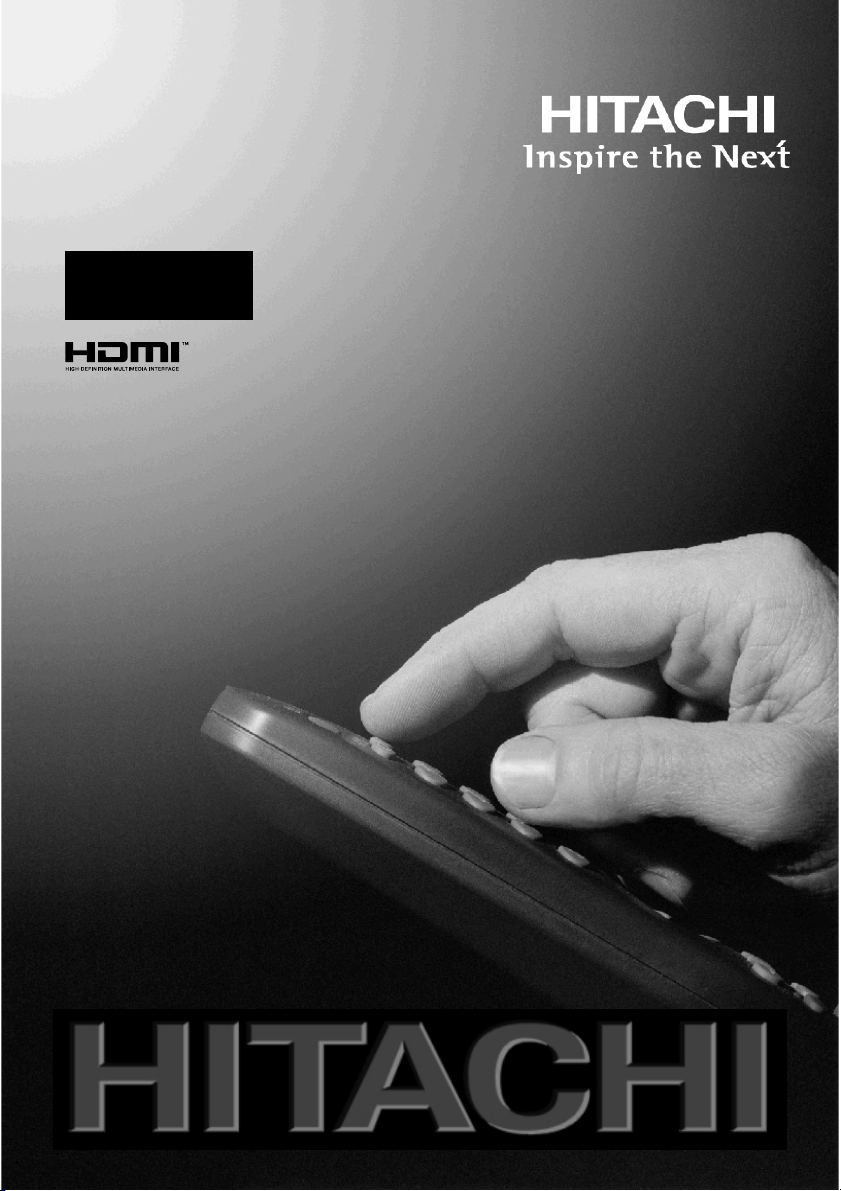
Digital LCD olo r TelevisionCu
L26H01U
L26HR1U
GBInstructions for use
Page 2
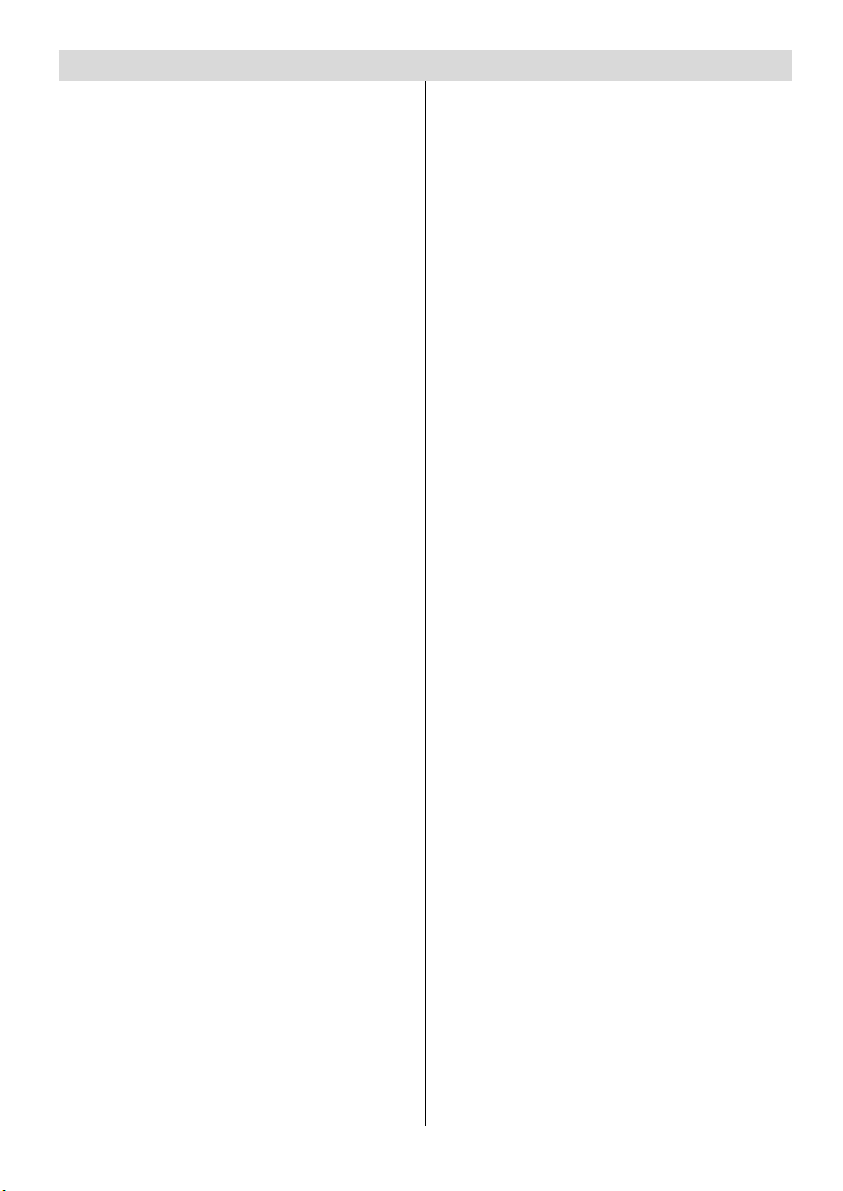
Contents
Safety Precautions ............................................. 3
Features ............................................................... 6
Accessories ........................................................ 6
LCD TV Front View ............................................. 7
Rear View and Peripheral Connections ........ 7
Remote Control Buttons ................................... 8
Preparation .......................................................... 9
Before Switching On Your TV .......................... 9
Power Connection .............................................. 9
Connections To The Aerial Input Socket ............ 9
Inserting Batteries In The Remote Control
Handset ............................................................... 9
Handling the Remote Control .............................. 9
Operating Range for the Remote Control ........... 9
Switching The TV ON/OFF ............................... 10
Navigating the Menu System ......................... 10
Initial Settings ................................................... 10
Basic Operations .............................................. 11
Operation with the buttons on the TV ............. 11
Volume Setting ............................................. 11
Programme Selection ................................... 11
Entering Main Menu ...................................... 11
AV Mode ....................................................... 11
Operation with Remote Control ........................ 11
Volume Setting ............................................. 11
Programme Selection (Previous or next
programme) .................................................. 11
Programme Selection (direct access) ......... 11
Everyday Operation .......................................... 12
Information Banner ........................................... 12
Electronic Programme Guide (EPG).................. 12
Displaying The Subtitles ................................... 13
Digital Teletext ................................................... 13
Over Air Download ........................................... 13
Widescreen ...................................................... 13
IDTV Menu System ........................................... 14
Channel List ...................................................... 14
Navigating the whole channel list ................ 14
Deleting the channels in the channel list ..... 14
Renaming channels ...................................... 14
Adding locks to channels ............................ 15
Setting Favourites ........................................ 15
On Screen Help Pressing INFO Button ........ 15
Installation ......................................................... 16
Automatic Search ........................................ 16
Manual Search ............................................. 16
Configuration .................................................... 17
Audio Language ........................................... 17
Subtitle ..........................................................17
Favourite mode ............................................ 17
EPG Preference ........................................... 17
Receiver Upgrade ........................................ 17
Automatic Download (Automatic upgrade) . 18
Search For New Version (Manual upgrade)18
Parental Settings .......................................... 18
Timers ............................................................... 18
Recording From IDTV ................................... 19
Language .......................................................... 19
TV Setup ........................................................... 20
Common Interface............................................. 20
Analogue TV Menu System ........................... 21
Picture Menu ..................................................... 21
Mode ............................................................. 21
Contrast/Brightness/Sharpness/Colour/Hue21
Colour Temp.................................................. 21
Noise Reduction ........................................... 21
Film Mode...................................................... 21
3D Comb ....................................................... 21
Picture Zoom ................................................ 21
Reset ............................................................ 21
Store ............................................................. 21
Sound Menu ...................................................... 21
Volume .......................................................... 21
Equalizer ....................................................... 21
Balance ........................................................ 22
Headphone ................................................... 22
volume ................................................................. 22
sound mode ......................................................... 22
balance................................................................ 22
Sound Mode ................................................. 22
AVL .............................................................. 22
Effect ............................................................22
Dynamic Bass .............................................. 22
Subwoof er ................................................... 22
3DS ............................................................... 22
Store ............................................................. 22
Feature Menu .................................................... 23
PIP ................................................................. 23
PIP ON-OFF ........................................................ 23
PIP Picture .......................................................... 23
PIP Position ........................................................ 23
PIP Source .......................................................... 23
PIP SWAP ........................................................... 23
PAP ............................................................... 23
PAP ON-OFF ........................................................ 23
PAP Picture ......................................................... 23
PAP Source ......................................................... 24
PAP SWAP .......................................................... 24
Sleep Timer................................................... 24
Child Lock ..................................................... 24
Language ..................................................... 24
AV-2 Out .......................................................24
PC Audio In ................................................... 24
Blue Background .......................................... 24
Menu Background ........................................ 24
Menu Timeout ............................................... 24
Teletext Language ........................................ 24
Default Zoom ................................................ 24
- 1 -
Page 3
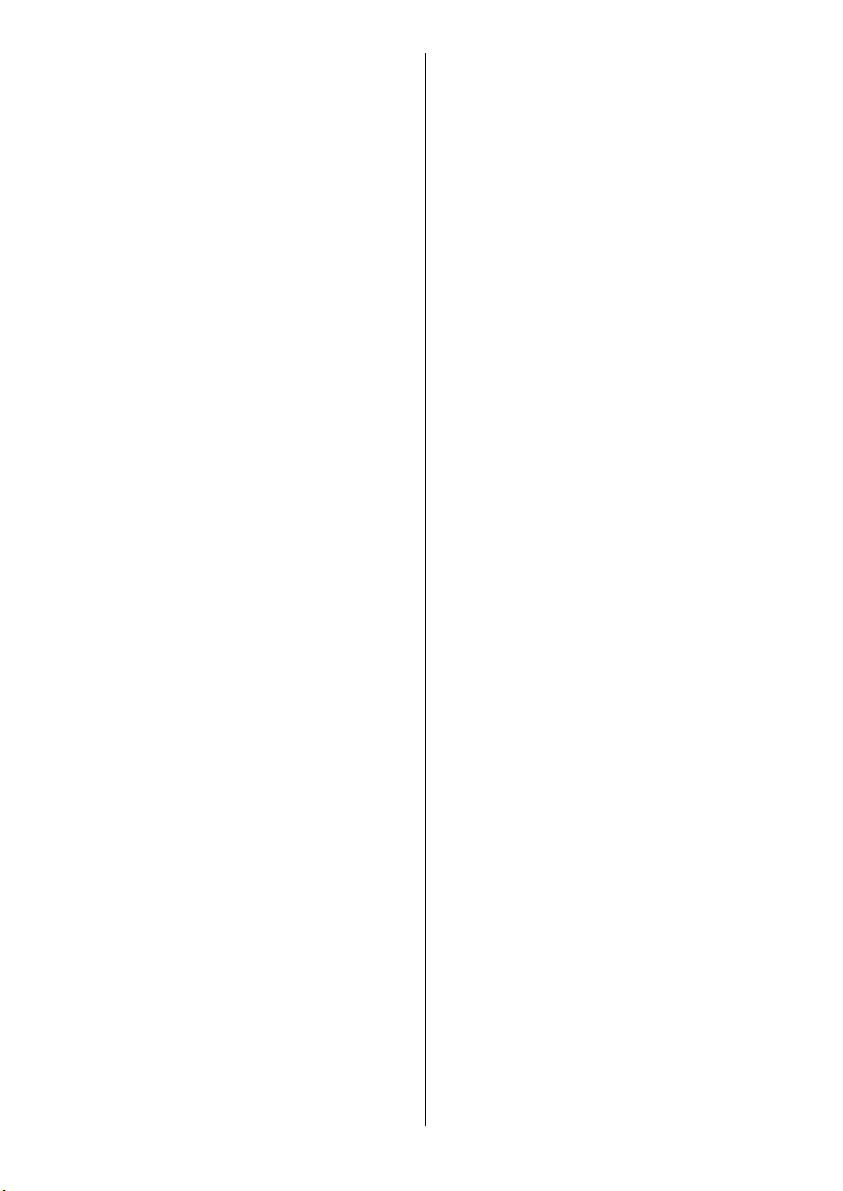
Install Menu ....................................................... 24
Program Table .............................................. 25
Name ................................................................... 25
Insert ................................................................... 25
Delete .................................................................. 25
APS (Auto Programming System) .........................25
A.P.S. (Auto Programming System) Country 25
Program ........................................................ 25
Band ............................................................. 26
Channel ........................................................ 26
Colour System .............................................. 26
Sound System .............................................. 26
Fine Tune...................................................... 26
Search .......................................................... 26
Store ............................................................. 26
Install menu in AV modes ............................. 26
Colour System ..................................................... 26
VCR ..................................................................... 26
Store ............................................................. 26
Source menu .................................................... 26
PC Mode ............................................................. 27
Installation ......................................................... 27
Menu System in PC mode ................................. 27
Sound Menu/Feature Menu .......................... 27
PC Picture Menu ........................................... 27
PC POSITION Menu ....................................... 27
Autoposition ................................................. 27
H (Horizontal) Position.................................. 27
V (Vertical) Position ..................................... 27
Phase ........................................................... 27
Dot Clock ...................................................... 27
Sound in PC mode ........................................ 27
Other Features .................................................. 28
TV Status .......................................................... 28
Mute Indicator ................................................... 28
PIP and PAP Modes ........................................... 28
AV Modes ......................................................... 28
Zoom Modes ..................................................... 28
Aut o .............................................................. 28
Zoom ............................................................ 28
Cinema .......................................................... 28
16:9 Zoom .................................................... 28
Subtitle ..........................................................29
4:3 ................................................................. 29
14:9 Zoom .................................................... 29
Panoramic ..................................................... 29
Freeze Picture .................................................. 29
Tel e text ............................................................... 29
Connect Peripheral Equipment ..................... 30
High Definition ...................................................30
Via The Scart .................................................... 30
Via Aerial Input .................................................. 30
Decoder ............................................................ 30
Connect a decoder with an aerial socket to
the TV ........................................................... 30
Connect a decoder without an
aerial socket to the TV ................................. 30
TV And Video Recorder ................................... 30
Playback NTSC ................................................. 30
Camera And Camcorder ................................... 30
To Connect To AV Input ................................ 30
To Connect To S-VHS Input ......................... 30
Connect The Decoder To The Video Recorder 30
Connecting Headphones (optional) .................. 30
Audio Lineout .................................................... 30
Connecting Subwoofer .................................... 30
Ti p s ...................................................................... 31
Care Of The Screen ......................................... 31
Poor Picture ...................................................... 31
No Picture ......................................................... 31
Sound ................................................................ 31
Remote Control ................................................. 31
Peripheral Equipment Connections ............. 32
Aerial Connection ............................................. 32
Specifications .................................................... 33
S-input connector pin specifications ............... 35
HDMI connector pin specifications ................... 35
SCART connector pin specifications ............... 35
Signal Input ....................................................... 35
PC RGB Terminal (D-sub 15-pin connector) .... 35
Appendix A: PC Input Typical
Display Modes ................................................... 36
Appendix B: Main and PIP-PAP Picture
Combinations .................................................... 37
UK Guarantee ..................................................... 38
- 2 -
Page 4
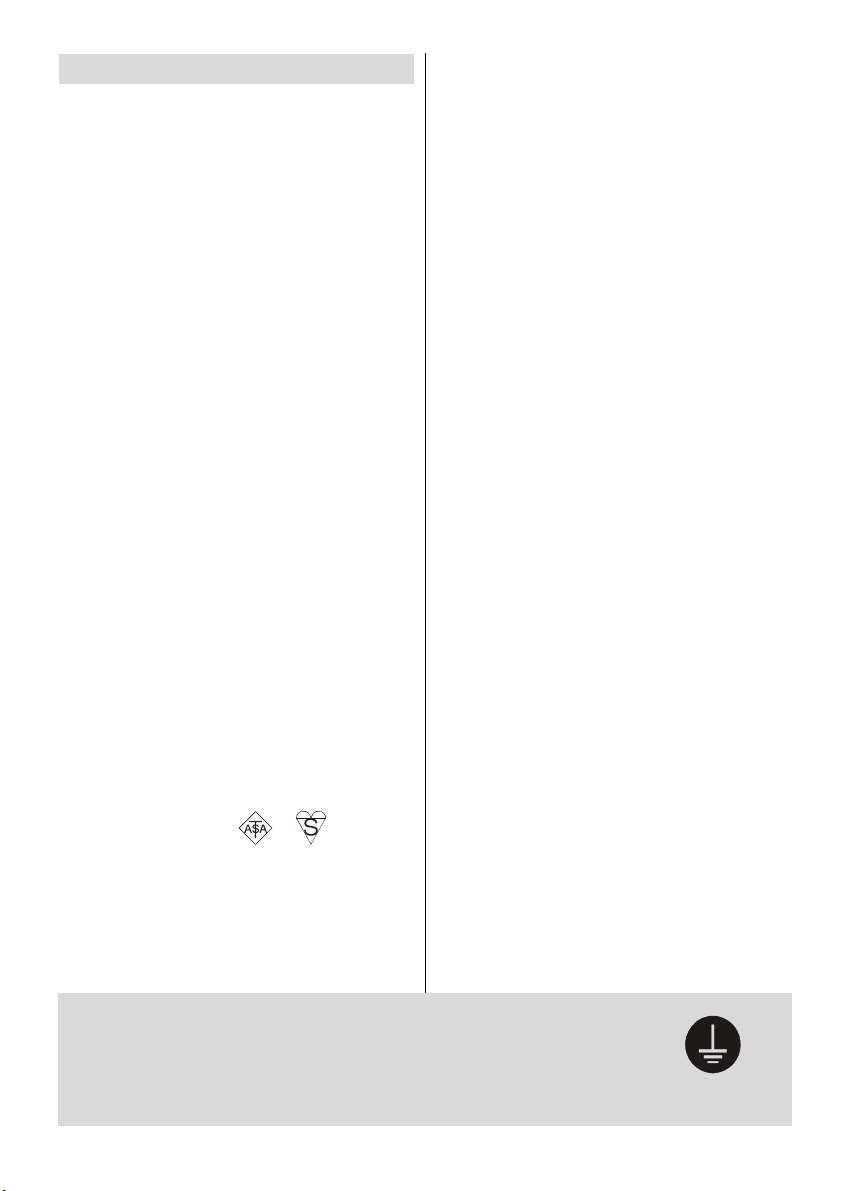
Safety Precautions
Please read the following recommended safety precautions carefully for your safety.
IMPORTANT SAFETY
INFORMATION ON OPERATING
YOUR TV
Dos and Donts
DOs
This Television has been designed and manufactured to meet international safety standards,
but like any electrical equipment, care must be
taken if you are to obtain the best results and
safety is to be assured.
DO read the operating instructions before you
attempt to use the equipment.
DO consult your dealer if you are in any doubt
about installation, operation or safety of your
equipment.
DO be careful with glass panels or doors on
equipment.
This TV is supplied with a fitted mains plug. This
plug must not be cut off as it may contain a special radio interference filter, the removal of which
could lead to impaired performance. If you wish
to extend the lead, obtain an appropriate safety
approved extension lead or consult your dealer.
Observe the manufacturers instructions when
connecting extension leads to the TV. Check the
fuse rating on the new plug, this should be fitted
with a 5 Amp fuse which conforms to either ASTA
or BSI (BS1 362) approvals, these are easily
identifiable by either the
you are in any doubt about the installation of an
extension lead, please consult a competent
electrician.
or symbols. If
DONTs
DONT continue to operate the equipment if you
are in any doubt about it working normally, or if it
is damaged in any way switch off, withdraw the
mains plug and consult your dealer.
DONT place water filled vessels on top of T.V.
cabinets.
DONT remove any fixed cover as this may expose dangerous voltages.
DONT leave equipment switched on when it is
unattended unless it is specifically stated that it
is designed for unattended operation or has a
stand-by mode. Switch off using the switch on
the equipment and make sure your family know
how to do this. Special arrangements may need
to be made for infirm or handicapped people.
DONT use equipment such as personal stereos
or radios so that you are distracted from the requirements of traffic safety. It is illegal to watch
television whilst driving.
DONT obstruct the ventilation of the equipment,
for example with curtains or soft furnishings.
Overheating will cause damage and shorten the
life of the equipment.
DONT use makeshift stands and NEVER fix legs
or stands to the TV with any screws other than
those provided - to ensure complete safety always use the manufacturers approved stand
with the fixings provided.
DONT allow electrical equipment to be exposed
to rain or moisture.
ABOVE ALL
NEVER let anyone, especially children push
anything into holes, slots or any other opening in the case - this could result in a fatal
electric shock.
NEVER guess or take chances with electrical
equipment of any kind - it is better to be safe
than sorry!
PE Connection to mains
Be sure to ground the connection properly. Connect the ground terminal
of TV with the ground terminal provided at the power outlet using the
enclosed power cord. If the provided plug does not fit your outlet, consult an electrician for replacement of the obsolete outlet.
- 3 -
6XUHO\FRQQHFW
WKHJURXQGZLUH
Page 5
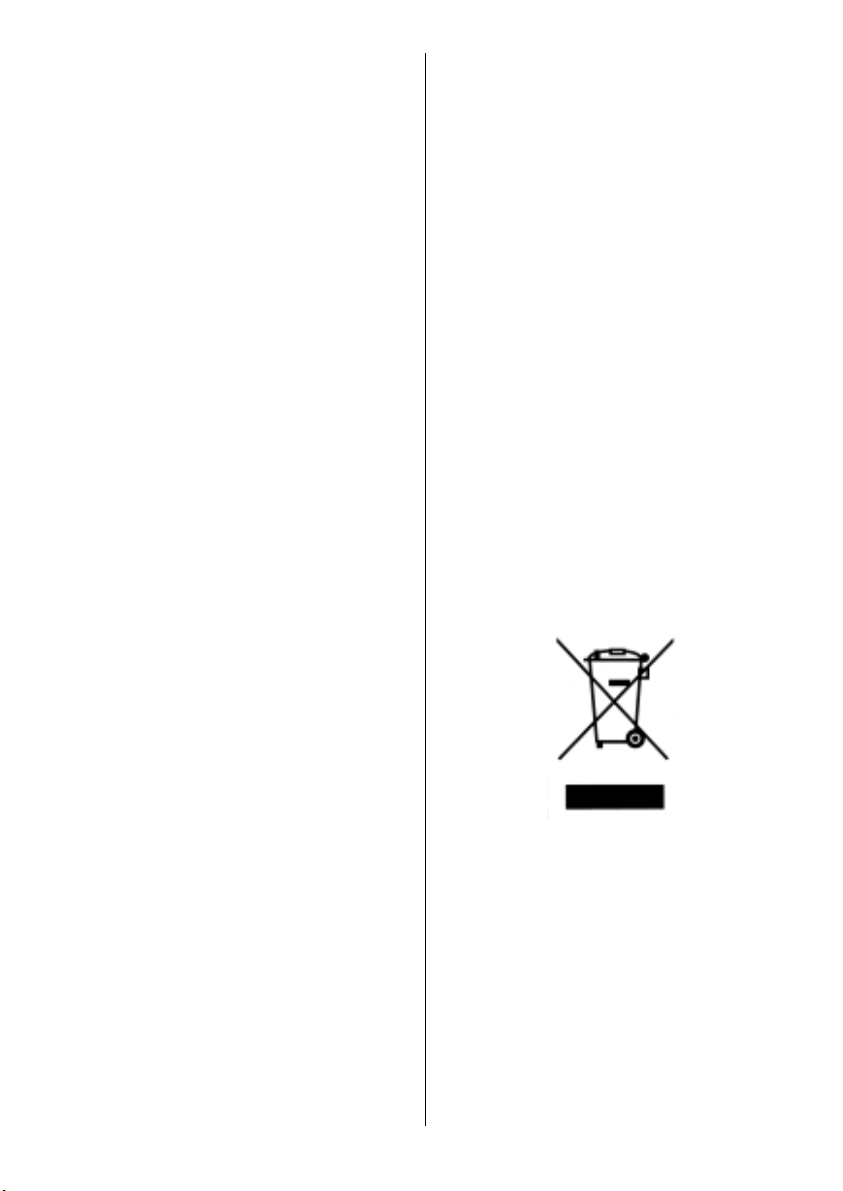
1.Power Source
The TV set should be operated only from a 220-240 V
AC, 50 Hz outlet. Ensure that you select the correct
voltage setting for your convenience.
2.Power Cord
Do not place the set, a piece of furniture, etc. on the
power cord (mains lead) or pinch the cord. Handle
the power cord by the plug. Do not pull out the plug by
tugging the cord and never touch the power cord
when your hands are wet as this could cause a short
circuit or electric shock. Never make a knot in the cord
or tie it with other cords. The power cords should be
placed in such a way that they are not likely to be
stepped on. A damaged power cord can cause fire or
give you an electric shock. When it is damaged and
needs to be changed, it should be done by qualified
personnel.
3. Moisture and Water
Do not use this equipment in a humid and damp place
(avoid the bathroom, the sink in the kitchen, and near
the washing machine). Do not expose this equipment
to rain or water, as this may be dangerous and do not
place objects filled with liquids, such as flower vases,
on top. Avoid from dripping or splashing.
If any solid object or liquid falls into the cabinet, unplug
the TV and have it checked by qualified personnel
before operating it any further.
4.Cleaning
Before cleaning, unplug the TV set from the wall outlet. Do not use liquid or aerosol cleaners. Use soft and
dry cloth.
5. Ventilation
The slots and openings on the TV set are intended for
ventilation and to ensure reliable operation. To prevent overheating, these openings must not be blocked
or covered in anyway.
6. Heat and Flames
The set should not be placed near to naked flames
and sources of intense heat, such as an electric
heater. Ensure that no naked flame sources, such as
lighted candles, are placed on top of the TV. Batteries
shall not be exposed to excessive heat such as sunshine, fire or the like.
7. Lightning
In case of storm and lightning or when going on holiday, disconnect the power cord from the wall outlet.
8. Replacement Parts
When replacement parts are required, be sure the
service technician has used replacement parts which
are specified by the manufacturer or have the same
specifications as the original one. Unauthorized substitutions may result in fire, electrical shock, or other
hazards.
9. Servicing
Please refer all servicing to qualified personnel. Do
not remove the cover yourself as this may result in an
electric shock.
10. Waste Disposal
Instructions for waste disposal:
Packaging and packaging aids are recyclable and
should principally be recycled. Packaging materials,
such as foil bag, must be kept away from children.
Battery, including those which are heavy metal-free,
should not be disposed of with household waste.
Please dispose of used battery in an environmentally sound manner. Find out about the legal regulations which apply in your area.
Cold cathode fluoresant lamp in LCD PANEL con-
tains a small amount of mercury; please follow local
ordinates or regulations for disposal.
Information for users applicable
in European Union countries
This symbol on the product or on its packaging means
that your electrical and electronic equipment should
be disposed at the end of life separately from your
household wastes. There are separate collection
systems for recycling in EU.
For more information, please contact the local authority or the dealer where you purchased the product.
11. Disconnect Device
The mains plug is used to disconnect TV set from the
mains and therefore it shall remain readily operable.
12. Excessive sound pressure from earphones and
headphones can cause hearing loss.
- 4 -
Page 6
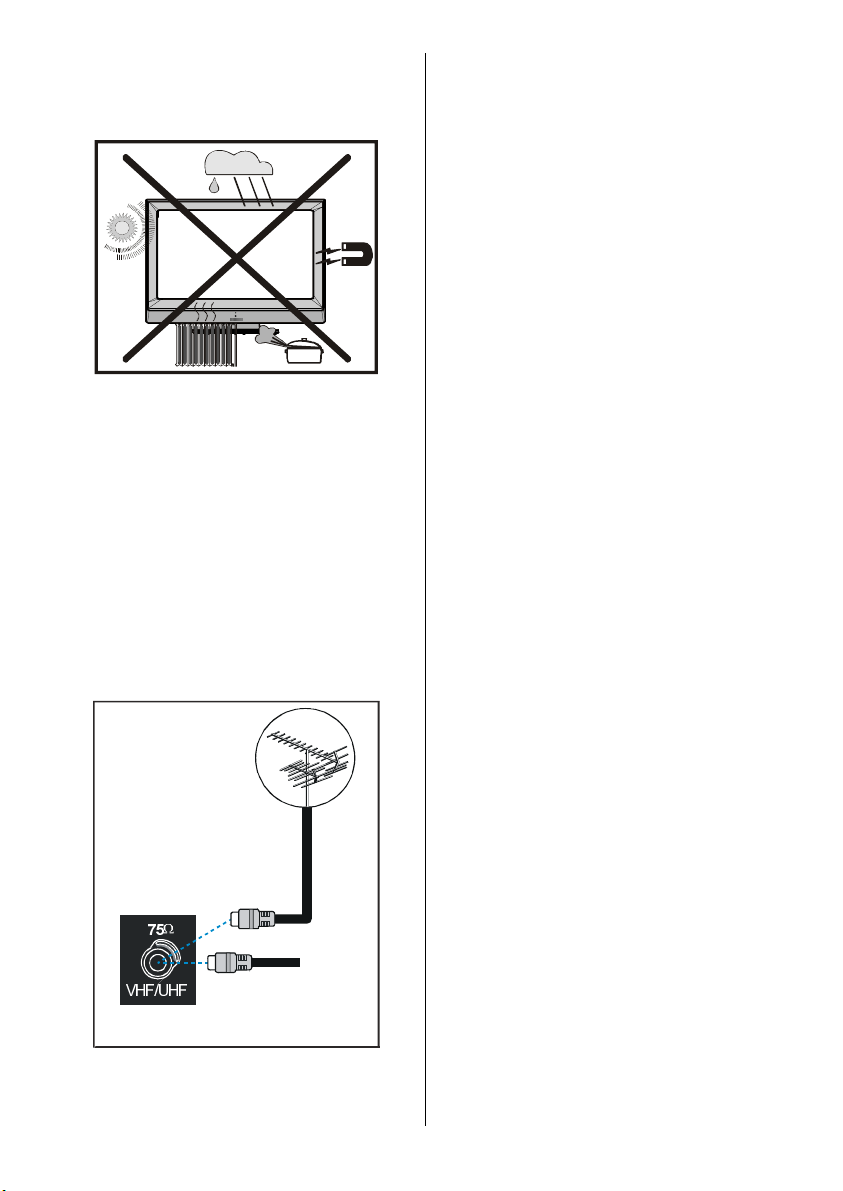
13. To prevent injury, this device must be securely
attached to the wall in accordance with the installation instructions when mounted to the wall
(if the option is available).
14. Connection to a television
distribution system (Cable TV etc.)
from tuner:
Apparatus connected to the protective earthing of
the building installation through the mains connection
or through other apparatus with a connection to protective earthing - and to a television distribution system using coaxial cable, may in some circumstances
create a fire hazard.
To ground the antenna system properly, be sure that
the cable grounding is connected with the building's
grounding system. Note that the connection should
follow IEC 60364-7-707 and IEC 603646-5-548 standards which require that the grounding should be as
close as possible to the cable connection.
5($52)7+(79
&$%/(79
- 5 -
Page 7
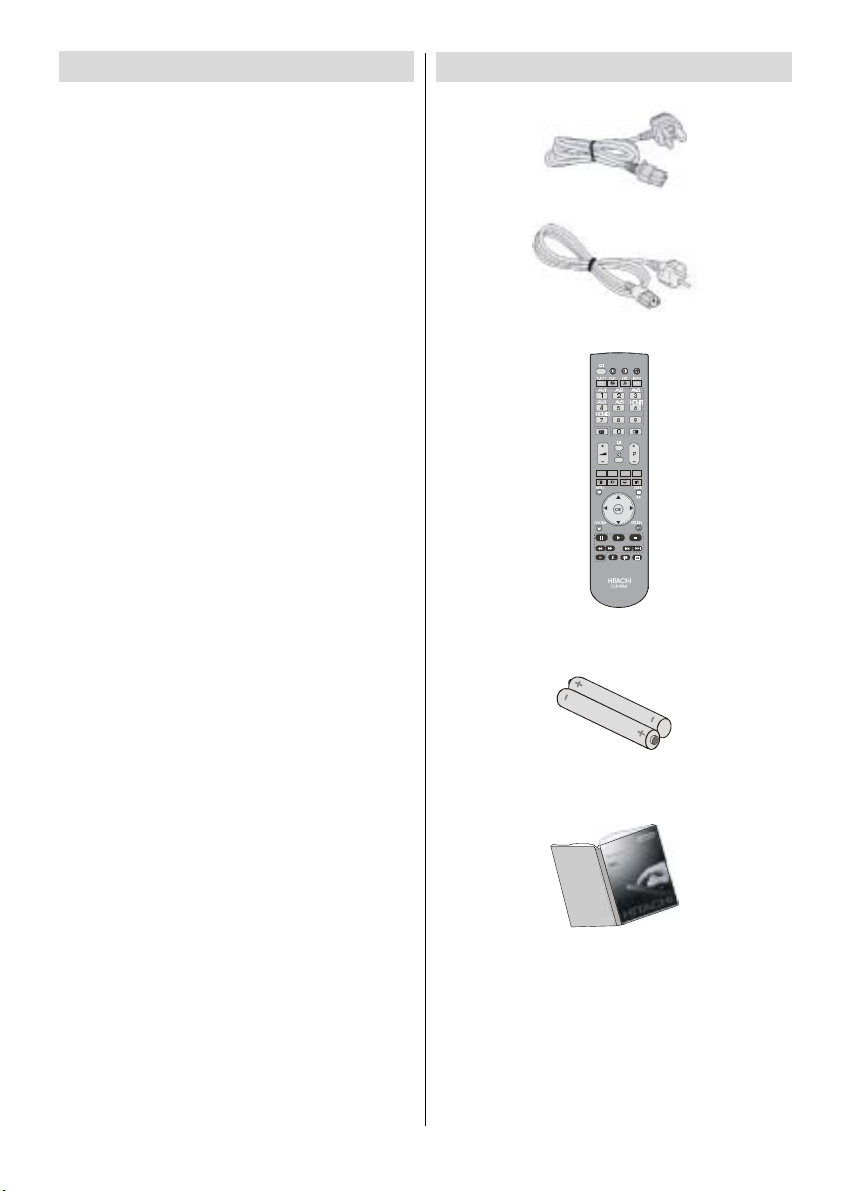
Features
Remote controlled colour LCD TV.
Fully integrated Digital TV (DVB-T)
100 programmes from VHF, UHF bands or cable
channels can be preset.
It can tune cable channels.
Controlling the TV is very easy by its menu driven
system.
It has 2 Scart sockets for external devices (such as
video, video games, audio set, etc.)
Stereo sound system (German+Nicam).
Full function Teletext (1000 pages).
Fastext, TOP text.
Headphone connection.
A.P.S. (Automatic Programming System).
All programmes can be named.
Forward or backward automatic tuning.
Sleep timer.
Child Lock.
Automatic sound mute when no transmission.
NTSC Playback.
AV in and S-VIDEO in are available.
It has two HDMI connectors for Digital Video and
Audio. This connection is also designed to accept
High Definition signals.
AVL (Automatic Volume Limiting)
When no valid signal is detected, after 5 minutes the
TV switches itself automatically to stand-by mode.
PLL (Frequency Search)
PC Input
Plug&Play for Windows 9X, ME, Vista, 2000, XP.
Audio Line Out
Accessories
UK Plug
EU Plug
Remote Controller
CLE-984
Batteries
2 X AA
- 6 -
Instruction Book
Page 8
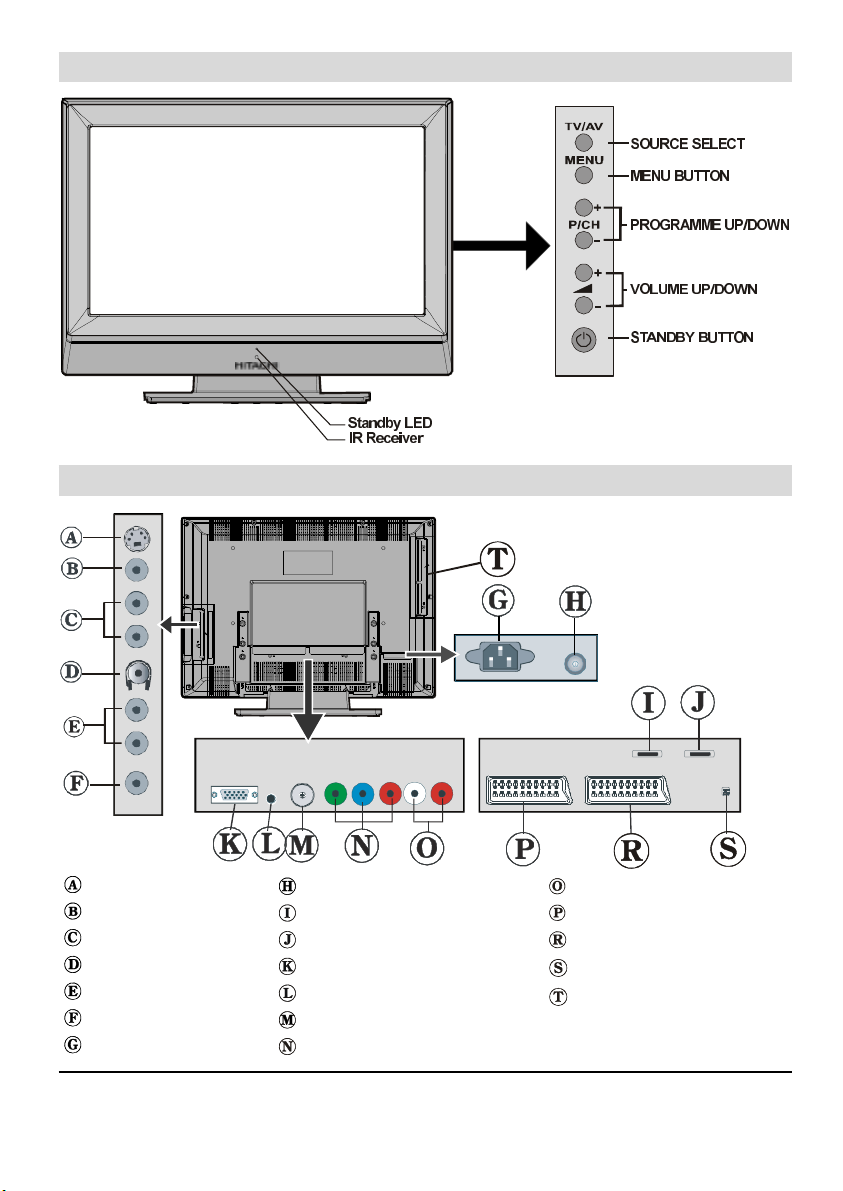
LCD TV Front View
FRONT VIEW
Rear View and Peripheral Connections
S-VIDEO Input
Video Input
Audio Inputs
Headphone
Audio Line Outs
Subwoofer Out
Power Cord Input
Note: Because FAV CVBS and SVHS Y are connected parallelly, the picture may blend if the two peripherals are used at the same
time. Likewise, because SVHS C and SCART II R are connected parallelly, the picture may blend if the two peripherals are used
at the same time. Thus these two are not to be used at the same time.
Power On/Off Switch
HDMI Input 2
HDMI Input 1
PC Input
PC Audio Input
RF
Component Video Inputs (YPBPR)
Component Audio Inputs
SCART 2
SCART 1
For Service Use Only
CI Slot
- 7 -
Page 9
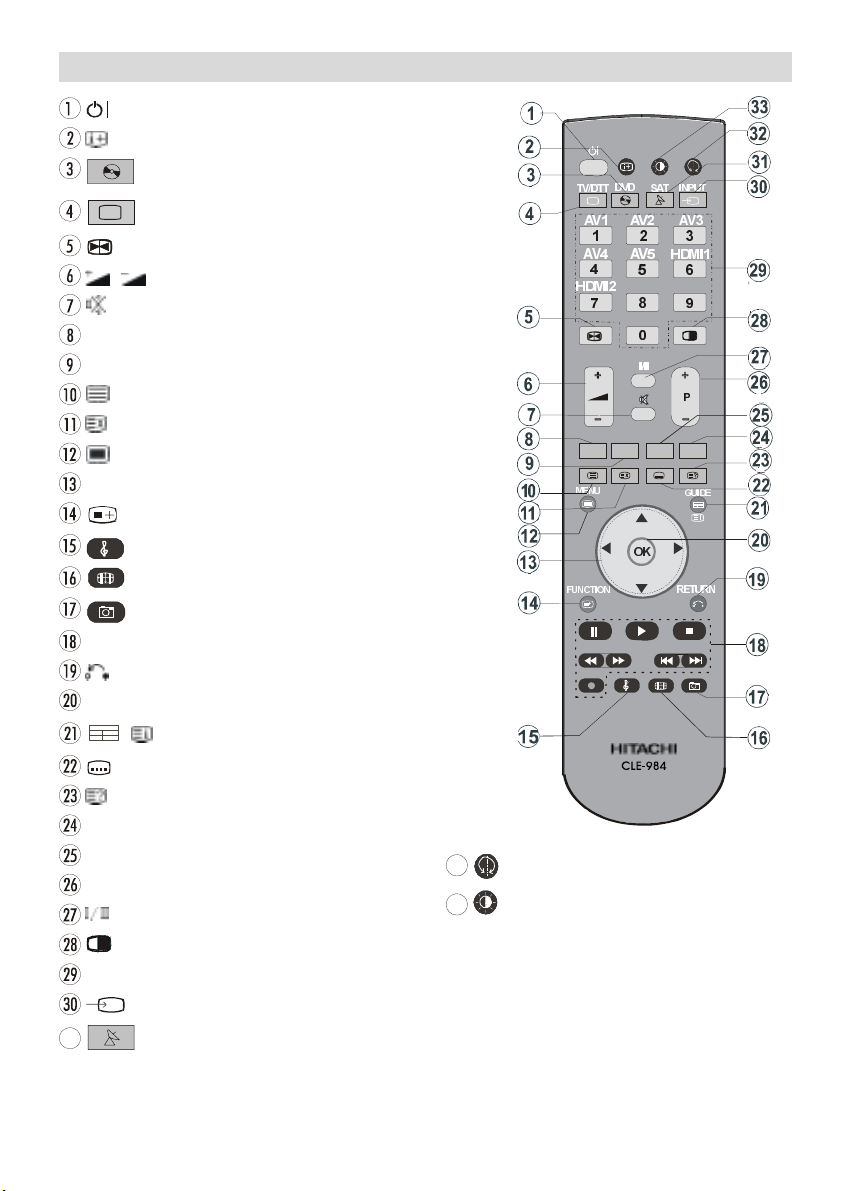
Remote Control Buttons
= Stand by On/Off
= Info
DVD = Select DVD
TV/DTT = Selector button for Digital/Analogue mode
= Hold in teletext mode, Freeze picture
/ = Volume Up/ Down
= Mute On/Off
RED
GREEN
= Teletext On-Off
= Update
= Menu On/Off
b / a / _ / ` = Cursor buttons
FUNCTION = No function
= Equalizer Sound Mode
= Aspect ratio
= No Function
Control buttons for DVD players/recorders (**)
= Go back to previous menu
OK = Enter
/ / GUIDE = Index Page / Guide for DTT
= Subtitle On/Off in DTV; Subpage in teletext mode.
= Reveal
BLUE
YELLOW
P+/ - = Programme Up/ Down
= Mono/Stereo - Dual A-B
= PIP, PAP On-Off / PAT
0 - 9 = Digit buttons
/ INPUT = INPUT
SAT = Select SAT
= No function
= Picture mode
** These buttons can control most Hitachi DVD Players and Recorders.
- 8 -
Page 10
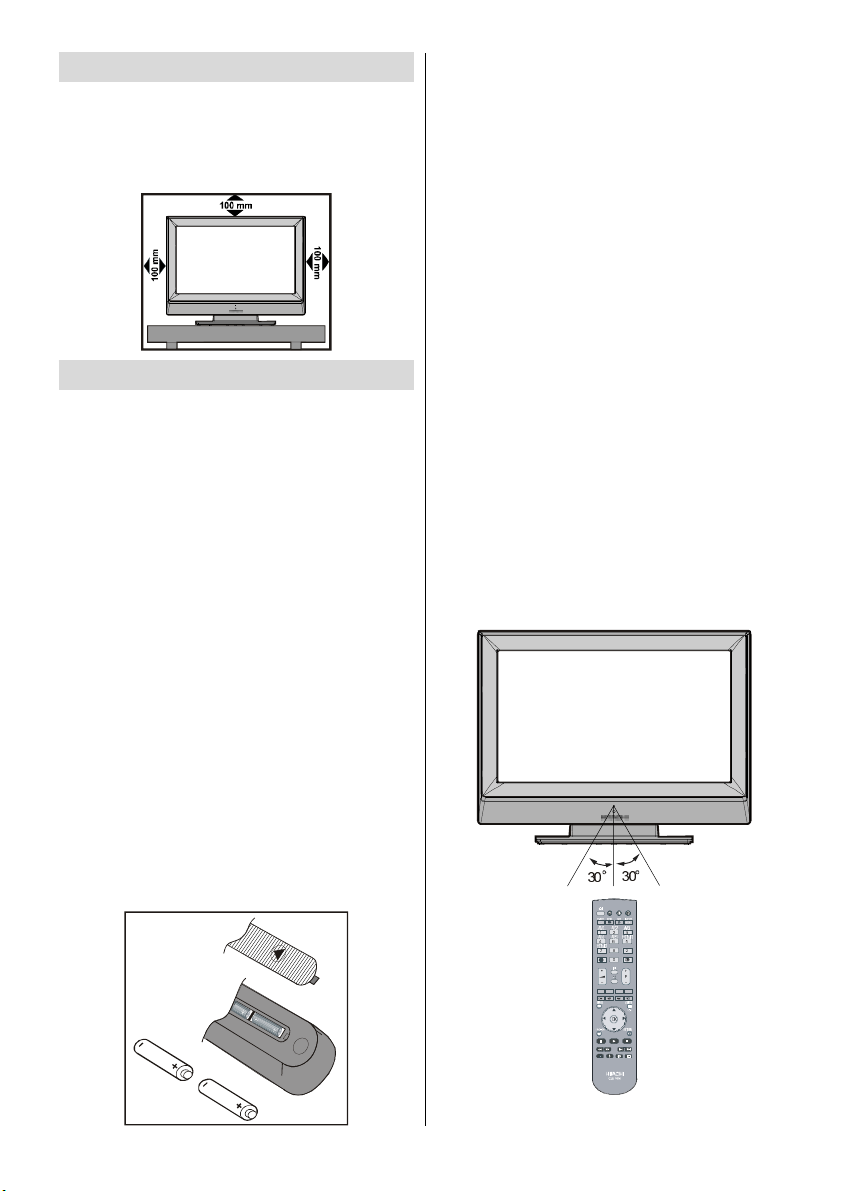
Preparation
For ventilation, leave a space of at least 10 cm free all
around the set. To prevent any fault and unsafe situations, please do not place any objects on top of the
set.
Use this apparatus in moderate climates.
Before Switching On Your TV
Power Connection
IMPORTANT: The TV set is designed to operate on
220-240V AC, 50 Hz.
After unpacking, allow the TV set to reach the ambi-
ent room temperature before you connect the set to
the mains.
Connections To The Aerial Input Socket
Connect the aerial or cable TV plug to the Aerial input
socket located at the rear of the TV and connect the
cable plug coming out from the TV out socket located on the devices (VCR, DVB etc.) to this socket
as well.
Inserting Batteries In The Remote
Control Handset
WARNING : Remote control is battery included. A plastic protector is used to disconnect the batteries in
order to prevent the battery life from reducing. Please
remove the plastic protector before the first use.
Remove the battery cover located on the back of the
handset by gently pulling backwards from the indicated part.
Insert two AA/R6 or equivalent type batteries inside.
Place the batteries in the right directions and replace
the battery cover.
Note: Remove the battery from remote control handset when it is not to be used for a long period. Otherwise it can be damaged due to any leakage of battery.
Handling the Remote Control
It could cause corrosion or battery leakage and may
result in physical injury and/or property damage including fire.
Never mix used and new batteries in the device.
Replace all the batteries in a device at the same time.
Remove the batteries if the remote control is not
going to be used for an extended period of time.
To avoid possible failure, read the following instruc-
tions and handle the remote control properly.
Do not drop or cause impact to the remote control.
Do not spill water or any liquid on the remote control.
Do not place the remote control on a wet object.
Do not place the remote control under the direct
sunlight or near sources of excessive heat.
Note: Remove the battery from remote control hand-
set when it is not to be used for a long period.
Otherwise it can be damaged due to any leakage of battery.
Operating Range for the Remote Control
Point the top of the remote control toward the LCD
TV's remote sensor LED while pressing a button.
Remote Control range is approx 7m/23ft.
- 9 -
Page 11
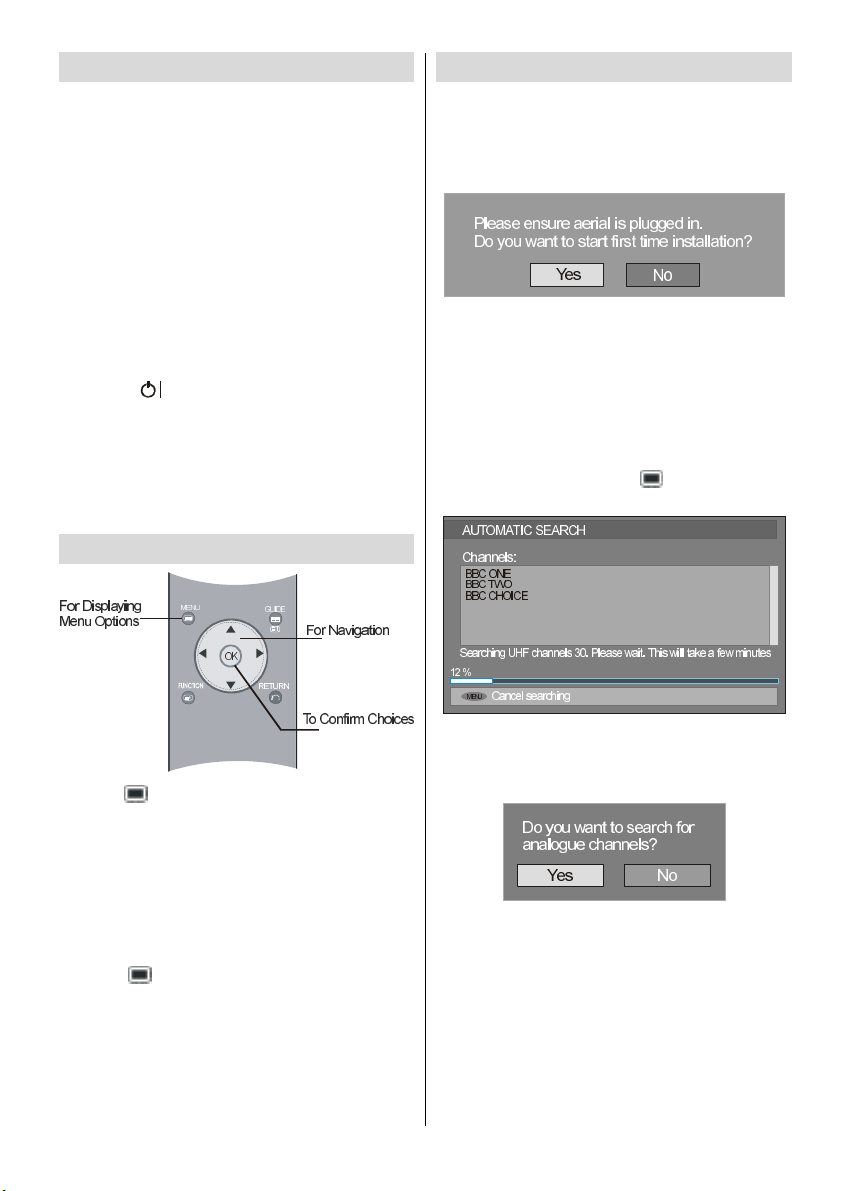
Switching The TV ON/OFF
_
_
_
To switch the TV on
Your TV will switch on in two steps:
1- Connect the power cord to the system. Press Power
On/Off switch. Then the TV switches itself to
stand-by mode (optional).
2- To switch on the TV from stand-by mode either:
Press a digit button on the remote control so that a
programme number is selected, or Press the -P/CH
or P/CH+ button on the TV or press the P+ or P-
button on the remote control, so that last mode
switched off is selected.
By either method the TV will switch on.
To switch the TV off
Press the (stand-by) button on the remote con-
trol or On/Off switch on the TV, so the TV will switch
to stand-by mode.
To power down the TV completely, press On/Off
switch
or,
Unplug the power cord from the mains socket.
Navigating the Menu System
Initial Settings
When the TV is turned on for the first time, it is in the
digital mode.
Because this is the first time the TV is used, there are
no channels stored in the memory and the following
message appears on the screen.
To start installation process, select Yes, to cancel
select No.
To select an option Yes or No, highlight the item by
using
/ ` buttons and press the OK button.
The IDTV will automatically tune to the UHF transmision
channels 21 to 68 looking for digital terrestrial TV broadcasts and displaying the names of channels found.
This process will take about five minutes. To cancel
searching, you can press the
during the process.
button at any time
1- Press to display the menu.
2- Press
3- Use
4- Press
5- To exit the menu or return from sub-menu screen,
These explanations are available for the navigation
of the whole menu system. To select options that are
explained in the following parts, refer to Navigating
The Menu System.
/ ` button to select an icon.
/ b button to highlight. Press ` for more
a
options in analogue TV mode. Use OK in DTV mode
for viewing a submenu.
/ ` buttons to change the settings. Press
OK to set as default.
press
.
After Automatic Search process is completed, the
following message asking for analogue channel search
appears on the screen. TV switches to the analogue
TV mode.
To seach for analogue channels, select Yes. The
menu below is displayed to search for analogue channels.
- 10 -
Page 12
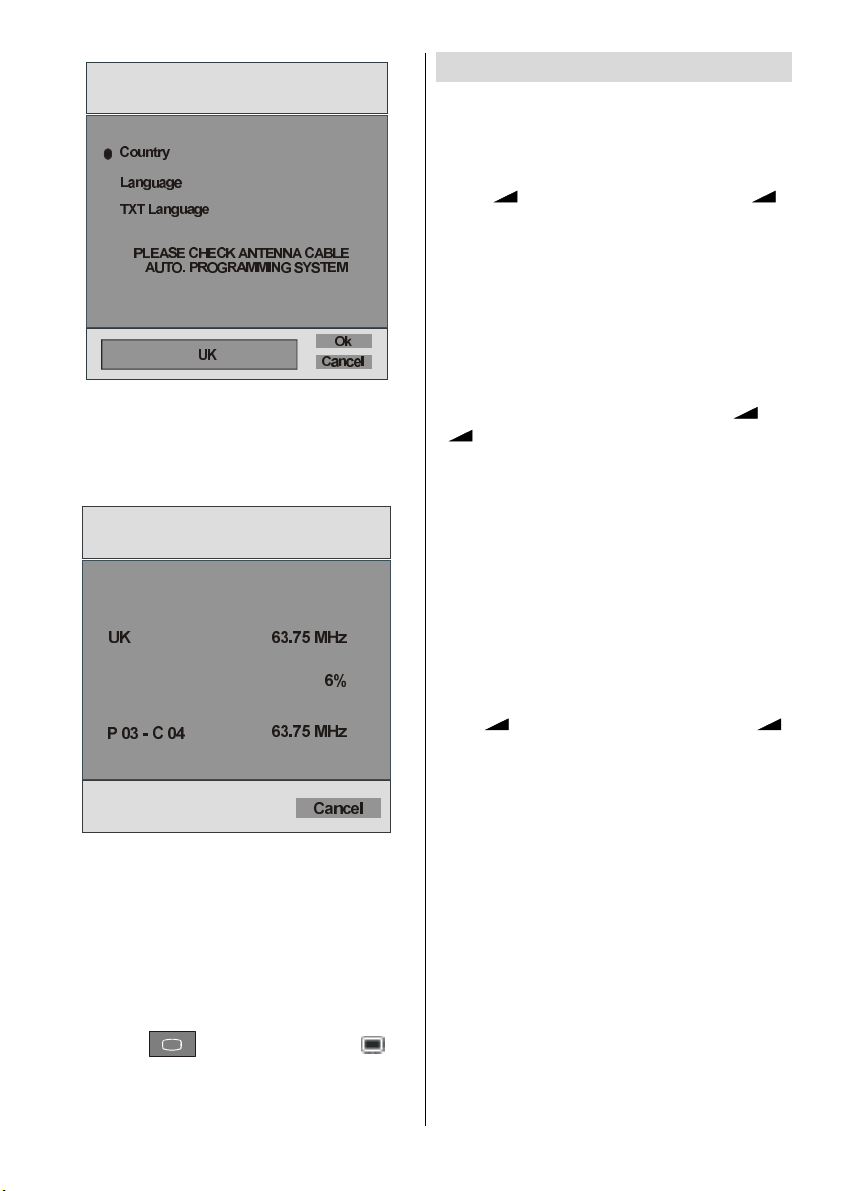
$XWR3URJUDP
b
_
_
By pressing _ / ` button, adjust the Country item and
press
to highlight Language item. Use _ / ` button
to set Language. Use
Language and set it by using
OK button to continue:
/ ` buttons to select TXT
/ ` buttons. Press
$36LVUXQQLQJ
After APS is finalized, a programme list will appear on
the screen. In the programme list you will see the
programme numbers and names assigned to the
programmes.
If you do not accept the locations and / or the
programme names of programmes, you can change
them in Install Menu. For details see Install Menu
section.
To display channel list in IDTV, switch to the IDTV via
pressing the
ton to enter main menu, Channel List will be high-
lighted. Press the OK button to enter the menu.
button. Then press the but-
Basic Operations
You can operate your TV using both the remote
control and onset buttons.
Operation with the buttons on the TV
Volume Setting
Press - button to decrease volume or +
button to increase volume, so a volume level scale
(slider) will be displayed at the middle of the bottom
on the screen.
Programme Selection
Press P/CH +button to select the next programme or
P/CH - button to select the previous programme.
Entering Main Menu
Press the MENU button to enter Main menu. In the
Main menu select sub-menu using P/CH - or P/CH +
buttons and enter the sub-menu using
+ buttons. To learn the usage of the menus,
refer to the Menu System sections.
AV Mode
Press the TV/AV button at the control panel on the the
TV to switch your TV to AV modes.
Operation with Remote Control
The remote control of your TV is designed to control
all the functions of the model you selected. The functions will be described in accordance with the menu
system of your TV.
Functions of the menu system are described in the
following sections.
Volume Setting
Press + button to increase volume. Press button to decrease volume. A volume level scale
(slider) will be displayed in the middle at the bottom of
the screen.
Programme Selection (Previous or next
programme)
Press P- button to select the previous programme.
Press P+ button to select the next programme.
Programme Selection (direct access)
Press digit buttons on the remote control to select
programmes between 0 and 9. TV will switch to the
selected programme. To select programmes between
10 - 999 (for IDTV) or 10-99 (for analogue), press the
digit buttons consecutively which programme you
want to select (eg. for programme 27, first press 2
and then 7). When it is late to press second digit
button only the first digit programme will be displayed.
The limit of the delay time is 3 seconds.
Press directly the programme number to reselect single
digit programmes.
- 11 -
- or
Page 13

Everyday Operation
a
_
Pressing the button at any time while watch-
ing television programmes will switch the TV set between displaying the digital terrestrial television broadcasting and its normal analogue broadcasting.
Information Banner
Whenever you change channel, using the P- / P+
button or the digit buttons, TV displays the channel
picture along with an information banner at the bottom
of the screen. This will remain on the screen for approximately three seconds. The information banner
can also be displayed at any time while watching TV
by pressing the
The information banner gives a number of facts on
the channel selected and the programmes on it. The
name of the channel is displayed, along with its channel list number and an indication of the strength of the
signal received on this tuning channel.
Hint
Not all channels broadcast the programme
data. If the name and times of the programmeis
not available then No Information Available
are displayed in the information banner.
Icons are also displayed in the information banner
and if this channel is a favourite channel:
Favourite channel icon
If the selected channel is locked, you must enter the
correct four digit code to view the channel.
button on the remote control.
.
In the EPG Menu all channels are displayed. Current
channel is highlighted. Use
channels. Also press RED o r GREEN buttons to make
page up/down scroll for the channels.
If you highlight an event, short event description,
extended event description, start and finish times of
event are displayed on the screen.
When the current programme is highlighted, the box
is switched to the highlighted channel by pressing
the OK button.
If you press the OK button when a next event is
highlighted, a reminder is set for the highlighted
programme and a clock appears across the highlighted channel line.
Programme reminders can be set to signal that a
programme is about to start when you are watching
another channel. If you set reminder to a programme,
then you will be asked for switching to that channel
when the reminder time is reached.
Press the
Press
Programmes.
Press
and programme list.
button to view the 7 day EPG.
/ b button to navigate in Channels or
a
/ ` button to navigate through the channel
/ b buttons to change
Electronic Programme Guide (EPG)
Some, but not all, channels send information about
the current and next events. Please note that event
information is updated automatically. If there is no event
information data available in channels, only channel
names with No Information Available banner is
displayed.
Press GUIDE button to view the EPG menu.
In EPG Menu, you can easily see the extended help
information by pressing INFO button and by pressing
this button again you can close this window.
With RED/GREEN buttons you can change schedule
time. By pressing YELLOW/BLUE you can advance the schedule backward / forward of a day.
- 12 -
Page 14

If you press button you can see the detailed
a
_
_
help information easily. And by pressing
again you can exit Help menu.
The starting time for EPG is the current time.You can
see the event information for the next two hours. By
pressing
previous hours while Programmes list is highlighted.
lf you press the OK button when a next event is
highlighted, a reminder is set for the highlighted
programme and a clock appears on the screen.
Programme reminders can be set to signal that a
programme is about to start when you are watching
another channel. If you set reminder to a programme,
then you will be asked for switching to that channel
when the reminder time is reached.
/ b button, you can go to the next/
a
button
Displaying The Subtitles
With Digital terrestrial broadcasting (DVB-T), some
programmes are broadcast with subtitles. Subtitles
can be displayed when watching these programmes.
Press the
light the Configuration line using
andpress the OK button to display the Configuration
menu.
Highlight the Subtitle item in Configuration menu
and use
guage.
If Subtitle is on via selecting one language option,
pressing the
ing message display on the screen.
button to display the Main menu, high-
/ b button
/ ` button to set Subtitle to off or a lan-
button causes the following warn-
Digital Teletext
With Digital terrestrial broadcasting (DVB-T), in addition to pictures and sound, you can also watch digital
teletext.
Digital teletext is sometimes broadcast at the same
time as normal broadcasting.
1. Press the
The digital teletext information appears.
2. Operate it with the coloured buttons,
buttons and OK button.
The operation method may differ depending on the
contents of the digital teletext.
Follow the instructions displayed
on digital teletext screen.
When Press SELECT button or similar message
appears on the screen, press the OK button.
When the
turns to television broadcasting.
With Digital terrestrial broadcasting (DVB-T), in addi-
tion to digital teletext broadcasting at the same time
as normal broadcasting, there are also channels
with just digital teletext broadcasting.
The aspect ratio when watching a channel with just
digital teletext broadcasting is the same as the aspect ratio of the picture watched previously.
When you press the
digital teletext screen is displayed.
button.
, ` / a ,
(Text) button is pressed, the TV re-
(Text) button again, the
b
Over Air Download
To ensure that your IDTV always has the most up-todate information, please ensure that after use it is set
to its standby mode. At 3AM each day, the IDTV automatically searches for any new information which
may be broadcast and will download this to your
IDTV automatically. This operation will normally take
approximately 30 seconds.
If you want to do this, you need to set Automatic
Download to Enabled in Receiver Upgrade setting. For details see page 17.
Widescreen
Depending on the type of broadcast being transmitted,
programmes can be viewed in a number of formats.
Press the
Auto,16:9, 4:3, Panaromic, 14:9 Zoom, Cinema,
Subtitle or Zoom.
When Auto is selected, the format being displayed is
determined by the picture being broadcast.
Please Note: Menu size changes depending on the
chosen image size.
button repeatedly to select between
- 13 -
Page 15

IDTV Menu System
a
_
`
_
_
The IDTV menu can only be shown when watching
Digital terrestrial broadcasting. Press the
ton to turn IDTV on while TV is in analogue mode.
Press the
screen:
button. The menu below appears on the
0DLQ0HQX
Channel List
Using the a / b button on the remote control in Main
menu, make sure that the first item, Channel List, is
highlighted and press the OK button to display the
Channel List.
The following operations can be performed in this
menu:
1. Navigating the whole list of channels
2. Deleting channels
3. Renaming channels
4. Adding locks to channels
5. Setting favourites
Channel List is the place where the channels are
managed.
but-
Navigating the whole channel list
Press a / b button for selecting the previous or next
channel. You can press RED or GREEN button to move
page up or page down.
To watch a specific channel, highlight it using
button and then press OK button, while the Select
item on Channel List menu is highlighted by using
.
Then the name and number of the selected channel
will be displayed in the top-left and top-right of the
channel display at the top-right of the screen, respectively.
/
Deleting the channels in the channel list
Press a / b button to select the channel that will be
deleted.
Press
/ ` button to select the Delete item on
Channel List menu. As seen on Channel List menu,
SELECT is written next to Delete item at the bottom
of the screen to indicate that press the OK button to
delete the highlighted channel in the channel list.
Press the OK button to delete the highlighted channel
in the channel list. Then the message below appears
on the screen.
b
/
Press _ / ` button to highlight the desired option. If OK
button is pressed while Yes is highlighted, the highlighted channel is deleted. Selecting No cancels the
delete operation.
Renaming channels
To rename a specific channel, the channel must be
highlighted via pressing
light the Edit Name item by pressing
Press the OK to activate rename feature.
/ b button and then high-
a
/ ` button.
- 14 -
Page 16

Now pressing _ / ` button moves to the previous/
_
_
next character. Pressing
current character, i.e., b character becomes a by
b
and c by a. Pressing the numeric buttons 0...9
replaces the highlighted character with the characters printed above the button one by one as the button is pressed.
Press the
to save the new name.
button to cancel the editing or OK button
/ b button toggles the
a
Adding locks to channels
Channel Locking provides a password-protected access to channels selected by parents. In order to lock
a channel you should know the Parental Lock password (default value is set to 0000 in the factory and
can only be changed from the Configuration Menu).
Select the channel to be locked by highlighting it and
select the Lock option by pressing
When the OK button is pressed, a password box is
displayed.
/ ` button.
Enter the password using the digit buttons on the
remote control. The Lock icon
played next to the selected channel. Repeat the same
operation to cancel the Lock.
will now be dis-
Setting Favourites
You can set various channels as favourites so that
only the favourite channels are navigated. To set a
favourite you should highlight the Favourites item
at bottom of the Channel List menu.
Use
/ ` button to highlight the Favourites item at
the base of the screen and then, in turn, highlight
each channel you want to add to the favourites list,
using the
A channel selected as a favourite appears in the main
channel list with a favourites icon (
channel name.
/ b buttons, and press the OK button.
a
) against the
On Screen Help Pressing INFO Button
For all menus press the button to display the help
information about the menu functions. For Channel
List menu the following message is displayed on the
screen.
(QWHU/RFN.H\
- 15 -
Page 17

Installation
,QVWDOODWLRQ
$GG1HZ&KDQQHOV
)LUVW7LPH,QVWDOODWLRQ
$XWR3URJUDP
The Installation menu mainly intends to help you for
building a Channel Table in the most efficient way.
0DLQ0HQX
This menu includes the following items:
1. Add New Channels
2. First Time Installation.
ADD NEW CHANNELS:
This tuning menu consists of two parts:
· Automatic Search
· Manual Search
To install factory settings, highlight First Time Installation menu and press the OK button, then you
will be asked to confirm for deleting all channels and
settings.
By selecting YES and pressing the OK button, the
existing channel table will be deleted.
After factory settings is loaded, First Time Instal-
lation menu will be displayed.
Press the OK button to start installation. After search
is completed for digital channels, a message asking
search for analogue channels appears on the screen.
Automatic Search
Automatic search is started by pressing the OK button in the auto-search pop up menu. All the services
are searched and a channel table is created automatically.
All channels found are stored in a sorted form with
respect to their channel numbers. Some services
may not appear with the correct channel number. At
the time of printing, not all broadcasters are sending
their channel number information.
Manual Search
In manual search, the number of the multiplex is entered manually and only that multiplex is searched for
the channels. For every valid channel number, signal
level, signal quality and network name are shown at
the bottom of the screen.
In both manual and auto search any existing channel
in the database is not re-stored to avoid redundant
duplicates of that channel.
FIRST TIME INSTALLATION
The user can use this item to load default settings,
which had been loaded to the receiver at the factory.
Press the OK button to search for analogue
channels.The following menu appears on the screen
for analogue channel search.
- 16 -
Page 18

First of all choose Language,Country and TXT Lan-
a
_
_
_
_
a
guage by using
affect the sort process in APS. To start APS press OK
button:
/ b and _ / ` buttons. This will
a
$36LVUXQQLQJ
After APS is finalized, the programme table will appear on the screen. In the programme table you will
see the programme numbers and names assigned to
the programmes.
If you do not accept the locations and / or the
programme names, you can change them in the Program menu.
Configuration
Press the button to display the Main Menu and the
b
button twice to highlight Configuration, then press
the OK button to display the Configuration menu. Press
the
button to leave the menu.
0DLQ0HQX
The various configuration functions are displayed in a
list, along with a quarter-screen image of the currently
selected channel. You can select a function by highlighting the corresponding menu line using the
button.
b
/
Audio Language
Digital terrestrial television channels can broadcast
simultaneous soundtracks in more than one language.
This function selects which language soundtrack you
will hear when switching to a channel broadcasting
with the multiple soundtracks.
Highlight the Audio Language line in the Configuration menu and use the
the language options.
/ ` button to cycle through
Subtitle
Digital terrestrial television channels can broadcast
subtitles displayed on-screen for the hard-of-hearing. This function selects the desired subtitle language
and enables the automatic display of subtitles whenever subtitle information is broadcast.
Highlight the Subtitle line in the Configuration menu
and use the
language options.
/ ` button to cycle through Off and
Favourite mode
This function enables or disables the favourite channel list mode. See Channel List menu Favourites on
page 15.
Use
/ ` button to turn on/off favourite mode. If the
Favourite Mode is on, in normal operating mode
pressing P+ and P- buttons will only navigate
through the channels that were previously defined
as favourites in Channel List.
EPG Preference
Digital terrestrial television channels can broadcast
simultaneous Next&Now and 7-Day electronic
programme.
Highlight the EPG Preference line in the Configuration
menu and use the
7-Day.
/ ` button to select Next&Now or
Receiver Upgrade
The IDTV can be upgraded via the configuration menu,
entered from the main menu.
In the Configuration menu, highlight the Receiver
Upgrade item by pressing
the OK button to start upgrade process.
/ b button and press
- 17 -
Page 19

There are two possibilities for Receiver software to
_
a
0DLQ0HQX
be upgraded: automatic and manual.
Automatic Download (Automatic upgrade)
Automatic Download can be enabled or disabled
by pressing
two ways for automatic upgrade. The first one is
checking the existence of a new software every time
the IDTV goes to standby. The second one is waking
up at 03:00 a.m. every night, provided that the IDTV is
left in standby mode. Both automatic upgrade methods result in standby mode either upgraded or not.
If the automatic upgrade is set to Disabled then this
function will not work.
/ ` button. If it is enabled, then there are
Search For New Version (Manual upgrade)
Manual upgrade starts if the Search for New Version item is highlighted by using
activated via pressing the OK button.
After Search for New Version is activated, the
IDTV tunes to each frequency that have been stored
in its database and looks for the new software.
/ b button and
a
There is only one key which is set to 0000 initially.
Enter lock key. If wrong Lock key is entered, the following message is displayed on the screen and it is
returned back.
If it is correct, the Parental Settings Menu including
following items is displayed:
There you can set/reset locking for the Main Menu, or
the Installation Menu to restrict access. If the menu
lock is disabled, there will be free access to the menu
system. Also in this menu you can change the lock
key and set/change parental lock mode.
Disabled: All menus are unlocked.
Main Menu: Main menu is accessible only with the
correct lock key. So the user cannot add, delete, rename, move channels, cannot set timers.
Installation: Installation menu is locked, so the user
cannot add channels.
Changes will be updated after exiting Configuration
Menu.
Timers
You can set a timer to switch the TV to any channel
without your intervention. This is also for making video
recordings of programmes when you are out.
Display the Main Menu by pressing the
Highlight the Timers line by pressing
and press the OK button to display the Timer menu.
button.
/ b button
a
Parental Settings
Some channels broadcast material which you do not
want younger members of the family to watch. Any
channel can be locked so that it cannot be selected
for viewing without first a four-digit PIN code being
entered. In this way any channel not suitable for
younger viewers can be protected.
This function enables or disables the menu protection
system and allows the PIN code to be changed.
Use
/ b button to go to Parental Settings option.
Press the OK button to enter Parental Settings Menu.
A box asking for the lock key is displayed.
- 18 -
Page 20

Up to five separate timer events can be set and each
a
a
_
_
`
a
/DQJXDJHV
(QJOLVK
is displayed in the Timer screen, showing the event
number, the channel to be selected, the start time, end
time, date and the mode - whether that event is active
(and will be acted on) or not.
To set an event, highlight its mode button using the
/ b button and press the OK button to display
the timer entry window.
Recording From IDTV
Connect your VCR to AV-2 via a scart lead.
Set the AV-2 OUT in the feature menu to DDT, as
illustrated and described on page 24.
Set the time as described above.
Set your TV to standby using the remote control.
Set your VCR to correspond with the time set on your
TV and select external input (refer to your VCR instruction book).
NB. If you switch on your TV whilst the timer recording is active and then switch back to standby, the
timer recording will be cancelled; the timer setting will
be deleted and the desired programme will not be
recorded.
Language
Some programmes are broadcast in two or more languages simultaneously. The language heard can be
selected from the Language Menu.
Press the
use
press the OK button.
button to display the Main Menu and
/ b button to highlight the Language line and
0DLQ0HQX
Here the five settings of channel name, start time,
end time, date and frequency mode can be set. You
can move freely between each setting using the
/ b buttons.
The channel name is set using the
display the channel which broadcasts the
programme.
The start time, end time and date are each set with
the digit buttons on the remote control in 24-hour
format.
The frequency mode determines how often the
receiver operates this event and is set with the
button to be either Once, Daily, or Weekly.
If an invalid number for the start or end times or the
date is entered, Entered time is not valid message
appears on the menu.
If timer action occurs while the TV is watched, the TV
switches to the selected channel. When timer expires, the TV switches to the channel which it is
switched from.
Selected digital channel will be output via Scart-2.
You should connect your VCR to Scart-2 for recording digital broadcast.
/ ` button to
&KDQQHO/LVW
,QVWDOODWLRQ
&RQILJXUDWLRQ
7LPHUV
/DQJXDJH
796HWXS
/
Use the a / b button to highlight the soundtrack
language required and press the OK button. Normal
viewing, with the required language soundtrack, can
be resumed by pressing the
- 19 -
&RPPRQ,QWHUIDFH
button.
Page 21

TV Setup
a
a
To be able to go through TV functions, you can use
this item.
The digital TV Setup menu screen is accessed from
the main menu. Press the
main menu and use
Setup, press the OK button to display TV Setup
menu screen.
button to display the
/ b button to highlight TV
0DLQ0HQX
&KDQQHO/LVW
,QVWDOODWLRQ
&RQILJXUDWLRQ
7LPHUV
/DQJXDJH
796HWXS
&RPPRQ,QWHUIDFH
Detailed information about Sound, Picture and Feature menus are in Analogue TV Menu System
section on page 21.
Common Interface
Press the button to display the Main Menu and
use the
Interface line and press the OK button.
/ b button to highlight the Common
It is required to subscribe to a pay channel company
to view the pay channels of the Digital Terrestrial broadcasting.
Obtain the Conditional Access Module (CAM) and the
Viewing card by subscribing to a pay channel company, then insert those to the Television using the
following procedure.
1. Switch off the TV and unplug from the mains.
2. Insert the CAM, then Viewing Card to the slot that is
located in the terminal cover at the left-hand side
of the TV (from front view).
The CAM should be correctly inserted, it is impos-
sible to insert fully if reversed. The CAM or the TV
terminal may be damaged if the CAM is forcefully
inserted.
3. Connect the TV to the mains supply, switch on and
then wait for few moments until the card is activated.
Some CAMs may require the following set up. Please
set the CAM by entering the IDTV menu, Common
Interface then pressing the OK button. (CAM set up
menu is not displayed when it is not required.)
To see the viewing contract information:
Enter IDTV; press the
mon Interface and press the OK button.
When no module is inserted, No Common Inter-
face module detected message appears on the
screen.
Refer to the module instruction manual for details of
the settings.
button, then highlight Com-
0DLQ0HQX
- 20 -
Page 22

Analogue TV Menu System
`
_
_
_
a
_
a
_
_
`
`
`
a
_
Picture Menu
3,&785(
In the picture menu; if PC, YPbPr or HDMI modes is
selected, resolution information is displayed at the
bottom of the menu OSD.
Mode
By pressing a / b button, select Mode. Press _ /
button to choose from one of these options: Cinema,
Dynamic and Natural.
Contrast/Brightness/Sharpness/Colour/Hue
By pressing a / b button, select the desired Option.
Press
/ ` button to set the level.
Hint: Hue is displayed in picture menu when the TV
receives an NTSC signal.
Colour Temp
By pressing a / b button select Colour Temp.
Press
Noise Reduction
By pressing a / b button select Noise Reduction.
Press
Low, Medium, High or Off.
Film Mode
Films are recorded at a different number offrames
per second to normal television programmes.
By pressing
Press
this feature on when you are watchingfilms to see
the fast motion scenes clearly.
/ ` to choose from one of these options:
Cool, Normal and Warm.
/ ` to choose from one of these options:
/ b button, select Film Mode.
/ ` button to set this feature On or Off. Turn
3D Comb
3D Comb is used to improve colour transitions and
colour quality of pictures.
By pressing
/ ` button to set this feature On or Off.
Note: 3D Comb feature is not functional in NATU-
/ b button, select 3D Comb. Press
RAL picture mode.
Picture Zoom
By pressing a / b button select Picture Zoom.
Use
/ ` buttons, to change picture zoom to Auto,
16:9, 4:3, Panaromic, 14:9 Zoom, Cinema, Subtitle or Zoom.
Reset
By pressing a / b button, select Reset. Press ` or
OK button to reset the picture modes to factory
default settings.
Store
By pressing a / b button select Store.
Press
or OK button to store the adjustments.
Stored will be displayed on the screen.
Sound Menu
6281'
Volume
By pressing a / b select Volume . Press _ /
button to change the level of the Volume.
Equalizer
By pressing a / b select Equalizer.Press _ /
button to change the Equalizer setting. In equalizer
menu, the mode can be changed to Pop, Rock, Jazz,
Flat, Classic or User. Select the desired frequency
by
/ b button and increase or decrease the fre-
quency gain by pressing
/ ` button.
- 21 -
Page 23

Note: Equalizer menu settings can be altered
`
`
_
`
`
_
a
`
only when the Equalizer Mode is in User.
Balance
By pressing a / b select Balance.Press _ / ` button
to change the level of the balance.Balance level can
be adjusted between -32 and +32.
Headphone
By pressing a / b button, select Headphone. Press
button to enter hedphone menu.
volume
By pressing a / b button, select Volume. Press
button to increase hp volume level. Press _ button to
decrease hp volume level. Headphone volume level
can be adjusted between 0 and 63.
sound mode
By pressing a / b button, select Sound Mode. Press
/ ` button to change sound mode.
Sound mode is used to identify sound mode of the
headphone and can be set to mono, stereo, dual I or
dual II according to the transmission.
balance
By pressing a / b button, select Balance. Press
button to increase balance to the right. Press _ button
to decrease balance to the left. Balance level can be
adjusted between -32 and +32.
Press the MENU button to return to the previous menu.
Sound Mode
By pressing a / b select Sound Mode. Press _ /
button, you can select Mono, Stereo, Dual I or Dual II
mode, only if the selected channel supports that mode.
AVL
By pressing a / b select AVL. Press _ / ` button to
set the AVL as on or off.
Effect
By pressing a / b select Effect. Press _ / ` button
to set Effect as on or off.
Dynamic Bass
Dynamic Bass is used to increase bass effect of the
TV set.
By pressing
pressing
or Off. It is not recommended to select High if listening
at high volume levels. There is a subwoofer output
that can accept an active subwoofer if you wish to
create very high levels of Bass.
Subwoofer is active only if Dynamic Bass is set to
Off.
/ b button, select Dynamic Bass. By
a
/ ` button set Dynamic bass to Low, High
Subwoofer
It is possible to connect an external, active subwoofer
to the set to give a much deeper bass effect.
By pressing
Subwoofer can be set to On or Off.
Dynamic Bass is not available if Subwoofer is set to
On.
Set Subwoofer to On when you connect an external
subwoofer to the set.
/ b button, select Subwoofer.
3DS
By pressing a / b button, select 3DS. 3DS can be
set to On or Off.
Set 3DS to On when you connect an external
subwoofer to the set.
Store
By pressing a / b button select Store.
Press
or OK button to store the adjustments.
Stored will be displayed on the screen.
- 22 -
Page 24

Feature Menu
a
_
_
a
_
_
a
_
)($785(
PIP
In the Feature menu, highlight PIP item by pressing
/ b buttons. Press ` button to enter PIP submenu:
PIP Position
Select PIP Position item by using a / b button.
Use
/ ` button to adjust PIP position. PIP Posi-
tion info will be displayed at the bottom of the menu
OSD. You can directly change PIP position by pressing
/ b buttons.
Positions available are: Bottom Right, Bottom Centre,
Bottom Left, Top Left, Top Center and Top Right.
PIP Source
Select PIP Source item by using a / b button. Use
/ ` button to set PIP source.
Note: When main picture source is DTT, TV, AV-1,
AV-2 or AV-3, PIP Window can only be set to
HDMI-1, HDMI-2, AV-5, PC source or vice
versa.
PIP SWAP
Select PIP SWAP item by using a / b button. Use
/ ` button to set. This function enables to swap be-
tween the main and the PIP picture.
PAP
In the Feature menu, highlight PA P item by pressing
/ b buttons. Press ` button to enter PA P submenu:
3,3
PIP ON-OFF
You can activate or deactivate PIP mode by pressing
/ ` button.
PIP Picture
Press ` button to enter PIP Picture submenu. Ad-
justments of Contrast, Brightness, Sharpness, Colour,
Reset and Store items in this part are identical with
Picture menu in the analogue TV menu System.
Refer to Picture menu explanations in the previous
parts.
3$ 3
PAP O N-O FF
You can activate or deactivate PAP mode by pressing
/ ` button.
PAP Pic tur e
Press ` button to enter PAP Picture submenu. Adjustments of Contrast, Brightness, Sharpness, Colour,
Reset and Store items in this part are identical with
Picture menu in the Menu System. Refer to Picture
menu explanations in the previous parts.
- 23 -
Page 25

PAP Source
_
_
`
_
_
_
_
_
`
_
_
_
Select PAP Source item by using a / b button. Use
/ ` button to set PAP source.
Note: When main picture source is TV, AV-1, AV-2
or AV-3, PIP window can only be set to
HDMI-1, HDMI-2, AV-5, PC source or vice versa.
PAP SWAP
Select PAP SWA P item by using a / b button. Use
/ ` button. This function enables to swap between
the main and the PAP picture.
Note: See Appendix B for all PIP/PAT modes.
Sleep Timer
By pressing a / b select Sleep Timer.Press _ /
button to set the Sleep Timer.
The timer can be programmed between Off and 120
minutes in steps of 10 minutes.
Child Lock
By pressing a / b select Child Lock.
Press
/ ` button to set the Child Lock on or off.
When on is selected, the TV can only be controlled by
the remote control handset. In this case the control
panel buttons will not work (except for the STANDBY
button). Hence, if one of these buttons is pressed,
Child Lock On will be displayed on the screen when
the menu screen is not visible.
Language
By pressing a / b button, select Language.Use
/ ` button to select the language. Available language
options are; English, French, German, Italian, Spanish, Portuguese, Dutch, Greek, Swedish, Norwegian,
Danish, Finnish, Turkish, Croatian, Slovenian, Polish,
Czech, Hungarian, Russian, Bulgarian, Greek, Slovak.
AV-2 Ou t
By pressing a / b select AV-2 Out.Use _ / ` button,
to set AV-2 Out to TV/DTT, AV-1, AV-3, FAV, YPbPr
Audio or PC Audio.
Note: When TV Source is set to HDMI, HDMI Audio
setting will be available among AV-2 Out options.
PC Audio In
By pressing a / b select Pc Audio In.By pressing
/ ` button, you can change the PC Audio In to TV/
DTT, AV-1, AV-2, AV-3, FAV, YPbPr Audio, PC Audio.
Blue Background
You can set the TV to automatically change to a blue
screen if the signal is weak or absent, or when there
is no input from an external device.
The Blue Background feature can be turned on or off
by pressing
/ ` button.
Menu Background
By pressing a / b button, select Menu Background.
Transparency level is adjusted by pressing
button.
/
Menu Timeout
By pressing a / b button, select Menu Timeout.
/ ` button to change menu timeout to 15 sec,
Press
30 sec or 60 sec.
Teletext Language
By pressing a / b button, select Teletext Language.
Press
/ ` button to change Teletext Language to
West, East, Turk/Gre,Cyrillic, or Arabic.
Default Zoom
Default zoom is a feature that provides the zoom mode
of the TV set to be switched to the selected default
zoom mode (Panoramic, 4:3 ,14:9 zoom) in case no
WSS or 4:3 signal by end-user.
By pressing
can set Default Zoom to Panoramic, 4:3 or 14:9 Zoom
by pressing
/ b button, select Default Zoom. You
a
/ ` button.
Install Menu
,167$//
- 24 -
Page 26

Program Table
`
`
_
By pressing a / b button, select Program Table.
Press
to display Program Table.
APS (Auto Programming System)
When you press the BLUE button for APS, Auto Programming System Menu will appear on the screen.
3URJUDP7DEOH
By moving the cursor in four directions you can reach
20 programmes in the same page. You can scroll the
pages up or down by pressing the navigation buttons
to see all the programmes in TV mode (except the AV
mode). By cursor action, programme selection is done
automatically.
Name
To change the name of a decided programme, select
the programme and press the RED button.
The first letter of the selected name will be highlighted.
Press
button to select the other letters. By pressing the RED
button, you can store the name.
Insert
Select the programme which you want to insert by
navigation buttons. Press the GREEN button. By navigation buttons move the selected programme to the
decided programme space and press the GREEN but-
ton again.
Delete
To delete a programme, press the YELLOW button.
Pressing the YELLOW button again erases the selected programme from the programme list, and the
programmes below shift one up.
/ b button to change that letter and _ /
a
$XWR3URJUDP
A.P.S. (Auto Programming System) Country
Press _ / ` button to select your country. If you want
to exit from A.P.S. function, press the BLUE button.
When you press OK or RED button for starting APS,
all stored programs will be erased and the following
screen will be displayed:
$36LVUXQQLQJ
Whenever you press the BLUE button, A.P.S. function stops and Program Table appears on the screen.
If you wait until the end of A.P.S., Program Table is
displayed with the programmes found and located.
Program
By pressing a / b button, select Program. Press
/ ` button to select the program number. You can also
enter a number via digit buttons on the remote control.
There are 100 program storage between 0 and 99.
- 25 -
Page 27

Band
`
_
_
_
`
_
`
Band can be selected either C or S by press _ /
button.
Channel
Channel can be changed by _ / ` button or Digit
Buttons.
Colour System
By pressing a / b button, select Colour System.
Press
PA L, SECAM, PAL60 or AUTO.
If Sound System is set to I, SECAM is not available for
the Colour System.
Note: In AV mode, you can choose NTSC 3.58 and
NTSC 4.43 as well.
/ ` button to change the colour system to
Sound System
By pressing a / b button, select Sound System.
/ ` button to change the sound system to BG,
Press
I, L, L, DK.
Fine Tune
By pressing a / b button, select Fine Tune. Press
/ ` button to adjust the tuning.
Search
By pressing a / b button, select Search. Press _ /
button to start program searching.You can also
enter the desired frequency via digit buttons when
search item is highlighted.
Store
By pressing a / b button, select Store. Press ` or
OK button to store the adjustments. Stored... will
be displayed on the screen.
Install menu in AV modes
The following screen appears in the install menu:
Colour System
By pressing a / b select Colour System. By pressing
/ ` button, you can change the colour system to
PAL, SECAM, PAL 60, NTSC 4,43, NTSC 3,58 or
AUTO.
VCR
By pressing a / b select VCR. By pressing _ /
button, you can set the VCR to ON or OFF.
Store
By pressing a / b button, select Store. Press ` or
OK button to store the adjustments. Stored... will
be displayed on the screen.
Source menu
By pressing / button, select the fifth icon. Source
menu appears on the screen.
6285&(
In source menu, highlight a source by pressing a /
b
button and switch to that mode by pressing ` or
OK button. Source options are; TV, DTT, AV-1, AV-2,
AV-2 S, AV-3 (*), FAV, S-Video, YPbPr, HDMI-1,
HDMI-2 and PC.
* Note: AV-3 is only functional for the models with 3
SCART sockets.
- 26 -
Page 28

PC Mode
a
_
a
_
_
_
Installation
Power off both Computer and Display before making
any connections.
Set your PCs resolution correctly before connect-
ing to the TV. See the table on Appendix A on page
36.
Use 15-pin display cable to connect a PC to the LCD
TV.
Menu System in PC mode
Sound Menu/Feature Menu
The items in these menus are described at Sound &
Feature Menu explained in Menu System.
PC Picture Me nu
By pressing a /b button, select the second icon. PC
Picture menu appears on the screen.
Brightness, Contrast and Colour Temperature adjustments in this menu are identical to adjustments defined in TV picture menu in MENU SYSTEM.
PC POSITION Menu
By pressing a /b button, select the sixth icon. PC
POSITION menu appears on the screen.
H (Horizontal) Position
This item shifts the image horizontally to right hand
side or left hand side of the screen.
Select H Position item by using
Use
/ ` button to adjust the value.
/ b button.
V (Vertical) Position
This item shifts the image vertically towards the top or
bottom of the screen.
Select V Position item by using
Use
/ ` button to adjust the value.
/ b button.
Phase
Depending on the resolution and scan frequency that
you input to the TV Set, you may see a hazy or noisy
picture on the screen. In such a case you can use
this item to get a clear picture by trial and error method.
Use
/ ` button to adjust the value.
Dot Clock
Dot Clock adjustments correct interference that appear as vertical banding in dot intensive presentations like spreadsheets or paragraphs or text in smaller
fonts.
Use
/ ` button to adjust the value.
Sound in PC mode
Connect the PCs Audio output to the TVs PC Audio
In socket with an audio cable.
3&326,7,21
Autoposition
If you shift the picture horizontally or vertically to an
unwanted position, use this item to put the picture into
correct place automatically.
Select Autoposition item by using
Press or OK button.
Warning: Auto position adjustment recommended to
be done with the full screen image for the proper
adjustment.
/ b buttons.
a
- 27 -
Page 29

Other Features
_
a
_
`
TV Status
Programme Number, Programme Name,
Sound Indicator and Zoom Mode are displayed
on the screen when a new programme is entered.
Mute Indicator
It is placed in the upper side of the screen when
enabled.
0XWH
To cancel mute, there are two alternatives; the first
one is pressing the button and the second one is
increasing the volume level.
PIP and PAP Modes
PIP picture is displayed on the screen by pressing
button . At PIP Mode, a small picture (PIP picture)
is displayed in the main picture.
When PIP Mode is entered, the default active window
is PIP window and the active window is indicated by
a red frame around it. The active window can be
changed by pressing
PIP position can be changed by pressing
tons.
When
to PAP mode. In PAP Mode, two pictures with equal
sizes are displayed on the screen. Aspect Ratios of
the windows are fixed.
When you switch to PAP Mode, main window in PAP
Mode is displayed on the right side of the screen. The
active window can be changed by pressing
button.
Press the
Note: When main picture source is TV, AV-1, AV-2,
AV-3 or AV-4; PAP or PIP window can only be set to
HDMI-1, HDMI-2, YPBPR, PC source or vice versa.
button is pressed again, the TV switches
button again to exit the PAP mode.
AV Modes
You can switch your TV to AV modes by using related buttons on the remote control.
First, press
on the screen. You can then use; AV1, AV2, AV3,
AV4, AV5, HDMI1 or HDMI2 buttons on your remote
control to select the desired source (except being in
teletext).
Note that in PIP/PAP modes, pressing
will directly change sources.
/ ` buttons.
/ b but-
/
button till INPUT OSD is displayed
button
Zoom Modes
Zoom mode can be changed by pressing the
button. You can change the screen size according to
the picture aspect ratio. Select the optimum one from
the following ZOOM modes.
Note:
In YPBPR and HDMI modes, while in 720p-1080i
resolutions, only FULL mode is available.
In PC mode, only 4:3 and 16:9 modes are available.
Auto
When a WSS (Wide Screen Signalling) signal,
which shows the aspect ratio of the picture, is included in the broadcast signal or the signal from an
external device, the TV automatically changes the
ZOOM mode according to the WSS signal.
When the AUTO mode does not function correctly
due to poor WSS signal quality or when you want to
change the ZOOM mode, change to another ZOOM
mode manually.
Zoom
This uniformly stretches the left and right sides of a
normal picture (4:3 aspect ratio) to fill the wide TV
screen.
For 16:9 aspect ratio pictures that have been
squeezed into a normal picture (4:3 aspect ratio),
use the Full mode to restore the picture to its original
shape.
Cinema
This zooms up the wide picture (16:9 aspect ratio) to
the full screen.
16:9 Zoom
This zooms up the wide picture (16:9 aspect ratio) to
the full screen.
- 28 -
Page 30

Subtitle
This zooms up the wide picture (16:9 aspect ratio)
with subtitles to the full screen.
4:3
Use to view a normal picture (4:3 aspect ratio) as this
is its original shape.
14:9 Zoom
This zooms up the wide picture (14:9 aspect ratio) to
the upper and lower limits of the screen.
Panoramic
This stretches the left and right sides of a normal
picture (4:3 aspect ratio) to fill the screen, without
making the picture appear unnatural.
The top and bottom of the picture are slightly cut off.
Freeze Picture
You can freeze the picture on the screen by pressing
the
button.
Note: This feature will be unavailable to be used
while watching PC, YPBPr and HDMI sources.
Teletext
Teletext system transmits informartion such as news,
sports and weather on your TV. Note that if the signal
becomes insufficient, some text errors may occur or
the teletext mode may be quitted.Teletext function
buttons are listed below:
Teletext On/Off
Activates teletext mode when pressed once.
Teletext PAT mode
Pressing this buton will split the screen into two windows, one displaying the teletext and the other displaying the current channel. Pressing again will switch
to teletext mode in a single screen.
Index
Selects the teletext index page.
Reveal
Shows hidden information (solutions of games, for
example).
Hold
Holds a text page when convenient. Press again to
resume.
Subcode Pages / Time
Selects subcode pages if available when the teletext
is activated. When the teletext is not activated, displays time info if the programme has teletext transmission.
P+ / P- and numbers (0-9)
Press to select a page.
Note: Most TV stations use code 100 for their index
pages.
Coloured buttons (RED/GREEN/YELLOW/BLUE)
Your TV supports both FASTEXT and TOP text systems. When these systems are available, the pages
are divided into groups or topics.
When FASTEXT system is available, sections in a
teletext page will become colour-coded and can be
selected by pressing the coloured buttons. Press a
coloured button that conrresponds with your needs.
The coloured writings will appear, showing you which
coloured buttons to use when TOP text transmission
is present. Pressing P - or P + commands will request
the next or previous page respectively.
- 29 -
Page 31

Connect Peripheral Equipment
High Definition
Your LCD Television is capable of displaying High
Definition pictures from devices such as a High Definition Satellite Receiver or DVD Player. These devices
must be connected via the HDMI socket or Component Socket. These sockets can accept either 720p
or 1080i signals.
Note: When it is desired to watch HDMI source with
a DVI to HDMI cable; in order to enable audio,
Audio Input (which is located at the left side of
the antenna input) is to be used to get DVI
devices audio signals.
Via The Scart
The TV has 2 Scart sockets. If you want to connect
peripherals (e.g. video, decoder, etc.) which have
Scart sockets to the TV, you can use SCART socket
of the TV.
Note: If an external device is connected via the Scart
sockets, the TV will automatically switch to AV
mode. If both sockets are employed at the sime
time, SCART 1 becomes the preferential.
Via Aerial Input
If the device you want to connect does not have a
Scart socket, you should connect it to the Aerial input
of the TV.
If the VCR is connected via Aerial input, it is
suggested to use Programme 0.
Decoder
If you are subscribed to cable TV offers, the
organisation will supply you a corresponding decoder
unit to allow the programmes to be unscrambled.
For further information consult your dealer.
Connect a decoder with an aerial socket to
the TV
Connect the aerial cable.
Connect a decoder without an aerial socket
to the TV
Connect the decoder to the EXTERNAL socket of
TV with a RCA cable. Through the SCART/RCA
socket of the decoder, you may attain a better display resolution.
TV And Video Recorder
Connect the aerial cables.
Better picture quality can be obtained if you also connect a Scart cable to SCART sockets.
Playback NTSC
Connect NTSC VCR player to a SCART socket of
the TV.
Then, select the related source from the SOURCE menu.
Source selection for VCR recording.
Select Feature menu.
Select AV-2 Out by pressing
For copying the picture that comes from the tuner,
select SCART 1.
Note: Scart-1 socket cannot be used as DTV output.
Please use Scart-2 instead.
b
/ a button.
Camera And Camcorder
To Connect To AV Input
Connect your camera or camcorder to AV input of the
TV.
Connect your equipment to the TV via VIDEO (yel-
low), AUDIO R (red) and AUDIO L (white) inputs.
You must connect the jacks into the input with the
same colour.
To Connect To S-VHS Input
Connect your camera or camcorder S-VHS input of
the TV.
Connect your equipment to the TV via S-VHS input
and audio inputs of AV inputs by using S-VHS
cables.
Connect The Decoder To The Video
Recorder
Some video recorders have a special Scart socket
for decoder.
Connect a Scart cable to the Scart socket of your
decoder and to the special Scart socket of your
video recorder. Refer to the booklet of your video
recorder.
Connecting Headphones (optional)
Use the stereo headphone socket of the TV, to connect headphones.
Note: If you want to connect more equipment to your
TV, consult your dealer.
Audio Lineout
To connect the external speakers to your TV, use the
Line Outs of the TV.
Note: While watching PC or YPbPr sources, Lineout
selection could only be the current source.
Connecting Subwoofer
Use Subwoofer Out socket to connect an external,
active subwoofer to the set to give a much deeper
bass effect.
- 30 -
Page 32

Tips
Care Of The Screen
Clean the screen with a slightly damp, soft cloth. Do
not use abrasive solvents as they may damage the
TV screen coating layer.
Poor Picture
Have you selected the correct TV system? Is your TV
set or house aerial located too close to non-earthed
audio equipment or neon lights, etc.?
Mountains or high buildings can cause double pictures or ghost images. Sometimes you can improve
the picture quality by changing the direction of the
aerial.
Is the picture or Teletext unrecognisable? Check if
you have entered the correct frequency.
The picture quality may degrade when two peripherals are connected to the TV at the same time. In such
a case, disconnect one of the peripherals.
No Picture
Is the aerial connected properly? Are the plugs connected tightly to the aerial socket? Is the aerial cable
damaged? Are suitable plugs used to connect the
aerial? If you are in doubt, consult your dealer.
No Picture means that your TV is not receiving a
transmission. Have you selected the correct button
on the remote control?Try once more.
Sound
You can not hear any sound. Did you perhaps inter-
rupt the sound, pressing the
Sound is coming from only one of the speakers.Is the
balance set to one extreme? See Sound menu.
Remote Control
Your TV no longer responds to the remote control.
Perhaps the batteries are exhausted. If so you can
still use the local buttons at the bottom of the TV.
button?
- 31 -
Page 33

Peripheral Equipment Connections
Aerial Connection
2XWGRRU$HULDO&RQQHFWLRQ
- 32 -
Page 34

Specifications
- 33 -
Page 35

Specifications
- 34 -
Page 36

Specifications
Signal Input
PC RGB Terminal (D-sub 15-pin connector)
S-input connector pin specifications
When different kinds of input signals are simul-
taneously input to the monitor via a graphics
board or the like, the monitor will automatically
select the signals in the following priority order:
Even in the case of the recommended signals
shown on the following page, there may be
instances when correct display is not possible. In this case, use H/V separate sync, H/
V composite sync.
HDMI connector pin specifications
SCART connector pin specifications
- 35 -
Page 37

Appendix A: PC Input Typical Display Modes
The display has a maximum resolution of 1360 x 768, frequency range of 56-75 Hz.
The following table is an illustration of some of the typical video display modes.
0RGH
5HVROXWLRQ )UHTXHQF\
+RUL]RQWDO 9HUWLFDO +RUN+]
9HU+]
- 36 -
Page 38

Appendix B: Main and PIP-PAP Picture Combinations
0DLQDQG3,33$3SLFWXUHFRPELQDWLRQV
- 37 -
Page 39

UK Guarantee
Your Guarantee of Excellence
Thank you for purchasing this Hitachi Television.
In the unlikely event that this product should develop a fault, we undertake to replace or repair any part of the
product which fails due to a manufacturing defect within 12 months of the date of purchase provided that:
i) The product has been installed and used only in accordance with the instructions supplied with the product
ii) The product has not been repaired, maintained, or modified by any person other than an Hitachi authorised
engineer
iii) The product serial number has not been removed or altered
This guarantee does not apply to product acquired second hand or for commercial or communal use
This guarantee does not cover the replacement of exhausted batteries, the adjustment of user controls, or
aerial alignment.
Any parts replaced under this guarantee shall become the property of Hitachi Europe Ltd.
Please note that evidence of the date of purchase will be required before any service under this guarantee is
carried out.
THIS GUARANTEE DOES NOT AFFECT YOUR STATUTORY RIGHTS.
IN ALL CASES OF DIFFICULTY PLEASE CONSULT YOUR HITACHI DEALER
- 38 -
Page 40

Hitachi, Ltd.
Shin-Otemachi Bldg 5f, 2-1, Otemachi 2-Chome,
Consumer Business Group
Chiyoda-Ku, Tokyo 100-0004 Japan
HITACHI EUROPE LTD.
Consumer Affairs Department
PO Box 3007
Maidenhead
Berkshire SL6 8ZE
UNITED KINGDOM
Tel: 0870 405 4405
consumer.mail@hitachi-eu.com
Email:
HITACHI EUROPE GmbH
Munich Office
Dornacher Strasse 3
D-85622 Feldkirchen bei München
GERMANY
Tel: 089-991 80-0
Fax: 089 - 991 80 -224
Hotline: 0180 - 551 25 51 (12ct/min.)
Email:
dmg-mun.service@hitachi-eu.com
HITACHI EUROPE S.r.l.
Via T. Gulli n.39
20147 MILAN
ITALY
Tel: 02 487861
Fax: 02 48786381
Servizio Clienti
Tel. 02 38073415
Email:
customerservice.italy@hitachi-eu.com
HITACHI EUROPE S.A.S
Lyon Office
Digital Media Group
94 Quai Charles de Gaulles, 69006 Lyon
FRANCE
Tel: 04 72 14 29 70
Fax: 04 72 14 29 99
Email:
france.consommateur@hitachi-eu.com
HITACHI EUROPE LTD.
Benelux Branche Office
Bergensesteenweg 421
1600 Sint-Pieters-Leeuw
BELGIUM
TEL : 0032/2 363 99 01
FAX: 0032/2 363 99 00
info@hitachi.be
Email :
HITACHI EUROPE LTD.
Na Sychrove 975/8
101 27 Pr aha 10 Bohdalec
CZECH REPUBLIC
TEL : 267 212 383
FAX: 267 212 385
Email :
dmg.eeu@hitachi-eu.com
HITACHI EUROPE S.A.
364, Kifissias Ave. & 1, Delfon Str.
152 33 Chalandri
Athens
GREECE
Tel: 1-6837200
Fax: 1-6835694
Email:
dmgservice.gr@hitachi-eu.com
HITACHI EUROPE S.A.
Gran Via Carles III, 86 Planta 5ª
Edificios Trade - Torre Este
08028 Barcelona
SPAIN
Tel: 93 409 2550
Fax: 93 491 3513
Email:
atencion.cliente@hitachi-eu.com
HITACHI EUROPE AB
Box 77
S-164 94 KISTA
SWEDEN
Tel: 08 562 711 00
Fax: 08 562 711 11
Email:
csgswe@hitachi-eu.com
HITACHI EUROPE AB
(Norway Branch Nuf)
Strandveien 18
1366 Lysaker
NORWAY
Tel:
67519030
Fax: 67519032
Email:
csgnor@hitachi-eu.com
HITACHI EUROPE AB
Egebækvej 98
2850 Nærum
DENMARK
Tel: 43 43 60 50
Fax: 43 43 60 51
Email:
csgden@hitachi-eu.com
HITACHI EUROPE AB
Lars Sonckin kaari 16
FIN-02600 ESPOO
FINLAND
Tel: 010-8503085
Fax: 010-8503086
info.finland@hitachi-eu.com
Email:
www.hitachidigitalmedia.com
