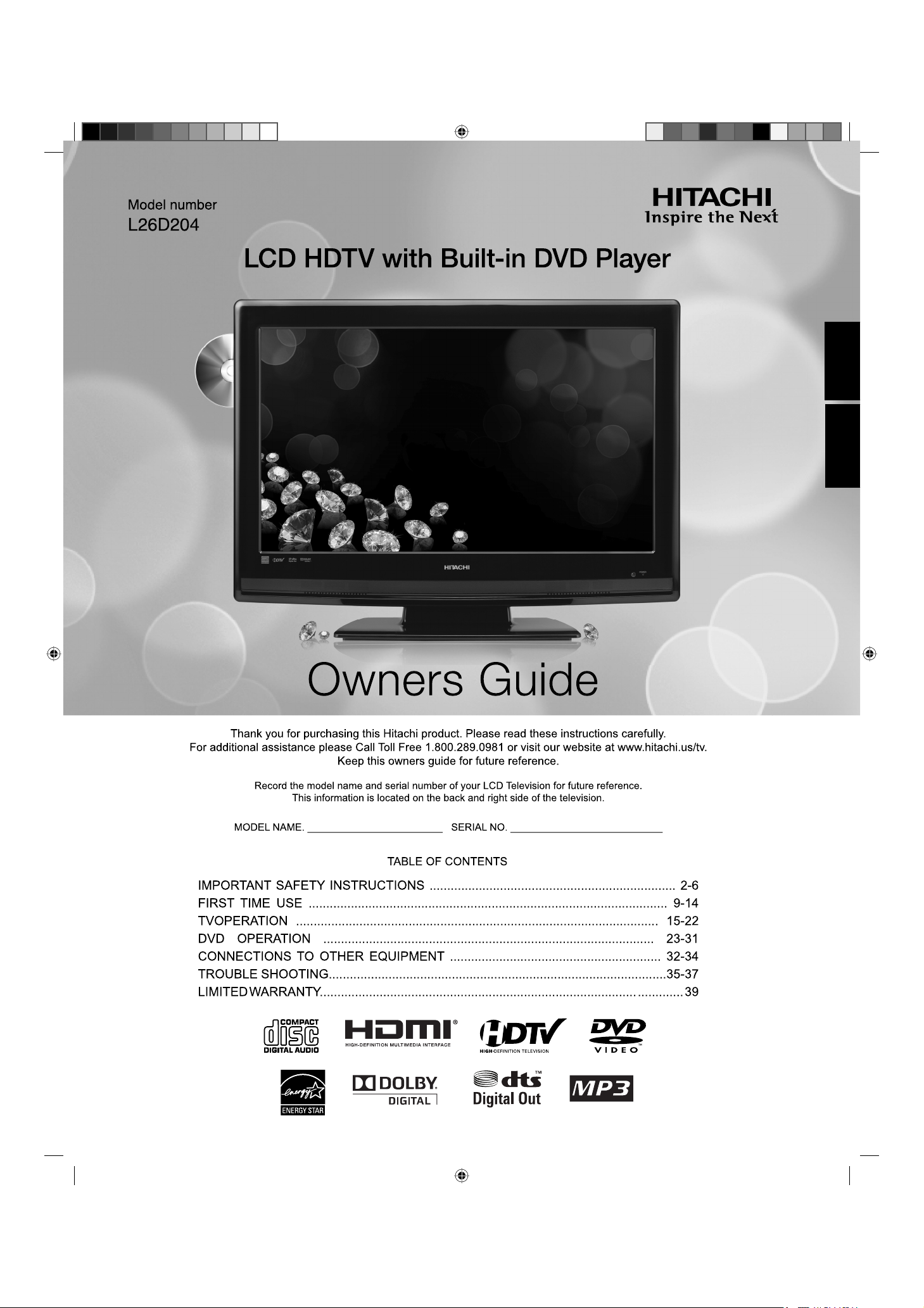
ESPAÑOL ENGLISH
54H0321A_eng.indd 154H0321A_eng.indd 1 5/4/10 3:43:22 PM5/4/10 3:43:22 PM
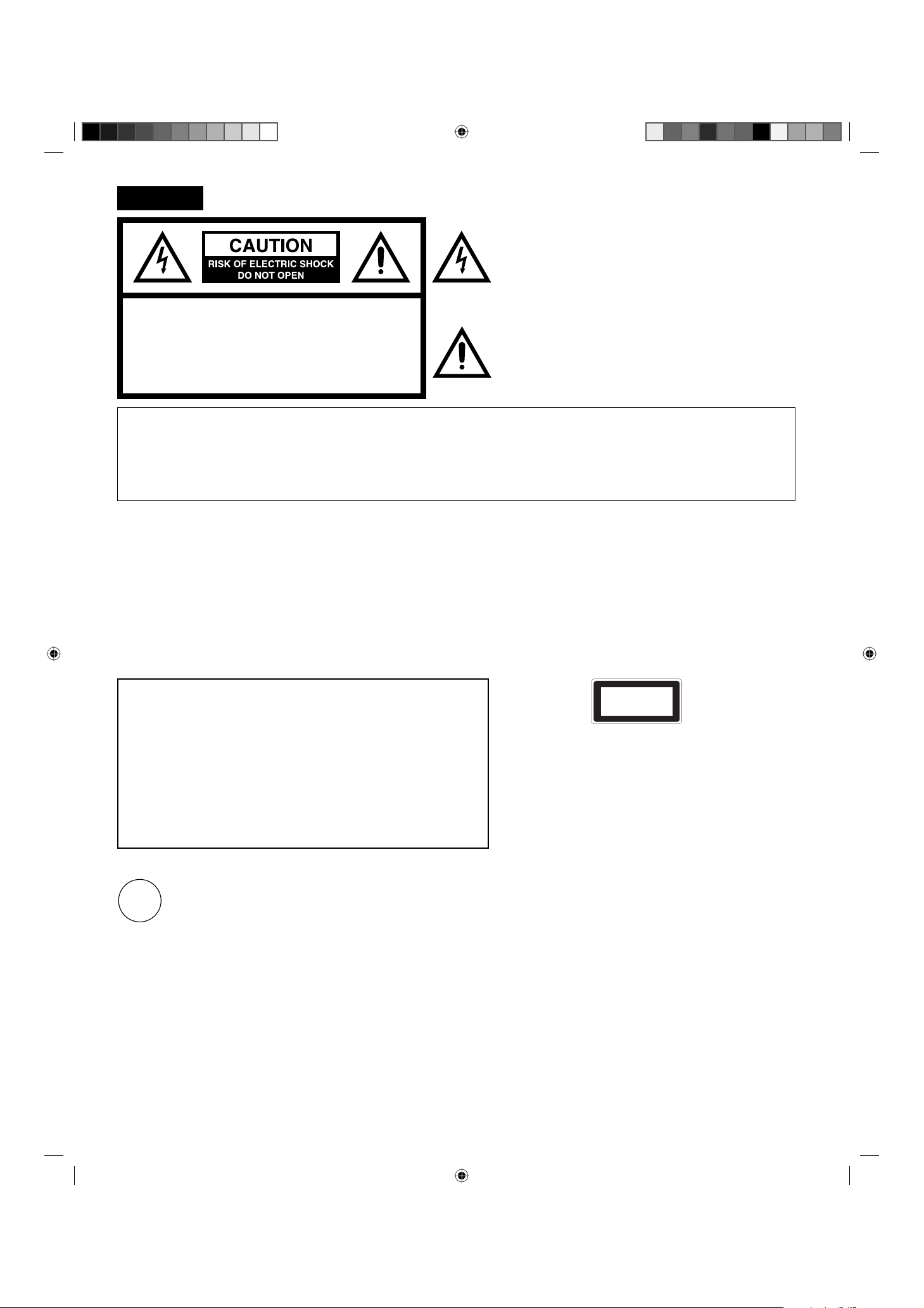
2
CAUTION:
THIS DIGITAL VIDEO PLAYER EMPLOYS A LASER SYSTEM.
TO ENSURE PROPER USE OF THIS PRODUCT, PLEASE READ
THIS OWNER'S MANUAL CAREFULLY AND RETAIN FOR FUTURE
REFERENCE. SHOULD THE UNIT REQUIRE MAINTENANCE, CONTACT
AN AUTHORIZED SERVICE LOCATION-SEE SERVICE PROCEDURE.
USE OF CONTROLS, ADJUSTMENTS OR THE PERFORMANCE OF
PROCEDURES OTHER THAN THOSE SPECIFIED HEREIN MAY RESULT
IN HAZARDOUS RADIATION EXPOSURE.
TO PREVENT DIRECT EXPOSURE TO THE LASER BEAM, DO NOT TRY
TO OPEN THE ENCLOSURE. RADIATION MAY BE PRESENT WHEN THE
ENCLOSURE IS OPENED. DO NOT STARE INTO THE BEAM.
Location of the required Marking
The rating sheet and the safety caution are on the rear of
the unit.
CERTIFICATION: COMPLIES WITH FDA RADIATION
PERFORMANCE STANDARDS, 21 CFR SUBCHAPTER J.
Complies with FDA performance standards for laser
products except for deviations pursuant to Laser Notice
No. 50, dated June 24, 2007.
The lightning flash with arrowhead symbol, within an equilateral
triangle is intended to alert the user to the presence of uninsulated
dangerous voltage within the product's enclosure that may be of
sufficient magnitude to constitute a risk of electric shock.
The exclamation point within an equilateral triangle is intended
to alert the user to the presence of important operating
and maintenance (servicing) instructions in the literature
accompanying the appliance.
CAUTION: TO REDUCE THE RISK OF ELECTRIC
SHOCK, DO NOT REMOVE COVER
(OR BACK). NO USER-SERVICEABLE
PARTS INSIDE. REFER SERVICING TO
QUALIFIED SERVICE PERSONNEL.
WARNING: TO PREVENT FIRE OR SHOCK HAZARD, DO NOT EXPOSE THIS APPLIANCE TO RAIN OR MOISTURE.
TO PREVENT THE SPREAD OF FIRE, KEEP CANDLES OR OPEN FLAMES AWAY FROM THIS PRODUCT AT
ALL TIMES.
CAUTION: TO PREVENT ELECTRIC SHOCK, DO NOT USE THIS POLARIZED PLUG WITH AN EXTENSION CORD,
RECEPTACLE OR OTHER OUTLET UNLESS THE BLADES CAN BE FULLY INSERTED TO PREVENT BLADE
EXPOSURE.
WARNING: This equipment has been tested and found to comply with the limits for a Class B digital device, pursuant to Part 15 of the FCC Rules.
These limits are designed to provide reasonable protection against harmful interference in a residential installation. This equipment
generates, uses and can radiate radio frequency energy and, if not installed and used in accordance with the instructions, may cause
harmful interference to radio communications.
However, there is no guarantee that interference will not occur in a particular installation. If this equipment does cause harmful interference
to radio or television reception, which can be determined by turning the equipment off and on, the user is encouraged to try to correct the
interference by one or more of the following measures:
- Reorient or relocate the receiving antenna.
- Increase the separation between the equipment and receiver.
- Connect the equipment into an outlet on a circuit different from that to which the receiver is connected.
- Consult the dealer or an experienced radio/TV technician for help.
CAUTION: Changes or modifications not expressly approved by the party responsible for compliance with the FCC Rules could void the user’s
authority to operate this equipment.
ENGLISH
Lead/Mercury Notice
This product contains lead and one or more non-replaceable mercury backlights. Do not put in trash. Recycle or dispose of
according to applicable laws. For product recycling and disposal information, contact your local government agency or visit
www.eiae.org (in USA) or www.epsc.ca (in Canada). FOR MORE INFORMATION, CALL 800-289-0981.
ENERGY STAR
®
This television’s factory default settings as shipped meet ENERGY STAR requirements.
Please see the Convenience Functions section of this operating guide for more information on factory settings and the energy saving
Auto Shut Off feature.
CLASS 1
LASER PRODUCT
Hg
54H0321A_eng.indd 254H0321A_eng.indd 2 5/4/10 3:43:59 PM5/4/10 3:43:59 PM
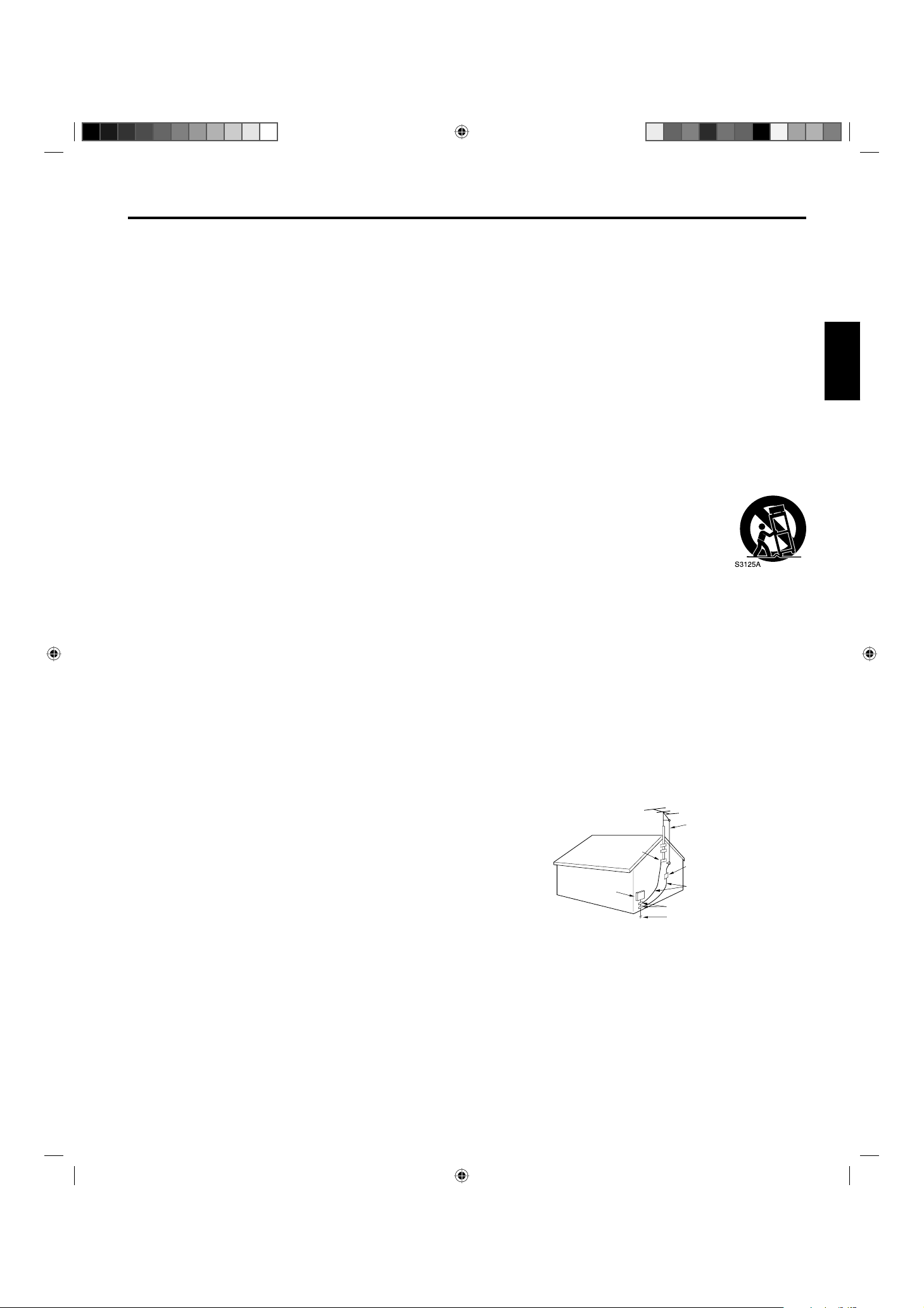
3
ENGLISH
1) Read these instructions.
2) Keep these instructions.
3) Heed all warnings.
4) Follow all instructions.
5) Do not use this apparatus near water.
6) Clean only with dry cloth.
7) Do not block any ventilation openings. Install in accordance with the manufacturer’s instructions.
8) Do not install near any heat sources such as radiators, heat registers, stoves, or other apparatus (including amplifiers)
that produce heat.
9) Do not defeat the safety purpose of the polarized or grounding-type plug. A polarized plug has two blades with
one wider than the other. A grounding type plug has two blades and a third grounding prong. The wide blade or the
third prong are provided for your safety. If the provided plug does not fit into your outlet, consult an electrician for
replacement of the obsolete outlet.
10) Protect the power cord from being walked on or pinched particularly at plugs, convenience receptacles, and the point
where they exit from the apparatus.
11) Only use attachments/accessories specified by the manufacturer.
12) Use only with cart, stand, tripod, bracket, or table specified by the manufacturer, or sold with the
apparatus. When a cart is used, use caution when moving the cart/apparatus combination to avoid injury
from tip-over.
13) Unplug this apparatus during lightning storms or when unused for long periods of time.
14) Refer all servicing to qualified service personnel. Servicing is required when the apparatus has been damaged in any
way, such as power-supply cord or plug is damaged, liquid has been spilled or objects have fallen into the apparatus,
the apparatus has been exposed to rain or moisture, does not operate normally, or has been dropped.
15) Apparatus should not be exposed to dripping or splashing, and objects filled with liquids, such as vases, should not
be placed on the apparatus.
16) An outside antenna system should not be located in the vicinity of overhead power lines or other electric light or power
circuits, or where it can fall into such power lines or circuits. When installing an outside antenna system, extreme care
should be taken to keep from touching such power lines or circuits, as contact with them might be fatal.
17) Do not overload wall outlets and extension cords, as this can result in a risk of fire or electric shock.
18) Do not push objects through any openings in this unit, as they may touch dangerous voltage points or short out parts
that could result in fire or electric shock. Never spill or spray any type of liquid into the unit.
19) If an outside antenna or cable system is connected to the unit, be sure
the antenna or cable system is grounded to provide some protection
against voltage surges and built-up static charges, Section 810 of the
National Electrical Code, ANSI/NFPA 70, provides information with
respect to proper grounding of the mast and supporting structure,
grounding of the lead-in wire to an antenna discharge unit, size of
grounding conductors, location of antenna discharge unit, connection
to grounding electrodes, and requirements for the grounding
electrode.
20) When replacement parts are required, be sure the service technician
uses replacement parts specified by the manufacturer or those that
have the same characteristics as the original part.
Unauthorized substitutions may result in fire, electric shock or other hazards.
21) Upon completion of any service or repairs to this unit, ask the service technician to perform safety checks to
determine that the unit is in proper operating condition.
22) Keep your fingers clear of the disc slot as it is closing. It may cause injury.
23) When you connect the product to other equipment, turn off the power and unplug all of the equipment from the wall
outlet. Failure to do so may cause an electric shock and serious personal injury. Read the owner's manual of the other
equipment carefully and follow the instructions when making any connections.
24) Reduce the volume to the minimum level before you turn off the product. Otherwise, sudden high volume sound may
cause hearing or speaker damage.
ANTENNA
DISCHARGE UNIT
(NEC SECTION 810-20)
ANTENNA
LEAD IN WIRE
GROUNDING CONDUCTORS
(NEC SECTION 810-21)
GROUND CLAMPS
POWER SERVICE GROUNDING
ELECTRODE SYSTEM
(NEC ART 250, PART H)
GROUND
CLAMP
ELECTRIC SERVICE
EQUIPMENT
NEC-NATIONAL
ELECTRICAL CODE
S2898A
EXAMPLE OF ANTENNA GROUNDING AS PER THE
NATIONAL ELECTRICAL CODE
IMPORTANT SAFETY INSTRUCTIONS
54H0321A_eng.indd 354H0321A_eng.indd 3 5/4/10 3:44:01 PM5/4/10 3:44:01 PM
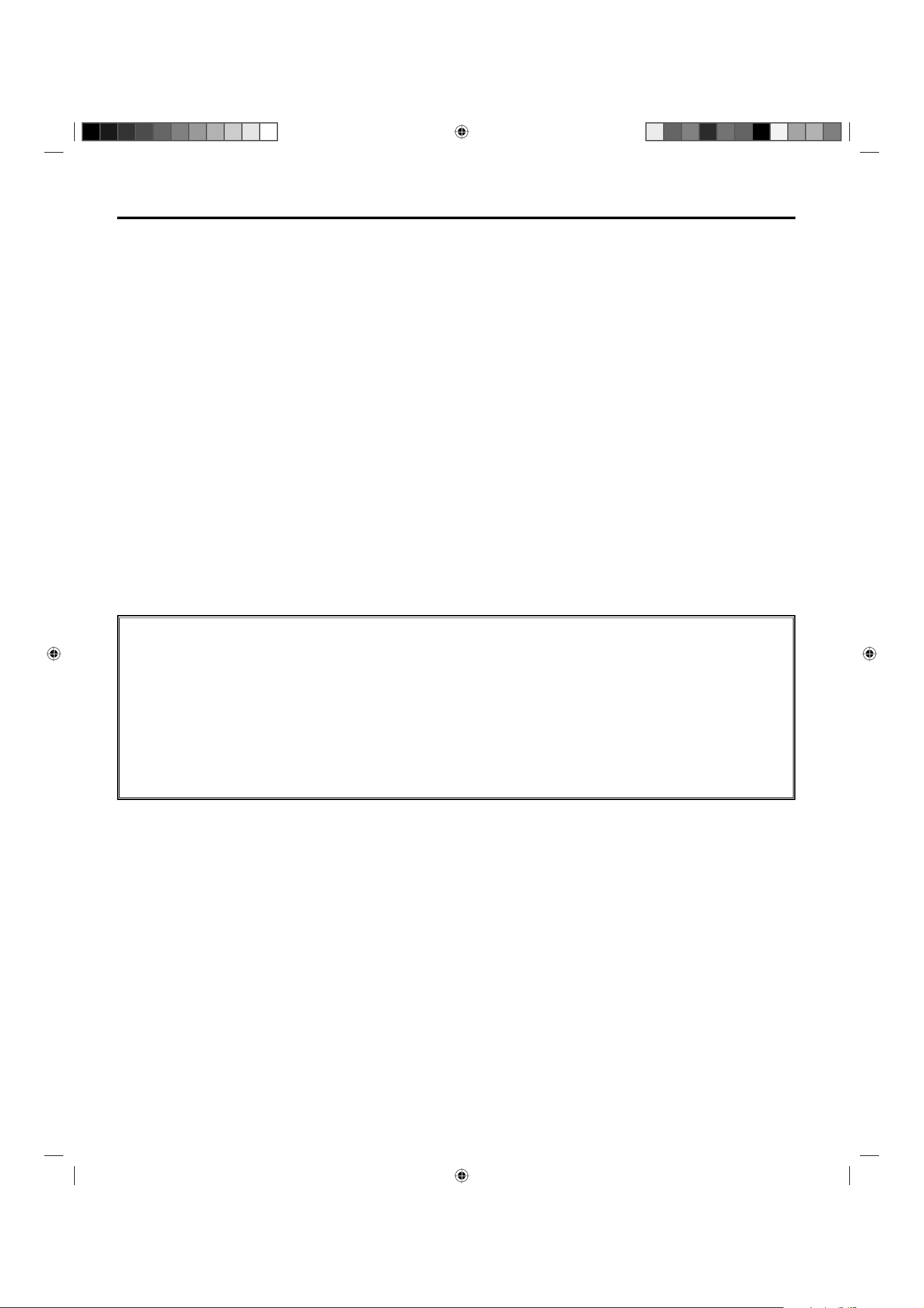
4
25) Do not allow the product to output distorted sound for an extended period of time. It may cause speaker overheating.
26) When you use the headphones, keep the volume at a moderate level. If you use the headphones continuously with
high volume sound, it may cause hearing damage.
27) Do not look into the opening of the disc slot or ventilation opening of the product to see the source of the laser beam.
It may cause eye damage.
28) Do not use a cracked, deformed, or repaired disc. These discs are easily broken and may cause serious personal
injury and product malfunction.
29) This reminder is provided to call the cable TV system installer’s attention to Article 820-40 of the NEC that provides
guidelines for proper grounding and, in particular, specifies that the cable ground shall be connected to the grounding
system of the building, as close to the point of cable entry as practical.
30) The socket-outlet must be installed near the unit and easily accessible.
31) The mains plug is used as the disconnect device and shall remain readily operable.
CONDENSATION
Moisture will form in the operating section of the player if the player is brought from cool surroundings into a warm room or if the temperature
of the room rises suddenly. When this happens, player's performance will be impaired.
To prevent this, let the player stand in its new surroundings for about an hour before switching it on, or make sure that the room
temperature rises gradually.
Condensation may also form during the summer if the player is exposed to the breeze from an air conditioner. In such cases, change the
location of the player.
HOW TO HANDLE THE LCD PANEL
Do not press hard or jolt the LCD panel. It may cause the LCD panel glass to break and injury may occur.
If the LCD panel is broken, make absolutely sure that you do not touch the liquid in the panel. This may cause skin inflammation.
If the liquid gets in your mouth, immediately gargle and consult with your doctor. Also, if the liquid gets in your eyes or touches your
skin, consult with your doctor after rinsing for at least 15 minutes or longer in clean water.
•
•
Power source
This LCD television is designed to operate on 120 volts 60 Hz, AC current. Insert the power cord into a 120 volt 60 Hz outlet.
To prevent electric shock, do not use the LCD television’s (polarized) plug with an extension cord, receptacle, or other outlet unless
the blades and ground terminal can be fully inserted to prevent blade exposure.
Never connect the LCD television to 50 Hz, direct current, or anything other than the specified voltage.
Warning
To reduce the risk of fire or electric shock, do not expose this apparatus to rain or moisture.
Caution
Never remove the back cover of the LCD television as this can expose you to very high voltages and other hazards. If the television
does not operate properly, unplug the LCD television and call your authorized dealer or service center.
Adjust only those controls that are covered in the instructions, as improper changes or modifications not expressly approved by
Hitachi could void the user’s warranty.
Declaration of Conformity
This device compiles with part 15 of the FCC Rules. Operation is subject to the following two conditions:
(1) This device may not cause harmful interference and (2)This device must accept any interference received, including interference that
may cause undesired operation.
For questions regarding this declaration, contact:
Hitachi America, Ltd.
900 Hitachi Way
Chula Vista, CA 91914-3556
ATTN: Customer Relations
IMPORTANT SAFETY INSTRUCTIONS (continued)
54H0321A_eng.indd 454H0321A_eng.indd 4 5/4/10 3:44:01 PM5/4/10 3:44:01 PM
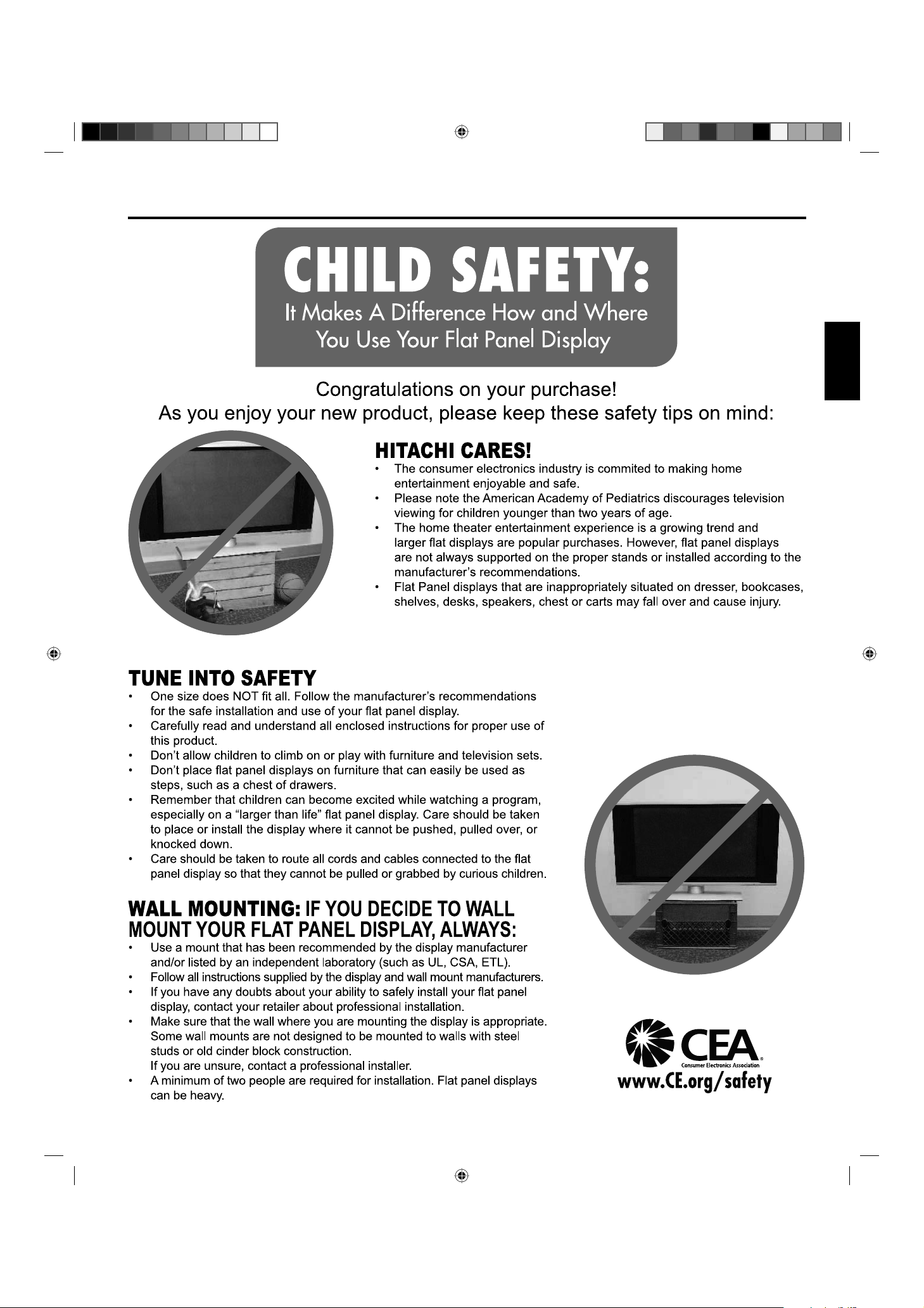
5
ENGLISH
CHILD SAFETY NOTICE
54H0321A_eng.indd 554H0321A_eng.indd 5 5/4/10 3:44:02 PM5/4/10 3:44:02 PM
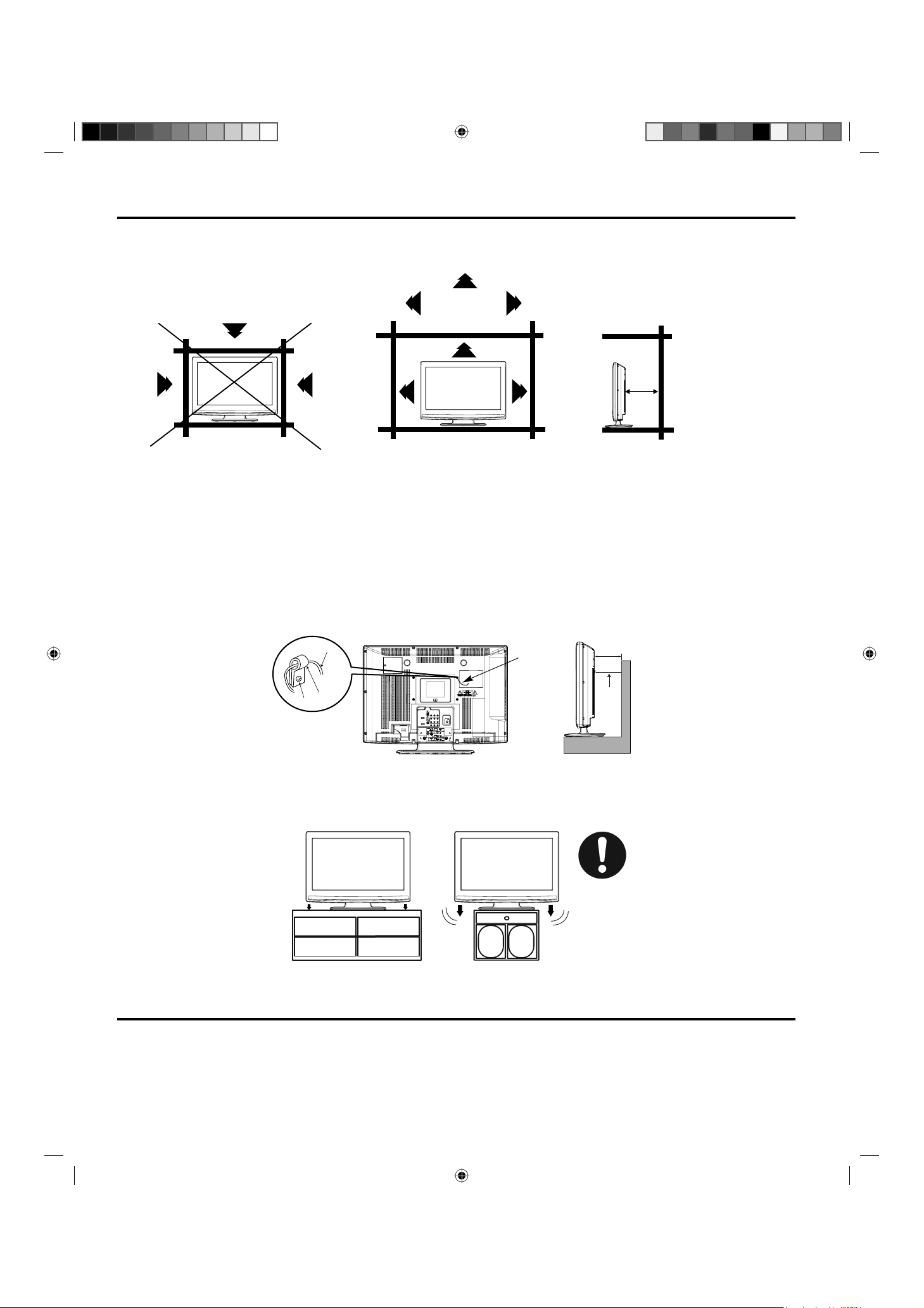
6
The unit emits heat when in operation. Do not place any covers or blankets on the unit, this may cause overheating. Do not block
ventilation holes, or set up near radiators. Do not place in direct sunlight. When placing on a shelf leave 4 inches (10 cm) free space
around the entire unit.
4 inches
4 inches
Notes when mounting the LCD TV/DVD on a wall
If the unit is to be mounted on the wall, contact the retailer where you purchased the LCD TV/DVD for advice, and have the equipment
professionally installed. Incomplete or improper installation may cause injury to you, and/or damage to the LCD TV/DVD.
The screws ISO M4 thread type should be used. The insertion length must be within 12 - 16mm.
If the insertion length is less than 12mm, the weight can not be maintained.
If the insertion length is more than 16mm, a space is created between the Wall Mount Bracket and the Television.
(Insertion Length) = (Screw Length) - (Washers Thickness) - (Mounting Bracket Thickness)
Securing to a Wall
1. Using metallic wire fasten the set to the clamping screw on the rear of the LCD TV/DVD as shown below.
2. Keep the LCD TV/DVD 4 inches away from the wall except when mounted using the wall mount bracket and secure to the wall as
shown below:
Wire
Clamp
Screw
Wire
4 inches
Wire
NOTICE FOR TV CABINET
If the unit is to be mounted on a cabinet smaller than length of the unit, it could result in an unstable location and the unit may tumble
over, making a risk of personal, possibly fatal injury. Also, this would damage the product seriously. Accordingly, Hitachi accepts no
responsibility or liability for any injuries or property damage resulting from the improper installation.
IMPORTANT NOTICE
The following symptoms are not signs of malfunction but technical limitation. Therefore we disclaim any responsibility for
these symptoms.
LCD Panels are manufactured using an extremely high level of precision technology, however sometimes parts of the screen may be
missing picture elements or have luminous spots.
This is not a sign of a malfunction.
Do not install the LCD Panel near electronic equipment that is susceptible to electromagnetic waves. Some equipment placed too
near this unit may cause interference.
Effect on infrared devices – There may be interference while using infrared devices such as infrared cordless headphones.
•
•
•
SAFETY PRECAUTIONS
YES !!
NO !!
54H0321A_eng.indd 654H0321A_eng.indd 6 5/4/10 3:44:05 PM5/4/10 3:44:05 PM
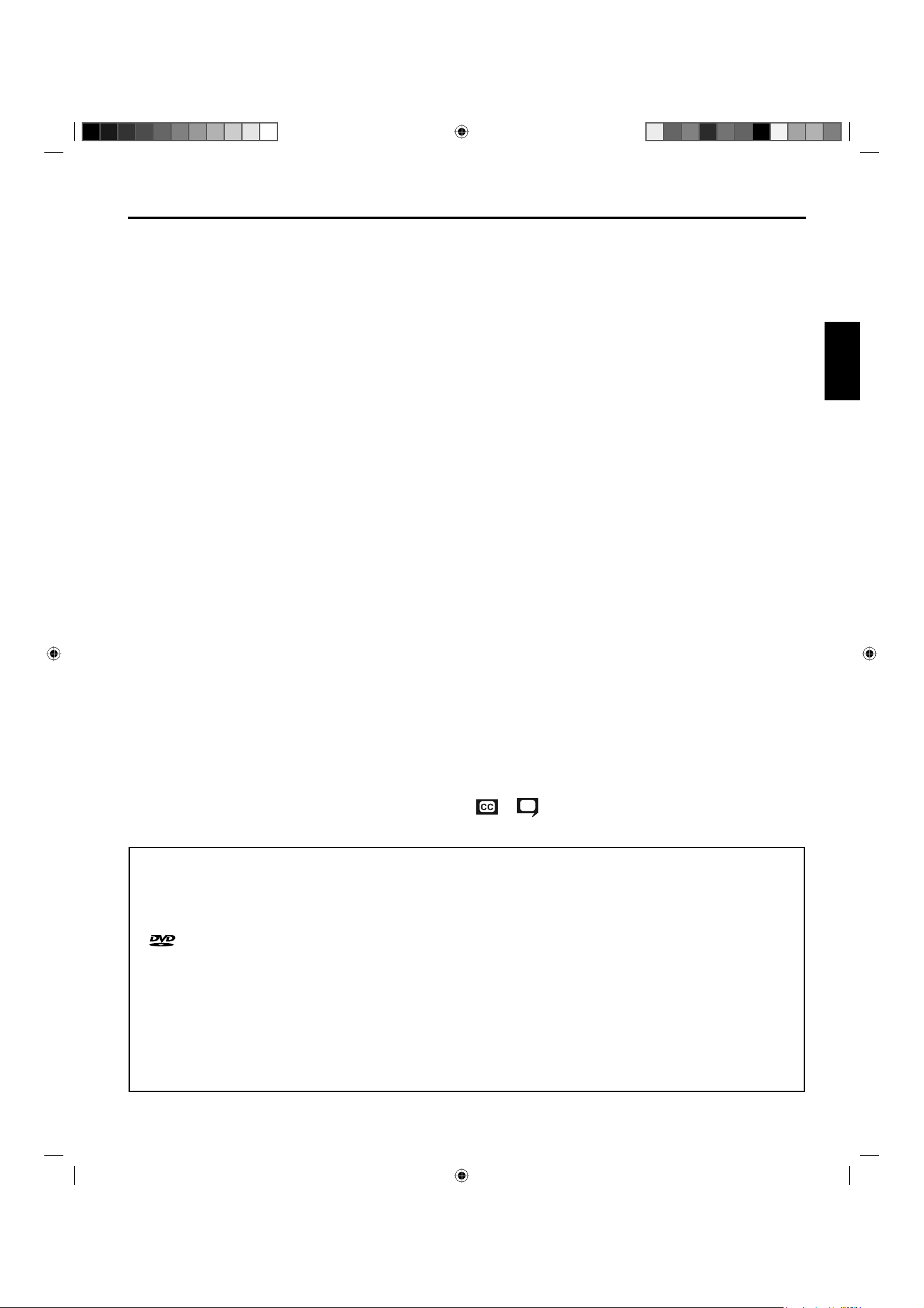
7
ENGLISH
Features
LCD color TV With DVD/CD player
Unique space saving design combines a 26” class LCD color TV and a DVD/CD player.
A DVD disc has much more capacity, but is the same size as an audio CD disc. The Picture/Audio quality of a DVD is very good.
The audio quality is higher than an audio CD. The DVD also has special options; audio language selection, subtitle language selection,
or multi-angle, etc.
The DVD PLAYER can play back both audio CDs and MP3/WMA/JPEG CDs.
Compatible with a wide range of DVD audio outputs
Digital Audio Jack (Coaxial)
When a component with a built-in Dolby Digital decoder is connected, Dolby Digital sound can produce the effect of being in a movie
theater or a concert hall.
Surround standard is different from Dolby Digital. This format is already in use in many theaters. By connecting this unit to a DTS
decoder or an AV amplifier with a built-in DTS decoder, the DTS audio of DVD discs recorded in this format can be enjoyed. However,
audio will not be output from the TV speakers and the analog audio output jacks.
By connecting this unit to an AV amplifier with a built-in MPEG decoder, the MPEG audio of DVD discs recorded in this format can be
enjoyed.
The Linear PCM sound of a 48 kHz/24 bit through 96 kHz/24 bit exceeds audio CD sound.
Convenience Features
Direct selection of your desired scenes using Title/Chapter/Time/Track - You can play back from the desired scene.
Recalling Up to 12 Scenes -
You can program up to 12 scenes in memory and recall the marked scenes.
Frame Advance - The PAUSE moves one frame at a time.
Slow Motion - The SLOW moves you back and forth through the program by 4 steps of 1/16-1/2 times.
Repeat Playback - You can repeat chapter, track, title, sides or material between two selected points.
Program Playback (Audio CD/MP3/WMA CD) - You can play back tracks in programmed sequences.
Zoom - You can zoom in the selected subject on the screen during playback.
Note: Make sure that discs are suitable for the following functions.
Multi-Language - Maximum 32 language subtitles and maximum 8 language soundtracks can be played back for movies or programs.
Multi-Angle - Pictures of Sports or a Live Concert are recorded with many cameras. When you play such a disc, you can change the
angles during playback.
Parental Control - You can limit the play back of scenes or sounds of DVD discs that have a rating level encoded on the disc.
Video Aspect Ratio - You can change the aspect ratio of the screen.
TV Features
Integrated Digital Tuner - You can view digital broadcasts without using a Digital TV Set-Top Box.
Closed Caption Decoder With Full Text Mode - Displays text captions or full screen text on the screen for hearing impaired viewers.
Picture Adjustments Using The Remote Control - The On-Screen display allows precise remote control adjustment of
BRIGHTNESS, CONTRAST, COLOR, TINT and SHARPNESS.
Programmable TV Sleep Timer - Operable from the remote control, the TV can be programmed for up to 120 minutes to turn off
automatically.
On-Screen 3 Language Display - You can select one of 3 languages, English, Spanish or French for on-screen programming.
V-Chip - The V-Chip function can read the rating of a TV program or movie content if the program is encoded
with this information. V-chip will allow you to set a restriction level.
This LCD Television receiver will display television closed captioning, (
or ), in accordance with paragraph 15.119 and 15.122 of
the FCC rules.
•
•
•
•
* HDMI, the HDMI Logo, and High-Definition Multimedia Interface are trademarks or registered trademarks of HDMI Licensing LLC
in the United States and other countries.
* This product incorporates copy protection technology that is protected by U.S. and other intellectual property rights. The use of
Rovi Corporation’s copy protection technology in the product must be authorized by Rovi Corporation. Reverse engineering or
disassembly is prohibited.
*
is a trademark of DVD Format/Logo Licensing Corporation.
* Manufactured under license from Dolby Laboratories. Dolby and the double-D symbol are trademarks of Dolby Laboratories.
* Manufactured under license under U.S. Patent #: 5,451,942 & other U.S. and worldwide patents issued & pending. DTS and the
Symbol are registered trademarks and DTS Digital Out and the DTS logos are trademarks of DTS, Inc. Product includes software.
© DTS, Inc. All Rights Reserved.
* This product is protected by certain intellectual property rights of Microsoft. Use or distribution of such technology outside of this
product is prohibited without a license from Microsoft.
* VGA and XGA are trademarks of International Business Machines Corporation.
* VESA is a registered trademark of the Video Electronics Standard Association.
54H0321A_eng.indd 754H0321A_eng.indd 7 5/4/10 3:44:15 PM5/4/10 3:44:15 PM
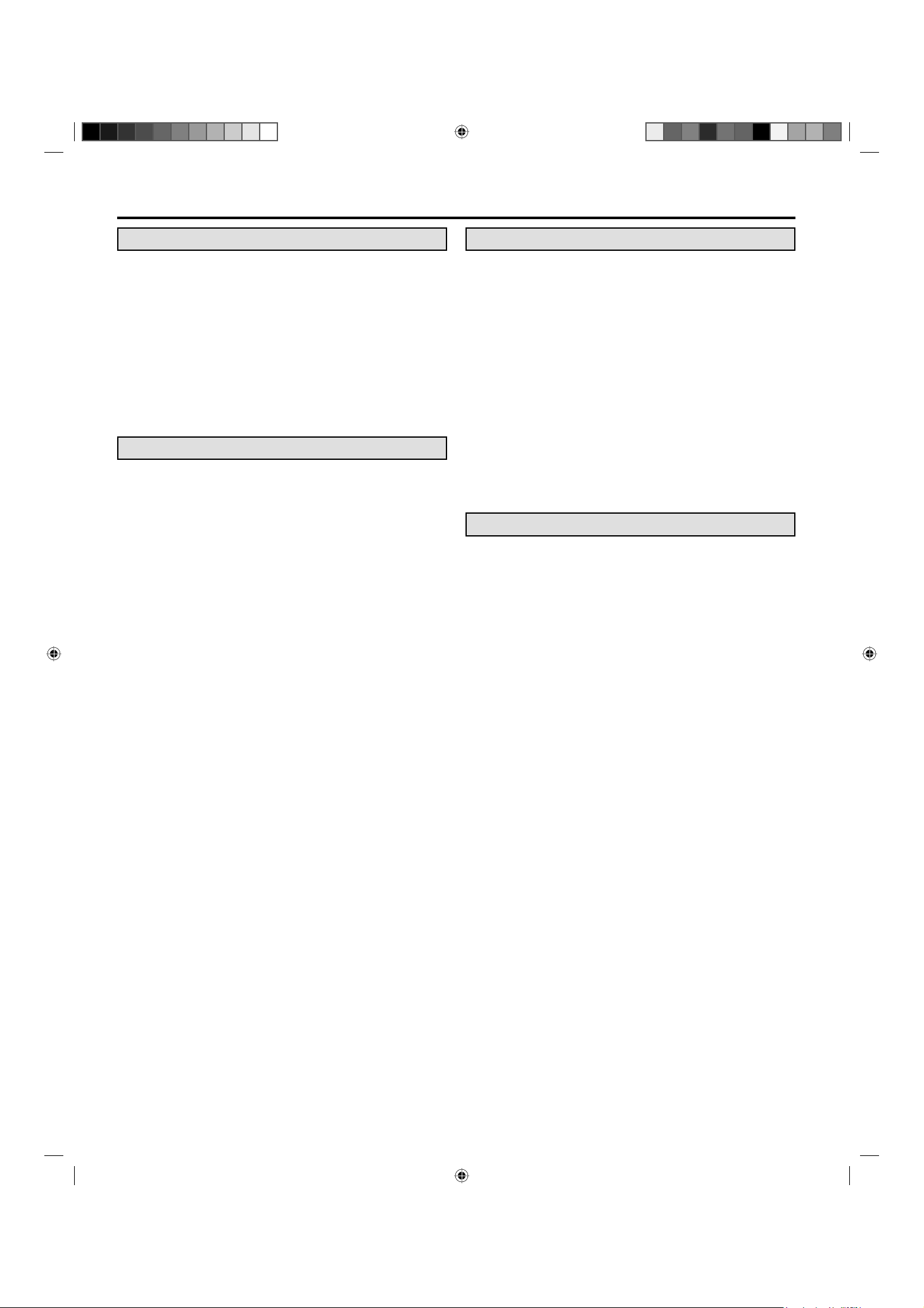
8
Contents
Before using your unit
IMPORTANT SAFETY INSTRUCTIONS ............................3
CHILD SAFETY NOTICE ...................................................5
SAFETY PRECAUTIONS ..................................................6
IMPORTANT NOTICE ........................................................6
Features .............................................................................7
Contents ............................................................................8
Disc....................................................................................9
Location of controls ..........................................................10
Remote control ................................................................11
Power source ...................................................................12
Antenna connections .......................................................13
Cable TV connections ......................................................14
TV operation
Starting setup ..................................................................15
TV operation ....................................................................15
Quick guide for menu operation .......................................16
Convenience functions ....................................................17
Memorizing channels .......................................................18
Checking the digital-signal strength ................................. 19
Labeling channels ............................................................19
Labeling video inputs ....................................................... 19
Setting the Parental Control ............................................. 19
Closed Caption ................................................................21
CC advanced ...................................................................21
Aspect Switching .............................................................21
DVD operation
Preparation ......................................................................23
Status display of disc .......................................................23
Playback procedure .........................................................23
Special playback ..............................................................24
Zooming ...........................................................................24
Locating desired scene ....................................................24
A-B Repeat playback .......................................................24
Marking desired scenes ...................................................25
Changing angles ..............................................................25
Changing soundtrack language .......................................25
Subtitles ...........................................................................25
Using HOME MENU ........................................................26
Play mode ........................................................................26
Audio Settings menu ........................................................27
Video Adjust menu ...........................................................28
Quick guide for DVD menu operation ...............................28
Function Setup .................................................................29
Parental Control ...............................................................30
Additional information
Language Code List .........................................................31
Country/Area Code List ...................................................31
Connections to other equipment ......................................32
Reception disturbances ...................................................35
Problems and troubleshooting .........................................36
Specifications ..................................................................38
LIMITED WARRANTY .....................................................39
54H0321A_eng.indd 854H0321A_eng.indd 8 5/4/10 3:44:16 PM5/4/10 3:44:16 PM
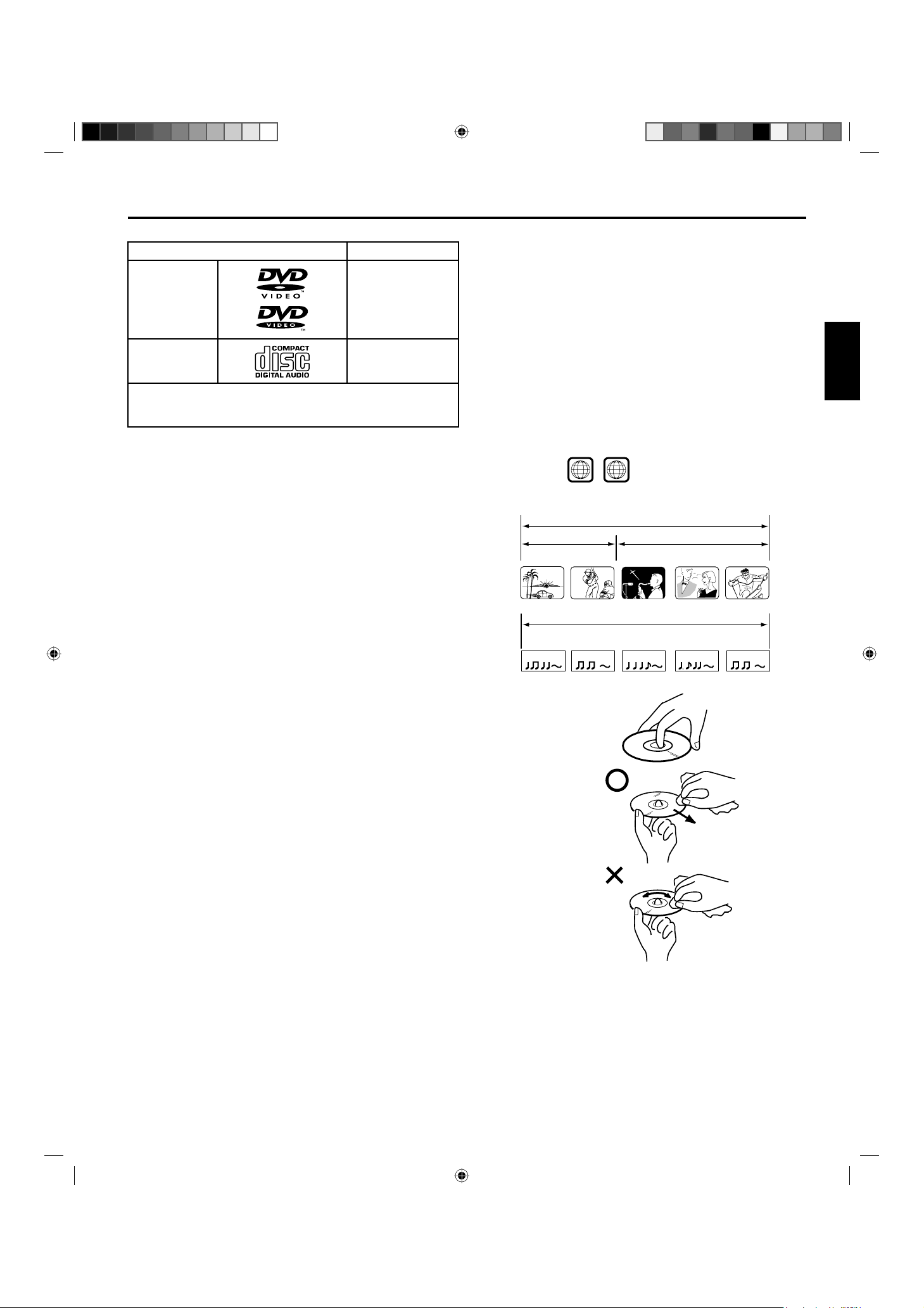
9
ENGLISH
Disc
Playable discs
Disc type and logo mark content
DVD Video
Audio
+
Video
CD-DA
Audio
The following discs are also available.
DVD-R/RW discs of DVD video format.
CD-R/RW discs of MP3/WMA/JPEG.
•
•
CAUTION:
Only the left types of discs can be played on this unit. DVDROM, CD-ROM, SVCD, CVD, VCD, etc. cannot be played.
8cm discs can be played directly. If an 8cm disc adapter is used
it will cause errors.
If you insert an irregular shaped disc, it may get stuck and cause
a malfunction.
The use of a ring protector or other disc accessories will cause
errors.
This unit is to be used exclusively with the NTSC color system.
PAL and SECAM system discs cannot be used with this unit.
Some CD-R/RWs and DVD-R/RW cannot be played back
depending on the recording conditions.
•
•
•
•
•
•
Region Number
Region number (Regional restriction code) is built-in to the unit and DVD video discs.
Region number “1” or “ALL” of DVD video discs can be used on this unit.
Title
When two or more movies are recorded on a disc, the disc is divided into two
or more sections. Each section is called a “TITLE”.
Chapter
The titles can be subdivided into many sections.
Each section is called a “CHAPTER”.
Track
An Audio CD can contain several items.
These are assigned to the tracks.
Removing Disc from Case
Be sure to hold the edge of disc. Do not touch the surface of the disc.
Pick up the disc gently from the case.
Do not scratch the disc.
Do not get dirt on the surface of the disc.
Do not stick a label or adhesive tape on the disc.
Do not drop or bend the disc.
Storing Disc
Store the disc in the case to avoid risk of scratches, dirt or damage.
Do not leave disc exposed to direct sunlight or in hot or humid places.
Cleaning Disc
Wipe the disc with a clean, dry cloth from center to edge.
Do not wipe the disc in a circular motion.
Do not use liquid or aerosol cleaners.
•
•
•
•
•
•
•
•
TRACK 1 TRACK 2 TRACK 3 TRACK 4 TRACK 5
Audio - CD
ALL
1
DVD DISC
TITLE 1 TITLE 2
CHAPTER 1
CHAPTER 2 CHAPTER 2 CHAPTER 3CHAPTER 1
54H0321A_eng.indd 954H0321A_eng.indd 9 5/4/10 3:44:16 PM5/4/10 3:44:16 PM
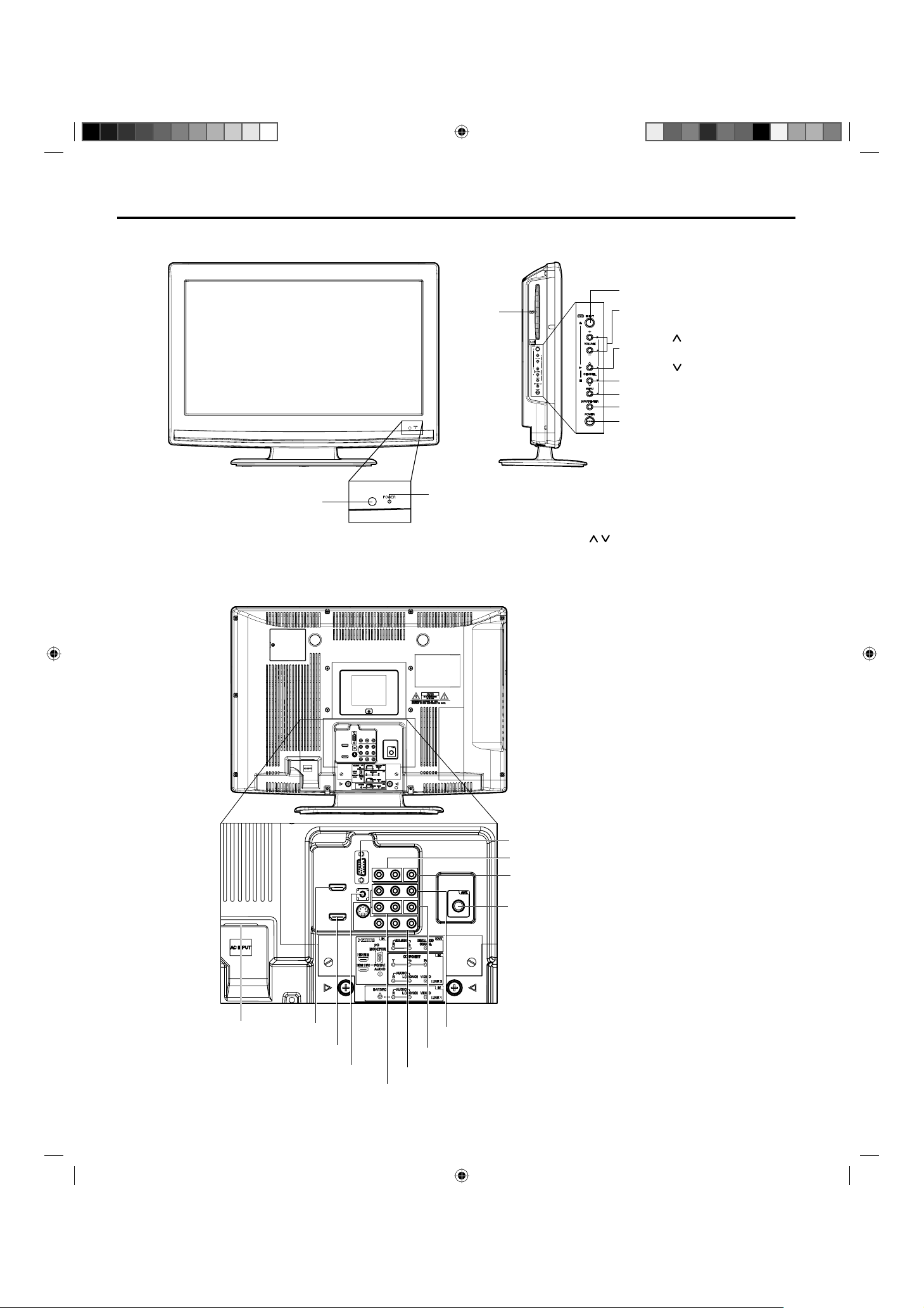
10
Location of controls
To display the menu screen.
Press MENU button to display the menu screen.
CHANNEL
/ buttons, VOLUME +/– buttons and
INPUT/ENTER button can be used to select the
desired setting during the menu screen operations.
POWER button
INPUT/ENTER button
VOLUME +/– buttons
CHANNEL /1
(PLAY) button
MENU button
POWER indicator
EJECT button
CHANNEL /3
(STOP) button
DISC slot
AC INPUT jack
HDMI 2 IN jack
HDMI 1/DVI IN jack
PC/DVI AUDIO IN jack
AUDIO (L (MONO)/R) jacks
(for COMPONENT IN and LINE2 VIDEO IN)
LINE 1 IN jacks (VIDEO/S-VIDEO/AUDIO (L (MONO)/R))
LINE 2 VIDEO IN jack
COMPONENT IN jacks
ANT. IN jack
DIGITAL AUDIO COAXIAL OUT jack
VAR (VARIABLE) AUDIO OUT jack
PC MONITOR IN jack
Remote sensor
Rear side
Front
54H0321A_eng.indd 1054H0321A_eng.indd 10 5/4/10 3:44:18 PM5/4/10 3:44:18 PM
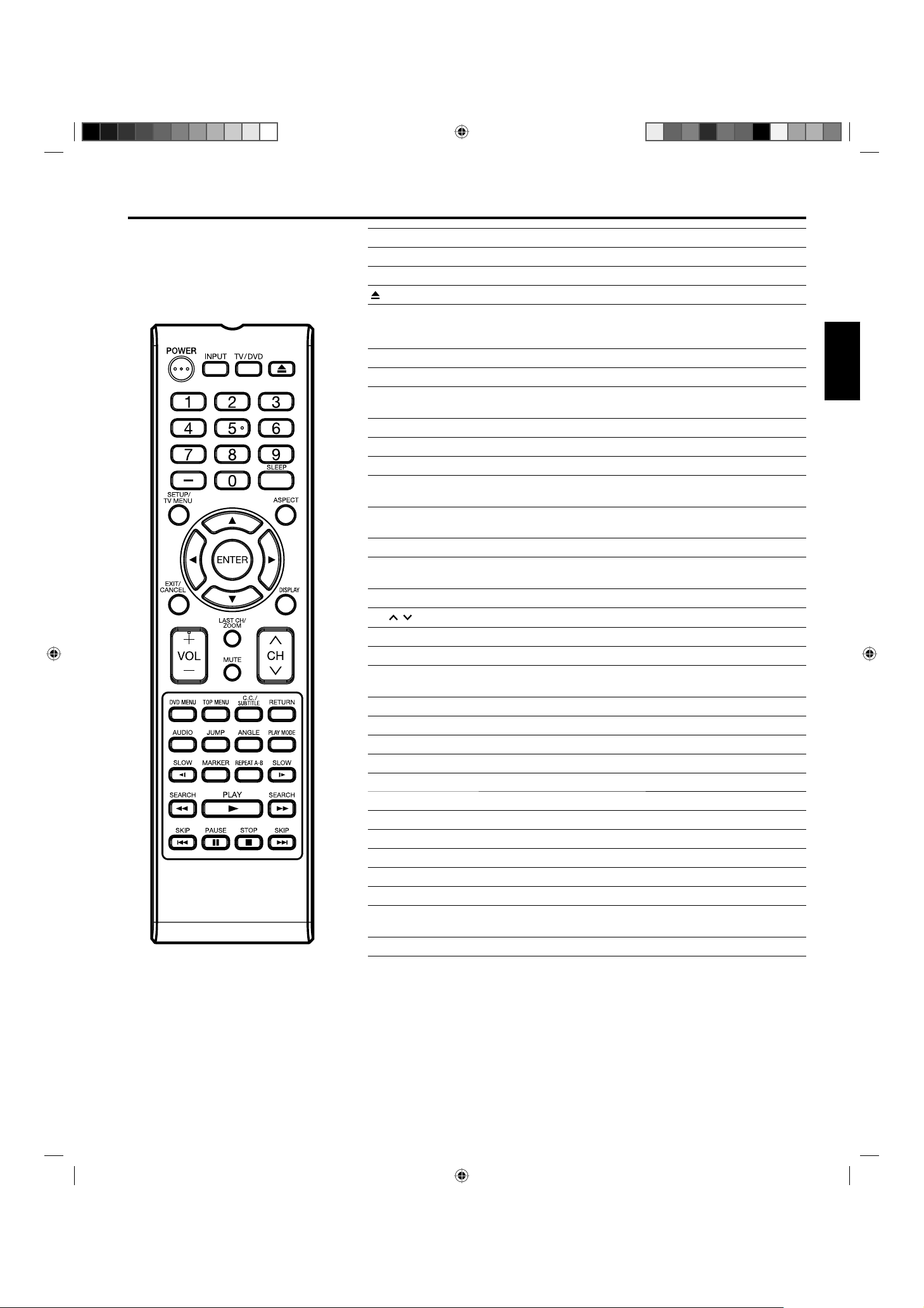
11
ENGLISH
Remote control
POWER Power On/Off
INPUT Display source selection menu
TV/DVD Switch between TV/AV and DVD
(EJECT) Eject a disc
0-9 Direct channel selection of TV
Input setting
Enter a password
– Input “–” for digital channels
SLEEP Sleep timer
SETUP/
TV MENU
TV mode - Display menu of TV
DVD mode - Call up initial setup mode
ASPECT Display ASPECT menu
▲▼◀▶ Cursor buttons
ENTER Enter information in the menu
EXIT/
CANCEL
Exit from On-Screen menu
Reset information in the menu
DISPLAY Call TV information
Call DVD information
VOL +/– Adjust volume of TV/DVD
LAST CH/
ZOOM
Switch between present/last channel
Zoom
MUTE Switch off the sound
CH
/
Select channel of TV
DVD MENU Display DVD menu
TOP MENU Select title
C.C./
SUBTITLE
Closed Caption
Set subtitle
RETURN Remove DVD setup menu
AUDIO Change sound track language
JUMP Locating desired scene
ANGLE Change playback angle
PLAY MODE Select playback mode
SLOW Forward/Reverse- slow motion
MARKER Index
REPEAT A-B Repeat playback between A and B
SEARCH Fast Forward/Review playback
PLAY Playback
SKIP Skip chapter to forward or reverse direction
PAUSE Pause CD sound
Still picture of DVD
STOP Stop
ATTENTION
If you purchase a universal remote from a local retailer, please contact the remote manufacturer for the correct programming code.
54H0321A_eng.indd 1154H0321A_eng.indd 11 5/4/10 3:44:28 PM5/4/10 3:44:28 PM
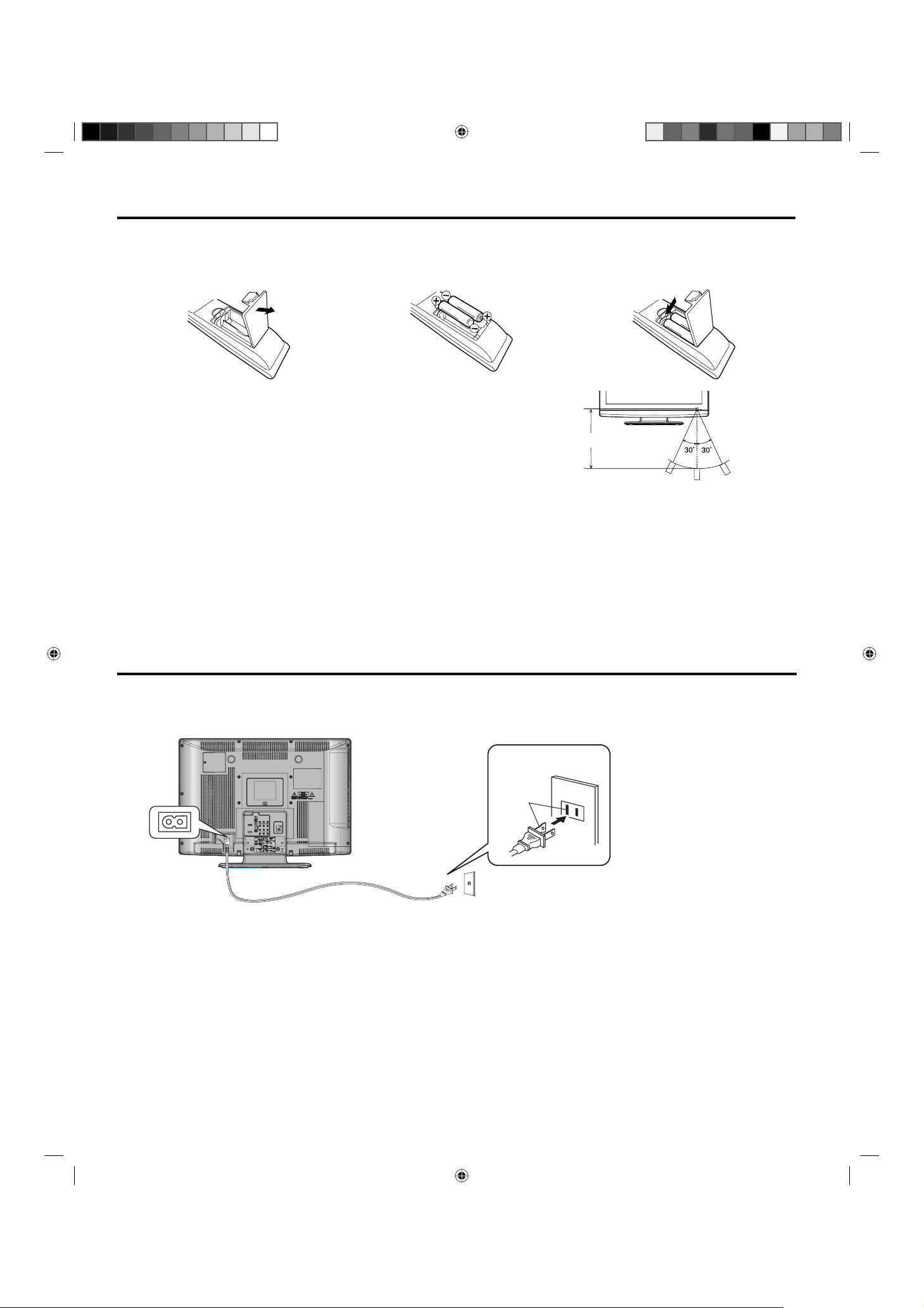
12
Remote control (continued)
Approximately 15 feet
Inserting Batteries
1
Open the battery compartment cover in
the direction of the arrow.
2
Install two “AA” batteries, paying
attention to the polarity diagram in the
battery compartment.
3
Replace the compartment cover.
Operation
Aim the remote control at the remote sensor and press control
buttons to operate.
Operate the remote control within a 30° angle on either side of
the remote sensor, up to a distance of approximately 15 feet.
•
•
NOTE:
Do not leave the remote control unit exposed to direct sunlight or in hot or humid places.
The remote control unit uses infrared beams to transmit signals, so sunlight or fluorescent light on the remote sensor may shorten
operating distance.
Incorrect use of batteries may cause them to leak or burst. Read the battery warnings and use the batteries properly.
Do not mix old and new batteries.
Do not mix alkaline, standard (carbon-zinc), or rechargeable, (ni-cad, ni-mh, etc) batteries.
Remove batteries if the remote control will not be operated for an extended period of time.
Please use caution when inserting batteries to avoid battery damage. If the spring terminal in the remote control remains in contact
with a side of a damaged battery it can cause a short circuit. Never use damaged batteries as they can become very hot and are
dangerous.
•
•
•
•
•
•
•
Power source
TO USE AC POWER
Connect the AC cord plug into this unit’s AC IN jack.
Connect the AC cord into an AC outlet.
1.
2.
NOTE:
Please make sure to insert the cord securely at both the LCD TV/DVD and the wall outlet.
The AC Cord has a polarized type AC line plug. If the supplied AC cord does not match your AC outlet, contact a qualified electrician.
WARNING:
DO NOT CONNECT THIS UNIT TO THE POWER USING ANY DEVICE OTHER THAN THE SUPPLIED AC CORD. THIS COULD
CAUSE FIRE, ELECTRICAL SHOCK, OR DAMAGE.
DO NOT USE WITH A VOLTAGE OTHER THAN THE POWER VOLTAGE SPECIFIED. THIS COULD CAUSE FIRE, ELECTRICAL
SHOCK, OR DAMAGE.
CAUTION:
WHEN THIS UNIT IS NOT USED FOR A LONG TIME, (E.G., AWAY ON A TRIP) IN THE INTEREST OF SAFETY, BE SURE TO
UNPLUG IT FROM THE AC OUTLET.
DO NOT PLUG/UNPLUG THE AC CORD WHEN YOUR HANDS ARE WET. THIS MAY CAUSE ELECTRICAL SHOCK.
IF YOU NEED TO REPLACE THE SUPPLIED AC ADAPTER OR AC CORD, THE SPECIFIED ONE IS RECOMMENDED. CONTACT
THE DEALER THAT YOU PURCHASED THE UNIT FROM.
•
•
•
•
•
•
•
AC cord (supplied)
AC 120V, 60Hz
Wider Hole
and Blade
AC Outlet
54H0321A_eng.indd 1254H0321A_eng.indd 12 5/4/10 3:44:29 PM5/4/10 3:44:29 PM

13
ENGLISH
Antenna connections
IMPORTANT NOTICE
The nationwide switch to digital television broadcasting will be
complete on June 12, 2009, but your local television stations
may switch sooner. After the switch, analog-only television sets
that receive TV programming through an antenna will need
a converter box to continue to receive over-the-air TV. Watch
your local stations to find out when they will turn off their analog
signal and switch to digital-only broadcasting.
Information about the DTV transition is available from your local
television stations, www.DTV.gov, or 1-888-CALL-FCC (TTY
1-888-TELL-FCC), and www.dtv2009. gov or 1-888-DTV-2009
(TTY 1-877-530-2634) for information about
subsidized coupons for digital-to-analog converter boxes.
Please review this Operating Guide for further information
regarding such connections.
Hitachi supports the DTV transition and as a member of the
DTV Transition Coalition urges consumers to visit these web
sites for interactive guides and further detailed information:
www.dtvtransition.org
www.myceknowhow.com
www.dtv2009.gov
•
•
•
If you are using an indoor or outdoor antenna, follow the instructions below that correspond to your antenna system. If you
are using a Cable TV service, see page 14 for Cable TV connections.
Combination VHF/UHF Antenna (Single 75 ohm cable or 300 ohm twin-lead wire)
Combination VHF/UHF Antenna (Separate VHF and UHF 300 ohm twin-lead wires)
Separate VHF/UHF Antennas (75 ohm VHF cable and 300 ohm UHF twin-lead wires)
Connect the 75 ohm cable from the combination VHF/UHF antenna to the
antenna jack.
If your combination VHF/UHF antenna has a 300 ohm twin-lead wire, the
use of the 300-75 ohm matching transformer may be necessary.
Connect the UHF 300 ohm twin-lead wire to the Combiner (not supplied).
Connect the VHF 300 ohm twin-lead wire to the 300-75 ohm Matching
Transformer. Attach the Transformer to the Combiner, then attach the
Combiner to the Antenna Jack.
Connect the VHF 75 ohm cable and UHF 300 ohm twin-lead wire to the
Combiner (not supplied).
Attach the Combiner to the Antenna Jack.
Antenna
300-75 ohm Matching Transformer
UHF 300 ohm
VHF 300 ohm
Antenna
Jack
Combiner
VHF 75 ohm
Antenna
Jack
Combiner
UHF 300 ohm
Jack
Antenna
Jack
75 ohm
Coaxial
Cable
300-75 ohm
Matching
Transformer
54H0321A_eng.indd 1354H0321A_eng.indd 13 5/4/10 3:44:31 PM5/4/10 3:44:31 PM

14
Cable TV connections
For basic Cable TV service not requiring a Converter/Descrambler box, connect the
75 ohm Coaxial Cable directly to the Antenna Jack on the back of the TV.
For subscribers to scrambled Cable TV service
If you subscribe to a Cable TV service which requires the use of a Converter/Descrambler box, connect the incoming 75 ohm Coaxial
Cable to the Converter/Descrambler box. Using another 75 ohm Coaxial Cable, connect the output jack of the Converter/Descrambler
box to the Antenna Jack on the TV. Follow the connections shown below. Set the TV to the output channel of the Converter/Descrambler
box (usually channel 3 or 4) and use the Converter/Descrambler box to select channels.
For subscribers to unscrambled Cable TV service with scrambled premium channels
If you subscribe to a Cable TV service in which basic channels are unscrambled and premium channels require the use of a Converter/
Descrambler box, you may wish to use a signal Splitter and an A/B Switch box (available from the Cable TV company or an electronics
supply store). Follow the connections shown below. With the switch in the “B” position, you can directly tune any nonscrambled channels
on your TV. With the switch in the “A” position, tune your TV to the output of the Converter/Descrambler box (usually channel 3 or 4) and
use the Converter/Descrambler box to tune scrambled channels.
This TV has an extended tuning range and can tune most cable channels without using a Cable TV Converter box. Some
cable companies offer “premium pay channels” where the signal is scrambled. Descrambling these signals for normal
viewing requires the use of a descrambler device which is generally provided by the Cable TV company.
For subscribers to basic Cable TV service
Incoming
75 ohm
Cable TV
Cable
75 ohm Cable to TV
Antenna
Jack
Converter/
Descrambler
Splitter
B
A
Incoming
75 ohm
Cable TV
Cable
A/B Switch
75 ohm Cable to TV
Converter/
Descrambler
Antenna
Jack
75 ohm
Coaxial Cable
Antenna
Jack
54H0321A_eng.indd 1454H0321A_eng.indd 14 5/4/10 3:44:32 PM5/4/10 3:44:32 PM

15
ENGLISH
Starting setup
The Starting Setup menu appears the first time you turn on
the TV, and assists you to specify the Air/Cable setting, and
program your channels automatically.
IMPORTANT: Make sure that the antenna or cable TV system
connection is made!
1
To turn on the TV, press POWER (POWER indicator on the front
of the unit changes green. It may take approx. 10 seconds for a
picture to appear on screen.). The starting setup function begins.
2
Press ▲/▼ to select “TV Location”, then press ◀/▶ to select
“Home” or “Store”. This product qualifies for ENERGY STAR
V4.0. in Home mode default setting.
NOTE:
This unit has been preset to Store brightness. This setting
does not qualify under ENERGY STAR V4.0. To reduce
brightness and energy consumption, change setting to
‘Home’. This setting does qualify under ENERGY STAR V4.0.
The device may not conform to the ENERGY STAR V4.0.
standard after Reset is performed or the Backlight is
adjusted.
•
•
3
Press ▲ or ▼ to select “Source”, then press ◀ or ▶ to select
“Cable” or “Air”.
4
Press ▲ or ▼ to select “Scan”, then press ▶ or ENTER.
5
Now the “Auto Setup” starts. After the starting setup is
completed, the TV channel appears on the screen.
•
Depending on the reception condition, it may take from 15
minutes to 30 minutes to complete memorizing digital cable
channels. Please be patient.
NOTE:
If you press ENTER in the process of “Auto Setup”, the Starting
Setup stops and changes to the normal screen.
When you make a menu selection, your changes occur
immediately. You do not have to press EXIT to see your changes.
TV operation
1
To turn on the TV, press POWER.
(POWER indicator on the front of the unit changes green.
It may take approx. 10 seconds for a picture to appear on
screen.)
2
Adjust the volume level by pressing VOL + or – . The volume
level will be indicated on the screen by blue bars. As the
volume level increases, so do the number of bars. If the
volume decreases, the number of blue bars also decreases.
3
Set the Signal Type option to the appropriate position (see
“Air/Cable selection” on page 18).
4
Press the Direct Channel Selection (0-9, –) buttons to
select the channel.
(If you press only channel number, channel selection will be
delayed for a few seconds.)
•
•
TO SELECT ANALOG CHANNELS
1-9: Press 1-9 as needed. Example, to select channel 2,
press 2, then press ENTER.
10-99: Press the 2 digits in order. Example, to select
channel 12, press 1, 2, then press ENTER.
100-135: Press the 3 digits in order. Example, to select
channel 120, press 1, 2, 0, then press ENTER.
TO SELECT DIGITAL CHANNELS
Press the first 1-3 digits, then press the – button, followed by
the remaining number.
Example, to select channel 15-1, press 1, 5, –, 1, then press
ENTER.
If a channel is selected with only audio content, “Audio
Only” will be displayed on the screen.
If a channel is selected with a weak digital signal, “Weak
Signal or Channel not available.” will be displayed on the
screen.
The same program may be available on either an analog
channel or a digital channel. You may choose to watch
either format.
If a channel is selected to which you have not subscribed,
“Digital channel is encrypted” will be displayed on the
screen.
•
•
•
•
VHF/UHF/CABLE CHANNELS
Air Cable
VHF
2-13
VHF
2-13
UHF
14-69
STD/HRC/IRC
14-36 (A) (W)
37-59 (AA) (WW)
60-85 (AAA) (ZZZ)
86-94 (86) (94)
95-99 (A-5) (A-1)
100-135 (100) (135)
01 (4A)
NOTE:
If a channel with no broadcast is selected, the sound will
automatically be muted.
It may take a few seconds for a digital channel picture to appear
on screen after being selected.
To select the video input source
To view a signal from another device connected to your LCD TV,
such as a VCR player, press INPUT, then press ▲/▼ or
corresponding Number buttons (0-7), then press ENTER. You
can select TV, Video 1, Video 2, Component, HDMI1, HDMI2,
PC or DVD (Built-in) depending on which input jacks you used to
connect your devices.
CH /
Press and release CH / . The channel automatically stops at
the next channel set into memory.
For proper operation, before selecting channels, they should be
set into the memory. See “Memorizing channels” on page 18.
•
•
Auto Setup
TV Location Store
Source Cable
Scan Start
This unit has been preset to STORE brightness
This setting does not qualify under ENERGY
STAR V4.0. To reduce brightness and energy
consumption, change setting to ‘HOME’. This
setting does qualify under ENERGY STAR V4.0.
: Move
: Adjust
Input List
0.TV
1.Video 1
2.Video 2
3.Component
4.HDMI 1
5.HDMI 2
6.PC
7.DVD (Built-in)
[0-7]:Select
54H0321A_eng.indd 1554H0321A_eng.indd 15 5/4/10 3:44:34 PM5/4/10 3:44:34 PM

16
DISPLAY
Press DISPLAY to display the current information on the screen.
When the TV receives a digital signal, the digital information will
appear.
62-1 HDTV Moving Picture1
Channel number• Station name•
Channel label (if preset)•
Broadcast program name
•
V-Chip rating• Signal type•
Sleep timer• Audio language•
Program guide• Picture size•
Resolution•
When the TV receives an analog signal, the analog
information will appear.
Channel number• Channel label (if preset)•
V-Chip rating• Signal type•
Sleep timer• Picture size•
Audio information
(Stereo, SAP or Mono)
• Resolution
•
Press DISPLAY again to clear the call display.
NOTE:
After a few seconds, DISPLAY screen will return to normal TVoperation automatically.
LAST CH
This button allows you to go back to the last channel selected by
pressing LAST CH. Press LAST CH again to return to the last
channel you were watching.
MUTE
Press MUTE to switch off the sound. The TV’s sound will be
silenced and “Mute” will appear on the screen. The sound can be
switched back on by pressing this button again or the VOL + or –.
SLEEP
To set the TV to turn off after a preset amount of time, press
SLEEP on the remote control. The clock will count up 10 minutes
for each press of the SLEEP button (Off, 0h 10m, 0h 20m, ..., 2h
0m). After the sleep timer is programmed, the display will appear
briefly every ten minutes to remind you that the sleep timer is operating. To confirm the sleep timer setting, press SLEEP and the
remaining time will be displayed for a few seconds. To cancel the
sleep timer, press SLEEP repeatedly until the display turns to Off.
•
Quick guide for menu
operation
Example: Select Language.
1
Press INPUT to select TV mode.
2
Press SETUP/TV MENU. The TV menu screen will appear.
3
Press ▲ or ▼ to select “Setup”, then press ▶ or ENTER.
4
Press ▲ or ▼ to select “Menu Language”, then press ◀ / ▶ to
select the desired language.
…on the following pages the menu can be called in the same
way as here.
5
Press EXIT to return to the normal screen.
NOTE:
If no buttons are pressed for more than about 60 seconds, the
menu screen will return to normal operation automatically.
•
CH-1
Digital Air
No Program Information is available
Full
1080i
Sleep Timer
Off
English
Main Menu
Video
Audio
Channel
Locks
Setup
: Move ENTER:Select
>>
14
Analog Cable
Sleep Timer
Off
Mono
Full
480i
54H0321A_eng.indd 1654H0321A_eng.indd 16 5/4/10 3:44:35 PM5/4/10 3:44:35 PM

17
ENGLISH
Convenience functions
You can change the default settings to convenience use.
Icon Selected Items Setup hint
Video Picture
Setting
Brightness / Contrast
/ Sharpness / Color
/ Tint
You can adjust the picture quality to your preference.
Color Temperature Bluish (Cool) / Neutral (Standard) / Reddish (Warm)
Backlight *
2
The Backlight feature adjusts the screen brightness for improved picture clarity.
Picture Mode Dynamic Bright and dynamic picture (factory-set)
Standard Standard picture quality (factory-set)
Movie Movie-like picture setting (factory-set)
Custom Your personal preferences (set by you; see “Picture Setting”)
Dynamic
Gamma
On/Off
The Dynamic Gamma feature produces greater picture detail in dark or bright scene areas.
Aspect See page 21.
Auto Movie
Mode
On/Off A smoother motion may be obtained by setting the Auto Movie Mode to “On” when you view a
DVD.
PC Setting H Position /
V Position
To adjust the horizontal / vertical position of the image on the PC Monitor screen. Each video
standard will require a different value for this setting.
Clock To minimize any vertical bars or stripes visible on the screen background.
Phase This must be adjusted after the frequency has been set optimize picture quality.
Auto Adjust To adjust the all PC settings automatically.
Noise
Reduction
On/Off Noise Reduction can reduce the roughness of the picture.
Audio Bass / Treble / Balance You can adjust the sound quality to your preference.
MTS Stereo / SAP / Mono The multi-channel TV sound (MTS) feature provides high-fidelity stereo sound. MTS also
can transmit a second audio program (SAP) containing a second language or other audio
information.
When the TV receives a stereo or SAP broadcast, the word “Stereo” or “SAP” displays onscreen every time you press DISPLAY.
Surround On/Off The dynamic presence and sound created offers a thoroughly enjoyable listening experience.
Audio Language When two or more audio languages are included in a digital signal, you can select one of the
audio language. (This function is available only for digital broadcast.)
HDMI 1
Audio
HDMI When you connect the HDMI device to the TV, select this setting.
DVI When you connect the DVI device to the TV with an analog audio cord, select this setting.
Speakers On/Off Use this feature to turn the TV speakers off when you connect an audio system.
Channel Channel Manager See page 18.
Signal Meter See page 19.
Auto Channel Scan See page 18.
Channel Labels See page 19.
Locks See page 19.
Setup Closed Captions See page 21.
Menu Language You can choose from three different languages (English, Français (French) and Español
(Spanish)) for the on-screen displays.
Select the language you prefer first, then proceed with the other menu options.
Video Label See page 19.
On Timer Off / 0h30m / 1h00m
/ 1h30m / 2h00m /
3h00m⋅⋅⋅12h00m
You can set the On Timer to automatically turn on the TV. To cancel the On Timer select “Off”.
Auto Shut *
1
Off
On/Off If the Auto Shut Off feature is On, a station being viewed stops broadcasting and the TV is not
operated, the TV will automatically shut itself off after 15 minutes.
Auto Setup See page 15.
Reset *
2
The Reset function returns your settings to the factory settings.
“Aspect”, “MTS”, “Audio Language”, “HDMI1 Audio” and “Speakers” cannot be reset by this
function.
NOTE:
*
1
If there is no input signal in the HDMI or PC mode, after 1 minute Auto Shut Off will be activated.
*
2
The device may not conform to the ENERGY STAR V4.0. standard after Reset is performed or the Backlight is adjusted.
54H0321A_eng.indd 1754H0321A_eng.indd 17 5/4/10 3:44:36 PM5/4/10 3:44:36 PM

18
Memorizing channels
This TV is equipped with a channel memory feature which
allows channels to skip up or down to the next channel
set into memory, skipping over unwanted channels. Before
selecting channels, they must be programmed into the TV’s
memory. To use this TV with an antenna, set the Source
option to the Air mode. When shipped from the factory, this
menu option is in the Cable mode.
Air/Cable selection
1
Select “Channel”, then press ▶ or ENTER.
2
Press ▲ or ▼ to select “Auto Channel Scan”, then press ▶ or
ENTER.
3
Press ▲ or ▼ to select “Source”.
4
Press ◀ or ▶ to select “Air” or “Cable”.
Air - VHF/UHF channels
Cable - CABLE TV channels
NOTE:
It may take a few seconds for a digital channel picture to appear
on screen after being selected.
Automatic search
1
Select “Channel”, then press ▶ or ENTER.
2
Press ▲ or ▼ to select
“Auto Channel Scan”, then press ▶ or
ENTER.
3
Press ▲ or ▼ to select “Scan”, then press ▶ or ENTER.
4
The TV will begin memorizing all the channels available in
your area.
It may take from 15 minutes to 30 minutes to complete
memorizing digital cable channels.
Depending on the reception condition, a bar display may
not advance for several minutes, please be patient.
•
•
NOTE:
Memorizing channels is best accomplished during evening
“PRIMETIME” hours, as more stations are broadcasting digital
signals. Memorizing channels can only be accomplished while
a station is broadcasting a digital signal to set that channel into
memory.
If you are unsure of the digital channels available in your area,
you may visit www.antennaweb.org to receive a list based on your
address or zip code. Should you require further assistance you
may call our toll-free customer service line at 1-800-289-0981.
New digital channels may be added to your area periodically, it
is recommended to perform the “Scan” procedure regularly.
•
•
•
•
Adding Channel
If you find a new digital channel unregistered, you can add the
new channel into the channel memory.
1
Tune in the new channel.
2
Select “Channel”, then press ▶ or ENTER.
3
Press ▲ or ▼ to select “Channel Manager”, then press ▶ or
ENTER.
4
Press ▲ or ▼ to select “Add Digital Channel”, then press ▶
or ENTER. The new channel will be added into the channel
memory.
Add/Delete channel
You can select the channel that you want to skip.
1
Select “Channel”, then press ▶ or ENTER.
2
Press ▲ or ▼ to select “Channel Manager”, then press ▶ or
ENTER.
3
Press ▲ or ▼ to select “View/Skip”, then press ▶ or ENTER.
4
Press ▲ or ▼ to select the channel that you want to skip.
CH Signal
2 Analog
3 Analog View
3-1 Digital View
3-2 Digital View
4 Analog View
View/Skip
: Adjust
Skip
: Move
5
Press◀ or ▶to select “View” or “Skip”, whichever function you
want to perform.
6
Repeat steps 4 - 5 for other channels you want to view or skip.
Clear All
All channels are deleted from the channel memory.
1
Select “Channel”, then press ▶ or ENTER.
2
Press ▲ or ▼ to select “Channel Manager”, then press ▶ or
ENTER.
3
Press ▲ or ▼ to select “Clear All”, then press ▶ or ENTER.
Auto Channel Scan
Source Cable
Scan Start
: Move
: Adjust
Channel Manager
Add Digital Channel >>
View/Skip >>
Clear All >>
: Move ENTER:Select
Auto Channel Scan
Source Cable
Scan Cancel
Analog Channel Found : 7
Digital Channel Found : 5
Scanning
: Move
ENTER:Cancel
Channel Manager
Add Digital Channel >>
View/Skip >>
Clear All >>
: Move ENTER:Select
54H0321A_eng.indd 1854H0321A_eng.indd 18 5/4/10 3:44:37 PM5/4/10 3:44:37 PM

19
ENGLISH
Checking the digital-signal
strength
This TV will allow you to view the digital signal meter for
digital channels.
1
Select “Channel”, then press ▶ or ENTER.
2
Press ▲ or ▼ to select “Signal Meter”.
3
Press ▶ or ENTER to check the Digital-Signal strength.
The Digital-Signal strength screen will appear.
If necessary, adjust the direction of the antenna to obtain the
maximum signal strength.
NOTE:
Signal meter feature is not available for analog channels.
After 240 seconds, Signal Meter screen will return to normal TVoperation automatically.
•
•
Labeling channels
Channel label appears with the channel number display each
time you turn on the TV, select a channel, or press DISPLAY.
You can choose any four characters to identify a channel.
To create channel labels
1
Select “Channel”, then press ▶ or ENTER.
2
Press ▲ or ▼ to select “Channel Labels”, then press ▶ or
ENTER.
The “Channel Labels” menu will appear.
3
Press ◀ or ▶ to select a channel you want to label, then press ▼.
4
Press ◀ or ▶ repeatedly until the character you want appears
in the first space.
The characters rotation as follows:
SPACE
-
, () @ / + =
-
If the character which you desire appears, press ENTER.
Repeat this step to enter the rest of the characters.
If you would like a blank space in the label name, you must
choose the empty space from the list of characters.
5
Repeat steps 3-4 for other channel. You can assign a label to
each channel.
6
When you finish inputting the label name, press EXIT to return
to the normal screen.
To clear a Channel Label
After step 3 above, press ▲ or ▼ to select “Label Clear”, then
press ▶ or ENTER.
NOTE:
The channel labels will be reset after “Scan” on page 18.
Labeling video inputs
The Video Label feature allows you to label each input
source for your TV.
1
Select “Setup”, then press ▶ or ENTER.
2
Press ▲ or ▼ to select “Video Label”, then press ▶ or ENTER.
3
Press ▲ or ▼ to select an input which you want to label.
4
Press ◀ or ▶ to select the desired label for that input source.
– : Uses the default label name
VCR : Video cassette recorder
DVD : DVD video
DTV : Digital TV set-top box
SAT : Satellite box
CBL : Cable box
HD : HDMI device (only for HDMI inputs)
Setting the Parental Control
An age limitation can be set to restrict children from viewing
or hearing violent scenes or pictures that you may choose
to exclude. The restriction applies to “TV” and “Movie” if this
data is transmitted. You may set this restriction separately.
To use the Parental Control function, you must register a
password.
To register a password
1
Select “Locks”, then press ▶ or ENTER.
2
Select and enter your password (4 digits) using Number
buttons (0-9), then press ENTER.
“ ” appears instead of the number.
3
Enter the same password again to confirm, then press
ENTER.
The password is now registered.
NOTE:
If you forget the password, contact Customer Service at 1-800289-0981 for assistance.
Your original remote control will be required.
To avoid forgetting the password, write it down and keep in a
safe place.
•
•
•
Signal Meter
Signal Level
0 50 100
Video Label
Video 1
Video 2 -
Component -
HDMI 1
HDMI 2
: Move
: Adjust
-
-
-
Channel Labels
Channel Number 15-1
Channel Label
Label Clear >>
: Move
Channel Labels
Channel Number 15-1
Channel Label A
Label Clear >>
: Move
: Adjust
: Adjust
ENTER:Select
Locks
New Password
[0-9]
: Enter Code ENTER:Select
* * *
_
54H0321A_eng.indd 1954H0321A_eng.indd 19 5/4/10 3:44:38 PM5/4/10 3:44:38 PM

20
To set the Parental Control
1
Select “Locks” menu, then press ▶ or ENTER.
2
Use Number buttons (0-9) to enter your password, then
press ENTER. Then Locks menu will appear.
3
Press ▲ or ▼ to select “Parental Control”, then press ◀ or ▶ to
select “On” .
4
Press ▲ or ▼ to select “Ratings”, then press ▶ or ENTER.
The Ratings Menu appears.
5
Press ▲ or ▼ to select which rating will be used, then press ▶
or ENTER. Each rating below will appear.
TV Rating
You can set the rating using age level and genre.
Age:
TV-Y : All children
TV-Y7 : 7 years old and above
TV-G : General audience
TV-PG : Parental guidance
TV-14 : 14 years old and above
TV-MA : 17 years old and above
Genre:
ALL : All
D : Dialogue
L : Language
S : Sex
V : Violence
FV : Fantasy Violence
Movie Rating
G : All ages
PG : Parental guidance
PG-13 : Parental guidance
less than 13 years old
R : Under 17 years old parental guidance
suggested
NC-17 : 17 years old and above
X : Adult only
6
Press ▲/▼/◀/▶ to select the desired rating, then press
ENTER.
7
Press EXIT to return to the normal screen.
Parental Control function is activated now.
To use the TV after the TV is protected.
When a program is received that is blocked by the Parental
Control, press MUTE, then enter your password.
The protection will be temporarily overridden. If the TV is turned off
or the channel is changed, the Parental Control restriction will be
reactivated.
NOTE:
The Parental Control function is activated only on programs and
input sources that include a rating signal.
•
To change the password
1
Select “Locks”, then press ▶ or ENTER.
2
Use Number buttons (0-9) to enter your password, then press
ENTER. The Locks menu will appear.
3
Press ▲ or ▼ to select “Change Password”, then press ▶ or
ENTER.
The Change Password screen will appear.
4
Enter a new password using Number buttons (0-9), then
press ENTER.
5
Enter the same password again to confirm, then press
ENTER.
The password is now registered.
Downloading the additional Parental Control rating
system
As a supplement to the standard Parental Control rating system,
your television will be able to download an additional rating
system, if such a system becomes available in the future.
To download the additional Parental Control rating system
(when available)
1
Select “Locks”, then press ▶ or ENTER.
2
Use Number buttons (0-9) to enter your password, then press
ENTER. The Locks menu will appear.
3
Press ▲ or ▼ to select “Parental Control”, then press ◀ or ▶
to select “On”.
4
Press ▲ or ▼ to select “Region 5”, then press ▶ or ENTER.
5
If the TV is not storing the additional rating system, the TV
will begin downloading it, which may take some time to be
completed.
6
Set your preferred content rating limits for the additional rating
system.
7
You also need “Region 5 Update” procedure to update rating
information.
NOTE:
You can only download the additional Parental Control rating
system when your TV is receiving a digital signal.
When you download the additional rating system, it may take
some time for the download to occur.
The Parental Control rating information and system are not
determined or controlled by the TV.
The standard Parental Control rating system is available
whether your TV is receiving a digital signal or not, and will
block both analog and digital programs. To set the restriction
level using the standard Parental Control rating system, select
Parental Control Set in step 4.
The downloadable Parental Control rating system is an evolving
technology, and availability, content, and format may vary.
You cannot select this feature if the TV is not receiving a digital
signal for the current station.
•
•
•
•
•
•
To clear the all Parental Control settings
1
Select “Locks”, then press ▶ or ENTER.
2
Use Number buttons (0-9) to enter your password, then
press ENTER. The Locks menu will appear.
3
Press ▲ or ▼ to select “Reset”, then press ▶ or ENTER.
The Password screen will appear.
4
Use Number buttons (0-9) to enter your password, then
press ENTER. All your settings return to the factory settings.
TV
ALL D L S V FV
TV-Y
TV-Y7
TV-G
TV-PG
TV-14
TV-MA
: Move
Movie
G
PG
PG-13
R
NC-17
X
: Move
ENTER:Select
ENTER:Select
54H0321A_eng.indd 2054H0321A_eng.indd 20 5/4/10 3:44:39 PM5/4/10 3:44:39 PM

21
ENGLISH
Closed Caption
WHAT IS CLOSED CAPTIONING?
This television has the capability to decode and display Closed
Captioned television programs. Closed Captioning will display
text on the screen for hearing impaired viewers.
Captions: This Closed Caption Mode will display text on the
screen in English or another language if program supports other
languages. Generally, Closed Captions in English are transmitted
on CC1 and a Closed Caption in other languages is transmitted
on CC2.
Text: The Text Closed Caption Mode will usually fill 1/2 of the
screen with other text information such as weather if program
supports this feature.
1
Select “Setup”, then press ▶ or ENTER.
2
Press ▲ or ▼ to select “Closed Captions”, then press ▶ or
ENTER.
The Closed Caption menu will appear.
3
Press ◀ or ▶ to set “CC Display” to “On”.
On: Captions will be displayed on the screen.
Off: Captions will not be displayed on the screen.
4
Press ▲ or ▼ to select “Analog Caption” or “Digital Caption”.
When you select “Analog Caption”, you can choose from CC1,
CC2, CC3, CC4, Text1, Text2, Text3 and Text4.
When you select “Digital Caption”, you can choose from
Service1, Service2, Service3, Service4, Service5 and Service6.
5
Press ◀ or ▶ to select the desired Closed
Caption mode for
both Digital and Analog Caption.
6
Press ▲ or ▼ to select “CC Priority”, then press ◀ or ▶ to
select “Digital CC” or “Analog CC”.
NOTE:
Depending on the broadcast signal, some Analog Captions
will function with a Digital broadcast signal. This step
prevents that two kind of captions are overlapping.
•
NOTE:
If the program or video you selected is not closed-captioned, no
captions will display on-screen.
If text is not available in your viewing area, a black rectangle
may appear on-screen. If this happens, set the CC Display to
“Off”.
When selecting Closed Captions, the captioning will be delayed
approx. 10 seconds.
If no caption signal is received, no captions will appear, but the
television will remain in the Caption Mode.
Misspellings or unusual characters may occasionally appear
during Closed Captioning.
This is normal with Closed Captioning, especially with live
programs. This is because during live programs, captions are
also entered live. These transmissions do not allow time for
editing.
When Captions are being displayed, on-screen displays, such
as volume and mute may be seen but may interfere with Closed
Captions.
Some cable systems and copy protection systems may
interfere with the Closed Captioned signal.
If using an indoor antenna or if TV reception is very poor, the
Closed Caption Decoder may not appear or may appear with
strange characters or misspelled words. In this case, adjust the
antenna for better reception or use an outdoor antenna.
CC advanced
When you have selected Custom as the display method,
you can adjust the various setting listed below as follows:
This feature is designed to customize Digital Captions only.
•
•
•
•
•
•
•
•
1
Select “Setup”, then press ▶ or ENTER.
2
Press ▲ or ▼ to select “Closed Captions”, then press ▶ or
ENTER.
The Closed Caption menu will appear.
3
Press ◀ or ▶ to set “CC Display” to “On”.
4
Press ▲ or ▼ to select “Digital CC Preset”, then press ◀ or ▶
to select “Custom”.
5
Press ▲ or ▼ to select “CC Advanced”, then press ▶ or
ENTER.
The CC Advanced menu will appear.
6
Press ▲ or ▼ to select the desired item, then press ◀ or ▶ to
change the setting.
You can select from among the following items and
parameters.
Text Size: Auto, Small, Standard, Large
Text Type: Auto, Style1, Style2, Style3, Style4, Style5,
Style6, Style7
Text Edge: Auto, None, Raised, Depressed, Uniform, Left
Shadow, Right Shadow
Text Color: Auto, Black, White, Red, Green, Blue, Yellow,
Magenta, Cyan
Text Opacity: Auto, Solid, Transparent, Translucent,
Flashing
Background
Color:
Auto, Black, White, Red, Green, Blue, Yellow,
Magenta, Cyan
Background
Opacity:
Auto, Solid, Transparent, Translucent,
Flashing
NOTE:
You cannot set both “Text Color” and “Background Color” as a
same color.
You cannot set both “Text Opacity” and “Background Opacity” to
“Transparent”.
Aspect Switching
You can display the image at its optimum condition by
selecting display aspect.
Selecting the picture format aspect ratio
1
Select “Video”, then press ▶ or ENTER.
2
Press ▲ or ▼ to select “Aspect”, then press ▶ or ENTER
to display Aspect. Press ▲/▼ or corresponding Number
buttons (0-4)
to select the desired picture format aspect ratio,
as described below.
•
•
CC Advanced
Text Size Auto
Text Type Auto
Text Edge Auto
Text Color Auto
Text Opacity Auto
Background Color Auto
Background Opacity Auto
: Move
: Adjust
Aspect
0.Natural
1.Cinema Wide1
2.Cinema Wide2
3.Cinema Wide3
4.Full
[0-4]:Select
54H0321A_eng.indd 2154H0321A_eng.indd 21 5/4/10 3:44:40 PM5/4/10 3:44:40 PM

22
NOTE:
Selectable picture format aspect ratios may vary depending on
the input source or broadcast signal.
Picture Size menu also can be displayed by pressing ASPECT
on the remote control.
•
•
Natural
In some cases, this image will display the size of standard 4:3 with
a black side bar.
Cinema Wide1 (for 4:3 format programs)
To fill the screen, the right and left edges are extended. However,
the center of the picture remains near its former ratio.
The top and bottom edges of the picture may be hidden.
Cinema Wide2 (for letter box programs)
To fill the width of the screen, it is extended horizontally. However,
it is only slightly extended at the top and the bottom.
The top and bottom edges of the picture may be hidden.
Cinema Wide3 (for letter box programs with subtitles)
To fill the width of the screen, it is extended horizontally. However,
it is only slightly extended at the top and the bottom.
The top and bottom edges of the picture may be hidden.
A B C D E F G - - - - - - - - - - - - - - - -
A B C D E F G - - - - - - - - - - - - - - - - - - - - - - - - - -
Full (for 16:9 source programs)
Full will display the picture at the maximum size.
Native (for PC mode only)
Detects the resolution of the signal of the image and it will be shown
on the screen with same amount of pixels.
NOTE:
Some High Definition and/or Digital broadcasts may not allow
you to change the picture format aspect ratio.
In HDMI or COMPONENT mode with a scanning rate of 720p,
1080i or 1080p (only HDMI), only the Cinema Wide2 and Full
are available.
In PC Mode, only the Natural, Full and Native are available. In
PC Mode (WXGA), only the Full and Native are available.
•
•
•
54H0321A_eng.indd 2254H0321A_eng.indd 22 5/4/10 3:44:41 PM5/4/10 3:44:41 PM

23
ENGLISH
Playback procedure
1
Press TV/DVD to select DVD mode.
2
Place the disc in the disc
slot with the label side
facing forward. (If the disc
has a label.) Hold the disc
without touching either of
its surfaces, align it with
the guides, and place it in
position.
3
On the screen, “ ” changes to “Loading” and then playback
will commence.
A menu screen may appear on the TV screen, if the disc
has a menu feature. In this case, press ▲, ▼, ◀, ▶ or
ENTER to operate a menu feature.
•
4
Press STOP to end playback.
The unit can record where you stop a video, but it depends
on a disc you are using. Press PLAY to resume a playback
point. The unit can store a memory of stopped point of last
five discs that you have played. When one of these discs
is next loaded, you can resume playback from where you
stopped playing last time.
If you press STOP again (“Resume off” appears on the screen)
the unit will clear the stopped point.
You cannot save a stopped point for some discs. If a
number of discs played and stored in the unit exceeds five,
a new memory will overwrite the old stored memory.
•
•
•
5
Press (EJECT).
Remove the disc and then press POWER.
The unit turns off.
When you eject the disc, you may hear mechanism noise,
but it is not malfunction.
•
NOTE:
If a non-compatible disc is loaded, “Can’t play disc” or
“Incompatible disc region number Can’t play disc” will appear on
the TV screen according to the type of loaded disc. In this case,
check your disc again (see page 9).
Some discs may take a minute or so to start playback.
If an 8 cm disc is placed into the disc slot and picture playback
or menu display does not begin automatically, press PLAY.
A prohibition message “Depending on the disc, this operation
may be prohibited” or “This operation can’t be performed” may
appear at the screen. This message means either the feature
you tried is not available on the disc, or the unit cannot access
the feature at this time. This does not indicate a problem with the
unit.
When you set a single-faced disc label downwards (i.e. the
wrong way up) “Loading” will appear on the display and then
“Can’t play disc” will be displayed.
Some playback operations of DVDs may be intentionally fixed
by software producers. Since this unit plays DVDs according to
the disc content recorded, some playback features may not be
available. Also refer to the instructions supplied with the DVDs.
•
•
•
•
•
•
Preparation
The following pages describe the setup/operation in DVD
mode.
Preparation
Before DVD/CD operation, please make the following
preparations.
1
Insert the AC cord plug into a standard 120V 60Hz polarized
AC outlet.
If the AC cord plug is plugged in for the first time, wait for
about 5 seconds before pressing POWER.
NOTE:
When connecting to other equipment, unplug the unit from
the AC outlet.
•
•
2
Press POWER on the unit or on the remote control to turn on
the unit. The POWER indicator will change to green.
Each time you turn the unit ON, the TV/DVD starts from the
TV mode.
When using an amplifier, switch on the amplifier.
•
•
3
Press TV/DVD to select DVD mode.
The DVD startup screen will appear on the screen.
NOTE:
If the unit does not operate properly:
Static electricity, etc., may affect the player’s operation.
Disconnect the AC power cord once, then connect it again.
About inserting disc:
If the unit is slanted or moved while inserting disc, the disc may
get damage.
Status display of disc
Press DISPLAY. The status display of the disc will appear on the
screen
Display messages may change at every time when you press
DISPLAY for some discs or files.
To make the status display screen disappear, press DISPLAY
again.
•
•
•
54H0321A_eng.indd 2354H0321A_eng.indd 23 5/4/10 3:44:42 PM5/4/10 3:44:42 PM

24
Special playback
Fast Forward Playback
Press SEARCH (
) during normal playback.
Each press of SEARCH (
) will increase the speed of the search.
• To resume normal playback, press PLAY.
Review Playback
Press SEARCH (
) during normal playback.
Each press of SEARCH (
) will increase the speed of the search.
• To resume normal playback, press PLAY.
Still Playback
Press PAUSE during normal playback to pause playback.
• To resume normal playback, press PLAY or PAUSE.
Frame Advance
Press PAUSE during still playback.
One frame is advanced each time you press SEARCH (
) or
SEARCH (
).
• To resume normal playback, press PLAY.
Slow-motion Playback
Press SLOW (
) or SLOW ( ) during normal playback or still
playback.
Each press of SLOW will change the speed of the slow.
• To resume normal playback, press PLAY.
• To resume the still playback, press PAUSE.
Locating a chapter or track
Press SKIP( ) Forward or SKIP( ) Reverse during playback
to locate a chapter that you want to watch.
Each time you press the button, a chapter or track is skipped.
NOTE:
The TV/DVD is capable of holding a still video image or On
screen display image on your television screen indefinitely. If you
leave the still video image or On screen display image displayed
on your TV for an extended period of time, you risk permanent
damage to your television screen.
Zooming
This TV/DVD will allow you to zoom in on the frame image. You
can then make selections by switching the position of the frame.
1
Press ZOOM during playback.
The center part of the image will be zoomed in.
Each press of ZOOM will change the ZOOM magnification
Zoom 2× and Zoom 4×.
2
Press ▲/▼/◀/▶ to view a different part of the frame.
You may move the frame from the center position UP, DOWN,
LEFT or RIGHT.
3
In the zoom mode press ZOOM repeatedly to return to a 1:1
view.
NOTE:
You can select the Still Playback or Fast Forward (Review)
Playback in the zoom mode.
Some discs may not respond to zoom feature.
Locating desired scene
Use the title, chapter and time recorded on the disc to
locate the desired point to play back.
1
Press JUMP during playback.
2
Press ▲/▼ to select the “Title Search”, “Chapter Search” or
“Time Search”. Then press ▶ or ENTER.
•
•
•
3
Press Number buttons (0–9) to input the number.
If you input a wrong number, press CANCEL.
Refer to the package supplied with the disc to check the
numbers.
•
•
4
Press ENTER.
Playback starts.
When you change the title, playback starts from Chapter 1
of the selected title.
Some discs may not work in the above operation.
•
•
•
A-B Repeat playback
A-B repeat playback allows you to repeat material between two
selected points.
1
Press REPEAT A-B during playback.
The start point is selected.
2
Press REPEAT A-B again.
The end point is selected.
Playback starts at the point that you selected. Playback stops
at the end point, returns to Point A automatically, then starts
again.
To resume normal playback press REPEAT A-B again.•
NOTE:
In A-B Repeat mode, subtitles near the A or B locations may not
be displayed.
You may not be able to set A-B Repeat during certain scenes of
the DVD.
A-B Repeat does not work with an interactive DVD, MP3/WMA/
JPEG-CD.
•
•
•
54H0321A_eng.indd 2454H0321A_eng.indd 24 5/4/10 3:44:43 PM5/4/10 3:44:43 PM

25
ENGLISH
Marking desired scenes
The TV/DVD stores the points that you want to watch again up to
12 points.
You can resume playback from each scene.
Marking the scenes
1
Press MARKER during playback.
2
Select the blank Marker using ▲/▼/◀/▶, then press ENTER
at the desired scene.
• Up to 12 scenes can be selected.
• Repeat this procedure to set the other 11 scenes.
3
Press MARKER to return to the normal screen.
Returning to the scenes
1
Press MARKER during playback or stop mode.
2
Press ▲/▼/◀/▶ to select the Marker 1-12.
3
Press ENTER.
Playback starts from the marked scene.
To cancel the Marker
Follow the above steps 1~2, then press CANCEL.
NOTE:
Some discs may not work with the marking operation.
The marking is cancelled when you eject the disc or turn the
power off.
Some subtitles recorded around the marker may fail to appear.
Changing angles
When playing back a disc recorded with multi-angle facility, you
can change the view angle.
1
Press ANGLE during playback.
The current angle will appear.
2
Press ANGLE repeatedly until the desired angle is selected.
NOTE:
In case of JPEG-playback, the JPEG-image is rotated 90
degrees to the right.
Depending on the DVD, you may not be able to change the
angles even if multi-angles are recorded on the DVD.
•
•
•
•
•
Changing soundtrack
language
You can select the language when you play a multilingual disc.
1
Press AUDIO during playback.
The current soundtrack language will appear.
Current/Total
2
Press AUDIO repeatedly until the desired language is
selected.
The on-screen display will disappear after a few seconds.
NOTE:
If the desired language is not heard after pressing AUDIO
several times, the language is not recorded on the disc.
Changing soundtrack language is cancelled when you eject the
disc.
The initial default language or available language will be heard if
the disc is played back again.
Subtitles
Changing the subtitle language
You can select the language when playing back a disc recorded
with multilingual subtitles.
1
Press SUBTITLE repeatedly during playback until your
desired language appears.
The on-screen display will disappear after a few seconds.
Turning the subtitles off
Press SUBTITLE during playback until “Off” appears.
NOTE:
• Changing subtitle language is cancelled when you eject the
disc.
• Some functions may not work on some DVDs. You may not be
able to turn subtitles on or off or change subtitles.
While playing the DVD, the subtitle may change when:
- you eject or insert the disc.
- you change the title.
• In some cases, the subtitle language is not changed to the
selected one immediately.
•
•
•
Audio 1/2 English Dolby Digital 2/0CH
Current/Total
Angle 1/2
Current/Total
Audio 2/2 French Dolby Digital 2/0CH
Current/Total
Subtitle 1/2 English
54H0321A_eng.indd 2554H0321A_eng.indd 25 5/4/10 3:44:44 PM5/4/10 3:44:44 PM

26
Using HOME MENU
Playing a disc
1
Press SETUP during stop mode.
HOME MENU will appear.
2
Press ▲/▼/◀/▶
to select “Disc Navigator”,
then press ENTER
.
3
Press
▲/▼
to select
desired option, then press
ENTER.
Some discs may not work Disc Navigator.
Depending on a disc, you can select Title, Chapter, or both.
•
•
4
Press
▲/▼/◀/▶
or Number Buttons (0–9) to select Title or
Chapter, then press ENTER.
Press SKIP
or to move next/previous page.
Press RETURN to return to HOME MENU screen.
•
•
Playing a file
1
Press SETUP during stop mode.
HOME MENU will appear.
2
Press
▲/▼/◀/▶
to select “Disc Navigator”, then press ENTER.
3
Press
▲/▼
to select
folder, then press
ENTER.
Folder1
Folder2
Folder3
Folder4
00:00/ 00:00 0kbps
4
Press
▲/▼
to select file, then press ENTER.
If you select JPEG file, unit shows the pictures one after
another automatically.
Press RETURN to clear HOME MENU screen.
Press SETUP to go to previous step.
NOTE:
When music files and JPEG files are recorded in one disc,
you can play simultaneously. Please select the music file
then select the JPEG file.
•
•
•
•
Play mode
A-B repeat playback
A-B repeat playback allows you to repeat selection between two
selected points.
1
Press PLAY MODE
during playback.
Play Mode screen
will appear.
2
Press ▲/▼ to select “A-B Repeat”, then press ▶ or ENTER.
3
Press
▲/▼
to select “A(Start Point)”, then press ENTER. The
start point is selected.
4
Press ▲/▼ to select “B(End Point)”, then press ENTER.
The end point is selected. Playback starts at the point that you
selected. Playback stops at the end point and returns to Point
A automatically, then starts again.
To resume normal playback
Select “Off” in step 3.
NOTE:
Some discs may not work Play mode function.
A-B Repeat playback does not work with MP3/WMA CD.
•
•
Repeat playback
1
Press PLAY MODE during playback.
Play Mode screen will appear.
2
Press
▲/▼
to select “Repeat”, then press ▶ or ENTER
.
3
Press
▲/▼
to select desired repeat option, then press ENTER.
The unit automatically starts repeat playback after finishing
the current title or chapter.
To resume normal playback
Select “Repeat Off” in step 3.
Random playback
1
Press PLAY MODE during playback or stop mode.
Play Mode screen will appear.
2
Press
▲/▼
to select “Random”, then press ▶ or ENTER
.
3
Press
▲/▼
to select desired random playback option, then
press ENTER.
The unit automatically starts random playback.
To resume normal playback
Select “Random Off” in step 3.
NOTE:
You cannot play Random for programmed contents (Random play
is not permitted during Program playback).
During Random playback, it may repeat the same title, chapter or
track.
In stop mode, you can also enter Play Mode screen by selecting
“Play Mode” in HOME MENU.
Random playback does not work with MP3/WMA CD.
•
•
•
•
HOME MENU
DVD
Audio Settings Video Adjust
Play Mode
Initial Settings
Disc Navigator
Title
Chapter
Disc Navigator
Play Mode
A-B Repeat
Repeat
Random
Program
Search Mode
A(Start Point)
B(End Point)
Off
54H0321A_eng.indd 2654H0321A_eng.indd 26 5/4/10 3:44:46 PM5/4/10 3:44:46 PM

27
ENGLISH
Program playback
1
Press PLAY MODE during playback or stop mode.
Play Mode screen will appear.
2
Press
▲/▼
to select “Program”, then press or ENTER.
3
Press
▲/▼
to select
“Create/Edit”, then press
ENTER.
“Create/Edit” display
differs, depending on discs
or files.
Program
4
Press
▲/▼/◀/▶
to select Title, Chapter, Track or File, then
press ENTER.
When you add a program, find where you want to add it
(Program Step) and select Title, Chapter or Track then press
ENTER. (It will be added to the left if File is added.)
To go to previous step, press RETURN.
If RETURN is pressed while programming, the content will
be deleted.
To delete a program, select Program Step that you want to
delete and press CANCEL.
•
•
•
•
5
Press PLAY ( ).
To play existing programmed contents, select “Playback
Start” from Play Mode screen and press ENTER.
To resume normal playback, select “Playback Stop” in Play
Mode screen and press ENTER. Your programmed contents
are saved.
To delete all programmed contents, select “Program Delete”
in Play Mode screen and press ENTER.
NOTE:
You can repeat the programmed contents. Select “Program
Repeat” from “Repeat” in the Play Mode screen during
Program playback.
You cannot play Random for programmed contents (Random
play is not permitted during Program playback).
In stop mode, you can also enter Play Mode screen by
selecting “Play Mode” in HOME MENU.
•
•
•
•
•
•
Locating desired scene
1
Press PLAY MODE during playback or stop mode.
Play Mode screen will appear.
2
Press ▲/▼ to select “Search Mode”, then press ▶ or ENTER.
3
Press ▲/▼ to select desired search mode option, then press
▶ or ENTER.
Search Mode options differs, depending on discs or files.•
4
Input Title, Chapter,
Track
or Folder number
or Time
by using Number buttons
(0–9) and press ENTER.
For instance, if you want to enter 1hr 4min (64:00), input 6, 4,
0, 0.
•
NOTE:
You can locate desired scene in Menu screen for some DVD
video.
In stop mode, you can also enter Play Mode screen by
selecting “Play Mode” in HOME MENU.
•
•
Audio Settings menu
The Audio Settings menu offers features for adjusting the way
discs sound.
1
Press SETUP during stop mode.
HOME MENU will appear.
2
Press
▲/▼/◀/▶
to select
“Audio Settings”, then
press ENTER.
3
Press
▲/▼/◀/▶
to setting
the option, then press
ENTER.
4
Press SETUP to save the setting.
Equalizer
Select the most suitable setting to match a category of music
that you are listening to.
Audio DRC
Loud sound level goes down and quiet sound level goes up
while playing. This is useful, for instance, when you watch
a film in the late night.
It only works with Dolby Digital Sound.
The effect depends on your AV amplifier and speakers
volume. Adjust the sound as you wish and find the most
effective setting.
Dialog
Adjust setting when you cannot hear dialogs very well.
NOTE:
It may not be very effective for some discs or files.
•
•
•
•
Program Step
01. 01
02.
03.
04.
05.
06.
07.
08.
Play Mode
A-B Repeat
Repeat
Random
Program
Search Mode
Current Title:02 Chapter:001
Title 1-38
Title 01
Title 02
Title 03
Title 04
Title 05
Title 06
Title 07
Title 08
Chapter 1-004
Chapter 001
Chapter 002
Chapter 003
Chapter 004
Title Search
Chapter Search
Time Search
Input Chapter
0 0 1
HOME MENU
DVD
Audio Settings Video Adjust
Play Mode
Initial Settings
Audio Settings
Equalizer
Audio DRC
Dialog
Off
Rock
Pop
Live
Dance
Techno
Classic
Soft
Disc Navigator
54H0321A_eng.indd 2754H0321A_eng.indd 27 5/4/10 3:44:48 PM5/4/10 3:44:48 PM

28
Video Adjust menu
From the Video Adjust menu you can adjust various settings that
affect how the picture is presented.
1
Press SETUP during stop mode.
HOME MENU will appear.
2
Press
▲/▼/◀/▶
to select
“Video Adjust”,
then press ENTER.
HOME MENU
3
Press
▲/▼/◀/▶
to setting
the option, then press
ENTER.
4
Press SETUP to save the setting.
Sharpness
Adjust sharpness of images.
Brightness
Adjust brightness of images.
Contrast
Adjust a ratio of brightness between the brightest part and the
darkest part.
Gamma
Emphasize dark part of images.
Hue
Adjust a balance between green and red.
Chroma Level
Adjust color density. It is effective with animation or something with
high color density.
NOTE:
It may not be very effective for some discs or files.
•
Quick guide for DVD menu
operation
You can change the default settings to customize performance to
your preference.
Setting procedure
1
Press SETUP in stop mode.
HOME MENU will appear.
2
Press
▲/▼/◀/▶
to
select
“Initial Settings”,
then press ENTER.
3
Press
▲/▼/◀/▶
to select the desired option, then press
ENTER.
4
Change the selection using
▲/▼/◀/▶
or ENTER, by referring
to the corresponding page 29.
Repeat steps 3 and 4 to change other option.•
5
To clear HOME MENU screen, press SETUP.
DVD
Audio Settings Video Adjust
Play Mode
Initial Settings
Video Adjust
Sharpness
Brightness
Contrast
Gamma
Hue
Chroma Level
Fine
Standard
Soft
Disc Navigator
Audio Settings Video Adjust
Play Mode
Initial Settings
HOME MENU
DVD
Disc Navigator
54H0321A_eng.indd 2854H0321A_eng.indd 28 5/4/10 3:44:50 PM5/4/10 3:44:50 PM

29
ENGLISH
Function Setup
Setting Option Description
Digital Audio Out settings
Digital Out On Digital audio is output from the digital outputs.
Off No digital audio output.
Dolby Digital Out Dolby Digital Dolby Digital encoded digital audio is output when playing a Dolby Digital DVD disc.
Dolby Digital > PCM Dolby Digital audio is converted to PCM audio before being output.
DTS Out DTS DTS encoded digital audio is output when playing a DTS disc. (Noise will be output if
your amplifier/receiver is not compatible with DTS audio.)
Off No digital audio is output.
96kHz PCM Out 96kHz > 48kHz 96 kHz digital audio is converted to 48 kHz for digital output.
96kHz
*1
96 kHz digital audio is output as is at 96 kHz.
MPEG Out MPEG MPEG encoded digital audio is output as is.
MPEG > PCM MPEG encoded digital audio is converted to PCM audio for digital output.
Video Output settings
TV Screen 4:3 (Letter Box) Set if you have a conventional 4:3 TV. Widescreen movies are shown with black bars
top and bottom.
4:3 (Pan & Scan) Set if you have a conventional 4:3 TV. Widescreen movies are shown with the sides
cropped so that the image fills the screen.
16:9 (Wide) Set if you have a widescreen TV.
Language settings
Audio Language English/French/Spanish If there is an English, French or Spanish soundtrack on the disc, then it will be played.
Other Language Select to choose a language other than the ones displayed. (See Language Code List
on page 31.)
Subtitle Language English/French/Spanish If there is an English, French or Spanish subtitle on the disc, then it will be displayed.
Other Language Select to choose a language other than the ones displayed. (see Language Code List
on page 31.)
DVD Menu Lang. w/Subtitle Lang. DVD disc menus will be displayed in the same language as your selected subtitle
language, if possible.
English/French/Spanish If there is an English, French or Spanish DVD menu language on the disc, then it will be
displayed.
Other Language Select to choose a language other than the ones displayed. (see Language Code List
on page 31.)
Subtitle Display On Subtitles are displayed according to your selected subtitle language (see above).
Off Subtitles are always off by default when you play a DVD disc (note that some discs
override this setting).
Display settings
Angle Indicator On A camera icon is displayed on-screen during multi-angle scenes on a DVD disc.
Off No multi-angle indication is shown.
Options settings
Parental Lock See page 30.
*
1
Notation for 96KHz: 96kHz PCM Digital Audio Out is available when playing video contents on a DVD disk not protected by
CSS(Content Scramble System). Since almost all of DVD-Video discs are protected by CSS, the audio output of those CSS protected
DVD-Video discs are converted to 48kHz (16bit) at PCM output.
CSS: Content Scramble System. Content protection technology for DVD-Video disc.
54H0321A_eng.indd 2954H0321A_eng.indd 29 5/4/10 3:44:52 PM5/4/10 3:44:52 PM

30
Parental Control
Some discs are specified as not suitable for children. Such discs
can be limited not to playback with the unit.
How to into the Parental menu
1
Press SETUP in stop mode.
HOME MENU will appear.
2
Press
▲/▼/◀/▶
to select
“Initial Settings”, then
press ENTER.
HOME MENU
3
Press
▲/▼
to select “Options”, then press
▶ or ENTER
.
Then press
▶ or ENTER
to enter the Parental Lock menu.
Change Password
1
Press ▲ or ▼ to select
“Password Change”, then
press ENTER.
2
Press Number buttons
(0–9) to input the current
password, then press
ENTER.
Digital Audio Out
Video Output
Language
Display
Options
Initial Settings
Parental Lock: Password Change
Password
New Password
3
Press Number
buttons (0–9) to input
the new password. Press
ENTER. Now your new
password has been set.
Be sure to
remember this
number!
Level Change
1
Press ▲ or ▼ to select
“Level Change”, then
press ENTER.
2
Press Number buttons
(0–9) to input the current
password, then press
ENTER.
3
Press ◀ or ▶ to select
from the level 1 to level 8.
The limitation will
be more
severe as the
level number
is lower. Then press
ENTER.
Level 1: DVD software for adults cannot be played back.
Level 8: Virtually all DVD software can be played back.
Level Off: The parental control setting does not function.
Country Code
1
Press ▲ or ▼ to select
“Country Code”, then
press ENTER.
2
Press Number buttons
(0–9) to input the current
password, then press
ENTER.
3
Press ▲ or ▼ to select the
input mode from “Country
Code List” or “Code”.
When you selected “Country Code List”: Press ▲ or ▼ to
select Country Code, then press ENTER.
When you selected “Code”: Press ▶ then use the Number
buttons (0-9) to enter the 4-digit Country Code. (see
Country/Area Code List on page 31)
•
•
NOTE:
Depending on the discs, the unit cannot limit playback.
Some discs may not be encoded with specific rating level
information though its disc jacket says “adult.” For those
discs, the age restriction will not work.
If you input a wrong number, press ◀, then input correct
number.
•
•
•
Audio Settings Video Adjust
Play Mode
Initial Settings
DVD
Initial Settings
Video Output
Language
Display
Options
Parental LockDigital Audio Out
Disc Navigator
Password Change
Level Change
Country Code
Initial Settings
Video Output
Language
Display
Options
Initial Settings
Digital Audio Out
Video Output
Language
Display
Options
Initial Settings
Digital Audio Out
Video Output
Language
Display
Options
Initial Settings
Video Output
Language
Display
Options
Parental LockDigital Audio Out
Parental Lock: Level Change
Password
12345678Off
Parental Lock: Level Change
Password
1234 678Off
Parental LockDigital Audio Out
Password Change
Level Change
Country Code
5
Password Change
Level Change
Country Code
Initial Settings
Digital Audio Out
Video Output
Language
Display
Options
Parental Lock: Password Change
Password
New Password
Initial Settings
Digital Audio Out
Video Output
Language
Display
Options
Parental Lock: Change Country Code
Password
Country Code List Code
Initial Settings
Digital Audio Out
Video Output
Language
Display
Options
Parental Lock: Change Country Code
Password
Country Code List Code
us
us
2
2
1 1 9
1 1 9
54H0321A_eng.indd 3054H0321A_eng.indd 30 5/4/10 3:44:53 PM5/4/10 3:44:53 PM

31
ENGLISH
Language (Language code letter), Language code
Japanese (ja), 1001
English (en), 0514
French (fr), 0618
German (de), 0405
Italian (it), 0920
Spanish (es), 0519
Chinese (zh), 2608
Dutch (nl), 1412
Portuguese (pt), 1620
Swedish (sv), 1922
Russian (ru), 1821
Korean (ko), 1115
Greek (el), 0512
Afar (aa), 0101
Abkhazian (ab), 0102
Afrikaans (af), 0106
Amharic (am), 0113
Arabic (ar), 0118
Assamese (as), 0119
Aymara (ay), 0125
Azerbaijani (az), 0126
Bashkir (ba), 0201
Byelorussian (be), 0205
Bulgarian (bg), 0207
Bihari (bh), 0208
Bislama (bi), 0209
Bengali (bn), 0214
Tibetan (bo), 0215
Breton (br), 0218
Catalan (ca), 0301
Corsican (co), 0315
Czech (cs), 0319
Welsh (cy), 0325
Danish (da), 0401
Bhutani (dz), 0426
Esperanto (eo), 0515
Estonian (et), 0520
Basque (eu), 0521
Persian (fa), 0601
Finnish (fi), 0609
Fiji (fj), 0610
Faroese (fo), 0615
Frisian (fy), 0625
Irish (ga), 0701
Scots-Gaelic (gd), 0704
Galician (gl), 0712
Guarani (gn), 0714
Gujarati (gu), 0721
Hausa (ha), 0801
Hindi (hi), 0809
Croatian (hr),
0818
Hungarian (hu), 0821
Armenian (hy), 0825
Interlingua (ia), 0901
Interlingue (ie), 0905
Inupiak (ik), 0911
Indonesian (in), 0914
Icelandic (is), 0919
Hebrew (iw), 0923
Yiddish (ji), 1009
Javanese (jw), 1023
Georgian (ka), 1101
Kazakh (kk), 1111
Greenlandic (kl), 1112
Cambodian (km), 1113
Kannada (kn), 1114
Kashmiri (ks), 1119
Kurdish (ku), 1121
Kirghiz (ky), 1125
Latin (la), 1201
Lingala (ln), 1214
Laothian (lo), 1215
Lithuanian (lt), 1220
Latvian (lv), 1222
Malagasy (mg), 1307
Maori (mi), 1309
Macedonian (mk), 1311
Malayalam (ml), 1312
Mongolian (mn), 1314
Moldavian (mo), 1315
Marathi (mr), 1318
Malay (ms), 1319
Maltese (mt), 1320
Burmese (my), 1325
Nauru (na), 1401
Nepali (ne), 1405
Norwegian (no), 1415
Occitan (oc), 1503
Oromo (om), 1513
Oriya (or), 1518
Panjabi (pa), 1601
Polish (pl), 1612
Pashto, Pushto (ps),
1619
Quechua (qu), 1721
Rhaeto-Romance (rm),
1813
Kirundi (rn), 1814
Romanian (ro), 1815
Kinyarwanda (rw), 1823
Sanskrit (sa), 1901
Sindhi (sd), 1904
Sangho (sg), 1907
Serbo-Croatian (sh),
1908
Sinhalese (si), 1909
Slovak (sk), 1911
Slovenian (sl), 1912
Samoan (sm), 1913
Shona (sn), 1914
Somali (so), 1915
Albanian (sq), 1917
Serbian (sr), 1918
Siswati (ss), 1919
Sesotho (st), 1920
Sundanese (su), 1921
Swahili (sw), 1923
Tamil (ta), 2001
Telugu (te), 2005
Tajik (tg), 2007
Thai (th), 2008
Tigrinya (ti), 2009
Turkmen (tk), 2011
Tagalog (tl), 2012
Setswana (tn), 2014
Tonga (to), 2015
Turkish (tr), 2018
Tsonga (ts), 2019
Tatar (tt), 2020
Twi (tw), 2023
Ukrainian (uk), 2111
Urdu (ur), 2118
Uzbek (uz), 2126
Vietnamese (vi), 2209
Volapük (vo), 2215
Wolof (wo), 2315
Xhosa (xh), 2408
Yoruba (yo), 2515
Zulu (zu), 2621
Country/Area Code List
Country/Area, Country/Area code, Country/Area code letter
Argentina, 0118, ar
Australia, 0121, au
Austria, 0120, at
Belgium, 0205, be
Brazil, 0218, br
Canada, 0301, ca
Chile, 0312, cl
China, 0314, cn
Denmark, 0411, dk
Finland, 0609, fi
France, 0618, fr
Germany, 0405, de
Hong Kong, 0811, hk
India, 0914, in
Indonesia, 0904, id
Italy, 0920, it
Japan, 1016, jp
Republic of Korea,
1118, kr
Malaysia, 1325, my
Mexico, 1324, mx
Netherlands, 1412, nl
New Zealand, 1426, nz
Norway, 1415, no
Pakistan, 1611, pk
Philippines, 1608, ph
Portugal, 1620, pt
Russian Federation, 1821, ru
Singapore, 1907, sg
Spain, 0519, es
Sweden, 1905, se
Switzerland, 0308, ch
Taiwan, 2023, tw
Thailand, 2008, th
United Kingdom, 0702, gb
USA, 2119, us
Language Code List
54H0321A_eng.indd 3154H0321A_eng.indd 31 5/4/10 3:44:57 PM5/4/10 3:44:57 PM

32
To connect the LCD TV/DVD to a VCR with an S-Video cord
If you connect a VCR with a S-Video cable to the S-VIDEO IN jack on the rear side of the unit, you must also connect the audio cables to
the AUDIO IN jacks on the rear side of the unit.
The S-Video cable only carries the video signal. The audio signal is separate.
NOTE:
When the S-Video cable and the standard video cable are connected at the same time, the S-Video cable takes precedence.•
The exact arrangement you use to interconnect various video and audio components to this unit is dependent on the model and features
of each component. Check the Owner’s Manual provided with each component for the location of video and audio inputs and outputs.
To connect the LCD TV/DVD to a VCR
Connections to other equipment
To connect to a DVD player with Component Video Input
You can enjoy a high quality picture by connecting the unit’s COMPONENT VIDEO OUT jacks of your DVD player with the
COMPONENT video cables (not supplied).
Rear of the unit
To Video/Audio OUT
Video/Audio cord (not supplied)
To LINE 2 VIDEO/
AUDIO IN
To S-Video OUT
To Audio OUT
Audio cord (not supplied)
S-Video cord (not supplied)
To LINE 1 AUDIO IN
Rear of the unit
To Component OUT
Audio cord (not supplied)
Component video cord (not supplied)
To LINE 2 AUDIO IN
Rear of the unit
To COMPONENT IN
To Audio OUT
NOTE:
Component Video input of the unit are for use with a device which output 480i/1080i interlaced signals and 480p/720p progressive
signals.
•
VCR
VCR
DVD
To LINE 1
S-VIDEO IN
YPbPr
Y
Pb
Pr
54H0321A_eng.indd 3254H0321A_eng.indd 32 5/4/10 3:44:58 PM5/4/10 3:44:58 PM

33
ENGLISH
To connect a HDMI or a DVI device to the unit
The HDMI 1 input receives digital audio and uncompressed video from a HDMI device or uncompressed digital video from a DVI device.
When you connect to a DVI device with a HDMI-to-DVI adapter cable, it transfers only video signal. Separate analog audio cords
required.
Connections to other equipment (continued)
Using an AV Amplifier with built-in digital surround
If you are using an Amplifier with built-in digital surround sound, you can enjoy various audio systems including Dolby Digital Surround
audio that sounds just like the movie.
Connect an AV amplifier with built-in Dolby Digital decoder, DTS decoder, or MPEG decoder etc. as shown below.
Rear of the unit
Coaxial digital cable
(not supplied)
AV Amplifier with built-in digital surround
decoder as listed above
Center Speaker
Digital Audio
Coaxial Output
To Coaxial
Digital Audio Input
Rear of the unit
Front
Speaker
(Left)
Front
Speaker
(Right)
Subwoofer
Surround
Speaker (Left)
Surround
Speaker
(Right)
TV/DVD
NOTE:
When you are viewing digital broadcast, this unit will not work in conjunction with DTS audio or MPEG audio. There will be no sound
output if connected to an AV amplifier with a built-in DTS decoder or MPEG decoder.
•
HDMI - to - DVI adapter cable
(HDMI type A connector)
(not supplied)
Audio cord (not supplied)
HDMI cable (type A connector)
(not supplied)
To DVI output
To HDMI out
HDMI device
DVI device
To HDMI1/DVI
IN or HDMI2 IN
To PC/DVI
AUDIO IN
NOTE:
When using HDMI 1/DVI to connect your HDMI or DVI devices, you must select the corresponding audio input source
(HDMI or DVI) on the menu screen (see page 17). Otherwise you will only see the image with no sound.
If you connect an external component (cable box, satellite receiver, etc.) to this TV/DVD using an HDMI cable or a DVI to HDMI cable,
the image will not display if the output resolution of the component is set to 480i. To receive the picture you must change the output
resolution on the external component.
Should you require further instruction, please contact the manufacturer of the external component.
•
•
or
To HDMI1/DVI IN
54H0321A_eng.indd 3354H0321A_eng.indd 33 5/4/10 3:44:59 PM5/4/10 3:44:59 PM

34
or
Connections to other equipment (continued)
To connect the TV/DVD to a camcorder, or a TV Game
To play back from a camcorder, connect the camcorder to the unit as shown.
This unit can also be used as a display device for many video games. However, due to the wide variety of signals generated by these
devices and subsequent hook-up variations required, they have not all been included in the suggested connection diagrams. You’ll need
to consult each component’s Owner’s Manual for additional information.
Rear of the unit
Video/Audio cord
(not supplied)
To LINE 1
VIDEO/AUDIO IN
To Video/Audio OUT
VGA cable
(not supplied)
To connect the TV/DVD to a PC (Personal Computer)
Before you connect this TV/DVD to your PC, change the adjustment of your PC’s Resolution and Refresh rate (60 Hz).
Connect one end of a (male to male) VGA cable to the video card of the computer and the other end to the
VGA connector PC MONITOR
IN on the rear of the
TV/DVD
. Attach the connectors firmly with the screws on the plug.
In case of a Multimedia computer, connect the
audio cord to the audio output of your Multimedia computer and to the AUDIO connector of the PC/DVI AUDIO IN jack of the TV/DVD.
You can also connect the PC with HDMI cable. If you use HDMI cable, you don’t have to connect the audio cord. If you use DVI-to-HDMI
cable, please connect the audio cord in the same way as the VGA cable.
Press INPUT on the remote control to select PC mode.
Switch on the computer. The TV/DVD can operate as the computer monitor.
Monitor Display modes
MODE Resolution Refresh rate
VGA 640x480 60/ 72/ 75 Hz
VGA 720x400 70Hz
SVGA 800x600 56/ 60/ 72/ 75 Hz
XGA 1024x768 60/ 70/ 75 Hz
WXGA 1280x768 60Hz
WXGA 1280x720 60Hz
WXGA 1360x768 60Hz
To return to normal mode
Press INPUT again.
To PC/DVI
AUDIO IN
NOTE:
The on-screen displays will have a different appearance in PC mode than in TV mode.
If there is no video signal from the PC when the unit is in PC mode, “No signal” will appear on the TV-screen.
•
•
HDMI cable (not supplied)
Rear of the unit
To Audio (L) Input
To Audio (R) Input
Audio cord (not supplied)
Amplifier
Rear of the TV
To connect an audio system
This connection allows you to use an audio amplifier and external speakers, and adjust the audio level using the TV’s remote control.
To control the audio, turn on the TV and the stereo amplifier, and turn off the TV’s built-in speakers (see page 17).
NOTE:
To hear sound when using an external audio amplifier, the volume of both the TV and the amplifier must be set above 0 (zero).
For example, if the volume of the TV is set to 0, you will not be able to hear any sound, even if the volume of the amplifier is at its highest
level.
Audio cord
(not supplied)
To PC
MONITOR IN
To HDMI1/
DVI IN
To VAR (VARIABLE)
AUDIO OUT
54H0321A_eng.indd 3454H0321A_eng.indd 34 5/4/10 3:45:00 PM5/4/10 3:45:00 PM

35
ENGLISH
Reception disturbances
IGNITION NOISE:
Black spots or horizontal streaks may appear, picture may flutter or drift. Usually caused by interference
from automobile ignition systems, neon lamps, electrical drills, and other electrical appliances.
GHOSTS:
Ghosts are caused by the television signal following two paths. One is the direct path and the other
is reflected from tall buildings, hills or some other objects. Changing the direction or position of the
antenna may improve reception. Ghosting may also be caused by defects in the antenna system such
as unshielded leads or connecting several sets to the same antenna without using multiple antenna
couplers.
SNOW:
If your receiver is located in the fringe area of a television station where the signal is weak, your
picture may be marred by the appearance of small dots. When the signal is extremely weak, it may be
necessary to install a special antenna to improve the picture.
RADIO FREQUENCY INTERFERENCE:
The interference produces moving ripples or diagonal streaks, and in some cases, causes loss of
contrast in the picture.
PREVENTION OF AN OBSTACLE TO RADIO RECEIVERS
This television has been designed pursuant to the FCC class B Rules. This is to prevent a problem to
Radio receivers. If this television causes a problem to Radio receivers, then take the following steps:
•
•
•
•
Keep the television away from Radio.
Adjust Radio antennas in order for the television not to receive interference.
The antenna cable of Radio should be kept away from the television.
Use a coaxial cable for antenna.
You can check if this television influences Radio receivers by turning off all other equipment other than
the television. If you find a problem receiving Radio when using the television, check the instructions
mentioned above.
BLOCK NOISE or FREEZE (DIGITAL INPUT):
Fuzzy blocks may appear in some area or the whole area of the screen. This is usually caused by
interference from automobile ignition systems, neon lamps, electrical drills, ghosting of the image and
lost or weak receiving signals.
BLACK SCREEN:
When using an antenna, weak signals will display a black screen. It may be necessary to upgrade your
antenna.
NOTE:
The TV set can generate sound distortion in external devices such as a radio. Please separate radio equipment from the TV set to a
considerable distance.
•
54H0321A_eng.indd 3554H0321A_eng.indd 35 5/4/10 3:45:01 PM5/4/10 3:45:01 PM

36
Problems and troubleshooting
Use the following check list for troubleshooting when you have problems with your TV/DVD. Consult your local
dealer or service outlet if problems persist.
Be sure all connections are properly made when using with other units.
SYMPTOMS POSSIBLE SOLUTIONS PAGE
POWER
TV/DVD does not operate.
Make sure the power cord is plugged in.
Unplug unit, then plug it back in.
•
•
12
TV BROADCAST RECEPTION
Poor sound or no sound.
Station or Cable TV experiencing problems, tune to another station.
Check Volume adjustments or mute mode.
Check for sources of possible interference.
•
•
•
15
15, 16
35
Poor picture or no picture.
Station or
Cable TV
experiencing problems, tune to another station.
Check antenna or Cable TV connections, reorient antenna.
Check for sources of possible interference.
Check picture control adjustments.
•
•
•
•
15
13, 14
35
17
Poor reception on some
channels.
Station or Cable TV experiencing problems, tune to another station.
Station signal is weak, reorient antenna to receive stronger station.
Check for sources of possible interference.
•
•
•
15
13
35
Poor color or no color.
Station or
Cable TV
experiencing problems, tune to another station.
Make sure channels are set into memory.
Check picture control adjustments.
Check antenna or Cable TV connections, reorient antenna.
Check for sources of possible interference.
•
•
•
•
•
15
18
17
13, 14
35
Picture wobbles or drifts.
Station or Cable TV experiencing problems, tune to another station.
Make sure channels are set into memory.
Cable TV company is scrambling signal.
Check antenna orientation.
•
•
•
•
15
18
–
13
No Cable TV reception.
Check all Cable TV connections.
Set Source option to the “Cable” mode.
Station or Cable TV system problems, try another station.
•
•
•
14
18
15
Horizontal or diagonal bars on
screen.
Check antenna connections, reorient antenna.
Check for sources of possible interference.
•
•
13
35
No reception above channel 13.
Make sure Source option is in the appropriate mode.
If using antenna, check UHF antenna connections.
•
•
18
13
TV shuts off.
No broadcast on station tuned.
Sleep Timer is set.
Power interrupted.
•
•
•
15
16
–
Closed - Caption is not available.
TV station experiencing problems or program tuned is not closed captioned. Try
another program.
Set Closed caption in the menu.
•
•
15
21
Display is not shown in your
language.
Select proper language in the menu options.• 17
PC
The image on the screen is
moving in an oblique direction.
Check “Clock” and “Phase”.• 17
Vertical stripes can be seen in
full-display mode.
Check “Clock”.
• 17
Part of the image is missing. Check “Auto Adjust”.• 17
Horizontal stripes are moving
vertically with flickering screen.
Check the signal status of the PC.
• –
When the characters are
displayed on the whole screen,
vertical stripes appear and some
of the characters are blurred.
Check “Auto Adjust”.
If the display condition is not improved with “Auto Adjust”, check “Clock”.
•
•
17
The LCD panel is a very high technology product, giving you fine picture details. Occasionally, a few non-active pixels may appear on
the screen as a fixed point of blue, green or red. Please note that this is not a malfunction.
•
54H0321A_eng.indd 3654H0321A_eng.indd 36 5/4/10 3:45:04 PM5/4/10 3:45:04 PM

37
ENGLISH
Problems and troubleshooting (continued)
SYMPTOMS POSSIBLE SOLUTIONS PAGE
PC
When a letter string is displayed
in full-screen, all of the characters
on the screen are blurred.
Check “Auto Adjust”.
If the condition is not improved with “Auto Adjust”, check “Phase” until you get the
clearest image.
•
• 17
When small patterns are
displayed on the screen, the
entire screen is flickering.
Check “Auto Adjust”.
If the condition is not improved with “Auto Adjust”, check “Phase” until you get a
flicker-free display.
•
• 17
Image cannot be displayed in the
correct position.
Check the signal status of the PC.• –
DVD
Playback doesn’t start.
No disc is inserted.
The disc may be dirty. Clean the disc.
The unit cannot play CD-ROMs, etc.
•
•
•
23
9
9
No picture. TV/DVD selector is not set correctly.• 23
No sound.
Check the input selector of the amplifier is set properly.
The unit is in the Special playback mode.
Select the correct Audio Output position on AV amplifier.
•
•
•
–
24
34
Picture is distorted during CUE or
REVIEW.
The picture will be distorted occasionally.• –
Stopping playback, search,
slow-motion play, repeat play,
or program play, etc. cannot be
performed.
Some discs may not allow these functions.• –
No surround sound. The setup does not match your stereo system.• 33
The unit or remote operation key
is not functioning.
Turn off the unit and unplug the AC power cord for several minutes, then replug it.• 12
Playback does not start when the
title is selected.
Check the Parental setup.• 30
Audio soundtrack and/or subtitle
language is not changed when
you play back a DVD.
Multilingual language is not recorded on the DVD disc.• 25
No subtitle.
Some discs have no subtitles.
Subtitles are cleared. Press SUBTITLE.
•
•
25
Angle cannot be changed. Multi-angles are not recorded on the DVD disc.• 25
“This operation can’t be
performed” appears on the
screen.
The function is prohibited with the unit or the disc.• 23
If an irregular shaped disc or a
disc that has a slippery surface
is inserted, the disc may have
problems ejecting.
Press PLAY and the disc will start playback. Then press EJECT.
If the disc is not ejected by pressing PLAY and EJECT, partially insert another disc
(about 1/3 of the disc), then pull out the disc.
Note: Do not fully insert the other disc.
•
•
9
REMOTE CONTROL
The remote control does not
function.
Aim the remote control at the remote sensor.
Operate within Approx. 15 feet or reduce the light in the room.
Clear the path of the beam.
The batteries are weak. Replace the batteries.
Check that the batteries are inserted correctly.
•
•
•
•
•
12
FOR CUSTOMER SERVICE, ADDITIONAL SET-UP AND OPERATING ASSISTANCE, OR TO ORDER ACCESSORIES PLEASE CALL:
1-800-289-0981
WHEN CALLING CUSTOMER SERVICE – PLEASE HAVE YOUR MODEL NUMBER READY
OR WRITE TO:
ORION SALES, INC.
3471 N. UNION DR.
OLNEY, ILLINOIS 62450
54H0321A_eng.indd 3754H0321A_eng.indd 37 5/4/10 3:45:05 PM5/4/10 3:45:05 PM

38
Specifications
GENERAL
Power supply AC 120V 60Hz
Power consumption Operation: 61W
Stand by: 0.3W
Weight 8.3 kg (18.3 lbs)
Dimensions Width: 663 mm (26-1/8 inches)
Height: 498 mm (19-5/8 inches)
Depth: 214 mm (8-7/16 inches)
Operating temperature 5˚C - 40˚C
Operating humidity Less than 80%
TELEVISION
Type 26.01 inches (660.5 mm diagonal)
Display method Transmission TFT color LCD panel
Number of Pixels 1366 (H) x 768 (V)
Broadcasting system US system M
ATSC standard (8VSB), QAM
Receiving channels VHF 2-13
UHF 14-69
CATV 14-36 (A)-(W)
37-59 (AA)-(WW)
60-85 (AAA)-(ZZZ)
86-94 (86)-(94)
95-99 (A-5)-(A-1)
100-135 (100)-(135)
01 (4A)
Tuner type Frequency synthesized
Inputs S-Video: Y-Input:1.0 V (p-p), 75 ohms
C-Input:0.3 V (p-p), 75 ohms
Video: 1.0 V p-p/75 ohms
Audio: –8 dBm/50K ohms
Component video: (Y) 1.0 V (p-p), 75 ohms
(PB)/(PR) 0.7 V (p-p), 75 ohms
HDMI: HDMI compliant (type A connector)
HDCP compliant
E-EDID compliant
Suggested scan rates: 1080p, 1080i, 480p, 480i, 720p
HDMI Audio: 2-channel PCM
32/44.1/48 kHz sampling frequency
16/20/24 bits per sample
PC Monitor: Mini-Dsub 15pin x 1
Antenna: VHF/UHF In 75 ohms coaxial
Outputs Digital audio out: 0.5 Vp-p 75 ohms terminated
Speaker 41 mm x 122 mm (1-5/8 inches x 4-13/16 inches), 8 ohms x 2
Audio output power 5.0W + 5.0W
DVD/CD player
Signal system NTSC
Applicable disc 1.DVD (12 cm, 8 cm)
2.CD (12 cm, 8 cm)
Pickup CD: Wavelength: 790 nm
Maximum output power: 7 mW
DVD: Wavelength: 655 nm
Maximum output power: 5 mW
ACCESSORIES Remote control
Batteries (AA) x 2
AC Cord
Clamp
Clamp Screw
Designs and specifications are subject to change without notice.
For information on our other products, please visit our website at www.hitachi.us
•
•
54H0321A_eng.indd 3854H0321A_eng.indd 38 5/4/10 3:45:06 PM5/4/10 3:45:06 PM

39
ENGLISH
ORION warrants this product to be free from manufacturing defects in material and workmanship under normal use and conditions
for a period of 1 year from date of original purchase in the United States.
Should service be necessary under this warranty for any reason due to a manufacturing defect or malfunction during the first 12
months from date of original purchase, ORION will provide carry-in service only by an ORION authorized Independent Service Center
at no charge. Also, if an original part fails due to manufacturing defect in material and workmanship within one year from date of original
purchase we will replace the defective part, provided the defect or malfunction is verified along with dated proof of purchase.
There are ORION authorized Independent Service Centers located throughout the country. For the one nearest you, DIAL TOLL
FREE: 1-800-289-0981. ORION will not be liable for damages incurred in shipment of the unit. If there are no ORION authorized
Independent Service Centers in your area please call - 1-800-289-0981 for assistance.
Note: This warranty is void if the product is:
(a) Damaged through negligence, misuse, abuse, or accident.
(b) Used in a commercial application or rentals.
(c) Modified or repaired by anyone other than an Independent Service Center authorized by ORION to effect
warranty repairs to the class of product or by the ORION Factory Service Center.
(d) Damaged because it is improperly connected to the equipment of other manufacturers.
This warranty does not cover:
(a) Damage to video disc.
(b) Damage to equipment not properly connected to the product.
(c)
Costs incurred in the shipping of the product to an ORION authorized Independent Service Center or ORION Factory Service Center.
(d) Damage or improper operation of unit caused by customer abuse, misuse, negligence, or failure to follow operating instructions
provided with the product.
(e) Ordinary adjustments to the product which can be performed by customer as outlined in the owner’s manual.
(f) Signal reception problems caused by external antenna or cable systems.
THIS WARRANTY IS NON TRANSFERABLE AND APPLIES ONLY TO THE ORIGINAL PURCHASER AND DOES NOT EXTEND
TO SUBSEQUENT OWNERS OF THE PRODUCT. ANY APPLICABLE IMPLIED WARRANTIES, INCLUDING THE WARRANTY
OF MERCHANTABILITY, ARE LIMITED IN DURATION TO A PERIOD OF THE EXPRESS WARRANTY AS PROVIDED HEREIN
BEGINNING WITH THE DATE OF ORIGINAL PURCHASE AT RETAIL AND NO WARRANTIES, WHETHER EXPRESS OR IMPLIED
SHALL APPLY TO THIS PRODUCT THEREAFTER. ORION MAKES NO WARRANTY AS TO THE FITNESS OF THE PRODUCT FOR
ANY PARTICULAR PURPOSE AND USE.
UNDER NO CIRCUMSTANCES SHALL ORION BE LIABLE FOR ANY LOSS, DIRECT, INDIRECT, INCIDENTAL, SPECIAL, OR
CONSEQUENTIAL DAMAGE ARISING OUT OF OR IN CONNECTION WITH THE USE OF THIS PRODUCT.
THIS WARRANTY IS VALID ONLY IN THE UNITED STATES OF AMERICA. THIS WARRANTY GIVES YOU SPECIFIC LEGAL
RIGHTS, HOWEVER, YOU MAY HAVE OTHER RIGHTS WHICH MAY VARY FROM STATE TO STATE. SOME STATES DO
NOT ALLOW LIMITATION ON IMPLIED WARRANTIES OR EXCLUSION OF CONSEQUENTIAL DAMAGE, THEREFORE THESE
RESTRICTIONS MAY NOT APPLY TO YOU.
ORION SALES, INC.
3471 N. UNION DR.
OLNEY, ILLINOIS 62450
LIMITED WARRANTY
26” LCD HDTV with Built-in DVD Player
54H0321A_eng.indd 3954H0321A_eng.indd 39 5/4/10 3:45:06 PM5/4/10 3:45:06 PM
