Page 1
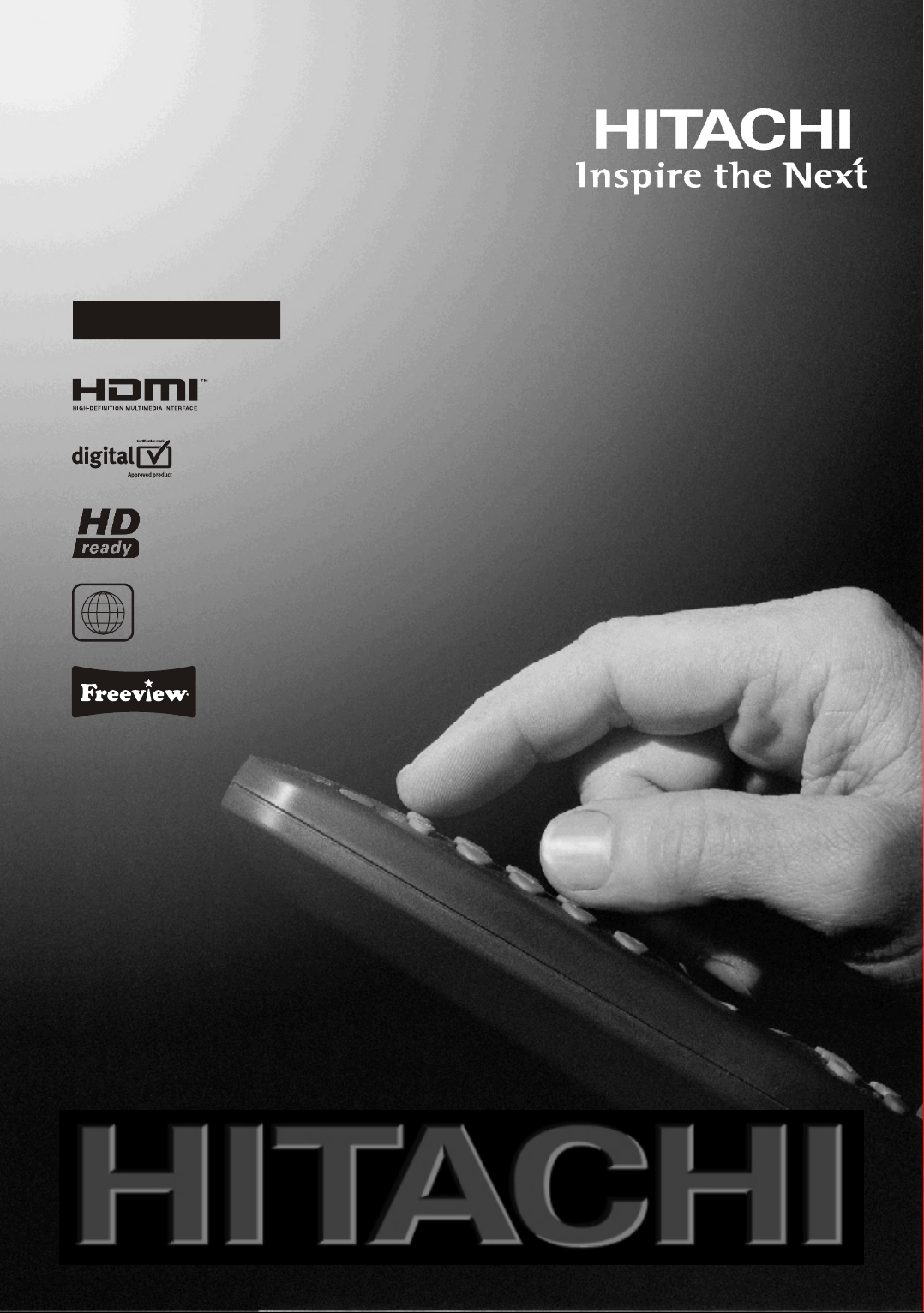
22" LCD Colour Television
with integral DVD player
L22DP03U B
2
Instructions for use
GB
Page 2
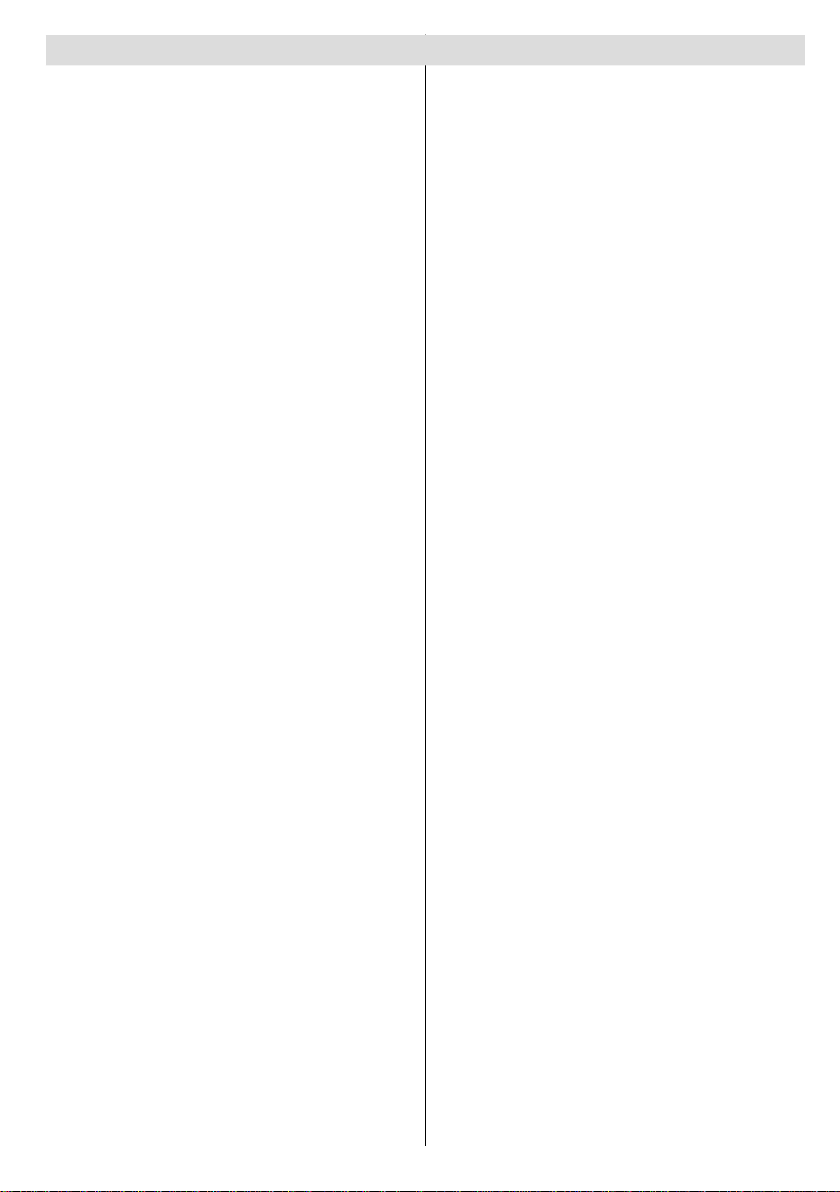
Contents
Features ................................................................. 3
Accessories ............................................................ 3
Introduction ............................................................. 4
Preparation ............................................................. 4
Safety Precautions .................................................4
Power Source .....................................................5
Power Cord ......................................................... 5
Moisture and Water ............................................5
Cleaning..............................................................5
Ventilation ...........................................................5
Heat and Flames ................................................5
Lightning ............................................................. 5
Replacement Parts .............................................5
Servicing ............................................................. 5
Waste Disposal ................................................... 5
Information for Users in European Union
Countries ............................................................ 6
Disconnecting the Device ...................................6
Headphone Volume ............................................ 6
Installation...........................................................6
LCD Screen ........................................................6
Warning ..............................................................6
Overview of the Remote Control ............................7
LCD TV and Operating Buttons .............................. 8
Viewing the Connections- Back Connectors ..........9
Viewing the Connections - Side Connectors .........11
Power Connection ................................................ 12
Aerial Connection ................................................. 12
Connecting the LCD TV to a PC ...........................13
Connecting to a DVD Player................................. 14
Using Side AV Connectors ...................................15
Using Other Connectors ....................................... 16
Connecting Other Equipment via Scart ................ 17
Inserting Batteries in the Remote Control
Handset ................................................................ 18
Operating Range for the Remote Control ............. 18
Switching the TV On/Off ....................................... 18
To Switch the TV On ......................................... 18
The TV will then switch on. ............................... 18
To Switch the TV Off ......................................... 18
Input Selection ...................................................... 19
Basic Operations .................................................. 19
Operation with the Buttons on the TV ...............19
Volume Setting ..............................................19
Programme Selection ...................................19
Viewing Main Menu .......................................19
AV Mode .......................................................19
Operation with the Remote Control ..................19
Volume Setting ..............................................19
Programme Selection (Previous or Next
Programme) .................................................. 19
Programme Selection (Direct Access) .......... 19
Initial Settings ....................................................... 20
General Operation ................................................ 21
Information Banner ...........................................21
Electronic Programme Guide (EPG) ....................21
Displaying Subtitles ..........................................22
Digital Teletext (** for UK only) .........................22
Analogue Teletext .............................................22
Widescreen ....................................................... 22
IDTV Menu System ..............................................23
Channel List ...................................................... 23
Navigating the Entire Channel List ...............23
Moving the channels in the channel list ........23
Deleting the Channels in the Channel List ....23
Renaming Channels .....................................24
Adding Locks to Channels ............................24
Setting Favourites ......................................... 24
How to Add a Channel to a
Favourites List ........................................25
Removing a Channel from Favourite List 25
Program Guide .............................................25
Timers ...............................................................25
Conditional Access ...........................................25
TV Setup ........................................................... 26
Setup ................................................................ 26
Confi guration ................................................26
AC3 Audio (* for EU countries only) .......26
Hard of Hearing (* for EU countries only) 26
Favourite Mode.......................................26
Channel List ...........................................26
Active Antenna .......................................27
Scan Encrypted (**) ................................27
Receiver Upgrade ..................................27
Over Air Download (OAD) ......................27
Parental Control .....................................27
Maturity Lock (*) ...................................27
Menu Lock ...........................................28
Set PIN .................................................28
Time Settings ................................................ 28
Audio Description ..........................................28
Audio Description ...................................28
Preferred Language ...............................28
Relative Volume .....................................28
Standby Search (*) .......................................28
Language ...................................................... 29
Preferred.................................................29
Current....................................................29
Language Settings .................................29
Installation ..................................................... 29
Automatic Channel Scan ........................30
Manual Channel Scan ............................30
Clear Service List (*)...............................30
First Time Installation..............................30
Navigating the Analogue TV Menu System .......... 31
Analogue TV Menu System .................................. 32
Picture Menu.....................................................32
Mode ............................................................. 32
Brightness/Contrast/Colour/Sharpness/Tint ..32
Colour Temp ..................................................32
English - 1 -
Page 3
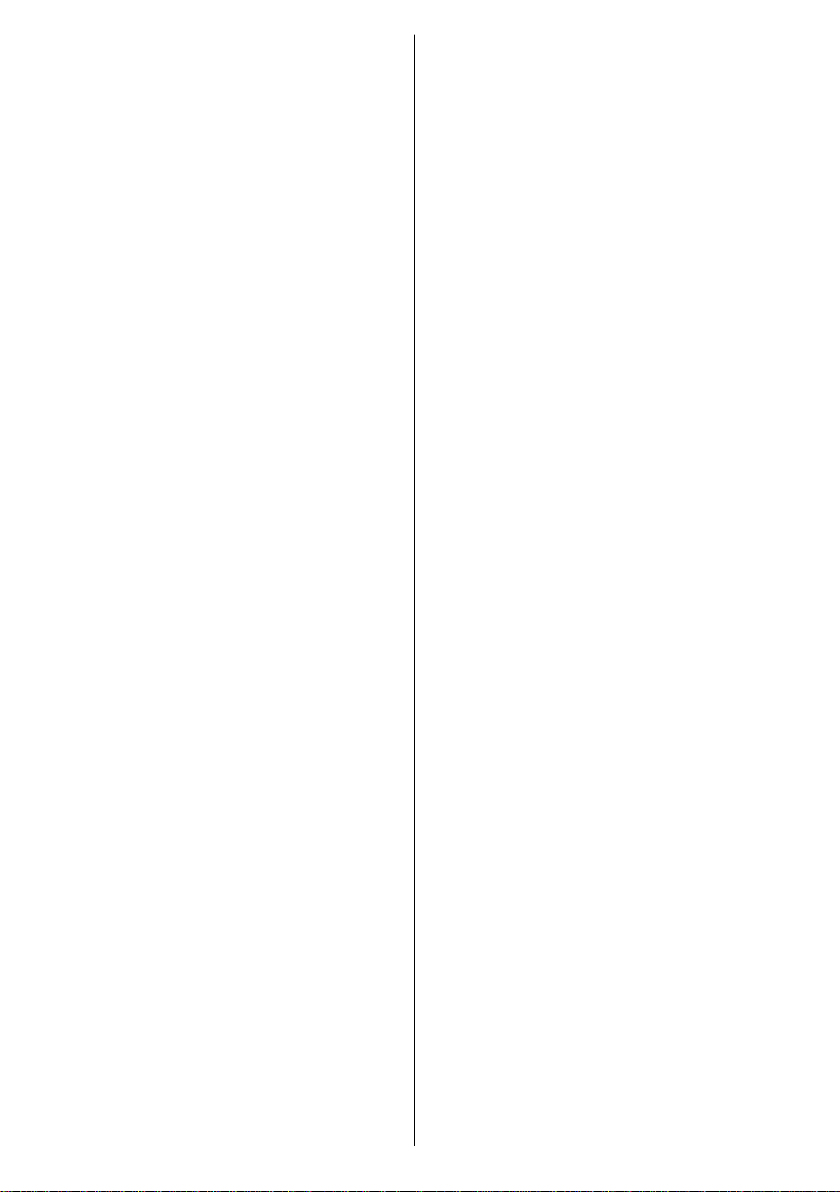
Noise Reduction ...........................................32
Film Mode .....................................................32
Game Mode ..................................................32
Picture Zoom ................................................32
Reset ............................................................ 32
Store ............................................................. 32
Sound Menu .....................................................33
Volume ..........................................................33
Equalizer ....................................................... 33
Balance ......................................................... 33
Headphone ................................................... 33
Volume....................................................33
Sound Mode ...........................................33
AVL ............................................................... 33
Spdif Out ....................................................... 33
Effect .............................................................33
Store ............................................................. 34
Feature Menu ...................................................34
Sleep Timer ...................................................34
Child Lock .....................................................34
Language ...................................................... 34
Default Zoom ................................................34
Blue Background ..........................................34
Menu Background .........................................34
Backlight ....................................................... 34
Menu Timeout ...............................................34
Teletext Language ........................................34
Ext Out .......................................................... 34
HDMI PC Full Mode ...................................... 34
Program ........................................................ 35
Band ............................................................. 35
Channel ........................................................ 35
Colour System ..............................................35
Sound System ..............................................35
Fine Tune ...................................................... 35
Search .......................................................... 35
Store ............................................................. 35
Install Menu in AV Modes ..............................35
Colour System ........................................35
Store ............................................................. 35
Program Table ...............................................35
Name ......................................................36
Insert.......................................................36
Delete .....................................................36
APS (Auto Programming System) ..........36
Country ................................................36
Source Menu ....................................................36
PC Mode Menu System........................................ 37
PC Position Menu ............................................. 37
Autoposition .................................................. 37
H (Horizontal) Position .................................. 37
V (Vertical) Position ......................................37
Phase ............................................................ 37
Dot Clock ......................................................37
PC Picture Menu ...........................................37
Sound Menu .................................................37
Feature Menu ...............................................37
Source Menu ................................................37
English - 2 -
Displaying TV Information .................................... 38
Mute Function ....................................................... 38
Picture Mode Selection......................................... 38
Freezing Picture ...................................................38
Zoom Modes......................................................... 38
Auto .................................................................. 38
16:9 ................................................................... 38
4:3 ..................................................................... 38
Panoramic.........................................................38
14:9 ................................................................... 38
Cinema ............................................................. 38
Subtitle .............................................................. 39
T eletext ................................................................. 39
Tips .......................................................................39
Screen Care......................................................39
Image Persistence ............................................ 39
No Power .......................................................... 39
Poor Picture ...................................................... 39
No Picture ......................................................... 39
Sound ............................................................... 40
Remote Control.................................................40
Input Sources....................................................40
Appendix A: PC Input Typical Display Modes .......41
Appendix B: AV and HDMI Signal Compatibility
(Input Signal Types) .............................................. 42
Appendix C: Pin Specifi cations.............................43
SCART connector pin specifi cations ................ 43
HDMI connector pin specifi cations ...................43
Signal Input ....................................................... 43
PC RGB Terminal (D-sub 15-pin connector) .43
Specifi cations .......................................................44
Page 4
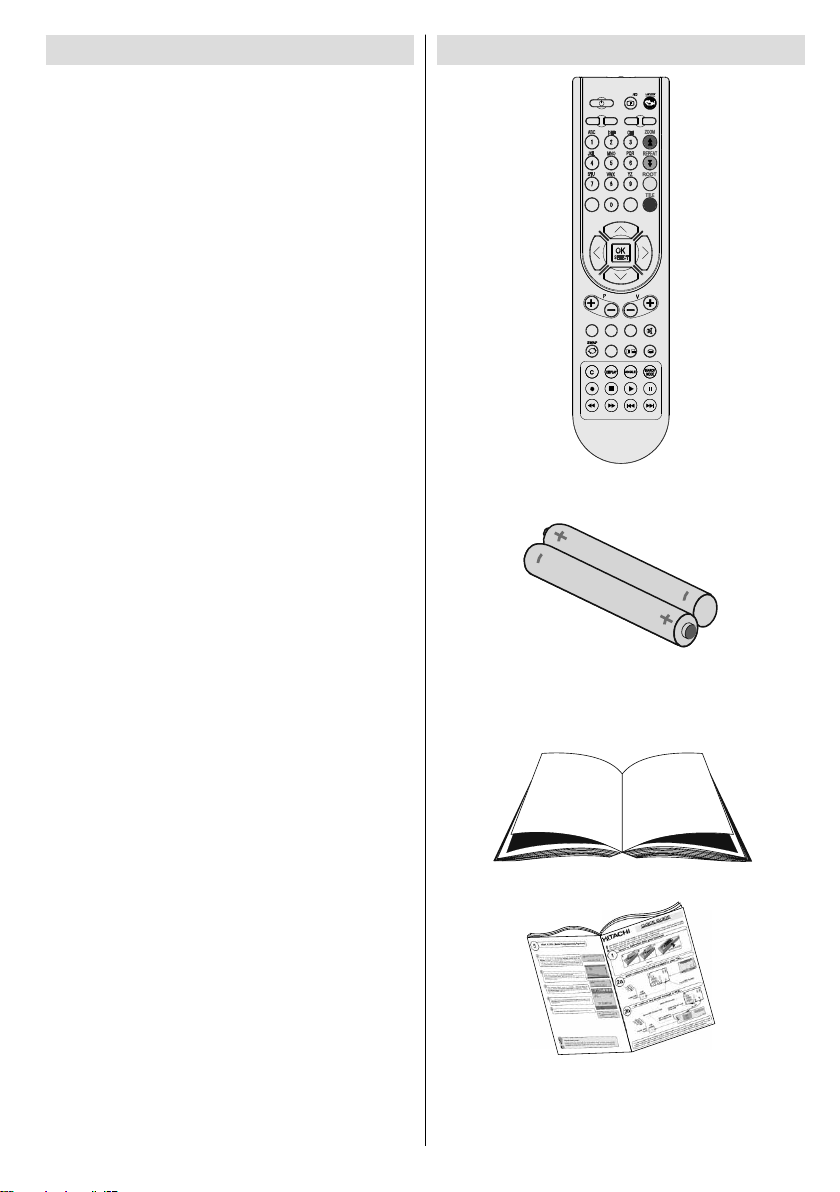
Features
• Remote controlled colour LCD TV.
• Fully integrated digital TV (DVB-T).
• HDMI connector for digital video and audio.
This connection is also designed to accept
high defi nition signals.
• USB input.
• 200 programmes from VHF , UHF.
• OSD menu system.
• Scart socket for external devices (such as
video, video games, audio set, etc.).
• Stereo sound system. (German+Nicam)
• Teletext, fastext, TOP text.
• Headphone connection.
• Automatic programming system.
• Forward or backward automatic tuning.
• Sleep timer.
• Child lock.
• Automatic sound mute when no transmission.
• NTSC playback.
• AVL (Automatic Volume Limiting).
• When no valid signal is detected, after 5
minutes the TV switches itself automatically
to standby mode.
• PLL (Frequency Search).
• PC input.
• Plug&Play for Windows 98, ME, 2000, XP,
Vista.
• Audio line out.
• Game Mode
• Active antenna power.
Accessories
INFO
SCREEN
SLEEP
PRESETS
SOURCE
RETURN
MENU
SUBTITLE
LANG.
FAV
EPG
/
Remote Control
Batteries
2 X AAA
Instruction Book
English - 3 -
Quick Guide
Page 5
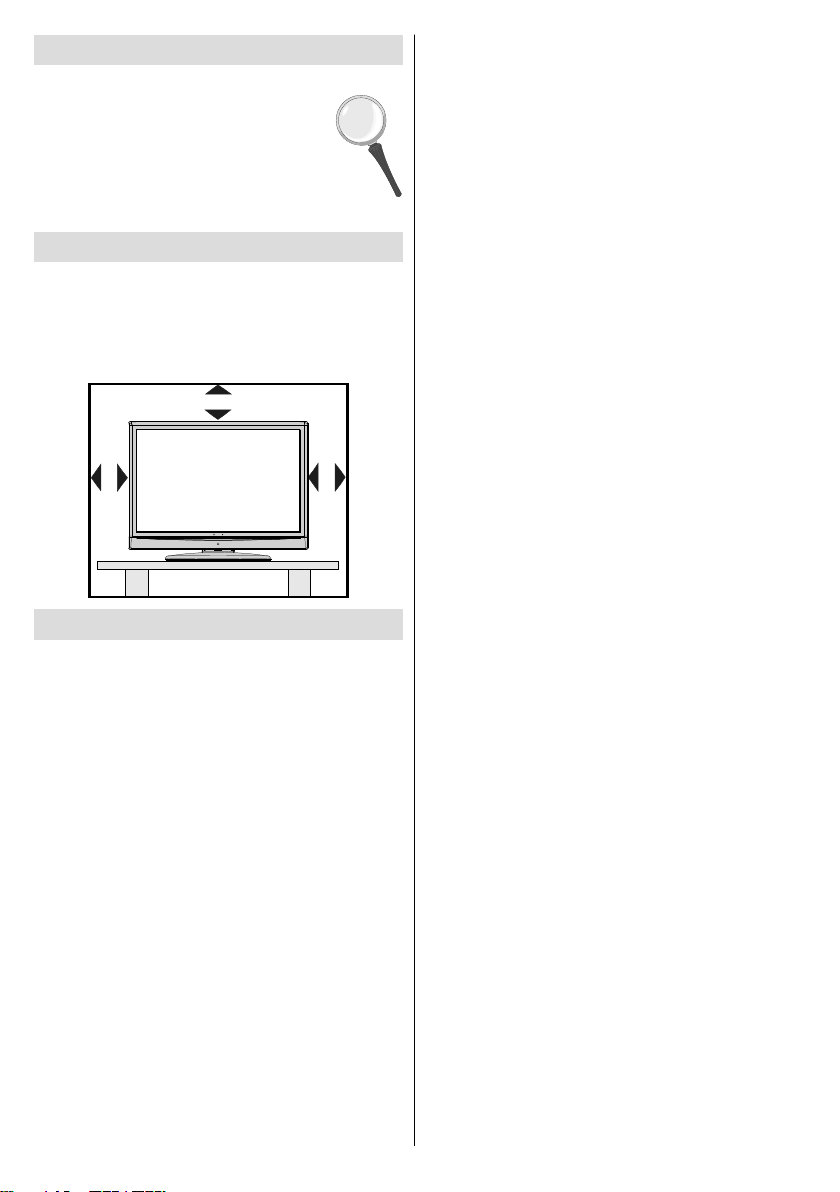
Introduction
Thank you for choosing this product. This
manual will guide you for the proper
operation of your TV . Before operating
the TV, please read this manual
thoroughly.
Please do keep this manual in a safe
place for future references.
Preparation
For ventilation, leave a free space of at least
10 cm all around the set. To prevent any fault
and unsafe situations, please do not place any
objects on top of the set.
Use this device in moderate climates.
10 cm
10 cm
10 cm
Safety Precautions
Please read the following recommended
safety precautions carefully for your
safety.
SOME DOS AND DON’TS ON THE SAFE USE
OF EQUIPMENT
This equipment has been designed and
manufactured to meet international safety
standards but, like any electrical equipment,
care must be taken if you are to obtain the best
results and safety is to be assured.
**************
DO read the operating instructions before you
attempt to use the equipment.
DO ensure that all electrical connections
(including the mains plug, extension leads
and inter-connections between the pieces of
equipment) are properly made and in accordance
with the manufacturer’s instructions. Switch off
and withdraw the mains plug before making or
changing connections.
DO consult your dealer if you are ever in doubt
about the installation, operation or safety of
your equipment.
DO be careful with glass panels or doors on
equipment.
DO route the mains lead so that it is not likely
to be walked on, crushed, chafed, or subjected
to excessive wear and tear or heat.
**************
DON’T remove any fi xed cover as this may
expose dangerous voltages.
DON’T obstruct the ventilation openings of the
equipment with items such as newspapers,
tablecloths, curtains, etc. Overheating will cause
damage and shorten the life of the equipment.
DON’T allow electrical equipment to be
exposed to dripping or splashing, or objects
fi lled with liquids, such as vases, to be placed
on the equipment.
DON’T place hot objects or naked flame
sources such as lighted candles or nightlights
on, or close to equipment. High temperatures
can melt plastic and lead to fi res.
DON’T use makeshift stands and NEVER fi x
legs with wood screws - to ensure
complete safety always fi t the manufacturer’s
approved stand or legs with the fi xings
provided according to the instructions.
DON’T use equipment such as personal stereos
or radios so that you are distracted from
the requirements of traffi c safety. It is illegal to
watch television whilst driving.
DON’T listen to headphones at high volume, as
such use can permanently damage your
hearing.
DON’T leave equipment switched on when it is
unattended unless it is specifi cally stated
that it is designed for unattended operation or
has a stand-by mode. Switch off using the
switch on the equipment and make sure that
your family know how to do this. Special
arrangements may need to be made for infi rm
or handicapped people.
DON’T continue to operate the equipment if you
are in any doubt about it working
English - 4 -
Page 6
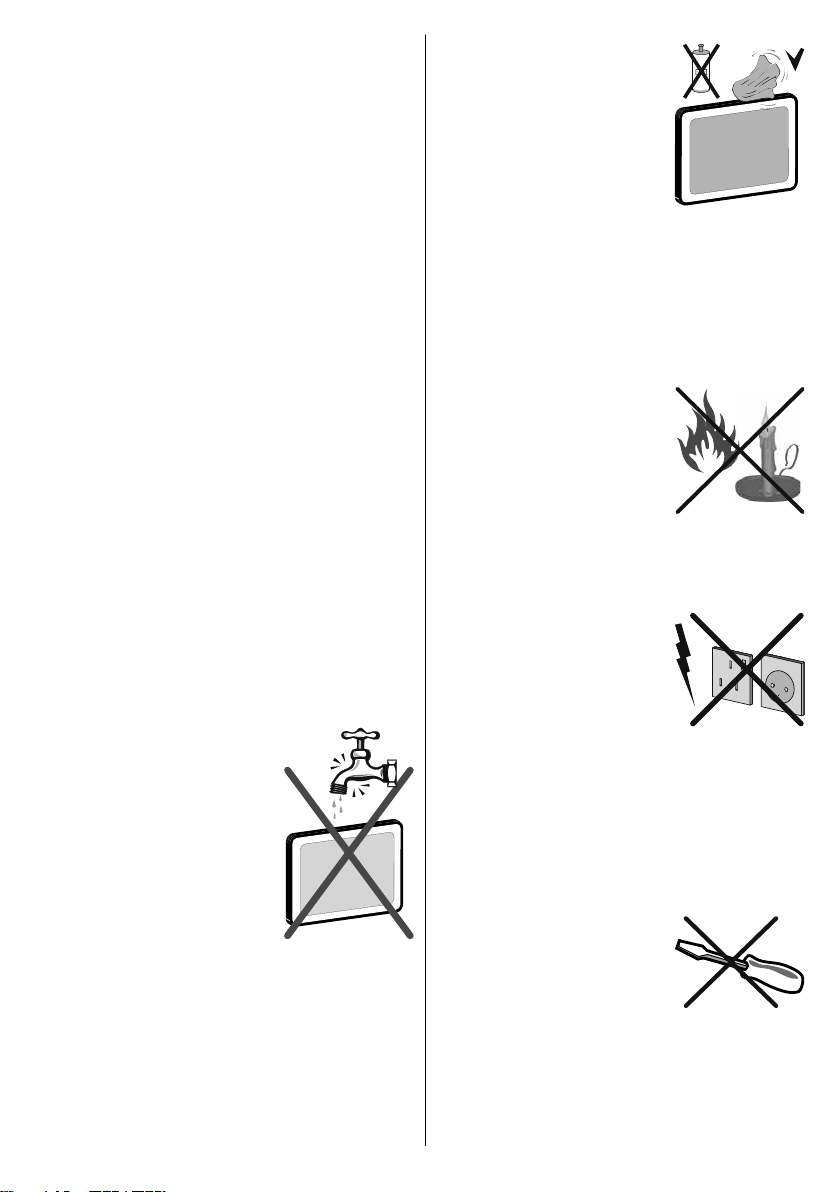
normally , or if it is damaged in any way - switch
off, withdraw the mains plug and consult
your dealer.
ABOVE ALL
--- NEVER let anyone especially children
push anything into holes, slots or any other
opening in the case - this could result in a
fatal electrical shock;
--- NEVER guess or take chances with
electrical equipment of any kind
--- it is better to be safe than sorry!
*************
Power Source
The TV set should be operated only from a 220240 V AC, 50 Hz outlet.
Power Cord
Do not place the set, a piece of furniture, etc.
on the power cord (mains lead) or pinch the
cord. Handle the power cord by the plug. Do
not unplug the appliance by pulling from the
power cord and never touch the power cord with
wet hands as this could cause a short circuit or
electric shock. Never make a knot in the cord or
tie it with other cords. The power cords should
be placed in such a way that they are not likely
to be stepped on. A damaged power cord can
cause fi re or give you an electric shock. When it
is damaged and needs to be replaced, it should
be done by qualifi ed personnel.
Moisture and Water
Do not use this device in a
humid and damp place (avoid
the bathroom, the sink in the
kitchen, and near the washing
machine). Do not expose this
device to rain or water, as this
may be dangerous and do
not place objects fi lled with
liquids, such as fl ower vases,
on top. Avoid from dripping
or splashing.
If any solid object or liquid falls into the cabinet,
unplug the TV and have it checked by qualifi ed
personnel before operating it any further.
English - 5 -
Cleaning
Before cleaning, unplug the
adaptor from the wall outlet.
Do not use liquid or aerosol
cleaners Use soft and dry cloth.
Ventilation
The slots and openings on the TV set are
intended for ventilation and to ensure reliable
operation. To prevent overheating, these
openings must not be blocked or covered in
anyway.
Heat and Flames
The set should not be placed
near to open flames and
sources of intense heat such
as an electric heater. Ensure
that no open fl ame sources,
such as lighted candles,
are placed on top of the TV.
Batteries should not be exposed to excessive
heat such as sunshine, fi re or the like.
Lightning
Before a storm and lightning
or when going on holiday,
disconnect the power cord
and aerial lead from the wall
sockets.
Replacement Parts
When replacement parts are required, make
sure that the service technician has used
replacement parts, which are specifi ed by the
manufacturer or have the same specifi cations as
the original one. Unauthorized substitutions may
result in fi re, electrical shock or other hazards.
Servicing
Please refer all servicing to
qualifi ed personnel. Do not
remove the cover yourself as
this may result in an electric
shock.
Waste Disposal
Instructions for waste disposal:
• Packaging and packaging aids are recyclable
and should principally be recycled. Packaging
Page 7
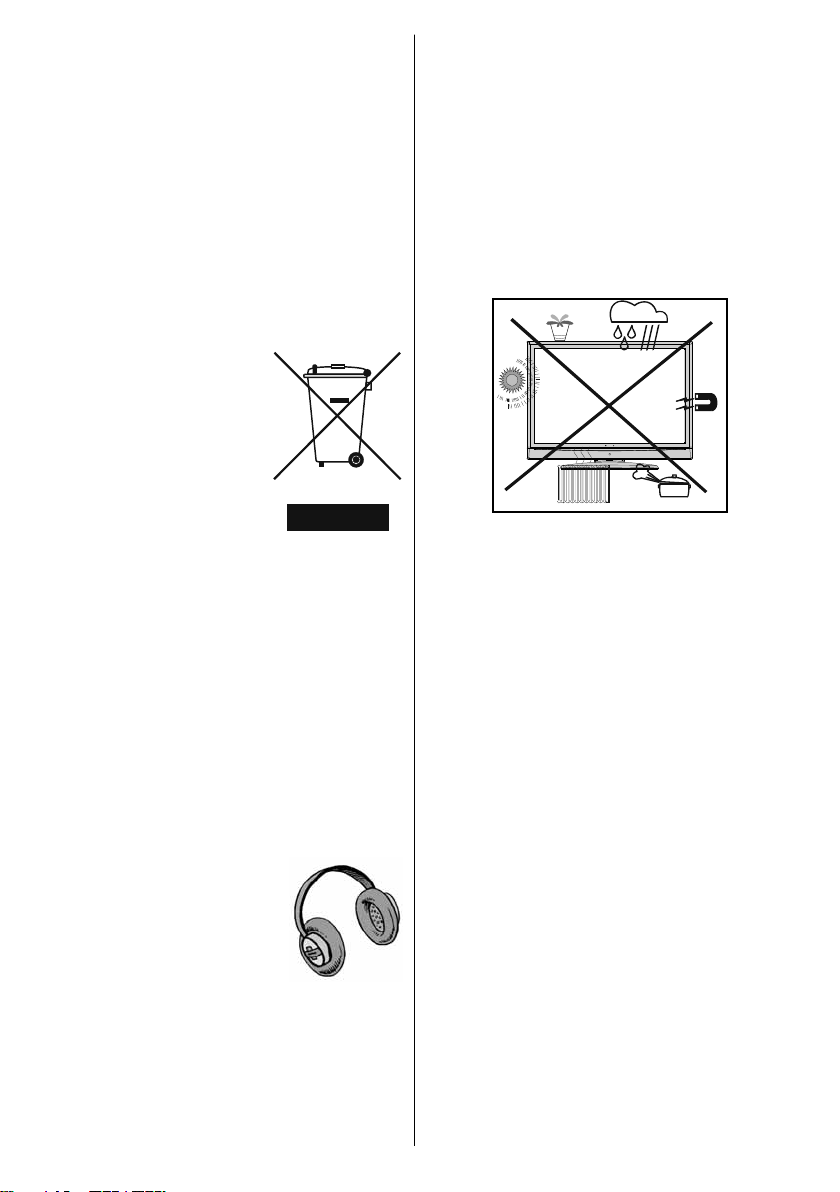
materials, such as foil bag, must be kept away
from children.
• Batteries, including those which are heavy
metal-free, should not be disposed of with
household waste. Please dispose of used
battery in an environment friendly manner.
Find out about the legal regulations which
apply in your area.
• Cold cathode fluorescent lamp in LCD
PANEL contains a small amount of mercury;
please follow the local laws or regulations for
disposal.
Information for Users in European
Union Countries
The above mark is in
compliance with the Waste
Electrical and Electronic
Equipment Directive 2002/96/
EC (WEEE). The mark
indicates the requirement
NOT to dispose the
equipment including any
spent or discarded batteries
as unsorted municipal waste,
but use the return and collection systems
available. If the batteries or accumulators
included with this equipment display the
chemical symbol Hg, Cd, or Pb, then it means
that the battery has a heavy metal content of
more than 0.0005% Mercury, or more than
0.002% Cadmium or more than, 0.004%
Lead.
Disconnecting the Device
The mains plug is used to disconnect TV set
from the mains and therefore it shall remain
readily operable.
LCD Screen
The LCD panel is a very high technology product
with about a million thin fi lm transistors, giving
you fi ne picture details. Occasionally, a few
non-active pixels may appear on the screen
as a fi xed blue, green or red point. Please note
that this does not affect the performance of
your product.
Warning
Do not leave your TV in standby or operating
mode when you leave your house.
Headphone Volume
Excessive sound pressure from
earphones and headphones
can cause hearing loss.
Installation
To prevent injury, this device
must be securely attached to the wall in
accordance with the installation instructions
when mounted to the wall (if the option is
available).
English - 6 -
Page 8
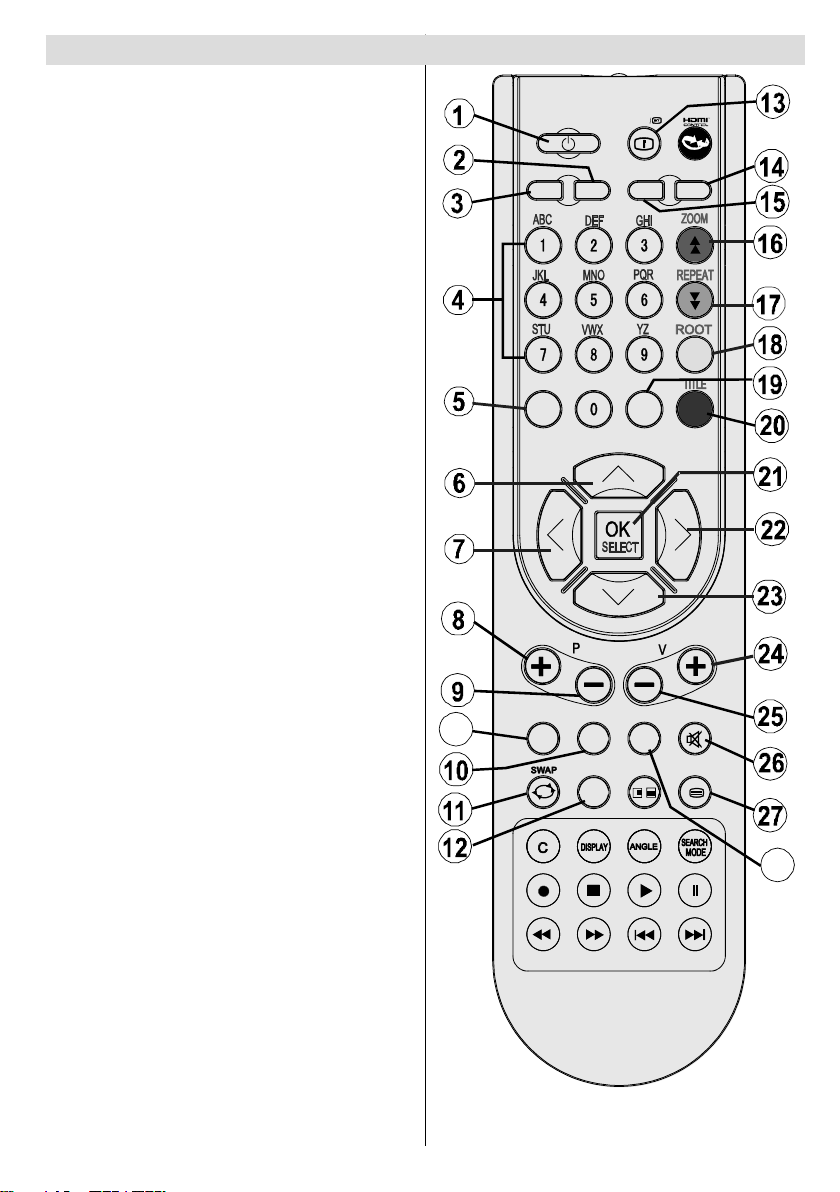
Overview of the Remote Control
Standby1.
Image size2.
Sleep timer3.
Numeric buttons4.
Return / TXT Index5.
Cursor up / TXT up page6.
Cursor left / TXT sub page7.
Programme up8.
Programme down9.
Mono-Stereo / Dual I-II10.
Swap11.
Electronic programme guide (in DTV 12.
mode)
Info / TXT reveal13.
Picture mode selection14.
Source selection15.
Red / Sound / Page up (in DTV mode)16.
Green / Picture / Page down (in DTV 17.
mode)
Yellow / Feature18.
Menu19.
Blue / Install 20.
OK / Select21.
Cursor right / TXT Subpage22.
Cursor down / TXT Downpage23.
Volume up24.
Volume down 25.
Mute26.
Teletext / Mix27.
Subtitle28.
FAV (DTV Favourite mode)29.
29
SLEEP
RETURN
FAV
SCREEN
LANG.
EPG
INFO
SOURCE
MENU
SUBTITLE
/
PRESETS
28
English - 7 -
Page 9
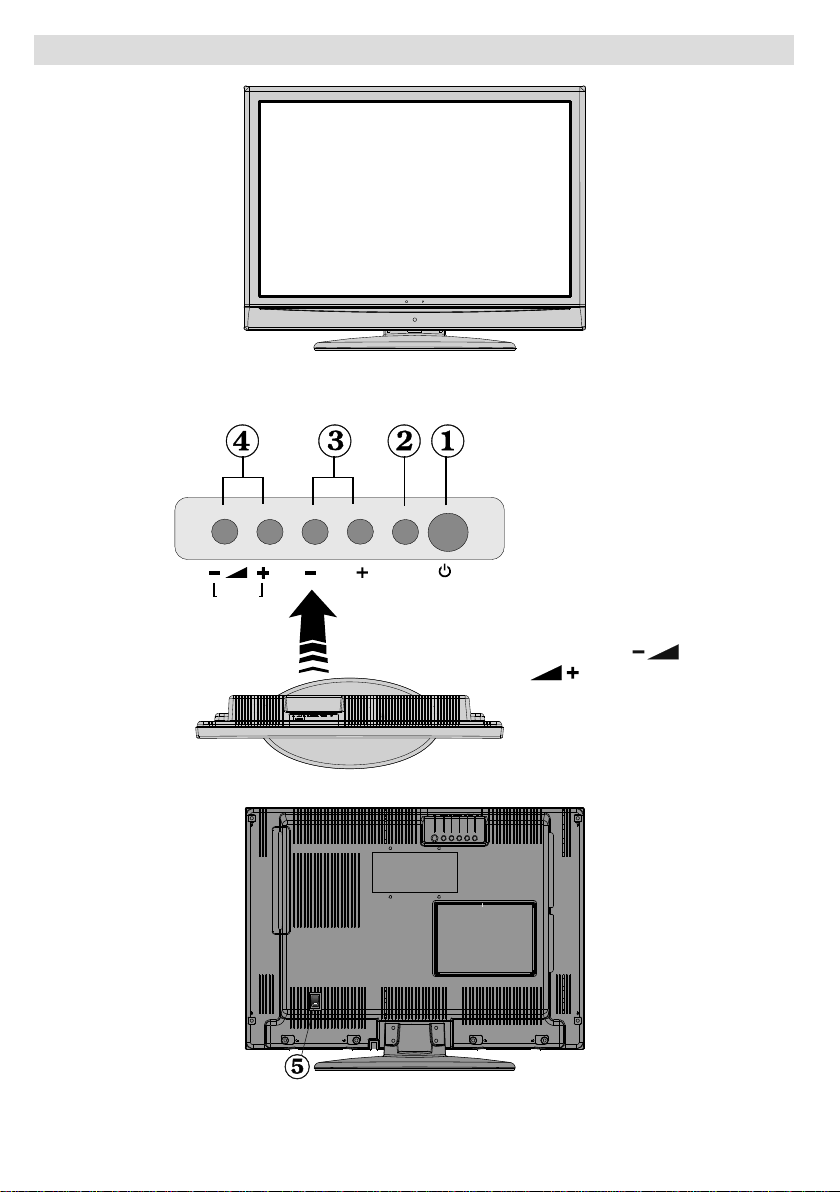
LCD TV and Operating Buttons
FRONT VIEW
P\CH
MENU
TAV
Standby button1.
TV/AV button2.
Programme Up/3.
Down buttons
Volume Up/Down 4.
buttons
V/
Switch5. is used for
turning the TV on
or off.
Note: Press “ ” /
“ ” buttons at the
same time to view main
menu.
REAR VIEW
English - 8 -
Page 10

Viewing the Connections- Back Connectors
SCART socket1. inputs or outputs for external devices.
Connect the SCART cable between SCART socket on TV and SCART socket on your
external device (such as a decoder, a VCR or a DVD player).
Note: If an external device is connected via the SCART socket, the TV will automatically
switch to AV mode.
Note: You should connect the decoder to EXT-1, if you are planning to watch a scrambled
channel. The decoder might not function properly if you do not connect the decoder to the
Scart 1 (Ext-1) socket.
Component Video Inputs (YPbPr)2. are used for connecting component video.
You can connect the component video and audio sockets with a device that has component
output. Connect the component video cables between the COMPONENT VIDEO INPUTS
on on the TV and the component video outputs of your device. While connecting, be sure
that the letters on your TV, “ Y ”, “ Pb ”, “ Pr ” correspond with your device’s connectors.
PC/YPbPr Audio Inputs3. are used for connecting audio signals of a PC or a device that
connects to the TV via YPbPr.
Connect the PC audio cable between the AUDIO INPUTS on the TV and audio output of
your PC to enable PC audio.
Connect the audio cable between AUDIO INPUTS on the TV and audio outputs of your
device to enable component audio.
S/PDIF Out4. outputs digital audio signals of the currently watched source.
Use an S/PDIF coaxial cable to transfer audio signals to a device that has S/PDIF input.
English - 9 -
Page 11
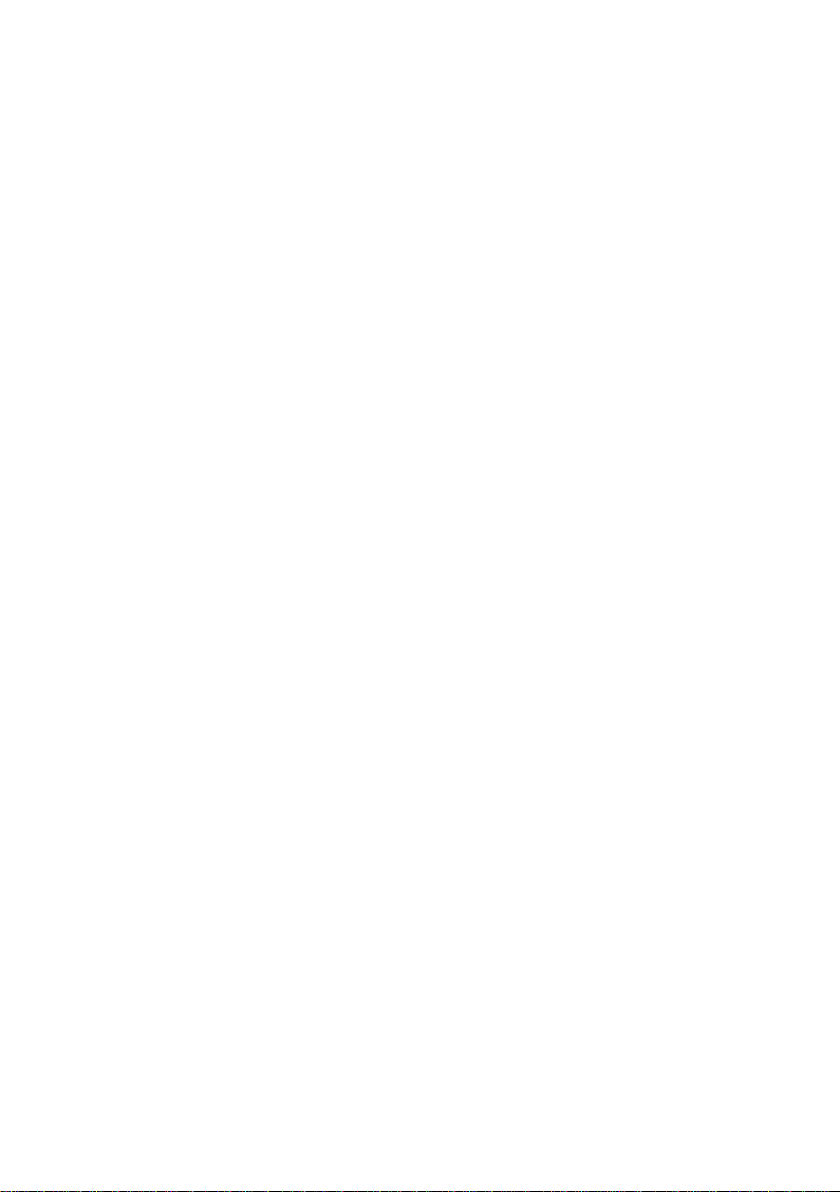
RF Input5. connects to an antenna or a cable.
Note that if you use a decoder or a media recorder, you should connect the aerial cable
through the device to the television with an appropriate antenna cable, as shown in the
illustrationin the following pages.
Audio Line Outs 6. output audio signals to an external device such as an optional sound
system.
You can use SPDIF instead.
PC Input7. is for connecting a personal computer to the TV set.
Connect the PC cable between the PC INPUT on the TV and the PC output on your PC.
HDMI 1: 8. HDMI input
HDMI Input is for connecting a device that has an HDMI socket.
Your LCD Television is capable of displaying High Defi nition pictures from devices such as a
High Defi nition Satellite Receiver or DVD Player. These devices must be connected via the
HDMI sockets or Component Socket. These sockets can accept either 480i, 480p, 576p,
576i, 720p, 1080i, 1080p signals. No sound connection is needed for an HDMI to HDMI
connection.
If you use a wall mounting kit (not supplied) with the LCD TV, we would defi nitely recommend to
plug all your cables into the back of the LCD before mounting to the wall.
English - 10 -
Page 12
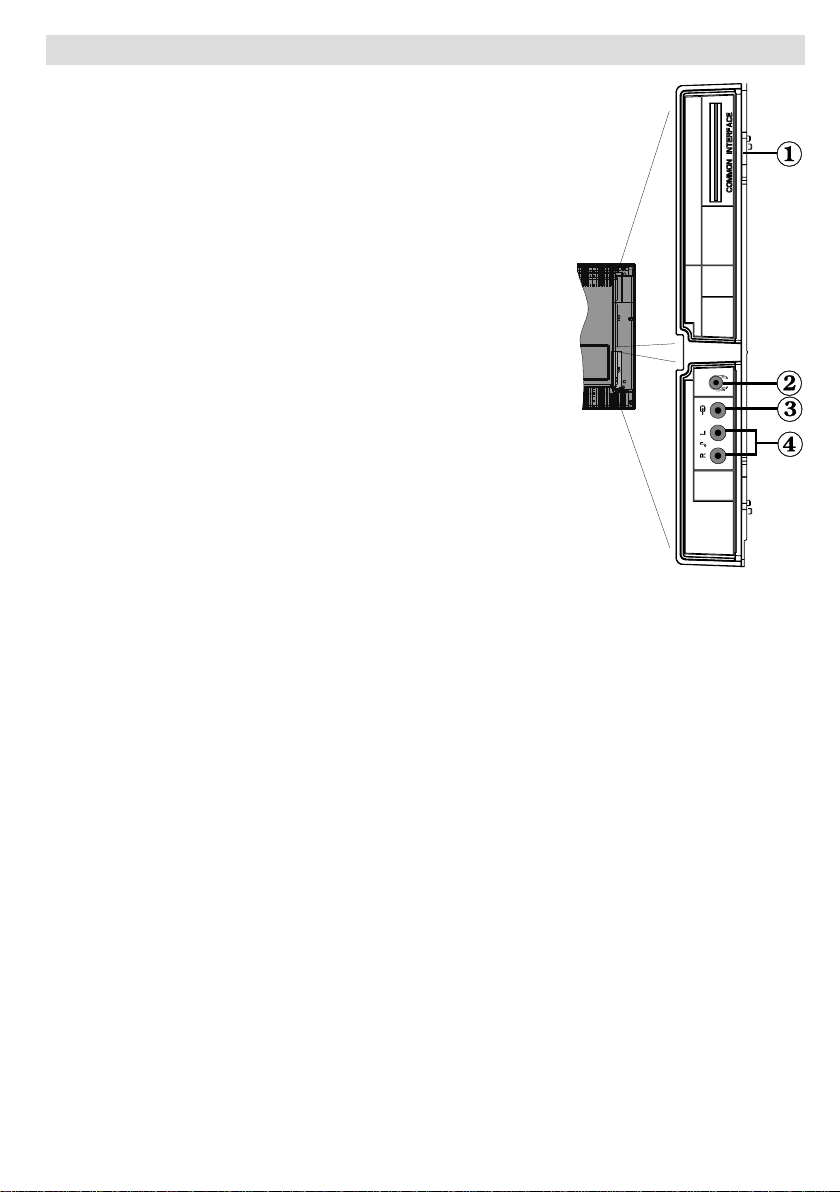
Viewing the Connections - Side Connectors
CI Slot is used for inserting a CI card. A CI card allows you 1.
to view all the channels that you subscribe to. For more
information, see “Common Interface” section.
Headphone jack is used for connecting an external 2.
headphone to the system. Connect to the HEADPHONE jack
to listen to the TV from headphones.
Video Input is used for connecting video signals of external 3.
devices.Connect the video cable between the VIDEO IN
socket on the TV and the VIDEO OUT jack on your device.
Audio Inputs are used for connecting audio signals of 4.
external devices. Connect the audio cable between the
AUDIO INPUTS on the TV and the AUDIO OUTPUT jacks on
your device. Note: If you connect a device to the TV via the
VIDEO INPUT, you should also connect your device with an
audio cable to the AUDIO INPUTS of the TV to enable audio.
English - 11 -
Page 13

Power Connection
IMPORTANT: The TV set is designed to operate on 220-240V AC, 50 Hz.
• After unpacking, allow the TV set to reach the ambient room temperature before you connect
the set to the mains.
• Plug the power cable to the mains socket outlet.
Aerial Connection
• Connect the aerial or cable TV plug to the AERIAL INPUT socket located at the rear of the TV.
REAR VIEW
English - 12 -
Page 14
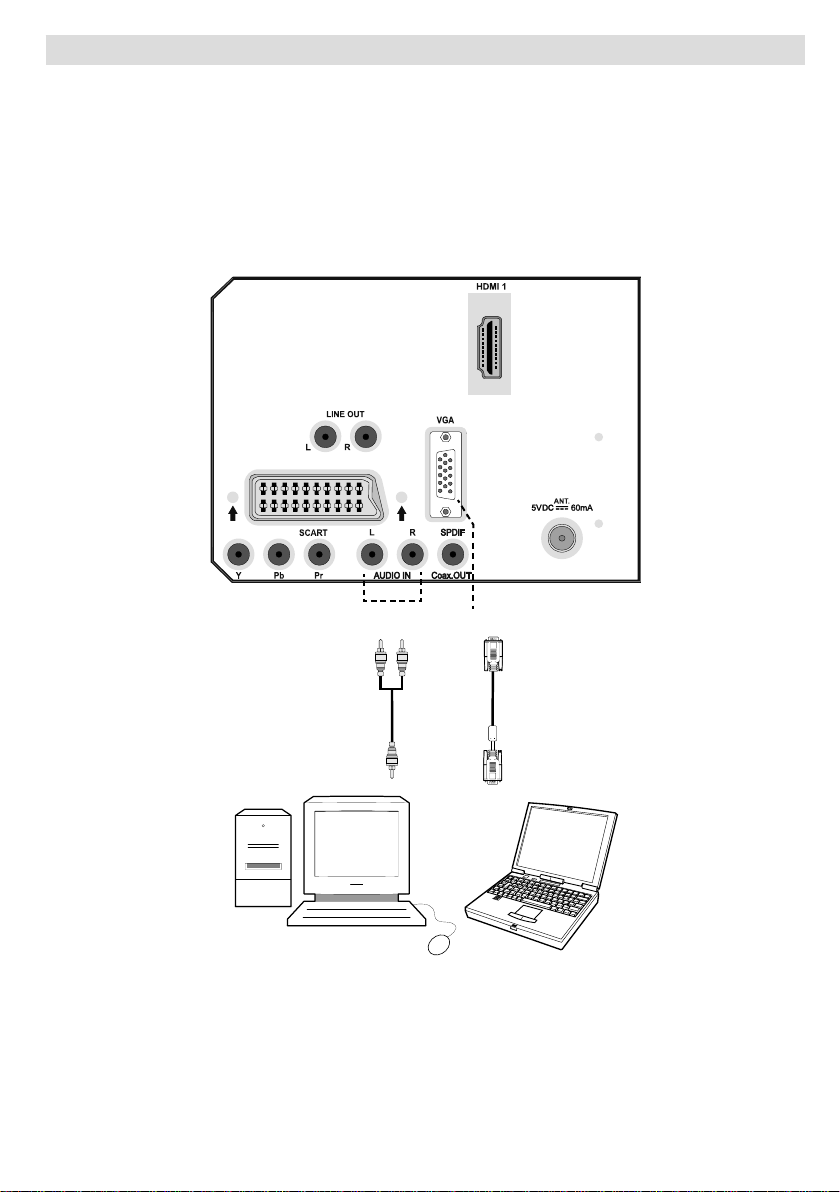
Connecting the LCD TV to a PC
For displaying your computer’s screen image on your LCD TV, you can connect your computer
to the TV set.
• Power off both computer and display before making any connections.
• Use 15-pin D-sub display cable to connect a PC to the LCD TV.
• When the connection is made, switch to PC source. See “Input selection” section.
• Set the resolution that suits your viewing requirements. Resolution information can be found in
the appendix parts.
REAR VIEW
PC audio cable
(not supplied)
to AUDIO INPUTS
on the TV
Audio
Inputs
PC Input
PC RGB cable
(not supplied)
to PC input
English - 13 -
Page 15
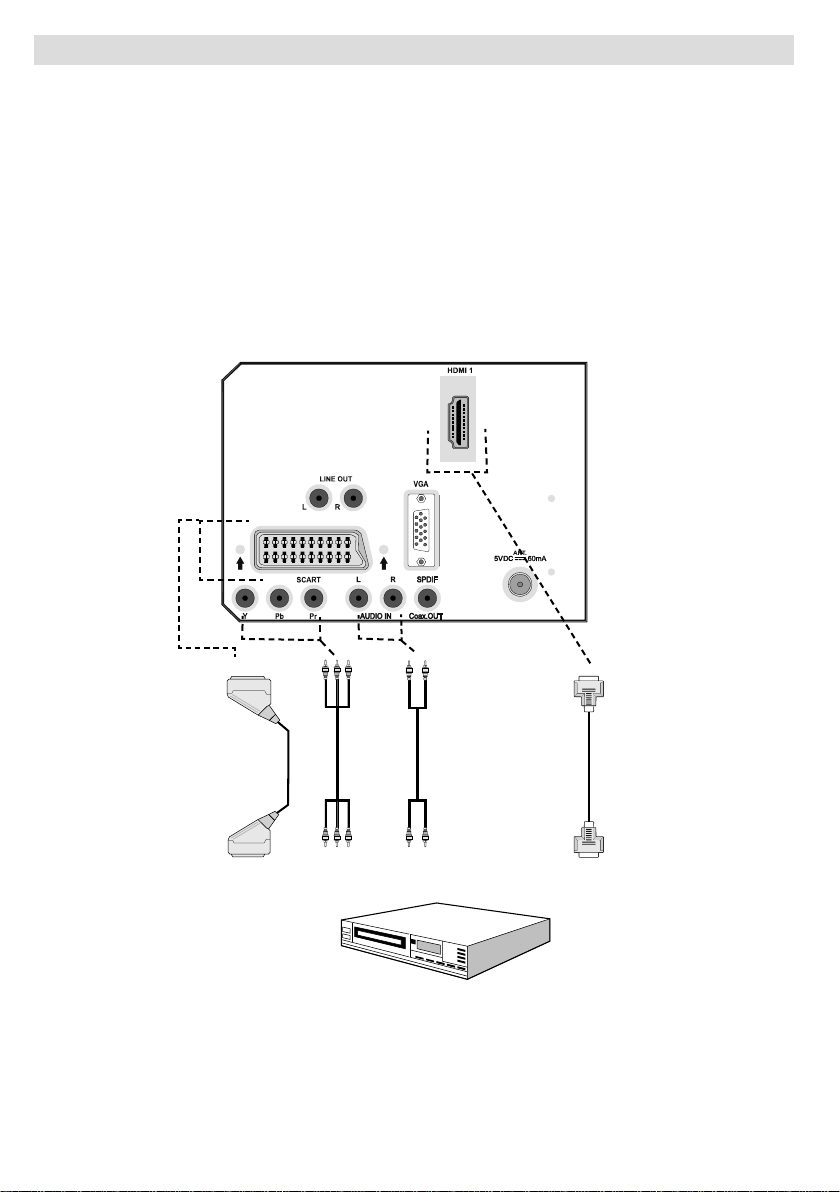
Connecting to a DVD Player
If you want to connect a DVD player to your LCD TV , you can use connectors of the TV set. DVD
players may have different connectors. Please refer to your DVD player’s instruction book for
additional information. Power off both the TV and the device before making any connections.
Note: Cables shown in the illustration are not supplied.
• If your DVD player has an HDMI socket, you can connect via HDMI. When you connect to DVD
player as illustrated below, switch to HDMI source. See, “Input Selection” section.
COMPONENT SOCKETS: Use a component video cable to connect video input. For enabling
•
audio, use a component audio cable as illustrated below. When the connection is made, switch
to YPbPr source. See, “Input selection” section.
• You may also connect through the SCART socket. Use a SCART cable as shown below.
Note : These three methods of connection perform the same function but in different levels of quality. It is not
necessary to connect by all three methods.
Scart socket
Component
video
inputs
REAR VIEW
English - 14 -
Component
audio
inputs
DVD Player
HDMI
input
Page 16
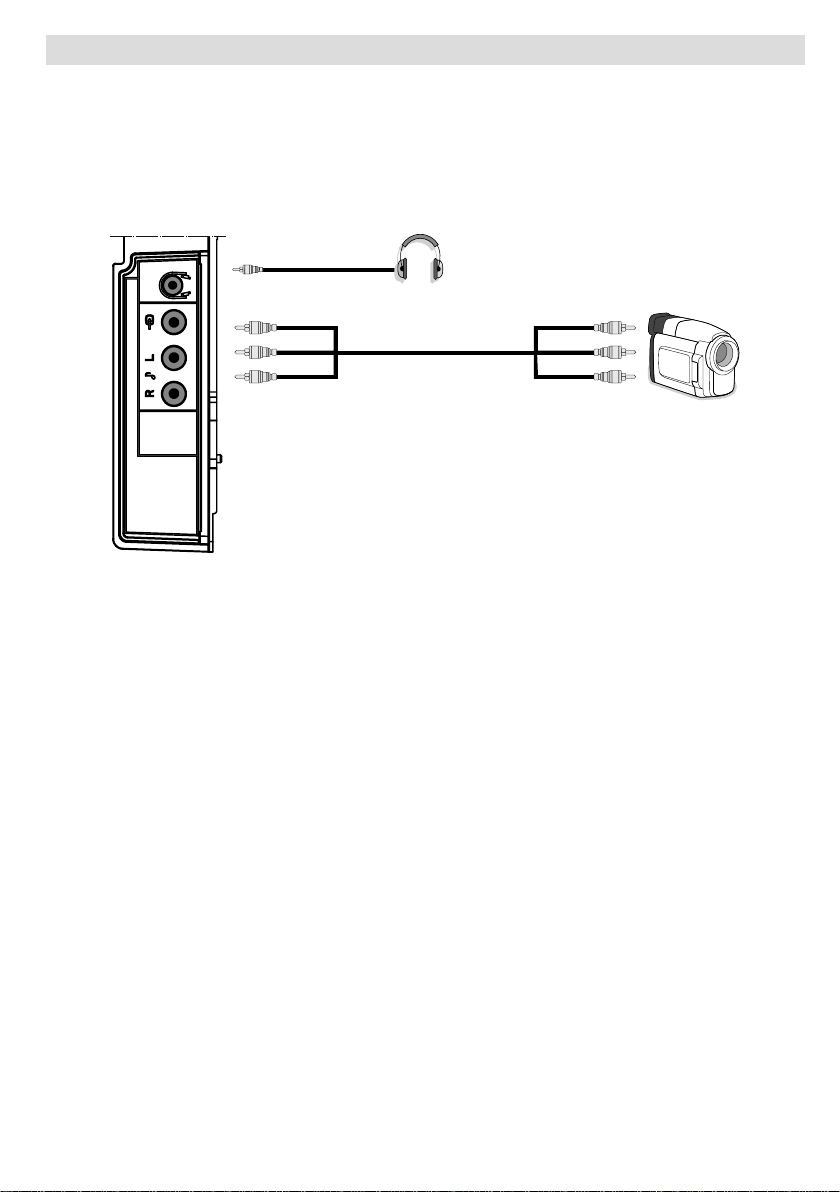
Using Side AV Connectors
You can connect a range of optional equipment to your LCD TV. Possible connections are shown
below. Note that cables shown in the illustration are not supplied.
• For connecting a camcorder, connect to the VIDEO IN socket and the AUDIO SOCKETS. For
selecting the related source, see the section “Input selection” in the following parts.
• To listen the TV sound from headphones, connect to the HEADPHONE jack of theTV.
Headphone
Camcorder
SIDE VIEW
English - 15 -
Page 17
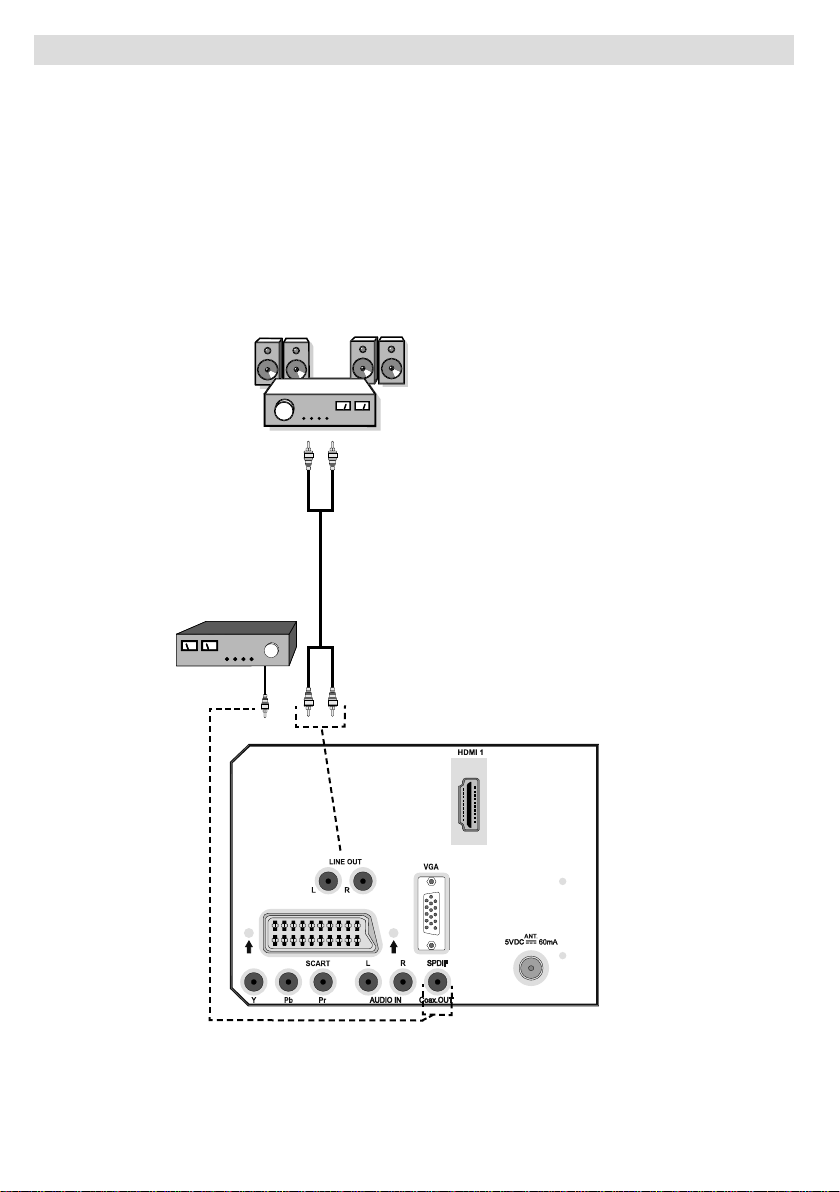
Using Other Connectors
Y ou can connect a range of optional equipment to your LCD TV. Possible connections are shown
below. Note that cables shown in the illustration are not supplied.
• For connecting a to a device that has SPDIF support, use an appropriate SPDIF cable to
enable sound connection.
• T o connect external speakers; connect the audio output sockets on the TV to an external amplifi er
that is connected to a speaker system.
• After connecting the cable between your TV and external amplifi er, turn your TV and amplifi er
on.
• You can refer to your amplifi er and speaker set instruction manual for further information.
External Speakers
A device that
supports
SPDIF signal.
REAR VIEW
English - 16 -
Page 18
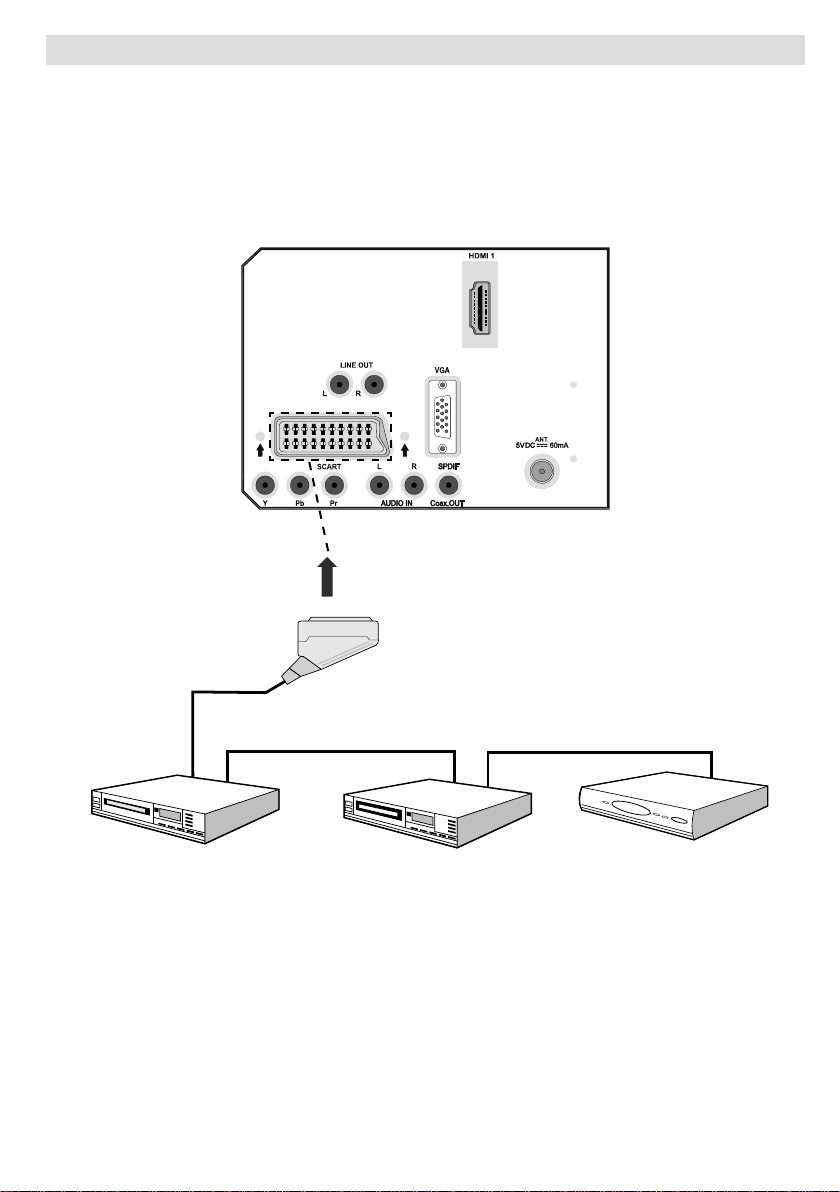
Connecting Other Equipment via Scart
Scart socket
Decoder
DVD Recorder
Video Recorder
Most devices support SCART connection. Y ou can connect a; DVD recorder , a VCR or a decoder
to your LCD TV by using the SCART socket. Note that cables shown in the illustration are not
supplied.
Power off both the TV and the devices before making any connections.
For more information, refer to your device’s own instruction book.
REAR VIEW
English - 17 -
Page 19
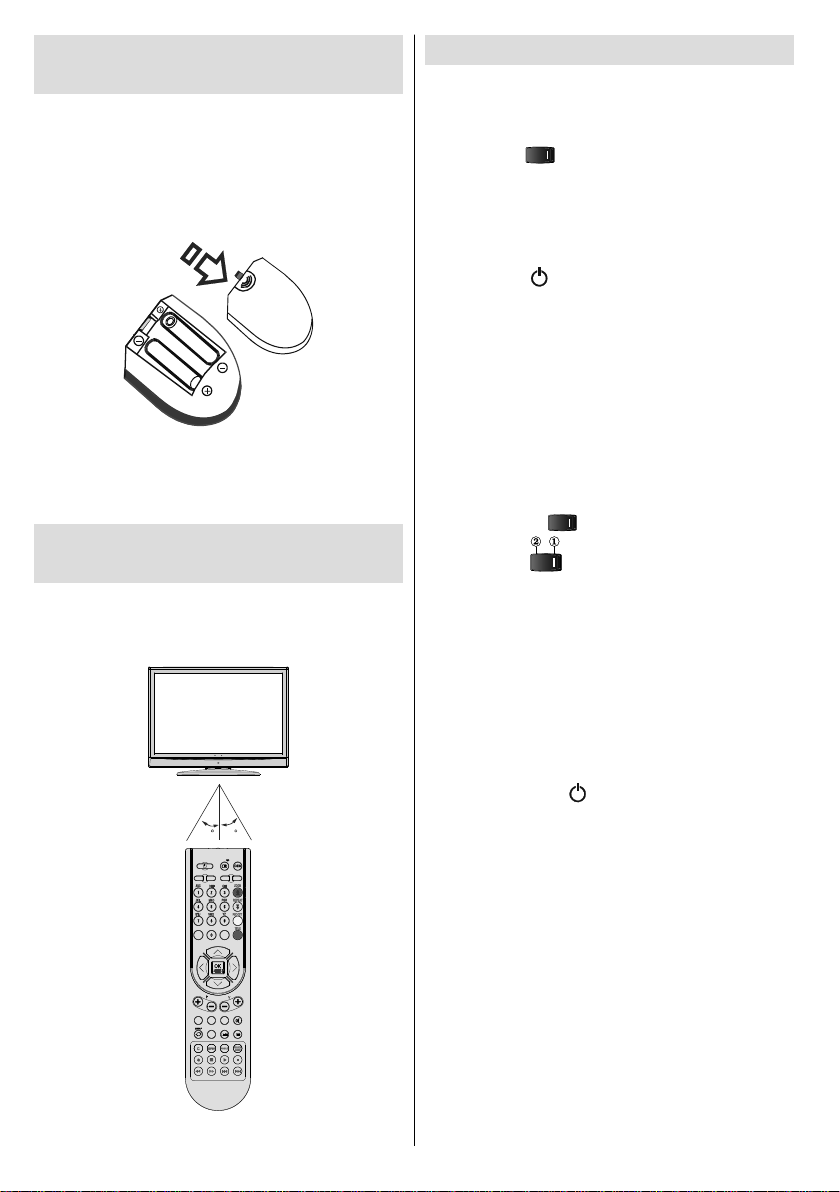
Inserting Batteries in the
Remote Control Handset
• Remove the battery cover located on the back
of the handset by gently pulling backwards
from the indicated part.
• Insert two AAA/R3 or equivalent type batteries
inside. Place the batteries in the right directions
and replace the battery cover.
Note : Remove the battery from remote control
handset when it is not to be used for a long period.
Otherwise it can be damaged due to any leakage of
batteries.
Operating Range for the
Remote Control
• Point the top of the remote control toward the
LCD TV’s remote sensor LED while pressing
a button.
Switching the TV On/Off
To Switch the TV On
• Connect the power cord to the 220-240V AC
50 Hz.
• Switch the “
will switch to standby mode. Then the standby
LED lights up.
• To switch on the TV from standby mode
either:
• Press the “
button on the remote control.
• Press the -P/CH or P/CH+ button on the TV.
The TV will then switch on.
Note : If you switch on your TV via PROGRAMME
UP/DOWN buttons on the remote control or on the
TV set, the programme that you were watching last
will be reselected.
By either method the TV will switch on.
To Switch the TV Off
• Switch the “ ” button to position 2 as
illustrated,
• To power down the TV completely, unplug
the power cord from the mains socket.
Note: When the TV is switched to standby mode,
standby LED can blink to indicate that features such
as Standby Search, Over Air Download or Timer is
active.
” button to position “|” so the TV
” button, P+ / P- or a numeric
( ) so the TV will switch OFF.
30
30
INFO
SLEEP SCREEN
PRESETS
SOURCE
RETURN
MENU
SUBTITLE
LANG.
FAV
EPG
/
Remote range is approximately 7m/23ft.
NB. The power switch is located at the rear of the
set.
You can also press “ ” button on the remote control
or on the TV to put the set into standby.
English - 18 -
Page 20
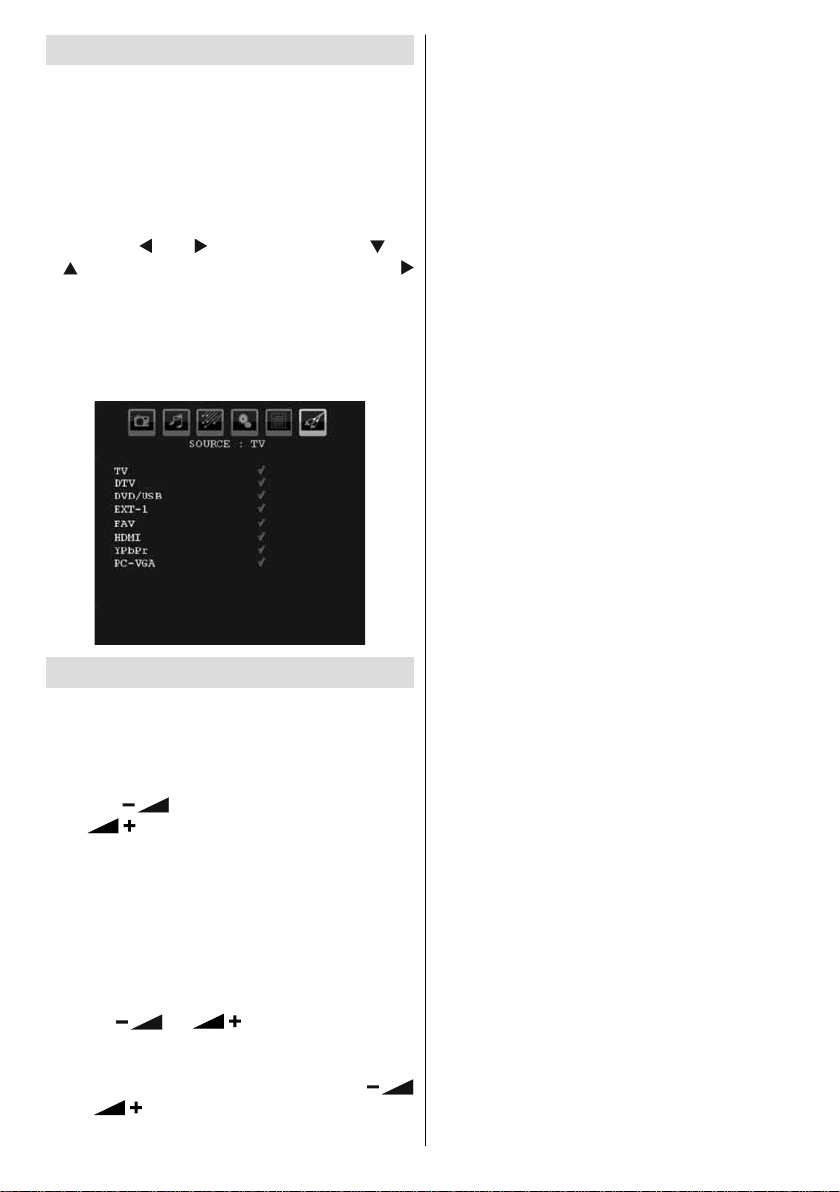
Input Selection
Once you have connected external systems
to your TV, you can switch to different input
sources.
• Press SOURCE button on your remote control
for directly changing sources.
or,
• Select “Source” option from the main menu
by using “
“ ” button to highlight an input and press “
” button to select.
Note : You can mark desired source options by
pressing the OK button. Therefore, when SOURCE
button is pressed, only the marked source options will
be available (except for the TV source).
” or “ ” button. Use then “ ” or
Basic Operations
You can operate your TV using both the
remote control and onset buttons.
Operation with the Buttons on the TV
Volume Setting
• Press “
or “ ” button to increase volume, so a
volume level scale (slider) will be displayed
on the screen.
Programme Selection
• Press “ P/CH + ” button to select the next
programme or “ P/CH - ” button to select the
previous programme.
Viewing Main Menu
• Press “
time to view main menu. In the Main menu
select sub-menu using “ P/CH - ” or “ P/CH + ”
buttons and enter the sub-menu using “
” or “ ” buttons. To learn the usage of the
menus, refer to the menu system sections.
” button to decrease volume
” / “ ” buttons at the same
English - 19 -
AV Mode
• Press the “ TV/AV ” button in the control panel
on the TV to switch between AV modes.
Operation with the Remote Control
• The remote control of your TV is designed
to control all the functions of the model you
selected. The functions will be described in
accordance with the menu system of your
TV.
• Functions of the menu system are described
in the following sections.
Volume Setting
• Press V+ button to increase the volume. Press
V- button to decrease the volume. A volume
level scale (slider) will be displayed on the
screen.
Programme Selection (Previous or Next
Programme)
• Press “ P - ” button to select the previous
programme.
• Press “ P + ” button to select the next
programme.
Programme Selection (Direct Access)
• Press numeric buttons on the remote control
to select programmes between 0 and 9. The
TV will switch to the selected programme.
To select programmes between 10 - 299
(for IDTV) or 10-199 (for analogue), press
the numeric buttons consecutively (e.g. for
programme 27, first press 2 and then 7).
When the pressing time is due for the second
numeric button, only the fi rst digit programme
will be displayed. The limit of the delay time
is 3 seconds.
• Press directly the programme number to
reselect single digit programmes.
Page 21
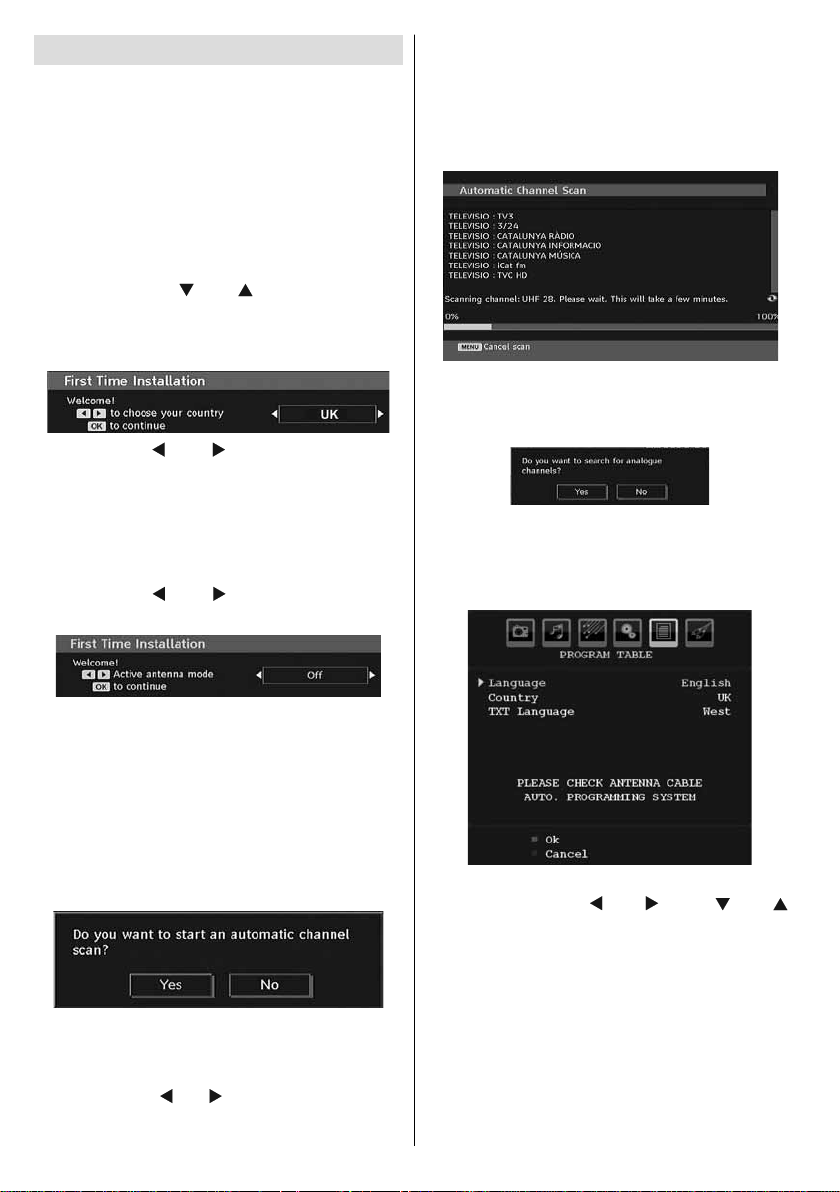
Initial Settings
When the TV set is operated for the fi rst time,
the IDTV turns on fi rst.
Because this is the fi rst time the TV is used,
there are no channels stored in the memory.
When the TV is turned on for the fi rst time, the
menu for the language selection appears on the
screen. The message “Welcome please select
your language!” is displayed in all language
options sequentially in the OSD.
By pressing the “
the language you want to set and press OK
button. After then, “First time installation” OSD
will appear on the screen:
By pressing “ ” or “ ” buttons, select the
country you want to set and press OK button (*
for EU countries).
Note: Country selection OSD will not be available for UK.
After then, the active antenna selection OSD
appears on the screen:
By pressing
antenna mode as on or off.
” or “ ” buttons highlight
“ ” or “ ” buttons, set active
The IDTV will automatically tune to the UHF
or VHF(*) (* for EU countries) transmission
channels, searching for digital terrestrial
TV broadcasts and displaying the names of
channels found. This process will take about a
few minutes.
After Automatic Search is completed, the
following message asking for analogue channel
search appears on the screen:
To search for analogue channels, select “Yes”.
TV switches to the analogue TV mode. The
menu below is displayed to search for analogue
channels:
If an active antenna is connected to your TV,
you can select this option as On. Antenna
power should be “Off” when standard antenna
is used instead of the active antenna. See
Confi guration Menu in the following sections
for more information.
Press OK button on the remote control to
continue and the following message will be
displayed on the screen:
To start installation process, select “Yes”, to
cancel select “No”.
• T o select the “Y es” or “No” option, highlight the
item by using “
” or “ ” buttons and press the
OK button.
English - 20 -
Select your Country, Language and Text
language by using “
” or “ ” and “ ” or “ ”
buttons. Press OK or RED button to continue.
To cancel, press the BLUE button.
For more information on this process, see
“Install Menu” section.
Note : For proper functioning of digital teletext in DTV
mode, you should set country as UK in analogue
AUTO PROGRAM (for UK broadcasts only).
Do not turn off the TV while initializing fi rst time
installation.
Page 22

General Operation
Press the SOURCE button on the remote control
and select DTV/USB to switch the TV set to
digital terrestrial television broadcasting.
Information Banner
• Whenever you change channel, using the
P- / P+ button or the numeric buttons, the TV
displays the broadcast picture along with an
information banner at the bottom of the screen
(available only in DTV mode). This will remain
on the screen for a few seconds.
• The information banner can also be displayed
at any time while watching TV by pressing the
INFO button on the remote control:
The information banner gives information on
the channel selected and the programmes on
it. The name of the channel is displayed, along
with its channel list number.
Hint: Not all channels broadcast the programme
data. If the name and time of the programme are not
available, then information banner will be displayed
with blanks.
• Icons are also displayed in the information
banner and if this channel is a favourite
channel, favourite channel icon will also be
displayed.
If the selected channel is locked, you must
enter the correct four numeric code to view the
channel. “Enter PIN” will be displayed on the
screen in such a case:
Electronic Programme Guide
(EPG)
• Some, but not all, channels send information
about the current and next events.
• Please note that event information is updated
automatically. If there is no event information
data available in channels, EPG will be
displayed with blanks.
• Press EPG button to view the EPG menu.
• Electronic Programme Guide appears on the
screen. It is able to get Information of the
channel - programs weekly by means of 7-DA YEPG. All programs of channels are displayed.
The current program is highlighted and there
is brief information about the programs of
the channel, such as: name, short/extended
event description, start & end time. The time
scale can be changed by pressing left or right
buttons. If there is any event information data
available, only programme names and dates
are displayed. On the bottom of the screen;
info bar, showing all the available commands,
will be displayed.
RED button (Shrink) : makes the info boxes
smaller.
GREEN button (Expand) : makes the info
boxes larger.
YELLOW button (Prev. Day) : displays the
programmes of previous day.
BLUE button (Next day) : displays the
programmes of the next day.
INFO (Details): displays the programmes in
detail.
Numeric buttons (Jump) : go to preferred
channel directly via numeric buttons.
OK : views options for future programmes.
SWAP : jumps to the current boradcast.
English - 21 -
Page 23
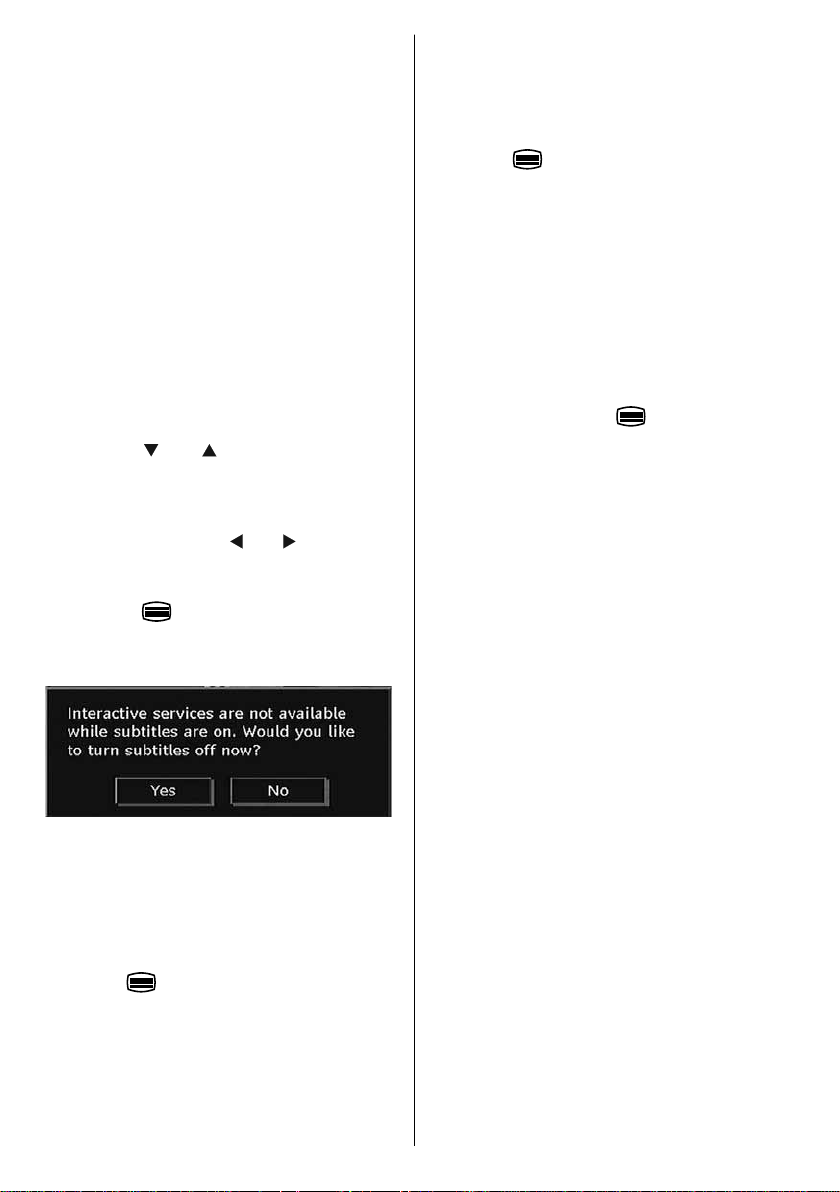
• Press “0” button on the remote control to view
Guide Search menu. Using this feature, you
can search the programme guide database
in accordance with the genre selected or with
name match. Info available in the programme
guide will be searched and results matching
your criteria will be listed. You can select
programmes or set timers by highlighting a
channel and then pressing OK button.
Note: Searching process can be performed by the
desired date rate or by the channel basis.
Displaying Subtitles
With digital terrestrial broadcasting (DVB-T),
some programmes are broadcast with subtitles.
Subtitles can be displayed while watching these
programmes.
Press the “ MENU ” button to display the main
menu, highlight the Setup and then Language
menu using “ ” or “ ” button and press the
OK button to display the “Language settings”
menu.
Highlight the “Subtitle” item in “Language
settings” menu and use
Subtitle to the desired language.
If “Subtitle” is on and a language option is set,
pressing the
warning message display on the screen (** for
UK only):
button causes the following
” or “ button to set
Follow the instructions displayed on digital
teletext screen.
• When Press “SELECT” button or similar
message appears on the screen, press the
OK button.
• When the
to television broadcasting.
• With digital terrestrial broadcasting (DVB-T),
in addition to digital teletext broadcasting
together with the normal broadcasting, there
are also channels with just digital teletext
broadcasting.
• The aspect ratio (picture shape) when watching
a channel with just digital teletext broadcasting
is the same as the aspect ratio of the picture
viewed previously.
• When you press the
digital teletext screen will be displayed.
button is pressed, the TV returns
button again, the
Analogue Teletext
Please do refer to the “TELETEXT” explanations
(on page 39).
Widescreen
Depending on the type of the broadcast being
transmitted, programmes can be viewed in a
number of formats. Press the SCREEN button
repeatedly to select between Auto, 16:9, 4:3,
Panoramic, 14:9, Cinema, Zoom or Subtitle.
When Auto is selected, the format being
displayed is determined by the picture being
broadcast.
PLEASE NOTE : Menu size changes depending on
the chosen image size.
Digital Teletext (** for UK only)
With digital terrestrial broadcasting (DVB-T),
in addition to pictures and sound, you can also
view digital teletext.
Digital teletext is sometimes broadcast at the
same time with the normal broadcasting.
• Press the
• The digital teletext information appears.
• Operate it with the coloured buttons, cursor
buttons and OK button.
The operation method may differ depending on
the contents of the digital teletext.
button.
English - 22 -
Page 24
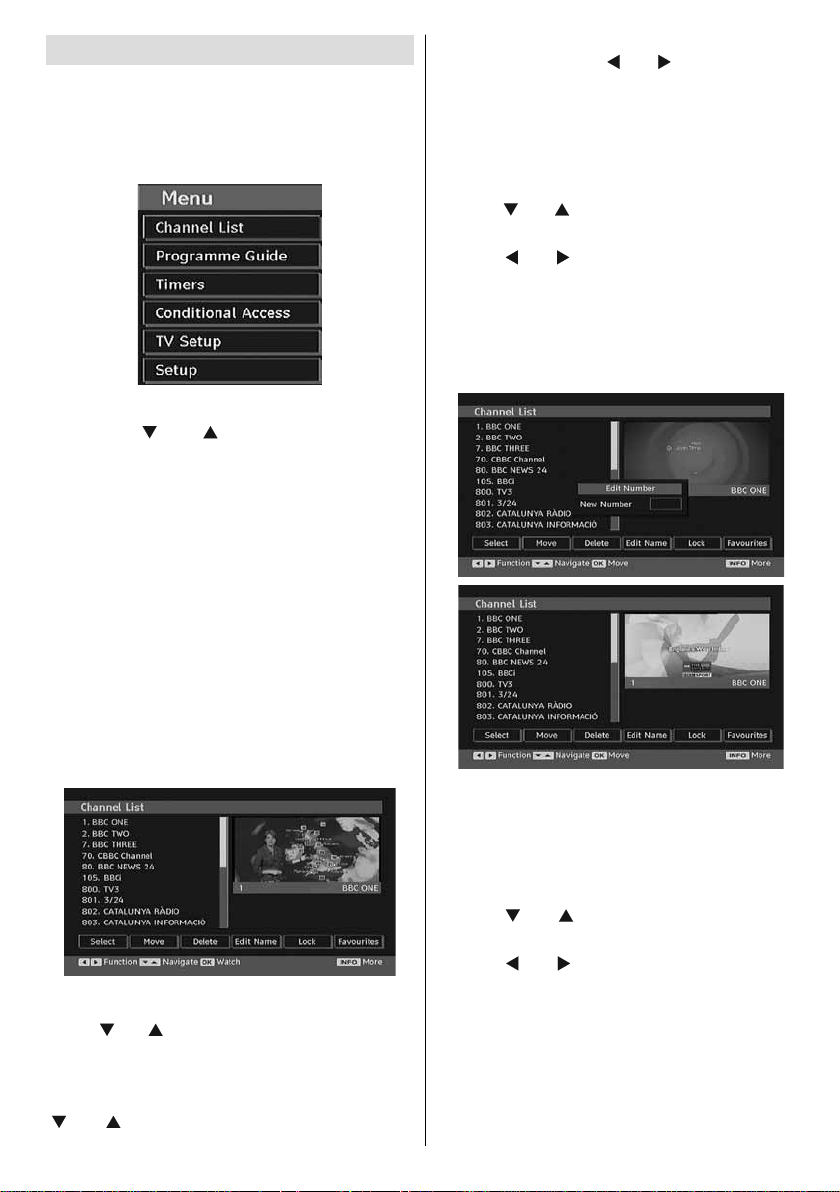
IDTV Menu System
The IDTV menu can only be viewed when
watching digital terrestrial broadcasting. Use the
SOURCE button to select DTV mode.
Press the “ M ENU” button. The menu below
appears on the screen:
Channel List
Using the “ ” or “ ” button on the remote
control, make sure that the fi rst item, Channel
List, is highlighted and press the OK button to
display the Channel List.
The following operations can be performed in
this menu:
• Navigating the entire list of channels
• Deleting channels
• Renaming channels
• Adding locks to channels
• Setting favourites
• Moving channels
Channel List is the place where the channels
are managed.
Navigating the Entire Channel List
Press “
or next channel. Y ou can press RED or GREEN
button to move page up or page down.
To watch a specifi c channel, highlight it using
“ ” or “ ” button and then press “ OK ” button,
” or “ ” button for selecting the previous
while the “Select” item on Channel List menu is
highlighted by using “
” or “ ” button.
Then the name and number of the selected
channel will be displayed in the top-left and
top-right of the channel display at the top-right
of the screen, respectively.
Moving the channels in the channel list
• Press “
” or “ ” buttons to select the channel
that will be moved.
• Press “ ” or “ ” buttons to select the “ Move ”
item on Channel List menu.
Following OSD will be displayed next to “ OK ”
item to indicate that enter a number by using
the numeric buttons on the remote control and
press “ OK ” to confi rm.
Note: If you enter the same programme number
of the channel that you want to move, “.... channel
services will be replaced. Do you want to continue?”
OSD will be displayed. Press OK to confi rm or select
“No” to cancel.
Deleting the Channels in the Channel List
• Press “ ” or “ ” button to select the channel
that will be deleted.
• Press “
” or “ ” button to select the “Delete’’
item on Channel List menu. As seen on
Channel List menu, SELECT is displayed next
to Delete item at the bottom of the screen to
indicate that you must press the OK button to
delete the highlighted channel in the channel
list.
English - 23 -
Page 25

• Press the OK button to delete the highlighted
channel in the channel list. Then the message
below appears on the screen:
Press the “MENU” button to cancel the editing
or OK button to save the new name.
Adding Locks to Channels
Channel locking provides a password-protected
access to channels selected by parents. In order
to lock a channel you should know the parental
lock password (default value is set to 0000 in
the factory and can only be changed from the
Confi guration menu).
Select the channel to be locked by highlighting
it and select the Lock option by pressing “
or “ ” button. When the OK button is pressed,
a dialog OSD asking for the password will be
displayed.
”
• Press “
option. If OK button is pressed while “ Yes ” is
highlighted, the highlighted channel is deleted.
Selecting “ No ” cancels the deletion.
Renaming Channels
T o rename a specifi c channel, the channel must
be highlighted by pressing “ ” or “ ” button.
Then highlight the Edit Name item by pressing
” or “ ” button as illustrated below. Press the
“
OK button to activate the rename feature.
Now pressing “
previous/next character. Pressing “ ” or “
” button toggles the current character, i.e., ‘b’
character becomes ‘a’ by “ ” and ‘c’ by “ ”.
Pressing the numeric buttons ‘0...9’ replaces
the highlighted character with the characters
printed above the button one by one as the
button is pressed.
” or “ ” button to highlight the desired
” or “ ” button moves to the
Enter the password by using the numeric
buttons on the remote control. The lock icon “
” will now be displayed next to the selected
channel. Repeat the same operation to cancel
the lock.
Setting Favourites
You can set various channels as favourites so
that only the favourite channels are navigated.
To set a favourite you should highlight the
“Favourites” item at the bottom of the Channel
List menu.
To set a favourite you should highlight the
“Favourites” item at the bottom of the Channel
List menu. Then press OK button and Edit
Favourite List menu appears on the screen.
You can list your favourite channels using
Favourite List.
Channel list OSD will look like this:
English - 24 -
Page 26

How to Add a Channel to a Favourites List
• By pressing “
channel that you want to add to the favourite
list.
• By pressing OK button, the highlighted channel
is added to the Favourite List.
• F icon indicates that a channel is added to
Favourite List.
Removing a Channel from Favourite List
• Highlight the channel that you want to remove
from the favourite list and press OK button to
remove.Y ou can press OK button again to readd a channel.
• T o activate Favourites, go to the Confi guration
menu and select Favourite mode. Use “
” to set Favourite mode as on. To cancel
Favourites, set Favourite Mode to Off.
On Screen Help
For all menus, press the INFO button to display
the help information about the menu functions.
For Channel List menu the following message
is displayed on the screen:
” or “ ” buttons, highlight the
” / “
To display timers window, activate the item
from the main menu. To add a timer, press the
YELLOW button on the remote control. Then
“Add Timer” window appears.
Channel : “
through the TV or Radio list.
Date : Starting date is entered via the Left/Right
or the numeric buttons.
Start : Starting time is entered via the Left/Right
or the numeric buttons.
End : Ending time is entered via the Left/Right
or the numeric buttons.
Change/Delete : permits or prohibits any
modifi cations for other users.
Duration: Duration between Start and End
time.
Repeat: You can set a timer to be repeated as
Once, Daily or Weekly.
You can save the adjustments by pressing the
GREEN key or cancel the process by pressing
the RED button. Y ou can edit the list via GREEN
key and delete with the RED button.
” or “ ” keys will navigate the user
Conditional Access
• Press the M button to display the main menu
and use the “ ” or “ ” button to highlight the
“Conditional Access” line and press the OK
button:
Program Guide
This section is same with the instructions given
in the General Operations page. Please see
Electronic Programme Guide (EPG) section in
the General Operations part.
Timers
English - 25 -
Some Digital Terrestrial channels operate
on a Pay Per View basis. These require a
subscription and a hardware decoder.
Obtain the Conditional Access Module (CAM)
and the viewing card by subscribing to a pay
channel company, then insert those to the TV
using the following procedure.
• Switch off the TV and unplug from the
mains.
Page 27

• Insert the CAM and then the viewing card to the
slot that is located in the terminal cover at the
left-hand side of the TV (from front view).
• The CAM should be correctly inserted, it is
impossible to insert fully if reversed. The CAM
or the TV terminal may be damaged if the CAM
is forcefully inserted.
• Connect the TV to the mains supply, switch
on and then wait for few moments until the
card is activated.
• Some CAMs may require the following set
up. Please set the CAM by entering the IDTV
menu, Conditional Access then pressing the
OK button. (CAM set up menu is not displayed
when it is not required.)
• To see the viewing contract information:
enter IDTV; press the “ MENU ” button, then
highlight Conditional Access and press the
OK button.
• When no module is inserted, “No Conditional
Access module detected” message appears
on the screen.
• Refer to the module instruction manual for
details of the settings.
NOTE: Insert or remove the CI module only when the
TV is switched off or in standby mode.
TV Setup
You can use this item to display the TV
functions.
The digital TV Setup menu screen is accessed
from the main menu. Press the “MENU” button
to display the main menu and use “ ” or “ ”
button to highlight “TV Setup”, press the OK
button to display TV Setup menu screen.
You can fi nd detailed information for all menu
items in “Analogue TV Menu System” section.
Setup
The adjustments in this menu are given as the
following:
Confi guration
You can confi gure the settings of your TV . Select
Confi guration from Setup menu and press OK
to view this menu. Press the EXIT button on the
remote control to exit.
AC3 Audio (* for EU countries only)
In the Confi guration Menu, highlight the AC3
Audio item by pressing “
the “ ” or “ ” buttons to set the AC3 Audio as
On or Off.
If the channel that you are watching supports
AC3 Audio, turn this setting on.
Hard of Hearing (* for EU countries only)
Use “
and then press “ ” or “ ” button to set this
setting as On or Off.
If the broadcaster enables any special signal
concerning the audio, you can set this setting
as On to receive such signals.
Favourite Mode
Use this function to enable or disable favourite
mode. Press “
as on or off.
Channel List
Use “
option. Use “ ” or “ ” buttons to toggle Channel
List Mode. If you select “TV Only”, with the “
” or “ ” buttons, you navigate through only TV
” or “ ” button to select Hard of Hearing
” / “ ” button to set this function
” or “ ” buttons to go to Channel List
” or “ ” buttons. Use
English - 26 -
Page 28
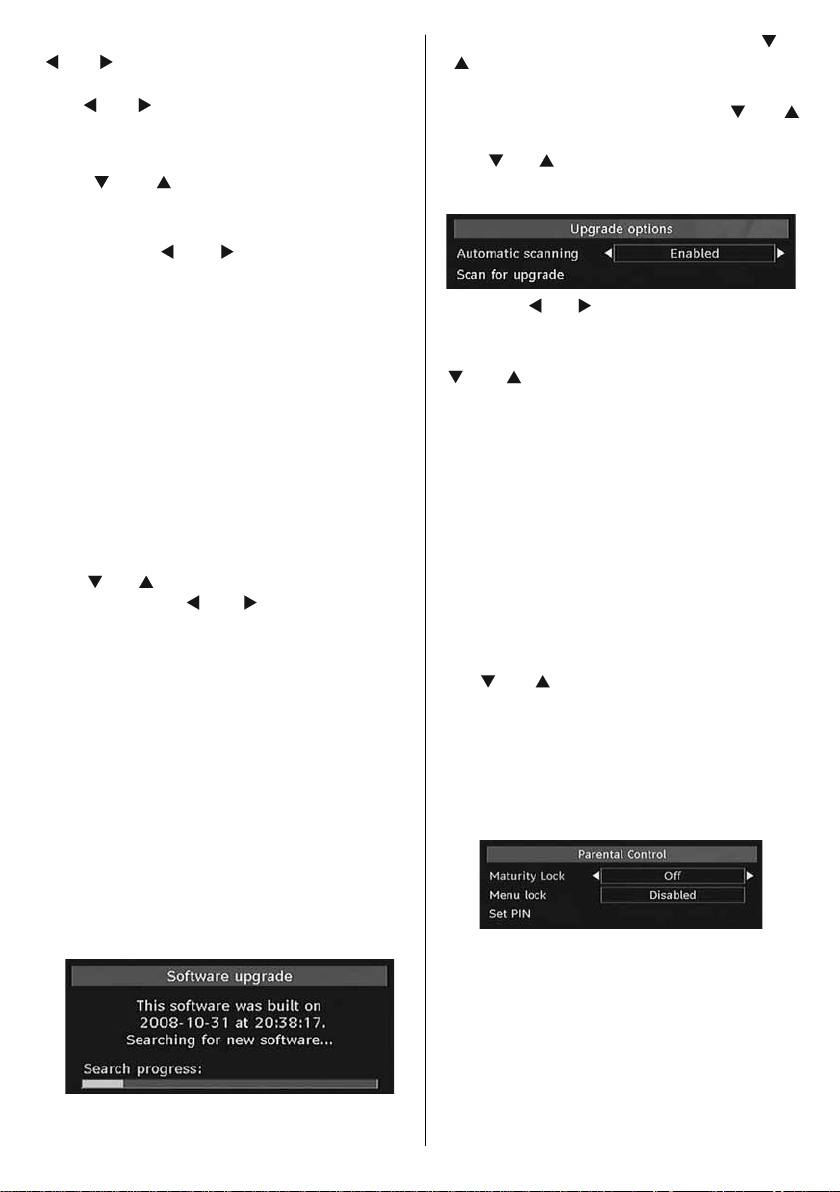
channels. If you select “Radio Only”, with the “
” or “ ” buttons, you navigate through only
radio channels. If you select “Text Only”, with
the “ ” or “ ” buttons, you navigate through
only text channels.
Active Antenna
Use “
” or “ ” buttons to highlight Active
Antenna option.
When antenna power option is set as On
by pressing “
” or “ ” button, +5V will be
transmitted to the antenna output.
This feature enables the use of active
antenna.
Note: Antenna power should be “Off” when standard
antenna is used instead of the active antenna.
Scan Encrypted (**)
(**) for UK broadcasts only.
Scan Encrypted Channel feature will always be
ON after performing first time installation. When
this setting is on, search process will locate the
encrypted channels as well. If it is set as OFF
manually , encrypted channels will not be located
while in automatic search or manual search.
Use “ ” or “ ” button to select Scan Encrypted
and then press “ ” or “ ” button to set this
setting as On or Off.
Receiver Upgrade
Over Air Download (OAD)
To ensure that your TV always has the most
update information, use this setting. Please
ensure that the TV is set to standby mode. The
TV automatically powers up at 3.00 A.M. each
day and searches for any new information which
may be broadcast and will download this to
your receiver automatically. This operation will
normally take approximately 30 minutes. If you
have an important recording to be carried out
at 3.00 A.M. and you do not want to interrupt
it, disable auto OAD search by performing the
following:
• Press “MENU” button and using the “
” buttons to choose Setup and press the
“
” or
OK button.
• Highlight Confi guration menu with “
” or “ ”
keys and press OK .
• Use “
” or “ ” buttons to choose “RECEIVER
UPGRADE” and press OK button.
• Using the“
” or “ ” button change “Automatic
scanning” from Enabled to Disabled.
• Highlight “Scan for upgrade” menu with “
” or “ ” keys and pres OK to commence
upgrade.
• After the search progress is completed, the
message “ Completed searching for upgrade.
No new software was found” appears on the
screen if no new software is found.
• Do not forget to re enable the automatic OAD
function after you have made your recording
by repeating the above instructions but this
time selecting ENABLE.
Note: Your TV may start in First Time Installation mode
after OAD update.
Parental Control
Use “ ” or “ ” buttons to go to Parental Lock
option. Press OK button to enter the menu.
A dialog box asking for the lock key will be
displayed. The key is set to “0000” initially . Enter
PIN. If it is incorrect, “Wrong Pin” OSD will be
displayed. If it is correct, the Parental Control
menu will be displayed:
Maturity Lock (*)
(*) If you set Country option as UK in the fi rst
time installation, Maturity Lock option will not
be visible. This setting is available only for EU
countries.
When set, this option gets the maturity information
from the broadcast and if this maturity level is
disabled, does not show video-audio.
English - 27 -
Page 29

Menu Lock
In menu lock you can set locking for all menus,
or the Installation Menu to restrict access to
these menus. If the menu lock is disabled, there
will be free access to the menu system. Use “
or “ ” buttons to go to Menu Lock option. Use “
” or “ ” buttons to choose Menu Lock Mode.
DISABLED : All menus are unlocked.
ALL MENUS : All Menus are accessible only
with the correct lock key. So the user cannot
add, delete, rename, channels, cannot set
timers.
INSTALLATION MENU : Installation menu is
locked.So the user can’t add channels. Changes
will be updated after exiting ‘Configuration
Menu’.
Set PIN
Use “
” or “ ” buttons to go to “Set PIN” option.
Press OK to display the “Set PIN” window. Use
numeric buttons to enter new pin number you
will need to input your new pin a second time
for verifi cation purposes. If both pin numbers
are four digits long and the same, the pin will
be changed. The factory default pin number is
0000, if you change the pin number make sure
you write it down and keep it safe.
Time Settings
In the configuration menu, highlight the Time
Settings item by pressing “
Press OK and Time Settings sub menu will be
displayed on the screen. Current Time,Time
Zone Setting and Time Zone will be available.
Use “
Zone Setting. Time Zone Setting is set using
“ ” or “ ”buttons. It can be set to AUTO or
MANUAL.
When AUTO is selected, Current Time and T ime
Zone options will not be available to be set. If
MANUAL option is selected as the Time Zone
Setting, Time Zone can be altered:
• By pressing “
” or “ ” buttons to highlight the Time
” or “ ” buttons select Time
Zone.
” or “ ” buttons.
” or “ ” buttons to change the Time Zone
Use “
between GMT-12 or GMT+12. Current Time
on the top of the menu list will then change
according to the selected Time Zone.
”
Audio Description
Audio description refers to an additional
narration track for blind and visually impaired
viewers of visual media, including television and
movies. The description narrator talks through
the presentation, describing what is happening
on the screen during the natural pauses in
the audio (and sometimes during dialogue, if
deemed necessary). You can use this feature,
only if the broadcaster supports that additional
narration track. Use “
an item. Then use “ ” or “ ” buttons to set.
Audio Description
This function enables or disables the audio
description feature by pressing the “ ” or “
” buttons.
Preferred Language
By pressing the “
audio description language is being changed.
This setting can be used, only if it is available.
Relative Volume
Using this option, the Audio Description volume
level can be increased or decrased relatively,
according to the general volume.
Standby Search (*)
(*) This setting is visible only when the Country
option is set to Denmark, Sweden, Norway or
Finland.
” or “ ” button to select Standby Search
Use “
and then press “ ” or “ ” button to set this
setting as On or Off. If you change Standby
Search to Off, this function will be unavailable.
To use Standby search please make sure that
you select Standby Search as On.
” or “ ” buttons to select
” or “ ” buttons the preferred
English - 28 -
Page 30

Language
In this menu the user can adjust the preferred
language. Language is changed by pressing
OK button.
Menu : shows the language of the system
Preferred
These settings will be used if available.
Otherwise the current settings will be used.
• Audio : by pressing “
” or “ ” keys change the
audio language.
• Subtitle : alter the subtitle language with “
” or “ ” keys. The chosen language will be
seen in subtitles.
• Guide : By pressing “
” or “ ” buttons change
the guide language.
Current
• Audio : if audio language is supported change
the audio language by pressing “ ” or “ ”
buttons
• Subtitle : if subtitle is backed up, alter the
subtitle language with “
” or “ ” buttons. The
chosen language will be seen in subtitles.
Note: If the Country option is set to Denmark, Sweden,
Norway or Finland, the Language Settings menu will
function as described below:
Language Settings
In the configuration menu, highlight the
Language Settings item by pressing “ ” or “
” buttons. Press OK and Language Settings
submenu will be displayed on the screen:
Use “ ” or “ ” buttons to highlight the menu
item that will be adjusted and then press “ ” or
“ ” button to set.
Notes:
• System Language determines the on-screen
menu language.
• Audio Language is used for selecting the
soundtrack of a channels.
• Primary settings are the first priority when
multiple choices are available on a broadcast.
Secondary settings are the alternatives when
the first options are not available.
Installation
The Installation menu is mainly intended to
help you for creating a Channel Table in the
most effi cient way. Select Installation from the
Confi guration menu by pressing “
” or “ ”
buttons.
This menu includes the following items:
• Automatic channel scan
• Manual Channel Scan
• Clear Service List (*)
• First Time Installation
(*) For Denmark, Sweden, Norway or Finland.
English - 29 -
Page 31

Automatic Channel Scan
Automatic channel scan is started by pressing
OK button while Automatic channel scan item
is highlighted.
The following message appears on the
screen:
Highlight Yes or No by using “
and press OK button to confi rm.
If Yes is selected, automatic search starts.
Selecting No cancels automatic search.
After search is completed for digital channels, a
message asking whether to search for analogue
channels appears on the screen:
Press the OK button to search for analogue
channels. The following menu appears on the
screen for analogue channel search:
” or “ ” buttons
After APS is fi nalized, the programme table
will appear on the screen. In the programme
table you will see the programme numbers and
names assigned to the programmes.
If you do not accept the locations and/or the
programme names, you can change them via
the program table.
Manual Channel Scan
In manual channel scan, the number of the
multiplex is entered manually and only that
multiplex is searched for the channels. For each
valid channel number, signal level and signal
quality are shown on the screen.
In both manual and auto search any existing
channel in the database is not re-stored to avoid
redundant duplicates of that channel.
Clear Service List (*)
(*) This setting is visible only when the Country
option is set to Denmark, Sweden, Norway or
Finland.
Use this setting to clear channels stored. Press
” or “ ” button to select Clear Service List and
“
then press OK. The following OSD message will
be displayed on the screen:
Select your Country , Language and Text
language by using “
buttons. Press OK or RED button to continue. T o
cancel, press BLUE button. The following menu
will be displayed during the automatic tuning:
” or “ ” and “ ” or “ ”
English - 30 -
Press OK to cancel. Select Yes by pressing “
” or “ ” button and press OK to delete all of
the channels.
First Time Installation
The user can use this item to load default
settings, which were loaded to the receiver at
the factory.
To install factory settings, highlight “First Time
Installation” menu item and press OK button,
then you will be asked whether or not to delete
the settings. Selecting “Yes” by pressing OK
button while the “Yes” is highlighted will delete
the existing channel table.
Then you will be asked to confi rm for deleting
all channels and settings:
Page 32

By selecting Yes and pressing the OK button,
the existing channel table will be deleted.
After factory settings are loaded, “First Time
Installation” menu will be displayed.
The menu which is displayed for language
selection appears on the screen at fi rst. By using
” or “ ” buttons, select the desired language
“
option, and press OK button to activate.
After then, “First time installation” OSD will
appear on the screen. By pressing “
” or “ ”
buttons, select the Country you want to set and
press OK button (* only for EU countries).
- Next, active antenna mode selection OSD will
appear on the screen.Use “
” or “ ” to set and
press OK to continue.See the section, “Initial
Settings” for more information.
After active antenna mode option is selected, a
message asking for automatic search appears
on the screen:
Select your Country , Language and TXT
Language by using “
” or “ ” and “ ” or “ ”
buttons. Press OK or RED button to continue. T o
cancel, press BLUE button. The following menu
will be displayed during the automatic tuning:
After APS is fi nalized, the programme table
will appear on the screen. In the programme
table you will see the programme numbers and
names assigned to the programmes.
If you do not accept the locations and/or the
programme names, you can change them via
the program table.
Navigating the Analogue TV
Menu System
For displaying
menu options
Press the OK button to start installation. After
search is completed for digital channels, a
message asking whether to search for analogue
channels appears on the screen:
Press the OK button to search for analogue
channels. The following menu appears on the
screen for analogue channel search:
Cursor buttons
OK / Select /
Confirm
• Press “ MENU ” to display the main menu.
• Press “
” or “ ” button to select an icon.
• Use “ ” or “ ” button to highlight.
• Press “
” or “ ” buttons to change the
settings.
• Press “ ” for more options.
• Press OK to store.
• To exit the menu or return from sub-menu
screen, press “ MENU ”.
Note : These explanations are valid for the navigation
of the analogue TV menu system. To select options
that are explained in the following parts, refer to
“Navigating the Analogue TV Menu System”.
English - 31 -
Page 33
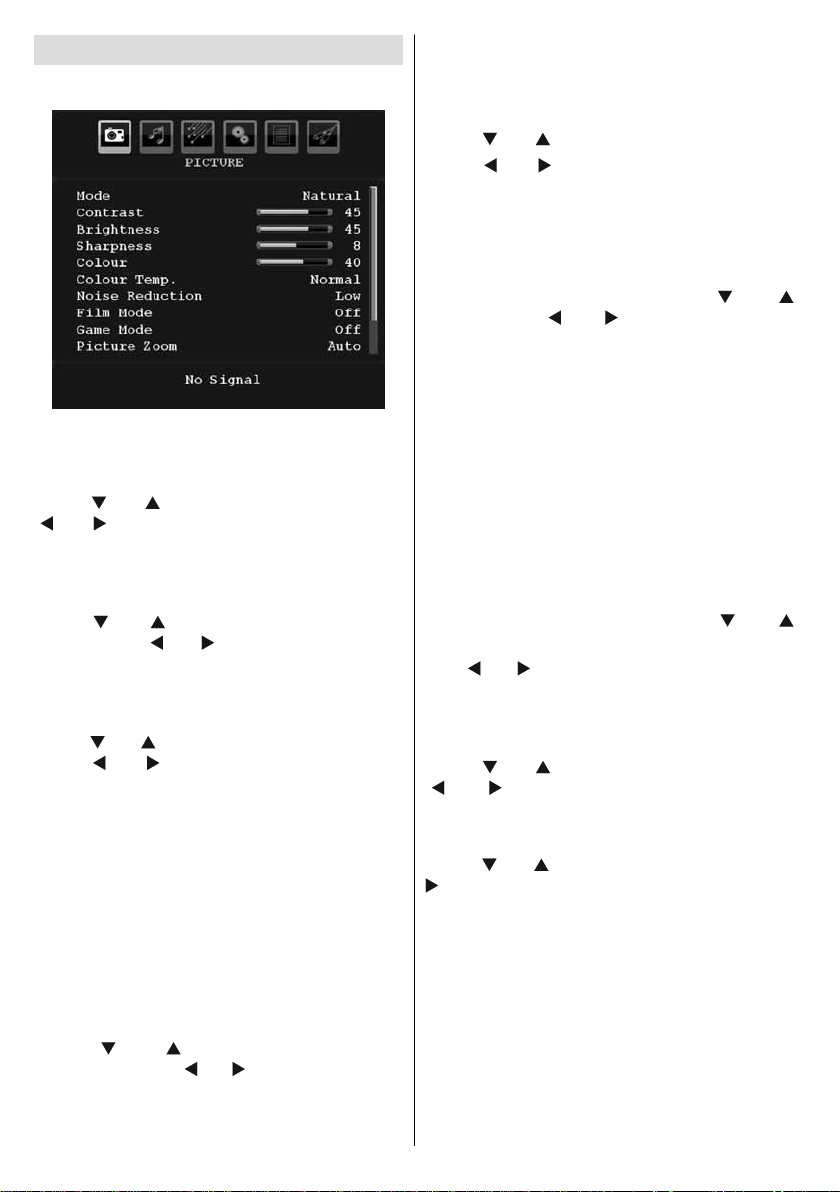
Analogue TV Menu System
Picture Menu
Mode
For your viewing requirements, you can set the
related mode option.
Press “
“ ” or “ ” button to choose from one of these
options: Cinema , Dynamic and Natural .
Brightness/Contrast/Colour/Sharpness/
Tint
Press “
option. Press “ ” or “ ” button to set the level.
Note : Hue option can only be visible when the TV
receives an NTSC signal.
Colour Temp
Press “ ” or “ ” button to select Colour Temp .
Press “ ” or “ ” to choose from one of these
options: Cool , Normal and Warm .
Note :
• Setting Cool option gives white colours a slight
blue stress.
• Setting Warm option gives white colours a slight
red stress.
• For normal colours, select Normal option.
Noise Reduction
If the broadcast signal is weak and the picture
is noisy , use Noise Reduction setting to reduce
the noise amount.
Press “
Reduction. Press “
of these options: Low , Medium , High or Off .
” or “ ” button to select Mode . Press
” or “ ” button to select the desired
” or “ ” button to select Noise
” or “ ” to choose from one
Film Mode
Films are recorded at a different number
of frames per second to normal television
programmes.
Press “
Press “
” or “ ” button to select Film Mode .
” or “ ” button to set this feature On
or Off.
Turn this feature on when you are watching.
fi lms to see the fast motion scenes clearly.
Game Mode
Select Game Mode by pressing “
” or “
” button. Use “ ” or “ ” button to set Game
Mode as On or Off . When Game Mode is set
to On, specific game mode settings, which
are optimized for better video quality, will be
loaded.
Also; Picture Mode, Contrast, Brightness,
Sharpness, Colour and Colour Temp settings
will be invisible and disabled while Game Mode
is on.
Note :
Picture mode selection button on the remote control
will have no function while Game Mode is on.
Picture Zoom
Select Picture Zoom by pressing “ ” or “
” button.
Use “ ” or “ ” buttons, to change picture zoom
to Auto , 16:9 , 4:3 , Panoramic , 14:9 , Cinema ,
Subtitle or Zoom .
Reset
Press “
” or “ ” button to select Reset . Press
“ ” or “ ” or OK button to reset the picture
modes to factory default settings.
Store
Press “
” or “ ” button to select Store. Press “
” or OK button to store the settings. “ Stored... ”
will be displayed on the screen.
English - 32 -
Page 34

Sound Menu
Volume
Press “
Press “ ” or “ ” button to change the level of
the Volume.
Equalizer
Press “
Press “ ” button to view equalizer menu.
Press “
In equalizer menu, the preset can be changed
to Music , Movie , Speech , Flat , Classic and
User .
Select the desired frequency by pressing “
” or “ ” button and increase or decrease the
frequency gain by pressing “ ” or “ ” button.
Press the “ M ” button to return to the previous
menu.
Note : Equalizer menu settings can be changed only
when the Equalizer Mode is in User .
” or “ ” button to select Volume .
” or “ ” button to select Equalizer .
” or “ ” button to change the preset.
Balance
This setting is used for emphasizing left or right
speaker balance.
Press “
” or “ ” button to select Balance.
Press “ ” or “ ” button to change the level of
the balance. Balance level can be adjusted
between -32 and + 32.
Headphone
Press “
” or “ ” button to select Headphone .
Press “ ” button to view the headphone
menu.
Note: Headphone will be disabled when SPDIF option
is set to on.
Headphone sub-menu options are described
below:
Volume
Press “
” or “ ” button to select V olume . Press
“ ” button to increase headphone volume
level. Press “ ” button to decrease headphone
volume level. Headphone volume level can be
adjusted between 0 and 63 .
Sound Mode
Press “ ” or “ ” button to select Sound Mode .
Using “ ” or “ ” button, you can select Mono,
Stereo, Dual I or Dual II mode, only if the
selected channel supports that mode.
AVL
Automatic Volume Limiting (AVL) function
adjusts the sound to obtain fi xed output level
between programmes (For instance, volume
level of advertisements tend to be louder than
programmes).
Press “
” or “ ” button to select AVL . Press “ ”
or “ ” button to set the AVL as On or Off .
Spdif Out
Press “
” or “ ” button to select Spdif Out .
Press “ ” or “ ” button to set the Spdif Out .
as On or Off .
Note : If Spdif Out is set to On, headphone will be
disabled.
Effect
If you are watching a mono broadcast, set Effect
on to obtain a better sound effect which will be
more stereo-like. If the current sound system is
stereo, switching this effect on will give a more
spatial effect.
English - 33 -
Page 35

Press “ ” or “ ” button to select Effect. Press
” or “ ” button to set as On or Off .
“
Store
Press “
” or “ ” button to select Store. Press “
” or OK button to store the settings. “ Stored... ”
will be displayed on the screen.
Feature Menu
Sleep Timer
Press “
Use “ ” or “ ” button to set the Sleep Timer.
The timer can be programmed between Off and
120 minutes in steps of 10 minutes.
If Sleep Timer is activated, at the end of the
selected time, the TV goes automatically to
standby mode.
Child Lock
Press “
Use “ ” or “ ” button to set the Child Lock On
or Off . When On is selected, the TV can only
be controlled by the remote control handset. In
this case the control panel buttons (except for
the STANDBY button) will not work.
Hence, if one of those buttons is pressed, Child
Lock On will be displayed on the screen when
the menu screen is not visible.
Language
Press “
Use “ ” or “ ” button to select the Language .
Default Zoom
While zoom mode is set as AUTO , the TV will
set the zoom mode in accordance with the
signal of the broadcast. If there is no WSS or
aspect ratio information, the TV will then use this
” or “ ” button to select Sleep Timer .
” or “ ” button to select Child Lock .
” or “ ” button to select Language .
English - 34 -
setting to adopt. Press “ ” or “ ” button to select
Default Zoom . You can set Default Zoom to
Panoramic , 16:9 , 4:3 or 14:9 by pressing “ ”
or “ ” button.
Blue Background
If the signal is weak or absent, the TV will
automatically change to a blue screen. To
enable this, set Blue Background to On .
By pressing “
Background . Press “
” or “ ” button, select Blue
” or “ ” button to set
Blue Background as On or Off .
Menu Background
Press “ ” or “ ” button to select Menu
Background . You can set menu background
level by pressing “ ” or “ ” button.
Backlight
This setting controls the backlight level. Select
Backlight by pressing “ ” or “ ” button. Press“
” or “ ” button to set Backlight to Medium ,
Maximum or Minimum .
Menu Timeout
To set a specific display timeout for menu
screens, set a value for this option.
Press “
” or “ ” button to select Menu Timeout .
Use “ ” or “ ” button to change menu timeout
to 15 sec , 30 sec or 60 sec .
Teletext Language
Press “
” or “ ” button to select Teletext
Language . Use “ ” or “ ” button to change
Teletext Language to West, East , Turk/Gre ,
Cyrillic or Arabic .
Ext Out
Press “
” or “ ” button to select Ext Out. Use “
” or “ ” button to set the Ext Out as On or Off.
Note :
For copying from a DVD or VCR device, you should
choose desired source from source menu and turn
“On” to EXT Out from feature menu.
Ext Out should be On in order to use Timers function
in the DTV mode.
HDMI PC Full Mode
If you want to view PC screen in HDMI mode
by using external connection, HDMI PC FULL
MODE option should be On to adjust the screen
ratio correctly. This item might be inactive in
some resolutions.
Page 36

Install Menu
Program
Press “
“
Y ou can also enter a number using the numeric
buttons on the remote control. There are 200
programme storage between 0 and 199.
Band
Band can be selected either C or S. Press “ ”
or “ ” button to set Band.
Channel
Channel can be changed by “
or numeric buttons.
Colour System
Press “ ” or “ ” button to select Colour System.
Use “ ” or “ ” button to change the colour
system to PAL, PAL 60, SECAM or AUTO.
Sound System
Press “
Press “ ” or “ ” button to change the sound
system to BG,DK, I, L or L’.
Fine Tune
Press “
Press “ ” or “ ” button to adjust the tuning.
Search
Press “ ” or “ ” button to select Search. Use “
You can also enter the desired frequency
using the numeric buttons while Search item
is highlighted.
Store
Press “
will be displayed on the screen.
” or “ ” button to select Program. Use
” or “ ” button to select the program number.
” or “ ” button
” or “ ” button to select Sound System.
” or “ ” button to select Fine Tune.
” or “ ” button to start programme searching.
” or “ ” button to select Store. Press “
” or OK button to store the settings. “ Stored... ”
English - 35 -
Install Menu in AV Modes
The following screen appears in the install menu
when the TV is in AV modes. Note that limited
options will be available. Switch to TV mode for
viewing complete version of the Install menu.
Colour System
Press “
System . Use “
colour system to PAL , SECAM , PAL 60 or
AUTO .
Store
Press “ ” or “ ” button to select Store
Program . Press “ ” or OK button to store the
settings. “ Stored... ” will be displayed on the
screen.
Program Table
Select Program Table by pressing “
button. Press “ ” to display Program Table:
By moving the cursor in four directions you can
reach 20 programmes in the same page. You
can scroll the pages up or down by pressing the
navigation buttons to see all the programmes
in TV mode (except for the AV modes). By
” or “ ” button to select Colour
” or “ ” button to change the
” or “ ”
Page 37
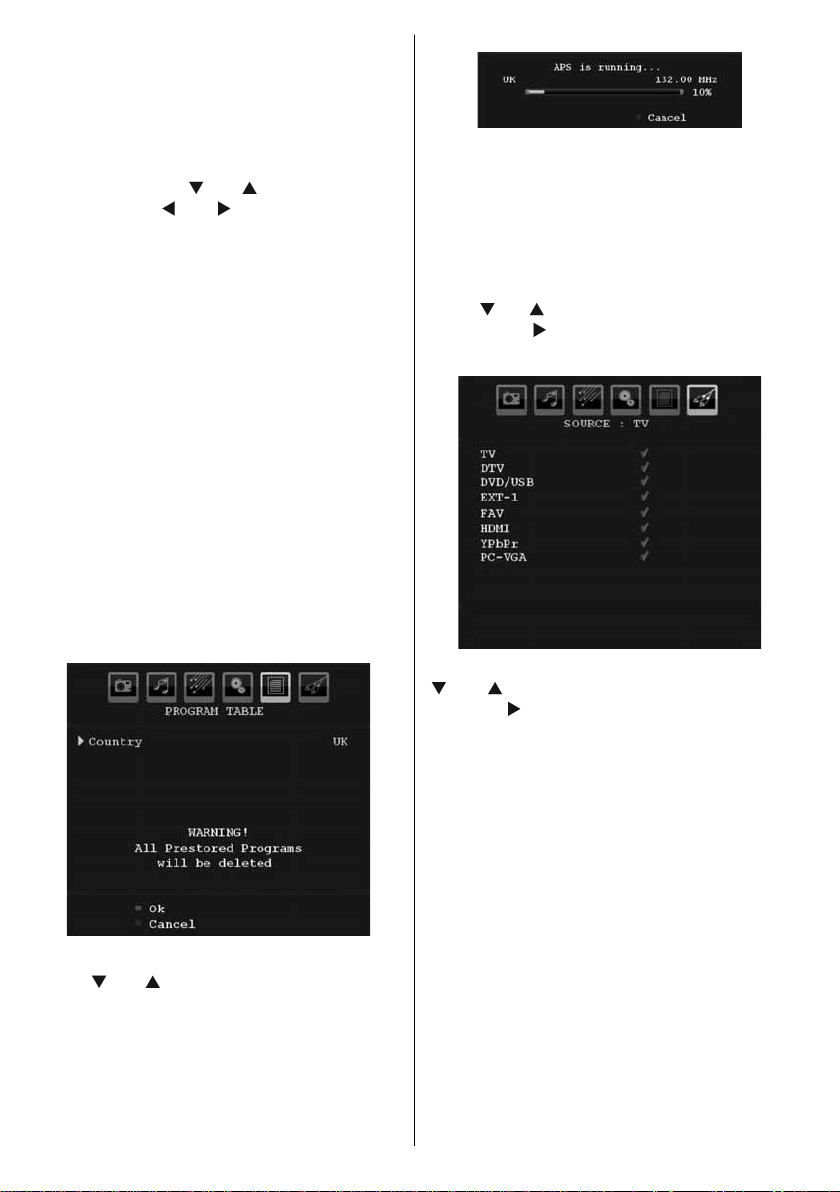
cursor action, programme selection is done
automatically.
Name
T o change the name of a programme, select the
programme and press the RED button.
The fi rst letter of the selected name will be
highlighted. Press “
” or “ ” button to change
that letter and “ ” or “ ” button to select the
other letters. By pressing the RED button, you
can store the name.
Insert
Select the programme which you want to insert
by navigation buttons. Press the GREEN
button. By navigation buttons move the selected
programme to the decided programme space
and press the GREEN button again.
Delete
To delete a programme, press the YELLOW
button. Pressing the YELLOW button again
erases the selected programme from the
programme list, and the following programmes
shift one line up.
APS (Auto Programming System)
When you press the BLUE button for starting
automatic tuning, Auto Programming System
menu will appear on the screen:
Whenever you press the BLUE button, APS
function stops and Program Table appears on
the screen.
If you wait until the end of APS, Program Table
will be displayed with the programmes found
and located.
Source Menu
Press “ ” or “ ” button and select the sixth icon.
Then press “ ” or OK button. Source menu
appears on the screen:
In source menu, highlight a source by pressing
“
” or “ ” button and switch to that mode by
pressing “ ” button. Source options are; TV ,
DTV, DVD/USB , EXT-1 , FA V , HDMI , YPbPr
and PC-VGA .
Note : Once you have connected optional equipment
systems to your TV, you should select the required
input to view pictures from that source.
Country
Press “
” or “ ” button to select your country.
If you want to exit from A.P.S. function, press
the BLUE button.
When you press OK or RED button for starting
automatic tuning, all stored programmes will
be erased and the TV will search for available
channels. During the search, the following OSD
will be displayed:
English - 36 -
Page 38

PC Mode Menu System
See “Connecting the LCD TV to a PC” section
for connecting a PC to the TV set.
For switching to PC source, press “SOURCE”
button on your remote control and select PC
input. Y ou can also use “Source” menu to switch
to PC mode.
Note that PC mode menu settings are available only
while the TV is in PC source.
PC Position Menu
Select the first icon by pressing “ ” or
“ ” button. PC Position menu appears on the
screen:
Autoposition
If you shift the picture horizontally or vertically
to an unwanted position, use this item to put
the picture into correct place automatically.
This setting therefore automatically optimizes
the display.
Select Autoposition item by using “
buttons. Press OK button.
Warning : Please ensure auto adjustment is
performed with a full screen image to ensure
best results.
H (Horizontal) Position
This item shifts the image horizontally to right
hand side or left hand side of the screen.
Select H Position item by using “
” button. Use “ ” or “ ” button to adjust the
value.
V (Vertical) Position
This item shifts the image vertically towards the
top or bottom of the screen.
” or “ ”
” or “
Select V Position item by using “
” button. Use “ ” or “ ” button to adjust the
value.
Phase
Depending on the resolution and scan frequency
that you input to the TV set, you may see a hazy
or noisy picture on the screen. In such a case
you can use this item to get a clear picture by
trial and error method.
Select Phase item by using “
Use “
” or “ ” button to adjust the value.
Dot Clock
Dot Clock adjustments correct the interference
that appear as vertical banding in dot intensive
presentations like spreadsheets or paragraphs
or text in smaller fonts.
Select Dot Clock item by using “
” buttons. Use “ ” or “ ” button to adjust the
value.
PC Picture Menu
For adjusting PC picture items, do the
following:
Press “
PC Picture menu appears on the screen.
Brightness, Contrast and Colour T emperature
settings in this menu are identical to settings
defi ned in TV picture menu under “Analogue
TV Menu System”.
Note : If you set Colour Temp as User, you can defi ne
R, G, B settings manually.
Sound Menu
The items in this menu are described at “Sound
Menu” section explained in “Menu System”.
Feature Menu
Feature menu settings are identical to the
settings explained in “ Feature Menu ” section
in “ Menu System ”.
Source Menu
Source menu settings are identical to the
settings explained in “ Source Menu ” section
in “ Menu System ”.
” or “ ” button to select the second icon.
” or “ ” buttons.
” or “
” or “
English - 37 -
Page 39
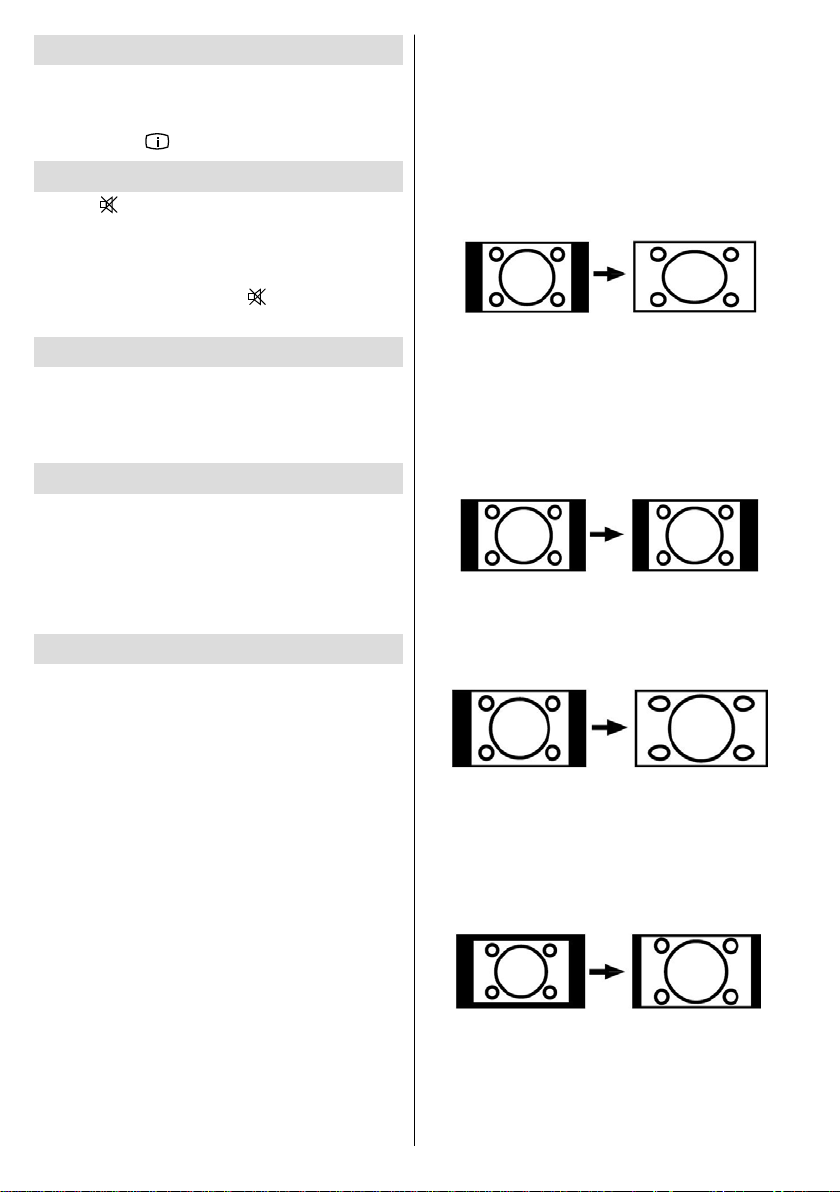
Displaying TV Information
Programme Number , Programme Name ,
Sound Indicator and Zoom Mode information is
displayed on the screen when a new programme
is entered or “ ” button is pressed.
Mute Function
Press “ ” button to disable sound. Mute
indicator will be displayed in the upper side of
the screen.
To cancel mute, there are two alternatives; the
fi rst one is pressing the “ ” button and the
second one is increasing the volume level.
Picture Mode Selection
By pressing PRESETS button, you can change
Picture Mode settings in accordance with your
viewing requirements. Available options are
Dynamic, Natural and Cinema.
Freezing Picture
You can freeze the picture on the screen by
pressing the “ OK ” button on the remote control.
Press the “ OK ” button to freeze picture. Press
again to quit freeze mode.
Note : This feature will be unavailable to be used while
watching PC, YPBPr and HDMI sources.
Zoom Modes
You can change the aspect ratio (image size)
of the TV for viewing the picture in different
zoom modes.
Press SCREEN button to directly change the
zoom mode.
Available zoom modes are listed below.
Note:
In YPbPr and HDMI modes, while in 720p-1080i
resolutions, only 16:9 mode is available.
In PC mode, only 4:3 and 16:9 modes are
available.
Zoom mode cannot be changed while in PC mode.
Auto
When a WSS (Wide Screen Signalling) signal,
which shows the aspect ratio of the picture, is
included in the broadcast signal or the signal
from an external device, the TV automatically
changes the ZOOM mode according to the
WSS signal.
• When the AUTO mode does not function
correctly due to poor WSS signal quality or
when you want to change the ZOOM mode,
change to another ZOOM mode manually.
16:9
This uniformly stretches the left and right sides
of a normal picture (4:3 aspect ratio) to fi ll the
wide TV screen.
• For 16:9 aspect ratio pictures that have been
squeezed into a normal picture (4:3 aspect
ratio), use the 16:9 mode to restore the picture
to its original shape.
4:3
Use to view a normal picture (4:3 aspect ratio)
as this is its original size.
Panoramic
This stretches the left and right sides of a normal
picture (4:3 aspect ratio) to fill the screen,
without making the picture appear unnatural.
The top and bottom of the picture are slightly
cut off.
14:9
This zooms up the wide picture (14:9 aspect
ratio) to the upper and lower limits of the
screen.
Cinema
This zooms up the wide picture (16:9 aspect
ratio) to the full screen.
English - 38 -
Page 40

Subtitle
This zooms up the wide picture (16:9 aspect
ratio) with subtitles to the full screen.
Teletext
Teletext system transmits information such as
news, sports and weather on your TV. Note
that is the signal degrades, for example in
poor/adverse weather conditions, some text
errors may occur or the teletext mode may be
aborted.
Teletext function buttons are listed below:
” Teletext On-Off
“
Activates teletext mode when pressed once.
Pressing this button again will mix the TV
broadcast with the teletext info. Pressing again
will quit the teletext mode.
P+ / P- and numbers (0-9)
Press to select a page.
Note : Most TV stations use code 100 for their index
pages.
Coloured Buttons
(RED/GREEN/YELLOW/BLUE)
Your TV supports both FASTEXT and TOP text
systems. When these systems are available, the
pages are divided into groups or topics.
When FASTEXT system is available, sections in
a teletext page will become colour-coded and can
be selected by pressing the coloured buttons.
Press a coloured button that corresponds to
with your needs.
The coloured writings will appear, showing you
which coloured buttons to use when TOP text
transmission is present. Pressing P - or P +
commands will request the next or previous
page respec tively.
English - 39 -
Tips
Screen Care
Clean the screen with a slightly damp, soft
cloth. Do not use abrasive solvents as they may
damage the coating layer of the TV screen.
For your safety, unplug the mains plug when
cleaning the set. When moving the TV, hold it
properly from the bottom part.
Image Persistence
Please note that ghosting may occur while
displaying a persistent image. LCD TVs’ image
persistence may disappear after a short time.
Try turning off the TV for a while.
To avoid this, do not leave the screen in still
picture for extended periods.
No Power
If your TV system has no power, please check
the main power cable and connection to the
mains socket outlet.
Poor Picture
Have you selected the correct TV system? Is
your TV set or house aerial located too close
to a non-earthed audio equipment or neon
lights, etc.?
Mountains or high buildings can cause double
pictures or ghost images. Sometimes you can
improve the picture quality by changing the
direction of the aerial.
Is the picture or teletext unrecognisable? Check
if you have entered the correct frequency.
Please retune the channels.
The picture quality may degrade when two
peripherals are connected to the TV at the
same time. In such a case, disconnect one of
the peripherals.
No Picture
Is the aerial connected properly? Are the plugs
connected tightly to the aerial socket? Is the
aerial cable damaged? Are suitable plugs used
to connect the aerial? If you are in doubt, consult
your dealer.
No Picture means that your TV is not receiving
a transmission. Have you selected the correct
button on the remote control? Try once more.
Also make sure the correct input source has
been selected.
Page 41

Sound
You can not hear any sound. Did you perhaps
interrupt the sound, pressing the button?
Sound is coming from only one of the speakers.
Is the balance set to one extreme? See Sound
Menu .
Remote Control
Your TV no longer responds to the remote
control. Perhaps the batteries are exhausted.
If so you can still use the local buttons at the
bottom of the TV.
Input Sources
If you cannot select an input source, it is possible
that no device is connected.
Check the AV cables and connections if you
have tried to connect a device.
English - 40 -
Page 42
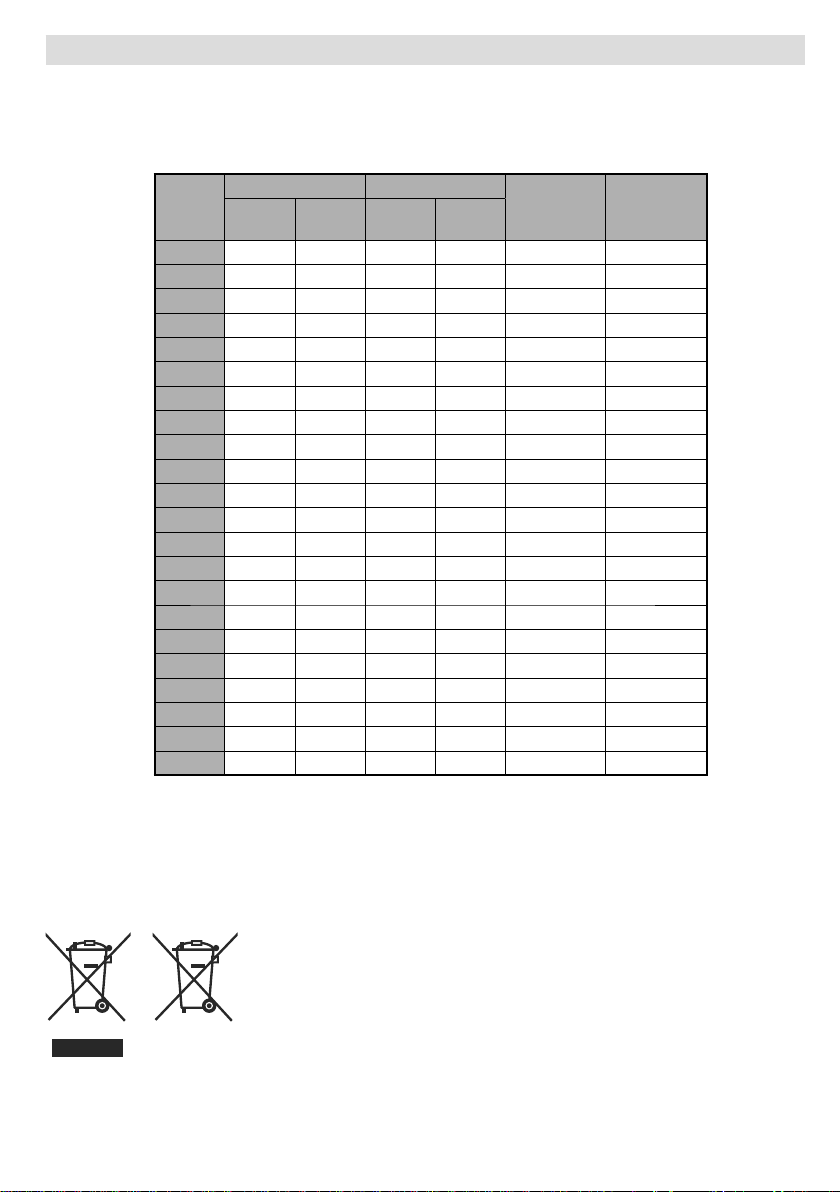
Appendix A: PC Input Typical Display Modes
The display has a maximum resolution of 1920 x 1200 . The following table is an illustration of
some of the typical video display modes.
Your TV may not support different resolutions. Supported resolution modes are listed below.
If you switch your PC to an unsupported mode, a warning OSD will appear on the screen.
Resolution Frequency
Index
1 640 480 60 31.5 VESA 16:9, 4:3
2 640 480 72 37.9 VESA 16:9, 4:3
3 640 480 75 37.5 VESA 16:9, 4:3
4 800 600 56 35.2 VESA 16:9, 4:3
5 800 600 60 37.9 VESA 16:9, 4:3
6 800 600 70 43.8 16:9, 4:3
7 800 600 72 48.1 VESA 16:9, 4:3
8 800 600 75 46.9 VESA 16:9, 4:3
9 832 624 75 49.7 MAC 16:9, 4:3
10 1024 768 60 48.4 VESA 16:9, 4:3
11 1024 768 70 56.5 VESA 16:9, 4:3
12 1024 768 72 57.7 16:9, 4:3
13 1024 768 75 60.0 16:9, 4:3
14 1152 864 70 64.2 VESA 16:9, 4:3
15 1152 864 75 67.5 VESA 16:9, 4:3
16 1152 870 75 68.9 MAC 16:9, 4:3
17 1280 768 60 47.7 VESA 16:9, 4:3
18 1360 768 60 47.7 16:9, 4:3
19 1280 960 60 60.0 VESA 16:9, 4:3
20 1280 1024 60 64.0 VESA 16:9
21 1280 1024 75 80.0 VESA 16:9
22 1600 1200 60 75.0 VESA 16:9
Hor Ver Ver (Hz)
Hor
(KHz)
Standard
Supported
Zoom Modes
Products
Battery
Information for Users on Disposal of Old Equipment and
Batteries
[European Union only]
These symbols indicate that equipment with these symbols
should not be disposed of as general household waste. If you
want to dispose of the product or battery, please consider the
collection systems or facilities for appropriate recycling.
Notice: The sign Pb below the symbol for batteries indicates
that this battery contains lead.
English - 41 -
Page 43

Appendix B: AV and HDMI Signal Compatibility (Input Signal
Types)
Source Supported Signals Available
PAL 50/60 O
EXT-1
(SCART)
FAV
YPbPr
HDMI1
(X: Not Available, O: Available)
Note : In some cases a signal on the LCD TV may not be displayed properly. The problem may
be an inconsistency with standards from the source equipment (DVD, Set-top box, etc.). If you do
expereince such a problem please contact your dealer and also the manufacturer of the source
equipment.
NTSC 60 O
RGB 50 O
RGB 60 O
PAL 50/60 O
NTSC 60 O
480I 60Hz O
480P 60Hz O
576I 50Hz O
576P 50Hz O
720P 50Hz O
720P 60Hz O
1080I 50Hz O
1080I 60Hz O
480I 60Hz O
480P 60Hz O
576I 50Hz O
576P 50Hz O
720P 50Hz O
720P 60Hz O
1080I 50Hz O
1080I 60Hz O
1080P 50Hz O
1080P 60Hz O
1080P 24 HZ O
English - 42 -
Page 44

Appendix C : Pin Specifi cations
SCART connector pin specifi cations
Pin Input signal Pin Input signal
1 AUDIO OUT (RIGHT) 12
2 AUDIO IN (RIGHT) 13
3 AUDIO OUT (LEFT/MONO) 14
4 AUDIO GND 15
5 RGB-B GND 16
6 AUDIO IN (LEFT/MONO) 17
7 RGB-B IN 18
8 AUDIO / RGB SWITCH / 16:9 19
9 RGB-G GND 20
COMPOSITE VIDEO / S.VHS LUMINANCE IN
10 Not used 21
11
RGB-G IN
HDMI connector pin specifi cations
Pin Input signal Pin
1 TMDS Data2+ 11 TMDS Clock Shield
2
TMDS Data2 Shield 12 TMDS Clock-
3
TMDS Data 2- 13 CEC
4
TMDS Data 1+ 14 Reserved (N.C. on device)
5
TMDS Data1 Shield 15 SCL
6
TMDS Data1- 16 SDA
7
TMDS Data0+ 17 DDC/CED Ground
8
TMDS Data0 Shield 18 +5V Power
9
TMDS Data0- 19 Hot Plug Detect
10
TMDS Clock+
Input signal
Signal Input
PC RGB Terminal (D-sub 15-pin connector)
Pin Input signal
1
2
3
4
5
6
7
8
9
10
11
12
13
H.sync or H/V composite sync
14
15
R
G or sync on green
B
No connection
No connection
R.GND
G.GND
B.GND
No connection
GND
No connection
[SDA]
V.sync. [V.CLK]
[SCL]
Not used
RGB-R GND
GND
RGB-R / S.VHS CHROMINANCE IN
BLANKING SIGNAL
COMPOSITE VIDEO GND
BLANKING SIGNAL GND
COMPOSITE VIDEO OUT
GND / SHIELD (CHASSIS)
English - 43 -
Page 45
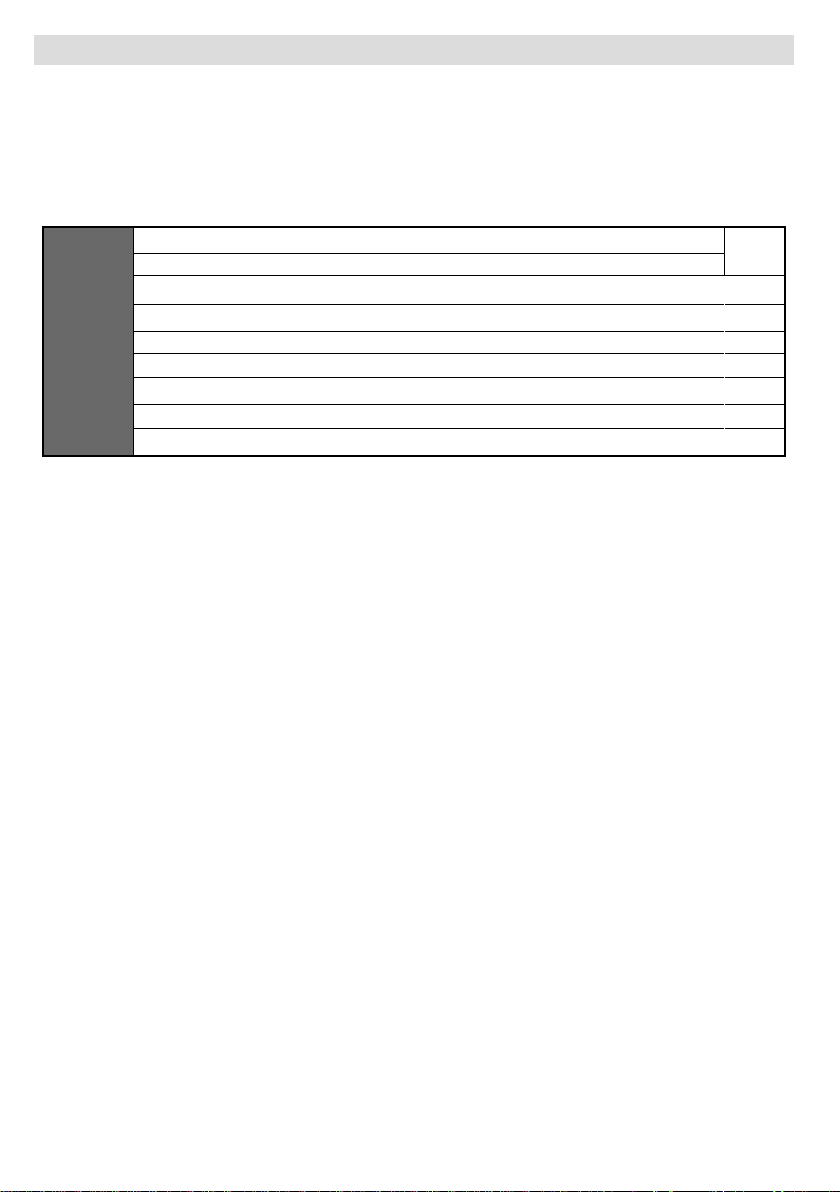
Specifi cations
TV BROADCASTING
PAL/SECAM B/G D/K K’ I/I’ L/L’
RECEIVING CHANNELS
VHF (BAND I/III)
UHF (BAND U)
HYPERBAND
MHEG-5 ENGINE compliant with ISO/IEC 13522-5 UK engine Profi le 1
Frequency range: 474-850 MHz for UK models
Digital
Reception
NUMBER OF PRESET CHANNELS
200
CHANNEL INDICATOR
On Screen Display
RF AERIAL INPUT
75 Ohm (unbalanced)
OPERATING VOLTAGE
220-240V AC, 50 Hz.
AUDIO
German+ Nicam Stereo
AUDIO OUTPUT POWER (W
2 x 4
POWER CONSUMPTION (W)
70 W (max)
< 1 W (Standby)
PANEL
22” Wide Display
DIMENSIONS (mm)
DxLxH (With foot): 155 x 525 x 406
Weight (Kg): 6.00
DxLxH (Without foot): 80 x 525 x 375
Weight (Kg): 5.80
Transmission standard: DVB-T. MPEG-2
Demodulation: COFDM with 2K/8K FFT mode
Audio: MPEG Layer I&II 32/44.148kHz.
) (10% THD)
RMS.
for UKObject carousel support compliant with ISO/IEC 135818-6 and UK DTT profi le
170-862 MHz for EU models
FEC: all DVB modes
Video: MP@ML, PAL, 4:3/16:9
English - 44 -
Page 46
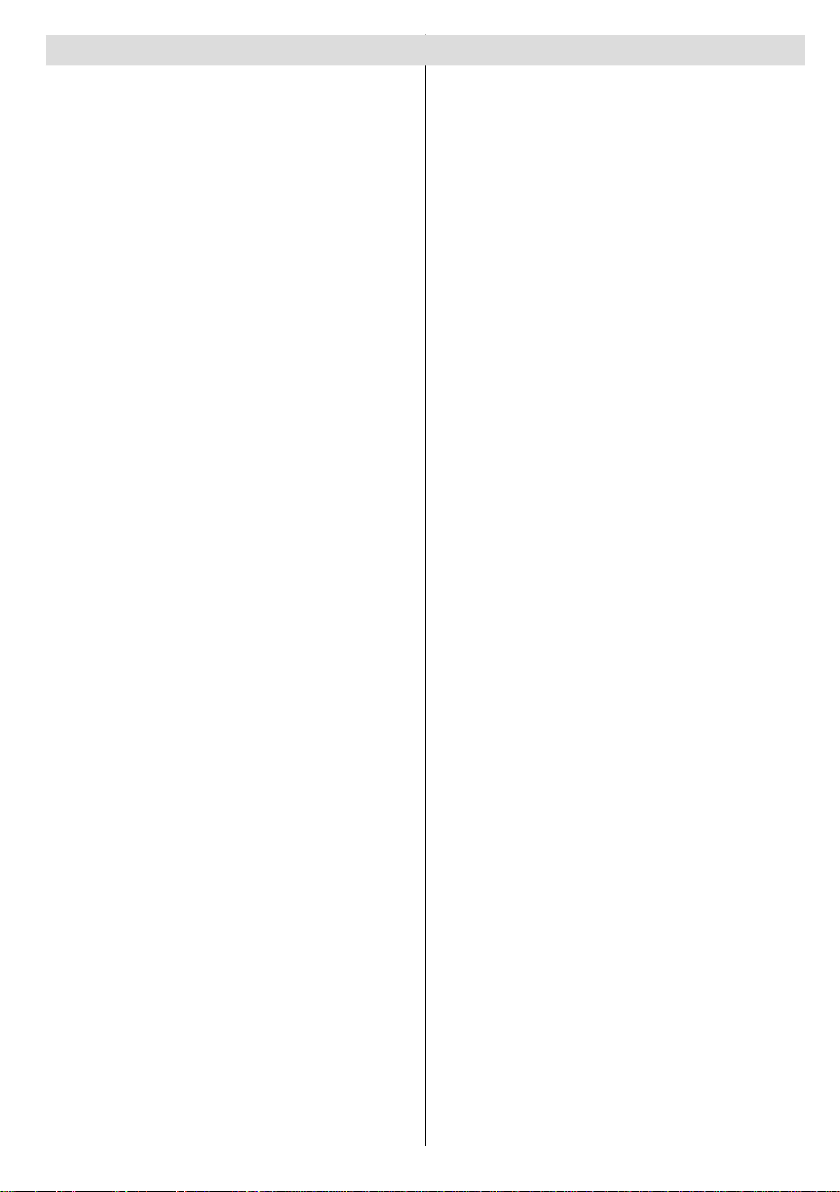
Contents
Features ............................................................... 46
General Properties............................................46
About this Manual ............................................. 46
Safety Information .........................................46
Notes on Discs .....................................................47
On handling discs .............................................47
On cleaning.......................................................47
Licence Notifi cation ..............................................47
How to Watch a DVD ............................................ 47
DVD Control Panel Buttons .................................. 47
Using Digital Multimedia Connectors.................... 48
MC Card Connection ........................................48
USB Memory Connection .................................48
Overview of the Remote Control ..........................49
USB & MC Modes Playback ................................. 50
General Control Buttons for Media Mode .........50
Control Buttons for Playback ............................50
Picture Playback ............................................... 50
DVD Playback ......................................................50
Basic Play ......................................................... 50
For your reference: .......................................50
Stopping Play ...................................................51
Stopping Play and Returning To The Menu
Screen .......................................................... 51
Rapid Advance (Rapid Reverse) ......................51
Skipping Ahead or Back to Chapters ................51
Skipping ahead .............................................51
Skipping back ...............................................51
Still Picture (PAUSE) ........................................51
Frame Advance (STEP FORWARD) ................51
Slow - motion Play Forward .............................. 51
Direct Selection of Scenes................................51
Selecting Scenes by Chapter Number ..........51
Selecting Scenes by Title Number ................52
Selecting Scenes by Time ............................52
Convenient Functions ....................................... 52
Displaying / Changing Subtitle Language .........53
Changing Audio Soundtrack Language ............ 53
Viewing From Another Angle ............................ 53
Using a DVD Menu ............................................... 53
Video CD Playback ............................................... 54
Basic Play ......................................................... 54
Stopping play .................................................... 54
Rapid Advance / Rapid Reverse ....................... 54
Skipping Ahead or Back to Chapters ................54
Skipping ahead .............................................54
Skipping back ...............................................54
Still Picture (PAUSE) ........................................54
Frame Advance (STEP Forward) .................. 54
Slow- motion Play ............................................. 54
Direct Selection of Scenes................................55
Selecting Scenes by Time ............................55
For your convenience: ..................................55
Convenient Functions ...................................55
CD Menu ..............................................................55
Basic Play ......................................................... 55
MP3/MPEG File ................................................ 55
PAUSE ..............................................................56
Stopping Play....................................................56
Rapid Advance (Rapid Reverse) ......................56
ZOOM ............................................................... 56
Repeat .............................................................. 56
Display Function ...............................................56
Setup Menu .......................................................... 57
DVD MENU ITEMS ..............................................57
VIDEO SETUP PAGE ....................................... 57
TV Type ......................................................... 57
LANGUAGE SETUP ......................................... 57
OSD LANG ...................................................57
AUDIO .......................................................... 57
DISC MENU ..................................................57
SUBTITLE ..................................................... 57
PREFERENCES ............................................... 57
DEFAUL T ...................................................... 57
DOWNMIX .................................................... 57
PASSWORD (Change Password): ...............58
Troubleshooting ....................................................58
The picture quality is poor (DVD)......................58
Disc does not play ............................................58
Wrong OSD language ....................................... 58
Some functions (Angle, Zoom etc) do not work 58
No picture .........................................................58
No sound ..........................................................58
Distorted sound.................................................58
No response from remote control .....................58
If nothing works.................................................58
Defi nition of T erms ................................................59
Angle.................................................................59
Chapter Number ...............................................59
DVD .................................................................. 59
Subtitles ............................................................ 59
Time Number .................................................... 59
Title Number .....................................................59
Track Number ................................................... 59
Dolby Digital......................................................59
Dolby Pro Logic ................................................59
LPCM ................................................................ 59
MPEG ............................................................... 59
Supported File Formats for USB & MC Modes..... 60
Supported Memory Card Types ............................ 60
Disc Types Compatible with This Unit ..................61
Specifi cations .......................................................62
Product Guarantee ............................................... 63
English - 45 -
Page 47
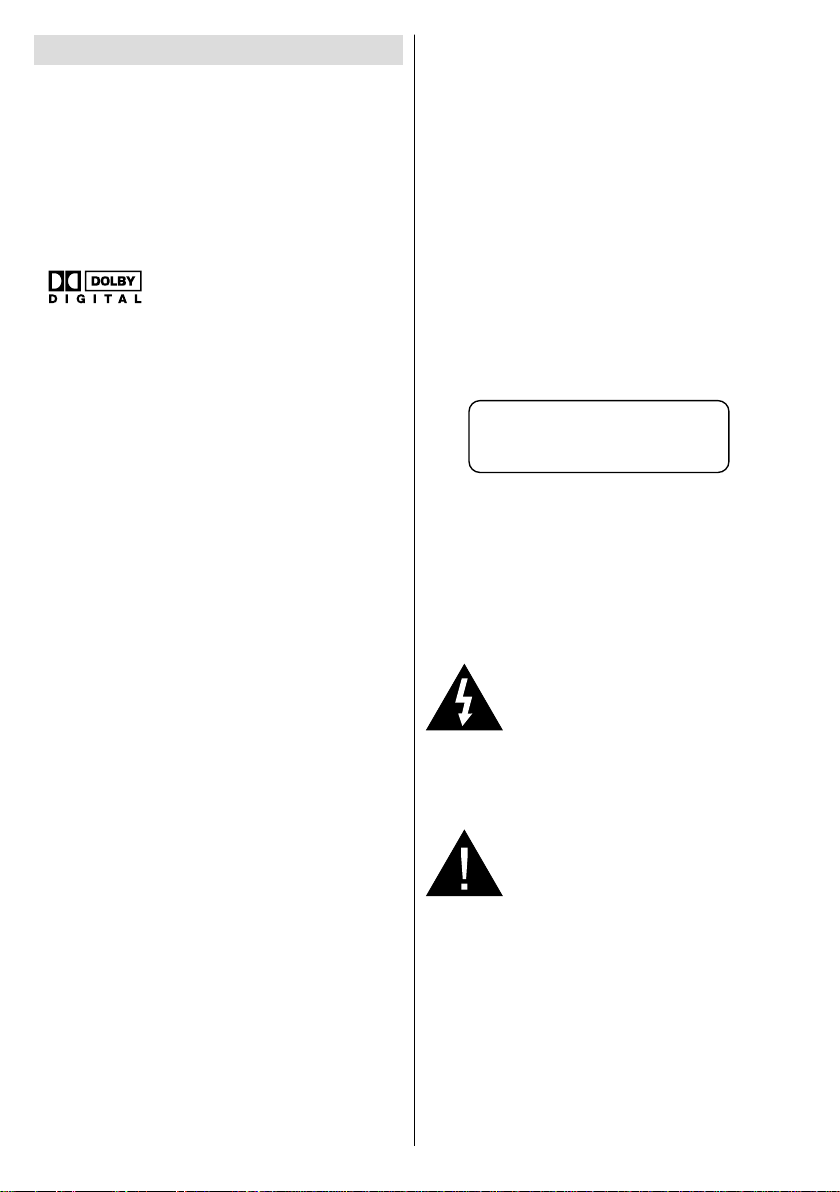
Features
General Properties
• DVD / CD / CD-R / CD-RW / MP3 / JPEG /
MPEG.
• USB & MC inputs.
• NTSC/PAL playback (according to disc
content)
• User-friendly multilanguage OSD menu
control.
•
optical digital audio outputs. (optional)
• Multiple Aspect Ratio support (16:9 Widescreen,
4:3 Letterbox, 4:3 PAN & SCAN)
• Multi-Audio (up to 8) support (According to
disc content)
• Multi-Subtitle (up to 32) support (According to
disc content)
• Multi-Angle (up to 9) support (According to
disc content)
• 8 level parental control
• Fast forward and rewind in 5 different speeds.
(2x, 4x, 8x, 16x, 32x)
• Slow motion playback in 4 different speeds.
(1/2x, 1/4x, 1/8x, 1/16x forward)
• Frame by frame forward playback.
• Time Search
• Repeat
• A B repeat
• Program function for Audio CD, MP3 and
JPEG.
• Coaxial & Optical digital audio outputs
(optional)
• Copied disks may be incompatible.
Note:
*** This DVD player may not support some
MP3 recordings due to differences in recording
formats or disc type.
*** Please read the owner’s manual about MP3
playback.
*** CD-R/CD-RW discs recorded by CD-DA
method can be played. Some CD-R/CD-RW
discs may be incompatible due to laser pick-up
and disc design.
, LPCM audio via coaxial and
*** DVD-R/RW discs recorded by DVD-Video
method can be played . Some DVD-R/RW
discs may be incompatible due to laser pickup and disc design.
*** Some discs may be incompatible with JPEG
Viewer function due to different recording
format or condition of the discs.
About this Manual
Safety Information
CAUTION
DVD Player is a class 1 laser product. However
this product uses a visible laser beam which
could cause hazardous radiation exposure.
Be sure to operate the player correctly as
instructed.
CLASS 1
LASER PRODUCT
• Manufactured under license from Dolby
Laboratories. “Dolby”, and the double-D symbol
are trademarks of Dolby Laboratories.
• DTS and DTS Digital Out are trademarks of
Digital Theater Systems, Inc.
RISK OF ELECTRIC SHOCK
The lightning fl ash with arrowhead
symbol, within an equilateral
triangle, is intended to alert the
user to the presence of uninsulated
“dangerous voltage” within the
product’s enclosure that may be of
suffi cient magnitude to constitute a
risk of electric shock of persons.
The exclamation point within an
equilateral triangle is intended
to alert the user to the presence
of important operating and
maintenance (servicing) instructions
in the literature accompanying the
appliance.
English - 46 -
Page 48

Notes on Discs
On handling discs
• To keep the disc clean, handle the disc by its
edge. Do not touch the surface.
• Do not stick paper or tape on the disc.
• If the disc is contaminated with any substance
like glue remove before using it.
• Do not expose the disc to direct sunlight or
heat sources such as hot air ducts, or leave
it in a car parked in direct sunlight as the
temperature can rise quickly and damage
the disc.
• After playing, store the disc in its case.
On cleaning
• Before playing, clean the disc with a cleaning
cloth. Wipe the disc from the center out.
How to Watch a DVD
When placing a disc into the loader, labeled side
of the disc should be on the front:
When TV set is turned on, fi rst switch to DVD
source by using the SOURCE button on the
remote control. Press play on the remote
control, or directly press play button at the front
panel. If there is no disc inside the loader, place
a DVD fi rst and press play.
Note: You can get DVD source output via scart
socket.
DVD Control Panel Buttons
• Do not use solvents such as benzine, thinner,
commercially available cleaners or anti-static
spray intended for vinyl LPs.
Licence Notifi cation
• This product incorporates copyright protection
technology that is protected by method claims
of certain U.S. patents and other intellectual
property rights owned by Macrovision
Corporation and other rights owners. Use of
this copyright protection technology must be
authorized by Macrovision Corporation, and is
intended for home and other limited viewing
uses only unless otherwise authorized by
Macrovision Corporation. Reverse engineering
or disassembly is prohibited.
English - 47 -
A. Disc loader
B. Memory card slot
C. USB input
D. Play / Pause
Plays/pauses the disc. When DVD menu
(root menu) is active, this button functions
as “button select” (selects the highlighted
item in menu) if this is not prohibited by
the disc.
E. Stop / Eject
Stop playing disc / Eject or Load the disc
Note:
• You cannot eject the disc via the remote
control.
•While playing a fi le, you should press
STOP button three times to eject.
Page 49

Using Digital Multimedia Connectors
• Use SWAP button on the remote control to switch between USB and memory card.
• You can connect USB/MC devices to your TV by using USB or MC input of the TV. This feature
allows you to display/play fi les stored on a USB device or a MC card.
• It is possible that certain types of USB devices (MP3 Players) or Multimedia Card interfaces
may not be compatible with this TV.
should back up your fi les before making any connections to the TV set in order to avoid
• You
any possible data loss. Note that manufacturer will not be responsible for any fi le damage or
data loss.
• Do not pull out USB module or MC card while playing a fi le.
CAUTION: Quickly plugging and unplugging USB devices, is a very hazardous operation. Especially, do
not repeatedly quickly plug and unplug the drive. This may cause physical damage to the USB player and
especially the USB device itself.
USB
MEMORY
MEMORY
CARD
SIDE
VIEW
MC Card Connection
• Insert the MC card into the Memory Card Input of the TV . Make sure the gold contact area faces
up. The card is designed to fi t easily into the system one way only. Do not bend the card or force
it into the slot. Insert only one card at a time.
• When you want to eject the card, do not grab the card all at once. Push to the card gently . Then
it will pop out.
USB Memory Connection
• Plug your USB device to the USB input of the TV.
Note: USB hard drives are not supported.*
• It is recommended that you connect your USB device directly to the USB input of the TV. Some
compatibility problems may occur if you use a separate cable connection. .
Note: While in DVD mode, MEDIA screen will be displayed automatically when you plug USB or insert a valid
memory card.
English - 48 -
Page 50

Overview of the Remote Control
Standby1.
Image size2.
Sleep timer3.
Numeric buttons4.
Return 5.
Cursor up6.
Cursor left7.
Programme up8.
Programme down9.
No function in DVD mode10.
Audio-Language selection11.
Swap / DVD media selection12.
No function in DVD mode13.
Display time / DVD menu14.
Clear15.
Stop16.
No function17.
Rapid Reverse18.
Rapid advance19.
Info20.
No function21.
Picture mode selection22.
Source selection23.
Zoom24.
Repeat25.
Root26.
Menu27.
Title28.
OK / Select29.
Cursor right30.
Cursor down31.
Volume up32.
Volume down 33.
Subtitle 34.
Mute35.
No function in DVD mode.36.
No function 37.
Angle38.
Search mode39.
INFO
SCREEN
SLEEP
RETURN
FAV
LANG.
EPG
SOURCE
MENU
SUBTITLE
/
PRESETS
6
37
38
39
40
41
42
43
Play 40.
Pause / Play41.
Skip next42.
Skip previous43.
English - 49 -
Page 51

USB & MC Modes Playback
Switch to DVD source by using the SOURCE or
PLAY button on the remote control.
You can connect both USB and MC sources to
your TV at the same time. Press SWAP button
on the remote control to list, available inputs are
listed on a menu screen.
DVD
MEDIA
MEDIA
Select the desired input by using the cursor
button and then press OK button to view
contents. After OK button is pressed, the
following screen (depending on the make and
contents of the device) will appear after a short
while:
Dir:001
\
DCIM
TRACK 9
DIVX
NEW FILE
Y ou can view or play contents of your device by
using the related remote control buttons. See,
General Control Buttons for Media Mode and
Control Buttons for Video Playback.
Note:
• Whenever you press the SWAP key , available
media sources will be listed.
• If there is an active playback, you have to press
STOP button fi rst and then SWAP key to list
available DMP inputs.
• If you have plugged only one source, then only
that source will be available to be selected.
• Do not pull out the MC module while playing
a fi le.
• It is possible that certain types of MC or USB
devices may not be compatible with this TV.
General Control Buttons for Media
Mode
OK / SELECT > Enter/View
USB
CARD
CARD
/ >Highlight an item by
moving up or down.
> Play
> Pause
> Stop
RETURN > Media source selection.
Control Buttons for Playback
/ > Rapid reverse /
rapid advance/ .
SEARCH > Search for a
specifi c time.
DISPLAY > Displays time.
ZOOM > Zooms picture.
Picture Playback
/ > Previous - next picture.
/ > Rotate picture
REPEAT > Displays repeat options.
ZOOM > Zooms picture.
ROOT > Go back to root folder.
DVD Playback
Basic Play
1. Press on the power button
2. Please insert a disc to the loader.
The disc will be automatically loaded and play
commences if the disc does not have any menus
recorded on it.
A menu may appear on the TV screen after a
few moments or the fi lm may start immediately
after the introduction of the Film Company . This
behaviour depends on the disc content and
may change.
NOTE: Step 3 and 4 is available only when a menu
is recorded on the disc.
3. Press “ ” / “ ” / / or the number button
(s) to select the preferred title.
4. Press SELECT.
Play of the selected items now starts.The played
item may be a motion picture, a still picture or
another submenu depending on the disc.
For your reference:
If an action corresponding to a button is prohibited the
“
” symbol appears.
English - 50 -
Page 52

Stopping Play
Press stop ( ) twice (only for videos).
To stop the play permanently, press STOP (
twice. When the STOP( ) button is pressed for
the fi rst time, a message “PRESS PLAY KEY
TO CONTINUE” will appear on the screen to
remind you if you want to continue the play . To
stop the play , press the STOP (
or you can press SELECT to continue.
Stopping Play and Returning To The Menu
Screen
(When a menu is available on the disc)
Press MENU or TITLE button depending on
the disc. Play is suspended, and the Disc menu
screen is displayed.
) button again
Rapid Advance (Rapid Reverse)
Press SEARCH/SLOW ( ) on the remote
control during play.
Normal play is resumed when the SELECT button
or PLAY/PAUSE (
The speed of advance (
16x, 32x) or reverse ( 2x,
4x, 8x, 16x, 32x) changes for every
press of the
Note: No sound will be heard during Rapid advance
or Rapid reverse.
) button is pressed.
2x, 4x, 8x,
or button.
Skipping Ahead or Back to Chapters
Skipping ahead
Press SKIP/ FRAME ( ) on the remote
control during play.
A chapter is skipped forward each time the
button is pressed.
Skipping back
Press SKIP/ FRAME (
control during play.
When the button is pressed once midway
through a chapter, play returns to the previous
chapter.
) on the remote
Still Picture (PAUSE)
Press PAUSE ( ) once during play.
The screen freezes.
To return to normal play press PLAY (
).
Frame Advance (STEP FORWARD)
Press PAUSE ( ) once during play.
English - 51 -
The screen freezes.
Press SKIP/ FRAME (
control.
)
The next frame of the movie is displayed.
You can press SKIP/ FRAME (
following frames.
To return to normal play press PLAY (
NOTE: Reverse stepping is not available.
) on the remote
) for the
Slow - motion Play Forward
Press PAUSE ( ) once during play.
The screen freezes.
Press SEARCH/SLOW (
control.
The unit starts playing the movie at four different
speeds (
1/16).
Y ou can increase or decrease the speed of the
slow-motion play by pressing SEARCH/SLOW
or ).
(
The speed of slow motion play is displayed on
the screen each time you change it.
To return to normal play, press PLAY (
NOTE: No sound will be heard during Slow motion
play.
NOTE: Reverse slow motion play is not available.
1/2, 1/4, 1/8 and
) on the remote
Direct Selection of Scenes
Selecting Scenes by Chapter Number
Press SEARCH MODE on the remote control
once during playback.
The chapter/title search box is displayed on the
screen. You can see the currently playing and
total number of chapters in right hand side of
the display bar as -- / xx.
Enter the number of the chapter using number
buttons.
The selected chapter is played just after you
enter the chapter number.
For your convenience:
• If the chapter number you entered is between
0 and 9, player will automatically jump to the
related chapter.
•Y ou can clear the fi eld by pressing the C button
if you enter a wrong number.
• If you attempt to enter a number greater than
the total number of chapters on the current
).
).
Page 53

title, the search box disappears and “ Input
Invalid” message is displayed on screen.
• If you wait fi ve seconds without pressing any
key for selecting scenes by chapter number,
the operation is cancelled.
• You can press RETURN key to cancel title
search.
Selecting Scenes by Title Number
Press SEARCH on the remote control once
during playback.
The chapter/title search box is displayed on
the screen. You can see the currently playing
and total number of titles in left hand side of the
display bar as -- / xx.
Enter the number of the title using the numeric
buttons.
The selected title is played just after you enter
the title number.
Selecting Scenes by Time
You can view the DVD starting from any time
point you want.
Press SEARCH MODE on the remote control
“twice” during playback.
The time search box is displayed on the screen
as Title xx/xx Time -- : -- : --.
Enter the time using number buttons.
The title is played beginning from the desired
time just after you enter the time. If not prohibited
by the DVD.
Press SEARCH MODE on the remote control
“three times” during playback.
The time search box is displayed on the screen
as Chapter xx/xx Time -- : -- : --.
Enter the time using number buttons.
The Chapter is played beginning from the
desired time just after you enter the time. If not
prohibited by the DVD.
For your convenience:
• You can clear the fi elds by pressing the C
button if you enter wrong numbers.
• If you attempt to enter a number greater than
the total time of the current title, the time
search box disappears, “
message is displayed on screen.
Input Invalid”
• If you wait fi ve seconds without pressing any
key to enter time, selecting scenes by time
option is cancelled.
• You can press RETURN key to cancel time
search.
Convenient Functions
Displaying the time information
Press DISPLAY during play.
Some information is displayed on TV screen
to indicate the current status of the disc. On
the display screen you can fi nd the following
information lines:
Line 1: Time Counter Mode
Line 2: Title Number, Chapter Number, Time
Counter
Line 3: Audio Number, Audio Format, Number
of Output Channels, Audio Language
Line 4: Subtitle Number & Subtitle Language
Time counter modes can be selected by
pressing INFO key consecutively.
The sequence for time counter modes is as
ollows: TITLE ELAPSED, TITLE REMAIN,
CHAPTER ELAPSED and CHAPTER
REMAIN.
• If “TITLE ELAPSED” is displayed, the elapsed
time for the title is being displayed.
• If “TITLE REMAIN” is displayed the remaining
time for the title is being displayed.
• If “CHAPTER ELAPSED” is displayed,
the elapsed time for the chapter is being
displayed.
• If “CHAPTER REMAIN” is displayed, the
remaining time for the chapter is being
displayed.
Pressing the DISPLA Y key for the second time
closes display menu screen. “DISPLAY OFF”
is displayed.
Displaying a scene with a larger and closer
view
The ‘zoom in’ function enables you to take a
closer look at the scene you are viewing that is
especially an impressive function when you are
seeing science fi ction or adventure fi lm.
Press ZOOM during play.
English - 52 -
Page 54

2X” is displayed on the screen and the
picture is now larger. By pressing ZOOM key
consecutively you can reach “
4X,
NOTE: Y ou can move in the picture, i.e. change
the zoomed location, by using the “
“
To return to normal play
Press ZOOM again.
1/2x, 1/3x 1/4x” modes.
” (Right) / “ ” (Down) / “ ” (Up) arrow keys.
3X”, “
” (Left) or
Displaying / Changing Subtitle
Language
It is possible to change the subtitle language
from the one selected at the initial settings to a
different language, if available.
(This operation works only with discs on which
multiple subtitle languages are recorded.)
Press SUBTITLE during play.
When no subtitles are recorded “
displayed instead of the selected language.
Press SUBTITLE a number of times until the
preferred language is selected.
When this button is pressed once, the fi rst
subtitle recorded on the disc will display. The
rest of the subtitles recorded will display in
sequence for every press of the SUBTITLE
button
NOTE:
<?> In some cases, the subtitle language is not
changed immediately to the selected one.
For your convenience:
• When the preferred language is not selected
even after pressing the button several times,
it means that the language is not available
on the disc.
• When the player is restarted or the disc is
changed, the subtitle selection is automatically
changed back to the initial settings.
• If a language is selected, which is not
supported by the disc, the subtitle language
will automatically be set to the disc’s priority
language.
• Usually a circulation will happen while
switching to another language, that is you can
cancel the subtitle by pressing this button a
” will be
English - 53 -
number of times until “Subtitle Off” appears
on the screen.
Changing Audio Soundtrack Language
It is possible to change the audio language
from the one selected at the initial settings to a
different language, if available.
(This operation works only with discs on which
multiple audio soundtrack languages are
recorded, if not prohibited by the DVD.)
Press LANG. during play.
Press LANG. a number of times until the
preferred language is selected.
For your convenience:
• When the preferred language is not selected
even after pressing the button several times,
it means that the language is not available
on the disc.
• When the power is turned on or the disc is
removed, the language heard is the one
selected at the initial settings. If this language
is not recorded on the disc, only the available
language on the disc will be heard.
Viewing From Another Angle
Some DVD discs may contain scenes, which
have been shot simultaneously from a number
of different angles. For these discs, the same
scenes can be viewed from each of these
different angles using the ANGLE button.
The number of recorded angles differs depending
on the disc used.
“
y/x ” is displayed shortly on the screen
during playback. This indicates that the multiangle scene has just started. From that moment
on, the yth angle of total x angles is played and
you can change the viewing angle until the end
of the multi-angle scene.
Press ANGLE during play.
The current angle is changed.
Press ANGLE a number of times until the
preferred viewing angle is selected.
• This function will only work on discs where
different angles have been recorded.
Using a DVD Menu
Some DVD discs have unique menu structures
called DVD menus. For example, DVDs
programmed with complex contents provide
Page 55
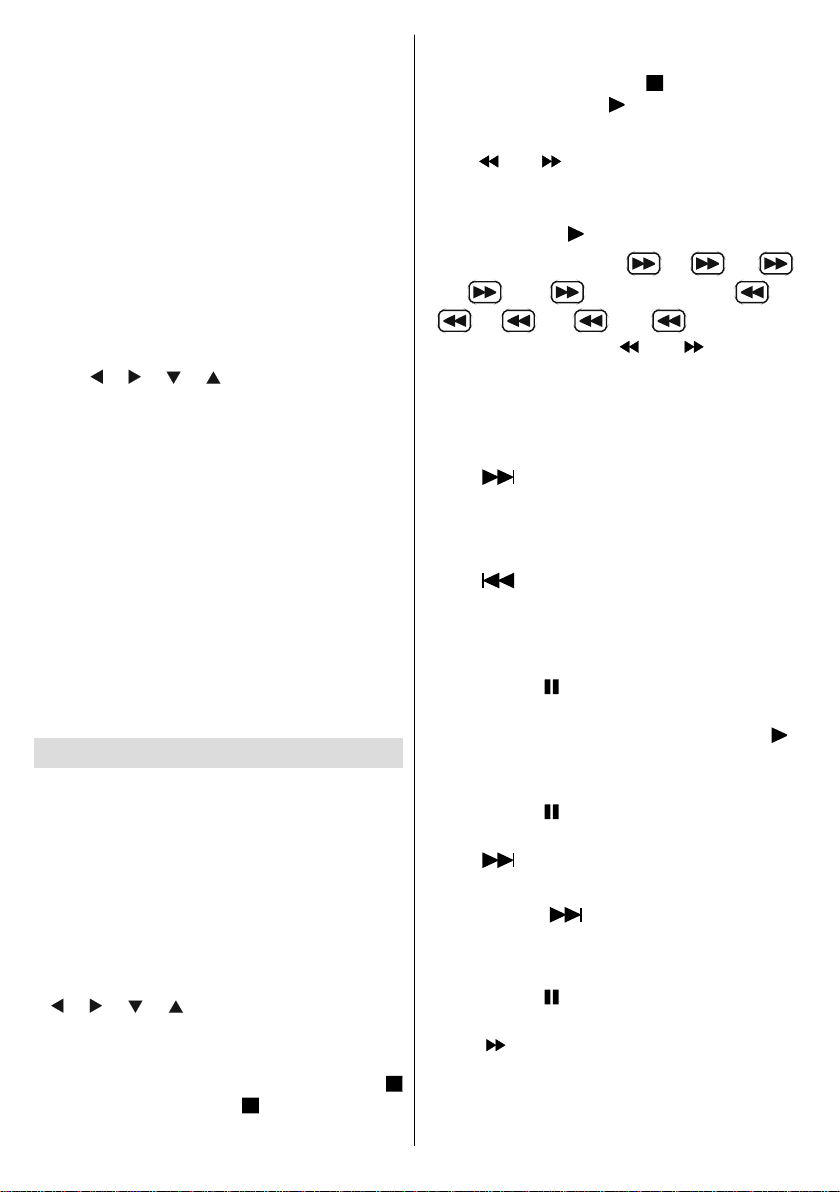
guide menus, and those recorded with various
languages provide menus for audio and subtitle
language. Although the DVD menus’ contents
and operation differ from disc to disc, the
following explains basic operation when this
feature is used.
Press TITLE on the remote control.
The DVD menu available on the disc is now
displayed.
NOTE:
• If you press MENU, the root menu of DVD is
displayed.
• If you press TITLE, the menu of the current
title is displayed.
Press “
Press SELECT.
The selected item is now executed.
For your convenience:
• You can also use number keys to select a
NOTE:
• Some DVDs may not contain root and/or title
• To resume the playback, select PLAY item in
” / “ ” / “ ” / “ ” to select the preferred
item.
DVD menu item. The player will automatically
execute the item. To enter an item number
which is more than 1 digit, press +10 key and
then enter the item number.
menus.
DVD menu.
Video CD Playback
Basic Play
The details differ depending on the disc
concerned. Also refer to the instructions
accompanying the disc.
Press the number button(s) to select the
preferred item and press OK button.
The player now starts to play the selected
item.
NOTE:
” / “ ” / “ ” / “ ” arrow buttons can be used
• “
for selecting items for video CDs.
Stopping play
• To stop the play permanently , press ST OP (
) twice. When the STOP ( ) button is pressed
for the fi rst time, a message “Press Play Key To
English - 54 -
Continue” will appear on the screen to remind
you if you want to continue the play. To stop
the play , press the STOP (
you can press PLAY ( ) to continue.
) button again or
Rapid Advance / Rapid Reverse
Press (or) on the remote control during
play.
• Normal play is resumed when the SELECT
button or PLAY ( ) button is pressed.
• The speed of advance (
8x,
for every press of the
Note: No sound will be heard during Rapid advance
or Rapid reverse.
16x, 32x) or reverse ( 2x,
4x, 8x, 16x, 32x) changes
2x, 4x,
(or) button.
Skipping Ahead or Back to Chapters
Skipping ahead
Press ( ) on the remote control during play.
A track is skip ahead each time the button is
pressed.
Skipping back
Press (
A track is skip back each time the button is
pressed.
) on the remote control during play.
Still Picture (PAUSE)
Press P AUSE ( ) once during play. The screen
freezes.
To return to normal play press PLAY ( )
again.
Frame Advance (STEP Forward)
Press P AUSE (
freezes.
Press ( ) on the remote control.
The next frame of the movie is displayed.
You can press (
NOTE: Reverse stepping is not available.
) once during play . The screen
) for the following frames.
Slow- motion Play
Press P AUSE ( ) once during play. The screen
freezes.
Press (
Y ou can increase or decrease the speed of the
slow-motion play by pressing SEARCH/SLOW
) on the remote control.
Page 56

( (or) ). There are 4 slow motion modes
as
The speed of slow motion play is displayed on
the screen each time you change it.
To return to normal play press PLAY (
again.
NOTE: No sound will be heard during Slow motion
play.
NOTE: Reverse slow motion play is not available.
1/16, 1/8, 1/4, 1/2.
Direct Selection of Scenes
Selecting Scenes by Time
You can view the video CD, starting from any
time point you want.
Press SEARCH MODE on the remote control
once time during playback.
The time search box is displayed on the screen
as SELECT :_ _ / xx
Player goes to entered track of the disc.
Press SEARCH MODE on the remote control
two times during playback.
The time search box is displayed on the screen
as GOTO:_: _ _ : _ _
Player goes to entered time of the current
track.
Enter the time using number buttons.
The title is played beginning from the desired
time just after you enter the time.
For your convenience:
• If you attempt to enter a number greater
than the total time of the current title, the
time search box disappears and “
Invalid” message appears on up-left corner
of screen.
• If you give up entering the time simply
press RETURN button, and the operation is
cancelled.
Convenient Functions
Displaying the time information
Press INFO during play.
Each time this button is pressed, a different time
information box is displayed on the screen.
• If “Single elapsed” is displayed, the elapsed
time for the title which is being played will be
displayed.
Input
• If “Single remain” is displayed, the remaining
time for the title which is being played will be
displayed.
Pressing the INFO key again closes display
menu screen. “DISPLAY OFF” is diplayed.
)
Displaying a scene with a larger and closer
view
CD Menu
CD Menu is used to display the directory
structure of data discs which would contain fi les
such as JPEG/MPEG/MP3 and to display the
tracks of Audio CDs.
Basic Play
1.Please insert a CD-R disc to the loader.
“Loading” message appears on screen. Please
wait for a moment.
CD MENU appears. Directories and the fi les in
the root directory are listed. (For Audio CD, the
tracks are listed.)
2. Press “
directories.
In the stop mode or while playing MP3 the user
can navigate in the current directory.
3. Press SELECT, “
directories & fi les.
If a directory is selected and SELECT or “ ” key
is pressed then the selected directory content
is displayed after reading directory.
To switch from a sub directory to an upper
directory, press SELECT or “ ” key while the
top-most option in the directory (“...”) is selected
or press “ ”.
4. Press SELECT on a fi le to play.
MP3/MPEG File
Selected MP3 / MPEG starts to play.
Elapsed or Remaining Time can be displayed
using DISPLA Y key and can be changed using
INFO key.
JPEG File :
Selected JPEG is displayed in full screen and
Slide Show starts automatically.
During slideshow, you may change slide type
(effect) by pressing ANGLE button.
” or “ ” to select files or
” or “ ” to switch between
English - 55 -
Page 57

Audio CD Track:
Elapsed or Remaining Time can be displayed
using DISPLA Y key and can be changed using
INFO key.
PAUSE
Press PAUSE ( ) once during play. The play
freezes.
PAUSE message appears on screen.
To return to normal play press PLAY (
again.
Stopping Play
Press STOP ( ).
The play is stopped.
NOTE: If a JPEG fi le is displayed, pressing MENU
also stops the play.
MP3/MPEG File: CD MENU is displayed.
Rapid Advance (Rapid Reverse)
MP3/MPEG CD Track:
Press SEARCH/SLOW (
or ) during play
to decrease/increase play speed.
32x, 16x, 8x, 4x, 2x,
PLAY,
2x, 4x, 8x, 16x,
32x are the play speed modes.
Skipping Ahead or Back to Tracks
Press SKIP/ FRAME (
/ ) during play to
jump to the previous/next fi le.
Next fi le in the current directory will be played.
Press SKIP/ FRAME (( / ) ) during stop
mode to jump to the previous/next page of the
current directory.
ZOOM
MPEG:
This “zoom in” function enables you to take a
closer look at the scene you are viewing that is
especially an impressive function when you are
seeing science fi ction or adventure fi lm.
Press ZOOM during play.
2X” is displayed on the screen and the
“
picture is now larger. By pressing ZOOM key
consecutively you can reach “
4X” modes.
NOTE: You can move in the picture, i.e. change the
zoomed location, by using the ( ) / ( ) / ( ) / (
) arrow keys.
3X”, “
English - 56 -
To return to normal play;
Press ZOOM again.
JPEG :
Press PLAY (
) to start slide show. During
slideshow, you may change slide type (effect)
by pressing ANGLE button.
It is provided both ZOOM in/out and Zoom pan
functions for JPEG pictures.
Press ZOOM to turn on/off this function.
)
When this mode is on, a message will indicate
the current ratio on screen.
If zoom mode is on,
Press
/ to control the ratio of zoom in/
out.
The zoom ratios are %50 and %75 for zoom out
and %100, %125, %150 and %200 for zoom in.
(The order is: %50, %75, %100, %125, %150,
%200)(The initial ratio is %100)
With ZOOM mode off, a picture is scaled to fi t
the whole screen.
Note: Slide Show is disabled when the ZOOM mode
is on.
Repeat
Press REPEAT to change current repeat
mode.
In CD MENU it is displayed at the bottom.
The options available are:
FOLDER: When this mode is selected, the
current folder will be played once.
SINGLE: When this mode is selected, the
current track will be played once.
REPEA T ONE: When this mode is selected, the
current track will be repeated continuously.
REPEAT FOLDER: When this mode is
selected, the current folder will be repeated
continuously.
Display Function
Press INFO to change displayed time mode.
There are two time modes :
• Single Elapsed
• Single Remain
Time is displayed during MP3,MPEG and Audio
CD track playback.
Page 58

Setup Menu
Press DISPLA Y key on the remote control when
the player is not in playback mode.
The setup menu-main page appears. To close
the setup menu, press DISPLAY key.
MAIN PAGE
In the main page, the fi rst page is selected by
default.
Select pages using
When selected, the page will be highlighted
and the items of the selected page will be
displayed.
Press SELECT or
selected page.
When entered a page, the fi rst item of the page
is selected and the sub-items of that item are
listed on the right.
NOTE: To return to main page, press arrow button.
To close the setup menu, press DISPLAY key.
USING PAGES
When entered a page, the fi rst item of the page
is selected by default and the sub-items of the
selected item are listed on the right.
Use arrow buttons to change the selected item
in the page.
The sub-items of the selected item are listed
on the right.
Press SELECT or
sub-items of the selected item.
The sub-item is selected on the right menu.
Use / arrow buttons to change the selected
sub-item.
Press SELECT to choose the selected sub-item
on the right menu.
/ arrow buttons.
arrow button to enter
arrow button to select the
TV Type
TV Type is only available as ‘PAL’. The TV set
also supports NTSC signal; however, the signal
will be converted to PAL when it appears on
the screen.
LANGUAGE SETUP
OSD LANG
Y ou can select the default OSD language of the
player menus
AUDIO
You can select the default audio language if
supported by the DVD disc.
DISC MENU
You can select the DVD’s disc menu language
among these languages. Disc menu appears
in the selected language, if supported by the
DVD disc.
SUBTITLE
You can select the default subtitle language if
supported by the DVD disc.
PREFERENCES
DVD MENU ITEMS
VIDEO SETUP PAGE
DEFAULT
If you choose RESET and press SELECT, the
factory-presets are loaded. Parental level and
parental password does not change.
DOWNMIX
This mode can be selected when the digital
audio output of the TV is used.
SURROUND: Surround sound output.
English - 57 -
Page 59
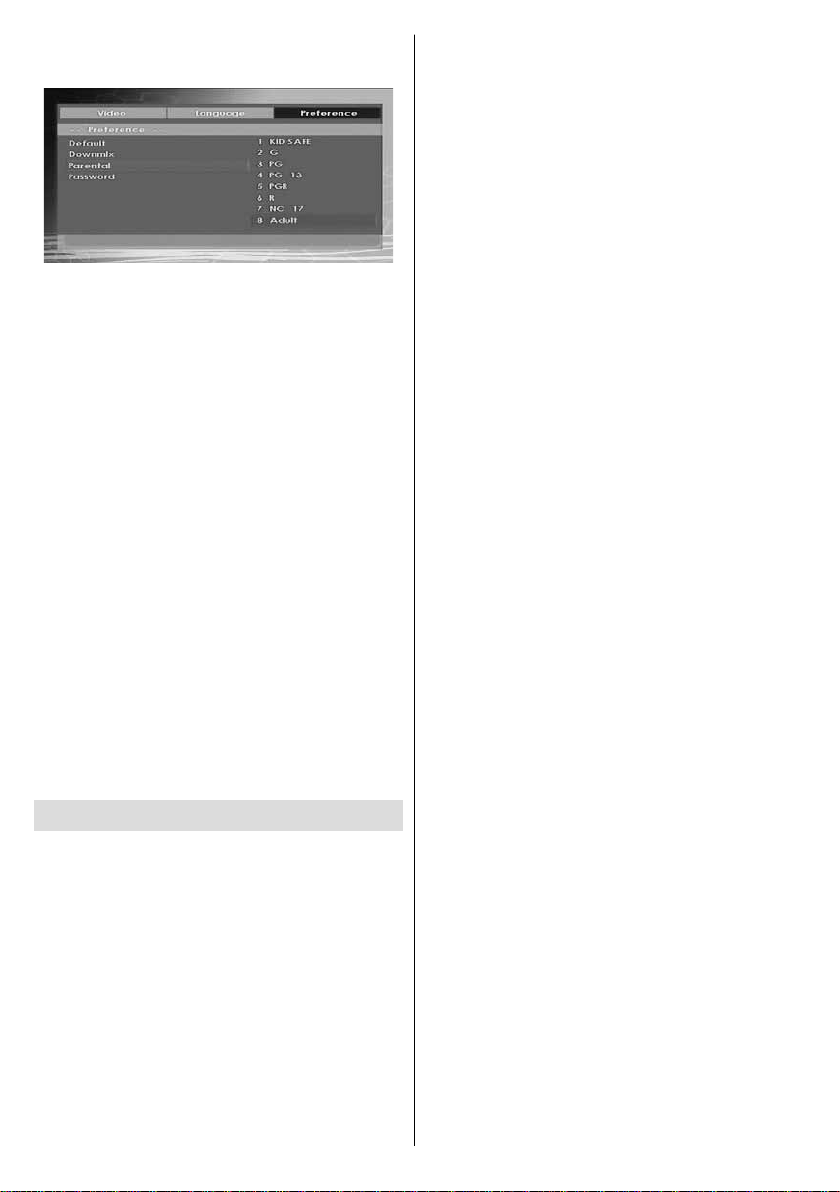
STEREO: Two channels stereo.
PARENTAL (Parental Level)
Playing some DVDs can be limited depending
on the age of users. The “Parental Control”
function allows playback limitation level to be
set by the parent.
Parental Level can be adjusted to one of the
eight levels. Level “8 ADULT” adjustment let
you watch all of the DVD titles ignoring the DVD
disc’s parental level. You can watch the DVD
discs, which has the same or lower parental
level than the player’s level only.
PASSWORD (Change Password):
Using this item you can change the current
password.
T o change the password you will be prompted to
enter your old password. After you have entered
your old password, you can now enter the new
4-digit password.
You can use C key to delete the incorrect
entry.
Note: Factory preset of the password is “0000”. You
have to enter XXXX digital password every time you
want to change the parental level. If you forget your
password please contact technical service.
Troubleshooting
The picture quality is poor (DVD)
• Make sure the DVD disc surface is not
damaged. (Scratch, fi ngerprint etc.)
• Clean the DVD disc and try again.
See instructions described in “Notes on Discs” to clean
your disc properly.
• Ensure that the DVD disc is in the drawer with
the label uppermost.
• A damp DVD disc or condensation may effect
the equipment. Wait for 1 to 2 hours in Standby to dry the equipment.
English - 58 -
Disc does not play
• No disc in the machine.
Place a disc into the loader.
• Disc incorrectly loaded.
Ensure that the DVD disc is in the drawer with the
label uppermost.
• Wrong type of disc. The machine cannot play
CD-ROMS etc.
• The region code of the DVD must match the
player.
Wrong OSD language
• Select the language in the set-up menu.
• The language for the sound or subtitles on a
DVD cannot be changed.
• Multilingual sound and/or subtitles not recorded
on the DVD.
• Try to change the sound or subtitles using
DVD’s title menu. Some DVD’s do not allow
the user to change these settings without using
the disc’s menu
Some functions (Angle, Zoom etc) do
not work
• These functions are not available on the
DVD.
• Angle can only be changed when the angle
symbol is displayed.
No picture
• Have you pressed the correct buttons on the
remote control? Try once more.
No sound
• Check the volume is set to an audible level.
• Make sure you have not switched the sound
off accidentally.
Distorted sound
• Check that the appropriate listening mode
setting is correct.
No response from remote control
• Make sure the remote control is in the correct
mode.
• Check batteries are fi tted correctly.
• Change the batteries.
If nothing works
If you have tried the above solutions and none
seem to work, try switching your TV-DVD off
Page 60
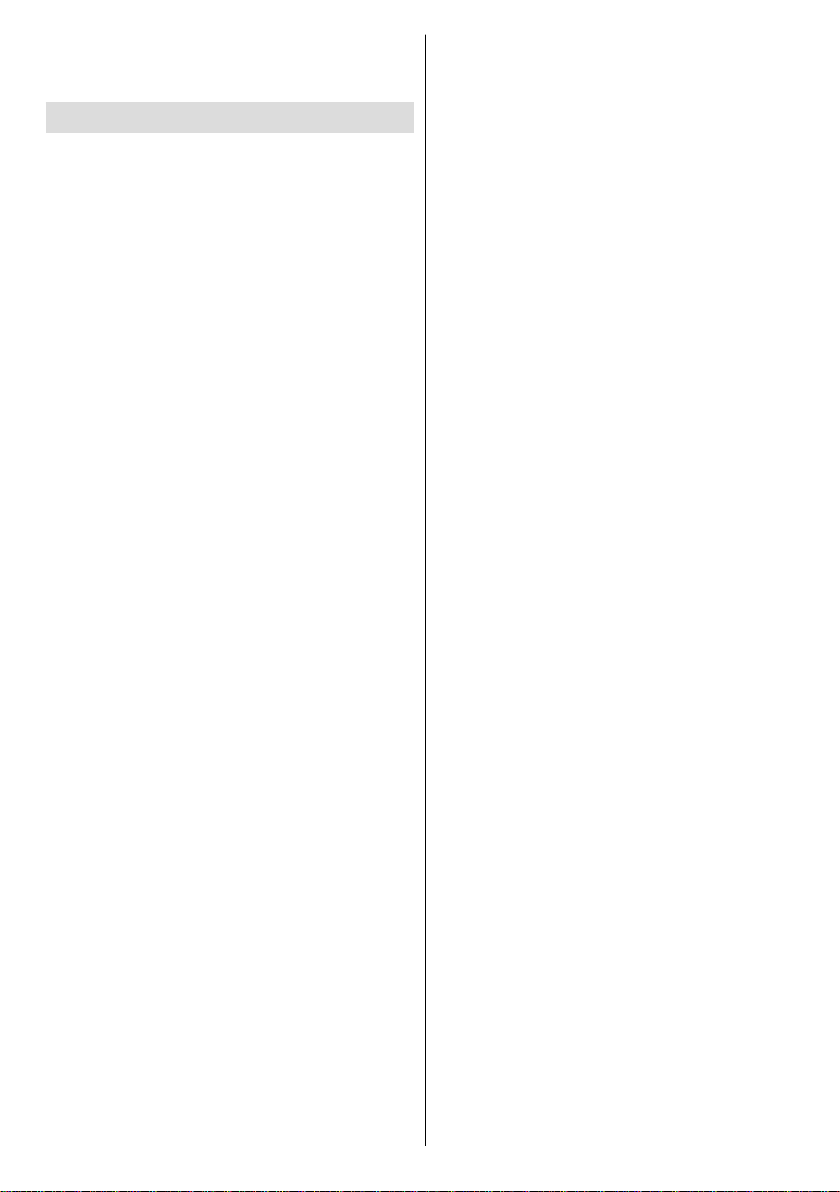
and on again. If this does not work, contact your
supplier or TV-DVD repair technician. Never
attempt to repair a defective TV-DVD yourself.
Defi nition of Terms
Angle
Recorded onto some DVD discs are scenes,
which have been simultaneously shot from a
number of different angles (the same scene is
shot from the front, from the left side, from the
right side, etc.). With such discs, the ANGLE
button can be used to view the scene from
different angles.
Chapter Number
These numbers are recorded on DVD discs.
A title is subdivided into many sections, each
of which are numbered, and specifi c parts of
video presentations can be searched quickly
using these numbers.
DVD
This refers to a high-density optical disc on
which high-quality pictures and sound have
been recorded by means of digital signals.
Incorporating a new video compression
technology (MPEG II) and high-density recording
technology . DVD enables aesthetically pleasing
full-motion video to be recorded over long
periods of time (for instance, a whole movie
can be recorded).
DVD has a structure consisting of two 0.6-mm
thin discs, which are adhered to each other.
Since the thinner the disc, the higher the density
at which the information can be recorded, a
DVD disc has
1.2 mm thick disc.
Subtitles
These are printed lines appearing at the bottom
of the screen, which translate or transcribe
the dialogue. They are recorded on the DVD
discs.
Time Number
This indicates the playtime, which has elapsed
from the start of a disc or a title. It can be used to
fi nd a specifi c scene quickly. (Not all discs permit
the time search feature to be used. Availability
is determined by the disc’s manufacturer.)
a greater capacity than a single
Title Number
These numbers are recorded on DVD discs.
When a disc contains two or more movies, these
movies are numbered as title 1, title 2, etc.
Track Number
These numbers are assigned to the tracks,
which are recorded on AudioCDs. They enable
specifi c tracks to be located quickly.
Dolby Digital
Many movie theatres are equipped with 5.1
channel surround systems. This same type of
technology is available to you in your home.
To enjoy full 5.1-channel surround, your DVD
player must be connected to an external Dolby
Digital decoder via the digital outputs (either
coaxial or optical).
Dolby Pro Logic
This is Dolby Laboratories’ technology to
decode Dolby Surround encoded programs
actively. Dolby Surround programs have four
channels of audio (Left, Center, Right and
Surround) encoded into a standard 2-channel
stereo signal. The rear channel is monaural.
LPCM
LPCM stands for Pulse Code Modulation and
is digital audio.
MPEG
Short for Moving Picture Experts Group. This
is an international standard for compression of
moving images. On some DVDs digital audio
has been compressed and recorded in this
format.
English - 59 -
Page 61

Supported File Formats for USB & MC Modes
Media
Movie
Music
Photo .jpg
External
Subtitles
Note: Necessary bitrates for some video types are higher than USB limits. For this reason, some video types
cannot be played.
File
Extension
.mpg/ .dat/
.vob
XviD/ 3ivx PCM/MP3/ XviD Verson up to: 1.1.2
.avi
- - PCM Sample Rate: 8K ~ 48KHz
.mp3 -
.srt
.smi
.sub
.ssa
.ass
Format Remarks
Video Audio (Maximum resolution/Bit rate etc.)
MPEG1
MPEG2 MPEG2
MPEG4 PCM/MP3/
MS ISO
MPEG4
Progressive JPEG
MPEG Layer
1/2/3
PCM/MP3/ Support SP and ASP
MPEG 1/2
Layer 1/ 2/
3 (MP3)
Baseline JPEG
Sample Rate: 8K ~ 48KHz, Bit Rate:
64K~320Kbps
WxH = 8902x8902 up to 77Mega-pixel
Support format: 444/ 440/ 422/ 420/ Grayscale
Up to 4 Mega-pixel
Support format: 444/ 440/ 422/ 420/ Grayscale
Support Text File Format, but do not support
Picture File Format
Supported Memory Card Types
•SD (Secure Digital ™)
•MMC (Multi Media Card ™)
•MS (Memory Stick ™)
• MS PRO (Memory Stick Pro ™)
“Memory Stick” is a trademark of Sony Corporation.
“Secure Digital” is a trademark of SD Card Association.
“MULTIMEDIACARD” is a trademark of MultiMediCard Association
(MMCA).
English - 60 -
Page 62

Disc Types Compatible with This Unit
This player can play the following discs.
Disc Types
(L o g o s )
DVD
AUDIO-CD
DIGITAL AUDIO
MP3-CD
READABLE
PICTURE-CD
JPEG
READABLE
Recording
Typ e s
Audio
+
Video
Audio
Audio
(xx x x.m p 3 )
Video
(still picture)
Disc Size Max.
Playing
Time
Single -
12 cm
8cm
12 cm
8cm
sided; 240 m in.
Double -
sided; 480 m in.
Single -
sided; 80 m in.
Double -
sided; 160 m in.
74 m in.
20 m in.
12 cm
8cm
12 cm
8cm
Characteristics
DVD contains excellentsound and video
•
due to D olby Digital and MP EG -2 System .
Various screen and audio functions can be
•
easily selected through the on screen
menu.
An LP is recorded as an analog signal w ith
•
more distortion. CD is re corde d as a
Digital Signal with better audio quality,
less distortion and less deterioration of
audio quality over time.
MP3 is reco rded as a D igital S ignal with
•
better audio quality, less d istortion and
less deterioration of aud io quality
over tim e.
JPEG is recorded as a Digital Signal with
•
better picture quality over time.
English - 61 -
Page 63

Specifi cations
DVD / CD / CD-R / CD-RW / MP3 / JPEG / MPEG
DVD: SS/SL 4.7” (DVD-5)
SS/DL 4.7” (DVD-9)
Types of Discs
Supported
Video Type
DS/SL 4.7” (DVD-10)
DS/DL 4.7” (DVD-18)
CD-DA
CD-R
CD-RW
MP-3/JPEG
MPEG-2 Video Standard Decoding (MPEG-1 supported)
Full-Screen Video Display of 720 x 576 (PAL) &
720 x 480 (NTSC) pixels
50 and 60 Hz frame refresh rates (PAL & NTSC)
Digital bit-stream processing rate up to 108Mbits/sec
Line resolution more than 500 lines
Audio Type
Audio Output
Dolby Digital Decoding
MPEG Multichannel Decoding
LPCM
Digital Audio Outputs:
IEC 958
TOSLINK
Analog Outputs:
24 bit /48, 44.1kHz down-sampling DAC
Playback Region Number
Both the DVD player and the discs are coded by region. These regional codes must match in
order for the disc to play. If the codes do not match, the disc will not play.
• Some discs include region codes as shown on the right.
• The number inside the symbol refers to a region of the world, and a disc encoded in a specifi c
region format can only be played back on DVD player with the same region code.
• The Region Number is described as 2 for this TV set.
English - 62 -
Page 64
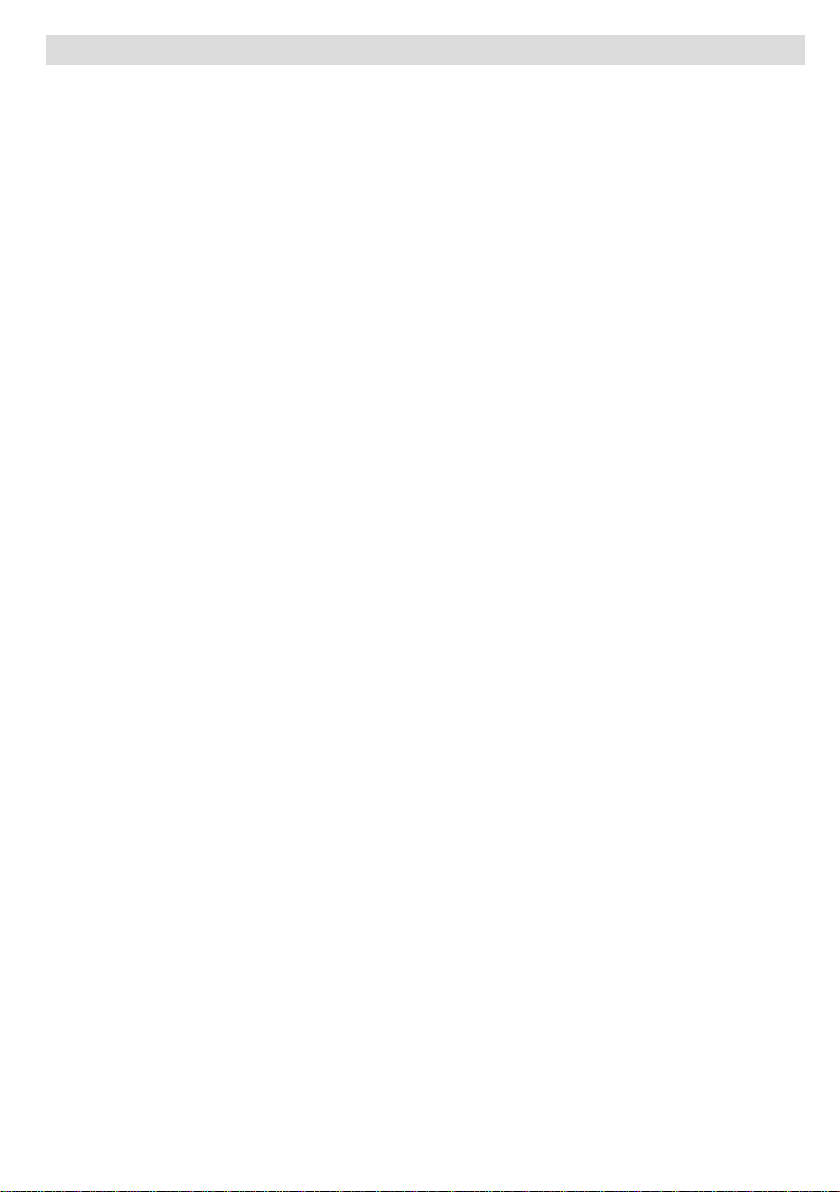
Product Guarantee
This product is guaranteed against manufacturing defects for a period of
1 Y ear
This does not cover the product where the fault is due to misuse, abuse, use in contravention
of the instructions, or where the product has been the subject of unauthorised modifi cations or
alterations, or has been the subject of commercial use
In the event of a problem with the product within the guarantee period please return it to your
nearest store
If the item is shown to have had an inherent defect present at the time of sale, the store will
provide you with a replacement
Your statutory rights remain unaffected
Guarantor; Home Retail Group
489 - 499 Avebury Boulevard
Central Milton Keynes
MK9 2NW
English - 63 -
Page 65

QUICK GUIDE
L22DP03U B
IMPORTANT - If placing TV into cabinet or alcove, ensure there is at least a 100mm (10cm) gap to the sides,
rear and top of the TV. This is to allow for adequate ventilation during operation. Please read the
main Users Guide for more safety information before installation.
insert the batteries into your handset
Rear view
either connect the aerial straight to your TV...
wall
Aerial (RF)
Lead
socket
Aerial (RF) Socket
...or connect the aerial through a VCR...
Aerial (RF) Socket
Aerial (RF) Socket VCR
(RF) connector
lead VCR to TV
Aerial (RF)
wall
socket
Lead
• It is recommended that a scart lead should be fitted between your TV and VCR to enhance your picture and sound
quality. Scart leads are essential if you have a stereo TV and VCR and wish to obtain stereo sound from your
equipment. These leads can be purchased from your Hitachi dealer or any good High Street electrical retailer.
Optional Scart Lead
TV to VCR
ANT.IN
AV-1
AV-2
VCR
Page 66
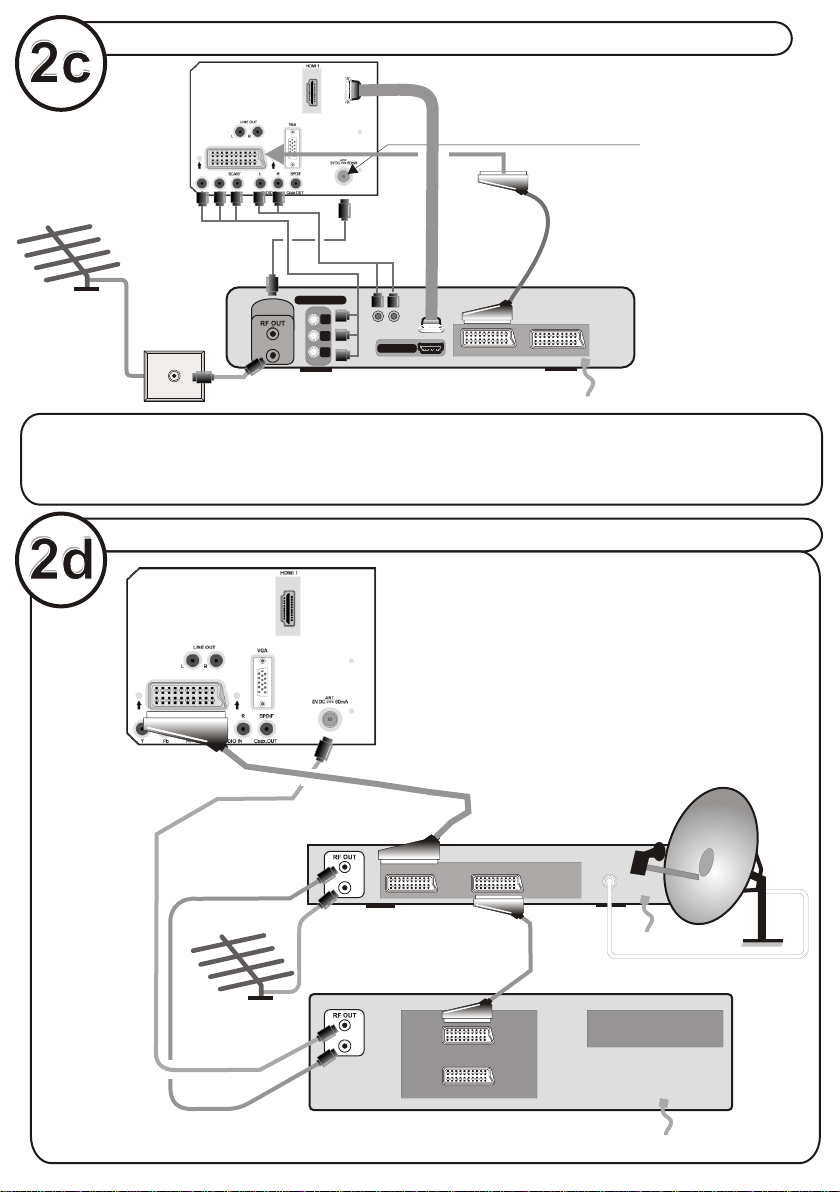
...or through a HDMI and YPBPR products (DVD-RW)
TFT-LCD TV
Aerial (RF) Socket
• Scart Lead to
(RF) connector
AV on TV.-1
lead Device to TV
COMPONENT
wall
ANTENNA
Aerial (RF)
socket
ANT.IN
Lead
Note : These three methods of connection perform the same function but in different levels of quality. It is not
necessary to connect by all three methods.
• High Definition
Your LCD Television is capable of displaying High Definition pictures from devices such as a High Definition Satellite Receiver or DVD
Device.These devices must be connected via the HDMI socket or Component Socket.
Y
PB
PR
AUDIO OUT
HDMI OUT
DVD RECORDER
...or through a VCR and satellite decoder.
TFT-LCD TV
RF Lead from
VCR to TV
RF Lead
from VCR to
Satellite
Aerial
ANT.IN
RF Lead to
Aerial
ANT.IN
• Scart Lead to
AV on TV.-1
TV VCR
AV-1
AV-2
Satellite LNB lead
VCR
Page 67

connect the TV plug to the mains socket
UK plug
insert plug...
...and switch on
European
plug
insert plug...
switch your TV on
by setting the on/off button to position | .
NB: When the set is first switched on, the set will be in standby
on the front of the set will illuminate red Press Operate/Standby or
. channel
up down (P- , P+) or numeric buttons (1, 2, 3, ...) to operate.
basic functions of remote control
and the indicator
To select a programme
number.
Programme Up
Programme Down
INFO
SCREEN
SLEEP
RETURN
MENU
PRESETS
SOURCE
To enter the main menu
For navigation of the menus
Volume Up
SUBTITLE
LANG.
FAV
EPG
/
RC1900
Volume Down
Page 68

start A.P.S. (Auto Programming System)
1
When the TV is turned on for the first time, the menu for the language selection
appears on the screen. The message “Welcome ple ase sel ect your
language!” is written in all language options sequentially in the menu on the
screen. By pressing or buttons highlight the language you want to set and
press OK. After then, First time Installation Menu will appear on screen. By
pressing or buttons, select country item you want to set and press OK button.| }
2
After the First Time Installation is set, the following message appears on the
Do you want to start an automatic channel scan?
screen.
To start automatic search, select “Yes”, to cancel select “No”. This process will
take about five minutes. To cancel searching, you can press “MENU” button at
any time during the process.
3
After Automatic Search process is completed, a message asking for
analogue channel search appears on the screen. To continue Auto Program,
first set the language, country and teletext language by using or button and
then press the RED or OK button
| }
4
After APS is finalized, the programme table will appear on the screen. In the
programme list you will see the programme numbers and names assigned to
the programmes.
5
For details, please refer to the Install Menu section of the instruction book.
important note.
Once the TV has found all your local stations, they are then automatically
assigned a programme numberand name, if available from the broadcast.
Page 69

important note before using DVD
In TV mode repeatedly press the AV button until DVD is selected then
press the DVD button on the remote control.
DVD cannot be operated unless user selects DVD mode on remote control.
how to watch a DVD
1
Switch the TV on.
2
Press DVD button on Remote Control.
3
Press play button if there is a disc inside of the loader.
4
If there is no disc inside of the loader please insert a disc properly.
5
Select the preferred menu item from DVD menu when it’s displayed and
press SELECT.
50151093
Page 70

www.hitachidigitalmedia.com
50151056
