Page 1
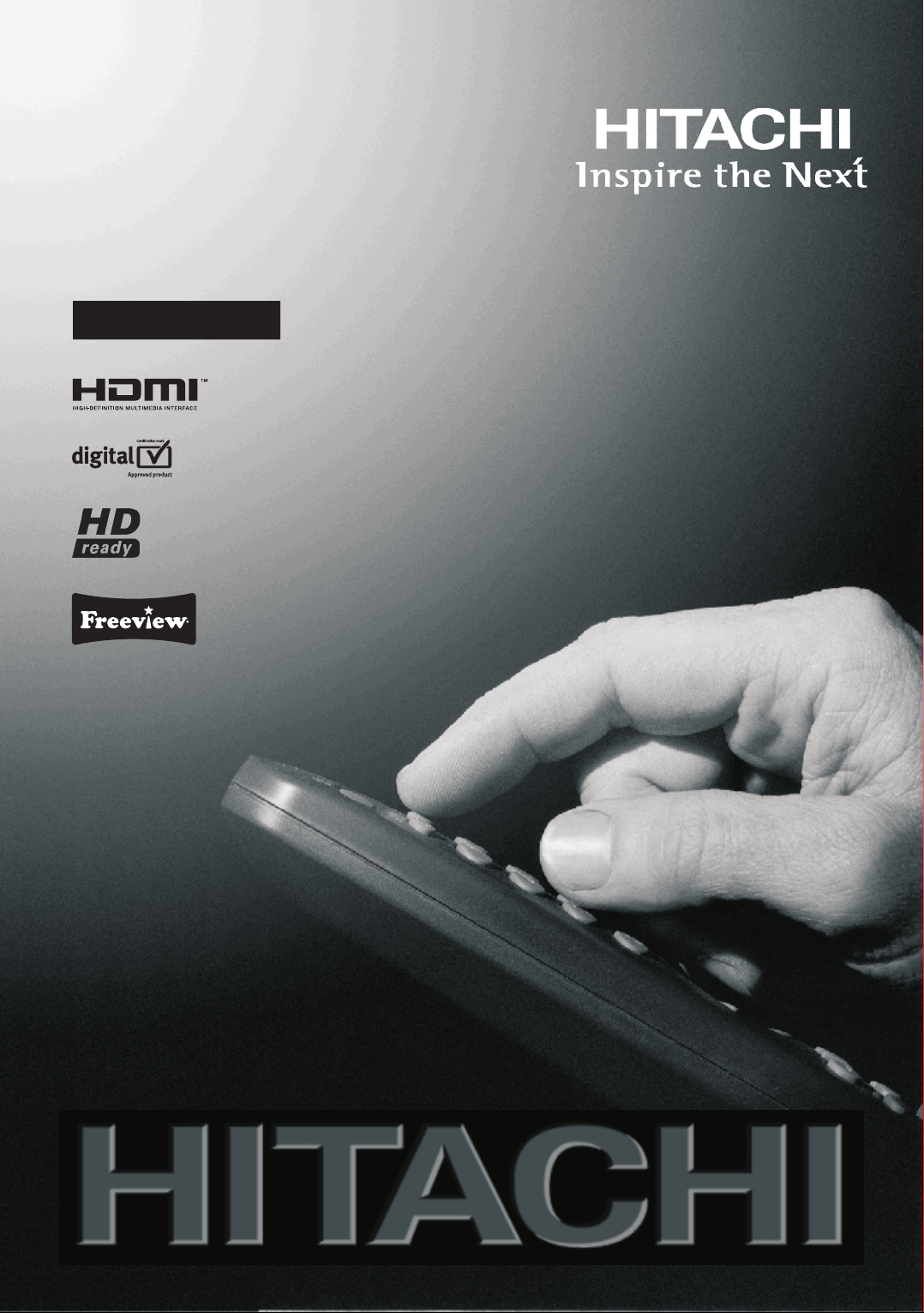
19" LCD Colour Television
L19HP03U A
Instructions for use
GB
Page 2
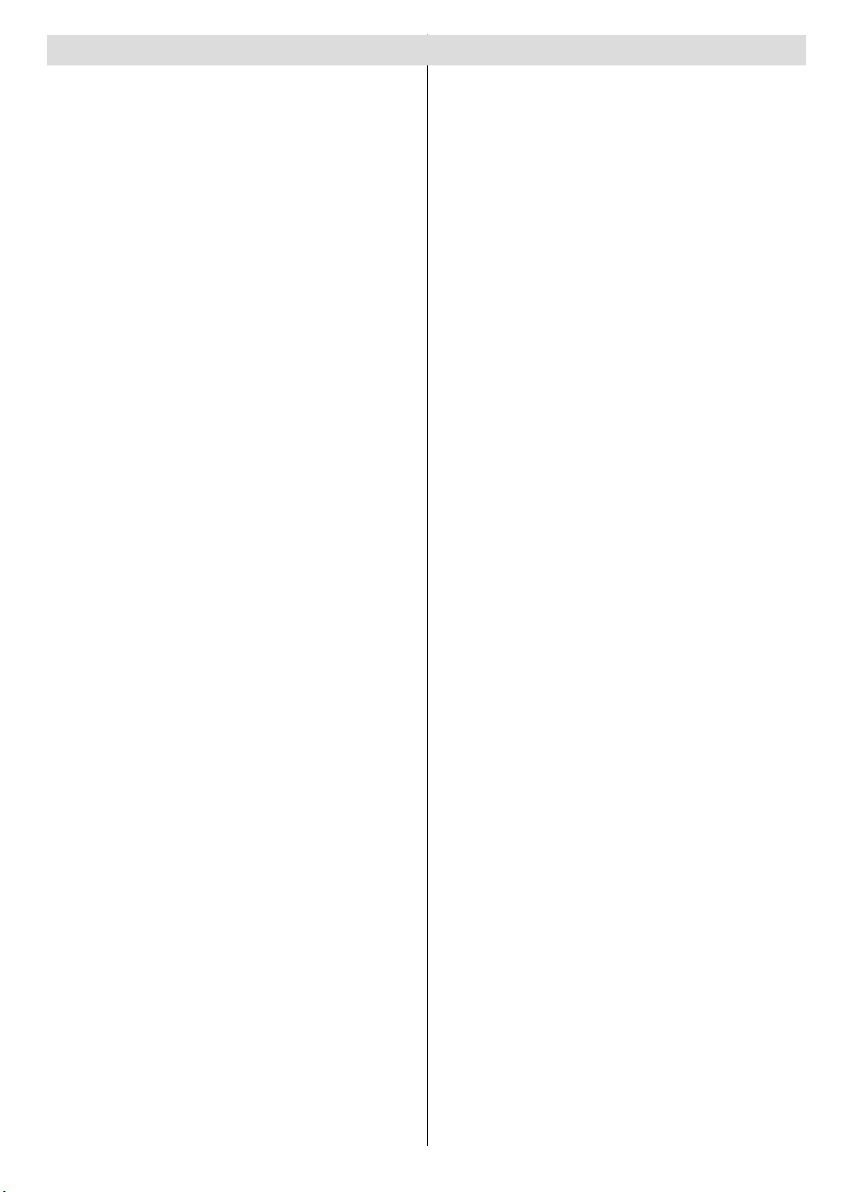
Contents
Features ................................................................. 3
Accessories ............................................................ 3
Introduction ............................................................. 4
Preparation ............................................................. 4
Safety Precautions ................................................. 4
Power Source ..................................................... 4
Power Cord ......................................................... 4
Moisture and Water ............................................ 4
Cleaning.............................................................. 4
Ventilation ........................................................... 4
Heat and Flames ................................................ 4
Lightning ............................................................. 4
Replacement Parts ............................................. 4
Servicing ............................................................. 5
Waste Disposal ................................................... 5
Information for Users in European Union
Countries ............................................................ 5
Disconnecting the Device ................................... 5
Headphone Volume ............................................ 5
Installation........................................................... 5
LCD Screen ........................................................ 5
Warning .............................................................. 5
Overview of the Remote Control ............................ 6
LCD TV and Operating Buttons .............................. 7
Viewing the Connections- Back Connectors .......... 8
Viewing the Connections - Side Connectors ........ 10
Power Connection .................................................11
Aerial Connection ..................................................11
Connecting the LCD TV to a PC ........................... 12
Connecting to a DVD Player................................. 13
Using Side AV Connectors ................................... 14
Using Other Connectors ....................................... 15
Connecting Other Equipment via Scart ................ 16
Inserting Batteries in the Remote
Control Handset.................................................... 17
Operating Range for the Remote Control ............. 17
Switching the TV On/Off ....................................... 17
To Switch the TV On ......................................... 17
The TV will then switch on. ............................... 17
To Switch the TV Off ......................................... 17
Input Selection ...................................................... 18
Basic Operations .................................................. 18
Operation with the Buttons on the TV ............... 18
Volume Setting .............................................. 18
Programme Selection ................................... 18
Viewing Main Menu ....................................... 18
AV Mode ....................................................... 18
Operation with the Remote Control .................. 18
Volume Setting .............................................. 18
Programme Selection (Previous or Next
Programme) .................................................. 18
Programme Selection (Direct Access) .......... 18
Initial Settings ....................................................... 19
General Operation ................................................ 20
Information Banner ........................................... 20
Electronic Programme Guide (EPG) .................... 20
Displaying Subtitles .......................................... 21
Digital Teletext (** for UK only) ......................... 21
Analogue Teletext ............................................. 21
Widescreen ....................................................... 21
IDTV Menu System .............................................. 22
Channel List ...................................................... 22
Navigating the Entire Channel List ............... 22
Moving the channels in the channel list ........ 22
Deleting the Channels in the Channel List .... 22
Renaming Channels ..................................... 23
Adding Locks to Channels ............................ 23
Setting Favourites ......................................... 23
How to Add a Channel to a
Favourites List ........................................24
Removing a Channel from Favourite List 24
On Screen Help ........................................... 24
Program Guide ............................................. 24
Timers ............................................................... 24
Conditional Access ........................................... 24
TV Setup ........................................................... 25
Setup ................................................................ 25
Confi guration ................................................ 25
AC3 Audio (* for EU countries only) .......25
Hard of Hearing (* for EU countries only) 25
Favourite Mode.......................................26
Channel List ...........................................26
Active Antenna ....................................... 26
Scan Encrypted .....................................26
Receiver Upgrade ..................................26
Over Air Download (OAD) ......................26
Parental Control .....................................26
Maturity Lock (*) ...................................27
Menu Lock ...........................................27
Set PIN .................................................27
Time Settings ................................................ 27
Audio Description .......................................... 27
Audio Description ...................................27
Preferred Language ...............................27
Relative Volume .....................................27
Standby Search (*) ....................................... 27
Language ...................................................... 28
Preferred.................................................28
Current....................................................28
Language Settings .................................28
Installation ..................................................... 28
Automatic Channel Scan ........................ 29
Manual Channel Scan ............................29
Clear Service List (*)...............................29
First Time Installation..............................29
Navigating the Analogue TV Menu System .......... 30
Analogue TV Menu System .................................. 31
Picture Menu..................................................... 31
Mode ............................................................. 31
Brightness/Contrast/Colour/Sharpness/Hue . 31
English - 1 -
Page 3
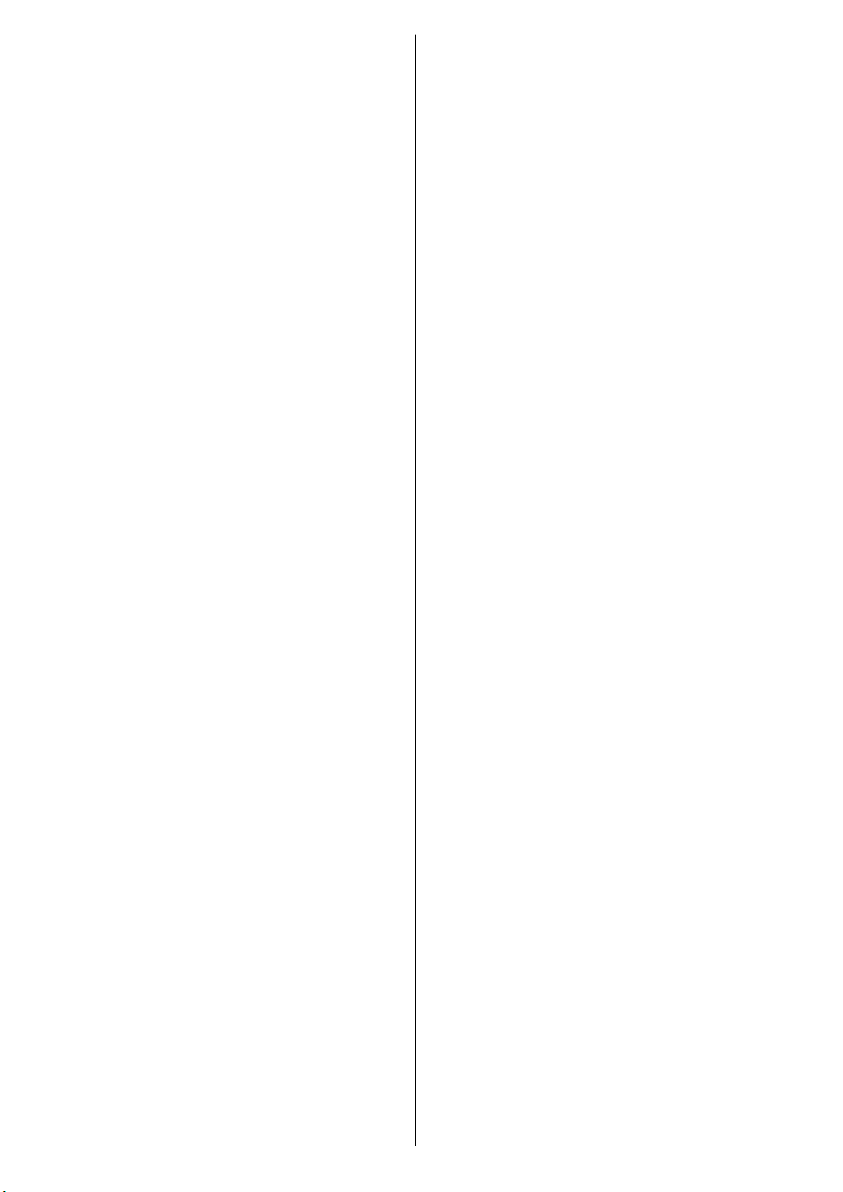
Colour Temp .................................................. 31
Noise Reduction ........................................... 31
Film Mode ..................................................... 31
Game Mode .................................................. 31
Picture Zoom ................................................ 31
Store ............................................................. 31
Reset ............................................................ 31
Sound Menu ................................................. 32
Volume .......................................................... 32
Equalizer ....................................................... 32
Balance ......................................................... 32
Headphone ................................................... 32
Volume....................................................32
Sound Mode ................................................. 32
AVL ......................................................... 32
Spdif Out ....................................................... 32
Effect ............................................................. 32
Store ............................................................. 33
Feature Menu ................................................... 33
Sleep Timer ................................................... 33
Child Lock ..................................................... 33
Language ...................................................... 33
Default Zoom ................................................ 33
Blue Background .......................................... 33
Menu Background ......................................... 33
Backlight ....................................................... 33
Teletext Language ........................................ 33
Ext Out .......................................................... 33
Install Menu ...................................................... 34
Program ........................................................ 34
Band ............................................................. 34
Channel ........................................................ 34
Colour System .............................................. 34
Sound System .............................................. 34
Fine Tune ...................................................... 34
Search .......................................................... 34
Store ............................................................. 34
Install Menu in AV Modes .............................. 34
Colour System ........................................ 34
Store ............................................................. 34
Program Table ............................................... 34
Name ...................................................... 35
Move ....................................................... 35
Delete ..................................................... 35
APS (Auto Programming System) .......... 35
Country ................................................35
Source Menu .................................................... 35
PC Mode Menu System........................................ 36
PC Position Menu ............................................. 36
Autoposition .................................................. 36
H (Horizontal) Position .................................. 36
V (Vertical) Position ...................................... 36
Phase ............................................................ 36
Dot Clock ...................................................... 36
PC Picture Menu ........................................... 36
Sound Menu ................................................. 36
Feature Menu ............................................... 36
Source Menu ................................................ 36
English - 2 -
Displaying TV Information .................................... 37
Mute Function ....................................................... 37
Picture Mode Selection......................................... 37
Freezing Picture ................................................... 37
Zoom Modes......................................................... 37
Auto .................................................................. 37
16:9 ................................................................... 37
4:3 ..................................................................... 37
Panoramic......................................................... 37
14:9 ................................................................... 37
Cinema ............................................................. 37
Subtitle .............................................................. 38
Zoom................................................................. 38
Teletext ................................................................. 38
Tips ....................................................................... 39
Screen Care...................................................... 39
Image Persistence ............................................ 39
No Power .......................................................... 39
Poor Picture ...................................................... 39
No Picture ......................................................... 39
Sound ............................................................... 39
Remote Control................................................. 39
Input Sources.................................................... 39
Appendix A: PC Input Typical Display Modes ....... 40
Appendix B: AV and HDMI Signal Compatibility
(Input Signal Types) .............................................. 41
Appendix C: Pin Specifi cations............................. 42
SCART connector pin specifi cations ................ 42
HDMI connector pin specifi cations ................... 42
Signal Input ....................................................... 42
PC RGB Terminal (D-sub 15-pin connector) . 42
Specifi cations ....................................................... 43
Product Guarantee ............................................... 44
Page 4
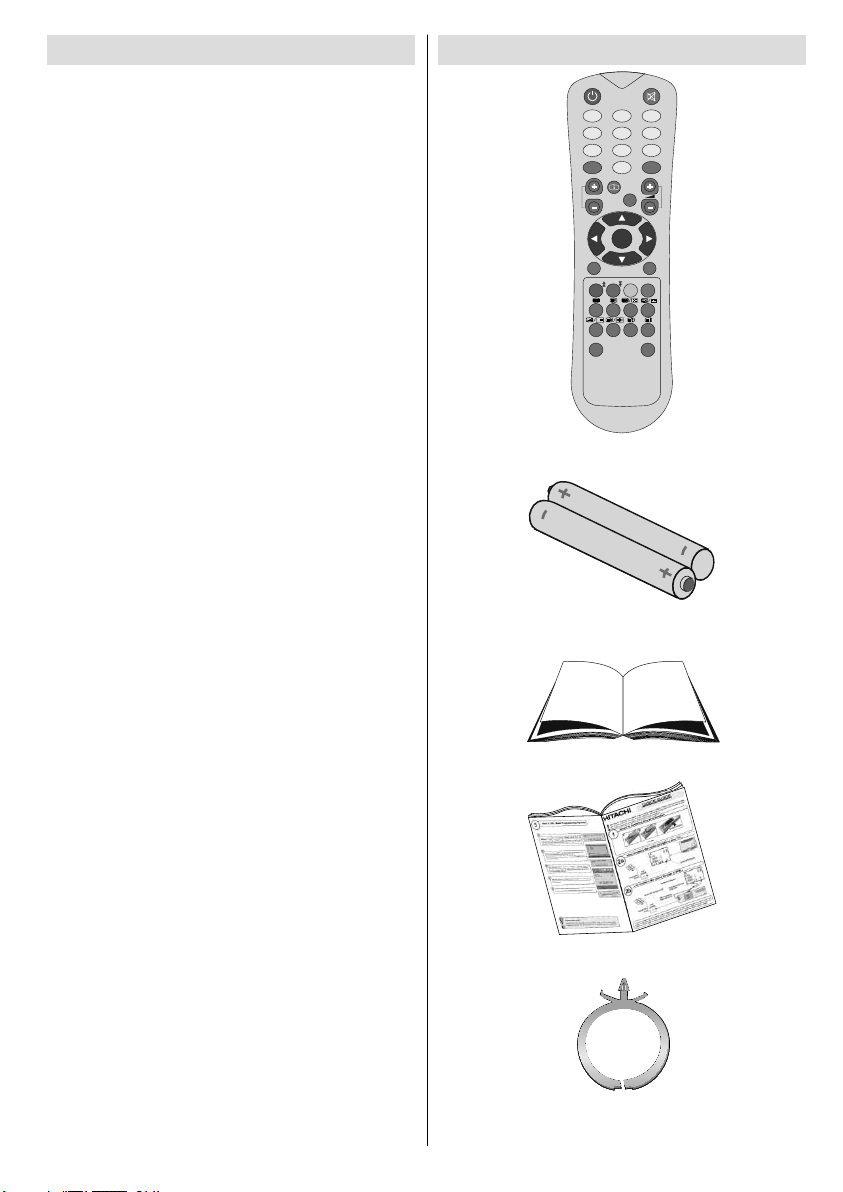
Features
ABC
DEF
GHI
JKL
MNO
PQR
STU
VWX
YZ
1 2
3
4
5
6
7 8 9
0
AV
SOURCE
EXIT
-/--
INFO
I-II
MENU
TV/DTV
P/CH
OK
SELECT
WIDE
GUIDE
PP
P<P/SWAP
• Remote controlled colour LCD TV.
• Fully integrated digital TV (DVB-T).
• HDMI connectors for digital video and audio.
This connection is also designed to accept
high defi nition signals.
• 200 programmes from VHF, UHF(analogue).
• 300 programmes for digital mode (IDTV).
• OSD menu system.
• Scart socket for external devices (such as
video, video games, audio set, etc.).
• Stereo sound system. (German+Nicam)
• Teletext, Fastext, TOP text.
• Headphone connection.
• Automatic programming system.
• Forward or backward manual tuning.
• Sleep timer.
• Child lock.
• Automatic sound mute when no transmission.
• NTSC playback.
• AVL (Automatic Volume Limiting).
• When no valid signal is detected, after 5
minutes the TV switches itself automatically
to standby mode.
• PLL (Frequency Search).
• PC input.
• Plug&Play for Windows 98, ME, 2000, XP,
Vista.
• Audio line out.
• Game Mode.
• Active antenna power.
Accessories
MENU
Remote Controller
Instruction Book
Quick Guide
ABC ABC
DEF DEF
JKL JKL
MNO MNO
STU STU
VWX VWX
AV
SOURCE
INFO INFO
I-II
P/CH
SELECT
WIDE WIDE
P<P/SWAP
Batteries
2 X AAA
GHI GHI
PQR PQR
YZ YZ
-/--
EXIT EXIT
TV/DTVTV/DTV
GUIDE GUIDE
PP
Cable Holder
English - 3 -
Page 5
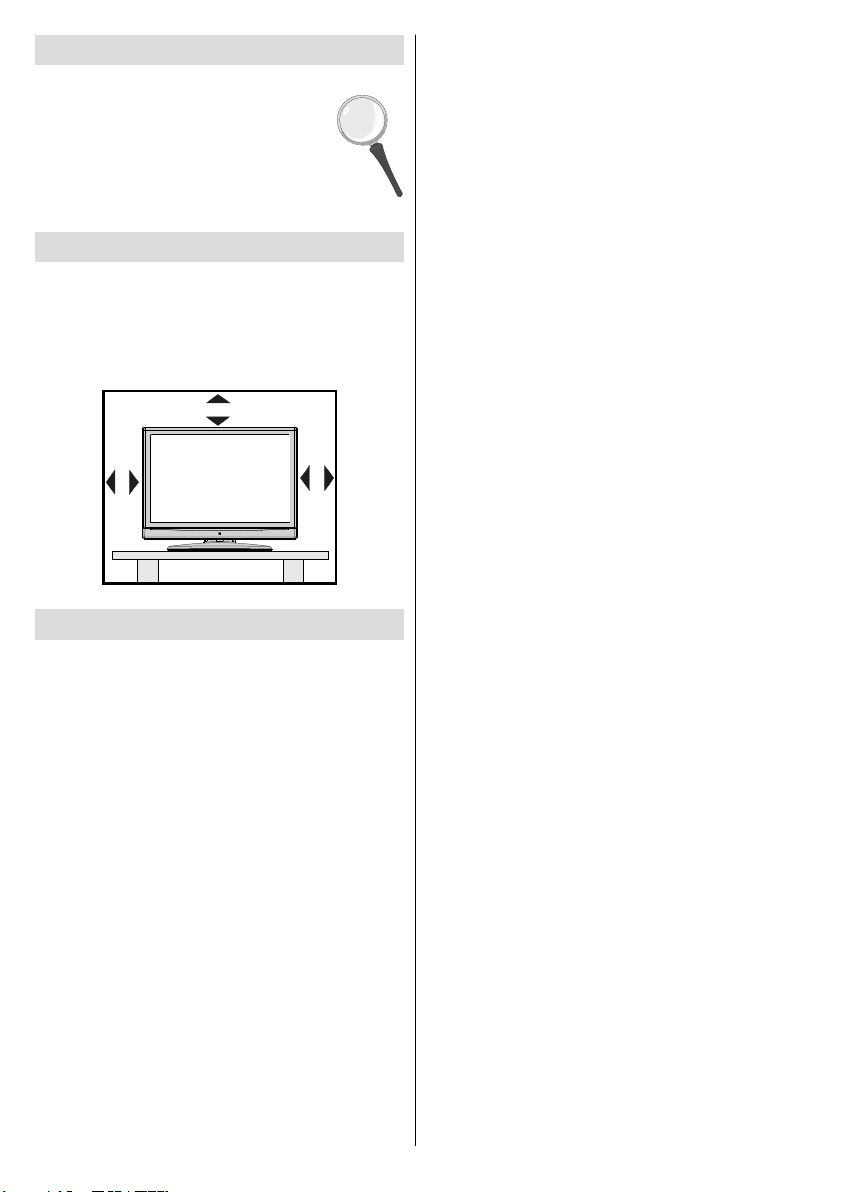
Introduction
Thank you for choosing this product. This
manual will guide you
operation of your TV. Before operating
the TV, please read this manual
thoroughly.
Please do keep this manual in a safe
place for future references.
in the proper
Preparation
For ventilation, leave a free space of at least
10 cm all around the set. To prevent any faults
and unsafe situations, please do not place any
objects on top of the set.
Use this device in moderate climates.
10 cm
10 cm
10 cm
Safety Precautions
Please read the following recommended
safety precautions carefully for your
safety.
SOME DOS AND DON’TS ON THE SAFE USE
OF EQUIPMENT
This equipment has been designed and
manufactured to meet international safety
standards but, like any electrical equipment,
care must be taken if you are to obtain the best
results and safety is to be assured.
**************
DO read the operating instructions before you
attempt to use the equipment.
DO ensure that all electrical connections
(including the mains plug, extension leads
and inter-connections between the pieces of
equipment) are properly made and in accordance
with the manufacturer’s instructions. Switch off
and withdraw the mains plug before making or
changing connections.
DO consult your dealer if you are ever in doubt
about the installation, operation or safety of
your equipment.
DO be careful with glass panels or doors on
equipment.
DO route the mains lead so that it is not likely
to be walked on, crushed, chafed, or subjected
to excessive wear and tear or heat.
**************
DON’T remove any fi xed cover as this may
expose dangerous voltages.
DON’T obstruct the ventilation openings of the
equipment with items such as newspapers,
tablecloths, curtains, etc. Overheating will cause
damage and shorten the life of the equipment.
DON’T allow electrical equipment to be
exposed to dripping or splashing, or objects
fi lled with liquids, such as vases, to be placed
on the equipment.
DON’T place hot objects or naked flame
sources such as lighted candles or nightlights
on, or close to equipment. High temperatures
can melt plastic and lead to fi res.
DON’T use makeshift stands and NEVER fi x
legs with wood screws - to ensure
complete safety always fi t the manufacturer’s
approved stand or legs with the fi xings
provided according to the instructions.
DON’T use equipment such as personal stereos
or radios so that you are distracted from
the requirements of traffi c safety. It is illegal to
watch television whilst driving.
DON’T listen to headphones at high volume, as
such use can permanently damage your
hearing.
DON’T leave equipment switched on when it is
unattended unless it is specifi cally stated
that it is designed for unattended operation or
has a stand-by mode. Switch off using the
switch on the equipment and make sure that
your family know how to do this. Special
arrangements may need to be made for infi rm
or handicapped people.
DON’T continue to operate the equipment if you
are in any doubt about it working
English - 4 -
Page 6
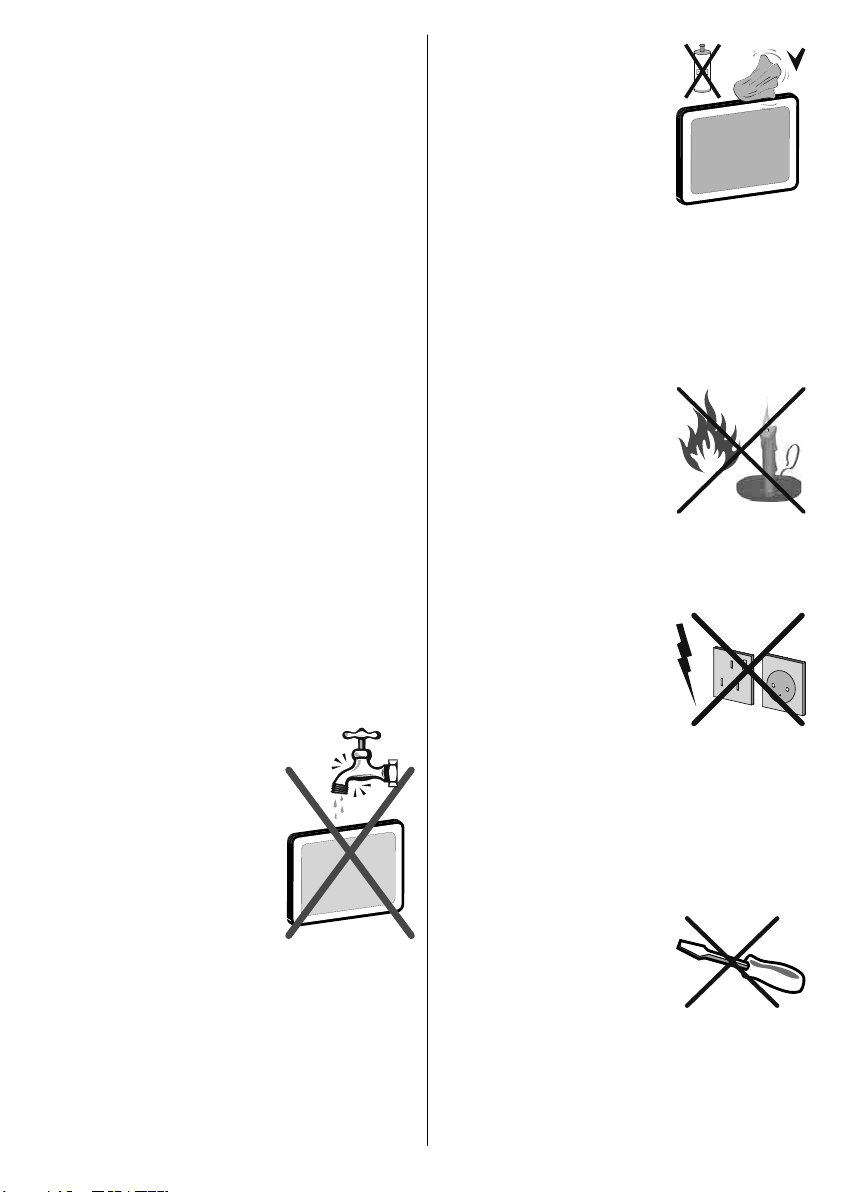
normally, or if it is damaged in any way - switch
off, withdraw the mains plug and consult
your dealer.
ABOVE ALL
--- NEVER let anyone especially children
push anything into holes, slots or any other
opening in the case - this could result in a
fatal electrical shock;
--- NEVER guess or take chances with
electrical equipment of any kind
--- it is better to be safe than sorry!
*************
Power Source
The TV set should be operated only from a 220240 V AC, 50 Hz outlet.
Power Cord
Do not place the set, a piece of furniture, etc.
on the power cord (mains lead) or pinch the
cord. Handle the power cord by the plug. Do
not unplug the appliance by pulling from the
power cord and never touch the power cord with
wet hands as this could cause a short circuit or
electric shock. Never make a knot in the cord or
tie it with other cords. The power cords should
be placed in such a way that they are not likely
to be stepped on. A damaged power cord can
cause fi re or give you an electric shock. When it
is damaged and needs to be replaced, it should
be done by qualifi ed personnel.
Moisture and Water
Do not use this device in
a humid and damp place
(avoid the bathroom, the
sink in the kitchen, and near
the washing machine). Do
not expose this device to
rain or water, as this may be
dangerous and do not place
objects filled with liquids,
such as vases, on top. Avoid
dripping or splashing.
If any solid object or liquid falls into the cabinet,
unplug the TV and have it checked by qualifi ed
personnel before operating it any further.
English - 5 -
Cleaning
Before cleaning, unplug the TV
set from the wall outlet. Do not
use liquid or aerosol cleaners.
Use soft and dry cloth.
Ventilation
The slots and openings on the TV set are
intended for ventilation and to ensure reliable
operation. To prevent overheating, these
openings must not be blocked or covered in
anyway.
Heat and Flames
The set should not be placed
near to open flames and
sources of intense heat such
as an electric heater. Ensure
that no open fl ame sources,
such as lighted candles,
are placed on top of the TV.
Batteries should not be exposed to excessive
heat such as sunshine, fi re or the like.
Lightning
Before a storm and lightning
or when going on holiday,
disconnect the power cord
and aerial lead from the wall
sockets.
Replacement Parts
When replacement parts are required, make
sure that the service technician has used
replacement parts, which are specifi ed by the
manufacturer or have the same specifi cations as
the original one. Unauthorized substitutions may
result in fi re, electrical shock or other hazards.
Servicing
Please refer all servicing to
qualifi ed personnel. Do not
remove the cover yourself as
this may result in an electric
shock.
Waste Disposal
Instructions for waste disposal:
• Packaging and packaging aids are recyclable
and should principally be recycled. Packaging
Page 7
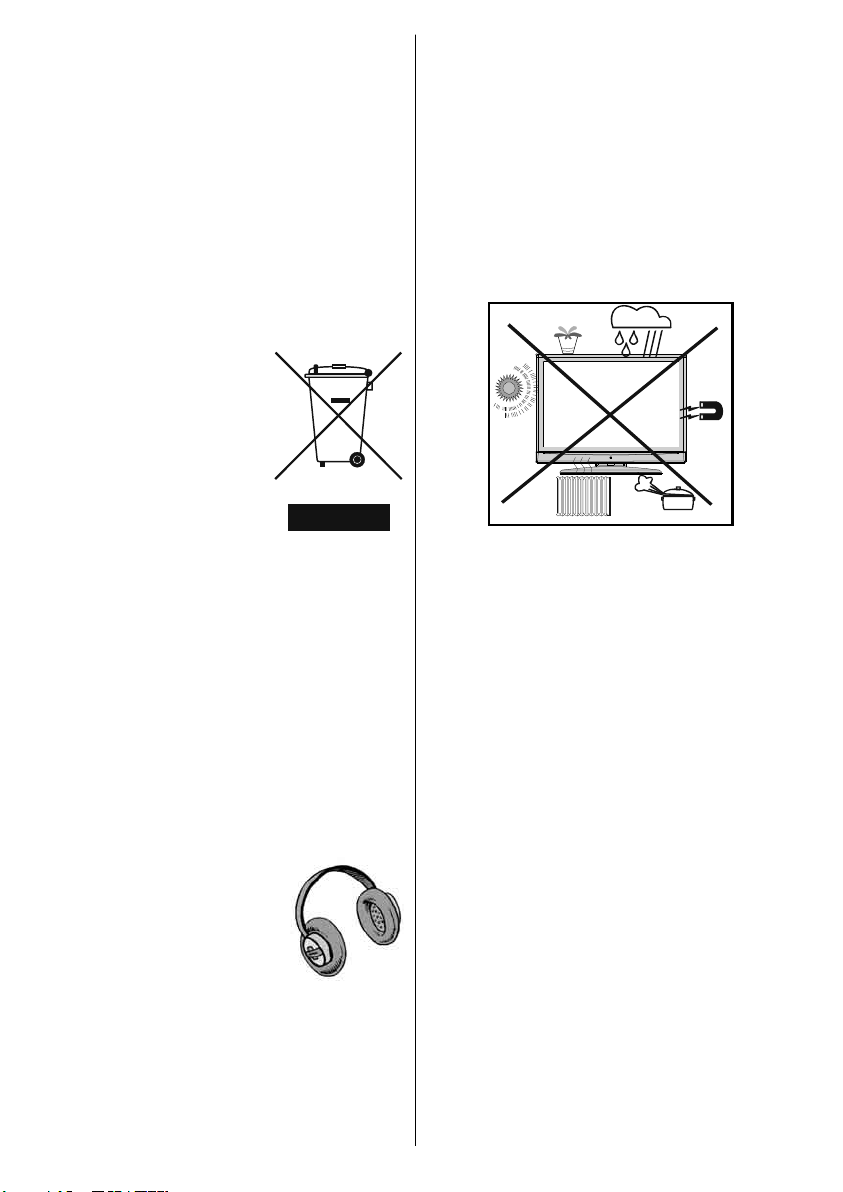
materials, such as foil bag, must be kept away
from children.
• Batteries, including those which are heavy
metal-free, should not be disposed of with
household waste. Please dispose of used
battery in an
Find out about the legal regulations which
apply in your area.
• Cold cathode fluorescent lamp in LCD
PANEL contains a small amount of mercury;
please follow the local laws or regulations for
disposal.
enviromentally friendly manner.
Information for Users in European
Union Countries
The above mark is in
compliance with the Waste
Electrical and Electronic
Equipment Directive 2002/96/
EC (WEEE). The mark
indicates the requirement
NOT to dispose the
equipment including any
spent or discarded batteries
as unsorted municipal waste,
but use the return and collection systems
available. If the batteries or accumulators
included with this equipment display the
chemical symbol Hg, Cd, or Pb, then it means
that the battery has a heavy metal content of
more than 0.0005% Mercury, or more than
0.002% Cadmium or more than, 0.004%
Lead.
Disconnecting the Device
The mains plug is used to disconnect TV set
from the mains and therefore it must remain
readily operable.
LCD Screen
The LCD panel is a very high technology product
with about a million thin fi lm transistors, giving
you fi ne picture details. Occasionally, a few
non-active pixels may appear on the screen
as a fi xed blue, green or red point. Please note
that this does not affect the performance of
your product.
Warning
Do not leave your TV in standby or operating
mode when you leave your house.
Headphone Volume
Excessive sound pressure from
earphones and headphones
can cause hearing loss.
Installation
To prevent injury, this device
must be securely attached to the wall in
accordance with the installation instructions
when mounted to the wall (if the option is
available).
English - 6 -
Page 8
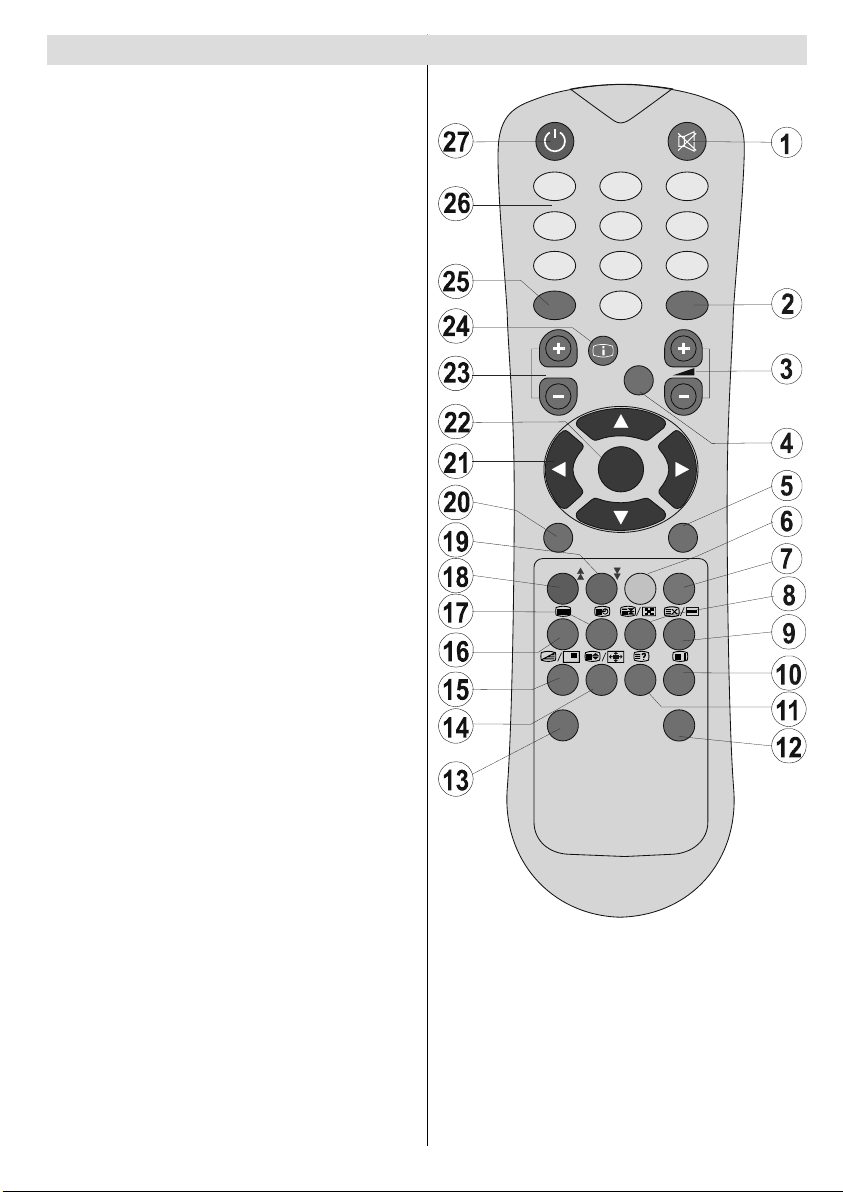
Overview of the Remote Control
ABC
DEF
GHI
JKL
MNO
PQR
STU
VWX
YZ
1 2
3
4
5
6
7 8 9
0
AV
SOURCE
EXIT
-/--
INFO
I-II
MENU
TV/DTV
P/CH
OK
SEL ECT
WIDE
GUIDE
PP
P<P/SWAP
Mute1.
No function / Exit (in DTV mode) 2.
Volume up / down3.
Mono / Stereo - Dual I-II4.
TV / Digital TV5.
Yellow (Feature)6.
Blue (Install)7.
Hold (in TXT mode) 8.
Update (in TXT mode) 9.
Index page / Guide (in DTV mode)10.
Reveal (in TXT mode) / Switch from TV to 11.
PC
Personal preferences 12.
Swap / Previous program13.
Expand (in TXT mode) / Image Size14.
Mix (in TXT mode) 15.
Teletext 16.
Time / Subtitle on-off (in DTV mode)17.
Red (Sound menu) / Page up (in DTV 18.
mode)
Green (Picture menu) / Page down (in 19.
DTV mode)
Menu20.
Navigations button21.
Okay (store) / Select (in DTV mode)22.
Cursor up / down23.
Info24.
AV / Source25.
Numeric buttons26.
Standby27.
ABC ABC
JKL JKL
STU STU
SOURCE
P/CH
MENU
P<P/SWAP
DEF DEF
MNO MNO
VWX VWX
AV
INFO INFO
SEL ECT
WIDE WIDE
GHI GHI
PQR PQR
YZ YZ
-/--
EXIT EXIT
I-II
TV/DTVTV/DTV
GUIDE GUIDE
PP
English - 7 -
Page 9
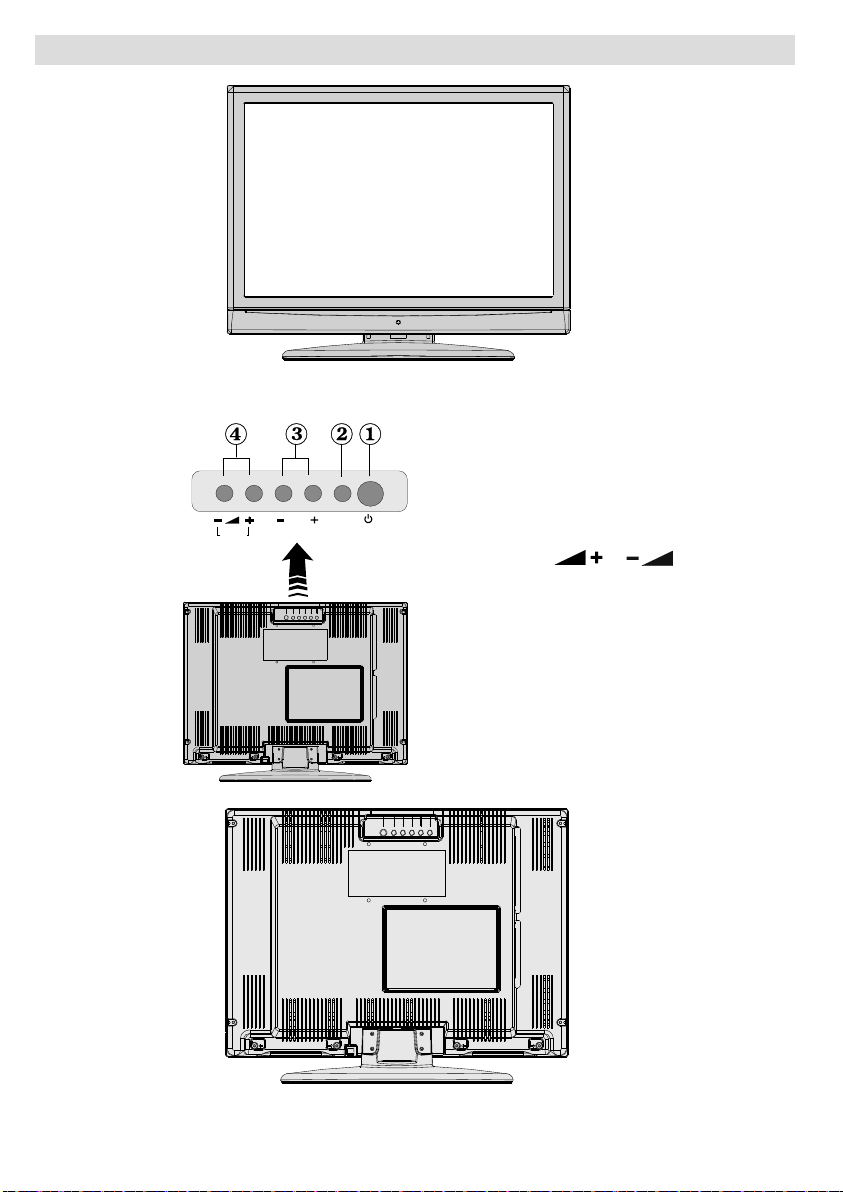
LCD TV and Operating Buttons
FRONT VIEW
TV/AV
MENU
P\CH
Standby button1.
TV/AV button2.
Programme Up/Down 3.
buttons
Volume Up/Down buttons4.
Note: Press “ ”/“ ”
buttons at the same time to view
main menu.
REAR VIEW
English - 8 -
Page 10
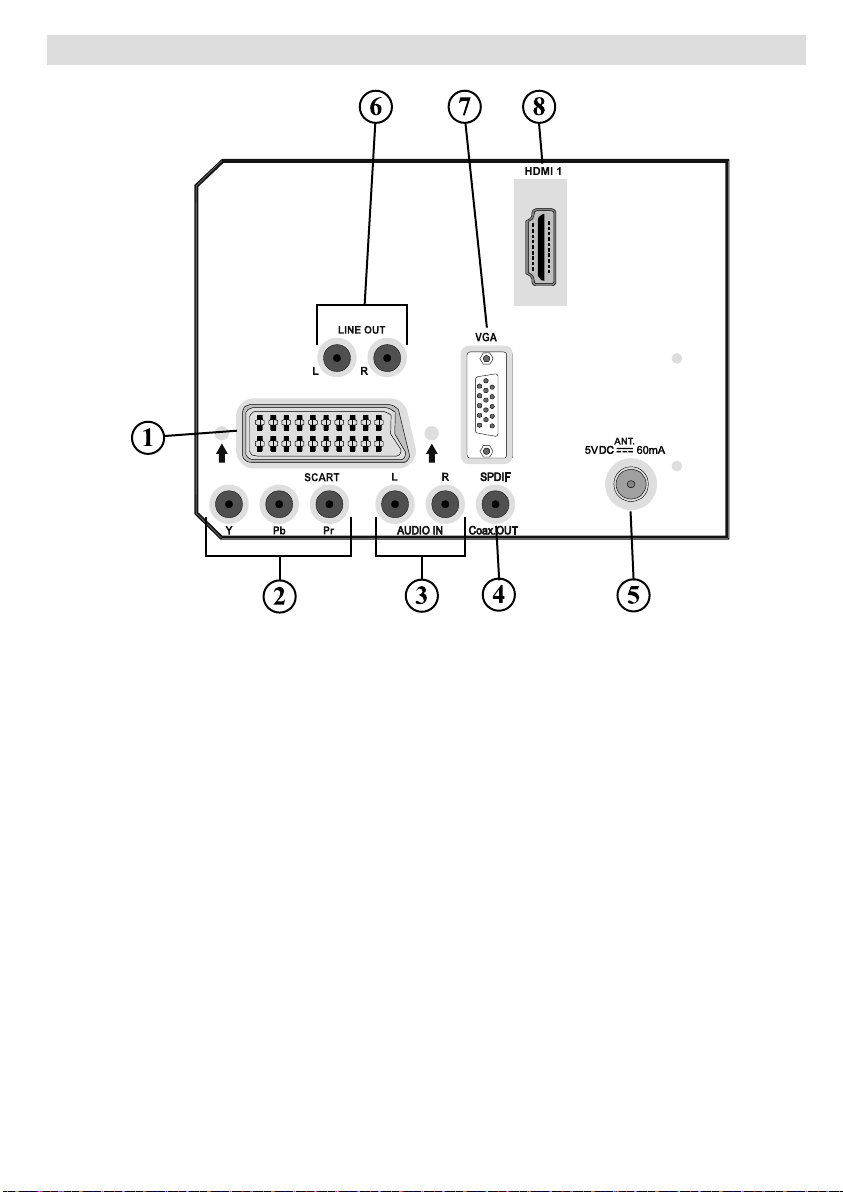
Viewing the Connections- Back Connectors
SCART socket1. inputs or outputs for external devices.
Connect the SCART cable between SCART socket on TV and SCART socket on your
external device (such as a decoder, a VCR or a DVD player).
Note: If an external device is connected via the SCART socket, the TV will automatically
switch to AV mode.
Component Video Inputs (YPbPr)2. are used for connecting component video.
You can connect the component video and audio sockets with a device that has component
output. Connect the component video cables between the COMPONENT VIDEO INPUTS
on on the TV and the component video outputs of your device. While connecting, be sure
that the letters on your TV, “ Y ”, “ Pb ”, “ Pr ” correspond with your device’s connectors.
PC/YPbPr Audio Inputs3. are used for connecting audio signals of a PC or a device that
connects to the TV via YPbPr.
Connect the PC audio cable between the AUDIO INPUTS on the TV and audio output of
your PC to enable PC audio.
Connect the audio cable between AUDIO INPUTS on the TV and audio outputs of your
device to enable component audio.
S/PDIF Out4. outputs digital audio signals of the currently watched source.
Use an S/PDIF coaxial cable to transfer audio signals to a device that has S/PDIF input.
You should also set SPDIF Out option in the Sound Menu as On.
RF Input5. connects to an antenna or a cable.
Note that if you use a decoder or a media recorder, you should connect the aerial cable
through the device to the television with an appropriate antenna cable, as shown in the
English - 9 -
Page 11
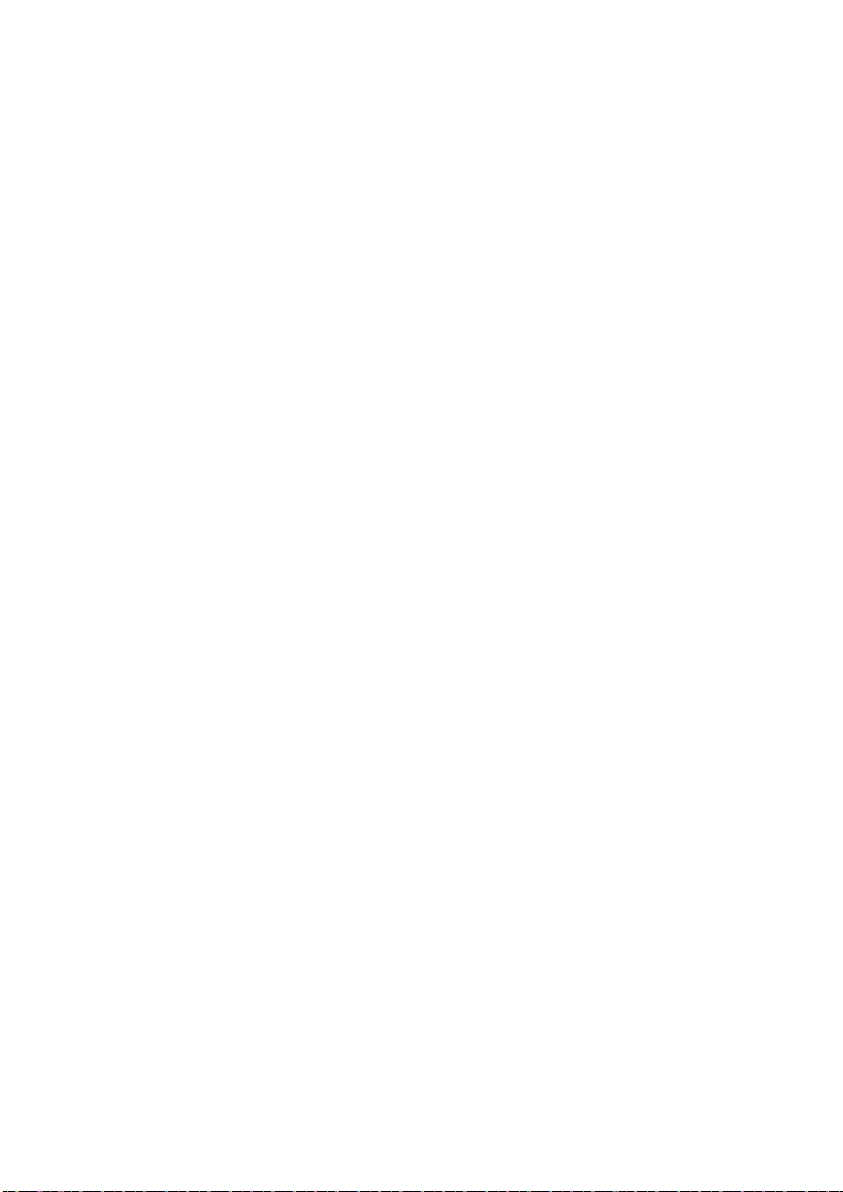
illustrationin the following pages.
Audio Line Outs 6. output audio signals to an external device such as an optional sound
system.
You can use SPDIF instead.
PC Input7. is for connecting a personal computer to the TV set.
Connect the PC cable between the PC INPUT on the TV and the PC output on your PC.
HDMI 1: 8. HDMI input
HDMI Inputs are for connecting a device that has an HDMI socket.
Your LCD Television is capable of displaying High Defi nition pictures from devices such as a
High Defi nition Satellite Receiver or DVD Player. These devices must be connected via the
HDMI sockets or Component Socket. These sockets can accept either 480i, 480p, 576p,
576i, 720p, 1080i, 1080p signals. No sound connection is needed for an HDMI to HDMI
connection.
If you use a wall mounting kit (not supplied) with the LCD TV, we would defi nitely recommend to
plug all your cables into the back of the LCD before mounting to the wall.
English - 10 -
Page 12
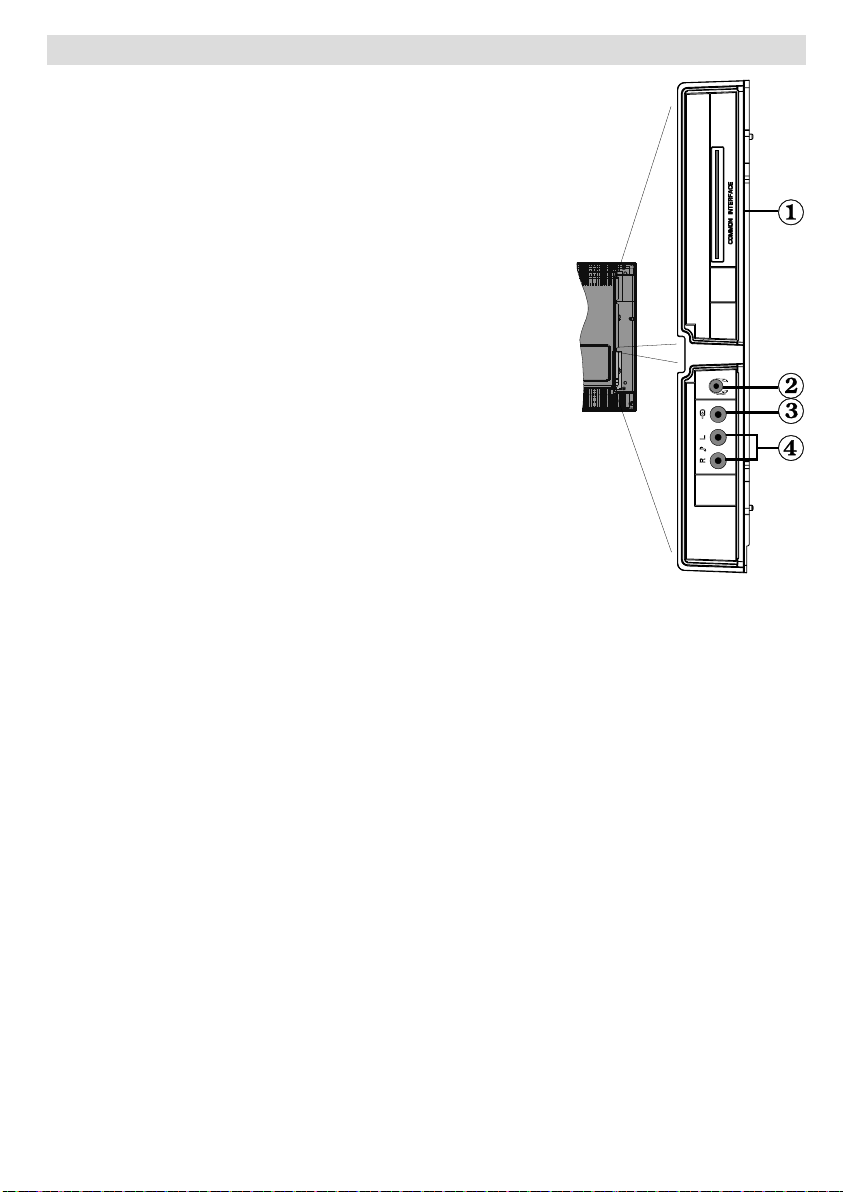
Viewing the Connections - Side Connectors
CI Slot is used for inserting a CI card. A CI card allows you to 1.
view channels that you subscribe to. For more information,
see “Conditional Access” section.
2. Headphone jack is used for connecting an external
headphone to the system. Connect to the HEADPHONE jack
to listen to the TV from headphones.
Video Input is used for connecting video signals 3.
external devices.Connect the video cable between the
VIDEO IN socket on the TV and the VIDEO OUT jack on
your device.
Audio Inputs are used for connecting audio signals 4. from
external devices. Connect the audio cable between AUDIO
IN on the TV and the AUDIO OUTPUT jacks on your device.
Note: If you connect a device to the TV via the VIDEO
INPUT, you should also connect your device with an audio
cable to AUDIO IN on the TV to enable audio.
from
English - 11 -
Page 13
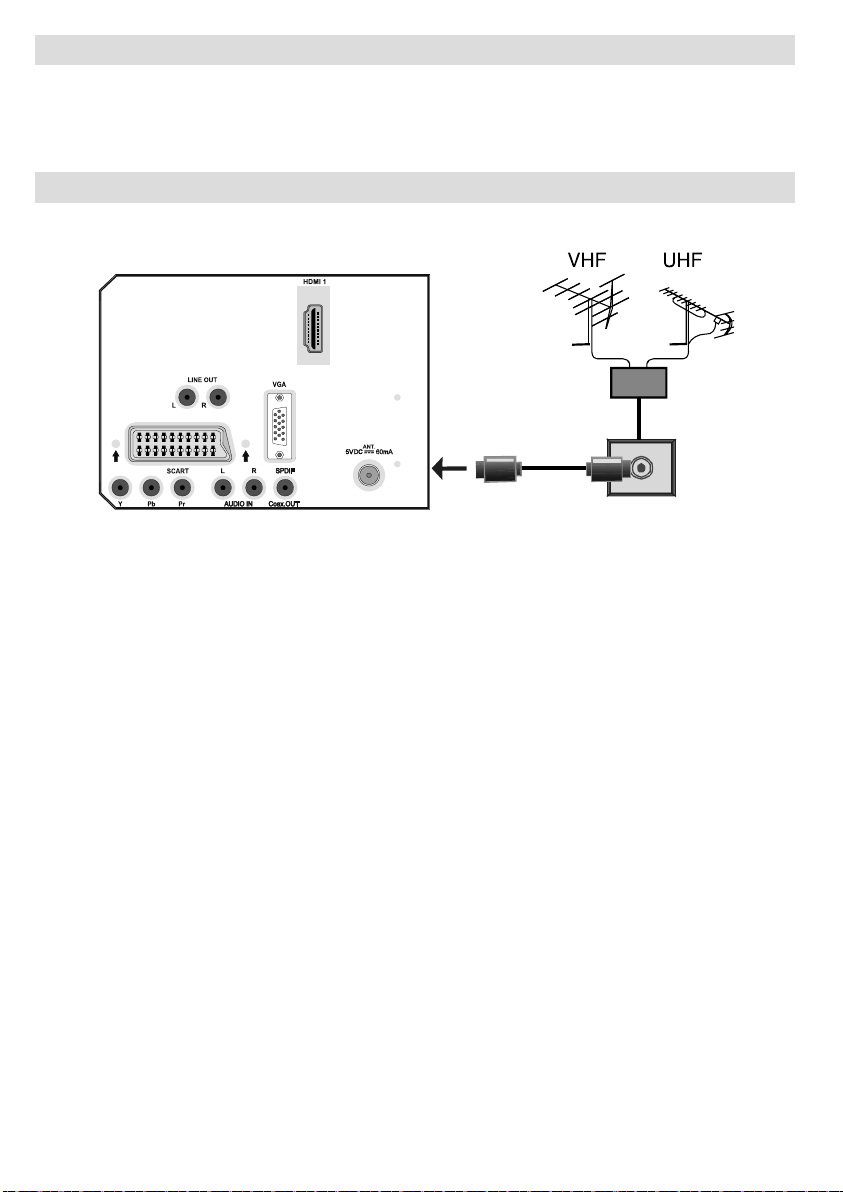
Power Connection
IMPORTANT : The TV set is designed to operate on 220-240V AC, 50 Hz.
• After unpacking, allow the TV set to reach the ambient room temperature before you connect
the set to the mains.
• Plug the power cable to the mains socket outlet.
Aerial Connection
• Connect the aerial or cable TV plug to the AERIAL INPUT socket located at the rear of the TV.
REAR VIEW
English - 12 -
Page 14
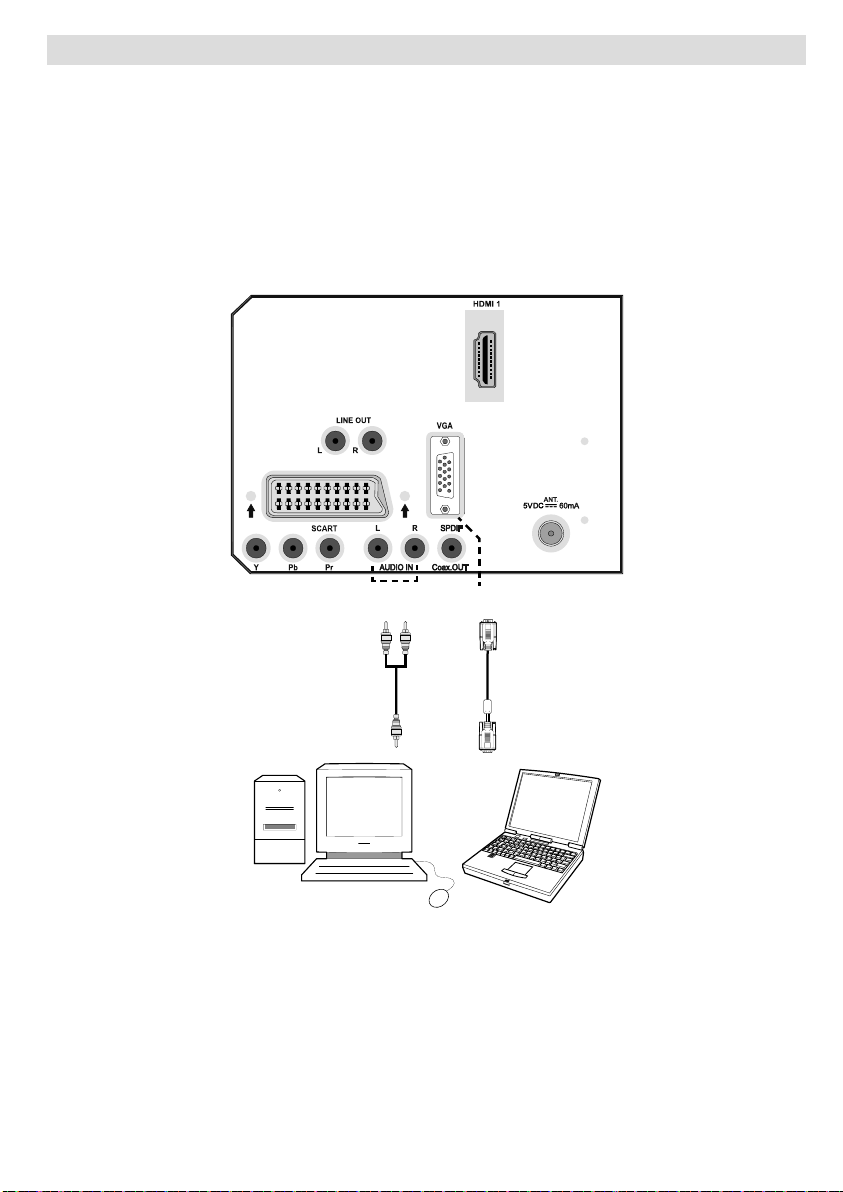
Connecting the LCD TV to a PC
For displaying your computer’s screen image on your LCD TV, you can connect your computer
to the TV set.
• Power off both computer and display before making any connections.
• Use 15-pin D-sub display cable to connect a PC to the LCD TV.
• When the connection is made, switch to PC source. See “Input selection” section.
• Set the resolution that suits your viewing requirements. Resolution information can be found in
the appendix section.
REAR VIEW
PC audio cable
(not supplied)
to AUDIO INPUTS
on the TV
Audio
Inputs
PC Input
PC RGB cable
(not supplied)
to PC input
English - 13 -
Page 15
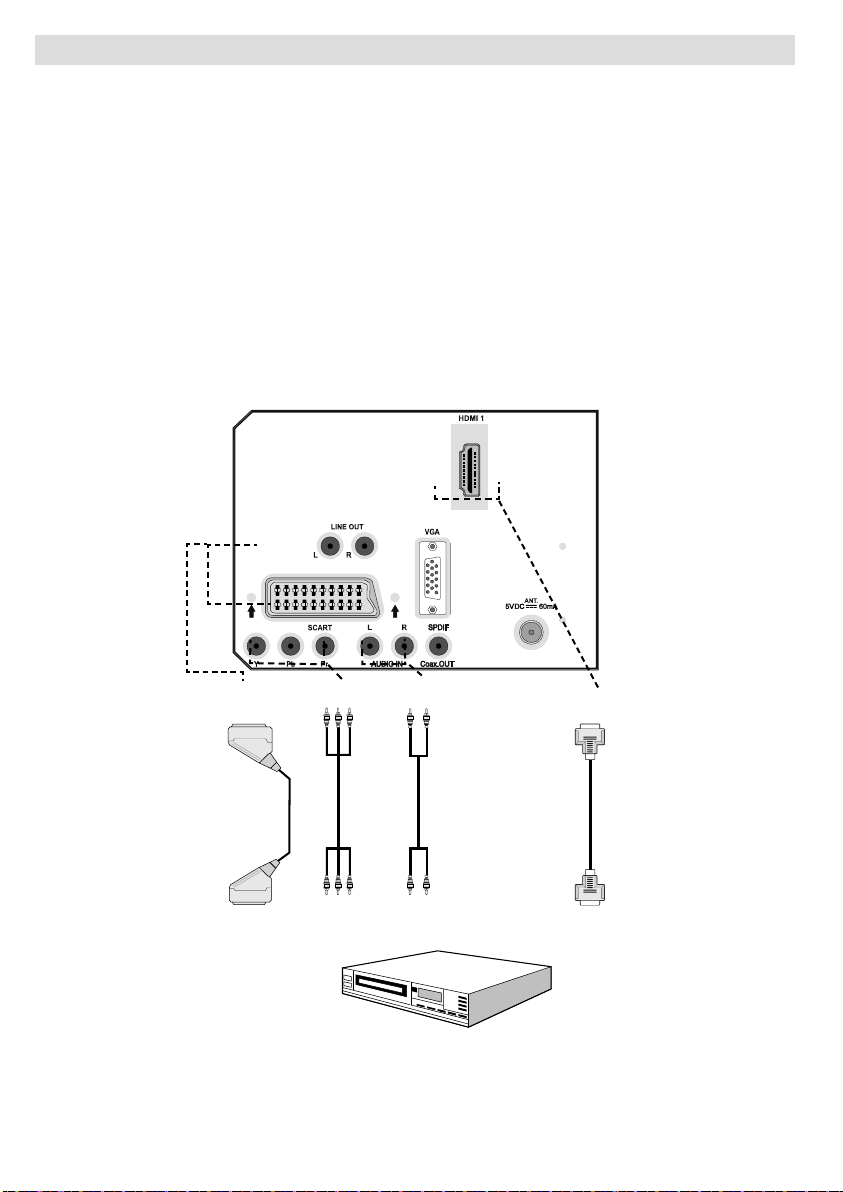
Connecting to a DVD Player
If you want to connect a DVD player to your LCD TV, you can use connectors on the TV set. DVD
players may have different connectors. Please refer to your DVD player’s instruction book for
additional information. Power off both the TV and the device before making any connections.
Note: Cables shown in the illustration are not supplied.
• If your DVD player has an HDMI socket, you can connect via HDMI. When you connect to DVD
player as illustrated below, switch to HDMI source. See, “Input Selection” section.
COMPONENT SOCKETS: Use a component video cable to connect video input. For enabling
•
audio, use a component audio cable as illustrated below. When the connection is made, switch
to YPbPr source. See, “Input selection” section.
• You may also connected through COMPONENT sockets. Use a component video cable to connect
video input. For enabling audio, use a component audio cable as illustrated below. When done,
switch to YPbPr source. See, “Input selection” section.
Note : These three methods of connection perform the same function but in different levels of quality. It is not
necessary to connect by all three methods.
Component
audio
inputs
DVD Player
Scart sockets
Component
video
inputs
REAR VIEW
English - 14 -
HDMI
inputs
Page 16
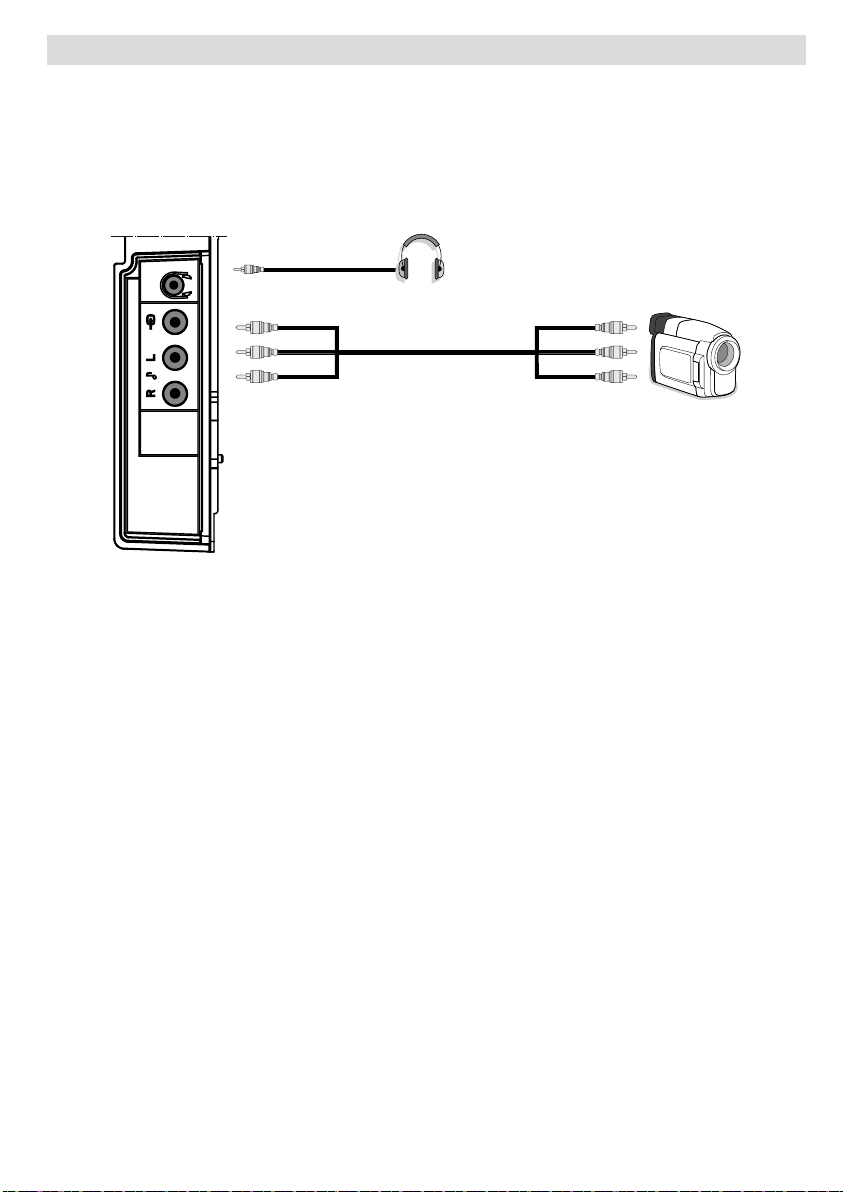
Using Side AV Connectors
You can connect a range of optional equipment to your LCD TV. Possible connections are shown
below. Note that cables shown in the illustration are not supplied.
• For connecting a camcorder, connect to the VIDEO IN socket and the AUDIO SOCKETS. For
selecting the related source, see the section “Input selection” in the following parts.
• To listen the TV sound from headphones, connect to the HEADPHONE jack of theTV.
Headphone
Camcorder
SIDE VIEW
English - 15 -
Page 17

Using Other Connectors
You can connect a range of optional equipment to your LCD TV. Possible connections are shown
below. Note that cables shown in the illustration are not supplied.
• For connecting a to a device that has SPDIF support, use an appropriate SPDIF cable to
enable sound connection.
• To connect external speakers; connect the audio output sockets on the TV to an external amplifi er
that is connected to a speaker system.
• After connecting the cable between your TV and external amplifi er, turn your TV and amplifi er
on.
• You can refer to your amplifi er and speaker set instruction manual for further information.
External Speakers
A device that
supports
SPDIF signal.
REAR VIEW
English - 16 -
Page 18

Connecting Other Equipment via Scart
Scart sockets
Decoder
DVD Recorder
Video Recorder
Most devices support SCART connection. You can connect a; DVD recorder, a VCR or a decoder
to your LCD TV by using the SCART sockets. Note that cables shown in the illustration are not
supplied.
Power off both the TV and the devices before making any connections.
For more information, refer to your device’s own instruction book.
REAR VIEW
English - 17 -
Page 19

Inserting Batteries in the
+
ABC
DEF
GHI
JKL
MNO
PQR
STU
VWX
YZ
1 2
3
4
5
6
7 8 9
0
AV
SOURCE
EXIT
-/--
INFO
I-II
MENU
TV/DTV
P/CH
OK
SELECT
WIDE
GUIDE
PP
P<P/SWAP
Remote Control Handset
• Remove the battery cover located on the back
of the handset by gently pulling backwards
from the indicated part.
• Insert two AAA/R3 or equivalent type batteries
inside. Place the batteries in the right directions
and replace the battery cover.
Note : If you are not going to use the remote control
for a long period, please remove the batteries in
order to avoid any battery leakage. Otherwise, the
remote control can get damaged because of battery
leakage.
Operating Range for the
Remote Control
• Point the top of the remote control toward the
LCD TV’s remote sensor LED while pressing
a button.
Switching the TV On/Off
To Switch the TV On
• Connect the power cord to the 220-240V AC
50 Hz. Then the standby LED lights up.
• To switch on the TV from standby mode
either:
• Press the “ ” button, P+ / P- or a numeric
button on the remote control.
• Press the “
on the TV. The TV will then switch on.
Note : If you switch on your TV via PROGRAMME
UP/DOWN buttons on the remote control or on the
TV set, the programme that you were watching last
will be reselected.
By either method the TV will switch on.
To Switch the TV Off
• Press the “ ” button on the remote control or
press the “
switch to standby mode.
• To power down the TV completely, unplug
the power cord from the mains socket.
Note: When the TV is switched to standby mode,
standby LED can blink to indicate that features such
as Standby Search, Over Air Download or Timer is
active.
” button, -P/CH or P/CH+ button
” switch on the TV, so the TV will
30 30
ABC ABC
DEF DEF
GHI GHI
JKL JKL
MNO MNO
PQR PQR
STU STU
VWX VWX
YZ YZ
AV
-/--
EXIT EXIT
SOURCE
INFO INFO
I-II
Remote range is approximately 7m/23ft.
P/CH
SELECT
MENU
TV/DTVTV/DTV
WIDE WIDE
GUIDE GUIDE
PP
P<P/SWAP
English - 18 -
Page 20

Input Selection
Once you have connected external equipment
to your TV, you can switch to different input
sources.
• Press “
to select the required source.
or,
• Select “Source” option from the main menu
by using “
“ ” button to highlight an input and press “
” button to select.
Note : You can mark desired source options by
pressing the OK button. Therefore, when “
is pressed, only the marked source options will be
available (except for the TV source).
” repeatedly on the remote control
” or “ ” button. Use then “ ” or
” button
Basic Operations
You can operate your TV using both the
remote control and onset buttons.
Operation with the Buttons on the TV
Volume Setting
• Press “
level scale (slider) will be displayed on the
screen.
Programme Selection
• Press “ P/CH + ” button to select the next
programme or “ P/CH - ” button to select the
previous programme.
Viewing Main Menu
• Press the “ MENU ” button to enter main menu.
In the Main menu select sub-menu using
“ P/CH - ” or “ P/CH + ” buttons and enter the
sub-menu using “
To learn the usage of the menus, refer to the
menu system sections.
” button to decrease volume or
button to increase volume, so a volume
” or “ ” buttons.
English - 19 -
AV Mode
• Press the “ TV/AV ” button in the control panel
on the TV to switch between AV modes.
Operation with the Remote Control
• The remote control of your TV is designed
to control all the functions on your TV. The
functions will be described in accordance with
the menu system of your TV.
• Functions of the menu system are described
in the following sections.
Volume Setting
• Press “
Press “
A volume level scale (slider) will be displayed
on the screen.
Programme Selection (Previous or Next
Programme)
• Press “ P - ” button to select the previous
programme.
• Press “ P + ” button to select the next
programme.
Programme Selection (Direct Access)
• Press numeric buttons on the remote control
to select programmes between 0 and 9. The
TV will switch to the selected programme.
To select programmes between 10 (for IDTV) or 10-199 (for analogue), press
the numeric buttons consecutively (e.g. for
programme 27, first press 2 and then 7).
When the pressing time is due for the second
numeric button, only the fi rst digit programme
will be displayed. The limit of the delay time
is 3 seconds.
• Press directly the programme number to
reselect single digit programmes.
” button to increase the volume.
button to decrease the volume.
299
Page 21

Initial Settings
When the TV set is operated for the fi rst time,
the IDTV turns on fi rst.
Because this is the fi rst time the TV is used,
there are no channels stored in the memory.
When the TV is turned on for the fi rst time, the
menu for the language selection appears on the
screen. The message “Welcome please select
your language!” is displayed in all language
options sequentially in the OSD.
By pressing the “
the language you want to set and press OK
button. After then, “First time installation” OSD
will appear on the screen:
By pressing “ ” or “ ” buttons, select the
country you want to set and press OK button (*
for EU countries).
Note: Country selection OSD will not be available for UK.
After then, the active antenna selection OSD
appears on the screen:
By pressing
antenna mode as on or off.
” or “ ” buttons highlight
“ ” or “ ” buttons, set active
The IDTV will automatically tune to the UHF
or VHF(*) (* for EU countries) transmission
channels, searching for digital terrestrial
TV broadcasts and displaying the names of
channels found. This process will take about a
few minutes.
After Automatic Search is completed, the
following message asking for analogue channel
search appears on the screen:
To search for analogue channels, select “Yes”.
TV switches to the analogue TV mode. The
menu below is displayed to search for analogue
channels:
If an active antenna is connected to your TV,
you can select this option as On. Antenna
power should be “Off” when standard antenna
is used instead of the active antenna. See
Confi guration Menu in the following sections
for more information.
Press OK button on the remote control to
continue and the following message will be
displayed on the screen:
To start installation process, select “Yes”, to
cancel select “No”.
• To select the “Yes” or “No” option, highlight the
item by using “
” or “ ” buttons and press the
OK button.
English - 20 -
Select your Country, Language and Text
language by using “
” or “ ” and “ ” or “ ”
buttons. Press OK or RED button to continue.
To cancel, press the BLUE button.
For more information on this process, see
“Install Menu” section.
Note : For proper functioning of digital teletext in DTV
mode, you should set country as UK in analogue
AUTO PROGRAM (for UK broadcasts only).
Do not turn off the TV while initializing fi rst time
installation.
Page 22

General Operation
Press the /SOURCE button on the remote
control and select TV/DTV to switch the TV set
to digital terrestrial television broadcasting.
Information Banner
• Whenever you change channel, using the
P- / P+ button or the numeric buttons, the TV
displays the broadcast picture along with an
information banner at the bottom of the screen
(available only in DTV mode). This will remain
on the screen for a few seconds.
• The information banner can also be displayed
at any time while watching TV by pressing the
INFO button on the remote control:
The information banner gives information on
the channel selected and the programmes on
it. The name of the channel is displayed, along
with its channel list number.
Hint: Not all channels broadcast the programme
data. If the name and time of the programme are not
available, then information banner will be displayed
with blanks.
• Icons are also displayed in the information
banner and if this channel is a favourite
channel, favourite channel icon will also be
displayed.
If the selected channel is locked, you must
enter the correct four numeric code to view the
channel. “Enter PIN” will be displayed on the
screen in such a case:
Electronic Programme Guide
(EPG)
• Some, but not all, channels send information
about the current and next events.
• Please note that event information is updated
automatically. If there is no event information
data available in channels, EPG will be
displayed with blanks.
• Press GUIDE button to view the EPG menu.
• Electronic Programme Guide appears on the
screen. It is able to get Information of the
channel - programs weekly by means of 7-DAYEPG. All programs of channels are displayed.
The current program is highlighted and there
is brief information about the programs of
the channel, such as: name, short/extended
event description, start & end time. The time
scale can be changed by pressing left or right
buttons. If there is any event information data
available, only programme names and dates
are displayed. On the bottom of the screen;
info bar, showing all the available commands,
will be displayed.
RED button (Shrink) : makes the info boxes
smaller.
GREEN button (Expand) : makes the info
boxes larger.
YELLOW button (Prev. Day) : displays the
programmes of previous day.
BLUE button (Next day) : displays the
programmes of the next day.
INFO (Details) : displays the programmes in
detail.
Numeric buttons (Jump) : go to preferred
channel directly via numeric buttons.
OK : views options for future programmes.
SWAP : jumps to the current boradcast.
English - 21 -
Page 23

• Press “0” button on the remote control to view
Guide Search menu. Using this feature, you
can search the programme guide database
in accordance with the genre selected or with
name match. Info available in the programme
guide will be searched and results matching
your criteria will be listed. You can select
programmes or set timers by highlighting a
channel and then pressing OK button.
Note: Searching process can be performed by the
desired date rate or by the channel basis.
Displaying Subtitles
With digital terrestrial broadcasting (DVB-T),
some programmes are broadcast with subtitles.
Subtitles can be displayed while watching these
programmes.
Press the “ MENU ” button to display the main
menu, highlight the Setup and then Language
menu using “ ” or “ ” button and press the
OK button to display the “Language settings”
menu.
Highlight the “Subtitle” item in “Language
settings” menu and use
Subtitle to the desired language.
If “Subtitle” is on and a language option is set,
pressing the
warning message display on the screen (** for
UK only):
button causes the following
” or “ button to set
Follow the instructions displayed on digital
teletext screen.
• Similar message appears on the screen, press
the OK button.
• When the
to television broadcasting.
• With digital terrestrial broadcasting (DVB-T),
in addition to digital teletext broadcasting
together with the normal broadcasting, there
are also channels with just digital teletext
broadcasting.
• The aspect ratio (picture shape) when watching
a channel with just digital teletext broadcasting
is the same as the aspect ratio of the picture
viewed previously.
• When you press the
digital teletext screen will be displayed.
button is pressed, the TV returns
button again, the
Analogue Teletext
Please do refer to the “TELETEXT” explanations
(on page 39).
Widescreen
Depending on the type of the broadcast being
transmitted, programmes can be viewed in a
number of formats. Press the “ ” button
repeatedly to select between Auto, 16:9, 4:3,
Panoramic, 14:9, Cinema, Zoom or Subtitle.
When Auto is selected, the format being
displayed is determined by the picture being
broadcast.
PLEASE NOTE : Menu size changes depending on
the chosen image size.
Digital Teletext (** for UK only)
With digital terrestrial broadcasting (DVB-T),
in addition to pictures and sound, you can also
view digital teletext.
Digital teletext is sometimes broadcast at the
same time with the normal broadcasting.
• Press the
• The digital teletext information appears.
• Operate it with the coloured buttons, cursor
buttons and OK button.
The operation method may differ depending on
the contents of the digital teletext.
button.
English - 22 -
Page 24

IDTV Menu System
The IDTV menu can only be viewed when
watching digital terrestrial broadcasting. Use the
“ /SOURCE” button to select DTV mode.
Press the “ MENU ” button. The menu below
appears on the screen:
Channel List
Using the “ ” or “ ” button on the remote
control, make sure that the fi rst item, Channel
List, is highlighted and press the OK button to
display the Channel List.
The following operations can be performed in
this menu:
• Navigating the entire list of channels
• Deleting channels
• Renaming channels
• Adding locks to channels
• Setting favourites
• Moving channels
Channel List is the place where the channels
are managed.
Navigating the Entire Channel List
Press “
or next channel. You can press RED or GREEN
button to move page up or page down.
” or “ ” button for selecting the previous
To watch a specifi c channel, highlight it using
“
” or “ ” button and then press “ OK ” button,
while the “Select” item on Channel List menu is
highlighted by using “ ” or “ ” button.
Then the name and number of the selected
channel will be displayed in the top-left and
top-right of the channel display at the top-right
of the screen, respectively.
Moving the channels in the channel list
• Press “
” or “ ” buttons to select the channel
that will be moved.
• Press “ ” or “ ” buttons to select the “ Move ”
item on Channel List menu.
Following OSD will be displayed next to “ OK ”
item to indicate that enter a number by using
the numeric buttons on the remote control and
press “ OK ” to confi rm.
Note: If you enter the same programme number
of the channel that you want to move, “.... channel
services will be replaced. Do you want to continue?”
OSD will be displayed. Press OK to confi rm or select
“No” to cancel.
Deleting the Channels in the Channel List
• Press “ ” or “ ” button to select the channel
that will be deleted.
• Press “
” or “ ” button to select the “Delete’’
item on Channel List menu. As seen on Channel
List menu, SELECT is displayed next to Delete
item at the bottom of the screen to indicate that
you must press the OK button to delete the
highlighted channel in the channel list.
English - 23 -
Page 25

• Press the OK button to delete the highlighted
channel in the channel list. Then the message
below appears on the screen:
Press the “MENU” button to cancel the editing
or OK button to save the new name.
Adding Locks to Channels
Channel locking provides a password-protected
access to channels selected by parents. In order
to lock a channel you should know the parental
lock password (default value is set to 0000 in
the factory and can only be changed from the
Confi guration menu).
Select the channel to be locked by highlighting
it and select the Lock option by pressing “
or “ ” button. When the OK button is pressed,
a dialog OSD asking for the password will be
displayed.
”
• Press “
option. If OK button is pressed while “ Yes ” is
highlighted, the highlighted channel is deleted.
Selecting “ No ” cancels the deletion.
Renaming Channels
To rename a specifi c channel, the channel must
be highlighted by pressing “ ” or “ ” button.
Then highlight the Edit Name item by pressing
” or “ ” button as illustrated below. Press the
“
OK button to activate the rename feature.
Now pressing “
previous/next character. Pressing “ ” or “
” button toggles the current character, i.e., ‘b’
character becomes ‘a’ by “ ” and ‘c’ by “ ”.
Pressing the numeric buttons ‘0...9’ replaces
the highlighted character with the characters
printed above the button one by one as the
button is pressed.
” or “ ” button to highlight the desired
” or “ ” button moves to the
Enter the password by using the numeric
buttons on the remote control. The lock icon “
” will now be displayed next to the selected
channel. Repeat the same operation to cancel
the lock.
Setting Favourites
You can set various channels as favourites so
that only the favourite channels are navigated.
To set a favourite you should highlight the
“Favourites” item at the bottom of the Channel
List menu.
To set a favourite you should highlight the
“Favourites” item at the bottom of the Channel
List menu. Then press OK button and Edit
Favourite List menu appears on the screen.
You can list your favourite channels using
Favourite List.
Using 5 lists enables listing channels for different
categories (sport, music etc.). And by activating
the favourites list number that you want in
Favourite Mode submenu of Configuration
menu or by changing favourite lists by pressing
the BLUE button, you enable only the channels
in the selected list.
Channel list OSD will look like this:
English - 24 -
Page 26

Timers
How to Add a Channel to a Favourites List
• By pressing “
channel that you want to add to the favourite
list.
• By pressing OK button, the highlighted channel
is added to the Favourite List.
• F icon indicates that a channel is added to
Favourite List.
Removing a Channel from Favourite List
• Highlight the channel that you want to remove
from the favourite list and press OK button to
remove.You can press OK button again to readd a channel.
• To activate Favourites, go to the Confi guration
menu and select Favourite mode. Use “ ” or
“ ” to set Favourite mode as on. To cancel
Favourites, set Favourite Mode to Off.
On Screen Help
For all menus, press the /INFO button to
display the help information about the menu
functions. For Channel List menu the following
message is displayed on the screen:
” or “ ” buttons, highlight the
To display timers window, activate the item
from the main menu. To add a timer, press the
YELLOW button on the remote control. Then
“Add Timer” window appears.
Channel : “
through the TV or Radio list.
Date : Starting date is entered via the Left/Right
or the numeric buttons.
Start : Starting time is entered via the Left/Right
or the numeric buttons.
End : Ending time is entered via the Left/Right
or the numeric buttons.
Change/Delete : permits or prohibits any
modifi cations for other users.
Duration: Duration between Start and End
time.
Repeat: You can set a timer to be repeated as
Once, Daily or Weekly.
You can save the adjustments by pressing the
GREEN key or cancel the process by pressing
the RED button. You can edit the list via GREEN
key and delete with the RED button.
” or “ ” keys will navigate the user
Conditional Access
• Press the MENU button to display the main
menu and use the “ ” or “ ” button to highlight
the “Conditional Access” line and press the
OK button:
Program Guide
This section is same with the instructions given
in the General Operations page. Please see
Electronic Programme Guide (EPG) section in
the General Operations part.
English - 25 -
Page 27

Some Digital Terrestrial channels operate
on a Pay Per View basis. These require a
subscription and a hardware decoder.
Obtain the Conditional Access Module (CAM)
and the viewing card by subscribing to a pay
channel company, then insert those to the TV
using the following procedure.
• Switch off the TV and unplug from the
mains.
• Insert the CAM and then the viewing card to the
slot that is located in the terminal cover at the
left-hand side of the TV (from front view).
• The CAM should be correctly inserted, it is
impossible to insert fully if reversed. The CAM
or the TV terminal may be damaged if the CAM
is forcefully inserted.
• Connect the TV to the mains supply, switch
on and then wait for few moments until the
card is activated.
• Some CAMs may require the following set
up. Please set the CAM by entering the IDTV
menu, Conditional Access then pressing the
OK button. (CAM set up menu is not displayed
when it is not required.)
• To see the viewing contract information:
enter IDTV; press the “ MENU ” button, then
highlight Conditional Access and press the
OK button.
• When no module is inserted, “No Conditional
Access module detected” message appears
on the screen.
• Refer to the module instruction manual for
details of the settings.
NOTE: Insert or remove the CI module only when the
TV is switched off or in standby mode.
TV Setup
You can use this item to display the TV
functions.
The digital TV Setup menu screen is accessed
from the main menu. Press the “MENU” button
to display the main menu and use “ ” or “ ”
button to highlight “TV Setup”, press the OK
button to display TV Setup menu screen.
You can fi nd detailed information for all menu
items in “Analogue TV Menu System” section.
Setup
The adjustments in this menu are given as the
following:
Confi guration
You can confi gure the settings of your TV. Select
Confi guration from Setup menu and press OK
to view this menu. Press the EXIT button on the
remote control to exit.
AC3 Audio (* for EU countries only)
In the Confi guration Menu, highlight the AC3
Audio item by pressing “
the “ ” or “ ” buttons to set the AC3 Audio as
On or Off.
If the channel that you are watching supports
AC3 Audio, turn this setting on.
Hard of Hearing (* for EU countries only)
Use “
and then press “ ” or “ ” button to set this
setting as On or Off.
” or “ ” button to select Hard of Hearing
” or “ ” buttons. Use
English - 26 -
Page 28

If the broadcaster enables any special signal
concerning the audio, you can set this setting
as On to receive such signals.
Favourite Mode
Use this function to enable or disable favourite
mode. Press “
” or “ ” button to set this function
as on or off.
Channel List
Use “ ” or “ ” buttons to go to Channel List
option. Use “ ” or “ ” buttons to toggle Channel
List Mode. If you select “TV Only”, with the “
” or “ ” buttons, you navigate through only TV
channels. If you select “Radio Only”, with the “
” or “ ” buttons, you navigate through only
radio channels. If you select “Text Only”, with
the “ ” or “ ” buttons, you navigate through
only text channels.
Active Antenna
Use “ ” or “ ” buttons to highlight Active
Antenna option.
When antenna power option is set as On
by pressing “ ” or “ ” button, +5V will be
transmitted to the antenna output.
This feature enables the use of active
antenna.
Note: Antenna power should be “Off” when standard
antenna is used instead of the active antenna.
Scan Encrypted
Scan Encrypted Channel feature will always be
ON after performing first time installation. When
this setting is on, search process will locate the
encrypted channels as well. If it is set as OFF
manually, encrypted channels will not be located
while in automatic search or manual search.
” or “ ” button to select Scan Encrypted
Use “
and then press “ ” or “ ” button to set this
setting as On or Off.
Receiver Upgrade
Over Air Download (OAD)
To ensure that your TV always has the most
update information, use this setting. Please
ensure that the TV is set to standby mode. The
TV automatically powers up at 3.00 A.M. each
day and searches for any new information which
may be broadcast and will download this to
your receiver automatically. This operation will
normally take approximately 30 minutes. If you
have an important recording to be carried out
English - 27 -
at 3.00 A.M. and you do not want to interrupt
it, disable auto OAD search by performing the
following:
• Press “MENU” button and using the “
” buttons to choose Setup and press the
“
” or
OK button.
• Highlight Confi guration menu with “
” or “ ”
keys and press OK .
• Use “ ” or “ ” buttons to choose “RECEIVER
UPGRADE” and press OK button.
• Using the“
” or “ ” button change “Automatic
scanning” from Enabled to Disabled.
• Highlight “Scan for upgrade” menu with “
” or “ ” keys and pres OK to commence
upgrade.
• After the search progress is completed, the
message “ Completed searching for upgrade.
No new software was found” appears on the
screen if no new software is found.
• Do not forget to re enable the automatic OAD
function after you have made your recording
by repeating the above instructions but this
time selecting ENABLE.
Note: Your TV may start in First Time Installation mode
after OAD update.
Parental Control
Use “ ” or “ ” buttons to go to Parental Lock
option. Press OK button to enter the menu.
A dialog box asking for the lock key will be
displayed. The key is set to “0000” initially. Enter
PIN. If it is incorrect, “Wrong Pin” OSD will be
displayed. If it is correct, the Parental Control
menu will be displayed:
Page 29

Maturity Lock (*)
(*) If you set Country option as UK in the fi rst
time installation, Maturity Lock option will not
be visible. This setting is available only for EU
countries.
When set, this option gets the maturity information
from the broadcast and if this maturity level is
disabled, does not show video-audio.
Menu Lock
In menu lock you can set locking for all menus,
or the Installation Menu to restrict access to
these menus. If the menu lock is disabled, there
will be free access to the menu system. Use “
or “ ” buttons to go to Menu Lock option. Use “
” or “ ” buttons to choose Menu Lock Mode.
DISABLED : All menus are unlocked.
ALL MENUS : All Menus are accessible only
with the correct lock key. So the user cannot
add, delete, rename, channels, cannot set
timers.
INSTALLATION MENU : Installation menu is
locked.So the user can’t add channels. Changes
will be updated after exiting ‘Configuration
Menu’.
Set PIN
” or “ ” buttons to go to “Set PIN” option.
Use “
Press OK to display the “Set PIN” window. Use
numeric buttons to enter new pin number you
will need to input your new pin a second time
for verifi cation purposes. If both pin numbers
are four digits long and the same, the pin will
be changed. The factory default pin number is
0000, if you change the pin number make sure
you write it down and keep it safe.
Time Settings
In the configuration menu, highlight the Time
Settings item by pressing “
Press OK and Time Settings sub menu will be
displayed on the screen. Current Time,Time
Zone Setting and Time Zone will be available.
” or “ ” buttons to highlight the Time
Use “
Zone Setting. Time Zone Setting is set using
” or “ ” buttons.
“
” or “ ”buttons. It can be set to AUTO or
MANUAL.
When AUTO is selected, Current Time and Time
Zone options will not be available to be set. If
MANUAL option is selected as the Time Zone
Setting, Time Zone can be altered:
• By pressing “
Zone.
Use “
” or “ ” buttons to change the Time Zone
between GMT-12 or GMT+12. Current Time
on the top of the menu list will then change
according to the selected Time Zone.
”
Audio Description
Audio description refers to an additional
narration track for blind and visually impaired
viewers of visual media, including television and
movies. The description narrator talks through
the presentation, describing what is happening
on the screen during the natural pauses in
the audio (and sometimes during dialogue, if
deemed necessary). You can use this feature,
only if the broadcaster supports that additional
narration track. Use “ ” or “ ” buttons to select
an item. Then use “ ” or “ ” buttons to set.
Audio Description
This function enables or disables the audio
description feature by pressing the “ ” or “
” buttons.
Preferred Language
By pressing the “
audio description language is being changed.
This setting can be used, only if it is available.
Relative Volume
Using this option, the Audio Description volume
level can be increased or decrased relatively,
according to the general volume.
Standby Search (*)
(*) This setting is visible only when the Country
option is set to Denmark, Sweden, Norway or
Finland.
” or “ ” buttons select Time
” or “ ” buttons the preferred
English - 28 -
Page 30

Use “ ” or “ ” button to select Standby Search
and then press “
” or “ ” button to set this
setting as On or Off. If you change Standby
Search to Off, this function will be unavailable.
To use Standby search please make sure that
you select Standby Search as On.
Language
In this menu the user can adjust the preferred
language. Language is changed by pressing
OK button.
Menu : shows the language of the system
Preferred
These settings will be used if available.
Otherwise the current settings will be used.
• Audio : by pressing “
” or “ ” keys change the
audio language.
• Subtitle : alter the subtitle language with “
” or “ ” keys. The chosen language will be
seen in subtitles.
• Guide : By pressing “
” or “ ” buttons change
the guide language.
Current
• Audio : if audio language is supported change
the audio language by pressing “ ” or “ ”
buttons
• Subtitle : if subtitle is backed up, alter the
subtitle language with “
” or “ ” buttons. The
chosen language will be seen in subtitles.
Note: If the Country option is set to Denmark, Sweden,
Norway or Finland, the Language Settings menu will
function as described below:
Language Settings
In the configuration menu, highlight the
Language Settings item by pressing “ ” or “
” buttons. Press OK and Language Settings
submenu will be displayed on the screen:
Use “ ” or “ ” buttons to highlight the menu
item that will be adjusted and then press “ ” or
“ ” button to set.
Notes:
• System Language determines the on-screen
menu language.
• Audio Language is used for selecting the
soundtrack of a channels.
• Primary settings are the first priority when
multiple choices are available on a broadcast.
Secondary settings are the alternatives when
the first options are not available.
Installation
The Installation menu is mainly intended to
help you for creating a Channel Table in the
most effi cient way. Select Installation from the
Confi guration menu by pressing “
” or “ ”
buttons.
This menu includes the following items:
• Automatic channel scan
• Manual Channel Scan
• Clear Service List (*)
• First Time Installation
(*) For Denmark, Sweden, Norway or Finland.
English - 29 -
Page 31

Automatic Channel Scan
Automatic channel scan is started by pressing
OK button while Automatic channel scan item
is highlighted.
The following message appears on the
screen:
Highlight Yes or No by using “
and press OK button to confi rm.
If Yes is selected, automatic search starts.
Selecting No cancels automatic search.
After search is completed for digital channels, a
message asking whether to search for analogue
channels appears on the screen:
Press the OK button to search for analogue
channels. The following menu appears on the
screen for analogue channel search:
” or “ ” buttons
After APS is fi nalized, the programme table
will appear on the screen. In the programme
table you will see the programme numbers and
names assigned to the programmes.
If you do not accept the locations and/or the
programme names, you can change them via
the program table.
Manual Channel Scan
In manual channel scan, the number of the
multiplex is entered manually and only that
multiplex is searched for the channels. For each
valid channel number, signal level and signal
quality are shown on the screen.
In both manual and auto search any existing
channel in the database is not re-stored to avoid
redundant duplicates of that channel.
Clear Service List (*)
(*) This setting is visible only when the Country
option is set to Denmark, Sweden, Norway or
Finland.
Use this setting to clear channels stored. Press
“ ” or “ ” button to select Clear Service List and
then press OK. The following OSD message will
be displayed on the screen:
Select your Country , Language and Text
language by using “
buttons. Press OK or RED button to continue. To
cancel, press BLUE button. The following menu
will be displayed during the automatic tuning:
” or “ ” and “ ” or “ ”
English - 30 -
Press OK to cancel. Select Yes by pressing “
” or “ ” button and press OK to delete all of
the channels.
First Time Installation
The user can use this item to load default
settings, which were loaded to the receiver at
the factory.
To install factory settings, highlight “First Time
Installation” menu item and press OK button,
then you will be asked whether or not to delete
the settings. Selecting “Yes” by pressing OK
button while the “Yes” is highlighted will delete
the existing channel table.
Then you will be asked to confi rm for deleting
all channels and settings:
Page 32

By selecting Yes and pressing the OK button,
the existing channel table will be deleted.
After factory settings are loaded, “First Time
Installation” menu will be displayed.
The menu which is displayed for language
selection appears on the screen at fi rst. By using
” or “ ” buttons, select the desired language
“
option, and press OK button to activate.
After then, “First time installation” OSD will
appear on the screen. By pressing “
” or “ ”
buttons, select the Country you want to set and
press OK button (* only for EU countries).
• Next, active antenna mode selection OSD will
appear on the screen.Use “ ” or “ ” to set and
press OK to continue.See the section, “Initial
Settings” for more information.
After active antenna mode option is selected, a
message asking for automatic search appears
on the screen:
Press the OK button to start installation. After
search is completed for digital channels, a
message asking whether to search for analogue
channels appears on the screen:
Press the OK button to search for analogue
channels. The following menu appears on the
screen for analogue channel search:
Select your Country , Language and TXT
Language by using “
” or “ ” and “ ” or “ ”
buttons. Press OK or RED button to continue. To
cancel, press BLUE button. The following menu
will be displayed during the automatic tuning:
After APS is fi nalized, the programme table
will appear on the screen. In the programme
table you will see the programme numbers and
names assigned to the programmes.
If you do not accept the locations and/or the
programme names, you can change them via
the program table.
Navigating the Analogue TV
Menu System
To confirm choices
For displaying
menu options
• Press “ MENU ” to display the main menu.
• Press “
” or “ ” button to select an icon.
• Use “ ” or “ ” button to highlight.
• Press “
” or “ ” buttons to change the
settings.
• Press “ ” for more options.
• Press OK to store.
• To exit the menu or return from sub-menu
screen, press “ MENU ”.
Note : These explanations are valid for the navigation
of the analogue TV menu system. To select options
that are explained in the following parts, refer to
“Navigating the Analogue TV Menu System”.
For navigation
English - 31 -
Page 33

Analogue TV Menu System
Picture Menu
Mode
For your viewing requirements, you can set the
related mode option.
Press “
“ ” or “ ” button to choose from one of these
options: Cinema , Dynamic and Natural .
Brightness/Contrast/Colour/Sharpness/
Hue
Press “
option. Press “ ” or “ ” button to set the level.
Note : Hue option can only be visible when the TV
receives an NTSC signal.
Colour Temp
Press “ ” or “ ” button to select Colour Temp .
Press “ ” or “ ” to choose from one of these
options: Cool , Normal and Warm .
Note :
• Setting Cool option gives white colours a slight
blue stress.
• Setting Warm option gives white colours a slight
red stress.
• For normal colours, select Normal option.
Noise Reduction
If the broadcast signal is weak and the picture
is noisy, use Noise Reduction setting to reduce
the noise amount.
Press “
Reduction. Press “
of these options: Low , Medium , High or Off .
” or “ ” button to select Mode . Press
” or “ ” button to select the desired
” or “ ” button to select Noise
” or “ ” to choose from one
Film Mode
Films are recorded at a different number
of frames per second to normal television
programmes.
Press “
Press “
” or “ ” button to select Film Mode .
” or “ ” button to set this feature On
or Off.
Turn this feature on when you are watching.
fi lms to see the fast motion scenes clearly.
Game Mode
Select Game Mode by pressing “
” or “
” button. Use “ ” or “ ” button to set Game
Mode as On or Off . When Game Mode is set
to On, specific game mode settings, which
are optimized for better video quality, will be
loaded.
Also; Picture Mode, Contrast, Brightness,
Sharpness, Colour and Colour Temp settings
will be invisible and disabled while Game Mode
is on.
Note :
Picture mode selection button on the remote control
will have no function while Game Mode is on.
Picture Zoom
Select Picture Zoom by pressing “ ” or “
” button.
Use “ ” or “ ” buttons, to change picture zoom
to Auto , 16:9 , 4:3 , Panoramic , 14:9 , Cinema ,
Subtitle or Zoom .
Store
Press “
” or “ ” button to select Store. Press “
” or OK button to store the settings. “ Stored... ”
will be displayed on the screen.
Reset
Press “
” or “ ” button to select Reset . Press
“ ” or “ ” or OK button to reset the picture
modes to factory default settings.
English - 32 -
Page 34

Sound Menu
Volume
Press “
Press “
” or “ ” button to select Volume .
” or “ ” button to change the level of
the Volume.
Equalizer
Press “ ” or “ ” button to select Equalizer .
Press “ ” button to view equalizer menu.
Press “
” or “ ” button to change the preset.
In equalizer menu, the preset can be changed
to Music , Movie , Speech , Flat , Classic and
User .
Select the desired frequency by pressing “
” or “ ” button and increase or decrease the
frequency gain by pressing “ ” or “ ” button.
Press the “ MENU ” button to return to the
previous menu.
Note : Equalizer menu settings can be changed only
when the Equalizer Mode is in User .
Balance
This setting is used for emphasizing left or right
speaker balance.
Press “
Press “
” or “ ” button to select Balance.
” or “ ” button to change the level of
the balance. Balance level can be adjusted
between -32 and + 32.
Headphone
Press “
” or “ ” button to select Headphone .
Press “ ” button to view the headphone
menu.
Note: Headphone will be disabled when SPDIF option
is set to on.
Headphone sub-menu options are described
below:
Volume
Press “
” or “ ” button to select Volume . Press
“ ” button to increase headphone volume
level. Press “ ” button to decrease headphone
volume level. Headphone volume level can be
adjusted between 0 and 63 .
Sound Mode
Press “
” or “ ” button to select Sound Mode .
Using “ ” or “ ” button, you can select Mono,
Stereo, Dual I or Dual II mode, only if the
selected channel supports that mode.
AVL
Automatic Volume Limiting (AVL) function
adjusts the sound to obtain fi xed output level
between programmes (For instance, volume
level of advertisements tend to be louder than
programmes).
Press “
” or “ ” button to select AV L . Press “ ”
or “ ” button to set the AVL as On or Off .
Spdif Out
Press “ ” or “ ” button to select Spdif Out .
Press “ ” or “ ” button to set the Spdif Out .
as On or Off .
Note : If Spdif Out is set to On, headphone will be
disabled.
Effect
If you are watching a mono broadcast, set Effect
on to obtain a better sound effect which will be
more stereo-like. If the current sound system is
stereo, switching this effect on will give a more
spatial effect.
Press “
” or “ ” button to select Effect. Press
“ ” or “ ” button to set as On or Off .
English - 33 -
Page 35

Store
Press “
” or “ ” button to select Store. Press “
” or OK button to store the settings. “ Stored... ”
will be displayed on the screen.
Feature Menu
Sleep Timer
Press “
Use “
The timer can be programmed between Off and
120 minutes in steps of 10 minutes.
If Sleep Timer is activated, at the end of the
selected time, the TV goes automatically to
standby mode.
Child Lock
Press “
Use “ ” or “ ” button to set the Child Lock On
or Off . When On is selected, the TV can only be
controlled by the remote control handset. In this
case the control panel buttons will not work.
Hence, if one of those buttons is pressed, Child
Lock On will be displayed on the screen when
the menu screen is not visible.
Language
Press “
Use “ ” or “ ” button to select the Language .
Default Zoom
While zoom mode is set as AUTO , the TV will
set the zoom mode in accordance with the
signal of the broadcast. If there is no WSS or
aspect ratio information, the TV will then use this
setting to adopt. Press “
Default Zoom . You can set Default Zoom to
Panoramic , 16:9 , 4:3 or 14:9 by pressing “
” or “ ” button.
” or “ ” button to select Sleep Timer .
” or “ ” button to set the Sleep Timer.
” or “ ” button to select Child Lock .
” or “ ” button to select Language .
” or “ ” button to select
Blue Background
If the signal is weak or absent, the TV will
automatically change to a blue screen. To
enable this, set Blue Background to On .
By pressing “
” or “ ” button, select Blue
Background . Press “ ” or “ ” button to set
Blue Background as On or Off .
Menu Background
Press “
” or “ ” button to select Menu
Background . You can set menu background
level by pressing “ ” or “ ” button.
Backlight
This setting controls the backlight level. Select
Backlight by pressing “
” or “ ” button. Press“
” or “ ” button to set Backlight to Auto,
Medium , Maximum or Minimum .
Menu Timeout
To set a specific display timeout for menu
screens, set a value for this option.
Press “
” or “ ” button to select Menu Timeout .
Use “ ” or “ ” button to change menu timeout
to 15 sec , 30 sec or 60 sec .
Teletext Language
Press “
” or “ ” button to select Teletext
Language . Use “ ” or “ ” button to change
Teletext Language to West, East , Turk/Gre ,
Cyrillic, Arabic or Persian .
Ext Out
Press “ ” or “ ” button to select Ext Out. Use “
” or “ ” button to set the Ext Out as On or Off.
Note :
For copying from a DVD or VCR device, you should
choose desired source from source menu and turn
“On” to EXT Out from feature menu.
Ext Out should be On in order to use Timers function
in the DTV mode.
English - 34 -
Page 36

Install Menu
Program
Press “
“
You can also enter a number using the numeric
buttons on the remote control. There are 200
programme storage between 0 and 199.
Band
Band can be selected either C or S. Press “ ”
or “ ” button to set Band.
Channel
Channel can be changed by “
or numeric buttons.
Colour System
Press “ ” or “ ” button to select Colour System.
Use “ ” or “ ” button to change the colour
system to PAL, PAL 60, SECAM or AUTO.
Sound System
Press “
Press “ ” or “ ” button to change the sound
system to BG,DK, I, L or L’.
Fine Tune
Press “
Press “ ” or “ ” button to adjust the tuning.
Search
Press “ ” or “ ” button to select Search. Use “
You can also enter the desired frequency
using the numeric buttons while Search item
is highlighted.
Store
Press “
will be displayed on the screen.
” or “ ” button to select Program. Use
” or “ ” button to select the program number.
” or “ ” button
” or “ ” button to select Sound System.
” or “ ” button to select Fine Tune.
” or “ ” button to start programme searching.
” or “ ” button to select Store. Press “
” or OK button to store the settings. “ Stored... ”
English - 35 -
Install Menu in AV Modes
The following screen appears in the install menu
when the TV is in AV modes. Note that limited
options will be available. Switch to TV mode for
viewing complete version of the Install menu.
Colour System
Press “
System . Use “
colour system to PAL, SECAM, PAL60, AUTO,
NTSC 4,43 or NTSC 3,58.
Store
Press “ ” or “ ” button to select Store
Program . Press “ ” or OK button to store the
settings. “ Stored... ” will be displayed on the
screen.
Program Table
Select Program Table by pressing “
button. Press “ ” to display Program Table:
By moving the cursor in four directions you can
reach 20 programmes in the same page. You
can scroll the pages up or down by pressing the
navigation buttons to see all the programmes
in TV mode (except for the AV modes). By
” or “ ” button to select Colour
” or “ ” button to change the
” or “ ”
Page 37

cursor action, programme selection is done
automatically.
Name
To change the name of a programme, select the
programme and press the RED button.
The fi rst letter of the selected name will be
highlighted. Press “
” or “ ” button to change
that letter and “ ” or “ ” button to select the
other letters. By pressing the RED button, you
can store the name.
Move
Select the programme which you want to move
by navigation buttons. Press the GREEN
button. By navigation buttons move the selected
programme to the decided programme space
and press the GREEN button again.
Delete
To delete a programme, press the YELLOW
button. Pressing the YELLOW button again
erases the selected programme from the
programme list, and the following programmes
shift one line up.
APS (Auto Programming System)
When you press the BLUE button for starting
automatic tuning, Auto Programming System
menu will appear on the screen:
Whenever you press the BLUE button, APS
function stops and Program Table appears on
the screen.
If you wait until the end of APS, Program Table
will be displayed with the programmes found
and located.
Source Menu
Press “ ” or “ ” button and select the sixth icon.
Then press “ ” or OK button. Source menu
appears on the screen:
In source menu, highlight a source by pressing
“
” or “ ” button and switch to that mode by
pressing “ ” button. Source options are; TV ,
DTV , EXT-1 , FAV , HDMI, YPbPr and PCVGA .
Note : Once you have connected optional equipment
systems to your TV, you should select the required
input to view pictures from that source.
Country
Press “
” or “ ” button to select your country.
If you want to exit from A.P.S. function, press
the BLUE button.
When you press OK or RED button for starting
automatic tuning, all stored programmes will
be erased and the TV will search for available
channels. During the search, the following OSD
will be displayed:
English - 36 -
Page 38

PC Mode Menu System
See “Connecting the LCD TV to a PC” section
for connecting a PC to the TV set.
For switching to PC source, press “
SOURCE” button on your remote control and
select PC input. You can also use “Source”
menu to switch to PC mode.
Note that PC mode menu settings are available only
while the TV is in PC source.
PC Position Menu
Select the first icon by pressing “ ” or
“ ” button. PC Position menu appears on the
screen:
Autoposition
If you shift the picture horizontally or vertically
to an unwanted position, use this item to put
the picture into correct place automatically.
This setting therefore automatically optimizes
the display.
Select Autoposition item by using “
buttons. Press OK or “ ”, “ ” button.
Warning : Please ensure auto adjustment is
performed with a full screen image to ensure
best results.
H (Horizontal) Position
This item shifts the image horizontally to right
hand side or left hand side of the screen.
Select H Position item by using “
” button. Use “ ” or “ ” button to adjust the
value.
V (Vertical) Position
This item shifts the image vertically towards the
top or bottom of the screen.
” or “ ”
” or “
Select V Position item by using “
” button. Use “ ” or “ ” button to adjust the
value.
Phase
/
Depending on the resolution and scan frequency
that you input to the TV set, you may see a hazy
or noisy picture on the screen. In such a case
you can use this item to get a clear picture by
trial and error method.
Select Phase item by using “
Use “
” or “ ” button to adjust the value.
Dot Clock
Dot Clock adjustments correct the interference
that appear as vertical banding in dot intensive
presentations like spreadsheets or paragraphs
or text in smaller fonts.
Select Dot Clock item by using “
” buttons. Use “ ” or “ ” button to adjust the
value.
PC Picture Menu
For adjusting PC picture items, do the
following:
Press “
PC Picture menu appears on the screen.
Brightness, Contrast, Colour and Colour
Temperature settings in this menu are identical
to settings defi ned in TV picture menu under
“Analogue TV Menu System”.
Note : If you set Colour Temp as User, you can defi ne
R, G, B settings manually.
Sound Menu
The items in this menu are described at “Sound
Menu” section explained in “Menu System”.
Feature Menu
Feature menu settings are identical to the
settings explained in “ Feature Menu ” section
in “ Menu System ”.
Source Menu
Source menu settings are identical to the
settings explained in “ Source Menu ” section
in “ Menu System ”.
” or “ ” button to select the second icon.
” or “ ” buttons.
” or “
” or “
English - 37 -
Page 39

Displaying TV Information
Programme Number , Programme Name ,
Sound Indicator and Zoom Mode information
is displayed on the screen when a new
programme is entered or “ /INFO” button is
pressed.
Mute Function
Press “ ” button to disable sound. Mute
indicator will be displayed in the upper side of
the screen.
To cancel mute, there are two alternatives; the
fi rst one is pressing the “ ” button and the
second one is increasing the volume level.
Picture Mode Selection
By pressing PP button, you can change Picture
Mode settings in accordance with your viewing
requirements. Available options are Dynamic,
Natural and Cinema.
Note: This feature cannot be set while in PC mode.
Freezing Picture
You can freeze the picture on the screen by
pressing the “ OK ” button on the remote control.
Press the “ OK ” button to freeze picture. Press
again to quit freeze mode.
Zoom Modes
You can change the aspect ratio (image size)
of the TV for viewing the picture in different
zoom modes.
Press “ ” button to directly change the
zoom mode.
Available zoom modes are listed below.
Note:
In YPbPr and HDMI modes, while in 720p-1080i
resolutions, only 16:9 mode is available.
Zoom mode cannot be changed while in PC mode.
Auto
When a WSS (Wide Screen Signalling) signal,
which shows the aspect ratio of the picture, is
included in the broadcast signal or the signal
from an external device, the TV automatically
changes the ZOOM mode according to the
WSS signal.
• When the AUTO mode does not function
correctly due to poor WSS signal quality or
when you want to change the ZOOM mode,
change to another ZOOM mode manually.
16:9
This uniformly stretches the left and right sides
of a normal picture (4:3 aspect ratio) to fi ll the
wide TV screen.
• For 16:9 aspect ratio pictures that have been
squeezed into a normal picture (4:3 aspect
ratio), use the 16:9 mode to restore the picture
to its original shape.
4:3
Use to view a normal picture (4:3 aspect ratio)
as this is its original size.
Panoramic
This stretches the left and right sides of a normal
picture (4:3 aspect ratio) to fill the screen,
without making the picture appear unnatural.
The top and bottom of the picture are slightly
cut off.
14:9
This zooms up the wide picture (14:9 aspect
ratio) to the upper and lower limits of the
screen.
Cinema
This zooms up the wide picture (16:9 aspect
ratio) to the full screen.
English - 38 -
Page 40

Subtitle
This zooms up the wide picture (16:9 aspect
ratio) with subtitles to the full screen.
Zoom
This option zooms to the picture.
Note: You can shift to screen up or down by
pressing “ ” / “ ” buttons while picture zoom
is selected as panaromic, 14:9, Cinema or
Subtitle.
Teletext
Teletext system transmits information such as
news, sports and weather on your TV. Note
that is the signal degrades, for example in
poor/adverse weather conditions, some text
errors may occur or the teletext mode may be
aborted.
Teletext function buttons are listed below:
” Teletext On-Off
“
Activates teletext mode when pressed once.
Pressing again will quit the teletext mode.
” Index
“
Selects the teletext index page.
” Mix
“
Places the teletext screen over the
programme.
“
” Expand
Press once to enlarge top half of the page, press
again to enlarge the bottom half of the page.
Press again to revert back to normal size.
” Reveal
“
Shows hidden information (e.g. solutions of
games).
“ ” Hold
Holds a text page when convenient. Press again
to resume.
” Subcode Pages / Time
“
Selects subcode pages if available when the
teletext is activated. When the teletext is not
activated, displays time info if the programme
has teletext transmission.
P+ / P- and numbers (0-9)
Press to select a page.
Note : Most TV stations use code 100 for their index
pages.
Coloured Buttons
(RED/GREEN/YELLOW/BLUE)
Your TV supports both FASTEXT and TOP text
systems. When these systems are available, the
pages are divided into groups or topics.
When FASTEXT system is available, sections in
a teletext page will become colour-coded and can
be selected by pressing the coloured buttons.
Press a coloured button that corresponds to
with your needs.
The coloured writings will appear, showing you
which coloured buttons to use when TOP text
transmission is present. Pressing P - or P +
commands will request the next or previous
page respec tively.
English - 39 -
Page 41

Tips
Screen Care
Clean the screen with a slightly damp, soft
cloth. Do not use abrasive solvents as they may
damage the coating layer of the TV screen.
For your safety, unplug the mains plug when
cleaning the set. When moving the TV, hold it
properly from the bottom part.
Image Persistence
Please note that ghosting may occur while
displaying a persistent image. LCD TVs’ image
persistence may disappear after a short time.
Try turning off the TV for a while.
To avoid this, do not leave the screen in still
picture for extended periods.
No Power
If your TV system has no power, please check
the main power cable and connection to the
mains socket outlet.
Poor Picture
Have you selected the correct TV system? Is
your TV set or house aerial located too close
to a non-earthed audio equipment or neon
lights, etc.?
Mountains or high buildings can cause double
pictures or ghost images. Sometimes you can
improve the picture quality by changing the
direction of the aerial.
Is the picture or teletext unrecognisable? Check
if you have entered the correct frequency.
Please retune the channels.
The picture quality may degrade when two
peripherals are connected to the TV at the
same time. In such a case, disconnect one of
the peripherals.
No Picture
Is the aerial connected properly? Are the plugs
connected tightly to the aerial socket? Is the
aerial cable damaged? Are suitable plugs used
to connect the aerial? If you are in doubt, consult
your dealer.
No Picture means that your TV is not receiving
a transmission. Have you selected the correct
button on the remote control? Try once more.
Also make sure the correct input source has
been selected.
English - 40 -
Sound
You can not hear any sound. Did you perhaps
interrupt the sound, pressing the button?
Sound is coming from only one of the speakers.
Is the balance set to one extreme? See Sound
Menu .
Remote Control
Your TV no longer responds to the remote
control. Perhaps the batteries are exhausted.
If so you can still use the local buttons at the
bottom of the TV.
Input Sources
If you cannot select an input source, it is possible
that no device is connected.
Check the AV cables and connections if you
have tried to connect a device.
Page 42

Appendix A: PC Input Typical Display Modes
The display has a maximum resolution of 1600 X 1200 . The following table is an illustration of
some of the typical video display modes.
Your TV may not support different resolutions. Supported resolution modes are listed below.
If you switch your PC to an unsupported mode, a warning OSD will appear on the screen.
Resolution Frequency
Index
1 640 480 60 31.5 VESA 16:9, 4:3
2 640 480 72 37.9 VESA 16:9, 4:3
3 640 480 75 37.5 VESA 16:9, 4:3
4 800 600 56 35.2 VESA 16:9, 4:3
5 800 600 60 37.9 VESA 16:9, 4:3
6 800 600 70 43.8 16:9, 4:3
7 800 600 72 48.1 VESA 16:9, 4:3
8 800 600 75 46.9 VESA 16:9, 4:3
9 832 624 75 49.7 MAC 16:9, 4:3
10 1024 768 60 48.4 VESA 16:9, 4:3
11 1024 768 70 56.5 VESA 16:9, 4:3
12 1024 768 72 57.7 16:9, 4:3
13 1024 768 75 60.0 16:9, 4:3
14 1152 864 70 64.2 VESA 16:9, 4:3
15 1152 864 75 67.5 VESA 16:9, 4:3
16 1152 870 75 68.9 MAC 16:9, 4:3
17 1280 768 60 47.7 VESA 16:9, 4:3
18 1360 768 60 47.7 16:9, 4:3
19 1280 960 60 60.0 VESA 16:9, 4:3
20 1280 1024 60 64.0 VESA 16:9
21 1280 1024 75 80.0 VESA 16:9
22 1600 1200 60 75.0 VESA 16:9
Hor Ver Ver (Hz)
Hor
(KHz)
Standard
Supported
Zoom Modes
English - 41 -
Page 43

Appendix B: AV and HDMI Signal Compatibility (Input Signal
Types)
Source Supported Signals Available
PAL 50/60 O
EXT-1
(SCART)
FAV
YPbPr
HDMI
(X: Not Available, O: Available)
Note : In some cases a signal on the LCD TV may not be displayed properly. The problem may
be an inconsistency with standards from the source equipment (DVD, Set-top box, etc.). If you do
expereince such a problem please contact your dealer and also the manufacturer of the source
equipment.
NTSC 60 O
RGB 50 O
RGB 60 O
PAL 50/60 O
NTSC 60 O
480I 60Hz O
480P 60Hz O
576I 50Hz O
576P 50Hz O
720P 50Hz O
720P 60Hz O
1080I 50Hz O
1080I 60Hz O
1080P 50Hz O
1080P 60Hz O
480I 60Hz O
480P 60Hz O
576I 50Hz O
576P 50Hz O
720P 50Hz O
720P 60Hz O
1080I 50Hz O
1080I 60Hz O
1080P 50Hz O
1080P 60Hz O
1080P 24 HZ O
English - 42 -
Page 44

Appendix C : Pin Specifi cations
SCART connector pin specifi cations
Pin Input signal Pin Input signal
1 AUDIO OUT (RIGHT) 12
2 AUDIO IN (RIGHT) 13
3 AUDIO OUT (LEFT/MONO) 14
4 AUDIO GND 15
5 RGB-B GND 16
6 AUDIO IN (LEFT/MONO) 17
7 RGB-B IN 18
8 AUDIO / RGB SWITCH / 16:9 19
9 RGB-G GND 20
COMPOSITE VIDEO / S.VHS LUMINANCE IN
10 Not used 21
11
RGB-G IN
HDMI connector pin specifi cations
Pin Input signal Pin
1 TMDS Data2+ 11 TMDS Clock Shield
2
TMDS Data2 Shield 12 TMDS Clock-
3
TMDS Data 2- 13 CEC
4
TMDS Data 1+ 14 Reserved (N.C. on device)
5
TMDS Data1 Shield 15 SCL
6
TMDS Data1- 16 SDA
7
TMDS Data0+ 17 DDC/CED Ground
8
TMDS Data0 Shield 18 +5V Power
9
TMDS Data0- 19 Hot Plug Detect
10
TMDS Clock+
Input signal
Signal Input
PC RGB Terminal (D-sub 15-pin connector)
Pin Input signal
1
2
3
4
5
6
7
8
9
10
11
12
13
H.sync or H/V composite sync
14
15
R
G or sync on green
B
No connection
No connection
R.GND
G.GND
B.GND
No connection
GND
No connection
[SDA]
V.sync. [V.CLK]
[SCL]
Not used
RGB-R GND
GND
RGB-R / S.VHS CHROMINANCE IN
BLANKING SIGNAL
COMPOSITE VIDEO GND
BLANKING SIGNAL GND
COMPOSITE VIDEO OUT
GND / SHIELD (CHASSIS)
English - 43 -
Page 45

Specifi cations
TV BROADCASTING
PAL/SECAM B/G D/K K’ I/I’ L/L’
RECEIVING CHANNELS
VHF (BAND I/III)
UHF (BAND U)
HYPERBAND
MHEG-5 ENGINE compliant with ISO/IEC 13522-5 UK engine Profi le 1
Object carousel support compliant with ISO/IEC 135818-6 and UK DTT profi le
Frequency range: 474-850 MHz for UK models
Digital
Reception
NUMBER OF PRESET CHANNELS
200
CHANNEL INDICATOR
On Screen Display
RF AERIAL INPUT
75 Ohm (unbalanced)
OPERATING VOLTAGE
220-240V AC, 50 Hz.
AUDIO
German+ Nicam Stereo
AUDIO OUTPUT POWER (W
2 x 3
POWER CONSUMPTION (W)
60 W (max)
< 1 W (Standby)
PANEL
19” Wide Display
DIMENSIONS (mm)
DxLxH (With foot): 155 x 457 x 365
Weight (Kg): 5.05
DxLxH (Without foot): 77 x 457 x 330
Weight (Kg): 5.80
Demodulation: COFDM with 2K/8K FFT mode
) (10% THD)
RMS.
170-862 MHz for EU models
Transmission standard: DVB-T. MPEG-2
FEC: all DVB modes
Video: MP@ML, PAL, 4:3/16:9
Audio: MPEG Layer I&II 32/44.148kHz.
for UK
English - 44 -
Page 46

Product Guarantee
This product is guaranteed against manufacturing defects for a period of
1 Year
This does not cover the product where the fault is due to misuse, abuse, use in contravention
of the instructions, or where the product has been the subject of unauthorised modifi cations or
alterations, or has been the subject of commercial use
In the event of a problem with the product within the guarantee period please return it to your
nearest store
If the item is shown to have had an inherent defect present at the time of sale, the store will
provide you with a replacement
Your statutory rights remain unaffected
Guarantor; Home Retail Group
489 - 499 Avebury Boulevard
Central Milton Keynes
MK9 2NW
English - 45 -
Page 47

QUICK GUIDE
L19HP03U A
IMPORTANT - If placing TV into cabinet or alcove, ensure there is at least a 100mm (10cm) gap to the sides,
rear and top of the TV. This is to allow for adequate ventilation during operation. Please read the
main Users Guide for more safety information before installation.
insert the batteries into your handset
Rear view
either connect the aerial straight to your TV...
wall
Aerial (RF)
Lead
socket
Aerial (RF) Socket
...or connect the aerial through a VCR...
Aerial (RF) Socket
Aerial (RF) Socket VCR
(RF) connector
lead VCR to TV
Aerial (RF)
wall
socket
Lead
• It is recommended that a scart lead should be fitted between your TV and VCR to enhance your picture and sound
quality. Scart leads are essential if you have a stereo TV and VCR and wish to obtain stereo sound from your
equipment. These leads can be purchased from your Hitachi dealer or any good High Street electrical retailer.
Optional Scart Lead
TV to VCR
ANT.IN
AV-1
AV-2
VCR
Page 48

...or through a HDMI and YPBPR products (DVD-RW)
TFT-LCD TV
Aerial (RF) Socket
• Scart Lead to
(RF) connector
AV on TV.-1
lead Device to TV
COMPONENT
wall
ANTENNA
Aerial (RF)
socket
ANT.IN
Lead
Note : These three methods of connection perform the same function but in different levels of quality. It is not
necessary to connect by all three methods.
• High Definition
Your LCD Television is capable of displaying High Definition pictures from devices such as a High Definition Satellite Receiver or DVD
Device.These devices must be connected via the HDMI socket or Component Socket.
Y
PB
PR
AUDIO OUT
HDMI OUT
DVD RECORDER
...or through a VCR and satellite decoder.
TFT-LCD TV
RF Lead from
VCR to TV
RF Lead
from VCR to
Satellite
Aerial
ANT.IN
RF Lead to
Aerial
ANT.IN
• Scart Lead to
AV on TV.-1
TV VCR
AV-1
AV-2
Satellite LNB lead
VCR
Page 49

connect the TV plug to the mains socket
UK plug
insert plug...
...and switch on
European
plug
insert plug...
switch your TV on
by setting the on/off button to position | .
NB: When the set is first switched on, the set will be in standby
on the front of the set will illuminate red Press Operate/Standby or
. channel
up down (P- , P+) or numeric buttons (1, 2, 3, ...) to operate.
basic functions of remote control
and the indicator
Programme Up
Programme Down
To enter the main menu
ABC DEF GHI
1 2 3
JKL MNO PQR
5
4
STU VWX YZ
7 8 9
AV
SOURCE
P/CH
MENU TV/DTV
P<P/SWAP PP
0
INFO
I-II
OK
WIDE GUIDE
RC1055
6
-/--
EXIT
To select a programme
number.
Volume Up
Volume Down
For navigation of the menus
Page 50

start A.P.S. (Auto Programming System)
1
When the TV is turned on for the first time, the menu for the language selection
appears on the screen. The message “Welcome please select your
language!” is written in all language options sequentially in the menu on the
screen. By pressing or buttons highlight the language you want to set and
press OK. After then, First time Installation Menu will appear on screen. By
pressing or buttons, select country item you want to set and press OK button.| }
2
After the First Time Installation is set, the following message appears on the
Do you want to start an automatic channel scan?
screen.
To start automatic search, select “Yes”, to cancel select “No”. This process will
take about five minutes. To cancel searching, you can press “MENU” button at
any time during the process.
3
After Automatic Search process is completed, a message asking for
analogue channel search appears on the screen. To continue Auto Program,
first set the language, country and teletext language by using or button and
then press the RED or OK button
| }
4
After APS is finalized, the programme table will appear on the screen. In the
programme list you will see the programme numbers and names assigned to
the programmes.
5
For details, please refer to the Install Menu section of the instruction book.
important note.
Once the TV has found all your local stations, they are then automatically
assigned a programme numberand name, if available from the broadcast.
50149088
Page 51

Hitachi Consumer Electronics Co. Ltd.,
Shin-Otemachi Bldg 5f, 2-1, Otemachi 2-Chome,
Chiyoda-Ku, Tokyo 100-0004
HITACHI EUROPE LTD. HITACHI EUROPE S.A.
Consumer Affairs Department 364, Kifissias Ave. & 1, Delfon Str.
PO Box 3007 152 33 Chalandri
Maidenhead
Berkshire SL6 8ZE
UNITED KINGDOM
Tel: 0844 481 0297 Fax: 210 6835694 Email:
HITACHI EUROPE GmbH HITACHI EUROPE S.A.
Athens
consumer.mail@hitachi-eu.com Email: dmgservice.gr@hitachi-eu.com
Am Seestern 18
40547 Düsseldorf
GERMANY
Tel: 211-5283-808
Japan
GREECE
Tel: 210 6837200
Gran Via Carles III, 86 Planta 5ª
Edificios Trade - Torre Este
08028 Barcelona
SPAIN
Fax: 211-5283-809 Tel: 0034 934 092 5 50
Hotline: 0180 - 551 25 51 (12ct/min.) Email:
Email:
Service.germany@hitachi-eu.com
HITACHI EUROPE S.r.l.
Via T. Gulli, 39
20147 MILANO
ITALY
Frösundaviks Alle 15
169 29 Solna
Tel. +39 02 2570094
Fax +39 02 25712029
E.mail:
HITACHI EUROPE S.A.S
Digital Media Group
77 Rue Alexandre Dumas
69120 Vaulx en Velin
aerta_sas@iol.it
FRANCE
04 37 42 84 30
Tel:
Email:
france.consommateur@hitachi-eu.com
garantias@ltr-hitachi.es
HITACHI EUROPE AB
SWEDEN
Sweden Tel: +46 856 27 1100
Finland Tel: +358 10 8503 085
Norway Tel: +47 9847 3898
Denmark Tel: +45 43 43 6050
Email: rma.nordic@hitachi-eu.com
www.hitachidigitalmedia.com
REVISED IB EUROPE HEU 03/09
