Hitachi L19DP03U A Instruction Manual
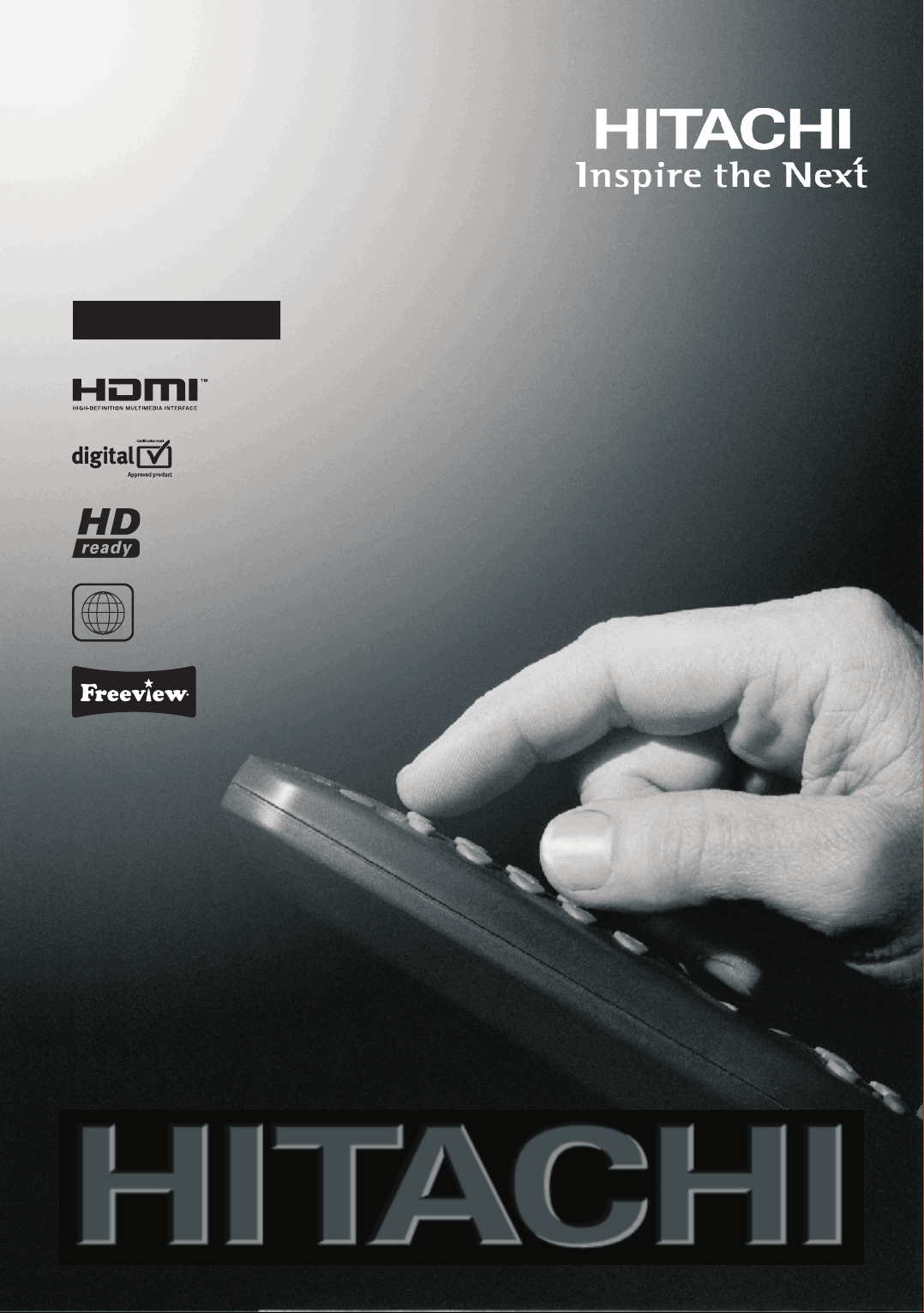
19" LCD Colour Television
with integral DVD player
L19DP03U A
2
Instructions for use
GB
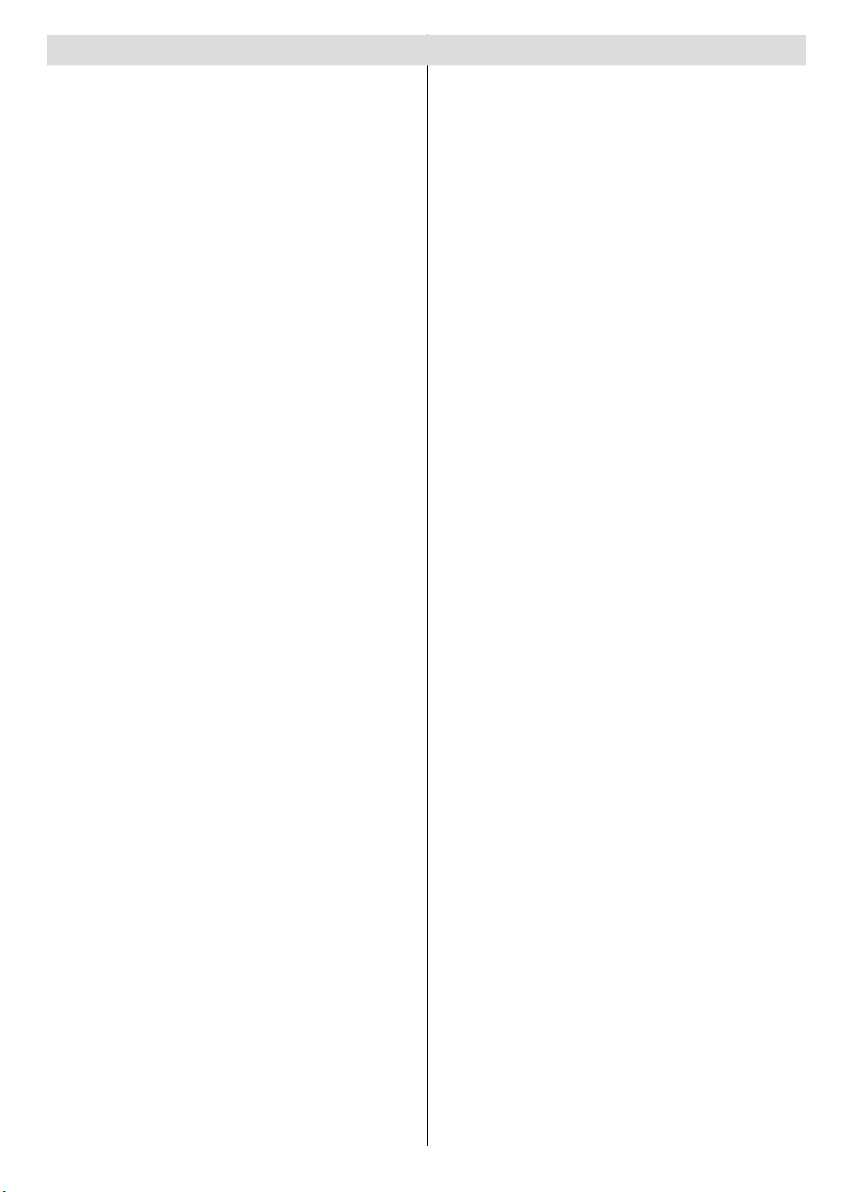
Contents
Features ................................................................. 3
Accessories ............................................................ 3
Introduction ............................................................. 4
Preparation ............................................................. 4
Safety Precautions ................................................. 4
Power Source ..................................................... 5
Power Cord ......................................................... 5
Moisture and Water ............................................ 5
Cleaning.............................................................. 5
Ventilation ........................................................... 5
Heat and Flames ................................................ 5
Lightning ............................................................. 5
Replacement Parts ............................................. 5
Servicing ............................................................. 5
Waste Disposal ................................................... 5
Information for Users in European Union
Countries ............................................................ 6
Disconnecting the Device ................................... 6
Headphone Volume ............................................ 6
Installation........................................................... 6
LCD Screen ........................................................ 6
Warning .............................................................. 6
Overview of the Remote Control ............................ 7
LCD TV and Operating Buttons .............................. 8
Viewing the Connections- Back Connectors .......... 9
Viewing the Connections - Side Connectors .........11
Power Connection ................................................ 12
Aerial Connection ................................................. 12
Connecting the LCD TV to a PC ........................... 13
Connecting to a DVD Player................................. 14
Using Side AV Connectors ................................... 15
Using Other Connectors ....................................... 16
Connecting Other Equipment via Scart ................ 17
Inserting Batteries in the Remote
Control Handset.................................................... 18
Operating Range for the Remote Control ............. 18
Switching the TV On/Off ....................................... 18
To Switch the TV On ......................................... 18
To Switch the TV Off ......................................... 18
Input Selection ...................................................... 19
Basic Operations .................................................. 19
Operation with the Buttons on the TV ............... 19
Volume Setting .............................................. 19
Programme Selection ................................... 19
Viewing Main Menu ....................................... 19
AV Mode ....................................................... 19
Operation with the Remote Control .................. 19
Volume Setting .............................................. 19
Programme Selection (Previous or Next
Programme) .................................................. 19
Programme Selection (Direct Access) .......... 19
Initial Settings ....................................................... 20
General Operation ................................................ 21
Information Banner ........................................... 21
Electronic Programme Guide (EPG) .................... 21
Displaying Subtitles .......................................... 22
Digital Teletext (** for UK only) ......................... 22
Analogue Teletext ............................................. 22
Widescreen ....................................................... 22
IDTV Menu System .............................................. 23
Channel List ...................................................... 23
Navigating the Entire Channel List ............... 23
Moving the channels in the channel list ........ 23
Deleting the Channels in the Channel List .... 23
Renaming Channels ..................................... 24
Adding Locks to Channels ............................ 24
Setting Favourites ......................................... 24
How to Add a Channel to a
Favourites List ........................................25
Removing a Channel from Favourite List 25
Program Guide ............................................. 25
Timers ............................................................... 25
Conditional Access ........................................... 25
TV Setup ........................................................... 26
Setup ................................................................ 26
Confi guration ................................................ 26
AC3 Audio (* for EU countries only) .......26
Hard of Hearing (* for EU countries only) 26
Favourite Mode.......................................27
Channel List ...........................................27
Active Antenna ....................................... 27
Scan Encrypted (**) ................................ 27
Receiver Upgrade ..................................27
Over Air Download (OAD) ......................27
Parental Control .....................................27
Maturity Lock (*) ...................................28
Menu Lock ...........................................28
Set PIN .................................................28
Time Settings ................................................ 28
Audio Description .......................................... 28
Audio Description ...................................28
Preferred Language ...............................28
Relative Volume .....................................28
Standby Search (*) ....................................... 29
Language ...................................................... 29
Preferred.................................................29
Current....................................................29
Language Settings .................................29
Installation ..................................................... 29
Automatic Channel Scan ........................ 30
Manual Channel Scan ............................30
Clear Service List (*)...............................30
First Time Installation..............................30
Navigating the Analogue TV Menu System .......... 31
Analogue TV Menu System .................................. 32
Picture Menu..................................................... 32
Mode ............................................................. 32
Brightness/Contrast/Colour/Sharpness/Tint .. 32
Colour Temp .................................................. 32
English - 1 -
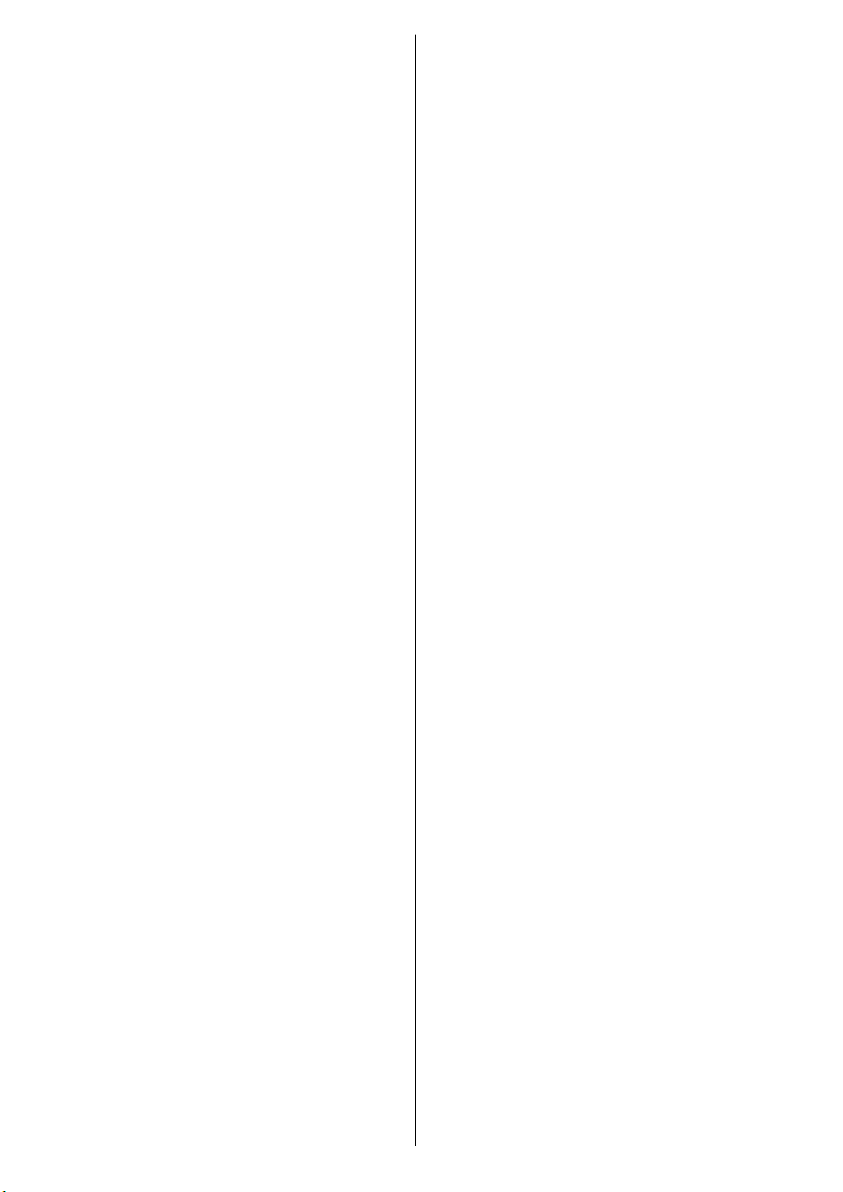
Noise Reduction ........................................... 32
Film Mode ..................................................... 32
Game Mode .................................................. 32
Picture Zoom ................................................ 32
Reset ............................................................ 32
Store ............................................................. 32
Sound Menu ..................................................... 33
Volume .......................................................... 33
Equalizer ....................................................... 33
Balance ......................................................... 33
Headphone ................................................... 33
Volume....................................................33
Sound Mode ..........................................33
AVL ............................................................... 33
Spdif Out ....................................................... 33
Effect ............................................................. 33
Store ............................................................. 34
Feature Menu ................................................... 34
Sleep Timer ................................................... 34
Child Lock ..................................................... 34
Language ...................................................... 34
Default Zoom ................................................ 34
Blue Background .......................................... 34
Menu Background ......................................... 34
Backlight ....................................................... 34
Menu Timeout ............................................... 34
Teletext Language ........................................ 34
Ext Out .......................................................... 34
HDMI PC Full Mode ...................................... 34
Program ........................................................ 35
Band ............................................................. 35
Channel ........................................................ 35
Colour System .............................................. 35
Sound System .............................................. 35
Fine Tune ...................................................... 35
Search .......................................................... 35
Store ............................................................. 35
Install Menu in AV Modes .............................. 35
Colour System ........................................ 35
Store ............................................................. 35
Program Table ............................................... 35
Name ...................................................... 36
Insert.......................................................36
Delete ..................................................... 36
APS (Auto Programming System) .......... 36
Country ................................................36
Source Menu .................................................... 36
PC Mode Menu System........................................ 37
PC Position Menu ............................................. 37
Autoposition .................................................. 37
H (Horizontal) Position .................................. 37
V (Vertical) Position ...................................... 37
Phase ............................................................ 37
Dot Clock ...................................................... 37
PC Picture Menu ........................................... 37
Sound Menu ................................................. 37
Feature Menu ............................................... 37
Source Menu ................................................ 37
English - 2 -
Displaying TV Information .................................... 38
Mute Function ....................................................... 38
Picture Mode Selection......................................... 38
Freezing Picture ................................................... 38
Zoom Modes......................................................... 38
Auto .................................................................. 38
16:9 ................................................................... 38
4:3 ..................................................................... 38
Panoramic......................................................... 38
14:9 ................................................................... 38
Cinema ............................................................. 38
Subtitle .............................................................. 39
Teletext ................................................................. 39
Tips ....................................................................... 39
Screen Care...................................................... 39
Image Persistence ............................................ 39
No Power .......................................................... 39
Poor Picture ...................................................... 39
No Picture ......................................................... 39
Sound ............................................................... 40
Remote Control................................................. 40
Input Sources.................................................... 40
Appendix A: PC Input Typical Display Modes ....... 41
Appendix B: AV and HDMI Signal Compatibility
(Input Signal Types) .............................................. 42
Appendix C: Pin Specifi cations............................. 43
SCART connector pin specifi cations ................ 43
HDMI connector pin specifi cations ................... 43
Signal Input ....................................................... 43
PC RGB Terminal (D-sub 15-pin connector) . 43
Specifi cations ....................................................... 44
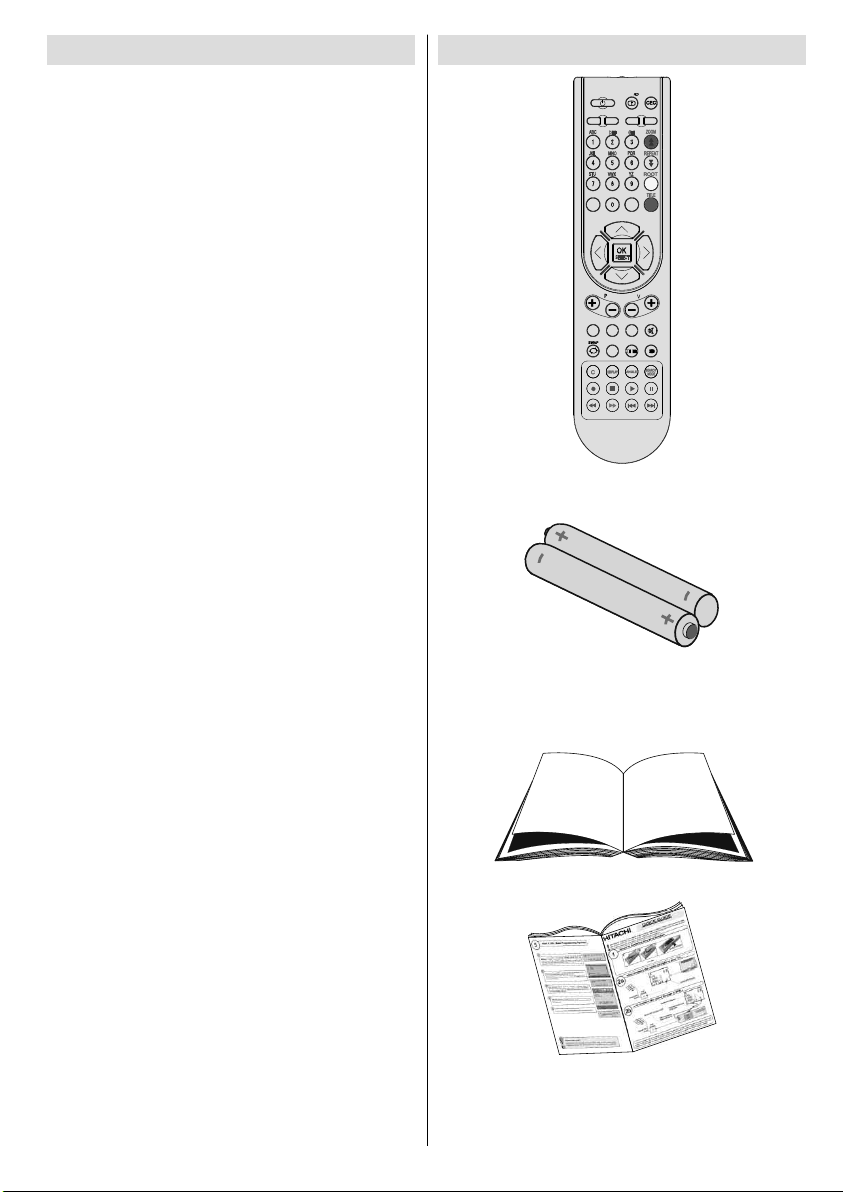
Features
• Remote controlled colour LCD TV.
• Fully integrated digital TV (DVB-T).
• HDMI connector for digital video and audio.
This connection is also designed to accept
high defi nition signals.
• USB input.
• 200 programmes from VHF, UHF.
• OSD menu system.
• Scart socket for external devices (such as
video, video games, audio set, etc.).
• Stereo sound system. (German+Nicam)
• Teletext, fastext, TOP text.
• Headphone connection.
• Automatic programming system.
• Forward or backward automatic tuning.
• Sleep timer.
• Child lock.
• Automatic sound mute when no transmission.
• NTSC playback.
• AVL (Automatic Volume Limiting).
• When no valid signal is detected, after 5
minutes the TV switches itself automatically
to standby mode.
• PLL (Frequency Search).
• PC input.
• Plug&Play for Windows 98, ME, 2000, XP,
Vista.
• Audio line out.
• Game Mode
• Active antenna power.
Accessories
INFO
SCREEN
SLEEP
PRESETS
SOURCE
RETURN
MENU
SUBTITLE
LANG.
FAV
EPG
/
Remote Control
Batteries
2 X AAA
Instruction Book
English - 3 -
Quick Guide
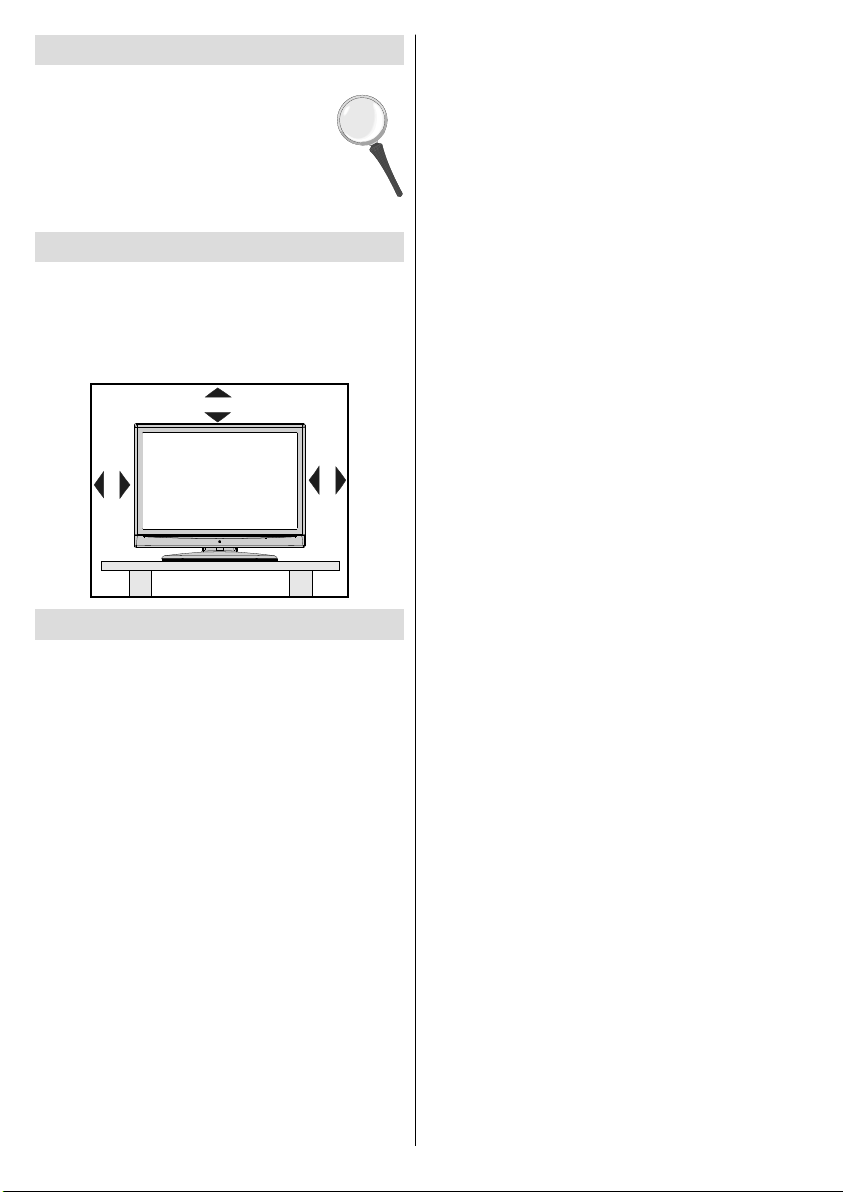
Introduction
Thank you for choosing this product. This
manual will guide you for the proper
operation of your TV. Before operating
the TV, please read this manual
thoroughly.
Please do keep this manual in a safe
place for future references.
Preparation
For ventilation, leave a free space of at least
10 cm all around the set. To prevent any fault
and unsafe situations, please do not place any
objects on top of the set.
Use this device in moderate climates.
10 cm
10 cm
10 cm
Safety Precautions
Please read the following recommended
safety precautions carefully for your
safety.
SOME DOS AND DON’TS ON THE SAFE USE
OF EQUIPMENT
This equipment has been designed and
manufactured to meet international safety
standards but, like any electrical equipment,
care must be taken if you are to obtain the best
results and safety is to be assured.
**************
DO read the operating instructions before you
attempt to use the equipment.
DO ensure that all electrical connections
(including the mains plug, extension leads
and inter-connections between the pieces of
equipment) are properly made and in accordance
with the manufacturer’s instructions. Switch off
and withdraw the mains plug before making or
changing connections.
DO consult your dealer if you are ever in doubt
about the installation, operation or safety of
your equipment.
DO be careful with glass panels or doors on
equipment.
DO route the mains lead so that it is not likely
to be walked on, crushed, chafed, or subjected
to excessive wear and tear or heat.
**************
DON’T remove any fi xed cover as this may
expose dangerous voltages.
DON’T obstruct the ventilation openings of the
equipment with items such as newspapers,
tablecloths, curtains, etc. Overheating will cause
damage and shorten the life of the equipment.
DON’T allow electrical equipment to be
exposed to dripping or splashing, or objects
fi lled with liquids, such as vases, to be placed
on the equipment.
DON’T place hot objects or naked flame
sources such as lighted candles or nightlights
on, or close to equipment. High temperatures
can melt plastic and lead to fi res.
DON’T use makeshift stands and NEVER fi x
legs with wood screws - to ensure
complete safety always fi t the manufacturer’s
approved stand or legs with the fi xings
provided according to the instructions.
DON’T use equipment such as personal stereos
or radios so that you are distracted from
the requirements of traffi c safety. It is illegal to
watch television whilst driving.
DON’T listen to headphones at high volume, as
such use can permanently damage your
hearing.
DON’T leave equipment switched on when it is
unattended unless it is specifi cally stated
that it is designed for unattended operation or
has a stand-by mode. Switch off using the
switch on the equipment and make sure that
your family know how to do this. Special
arrangements may need to be made for infi rm
or handicapped people.
DON’T continue to operate the equipment if you
are in any doubt about it working
English - 4 -
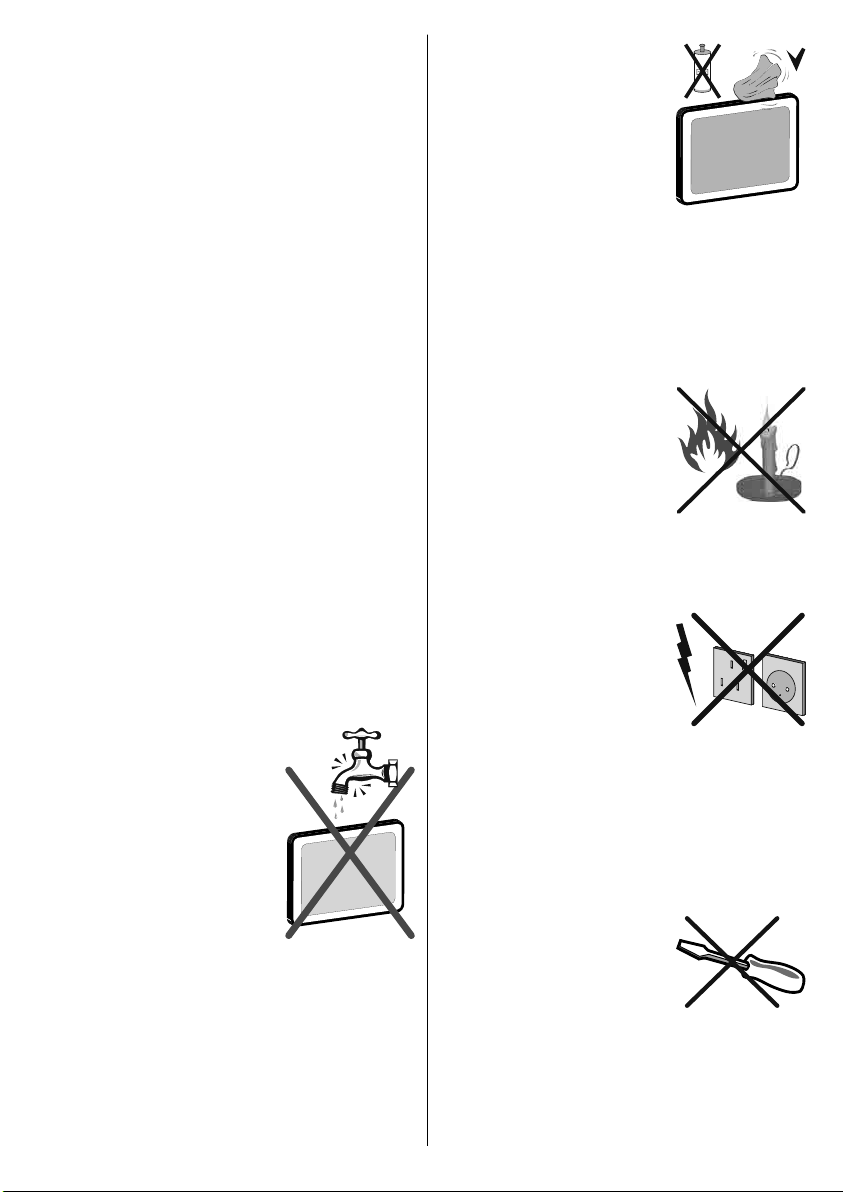
normally, or if it is damaged in any way - switch
off, withdraw the mains plug and consult
your dealer.
ABOVE ALL
--- NEVER let anyone especially children
push anything into holes, slots or any other
opening in the case - this could result in a
fatal electrical shock;
--- NEVER guess or take chances with
electrical equipment of any kind
--- it is better to be safe than sorry!
*************
Power Source
The TV set should be operated only from a 220240 V AC, 50 Hz outlet.
Power Cord
Do not place the set, a piece of furniture, etc.
on the power cord (mains lead) or pinch the
cord. Handle the power cord by the plug. Do
not unplug the appliance by pulling from the
power cord and never touch the power cord with
wet hands as this could cause a short circuit or
electric shock. Never make a knot in the cord or
tie it with other cords. The power cords should
be placed in such a way that they are not likely
to be stepped on. A damaged power cord can
cause fi re or give you an electric shock. When it
is damaged and needs to be replaced, it should
be done by qualifi ed personnel.
Moisture and Water
Do not use this device in a
humid and damp place (avoid
the bathroom, the sink in the
kitchen, and near the washing
machine). Do not expose this
device to rain or water, as this
may be dangerous and do
not place objects fi lled with
liquids, such as fl ower vases,
on top. Avoid from dripping
or splashing.
If any solid object or liquid falls into the cabinet,
unplug the TV and have it checked by qualifi ed
personnel before operating it any further.
English - 5 -
Cleaning
Before cleaning, unplug the
adaptor from the wall outlet.
Do not use liquid or aerosol
cleaners Use soft and dry cloth.
Ventilation
The slots and openings on the TV set are
intended for ventilation and to ensure reliable
operation. To prevent overheating, these
openings must not be blocked or covered in
anyway.
Heat and Flames
The set should not be placed
near to open flames and
sources of intense heat such
as an electric heater. Ensure
that no open fl ame sources,
such as lighted candles,
are placed on top of the TV.
Batteries should not be exposed to excessive
heat such as sunshine, fi re or the like.
Lightning
Before a storm and lightning
or when going on holiday,
disconnect the power cord
and aerial lead from the wall
sockets.
Replacement Parts
When replacement parts are required, make
sure that the service technician has used
replacement parts, which are specifi ed by the
manufacturer or have the same specifi cations as
the original one. Unauthorized substitutions may
result in fi re, electrical shock or other hazards.
Servicing
Please refer all servicing to
qualifi ed personnel. Do not
remove the cover yourself as
this may result in an electric
shock.
Waste Disposal
Instructions for waste disposal:
• Packaging and packaging aids are recyclable
and should principally be recycled. Packaging
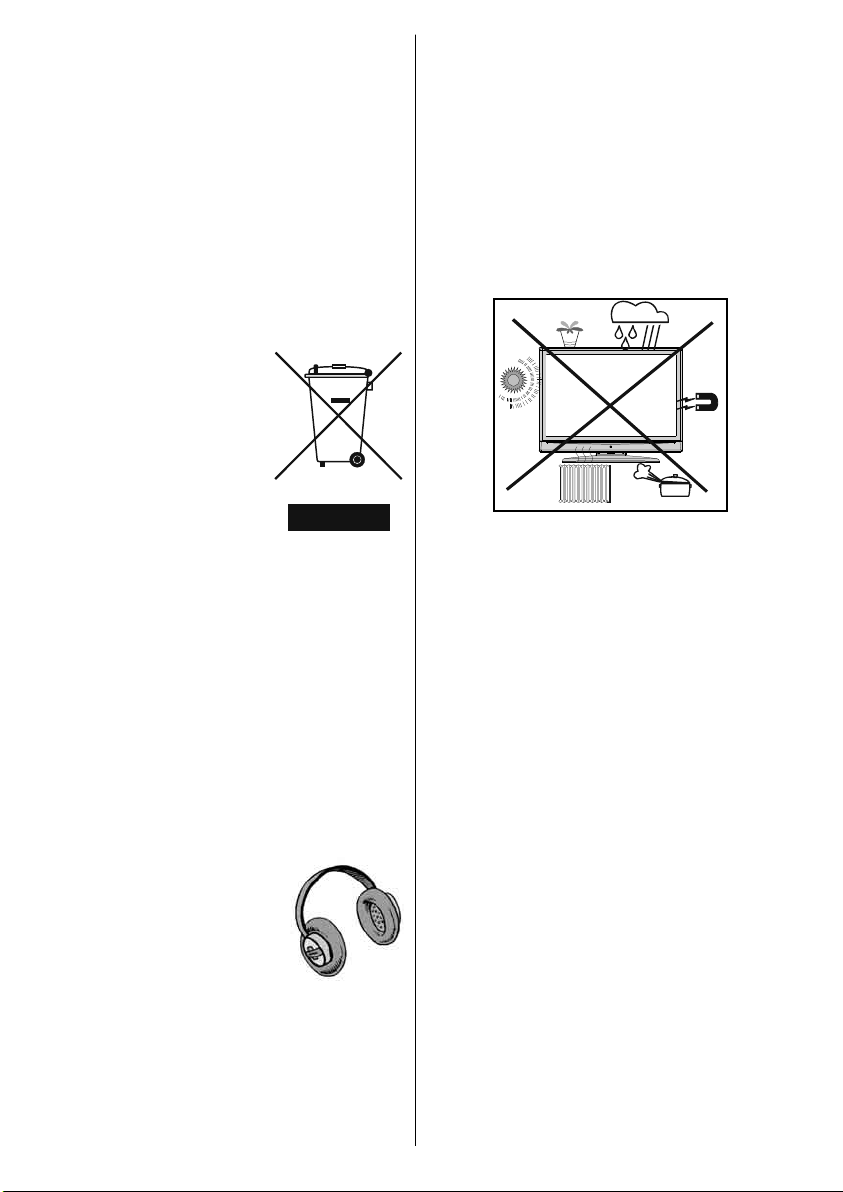
materials, such as foil bag, must be kept away
from children.
• Batteries, including those which are heavy
metal-free, should not be disposed of with
household waste. Please dispose of used
battery in an environment friendly manner.
Find out about the legal regulations which
apply in your area.
• Cold cathode fluorescent lamp in LCD
PANEL contains a small amount of mercury;
please follow the local laws or regulations for
disposal.
Information for Users in European
Union Countries
The above mark is in
compliance with the Waste
Electrical and Electronic
Equipment Directive 2002/96/
EC (WEEE). The mark
indicates the requirement
NOT to dispose the
equipment including any
spent or discarded batteries
as unsorted municipal waste,
but use the return and collection systems
available. If the batteries or accumulators
included with this equipment display the
chemical symbol Hg, Cd, or Pb, then it means
that the battery has a heavy metal content of
more than 0.0005% Mercury, or more than
0.002% Cadmium or more than, 0.004%
Lead.
Disconnecting the Device
The mains plug is used to disconnect TV set
from the mains and therefore it shall remain
readily operable.
LCD Screen
The LCD panel is a very high technology product
with about a million thin fi lm transistors, giving
you fi ne picture details. Occasionally, a few
non-active pixels may appear on the screen
as a fi xed blue, green or red point. Please note
that this does not affect the performance of
your product.
Warning
Do not leave your TV in standby or operating
mode when you leave your house.
Headphone Volume
Excessive sound pressure from
earphones and headphones
can cause hearing loss.
Installation
To prevent injury, this device
must be securely attached to the wall in
accordance with the installation instructions
when mounted to the wall (if the option is
available).
English - 6 -
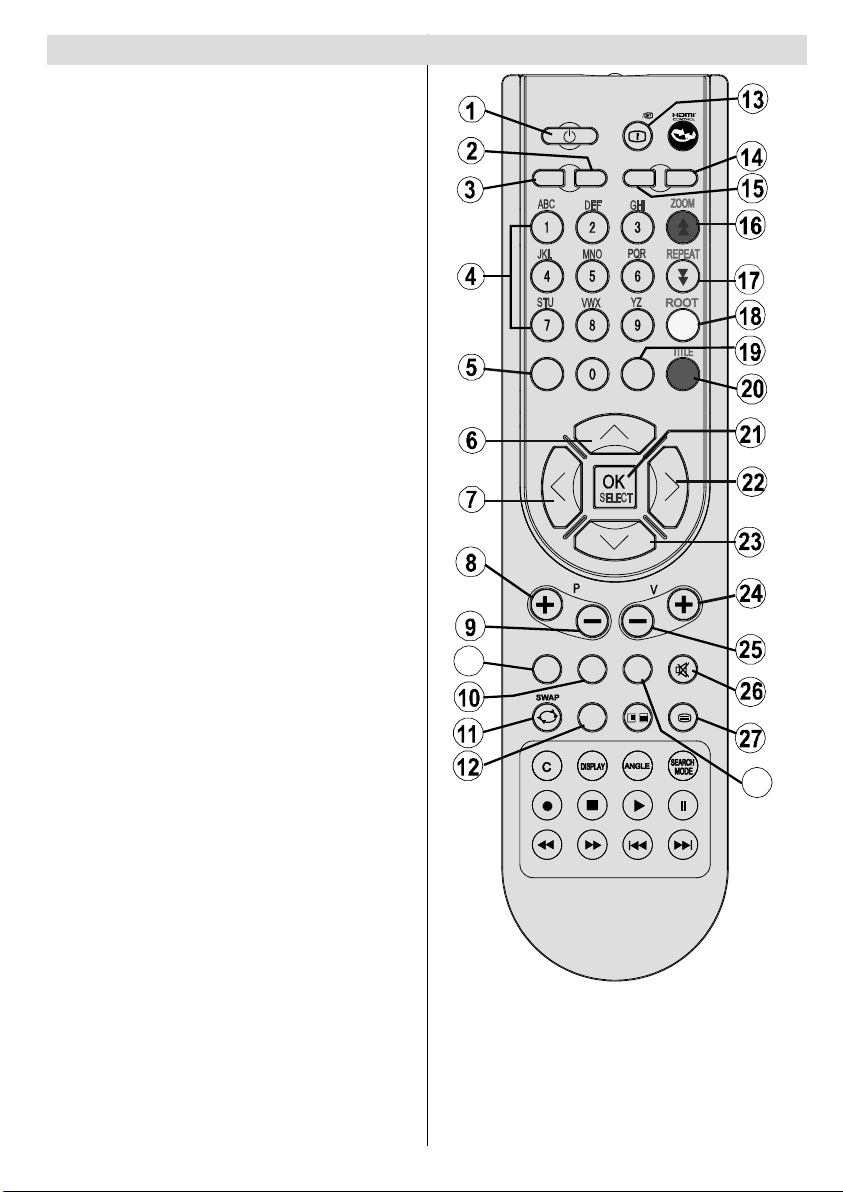
Overview of the Remote Control
Standby1.
Image size2.
Sleep timer3.
Numeric buttons4.
Return / TXT Index5.
Cursor up / TXT up page6.
Cursor left / TXT sub page7.
Programme up8.
Programme down9.
Mono-Stereo / Dual I-II10.
Swap11.
Electronic programme guide (in DTV 12.
mode)
Info / TXT reveal13.
Picture mode selection14.
Source selection15.
Red / Sound / Page up (in DTV mode)16.
Green / Picture / Page down (in DTV 17.
mode)
Yellow / Feature18.
Menu19.
Blue / Install 20.
OK / Select21.
Cursor righ / TXT Subpage22.
Cursor down / TXT Downpage23.
Volume up24.
Volume down 25.
Mute26.
Teletext / Mix27.
Subtitle28.
FAV (DTV Favourite mode)29.
29
SLEEP
RETURN
FAV
SCREEN
LANG.
EPG
INFO
SOURCE
MENU
SUBTITLE
/
PRESETS
28
English - 7 -
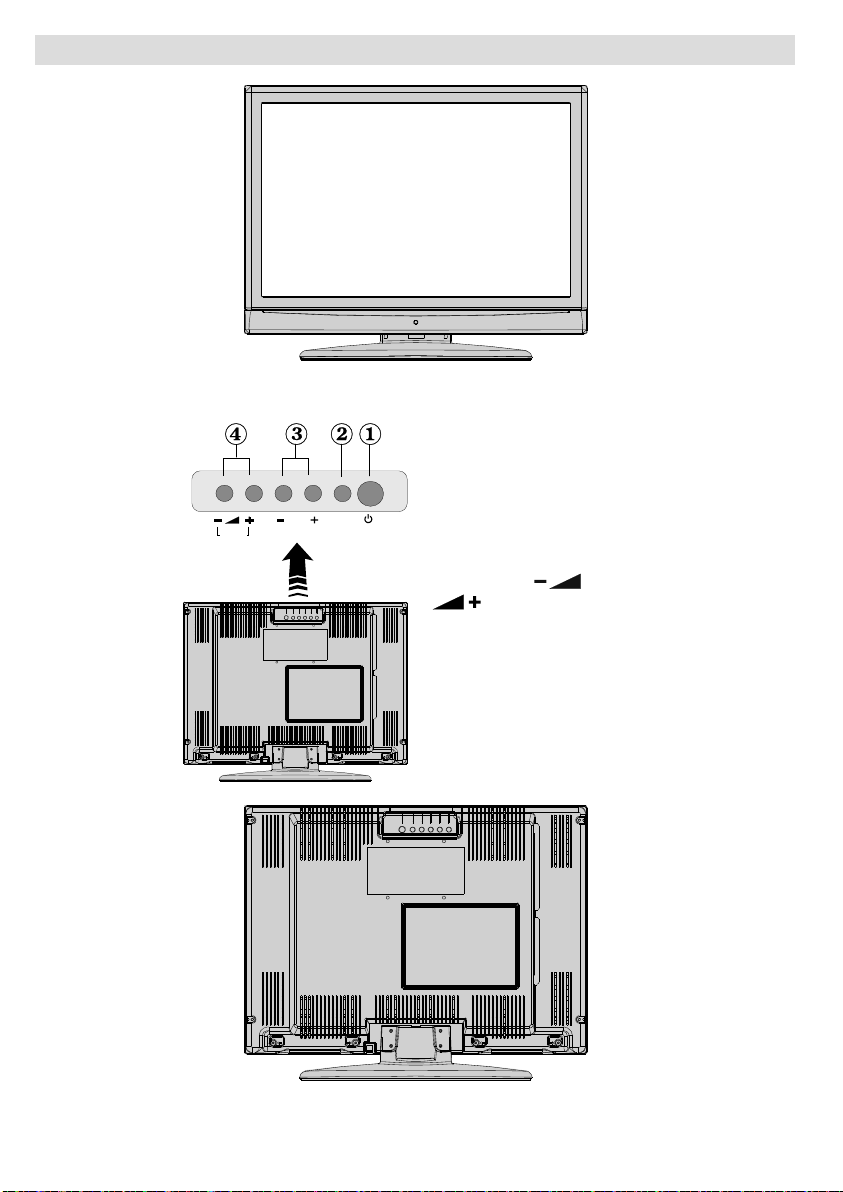
LCD TV and Operating Buttons
FRONT VIEW
TV/AV
MENU
P\CH
Standby button1.
TV/AV button2.
Programme Up/3.
Down buttons
Volume Up/Down 4.
buttons
Note: Press “ ” /
” buttons at the
“
same time to view main
menu.
REAR VIEW
English - 8 -
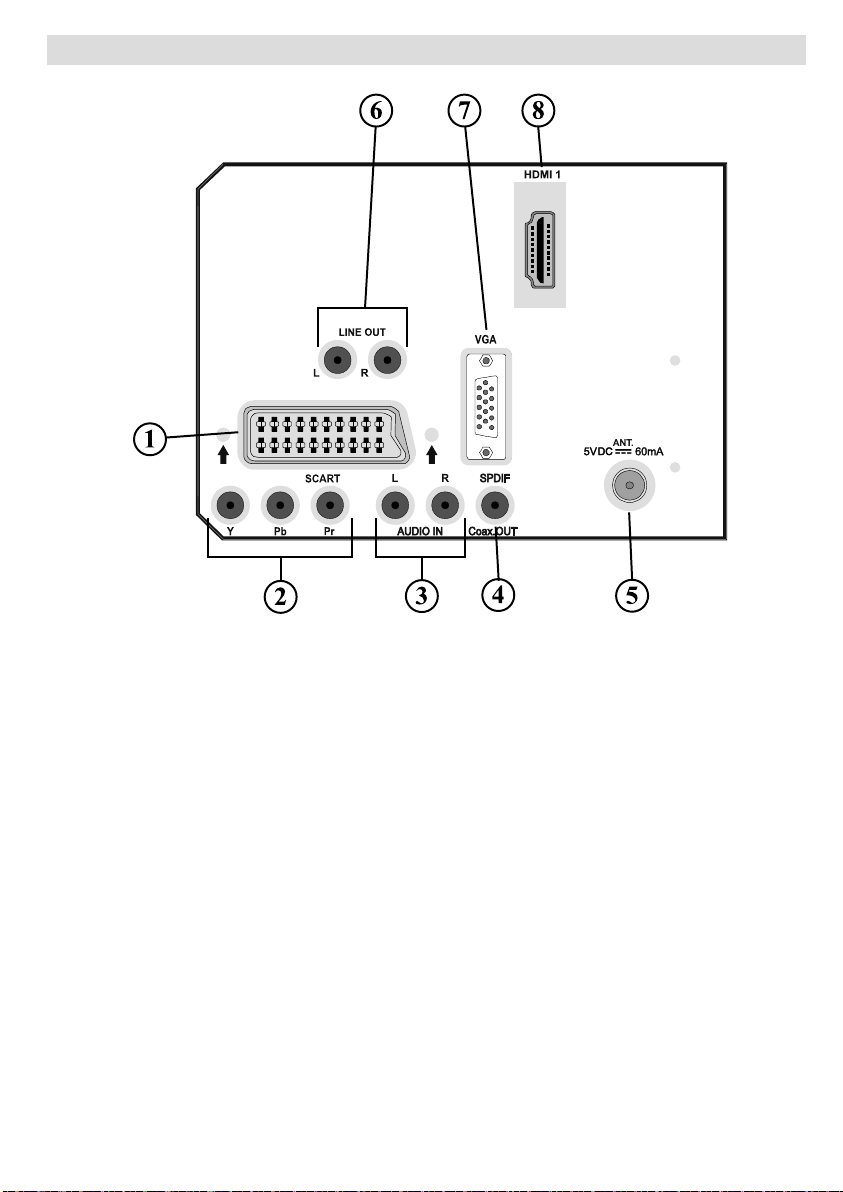
Viewing the Connections- Back Connectors
SCART socket1. inputs or outputs for external devices.
Connect the SCART cable between SCART socket on TV and SCART socket on your
external device (such as a decoder, a VCR or a DVD player).
Note: If an external device is connected via the SCART socket, the TV will automatically
switch to AV mode.
Note: You should connect the decoder to EXT-1, if you are planning to watch a scrambled
channel. The decoder might not function properly if you do not connect the decoder to the
Scart 1 (Ext-1) socket.
Component Video Inputs (YPbPr)2. are used for connecting component video.
You can connect the component video and audio sockets with a device that has component
output. Connect the component video cables between the COMPONENT VIDEO INPUTS
on on the TV and the component video outputs of your device. While connecting, be sure
that the letters on your TV, “ Y ”, “ Pb ”, “ Pr ” correspond with your device’s connectors.
PC/YPbPr Audio Inputs3. are used for connecting audio signals of a PC or a device that
connects to the TV via YPbPr.
Connect the PC audio cable between the AUDIO INPUTS on the TV and audio output of
your PC to enable PC audio.
Connect the audio cable between AUDIO INPUTS on the TV and audio outputs of your
device to enable component audio.
S/PDIF Out4. outputs digital audio signals of the currently watched source.
Use an S/PDIF coaxial cable to transfer audio signals to a device that has S/PDIF input.
English - 9 -
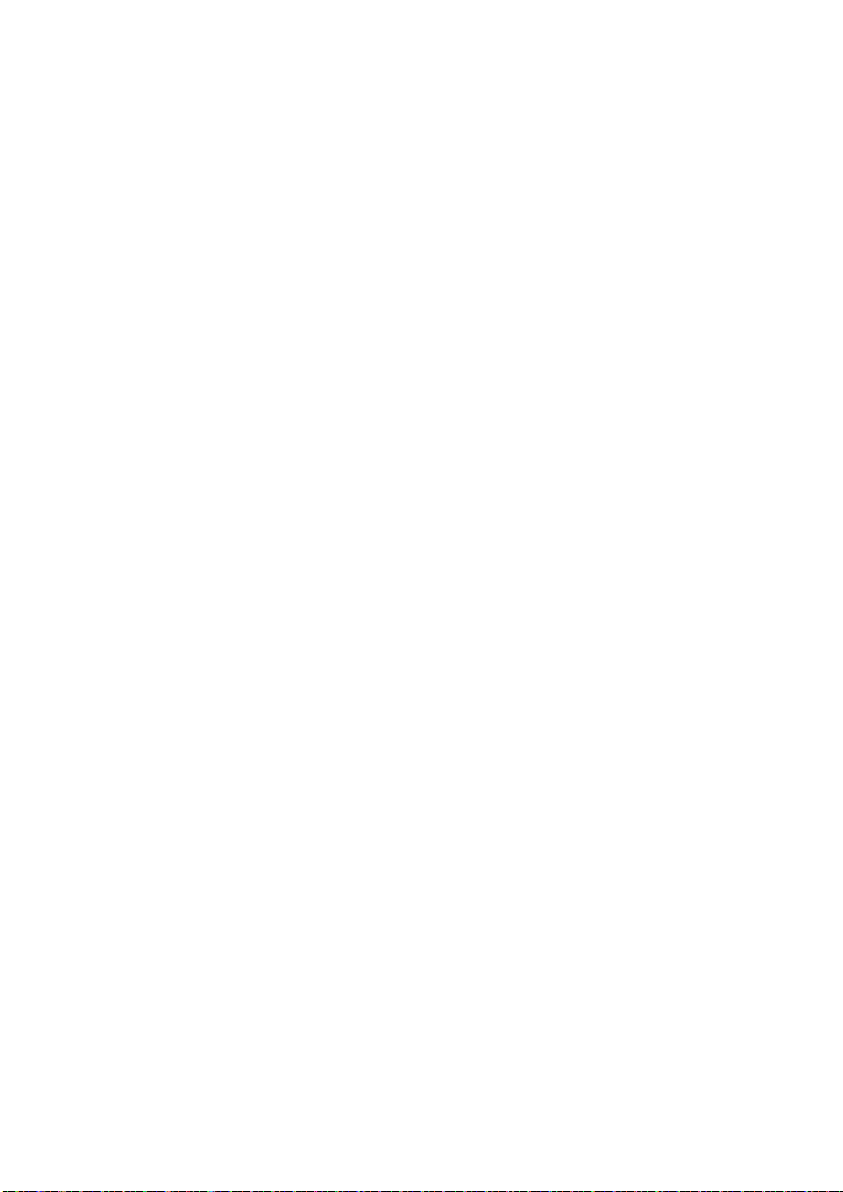
RF Input5. connects to an antenna or a cable.
Note that if you use a decoder or a media recorder, you should connect the aerial cable
through the device to the television with an appropriate antenna cable, as shown in the
illustrationin the following pages.
Audio Line Outs 6. output audio signals to an external device such as an optional sound
system.
You can use SPDIF instead.
PC Input7. is for connecting a personal computer to the TV set.
Connect the PC cable between the PC INPUT on the TV and the PC output on your PC.
HDMI 1: 8. HDMI input
HDMI Input is for connecting a device that has an HDMI socket.
Your LCD Television is capable of displaying High Defi nition pictures from devices such as a
High Defi nition Satellite Receiver or DVD Player. These devices must be connected via the
HDMI sockets or Component Socket. These sockets can accept either 480i, 480p, 576p,
576i, 720p, 1080i, 1080p signals. No sound connection is needed for an HDMI to HDMI
connection.
If you use a wall mounting kit (not supplied) with the LCD TV, we would defi nitely recommend to
plug all your cables into the back of the LCD before mounting to the wall.
English - 10 -
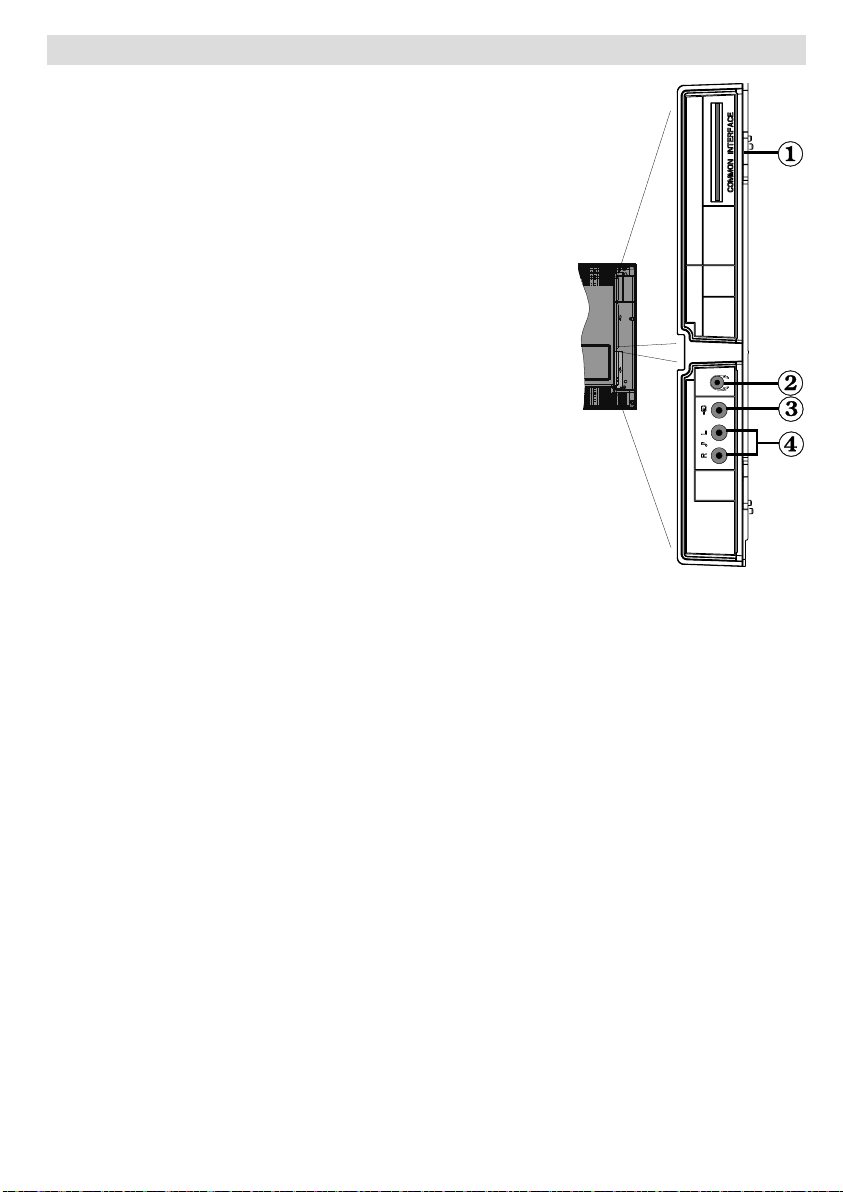
Viewing the Connections - Side Connectors
CI Slot is used for inserting a CI card. A CI card allows you 1.
to view all the channels that you subscribe to. For more
information, see “Common Interface” section.
Headphone jack is used for connecting an external 2.
headphone to the system. Connect to the HEADPHONE jack
to listen to the TV from headphones.
Video Input is used for connecting video signals of external 3.
devices.Connect the video cable between the VIDEO IN
socket on the TV and the VIDEO OUT jack on your device.
Audio Inputs are used for connecting audio signals of 4.
external devices. Connect the audio cable between the
AUDIO INPUTS on the TV and the AUDIO OUTPUT jacks on
your device. Note: If you connect a device to the TV via the
VIDEO INPUT, you should also connect your device with an
audio cable to the AUDIO INPUTS of the TV to enable audio.
English - 11 -
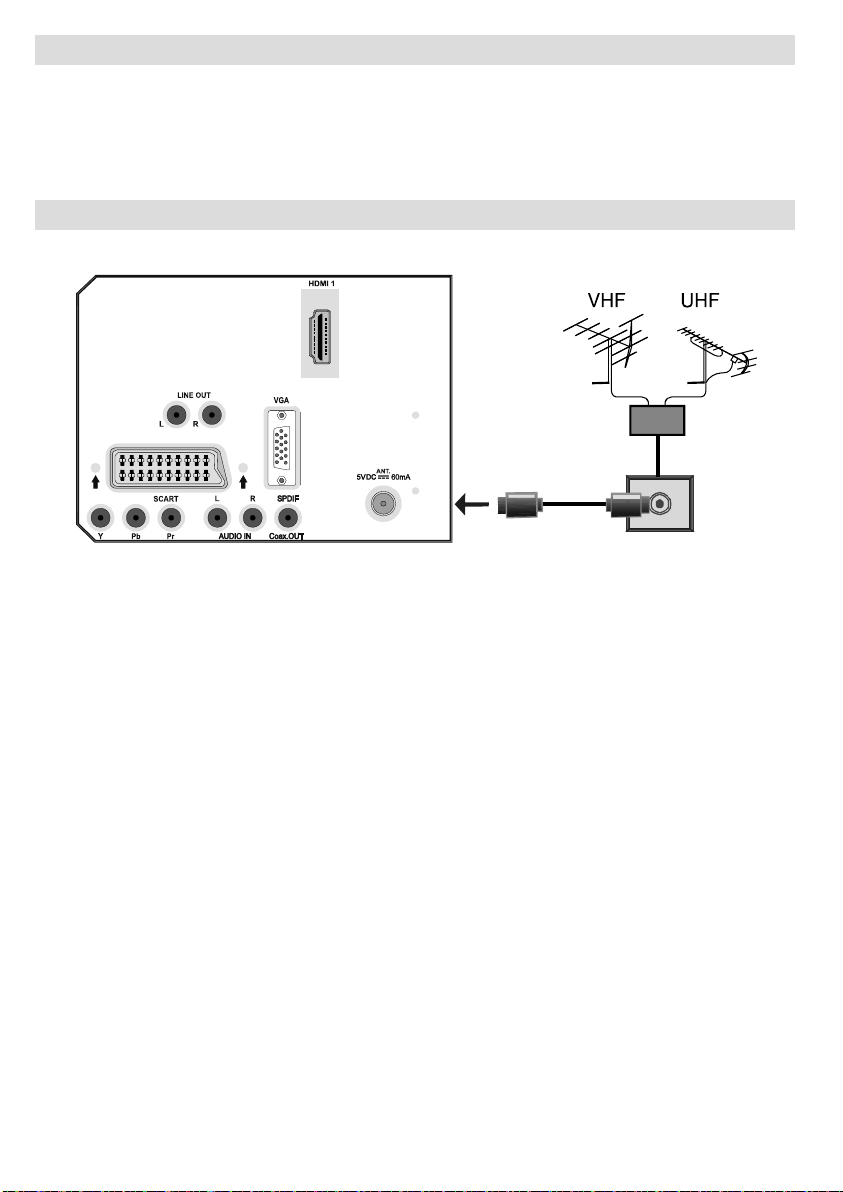
Power Connection
IMPORTANT: The TV set is designed to operate on 220-240V AC, 50 Hz.
• After unpacking, allow the TV set to reach the ambient room temperature before you connect
the set to the mains.
• Plug the power cable to the mains socket outlet.
Aerial Connection
• Connect the aerial or cable TV plug to the AERIAL INPUT socket located at the rear of the TV.
REAR VIEW
English - 12 -
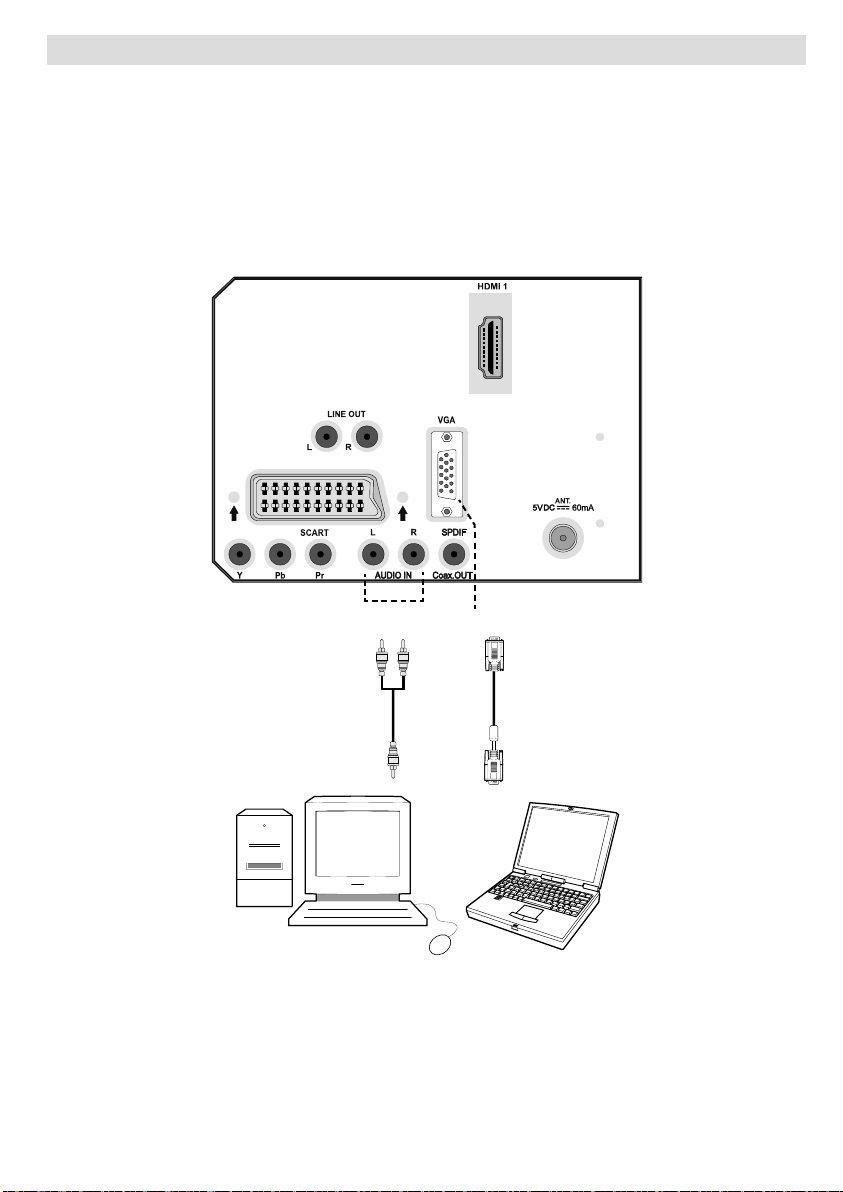
Connecting the LCD TV to a PC
For displaying your computer’s screen image on your LCD TV, you can connect your computer
to the TV set.
• Power off both computer and display before making any connections.
• Use 15-pin D-sub display cable to connect a PC to the LCD TV.
• When the connection is made, switch to PC source. See “Input selection” section.
• Set the resolution that suits your viewing requirements. Resolution information can be found in
the appendix parts.
REAR VIEW
PC audio cable
(not supplied)
to AUDIO INPUTS
on the TV
Audio
Inputs
PC Input
PC RGB cable
(not supplied)
to PC input
English - 13 -
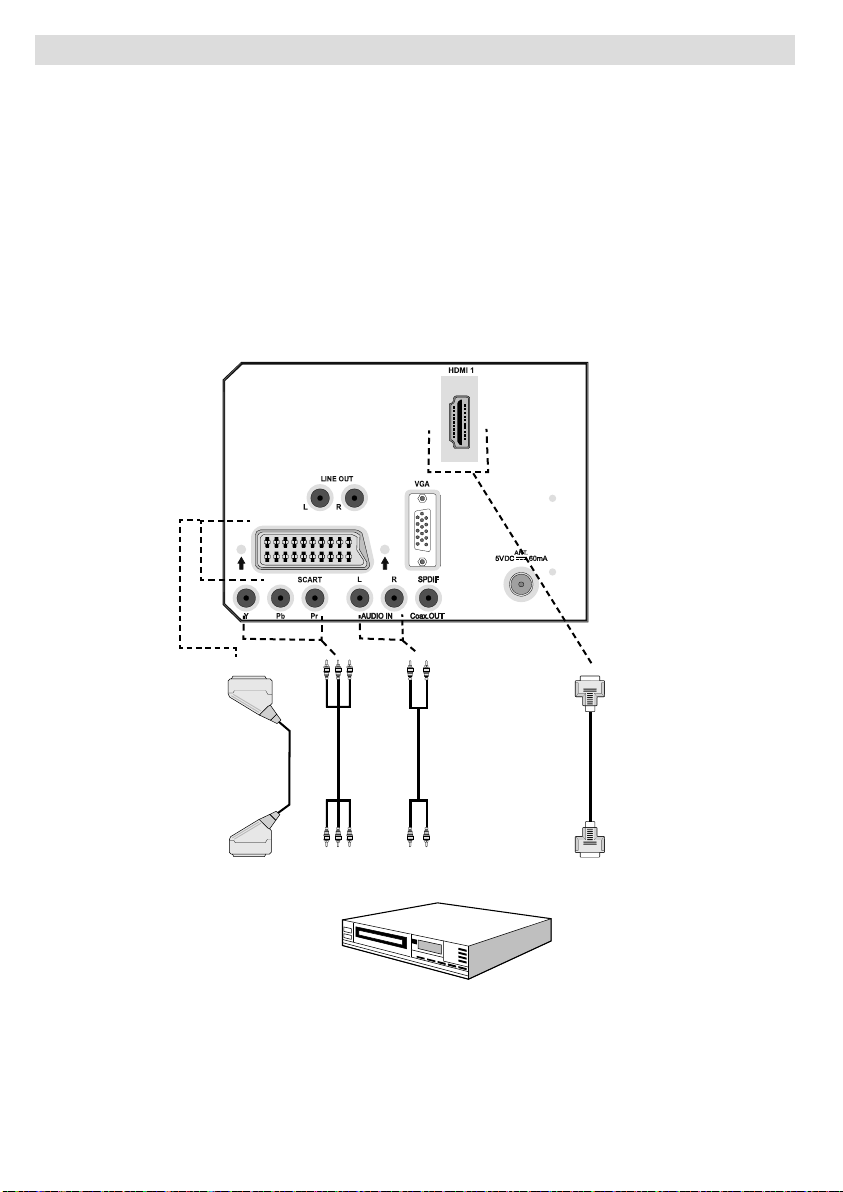
Connecting to a DVD Player
If you want to connect a DVD player to your LCD TV, you can use connectors of the TV set. DVD
players may have different connectors. Please refer to your DVD player’s instruction book for
additional information. Power off both the TV and the device before making any connections.
Note: Cables shown in the illustration are not supplied.
• If your DVD player has an HDMI socket, you can connect via HDMI. When you connect to DVD
player as illustrated below, switch to HDMI source. See, “Input Selection” section.
COMPONENT SOCKETS: Use a component video cable to connect video input. For enabling
•
audio, use a component audio cable as illustrated below. When the connection is made, switch
to YPbPr source. See, “Input selection” section.
• You may also connect through the SCART socket. Use a SCART cable as shown below.
Note : These three methods of connection perform the same function but in different levels of quality. It is not
necessary to connect by all three methods.
Scart socket
Component
video
inputs
REAR VIEW
English - 14 -
Component
audio
inputs
DVD Player
HDMI
input
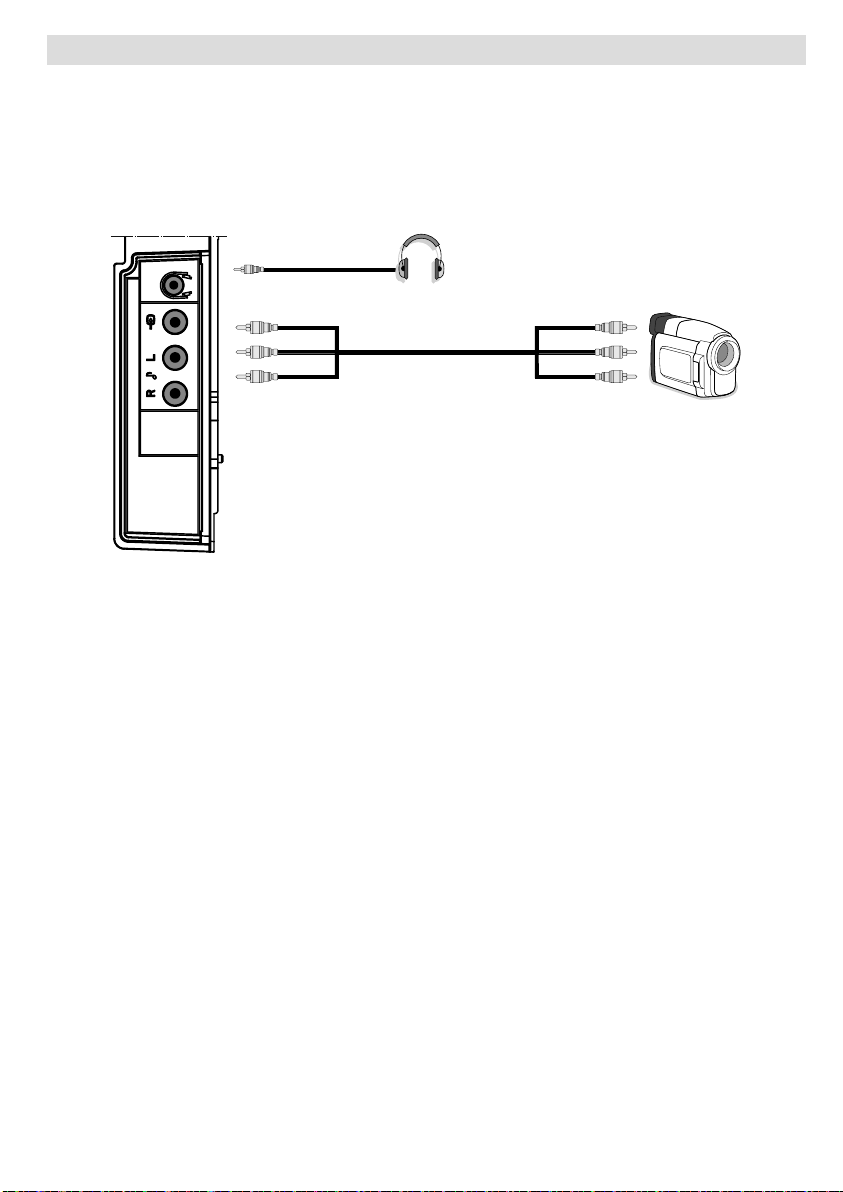
Using Side AV Connectors
You can connect a range of optional equipment to your LCD TV. Possible connections are shown
below. Note that cables shown in the illustration are not supplied.
• For connecting a camcorder, connect to the VIDEO IN socket and the AUDIO SOCKETS. For
selecting the related source, see the section “Input selection” in the following parts.
• To listen the TV sound from headphones, connect to the HEADPHONE jack of theTV.
Headphone
Camcorder
SIDE VIEW
English - 15 -
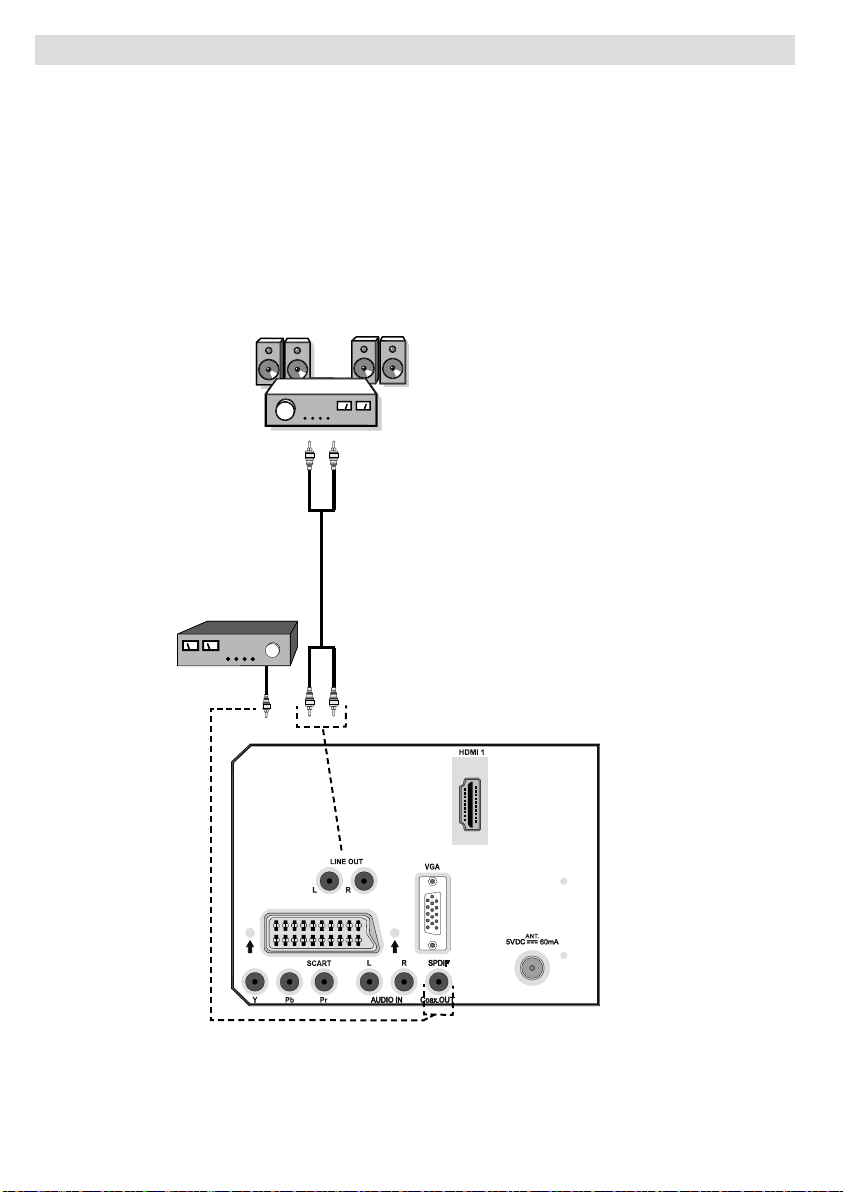
Using Other Connectors
You can connect a range of optional equipment to your LCD TV. Possible connections are shown
below. Note that cables shown in the illustration are not supplied.
• For connecting a to a device that has SPDIF support, use an appropriate SPDIF cable to
enable sound connection.
• To connect external speakers; connect the audio output sockets on the TV to an external amplifi er
that is connected to a speaker system.
• After connecting the cable between your TV and external amplifi er, turn your TV and amplifi er
on.
• You can refer to your amplifi er and speaker set instruction manual for further information.
External Speakers
A device that
supports
SPDIF signal.
REAR VIEW
English - 16 -
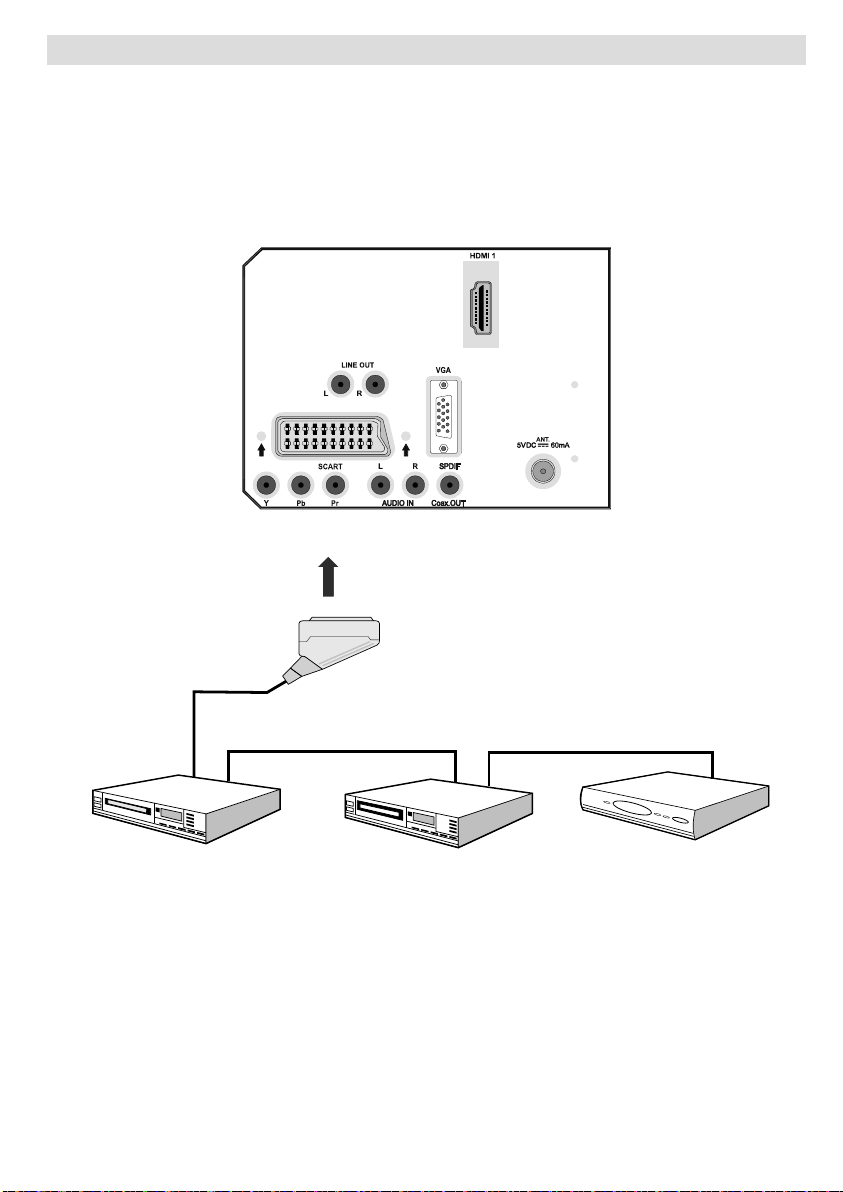
Connecting Other Equipment via Scart
Scart socket
Decoder
DVD Recorder
Video Recorder
Most devices support SCART connection. You can connect a; DVD recorder, a VCR or a decoder
to your LCD TV by using the SCART socket. Note that cables shown in the illustration are not
supplied.
Power off both the TV and the devices before making any connections.
For more information, refer to your device’s own instruction book.
REAR VIEW
English - 17 -
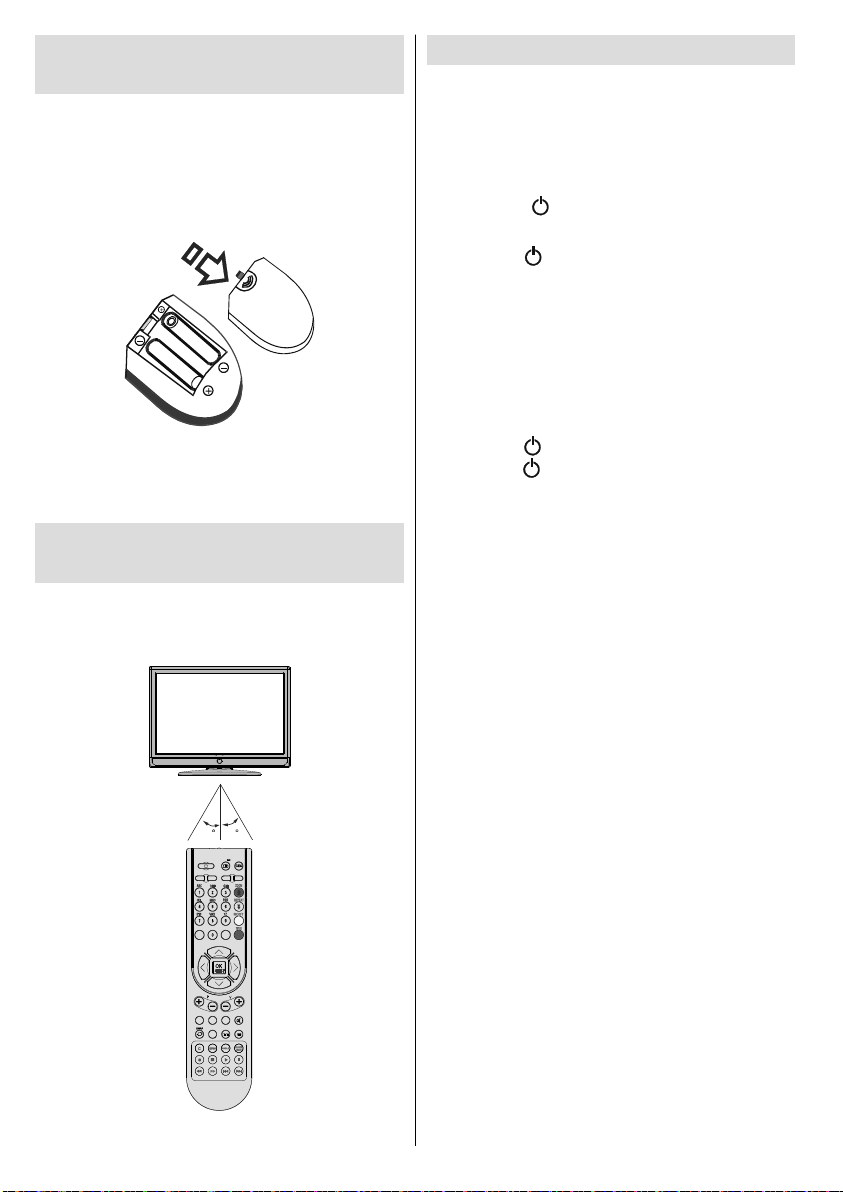
Inserting Batteries in the
Remote Control Handset
• Remove the battery cover located on the back
of the handset by gently pulling backwards
from the indicated part.
• Insert two AAA/R3 or equivalent type batteries
inside. Place the batteries in the right directions
and replace the battery cover.
Note : Remove the battery from remote control
handset when it is not to be used for a long period.
Otherwise it can be damaged due to any leakage of
batteries.
Operating Range for the
Remote Control
• Point the top of the remote control toward the
LCD TV’s remote sensor LED while pressing
a button.
Switching the TV On/Off
To Switch the TV On
• Connect the power cord to the 220-240V AC
50 Hz. Then the standby LED lights up.
• To switch on the TV from standby mode
either:
• Press the “ ” button, P+ / P- or a numeric
button on the remote control.
• Press the “
on the TV. The TV will then switch on.
Note : If you switch on your TV via PROGRAMME
UP/DOWN buttons on the remote control or on the
TV set, the programme that you were watching last
will be reselected.
By either method the TV will switch on.
To Switch the TV Off
• Press the “ ” button on the remote control or
press the “
switch to standby mode.
• To power down the TV completely, unplug
the power cord from the mains socket.
Note: When the TV is switched to standby mode,
standby LED can blink to indicate that features
such as Standby Search, Over Air Download or
Timer is active.
” button, -P/CH or P/CH+ button
” switch on the TV, so the TV will
30
30
INFO
SLEEP SCREEN
PRESETS
SOURCE
RETURN
MENU
SUBTITLE
LANG.
FAV
EPG
/
Remote range is approximately 7m/23ft.
English - 18 -
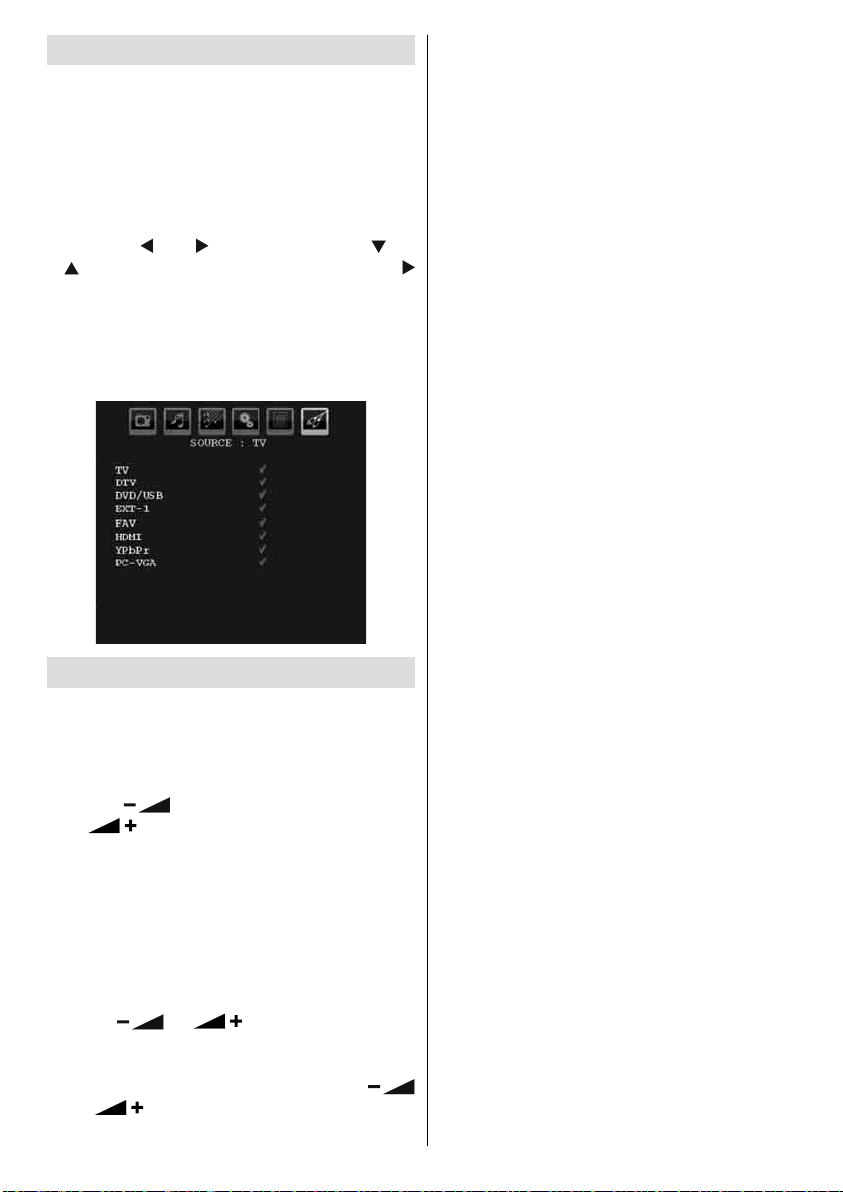
Input Selection
Once you have connected external systems
to your TV, you can switch to different input
sources.
• Press SOURCE button on your remote control
for directly changing sources.
or,
• Select “Source” option from the main menu
by using “
“ ” button to highlight an input and press “
” button to select.
Note : You can mark desired source options by
pressing the OK button. Therefore, when SOURCE
button is pressed, only the marked source options will
be available (except for the TV source).
” or “ ” button. Use then “ ” or
Basic Operations
You can operate your TV using both the
remote control and onset buttons.
Operation with the Buttons on the TV
Volume Setting
• Press “
or “ ” button to increase volume, so a
volume level scale (slider) will be displayed
on the screen.
Programme Selection
• Press “ P/CH + ” button to select the next
programme or “ P/CH - ” button to select the
previous programme.
Viewing Main Menu
• Press “
time to view main menu. In the Main menu
select sub-menu using “ P/CH - ” or “ P/CH + ”
buttons and enter the sub-menu using “
” or “ ” buttons. To learn the usage of the
menus, refer to the menu system sections.
” button to decrease volume
” / “ ” buttons at the same
English - 19 -
AV Mode
• Press the “ TV/AV ” button in the control panel
on the TV to switch between AV modes.
Operation with the Remote Control
• The remote control of your TV is designed
to control all the functions of the model you
selected. The functions will be described in
accordance with the menu system of your
TV.
• Functions of the menu system are described
in the following sections.
Volume Setting
• Press V+ button to increase the volume. Press
V- button to decrease the volume. A volume
level scale (slider) will be displayed on the
screen.
Programme Selection (Previous or Next
Programme)
• Press “ P - ” button to select the previous
programme.
• Press “ P + ” button to select the next
programme.
Programme Selection (Direct Access)
• Press numeric buttons on the remote control
to select programmes between 0 and 9. The
TV will switch to the selected programme.
To select programmes between 10 - 299
(for IDTV) or 10-199 (for analogue), press
the numeric buttons consecutively (e.g. for
programme 27, first press 2 and then 7).
When the pressing time is due for the second
numeric button, only the fi rst digit programme
will be displayed. The limit of the delay time
is 3 seconds.
• Press directly the programme number to
reselect single digit programmes.
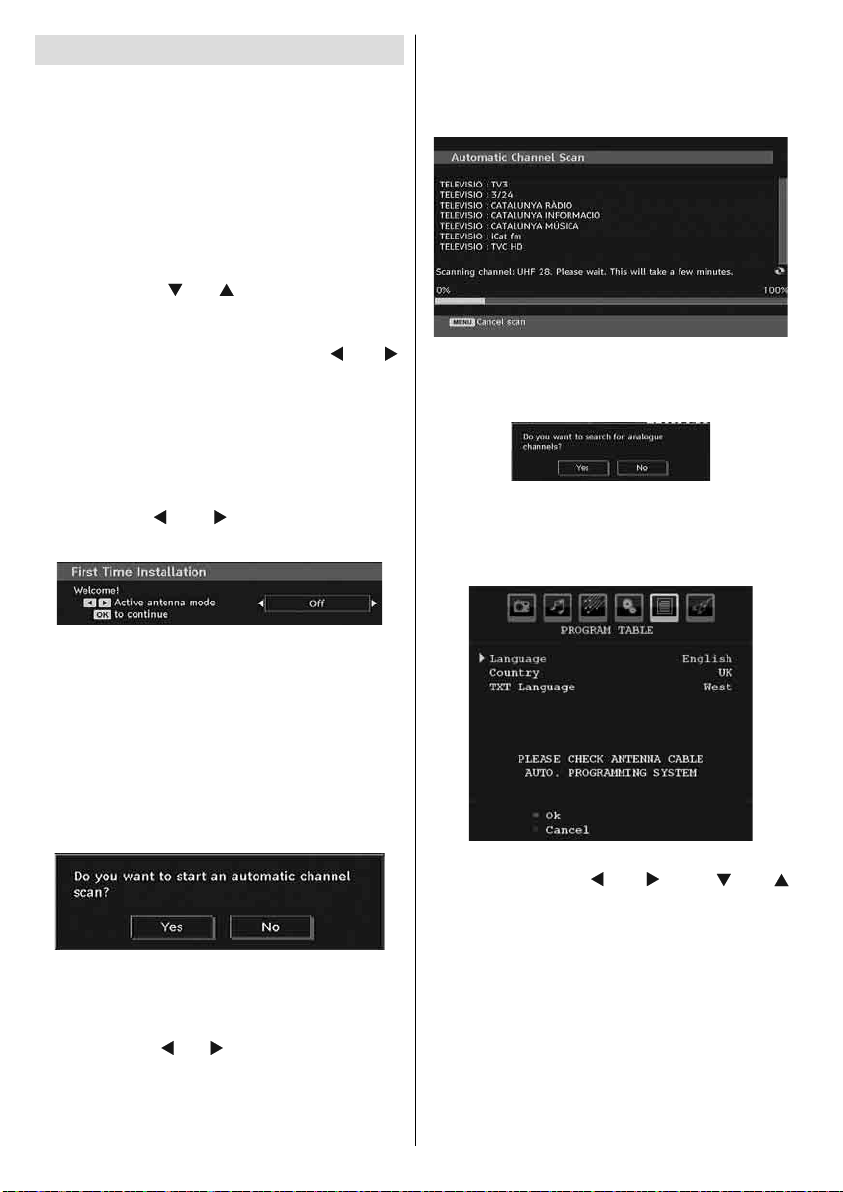
Initial Settings
When the TV set is operated for the fi rst time,
the IDTV turns on fi rst.
Because this is the fi rst time the TV is used,
there are no channels stored in the memory.
When the TV is turned on for the fi rst time, the
menu for the language selection appears on the
screen. The message “Welcome please select
your language!” is displayed in all language
options sequentially in the OSD.
By pressing the “
language you want to set and press OK button.
After then, “First time installation” OSD will
appear on the screen. By pressing “ ” or “ ”
buttons, select the country you want to set and
press OK button (* for EU countries).
Note: Country selection OSD will not be available
for UK.
After then, the active antenna selection OSD
appears on the screen:
By pressing “ ” or “ ” buttons, set active
antenna mode as on or off.
” or “ ” buttons highlight the
channels, searching for digital terrestrial
TV broadcasts and displaying the names of
channels found. This process will take about a
few minutes.
After Automatic Search is completed, the
following message asking for analogue channel
search appears on the screen:
To search for analogue channels, select “Yes”.
TV switches to the analogue TV mode. The
menu below is displayed to search for analogue
channels:
If an active antenna is connected to your TV,
you can select this option as On. Antenna
power should be “Off” when standard antenna
is used instead of the active antenna. See
Confi guration Menu in the following sections
for more information.
Press OK button on the remote control to
continue and the following message will be
displayed on the screen:
To start installation process, select “Yes”, to
cancel select “No”.
• To select the “Yes” or “No” option, highlight the
item by using “
” or “ ” buttons and press the
OK button.
The IDTV will automatically tune to the UHF
or VHF(*) (* for EU countries) transmission
English - 20 -
Select your Country, Language and Text
language by using “
” or “ ” and “ ” or “ ”
buttons. Press OK or RED button to continue.
To cancel, press the BLUE button.
For more information on this process, see
“Install Menu” section.
Note : For proper functioning of digital teletext in DTV
mode, you should set country as UK in analogue
AUTO PROGRAM (for UK broadcasts only).
Do not turn off the TV while initializing fi rst time
installation.
