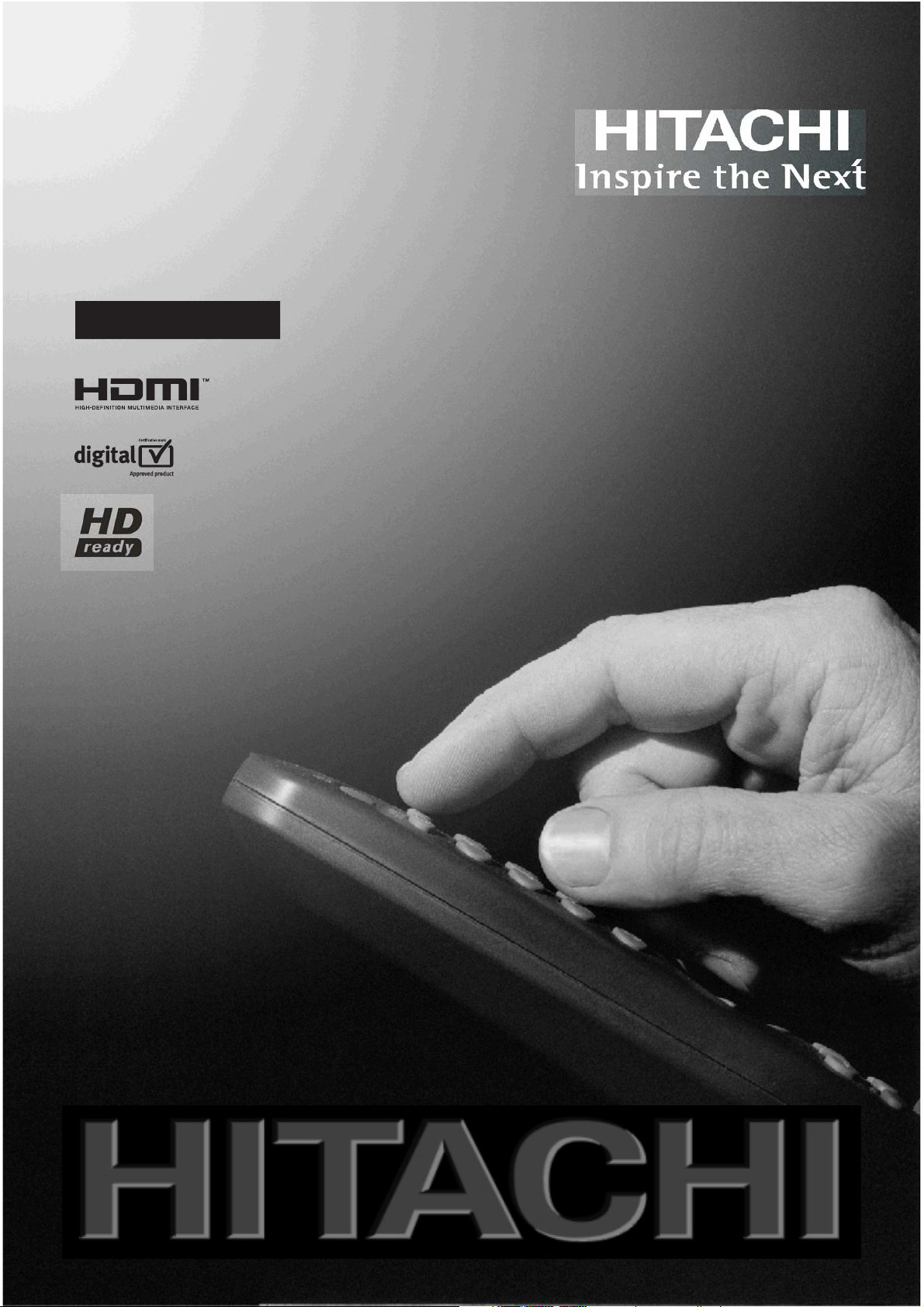
19" LCD Colour Television
L19DP03U
Instructions for use
GB
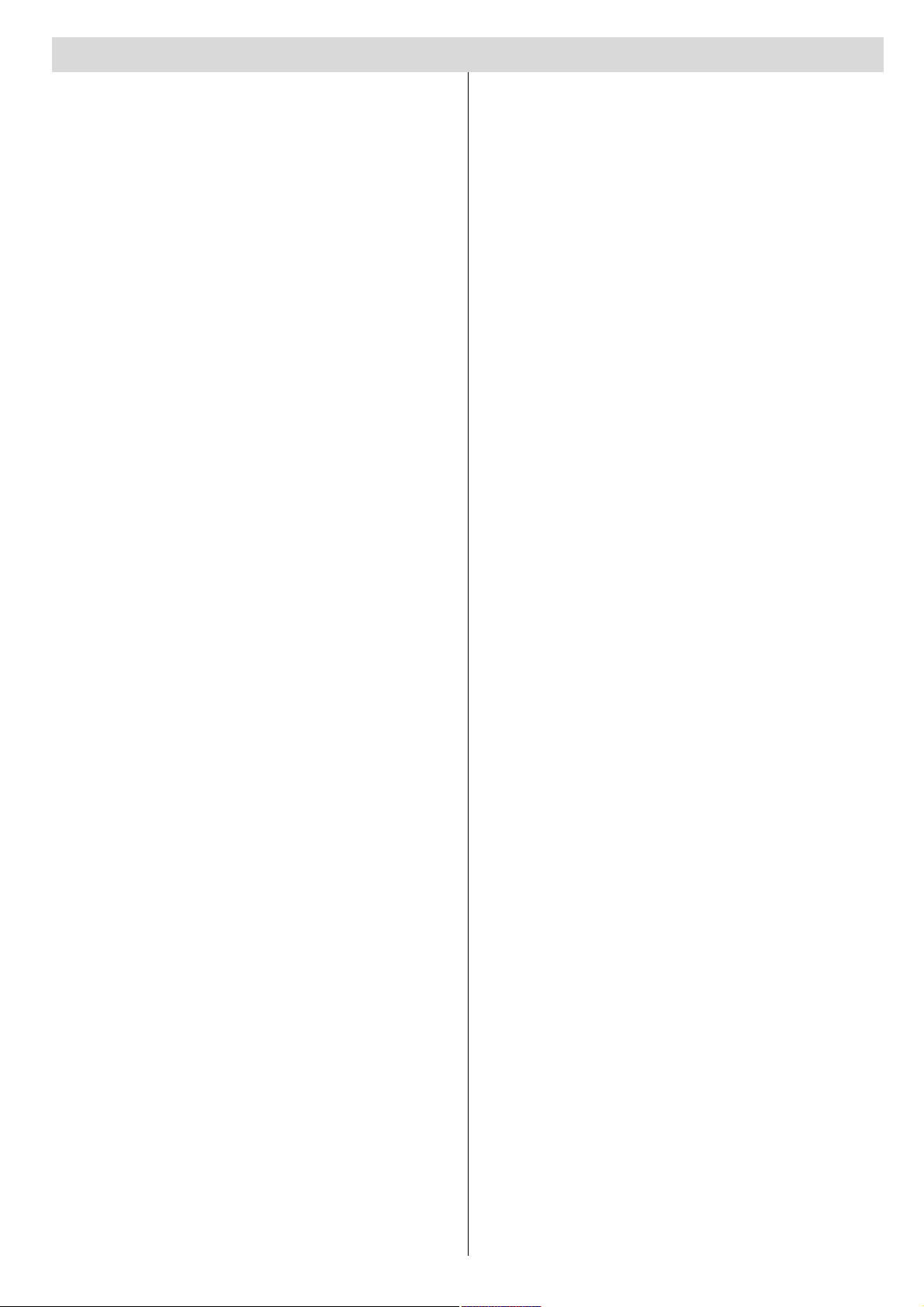
Contents
Features ................................................................. 3
Accessories ........................................................... 3
Introduction ............................................................. 4
Preparation ............................................................. 4
Safety Precautions ................................................. 4
Power Source .................................................... 5
Information for Users in European Union
Countries ............................................................ 6
LCD Screen ........................................................ 6
Overview of the Remote Control ........................... 7
LCD TV and Operating Buttons .............................. 8
Viewing the Connections ....................................... 9
Power Connection ................................................ 11
Aerial Connection ................................................. 11
Connecting the LCD TV to a PC ........................... 12
Connecting an external DVD Player .................... 13
Using Other Connectors ...................................... 14
Connecting Other Equipment via Scart ................ 15
Inserting Batteries in the Remote Control
Handset ................................................................ 16
Handling the Remote Control ............................ 16
Operating Range for the Remote Control ............. 16
Switching the TV On/Off ..................................... 17
To Switch the TV On ........................................ 17
To Switch the TV Off ....................................... 17
Input Selection ...................................................... 17
Basic Operations .................................................. 18
Operation with the Buttons on the TV ............. 18
Volume Setting .............................................. 18
Programme Selection .................................... 18
Entering Main Menu ....................................... 18
AV Mode ....................................................... 18
Operation with the Remote Control .................. 18
Volume Setting .............................................. 18
Programme Selection (Previous or Next
Programme) ................................................... 18
Programme Selection (Direct Access) ......... 18
Initial Settings ........................................................ 19
General Operation ................................................ 19
Information Banner on DTV .............................. 19
Electronic Programme Guide (EPG) .................. 20
Displaying the Subtitles .................................... 21
Digital Teletext ................................................... 21
Over Air Download ........................................... 22
Widescreen ...................................................... 22
IDTV Menu System ............................................... 22
Channel List ...................................................... 22
Navigating the Entire Channel List ................ 23
Deleting the Channels in the Channel List .... 23
Renaming Channels ...................................... 23
Adding Locks to Channels ........................... 23
Setting Favourites ......................................... 24
On Screen Help ............................................ 24
Installation ......................................................... 24
Add New Channels ...................................... 25
Automatic Search ................................... 25
Manual Search ....................................... 25
Configuration .................................................... 26
Audio Language ........................................... 26
Subtitle .......................................................... 26
Favourite Mode ............................................. 26
EPG Preference ............................................ 26
Receiver Upgrade......................................... 27
Automatic Download (Automatic
Upgrade) ................................................. 27
Search for New Version (Manual
Upgrade) ................................................. 27
Parental Settings ........................................... 27
Timers ............................................................... 28
Language .......................................................... 29
TV Setup ........................................................... 29
Common Interface............................................. 29
Navigating the Analogue TV Menu System .......... 30
Analogue TV Menu Map ....................................... 31
Analogue TV Menu System ................................. 32
Sound Menu ...................................................... 32
Volume .......................................................... 32
Balance ......................................................... 32
Sound Mode .................................................. 32
AVL ............................................................... 32
Effect ............................................................ 32
Equalizer ....................................................... 32
HP Volume ..................................................... 32
Store .............................................................. 32
Picture Menu ..................................................... 32
Picture Mode ................................................. 32
Brightness/Contrast/Colour/ ......................... 33
Sharpness/Tint ............................................. 33
Colour Temp .................................................. 33
Room Lighting ............................................... 33
Picture Zoom ................................................. 33
Store .............................................................. 33
Features Menu .................................................. 33
Sleep Timer ................................................... 33
Language ...................................................... 33
Child Lock ...................................................... 33
Menu Colour .................................................. 33
Favourite Mode ............................................. 33
Install Menu ....................................................... 34
Programming ................................................. 34
Programme ............................................. 34
Band ....................................................... 34
Channel ................................................... 34
Standard ................................................. 34
Colour System ........................................ 34
Search .................................................... 34
VCR Mode .............................................. 34
Decoder .................................................. 34
Store ....................................................... 34
A.P.S. ............................................................ 35
- 1 -
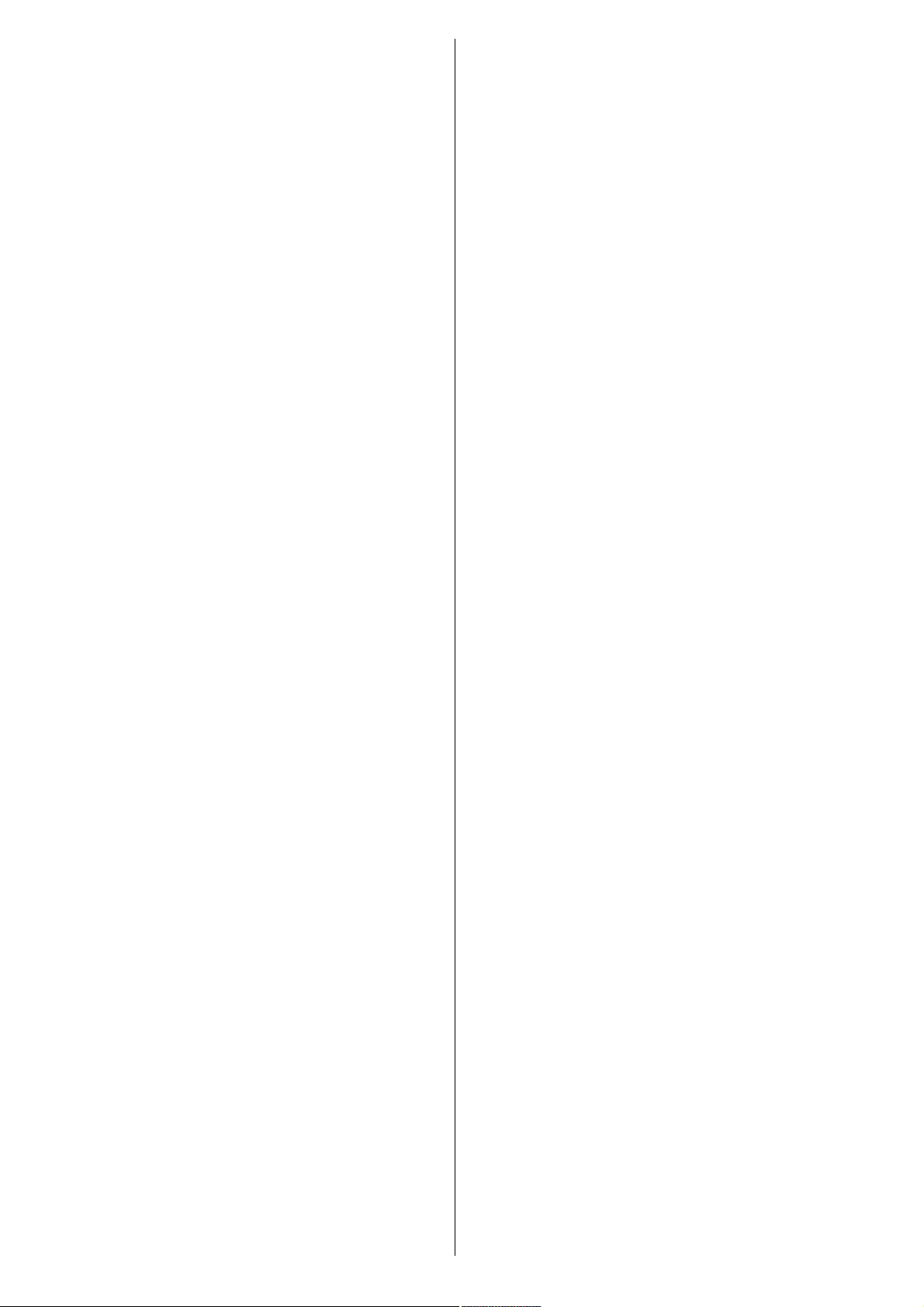
A.P.S. Country .............................................. 35
Teletext Region ............................................. 35
Install menu in AV modes .............................. 35
Programming ........................................... 35
Colour System ........................................ 35
Program Table ............................................... 35
Name ....................................................... 36
Move ....................................................... 36
Delete ...................................................... 36
APS (Auto Programming System) .......... 36
Favourite Mode ....................................... 36
Program Lock ......................................... 36
Enter PIN ................................................. 36
Change PIN ............................................. 36
PC Mode Menu System ......................................... 37
Sound Menu ...................................................... 37
Feature Menu .................................................... 37
PC Picture Menu ................................................ 37
Geometry Menu ............................................ 37
H. (Horizontal) Position ........................... 37
V. (Vertical) Position ............................... 37
Clock ....................................................... 37
Phase ...................................................... 37
Auto Adjustment ..................................... 38
Displaying TV Information .................................... 38
Mute Function ....................................................... 38
Personal Preference ............................................ 38
Zoom Modes ......................................................... 38
Auto .............................................................. 38
4:3 ................................................................. 38
16:9 ............................................................... 38
Cinema .......................................................... 38
Subtitle .......................................................... 38
Teletext ................................................................. 39
Tips ....................................................................... 40
Screen Care ..................................................... 40
No Power .......................................................... 40
Poor Picture ...................................................... 40
Input Sources ................................................... 40
CI Module .......................................................... 40
Appendix A: PC Input Typical Display Modes ...... 41
Specifications ....................................................... 42
Pin Specifications ................................................. 43
UK Guarantee ....................................................... 44
- 2 -
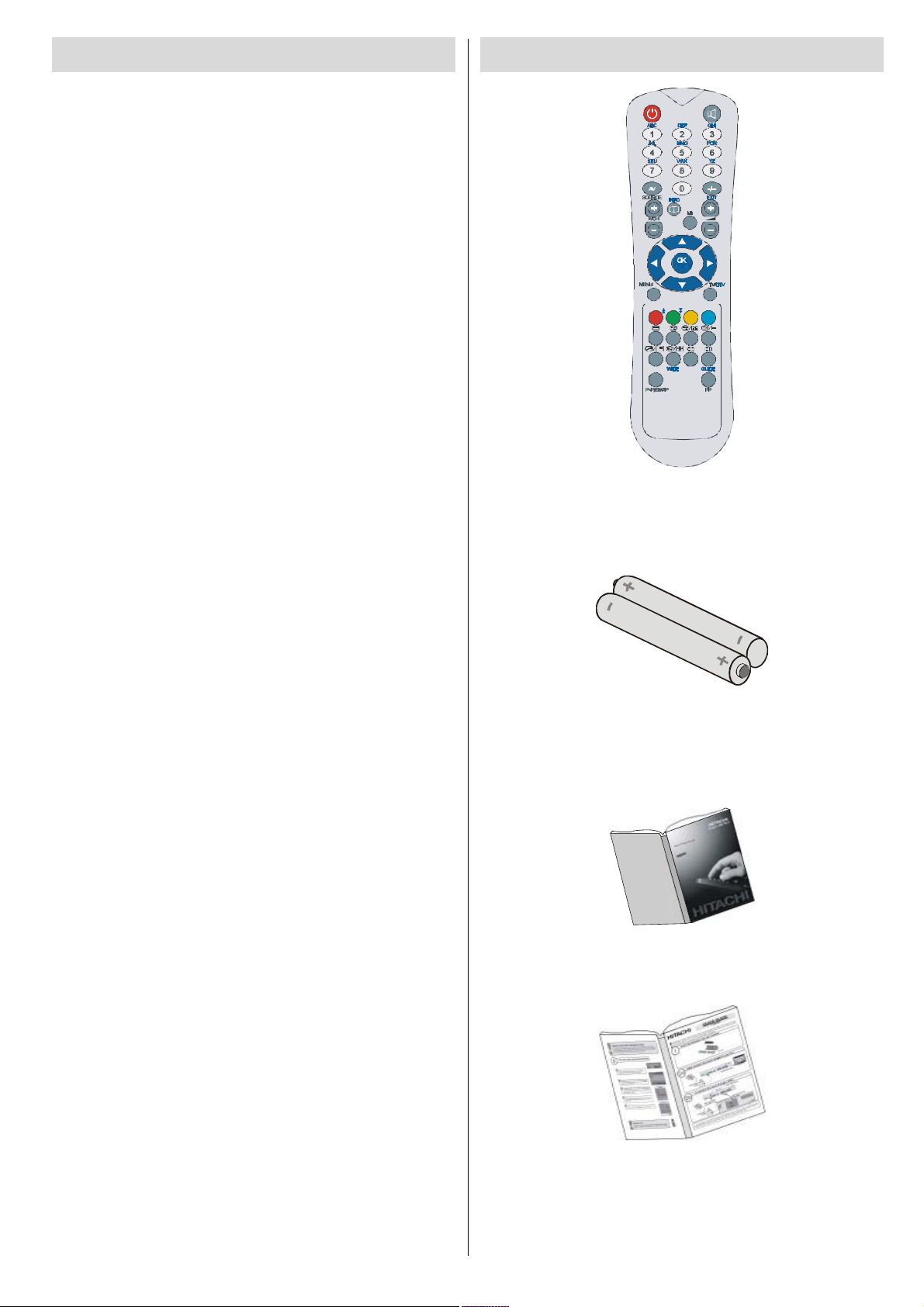
Features
Remote controlled colour television.
Fully integrated digital TV (DVB-T).
100 programmes from VHF, UHF bands or
cable channels can be preset.
It can tune cable channels.
Controlling the TV is very easy by its menu
driven system.
It has a scart socket for external devices (e.g.
video games, audio set, etc.).
Accessories
Stereo sound system (
Full function teletext .
Fastext (10 pages), top text.
Favourite channel.
Channel lock.
Headphone connection.
A.P.S. (Automatic Programming System).
All programmes can be named.
Forward or backward automatic tuning.
Sleep timer.
Child lock.
Automatic sound mute when no transmission.
NTSC playback.
German + Nicam).
Remote Controller
RC1055
Batteries
2 X AAA
AV in is available.
It has
and audio. This connection is also designed
to accept high definition signals.
AVL (automatic volume limiting).
When no valid signal is detected, after 5
minutes the TV switches itself automatically
to standby mode.
PLL (frequency search).
PC input.
Plug & Play for Windows 9X, ME, 2000, XP, Vista.
one HDMI connectors for digital video
Instruction Book
Quick Guide
- 3 -
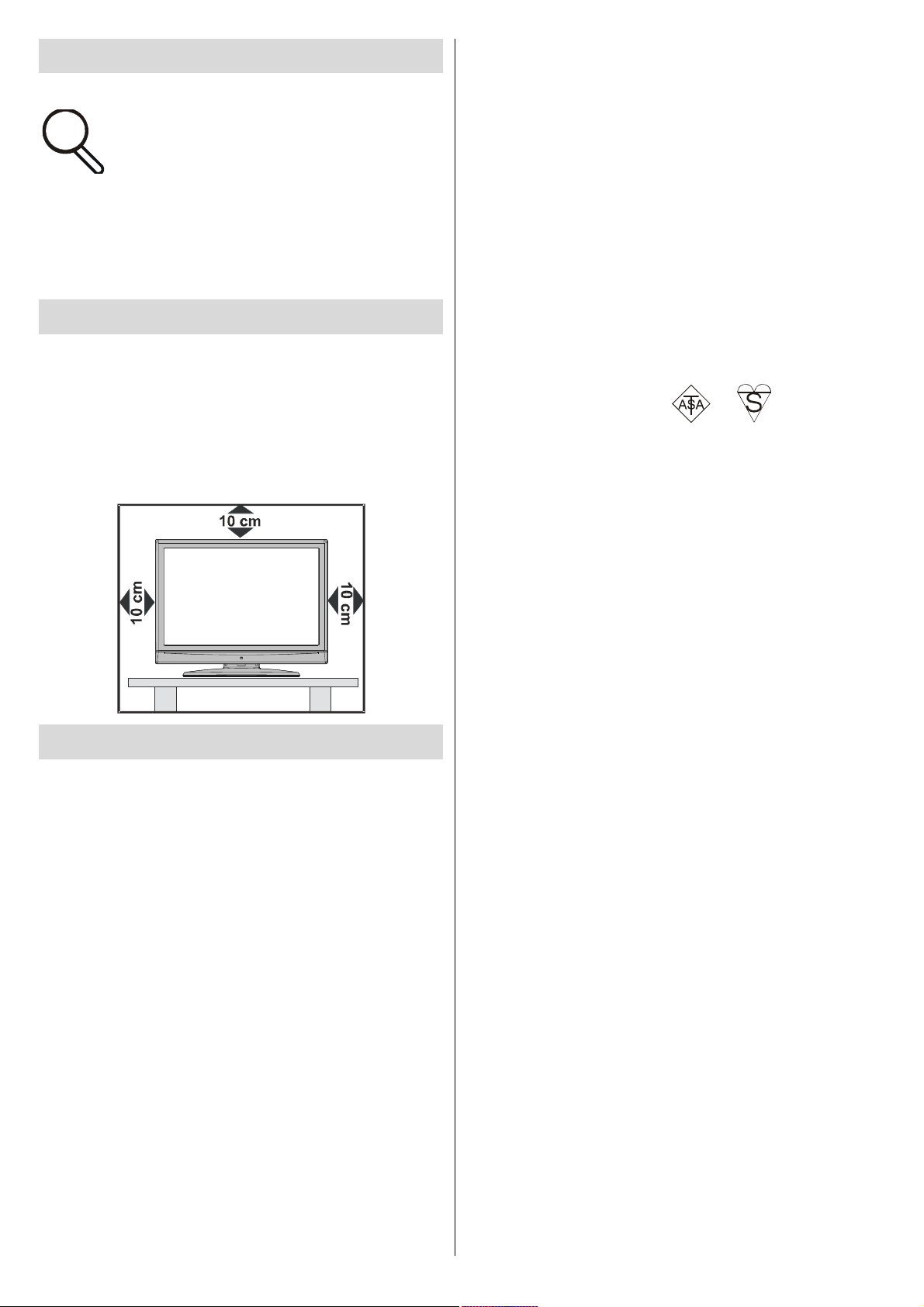
Introduction
Thank you for choosing this
product. This manual will guide you
for the proper operation of your TV.
Before operating the TV, please
read this manual throughly.
Please do keep this manual in a safe place
for future references.
Preparation
For ventilation, leave a free space of at least
10 cm all around the set. To prevent any fault
and unsafe situations, please do not place
any objects on top of the set.
Use this device in moderate climates.
DO be careful with glass panels or doors on
equipment.
This TV is supplied with a fitted mains plug. This
plug must not be cut off as it may contain a special radio interference filter, the removal
of which could lead to impaired performance. If
you wish to extend the lead, obtain an appropriate safety approved extension lead or consult
your dealer.
Observe the manufacturers instructions when
connecting extension leads to the TV. Check the
fuse rating on the new plug, this should be fitted
with a 5 Amp fuse which conforms to either ASTA
or BSI (BS1 362) approvals, these are easily
identifiable by either the
you are in any doubt about the installation of an
extension lead, please consult a competent
electrician.
or symbols. If
Safety Precautions
Please read the following recommended
safety precautions carefully for your safety.
IMPORTANT SAFETY
INFORMATION ON OPERATING
YOUR TV
Dos and Donts
DOs
This Television has been designed and manufactured to meet international safety standards,
but like any electrical equipment, care must be
taken if you are to obtain the best results and
safety is to be assured.
DO read the operating instructions before you
attempt to use the equipment.
DO consult your dealer if you are in any doubt
about installation, operation or safety of your
equipment.
DONTs
DONT continue to operate the equipment if you
are in any doubt about it working normally, or if it
is damaged in any way switch off, withdraw the
mains plug and consult your dealer.
DONT place water filled vessels on top of T.V.
cabinets.
DONT remove any fixed cover as this may expose dangerous voltages.
DONT leave equipment switched on when it is
unattended unless it is specifically stated that it
is designed for unattended operation or has a
stand-by mode. Switch off using the switch on
the equipment and make sure your family know
how to do this. Special arrangements may need
to be made for infirm or handicapped people.
DONT use equipment such as personal stereos
or radios so that you are distracted from the requirements of traffic safety. It is illegal to watch
television whilst driving.
DONT obstruct the ventilation of the equipment,
for example with curtains or soft furnishings.
Overheating will cause damage and shorten the
life of the equipment.
DONT use makeshift stands and NEVER fix legs
or stands to the TV with any screws other than
those provided - to ensure complete safety always use the manufacturers approved stand
with the fixings provided.
- 4 -
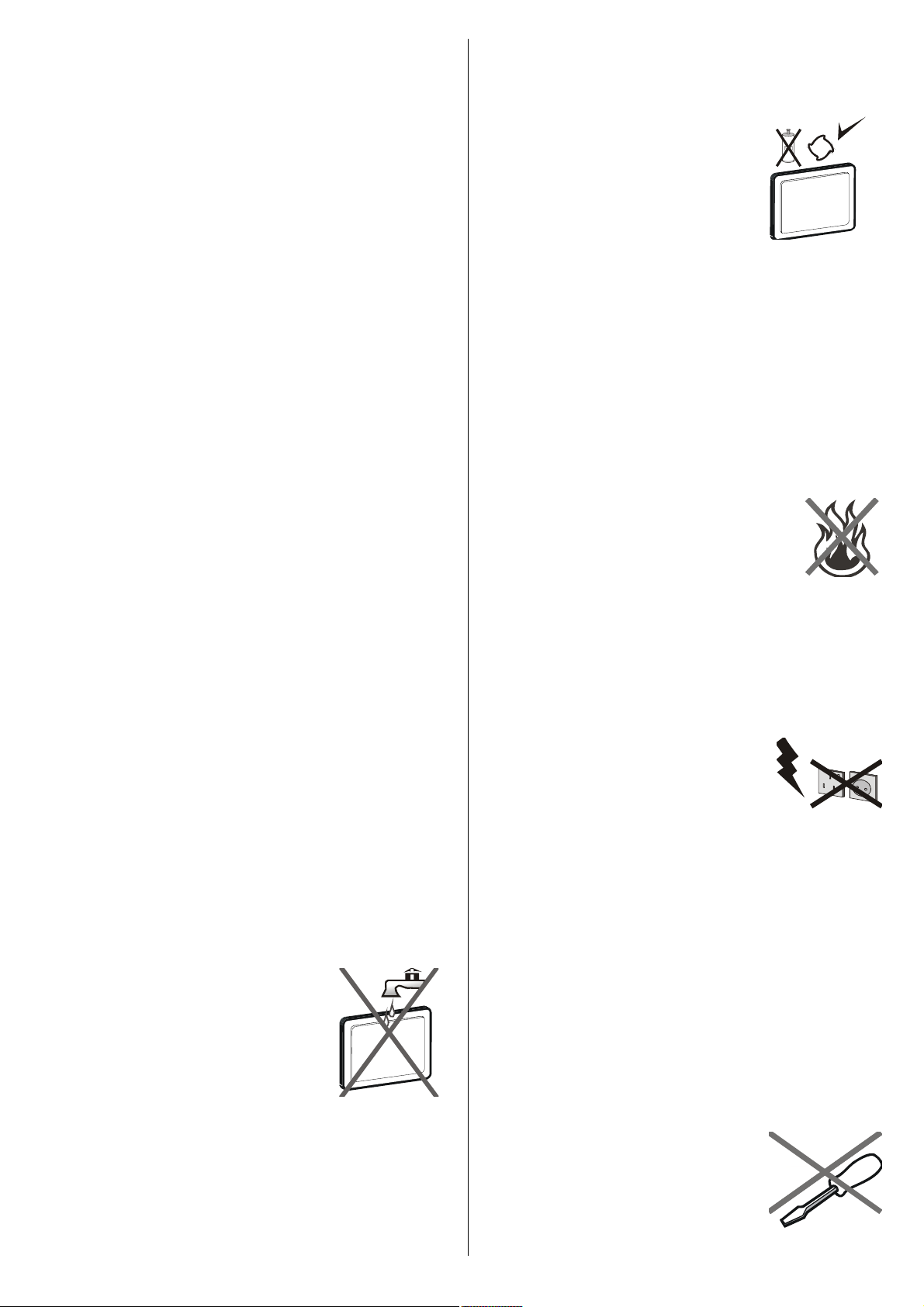
DONT allow electrical equipment to be exposed
to rain or moisture.
ABOVE ALL
NEVER let anyone, especially children
push anything into holes, slots or any other
opening in the case - this could result in a
fatal electric shock.
unplug the set and have it checked by qualified
personnel before operating it any further.
Cleaning
Before cleaning, unplug the
adaptor from the wall outlet.
Do not use liquid or aeresol
cleaners. Use soft and dry
NEVER guess or take chances with
electrical equipment of any kind - it is better
to be safe than sorry!
Power Source
The TV set should be operated only from a
220-240 V AC, 50 Hz outlet. Ensure that you
select the correct voltage setting for your
convenience.
Power Cord
Do not place the set, a piece of furniture, etc.
on the power cord (mains lead) or pinch the
cord. Handle the power cord by the plug. Do
not pull out the plug by tugging the cord and
never touch the power cord when your hands
are wet as this could cause a short circuit or
electric shock. Never make a knot in the cord
or tie it with other cords. The power cords
should be placed in such a way that they are
not likely to be stepped on. A damaged power
cord can cause fire or give you an electric
shock. When the power cord is damaged and
cloth.
Ventilation
The slots and openings on the back cover are
intended for ventilation and to ensure reliable
operation. To prevent overheating, these
openings must not be blocked or covered in
anyway.
Heat and Flames
The set should not be placed near
to open flames and sources of
intense heat, such as an electric
heater. Ensure that no open flame
sources, such as lighted candles, are placed
on top of the set. Batteries shall not be
exposed to excessive heat such as sunshine,
fire or the like.
Lightning
In case of storm and lightning
or when going on holiday,
disconnect the power cord from
the wall outlet.
needs to be replaced, it should be done by
qualified personnel.
Moisture and Water
Do not use this device in a
humid and damp place
(avoid the bathroom, the sink
in the kitchen, and near the
washing machine). Do not
expose this equipment to rain
or water, as this may be dangerous and do
not place objects filled with liquids, such as
flower vases, on top of the set.
not be subjected to dripping or splashing.
If any solid object or liquid falls into the cabinet,
The set must
Replacement Parts
When replacement parts are required, make
sure that the service technician has used
replacement parts, which are specified by the
manufacturer or have the same specifications
as the original one. Unauthorized substitutions
may result in fire, electrical shock or other
hazards.
Servicing
Please refer all servicing to
qualified personnel. Do not
remove the cover yourself as
this may result in an electric
shock.
- 5 -
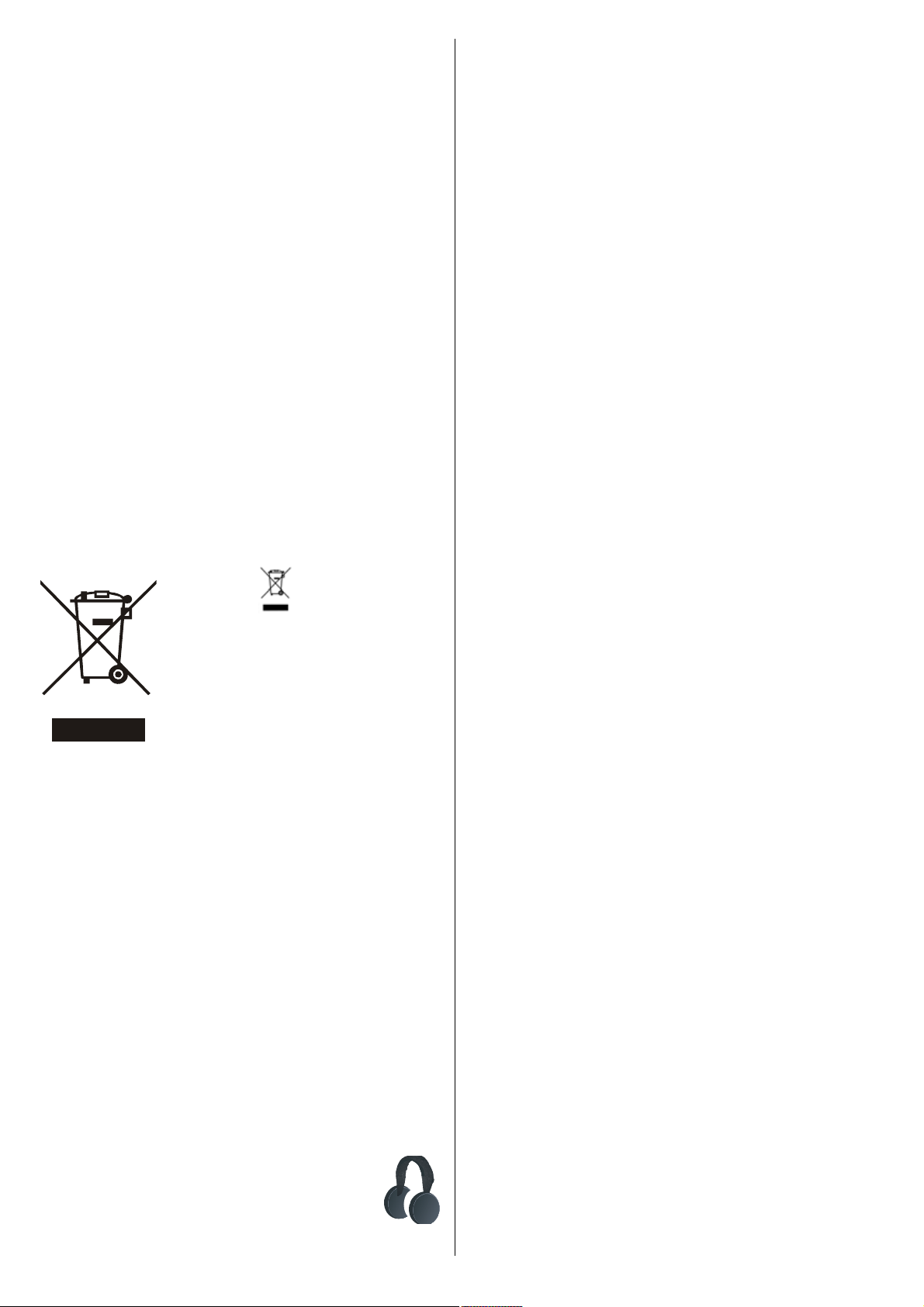
Waste Disposal
Installation
Instructions for Waste Disposal
Packaging and packaging aids are recyclable
and should principally be recycled.
Packaging materials, such as foil bag, must
be kept away from children.
Batteries, including those which are heavy
metal-free, should not be disposed of with
household waste. Please dispose of used
batteries in an environmentally friendly
manner. Find out about the legal regulations
which apply in your area.
Cold cathode fluorescent lamp in LCD
PANEL contains a small amount of mercury;
please follow the local laws or regulations
for disposal.
Information for Users in European
To prevent injury, this device must be securely
attached to the wall in accordance with the
installation instructions when mounted to the
wall (if the option is available).
LCD Screen
The LCD panel is a very high technology
product with about a million thin film
transistors, giving you fine picture details.
Occasionally, a few non-active pixels may
appear on the screen as a fixed blue, green
or red point. Please note that this does not
affect the performance of your product.
Warning
Do not leave your TV in standby or operating
mode when you leave your
house.
Union Countries
The mark is in compliance
with the Waste Electrical and
Electronic Equipment Directive
2002/96/EC (WEEE).
The mark indicates the
requirement NOT to dispose the
equipment including any spent or discarded
batteries as unsorted municipal waste, but use
the return and collection systems available. If
the batteries or accumulators included with this
equipment, display the chemical symbol Hg,
Cd, or Pb, then it means that the battery has a
heavy metal content of more than 0.0005%
Mercury, or more than 0.002% Cadmium or
more than, 0.004% Lead.
Disconnecting the Device
The mains plug is used to disconnect TV set
from the mains and therefore it must remain
readily operable.
Headphone Volume
Excessive sound pressure from
earphones and headphones can
cause hearing loss.
- 6 -
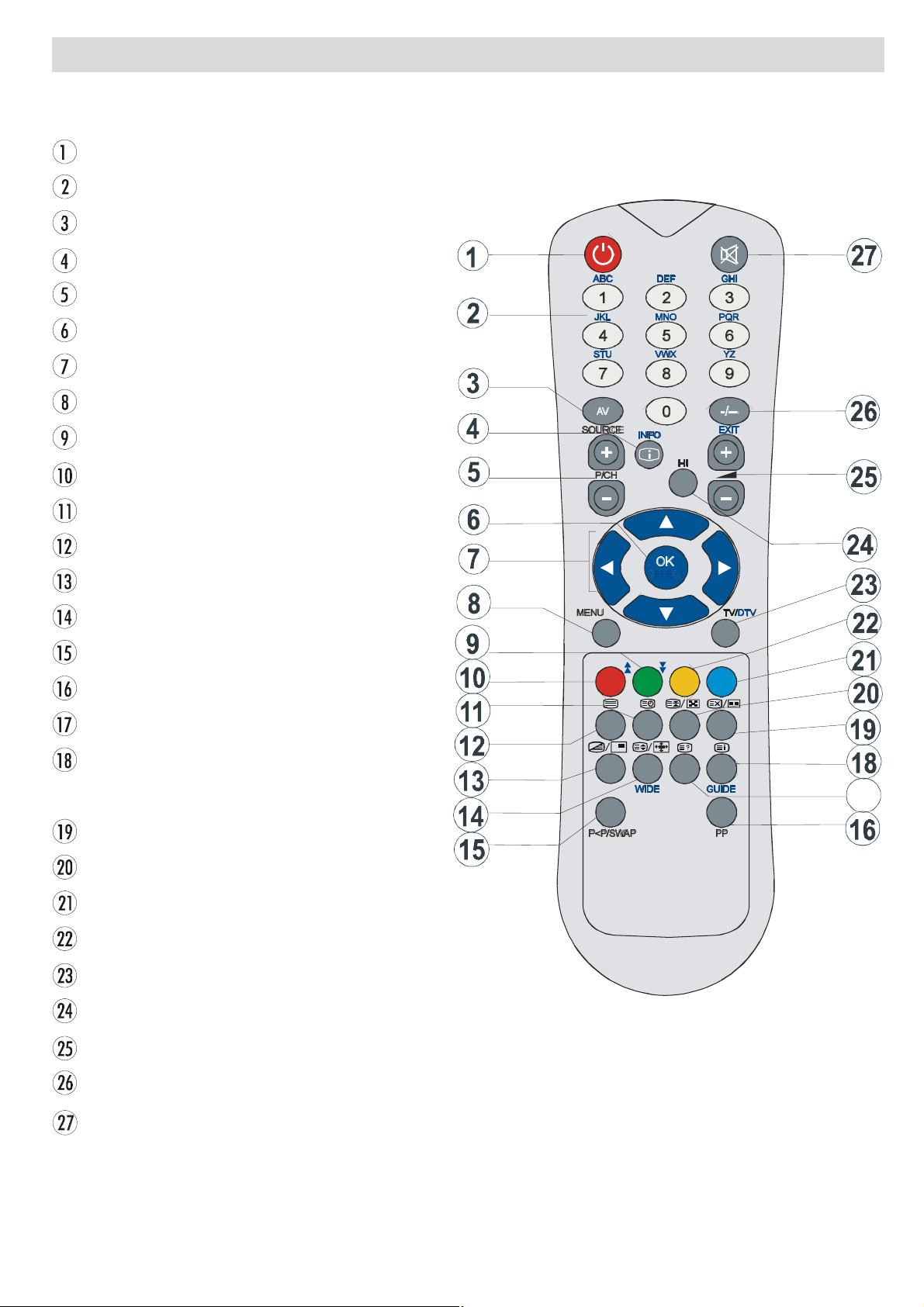
Overview of the Remote Control
Standby
Direct Programme
External Source
Info
Programme Up / Programme Down
Okay / Freeze Picture
Cursor buttons
Menu
Green / Picture / Page Down
Red / Sound / Page Up
Time (in TXT mode) / Subtitle on-off
Teletext
Mix (in TXT mode) / No function
Image size / Expand (in TXT mode)
Previous Programme
Personal Preference
Reveal (in TXT mode) / Switch to PC
Index page / Electronic
Programme Guide (EPG)
Update (in TXT mode) / No function
Hold (in TXT mode) / No function
Blue / Install
Yellow / Feature
TV / Digital TV
Mono-stereo / Dual I-II
Volume + / Volume -
No function
Mute
- 7 -
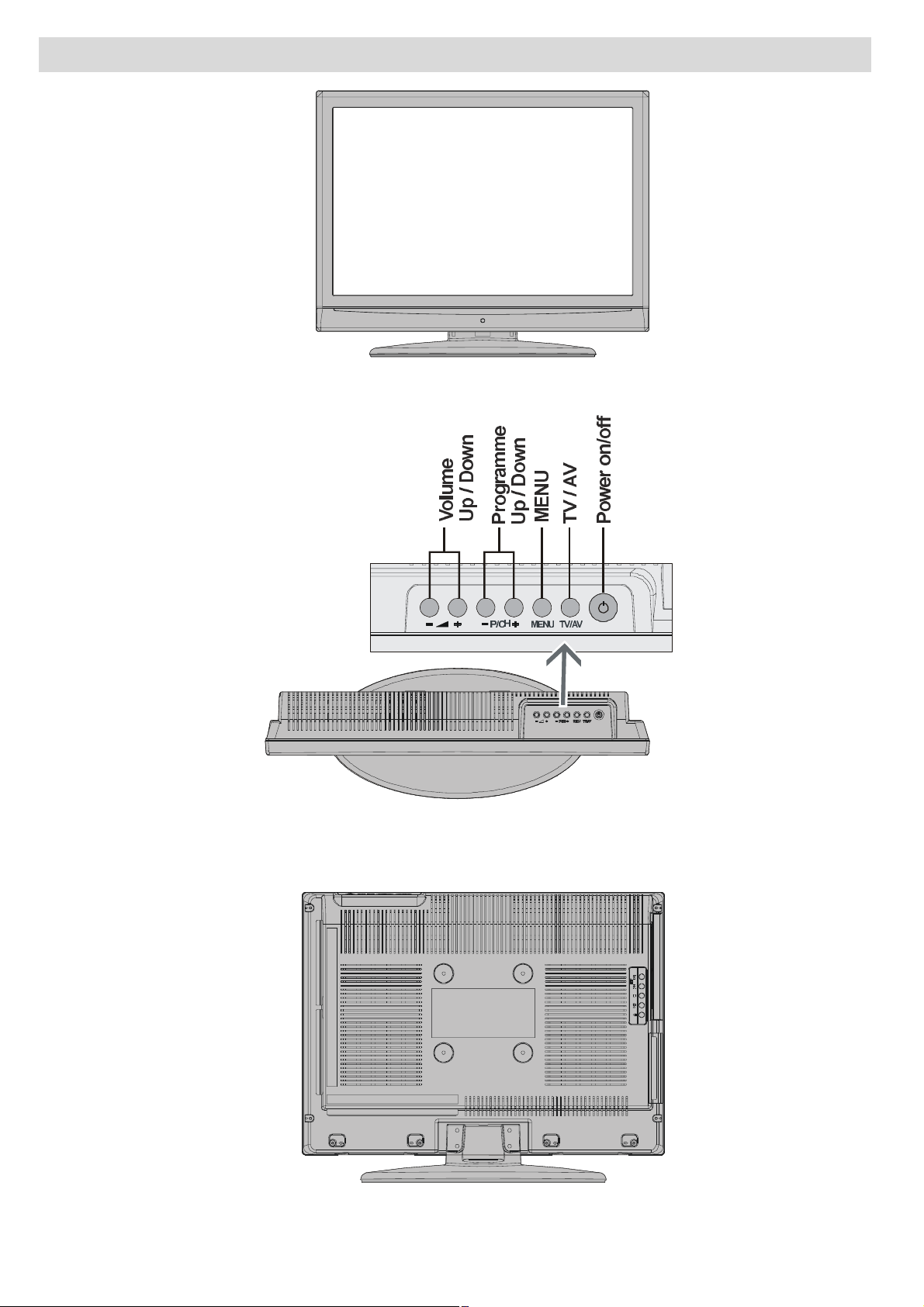
LCD TV and Operating Buttons
FRONT VIEW
TOP VIEW
79%87721
REAR VIEW
- 8 -
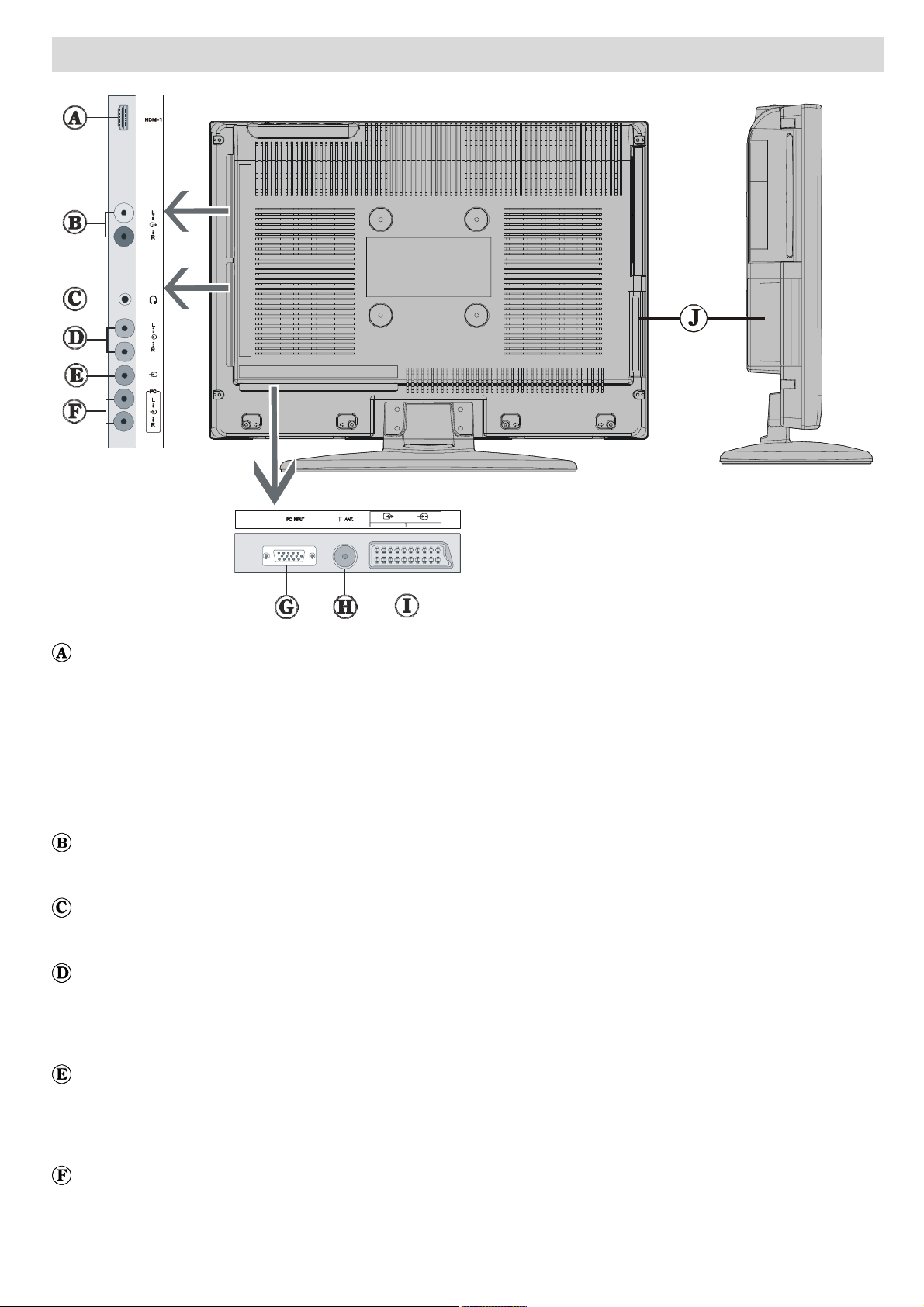
Viewing the Connections
REAR VIEW
HDMI Input are for connecting a device that has an HDMI socket.
Your LCD Television is capable of displaying High Definition pictures from devices such as a
High Definition Satellite Receiver or DVD Player. These devices must be connected via the
HDMI sockets or Component Socket. These sockets can accept either 720p or 1080i signals.
No sound connection is needed for an HDMI to HDMI connection. If you use HDMI to DVI
cable, use PC audio in input to enable sound connection.
Audio Line Outs output audio signals to an external device such as an optional sound
system.
Headphone jack is used for connecting an external headphone to the system.
Connect to the HEADPHONE jack to listen to the TV from headphones (optional).
Audio Inputs are used for connecting audio signals of external devices.
Connect the audio cable between the AUDIO INPUTS on the TV and the AUDIO OUTPUT
jacks on your device.
Video Input is used for connecting video signals of external devices.
Connect the video cable between the VIDEO IN socket on the TV and the VIDEO OUT jack on
your device.
PC sound inputs: Connect the audio cable between the PC SOUND INPUTS on the TV and
the AUDIO OUTPUT jacks on your PC.
- 9 -
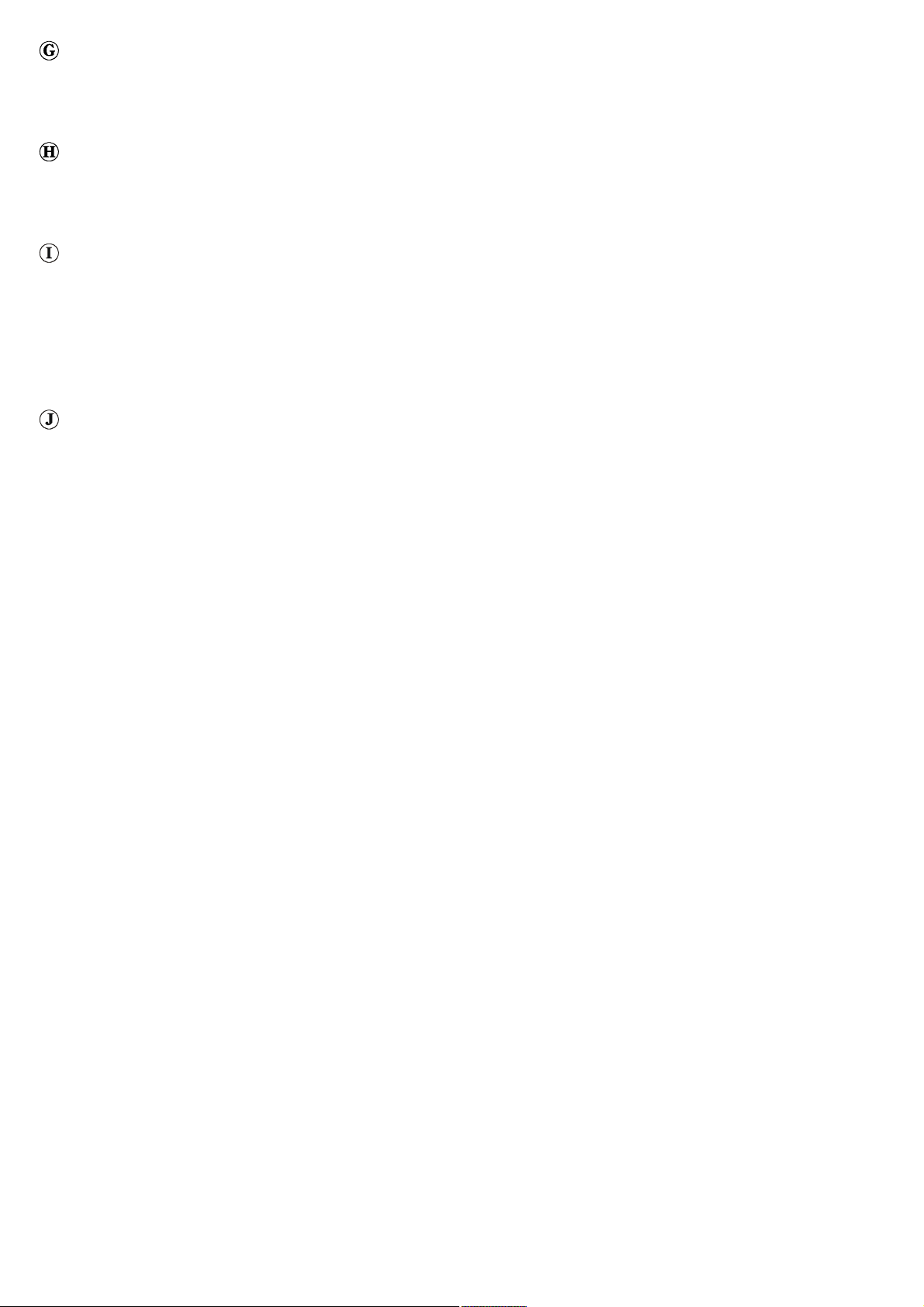
PC Input is for connecting a personal computer to the TV set.
Connect the PC cable between the PC INPUT on the TV and the PC output on your PC.If you
want to connect a device that has YPbPr, please use YPbPr to PC cable.
RF Input connects to an antenna or a cable.
Note: that if you use a decoder or a media recorder, you should connect the aerial cable
through the device to the television with an appropriate antenna cable.
SCART inputs or outputs for external devices.
Connect the SCART cable between SCART sockets on TV and SCART socket on your external
device (such as a decoder, a VCR or a DVD player).
Note: If an external device is connected via the SCART socket, the TV will automatically switch
to AV mode.
CI Slot is used for inserting a CI card. A CI card allows you to view all the channels that you
subscribe to. For more information, see Common Interface section.
- 10 -
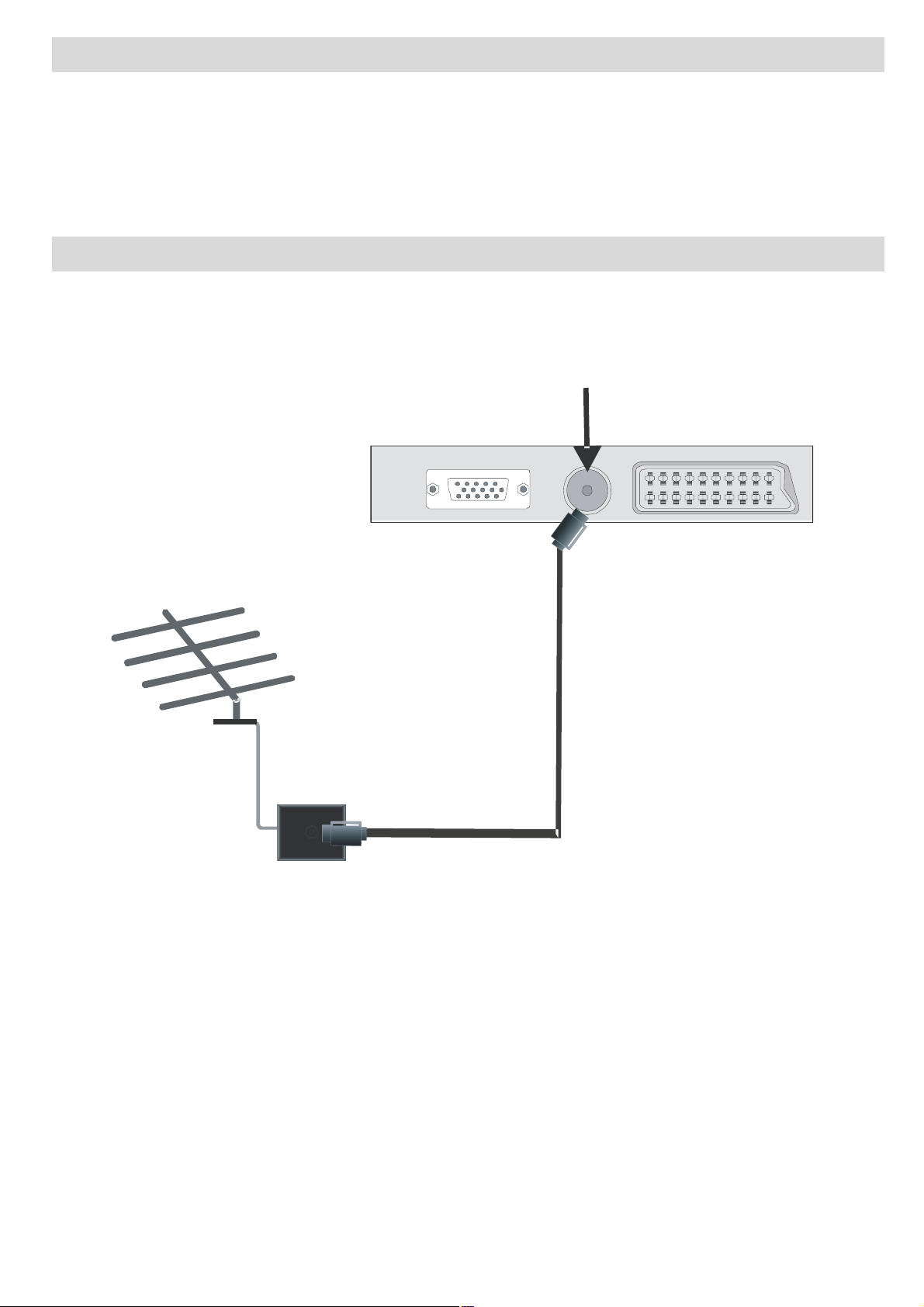
Power Connection
IMPORTANT: The TV set is designed to operate on 220-240V AC, 50 Hz.
After unpacking, allow the TV set to reach the ambient room temperature before you
connect the set to the mains.
Plug the power cable to the mains socket outlet.
Aerial Connection
Connect the aerial or cable TV plug to the AERIAL INPUT socket located at the rear of the TV.
$HULDO,QSXW
REAR VIEW
- 11 -
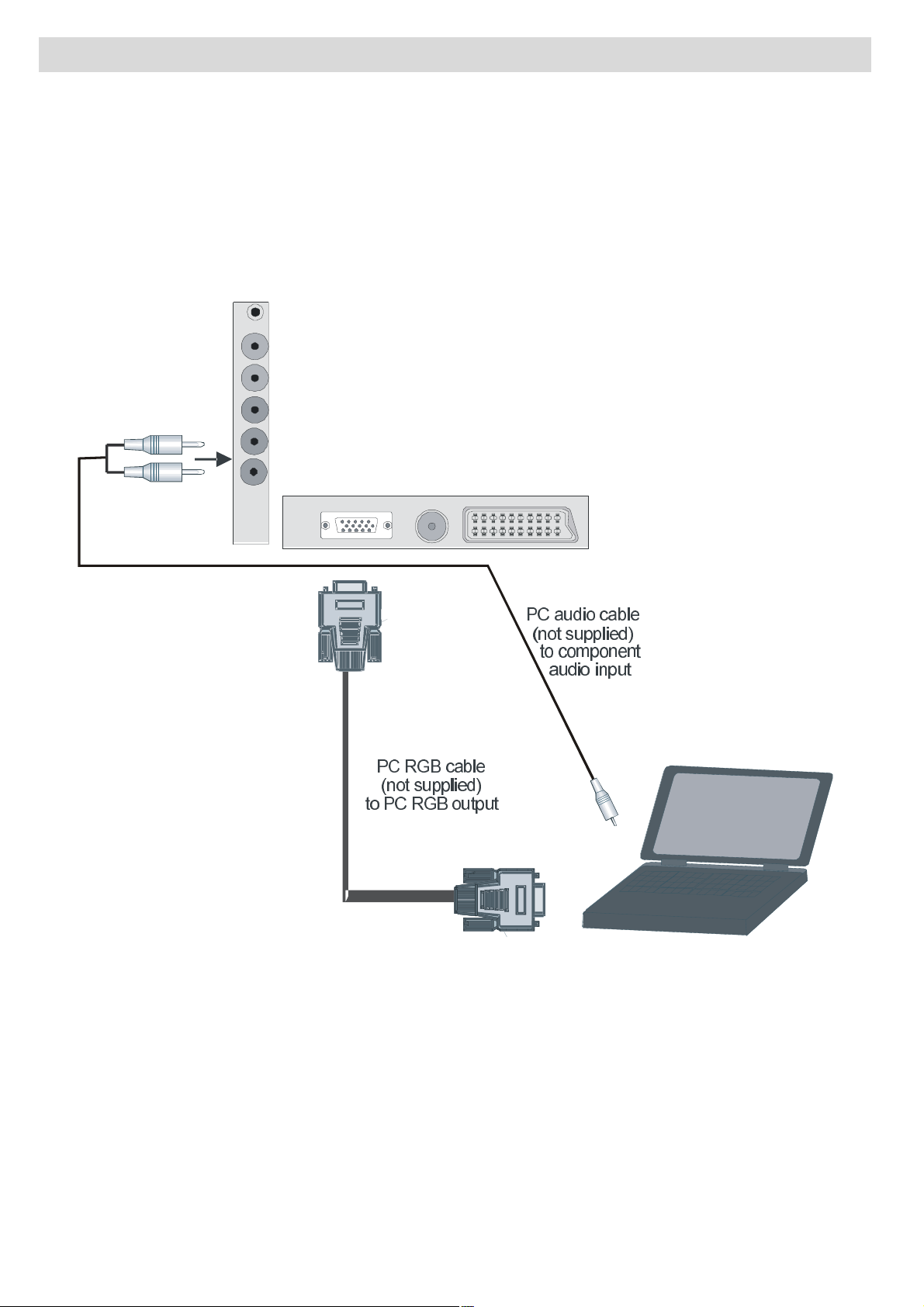
Connecting the LCD TV to a PC
For displaying your computers screen image on your LCD TV, you can connect your computer
to the TV set.
Power off both computer and display before making any connections.
Use 15-pin D-sub display cable to connect a PC to the LCD TV.
When done, switch to PC source. See, Input selection section.
Set the resolution that suits your viewing
SIDE VIEW
requirements.
REAR VIEW
- 12 -
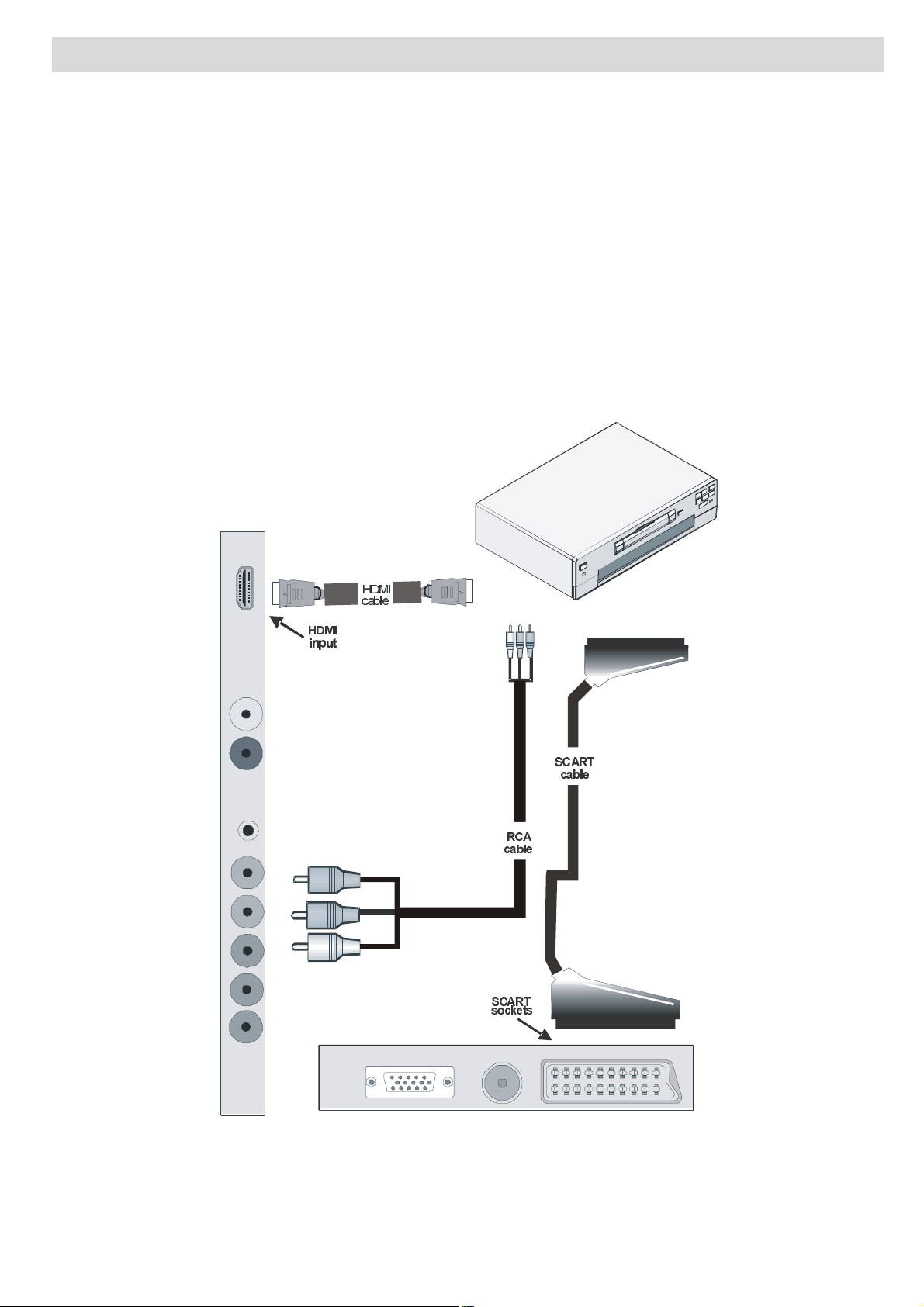
Connecting an external DVD Player
If you want to connect a DVD player to your LCD TV, you can use connectors of the TV set. DVD
players may have different connectors. Please refer to your DVD players instruction book for
additional information. Power off both the TV and the device before making any connections.
Note: Cables shown in the illustration are not supplied.
If your DVD player has an HDMI socket, you can connect via HDMI. When you connect to DVD
player as illustrated below, switch to HDMI source. See, Input selection section.
Most DVD players are connected through RCA SOCKETS. Use a RCA video cable to connect
video input. For enabling audio, use a component audio cable as illustrated below. When
done, switch to EXT2- source. See, Input selection section.
You may also connect through the SCART . Use a SCART cable as shown below.
REAR VIEW
Note: These three methods of connection perform the same function but in different levels of
quality. It is not necessary to connect by all three methods.
- 13 -
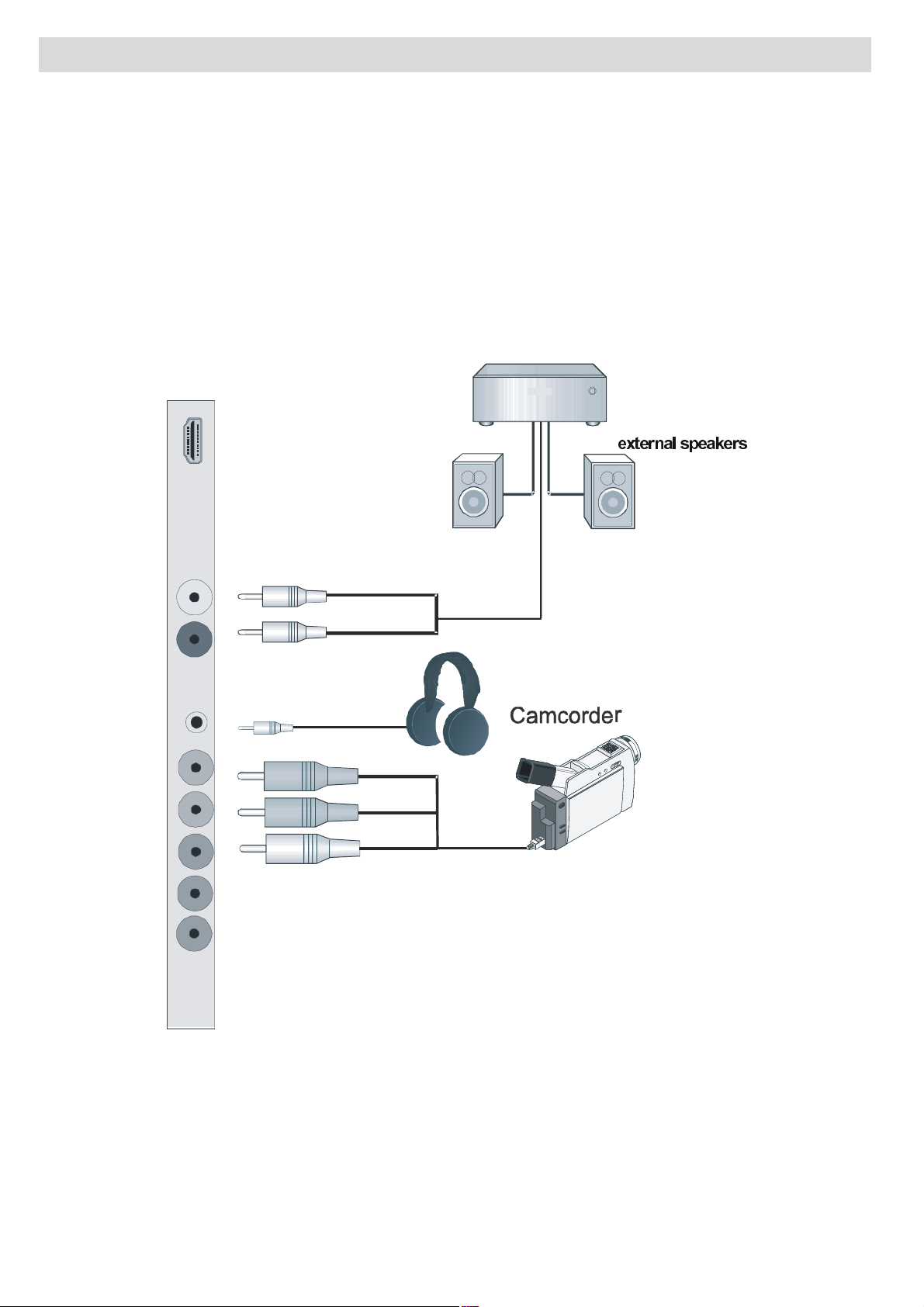
Using Other Connectors
You can connect a range of optional equipment to your LCD TV. Possible connections are
shown below. Note that cables shown in the illustration are not supplied.
For connecting a camcorder, connect to the VIDEO IN socket and the AUDIO SOCKETS.
To connect external speakers; connect the audio output sockets on the TV to an external
amplifier that is connected to a speaker system.
To listen the sound from headphones, connect to the HEADPHONE jack of theTV.
H[WHUQDODPSOLILHU
SIDE VIEW
+HDGSKRQHV
- 14 -
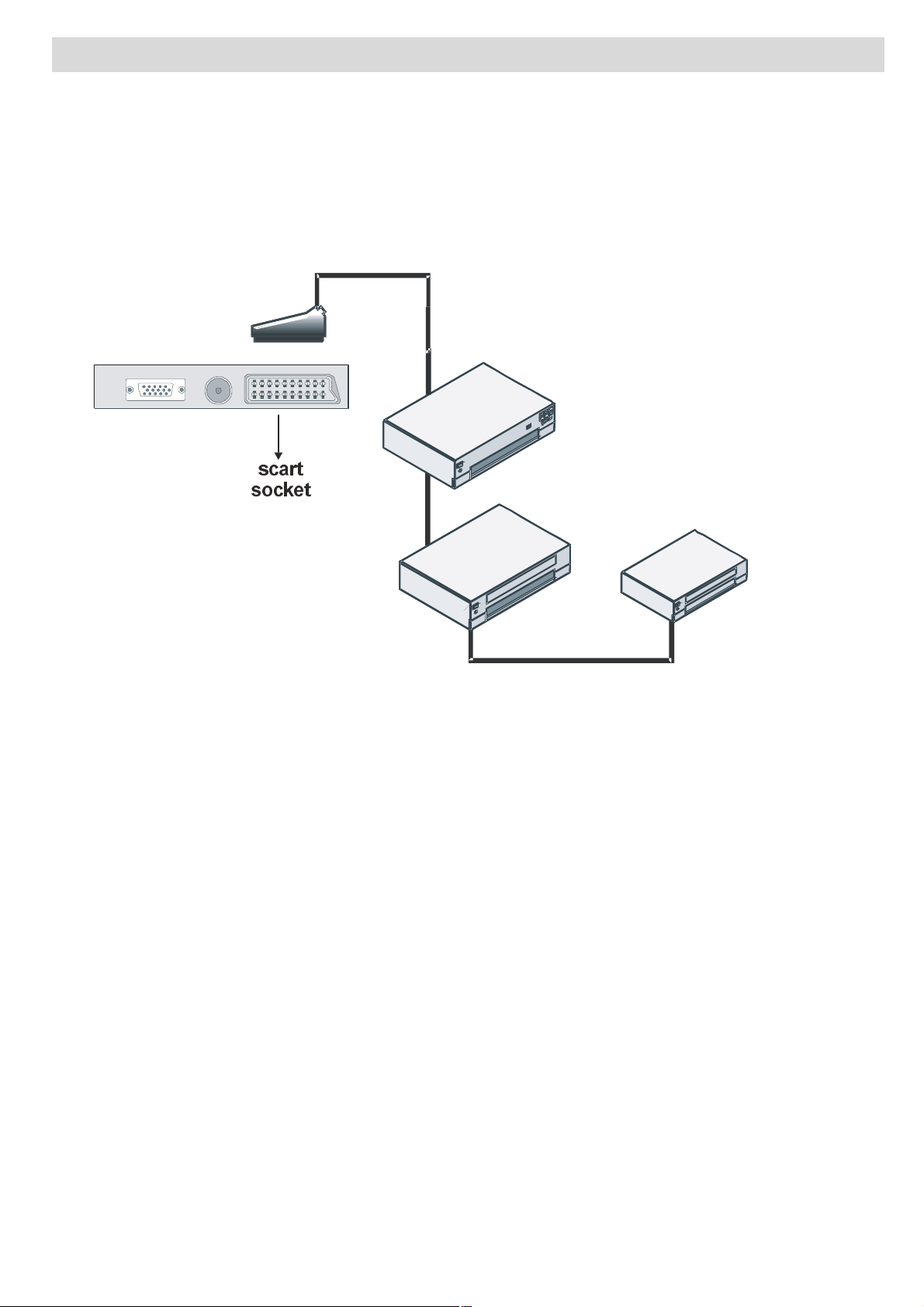
Connecting Other Equipment via Scart
9&5
'9'5HFRUGHU
'HFRGHU
Most devices support SCART connection. You can connect a; DVD recorder, a VCR or a
decoder to your LCD TV by using the SCART sockets. Note that cables shown in the illustration
are not supplied.
Power off both the TV and the devices before making any connections.
For more information, refer to your devices own instruction book.
REAR VIEW
- 15 -

Inserting Batteries in the
Remote Control Handset
Remove the battery cover located on the back
of the handset by gently pulling backwards
Note: Remove the batteries from remote
control handset when it is not to be
used for a long period. Otherwise, it can
be damaged due to
battery leakage.
from the indicated part.
Insert two AAA/R3 or equivalent type batteries
inside. Place the batteries in the right
directions and replace the battery cover.
Handling the Remote Control
Improper use could cause corrosion or
battery leakage and may result in physical
Operating Range for the
Remote Control
Point the top of the remote control toward
the LCD TV's remote sensor LED while
pressing a button.
injury and/or property damage including fire.
Never mix used and new batteries in the
device.
Replace all the batteries in a device at the
same time.
Remove the batteries if the remote control is
not going to be used for an extended period
of time.
To avoid possible failure, read the following
instructions and handle the remote control
properly.
Do not drop or cause impact to the remote
control.
Do not spill water or any liquid on the remote
control.
Remote range is approximately 7m/23ft.
Do not place the remote control on a wet
object.
Do not place the remote control under the
direct sunlight or near sources of excessive
heat.
- 16 -

Switching the TV On/Off
Input Selection
To Switch the TV On
Connect the power cord to the 220-240V AC,
50 Hz.
Press STANDBY button. Then the standby
LED lights up.
To switch on the TV from standby mode either:
Press the
button on the remote control.
Press the -P/CH or P/CH+ button on the TV.
The TV will then switch on.
Note: If you switch on your TV via
PROGRAMME UP/DOWN buttons on the
remote control or on the TV set, the
programme that you were watching last
will be reselected.
button, P+ / P- or a numeric
To Switch the TV Off
Once you have connected external systems
to your TV, you can switch to different input
sources.
Press the AV button on your remote control
until the desired source is highlighted. The
TV will then switch to the selected source
after a short while.
6RXUFH
79
(;7
(;7
3&
<3%35
'79
+'0,
Press the button on the remote control or
STANDBY button on the TV, so the TV will
switch to standby mode.
To power down the TV completely, unplug
the power cord from the mains socket.
Depending on your selection of working
mode, the remote control buttons functions
will change accordingly.
- 17 -

Basic Operations
You can operate your TV using both the
remote control and onset buttons.
Operation with the Buttons on the TV
Volume Setting
Press - button to decrease volume or
+ button to increase volume, so a volume
level scale (slider) will be displayed on the
Programme Selection (Previous or
Next Programme)
Press P - button to select the previous programme.
Press P + button to select the next programme.
screen.
Programme Selection
Press P/CH + button to select the next
programme or P/CH - button to select the
previous programme.
Entering Main Menu
Press the MENU button to enter main menu.
In the Main menu select sub-menu using P/
CH - or P/CH + buttons and enter the sub-
menu using
the usage of the menus, refer to the menu
system sections.
- or + buttons. To learn
AV Mode
Press the TV/AV button at the control panel
on the the TV to switch your TV to AV modes.
Programme Selection (Direct Access)
Press numeric buttons on the remote control
to select programmes between 0 and 9. The
TV will switch to the selected programme.
To select programmes between
IDTV) press
consecutively (e.g. for programme 27, first
press 2 and then 7).
programmes between 10-99 in analogue
mode.
the second numeric button, only the first digit
programme will be displayed. The limit of
the delay time is 3 seconds.
Press directly the programme number to
reselect single digit programmes.
When the pressing time is due for
the numeric buttons
Use -/-- button to select
10 - 999 (for
Operation with the Remote Control
The remote control of your TV is designed to
control all the functions of the model you
selected. The functions will be described in
accordance with the menu system of your
TV.
Functions of the menu system are described
in the following sections.
Volume Setting
Press V + button to increase the volume.
Press V - button to decrease the volume. A
volume level scale (slider) will be displayed
on the screen.
- 18 -

Initial Settings
_
_
When the TV set is operated for the first time,
the IDTV turns on first.
Because this is the first time the TV is used, there
are no channels stored in the memory and the
following message appears on the screen:
To start installation process, select Yes,
to cancel select No.
To select the Yes or No option, highlight
the item by using
the OK button.
The IDTV will automatically tune to the UHF
transmision channels 21 to 68, searching for
digital terrestrial TV broadcasts and displaying
the names of channels found. This process
will take about five minutes. To cancel
searching, you can press the M button at any
time during the process.
or buttons and press
Set Language item by pressing _ or ` button.
Press
and then use
button to highlight Txt. Region. Select a region
by using
OK button to continue. To cancel, press the
For more information on this process, see
Install Menu section.
NOTE: For proper functioning of digital teletext
or b button to highlight Country item
a
or ` to set. Press a or
or ` button. When finished, press
button.
in DTV mode, you should set country
as UK in analogue APS.
b
General Operation
Pressing the TV or DTV button at any time
while watching television programmes will
switch the TV set between displaying the
digital terrestrial television broadcasting and
its normal analogue broadcasting.
After Automatic Search is completed, the
following message asking for analogue channel
search appears on the screen:
To seach for analogue channels, select Yes.
TV switches to the analogue TV mode. The
menu below is displayed to search for
analogue channels:
Information Banner on DTV
Whenever you change channel, using the P-
/ P+ button or the numeric buttons, the TV
displays the broadcast picture along with an
information banner at the bottom of the
screen. This will remain on the screen for
approximately three seconds.
The information banner can also be
displayed at any time while watching TV by
pressing the
control:
- 19 -
button on the remote

Current channel is highlighted. Use
buttons to change channels. Also press
GREEN/RED buttons to scroll up/down the
pages for the channels.
or
The information banner gives information
on the channel selected and the
programmes on it. The name of the channel
is displayed, along with its channel list
number and an indication of the strength of
the signal received.
Hint: Not all channels broadcast the
programme data. If the name and time
of the programme are not available,
then No Information Available will be
displayed in the information banner.
Icons are also displayed in the information
banner and if this channel is a favourite
channel, favourite channel icon
also be displayed.
If the selected channel is locked, you must
enter the correct four numeric code to view
the channel. Enter Lock Key will be
displayed on the screen in such a case:
will
If you highlight an event; short event
description, extended event description, start
and end times of the event will be displayed
on the screen.
When the current programme is highlighted,
the box is switched to the highlighted channel
by pressing the OK button.
If you press the OK button when a next event
is highlighted, a reminder is set for the
highlighted programme and a clock appears
across the highlighted channel line.
Programme reminders can be set to signal
that a programme is about to start when you
are watching another channel. If you set
reminder for a programme, then you will be
asked for switching to that channel when the
reminder time is reached.
Press the M button to view the 7 day EPG.
Press
or button to navigate in Channels
Electronic Programme Guide (EPG)
Some, but not all, channels send information
about the current and next events.
Please note that event information is updated
automatically. If there is no event information
data available in channels, only channel
names with No Information Available
banner is displayed.
Press GUIDE button to view the EPG menu.
In EPG menu, you can easily see the extended
help information by pressing
Press this button again to close this window.
button.
or Programmes.
Press
channel and programme list.
With RED/GREEN buttons, you can change
the schedule time. By pressing YELLOW/
BLUE you can advance the schedule
or button to navigate through the
In the EPG menu, all channels are displayed.
backward/forward of a day.
- 20 -

If you press
button you can see the
If Subtitle is on and a language option is
detailed help information easily. Press
button again to exit help menu.
The starting time for EPG is the current time.
You can see the event information for the
next two hours.
you can go to the next/previous hours while
Programmes list is highlighted.
lf you press the OK button when a next event
is highlighted, a reminder is set for the
highlighted programme and a clock appears
on the screen.
Programme reminders can be set to signal
that a programme is about to start when you
are watching another channel. If you set
reminder to a programme, then you will be
asked for switching to that channel when the
By pressing or button,
set, pressing the
following warning message display on the
screen:
button causes the
Digital Teletext
With digital terrestrial broadcasting (DVB-T),
in addition to pictures and sound, you can also
view digital teletext.
Digital teletext is sometimes broadcast at the
same time with the normal broadcasting.
Press the
The digital teletext information appears.
button.
reminder time is due.
Displaying the Subtitles
With digital terrestrial broadcasting (DVB-T),
some programmes are broadcast with
subtitles. Subtitles can be displayed while
watching these programmes.
Operate it with the coloured buttons,
buttons and OK button.
The operation method may differ depending
on the contents of the digital teletext.
Follow the instructions displayed on digital
teletext screen.
When Press SELECT button or similar
message appears on the screen, press the
OK button.
When the
TV returns to television broadcasting.
With digital terrestrial broadcasting (DVB-
T), in addition to digital teletext broadcasting
at the same time with the normal
broadcasting, there are also channels with
(Text) button is pressed, the
/ / /
Press the M button to display the main menu,
highlight the Configuration line using
button and press the OK button to display the
configuration menu.
Highlight the Subtitle item in configuration
menu and use
Off or a language.
or button to set Subtitle to
or
just digital teletext broadcasting.
The aspect ratio when watching a channel
with just digital teletext broadcasting is the
same as the aspect ratio of the picture
watched previously.
When you press the
the digital teletext screen will be displayed.
- 21 -
(Text) button again,

Over Air Download
To ensure that your IDTV always has the most
up-to-date information, please ensure that,
after use, it is set to standby mode. At 3 A.M.
each day, the IDTV automatically searches for
any new information which may be broadcast
and will download this to your IDTV
automatically. This operation will normally
IDTV Menu System
The IDTV menu can only be viewed when
watching digital terrestrial broadcasting.
Press the
the TV is in analogue mode.
Press the M button. The menu below appears
on the screen:
DTV button to turn IDTV on while
take approximately 30 seconds.
If you want to perform this, you need to set
Automatic Download to Enabled in Receiver
Upgrade setting.
Widescreen
Depending on the type of the broadcast being
transmitted, programmes can be viewed in a
number of formats. Press the WIDE button
repeatedly to select between Auto, 4:3, 16:9,
Cinema or Subtitle.
When Auto is selected, the format being
displayed is determined by the picture being
broadcast.
PLEASE NOTE: Menu size changes
depending on the
chosen image size.
0DLQ0HQX
Channel List
Using the or button on the remote control,
make sure that the first item, Channel List, is
highlighted and press the OK button to display
the Channel List.
The following operations can be performed
in this menu:
Navigating the entire list of channels
Deleting channels
Renaming channels
Adding locks to channels
Setting favourites
Channel List is the place where the channels
are managed.
- 22 -

Press the OK button to delete the highlighted
channel in the channel list. Then the message
below appears on the screen:
Press or button to highlight the desired
Navigating the Entire Channel List
Press or button for selecting the previous
or next channel. You can press RED or GREEN
button to move page up or page down.
To watch a specific channel, highlight it using
or button and then press OK button, while
the Select item on Channel List menu is
highlighted by using
Then the name and number of the selected
channel will be displayed in the top-left and
top-right of the channel display at the top-right
of the screen, respectively.
or button.
Deleting the Channels in the Channel
List
Press or button to select the channel
option. If OK button is pressed while Yes is
highlighted, the highlighted channel is
deleted. Selecting No cancels the deletion.
Renaming Channels
To rename a specific channel, the channel
must be highlighted by pressing
button. Then highlight the Edit Name item by
pressing
Press the OK button to activate the rename
feature.
or button as illustrated below.
or
that will be deleted.
Press
item on Channel List menu. As seen on
Channel List menu, SELECT is displayed next
to Delete item at the bottom of the screen to
indicate that you must press the OK button to
delete the highlighted channel in the channel
list.
or button to select the Delete
Now pressing or button moves to the
previous/next character. Pressing
button toggles the current character, i.e., b
character becomes a by
Pressing the numeric buttons 0...9 replaces
the highlighted character with the characters
printed above the button one by one as the
button is pressed.
Press the M button to cancel the editing or OK
button to save the new name.
and c by .
or
Adding Locks to Channels
Channel locking provides a password-
- 23 -

protected access to channels selected by
the main channel list with a favourites icon
parents. In order to lock a channel you should
know the parental lock password (default
value is set to 0000 in the factory and can only
be changed from the Configuration menu).
Select the channel to be locked by highlighting
it and select the Lock option by pressing
button. When the OK button is pressed, a
dialog OSD asking for the password will be
displayed.
or
) against the channel name as illustrated
(
below:
NB. favorite mode needs to be activated in the
configuration menu.
On Screen Help
For all menus, press the button to display
Enter the password by using the numeric
buttons on the remote control. The lock icon
will now be displayed next to the selected
channel. Repeat the same operation to cancel
the lock.
Setting Favourites
You can set various channels as favourites
so that only the favourite channels are
navigated. To set a favourite you should
the help information about the menu functions.
For Channel List menu the following
message is displayed on the screen:
Installation
The Installation menu is mainly intended to
help you for creating a Channel Table in the
most efficient way.
highlight the Favourites item at the bottom of
the Channel List menu.
Use the
Favourites item at the base of the screen
and then, in turn, highlight each channel you
want to add to the favourites list, using the
and buttons (or red/green buttons), and
press the OK button.
A channel selected as a favourite appears in
or button to highlight the
This menu includes the following items:
Add New Channels.
First Time Installation.
- 24 -

Add New Channels
_
_
This tuning menu consists of two parts:
Automatic Search
Manual Search
Automatic Search
Automatic search is started by pressing the
OK button in the auto-search pop up menu.
All the services will be searched and a channel
table will be created automatically.
All channels found are stored in a sorted form
with respect to their channel numbers. Some
services may not appear with the correct
channel number. If the broadcaster has no
channel information, this may happen due to
missing info.
By selecting Yes and pressing the OK button,
the existing channel table will be deleted.
After factory settings are loaded, First Time
Installation menu will be displayed:
Press the OK button to start installation. After
search is completed for digital channels, a
message asking whether to search for
analogue channels appears on the screen:
Manual Search
In manual search, the number of the multiplex
is entered manually and only that multiplex is
searched for the channels. For every valid
channel number, signal level, signal quality
and network name are shown at the bottom
of the screen.
In both manual and auto search, any existing
channel in the database is not re-stored to
avoid redundant duplicates of that channel.
First Time Installation
The user can use this item to load default
settings, which were loaded to the receiver at
the factory.
To install factory settings, highlight First Time
Installation menu and press the OK button.
Press the OK button to search for analogue
channels.The following menu appears on the
screen for analogue channel search:
Set Language item by pressing _ or ` button.
Press
and then use
or b button to highlight Country item
a
or ` to set. Press a or
b
button to highlight Txt. Region. Select a region
by using
OK button to continue. To cancel, press the
Then you will be asked to confirm for deleting
all channels and settings:
- 25 -
button. The following menu will be
displayed during the APS process:
or ` button. When finished, press

Audio Language
Digital terrestrial television channels can
After APS is finalized, the programme table
will appear on the screen. In the programme
table you will see the programme numbers
and names assigned to the programmes.
If you do not accept the locations and/or the
programme names, you can change them in
the programme table.
Configuration
Press the M button to display the main menu
and press the
Configuration. Then press the OK button to
display the configuration menu. Press the M
button to leave the menu screen.
button twice to highlight
broadcast simultaneous soundtracks in more
than one language. This function selects
which language soundtrack you will hear
when switching to a channel broadcasting with
the multiple soundtracks.
Highlight the Audio Language line in the
Configuration menu and use the
button to cycle through the language options.
or
Subtitle
Digital terrestrial television channels can
broadcast subtitles displayed on the screen
for hard-of-hearing people. This function
selects the desired subtitle language and
enables the automatic display of subtitles
whenever subtitle information is broadcast.
The various configuration functions are
displayed in a list, along with a quarter-screen
image of the currently selected channel. You
can select a function by highlighting the
corresponding menu line using the
button. Configuration menu will look like this:
or
Highlight the Subtitle line in the Configuration
menu and use the
through Off and language options.
or button to cycle
Favourite Mode
This function enables or disables the favourite
channel list mode.
Use
mode. If the Favourite Mode is on; while in
normal operating mode, pressing P+ and P-
buttons will only navigate through the
channels that were previously defined as
favourites in the channel list.
or button to turn on/off favourite
EPG Preference
Digital terrestrial television channels can
- 26 -

broadcast simultaneous Next&Now and 7-
Search for New Version (Manual Upgrade)
Day electronic programme.
Highlight the EPG Preference line in the
Configuration menu and use the
button to select Next&Now or 7-Day.
or
Receiver Upgrade
The IDTV can be upgraded via the
configuration menu, entered from the main
menu.
In the configuration menu, highlight the
Receiver Upgrade item by pressing
button and press the OK button to start
upgrade process.
There are two possibilities for receiver
software to be upgraded: automatic and
manual.
or
Manual upgrade starts if the Search for New
Version item is highlighted by using
button and activated via pressing the OK
button.
After Search for New Version is activated,
the IDTV tunes to each frequency that have
been stored in its database and looks for the
new software. During this process, the
following OSD is displayed:
or
Parental Settings
Some channels broadcast material which you
Automatic Download (Automatic Upgrade)
Automatic Download can be enabled or
disabled by pressing
enabled, then there are two ways for
automatic upgrade:
The first one is checking the existence of a
new software every time the IDTV goes to
standby.
or button. If it is
do not want younger members of the family to
watch. Any channel can be locked so that it
cannot be selected for viewing unless a four-
digit PIN code is entered. In this way, any
channel not suitable for younger viewers can
be prohibited.
This function enables or disables the menu
protection system and allows the PIN code to
be changed.
Use
Settings option. Press the OK button to enter
Parental Settings menu. A dialog box asking
for the lock key is displayed:
or button to highlight Parental
The second one is being activated at 03:00
A.M. every night, provided that the IDTV is left
in standby mode.
Both automatic upgrade methods result in
standby mode either the upgraded or not.
If the automatic upgrade is set to Disabled
then this function will not work.
There is only one key which is set to 0000
initially. Enter lock key. If wrong lock key is
entered, the following message is displayed
and the TV then returns to the previous menu:
- 27 -

If it is correct, the Parental Settings menu will
Up to five separate timer events can be set
be displayed including the following items:
There you can set/reset locking for the main
menu or the installation menu to restrict
access. If the menu lock is disabled, there
will be free access to the menu system. Also
in this menu you can change the lock key and
set/change parental lock mode.
Disabled: All menus are unlocked.
Main Menu: Main menu is accessible only
with the correct lock key. So the
user cannot add, delete, rename,
move channels, cannot set
timers.
Installation: Installation menu is locked, so
and each is displayed in the Timer screen,
showing the event number, the channel to be
selected, the start time, end time, date and
the mode - whether that event is active (and
will be acted on) or not.
To set an event, highlight its mode button
using the
button to display the timer entry window.
or button and press the OK
the user cannot add channels.
Note: Changes will be updated after exiting
configuration menu.
Timers
You can set a timer to switch the TV to any
channel without your intervention. This is also
for making video recordings of programmes
when you are out.
Display the main menu by pressing the M
button. Highlight the Timers line by pressing
or button and press the OK button to
display the Timer menu:
Here the five settings consisting of the
channel name, start time, end time, date and
frequency mode can be set. You can move
freely between each setting using the
buttons.
The channel name is set using the
button to display the channel which
broadcasts the programme.
The start time, end time and date are each
set with the numeric buttons on the remote
control in 24-hour format.
The frequency mode determines how often
or
or
the receiver operates this event and is set
with the
Daily, or Weekly.
If an invalid number for the start or end times
or the date is entered, Entered time is not
valid message appears on the menu
screen.
- 28 -
or button to be either Once,

If timer action occurs while the TV is being
TV Setup
watched, the TV switches to the selected
channel. When timer expires, the TV switches
back to the channel which it is
switched from.
Language
Some programmes are broadcast in two or
more languages simultaneously. The
language thus can be selected from the
Language menu.
Press the M button to display the main menu
and use
Language line and press the OK button:
or button to highlight the
You can use this item to display the TV
functions.
The digital TV Setup menu screen is
accessed from the main menu. Press the M
button to display the main menu and use
or button to highlight TV Setup, press the
OK button to display TV Setup menu screen.
Use the or button to highlight the
soundtrack language required and press the
OK button. Normal viewing, with the required
language soundtrack, can be resumed by
pressing the M button.
/DQJXDJHV
(QJOLVK
You can find detailed information for all menu
items in Analogue TV Menu System section.
Common Interface
Press the M button to display the main menu
and use the
Common Interface line and press the OK
button:
or button to highlight the
It is required to subscribe to a pay channel
company to view the pay channels of the digital
terrestrial broadcasting.
Obtain the Conditional Access Module (CAM)
and the viewing card by subscribing to a pay
- 29 -

channel company, then insert those to the TV
using the following procedure.
Switch off the TV and unplug from the mains.
Insert the CAM, then viewing card to the slot
that is located in the terminal cover at the
left-hand side of the TV (from front view).
The CAM should be correctly inserted, it is
impossible to insert fully if reversed. The
CAM or the TV terminal may be damaged if
the CAM is forcefully inserted.
Connect the TV to the mains supply, switch
on and then wait for few moments until the
Navigating the Analogue TV
Menu System
Press MENU to display the main menu.
Press
or OK button for more options.
Use
or button to select an icon. Press
or button to highlight.
card is activated.
Some CAMs may require the following set
up. Please set the CAM by entering the IDTV
menu, Common Interface then pressing the
OK button. (CAM set up menu is not
displayed when it is not required.)
To see the viewing contract information: enter
IDTV; press the M button, then highlight
Common Interface and press the OK button.
When no module is inserted, No Common
Interface module detected message
appears on the screen.
Refer to the module instruction manual for
details of the settings.
NOTE: Insert or remove the CI module only
Press
Press OK to set as default.
To exit the menu or return from sub-menu
screen, press MENU.
Note: These explanations are valid for the
or buttons to change the settings.
navigation of the whole menu system.
To select options that are explained in
the following parts, refer to Navigating
the Analogue TV Menu System.
when the TV is in STAND-BY mode or
SWITCHED OFF.
- 30 -

Analogue TV Menu Map
6281'0(18 3,&785(0(18
)($785(60(18 ,167$//0(18
A menu map is provided above. For details of the items,
refer to relevant explanations in the MENU SYSTEM.
- 31 -

Analogue TV Menu System
_
_
_
`
_
_
_
`
`
Sound Menu
Effect on to obtain a better sound effect which
will be more stereo-like. If the current sound
system is stereo, switching this effect on will
give a more spatial effect.
Volume
When you enter the sound menu, Volume will
be the first selected option. Press
to change the level of the Volume.
/ ` button
Balance
This setting is used for emphasizing the left
or right speaker balance.
Press
or button to select Balance. Press
Press
/ ` button to set Effect as On or Off.
or button to select Effect. Press
Equalizer
Press o r button to select Equalizer. Press
/ ` button to change the Equalizer setting. In
equalizer menu, the mode can be changed to
Flat, Speech, Music, Personal and Jazz.
Select the desired frequency by pressing
button and increase or decrease the frequency
gain by pressing
Note: Equalizer menu settings can be changed only
when the mode is in Personal.
/ ` button.
/
HP Volume
To adjust headphone volume level, press
or button to select HP Volume. Press _ /
/ ` button to change the level of the balance.
Balance level can be adjusted between -32
and + 32.
Sound Mode
Press or button to select Sound Mode.
Using
Stereo, Dual I or Dual II mode, only if the
selected channel supports that mode.
/ ` button, you can select Mono,
AVL
Automatic Volume Limiting (AVL) function adjusts
the sound to obtain fixed output level between
programmes (For instance, volume level of
advertisements tends to be louder than
programmes).
it is recommended that you set AVL function
as On.
Press or button to select AVL. Press _ /
button to set the AVL as On or Off.
For getting a better sound quality,
Effect
If you are watching a mono broadcast, set
button to change the level of the HP Volume.
Store
Select Store by pressing a / b button. Press
or OK button to store the settings. Stored
will be displayed on the screen.
Picture Menu
Picture Mode
For your viewing requirements, you can set
the related mode option.
Press
Press
options: Bright, Standard, Soft and Manual.
or button to select Picture Mode.
or button to choose from one of these
- 32 -

Brightness/Contrast/Colour/
_
_
_
`
_
_
_
_
_
Sharpness/Tint
Press or button to select the desired
Features Menu
option. Press
Hint: Tint (Hue) is displayed in picture menu when
the TV receives an NTSC signal.
/ ` button to set the level.
Colour Temp
Press or button to select Colour Temp.
Press
options: Cool, Normal and Warm.
Note:
Setting Cool option gives white colours a
slight blue stress.
Setting Warm option gives white colours a
slight red stress.
For normal colours, select Normal option.
/ ` to choose from one of these
Room Lighting
Select Room Lighting by pressing the /
button. Press / button to set Room
Lighting as Normal, Bright or Movie.
Picture Zoom
Picture Zoom setting enables you to select
the aspect ratio of the broadcast.
Select Picture Zoom by pressing
Use
Auto, 4:3, 16:9, Cinema or Subtitle.
/ ` buttons to change Picture Zoom to
/ button.
Store
Select Store by pressing a / b button. Press
or OK button to store the settings. Stored
will be displayed on the screen.
Sleep Timer
Press or button to select Sleep Timer.
Use
The timer can be programmed between Off
and 120 minutes in steps of 10 minutes.
If Sleep Timer is activated, at the end of the
selected time, the TV goes automatically to
standby mode.
/ ` button to set the Sleep Timer.
Language
Press or button to select Language. Use
/ ` button to select the Language.
Child Lock
Press or button to select Child Lock.
Use
Off. When On is selected, the TV can only be
controlled by the remote control handset. In
this case the control panel buttons (except for
the STANDBY button) will not work.
Hence, if one of those buttons is pressed,
Child Lock On will be displayed on the
screen when the menu screen is not visible.
/ ` button to set the Child Lock On or
Menu Colour
Press or button to select Menu Colour.
Use
to Transparent or Gray.
/ ` button to change menu background
Favourite Mode
Press or button to select Favourite Mode.
Use
(See the Program Table section for details).
- 33 -
/ ` button to set Favourite mode On or Off

Install Menu
_
_
_
_
a
`
Standard
Programming
Select Programming by pressing / button.
Then press
menu:
button to display Programming
Select Standard by pressing
/ button. Use
/ button to change the standard to B/G,
D/K, I or L/L'.
Colour System
Select Colour System by pressing
Use
/ ` button to change the colour system
/ button.
to PAL, SECAM or AUTO.
Search
Select Search by pressing
/ button. Press
/ ` button to start search. The search will
stop when a signal is found.
Note: If you press the buttons with one-step moves,
a frequency of 0.25 Mhz will be advanced.
However if you press the buttons
3 seconds,
stop searching at a certain time, you may press
/ buttons.
it will advance automatically. To
for more than
Programme
Select Programme by pressing
Press
/ button to select the programme
/ button.
number. You can also enter a number via the
numeric buttons on the remote control. There
are 100 programme storage between 0 and 99.
Band
Band can be selected either C or S. Press
/ button to select Band.
Channel
Select Channel by pressing
Channel can be changed by pressing
/ button.
/
button or the numeric buttons.
VCR Mode
Select VCR Mode by pressing
Use
/ ` buttons to set VCR Mode as On or Off.
/ button.
Hint: If you want to watch a DVD , then you
have to set this item as Off.
Decoder
You can use this mode to connect any decoder to
your TV.
Select Decoder by pressing / button. Press
/ ` buttons to turn it On or Off.
the
When you switch the Decoder setting to Off,
EXT-1 output will be muted. In this case,
EXT-1 output will not be available to display
video. If it is switched on, the EXT-1 output will
be the selected video source. Any decoder can
be connected to EXT-1 to unscramble
required video signals.
Hint: Decoder setting should be stored separately
for each programme.
Store
Select Store by pressing
/ b button. Press
or OK button to store the settings. Stored
will be displayed on the screen.
- 34 -

A.P.S.
_
a
a
Teletext Region
Select A.P.S. by pressing a / b button. Press
button to enter the A.P.S. submenu:
A.P.S. Country
Press / button to set your country.
If you want to exit from A.P.S. function, press
Select Txt. region by pressing a / b button.
Using
There are five options to select: West Europe,
East Europe, Turk/Gre, Cyrillic and Arabic/
Hebrew.
/ ` buttons, select your teletext region.
Install menu in AV modes
The following screen appears in the install
menu:
Programming
Select Programming by pressing
button. After pressing button, programming
menu appears on the screen:
/
b
the
When you press OK button for starting APS,
all stored programs will be erased and the
following screen will be displayed:
button. For going back, press M.
Colour System
b
Select Colour System by pressing
button. Press / button to change the colour
system to PAL, SECAM or AUTO.
/
Program Table
Whenever you press the button, A.P.S.
function stops and program table appears on
the screen.
If you wait until the end of A.P.S., Program Table
is displayed with the programmes found and
located.
- 35 -

Program Table lists the channels that are
_
favourite appears in the Program Table with a
stored in the memory. By moving the cursor in
four directions, you can reach 20 programmes
in the same page. You can scroll up or scroll
down to see all the programmes while in TV
mode by pressing the navigation buttons. By
cursor action, programme selection is done
automatically.
Name
To change the name of a programme, select
the desired programme and press the
YELLOW button.
The first letter of the selected name starts to
blink. Press
and
pressing the YELLOW button, you can store
the name.
Move
/ ` button to select the other letters. By
/ b button to change that letter
a
favourites icon (
name. For removing a favourite, carry out the
same operation. To exit, press M.
Program Lock
Program Locking provides a password-
protected access to channels selected by
parents. In order to lock a channel you should
know the Program Lock password (default
value is set to 0000 in the factory and can only
be changed from the Program Lock menu).
Enter PIN
Select the channel that you desire to lock by
highlighting it and then press the
) against the channel
button.
Select the programme that you want to insert
by using the navigation buttons. Press the
GREEN button. Using navigation buttons, move
the selected programme to the decided
programme space and press the GREEN
button again.
Delete
To delete a programme, press the RED button.
Pressing the RED button again erases the
selected programme from the programme list
and the programmes below shift one line up.
APS (Auto Programming System)
When you press the BLUE button for APS, Auto
Programming System menu will appear on
the screen.
Favourite Mode
When the
menu will be displayed on the screen. After
entering the pin code, desired channel will be
locked. The program lock icon will appear next
to the channel name. When the locked
channel is selected through P+ or P- buttons,
the following warning screen will be
displayed:
Change PIN
Select Change PIN by pressing
Use
pressing
button to change the PIN code. After
button is pressed, Program Lock
/ button.
button, the following message
You can set various channels as favourites
so that only the favourite channels are
navigated. To set a favourite, use the navigation
buttons to select a channel and then press
the
item. The channel selected as a
appears on the screen:
- 36 -

Enter old PIN code through the numeric
_
_
_
Geometry Menu
buttons and then enter your new PIN code.
Program Lock menu will be displayed on the
screen when you enter the new PIN code:
Program Lock Menu will again be displayed
after a short while of the identification of new
PIN.
Hint: If you forget your Program Lock password, you
can deactivate the Program Lock by using the
code 7910 and be able to set new password for
future use. Thus, do keep this code in a safe
place for future reference.
PC Mode Menu System
See the Connecting the LCD TV to a PC
section for connecting a PC to the TV set.
For switching to PC source, press the
button on your remote control and select PC
input.
Note that PC mode menu settings are
available only while the TV is in PC source.
Sound Menu
The items in this menu are described at
Sound Menu section explained in the Menu
System section.
Feature Menu
Feature menu settings are identical to the
settings explained in Feature Menu section
in the Menu System section.
PC Picture Menu
Select PC Picture menu by pressing a /b button
and then press
appears on the screen. Brightness, Contrast and
Colour Temperature adjustments in this menu
are identical to adjustments defined in TV picture
menu in Menu System part.
button. PC Picture menu
Select the fourth icon by pressing a /b button
and then press
appears on the screen:
H. (Horizontal) Position
This item shifts the image horizontally to right
hand side or left hand side of the screen.
Select H. position by pressing
Use
V. (Vertical) Position
This item shifts the image vertically towards
the top or bottom of the screen.
Select V. position by pressing
Use
Clock
Clock adjustments correct interference that
appear as vertical banding in dot intensive
presentations like spreadsheets or
paragraphs or text in smaller fonts.
Select Clock by pressing
Phase
Depending on the resolution and scan
frequency that you input to the TV set, you may
see a hazy or noisy picture on the screen. In
such a case, you can use this item to get a
clear picture by trial and error method.
/ ` button to adjust the value.
/ ` button to adjust the value.
/ ` button to adjust the value.
button. Geometry menu
/ button.
/ button.
/ button. Use
- 37 -

Select Phase by pressing
_
/ button. Use
the signal from an external device, the TV
/ ` button to adjust the value.
Auto Adjustment
If you shift the picture horizontally or vertically
to an unwanted position, use this item to put
the picture into correct place automatically.
Select Auto Adjustment item by using
buttons. Press ` or OK button.
Warning: Auto position adjustment recommended
to be done with the full screen image for
the proper adjustment.
/
Displaying TV Information
Programme Number, Programme Name,
Sound Indicator and Zoom Mode information
are displayed on the screen when a new
programme is entered or
button is pressed.
automatically changes the ZOOM mode
according to the WSS signal.
When the AUTO mode does not function
correctly due to poor WSS signal quality or
when you want to change the ZOOM mode,
change to another ZOOM mode manually.
4:3
Use to view a normal picture (4:3 aspect ratio)
as this is its original size.
16:9
This uniformly stretches the left and right sides
of a normal picture (4:3 aspect ratio) to fill the
Mute Function
Press button to disable sound. Mute
indicator will be displayed in the upper side
of the screen.
To cancel mute, there are two alternatives; the
first one is pressing the
second one is increasing the volume level.
button and the
Personal Preference
Press PP button to adopt the previous settings
that you had stored before.
Zoom Modes
You can change the aspect ratio of the TV for
viewing the picture in different zoom modes.
Press
mode. Available zoom modes are listed below:
WIDE button to directly change the zoom
wide TV screen.
For 16:9 aspect ratio pictures that have been
squeezed into a normal picture (4:3 aspect
ratio), use the 16:9 mode to restore the
picture to its original shape.
Cinema
This zooms up the wide picture (16:9 aspect
ratio) to the full screen.
Subtitle
This zooms up the wide picture (16:9 aspect
ratio) with subtitles to the full screen.
Auto
When a WSS (Wide Screen Signalling)
signal, which shows the aspect ratio of the
picture, is included in the broadcast signal or
- 38 -

Teletext
Note: Most TV stations use code 100 for their
Teletext system transmits information such
as news, sports and weather on your TV. Note
that if the signal becomes insufficient, some
text errors may occur or the teletext mode may
be quitted.
Teletext function buttons are listed below:
Teletext On-Off / PAT mode
Activates teletext mode when pressed once.
Pressing this button again will split the screen
into two windows, one displaying the teletext
and the other displaying the current channel.
Pressing again will quit the teletext mode.
Index
Selects the teletext index page.
Mix
Places the teletext screen over the programme.
index pages.
Coloured Buttons
(RED/GREEN/YELLOW/BLUE)
Your TV supports both FASTEXT and TOP text
systems. When these systems are available,
the pages are divided into groups or topics.
When FASTEXT system is available, sections
in a teletext page will become colour-coded
and can be selected by pressing the coloured
buttons. Press a coloured button that
corresponds to with your needs.
The coloured writings will appear, showing
you, which coloured buttons to use when TOP
text transmission is present. Pressing P - or
P + commands will request the next or
previous page respectively.
Expand
Press once to enlarge top half of the page,
press again to enlarge the bottom half of the
page. Press again to revert back to normal
size.
Reveal
Shows hidden information (e.g. solutions of
games).
Hold
Holds a text page when convenient. Press again to
resume.
Subcode Pages / Time
Selects subcode pages if available when the
teletext is activated. When the teletext is not
activated, displays time info if the programme
has teletext transmission.
P+ / P- and numbers (0-9)
Press to select a page.
- 39 -

Tips
No Picture
Screen Care
Clean the screen with a slightly damp, soft
cloth. Do not use abrasive solvents as they
may damage the coating layer of the TV
screen.
For your safety, unplug the mains plug when
cleaning the set. When moving the TV, hold it
properly from the bottom part.
Image Persistence
Please note that ghosting may occur while
displaying a persistent image. LCD TVs
image persistence may disappear after a short
time. Try turning off the TV for a while.
To avoid this, do not leave the screen in still
picture for extended periods.
Is the aerial connected properly? Are the plugs
connected tightly to the aerial socket? Is the
aerial cable damaged? Are suitable plugs
used to connect the aerial? If you are in doubt,
consult your dealer.
No Picture means that your TV is not receiving
a transmission. Have you selected the correct
button on the remote control? Try once more.
Sound
You cannot hear any sound. Did you perhaps
interrupt the sound, pressing the
Sound is coming from only one of the
speakers. Is the balance set to one extreme?
See Sound menu.
button?
Remote Control
No Power
If your TV system has no power, please check
the main power cable and connection to the
mains socket outlet.
Poor Picture
Have you selected the correct TV system? Is
your TV set or house aerial located too close
to a non-earthed audio equipment or neon
lights, etc.?
Mountains or high buildings can cause double
pictures or ghost images. Sometimes you can
improve the picture quality by changing the
direction of the aerial.
Is the picture or teletext unrecognisable?
Check if you have entered the correct
Your TV no longer responds to the remote
control. Perhaps the batteries are exhausted.
If so you can still use the local buttons at the
top of the TV.
Input Sources
If you cannot select an input source, it is
possible that no device is connected.
Check the AV cables and connections if you
have tried to connect a device.
CI Module
If you are experiencing a problem with the CI
module, it is possible that CI module is not
properly inserted. Remove the CI card and
then reinsert.
If the problem persists, it is possible that your
frequency.
The picture quality may degrade when two
peripherals are connected to the TV at the
same time. In such a case, disconnect one of
the peripherals.
CI module is not recognized. Try inserting a
different CI module.
- 40 -

Appendix A: PC Input Typical Display Modes
The display has a maximum resolution of 1360 x 768 (optional), frequency range of 56-75 Hz.
The following table is an illustration of some of the typical video display modes.
Your TV may not support different resolutions. Supported resolution modes are listed below.
If you switch your PC to an unsupported mode, a warning OSD will appear on the screen.
237,21$/
- 41 -

Specifications
DISPLAY
Size/Diagonal 19" (
Viewable size / Diagonal 40.82 x 25.51 (cm) / 48.13 (cm)
VIDEO STANDARDS
Video PAL/NTSC/SECAM
TV Tuner (Analog) PAL/SECAM/B/G/D/K K'I/I' L/L'
TV Tuner (Digital) MHEG-5 ENGINE compliant with ISO/IEC 13522-5
Profile
16:9 Display)
VHF (BAND I/II)
UHF (BAND U)
HYPERBAND
CABLE TV (S1-S20 / S21-S41)
100 PRESET CHANNELS
Ukengine Profile 1
Object carousel support compliant with ISO/IEC 135818-6 and UK DTT
Frequency range: 474-850 MHz
Transmission standard: DVB-T, MPEG-2
FEC: all DVB modes
Video: MP@ML, PAL, 4:3/16:9
Audio: MPEG Layer I&II 32/44.148KHz
Formats Auto, 4:3, 16:9, Cinema or Subtitle
AUDIO German + Nicam Stereo
INPUT CONNECTIONS
Video TV Tuner: IEC 75 Ohm Input Resistance
SCART: CVBS, RGB
HDMI : x 1
OUTPUT CONNECTIONS
Audio
Audio Speaker Output
OPERATOR CONTROL KEYS TV/AV, MENU, P/CH +, P/CH -, VOL +, VOL -, STANDBY.
OPERATING CONDITIONS
Temperature 0º ~ 40ºC (in-oparation)
Air Humidity 20% ~ 80% (no condensation)
Atmospheric Pressure 800 ~ 1114 Hpa
POWER SUPPLY
Voltage Supply 220-240VAC
Mains Frequency 50Hz
Power Consumption
Line Out: L/R phono sokets
Headphones: 3.5mm Jack L/R
2 x 2W (RMS) (10% THD)
60W, 1W Standby
DIMENSIONS AND WEIGHT
Display with stand D x L x H 155 x 457 x 365 (mm)
Display without stand: D x L x H 77 x 457 x 330 (mm)
Weight Display
Weight Stand 0.75 kg
Weight (net) 5.75 kg
5.0 kg
- 42 -

Pin Specifications
Signal Input
PC RGB Terminal (D-sub 15-pin connector)
When different kinds of input signals are
simultaneously input to the monitor via a
graphics board or the like, the monitor will
automatically select the signals in the
following priority order:
Even in the case of the recommended
signals shown on the following page, there
HDMI connector pin specifications
SCART connector pin specifications
may be instances when correct display is
not possible. In this case, use H/V separate
sync, H/V composite sync.
- 43 -

UK Guarantee
Your Guarantee of Excellence
Thank you for purchasing this Hitachi Television.
In the unlikely event that this product should develop a fault, we undertake to replace or repair
any part of the product which fails due to a manufacturing defect within 12 months of the date
of purchase provided that:
i) The product has been installed and used only in accordance with the instructions supplied
with the product
ii) The product has not been repaired, maintained, or modified by any person other than an
Hitachi authorised engineer
iii) The product serial number has not been removed or altered
This guarantee does not apply to product acquired second hand or for commercial or
communal use
This guarantee does not cover the replacement of exhausted batteries, the adjustment of
user controls, or aerial alignment.
Any parts replaced under this guarantee shall become the property of
Please note that evidence of the date of purchase will be required before any service under
this guarantee is carried out.
Hitachi Europe Ltd.
THIS GUARANTEE DOES NOT AFFECT YOUR STATUTORY RIGHTS.
IN ALL CASES OF DIFFICULTY PLEASE CONSULT YOUR HITACHI DEALER
- 44 -

QUICK GUIDE
QUICK GUIDE
QUICK GUIDE
GB
L19DP03U
IMPORTANT - If placing TV into cabinet or alcove, ensure there is at least a 100mm (10cm) gap to the sides,
rear and top of the TV. This is to allow for adequate ventilation during operation. Please read the
main Users Guide for more safety information before installation.
insert the batteries into your handset
either connect the aerial straight to your TV...
Scart
wall
Aerial (RF)
Lead
socket
Aerial (RF) Socket
...or connect the aerial through a VCR...
Aerial (RF) Socket
(RF) connector
lead VCR to TV
TFT-LCD TV
Scart
Aerial (RF) Socket VCR
Optional Scart Lead
TV to VCR
wall
Aerial (RF)
Lead
• It is recommended that a scart lead should be fitted between your TV and VCR to enhance your picture and
sound quality. Scart leads are essential if you have a stereo TV and VCR and wish to obtain stereo sound from
your equipment. These leads can be purchased from your
retailer.
socket
ANT.IN
AV-1
AV-2
Hitachi dealer or any good High Street electrical
VCR

...or through a HDMI products (DVD-RW)
TFT-LCD TV
Aerial (RF) Socket
• Scart Lead to
EXT-1 on TV.
(RF) connector
lead Device to TV
GB
COMPONENT
Y
PB
PR
HDMI OUT
Aerial (RF)
wall
socket
ANTENNA
ANT.IN
Lead
DVD RECORDER
• High Definition
Your LCD Television is capable of displaying High Definition pictures from devices such as a High Definition Satellite Receiver or DVD
Device.These devices must be connected via the HDMI socket or Component Socket. These sockets can accept either 720p or 1080i
signals. Switch to these sources from the “Source Menu”. Also
HD (Optional).
1080 progressive mode can be available if your TV model supports Full
...or thr ough a VCR and satellite decoder.
TFT-LCD TV
RF Lead from
VCR to TV
RF Lead
from VCR to
Satellite
Aerial
ANT.IN
RF Lead to
Aerial
ANT.IN
• Scart Lead to
on TV.EXT-1
TV VCR
AV-1
AV-2
Satellite LNB lead
VCR

AV
PP
D-MENU
+
+
OK
SELECT
1
5
2
3
4
6
7
8
9
0
M
-/--
I-II TV DVD
DTV
P
V
P<P
connect the TV plug to the mains socket
GB
UK plug
POWER CABLE
insert plug...
switch your TV on
by pr essing the On/Off button
European
plug
...and switch on
insert plug...
NB: When the set is first switched on, the set will be in standby
on the front of the set will illuminate red , P+)
. Press the channel up down (P-
and the indicator
or numeric buttons (1, 2, 3, ...) to operate.
basic functions of remote control
To select a programme
number.
Programme Up
Programme Down
ABC
JKL MNO
STU
EXIT+10
DEF
VWX
GHI RETURN
GHI
PQR
YZ
SUBTITLE
AUDIO
ANGLE
To enter the main menu
Volume Up*
Volume Down*
PROGRAM
REPEAT
WIDE
ZOOM
A B
DISPLAY GUIDE
SEARCH MODE
SWAP
TITLE
C
OPEN/CLOSE
SUBTITLE

important note before starting Auto Setup
If you have a Video Cassette Recorder or a Satellite receiver connected to your TV
please ensure that they are switched on before automatic tuning begins. In the case of
a VCR, insert a pre-recorded tape and begin playback of your equipment. These
measures ensure that all your external equipment is
tuned in during the Auto Setup
procedure.
start A.P.S. (Auto Programming System)
Please ensure aerial is plugged in. Do you
want to start first time installation?
1
When the TV is turned on for the first time, it is in the digital mode.
Because this is the first time the TV is used, there are no channels stored
in the memory and the following message appears on the screen.
AUTOMATIC SEARCH
Channels:
BBC ONE
BBC TWO
BBC CHOICE
Yes
GB
No
2
To start installation process, select “Yes”, to cancel select “No”. This process
will take about five minutes. To cancel searching, you can press “M (MENU)”
button at any time during the process.
3
After Automatic Search process is completed, a message asking for analogue
channel search appears on the screen. To
Language, Country and TXT Region by pressing
press the “OK” button.
4
After APS is finalized, the programme table will appear on the screen.In the
programme list you will see the programme numbers and names assigned to the
programmes.
continue APS, first select the
/ button and then
|}
5
For details on the Program menu please refer to the Installation Menu section of
the instruction book.
Searching UHF channels 30. Please wait. This will take a few minutes
12 %
MENU
Cancel search
Auto. Programming System
Language English
Country U.K.
Txt. Region
Check the antenna cable
Start : Ok
Auto. Programming System
Automatic tuning runs at: 78 %
State: Fine scanning ...
West Europe
Exit : TV
important note.
Once the TV has found all your local stations, they are then
automatically assigned a programme number and name, if available
from the broadcast.
Exit : TV

important note before using DVD
In TV mode repeatedly press the AV button until DVD is selected
then press the DVD button on the remote control.
DVD cannot be operated unless user selects DVD mode on remote
control.
how to watch a DVD
1
Switch the TV on.
2
Press DVD button on Remote Control.
GB
3
Press play button if there is a disc inside of the loader.
4
If there is no disc inside of the loader please insert a disc properly.
5
Select the preferred menu item from DVD menu when it’s displayed and
press SELECT.

Hitachi, Ltd.
Consumer Business Group
Shin-Otemachi Bldg 5f, 2-1, Otemachi 2-Chome,
Chiyoda-Ku, Tokyo 100-0004 Japan
HITACHI EUROPE LTD.
Consumer Affairs Department
PO Box 3007
Maidenhead
Berkshire SL6 8ZE
UNITED KINGDOM
Tel: 0870 405 4405
Email:
HITACHI EUROPE GmbH
Munich Office
Dornacher Strasse 3
D-85622 Feldkirchen bei München
GERMANY
Tel: 089-991 80-0
Fax: 089 - 991 80 -224
Hotline:
Email:
HITACHI EUROPE S.r.l.
Via T. Gulli n.39
20147 MILAN
consumer.mail@hitachi-eu.com
0180 - 551 25 51 (12ct/min.)
dmg-mun.service@hitachi-eu.com
ITALY
Servizio Clienti
Tel. 02 38073415
Email:
customerservice.italy@hitachi-eu.com
HITACHI EUROPE S.A.
364, Kifissias Ave. & 1, Delfon Str.
152 33 Chalandri
Athens
GREECE
Tel: 210 6837200
Fax: 210 6835694
dmgservice.gr@hitachi-eu.com
Email:
HITACHI EUROPE S.A.
Gran Via Carles III, 86 Planta 5ª
Edificios Trade - Torre Este
08028 Barcelona
SPAIN
Tel: 93 409 2550
Fax: 93 491 3513
Email:
HITACHI EUROPE AB
Box 77
S-164 94 KISTA
SWEDEN
Tel: 08 562 711 00
Fax: 08 562 711 11
Email:
atencion.cliente@hitachi-eu.com
csgswe@hitachi-eu.com
HITACHI EUROPE S.A.S
Digital Media Group
Cité Internationale
94 Quai Charles de Gaulle,
69463 LYON cedex 06
FRANCE
Tel: 04 72 14 29 70
Fax: 04 72 14 29 99
Email:
HITACHI EUROPE LTD.
Benelux Branche Office
Bergensesteenweg 421
1600 Sint-Pieters-Leeuw
BELGIUM
Tel : 0032/2 363 99 01
Fax: 0032/2 363 99 00
Email :
HITACHI EUROPE LTD.
Kodanska 46
101 00 Praha 10
CZECH REPUBLIC
Tel : 234 064 514
Fax: 234 064 513
Email :
france.consommateur@hitachi-eu.com
info@hitachi.be
dmg.eeu@hitachi-eu.com
HITACHI EUROPE AB
(Norway Branch Nuf)
Strandveien 18
1366 Lysaker
NORWAY
Tel:
67519030
Fax: 67519032
Email:
HITACHI EUROPE AB
Egebækvej 98
2850 Nærum
DENMARK
Tel:
Fax: 43 43 60 51
Email:
HITACHI EUROPE AB
Lars Sonckin kaari 16
FIN-02600 ESPOO
FINLAND
Tel: 010-8503085
Fax: 010-8503086
Email:
csgnor@hitachi-eu.com
43 43 60 50
csgden@hitachi-eu.com
info.finland@hitachi-eu.com
www.hitachidigitalmedia.com
