Page 1
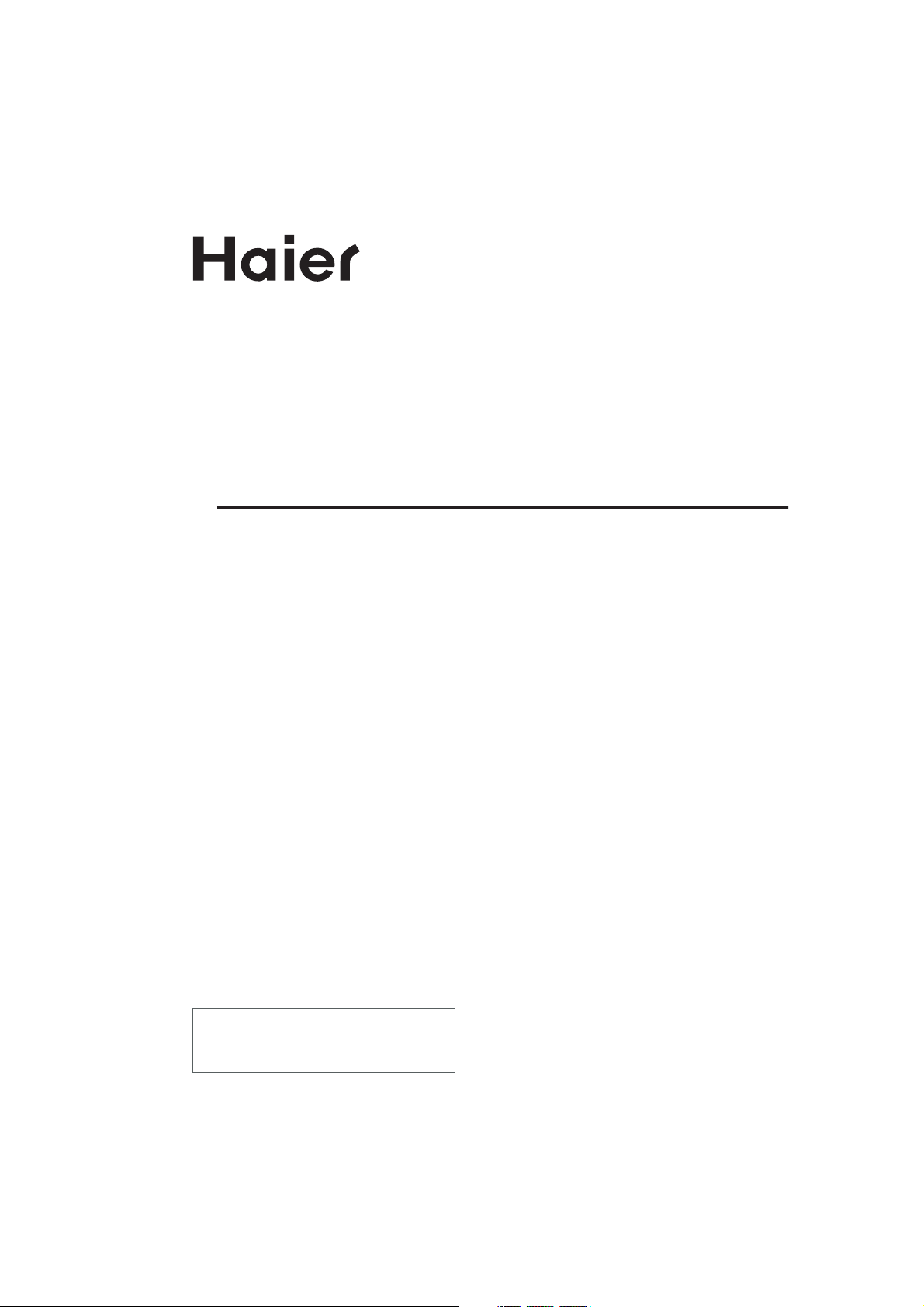
HD Ready Digital LCD TV and
HD Ready Digital LCD TV/DVD Combi
USER'S MANUAL
Please read this manual carefully before
using your television and keep this manual
for future reference.
MODEL:
L15T11W-A,L15TA11W, L15T11W-C,
L15TC11W, L19T11W-A, L19TA11W,
L19T11W-C, L19TC11W, L22T11W-A,
L22TA11W, L22T11W-C, L22TC11W,
L15T12W-A,L15TA12W, L15T12W-C,
L15TC12W, L19T12W-A, L19TA12W,
L19T12W-C, L19TC12W, L22T12W-A,
L22TA12W, L22T12W-C, L22TC12W,
LT15T1W, LT19T1W, LT22T1W,
LT15T1BW, LT19T1BW, LT22T1BW,
LT15T1WW, LT19T1WW, LT22T1WW
Page 2
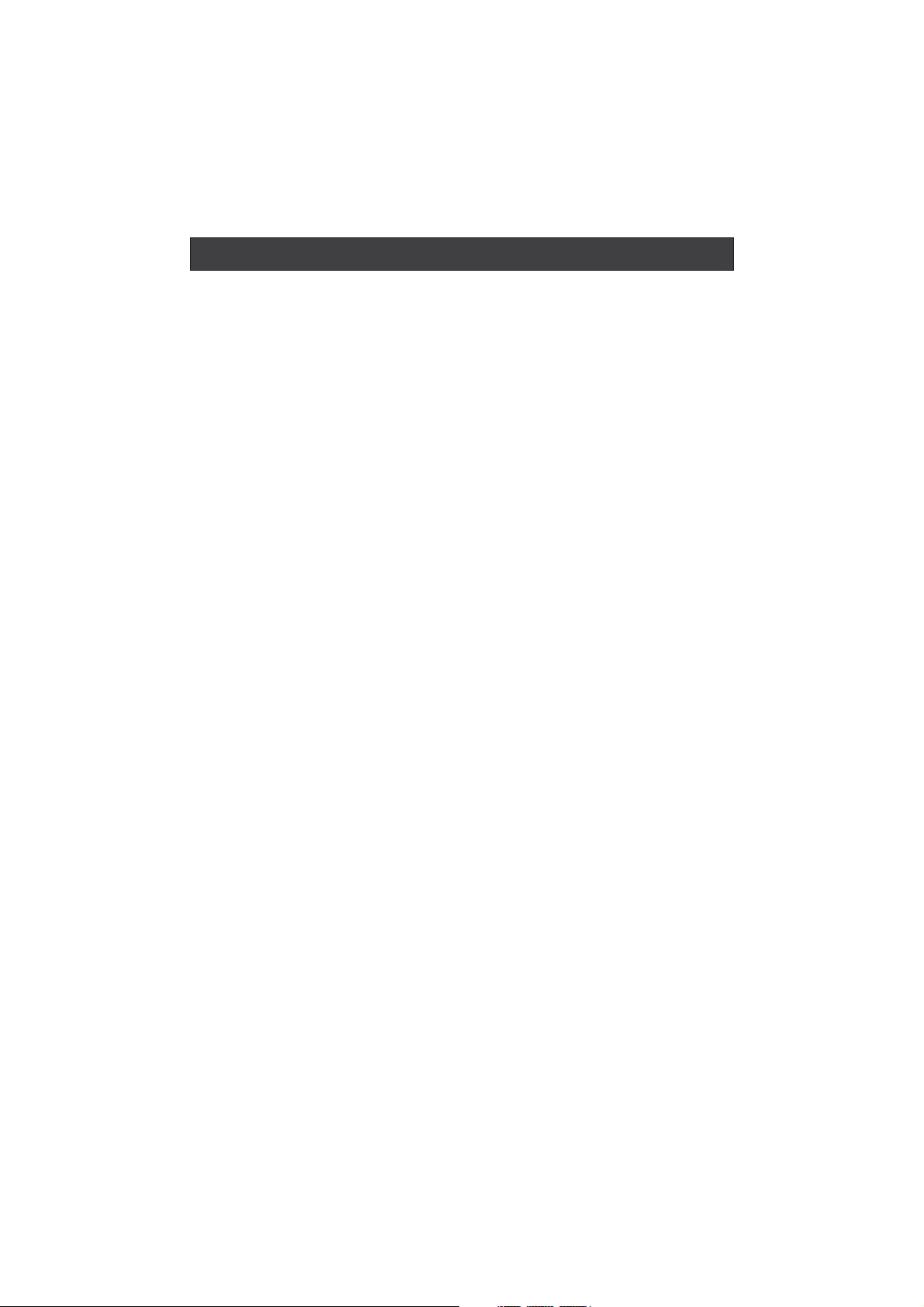
CONTENT
Safety Notice .........................................................................................
Front Panel Control................................................................................
Connection ...........................................................................................
Remote Control .....................................................................................
Remote Control ..................................................................................
Installing Batteries.............................................................................
Connection Instructions..........................................................................
Grounding...........................................................................................
External equipment connections...........................................................
Antenna Connection..........................................................................
VGA Input.........................................................................................
YPbPr Input......................................................................................
S-VIDEO Input..................................................................................
SCART Input.....................................................................................
HDMI Input.........................................................................................
Wall Mounting....................................................................................
Basic Operating Instructions....................................................................
Turn on the LCD-TV..............................................................................
Audio Control.......................................................................................
Mute...................................................................................................
Select the TV Channel ..........................................................................
Picture Mode.......................................................................................
Program Swap.....................................................................................
Program Scan......................................................................................
Menu Operations....................................................................................
Picture Menu Options............................................................................
Audio Menu Options..............................................................................
Function Menu Options..........................................................................
Adjust Menu Options.............................................................................
Tuning Menu Options............................................................................
DVB-T Main Menu Operations.................................................................
Installation.........................................................................................
Favourite Lists......................................................................................
Channel Edit........................................................................................
Timers.................................................................................................
Settings...............................................................................................
TELE TEXT............................................................................................
Basic Playback......................................................................................
Advanced Playback...............................................................................
Special Function Playback......................................................................
JPEG DISC PLAYBACK........................................................................
SCREEN SAVER FUNCTION................................................................
DVD System SETUP...............................................................................
General Setup Process.........................................................................
General Setup Page.............................................................................
Preferencel Page.................................................................................
Playable Discs.......................................................................................
Disc Protection and DVD Characteristics..................................................
Troubleshooting Guide...........................................................................
Specifications........................................................................................
1
2
3
4-5
6
6
7
7
7
7
8
8
9
10
10
10
11
11
11
11
12
12
12
12
13
13
14
16
18
19
21
21
22
23
24
26
28
30
31
32
32
32
33
33
33
35
37
38
39
40
Note: DVD is only available for certain models, please refer to actual products
Page 3
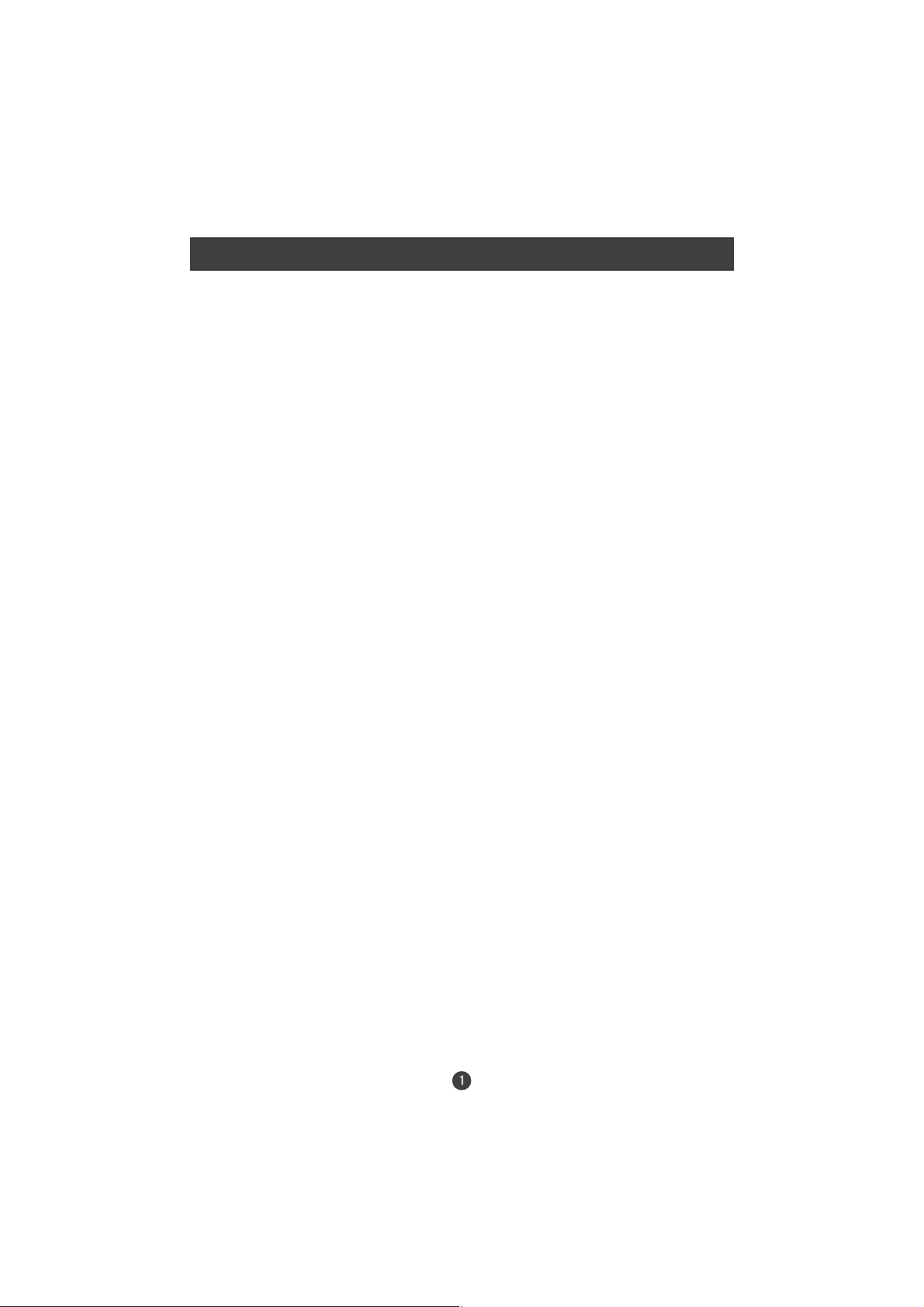
Safety Notice
To prevent fire or electric shocks please read the instruction before
installing, using and cleaning the television.
l
Please read all the instructions before operation;
l
Please keep the ;
l
Do not use any accessories that are not recommended by the manufacturer:
l
Before operation, make sure the operating voltage of this unit is corresponds
with your house electrical supply;
l
Do not place the unit on unstable or in dusty and humid places;
l
Never put the unit in direct sunlight or near heat sources;
l
Allow enough space for proper ventilation;
l
Please keep water away from the LCD-TV . If water comes in to contact with
the LCD-TV, disconnect the power cord from the power source, then wipe the
set with a d ry soft cloth;
l
Do not remove the back cover. If servicing is required , please refer to
customer helpline.
manual for future reference
Page 4
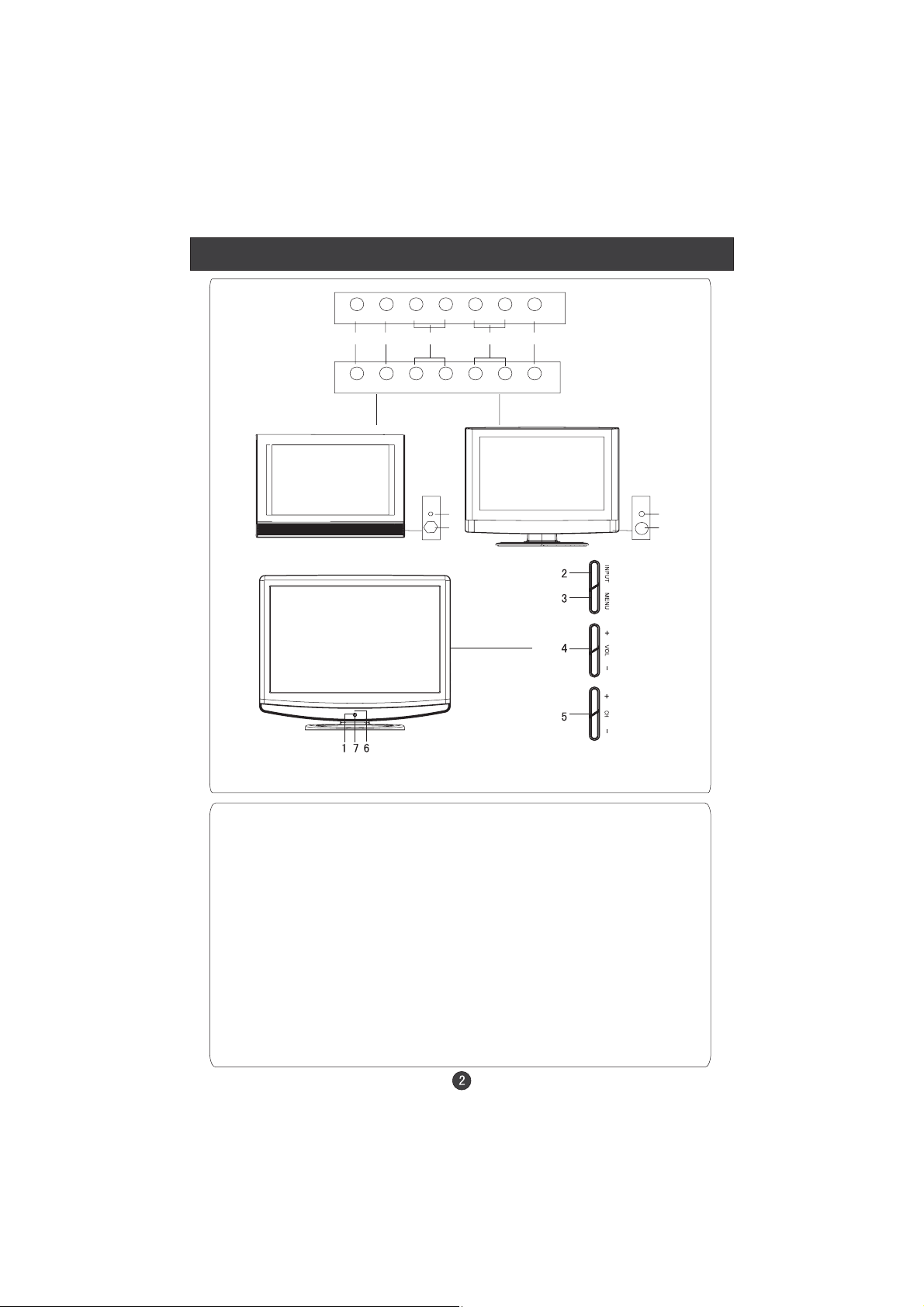
Front Panel Controls
Other inch
15 inch
12W
T1
SOURCE MENU VOL- VOL+ CH- CH+ STANDBY
2 3 4 5 1
SOURCE MENU VOL- VOL+ CH- CH+ POWER
11W
6
7
6
7
(The figure above and the description of the button may be different,
just see the actual set.)
Control Panel Funct oni
1. Standby switch
2.SOURCE Select the input signals: PC/COMPONENT/DVD/HDMI/DTV
TV/SCART/S-VIDEO
3. MENU Press to select the main menu
4. VOL- Volume down / Left orientation to adjust the item in the OSD
VOL+ Volume up / Right orientation to adjust the item/Press to enter
5. CH- TV channel down / to select the item in the menu
CH+ TV channel up / to select the item in the menu
6. Power indicator
Illuminates red in standby mode, illuminates green when the display is
turned on
7.Remote Sensor
Page 5
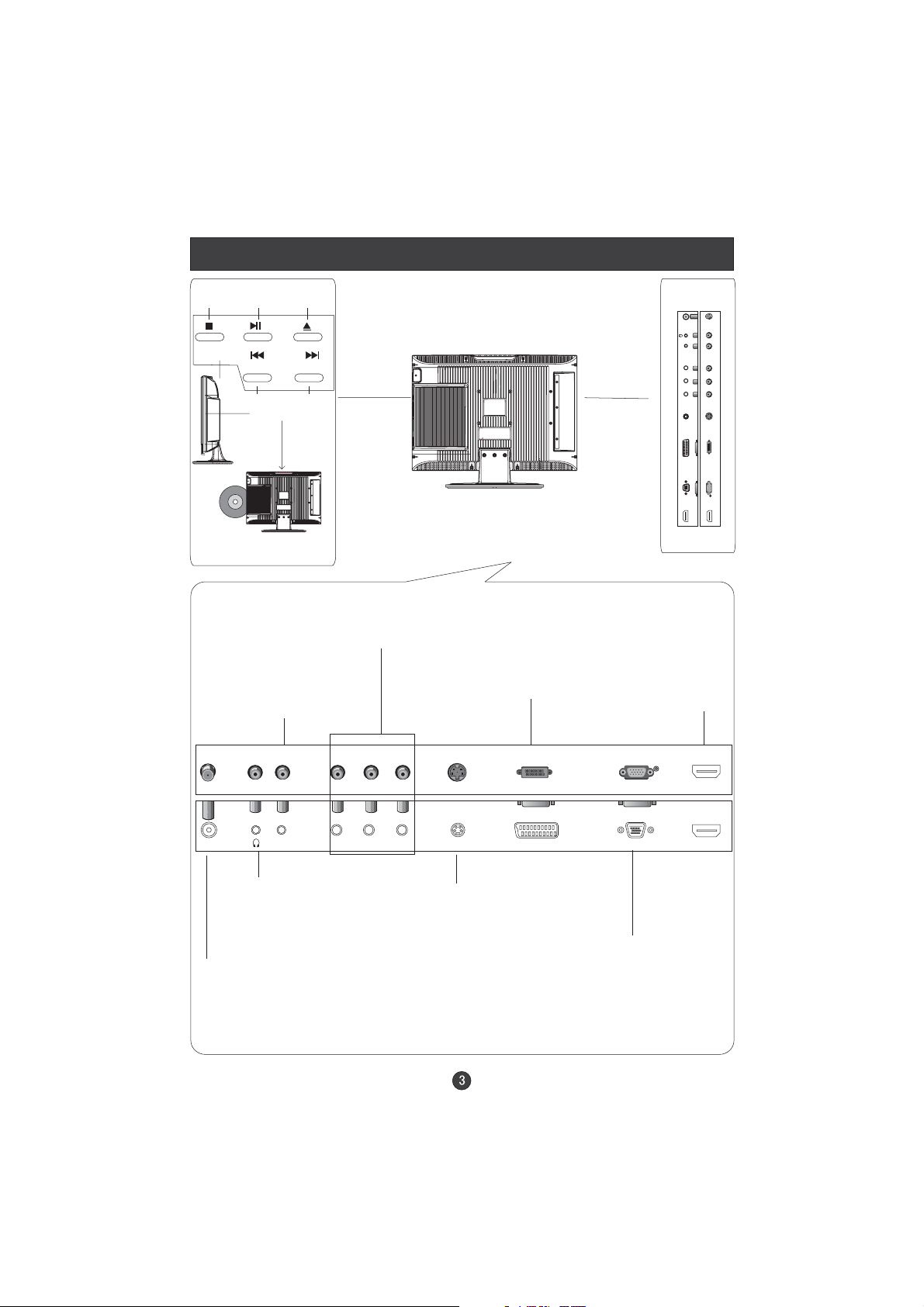
Connection Options
DVD
STOP
PLAY/PAUSE OPEN/CLOSE
PREV NEXT
DVD insert
(Please refer to actual product
of the DVD slot)
COMPONENT Input
Connect a component
video/audio
VGA /COMPONENT/
S-VIDEO Audio Input
Connect the PC output
connector from a PC to
the audio input port
device to these jacks
SCART
Connect to the DVD/
VCR/broadcasting
receiver or other
equipment
Connect to HDMI
output of other
equipment
ANT
IN
AUDIOIN
Pr
Pb
Y
S-VIDEO
TV
SCAR
T
VGA
IN
HDMI
HDMI
ANT IN
AUDIO IN
Earphone port
Antenna Input
Connect cable or
antenna signals to
the TV, either directly or through your
cable box.
Pr S-VIDEO
Y
Pb
S-Video Input
Connect S-Video out
from an S-Video device
to the jacks.
TV SCART VGA IN
VGA Input
Connect to the VGA
15PIN analog output
connector of the PC
display card for PC
display purpose
HDMI
Page 6

Remote Control Key Functions(for TV/DVD Combi)
9 0
-/--
When using the remote control, aim it
towards the remote sensor on the TV
P.S TD
STANDBY
SCAN SWAP CALL
OPEN/CLOSE
10+
MUTE
1234
5678
SOURCE
PAUSE/STEP
EXIT
TITLE/PBC
i
D.CALL
TEXT
TIME
LANG TIMER
DTV/DVD
TUNE
PROGRAM
EPG
SUBTITLE
SEARCH
REPEAT
HOLD
MODE
NICAM
P+
MENU
V- V+
ZOOM AUDIO
STOP
REV FWD PREV NEXT
D.MENU
ANGLE
FAV
A-B
SUBCODE
REVEAL
P-
SETUP
PLAY/ENTER
OK
SLOW
MIX
SIZE
DTV/RADIO
(For TV/DVD Combi Models)
Buttons on the remote control
Stand By
DVD Open/close
Picture Mode
Scan
DVD 10+
Mute
Swap
Call Screen Display
Program Number
NICAM
Source Exchange
Digital Selector
DTV/DVD
Volume/Channel Selection
MENU
Zoom
DVD Audio
DVD STOP
Tune Menu Button
DVD SETUP
DVD PAUSE/STEP
DVD FAST REVERSE
DVD FAST FORWARD
DVD/DVB-T MENU
DVD NEXT
DVD PREVIOUS
Exit Screen Display
UP
LEFT
DOWN
DVD PLAY/ENTER/DVB-T ok button
DVD PROGRAM/ DVB-T EPG button
DVD /DVB-T Cursor Move button
DVD /DVB-T SUBTITLE
DVD ANGLE/ DVB-T favourite
DVD SEARCH
DVD A-B REPEAT
DVD TITLE/PBC/DVB-T information button
DVD SLOW
DVD CALL
TELETEXT BUTTONS
DVD REPEAT
RED button
Green button
Yellow button
(Language fast
button in DTV)
Fast text button in analog
signal
Function button in DVBT
(just reference the OSD)
Blue button
RIGHT
Page 7
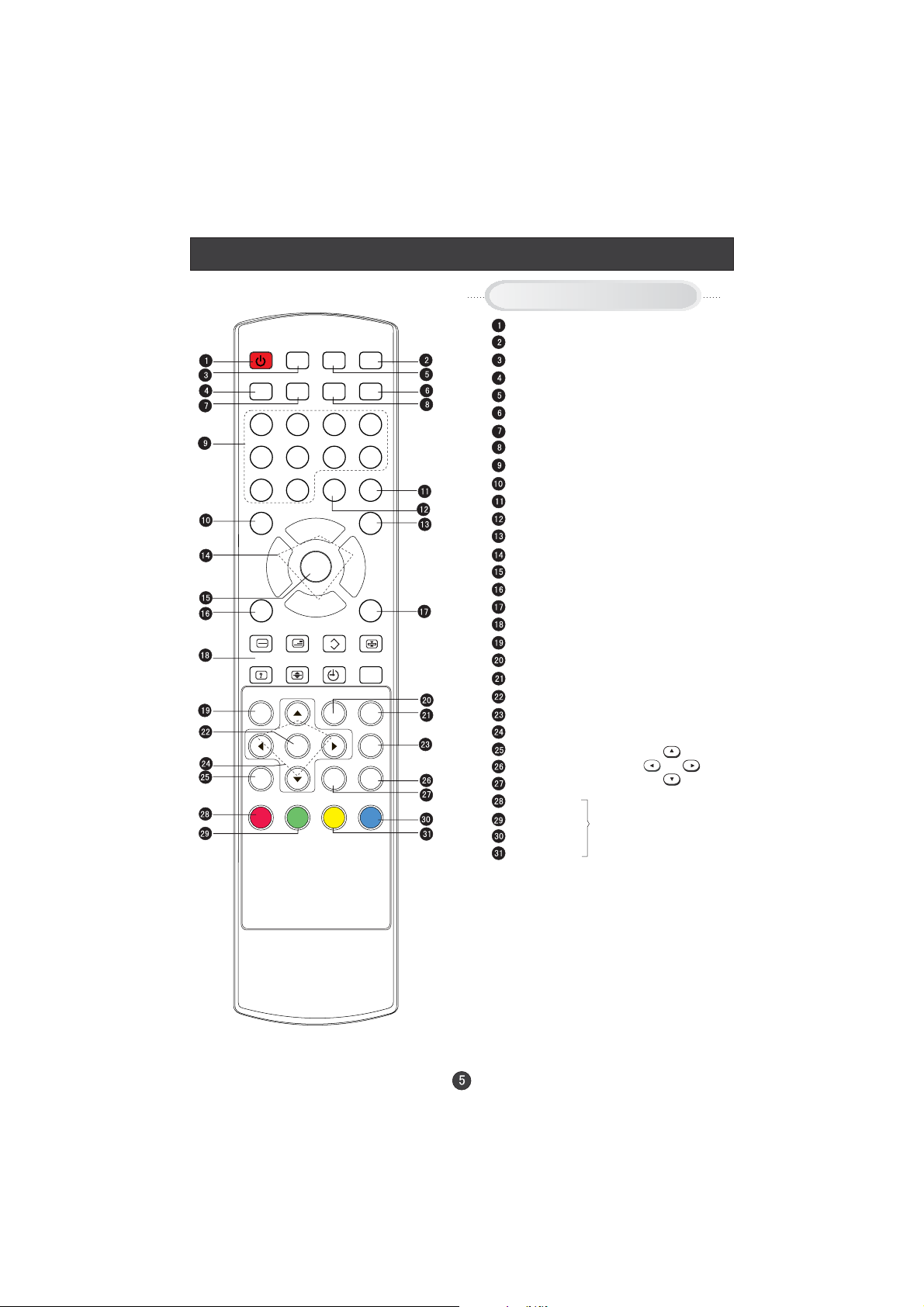
Remote Control Key Functions(for TV/DTV only)
-/--
When using the remote control, aim it
towards the remote sensor on the TV
NICAM
Q.VIEW
SLEEP
STANDBY
PC AUTOAD DISPLAY
MUTE
1234
5678
SOURCE
90
DTV/TV
MODE
HOLD
TIME INDEX
EPG
TEXT
SUBTITLE
EXIT
INFO
i
LANG TIMER
P. S TD
P+
MENU
V- V+
S SM ZOOM
SUBCODE
REVEAL
D.MENU
FAV
P-
MIX
SIZE
OK
DTV/RADIO
Buttons on the remote control
Stand By
NICAM
Sleep
Switch to PC mode
Return the last watched program channel
Mute
Automatically adjust in PC mode
Call Screen Display
Program Number
Picture mode
Source Exchange
Digital Selector
DTV/TV
Volume/Channel Selection
MENU
Sound mode
Zoom
TELETEXT BUTTONS
DVB-T MENU
TEXT BUTTON
DVB-T EPG button
DVB-T ok button
DVB-T SUBTITLE
DVB-T Cursor Move button
DVB-T favourite
Exit Screen Display
DVB-T information button
RED button
Green button
Blue button
Yellow button
Fast text button in analog
signal
Function button in DVBT
(just reference the OSD)
UP
LEFT
DOWN
(Language fast
button in DTV)
RIGHT
(For TV /DTV Models)
Note: the instruction on this manual is
taking TV/DVD combi remote control as
an example.
Page 8
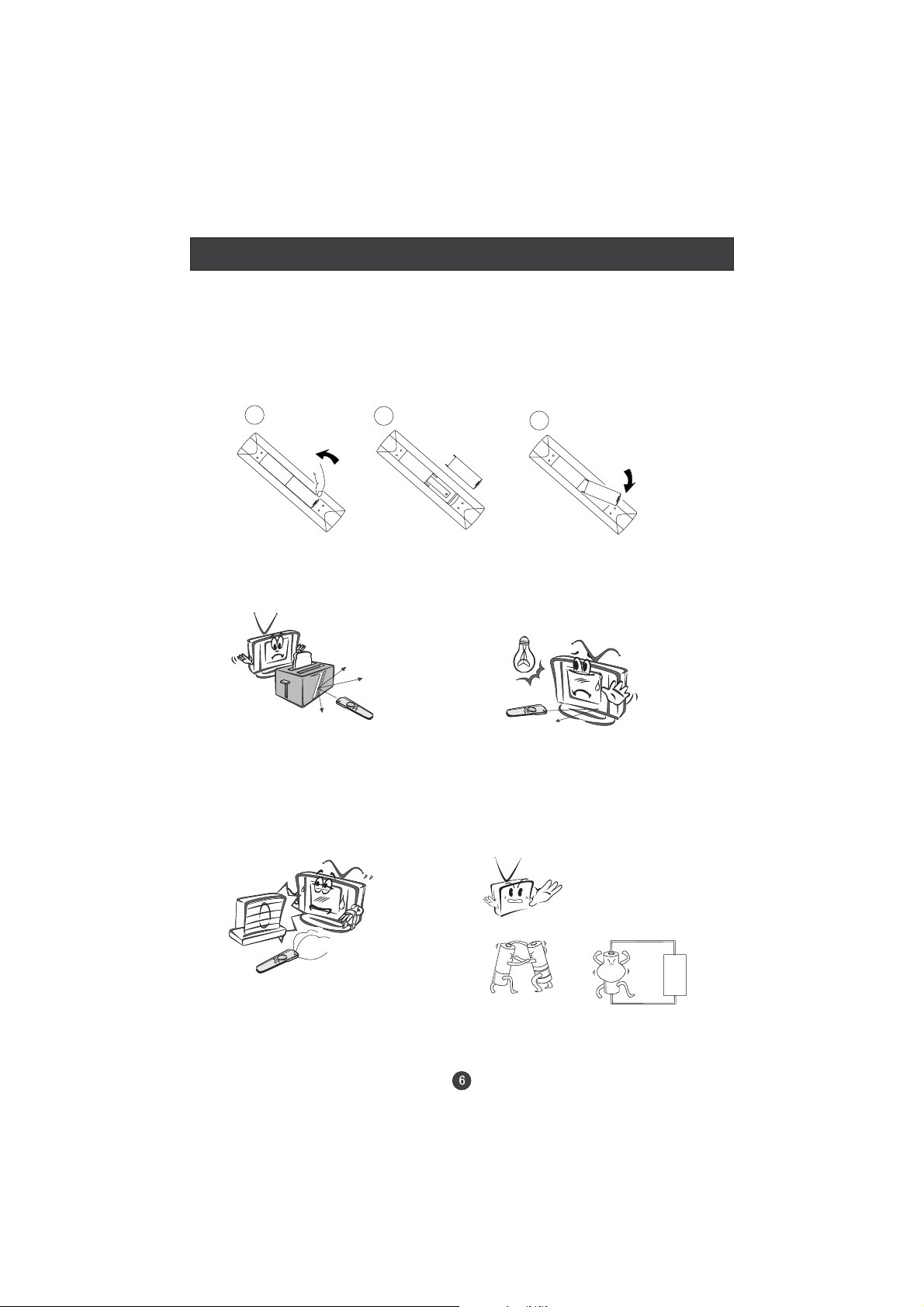
Remote Control Key Functions
Installing Batteries
1.Open the cover of the battery compartment at the back of the remote
control.
2.Insert two AA alkaline batteries in the compartment. (plus and minus poles to
respective mark)
3.Replace the cover of the battery compartment.
1
2
Precautions
Make sure that there is no
obstacle between the remote
controller and television set.
Keep the remote controller
away from heat source or
humid area to ensure
effective performance of
the remote controller.
3
As strong light may interfere the
signals, change your position to
operate the remote controller if
the television cannot be turned
on or off as you expect.
Make sure that two AA 1.5V alkaline
batteries are loaded. The batteries
must be of the same type. The batteries
must be located properly. The batteries
are not rechargeable. If your TV is to be
stored for a period of time, remove the
batteries from the remote control.
Page 9
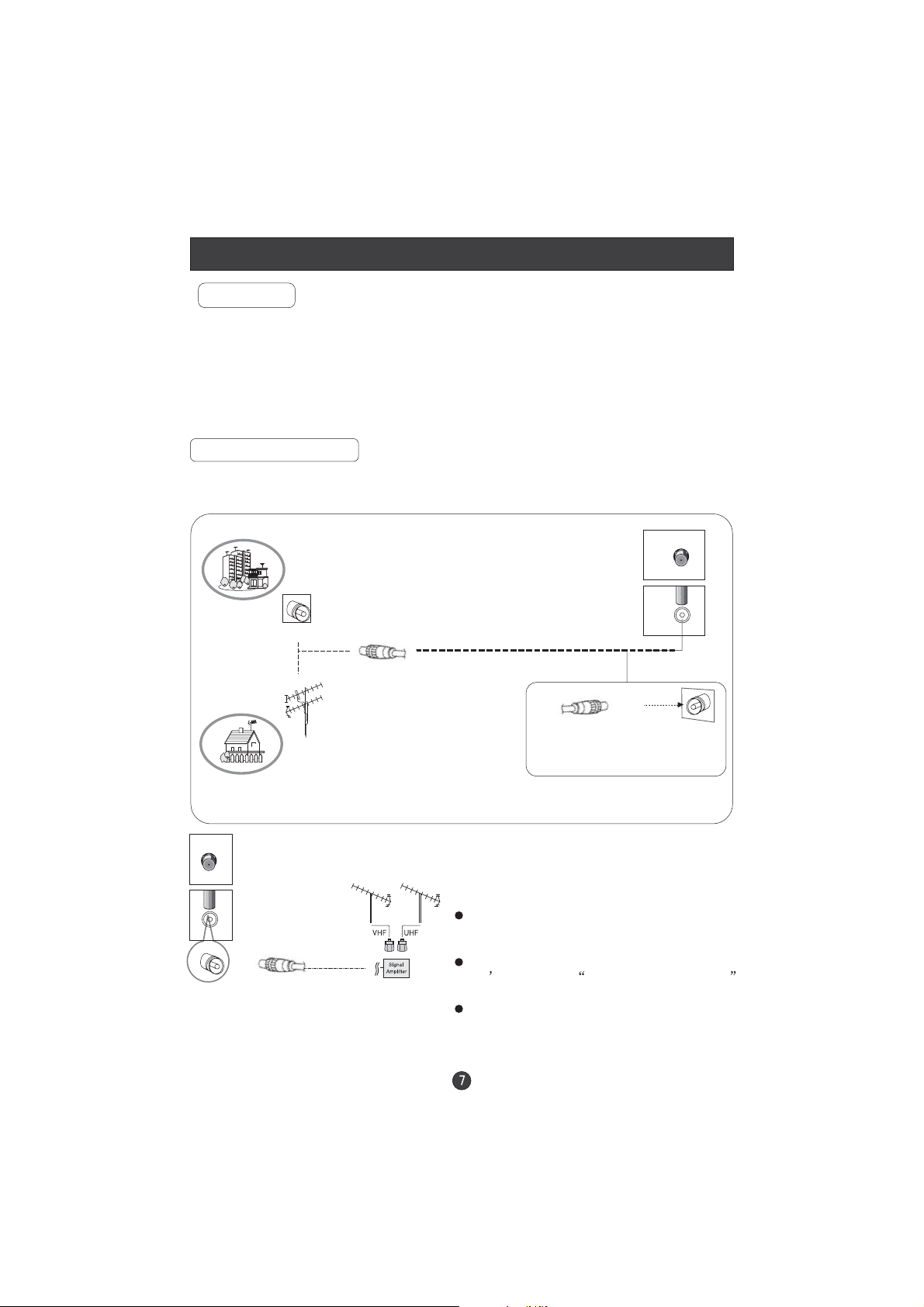
Connection Instructions
Grounding
Ensure that you connect the grounding / earth wire to prevent possible
electric shock. If grounding methods are not possible, have a qualified
electrician install a separate circuit breaker. Do not try to ground the
unit by connecting it to telephone wires, lightening rods, or gas pipes.
External Equipment Connections
Antenna Connection
- Antenna or Cable Service with a Cable Box Connections
- For optimum picture quality, adjust antenna direction if needed.
Multi-family Dwellings/Apartments
(Connect to wall antenna socket)
wall antenna
socket
RF coaxial wire (75 ohm)
VHF antenna
UHF antenna
ANT IN
outdoor
antenna
Single-family Dwellings /Houses
(Connect to wall jack for outdoor antenna)
ANT IN
NOTE: All cables shown are just for example.
Be careful not to bend the bronze
wire when connecting the antenna.
To improve picture quality in a poor
signal area, purchase and install a
signal amplifier.
If the antenna needs to be split for two
TV s, install a 2 -Way Signal Splitter
in the connections.
If the antenna is not installed properly,
contact your dealer for assistance.
Page 10

Connection Instructions
VGA Input
You can use your LCD-TV as a monitor for your personal computer using a VGA
cable (not supplied).
Connection and use steps:
1.Read the user guide supplied with
your computer and ensure that it has
a VGA connector;
2.Make sure that the power of the LCD
-TVandthePCareoff;
3.ConnectaDtype15-pinVGAinterface
cable ( not supplied ) to the VGA video
interface connector on the PC. Then
connect the other end to the PC video
interface connector on the back of the
LCD-TV.Tighten the screws on the VGA
connectors once they are firmly
connected, connect the audio cable(not
supplied)to the audio input on the back of
your LCD-TV;
4.Turn on the power of the LCD-TV first ,
and then turn on the power of the PC;
5.Press the button to set the video
SOURCE
input mode of the LCD-TV to PC;
6.
Check the image on your TV. There may be noise associated with the resolution,
vertical pattern, contrast or brightness in PC mode. If noise is present, change
the PC mode to another resolution, change the refresh rate to another rate or
adjust the brightness and contrast on the menu until the picture is clear. If the
refresh rate of the PC graphic card cannot be changed,change the PC graphic
card or consult the manufacturer of the PC graphic card.
Mode Resolution
VGA
SVGA
XGA
Note: All above listed are subject to VESA Criteria.
640*480 31.5KHz 60Hz
800*600 37.9KHz 60Hz
1024*768 48.4KHz 60Hz
YPbPr Input
How to connect
Connect the DVD video outputs (Y, PB, PR)
totheCOMPONENT(Y,Pb,Pr)INsocketon
the TV and connect the DVD audio outputs
to the AUDIO IN jacks on the TV, as shown
in the figure.
NOTE:
component video output, use S-Video.
Howtouse
1. Turn on the DVD player, insert a DVD.
2. Use the button on the remote control to select
If your DVD player does not have
SOURCE
VGA IN
Frame frequency (Hz)Line frequency (Khz)
Page 11
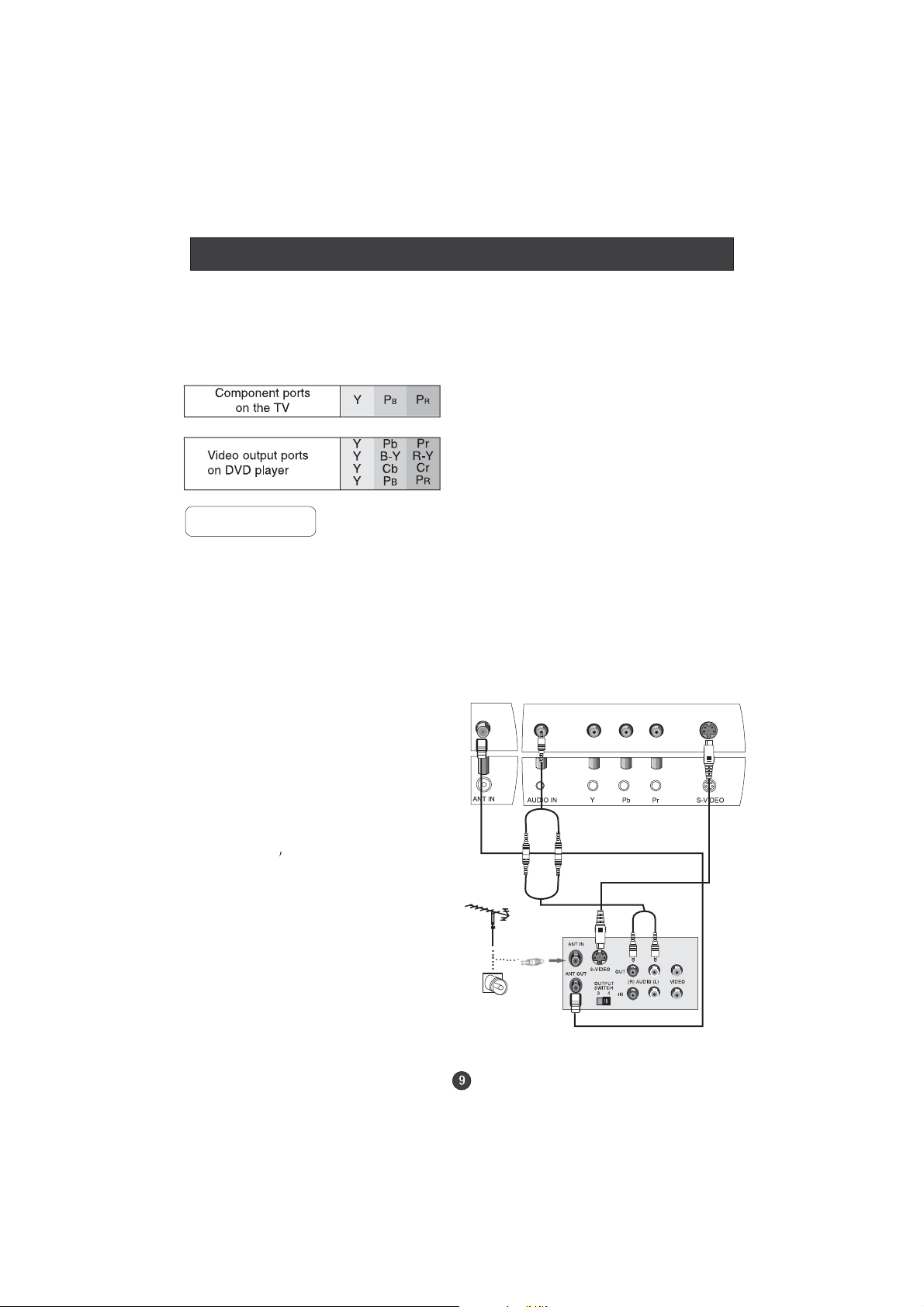
Connection Instructions
COMPONENT (If connected to S-VIDEO,select the S-VIDEO external
input source.)
3. Refer to the DVD player's manual for operating instructions.
Component Input ports
To get better picture quality, connect a DVD player to the component
input ports as shown below.
S-VIDEO Input
- To avoid picture noise (interference), leave an adequate distance between the
VCR and TV
Connection and use steps:
1.Read the user guide supplied with your AV devices and ensure that it has
S-Video connectors;
2.Make sure that the power of the LCD-TV and the AV device are switched off;
Connection Option 1
Set VCR output switch to 3 or 4 and then
tune TV to the same channel number.
Connection Option 2
1. Connect the audio and S-VIDEO cables
from the VCR's output jacks to the TV
input jacks, as shown in the figure.
2. Insert a video tape into the VCR and
press PLAY on the VCR. (Refer to the
VCR owner s manual.)
.Turn on the power of the LCD-TV first ;
3
and then turn on the power of the AV
device;
4.Press the button to set the video
.
input mode of the LCD-TV to S-VIDEO
mode .
SOURCE
2
1
VCR
Page 12
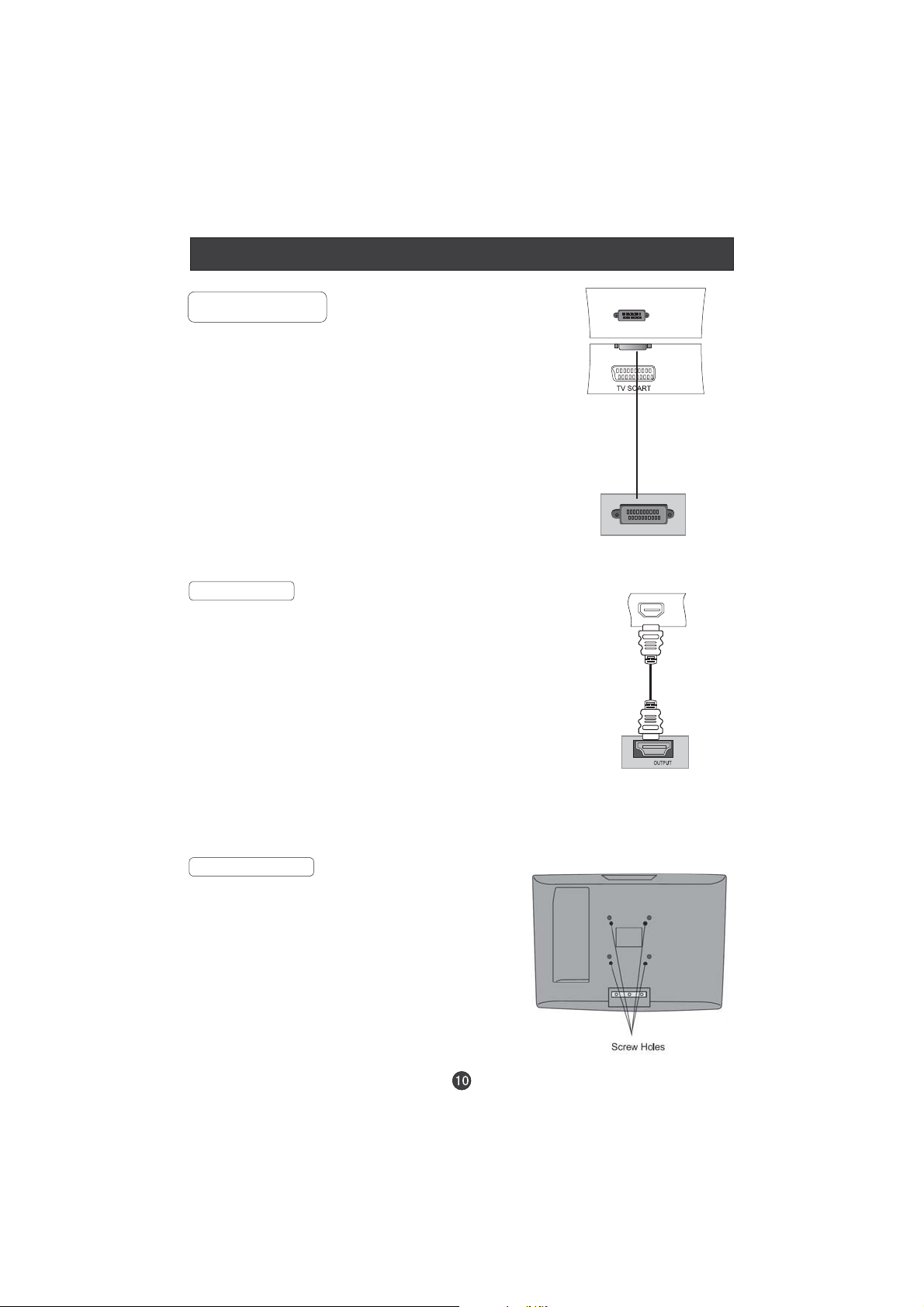
Connection Instructions
SCART Input
1.Connect the scart lead from the external device(DVD
players, settop boxes or game consoles, to the TV SCART
socket.
2.Press to select SCART mode.
3. Press Play button on external equipment and it should
appear on the screen.
HDMI Input
HDMI Devices
Connect the cable from the HDMI devices
to the TV HDMI, as shown in the figure.
Howtouse
1. Select the HDMI source by using the
2. Operate the corresponding external equipment.
Note: The audio cable included with the TV should be used when connected with PC/
COMPONENT/S-VIDEO.
SOURCE
SCART
External equipment
HDMI
TV
SOURCE
button on the remote control.
Refer to external equipment operating guide.
HDMI
HDMI Devices
Wall Mounting
Use 4 machine screws(M4x8mm not included) to mount
the TV on the Bracket(not included)
For the Wall Bracket-Refer to the user instructions
supplied with the wall bracket(not included)
Remark: Wall mount is not applicable to 15 inch TV
Page 13
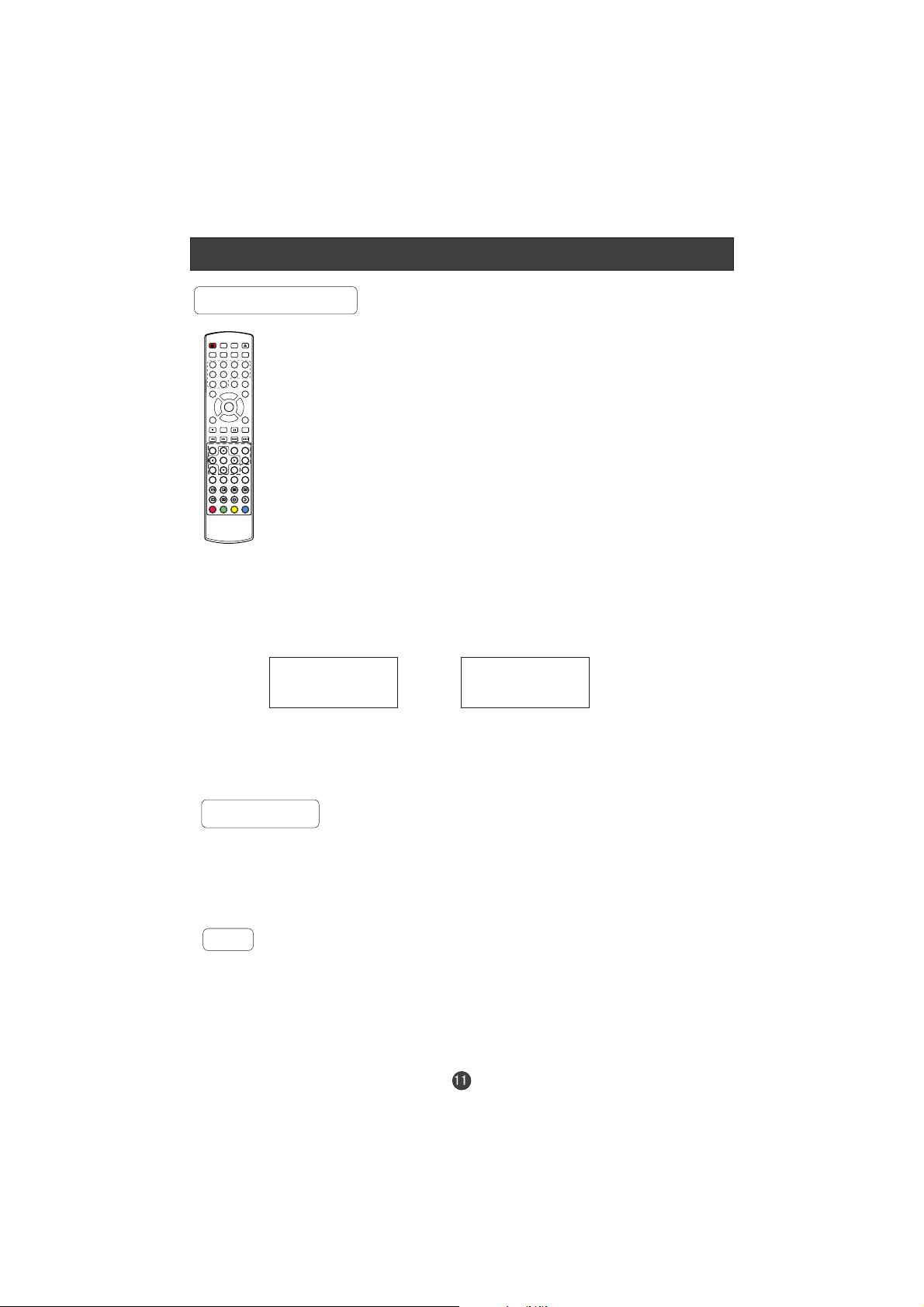
9 0
-/--
Basic Operating Instructions
Turn on the LCD-TV
OPEN/CLOSE
P.STD
STANDBY
10+
MUTE
SCAN SWAP CALL
1234
5678
SOURCE
DTV/DVD
NICAM
P+
MENU
V- V+
ZOOM AUDIO
P-
STOP
PAUSE/STEP
SETUP
TUNE
REV FWD PREV NEXT
D.MENU
PROGRAM
EXIT
EPG
SUBTITLE
PLAY/ENTER
OK
SEARCH
TITLE/PBC
ANGLE
FAV
i
A-B
REPEAT
D.CALL
SLOW
SUBCODE
TEXT
HOLD
MIX
REVEAL
TIME
MODE
SIZE
LANG TIMER
DTV/RADIO
When the button on the remote control
is pressed and the LCD-TV is turned on, the indicator light on
the front of the LCD-TV changes from red to green. When the
LCD-TV is turned off using the button,
the LCD-TVwill go into standby mode and the indicator light
turns red.
You can also turn on the TV from standby mode by pressing
the digits(1-9) or P+/- .
POWER(STANDBY)
POWER(STANDBY)
The display will appear on the screen when the TV is turned on the first time:
(Different displays for different countries, please see the real set)
AUTO SEARCH
UNITED KINGDOM
Or
NO YES
Press to adjust among countries list on the screen just according to the
V+/-
country you are in, - to select the option and to confirm.
P+/ MENU
AUTO SEARCH
OTHER
NO YES
Audio Control
1.Press the button to increase the volume.
2.Press the button to decrease the volume.
V+
V-
Mute
1.Press the button to mute the sound temporarily. A mute icon
MUTE
appears on the screen.
2.Press the button or to restore the sound.
MUTE V+again
The mute icon disappears.
Page 14
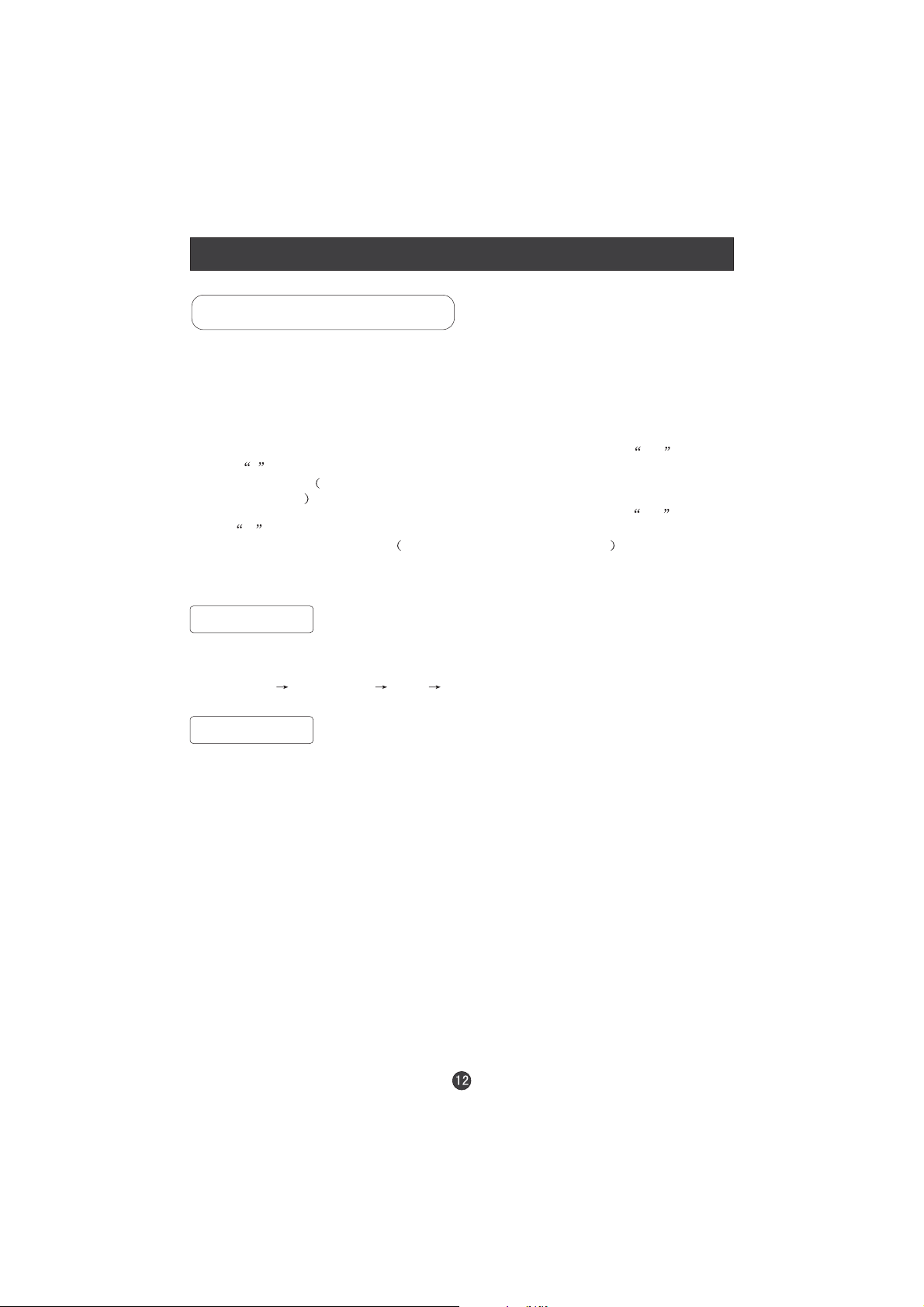
Basic Operating Instructions
Select the TV Channel
You can use the number keys on the remote control to directly select TV
channels.
The LCD-TV can store up to 100 channels , and you can press the keys on the
remote control or on the panel to make a selection.
1. if you want to choose any channel from 0 to 9, please press the button
-
until is indicated on the screen and then press the relevant key on the
remote control. for example: if you want to choose channel 8, just press the
Key number 8.
2.If you want to choose a channel bigger than 9, please press the button
until is indicated on the screen. Enter the two digits of the channel
Note: if you want to choose one digit channel in this condition, you should press
0 first and then one digit number key.
--
number you want to watch.. for example: select channel 16
-/--
-/--
Picture Mode
Press button on the remote control for menu display . For desired mode as
P. S T D
follows:
PERSONAL STANDARD MILD FRESH
Program Swap
1
Suppose the channel number you used is now channel 8 and the channel number you
are using is 18 (as shown in the figure).
2
If you want to return to the last watched program channel 8, you can simply press the
SWAP(Q.VIEW)
3
If you want to return to channel 18, press the button again. Through this function, you
can easily change between the channel you are using and the channel you used last time.
button.
Page 15
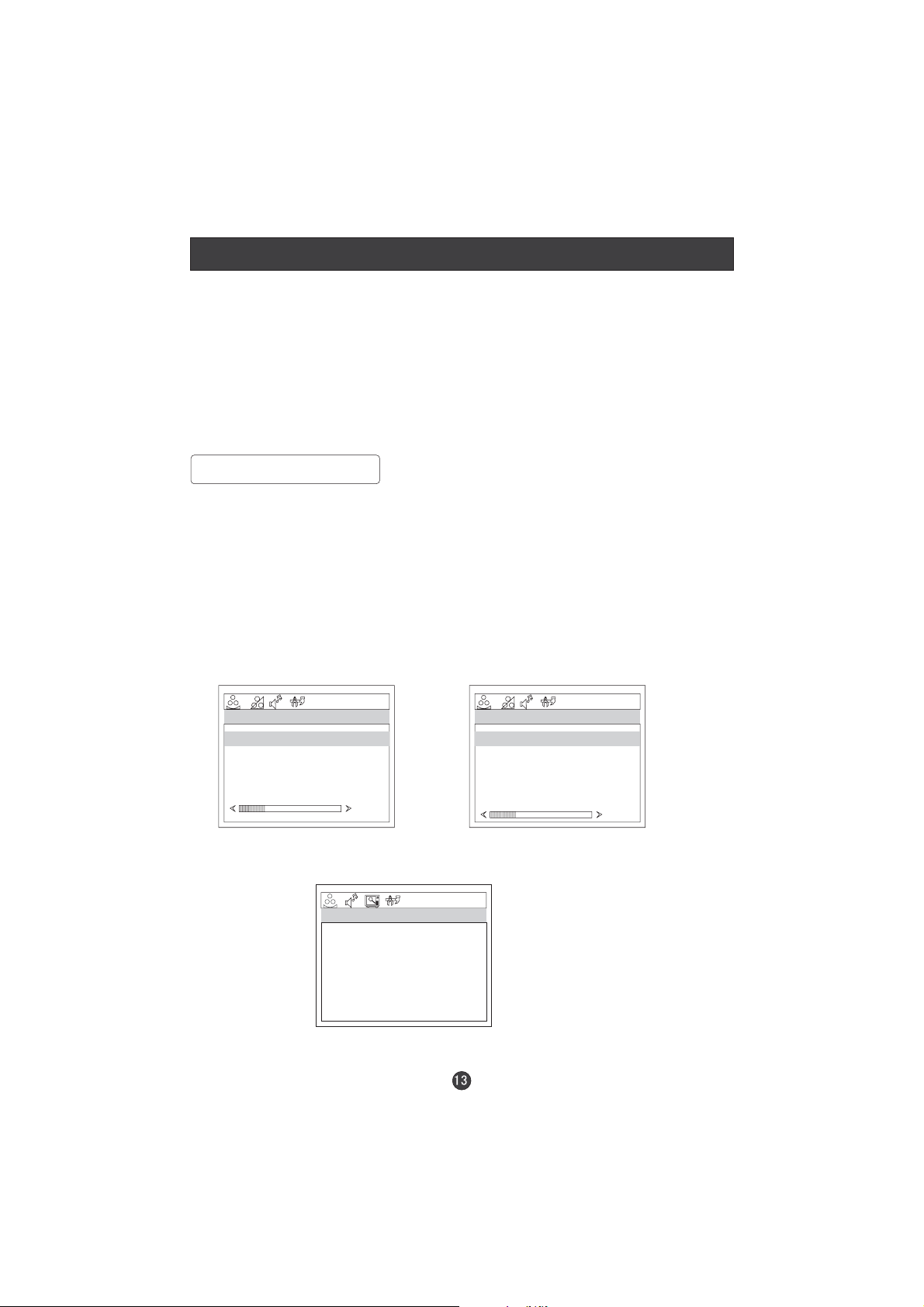
Menu Operations
1. Press button to display the main menu, and to select the
MENU
V+/V-
main menu .
2. Press to scroll through the options
3. Press buttons to make changes to the parameters
4. Press the button to exit the menu
P+/PV+/V-
EXIT
Picture Menu Options
Picture quality can be adjusted for any input separately .
The picture quality on the screen can be adjusted as follows:
1. Press button and until the following menu appears
2. Press button to enter the picture menu and to go up and down to
MENU V+/V-
on the screen.
P+/P-
select the desired option .
PC MENU
PICTURE
BRIGHTNESS
CONTRAST
SHARPNESS
COLOUR TEMP.
30
30
2
COLD
30
HDMI MENU/COMPONENT
PICTURE
BRIGHTNESS
CONTRAST
SHARPNESS
COLOUR
H.POSITION
V.POSITION
30
30
2
30
0
0
30
TV/S-VIDEO/DVD/SCART/DTV MENU
PICTURE
BRIGHTNESS
CONTRAST
SHARPNESS
COLOUR
NOISE REDUCTION
50
50
2
50
OFF
Page 16

Menu Operations
Picture Menu Options Continued
3.Press button to increase and decrease the level to match your preference .
V+/V-
4. Repeat step 2 and step 3 until desired picture quality has been achieved .
Functions:
BRIGHTNESS :Adjust the brightness of the picture .
By increasing the level, it
will add more light to dark parts of the picture and by decreasing the level ,it will
add more dark to light parts of the picture.
CONTRAST : The image becomes higher as the number increase.
SHARPNESS : By increasing the level, it will show cleaner and clearer images
and by decreasing the level, it will make picture smoother.
COLOUR : Press to adjust the colour
V+/V-
NOISE REDUCTION: Adjust the quality of the picture by selecting OFF,LOW,
MID,HIGH.
COLOUR TEMP. : Press to select the colour temperature from WARM/NORMAL/
COLD
H.POSITION : Picture horizontal adjust
V.POSITION : Picture vertical position adjust .
Audio Menu Options
Sound can be adjusted as follows:
1. Press and button until the following menu appears on
MENU V+/V-
the screen
AUDIO
VOLUME
BALANCE
BASS
TREBLE
AUDIO MODE
AVL
50
50
50
50
VOICE
OFF
Page 17
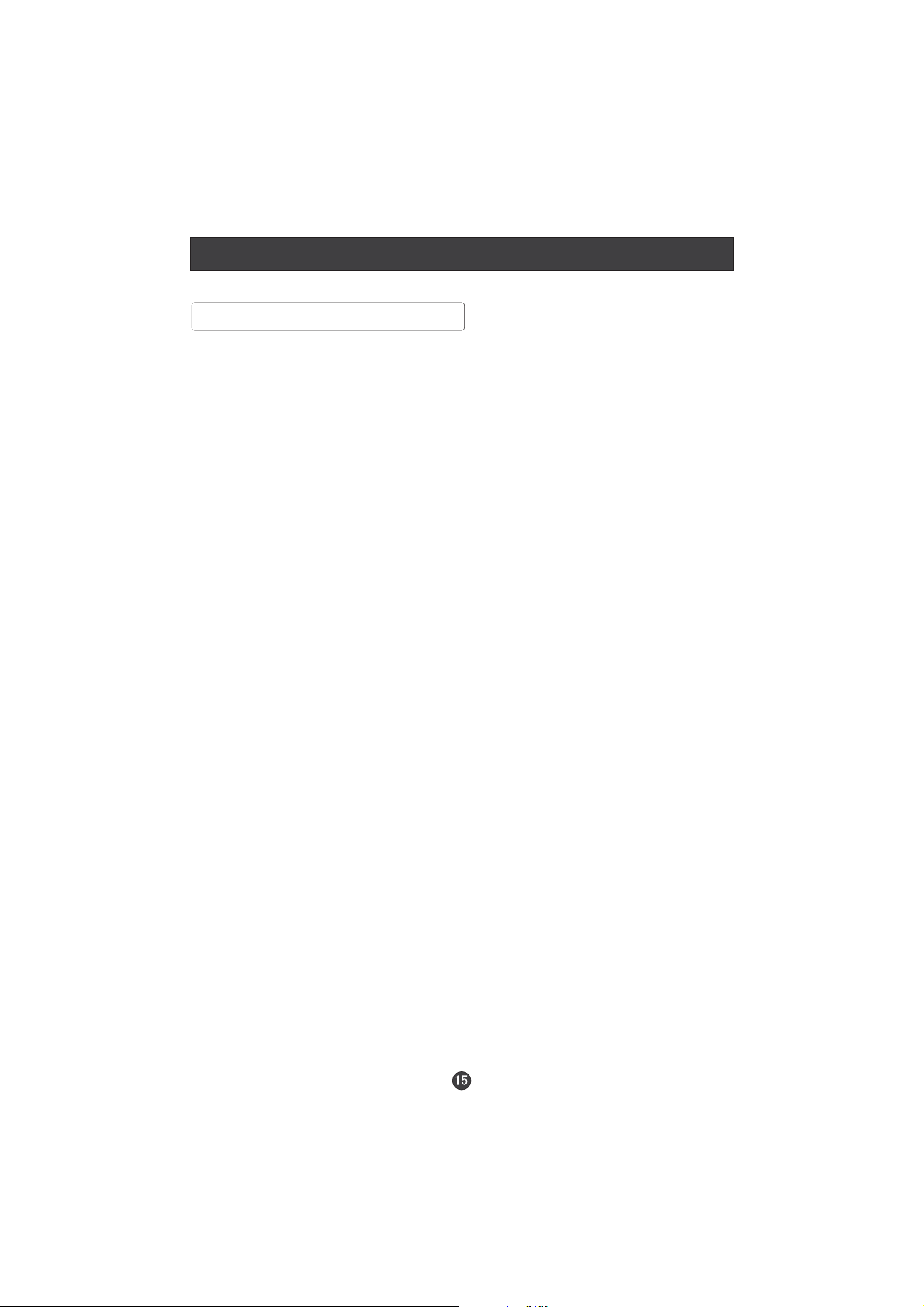
Menu Operations
Audio Menu Options Continued
2. Press button to enter the audio menu and to go up and down to
3.Press button to increase and decrease the level to match your preference .
4. Repeat step 2 and step 3 until desired sound quality has been achieved .
Functions :
VOLUME : Adjust the volume of your TV
BALANCE : Adjust the balance of the audio output from left to right . When
indication value of balance increases towards 100 , sound of the left speaker
becomes weaker . When indication value of balance decreases towards 0 ,
sound of the right speaker become weaker .
BASS : Adjust the bass of the sound . Can only be adjust under PERSONAL mode .
TREBLE : Adjust the treble of the sound . Can only be adjust under PERSONAL
mode .
AUDIO MODE
THEATRE .
AVL: Automatic Volume Limit Control reduces the effect of the large volume by
the same volume of all the channels .
P+/P-
select the desired option .
V+/V-
: Press to select among PERSONAL, VOICE, MUSIC and
V+/V-
Page 18

Menu Operations
Function Menu Options
1. Press button and until the following menu appears
MENU V+/V-
on the screen.
INPUT SOURCE TV
LANGUAGE ENGLISH
TXT LANGUAGE PAN EUROPEAN
TXT EAST/WEST EAST
BLUE SCREEN ON
DISPLAY MODE 4:3
RESET
HOTEL LOCK
2. Press button to enter the function menu and to go up and down to
P+/P-
FUNCTION
Only available for special series
Only available for some countries
select the desired option .
3.Press button to increase and decrease the level to adjust the
V+/V-
selected option to your preference .
4. Repeat step 2 and step 3 until desired effect has been achieved .
Functions:
1. INPUT SOURCE : Display current mode . There are PC , COMPONENT ,
DVD , HDMI, DTV, TV, SCART, S-VIDEO to display
2. LANGUAGE: Used to select the OSD language.
3. TXT LANGUAGE: To switch the teletext languages.
4. TXT EAST/WEST: To select EAST or WEST .
5.DISPLAY MODE: To select the display mode between 4:3,16:9 and
FULL SCREEN
6.BLUE SCREEN:To set On, the screen will be in blue screen after 3 seconds
if there is no signal.
7. RESET : Press to reset some settings to the factory default .
8. HOTEL LOCK: Press to enter it and the following appears on the screen:
V+
V+
PASSWORD:
----
If password is correctly entered, the Lock set menu will be entered. If the
password is not correctly entered, you will be required to reenter the password
and the cursor will stay at the first place. Lock set menu is as follows:
(The initial password is 0000. If CLEAR LOCK is activated, the password
comes back to initialization and each lock is canceled)
Page 19
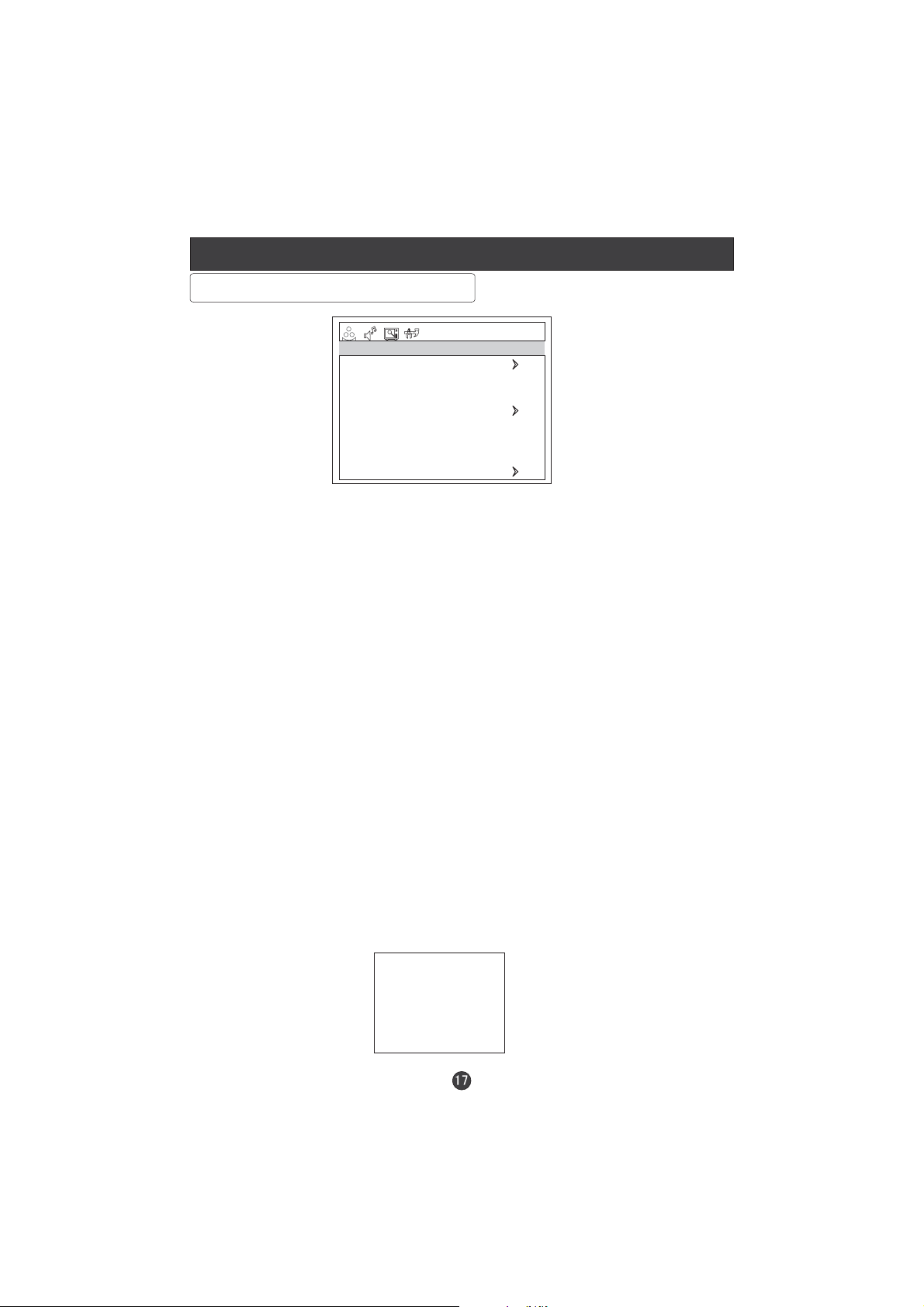
Menu Operations
Function Menu Options Continued
PASSWORD
TUNER LOCK
PROG. SET
PROG. NUM 4
SOURCE LOCK
CHILD LOCK OFF
MAX VOLUME 50
VOL. SET OFF
INITIAL VOLUME 50
CLEAR LOCK
PASSWORD: The password can be changed. Press to select PASSWORD
V+
and to enter. The screen will display NEW PW: ----, then enter the new
LOCK SET
OFF
TV
P+/-
password and the screen display CONFIRM PW: ----, if the same password
is entered correctly twice, the password will be changed.
TUNER LOCK: Press to select Tuner Lock and V+/- to set ON/OFF.(To set ON,
P+/-
some operation such as search will be not available. When enter the TUNING menu,
TUNER LOCK will be on the screen. If you want to operate TUNING menu again,
you need to enter the menu to set TUNER LOCK OFF or operate CLEAR LOCK.
PROG.SET:Opted for setting up start condition. Press P+/- button to select it.
Press button, sources can be swapped in HDMI/DVD/COMPONENT/PC/
V+/-
S-VIDEO/SCART/TV/DTV/OFFmode. After setup, the set mode will be entered
if the television is switched off and on again. To set Off, the television will
memory the off-mode.
PROG.NUM: Opted for setting up preset channel. Press button to select it.
V+/-
Press button, to select channel number.(The item is not available except
P+/-
TV signal.)
CHILD LOCK: Press button to select it. Press button to set on or off mode.
P+/- V+/-
If lock on mode is set, child lock is activated . In such case, if buttons on the
television is pressed, the screen will display CHILD LOCK.
The child lock mode can be canceled by entering lock set menu, set child lock off
or activate clear lock.
SOURCE LOCK: Opted to hinder external input modes, such as PC. Press
button to select the option, and press button to display the menu as follows:
PC
S-VIDEO
SCART
COMPONENT
TV
HDMI
DTV
V+
SOURCE LOCK
OFF
OFF
OFF
OFF
OFF
OFF
OFF
P+/-
Page 20
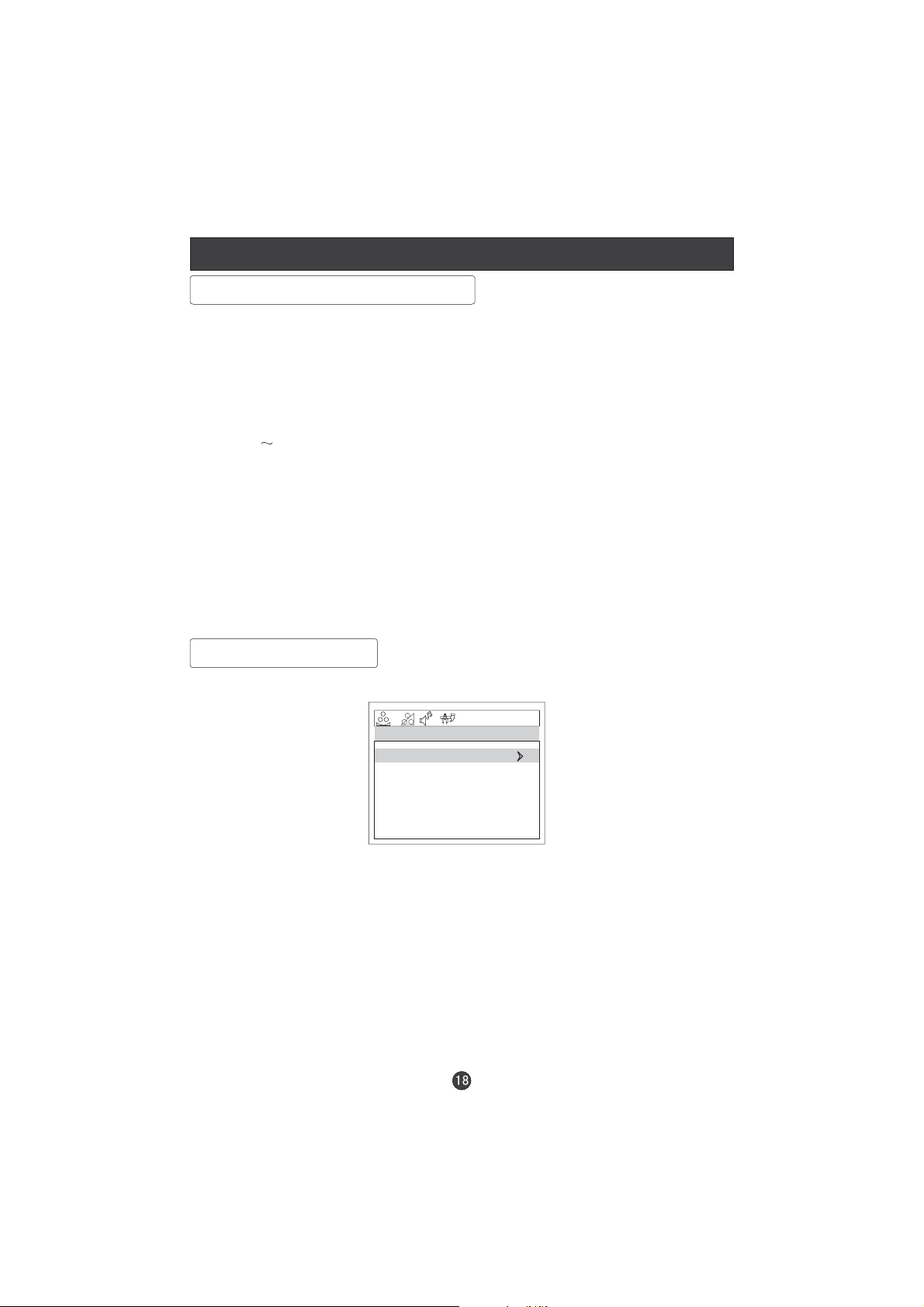
Menu Operations
Function Menu Options Continued
P+/- V+/-
Press button to select desired option. Press button to set up the
mode . If some source is set on, The screen will display blue background with the
mute mode and Lock icon when you enter the source.
In lock on mode, when screen is blank, SOURCE LOCK will be always
displayed on the screen. ,
enter SOURCE LOCK submenu and set the mode off, or activate CLEAR LOCK .
If you want to cancel the lock of some source mode
MAX VOLUME:Press button to select it. Press button for adjustment
P+/- V+/-
between 0 100. If a certain value is set, when volume is being adjusted,
the sound value can not exceed that maximum volume value.
VOL SET: Press V+/- to select ON or OFF.
INITIAL VOLUME(only works when VOL SET is set ON): Used to memory the volume
you have set when you turn on your TV after turn off it. (Eg., When INITIAL VOLUME
is set to 50, you can still adjust the volume above or below 50 by V+/- . If the TV is
turned on the second time, the volume will resume 50)
CLEAR LOCK: Press button to select it. Press button to unlock all set
P+/- V+/-
modes, setting all lock options to off, and the maximum volume returns to 100.
Adjust Menu Options
1. Press and button until the following menu appears on the
2. Press button to enter the adjust menu and to go up and down to
select the desired option
MENU V+/V-
screen
ADJUST
AUTO SYNC
PHASE
CLOCK
H. POSITION
V. POSITION
Note: This menu only appears in PC mode .
P+/P-
50
50
50
50
3.Press button to increase and decrease the level to adjust the
V+/V-
selected option to your preference .
4. Repeat step 2 and step 3 until desired quality has been achieved.
Functions:
AUTO SYNC : Is opted for adjustment of picture location frequency and phase
parameters .
Page 21
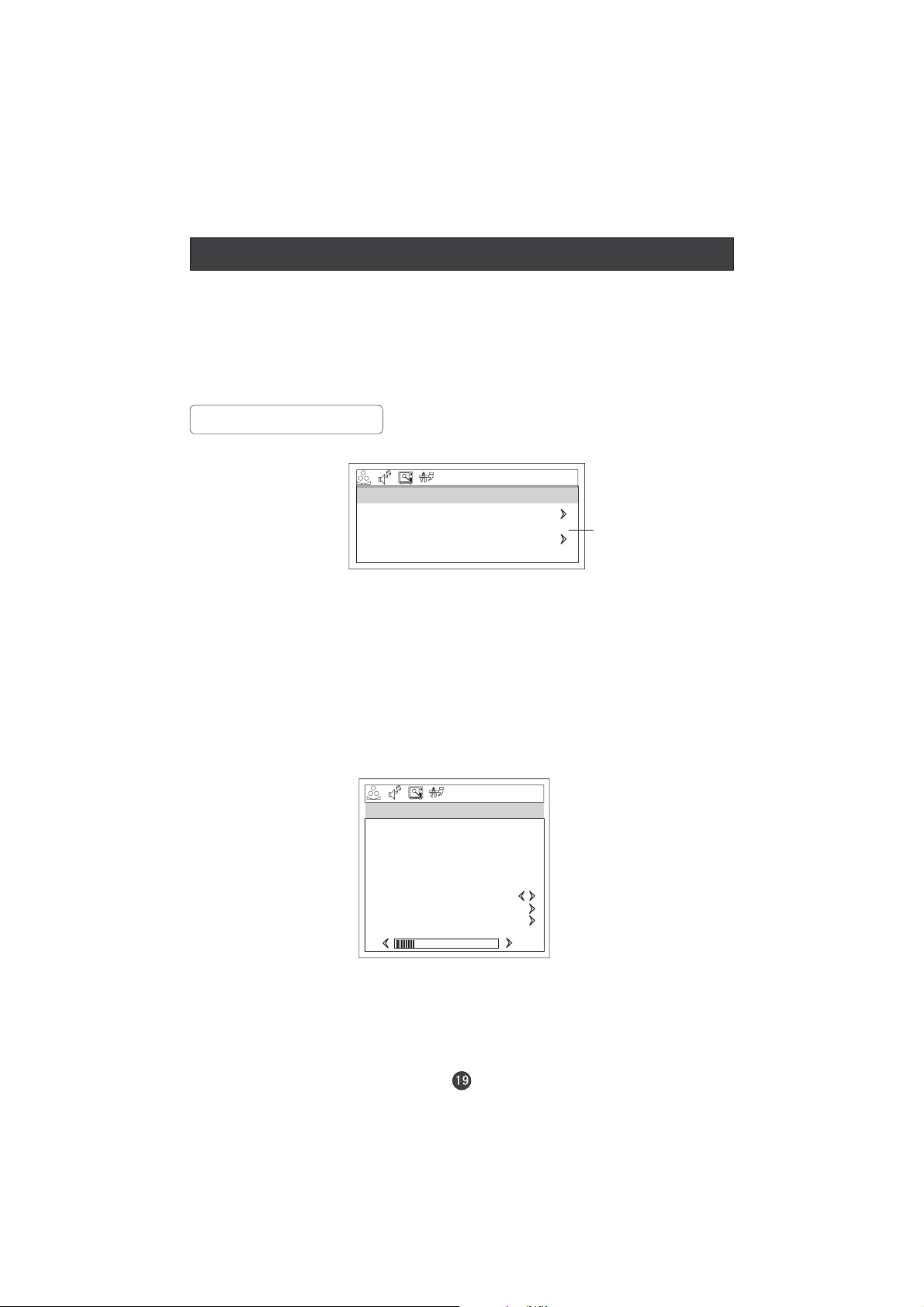
Menu Operations
PHASE : Removes any horizontal distortion and clears or sharpness the displayed
characters .
CLOCK : Adjust the TFT-LCD to match the PC input source
H.POSITION : Picture horizontal adjust
V.POSITION : Picture vertical position adjust .
Tuning Menu Options
1. Press and button until the following menu appears on the
Note: This menu only appears in TV mode .
MENU V+/V-
screen
TUNING
TUNING PROGRAM
COUNTRY UNITED KINGDOM
AUTO SEARCH
Only for some countries
2. Press button to enter the tuning menu and to go up and down to
P+/P-
select the desired option .
3.Press button to increase and decrease the level to adjust the
V+/V-
selected option to your preference .
4. Repeat step 2 and step 3 until desired quality has been achieved ..
Functions:
1.TUNING PROGRAM: Press V+ to enter it and the TUNING PROGRAM menu
appears:
TUNING PROGRAM
CHANNEL 1
EDIT NAME
COLOUR SYSTEM AUTO
SOUND SYSTEM DK
SKIP OFF
AFC ON
FINE TUNE
EXCHANGE
MANUAL SEARCH
143.65MHZ
CHANNEL : Press to change the TV channel .V+/V-
EDIT NAME: Press V+ to enter it , then press V+/- to select the position you want to
edit and press P+/- to input the emblem such as character and so on.(There are 8
position for you to edit totally)
COLOUR SYSTEM : Select the TV colour system from AUTO,PAL,SECAM.
Page 22
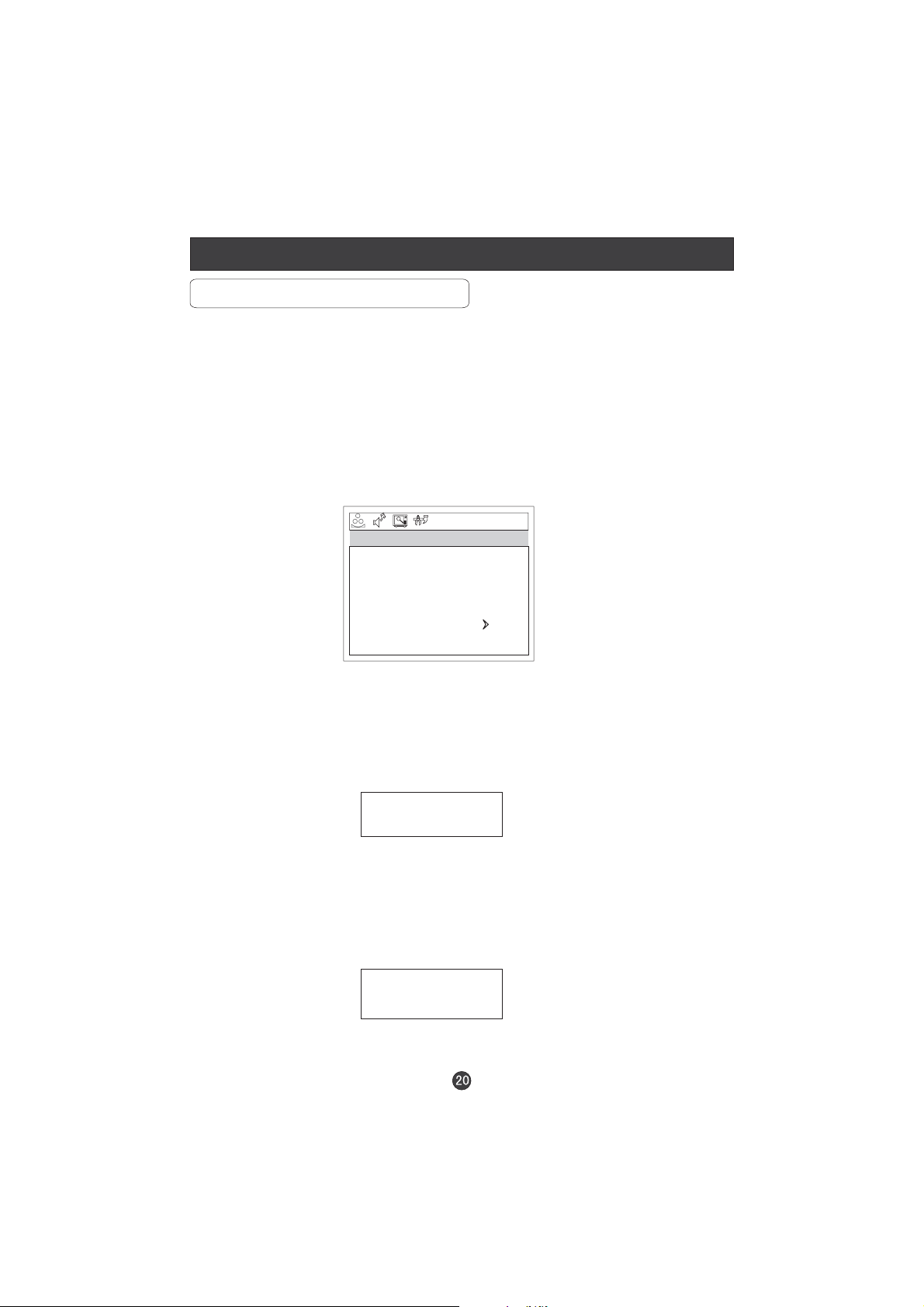
Menu Operations
Tuning Menu Options Continued
SOUND SYSTEM : Select the TV standard system from DK,I,L/L',BG.
(L' may be not available in some countries)
SKIP : If you want to skip a channel , press to select ON , and this
channel will be skip next time when you press . But you can press
V+/V-
P+/P-
digits button to select the channel . If you want to restore the channel , select OFF.
AFC : Auto frequence control . Select ON to improve the image quality .
FINE TUNE :Press to select FINE TUNE item in menu . Then , press
P+/P- V+/V-
button to adjust and improve the image quality .
EXCHANGE : Press to display the menu as follows:
P+/- V+/- V+
Press to select the item and then to adjust the channel and
to confirm.( For example: press to select FROM item, and then press
V+/- P+/-
to adjust the channel number to 1; then Press to select TO item,
V+/- P+/-
and to adjust the channel number to 9; press to select EXCHANGE item,
and then to confirm. The two channels will be exchanged)
V+
MANUAL SEARCH : Press to start to search the channel . The following menu
V+
EXCHANGE
FROM : 1
TO : 9
EXCHANGE
P+/-
V+
will display on the screen:
MANUAL SEARCH
UPDOWN
Press V+/- to select UP or DOWN, and then press MENU to confirm.
(If you select DOWN, the search will search the lower frequency channel and UP
will search the higher frequency channel)
2.COUNTRY: Press V+/- to select the country .
3. AUTO SEARCH : Auto search and save the channel .Press the button to
V+
start to search the channel and the following menu will appears on the screen:
AUTO SEARCH
YESNO
V+/-
Press to select YES or NO, and menu to confirm.
You could press MENU to stop the search.
NOTE: If you want to search the channels in L or L system, you need to set the sound
system to L in OSD
'
Page 23
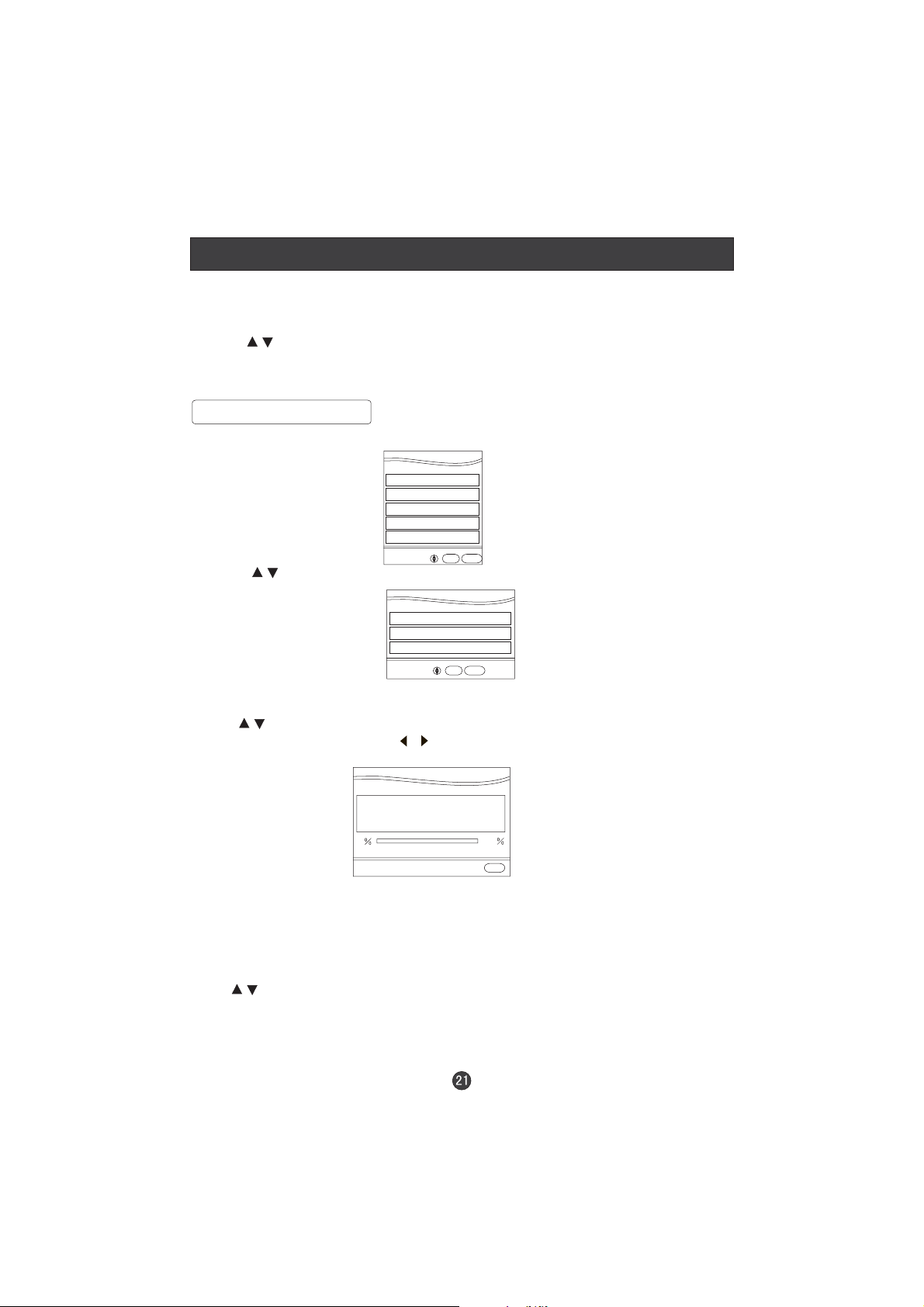
DVB-T Main Menu Operations
Press the DTV/DVD button on the remote control to enter the DVB-T status.
Press TEXT button to display the additional information.
D.
1. Press button to display the main menu
2. Press to scroll through the options
3. Press button to confirm enter the submenu
4. Press the button to exit the menu
Note:Just according the display on the menu to operate.
Installation
MENU
/
OK
D.MENU or XIT
E
1. Press button , the main menu will appear.MENUD.
Main Menu
Installation
Favourite Lists
Channel Edit
Timers
Settings
2. Press button to select Installation and OK button to confirm enter the
/
sub-menu.
.
Automatic Search
Manual Search
First Time Installation
OK EXIT
Installation
OK EXIT
Automatic Search
Press button to select Automatic Search. Press OK button to
enter the sub-menu and press button to select Yes or No then press OK to
/
/
confirm.
Automatic Search
Please wait. This will take a few minutes
0
100
EXIT
This screen shows you the services searched and the progress in scan. Please
wait for a few minutes before the search is finished. You can cancel the search
by pressing EXIT button.
Manual Search
Press button to select Manual Search and OK button to enter. Then input
/
the Channel Number and OK to start to search, press D.MENU to exit.
Page 24
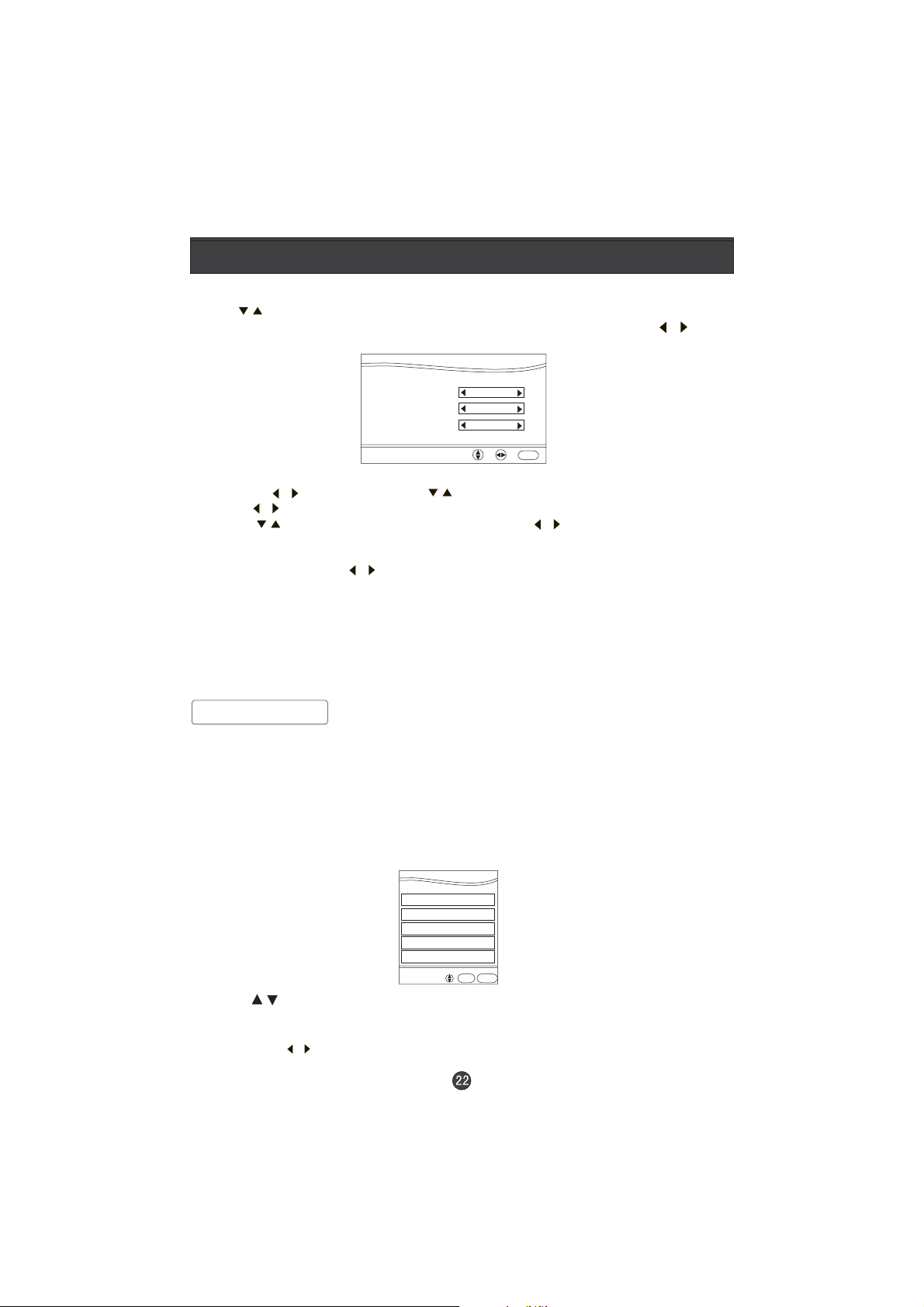
DVB-T Main Menu Operations
DVB-T Main Menu Operations
First Time Installation
Press button to select and OK button to display the
/
password confirmation menu.( The password is 0000) and then press
First Time Installation
/
button to select Yes and OK to enter the sub-menu.
First Time Installation
Menu Language
Country
TV Type
Welcome
English
France
4:3
OK
1) Firstly select the Menu Language which will be used in all other menus by
by pressing button, then press button to select country.
2) Press button to select a country from the county list.
3) Press button to select TV Type, then press button to select the
/
/
/
/
/
desired TV format.
4) You can go to Main Menu screen by pressing EXIT button.
5) Press OK button and to select Yes and OK to launch the automatic
/
channel installation.
Note: For terrestrial receiver, the country choice is used by the software for
channels installation, thus the country must be the correct one.
You can see all TV and Radio channels found during the scanning.
Once the automatic installation is finished. The first channel is then automatically
displayed in the TV Channel List screen.
Favourite Lists
The Favourite Lists screen enables you to select up to five TV favourite lists and.
When you select a favourite list by the FAV button, only
the channels in the list is available when you view channel or consult EPG.
The Favourite Lists screen contains a scrolling list of all channels. Pre-defined
lists and a set of buttons to enable the user to toggle a channels inclusion in a
favourite list. A favourite mark indicates that this channel is member of a favourite
list.
1. Press button , the main menu will appear.MENUD.
Main Menu
Installation
Favourite Lists
Channel Edit
Timers
Settings
OK EXIT
2. Press button to select Favourite Lists and OK button to confirm enter the
sub-menu.
3. Then press to select the pre-difined list.
/
/
Page 25
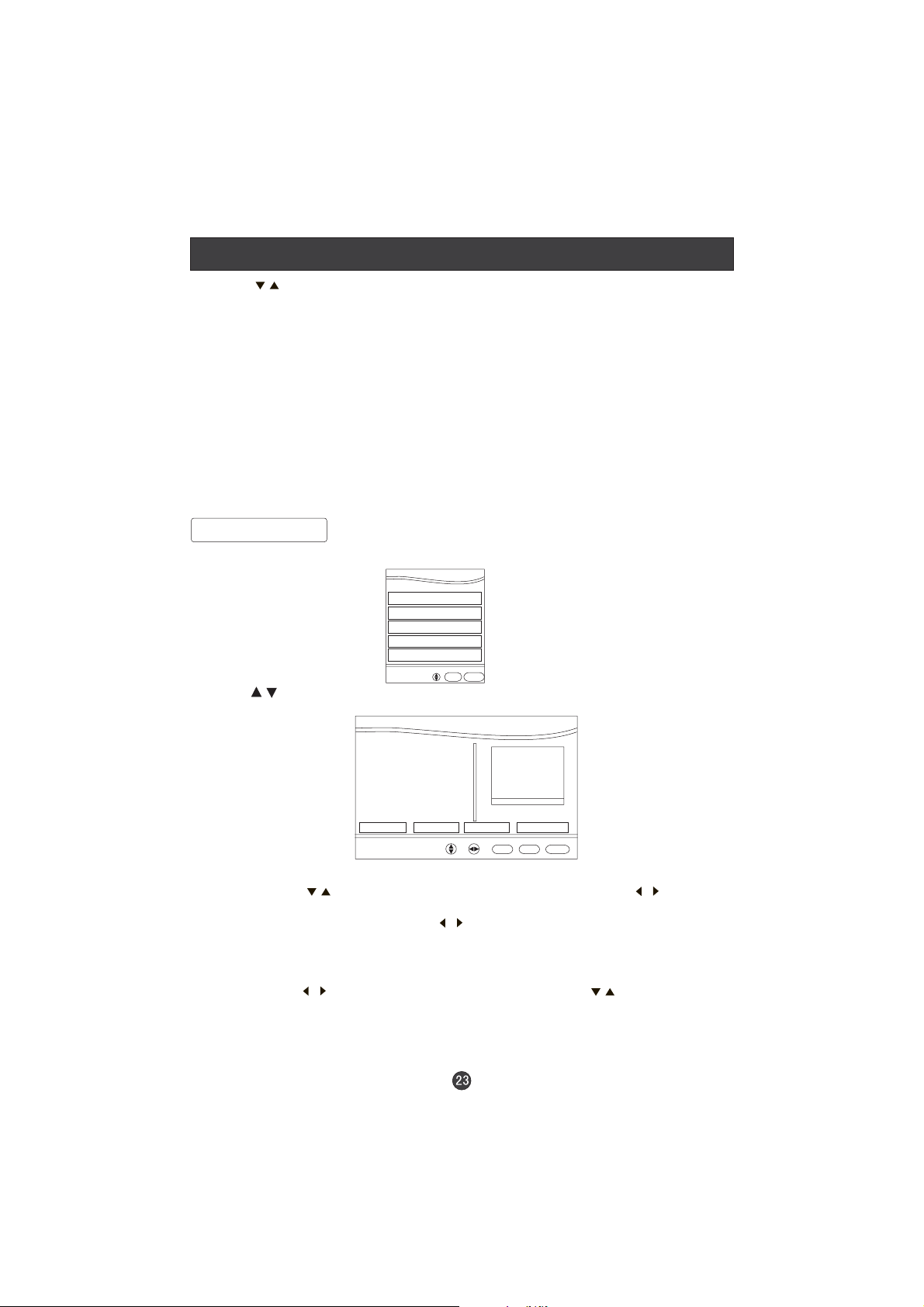
DVB-T Main Menu Operations
4. Press button to select the channel and OK button to set .
/
The favourite mark will appears alongside the selected channel. This mark
indicates that this channel is a member of the selected list. Press OK again
will remove the channel from the list.
5. Press the red colored button will remove all channels from the selected list.
6. Press DTV/RADIO button allows you to switch between TV and radio in DTV
mode.
7. Press EXIT button to exit the favourite lists screen. This will take a few seconds
to save your settings and a waiting screen is displayed
After the operation, you can press FAV button to display the favourite list channel
then press OK to display the Favourite Lists.
Channel Edit
1. Press button , the main menu will appear.MENUD.
2. Press button to select Channel Edit and OK button to confirm enter the
/
submenu.
Main Menu
Installation
Favourite Lists
Channel Edit
Timers
Settings
OK EXIT
TV Channel Edit
001 BBC FOUR
Delete FavouritesMove Lock
OK EXIT
-P+
Delete : Press the button to select the and then press the button
select the Delete. P
/
ress the OK button to delete the channel. A confirmation
screen will be displayed. Press button to choose Yes or No, then press
channel,
/
/
OK button. If you choose Yes, the selected channel will be permanently
deleted.
Move : This function will change the position of two different channels in the channel list.
Press the button to select Move and then press the buttons to select
/
,
/
the channel and OK button. The move indicator appears alongside the highlighted
channel. The indicator will disappear if you press OK button again. Press
button to select another channel and press OK button. The position of the two
channels will exchange.
Page 26
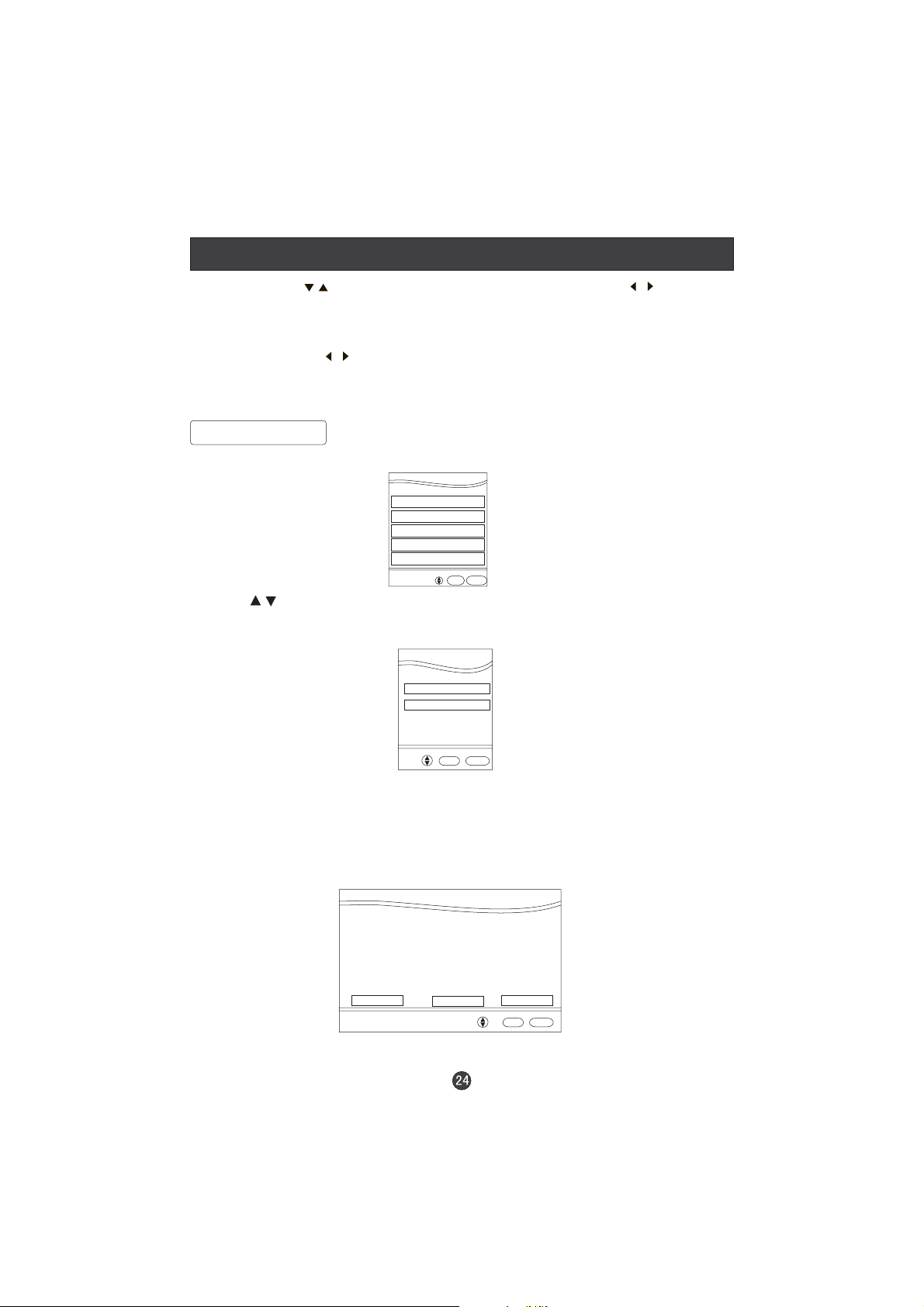
DVB-T Main Menu Operations
Lock: Press the button to select the and then press the button select
the Lock. P
/
ress the OK button to set lock. The lock indicator appears alongside
channel,
/
the highlighted channel, then this channel is locked. Repeat the operation to
remove the lock. The indicator will disappear.(default lock key 0000)
Favourite: Press the button to select the Favourite,and then press the OK button to
/
enter the Favourite List menu. You can set the Favourite channel list. (You
can call the Favourite List menu by pressing the FAV button on the remote
control.)
Timers
1. Press button , the main menu will appear.MENUD.
Main Menu
Installation
Favourite Lists
Channel Edit
Timers
Settings
OK EXIT
2. Press button to select Timers and OK button to confirm enter the
sub-menu. The sub-menu allow you to program timers for VCR(Programme timer).
And set the duration for the channel banner display(Info Panel Timeout).
/
Timers
Programme timers
Info Panel Timeout
OK EXIT
Programme Timers
The user may set a timer to select a channel for a period of time(such as recording)
You can add a new timer, modify or delete an existing timer in the Programme
Timer screen. Up to 10 timers could be created and no conflicting timer could be
set in this screen. Timers may be set to be triggered once, daily, or weekly(Monday
Tuesday, Wednesday, Thursday, Friday, Saturday and Sunday).
Programme Timers
No. Channel Name Start Duration Date
Add
Modify
Delete
OK EXIT
Page 27
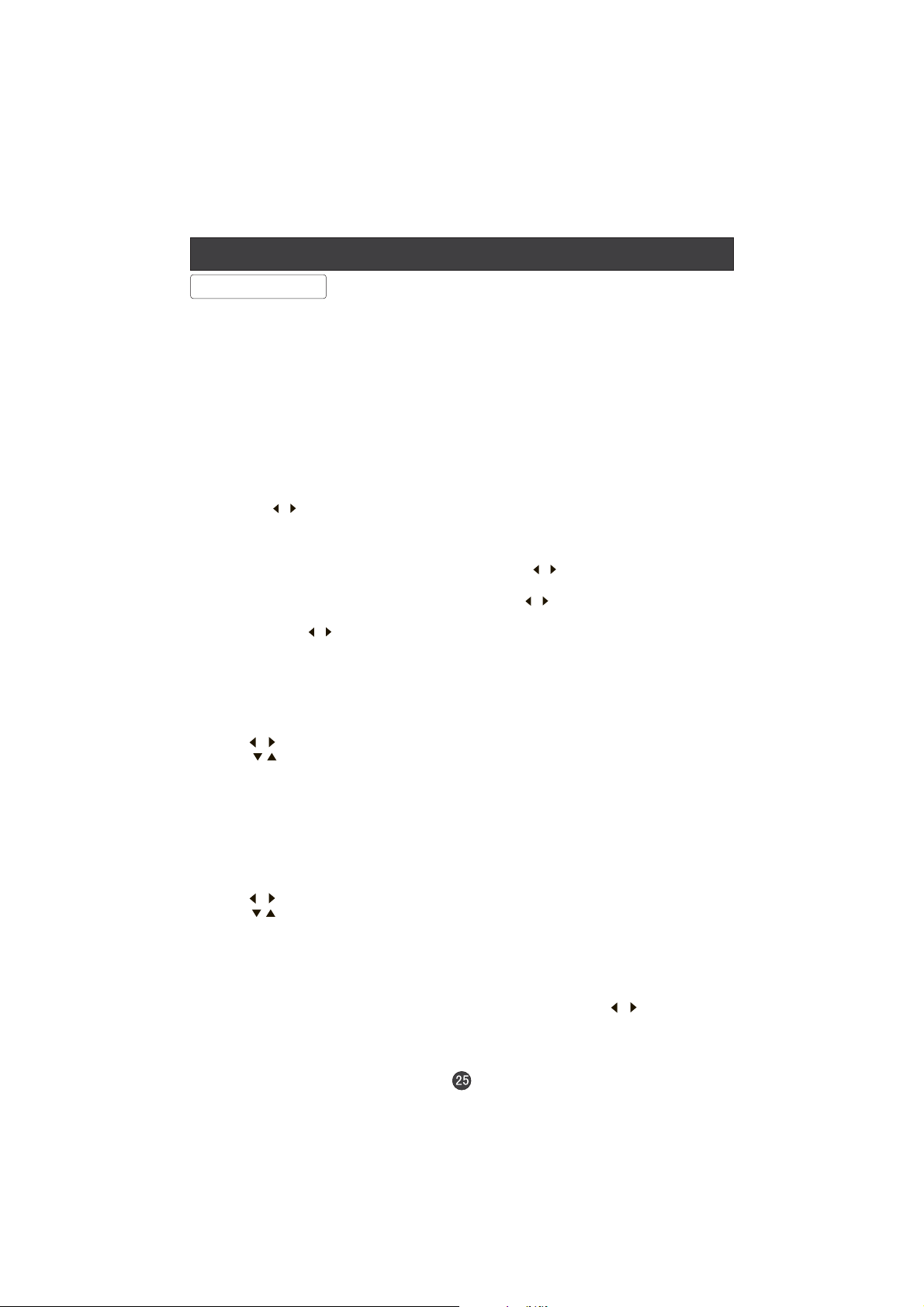
DVB-T Main Menu Operations
Timers
When setting a timer the pin code must be supplied to a parental controlled
service. So that the timer can override any parental control when is triggers. A
timer could be triggered in standby or viewing mode. the receiver is locked
during a timer is running. You can unlock the receiver by pressing the TIMER
button then the EXIT button, then the timer is cancelled.
When a timer is triggered whilst in standby mode the service for which the timer
was set will be selected. At the end of the timer the receiver will return to standby
mode.
Add Timer
Add timer function allows you to create a new timer.
1) Press the button to highlight Add and press OK to enter the Add New Timer
screen when you are in the programme Timer screen. You could also enter this
screen by pressing the TIMER button during viewing.
2) Set the following items for the new timer:
- Channel Number: Select the channel by press the button.
- Repeat: Periodicity of the timer. You can select from the list of once, daily and
weekly(from Monday to Sunday) by pressing the button.
- Date(dd/mm/yyyy)(only available when Repeat is set Once) : The day, month
and year. Press button to select the position and digits button to set.
- Start Time(hh:mm): Begin time of the service to record with the format hh:mm.
- Duration: Total time to record with the format hh:mm.
3) Press OK to save this timer and EXIT to give up this timer.
/
/
/
/
Modify timer
This function allows you to modify the programmed timers from the timers list.
1) Press button to select Modify in the Programmes Timers screen.
2) Press button to select th timer you want to modify and OK button to enter
the Modify Timer screen. All items of this timers are displayed.
3) Modify the items with the way described in Add Timer.
4) Press OK button to save the changes and return to Programme Timer screen.
5) Press EXIT button to give up the changes and return to Programme Timer
screen.
Delete Timer
You can delete the programmed timers from the timers list.
1) Press button to select Delete in the Programme Timers screen.
2) Press button to select the timer you want to delete and press OK to delete.
A pop-up confirmation window is displayed if you select Yes and press OK button.
The selected timer will be deleted.
Info Panel Timeout
This sub-menu allows you to set the display duration of the info panel. You can
select from the list of 3,4,5,6,7,8,9,10,11 seconds by pressing button.
/
/
/
/
/
Page 28

DVB-T Main Menu Operations
Settings
The Settings menu includes several sub menus: Configuration, Parental Control,
Time Settings, Upgrade and System Information.
Settings
Configuration
Parental Control
Time Settings
System Information
OK EXIT
Configuration
In the configuration menu you may select the Menu/Subtitle/Audio Language.
Set the TV Type and enable/disable the subtitle display.
1) Menu Language: the language used in the menu. It could be selected from
the pre-defined list by the button.
2)Audio Language: the default audio language for all services selected from the
pre-defined list by pressing button.
3)Subtitle Language: the default subtitle language for all services selected from
the pre-defined list by pressing button.
4) TV Type: Allows you to set as 4:3 or 16:9 according to the received data by
pressing button.
/
5) Subtitle: Allows you to set as ON or OFF by pressing the button. Normally,
when it is set to On, the subtitle will be displayed during viewing.
6) Press OK button to save all settings.
/
/
/
/
Parental Control
The parental control allows you to enable/disable the menu lock,The channel lock,
the maturity level and change the current lock key/password(the default is0000)
to any new lock button for security purposes.
1) Enter the parental control menu by navigating main menu -settings-parental
control.
2) Setting the following items:
Parental Control
Menu Lock
Channel Lock
Maturity Level
Lock Key
OFF
OFF
OFF
OK
EXIT
Page 29

DVB-T Main Menu Operations
Menu Lock
- : Press button to select ON or OFF. Access the Main Menu and all
/
sub-menus will require the correct lock key input when this item is set to ON.
Channel Lock
- : Press button to select ON or OFF. ON means that the lock key
/
is required to view the locked channels(defined in the Channel Edit menu) while
OFF is not.
Maturity Level
- : Press button to select the age from the list of Off,3....
/
All services whose age limits are larger than the selected age can not be accessed
unless input the correct lock button. Off means that the age limit contained in
the services is not effective.
Lock Key
- : Pressing the red colored key to change the Lock Key. You will be
asked to enter the 4 digits New Lock Key. Then re-enter to confirm. The New
Lock Key will be automatically saved.
- Press OK button to save the settings.
Time Setting
Time Setting screen is used to set the local time in two modes: Automatic mode
and Manual mode.
Time Settings
Date(dd/mm/yyyy)02/06/2004
Time(hh:mm) 18:24
Mode
Local Time Offset
Summer Time
1) Mode: Press button to select the Automatic or Manual mode.
/
Automatic
+00:00
OFF
OK
EXIT
2) Automatic mode: in this mode, date and time is automatically set by the time
information from the data received. You need only to set the Local Time Offset
to GMT and the Summer Time.
- Local Time Offset: you can set the offset from the list by pressing button.
- Summer Time: this can be set to be ON or OFF by pressing button.
/
/
3)Manual mode: this mode allows you to set the date and the time completely
manual.
- Local Date: Use digits and to set current date in the format dd/mm/yy.
- Local Time: use digits and button to set current time in the format hh:mm.
/
4)PressOKbuttontosaveallsettings.
System Information
Press OK to enter and in this screen some system information will be displayed.
Page 30

TELETEXT
Teletext is an information system, broadcast by certain channels, which can be read like
a newspaper . It also provides subtitles for people with hearing difficulties or those who
are unfamiliar with the language in which a particular program is being broadcast (cable
networks, satellite channels, etc.).
Note: The teletext buttons could be working even if there is no teletext signal, but there
is no teletext display.
Teletext
Teletext functions
To select Teletext press the TEXT button on the
handset. To switch off Teletext, press the button again.
Note all menu functions are not available in Teletext
mode . Only a few direct button control functions are
available in TELETEXT mode, they are:
P+
MENU
V- V+
P-
Volume adjustment
Mute function
Page up/down
Use the P+/- buttons to browse next or previous page.
12
5
6
9
0
TUNE
3
4
78
Page number entering
To select a Teletext page, enter the page number using
the numeric key pad on the remote control, or use the
P+ or P- buttons, or the coloured Fast text buttons.
Mix mode
To view the TV picture while in Text mode press the
button, this will superimpose the Teletext data on top
of the TV picture. Press this button again to return to
Full text.
INDEX
Press the tune button to go to the index page of teletext.
Page 31

TELETEXT
Teletext
Language change
Pressing the button will change the Teletext characters
between Eastern and Western.
Hold
Pressing the button will stop the teletext page automatically updating. This feature is very useful where there are
several teletext pages or data on the same page number.
Size
Pressing the button changes between full screen top
half bottom half full screen. This feature is very useful as it
magnifies the image making the characters easier to read.
Reveal
Pressing the button will reveal hidden text. This feature
is used to reveal information such as answers to Teletext
on-line interactive puzzles.
Time
While in normal TV mode only, pressing the button will
display the teletext time in the top right hand corner for a
few seconds.
Fast text coloured buttons
Fast text automatically displays the four most commonly
used pages that the broadcaster thinks that you may want
to choose next. Press the same coloured button on the
remote control as the coloured link at the bottom of the
teletext page to go directly to that page.
Subcode
Pressing the button b
enter a secondary page;
y entering its 4-digit number to
Page 32

Basic Playback
Basic Playback
Preparations
Press the DTV/DVD button on the remote control
to enter the DVD status.
Note: The unit do not allow enter DVD mode(or place
a DVD in the disc slot) again after it have just left to
avoid any damage of the DVD. Wait for 10 seconds
to enter again.
Basic playback
Data Side
1. Place the DVD in the disc slot as figure above. The
disc will be loaded automatically after one to two
seconds, then the DVD player reads the DVD and
displays the opening menu. If there is no disc placed
on the disc slot in DVD mode, OPEN will display on
the screen all the times)
There is only one disc size can be loaded in
the disc slot .
Do not place a disc which is unplayable in this
DVD player.
Some disc may not playback automatically,
you can press PLAY/ENTER button to start
playback.
2. Some disc may start playback with a menu,
use the cursor button on the remote control to
select menu options and press PLAY/ENTER to
start, or press digits to select a menu options
directly.
Pause playback
12. Press PAUSE/STEP to pause playback (still mode).
The sound will be muted during still mode.
. Press PLAY/ENTER to resume normal playback.
D.CALL
When pressing the D.CALL button repeatedly
different OSD indicator will be displayed for
different types of disc DVD, CD etc
Stop playback
1.
Press STOP button to go to stop mode, the TV
screen will show the start-up logo. For some disc
the player can recall the location where stopped,
such as DVDs and audio CDs.
2.
Press ENTER/PLAY to resume playback from the
location where playback is stopped.
3.
Press STOP twice to stop completely.
Previous and Next
During playback, press PREV key can go back
to the beginning of this chapter, then each press of
this key will skip a chapter till the start of the disc.
(note: Disc function may vary depending on disc
format)
Each press of NEXT key during playback will
skip the current chapter and play the next one.
Fast forward and Fast reverse
1
. Press FWD to fast forward through the disc.
Each time the FWD button is pressed, the fast
forward motion speed changes. It would cycle
through 2X, 4X, 8X, 16X, 32X and normal.
2
. Press PLAY/ENTER to resume normal playback.
3
. Press REV to fast reverse through the disc.
Each time the REV button is pressed, the fast
reverse motion speed changes. It would cycle
through 2X, 4X, 8X, 16X, 32X and normal.
4
. Press PLAY/ENTER to resume normal playback.
Single step playback
12. Press the PAUSE/STEP button to pause the
playback.
. To view the next frame, press the PAUSE/STEP
button. Each press of the PAUSE/STEP button
advances the film by one frame.
ZOOM
Press this button can zoom enlarge or lessen the picture.
Each time pressed the picture times will be change.
In zoom mode press navigation buttons to move
the picture displayed on the screen
Page 33

Advanced Playback
Advanced Playback
IMPORTANT NOTE:
ALL DESCRIBING FUNCTION IS FOR DVD DISCS. IF YOU PLAY OTHER FORMAT DISC, THE
OPERATION AND DISPLAY ON SCREEN MAY DIFFERENT.
SUBTITLE
Press " SUBTITLE ", the screen will display "SUBTITLE 01/XX XXXXX", "01" indicates the ordinal
number of this language; "XX" indicates total number
of language; "XXXXXX" indicates the language of
country. (the number of language depends on disc).
This function can select up to 32 languages displayed on screen.
REPEAT
Press REPEAT button multiple times to reach
desired play mode:
DVD
Chapter repeat, Title repeat, All repeat
CD
Single-play current track, Repeat One-repeat
current track, Repeat Folder-repeat current
folder, Folder-play current folder.
REPEAT A-B
Press A-B to mark the start-point, press again to
set an end point to complete setting. The
selected section A-B will be repeated immediately.
Press the Repeat A-B again to cancel this function.
ANGLE
When enjoying sports, concert or theatre, press this
key to watch same actions in different angles. (Valid
for discs possessing this function. Using a disc
recorded in multi-angle you can view the scene from
different angles, for example, front, side, whole
view and exterior scene.)
PROGRAM
When playing discs, press " PROGRAM " to
enter program mode. Press the digit buttons to select
the program number that you want. When finished,
move the cursor to select "START" . This will start the
program playback. If you want to cancel this function,
press " STOP " , then press "PLAY/ENTER" .
SEARCH
Press "SEARCH" once to display the search menu.
Use the up/down navigation buttons to select the
item you require. Press PLAY/ENTER to confirm
(CD press the search button
several times to select the item). And then press
numeric buttons or navigation buttons
the to input
the item you require. Press PLAY/ENTER to confirm.
SLOW PLAY
Press SLOW to play a disc in slow forward. Each time
the SLOW button is pressed, the slow motion
speed changes.
Press PLAY /ENTER to resume normal playback.
This function is invalid for CD .Note:
AUDIO
Press this key can change the audio mode.
such as: Audio 1/2: AC 3 2 CH English
Audio 2/2: AC 3 5.1 CH English
If you play CD disc, press this button can cycle among
Mono Left, Mono Right, Mix-Mono and Stereo.
Note: When press this button continuously, you must
above 3 seconds interval.
D.MENU
Press this key to display root menu, select item
according to your preference. (This function will
work with a DVD having a multi-layer menu.).
TITLE/PBC
With some DVD discs pressing this key will display the
title menu. You can then use the digit buttons to select
the item you prefer.
Page 34

Special Function Playback
JPEG DISC PLAYBACK
Insert a picture CD or JPEG picture CD into the tray and the disc will be loaded
automatically. If the disc type can be identified, the player will start showing the pictures one by one
(slide show mode).If a navigation menu will be displayed use the navigation buttons to select a file,
then press the PLAY/ENTER button.
Each picture in the CD will be displayed consecutively in a slide-show fashion and will be scaled to
fit in the whole TV screen. Some slide show transition modes are provided, use "PROGRAM" key to
select. Customer can set transition effects for each picture.
To display an image indefinitely, press the "PAUSE" key. To view the next or previous picture, press
"NEXT" or "PREV" key. To resume the slide show, press the " PLAY/ENTER" key.
Press the STOP button to preview the photos in a folder. Press navigation buttons to rotate a picture.
SCREEN SAVER FUNCTION
If this unit is idle for 3 minutes, it will go to sleep mode with screen saver on. In this mode,
you can press any key on remote control or on front panel to activate the unit.
You can set SCREEN SAVER function to OFF in GENERAL SETUP PAGE of DVD SYSTEM
SETUP.
Page 35

DVD System Setup
DVD System Setup
General Setup Process
1.Press the SETUP button, the
General Setup Page,Preference
SETUP
Page will be displayed in turn.
2.Press CH+/- b to select, the
item, then press to enter the
submenu.
3.Press CH+/- bu to select then
press PLAY/ENTER to confirm.
or
or
..General Setup Page..
Tv Display 4:3 LB
Angle Mark On
Osd Lang ENG
Caption On
Screen Saver Off
..Preference Page..
.
4 3/Ps
.
4 3/Lb
16 9
PLAY/ENTER
SETUP
PLAY/ENTER
4.Press SETUP repeatedly to
exit the set-up menus.
TV Type
Parental
Password
Default
Auto
PAL
AUTO
NTSC
General Setup Page
ASPECT RATIO DESCRIPTION
When using the DVD with the internal TV,
select 4 3/LB.
The following information applies only
when the DVD output is connected to an
external TV.
4 3/PS (PS = Pan and Scan)
Y ou may select this if you have a normal
aspect ratio (4:3) TV, although the NORMAL
/LB (letter box) is a more common choice. In
PS mode, widescreen material will fill the screen, but at the expense of
chopping off extreme left and right edges of the original film picture. For this
feature to work, the disc must be specially coded. Such discs are uncommon.
4 3/LB(LB=LetterBox)
Y ou may select this if you have a normal aspect ratio (4:3) TV . Widescreen
material will be shown in pure unaltered form, allowing the entire picture area
of the original film to be viewed without any side cropping. Black bars will
appear above and below the picture.
16 9
Y ou may select this if you have a widescreen (16:9) TV. Back bars may still
appear above and below the picture even if using a widescreen TV. This is
because some film directors prefer to use ultra widescreen aspect ratios e.g.
2.35:1. This will normally be indicated on the DVD packaging.
..General Setup Page..
Tv Display 4:3 LB
Angle Mark On
Osd Lang ENG
Caption On
Screen Saver Off
Hdcd Off
Last Memory On
.
4 3/Ps
.
4 3/Lb
16 9
Page 36

DVD System Setup(Continued)
DVD System Setup
General Setup Page
Angle Mark: Users can select a particular
camera angle when playing a DVD which offers
multiple angles.
This item allows you to set Angle Mark ON or OFF.
On Screen Display (OSD) Language: Users
can select on-screen display language.
(The languages you can select may differ from different
countries or models)
Caption: This function allows you to
display or hide the caption.
Screen Saver: If the screen saver is on,then there
will be an animated picture of DVD on the screen
whenever the DVD player is idle for more than 3
minutes .
Hdcd: When default setting is off, it will display CD
by reading HDCD, for HDCD playback, please choose
1X or 2X.
Last Memory: Memorize the chapter you have
just watched. When last memory is on, if you turn
on the DVD again after off it will display from
the chapter you watched when you turn off the DVD.
.
..General Setup Page..
Tv Display 4:3 LB
Angle Mark On
Osd Lang ENG
Caption On
Screen Saver Off
Hdcd Off
Last Memory On
..General Setup Page..
Tv Display 4:3 LB
Angle Mark On
OsdLang ENG
Caption On
Screen Saver Off
Hdcd Off
Last Memory On
..General Setup Page..
Tv Display 4:3 LB
Angle Mark On
Osd Lang ENG
Caption On
Screen Saver Off
Hdcd Off
Last Memory On
..General Setup Page..
Tv Display 4:3 LB
Angle Mark On
Osd Lang ENG
Caption On
..General Setup Page..
Screen Saver Off
Hdcd Off
Last Memory On
..General Setup Page..
Tv Display 4:3 LB
Angle Mark On
Osd Lang ENG
Caption On
..General Setup Page..
Screen Saver Off
Hdcd Off
Last Memory On
..General Setup Page..
Tv Display 4:3 LB
Angle Mark On
Osd Lang ENG
Caption On
..General Setup Page..
Screen Saver Off
Hdcd Off
Last Memory On
On
Off
English
French
German
Spanish
Italian
On
Off
Off
1X
2X
On
Off
Page 37

DVD System Setup(Continued)
DVD System Setup
Preference Page
The Preference Page is only available when there is no disc
in the player. These settings are applied consistently to all
discs which are inserted and played.
SETUP
PLAY/ENTER
TV Type: This player
supports different TV output,
including MULTI(Auto),
NTSC, and PAL systems.
Usually please set to MULTI.
Parental:
The parental
control function works in
conjunction with the
different censorship classes
assigned to DVDs. These
classes help to control the
types of DVDs that the family
watches, There are up to 8
censorship classes for DVDs.
..Preference Page..
TV Type
Parental
Password
Default
..Preference Page..
TV Type
Parental
Password
Default
Auto
Auto
PAL
AUTO
NTSC
2G
3Pg
4Pg13
5 Pgr
6R
7 Nc17
8 Adult
Off
Note:
1 To change this setting you must enter your password.
(Initial password is 1234)
2 When set to OFF, all discs may be viewed.
Password change:
You can change your password
by entering 4 digits. Your must
confirm the 4 digits before the
new password can be accepted.
..Preference Page..
TV Type
Parental
Password
Default
Auto
Change
NOTE:If you forget your password
or a password is accidentally set
enter 1369 as the password. This
will enable you to regain control.
Old Password
New Password
Confirm Pwd
Page 38

DVD System Setup(Continued)
DVD System Setup
SETUP
PLAY/ENTER
Default: Resets all settings
(except password and parental
lock status) for this DVD player
back to the manufacturers
original settings. Press ENTER
to perform the reset.
..Preference Page..
TV Type
Parental
Password
Default
Auto
Reset
Note:
Some functions may not be available depending on the type of disc.
Page 39

Playable Discs
The following discs can be played:
Support discs: DVD, CD-R, CD-RW, HDCD, JPEG, CD+G, Kodak CD,WMA.
You cannot play discs other than those listed above.
You cannot play non-standardized discs, even if they may be labeled as above.
The performance of CD-R or CD-RW disc is depend on the way of disc-burning. In a few
cases, their performance may not be very well or even not playable.
Page 40

Dics Protection and DVD Characteristics
Compare DVD disc with other discs:
Encode
method
Capacity
Playing Time
Disc diameter
Horizontal
resolution
Picture
proportion
Subtitle
Sound quality
Singleside
singlelayer
4.7G
133
minutes
DVD LD
Digital/MPEG
Singleside
doublelayer
9.4G
266
minutes
Doubleside
doublelayer
17G
484
minutes
Double
-side
single
-layer
8.5G
242
minutes
12cm
More than 500 line
Multiple kinds
32 kinds
48KHz, 96KHz/
6, 20, 24bit
Analog
Single-side
60 minutes
double-side
120 minutes
30cm/20cm
No more than
430 line
One kind
16 kinds
at most
44.1KHz/
16bit
Page 41

Troubleshooting Guide
To assist in location possible faults use help guide below.
Troubleshooting
No picture, no sound
Blank screen
No sound
Poor sound
No picture in some
channel
No color for some channel
program (black and white)
Spots with some or
all pictures
Television out of control
Verify if the television is properly plugged in.
Verify if the television has a proper supplied power source.
Verify if electricity is available.
Verify if correct signals are input.
Press TV/AV button to change signal input to TV input.
Restart the television if power supply is interrupted.
Press MUTE button and verify if Mute mode is set.
Switch to other channel and verify if the same problem
happens.
Press VOL+ button to see if the problem can be solved.
Verify if sound system is correct. Refer to
for adjustment.
Verify if correct channel is selected.
Adjust the antenna.
Make adjustments by FINE TUNE and MANUAL SEARCH.
Verify if the same problem exists in other channels.
Check out of picture and sound systems.
Refer to relative instructions in the Manual for color
adjustment.
Verify if the antenna is correctly connected.
Verify if the antenna is in good condition.
Make fine adjustment of channel.
Disconnect the television from power supply and 10
seconds later, connect the television to the power supply.
If the problem still exists, contact authorized after-sales
service for technical assistance.
user's manual
Note:
1.If the fault can not be repaired using the above guide consult with your local authorized service
center.
2.The TV set must only be repaired by a qualified registered service person. Never attempt to
remove the back cover as the TV set has dangerous voltages in side that may cause a fatally or fire.
Page 42

Specifications
Specifications of the television that you have just purchased may
vary from the information in this table due to technical innovations.
Model
Picture, sound
system
Audio output
External input port
Power requirements
Power consumption
Temperature
Humidity
Accessories
L15T11W-A,L15TA11W,
L15T11W-C, L15TC11W,
L15T12W-A,L15TA12W,
L15T12W-C, L15TC12W,
LT15T1W ,LT15T1BW,
LT15T1WW
L19T11W-A, L19TA11W,
L19T11W-C, L19TC11W,
L19T12W-A, L19TA12W,
L19T12W-C, L19TC12W ,
LT19T1W,LT19T1BW,
LT19T1WW
L22T11W-A, L22TA11W,
L22T11W-C, L22TC11W,
L22T12W-A, L22TA12W,
L22T12W-C, L22TC12W,
LT22T1W,LT22T1BW,
LT22T1WW
PAL/SECAM-B/G,I,D/K,L,L
1.5W+1.5W
COMPONENT input PC input S-VIDEO input Audio input
SCART Antenna input HDMI input
~150-240V 50/60Hz
50W
60W
70W
Working:5 C~35 C
Storage:-15 C~45 C
Working:20%~80%
Storage:5%~90%
Remote control
Batteries
'
Owner s manual
Audio cable
Note:
All specifications are subject to change without notice.
All quality are approximate value.
Page 43

Page 44

English
Page 45

L15T11W-A,L15TA11W, L15T11W-C,
L15TC11W, L19T11W-A, L19TA11W,
L19T11W-C, L19TC11W, L22T11W-A,
L22TA11W, L22T11W-C, L22TC11W,
L15T12W-A,L15TA12W, L15T12W-C,
L15TC12W, L19T12W-A, L19TA12W,
L19T12W-C, L19TC12W, L22T12W-A,
L22TA12W, L22T12W-C, L22TC12W,
LT15T1W, LT19T1W, LT22T1W,
LT15T1BW, LT19T1BW, LT22T1BW,
LT15T1WW, LT19T1WW, LT22T1WW
Page 46

Page 47

Page 48

T1
Page 49

Page 50

Page 51

Page 52

Page 53

Page 54

Page 55

Page 56

Page 57

Page 58

Page 59

Page 60

Page 61

Page 62

Page 63

-
Page 64

Page 65

PAYS UNITED KINGDOM
Page 66

Page 67

Page 68

Page 69

Page 70

Page 71

Page 72

activer
activer
activer
Page 73

activer
Page 74

Page 75

Page 76

Page 77

Page 78

Page 79

Page 80

Page 81

Page 82

Page 83

Page 84

Page 85

Page 86

L15T11W-A,L15TA11W,
L15T11W-C, L15TC11W,
L15T12W-A,L15TA12W,
L15T12W-C, L15TC12W,
LT15T1W ,LT15T1BW,
LT15T1WW
L19T11W-A, L19TA11W,
L19T11W-C, L19TC11W,
L19T12W-A, L19TA12W,
L19T12W-C, L19TC12W,
LT19T1W,LT19T1BW,
LT19T1WW
L22T11W-A, L22TA11W,
L22T11W-C, L22TC11W,
L22T12W-A, L22TA12W,
L22T12W-C, L22TC12W,
LT22T1W,LT22T1BW,
LT22T1WW
Page 87

Page 88

French
