Page 1
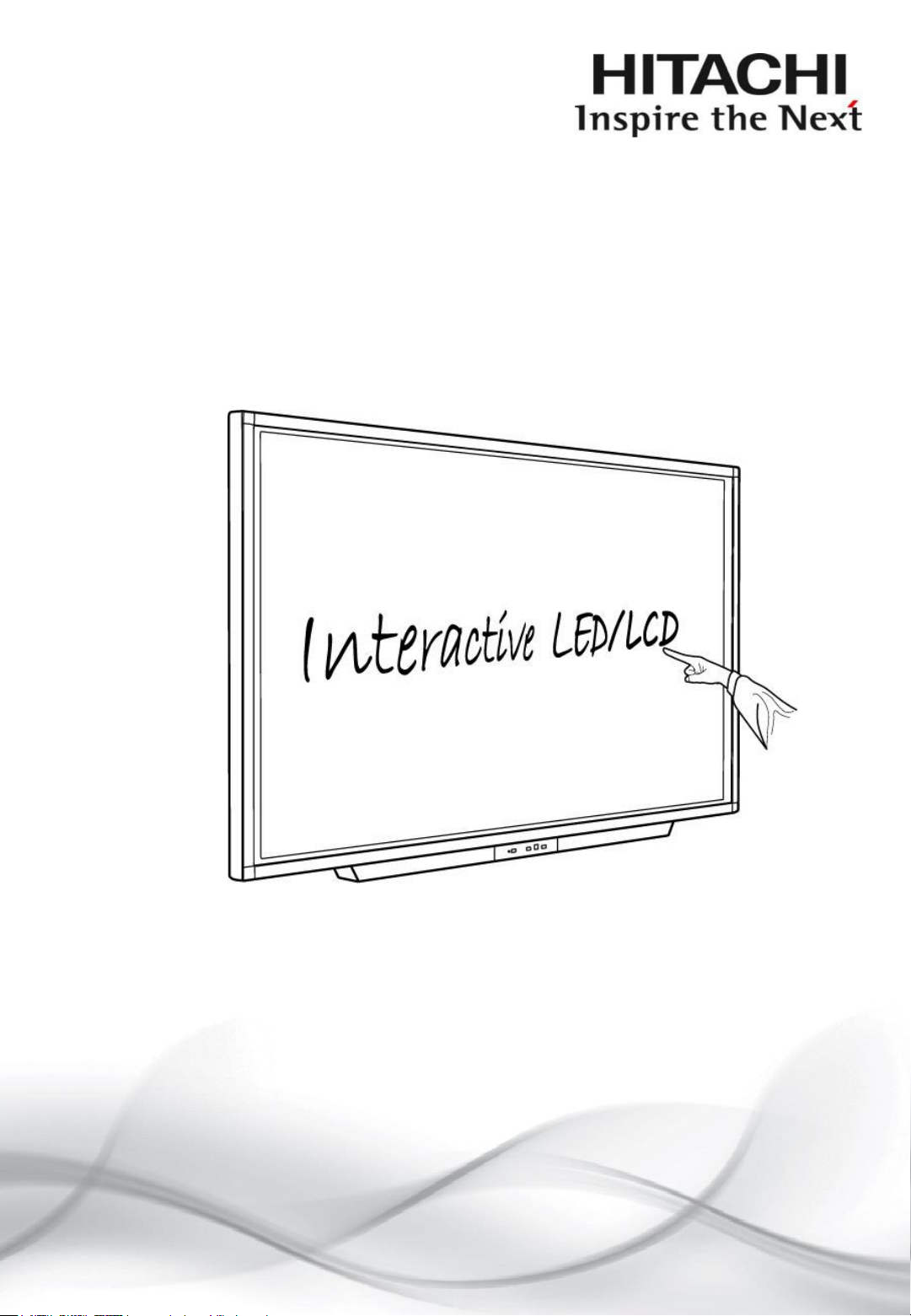
User Manual
Model: HILU75203
Interactive Flat Panel Display
75˝
(74.52˝)
Page 2
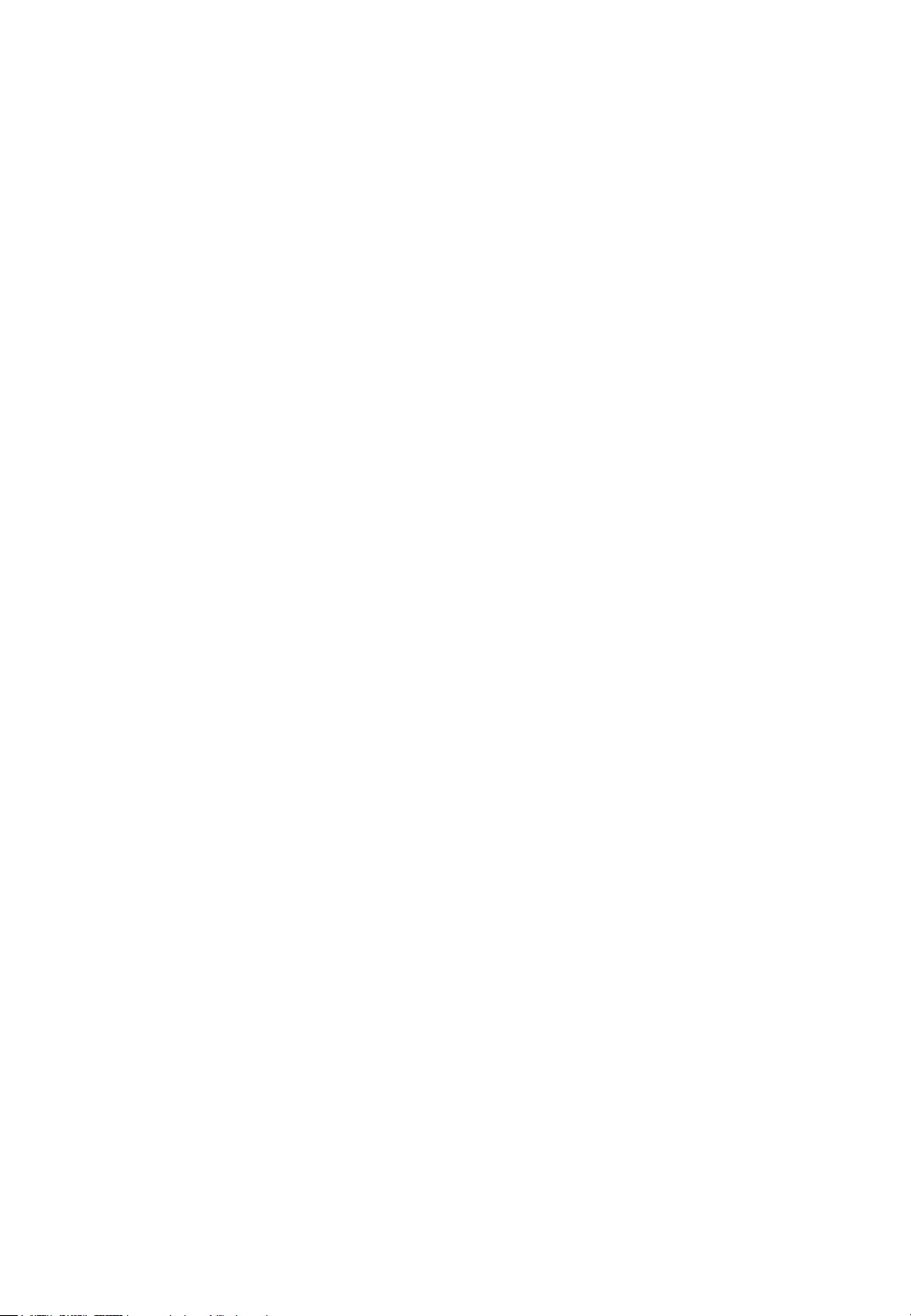
Contents
1. Important safety Instructions……………………………………………………………………………...…
1.1 Safety precaution……………………………………………………………………………...…
1.2 Maintenance……………………………………………………………………………...…………
2. Introduction…………………………………………………………………………………………………
3. Product Description…..……………………………………………………………………………………
3.1 Front View……………………………………………………………………………...……………
3.2 Rear View……………………………………………………………………………..…………
3.3 Connection ……………………………………………………………………………..…………
4. Remote Controller…..……………………………………………………………………………………..…
5. Home Menu Description……………………………………………………………………………..……
5.1 Menu Overview……………………………………………………………………………..………
5.2 OPS……………………………………………………………………………..……………………
5.3 External Source……………………………………………………………………………..……
5.4 File Manager……………………………………………………………………………..………
5.5 Drawing………………………………………………………………………………………………
6. Setup Menu Description………………………………………………………………………………….
7. Product Specification……………………………………………………………………………….……
8. Product Dimensions………………………………………………………………………………….……
9. Troubleshooting……………………………………………………………………………………………
9.1 Product Self-Diagnosis…………………………………………………………………………
9.2 Before Requesting Service………………………………………………………………………
2
3
5
9
10
11
11
12
15
17
19
19
22
23
24
25
35
42
44
45
45
45
Page 3
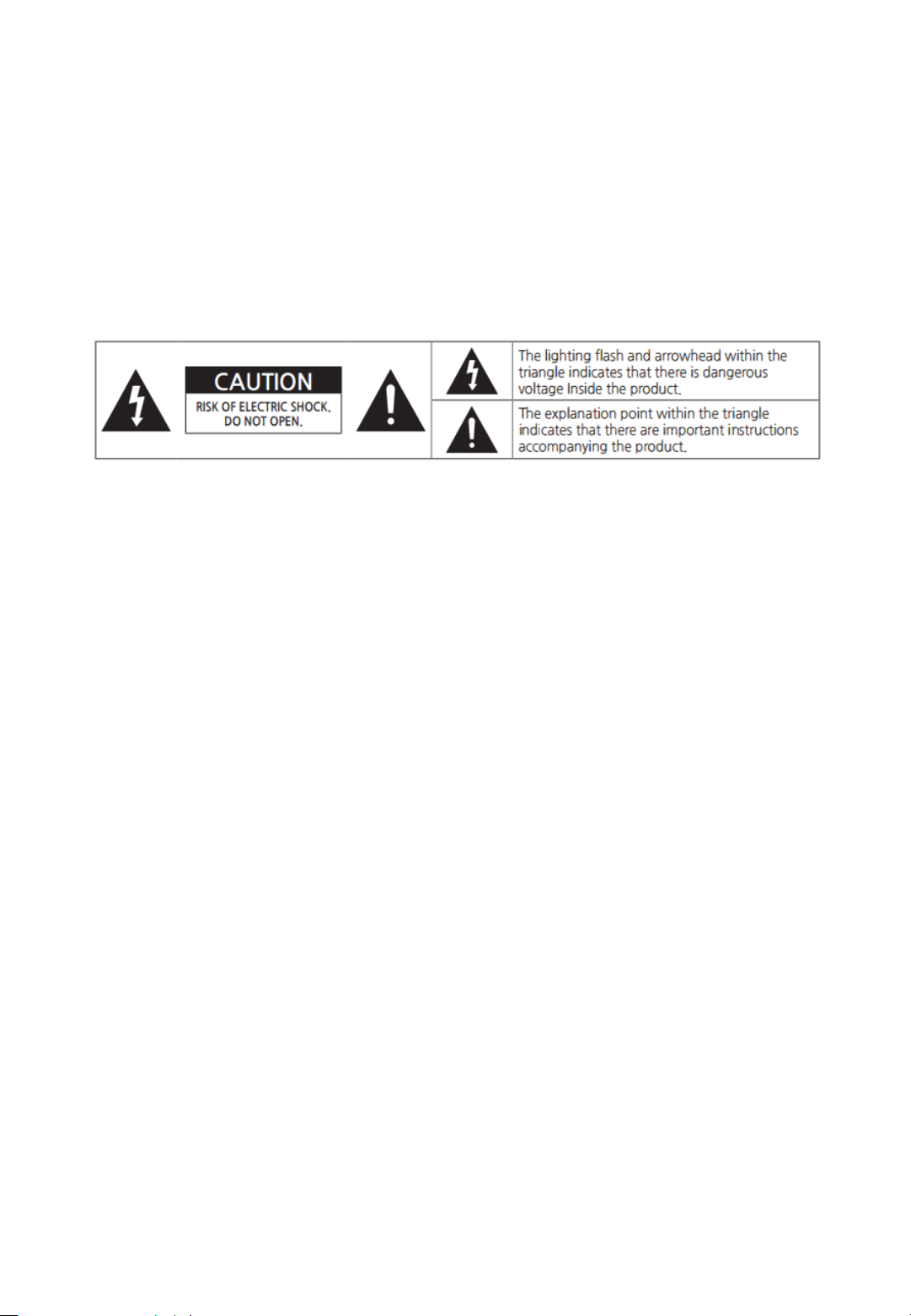
1. Important Safety instructions
[SAFETY WARNING]
• To reduce the risk of fire or electric shock, do not expose this product to rain or moisture.
• To prevent injury, this product must be securely attached to the floor/wall in accordance with the
installation instructions.
• To reduce the risk of electric shock, do not remove the back cover
• Refer to qualified service personnel if needed.
◆ Icons used in this manual
[WARNING] means,
If you ignore the warning message, you may be seriously injured or there is a possibility of
accident or death.
[CAUTION] means,
If you ignore the caution message, you may be slightly injured or the product may be
damaged.
[NOTE] means,
The note helps you understand and use the product safely. Please read the note carefully
before using the product
3
◆ This device complies with part 15 of the FCC Rules. Operation is subject to the following two
conditions: (1) This device may not cause harmful interference, and (2) this device must accept
any interference received, including interference that may cause undesired operation.
CAUTION: Changes or modifications not expressly approved by the party responsible for
compliance with the FCC Rules could void the user’s authority to operate this equipment.
Page 4
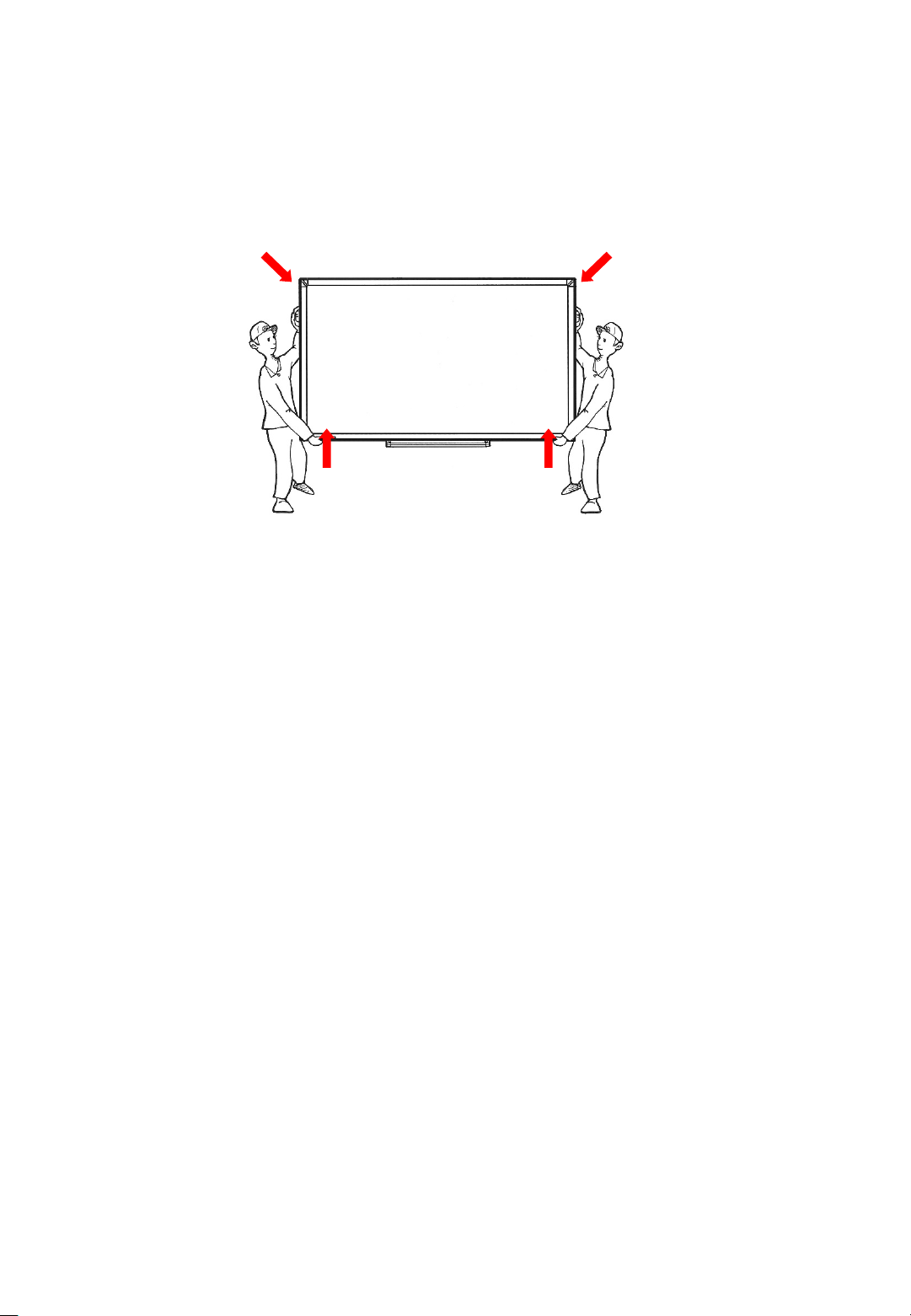
4
◆ When moving the product, please grab the handles behind and the bottom of the product as
shown below picture.
⁻ The product must keep horizontal and upright position when moving.
⁻ Do not hold the corner of the product when you grab the bottom of the product.
[Recycling Policy]
(For USA)
Dispose of this product in accordance with applicable environmental laws. For product recycling and
disposal information, contact your local government agency or www.eRecycle.org (in California), the
TIA at www.ecyclingcentral.com (in the US) or the Electronic Product Stewardship Canada at
www.epsc.ca (in Canada). For more information, call 800.HITACHI.
Page 5
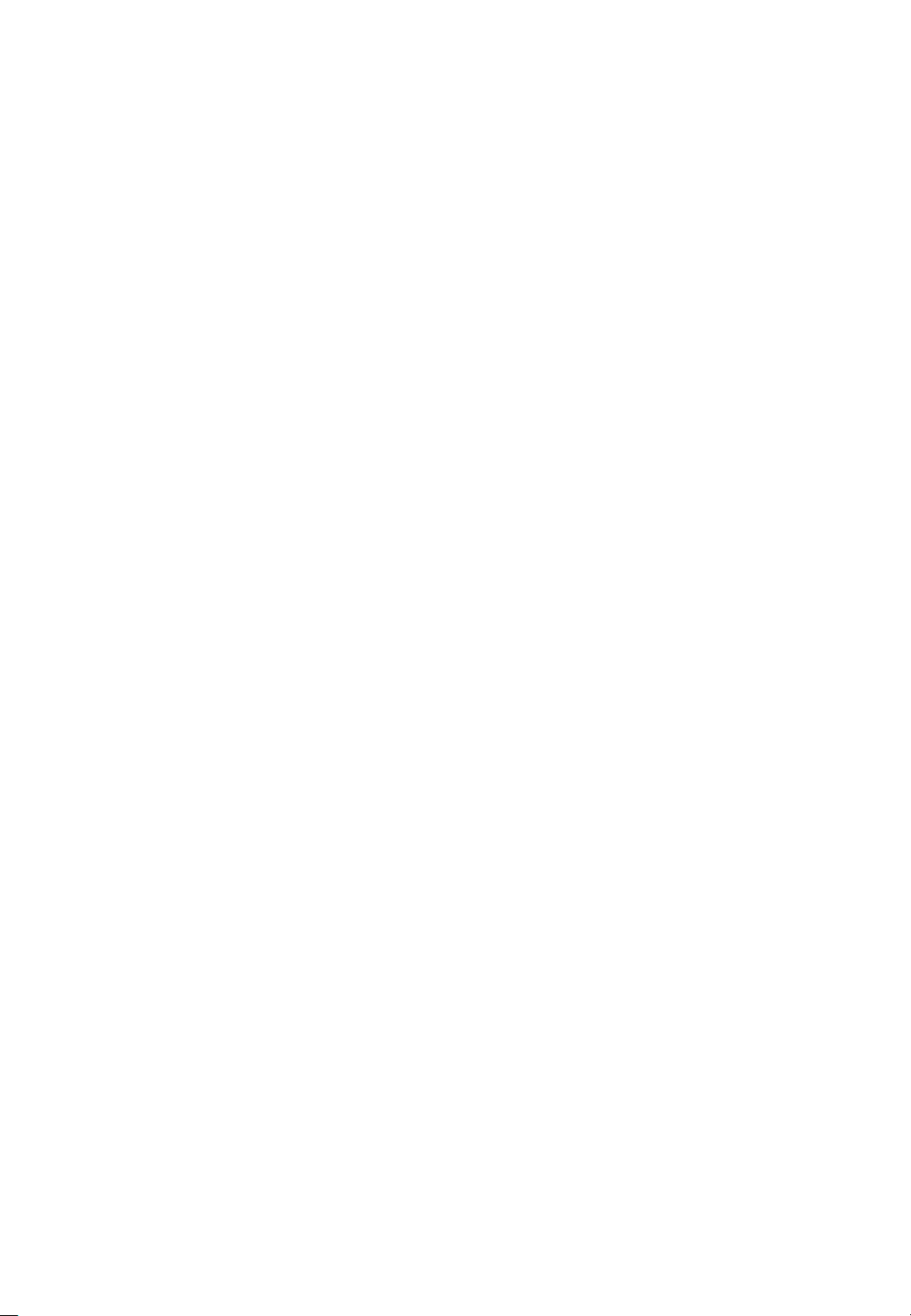
1.1 SAFETY PRECAUTION
Note) The color and design may different by each model and the product specification are subject to
change without notice for performance enhancement.
1.1.1 Power
[Warning]
• Do not use damaged power cord, plug nor loose socket. It may cause electric shock or fire.
• Do not connect multiple devices into a single s socket. It may cause fire due to overheating.
• Do not touch with wet hands when remove or plug the power cord to avoid electric shock.
• Insert the power plug into socket firmly. It may cause fire when the connections are
unstable.
• Connect the power cord to a grounded wall socket. There is risk of electric shock or injury.
• Do not bend nor pull the power cord and place heavy objects over the power cord. It may
occur cord damage and this may result in fire.
• Please clean only with dry cloth when the plug pin or socket are dusty. It may cause fire.
[Caution]
• Do not unplug the power plug while the product is operating. It may damage the product
due to electric shock.
• Only a power cord specified by product manufacturer are recommended.
Do not use the power cord from other devices. It may cause electric shock or fire.
• Hold the plug itself when unplugging the power plug from the wall socket. If not, there is
risk of electric shock or fire.
• Before moving or installing this product, be sure to turn off the power and disconnect the
power cord. To turn this product off completely, you must pull the power plug out of the
wall socket. Consequently, the power plug must be easily and readily accessible at all
times.
1.1.2 Installation
[Warning]
• Do not install near any heat sources such as radiators, or other devices that produce heat.
It may cause electric shock or fire.
• When mounting a product on the wall, make sure not to install the product by hanging the
power and signal cables on the back of it.
• Consult with your local dealer or specialized engineer to mount the product on the wall,
and use the screws and wall mounts that meet the VESA standard. Any damages or
injuries by misuse or using an improper accessory are not covered by the warranty.
5
Page 6
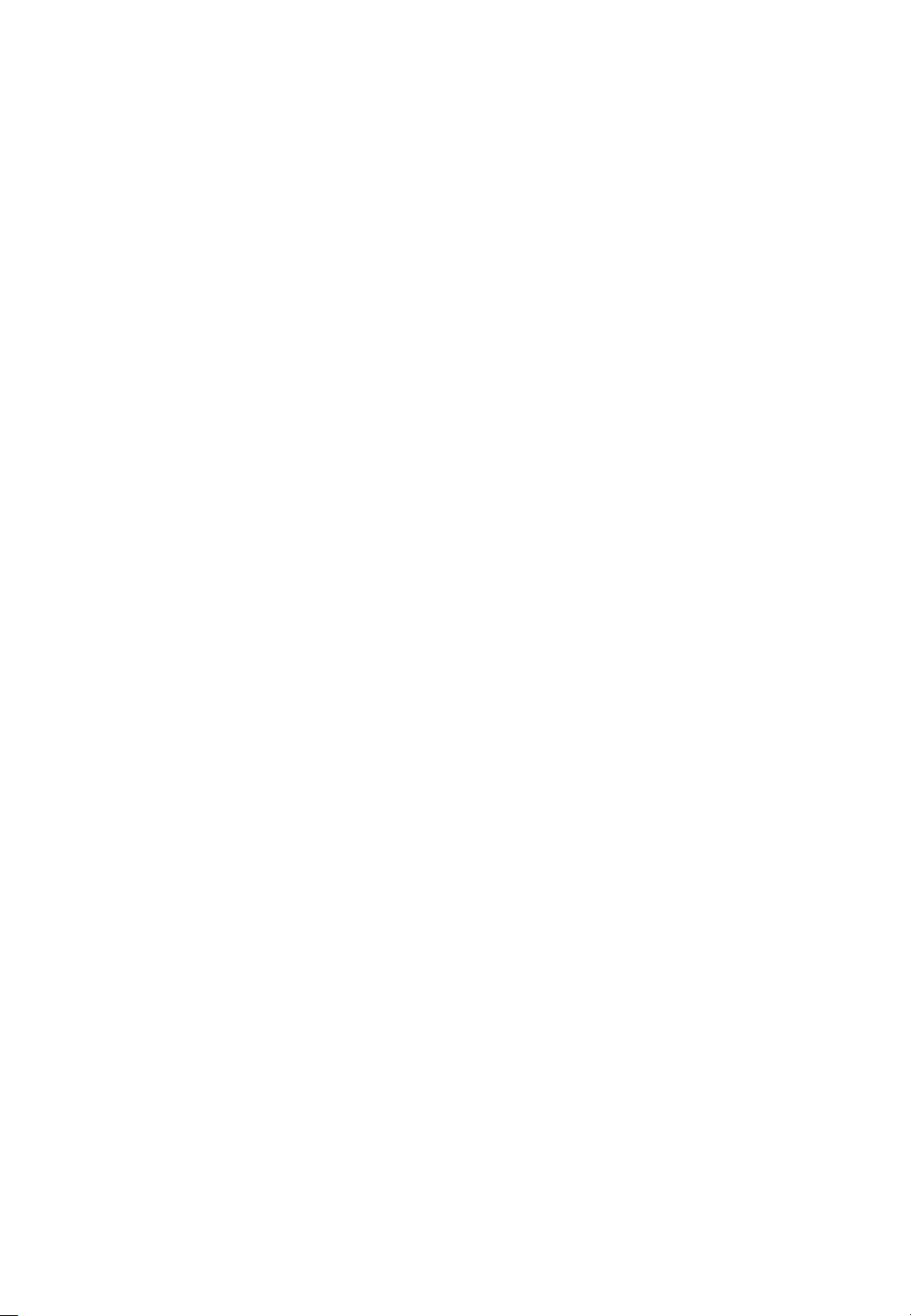
• Leave a 10 cm (4 inches) (minimum) space from the wall for proper ventilation. If not, it
may cause fire.
• Keep the packing anti-moisture material or vinyl packing out of the reach of children. Antimoisture material is harmful if swallowed. If swallowed by mistake, force the patient to
vomit and visit the nearest hospital. Additionally, vinyl packing can cause suffocation. Keep
it out of the reach of children.
• Please note than the product must be supported on proper stands or installed according to
the manufacturer’s recommendations. The product that are inappropriately situated on
unstable shelves, inclined planes, or vibrating places, etc., may fall over, resulting in injury.
• To reduce the risk of fire or electrical shock, do not expose this product to rain, moisture or
other liquids or dust. It may cause electric shock or fire.
• Keep the product away from direct sunlight.
• Keep the product of the reach of children and install on the stable and flat place. NEVER
allow children to climb on or play on the product or the furniture and stands on which the
product is placed.
[Caution]
• Do not allow an impact shock or any objects to fall into the product, and do not drop
anything onto the screen.
• Make sure the product is turned off, unplugged, and all cables have been removed. It may
take more than 4 people to than carry.
• Do not press or put stress on the front panel of the product.
• If the product is installed in a place where the operating conditions considerably, a serious
quality problem may occur due to the surrounding environment. In this case, install the
product only after consulting our dealer about the matter. (Places exposed to microscopic
dust, chemicals, too high or low temperature, high humidity, airports or stations where the
product is continuously used.)
1.1.3 Cleaning
[Warning]
• Before cleaning the product, unplug the power cord and wipe gently with a soft cloth to
prevent scratching.
• Do not spray water or other liquids directly on the product as electric shock may occur.
[Caution]
• Do not push, rub, or hit the surface with your fingernail or a sharp object, as this may result
in scratches on the screen and image distortions.
6
Page 7
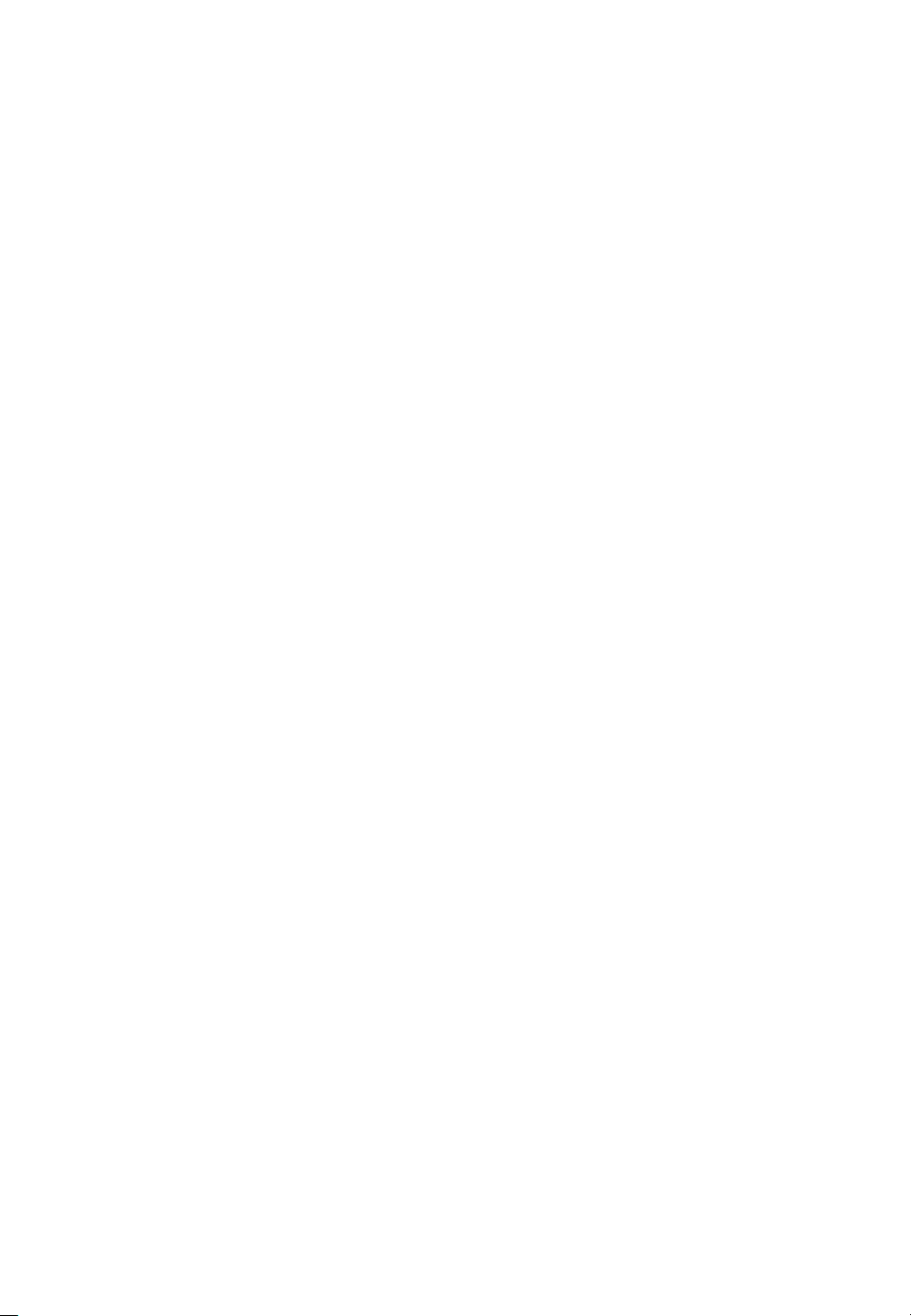
• Do not use any chemicals, such as waxes, benzene, alcohol, thinners, insecticides, air
fresheners, or lubricants, as these may damage the screen’s finish and cause discoloration.
• Do not spray liquid onto the surface. If water enters the product, it may result in fire, electric
shock, or malfunction.
1.1.4 General Usage
[Warning]
• To reduce the risk of electric shock, do not open the cover or back. No user serviceable parts
inside. Refer to qualified service personnel.
• Before moving or lifting the product, disconnect the power cord and all cables.
• The route cords and cables connected to the product so that they cannot be tripped over,
pulled or grabbed.
• Do not stick metal objects or any other conductive material into the power cord. Do not touch
the end of the power cord while it is plugged in. It may result in fire, electric shock.
• Unplug this product during lightning storms or when unused for long periods of time.
• Do not block any ventilation openings. Install in accordance with the manufacturer’s
instructions.
• To reduce the risk of fire or electrical shock, do not expose this product to rain, moisture or
other liquids. Do not touch the product with wet hands. Do not install this product near
flammable objects such as gasoline or candles, or expose to direct air conditioning.
• NEVER allow children to climb on or play on the product or the furniture on which it is placed.
It may cause severe injury to children.
• Use only with a cart, stand, tripod, bracket, or table specified by the manufacturer, or sold
with the product. When a cart is used, be careful when moving the cart/product combination
to avoid injury from tip-over.
• Install where it cannot be pushed, pulled over or knocked down.
• It is recommended to move the product in the box or packing material that originally came in.
• When holding the product, the screen should face away from you to avoid damage.
[Caution]
• If a fixed image displays on the screen for a long period of time, it will be imprinted and
become a permanent disfigurement on the screen. This is image burn or burn-in and not
covered by the warranty.
• Avoid displaying a fixed image on the screen for a long period of time (2 or more hours for
LCD) to prevent image burn. Recommend to power off or set the screen saver mode when
not in use.
• When watching the screen, take 5 to 15 minute breaks every hour. Viewing screen for a long
period of time may cause fatigue or eye strain.
7
Page 8
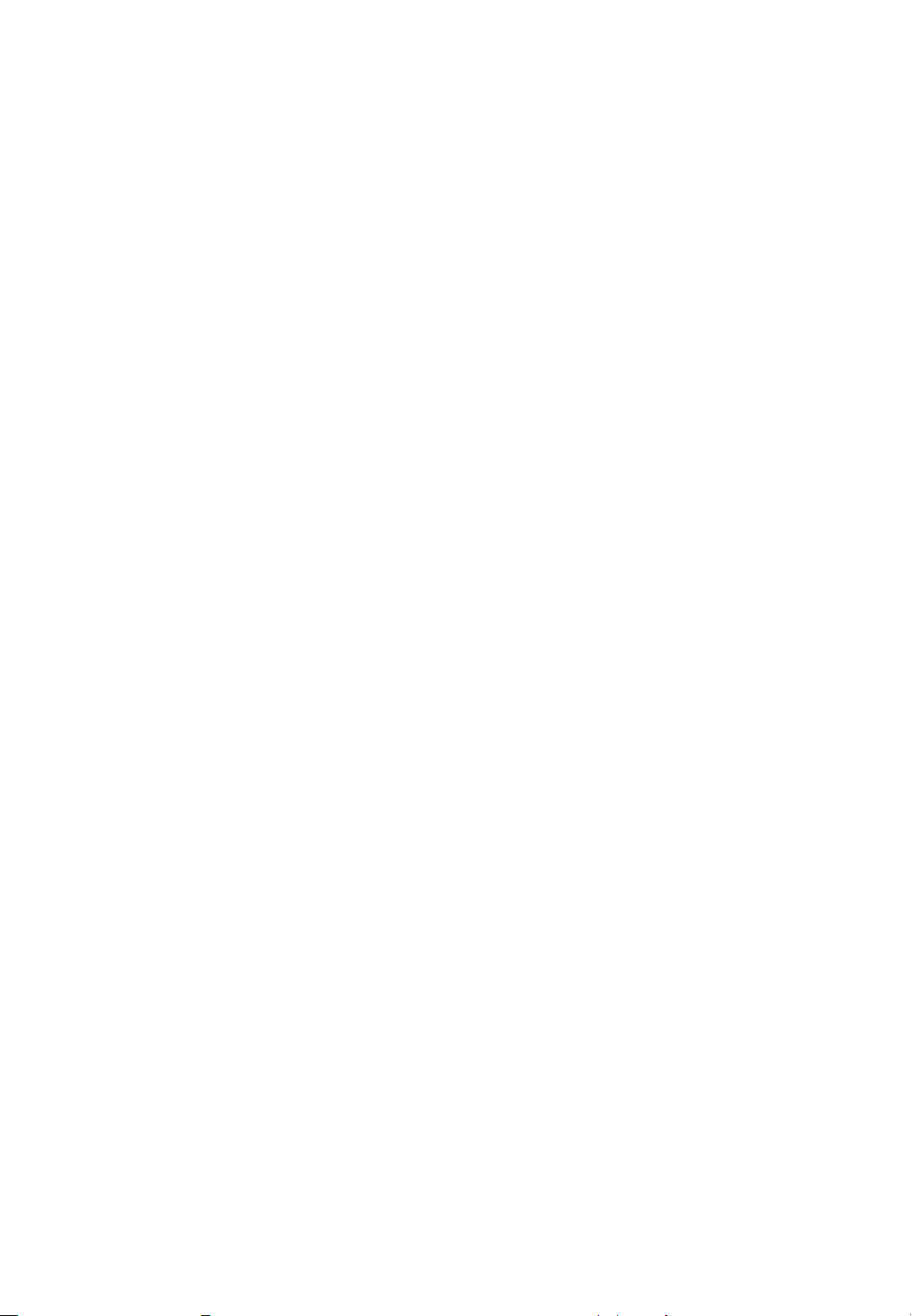
• Take care not to touch the ventilation openings. When watching the screen for a long period,
the ventilation openings may become hot. This does not affect the performance of the product
or cause defects in the product.
• Do not install this product on a wall if it could be exposed to oil or oil mist. This may damage
the product and cause it to fall.
• To install batteries in remote control, open the battery cover, replace batteries matching (+)
and (-) ends to the label inside the compartment, and close the battery cover. Failure to
match the correct polarities of the battery may cause the battery to burst or leak, resulting in
fire, personal injury, or ambient pollution.
• To prevent to swallow the small accessories for children, keep the accessories out of the
reach of children.
❖ The product must keep horizontal and upright position when moving. Hold the top and
bottom of the frame firmly. Handles are only for the supporting purpose.
❖ When attaching the stand to the set, place the screen facing down on a cushioned table or
flat surface to protect the screen from scratches by more than 2 people,
❖ Make sure that the screws are fastened tightly. (If they are not fastened securely enough,
it may tilt forward after being installed.)
※ Note
The following features are considered with the requirements:
- The equipment is intended to be installed on wall but any mounting means are not provided
with the equipment. For the installation, the following statement and caution described in
user manual;
- Ensure that an authorized installation company installs the wall mount(This monitor shall be
installed by qualified service personnel only).
- Otherwise, in may fall and cause personal injury.
- Wall mount have to be dimensioned according to size and weight of the monitor and
according to the instructions of wall mounting device.
8
Page 9
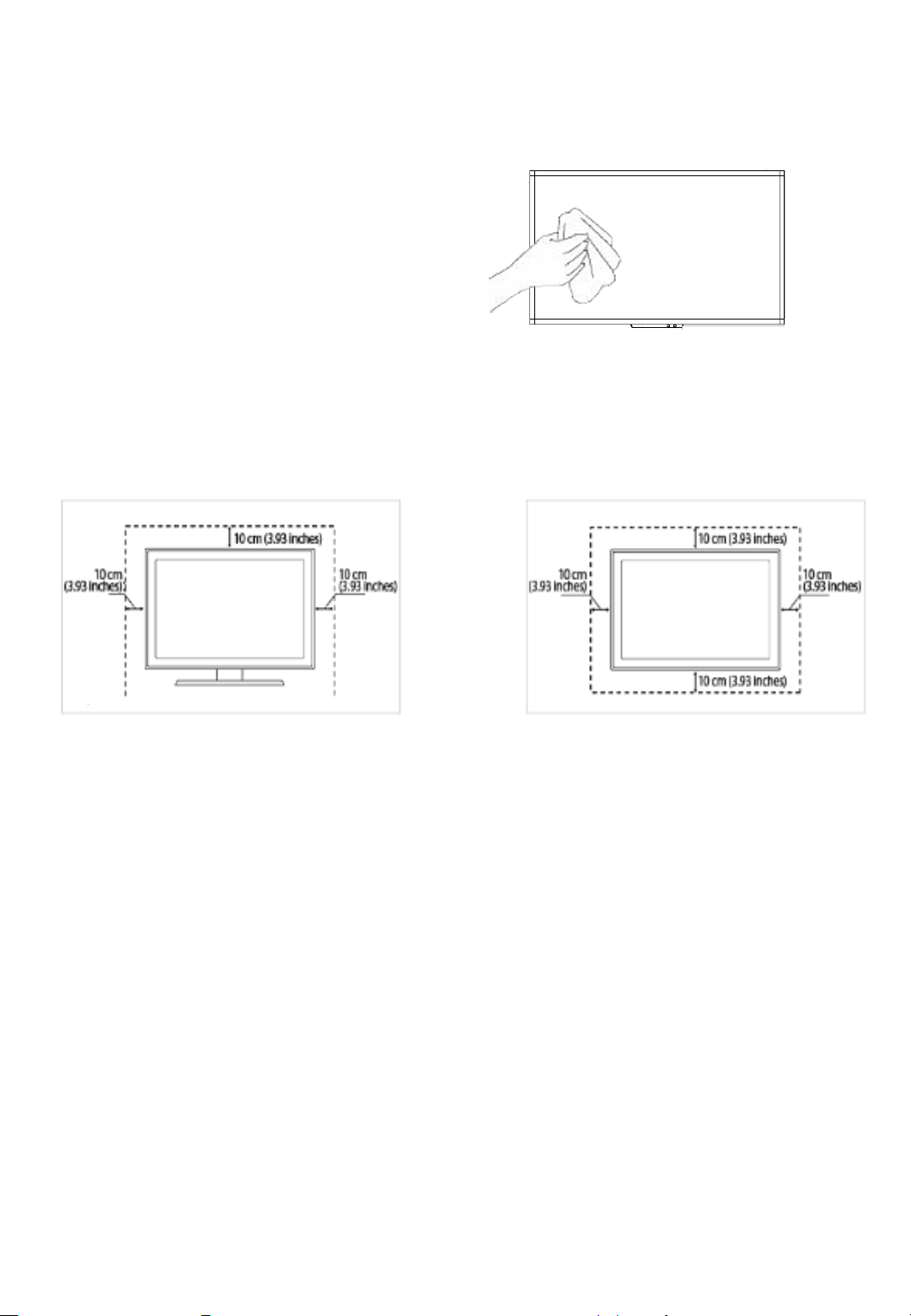
1.2 MAINTENANCE
1.2.1 Cleaning
[Warning]
• When cleaning, unplug the power cord and wipe
gently with a soft dry cloth to prevent scratching.
• Do not spray water or other liquids directly on
the screen as electric shock may occur.
• Do not clean with chemicals such as alcohol,
thinners, or benzene.
1.2.2 Installation
• Leave a 10 cm (4 inches) (minimum) space from the wall for proper ventilation. If not, it
may cause fire or malfunction due to the high temperature product inside.
[When attaching the stand] [When mounting on a wall]
1.2.3 Panel
• Avoid displaying a fixed image on the screen for a long period of time (2 or more hours for
LCD) to prevent image burn. Recommend to power off or set the power saving mode or
screen saver when not in use.
• Due to technological constraints of the Panel manufacturer, the images generated by this
product may appear either brighter or darker than normal by appr. 1ppm (parts per million)
pixel.
The number of sub-pixels of a panel by size: The number of Sub-Pixels = Max. Horizontal
Resolution x Max. Vertical Resolution x 3.
For example, if the maximum resolution is 1920 x 1080, the number of sub-pixels is 1920 x
1080 x 3 = 6,220,800.
[Condensation on the glass surface]
• It may occur the dew condensation on the glass surface inside when the product is turn
on for the first time or after it has not been used for a long time.
• This is a temporary phenomenon caused by the temperature difference between external
and internal of the product, which is not a malfunction.
• If the symptom occurs, it disappears after a certain time (about 1 ~ 3 hours) after turning
on the product.
9
Page 10
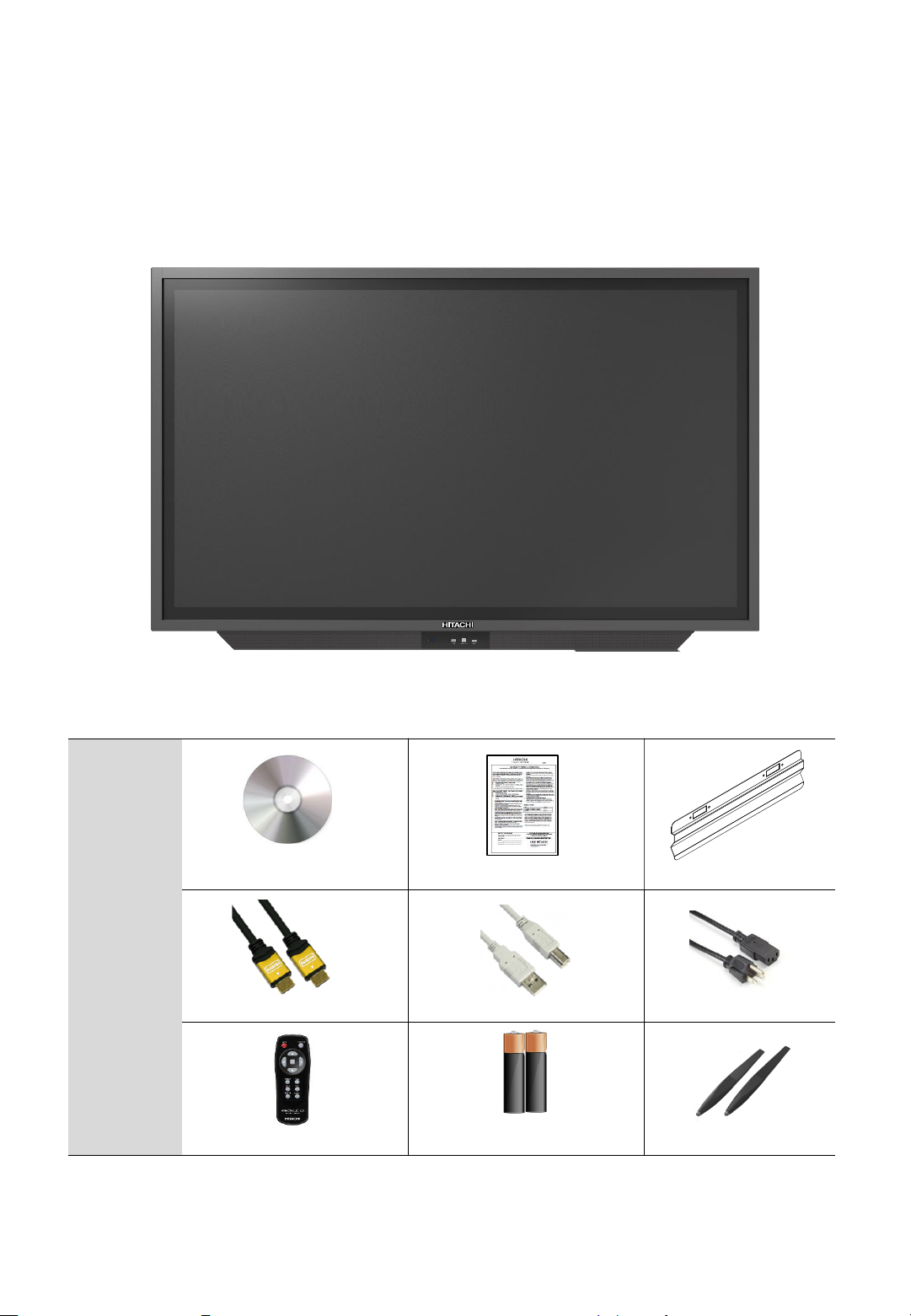
2. Introduction
◆ Check your product box for the following items. If there are any missing accessories, contact the
local dealer where you purchased your product.
The illustrations in this manual may differ from the actual product and item.
Accessory
User Manual Warranty Card Pen Tray
HDMI Cable USB Cable(for TOUCH) Power Cable
Remote Controller Battery 1.5 V (AAA) Pen X 2
LCD/LED Display
10
Page 11

3. Product Description
3.1 Front View
① ② ③ ④
① LED Indicator
⁻ Power ON mode: BLUE
⁻ Power OFF(Standby) mode: RED
• Be sure to point the remote control at the remote control sensor on the LED/LCD
Display.
② USB for OPS and external devices.
③ Touch USB : USB Port is available when External Source is selected.
④ HDMI Input (When connected, it changes to External Source.)
Important Notice
◆ The USB cable (3m) that Hitachi provides in this accessory box is for the Touch USB at
the back. Therefore, in case of connecting USB cable to Touch USB port in front,
separate USB cable is required and the length of cable is strongly recommended to be
less than 3m to make sure the signal intensity of touch sensor works properly.
11
Page 12
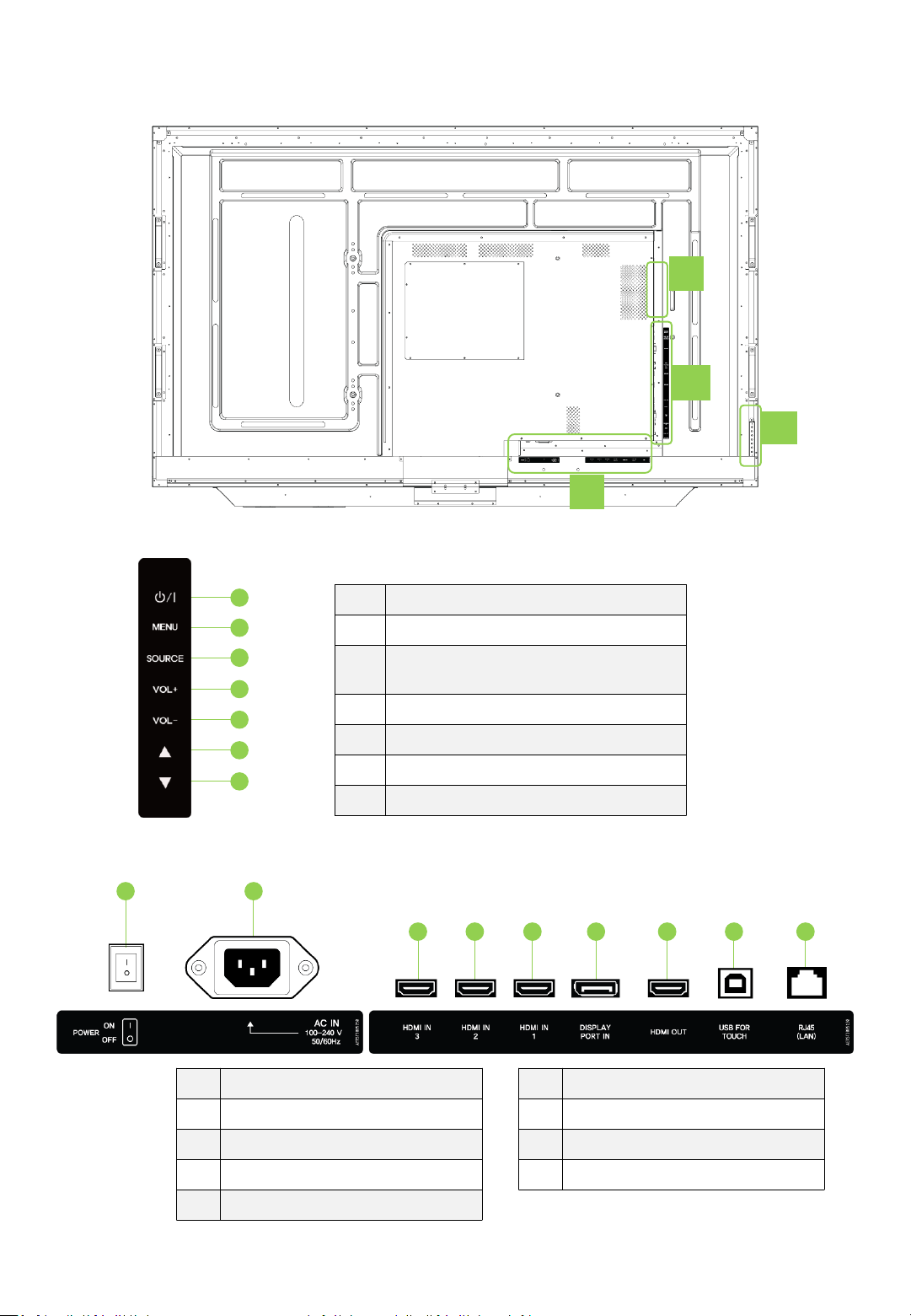
3.2 Rear View
① Button Control
①
③
②
1
2
3
4
5
6
7
② Rear Panel Connections
1 2
3 4 5 6 7 8 9
1 ON / OFF
2 Display the main screen menu
3 VGA, OPS, EXTERNAL, HDMI 1, HDMI
2, HDMI 3, DP
4 Volume Up (Right)
5 Volume Down (Left)
6 Move Up
7 Move Down
1 Power Switch : ON / OFF
2 AC IN : 100V~ 240V, 50/60Hz
3 HDMI 3 Input
4 HDMI 2 Input
5 HDMI 1 Input
6 Display Port
7 HDMI Output
8 USB For Touch
9 RJ45(LAN)
12
④
Note: HDMI 1 has separate USB for
Touch located on ③
Page 13
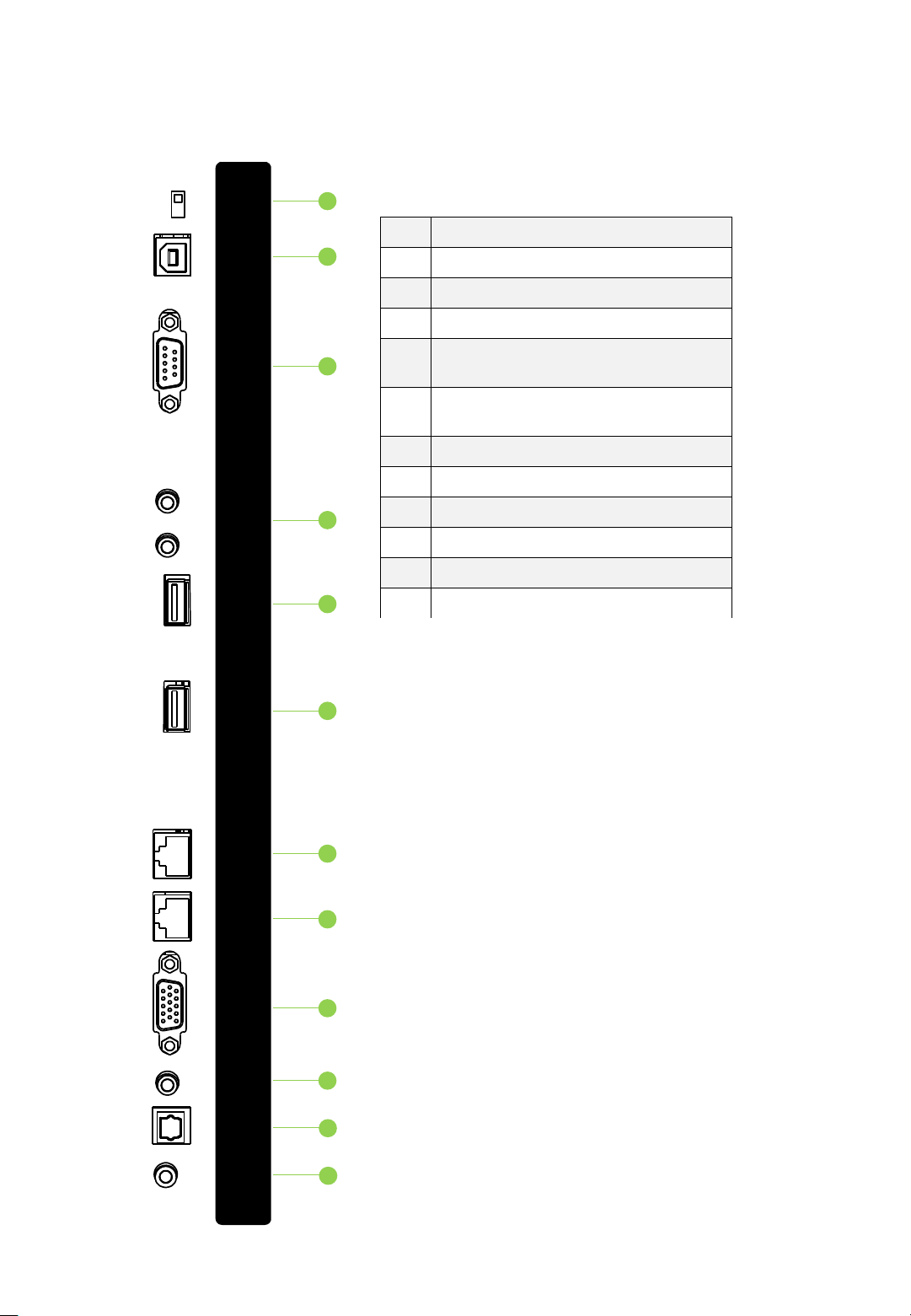
③ Rear Panel Connections
1
2
3
4
5
6
7
8
1 RS232/RJ45 SWITCH
2 USB FOR TOUCH HDMI1 ONLY
3 RS232C
4 SPEAKER OUT
5 USB 2.0
(Supports USB cam or camera function)
6 USB 3.0
(Supports USB cam or camera function)
7 LAN OUT
8 LAN IN
9 PC RGB IN
10 PC AUDIO IN
11 SPDIF
12 LINE OUT
9
13
VGA
IN
L(8Ω)
RS232C
RS232C/
RJ45
USB FOR
TOUCH
(HDMI 1 ONLY)
SPEAKER
OUT
R(8Ω)
USB 2.0
USB 3.0
PC AUDIO
IN
SPDIF
LINE OUT
LAN IN
LAN OUT
AETSTI005200
10
11
12
Page 14
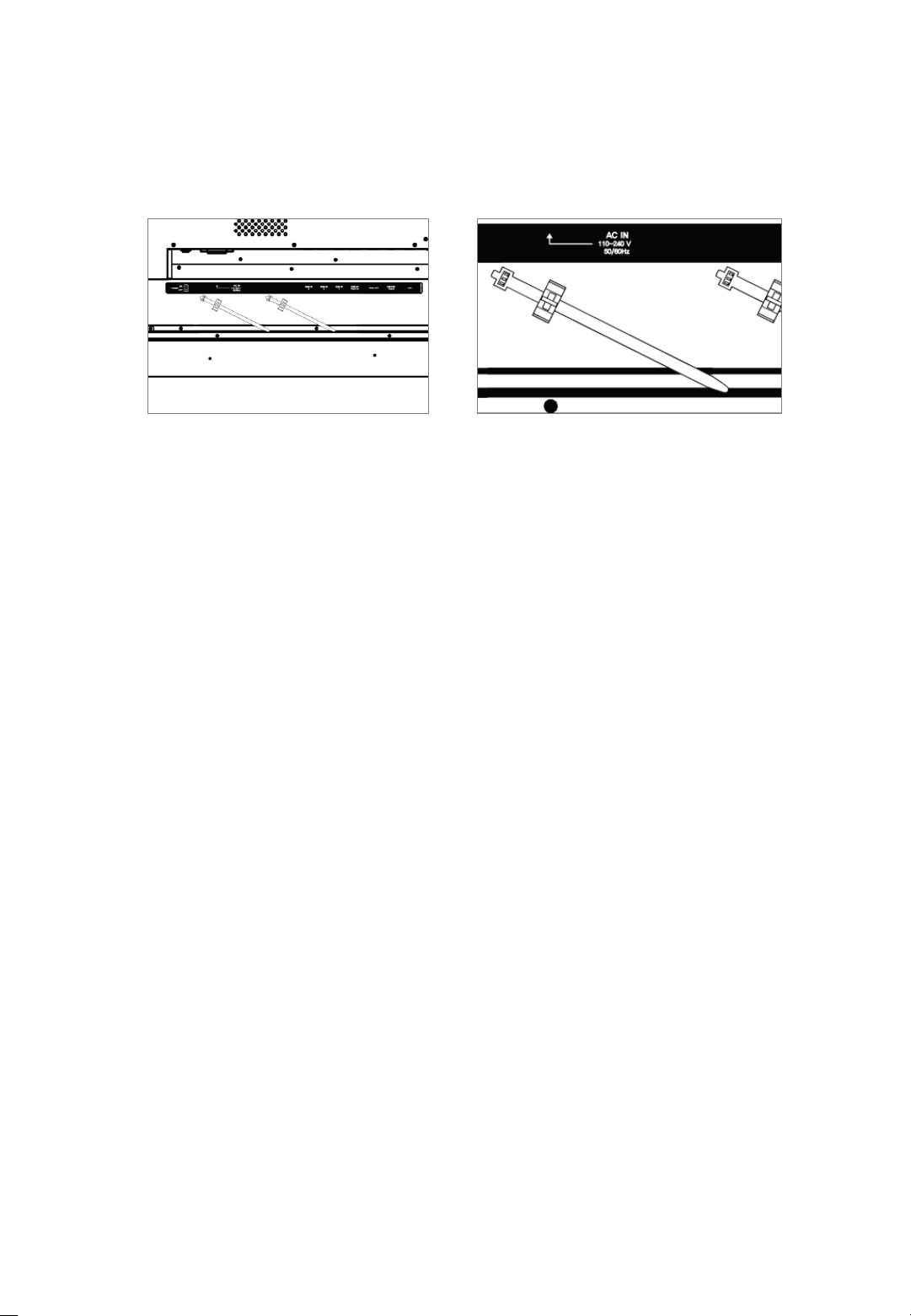
14
• To prevent the power cable from falling/shaking, you may use the cable holder if
necessary. SCREW (4x11)
④ Installing an OPS PC
There is a slot on ④ for OPS PC. When you need to install an OPS PC, remove screws
and existing cover first and screw up again after mounting OPS PC in the slot.
⑤ AC cord holder
Page 15

5
3.3 Connection
1) HDMI/Display Port Connection
To transmit digital video and audio signals from an external device to the screen, connect
the HDMI/Display Port cables as shown in the following illustration.
4321
1 HDMI 3 Input – PC/ LAPTOP connect to the HDMI cable
2 HDMI 2 Input – PC/ LAPTOP connect to the HDMI cable
3 HDMI 1 Input – PC/ LAPTOP connect to the HDMI cable
4 DisplayPort Input – PC/ LAPTOP connect to the DisplayPort cable
5 HDMI Output – Connect the other monitor to transmit video data
2) VGA Connection
In case of transmission of digital video signal from an external device to the screen,
connect the external device and the product with the VGA cable and to transmit an audio
signal, connect an audio cable in PC AUDIO IN port separately.
※ Note
1) Refer to page 23 for how to select the external input source.
2) In case of No Signal, it might be changed to power saving mode after
10minutes(Standard is Off and available to set 10min / 15min)
3) Speaker Connection
To utilize an optional external audio system instead of the built-in speaker, connect a
Ø 3.5 stereo (L/R) cable in the port.
If it is connected to external speakers, internal speakers may not produce sound.
The connection is as below:
※ Note that when using an OPS PC Connection
1) Do not connect touch sensor USB cable to the port. (Touch sensor cable is
already connected by internal OPS docking board.)
15
Page 16

16
4) RS232C Connection
HITACHI Models supports two connection methods : RS232C and LAN standard.
Simultaneous connection of two standards is not supported.
Please select RS232C cable or LAN connection.
The RS232C port will not work once RJ45 is being used.
Setting > Advance Setting > RS232C/RJ45 select
※ Note
How to select RS232C On/Off switch
RS232C(↑),RJ45(↓)
Page 17

4. Remote Controller
Key Name Description
Power ON/OFF.
SOURCE
Activates OSD menu of input source selecting. N
avigates input source downwards.
▲
Navigates upper menu in main OSD menu.
Navigates input source.
▼
Navigates down menu in main OSD menu.
Navigates input source
▶ Navigates to next menu in main OSD menu.
◀ Navigates to previous menu in main OSD menu.
OK Select the highlighted menu option.
MENU Activates main OSD menu.
EXIT Closes main OSD menu.
FREEZE
Allows you to capture and freeze an image from
a moving image that you are watching.
VOL+ Volume UP
VOL- Volume Down
MUTE Toggles sound status of speaker.
17
Page 18

4.1 How to insert battery
Insert the battery into proper polarities
Battery model: Battery 1.5V(AAA)
BATTERY PRECAUTIONS
These precautions should be followed when using batteries in this device:
• The batteries may last approximately one year depending on how much the remote control is
used. Replace batteries when the remote operation becomes erratic.
• Use only the size and type of batteries specified.
• Be sure to follow the correct polarity when installing the batteries as indicated in the battery
compartment. Reversed batteries may cause damage to the device.
• Do not mix different types of batteries together (e.g. Alkaline, Carbon-zinc or Rechargeable) or
old batteries with fresh ones.
• If the device is not to be used for a long period of time, remove the batteries to prevent damage
or injury from possible battery leakage.
• Do not try to recharge batteries not intended to be recharged; they can overheat and rupture.
(Follow battery manufacturer’s directions.)
• Please use caution when inserting batteries to avoid battery damage. If the spring terminal in the
remote control remains in contact with a side of a damaged battery it can cause a short circuit.
Never use damaged batteries as they can become very hot and are dangerous.
• Never expose batteries (battery pack or batteries installed) to excessive heat such as sunshine,
fire or the like.
18
Page 19

5. Home Menu Description
5.1 Menu Overview
In the home screen, you can see the following buttons:
① Setting
Go to the setup
② OPS
Go to the OPS screen.
③ External Source
Go to the External Source screen which is connected through the HDMI Port in front.
④ File Manager
Run, move, copy or delete folders and files.
⑤ Drawing
Select the button to use the Drawing, writing application equipped on Interactive flat panel display.
① ② ③ ④
Time & Date
19
⑤
Page 20

Home Menu
If you drag the bottom of the screen upwards, the hidden Home Menu pops up.
With the Home Menu you can go to Brightness, Volume, Back, Home, Source,
Setup.
Swipe up
20
Page 21

Home Bar UI Description
Brightness Adjust the brightness.
Volume Adjust the volume
Back Move to the previous screen step.
Home Go to the home screen.
Source Call the external input window.
Setting Go to the Setup
21
Page 22

OPS(Open Pluggable Specification)
Computing module plug-in format available for adding computing capability to Flat
Panel Display. Computing modules in the OPS format are available on Intel- and
ARM-based CPUs, running operating systems including Microsoft Windows and
Google Android.
22
Double Tap
5.2 OPS(Open Pluggable Specification)
Page 23

External Source
Double tap to choose a source.
23
5.3 External Source
Double Tap
Page 24

24
5.4 File Manager
Create, open, copy, delete, and view folders and files
Browse by types
All files
Double Tap
Page 25

5.5 Drawing
Allows the user to write on screen. Can be used for lectures and presentations.
25
Double Tap
Page 26

26
Gestures
1 point : draw, annotate, select and move objects around
2 point : zoom in/out, rotate objects, make them smaller or larger.
Eraser : Touch the screen with palm of your hand to erase the content.
Page 27

27
Icon Name Description
Start menu Menu with extra options
Undo Undo the most recent action.
Redo Redo the most recent action.
Black pen Switch between black and red pens with a single tap
Red pen Switch between black and red pens with a single tap
Pen Pen with customizable line weight, transparency, color
Eraser Erase entire page or choose precision eraser
Shapes Instantly draw various shapes
Text
Click to type text on the screen. Change fonts, size, color,
transparency.
Move
Move selected objects around the canvas.
Camera
Take a photo and automatically add it to the canvas.
Add content
Add images saved on the device.
Previous page
Move to the previous page.
Next page
Move to the next page.
Icons on the main screen
Page 28

28
Start menu
Option Description
Load
Open *.aha file from a folder where it was previously saved.
Save
Save the content on the page.
(By default the content is saved in *.aha format. This file
can be opened only in Drawing.)
Delete Delete the * .aha format and the contents of the image file.
Help
View information about the program
Quit Close the program
Page 29

29
Option Description
Line weight
Move the slider to increase or decrease the thickness of the
line left by pen.
Color
Choose one the 8 available colors white, black, dark blue,
green, red, sky blue, yellow or wine.
Transparency
Move the slider to increase or decrease the transparency of
the line left by pen. It’s useful when you want to highlight
text or other content.
Preview
In the circle on the right you can preview the pen changes
as you’re making them.
Highlighter
Immediately ready to use with preset line weight and
transparency.
Pen
Page 30

30
Option Description
Thickness Adjust eraser size.
Clean all Remove all content in a single tap.
Eraser
Eraser has 3 options: touch the screen with your palm to start erasing the content,
adjust eraser size to remove only specific parts of the content, clean all with a single
tap.
Page 31

31
Option Description
Line Weight
Move the slider to increase or decrease the thickness of the
line.
Preview
In the circle in the right corner you can preview the
changes as you’re making them.
Shape
Choose one of the preset shapes: circle, triangle, square,
octagon. You can choose between shape outline or filled
solid shape. Also 2 line options available: solid or dotted.
Color
Choose one of the 10 colors(white, black, dark blue, green,
red, sky blue, yellow, orange, purple, wine)
Shapes
Page 32

32
Option Description
Text
Choose font: normal, monospace, sans, serif. Change to
bold or italic, adjust font size.
Preview Preview the font changes.
Color
Choose one of the 8 colors(white, black, dark red, red,
yellow, green, sky blue, purple)
Transparency Adjust text transparency.
Text
Place the textbox anywhere on the canvas, tap it to bring up the on-screen
keyboard to start typing text.
Page 33

33
Camera
If you have a USB camera connected, tapping the “Camera” icon will open the
viewfinder. Tap the shutter button on the right to take a photo. You can use it in
Drawing. If there was no camera included with the interactive panel, you can use
any compatible USB camera. Without the camera you can take a screenshot which
is then saved Picture folder.
• Prepare: check if the USB camera is connected.
• Timer: set 3 or 10 seconds shutter timer.
Option Description
View options on your camera
View camera
grid lines
Set camera self timer
Page 34

34
Operation issues
1. Handwriting is too thick
►Click the pen icon and move the slider to reduce line weight.
2. Can’t load a file
► Check if the file extension is *.aha
Page 35

6. Setup Menu Description
6.1 Menu Overview
Go to the Setup Menu through one of the following ways:
Tap
Double Tap
35
Page 36

① Network: to setup up network connection
② Picture : to setup the Backlight mode
③ Sound : to setup the sound features
④ Lock settings : to setup the lock style, unlock password
⑤ Advanced : to setup Power option and background image
⑥ Restore : to reset the system
⑦ System info : to check the system information
⑧ Upgrade : to upgrade system F/W
① ② ③ ④
⑤ ⑥ ⑦ ⑧
36
Page 37

6.2 Network
37
6.3 Picture
⚫ Backlight Mode : User can set the Backlight Mode .There are Standard, Energy saver, Auto,
and Custom Mode. Users can adjust each value in Custom Mode.
• Backlight : (less) 0 to 100 (more) of the Backlight
⚫ Ethernet Setting
Set up detailed features of Ethernet.
⚫ WiFi Setting
Set up detailed features of WiFi.
⚫ Network State
Show network status.
Page 38

⚫ Sound Mode : User can set the Sound Mode .There are Standard, Movie, Meeting, Classroom,
Custom Mode. Users can adjust each value in Custom Mode:
• Bass : (less) 0 to 100 (more) of bass sound
• Treble : (less) 0 to 100 (more) of treble sound
These values can be changed in all modes:
• Balance : (left) 0 to 100 (right) of the speaker volume balance
• Volume : (less) 0 to 100 (more) of the volume
6.4 Sound
Lock Style: Through selecting the photo you want, you can configure the lock screen.
Unlock password: You can set a 4-digit password.
Automatic locking: You can set the time for the locked screen. (No, 10min, 15min, 30min, 45min,
user defined)
6.5 Lock Setting
38
Page 39

Advanced : to setup the advanced function.
• Language : User can set the OSD menu language.
• Input Method : User can set Keyboard type (AOSP and IME Type)
• Sleep Off : User can set time for automatic shutdown. (Off, 15, 30, 45, 60, 90, 120, 240 minutes)
• Touch Tone : User can set the touch sound (on/off)
• Power Music : User can set the sound when booting.
• Music No.: User can set the power music (Music 1, Music 2)
• Boot Channel : User can set the start screen when the system powers on.(Home, Force Input
Source, Remember Input Source)
• Source : when select the Force Input Source, user can change the Source
(VGA, OPS, EXTERNAL, HDMI 1, 2, 3, DP, AV, YPBPR)
• Boot OPS : User can set up whether the OPS automatically powers on when the IFPD powers
on.
• System Time : User can set up System time and date, time zone, etc.
• Wallpaper : User can set the wallpaper of the Home screen.
• Set ID : For RS232 communication, set ID from 0 to 99.
• RS233/RJ45 : Choose the desired connection.
6.6 Advanced
39
Page 40

6.7 Restore
Restore : To reset the system
• Restore user Setting: to reset to user setting
• Restore Default : to reset to factory setting
40
Page 41

6.8 System Info
System Info :
To check the system information (CPU, GPU, Memory, Storage, Android Version and Software
Version)
6.9 Upgrade
Local Update :
To upgrade F/W, insert the USB with the firmware on the back side “Bracket for F/W update” and
then select Local Update.
41
Page 42

7. Product Specification
42
LED PANEL
Diagonal Size 74.52 "/189.3(cm)
Display Resolution (Max.) 3840 x 2160 (UHD)
Brightness (Average) 350cd/
㎡
Viewing Angle H: 170° / V: 170°
Contrast Ratio 1000:1 (Typ.)
Supported Colors 1.07B Colors (10bit)
Response Time 6.5 ms (GTG)
Display Frame Rate 60Hz (Actual)
Installation Landscape Orientation
TOUCH
Detect Area 1649.66(H) x 927.94(V) mm
Detection Method Infrared blocking detection method
Touch Tool Hand or other solid object(except sharpness)
Accuracy ±2mm
Response Time 1
~
14point : ≤10ms, 15
~
20 point : 10ms~20ms
Available Touch Point
20 Points (Windows)
4 Points (Mac with driver software)
1 Point (Mac without driver software)
Operating Systems Windows 7, 8, 10 / Mac 10.10-10.12
PC Connector USB
SIGNAL CONNECTIVITY
Connector
Front
HDMI x1
USB-B (for touch) x1
USB-A (2.0ver) x1
Rear
HDMI(2.0ver) x4 ( Rear x3, Inside OPS x1)
DP x1
VGA x1
USB-B(for touch)x2
USB-A(2.0ver)x1
USB-A (3.0ver)x1
HDMI Out(HDMI Pass-Through)
Audio Out / In Speaker out (R/L) , Line out, VGA Audio in
Communication Port
RS-232C (D-sub 9-pin) or LAN(RJ45)
OPS Slot
1
Page 43

43
MECHANICAL
Dimensions Landscape
1776 x 1113 x 97 mm
Weight
65 kg (143 lbs)
VESA Mount
600 x 400 (mm), M8 Screw
Front Glass
Tempered Glass 4.0t (Anti-glare Type)
SOFTWARE & MIRRORING
PC-less writing
Yes-Windows, Mac
Annotation
N/A
Eshare(Screen mirroring)
N/A
ELECTRICAL
Power Requirement
100 - 240V AC, 50/60 Hz
Power Consumption
400W
Power Consumption (Standby)
< 0.5W
Speaker Output
20W + 20W Stereo (8-ohms)
ENVIRONMENTAL
Operating Temperature
0 ~ 40 ºC (32 ~104 ℉)
Storage Temperature
- 20 ~ 60 ºC (-4 ~ 140 ℉)
Operating Humidity
20% to 80% RH (no condensation)
OSD FUNCTIONS
OSD Language Function
English / Français / Deutsch / Spanish / Português / Italiano /
Danish / Swedish / Norwegian / Suomi / Russian / Polish /Turkish /
Hungarian /
Chesky / Korean / Japanese / Chinese / Greek /
Dutch
/ Arabic
OSD Key Lock Function
Support
Page 44

8. Product Dimensions
44
Page 45

9. Troubleshooting
9-1. Product Self-Diagnosis
∙ You can check if the product is working properly using the Self-Diagnosis function.
∙ If a blank screen is displayed and the Power LED blinks even if the product and the PC are properly
connected, perform the self-diagnosis function according to the procedures below.
Turn the product and the PC off.
Remove the D-Sub cable from the product.
Turn the product on.
If the product is working properly, the<Check Signal Cable>message appears.
In this case, if a blank screen is displayed again, make sure that there is no problem with the PC
and the connection.
9-2 Before Requesting Service
∙ Please check the following before requesting After-Sales service.
If the problem continues, please contact your nearest Service Center.
1) PROBLEMS RELATED TO SCREEN.
1. Screen is blank and power indicator is off.
» Ensure that the power cord is firmly connected and the monitor is on.
2. <Mode Not Supported> Message.
» Check the maximum resolution and the frequency of the video adapter.
» Compare these values with the data in the Standard Signal Mode Table.
3. Picture rolls vertically.
» Check if the signal cable is securely connected. Connect it again securely.
4. Image is not clear. Picture is blurred.
» Run frequency<Coarse> and <Fine> tuning.
» Turn on again after removing all accessories(video extension cable, etc.) Set resolution
and frequency to the recommended ranges.
5. The image is too light or too dark.
» Adjust the <Brightness>and<Contrast>.
6. Screen is blank and the power indicator light blinks every 0.5 or 1 seconds.
» The monitor is using its power management system. Press a key on the keyboard.
2) PROBLEMS RELATED TO AUDIO.
1. No sound
» Ensure that the audio cable is firmly connected to both the audio-in port on your monitor
and the audio-out port on your sound card.
2. The sound level is too low.
» Check the volume level. If the volume is still too low after turning the control to its maximum,
check the volume control on the computer sound card or software program.
3. PROBLEMS RELATED TO REMOTE CONTROL.
4. The remote control buttons do not respond.
» Check the battery polarities(+/-).
» Check if the batteries have been exhausted.
» Check if the power is on.
» Check if the power cord is securely connected.
» Check if a special fluorescent or neon lamp is on in the vicinity.
45
Page 46

Rev 001.HAUL
