Page 1
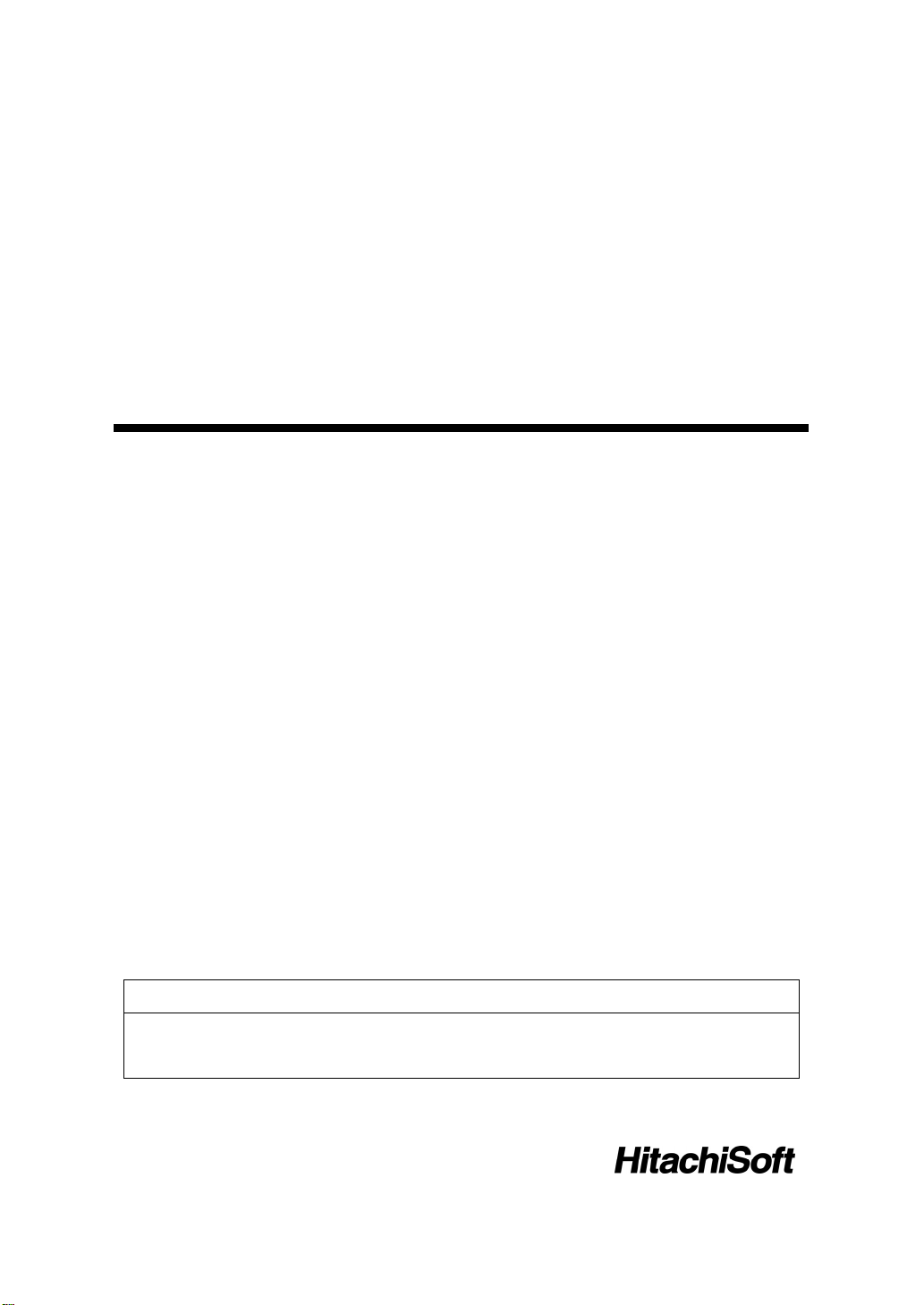
StarBoard FX-77GII
User’s Guide
How to Request a User's Guide
When requesting a separate copy of this User's Guide, specify FXG2-ML100701.
Read this User's Guide and carefully retain it for future reference.
Before using this product, carefully read and fully understand the safety instructions. Store
this User's Guide nearby for ease of reference.
FXG2-ML100701
Page 2

X
-77G
StarBoard F
Ⅱ
Notices
Reproduction or reprinting, without permission, of this manual or any part thereof is prohibited.
The contents of this manual are subject to change without prior notice.
Every effort has been made to ensure that this manual is complete and correct. However, should
any questionable points, mistakes, etc., come to your attention, please inform the vendor.
Please be advised in advance that this company will assume no responsibility for losses, etc.,
resulting from the operation of this product, regardless of the preceding clauses.
Disclaimers
Hitachi Software Engineering Co., Ltd. assumes no liability and makes no warranty, either
express or implicit, regarding the contents of this user’s guide.
Also, the company makes no warranty as to the product’s suitability, merchantability or fitness
for a particular intended use.
All products of Hitachi Software Engineering Co., Ltd., described in this user’s guide are
presently for sale or are site-licensed.
Users who purchased the aforesaid product(s) will bear the costs of all required services, repairs,
and damages resulting from defects in this product, and will bear the costs of direct or indirect
damages (including the loss of profits or required information) that resulted from the product
defects.
Moreover, Hitachi Software Engineering Co., Ltd., retains the right to revise this user’s guide
and to modify the contents thereof, without any obligation to notify anyone.
1
English
Page 3
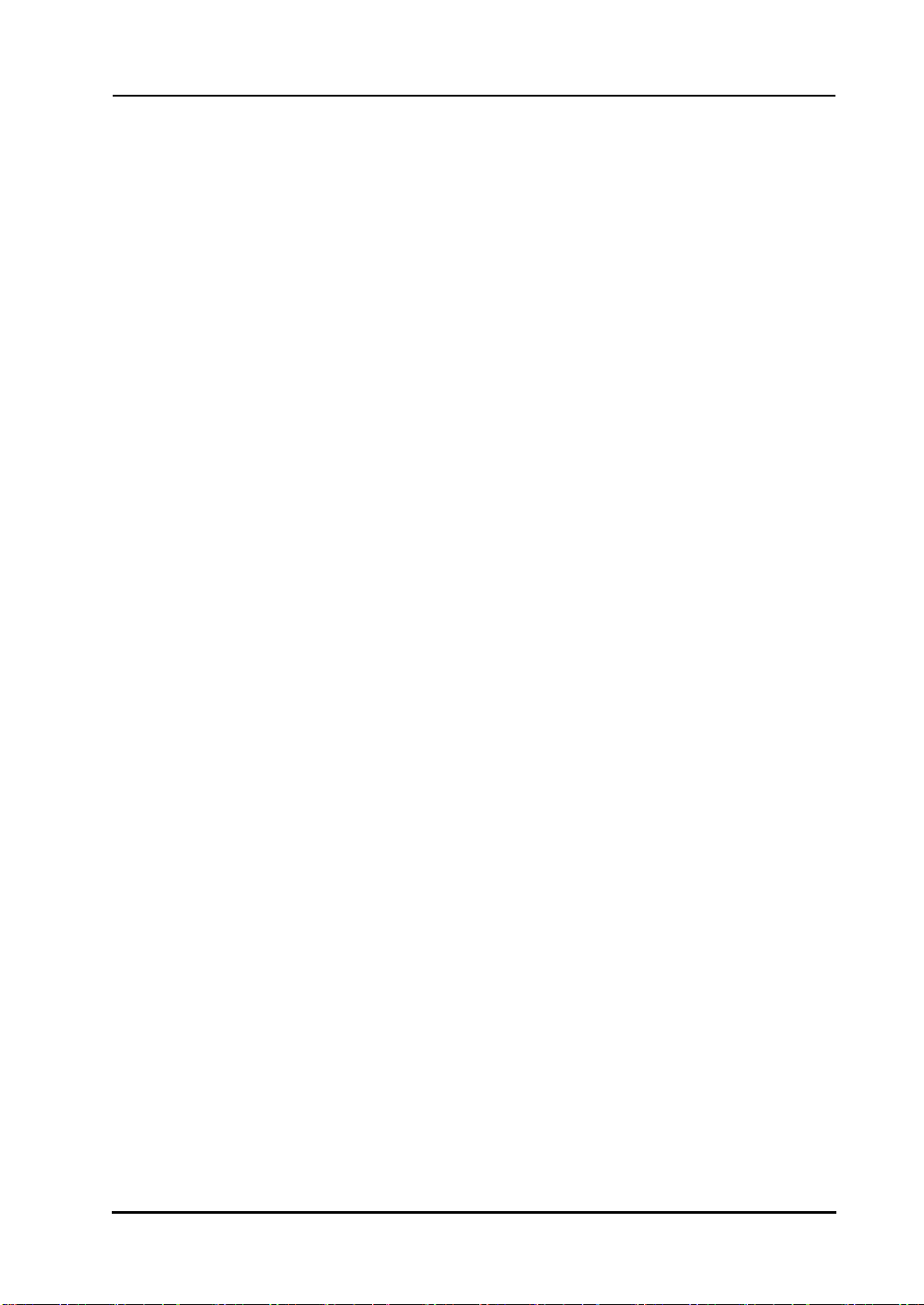
X
-77G
StarBoard F
Ⅱ
Product Assurance Provisions
This product is limited to use in the country where the user bought this product.
For warranty details, refer to Appendix E at the end of this user's guide.
This first edition of the User's Guide (FXG2- ML100701) is for the following products:
AH00239: StarBoard FX-77GII
AH00242: Height adjustment stay
K-W033-021: Floor Stand
The StarBoard FX-77GII incorporate eBeam technology licensed from Luidia, Inc. eBeam is a
trademark of Luidia Inc.
Windows 2000, Windows XP are trademarks of Microsoft Corporation (U.S.) and in other
countries.
Mac and Mac OS are trademarks of Apple Inc., registered in the U.S. and other countries.
Other trademarks and product names are trademarks and/or registered trademarks of their
respective holders.
Manual Creation Dates
July 2010, First Edition FXG2- ML100701
All Rights Reserved. Copyright © 2010, Hitachi Software Engineering Co., Ltd.
2
English
Page 4
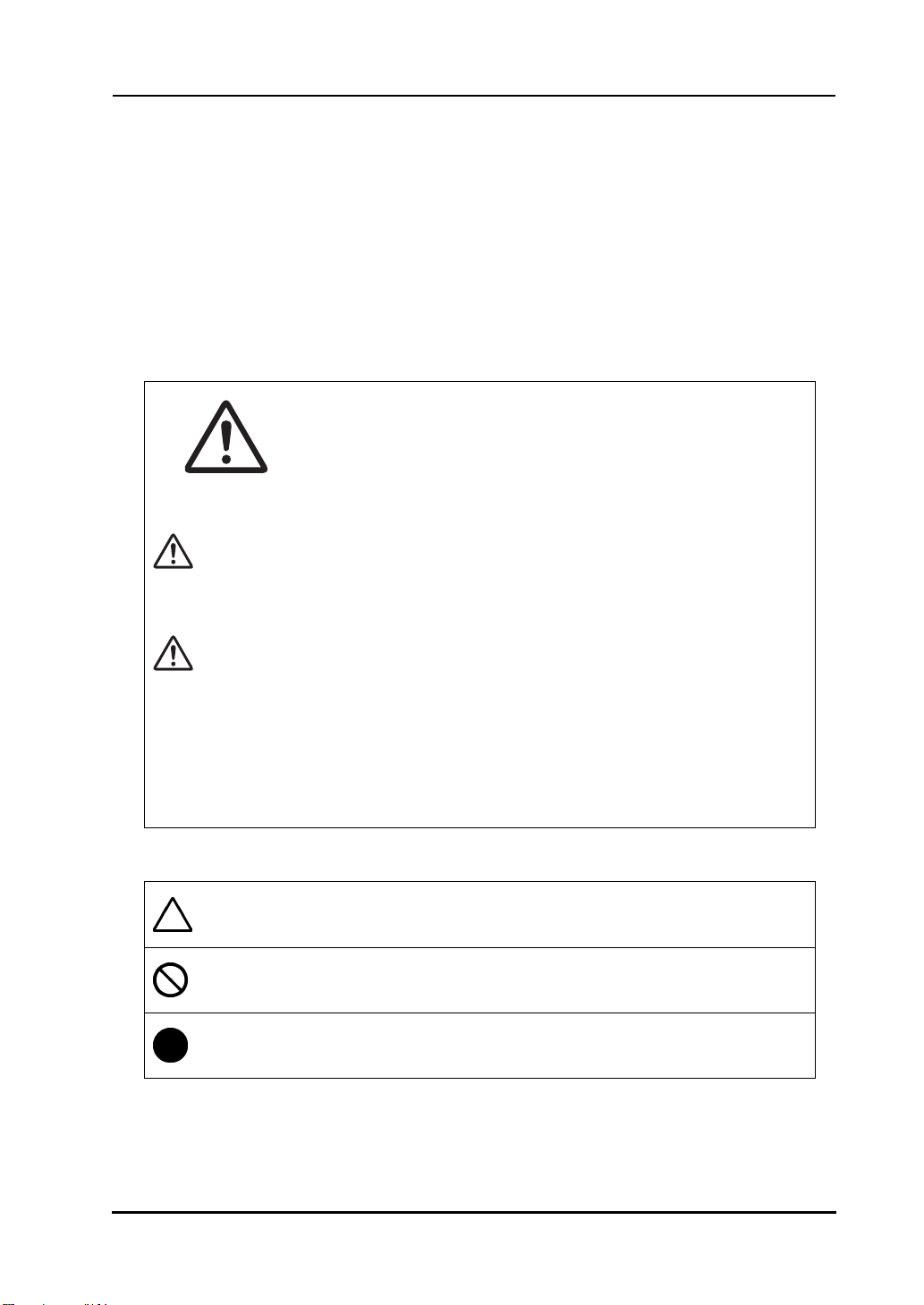
X
-77G
StarBoard F
Ⅱ
Safe Handling
Markings and Symbols
Various markings and symbols are used in this user’s guide and on this product, to ensure
the safe and correct use of this product and to prevent personal injury and property damage.
These symbols and their meanings are as explained below. Understand the information well
before reading the body of the user’s guide.
This is a Safety Warning symbol. This symbol will appear to raise
the attention of the user to existing risks that may cause harm to
people.
To avoid any chances of injuries or possibly death,
DO NOT IGNORE the safety instructions that follow this symbol.
WARNING
NOTICE
This symbol indicates something prohibited.
This symbol indicates something that must be done.
This warning will appear where there exists a risk of death or fatal injuries.
CAUTION
This warning will appear where there exists a risk of moderate or light injuries.
This warning will appear where there exists a risk of damage to property.
This symbol draws attention to cautions (including warnings).
3
English
Page 5
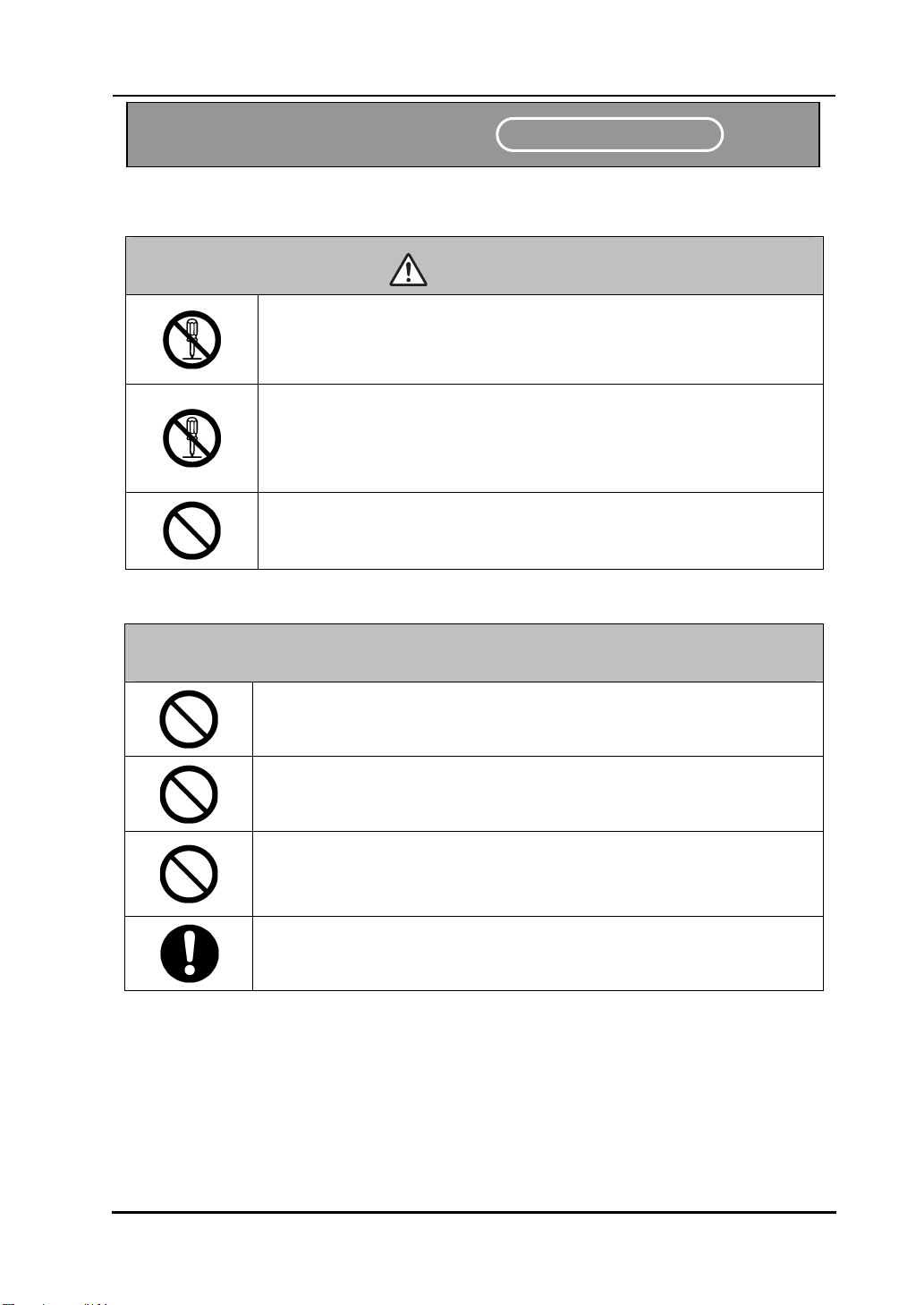
d
FX
-77G
StarBoar
(1) Precautions Regarding Operation
Safety Precautions
Ⅱ
CAUTION
Do not make modifications.
Do not make any adjustments, repairs, or modifications not given in
this User's Guide as doing so may lead to personal injury or damage
to the product.
Do not open or remove the rear cover, cabinet, or cover to this
product.
Failure to comply may lead to personal injury or damage to the
product. Refer internal inspections, adjustments, and repairs to your
dealer or support center.
Do not place objects on top of this product.
If a foreign object falls on top of or inside this product, it may lead to
personal injury or damage to the product.
Safe Handling
Always comply with them.
NOTICE
Do not use a USB cable other than the one supplied.
Use of a USB cable other than the one supplied may result in
malfunction.
Do not place heavy objects on, pull on, or subject the USB cable to
excess heat.
Failure to comply may result damage to the USB cable.
Always grasp the plug of the USB cable when connecting or
disconnecting.
Pulling on the USB cable may result in scratching or damage to the
cable.
Always lock the casters with stoppers on the front side after
installing this product.
Failure to lock the casters may allow the product to move or slide.
4
English
Page 6
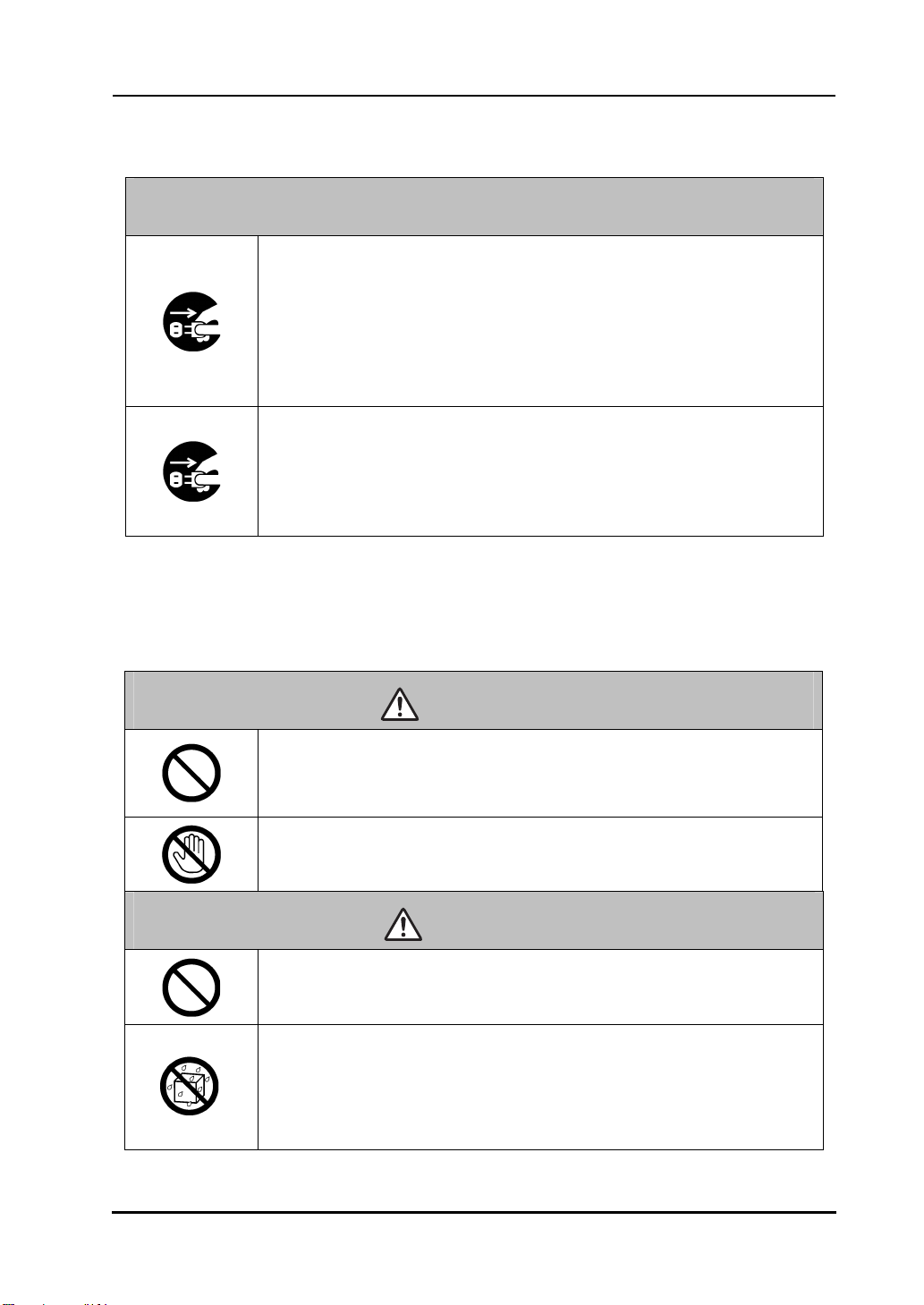
d
FX
-77G
StarBoar
(2) Dealing with Trouble
What to do in case of emission of smoke, strange odor, or strange
noise
If an abnormal condition such as emission of smoke, strange odor, or
strange noise happens to occur for some reason, immediately
disconnect the product's USB cable from the PC.
Confirm that the smoke or strange odor is no longer being emitted and
contact a support center to request repairs.
Continued operation without repair may result in fire.
What to do if the product breaks or the USB cable is damaged
If this product breaks or the USB cable becomes damaged for some
reason, immediately disconnect the USB cable from the PC and
contact a support center.
Continued operation without repair may result in emission of a
strange odor or smoke.
Ⅱ
NOTICE
Safe Handling
(3) Precautions Regarding Handling
WARNINGS
Do not hang from or climb on this product.
Failure to comply may result in personal injury if the product falls,
collapses, or breaks into pieces. Be particularly careful in the case of
small children.
Do not touch this product if you hear thunder.
Failure to comply may result in electric shock.
Do not use batteries other than those specified.
Failure to comply may result in fire, personal injury, and/or soiling of
the surrounding area due to batteries bursting or leaking fluid.
Do not splash with water or chemical compounds.
Do not place this product in a location subject to contact with water
droplets or place any containers containing water or other chemical
compounds on top of or nearby this product.
Failure to comply may result in damage or fire if water or chemical
compounds get inside this product.
CAUTIONS
5
English
Page 7
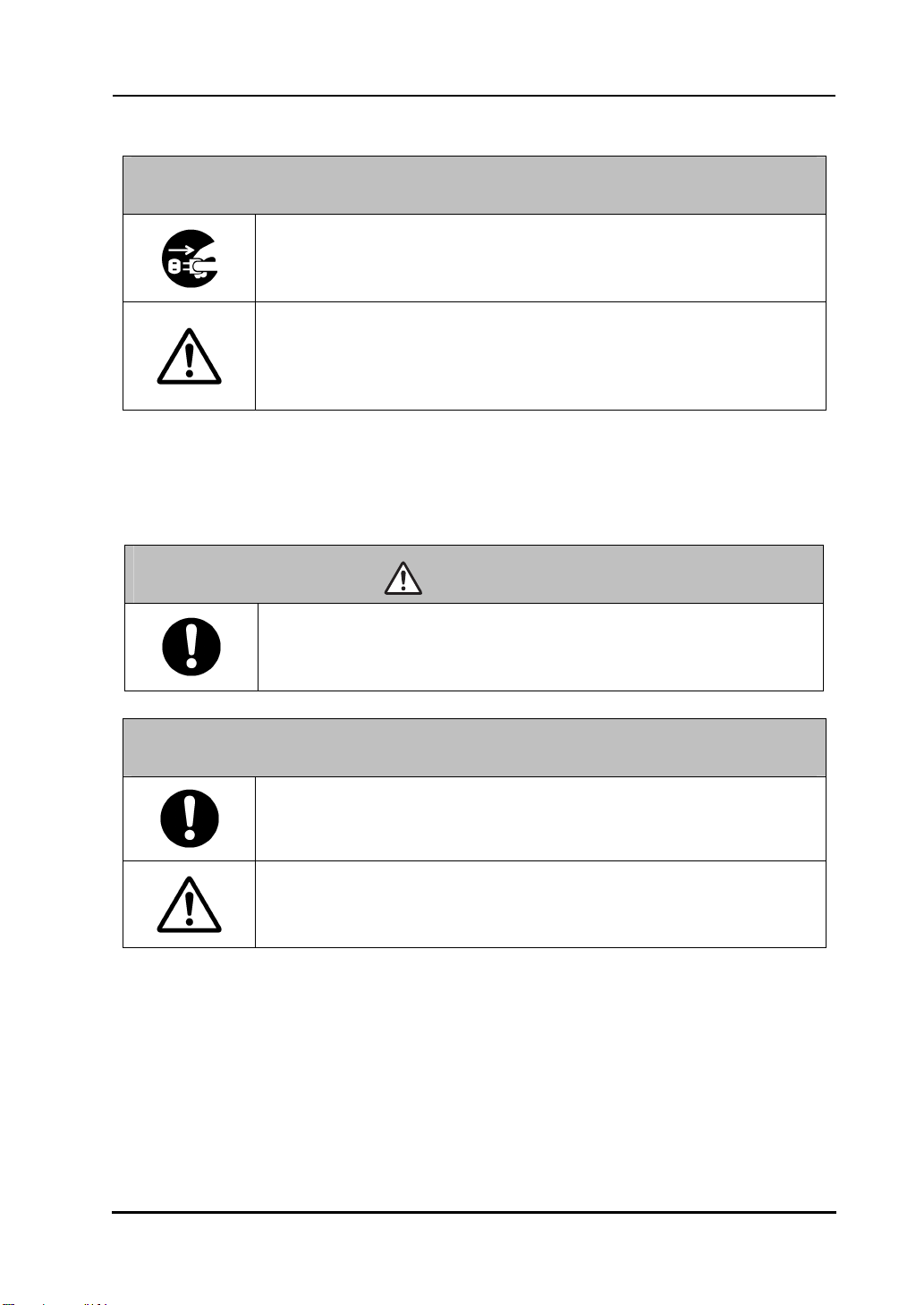
d
FX
-77G
StarBoar
Ⅱ
NOTICE
Disconnect the USB cable during extended periods of non-use.
For safety reasons, disconnect the USB cable if the product is not
(4) Precautions Regarding Moving the Product
going to be used for an extended period of time. Failure to comply
may result in fire.
Handle the connection cable properly.
Improper handling of the connection cable such as jamming it against
a wall, undue bending, pulling, or twisting may result in overheating
or damage due to exposure of the conductive core, electrical short, or
severing of the cable.
CAUTIONS
Always use two or more people to move this product.
This product is a very large and heavy precision instrument. Always
use two or more people and take great care when moving this product.
Result in the personal injury or breakdown if the product falls over.
Safe Handling
NOTICE
Always disconnect the USB cable from the PC when moving this
product.
Failure to comply may result in damage to the USB cable and/or the
product itself.
Do not subject to shock of impact.
This product is a precision instrument. Excessive shock of impact may
hinder further operation.
Take extreme care when moving this product.
6
English
Page 8
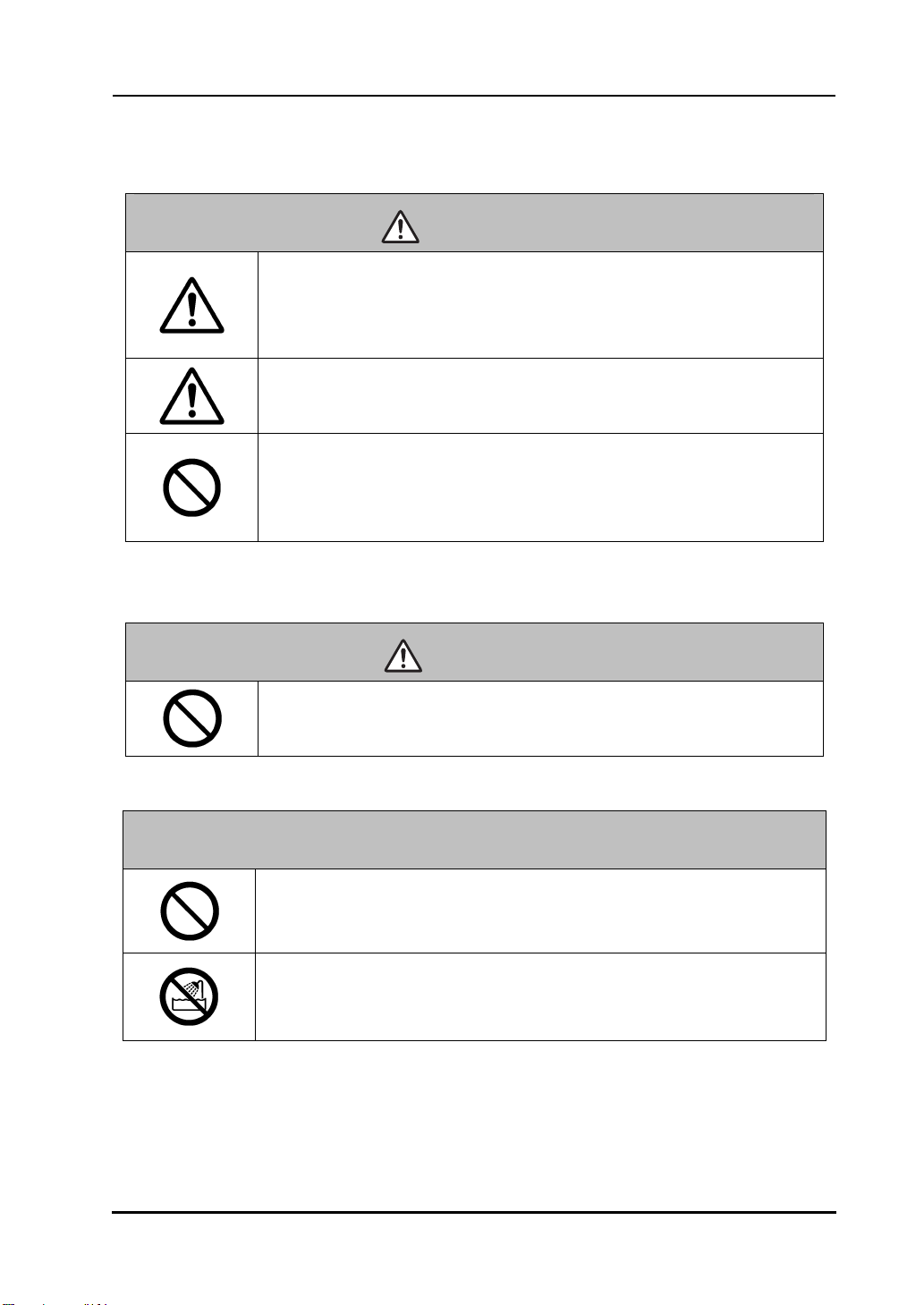
d
FX
-77G
StarBoar
Ⅱ
(5) Precautions Regarding Setup Environment
WARNINGS
Wall mounting work should be performed by a construction
specialist.
Improper work may result in death or personal injury due to the
product falling during operation. Always use the specified mounting
.
unit
Improper assembly may cause the product to fall over.
There is risk of personal injury if the product falls over.
Completely tighten the screws of all individual parts.
Do not place in a location with flammable or corrosive gas.
Placing this product in a location where there is flammable or
corrosive gas may result in fire or damage to this product.
There is a particular danger of explosion in the case of flammable gas.
Do not place in a location with flammable or corrosive gas.
Safe Handling
CAUTIONS
Do not touch internally mounted parts.
Directly toughing internally mounted parts inside this product may
result in personal injury or damage to this product.
NOTICE
Do not place in locations subject to excess moisture, dust, smoke, or
steam.
Placement in a location such as next to a kitchen or a humidifier may
result in fire or damage to this product.
Do not use this product near water.
If water somehow gets inside this product, immediately disconnect the
USB cable and contact a support center.
Continued use may result in fire or damage to this product.
7
English
Page 9
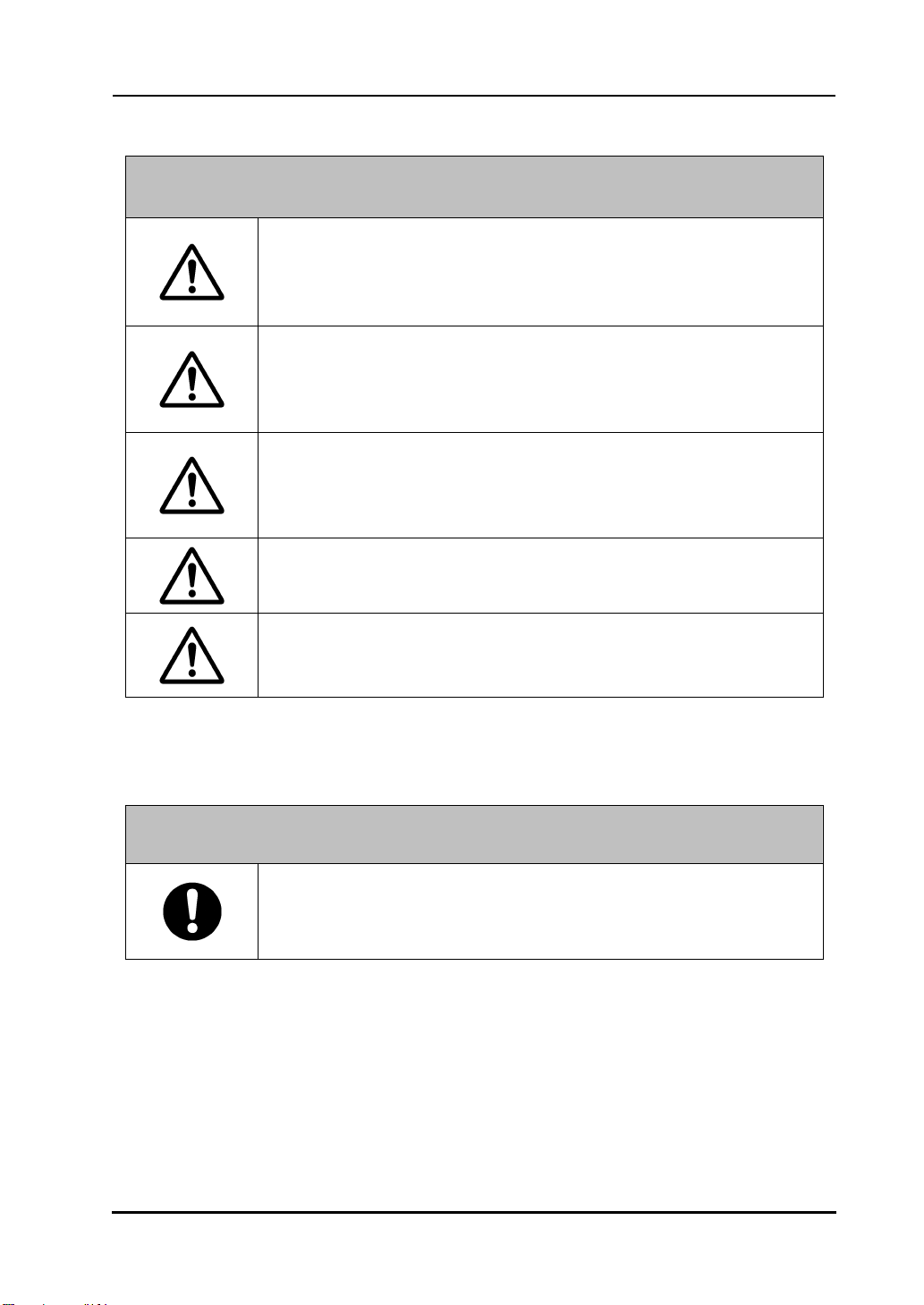
d
FX
-77G
StarBoar
Ⅱ
Safe Handling
NOTICE
Regarding the setup environment
Set up this product on a level floor surface with a weight bearing
capacity of 150 kg/m
materials that will not deform or become depressed due to
movement by casters.
Do not use this product in locations subject to high temperature or
high humidity.
This product's usage environment conditions:
Temperature: 16°C – 35°C
Humidity: 20%RH – 80%RH (no condensation)
Do not set up in locations subject to vibration and/or shock of
impact.
Vibration and/or shock of impact may harm internal components of
this product, resulting in damage to it. Do not set up this product in
location subject to vibration or shock of impact.
Do not set up this product near a high-voltage line or power source.
If this product is set up near high-voltage lines or power sources, it
might receive interference.
2
or more, and which is made of floor
a
Do not set up in a location subject to direct sunlight or near a
heater.
Failure to comply may result in deformation of or damage to this
product.
(6) Precautions Regarding Disposal
NOTICE
At time of disposal, handle this product as industrial waste
according to all applicable laws and regulations.
When disposing of this product, the user should follow all laws
and regulations of the locality in which it is being used.
8
English
Page 10
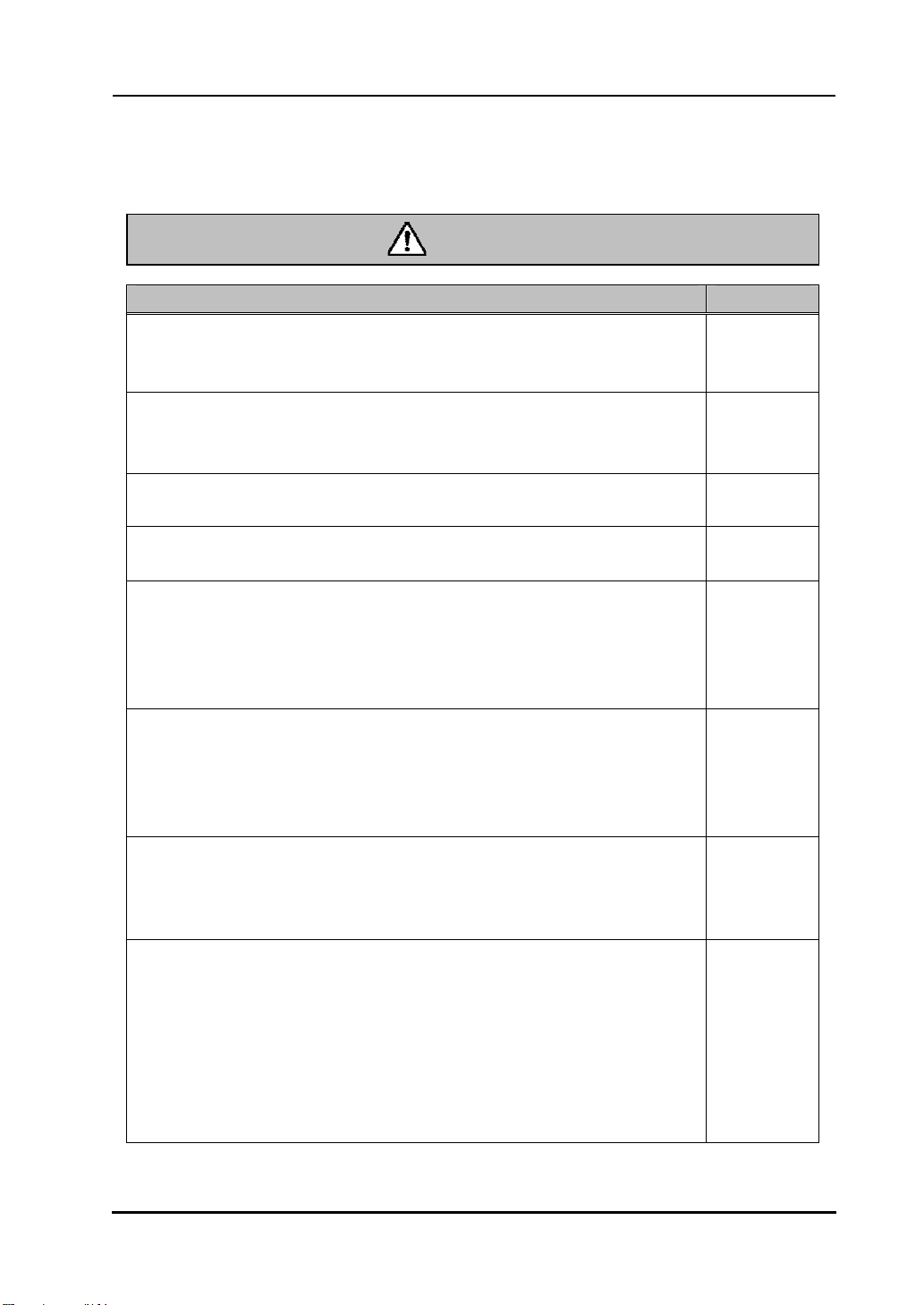
d
FX
-77G
StarBoar
Careful thought was given to the cautions on this device and in this user’s guide. However,
unanticipated circumstances might occur. When operating this product, users themselves must
exercise caution as well as follow instructions.
Ⅱ
CAUTIONS
Caution Details Page(s)
Safe Handling
Fasten the screws tightly.
Otherwise, the stand might fall and cause injury or the impact of the falling
board might cause damage.
This work should be performed by at least two people.
The board might fall and cause injury or its impact might cause damage.
P.1-9
P.1-8
P.1-10
P.1-11
Fasten the screws tightly.
The board might fall and cause injury or its impact might cause damage.
Fully tighten the triangle head screw.
The board might fall and cause injury or its impact might cause damage.
P.1-10
P.1-10
P.1-11
Before installation, take the wall material into consideration.
If it is installed by using a method inappropriate for the wall material, the
board might fall.
Also, installation might be impossible, depending on the wall selected. For
details, consult your dealer.
P.1-7
Before installation, take the wall strength into consideration.
Before using the StarBoard, make sure that it has been fastened securely so
that it will not fall. Furthermore, when installing the wall attachment rail,
be sure that the rail is strong enough to support a weight of more than 40kg.
If not, the product may fall from the wall.
P.1-7
Be sure to install batteries correctly.
Do not install batteries with positive and negative terminals reversed, or use
batteries other than the type specified. It will cause pen malfunctions and
excess heat, or burns to the hand.
P.2-1
Be sure to provide insulation during disposal.
Be sure to insulate the positive and negative terminals of the battery using
cellophane tape, or similar material when disposing of batteries. Disposing
of batteries without insulating them may lead to overheating, bursting, or
ignition due to shorting, resulting in personal injury or fire. Furthermore, be
sure to follow all local rules and regulations regarding proper battery
disposal. If within the EU, be sure to follow Batteries Directive.[Batteries
directive (2006/66/EC)]
P.2-1
9
English
Page 11
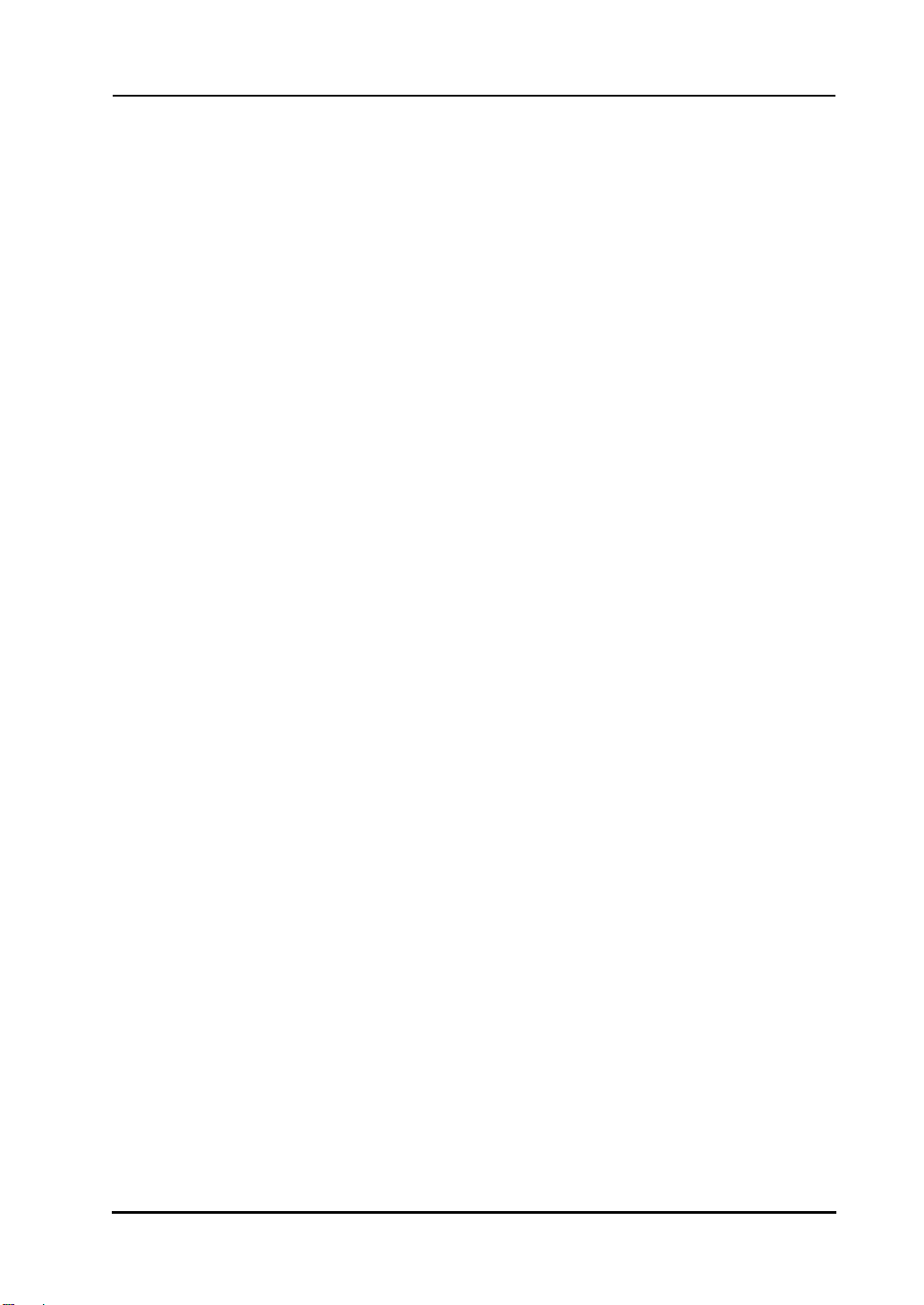
d
X
-77G
StarBoar
F
Ⅱ
Contents
Contents
Notices........................................................................................................................................ 1
Disclaimers...............................................................................................................................1
Product Assurance Provisions.......................................................................................... 2
1. Introduction................................................................................................................. 1-11
1.1 Preparations ................................................................................... 1-11
1.1.1 Product Outline............................................................... ...................... 1-11
1.1.2 Features .............................................................................................. 1-11
1.2 Parts Check...................................................................................... 1-2
1.2.1 StarBoard ..............................................................................................1-2
1.2.2 Stand(Optional unit, use with 1.2.3 Height adjustment stay)..............................1-3
1.2.3 Height adjustment stay(Optional unit, use with 1.2.2 Stand)..............................1-4
1.3 Role of Each Part .............................................................................. 1-5
1.3.1 StarBoard ..............................................................................................1-5
1.3.2 Function Area.........................................................................................1-6
1.3.3 Electronic Pen ........................................................................................1-6
1.4 Assembly and Setup........................................................................... 1-7
1.4.1 Wall-Mounting Setup Method ....................................................................1-7
1.4.2 Stand Setup Method.................................................................................1-9
1.4.3 How to Connect When Using Projection Mode ............................................1-12
2. Usage ................................................................................................................................ 2-1
2.1 Basic Usage ..................................................................................... 2-1
2.1.1 Preparation ............................................................................................2-1
2.1.2 How to Use Electronic Pen............................................................... .........2-2
2.1.3 Basic operation of Electronic Pen................................................................2-3
2.1.4 Electronic Pen Setting ..............................................................................2-3
2.1.5 Replacing Electronic Pen Tip ............................................................... ......2-4
2.2 How to Use StarBoard in Projection Mode.............................................. 2-5
2.2.1 Start Method(Windows version) ......................................................... 2-5
2.2.2 Start Method(Mac version) ............................................................... 2-6
3. Appendix......................................................................................................................... 3-1
A. Troubleshooting................................................................................ 3-1
B. System Specifications ............................................................... ......... 3-4
C. Maintenance of your StarBoard .......................................................... 3-5
D. Replaceable Parts ............................................................................. 3-5
E. Provisions of Product Warranty.......................................................... 3-6
10
English
Page 12

d
X
-77G
StarBoar
F
Ⅱ
1. Introduction
1.1 Preparations
This chapter describes the preparations to be made before using StarBoard.
First-time users of StarBoard should read through this chapter.
1.1.1 Product Outline
The StarBoard FX-77GII Series is an extremely convenient and easy-to-use electronic
whiteboard. After setting up the provided software on a PC that is connected to a projector,
you can use Electronic pen that is included with the product to operate the PC or import to
the PC in real time characters or images that are drawn on the whiteboard.
1.1.2 Features
- You can use Electronic pen to operate the PC
You can use Electronic pen to operate a PC screen that is projected onto the board with a
projector.
- You can write directly onto the PC screen
After installing the provided StarBoard Software onto a PC, you can use Electronic pen
to write characters or images directly onto the PC screen. The input characters or drawn
images are imported as digital data in real time into the PC, where they can be saved or
printed.
- Available immediately after starting the PC (For Windows)
After the provided StarBoard Software is installed onto the PC, StarBoard can be used as
soon as the PC is started.
- Compatible with PowerPoint presentations
Characters or images can be written into presentations created with Microsoft
PowerPoint, which significantly improves the expressive power of the presentations.
- You can also write on video images (For Windows)
Characters or images can be written onto captured video image displays. This makes
it easy to use video materials in lessons or presentations.
Contents
11
English
Page 13

X
-77G
StarBoard F
Ⅱ
1.2 Parts Check
After unpacking, make sure that all of the following parts are present.
1.2.1 StarBoard
(1) Parts
No. Name Qty.
(1) Board 1
(2) Wall attachment rail 1
(3) Sponge mat 2
(4) Electronic pen 1
(5) Tip of Electronic pen 2
(6) AA alkaline Battery 2
(7) StarBoard Software x.x (DVD-ROM) (*1) 1
(8) StarBoard FX-77GII Startup Guide 1
(9) StarBoard Software Startup Guide 1
(10) Warranty Sheet 1
(∗1) The term “x.x.” as used in this manual denotes the same version as the software
which is included with the accessories.
(1) (2)
Introduction
(3) (4) (5) (6) (7)
(8) (9)
(10)
1-2
English
Page 14

X
-77G
StarBoard F
1.2.2 Stand(Optional unit, use with 1.2.3 Height adjustment stay)
(1) Parts
No. Name Qty.
(1) Stand vertical support 2
(2) Stand crossbar 2
(3) Stand foot with casters 2
(4) Board receiving bracket (left-hand version) 1
(5) Board receiving bracket (right-hand version) 1
(6) Board fixing bracket 2
(7) Hex socket head cap screw, with collar 8
(8) Hex socket head cap screw 4
(9) Panhead screw 8
(10) Triangular knob screw 2
(1) (2) (3) (4) (5)
(2) Accessories
No. Name Qty.
(1) Allen wrench 1
(2) Allen wrench holder 1
(2) is used to prevent the loss of the Allen wrench. Hang
it in the appropriate place on the stand.
(1) (2)
Ⅱ
(6) (7) (8)
(9) (10)
Introduction
1-3
English
Page 15

X
-77G
StarBoard F
1.2.3 Height adjustment stay(Optional unit, use with 1.2.2 Stand)
(1) Parts
No. Name Qty.
(1) Height adjustment stay 2
(2) Screw 28
(1) (2)
Ⅱ
Introduction
1-4
English
Page 16

X
-77G
StarBoard F
Ⅱ
1.3 Role of Each Part
1.3.1 StarBoard
(1)
(2)
(6)
(4)
(1) Digitiser
Text or picture information written with the
electronic pen is received, and that data is
transferred to the PC. The internal LED lights.
(2) Function Area
Buttons that shortcut the functions used
frequently in applications are located here.
Please refer to the next page for details.
(3) Pen Input Active Area
Annotations and graphics drawn in this area are
stored into the PC. When using the StarBoard in
the Projection Mode, confine to this area the
images projected by the projector.
Introduction
(3)
(5)
(4) USB Cable
Used to connect with the PC.
(5) Casters(Parts of stand)
After setting up the StarBoard, lock the
casters. Lift up the tab to unlock a caster,
and press down the tab to lock it.
Locked Unlocked
(6) Pen Holder
1-5
English
Page 17

X
-77G
StarBoard F
1.3.2 Function Area
Function panel includes the function button of StarBoard Software which used very often as
shortcuts. Click the center of the function button and use it. Function button can be
customized on Windows by StarBoard Software setting, but cannot be customized on Mac
OS. Please refer to the online help for details.
Symbol Description Symbol Description
Show/Hide the StarBoard
Software toolbar.
Ⅱ
Insert and show a blank page.
Introduction
1.3.3 Electronic Pen
Show previous page.
Show/Hide Topic List.
Select Pen.
Show next page.
Switch to PC Operation.
Select Highlighter.
(1) Battery cover
When replacing the battery, open the lid
and replace the battery.
(2) Side buttons
1-6
Please see page 2-3.
English
Page 18

X
-77G
StarBoard F
Ⅱ
1.4 Assembly and Setup
When setting up the StarBoard, keep the following in mind:
• Select a level and stable position.
• Do not set it up near equipment that might generate electromagnetic waves and radio
frequencies (e.g. radio transmitter, television, copying machine, air conditioner).
• Avoid locations that are dusty, that are subject to extremely high or low temperature or
humidity or that are exposed to direct sunlight.
1.4.1 Wall-Mounting Setup Method
(1) Installing the Wall Attachment Rail.
Introduction
CAUTION
Before installation, take the wall material into consideration.
If it is installed by using a method inappropriate for the wall material, the board
might fall.
Also, installation might be impossible, depending on the wall selected. For details,
consult your dealer.
Before installation, take the wall strength into consideration.
Before using the StarBoard, make sure that it has been fastened securely so that it
will not fall. Furthermore, when installing the wall attachment rail, be sure that
the rail is strong enough to support a weight of more than 40kg. If not, the product
may fall from the wall.
Decide the installation height of the board, and then install the wall attachment rail as
shown in the diagram below.
Wall surface
Fix to the wall using the screws etc.
Fix to the wall using the
screws etc
1-7
English
Page 19

X
-77G
StarBoard F
(2) Board Installation
Ⅱ
Introduction
CAUTION
This work should be performed by at least two people.
The board might fall and cause injury or its impact might cause damage.
Affix sponge mat to the two locations at the bottom of the reverse side of the board.
Hook the board bracket on the reverse side of the board onto the wall attachment rail, and lower
it onto the hole section. Next, affix the sponge mat onto the wall and fix it in place.
Affix the sponge
mat onto the wall.
Sponge mat
Board bracket
Wall attachment rail
Wall
Lower the board bracket
onto this hole.
1-8
English
Page 20

X
-77G
StarBoard F
1.4.2 Stand Setup Method
Reconfirm that all parts are present before assembling and setting up the stand.
(1) Stand Assembly
Ⅱ
Introduction
CAUTION
Fasten the screws tightly.
Otherwise, the stand might fall and cause injury or the impact of the falling board
might cause damage.
Assemble the stand according to the following diagram. Numbers in the diagram
correspond to numbers in the parts list on page 1-3.
(1)
(4)
(7)
Long Short
Align both feet with the
longer side facing forward
(9)
(6)
(2)
(9)
Fasten with a
Phillips screwdriver.
(5)
(3)
(7)
Fasten with an
Allen wrench.
(8)
1-9
English
Page 21

X
-77G
StarBoard F
(2) Installing the Height Adjustment Stay
Ⅱ
Introduction
CAUTION
Fasten the screws tightly.
The board might fall and cause injury or its impact might cause damage.
Install the Height Adjustment Stay with 28 screws as shown in figure below.
(3) Board Installation
Screw
Height adjustment stay
CAUTION
This work should be performed by at least two people.
The board might fall and cause injury or its impact might cause damage.
Fully tighten the triangle head screw.
The board might fall and cause injury or its impact might cause damage.
Install the board on the stand assembled in step (1). Install the board according to the
following procedure. Furthermore, this step should be performed by at least two
people. Numbers in the diagram correspond to numbers in the parts list on page 1-3.
1-10
English
Page 22

X
-77G
StarBoard F
Ⅱ
Introduction
(3) Height Adjustment
Board
CAUTION
(4)
(5)
(6)
(10)
(a) Decide the level (out of six) at
which the board will be installed,
and use the square holes on the
back of the board to hang it on the
Height Adjustment Stay.
(b) Verify that one of the board’s
square holes is attached securely to
the Height Adjustment Stay on
each side.
(c) Tighten triangular knob screw to
fasten the board to the board fixing
bracket on each side.
Fully tighten the triangle head screw.
The board might fall and cause injury or its impact might cause damage.
This work should be performed by at least two people.
The board might fall and cause injury or its impact might cause damage.
The StarBoard can be positioned at six height levels. Adjust the height according to
the following procedure. Furthermore, this work should be done by at least two
people.
(a) Remove the triangular knob screw at the
bottom of each side.
(b) Raise the board and re-hang it by
(b)
(a)(c)
attaching the square holes for the desired
height to the Height Adjustment Stay .
(c) Fasten the triangular knob screw at the
bottom of each side.
1-11
English
Page 23

X
-77G
StarBoard F
1.4.3 How to Connect When Using Projection Mode
Connect the PC, projector, and StarBoard according to the following procedure.
RGB Cable
Ⅱ
Introduction
(1)
RGB
Projector
(1) Connect the RGB cable to the projector’s RGB terminal, and fasten with the
integral screws.
(2) Connect the opposite side of the RGB cable connected in step (1) to the PC’s RGB
terminal, and fasten with the integral screws.
(3) Connect the USB cable from StarBoard to the USB terminal of the PC.
(4) Connect the power supplies of the PC and the projector to the mains.
(2) (3)
RGB USB
(4)
(4)
Power Supply
StarBoard
1-12
English
Page 24

X
-77G
StarBoard F
Ⅱ
2. Usage
2.1 Basic Usage
In this chapter, the basic usage of the StarBoard will be explained.
Read this section carefully to learn about the StarBoard functions.
2.1.1 Preparation
Prepare to use the StarBoard.
(1) Insert the battery into the electronic pen.
Usage
CAUTION
Be sure to install batteries correctly.
Do not install batteries with positive and negative terminals reversed, or use
batteries other than the type specified. It will cause pen malfunctions and excess
heat, or burns to the hand.
Be sure to provide insulation during disposal.
Be sure to insulate the positive and negative terminals of the battery using
cellophane tape, or similar material when disposing of batteries. Disposing of
batteries without insulating them may lead to overheating, bursting, or ignition due
to shorting, resulting in personal injury or fire. Furthermore, be sure to follow all
local rules and regulations regarding proper battery disposal. If within the EU, be
sure to follow Batteries Directive.[Batteries directive (2006/66/EC)]
(1) Open the battery cover on the
electronic pen by moving in the
direction of the arrow.
(2) As shown in the figure, insert the
battery after verifying that the “+”
side faces to the pen tip.
(3) Replace the battery cover and slide
it in the direction of the arrow until
it closes completely.
2-1
English
Page 25

d
X
-77G
StarBoar
2.1.2 How to Use Electronic Pen
(1) When drawing with the electronic pen, apply force sufficient enough to cause the pen
tip to sink completely into the electronic pen. When information from the pen is being
transmitted normally, a slight buzzing sound is audible from the pen.
(2) A miniature transmitter is embedded in the tip of the electronic pen. When drawing
annotations or graphics while holding the electronic pen below the colour ring, the
drawing data from the electronic pen sometimes is not transmitted correctly. If the
annotations and graphics drawn on the whiteboard are not stored correctly to the PC,
change your grip on the electronic pen and then verify that they are displayed correctly.
F
Ⅱ
Appendix
Blocking of Infrared Beam
In the mechanism of this device, the pen coordinates are detected after the digitiser
reads the infrared beam emitted by the pen and the ultrasonic signals. So, if the
electronic pen or the digitiser is blocked, normal input becomes impossible. Avoid
blocking them during use.
2-2
English
Page 26

d
X
-77G
StarBoar
2.1.3 Basic operation of Electronic Pen
In the default settings of the electronic pen, the pen tip button is set to the left button of
the mouse in Windows and the main button click in Mac. You can use the pen tip button
to perform the following mouse operations while Windows or Mac is running.
The following xxxx/xxxx description is for functions and operations in a Windows
environment or Mac environment.
• Left click / Primary mouse button click
Push the pen tip onto the StarBoard with sufficient force and then release the pen
away from the board.
• DoubleClick / Primary mouse button Double click
Perform the “Click” operation explained above twice in the same spot.
• Drag / Drag
Push the pen tip onto the starboard with sufficient force, and without releasing it away
from the broad, move it from one point to another.
2.1.4 Electronic Pen Setting
The electronic pen has one pen tip button, and two side buttons. Mouse actions can be
assigned to these three buttons. The default button settings are summarized in the
following table.
F
Ⅱ
Appendix
Function Button Name
Windows * Mac
Pen tip Left click of mouse Primary mouse button click
Side Button No.0 Hovering Hovering
Side Button No.1 Right click of mouse Secondary Button click
Pen tip
* The assignment of the side button can be changed by selecting "MENU" on the StarBoard
Software toolbar → "Settings" → "StarBoard" → "StarBoard Settings" → "Configure pen
buttons" (This function can only be changed in Windows.)
Side Button No.0
Side Button No.1
2-3
English
Page 27

d
X
-77G
StarBoar
2.1.5 Replacing Electronic Pen Tip
When Electronic pen tip wears down and becomes too short, replace it as described
below.
(1) Remove electronic pen tip by finger, or a pair of pincers.
(2) Insert a new pen tip into electronic pen.
F
Ⅱ
Appendix
2-4
English
Page 28

d
X
-77G
StarBoar
F
Ⅱ
2.2 How to Use StarBoard in Projection Mode
2.2.1 Start Method(Windows version)
(1) Connect devices following the page 1-12.
(2) Power up the projector.
(3) Power up PC to start up Windows.
(4) Adjust the position of the projector so that the Windows screen projected by the
projector is within the pen input active area (see page 1-5).
(5) Select "Start" → "All Programs" → "StarBoard Software," or double-click the
StarBoard icon on the desktop.
Appendix
If the "No connection" icon in below appears on the Tasktray, it means that the
StarBoard is not connected. Make sure that the StarBoard and the PC are properly
connected.
Connected No Connection
If the StarBoard is properly connected, the icon changes to "Connected" as above. If
the icon does not change despite correcting the connection, there may be some other
problem. For details, refer to "3. Appendix 3.1 Troubleshooting" on page 3-1 of this
User's Guide.
If the positions of the pen tip and cursor are out of alignment, select "MENU" on the
StarBoard Software toolbar → "Settings" →"StarBoard" → "Calibrate" → "OK". and
then perform position alignment.
2-5
English
Page 29

d
X
-77G
StarBoar
F
2.2.2 Start Method(Mac version)
(1) Connect devices following the page 1-12.
(2) Power up the projector.
(3) Power up Mac to start up Mac OS.
(4) Adjust the position of the projector so that the Mac screen projected by the
projector is within the pen input active area (see page 1-5).
(5) Select "Go" → "Applications" → "StarBoard Software" to start StarBoard
Software.
(6) Select "MENU" on the StarBoard Software toolbar → "Settings" → "StarBoard"
→ "Check Connection," and then check the connection.
If the "StarBoard is not connected" message appears, StarBoard Software has not
detected the StarBoard. Check whether the StarBoard and Mac are connected properly.
Connected No Connection
Ⅱ
Appendix
If they are connected properly, the "StarBoard is connected" message appears. If the
indication does not change even though you have checked the connection, there is
likely to be some problem. For details, see "3. Appendix Troubleshooting " on page
3-1 in this user's guide.
If the positions of the pen tip and cursor are out of alignment, select "MENU" on the
StarBoard Software toolbar → "Settings" →"StarBoard" → "Calibrate" → "OK". and
then perform position alignment.
2-6
English
Page 30

d
X
-77G
StarBoar
F
Ⅱ
3. Appendix
A. Troubleshooting
Before assuming the product is broken, be sure to check adjustments, proper handling
procedures, the possibility of faulty cable connections, etc.
Recognition Related Problems
Problem What to check What to do
StarBoard is not
recognized.
Is the USB cable connected
to the PC?
Is the green LED on the
digitizer lit?
Connect the USB cable to the PC.
Check the USB cable.
Appendix
Was system startup
performed in the correct
order?
The StarBoard Software
file may be corrupt, or the
software installation may
not have been completed
correctly.
Other than the above Contact customer support.
Perform system startup in the correct
order. (For details on the system
startup procedure, see page 2-5 in this
User's Guide)
Uninstall and then reinstall the
StarBoard Software.
(For details on installing StarBoard
Software, see the StarBoard Software
x.x Installation Guide.)
3-1
English
Page 31

d
X
-77G
StarBoar
Electronic Pen Related Problems
Problem What to check What to do
The electronic pen does
not work.
F
This may be due to faulty
contact of the electronic
pen batteries.
Are the batteries used up? Replace the batteries. (For details on
The StarBoard Software
file may be corrupt, or the
software installation may
not have been completed
correctly.
Is there a nearby light
source or sound source
with a wavelength close to
that of the electronic pen?
Ⅱ
Remove the batteries from the
electronic pen, and re-install them.
battery replacement, see page 2-1 of
this User's Guide)
Uninstall and then reinstall the
StarBoard Software.
(For details on installing StarBoard
Software, see the StarBoard Software
x.x Installation Guide.)
Change the location in which the
StarBoard is installed.
Appendix
The Electronic pen
operation is unstable or
stops.
Other than the above
Is another electronic device
that uses a large amount of
power connected to the
same power source as the
StarBoard?
The batteries in the
electronic pen may be run
down.
The StarBoard Software
file may be corrupt, or the
software installation may
not have been completed
correctly.
Other than the above
Restart Windows/Mac OS or
StarBoard Software.
Contact customer support.
If another electronic device that uses a
large amount of power is connected to
the same power source, switch to a
different power source.
Replace the batteries. (For details on
battery replacement, see page 2-1 of
this User's Guide)
Uninstall and then reinstall the
StarBoard Software.
(For details on installing StarBoard
Software, see the StarBoard Software
x.x Installation Guide)
Switch the StarBoard power off and
then on again.
Restart Windows and the StarBoard
Software.
Check if the same problem arises
when using another electronic pen. If
operations are normal when using
another electronic pen, the original
pen is the problem.
Contact customer support.
3-2
English
Page 32

d
X
-77G
StarBoar
Problem What to check What to do
The tip of the Electronic
pen and pen cursor are
not aligned.
Cannot align the pen
correctly.
F
Ⅱ
Has the pen alignment been
performed correctly?
Other than the above
Has the StarBoard been
installed in the proper
orientation?
Is the PC screen being
projected inside the
StarBoard's input area?
The StarBoard Software
file may be corrupt, or the
software installation may
not have been completed
correctly.
Other than the above
Appendix
Perform the pen alignment correctly.
(For details, see page x.x in the
StarBoard Software x.x Installation
Guide)
Contact customer support.
Adjust the position of the StarBoard
and projector.
Make sure the PC screen projection is
contained within the StarBoard's input
area.
(For details on the input area, see page
1-5 of this User's Guide)
Uninstall and then reinstall the
StarBoard Software.
(For details on installing StarBoard
Software, see the StarBoard Software
x.x Installation Guide)
Contact customer support.
3-3
English
Page 33

d
X
-77G
StarBoar
F
Ⅱ
Appendix
B. System Specifications
Item Specification
Product name FX-77GII
Model No AH00239
Input methods Infrared and Ultrasonic methods *1
Interface to computer USB 2.0
Effective screen size (mm)
StarBoard dimensions (mm) 1,793 (W) × 1,220 (H) × 68.0 (D)
Overall dimensions
(including stand) (mm)
Sampling rate Approximately 66 points/s
Accuracy ±1.5 mm
Current/input voltage 100mA (5V)
Weight of main unit/
weight including stand
Bundled software StarBoard Software, 1 set
Environmental
conditions
Battery life Continuous operating time Approximately 90 hours*3
Standards, etc. VCCI Class B, FCC Class B, CE
Ambient
temperature
Humidity 20-80%
1,793 (W) × 1,700 – 2,050 (H) × 620 (D)
77 inches,
1,573 (W) × 1,180 (H)
15 kg/34 kg
*2
16-35°C
*1 This product uses infrared and ultrasonic as digitiser technology.
Please avoid using this product near the devices/areas such as:
- place to be exposed to direct sunlight
- near walls where reflects ultrasonic/infrared
- devices which generates ultrasonic ex. motion sensor
- devices which generates infrared ex. PDP, passive sensor
Also, this product may be affected by fluorescent lights.
*2 After positioning, the coordinate position may deviate due to changes in the ambient
temperature.
*3 The battery life varies according to the temperature and the usage environment.
3-4
English
Page 34

d
X
-77G
StarBoar
F
Ⅱ
C. Maintenance of your StarBoard
Clean the StarBoard periodically so that you may use it for a long time.
(1) Cleaning the StarBoard
To clean the StarBoard, use a soft cloth dampened with whiteboard cleaner or a diluted
neutral cleansing agent that does not contain a polishing compound.
Never use solvents such as thinner.
Note that rubbing or striking the StarBoard surface with a fingernail or other hard
object may result in scratching.
(2) Cleaning the electronic pen
To clean the electronic pen, use a neutral cleansing agent. Do not apply the neutral
cleansing agent directly, but rather dampen a soft wet cloth with a mixture of water and
the cleaner, and wring it out thoroughly before wiping.
Never use solvents such as thinner.
D. Replaceable Parts
Appendix
(1) AA size alkaline batteries
(2) Spare pen tip for electronic pen
For details on obtaining the replaceable parts, contact your dealer or the customer support
center.
3-5
English
Page 35

d
X
-77G
StarBoar
F
Ⅱ
E. Provisions of Product Warranty
1. During the free warranty service period, if a malfunction occurs during normal use, the
malfunction will be corrected without charge, according to the provisions of the warranty.
Furthermore, if the customer registration card accompanying the warranty is not returned
to our company, the customer information will not be registered; so free repairs might be
unavailable. After receiving this product, please immediately fill out and return this
customer registration card.
2. The warranty coverage is as listed in the following table:
Product Name Part Name Wa rranty
Coverage
StarBoard Digitiser +
Electronic Pen + Electronic Pen
Tip of Electronic pen
Stand –
Wall attachment rail –
AA alkaline battery –
Other parts and optional equipment –
Legend: + → Covered by warranty (excluding wear and physical damage)
– → Not covered by warranty
3. Please refer to the warranty sheet for this product’s warranty service period.
4. Even during the warranty period, there will be a repair charge in the following cases:
(1) If the registration card accompanying the warranty is not returned to our company.
(2) If the warranty is not presented.
(3) If specified fields on the registration card accompanying the warranty are not
completed, or if the wording has been changed without authorisation.
(4) The warranty applies only to the original purchasers. (It does not apply to a third
party to whom the customer resold this product.)
(5) In the event of a malfunction or damage resulting from the customer’s improper
handling (e.g., a fall, impact, etc., caused by the customer during transportation or
movement).
(6) In the event of problems resulting from handling contrary to the handling and
precautions mentioned in this user’s guide.
(7) In the event of failure or damage resulting from abnormal voltages, pollution or
other natural disasters (e.g., fire, earthquake, and lightning).
(8) In the event of a malfunction in this product caused by the connection to this
product of equipment other than the equipment specified by our company.
–
Appendix
3-6
English
Page 36

d
X
-77G
StarBoar
(9) In the event that there is no abnormality in this product, but a defect in a part other
(10) In the event of ordinary wear and tear, wear, deterioration, etc., of consumables,
5. If this product malfunctions, review the contents of this user’s guide. If the problems
remain irreparable, contact the dealer. The dealer will determine whether or not the
product must be repaired, so please contact them. If the customer sends the product to
our company without RMA (Return Merchandise Authorisation) number, it might not be
covered by warranty.
6. As a rule, the customer is responsible for shipping charges required to send all or part of
the product for repair, etc. Our company will assume responsibility for the return
shipping to the customer.
7. This warranty does not cover labour fees for repair-associated equipment assembly or
disassembly.
8. Incidental damage caused by the failure of this product (e.g., loss of profit that should
have resulted from the use of this product) is outside the scope of this warranty.
9. The aforementioned provisions define this warranty, and they supersede those of all
express or implied warranties that include legal defect liability.
10. This warranty is limited to use of this product within the country where the user
bought this product.
F
than this product was detected or remedied.
even during normal use.
Ⅱ
Appendix
3-7
English
