Page 1

PCIe Flash Drive FlashMAX2&3
User’s Guide
L
F
F
AST
Document Organization
Product Version
Getting Help
Contents
IND
INKS
MK-99COM145-01
Page 2

© 2010-2015 Hitachi, Ltd. All rights reserved.
No part of this publication may be reproduced or transmitted in any form or by any
means, electronic or mechanical, including photocopying and recording, or stored in a
database or retrieval system for any purpose without the express written permission of
Hitachi, Ltd.
Hitachi, Ltd., reserves the right to make changes to this document at any time without
notice and assumes no responsibility for its use. This document contains the most current
information available at the time of publication. When new or revised information
becomes available, this entire document will be updated and distributed to all registered
users.
Some of the features described in this document might not be currently available. Refer to
the most recent product announcement for information about feature and product
availability, or contact Hitachi Data Systems Corporation at https://portal.hds.com.
Notice: Hitachi, Ltd., products and services can be ordered only under the terms and
conditions of the applicable Hitachi Data Systems Corporation agreements. The use of
Hitachi, Ltd., products is governed by the terms of your agreements with Hitachi Data
Systems Corporation.
By using this software, you agree that you are responsible for:
a) Acquiring the relevant consents as may be required under local privacy laws or
otherwise from employees and other individuals to access relevant data; and
b) Verifying that data continues to be held, retrieved, deleted, or otherwise processed
in accordance with relevant laws.
Hitachi is a registered trademark of Hitachi, Ltd., in the United States and other countries.
Hitachi Data Systems is a registered trademark and service mark of Hitachi, Ltd., in the
United States and other countries.
Archivas, Essential NAS Platform, HiCommand, Hi-Track, ShadowImage, Tagmaserve,
Tagmasoft, Tagmasolve, Tagmastore, TrueCopy, Universal Star Network, and Universal
Storage Platform are registered trademarks of Hitachi Data Systems Corporation.
AIX, AS/400, DB2, Domino, DS6000, DS8000, Enterprise Storage Server, ESCON, FICON,
FlashCopy, IBM, Lotus, MVS, OS/390, RS6000, S/390, System z9, System z10, Tivoli,
VM/ESA, z/OS, z9, z10, zSeries, z/VM, and z/VSE are registered trademarks or
trademarks of International Business Machines Corporation.
All other trademarks, service marks, and company names in this document or website are
properties of their respective owners.
Microsoft product screen shots are reprinted with permission from Microsoft Corporation
ii
PCIe Flash Drive FlashMAX2&3 User's Guide
Page 3

Contents
Preface ................................................................................................... v
Intended Audience .............................................................................................. vi
Product Version ................................................................................................... vi
Release Notes ..................................................................................................... vi
Document Organization ....................................................................................... vi
Referenced Documents ........................................................................................ vi
Document Conventions ....................................................................................... vii
Convention for storage capacity values ............................................................... viii
Getting Help ..................................................................................................... viii
Comments ........................................................................................................ viii
Product Overview ................................................................................. 1-1
Features ........................................................................................................... 1-2
Supported OSs .................................................................................................. 1-2
Restrictions ....................................................................................................... 1-2
Checking Package ............................................................................................. 1-6
Installing Flash Drive ............................................................................ 2-1
Adding, Removing, or Replacing Flash Drive ........................................................ 2-2
External View .................................................................................................... 2-2
Driver and Utility .................................................................................. 3-1
Installing Flash Drive Driver and Utility (Windows 2012 R2) .................................. 3-2
Installing driver and utility ........................................................................... 3-2
Uninstalling driver and utility ..................................................................... 3-11
Installing Flash Drive Driver and Utility (RHEL 6) ................................................ 3-14
Installing driver and utility ......................................................................... 3-14
Setting up Flash Drive automatic mounti ng ................................................. 3-16
Setting up autoload for RAID configuration ................................................. 3-18
Changing security context ......................................................................... 3-18
Contents iii
PCIe Flash Drive FlashMAX2&3 User’s Guide
Page 4

Uninstalling driver and utility ..................................................................... 3-19
Installing Flash Drive Driver and Utility (ESXi) ................................................... 3-21
Installing driver and utility ........................................................................ 3-21
Setting Limit to ESXi resource pool ............................................................ 3-24
Uninstalling driver and utility ..................................................................... 3-24
RAID Configuration ......................................................................................... 3-25
For Windows Server 2012 R2 .................................................................... 3-25
For RHEL 6 .............................................................................................. 3-32
Flash Drive Utility (Windows 2012 R2) .............................................................. 3-34
Starting FlashMAX Manager ...................................................................... 3-34
Performance ............................................................................................ 3-35
Beacon .................................................................................................... 3-36
Modifying Partition vgcx ........................................................................... 3-36
Splitting vgcx ........................................................................................... 3-39
Resetting vgcx ......................................................................................... 3-40
Generating Diagnostics ............................................................................. 3-41
Flash Drive Utility (RHEL 6) ............................................................................. 3-42
vgc-monitor ............................................................................................. 3-42
vgc-diags ................................................................................................ 3-44
vgc-beacon.............................................................................................. 3-44
vgc-config ............................................................................................... 3-45
Flash Drive Utility (ESXi) ................................................................................. 3-47
vgc-monitor ............................................................................................. 3-47
vgc-diags ................................................................................................ 3-48
vgc-beacon.............................................................................................. 3-48
vgc-config ............................................................................................... 3-49
Specifications ....................................................................................... 4-1
Basic Specifications ........................................................................................... 4-2
iv Contents
PCIe Flash Drive FlashMAX2&3 User’s Guide
Page 5

This document describes how to use the PCIe Flash Drive.
This preface includes the following information:
Intended Audience
Product Version
Release Notes
Document Organization
Referenced Documents
Document Conventions
Convention for storage capacity values
Getting Help
Preface
Comments
Notice: The use of PCIe Flash Drive and all other Hitachi Data Systems
products is governed by the terms of your agreement(s) with Hitachi Data
Systems.
Preface v
PCIe Flash Drive FlashMAX2&3 User’s Guide
Page 6

Intended Audience
This document is intended for the personnel who are involved in planning,
managing, and performing the tasks to prepare your site for PCIe Flash Drive
installation and to install the same.
This document assumes the following:
• The reader has a background in hardware installation of computer systems.
• The reader is familiar with the location where the PCIe Flash Drive will be
installed, including knowledge of physical characteristics, power systems
and specifications, and environmental specifications.
Product Version
This document revision applies to PCIe Flash Drive Series.
Release Notes
Read the release notes before installing and using this product. They may
contain requirements or restrictions that are not fully described in this
document or updates or corrections to this document.
Document Organization
The table below provides an overview of the contents and organization of this
document. Click the chapter title in the left column to go to that chapter. The
first page of each chapter provides links to the sections in that chapter.
Chapter Description
Chapter 1. Product Overview Describes the PCIe Flash Drive overview.
Chapter 2. Installing Flash Drive Describes how to install the Flash Drive.
Chapter 3. Driver and Utility
Chapter 4. Specifications Describes the various specifications of the Flash Drive.
Describes how to install the driver and utility for the Flash Drive on
Windows Server, Red Hat Enterprise Linux, or ESXi.
Referenced Documents
There are no referenced documents.
vi Preface
PCIe Flash Drive FlashMAX2&3 User’s Guide
Page 7

Document Conventions
This document uses the following typographic conventions:
Convention Description
Regular text bold
Italic Variable, emphasis, reference to document title, called-out term
Screen text
< > (angled brackets) Variable (used when italic is not enough to identify variable).
[ ] (square bracket) Optional values
{ } braces Required or expected value
| vertical bar Choice between two or more options or arguments
_(underline) Default value, for example, [a | b]
In text: keyboard key, parameter name, property name, hardware labels,
hardware button, hardware switch.
In a procedure: user interface item
Command name and option, drive name, file name, folder name, directory
name, code, file content, system and application output, user input
This document uses the following icons to draw attention to information:
Icon Meaning Description
This indicates the presence of a potential risk that might cause death
or severe injury.
This indicates the presence of a potential risk that might cause
relatively mild or moderate injury.
This indicates the presence of a potential risk that might cause severe
damage to the equipment and/or damage to surrounding properties.
NOTICE
WARNING
CAUTION
NOTICE
Note
Tip This indicates advice on how to make the best use of the equipment.
This indicates notes not directly related to injury or severe damage to
equipment.
Preface vii
PCIe Flash Drive FlashMAX2&3 User’s Guide
Page 8

Convention for storage capac it y values
Physical storage capacity values (for example, disk drive capacity) are
calculated based on the following values:
Physical capacity unit Value
1 kilobyte (KB) 1,000 (103) bytes
1 megabyte (MB) 1,000 KB or 1,0002 bytes
1 gigabyte (GB) 1,000 MB or 1,0003 bytes
1 terabyte (TB) 1,000 GB or 1,0004 bytes
1 petabyte (PB) 1,000 TB or 1,0005 bytes
1 exabyte (EB) 1,000 PB or 1,0006 bytes
Logical storage capacity values (for example, logical device capacity) are
calculated based on the following values:
Logical capacity unit Value
1 block 512 bytes
1 KB 1,024 (210) bytes
1 MB 1,024 KB or 1,0242 bytes
1 GB 1,024 MB or 1,0243 bytes
1 TB 1,024 GB or 1,0244 bytes
1 PB 1,024 TB or 1,0245 bytes
1 EB 1,024 PB or 1,0246 bytes
Getting Help
The Hitachi Data Systems customer support staff is available 24 hours a day,
seven days a week. If you need technical support, log on to the Hitachi Data
Systems Portal for contact information: https://portal.hds.com
Comments
Please send us your comments on this document: doc.comments@hds.com.
Include the document title and number including the revision level (for
example, -07), and refer to specific sections and paragraphs whenever
possible. All comments become the property of Hitachi Data Systems
Corporation.
Thank you!
viii Preface
PCIe Flash Drive FlashMAX2&3 User’s Guide
Page 9

1
Product Overview
This chapter gives an overview of the Flash Drive (abbreviated hereafter to
Flash Drive).
Features
Supported OSs
Restrictions
Checking Package
Product Overview 1-1
PCIe Flash Drive FlashMAX2&3 User’s Guide
Page 10

Features
This product can be installed to the PCI Express (abbreviated hereafter to
PCIe) slot of a system unit. It comes with the following features.
• SSD (Solid State Drive) with high performance equal to DRAM
• Storage capacity comparable to HDD (1.1 TB, 2.2 TB, 4.8 TB)
Supported OSs
The Flash Drive supports the following 64-bit OSs.
• Windows Server 2012 R2
• Red Hat Enterprise Linux 6
• VMware vSpherevSpher S
Restrictions
1. Endurance (maximum rewrite capacity) specifications
Some restrictions on rewrite capacity apply to the Flash Drive. Although the
Flash Drive uses non-volatile memory, there is a possibility of data loss due to
the natural electric discharge if it is not powered on for an extended period of
time. Refer the retention period with the below table.
Specification HGST 1.1TB
Maximum rewrite
capacity
Rewrite
frequency
2TB/day 5.5 years 11 years 41 years
5TB/day 2.2 years 4.4 years 16 years
PCIe Flash Drive
4PB 8PB 30PB
HGST 2.2TB
PCIe Flash Drive
HGST 4.8TB
PCIe Flash Drive
When the Flash Drive reaches its maximum rewrite capacity, a paid-for
replacement is required even if the product is still within its warranty period.
Because the rewrite frequency depends on your usage, choose a capacity that
suits your usage needs. Also, check the remaining rewrite capacity regularly
and determine the time for replacement (data migration).
* Flash Drive endurance (maximum rewrite capacity) monitoring:
When the maximum rewrite capacity is reached, the Flash Drive enters the
rewrite suppression mode (Read Only mode). So, it is necessary to monitor
the remaining rewrite capacity regularly and perform data migration and
replacement before the drive enters the Read Only mode.
1-2 Product Overview
PCIe Flash Drive FlashMAX2&3 User’s Guide
Page 11

(1) Using the utility command vgc-monitor of the Flash Drive:
You can use the utility command vgc-monitor on RHEL or Windows to check
the current remaining rewrite capacity. The vgc-monitor command outputs
“Remaining Life: xx.xx%” which indicates in percentage the remaining rewrite
capacity divided by the maximum rewrite capacity (xx.xx PB). (The factory
default is 96% to 100%).
For how to use the vgc-monitor command on RHEL, Windows, or ESXi, see the
following.
RHEL: vgc-monitor -d /dev/vgcx
Windows: vgc-monitor -d vgcx
ESXi: /opt/vgc/bin/vgc-monitor -d vgcx
To find x in vgcx above, use the following command.
RHEL, Windows: vgc-monitor
ESXi: /opt/vgc/bin/vgc-monitor
For PCI slots with Flash Drives installed, their buses are assigned letters in the
following order: vgca, vgcb, vgcc, ...
vgc-monitor -d output example
[root@spa05]# vgc-monitor -d /dev/vgca
vgc-monitor x.x(xxxxx.xx)
Driver Uptime:xx:xx
Card Name Num Partitions Card Type Status
vgca 1 HIT-MX-LP-XXXX-XX Good
Serial Number :xxxxxxxx
Card Info :Part:SJTxxxxx
Rev:FlashMAX xxxxx,x8 Gen2
Temperature :xxC(Safe)
Temp Throttle :Inactive
Card State Details :Normal
Action Required :None
Partition Usable Capacity RAID
vgca0 xxxxxGB enabled
Mode :maxcapacity
Total Flash Bytes :xxxxxxxxxxxxxx (xx.xxTB) (reads)
xxxxxxxxxxxxxx (xx.xxTB) (writes)
Remaining Life :xx.xx%
Partition State :READY
Flash Reserves Left :xx.xx%
Product Overview 1-3
PCIe Flash Drive FlashMAX2&3 User’s Guide
Page 12

2. Retention (maximum power-off duration) specification
Although the Flash Drive uses non-volatile memory, there is possibility of data
loss due to the natural electric discharge if it is not powered on for an
extended period of time. Refer the retention period with the below table.
Remaining write capacity 90% 67% 50% 0%
Retention (maximum power-off duration) 5 years 18 months 9 months 3 months
As the remaining write capacity decreases, the duration that data can be kept
without power becomes shorter. So, even when the device is stored, turn on
the server once every 3 months.
3. System memory requirement
Even though the driver of the Flash Drive manages NAND-type flash, it uses
system memory (RAM). Apart from the memory required for the OS and
applications, the driver requires 3 GB for each 1 TB of Flash Drive memory.
# HGST 1.1TB
PCIe Flash Drive
HGST 2.2TB
PCIe Flash Drive
HGST 4.8TB
PCIe Flash Drive
Required
memory
3 GB or more 6 GB or more 12 GB
4. Regular backup
To protect against data loss, regularly back up data on the Flash Drive to an
auxiliary storage device. All data on the Flash Drive may be lost if the drive is
damaged.
5. Booting
The Flash Drive cannot function as a boot device.
6. Unanticipated shutdown
If an unanticipated shutdown occurs because of external factors such as power
cut, when the device restarts, data integrity is checked mandatorily. The
integrity check may take anywhere from a few minutes up to 10 minutes.
(When the OS starts, the progress information appears, as an increasing
percentage.) Note that while no data written to the Flash Drive will be lost as a
result of this unanticipated shutdown, data access is not possible while the
integrity check is still in progress.
When an unexpected shutdown occurs, a loading.lock file may be created for
security by Red Hat Enterprise Linux Server or ESXi, for which the Flash Drive
driver cannot be temporarily downloaded. If so, remove the loading.lock file to
load the driver.
1-4 Product Overview
PCIe Flash Drive FlashMAX2&3 User’s Guide
Page 13

7. Brackets
Two types of support brackets are available: standard or low profile. Either
one of them can be used.
8. Restrictions in the rescue mode of Red Hat Enterprise Linux Server
When the Red Hat Enterprise Linux Server enters rescue mode, the Flash Drive
cannot be recognized. If you want to operate the Flash Drive during system
maintenance, wait until system recovery in rescue mode is finished. Then,
move to the single user mode and operate the drive.
9. Restrictions on VMware vSphere ESXi5.5
On VMware vSphere ESXi5.5 Web Client, the Flash Drive is shown as “No
model provided - vgcx”; on VMware vSphere ESXi5.5 Client, it is shown as “No
name provided - vgcx.” It is just because of the view on ESXi5.5. Since “vgcx”
is a unique name for this card, you can identify the Flash Drive.
Product Overview 1-5
PCIe Flash Drive FlashMAX2&3 User’s Guide
Page 14

10. Changing OS
If you want to change the OS of the device where the Flash Drive is installed,
first use the utility for the Flash Drive to format it at a low level, and then
change the OS (such as changing from Windows to RHEL).
Checking Package
Before using the Flash Drive, read the accessory list that comes with the drive.
Make sure all items on the list are included. If there are any items missing,
contact your local dealer.
1-6 Product Overview
PCIe Flash Drive FlashMAX2&3 User’s Guide
Page 15

2
Installing Flash Drive
This chapter describes how to install the Flash Drive.
Adding, Removing, or Replacing Flash Drive
External View
Installing Flash Drive 2-1
PCIe Flash Drive FlashMAX2&3 User’s Guide
Page 16

Adding, Removing, or Replacing Flash Drive
CAUTION
Do not remove the device's cover. Also, do not install or remove any
internal option. Because the system device contains components of high
density, if you are not familiar with the operation, you may be injured or
the device may become faulty.
Maintenance personnel must be employed to add, remove, or replace a
Flash Drive. If you need to add, remove, or replace an option, contact
your local dealer or maintenance personnel.
External View
• Front view
• Face plate
2-2 Installing Flash Drive
PCIe Flash Drive FlashMAX2&3 User’s Guide
Page 17

3
Driver and Utility
This chapter describes how to install the driver and utility for the Flash Drive
on Windows Server, Red Hat Enterprise Linux, and ESXi.
Installing Flash Drive Driver and Utility (Windows 2012 R2)
Installing Flash Drive Driver and Utility (RHEL 6)
Installing Flash Drive Driver and Utility (ESXi)
RAID Configuration
Flash Drive Utility (Windows 2012 R2)
Flash Drive Utility (RHEL 6)
Flash Drive Utility (ESXi)
Driver and Utility 3-1
PCIe Flash Drive FlashMAX2&3 User’s Guide
Page 18

Installing Flash Drive Driver and Utility (Windows 2012 R2)
This section describes how to install the driver and utility for the Flash Drive
on Windows 2012.
Installing driver and utility
If older driver and utility are installed, see Uninstalling driver and utility on
page 3-11 to uninstall them.
If you have used the “Driver & Utility DVD” to install an OS with the Flash
Drive installed, then the driver and utility for the Flash Drive have also been
installed. In this case, skip to Format the drive (Use FlashMAX III Manager)
page 3-5.
1. Copy the driver and utility package
(1) Insert the “PCIe Flash Drive FlashMax2&3 Driver and Utility Install Kit” CD
in the DVD or CD drive. From the Windows2012R2 directory, copy the
following file to any directory you like.
on
Virident_FlashMAX_ III -x.x.x.xxxxx.msi
2. Install the driver and utility
(1) From the current directory of the copied file, double-click
Virident_FlashMAX_ III -x.x.x.xxxxx.msi.
(2) When Virident FlashMAX III Driver Package Setup dialog box appears,
click Next.
3-2 Driver and Utility
PCIe Flash Drive FlashMAX2&3 User’s Guide
Page 19

(3) When Destination Folder dialog box appears, click Next.
(4) When Ready to install Virident FlashMAX III Driver Package dialog box
appears, click Install.
Driver and Utility 3-3
PCIe Flash Drive FlashMAX2&3 User’s Guide
Page 20

(5) When Completed the Virident FlashMAX III Driver Package Setup Wizard
dialog box appears, click Finish.
(6) Restart the system.
3-4 Driver and Utility
PCIe Flash Drive FlashMAX2&3 User’s Guide
Page 21

3. Format the drive (Use FlashMAX III Manager)
If this is a new Flash Drive or if you want to clear the user data, always use
the following procedure to format the drive. Formatting is done at a low level
on the Flash Drive and is different from the formatting performed by the OS.
Two modes are available for formatting: Maximum Capacity mode or Maximum
Performance mode. The Maximum Capacity mode is effective for applications
with intensive write requirements, and the Maximum Performance mode
requires a 15% sacrifice in user capacity but can double the random write
performance when compared with the Maximum Capacity mode. (However, in
terms of performance in read and sequential write, there is no difference
between the two modes.) If the available capacity is large, the Maximum
Performance mode is recommended.
To format a Flash Drive, the Flash Drive needs to be online. Click Start >
Administrative Tools > Computer Management > Storage > Disk
Management to open the window, set the Flash Drive online.
(1) Click the Search icon which may be located at the top or bottom right of
the screen.
(2) Enter FlashMAX to search and then click FlashMAX III Manager.
Driver and Utility 3-5
PCIe Flash Drive FlashMAX2&3 User’s Guide
Page 22

(3) FlashMAX III Manager starts. From the console tree in the left pane,
double-click FlashMAX III Manager to display the computer name.
(4) Double-click the computer name to display the Flash Drives as indicated
by vgcx.
3-6 Driver and Utility
PCIe Flash Drive FlashMAX2&3 User’s Guide
Page 23

Driver and Utility 3-7
PCIe Flash Drive FlashMAX2&3 User’s Guide
Page 24

(5) Select the Flash Drive you want to format.
The following example shows two Flash Drives represented by drive letters
from vgca to vgcb. Select one at a time.
For PCI slots with Flash Drives installed, their buses are assigned letters in the
following order: vgca, vgcb, ...
(6) From the Action menu, select Modify Partition vgcx0.
3-8 Driver and Utility
PCIe Flash Drive FlashMAX2&3 User’s Guide
Page 25

(7) When the Modify Partition for Device - vgcx dialog box appears, select a
formatting mode in the Mode Setting section.
Formatting is not possible if the Flash Drive has volume specified in Disk
Management. In this case, remove the volume and then start formatting again.
(8) When the Modify Device Configuration dialog box appears, make sure
formatting will be applied to partition“vgcx0”. Then, click Yes.
Driver and Utility 3-9
PCIe Flash Drive FlashMAX2&3 User’s Guide
Page 26

(9) When the Modify Configuration for Partition - vgcx0 dialog box appears,
click OK.
(10) Return to (5) and then format all vgcx of the Flash Drives.
After the message indicated above appears, formatting still goes on internally.
During the formatting process, the expected I/O performance cannot be
achieved. Once formatting starts, keep the power turned on for about 20
minutes. (Turning off the power during formatting will not cause any damage.
When the power is turned on, formatting will automatically restart.)
3-10 Driver and Utility
PCIe Flash Drive FlashMAX2&3 User’s Guide
Page 27

Uninstalling driver and utility
To format a Flash Drive, the Flash Drive needs to be online. Click Start >
Administrative Tools > Computer Management > Storage > Disk
Management to open the window, set the Flash Drive online.
Exit the FlashMAX III Manager, if it has been started, before installing the
driver.
1. Click the search icon which may be located at the top or bottom
right of the screen.
2. Enter“FlashMAX”to search and then click Uninstall FlashMAX III.
Driver and Utility 3-11
PCIe Flash Drive FlashMAX2&3 User’s Guide
Page 28

3. When the Virident FlashMAX III Driver Package Setup dialog box
appears, click Next.
4. When Change, repair, or remove installation dialog box appears,
click Remove.
3-12 Driver and Utility
PCIe Flash Drive FlashMAX2&3 User’s Guide
Page 29

5. When Ready to remove Virident FlashMAX III Driver Package dialog
box appears, click Remove.
6. When Completed the Virident FlashMAX III Driver Package Setup
Wizard dialog box appears, click Finish.
7. Restart the system.
Driver and Utility 3-13
PCIe Flash Drive FlashMAX2&3 User’s Guide
Page 30

Installing Flash Drive Driver and Utility (RHEL 6)
This section describes how to install the driver and utility for the Flash Drive
on RHEL 6.
Installing driver and utility
If an older version of the driver and utility are installed, see Uninstalling driver
and utility on page 3-19 to uninstall them.
If you have used the “Driver & Utility CD” to install an OS with the Flash Drive
installed, then the driver and utility for the Flash Drive have also been installed.
In this case, skip to Format the drive
To install the driver and utility for the Flash Drive on RHEL 6, perform the
following procedure as a root user.
1. Copy the driver and utility package
on page 3-15.
Insert the PCIe Flash Drive FlashMax2&3 Driver and Utility Install Kit CD in the
DVD or CD drive. From the RHEL6 directory, copy the following files to any
directory you like.
(1) kmod-vgc-redhat6.1*****************.x86_64.rpm
(2) vgc-utils-redhat6-*******************.x86_64.rpm
2. Install the driver
From the directory of the copied files, enter "rpm -ivh <DriverName.rpm>".
The driver is installed in the
/lib/modules/2.6.32-xxx.el6.x86_64/weak-updates/vgc-redhat6.1+/ directory.
Example: rpm -ivh kmod-vgc-redhat6.1*******************.x86_64.rpm
3. Install the utility
(1) From the directory of the copied files, enter "rpm -ivh
<UtilityName.rpm>". The utility is installed.
Example: rpm -ivh vgc-utils-redhat6-*******************.x86_64.rpm
(2) When you enter "service vgcd start", the service of the Flash Drive starts.
3-14 Driver and Utility
PCIe Flash Drive FlashMAX2&3 User’s Guide
Page 31

4. Format the drive
If this is a new Flash Drive or if you want to clear the user data, always use
the following procedure to format the drive. Formatting is done at a low level
on the Flash Drive, and is different from formatting performed by the OS.
Two modes are available for formatting: Maximum Capacity mode or Maximum
Performance mode. The Maximum Capacity mode is effective for applications
with intensive write, and the Maximum Performance mode requires a 15%
sacrifice in user capacity but can double the random write performance when
compared with the Maximum Capacity mode. (However, in terms of
performance in read and sequential write, there is no difference between the
two modes.) If the available capacity is large, the Maximum Performance
mode is recommended.
(1) Perform a low level formatting of the Flash Drive.
Below is an example of formatting in the Maximum Capacity mode.
vgc-config -d /dev/vgcx -m maxcapacity -n 1
* Use the vgc-monitor command to find out the x in“vgcx”.
Example of formatting in the Maximum Performance mode:
vgc-config -d /dev/vgcx -m maxperformance -n 1
* Use the vgc-monitor command to find out the x in“vgcx”.
For PCI slots with Flash Drives installed, their buses are assigned letters in the
following order: vgca, vgcb, vgcc, ...
(2) When the following message appears, enter yes and then press the Enter
key.
***WARNING:this operation will erase ALL data on the drive, type <yes> to
continue:
(3) The following message appears.
***Formatting drive. Please wait...***
(4) After the message disappears, it takes about 15 minutes for formatting to
finish at which time you can proceed to the next step.
(5) Create a file system.
Use the mkfs command to create a file system.
Example: mkfs -t ext4 -J size=400 /dev/vgcx0
* Use the vgc-monitor command to find out the x in “vgcx0”.
Driver and Utility 3-15
PCIe Flash Drive FlashMAX2&3 User’s Guide
Page 32

Formatting cannot be performed if the Flash Drive is still mounted.
During the formatting process, the expected I/O performance cannot be
achieved. Once formatting starts, keep the power turned on for about 15
minutes. (Turning off the power during formatting will not cause any damage.
When the power is turned on, formatting will automatically restart.)
Setting up Flash Drive automatic mounting
Use the following procedure to set up Flash Drive automatic mounting.
[If the SoftRAID function of the OS is not used]
1. Modify the fstab file
Add the“/etc/fstab” entry to the file.
Add “noauto” to the mount options, and set dump and fsck to 0.
Example: /dev/vgcx0 /mnt/flash_drive0 ext4 defaults,noauto 0 0
(device) (mount location (any)) (file system)
* Place a comma (,) not a dot (.) before noauto.
* Use the vgc-monitor command to find out the x in “vgcx0”.
(vgcx0 of all Flash Drives must be added.)
* Before modifying the fstab file, make sure a file system has been created on
the Flash Drive and the drive can be mounted manually.
2. Edit the vgcd.conf file
Edit “/etc/sysconfig/vgcd.conf”and specify the mount point.
By specifying the mount point defined in [ /etc/fstab] in [MOUNT_POINTS=“”],
automatic mounting is possible.
(1) “/etc/fstab” is defined as follows:
/dev/vgcx0 /mnt/flash_drive0 ext4 defaults,noauto 0 0
MOUNT_POINTS="/mnt/flash_drive0"
(2) To mount multiple Flash Drives, place a space between the mount points.
The following example shows how to mount two Flash Drives.
mount /dev/vgca0 /mnt/flash_drive0
mount /dev/vgcb0 /mnt/flash_drive1
MOUNT_POINTS=“mnt/flash_drive0 /mnt/flash_drive1”
3-16 Driver and Utility
PCIe Flash Drive FlashMAX2&3 User’s Guide
Page 33

[If the SoftRAID function of the OS is used]
RAID must be configured in advance as described in For RHEL 6 on page 3-32.
1. Modify the fstab file
Add the “/etc/fstab” entry to the file.
Add “noauto” to the mount options, and set dump and fsck to 0.
Example: /dev/md0 /mnt/flash_drive0 ext4 defaults,noauto 0 0
(device) (mount location (any)) (file system)
* Place a comma (,) not a dot (.) before noauto.
* Before modifying the fstab file, make sure a file system has been created on
the Flash Drive and the drive can be mounted manually.
2. Edit the vgcd.conf file
(1) Edit “/etc/sysconfig/vgcd.conf” and specify the mount point.
Specify the mount point defined in [ /etc/fstab] in [MOUNT_POINTS=“”].
(2) Edit "/etc/sysconfig/vgcd.conf" and change "RESCAN_MD=1" to
"RESCAN_MD=0"
(1) “/etc/fstab” is defined as follows:
/dev/md0 /mnt/flash_drive0 ext4 defaults,noauto 0 0
MOUNT_POINTS=
(2) To mount multiple Flash Drives, place a space between the mount points. The
following example shows how to mount two Flash Drives.
mount /dev/md0 /mnt/flash_drive0
mount /dev/md1 /mnt/flash_drive1
MOUNT_POINTS=
“/mnt/flash_drive0”
“/mnt/flash_drive0 /mnt/flash_drive1”
Driver and Utility 3-17
PCIe Flash Drive FlashMAX2&3 User’s Guide
Page 34

Setting up autoload for RAID configuration
If the SoftRAID function of the OS is used to configure RAID, set up autoload
in the following way.
RAID must be configured in advance as described in For RHEL 6
1. Create a new mdadm.conf file
Execute the following command to create the “/etc/mdadm.conf” file.
echo DEVICE partitions > /etc/mdadm.conf
echo DEVICE /dev/vgc*0* >>/etc/mdadm.conf
mdadm --detail --scan >> /etc/mdadm.conf
Changing security context
When setting “Kernel Dump Configuration” with Kernel crash dumps (GUI),
change the security context to the Flash Drives
Install the policycoreutils-python package beforehand.
on page 3-32.
1. Change the security context
The following is an example that two Flash Drives are installed.
(1) Use “ls –lZ” to check the current security context.
Example: ls -lZ /dev/vgc*0*
brw-rw----. root disk system_u:object_r:device_t:s0 /dev/vgca0
brw-rw----. root disk system_u:object_r:device_t:s0 /dev/vgcb0
(2) Use “semanage” to change "device_t" to "fixed_disk_device_t".
Example: semanage fcontext -a -f -b -t fixed_disk_device_t “/dev/vgca0”
semanage fcontext -a -f -b -t fixed_disk_device_t “/dev/vgcb0”
3-18 Driver and Utility
PCIe Flash Drive FlashMAX2&3 User’s Guide
Page 35

(3) Use “restorecon” to restore the new security context.
Example: restorecon -v /dev/vgc*0*
restorecon reset /dev/vgca0 context
system_u:object_r:device_t:s0>system_u:object_r:fixed_disk_device_t:s0
restorecon reset /dev/vgcb0 context
system_u:object_r:device_t:s0>system_u:object_r:fixed_disk_device_t:s0
(4) Use “ls –lZ” to check that “device_t” in the security context has changed
to “fixed_disk_device_t”.
Example: ls -lZ /dev/vgc*0*
brw-rw----. root disk system_u:object_r:fixed_disk_device_t:s0
/dev/vgca0
brw-rw----. root disk system_u:object_r:fixed_disk_device_t:s0
/dev/vgcb0
(5) Reboot the system.
Uninstalling driver and utility
1. Uninstall the utility
(1) Unmount all Flash Drives.
(2) If the SWRAID of the OS is running, stop the SWRAID service.
Example: mdadm --misc --stop /dev/mdx
mdx is a RAID number (x=0, 1, 2, etc.)
(3) Stop the service of the Flash Drive.
Example: service vgcd stop
(4) Use “rpm -q vgc-utils” to look for old utility.
(5) Use “rpm -e <UtilityName>” to uninstall the utility indicated in (4).
Example: rpm -e vgc-utils-*******************.x86_64
(6) Use “rpm -q vgc-utils” to make sure the old utility no longer appears.
Driver and Utility 3-19
PCIe Flash Drive FlashMAX2&3 User’s Guide
Page 36
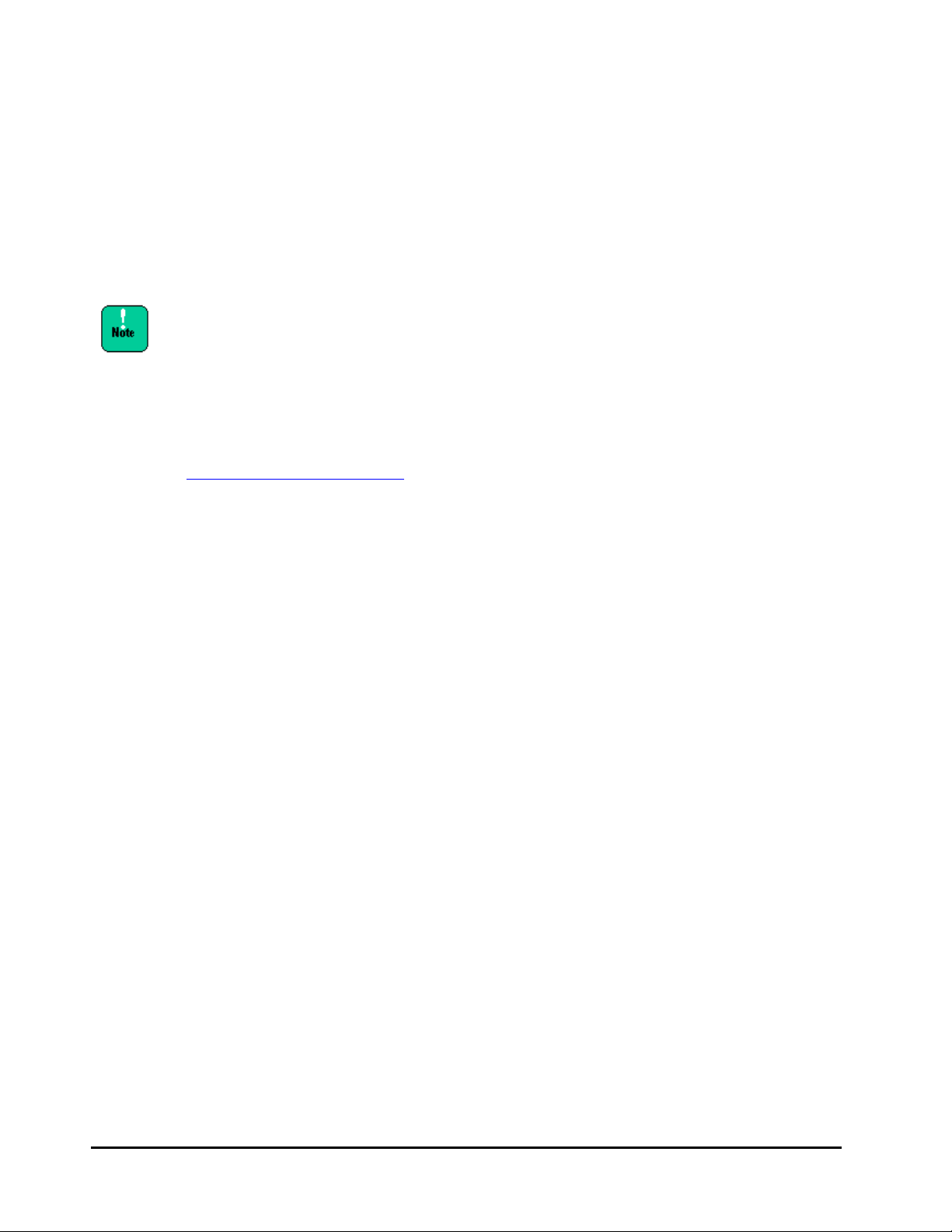
2. Uninstall the driver
(1) Use “rpm -q kmod-vgc-redhat6.1+” to look for old driver.
(2) Use “rpm -e < DriverName>” to uninstall it.
Example: rpm -e kmod-vgc-redhat6.1*****************.x86_64
(3) Use “rpm -q kmod-vgc-redhat6.1+” to make sure the old driver no longer
appears.
In (3), if an old driver is not uninstalled and so is still displayed, then you
cannot install a new driver.
3. Restart the system
After restarting the system, install the new driver and utility as described in
Installing driver and utility
on page 3-14
3-20 Driver and Utility
PCIe Flash Drive FlashMAX2&3 User’s Guide
Page 37

Installing Flash Drive Driver and Utility (ESXi)
This section describes how to install the driver and utility for the Flash Drive.
Installing driver and utility
If an older version of the driver and utility are installed, see Uninstalling driver
and utility on page 3-24 to uninstall them.
1. Download the installation package
Download the following installation package from VMware Website shown
below on a remote machine to execute vCLI.
VMware Website: https://my.vmware.com/web/vmware/downloads
Installation package: VSI-5.1.1.78398.D1B-ESXi-55-2450223.zip
Product
Version : 5.1.1.78398.D1B
Description
Release Date : 2015-01-21
Type : Driver&Tools
Retrieve the following installation package from the downloaded file.
VSI-5.1.1.78398.D1B-ESXi-55-offline_bundle-2450223.zip
: Virident Systems enables enterprises to tackle performanceintensive enterprise applications.
: Virident Systems enables enterprises to tackle performance-intensive
enterprise applications. Virident FlashMAX II/III, a PCIe Storage Class
Memory solution, ensures that application performance is ten times
faster than HDD systems at one-third the total cost of ownership.
FlashMAX II/III delivers unconditional performance with at least 2X
price/performance over comparable flash-based solutions.
For more information, visit http://www.virident.com
Driver and Utility 3-21
PCIe Flash Drive FlashMAX2&3 User’s Guide
Page 38

2. Transfer the installation package to Hypervisor host
Create a folder “flashmax” in the directory under the hypervisor host before
transferring the downloaded installation package.
(Example of destination: /vmfs/volumes/datastore1)
3. Set to the maintenance mode.
Stop all virtual machines before installing the installation package, and set the
hypervisor host to the maintenance mode.
4. Enable ESXi Shell.
Enable ESXi Shell using DCUI (Direct Console User Interface) on the
hypervisor host. Executing commands in ESXi Shell is required to use utility
commands of the Flash Drive.
5. Install the installation package using ESXi Shell
Install the package using
Example:
esxcli software vib install -d /vmfs/volumes/datastore1/flashmax/VSIx.x.xxxxx.xxx-ESXi-xx-offline_bundle-xxxxxxx.zip
6. Reboot the system.
7. Format the drive
When you have newly purchased a Flash Drive or need to delete the user data,
make sure to format the drive following the procedure below, low level
formatting of the Flash Drive, which is different from format on OS.
Two modes are available for formatting: Maximum Capacity mode or Maximum
Performance mode. The Maximum Capacity mode is effective for applications
with intensive write, and the Maximum Performance mode requires a 15%
sacrifice in user capacity but can double the random write performance when
compared with the Maximum Capacity mode. (However, in terms of
performance in read and sequential write, there is no difference between the
two modes.) If the available capacity is large, the Maximum Performance
mode is recommended.
esxcli software vib install -d
3-22 Driver and Utility
PCIe Flash Drive FlashMAX2&3 User’s Guide
Page 39

Set the hypervisor host to the maintenance mode, and execute the following
Flash Drive utility command in ESXi Shell.
1. Perform a low level formatting of the Flash Drive.
Example of formatting in the Maximum Capacity mode:
/opt/vgc/bin/vgc-config -d vgcx -m maxcapacity -n 1
• Use the /opt/vgc/bin/vgc-monitor command to find out x in vgcx.
• Enter all paths to
vgc-config.
Example of formatting in the Maximum Performance mode:
/opt/vgc/bin/vgc-config -d vgcx -m maxperformance -n 1
• Use the /opt/vgc/bin/vgc-monitor command to find out x in “vgcx”.
• Enter all paths to
vgc-config.
For PCI slots with Flash Drives installed, their buses are assigned letters in the
following order: vgca, vgcb, vgcc, ...
2. When the following message appears, enter yes and then press Enter.
***WARNING:this operation will erase ALL data on the drive, type <yes>
to continue:
When key input is available about 15 minutes later, the format is complete.
During the formatting process, the expected I/O performance cannot be
achieved. Once formatting starts, keep the power turned on for about 15
minutes. (Turning off the power during formatting will not cause any damage.
When the power is turned on, formatting will automatically restart.)
3. Check status of each Flash Drive
Check that each Flash Drive has Good for Status by using the vgc monitor
command.
Example:
/opt/vgc/bin/vgc-monitor -d vgcx
• Use the /opt/vgc/bin/vgc-monitor command to find out the x in
vgcx.
4. Assign each Flash Drive to a storage device.
Example:
esxcli storage core adapter rescan --all
Driver and Utility 3-23
PCIe Flash Drive FlashMAX2&3 User’s Guide
Page 40

5. Return ESXi Shell to the original setting.
Log out of ESXi Shell using the exit command, and then disable ESXi Shell
if the original setting of ESXi Shell is Disable.
6. Leave the maintenance mode
End the maintenance mode of the hypervisor host.
Setting Limit to ESXi resource pool
When many VDI images are allocated under the VMware View environment in
a short period of time, the system RAM available for the Flash Drive may be
temporarily exhausted. The Flash Drive may stop running due to insufficient
RAM supplied by the system. You need to set Limit for Resource Allocation to
ESXi in the vShpere Client. See System memory requirement
find required memory for the Flash Drive.
• How to calculate Limit for Resource Allocation
Conditions:
4.8-TB Flash Drive: One card is installed;
System memory: 256 GB;
Memory for Flash Drive: 12 GB
on page 1-4 to
Limit for Resource Allocation:
System memory (256 GB) – Memory for Flash Drive (12 GB) = 244 GB
Driver and utility for Flash Drive have been completely installed.
Uninstalling driver and utility
1. Set to the maintenance mode.
Stop all virtual machines, and set the hypervisor host to the maintenance
mode.
2. Uninstall the installation package using ESXi Shell
Uninstall with
Example:
3. Reboot the system.
4. Leave the maintenance mode.
End the maintenance mode of the hypervisor host.
esxcli software vib remove -n sas-vgc
esxcli software vib remove -n sas-vgc
3-24 Driver and Utility
PCIe Flash Drive FlashMAX2&3 User’s Guide
Page 41

RAID Configuration
This section describes how to use the SoftRAID function of the OS to configure
RAID and perform replacement when a fault occurs
SoftRAID supports RAID0 (striping), but not RAID1 (mirror) and RAID5.
For Windows Server 2012 R2
[RAID0 (striping) configuration procedure]
1. Check the vgcx of the Flash Drive assigned to a striped volume
(1) Click the Search icon which may be located at the top or bottom right of
the screen.
(2) Enter FlashMAX to search and then click FlashMAX III Manager.
Driver and Utility 3-25
PCIe Flash Drive FlashMAX2&3 User’s Guide
Page 42

(3) FlashMAX III Manager starts. From the console tree in the left pane,
double-click FlashMAX III Manager to display the computer name.
(4) Double-click the computer name to display the Flash Drives as indicated
by vgca, vgcb, etc.
3-26 Driver and Utility
PCIe Flash Drive FlashMAX2&3 User’s Guide
Page 43

(5) Select the vgcx of the Flash Drive and then click the Device Mapping tab
in the right pane. Make sure PhysicalDiskx appears in the Windows Disk
column in the FlashMAX III Device Mappings section.
(6) The x in PhysicalDiskx refers to Disk x which appears when you select
Computer Management - Storage - Disk Management.
(7) Check the vgcx and PhsicalDiskx combination of each Flash Drive assigned
to the striped volume.
Driver and Utility 3-27
PCIe Flash Drive FlashMAX2&3 User’s Guide
Page 44

2. Format the drive (Use FlashMAX III Manager)
Format the Flash Drive with the striped volume assigned using the following
procedure. Formatting is done at a low level on the Flash Drive, and is
different from formatting performed by the OS.
Two modes are available for formatting: Maximum Capacity mode or Maximum
Performance mode. The Maximum Capacity mode is effective for applications
with intensive write, and the Maximum Performance mode requires a 15%
sacrifice in user capacity but can double the random write performance when
compared with the Maximum Capacity mode. (However, in terms of
performance in read and sequential write, there is no difference between the
two modes.) If the available capacity is large, the Maximum Performance
mode is recommended.
To format a Flash Drive, the Flash Drive needs to be online. Click Start >
Administrative Tools > Computer Management > Storage > Disk
Management to open the window, set the Flash Drive online.
For a Flash Drive with a striped volume assigned, do not mix the Maximum
Capacity mode with the Maximum Performance mode. Because of differences
between these two modes, mixing them causes the performance of the drive
with a striped volume assigned to drop.
(1) Select the vgcx of the Flash Drive you want to format.
3-28 Driver and Utility
PCIe Flash Drive FlashMAX2&3 User’s Guide
Page 45

(2) From the Action menu, select Modify Partition vgcx0.
(3) When the Modify Partition for Device - vgcx dialog box appears, select a
formatting mode in the Mode Setting section and then click OK.
Driver and Utility 3-29
PCIe Flash Drive FlashMAX2&3 User’s Guide
Page 46

(4) When the Modify Device Configuration dialog box appears, make sure
formatting will be applied to partition “vgcx0”. Then, click Yes.
(5) When the Modify Configuration for Partition - vgcx0 dialog box appears,
click OK.
(6) Return to (1) and then format all vgcx of the Flash Drives.
After the message indicated above appears, formatting still goes on internally.
During the formatting process, the expected I/O performance cannot be
achieved. Once formatting starts, keep the power turned on for about 20
minutes. (Turning off the power during formatting will not cause any damage.
When the power is turned on, formatting will automatically restart. )
3. From the Start menu, select Administrative Tools, Computer,
Memory, and Disk Management, then select a disk. Right-click and
then select New Striped Volume.
4. When the New Striped Volume Wizard starts, click Next.
5. From Disk Selection, select a disk you want to use and then click
Add. Then, select any disk area (MB). Click Next.
6. From Assign Drive Letter or Path, select a drive name and then click
Next.
7. From Format Volume, select a setting and then click Next.
8. When the New Striped Volume Wizard ends, click Finish.
9. When a message appears to indicate the disk will change from basic
to dynamic mode, click Yes.
3-30 Driver and Utility
PCIe Flash Drive FlashMAX2&3 User’s Guide
Page 47

After Disk Management is selected, the Initialize Disk dialog box may appear.
In this case, select MBR (Maser Boot Record) or GPT (GUID Partition
Table) and then click OK. If you want to create a memory of 2 TB or more,
you need to select GPT. If you are using a Flash Drive with memory more than
2 TB (2.2 TB or 4.8 TB), select GPT.
[RAID0 (striping) Replacing a faulty drive]
1. Turn off the system.
2. Replace the faulty Flash Drive with a new one.
3. Turn on the system.
4. From the Start menu, select Administrative Tools, Computer, Memory,
and Disk Management. Right-click the “failed” area to the right of the faulty
disk, and then select Delete Volume.
5. When the Delete Striped Volume dialog box appears, click Yes.
6. Restart the system.
7. Configure the RAID again as described in For Windows Server 2012 R2
page 3-25.
on
Driver and Utility 3-31
PCIe Flash Drive FlashMAX2&3 User’s Guide
Page 48

For RHEL 6
[RAID0 (striping) configuration procedure]
1. Perform a low level formatting of the Flash Drive
Do this to the vgcx of all Flash Drives in the RAID.
Formatting example using Maximum Capacity mode:
vgc-config -d /dev/vgcx -m maxcapacity -n 1
* Use the vgc-monitor command to find out the x in “vgcx”.
Formatting example using Maximum Performance mode:
vgc-config -d /dev/vgcx -m maxperformance -n 1
* Use the vgc-monitor command to find out the x in “vgcx”.
Formatting cannot be performed if the Flash Drive is still mounted.
2. Use the Flash Drives to construct the RAID
<When x number of Flash Drives are installed>
mdadm --create /dev/md0 --chunk=256 --level=x --raid-devices=x /dev/
vgca0 /dev/vgcb0/ . . /dev/vgcx0
* Type in the above on one line.
* raid-devices=x where x is the number of Flash Drives
* level=x indicates the level of RAID (x=0 RAID0 (striping))
3. Create a file system
Use the mkfs command to create a file system.
Example: mkfs -t ext4 -J size=400 /dev/mdx
* mdx refers to a RAID number (x=0, 1, 2, etc.)
[RAID0 (striping) Replacing a faulty drive]
1. Turn off the system.
2. Replace the faulty Flash Drive with a new one.
3. Turn on the system.
4. Stop the RAID service.
mdadm --misc --stop /dev/mdx
* mdx refers to a RAID number (x=0, 1, 2, etc.)
3-32 Driver and Utility
PCIe Flash Drive FlashMAX2&3 User’s Guide
Page 49

5. Delete the super block information.
mdadm --misc --zero-superblock /dev/vgcx0
* Use the vgc-monitor command to find out the x in“vgcx0”.
6. Restart the system.
7. Configure the RAID again.
Follow For RHEL 6
perform Setting up autoload for RAID configuration
on page 3-32 to configure the RAID again, and then
on page 3-18.
Driver and Utility 3-33
PCIe Flash Drive FlashMAX2&3 User’s Guide
Page 50

Flash Drive Utility (Windows 2012 R2)
This section describes the FlashMAX III Manager utility for the Flash Drive.
Starting FlashMAX Manager
(1) Click the Search icon which may be located at the top or bottom right of
the screen.
(2) Enter FlashMAX to search and then click FlashMAX III Manager.
3-34 Driver and Utility
PCIe Flash Drive FlashMAX2&3 User’s Guide
Page 51

(3) FlashMAX III Manager starts. From the console tree in the left pane,
double-click FlashMAX III Manager to display the computer name. You can
check the vgcx for each Flash Drive displayed in the right pane. Also, you can
use the Remaining Life column to check the remaining rewrite capacity of each
drive.
Performance
You can check the performance (IOPS, Bandwidth) for each vgcx of the Flash
Drives in the following way.
Start FlashMAX III Manager, select the vgcx of a Flash Drive, and then click
the Performance tab in the right pane. The performance information of the
selected Flash Drive appears.
Driver and Utility 3-35
PCIe Flash Drive FlashMAX2&3 User’s Guide
Page 52

Beacon
When multiple Flash Drives are connected to one server, to make it easy to
link vgcx (can be checked from the OS) and disk x (PhysicalDiskx) with this
device, turn on all LEDs on the PCI bracket; this makes it possible to pinpoint
a card.
Start FlashMAX III Manager, select the vgcx of a Flash Drive. In the
Location and Beacon section of the right pane, clicking ON of Beacon turns on
the LEDs of all Flash Drives. To turn off the LEDs, click OFF.
Modifying Partition vgcx
If this is a new Flash Drive or if you want to clear the user data, always use
the following procedure to format the drive. Formatting is done at a low level
of the Flash Drive, and is different from formatting performed by the OS.
Two modes are available for formatting: Maximum Capacity mode or Maximum
Performance mode. The Maximum Capacity mode is effective for applications
with intensive write, and the Maximum Performance mode requires a 15%
sacrifice in user capacity but can double the random write performance when
compared with the Maximum Capacity mode. (However, in terms of
performance in read and sequential write, there is no difference between the
two modes.) If the available capacity is large, the Maximum Performance
mode is recommended.
To format a Flash Drive, the Flash Drive needs to be online. Click Start >
Administrative Tools > Computer Management > Storage > Disk
Management to open the window, set the Flash Drive online.
3-36 Driver and Utility
PCIe Flash Drive FlashMAX2&3 User’s Guide
Page 53

(1) Select the vgcx of the Flash Drive you want to format.
The following example shows two Flash Drives represented by drive letters
from vgca to vgcb.
(2) From the Action menu, select Modify Partition vgcx0.
Driver and Utility 3-37
PCIe Flash Drive FlashMAX2&3 User’s Guide
Page 54

(3) When the Modify Partition for Device - vgcx dialog box appears, select a
formatting mode in the Mode Setting section.
(4) When the Modify Device Configuration dialog box appears, make sure
formatting will be applied to partition“vgcx0”. Then, click Yes.
(5) When the Modify Configuration for Partition - vgcx0 dialog box appears,
click OK.
After the message indicated above appears, formatting still goes on internally.
During the formatting process, the expected I/O performance cannot be
achieved. Once formatting starts, keep the power turned on for about 20
minutes. (Turning off the power during formatting will not cause any damage.
When the power is turned on, formatting will automatically restart.)
3-38 Driver and Utility
PCIe Flash Drive FlashMAX2&3 User’s Guide
Page 55

Splitting vgcx
You can split a Flash Drive into two physical partitions. However, the total
rewrite capacity is also halved. If the total write capacity of one partition is
used up, you cannot use the other partition either. Therefore, if you want to
create partitions, use splitting software or the logical volume manager (LVM).
Driver and Utility 3-39
PCIe Flash Drive FlashMAX2&3 User’s Guide
Page 56

Resetting vgcx
Use this function to restore a Flash Drive to its factory defaults. Because this is
performed at a low level in the Maximum Capacity mode, it is different from
the formatting performed by the OS.
(1) From the Action menu, select Reset vgcb.
(2) Click OK. Formatting starts.
3-40 Driver and Utility
PCIe Flash Drive FlashMAX2&3 User’s Guide
Page 57

Generating Diagnostics
You can use this function to save support information (log file, system
configuration, drive configuration, drive metadata) necessary for analysis
when a fault occurs. The information is saved to a file named vgc.diags-xxxxx-xx.zip.It is recommended that you perform this task immediately after a
Flash Drive error occurs and send this vgc.diags.tar.gz file to the maintenance
personnel.
(1) Start FlashMAX III Manager. From the Action menu, select Generate
Diagnostics.
(2) Specify a location to save the file, and then click OK.
Driver and Utility 3-41
PCIe Flash Drive FlashMAX2&3 User’s Guide
Page 58

Flash Drive Utility (RHEL 6)
This section describes the utility for the Flash Drive.
vgc-monitor
This is the main command you use to check the status of a Flash Drive.
Executing this command without any parameters, outputs a list of all Flash
Drives installed on the server.
Command:
# vgc-monitor -d < Driver name >
* Use the vgc-monitor command to find out the "x" in "vgcx".
Example: To check the status of the Flash Drive in /dev/vgca
# vgc-monitor -d /dev/vgca
vgc-monitor -d output example
[root@spa05]# vgc-monitor -d /dev/vgca
vgc-monitor x.x(xxxxx.xx)
Driver Uptime:xx:xx
Card Name Num Partitions Card Type Status
vgca 1 HIT-MX-LP-XXXX-XX Good
Serial Number : xxxxxxxx
Card Info :Part: SJTxxxxx
Rev: FlashMAX xxxxx,x8 Gen2
3-42 Driver and Utility
PCIe Flash Drive FlashMAX2&3 User’s Guide
Page 59

Temperature :xxC(Safe)
Temp Throttle :Inactive
Card State Details :Normal
Action Required :None
Partition Usable Capacity RAID
vgca0 xxxxxGB enabled
Mode :maxcapacity
Total Flash Bytes :xxxxxxxxxxxxxx (xx.xxTB) (reads)
xxxxxxxxxxxxxx (xx.xxTB) (writes)
Remaining Life :xx.xx%
Partition State :READY
Flash Reserves Left :xx.xx%
Driver and Utility 3-43
PCIe Flash Drive FlashMAX2&3 User’s Guide
Page 60

vgc-diags
When multiple Flash Dr You can use this command to save support information
(log file, system configuration, drive configuration, drive metadata) necessary
for analysis when a fault occurs. The information is saved to a file named
vgc.diags.tar.gz. It is recommended that you execute this command
immediately after a Flash Drive error occurs. Send this vgc.diags.tar.gz file to
the maintenance personnel.
Command:
# vgc-diags < drive-name >
Example: To get log information of all Flash Drives
# vgc-diags
Example: To get log information of only /dev/vgcb
# vgc-diags /dev/vgcb
vgc-beacon
When multiple Flash Drives are connected to one server, to make it easy to
link device name (dev/vgcx)vgcx (can be checked from the OS) with this
device, turn on all LEDs on the PCI bracket; this makes it possible to pinpoint
a card.
Command:
# vgc-beacon -a < domain:bus:dev.fn > -b < 1 or 0 >
# vgc-beacon -d < drive name > -b < 1 or 0 >
Example: To turn on LED in /dev/vgca
# vgc-beacon -d /dev/vgca -b 1
3-44 Driver and Utility
PCIe Flash Drive FlashMAX2&3 User’s Guide
Page 61

vgc-config
If this is a new Flash Drive or if you want to clear the user data, always use
the following procedure to format the drive. Formatting is done at a low level
of the Flash Drive, and is different from the formatting performed by the OS.
Two modes are available for formatting: Maximum Capacity mode or Maximum
Performance mode. The Maximum Capacity mode is effective for applications
with intensive write, and the Maximum Performance mode requires a 15%
sacrifice in user capacity but can double the random write performance when
compared with the Maximum Capacity mode. (However, in terms of
performance in read and sequential write, there is no difference between the
two modes.) If the available capacity is large, the Maximum Performance
mode is recommended.
Command:
# vgc-config -d
Example: To format using the Maximum Capacity mode
# vgc-config -d /dev/vgcx -m maxcapacity -n 1
* Use the vgc-monitor command to find out the "x" in "vgcx".
Example: To format using the Maximum Performance mode
# vgc-config -d /dev/vgcx -m maxperformance -n 1
* Use the vgc-monitor command to find out the "x" in "vgcx".
(2) When the following message appears, enter "yes” and press the Enter key.
***WARNING:this operation will erase ALL data on drive,type<yes>to
continue:
(3) The following message appears.
***Formatting drive. Please wait...***
(4) After the message disappears, it takes about 15 minutes for formatting to
finish.
Therefore, wait for 15 minutes or more and then proceed to the next step.
(5) Create a file system.
< drive name > -m < maxcapacity or maxperformance >
-n 1
Use the mkfs command to create a file system.
Example: mkfs -t ext4 -J size=400 /dev/vgcx0
* Use the vgc-monitor command to find out the "x" in "vgcx0".
Driver and Utility 3-45
PCIe Flash Drive FlashMAX2&3 User’s Guide
Page 62

Formatting cannot be performed if the Flash Drive is still mounted.
During the formatting process, the expected I/O performance cannot be
achieved. Once formatting starts, keep the power turned on for about 15
minutes. (Turning off the power during formatting will not cause any damage.
When the power is turned on, formatting will automatically restart.)
3-46 Driver and Utility
PCIe Flash Drive FlashMAX2&3 User’s Guide
Page 63

Flash Drive Utility (ESXi)
This section describes the utility for the Flash Drive.
vgc-monitor
This is the main command you use to check the status of a Flash Drive.
Executing this command without any parameters outputs a list of all Flash
Drives installed on the server.
Command:
# /opt/vgc/bin/vgc-monitor -d < drive name >
Example: To check the status of the Flash Drive in vgca
# opt/vgc/bin/vgc-monitor -d vgca
Use the /opt/vgc/bin/vgc-monitor -d command to find out the x in “vgcx”.
esxcli vgc-monitor -d output example
vgc-monitor x.x(xxxxx.xx)
Driver Uptime:xx:xx
Card Name Num Partitions Card Type Status
vgca 1 HIT-MX-LP-XXXX-XX Good
Serial Number :xxxxxxxx
Card Info :Part: SJTxxxxx
Rev:FlashMAX xxxxx,x8 Gen2
Temperature :xxC(Safe)
Temp Throttle :Inactive
Card State Details :Normal
Action Required :None
Partition Usable Capacity RAID
vgca0 xxxxxGB enabled
Mode :maxcapacity
Total Flash Bytes :xxxxxxxxxxxxxx (xx.xxTB) (reads)
xxxxxxxxxxxxxx (xx.xxTB) (writes)
Remaining Life :xx.xx%
Partition State :READY
Flash Reserves Left :xx.xx%
Driver and Utility 3-47
PCIe Flash Drive FlashMAX2&3 User’s Guide
Page 64

vgc-diags
You can use this command to save support information (log file, system
configuration, drive configuration, drive metadata) necessary for analysis
when a fault occurs. The information is saved to a file named vgc.diags.tar.gz.
It is recommended that you execute this command immediately after a Flash
Drive error occurs. Send this vgc.diags.tar.gz file to the maintenance
personnel.
Command:
# /opt/vgc/bin/vgc-diags -p <output path> < drive-name >
Example: To get log information of all Flash Drives
# /opt/vgc/bin/vgc-diags -p <output path>
Example: To get log information of only vgcb
# /opt/vgc/bin/vgc-diags -p <output path> vgcb
vgc-beacon
When multiple Flash Drives are connected to one server, to make it easy to
link device name (dev/vgcx)vgcx (can be checked from the OS) with this
device, turn on all LEDs on the PCI bracket; this makes it possible to pinpoint
a card.
Command:
# /opt/vgc/bin/vgc-beacon -d < drive-name > -b < 1 or 0 >
Example: To turn on LED in /dev/vgca
# /opt/vgc/bin/vgc-beacon -d vgca -b 1
Example: To turn off LED in /dev/vgca
# /opt/vgc/bin/vgc-beacon -d vgca -b 0
3-48 Driver and Utility
PCIe Flash Drive FlashMAX2&3 User’s Guide
Page 65

vgc-config
If this is a new Flash Drive or if you want to clear the user data, always use
the following procedure to format the drive. Formatting is done at a low level
of the Flash Drive, and is different from the formatting performed by the OS.
Two modes are available for formatting: Maximum Capacity mode or Maximum
Performance mode. The Maximum Capacity mode is effective for applications
with intensive write, and the Maximum Performance mode requires a 15%
sacrifice in user capacity but can double the random write performance when
compared with the Maximum Capacity mode. (However, in terms of
performance in read and sequential write, there is no difference between the
two modes.) If the available capacity is large, the Maximum Performance
mode is recommended.
Command:
# /opt/vgc/bin/vgc-config -d vgcx -m < maxcapacity or maxperformance
>
-n 1
Example: To format using the Maximum Capacity mode
# /opt/vgc/bin/vgc-monitor -d vgcx -m maxcapacity -n 1
– Use the esxcli vgc monitor command to find out the x in “vgcx”.
– Enter all paths for vgc-config.
Example: To format using the Maximum Performance mode
# /opt/vgc/bin/vgc config -d vgcx -m maxperformance -n 1
– Use the esxcli vgc-monitor command to find out the x in “vgcx”.
– Enter all paths for vgc-config.
During the formatting process, the expected I/O performance cannot be
achieved. Once formatting starts, keep the power turned on for about 15
minutes. (Turning off the power during formatting will not cause any damage.
When the power is turned on, formatting will automatically restart.)
Driver and Utility 3-49
PCIe Flash Drive FlashMAX2&3 User’s Guide
Page 66

3-50 Driver and Utility
PCIe Flash Drive FlashMAX2&3 User’s Guide
Page 67

4
Specifications
This chapter describes the various specifications of the Flash Drive.
Basic Specifications
Specifications 4-1
PCIe Flash Drive FlashMAX2&3 User’s Guide
Page 68

Basic Specifications
Capacity
1.1TB
2.2TB
4.8TB
NAND Type
Multi Level cell (MLC)
Read Bandwidth (64KB)
2.8GB/s
2.6GB/s
Write Bandwidth (64KB)
1.2GB/s
700MB/s
Read Access Latency
120μs
78μs
Write Access Latency
20μs
18μs
Endurance
4PB
8PB
30PB
Interface specification
PCI-Express Gen2 x8
Dimensions
H: 18.1mm × L: 167.5mm × W: 68.9mm (bracket)
Mass
0.22kg
0.18kg
Operating temperature
0 to 55 °C
Operating humidity
5 to 95%Rh
Power source
12V
Power consumption
25W
26W
Items Specifications
Product name HGST 1.1TB
PCIe Flash Drive
HGST 2.2TB
PCIe Flash Drive
HGST 4.8TB
PCIe Flash Drive
4-2 Specifications
PCIe Flash Drive FlashMAX2&3 User’s Guide
Page 69

PCIe Flash Drive FlashMAX2&3 User’s Guide
Page 70

Hitachi Data Systems
Corporate Headquarters
2845 Lafayette Street
Santa Clara, California 95050-2639
U.S.A.
www.hds.com
Regional Contact Information
Americas
+1 408 970 1000
info@hds.com
Europe, Middle East, and Africa
+44 (0) 1753 618000
info.emea@hds.com
Asia Pacific
+852 3189 7900
hds.marketing.apac@hds.com
MK-99COM145-01
