Hitachi DZBX35A User Manual
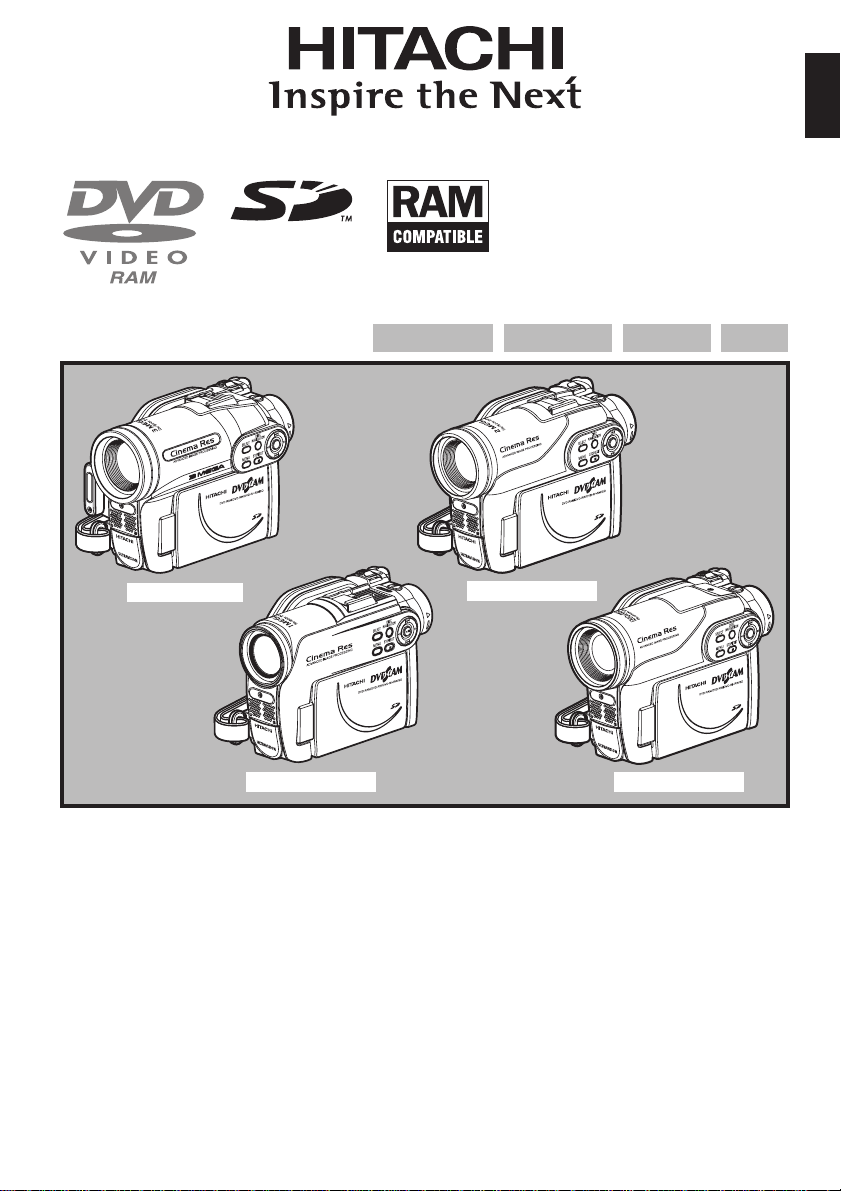
Instruction Manual
Page 15 - Updated 03.21.06
DZ-GX3300A/DZ-GX3200A
DZ-GX3100A/DZ-BX35A
DVD-RAM DVD-RW
English
DVD-R +RW
DZ-GX3300A
DZ-GX3100A
Instruction manual
T o obtainthe best performance and ensure yearsof
trouble-free use, please read this instruction
manual completely.
Mode d’emploi
Des performances optimales et un fonctionnement
à long terme seront assurés en appliquant les
présentes instructions après avoir entièrement lu
ce mode d’emploi.
DZ-GX3200A
DZ-BX35A
Manual de instrucciones
Para obtener el mejor f uncionamiento y asegurar
muchos años de utilización exenta de problemas,
lea todo este manual de instrucciones.
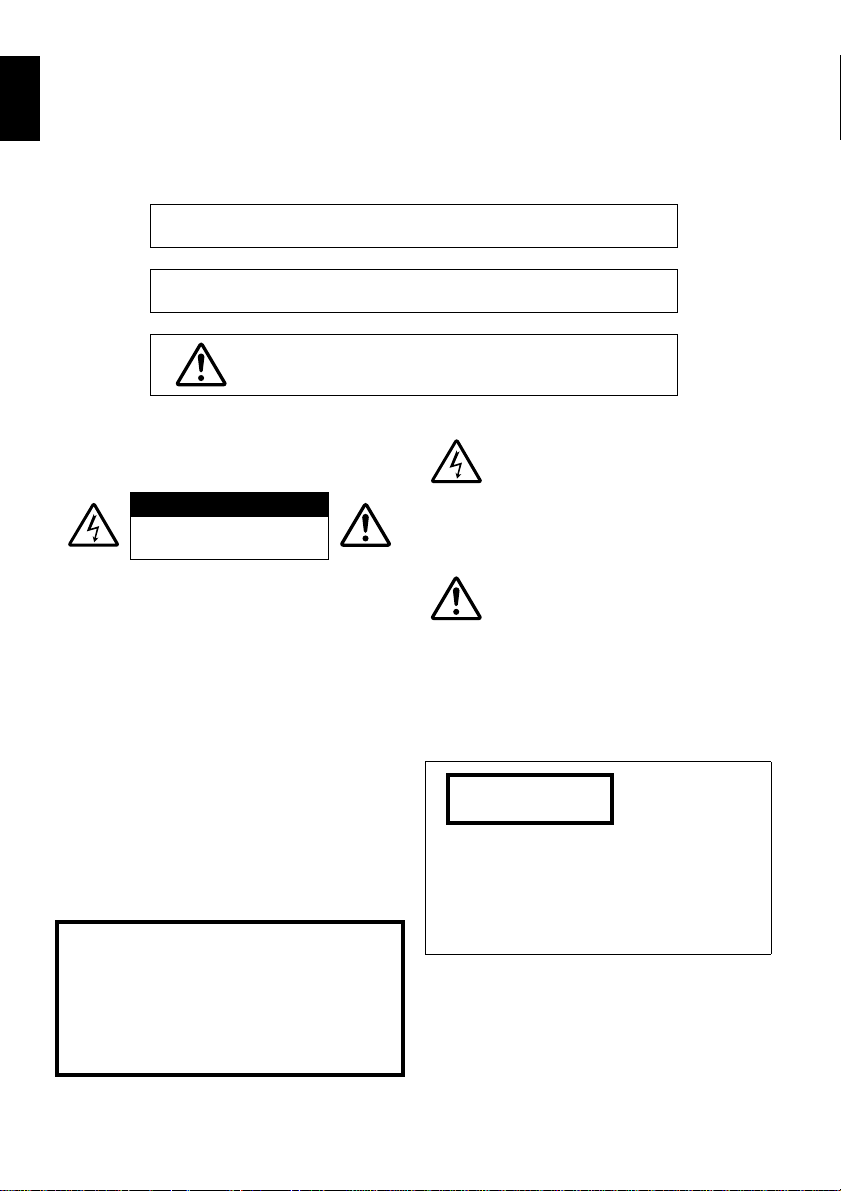
English
Important Information
For Your Safety
The power switch turns the DVD video camera/recorder on and off, leaving the date/time feature unaffected. If the
camera/recorder is to be left unattended for a long period of time, turn it off.
WARNING: TO PREVENT FIRE OR SHOCK HAZARD, DO NOT
EXPOSE THIS UNIT TO RAIN OR MOISTURE.
WARNING: TO PREVENT FIRE OR SHOCK HAZARD, USE THE
RECOMMENDED ACCESSORIES ONLY.
WARNING: TO PREVENT FIRE OR SHOCK HAZARD,
BE SURE TO USE THE SPECIFIED AC ADAPTER/
CHARGER (DZ-ACS3).
The DVD video camera/recorder and AC
adapter/charger have the following caution
marks.
CAUTION
RISK OF ELECTRIC SHOCK
DO NOT OPEN
CAUTION: TO REDUCE THE RISK OF
ELECTRIC SHOCK, DO NOT OPEN.
NO USER-SERVICEABLE PARTS INSIDE.
REFER SERVICING TO QUALIFIED
SERVICE PERSONNEL.
Precautions
WARNING: Many television programs and films
are copyrighted. In certain circumstances, copyright law may apply to private in-home
videotaping of copyrighted materials.
This Class B digital apparatus complies with
Canadian ICES-003.
The liquid crystal display (LCD) panel is
made by highly precise technology. More than
99.99% of its picture elements (pixels) are
effective, but some (less than 0.01%) may
appear as colored bright dots. This does not
indicate a fault as the LCD panel stretches the
limits of current technology.
Identifications of caution marks
This symbol warns the user that
uninsulated voltage within the unit
may have sufficient magnitude to cause
electric shock. Therefore, it is dangerous
to make any kind of contact with any
inside part of this unit.
This symbol alerts the user that
important literature concerning the
operation and maintenance of this unit
has been included. Therefore, it should
be read carefully to avoid any
problems.
CLASS 1
LASER PRODUCT
CAUTION
This product contains a laser diode of higher
class than 1. To ensure continued safety, do
not remove any covers or attempt to gain
access to the inside of the product. Refer all
servicing to qualified personnel.
2
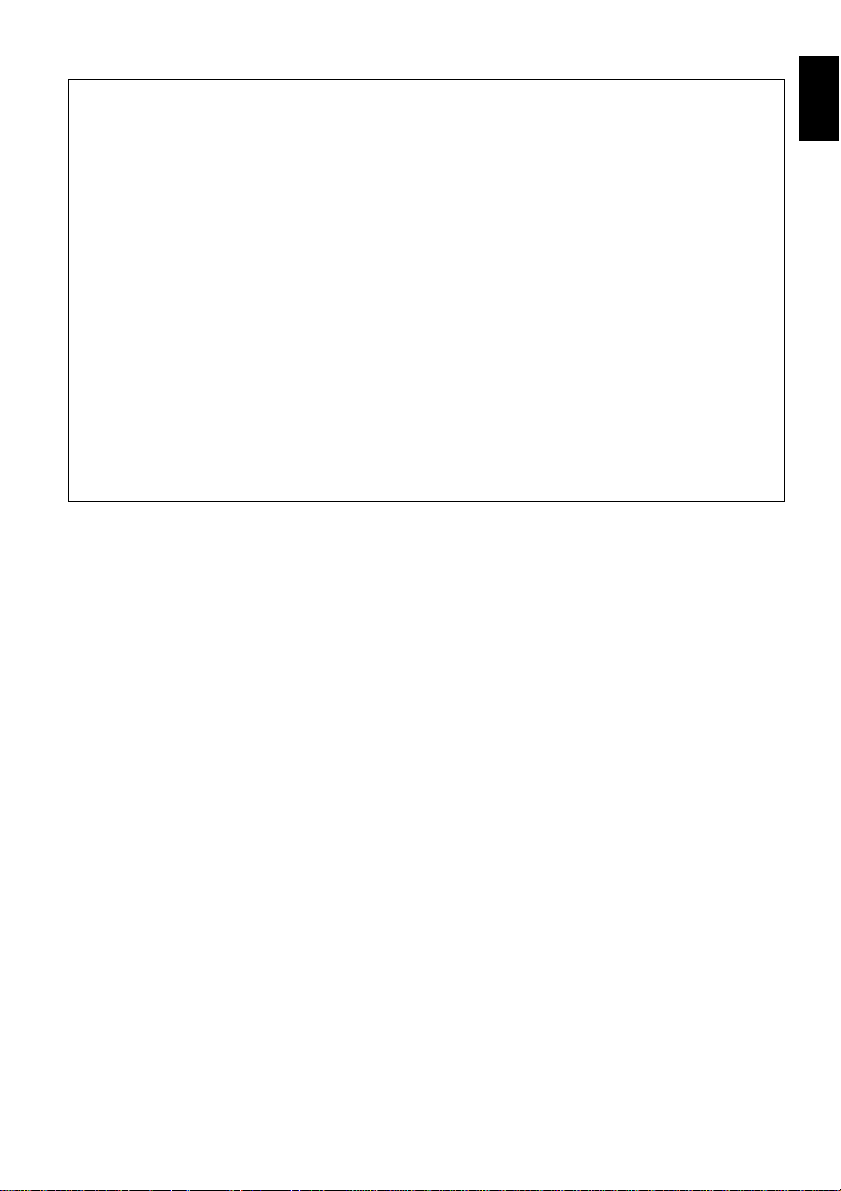
Warning: This device complies with Part 15 of the FCC Rules. Operation is subject to the following
two conditions: (1) This device may not cause harmful interference, and (2) this device must accept
any interference received, including interference that may cause undesired operation.
Note: This equipment has been tested and found to comply with the limits for a Class B digital
device, pursuant to Part 15 of the FCC Rules. These limits are designed to provide reasonable
protection against harmful interference in a residential installation. This equipment generates, uses,
and can radiate radio frequency energy and, if not installed and used in accordance with the
instructions, may cause harmful interference to radio communications. However, there is no
guarantee that interference will not occur in a particular installation. If this equipment does cause
harmful interference to radio or television reception, which can be determined by turning the
equipment off and on, the user is encouraged to try to correct by one or more of the following
measures:
• Reorient or relocate the receiving antenna.
• Increase the separation between the equipment and receiver.
• Connect the equipment into an outlet on a circuit different from that to which the receiver is
connected.
• Consult the dealer or an experienced radio/TV technician for help.
Caution to the user: Changes or modifications not expressly approved by the manufacturer void
the user’s authority to operate the equipment.
Microsoft®, Windows®, Windows® Me, Windows® 2000 Professional, and Windows® XP are
registered trademarks of Microsoft Corporation.
®
Intel
, Pentium® Processor, and Celeron® Processor are registered trademarks of Intel Corporation.
Macintosh is a trademark of Apple Computer, Inc.
®
IBM
and PC/AT® are registered trademarks of International Business Machines Corporation.
Manufactured under license from Dolby Laboratories.
“Dolby” and the double-D symbol are trademarks of Dolby Laboratories.
Other company names and product names listed are trademarks or brand names belonging to each
individual company.
SD logo is a trademark.
English
3
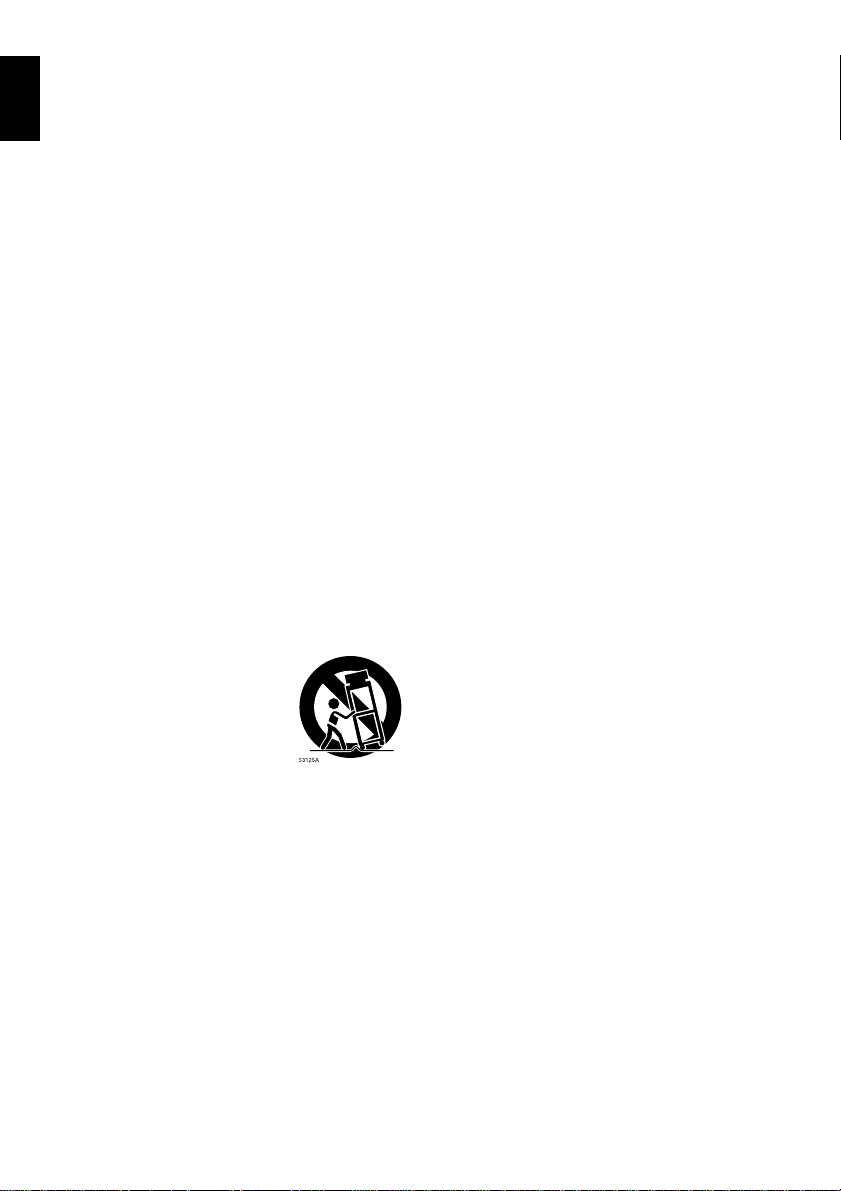
English
IMPORTANT SAFETY INSTRUCTIONS
In addition to the careful attention devoted to quality standards in the manufacture of your video product, safety is a
major factor in the design of every instrument. But, safety is your responsibility too.
This page lists important information that will help to assure your enjoyment and proper use of DVD video camera/
recorder and accessory equipment.
1 Read these instructions.
2 Keep these instructions.
3 Heed all warnings.
4 Follow all instructions.
5 Do not use this apparatus near water.
6 Clean only with dry cloth.
7 Do not block any ventilation openings. Install in
accordance with the manufacturer’s instructions.
8 Do not install near any heat sources such as
radiators, heat registers, stoves, or other apparatus
(including amplifiers) that produce heat.
9 Protect the power cord from being walked on or
pinched particularly at plugs, convenience
receptacles, and the point where they exit from the
apparatus.
10 Only use attachments/accessories specified by the
manufacturer.
11 Use only with the cart, stand,
tripod, bracket, or table specified
by the manufacturer, or sold with
the apparatus. When a cart is
used, use caution when moving
the cart/apparatus combination to
avoid injury from tip-over.
12 Unplug this apparatus during lightning storms or
when unused for long periods of time.
13 Refer all servicing to qualified service personnel.
Servicing is required when the apparatus has been
damaged in any way, such as power-supply cord or
plug is damaged, liquid has been spilled or objects
have fallen into the apparatus, the apparatus has
been exposed to rain or moisture, does not operate
normally, or has been dropped.
14 The apparatus shall not be exposed to dripping or
splashing and that no objects filled with liquids,
such as vases, shall be placed on the apparatus.
15 The equipment (AC Adapter/Charger) shall be
used near the socket-outlet and shall be easily
accessible.
4
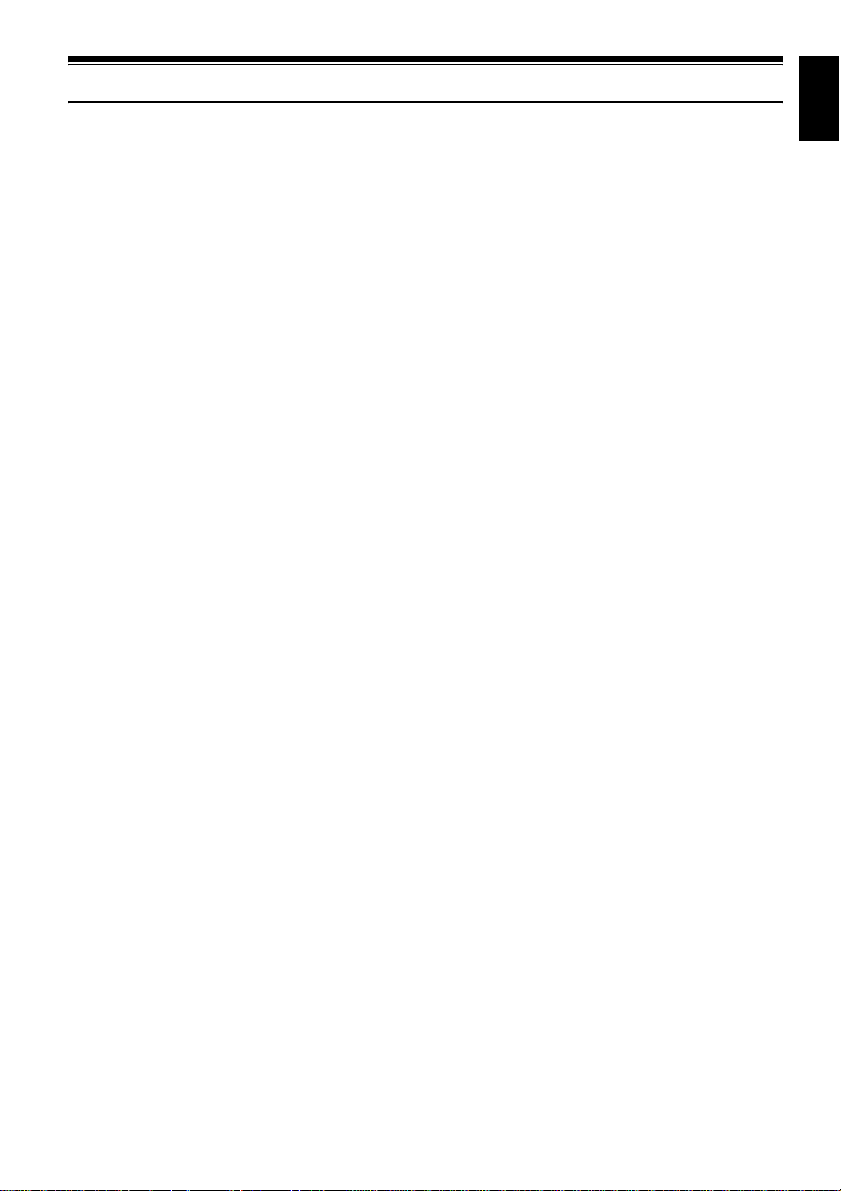
Cautions When Using
Handle the liquid crystal display (LCD) with care:
• The LCD is a very delicate display device: Do not press its surface with force, hit it or prick it with
a sharp object.
• If you push the LCD surface, unevenness in display may occur. If unevenness does not disappear
soon, turn the DVD video camera/recorder off, wait for a few moments, and then turn it on again.
• Do not place the DVD video camera/recorder with the open LCD screen down.
• Close the LCD monitor when not using the DVD video camera/recorder.
Liquid crystal display (LCD) and viewfinder:
• The LCD screen and viewfinder are the products of highly precise technology. Among the total
number of pixels (approx. 120,000 pixels for LCD monitor and equivalent to approx. 200,000 pixels
for viewfinder), 0.01% or less pixels may be missing (black dots) or may remain lit as colored dots
(red, blue, green). This shows the limitations of the current technology, and does not indicate a
fault that will interfere with recording.
• The LCD screen and viewfinder will be slightly dimmer than usual when the DVD video camera/
recorder is at low temperature, as in cold areas, or immediately after power is turned on. Normal
brightness will be restored when the temperature inside the DVD video camera/recorder rises.
Hold the DVD video camera/recorder correctly:
• Do not hold the viewfinder or LCD monitor when lifting the DVD video camera/recorder: The
viewfinder or LCD monitor could detach and the DVD video camera/recorder may fall.
Do not subject the DVD video camera/recorder to impact:
• This DVD video camera/recorder is a precision machine. Take great care that you do not strike it
against a hard object or let it fall.
• When using a tripod, firmly secure the DVD video camera/recorder on it. Do not use the DVD
video camera/recorder with a tripod in a place where it is subject to severe vibrations or impact.
No sand or dust!
• Fine sand or dust entering the DVD video camera/recorder or AC adapter/charger could cause
malfunctions or defects.
No water or oil!
• Water or oil entering the DVD video camera/recorder or AC adapter/charger could cause electric
shock, malfunctions or defects.
Heat on surface of product:
• The surfaces of the DVD video camera/recorder, AC adapter/charger and battery will be slightly
warm, but this does not indicate a fault.
Screen on connected TV:
• Never leave the disc navigation screen, still image or camera image displayed on your TV to which
the DVD video camera/recorder is connected: Doing so could result in displayed image retention
or phosphor degradation of TV screen.
Be careful of ambient temperature:
• Using the DVD video camera/recorder in a place where the temperature is over 104ºF (40ºC) or
under 32ºF (0ºC) will result in abnormal recording/playback.
• Take care that the temperature of this DVD video camera/recorder, when connected to PC does
not rise excessively (reference for usage: approx. 30 minutes at about 86ºF (30ºC)).
• Do not leave the DVD video camera/recorder on beach sand or in a closed vehicle where the
temperature is very high for a long time: This could cause malfunctions.
English
5
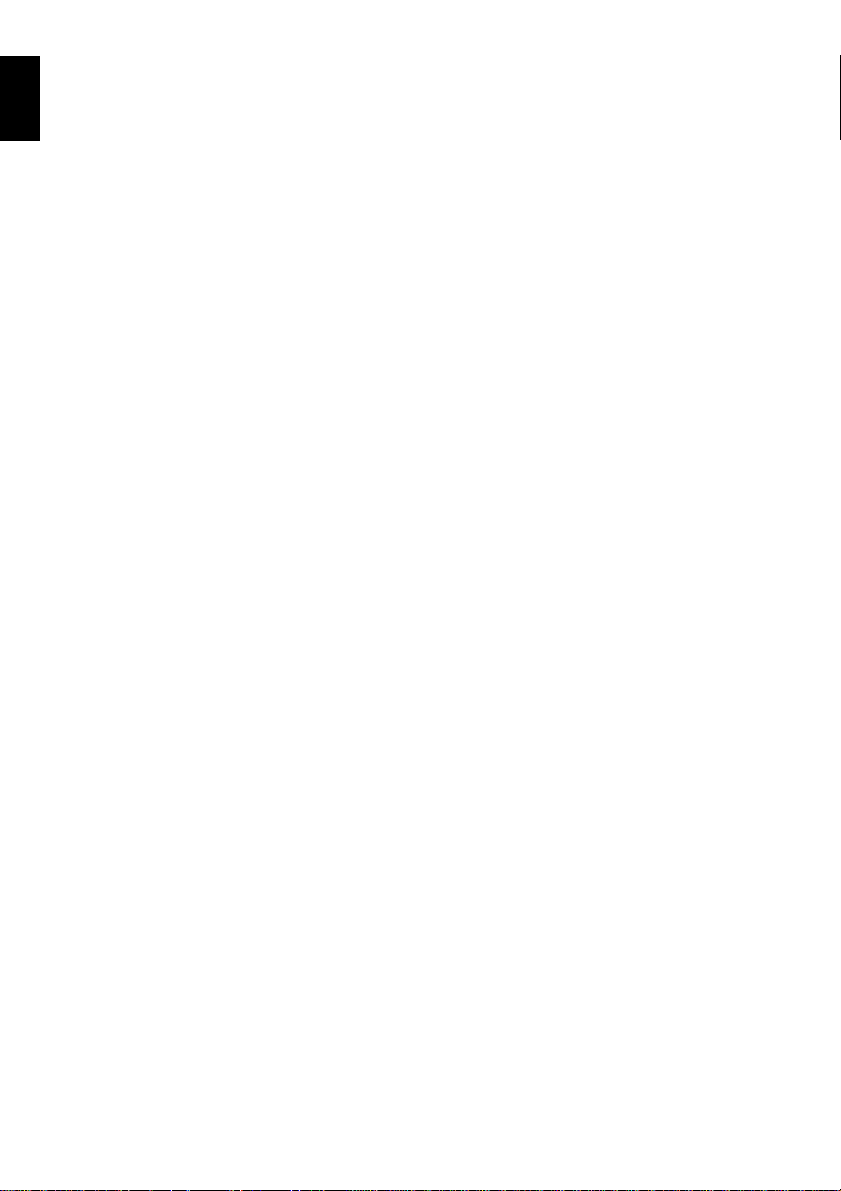
Do not point directly at the sun:
English
• If direct sunlight strikes the lens or viewfinder, the DVD video camera/recorder could malfunction
or a fire could occur.
• Do not leave the DVD video camera/recorder with the LCD screen exposed to direct sunlight: This
could cause malfunctions.
Do not use the DVD video camera/recorder near TV or radio:
• This could cause noise to appear on the TV screen or in radio broadcasts.
Do not use the DVD video camera/recorder near strong radio waves or magnetism:
• If the DVD video camera/recorder is used near strong radio waves or magnetism, such as near a
radio wave tower or electric appliances, noise could enter video and audio that are being recorded.
During playback of normally recorded video and audio, noise may also be present in picture and
sound.
At worst the DVD video camera/recorder could malfunction.
Do not expose the DVD video camera/recorder to soot or steam:
• Thick soot or steam could damage the DVD video camera/recorder case or cause malfunctions.
Do not use the DVD video camera/recorder near corrosive gas:
• If the DVD video camera/recorder is used in a place where there is dense exhaust gas generated
by gasoline or diesel engine, corrosive gas such as hydrogen sulfide, or sulfur such as in a hot
spring area, the external or internal terminals could corrode, which would disable normal
operation, or the battery connecting terminals could corrode, so power will not turn on.
Do not use the DVD video camera/recorder near ultrasonic humidifier:
• With some water in humidifier, calcium and other chemicals dissolved in water could scatter in the
air, and white particles could adhere to the optical head of the DVD video camera/recorder, which
could cause it to operate abnormally.
Do not expose the DVD video camera/recorder to insecticide:
• Insecticide entering the DVD video camera/recorder could dirty the lens in laser pickup block,
and in such a case the DVD video camera/recorder might not operate normally. Turn the DVD
video camera/recorder off and cover it with vinyl sheet, etc. before using insecticide.
Do not use a generally available 8 cm CD lens cleaner:
• Cleaning the lens is not necessary when using this DVD video camera/recorder in the usual way.
• Using 8 cm CD lens cleaner could cause this DVD video camera/recorder to be faulty.
• If you have to clean the lens, use a Hitachi Maxell cleaner that is exclusively for 8 cm DVD discs.
Be careful of moisture condensation:
• When you move the DVD video camera/recorder between places where the difference in
temperatures is great – such as entering a lodge from a ski slope or going out of a cooled room or
vehicle – condensation (vapor in air warmed or cooled to water droplets) could occur on the lens
and/or inside the DVD video camera/recorder. If condensation occurs, do not open the cover of
disc or card insertion block if possible. If condensation occurs on the lens, wipe it off with a soft,
dry cloth. Even if the external surface of DVD video camera/recorder has dried, condensation may
remain inside: Turn the DVD video camera/recorder off and leave it in a dry place for at least 1 – 2
hours before using it again.
Do not use the DVD video camera/recorder for a long uninterrupted period of time:
• This DVD video camera/recorder cannot be used for a long time continuously as a surveillance
camera/monitor. If you use it for a long continuous period of time, the temperature of DVD video
camera/recorder could exceed the limit and the recording/playback operation may slow down or
other faults could occur. If this happens, turn it off and wait for a while before using it again.
6
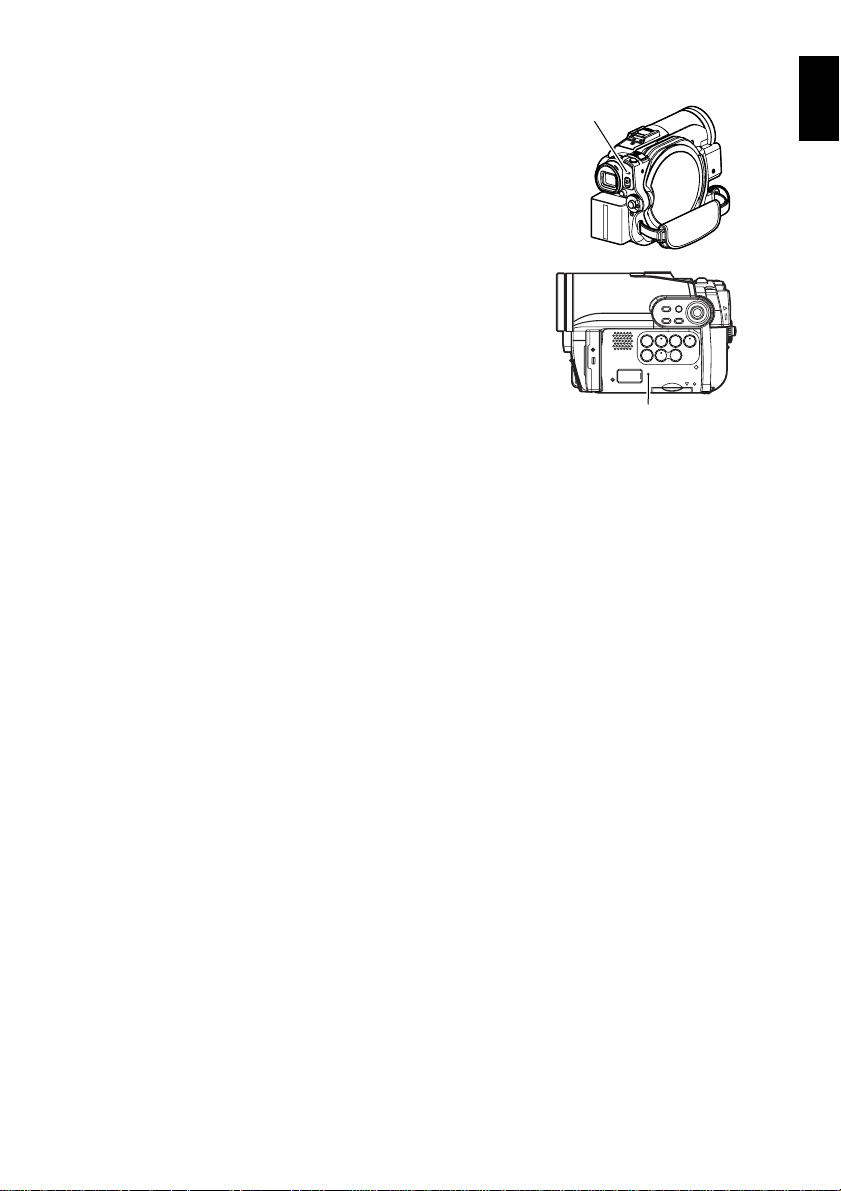
Do not turn the DVD video camera/recorder off while the ACCESS/PC indicator or
CARD ACCESS indicator is lit or blinking:
• The ACCESS/PC or CARD ACCESS indicator is lit or
blinking to show that data is being written to disc or card,
or being read from it. At this time, do not do any of the
following, so as not to damage the data:
− Remove battery
− Disconnect AC adapter/charger
− Plug or unplug PC connection cable
− Remove disc or card
− Subject DVD video camera/recorder to severe
vibrations or impact
− Violently open or close the LCD monitor
The ACCESS/PC indicator will light for a while after
recording is finished. While it is lit, do not subject the DVD
video camera/recorder to any vibration or impact, and do
not disconnect the battery or AC adapter/charger.
If you turn the DVD video camera/recorder off while the
ACCESS/PC or CARD ACCESS indicator is lit or blinking,
turn it on again with the disc or card loaded in it: Repair of
the disc or card will be executed automatically (see page 133).
ACCESS/PC
indicator
CARD ACCESS indicator
Do not wipe the DVD video camera/recorder case with benzene or thinner:
• The coating of case could peel off or the case surface could deteriorate.
• When using a chemical cleaning cloth, follow the instructions.
Also read the instructions attached with optional accessories:
• For optional accessories, observe the cautions and follow instruction manuals attached.
The battery provided has not been charged at time of purchase:
• Charge it before using the DVD video camera/recorder (see page 27).
• The battery will discharge as time passes. (The battery is produced so that it discharges on its own
in order to protect its characteristics.)
Disc cannot be inserted or removed unless a charged battery or AC adapter/
charger is connected to the DVD video camera/recorder.
Be sure to set the power switch to “OFF” when turning the DVD video camera/
recorder off:
• Disconnecting the battery or AC adapter/charger while the DVD video camera/recorder is being
powered could cause a fault.
English
7
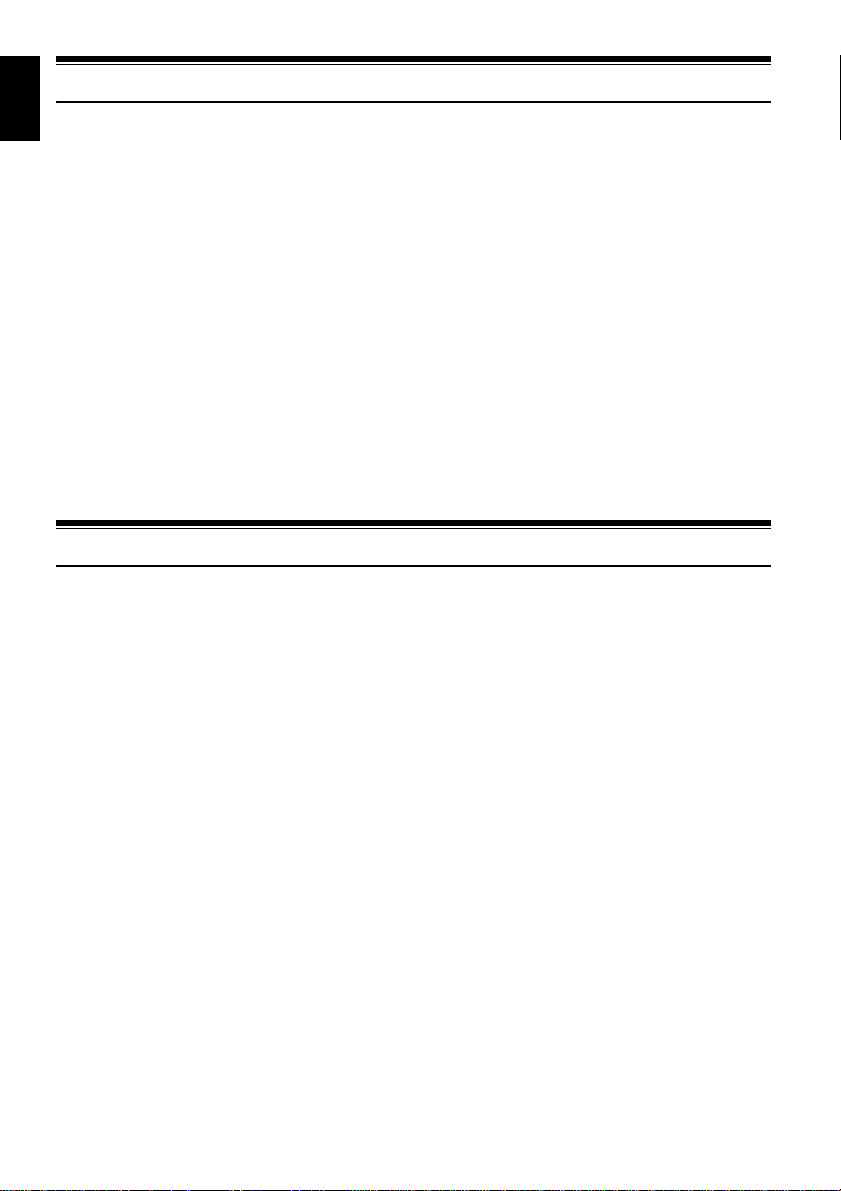
English
Cautions When Storing
Do not leave the DVD video camera/recorder in a place where the temperature is
very high for a long period of time:
• The temperature inside a closed vehicle or trunk can become very high in a hot season. If you leave
the DVD video camera/recorder in such a place, it could malfunction or the case could be
damaged. Also, do not expose the DVD video camera/recorder to direct sunlight or place it near a
heater.
Do not store the DVD video camera/recorder in a place where the humidity is high
or in a dusty place:
• Dust entering the DVD video camera/recorder could cause malfunctions. If the humidity is high,
the lens could be moldy, and the DVD video camera/recorder could become inoperable. It is
recommended that you put the DVD video camera/recorder with desiccant in a box when storing
it in a closet, etc.
Do not store the DVD video camera/recorder in a place subject to strong
magnetism or intense vibrations:
• This could cause malfunctions.
Detach the battery from the DVD video camera/recorder and store it in a cool place:
• Leaving the battery attached or storing it at high temperature could shorten its life.
Suggestions and Restrictions
Make a trial recording:
• Always make a trial recording before doing actual recording to make sure that recording is normal.
The data that have not been stored normally because of a defect in the DVD video camera/
recorder cannot be restored.
It is recommended that you use DVD-RAM disc from which recorded contents can be deleted for
trial recording.
Do not use the DVD video camera/recorder for professional applications:
• This DVD video camera/recorder is designed and produced for home-use recording and playback.
The recorded contents cannot be compensated for:
• Hitachi cannot compensate for any damages caused when recording is not made normally or
recorded contents cannot be played back because of a defect in the DVD video camera/recorder,
disc or card. Also, Hitachi cannot be responsible for your recorded video and audio.
• If you or a third party make a mistake when handling this DVD video camera/recorder, disc, card,
etc., the recorded contents may be lost. We cannot be responsible for compensation for damage due
to loss of recorded contents.
Copyright:
• Data recorded on the disc or card in this DVD video camera/recorder using other digital/analog
media or devices are protected by the copyright act and cannot be used without permission of the
owner of copyright, except for personal enjoyment. Be aware that recording is restricted for some
demonstrations, performances and exhibitions, even for personal enjoyment.
8
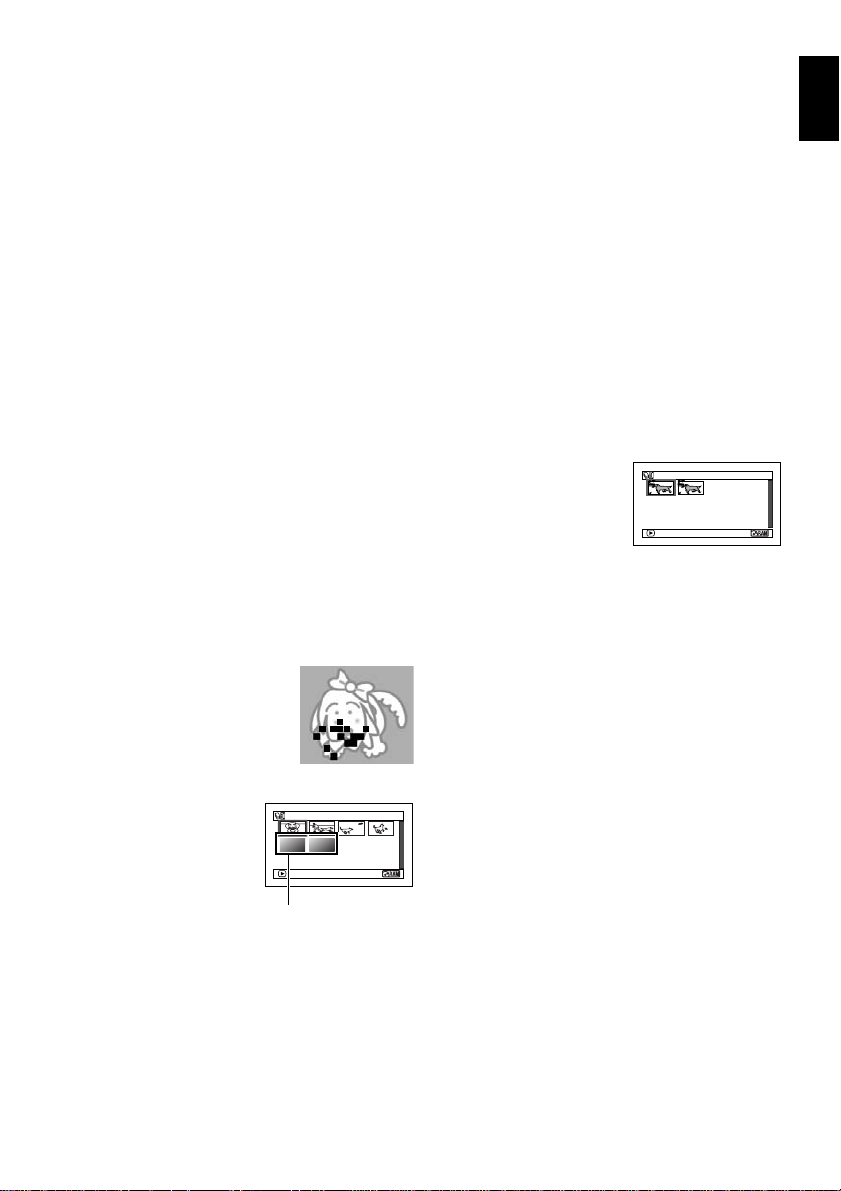
CLEANING
Be sure to set the power switch to “OFF” before cleaning this DVD video camera/recorder.
●Cleaning LCD screen and camera
lens
Use dry, soft cloth to wipe dirt off. When
cleaning the LCD screen, be careful not to use
force, scratch it, or subject it to impact: Doing
such could cause a defect in the screen, result in
display unevenness, or damage the LCD
monitor.
●Do not use benzene or thinner to
clean DVD video camera/recorder
case
The coating of case could peel off or the case
could deteriorate. Wipe off dirt on the case with
a moist cloth which has been completely wrung
out. When using chemical cleaning cloth, follow
instructions for use.
●If dust adheres to the viewfinder
lens, remove it using a cotton
swab, etc.
Do not rub the lens with force: Doing so could
scratch the lens.
HANDLING DISCS
●Using discs
Discs are very delicate recording media.
Carefully read the following cautions and
observe them:
• Always use a brand new disc when recording
important material.
• Be sure not to touch the recording surface of
disc, or dirty or scratch it.
• If there is dust, scratch, dirt on disc or if it is
warped, the following phenomena may occur:
− Block noise in playback
image
− Momentary stop of
playback image
− Sound interrupted during
playback, or abnormal
sound
− Blue thumbnail
display* (Fig. 1)
− Disc cannot correctly
be recognized
− Disc cannot be
initialized
− Delay between video
and audio
Even if disc is normal, the above phenomena
may occasionally occur. While the ACCESS/
PC indicator is lit, do not subject disc to
vibrations or impact, and avoid using DVD
video camera/recorder at extremely high or
low temperatures, or in environment where
condensation is likely to occur.
PLAY
*
Block noise
001/ 006All Programs
Fig. 1
• When recording images,
the DVD video camera/
recorder may avoid the
portions of disc where
recording is not possible,
due to dust, scratches,
etc. [It will pause m at
such a portion and
automatically restart
recording (n).]
This will cause recording to be interrupted for
several seconds to several minutes, and
multiple thumbnails will be created by one
recording session as shown above. In this case,
the recordable time on disc will decrease.
• Be careful when removing the disc since the
metal of removal slot of DVD video camera/
recorder, and disc itself, may be hot.
PLAY
(Recording one scene
may produce multiple
thumbnails.)
●Storing discs
• When storing disc, replace it in the plastic case
in which it was purchased.
• Be careful that no condensation occurs on disc.
• Do not place disc in following places:
− Direct sunlight for a long time
− Where humidity is high or in dusty place
− While there is heat from a heater, etc.
English
001/ 002All Programs
9
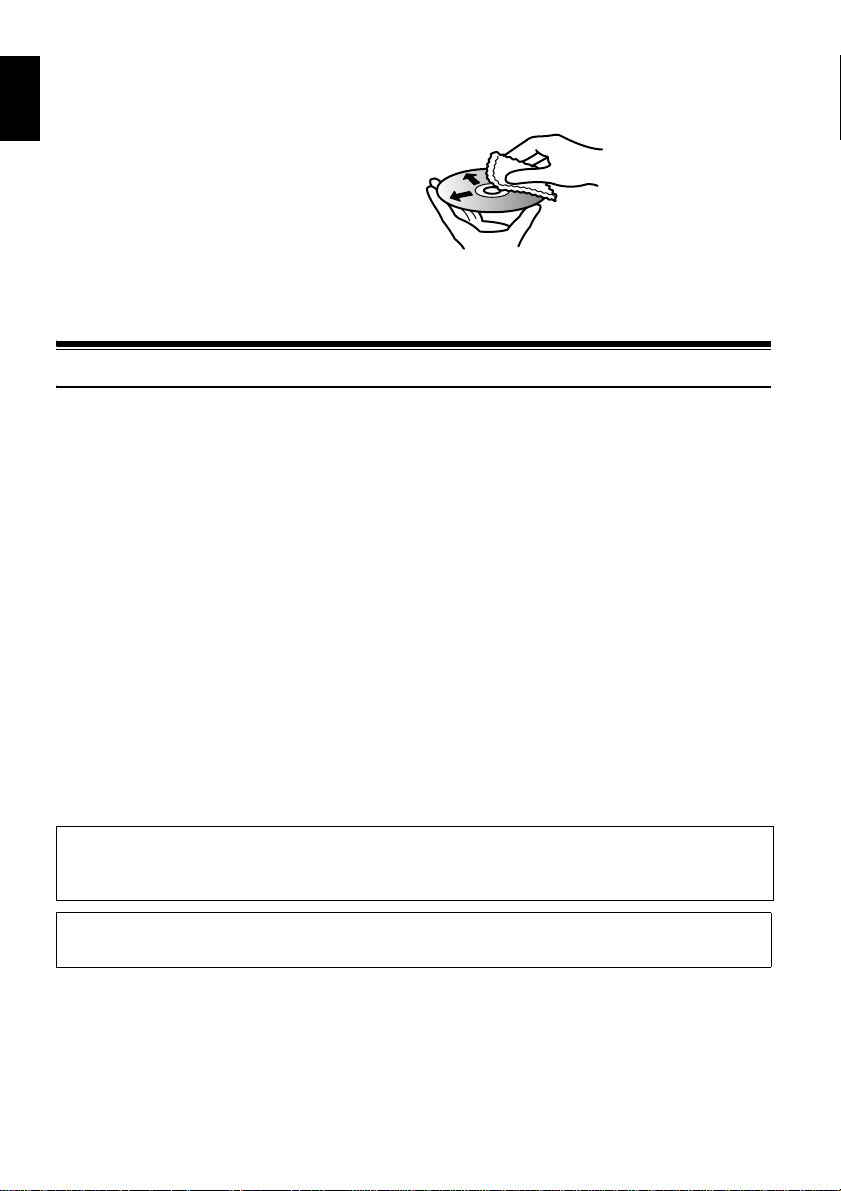
English
DISC CLEANING
Use the disc cleaning cloth provided to lightly
wipe off any dirt adhering to the disc as shown
in the figure. Do not wipe the disc with force:
Doing so could cause scratches.
Never use solvent (thinner, water, antistat or
detergent) for cleaning.
Lightly wash the dirty cleaning cloth with
detergent: The dirt removal capacity of the cloth
will improve (rinse the cloth well with water so
that no detergent remains).
Read This First
To guide you, we have included following five chapters.
• The section on “Setups” explains how to set
up the DVD video camera/recorder, battery,
and set the date/time.
• The section on “Basic Techniques” explains the
basic operation of this DVD video camera/
recorder – recording of movies, still images,
external input, and playback of recorded
images.
• The section on “Disc Navigation” explains
editing with Disc Navigation: Refer to this
section when finalizing DVD-RW/DVD-R/
+RW disc and initializing DVD-RAM/DVDRW/+RW disc.
• The section on “Connecting to PC” explains
the contents of provided CD-ROM (DZGX3300A/GX3200A/GX3100A) and how to
install the software included.
• “Subsidiary Information” includes an
introduction to products sold separately, and
troubleshooting.
Use the disc cleaning
cloth to clean from inner
to outer edges in axial
direction.
We want this manual to be as helpful as
possible, so it includes two easy ways to find the
information you need:
• A quick index for the information you use
most often.
• A detailed table of contents directing you to
specific information quickly (see pages 12 –
14).
Get to know your DVD video camera/recorder by
using this manual, and get to know Hitachi. We
appreciate your business.
Quick Index
Available Discs.................................................24
Recording Movie.............................................. 41
Playing Back....................................................69
Functions Available with Disc Navigation.........76
Connecting to a TV........................................106
Connecting to PC...........................................112
With this DVD video camera/recorder you can view the picture being recorded or the playback
picture whether on the LCD monitor or in the viewfinder. Opening or closing the LCD monitor
switches the picture to appear on the LCD monitor or in the viewfinder.
It is possible to switch the language in the on-screen display of this DVD video camera/recorder
(see page 34).
10
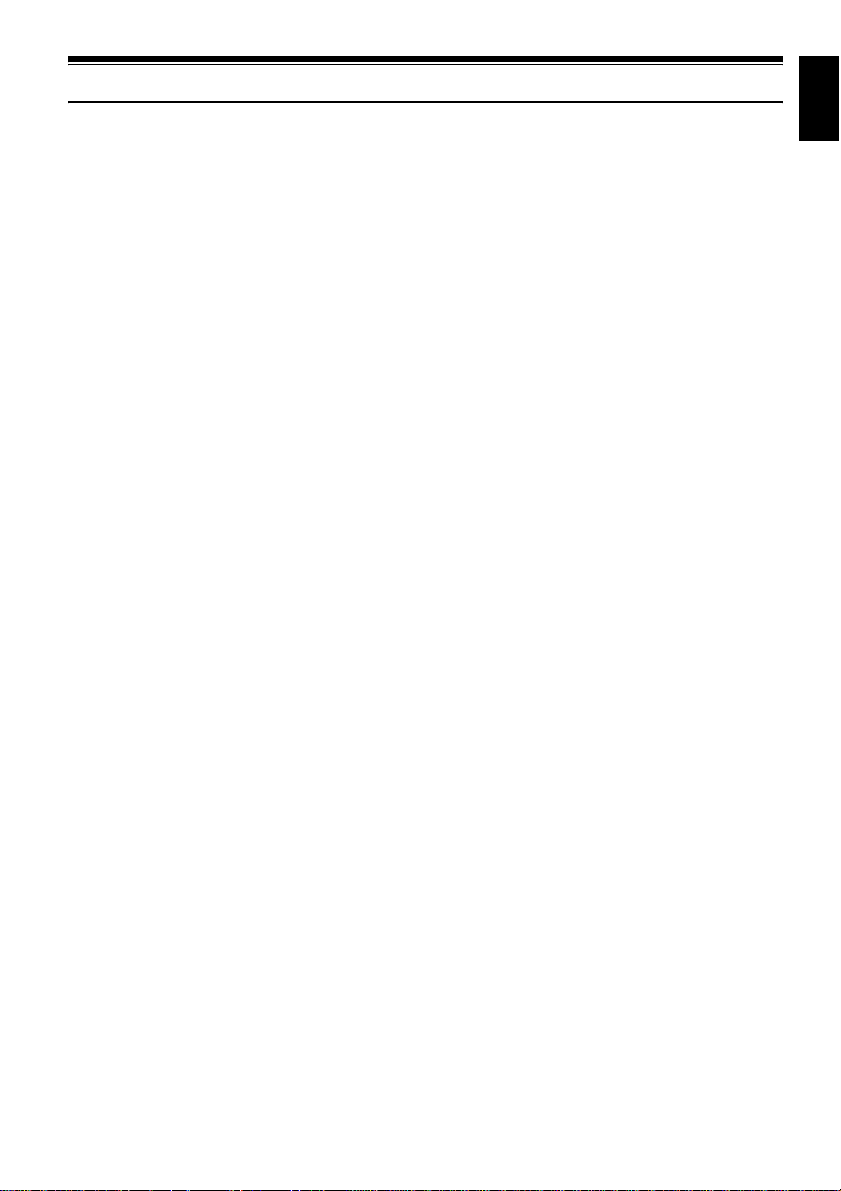
About This Manual
●Displays in this manual
Understand that the displays are different from those you will actually see in the viewfinder or on
the LCD screen.
●Notation of cancel button
Press the STOP/EXIT button to stop your operation midway, or return the menu screen to the
preceding one. The expression “press the C button” will be used in this text.
●1, <, >, 2, / and 3 marks beside headings
Some functions of this DVD video camera/recorder are unavailable with disc or card used. Refer to
the marks at right above each function to identify whether the disc or card is compatible with the
function. Refer to these marks and identify the functions and operation to match the disc or card you
use.
●Illustrations in this manual
Although the external appearances of DZ-GX3300A/GX3200A/GX3100A/BX35A are different, the
method of operating these models is identical.
The illustrations of DZ-GX3300A are used for the explanation in this text.
English
11
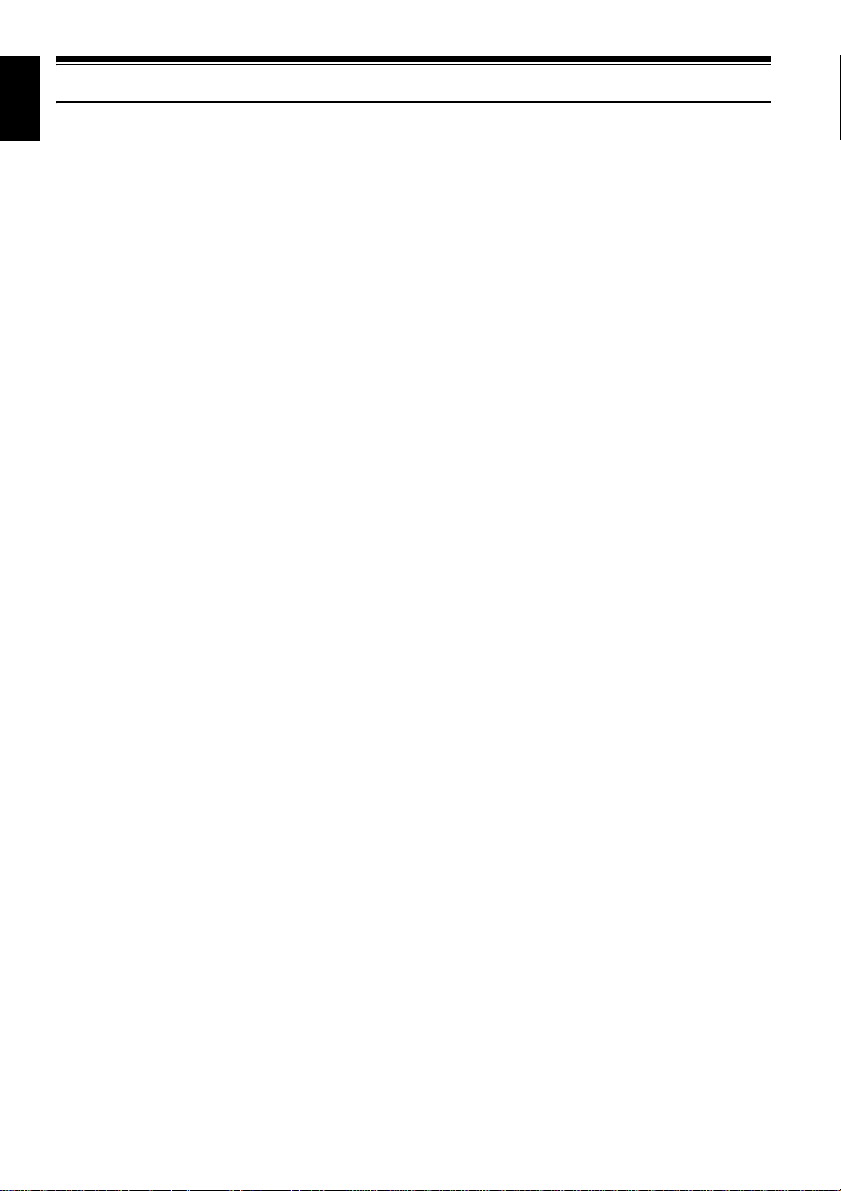
English
Table of Contents
Important Information.........................................2
For Your Safety..................................................2
Precautions........................................................2
IMPORTANT SAFETY INSTRUCTIONS...........4
Cautions When Using........................................5
Cautions When Storing...................................... 8
Suggestions and Restrictions............................8
CLEANING ............................................................ 9
HANDLING DISCS............................ ... .. ... ............9
DISC CLEANING................................................. 10
Read This First ................................................10
About This Manual...........................................11
Table of Contents ............................................12
Checking Provided Accessories ...................... 15
Names of Parts................................................16
Setups
Demonstration Function...................................20
Setting Up the DVD Video Camera/Recorder..20
HOLDING DVD VIDEO CAMERA/RECORDER . 20
ATTACHING SHOULDER STRAP......................20
ATTACHING LENS CAP.....................................21
INSERTING BATTERY INTO REMOTE
CONTROL........................................................21
REMOVING BATTERY FROM REMOTE
CONTROL........................................................22
Discs and Cards ..............................................23
AVAILABLE DISCS.......................... ...................24
INFORMATION ON DVD-R DISC .......................24
NOTES ON FINALIZATION: ...............................24
EXAMPLES OF DISCS THAT CANNOT BE USED
ON THIS DVD VIDEO CAMERA/RECORDER:25
AVAILABLE CARDS.................................... ........25
COMMON CAUTIONS FOR DISC AND CARD.......25
Preparations for Power Supply........................26
USING DVD VIDEO CAMERA/RECORDER WITH
AC ADAPTER/CHARGER................................26
Setting Up the Battery......................................27
CHARGING BATTERY. .......................................27
ATTACHING BATTERY TO DVD VIDEO
CAMERA/RECORDER..................................... 28
REMOVING BATTERY .......................................28
BATTERY REMAINING LEVEL INDICATOR......30
EFFICIENT USE OF BATTERY.......................... 30
Turning DVD Video Camera/Recorder On and
Off .................................................................31
VIEWING IMAGE ON LCD MONITOR SCREEN 32
VIEWING SUBJECT THROUGH VIEWFINDER. 32
Setting Date and Time.....................................33
CHANGING DISPLAY FORMAT OF DATE AND
TIME.................................................................33
12
Initial Settings ..................................................34
SWITCHING OPERATING SOUND ON OR OFF
(BEEP)..............................................................34
TURNING DVD VIDEO CAMERA/RECORDER
OFF AUTOMATICALLY (POWER SAVE)........34
CHANGING DISPLAY LANGUAGE
(LANGUAGE) ...................................................34
RESETTING MENU SETTINGS TO DEFAULTS
(RESET) ...........................................................35
TURNING RECORD LED ON OR OFF
(RECORD LED)................................................ 35
CHANGING SETTING OF DEMONSTRATION..35
LCD/EVF Setup ...............................................36
ADJUSTING BRIGHTNESS OF LCD SCREEN
(LCD BRIGHTNESS) AND VIEWFINDER (EVF
BRIGHTNESS) .................................................36
ADJUSTING COLOR DENSITY
(COLOR LEVEL) ..............................................37
ALWAYS DISPLAYING IMAGE
IN VIEWFINDER..... ..........................................37
Inserting and Removing Disc...........................38
Inserting and Removing Card..........................40
Basic Techniques
Recording Movie.............................................. 41
Recording Stills................................................ 42
Swift Restart of Recording (SLEEP/RESTART
button)...........................................................43
On-Screen Information ....................................44
INFORMATION DISPLAY DURING
RECORDING....................................................44
Checking Flow of Menu ...................................49
Zooming...........................................................51
MACRO RECORDING ........................................51
RECORDING SUBJECTS FOR STRONGER
WIDE-ANGLE OR TELEPHOTO EFFECT.......52
Manually Focusing Subject..............................53
FOCUSING DURING RECORDING....................53
Adjusting Brightness of Image to be recorded
(Exposure).....................................................55
Compensating for Backlight.............................55
Built-in Video Flash (for DZ-GX3300A only)....56
Setting Up Camera Functions..........................57
SELECTING SHOOTING MODE TO MATCH THE
SUBJECT
(SWITCHING PROGRAM AE MODE)..............57
RECORDING DARK SUBJECTS USING LCD
MONITOR LIGHT .............................................58
ADJUSTING COLOR (WHITE BALANCE)..........58
USING THE ELECTRONIC IMAGE STABILIZER
(EIS).................................................................. 60
RECORDING SUBJECT USING LARGE
MAGNIFICATION (DIGITAL ZOOM) ............. ... 60
REDUCING WIND NOISE DURING RECORDING
(MIC.FILTER) ...................................................60
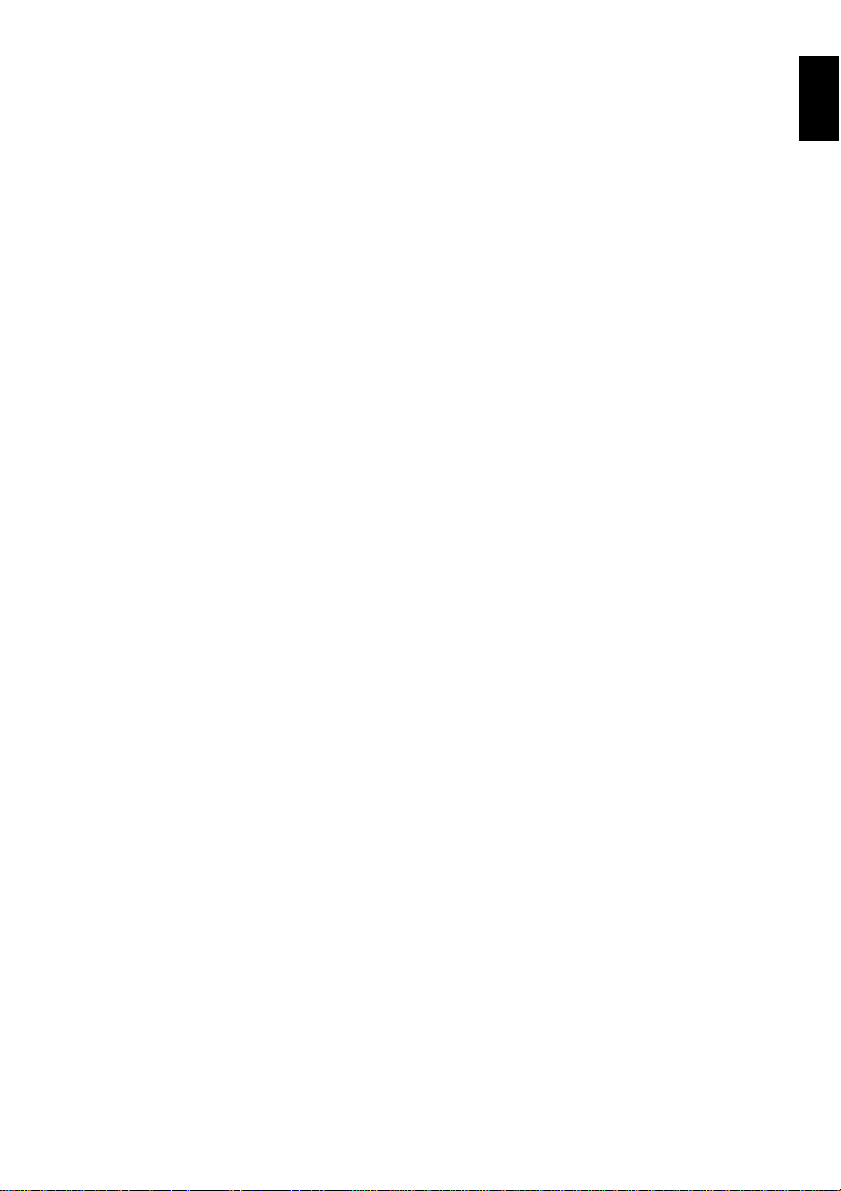
Setting Up Record Functions ...........................61
SWITCHING MOVIE QUALITY (VIDEO MODE).61
SETTING TO WIDE TV SCREEN MODE (16:9
MODE)..............................................................62
SWITCHING QUALITY OF STILL IMAGE
(QUALITY)........................................................64
RECEIVING IMAGE FROM ANOTHER DEVICE
(INPUT SOURCE) ............................................64
SWITCHING EXTERNAL INPUT RECORDING
METHOD (PHOTO INPUT) ..............................65
SELF-TIMER ....................................................... 65
SETTING ON-SCREEN DISPLAY OUTPUT ON
OR OFF (OSD OUTPUT) ............... .. ... ... ..........66
Using External Microphone..............................66
Disc Navigation
Using Disc Navigation......................................67
STARTING OR TERMINATING DISC
NAVIGATION....................................................67
PLAYING BACK FROM DISC NAVIGATION
SCREEN...........................................................69
PLAYING BACK LATEST RECORDED SCENE.70
DELETING LAST RECORDED SCENE..............70
CAPTURING PHOTO..........................................71
PLAYBACK FROM START OF DISC OR CARD 71
SEARCH PLAYBACK OF MOVIE.......................71
FRAME ADVANCE/FRAME BACK/SLOW
PLAYBACK OF MOVIE ....... .............................71
SKIP PLAYBACK OF MOVIE..............................72
PLAYING BACK STILLS ..................................... 72
JUMPING TO SPECIFIED POINT (GO TO)........73
INFORMATION DISPLAY DURING PLAYBACK 74
SELECTING MULTIPLE SCENES...................... 75
SELECTING CONSECUTIVE SCENES
TOGETHER......................................................75
FUNCTIONS AVAILABLE WITH DISC
NAVIGATION....................................................76
UNDERSTANDING FLOW OF DISC NAVIGATION
MENU ...............................................................77
Scene...............................................................79
DELETING SCENES (EDIT – DELETE) .............79
DIVIDING MOVIES (EDIT – DIVIDE)..................80
COMBINING MULTIPLE SCENES (EDIT –
COMBINE)........................................................81
ARRANGING ORDER OF SCENES (EDIT –
MOVE)..............................................................81
DIRECTING SCENES EFFECTIVELY (EFFECT –
FADE)...............................................................82
PLAYING BACK BY SKIPPING SCENES
(EFFECT – SKIP) .............. .. .............................83
CHANGING IMAGES FOR THUMBNAILS
(EFFECT – THUMBNAIL)....... .. ........................84
COPYING STILLS ON DVD-RAM DISC TO CARD
(COPY) .............................................................85
LOCKING SCENES ON CARD (LOCK) ..............86
SELECTING SCENES USING MENU SCREEN
(SELECT) .........................................................87
DISPLAYING INFORMATION USING MENU
SCREEN (DETAIL)........................................... 88
Program........................................................... 89
WHAT IS “PROGRAM”?......................................89
SWITCHING TO THUMBNAIL DISPLAY OF
SPECIFIC DATE (SWITCH) .............................89
PLAYING BACK PROGRAM (PLAY)..................90
CHANGING TITLE OF PROGRAM (TITLE)........ 90
Play List........................................................... 92
WHAT IS “PLAY LIST”?.......................................92
CREATING NEW PLAY LIST (CREATE)............92
SWITCHING TO DISPLAY OF EACH PLAY LIST
(SWITCH) .........................................................93
PLAYING BACK A PLAY LIST (PLAY)................93
ADDING SCENES TO PLAY LIST
(EDITING PLAY LIST) ......................................94
DELETING SCENES FROM PLAY LIST
(EDITING PLAY LIST) ......................................95
ADDING SCENES USING SUBMENU FOR
EDITING (EDITING PLAY LIST).......................95
DELETING SCENES USING SUBMENU FOR
EDITING (EDITING PLAY LIST).......................96
SELECTING SCENES USING SUBMENU FOR
EDITING (EDITING PLAY LIST).......................96
ARRANGING ORDER OF SCENES (MOVE).....97
CHANGING TITLE OF PLAY LIST (TITLE).........98
DELETING PLAY LIST (DELETE).......................98
Go To ...................................................... ........ 99
TOP (END) ............................................ ... ...........99
Disc or Card Management ..............................99
INITIALIZING DISC OR CARD (FORMAT DISC.
FORMAT CARD) ..............................................99
PROTECTING DISC FROM WRITING (PROTECT
DISC)..............................................................100
VERIFYING REMAINING FREE SPACE ON DISC
OR CARD (CAPACITY)................................. .100
UPDATING CONTROL INFORMATION OF DVD-
RAM/DVD-RW (VR-mode) DISC (UPDATE
CONTROL INFO.)...........................................101
FINALIZING DVD-RW/DVD-R/+RW DISC
(FINALIZE DISC) ............................................102
ADDITIONALLY RECORDING ON FINALIZED
DVD-RW (VF-mode)/+RW
(DISC UNFINALIZE)................................. .. ....103
Others............................................................ 104
DISPLAYING MOVIES OR STILLS
INDEPENDENTLY (CATEGORY) ..................104
PLAYING BACK SCENES REPEATEDLY
(REPEAT PLAY)............................... .. ............104
PLAYING BACK WIDE-MODE IMAGES ON 4:3
DISPLAY TV (TV type) ...................................105
SLIDE SHOW (CONTINUOUS PLAYBACK OF
STILLS)...........................................................105
Viewing on TV Screen...................................106
CONNECTING TO A TV....................................106
VIEWING ON TV SCREEN ...............................107
Playback on DVD Recorder/Player............... 108
PLAYING BACK DVD-RAM/DVD-RW (VR-mode)
DISC ...............................................................108
PLAYING BACK DVD-RW (VF-mode)/DVD-R/
+RW DISC ......................................................108
English
13
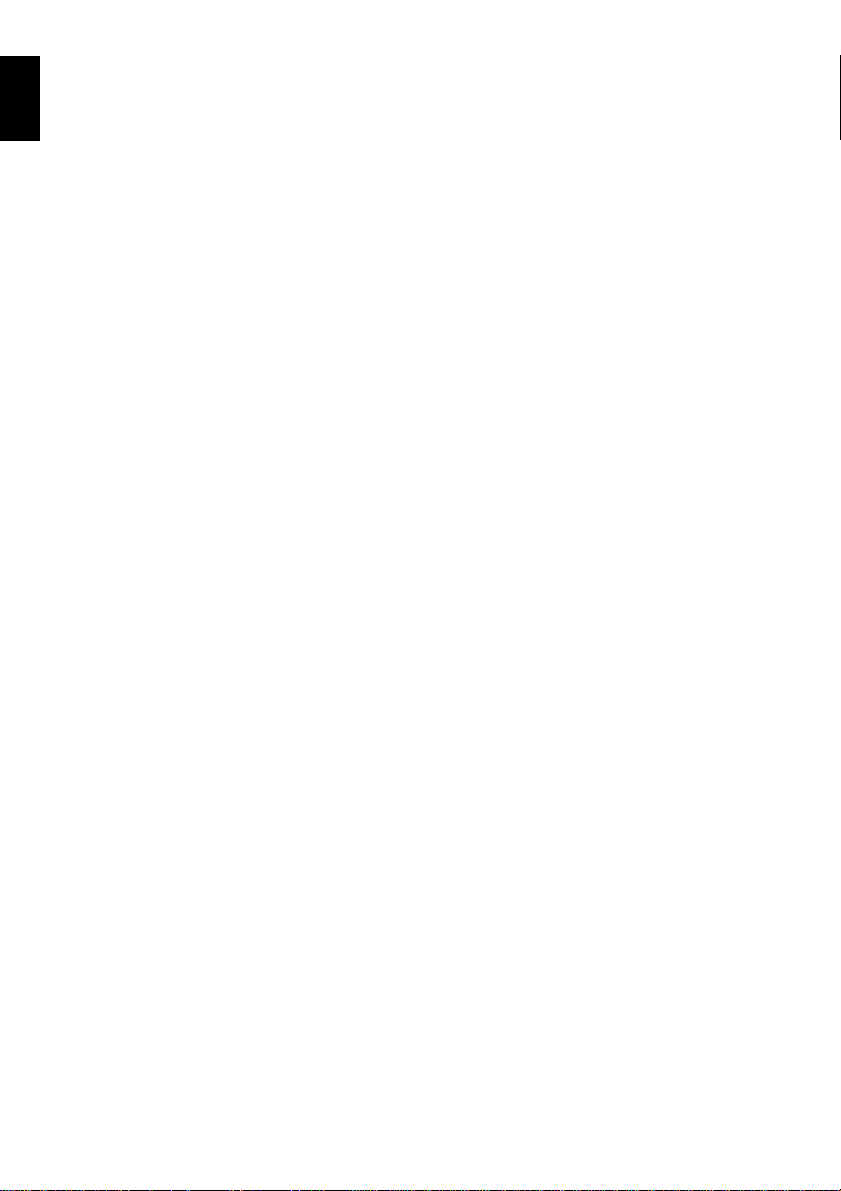
TOC
Recording (Dubbing) Images.........................109
English
RECORDING (DUBBING) IMAGES FROM
OTHER VIDEO DEVICE.................................109
RECORDING (DUBBING) IMAGES ON OTHER
VIDEO DEVICES .. ... .......................................111
Connecting to PC
(DZ-GX3300A/GX3200A/GX3100A)
Software Provided .........................................112
Requirements of available PC.......................113
Installing Software .........................................114
Connecting to PC via PC Connection Cable .117
USING DISC IN DVD DRIVE BUILT INTO PC..119
BEFORE TERMINATING PC CONNECTION
(UNPLUGGING PC CONNECTION CABLE)/
CHANGING OVER POWER SWITCH ..........120
Using Software ..............................................121
[When using Windows]
USING IMAGEMIXER 3 ....................................121
VIEWING IMAGES RECORDED ON DISC USING
PC................................................................... 121
CREATING DVD-VIDEO USING IMAGES
RECORDED ON DISC........................ ...........123
[When using Macintosh]
USING PIXE VRF BROWSER EX AND
IMAGEMIXER VCD/DVD2......... .. ...................126
IMPORTING IMAGES RECORDED ON DVD-
RAM/DVD-RW/DVD-R INTO PC TO CREATE A
DVD-VIDEO (DVD-RW/DVD-R) .....................126
Viewing Images recorded on Disc using PC..129
Uninstalling Software.....................................130
Cautions when connecting DVD video camera/
recorder to PC.............................................131
Introduction to Optional Accessories.............132
CAMERA ACCESSORIES ................................ 132
POWER SUPPLY..............................................132
Trouble Messages.........................................133
Troubleshooting.............................................139
System Reset ................................................147
Major Specifications.......................................148
SIZE AND QUALITY OF PHOTOS ................... 152
RECORDABLE STILLS (PHOTOS) ON CARD.153
To Order in the United States........................154
To Order in the Canada.................................154
Index..............................................................155
Be sure to read the following before opening the
package of CD-ROM...................................157
14
Subsidiary Information
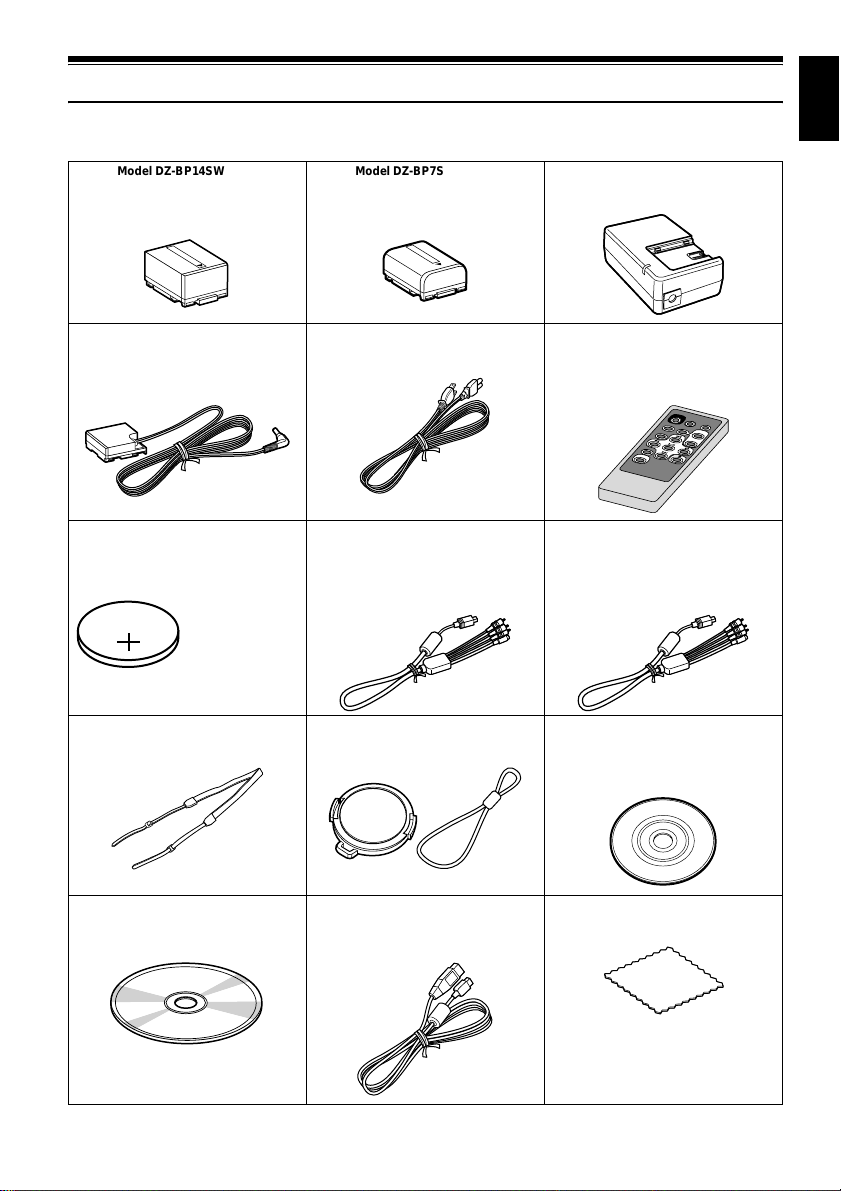
Checking Provided Accessories
Make sure that you have all the following accessories in package:
English
Battery (Model DZ-BP14SW):
For DZ-GX3300A/GX3200A only.
Portable power supply for this DVD video
camera/recorder. Charge it before use.
DC power cord:
When powering the DVD video camera/
recorder from household AC outlet, use
this cord to connect the DVD video
camera/recorder and AC adapter/charger.
Lithium battery (model CR2032):
To power the remote control. For DZGX3300A/GX3200A only.
WARNING: Keep
this battery away
from children. If
swallowed, consult
a physician
immediately for
emergency
treatment.
Shoulder strap:
Attach to the DVD video camera/recorder
to hang it from shoulder.
Battery (Model DZ-BP7S):
For DZ-GX3100A/BX35A only. Portable
power supply for this DVD video camera/
recorder. Charge it before use.
Power cable:
Connect between household AC outlet and
AC adapter/charger.
AV/S input/output cable:
Used when viewing the picture played back
on the DVD video camera/ rec or de r on TV
screen, or input or output video from/to
another video device. For DZ-GX3300A/
GX3200A/GX3100A.
Lens cap and lens cap string:
Attach the lens cap when not recording, to
protect the lens.
AC adapter/charger (model DZ-ACS3):
Used to power the DVD video camera/
recorder from AC outlet, or charge battery.
Infrared remote control
(model DZ-RM4W):
Use to control the DVD video camera/
recorder from a distance. For DZGX3300A/GX3200A only.
AV/S output cable:
Used when viewing the picture played back
on the DVD video camera/recorder on TV
screen, or output video to another video
device. For DZ-BX35A only.
Single-sided 8 cm DVD-R disc:
To record videos (movies) on this DVD
video camera/recorder. For DZ-GX3300A/
GX3200A only.
Software CD-ROM:
Use this CD-ROM when connecting the
DVD video camera/recorder to PC. For DZGX3300A/GX3200A/GX3100A only.
PC connection cable:
Use this cable when connecting the DVD
video camera/recorder to PC. For DZGX3300A/GX3200A/GX3100A only.
Disc cleaning cloth:
Always use this to clean discs.
15
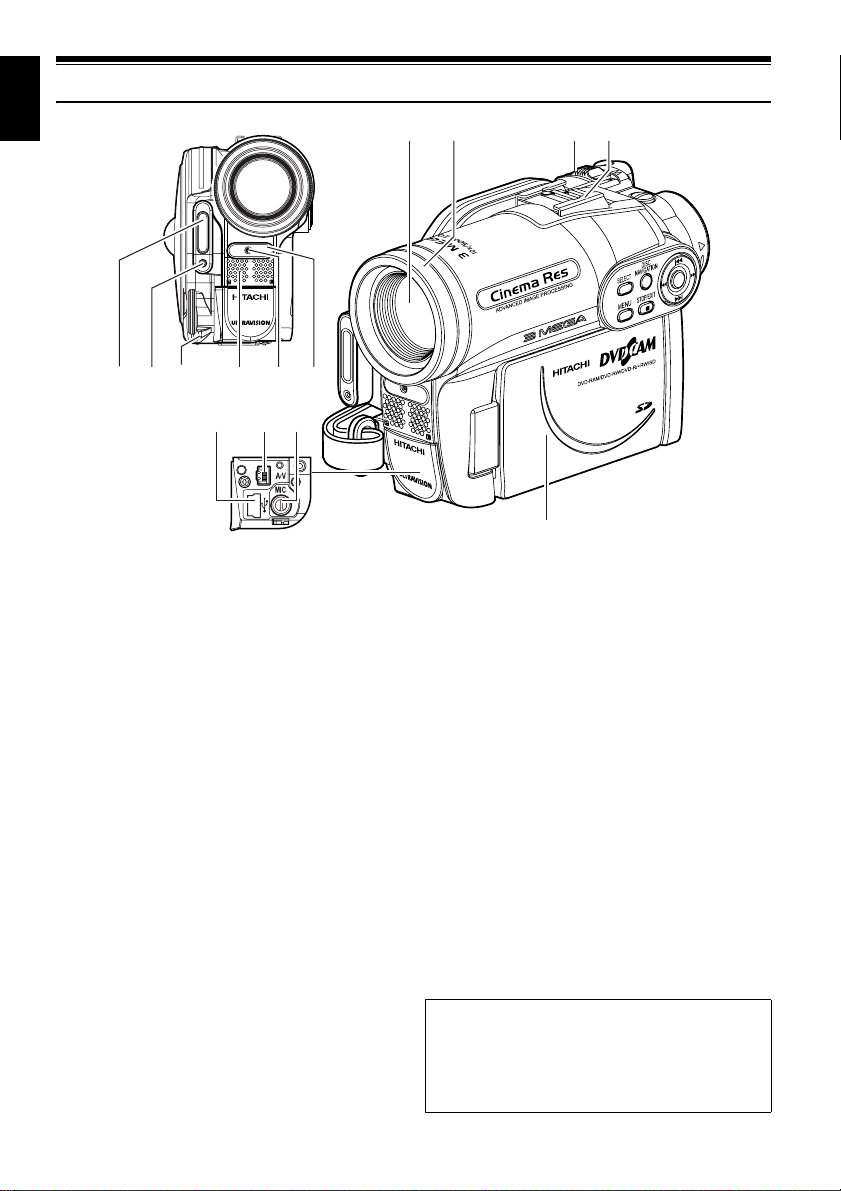
English
Names of Parts
23 4 51
11
(Inside the cover)
1 Flash (for DZ-GX3300A only) (p. 56)
2 Light receiving sensor
(for DZ-GX3300A only)
This sensor controls the amount of light to be
emitted from the built-in flash. Take care not
to block with hand, etc. during recording.
3 Lens cap string attachment hole (p. 21)
4 Stereo microphone
Take care that the microphone is not blocked
by a hand, etc., during recording.
5 Recording indicator (p. 35)
The red indicator will light during recording.
6 Infrared receiver
(for DZ-GX3300A/GX3200A only) (p. 22)
When the remote control is used to operate
the DVD video camera/recorder, this
receiver will receive the infrared signal.
7 Optical 10× zoom lens
(for DZ-GX3300A/GX3200A only)
Optical 15× zoom lens
(for DZ-GX3100A only)
Optical 25× zoom lens
(for DZ-BX35A only)
(p. 51)
13
6
1312
78 9
14
8 Lens hood (for DZ-GX3300A/GX3200A/
DZ-BX35A only) (p. 52)
Always remove this lens hood when using
the optional tele-conversion or wideconversion lens.
9 Zoom lever (p. 51)
Push the lever to the T side for telephoto, or
to the W side for wide-angle.
10 Accessory shoe (for DZ-GX3300A/
GX3200A only) (p. 56)
The optional video flash can be attached
here. (See the instruction manual of device to
be attached for details.)
11 PC connection terminal (TO PC) (for DZ-
GX3300A/GX3200A/GX3100A only) (p. 117)
12 AV input/output jack (p. 106)
13 External microphone jack (for DZ-
GX3300A/GX3200A/GX3100A only) (p. 66)
14 Wide-screen color liquid crystal display
(inside) (p. 32)
Although the external appearances of DZGX3300A, DZ-GX3200A, DZ-GX3100A and
DZ-BX35A are different, the method of
operating these models is identical. DZGX3300A illustrations are used in this manual.
10
16
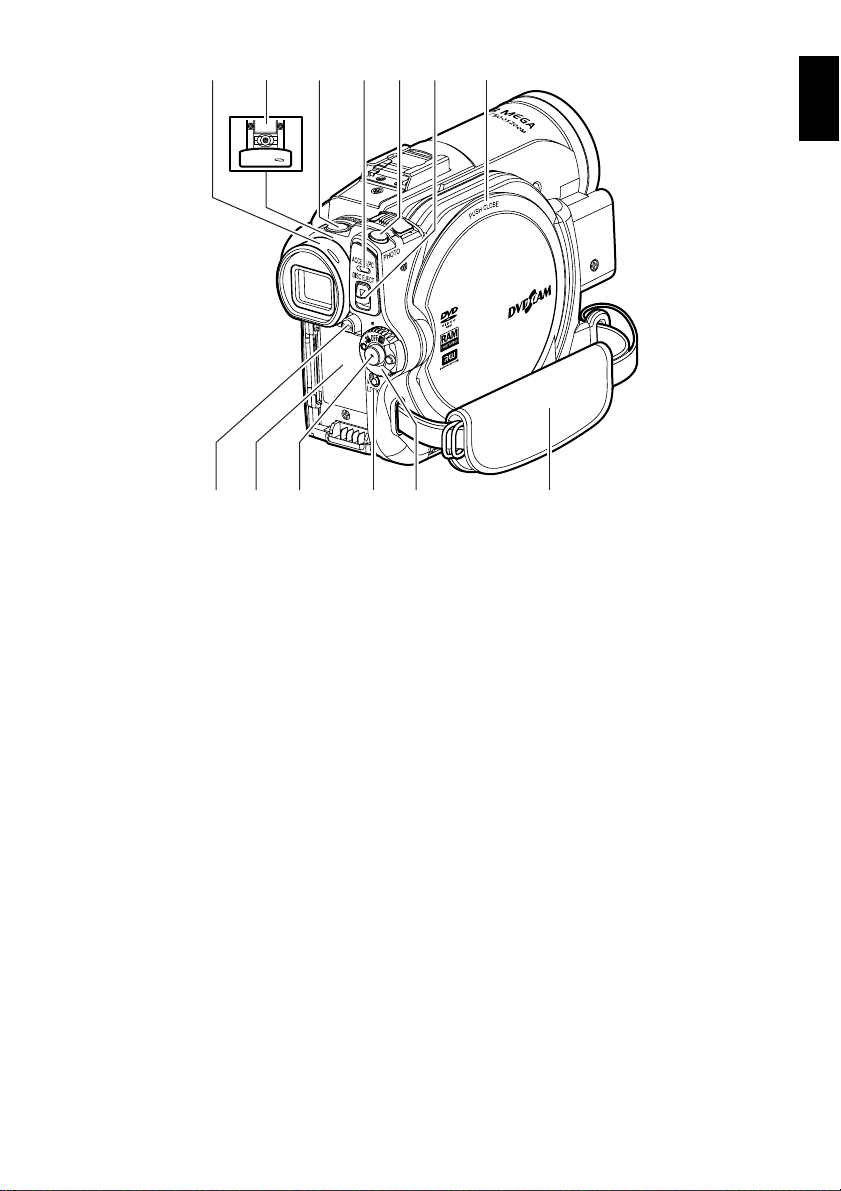
16 17 182219
21
2015
English
23 24 26 27
15 Viewfinder (p. 32)
16 Diopter control (p. 32)
To adjust the focus of image appearing in the
viewfinder. (Pull out the viewfinder.)
17 SLEEP/RESTART button (p. 43)
To switch the sleep/restart status between
ON and OFF.
18 ACCESS/PC indicator
(for DZ-GX3300A/GX3200A/GX3100A
only)
ACCESS indicator (for DZ-BX35A only)
(p. 7, 41, 42)
Will blink or light when the disc in DVD
video camera/recorder is accessed (write or
read is executed) or the DVD video camera/
recorder is connected to PC.
19 PHOTO button (p. 42)
20 DISC EJECT button (p. 38)
Press down and release this button to open
the cover of disc insertion block.
21 Disc insertion block (p. 38)
25
22 BATTERY EJECT button (p. 28)
Press this button when removing the battery.
23 Battery attachment platform (p. 28)
24 Record button (REC) (p. 41)
25 LOCK switch (p. 41)
It is recommended that you set the LOCK
switch to L (to the upper position) to prevent
the power switch in the “O” position from
accidentally moving to “N”.
26 Power switch (p. 31)
27 Hand strap (p. 20)
17
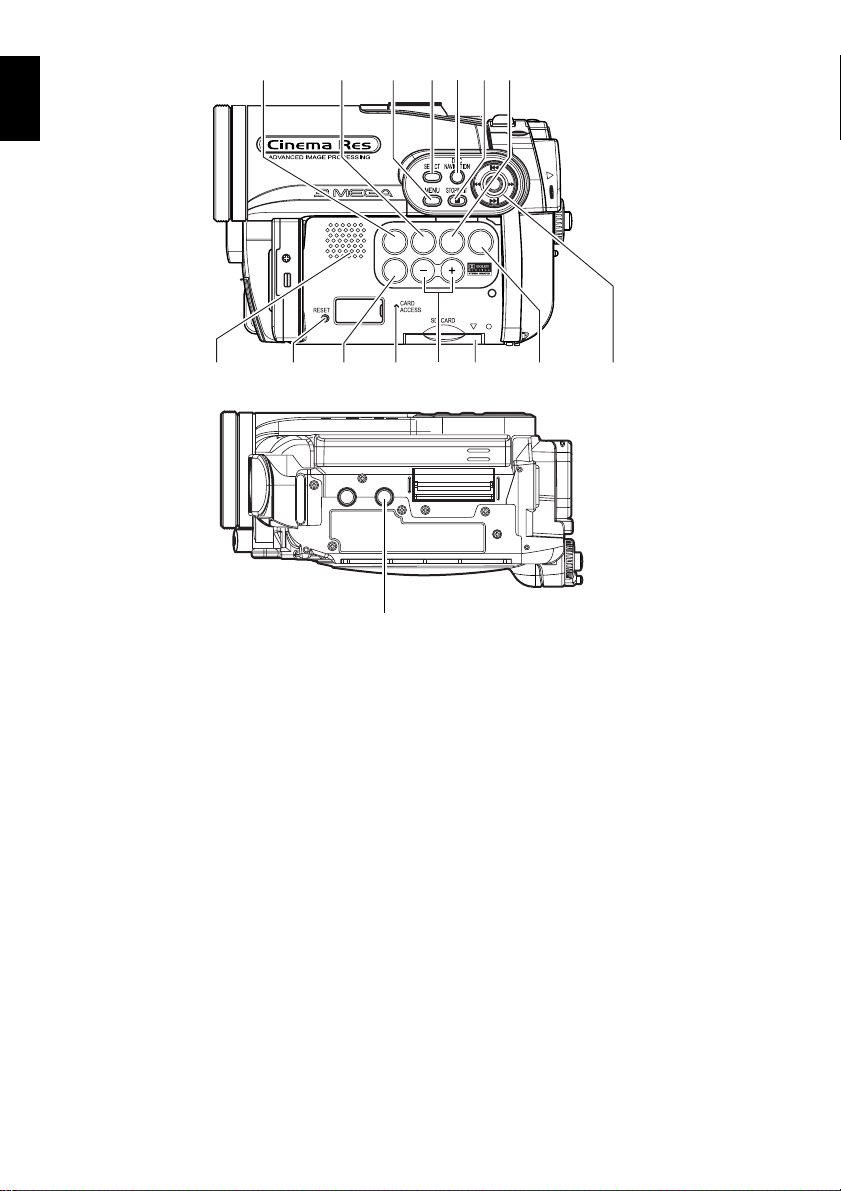
English
28
29 30 31 32 33 34
FOCUS
FINALIZE
EXPOSURE
BLC
VOL.
DISPLAY
35 4137 38 39 4036
28 FINALIZE button (p. 102)
Press this button to finalize the recorded
DVD-RW/DVD-R/+RW.
29 FOCUS button (p. 53)
To switch between manual focus and autofocus.
30 MENU button (p. 49, 80)
Press this button to display the menu for
setting camera functions and Disc
Navigation.
31 SELECT button (p. 75)
32 DISC NAVIGATION button (p. 67)
33 STOP/EXIT button (p. 11, 49, 70)
To end playback or cancel setting of menu.
34 EXPOSURE button (p. 55)
Press this button to adjust the exposure.
35 Speaker (p. 70)
36 RESET button (p. 147)
To reset all settings to defaults (status when
the DVD video camera/recorder was
shipped from the factory).
42
43
37 DISPLAY (Screen display) button(p.47, 74)
Press this button to display the details of
image being played back or camera setting
status, or switch the display off.
38 CARD ACCESS indicator (p. 7, 42)
39 Volume control buttons (VOL)/
S R buttons (p. 53, 55, 70)
To adjust the volume of sound from speaker,
etc.
40 Card insertion block (p. 40)
41 BLC (backlight compensation) button
(p. 55)
Press this button when subject is being
lighted from rear.
42 f / e / d / c / A buttons
(p. 33, 49, 70)
Use these buttons to select a scene or menu
item, and then press the center (A) to play
back the scene, or designate an option from
the menu.
43 Tripod threaded hole
Used to attach the DVD video camera/
recorder to a tripod.
18
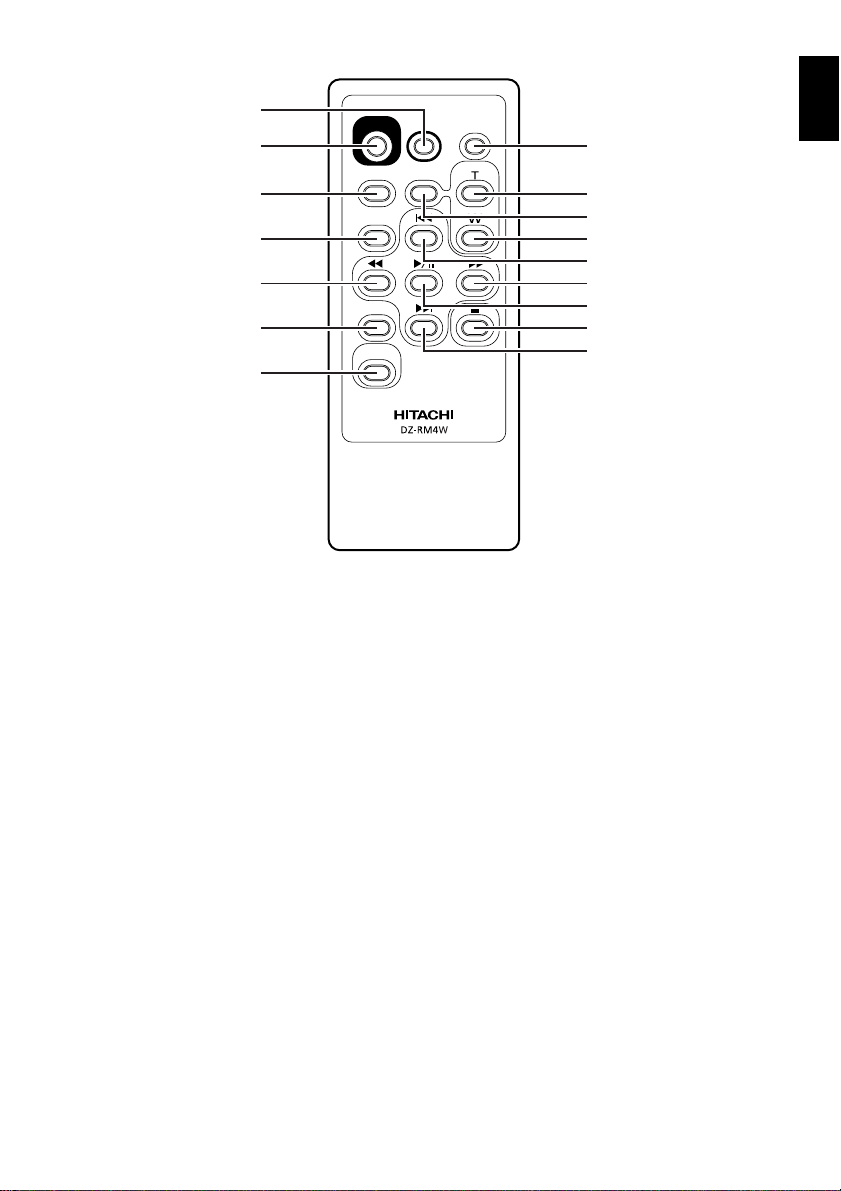
44
45
46
47
48
49
50
REC
MENU
SELECT
DELETE
DISC
NAVIGATION
PHOTO
DIGITAL
ZOOM
DISPLAY
ZOOM
English
51
52
53
54
55
56
57
58
59
44 PHOTO button (p. 42)
45 REC button (p. 41)
46 MENU button (p. 33, 57, 80)
47 SELECT button (p. 75)
48 Reverse search button (p. 71)
49 DELETE button (p. 79)
50 DISC NAVIGATION button (p. 67)
51 DISPLAY button (p. 47, 74)
52 ZOOM T button (p. 51)
53 DIGITAL ZOOM button (p. 51)
54 ZOOM W button (p. 51)
55 Reverse skip button (p. 72)
56 Forward search button (p. 71)
57 Play/pause button (p. 70)
58 Stop button (p. 11, 49, 70)
59 Forward skip button (p. 72)
* The buttons on remote control will function the same as those on DVD video camera/recorder.
19

Setups
English
This section explains preparations for recording – setting up the DVD video camera/recorder
and battery.
Demonstration Function
This DVD video camera/recorder is equipped with a demonstration function.
The default at purchase time is “Auto”, which will automatically start the demonstration approx. three
minutes after the DVD video camera/recorder is turned on.
Refer to “CHANGING SETTING OF DEMONSTRATION” on page 35 if you
wish to view the demonstration immediately or change the setting to “Off”.
Setting Up the DVD Video Camera/Recorder
HOLDING DVD VIDEO CAMERA/RECORDER
Insert your right hand from the bottom of DVD video camera/recorder up to the base of your thumb.
Put your hand in a position where you can easily operate the REC button and the Zoom lever.
Adjust the length of hand strap so that the DVD video camera/recorder is stable when you press the
REC button with your thumb.
ATTACHING SHOULDER STRAP
Be sure to pass through the 2 slots.
20
Pass the shoulder strap through
the shoulder strap attachments.
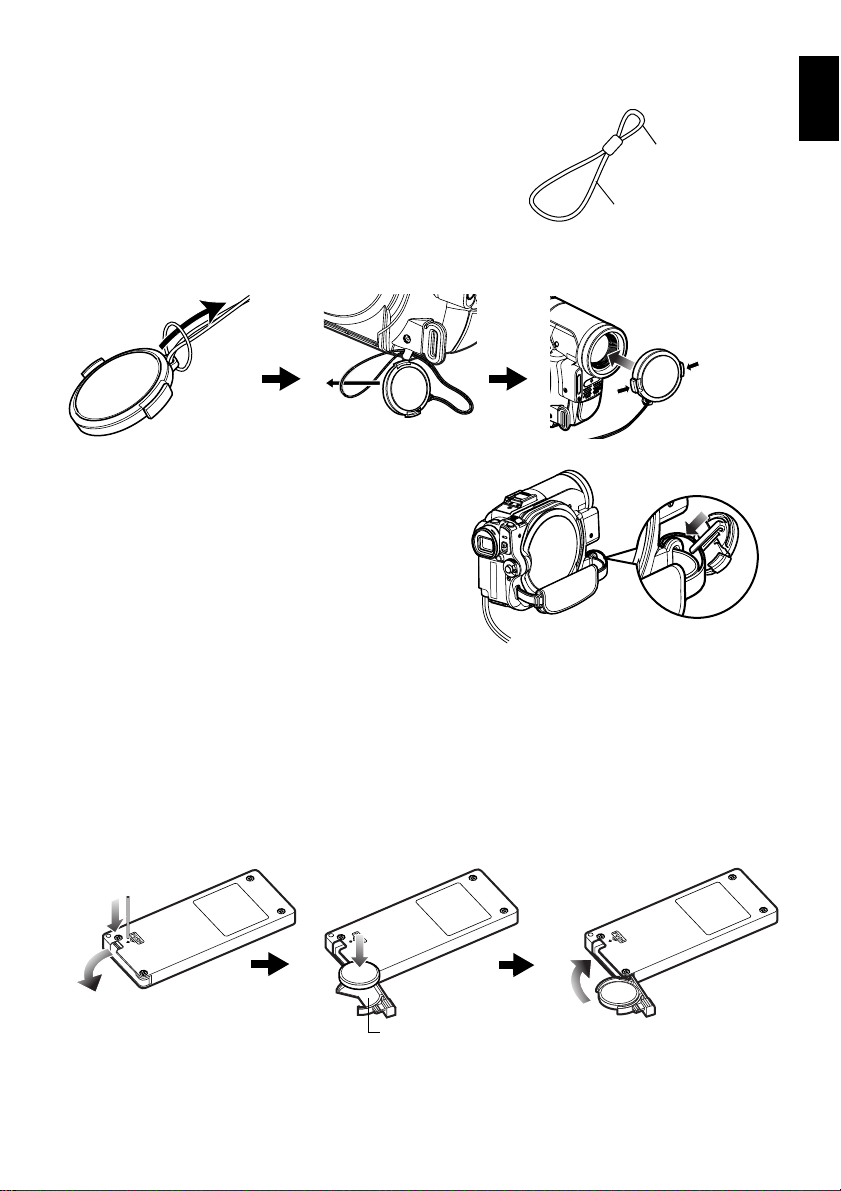
ATTACHING LENS CAP
1Attach the shorter end of lens cap string to
the lens cap.
2Attach the longer end of lens cap string to the
attachment hole of DVD video camera/
recorder.
3Push the both sides of cap inward and attach
it over the lens.
Note:
• Always keep the lens cap on when not using the DVD
video camera/recorder, to prot ect the lens.
• When recording, attach the lens cap to the hand strap
by hooking the tab inside the cap onto strap for
comfortable shooting.
INSERTING BATTERY INTO REMOTE CONTROL
Insert the provided lithium battery into remote control.
English
Shorter end
Longer end
Push and fit
1While inserting a fine rod into the hole
marked PUSH, pull the battery holder out
forward.
2Insert the lithium battery with the positive R
terminal facing down.
Battery holder
3Slide the cover to close it.
Note:
The life of lithium battery is approximately one y ear. If
the battery is discharged, no operation is possible with
remote control: Replace the battery.
21
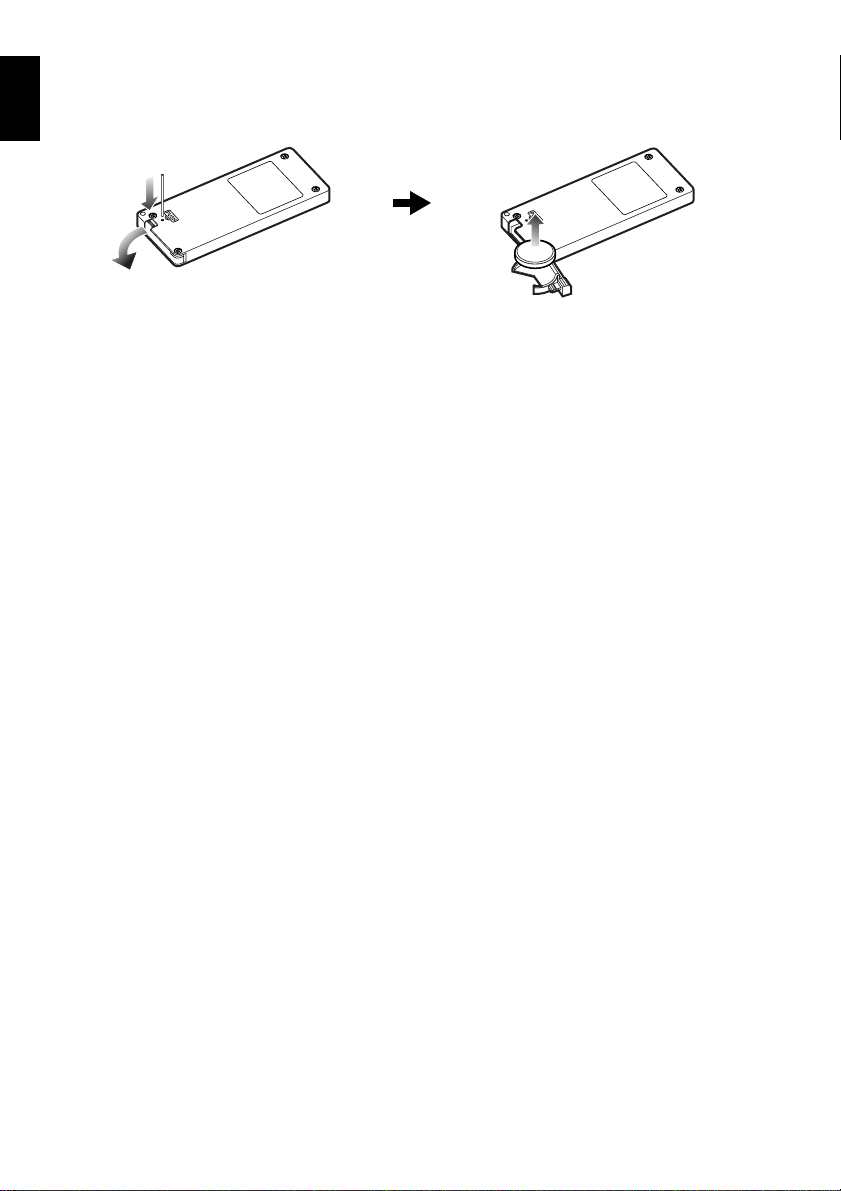
REMOVING BATTERY FROM REMOTE CONTROL
English
1While pushing the battery holder, slide the
battery out.
Warning:
• KEEP THE BATTERY AWAY FROM CHILDREN AND
PETS.
• IF SWALLOWED, CONSULT A PHYSICIAN
IMMEDIATELY FOR EMERGENCY TREATMENT.
• BATTERY MAY EXPLODE IF NOT HANDLED
PROPERLY. DO NOT RECHARGE, DISASSEMBLE
OR DISPOSE OF IN FIRE.
Note
:
• Replace the battery with a Hitachi Maxell, Sony,
Panasonic, Sanyo, Toshiba CR2032, or Duracell
DL2032. Use of another battery may present a risk of
fire or explosion.
• Dispose of battery safely in accordance with local
laws. Do not dispose of in fire.
• Do not short circuit the battery.
• Do not hold the battery with the metallic tweezers.
• Keep the battery in a dark, cool, dry place.
• The remote control (DZ-RM4W) and lithium battery
(CR2032) are supplied only with the DZ-GX3300A/
GX3200A.
●Using remote Control
Point the remote control to the infrared receiver on the DVD video camera/recorder. The remote
controllable distance is up to 16 feet (5 m).
Note:
• When using the remote control, make sure that the
infrared receiver on DVD video camera/recorder is not
exposed to direct sunlight or any intense light. If th e
infrared receiver is subject to light stronger than the
infrared light from remote control, the DVD video
camera/recorder cannot be operated by remote
control.
• If there is an obstacle between the remote control and
infrared receiver on DVD video camera/recorder,
remote control may not be possible.
• The DVD video camera/recorder uses the “VCR2”
remote control code of Hitachi VCRs. If you use a
Hitachi VCR, etc. with remote control code set to
“VCR2”, a VCR placed near the DVD vid eo camera/
recorder will also be operated by the remote control:
To prevent this, change the remote control code of the
VCR.
• The remote control (DZ-RM4W) and lithium battery
(CR2032) are supplied only with the DZ-GX3300A/
GX3200A.
22
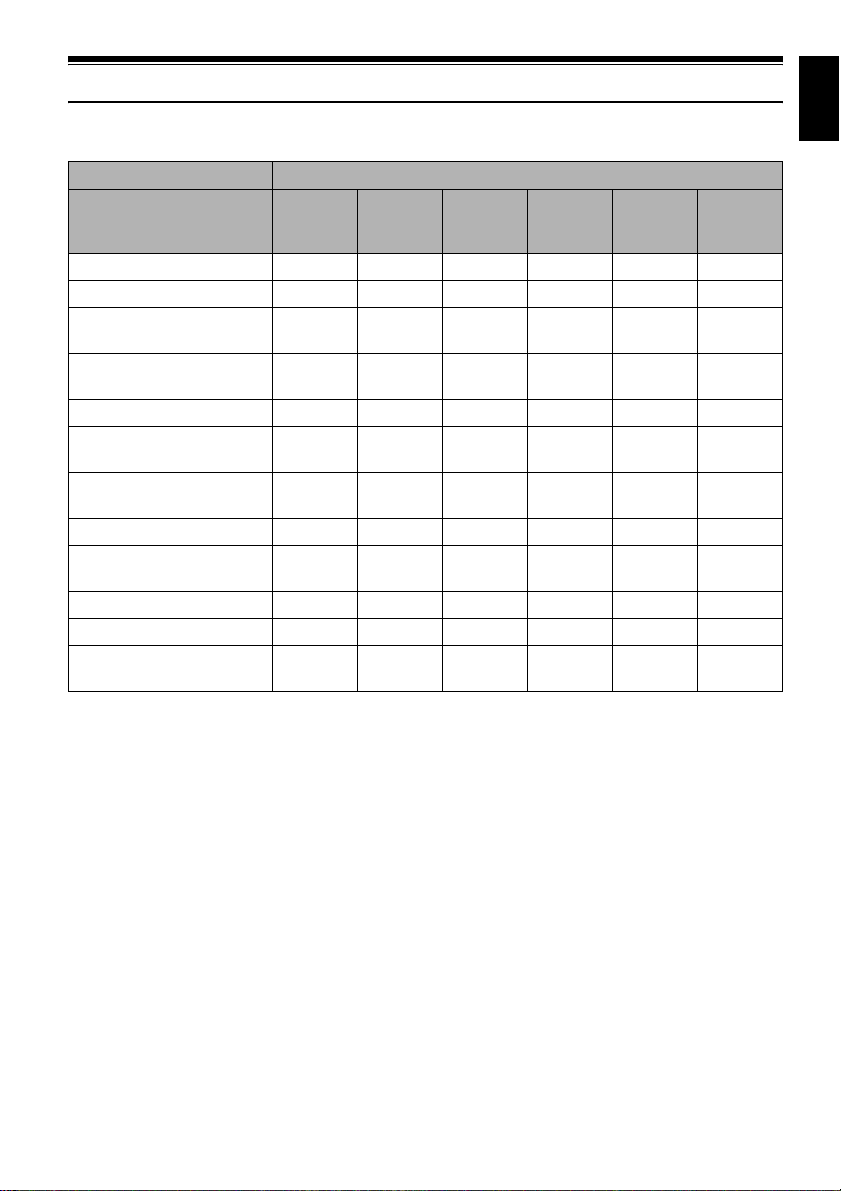
Discs and Cards
The following table lists the storage media (discs and cards) that can be used on this DVD video
camera/recorder and the functions which are available with them:
Media
Function DVD-RAM
DVD-RW
(VR mode)
DVD-RW
(VF mode)
DVD-R +RW
To record video (p.41) ●●●●●—
To record photo (p.42) ● ————●
To delete image just
recorded (p. 70)
To select image and delete it
(p. 79)
●●——●●
●●———●
To edit image (p. 80 – 81) ●●————
To play on other DVD players
and DVD recorders (p. 102)
To use new disc or new card
without formatting
*1
∴
*4
●
*1*2
∴
*2
●
*2
●
*1*2
∴
——● — ●
To initialize and reuse (p. 99) ●●●— ●●
To additionally record on
finalized disc
To edit copied video on PC
To playback video on PC
To create DVD video using
*9
PC
*
1: Playable on devices that conform to either 8 cm DVD-RAM, 8 cm DVD-RW (VR mode) or 8cm +RW.
*
2: Must be finalized. Cannot be played on some DVD players or DVD recorders.
*
3: Some DVD devices conform to SD memory card.
*
4: When media that are sold “formatted” are used. If the initialization format differs, the media can be initialized on
this DVD video camera/recorder and then used.
*
5: To additionally record, the finalized disc must be unfinalized.
*
6: The provided software is used.
*
7: Finalize the disc when editing/playing back on PC.
*
8: The software for Macintosh provided with this DVD video camera/recorder is not compatible with a +RW.
*
9: DZ-BX35A cannot be connected to a PC.
*9
— ●●*5— ●
*9
*6
●
*6
●
*6*7
●
*6*7
●
——●
*6*7
●
*6*7
●
*6
●: Functions available; —: Not available
*6*7
●
*6*7
●
*6
●
*5
*6*7*8
●
*6*7*8
●
——
SD
memory
card
*3
—
*4
—
●
●
English
23
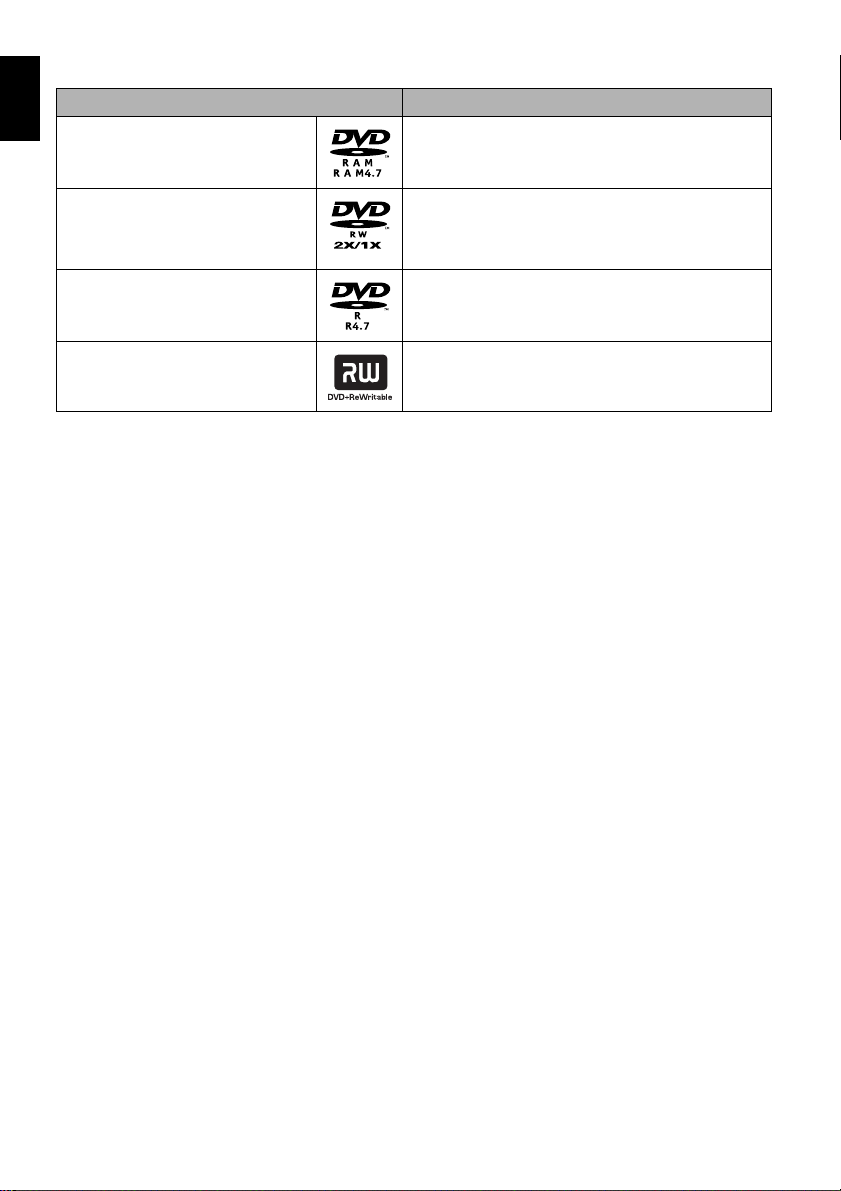
AVAILABLE DISCS
English
Usable discs and logos Function
DVD-RAM Ver. 2.1 (8 cm)
Allows you to delete unnecessary scenes or edit
scenes.
Also allows you to record photos.
DVD-RW
[Ver1.1 (8 cm) 2x speed (2x/1x)]
DVD-R
[for General Ver. 2.0 (8 cm)]
+RW V er. 1.2 (8 cm)
*
1: Playback on all DVD players is not guaranteed. The disc must be finalized before being played back on a DVD
player.
*
2: Playback on all DVD players is not guaranteed.
Allows you to choose the VR mode for deleting
unnecessary scenes or editing scenes, or the VF
mode in which deletion or editing is not possible, but
high compatibility with DVD players is provided
Provides high compatibility with DVD players *1. No
deletion or editing is possible.
Provides high compatibility with DVD players but does
not need to be finalized *2. Scenes can be deleted
immediately after being recorded.
*1
.
This DVD video camera/recorder can use only the 8-cm bare discs not packed in a square cartridge, square
caddy case or round DVD holder. The discs in a square cartridge, square caddy case or round DVD holder
can be used if they are removed from the package, but take great care not to dirty or scratch the bare disc.
Note:
•
It is recommended that you use Hitachi Maxell HG type single-sided discs, since their compatibility with this DVD
video camera/recorder has been confirmed. When using an HG type double-sided disc, take great care with handling
it. Using a disc other than these discs may not allow the DVD video camera/recorder to deliver optimum performance.
INFORMATION ON DVD-R DISC
For optimum recording on DVD-R disc, this DVD video camera/recorder writes control data to the
disc in order to automatically make adjustments when it is inserted and ejected accompanying
recording. If the disc has no area to be written for adjustment, recording may not be possible. To
prevent this, do not insert or eject a DVD-R disc accompanying recording more than 100 times.
This DVD video camera/recorder cannot record a DVD-R in the VR mode.
NOTES ON FINALIZATION:
• Do not insert a DVD-RW (VF-mode)/DVD-R disc recorded on this DVD video camera/recorder
but not finalized, into a recordable device, such as a DVD recorder: The recorded data may be
damaged (except for devices that allow playback of a DVD-RW (VF-mode)/DVD-R disc not
finalized on this DVD video camera/recorder).
• Use only DZ-GX3300A/GX3200A/GX3100A/BX35A to record on or finalize a DVD-RW (VF-
mode)/DVD-R/+RW disc recorded on this DVD video camera/recorder but not finalized: Using
any other device could damage the data recorded on the disc.
•
DVD-RW or +RW discs edited and finalized on PC or those finalized on another DVD recorder may not be playable
on this DVD video camera/recorder, depending on the editing software used or recorded status of DVD-R disc.
•
If you insert a DVD-R disc recorded on this DVD video camera/recorder or a DVD video camera/
recorder other than DZ-GX3300A/GX3200A/GX3100A/BX35A and not finalized, the Disc Navigation
screen will automatically start, and no recording can be done on the disc nor can it be finalized.
•
Do not insert a DVD-R that was recorded by a DVD recorder manufactured by a company other than Hitachi,
and which has not been finalized, in this DVD video camera/recorder: Doing so will make the disc unusable.
24
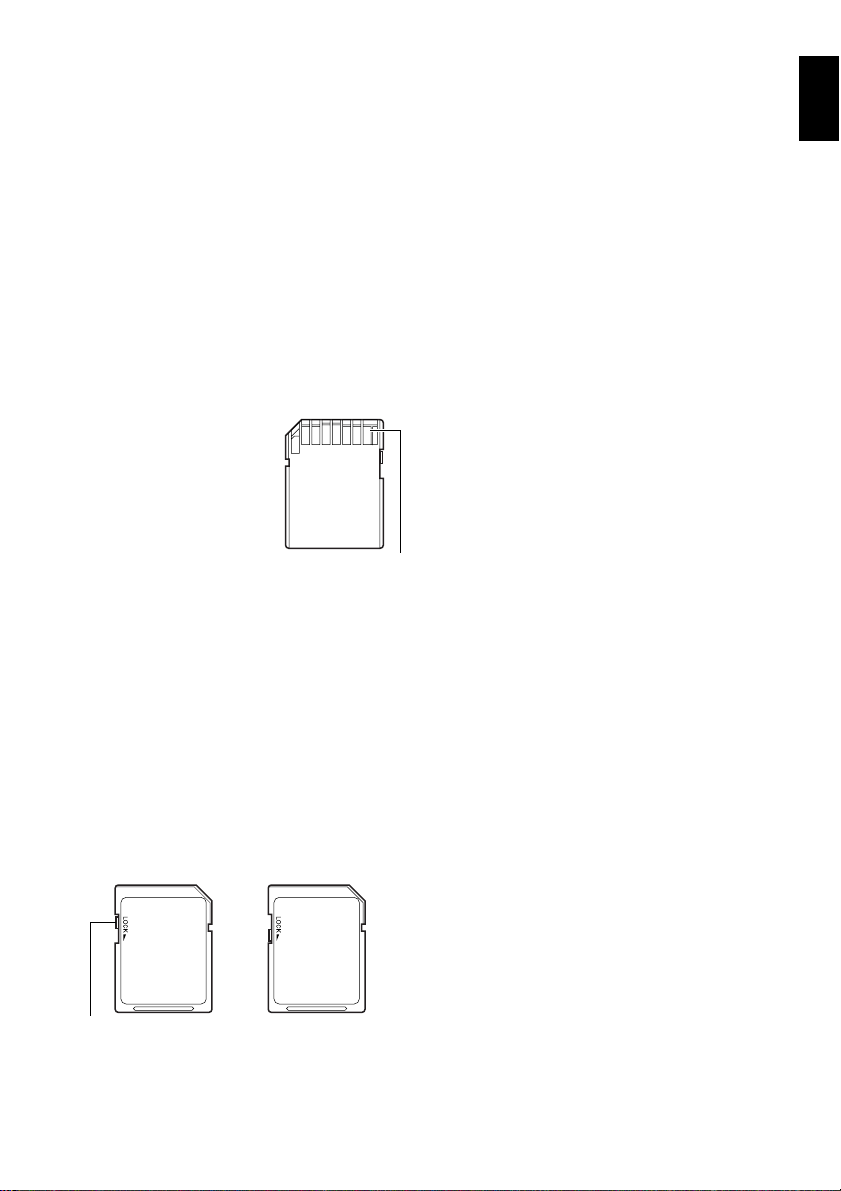
EXAMPLES OF DISCS THAT CANNOT BE USED ON THIS DVD VIDEO
CAMERA/RECORDER:
• CD-RW
• CD
• CD-R
• CD-ROM
• DVD-R (4.7 GB) for Authoring Ver. 2.0
• DVD-R (double-layered)
• DVD+R
• DVD-ROM
• DVD-Video
• Discs other than those with diameter of 8 cm
English
AVAILABLE CARDS
SD memory card can be used on this DVD video
camera/recorder.
When using an exclusive adapter, a miniSD
memory card can be used in the same way as an
SD memory card. No multimedia card can be
used.
●Handling card
• Do not use cards other than
the designated ones.
• Be sure to perform trial
recording before recording
vital images.
• Do not touch the card
terminal or allow it to touch
metal.
• Do not paste anything other
than exclusive label on label pasting portion.
• Do not subject card to impact, bend or drop it.
• Do not disassemble card or modify it.
• Do not expose card to water.
• Do not use or store card in the following
places:
− Where the temperature is high, such as in
vehicle at high temperatures, under burning
sun or near a heater
− Where humidity is high, or in dusty place
• When the erasure prevention switch is locked,
no recording, deletion or editing will be
possible on the card: Only playback will be
possible.
Erasure prevention
switch
Locked status
Ter minal
COMMON CAUTIONS FOR DISC AND
CARD
• It is recommended that you create a backup
file for valuable data on hard disk of PC.
• Do not do the following, or the data on disc or
card may be damaged or lost:
− Do not remove the disc or card or turn DVD
video camera/recorder off during reading or
writing of data
− Do not use DVD video camera/recorder in a
place subject to static electricity or electrical
noise
− Do not have printing done at a print lab or
DPE service
− Do not leave a +RW unused in the DVD
video camera/recorder for a long time
Note:
•
This DVD video camera/recorder can play back image
data recorded on other digital cameras conforming to
the DCF (Design rule for Camera File system) standard.
The range of image data playable on this DVD video
camera/recorder is that with pixels from 80 horizontal ×
60 vertical to 4000 horizontal × 3000 vertical.
• DCF is an integrated image file format of digital
cameras: Image files can be used on all digital
devices conforming to DCF.
• Image data edited on PC and certain types of image
data may not be visible on this DVD video camera/
recorder.
• The image data recorded on another device may not
be playable on this DVD video camera/recorder.
●Note when transferring or
discarding discs and memory
cards:
“Formatting” or “deletion” using the functions
of DVD video camera/recorder or PC will
change only the file control information: It will
not completely delete the data on disc or
memory card.
When transferring or discarding a disc or
memory card, it is recommended that you
physically destroy it or use deletion exclusive
software (generally available) to completely
delete the data on it. It is user’s responsibility to
control the data on disc and memory card.
25
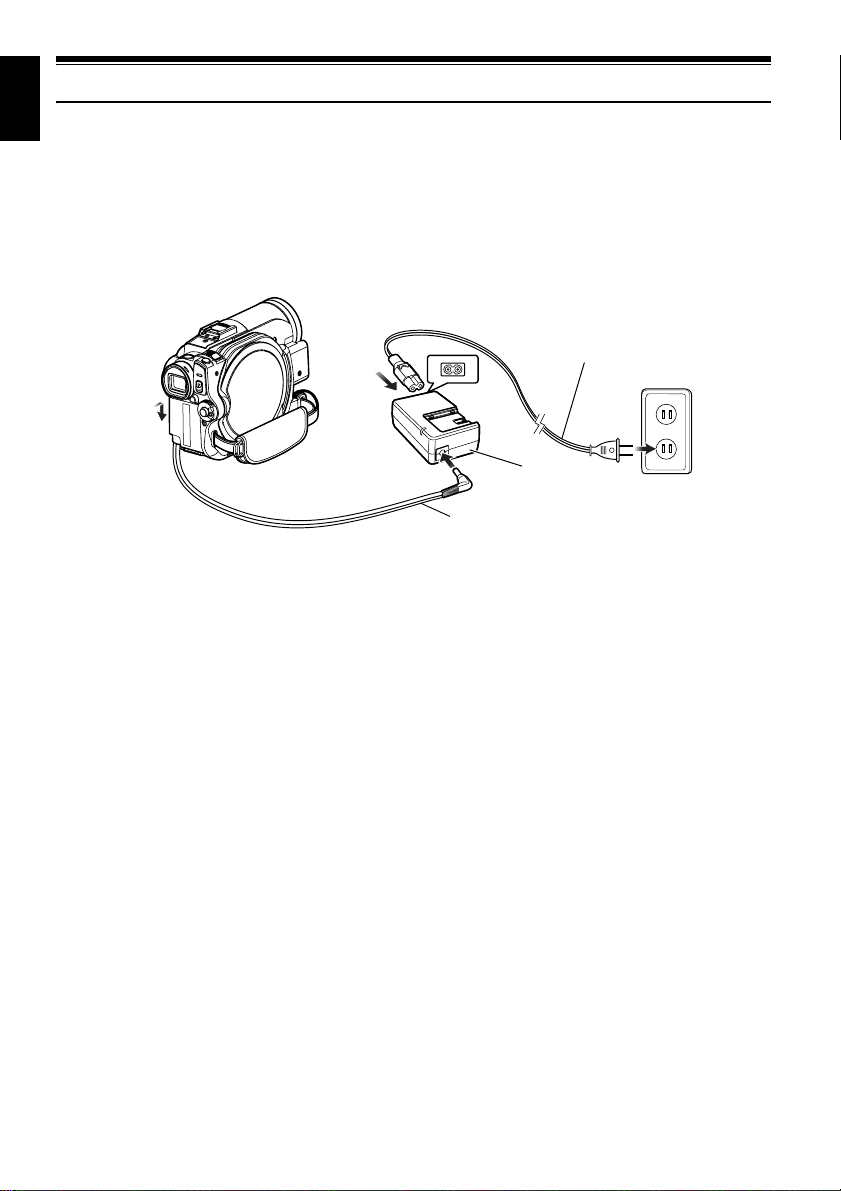
English
Preparations for Power Supply
USING DVD VIDEO CAMERA/RECORDER WITH AC ADAPTER/CHARGER
It is recommended that you use the AC adapter/charger to power the DVD video camera/recorder
from household AC outlet when you perform settings on it, play back or edit images, or use it
indoors.
Note:
Be sure to use the specified AC adapter/charger (DZ-ACS3) to power the DVD vid eo camera/recorder. Using other
AC adapter/chargers could cause electric shock or result in fire.
Power cable
1
4
1Connect the power cable to AC adapter/
charger.
2Plug the power cable into AC outlet.
3Plug one end of DC power cord into the DC
output jack on AC adapter/charger.
4Attach the other end of DC power cord to the
battery attachment platform on DVD video
camera/recorder.
Use the same procedure as that for battery
when attaching and detaching the DC power
cord: See page 28.
3
DC power cord
2
AC adapter/charger
26
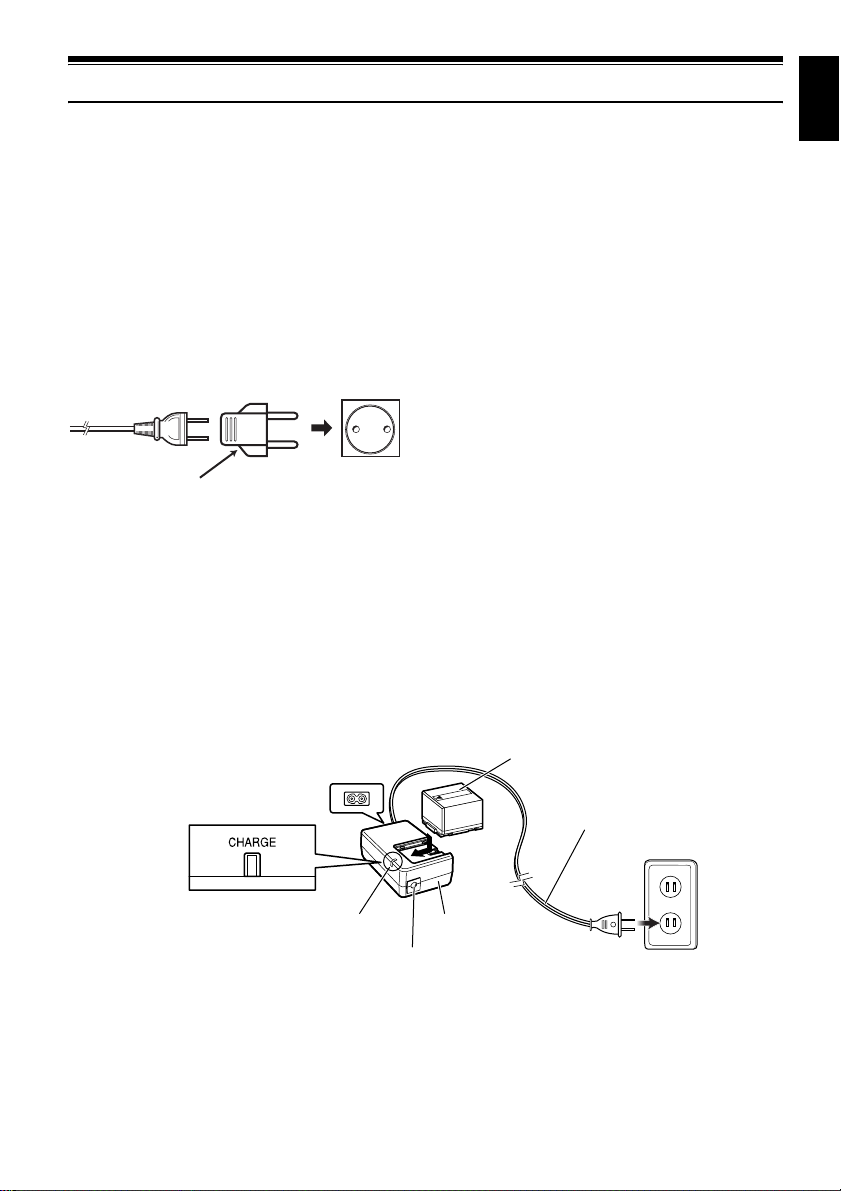
Setting Up the Battery
The DZ-BP14S battery provided with DZ-GX3300A/GX3200A or DZ-BP07PW battery provided with
DZ-GX3100A/BX35A has not been charged at purchase time: Charge it before using the DVD video
camera/recorder.
Note:
• Be sure to use the DZ-BP14S, DZ-BP07PW , DZ-BP14SW (optional) or DZ-BP7SW (optional, unavai lable for DZ-
GX3300A/GX3200A) battery for the DVD video camera/recorder: Using other batteries could cause the DVD
video camera/recorder to malfunction, or result in fire.
• Be sure to use the DZ-ACS3 AC adapter/charger to charge the battery: Using other chargers could cause electric
shock or fire.
• Charge the battery at temperatures of 50 – 86ºF (10 – 30ºC).
• If the CHARGE indicator does not light when the AC adapter/charger is plugged into AC outlet, unplug it from the
AC outlet, wait a few moments, and then plug it into the AC outlet again. If the CHARGE indicator still does not
light, the AC adapter/charger may be faulty. Unplug it from the AC outlet and consult your dealer.
• The AC adapter/charger can be used around the world. An AC plu g adapter is required in some foreign countries.
If you need one, purchase it from your local electronics distributor.
AC 200 – 240V
AC Plug Adapter (not supplied)
CHARGING BATTERY
Use the provided AC adapter/charger to charge
the battery.
1Connect the power cable to AC adapter/
charger.
3Attach the battery to AC adapter/charger.
Note:
When charging a battery, unplug the DC power cord
from the DC output jack on AC adapter/charger.
English
2Plug the power cable into AC outlet.
CHARGE indicator
DC output terminal
Battery
Power cable
AC adapter/charger
27
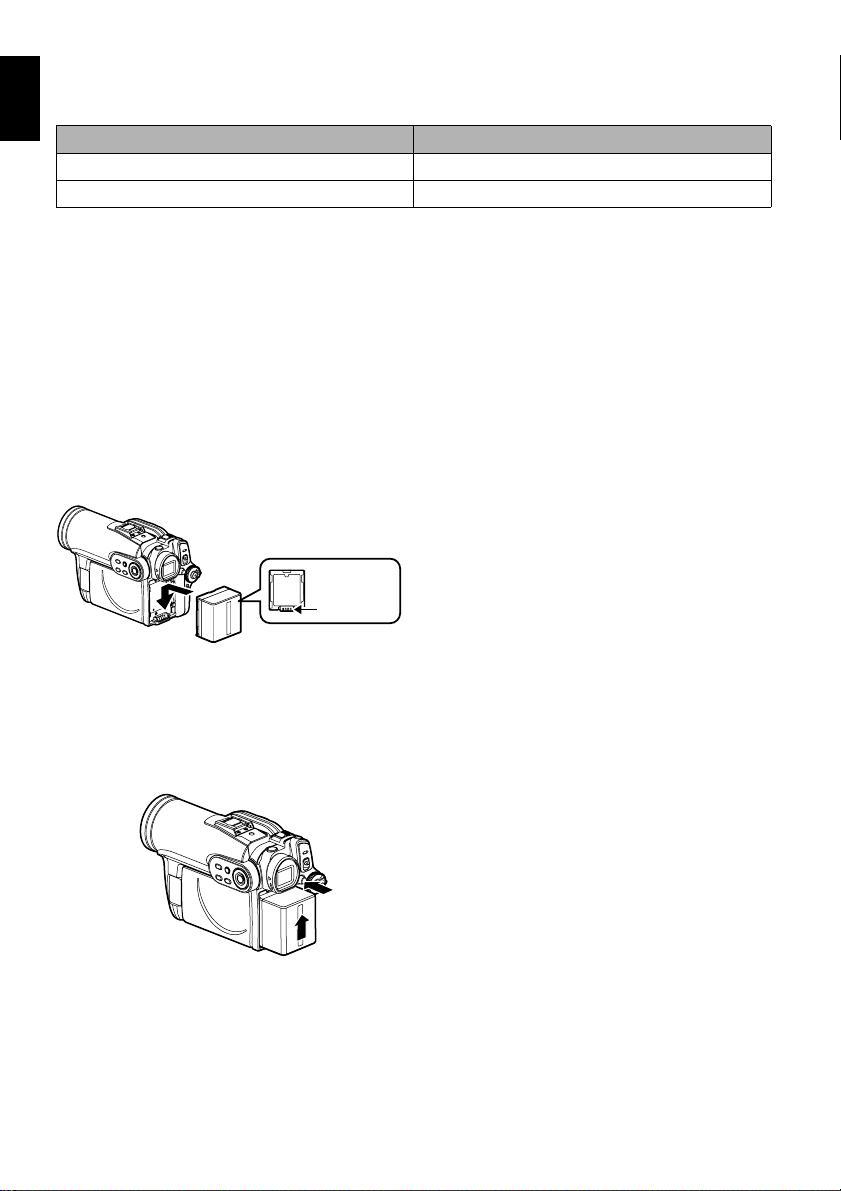
●Battery charged status
English
You can find out the charged status of battery by checking the CHARGE indicator on AC adapter/
charger:
Charge status CHARGE indicator
During charge Lit
Charge complete Goes out
Note:
See “Troubleshooting” on page 139 when the CHARGE indicator blinks.
●Reference for time required to charge battery (at approx. 77ºF (25ºC)):
DZ-BP14S (provided with DZ-GX3300A/GX3200A)/DZ-BP14SW (optional): Approx. 165 minutes
DZ-BP07PW (provided with DZ-GX3100A/BX35A)/DZ-BP7SW (optional, unavailable for DZGX3300A/GX3200A): Approx. 90 minutes
The charge time will vary depending on the remaining power level of battery.
ATTACHING BATTERY TO DVD VIDEO CAMERA/RECORDER
1Fit the battery to the battery attachment
platform on this DVD video camera/recorder
and slide it downward until a click is heard.
Terminal
side must be
down.
Note:
• Make sure that the battery is in the correct orientation.
• Make sure that the battery is securely attached:
Incomplete attachment could cause the battery to fall,
resulting in damage.
REMOVING BATTERY
After using the DVD video camera/recorder, remove the battery from it.
1While holding down the BATTERY EJECT
button, slide the battery upward to remove it.
Note:
• For safety, be sure to turn the DVD video camera/
recorder off before attaching or removing the battery.
• Be careful not to drop the removed battery.
• If the battery remains attached, minute level current
will flow even if the DVD video camera/recorder is off,
and the battery will di scharge.
• Set the power switch to OFF before removing the
battery.
28
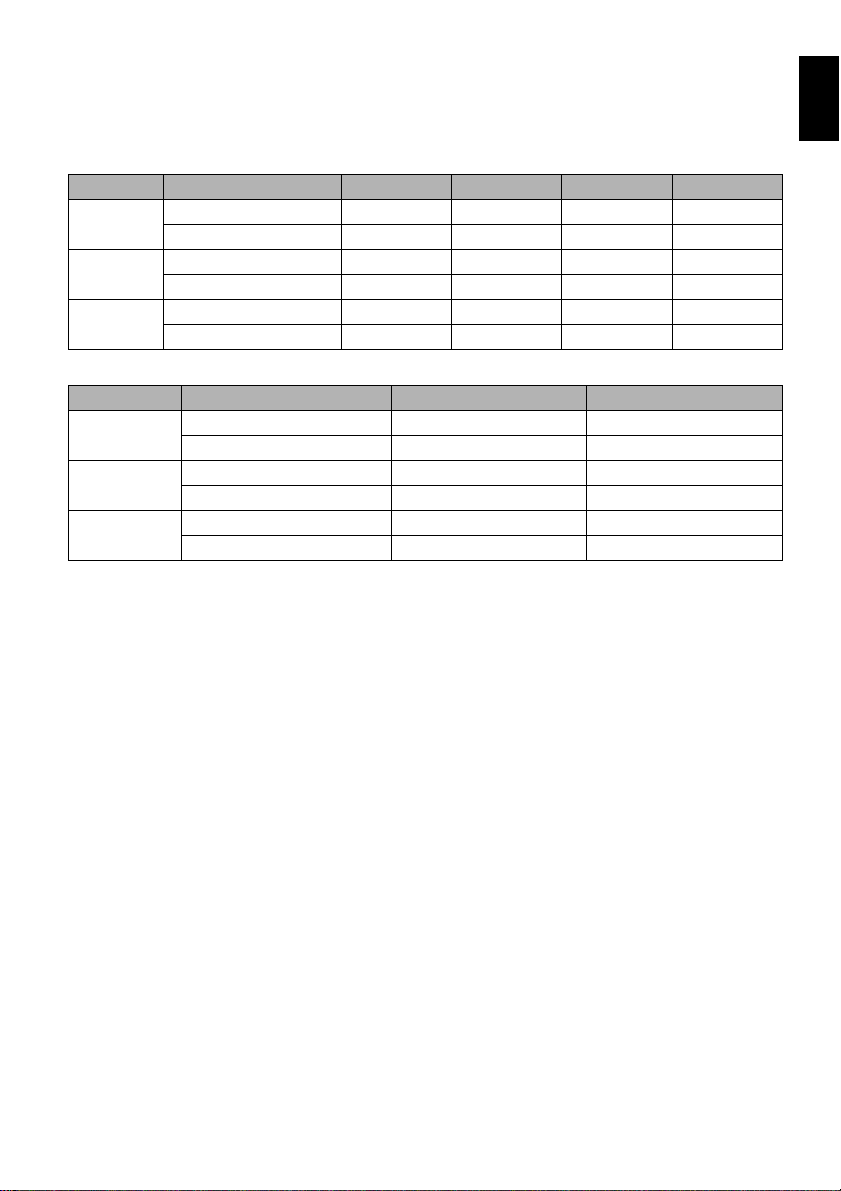
●Continuously recordable time with fully charged battery (with no zoom
operation, etc.)
See the following table as a reference for how long the DVD video camera/recorder can
continuously be used with a fully charged battery:
With DZ-BP14S (provided with DZ-GX3300A/GX3200A)/DZ-BP14SW (optional)
Video mode DZ-GX3300A DZ-GX3200A DZ-GX3100A DZ-BX35A
When using viewfinder approx. 105 min approx. 125 min approx. 145 min approx. 170 min
*1
XTRA
FINE
STD
With DZ-BP07PW (provided with DZ-GX3100A/BX35A)/DZ-BP7SW*2 (optional)
Video mode DZ-GX3100A DZ-BX35A
XTRA
FINE
STD
1
*
The time is only for reference: It will vary depending on recording contents.
2
*
Unavailable for DZ-GX3300A/GX3200A.
The reference for how long the DVD video camera/recorder can actually be used
will be approx. 1/2 to 1/3 of the above time:
The continuously recordable time of DVD video camera/recorder in the above table shows the time
available when the DVD video camera/recorder is in the recording mode without using any other
function after recording is started. In actual recording, the battery will discharge 2 – 3 times faster
than this reference, since the REC button and zoom are being operated, and playback is performed.
Assume that the actually recordable time with a fully charged battery is between 1/2 and 1/3 of the
above time, and prepare enough batteries to allow for the time you are planning to record on the
DVD video camera/recorder.
The continuously recordable time may be less depending on the conditions when the DVD video
camera/recorder is used (if recording and recording pause are repeated at short intervals, etc.).
Note that the battery discharges faster in cold places.
When using LCD monitor approx. 95 min approx. 115 min approx. 130 min approx. 150 min
When using viewfinder approx. 105 min approx. 125 min approx. 145 min approx. 170 min
When using LCD monitor approx. 95 min approx. 115 min approx. 130 min approx. 150 min
When using viewfinder approx. 115 min approx. 140 min approx. 170 min approx. 210 min
When using LCD monitor approx. 105 min approx. 125 min approx. 145 min approx. 170 min
*1
When using viewfinder approx. 70 min approx. 85 min
When using LCD monitor approx. 65 min approx. 75 min
When using viewfinder approx. 70 min approx. 85 min
When using LCD monitor approx. 65 min approx. 75 min
When using viewfinder approx. 80 min approx. 100 min
When using LCD monitor approx. 70 min approx. 85 min
English
Note:
• See “Troubleshooting” on page139 when charging is not possible.
• The charge time will vary depending on the battery remaining level.
• During and after charging, and when the DVD video camera/ recorder is being used, the battery will be warm, but
this does not indicate a fault.
• A battery cannot be charged while the DC power cord is connected to the DC output jack of AC adapter/charger:
Unplug the DC power cord when charging a battery.
• Charge the battery at ambient temperature 50ºF to 86ºF (10ºC to 30ºC): Charging at temperatures other than this
range could damage the battery.
29
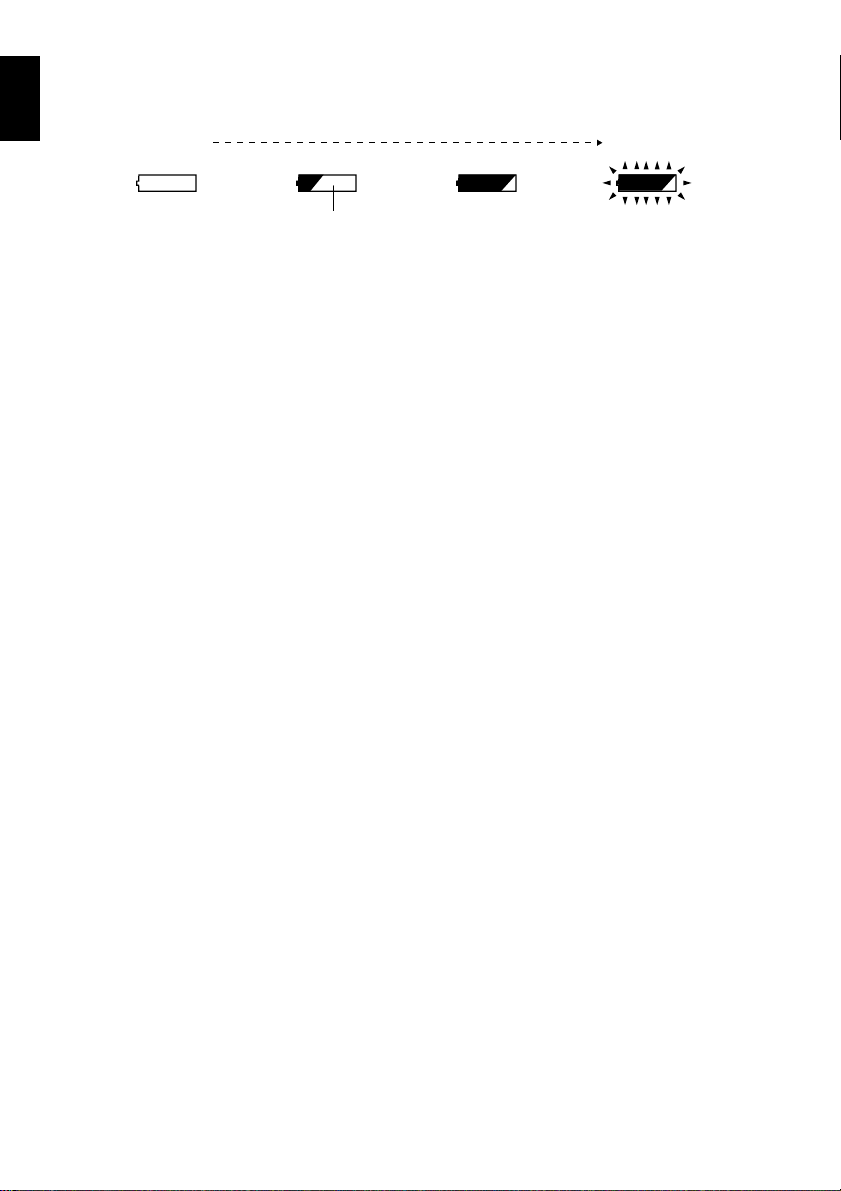
BATTERY REMAINING LEVEL INDICATOR
English
When the battery is used to power the DVD video camera/recorder, the battery remaining level
appears in the viewfinder or on the LCD screen as follows:
Fully charged Nearly empty
White portion shows remaining level (Blinks)
EFFICIENT USE OF BATTERY
• The battery will slightly discharge even if it is
detached from the DVD video camera/
recorder.
• If the battery is left attached to DVD video
camera/recorder, it will consume a slight
amount of power. Therefore, it is
recommended that you charge the battery
shortly before using the DVD video camera/
recorder, usually on the day before you plan to
use it.
When not using the DVD video camera/
recorder for an extended period:
It is recommended that you fully charge the
battery once a year, attach it to DVD video
camera/recorder and use it up; then remove the
battery and store it in a cool place again.
Battery life:
The battery life varies greatly depending on the
ambient environment and how often the DVD
video camera/recorder is used. If the usable
time of DVD video camera/recorder with a fully
charged battery is noticeably short, the battery is
probably dead: Purchase a new one.
Power save and discharge of battery:
It is recommended that you turn the DVD video
camera/recorder off in status other than
recording, since even during recording pause
battery power is consumed at the same level as
during recording.
If, when you specify Power Save On, the
recording pause status continues for
approximately 5 minutes, the DVD video
camera/recorder will automatically turn off.
To set or release power save, see “TURNING
DVD VIDEO CAMERA/RECORDER OFF
AUTOMATICALLY (POWER SAVE)” on
page 34.
30
