Hitachi DZMV780MA, DZMV750MA, DZGX20MA, DZ-BX31A User Manual
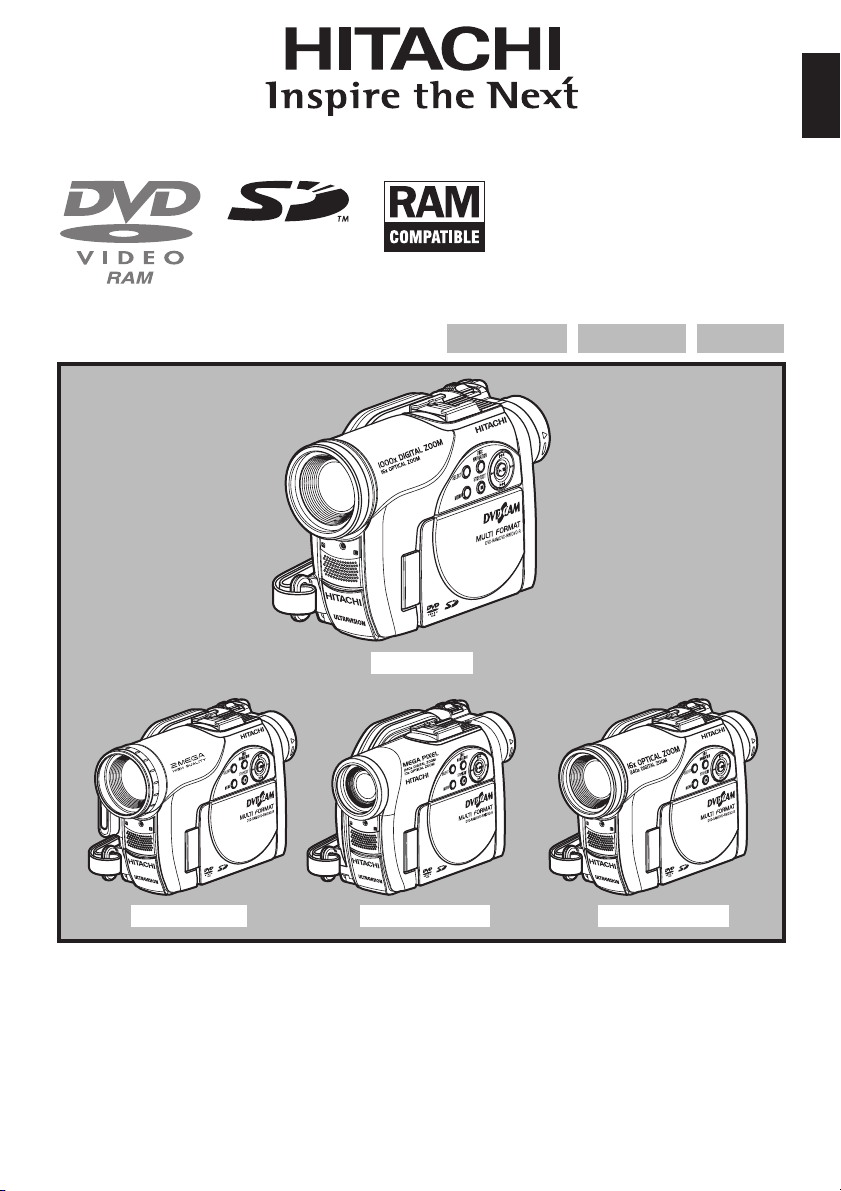
Instruction Manual
DZ-GX20MA/DZ-MV780MA
DZ-MV750MA/DZ-BX31A
DZ-BX31A
DVD-RAM DVD-RW
English
DVD-R
DZ-GX20MA DZ-MV750MA
Instruction manual
To obtain the best performance and ensure years of
trouble-free use, please read this instruction
manual completely.
Mode d’emploi
Des performances optimales et un fonctionnement
à long terme seront assurés en appliquant les
présentes instructions après avoir entièrement lu
ce mode d’emploi.
DZ-MV780MA
Manual de instrucciones
Para obtener el mejor funcionamiento y asegurar
muchos años de utilización exentade problemas,
lea todo este manual de instrucciones.
English

English
Important Information
For Your Safety
The power switch turns the DVD video camera/recorder on and off, leaving the date/time feature unaffected. If the
camera/recorder is to be left unattended for a long period of time, turn it off.
WARNING: TO PREVENT FIRE OR SHOCK HAZARD, DO NOT
EXPOSE THIS UNIT TO RAIN OR MOISTURE.
WARNING: TO PREVENT FIRE OR SHOCK HAZARD, USE THE
RECOMMENDED ACCESSORIES ONLY.
WARNING: TO PREVENT FIRE OR SHOCK HAZARD,
BE SURE TO USE THE SPECIFIED AC ADAPTER/
CHARGER (DZ-ACS2).
The DVD video camera/recorder and AC
adapter/charger have the following caution
marks.
CAUTION
RISK OF ELECTRIC SHOCK
DO NOT OPEN
CAUTION: TO REDUCE THE RISK OF
ELECTRIC SHOCK, DO NOT OPEN.
NO USER-SERVICEABLE PARTS INSIDE.
REFER SERVICING TO QUALIFIED
SERVICE PERSONNEL.
Precautions
WARNING: Many television programs and films
are copyrighted. In certain circumstances, copyright law may apply to private in-home
videotaping of copyrighted materials.
This Class B digital apparatus complies with
Canadian ICES-003.
The liquid crystal display (LCD) panel is
made by highly precise technology. More than
99.99% of its picture elements (pixels) are
effective, but some (less than 0.01%) may
appear as colored bright dots. This does not
indicate a fault as the LCD panel stretches the
limits of current technology.
Identifications of caution marks
This symbol warns the user that
uninsulated voltage within the unit
may have sufficient magnitude to cause
electric shock. Therefore, it is dangerous
to make any kind of contact with any
inside part of this unit.
This symbol alerts the user that
important literature concerning the
operation and maintenance of this unit
has been included. Therefore, it should
be read carefully to avoid any
problems.
CLASS 1
LASER PRODUCT
CAUTION
This product contains a laser diode of higher
class than 1. To ensure continued safety, do
not remove any covers or attempt to gain
access to the inside of the product. Refer all
servicing to qualified personnel.
2
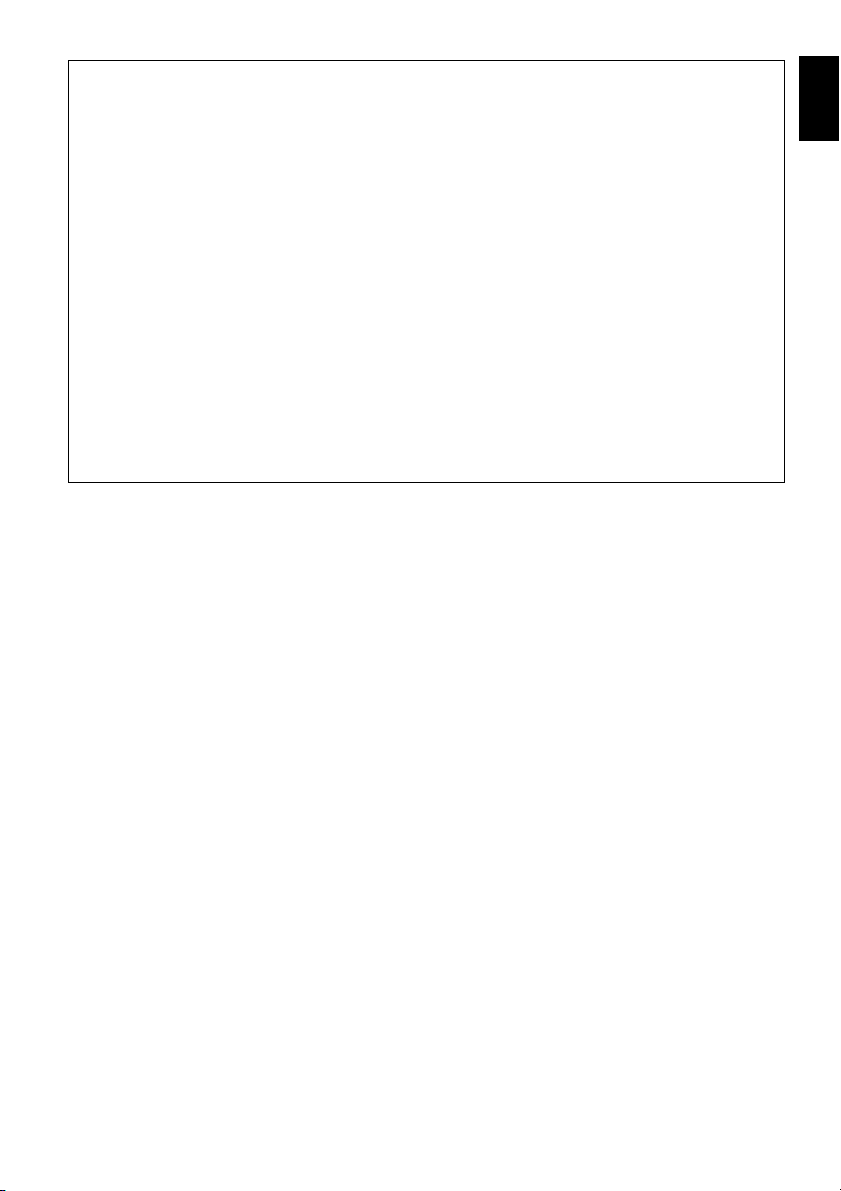
Warning: This device complies with Part 15 of the FCC Rules. Operation is subject to the following
two conditions: (1) This device may not cause harmful interference, and (2) this device must accept
any interference received, including interference that may cause undesired operation.
Note: This equipment has been tested and found to comply with the limits for a Class B digital
device, pursuant to Part 15 of the FCC Rules. These limits are designed to provide reasonable
protection against harmful interference in a residential installation. This equipment generates, uses,
and can radiate radio frequency energy and, if not installed and used in accordance with the
instructions, may cause harmful interference to radio communications. However, there is no
guarantee that interference will not occur in a particular installation. If this equipment does cause
harmful interference to radio or television reception, which can be determined by turning the
equipment off and on, the user is encouraged to try to correct by one or more of the following
measures:
• Reorient or relocate the receiving antenna.
• Increase the separation between the equipment and receiver.
• Connect the equipment into an outlet on a circuit different from that to which the receiver is
connected.
• Consult the dealer or an experienced radio/TV technician for help.
Caution to the user: Changes or modifications not expressly approved by the manufacturer void
the user’s authority to operate the equipment.
Microsoft®, Windows®, Windows® Me, Windows® 2000 Professional, and Windows® XP are
registered trademarks of Microsoft Corporation.
®
Intel
, Pentium® Processor, and Celeron® Processor are registered trademarks of Intel Corporation.
®
IBM
and PC/AT® are registered trademarks of International Business Machines Corporation.
Manufactured under license from Dolby Laboratories.
“Dolby” and the double-D symbol are trademarks of Dolby Laboratories.
Other company names and product names listed are trademarks or brand names belonging to each
individual company.
SD logo is a trademark.
English
3
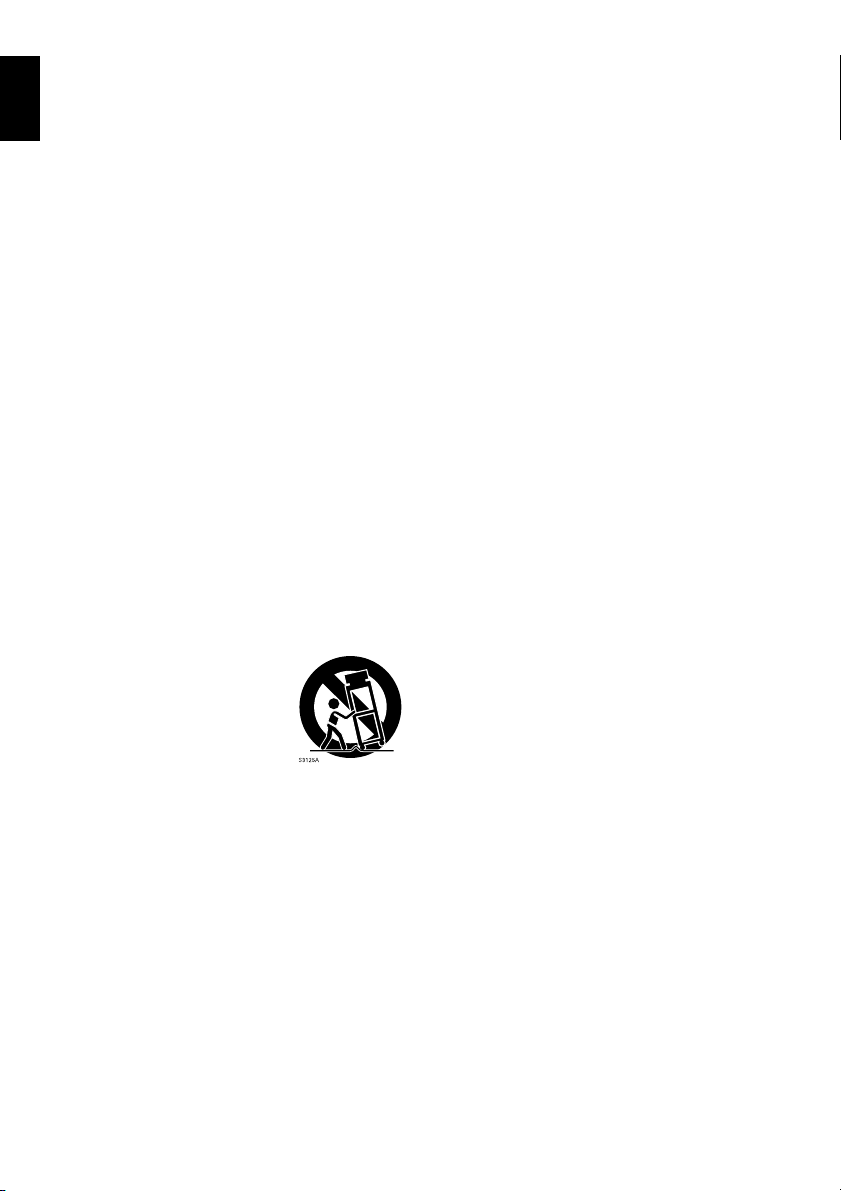
English
IMPORTANT SAFETY INSTRUCTIONS
In addition to the careful attention devoted to quality standards in the manufacture of your video product, safety is a
major factor in the design of every instrument. But, safety is your responsibility too.
This page lists important information that will help to assure your enjoyment and proper use of DVD video camera/
recorder and accessory equipment.
1 Read these instructions.
2 Keep these instructions.
3 Heed all warnings.
4 Follow all instructions.
5 Do not use this apparatus near water.
6 Clean only with dry cloth.
7 Do not block any ventilation openings. Install in
accordance with the manufacturer’s instructions.
8 Do not install near any heat sources such as
radiators, heat registers, stoves, or other apparatus
(including amplifiers) that produce heat.
9 Protect the power cord from being walked on or
pinched particularly at plugs, convenience
receptacles, and the point where they exit from the
apparatus.
10 Only use attachments/accessories specified by the
manufacturer.
11 Use only with the cart, stand,
tripod, bracket, or table specified
by the manufacturer, or sold with
the apparatus. When a cart is
used, use caution when moving
the cart/apparatus combination to
avoid injury from tip-over.
12 Unplug this apparatus during lightning storms or
when unused for long periods of time.
13 Refer all servicing to qualified service personnel.
Servicing is required when the apparatus has been
damaged in any way, such as power-supply cord or
plug is damaged, liquid has been spilled or objects
have fallen into the apparatus, the apparatus has
been exposed to rain or moisture, does not operate
normally, or has been dropped.
14 The apparatus shall not be exposed to dripping or
splashing and that no objects filled with liquids,
such as vases, shall be placed on the apparatus.
15 The equipment (AC Adapter/Charger) shall be
used near the socket-outlet and shall be easily
accessible.
4

Cautions When Using
Handle the liquid crystal display (LCD) with care:
• The LCD is a very delicate display device: Do not press its surface with force, hit it or prick it with
a sharp object.
• If you push the LCD surface, unevenness in display may occur. If unevenness does not disappear
soon, turn the DVD video camera/recorder off, wait for a few moments, and then turn it on again.
• Do not place the DVD video camera/recorder with the open LCD screen down.
• Close the LCD monitor when not using the DVD video camera/recorder.
Liquid crystal display (LCD) and viewfinder:
• The LCD screen and viewfinder are the products of highly precise technology. Among the total
number of pixels (approx. 120,000 pixels for LCD monitor and equivalent to approx. 200,000 pixels
for viewfinder), 0.01% or less pixels may be missing (black dots) or may remain lit as colored dots
(red, blue, green). This shows the limitations of the current technology, and does not indicate a
fault that will interfere with recording.
• The LCD screen and viewfinder will be slightly dimmer than usual when the DVD video camera/
recorder is at low temperature, as in cold areas, or immediately after power is turned on. Normal
brightness will be restored when the temperature inside the DVD video camera/recorder rises.
Hold the DVD video camera/recorder correctly:
• Do not hold the viewfinder or LCD monitor when lifting the DVD video camera/recorder: The
viewfinder or LCD monitor could detach and the DVD video camera/recorder may fall.
Do not subject the DVD video camera/recorder to impact:
• This DVD video camera/recorder is a precision machine. Take great care that you do not strike it
against a hard object or let it fall.
• When using a tripod, firmly secure the DVD video camera/recorder on it. Do not use the DVD
video camera/recorder with a tripod in a place where it is subject to severe vibrations or impact.
No sand or dust!
• Fine sand or dust entering the DVD video camera/recorder or AC adapter/charger could cause
malfunctions or defects.
No water or oil!
• Water or oil entering the DVD video camera/recorder or AC adapter/charger could cause electric
shock, malfunctions or defects.
English
5
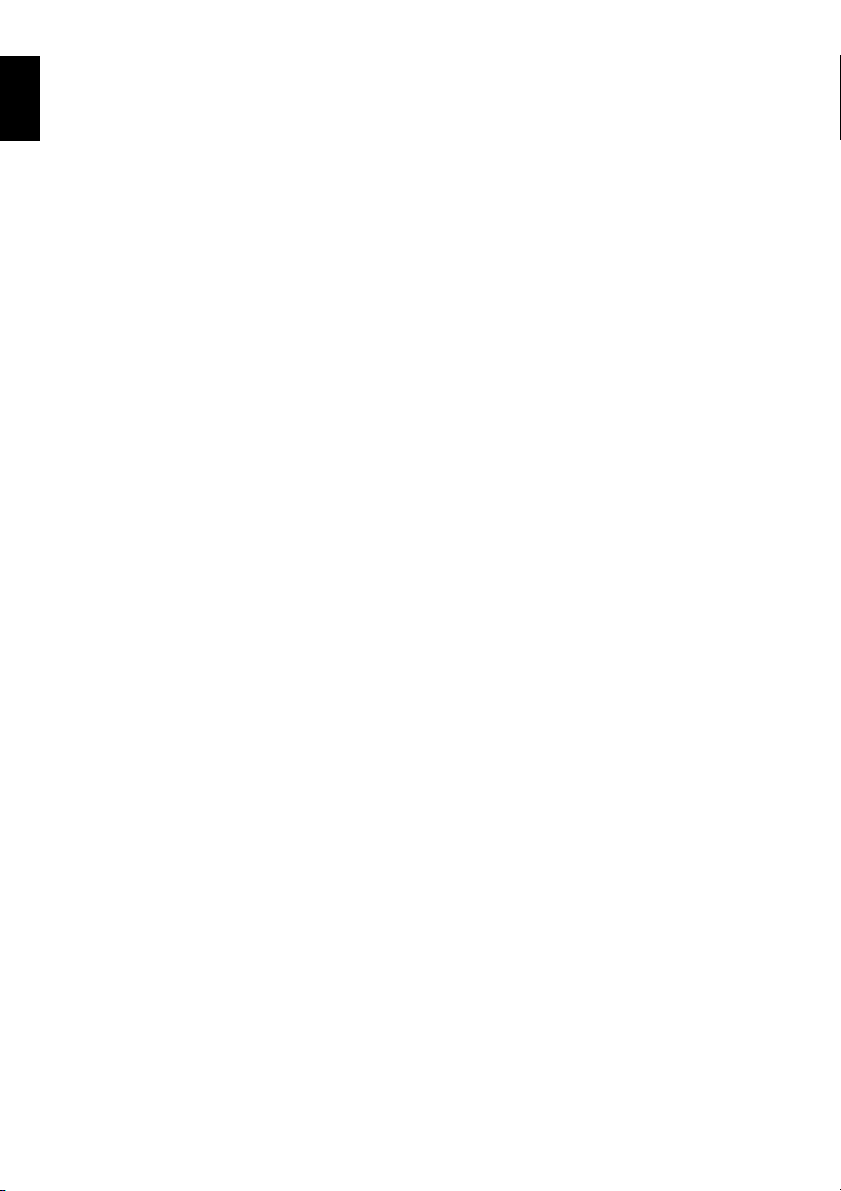
Heat on surface of product:
English
• The surfaces of the DVD video camera/recorder, AC adapter/charger and battery will be slightly
warm, but this does not indicate a fault.
Screen on connected TV:
• Never leave the disc navigation screen, still image or camera image displayed on your TV to which
the DVD video camera/recorder is connected: Doing so could result in displayed image retention
or phosphor degradation of TV screen.
Be careful of ambient temperature:
• Using the DVD video camera/recorder in a place where the temperature is over 104ºF (40ºC) or
under 32ºF (0ºC) will result in abnormal recording/playback.
• Take care that the temperature of this DVD video camera/recorder, when connected to PC does
not rise excessively (reference for usage: approx. 30 minutes at about 86ºF (30ºC)).
• Do not leave the DVD video camera/recorder on beach sand or in a closed vehicle where the
temperature is very high for a long time: This could cause malfunctions.
Do not point directly at the sun:
• If direct sunlight strikes the lens or viewfinder, the DVD video camera/recorder could malfunction
or a fire could occur.
• Do not leave the DVD video camera/recorder with the LCD screen exposed to direct sunlight: This
could cause malfunctions.
Do not use the DVD video camera/recorder near TV or radio:
• This could cause noise to appear on the TV screen or in radio broadcasts.
Do not use the DVD video camera/recorder near strong radio waves or magnetism:
• If the DVD video camera/recorder is used near strong radio waves or magnetism, such as near a
radio wave tower or electric appliances, noise could enter video and audio that are being recorded.
During playback of normally recorded video and audio, noise may also be present in picture and
sound.
At worst the DVD video camera/recorder could malfunction.
Do not expose the DVD video camera/recorder to soot or steam:
• Thick soot or steam could damage the DVD video camera/recorder case or cause malfunctions.
Do not use the DVD video camera/recorder near corrosive gas:
• If the DVD video camera/recorder is used in a place where there is dense exhaust gas generated
by gasoline or diesel engine, corrosive gas such as hydrogen sulfide, or sulfur such as in a hot
spring area, the external or internal terminals could corrode, which would disable normal
operation, or the battery connecting terminals could corrode, so power will not turn on.
Do not use the DVD video camera/recorder near ultrasonic humidifier:
• With some water in humidifier, calcium and other chemicals dissolved in water could scatter in the
air, and white particles could adhere to the optical head of the DVD video camera/recorder, which
could cause it to operate abnormally.
Do not expose the DVD video camera/recorder to insecticide:
• Insecticide entering the DVD video camera/recorder could dirty the lens in laser pickup block,
and in such a case the DVD video camera/recorder might not operate normally. Turn the DVD
video camera/recorder off and cover it with vinyl sheet, etc. before using insecticide.
Do not use a generally available 8 cm CD lens cleaner:
• Cleaning the lens is not necessary when using this DVD video camera/recorder in the usual way.
• Using 8 cm CD lens cleaner could cause this DVD video camera/recorder to be faulty.
• If you have to clean the lens, use a Hitachi Maxell cleaner that is exclusively for 8 cm DVD discs.
6

Be careful of moisture condensation:
• When you move the DVD video camera/recorder between places where the difference in
temperatures is great – such as entering a lodge from a ski slope or going out of a cooled room or
vehicle – condensation (vapor in air warmed or cooled to water droplets) could occur on the lens
and/or inside the DVD video camera/recorder. If condensation occurs, do not open the cover of
disc or card insertion block if possible. If condensation occurs on the lens, wipe it off with a soft,
dry cloth. Even if the external surface of DVD video camera/recorder has dried, condensation may
remain inside: Turn the DVD video camera/recorder off and leave it in a dry place for at least 1 – 2
hours before using it again.
Do not use the DVD video camera/recorder for a long uninterrupted period of time:
• This DVD video camera/recorder cannot be used for a long time continuously as a surveillance
camera/monitor. If you use it for a long continuous period of time, the temperature of DVD video
camera/recorder could exceed the limit and the recording/playback operation may slow down or
other faults could occur. If this happens, turn it off and wait for a while before using it again.
Do not turn the DVD video camera/recorder off while the ACCESS/PC indicator or
CARD ACCESS indicator is lit or blinking:
• The ACCESS/PC or CARD ACCESS indicator is lit or
blinking to show that data is being written to disc or card,
or being read from it. At this time, do not do any of the
following, so as not to damage the data:
− Remove battery
− Disconnect AC adapter/charger
− Plug or unplug PC connection cable
− Remove disc or card
− Subject DVD video camera/recorder to severe
vibrations or impact.
− Violently open or close the LCD monitor
The ACCESS/PC indicator will light for a while after
recording is finished. While it is lit, do not subject the DVD
video camera/recorder to any vibration or impact, and do
not disconnect the battery or AC adapter/charger.
If you turn the DVD video camera/recorder off while the
ACCESS/PC or CARD ACCESS indicator is lit or blinking,
turn it on again with the disc or card loaded in it: Repair of
the disc or card will be executed automatically (see page 171).
CARD ACCESS indicator
ACCESS/PC
indicator
Do not wipe the DVD video camera/recorder case with benzene or thinner:
• The coating of case could peel off or the case surface could deteriorate.
• When using a chemical cleaning cloth, follow the instructions.
Also read the instructions attached with optional accessories:
• For optional accessories, observe the cautions and follow instruction manuals attached.
The battery provided has not been charged at time of purchase:
• Charge it before using the DVD video camera/recorder (see page 40).
• The battery will discharge as time passes. (The battery is produced so that it discharges on its own
in order to protect its characteristics.)
Disc cannot be inserted or removed unless a charged battery or AC adapter/
charger is connected to the DVD video camera/recorder.
Be sure to set the power switch to “OFF” when turning the DVD video camera/
recorder off:
• Disconnecting the battery or AC adapter/charger while the DVD video camera/recorder is being
powered could cause a fault.
English
7
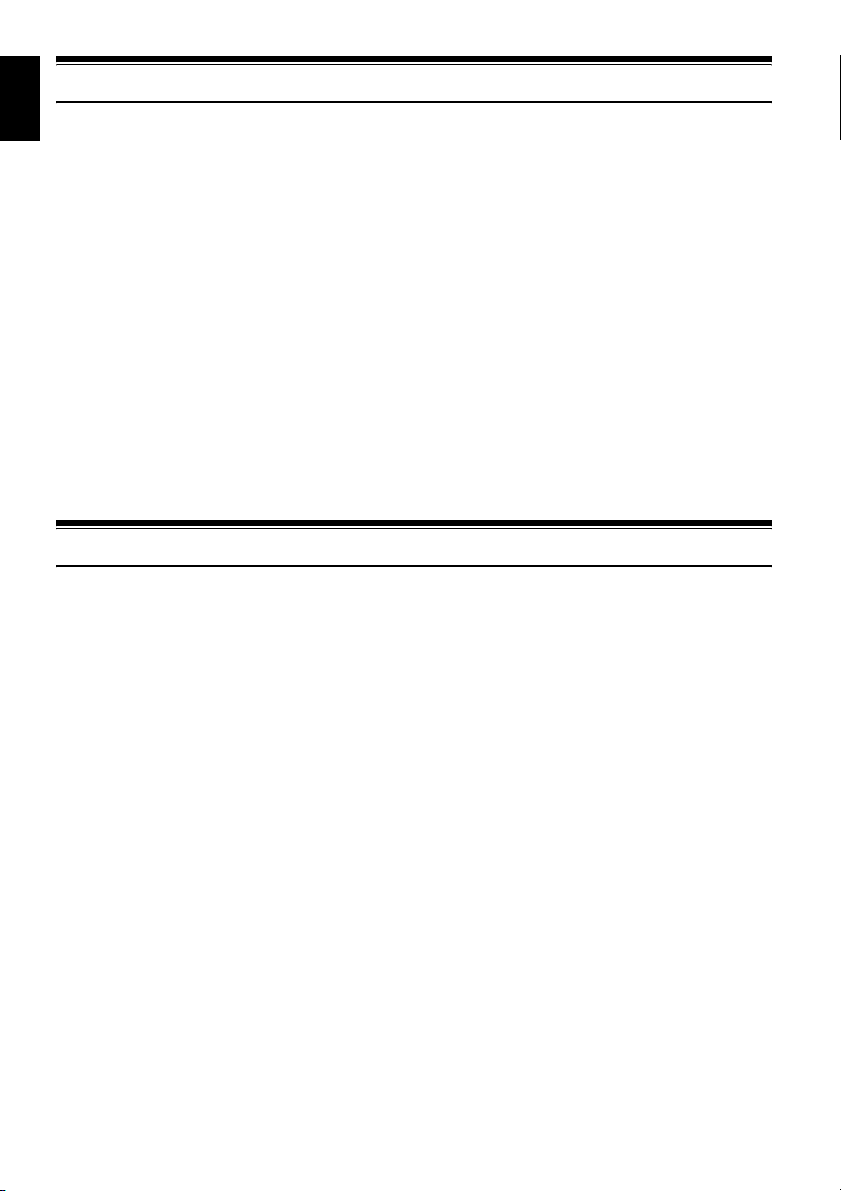
English
Cautions When Storing
Do not leave the DVD video camera/recorder in a place where the temperature is
very high for a long period of time:
• The temperature inside a closed vehicle or trunk can become very high in a hot season. If you leave
the DVD video camera/recorder in such a place, it could malfunction or the case could be
damaged. Also, do not expose the DVD video camera/recorder to direct sunlight or place it near a
heater.
Do not store the DVD video camera/recorder in a place where the humidity is high
or in a dusty place:
• Dust entering the DVD video camera/recorder could cause malfunctions. If the humidity is high,
the lens could be moldy, and the DVD video camera/recorder could become inoperable. It is
recommended that you put the DVD video camera/recorder with desiccant in a box when storing
it in a closet, etc.
Do not store the DVD video camera/recorder in a place subject to strong
magnetism or intense vibrations:
• This could cause malfunctions.
Detach the battery from the DVD video camera/recorder and store it in a cool place:
• Leaving the battery attached or storing it at high temperature could shorten its life.
Suggestions and Restrictions
Make a trial recording:
• Always make a trial recording before doing actual recording to make sure that recording is normal.
The data that have not been stored normally because of a defect in the DVD video camera/
recorder cannot be restored.
It is recommended that you use DVD-RAM disc from which recorded contents can be deleted for
trial recording.
Do not use the DVD video camera/recorder for professional applications:
• This DVD video camera/recorder is designed and produced for home-use recording and playback.
The recorded contents cannot be compensated for:
• Hitachi cannot compensate for any damages caused when recording is not made normally or
recorded contents cannot be played back because of a defect in the DVD video camera/recorder,
disc or card. Also, Hitachi cannot be responsible for your recorded video and audio.
• If you or a third party make a mistake when handling this DVD video camera/recorder, disc, card,
etc., the recorded contents may be lost. We cannot be responsible for compensation for damage due
to loss of recorded contents.
Copyright:
• Data recorded on the disc or card in this DVD video camera/recorder using other digital/analog
media or devices are protected by the copyright act and cannot be used without permission of the
owner of copyright, except for personal enjoyment. Be aware that recording is restricted for some
demonstrations, performances and exhibitions, even for personal enjoyment.
8
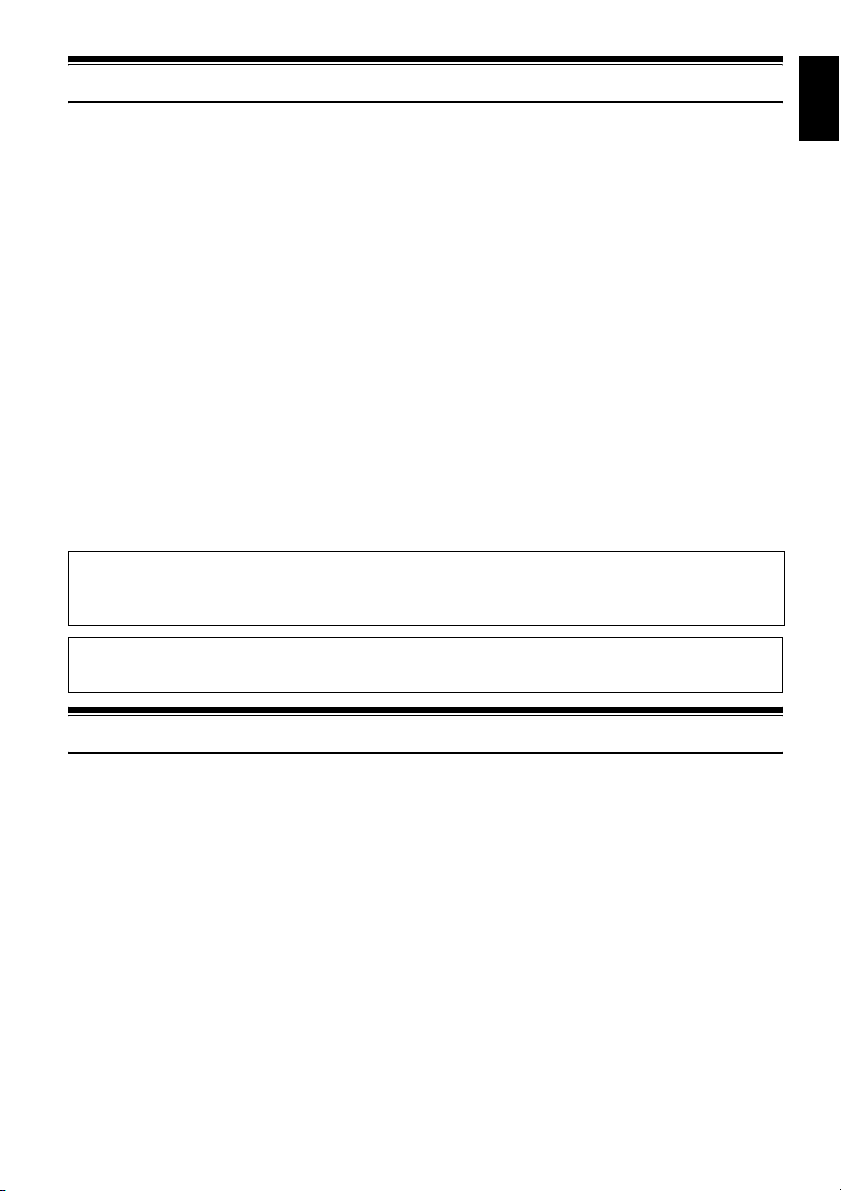
Read This First
To guide you, we have included following six chapters.
• The section on “Setups” explains how to set
up the DVD video camera/recorder, battery,
and set the date/time.
• The section on “Basic Techniques” explains the
basic operation of this DVD video camera/
recorder – recording of movies, still images,
external input, and playback of recorded
images.
• The section on “Advanced Techniques”
explains settings on this DVD video camera/
recorder for more advanced usage.
• The section on “Disc Navigation” explains
editing with Disc Navigation: Refer to this
section when finalizing DVD-RW/DVD-R disc
and initializing DVD-RAM/DVD-RW disc.
• The section on “Connecting to PC” explains
the contents of provided CD-ROM and how to
install the software included.
• “Subsidiary Information” includes an
introduction to products sold separately,
proper cleaning, and troubleshooting.
With this DVD video camera/recorder you can view the picture being recorded or the playback
picture whether on the LCD monitor or in the viewfinder. Opening or closing the LCD monitor
switches the picture to appear on the LCD monitor or in the viewfinder.
It is possible to switch the language in the on-screen display of this DVD video camera/recorder
(see page 104).
We want this manual to be as helpful as
possible, so it includes two easy ways to find the
information you need:
• A quick index for the information you use
most often (this page).
• A detailed table of contents directing you to
specific information quickly (see pages 12 –
14).
Get to know your DVD video camera/recorder by
using this manual, and get to know Hitachi. We
appreciate your business.
Quick Index
Available Discs ................................................ 25
Recording Movie ............................................. 50
Playing Back.................................................... 59
Connecting to a TV.......................................... 80
Functions Available with Disc Navigation ...... 110
Connecting to PC .......................................... 141
English
About This Manual
●Displays in this manual
Understand that the displays are different from those you will actually see in the viewfinder or on
the LCD screen.
●Notation of cancel button
Press the stop/cancel button to stop your operation midway, or return the menu screen to the
preceding one. The expression “press the C button” will be used in this text.
●1, <, >, 2 and 3 marks beside headings
Some functions of this DVD video camera/recorder are unavailable with disc or card used. Refer to
the marks at right above each function to identify whether the disc or card is compatible with the
function. Refer to these marks and identify the functions and operation to match the disc or card you
use.
●Illustrations in this manual
Although the external appearances of DZ-GX20MA, DZ-MV780MA, DZ-MV750MA and DZ-BX31A
are different, the method of operating these models is identical.
The illustrations of DZ-GX20MA are used for the explanation in this text.
9
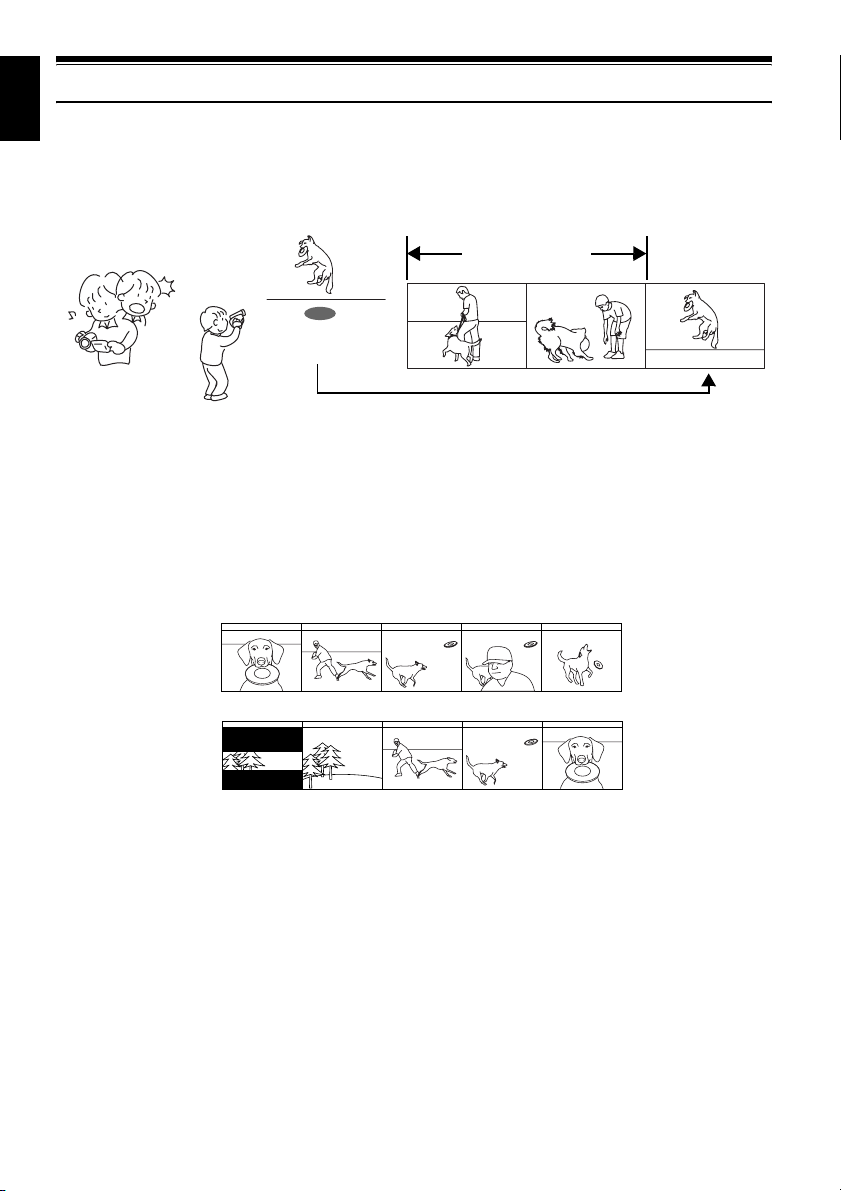
English
Introduction
●You can start recording immediately after stopping playback (p. 50, 59)
Unlike tape devices, you do not need to search for the recording start position or locate the
beginning of blank portion.
You can stop playback and immediately start recording: New recording will not overwrite any
previously recorded data.
Recorded scenes
If you stop playback midway and start recording, overwrite will not occur.
●You can immediately play back desired recorded scenes (p. 108)
You do not need to rewind, unlike recorders using tape.
You can select any scene you want and immediately play it back (using Disc Navigation function).
●Use Disc Navigation to create your original movie (p. 127)
You can delete unnecessary scenes, move any scenes, etc., and create your original movie work (Play
List).
Before editing
After editing
10

●You can easily edit scenes, which
is quite difficult with tape (p. 86)
Using this DVD video camera/recorder, you can
collect scenes of your child, for example, on play
list of Disc Navigation function and create an
original movie: Then simply play back the play
list and dub it on VCR or DVD recorder.
Up to now, you had to
repeatedly press
buttons
With a DVD, you can
simply play it back on this
DVD video camera/
recorder: Press the record
button on VCR or DVD
recorder.
●Create original DVDs on PC
(p. 150)
You can create an original DVD, using the
provided software CD-ROM.
The created DVD disc can be played back on
DVD player/recorder, DVD-ROM drive, etc.
Original DVD being
created
Playback of DVD
English
11
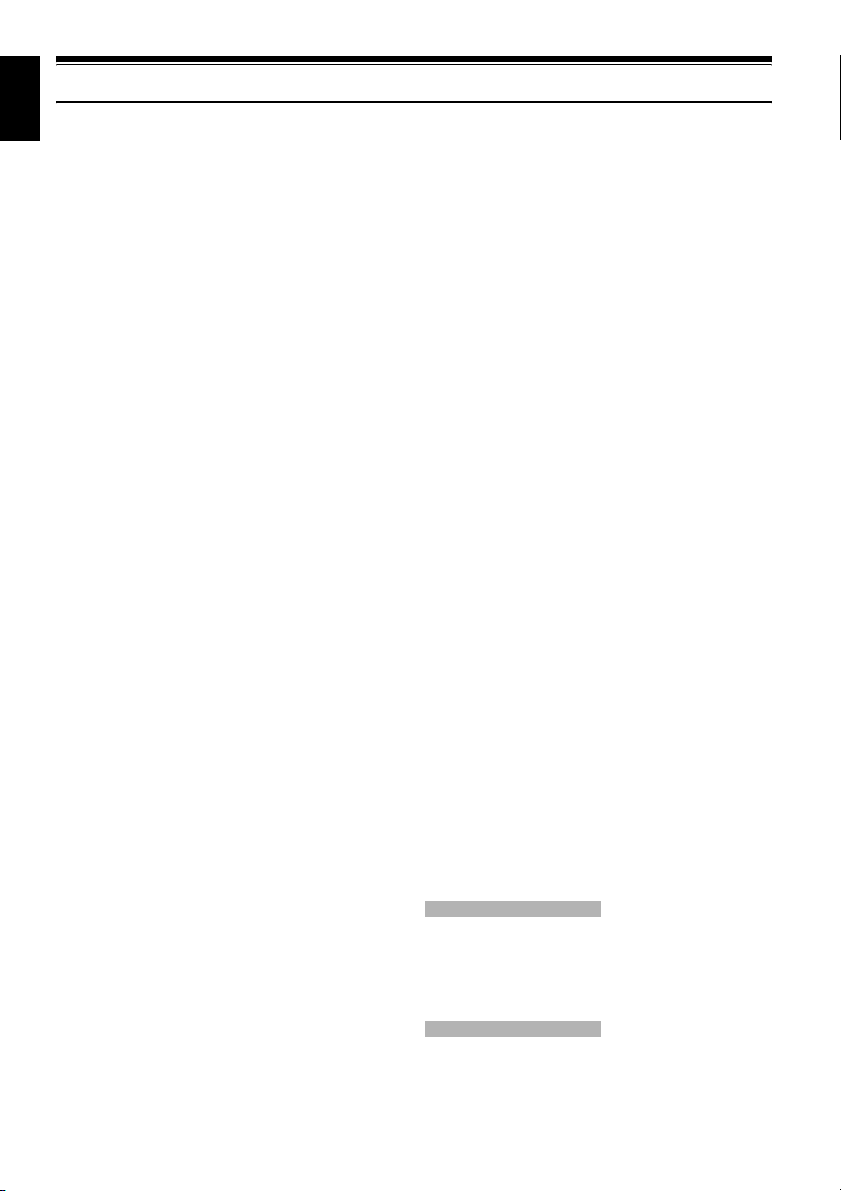
English
Table of Contents
Important Information......................................... 2
For Your Safety.................................................. 2
Precautions........................................................ 2
IMPORTANT SAFETY INSTRUCTIONS........... 4
Cautions When Using........................................ 5
Cautions When Storing...................................... 8
Suggestions and Restrictions ............................ 8
Read This First ..................................................9
About This Manual............................................. 9
Introduction...................................................... 10
Table of Contents ............................................12
Checking Provided Accessories ...................... 15
Names of Parts................................................ 16
Try Recording and Playing Back using Disc
(Video and Photo) .........................................20
Try Recording and Playing Back using Card
(Photo) ..........................................................22
Discs and Cards ..............................................24
AVAILABLE DISCS .............................................25
INFORMATION ON DVD-R DISC ....................... 25
EXAMPLES OF DISCS THAT CANNOT BE
USED ON THIS DVD VIDEO CAMERA/
RECORDER: .................................................... 26
HANDLING DISCS .............................................. 27
DISC CLEANING................................................. 27
AVAILABLE CARDS............................................ 28
COMMON CAUTIONS FOR DISC AND CARD .......28
Storage Capacity on Disc or Card ................... 29
RECORDABLE TIME OF MOVIE (VIDEO) ......... 29
RECORDABLE STILLS (PHOTOS) ON
DVD-RAM......................................................... 29
RECORDABLE STILLS (PHOTOS) ON
CARD................................................................ 30
SIZE AND QUALITY OF PHOTOS .....................31
Setups
Setting Up the DVD Video Camera/
Recorder .......................................................32
HOLDING DVD VIDEO CAMERA/
RECORDER ..................................................... 32
ATTACHING SHOULDER STRAP...................... 33
ATTACHING LENS CAP ..................................... 33
INSERTING BATTERY INTO REMOTE
CONTROL ........................................................ 34
REMOVING BATTERY FROM REMOTE
CONTROL ........................................................ 34
VIEWING IMAGE ON LCD MONITOR
SCREEN........................................................... 36
CLOSING LCD MONITOR ..................................37
VIEWING SUBJECT THROUGH
VIEWFINDER ................................................... 37
SETTING DATE AND TIME ................................38
CHANGING DISPLAY FORMAT OF DATE
AND TIME......................................................... 39
Setting Up the Battery...................................... 40
CHARGING BATTERY........................................ 40
ATTACHING BATTERY TO DVD VIDEO
CAMERA/RECORDER.....................................41
REMOVING BATTERY........................................41
BATTERY REMAINING LEVEL INDICATOR...... 43
EFFICIENT USE OF BATTERY ..........................43
USING DVD VIDEO CAMERA/RECORDER WITH
AC ADAPTER/CHARGER................................44
Turning DVD Video Camera/Recorder On
and Off...........................................................45
Inserting and Removing Disc...........................46
INSERTING DISC................................................46
REMOVING DISC................................................48
Inserting and Removing Card .......................... 49
Basic Techniques
Recording Movie..............................................50
Recording Stills................................................52
On-Screen Information ....................................53
INFORMATION DISPLAY DURING
RECORDING....................................................53
Zooming...........................................................57
MACRO RECORDING ........................................58
RECORDING SUBJECTS FOR STRONGER
WIDE-ANGLE OR TELEPHOTO EFFECT.......58
Playing Back .................................................... 59
PLAYING BACK ..................................................59
PLAYBACK FROM START OF DISC OR
CARD................................................................ 60
SEARCH PLAYBACK OF MOVIE .......................60
FRAME ADVANCE/FRAME BACK/SLOW
PLAYBACK OF MOVIE ....................................60
SKIP PLAYBACK OF MOVIE..............................61
PLAYING BACK STILLS .....................................61
JUMPING TO SPECIFIED POINT (GO TO)........ 62
On-Screen Information Display........................ 63
INFORMATION DISPLAY DURING
PLAYBACK.......................................................63
Checking Flow of Quick Menu ......................... 64
Camera Functions
FLOW OF QUICK MENU WHEN RECORDING
MOVIE: .............................................................66
FLOW OF QUICK MENU WHEN RECORDING
PHOTO (DISC): ................................................ 67
FLOW OF QUICK MENU WHEN RECORDING
PHOTO (CARD): ..............................................69
Disc Navigation Functions
FLOW OF QUICK MENU
(WITH DVD-RAM DISC):..................................71
FLOW OF QUICK MENU
(WITH DVD-RW DISC):....................................72
12

FLOW OF QUICK MENU
(WITH DVD-R DISC): .......................................73
FLOW OF QUICK MENU (WITH CARD):............ 74
Manually Focusing Subject ..............................75
FOCUSING DURING RECORDING.................... 75
Adjusting Brightness of Image to be recorded
(Exposure) .....................................................77
Compensating for Backlight .............................77
Using External Microphone..............................78
Built-in Video Flash (for DZ-GX20MA only) .....79
Viewing on TV Screen......................................80
CONNECTING TO A TV......................................80
VIEWING ON TV SCREEN ................................. 81
Playback on DVD Recorder/Player..................82
PLAYING BACK
DVD-RAM/DVD-RW (VR-mode) DISC ............. 82
PLAYING BACK
DVD-RW (VF-mode)/DVD-R DISC...................82
Recording (Dubbing) Images ...........................83
RECORDING (DUBBING) IMAGES FROM
OTHER VIDEO DEVICE................................... 83
RECORDING (DUBBING) IMAGES FROM
OTHER VIDEO CAMERAS ..............................85
RECORDING (DUBBING) IMAGES ON
OTHER VIDEO DEVICES ................................86
Advanced Techniques
Checking Flow of Normal Menu .......................87
Camera Functions
Setting Up Camera Functions ..........................89
SELECTING SHOOTING MODE TO MATCH
THE SUBJECT
(SWITCHING PROGRAM AE MODE).............. 89
RECORDING DARK SUBJECTS USING LCD
MONITOR LIGHT ............................................. 90
ADJUSTING COLOR (WHITE BALANCE).......... 91
USING THE ELECTRONIC IMAGE
STABILIZER (EIS)............................................ 93
RECORDING SUBJECT USING LARGE
MAGNIFICATION (DIGITAL ZOOM) ................ 93
REDUCING WIND NOISE DURING
RECORDING (MIC.FILTER) ............................93
Setting Up Record Functions ...........................94
SWITCHING MOVIE QUALITY
(VIDEO MODE) ................................................94
SETTING TO WIDE TV SCREEN MODE
(16:9 MODE)..................................................... 95
SWITCHING QUALITY OF STILL IMAGE
(QUALITY)........................................................ 97
RECEIVING IMAGE FROM ANOTHER DEVICE
(INPUT SOURCE) ............................................97
SWITCHING EXTERNAL INPUT RECORDING
METHOD (PHOTO INPUT) ..............................98
SELF-TIMER .......................................................99
SETTING ON-SCREEN DISPLAY OUTPUT
ON OR OFF (OSD OUTPUT).........................100
LCD/EVF Setup..............................................101
SETTING BRIGHTNESS OF LCD SCREEN
(LCD BRIGHTNESS)...................................... 101
SETTING BRIGHTNESS OF VIEWFINDER
(EVF BRIGHTNESS) ...................................... 101
SETTING COLOR DENSITY
(COLOR LEVEL).............................................102
ALWAYS DISPLAYING IMAGE IN
VIEWFINDER .................................................102
Initial Settings................................................ 103
SWITCHING OPERATING SOUND ON OR
OFF (BEEP).................................................... 103
TURNING DVD VIDEO CAMERA/RECORDER
OFF AUTOMATICALLY (POWER SAVE) ......103
TURNING RECORD LED ON OR OFF
(RECORD LED)..............................................104
CHANGING DISPLAY LANGUAGE
(LANGUAGE)..................................................104
RESETTING MENU SETTINGS TO
DEFAULTS (RESET)...................................... 105
Disc Navigation
Using Disc Navigation ................................... 106
STARTING OR TERMINATING DISC
NAVIGATION.................................................. 106
PLAYING BACK FROM DISC NAVIGATION
SCREEN.........................................................108
SELECTING MULTIPLE SCENES .................... 109
SELECTING CONSECUTIVE SCENES
TOGETHER....................................................109
FUNCTIONS AVAILABLE WITH DISC
NAVIGATION.................................................. 110
UNDERSTANDING FLOW OF DISC
NAVIGATION MENU ...................................... 111
Scene ............................................................ 113
DELETING SCENES (EDIT – DELETE) ...........113
DIVIDING MOVIES (EDIT – DIVIDE) ................115
COMBINING MULTIPLE SCENES
(EDIT – COMBINE).........................................116
ARRANGING ORDER OF SCENES
(EDIT – MOVE)............................................... 116
DIRECTING SCENES EFFECTIVELY
(EFFECT – FADE)..........................................117
PLAYING BACK BY SKIPPING SCENES
(EFFECT – SKIP) ...........................................118
CHANGING IMAGES FOR THUMBNAILS
(EFFECT – THUMBNAIL)............................... 119
COPYING STILLS ON DVD-RAM DISC TO
CARD (COPY) ................................................ 120
LOCKING SCENES ON CARD (LOCK) ............ 121
SELECTING SCENES USING MENU SCREEN
(SELECT)........................................................122
DISPLAYING INFORMATION USING MENU
SCREEN (DETAIL).........................................123
Program......................................................... 124
WHAT IS “PROGRAM”?....................................124
SWITCHING TO THUMBNAIL DISPLAY OF
SPECIFIC DATE (SWITCH) ........................... 124
PLAYING BACK PROGRAM (PLAY) ................125
CHANGING TITLE OF PROGRAM (TITLE)......125
Play List......................................................... 127
WHAT IS “PLAY LIST”?.....................................127
CREATING NEW PLAY LIST (CREATE) .......... 127
English
13

TOC
English
SWITCHING TO DISPLAY OF EACH PLAY LIST
(SWITCH) ....................................................... 128
PLAYING BACK A PLAY LIST (PLAY) ............. 128
ADDING SCENES TO PLAY LIST
(EDITING PLAY LIST).................................... 129
DELETING SCENES FROM PLAY LIST
(EDITING PLAY LIST).................................... 130
ADDING SCENES USING SUBMENU FOR
EDITING (EDITING PLAY LIST) ....................130
DELETING SCENES USING SUBMENU FOR
EDITING (EDITING PLAY LIST) ....................131
SELECTING SCENES USING SUBMENU FOR
EDITING (EDITING PLAY LIST) ....................131
ARRANGING ORDER OF SCENES (MOVE) ... 132
CHANGING TITLE OF PLAY LIST (TITLE) ...... 133
DELETING PLAY LIST (DELETE) .................... 133
Go To............................................................. 134
TOP (END) ........................................................134
Disc or Card Management............................. 135
INITIALIZING DISC OR CARD
(FORMAT DISC. FORMAT CARD) ................135
PROTECTING DISC FROM WRITING
(PROTECT DISC)........................................... 136
VERIFYING REMAINING FREE SPACE ON
DISC OR CARD (CAPACITY) ........................ 136
UPDATING CONTROL INFORMATION OF
DVD-RAM/DVD-RW (VR-mode) DISC
(UPDATE CONTROL INFO.).......................... 137
FINALIZING DVD-RW/DVD-R DISC
(FINALIZE DISC)............................................ 138
Others............................................................ 139
DISPLAYING MOVIES OR STILLS
INDEPENDENTLY (CATEGORY).................. 139
PLAYING BACK SCENES REPEATEDLY
(REPEAT PLAY)............................................. 139
SLIDE SHOW
(CONTINUOUS PLAYBACK OF STILLS) ...... 140
Connecting to PC
THE FOLLOWING ARE AVAILABLE WHEN
CONNECTING TO PC.................................... 141
To Copy Still Data on PC............................... 143
Contents on Provided CD-ROM ....................143
Installing Software .........................................145
DISPLAYING INSTALLER SCREEN ................ 145
INSTALLING SOFTWARE ................................146
Creating DVD Video (DVD-RW/DVD-R) from
DVD-RAM/DVD-RW (VR-mode) Disc
Recorded on DVD Video Camera/
Recorder .....................................................150
INSERTING 3D TITLE IMAGES........................ 152
CREATING A DVD VIDEO (DVD-RW/DVD-R)
USING SCENES RECORDED ON MULTIPLE
DVD-RAM/DVD-RW (VR-MODE) DISCS....... 154
CAPTURING SCENES ON DVD-RAM/DVD-RW
(VR-MODE) INTO PC..................................... 156
DVD-MovieAlbumSE HDD MODE..................... 158
REUSING A RECORDED DVD-RW ................. 159
Uninstalling Software..................................... 160
Cautions When Using DVD Video Camera/
Recorder by Connecting It to PC.................160
Introduction to Video Editing Software........... 161
Subsidiary Information
Introduction to Optional Accessories .............162
CAMERA ACCESSORIES ................................162
POWER SUPPLY..............................................162
Removing Disc from Its Package................... 163
REMOVING AND REPLACING FROM/IN ROUND
DVD HOLDER ................................................163
REMOVING DISC FROM CARTRIDGE............ 164
Cleaning......................................................... 164
Changing Setting of Demonstration...............165
Terminology ................................................... 166
No DVD Video Camera/Recorder Operation –
Check the Following:................................... 169
Trouble Messages .........................................171
Troubleshooting ............................................. 178
System Reset ................................................185
Major Specifications....................................... 186
To Order in the United States ........................ 189
To Order in the Canada ................................. 189
Index .............................................................. 190
Be sure to read the following before opening
the package of CD-ROM............................. 192
14

Checking Provided Accessories
Make sure that you have all the following accessories in package:
English
Battery (model DZ-BP14S):
For DZ-GX20MA only.
Portable power supply for this DVD video
camera/recorder. Charge it before use.
DC power cord:
When powering the DVD video camera/
recorder from household AC outlet, use
this cord to connect the DVD video
camera/recorder and AC adapter/charger.
Lithium battery (model CR2032):
To power the remote control. For DZGX20MA or DZ-MV780MA only.
WARNING: Keep
this battery away
from children. If
swallowed, consult
a physician
immediately for
emergency
treatment.
Lens cap and lens cap string:
Attach the lens cap when not recording, to
protect the lens.
Battery (model DZ-BP7S):
For DZ-MV780MA, DZ-MV750MA, DZBX31A only. Portable power supply for this
DVD video camera/recorder. Charge it
before use.
Power cable:
Connect between household AC outlet and
AC adapter/charger.
AV/S input/output cable:
Used when viewing the picture played back
on the DVD video camera/recorder on TV
screen, or input or output video from/to
another video device.
Single-sided 8 cm DVD-R disc:
To record videos (movies) on this DVD
video camera/recorder. For DZ-GX20MA,
DZ-MV780MA and DZ-MV750MA only.
AC adapter/charger (model DZ-ACS2):
Used to power the DVD video camera/
recorder from AC outlet, or charge battery.
Infrared remote control
(model DZ-RM4W):
Use to control the DVD video camera/
recorder from a distance. For DZ-GX20MA
or DZ-MV780MA only.
Shoulder strap:
Attach to the DVD video camera/recorder
to hang it from shoulder.
Software CD-ROM:
Use this CD-ROM when connecting the
DVD video camera/recorder to PC. For DZGX20MA, DZ-MV780MA and DZMV750MA only.
PC connection cable:
Use this cable when connecting the DVD
video camera/recorder to PC.
Disc cleaning cloth:
Always use this to clean discs.
15
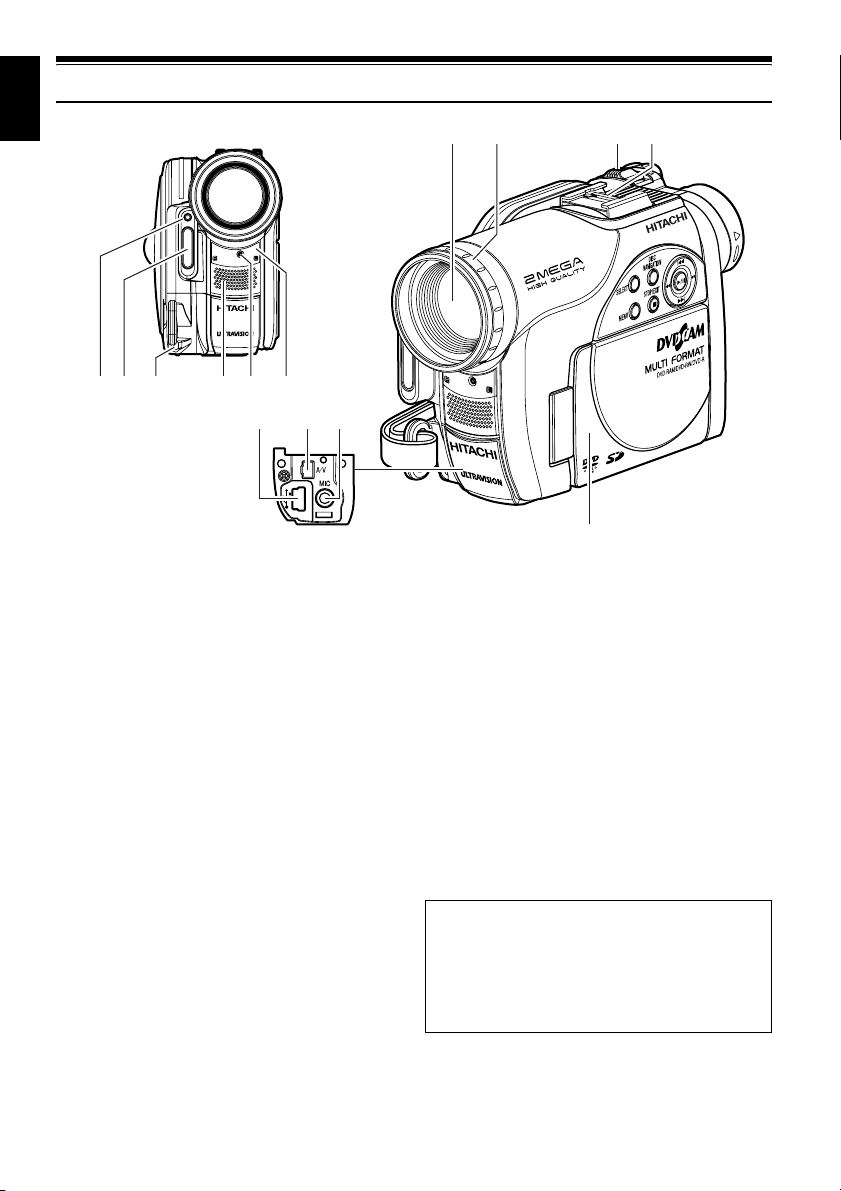
English
Names of Parts
23 451
1 Light receiving sensor
(for DZ-GX20MA only)
This sensor controls the amount of light to be
emitted from the built-in flash. Take care not
to block with hand, etc. during recording.
2 Flash (for DZ-GX20MA only) (p. 79)
3 Lens cap string attachment hole (p. 33)
4 Stereo microphone (p. 51)
5 Recording indicator (p. 104)
The red indicator will light during recording.
6 Infrared receiver (for DZ-GX20MA or
DZ-MV780MA only) (p. 35)
When the remote control is used to operate
the DVD video camera/recorder, this
receiver will receive the infrared signal.
7 Optical 10× zoom lens
(for DZ-GX20MA or DZ-MV780MA only)
Optical 16× zoom lens
(for DZ-MV750MA or DZ-BX31A only)
(p. 57)
6
11
(Inside the cover)
1312
78 9
14
9 Zoom lever (p. 57)
Push the lever to the T side for telephoto, or
to the W side for wide-angle.
10 Accessory shoe (p. 79)
For DZ-GX20MA or DZ-MV780MA only:
The optional video flash can be attached
here. (See the instruction manual of device to
be attached for details.)
11 PC connection terminal (TO PC) (p. 141)
12 AV input/output jack (p. 80, 83)
13 External microphone jack (p. 78)
14 2.5" type liquid crystal display (inside)
(p. 36)
Although the external appearances of DZ-
GX20MA, DZ-MV780MA, DZ-MV750MA
and DZ-BX31A are different, the method of
operating both models is identical. DZ-
GX20MA illustrations are used in this
manual.
10
8 Lens hood (p. 58)
Always remove this lens hood when using
generally available tele-conversion or wideconversion lens.
16

15 16 172118
PHOTO
ACCESS/PC
DISC EJECT
19
20
English
22 23 25 26
15 Viewfinder (p. 37)
16 Diopter control (p. 37)
To adjust the focus of image appearing in the
viewfinder. (Pull out the viewfinder.)
17 ACCESS/PC indicator (p. 7, 50, 52)
Will blink or light when the disc in DVD
video camera/recorder is accessed (write or
read is executed) or the DVD video camera/
recorder is connected to PC.
18 PHOTO button (p. 52)
19 DISC EJECT button (p. 46)
Press down and release this button to open
the cover of disc insertion block.
20 Disc insertion block (p. 46)
24
21 BATTERY EJECT button (p. 41)
Press this button when removing the battery.
22 Battery attachment platform (p. 41)
23 Record button (REC) (p. 50)
24 LOCK switch (p. 51)
It is recommended that you set the LOCK
switch to L (to the upper position) to prevent
the power switch in the “O” position from
accidentally moving to “N”.
25 Power switch (p. 45)
26 Hand strap (p. 32)
17
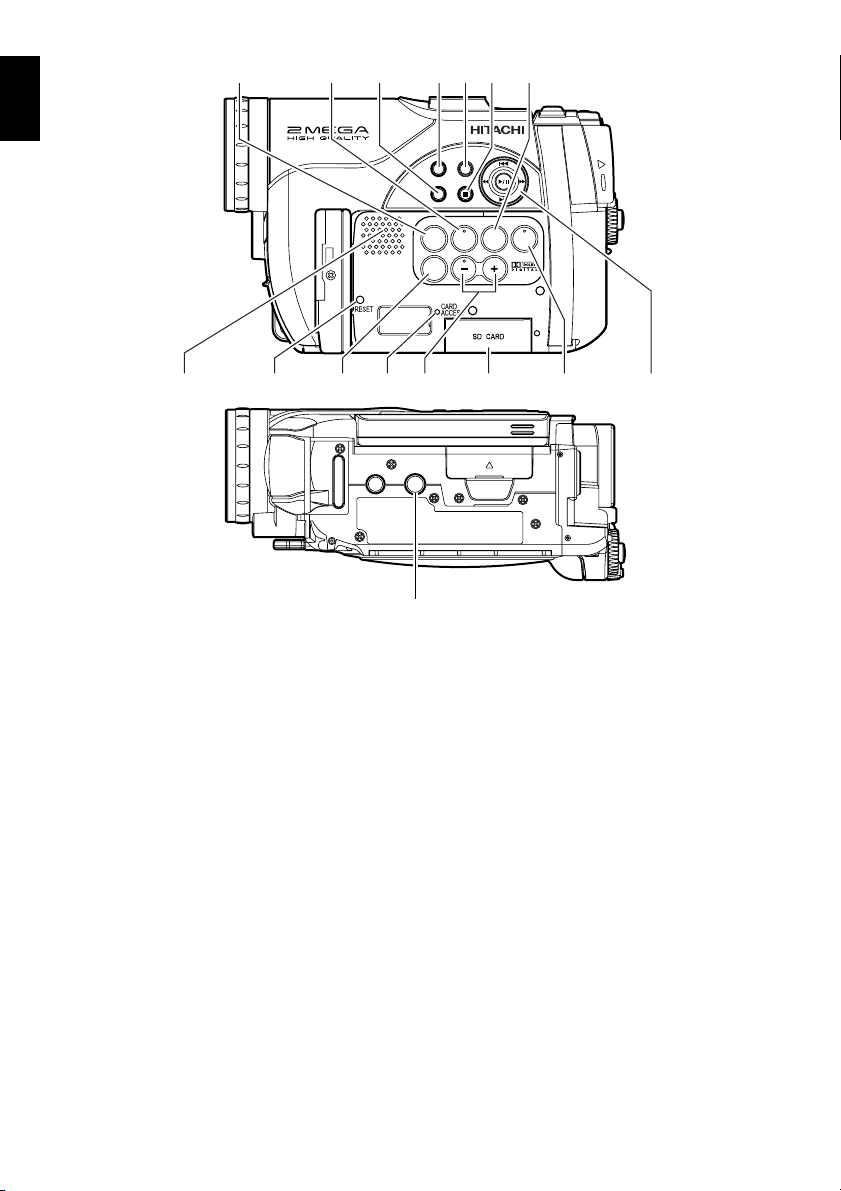
English
27
28 29 30 31 32 33
DISC
NAVIGATION
SELECT
STOP/EXIT
MENU
QUICK
FOCUS
EXPOSURE
VOL.
BLC
MENU
DISPLAY
34 4036 37 38 3935
27 QUICK MENU button (p. 64)
To display only the functions that you
frequently use (simple menus).
28 FOCUS button (p. 75)
To switch between manual focus and autofocus.
29 MENU button (p. 38, 89, 114)
Press this button to display the menu for
setting camera functions and Disc
Navigation.
30 SELECT button (p. 109)
31 DISC NAVIGATION button (p. 106)
32 STOP/EXIT button (p. 9, 59, 65)
To end playback or cancel setting of menu.
33 EXPOSURE button (p. 77)
Press this button to adjust the exposure.
34 Speaker (p. 59)
35 RESET button (p. 185)
To reset all settings to defaults (status when
the DVD video camera/recorder was
shipped from the factory)
41
42
36 DISPLAY (Screen display) button (p. 53, 63)
Press this button to display the details of
image being played back or camera setting
status, or switch the display off.
37 CARD ACCESS indicator (p. 7, 52)
38 Volume control buttons (VOL)/
S R buttons (p. 59, 75, 77)
To adjust the volume of sound from speaker,
etc.
39 Card insertion block (p. 49)
40 BLC (backlight compensation) button
(p. 77)
Press this button when subject is being
lighted from rear.
41 f / e / d / c / A buttons
(p. 38, 59, 65, 87)
Use these buttons to select a scene or menu
item, and then press the center (A) to play
back the scene, or designate an option from
the menu.
42 Tripod threaded hole
Used to attach the DVD video camera/
recorder to a tripod.
18
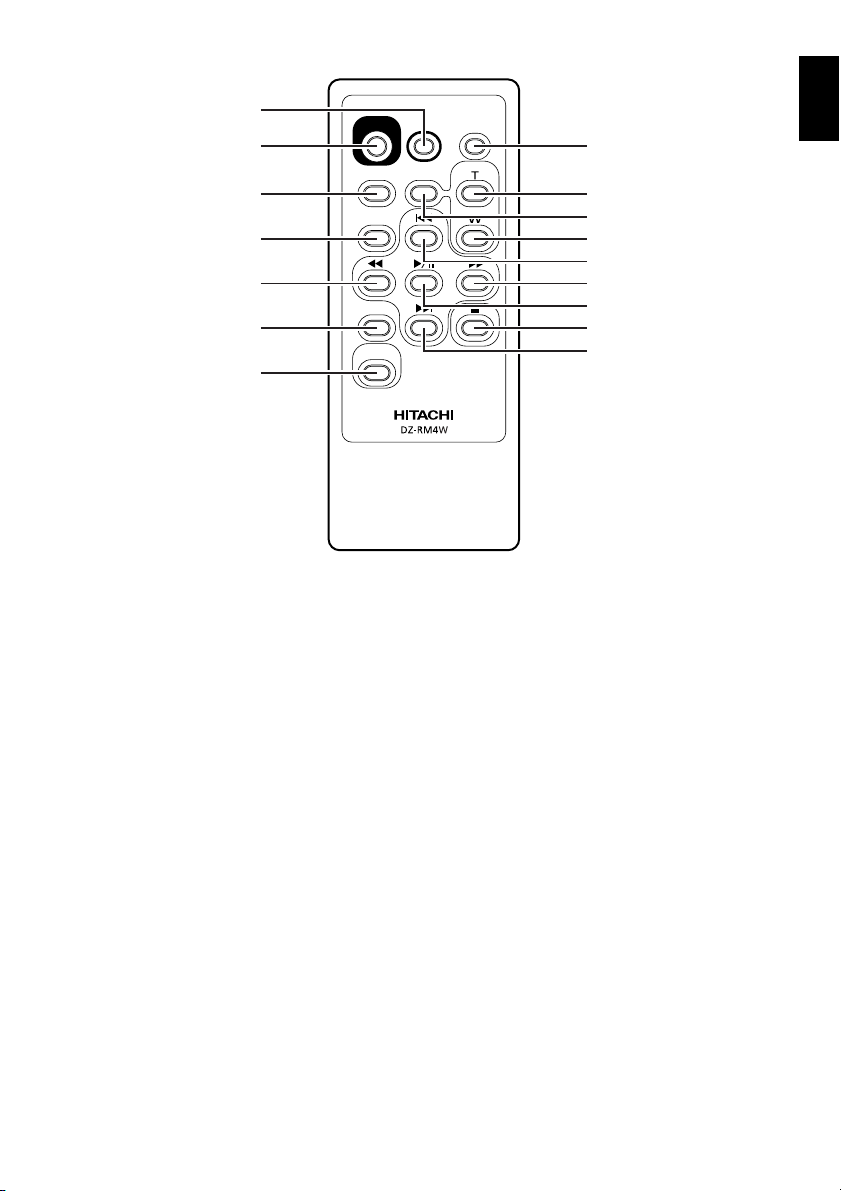
43
44
45
46
47
48
49
REC
MENU
SELECT
DELETE
DISC
NAVIGATION
PHOTO
DIGITAL
ZOOM
DISPLAY
ZOOM
English
50
51
52
53
54
55
56
57
58
43 PHOTO button (p. 52)
44 REC button (p. 50)
45 MENU button (p. 38, 89, 114)
46 SELECT button (p. 109)
47 Reverse search button (p. 60)
48 DELETE button (p. 113)
49 DISC NAVIGATION button (p. 106)
50 DISPLAY button (p. 53, 63)
51 ZOOM T button (p. 57)
52 DIGITAL ZOOM button (p. 57)
53 ZOOM W button (p. 57)
54 Reverse skip button (p. 61)
55 Forward search button (p. 60)
56 Play/pause button (p. 59)
57 Stop button (p. 9, 59, 65)
58 Forward skip button (p. 61)
* The buttons on remote control will function the same as those on DVD video camera/recorder.
19
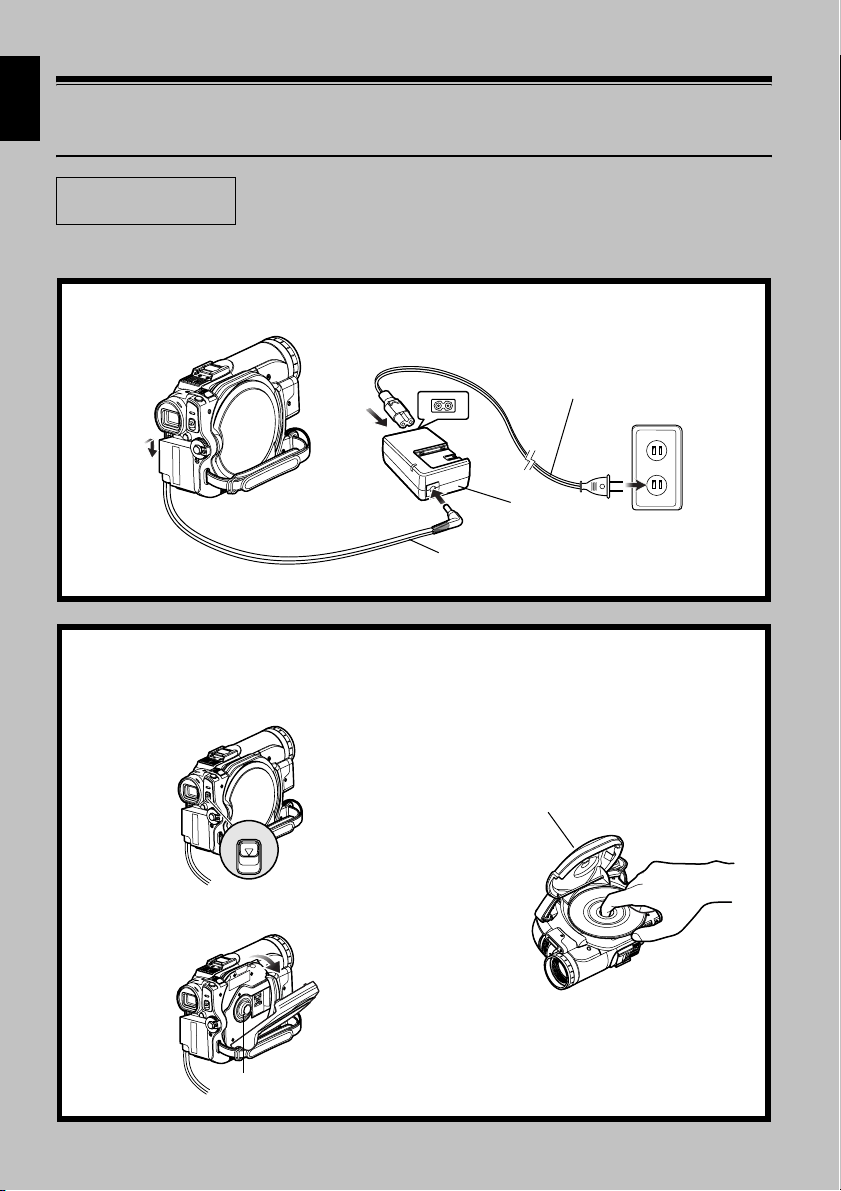
English
1<>2
Try Recording and Playing Back using Disc
(Video and Photo)
Before You Begin
You can record both videos and photos on a DVD-RAM (generally available), but only videos on a
DVD-RW/DVD-R (generally available).
• It is recommended that you use a DVD-RAM disc for trial recording,
since you can delete the recorded contents (p. 24).
1 Connect a power supply (p. 44).
Power cable
1
2
4
3
AC adapter/charger
DC power cord
2 Insert a disc (p. 46).
1 Press down the DISC EJECT button once
and release it.
3 Push the disc against the turntable at the
center of disc insertion block to lock it
until a click is heard, and then close the
cover of disc insertion block: Do not touch
the disc recording surface or pickup lens
at this time.
DISC EJECT
2 Gently open the cover until it stops.
Tu r nt a b le
20
Disc cover

3 Start recording (p. 50).
1 Open the LCD monitor (p. 36), or pull out
the viewfinder (p. 37).
2 While holding down the button on the
right of power switch, set the switch to
“O” or “N” (only “O” for DVD-RW/
DVD-R disc).
OFF
Note:
• When using an unformatted disc, format (initialize) it on this DVD video camera/recorder.
If unformatted disc is inserted into this DVD video camera/recorder, a message will appear: Format the disc
following the instructions on screen (p. 24, 47, 135). Initializing the DVD-RAM/DVD-RW disc will erase all the
recorded contents: Make sure the contents on disc are not valuable before initializing the disc.
• See Check 1 on p. 169 if recording is not possible with “
• See Check 2 on p. 169 if recording is not possible with “N”.
OFF
3 When recording a video, press the REC
button.
Recording will start.
Pressing the REC button again will stop
recording (O).
When recording a photo, press the
PHOTO button.
Pressing PHOTO half way (half press)
allows you to focus the subject, and the
“m” indicator will turn purple. Press
PHOTO all the way down to record.
OFF
O”.
English
4 View the playback of recorded content on LCD monitor screen (p. 36).
1 After recording is finished, press the A
button.
The recorded scene will be played back.
2 Press the C button to stop playback.
12
STOP/EXIT
21

English
Try Recording and Playing Back using Card
(Photo)
Only photos can be recorded on a card (generally available).
1 Connect a power supply (p. 44).
Power cable
1
2
4
3
2 Insert a card (p. 49).
1 Open the LCD monitor (p. 36).
2 Open the cover of card insertion block
with power turned off.
3
AC adapter/charger
DC power cord
3 Put in a card.
4 Insert the card all the way until it locks,
and then close the cover of card insertion
block.
22

3 Start recording (p. 52).
1 Open the LCD monitor (p. 36).
2 While holding down the button on the
right of power switch, set the switch to
“P”.
OFF
Note:
• With the DZ-GX20MA only, the built-in flash may emit light in a dark area (see page 79).
• See page 24 for the cards that can be used on this DVD video camera/recorder.
• See Check 2 on p. 169 if recording is not possible with “P”.
OFF
3 Press the PHOTO button half way (half
press): When a subject image is focused,
the “m” indicator will turn purple.
4 Press the PHOTO button all the way (full
press).
4 View the playback of recorded content on LCD monitor screen (p. 36).
1 Press the A button in recording pause
status: The recorded scene will be played
back.
2 Press the C button to stop playback.
English
STOP/EXIT
12
23
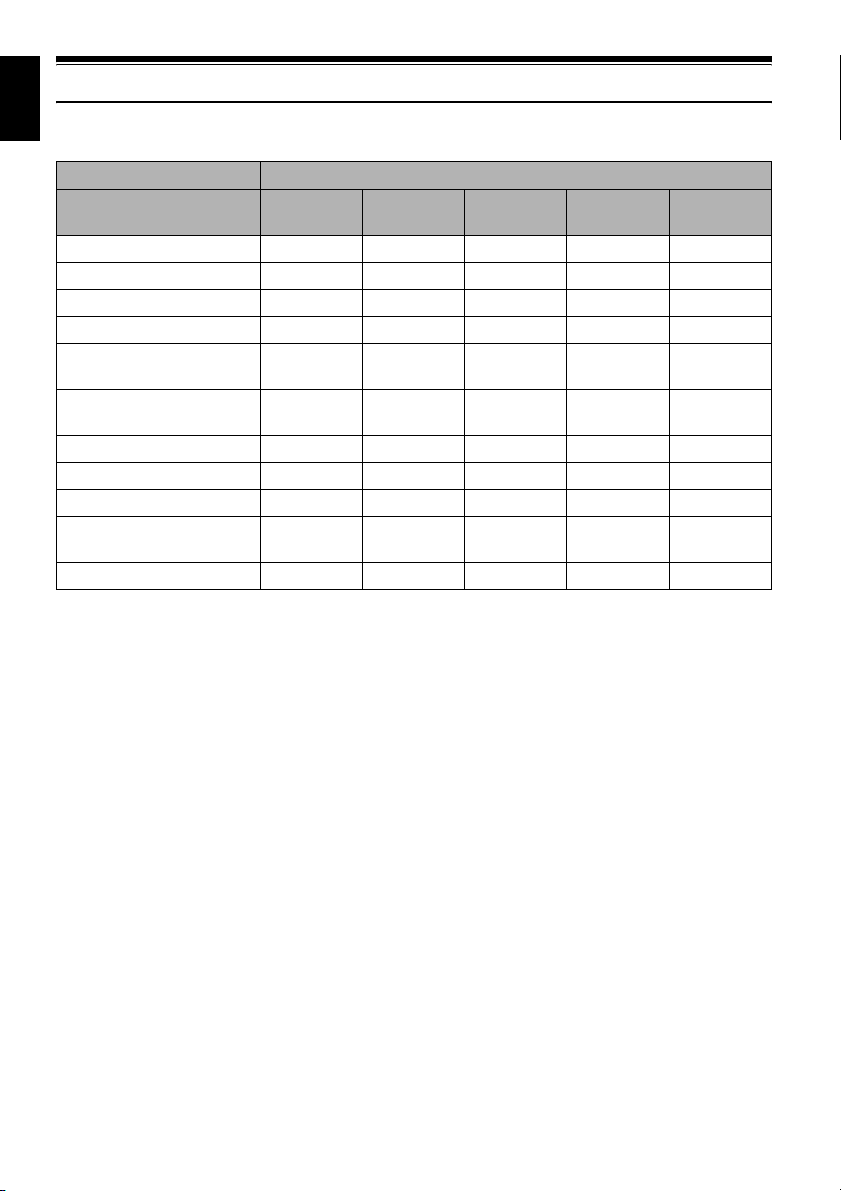
English
Discs and Cards
The following table lists the storage media (discs and cards) that can be used on this DVD video
camera/recorder and the functions which are available with them:
Media
Function DVD-RAM
DVD-RW
(VR mode)
To record video (p. 50) ●●●●—
To record photo (p. 52) ● ———●
To delete image (p. 113) ●●——●
To edit image (p. 115 – 116) ●●———
To play on other DVD device
(p. 138)
To use new disc or new card
without formatting
*1
∴
*4
●
*1*2
∴
———●
To initialize and reuse ●●●— ●
To capture image in PC
To edit on PC
To create DVD video using
*7
PC
*7
*7
To copy still data on PC ●
*
1: Playable on devices that conform to either 8 cm DVD-RAM or 8 cm DVD-RW (VR mode).
*
2: Must be finalized (see “Terminology”, p. 166). Cannot be played on some DVD players or DVD recorders.
*
3: Some DVD devices conform to SD memory card.
*
4: When media that are sold “formatted” are used. If the initialization format differs, the media can be initialized on
this DVD video camera/recorder and then used.
*
5: The provided software (DVD-MovieAlbumSE) is used.
*
6: The provided software (DVDfunSTUDIO) is used.
*7: No software is provided with DZ-BX31A.
*8: If you use Windows XP, photos can be imported from DZ-BX31A.
*5
●
*5
●
*5
●
————
——●
*8
———●
DVD-RW
(VF mode)
*2
●
DVD-R
*2
●
——●
*6
●: Functions available; —: Not available
*6
●
SD memory
card
—
—
*3
*4
24

AVAILABLE DISCS
Available Discs
Usable discs and logos
DVD-RAM Ver. 2.1 (8 cm)
DVD -RW
[for General Ver1.1 (8 cm) 2x speed
(2x/1x)]
DVD -R
[for General Ver. 2.0 (8 cm)]
This DVD video camera/recorder can use only
the 8-cm bare discs not packed in a square
cartridge, square caddy case or round DVD
holder. The discs in a square cartridge, square
caddy case or round DVD holder can be used if
they are removed from the package, but take
great care not to dirty or scratch the bare disc
(see pages 163 and 164).
Note:
• It is recommended that you use Hitachi Maxell HG
type single-sided discs, since their compatibility with
this DVD video camera/recorder has been confirmed.
When using an HG type double-sided disc, take great
care with handling it. Using a disc other than these
discs may not allow the DVD video camera/recorder
to deliver optimum performance.
• See below for information on DVD-R disc.
INFORMATION ON DVD-R DISC
You cannot record a still on DVD-R disc, or delete any recorded images or data.
For optimum recording on DVD-R disc, this DVD video camera/recorder writes control data to the
disc in order to automatically make adjustments when it is inserted and ejected accompanying
recording. If the disc has no area to be written for adjustment, recording may not be possible. To
prevent this, do not insert or eject a DVD-R disc accompanying recording more than 100 times.
Although some models are compatible with the VR mode using DVD-R disc, this DVD video
camera/recorder is not compatible with that mode.
English
●8 cm DVD-R disc provided
Before using the 8 cm DVD-R disc provided on this DVD video camera/recorder on a DVD player or
DVD video recorder that is compatible with 8 cm DVD-R disc, the disc must be finalized on this
DVD video camera/recorder. For the finalizing procedure of 8 cm DVD-R disc, refer to
“FINALIZING DVD-RW/DVD-R DISC (FINALIZE DISC)” (p. 138).
Note:
• When using an unformatted DVD-R or DVD-RW disc, it is necessary to format it on this DVD video camera/
recorder (see page 47).
• Do not insert a DVD-RW (VF-mode)/DVD-R disc recorded on this DVD video camera/recorder but not finalized,
into a recordable device, such as a DVD recorder: The recorded data may be damaged (except for devices that
allow playback of a DVD-RW (VF-mode)/DVD-R disc not finalized on this DVD video camera/recorder).
• Use only DZ-GX20MA/DZ-MV780MA/DZ-MV750MA/DZ-BX31A/DZ-GX20A/DZ-MV780A/DZ-MV730A to record
on or finalize a DVD-RW (VF-mode)/DVD-R disc recorded on this DVD video camera/recorder but not finalized:
Using any other device could damage the data recorded on the disc.
• DVD-R or DVD-RW discs edited and finalized on PC or those finalized on another DVD recorder may not be
playable on this DVD video camera/recorder, depending on the editing software used or recorded status of DVD-R
disc.
• If you insert a DVD-R disc recorded on this DVD video camera/recorder or a DVD video camera/recorder other
than DZ-GX20MA/DZ-MV780MA/DZ-MV750MA/DZ-BX31A/DZ-GX20A/DZ-MV780A/DZ-MV730A and not
finalized, the Disc Navigation screen will automatically start, and no recording can be done on the disc nor can it
be finalized.
• Do not insert a DVD-R that was recorded by a DVD recorder manufactured by a company other than Hitachi, and
which has not been finalized, in this DVD video camera/recorder: Doing so will make the disc unusable.
25
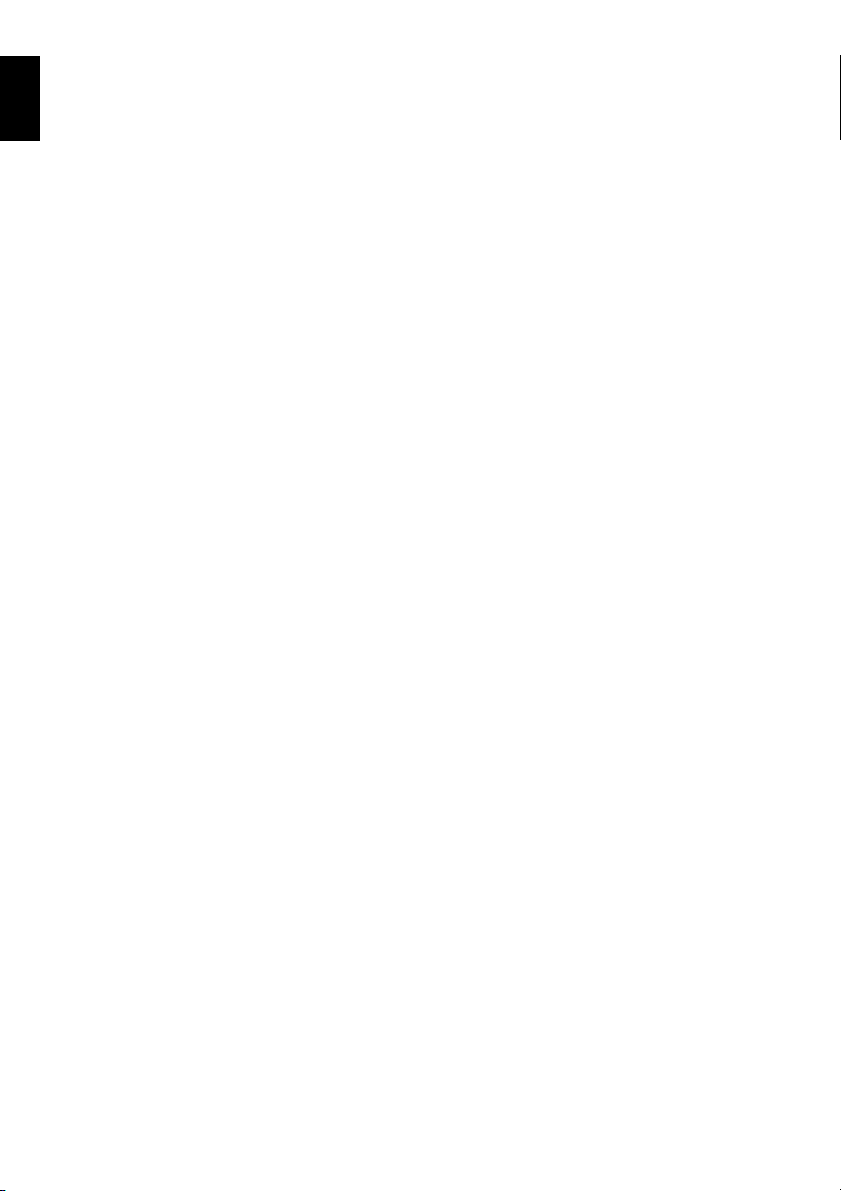
EXAMPLES OF DISCS THAT CANNOT BE USED ON THIS DVD VIDEO
English
CAMERA/RECORDER:
• CD
• CD-R
• CD-RW
• CD-ROM
• DVD-R (double-layered)
• DVD-R (4.7 GB) for Authoring Ver. 2.0
• DVD+R
• DVD-ROM
• DVD-Video
• +RW
• Discs other than those with diameter of 8 cm
Note:
Discs recorded on PC or DVD recorder may not be
playable on this DVD video camera/recorder: If so,
message “This disc cannot be used.” will appear. Also,
blue thumbnails will appear (Fig. 1* on page 27), or
normal playback will not be possible.
26
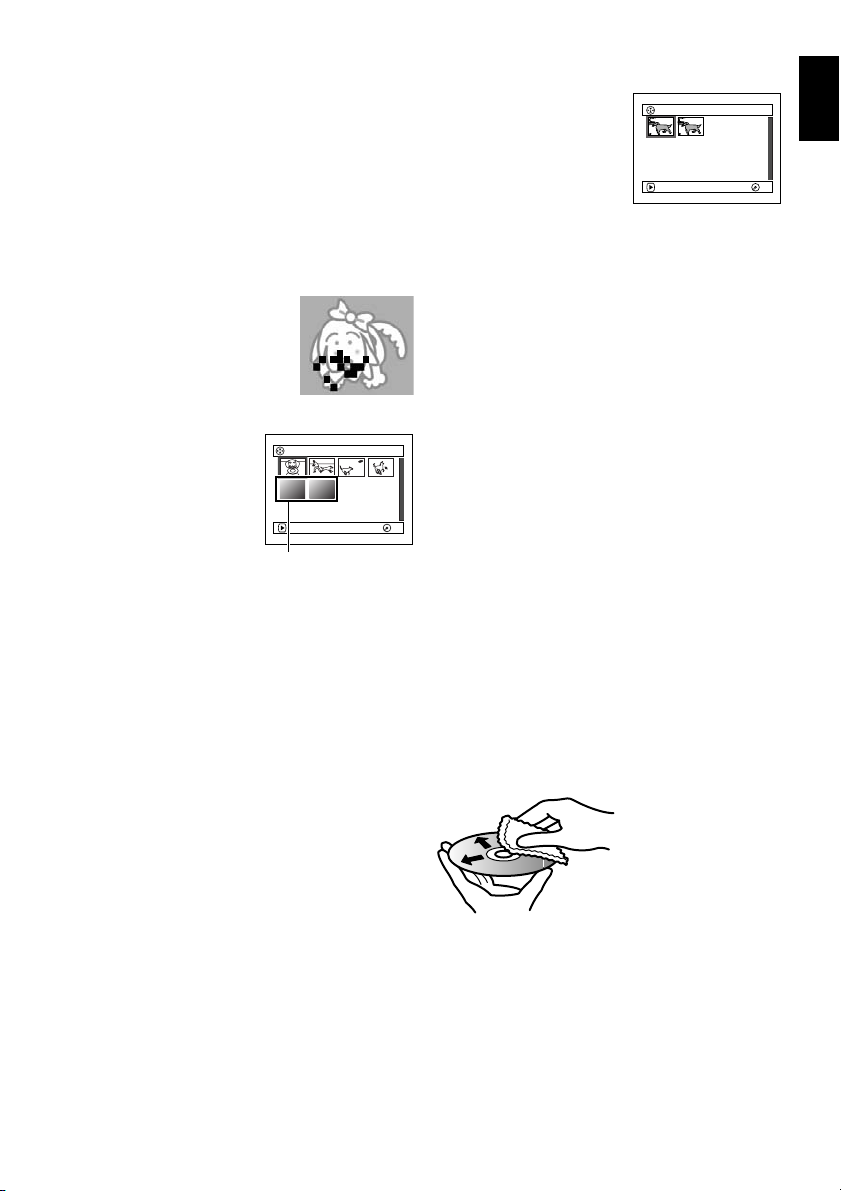
HANDLING DISCS
●Using discs
Discs are very delicate recording media.
Carefully read the following cautions and
observe them:
• Always use a brand new disc when recording
important material.
• Be sure not to touch the recording surface of
disc, or dirty or scratch it.
• If there is dust, scratch, dirt on disc or if it is
warped, the following phenomena may occur:
− Block noise in playback
image
− Momentary stop of
playback image
− Sound interrupted during
playback, or abnormal
sound
− Blue thumbnail
display* (Fig. 1)
− Disc cannot correctly
be recognized
− Disc cannot be
initialized
− Delay between video
and audio
Even if disc is normal, the above phenomena
may occasionally occur. While the ACCESS/
PC indicator is lit, do not subject disc to
vibrations or impact, and avoid using DVD
video camera/recorder at extremely high or
low temperatures, or in environment where
condensation is likely to occur.
PLAY
*
Block noise
001/ 006All Programs
RAMRA
Fig. 1
• When recording images,
the DVD video camera/
recorder may avoid the
portions of disc where
recording is not possible,
due to dust, scratches,
etc. [It will pause m at
such a portion and
automatically restart
PLAY
(Recording one scene
may produce multiple
thumbnails.)
recording (n).]
This will cause recording to be interrupted for
several seconds to several minutes, and
multiple thumbnails will be created by one
recording session as shown above. In this case,
the recordable time on disc will decrease.
• Be careful when removing the disc since the
metal of removal slot of DVD video camera/
recorder, and disc itself, may be hot.
●Storing discs
• When storing disc, replace it in the plastic case
in which it was purchased.
M
• Be careful that no condensation occurs on disc.
• Do not place disc in following places:
− Direct sunlight for a long time
− Where humidity is high or in dusty place
− Where there is heat from a heater, etc.
001 / 002All Programs
RAMRA
English
M
DISC CLEANING
Use the disc cleaning cloth provided to lightly
wipe off any dirt adhering to the disc as shown
in the figure. Do not wipe the disc with force:
Doing so could cause scratches.
Never use solvent (thinner, water, antistat or
detergent) for cleaning.
Lightly wash the dirty cleaning cloth with
detergent: The dirt removal capacity of the cloth
will improve (rinse the cloth well with water so
that no detergent remains).
Use the disc cleaning
cloth to clean from inner
to outer edges in axial
direction.
27

AVAILABLE CARDS
English
SD memory card can be used on this DVD video
camera/recorder.
When using an exclusive adapter, a miniSD
memory card can be used in the same way as an
SD memory card.
●Handling card
• Do not use cards other than
the designated ones.
• Be sure to use a brand new
card when recording vital
images.
• Do not touch the card
terminal or allow it to touch
metal.
• Do not paste anything other
than exclusive label on label pasting portion.
• Do not subject card to impact, bend or drop it.
• Do not disassemble card or modify it.
• Do not expose card to water.
• Do not use or store card in the following
places:
− Where the temperature is high, such as in
vehicle at high temperatures, under burning
sun or near a heater.
− Where humidity is high, or in dusty place
• When the erasure prevention switch is locked,
no recording, deletion or editing will be
possible on the card: Only playback will be
possible.
Te r mi n a l
COMMON CAUTIONS FOR DISC AND
CARD
• It is recommended that you create a backup
file for valuable data on hard disk of PC.
• Do not do the following, or the data on disc or
card may be damaged or lost:
− Do not remove the disc or card or turn DVD
video camera/recorder off during reading or
writing of data
− Do not use DVD video camera/recorder in a
place subject to static electricity or electrical
noise
− Do not have printing done at a print lab or
DPE service.
Note:
• This DVD video camera/recorder can play back image
data recorded on other digital cameras conforming to
the DCF (Design rule for Camera File system)
standard. The range of image data playable on this
DVD video camera/recorder is that with pixels from 80
horizontal × 60 vertical to 4000 horizontal × 3000
vertical.
• DCF is an integrated image file format of digital
cameras: Image files can be used on all digital
devices conforming to DCF.
• Image data edited on PC and certain types of image
data may not be visible on this DVD video camera/
recorder.
• The image data recorded on another device may not
be playable on this DVD video camera/recorder.
●Note when transferring or
discarding discs and memory
cards:
“Formatting” or “deletion” using the functions
of DVD video camera/recorder or PC will
change only the file control information: It will
not completely delete the data on disc or
memory card.
When transferring or discarding a disc or
memory card, it is recommended that you
physically destroy it or use deletion exclusive
software (generally available) to completely
delete the data on it. It is user’s responsibility to
control the data on disc and memory card.
Erasure prevention
switch
28
Locked status
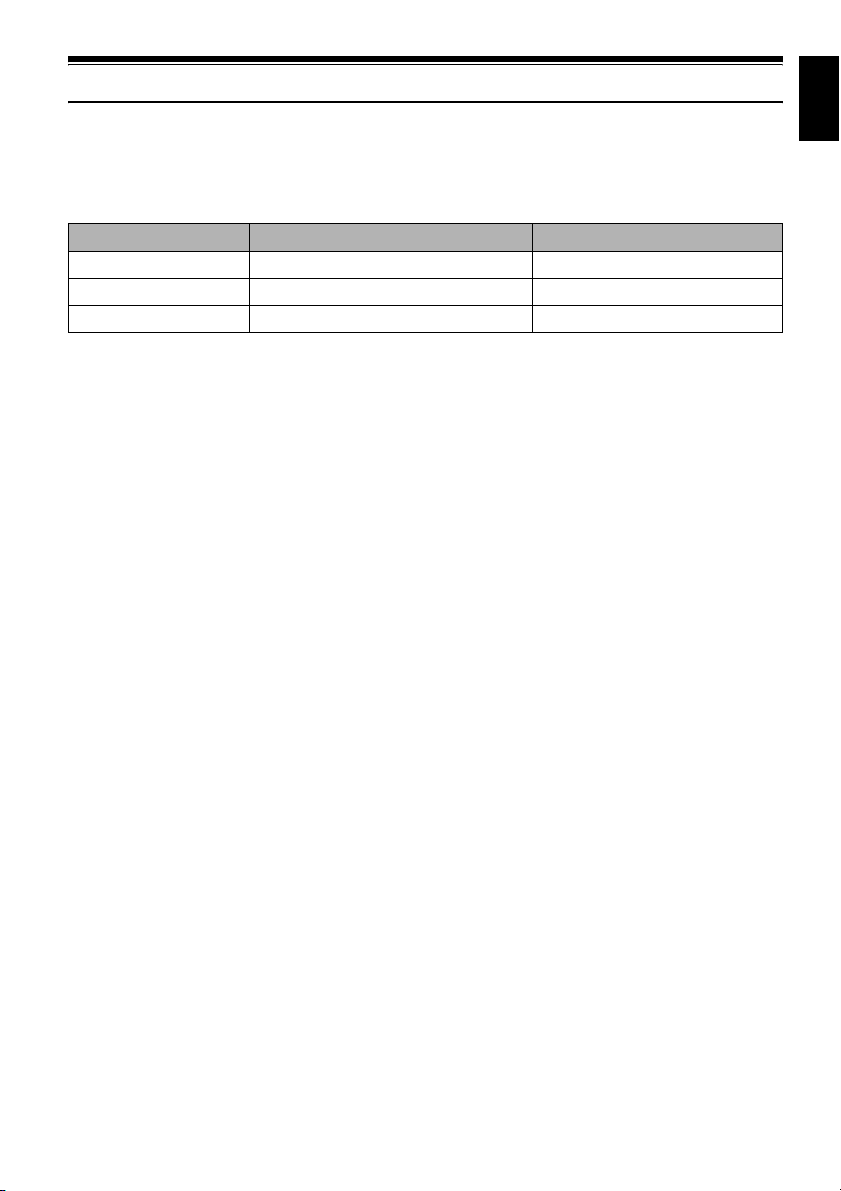
Storage Capacity on Disc or Card
RECORDABLE TIME OF MOVIE (VIDEO)
The recordable time will vary depending on the video recording quality: See page 94 for the setting
of video recording quality.
Movie recordable time on one disc (on single side) (when recording only movies)
Recording quality Movie recordable time Application
XTRA Approx. 18 min
FINE Approx. 30 min
STD Approx. 60 min
*
1: Variable bit recording (recording of more than 18 minutes may be possible because the transfer rate varies
automatically between approx. 3 – 10 Mbps)
*
2: Fixed bit rate: Approx. 6 Mbps
*
3: Fixed bit rate: Approx. 3 Mbps
Note:
• No movie can be recorded on SD memory card.
• Although the movie quality mode or wide-screen (16:9) mode can be changed midway for recording on DVD-
RAM/DVD-RW (VR-mode) disc, it cannot be changed on DVD-RW (VF-mode)/DVD-R disc once the mode has
been selected.
• If you record in XTRA mode at high temperatures, the DVD video camera/recorder will heat up and the maximum
transfer rate will be limited to approx. 6 Mbps, so the best quality will not be obtainable.
• If a disc recorded is used at high temperatures, normal playback may be impossible: Turn the DVD video camera/
recorder off once, wait until the ambient temperature becomes lower, and then operate it again.
RECORDABLE STILLS (PHOTOS) ON DVD-RAM
*1
*2
*3
Best quality
High quality
Standard quality
English
●Number of recordable stills on one side of disc
DZ-GX20MA:
Can record up to approx. 750 photos (up to 999 photos with external input).
DZ-MV780MA/DZ-MV750MA/DZ-BX31A:
Can record up to approx. 999 photos (up to 999 photos with external input).
If the disc still has free space after recording the above maximum number of photos on it, movies can
also be recorded on it.
29

RECORDABLE STILLS (PHOTOS) ON CARD
English
The number of recordable stills will vary depending on the recording quality: See page 97 for the
setting of recording quality.
For DZ-GX20MA
Recording
quality
FINE
NORM
ECO
16 MB 32 MB 64 MB 128MB 256 MB 512 MB 1 GB
Approx. 13 Approx. 29 Approx. 60 Approx. 120 Approx. 240 Approx. 480 Approx. 900
Approx. 18 Approx. 38 Approx. 80 Approx. 160 Approx. 320 Approx. 640 Approx. 1,200
Approx. 27 Approx. 58 Approx. 120 Approx. 240 Approx. 480 Approx. 960 Approx. 1,800
Capacity
For DZ-MV780MA
Recording
quality
FINE
NORM
ECO
16 MB 32 MB 64 MB 128MB 256 MB 512 MB 1 GB
Approx. 27 Approx. 58 Approx. 120 Approx. 240 Approx. 480 Approx. 960 Approx. 1,800
Approx. 36 Approx. 76 Approx. 160 Approx. 320 Approx. 640 Approx. 1,280 Approx. 2,400
Approx. 54 Approx. 116 Approx. 240 Approx. 480 Approx. 960 Approx. 1,920 Approx. 3,600
Capacity
For DZ-MV750MA/DZ-BX31A
Recording
quality
FINE
NORM
ECO
16 MB 32 MB 64 MB 128MB 256 MB 512 MB 1 GB
Approx. 108 Approx. 232 Approx. 480 Approx. 960 Approx. 1,920 Approx. 3,840 Approx. 7,500
Approx. 216 Approx. 464 Approx. 960 Approx. 1,920 Approx. 3,840 Approx. 7,680 Approx. 15,000
Approx. 432 Approx. 928 Approx. 1,920 Approx. 3,840 Approx. 7,680 Approx. 15,360 Approx. 30,000
Capacity
With external input
Recording
quality
FINE
NORM
ECO
16 MB 32 MB 64 MB 128MB 256 MB 512 MB 1 GB
Approx. 108 Approx. 232 Approx. 480 Approx. 960 Approx. 1,920 Approx. 3,840 Approx. 7,500
Approx. 216 Approx. 464 Approx. 960 Approx. 1,920 Approx. 3,840 Approx. 7,680 Approx. 15,000
Approx. 432 Approx. 928 Approx. 1,920 Approx. 3,840 Approx. 7,680 Approx. 15,360 Approx. 30,000
(The numbers of recordable stills above are only for reference)
Capacity
Note:
• Cards used on other devices can be used on this DVD video camera/recorder.
• No movie or music data recorded on card can be checked, viewed or heard on this DVD video camera/recorder.
In addition, no such a data file can be displayed on this DVD video camera/recorder.
• Use the remaining display function to check the remaining free space on disc before use. See “VERIFYING
REMAINING FREE SPACE ON DISC OR CARD (CAPACITY)” on page 136.
• Some still data recorded on this DVD video camera/recorder may not be playable on another device.
30
