Page 1
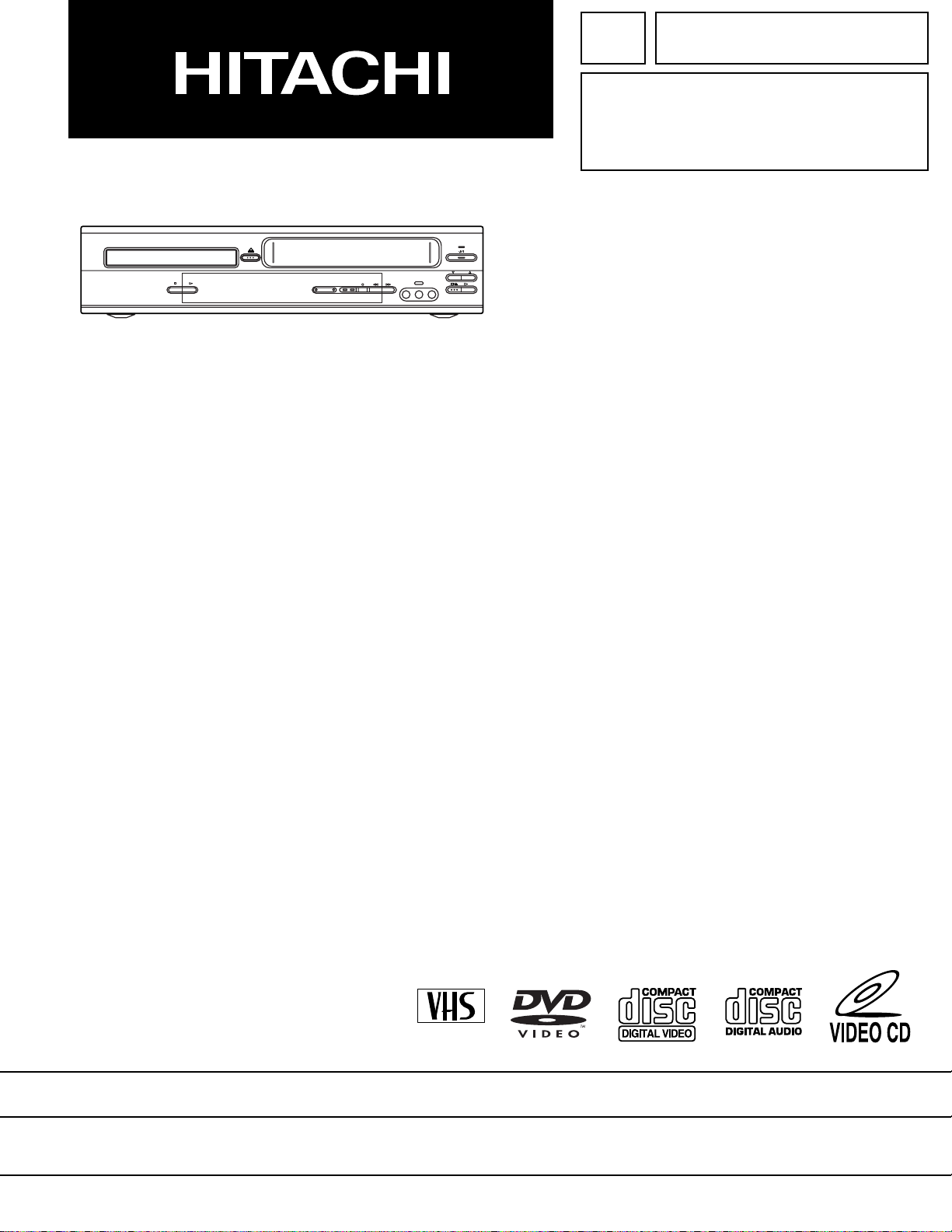
SERVICE MANUAL
DVD OUTPUT VCR
TIMER REC
AV 3
(mono)
VIDEO IN
L
AUDIO IN R
TK No. 9307E
DV-PF3A(S)
PROGRAM
PAL
SPECIFICATIONS AND PARTS ARE SUBJECT TO CHANGE FOR IMPROVEMENT
DVD PLAYER & VIDEO CASSETTE RECORDER
June 2003
Digital Media Division, Tokai
Page 2

CONTENTS
1 CAUTIONS FOR SAFETY IN PERFORMING
REPAIR . . . . . . . . . . . . . . . . . . . . . . . . . . . . . . . .1-1
1-1 LASER BEAM SAFETY PRECAUTIONS . . . . . . . . 1-1
1-2 IMPORTANT SAFETY PRECAUTIONS . . . . . . . . . 1-2
1-2-1 Product Safety Notice . . . . . . . . . . . . . . . . . . . . . 1-2
1-2-2 Precautions during Servicing. . . . . . . . . . . . . . . . 1-2
1-2-3 Safety Check after Servicing. . . . . . . . . . . . . . . . 1-3
1-3 STANDARD NOTES FOR SERVICING. . . . . . . . . . 1-4
1-3-1 Circuit Board Indications . . . . . . . . . . . . . . . . . . . 1-4
1-3-2 Instructions for Connectors . . . . . . . . . . . . . . . . . 1-4
1-3-3 How to Remove/Install Flat Pack-IC . . . . . . . . . . 1-4
1-3-4 Instructions for Handling Semi-conductors . . . . . 1-6
1-4 NOTES WHEN USING SERVICE MANUAL. . . . . . 1-7
2 GENERAL INFORMATION. . . . . . . . . . . . . . . . .2-1
2-1 SPECIFICATIONS. . . . . . . . . . . . . . . . . . . . . . . . . . 2-1
2-2 COMPARISON OF MODELS . . . . . . . . . . . . . . . . . 2-2
2-2-1 VCR Section . . . . . . . . . . . . . . . . . . . . . . . . . . . . 2-2
2-2-2 DVD Section . . . . . . . . . . . . . . . . . . . . . . . . . . . . 2-3
2-3 OPERATING CONTROLS AND FUNCTIONS . . . . 2-4
3 MAINTENANCE AND INSPECTION. . . . . . . . . .3-1
3-1 TROUBLESHOOTING. . . . . . . . . . . . . . . . . . . . . . . 3-1
3-1-1 Power Supply Section. . . . . . . . . . . . . . . . . . . . . 3-1
3-1-2 DVD Section . . . . . . . . . . . . . . . . . . . . . . . . . . . . 3-4
3-1-3 VCR Section . . . . . . . . . . . . . . . . . . . . . . . . . . . . 3-8
3-2 FIRMWARE RENEWAL MODE. . . . . . . . . . . . . . . 3-15
3-2-1 How to Update the Firmware Version . . . . . . . . 3-15
3-2-2 How to Verify the Firmware Version . . . . . . . . . 3-15
3-3 STANDARD MAINTENANCE . . . . . . . . . . . . . . . . 3-16
3-3-1 Service Schedule of Components. . . . . . . . . . . 3-16
3-3-2 Cleaning . . . . . . . . . . . . . . . . . . . . . . . . . . . . . . 3-17
4 DISASSEMBLY. . . . . . . . . . . . . . . . . . . . . . . . . .4-1
4-1 CABINET DISASSEMBLY INSTRUCTIONS. . . . . . 4-1
4-1-1 Disassembly Flowchart . . . . . . . . . . . . . . . . . . . . 4-1
4-1-2 Disassembly Method. . . . . . . . . . . . . . . . . . . . . . 4-1
4-2 DISASSEMBLY/ASSEMBLY PROCEDURES
OF DECK MECHANISM . . . . . . . . . . . . . . . . . . . . . 4-6
4-3 ALIGNMENT PROCEDURES OF MECHANISM. . 4-13
5 ADJUSTMENT . . . . . . . . . . . . . . . . . . . . . . . . . .5-1
5-1 PREPARATION FOR SERVICING . . . . . . . . . . . . . 5-1
5-1-1 How to Enter the Service Mode. . . . . . . . . . . . . . 5-1
5-2 FIXTURE AND TAPE FOR ADJUSTMENT. . . . . . . 5-2
5-2-1 How to Use The Fixtures And Tape. . . . . . . . . . . 5-2
5-3 ELECTRICAL ADJUSTMENT INSTRUCTIONS . . . 5-3
5-3-1 Test Equipment Required . . . . . . . . . . . . . . . . . . 5-3
5-3-2 Head Switching Position Adjustment. . . . . . . . . . 5-3
5-4 MECHANICAL ALIGNMENT PROCEDURES. . . . . 5-4
5-4-1 Service Information . . . . . . . . . . . . . . . . . . . . . . . 5-4
5-4-2 Tape Interchangeability Alignment . . . . . . . . . . . 5-5
1-A. Preliminary/Final Checking and
Alignment of Tape Path. . . . . . . . . . . . . . . . . . . . 5-6
1-B. X Value Alignment. . . . . . . . . . . . . . . . . . . . . . . . 5-6
1-C. Checking/Adjustment of Envelope Waveform. . . 5-7
1-D. Azimuth Alignment of
Audio/Control/Erase Head. . . . . . . . . . . . . . . . . . 5-7
6 EXPLODED VIEWS AND PARTS LIST . . . . . . 6-1
6-1 EXPLODED VIEWS . . . . . . . . . . . . . . . . . . . . . . . . .6-1
6-1-1 Cabinet Section. . . . . . . . . . . . . . . . . . . . . . . . . . .6-1
6-1-2 Deck Mechanism View 1 Section . . . . . . . . . . . . .6-2
6-1-3 Deck Mechanism View 2 Section . . . . . . . . . . . . .6-2
6-1-4 Deck Mechanism View 3 Section . . . . . . . . . . . . .6-3
6-2 REPLACEMENT PARTS LIST . . . . . . . . . . . . . . . . .6-4
6-2-1 Mechanical Parts List . . . . . . . . . . . . . . . . . . . . . .6-4
6-2-2 Electrical Parts List . . . . . . . . . . . . . . . . . . . . . . . .6-5
SCHEMATIC, CIRCUIT BOARD AND BLOCK
DIAGRAMS
1 WIRING DIAGRAMS. . . . . . . . . . . . . . . . . . . . . . . . . . . . 1
1-1 VCR Section . . . . . . . . . . . . . . . . . . . . . . . . . . . . . . . 1
1-2 DVD Section . . . . . . . . . . . . . . . . . . . . . . . . . . . . . . . 2
2 SCHEMATIC DIAGRAMS. . . . . . . . . . . . . . . . . . . . . . . . 3
2-1 Main 1/9 Schematic Diagram . . . . . . . . . . . . . . . . . . 3
2-2 Main 2/9 & Sensor Schematic Diagrams. . . . . . . . . . 4
2-3 Main 3/9 Schematic Diagram . . . . . . . . . . . . . . . . . . 5
2-4 Main 4/9 Schematic Diagram . . . . . . . . . . . . . . . . . . 6
2-5 Main 5/9 Schematic Diagram . . . . . . . . . . . . . . . . . . 7
2-6 Main 6/9 Schematic Diagram . . . . . . . . . . . . . . . . . . 8
2-7 Main 7/9 Schematic Diagram . . . . . . . . . . . . . . . . . . 9
2-8 Main 8/9 & DVD OPEN/CLOSE Schematic
Diagram. . . . . . . . . . . . . . . . . . . . . . . . . . . . . . . . . . 10
2-9 Main 9/9 Schematic Diagram . . . . . . . . . . . . . . . . . 11
2-10Power Supply & Junction Schematic Diagrams . . . 12
2-11 Jack Schematic Diagram. . . . . . . . . . . . . . . . . . . . . 13
2-12Function Schematic Diagram . . . . . . . . . . . . . . . . . 14
2-13AFV Schematic Diagram. . . . . . . . . . . . . . . . . . . . . 15
2-14DVD Main 1/3 Schematic Diagram . . . . . . . . . . . . . 16
2-15DVD Main 2/3 Schematic Diagram . . . . . . . . . . . . . 17
2-16DVD Main 3/3 Schematic Diagram . . . . . . . . . . . . . 19
3 WAVEFORMS. . . . . . . . . . . . . . . . . . . . . . . . . . . . . . . . 20
4 CIRCUIT BOARD DIAGRAMS . . . . . . . . . . . . . . . . . . . 21
4-1 Main CBA Top View & Sensor CBA Top View. . . . . 21
4-2 Main CBA Bottom View. . . . . . . . . . . . . . . . . . . . . . 22
4-3 Function CBA Top/Bottom View &
DVD OPEN/CLOSE CBA Top/Bottom View . . . . . . 23
4-4 Power Supply CBA Top/Bottom View &
Junction CBA Top/Bottom View . . . . . . . . . . . . . . . . .24
4-5 Jack CBA Top/Bottom View &
AFV CBA Top/Bottom View . . . . . . . . . . . . . . . . . . . .2 5
5 BLOCK DIAGRAMS . . . . . . . . . . . . . . . . . . . . . . . . . . . 26
5-1 Servo/System Control Block Diagram. . . . . . . . . . . 26
5-2 Video Block Diagram. . . . . . . . . . . . . . . . . . . . . . . . 27
5-3 Audio Block Diagram. . . . . . . . . . . . . . . . . . . . . . . . 28
5-4 Hi-Fi Audio Block Diagram . . . . . . . . . . . . . . . . . . . 29
5-5 Power Supply Block Diagram . . . . . . . . . . . . . . . . . 30
5-6 DVD System Control/Servo Block Diagram . . . . . . 31
5-7 Digital Signal Process Block Diagram. . . . . . . . . . . 32
5-8 DVD Video / Audio Block Diagram . . . . . . . . . . . . . 33
6 SYSTEM CONTROL TIMING CHARTS . . . . . . . . . . . . 34
7 IC PIN FUNCTION DESCRIPTIONS . . . . . . . . . . . . . . 39
8 LEAD IDENTIFICATIONS. . . . . . . . . . . . . . . . . . . . . . . 42
Page 3

D
1
CAUTIONS FOR SAFETY IN PERFORMING REPAIR
1-1 LASER BEAM SAFETY PRECAUTIONS
This DVD player uses a pickup that emits a laser beam.
Do not look directly at the laser beam coming
from the pickup or allow it to stri ke against your
skin.
The laser beam is emitted from the location shown in the figure. W hen checki ng the laser diode , be sure to keep
your eyes at leas t 30cm away f rom the pi ckup lens wh en the diod e is turned on. Do not l ook directl y at the las er
beam.
Caution: Use of controls and a djustments, or doing proce dures other than those s pecified herein, may r esult in
hazardous radiation exposure.
rive Mecha Assembly
Laser Beam Radiation
Laser Pickup
Turntable
1-1
Page 4

1-2 IMPORTANT SAFETY PRECAUTIONS
1-2-1 Product Safety Notice
Some electrical and mechanical parts have special
safety-related charac teristics which are often not evident from visual inspection, nor can the protection they
give necessarily be obtained by replacing them with
components rated for higher voltage, wattage, etc.
Parts that have special s afe ty c har ac te rist ic s ar e i den tified by a ! on schematics and in parts lists. Use of a
substitute replacement that does not have the same
safety characteristics as the recommended replacement part might create shock, fi re, and/or other hazards. The Product’s Safety is under review
continuously and new instructions are issued whenever appropriate. Prior to shipment from the factory,
our products are carefully inspected to confirm with
the recognized prod uct safety and electrical codes of
the countries in whic h th ey are to be sold. However, in
order to maintain such comp lianc e, it is equ ally impor tant to implement the following precautions when a set
is being serviced.
1-2-2 Precautions during Servicing
A. Parts identified by the ! symbol are critical for
safety. Replace only with part number specified.
B. In addition to safety, other parts and assemblies
are specified for conformance with regulations
applying to spur ious rad iation. T hese m ust also be
replaced only with specified re pla ce men ts.
Examples: RF converters, RF c ables, noise blocking capacitors, and noise blocking filters, etc.
C. Use specified internal wiring. Note especially:
1)Wires covered with PVC tubing
2)Double insulated wires
3)High voltage leads
D. Use specified insulating materials for hazardous
live parts. Note especially:
1)Insulation tape
2)PVC tubing
3)Spacers
4)Insulators for transistors
E. When replacing AC primary side components
(transformers, power cord, etc.), wrap ends of
wires securely about the terminals before soldering.
F. O bs erv e t hat the wi r es do n ot co ntact h eat pr od uc -
ing parts (heatsinks, oxide metal fil m re sisto rs, fus ible resistors, etc.).
G. Check that replaced wires do not contact sharp
edges or pointed parts.
H. When a power cord has been r eplaced, ch eck that
5 - 6 kg of force in any direction will not loosen it.
I. Also check areas surrounding repaired locations.
J. Be careful that foreign objects (screws, solder
droplets, etc.) do not remain inside the set.
K. Crimp type wire connector
The power tr ansformer uses crimp type connectors
which connect the power cord and the primary side
of the transformer. When replacing the transformer,
follow these steps carefully and precisely to prevent
shock hazards.
Replacement procedure
1)Remove the old connector by cutting the wires at a
point close to the connector.
Important: Do not re-use a connector. (Discard it.)
2)Strip about 15 mm of the insulation from the ends
of the wires. If the wires are stranded, twist the
strands to avoid frayed conductors.
3)Align the lengths of the wires to be connected.
Insert the wires fully into the connector.
4)Use a crimping tool to crimp the metal sleeve at its
center. Be sure to crimp fully to th e complete closure of the tool.
L. When connecting or disconnecting the internal
connectors, first, discon nect the AC plug from the
AC outlet.
1-2
Page 5

e)
Z
r
1-2-3 Safety Check after Ser vicing
Examine the area surrounding the repaired location for
damage or deterio ration. Observe that screws , parts,
and wires have been returned to their original positions. Afterwards, do the following tests and confirm
the specified values to verify compliance with safety
standards.
1. Clearance Distance
When replacing primary circuit components, confirm
specified cleara nce distanc e (d) and (d’) between sol dered terminals, and between terminals and surrounding metallic parts. (See Fig. 1-2-1)
T able 1-2-1 : Ratings for selected area
AC Line Voltage Clearance Distance (d) (d’)
Chassis or Secondary Conducto
Primary Circuit Terminals
dd'
220 V to 240 V
Note: This table is unofficial and for reference only.
Be sure to confirm the precise values.
≥ 3 mm(d)
≥ 6 mm(d’)
2. Leakage Current Test
Confirm the specified (or lower) leakage current
between B (earth ground, power cord plug prongs)
and externally exposed accessible parts (RF terminals, antenna terminals, video and audio input and
output terminals, microphone jacks, earphone jacks,
etc.) is lower than or equal to the specified value in the
table below.
Measuring Method (Power ON) :
Insert load Z between B (earth ground, power cord
plug prongs) and exposed accessible parts. Use an
AC voltmeter to measure acr oss the ter minals of l oad
Z. See Fig. 1-2-2 and the following table.
Table 1-2-2: Leakag e current ratings for selected a reas
AC Line Voltage Load Z Leakage Current (i)
220 V to 240 V
2kΩ RES.
Connected in parallel
50kΩ RES.
Connected in parallel
i≤0.7mA AC Peak
i≤2mA DC
i≤0.7mA AC Peak
i≤2mA DC
Exposed Accessible Part
One side of
B
Power Cord Plug Prongs
One side of power cord plug
Antenna terminals
A/V Input, Output
Fig. 1-2-1
AC Voltmeter
(High Impedanc
Fig. 1-2-2
prongs (B) to:
RF or
Note: This table is unofficial and for reference only. Be sure to confirm the precise values.
1-3
Page 6

1-3 STANDARD NOTES FOR SERVICING
O
P
P
1-3-1 Circuit Board Indications
1. The output pin of the 3 pin Regulator ICs is indicated as shown.
Top View
Input
ut
2. For other ICs, pin 1 and every fifth pin are indicated
as shown.
In
in 1
3. The 1st pin of every male connector is indicated as
shown.
in 1
Bottom View
5
10
1-3-3 How to Remove / Install Flat
Pack-IC
1. Removal
With Hot-Air Flat Pack-IC Desoldering Machine:.
(1) Prepare the hot-air flat pack-IC desoldering
machine, then apply hot air to the Flat Pack-IC
(about 5 to 6 seconds). (Fig. 1-3-1)
Fig. 1-3-1
(2) Remove the flat pack-IC with tweezers while apply-
ing the hot air.
(3) Bottom of the flat pack-IC is fixed wit h glue to the
CBA; when removing entire fl at pack-IC, fir st apply
soldering iron to center of the fla t pack-IC and hea t
up. Then remove (glue will be melted). (Fig. 1-3-6)
(4) Release the flat pack-IC from the CBA using twe e-
zers. (Fig. 1-3-6)
1-3-2 Instructions for Connectors
1. When you connec t o r dis con nect the F FC (Flex ib le
Foil Connector) cable, be sure to first disconnect
the AC cord.
2. FFC (Flexible Foil Connector) cable should be
inserted parallel into the connector, not at an angle.
FFC Cable
Connector
CBA
* Be careful to avoid a short circuit.
Caution:
1. Do not supply hot air to the chip parts around the
flat pack-IC for over 6 seconds because damage to
the chip parts may occur. Put maskin g tape a r ound
the flat pack-IC to protect other parts from damage.
(Fig. 1-3-2)
2. The flat pack-IC on th e CB A i s affixed with glue, so
be careful not to break or damage the foil of each
pin or the solder lands under the IC when removing
it.
Hot-air
Flat Pack-IC
Desoldering
CBA
Masking
Tape
Tweezers
Machine
Flat Pack-IC
Fig. 1-3-2
1-4
Page 7

With Soldering Iron:
F
F
S
rp
or
n
(1)Using desoldering braid, remove the solder from all
pins of the flat pack-IC. Wh en you use solder flux
which is applied to all pins of the f lat pack-IC, you
can remove it easily. (Fig. 1-3-3)
lat Pack-IC
Desoldering Braid
(4) Bottom of the flat pack-IC is fixed wit h glue to the
CBA; when removing entire fl at pack-IC, fir st apply
soldering iron to center of the fla t pack-IC and hea t
up. Then remove (glue will be melted). (Fig. 1-3-6)
(5) Release the flat pack-IC from the CBA using twe e-
zers. (Fig. 1-3-6)
Note:
When using a sold ering iron, care must be taken
to ensure that the flat pack-IC is not being hel d by
glue. When the flat pack-IC is removed from the
CBA, handle it ge ntl y bec au se it may be damaged
if force is applied.
Soldering Iron
Hot Air Blower
Fig. 1-3-3
(2) Lift each lead of the flat pack-IC upward one by
one, using a sharp pin or wire to which sold er will
not adhere (iron wir e). When heati ng the pins, us e
a fine tip soldering iron or a hot air desoldering
machine. (Fig. 1-3-4)
Iron Wire
Soldering Iron
To Solid
Mounting Point
Sha
Fig. 1-3-5
Pin
ine Tip
oldering Iron
CBA
Fine Tip
Soldering Iro
Fig. 1-3-4
(3)Bottom of the flat pack-IC is fixed with g lue to the
CBA; when removing enti re flat pack-IC, fi rst apply
soldering iron to c en ter o f th e f lat pack-I C an d h eat
up. Then remove (glue will be melted). (Fig. 1-3-6)
(4)Release the flat pack-IC from the CBA usin g twee-
zers. (Fig. 1-3-6)
Tweezers
Flat Pack-IC
With Iron Wire:
(1)Using desoldering braid, remove the solder from all
Fig. 1-3-6
pins of the flat pack-IC. Wh en you use solder flux
which is applied to all pins of the f lat pack-IC, you
can remove it easily. (Fig. 1-3-3)
(2) Affix the wire to a workbench or solid mounting
point, as shown in Fig. 1-3-5.
(3) While heating the pins using a fine tip soldering
iron or hot air blower, pull up the wire as the solde r
melts so as to lift the IC leads from the CBA contact
pads as shown in Fig. 1-3-5.
1-5
Page 8
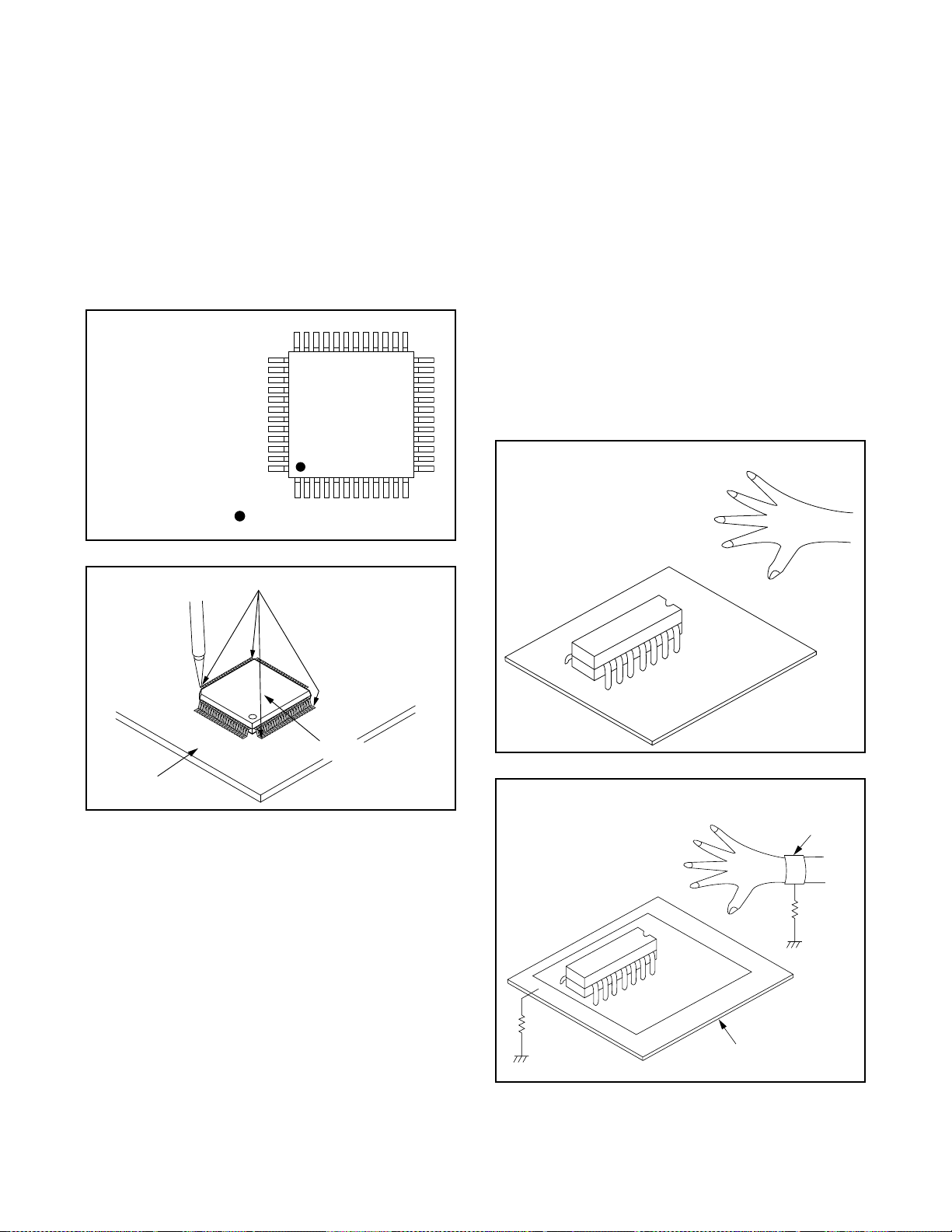
2. Installation
P
i
d
(1) Using desoldering braid, remove the solder from
the foil of each pin of the flat pack-IC on the CBA
so you can install a replac ement flat pack-IC more
easily.
(2) The “I” mark on the flat pack-IC indicates pin 1.
(See Fig. 1-3-7.) Be sure this m ark matches the 1
on the PCB when position ing for installation. Then
presolder the four corners of the flat pack-IC. (S ee
Fig. 1-3-8.)
(3)Solder all pins of the flat pack-IC. Be sure that none
of the pins have solder bridges.
Example :
in 1 of the Flat Pack-IC
s indicated by a " " mark.
Fig. 1-3-7
1-3-4 Instructions for Handling
Semi-conductors
Electrostatic breakdown of the semi-conductors may
occur due to a po tential difference ca used by electr ostatic charge during unpacking or repair work.
1. Ground for Human Body
Be sure to wear a gr oundin g band (1MΩ) that is properly grounded to re move any static electricity that may
be charged on the body.
2. Ground for Workbench
(1) Be sure to place a conductive sheet or copper plate
with proper groundin g (1MΩ) on the workbench or
other surface, where the semi-conductors are to be
placed. Because the static electricity charge on
clothing will no t escape through the body grounding band, be careful to avoid contacting semi-conductors with your clothing.
< Incorrect >
CBA
Presolder
Flat Pack-IC
Fig. 1-3-8
CBA
< Correct >
Grounding Ban
1MΩ
CBA
1MΩ
Conductive Sheet or
Copper Plate
1-6
Page 9

1-4 NOTES WHEN USING SERVICE MANUAL
(
l
[
[
[
The following shows the contents to be noted when using service manual:
Standard Notes
WARNING
Many electrical and mechanical parts in this chassis
have special characteristics. These characteristics
often pass unnoticed and the protection afforded by
them cannot nece ssar ily b e ob tai ned by us ing repl ac ement components rated for higher voltage, wattage,
etc. Replacement parts that have th ese spe cial safety
characteristics are identified in this manual and its
supplements; electrical comp onents having such features are identified by the mark " ! " in the schematic
diagram and the parts list. Before replacing any of
these components, read the parts list in this manual
carefully. The use of substitute replacement parts that
do not have the same s afety character istics as specified in the parts list may create shock, fire, or other
hazards.
Capacitor Temperature Markings
Mark
(B)
Capacity
change rate
±10%
(F) +30 - 80% 20°C -25~+85°C
(SR)
±15%
(Z) +30 - 80% 20°C -10~+70°C
Standard
Temperature
temperature
20°C -25~+85°C
20°C -25~+85°C
range
Notes:
1. Do not use th e part numb er shown o n these drawings for ordering. The correct part number is shown
in the parts list, and may be slightly different or
amended since these drawings were prepared.
2. All voltages are DC voltages unless otherwise
specified.
Values in schematic diagrams
The values, dielec tric strength ( power capacitance )
and tolerances of the resistors ( excluding variable
resistors ) and capacitors are indicated in the schematic diagrams using abbreviations.
Resistors ]
Item Indication
No indication...........................
Value
Power
capacitance
K............................................k
M..........................................M
No indication............1/4W,1/6W
All capacitances other than the
above are indicated in schematic
diagrams.
Capacitors and transistor s are represented by the following symbols.
CBA Symbols
(Top View) (Bottom View)
+
Electrolytic Capacitor
Capacitors ]
Item Indication
Value
No indication...........................
P..............................................pF
No indication...........................50V
Dielectric
strength
All dielectric strengths other than
50V are indicated in schematic
F
diagrams.
Bottom View)
Transistor or Digital Transistor
E C B
(Top View)
E C B
(Top View)
E C B
(Top View)
NPN
Transistor
NPN Digital
Transistor
Schematic Diagram Symbols
Digital Transistor
E C B
(Top View)
E C B
PNP
Transistor
PNP Digita
Transistor
Coils ]
Item Indication
Value
...............................................
m.............................................mH
H
1-7
Page 10

LIST OF CAUTION, NOTES, AND SYMBOLS USED IN THE SCHEMATIC DIAGRAMS ON THE FOLLOWING
T
b
ts
1
".
".
3
2
1
PAGES:
1. CAUTION:
FOR CONTINUED PROTECTION AGAINST FIRE HAZARD, REPLACE ONLY WITH THE SAME TYPE FUSE.
2. CAUTION:
Fixed Voltage (or Auto voltage selectable) power supply circuit is used in this unit.
If Main Fuse (F1001) is blown, first check to see that all components in the power supply circuit are not defective
before you connect the AC plug to the AC power supp ly. Otherwi se it may cause some compon ents in the
power supply circuit to fail.
3. Note:
(1) Do not use the part number shown on the drawings for ordering. The correct part number is shown in the parts
list, and may be sl ightly different or amended since the drawings were prepared.
(2) To maintain original function and reliability of repaired units, use only original replacement parts which are
listed with their part numbers in the parts list section of the service manual.
4. Wire Connectors
(1) Prefix symbol "CN" means "connector" (can disconnect and reconnect).
(2) Prefix symbol "CL" means "wire-solder holes of the PCB" (wire is soldered directly).
5. Voltage indications for PLAY and REC modes on the schematics are as shown below:
< DVD Section >
5.0
he same voltage for
oth PLAY & STOP modes
5.0
(2.5)
PLAY mode
STOP mode
231
Indicates that the voltage
is not consistent here.
The same voltage for
both PLAY, REC & DVD
modes
< VCR Section >
231
5.0
5.0
(2.5)
< >
Indicates that the voltage
is not consistent here.
PLAY mode
REC mode
DVD mode
Unit: Vol
6. How to read converged lines
-D3
Distinction Area
Line Number
(1 to 3 digits)
Examples:
1. "1-D3" means that line number "1" goes to area "D3
2. "1-B1" means that line number "1" goes to area "B1
7. Test Point Information
: Indicates a test point with a jumper wire across a hole in the PCB.
: Used to indicate a test point with a component lead on foil side.
: Used to indicate a test point with no test pin.
: Used to indicate a test point with a test pin.
AREA D3
1-B1
AREA B1
1-D3
ABCD
1-8
Page 11

GENERAL INFORMATION2
2-1 SPECIFICATIONS
ITEM DESCRIPTION
TV system PAL BG/DK, SECAM BG/DK
Video head Rotating 4 heads
Recording system
Audio track
Tape VHS-type videocassette
Tape speed {SP}: 23.39 mm/s, {LP}: 11.70 mm/s
Maximum record and
playback time
Receiving channel
Video section
Reception system Up-heterodyne
RF converter RF CONVERTER
Converter output UHF 22 - 69 ch (K: 36 ch)
Timer display 24-hour system
Video output impedance 75 Ω
Video output level 1.0 V p-p
Audio output level -6 dB 1 kΩ unbalance (high impedance)
Video input level 0.5- 2.0 V p-p
Audio input level -10 dBV
Video S/N ratio 40 dB or more
Audio S/N ratio 36 dB or more
Hi-Fi audio
Disc used DVD video disc, Music CD disc
Audio frequency characteristic
DVD section
Signal/Noise (S/N) ratio CD: 70 dB (JEITA)
Dynamic range DVD (linear audio): 70 dB, CD: 70 dB (JEITA)
Total distortion ratio DVD: 0.1%, CD: 0.1%
Antenna input DIN (input) terminal
Antenna output DI N (output) terminal
Video input SCART JACK (AV 1, 2) FRONT PIN JACK
Video output SCART JACK (AV 1, 2)
Terminal
Others
Audio input SCART JACK (AV 1, 2) FRONT PIN JACK
Audio output SCART JACK (AV 1, 2) PIN JACK (REAR)
S Video output MINI DIN 4PIN JACK (75 Ω)
Optical digital audio output Optical connector
Coaxial digital audio output PIN JACK
Power supply AC 220-240 V - +/-10%, 50 Hz+/-0.5%
Power consumption 30 W (Standby: 9.0 W)
Retention at power failure 30 s
Temperat ure range for operation 5 °C - 40 °C
Dimensions 435 mm x 99 mm x 218 mm
Weight 3.8 kg
Rotating 2 head helical scan brightness signal FM method
VHS standard for methods to directly record color signal low frequency conversions
Hi-Fi audio track: 2 channel
Normal audio track: 1 channel
{SP}: 4 hours (with E-240 used)
{LP}: 8 hours (with E-240 used)
CH Indication TV Channel
02-12 E2-E12
21-69 E21-E69
74-78 X,Y,Z,Z+1,Z+2
80-99, 100 S1-S20. GAP
121-141 S21-S41
142-153 R1-R12
Frequency characteristic: 20-20,000 Hz
Dynamic range: 70 dB or more
DVD (linear audio)
20 Hz - 22 kHz (48 kHz sampling frequency)
20 Hz - 44 kHz (96 kHz sampling frequency)
Music CD
20 Hz - 20 kHz (JEITA)
2-1
Page 12

2-2 COMPARISON OF MODELS
V
O
/
O
T
O
R
M
M
2-2-1 VCR Section
. ←: Same as on left
ITEM DV-PF3A(S) VT-FX695EGK
Video Format VHS ←
Y/C Separation Comb Filter ←
YNR (Luminance Noise Reduction)
IDE
Circuit
Picture Control O ←
Video/Audio Input (Rear) O 1
Video/Audio Input (Front) 1 (IN3) O
UTPU
Video/Audio Output (Rear) 1 (with adopter) O
INPUT
Power Supply 220 - 240V 110 - 240V
OSD languages (VCR)
Stereo CM Skip Feature --- ←
Auto Clock Feature --- ←
Number of Timer Programming 8 Program/year 7 Program/year
THE
Self Diagnosis Function O (4 Modes) --Back-up Time 30 s 60 s
NTSC on PAL TV O ←
Surge Absorber --- ←
Auto Power Off Feature O ←
Local Broadcast Setting O ←
Multi Search Feature O (Index, Time Search, Quick Find) O (Index, Time Search)
Search Speed
FF/REW Time (E-180 Tape)
Head Composition
ECHANIS
Head Material
5(English, Russian, Polish,
Hungarian, Czech)
SP: X5/X7 (NTSC X5)
FF: approx. 100 s, REW: approx. 100 s
Hi-Fi Audio: 2[28/28 µm]
Hi-Fi Audio: Ferrite
O ←
LP: X5/X11
DA4+Hi-Fi
SP: 2[49/49 µm]
LP: 2[25/25 µm]
SP: Ferrite
LP: Ferrite
1(English)
←
←
←
←
2-2
Page 13

2-2-2 DVD Section
G
L
V
O
A
O
T
Y
F
S
. ←: Same as on left
ITEM DV-PF3A(S) DV-P388A(S)
Drive Speed 1x ←
Laser 2 ←
DVD/VCD/SVCD/CD-DA O / O / --- / O ←
CD-R/CD-RW/DVD-R (Video Format) O / O / O ←
DVD-RAM (VR Format) --- ←
MP3 O ←
ENERA
OSD languages (DVD) 2 (English, Russian) 2 (English, Chinese)
Jog Shuttle on Front --- ←
Headphone Jack / Volume ---/--- ←
PAL Disc NTSC Out --- ←
Video Out Mode PAL/PAL60 O / O ←
S-Video / Component / Composite O / --- / O O / O / O
Video D/A Converter 10bit ←
IDE
Black Level Select --- O
Picture Control --- ←
Progressive Out --- ←
Audio D/A Converter 192kHz / 24bit ←
Digital Audio Out Optical / Coaxial O / O ←
Dolby Digital 5.1 ch Decode --- ←
DTS Digital Out O ←
UDI
Virtual Surround O ←
Dynamic Range Compression (Dolby
Digital)
DVD Audio --- ←
Search Speed
Slow Speed 1/16, 1/8, 1/2 (FORWARD/REWIND) 1/16, 1/8, 1/2 (FORWARD only)
IP Search (Smooth 2x Play) O ←
2x Play with Audio --- ←
RICK PLA
Step Forward / Reverse O / --- ←
Still Picture Select (Frame/Field) Auto Only ←
Disc Navigation O --DVD Zoom x2 / x4 O / O ←
Program and Random Play of DVD --- ←
A-B Repeat O ←
Repeat O ←
Resume Play O
EATURE
Front Panel Display Dimmer --- O
Screen Saver O ←
Auto Power Off O ←
2 to 100 (FORWARD/REWIND)
(DVD: 2, 8, 50, 100/CD: 16)
(Resume is not effected after power off)
O ←
2 to 60 (FORWARD/REWIND)
(DVD: 2, 8, 30, 60/CD: 16)
O
2-3
Page 14

y
1
re
).
ly
).
rt
y
h
er
It
h
is
n
R
or
or
ss
eD
is
n
D
n-
y
s
y
or
k
mode when playing CDs or MP3. Sets virtual surround.
2-3 OPERATING CONTROLS AND FUNCTIONS
FRONT PANEL
1 342
REMOTE CONTROL
22
23
24
25
26
27
28
29
30
31
32
33
34
35
36
37
38
39
40
A-B REPEAT
REPEAT
MODE
ZOOM
ANGLE
MENU
RETURN
DVD
SLOW SPEED
SKIP PROG
INDEX SEARCH TIME SEARCH
SEARCH MODE/
QUICK-FINDSURROUND
1
4
7
CLEAR/C.RESET
AUDIO
SUBTITLE
TIMER
ENTER
DISC
NAVIGATION
SYSTEM
OPEN/CLOSE
EJECT
3
2
56
9
8
0
+10
DISPLAY
TOP MENU
SETUP
VCR
REC
1. Disc loading tray
2. OPEN/CLOSE (A) Button(DVD)
Press to insert discs into or remove them from the tray.
3. CASSETTE COMPARTMENT
4. POWER Light
Lights up when the power is on.
y
5. POWER/STANDBY (
/I) Button
Press to turn the power on and off.
(As to the indication of the Operate switch, “ I ” indicates ON and “y” indicates electrical power STANDBY.)
6. PROGRAM (o/p) Buttons
In VCR mode, press to change TV programmes on the
VCR; press to adjust the tracking during normal or slow
motion playback; press to remove vertical jitter in a
Still picture.
7. PLAY ( B) Button(VCR)
Press to begin playback.
8. STOP/EJECT ( C /A ) Button (VCR)
EJECT
Press to remove the tape from the VCR.
STOP
Press to stop the tape motion.
9. AUDIO In Jacks
Connect audio cables coming from the audio out jacks
of a camcorder, another VCR, or an audio source here.
0. VIDEO In Jack
Connect a video cable coming from the video out jack
of a camcorder, another VCR, or a video source
(laser disc player, camcorder, etc.) here.
54
53
52
51
50
49
48
47
46
45
44
43
42
41
DVD OUTPUT VCR
TIMER REC
18 16
11. F.FWD ( g) Button (VCR)
Press to rapidly advance the tape, or view the pictu
rapidly in forward during playback. (Forward Search
12. REW (h ) Button (VCR)
Press to rewind the tape, or to view the picture rapid
in reverse during the playback mode (Rewind Search
13. REC ( I ) Button (VCR)
Press once to start a recording. Press repeatedly to sta
a One Touch Recording.
14. REC Light
Lights up during recording.
15. TIMER Light
This light glows when the DVD/VCR is in standb
mode for a timer recording or during a One Touc
Recording. It flashes if TIMER is pressed for a tim
recording, but there is no tape in the DVD/VCR.
flashes when all timer recordings or One Touc
Recording are finished.
16 VCR OUTPUT Light (Green)
This light appears when the VCR output mode
selected. You can only watch tapes when the gree
VCR OUTPUT light is on. To make the green VC
OUTPUT light come on, VCR on the remote control
OUTPUT on the front panel.
17. OUTPUT Button
Press to select DVD mode or VCR mode.
● You can switch the output mode either by pressing
OUTPUT on the front panel, or by pressing DVD
VCR on the remote control. However, if you pre
OUTPUT on the front panel first, you need to r
select the corresponding mode by pressing DV
or VCR on the remote control.
18. DVD OUTPUT Light (Green)
This light appears when the DVD output mode
selected. You can only watch DVDs when the gree
DVD OUTPUT Light is on. To make the green DV
OUTPUT light come on, press DVD on the remote co
trol or OUTPUT on the front panel.
19. Display, Remote Sensor Window
20. PLAY ( B) Button (DVD)
Press to begin playback.
21. STOP ( C ) Button (DVD)
Stops operation of the disc.
22. SURROUND Button
Press to activate the virtual surround.
23. POWER/STANDBY (
Press to turn the power on and off.
(As to the indication of the Operate switch,
ON and “
y
/I” shows electrical power stand-by.)
24. A-B REPEAT Button
Repeats playback of a selected section.
25. REPEAT Button
Repeats playback of the current disc, title, chapter
track.
26. MODE Button
Activates programme playback or random playbac
AV 3
(mono)
VIDEO IN
L
y
/I) Button
5
PROGRAM
AUDIO IN R
791113171921 15
6810121420
“ I ” show
2-4
Page 15

n
d-
d
to
e
e
r-
h
e
at
P,
k.
d
e
d
w
ll
sD
ss
eD
g
a-
d
Press to directly select a Track (Audio CD) for playback.
2
7. ZOOM Button
2
2
3
3
3
3
3
3
3
3
3
3
3
3
3
Enlarges part of a DVD-reproduced image.
8. CLEAR/C.RESET Button
● DVD mode
Press to reset the setting.
● VCR mode
Press to reset the counter.
9. ANGLE Button
Press to change the camera angle to see the sequence
being played back from a different angle.
0. SUBTITLE Button
Press to select the desired subtitle language.
0. TIMER Button
Press to put the VCR into standby mode for a timer
recording.
1. MENU Button
● DVD mode
Press to display the menu of the Disc.
● VCR mode
Press to access the VCR menu.
2. Arrow Buttons
● DVD mode
2. p / o / B / s Buttons
Move the cursor and determines its position.
● VCR mode
2. p / o Buttons
Press to enter digits when setting programme (For
example: setting clock or timer programme). Press to
select the setting modes from the on screen menu.
B Button
When setting programme (For example: setting clock
or timer programme), press to determine your selection
and proceed to the next step you want to input. Press to
determine the setting modes from the on screen menu.
s Button
Press to cancel a setting of timer programme. Press to
correct digits when setting programme (For example:
setting clock or timer programme).
3. ENTER Button (DVD)
Press to accept a setting.
4. RETURN Button (DVD)
Returns to the previous operation.
5. DISC NAVIGATION Button (DVD)
Press to display the first scenes of each chapter of the
title being played.
SYSTEM Button
To change the VCR colour system during playback for
matching recorded system (PAL or MESECAM)
6. DVD Button
Press to select DVD mode for the remote control.
● You can switch the OUTPUT mode either by press-
ing OUTPUT on the front panel, or by pressing DVD
or VCR on the remote control. However, if you pr ess
OUTPUT on the front panel first, you need to reselect the corresponding mode by pressing DVD
or VCR on the remote control.
7. SLOW Button
During tape playback, press to view the video tape in
slow motion. Press PLAY ( B) to resume normal playback. This button does not affect DVD playback.
8. SKIP ( HG)Buttons
● DVD mode
Press to skip Chapters or Tracks.
● INDEX SEARCH Button (VCR)
Press to perform Index Search.
● TIME SEARCH Button (VCR)
Press to perform Time Search.
9. STOP ( C ) Button
● DVD mode
Press to stop the disc motion.
● VCR mode
Press to stop the tape motion.
(VCR)
40. h Button
● DVD mode
Press to view the DVD picture in fast reverse motio
or to reverse playback of an Audio CD.
● VCR mode
Press to rewind the tape, or to view the picture rapi
ly in reverse during the playback mode (Rewin
Search).
41. PAUSE/STEP (k) Button
● DVD mode
Press to pause Disc playback. Press repeatedly
advance the DVD picture step by step (or one fram
at a time).
● VCR mode
While recording, press to temporarily stop th
recording (pause). Press a second time to resume no
mal recording. You can not pause a One Touc
Recording. Or, press during tape playback to freez
the picture. Press to advance the picture one frame
a time during still mode.
42. D Button
● DVD mode
Press to fast forward the Disc. Press PAUSE/STE
then press this button to begin slow motion playbac
Press this button repeatedly to change the forwar
speed of slow motion.
● VCR mode
Press to rapidly advance the tape, or view the pictur
rapidly in forward during playback (Forwar
Search).
43. PLAY (B) Button
● DVD mode
Press to begin playback.
● VCR mode
Press to begin playback.
44. PROG
45. REC Button (VCR)
46. SPEED Button (VCR)
47. VCR Button
48. SETUP Button (DVD)
49. TOP MENU Button (DVD)
(o/p) Button (VCR)
Press to change TV channels on the DVD/VCR.
Press to adjust the tracking during normal or slo
motion playback; press to remove vertical jitter in a sti
picture.
Press once to start a recording.
Press to select the VCR’s recording speed (SP or LP)
Press to select VCR mode for the remote control.
● You can switch the OUTPUT mode either by pres
ing OUTPUT on the front panel, or by pressing DV
or VCR on the remote control. However, if you pr e
OUTPUT on the front panel first, you need to r
select the corresponding mode by pressing DV
or VCR on the remote control.
Press to enter the setup mode.
Press to bring up the Top Menu on a disc.
50. DISPLAY Button
● DVD mode
Press to access or remove the display screen durin
DVD or Audio CD playback.
● VCR mode
Press to access or remove the VCR’s On screen st
tus display.
51. AUDIO Button
● DVD mode
Press to select a desired audio language or soun
mode.
● VCR mode
Press to select a desired sound mode.
52. Number Buttons
● DVD mode
2-5
Page 16

+10 Button:
5
y,
c
e
t
1
2
3
4
5
the S-Video In jack of a television.
e
y)
a
a
r
AERIAL
RF OUT
AV2 (DECODER)
DVD/VCR
AV1 (TV)
DVD
DIGITAL
AUDIO OUT
LRCOAXIAL OPTICAL
ANALOG
AUDIO OUT
S-VIDEO
OUT
VCR
1
2435678
9
When searching a TITLE, a CHAPTER, or a
TRACK, use this button to enter numbers 10 and
above. For example when entering ‘15’, press this
button first ,then ‘5’.
● VCR mode
Press to select TV channels on the VCR.
To select channels, enter channel numbers as a twodigit number for the quickest results. For example, to
select channel 6, press 0 then 6.
3. OPEN/CLOSE (A) Button (DVD)
Press to open or close the disc loading tray.
REAR VIEW
57. EJECT Button (VCR)
Press to eject the video cassette from the VCR.
54. SEARCH MODE/QUICK-FIND Button
● DVD mode
Press to access or remove the Search displa
which allows you to go directly to a specifi
Title/Chapter/Track/Time.
● VCR mode
Press to use Quick-Find mode.
Caution: Do not touch the inner pins of the jacks on th
rearpanel. Electrostatic discharge may cause permanen
damage to the DVD/VCR.
. AERIAL Jack
Connect your antenna, Cable Box, or Direct
Broadcast System.
. RF OUT Jack
Use the supplied aerial cable to connect this jack
to the ANTENNAIN Jack on your TV.
. AV2 (DECODER)
Connect 21-Pin scart cable here and to the 21-Pin
Socket
scart jack of a decoder.
. AV1 (TV)
Socket
Connect 21-Pin scart cable here and to the 21-Pin
scart jack of a TV.
If your TV has RCA type audio and video input jacks,
you may connect to your DVD/VCR’s AV1 (TV) scart
socket through the 21pin/RCA adapter (supplied).
6. ANALOG AUDIO OUT Jacks (DVD only)
Connect the supplied audio cables here and to th
Audio In jacks of a television or other audio
equipment.
7.
DIGITAL COAXIAL AUDIO OUT
Connect an optional coaxial digital audio cable
here and to the Coaxial Digital Audio In jack of
decoder or audio receiver.
8.
DIGITAL OPTICAL AUDIO OUT
Jack
Jack
(DVD onl
(DVD only)
Connect an optional optical digital audio cable
here and to the Optical Digital Audio In jack of
decoder or audio receiver.
9. AC POWER CORD
Connect to a standard AC outlet to supply powe
to the DVD/VCR.
. S-VIDEO OUT Jack (DVD only)
Connect an optional S-Video cable here and to
2-6
Page 17

MAINTENANCE AND INSPECTION3
3-1 TROUBLESHOOTING
Troubleshooting is how to service for the specifying malfunction or poor parts.
Detect malfunction or poor parts and service as the following charts.
3-1-1 Power Supply Section
FLOW CHART NO.1
The power cannot be turned on.
Is the fuse normal?
Yes
Is normal state restored when once unplugged
power cord is plugged again after several seconds.
Yes
Is the AL+5V line voltage normal?
Yes
Check each rectifying circuit of secondary circuit
and service it if defective.
FLOW CHART NO.2
The fuse blows out.
Check the presence that the primary component
is leaking or shorted and service it if defective.
After servicing, replace the fuse.
FLOW CHART NO.3
When the output voltage fluctuates.
Does the secondary side photo coupler circuit
operate normally?
Yes
Check the circuit and service it if defective.
(IC1001, D1012, D1024)
No
No
No
No
See FLOW CHART No.2 <The fuse blows out.>
Check for lead or shor-circuiting of primary
circuit component and service it if defective.
(Q1001,Q1003,T001,D1001,D1002,D1003,
D1004,D1011,C1003,C1005)
Check the presence that the rectifying diode or circuit
is shorted in each rectifying circuit of secondary side
and service it if defective.
Check the circuit and service it if defective.
(IC1001, Q1009, D017)
FLOW CHART NO.4
When buzz sound can be heard in the vicinity of power circuit.
Check if there is short circuit on the rectifying diode and the circuit in each rectifying circuit of secondary side and
service it if defective.
Q1052,Q1053,Q1055)
FLOW CHART NO.5
-FL is not outputted.
Is the supply voltage of -30V fed to the anode of
D018?
Check for load circuit short-circuiting or leak, and
service it if defective.
(D013,D014,D016,D018,D019,D1008,D1016,D1030,IC1051,IC1052,Q051,Q053,Q055,Q056,Q058,
No
Check D018 and their periphery, and service it if
defective.
Yes
3-1
Page 18
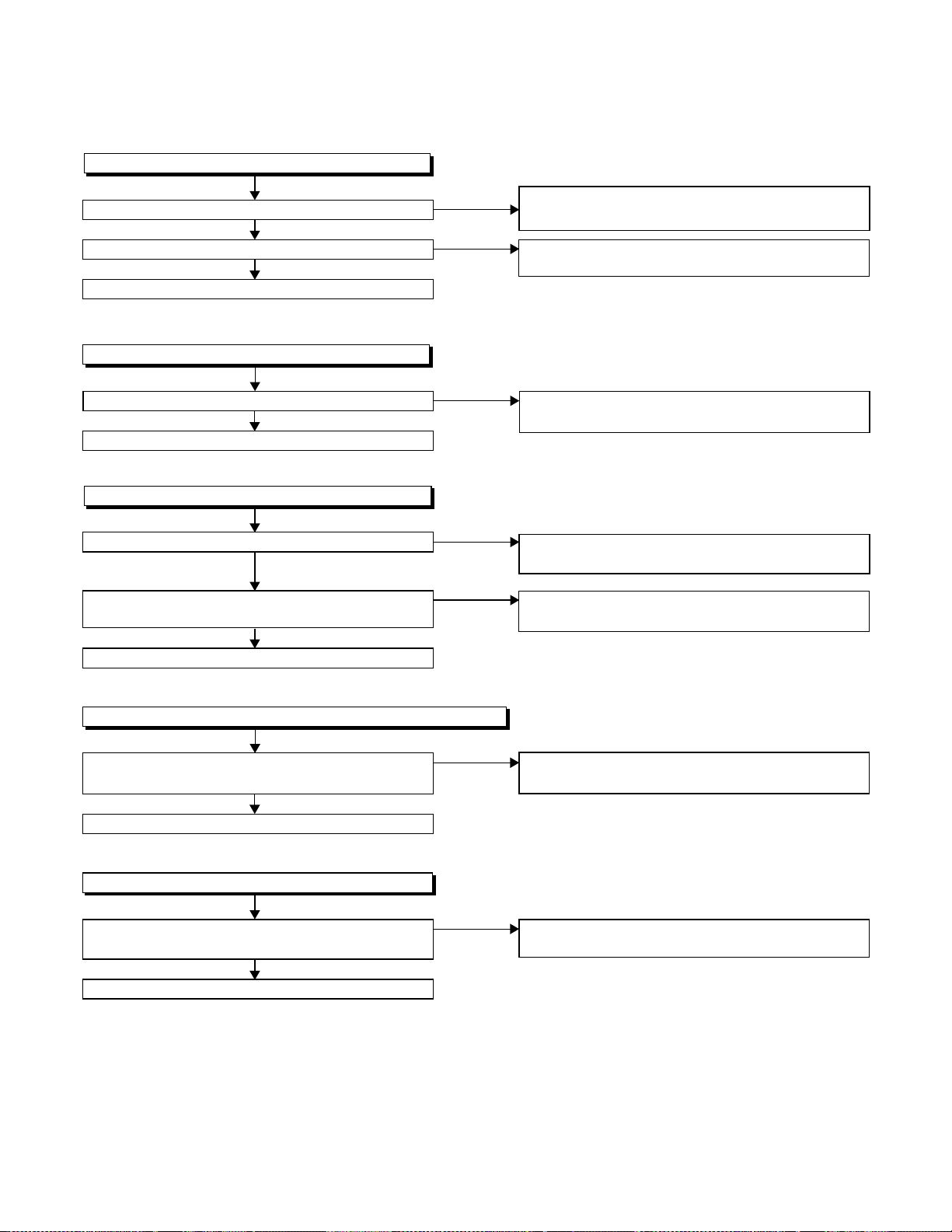
FLOW CHART NO.6
P-ON+5V is not outputted.
Is 5V voltage supplied to the collector of Q056?
Yes
Is the "H" pulse inputted into the base of Q056?
Yes
Replace Q056.
FLOW CHART NO.7
EV+3.3V is not outputted.
Is 5V voltage supplied to Pin(1) of IC1052?
Yes
Replace IC1004.
FLOW CHART NO.8
P-ON+12V is not outputted.
Is 12V voltage supplied to the emitter of Q1053?
Yes
Is the "L" pulse (approximately 0V) outputted to
the collector of Q1054?
Yes
Replace Q1053.
No
No
No
No
No
Check D016, D017, C017, C018, and their
periphery, and service it if defective.
Check Q056, R058, R059, R060 and their
periphery, and service it if defective.
Check D1008, C1007, C1108 and their periphery,
and service it if detective.
Check D014, C014, C1105 and their periphery,
and service it if detective.
Check Q1054 and PWRCON line, and service it if
detective.
FLOW CHART NO.9
P-ON+3.3V is not outputted. (EV+3.3V is outputted normally.)
Is the "H" pulse (approximately 5V) inputted into
the base of Q1052?
Yes
Replace Q1052.
FLOW CHART NO.10
EV 1.5V is not outputted.
Is approximately 2.35V voltage supplied to Pin(1)
of IC1051?
Yes
Replace IC1051.
No
No
See FLOW CHART NO.8. <P-ON+12V is not
outputted. >
Check D1030,C1035,C1107, and their periphery,
and service it if detective.
3-2
Page 19

FLOW CHART NO.11
The fluorescent display tube does not light up.
.
Is 3.3V voltage supplied to Pin(6, 24) of IC612?
Yes
Is approximately -24V to -28V voltage supplied to
Pin(15) of IC612?
Yes
Is there approximately 500kHz oscillation to
Pin(26) of IC612?
Yes
Are the filament voltage applied between (1, 2)
and (34, 35) of the fluorescent display tube?
Also negative voltage applied between these pins
and GND?
Yes
Replace the fluorescent display tube (IC611).
No
No
No
No
Check the EV+3.3V line and service it if detective
Check the -FL (-28V) line and service it if
detective.
Check R2060, IC612 and their periphery, and
service it if detective.
Check the power circuit, D1016, D1017,
R1040, C1018 and their periphery, and
service it if detective.
3-3
Page 20

3-1-2 DVD Section
FLOW CHART NO.1
The key operation is not functioning.
Are the contact point and the installation state of
the key switches (SW2020-2022) normal?
Yes
When pressing each key switches (SW2020,
SW2021, SW2022), do the voltage of each pin
of CN2014 (shown below) change to "L" (0V) from
"H" (3.3V)?
SW2020 → CN2014 1PIN
SW2021 → CN2014 3PIN
SW2022 → CN2014 4PIN
Yes
Replace DVD Main CBA.
FLOW CHART NO.2
No DVD operation is possible from the remote control unit. (
Is 5V voltage supplied to Pin(3) terminal of the
RM2001 (remote control receiver)?
Yes
Is the "L" pulse sent out from Pin(1) terminal of the
RM2001 (remote control receiver) when the remote
control unit is activated?
Yes
Is the "L" pulse signal supplied to Pin(22) of
CN1051?
Yes
Replace the DVD Main CBA.
No
No
No
No
No
Re-install the key switches (SW2020, SW2021,
SW2022) correctly or replace the poor switch.
Check the key switches (SW2020, SW2021,
SW2022) and their periphery, and service it if
detective.
Operation is possible from the unit.)
Check EV+5V line, and service it if detective.
Replace the RM2001 (remote control receiver).
Replace remote control unit if needed.
Check the line between the RM2001 (remote
control receiver) and Pin(22) of CN1051, and
service it if detective.
FLOW CHART NO.3
The disc tray cannot be opened and closed. (It can be done using the remote control unit.)
Does the voltage of Pin(1) on CN2014 become 0V
when pressing "OPEN/CLOSE" button on the unit?
Yes
Refer to "FLOW CHAR NO.4" <The disc tray
cannot be opened and closed.>
FLOW CHART NO.4
The disc tray cannot be opened and closed.
Replace the DVD Main CBA.
No improvement can be found.
Yes
Replace the DVD Mechanism.
No
No
Replace the "OPEN/CLOSE" button (SW2020).
Original DVD Main CBA is poor.
3-4
Page 21

FLOW CHART NO.5
The [No Disc] indication. (In case of focus error)
Replace the DVD Main CBA.
No improvement can be found.
Yes
Replace the DVD Mechanism.
FLOW CHART NO.6
The [No Disc] indication. (In case focus servo does not function.)
Replace the DVD Main CBA.
No improvement can be found.
Yes
Replace the DVD Mechanism.
FLOW CHART NO.7
The [No Disc] indication. (When the laser beam does not light.)
Replace the DVD Main CBA.
No improvement can be found.
Yes
Replace the DVD Mechanism.
No
No
No
Original DVD Main CBA is poor.
Original DVD Main CBA is poor.
Original DVD Main CBA is poor.
FLOW CHART NO.8
Both picture and sound do not operate normally.
Replace the DVD Main CBA.
No improvement can be found.
Yes
Replace the DVD Mechanism.
No
Original DVD Main CBA is poor.
3-5
Page 22

FLOW CHART NO.9
Picture does not appear normally.
Set the disc on the disc tray, and playback.
Are the video signals outputted to each pin of
CN1601 on the Main CBA?
CN1601 1PIN S-Y
CN1601 9PIN S-C
CN1601 3PIN R
CN1601 7PIN G
CN1601 5PIN B
Yes
Are the video signals shown above inputted into
each pin of IC1402?
IC1402 6PIN S-Y
IC1402 2PIN S-C
IC1402 14PIN R
IC1402 16PIN G
IC1402 12PIN B
Yes
Are the video signals outputted to each pin
of IC1402?
IC1402 31PIN CVBS
IC1402 28PIN S-Y
IC1402 33PIN S-C
IC1402 22PIN R
IC1402 19PIN G
IC1402 25PIN B
Yes
Are the video signals outputted to the specific
output terminal?
Are the luminance signals outputted to the
S-OUT terminal (JK1401)?
Are the chroma signals outputted to the
S-OUT terminal (JK1401)?
Are the RGB video signals outputted to the
Scart jack (JK101)?
Are the composite video signals outputted to
Pin(19) of Scart jack (JK101)?
Yes
Check the AV cable or Monitor and service it if
detective.
No
No
No
No
No
No
No
Replace the DVD Main CBA or the DVD
Mechanism.
Check the line between each pin of CN1601 and
each pin of IC1402 on the Main CBA, and service
it if detective.
CN1601 1PIN → IC1402 6PIN S-Y
CN1601 9PIN → IC1402 2PIN S-C
CN1601 3PIN → IC1402 14PIN R
CN1601 7PIN → IC1402 16PIN G
CN1601 5PIN → IC1402 12PIN B
Check P-ON+5V line and service it if detective.
No
Is 5V voltage applied to the Pin(1, 34) of
IC1402?
Yes
Replace IC1402?
Check the periphery of JK1401 from
Pin (28) of IC1402 and service it if detective.
Check the periphery of JK1401 from
Pin (33) of IC1402 and service it if detective.
Check the periphery of JK101 from Pins (19, 22,
25) of IC1402 and service it if detective.
Are the composite video signals outputted to
Pin(4) of IC751?
Yes
Check the line between Pin(4) of IC751 and JK101
and service it if detective.
No
Are the "H" pulse inputted into Pins(9,10,11) of IC751?
No
Check the line between Q752 and OUTPUT SELECT,
and service it if detective.
3-6
Yes
Replace IC751.
Page 23

FLOW CHART NO.10
.
.
,
Audio is not outputted.
Set the disc on the disc tray, and playback.
Are the analog audio signals outputted to each pin
of CN1601 on Main CBA?
CN1601 13PIN DVD-A(L)
CN1601 15PIN DVD-A(R)
Yes
Are the analog audio signals inputted to each pin
of IC1201.
IC1201 2PIN DVD-A(L)
IC1201 6PIN DVD-A(R)
Yes
Is the "H" level mute signals outputted to CN1601
on the Main CBA ?
CN1601 12PIN DVD-A-MUTE
CN1601 16PIN DVD-A(R)-MUTE
CN1601 14PIN DVD-A(L)-MUTE
Yes
Are the analog audio signals outputted to each pin
of IC1201?
IC1201 1PIN DVD-A(L)
IC1201 7PIN DVD-A(R)
Yes
Are the audio signals outputted to the specific
output terminal?
Are the audio signals outputted to the L/R
OUT terminal (JK751)?
Are the audio signals outputted to Pins(1, 3)
of JK101 (Scart jack)?
Yes
Check the AV cable or Monitor and service it if
detective.
No
No
No
No
No
No
Replace the DVD Main CBA or the DVD Mechanism
Check each line between each pin of CN1601
and each pin of IC1201 on Main CBA, and service
it if detective.
CN1601 13PIN → IC1201 2PIN DVD-A(L)
CN1601 15PIN → IC1201 6PIN DVD-A(R)
Replace the DVD Main CBA or the DVD Mechanism
Replace IC1201.
Check the periphery between Pins(1,7) of IC1201
and JK751, and service it if detective.
Are the audio signals outputted to Pin(14,15) of
IC751?
Yes
Check the line between Pin(14,15) of IC751 and JK101,
and their periphery, and service it if detective.
No
Are the "L" pulse inputted into Pins(9,10,11) of IC751?
Yes
Replace IC751.
No
Check the line between Q752 and OUTPUT SELECT
and service it if detective.
3-7
Page 24

3-1-3 VCR Section
FLOW CHART NO.1
The key operation is not functioning.
Are the contact point and the installation state of
the key switches normal?
Yes
Is the control voltage normally inputted into
Pins(7,8) of IC501?
Yes
Replace IC501.
No
Re-install some key switches correctly or
replace some key switches.
No
Check the key switches and their periphery, and
service it if detective.
Terminal voltage of IC501-7,8
4.30
3.60
2.90
2.39
1.98
1.61
1.27
0.92
0.51
(V)
KEY-1
IC501-7
-----
-----
CH
DOWN
CH UP
PLAY
STOP
/EJECT
-----
POWER
REC/OTR
KEY-2
IC501-8
-----
-----
----S-INH
FF
REW
-----
-----
OUTPUT
FLOW CHART NO.2
No DVD operation is possible from the remote control unit. (
Is 5V voltage supplied to the Pin(3) terminal of
No
the RM2001 (remote control receiver)?
Yes
Is the "L" pulse sent out from Pin(1) terminal of
No
the RM2001 (remote control receiver) when the
remote control unit is activated?
Yes
No
Is the "L" pulse signal supplied to the Pin(14) of
IC501?
Yes
Replace IC501.
Operation is possible from the unit.)
Check EV+5V line and service it if detective.
Replace the RM2001 (remote control receiver).
Or replace remote control unit.
Check the line between the RM2001 (remote
control receiver) and the Pin(14) of IC501, and
service it if detective.
3-8
Page 25

FLOW CHART NO.3
Cassette tape can not be loaded.
When loading a cassette tape, on Pin(10) of
IC501, does the "L" pulse switch to the "H" pulse?
Yes
When loading a cassette tape, is the specified
voltage (approximately 13V) outputted to the
terminal of the Loading Motor Unit?
Yes
Replace the Loading Motor Unit.
FLOW CHART NO.4
Cassette tape is ejected right after the loading.
When loading a cassette tape, on Pin(10) of IC501,
does the "L" pulse switch to the "H" pulse?
Yes
When loading a cassette tape, on Pin(4) of IC501,
does the "L" pulse switch to the "H" pulse?
Yes
When loading a cassette tape, does the LD-SW
operate normally?
Yes
Replace IC501.
No
No
No
No
No
Check the line between the start sensor and
Pin(10) of IC501, and service it if detective.
Replace the Capstan Motor Unit.
Check the line between the start sensor and
Pin(10) of IC501, and service it if detective.
Check the line between the end sensor and
Pin(4) of IC501, and service it if detective.
Check the line between the LD-SW(SW507) and
Pin(9) of IC501, and service it if detective.
FLOW CHART NO.5
Cassette tape can not be ejected.
When pressing the eject button, does the Capstan
Motor start rotating?
Yes
While the Capstan Motor is rotating, is the Takeup
Reel rotating?
Yes
While the Takeup Reel is rotating, is the reel pulse
signal inputted to Pin(80) of IC501?
Yes
While the reel pulse signal is inputting, is "L" pulse
inputted to Pin(81) of IC501?
Yes
Is the specified voltage (approximately 13V)
outputted to the terminal of the Lading Motor Unit?
Yes
Is the Loading Motor rotating?
Yes
Check the Cassette Cam or Cassette Gear, etc,
and service it if detective.
No
No
No
No
No
No
Refer to "FLOW CHART NO.6 " <The Capstan
Motor does not rotate>.
Check the Reel Disc or Reel Drive Unit, and
service it if detective.
Check the line between the Takeup Reel sensor
and Pin(80) of IC501, and service it if detective.
Replace IC501.
Replace the Capstan Motor unit.
Replace the Loading Motor unit.
3-9
Page 26

FLOW CHART NO.6
.
.
Capstan Motor does not rotate.
Is 5V voltage supplied to Pin(2) of CL502?
Yes
Is over approximately 2.6V voltage supplied to
Pin(5) of CL502?
Yes
Is 12V voltage supplied to Pins(1,11) of CL502?
Yes
Replace the Capstan Motor Unit.
FLOW CHART NO.7
Drum Motor does not rotate.
Is 5V voltage supplied to Pin(2) of CL502?
Yes
Is over approximately 2.6V voltage supplied to
Pin(8) of CL502?
Yes
Is 12V voltage supplied at Pin(1,11) of CL502?
Yes
Replace the Capstan Motor Unit or Cylinder
Assembly.
No
No
No
No
No
No
Check the P-ON+5V line and service it if detective
Check the line between Pin(5) of CL502 and
Pin(76) of IC501, and service it if detective.
Check the AL+12V line and service it if detective.
Check the P-ON+5V line and service it if detective
Check the line between Pin(8) of CL502 and
Pin(77) of IC501, and service it if detective.
Check the AL+12V line and service it if detective.
FLOW CHART NO.8
Drum Motor rotates only for a few seconds.
Is the drum PG/FG signal inputted to Pin(90) of IC501?
Yes
Is the RF-SW signal outputted to Pin(18) of IC501?
Yes
Is 12V voltage supplied Pin(1,11) of CL502?
Yes
Replace the Capstan Motor Unit or the Cylinder
Assembly.
FLOW CHART NO.9
RF-SW signal is not outputted.
Is the Drum Motor rotating?
5Vp-p
Yes
Is the drum PG/FG signal inputted to Pin(90) of IC501?
Yes
Replace IC501.
3-10
No
No
No
No
D-PG
No
D-FG
2.5Vp-p
Replace the Capstan Motor Unit or the Cylinder
Assembly.
Replace IC501.
Check the AL+12V line and service it if detective.
Refer to "FLOW CHART NO.7" <Drum Motor does
not rotate> and "FLOW CHART NO.8" <Drum
Motor rotates only for a few seconds>.
Replace the Capstan Motor Unit or the Cylinder
Assembly.
Page 27

FLOW CHART NO.10
t
t
r
.
.
Video E-E does not appear.
Is the Video signal inputted to Pins(48,50,52,54) of
IC301?
Yes
Is the C-SYNC signal outputted to Pin(67) of IC301?
Yes No
Is the C-SYNC signal inputted to Pin(58) of IC501?
No
Check the line between Pin(67)
of IC301 and Pin(58) of IC501,
and service it if detective.
Yes
No
1) In the external input mode
Check the line between Pin(20) of JK101 (Scar
jack) and Pin(50) of IC301, and service it if
detective.
Check the line between Pin(20) of JK1402
(Scart jack) and Pin(52) of IC301, and service i
if detective.
Check the line between the video input
terminal (front) and Pin(54) of IC301, and
service it if detective.
2) In the U/V tuner mode
Check the line between Pin(24) of the U/V tune
and Pin(48) of IC301, and service it if detective
Replace IC301.
Is the video signal inputted into Pin(3) of IC751?
Yes
Is the video signal outputted to Pin(4) of IC751?
No
Is approximately 6.8V voltage supplied to Pin(16)
of IC751, or approximately -8V voltage supplied to
Pin(7) of IC751?
Yes
Is the "H" pulse inputted into Pin(9) of IC751?
Yes
No
Yes
No
No
Check the line between Pin(61) of IC301 and
Pin(3) of IC751, and service it if detective.
Is the video signal outputted to the emitter of Q104?
No
Check the line between Pin(4) of IC751
and Q104,
Yes
When only Line signal is not outputted...
check the line between
Pin(19) of JK101 (Scart jack), and service it if
detective.
When only RF signal is not outputted...
check the tuner (TU701), and
emitter
of Q104 and Pin(6) of the tuner, and
service it if detective.
Check the AL+12V line (R752, D751) and the
AL-30V line (R751,R753), and service it if detective
Check Q752 and the OUTPUT-SELECT line,
and service it if detective.
and service it if detective.
the emitter of
Q104 and
the line between the
Replace IC751.
3-11
Page 28

FLOW CHART NO.11
?
.
Hi-Fi E-E audio does not operate normally.
Is each signal supplied to each pin of IC451 as below?
L-ch R-ch
Front input terminal
Scart jack 1 (JK101)
Scart jack 2 (JK1402)
Tuner audio signal
Pin(8) Pin(54)
Pin(6) Pin(52)
Pin(10) Pin(56)
Pin(4) Pin(50)
No
No
No
No
Check the peripheral circuit of the front input
terminal and service it if detective.
Check the peripheral circuit of the Scart jack 1
(JK101) and service it if detective.
Check the peripheral circuit of the Scart jack 2
(JK1402) and service it if detective.
Is the SIF signal outputted from Pin(22) of the tuner
Yes
Is the 5V voltage supplied to Pins(16,32,35,36,46,55) of
IC451, or the 9V voltage supplied to Pin(69) of IC451?
Yes
Is the serial data and the clock signal supplied to
Pins(37,38) of IC451?
Yes
Is the "L" pulse inputted into the Pin(53) of IC451?
Yes
Is the audio signal outputted to Pins(74,76) of
IC451?
Yes
Is the audio signal inputted into Pins(1,13) of
IC751?
Yes
Is the audio signal outputted to Pins(14,15) of
IC751?
Yes
Check the line between Pins(14,15) of IC751 and
Pins(1,3) of JK101 (Scart jack), and service it if
detective.
No
No
No
No
No
No
Yes
Check the line between Pins(4,
50) of IC451 and Pin(22) of
tuner, and service it if detective.
Check the circuit of AL+5V, P-ON+5V and
P-ON+9V, and service it if detective.
Check the line between Pins(37,38) of IC451 and
Pins(71,72) of IC501, and service it if detective.
Check the line between Pin(53) of IC451 and
Pin(82) of IC501, and service it if detective.
Replace IC451.
Check the line between Pins(74,76) of IC451 and
Pins(1,13) of IC751, and service it if detective.
Is approximately 6.8V voltage supplied to Pin(16)
of IC751, or approximately -8V voltage supplied to
Pin(7) of IC751?
Check the AL+12V line (R752, D751) and the
Yes
AL-30V line (R751,R753), and service it if detective
Replace the
tuner.
No
No
Replace IC751.
3-12
Yes
Is the "H" pulse inputted into the Pins(9,10,11) of
IC751?
No
Check Q752 and the OUTPUT SELECT line, and
service it if detective.
Page 29

?
FLOW CHART NO.12
Hi-Fi audio can not be recorded normally. (E-E mode is normal.)
Is the REC FM signal outputted to Pin(26) of IC451?
Yes
Is the line between Pin(8) of CL251 and
Pin(26) of IC451 normal?
Yes
Replace the Cylinder Assembly.
FLOW CHART NO.13
Hi-Fi audio can not be playbacked normally. (Hi-Fi E-E mode is normal.)
Is the Playback Envelope signal outputted to
Pin(33) of IC451?
Yes
Replace IC451.
FLOW CHART NO.14
Hi-Fi audio can not be recorded normally in the linear audio mode. (E-E mode is normal.)
Is the audio signal inputted into Pin(13,15,17) of IC301?
Yes
Does the Bias oscillation circuit operate normally?
Yes
Is the audio signal outputted to Pin(11) of IC301?
Yes
Is the audio signal outputted to Pin(100) of IC301?
Yes
Is CL504 and the connected cable normal?
No
No
No
No
No
No
No
No
Replace IC451.
Service the line between Pin(8) of CL251 and
Pin(26) of IC451.
Is the Hi-Fi-H-SW signal inputted into to Pin(39) of IC451
Yes
Replace
IC451.
Check the line between Pin(78) of IC451 and
Pin(13,15,17) of IC301, and service it if detective.
Check the Bias oscillation circuit (
Q404,Q405,Q406)
Replace IC301.
Replace IC301.
Replace CL504 and the connected cable.
Check the Hi-Fi-H-SW line between
Pin(39) of IC451 and Pin(19) of
IC501, and service it if detective.
and service it if detective.
No
Q401,Q403,
Replace ACE head.
Yes
3-13
Page 30

FLOW CHART NO.15
Hi-Fi audio can not be playbacked normally in the linear audio mode. (E-E mode is normal.)
Is the audio signal supplied to Pin(9) of IC301?
No
Are the CL504, the connected cable and the parts
on periphery of playback amplifier normal?
Yes
Is there no dirt on the surface of ACE head?
Yes
Is the height of ACE head appropriate?
Yes
Replace the ACE head.
Yes
No
No
No
Is the audio signal outputted to Pin(11) of IC301?
NoYes
Check the line between Pin(11) of
IC301 and Pin(80) of IC451, and
service it if detective.
Service and replace poor parts.
Clean the surface of ACE head.
Readjust the height of the ACE head.
Replace
IC301.
3-14
Page 31

3-2 FIRMWARE RENEWAL MODE
F
e
F
e)
F
n
F
e)
3-2-1 How to Update the Firmware Ver-
sion
1. Turn the power on and remove the disc on the tray.
2. To put t he DVD player into v ersion up mo de, pr ess
[9], [8], [7], [6], and [SEARCH MODE] buttons on
the remote control un it in that order. The tray will
open automatically.
Fig. 3-2-1 appears on the screen and Fig. 3-2-2
appears on the VFD.
The DVD player can also enter the version up
mode with the tray open. In this case, Fig. 3-2-1 will
be shown on the screen while the tray is open.
5. After programming is fi nish ed, the tray opens au tomatically. Fig. 3-2-5 appears on the scree n an d the
checksum in (*3) of Fi g. 3-2-5 appears on the VFD.
(Fig. 3-2-6)
At this time, no buttons are available.
AppearanceNo. State
Reading... Sending files into the memory
1
Erasing... Erasing previous version data
2
Programming...
3 Writing new version data
F/W Version Up Mode
Please insert a DISC
for F/W Version Up.
EXIT: POWER
Fig. 3-2-1 Version Up Mode Screen
ig. 3-2-2 VFD in Version Up Mod
3. Load the disc for version up.
4. The DVD player ente rs the F/W version up mode
automatically. Fig. 3-2-3 appears on the screen and
Fig. 3-2-4 appears on the VFD.
F/W Version Up Mode
VERSION : ********
Reading...(*2)
EXIT: POWER
Fig. 3-2-3 Programming Mode Screen
F/W Version Up Mode
VERSION : ********
Completed
SUM : 7abc (*3)
ig. 3-2-5 Completed Program Mode Scree
ig. 3-2-6 VFD upon Finishing the Programming Mode (Exampl
6. Unplug the AC cord from the AC outlet. Then plug it
7. To exit this mode, press [POWER] button.
3-2-2 How to Verify the Firmware Ver-
sion
1. After making sure that no disc is in unit, turn the
power on.
2. Press [1], [2], [3], [4], and [DISPLA Y] buttons on the
remote control un it in that order. The B/E version
appears on the VFD , and th e F /E an d B/E ve rsio ns
appear on TV screen.
3. Turn the power off to reset the unit.
Note:
If the firmware has been changed, etc., we will use
Service News, etc. to report on how to obtain new
firmware data and create an upgraded disc.
ig. 3-2-4 VFD in Programming Mode (Exampl
The appearance shown in (*2) of Fig. 3-2-3 is
described as follows:
3-15
Page 32

3-3 STANDARD MAINTEN ANCE
3-3-1 Service Schedule of Components
h: Hours : Check I : Change
Deck Periodic Service Schedule
Ref.No. Part Name 1,000 h 2,000 h 3,000 h 4,000 h
B2
B3
B8
B587 Tension Lever Assembly II
B31
B573, B574
B37 Capstan Motor II
B52
B73
B86 F Brake Assembly (HI) II
B133
B410 Pinch Arm Assembly II
B414 M Brake (SP) Assembly (HI) II
B416
Cylinder Assembly
Loading Motor Assembly
Pulley Assembly (HI)
AC Head Assembly
Reel S, Reel T
Cap Belt
FE Head Assembly
Idler Assembly (HI)
M Brake (TU) Assembly (HI)
II
I
II
I
I
II
I
II
II
B525 LDG Belt II
Notes:
1.Clean all parts for the tape tr ansport (Upp er Drum with Video Head / Pinch Roll er / Audio Control Head / Full
Erase Head) using 90% lsopropyl Alcohol.
2.After cleaning the parts, do all DECK ADJUSTMENTS.
3.For the reference numbers listed above, refer to Deck Exploded Views.
3-16
Page 33

3-3-2 Cleaning
V
d
Cleaning of Video Head
Clean the head with a head cleanin g stick or chamois
cloth.
Procedure
1.Remove the top cabinet.
2.Put on a glove (thin type) to avoid touching the
upper and lower drum with your bare hand.
3.Put a few d rops of 90% Isopropyl alcohol o n the
head cleaning stick or on the chamois cloth and,
by slightly pressi ng it a gai ns t th e he ad tip , tur n the
upper drum to the right and to the left.
Notes:
1.The video head surface is made of very hard
material, but since it i s very thin, avoid clea ning it
vertically.
2.Wait for the cleaned part to dry thorough ly before
operating the unit.
3.Do not reuse a stained head cleaning stick or a
stained chamois cloth.
Cleaning of ACE Head
Clean the head with a cotton swab.
Procedure
1.Remove the top cabinet.
2.Dip the cotton swab i n 90% Isopropyl alcoho l and
clean the ACE head. Be careful not to damage the
upper drum and other tape running parts.
Notes:
1.Avoid cleaning the ACE head vertically.
2.Wait for the cleaned part to dry thoroughly before
operating the unit or damage may occur.
ACE Hea
Upper
Cylinder
Do Not !
ideo Head
Cleaning Stick
3-17
Page 34

DISASSEMBLY 4
t
4-1 CABINET DISASSEMBLY INSTRUCTIONS
4-1-1 Disassembly Flowchart
This flowchart indicates the disassem bly steps to gain
access to item(s) to be se rviced. W hen reass embling,
follow the steps in reverse order. Bend, route, and
dress the cables as they were originally.
[1] Top Cover
[18] Side
Bracket
[5] DVD Main
CBA
[16] AFV CBA
[13] DVD OPEN/
CLOSE CBA
[12] Main CBA
[14] Function
CBA
[2] Front
Assembly
[3] Top Bracket
[4] DVD Mecha
Assembly
[6] Rear Unit
[10] VCR
Chassis Unit
[15] Jack CBA
[9] Rear Panel
[8] PCB Bracke
[7] Power
Supply CBA
[11] Deck
Assembly
[17] Deck
Pedestal
4-1-2 Disassembly Method
ID/
LOC.
No.
[1] Top Cover 4-1-1 7(S-1) -
[2]
[3]
[4]
[5]
[6] Rear Unit 4-1-5
PART
Front
Assembly
Top
Bracket
DVD
Mecha
Assembly
DVD Main
CBA
Fig.No
.
4-1-2 (S-2), *7(L-1)
4-1-2 2(S-3), 2(S-3A) -
4-1-3
4-1-4
REMOVAL
REMOVE/*UNHOOK/
UNLOCK/RELEASE/
UNPLUG/DESOLDER
3(S-4), *CN302,
*CN401, *CN601
2(S-5), *CN201,
*CN301
5(S-6), 4(S-7),
CN003
Note
1
1-1
1-2
-
2
2-1
2-2
2-3
3
-
ID/
LOC.
No.
[7]
[8]
[9]
[10]
[11]
[12] Main CBA 4-1-8 ---------- -
[13]
[14]
[15] Jack CBA 4-1-9 Desolder -
[16] AFV CBA 4-1-9 Desolder [17]
[18]
(1)
Note:
(1): Identification (location) No. of parts in the figures
(2):Name of the part
(3):Figure Number for reference
(4): Identification of parts to be removed, unhooked,
(5):Refer to “Reference Notes.”
PART
Power
Supply
CBA
PCB
Bracket
Rear Panel
VCR
Chassis
Unit
Deck
Assembly
DVD
OPEN/
CLOSE
CBA
Function
CBA
Deck
Pedestal
Side
Bracket
↓
↓
(2)
unlocked, released, unplugged, unclamped, or
desoldered.
P=Spring, L=Locking Tab, S=Screw,
CN=Connector
*=Unhook, Unlock, Release, Unplug, or Desolder
e.g. 2(S-2) = two Screws (S-2),
2(L-2) = two Locking Tabs (L-2)
Fig.No
.
4-1-6 2(S-8), 2(S-8A) -
4-1-6 3(S-9) 4-1-6 ---------- -
4-1-7
4-1-8
4-1-9 Desolder -
4-1-9 Desolder -
4-1-10 7(S-13) -
4-1-10 (S-14) -
↓
(3)
REMOVAL
REMOVE/*UNHOOK/
UNLOCK/RELEASE/
UNPLUG/DESOLDER
5(S-10), 2(S-11),
2(S-11A)
Desolder, (S-12),
(S-12A)
↓
(4)
Note
-
4,5
↓
(5)
4-1
Page 35

Reference Notes
(
(
CAUTION 1: Locking Tabs (L-1) are fragile. Be careful
not to break them.
1-1. Remove Screw (S-2).
1-2. Release seven Locking Tabs (L-1) (to do this,
first release five Locking Tabs (A) at the side and
top, and then release two Locking Tabs (B) at the
bottom.)
CAUTION 2: Electrostatic breakdown of the laser
diode in the optical system block may occur as a
potential difference caused by electrostatic charge
accumulated on cloth, human body etc., during
unpacking or repair work.
To avoid damage of pickup follow next procedures.
2-1. Slide the pickup unit as shown in Fig. 4-1-4.
2-2. Short the three short lands of FPC cable with sol-
der before removing the FFC cable (CN301) from
it. If you disconn ect the FFC cable (CN3 01), the
laser diode of pickup will be de stro yed. ( Fig . 4-1 -
4)
2-3. Disconnect Connector (CN201). Remove two
Screws (S-5) and lift the DVD Main CBA. (Fig. 41-4)
CAUTION 3: When reassembling, confirm the FFC
cable (CN301) is co nnected c ompletel y. Then remove
the solder from the three short lands of FPC cable.
(Fig. 4-1-4)
CAUTION 4: When reassembli ng, s older wir e jumper s
as shown in Fig. 4-1-8.
CAUTION 5: Before installing t he Deck Assembly, be
sure to place the pin of LD-SW on Main CBA as shown
in Fig. 4-1-8. Then, install the Deck Assembly while
aligning the ho le of Cam Gear with th e pin of LD-SW,
the shaft of Cam Gear with the hole of LD-SW as
shown in Fig. 4-1-8.
(L-1)
(A)
L-1)
(S-2)
(B)
[2] Front Assembly
CN601
CN302
S-4)
CN401
(S-3)
(S-3A)
[3] T op Bracket
(S-3A)
(A)
(L-1)
(A)
Fig. 4-1-2
(S-4)
(S-4)
[4] DVD Mecha
Assembly
[1] T op Cover
(S-1)
(S-1)
Fig. 4-1-3
(S-1)
Fig. 4-1-1
4-2
Page 36

(S-5)
7)
l
0)
CN301
CN201
(S-5)
[5] DVD Main
CBA
DVD Mecha
(S-8)
(S-8)
(S-8A)
[8] PCB Bracket
[7] Power Supply CBA
(S-8A)
(S-9)
[9] Rear Pane
Fig. 4-1-6
A
Slide
[6] Rear Unit
B
Pickup Unit
View for A
Short the three short
lands by soldering
View for B
Fig. 4-1-4
(S-7)
(S-6)
(S-7)
CN003
(S-11)
(S-10)
(S-11A)
[10] VCR Chassis Unit
(S-11A)
(S-10)
(S-11)
(S-1
Fig. 4-1-7
(S-
Fig. 4-1-5
4-3
Page 37

[11] Deck
Assembly
FE Head
Cylinder Assembly
ACE Head
Assembly
Pin
SW507
LD-SW
[12] Main CBA
(S-12)
From
ACE Head
Assembly
(S-12A)
Lead with
blue stripe
LD-SW
From
Cylinder
Assembly
[11] Deck Assembly
Shaft
Hole
From
FE Head
[12] Main CBA
Cam Gear
Hole
Pin
[12] Main CBA
4-4
From
Capstan
Motor
Assembly
Lead with
white stripe
Printing side
Desolder
Desolder
BOTT OM VIEW
Lead connections of Deck Assembly and Main CBA
Fig. 4-1-8
Page 38

Desolder
D
Lead with
blue stripe
[13] DVD OPEN/
CLOSE CBA
Main CBA
[16] AFV CBA
[15] Jack CBA
(S-14)
[17] Deck Pedestal
(S-13)
(S-13)
Desolder from bottom
Desolder
Lead with
blue stripe
Desolder from
bottom
[14] Function CBA
Lead with
blue stripe
Fig. 4-1-9
To Remove the Disc Manually
1. Remove the Top Cover.
2. Rotate this roulette in the direction of the arrow as
shown below.
[18] Side
Bracket
Fig. 4-1-10
Top Cover
1
VD Mecha
Tray
Deck Assembly
Rotate this roulette in
the direction of the arrow
3
2
2
4-5
Page 39

4-2 DISASSEMBLY/ASSEMBLY PROCEDURES OF DECK
MECHANISM
Before following the procedures described below, be sure to remove the deck assembly from the cabinet. (Refer to
CABINET DISASSEMBLY INSTRUCTIONS on page 4-1.)
All the following proc edures, including those for adjustment and replacement of parts, should be done in Ejec t
mode; see the positions of [4 4] an d [45 ] in F i g. 4-2- 1 o n page 4- 8. W he n reas se mbl in g, fo ll ow the ste ps in rev er se
order.
STEP
START-
/LOC.
No.
[1] [1] Guide Holder A T 4-2-3 2(S-1)
[2] [1] Cassette Holder Assembly T 4-2-4
[3] [2] Slider (SP) T 4-2-5 *(L-1), (S-1A)
[4] [2] Slider (TU) T 4-2-5 *(L-2), (S-1B)
[5] [4] Lock Lever T 4-2-5 *(L-3),*(P-1)
[6] [2] Cassette Plate T 4-2-5
[7] [7] Cylinder Assembly T 4-2-1,4-2-6 Desolder, 3(S-2)
[8] [8] Loading Motor Assembly T 4-2-1,4-2-7
[9] [9] AC Head Assembly T 4-2-1,4-2-7 (S-4)
[10] [2] Tape Guide Arm Assembly T 4-2-1,4- 2-8 *(P-2)
[11] [10] C Door Opener T 4-2-1,4-2-8 *(L-4)
[12] [11] Pinch Arm (B) T 4-2-1,4-2-8 *(P-3)
[13] [12] Pinch Arm Assembly T 4-2-1,4-2-8
[14] [14] FE Head Assembly T 4-2-1,4-2-9 (S-5)
[15] [15] Prism T 4-2-1,4-2-9 (S-6)
[16] [2] Slider Shaft T 4-2-10 *(L-5)
[17] [1 6] C Drive Lever (SP) T 4-2-10
[18] [1 6] C Drive Lever (TU) T 4-2-10 (S-7),*(P-4)
[19] [19] Capstan Motor B 4-2-2,4-2-11 3(S-8), Cap Belt
[20]
[21] [20]
[22] [22] F Brake Assembly (HI) B 4-2-2,4- 2-12 *(L-6)
[23] [22] Worm Holder B 4-2-2,4-2-13 (S-9),*(L-7),*(L-8)
[24] [22]
[25]
[26]
[27]
[28] [26]
[29] [2 8] TR Gear Spring B 4-2-13
[30] [2 9] TR Gear A/B B 4-2-13
[31] [31]
[32] [26]
[33] [26] BT Arm B 4-2-2,4-2-14 *(P-5)
ING
No.
[20]
[25]
[20],[25]
[22],[23],
[26]
PART
Clutch Assembly (HI) B 4-2-2,4-2-12 (C-1)
Center Gear B 4-2-12
Pulley Assembly (HI) B 4-2-2,4-2-13
Mode Gear B 4-2-2,4-2-13 (C-2)
Mode Lever (HI) B 4-2-2,4-2-13 (C-3)
Cam Gear (A) (HI) B 4-2-2,4-2-13 (C-4)
TR Gear C B 4-2-2,4-2-13 (C-5)
FF Arm (HI) B 4-2-1,4-2-13
Idler Asse mb l y (HI) B 4-2-1, 4 -2-14 *(L-9)
Fig. No.
REMOVAL INSTALLATION
REMOVE/*UNHOOK/
UNLOCK/RELEASE/
UNPLUG/DESOLDER
Desolder, LDG Belt,
2(S-3)
ADJUSTMENT
CONDITION
(+)Refer to Alignment
Sec.Page 4-13
4-6
Page 40

STEP
START-
/LOC.
No.
[34] [26]
[35] [34]
[36] [16],[26]
[37] [2],[26]
[38] [3 7] Ten sion Lev er Assem bly T 4-2-1,4-2-15
[39] [38] T Lever Holder T 4-2-15 *(L-10)
[40] [40]
[41] [15],[40] Sensor Gear (HI) T 4-2-1,4-2-15 (C-7)
[42] [36],[40] Reel T T 4-2-1,4-2-15
[43] [38] Reel S T 4-2-1,4-2-15
[44] [34],[38]
[45] [35]
[46] [19] TG Post Assembly T 4-2-1,4-2-16 *(L-11)
[47] [27] Rack Assembly R 4-2-17
[48] [47] F Door Opener R 4-2-17
[49] [49] Cleaner Assembly T 4-2-1,4-2-6
[50] [49] CL Post T 4-2-6 *(L-12)
↓
(1)
ING
No.
↓
(2)
PART
Loading Arm (SP)
Assembly
Loading Arm (TU)
Assembly
M Brake (TU) Assembly
(HI)
M Brake (SP) Assembly
(HI)
M Gear (HI) T 4-2-1,4-2-15 (C-6)
Moving Guide S
Preparation
Moving Guide T
Preparation
↓
(3)
B 4-2-2,4-2-14
B 4-2-2,4-2-14
T 4-2-1,4-2-15
T 4-2-1,4-2-15 *(P-6)
T 4-2-1,4-2-16
T 4-2-1,4-2-16
(4)
↓
Fig. No.
↓
(5)
REMOVAL INSTALLATION
REMOVE/*UNHOOK/
UNLOCK/RELEASE/
UNPLUG/DESOLDER
↓
(6)
ADJUSTMENT
CONDITION
(+)Refer to Alignment
Sec.Page 4-13
(+)Refer to Alignment
Sec.Page 4-13
(+)Refer to Alignment
Sec.Page 4-13
↓
(7)
(1): Follow steps in sequence. When reassembling, follow the steps in reverse order.
These numbers are also used as identification (location) No. of parts in the figures.
(2): Indicates the part to start disassembling with in order to disassemble the part in c olumn (1).
(3):Name of the part
(4): Location of the part: T=Top B=Bottom R=Right L=Left
(5): Figure Number
(6): Identification of parts to be removed, unhooked, unlocked, released, unplugged, unclamped, or desoldered.
P=Spring, W=Washer, C=Cut Washer, S=Screw, *=Unhook, Unlock, Release, Unplug, or Desolder
e.g., 2(L-2) = two Locking Tabs (L-2).
(7): Adjustment Information for Installation
(+):Refer to Deck Exploded Views for lubrication.
.
4-7
Page 41

T op View
[14]
[38]
[37]
[7] [49] [8]
[45][44] [46][9]
[32][43] [41] [40][31] [42]
[13]
[11]
[15]
[10]
[12]
[36]
Bottom View
[23]
[24]
[27]
Fig. 4-2-1
[19]
[35]
[34]
[25]
[26]
4-8
[33][20][28][22]
Fig. 4-2-2
Page 42

(S-1)
[1]
(S-1)
Fig. 4-2-3
[7]
(S-1A)
[3]
(L-1)
[6]
(S-1B)
[4]
(L-3)
[5]
(L-2)
(P-1)
Fig. 4-2-5
[49]
Pin D
Pin C
Slots B
First, while pushing the locking tab as
shown in the right, slide and pull up the right
side on [2] to release Pin A and Pin B from
the slots A.
Then, remove Pin C and Pin D on [2] from
the slots B as shown.
[2]
Pin A
Locking tab
2
Pull up
A
1
Slide
Pin B
Slot A
Slot A
View for A
Fig. 4-2-4
Desolder
from bottom
(S-2)
View for A
[50]
(L-12)
A
Lead with
Red Stripe
Fig. 4-2-6
4-9
Page 43

[9]
)
)
A
(S-4)
[8]
[14]
(S-5)
(S-6)
[15]
(S-3)
Adj. Screw
[13]
LDG
Belt
Desolder
from bottom
Lead with White Stripe
View for A
[8]
Fig. 4-2-7
[11]
(L-4)
(P-3)
[12]
[10]
Fig. 4-2-9
[17]
(L-5)
[16]
[18]
(P-4
(P-2
4-10
Pin of [12]
View for A
Pin of [10]
Groove of [27]
[27]
A
When reassembling [10] and
[12], confirm that pin of [10]
and pin of [12] are in the
groove of [27] as shown.
Fig. 4-2-8
(S-7)
Fig. 4-2-10
Page 44

1
Cap Belt
[19]
(S-8)
Fig. 4-2-1
[24]
[27]
(S-9)
(L-8)
(C-4)
(C-5)
[28]
[29]
[30]
[26]
(L-7)
(C-3)
[23]
(C-2)
[25]
[22]
turn
(L-6)
(C-1)
[21]
Pin on [22]
[20]
[31]
Position of Mode Lever when installed
Pin of [36]
Bottom View
[27]
Pin of [33]
Align [26] and [27] as shown.
First groove on [27]
Pin of [37]
First tooth on [44]
[26]
Position of pin on [22]
[27]
Fig. 4-2-12
T op Vie w
[27]
When reassembling [27],
meet the first groove on
[27] to the first tooth on
[44] as shown.
Fig. 4-2-13
4-11
Page 45

[33]
(P-5)
Refer to the Alignment
Section, Page 4-13.
[44]
[45]
[46]
(L-11)
[32]
(L-9)
[43]
[35]
[34]
Fig. 4-2-16
Fig. 4-2-14
[38]
[36]
(P-6)
[37]
(C-7)
[41]
[39]
turn
(C-6)
[40]
turn
(L-10)
[42]
turn
Fig. 4-2-15
[48]
[47]
Slide
Fig. 4-2-17
4-12
Page 46

4-3 ALIGNMENT PROCEDURES OF MECHANISM
2
)
The following procedures describe how to align the
individual gears and levers that make up the tape
loading/unloading mechanism. Since information
about the state of the mechanism is provided to the
System Control Circuit on ly through the Mode Switch,
it is essential that the correct relationship between
individual gears and levers be maintained.
All alignments are to be performed with the mechanism in Eject mode, in the sequenc e given. Each
procedure assumes th at all pr evious pro cedures hav e
been completed.
IMPORTANT:
If any one of these alignments is not performed
properly, even if off by only one tooth, the unit will
unload or stop and i t may result in damage to the
mechanical or electrical parts.
Alignment points in Eject Position
T op View
Alignment 3
Alignment 1
Loading Arm (SP) and (TU) Assembly
Install Loading Arm (SP) and (TU) Assembly so
that their triangle marks point to each other as
shown in Fig. 4-3-2.
Alignment 2
Mode Gear
Keeping the two tri angles pointing at each other,
install the Loading Arm (TU) A ssembl y so tha t the
last tooth of the gear meets the most i nside teeth
of the Mode Gear. See Fig. 4-3-2.
Triangle Marks
Loading Arm
(TU) Assembly
Alignment 1
Loading Arm
(SP) Assembly
Last T ooth
Alignment 2
Most inside teeth
of Mode Gear(LM
Mode Gear(LM)
Fig. 4-3-2
Bottom View
Alignment 1
Alignment
Fig. 4-3-1
Alignment 3
Cam Gear (A)(HI), Rack Assembly
Install the Rack Assemb ly s o that the first tooth on
the gear of the Rack Assembly meets the first
groove on the Cam Gear (A )(HI) as shown in Fig .
4-3-3.
T op Vie w
First groove
on the Cam Gear (A)(HI)
Cam Gear (A)(HI)
Gear on Rack Assembly
Alignment 3
First tooth
Fig. 4-3-3
4-13
Page 47

ADJUSTMENT5
4
5-1 PREPARATION FOR SERVICING
5-1-1 How to Enter th e Service Mode
About Optical Sensors
Caution:
An optical sensor system is used for the Tape Start
and End Sensors on this equipment. Carefully read
and follow the instructions below. Otherwise the unit
may operate erratically.
What to do for preparation
Insert a tape into the D eck Mechanis m Assembly and
press the PLAY button. The tape will be loaded into
the Deck Mechanism Ass embly. Make sure the power
is on, connect TP501 (SENSOR INHIBITION) to
GND. This will stop the function of Tape Start S ensor,
Tape End Se ns or an d Reel S en so rs. (I f th es e TP s are
connected before plu gging in the unit, the function of
the sensors will stay valid.) See Fig. 5-1-1.
Note: Because the Tape End Sensors are inactive, do
not run a tape all the way to the start or the end of the
tape to avoid tape damage.
Q503
Q50
TP501
S-INH
Fig. 5-1-1
5-1
Page 48

5-2 FIXTURE AND TAPE FOR ADJUSTMENT
1. Alignment Tape
No. 7099052 (MH-2)
3. Flat Screwdriver
(Purchase Locally)
2. Guide Roller Adj. Screwdriver
No. 7099028
5-2-1 How To Use The Fixtures And Tape
Item No. Name Part No. Adjustment
1 Alignment Tape 7099052
2 Guide Roller Adj. Screwdriver 7099028 I Guide Roller
3 Flat Screwdriver Purchase Locally I X Value Alignment
I Head Switching Point
I Tape Interchangeability Alignment
5-2
Page 49

5-3 ELECTRICAL ADJUSTMENT INSTRUCTIONS
e
2
)
C
C
c
General Note: "CBA" is an abbreviation for
"Circuit Board Assembly."
NOTE:
1.Electrical adjus tments are required after replacing
circuit components and cert ain mechanical parts. It
is important to do these adjustments only after all
repairs and replacements have been completed.
Also, do not attem pt thes e adj ustmen ts unles s the
proper equipment is available .
2.To per form these alignment / confirmation proce dures, make sure that the tracki ng co ntrol is set in
the center position: P ress ei ther "CHA NNEL L5 ??" or
"CHANNEL K" b utton o n the front panel first , then
the "PLAY" button on the front panel.
EXT. Syncronize Trigger Point
H1
H2
1.0H
6.5H±1H (416.0µs±60µs)
Figure 1
Switching Pulse
0.5H
V-Syn
5-3-1 Test Equipment Required
1.Oscilloscope: Dual-trace with 10:1 probe,
V-Range: 0.001~50V/Div.,
F-Range: DC~AC-20MHz
2.Alignment Tape (MH-2)
5-3-2 Head Switching Position
Adjustment
Purpose:
To determine the Head Switching point during
playback.
Symptom of Mi sadjustment:
May cause Head Switchi ng noise or vertical jitter
in the picture.
Test point Adj.Point Mode Input
TP751(V-OUT)
TP504(RF-SW)
GND
Tape
VR501
(Switching Point)
(MAIN CBA)
Measurement
Equipment
PLAY
(SP)
Spec.
Reference Notes:
Playback the Alignment t ape and adjust VR501 so that
the V-sync front edg e of the CH1 video output waveform is at the 6.5H±1H(416.0µs±60µs) delayed position from the rising edge of the CH2 head switching
pulse waveform.
-----
MH-2 Oscilloscope
Connections of Measurement Equipment
TP751
Main CBA
GND
TP504
6.5H±1H
(416.0µs±60µs)
Oscilloscop
CH1 CH
Trig. (+
5-3
Page 50

5-4 MECHANICAL ALIGNMENT PROC ED UR ES
Explanation of alignme nt for the tape to correctly run
starts on the next page. Refer to the information below
on this page if a tape gets stuck , for example, in the
mechanism due to some electrical trouble of the unit.
5-4-1 Service Information
A. Method for Manual Tape Loading/Unloading
To load a cassette tape manually:
1. Disconnect the AC plug.
2. Remove the Top Case and Front Assembly.
3. Insert a cassette tape. Though the tape will n ot be
automatically loaded, make sure that the cassette
tape is all the way in at the inlet of the Cassette
Holder. To confirm this, lightly push the cassette
tape further in and see if the tape c omes bac k out,
by a spring motion, just as much as you have
pushed in.
4. Turn the LDG Belt in the appropriate direction
shown in Fig. 5-4-1 for a minute or two to com pl ete
this task.
To unload a cassette tape manually:
1. Disconnect the AC plug.
2. Remove the Top Case and Front Assembly.
3. Make sure that the Moving guide preparations are
in the Eject Position.
4. Turn the LDG Belt in the appropriate direction
shown in Fig. 5-4-1 until the Moving gui de prepa rations come to the Eject Position. S top turning when
the preparations begin clicking or can not be
moved further. However, the tape will be left
wound around the cylinder.
5. Turn the LDG Belt in the appropr iate d irectio n con tinuously, and the cassette tape will be ejected.
Allow a minute or two to complete this task.
B. Method to place the Cas sette Holder in the tape-
loaded position without a cassette tape
1. Disconnect the AC Plug.
2. Remove the Top Case and Front Assembly.
3. Turn the LDG Belt in the appropriate direction
shown in Fig. 5-4-1. Release the locking tabs
shown in Fig. 5-4-1 and c ontinue turning the LDG
Belt until the Cas sette Holder comes to the tapeloaded position. Allow a mi nute or two to compl ete
this task.
Top View
Moving guide T preparation
(Eject Position)
Moving guide S preparation
(Eject Position)
Push the tape
to load it.
Push the locking tab gently to unlock
when loading without a cassette.
UNLOAD
/EJECT
LOAD
Side View
LDG Belt
Fig. 5-4-1
Bottom View
5-4
LDG Belt (B)
UNLOAD
/EJECT
Cam Gear
Fig. 5-4-2
Page 51

F
5-4-2 Tape Interchangeability Alignment
Note:
To do these ali gn men t pr ocedu re s, mak e s ure that the
Tracking Control Circuit is set to the center position
every time a tape is loaded or unloaded. (Refer to
page 5-7, procedure 1-C, step 2.)
Equipment required:
Dual Trace Oscilloscope
VHS Alignment Tape (MH-2)
Guide Roller Adj. Screwdriver
Flat Screwdriver (Purchase Locally)
Note: Before starting this Mechanical Alignment, do all
Electrical Adjustment procedures.
lowchart of Alignment for tape traveling
Loading (Use a blank tape.)
Not good
Adjust the height of the Guide Rollers
(Supply side and take-up side).
(Use a blank tape.) (Page 5-6)
1-A
Check to see that the tape is not creasing
and that there is no slack on the supply
and take-up side Guide Rollers.
(Use a blank tape.)
1-A
Adjust the X Value for maximum envelope.
(Page 5-6) (Use Alignment Tape.)
Adjust the envelope. (Page 5-7)
Check the envelope.
1-B
1-C
1-C
OK
Adjust the Audio Section.
(Azimuth Alignment) (Page 5-7)
Check the audio output.
1-D
1-D
OK
Not good
Not good
Do the final tape-traveling test to see that
the tape runs normally in play mode without creasing or slacking.
1-A
OK
Completion
Check the following:
1. X Value (Page 5-6)
2. Envelope (Page 5-7)
OK
1-B, 1-C
Not good
Adjust the X value and envelope.
1-B, 1-C
5-5
Page 52

1-A. Preliminary/Final Checking and
Alignment of Tape Path
Purpose:
To make sure that the tape path is well stabilized.
Symptom of Misalignment:
If the tape path is unstable, the tape will be damaged.
Note: Do not use an Alignment Tape for this proce-
dure. If the unit is not correctl y aligned, the tape may
be damaged.
1. Playback a blank cassette tape and check to see
that the tape runs without creasing at Guide Rollers
[2] and [3], and at points A and B on the le ad surface. (Refer to Fig. 5-4-3 and 5-4-4.)
2. If creasing is apparent, align the height of the guide
rollers by turning the to p of Guide Rollers [2] and
[3] with a Guide Roller Adj. Screwdrive r. (Ref er to
Fig. 5-4-3 and 5-4-5.)
3. Check to see that the tape runs without creasing at
Take-up Guide Post [4] or without snaking between
Guide Roller [3] and A CE Head. (Fig. 5- 4-3 and 54-5)
4. If creasing or snaking is apparent, adjust the Tilt
Adj. Screw of the ACE Head. (Fig. 5-4-6)
Azimuth Adj. Screw
ACE Head
Flat
Screwdriver
Tilt Adj. Screw
Fig. 5-4-6
Guide Roller [2]
A
Take-up Guide Post [4]
Lead Surface of Cylinder
Correct
Guide Roller
Tape
Guide Roller [3]
B
Tape
Incorrect
ACE Head
Fig. 5-4-3
Fig. 5-4-4
1-B. X Value Alignment
Purpose:
To align the Hori zontal Position of the Audio/Control/
Erase Head.
Symptom of Misalignment:
If the Horizontal Position of the Audio/Control/Erase
Head is not proper ly a ligned , m ax imu m e nv el ope ca nnot be obtained at the Neutral position of the Tracking
Control Circuit.
1. Connect the oscilloscope to TP301 (C-PB) and
TP503 (CTL) on the Main CBA. Use TP504 (RFSW) as a trigger.
2. Playback the Gray Scale of the Alignment Tape
(MH-2) and confirm that the PB FM signal is
present.
3. Set the Tracking Control Circuit to the c enter position by pressing CH UP button then “P LAY” button
on the unit. (Refer to note on bottom of page
5-7.)
4. Use the Flat Screwdriver so that the PB FM signal
at TP301 (C-PB) is maximum. (Fig. 5-4-6)
5. Press CH UP button on the unit until the CTL waveform has shifted by approx. + 2ms. Mak e sure that
the envelope is simply attenuated (shrinks in
height) during this process so that you will know
the envelope has been at its peak.
5-6
Take-up Guide
Post
Tape
Fig. 5-4-5
Page 53

6. Press CH DOWN butto n on the unit until the CTL
waveform has shifted from its origi nal position (not
the position achie ved in step 5, b ut the position of
CTL waveform in step 4) by approximately -2ms.
Make sure that th e envelope is simply attenuated
(shrinks in heigh t) once CTL waveform passes its
original position and is fur ther bro ught in the minu s
direction.
7. Set the Tracking Control Circuit to the cente r position by pressing CH UP button and then “PLAY”
button.
1-C. Checking/Adjustment of Envelope
Waveform
Purpose:
To achieve a satisfactory picture and precise tracking.
Symptom of Misalignment:
If the envelope output is poor, noise will appear in the
picture. The tracki ng will then lose precision and the
playback picture w ill be distorted by any sligh t variation of the Tracking Control Circuit.
1. Connect the oscillos cope to TP301 (C-PB) on the
Main CBA. Use TP504 (RF-SW) as a trigger.
2. Playback the Gray Scale on the Alignment Tape
(MH-2). Set the Tracking Control Cir cuit to the center position by pressing CH UP button and then
“PLAY” button on the unit. Adjust the height of
Guide Rollers [2] and [3] (Fig. 5-4-3, Page 5-6)
watching the oscill oscope di splay so that the enve lope becomes as flat as possible. To do this adjustment, turn the top of the Guide Roller with the
Guide Roller Adj. Screwdriver.
3. If the envelope is as shown in Fig. 5-4-7, adjust the
height of Guide Roller [2] (Refer to Fig. 5-4- 3) so
that the waveform looks like the one sho wn in Fig.
5-4-9.
4. If the envelope is as shown in Fig. 5-4-8, adjust the
height of Guide Roller [3] (Refer to Fig. 5-4- 3) so
that the waveform looks like the one sho wn in Fig.
5-4-9.
5. When Guide Rollers [2] and [3] (Refer to Fig.5 -4-3)
are aligned properly, there is no envelope drop
either at the beginning or end of track as shown in
Fig. 5-4-9.
Dropping envelope level at the beginning of track.
Dropping envelope level at the end of track.
Fig. 5-4-8
Envelope is adjusted properly. (No envelope drop)
Fig. 5-4-9
Note: Upon completion of the adjustment of Guide
Rollers [2] and [3] ( Refer to Fig. 5-4-3), check the X
Value by pushing the CH UP or DOWN buttons alternately, to check the symmetry of t he en velope. Chec k
the number of push es to ensure cent er position. The
number of pushes CH UP button to achieve 1/2 level
of envelope should matc h the number of pushes CH
DOWN button from center. If required, redo the “X
Value Alignment.”
1-D. Azimuth Alignment of Audio/Control/
Erase Head
Purpose:
To correct the Azimuth alignment so that the Audio/
Control/Erase Head meets tape tracks proper ly.
Symptom of Misalignment:
If the position of the Audio/Control/Erase Head is not
properly aligned, the Audio S/N Ratio or Frequency
Response will be poor.
1. Connect the oscilloscope to the audio ou tput jack
on the rear side of the deck.
2. Playback the alignment tape (MH-2) and confirm
that the audio signal output level is 8kHz.
3. Adjust Azimuth Adj. Screw so that the output level
on the AC Voltmeter or the waveform on the oscilloscope is at maximum. (Fig. 5-4-6)
Fig. 5-4-7
5-7
Page 54

EXPLODED VIEWS AND PARTS LIST6
1
2
3
4
5
6-1 EXPLODED VIEWS
6-1-1 Cabinet Section
001
DVD MAIN CBA
[CBA REPLACEMENT (ORDER FORMAT)]
A2
B
A20
A
2L021
C
2L011
2B2
2B3
1B2
DVD MECHANISM
[UNIT REPLACEMENT (ORDER FORMAT)]
2L021
POWER SUPPLY CBA
[COMPONENT REPLACEMENT]
2L021
F1001
JUNCTION CBA
[COMPONENT
REPLACEMENT]
AC1001
A'
DVD OPEN/CLOSE CBA
[COMPONENT
REPLACEMENT]
SENSOR CBA
[COMPONENT
REPLACEMENT]
C'
B'
FUNCTION CBA
[COMPONENT
REPLACEMENT]
2B46
2B15
2L011
2B15
2L011
2L011
JACK CBA
[COMPONENT
REPLACEMENT]
2L011
SENSOR CBA
[COMPONENT
REPLACEMENT]
AFV CBA
[COMPONENT
REPLACEMENT]
MAIN CBA
[COMPONENT
REPLACEMENT]
A1X
A29
A4
A29
ABCDEFG
6-1
Page 55

)
1
2
3
4
1
2
3
4
6-1-2 Deck Mechanism View 1 Section 6-1-3 Deck Mechanism View 2 Section
Mark Description
B2
Floil G-684G or Multemp MH-D
SLIDUS OIL #150
(Blue grease)
B487
B587
B416
B521
B591
Mark Description
Floil G-684G or Multemp MH-D
(Blue grease)
SLIDUS OIL #150
SANKOUL FG84M (Yellow grease)
B574
B518
B564
B584
B590
B522
B491
B148
B592
B31
Bottom Side
(Grease point)
B3
L1406
B525
B9
B73
B10
B411
B567
B410
B74
B494
B35
B508
B553
B414
B572
B565
Chassis Assembly
Top View (Lubricating Point)
B499
B573
B585
B417
B568
B501
B12
B121
B11
B571
B492
B37
B126
B8
B86
Chassis Assembly
Bottom View (Lubricating Point
HIJ
6-2
B578
B579
B582
B580
B583
B579
View
for A
A
B581
B559
B516
KLM
B133
B551
B513
Bottom Side (Grease point)
B488
B507
B52
Page 56

6-1-4 Deck Mechanism View 3 Section
1
2
3
4
Mark Description
B347
B355
Floil G-684G or Multemp MH-D
SLIDUS OIL #150
B354
B483
(Blue grease)
B425
B482
B562
B563
B300
B313
B529
B360
B359
B361
B555
B303
B514
NOP
6-3
Page 57

6-2 REPLACEMENT PARTS LIST
6-2-1 Mechanical Parts List
SYMBOL-NO P-NO DESCRIPTION
MECHANISM SECTION
A1X TJ17389 FRONT ASSEMBLY
A2 TS18404 TOP COVER
A4 TJ17391 PANEL REAR
A20 TJ16942 PANEL TRA Y
A29 TJ15943 FOOT
!
AC1001 TJ17382 AC CORD
1B2 TS18405 DVD MECHA
2B2 TJ16877 TOP BRACKET
2B3 TJ15946 SIDE BRACKET
2B15 TJ15122 BUSH, LED(F)
2B46 TJ15314 ROHM HOLDER
2L011 TJ15952 SCREW (3X8)
2L021 TJ16882 SCREW (M3X26)
B2 TS18628 CYLINDER ASSEMBLY
B3 TS18445 LOADING MOTOR ASSEMBLY
B8 TS18446 PULLEY ASSEMBLY
B9 TJ16892 MOVING GUIDE (S) PREPARATION
B10 TJ16893 MOVING GUIDE (T) PREPARATION
B11 TJ16894 LOADING ARM(TU) ASSEMBLY
B12 TJ16895 LOADING ARM(SP) ASSEMBLY
B31 TS18415 AC HEAD ASSEMBLY
B35 TS18416 TAPE GUIDE ARM ASSEMBLY
B37 TJ16956 CAPSTAN MOTOR
SYMBOL-NO P-NO DESCRIPTION
B487 TJ16911 BAND BRAKE(SP)
B488 TJ17198 MODE LEVER
B491 TJ16946 CAM GEAR(A)
B492 TJ17199 MODE GEAR
B494 TJ16915 CASSETTE DOOR OPENER
B499 TJ16916 T LEVER HOLDER
B501 TJ16917 WORM HOLDER
B507 TJ14034 REEL WASHER
B508 TJ16947 BRAKE SPRING(S)
B513 TJ10229 CAM WASHER
B514 TJ15202 SCREW RACK
B516 TJ14034 REEL WASHER
B518 TJ15203 WASHER
B521 TJ16948 REV BRAKE SPRING
B522 TJ15206 TG POST ASSEMBLY
B525 TJ16001 LDG BELT
B529 TJ15106 CLEANER ASSEMBLY
B551 TJ16949 FF ARM(HI)
B553 TJ16003 REV SPRING
B555 TS18422 RACK ASSEMBLY
B559 TS18452 CLUTCH ASSEMBL Y
B562 TJ16924 CASSETTE DRIVE LEVER
B563 TJ16925 SLIDER SHAFT
B564 TJ16951 M GEAR
B565 TJ16952 SENSOR GEAR
B52 TJ15161 CAP BELT
B73 TS17449 FE HEAD ASSEMBLY
B74 TJ15163 PRISM
B86 TS18447 F BRAKE ASSEMBLY
B121 TJ168 96 WORM
B126 TJ17196 PULLEY
B133 TS18448 IDLER ASSEMBLY
B148 TE126 12 TG CAP
B300 TJ16901 CASSETTE DRIVE LEVER(TU)
B303 TJ16902 F DOOR OPENER
B313 TJ16903 CASSETTE DRIVE SPRING
B347 TJ15987 GUIDE HOLDER A
B354 TJ17197 SLIDER(TU)
B355 TJ17386 SLIDER(SP)
B359 TJ15103 CLEANER LEVER
B360 TJ15104 CLEANER ROLLER
B361 TJ15105 CL POST
B410 TJ17387 PINCH ARM ASSEMBLY
B411 TJ16906 PINCH SPRING
B414 TS18449 M BRAKE(SP) ASSEMBLY
B416 TS18451 M BRAKE(TU) ASSEMBLY
B417 TJ16944 TENSION SPRING
B425 TJ15185 LOCK LEVER SPRING
B482 TJ16908 CASSETTE PLATE
B483 TJ16909 LOCK LEVER
B567 TJ16928 PINCH ARM(B)
B568 TJ16929 BT ARM
B571 TJ15203 WASHER
B572 TJ15203 WASHER
B573 TJ16007 REEL (S)
B574 TJ16008 REEL (T)
B578 TJ15306 TR GEAR A
B579 TJ16953 TR GEAR B
B580 TJ17388 TR GEAR C
B581 TJ16172 CENTER GEAR
B582 TJ15311 TR GEAR SPRING
B583 TJ16919 CAM WASHER
B584 TJ15312 TR GEAR SHAFT
B585 TJ16039 WASHER
B587 TS18424 TENSION LEVER ASSEMBLY
B590 TJ17202 BRAKE ARM(TU)
B591 TJ16935 BAND BRAKE(TU)
B592 TJ16955 TG POST
L1406 TJ15238 AC HEAD SCREW
001 TJ17394 DVD MAIN CBA UNIT
ACCESSORIES
X1 TS18356 REMOTE CONTROL UNIT
X3 TJ14683 RF CORD
X6 TJ15698 AV CORD
6-4
Page 58

6-2-2 Electrical Parts List
Note: Although some parts in the schematic diagrams have different names from those in
the parts list, there is no problem in replacing parts.
SYMBOL-NO P-NO DESCRIPTION
RESISTOR
VR501 TA14561 CARBON P.O.T . 100K OHM B
SEMI-CONDUCTORS
D555 TJ13898 LED SIR-563ST3F Q
D501 TJ15414 LED(RED) 204HD/E
D502 TC12491 LED(GREEN) 204-10GD/S957
D503 TC12491 LED(GREEN) 204-10GD/S957
D504 TJ15414 LED(RED) 204HD/E
D592 TJ15414 LED(RED) 204HD/E
D593 TJ15414 LED(RED) 204HD/E
IC1 TC12622 IC MSP3417G-QG-B8
IC301 TC12616 IC LA71750EM-MPB-E
IC451 TC12731 IC LA72648M-MPB-E
IC501 TJ17396 IC M37762MCA-AD0GP
IC502 TJ15338 IC BR24C02F-W
IC611 TE15471 IC 7-BT-292GN
IC612 TC12684 IC PT6313-S-TP
IC751 TC12531 IC TC4053BF(N)
!
IC1001 TC12221 PHOTOCOUPLER EL817B
IC1051 TC12682 VOLTAGE REGULATOR PQ070XF01SZ
IC1052 TC12682 VOLTAGE REGULATOR PQ070XF01SZ
IC1201 TC12251 IC KIA4558P
IC1204 TC12261 TRANS.MODULE 0C-0805T*002
SYMBOL-NO P-NO DESCRIPTION
CN1 TE15287 ANGLE PIN HEADER 9P
CN701 TS17736 AFV PCB ASSEMBLY
CN1051 TE15481 FMN CONNECTOR 22P
CN1601 TE1511 1 FMN CONNECTOR 18P
!
F1001 TJ14705 FUSE T1.6AL/250V
FH1001 TE11084 FUSE HOLDER
FH1002 TE11084 FUSE HOLDER
JK751 TE15133 RCA JACK
JK752 TJ15136 RCA JACK(YELLOW)
JK1202 TE15134 RCA JACK(BLACK)
JK1401 TE14821 S TYPE JACK
JW009 TE15239 FLAT CABLE, 2P
SW501 TE11957 TACT SWITCH
SW506 TE15484 LEAF SWITCH
SW507 TE15485 ROTARY MODE SWITCH
SW591 TE11957 TACT SWITCH
SW592 TE11957 TACT SWITCH
SW593 TE11957 TACT SWITCH
SW594 TE11957 TACT SWITCH
SW595 TE11957 TACT SWITCH
SW601 TE11957 TACT SWITCH
SW602 TE11957 TACT SWITCH
SW603 TE11957 TACT SWITCH
SW2020 TE11957 TACT SWITCH
SW2021 TE11957 TACT SWITCH
IC1402 TC12661 IC MM1567AJBE
Q1001 TJ17383 FET 2SK3566
PS502 TJ15282 PHOTO INTERRUPTER RPI-302C70
RM2001 TC12331 REMOTE RECEIVER PIC-37043LU
TRANSFORMER
!
T001 TJ17384 SWITCHING TRANSFORMER
COILS
L101 TA12575 BEAD CORE
L102 TA12575 BEAD CORE
L1001 TA12575 BEAD CORE
L1002 TA12575 BEAD CORE
!
L1003 TJ17398 LINE FILTER 56MH
L1004 TA12575 BEAD CORE
J9 T A12575 BEAD CORE
J922 TA12575 BEAD CORE
COILS
X1 TC12623 X'TAL 18.432MHZ
X301 TJ14708 X'TAL 4.433619MHZ
X501 TE15284 X'TAL 12.000MHZ
X502 TJ15148 X'TAL 32.768KHZ(20PPM)
SW2022 TE11957 TACT SWITCH
TU701 TJ17397 TUNER UNIT TMDG2-731A
MISCELLANEOUS
6-5
Page 59

SCHEMATIC, CIRCUIT BOARD AND BLOCK DIAGRAMS
1 WIRING DIAGRAMS
1-1 VCR Section
FUNCTION CBA
(DECK ASSEMBLY)
ACE HEAD ASSEMBLY
AUDIO
ERASE HEAD
AUDIO HEAD
CONTROL HEAD
FE HEAD
FULL
ERASE HEAD
CYLINDER ASSEMBLY
PG
SENSOR
DRUM
MOTOR
Hi-Fi AUDIO
(R) HEAD
Hi-Fi AUDIO
(L) HEAD
M
VIDEO
(R)1
HEAD
VIDEO
(L)1
HEAD
VIDEO
(L)2
HEAD
VIDEO
(R)2
HEAD
CL287
AE-H
AE-H/FE-H
A-COM
A-PB/REC
CTL(+)
CTL(-)
LOADING
MOTOR
1
2
3
4
5
6
M
CL591 JW007
1 GND
KEY-1
2
3 AL+5V(1)
4
POWER-LED
CAPSTAN
MOTOR
M
CAPSTAN
MOTOR
CL505
1
2
3
4
CL504
AE-H
1
AE-H/FE-H2
A-COM3
A-PB/REC4
CTL(+)5
CTL(-)6
CL501
FE-H2
FE-H GND1
CL502
1 AL+20.5V/+12V
2 P-ON+5V
3 C-FG
C-F/R
4
C-CONT
5
GND
6
LM-FWD/REV
7
D-CONT
8
D-PFG
9
GND
10
AL+12V(2)
11
P-ON+15V
12
CL251
V(R)-11
V-COM2
3 V(L)-1
V(L)-2
4
V-COM5
V(R)-26
Hi-Fi-A(R)7
Hi-Fi-COM8
Hi-Fi-A(L)9
JK101
1
3
5
7
9
11
13
15
17
19
21
CL2017
VIDEO
IN
2
4
6
8
10
12
14
16
18
20
JW008
1 A-OUT2(R)
A-OUT2(L)
2
3 GND
4
A-IN2(R)
A-IN2(L)5
SC2-IN
6
AL+12V
7
V-OUT28
GND9 9
V-IN2 10
CL001
1
2
3
4
5
6
7
8
9
CL002
1
2
3
4
5
6
7
8
9
REAR
AUDIO
OUT (R)
CN003CL001
FRONT
AUDIO
OUT(R)
AUDIO
OUT (L)
CL002
S-VIDEO
OUT
JW005
1AL+44V
2GND
3AL+12V
4GND
5AL+5V(P-DOWN)
7GND
8AL+20.5V
9GND
JW006
1AL-30V
2GND
3AL+1.5V
4GND
5AL+3.3V
6GND
7P-OFF-H
8F2
9F1
DIGITAL
AUDIO OUT
POWER SUPPLY CBA JUNCTION CBA
AC CORD
DVD
OPEN/ CLOSE
CBA
JACK CBA
CL2018
1
2
3
4
5
6
7
8
10
JK1402
1
2
3
4
5
6
7
8
9
10
11
12
13
14
15
16
17
18
19
20
21
AFV CBA
SENSOR CBA
SENSOR CBA
AUDIO
OUT (L)
1
2
3
4
5
6
7
8
9
10
11
12
13
14
15
16
17
18
JW009
1 OPEN/CLOSE21
GND
1 NU
SIF
2
3 GND
4
TU-AUDIO(R)
TU-AUDIO(L)5
P-ON+5V
6
P-ON+5V
7
IIC-BUS SCL8
IIC-BUS SDA9
1 AL+44V
2 GND
3 AL+12V
4 GND
5 AL+5V(P-DOWN)
6 AL+5V6AL+5V
7 GND
8 AL+20.5V
9 GND
10 AL-30V
11 GND
12 AL+1.5V
13 GND
14 AL+3.3V
15 GND
16 P-OFF-H
17 F2
18 F1
ANT-IN ANT-OUT
CN050
CL2015CL2016
2
CN701CN1
1
2
3
4
5
6
7
8
9
MAIN CBA
CN1051
EV+1.5V
EV+1.5V
EV+1.5V
EV+3.3V
EV+3.3V
GND
GND
GND
GND
GND
GND
GND
P-ON+5V
EV+9V
EV+9V
FP-STB
P-ON+3.3V
FP-DIN
PWRCON
OUT-SEL
FP-CLK
REMOTE-DVD
CN1601
VIDEO-Y
ASPECT
VIDEO-R
GND
VIDEO-B
GND
VIDEO-G
GND
VIDEO-C
GND
GND
DVD-A-MUTE
DVD-A(L)
DVD-A(L)-MUTE
DVD-A(R)
DVD-A(R)-MUTE
AUDIO+5V
SPDIF
CN2014
PLAY
STOP
POWER
OPEN/CLOSE 1
1
2
3
4
5
6
7
8
9
10
TO DVD MAIN
11
CBA CN401
12
(JW001)
13
14
15
16
17
18
19
20
21
22
1
2
3
4
5
6
7
8
TO DVD MAIN
9
CBA CN601
10
(JW002)
11
12
13
14
15
16
17
18
4
TO DVD MAIN
3
CBA CN302
2
(JW003)
TO WIRING
DIAGRAM
<DVD SECTION>
1
Page 60

1-2 DVD Section
DVD MECHANISM
FG
SENSOR
FG CBA
SPINDLE
MOTOR
SLED
MOTOR
CN401
GND
GND
GND
GND
GND
GND
GND
GND
GND
GND
GND
GND
SPDIF
PLAY
STOP
1
2
3
4
5
6
7
8
9
10
11
TO MAIN CBA
12
CN1051
13
(JW001)
14
15
16
17
18
19
20
21
22
1
2
3
4
5
6
7
8
9
TO MAIN CBA
CN1601
10
(JW002)
11
12
13
14
15
16
17
18
1
TO MAIN CBA
2
CN2014
3
(JW003)
4
TO WIRING
DIAGRAM
<VCR SECTION>
EV+1.5V
EV+1.5V
TRAY-OUT
CN301
1
FG-IN
2
TRAY-IN
M
M
P-ON+3.3V(D)
3
SP(+)
4
SP(-)
5
TRAY-OUT
6
TRAY-IN
7
GND
8 SL(-)
9 SL(+)
DRIVE CBA
EV+1.5V
EV+3.3V
EV+3.3V
P-ON+5V
EV+9V
EV+9V
FP-STB
P-ON+3.3V
FP-DIN
PWRCON
OUT-SEL
FP-CLK
REMOTE-DVD
DVD MAIN CBA
CN601
VODEO-Y
ASPECT
VIDEO-R
VIDEO-B
VIDEO-G
VIDEO-C
DVD-A-MUTE
DVD-A(L)
DVD-A(L)-MUTE
DVD-A(R)
DVD-A(R)-MUTE
AUDIO+5V
CN302
POWER
OPEN/CLOSE
DETECTOR
11
CN201
GND
1
2 E
P-ON+5V
3
VREF
4
2
3
5
6
4
7
FSTS
5 B
6 C
D
7
8 A
CD/DVD
9
10
F
GND(LD)
11
CD-LD
12
PD-MONI
13
DVD-LD
14
GND(DVD-PD)
15
GND(CD-PD)
16
TS(-)
17
FS(+)
18
FS(-)
19
TS(+)
20
PICK UP UNIT
2
Page 61

2 SCHEMATIC DIAGRAMS
2-1 Main 1/9 Schematic Diagram
3
Page 62

2-2 Main 2/9 & Sensor Schematic Diagrams
1
Note:
*
When it is necessary to replace one or more of the following Diodes,
all four should be replaced: D501, D502, D503, D504.
4
Page 63

2-3 Main 3/9 Schematic Diagram
5
Page 64

2-4 Main 4/9 Schematic Diagram
6
Page 65

2-5 Main 5/9 Schematic Diagram
7
Page 66

2-6 Main 6/9 Schematic Diagram
8
Page 67

2-7 Main 7/9 Schematic Diagrams
9
Page 68

2-8 Main 8/9 & DVD OPEN/ CLOSE Schematic Diagrams
10
Page 69

2-9 Main 9/9 Schematic Diagrams
11
Page 70

2-10 Power Supply & Junction Schematic Diagrams
CAUTION !
For continued protection against fire hazard,
replace only with the same type fuse.
NOTE :
The voltage for parts in hot circuit is measured using
hot GND as a common terminal.
CAUTION !
Fixed voltage ( or Auto voltage selectable ) power supply circuit is used in this unit.
If Main Fuse (F1001) is blown, check to see that all components in the power supply
circuit are not defective before you connect the AC plug to the AC power supply.
Otherwise it may cause some components in the power supply circuit to fail.
12
Page 71

2-11 Jack Schematic Diagram
13
Page 72

2-12 Function Schematic Diagrams
2
Note:
*
When it is necessary to replace one or more of the following Diodes,
all one should be replaced: D592, D593.
14
Page 73

2-13 AFV Schematic Diagram
15
Page 74

2-14 DVD Main 1/3 Schematic Diagram
16
Page 75

2-15 DVD Main 2/3 Schematic Diagram
17
Page 76

IC101 VOLTAGE CHART
PIN.NO PLAY STOP PIN.NO PLAY STOP PIN.NO PLAY STOP PIN.NO PLAY STOP
129 2.0 2.0 161 0. 5 0.5 193 ~ ~ 225 1.9 1.9
130 2.2 2.2 162 1. 4 1.4 194 0 0 226 3. 3 3.3
131 2.3 2.3 163 ----- ----- 195 3.3 3. 3 227 ~ ~
132 0.4 0.1 164 0. 9 0.9 196 ~ ~ 228 ~ ~
133 1.2 0.4 165 3. 3 3.3 197 ~ ~ 229 ~ ~
134 0.4 0.1 166 1. 5 1.5 198 0 0 230 0 0
135 0.2 0.2 167 0 0 199 ~ ~ 231 ----- -----
136 2.3 2.3 168 2. 1 2.1 200 ~ ~ 232 3.3 3.3
137 1.7 1.7 169 0 0 201 ~ ~ 233 3. 3 3.3
138 0 0 170 0.8 0. 8 202 3.3 3.3 234 1. 6 1.6
139 1.7 1.7 171 3. 3 3.3 203 ~ ~ 235 ~ ~
140 1.7 1.7 172 1. 6 1.6 204 ~ ~ 236 0 0
141 1.7 1.7 173 ----- ----- 205 ~ ~ 237 1.7 1.7
142 1.7 1.7 174 1. 8 1.8 206 0 0 238 3. 0 3.0
143 0.5 0.5 175 1. 7 1.7 207 2.4 3. 5 239 3.3 3.3
144 1.6 1.6 176 1. 4 0.1 208 2.4 2. 1 240 3.3 3.3
145 3.3 3.3 177 0 0 209 3.3 3.3 241 0 0
146 0 0 178 ----- ----- 210 ~ ~ 242 3.2 3. 2
147 ----- ----- 179 ----- ----- 211 0 0 243 2. 4 2.1
148 ----- ----- 180 ----- ----- 212 ~ ~ 244 1.5 1. 5
149 3.3 3.3 181 1. 7 1.7 213 1.5 1. 5 245 0 0
150 1.7 1.7 182 3. 3 3.3 214 ~ ~ 246 2.4 2.1
151 0 0 183 0 0 215 0 0 247 ~ ~
152 1.7 1.7 184 ~ ~ 216 ~ ~ 248 0 0
153 3.3 3.3 185 ~ ~ 217 ~ ~ 249 ~ ~
154 1.4 1.4 186 1. 5 1.5 218 3.3 3. 3 250 3.3 3.3
155 0 0 187 ~ ~ 219 ~ ~ 251 ~ ~
156 2.2 2.2 188 ~ ~ 220 ~ ~ 252 ~ ~
157 3.3 3.3 189 3. 3 3.3 221 0 0 253 ~ ~
158 0.7 0.7 190 ~ ~ 222 1.5 1. 5 254 0 0
159 0 0 191 ~ ~ 223 1.9 1.9 255 ~ ~
160 0.5 0.5 192 ~ ~ 224 0 0 256 ~ ~
PIN.NO PLAY STOP PIN.NO PLAY STOP PIN.NO PLAY STOP PIN.NO PLAY STOP
1 3.33.3332.22.9650.10.1973.43.4
2 ~ ~ 34 ~ ~ 661.22.5981.61.6
3 ~ ~35~ ~671.61.6990 0
4 0 0 36 ~ ~ 68 3.4 3.4 100 ----- -----
5 ~ ~ 37 ~ ~ 69 0 0 101 ----- -----
6 ~ ~ 38 0.3 0. 5 70 1.7 1. 7 102 ----- -----
7 3.3 3. 3 39 0.1 0.1 71 2.4 1.7 103 ----- -----
8 ~ ~ 40 ~ ~ 72 ----- ----- 104 3. 3 3. 3
18
9 ~ ~ 41 ~ ~ 73 ----- ----- 105 0. 9 0. 9
10 ~ ~ 42 3.3 3.3 74 ----- ----- 106 0 0
11 0 0 43 0 0 75 3.4 3.4 107 0.8 0. 8
12 ~ ~ 44 ~ ~ 76 ----- ----- 108 1. 6 1. 6
13 ~ ~ 45 ~ ~ 77 ----- ----- 109 2. 1 2. 1
14 3.3 3.3 46 2.0 2.6 78 0.1 0.1 110 2.6 2. 6
15 1.5 1.5 47 3.3 3.4 79 3.3 3.3 111 2.0 2. 0
16 0 0 48 3.2 3.4 80 0 0 112 0.7 0.9
17 3.4 3.4 49 ----- ----- 81 ----- ----- 113 0 0
18 3.4 3.4 50 3.4 3.4 82 ----- ----- 114 1.8 1.8
19 ~ ~ 51 3.4 3.4 83 ----- ----- 115 1. 4 1. 4
20 ~ ~ 52 ----- ----- 84 ----- ----- 116 0.3 0. 3
21 ~ ~ 53 3.4 3.4 85 ----- ----- 117 1. 6 1. 6
22 ~ ~ 54 3.4 3.4 86 ----- ----- 118 3. 3 3. 3
23 3.3 3.3 55 3.3 3.3 87 ----- ----- 119 0 0
24 0 0 56 3.3 3.3 88 ----- ----- 120 1. 9 1. 9
25 0.4 0.4 57 0 0 89 ----- ----- 121 1.9 1. 9
26 0.9 0.6 58 0 0 90 ----- ----- 122 2.4 2. 4
27 ~ ~ 59 3.3 3.3 91 3.3 3.3 123 2.4 2.4
28 ~ ~ 60 3.4 3.4 92 1.7 1.5 124 2.4 2.4
29 3.3 3.3 61 3.1 3.1 93 0 0 125 2.4 2. 4
30 0 0 62 3.2 3.4 94 ----- ----- 126 2. 0 2. 0
31 ~ ~ 63 3.4 3.4 95 3.4 0.1 127 2.0 2.0
32 ~ ~ 64 0.8 0.8 96 3.4 3.4 128 2.0 2.0
Page 77

2-16 DVD Main 3/3 Schematic Diagram
19
Page 78

3 WAVEFORMS
WF2
UPPER
(TP301 of Main CBA)
WF1
LOWER
(TP504 of Main CBA)
C-PB 10mV x 10
RF-SW 0.5V x 10
5msec
WF3
UPPER
(TP751 of Main CBA)
WF1
LOWER
(TP504 of Main CBA)
WF4 Pin 1 of CN1601
VIDEO-Y 0.2V 20µsec
WF5 Pin 9 of CN1601
WF7
Pin 13 of CN1601
AUDIO-L
WF8
Pin 15 of CN1601
NOTE:
Input
CD: 1kHz PLAY
(WF7~WF9)
DVD: POWER ON (STOP) MODE
(WF4~WF6)
1V 0.5msec
V-OUT 0.1V x 10
RF-SW 0.5V x 10
50usec
WF3
(TP751 of Main CBA)
V-OUT E-E
10usec 50mV x 10
VIDEO-C 0.2V 20µsec
WF6 Pin 31 of IC1402
VIDEO-CVBS 0.5V 20µsec
AUDIO-R
WF9
Pin 18 of CN1601
SPDIF
1V
1V 0.1µsec
20
Page 79

4 CIRCUIT BOARD DIAGRAMS
4-1 Main CBA Top View & Sensor CBA Top View
Sensor CBA Top View
WF2
TP301
C-PB
WF3
TP751
V-OUT
WF1
TP504
RF-SW
VR501
SW-P
TP503
CTL
TP501
S-INH
21
Page 80

4-2 Main CBA Bottom View
22
Page 81

4-3 Function CBA Top/Bottom View & DVD OPEN/CLOSE CBA Top/Bottom View
Function CBA Top View
Function CBA Bottom View
DVD OPEN/CLOSE CBA Top View DVD OPEN /CLOSE CBA Bottom View
23
Page 82

4-4 Power Supply CBA Top/Bottom View & Junction CBA Top/Bottom View
Power Supply CBA Top View
CAUTION !
For continued protection against fire hazard,
replace only with the same type fuse.
NOTE :
The voltage for parts in hot circuit is measured
using hot GND as a common terminal.
Power Supply CBA Bottom View
CAUTION !
Fixed voltage ( or Auto voltage selectable ) power supply circuit is used in this unit.
If Main Fuse (F1001) is blown, check to see that all components in the power supply
circuit are not defective before you connect the AC plug to the AC power supply.
Otherwise it may cause some components in the power supply circuit to fail.
BECAUSE A HOT CHASSIS GROUND IS PRESENT IN THE POWER
SUPPLY CIRCUIT , AN ISOLATION TRANSFORMER MUST BE USED.
ALSO , IN ORDER TO HAVE THE ABILITY TO INCREASE THE INPUT
SLOWLY , WHEN TROUBLESHOOTING THIS TYPE POWER SUPPLY
CIRCUIT , A VARIABLE ISOLATION TRANSFORMER IS REQUIRED.
Junction CBA Top View Junction CBA Bottom View
24
Page 83

4-5 JACK CBA Top/Bottom View & AFV CBA Top/Bottom View
Jack CBA Top View
Jack CBA Bottom View
AFV CBA Top View AFV CBA Bottom View
25
Page 84

5 BLOCK DIAGRAMS
5-1 Servo/System Control Block Diagram
(DECK ASSEMBLY)
SW507
ACE HEAD ASSEMBLY
CONTROL
HEAD
Q504
ST-S
SENSOR CBA
CL287
CL504
5 5CTL(+)
6 6CTL(-)
LD-SW
TP502
END-S
AL+5V
Q506
T-REEL
PS502
S-REEL
D555
S-LED
AL+5V
TIMER+5V
MAIN CBA
Q515
RESET
IC501
(SERVO/SYSTEM CONTROL)
KEY- 2
KEY- 1
POWER-LED
LD-SW
9
95
CTL(+)
CTL(-)
94
10
4
80
34
ST-S
END-S
T-REEL
S-REEL79
RESET
TIMER-LED
DVD-LED
VCR-LED
REC-LED
23
25
29
30
26
TP501
S-INH
KEY
8
7
SWITCH
Q507
Q502
Q508
Q509
Q511
D501
D502
D503
D504
TIMER
DVD
VCR
REC
CL505
2 2KEY-1
4 4
POWER-LED
AL+5V
CL591
FUNCTION CBA
KEY SWITCH
D592,
D593
POWER
AL+5V
Q503
END-S
SENSOR CBA
CYLINDER ASSEMBLY CAPSTAN MOTOR
PG
DRUM
MOTOR
SENSOR
M
CAPSTAN
MOTOR
M
MLOADING
MOTOR
CL502
1
AL+20.5V/+12V
2 P-ON+5V
3 C-FG
C-F/R
4
C-CONT
5
GND
6
LM-FWD/REV
7
D-CONT
8
D-PFG
9
GND
10
AL+12V(2)
11
P-ON+15V
12
TO DVD SYSTEM
CONTROL BLOCK
<DVD SECTION>
AL+5V
VR501
SW-POINT
TO
POWER
SUPPLY
BLOCK
REMOTE-VIDEO
Q510
AL+5V
SW506
REC-SAFETY
AL+20.5V/+12V
P-ON+5V
AL+12V(2)
P-ON+15V
C-POW-SW
P-ON-H
P-DOWN-L
P-OFF-H
TP503
CTL
REMOTE-VIDEO
14
CTL97
FF/REW-L84
PG-DELAY
2
REC-SAF-SW
31
C-FG
87
C-F/R
78
C-CONT
76
LM-FWD/REV
81
D-CONT77
D-PFG
90
C-POW
66
-SW
P-ON-H
67
86 P-DOWN-L
73 P-OFF-H
DRV-DATA
DRV-STB
DRV-CLK
DVD-POWER
A-MUTE-H
Hi-Fi-H-SW
A-MODE
LINE-MUTE
IIC-BUS SDA
IIC-BUS SCL
D-REC-H
RF-SW
C-ROTA
D-V-SYNC
H-A-SW
H-A-COMP
V-ENV
OUTPUT-SELECT
C-SYNC
68
69
70
21
83
19
32
82
72
71
33
18
15
13
16
17
74
58
DRV-DATA
DRV-STB
DRV-CLK
DVD-POWER
IC502 (MEMORY)
SDA
5
SCL
6
IIC-BUS SDA
IIC-BUS SCL
A-MUTE-H
IIC-BUS SDA
IIC-BUS SCL
Hi-Fi-H-SW
A-MODE
OUTPUT SELECT
LINE-MUTE
IIC-BUS SDA
IIC-BUS SCL
D-REC-H
RF-SW
C-ROTA
D-V-SYNC
H-A-SW
H-A-COMP
6
OUTPUT-SELECT
V-ENV
C-SYNC
TO DVD SYSTEM
CONTROL BLOCK
<DVD SECTION>
TO
AUDIO BLOCK
TO
Hi-Fi AUDIO
BLOCK
TO
VIDEO BLOCK
26
Page 85

5-2 Video Block Diagram
TU701
JK752
V-IN-F
TO DVD VIDEO
/AUDIO BLOCK
<DVD SECTION>
V-IN2
19
20
V-OUT2
JK1402
VIDEO
TU-VIDEO
DVD-VIDEO
CL2018
BUFFER
Q103
6
24
V-OUT1
V-IN1
8
V-OUT2
V-IN2
10 10
19
20
JK101
CL2017
8
IC501 (OSD)
Q301
BUFFER
52
IC301
(Y/C SIGNAL PROCESS)
48
50
52
54
56
61
63
OSD
CHARACTER
MIX
TUNER
IN1
IN2
FRT
IN2
FRT
PB/EE
MUTE
TUNER
IN1
PB/EE
MUTE
50
BYPASS
IIC-BUS SDA
IIC-BUS SCL
65
6968
46 43
SERIAL
DECORDER
AGC
LUMINANCE
SIGNAL
PROCESS
CHARA.
INS.
CCD 1H DELAY
1/2
CHROMINANCE
FBC
PR
SIGNAL
PROCESS
Y/C
MIX
AGC VXO
TO SERVO/SYSTEM
CONTROL BLOCK
Y. DELAY
R P R P
REC-VIDEO SIGNAL
MODE: SP/RECPB-VIDEO SIGNAL DVD VIDEO SIGNAL
MAIN CBA
7978
(DECK ASSEMBLY)
CL251
R
P
SP
SP
HEAD
AMP
LP
96
95
94
93
V-COM
V(L)-1
V(L)-2
V-COM
V(R)-2
V(R)-1
LP
Y
REC FM
+
C
AGC
HEAD
AMP
D-REC-H
RF-SW/C-ROTA
D-V-SYNC
H-A-SW
H-A-COMP
V-ENV
89
88
87
80
70
62
71
83
84
C-SYNC 67
90
WF1
TP504
RF-SW
D-REC-H
RF-SW
C-ROTA
D-V-SYNC
H-A-SW
H-A-COMP
V-ENV
C-SYNC
1
2
3
4
5
6
TO SERVO/SYSTEM
CONTROL BLOCK
CYLINDER ASSEMBLY
VIDEO (R)-1
HEAD
VIDEO (L)-1
HEAD
VIDEO (L)-2
HEAD
VIDEO (R)-2
HEAD
JACK CBA
Q104
BUFFER
IC751 (SW)
4
SW CTL
DVD
VCR
11109
5
3
Q752
TP751
V-OUT
WF3
OUTPUT-SELECT
58 59
TO SERVO/SYSTEM
CONTROL BLOCK
X301
4.43MHz
2928
21
TP301
C-PB
WF2
27
Page 86

5-3 Audio Block Diagram
PB-AUDIO SIGNAL REC-AUDIO SIGNAL Mode : SP/REC
MAIN CBA
TO Hi-Fi
AUDIO BLOCK
(DECK ASSEMBLY)
ACE HEAD ASSEMBLY
AUDIO
HEAD
AUDIO
ERASE
HEAD
N-A-PB
N-A-REC
CL287
A-PB/REC 4
A-COM 3
AE-H 1
AE-H/FE-H 2
CL504
4 A-PB/REC
3 A-COM
1 AE-H
2 AE-H/FE-H
Q404
Q403
BIAS
OSC
+5V
Q406
IC301
(AUDIO SIGNAL PROCESS) 1513 17
TUNER IN2
INV
R
98
ATT
P
REC
AMP
5
6
1
2
PB-ON
EQ
AMP
SP/LP-ON
AUTO
BIAS
7
3
100
IN1
ALC
DET
ALC
LINE
AMP
REC-ON
MUTE
12
11
28
FULL
ERASE
HEAD
FE HEAD
CL501
2 FE-H
1 FE-H-GND
Q401
(PB=ON)
Q405
SWITCHING
D-REC-OFF
+5V
AUDIO HD-SW
CONTROL
16
SERIAL
DECODER
68 69
71
A-MUTE-H
IIC-BUS SDA TO SERVO/SYSTEM
IIC-BUS SCL
CONTROL BLOCK
Page 87

5-4 Hi-Fi Audio Block Diagram
A-IN2(R)
A-IN2(L)
A-OUT2(R)
A-OUT2(L)
A-OUT1(R)
A-OUT1(L)
A-IN1(R)
A-IN1(L)
REAR
TU701
AUDIO
A-OUT(R)
A-OUT(L)
JK753
A-IN(L)-F
JK754
A-IN(R)-F
SIF
22
JK1402
2
6
1
3
1
3
2
6
2
JACK CBA
JK101
JK751
2
SIF
2
TO AUDIO BLOCK
4
A-IN2(R)
A-IN2(L)
5
1
A-OUT2(R)
A-OUT2(L)
2
AFV CBA
IF SINAL
PROCESS
CL2017CL2018
4
5
1
2
4
5
N-A-REC
N-A-PB
TU-AUDIO(R)
TU-AUDIO(L)
REC-AUDIO SIGNALPB-AUDIO SIGNAL Mode : SP/REC
MAIN CBA
Q107
BUFFER
Q108
BUFFER
IC451 (MTS/ SAP/ Hi-Fi AUDIO PROCESS/ Hi-Fi HEAD AMP)
67
65
SW
SW
P
R
LIM DEV
LIM DEV
R
P
SW
NOISE
SW
NOISE
COMP
VCO
OUTPUT
SELECT
HOLD
PULSE
NOISE
DET
VCO
COMP
ALC
ALC
62 70
61 71
52
56
54
50
58
60
10
8
12
CN701CN1CN701 CN1
4
5
78
80
R-CH
INSEL
2
6
L-CH
INSEL
4
NOR
SW
48
14
R-CH
PNR
47
15
L-CH
PNR
IC751 (SW)
14
15
SW CTL
R-CH
BPF
LPF
MIX
LPF
L-CH
BPF
VCR
DVD
VCR
DVD
11109
13
12
1
2
Q752
OUTPUT-SELECT
COMP
LIM
DVD-A(R)
DVD-A(L)
SERIAL
DATA
DECODER
DO
DET
34 33
TO SERVO
/SYSTEM
CONTROL
BLOCK
TO DVD VIDEO
/AUDIO BLOCK
<DVD SECTION>
ENV
DET
MUTE-ON
MUTE-ON
R
L
37
38
21
77
76
74
73
39
75
53
26
24
27
DVD AUDIO SIGNAL
Q451
CL251
Hi-Fi-A(R) 7
Hi-Fi-COM 8
Hi-Fi-A(L) 9
IIC-BUS SDA
IIC-BUS SCL
A-MODE
TO
SERVO/ SYSTEM
CONTROL BLOCK
Hi-Fi-H-SW
LINE-MUTE
(DECK ASSEMBLY)
CYLINDER
ASSEMBLY
Hi-Fi
AUDIO
(R)
HEAD
Hi-Fi
AUDIO
(L)
HEAD
29
Page 88

5-5 Power Supply Block Diagram
AC1001
NOTE :
The voltage for parts in hot circuit is measured using
hot GND as a common terminal.
HOT CIRCUIT. BE CAREFUL.
F1001
T1.6AL/250V
L1003
LINE
FILTER
D001 - D004
RECTIFIER
BRIDGE
Q1001
2
4
T001
CAUTION
FOR CONTINUED PROTECTION AGAINST FIRE HAZARD,
REPLACE ONLY WITH THE SAME TYPE T1.6AL/250V FUSE.
CL001 CL001 CN050
20
19
18
17
16
1 AL+44V
3 AL+12V
5 AL+5V
6 AL+5V
8 AL+20.5V
CAUTION !
Fixed voltage (or Auto voltage selectable ) power supply circuit is used in this unit.
If Main Fuse (F001) is blown, check to see that all components in the power supply
circuit are not defective before you connect the AC plug to the AC power supply.
Otherwise it may cause some components in the power supply circuit to fail.
Q053,Q054
SW+44V
CN003
1
3
5
6
8
10
12
14
18
17
16
1
1
3
3
5
5
6
6
8
8
10
12
14
18
17
16
Q055
SW+9V
Q056
SW+5V
Q057
Q058
SW+5V
Q059
P-ON+44V
P-ON+15V
P-ON-H
<FROM PIN 67 OF IC501>
AL+12V
AL+12V
AL+9V
AL+5V
P-ON+5V
TIMER+5V
HOT
Q1008
Q1003
7
8
IC1001
ERROR
VOLTAGE DET
4
Q1009
(SHUNT REGULATOR)
1
23
REG
15
14
13
12
11
IC1051
+1.5V
REG.
+3.3V
REG.
IC1052
COLD
CL002 CL002
1 AL-30V
3 AL+1.5V
5 AL+3.3V
9 F1
8
7 P-OFF-H
1
3
5
9
8F2
7
JUNCTION
CBA
Q051,Q052
SW+12V
Q1053,
Q1054
SW+20.5V
Q1052
MAIN CBAPOWER SUPPLY CBA
Q1055
SW+5V
SW+3.3V
P-DOWN-L
<TO PIN 86 OF IC501>
AL+20.5V/+12V
C-POW-SW
<FROM PIN 66 OF IC501>
AL-30V
CN1051
1 EV+1.5V
2 EV+1.5V
3 EV+1.5V
4 EV+3.3V
5 EV+3.3V
13 P-ON+5V
14 EV+9V
15 EV+9V
17 P-ON+3.3V
19 PWRCON
EV+5V
DVD P-ON+5V
DVD P-ON+3.3V
DVD P-ON+12V
-FL
F1
F2
P-OFF-H
<TO PIN 73 OF IC501>
30
Page 89

5-6 DVD System Control/Servo Block Diagram
TO
DVD VIDEO/ AUDIO
BLOCK DIAGRAM
PICK-UP
UNIT
TRAY-OUT
FOCUS SERVO SIGNAL TRACKING SERVO SIGNAL
IC451
(CLOCK GENERATOR)
MULTI
1/4
PLL
1/4
PLL2
IC301
(SERVO DRIVE)
FOCUS
ACTUATOR
DRIVE
TRACKING
ACTUATOR
DRIVE
PCM-SCLK
A-MUTE
ADAC-MD
ADAC-MC
ADAC-ML
FSTS
FS(+) 18
FS(-) 19
TS(+) 20
TS(-) 17
3
15
10
CN201
15
16
14
13
SLED SERVO SIGNAL SPINDLE SERVO SIGNAL
IC101
(MICRO CONTROLLER)
EXT CLOCK
172
CLK33M
BE CLOCK
170
X451
X'TAL
OSC
-
+
-
7
36.864MHz
OSC
8
14
27
+
-+
26
25
24
+
-
1
2
3
1792FSEL
95
A-MUTE
ADAC-MD
51
50 ADAC-MC
96 ADAC-ML
OPEN/CLOSE
152
FOCUS DRIVE
TRACKING
150
DRIVE
POWER
POFLT
AD2
PLAY
STOP
114
146
48
47
61
94
IC202
(OP AMP)
3 1
CN302 CN2014
PLAY 1
1
STOP 2
2
POWER 3
3
OPEN/CLOSE
4
DVD OPEN/CLOSE SW CBA
CL2015 CL2016
2 GND
1
OPEN/CLOSE
EV+3.3V
4
Q1505
IC612
(FIP DRIVER)
2
1
DVD-POWER
1G
23
~
~
7G
17
SW2020
OPEN/CLOSE
SW2022
PLAY
SW2021
STOP
FROM SERVO/SYSTEM
CONTROL BLOCK
DIAGRAM
<VCR SECTION>
IC611
GRID FIP
SPINDLE
MOTOR
M
SLED
MOTOR
M
FG CBA
FG
SENSOR
TRAY-IN
CN3002 CN301
DRIVE CBA
SPINDLE
12
MOTOR
DRIVE
11
SLED
17
MOTOR
DRIVE
3SP(+)
4SP(-)
5TRAY-OUT
6TRAY-IN
7GND
8SL(-)
9SL(+)
1FG-IN
18
IC202
(OP AMP)
12 14
+
-
+
-
+3.3V
4
+
-
5
6
23
IC461
RESET
5 4
97
60
66
SPDL71
SLD70
RESET68
TRAY-OUT
TRAY-IN
FG-IN
FP-STB
FP-CLK
REMOTE-DVD
59
54FP-DIN
53
61
CN401 CN1001
FP-STB 16
16
FP-DIN 18
18
FP-CLK 21
21
REMOTE-DVD 22
22
RM2001
REMOTE
SENSOR
2
28
1
FP-STB
FP-DIN
FP-CLK
7
a
8
b
9
c
10
d
11
e
f
12
g
13
h
14
i
16
REMOTE-VIDEO
DRV-CLK
DRV-DATA
DRV-STB
SEGMENT
TO SERVO/SYSTEM
CONTROL BLOCK
DIAGRAM
<VCR SECTION>
DVD MAIN CBA MAIN CBA
31
Page 90

5-7 Digital Signal Process Block Diagram
IC102 (SDRAM) IC101 (MICRO CONTROLLER)
24
DETECTOR
SDRAM
27
60
66
2
13
31
56
74
85
C 6
D 7
A 8
B 5
F 10
E 2
CD/DVD 9
~~
~~~
CN201
210
235
2
13
184
205
247
256
124
125
122
123
128
129
126
127
131
130
~
SDRAM ADDRESS(0-10)SDRAM ADDRESS(0-10)
~~~
SDRAM DATA(0-31)SDRAM DATA(0-31)
RF
SIGNAL
PROCESS
CIRCUIT
EXTERNAL
MEMORY
I/F
DVD/CD
FORMATTER
ECC
DECODER
I/F
DMA
BCU
STREAM
I/F
UMAC
DATA(VIDEO/AUDIO) SIGNAL DVD VIDEO SIGNAL
DSP
DECODER
PIXEL
OPERATION
I/O
PROCESSOR
SERIAL
DATA
ROM
INST.
ROM
DATA
ROM
INST.
ROM
DATA
ROM
INST.
ROM
AUDIO
I/F
DATA(AUDIO) SIGNAL
181
175
176
174
SPDIF
PCM-BCK
PCM-DATA0
PCM-LRCLK
TO DVD
VIDEO
/AUDIO
BLOCK
DIAGRAM
PICK-UP
UNIT
CD-LD 12
DVD-LD 14
PD-MONI 13
GND(DVD-PD)
GND(CD-PD)
GND(LD)
CN201
15
16
11
Q253,Q254
AMP
AMP
Q251,Q252
1 3
CD DVD
4
IC201
(SW)
DVD MAIN CBA
INST.
135
133
132
134
INTERRUPT
CONTROLLER
6
78
CD/DVD
ROM
DATA
ROM
TIMER
32BIT
CPU
WATCH DOG
TIMER
CPU
I/F
READ
MEMORY
EXT ADT (0-15), EXT ADR (16-19)
CPU
I/F
BCU
DEBUG
EXT ADT (0-15), EXT ADR (16-19)
GENERAL
I/O
INTERRUPT
CONTROLLER
TIMER
WATCH DOG
TIMER
32BIT CPU
INST
CACHE
DATA
CACHE
VIDEO
I/F
NTSC/PAL
ENCODER
Y
D/A
C
D/A
R
D/A
G
D/A
B
D/A
EXT ADT (0-15)
163
164
161
158
160
VIDEO-Y
VIDEO-C
VIDEO-R
VIDEO-G
VIDEO-B
IC103 (FLASH ROM)
29
~~
36
38
TO DVD
VIDEO
/AUDIO
BLOCK
DIAGRAM
45
IC105 (LATCH)
FLASH
ROM
EXT ADT (0-7)
EXT ADT (8-15)
2
9
IC104 (LATCH)
2
9
D TYPE
~
LATCH
D TYPE
~
LATCH
12
~
EXT ADR (0-7)
19
12
~
EXT ADR (8-15)
19
EXT ADR (16-19)
EXT ADR (0-15)
16
25
48
1
~
9
~
32
Page 91

5-8 DVD Video / Audio Block Diagram
DVD VIDEO SIGNAL
DVD AUDIO SIGNALDATA(AUDIO) SIGNAL
FROM DIGITAL
SIGNAL PROCESS
BLOCK DIAGRAM
VIDEO-Y
VIDEO-C
VIDEO-R
VIDEO-G
VIDEO-B
CN601
1 1VIDEO-Y
9 9VIDEO-C
3 3VIDEO-R
7 7VIDEO-G
5 5VIDEO-B
CN1601
WF4
WF5
IC1402 (VIDEO DRIVER)
14
16
12
4dB
6
AMP
4dB
2
AMP
4dB
AMP
4dB
AMP
4dB
AMP
LPF DRIVER
LPF DRIVER
LPF DRIVER
LPF DRIVER
LPF DRIVER
2dB
AMP
2dB
AMP
2dB
AMP
2dB
AMP
2dB
AMP
2dB
AMP
DRIVER
28
31
33
22
19
25
WF6
Y
3 4
1
2
DVD-VIDEO
JK101
C
JK1401
S-VIDEO OUT
TO VIDEO
BLOCK DIAGRAM
<VCR SECTION>
15
DVD-R
11
DVD-G
7
DVD-B
IC1204
FIBER OPTIC
TRANS MODULE
FROM
DIGITAL
SIGNAL
PROCESS
BLOCK
DIAGRAM
FROM
DVD
SYSTEM
CONTROL
/SERVO
BLOCK
DIAGRAM
SPDIF
PCM-BCK
PCM-DATA0
PCM-LRCLK
ADAC-MD
ADAC-MC
ADAC-ML
PCM-SCLK
A-MUTE
IC601 (AUDIO DAC)
1
2
3
13
14
15
SERIAL
PORT
SERIAL
CONTROL
4X/8X
OVERSAMPLING
DIGITAL FILTER
/FUNCTION
CONTROLLER
ENPHANCED
MULTI-LEVEL
DELTA-SIGMA
MODULATOR
ZERO DETECT
SYSTEM CLOCK
16
DAC
DAC
LPF+AMP
LPF+AMP
L-CH
R-CH
12
11
3
Q1201
JK1202
DVD-A(L)
DVD-A(R)
DIGITAL
AUDIO OUT
TO
AUDIO
BLOCK
DIAGRAM
<VCR
SECTION>
WF7
WF8
Q1351
BUFFER
VREF
Q1204
+3.3V
IC1201
3
2
6
5
(AMP)
1
7
Q1202
Q1203
7
WF9
8
CN601 CN1601
1818SPDIF
13 13DVD-A(L)
15 15DVD-A(R)
14 14
DVD-A(L)-MUTE
16 16
DVD-A(R)-MUTE
12 12
DVD-A-MUTE
+3.3V
MAIN CBADVD MAIN CBA
33
Page 92

6 SYSTEM CONTROL TIMING CHARTS
1
F
(
P
7
1
1
Still/Slow Control Frame Advance Timing Chart
[ VCR Section ]
1) SP Mode
Mode SW : LD-SW
LD-SW Position detection
A/D Input voltage Limit
Symbol
(Calculated voltage)
3.76V~4.50V
(4.12V)
4.51V~5.00V
(5.00V)
0.00V~0.25V
(0.00V)
1.06V~1.50V
(1.21V)
0.66V~1.05V
(0.91V)
1.99V~2.60V
(2.17V)
1.51V~1.98V
(1.80V)
3.20V~3.75V
(3.40V)
0.26V~0.65V
(0.44V)
4.51V~5.00V
(5.00V)
2.61V~3.19V
(2.97V)
EJ
CL
SB
TL
FB
SF
SM
AU
AL
SS
RS
Note:
8 RF-SW
-AD
Internal Signal)
C-DRIVE
B CTL
8 C-F/R
The first rise of RF-SW after a rise in F-AD signal
AT
"L" "L"
"H"
Acceleration Detection (T1)
"Z"
ST
"H"
BL
20ms
Stop detection (T2)
Slow Tracking Value
Reversal Limit Value
Note:
EJ RS: Loading FWD (LM-FWD/REV “H”)
RS EJ: Loading REV (LM-FWD/REV “L”)
Stop (A) = Loading
Stop (B) = Unloading
Note:
Symbol Loading Status
EJ Eject
6 H-A-SW
CL Eject ~ REW Reel
SB REW Reel ~ Stop(B )
TL Stop(B) ~ Brake Cancel
FB Brake Cancel ~ FF / REW
SF FF / REW ~ Stop(M), (FF / REW)
SM Stop(M), (FF / REW) ~ Stop(A)
5 ROTA
AU Stop(A) ~ Play / REC
AL Play / RE C ~ Still / Slow
STILL FRAME ADVANCE STILL
SS Still / Slow ~ RS (REW Search)
RS RS (REW Search)
Fig. 1
34
Page 93

2) LP Mode
C
e
18 RF-SW
F-AD
(Internal Signal)
The first rise of RF-SW after a rise in F-AD signal
AT
-DRIVE
"H"
"L" "L"
"Z"
"H"
Stop detection (T2)
Acceleration Detection (T1)
PB CTL
78 C-F/R
ST
Slow Tracking Value
BL
20ms
Reversal Limit Valu
16 H-A-SW
15 ROTA
STILL STILL
FRAME ADVANCE
Fig. 2
35
Page 94

1. EJECT (POWER OFF) -> CASSETTE IN (POWER ON) -> STOP(B) -> STOP(A) -> PLAY -> RS -> FS -> PLAY -> STILL -> PLAY -> STOP(A)
L
D
R
8
7
6
8
3
s
PAUSE
(SLOW)
PLAY
PLAY
LD-FWD
0.3s
RS
FF
LD-REV
SS
AL
0.2s
FS
LD-FWD
1.0s
0.2s
STOP(A)
20ms
PLAY
LD-FWD
AU
0.2s
0.3s
0.2s
ST-S/
END-S
"OFF"
TL
0.2s
0.4s
FB
0.2s
LD-FWD
SM
SF
AU
LD-REV
0.5s
SMAL AL RS AU AL SS AU AL SM
AU
0.4s
40ms
0.7s
LD-FWD
0.2s
1.2s
PIN NO.
9
LD-SW
CL/SS
EJ
AU
RS
SF
SM
TL
FB
AL
SB
1
M-FWD "M"
/REV
C-DRIVE
C-F/R
8
RUM
OTATION
P-ON
7
A-MUTE-H
3
YCA DATA
EJECT
"Z"
ON
ON
0.2s
REC
EE
PB
CASS.LOAD
SB
CLEJ
0.2s
LD-FWD
TL SB
0.2s
1.5s
LD-REV
0.2s
0.8s
REW
LD-FWD
PLAY
SS
PLAY
0.2s
LD-REV
STILL(SLOW)
AL
Refer to STILL/
SLOW TIMING
CHART Fig. 1, 2.
0.5s
LD-FWD
0.3s
0.2s
STOP
/EJECT
LD-REV
AU
40ms
0.8s
STOP(A)
0.2s
Fig. 3
20m
PLAY
0.4s
D-REC-H
3
DISPLAY
POWER
-OFF
STOP
PLAY RS
STILL
FS
PLAY STOPPLAY
(SLOW)
36
Page 95

37
L
D
R
8
7
6
8
3
Y
2. STOP(A) -> FF -> STOP(A) -> REW -> STOP(A) -> REC -> PAUSE -> PAUSE or REC -> STOP(A) -> EJECT
STOP
STOP(A)
0.2s
20ms
/EJECT
LD-REV
0.2s
LD-REV
0.5s
0.1s
0.2s
0.5s
ST-S/
END-S
CASS. UNLD
EJECT
"ON"
Fig. 4
STOP
FF
LD-FWD
/EJECT
LD-REV
0.5s
2.5s
LD-FWD
LD-FWD
AU AU
0.4s
40ms
STOP(A)
0.2s
20ms
REW
LD-REV
SF
FF
0.2s
STOP(A)
PIN NO.
9
LD-SW
CL/SS
EJ
AU
RS
SF
SM
TL
FB
AL
SB
1
M-FWD "M"
/REV
"Z"
C-DRIVE
8
C-F/R
RUM
OTATION
P-ON
7
A-MUTE-H
3
CA DATA
D-REC-H
3
ON
ON
REC
EE
PB
LD-REV
FB FB SFSF SM SMAL AL SM AL AL ALAU AU SM TL SB EJRS RSSM
SM SF AU AU SS
0.2s
0.2s
0.2s
LD-FWD
REW
STOP
/EJECT
LD-FWD
2.5s
LD-FWD
0.5s
0.4s
40ms
LD-REV
STOP(A)
0.2s
20ms
REC
AU
1.0s
LD-FWD
0.2s
REC
STOP
/EJECT
REC or
0.2s
LD-FWD
REC PAUSE
1.2s
PAUSE
REC
LD-FWD
1.0s
LD-REV
0.2s
LD-FWD
0.5s
0.4s
40ms
LD-REV
PAUSE
LD-FWD
LD-REV
2.5s Short REV
AL AL AUSS FB CL
SS SS SF
DISPLAY
STOP
STOPFF
REW STOP
REC
RECREC PAUSE STOP
Page 96

[ DVD Section ]
T
T
Tracking Drive
(
ray Close ~ Play / Play ~ Tray Open
Tray OUT
(TL220)
Tray IN
(TL221)
Sled Drive
(TP303)
Disc Drive
(TP301)
3.3V
0V
3.3V
0V
1.65V
0V
1.65V
0V
Tray
Close
Disc
Rotation
Play
Disc
Stop
Tray
Open
Focus Drive
(TP304)
1.65V
0V
racking Drive
TP302)
1.65V
0V
38
Page 97

7 IC PIN FUNCTION DESCRIPTIONS
Pin
[ VCR Section ]
IC501( SERVO / SYSTEM CONTROL IC )
“H” ≥ 4.5V, “L” ≤ 1.0V
Pin
IN/
No.
OUT
1IN
2IN
3IN
4IN
5IN
6IN
7IN
8IN
9IN
10 IN
11 -
12 13 OUT
14 IN
15 OUT
16 OUT
17 IN
18 OUT
19 OUT
20 21 OUT
22 -
Signal
Name
SC2-IN
PGDELAY
POWSAF
END-S
AFC
V-ENV
KEY-1
KEY-2
LD-SW
ST-S
NU Not Used
NU Not Used
D-V-
SYNC
REMOTE
-VIDEO
C-ROTA
H-A-SW
H-A-
COMP
RF-SW
Hi-Fi-H-SWHiFi Audio Head
NU Not Used
DVDPOWER
NU Not Used
Function
Input Signal from
Pin 8 of SCART2
Video Head
Switching Puls e
Signal Adjusted
Voltage
P-ON Power
Detection Input
Signal
Tape End Position
Detect Signal
Automatic Frequency
Control Signal
Video Envelope
Comparator Signal
Key Scan Input
Signal 1
Key Scan Input
Signal 2
Deck Mode Position
Detector Signal
Tape Start Position
Detector Signal
Dummy V-sync
Output
Remote
Control Sensor
Color Phase Rotary
Changeover Signal
Video Head Amp
Switching Puls e
Head Amp
Comparator Signal
Video Head
Switching Puls e
Switching Puls e
DVD Power
Control Signal
Active
Level
A/D
A/D
A/D
A/D
A/D
A/D
A/D
A/D
A/D
A/D
H/Hi-z
H/L
H/L
H/L
H/L
H/L
-
-
L
-
H
-
IN/
No.
OUT
23 OUT
24 25 OUT
26 OUT REC-LED
27 -
28 29 OUT DVD-LED
30 OUT VCR-LED
31 IN
32 IN
33 OUT
34 IN
35 IN
36 OUT
37 38 IN
39 OUT
40 41 -
42 IN
43 IN
44 IN
45 OUT
46 -
47 48 IN
49 50 IN
51 52 OUT
Signal
Name
POWERLED
NU Not Used
TIMERLED
NU Not Used
NU Not Used
REC-SAFSW
A-MODE
D-REC-H
RESET
Xcin Sub Clock
XcOUT Sub Clock
Vcc Vcc
Xin Main Clock Input
Xout Main Clock Input
Vss Vss(GND)
NU Not Used
DVD-
8PIN-IN
CLKSEL Clock Select (GND)
OSCin
OSCout
NU Not Used
NU Not Used
FSC-IN
[4.43MHz]
OSDVss OSDVss
OSD-V-IN
NU Not Used
OSD-VOUT
Function
“POWER” LED
Signal Output
“TIMER” LED Signal
Output
“REC” LED Signal
Output
“DVD” LED Signal
Output
“VCR” LED Signal
Output
Recording Safety SW
Detect (With Record
tab=”L”/ With out
Record tab=”H”)
Hi-Fi Tape Detection
Signal
Delayed Record
Signal
System Reset
Signal (Reset=”L”)
SCART 8Pin DVD
Input Control Signal
Clock Input
for letter size
Clock Output for
letter size
4.43MHz Clock Input
OSD Video Signal
Input
OSD Video Signal
Output
Active
Level
H/L
-
H/L
H/L
-
-
H/L
H/L
H/L
L
H
L
-
-
-
-
-
-
-
H/L
L
-
-
-
-
-
-
-
-
-
39
Page 98

Pin
IN/
No.
OUT
53 54 -
55 IN
56 57 -
58 IN
59 OUT
60 OUT
61 62 63 64 65 -
66 OUT
67 OUT
68 OUT
69 OUT
70 OUT
71 OUT
IN/
72
OUT
73 OUT
74 OUT
75 IN
76 OUT
77 OUT
78 OUT
Signal
Name
OSDVcc OSDVcc
NU Not Used
COLORIN
NU Not Used
NU Not Used
C-SYNC
8POUT-1
8POUT-2
NU Not Used
NU Not Used
NU Not Used
NU Not Used
NU Not Used
C-POW-SWCapstan Power
P-ON-H
DRV-
DATA
DRV-STB
DRV-CLK
IIC-BUS-
SCL
IIC-BUS-
SDA
P-OFF-H Power Off at High
OUTPUTSELECT
DVDPOWERMONITOR
C-CONT
D-CONT
C-F/R
Function
SECAM or
MESECAM Chroma
Video Input Signal at
Super Impose
Composite
Synchronized Pulse
Control SCART 1
8Pin Level by using
8POUT-1 and
8POUT-2
Control SCART 1
8Pin Level by using
8POUT-1 and
8POUT-2
Switching Signal
Power On Signal at
High
VFD Driver IC
Control Data
VFD Driver IC Chip
Select Signal
VFD Driver IC
Control Clock
IIC BUS Control
Clock
IIC BUS Control Data
Output Select H/L
DVD Power Monitor
Signal (P-off="L",
P-on="H")
Capstan Motor
Control Signal
Drum Motor Control
Signal
Capstan Motor FWD/
REV Control Signal
(FWD=”L”/REV=”H”)
Active
Level
-
-
Z/L
-
-
PULSE
H/L
H/L
-
-
-
-
-
H/L
H
H/L
H/L
H/L
H/L
H/L
H
H/L
PWM
PWM
H/L
Pin
IN/
No.
OUT
79 IN
80 IN
81 OUT
82 OUT
83 OUT
84 OUT
85 86 IN
87 IN
88 89 -
90
91 -
92 93 -
IN/
94
OUT
IN/
95
OUT
96 -
97 98 -
99 -
100 IN
Notes:
Abbreviation for Active Level:
PWM -----Pulse Wide Modulation
A/D--------Analog - Digital Converter
Signal
Name
S-REEL
T-REEL
LM-FWD/
REV
LINE-
MUTE
A-MUTE-H Audio Mute Control
FF/REWL
NU Not Used
P-DOWN-LPower Voltage Down
C-FG
NU Not Used
NU Not Used
D-PFG
IN
AMPVRE
F OUT
AMPVRE
Fin
NU Not Used
CTL (-)
CTL (+)
AMPC
CTLAMP
out
AMPVcc AMPVcc
AVcc
AGC IF AGC Output Signal
Function
Supply Reel
Rotation Signal
Take Up Reel
Rotation Signal
Loading Motor
Control Signal
Audio Mute Control
Signal
Signal (Mute = “H”)
CTL Frequency
Characteristics
Switching Signal (FF/
REW=”L”)
Detector Signal
Capstan Motor
Rotation Detection
Pulse
Drum Motor Phase/
Frequency Generator
V-Ref for CTL AMP
V-Ref for CTL AMP
Playback/Record
Control Signal (-)
Playback/Record
Control Signal (+)
CTL AMP Connected
Terminal
To Monitor for CTL
AMP Output
A/D Converter Power
Input/ Standard
Voltage Input
Active
Level
PULSE
PULSE
H/L/
Hi-z
H
H
L
-
L
PULSE
-
-
PULSE
-
-
-
H/L
H/L
-
PULSE
-
-
A/D
40
Page 99

IC612 [ PT6315-S(TP ) ]
Pin
In/Out
No.
1 In CLK
2 In STB
3 In K1
4 In K2
5 - VSS
6 - VDD
7
8 b
9 c
10 d
Out
11 e
12 f
13 g
14 h
Signal
Name
Clock Input
Serial Interface Strobe
Key Data 1 Input
Key Data 2 Input
GND
Power Supply
a
Segment Output
Name Function
15 - VEE
16 Out i
17
18 6G
19 5G
Out
20 4G
21 3G
22 2G
23 1G
24 - VDD
25 - VSS
26 In OSC
27 Out DOUT
28 In DIN
7G
Pull Down Level
Segment Output
Grid Output
Power Supply
GND
Oscillator Input
Serial Data Output
Serial Data Input
41
Page 100

e
8 LEAD IDENTIFICATIONS
E C B
NJM4558D
KIA4558P
8 5
1 4
BN1L4M-T
BN1F4M-T
BA1F4M-T
KTA1266(GR)
KTC3199(Y,GR,BL)
2SC2785(J,H,F,K)
KRC103M
KRA103M
2SA1175(J,H,F)
KTA1267(Y)
KTA1267(GR)
KRA104M
LTV-817(B,C)-F
EL817(A,B,C)
A
K
E C B
C
E
2SC1815-BL(TPE2)
2SC1815-Y(TPE2)
2SC1815-GR(TPE2)
2SC2120-Y(TPE2)
KTC3203(Y)
2SA1015-GR(TPE2)
2SA1020(Y)
2SC3266-Y(TPE2)
KTA1281(Y)
KTC3205(Y)
FMG4A T148
RN1511(TE85R)
C1 C2
B1 E B2
PT6313-S-TP
28
15
PQ070XF01SZ
1234
FA1F4M-T1B
KRC103S RTK
KTC3875Y-RTK
C
BE
MID-32A22
PT204-6B-12
C
E
2SK3566
GDS
MM1567AJBE
34
1
7-BT-292GN
1
0C-0805T*002
GP1FA512TZV
123
18
17
35
81
100
TC4053BF(N)
BU4053BCF-E2
16
1
QSZAC0RMB159
LA71750EM-MPB-E
80
1
LALA72648M-MPB-EM
1
14
CAT24WC02JI
60
61
41
40
BR24C02F-W
9
8
1
8
5
4
80
1
20
21
MSP3417G-QG-B8
51
50
MSP3417G-QG-B8-V3
33
34
23
22
Note:
A: Anode
K: Cathode
E: Emitter
C: Collector
B: Base
R: Referenc
S: Source
31
44
12
G: Gate
D: Drain
30
1
11
42
