Page 1
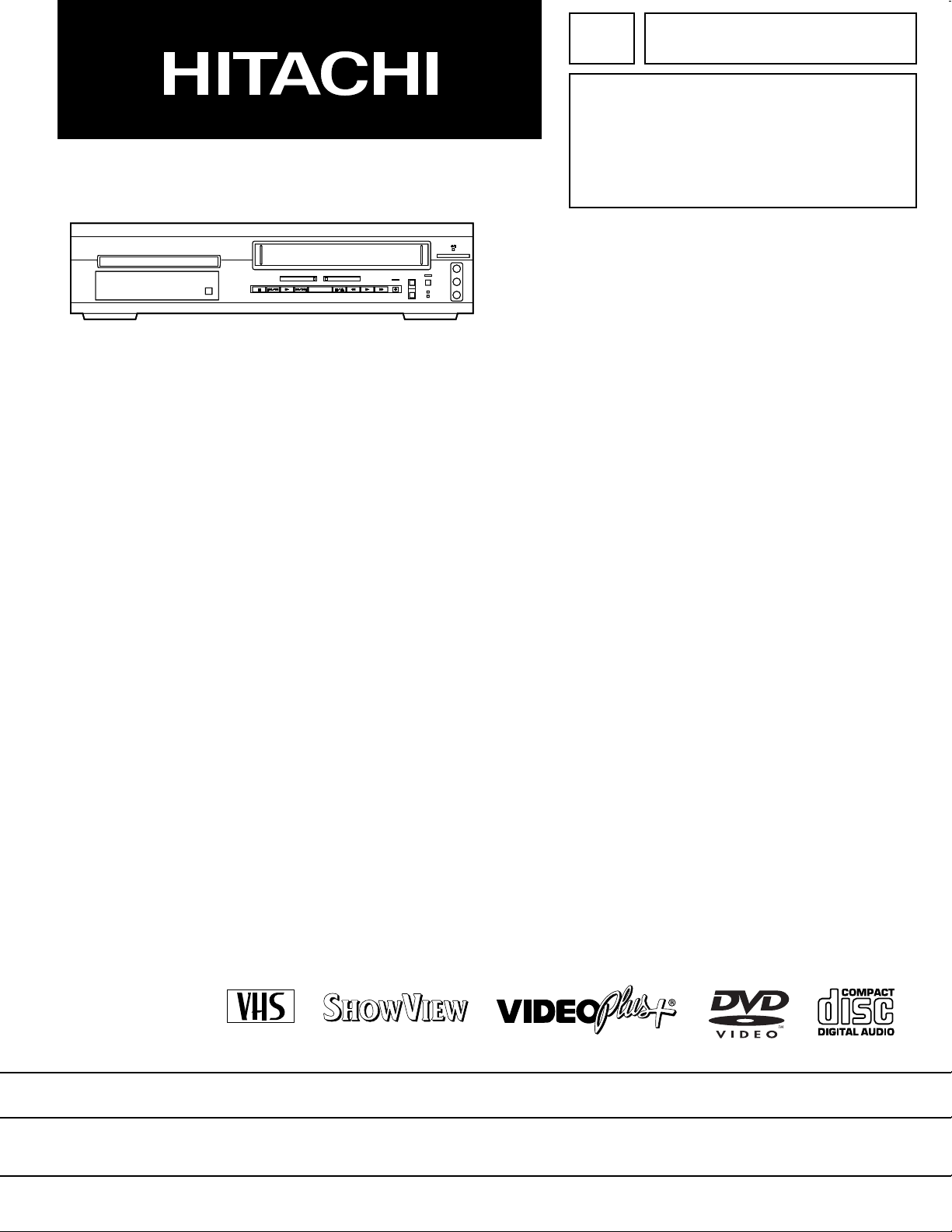
No. 9208E
TIMER SET
ANDBY
CST
.IN
OUTPUT
CHANNEL
VIDEO IN
(mono)
UDIO IN
TIMER SET
ANDBY
CST
.IN
OUTPUT
CHANNEL
VIDEO IN
(mono)
UDIO IN
DVPF2E
SERVICE MANUAL
VIDEO IN
VIDEO IN
CHANNEL
CHANNEL
TIMER SET
TIMER SET
VD VCR
VD VCR
D
OPEN/
OPEN/
CLOSE
CLOSE
D
OUTPUT
OUTPUT
(mono)
(mono)
STSTANDBY
STSTANDBY
CST
.IN
CST
.IN
AUDIO IN
AUDIO IN
DVPF2EUK
L
L
R
R
PAL
SPECIFICATIONS AND PARTS ARE SUBJECT TO CHANGE FOR IMPROVEMENT
DVD PLAYER & VIDEO CASSETTE RECORDER
July 2002
Digital Media Division
Page 2
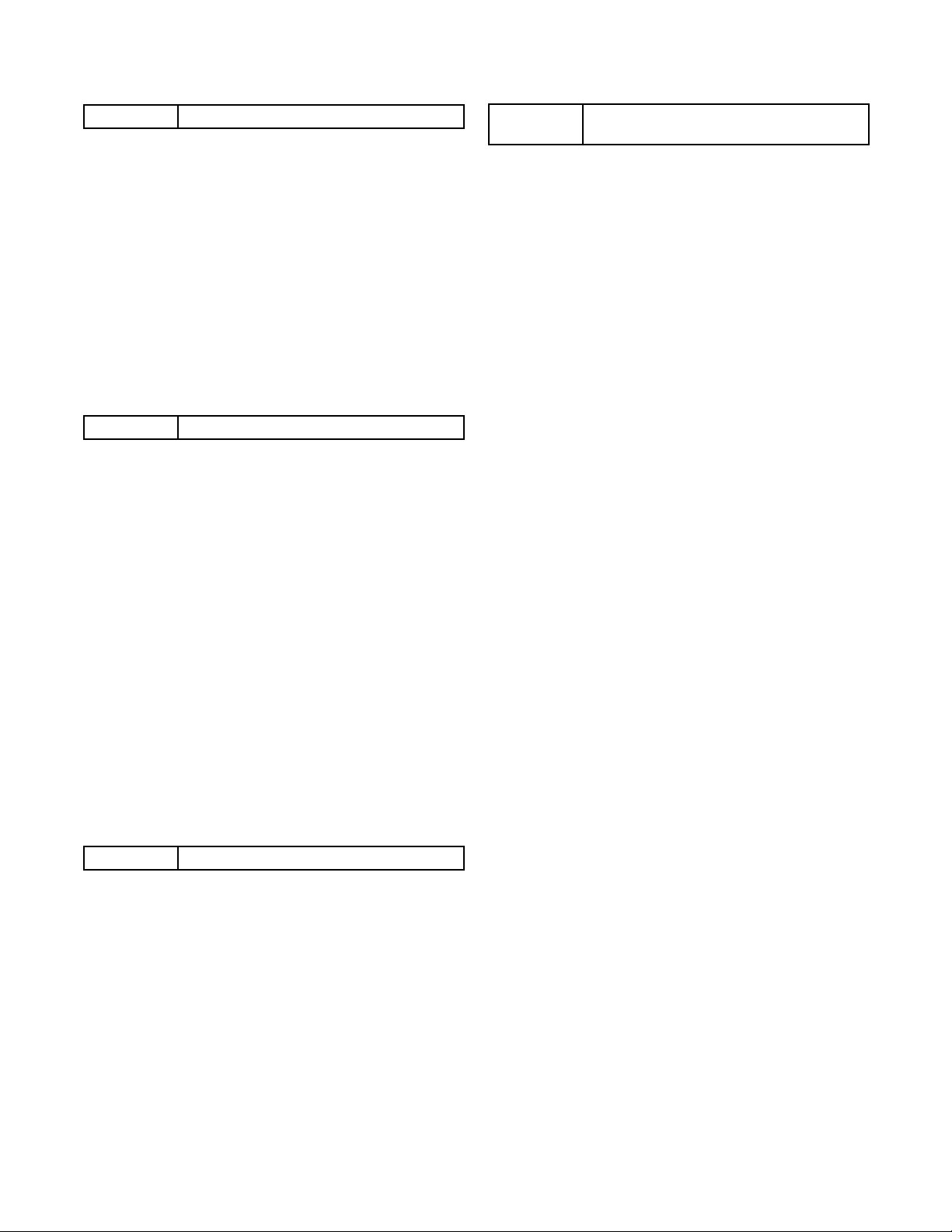
CONTENTS
CHAPTER 1 GENERAL INFORMATION
SPECIFICATIONS. . . . . . . . . . . . . . . . . . . . . . . . . . . .E1-1-1
LASER BEAM SAFETY PRECAUTIONS. . . . . . . . . .E1-2-1
IMPORTANT SAFETY PRECAUTIONS. . . . . . . . . . .E1-3-1
Product Safety Notice . . . . . . . . . . . . . . . . . . . . . . . .E1-3-1
Precautions during Servicing. . . . . . . . . . . . . . . . . . .E1-3-1
Safety Check after Servicing. . . . . . . . . . . . . . . . . . .E1-3-2
STANDARD NOTES FOR SERVICING . . . . . . . . . . .E1-4-1
Circuit Board Indications . . . . . . . . . . . . . . . . . . . . . .E1-4-1
Instructions for Connectors . . . . . . . . . . . . . . . . . . . .E1-4-1
How to Remove/Install Flat Pack-IC . . . . . . . . . . . . .E1-4-1
Instructions for Handling Semi-conductors . . . . . . . .E1-4-3
PREPARATION FOR SERVICING . . . . . . . . . . . . . . .E1-5-1
How to Enter the Service Mode. . . . . . . . . . . . . . . . .E1-5-1
OPERATING CONTROLS AND FUNCTIONS . . . . . .E1-6-1
FIRMWARE RENEWAL MODE . . . . . . . . . . . . . . . . . E1-7-1
TROUBLESHOOTING . . . . . . . . . . . . . . . . . . . . . . . .E1-8-1
CHAPTER 2 DISASSEMBLY AND ADJUSTMENT
CABINET DISASSEMBLY INSTRUCTIONS . . . . . . .E2-1-1
1. Disassembly Flowchart . . . . . . . . . . . . . . . . . . . . .E2-1-1
2. Disassembly Method. . . . . . . . . . . . . . . . . . . . . . .E2-1-1
DISASSEMBLY/ASSEMBLY PROCEDURES OF
DECK MECHANISM . . . . . . . . . . . . . . . . . . . . . . . . .E2-2-1
ALIGNMENT PROCEDURES OF MECHANISM . . . .E2-3-1
ELECTRICAL ADJUSTMENT INSTRUCTIONS . . . .E2-4-1
Test Equipment Required . . . . . . . . . . . . . . . . . . . . . E2-4-1
Head Switching Position Adjustment. . . . . . . . . . . . .E2-4-1
FIXTURE AND TAPE FOR ADJUSTMENT . . . . . . . .E2-5-1
How To Use The Fixtures And Tape. . . . . . . . . . . . .E2-5-1
MECHANICAL ALIGNMENT PROCEDURES . . . . . .E2-6-1
Service Information . . . . . . . . . . . . . . . . . . . . . . . . . .E2-6-1
1.Tape Interchangeability Alignment. . . . . . . . . . . . .E2-6-2
1-A.Preliminary/Final Checking and
Alignment of Tape Path . . . . . . . . . . . . . . . . . .E2-6-3
1-B.X Value Alignment . . . . . . . . . . . . . . . . . . . . . . .E2-6-3
1-C.Checking/Adjustment of Envelope Waveform . .E2-6-4
1-D.Azimuth Alignment of
Audio/Control/Erase Head . . . . . . . . . . . . . . . .E2-6-4
STANDARD MAINTENANCE. . . . . . . . . . . . . . . . . . .E2-7-1
Service Schedule of Components. . . . . . . . . . . . . . .E2-7-1
Cleaning . . . . . . . . . . . . . . . . . . . . . . . . . . . . . . . . . .E2-7-2
CHAPTER 3 EXPLODED VIEWS AND PARTS LIST
EXPLODED VIEWS . . . . . . . . . . . . . . . . . . . . . . . . . . .3-1-1
Cabinet . . . . . . . . . . . . . . . . . . . . . . . . . . . . . . . . . . . .3-1-1
Deck Mechanism View 1. . . . . . . . . . . . . . . . . . . . . . .3-1-2
Deck Mechanism View 2. . . . . . . . . . . . . . . . . . . . . . .3-1-2
Deck Mechanism View 3. . . . . . . . . . . . . . . . . . . . . . .3-1-3
REPLACEMENT PARTS LIST . . . . . . . . . . . . . . . . . . .3-2-1
Mechanical Parts List . . . . . . . . . . . . . . . . . . . . . . . . .3 -2-1
Electrical Parts List . . . . . . . . . . . . . . . . . . . . . . . . . . .3-2-3
CHAPTER 4
SCHEMATIC DIAGRAMS/CBA’S AND
TEST POINTS. . . . . . . . . . . . . . . . . . . . . . . . . . . . . . . 4-1-1
<VCR SECTION>
Wiring Diagram . . . . . . . . . . . . . . . . . . . . . . . . . . . . . .4-1-3
Main 1/8 Schematic Diagram . . . . . . . . . . . . . . . . . . .4-1-4
Main 2/8 Schematic Diagram . . . . . . . . . . . . . . . . . . .4-1-5
Main 3/8 Schematic Diagram . . . . . . . . . . . . . . . . . . .4-1-6
Main 4/8 Schematic Diagram . . . . . . . . . . . . . . . . . . .4-1-7
Main 5/8 Schematic Diagram . . . . . . . . . . . . . . . . . . .4-1-8
Main 6/8 Schematic Diagram . . . . . . . . . . . . . . . . . . .4-1-9
Waveforms . . . . . . . . . . . . . . . . . . . . . . . . . . . . . . . . 4-1-10
Main 7/8 Schematic Diagram . . . . . . . . . . . . . . . . . .4-1-11
Main 8/8 Schematic Diagram . . . . . . . . . . . . . . . . . .4-1-12
Power Supply Schematic Diagram . . . . . . . . . . . . . . 4-1-13
Function Schematic Diagram . . . . . . . . . . . . . . . . . . 4-1-14
Front Jack Schematic Diagram. . . . . . . . . . . . . . . . .4-1-15
AFV Schematic Diagram. . . . . . . . . . . . . . . . . . . . . . 4-1-16
Main CBA Top View . . . . . . . . . . . . . . . . . . . . . . . . .4-1-17
Main CBA Bottom View. . . . . . . . . . . . . . . . . . . . . . . 4-1-18
Power Supply CBA Top/Bottom View . . . . . . . . . . . . 4-1-19
Function CBA Top/Bottom View . . . . . . . . . . . . . . . .4-1-20
Front Jack CBA Top/Bottom View . . . . . . . . . . . . . . . 4-1-21
AFV CBA Top/Bottom View. . . . . . . . . . . . . . . . . . . .4-1-22
Junction-A CBA Top/Bottom View. . . . . . . . . . . . . . .4-1-22
Junction-B CBA Top/Bottom View. . . . . . . . . . . . . . .4-1-22
<DVD SECTION>
Wiring Diagram . . . . . . . . . . . . . . . . . . . . . . . . . . . . .4-1-23
DVD Main 1/4 Schematic Diagram . . . . . . . . . . . . . .4-1-24
DVD Main 2/4 Schematic Diagram . . . . . . . . . . . . . .4-1-25
DVD Main 3/4 Schematic Diagram . . . . . . . . . . . . . .4-1-26
DVD Main 4/4 Schematic Diagram . . . . . . . . . . . . . .4-1-27
BLOCK DIAGRAMS . . . . . . . . . . . . . . . . . . . . . . . . . . .4-2-1
<VCR SECTION>
Servo/System Control Block Diagram. . . . . . . . . . . . . 4-2-1
Video Block Diagram. . . . . . . . . . . . . . . . . . . . . . . . . . 4 -2-2
Audio Block Diagram. . . . . . . . . . . . . . . . . . . . . . . . . . 4 -2-3
Hi-Fi Audio Block Diagram . . . . . . . . . . . . . . . . . . . . .4-2-4
Power Supply Block Diagram . . . . . . . . . . . . . . . . . . .4-2-5
<DVD SECTION>
DVD System Control Block Diagram. . . . . . . . . . . . . .4-2-6
RF Signal Process/Servo Block Diagram . . . . . . . . . . 4-2-7
DVD Signal Process Block Diagram. . . . . . . . . . . . . .4-2-8
DVD Video Block Diagram . . . . . . . . . . . . . . . . . . . . . 4-2-9
DVD Audio Block Diagram . . . . . . . . . . . . . . . . . . . . 4-2-10
SYSTEM CONTROL TIMING CHARTS . . . . . . . . . . . . 4-3-1
IC PIN FUNCTION DESCRIPTIONS . . . . . . . . . . . . . . 4 -4-1
LEAD IDENTIFICATIONS. . . . . . . . . . . . . . . . . . . . . . .4-5-1
SCHEMATIC AND BLOCK DIAGRAMS/
CBA’S
Page 3
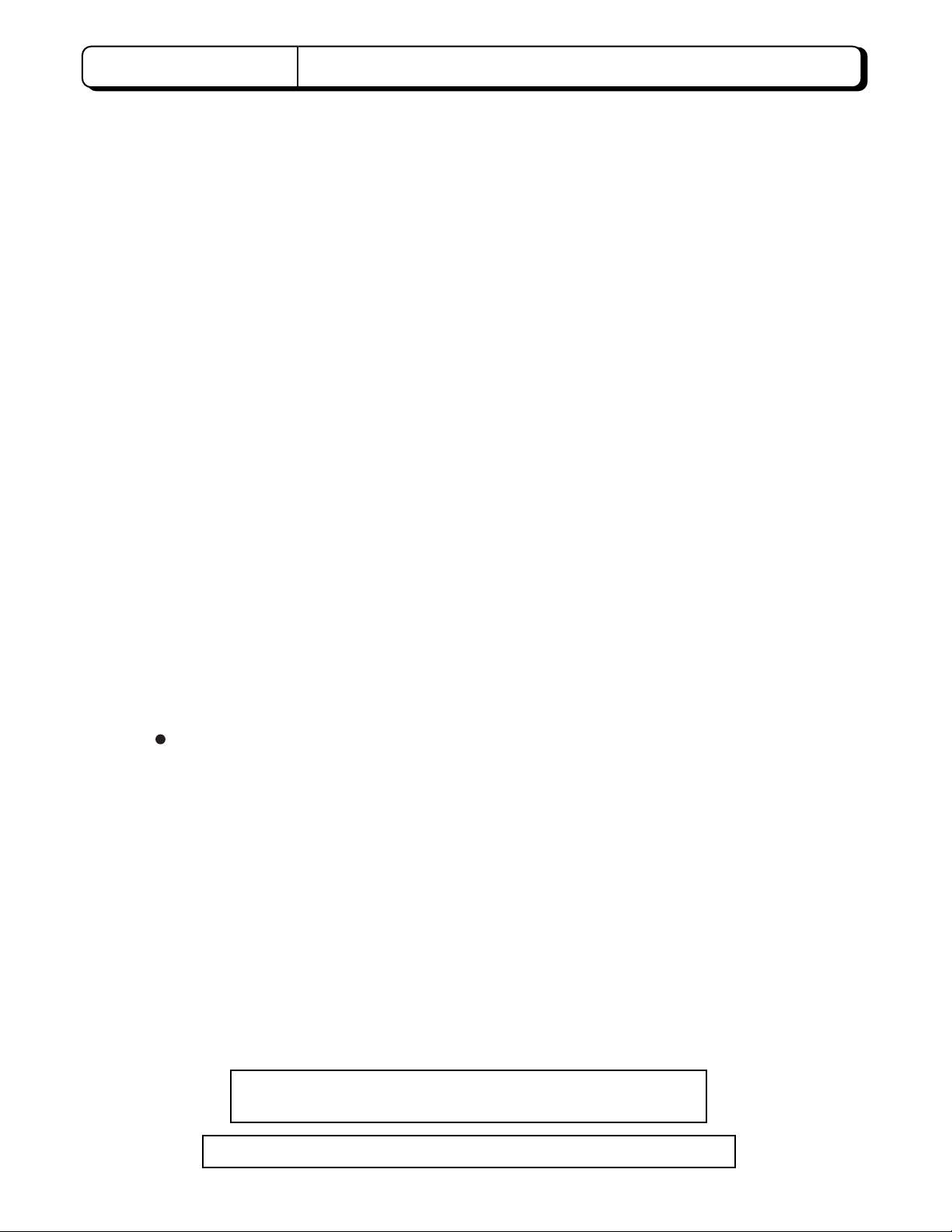
CHAPTER 1 GENERAL INFORMATION
SPECIFICATIONS
Product type: DVD/VCR player with Video Cassette Recorder
Discs: DVD video
Audio CD
Video Cassette tape
Converter output: UHF Channel 22 to 69.
Power source: 220-240V +/- 10%, 50Hz +/- 0.5%
Power consumption: 30 W (standby: 5.7 W)
Operating temperature: 5˚ C to 40˚C
Dimensions: W 17-1/8" (435 mm)
H 4" (99 mm)
D 10-1/2" (266 mm)
Weight: 8.8 lbs (4 kg)
Designs and specifications are subject to change without notice.
Manufactured under license from Dolby Laboratories. "Dolby" and
the double-D symbol are trademarks of Dolby Laboratories.
"DTS" and "DTS Digital Out" are trademarks of Digital Theater Systems Inc.
E1-1-1
Page 4
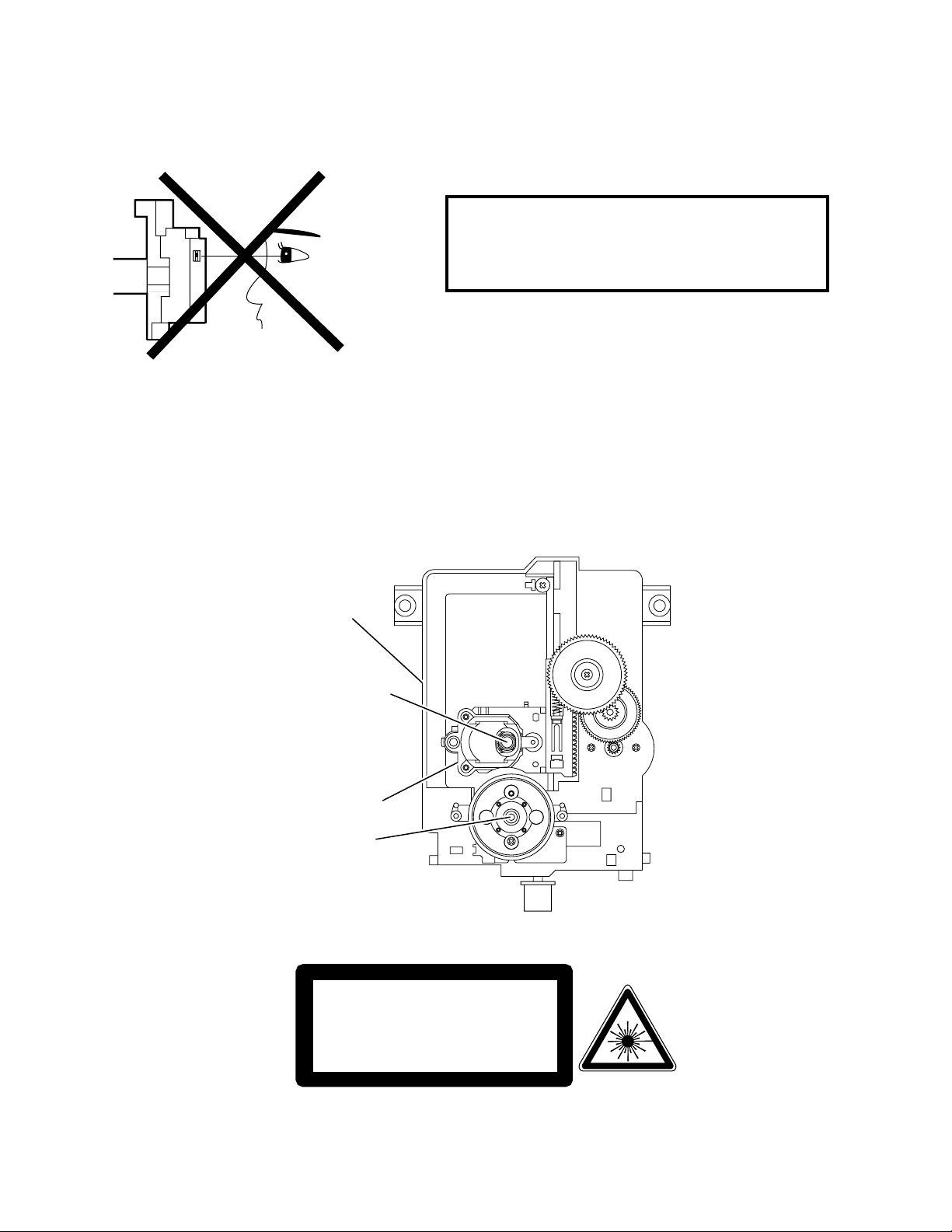
LASER BEAM SAFETY PRECAUTIONS
This DVD player uses a pickup that emits a laser beam.
Do not look directly at the laser beam coming
from the pickup or allow it to strike against
your skin.
The laser beam is emitted from the location sho wn in the figure. W hen checking th e laser diode, be s ure to keep
your eyes at leas t 30cm away f rom the pi ckup lens wh en the diod e is turned on. Do not l ook directl y at the las er
beam.
Caution: Use of controls and ad justments, or doing proced ures other than those spe cified herein, may res ult in
hazardous radiation exposure.
Drive Mecha Assembly
Laser Beam Radiation
Laser Pickup
Turntable
CAUTION - VISIBLE LASER
RADIATION WHEN OPEN AND
INTERLOCK DEFEATED.
AVOID EXPOSURE TO BEAM.
E1-2-1
Location: Inside Top of DVD mechanism.
Page 5
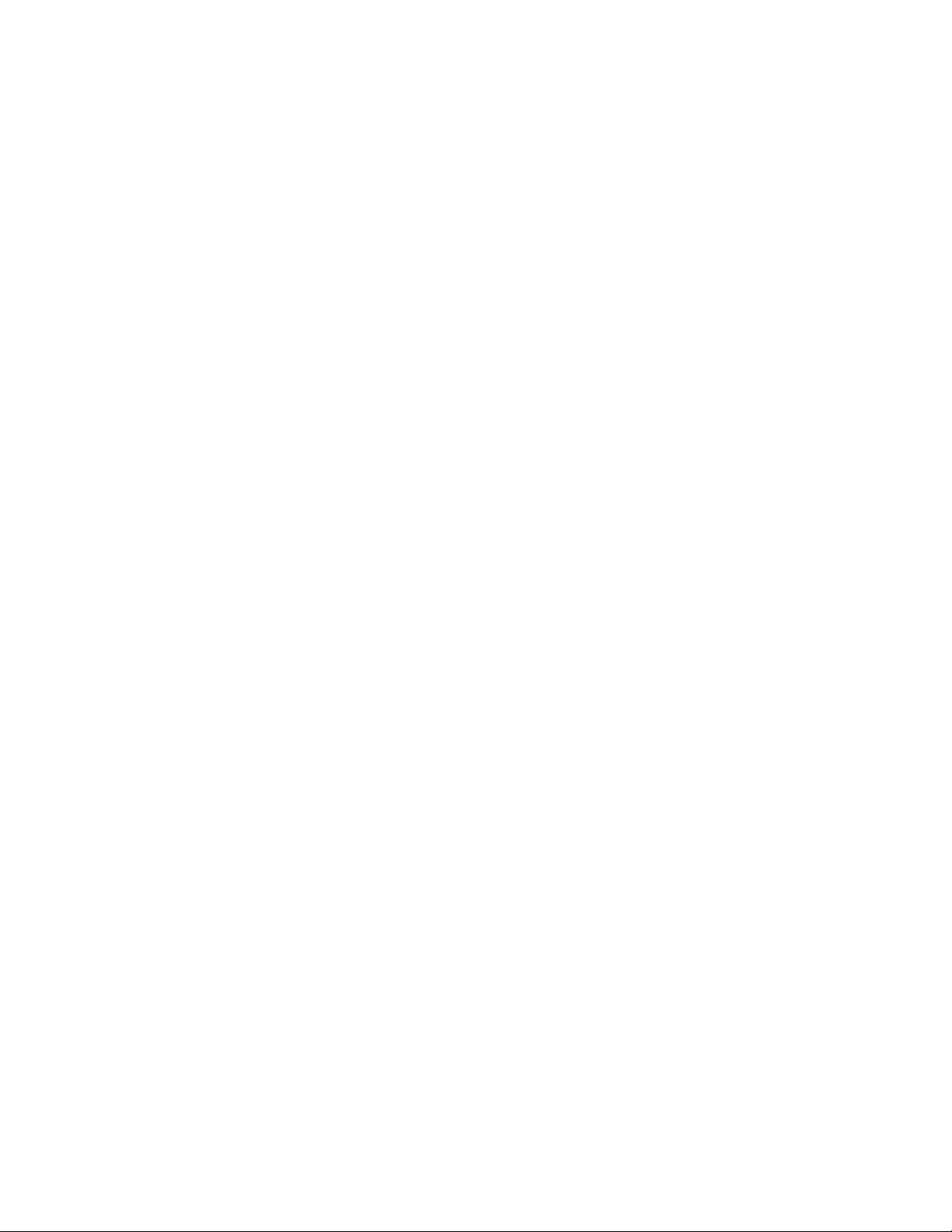
IMPORTANT SAFETY PRECAUTIONS
Product Safety Notice
Some electrical and mechanical parts have special
safety-related char acteristics which are often not evi dent from visual inspection, nor can the protection
they give necessarily be obtained by replacing them
with components rated for higher voltage, wattage,
etc. Parts that have sp ecial safety characteristi cs are
identified by a ! on schematics and in parts lists. Use
of a substitute replacement that does not have the
same safety characteristics as the recommended
replacement part might create shock, fire, and/or other
hazards. The Prod uct’s Safety is under review continuously and new instructions are issued whenever
appropriate. Prior to shipment from the factory, our
products are carefully inspected to confirm with the
recognized product s afety and electrical codes of the
countries in which they are to be sold. However, in
order to maintain su ch com plian ce, it is equal ly impor tant to implement the following precautions when a set
is being serviced.
Precautions during Servicing
A. Parts identified by the ! symbol are critical for
safety. Replace only with part number specified.
B. In addition to safety, other parts and assemblies
are specified for conformance with regulations
applying to spur ious rad iation. T hese m ust also be
replaced only with specified re pla ce men ts .
Examples: RF converters, RF c ables, noise blocking capacitors, and noi se blocking filters, etc.
C. Use specified internal wiring. Note especially:
1)Wires covered with PVC tubing
2)Double insulated wires
3)High voltage leads
D. Use specified insulating materials for hazardous
live parts. Note especially:
1)Insulation tape
2)PVC tubing
3)Spacers
4)Insulators for transistors
E. When replacing AC primary side components
(transformers, power cord, etc.), wrap ends of
wires securely about the terminals before soldering.
F. Observe that the wires do not contact hea t produc-
ing parts (heatsinks, oxid e metal fi lm resis tors, fus ible resistors, etc.).
G. Check that replaced wires do not contact sharp
edges or pointed parts.
H. When a power cord has been replac ed, chec k that
5 - 6 kg of force in any direction will not loosen it.
I. Also check areas surrounding repaired locations.
J. Be careful that foreign objects (screws, solder
droplets, etc.) do not remain inside the set.
K. Crimp type wire connector
The power transformer uses crimp type connectors
which connect the power cord and the primary side
of the transformer. When replacing the transformer,
follow these steps carefully and precisely to prevent shock hazards.
Replacement procedure
1)Remove the old connector by cutting the wires at a
point close to the connector.
Important: Do not re-use a connector. (Discard it.)
2)Strip about 15 mm of t he insulation fr om the ends
of the wires. If the wires are stranded, twist the
strands to avoid frayed conductors.
3)Align the lengths of the wires to be connected.
Insert the wires fully into the connector.
4)Use a crimping tool to crimp the metal sleeve at its
center. Be sure to crimp ful ly to the complete closure of the tool.
L. When connecting or disconnecting the internal con-
nectors, first, dis connect the AC plug from th e AC
outlet.
E1-3-1
Page 6
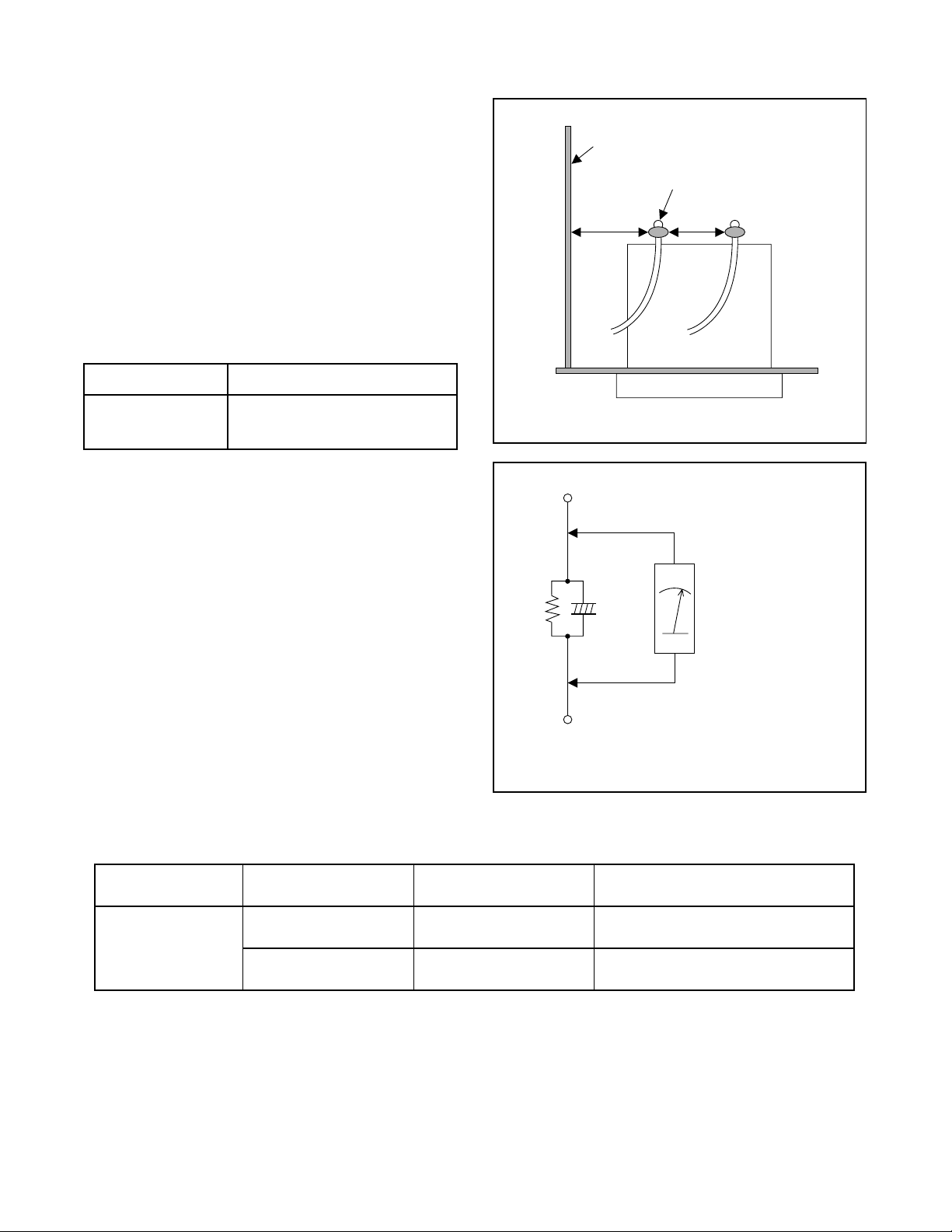
Safety Check after Servicing
Examine the area surrounding the repaired location for
damage or deterioration. Obse rve that screws, parts,
and wires have been returned to their original positions. Afterwards, do the following tests and confirm
the specified values to verify compliance with safety
standards.
1. Clearance Distance
When replacing primary circuit components, confirm
specified clearan ce distance (d) and (d’) between soldered terminals, and between terminals and surrounding metallic parts. (See Fig. 1)
Table 1 : Ratings for selected area
AC Line Voltage Clearance Distance (d) (d’)
Chassis or Secondary Conductor
Primary Circuit Terminals
dd'
230 V
Note: This table is unofficial and for reference only.
Be sure to confirm the precise values.
≥ 3mm(d)
≥ 6 mm(d’)
2. Leakage Current Test
Confirm the specified (or lower) leakage current
between B (earth ground, power cord plug prongs)
and externally exposed accessible parts (RF terminals, antenna terminals, video and audio input and
output terminals, microphone jacks, earphone jacks,
etc.) is lower than or equal to the specified value in the
table below.
Measuring Method (Power ON) :
Insert load Z between B (earth ground, power cord
plug prongs) and exposed accessible parts. Use an
AC voltmeter to measure acros s the termi nals of l oad
Z. See Fig. 2 and the following table.
Table 2: Leakage current ratings for selected areas
AC Line Voltage Load Z Leakage Current (i)
2kΩ RES.
Connected in parallel
230 V
50kΩ RES.
Connected in parallel
i≤0.7mA AC Peak
i≤2mA DC
i≤0.7mA AC Peak
i≤2mA DC
Fig. 1
Exposed Accessible Part
Z
One side of
B
Power Cord Plug Prongs
One side of power cord plug
AC Voltmeter
(High Impedance)
Fig. 2
prongs (B) to:
RF or
Antenna terminals
A/V Input, Output
Note: This table is unofficial and for reference only. Be sure to confirm the precise values.
E1-3-2
Page 7
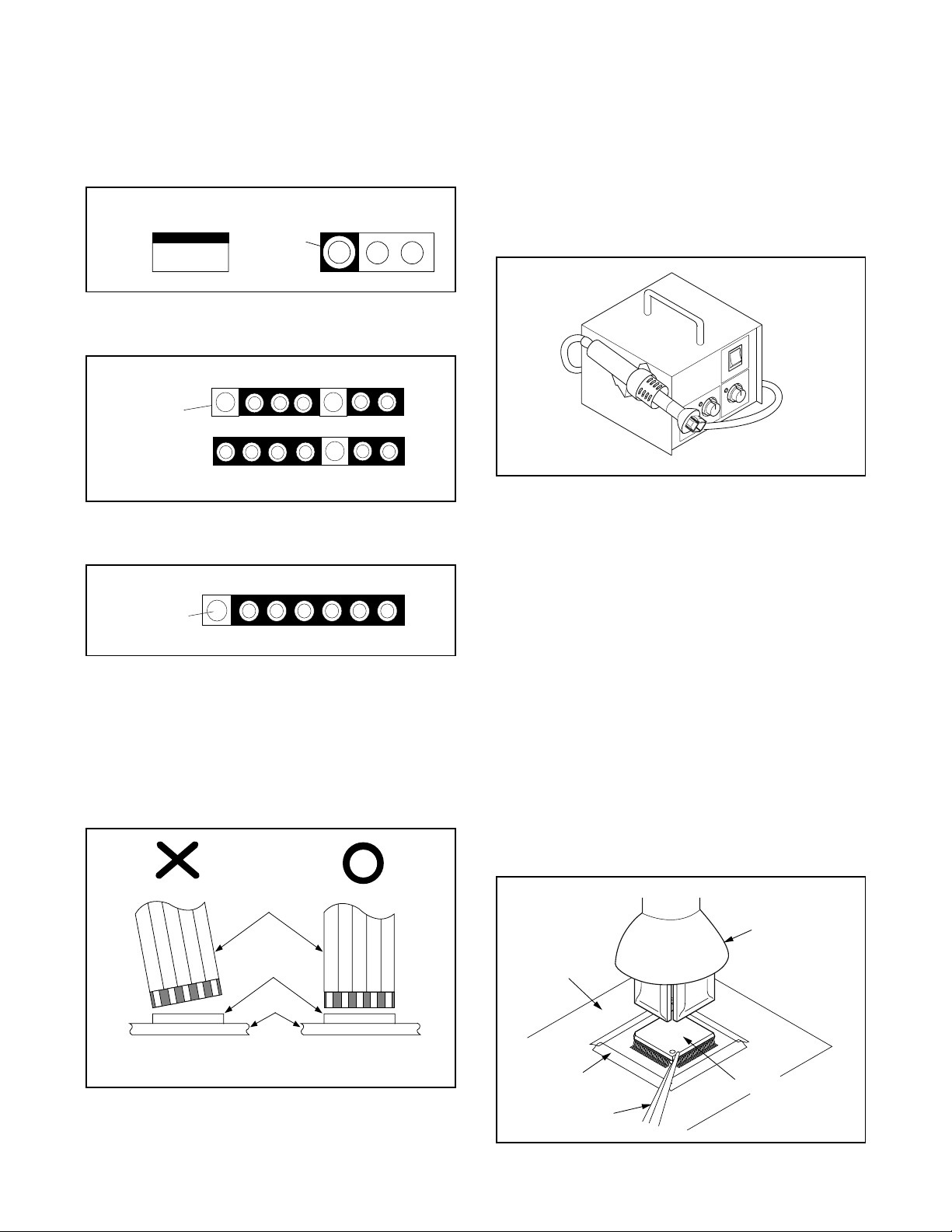
STANDARD NOTES FOR SERVICING
Circuit Board Indications
a. The output pin of the 3 pin Regulator ICs is indi-
cated as shown.
Top View
Out
b. For other ICs, pin 1 and every fifth pin are indicated
as shown.
Input
In
Pin 1
c. The 1st pin of every male connecto r is indicated as
shown.
Pin 1
Bottom View
5
10
How to Remove / Install Flat Pack-IC
1. Removal
With Hot-Air Flat Pack-IC Desoldering Machine:.
(1) Prepare the hot-air flat pack-IC desoldering
machine, then apply hot air to the Flat Pack-IC
(about 5 to 6 seconds). (Fig. S-1-1)
Fig. S-1-1
(2) Remove the flat pack-IC with tweezers while apply-
ing the hot air.
(3) Bottom of the flat pack-IC is fixed with glue to the
CBA; when removing en tire flat pac k-IC, firs t apply
soldering iron to c en ter of the flat pack-IC and heat
up. Then remove (glue will be melted). (Fig. S-1-6)
(4) Release the flat pack-IC from the CBA using twee-
zers. (Fig. S-1-6)
Instructions for Connectors
1. W hen y ou c onn ect or disconnect the FF C ( Flexib le
Foil Connector) cable, be sure to first disconnect
the AC cord.
2. FFC (Flexible Foil Connector) cable should be
inserted parallel into the connector, not at an angle.
FFC Cable
Connector
CBA
* Be careful to avoid a short circuit.
Caution:
1. Do not supply hot air to the chip parts around the
flat pack-IC for over 6 seconds because damage to
the chip parts may occur. Put masking tape around
the flat pack-IC to protect other parts from damage.
(Fig. S-1-2)
2. The flat pack-IC on the CBA is affixe d wit h glue, so
be careful not to break or damage the foil of each
pin or the solder lands under the IC when removing
it.
Hot-air
Flat Pack-IC
Desoldering
CBA
Masking
Tape
Tweezers
Machine
Flat Pack-IC
Fig. S-1-2
E1-4-1
Page 8
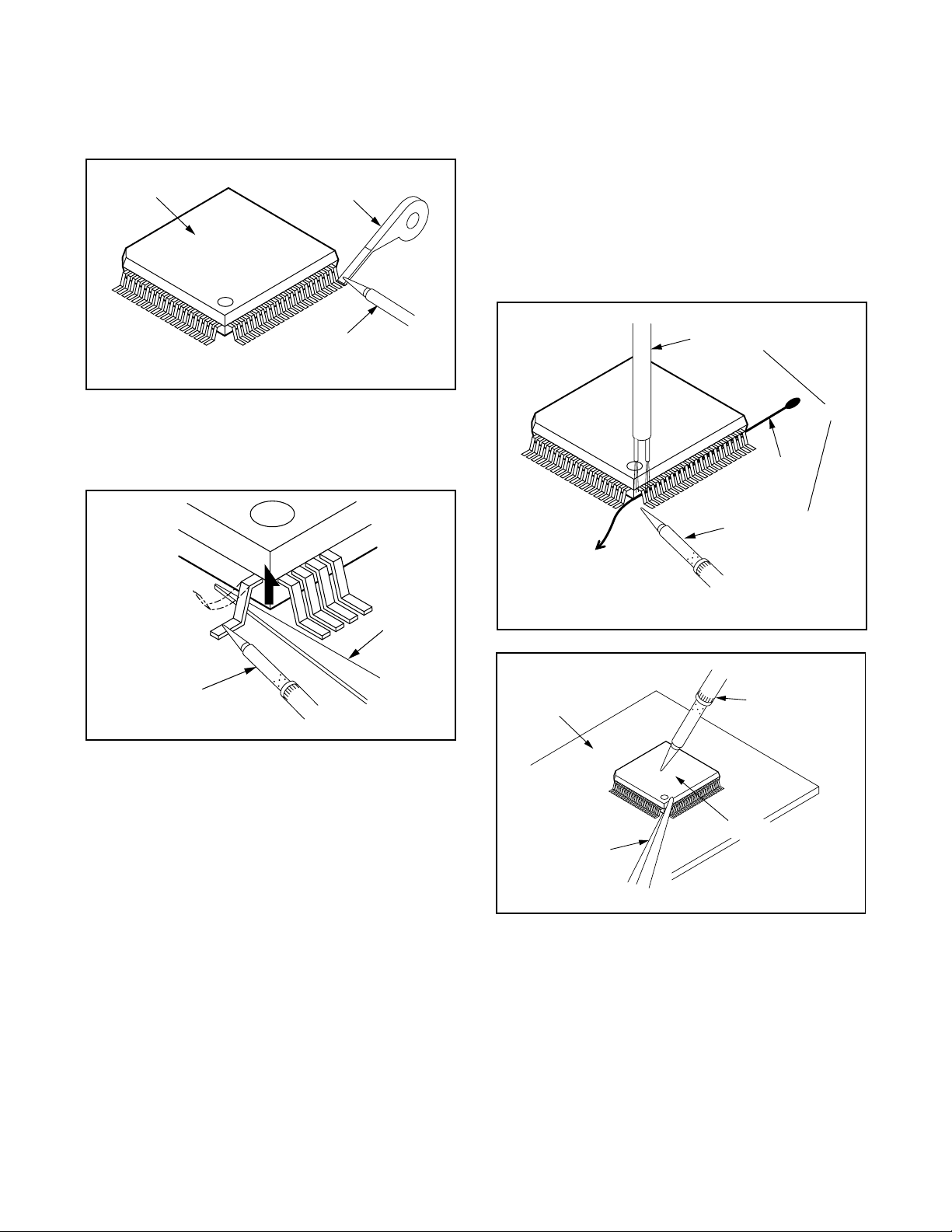
With Soldering Iron:
(1)Using desoldering braid, remove the solder from all
pins of the flat pack-IC. W hen you use solder flux
which is applied t o all pins of the f lat pack-IC, you
can remove it easily. (Fig. S-1-3)
Flat Pack-IC
Desoldering Braid
(4) Bottom of the flat pack-IC is fixed with glue to the
CBA; when removing en tire flat pac k-IC, firs t apply
soldering iron to c en ter of the flat pack-IC and heat
up. Then remove (glue will be melted). (Fig. S-1-6)
(5) Release the flat pack-IC from the CBA using twee-
zers. (Fig. S-1-6)
Note:
When using a solde ring iron, care must be taken
to ensure that the flat pack-IC is not bei ng held by
glue. When the flat pack-IC is removed from the
CBA, handle it ge ntl y bec au se it may be damaged
if force is applied.
Soldering Iron
Fig. S-1-3
(2) Lift each lead of the flat pack-IC upward one by
one, using a sharp pin or wire to which sold er will
not adhere (iron wir e). When heati ng the pins , use
a fine tip soldering iron or a hot air desoldering
machine. (Fig. S-1-4)
Sharp
Pin
Fine Tip
Soldering Iron
Fig. S-1-4
(3)B ottom of the flat pack-IC is fixed with glue to the
CBA; when removing en tire flat pack -IC, first appl y
soldering iron to c ent er of the fla t pa ck -IC an d h eat
up. Then remove (glue will be melted). (Fig. S-1-6)
(4)Re lease the flat p ack-IC from the CBA usi ng twee -
zers. (Fig. S-1-6)
With Iron Wire:
(1)Using desoldering braid, remove the solder from all
pins of the flat pack-IC. W hen you use solder flux
which is applied t o all pins of the f lat pack-IC, you
can remove it easily. (Fig. S-1-3)
(2) Affix the wire to a workbench or solid mounting
point, as shown in Fig. S-1-5.
(3) While heating the pins using a fine tip soldering
iron or hot air b low er, pull up the wir e as the solder
melts so as to lift the IC leads from the CBA contact
pads as shown in Fig. S-1-5
To Solid
Mounting Point
CBA
Tweezers
Hot Air Blower
or
Iron Wire
Soldering Iron
Fig. S-1-5
Fine Tip
Soldering Iron
Flat Pack-IC
Fig. S-1-6
E1-4-2
Page 9
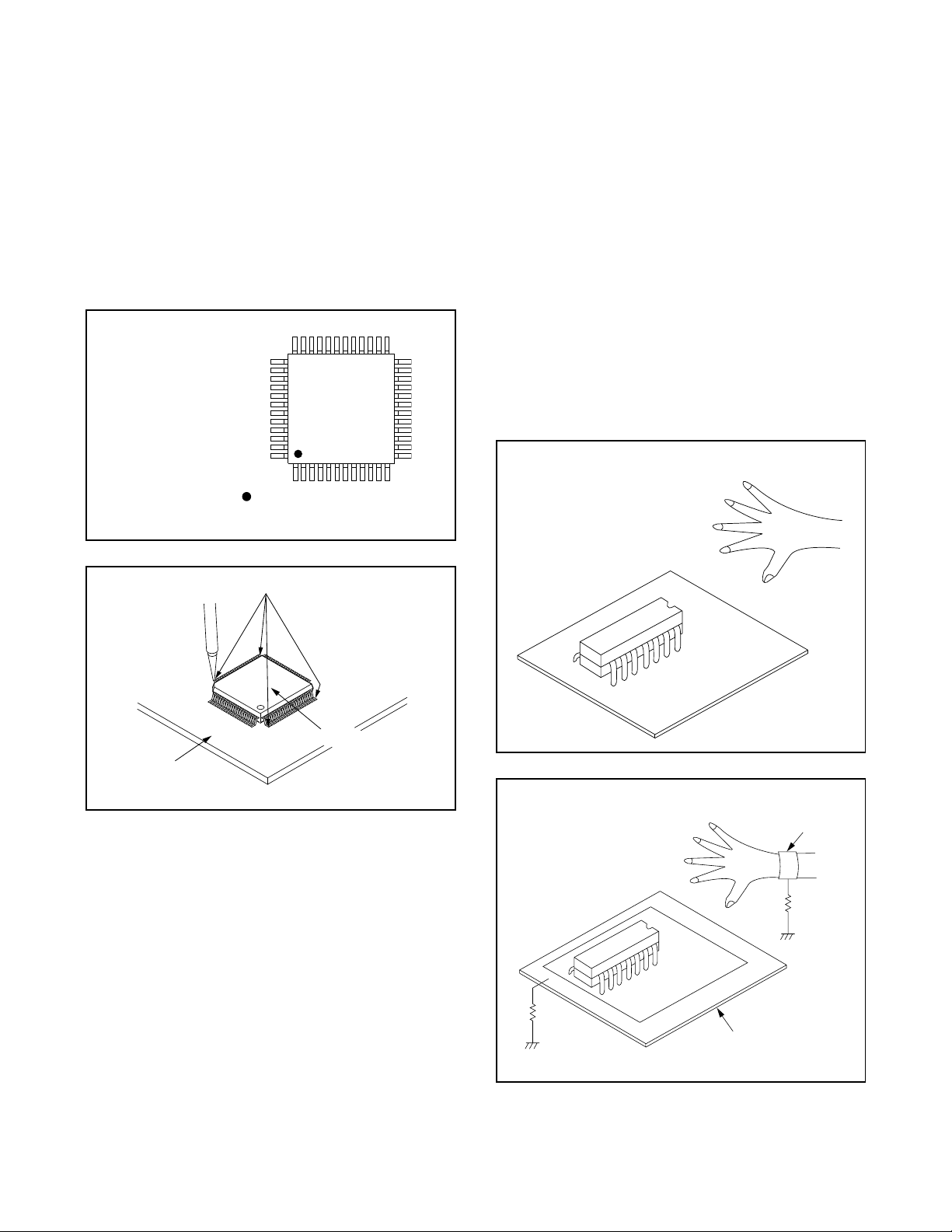
2. Installation
(1) Using desoldering braid, remove the solder from
the foil of each pi n of the flat pack-IC on the CBA
so you can install a replacemen t flat pack-IC more
easily.
(2) The “I” mark on the flat pack-IC indicates pin 1.
(See Fig. S-1-7.) Be sure this m ark matches the 1
on the PCB when positioni ng for installation. Then
presolder the four corner s of the flat pack-I C. (See
Fig. S-1-8.)
(3)Solder all pins of the flat pack-IC. Be sure that none
of the pins have solder bridges.
Example :
Pin 1 of the Flat Pack-IC
is indicated by a " " mark.
Fig. S-1-7
Instructions for Handling Semi-conductors
Electrostatic breakdown of the semi-conductors may
occur due to a poten tial difference caus ed by electrostatic charge during unpacking or repair work.
1. Ground for Human Body
Be sure to wear a ground ing b and ( 1MΩ) that is properly grounded to re m ov e an y sta tic el ec tric it y that may
be charged on the body.
2. Ground for Workbench
(1) Be sure to place a conductive sheet or copper plate
with proper grounding (1 MΩ) on the workbench or
other surface, where the semi-conductors are to be
placed. Because the static electricity charge on
clothing will no t escape through the body grounding band, be carefu l to avoid contactin g semi-conductors with your clothing.
< Incorrect >
CBA
Presolder
Flat Pack-IC
Fig. S-1-8
CBA
< Correct >
Grounding Band
1MΩ
CBA
1MΩ
Conductive Sheet or
Copper Plate
E1-4-3
Page 10
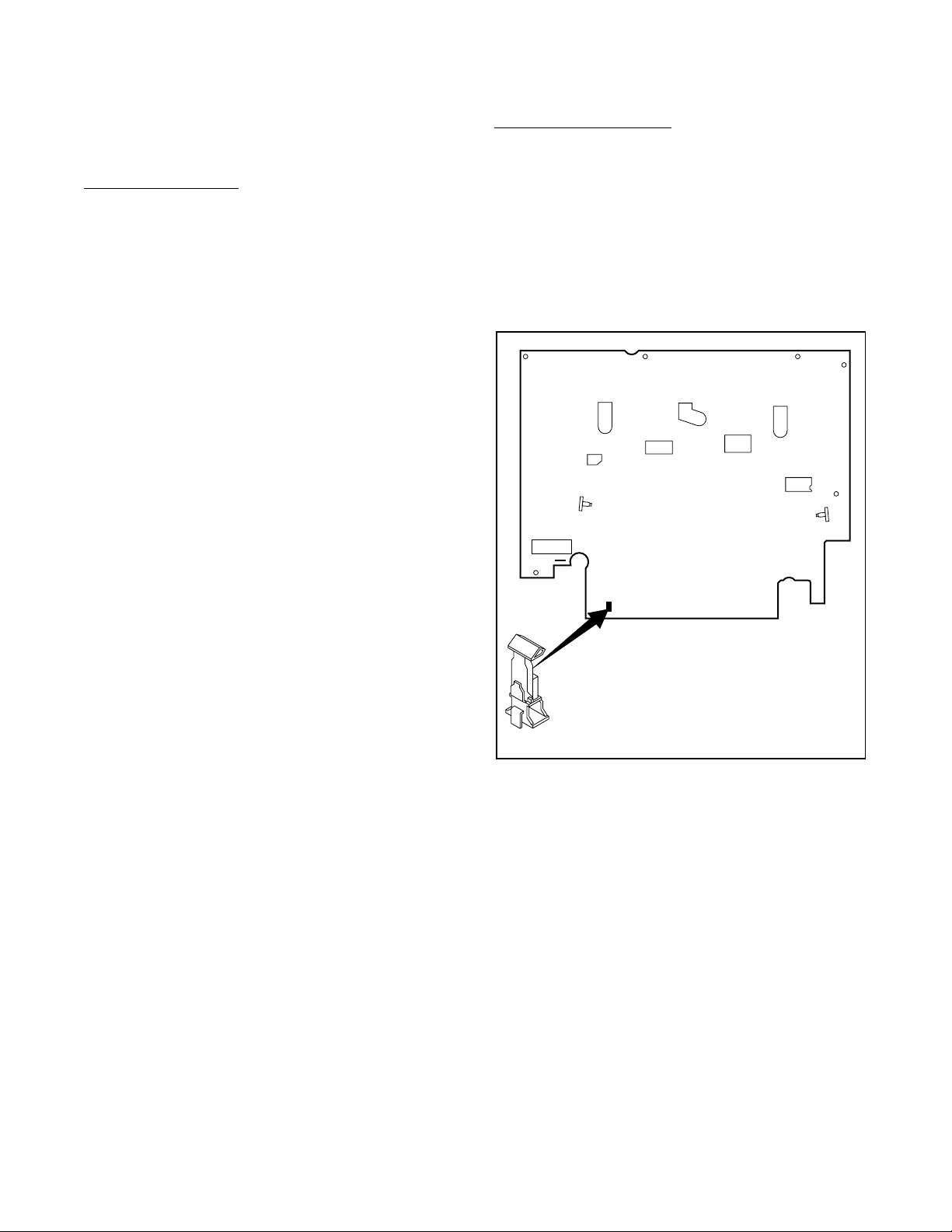
PREPARATION FOR SERVICING
How to Enter the Service Mode
About Optical Sensors
Caution:
An optical sensor system is used for the Tape Start
and End Sensors on this equipment. Carefully read
and follow the instruct ions below. Otherwise the unit
may operate erratically.
What to do for preparation
Insert a tape into th e Deck Mechanis m Assembly and
press the PLAY button. The tape will be loaded into
the Deck Mechanism Assembly. Make sure the power
is on, TP501 (SENSOR INHIBITION) to GND. This will
stop the function of Tape Start Sensor, Tape End Sensor and Reel Sensors. (If these TPs are connected
before plugging in the unit, th e function of th e sensor s
will stay valid.) See Fig. 1.
Note: Because the Tape End Sensors are inactive, do
not run a tape a ll th e way t o the s tart or t he en d of the
tape to avoid tape damage.
About REC-Safety Switch
Caution:
The REC-Safety Switch is directly mounted on the
Main CBA. When the Dec k Mechanism Assembly is
removed from t he Main CBA for servic ing, this s witch
does not work automatically.
What to do for preparation
In order to record, pres s the Rec butt on while pu sh ing
REC-SAFETY SW on the Main CBA. See Fig. 1.
Q503
TP501
S-INH
Q504
SW506
(REC-SAFETY SW)
Fig. 1
E1-5-1
Page 11

OPERATING CONTROLS AND FUNCTIONS
[ DV-PF2E ]
FRONT PANEL
1 2 3 64587
OPEN/
OPEN/
CLOSE
CLOSE
25
26
REMOTE CONTROL
SEARCH MODE/
OPEN/
CLOSE
QUICK-FIND
27
28
29
30
31
32
REPEAT
MODE
ZOOM
ANGLE
1
4
7
CLEAR/C.RESET
SUBTITLE
3
2
56
9
8
DAILY/WEEKLY
0
+10
DISPLAY
AUDIO
A-B REPEAT
33
MENU
TOP MENU/S
HOWVIEW
34
35
36
37
38
RETURN
DVD
ENTER
SURROUND
SETUP
VCR
39
40
41
42
SLOW SPEED REC
SKIP CH
INDEX SEARCH TIME SEARCH
MENU SELECT
ENTER
43
VCR operation Buttons : Blue
DVD operation Buttons : Green
Common operation Buttons :
1. Disc loading tray
2. DVD OUTPUT Light (Green)
This light appears when the DVD output mode is selected. You can only watch DVDs when the green DVD
White
58
57
56
55
54
53
52
51
50
49
48
47
46
45
44
242322
VIDEO IN
14
STANDBY
STANDBY
CST.IN
CST.IN
13
TIMER SET
TIMER SET
12
VIDEO IN
AUDIO IN
AUDIO IN
11
(mono)
(mono)
L
L
R
R
9
10
DVD VCR
DVD VCR
OUTPUT
OUTPUT
21
20
1918171615
CHANNEL
CHANNEL
OUTPUT Light is on. To make the green DVD OUTPUT light come on, press the DVD Button on the
remote control or the OUTPUT Button on the front
panel.
3. VCR OUTPUT Light (Green)
This light appears when the VCR output mode is
selected. You can only watch tapes when the green
VCR OUTPUT light is on. To make the green VCR
OUTPUT light come on, the VCR Button on the
remote control or the OUTPUT Button on the front
panel.
4. CASSETTE COMPARTMENT
5. REC/OTR Light
Lights up during recording.
6. TIMER SET Light
This light glows when the DVD/VCR is in standby
mode or off for a timer recording or during a OneTouch Recording. It flashes if the TIMER SET
Button is pressed for a timer recording, but there is
no tape in the DVD/VCR. It flashes when all timer
recordings or One Touch Recording are finished.
7. (Standby/Power ON) Button
Press to turn the power on and off.
8. (Standby/Power ON) Light
Lights up when the power is on.
9. VIDEO In Jack
Connect a video cable coming from the video out
jack of a camcorder, another VCR, or a video source
(laser disc player, etc.) here.
10. AUDIO In Jacks
Connect audio cables coming from the audio out jacks
of a camcorder, another VCR, or an audio source here.
11. TIMER SET Button
Press to put the DVD/VCR into standby mode for a
timer recording.
12. STANDBY Light
Lights up when the DVD/VCR is plugged in.
13. CST. IN Light
Lights up when a cassette is in the DVD/VCR.
14. CHANNEL Buttons
In VCR mode, press to change TV channels on the
DVD/VCR; press to adjust the tracking during normal or slow motion playback; press to remove vertical jitter in a Still picture.
15. REC/OTR Button (VCR)
Press once to start a recording. Press repeatedly to
start an One Touch Recording Timer.
E1-6-1
Page 12
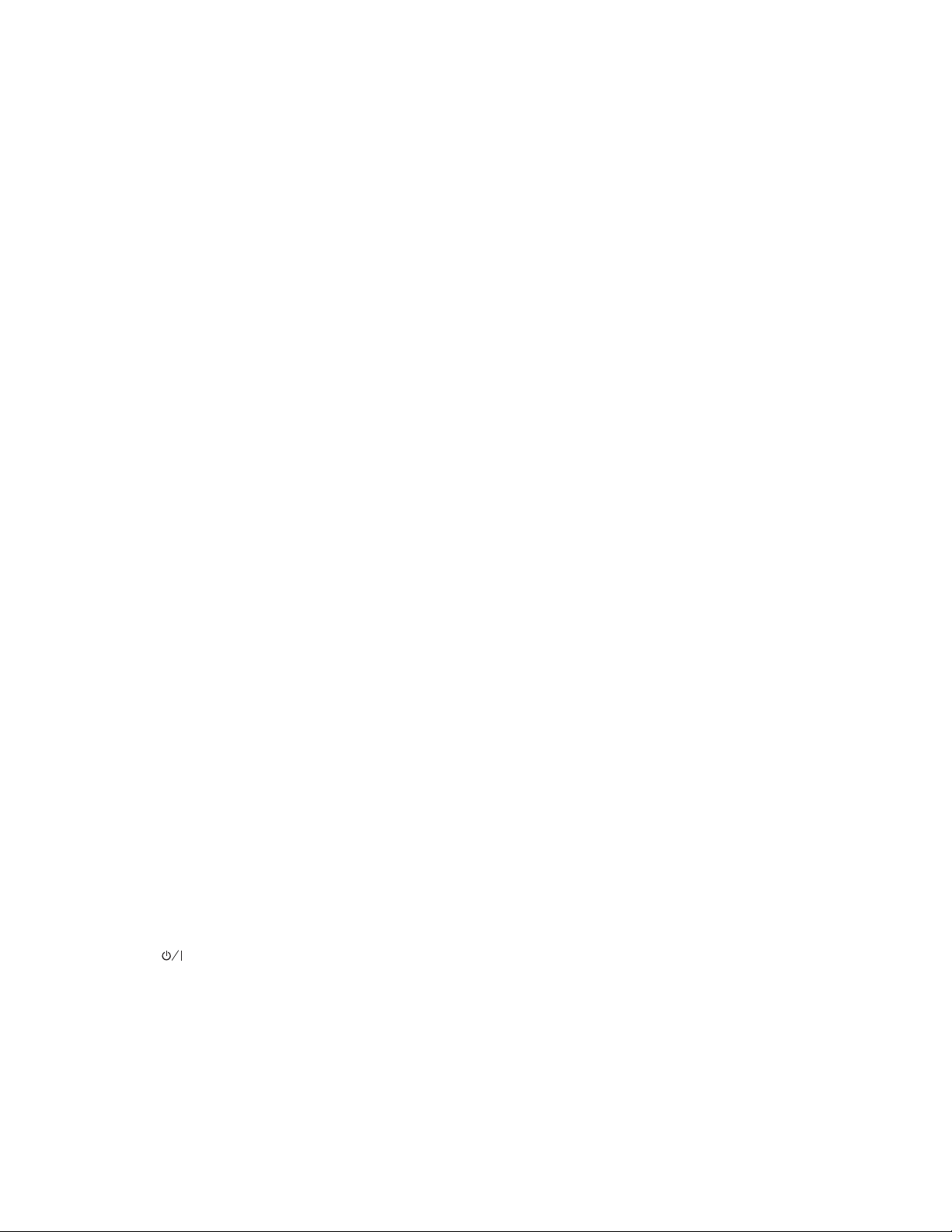
16. g(F.FWD) Button (VCR)
Press to rapidly advance the tape, or view the picture
rapidly in forward during playback. (Forward
Search). When setting programme (For example:setting clock or timer programme), press to determine
your selection and proceed to the next step you want
to input. Press to determine the setting modes from
the on screen menu.
17. B(PLAY) Button (VCR)
Press to begin playback. Press to enter digits when
setting programme (For example: setting clock or
timer programme). Press to select the setting modes
from the on screen menu.
18. h(REW) Button (VCR)
Press to rewind the tape, or to view the picture rapidly in reverse during the playback mode (Rewind
Search). Press to cancel a setting of timer programme. Press to correct digits when setting programme (For example: setting clock or timer programme).
/A(STOP/EJECT) Button (VCR)
19. C
●EJECT Button
Press to remove the tape from the DVD/VCR.
● STOP Button
Press to stop the tape motion. Press to enter digits
when setting programme (For example:setting
clock or timer programme). Press to select the setting modes from the on screen menu.
20. OUTPUT Button
Press to select DVD mode or VCR mode.
● You can switch the output mode of the DVD/VCR
either by pressing the OUTPUT Button on the
front panel, or by pressing the DVD or VCR
Button on the remote control. However, pressing
only the OUTPUT Button on the front panel
does not switch the output mode of the remote
control. If you want to use the remote control,
you always need to select the correct output
mode on the remote control, too.
/
21. g
22. B(PLAY) Button (DVD)
23. j
24. C(STOP) Button (DVD)
25. OPEN/CLOSE Button
26. Display, Remote Sensor Window
27. (Standby/Power ON) Button
28. A-B REPEAT Button
29. REPEAT Button
30. MODE Button
31. ZOOM Button
G(SKIP) Button (DVD)
Plays back from the beginning of the next chapter or
track. Hold down to fast forward playback.
Starts playback of the disc contents.
/h(SKIP) Button (DVD)
Plays back from the beginning of the current chapter
or track. Hold down to fast reverse playback.
Stops operation of the disc.
Press to insert discs into or remove them from the tray .
Press to turn the power on and off.
Repeats playback of a selected section.
Repeats playback of the current disc, title, chapter or
track.
Activates programme playback or random playback
mode when playing CDs or MP3. Sets Black level or
SRS TruSurround.
Enlarges part of a DVD-reproduced image.
32. CLEAR/C.RESET Button
● DVD mode
Press to reset the setting.
● VCR mode
Press to reset the counter.
33. ANGLE Button
Press to change the camera angle to see the sequence
being played back from a different angle.
34. MENU Button
● DVD mode
Press to display the menu of the Disc.
● VCR mode
Press to access the VCR menu.
35. ENTER Button
Press to accept a setting.
36. Arrow Buttons (L/K/
Use when making settings while watching the
display on a TV screen.
37. RETURN Button
Returns to the previous operation.
38. SURROUND Button
Press to
enjoy stereophonic sound system when
s/B)
you playback Dolby Digital and PCM 48kHz
sound.
39. DVD Button
Press to select DVD mode for the remote control.
● You can switch the output mode of the DVD/VCR
either by pressing the OUTPUT Button on the
front panel, or by pressing the DVD or the VCR
Button on the remote control. However, pressing
only the OUTPUT Button on the front panel
does not switch the output mode of the remote
control. If you want to use the remote control,
you always need to select the correct output
mode on the remote control, too.
40. SLOW Button (VCR)
During tape playback, press to view the video tape in
B
slow motion. Press the
playback. This Button does not affect DVD playback.
41. SKIP Buttons (j
Press to skip Chapters or Tracks.
INDEX SEARCH Button (j) (VCR)
Press to perform Index Search.
TIME SEARCH Button (G) (VCR)
Press to perform Time Search.
42. C(MENU SELECT/STOP) Button
● DVD mode
Stops operation of the disc.
● VCR mode
Press to stop the tape motion. Press to enter digits
when setting programme (For example: setting
clock or timer programme). Press to select the setting modes from the on screen menu.
43. h (REV/REW) Button
● DVD mode
Press to view the DVD picture in fast reverse
motion or to reverse playback of an Audio CD.
● VCR mode
Press to rewind the tape, or to view the picture rapidly in reverse during the playback mode (Rewind
Search). Press to cancel a setting of timer programme. Press to correct digits when setting programme (For example: setting clock or timer pro-
gramme).
Button to resume normal
/G) (DVD)
E1-6-2
Page 13
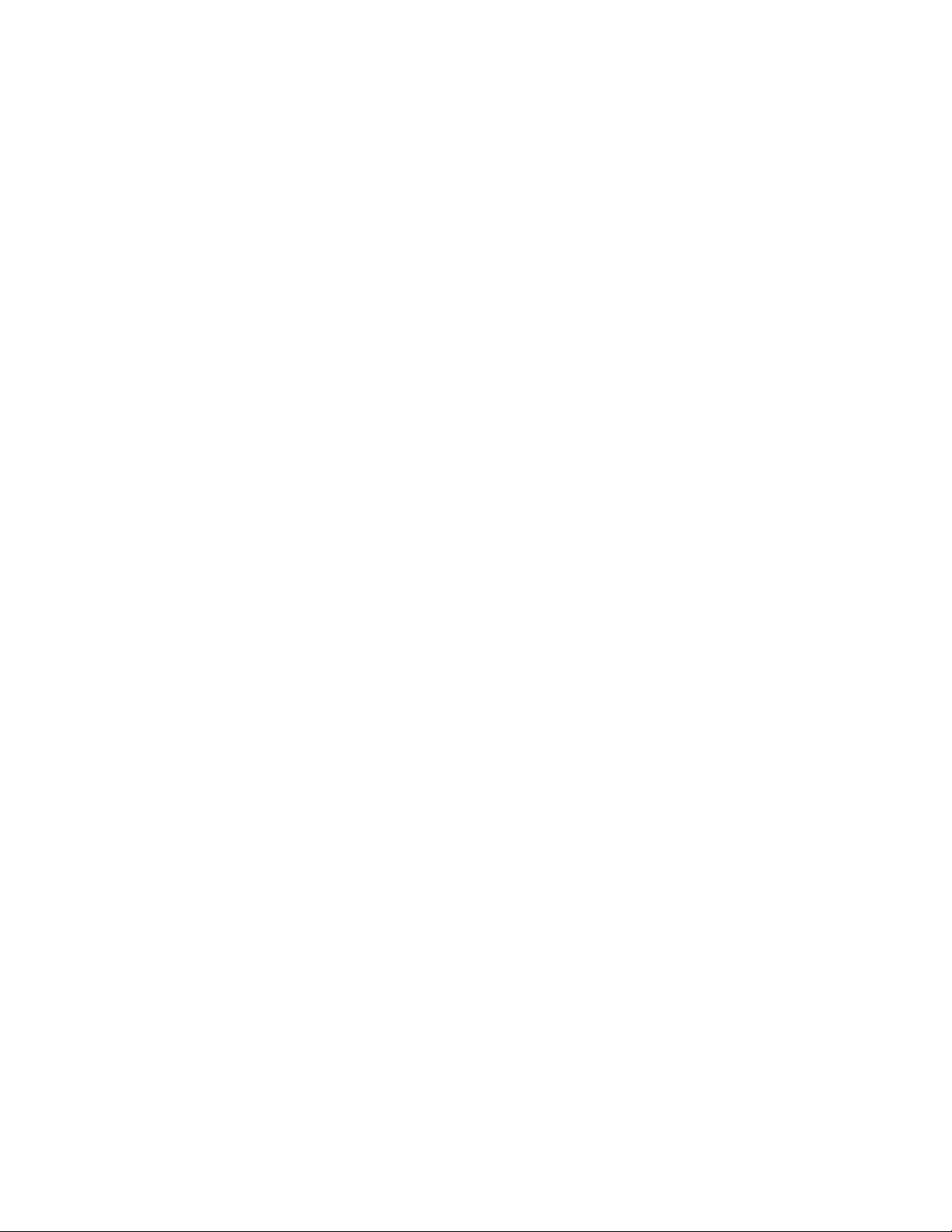
44. F(PAUSE/STILL) Button
● DVD mode
Press to pause Disc playback. Press repeatedly to
advance the DVD picture step by step (or one
frame at a time).
● VCR mode
While recording, press to temporarily stop the
recording (pause). Press a second time to resume
normal recording. You can not pause a One Touch
Recording. Or, press during tape playback to
freeze the picture. Press to advance the picture one
frame at a time during still mode.
45. g(ENTER/FWD/F.FWD) Button
● DVD mode
Press to fast forward the Disc. Press the F Button,
then press this Button to begin slow motion playback. Press this Button repeatedly to change the
forward speed of slow motion.
● VCR mode
Press to rapidly advance the tape, or view the picture rapidly in forward during playback (Forward
Search). When setting programme (For example:
setting clock or timer programme), press to determine your selection and proceed to the next step
you want to input. Press to determine the setting
modes from the on screen menu.
46. B(MENU SELECT/PLAY) Button
● DVD mode
Press to begin playback.
● VCR mode
Press to begin playback. Press to enter digits when
setting programme (For example: setting clock or
timer programme). Press to select the setting
modes from the on screen menu.
47. CH Buttons (L/K) (VCR)
In VCR mode, press to change TV channels on the
DVD/VCR; press to adjust the tracking during normal or slow motion playback; press to remove vertical jitter in a Still picture.
48. REC Button (VCR)
Press once to start a recording.
49. SPEED Button (VCR)
Press to select the VCR’ s recording speed (SPor LP).
50. VCR Button
Press to select VCR mode for the remote control.
● You can switch the output mode of the DVD/VCR
either by pressing the OUTPUT Button on the
front panel, or by pressing the DVD or the VCR
Button on the remote control. However, pressing
only the OUTPUT Button on the front panel
does not switch the output mode of the remote
control. If you want to use the remote control,
you always need to select the correct output
mode on the remote control, too.
51. SETUP Button
Press to enter the setup mode.
52. SUBTITLE Button
Press to select the desired subtitle language.
53. TOP MENU/S
HOWVIEW Button
● DVD mode
Press to bring up the Top Menu on a disc.
● VCR mode
Press to programme timer recording with the
HOWVIEW system.
S
54. DISPLAY Button
● DVD mode
Press to access or remove the display screen during
DVD or Audio CD playback.
● VCR mode
Press to access or remove the VCR’ s on-screen status display.
55. AUDIO Button
● DVD mode
to select a desired audio language or sound
Press
mode.
● VCR mode
Press to select a desired sound mode.
56. Number Buttons
● DVD mode
Press to directly select a Track (Audio CD) for
playback.
Press to programme Tracks (Audio CD) for playback.
+10 Button:
When searching a TITLE, a CHAPTER, or a
TRACK, use this button to enter numbers 10 and
above. For example when entering ‘15’, press this
button first, then press ‘5’.
● VCR mode
Press to select TV channels on the DVD/VCR.
To select channels, enter channel numbers as a
two-digit number for the quickest results. For
example, to select channel 6, press 0 then 6.
DAILY/WEEKLY Button:
Press to select once, daily, everyday, or weekly
when you programme the automatic timer recording using the S
HOWVIEW system.
57. OPEN/CLOSE Button (A)
Press to insert discs into or remove them from the tray .
58. SEARCH MODE/QUICK-FIND Button
● DVD mode
Press to access or remove the Search display,
which allows you to go directly to a specific
Title/Chapter/Track/Time.
● VCR mode
Press to use Quick-Find mode.
E1-6-3
Page 14
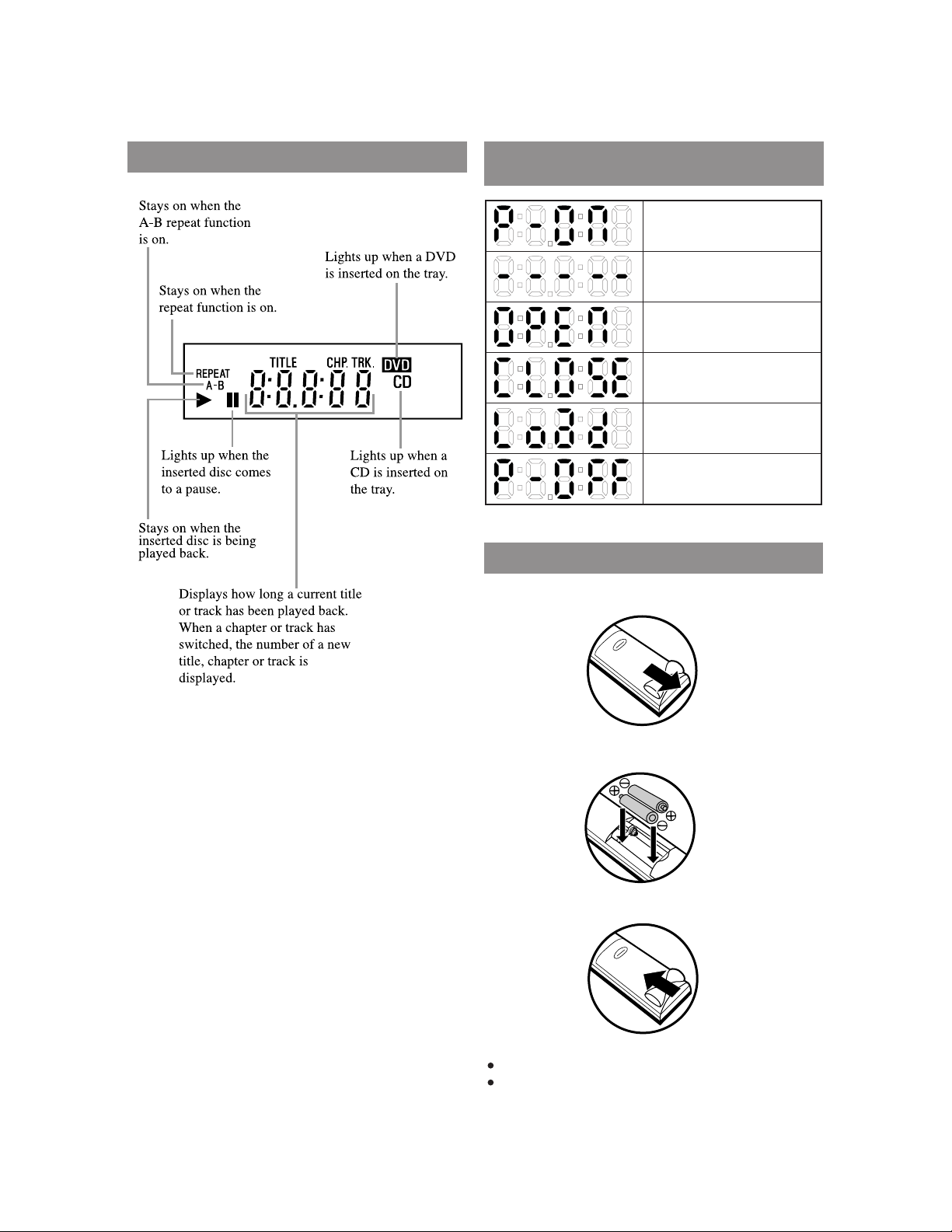
DISPLAY
DISPLAYS DURING
OPERATION
Power on
No disc inserted
Tray open
Tray closed
Loading the Disc
Power off
LOADING THE BATTERIES
1. Open the battery compartment cover.
E1-6-4
2. Insert two AA batteries, with each one oriented correctly.
3. Close the cover.
Notes
Do not mix alkaline and manganese batteries.
Do not mix old and new batteries.
Page 15
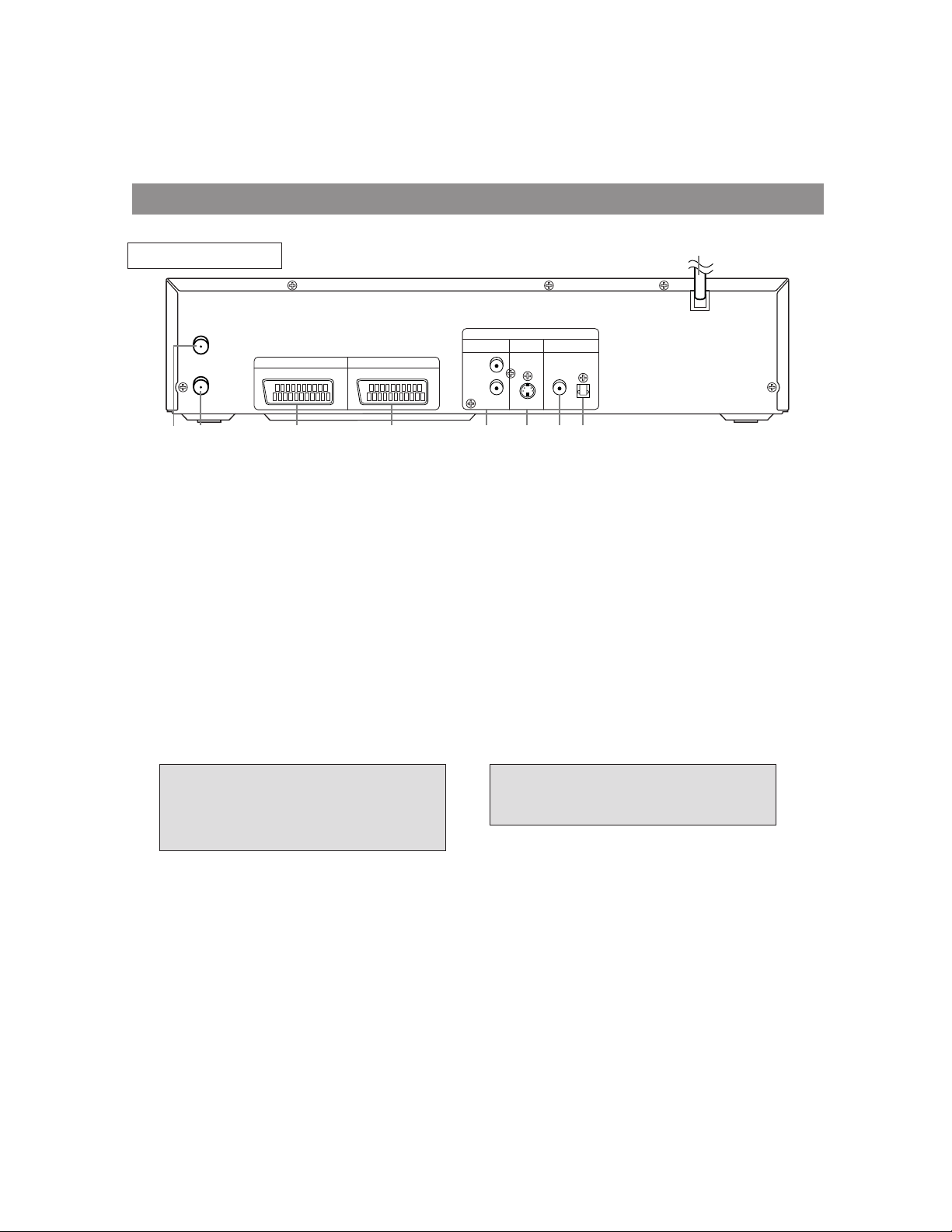
DESCRIPTION-REAR PANEL
REAR VIEW
AERIAL
RF OUT
AV2 (DECODER)
3425
1. AC POWER CORD
Connect to a standard AC outlet to supply power
to the DVD/VCR.
2. AERIAL Jack
Connect your antenna, Cable Box, or Direct
Broadcast System.
3. RF OUT Jack
Use the supplied RF coaxial cable to connect this
jack to the ANTENNA IN Jack on your TV.
4. AV2 (DECODER)
Socket
Connect 21-Pin scart cable here and to the 21-Pin
scart jack of a decoder.
5. AV1 (TV)
Socket
Connect 21-Pin scart cable here and to the 21-Pin
scart jack of a TV.
6. ANALOG AUDIO OUT Jacks (DVD only)
DVD/VCRVCR
AV1 (TV)
1
ANALOG
AUDIO OUT
L
R
OUT
DIGITAL
AUDIO OUT
COAXIAL OPTICAL
DVD
S-VIDEO
7698
Connect the supplied audio cables here and to the
Audio In jacks of a television or other audio
equipment.
7. S-VIDEO OUT Jack (DVD only)
Connect an optional S-Video cable here and to
the S-Video In jack of a television.
8.
DIGITAL COAXIAL AUDIO OUT
Jack
Connect an optional coaxial digital audio cable
here and to the Coaxial Digital Audio In jack of a
decoder or audio receiver.
9.
DIGITAL OPTICAL AUDIO OUT
Jack
Connect an optional optical digital audio cable
here and to the Optical Digital Audio In jack of a
decoder or audio receiver.
(DVD only)
(DVD only)
Manufactured under license from
Dolby Laboratories. “Dolby” and the
double-D symbol are trademarks of
Dolby Laboratories.
“DTS” and “DTS Digital Out” are
trademarks of Digital Theater
Systems, Inc.
E1-6-5
Page 16
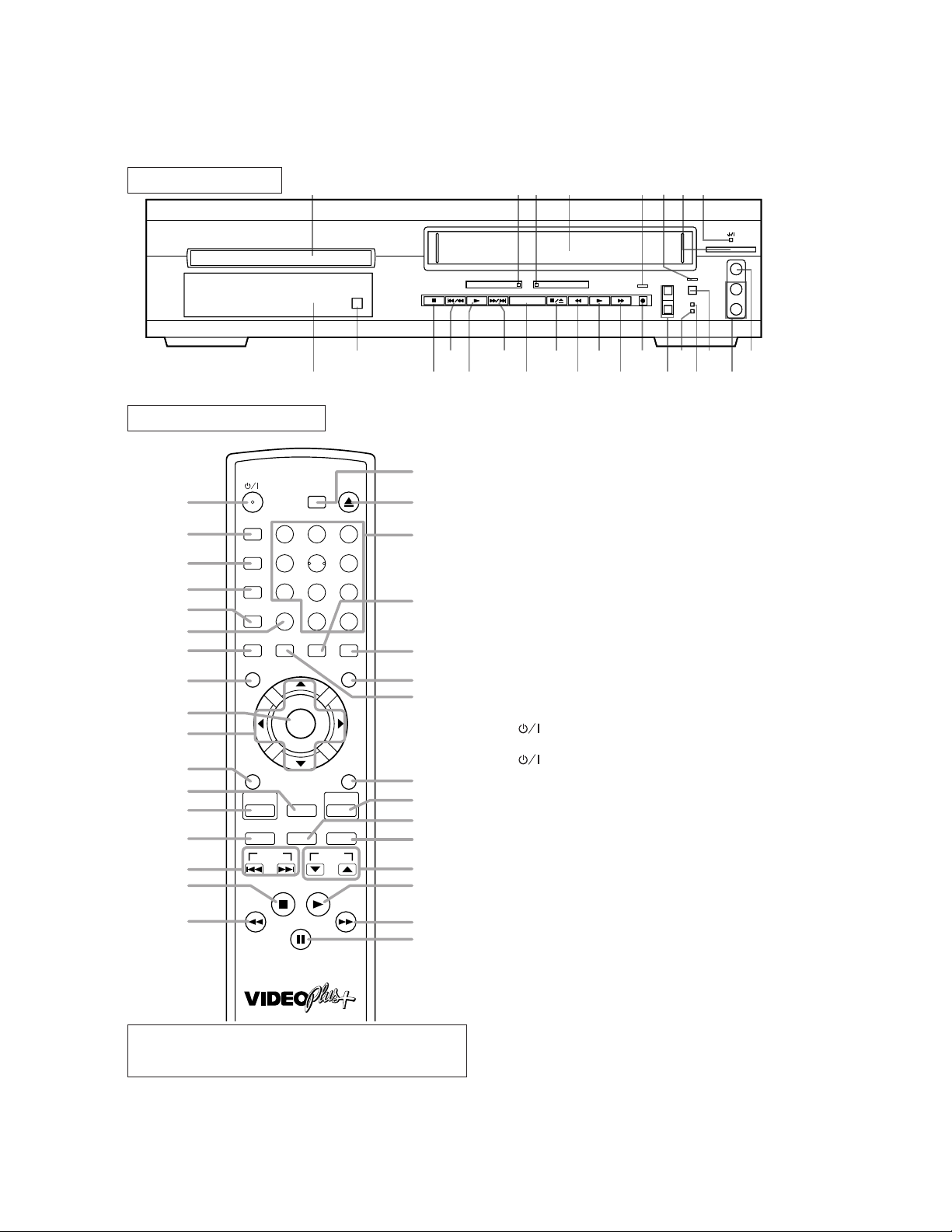
[ DV-PF2E(UK) ]
FRONT PANEL
1 2 3 64587
OPEN/
OPEN/
CLOSE
CLOSE
25
26
REMOTE CONTROL
SEARCH MODE/
OPEN/
CLOSE
QUICK-FIND
27
A-B REPEAT
28
29
30
31
32
REPEAT
MODE
ZOOM
ANGLE
1
4
7
CLEAR/
C.RESET
SUBTITLE
33
MENU
34
35
36
37
38
RETURN
DVD
ENTER
SURROUND
39
40
41
42
SLOW SPEED REC
SKIP CH
INDEX SEARCH TIME SEARCH
MENU SELECT
43
VCR operation Buttons : Blue
DVD operation Buttons : Green
Common operation Buttons :
1. Disc loading tray
2. DVD OUTPUT Light (Green)
This light appears when the DVD output mode is selected. You can only watch DVDs when the green DVD
3
2
56
9
8
DAILY/
WEEKLY
0
+10
DISPLAY
AUDIO
TOP MENU/VIDEO Plus+
SETUP
VCR
ENTER
White
242322
58
57
56
55
54
53
52
51
50
49
48
47
46
45
44
VIDEO IN
14
STANDBY
STANDBY
CST.IN
CST.IN
13
TIMER SET
TIMER SET
12
VIDEO IN
AUDIO IN
AUDIO IN
11
(mono)
(mono)
L
L
R
R
9
10
DVD VCR
DVD VCR
OUTPUT
OUTPUT
21
20
1918171615
CHANNEL
CHANNEL
OUTPUT Light is on. To make the green DVD OUTPUT light come on, press the DVD Button on the
remote control or the OUTPUT Button on the front
panel.
3. VCR OUTPUT Light (Green)
This light appears when the VCR output mode is
selected. You can only watch tapes when the green
VCR OUTPUT light is on. To make the green VCR
OUTPUT light come on, the VCR Button on the
remote control or the OUTPUT Button on the front
panel.
4. CASSETTE COMPARTMENT
5. REC/OTR Light
Lights up during recording.
6. TIMER SET Light
This light glows when the DVD/VCR is in standby
mode or off for a timer recording or during a OneTouch Recording. It flashes if the TIMER SET
Button is pressed for a timer recording, but there is
no tape in the DVD/VCR. It flashes when all timer
recordings or One Touch Recording are finished.
7. (Standby/Power ON) Button
Press to turn the power on and off.
8. (Standby/Power ON) Light
Lights up when the power is on.
9. VIDEO In Jack
Connect a video cable coming from the video out
jack of a camcorder, another VCR, or a video source
(laser disc player, etc.) here.
10. AUDIO In Jacks
Connect audio cables coming from the audio out jacks
of a camcorder, another VCR, or an audio source here.
11. TIMER SET Button
Press to put the DVD/VCR into standby mode for a
timer recording.
12. STANDBY Light
Lights up when the DVD/VCR is plugged in.
13. CST. IN Light
Lights up when a cassette is in the DVD/VCR.
14. CHANNEL Buttons
In VCR mode, press to change TV channels on the
DVD/VCR; press to adjust the tracking during normal or slow motion playback; press to remove vertical jitter in a Still picture.
15. REC/OTR Button (VCR)
Press once to start a recording. Press repeatedly to
start an One Touch Recording Timer.
E1-6-6
Page 17
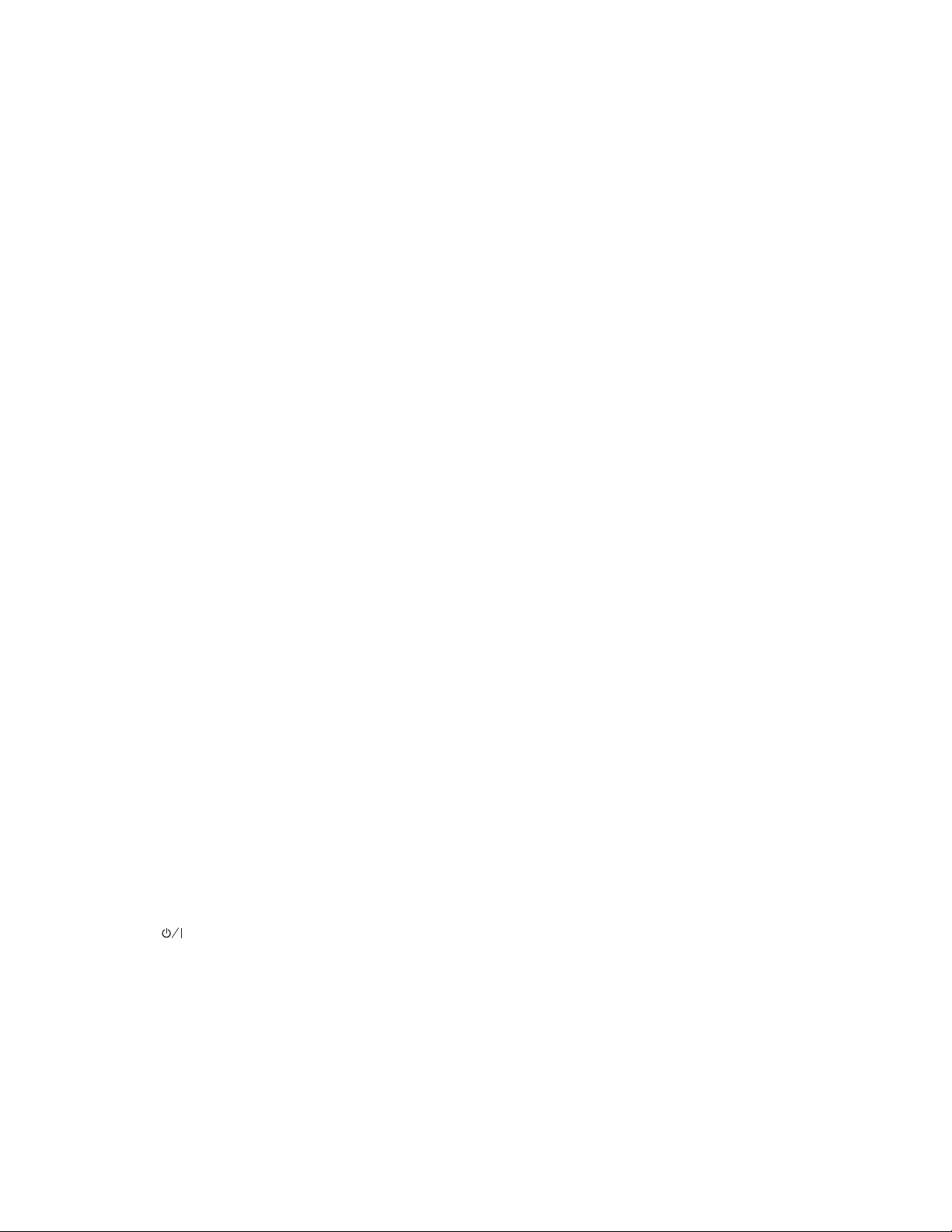
16. g(F.FWD) Button (VCR)
Press to rapidly advance the tape, or view the picture
rapidly in forward during playback. (Forward
Search). When setting programme (For example:setting clock or timer programme), press to determine
your selection and proceed to the next step you want
to input. Press to determine the setting modes from
the on screen menu.
17. B(PLAY) Button (VCR)
Press to begin playback. Press to enter digits when
setting programme (For example: setting clock or
timer programme). Press to select the setting modes
from the on screen menu.
18. h(REW) Button (VCR)
Press to rewind the tape, or to view the picture rapidly in reverse during the playback mode (Rewind
Search). Press to cancel a setting of timer programme. Press to correct digits when setting programme (For example: setting clock or timer programme).
/A(STOP/EJECT) Button (VCR)
19. C
●EJECT Button
Press to remove the tape from the DVD/VCR.
● STOP Button
Press to stop the tape motion. Press to enter digits
when setting programme (For example:setting
clock or timer programme). Press to select the setting modes from the on screen menu.
20. OUTPUT Button
Press to select DVD mode or VCR mode.
● You can switch the output mode of the DVD/VCR
either by pressing the OUTPUT Button on the
front panel, or by pressing the DVD or VCR
Button on the remote control. However, pressing
only the OUTPUT Button on the front panel
does not switch the output mode of the remote
control. If you want to use the remote control,
you always need to select the correct output
mode on the remote control, too.
/
21. g
22. B(PLAY) Button (DVD)
23. j
24. C(STOP) Button (DVD)
25. OPEN/CLOSE Button
26. Display, Remote Sensor Window
27. (Standby/Power ON) Button
28. A-B REPEAT Button
29. REPEAT Button
30. MODE Button
G(SKIP) Button (DVD)
Plays back from the beginning of the next chapter or
track. Hold down to fast forward playback.
Starts playback of the disc contents.
/h(SKIP) Button (DVD)
Plays back from the beginning of the current chapter
or track. Hold down to fast reverse playback.
Stops operation of the disc.
Press to insert discs into or remove them from the tray .
Press to turn the power on and off.
Repeats playback of a selected section.
Repeats playback of the current disc, title, chapter or
track.
Activates programme playback or random playback
mode when playing CDs or MP3. Sets Black level or
SRS TruSurround.
31. ZOOM Button
Enlarges part of a DVD-reproduced image.
32. CLEAR/C.RESET Button
● DVD mode
Press to reset the setting.
● VCR mode
Press to reset the counter.
33. ANGLE Button
Press to change the camera angle to see the sequence
being played back from a different angle.
34. MENU Button
● DVD mode
Press to display the menu of the Disc.
● VCR mode
Press to access the VCR menu.
35. ENTER Button
Press to accept a setting.
36. Arrow Buttons (L/K/
Use when making settings while watching the
display on a TV screen.
37. RETURN Button
Returns to the previous operation.
38. SURROUND Button
Press to
enjoy stereophonic sound system when
s/B)
you playback Dolby Digital and PCM 48kHz
sound.
39. DVD Button
Press to select DVD mode for the remote control.
● You can switch the output mode of the DVD/VCR
either by pressing the OUTPUT Button on the
front panel, or by pressing the DVD or the VCR
Button on the remote control. However, pressing
only the OUTPUT Button on the front panel
does not switch the output mode of the remote
control. If you want to use the remote control,
you always need to select the correct output
mode on the remote control, too.
40. SLOW Button (VCR)
During tape playback, press to view the video tape in
B
slow motion. Press the
playback. This Button does not affect DVD playback.
41. SKIP Buttons (j
Press to skip Chapters or Tracks.
INDEX SEARCH Button (j) (VCR)
Press to perform Index Search.
TIME SEARCH Button (G) (VCR)
Press to perform Time Search.
42. C(MENU SELECT/STOP) Button
● DVD mode
Stops operation of the disc.
● VCR mode
Press to stop the tape motion. Press to enter digits
when setting programme (For example: setting
clock or timer programme). Press to select the setting modes from the on screen menu.
43. h (REV/REW) Button
● DVD mode
Press to view the DVD picture in fast reverse
motion or to reverse playback of an Audio CD.
● VCR mode
Press to rewind the tape, or to view the picture rapidly in reverse during the playback mode (Rewind
Search). Press to cancel a setting of timer pro-
gramme. Press to correct digits when setting pro
Button to resume normal
/G) (DVD)
-
E1-6-7
Page 18
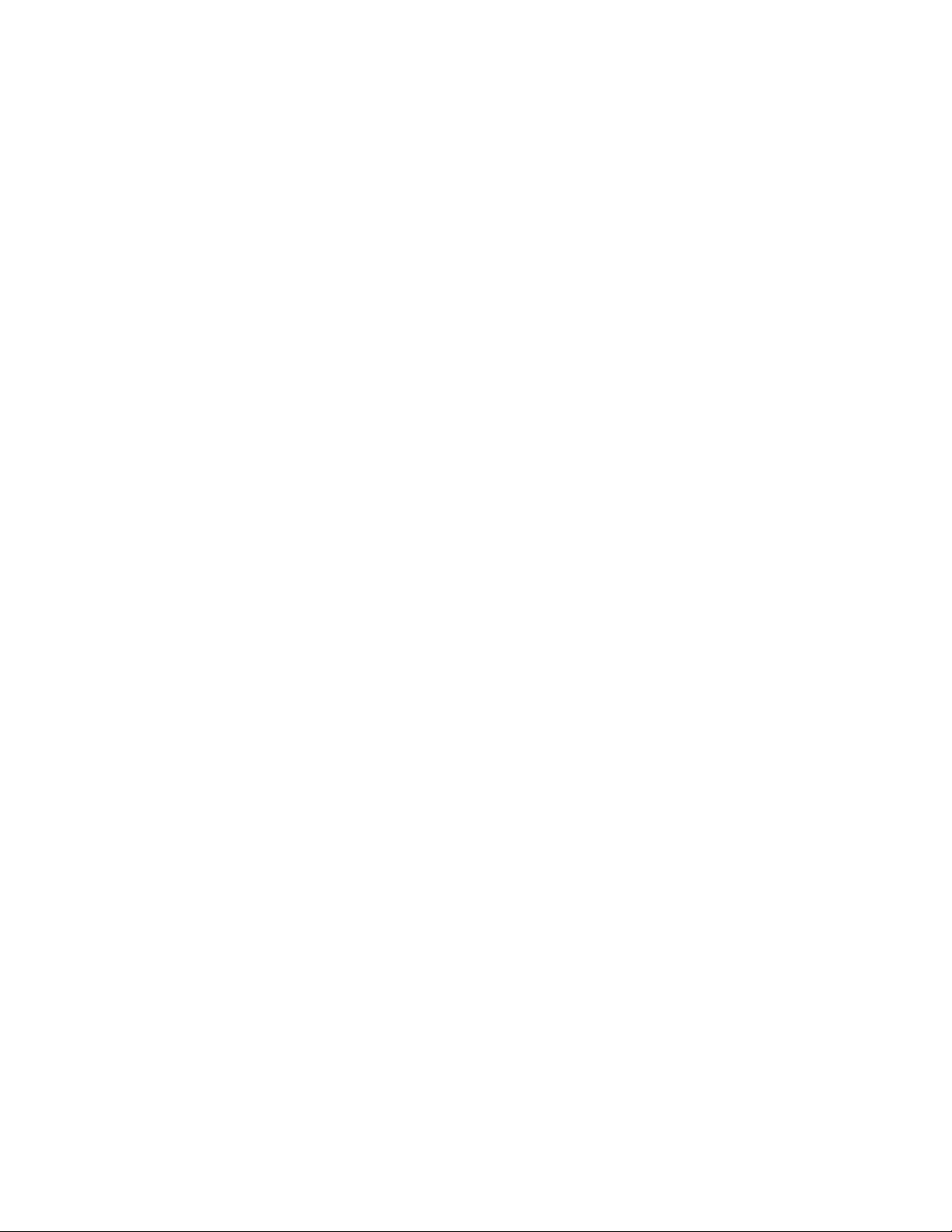
gramme (For example: setting clock or timer programme).
44. F(PAUSE/STILL) Button
● DVD mode
Press to pause Disc playback. Press repeatedly to
advance the DVD picture step by step (or one
frame at a time).
● VCR mode
While recording, press to temporarily stop the
recording (pause). Press a second time to resume
normal recording. You can not pause a One Touch
Recording. Or, press during tape playback to
freeze the picture. Press to advance the picture one
frame at a time during still mode.
45. g(ENTER/FWD/F.FWD) Button
● DVD mode
Press to fast forward the Disc. Press the F Button,
then press this Button to begin slow motion playback. Press this Button repeatedly to change the
forward speed of slow motion.
● VCR mode
Press to rapidly advance the tape, or view the picture rapidly in forward during playback (Forward
Search). When setting programme (For example:
setting clock or timer programme), press to determine your selection and proceed to the next step
you want to input. Press to determine the setting
modes from the on screen menu. Press to add or
delete channel numbers during channel preset.
46. B(MENU SELECT/PLAY) Button
● DVD mode
Press to begin playback.
● VCR mode
Press to begin playback. Press to enter digits when
setting programme (For example: setting clock or
timer programme). Press to select the setting
modes from the on screen menu.
47. CH Buttons (L/K) (VCR)
In VCR mode, press to change TV channels on the
DVD/VCR; press to adjust the tracking during normal or slow motion playback; press to remove vertical jitter in a Still picture.
48. REC Button (VCR)
Press once to start a recording.
49. SPEED Button (VCR)
Press to select the VCR’ s recording speed (SPor LP).
50. VCR Button
Press to select VCR mode for the remote control.
● You can switch the output mode of the DVD/VCR
either by pressing the OUTPUT Button on the
front panel, or by pressing the DVD or the VCR
Button on the remote control. However, pressing
only the OUTPUT Button on the front panel
does not switch the output mode of the remote
control. If you want to use the remote control,
you always need to select the correct output
mode on the remote control, too.
51. SETUP Button
Press to enter the setup mode.
52. SUBTITLE Button
Press to select the desired subtitle language.
53. TOP MENU/VIDEO Plus+ Button
● DVD mode
Press to bring up the Top Menu on a disc.
● VCR mode
Press to programme timer recording with the
VIDEO Plus+ system.
54. DISPLAY Button
● DVD mode
Press to access or remove the display screen during
DVD or Audio CD playback.
● VCR mode
Press to access or remove the VCR’ s on-screen status display.
55. AUDIO Button
● DVD mode
● VCR mode
56. Number Buttons
● DVD mode
● VCR mode
57. OPEN/CLOSE Button (A)
Press to insert discs into or remove them from the tray .
58. SEARCH MODE/QUICK-FIND Button
● DVD mode
● VCR mode
to select a desired audio language or sound
Press
mode.
Press to select a desired sound mode.
Press to directly select a Track (Audio CD) for
playback.
Press to programme Tracks (Audio CD) for playback.
+10 Button:
When searching a TITLE, a CHAPTER, or a
TRACK, use this button to enter numbers 10 and
above. For example when entering ‘15’, press this
button first, then press ‘5’.
Press to select TV channels on the DVD/VCR.
To select channels, enter channel numbers as a
two-digit number for the quickest results. For
example, to select channel 6, press 0 then 6.
DAILY/WEEKLY Button:
Press to select once, daily, everyday, or weekly
when you programme the automatic timer recording using the VIDEO Plus+ system.
Press to access or remove the Search display,
which allows you to go directly to a specific
Title/Chapter/Track/Time.
Press to use Quick-Find mode.
E1-6-8
Page 19
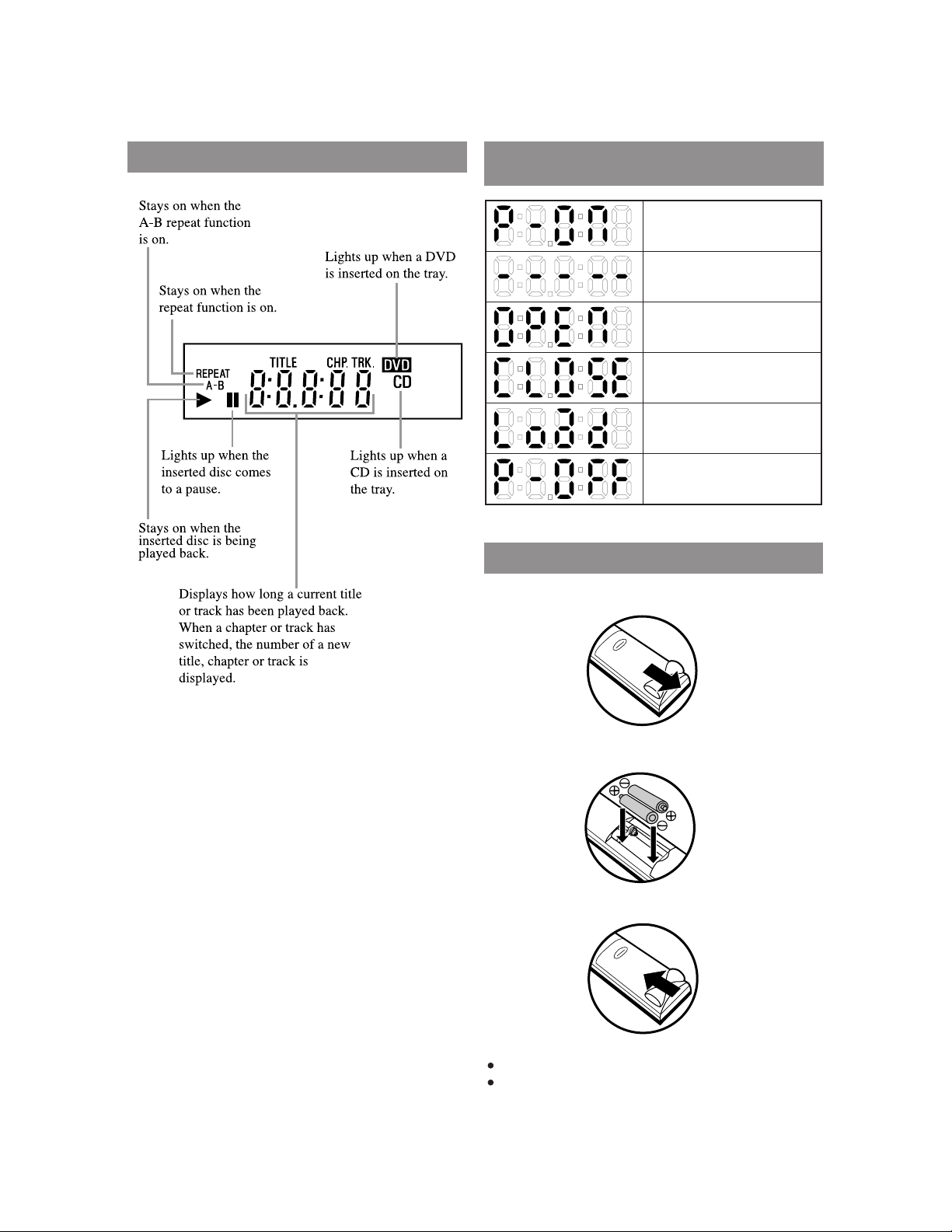
DISPLAY
DISPLAYS DURING
OPERATION
Power on
No disc inserted
Tray open
Tray closed
Loading the Disc
Power off
LOADING THE BATTERIES
1. Open the battery compartment cover.
2. Insert two AA batteries, with each one oriented correctly.
3. Close the cover.
Notes
Do not mix alkaline and manganese batteries.
Do not mix old and new batteries.
E1-6-9
Page 20
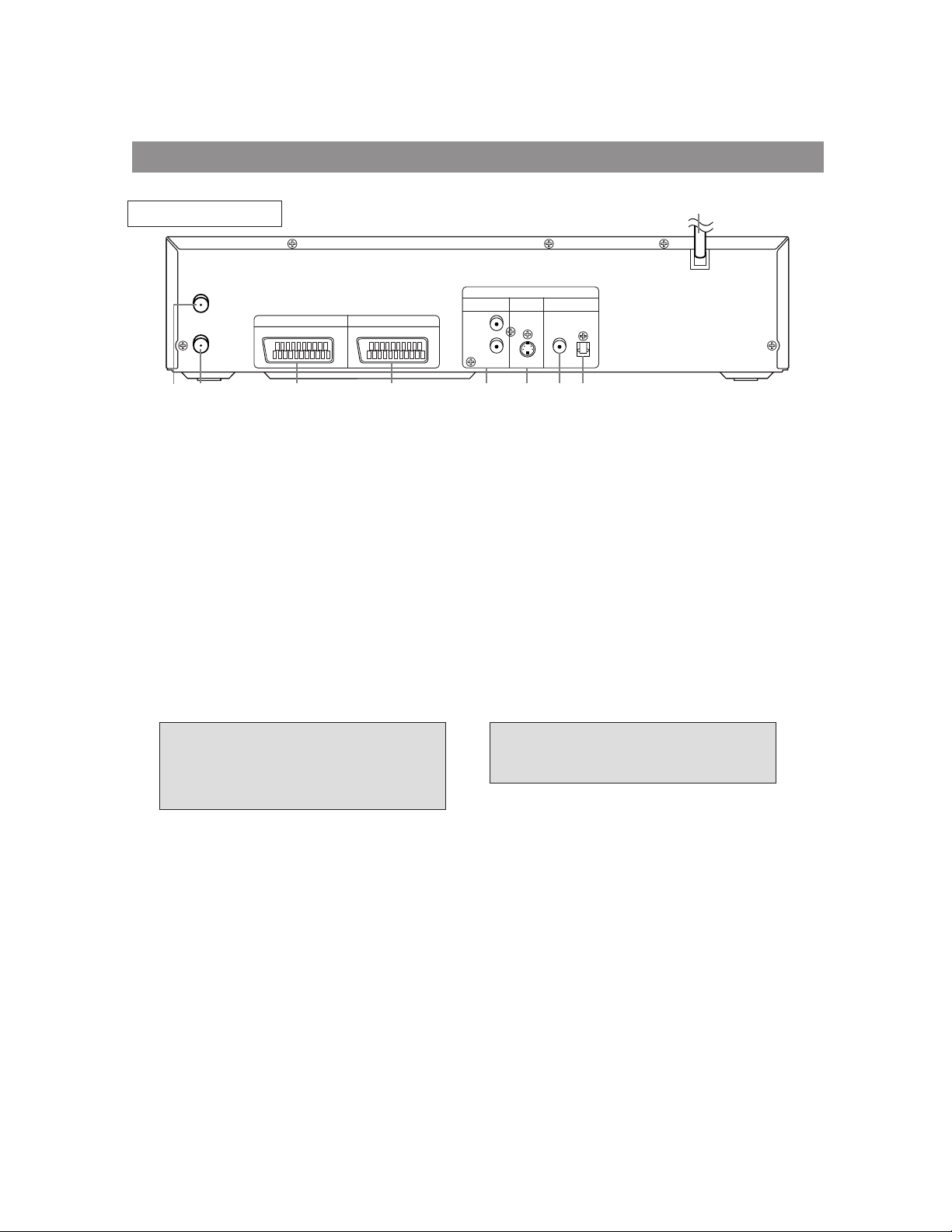
DESCRIPTION-REAR PANEL
REAR VIEW
AERIAL
RF OUT
AV2 (DECODER)
3425
1. AC POWER CORD
Connect to a standard AC outlet to supply power
to the DVD/VCR.
2. AERIAL Jack
Connect your antenna, Cable Box, or Direct
Broadcast System.
3. RF OUT Jack
Use the supplied RF coaxial cable to connect this
jack to the ANTENNA IN Jack on your TV.
4. AV2 (DECODER)
Socket
Connect 21-Pin scart cable here and to the 21-Pin
scart jack of a decoder.
5. AV1 (TV)
Socket
Connect 21-Pin scart cable here and to the 21-Pin
scart jack of a TV.
6. ANALOG AUDIO OUT Jacks (DVD only)
DVD/VCRVCR
AV1 (TV)
1
ANALOG
AUDIO OUT
L
R
OUT
DIGITAL
AUDIO OUT
COAXIAL OPTICAL
DVD
S-VIDEO
7698
Connect the supplied audio cables here and to the
Audio In jacks of a television or other audio
equipment.
7. S-VIDEO OUT Jack (DVD only)
Connect an optional S-Video cable here and to
the S-Video In jack of a television.
8.
DIGITAL COAXIAL AUDIO OUT
Jack
Connect an optional coaxial digital audio cable
here and to the Coaxial Digital Audio In jack of a
decoder or audio receiver.
9.
DIGITAL OPTICAL AUDIO OUT
Jack
Connect an optional optical digital audio cable
here and to the Optical Digital Audio In jack of a
decoder or audio receiver.
(DVD only)
(DVD only)
E1-6-10
Manufactured under license from
Dolby Laboratories. “Dolby” and the
double-D symbol are trademarks of
Dolby Laboratories.
“DTS” and “DTS Digital Out” are
trademarks of Digital Theater
Systems, Inc.
Page 21
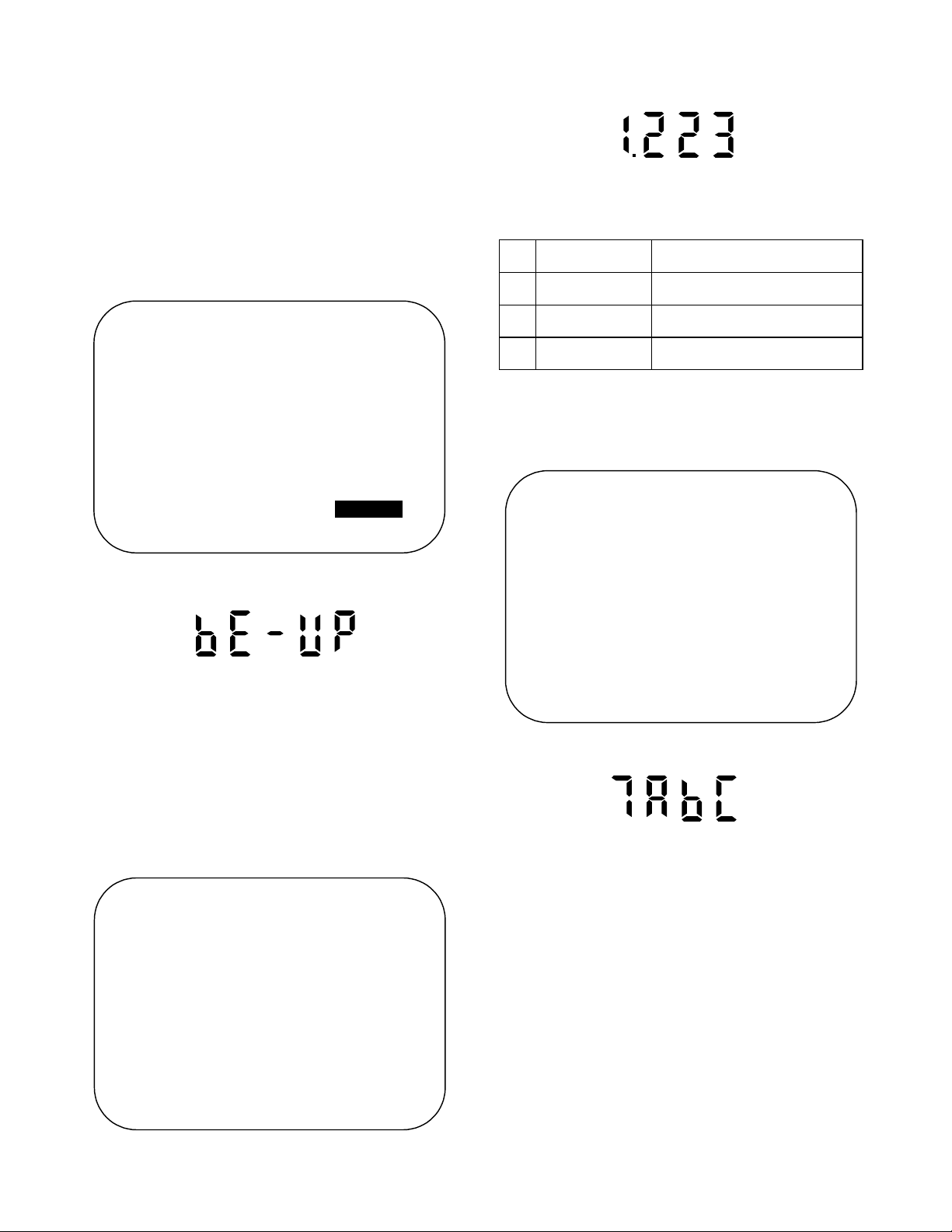
FIRMWARE RENEWAL MODE
HOW TO UPDATE THE FIRMWARE
VERSION
1. Turn the power on and remove the disc on the tray.
2. T o put the DVD pl ay er in to v ers io n up mo de, press
[9], [8], [7], [6], and [SEARCH MODE] buttons on
the remote contro l unit in that order. The tray will
open automatically.
Fig. a appears on the screen and Fig. b appears on
the VFD.
BE F/W VERSION UP MODE
PLEASE INSERT A DISC
FOR BE F/W VERSION UP.
POWER
EXIT:
Fig. d VFD in Programming Mode (Example)
The appearance shown in (*2) of Fig. c is
described as follows:
AppearanceNo. State
Reading... Sending files into the memory
1
Erasing... Erasing previous version data
2
Programming...
3 Writing new version data
5. After programming is finished, the tray opens au tomatically. Fig. e appears on the screen and the
checksum in (*3) of Fig. e appears on the VFD.
(Fig. f)
BE F/W VERSION UP MODE
Fig. a Version Up Mode Screen
Fig. b VFD in Version Up Mode
The DVD player can also enter the version up
mode with the tray open. In this case, Fig. a wil l be
shown on the screen while the tray is open.
3. Lo ad the disc for version u p. (For closing the tray,
only the "OPEN/CLOSE" button is available.)
4. T he DVD player enters the F/W versi on up mode
automatically. Fig. c appears on the screen and
Fig. d appears on the VFD.
BE F/W VERSION UP MODE
VERSION:********
Reading...(*2)
Fig. c Programming Mode Screen
VERSION: ********
COMPLETED SUM:7abc(*3)
Fig. e Completed Program Mode Screen
Fig. f VFD upon Finishing the Programing Mode (Example)
At this time, no buttons are available.
6. For tray opening, plug the AC cord into the AC outlet.
7. Turn the power on by pressing the power button
and the tray will close.
HOW TO VERIFY THE FIRMWARE
VERSION
1. After making sure that no disc is in unit, turn the
power on.
2. Press [1], [2], [3], [4], and [DISPLAY] buttons on
the remote control u nit in that order. The B/E version appears on the VFD, and the F/E and B/E versions appear on TV screen.
3. Turn the power off to reset the unit.
E1-7-1
Page 22
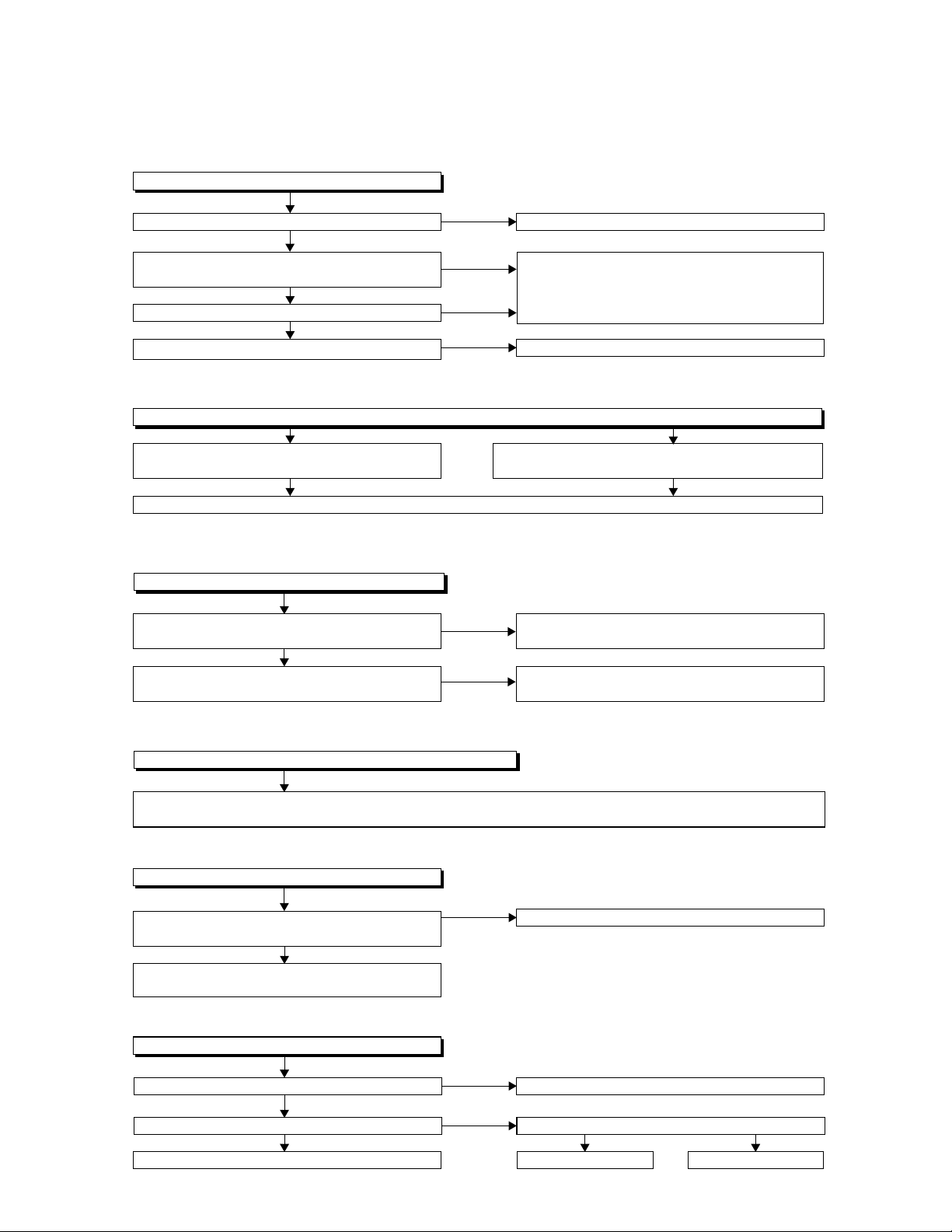
TROUBLESHOOTING
[ POWER SUPPLY SECTION ]
FLOW CHART NO.1
The power cannot be turned on.(1)
Is the fuse normal?
Yes
Is normal state restored when once unplugged
power cord is plugged again after several seconds.
Yes
Is the AL+5V line voltage normal?
Yes
Is each voltage of the secondary circuit normal?
FLOW CHART NO.2
The fuse blows out.
Is there any leak or short-circuit on the primary
component?
After servicing, replace the fuse.
FLOW CHART NO.3
When the output voltage fluctuates.
Does the photo coupler circuit on the secondary
side operate normally?
Yes
Does the photo coupler circuit on the primary side
operate normally?
No
No
No
No
No
No
See FLOW CHART No.2 <The fuse blows out.>
Check if there is any leak or short-circuit on the
primary circuit component.
(Q1001, Q1003, T001, D1001, D1002, D1003,
D1004, D1011, C1003, C1005)
Check each rectifying circuit of the secondary circuit.
Check if short-circuit on the rectifying diode and the
circuit in each rectifying circuit of the secondary side.
Check the circuit and replace the parts.
(IC1001, IC1002, D1013)
Check the circuit and replace the parts.
(IC1001, D1012, D1024)
E1-8-1
FLOW CHART NO.4
When buzz sound can be heard in the vicinity of the power circuit.
Check if there is any short-circuit on the rectifying diode and the circuit in each rectifying circuit of the secondary side.
(D013,D015,D1005,D1008,D1009,D1010,D1016,D1030,IC1041,IC1052,Q051,Q053,Q055,Q056,Q1052,Q1054,Q1055,Q1057)
FLOW CHART NO.5
AL-30V is not outputted.
Is the voltage of -30V supplied to the anode of
D1010?
Yes
Check if there is any leak or short-circuit on the
loaded circuit.
FLOW CHART NO.6
PON 44V is not outputted.
Is 44V voltage outputted to the emitter of Q053?
Yes
Is the "L" pulse inputted to the base of Q053? Is the "H" pulse inputted to the base of Q054?
Yes
Replace Q053.
No
No
No
Check D1010 and their periphery.
Check D013, C013 and their periphery.
Yes
Replace Q054.
Replace IC501.
No
Page 23
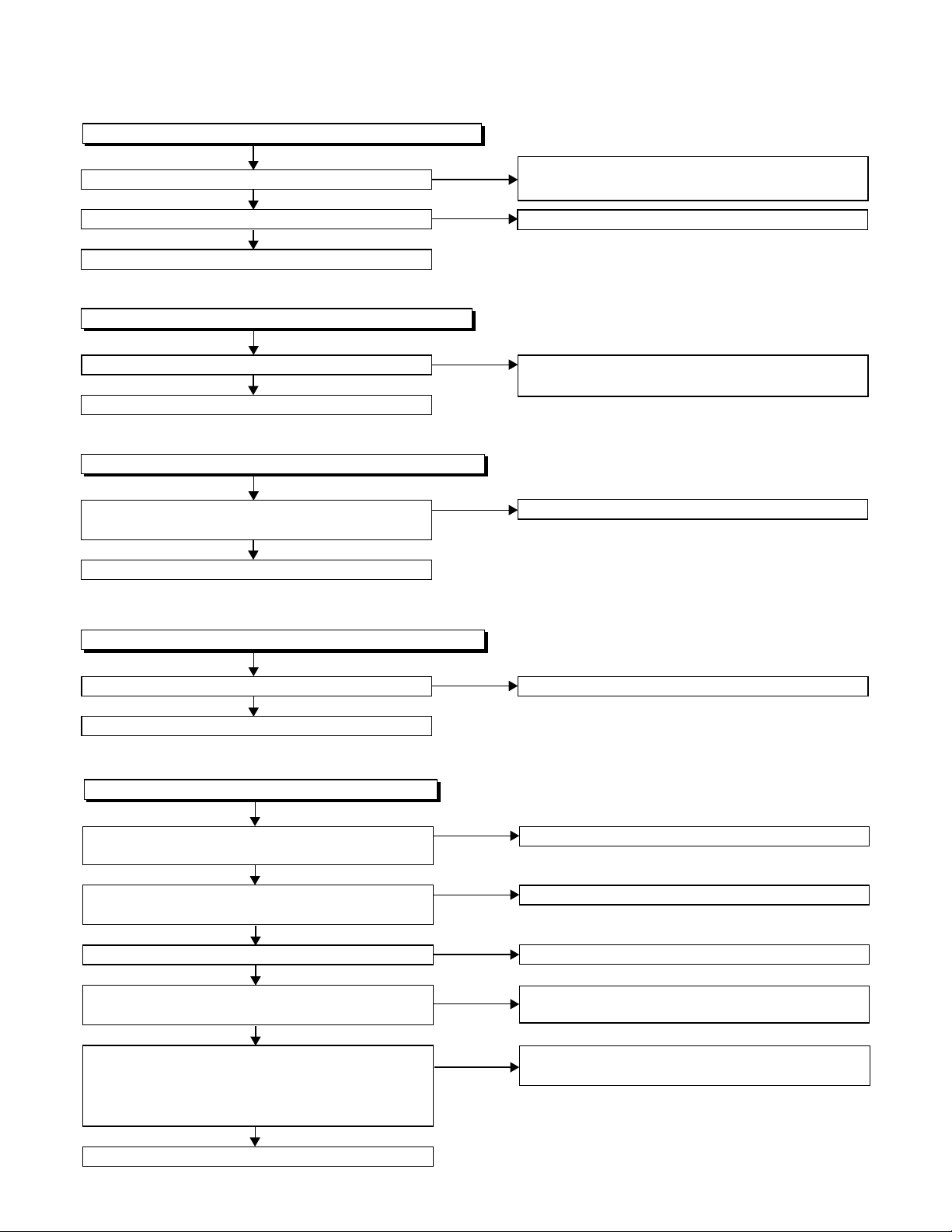
FLOW CHART NO.7
PON 5V is not outputted. (PON 44V is outputted normally.)
Is 5V voltage supplied to the collector of Q056?
Yes
Is the "H" pulse inputted into the base of Q056?
Yes
Replace Q056.
FLOW CHART NO.8
EV 3.3V is not outputted. (AL 5V is outputted normally.)
Is 5V voltage supplied to Pin(1) of IC1041?
Yes
Replace IC1041.
FLOW CHART NO.9
PON 3.3V is not outputted. (EV 3.3V is outputted normally.)
Does the P-CON switch circuit operate normally?
(Q1053, D1060, R1061)
Yes
Replace Q1055.
FLOW CHART NO.10
PON 1.8V is not outputted. (EV 3.3V is outputted normally.)
No
No
No
No
Check D057,D1005,D1013,D1041,C1008,C1009
and their periphery.
Check Q056, R058,R059,R060 and their periphery.
Check D1008,D1015,C1007,C1038 and their
periphery.
Check each component, and replace.
Is the "H" pulse inputted into Pin(4) of IC1052?
Yes
Replace IC1052.
FLOW CHART NO.11
The fluorescent display tube does not light up.
Is the voltage of 5V supplied Pin(6) and Pin(24) of
IC2001?
Yes
Is the voltage of approx.-24V to -28V supplied to
Pin(15) of IC2001?
Yes
Is there 500kHz oscillation at Pin(26) of IC2001?
Yes
Check the signal lines of FP-DOUT, FP-DIN,
FP-CLK, FPSTB of IC2001 and CN1001?
Yes
Are the filament voltage supplied between (1), (2)
and (34), (35) of the fluorescent display tube?
And the negative voltage supplied between these
pins and GND?
Yes
Replace the fluorescent display tube.
No
No
No
No
No
No
Check PWRCON line.
Check the AL 5V line.
Check the AL-30V line.
Check R2001, IC2001 and their periphery.
Check or replace IC2001, its periphery and DVD
Main CBA Unit.
Check or replace the power circuit, D1016, D1017,
R1042 and their periphery.
E1-8-2
Page 24
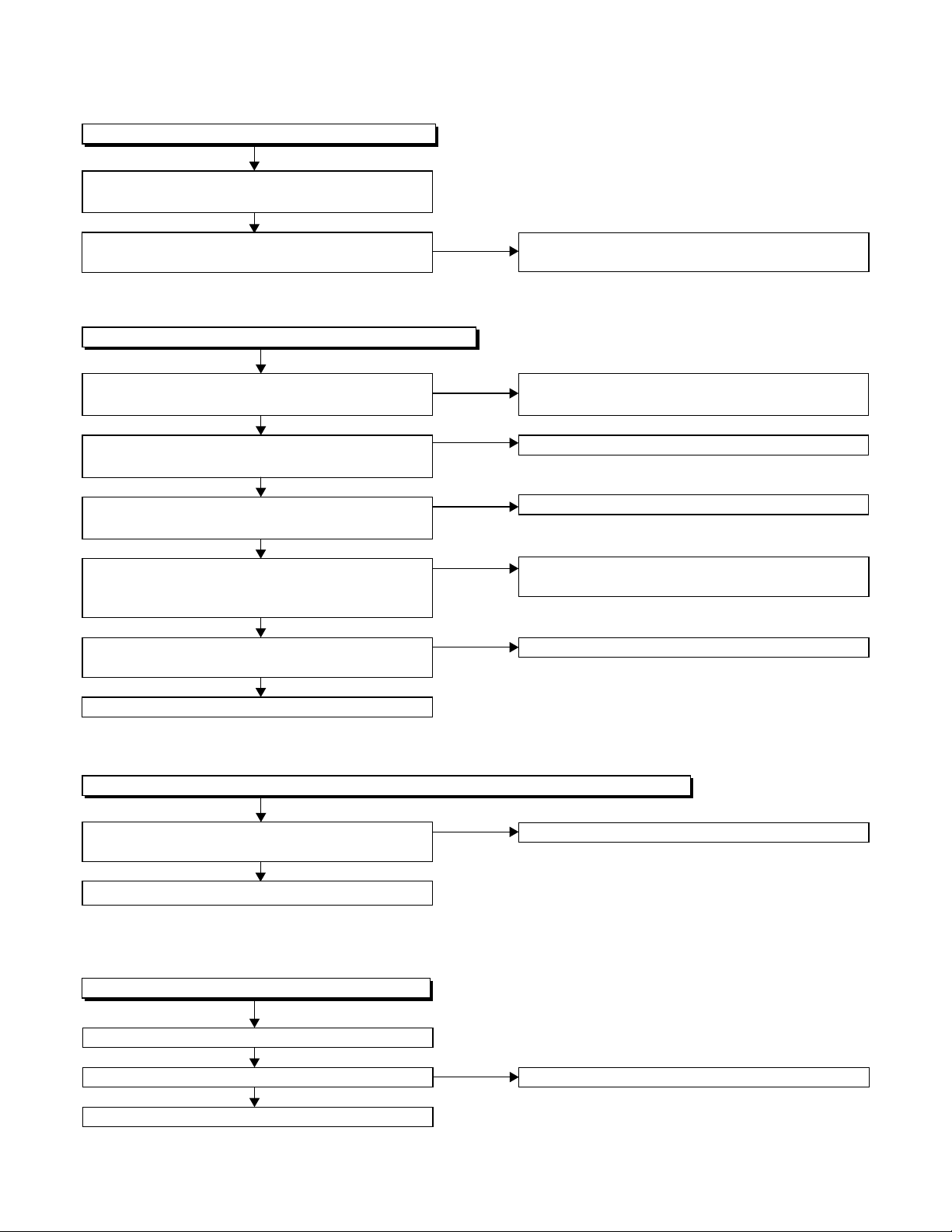
[ DVD SECTION ]
FLOW CHART NO.1
The key operation is not functioning.
Are the contact point and the installation state of
the key switches (SW2012,2011,2016,2017) normal?
Yes
Is the control voltage normally supplied to
Pins(3, 4, 7, 8, 10) of IC2001?
FLOW CHART NO.2
No operation is possible from the remote control unit.
No
Replace the key switches (SW2012,2011,2016,
2017) and their periphery.
Operation is possible from the DVD, but no operation
is possible from the infrared remote control.
Yes
Is 5V voltage supplied to Pin(3) terminal of
the remote control receiver?
Yes
Is the "L" pulse sent out from Pin(1) terminal of the
receiver when the infrared remote control is activated?
Yes
Is the "L" pulse signal supplied to Pin(26) of
CN1001 from Pin(1) terminal of the remote control
receiver.
Yes
Is the FFC Cable (JW003) between CN1001 and
DVD Main CBA Unit normal?
Yes
Replace DVD Main CBA Unit.
FLOW CHART NO.3
The disc tray cannot be opened and closed. (It can be done using the remote control unit.)
The voltage of Pin(25) on CN1001 becomes 0V,
when pressing "OPEN CLOSE" key on the unit.
Yes
Refer to "FLOW CHAR NO.4" below.
No
No
No
No
No
No
Replace the remote control unit if necessary.
Check AL 5V line.
Replace the remote control receiver.
Check the line between the remote control receiver
and Pin(26) of CN1001.
Replace FFC Cable (JW003).
Check the "OPEN CLOSE" key and SW2014.
FLOW CHART NO.4
The disc tray cannot be opened and closed.
Replace DVD Main CBA Unit.
No improvement can be found.
Yes
Replace DVD Mechanism.
E1-8-3
No
The malfunction of the original DVD Main CBA Unit.
Page 25
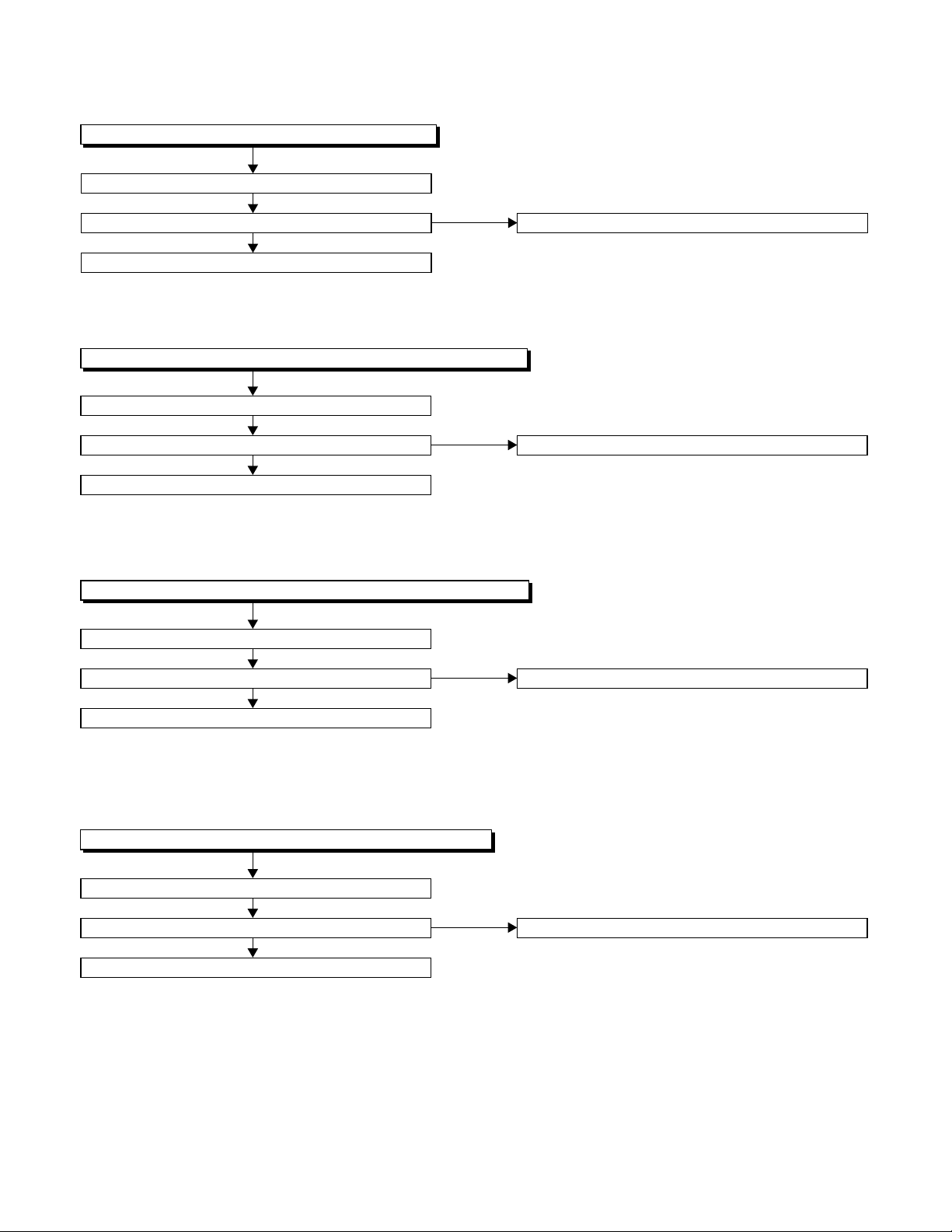
FLOW CHART NO.5
[No Disc] is indicated. (When the focus error occurs)
Replace DVD Main CBA Unit.
No improvement can be found.
Yes
Replace DVD Mechanism.
FLOW CHART NO.6
[No Disc] is indicated. (When the focus servo is not functioning.)
Replace DVD Main CBA Unit.
No improvement can be found.
Yes
Replace DVD Mechanism.
FLOW CHART NO.7
The [No Disc] indication. (When the laser beam does not light up.)
Replace DVD Main CBA Unit.
No
No
The malfunction of the original DVD Main CBA Unit.
The malfunction of the original DVD Main CBA Unit.
No improvement can be found.
Yes
Replace DVD Mechanism.
FLOW CHART NO.8
Both functions of picture and sound do not operate normally.
Replace DVD Main CBA Unit.
No improvement can be found.
Yes
Replace DVD Mechanism.
No
No
The malfunction of the original DVD Main CBA Unit.
The malfunction of the original DVD Main CBA Unit.
E1-8-4
Page 26
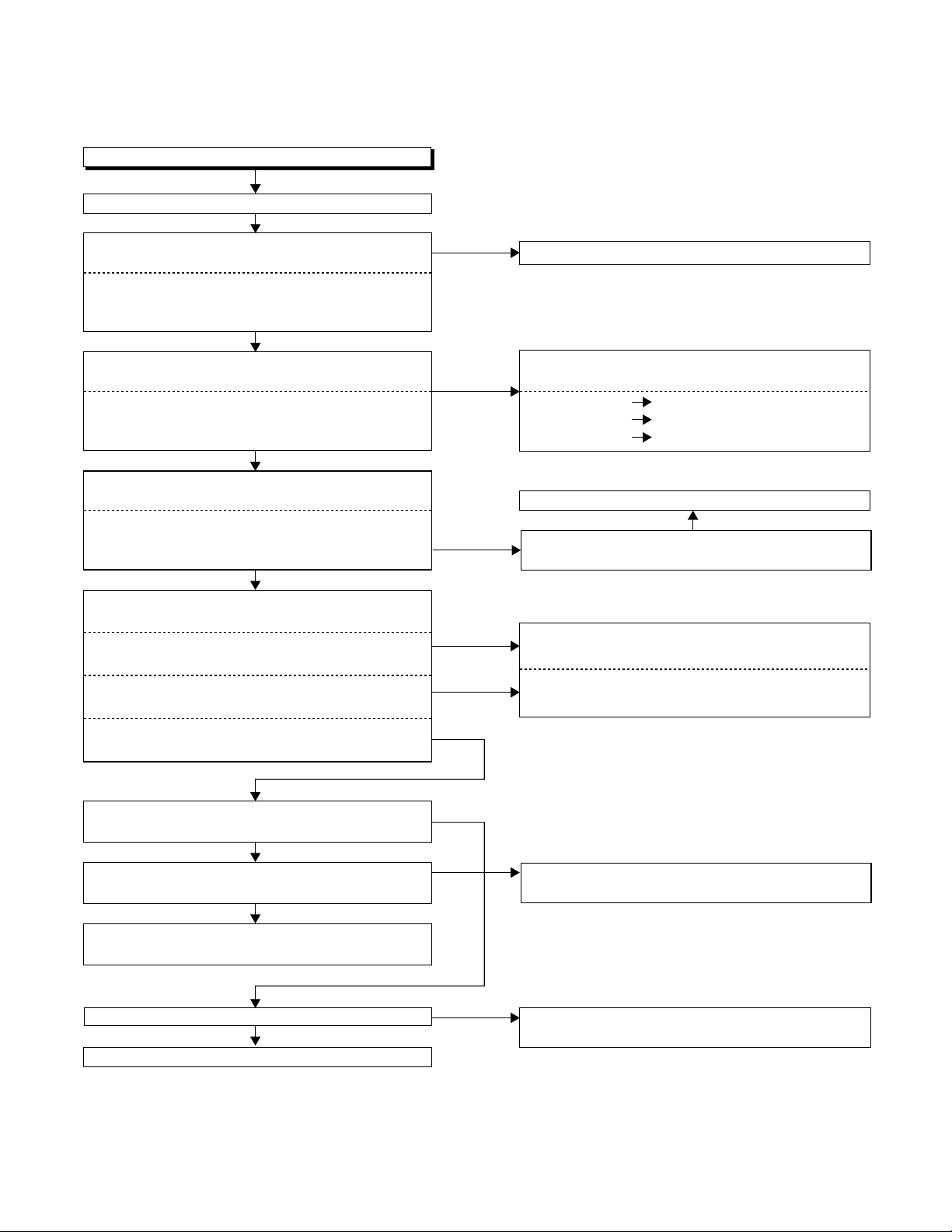
FLOW CHART NO.9
Picture does not appear normally.
Set the disc on the disc tray and playback.
Yes
Are the video signals outputted to each pin of
main unit connector CN1601?
CN1601 10PIN CVBS
CN1601 8PIN S-Y
CN1601 12PIN S-C
Yes
Are the video signals shown above inputted into
each pin of IC1402?
IC1402 4PIN CVBS
IC1402 6PIN S-Y
IC1402 2PIN S-C
Yes
Are the video signals outputted to each pin
of IC1402?
IC1402 30PIN CVBS
IC1402 27PIN S-Y
IC1402 33PIN S-C
Yes
Are the video signals outputted to the specific
output terminal?
Are the luminance signals outputted to the
S-OUT terminal (JK1401)?
Are the chroma signals outputted to the
S-OUT terminal (JK1401)?
Are the composite video signals outputted to
the VIDEO OUT terminal (JK751)?
No
No
No
No
No
No
Replace DVD Main CBA Unit or DVD Mechanism.
Check the line between each pins of main unit
connector CN1601 and each pins of IC1402.
CN1601 10PIN IC1402 4PIN CVBS
CN1601 8PIN IC1402 6PIN S-Y
CN1601 12PIN IC1402 2PIN S-C
Check or replace IC1402.
Yes
Is 5V voltage supplied to Pins(1, 3, 5, 34) of
IC1402?
Check the periphery of JK1401 from Pin (27)
of IC1402.
Check the periphery of JK1401 from Pin (33)
of IC1402.
Are the composite video signals outputted to
Pin(4) of IC751?
Yes
Are the composite video signals outputted to the
emitter of Q104?
Yes
Check the line and their periphery between the
emitter of Q104 and JK101.
Is the "H" pulse inputted into Pins(9,10,11) of IC751?
Yes
Check or replace IC751.
E1-8-5
No
No
No
Check the line and their periphery between Pin (4)
of IC751 and the base of Q104.
Check the line and their periphery between
Pins(9,10,11) of IC751 and Pin(100) of IC501.
Page 27
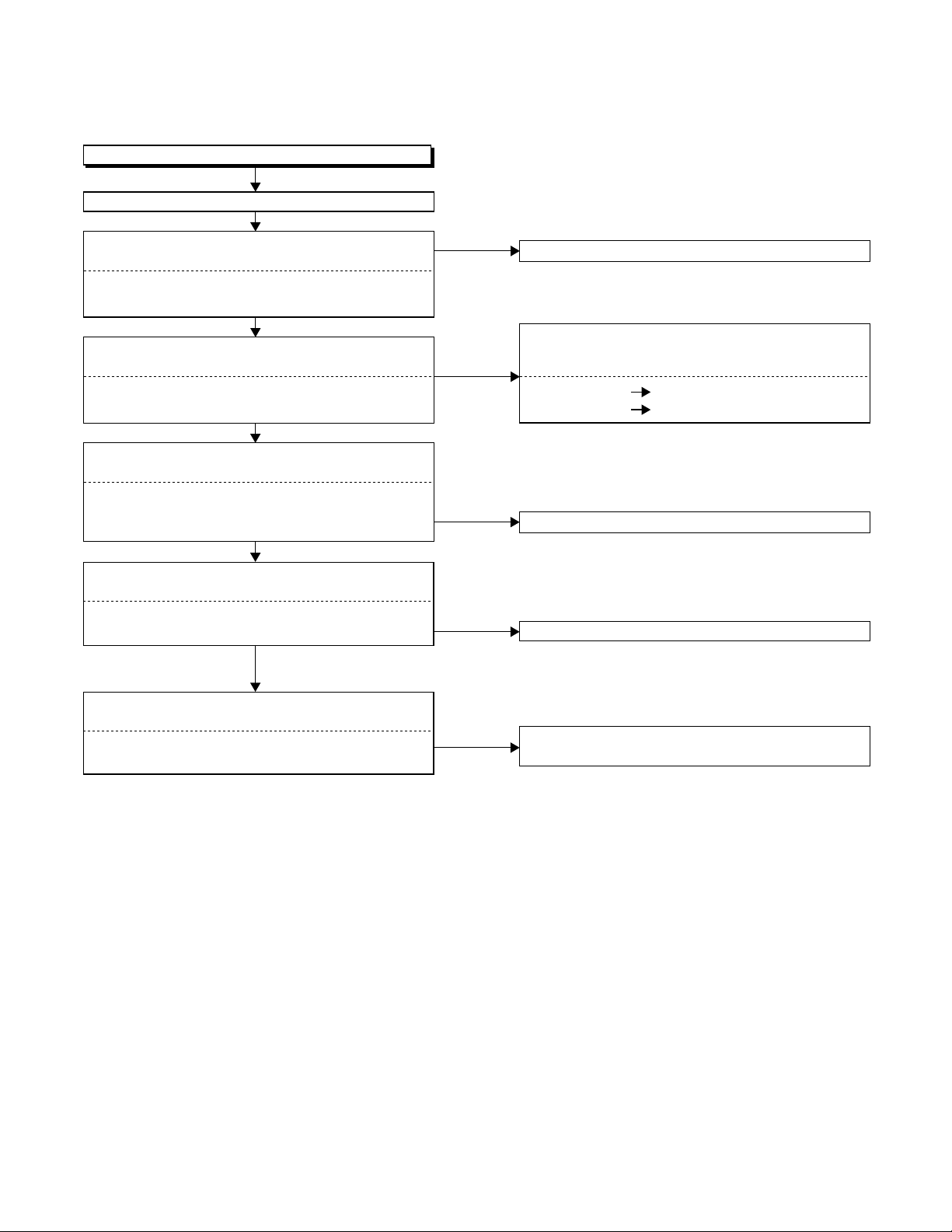
FLOW CHART NO.10
Sound is not outputted.
Set the disc on the disc tray, and playback.
Are the analogue audio signals outputted to each
pin of the main unit connector CN1601?
CN1601 16PIN DVD-AUDIO-L
CN1601 18PIN DVD-AUDIO-R
Yes
Are the analogue audio signals inputted to each
pin of IC1201
IC1201 2PIN DVD-AUDIO-L
IC1201 6PIN DVD-AUDIO-R
Yes
Is the mute signal of the connector CN1601 "H"
level?
CN1601 19PIN DVD-A-MUTE
CN1601 17PIN DVD-A-R-MUTE
CN1601 15PIN DVD-A-L-MUTE
Yes
Are the analogue audio signals inputted to each
pin of IC1201.
IC1201 1PIN DVD-AUDIO-L
IC1201 7PIN DVD-AUDIO-R
Yes
No
No
No
No
Replace DVD Main CBA Unit or DVD Mechanism.
Check each line between each pin of the main unit
connector CN701 and each pin of IC1201.
CN1601 16PIN IC1201 2PIN DVD-AUDIO-L
CN1601 18PIN IC1201 6PIN DVD-AUDIO-R
Replace DVD Main CBA Unit.
Check or replace IC1201.
Are the audio signals outputted to the specific
output terminal?
Are the audio signals outputted to the L/R OUT
terminal (JK751)?
No
Check the periphery between Pins(1, 7) of IC1201
and JK751.
E1-8-6
Page 28
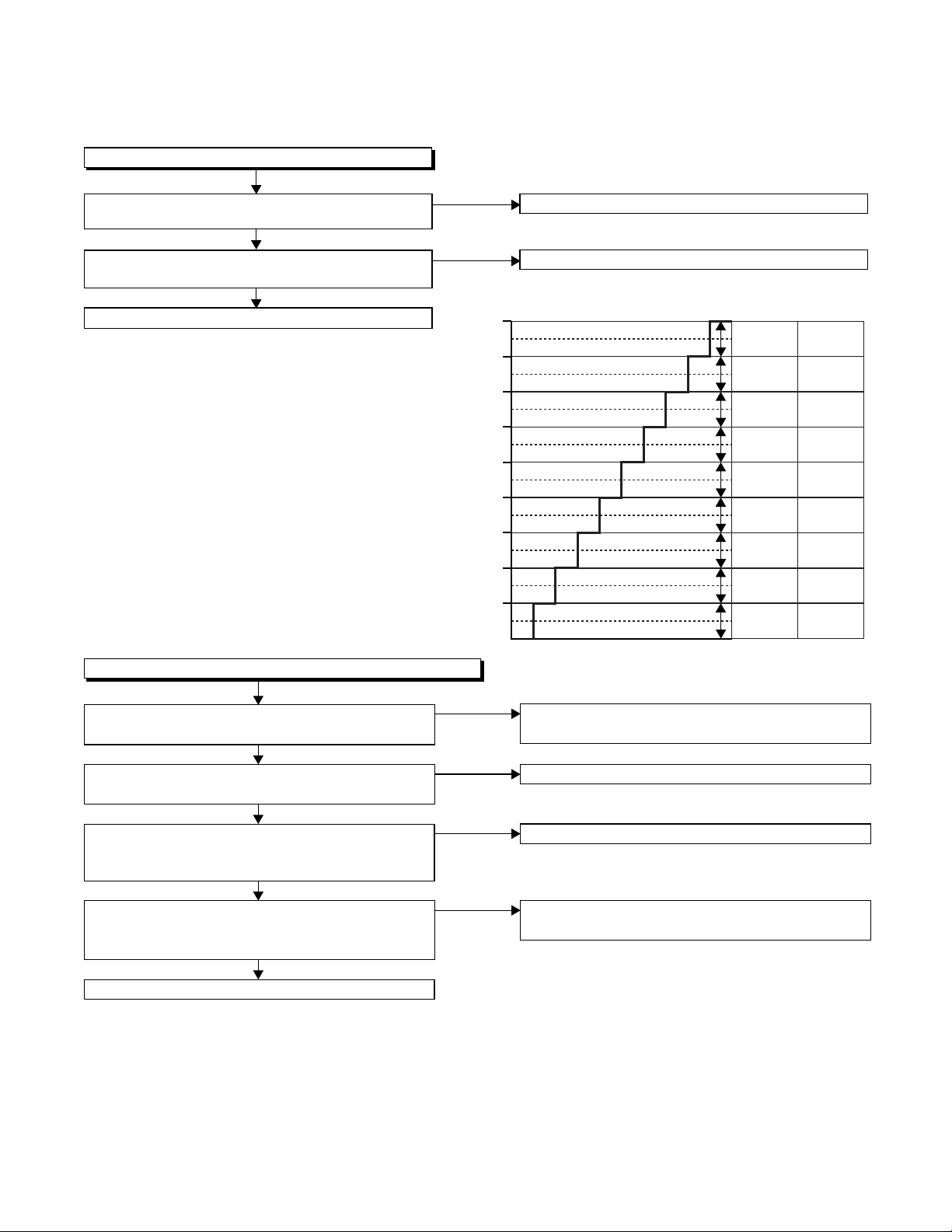
[ VCR SECTION ]
FLOW CHART NO.1
The key operation is not functioning.
Is the key switch contact and installation state
No
normal?
Yes
Is the control voltage normally input into
No
Pins(7, 8) of IC501?
Yes
Check IC501 and their periphery or replace.
FLOW CHART NO.2
No operation is possible from the infrared remote control.
Replace the key switch.
Check the key switches and their periphery.
Terminal voltage of IC501-7,8
4.30
3.60
2.90
2.39
1.98
1.61
1.27
0.92
0.51
(V)
KEY-1
IC501-7
S-INH
-----
-----
REC/OTR
FF
PLAY
REW
STOP
/EJECT
DVD/VCR
SELECT
KEY-2
IC501-8
-----
-----
-----
-----
-----
CH
DOWN
CH UP
POWER
TIMER
STANDBY
Operation is possible from the unit, but no operation
is possible from the remote control unit?
Yes
Is 5V voltage supplied to the pin(3) terminal of
the infrared remote control receiver?
Yes
Is the "L" pulse sent out from Pin(1) terminal of the
receiver when the infrared remote control is
activated?
Yes
Is the "L" pulse signal supplied to the Pin(14) of IC501
from Pin(1) terminal of the infrared remote control
receiver.
Yes
Replace IC501.
No
No
No
No
Replace the remote control unit
if necessary.
Check AL 5V line.
Replace the and their periphery remote control receiver.
Check the line between the infrared remote control
receiver and the Pin(14) of IC501.
E1-8-7
Page 29

FLOW CHART NO.3
Cassette tape can not be loaded.
When loading a cassette tape, on Pin(10) of
IC501, does the "L" pulse switch to the "H" pulse?
Yes
When loading a cassette tape, is the specified
voltage (approximately 13V) outputted to the
terminal of the Lading Motor Unit?
Yes
Replace the Lading Motor Unit.
FLOW CHART NO.4
Cassette tape is ejected right after the loading.
When loading a cassette tape, on Pin(10) of IC501,
does the "L" pulse switch to the "H" pulse?
Yes
When loading a cassette tape, on Pin(4) of IC501,
does the "L" pulse switch to the "H" pulse?
Yes
When loading a cassette tape, does the LD-SW
operate normally?
Yes
Replace IC501.
No
No
No
No
No
Check the line between the start sensor and
Pin(10) of IC501.
Replace the Capstan Motor Unit.
Check the line between the start sensor and
Pin(10) of IC501.
Check the line between the end sensor and
Pin(4) of IC501.
Check the line between the LD-SW(SW507) and
Pin(9) of IC501.
FLOW CHART NO.5
Cassette tape can not be ejected.
When pressing the eject button, does the Capstan
Motor start rotating?
Yes
While the Capstan Motor is rotating, is the Takeup
Reel rotating?
Yes
While the Takeup Reel is rotating, is the reel pulse
signal inputted to Pin(80) of IC501?
Yes
While the reel pulse signal is inputting to
Pin(81) of IC501, is Pin(81) of IC501 in "L" level?
Yes
Is the specified voltage (approximately 13V)
outputted to the terminal of the Lading Motor Unit?
Yes
Is the Loading Motor rotating?
Yes
Check or replace the Cassette Cam or Cassette
Gear, etc.
No
No
No
No
No
No
Refer to "FLOW CHART NO.6 (The Capstan
Motor does not rotate)."
Check the Reel Disc or Reel Drive Unit.
Check the line between the Takeup Reel sensor
and pin(80) of IC501.
Check or replace IC501.
Replace the Capstan Motor unit.
Replace the Loading Motor unit.
E1-8-8
Page 30
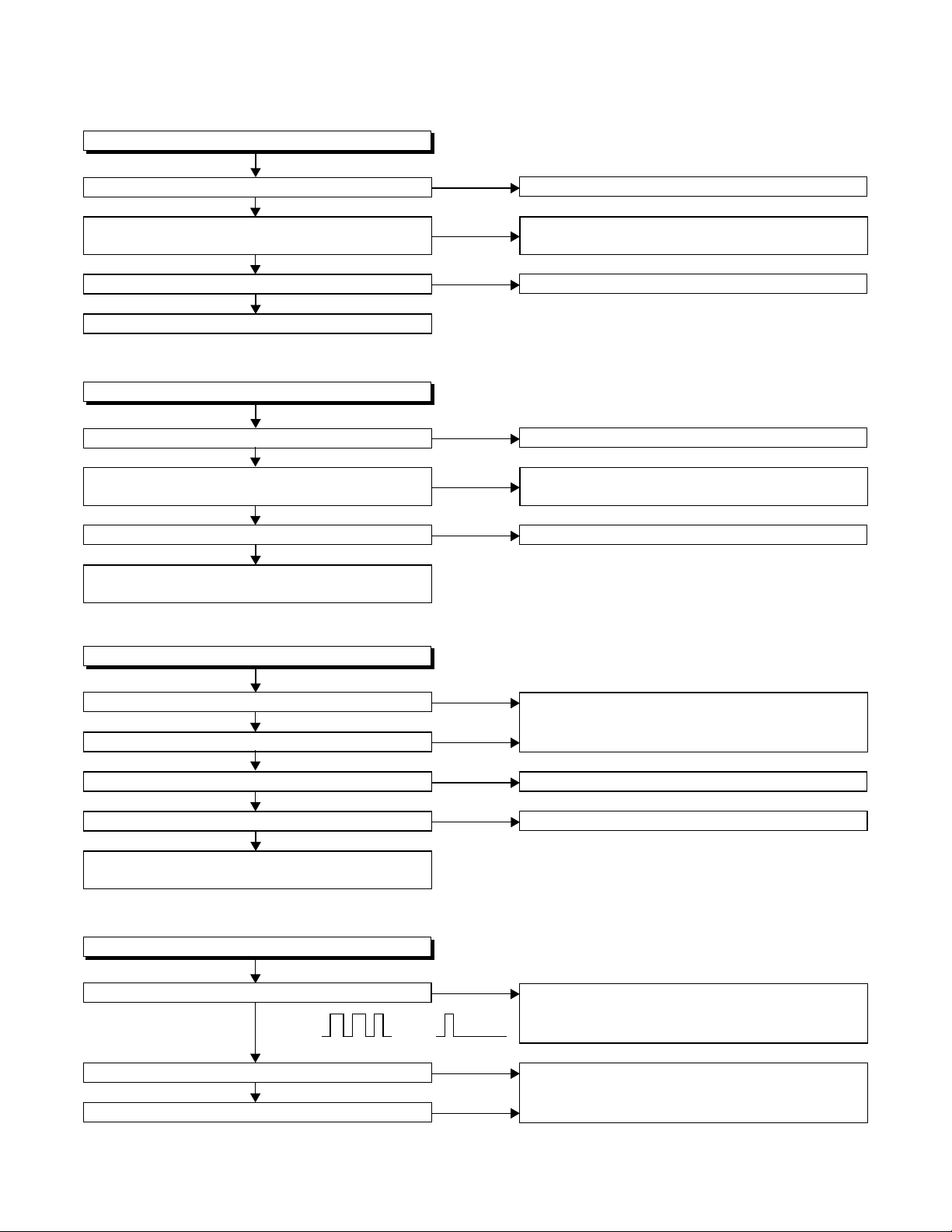
FLOW CHART NO.6
Capstan Motor does not rotate.
Is 5V voltage supplied to Pin(9) of CL502?
Yes
Is over 2.6V voltage supplied to Pin(6) of CL502?
Yes
Is 12V voltage supplied to Pin(11) of CL502?
Yes
Replace the Capstan Motor Unit.
FLOW CHART NO.7
Drum Motor does not rotate.
Is 5V voltage supplied to Pin(9) of CL502?
Yes
Is over 2.6V voltage supplied to Pin(2) of CL502?
Yes
Is 12V voltage supplied to Pin(11) of CL502?
Yes
Replace the Capstan Motor Unit or the Cylinder
Assembly.
No
No
No
No
No
No
Check the PON+5V line.
Check the line between Pin(6) of CL502 and
Pin(76) of IC501.
Check the AL+12V line.
Check the PON+5V line.
Check the line between Pin(2) of CL502 and
pin(77) of IC501.
Check the AL+12V line.
FLOW CHART NO.8
Drum Motor rotates only for a few seconds.
Is the drum FG signal inputted to Pin(89) of IC501?
Yes
Is the drum PG signal inputted to Pin(90) of IC501?
Yes
Is the RF-SW signal outputted to Pin(18) of IC501?
Yes
Is 12V power supply signal to Pin(11) of CL502?
Yes
Replace the Capstan Motor Unit or the Cylinder
Assembly.
FLOW CHART NO.9
RF-SW signal is not outputted.
Is the Drum Motor rotating?
D-FG D-PG
Yes
5Vp-p 5Vp-p
Is the drum FG signal inputted to Pin(89) of IC501?
Yes
Is the drum PG signal inputted to Pin(90) of IC501?
No
No
No
No
No
No
No
Replace the Capstan Motor Unit or the Cylinder
Assembly.
Check or replace IC501.
Check the AL+12V line.
Refer to "FLOW CHART NO.7 (Drum Motor does
not rotate)" and "FLOW CHART NO.8 (Drum
Motor rotates only for a few seconds.)"
Replace the Capstan Motor Unit or the Cylinder
Assembly.
E1-8-9
Page 31

FLOW CHART NO.10
Drum Servo is not functioning.
Is there 12.0MHz oscillation at Pin(38) of IC501? Check X501 and their periphery.
Yes
In PLAYBACK mode
Is the drum FG signal inputted to Pin(89) of IC501?
Yes
Is the RF-SW signal outputted to Pin(18) of IC501?
Yes
Is the D-CONT signal outputted to Pin(77) of IC501?
Yes
Is the D-CONT signal outputted to Pin(2) of CL502?
Yes
Replace the Capstan Motor Unit or the Cylinder
Assembly.
FLOW CHART NO.11
Capstan Servo is not functioning.
2)
If the REC mode is
not functioning.
Is the Capstan Servo functioned normally in REC and PLAYBACK mode?
Yes
Is 12.0MHz oscillation inputted
to Pin(38) of IC501?
Yes
Is the drum C-FG signal
inputted to Pin(87) of IC501?
Yes
Is the drum C-CONT signal
inputted to Pin(76) of IC501?
Yes
Refer to "1) If the PLAYBACK
mode is not functioning."
Yes
Replace IC501.
No
No
No
No
In REC mode
Replace IC501.
No
No
No
No
Check X501 and its periphery.
Check the line between CL502
and Pin(87) of IC501.
Check the cable connected to CL502.
If it is normal, replace the Capstan Motor Unit.
Refer to "FLOW CHART NO.9 (RF-SW signal
does not be outputted.)"
Replace IC501.
Check the line between Pin(77) of IC501 and
Pin(2) of CL502.
Is PLAYBACK-CTL signal outputted
to Pin(97) of IC501?
Is the D-CONT signal outputted
to Pin(77) of IC501?
Replace the Capstan
Motor Unit.
If the PLAYBACK mode
1)
is not functioning.
No
Yes
NoYes
Replace
IC501.
Yes
Readjust the height of
AC Head.
Replace AC Head.
No
E1-8-10
Page 32

FLOW CHART NO.12
Video E-E does not appear.
Is the Video signal inputted to Pins(48,50,52,54) of
IC301?
Yes
Is the Video signal outputted to Pins(61,63) of IC301?
Yes (Pin 61)
Is the Video signal outputted to Pin(4) of IC751?
Replace IC751.
Yes
Is the Video signal outputted to the emitter of Q104?
No
No
No
No
1) In the external input mode
Check the line between the video input
terminal (JK101) and Pin(50) of IC301.
Check the line between the video input
terminal (JK102) and Pin(52) of IC301.
Check the line between the video input
terminal (JK653) and Pin(54) of IC301.
2) In the U/V tuner mode
Check the line between Pin(24) of the U/V tuner
and Pin(48) of IC301.
Check IC301, X301, etc.
Yes (Pin 63)
Is the Video signal outputted
to the emitter of Q103?
Yes
Check the line between the
emitter of Q103 and the
video output terminal(JK102).
Is approx. 10V voltage supplied to Pin(16)
of IC751, or approx. -8V voltage supplied to
Pin(7) of IC751?
Check the AL+12V line (R752, D751)
and the AL-30V line (R751,R753).
Yes
Yes
Is the "L" pulse inputted into Pin(9) of IC751?
Check Q752 and the OUTPUT SEL line.
Check the line between Pin(4) of IC751 and Q104.
No
Replace Q103.
No
No
Yes
Check the line between the emitter of Q104 and
the video output terminal (JK101).
E1-8-11
Yes
No
Check the periphery of Q104 and Pin(6) of the
U/V tuner .
Replace IC501.
Page 33

FLOW CHART NO.13
Hi-Fi audio does not operate normally.
Is each signal supplied to each pin of IC451 as below?
L-ch R-ch
Front input terminal
Rear input 1 terminal
Rear input 2 terminal
Tuner audio signal
Pin(9) Pin(71)
Pin(7) Pin(69)
Pin(11) Pin(73)
Pin(53) Pin(51)
Yes
No
No
No
No
Check the periphery circuit of the front input
terminal (JK651, JK652).
Check the periphery circuit of the rear input
terminal (JK101).
Check the periphery circuit of the rear input
terminal (JK102).
Is the SIF signal outputted from Pin(2) of IC1?
Yes
Is the Audio signal outputted
from Pins(30,31) of IC1?
Yes
Check the line between Pins(30,31) of IC1 and
Pins(51,53) of tuner.
Is the SIF signal outputted from Pin(22) of the tuner?
Yes
Check the line between Pin(2)
of IC1 and Pin(22) of tuner.
No
Replace IC1.
No
Replace the
tuner.
No
Is the 5V voltage supplied to Pins(15,32,36,46) of
IC451, or the 9V voltage to Pin(3) of IC451?
Yes
Is the Serial data and the Clock signal supplied to
Pins(38,39) of IC451?
Yes
Is the Audio signal outputted to Pins(75,76) of
IC451?
Yes
Is the Audio signal inputted into Pins(2,12) of
IC751?
Yes
Is the Audio signal outputted into Pins(14,15) of
IC751?
Yes
Check the line between Pins(14,15) of IC751 and
the audio output terminal (JK754, JK755).
No
No
No
No
No
Check the circuit of P-ON+5V and P-ON+9V.
Check the line between Pins(38,39) of IC451 and
Pins(71,72) of IC501.
Replace IC451.
Check the line between Pins(77,80) of IC451 and
Pins(5,12) of IC751.
Is approx. 10V voltage supplied to Pin(16)
of IC751, or approx. -8V voltage supplied to
Pin(7) of IC751?
Yes
Check the AL+12V line (R752, D751)
and the AL-30V line (R751,R753).
Is the "L" pulse inputted into the Pins(9,10,11) of
IC751?
Yes
No
No
Replace
IC751.
Check Q752 and the OUTPUT
SELECT line.
E1-8-12
Page 34

FLOW CHART NO.14
Hi-Fi audio can not be recorded normally. (E-E mode is normal.)
Yes
Is the REC FM signal outputted to Pin(24,26,27) of
IC451?
Yes
Check CL253 and the connected cable.
FLOW CHART NO.15
Hi-Fi audio can not be playbacked normally. (E-E mode is normal.)
Yes
Is the Playback Envelope signal outputted to
pin(30,31) of IC451?
Yes
Replace IC451.
FLOW CHART NO.16
Hi-Fi audio can not be recorded normally in the linear
audio mode (E-E mode is normal.)
Yes
Is the audio signal inputted into Pin(15) of IC301?
Yes
Does the Bias oscillation circuit operated normally?
Yes
Is the audio signal piling up the bias signal
supplied to Pin(5) of IC301?
Yes
Check CL504 and the connected cable.
No
No
No
No
Replace IC451.
Yes
Is the 5V voltage supplied to Pin(32) of IC451?
No
Check the AL+5V line.
Replace IC451.
Yes
Is the Hi-Fi-H-SW signal inputted into to Pin(40) of IC451?
No
Check the Hi-Fi-H-SW line between Pin(40) of
IC451 and Pin(19) of IC501.
Check the line between Pin(6) of IC451 and
Pin(15) of IC301.
Check the Bias oscillation circuit (
Q403,Q404,Q405.)
Q401,Q402,
FLOW CHART NO.17
Hi-Fi audio can not be playbacked normally in the linear
audio mode (E-E mode is normal.)
Yes
Is the audio signal supplied to Pin(9) of IC301?
Yes
Clean the surface
of AC head.
Is the audio signal supplied to Pin(11) of IC301?
Yes
Check the line between Pin(11) of IC301 and
Pin(4) of IC451.
No
No
Are the CL504, the connected cable and the parts
on the periphery of playback amplifier normal?
Yes
No
Is there no dirt on the surface of AC head?
Yes
No
Is the height of AC head appropriate?
Yes
Replace the AC head.
Readjust the height of the AC head.
Replace IC301.
E1-8-13
Page 35

CHAPTER 2 DISASSEMBLY AND ADJUSTMENT
CABINET DISASSEMBLY INSTRUCTIONS
1. Disassembly Flowchart
This flowchart indicate s the disas sembly step s to gain
access to item(s) to be se rviced. W hen reass embling,
follow the steps in reverse order. Bend, route, and
dress the cables as they were originally.
[1] Top Cover
[17] Insulator
[13] Power
Supply CBA
[12] AFV CBA
[10] Main CBA
[11] Function
CBA
[2] Front
Assembly
[3] Top Bracket
[5] DVD Mecha
Assembly
[7] Rear Panel
[8] VCR Chasis
Unit
[4] Jack CBA
[16] Side
Bracket
[6] DVD Main
CBA Unit
[15] Deck
Pedestal-2
[9] Deck
Assembly
[14] Deck
Pedestal-1
2. Disassembly Method
ID/
LOC.
No.
[1] Top Cover D1 8(S-1) -
[2]
[3]
[4] Jack CBA D3 3(S-3) -
[5]
PART
Front
Assembly
Top
Bracket
DVD
Mecha
Assembly
Fig.
No.
D2
D2 4(S-2) -
D4
REMOVAL
REMOVE/*UNHOOK/
UNLOCK/RELEASE/
UNPLUG/DESOLDER
(S-1A), *CN505,
*2(L-1), Tray Panel,
*7(L-2)
3(S-4), *CN501,
*CN701
Note
1-1
1-2
1-3
1-4
1-5
1-6
1-7
1-8
-
ID/
LOC.
No.
[6]
[7]
[8]
[9]
[10] Main CBA D8 ---------- [11]
[12] AFV CBA D8 Desolder -
[13]
[14]
[15]
[16]
[17] Insulator D9 ---------- -
↓
(1)
Note:
(1): Identification (location) No. of parts in the figures
(2):Name of the part
(3):Figure Number for reference
(4): Identification of parts to be removed, unhooked,
(5):Refer to “Reference Notes.”
PART
DVD Main
CBA Unit
Rear
Panel
VCR
Chassis
Unit
Deck
Assembly
Function
CBA
Power
Supply
CBA
Deck
Pedestal-1
Deck
Pedestal-2
Side
Bracket
↓
(2)
unlocked, released, unplugged, unclamped, or
desoldered.
P=Spring, L=Locking Tab, S=Screw,
CN=Connector, W=Washer
*=Unhoo k, Unlock, Release, Unplug, or Desolder
e.g. 2(S-2) = two Screws (S-2),
2(L-2) = two Locking Tabs (L-2)
Fig.
No.
D5
D6 3(S-6), 3(S-7) -
D7
D8 Desolder, 2(S-10) 4,5
D8 Desolder, *CN2002 -
D9
D9 6(S-12), 3(W-1) -
D9 (S-13) -
D9 (S-14) -
↓
(3)
REMOVAL
REMOVE/*UNHOOK/
UNLOCK/RELEASE/
UNPLUG/DESOLDER
3(S-5), *CN101,
*CN401
*CN001, *CN002,
5(S-8), 5(S-9)
3(S-11), Bracket,
*(L-3)
↓
(4)
Note
2
2-1
2-2
2-3
3
-
-
↓
(5)
E2-1-1
Page 36

Reference Notes
CAUTION 1: Locking Tabs (L-1) and (L-2) a re fragile.
Be careful not to break them.
1-1. Connect the wall plug to an AC outlet and press
the OPEN/CLOSE button to open the Tray.
1-2. Remove the Tray Panel by releasing two Locking
Tabs (L-1).
1-3. Press the OPEN/CLOSE button again to close
the Tray.
1-4. Press the POWER button to turn the power off.
1-5. Unplug an AC cord.
1-6. Disconnect connector CN505.
1-7. Remove Screw (S-1A).
1-8. Release seven Locking Tabs (L-2) (to do this,
first release five Locking Tabs (A) at the side and
top, and then release two Locking Tabs (B) at the
bottom.)
CAUTION 2: Electrostatic breakdown of the laser
diode in the optical system block may occur as a
potential difference caused by electrostatic charge
accumulated on cloth, human body etc., during
unpacking or repair work.
To avoid damage of pickup follow next procedures.
2-1. Slide the pickup unit as shown in Fig. D5.
2-2. Short the three short lands of FPC cable with sol-
der before removing the FFC cable (CN101) from
it. If you disconn ect the FFC cable ( CN101), the
laser diode of pickup will be destroyed. (Fig. D5)
2-3. Disconnect Connector (CN401). Remove three
Screws (S-5) and lift the DVD Main CBA Unit.
(Fig. D5)
CAUTION 3: When reassembling, confirm the FFC
cable (CN101) is co nnecte d com pletely. Then remove
the solder from the three short lands of FPC cable.
(Fig. D5)
4. When reassembling, solder wire jumpers as shown
in Fig. D8.
5. Before installing the Deck Assembly, be sure to
place the pin of LD-SW o n Main CBA as shown in
Fig. D8. Then, install the Deck Assembly while
aligning the hole of Cam Gear with the pin of LDSW, the shaft of Cam Gear with the hol e of LD -S W
as shown in Fig. D8.
[1] T op Cover
(S-1)
(S-1)
Tray Panel
(L-1)
(A)
(S-1A)
(B)
[2] Front Assembly
(S-2)
(L-2)
(A)
(S-2)
(L-2)
(S-1)
[3] T op Bracket
(S-2)
(A)
[4] Jack CBA
(S-1)
Fig. D1
CN505
Fig. D2
(S-3)
E2-1-2
Fig. D3
Page 37

CN501
(S-4)
CN701
(S-4)
[5] DVD Mecha
Assembly
Fig. D4
[7] Rear Panel
(S-7)
(S-6)
(S-7)
Fig. D6
(S-5)
CN101
(S-5)
CN401
A
DVD Mecha
Assembly
B
Short the three short lands by soldering
View for A
(S-5)
[6] DVD Main
CBA Unit
(S-8)
(S-9)
[8] VCR Chassis
Unit
CN001
(S-8)
(S-9)
(S-8)
CN002
Fig. D7
Slide
Pickup Unit
View for B
OR
Short the three short
lands by soldering
C
View for C
Fig. D5
E2-1-3
Page 38

[9] Deck
Assembly
FE Head
CN2002
Cylinder Assembly
AC Head
Assembly
[12] AFV CBA
Pin
SW507
LD-SW
[10] Main CBA
[9] Deck Assembly
Cam Gear
Desolder
[11] Function CBA
(S-10)
[10] Main CBA
From
AC Head
Assembly
Lead with
blue stripe
Desolder
from bottom
Desolder
From
Cylinder
Assembly
Desolder
LD-SW
Desolder
Lead with
blue stripe
Shaft
Hole
Hole
Pin
[10] Main CBA
From
FE Head
E2-1-4
From
Capstan
Motor
Assembly
Desolder
BOTT OM VIEW
Lead connections of Deck Assembly and Main CBA
Fig. D8
Page 39

(S-11)
[13] Power Supply CBA
Bracket
(S-11)
(S-12)
[15] Deck Pedestal-2
[16] Side Bracket
(S-13)
(L-3)
[17] Insulator
(S-14)
HOW TO MANUAL EJECT
1. Remove the Top Case.
2. Make a tool from a paper clip, etc., (length = approximately 50 mm, maxi mum diameter = approximately 3
mm) as shown below.
3. Inser t the tool into the manual eject hole on the DVD
Mecha. Then, push it until the tray is ejected.
(W-1)
(W-1)
(W-1)
[14] Deck Pedestal-1
Fig. D9
Top Cover
Tray
1
DVD Mecha
4
Eject Hole
3
Deck Assembly
Paper clip (Available Locally)
2
Straightened
portion = approximately 35mm
Length = approximately 50mm
E2-1-5
Page 40

DISASSEMBLY/ASSEMBLY PROCEDURES
OF DECK MECHANISM
Before following the procedures described below, be sure to remove the deck assembly from the cabinet. (Refer to
CABINET DISASSEMBLY INSTRUCTIONS on page E2-1-1.)
All the following proc edures, including those for adjustment and replacement of par ts, should be done in Eject
mode; see the positions of [41] and [42] in Fig.DM1 on page E2-2-3. When reassembling, follow the steps in
reverse order.
STEP
/LOC.
START-
ING
No.
[1] [1]
[2] [1]
[3] [2] Slider L T DM5 (S-2)
[4] [2] Slider R T DM5 (S- 3)
[5] [4]
[6] [2]
[7] [7] Cylinder Assembly T DM1,DM6 Desolder, 3(S-5)
[8] [8] Loading Motor Assembly T DM1,DM7
[9] [9]
[10] [2]
[11] [10]
[12] [11] Pinch Arm (B) T DM1,DM8 *(P-3)
[13] [12]
[14] [14]
[15] [15]
[16] [2] Slider Shaft T DM10 (S-11),*(L-3)
[17] [16]
[18] [16]
[19] [7],[10]
[20] [20] Clutch Assembly(HI) B DM2,DM12 (C-1)
[21] [20]
[22] [22]
[23] [22]
[24] [24] Mode Gear B DM2,DM14 (C-4)
[25]
[26] [22] Worm Holder B DM2,DM14 (S-15)
[27] [26] Pulley Assembly B DM2,DM14
[28] [22],[25]
[29] [20]
[30] [29] TR Gear Spring B DM14
[31] [30] T R Gear A/B B DM1,DM14
[32] [31]
[33] [21],[25]
[34] [25] BT Arm B DM2,DM15 *(P-5)
No.
[20],[23],
[24]
Guide Holder A T DM3 2(S-1)
Cassette Holder Assembly T DM4
Lock Lever T DM5 (S-4),*(P-1)
C Plate T DM5
AC Head Assembly T DM1,DM7 (S-7)
Tape Guide Assembly T DM1,D M8 *(P-2)
Door Opener B T DM1,DM8 *(L-1),*(L-2)
Pinch Arm (A) Assembly T DM1,DM8
FE Head T DM1,DM9 (S-9)
Prism T DM1,DM9 (S-10)
C Drive Lever L T DM10
C Drive Lever R T DM10
Capstan Motor B DM2,DM11 3(S-12), Cap Belt
Center Gear B DM12
Cam Holder F B DM2,D M13 (C-2)
Cam Gear (B) B DM2,D M13 (C-3),*(P-4)
Mode Lever(HI) B DM2,DM14 (C-5), *(L-4)
Cam Gear (A) B DM2,D M14
TR Gear C B DM2,DM14 (C-6)
FF Arm(HI) B DM1,DM14
Idler Assembly(HI) B DM1,DM15 *(L-5)
PART
Fig. No.
REMOVAL INSTALLATION
REMOVE/*UNHOOK/
UNLOCK/RELEASE/
UNPLUG/DESOLDER
Desolder, LDG Belt,
2(S-6)
ADJUSTMENT
CONDITION
(+)Refer to Alignment
Sec.Pg.E2-3-2
E2-2-1
Page 41

STEP
/LOC.
START-
ING
No.
[35] [25]
[36] [35]
[37] [2],[25]
[38] [2],[25] M Brake S(HI) Assembly T DM1,DM16 *(P-7)
[39] [38]
[40] [39]
[41] [2]
[42] [2],[15] Sensor Gear T DM1,DM16 (C-8)
[43] [37],[41] Reel T T DM1,DM16
[44] [39]
[45] [35],[38]
[46] [36]
[47] [19] T G Post Assembly T DM1,DM17 *(L-7)
[48] [18],[28]
[49] [48]
[50] [46]
↓
(1)
No.
Loading Arm S(B)
Assembly
Loading Arm T(B)
Assembly
M Brake T(HI) Assembly T DM1,DM16 *(P-6)
Tension Lever Sub
Assembly
T Lever Holder T DM1,DM16 *(L-6)
M Gear(HYT) T DM1,DM16 (C-7)
Reel S T DM1,DM16
Moving Guide S
Preparation
Moving Guide T
Preparation
Rack Assembly R DM18
F Door Opener R DM18
Cleaner Lever Assembly T DM1,DM6 *(L-8)
↓
(2)
PART
↓
(3)
Fig. No.
B DM2,DM15
B DM2,DM15
T DM1,DM16
T DM1,DM17
T DM1,DM17
↓
(4)
↓
(5)
REMOVAL INSTALLATION
REMOVE/*UNHOOK/
UNLOCK/RELEASE/
UNPLUG/DESOLDER
↓
(6)
ADJUSTMENT
CONDITION
(+)Refer to Alignment
Sec.Pg.E2-3-1
(+)Refer to Alignment
Sec.Pg.E2-3-1
(+)Refer to Alignment
Sec.Pg.E2-3-2
↓
(7)
(1): Follow steps in sequence. When reassembling, follow the steps in reverse order.
These numbers are also used as ldentification (location) No. of parts in the figures.
(2): Indicates the part to start disassembling with in order to disassemble the part in column (1).
(3): Name of the part
(4): Location of the part: T=Top B=Bottom R=Right L=Left
(5): Figure Number
(6): Identification of parts to be removed, unhooked, unlocked, released, unplugged, unclamped, or desoldered.
P=Spring, W=Washer, C=Cut Washer, S=Screw, *=Unhook, Unlock, Release, Unplug, or Desolder
e.g., 2(L-2) = two Locking Tabs (L-2).
(7): Adjustment Information for Installation
(+):Refer to Deck Exploded Views for lubrication.
.
* In case of some models, the Cleaner Lever Assembly and CL Post is not used.
E2-2-2
Page 42

T op View
[14]
[39]
[7] [50] [8]
[46][45] [47][9]
[13]
[11]
[15]
[40]
[38]
Bottom View
[10]
[12]
[37]
[33][44] [42] [31] [32] [41] [43]
Fig. DM1
[19]
[36]
[35]
E2-2-3
[26]
[27]
[23]
[28]
[24]
[25]
[34][20][29][22]
Fig. DM2
Page 43

(S-1)
[1]
(S-1)
Fig. DM3
[3]
[4]
[5]
(S-2)
[6]
(P-1)
(S-3)
(S-4)
Fig. DM5
Note: Either of two types (A and B) of CLEANER
ASSEMBLY is applied for the Deck Assembly. Though
these structures are different, they are compatible.
Pin D
Pin C
Slots B
First, while pushing the locking tab as
shown in the right, slide and pull up the right
side on [2] to release Pin A and Pin B from
the slots A.
Then, remove Pin C and Pin D on [2] from
the slots B as shown.
[2]
Pin A
2
Pull up
A
1
Slide
Pin B
Slot A
Slot A
[7]
Type A
(S-5)
[50]
[51]
(L-9)
Type B
[50]
(L-8)
A
Locking tab
View for A
Fig. DM4
Desolder
from bottom
View for A
Lead with
Blue Stripe
Fig. DM6
E2-2-4
Page 44

[9]
A
(S-7)
(S-6)
(L-2)
LDG
Belt
Adj. Screw
[8]
Desolder
from bottom
Lead with White Stripe
View for A
[8]
Fig. DM7
[11]
(L-1)
[17]
(L-3)
[14]
(S-9)
(S-10)
[15]
Fig. DM9
After removing the Screw (S-11),
while pressing the Locking Tab
(L-3), remove [16].
Pin of [12]
Pin of [10]
[13]
[10]
A
Grooves of [28]
(P-3)
[12]
[16]
[18]
(P-2)
(S-11)
Fig. DM10
E2-2-5
View for A
When reassembling [10] and
[12], confirm that pin of [10]
and pin of [12] are in the
[28]
grooves of [28] as shown.
Fig. DM8
Page 45

Cap Belt
(C-1)
[20]
[19]
[21]
Fig. DM12
(S-12)
Fig. DM11
E2-2-6
Page 46

[23]
(P-4)
(C-3)
(C-2)
(P-4)
[28]
[22]
[27]
[28]
[26]
(S-15)
[25]
(L-4)
(C-6)
[29]
[30]
[31]
(C-5)
(C-4)
[24]
Pin on
bottom
of [23]
T op Vie w
When installing [23], install
the spring (P-4) to [28] as
shown in the left figure, and
then install [23] while
pressing the spring (P-4) to
the direction of the arrow in
the left figure and confirming
that the position of the
spring (P-4) is placed as
shown in the left figure.
[23]
Position of pin on [22]
Pin on [22]
[28]
Fig. DM13
[32]
Pin of [37]
Bottom View
T op Vie w
Position of Mode Lever when installed
Pin of [34]
[28]
Align [25] and [28] as shown.
First groove on [28]
First tooth on [48]
[28]
When reassembling [28],
meet the first groove on
[28] to the first tooth on
[48] as shown.
Pin of [38]
[25]
Fig. DM14
E2-2-7
Page 47

Refer to the Alignment Section, Page E2-3-1.
(P-5)
[45]
[46]
[47]
[38]
[34]
(P-7)
turn
[40]
[33]
(L-6)
turn
[44]
[42]
(L-5)
[39]
(C-8)
[36]
(C-7)
[41]
[35]
Fig. DM15
[43]
(P-6)
[37]
[49]
[48]
(L-7)
Fig. DM17
Slide
Fig. DM18
turn
Fig. DM16
E2-2-8
Page 48

ALIGNMENT PROCEDURES OF MECHANISM
The following procedures describe how to align the
individual gears and levers that make up the tape
loading/unloading mechanism. Since information
about the state of the mechanism is provided to the
System Control Circuit on ly through the Mode Switch,
it is essential that the correct relationship between
individual gears and levers be maintained.
All alignments are to be performed with the mechanism in Eject mode, in the sequenc e given. Each
procedure assumes th at all pr evious pro cedures hav e
been completed.
IMPORTANT:
If any one of these alignments is not performed
properly, even if off by only one tooth, the unit will
unload or stop and it may result in damage to the
mechanical or electrical parts.
Alignment points in Eject Position
T op View
Alignment [a]
Alignment 3
Alignment 1
Loading Arm, S and T Assembly
Install Loading Arm S and T Assembly so that their
triangle marks point to each other as shown in Fig.
AL2.
Alignment 2
Mode Gear
Keeping the two tri angles pointing at each other,
install the Loading Arm T Assembly so that the last
tooth of the gear meets the most inside teeth of the
Mode Gear. See Fig. AL2.
Alignment 1
Triangle Marks
Loading Arm
T Assembly
Loading Arm
S Assembly
Last T ooth
Alignment 2
Most inside teeth
of Mode Gear
Mode Gear
Bottom View
Alignment [a] can be done independently of any
other alignment.
Alignment 1
Alignment 2
Fig. AL1
Fig. AL2
Alignment [a]
Tape Guide Assembly
Measureme nt of the screw must be as speci fi ed in
Fig. AL3.
Tape Guide
Assembly
Screw
3.25 ± 0.1 mm
0.128 ± 0.004 inch
This alignment can be
done independently of
any other alignment.
Fig. AL3
E2-3-1
Page 49

Alignment 3
Cam Gear (A), Rack Assembly
Install the Rack As sembl y so that the first tooth on
the gear of the Rack Assembly meets the first
groove on the Cam Gear (A) as shown in Fig. AL4.
T op Vie w
First groove
on the Cam Gear (A)
Cam Gear (A)
Alignment 3
First tooth
Gear on Rack Assembly
Fig. AL4
E2-3-2
Page 50

ELECTRICAL ADJUSTMENT INSTRUCTIONS
General Note: "CBA" is an abbreviation for
"Circuit Board Assembly."
NOTE:
1.Electrical adjustments are required after re placing
circuit component s and certain mechanical pa rts.
It is important to do these adjustments only afte r
all repairs and replacements have been completed. Also, do not attempt these adjustments
unless the proper equipment is available.
2.To perform these alignment / confirmation procedures, make sure that the tracki ng co ntrol is set in
the center position: P ress eith er "L5??" or "K" button
on the remote control unit first, then the "PLAY"
button (Front Panel only).
Test Equipment Required
1.Oscilloscope: Dual-trace with 10:1 probe,
V-Range: 0.001~50V/Div.,
F-Range: DC~AC-20MHz
2.Alignment Tape (MH-2)
Head Switching Position Adjustment
Purpose:
To determine the Head Switching point during
playback.
Symptom of Misadjustment:
May cause Head Switching noise or ver tical jitter
in the picture.
Test point Adj.Point Mode Input
TP751(V-OUT)
TP504(RF-SW)
GND
Tape
MH-2 Oscilloscope
Connections of Measurement Equipment
Main CBA
VR501
(Switching Point)
(MAIN CBA)
Measurement
Equipment
TP751
GND
TP502
PLAY
(SP)
6.5H±1H
(412.7µs±60µs)
Oscilloscope
-----
Spec.
CH1 CH2
Trig. (+)
Figure 1
EXT. Syncronize Trigger Point
V-Sync
CH1
CH2
Reference Notes:
Play back the Alignment tape and adjust VR501 so
that the V-sync front edge of the CH1 video output
waveform is at the 6.5H(412.7µs) delayed position
from the rising edge o f the CH2 head switc hing pulse
waveform.
1.0H
6.5H
Switching Pulse
0.5H
E2-4-1
Page 51

FIXTURE AND TAPE FOR ADJUSTMENT
1. Alignment Tape
No. 7099052 (MH-2)
2. Special Driver
No. 7099028
How To Use The Fixtures And Tape
Item No. Name Part No. Adjustment
1 Alignment Tape 7099052
2 Special Driver 7099028 I Guide Roller
I Head Switching Point
I Tape Interchangeability Alignment
E2-5-1
Page 52

MECHANICAL ALIGNMENT PROCEDURES
Explanation of alignme nt for the tape to correctly run
starts on the next page. Refer to the information below
on this page if a tape gets stuck, for example, in the
mechanism due to some electrical trouble of the unit.
Service Information
A. Method for Manual Tape Loading/Unloading
To load a cassette tape manually:
1. Disconnect the AC plug.
2. Remove the Top Case and Front Assembly.
3. In sert a c assette tape . Though the tape will not be
automatically loaded, make sure that the cassette
tape is all the way in at the inlet of the Cassette
Holder. To confirm this, ligh tly push the cassette
tape further in and se e if the tape c omes back out,
by a spring motion, just as much as you have
pushed in.
4. Turn the LDG Belt in the appropriate direction
shown in Fig. M1 f or a minute or two to complete
this task.
To unload a cassette tape manually:
1. Disconnect the AC plug.
2. Remove the Top Case and Front Assembly.
3. Ma ke sure that the M oving guide preparati ons are
in the Eject Position.
4. Turn the LDG Belt in the appropriate direction
shown in Fig. M1 unti l the Moving guide preparations come to the Eject Position. Stop turning
when the preparations b egin clicki ng or can not be
moved further. However, the tape will be left
wound around the cylinder.
5. T urn the LD G Bel t in the a pprop riate dir ection c ontinuously, and the cassette tape will be ejected.
Allow a minute or two to complete this task.
B. Method to place t he Cassette Holder in the tape-
loaded position without a cassette tape
1. Disconnect the AC Plug.
2. Remove the Top Case and Front Assembly.
3. Turn the LDG Belt in the appropriate direction
shown in Fig. M1. Rel ea se the locking tabs s hown
in Fig. M1 and contin ue turning the LDG Belt un til
the Cassette Holder comes to the tape-loaded
position. Allow a minute or two to complete this
task.
Top View
Moving guide T preparation
(Eject Position)
Moving guide S preparation
(Eject Position)
Push the tape
to load it.
Push the locking tab gently to unlock
when loading without a cassette.
UNLOAD
/EJECT
LOAD
Side View
LDG Belt
Fig. M1
Bottom View
E2-6-1
LDG Belt (B)
UNLOAD
/EJECT
Cam Gear
Fig. M2
Page 53

1.Tape Interchangeability Alignment
Note:
To do these alignment procedures, make sure that the
Tracking Control Circuit is set to the center position
every time a tape is loaded or unloaded. (Refer to
page E2-6-4, procedure 1-C, step 2.)
Equipment required:
Dual Trace Oscilloscope
VHS Alignment Tape (MH-2)
Guide Roller Adj. Screwdriver
X-Value Adj. S c rewdriver
Note: Before starting this Mechanical Alignment, do all
Electrical Adjustment procedures.
Flowchart of Alignment for tape traveling
Loading (Use a blank tape.)
Adjust the height of the Guide Rollers
(Supply side and take-up side).
(Use a blank tape.) (pg. E2-6-3)
1-A
Check to see that the tape is not creasing
and that there is no slack on the supply
and take-up side Guide Rollers.
(Use a blank tape.)
Adjust the X Value for maximum envelope.
(pg. E2-6-3) (Use Alignment Tape.)
Adjust the envelope. (pg. E2-6-4)
Check the envelope.
OK
Adjust the Audio Section.
(Azimuth Alignment) (pg. E2-6-4)
Check the audio output.
OK
1-A
1-B
1-C
1-C
1-D
1-D
Not good
Not good
Not good
Do the final tape-traveling test to see that
the tape runs normally in play mode without creasing or slacking.
OK
Completion
1-A
Check the following:
1. X Value (pg. E2-6-3)
2. Envelope (pg. E2-6-4)
OK
1-B, 1-C
Not good
Adjust the X value and envelope.
1-B, 1-C
E2-6-2
Page 54

1-A. Preliminary/Final Checking and
Alignment of Tape Path
Purpose:
To make sure that the tape path is well stabilized.
Symptom of Misalignment:
If the tape path is unstable, the tape will be damaged.
Note: Do not use an Alignment Tape for this proce-
dure. If the unit is not correctly al igned, the tape ma y
be damaged.
1. Play back a blank cassette tape and check to see
that the tape runs without creasing at Guide Rollers
[2] and [3], and at points A and B on the lead s urface. (Refer to Fig M3 and M4.)
2. If creasing is apparent, align the height of the guide
rollers by turning the to p of Guide Rollers [2] and
[3] with a Guide Roller Adj. Screwdriver. (Refer to
Fig. M3 and M5.)
Guide Roller [2]
A
Take-up Guide Post [4]
Lead Surface of Cylinder
Correct
Guide Roller
Tape
Take-up Guide
Post
Tape
Guide Roller [3]
AC Head
B
Fig. M3
Tape
Fig. M4
Incorrect
3. Check to see that the tape runs without cr ea si ng at
Take-up Guide Post [4] or without snaking between
Guide Roller [3] and AC Head. (Fig. M3 and M5)
4. If creasing or snaking is apparent, adjust the Tilt
Adj. Screw of the AC Head. (Fig. M6)
Azimuth Adj. Screw
AC Head
X-Value Adj.
Screwdriver
Tilt Adj. Screw
Fig. M6
1-B. X Value Alignment
Purpose:
To align the Horizon tal Position of the Audio/Contr ol/
Erase Head.
Symptom of Misalignment:
If the Horizontal Position of the Audio/Control/Erase
Head is not proper ly a li gned , m ax imu m e nvel ope ca nnot be obtained at the Neutral po sitio n of the T rack ing
Control Circuit.
1. Connect the oscilloscope to TP301 (C-PB) and
TP503 (CTL) on the Main CBA. Use TP504 (RFSW) as a trigger.Connect the oscilloscope to
TP301 (C-PB) and TP 503 (CTL ) on th e Main CB A.
Use TP504 (RF-SW) as a trigger.
2. Play back the Gray Scale of the Alignment Tape
(MH-2) and confirm that the PB FM signal is
present.
3. Set the Tracking Control Cir cuit to the center position by pres si ng CH U P but to n the n “ PLA Y ” bu tt on
on the unit. (Refer to note on bottom of page
E2-6-4.)
4. Use the X-Value Adj. Screwdriver so that the PB
FM signal at TP301 (C-PB) is maximum. (Fig. M6)
5. Press CH UP button on the unit until the CTL waveform has shif ted by app rox. +2 ms. Ma ke sure that
the envelope is simply attenuated (shrinks in
height) during this process so that you will know
the envelope has been at its peak.
E2-6-3
Fig. M5
Page 55

6. P ress CH DOWN button on the unit until the CTL
waveform has s hifted from it s original position ( not
the position achie ved in step 5, b ut the position of
CTL waveform in step 4) by approximately -2ms.
Make sure that th e envelope is simply attenuated
(shrinks in height) once CTL waveform passes its
original position and i s furthe r brough t in the minus
direction.
7. S et the Trackin g Control Circui t to the center position by pressing CH UP button and the n “ PLAY ”
button.
1-C. Checking/Adjustment of Envelope
Waveform
Purpose:
To achieve a satisfactory picture and precise tracking.
Symptom of Misalignment:
If the envelope out put is poor , noise will appear in the
picture. The tracki ng will then lose precision and the
playback picture w ill be distorted by any slight v ariation of the Tracking Control Circuit.
1. Co nnect the oscilloscope to TP301 ( C-PB) on the
Main CBA. Use TP504 (RF-SW) as a trigger.
2. P lay back the Gray Scale on the Alignment Tape
(MH-2). Set the Tracking Control Circuit to the
center position by pressing CH UP b utton and then
“ PLAY ” button on the unit. Adjus t the height of
Guide Rollers [2] and [3] (Fig. M3, Page E2-6-3)
watching the oscill oscope di splay so that the enve lope becomes as flat as possible. To do this adjustment, turn the top of the Guide Roller with the
Guide Roller Adj. Screwdriver.
3. If t he envelope is as shown in Fig. M7, adjust the
height of Guide Ro ller [2] (Re fer to Fig. M3) s o that
the waveform looks like the one shown in Fig. M9.
4. If t he envelope is as shown in Fig. M8, adjust the
height of Guide Ro ller [3] (Re fer to Fig. M3) s o that
the waveform looks like the one shown in Fig. M9.
5. W hen Guide Rollers [2] and [3] (Refer t o Fig.M3)
are aligned properly, there is no envelope drop
either at the beginning or end of track as s hown in
Fig. M9.
Note: Upon completion of the adjustment of Guide
Rollers [2] and [3] (Refer to Fig. M3), check the X
Value by pushing th e CH UP or DOWN b uttons alternately, to check the symm etry of the env elope. Chec k
the number of pushe s to ensure cente r position. The
number of pushes CH UP button to ac hieve 1/2 level
of envelope should m atch the number of pushes CH
DOWN button from center. If required, redo the “X
Value Alignment.”
1-D. Azimuth Alignment of Audio/Control/
Erase Head
Purpose:
To correct the Azimuth alignment so that the Audio/
Control/Erase Head meets tape tracks properly.
Symptom of Misalignment:
If the position of the Audio/Control/Erase Head is not
properly aligned, the Audio S/N Ratio or Frequency
Response will be poor.
1. Connect the oscillos cope to the audio output jack
on the rear side of the deck.
2. Play back the alignment tap e (MH-2) and confirm
that the audio signal output level is 8kHz.
3. Adjust Azimuth Adj. Screw so that the output level
on the AC Voltmeter or the waveform on the oscilloscope is at maximum. (Fig. M6)
Dropping envelope level at the beginning of track.
Fig. M7
Dropping envelope level at the end of track.
Fig. M8
Envelope is adjusted properly. (No envelope drop)
Fig. M9
E2-6-4
Page 56

STANDARD MAINTENANCE
Service Schedule of Components
h: Hours : Check I: Change
Deck Periodic Service Schedule
Ref.No. Part Name 1,0 00 h 2,000 h 3,000 h 4,000 h
B2 Cylinder Assembly
B3
B8 Pulley Assembly
B27
B31
B573,B574 Reel S, Reel T
B37
B52
*B73 FE Head
B133
B410
B414 M Brake S Assembly II
B416
Loading Motor Assembly
Tension Lever Sub Assembly
AC Head Assembly
Capstan Motor
Cap Belt
Idler Assembly
Pinch Arm (A) Assembly
M Brake T Assembly
II
I
II
II
I
I
II
II
I
II
II
II
B525
Notes:
1.Clean all parts for the tape transp ort (Upper Drum with Video Head / Pi nch Roller / Audio Co ntrol Head / Full
Erase Head) using 90% lsopropyl Alcohol.
2.After cleaning the parts, do all DECK ADJUSTMENTS.
3.For the reference numbers listed above, refer to Deck Exploded Views.
* B73 ------ Recording Model only
E2-7-1
LDG Belt
II
Page 57

Cleaning
Cleaning of Video Head
Clean the head with a head cleanin g stick or chamois
cloth.
Procedure
1.Remove the top cabinet.
2.Put on a glove (thin type) to avoid touching the
upper and lower drum with your bare hand.
3.Put a few drops of 90% Isoprop yl alcohol on the
head cleaning stick or on the chamois cloth and,
by slightly pressi ng it a gai nst th e he ad tip, turn the
upper drum to the right and to the left.
Notes:
1.The video head surface is made of very hard
material, but since it i s very thin, avoid clea ning it
vertically.
2.Wait for the c leaned part to dry thorou ghly before
operating the unit.
3.Do not reuse a stained head cleaning stick or a
stained chamois cloth.
Cleaning of Audio Control Head
Clean the head with a cotton swab.
Procedure
1.Remove the top cabinet.
2.Dip the cotton sw ab in 90% isopropyl alcohol and
clean the audio control head. Be careful not to
damage the upper drum and other tape running
parts.
Notes:
1.Avoid cleaning the audio control head vertically.
2.Wait for the cl eaned part to dry thorough ly before
operating the unit or damage may occur.
A/C Head
Upper
Cylinder
Do Not !
Video Head
Cleaning Stick
E2-7-2
Page 58

CHAPTER 3 EXPLODED VIEWS AND PARTS LIST
EXPLODED VIEWS
Cabinet
JW003
See Electrical Parts List
for parts with this mark.
Some Ref. Numbers are
not in sequence.
2L041
C'
2L022
2L071
2B11
2L071
2B29
2L036
2L071
2L034
AFV CBA
2L022
A
2L022
2L034
2L034
Main CBA
2L041
2L021
A2
001
DVD Main
CBA Unit
2L034
1B2
Power Supply
CBA
2L053
2B40
2B33
2B41
F1001
2L034
D
2L053
2B33
JW004
2L041
C
B
2L021
A20
2L032
2L022
2B6
*
2L051
2B2
E
AC1001
2L041
Function CBA
[ DV-PF2E(UK) ]
2L031
2L041
2L041
AC1001
2L054
2L041
2L054
[ DV-PF2E ]
JW007
JW008
JW005
RM2001
Sensor CBA
2L035
D'
E'
B'
JW006
2L071
JW009
2L071
2B15
Sensor CBA
A1X
2L037
2B13
2L032
2L052
2L051
2B3
2L052
Jack CBA
A'
JW002
2L023
A6
A29
A4
2L023
A6
A29
2L062
2L022
2L022
2L031
2L031
2B1, 2B6: These parts are supplied as a DECK PEDESTAL Kit only.
*
2B1
*
3-1-1
Page 59

Deck Mechanism View 1 Deck Mechanism View 2
B9
B2
B73
L1191
B10
L1053
B74
L1467
B411
B567
B410
B494
B35
B553
Mark Description
Floil G-374G
SLIDUS OIL #150
(Blue grease)
B414
B417
B508
B572
B565
B27
B587
B499
B573
B585
Note: Both the TENSION
LEVER SUB ASSEMBLY
MK11(B27) and the TENSION
LEVER ASSEMBLY MK11
(B587) can be used.
B487
B518
B564
B574
B521
B416
B520
Mark Description
Floil G-374G
SANKOUL FG84M
SLIDUS OIL #150
B148
L1406
B522
B31
B525
(Blue grease)
(Yellow grease)
B3
B558
B557
L1051
B12
B11
B571
Some Ref. Numbers are not in sequence.
B492
B37
L1450
B426
B121
B560
B126
L1468
B8
B501
L1466
Chassis Assembly
Top View (Lubricating Point)
Chassis Assembly
Bottom View (Lubricating Point)
B579
View
for A
B568
B559
B578
B579
B582
B580
B583
B133
B581
B551
A
B516
B584
B507
B569
B505
B488
B491
B570
B502
B513
Bottom Side (Grease point)
L1151
Bottom Side
(Grease point)
3-1-2
B52
Some Ref. Numbers are not in sequence.
Page 60

Deck Mechanism View 3
Mark Description
Floil G-374G
(Blue grease)
SLIDUS OIL #150
L1321
B355
L1341
B347
B482
L1321
B354
Note: There are two types (A and B) of B529 (CLEANER
ASSEMBLY), which includes B359 (CLEANER LEVER), B360
(CLEANER ROLLER), B361 (CL POST), etc. These types of
B529 (CLEANER ASSEMBLY) are compatible, and there is no
problem when using either, but it is recommended that you
replace the assembly with the same type if possible.
Refer to Table 1 for details and the combination, (also, refer to
the mechanical parts list on page 3-2-1).
B529 B359 B360 B361
Type
CLEANER
ASSEMBLY
A TJ15103
TJ15746
B
B483
CLEANER
LEVER
TJ15729 Not Used
CLEANER
ROLLER
TJ15104
CL
POST
TJ15105
B529
Type B
B360
B425
L1461
B359
B562
B563
L1341
B300
B313
B529
Type A
B360
B359
B361
B555
Some Ref. Numbers are not in sequence.
B303
B514
3-1-3
Page 61

REPLACEMENT PARTS LIST
Mechanical Parts List
SYMBOL-NO P-NO DESCRIPTION
MECHANISM SECTION
A1X TJ16231 FRONT ASSEMBLY [DV-PF 2E(UK)]
A1X TJ16232 FRONT ASSEMBLY [DV-PF 2E]
A2 TJ15941 TOP COVER
A4 TJ16233 PANEL, REAR [DV-PF2E(UK)]
A4 TJ16234 PANEL, REAR [DV-PF2E]
A6 TS17312 INSULATOR A SSEMBLY
A20 TS17313 TRAY ASSEMBLY
A29 TJ15943 FOOT
! AC1001 TE15021 AC CORD [DV-PF2E(UK)]
! AC1001 TE15022 AC CORD [DV-PF2E]
1B2 TS17001 DVD MECHA
2B1 TJ15944 DECK PEDESTAL
2B2 TJ15945 TOP BRACKET
2B3 TJ15946 SIDE BRACKET
2B6 TJ15944 DECK PEDESTAL
2B11 TJ16237 SHIELD ASSEMBLY
2B13 TE13012 BUSH, LED(E)
2B15 TJ15122 BUSH, LED(F)
2B33 TJ15971 HEATSINK
2B40 TJ16235 INSULATOR
2B41 TJ16236 BRACKET
2L021 TJ15951 SCREW
2L022 TJ15952 SCREW (3X8)
SYMBOL-NO P-NO DESCRIPTION
B52 TJ15161 CAP BELT
B73 TS17499 FE HEAD
B74 TJ15163 PRISM
B121 TJ15982 WORM
B126 TJ15983 PULLEY
B133 TJ15288 IDLER ASSEMBLY
B148 TE12612 TG CAP
B300 TJ15169 CASSETTE DRIVE LEVER (R)
B303 TJ15986 F DOOR OPENER
B313 TJ15172 CASSETTE DRIVE SPRING
B347 TJ15987 GUIDE HOLDER (A)
B354 TJ15988 SLIDER (R)
B355 TJ15989 SLIDER (L)
B359 TJ15103 CLEANER LEVER [Type A]
B359 TJ15729 CLEANER LEVER [Type B]
B360 TJ15104 CLEANER ROLLER
B361 TJ15105 CL POST
B410 TS17511 PINCH ARM (A) ASSEMBL Y
B411 TJ15181 PINCH SPRING
B414 TJ16238 BRAKE (S) ASSEMBL Y
B416 TS17513 BRAKE (T) ASSEMBLY
B417 TJ16171 TENSION SPRING
B425 TJ15185 LOCK LEVER SPRING
B426 TJ15186 KICK PULLEY
B482 TJ15992 CASSETTE PLATE
2L023 TJ10176 SCREW (M3X6)
2L031 TJ10176 SCREW (M3X6)
2L032 TJ10176 SCREW (M3X6)
2L034 TJ10176 SCREW (M3X6)
2L035 TJ15953 SCREW (M3X8)
2L036 TJ15954 SCREW (M3X8)
2L037 TJ10176 SCREW (M3X6)
2L041 TJ16023 SCREW (M3X5)
2L051 TJ10177 SCREW (3X8)
2L052 TJ10177 SCREW (3X8)
2L053 TJ15956 SCREW (3X8)
2L054 TJ10177 SCREW (3X8)
2L062 TJ15892 SCREW (M3X8)
2L071 TJ10119 SCREW (M3X10)
B2 TS17693 CYLINDER ASSEMBLY
B3 TS17442 LOADING MOTOR ASSEMBLY
B8 TS17443 PULLEY ASSEMBLY
B9 TJ15152 MOVING GUIDE (S)
B10 TJ15153 MOVING GUIDE (T)
B11 TS17444 LOADING ARM (T) ASSEMBL Y
B12 TS17712 LOADING ARM (S) ASSEMBLY
B27 TS17446 TENSION LEVER SUB ASSEMBLY
B31 TS17447 AC HEAD
B35 TS17448 TAPE GUIDE
B37 TJ16031 CAPSTAN MOTOR
B483 TJ15292 LOCK LEVER
B487 TJ15293 BAND BRAKE
B488 TJ16239 MODE LEVER
B491 TJ15994 CAM GEAR (A)
B492 TJ15995 MODE GEAR
B494 TJ15996 DOOR OPENER (B)
B499 TJ15196 LEVER HOLDER (T)
B501 TJ15997 WORM HOLDER
B502 TJ15198 CAM GEAR(B)
B505 TJ15998 WASHER
B507 TJ14034 WASHER
B508 TJ16241 BRAKE SPRING (S)
B513 TJ15201 WASHER
B514 TJ15202 SCREW RACK
B516 TJ14034 WASHER
B518 TJ15203 WASHER
B520 TJ16033 BRAKE SPRING (T)
B521 TJ15209 SOFT SP RING
B522 TJ15206 TG POST
B525 TJ16001 LDG BEL T
B529 TJ15746 CLEANER ASSEMBL Y
B551 TJ15301 FF ARM
B553 TJ16003 REV SPRING
B555 TS17713 RACK ASSEMBL Y
B557 TJ15215 MOTOR PULLEY
3-2-1
Page 62

SYMBOL-NO P-NO DESCRIPTION
B558 TJ16004 LOADING MOTOR
B559 TS17515 CLUTCH ASSEMBL Y
B560 TJ15303 KICK SPRING
B562 TJ15221 CASSETTE DRIVE LEVER (L)
B563 TJ15222 SLIDER SHAF T
B564 TJ16034 M GEAR
B565 TJ16005 SENSOR GEAR
B567 TJ15226 PINCH ARM (B)
B568 TJ15304 BT ARM
B569 TJ16006 CAM HOLDER
B570 TJ16035 CAM RACK SPRING
B571 TJ10229 WASHER
B572 TJ15203 WASHER
B573 TJ16007 REEL (S)
B574 TJ16008 REEL (T)
B578 TJ15306 TR GEAR (A)
B579 TJ15307 TR GEAR (B)
B580 TJ16036 TR GEAR (C)
B581 TJ16172 CENTER GEAR
B582 TJ15311 TR GEAR SPRING
B583 TJ14034 REEL WASHER
B584 TJ15312 TR GEAR SHAFT
B585 TJ16009 WASHER
B587 TS17714 TENSION LEVER ASSEMBL Y
L1051 TJ14055 SCREW (M2.6X6)
SYMBOL-NO P-NO DESCRIPTION
L1053 TJ15313 SCREW (M2.6X8)
L1151 TJ15236 SCREW (M2.6X4)
L1191 TJ15313 SCREW (M2.6X8)
L1321 TJ10176 SCREW (M3X6)
L1341 TE13298 SCREW (M2.6X6)
L1406 TJ15238 AC HEAD SCREW
L1450 TE12971 SCREW (M2.6X5)
L1461 TJ14061 SCREW (M2.6X6)
L1466 TJ14066 SCREW (M2.6X6)
L1467 TJ15958 SCREW (M2.6X5)
L1468 TJ15959 SCREW (M1.7X12)
001 TS17731 DVD MAIN CBA UNIT
ACCESSORIES
X1 TE15311 REMOTE CONTROL UNIT [DV-PF2E(UK)]
X1 TE15321 REMOTE CONTROL UNIT [DV-PF2E]
X3 TE15231 RF CORD
3-2-2
Page 63

Electrical Parts List
Note: Although some parts in the schematic diagrams have different names from those in the parts list,
there is no problem in replacing parts.
SYMBOL-NO P-NO DESCRIPTION
RESISTOR
VR501 TJ13934 CARBON P.O.T. 100K OHM B
SEMI-CONDUCTORS
D2 TC10112 SWITCHING DIODE 1SS133(T-77)
D013 TC10753 RECTIFIER DIODE ERA18-04
D015 TJ15128 RECTIFIER DIODE FR202
D052 TC10877 SCHOTTKY BARRIER DIODE SB140
D053 TC10752 RECTIFIER DIODE 1N4005
D054 TJ13919 ZENER DIODE MTZJT-7710B
D055 TC10752 RECTIFIER DIODE 1N4005
D056 TC10112 SWITCHING DIODE 1SS133(T -77)
D057 TC10877 SCHOTTKY BARRIER DIODE SB140
D101 TC12613 ZENER DIODE DZ-11BSA T265
D102 TC12613 ZENER DIODE DZ-11BSA T265
D103 TC12613 ZENER DIODE DZ-11BSA T265
D104 TC12613 ZENER DIODE DZ-11BSA T265
D105 TC12613 ZENER DIODE DZ-11BSA T265
D106 TC12613 ZENER DIODE DZ-11BSA T265
D107 TC12613 ZENER DIODE DZ-11BSA T265
D108 TC12613 ZENER DIODE DZ-11BSA T265
D109 TC12613 ZENER DIODE DZ-11BSA T265
D110 TC12613 ZENER DIODE DZ-11BSA T265
D112 TC12613 ZENER DIODE DZ-11BSA T265
SYMBOL-NO P-NO DESCRIPTION
D1008 TJ14082 SCHOTTKY BARRIER DIODE SB340
D1009 TJ15128 RECTIFIER DIODE FR202
D1010 TC10753 RECTIFIER DIODE ERA18-04
D1011 TC12441 RECTIFIER DIODE BA159
D1012 TC10112 SWITCHING DIODE 1SS133(T-77)
D1013 TC10604 ZENER DIODE MTZJT-779.1C
D1014 TJ13896 ZENER DIODE MTZJT-775.1C
D1015 TC12191 ZENER DIODE DZ-6.8BSBT265
D1016 TJ15333 RECTIFIER DIODE FR101
D1017 TC12654 ZENER DIODE DZ-18BSCT265
D1018 TC10112 SWITCHING DIODE 1SS133(T-77)
D1022 TC10112 SWITCHING DIODE 1SS133(T-77)
D1024 TC10112 SWITCHING DIODE 1SS133(T-77)
D1025 TC10112 SWITCHING DIODE 1SS133(T-77)
D1030 TJ15128 RECTIFIER DIODE FR202
D1041 TC10752 RECTIFIER DIODE 1N4005
D1042 TC10752 RECTIFIER DIODE 1N4005
D1043 TC10752 RECTIFIER DIODE 1N4005
D1052 TC12201 ZENER DIODE DZ-13BSBT265
D1060 TC10112 SWITCHING DIODE 1SS133(T-77)
D1401 TC12613 ZENER DIODE DZ-11BSAT265
D1402 TC12613 ZENER DIODE DZ-11BSAT265
D2001 TC10112 SWITCHING DIODE 1SS133(T-77)
D2003 TC10112 SWITCHING DIODE 1SS133(T-77)
D2004 TC10112 SWITCHING DIODE 1SS133(T-77)
D113 TC12613 ZENER DIODE DZ-11BSA T265
D115 TC12613 ZENER DIODE DZ-11BSA T265
D118 TC12613 ZENER DIODE DZ-11BSA T265
D119 TC12613 ZENER DIODE DZ-11BSA T265
D121 TC12613 ZENER DIODE DZ-11BSA T265
D301 TC10112 SWITCHING DIODE 1SS133(T -77)
D506 TC12491 LED(GREEN) 204-10GD/S957
D507 TC12491 LED(GREEN) 204-10GD/S957
D508 TJ15414 LED(RED) 204HD/E
D510 TC10112 SWITCHING DIODE 1SS133(T -77)
D511 TC12651 ZENER DIODE DZ-7.5BSA T 265
D512 TC10112 SWITCHING DIODE 1SS133(T -77)
D555 TJ13898 LED SIR-563ST3F P
D651 TJ15414 LED(RED) 204HD/E
D652 TJ15414 LED(RED) 204HD/E
D653 TC12491 LED(GREEN) 204-10GD/S957
D654 TJ15414 LED(RED) 204HD/E
D701 TC10607 ZENER DIODE MTZJT -7733D
D751 TJ14691 ZENER DIODE MTZJT-778.2A
D1001 TC10752 RECTIFIER DIODE 1N4005
D1002 TC10752 RECTIFIER DIODE 1N4005
D1003 TC10752 RECTIFIER DIODE 1N4005
D1004 TC10752 RECTIFIER DIODE 1N4005
D1005 TC12631 SCHOTTKY BARRIER DIODE SB350
D1006 TC10112 SWITCHING DIODE 1SS133(T-77)
D2005 TC10112 SWITCHING DIODE 1SS133(T-77)
IC1 TC12622 IC MSP3417G-QG-B8
IC301 TC12616 IC LA71750AM-MTB
IC451 TC12617 IC LA72646M-A-MPB
IC501 TC12652 IC M37762MCA-1C4GP
IC502 TJ15338 IC BR24C02F-W
IC631 TC12653 IC LC74793JM-TRM
IC751 TC12531 IC TC4053BF(N)
IC1001 TE13224 PHOTOCOUPLER LTV-817B-F
!
IC1002 TC12241 IC KIA431-A T
IC1041 TC12541 IC KIA78R33PI
!
IC1052 TC12231 IC PQ018EF01SZ
!
IC1053 TC12241 IC KIA431-A T
IC1201 TC12251 IC KIA4558P
IC1204 TC12261 TRANS.MODULE 0C-0805T-002
IC1402 TC12661 IC MM1567AJBE
IC2001 TC12281 IC PT6315-S(-TP)
Q051 TC12581 TRANSISTOR KTA1281(Y)
Q052 TC12591 TRANSISTOR KRC103M
Q053 TJ15342 TRANSISTOR KRA104M
Q054 TC12591 TRANSISTOR KRC103M
Q055 TC10778 TRANSISTOR KTC3199(Y)
Q056 TE13235 TRANSISTOR KTC3203(Y)
Q057 TJ13923 TRANSISTOR KRA103M
Q101 TC10778 TRANSISTOR KTC3199(Y)
3-2-3
Page 64

SYMBOL-NO P-NO DESCRIPTION
Q102 TC10778 TRANSISTOR KTC3199(Y)
Q103 TC10784 TRANSISTOR KT A1266(GR)
Q104 TC10784 TRANSISTOR KT A1266(GR)
Q105 TC10778 TRANSISTOR KTC3199(Y)
Q301 TC10784 TRANSISTOR KT A1266(GR)
SYMBOL-NO P-NO DESCRIPTION
L3 TJ15421 INDUCTOR 18UH
L4 5121287 INDUCTOR 10UH
L008 TJ13909 CHOKE COIL 47UH
L052 TJ13909 CHOKE COIL 47UH
L053 TA12561 INDUCTOR 100UH
Q302 TC10778 TRANSISTOR KTC3199(Y)
Q401 TC10778 TRANSISTOR KTC3199(Y)
Q402 TC10778 TRANSISTOR KTC3199(Y)
Q403 TE13235 TRANSISTOR KTC3203(Y)
Q404 TC10784 TRANSISTOR KT A1266(GR)
Q405 TJ13923 TRANSISTOR KRA103M
Q406 TC10778 TRANSISTOR KTC3199(Y)
Q451 TC12591 TRANSISTOR KRC103M
Q501 TC10778 TRANSISTOR KTC3199(Y)
Q502 TC10778 TRANSISTOR KTC3199(Y)
Q503 TJ15141 TRANSISTOR PT204-6B-12
Q504 TJ15141 TRANSISTOR PT204-6B-12
Q506 TJ15141 TRANSISTOR PT204-6B-12
Q507 TC10778 TRANSISTOR KTC3199(Y)
Q508 TC10778 TRANSISTOR KTC3199(Y)
Q509 TC10778 TRANSISTOR KTC3199(Y)
Q510 TC12591 TRANSISTOR KRC103M
Q511 TC10778 TRANSISTOR KTC3199(Y)
Q513 TC12591 TRANSISTOR KRC103M
Q514 TE13243 TRANSISTOR KTC3199(BL)
Q515 TE13243 TRANSISTOR KTC3199(BL)
Q752 TC12591 TRANSISTOR KRC103M
Q1001 TJ15249 MOS FET FS2KM-18A
Q1003 TC10778 TRANSISTOR KTC3199(Y)
Q1008 TC10778 TRANSISTOR KTC3199(Y)
L101 TA12047 BEAD CORE
L102 TA12047 BEAD CORE
L251 TJ15419 INDUCTOR 5.6UH
L401 TJ13909 CHOKE COIL 47UH
L402 TJ13915 INDUCTOR 47UH
L451 TJ13909 CHOKE COIL 47UH
L452 TJ13909 CHOKE COIL 47UH
L501 TA12561 INDUCTOR 100UH
L503 TJ15138 INDUCTOR 1.8UH
L701 TA12556 INDUCTOR 15UH
L703 TJ13909 CHOKE COIL 47UH
L704 5121287 INDUCTOR 10UH
L1001 TA12575 BEAD CORE
L1002 TA12575 BEAD CORE
! L1003 TJ14696 LINE FILTER 50MH
L1004 TA12575 BEAD CORE
L1006 TJ13909 CHOKE COIL 47UH
L1007 TJ13909 CHOKE COIL 47UH
L1008 TJ13909 CHOKE COIL 47UH
L1009 TJ13909 CHOKE COIL 47UH
L1251 TA14481 NDUCTOR 0.47UH
L1521 TJ13909 CHOKE COIL 47UH
L2001 TA12561 INDUCTOR 100UH
CRYSTALS
Q1051 TC12411 TRANSISTOR KRA110M
Q1052 TC10778 TRANSISTOR KTC3199(Y)
Q1053 TC12311 TRANSISTOR KRC110M-AT
Q1054 TC12301 TRANSISTOR KTC3205(Y)
Q1055 TC12321 TRANSISTOR KTA1273(Y)
Q1057 TJ15283 TRANSISTOR 2SC2001(K)
Q1201 TC10778 TRANSISTOR KTC3199(Y)
Q1202 TC10778 TRANSISTOR KTC3199(Y)
Q1203 TC10784 TRANSISTOR KTA1266(GR)
Q1204 TC10784 TRANSISTOR KTA1266(GR)
Q1351 TC10778 TRANSISTOR KTC3199(Y)
Q1501 TC12591 TRANSISTOR KRC103M
Q1502 TC12591 TRANSISTOR KRC103M
Q2022 TC10784 TRANSISTOR KTA1266(GR)
PS502 TJ15282 PHOTO INTERRUPTER RPI-302C70
TRANSFORMER
! T001 TA14611 PULSE TRANS CSA-SW0120A
COILS
L1 5121287 INDUCTOR 10UH
X1 TC12623 X'T AL 18.432MHZ
X301 TJ14708 X'TAL 4.433619MHZ
X501 TE15284 X'TAL 12.000MHZ
X502 TJ15148 X'TAL 32.768KHZ(20PPM)
MISCELLANEOUS
CN1 TE15287 ANGLE PIN HEADER, (9P)
CN001 TE15329 CONNECTOR (14P)
CN002 TE15331 CONNECTOR (6P)
CN050 TE15327 CONNECTOR (14P)
CN051 TE15328 CONNECTOR (6P)
CN505 TE15171 CONNECTOR (10P)
CN651 TE15171 CONNECTOR (10P)
CN701 TS17736 AFV PCB AS SEMBLY
CN1001 TE15101 FMN CONNECTOR (26P)
CN1601 TE15031 FMN CONNECTOR (21P)
CN2001 TE15161 FMN CONNECTOR (10P)
CN2002 TE15161 FMN CONNECTOR (10P)
! F1001 TJ14705 FUSE T1.6AL/250V
FH1001 TE11084 FUSE HOLDER
FH1002 TE11084 FUSE HOLDER
3-2-4
Page 65

SYMBOL-NO P-NO DESCRIPTION
FL2001 TE14801 V .F.D. 20U29100SAN
J922 TA12575 BEAD CORE
JK101 TE15322 21P RGB JACK
JK102 TE15322 21P RGB JACK
JK651 TE15183 RCA JACK(RED)
JK652 TE15182 RCA JACK(WHITE)
JK653 TE15181 RCA JACK(YELLOW)
JK751 TE15133 RCA JACK
JK1202 TE15134 RCA JACK(BLACK)
JK1401 TE14821 JACK
JW002 TE15291 FFC CABLE
JW003 TE15151 FFC CABLE (26P)
JW004 TE15323 FFC CABLE (21P)
JW005 TE15154 FFC CABLE (10P)
JW006 TE15155 PARALLEL WIRE (10P)
JW007 TE15324 PARALLEL WIRE (7P)
JW008 TE15324 PARALLEL WIRE (7P)
JW009 TE15325 PARALLEL WIRE (6P)
RM2001 TC12331 REMOTE RECEIVER PIC-37043LU
SW501 TE11957 TACT SWI TCH
SW502 TE11957 TACT SWI TCH
SW503 TE11957 TACT SWI TCH
SW504 TE11957 TACT SWI TCH
SW505 TE11957 TACT SWI TCH
SW506 TE15326 LEAF SWITCH
SYMBOL-NO P-NO DESCRIPTION
SW507 TJ15142 ROTARY MODE SWITCH
SW508 TE11957 TACT SWI TCH
SW651 TE11957 TACT SWI TCH
SW652 TE11957 TACT SWI TCH
SW653 TE11957 TACT SWI TCH
SW654 TE11957 TACT SWI TCH
SW2011 TE11957 TACT SWITCH
SW2012 TE11957 TACT SWITCH
SW2014 TE11957 TACT SWITCH
SW2016 TE11957 TACT SWITCH
SW2017 TE11957 TACT SWITCH
TU701 TE15283 TUNER UNIT TMDG2-632A [DV-PF2E(UK)]
TU701 TE15332 TUNER UNIT TMDG2-631A [DV-PF2E]
3-2-5
Page 66

CHAPTER 4
SCHEMATIC AND BLOCK DIAGRAMS/CBA’S
SCHEMATIC DIAGRAMS / CBA’S AND TEST POINTS
Standard Notes
WARNING
Many electrical and mechanical parts in this chassis
have special characteristics. These characteristics
often pass unnoticed and the protection afforded by
them cannot necessarily be obtained by using replacement components rated for higher voltage, wattage,
etc. Replacement par ts that ha ve these sp ecial s afety
characteristics are identified in this manual and its
supplements; ele ctrical components having such features are identified by the mark " ! " in the schematic
diagram and the parts list. Before replacing any of
these components, read the parts list in this manual
carefully. The use of substit ute replaceme nt parts that
do not have the same s afety characteris tics as specified in the parts list may create shock, fire, or other
hazards.
Capacitor Temperature Markings
Mark
(B)
Capacity
change rate
10%
±
Standard
temperature
20°C -25~+85°C
Temperature
range
Notes:
1. Do not use the part number shown on these dr awings for ordering. The correct part number is shown
in the parts list, and may be slightly different or
amended since these drawings were prepared.
2. All resistance values are indicated in ohms
3
(K=10
3. Resistor wattages are 1/4W or 1/6W unless otherwise specifie d.
4. All capacitance values are indica ted in µF
(P=10
5. All voltages are DC voltages unless otherwise
specified.
6. Electrical parts such as capacitors, connectors,
diodes, IC’s, transistors, resistors, switches, and
fuses are identi fied by four di gits. The f irst two digits are not shown for each component. In each
block of the diagram, there is a note such as shown
below to indicate th ese abbreviated two digits.
, M=106).
-6
µF).
(F) +30 - 80% 20°C -25~+85°C
(SR)
(Z) +30 - 80% 20°C -10~+70°C
Capacitors and transistors are represented by the following symbols.
±
15%
20°C -25~+85°C
CBA Symbols
(Top View) (Bottom View)
+
Electrolytic Capacitor
(Bottom View)
Transistor or Digital Transistor
E C B
(Top View)
NPN Transistor
E C B
(Top View)
PNP Transistor
E C B
Schematic Diagram Symbols
Digital Transistor
(Top View)
E C B
NPN Digital Transistor
(Top View)
PNP Digital
Transistor
E C B
4-1-1
Page 67

LIST OF CAUTION, NOTES, AND SYMBOLS USED IN THE SCHEMATIC DIAGRAMS ON THE FOLLOWING
PAGES:
1. CAUTION:
FOR CONTINUED PROTECTION AGAINST FIRE HAZARD, REPLACE ONLY WITH THE SAME TYPE FUSE.
2. CAUTION:
Fixed Voltage (or Auto voltage selectable) power supply circuit is used in this unit.
If Main Fuse (F001) is blown, first check to see that all components in the power supply circuit are not defective
before you connect the AC plug to the AC power supply. Otherwise it may ca use some components in the
power supply circuit to fail.
3. Note:
(1) Do not use the part number shown on the drawings for ordering. The correct part number is shown in the parts
list, and may be slightly different or amended since the drawings were prepared.
(2) To maintain original func tion and reliability of repaire d units, use only original replacem ent parts which are
listed with their part numbers in the parts list section of the service manual.
4. Wire Connectors
(1) Prefix symbol "CN" means "connector" (can disconnect and reconnect).
(2) Prefix symbol "CL" means "wire-solder holes of the PCB" (wire is soldered directly).
5. Mode: SP/REC
6. Voltage indications for PLAY and REC modes on the schematics are as shown below:
The same voltage for
both PLAY & REC modes
7. How to read converged lines
1-D3
Distinction Area
Line Number
(1 to 3 digits)
Examples:
1. "1-D3" means that line number "1" goes to area "D3".
2. "1-B1" means that line number "1" goes to area "B1".
8. Test Point Information
: Indicates a test point with a jumper wire across a hole in the PCB.
: Used to indicate a test point with a component lead on foil side.
Unit: Volts
5.0
231
5.0
PLAY mode
REC mode
(2.5)
Indicates that the voltage
is not consistent here.
3
AREA D3
2
1
ABCD
AREA B1
1-D3
1-B1
4-1-2
: Used to indicate a test point with no test pin.
: Used to indicate a test point with a test pin.
Page 68

VCR SECTION
Wiring Diagram
S-VIDEO
OUT
REAR
DIGITAL
AUDIO OUT
AUDIO
OUT (R)
AUDIO
OUT (L)
ANT-IN ANT-OUT
VIDEO
IN
FRONT
AUDIO
IN (R)
AUDIO
IN (L)
(DECK ASSEMBLY)
AC HEAD ASSEMBLY
AUDIO
ERASE HEAD
AUDIO HEAD
CONTROL HEAD
FE HEAD
CYLINDER ASSEMBLY
DRUM
MOTOR
VIDEO
(R)1
HEAD
VIDEO
(L)1
HEAD
VIDEO
(L)2
HEAD
VIDEO
(R)2
HEAD
Hi-Fi AUDIO
(R) HEAD
Hi-Fi AUDIO
(L) HEAD
FULL
ERASE HEAD
PG
SENSOR
M
FRONT JACK CBA
CL287
AE-H
1
FE-H
2
A-COM
A-PB/REC
CTL(+)
CTL(-)
3
4
5
6
M
LOADING
MOTOR
CN651
1 GND
KEY-2
2
3 AL+5V
4
CAS-LED
TIMER-LED5
POWER-LED
6
V-IN-F
7
GND8
A-IN(L)-F9
A-IN(R)-F10 10
CAPSTAN
MOTOR
JW002
CN505
1
2
3
4
5
6
7
8
9
CL504
AE-H
1
FE-H2
A-COM3
A-PB/REC4
CTL(+)5
CTL(-)6
CL501
FE-H2
FE-H GND1
CL502
12 C-F/R
AL+15V/+12V
11
10 AL+12V(1)
9
P-ON+5V
GND8
C-FG
7
C-CONT
6
GND5
D-FG4
LM-FWD/REV
3
D-CONT
2
D-PG1
CL253
V(R)-11
V-COM2
3 V(L)-1
V(L)-2
4
V-COM5
V(R)-26
Hi-Fi-A(R)7
Hi-Fi-COM8
Hi-Fi-A(L)9
JK101,102
1
2
3
4
5
6
7
8
9
10
11
12
13
14
15
16
17
18
19
20
21
CN2002
CL2003
AC CORD
JW005
1 FP-DOUT
FP-STB
2
3 FP-CLK
4
GND
FP-DIN5
GND
6
F2
7
-FL8
F19 9
AL+5V (DVD)10
JW006
1 KEY-4
KEY-2
2
3 KEY-1
4
GND
K25
K1
6
DVD POWER
7
REMOTE18
OC-KEY9 9
REMOTE210
POWER
SUPPLY CBA
CN2001
1
2
3
4
5
6
7
8
FUNCTION CBA
10
CL2004
1
2
3
4
5
6
7
8
10
CN002
1 AL+44V
AL+12V
2
3 GND
4
AL+5V(VCR)
GND5
P-DWON
6
CN051
1
2
3
4
5
JUNCTION
6
-B CBA
CN001 CN050
AL+5V(DVD)
1
GND
2
AL-30V
3
4
GND
GND
5
AL+15.5V(VCR)
6
AL+15.5V(DVD)
7
GND
8
AL+9V 9
9
GND
10
AL+3.3V
11
GND
12
F2
13
14
F1
1
2
3
4
5
6
7
8
10
11
12
13
14
AFV CBA
SENSOR CBA
SENSOR CBA
JUNCTION
-A CBA
1 NU
2
3 GND
4
6
7
JW009
JW007
JW008
SIF
TU-AUDIO(R)
TU-AUDIO(L)5
P-ON+5V
P-ON+5V
IIC-BUS-SCL8
IIC-BUS-SDA9
CL051
1
AL+44V
2
AL+12V
3
GND
4
AL+5V(VCR)
5
GND
P-DWON
6
CL050A
AL+5V(DVD)
1
GND
2
AL-30V
3
4
GND
GND
5
AL+15.5V(VCR)
6
AL+15.5V(DVD)
7
CL050B
GND
1
AL+9V
2
GND
3
AL+3.3V
4
GND
5
F2
6
7
F1
CN701CN1
1
2
3
4
5
6
7
8
9
DVD-VODEO-G
DVD-VIDEO-CVBS
DVD-A-L-MUTE
DVD-A-R-MUTE
MAIN CBA
CN1001
P-ON+1.8V
P-ON+1.8V
EV+2.5V
EV+2.5V
P-ON+5V
P-ON+5V
GND
GND
GND
GND
GND
GND
GND
EV+9V
EV+9V
EV+3.3V
P-ON+3.3V
P-ON+3.3V
P-ON+3.3V
PWRCON
FP-STB
FP-DIN
FP-DOUT
FP-CLK
OC-KEY
REMOTE2
CN1601
PAL
GND
DVD-VIDEO-R
ASPECT
DVD-VIDEO-B
GND
DVD-VIDEO-Y
GND
GND
DVD-VIDEO-C
GND
GND
DVD-AUDIO-L
DVD-AUDIO-R
DVD-A-MUTE
AUDIO+5V
SPDIF
1
2
3
4
5
6
7
8
9
10
11
12
TO DVD MAIN
13
CBA UNIT
14
CN501
15
(JW003)
16
17
18
19
20
21
22
23
24
25
26
1
2
3
4
5
6
7
8
9
TO DVD MAIN
10
CBA UNIT
11
CN701
12
(JW004)
13
14
15
16
17
18
19
20
21
TO WIRING
DIAGRAM
<DVD SECTION>
4-1-3
Page 69

Main 1/8 Schematic Diagram
4-1-4
Page 70

Main 2/8 Schematic Diagram
WF1
V-OUT E-E
10usec 50mV x 10
Waveforms
(TP751 of Main CBA)
WF1
UPPER
WF2
LOWER
V-OUT 0.1V x 10
RF-SW 0.5V x 10
50usec
(TP751 of Main CBA)
(TP504 of Main CBA)
WF3
C-PB 10mV x 10
RF-SW 0.5V x 10
5msec
UPPER
LOWER
WF2
(TP504 of Main CBA)
(TP301 of Main CBA)
4-1-5
Page 71

Main 3/8 Schematic Diagram
4-1-6
Page 72

Main 4/8 Schematic Diagram
4-1-7
Page 73

Main 5/8 Schematic Diagram
4-1-8
Page 74

Main 6/8 Schematic Diagram
4-1-9
Page 75

Waveforms
Pin 8 of CN1601
WF1
WF4
Pin 16 of CN1601
NOTE:
Input
CD: 1kHz PLAY
(WF4~WF6)
DVD: POWER ON (STOP) MODE
(WF1~WF3)
VIDEO-Y
Pin 10 of CN1601
WF2
VIDEO-CVBS
Pin 12 of CN1601
WF3
0.2V 20usec
0.5V 20usec
AUDIO-L
Pin 18 of CN1601
WF5
AUDIO-R
Pin 21 of CN1601
WF6
1V 0.5msec
1V 0.5msec
4-1-10
VIDEO-C
0.2V 20usec
SPDIF
1V 0.2usec
Page 76

Main 7/8 Schematic Diagram
4-1-11
Page 77

Main 8/8 Schematic Diagram
4-1-12
Page 78

Power Supply Schematic Diagram
NOTE :
The voltage for parts in hot circuit is measured using
hot GND as a common terminal.
CAUTION
FOR CONTINUED PROTECTION A GAINST FIRE HAZARD,
REPLACE ONL Y WITH THE SAME TYPE FUSE.
CAUTION !
Fixed voltage ( or Auto voltage selectable ) power supply circuit is used in this unit.
If Main Fuse (F001) is blown, check to see that all components in the power supply
circuit are not defective before you connect the AC plug to the AC power supply.
Otherwise it may cause some components in the power supply circuit to fail.
4-1-13
Page 79

Function Schematic Diagram
1
3
2
4
5
DVD
VCD
PBC
STANDBY
A-B
REPEAT
TRK.CHP.TITLE
7G 6G 5G 4G 3G 2G 1G
a
b
c
d
e
f
g
c
d
e
f
g
c
d
e
f
g
c
d
e
f
g
c
d
e
f
g
c
d
e
f
g
h
i
a
b
a
b
a
b
a
b
a
b
FL2001 MATRIX CHART
STANDBY
TITLE CHP. TRK. CD
V
PBC
DVD
REPEAT
A
-B
1
3
2
4
5
7G 5G 3G 1G4G6G 2G
cb
a
d
ef
g
4-1-14
Page 80

Front Jack Schematic Diagram
2
Note:
*
When it is necessary to replace one or more of the following Diodes,
all four should be replaced: D651, D652, D653, D654.
4-1-15
Page 81

AFV Schematic Diagram
4-1-16
Page 82

Main CBA Top View
Sensor CBA Top View
WF1
TP751
V-OUT
WF3
TP301
C-PB
TP502
END-S
WF2
TP504
RF-SW
TP501
S-INH
Sensor CBA Top View
VR501
SW-P
TP503
CTL
4-1-17
Page 83

Main CBA Bottom View
4-1-18
Page 84

Power Supply CBA Top View
Power Supply CBA Bottom View
CAUTION !
Fixed voltage ( or Auto voltage selectable ) power supply circuit is used in this unit.
If Main Fuse (F001) is blown, check to see that all components in the power supply circuit are not
defective before you connect the AC plug to the AC power supply.
Otherwise it may cause some components in the power supply circuit to fail.
NOTE :
The voltage for parts in hot circuit is measured using
hot GND as a common terminal.
BECAUSE A HOT CHASSIS GR OUND IS PRESENT IN THE PO WER
SUPPL Y CIRCUIT , AN ISOLA TION TRANSFORMER MUST BE USED.
ALSO , IN ORDER T O HA VE THE ABILITY TO INCREASE THE INPUT
SLOWL Y , WHEN TR OUBLESHOOTING THIS TYPE PO WER SUPPL Y
CIRCUIT , A VARIABLE ISOLATION TRANSFORMER IS REQUIRED.
CAUTION
FOR CONTINUED PROTECTION A GAINST FIRE HAZARD,
REPLACE ONL Y WITH THE SAME TYPE FUSE.
4-1-19
Page 85

Function CBA Top View
Function CBA Bottom View
4-1-20
Page 86

Front Jack CBA Top View Front Jack CBA Bottom View
4-1-21
Page 87

AFV CBA Top View AFV CBA Bottom View Junction-A CBA Bottom ViewJunction-A CBA Top View
Junction-B CBA Bottom ViewJunction-B CBA Top View
4-1-22
Page 88

DVD SECTION
Wiring Diagram
DVD MECHA
TRAY-OUT
SW CBA
FG CBA
FG
SENSOR
DETECTOR
LOADING
MOTOR
M
SPINDLE
MOTOR
M
SLIDE
MOTOR
M
PICK UP UNIT
RELAY CBA
TRAY-IN
FSTS
CN3001
1 LM(+)
2 LM(-)
3 TRAY-IN
4 TRAY-OUT
GND
5
6 SP(-)
7 SP(+)
8 SL(-)
9 SL(+)
10 FG-IN
11
P-ON+3.3V(D)
(NO CONNECTION)
CN401
1
2
3
4
5
6
7
8
9
10
11
CN302
1 /FERS
2 GND
3 RDY-HIF
4 SCL
5 SDA
6 BUSCLR
7 SENSJ
CN101
1 GND
2 VREF
3 P-ON+5V
4 F
5 E
6 A
7 D
8 NU
9 B
10 C
11 PD-MONI
12 DVD-LD
13 GND(LD)
14
GND(DVD-PD)
15 TS(+)
16 FS(-)
17 FS(+)
18 TS(-)
19
GND(CD-PD)
20
CD-LD
21
CD/DVD
DVD MAIN CBA UNIT
CN501
P-ON+1.8V 1
P-ON+1.8V 2
EV+2.5V 3
EV+2.5V 4
P-ON+5V 5
P-ON+5V 6
GND 7
GND 8
GND 9
GND 10
GND 11
GND 12
GND 13
EV+9V 14
EV+9V 15
EV+3.3V 16
P-ON+3.3V 17
P-ON+3.3V 18
P-ON+3.3V 19
PWRCON 20
FP-STB 21
FP-DIN 22
FP-DOUT 23
FP-CLK 24
OC-KEY
REMOTE2
CN701
PAL
DVD-VODEO-G
GND
DVD-VIDEO-R
ASPECT
DVD-VIDEO-B
GND
DVD-VIDEO-Y
GND
DVD-VIDEO-CVBS
GND
DVD-VIDEO-C
GND
GND
DVD-A-L-MUTE
DVD-AUDIO-L
DVD-A-R-MUTE
DVD-AUDIO-R
DVD-A-MUTE
AUDIO+5V
SPDIF
CN201
TO MAIN CBA
CN1001
(JW003)
25
26
1
2
3
4
5
6
7
8
TO MAIN CBA
9
CN1601
10
(JW004)
11
12
13
14
15
16
17
18
19
20
21
1MONI0
2MONI2
(NO CONNECTION)
3JITTER
4GND
TO WIRING
DIAGRAM
<VCR SECTION>
4-1-23
Page 89

DVD Main 1/4 Schematic Diagram
4-1-24
Page 90

DVD Main 2/4 Schematic Diagram
4-1-25
Page 91

DVD Main 3/4 Schematic Diagram
4-1-26
Page 92

DVD Main 4/4 Schematic Diagram
4-1-27
Page 93

BLOCK DIAGRAMS < VCR SECTION >
Servo/System Control Block Diagram
(DECK ASSEMBLY)
SW507
AC HEAD ASSEMBLY
CONTROL
HEAD
Q504
ST-S
CL287
CL504
5 5CTL(+)
6 6CTL(-)
LD-SW
AL+5V
TP502
END-S
Q506
T-REEL
PS502
S-REEL
D555
S-LED
AL+5V
MAIN CBA
IC501
(SERVO/SYSTEM CONTROL)
KEY- 2
POWER LED
CAS LED
9
95
94
10
4
80
LD-SW
CTL(+)
CTL(-)
ST-S
END-S
T-REEL
S-REEL79
TIMER LED
KEY- 1
23
24
25
FRONT JACK CBA
CN505
8
7
Q507
Q501
Q502
KEY
SWITCH
2 2KEY-2
6 6
POWER-LED
4 4CAS-LED
5 5TIMER-LED
CN651
KEY SWITCH
D651
D653
D652
D654
AL+5V
POWER
CAS
TIMER
STAND-BY
SENSOR CBA
Q503
END-S
SENSOR CBA
CYLINDER ASSEMBLY CAPSTAN MOTOR
PG
DRUM
MOTOR
SENSOR
M
LOADING
MOTOR
M
CAPSTAN
MOTOR
M
TO DVD SYSTEM
CONTROL BLOCK
<DVD SECTION>
CL502
12 C-F/R
11
AL+15V/+12V
10 AL+12V(1)
P-ON+5V
9
GND
8
C-FG
7
C-CONT
6
GND
5
D-FG
4
LM-FWD/REV
3
D-CONT
2
D-PG
1
TIMER+5V
VR501
SW-POINT
TO
POWER
SUPPLY
BLOCK
Q515
RESET
REMOTE1
Q510
AL+5V
AL+5V
SW506
REC-SAFETY
AL+15V/+12V
AL+12V(1)
P-ON+5V
C-POW-SW
P-ON-H
P-DOWN-L
TP503
CTL
RESET
34
REMOCON-IN
14
CTL97
FF/REW-L84
PG-DELAY
2
REC-SAF-SW
31
C-F/R
78
C-FG
87
C-CONT
76
D-FG
89
LM-FWD/REV
81
D-CONT77
D-PG
90
OUTPUT SELECT
C-POW-SW
66
P-ON-H
67
86 P-DOWN-L
REC LED
DVD LED
VCR LED
A-MUTE-H
Hi-Fi-H-SW
A-MODE
IIC-BUS SDA
IIC-BUS SCL
DAVN-L
D-REC-H
RF-SW
C-ROTA
D-V SYNC
H-A-SW
H-A-COMP
V-ENV
26
29
30
83
19
61
72
71
20
65
18
15
13
16
17
6
74
TP501
SENS-INH
Q511 D508
Q508
Q509
D506
D507
REC
DVD
VCR
AL+5V
IC502 (MEMORY)
SDA
5
SCL
6
IIC-BUS SDA
IIC-BUS SCL
A-MUTE-H
IIC-BUS SDA
IIC-BUS SCL
Hi-Fi-H-SW
A-MODE
OUTPUT SELECT
IIC-BUS SDA
IIC-BUS SCL
DAVN-L
D-REC-H
RF-SW
C-ROTA
D-V SYNC
H-A-SW
H-A-COMP
V-ENV
OUTPUT SELECT
TO
AUDIO BLOCK
TO
Hi-Fi AUDIO
BLOCK
TO
VIDEO BLOCK
4-2-1
Page 94

Video Block Diagram
IC631 (VPS)
IIC-BUS SDA
IIC-BUS SCL
TU701
TU-VIDEO
FRONT JACK CBA
CN651 CN505
JK653
V-IN-F
VIDEO BLOCK
JK101
V-OUT1
V-IN1
V-OUT2
V-IN2
19
20
JK102
19
20
DAVN-L
VPS-V
VIDEO
V-IN-F 77
DVD-VIDEOFROM DVD
Q104
BUFFER
Q103
BUFFER
24
REC-VIDEO SIGNAL
MODE: SP/RECPB-VIDEO SIGNAL DVD VIDEO SIGNAL
MAIN CBA
14
6
7
16
IC501 (OSD)
Q301
BUFFER
52
OSD
CHARACTER
MIX
50
6
IC301
(Y/C SIGNAL PROCESS)
65
6968
SERIAL
DECORDER
DAVN-L
IIC-BUS SDA
IIC-BUS SCL
46 43
Y. DELAY
TO SERVO/SYSTEM
CONTROL BLOCK
7978
FROM DVD VIDEO BLOCK
<DVD SECTION>
DVD-R
DVD-G
DVD-B
JK101
(DECK ASSEMBLY)
15
11
R
G
B
7
CYLINDER ASSEMBLY
CL253
WF1
TP751
V-OUT
IC751 (SW)
4
DVD
VCR
48
50
52
54
56
TUNER
PB/EE
TUNER
IN1
PB/EE
MUTE
IN1
IN2
FRT
FRT
MUTE
IN2
BYPASS
AGC
CHARA.
INS.
FBC
R
LUMINANCE
SIGNAL
PROCESS
P
SP
SP
HEAD
AMP
EP
EP
HEAD
AMP
D-REC-H
RF-SW/C-ROTA
D-V-SYNC
H-A-SW
1/2
CCD 1H DELAY
CHROMINANCE
SIGNAL
PROCESS
Y
+
C
R PR P
REC FM
AGC
H-A-COMP
PR
V-ENV
96
95
94
93
90
89
88
87
80
70
62
71
83
84
V-COM
V(L)-1
V(L)-2
V-COM
V(R)-2
WF2
TP504
RF-SW
D-REC-H
RF-SW
C-ROTA
D-V-SYNC
H-A-SW
H-A-COMP
V-ENV
Y/C
V(R)-1
61
63
3
AGC VXO
58 59
MIX
2928
21
5
1
2
3
4
5
6
TO SERVO/SYSTEM
CONTROL BLOCK
VIDEO (R)-1
HEAD
VIDEO (L)-1
HEAD
VIDEO (L)-2
HEAD
VIDEO (R)-2
HEAD
SW CTL
11109
Q752
OUTPUT SELECT
TO SERVO/SYSTEM
CONTROL BLOCK
X301
4.43MHz
TP301
C-PB
WF3
4-2-2
Page 95

Audio Block Diagram
PB-AUDIO SIGNAL REC-AUDIO SIGNAL Mode : SP/REC
MAIN CBA
TO Hi-Fi
DIO BLOCK
AU
(DECK ASSEMBLY)
ACE HEAD ASSEMBLY
AUDIO
HEAD
AUDIO
ERASE
HEAD
N-A-PB
N-A-REC
CL287
A-PB/REC 4
A-COM 3
AE-H 1
FE-H 2
CL504
4 A-PB/REC
3 A-COM
1 AE-H
2 FE-H
Q404
Q403
BIAS
OSC
+5V
Q406
IC301
(AUDIO SIGNAL PROCESS) 1513 17
TUNER IN2
INV
R
98
ATT
P
REC
AMP
5
6
1
2
PB-ON
EQ
AMP
SP/LP-ON
AUTO
BIAS
7
3
100
IN1
ALC
DET
ALC
LINE
AMP
REC-ON
MUTE
12
11
4-2-3
FULL
ERASE
HEAD
FE HEAD
CL501
2 FE-H
1 FE-H-GND
Q401 (PB=ON)
Q405
Q402
(PB=ON)
SWITCHING
D-REC-OFF
+5V
AUDIO HD-SW
CONTROL
16
SERIAL
DECODER
68 69
71
IIC-BUS-SDA
A-MUTE-H
IIC-BUS-SCL
TO SERVO/SYSTEM
CONTROL BLOCK
Page 96

Hi-Fi Audio Block Diagram
JK101
A-IN1(R)
A-IN1(L)
A-OUT1(R)
A-OUT1(L)
A-IN2(R)
A-IN2(L)
A-OUT2(R)
A-OUT2(L)
REAR
JK652
A-IN(L)-F
JK651
A-IN(R)-F
1
3
2
6
JK102
2
6
1
3
JK751
A-OUT(R)
A-OUT(L)
CN651
FRONT JACK CBA
TU701
AUDIO
2
REC-AUDIO SIGNALPB-AUDIO SIGNAL Mode : SP/REC
IC751(SW)
MAIN CBA
14
Q101
BUFFER
Q102
BUFFER
IC451 (MTS/ SAP/ Hi-Fi AUDIO PROCESS/ Hi-Fi HEAD AMP)
76
75
SW
SW
ALC
ALC
D.C.
D.C.
CN505
A-IN(L)-F 99
A-IN(R)-F 1010
69
73
71
51
65
67
11
9
53
R-CH
INSEL
7
L-CH
INSEL
48
13
R-CH
PNR
47
14
SW
NOISE
P
R
LIM DEV
15
COMP
VCO
OUTPUT
SELECT
HOLD
PULSE
NOISE
DET
SW CTL
R-CH
BPF
LPF
MIX
VCR
DVD
VCR
DVD
11109
12
13
2
1
Q752
OUTPUT SELECT
COMP
DVD-A(R)
DVD-A(L)
SERIAL
DATA
DECODER
DO
DET
MUTE-ON
MUTE-ON
TO SYSTEM
CONTROL
BLOCK
TO DVD AUDIO
BLOCK
<DVD SECTION>
ENV
DET
38
39
23
1
80
78
77
40
79
26
DVD AUDIO SIGNAL
IIC-BUS SDA
IIC-BUS SCL
Q451
A-MODE
TO
SERVO/ SYSTEM
CONTROL BLOCK
Hi-Fi-H-SW
SIF
22
CN701
SIF
22
TO AUDIO BLOCK
CN1
AFV CBA
IF SINAL
PROCESS
CN1
4
5
N-A-REC
N-A-PB
TU-AUDIO(R)
TU-AUDIO(L)
CN701
4
5
LIM DEV
NOR
SW
6
4
L-CH
PNR
R
P
SW
NOISE
VCO
COMP
LPF
L-CH
BPF
LIM
31 30
R
L
24
27
CL253
Hi-Fi-A(R) 7
Hi-Fi-COM 8
Hi-Fi-A(L) 9
CYLINDER
ASSEMBLY
Hi-Fi
AUDIO
(R) HEAD
Hi-Fi
AUDIO
(L) HEAD
4-2-4
Page 97

Power Supply Block Diagram
AC1001
NOTE :
The voltage for parts in hot circuit is measured using
hot GND as a common terminal.
HOT CIRCUIT. BE CAREFUL.
F1001
T1.6AL/250V
L1003
LINE
FILTER
Q1008
D001 - D004
RECTIFIER
BRIDGE
Q1003
Q1001
T001
2
4
7
8
IC1001
ERROR
VOLTAGE DET
4
CAUTION
FOR CONTINUED PROTECTION AGAINST FIRE HAZARD,
REPLACE ONLY WITH THE SAME TYPE T1.6AL/250V FUSE.
CAUTION !
Fixed voltage (or Auto voltage selectable ) power supply circuit is used in this unit.
If Main Fuse (F001) is blown, check to see that all components in the power supply
circuit are not defective before you connect the AC plug to the AC power supply.
Otherwise it may cause some components in the power supply circuit to fail.
POWER SUPPLY CBAMAIN CBA
Q053,
Q054
20
19
18
CN002 CN051 CL051
1 AL+44V
2 AL+12V
6 P-DOWN
4 AL+5V(VCR)
1
2
6
4
1
2
6
4
JUNCTION
SW+44V
Q055
SW+9V
P-ON+44V
P-ON(H)
<TO PIN 67 OF IC6001>
AL+12V
AL+12V
AL+9V
AL+5V
-B CBA
17
16
15
14
13
12
11
IC1041
+3.3V
REG.
CN001 CN050 CL050A
1 AL+5V(DVD)
3 AL-30V
6 AL+15.5V(VCR)
7 AL+15.5V(DVD)
9 AL+9V
11 AL+3.3V
13 F2
14
1
3
6
7
9
11
13
14F1
1
3
6
7
CL050B
9
11
13
14
Q056
SW+5V
Q051,
Q052
SW+15.5V
Q1054
IC1053
SHUNT
REG.
Q057
IC1052
+1.8V
REG.
JUNCTION
1
-A CBA
23
Q1055
Q1057
TIMER+5V
P-ON+5V
P-DOWN-L
<TO PIN 86 OF IC6001>
AL-30V
AL+15V/+12V
C-POW-SW
<TO PIN 66 OF IC6001>
CN1001
1 P-ON+1.8V
2 P-ON+1.8V
3 EV+2.5V
4 EV+2.5V
16 EV+3.3V
17 P-ON+3.3V
18 P-ON+3.3V
19 P-ON+3.3V
14 EV+9V
15 EV+9V
5 P-ON+5V
6 P-ON+5V
20 PWRCON
Q1053
4-2-5
HOT
(SHUNT REGULATOR)
IC1002
REG
Q1051,
Q1052
SW+12V
DVD P-ON+3.3V
DVD P-ON+5V
DVD P-ON+12V
EV+5V
-FL
F2
F1
Page 98

BLOCK DIAGRAMS < DVD SECTION >
DVD System Control Block Diagram
IC301
(FRONT END PROCESSOR)
FROM/TO
RF SIGNAL
PROCESS
/SERVO
BLOCK
DIAGRAM
FROM/TO
DVD SIGNAL
PROCESS
BLOCK
DIAGRAM
TFWD
TREV
TIN
TOUT
SCK
STDIO
SEN
MUTE
PS
CD/DVD
CFE
CAS
STANDBY
ADDRESS BUS
DATA BUS
NINT1
NINT2
WAIT
/RE
/WEL
CS1
RESET
TFWD
42
41
TREV
TIN
59
60
TOUT
SCK
70
STDIO
72
SEN
10
46 MUTE
47 PS
CD/DVD
71
CFE
62
CAS
63
STANDBY
64
13
~
16
26
CPUADR0
~
33
CPUADR17
35
40
CPUDT0
84
~ ~~
~
91
CPUDT7
76
NINT1
77
NINT2
WAIT
1
/RE
2
/WEL
3
CS1
6
RESET
11
HANG
READY
/FERS
OSCI
OSCO2324
SDA
SDA
SCL
KEY OUT
KEY IN
FG-IN
+3.3V
IC605
RESET
5 4
48
49
82
X301
(16.9344MHz)
53 22BUSCLR BUSCLR
52
51
50
79SCL
44
45
IC102 (OP AMP)
1480
Q701
IC606
(INVERTER)
2 4
X601 27MHz
12
+3.3V
IC601
(DVD HOST PROCESSOR)
TFWD
200
TREV
201
187
TIN
TOUT
188
RESET
124
VFD-DOUT
VFD-CLK
REMOTE
READY
208
186
/FERS
CLOCK
120
20
SDA
21
SCL
IRQ2
127
CN501 CN2001CN2002CN1001
3VFD-STB
1VFD-DIN
2
204
125
FP-STB 21
21
FP-DIN 22
22
FP-DOUT 23
23
FP-CLK 24
24
REMOTE2 26
26
FP-STB 2
2
FP-DIN 5
5
FP-DOUT 1
1
FP-CLK 3
3
KEY
MATRIX
IC2001
(FRONT PANEL CONTROL)
a/KEY-1
2
FP-STB
28
FP-DIN
27
FP-DOUT
1
FP-CLK
REMOTE1
8
REMOTE2 10
10
K1 6
6
K2 5
5
KEY-1 3
3
KEY-2 2
2
KEY-4 1
1
b/KEY-2
c/KEY-3
d/KEY-4
RM2001
REMOTE
SENSOR
CL2004CL2003
8
1G
7G
K2
K1
FL2001
23
~
~
17
7
8
9
10
11
e
f
12
g
13
h
14
i
16
4
3
GRID
FIP
SEGMENT
FG
SENSOR
FG CBA
RELAY
CBA
CN401
FG-IN10
TO SERVO/SYSTEM
CONTROL BLOCK
<VCR SECTION>
DVD MAIN CBA UNIT FUNCTION CBAMAIN CBA
REMOTE1
4-2-6
Page 99

RF Signal Process/Servo Block Diagram
PICK-UP UNIT
DETECTOR
A 6
B 9
C 10
D 7
F 4
E 5
CD/DVD 21
CD-LD 20
DVD-LD 12
PD-MONI 11
GND(DVD-PD)14
GND(LD)13
GND(CD-PD)19
CN101
CN101
IC103
(SW)
AMP
Q102
1 3
AMP
Q101
DATA(VIDEO/AUDIO) SIGNAL FOCUS SERVO SIGNAL TRACKING SERVO SIGNAL
IC101 (RF SIGNAL PROCESS)
HOLD
47
57
58
59
60
62
63
4
2
3
1
6
INPUT
MAT
LPC
AMP
RIX
TRACKING
BALANCE
FOCUS
BALANCE
VGA
EQ
TRACKING
R DET
ERRO
FOCUS
R DET
ERRO
VEL
ADJ
BDO DET
OFTR DET
MIRROR DET
SERIAL
I/F
41
46
31
30
40
39
18
6
22
7
20
11
13
14
12
SLIDE SERVO SIGNAL DISK SERVO SIGNAL
DVD MAIN CBA UNIT
TESTSG
ARF
NARF
STANDBY
SCK
STDIO
SEN
CD/DVD
FROM/TO DVD
SIGNAL PROCESS
BLOCK DIAG
RAM
LOADING
MOTOR
SPINDLE
MOTOR
SLIDE
MOTOR
FSTS
CN101
FS(+) 17
FS(-) 16
TS(+) 15
TS(-) 18
RELAY CBA
M
M
M
TRAY
-IN
TRAY-OUT
TRAY-IN 3
TRAY-OUT 4
CN401
LM(+) 1
LM(-) 2
SP(-) 6
SP(+) 7
SL(+) 9
SL(-) 8
GND 5
4
+3.3V
IC401
(SERVO DRIVE)
12 6
11
14
13
10
9
18
17
15
16
FOCUS
R DRIVE
MOTO
TRACKING
R DRIVE
MOTO
MOTO
SPINDLE
R DRIVE
MOTO
SLIDE
R DRIVE
MOTO
MUTE
LOADING
R DRIVE
+
+
POWER
E
SAV
-
-
21
24
23
22
27
26
25
5
1
2
V-REF
4
IC201 (SERVO DSP)
DAC1
115
DAC0
114
68
SPDRV
67
TRSDRV
FBAL
TBAL
OFTR
BDO
AD1
AD0
TRCRS
AD2
AD3
66
65
51
52
118
117
90 108
119
120
IC102
(OP AMP)
5
3
7
1
CFE
CAS
MUTE
TFWD
TREV
TIN
PS
TOUT
FROM/TO DVD
SYSTEM CONTROL
BLOCK DIAG
RAM
SW CBA
4-2-7
Page 100

DVD Signal Process Block Diagram
DATA(VIDEO/AUDIO) SIGNAL
FROM/TO RF SIGNAL
PROCESS/SERVO
BLOCK DIAG
RAM
FROM/TO
DVD SYSTEM
CONTRO
BLOCK
DIAG
L
RAM
ARF
NARF
TESTSG
ADDRESS BUS
DATA BUS
NINT1
NINT2
WAIT
/RE
/WEL
CS1
RESET
IC201 (DVD SIGNAL PROCESS)
111
110
82
30
~
CPUADR0
22
~
17
CPUADR17
9
CPUDT0
44
~ ~
~
37
CPUDT7
2
NINT1
5
NINT2
WAIT
6
/RE
36
/WEL
35
CS1
34
RESET
47
PLL
VCO
DATA
SLICER
BCA
DVD
DEMODULATO
CPU
INTERFACE
DVD MAIN CBA UNIT
172
PARA0
168
PARA1
166
PARA2
164
R
MEMORY
ER
MANAG
VIDEO/AUDIO
INTERFAC
E
PARA3
PARA4
PARA5
PARA6
PARA7
160
158
151
149
PARA0-PARA7
TO DVD VIDEO
BLOCK DIAGRAM
X201
(16.9344MHz)
79
80
OSCI1
OSCO1
4-2-8
