Page 1
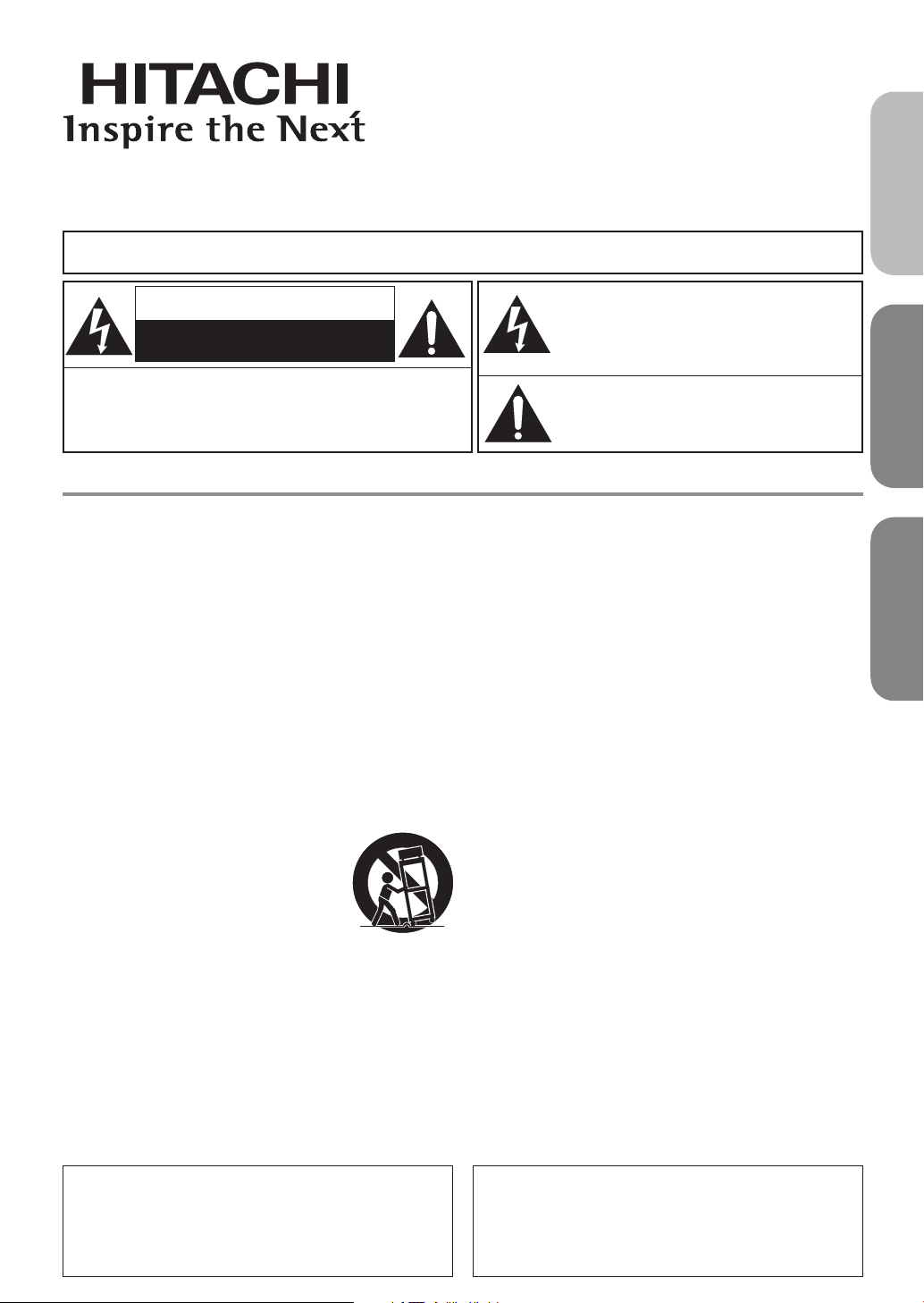
MODEL
PORTABLE CART WARNING
(Symbol provided by RETAC)
S3125A
DVD PLAYER
WARNING
: TO REDUCE THE RISK OF FIRE OR ELECTRIC SHOCK, DO NOT EXPOSE THIS
APPLIANCE TO RAIN OR MOISTURE.
INSTRUCTION MANUAL
CAUTION
RISK OF ELECTRIC SHOCK
DO NOT OPEN
CAUTION
TO REDUCE THE RISK OF ELECTRIC SHOCK, DO
NOT REMOVE COVER (OR BACK). NO USER SERVICEABLE PARTS INSIDE. REFER SERVICING TO
QUALIFIED SERVICE PERSONNEL.
:
IMPORTANT SAFEGUARDS
1) Read Instructions - All the safety and operating instructions
should be read before the product is operated.
2) Retain Instructions - The safety and operating instructions
should be retained for future reference.
3) Heed Warnings - All warnings on the product and in the operating instructions should be adhered to.
4) Follow Instructions - All operating and use instructions should
be followed.
5) Cleaning - Unplug this product from the wall outlet before
cleaning. Do not use liquid cleaners or aerosol cleaners. Use a
damp cloth for cleaning.
6) Attachments - Do not use attachments not recommended by
the product manufacturer as they may cause hazards.
7) Water and Moisture - Do not use this product near water - for
example, near a bath tub, wash bowl, kitchen sink, or laundry
tub; in a wet basement; or near a swimming pool; and the like.
8)
Accessories - Do not place this product on an unstable cart, stand,
tripod, bracket, or table. The product may fall, causing serious
injury to a child or adult, and serious damage to the product. Use
only with a cart, stand, tripod, bracket, or table recommended by
the manufacturer, or sold with the product. Any mounting of the
product should follow the manufacturer’s instructions, and should
use a mounting accessory recommended by the manufacturer.
9) A product and cart combination should be
moved with care. Quick stops, excessive
force, and uneven surfaces may cause the
product and cart combination to overturn.
10)Ventilation - Slots and openings in the cabinet are provided for ventilation and to
ensure reliable operation of the product and
to protect it from overheating, and these
openings must not be blocked or covered.
The openings should never be blocked by
placing the product on a bed, sofa, rug, or other similar surface.
This product should not be placed in a built-in installation such
as a bookcase or rack unless proper ventilation is provided or
the manufacturer's instructions have been adhered to.
11)
Power Sources - This product should be operated only from the type
of power source indicated on the marking label. If you are not sure
of the type of power supply to your home, consult your product dealer or local power company. For products intended to operate from
battery power, or other sources, refer to the operating instructions.
12)
Grounding or Polarization - This product may be equipped with
a polarized alternating-current line plug (a plug having one blade
wider than the other). This plug will fit into the power outlet only
one way. This is a safety feature. If you are unable to insert the
plug fully into the outlet, try reversing the plug. If the plug should
still fail to fit, contact your electrician to replace your obsolete
outlet. Do not defeat the safety purpose of the polarized plug.
HITACHI AMERICA, LTD.
HOME ELECTRONICS DIVISION
900 Hitachi Way
Chula Vista, CA 91914-3556
Service Hotline: 1-800-HITACHI
DV-P755U
Instruction manual
To obtain the best performance
and ensure years of trouble-free
use, please read this instruction
manual completely.
The lightning flash with arrowhead symbol, within an equilateral triangle, is intended to alert the
user to the presence of uninsulated “dangerous
voltage” within the product’s enclosure that may
be of sufficient magnitude to constitute a risk of
electric shock to persons.
The exclamation point within an equilateral triangle is intended to alert the user to the presence
of important operating and maintenance (servicing) instructions in the literature accompanying
the appliance.
13)
Power-Cord Protection - Power-supply cords should be routed so that
they are not likely to be walked on or pinched by items placed upon
or against them, paying particular attention to cords at plugs, convenience receptacles, and the point where they exit from the product.
14)Lightning - For added protection for this product during a lightning storm, or when it is left unattended and unused for long
periods of time, unplug it from the wall outlet and disconnect
the antenna or cable system. This will prevent damage to the
product due to lightning and power-line surges.
15)
Power lines - An outside antenna system should not be located in the
vicinity of overhead power lines or other electric light or power circuits,
or where it can fall into such power lines or circuits. When installing an
outside antenna system, extreme care should be taken to keep from
touching such power lines or circuits as contact with them might be fatal.
16)Overloading - Do not overload wall outlets, extension cords, or
integral convenience receptacles as this can result in a risk of
fire or electric shock.
17)Object and Liquid Entry - Never push objects of any kind into
this product through openings as they may touch dangerous
voltage points or short-out parts that could result in a fire or
electric shock. Never spill liquid of any kind on the product.
18)
Servicing - Do not attempt to service this product yourself as
opening or removing covers may expose you to dangerous voltage
or other hazards. Refer all servicing to qualified service personnel.
19)Damage Requiring Service - Unplug this product from the wall
outlet and refer servicing to qualified service personnel under
the following conditions:
a) When the power-supply cord or plug is damaged,
b)
If liquid has been spilled, or objects have fallen into the product,
c) If the product has been exposed to rain or water,
d)
If the product does not operate normally by following the operat-
ing instructions. Adjust only those controls that are covered by the
operating instructions as an improper adjustment of other controls
may result in damage and will often require extensive work by a
qualified technician to restore the product to its normal operation,
e) If the product has been dropped or damaged in any way, and
f ) When the product exhibits a distinct change in performance
- this indicates a need for service.
20)Replacement Parts - When replacement parts are required, be
sure the service technician has used replacement parts specified by the manufacturer or have the same characteristics as
the original part. Unauthorized substitutions may result in fire,
electric shock, or other hazards.
21)
Safety Check - Upon completion of any service or repairs to this
product, ask the service technician to perform safety checks to
determine that the product is in proper operating condition.
22)Heat - The product should be situated away from heat sources
such as radiators, heat registers, stoves, or other products
(including amplifiers) that produce heat.
HITACHI CANADA, LTD.
DIGITAL MEDIA DIVISION
1-2495 Meadowpine Blvd., Mississauga,
Ontario L5N 6C3 CANADA
Service Direct: 1-800-HITACHI
English
Español
Français
Page 2
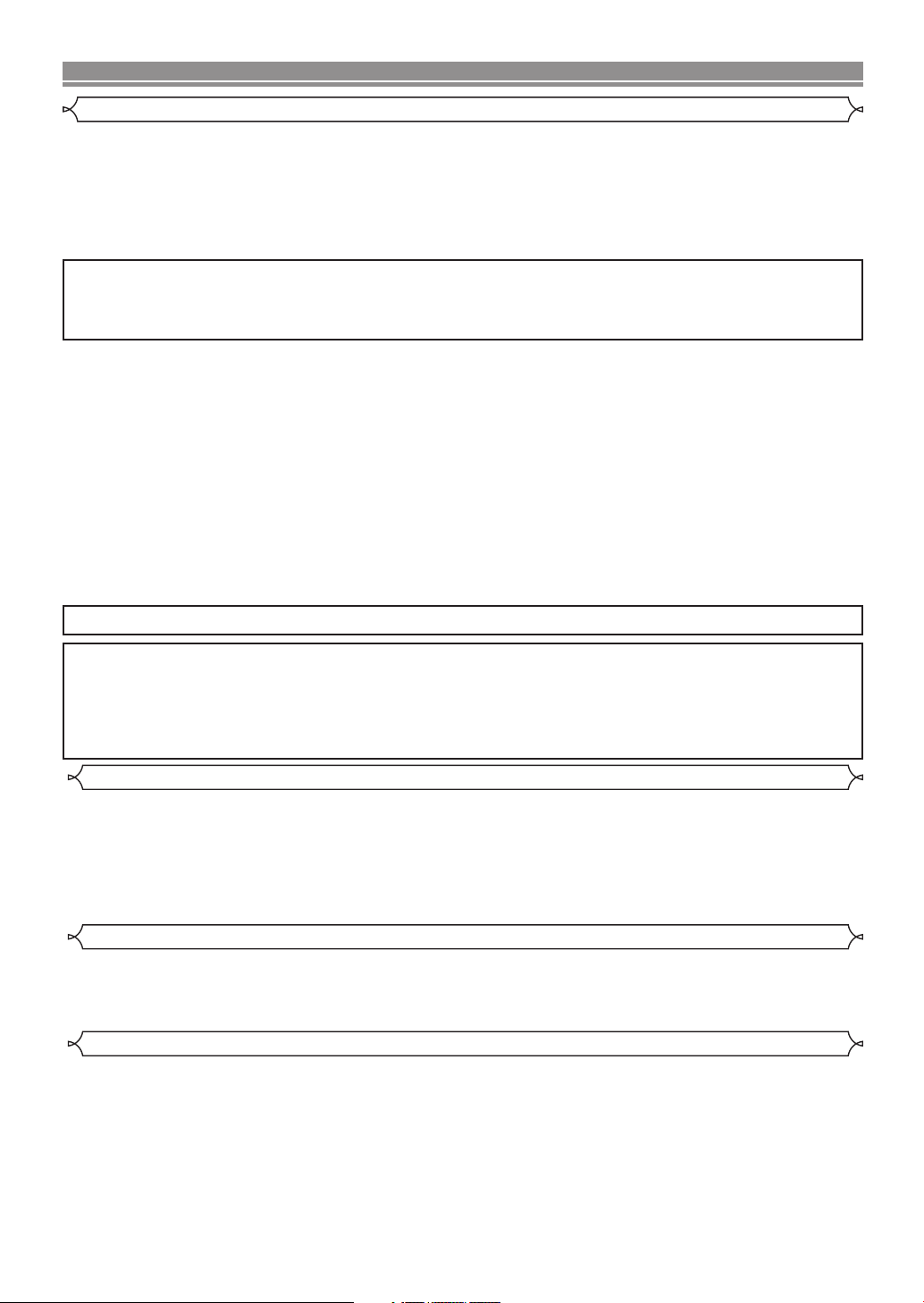
PRECAUTIONS
LASER SAFETY
This player employs a laser. Only a qualified service person should remove the cover or attempt to service this
device, due to possible eye injury.
CAUTION: USE OF CONTROLS OR ADJUSTMENTS OR PERFORMANCE OF PROCEDURES OTHER
CAUTION: VISIBLE AND INVISIBLE LASER RADIATION WHEN OPEN AND INTERLOCK DEFEATED. DO
LOCATION: INSIDE, ON THE DECK MECHANISM.
FCC WARNING- This equipment may generate or use radio frequency energy. Changes or modifications to this equipment may cause harmful interference unless the modifications are expressly
approved in the instruction manual.The user could lose the authority to operate this equipment if an
unauthorized change or modification is made.
RADIO-TV INTERFERENCE
This equipment has been tested and found to comply with the limits for a Class B digital device, pursuant to Part
15 of the FCC Rules. These limits are designed to provide reasonable protection against harmful interference in
a residential installation. This equipment generates, uses, and can radiate radio frequency energy and, if not
installed and used in accordance with the instructions, may cause harmful interference to radio communications.
However, there is no guarantee that interference will not occur in a particular installation. If this equipment does
cause harmful interference to radio or television reception, which can be determined by turning the equipment off
and on, the user is encouraged to try to correct the interference by one or more of the following measures:
1) Reorient or relocate the receiving antenna.
2) Increase the separation between the equipment and receiver.
3) Connect the equipment into an outlet on a circuit different from that to which the receiver is connected.
4) Consult the dealer or an experienced radio/TV technician for help.
This Class B digital apparatus complies with Canadian ICES-003.
Cet appareil numérique de la classe B est conforme à la norme NMB-003 du Canada.
THAN THOSE SPECIFIED HEREIN MAY RESULT IN HAZARDOUS RADIATION EXPOSURE.
NOT STARE INTO BEAM.
CAUTION:TO PREVENT ELECTRIC SHOCK, MATCH WIDE BLADE OF PLUG TO WIDE SLOT, FULLY INSERT.
A NOTE ABOUT RECYCLING
This product’s packaging materials are recyclable and can be reused. Please dispose of any materials in
accordance with your local recycling regulations.
Batteries should never be thrown away or incinerated but disposed of in accordance with your local regulations concerning chemical wastes.
Alliance: www.eiae.org
Installation Location
For safety and optimum performance of this unit:
• Do not stand the unit up vertically. Install the unit in a horizontal and stable position. Do not place anything
directly on top of the unit. Do not place the unit directly on top of the TV.
• Shield it from direct sunlight and keep it away from sources of intense heat. Avoid dusty or humid places.
Avoid places with insufficient ventilation for proper heat dissipation. Do not block the ventilation holes on the
sides of the unit. Avoid locations subject to strong vibration or strong magnetic fields.
• Be sure to remove a disc and unplug the AC power cord from the output before carrying the unit.
Avoid the Hazards of Electrical Shock and Fire
• Do not handle the power cord with wet hands.
• Do not pull on the power cord when disconnecting it from AC wall outlet. Grasp it by the plug.
• If, by accident, water is spilled on this unit, unplug the power cord immediately and take the unit to our
Authorized Service Center for servicing.
Moisture Condensation Warning
Moisture condensation may occur inside the unit when it is moved from a cold place to a warm place, or after
heating a cold room or under conditions of high humidity. Do not use this unit at least for 2 hours until its inside
gets dry.
–2–
EN
Page 3

About Copyright
Unauthorized copying, broadcasting, public performance and lending of discs are prohibited.
This product incorporates copyright protection technology that is protected by U.S. patents and other intellectual
property rights. Use of this copyright protection technology must be authorized by Macrovision, and is intended
for home and other limited viewing uses only unless otherwise authorized by Macrovision. Reverse engineering
or disassembly is prohibited.
Notice for Progressive Scan Outputs
Consumers should note that not all high definition television sets are fully compatible with this product and may
cause artifacts to be displayed in the picture. In case of picture problems with 525 progressive scan output, it is
recommended that the user switch the connection to the ‘standard definition’ output. If there are questions
regarding your TV set compatibility with this 525p DVD player, please contact our customer service center.
TABLE OF CONTENTS
■
PRECAUTIONS . . . . . . . . . . . . . . . . . . . . . . . . . . . . . . 2
LASER SAFETY . . . . . . . . . . . . . . . . . . . . . . . . . . . . . . 2
Installation Location. . . . . . . . . . . . . . . . . . . . . . . . . . . . 2
Avoid the Hazards of Electrical Shock and Fire . . . . . . . 2
Moisture Condensation Warning . . . . . . . . . . . . . . . . . . 2
About Copyright. . . . . . . . . . . . . . . . . . . . . . . . . . . . . . . 3
Notice for Progressive Scan Outputs . . . . . . . . . . . . . . . 3
■
INTRODUCTION . . . . . . . . . . . . . . . . . . . . . . . . . . . . . . 4
Supplied Accessories . . . . . . . . . . . . . . . . . . . . . . . . . . 4
Symbols Used in this Manual. . . . . . . . . . . . . . . . . . . . . 4
■
ABOUT THE DISCS . . . . . . . . . . . . . . . . . . . . . . . . . . . 4
Playable Discs. . . . . . . . . . . . . . . . . . . . . . . . . . . . . . . . 4
■
FEATURES . . . . . . . . . . . . . . . . . . . . . . . . . . . . . . . . . . 5
■
FUNCTIONAL OVERVIEW . . . . . . . . . . . . . . . . . . . . . . 6
FRONT PANEL . . . . . . . . . . . . . . . . . . . . . . . . . . . . . 6
REAR VIEW . . . . . . . . . . . . . . . . . . . . . . . . . . . . . . . 6
REMOTE CONTROL . . . . . . . . . . . . . . . . . . . . . . . . . 7
Display . . . . . . . . . . . . . . . . . . . . . . . . . . . . . . . . . . . . . 8
Displays During Operation . . . . . . . . . . . . . . . . . . . . . . . 8
Loading the Batteries. . . . . . . . . . . . . . . . . . . . . . . . . . . 8
■
HOOKUPS . . . . . . . . . . . . . . . . . . . . . . . . . . . . . . . . . . 8
Connecting to a TV . . . . . . . . . . . . . . . . . . . . . . . . . . . . 8
Connecting to an Audio System. . . . . . . . . . . . . . . . . . . 9
■
PLAYING A DISC . . . . . . . . . . . . . . . . . . . . . . . . . . . . 10
Basic Playback . . . . . . . . . . . . . . . . . . . . . . . . . . . . . . 10
Fast Forward / Reverse Search . . . . . . . . . . . . . . . . . . 10
Pause . . . . . . . . . . . . . . . . . . . . . . . . . . . . . . . . . . . . . 10
Resume. . . . . . . . . . . . . . . . . . . . . . . . . . . . . . . . . . . . 10
General Features. . . . . . . . . . . . . . . . . . . . . . . . . . . . . 10
Disc Menu . . . . . . . . . . . . . . . . . . . . . . . . . . . . . . . . . . 10
Title Menu . . . . . . . . . . . . . . . . . . . . . . . . . . . . . . . . . . 10
Step by Step Playback. . . . . . . . . . . . . . . . . . . . . . . . . 10
Slow Forward / Slow Reverse . . . . . . . . . . . . . . . . . . . 11
x1.3 and x0.8 RAPID PLAY with Voice . . . . . . . . . . . . . 11
Zoom. . . . . . . . . . . . . . . . . . . . . . . . . . . . . . . . . . . . . . 11
MP3 Playback . . . . . . . . . . . . . . . . . . . . . . . . . . . . . . . 11
Changing the On-Screen Display . . . . . . . . . . . . . . . . . 11
Disc Navigation . . . . . . . . . . . . . . . . . . . . . . . . . . . . . . 12
Title / Chapter Search . . . . . . . . . . . . . . . . . . . . . . . . . 12
Time Search . . . . . . . . . . . . . . . . . . . . . . . . . . . . . . . . 12
Track Search . . . . . . . . . . . . . . . . . . . . . . . . . . . . . . . . 12
Marker Setup Screen. . . . . . . . . . . . . . . . . . . . . . . . . . 12
Repeat . . . . . . . . . . . . . . . . . . . . . . . . . . . . . . . . . . . . 13
Program . . . . . . . . . . . . . . . . . . . . . . . . . . . . . . . . . . . 13
Random Playback . . . . . . . . . . . . . . . . . . . . . . . . . . . . 13
Audio Language . . . . . . . . . . . . . . . . . . . . . . . . . . . . . 13
Subtitle Language . . . . . . . . . . . . . . . . . . . . . . . . . . . . 14
Camera Angle . . . . . . . . . . . . . . . . . . . . . . . . . . . . . . . 14
Black Level Setting . . . . . . . . . . . . . . . . . . . . . . . . . . . 14
Virtual Surround . . . . . . . . . . . . . . . . . . . . . . . . . . . . . 14
Stereo Sound Mode. . . . . . . . . . . . . . . . . . . . . . . . . . . 14
■
DVD SETUP . . . . . . . . . . . . . . . . . . . . . . . . . . . . . . . . 14
Language Setting . . . . . . . . . . . . . . . . . . . . . . . . . . . . 14
Display Setting. . . . . . . . . . . . . . . . . . . . . . . . . . . . . . . 15
Audio Setting. . . . . . . . . . . . . . . . . . . . . . . . . . . . . . . . 15
Parental Control. . . . . . . . . . . . . . . . . . . . . . . . . . . . . . 15
Others Setting . . . . . . . . . . . . . . . . . . . . . . . . . . . . . . . 16
Reset to the Default Settings
(except for PARENTAL Control) . . . . . . . . . . . . . . . . . . 16
■
LANGUAGE CODE LIST. . . . . . . . . . . . . . . . . . . . . . . 16
■
TROUBLESHOOTING GUIDE. . . . . . . . . . . . . . . . . . . 17
■
SPECIFICATIONS . . . . . . . . . . . . . . . . . . . . . . . . . . . . 18
■
MAINTENANCE . . . . . . . . . . . . . . . . . . . . . . . . . . . . . 18
English
INDICE
■ CONTROLES DE OPERACIÓN Y FUNCIONES . . . . . 19
PANEL DELANTERO / VISTA TRASERA . . . . . . . . .
MANDO A DISTANCIA. . . . . . . . . . . . . . . . . . . . . . .
Visualización . . . . . . . . . . . . . . . . . . . . . . . . . . . . . . . . 20
Visualizaciones Durante la Operación . . . . . . . . . . . . . 20
Instalación de las Pilas . . . . . . . . . . . . . . . . . . . . . . . . 20
■ CONECCIONES . . . . . . . . . . . . . . . . . . . . . . . . . . . . . 20
Conección a un Televisor . . . . . . . . . . . . . . . . . . . . . . . 20
Conección a un Sistema de Audio . . . . . . . . . . . . . . . . 20
Conección a un Descodificador Dolby Digital
o Descodificator DTS. . . . . . . . . . . . . . . . . . . . . . . . . . 20
19
19
■ REPRODUCCIÓN DE UN DISCO . . . . . . . . . . . . . . . . 20
Reproducción de un DVD de Vídeo o un CD de Audio . 20
–3–
EN
Page 4

INTRODUCTION
DVD-Video
* 1,2,3,5
* 1,2,3,4,
5,6,7,8
* 3,5
* 3,4,5,6,7,8
or
DVD-R
Audio CD
CD-R
CD-RW
Digital video
(MPEG2)
-
-
Digital audio
or
MP3
Region code
Mark (logo)
Playable
discs
Recorded
signals
Disc size
Disc types
12 cm
or
8cm
12 cm
or
8cm
Example
Title 1 Title 2
Chapter 1 Chapter 2 Chapter 1
Chapter 2
Chapter 3 Chapter 4
Example
Group 1 Group 2
Track 1
Track 2
Track 5
Track 6
Track 3
Track 4
Example
Track 1
Track 2
Track 5
Track 6
Track 3
Track 4
Audio CD
MP3
Digital audio
Supplied Accessories
• Remote control DV-RM755U (TS19226)
• Two AA batteries
• VIDEO/AUDIO cables approx. 3 feet (100cm) long (TE14751)
ABOUT THE DISCS
Playable Discs
Symbols Used in this Manual
The following symbols appear below in some headings and
notes in this manual, with the following meanings:
DVD
MP3
QUICK
: Description refers to playback of DVD video discs.
: Description refers to playback of Audio CDs.
CD
: Description refers to playback of MP3 discs.
: Description refers to the items to be set in the QUICK mode
.
is a trademark of DVD Format/Logo Licensing Corporation.
If you cannot play back a disc which bears one of the marks above, check the following notes.
*1: This unit conforms to the NTSC color system. Discs recorded in other color systems such as PAL cannot
be played back.
Certain DVD-Video discs do not operate as described in this manual due to the intentions of the disc’s producers.
*2:
*3: Scratched or stained discs may not be played back.
*4: Some discs cannot be played back because of incompatible recording conditions, characteristics of the
recorder or special properties of discs.
*5: You can play back discs which bear the marks above. If you use nonstandardized discs, this unit may not
play them back. Even if they are played back, the sound or video quality will be compromised.
*6: Only the discs recorded in the video format and finalized can be played back.
Unfinalized discs cannot be played back. Depending on the recording status of a disc, the disc may not be
played back at all or normally (the picture or sound may be distorted, etc.).
*7: If there is too much recording space left on a disc (the used portion is less than 55mm across), it may not
play back properly.
Do not glue paper or put stickers on to the disc. These may damage the disc, and the unit may not read it correctly.
*8:
¡ NEVER play back the following discs. Otherwise, malfunction may result!
DVD-RAM / CD-I / Photo CD / Video CD / DVD with region codes other than 1 or ALL /
DVD-ROM for personal computers / CD-ROM for personal computers
¡ On the following disc, the sound MAY NOT be heard.
Super Audio CD
NOTES:
• Only the sound recorded on the normal CD layer can be delivered.
• The sound recorded on the high density Super Audio CD layer cannot be delivered.
¡ Any other discs without compatibility indications
For Customer Use: Read carefully the information located at the bottom of your DVD player and enter below the Serial No.
Retain this information for future reference.
Model No. DVD player
Serial No. __________________________
–4–
EN
Page 5
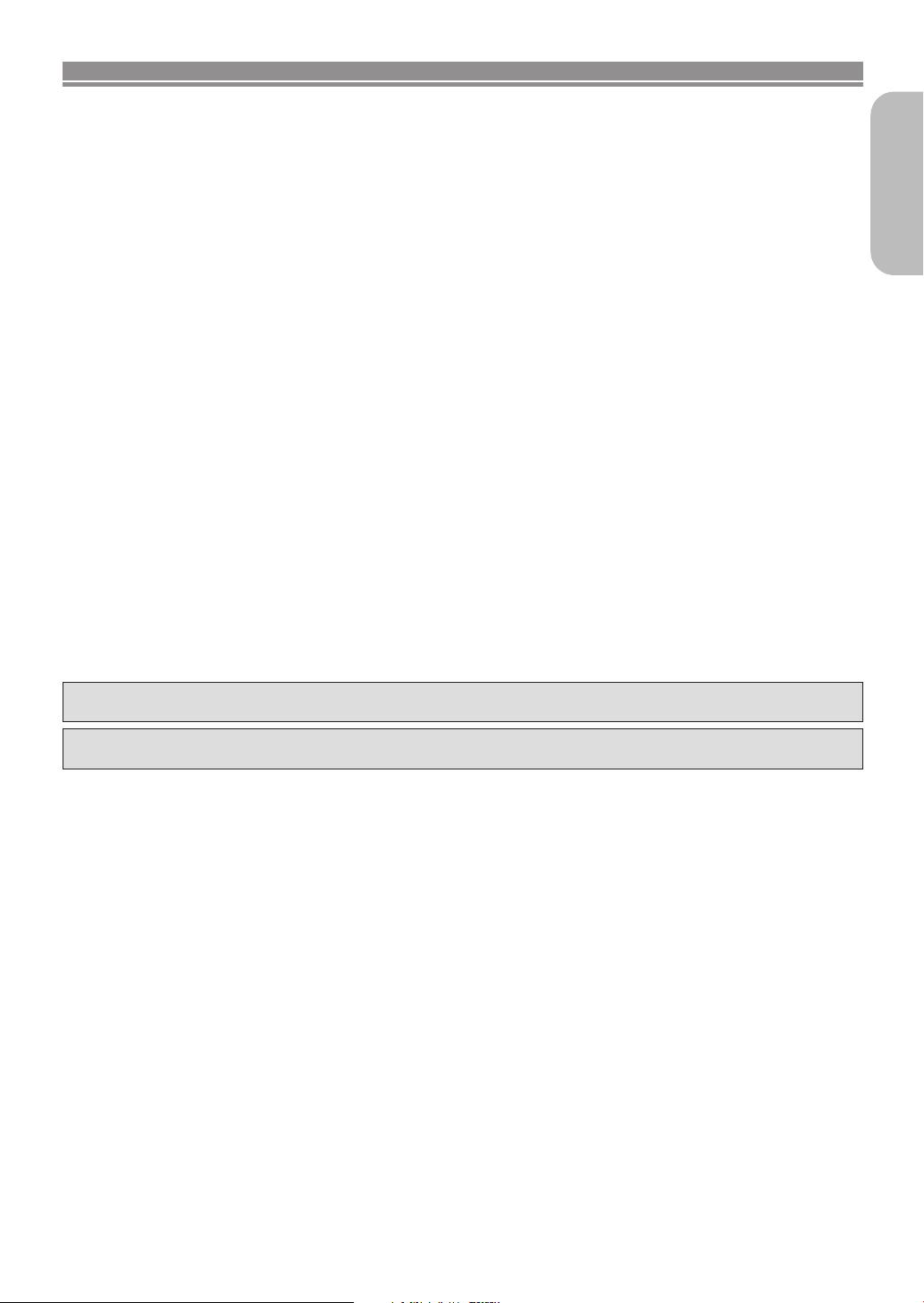
FEATURES
¡Progressive Scan system
¡Dolby Digital sound
Provides high-quality 5.1 ch Dolby Digital surround sound
as heard in the movie theater when connected to a multichannel Dolby Digital decorder.
¡Pause/Fast/Slow/Step playback
¡Random playback for Audio CD and MP3
¡Program playback for Audio CD and MP3
¡DVD menus in a desired language
¡Screen saver/Auto power-off functions
The screen saver program starts when there is no input from
the player for 5 minutes in the stop mode. When the screen
saver program is activated for 25 minutes, the power is automatically turned off.
¡Subtitles in a desired language
¡Selecting a camera angle
¡Choices for audio language and sound mode
¡Parental lock
¡Automatic detection of discs
Automatically detects if a loaded disc is DVD, Audio CD or
MP3 on disc.
¡Playing an MP3 disc
¡Direct Search
¡DTS (Digital Theater System)
You can enjoy 5.1 channel surround system developed by
the Digital Theater System co. which reproduces the original sound as truthfully as possible.
External DTS decoder required.
¡On-screen display
Information about the current operation can be displayed
on the TV screen, allowing you to confirm the currently
active functions (such as program playback) by the remote
control.
¡Search
Chapter search / Title search / Track search / Time search
¡Repeat
Chapter / Title / Track / Group / All / A-B
¡Zoom
¡Marker
Electronic reference point designated by user can be
called back.
¡Disc Navigation
Displays the first scenes of each chapter in a title.
¡Resume Play
¡Virtual Surround
¡Component Video Out Jacks
Jacks located on the back of the DVD Player which are
used to send high-quality Component Video to televisions
equipped with component inputs.
¡Dimmer
Dims the display brightness.
¡Bit rate indication
¡DRC (Dynamic range control)
You can control the range of sound volume.
¡Black Level Setting
¡x1.3 and x0.8 RAPID PLAY with Voice
Playback in slightly faster or slower speed while keeping
the sound quality as in the normal playback. x1.3 and x0.8
RAPID PLAY with Voice is available only on discs recorded in the Dolby Digital format.
English
Manufactured under license from Dolby Laboratories.“Dolby” and the double-D symbol are trademarks of Dolby
Laboratories.
“DTS” and “DTS Digital Out” are trademarks of Digital Theater Systems, Inc.
Selecting Progressive Scan (525p/480p or Interlaced 525i/480i) Playback
¡If your TV is compatible with 525p (480p) progressive scanning, connect the TV to the Component Video Output jacks of the
DVD player and set PROGRESSIVE to ON in the display setting. Next, set your TV to the progressive scan mode. Refer to
page 15 for instructions on changing the display setting. P. SCAN will appear on the display of the unit.
¡If your TV is not compatible with progressive scan, set PROGRESSIVE to OFF by either pressing PLAY for 5 seconds or
changing the display setting (refer to page 15). Make sure that P. SCAN on the display of the unit lights off.
¡Use a commercially available adaptor if the video input jacks of your TVs or monitors are the BNC type.
What is Progressive Scanning?
¡Unlike conventional interlace scanning, the progressive scan system provides less flickering and images in higher resolu-
tion than that of traditional (525i/480i) television signals.
–5–
EN
Page 6
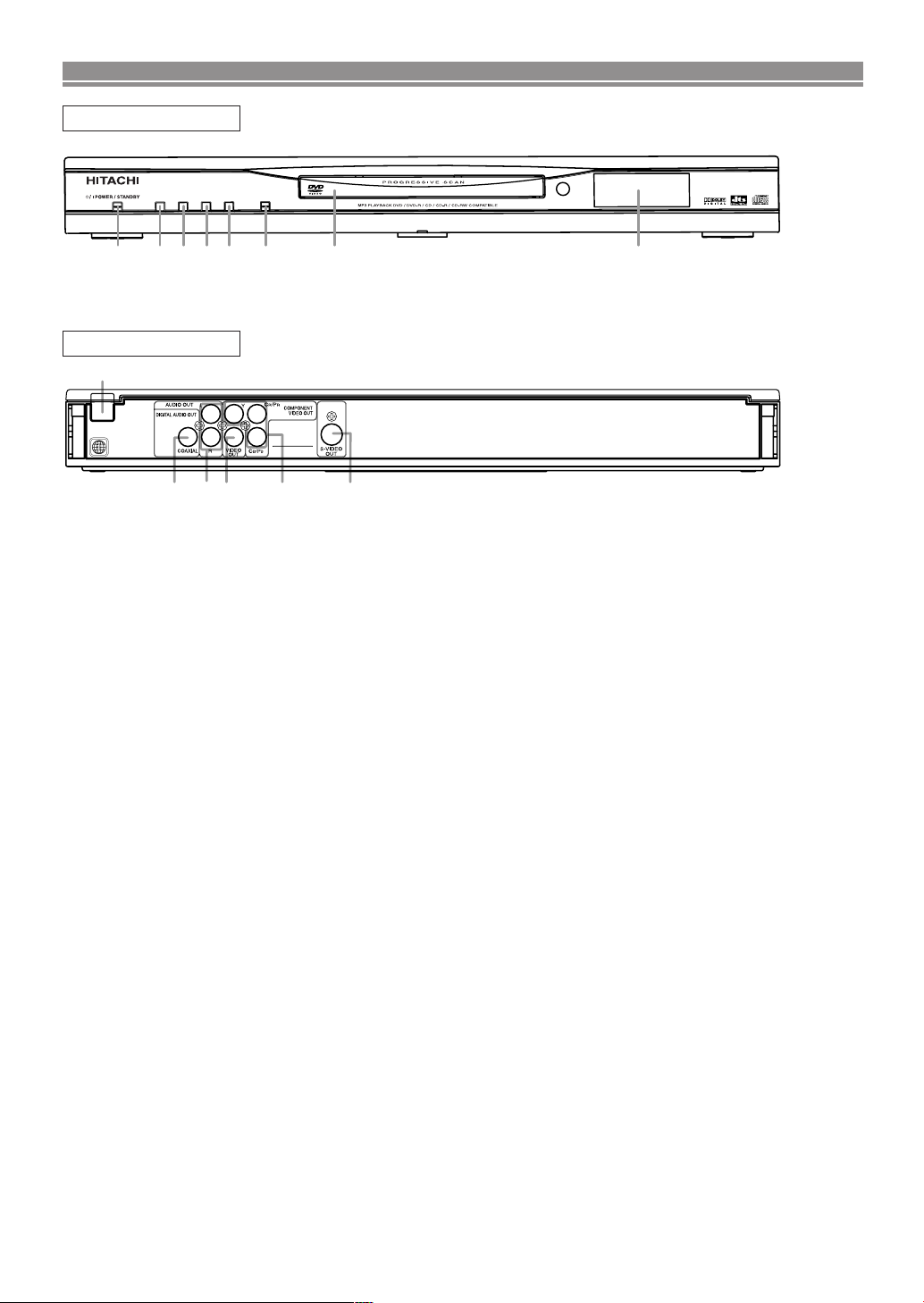
1 2 3 4 5 6 7 8
A
OPEN/CLOSE
C
STOP
D/G
FF/SKIP
H/E
SKIP/FR
DVD PLAYER DV-P755U
B
PLAY
9
10 12 13 14
11
FUNCTIONAL OVERVIEW
FRONT PANEL
REAR VIEW
[Fig. 1]
[Fig. 2]
1. y/ I (POWER/STANDBY)
Switch the player to ON or OFF.
(As to the indication of the Operate switch, “I” indicates
ON and “y” indicates electrical power STANDBY).
2. SKIP/FR
Go to previous chapter or track during playback.
Press and hold for 1.5 seconds for a reverse search.
3. PLAY
Start or resume disc playback.
Press for 5 seconds to make progressive scanning
mode off (refer to page 5).
4. FF/SKIP
Go to next chapter or track during playback.
Press and hold for 1.5 seconds for a forward search.
5. STOP
Stop playback.
6. OPEN/CLOSE
Open/close the disc tray.
7. Disc tray
8. Display
9. MAIN (AC Power Cord)
Connect to a standard AC outlet.
10. COAXIAL (Digital audio out)
Use coaxial digital audio out to connect to a compatible
Dolby Digital receiver. Use to connect to a Dolby Digital
decoder or DTS decoder.
11. AUDIO OUT (Left/Right)
Connect to the AUDIO inputs of an amplifier, receiver or
stereo system.
12. VIDEO OUT
Use a video cable to connect one of the jack to Video
input on your A/V-compatible TV, wide screen TV, or
Stereo system.
13. COMPONENT VIDEO OUT
Connect to a TV with the Component video in jacks.
14. S-VIDEO OUT
Use S-Video cable to connect this jack to the S-Video
jack on your A/V-compatible TV or wide screen TV for a
higher quality picture.
CAUTION:
Do not touch the inner pins of the jacks on the rear
panel. Electrostatic discharge may cause permanent
damage to the player.
–
6 –
EN
Page 7
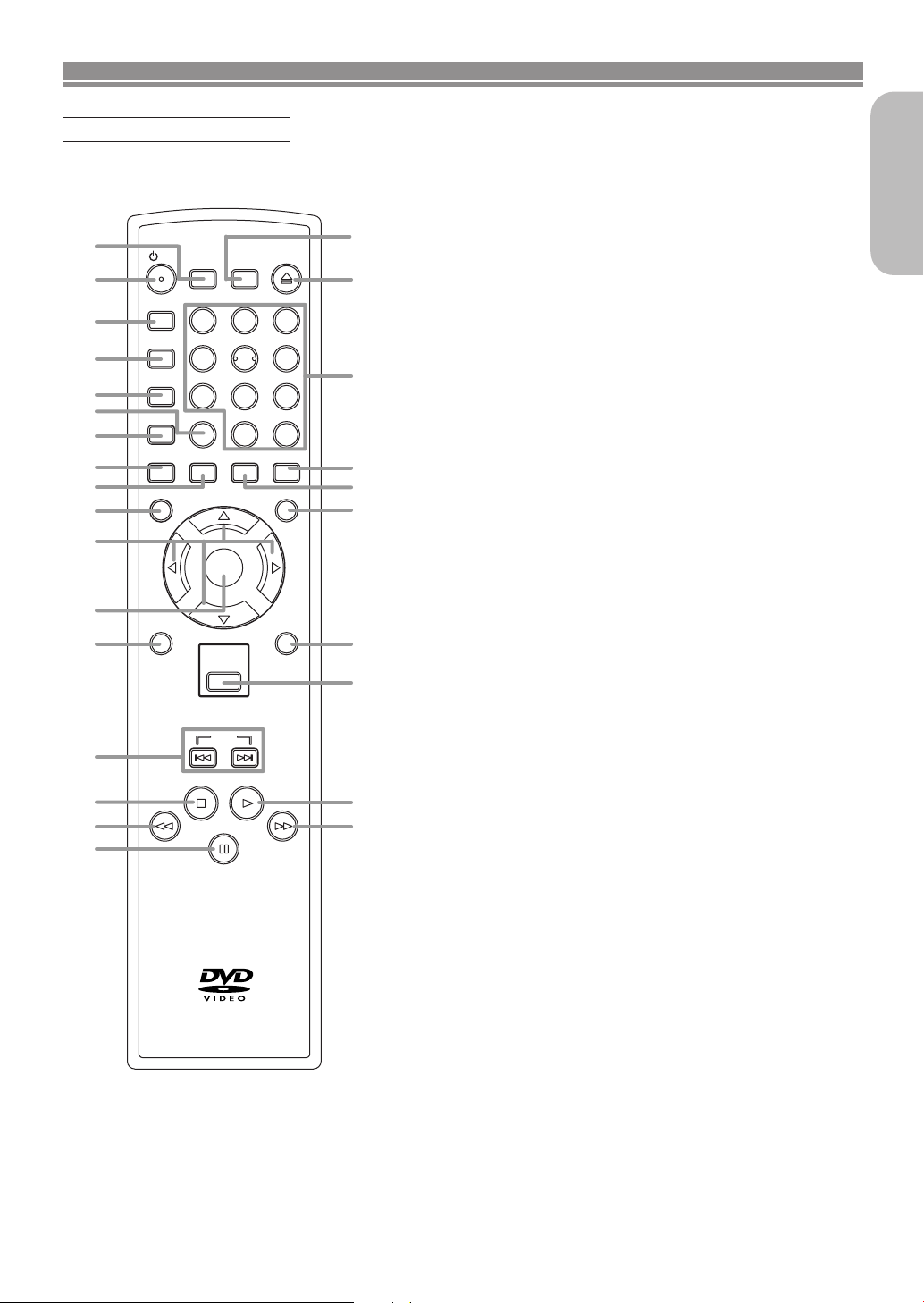
HITACHI
DV-RM755U
/ I
DISPLAY
213
45
6
7
89
+10
0
SUBTITLE
ANGLE
REPEAT
A-B REPEAT
CLEAR
AUDIO
SEARCH
MODE
PAUSE /STEP
SKIP
PLAY
STOP
MENU
TOP MENU
SETUP
MODE
ZOOM
ENTER
RETURN
DISC
NAVIGATION
OPEN /
CLOSE
SURROUND
2
3
24
26
25
21
20
22
19
18
8
10
12
13
11
14
4
7
5
9
16
15
6
1
17
27
23
FUNCTIONAL OVERVIEW
REMOTE CONTROL
[Fig. 3]
1. SURROUND
Press to activate the virtual sound.
yy
2.
/ I
(POWER/STANDBY)
Press to turn the power on and off.
(As to the indication of the Operate switch, "I" shows
ON and "yy" shows electrical power stand-by.)
3. A-B REPEAT
Repeats playback of a selected section.
4. REPEAT
Press to repeat playback of the current disc, title, chapter or track.
5. MODE
Press to activate program playback or random playback
mode when playing CDs or MP3. Press to set x1.3 and
x0.8 Rapid Play with voice, Black level (DVD) and Virtual
Surround.
6. CLEAR
Press to reset the setting.
7. ZOOM
Press to enlarge part of a DVD-reproduced image.
8. ANGLE
Press to change the camera angle to see the sequence
being played back from a different angle.
9. SUBTITLE
Press to select the desired subtitle language.
10. MENU
Press to display the menu of the Disc. Press to call up
the file list when playing MP3.
11. Arrow Buttons ( L / K / B/ s )
Press to move the cursor and determine its position.
12. ENTER
Press to accept a setting.
13. RETURN
Press to return to the previous operation.
14. SKIP
15. STOP
16.
17. PAUSE/STEP
18.
19. PLAY
20. DISC NAVIGATION
21. SETUP
22. TOP MENU
23. AUDIO
24. DISPLAY
25. Numerical Buttons
26. OPEN/CLOSE
27. SEARCH MODE
HH GG
Press to skip Chapters or Tracks.
Press to stop the disc motion.
EE
(Backward)
Press to play a DVD, an Audio CD, or an MP3 disc in
the fast reverse motion.
Press to pause Disc playback. Press repeatedly to
advance the DVD picture step by step or one frame at a
time.
DD
(Forward)
Press to fast forward the Disc. Press PAUSE/STEP,
then press this button to begin slow motion playback.
Press this button repeatedly to change the forward
speed of slow motion.
Press to begin playback.
Press to display the first scenes of each chapter of the
title being played.
Press to enter the setup mode.
Press to call up the title menu (DVD). Press to return to
the top file of the highest hierarchy in the program and
file list (MP3).
Press to select a desired audio language or sound
mode.
Press to access or remove the display screen during
DVD or Audio CD playback.
Press to directly select a Track (Audio CD and MP3) for
playback.
Press to open or close the disc loading tray.
Press to access or remove the Search display, which
allows you to go directly to a specific Title/ Chapter/
Track/ Time/ Marker.
English
–7–
EN
Page 8

FUNCTIONAL OVERVIEW
S-VIDEO IN
S-VIDEO
OUT
C
B
Y
C
R
COMPONENT
VIDEO IN
or
P
B
Y
P
R
Y
COMPONENT
VIDEO OUT
CR/P
R
VIDEO
OUT
C
B/PB
Display
Lights up when the
A-B repeat function is on.
Lights up when the ALL
repeat function is on.
Lights up when the
inserted disc comes
to a pause.
Lights up when playing back
in slow mode. (DVD)
Displays During Operation
Power on
No disc inserted/can not read
Tray open
Tray closed
Lights up when the
repeat function is on.
GROUP P.SCAN
Lights up when the inserted
disc is being played back.
Lights up when the
progressive scan
system is activated.
Displays a type of the disc
DVD
CD
Displays the elapsed time of the title
or track. The number of a new title,
chapter, or track is displayed when
a chapter or track is switched.
which is inserted on the tray.
• DVD: DVD
• CD: Audio CD, MP3
Loading the Batteries
1. Open the battery compartment cover.
2. Insert two AA batteries, with each one
oriented correctly.
Loading the Disc
3. Close the cover.
Power off
DVD
When a disc is being
played back
NOTES:
• Do not mix alkaline and manganese batteries.
• Do not mix old and new batteries.
HOOKUPS
CAUTION:
• Be sure to turn off the DVD Player and equipment before connecting.
• Read through the Instruction manual for the equipment to be connected.
• Be sure that the colors of the jacks and plugs match up when using VIDEO/AUDIO cables.
• Be sure to keep the DVD Player connection cables separate from the TV antenna cable when you install the DVD Player,
because it may cause electrical interference when you are watching television programs.
• DTS audio cannot be produced with an analogue connection.
Connecting to a TV
Method 2
Better picture
S-Video
cable
(commercially
available)
S-VIDEO OUT
Method 3
Best picture
Component Video cables
(commercially available)
COMPONENT VIDEO OUT
TV
This unit
Y
L
AUDIO OUT
DIGITAL AUDIO OUT
COAXIAL
R
VIDEO
OUT
Basic Audio
Audio cable
(supplied)
AUDIO OUT
DIGITAL AUDIO OUT
CR/P
R
COMPONENT
VIDEO OUT
S-VIDEO
C
B/PB
OUT
COAXIAL
(Analog) AUDIO OUT
AUDIO IN
LR
L
R
Method 1
Good picture
VIDEO IN
Video
cable
(supplied)
VIDEO OUT
VIDEO
OUT
–8–
EN
Page 9

HOOK UPS
LR
AUDIO OUT
COAXIAL
R
L
DIGITAL AUDIO OUT
COAXIAL
AUDIO OUT
COAXIAL
R
L
DIGITAL AUDIO OUT
NOTES:
• Connect the DVD player directly to a TV. If the VIDEO/AUDIO cables are connected to a VCR, pictures may be distorted due
to the copy protection system.
• Be sure to turn off all components in the system before connecting another component.
•
Refer to the Instruction manuals for your TV, stereo system and any other components to be connected to the DVD
• If your TV is compatible with progressive scanning (525p/480p), connect the TV to the COMPONENT VIDEO OUT jacks of
the DVD player, and make sure the progressive scanning mode is selected.
Player.
Connecting to an Audio System
English
Method 1
Stereo system
Analog audio
input jacks
AUDIO
Audio cable
(supplied)
(Analog)
This unit
Connection
Connecting to Stereo System.
* To complete these settings, refer to page 15.
AUDIO OUT
Setting
SETUP > AUDIO menu >
DOLBY DIGITAL
PCM
Method 2
Dolby Digital decoder, DTS decoder,
MD deck or DAT deck
Digital audio
input jack
Audio Coaxial
Digital cable
(commercially
available)
DIGITAL
AUDIO OUT
Connection
Setting
Connecting to a Dolby Digital
decoder or DTS decoder
Connecting to the other equipment (an
MD deck or DAT deck etc.) without
Dolby Digital decoder or DTS decoder.
* To complete these settings, refer to page 15.
SETUP > AUDIO menu >
DOLBY DIGITAL
BITSTREAM
PCM
DTS
BITSTREAM
OFF
NOTES:
• The audio source on a disc in a Dolby Digital 5.1 channel surround format cannot be recorded as digital sound by an MD or
DAT deck.
• By hooking this unit up to a Multi-channel Dolby Digital decoder, you can enjoy high-quality Dolby Digital 5.1 channel surround sound as heard in the movie theaters.
• If output is Dolby Digital- or DTS-encoded audio, connect to a Dolby Digital or DTS decorder, and set “DOLBY DIGITAL” or
“DTS” to “BITSTREAM” for audio output in the setup mode.
• Unless connected to a Dolby Digital or DTS decoder, set “DOLBY DIGITAL” to “PCM” or “DTS” to “OFF” for audio output in
the setup mode. Playing a DVD using incorrect settings may generate noise distortion, and may also damage the speakers.
–9–
EN
Page 10
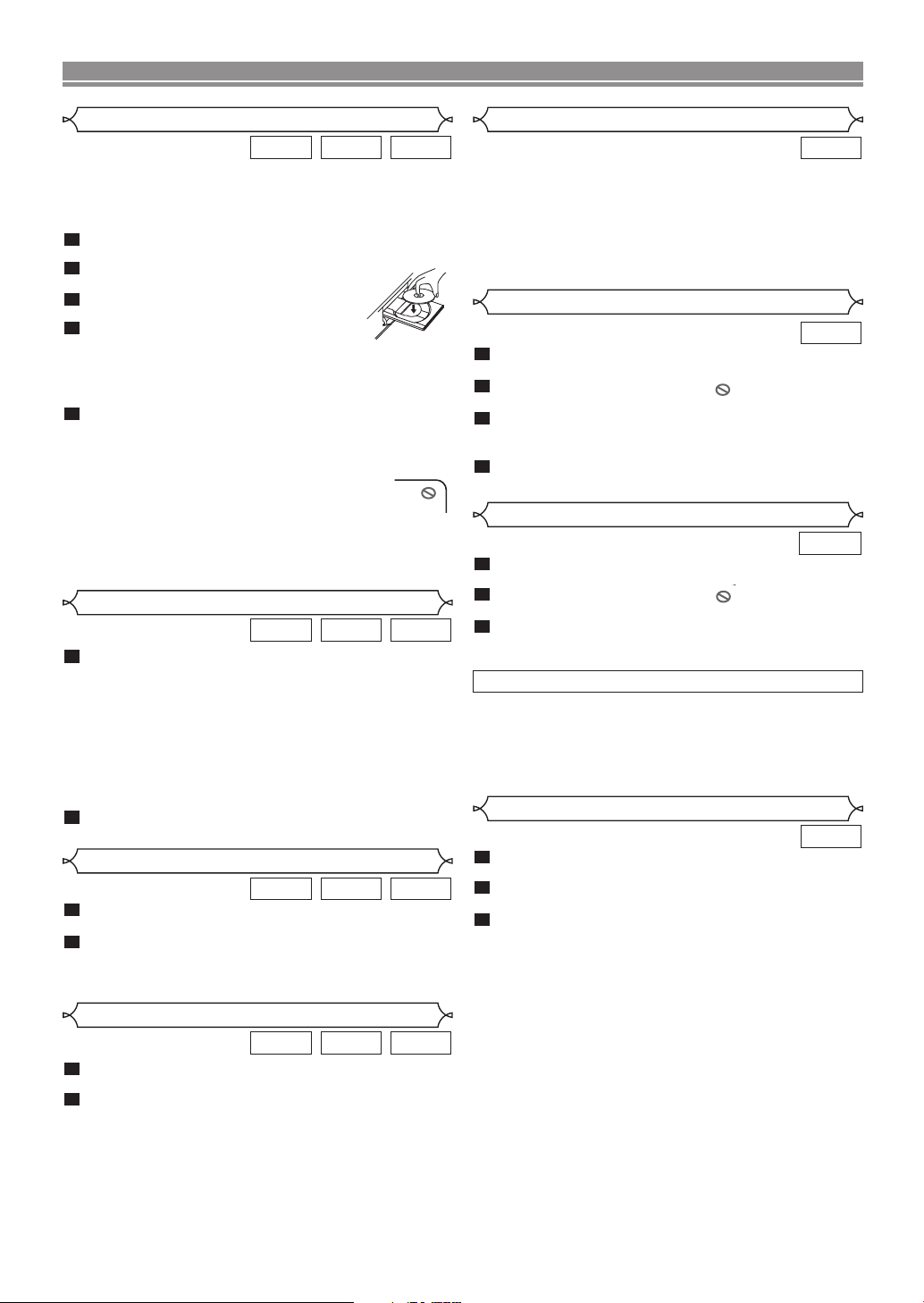
PLAYING A DISC
Basic Playback
MP3CDDVD
Getting started
• Turn on the power of the TV, amplifier and any other components which are connected to the DVD player.
• Make sure the TV and audio receiver (commercially available) are set to the correct channel.
1
Press yy/ I .
• P-ON will appear briefly on the display panel.
2
Press OPEN/CLOSE to open disc
loading tray.
3
Place the chosen disc on the tray, with
the label facing up.
4
5
PLAY.
Press
•
The tray will close automatically, and playback will then start from the first chapter or track of the disc.
If the playback does not start automatically, press PLAY.
•
When you playback the DVD with a title menu, it may
appear on the screen. In this case, refer to “Title Menu”.
Press STOP to stop playback.
NOTES:
• A “prohibited icon” may appear at the top-right on the TV
screen during operation, warning that a prohibited operation
has been encountered by the DVD player or the
disc.
• With DVDs that use some titles for playback program signals, playback may start from the second title, or it
may skip these titles.
• During the playback of two layered disc, pictures may stop
for a moment. This happens when the 1st layer switches to
the 2nd layer. This is not a malfunction.
Fast Forward / Reverse Search
MP3CDDVD
1
During playback, press ggor hhrepeatedly to
select the desired forward or reverse speed.
• For DVDs, fast forward or reverse search speed is different depending on the disc. Approximate speed is
1(x2), 2(x8), 3(x20), 4(x50) and 5(x100).
• For Audio CDs and MP3, the approximate speed is
1(x2), 2(x8) and 3(x30).
• If you are using SKIP/FR or FF/SKIP on the front
panel, press and hold it for more than 1.5 sec (the
longer you hold it, the faster the speed will be). When
you reach the desired speed, release the button.
2
To return to normal playback, press
PLAY.
Pause
MP3CDDVD
1
During playback, press PAUSE/STEP.
• Playback will pause and sound will be muted.
2
To continue playback, press PLAY.
NOTE:
• Set STILL MODE to FIELD on the display menu if pictures in
the pause mode are blurred (refer to page 15).
Resume
MP3CDDVD
1
During playback, press STOP.
• Resume message will appear on the TV screen.
2
Press PLAY, playback will resume from the point
at which playback was stopped.
• To cancel resume, press STOP one more time during
the stop mode.
NOTES:
• For MP3, playback will resume from the beginning of the
current track.
• The resume information stays on even when the power is
turned off.
General Features
DVD
DVD may contain menus to navigate the disc and access
special features. Press the numerical buttons or use Arrow
( L / K / B / s ) to highlight your selection in the DVD main
menu and press ENTER to confirm.
NOTE:
• Unless otherwise stated, all operations described are
based on remote control use. Some operations can be carried out using the menu bar on the TV screen.
Disc Menu
DVD
1
Press MENU.
• The DVD main menu will appear.
2
If the feature is not available, symbol may
appear on the TV screen.
3
If disc menu is available on the disc, audio language, subtitle options, chapters for the title and
other options will appear for selection.
4
Press Arrow ( L / K / B/ s ) to select an item, and
ENTER to confirm selection.
Title Menu
DVD
1
Press TOP MENU.
• The title menu will appear.
2
If the feature is not available, symbol may
appear on the TV screen.
3
Press Arrow ( L / K / B/ s ) to select an item, and
ENTER to confirm selection.
• Playback will begin at the selected Title.
CALLING UP A MENU SCREEN DURING PLAYBACK
• Press MENU to call up the DVD main menu.
• Press TOP MENU to call up the title menu.
NOTE:
• Contents of menus and corresponding menu operations
may vary between discs. Refer to the manual accompanying the disc for details.
Step by Step Playback
DVD
1
During playback, press PAUSE/STEP.
• Playback will pause and sound will be muted.
2
The disc advances frame by frame each time
PAUSE/STEP is pressed.
3
To exit step by step playback, press PLAY.
NOTE:
• Set STILL MODE to FIELD on the display menu if pictures
in the pause mode are blurred (refer to page 15).
–10–
EN
Page 11
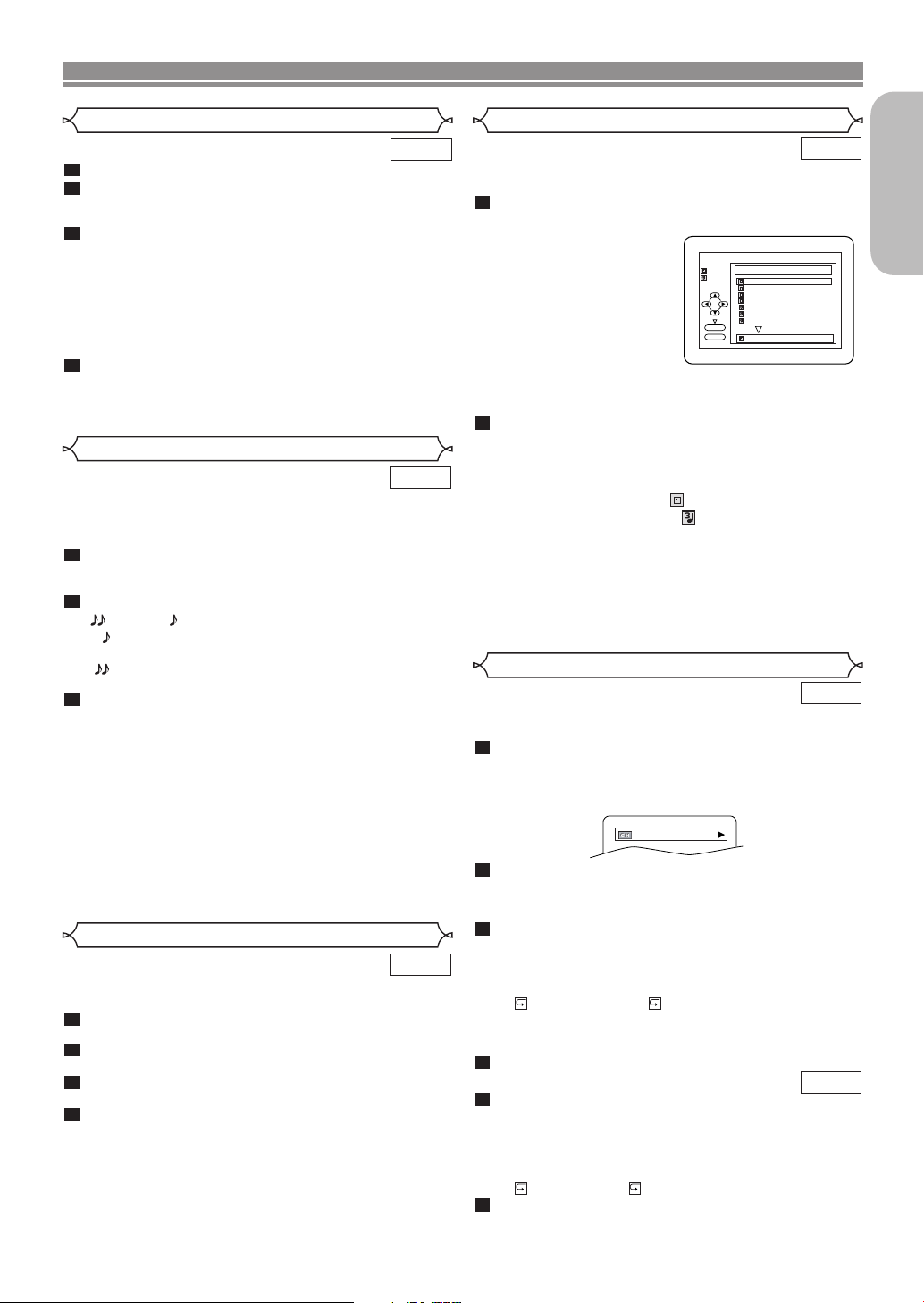
PLAYING A DISC
PLAY
ENTER
DISC NAME
FILE LIST
folder name 1
FOLDER
MP3
folder name 2
folder name 3
folder name 4
file name 1
file name 2
file name 3
folder name 1
1/2
9/49 0:03:21 -0:02:15
Slow Forward / Slow Reverse
1
During playback, press PAUSE/STEP.
2
3
gg
Press
• Slow motion playback will begin and sound will be
muted.
or hh.
Press ggor hhrepeatedly to select the required
speed.
• Slow forward or reverse speed is different depending
on the disc. Approximate speed is 1(1/16), 2(1/8) and
3(1/2).
• If you are using SKIP/FR or FF/SKIP on the front
panel, press and hold it for more than 1.5 sec (the
longer you hold it, the slower the speed will be). When
you reach the desired speed, release the button.
4
To return to normal playback, press PLAY.
NOTE:
• Set STILL MODE to FIELD on the Display menu, if pictures
in the slow playback mode are blurred (refer to page 15).
x1.3 and x0.8 RAPID PLAY with Voice
Available only on discs recorded in the Dolby Digital format,
x1.3 and x0.8 RAPID PLAY with Voice plays back in slightly
faster or slower speed while keeping the sound quality as in
the normal playback.
1
During playback, press MODE once.The x1.3 and
x0.8 RAPID PLAY with Voice setting appears.
• OFF appears on the TV screen.
2
Press ENTER or Arrow (
s or B
) to switch among
(x1.3), (x0.8) and OFF.
: Plays back approximately at 0.8 times of
normal playback.
: Plays back approximately at 1.3 times of
3
normal play back.
To return to normal playback, press
PLAY.
NOTES:
• Every time you press STOP, the setting will be turned off.
• Subtitle can be viewed during this function.
• Black Level and Audio language setting cannot be changed
while using this mode.
• Virtual Surround does not function while using this mode.
• This function may not work at some point on a disc.
• When using digital audio connection (COAXIAL), the PCM
sound will be output.
• When using the x1.3 and x0.8 RAPID PLAY with Voice
function with 5.1 channel digital outputting, the analog output sound will be fixed at channel 2.
• When using digital audio connection, only the Dolby Digital
sound will be available.
Zoom
This function allows you to enlarge the video image and to
pan through the enlarged image.
1
Press ZOOM during playback.
• Playback will continue.
2
Press ZOOM repeatedly to select the required
zoom factor: x2, x4 or OFF.
3
Use Arrow ( L / K / B/ s ) to move the zoomed
picture across the screen.
4
To exit zoom mode, press ZOOM.
NOTES:
• Zooming function does not work while disc menu is shown.
• x4 zoom is not available on some discs.
DVD
DVD
DVD
MP3 Playback
Insert a MP3-format disc, then press MENU to call up the file
list on the TV screen.
1
In stop mode, press K or L to select the desired
group or track.
• If a group is selected,
press Bor ENTER to go
to the track selection
screen. Press K or L to
choose a track, then
press PLAY or ENTER.
•
If a track is selected, press
PLAY or ENTER to start
playing from the track.
When selecting the folder:
• Press BBwhen you want to go to the next hierarchy.
ss
• Press
archy (except for the top hierarchy).
2
Press STOP to stop playback.
when you want to go back to the previous hier-
NOTES:
• Some selections may take a while to be recognized.
• Press TOP MENU to return to the first item.
• Folders are known as Groups; files are known as Tracks.
• Folders are accompanied by icon.
• MP3 files are accompanied by icon.
• Maximum of 255 folders can be recognized.
• Maximum of 999 files can be recognized.
• Up to 8 hierarchies can be created.
• For MP3 file recorded in Variable Bit Rate (VBR), the unit
may not display the actual elapsed time.
For best results use files recorded at these specifications
• Sampling frequency: 44.1kHz or 48kHz
• Constant bit rate: 32kbps ~ 320kbps.
Changing the On-Screen Display
This function allows you to check information available on the
current disc by pressing DISPLAY on the remote control.
1
Press DISPLAY during playback.
• Current chapter number/total chapters, elapsed time
and remaining time of the current chapter, and current
playback status will be displayed.
2
Press DISPLAY again.
• Current title number/total titles, elapsed time and
remaining time of the current title, and current playback
status will be displayed.
3
Press DISPLAY for the third time.
•
The bit rate (the amount of audio and video data currently
being read) and current playback status will be displayed.
• Current repeat setting appears on the right side of the
display bar only when the repeat setting is active.
( C: Chapter repeat/ T: Title repeat))
• If you are playing a two-layered disc, the layer number
will also be displayed.
( L0: Layer 0 is playing. L1: Layer 1 is playing.)
4
Press DISPLAY again to exit.
1
Press
DISPLAY during playback.
• Current track number/total tracks, elapsed time and
remaining time of the current track, and current playback status will be displayed.
• Current repeat setting appears on the right side of the
display bar only when the repeat setting is active.
( T: Track repeat/ A: All tracks repeat)
2
Press DISPLAY again.
• Current track number/total tracks, elapsed time and
remaining time of the entire disc, and current playback
–11–
status will be displayed.
English
MP3
:
DVD
CD
EN
Page 12
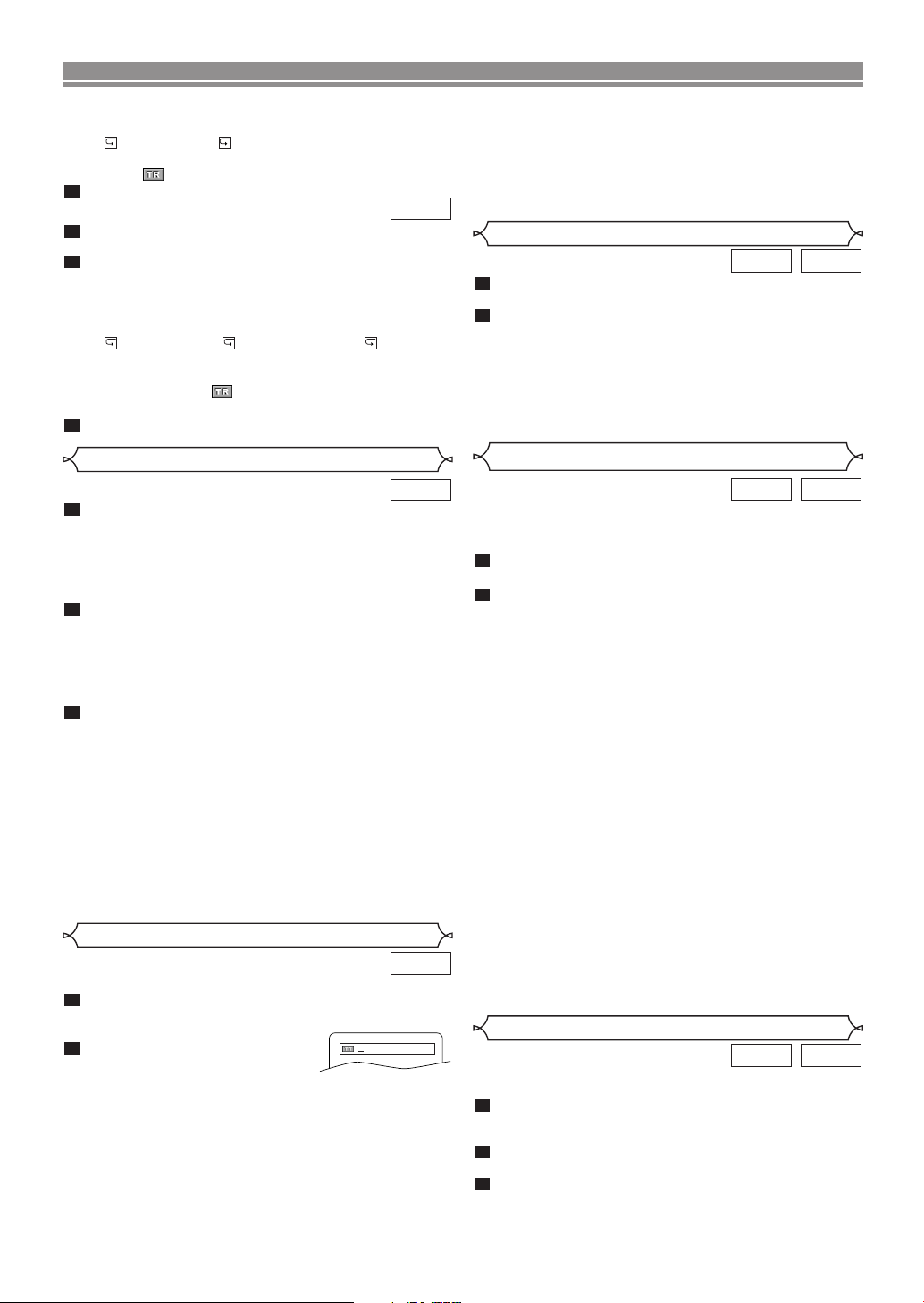
PLAYING A DISC
• Current repeat setting appears on the right side of the
display bar only when the Repeat setting is active.
( T: Track repeat/ A: All tracks repeat)
• When you are playing a disc in PROGRAM or RANDOM
mode, PROGRAM (or RANDOM) will be displayed.
3
Press DISPLAY again to exit.
MP3
1
Press
DISPLAY.
• The name of the file currently in play will be displayed.
2
Press DISPLAY again to show the current track num-
ber / total tracks, the elapsed time, the repeat status,
and the playback status at the top of the screen.
• Current repeat setting appears on the right side of the
display bar only when the Repeat setting is active.
( T: Track repeat / A: All (disc) repeat / G: Group
(folder) repeat).
• When you are playing a disc in PROGRAM mode or
RANDOM mode, PROGRAM (or RANDOM) will be
displayed.
3
Press DISPLAY again to exit.
Disc Navigation
DVD
1
Press DISC NAVIGATION.
During title playback or when resume is on:
• A shot from each chapter including the one currently
being played will be displayed on the screen.
• The chapter currently being played is selected in yellow.
In stop mode (resume off):
• The first scene of each chapter of the first title will be displayed.
2
Press Arrow ( L / K / B/ s ) to select your desired chapter.
• Up to 6 chapters can be displayed at one time. If the title
has more than 6 chapters, press SKIP G to go to the next
page. Press SKIP H to go back to the previous page.
• You can change the title by moving up to the field
where the title number is shown with Arrow (K), and
entering a title number of your choice.
3
Press ENTER or PLAY.
• Playback of the selected chapter will start.
•
Pressing DISC NAVIGATION before pressing ENTER or
PLAY at step 3 will cease the DISC NAVIGATION function,
and the playback will be stopped. The resume information
will be lost.
• When a disc menu is shown, the DISC NAVIGATION
does not function.
• DISC NAVIGATION takes a few seconds to respond.
• With some discs, parts of the DISC NAVIGATION screen
may not be displayed properly. This is not a malfunction.
• Some discs do not support DISC NAVIGATION function.
•
The sound is muted while DISC NAVIGATION is on the screen.
•
It takes about 15 seconds to display 6 shots.
Title / Chapter Search
DVD
Using the SEARCH MODE
1
Press SEARCH MODE once for the Chapter search,
twice for the Title search during
playback.
2
Enter the desired chapter/title
number using the numerical
buttons.
Using the SKIP
During playback, press
ter. Press it repeatedly to skip to subsequent chapters. Press
HH
SKIP
Press it repeatedly to go to the previous chapters.
•
Chapter number will appear briefly on the front display panel.
• If SKIP
the playback after skipping to the next chapter will be also
paused.
to go back to the beginning of the current chapter.
HHorGG
HH, GG
is pressed while the playback is paused,
SKIP
GG
to move to the next chap-
/29
NOTES:
•
Depending on the disc being played, the numerical buttons
can be used to search the desired chapter by entering the chapter number directly. Refer to the manual accompaning the disc.
• SKIP H, G are not available when playback is stopped.
• A disc that does not contain chapters within titles, SKIP
H, G changes the titles.
Time Search
CDDVD
1
During playback, press SEARCH MODE three times (CD:
twice) to display the Time Search on the TV screen.
2
Within 30 seconds, enter a desired disc time using
the numerical buttons.
• Playback will start at the specified time.
• Press CLEAR to erase the incorrect input.
NOTE:
•
When there is no need to enter a number, “0” appears automat-
ically. For example, “0:0_:_ _” appears in the Time Search display if the total time of the title or track is less than 10 minutes.
Track Search
MP3CD
There are two ways to begin playback on an Audio CD and
MP3 at a specific Track.
Using the SEARCH MODE
1
Press SEARCH MODE once.
• The track search display appears.
2
Within 30 seconds, select a desired track number
the numerical buttons.
using
• For the disc with less than 10 tracks, press the track
number directly.
• For discs with 10 or more but less than 100 tracks, to
play a single-digit track, press 0 first, then the track
number (e.g. for track 3, press 0, 3). To play a
double-digit track, press the track number.
• For discs with 100 or more tracks, to play a single- or a
double-digit track, press 0 first, then the track number
(e.g. for track 3, press 0, 0, 3, and for track 26, press 0,
2, 6). To play a triple-digit track, press the track number.
• Press CLEAR to erase the incorrect input.
NOTE:
•
+10 button can also bring up the track search display, except
for the disc with less than 10 tracks. For such a disc, track
search can be done by just pressing the track number.
Using the SKIP
During playback, press
Press it repeatedly to skip to subsequent tracks. Press
HH
SKIP
Press it repeatedly to go to the previous tracks.
•
Track number will appear briefly on the front display panel.
•
If SKIP
playback after skipping to the next track will be also paused.
to go back to the beginning of the current track.
HHorGG
HH, GG
is pressed while the playback is paused, the
SKIP
GG
to move to the next track.
NOTE:
•
SKIP HH,GGare not available when playback is stopped.
Marker Setup Screen
CDDVD
This function allows you to assign a specific point on a
disc to be called back later.
1
2
3
SEARCH MODE four times (CD: three
Press
times) during playback.
•
The display screen and Markers will appear on the TV screen.
Ensure that
s
or Bto select the number of the marker (1-10).
“-:--:--”
appears in the display, and Press
When you reach the desired point, press ENTER.
• The Title or Track and elapsed playing time will appear
on the TV screen.
–12–
EN
Page 13
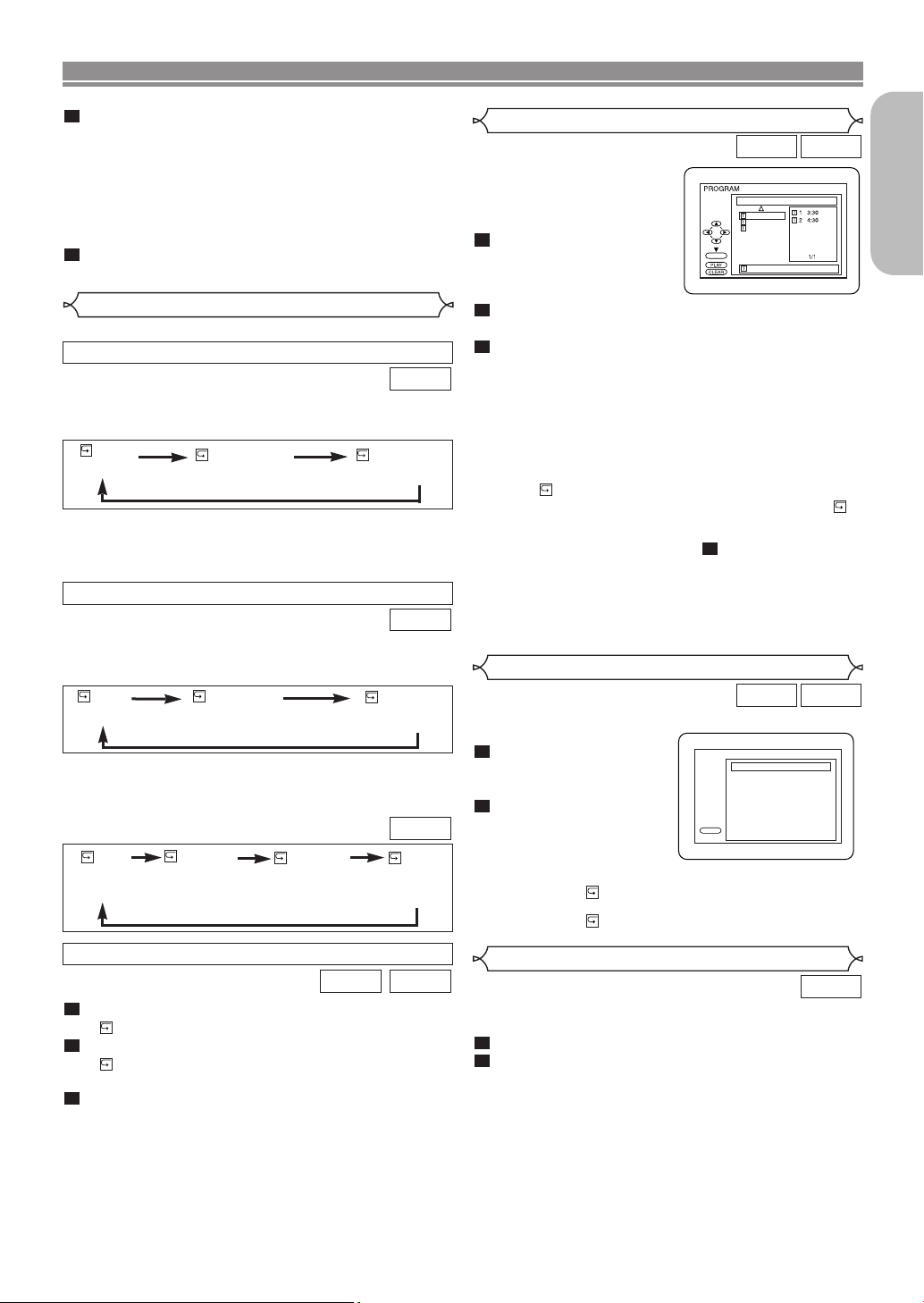
PLAYING A DISC
4
To return to a Marker later, press SEARCH MODE
four times (CD: three times) during playback and s or
B to choose the desired marker, then press ENTER.
NOTES:
•
Opening the disc tray, turning off the unit, or selecting AC (All
Clear) followed by ENTER will erase all Markers.
• To clear a marker, position the cursor on to the marker
number to be cleared by using s or B, and press CLEAR.
• You can mark up to 10 points.
5
Press SEARCH MODE or RETURN to exit.
Repeat
• REPEAT is available only during playback.
REPEAT TITLE / CHAPTER
DVD
To activate the repeat function, press REPEAT during playback.
• The repeat mode changes as described below every
time you press the button.
OFF
(repeat off)
CHAPTER
(current chapter repeat)
TITLE
(
current title repeat)
NOTES:
• Repeat Title/Chapter is not available on some scenes.
• The repeat setting will be cleared when moving to other
titles or chapters.
REPEAT TRACK
CD
To activate the repeat function, press REPEAT during playback.
• The repeat mode changes as described below every
time you press the button.
OFF
(repeat
off)
TRACK
(current track repeat)
ALL
entire disc repeat)
(
NOTE:
•
The repeat setting will be cleared by moving to another track
•
Repeat playback does not function during A-B repeat playback.
.
MP3
OFF
(repeat
off)
TRACK
(current track
repeat)
GROUP
(current folder
repeat)
ALL
(entire disc
repeat)
Program
MP3CD
This function allows you to
program an Audio CD and MP3
disc to be played in a desired
sequence.
1
In stop mode, press
MODE.
• The PROGRAM screen
will appear.
2
Press ▲ or ▼ to select a track, then press ENTER.
•
Press CLEAR to erase the most recently entered program.
3
Press PLAY to play the programmed tracks.
CD-DA TOTAL 0:08:00
8 3:30
9 2:30
10 1:30
ALL CLEAR
ENTER
8 3:30
2/2
NOTES:
•
Press STOP once and then PLAY, playback will restart from the
point where STOP was pressed (program continued).
•
Press STOP twice and then PLAY, playback will restart from
the track in the usual way (program cleared).
• Up to 99 tracks can be entered.
• If eight or more tracks were in a program, use SKIP HH,
GG
to see all the tracks.
•
To repeat the current track in the program, press REPEAT repeat-
edly until TRACK appears during playback.
•
To repeat the entire program press REPEAT repeatedly until
ALL appears during playback.
• To erase all tracks in the program at once, select ALL
CLEAR and press ENTER at step , or press
OPEN/CLOSE and open the disc tray.
• While a MP3 folder is open:
–PressBBwhen you want to go to the next hierarchy.
–Press { when you want to go back to the previous
hierarchy (except for the top hierarchy).
2
Random Playback
MP3CD
This function shuffles the order of tracks instead of playback
in the original sequence.
1
In stop mode, press
MODE twice.
•
RANDOM screen appears
2
Press PLAY to start ran-
dom playback.
NOTES:
• To repeat the track in the random selection, press REPEAT
repeatedly until TRACK appears during playback.
• To repeat the entire random selection, press REPEAT
repeatedly until ALL appears during playback.
RANDOM
CD-DA TOTAL 0:45:55
.
RANDOM PROGRAM
--no indication--
PLAY
English
A-B REPEAT
1
Press A-B REPEAT at your chosen starting point.
• A- appears briefly on the TV screen.
2
Press A-B REPEAT again at your chosen end point.
• A-B appears briefly on the TV screen, and the repeat
sequence begins.
3
To exit the sequence, press A-B REPEAT.
NOTES:
• The A-B repeat section can only be set within the current
title (for DVDs), or current track (for audio CDs).
• A-B repeat is not available with some scenes in DVD.
•
To cancel the A point which was set, press CLEAR.
• A-B repeat playback does not function during title, chapter, track or all repeat playback.
CDDVD
Audio Language
This function allows you to select a specific language during
DVD disc playback when multiple language options are available.
1
Press AUDIO during playback.
2
Press
AUDIO repeatedly to select your desired
language.
–13–
DVD
EN
Page 14
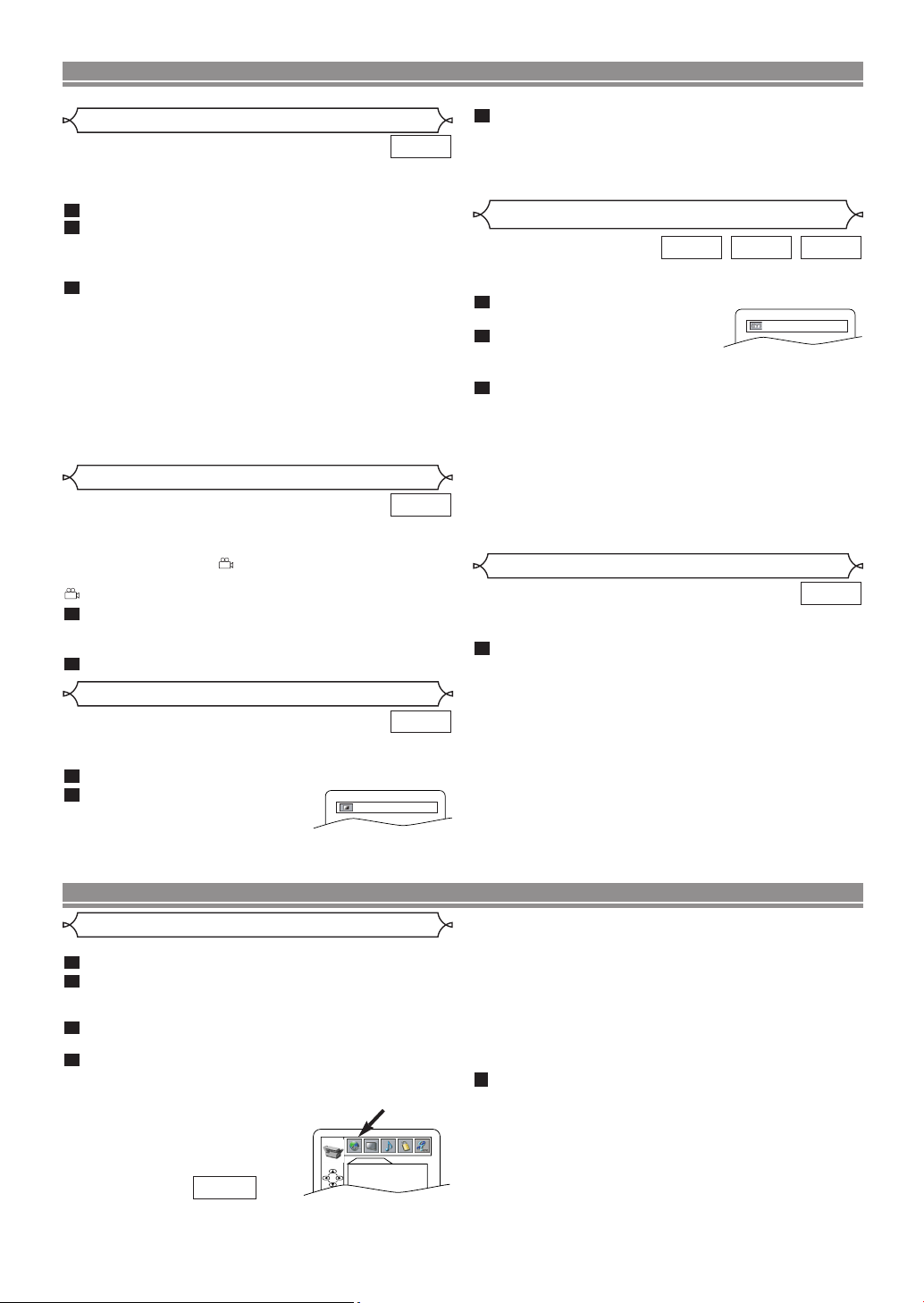
PLAYING A DISC
Subtitle Language
DVD
This function allows you to select a subtitle language during
DVD disc playback, when multiple language options are
available.
1
Press SUBTITLE during playback.
2
Press SUBTITLE repeatedly to select your desired
subtitle language.
• The selected language will be displayed on the display
bar at the top of the screen.
3
To turn off subtitles, press { or B until OFF appears.
NOTES:
•
If your desired language is not shown after pressing AUDIO or
SUBTITLE several times, the disc may not have that
language. However, some discs allow you to change audio
language or subtitle language setting in the disc menu
(operation varies depending on the disc, so refer to the
manual included in the disc).
• If you choose a language that has a three-letter language
code, the code will be displayed every time you change
the subtitle language setting. If you choose any other
languages, “---” will be displayed instead (refer to page 16).
Camera Angle
DVD
Some DVD discs contain scenes which have been shot
simultaneously from various angles. You can change the
camera angle when the mark appears on the screen. If
the ANGLE MARK setting is OFF in the Others setting, the
mark will not appear (refer to page 16).
1
Press ANGLE during playback.
• The selected angle will be displayed on the display bar
at the top of the screen.
2
Press ANGLE repeatedly to select your desired angle.
Black Level Setting
DVD
This function allows you to adjust Black Level Settings to
make the black parts of the picture as bright as you prefer.
1
Press MODE twice during playback.
2
ENTER or s or B to
Press
switch ON/OFF.
ON : Makes the dark parts
brighter.
OFF : Shows the original picture as recorded.
ON
3
Press MODE twice or RETURN to exit.
• The setting will be saved even if the player is turned off.
• This function cannot be used during x1.3 and x0.8
RAPID PLAY with Voice (refer to page 11).
Virtual Surround
MP3CDDVD
This function allows you to enjoy stereophonic virtual space
through your existing 2 channel stereo system.
1
Press SURROUND during
playback.
2
Press
SURROUND to set it
OFF
1(Natural effect),
2(Emphasized effect) or OFF.
3
Press
MODE or RETURN to exit.
• The setting will be saved if the player is turned off.
NOTES:
• Vir tual Surround will not be effective if the stereo sound
mode is set to something other than STEREO (for CD play
only).
• Reduce the level or turn it OFF if the sound is distorted.
• This function cannot be used during x1.3 and x0.8 RAPID
PLAY with Voice (refer to page 11).
Stereo Sound Mode
CD
This function allows you to select a specific sound
mode during CD playback.
1
STEREO - both right and left channels are active (stereo)
L-ch - only left channel is active
R-ch - only right channel is active
AUDIO repeatedly during playback to select
Press
your desired sound mode.
• The selected sound mode will be displayed on the display bar at the top of the screen.
DVD SETUP
Language Setting
Language options may not be available on some discs.
1
Press SETUP in stop mode.
2
3
4
AUDIO :
• Sets the audio language.
SUBTITLE :
• Sets the subtitle language.
DISC MENU :
• Sets the language for DVD Menu.
PLAYER MENU :
• Sets the language for the OnScreen display.
s or B to select CUSTOM, then press
Press
ENTER.
• CUSTOM mode will appear.
Press s or B to select LANGUAGE, then ENTER
to confirm.
Press K or L to select an item, then press ENTER.
LANGUAGE
AUDIO ORIGINAL
SUBTITLE OFF
DISC MENU ENGLISH
QUICK
PLAYER MENU ENGLISH
NOTES:
• Press K or L to select a setting, then press ENTER.
• If OTHERS is selected in the AUDIO, SUBTITLE or DISC
MENU screen, press four-digit number to enter the code for
the desired language (refer to the language code list on
page 16).
• Only the languages suppor ted by the disc can be selected.
• Language Setting for Audio and Subtitle may not be avail-
able on some discs. In such case, use AUDIO and
SUBTITLE. Details are on pages 13 and 14.
5
Press SETUP to exit.
–14–
EN
Page 15

DVD SETUP
DISPLAY
TV ASPECT
4:3 L-BOX
STILL MODE AUTO
PROGRESSIVE OFF
LOGO ON
PARENTAL
RATING LEVEL ALL
CHANGE PASSWORD
AUDIO
DRC ON
DOWN SAMPLING ON
DOLBY DIGITAL BITSTREAM
DTS OFF
Display Setting
This function allows you to change certain aspects of the DVD
display screens, on-screen messages and the display panel
on the front of the DVD player.
1
Press SETUP in stop mode.
2
3
s or B to select CUSTOM, then press ENTER.
Press
• CUSTOM mode will appear.
Press s or B to select DISPLAY, then press ENTER
to confirm.
4
TV ASPECT :
• Press K or L for an item selec-
tion, then press ENTER.
• 4:3 LETTER BOX may display a theater-like image. Black
bars may appear at the top and bottom of the screen,
depending on the proportion of your TV screen.
• 4:3 PAN-SCAN is the traditional TV mode with a full height
picture with both sides adjusted.
• Select 16:9 WIDE if a wide-screen TV is connected to the
DVD player.
• The default setting is 4:3 L-BOX (4:3 LETTER BOX).
STILL MODE :
• Press K or L for an item selection (AUTO, FIELD or
FRAME), then press ENTER.
• Select AUTO usually.
• If you select FIELD, pictures in the still mode will be stabi-
lized although they will be coarse due to limited amount of
data.
• If you select FRAME, pictures in the still mode will be highly defined although they will be blurred due to output of two
fields at the same time.
• The default setting is AUTO.
PROGRESSIVE :
• Press ENTER for an item selection (ON or OFF), then
press SETUP.
• If you selected ON, you will see “Activate progressive?”
message on the screen.
• Select YES by pressing K or L, then ENTER. P. SCAN
appears on the display panel. If you do not press any buttons for 15 seconds, Progressive Scan will be switched to
OFF.
• The default setting is OFF.
NOTE:
• When PROGRESSIVE is on, video signals from the
Player’s VIDEO OUT and S-VIDEO OUT jacks will be dis-
torted or the screen will turn to black.
LOGO:
• Press ENTER to switch between ON (opening picture) and
OFF (black).
• The default setting is ON.
5
NOTE:
•
Be sure to press SETUP, or the setting will not work.
K or L to select from the
Press
list below, then press
QUICK
QUICK
Press SETUP to exit.
ENTER.
Audio Setting
Set your surround modes for DVD playback through your receiver or processor. DVD’s audio setup will not affect CD playback.
1
In stop mode press SETUP.
2
3
4
DRC (Dynamic Range Control) :
• DRC function compresses the range
of sound volume.
• DRC function is available only on the discs that are recorded in the Dolby Digital format.
• The default setting is ON.
s or B to select CUSTOM, then press
Press
ENTER.
• CUSTOM mode will appear.
s or B to select AUDIO, then ENTER to
Press
confirm.
Press K or L to select an item,
then press ENTER.
DOWN SAMPLING :
• Set to ON when outputting in 48kHz .
• Set to OFF when outputting the original sound.
• The default setting is ON.
•
When playing disc with copyright protection, the sound will
be down sampled at 48kHz even if you set it to OFF.
•
DOWN SAMPLING function is available only on digital output of a disc recorded in 96kHz, and when the unit is connected to another source using the digital out jack.
• DOWN SAMPLING function is available only on the discs
recorded in the Dolby Digital format.
DOLBY DIGITAL :
• Set to BITSTREAM when the player is connected to Dolby
Digital Decoder.
(BITSTREAM : Dolby Digital Output)
(PCM : Converts Dolby Digital to PCM)
• The default setting is BITSTREAM.
DTS:
QUICK
• Set to BITSTREAM when connected to DTS decoder.
• The default setting is OFF.
5
Press SETUP to exit.
QUICK
Parental Control
Parental Control provides a limit for DVDs with extreme
violence or adult themes (a password you establish will qive
you the control). This function allows you to prevent discs with
objectionable scenes from being played by your children.
RATING LEVEL
Rating Level allows you to set a viewing limit for DVDs.
Playback will stop if the disc’s general ratings exceed the limit
you set.
1
Press SETUP in stop mode.
2
Press s or B to select CUSTOM, then press ENTER.
3
Press s or B to select PARENTAL, then press ENTER.
4
Enter your four-digit password
then press
5
Press K or L to select RATING
LEVEL, then press ENTER.
6
Press K or L to select
the desired level, then press ENTER.
7
Press SETUP to exit.
NOTES:
•
When doing this for the first time, enter any 4 digits except for
4737. That number will be used as the password from the second time onward.
• To change the password, press K or L to select CHANGE
PASSWORD, then press ENTER. Enter the four-digit password, then press
• With some DVDs, it may be difficult to find if they are compatible with parental lock. Be sure to check if the parental
lock function operates in the way that you have set.
• Record the password in case you forget it.
1
Press 4, 7, 3, 7 at step 4.
•
Password will be cleared and Parental Level will be set to ALL.
2
Repeat steps 4-7 to re-establish the parental lock.
• ALL
Parental lock is cancelled.
• Level 8
DVD software of any grade (adult/general/children) can be
played back.
• Levels 7 to 2
Only DVD software intended for general use and children
can be played back.
• Level 1
Only DVD software intended for children can be played back,
and those intended for adult and general use will be prohibited.
ENTER.
ENTER.
IF YOU FORGET THE PASSWORD
CONTROL LEVELS
English
–15–
EN
Page 16

DVD SETUP
OTHERS
ANGLE MARK ON
FRONT DISPLAY BRIGHT
Others Setting
This function allows you to adjust the Angle Mark availability
and the brightness of the Player’s display panel.
1
Press SETUP in stop mode.
2
Press
s or B to select CUSTOM, then press ENTER.
• CUSTOM mode will appear.
3
Press s or B to select
OTHERS, then press
to confirm.
4
Press
K or L to select an item,
then press
ENTER.
ANGLE MARK :
• Press ENTER repeatedly to turn Angle Mark ON or OFF.
• The default setting is ON.
ENTER
Reset to the Default Settings
(except for PARENTAL Control)
This allows you to return all selections of SETUP (except for
PARENTAL) to their default settings.
1
Press SETUP in stop mode.
2
Press the
ENTER.
• INITIALIZE mode will appear.
3
Press K or L to select YES, then press ENTER.
4
Press
NOTE:
• When you want to cancel the initialization, select NO at
step .
s or B to select INITIALIZE, then press
ENTER to exit.
3
FRONT DISPLAY :
• Adjusts the brightness of the display panel.
• Press K or L for an item selection (BRIGHT, DIM or
AUTO DIM), then press ENTER.
• When AUTO DIM is selected, the display dims only during
playback.
• The default setting is BRIGHT.
5
Press SETUP to exit.
LANGUAGE CODE LIST
Language Code Language Code Language Code Language Code
Abkhazian 4748
Afar 4747
Afrikaans 4752
Albanian 6563
Amharic 4759
Arabic 4764
Armenian 5471
Assamese 4765
Aymara 4771
Azerbaijani 4772
Bashkir 4847
Basque 5167
Bengali;Bangla 4860
Bhutani 5072
Bihari 4854
Bislama 4855
Breton 4864
Bulgarian 4853
Burmese 5971
Byelorussian 4851
Cambodian 5759
Catalan 4947
Chinese [CHI] 7254
Corsican 4961
Croatian 5464
Czech 4965
Danish [DAN] 5047
Dutch [DUT] 6058
English [ENG] 5160
Esperanto 5161
Estonian 5166
Faroese 5261
Fiji 5256
Finnish [FIN] 5255
French [FRE] 5264
If you choose a language that has a three-letter language code (written in bracket), the code will be displayed every time you change the
Audio or Subtitle language setting on pages 13-14. If you choose any other languages, ‘---’will be displayed instead.
A-B
C-E
F-H
Frisian 5271
Galician 5358
Georgian 5747
German [GER] 5051
Greek [GRE] 5158
Greenlandic 5758
Guarani 5360
Gujarati 5367
Hausa 5447
Hebrew 5569
Hindi 5455
Hungarian [HUN] 5467
I-K
Icelandic [ICE] 5565
Indonesian 5560
Interlingua 5547
Interlingue 5551
Inupiak 5557
Irish [IRI] 5347
Italian [ITA] 5566
Japanese [JPN] 5647
Javanese 5669
Kannada 5760
Kashmiri 5765
Kazakh 5757
Kinyarwanda 6469
Kirghiz 5771
Kirundi 6460
Korean [KOR] 5761
Kurdish 5767
L-N
Laothian 5861
Latin 5847
Latvian;Lettish 5868
Lingala 5860
Lithuanian 5866
Macedonian 5957
Malagasy 5953
Malay 5965
Malayalam 5958
Maltese 5966
Maori 5955
Marathi 5964
Moldavian 5961
Mongolian 5960
Nauru 6047
Nepali 6051
Norwegian [NOR] 6061
O-R
Occitan 6149
Oriya 6164
Oromo(Afan) 6159
Panjabi 6247
Pashto;Pushto 6265
Persian 5247
Polish 6258
Portuguese [POR] 6266
Quechua 6367
Rhaeto-Romance 6459
Romanian [RUM] 6461
Russian [RUS] 6467
Samoan 6559
Sangho 6553
Sanskrit 6547
Scots Gaelic 5350
Serbian 6564
Serbo-Croatian 6554
Sesotho 6566
Setswana 6660
Shona 6560
Sindhi 6550
Singhalese 6555
Siswat 6565
Slovak 6557
Slovenian 6558
–16–
Somali 6561
Spanish [SPA] 5165
Sundanese 6567
Swahili 6569
Swedish [SWE] 6568
Tagalog 6658
Tajik 6653
Tamil 6647
Tatar 6666
Telugu 6651
Thai 6654
Tibetan 4861
Tigrinya 6655
Tonga 6661
Tsonga 6665
Turkish [TUR] 6664
Turkmen 6657
Twi 6669
Ukrainian 6757
Urdu 6764
S
Uzbek 6772
Vietnamese 6855
Volapuk 6861
Welsh 4971
Wolof 6961
Xhosa 7054
Yiddish 5655
Yoruba 7161
Zulu 7267
T
U-Z
EN
Page 17

TROUBLESHOOTING GUIDE
If the DVD player does not perform properly when operated as instructed in this Instruction Manual, check the player, consulting the following checklist.
Problem Solution
No power –Check if the AC power cord is properly connected.
–Unplug the outlet once, and wait for 5-10seconds and then plug it in
again.
No sound or picture –Check if the TV is switched on.
–Check the video connection.
–Check the VIDEO/AUDIO cable connections to the TV.
(See Connecting to a TV on page 8.)
–Check if the INTERLACE/PROGRESSIVE mode is set correctly. See
pages 5 and 15.
Distorted picture –Sometimes a small amount of picture distortion may appear.
This is not a malfunction.
–Connect the player directly to th TV.
–Check if the INTERLACE/PROGRESSIVE mode is set correctly. See
pages 5 and 15.
Completely distorted picture or –Connect DVD player directly to the TV.
black/white picture with DVD –Make sure the disc is compatible with the DVD player.
No sound or distorted sound –Adjust the volume.
–Check that the speakers are connected correctly.
No audio at digital output –Check the digital connections.
–Check if the audio format of the selected audio language matches
your receiver capabilities.
No DTS audio output –Use a DIGITAL AUDIO OUT jack when outputting the DTS audio.
Picture freezes momentarily –Check the disc for fingerprints/scratches and
during playback clean with a soft cloth wiping from center to edge.
–Clean the disc.
Disc can’t be played –Clean the disc.
–Ensure the disc label is facing up.
–Check if the disc is defective by trying another disc.
–Cancel the parental lock or change the control level.
–Insert a correct disc that plays on this player.
No return to start-up screen when –Reset the player by switching the player off, then on again.
disc is removed
The player does not respond to –
the remote control –Reduce the distance to the player.
Buttons do not work or player stops –To completely reset the player, unplug the AC
responding cord from the AC outlet for 5-10 seconds.
Player does not respond to some –Operations may not be permitted by the disc.
operating commands during playback. Refer to the instructions of the disc.
DVD player cannot read –Use a commonly available cleaning CD/DVD to
CDs/DVDs clean the lens before sending the DVD player for repair.
Aim the remote control directly at the sensor on the front of the player.
–Replace the batteries in the remote control.
–Re-insert the batteries with their polarities (+/– signs) as indicated.
English
NOTES:
• Some functions are not available in specific modes, but this is not a malfunction. Read the description in this Instruction Manual for details on correct operations.
• Playback from a desired track and random playback are not available during program playback.
• Some functions are prohibited on some discs.
–17–
EN
Page 18

SPECIFICATIONS
OUTPUT SIGNAL FORMAT
NTSC color
POWER SOURCE
120 V AC +/- 10%, 60 Hz +/- 0.5%
POWER CONSUMPTION
10 W (standby: 0.8W)
OPERATING TEMPERATURE
41°F(5°C) to 104°F(40°C)
DIMENSIONS
W17-1/8” (435 mm)
H2” (51 mm)
D 8-5/16” (211 mm)
WEIGHT
Approx 2.9 lbs (1.3 kg)
• Designs and specifications are subject to change
without notice.
• If there is a discrepancy between languages, the
default language will be English.
MAINTENANCE
Servicing
• Should your DVD player become inoperative, do not try to correct the problem by yourself. There are no user-serviceable parts inside. Turn off, unplug the power cord, and please call our help line at 1-800-448-2244 (1-800-HITACHI), to
locate an Authorized Service Center.
Cleaning the Cabinet
• Use a soft cloth slightly moistened with a mild detergent solution. Do not use a solution containing alcohol, spirits,
ammonia or abrasives.
Cleaning Discs
• When a disc becomes dir ty, clean it with a cleaning cloth. Wipe the disc from the center out. Do not wipe in a circular
motion.
• Do not use solvents such as benzine, thinner, commercially available cleaners, detergent, adrasive cleaning agents or
antistatic spray intended for analogue records.
Cleaning the disc lens
• If the player still does not perform properly when it is operated while referring to the relevant sections and to
“TROUBLESHOOTING GUIDE” in this Instruction Manual, the laser optical pickup unit may be dirty. Consult your dealer
or an Authorized Service Center for inspection and cleaning of the laser optical pickup unit.
Disc Handling
• Use discs which have the following logos on them.
(Optical audio digital discs.)
• Handle the discs so that fingerprints and dust do not adhere to the
surfaces of the discs.
• Always store the disc in its protective case when it is not used.
Make your contribution to the environment!!!
• Used-up batteries do not belong in the dust bin.
•
You can dispose of them at a collection point for used-up batteries or special waste. Contact your city office or consult the
yellow pages for details
.
–18–
EN
Page 19

CONTROLES DE OPERACIÓN Y FUNCIONES
PANEL DELANTERO / VISTA TRASERA
1.yy/ I (POWER/STANDBY)
Presione para conectar y desconectar la alimentación.
(Para las indiaciones del interruptor de funcionamiento, “I” indica la
conección y “
eléctrica.)
2. Botón SKIP/FR
Presione para volver al capítulo o pista anterior durante la
reproducción; manténgalo pulsado durante 1,5 segundos para
hacer la búsqueda en retroceso.
3. Botón PLAY
Inicie la reproducción del contenido del disco.
Manténgalo pulsando durante 5 segundos para cancelar el modo del
barrido progresivo (consulte la página 5).
4. Botón FF/SKIP
Presione para avanzar al capítulo o pista siguiente durante la
reproducción; manténgalo pulsado durante 1,5 segundos para
hacer la búsqueda hacia adelante.
5. Botón STOP
Detiene la operación del disco.
6. Botón OPEN/CLOSE
Presione para introducir discos en la bandeja o sacarlos de ella.
7. Bandeja de disco
Pantalla de visualización
8.
9. Cable de alimentación
MANDO A DISTACIA
1. Botón SURROUND
Para activar el sonido 3D.
2. Botón y/I (POWER/STANDBY)
Presione para conectar y desconectar la alimentación.
(Para las indiaciones del interruptor de funcionamiento, “I” indica
la conección y “y” indica el estado de espera de alimentación
eléctrica.)
3. Botón A-B REPEAT
Repite la reproducción de una sección seleccionada.
4. Botón REPEAT
Repite la reproducción del disco, título, capítulo o pista actual.
5. Botón MODE
Presione para activar el modo de reproducción programada o
reproducción aleatoria cuando se reproducen CD o MP3.
Presione para seleccionar entre x1.3 y x0.8 Reproducción
Rápida con Voz, Nivel de Negro (DVD) y Ambiental Virtual.
6. Botón CLEAR
Presione para reponen el ajuste.
7. Botón ZOOM
Amplía parte de una imagen reproducida-DVD.
8. Botón ANGLE
Presione para cambiar el ángulo de cámara para ver la secuencia
que se está reproduciendo desde un ángulo diferente.
9. Botón SUBTITLE
Presione para seleccionar un idioma de subtítulo deseado.
10. Botón MENU
Presione para visualizar el menú del Disco. Presione para llamar
la lista de archivos mientras una reproducción de MP3.
11. Botones de flecha ( L / K / B / s )
Mueve el cursor y determina suposición.
12. Botón ENTER
Presione para aceptar un ajuste.
13. Botón RETURN
Vuelve a la operación previa.
14. Botones SKIP
Presione para saltar Capítulos o Pistas.
15. Botón STOP
Detiene la operación del disco.
y” indica el estado de espera de alimentación
Consulte la figura 3 de la página 7.
HH GG
Consulte la figura 1, 2 de la página 6.
Conecte a una toma de alimentacion.
10. Toma de salida de audio digital COAXIAL
Utilice la salida de audio digital coaxial para conectar a un
receptor compatible con Dolby Digital. Utilice para conectar a un
decodificador Dolby Digital o descodificator DTS.
11. Toma de salida AUDIO OUT (L/ R)
Utilice para conectar a las tomas de entrada AUDIO de un
amplificador, receptor o sistema estéreo.
12. Toma de salida VIDEO OUT
Utilice un cable de vídeo para enchufar uno de los conectores a
la entrada de vídeo del televisor compatible con A/V, televisor
de pantalla ancha o del sistema estéreo.
13. Toma de salida COMPONENT VIDEO OUT
Utilice para conectar a un televisor con las tomas de entrada de
componente de vídeo.
14. Toma de salida de S-VIDEO OUT
Utilice el cable de S-Vídeo para conectar esta toma a la toma
de S-Vídeo de la toma de TV compatible A/V o su TV de
pantalla ancha para obtener una imagen de calidad superior.
PRECAUCIÓN:
No toque las patillas interiores de las tomas en el panel
trasero. La descarga electrostática puede provocar un daño
16. Botón
17. Botón PAUSE/STEP
18. Botón
19. Botón PLAY
20. Botón DISC NAVIGATION
21. Botón SETUP
22. Botón TOP MENU
23. Botón AUDIO
24. Botón DISPLAY
25. Botones numéricos
26. Botón OPEN/CLOSE
27. Botón SEARCH MODE
EE
Presione para ver la imagen DVD en movimiento de inversión
rápida o para invertir la reproducción de un CD de Audio o un
disco MP3.
Presione para pausar la reproducción de Disco. Presione
repetidamente para avanzar la imagen DVD paso a paso.
DD
Presione para avanzar rápidamente el Disco. Presione el botón
PAUSE/STEP, luego presione este botón para iniciar a
reproducción en movimiento lento. Presione este botón
repetidamente para cambiar la velocidad de avance del
movimiento lento.
Presione para comenzar a reproducir.
Presione para visualizar las primeras escenas de cada capítulo
del título que está siendo reproducido.
Presione para introducir el modo de preparación.
Presione para llamar el menú de títulos (DVD). Presione para
volver al archivo superior de la jerarquía más alta en el
programa y la lista de archivos (MP3).
Presione para seleccionar un idioma de audio deseado o modo
de sonido.
Presione para tener acceso o remover la pantalla de
visualización durante reproducción DVD o CD de audio.
Presione para seleccionar directamente una Pista (CD de
Audio, MP3) para reproducción.
Presione para insertar discos en o removerlos de la bandeja de
disco.
Presione para tener acceso o remover la indicación de
búsqueda, que le permite ir directamente a un
Título/Capítulo/Pista/Tiempo/Marcadore especificado.
Español
Selección de reproducción con Barrido Progresivo (525p/480p o Interlazado 525i/480i)
• Si su TV es compatible con barrido progresivo 525p (480p), conecte el TV a las tomas de salida de vídeo componente del
reproductor de DVD y ajuste PROGRESSIVE (PROGRESIVO) a ON en los ajustes en la pantalla. A continuación, ajuste su
TV al modo de barrido progresivo. Consulte la página 15 para instrucciones sobre el cambio de ajustes en la pantalla.
Aparecerá P.SCAN en la pantalla de la unidad.
• Si su TV no es compatible con barrido progesivo, ajuste PROGRESSIVE (PROGRESIVO) a OFF presionando PLAY
durante 5 segundos o cambiando los ajustes en la pantalla (consulte la página 15). Asegúrese que se apaga P.SCAN en la
pantalla de la unidad.
• Utilice un adaptador de venta en los comercios si las tomas de entrada de vídeo de sus TVs o monitores son de tipo BNC.
¿Qué es Exploración Progresiva?
• A diferencia del convencional barrido de interlace, el sistema de barrido progresivo produce menos parpadeo e imágenes
con mayor resolución que las tradicionales señales de televisión (525i/480i).
–19–
SP
Page 20

CONTROLES DE OPERACIÓN Y FUNCIONES
Visualización
Se enciende cuando la función
de repetición A-B está activada.
Se enciende cuando la función
de repetición ALL está activada.
Se enciende cuando
el disco que ha introducido
se detiene.
Se enciende cuando reproduce
en modo lento. (DVD)
Se enciende cuando el disco
que ha introducido se está
reproduciendo.
Se enciende cuando
la función de repetición
está activada.
GROUP P.SCAN
Visualizaciones Durante la Operación
Se enciende cuando el sistema
de barrido progresivo se activa.
DVD
CD
Muestra el tiempo transcurrido
del título o la pista. El número
de un título nuevo, capítulo o
pista se visualiza cuando se
cambia de capítulo o de pista.
Visualiza el tipo de disco
que se introduce en la bandeja.
• DVD: DVD
• CD: CD de Audio, MP3
Conección de alimentación
No hay disco adentro
Bandeja abierta
Bandeja cerrada
Carga del disco
Apagado
DVD
Cuando esté reproduciéndose un disco
Instalación de las Pilas
1. Abra la tapa del compartimiento de las pilas.
Introduzca dos pilas AA con las polaridades colocadas correctamente
2.
3. Cierre la tapa.
.
NOTAS
• No mezcle pilas alcalinas y de manganeso.
• No mezcle pilas usadas y nuevas.
CONECCIONES
Conección a un Televisor
Utilice un cable de vídeo S (de venta en el comercio) en lugar del cable de vídeo amarillo para disfrutar de imágenes de más
alta calidad.
Consulte las figuras de la página 8.
Conección a un Sistema de Audio
Utilice un cable digitale coaxial de audio (de venta en el comercio) para las conecciones de audio.
Consulte las figuras de la página 9.
Conección a un Descodificador Dolby Digital o Descodificator DTS
Si utiliza este reproductor DVD para reproducir un DVD en un formato de sonido ambiental Dolby Digital de 5,1 canales o DTS el
reproductor DVD dará salida a un flujo de datos Dolby Digital o DTS desde su toma COAXIAL DIGITAL AUDIO OUT. Conectando
el reproductor a un descodificador Dolby Digital o descodificador DTS, usted podrá disfrutar de un ambiente más convincente y
real, con un sonido ambiental potente y de alta calidad de estándar profesional como el que puede oírse en los cines.
Para hacer las conecciones de audio utilice cables digitales coaxial de audio (de venta en el comercio).
Consulte las figuras 8 de la página 9
REPRODUCCIÓN DE UN DISCO
Reproducción de un DVD de Vídeo o un CD de Audio
Para empezar
• Encienda el televisor, el amplificador y cualquier otro componente que esté conectado al reproductor de DVD.
• Asegúrese de que el televisor y el receptor de audio (en venta en los comercios) están configurados para el canal correcto.
1
Presione
• El mensaje P-ON aparecerá brevemente en el panel de
visualización.
2
Presione OPEN/CLOSE para abrir la bandeja de
yy
/ I.
carga de discos.
3
Coloque el disco en la bandeja con la etiqueta
mirando hacia arriba.
4
Presione PLAY.
• La bandeja se cerrará automáticamente y la reproducción empezará desde el primer capítulo o pista del
disco. Si la reproducción no empieza automáticamente,
presione PLAY.
•
Cuando reproduzca un DVD que tenga grabado un
menú de títulos, el menú tal vez aparezca en la pantalla.
5
Presione STOP para detener la reproducción.
–20–
MP3CDDVD
SP
Page 21

MODÈLE
MISE EN GARDE MEUBLE À
ROULETTES (symbole de RETAC)
S3125A
DV-P755U
GUIDE D'UTILISATION - LECTEUR DE DVD
AVERTISSEMENT:
AFIN DE PRÉVENIR TOUT RISQUE D'INCENDIE OU D'ÉLECTROCUTION, NE
PAS EXPOSER CET APPAREIL À LA PLUIE OU À L'HUMIDITÉ.
Guide d’utilisation
Des performances optimales et un fonctionnement à
long terme seront assurés en appliquant les présentes
instructions après avoir entièrement lu ce guide.
ATTENTION
RISQUE D'ÉLECTROCUTION
NE PAS OUVRIR
ATTENTION:
AFIN DE RÉDUIRE LE RISQUE D'ÉLECTROCUTION, NE
PAS ENLEVER LA PARTIE ARRIÈRE (ENDOS) DU
BOÎTIER DE CET APPAREIL - IL NE CONTIENT PAS DE
PIÈCES RÉPARABLES PAR L'UTILISATEUR. CONFIER
LA RÉPARATION À UN TECHNICIEN QUALIFIÉ.
RÈGLES DE SÉCURITÉ
1) Lire les instructions - Avant d'utiliser cet appareil, lire toutes les
instructions relatives au fonctionnement et à la sécurité.
2) Conserver ce guide d'utilisation - Les instructions relatives au
fonctionnement et à la sécurité doivent être conservées pour référence
ultérieure.
3) Observer les mises en garde - Toutes les mises en garder sur le produit
et dans le guide d'utilisation doivent être observées.
4) Suivre les instructions - Toutes les directives sur le fonctionnement et
l'utilisation doivent être suivies.
5) Nettoyage - Débrancher l'appareil de la prise murale avant de procéder
à un nettoyage. Ne pas utiliser de produits à nettoyer liquides ou en
aérosol. Utiliser un chiffon légèrement humide pour le nettoyage.
6) Accessoires - Ne pas utiliser des accessoires non recommandés par le
fabricant de l'appareil, car leur emploi pourrait être dangereux.
7) Eau et humidité - Ne pas utiliser cet appareil à proximité de l'eau - par
exemple, près d'une baignoire, d'un lavabo, d'un évier ou d'une machine
à laver, dans un sous-sol humide, près d'une piscine ou similaire.
8) Meubles - Ne pas placer cet appareil sur un
chariot, un socle, un trépied, un support ou une
table instables. L'appareil pourrait tomber, blessant
gravement un enfant ou un adulte, et être
sérieusement endommagé. Utiliser uniquement un
chariot, un socle, un trépied, un support ou une
table recommandés par le fabricant, ou vendus
avec l'appareil. Suivre les instructions du fabricant
pour le montage de l'appareil et n'utiliser que les
accessoires de montage recommandés par lui.
9) Si l'appareil est installé sur un meuble à roulettes,
déplacer les deux avec précaution. Un arrêt brutal,
une force excessive ou une surface inégale peuvent provoquer le
renversement de l'ensemble.
10) Ventilation - Le boîtier est pourvu de fentes et d'orifices de ventilation
permettant d'assurer le fonctionnement fiable de l'appareil en
empêchant la surchauffe. Ces orifices ne doivent pas être bloqués ou
recouverts. L'appareil ne doit jamais être placé sur un lit, un divan, un
tapis ou une surface similaire risquant d'obstruer ces orifices. Cet
appareil ne doit pas être placé dans une installation encastrée, par
exemple un meuble ou une bibliothèque, à moins que l'aération
adéquate soit assurée ou que les instructions du fabricant soient
respectées.
11) Sources d'alimentation - Cet appareil doit être opéré seulement sur le
type de source d'alimentation indiqué sur l'étiquette de marque. Si l'on
n'est pas sûr du type d'alimentation de son domicile, consulter le
revendeur ou la compagnie d'électricité à ce sujet. Pour les appareils
prévus pour fonctionner sur piles ou d'autres sources, voir le guide
d'utilisation.
12) Mise à la terre ou polarisation - Ce produit est pourvu d'un câble
d'alimentation à fiche polarisée (une des lames est plus large que
l'autre). Par mesure de sécurité, cette fiche ne s'insère que dans un sens
dans une prise murale. Si la fiche ne s'insère pas à fond dans la prise
murale, essayer de la retourner. Si elle ne s'insère toujours pas,
demander à un électricien de remplacer la prise murale ancienne. Ne
jamais essayer de forcer ce dispositif de sécurité polarisé.
13) Protection des cordons d'alimentation - Les cordons d'alimentation
doivent être acheminés de sorte qu'on ne risque pas de marcher dessus,
Le symbole de l'éclair dans le triangle équilatéral
est prévu pour alerter l'utilisateur de la présence
d'une "tension dangereuse" non isolée à l'intérieur
de l'appareil, qui peut être suffisante pour constituer
un risque d'électrocution.
Le symbole du point d'exclamation dans un triangle
équilatéral est prévu pour avertir l'utilisateur que la
documentation accompagnant l'appareil contient
des instructions importantes concernant le
fonctionnement et l'entretien (réparation) de
l'appareil.
et qu'ils ne soient ni écrasés ni coincés en plaçant des meubles dessus.
Faire particulièrement attention aux cordons autour des prises, aux
prises pratiques et aux points où les cordons sortent de l'appareil.
14) Foudre - Par mesure de protection supplémentaire lors d'un orage ou
quand l'appareil doit rester sans surveillant et inutilisé pendant une
période prolongée, il est conseillé de le débrancher de la prise murale et
de déconnecter l'antenne extérieure ou le réseau de câblodistribution.
Cela permettra d'éviter que l'appareil soit endommagé par la foudre ou
une surtension du réseau électrique.
15) Lignes électriques - Le système d'antenne extérieure relié à cet appareil
ne devra pas se trouver à proximité de câbles électriques aériens, d'un
éclairage ou de circuits électriques , ou à un endroit où il risquerait de
tomber sur de tels lignes ou circuits électriques. A l'installation d'un tel
système, veiller à ne pas toucher de tels lignes ou circuits électriques,
dont le contact pourrait être mortel.
16) Surcharge - Ne pas surcharger les prises murales, les rallonges ou les
prises de courant intégrées. Cela pourrait causer un risque d'incendie ou
d'électrocution.
17) Pénétration d'objets et liquides - Ne jamais pousser des objets quels
qu'ils soient dans les orifices de ventilation de l'appareil, car ils
pourraient toucher des pièces à tension dangereuse ou court-circuiter
des pièces, entraînant un début d'incendie ou une électrocution. Ne
jamais répandre de liquide quel qu'il soit sur l'appareil.
18) Réparations - Ne pas essayer de réparer soi-même cet appareil.
L'ouverture ou le démontage du boîtier pourrait exposer à une tension
dangereuse ou à d'autres risques. Faire appel à un technicien qualifié
pour toutes les réparations.
19) Dommages exigeant une réparation - Débrancher l'appareil de la prise
murale et le confier à un réparateur qualifié dans les cas suivants:
a) Quand le cordon d'alimentation (ou sa fiche) est endommagé.
b) Si du liquide a été répandu, ou si un objet est tombé dans l'appareil.
c) Si l'appareil a été exposé à la pluie ou à l'eau.
d) Si l'appareil ne fonctionne pas normalement en suivant les
instructions du guide d'utilisation. Ajuster seulement les commandes
indiquées dans le guide d'utilisation, parce qu'un ajustement incorrect
d'autres commandes risque d'endommager l'appareil et de nécessiter
par la suite un long travail de la part d'un technicien qualifié pour
remettre l'appareil en état de fonctionner.
e) Si l'appareil est tombé ou a été endommagé d'une autre manière
f) Si les performances de l'appareil ont radicalement changé - cela
indique la nécessité d'une réparation.
20) Pièces de rechange - Quand des pièces de rechange sont requises,
s'assurer que le technicien utilise bien les pièces de rechange spécifiées
par le fabricant ou des pièces présentant les mêmes caractéristiques
que les pièces d'origine.Tout remplacement non autorisé peut provoquer
un début d'incendie, une électrocution ou d'autres risques.
21) Contrôles de sécurité - A l'achèvement de toute réparation ou de
l'entretien sur cet appareil, demander au technicien de procéder aux
contrôles de sécurité pour vérifier que l'appareil est en bon état de
marche.
22) Chaleur - L'appareil doit être éloigné de toute source de chaleur, par
exemple appareil de chauffage, bouche d'air chaud, cuisinière électrique
ou de tout autre appareil (amplificateurs y compris) dégageant de la
chaleur.
Français
HITACHI AMERICA, LTD.
HOME ELECTRONICS DIVISION
900 Hitachi Way
Chula Vista, CA 91914-3556
Service Hotline: 1-800-HITACHI
–21–
HITACHI CANADA, LTD.
DIGITAL MEDIA DIVISION
1-2495 Meadowpine Blvd., Mississauga,
Ontario L5N 6C3 CANADA
Service Direct: 1-800-HITACHI
FR
Page 22

PRÉCAUTIONS
Sécurité concernant le laser
Cet appareil utilise un laser. À cause de possibles blessures aux yeux, seul un technicien qualifié est habilité à
retirer le couvercle ou à essayer de le réparer.
ATTENTION: L'UTILISATION DES COMMANDES, L'AJUSTEMENT OU L'EXÉCUTION DE
ATTENTION: RAYONNEMENTS LASER VISIBLE ET INVISIBLE QUAND L'APPAREIL EST OUVERT ET
EMPLACEMENT: À L'INTÉRIEUR, SUR LE MÉCANISME DE LA PLATINE.
MISE EN GARDE FCC - Cet appareil peut générer ou utiliser l'énergie de fréquences radio. Tout
changement ou modification subi par cet appareil peut entraîner des interférences préjudiciables à
moins que ces modifications n'aient été expressément approuvées dans le guide d'utilisation.
L'utilisateur peut perdre le droit de faire fonctionner cet appareil si une modification ou un
changement non autorisé est effectué.
INTERFÉRENCES AVEC LA RADIO-TÉLÉVISION
Cet appareil a été testé et jugé conforme aux limites des produits numériques de la Classe B, conformément à
la Partie 15 des règlements FCC. Ces limites sont prévues pour fournir une protection raisonnable contre les
interférences préjudiciables dans une installation résidentielle. Cet appareil produit, utilise et peut émettre une
énergie de fréquence radio et, s'il n'est pas installé et utilisé conformément aux instructions, peut causer des
interférences préjudiciables aux communications radio. Il n'est cependant pas garanti que des interférences ne
seront pas produites dans une installation particulière. Si cet appareil cause des interférences préjudiciables à la
réception de la radio ou de la télévision, ce qui peut être déterminé en le mettant hors puis à nouveau sous
tension, il est recommandé à l'utilisateur de corriger ces interférences en appliquant une ou plusieurs des
mesures suivantes:
1) Réorienter ou déplacer l'antenne réceptrice.
2) Augmenter la distance entre l'appareil et le récepteur.
3) Brancher l'appareil dans une prise faisant partie d'un circuit différent de celui sur lequel le récepteur est
branché.
4) Consulter le revendeur ou un technicien radio/télévision qualifié.
Cet appareil numérique de la classe B est conforme à la norme NMB-003 du Canada.
ATTENTION: POUR ÉVITER LES CHOC ÉLECTRIQUES, INTRODUIRE LA LAME LA PLUS LARGE DE LA
PROCÉDURES AUTRES QUE CELLES SPÉCIFIÉES DANS CE GUIDE PEUVENT
ENTRAÎNER UN RISQUE D'EXPOSITION À DES RADIATIONS DANGEREUSES.
LE VERROUILLAGE FORCÉ. NE PAS REGARDER LE RAYON.
FICHE DANS LA BORNE CORRESPONDANTE DE LA PRISE ET POUSSER JUSQU’AU FOND.
REMARQUE CONCERNANT LE RECYCLAGE
Les matériaux d'emballage de ce produit sont recyclables et peuvent être réutilisés. Disposer de tout
matériau conformément aux règlements locaux sur le recyclage.
Les piles ne doivent pas être jetées ou incinérées, mais mises au rebut conformément aux règlements
locaux concernant les déchets chimiques.
Alliance: www.eiae.org
Emplacement d’installation
Pour assurer la sécurité et les performances optimales de cet appareil.
• Ne pas placer cet appareil verticalement. L’installer à l’horizontale à un emplacement stable. Ne rien placer
directement dessus. Ne pas placer l’appareil directement sur le téléviseur.
• Le protéger contre les rayons directs du soleil et le maintenir à l’écart de source de chaleur intense. Éviter les
emplacements poussiéreux ou humides. Éviter les emplacements à ventilation insuffisante pour une dissipation correcte de la chaleur. Ne pas bloquer les ouvertures de ventilation sur les côtés de l’appareil. Éviter les
emplacements soumis à de fortes vibrations ou des champs magnétiques puissants.
• Retirer le disque et débrancher le cordon d’alimentation de la prise avant de transporter l’appareil.
Éviter les risques d’électrocution et d’incendie
• Ne pas manipuler le cordon d’alimentation les mains mouillées.
• Ne pas tirer sur le cordon d’alimentation à la déconnexion de la prise murale. Saisir la fiche.
• Si, par accident, de l’eau est répandue sur cet appareil, immédiatement débrancher le cordon d’alimentation
et emporter l’appareil à son Centre de service agréé pour la réparation.
Avertissement de condensation d’humidité
De l’humidité peut se condenser dans l’appareil quand il est déplacé d’un endroit froid à un endroit chaud, après le chauffage
d’une pièce froide ou en cas de forte humidité. Ne pas l’utiliser au moins 2 heures jusqu’à ce que l’intérieur soit sec.
–22–
FR
Page 23

À propos du copyright
La copie sans autorisation, la diffusion, la présentation publique et le prêt des disque non autorisés sont
interdits. La technologie de protection du copyright intégrée au produit est protégée par les patentes
américaines et autres droits de propriété intellectuelle. L'utilisation de cette technologie de protection du
copyright doit être autorisée par Macrovision, et est prévue pour le domicile et d'autres utilisations limitées, à
moins qu'elles ne soient autorisées par Macrovision. Le démontage et l'ingénierie inverse sont interdits.
Avis pour les sorties de balayage progressif
Les consommateurs sont priés de bien vouloir noter que tous les téléviseurs haute définition ne sont pas
pleinement compatibles avec ce produit et que cela peut entraîner l’affichage d’objets dans l’image. En cas de
problèmes d’image dus à la sortie du balayage progressif du 525, il est conseillé à l’utilisateur de commuter la
connexion sur la sortie “définition standard”. Si vous avez des questions au sujet de la compatibilité d’une
télévision avec ce lecteur DVD modèle 525p, merci de bien vouloir contacter notre centre de service à la
clientèle.
TABLE DES MATIÈRES
■
PRÉCAUTIONS. . . . . . . . . . . . . . . . . . . . . . . . . . . . . . 22
Sécurité concernant le laser . . . . . . . . . . . . . . . . . . . . 22
Emplacement d'installation. . . . . . . . . . . . . . . . . . . . . . 22
Éviter les risques d'électrocution et d'incendie . . . . . . . 22
Avertissemet de condensation d'humidité. . . . . . . . . . . 22
À propos du copyright . . . . . . . . . . . . . . . . . . . . . . . . . 23
Avis pour les sorties de balayage progressif. . . . . . . . . 23
■
INTRODUCTION . . . . . . . . . . . . . . . . . . . . . . . . . . . . . 24
Accessoires fournis . . . . . . . . . . . . . . . . . . . . . . . . . . . 24
Symboles utilisés dans ce manuel . . . . . . . . . . . . . . . . 24
■
À PROPOS DES DISQUES. . . . . . . . . . . . . . . . . . . . . 24
Disques lisibles . . . . . . . . . . . . . . . . . . . . . . . . . . . . . . 24
■
CARACTÉRISTIQUES . . . . . . . . . . . . . . . . . . . . . . . . 25
■
APERÇU FONCTIONNEL . . . . . . . . . . . . . . . . . . . . . . 26
PANNEAU FRONTAL . . . . . . . . . . . . . . . . . . . . . . . . 26
VUE ARRIÈRE . . . . . . . . . . . . . . . . . . . . . . . . . . . . 26
TÉLÉCOMMANDE. . . . . . . . . . . . . . . . . . . . . . . . . . 27
Affichage . . . . . . . . . . . . . . . . . . . . . . . . . . . . . . . . . . . 28
Affichages pendant le fonctionnement . . . . . . . . . . . . . 28
Mise en place des piles . . . . . . . . . . . . . . . . . . . . . . . . 28
■
RACCORDEMENTS . . . . . . . . . . . . . . . . . . . . . . . . . . 28
Raccordement à un téléviseur . . . . . . . . . . . . . . . . . . . 28
Raccordement à un système audio . . . . . . . . . . . . . . . 29
■
LECTURE D'UN DISQUE . . . . . . . . . . . . . . . . . . . . . . 30
Lecture de base. . . . . . . . . . . . . . . . . . . . . . . . . . . . . . 30
Avance rapide / recherche inverse . . . . . . . . . . . . . . . . 30
Pause . . . . . . . . . . . . . . . . . . . . . . . . . . . . . . . . . . . . . 30
Reprise . . . . . . . . . . . . . . . . . . . . . . . . . . . . . . . . . . . . 30
Généralités . . . . . . . . . . . . . . . . . . . . . . . . . . . . . . . . . 30
Menu du disque. . . . . . . . . . . . . . . . . . . . . . . . . . . . . . 30
Menu de titres . . . . . . . . . . . . . . . . . . . . . . . . . . . . . . . 30
APPEL D'UN ÉCRAN DE MENU PENDANT LA
LECTURE. . . . . . . . . . . . . . . . . . . . . . . . . . . . . . . . . 30
Lecture pas à pas . . . . . . . . . . . . . . . . . . . . . . . . . . . . 30
Avance lente/inversion lente. . . . . . . . . . . . . . . . . . . . . 31
LECTURE RAPIDE x1,3 et x0,8 avec Voix. . . . . . . . . . 31
Zoom. . . . . . . . . . . . . . . . . . . . . . . . . . . . . . . . . . . . . . 31
Lecture d’un disque MP3 . . . . . . . . . . . . . . . . . . . . . . . 31
Changement de l'affichage sur l’écran . . . . . . . . . . . . . 31
Navigation sur le disque. . . . . . . . . . . . . . . . . . . . . . . . 32
Recherche de titre / chapitre . . . . . . . . . . . . . . . . . . . . 32
Recherche horaire . . . . . . . . . . . . . . . . . . . . . . . . . . . . 32
Recherche de piste . . . . . . . . . . . . . . . . . . . . . . . . . . . 32
Écran de configuration des marqueurs. . . . . . . . . . . . . 33
Répétition . . . . . . . . . . . . . . . . . . . . . . . . . . . . . . . . . . 33
RÉPÉTITION DE TITRE / CHAPITRE . . . . . . . . . . . . 33
RÉPÉTITION DE PISTE . . . . . . . . . . . . . . . . . . . . . . 33
RÉPÉTITION A-B . . . . . . . . . . . . . . . . . . . . . . . . . . . 33
Programme . . . . . . . . . . . . . . . . . . . . . . . . . . . . . . . . . 33
Lecture aléatoire . . . . . . . . . . . . . . . . . . . . . . . . . . . . . 34
Langue de la bande son . . . . . . . . . . . . . . . . . . . . . . . 34
Langue des sous-titres . . . . . . . . . . . . . . . . . . . . . . . . 34
Angle de la caméra . . . . . . . . . . . . . . . . . . . . . . . . . . . 34
Réglage du niveau des noires . . . . . . . . . . . . . . . . . . . 34
Son ambiant virtuel . . . . . . . . . . . . . . . . . . . . . . . . . . . 34
Mode son stéréo . . . . . . . . . . . . . . . . . . . . . . . . . . . . . 34
■
CONFIGURATION DVD. . . . . . . . . . . . . . . . . . . . . . . . 35
Réglage de la langue. . . . . . . . . . . . . . . . . . . . . . . . . . 35
Réglage de l'affichage . . . . . . . . . . . . . . . . . . . . . . . . . 35
Réglage audio . . . . . . . . . . . . . . . . . . . . . . . . . . . . . . . 35
Blocage parental . . . . . . . . . . . . . . . . . . . . . . . . . . . . . 36
NIVEAU PARENTAL . . . . . . . . . . . . . . . . . . . . . . . . . 36
EN CAS D'OUBLI DU MOT DE PASSE . . . . . . . . . . . 36
NIVEAU DE CONTRÔLE . . . . . . . . . . . . . . . . . . . . . 36
Réglage Autres . . . . . . . . . . . . . . . . . . . . . . . . . . . . . . 36
Remise aux réglages par défaut (excepté PARENTAL). 36
■
LISTE DE L’INDICATIF DE PAYS . . . . . . . . . . . . . . . . 37
■
GUIDE DE DÉPANNAGE . . . . . . . . . . . . . . . . . . . . . . 38
■
DONNÉES TECHNIQUES . . . . . . . . . . . . . . . . . . . . . . 39
■
MAINTENANCE . . . . . . . . . . . . . . . . . . . . . . . . . . . . . 39
Français
–23–
FR
Page 24

INTRODUCTION
Vidéo DVD
* 1,2,3,5
* 1,2,3,4,
5,6,7,8
* 3,5
* 3,4,5,6,7,8
ou
DVD-R
CD audio
CD-R
CD-RW
Vidéo
numérique
(MPEG2)
-
-
Audio
numérique
ou
MP3
Code de région
Marque (logo)
Disques
lisibles
Signal
enregistré
Taille de
disque
Type de disque
12 cm
ou
8 cm
12 cm
ou
8 cm
Exemple
Titre 1 Titre 2
Chaptitre 1 Chaptitre 2 Chaptitre 1
Chaptitre 2
Chaptitre 3 Chaptitre 4
Exemple
Groupe 1 Groupe 2
Piste 1
Piste 2 Piste 5
Piste 6
Piste 3
Piste 4
Exemple
Piste 1
Piste 2
Piste 5 Piste 6Piste 3 Piste 4
CD audio
MP3
Audio
numérique
Accessoires fournis
• Télécommande DV-RM755U(TS19226)
• Deux piles AA
• Câbles VIDÉO/AUDIO env. 100 cm de long (TE14751)
À PROPOS DES DISQUES
Disques lisibles
Symboles utilisés dans ce manuel
Les symboles ci-dessous, apparaissant dans certains en-tête
et remarques, ont les significations suivantes:
DVD
MP3
QUICK
: La description fait référence à la lecture de
disques vidéo DVD.
: La description fait référence à la lecture de CD
CD
audio.
: La description fait référence à la lecture de
disques MP3.
: La description fait référence aux articles à régler
en mode QUICK.
est une marque de commerce de Format/Logo Licensing Corporation.
Vérifier les points suivants si un disque portant une des marques ci-dessus ne peut pas être lu.
*1: Cet appareil est conforme au système couleur NTSC. Les disques enregistrés dans d’autres systèmes
couleur comme PAL ne sont pas lisibles.
*2: Certains DVD vidéo ne fonctionnent pas comme indiqué dans ce manuel à cause des intentions des
producteurs de disques.
*3: Les disques rayés ou sales peuvent ne pas être lus.
*4: Certains disques peuvent ne pas être lus à cause de conditions d’enregistrement incompatibles, de
caractéristiques de l’enregistreur ou de propriétés spéciales des disques.
*5: Les disques portant les marques ci-dessus sont lisibles. En cas de disque non-standard, cet appareil
peut ne pas les lire. Même s’ils sont lus, la qualité du son et de l’image sera compromise.
*6: Seuls les disques enregistrés en format vidéo et finalisés sont lisibles.
Les disques non-finalisés ne sont pas lisibles. Selon l’état d’enregistrement du disque, il peut ne pas être
lu du tout ou bien pas normalement (l’image ou le son peuvent ne pas être réguliers etc.).
*7: S’il y a trop d’espace d’enregistrement restant sur un disque (la partie utilisée est de moins de 55 mm
dessus), il peut ne pas être lu correctement.
*8: Ne pas coller du papier ou mettre des autocollants sur un disque. Cela pourrait l’endommager, et
l’appareil pourrait ne pas le lire correctement.
¡ NE JAMAIS lire les disques suivants, sinon un mauvais fonctionnement pourrait se produire!
DVD-RAM / CD-I / CD photo / CD vidéo /
DVD-ROM pour micro-ordinateurs / CD-ROM pour micro-ordinateurs
¡ Sur le disque suivant, le son RISQUE DE NE PAS être entendu.
Super CD audio
Notes:
• Seul le son enregistré sur la couche de CD normal peut être délivré.
DVD avec des codes de région autres que 1 ou ALL /
• Le son enregistré sur la couche Super CD audio haute densité ne peut pas être délivré.
¡ Tous les autres disques sans indication de compatibilité
–24–
À l'usage de l'utilisateur:
Lire attentivement les informations sur le dessous du lecteur de DVD et inscrire le n˚ de série ci-dessous. Conserver ces
informations pour toute référence ultérieure.
N˚ de modèle du lecteur de DVD
N˚ de série __________________________
FR
Page 25

CARACTÉRISTIQUES
¡Système de balayage progressif
¡Lecture du son Dolby Digital
En raccordant ce lecteur à un décodeur Dolby Digital
Multi-canaux, vous pouvez profiter d’un son surround
Dolby Digital 5,1 canaux de haute qualité, comme on en
entend dans les cinémas.
¡Lecture d'image fixe/rapide/au ralenti/pas à pas
¡Lecture aléatoire de CD audio et MP3
¡Lecture programmée de CD audio et MP3
¡Menus DVD dans la langue souhaitée
¡Fonctions d'économiseur d'écran/coupure
automatique
Le programme économiseur d'écran démarre lorsqu'il n'y a
pas eu d'entrée au lecteur pendant 5 minutes en mode
d'arrêt. Quand ce programme reste activé pendant 25
minutes, l'appareil se met automatiquement hors tension.
¡Sous-titres dans la langue souhaitée
¡Sélection d'un angle de caméra
¡Choix de la langue de la bande son et du mode
son
¡Blocage parental
¡Détection automatique des disques
Ce lecteur détecte automatiquement si le disque chargé
est un DVD, CD audio ou un fichier MP3 sur disque.
¡Lecture d’un disque MP3
¡Recherche directe
¡DTS (Digital Theater System)
On peut bénéficier du système surround 5.1 canal qui a
été mis au point par Digital Theater System co., et qui peut
reproduire le son original avec le maximum de précision.
Le décodeur DTS extérieur est nécessaire.
¡Affichage sur l'écran
Les informations concernant l'opération en cours peuvent
être affichées sur l'écran du téléviseur, permettant de
confirmer les fonctions présentement actives (par ex. la
lecture programmée) sur l'écran du téléviseur à l'aide de la
télécommande.
Fabriqué sous licence de Dolby Laboratories. Le terme « Dolby » et le sigle double D sont des marques
commerciales de Dolby Laboratories.
¡Recherche
Recherche de chapitre / Recherche de titre / Recherche
de piste / Recherche horaire
¡Répétition
Chapitre / Titre / Piste / Groupe / Tout / A-B
¡Zoom
¡Marqueur
Un point de référence électronique désigné par
l'utilisateur peut être rappelé.
¡Navigation sur le disque
Affiche la première scène de chaque chapitre d'un titre.
¡Reprise de lecture
¡Virtual Surround (Son ambiant virtuel)
¡Jacks de sortie vidéo à composants
Des jacks situés sur l'arrière du lecteur de DVD utilisés
pour envoyer de la vidéo à composants de haute qualité à
un téléviseur à entrées à composants.
¡Gradateur
Modifie la luminosité de l'affichage.
¡Indication du débit binaire
¡DRC (Contrôle de la gamme dynamique)
Permet de contrôler la gamme du volume sonore.
¡Réglage du niveau des noirs
¡LECTURE RAPIDE x1,3 et x0,8 avec Voix
Lecture à vitesse légèrement plus rapide ou plus lente
maintenant une qualité du son comme en lecture
normale. LECTURE RAPIDE x1,3 et x0,8 avec Voix est
disponible seulement sur des disques enregistrés en
mode Dolby Digital.
Français
“DTS” et “DTS Digital Out” sont des marques déposées de Digital Theater Systems, Inc.
Sélection de la lecture par balayage progressif (525p/480p ou entrelacé 525i/480i)
¡Si le téléviseur est compatible avec le balayage progressif 525p (480p), connecter le téléviseur aux prises
COMPONENT VIDEO OUT de cet appareil, et régler le mode de balayage progressif PROGRESSIF sur OUI
du réglage de l'écran. Se référer à la page 35 pour les instructions concernant au réglage de l'écran. P.SCAN
apparaît sur l’affichage de l’appareil.
¡Si le téléviseur n’est pas compatible avec le balayage progressif, régler le mode de balayage progressif
PROGRESSIF sur NON en appuyant sur
PLAY pour 5 secondes ou en changant le réglage de l'écran (se
référer à la page 35). S’assurer que P.SCAN s’etaint sur l’affichage de l'appreil.
¡Utiliser un adaptateur secteur disponible dans le commerce si les jacks d'entrée vidéo du téléviseur ou
moniteur sont de type BNC.
Qu'est-ce que le balayage progressif?
¡À la différence du balayage entrelacé conventionnel, le système de balayage progressif offre des images à
scintillement moindre et résolution supérieure aux signaux de télévision traditionnels (525i/480i).
–25–
FR
Page 26

1 2 3 4 5 6 7 8
A
OPEN/CLOSE
C
STOP
D/G
FF/SKIP
H/E
SKIP/FR
DVD PLAYER DV-P755U
B
PLAY
9
10 12 13 14
11
APERÇU FONCTIONNEL
PANNEAU FRONTAL
VUE ARRIÈRE
1. y/ I (POWER/STANDBY)
Pour mettre le lecteur sous ou hors tension.
(L'indication “I” indique “sous tension” et “y” la VEILLE
d'alimentation électrique.)
2. SKIP/FR
Fait passer au chapitre ou à la piste précédente pendant la lecture; maintenir pressé 1,5 secondes pour la
recherche en arrière.
3. PLAY
Pour démarrer ou reprendre la lecture d'un disque.
Démarrer ou reprendre la lecture du disque.
Maintenir pressé 5 seconde pour mettre le mode progressif hors fonction (se référer à la page 25).
4. FF/SKIP
Fait passer au chapitre ou à la piste suivants pendant la
lecture; maintenir pressé 1,5 secondes pour la
recherche en avant.
5. STOP
Pour arrêter la lecture.
6. OPEN/CLOSE
Pour ouvrir/fermer le plateau à disque.
7. Plateau à disque
8. Affichage
9. Cordon d'alimentation secteur
Le brancher sur une prise murale standard.
10. COAXIAL (sortie audio numérique)
Utiliser la sortie audio numérique coaxiale pour con-
necter à un récepteur Dolby Digital compatible. Utiliser
pour connecter à un décodeur Dolby Digital ou DTS.
11. Sortie AUDIO OUT (droite/gauche)
Raccorder aux entrées AUDIO d'un amplificateur, d'un
récepteur ou d'une chaîne stéréo.
12. Sortie VIDEO OUT
Utiliser un câble vidéo pour connecter une des prises à
l’entrée VIDEO d’un téléviseur compatible audiovisuel,
d’un téléviseur grand écran ou d’un système stéréo.
13. Sortie COMPONENT VIDEO OUT
Raccorder à un téléviseur à entrées Vidéo à com-
posants .
14. Sortie S-VIDEO OUT
Utiliser le câble S-VIDEO pour connecter cette prise à la
prise S-VIDEO d’un téléviseur compatible audiovisuel
ou d’un téléviseur grand écran pour obtenir une image
de qualité supérieure.
ATTENTION:
Ne pas toucher les broches internes des jacks du pan-
neau arrière. Un décharge électrostatique pourrait
endommager irrémédiablement le lecteur.
–
26 –
FR
Page 27

HITACHI
DV-RM755U
/ I
DISPLAY
213
45
6
7
89
+10
0
SUBTITLE
ANGLE
REPEAT
A-B REPEAT
CLEAR
AUDIO
SEARCH
MODE
PAUSE /STEP
SKIP
PLAY
STOP
MENU
TOP MENU
SETUP
MODE
ZOOM
ENTER
RETURN
DISC
NAVIGATION
OPEN /
CLOSE
SURROUND
2
3
24
26
25
21
20
22
19
18
8
10
12
13
11
14
4
7
5
9
16
15
6
1
17
27
23
APERÇU FONCTIONNEL
TÉLÉCOMMANDE
1. SURROUND
Appuyer pour activer le surround virtuel.
2.yy/ I
3. A-B REPEAT
4. REPEAT
5. MODE
6. CLEAR
7. ZOOM
8. ANGLE
9. SUBTITLE
10. MENU
11. Arrow Buttons ( L / K / B/ s )
12. ENTER
13. RETURN
14. SKIP
15. STOP
16.
17. PAUSE/STEP
18.
19. PLAY
20. DISC NAVIGATION
21. SETUP
22. TOP MENU
23. AUDIO
24. DISPLAY
25. Touches numériques
26. OPEN/CLOSE
27. SEARCH MODE
(Alimentation/Veille)
Appuyer pour mettre sous ou hors tension.
(L'indication “yy” indique “sous tension” et “I” la veille
d'alimentation électrique.)
Appuyer pour répéter la lecture d'une section sélection-
née.
Appuyer pour répéter la lecture du disque, du titre, du
chapitre ou de la piste en cours.
Appuyer pour activer le mode de lecture programmée
ou aréatoire pendant la lecture d'un CD ou un disque
MP3. Appuyer pour régler “LECTURE RAPIDE x1,3 et
x0,8 avec Voix”, Niveau noire et Surround virtuel.
Appuyer pour réinitialiser un réglage.
Appuyer pour agrandir une partie de l'image du DVD
reproduite.
Appuyer pour changer d'angle de caméra et voir la
séquence lue d'un angle différent.
Appuyer pour sélectionner la langue de sous-titres
souhaitée.
Appuyer pour afficher le menu du disque. Appuyer pour
rappeler la liste de fichier pendant la lecture d’MP3.
Appuyer pour déplacer le curseur et déterminer sa position.
Appuyer pour accepter un réglage.
Appuyer pour retourner à l'opération précédente.
HH GG
Appuyer pour sauter des chapitres ou pistes.
Appuyer pour arrêter la rotation du disque.
EE
(Inversion)
Appuyer pour visualiser l'image DVD en inversion rapide ou
pour inverser la lecture d'un CD audio ou un disque MP3.
Appuyer pour interrompre momentanément la lecture du
disque. Appuyer plusieurs fois pour faire avancer l'image
DVD pas à pas (ou cadre par cadre).
DD
(Avance)
Appuyer pour faire avancer rapidement le disque.
Appuyer sur PAUSE/STEP, puis sur cette touche pour
commencer la lecture au ralenti. Appuyer plusieurs fois
pour modifier la vitesse de progression au ralenti.
Appuyer pour démarrer la lecture.
Appuyer pour afficher les premières scènes de chaque
chapitre du titre en cours de lecture.
Appuyer pour passer en mode configuration.
Appuyer pour afficher le menu des titres. Appuyer pour
retourner au menu le plus haut de hiérarchie dans le
programme et la liste de fichier (MP3).
Appuyer pour sélectionner la langue de la bande son ou
le mode son souhaités.
Appuyer pour accéder à l'écran d'affichage ou le retirer
pendant la lecture d'un DVD ou d'un CD audio.
Appuyer pour sélectionner directement une piste (CD
audio et MP3) pour la lecture.
Appuyer pour ouvrir ou fermer le plateau à disque.
Appuyer pour accéder ou retirer l'affichage de
recherche, qui permet d'aller directement à un(e)
titre/chapitre/piste/heurel/marqueur spécifique.
–27–
Français
FR
Page 28

APERÇU FONCTIONNEL
S-VIDEO IN
S-VIDEO
OUT
C
B
Y
C
R
COMPONENT
VIDEO IN
or
P
B
Y
P
R
Y
COMPONENT
VIDEO OUT
CR/P
R
VIDEO
OUT
C
B/PB
Affichage
S'allume lorsque la fonction
de répétition A-B est activée.
S'allume lorsque la fonction de
répétition de tout le disque.
S'allume lorsque le disque
inséré fait une pause.
S'allume lors de la lecture
en mode ralenti. (DVD)
S'allume lorsque le disque inséré
est en cours de lecture.
S'allume lorsque la fonction
de répétition est activée.
Affichages pendant le fonctionnement
Conexión de alimentación
No hay disco insertado
S'allume lorsque le systéme de
balayage progressif est activé.
GROUP P.SCAN
DVD
CD
Affiche le temps écoulé du titre ou de la plage.
Le numéro d'un nouveau titre, d'un chapitre ou
d'une piste est affiché lorsqu'un chapitre ou
une piste est commutée.
Mise en place des piles
1. Ouvrir le couvercle du logement des
piles.
Affiche un type de disque inséré dans le tiroir.
• DVD: DVD
• CD: CD Audio, MP3.
Bandeja abierta
2. Insérer 2 piles AA en les orientant
correctement.
Bandeja cerrada
Carga del disco
3. Refermer le couvercle.
Desconexión de alimentación
DVD
Cuando esté reproduciéndose un disco
REMARQUES:
• Ne pas mélanger des piles alcaline et au manganèse.
• Ne pas mélanger des piles neuve et ancienne.
RACCORDEMENTS
ATTENTION:
• Bien mettre hors tension le lecteur de DVD et les équipements à raccorder avant le raccordement.
• Lire attentivement le guide d'utilisation de l'équipement à raccorder.
• Vérifier que les couleurs des jacks et des fiches correspondent à l'emploi de câbles VIDÉO/AUDIO.
• Bien garder les câbles de raccordements du lecteur de DVD séparés du câble d'antenne du téléviseur à l'installation du
lecteur de DVD, car cela pourrait créer des interférences électriques lors de la visualisation d'émissions de télévision.
• L'audio de DTS ne peut pas être produit par une connexion analogique.
Raccordement à un téléviseur
Méthode 2
Image meilleure
Méthode 3
Qualité optimale de l’image
TV
Audio de base
AUDIO IN
LR
Méthode 1
Bonne image
VIDEO IN
Cet appareil
AUDIO OUT
DIGITAL AUDIO OUT
COAXIAL
R
Y
CR/P
R
L
VIDEO
B/PB
C
OUT
COMPONENT
VIDEO OUT
S-VIDEO
OUT
Câble audio
(fourni)
AUDIO OUT
DIGITAL AUDIO OUT
COAXIAL
AUDIO OUT
(analogique)
–28–
Câble
S-Vidéo
(disponible
dans le
commerce)
S-VIDEO OUT
Câbles vidéo à composants
(disponibles dans
le commerce)
COMPONENT
VIDEO OUT
FR
Câble
vidéo
(fourni)
L
R
VIDEO
OUT
VIDEO OUT
Page 29

RACCORDEMENTS
LR
AUDIO OUT
COAXIAL
R
L
DIGITAL AUDIO OUT
COAXIAL
AUDIO OUT
COAXIAL
R
L
DIGITAL AUDIO OUT
REMARQUES:
• Raccorder le lecteur de DVD directement au téléviseur. Si les câbles A/V sont raccordés à un magnétoscope, les images peu-
vent être déformées à cause du système de protection contre la copie.
• Bien mettre hors tension tous les composants de la chaîne avant de raccorder un autre composant.
• Consulter le guide d'utilisation du téléviseur, de la chaîne stéréo et des autres composants à raccorder au lecteur de DVD.
• Si votre téléviseur est compatible avec le balayage progressif (525p / 480p), connectez le téléviseur aux prises COMPONENT
VIDEO OUT (sortie vidéo à composants) du lecteur DVD, et assurez-vous que le mode de balayage progressif est sélectionné.
Raccordement à un système audio
Méthode 1
Système stéréo
Jacks d’entrée
audio analogiques
AUDIO
Câble audio
(fourni)
AUDIO OUT
Cet appareil
Connexions
Connexion au
* Pour effectuer ces réglages, se reporter à la page 35.
(analogique)
Réglage
système stéréo
RÉGLAGE>
Menu AUDIO>
DOLBY DIGITAL
PCM
Méthode 2
Décodeur Dolby Digital, décodeur DTS
platine MD ou platine DAT
Jack d’entrée
audio
numérique
Câble coaxial
numérique audio
(disponible dans
le commerce)
DIGITAL
AUDIO OUT
Réglage
Connexions
Connexion à un décodeur Dolby
Digital ou DTS.
Connexion à un autre équipement
(platine MD ou platine DAT etc.)
sans décodeur Dolby Digital ou DTS.
* Pour effectuer ces réglages, se reporter à la page 35.
RÉGLAGE>
Menu AUDIO>
DOLBY DIGITAL
BITSTREAM
PCM
BITSTREAM
Français
DTS
NON
REMARQUES:
• La piste audio comprise sur les disques enregistrés au format Dolby Digital 5.1 ambiophonique ne pourra pas être
enregistrée sur une platine MD ou DAT.
• Il est également possible d’obtenir un son numérique de haute qualité Dolby Digital à 5.1 canaux digne d’un cinéma en
connectant cet appareil à un décodeur Dolby Digital multicanaux.
• Si la sortie est un audio encodé de Dolby Digital ou de DTS, connecter à un décodeur Dolby Digital ou un décodeur DTS,
régler “DOLGY DIGITAL” ou “DTS”à “BITSTREAM” pour la sortie audio dans le mode de configuration.
• Excepté la connexion à un décodeur Dolby Digital ou un décodeur DTS, régler “DOLBY DIGITAL”à “PCM” et “DTS”à
“NON” pour la sortie audio dans le mode de configuration. La lecture d'un DVD en utilisant des réglages incorrects peut
provoquer une déformation sonore et aussi endommager les enceintes.
–29–
FR
Page 30

LECTURE D'UN DISQUE
Lecture de base
MP3CDDVD
Démarrage
• Mettre le téléviseur, l'amplificateur et les autres
composants raccordés au lecteur de DVD sous tension.
• Vérifier que le téléviseur et le récepteur audio (disponible
dans le commerce) sont réglés à la chaîne correcte.
1
Appuyer sur yy/ I.
• P-ON s'affiche brièvement sur le panneau d'affichage.
2
Appuyer sur OPEN/CLOSE pour
ouvrir le plateau à disque.
3
Placer le disque choisi sur le plateau, la
face étiquetée dirigée vers le haut.
4
Appuyer sur PLAY.
•
Le plateau se refermera automatiquement, et la lecture
démarrera à partir du premier chapitre ou de la première
piste du disque. Si la lecture ne démarre pas
automatiquement, appuyer sur PLAY.
•À la lecture d'un disque DVD avec menu de titres
enregistré, ce dernier peut apparaître sur l'écran. Dans
ce cas, se référer à “
5
Appuyer sur STOP pour arrêter la lecture.
Menu de titres
”.
REMARQUES:
• Une icône “Interdit” peut apparaître en haut à
droite sur l'écran du téléviseur pendant le
fonctionnement, avertissant que le lecteur de
DVD a rencontré une opération interdite.
• Avec les DVD utilisant des titres pour la lecture de signaux de
programme, la lecture peut commencer à partir du second
titre, ou l'appareil peut sauter ces titres.
•
Pendant la lecture de disques à deux couches, le défilement des
images peut s'arrêter un moment. Cela arrive au passage de la
1ère à la 2nde couche. Ce n'est pas une anomalie.
Avance rapide/recherche inverse
MP3CDDVD
1
Pendant la lecture, appuyer répétitivement sur
ou hhpour sélectionner la vitesse normale ou de
retour en arrière désirée.
• Pour des DVD, la vitesse d’avance rapide ou de retour
en arrière rapide est différente selon le disque. La
vitesse approximative est 1(x2), 2(x8), 3(x20), 4(x50) et
5(x100).
• Pour des CD audio et MP3, la vitesse approximative
est 1(x2), 2(x8), et 3(x30).
• Si SKIP/FR ou FF/SKIP du panneau frontal est utilisé,
maintenir pressé plus de 1,5 seconde (plus la pression
sera longue, plus la vitesse sera lente). Relâcher la
touche quand la vitesse souhaitée est atteinte.
2
Appuyer sur PLAY pour revenir en lecture normale.
Pause
gg
MP3CDDVD
1
Pendant la lecture, appuyer sur PAUSE/STEP.
• La lecture sera momentanément interrompue et le son
sera assourdi.
2
Appuyer sur PLAY pour continuer la lecture.
REMARQUE:
•
Régler ARRÊT SUR IMAGE sur TRAME sur le menu
d’affichage si les images sont floues dans le mode pause
(se référer à la page 35).
Reprise
MP3CDDVD
1
Pendant la lecture, appuyer sur STOP.
• Un message de reprise apparaîtra sur l'écran du
téléviseur.
2
Appuyer sur PLAY, la lecture reprendra à partir du
point où elle a été arrêtée.
• Pour annuler la reprise, appuyer deux fois sur STOP.
REMARQUES:
• Pour MP3, la lecture reprend à partir du début de la piste
au point où la lecture s’est arrêtée.
• L’information de reprise demeure même si l’appareil est
éteint.
Généralités
Un DVD peut contenir des menus pour naviguer sur le disque
et accéder à des fonctions spéciales. Appuyer sur les touches
numériques adéquates ou utiliser les touches fléchées ( L /
K / B / s ) pour mettre en évidence la sélection au menu
principal au DVD, puis appuyer sur ENTER pour confirmer.
REMARQUE:
• Sauf indication contraire, toutes les opérations décrites se
basent sur l'emploi de la télécommande. Certaines
opérations peuvent être effectuées en utilisant la barre de
menus sur l'écran du téléviseur.
Menu du disque
1
Appuyer sur MENU.
• Le menu principal du DVD s’affiche.
2
Si la fonction n'est pas disponible, le symbole
peut apparaître sur l'écran du téléviseur.
3
Si un menu du disque est disponible sur le disque,
la langue de la bande son, les options de soustitres, les chapitres pour le titre et les autres
options apparaîtront pour la sélection.
4
Appuyer sur les
touches fléchées ( L / K / B/ s )
pour sélectionner un paramètre, puis sur
pour confirmer la sélection.
Menu de titres
1
Appuyer sur TOP MENU.
• Le menu de titres s'affichera.
2
Si la fonction n'est pas disponible, le symbole
peut apparaître sur l'écran du téléviseur.
3
Appuyer sur les
touches fléchées ( L / K / B/ s )
pour sélectionner un paramètre, puis sur
pour confirmer la sélection.
• La lecture démarrera à partir du titre sélectionné.
APPEL D'UN ÉCRAN DE MENU PENDANT LA LECTURE
• Appuyer sur MENU pour appeler le menu principal du DVD.
• Appuyer sur TOP MENU pour appeler le menu de titres.
REMARQUE:
• Le contenu des menus et les opérations de menu
correspondantes peuvent varier selon les disques. Se
référer au manuel accompagnant le disque pour les détails.
Lecture pas à pas
1
Pendant la lecture, appuyer sur PAUSE/STEP.
• La lecture sera momentanément interrompue et le son
sera assourdi.
2
La lecture du disque progressera cadre par cadre
à chaque pression de PAUSE/STEP.
3
Pour quitter la lecture pas à pas, appuyer sur
PLAY.
REMARQUE:
• Régler ARRÊT SUR IMAGE sur TRAME sur le menu
d’affichage si les images sont floues dans le mode
pause (se référer à la page 35).
–30–
DVD
DVD
ENTER
DVD
ENTER
DVD
FR
Page 31

LECTURE D'UN DISQUE
9/49 0:03:21 -0:02:15
Avance lente/inversion lente
1
Pendant la lecture, appuyer sur PAUSE/STEP.
2
Appuyer sur
• La lecture au ralenti démarrera et le son sera assourdi.
3
Appuyer plusieurs fois sur ggou hhpour
gg
ou hh.
sélectionner la vitesse requise.
• La vitesse d’avance ou de retour au ralenti est
différente selon le disque. La vitesse approximative est
1(1/16), 2(1/8) et 3(1/2).
•
Si SKIP/FR ou FF/SKIP du panneau frontal est utilisé,
maintenir pressé plus de 1,5 seconde (plus la pression
sera longue, plus la vitesse sera lente). Relâcher la touche
quand la vitesse souhaitée est atteinte
4
Appuyer sur PLAY pour revenir en lecture normale.
.
REMARQUE:
• Régler ARRÊT SUR IMAGE sur TRAME sur le menu
d’affichage si les images sont floues dans le mode de
lecture lente (se référer à la page 35).
LECTURE RAPIDE x1,3 et x0,8 avec Voix
DVD
Disponible seulement sur les disques enregistrés en format
Dolby Digital. LECTURE RAPIDE x1,3 et x0,8 avec Voix lit à
vitesse légèrement plus rapide ou plus lente en maintenant la
qualité du son comme en lecture normale.
1
Pendant la lecture, appuyer une fois sur MODE.Le
réglage LECTURE RAPIDE x1,3 et x0,8 avec Voix
apparaît.
• NON apparaît sur l’écran du téléviseur.
2
Appuyer sur ENTER ou sur les touches fléchées
(s ou B) pour commuter entre (x1,3), (x0,8)
et NON.
: Lit à environ 0,8 fois la vitesse de lecture normale.
3
: Lit à environ 1,3 fois la vitesse de lecture normale.
Appuyer sur PLAY pour revenir à la lecture
normale.
REMARQUES:
• A chaque pression de STOP, le réglage sera désactivé.
• Les sous-titres sont visibles avec cette fonction.
• Le niveau des noirs et le réglage de la langue de la bande
son ne peuvent pas être modifiés pendant l’emploi de cette
fonction.
• Son ambiant virtuel ne fonctionne pas en ce mode.
• Cette fonction peut ne pas fonctionner à certains points du
disque.
•À l’emploi d’une connexion audio numérique (COAXIAL), le
son PCM sera sorti.
•À l’emploi de la fonction LECTURE RAPIDE x1,3 et x0,8
avec Voix avec une sortie numérique 5,1 canaux, le son
analogique sorti sera fixé au canal 2.
•À l’emploi d’une connexion audio numérique, seul le son
Dolby Digital sera disponible.
Zoom
DVD
La fonction Zoom permet d'agrandir l'image vidéo et de faire
un panoramique sur l'image agrandie.
1
Appuyer sur ZOOM pendant la lecture.
• La lecture continuera.
2
Appuyer plusieurs fois sur ZOOM pour
sélectionner le facteur zoom requis: x2, x4 ou HF.
3
Appuyer sur les
pour déplacer l'image zoomée sur l'écran.
4
Appuyer sur
touches fléchées ( L / K / B/ s )
ZOOM pour quitter le mode Zoom.
DVD
REMARQUES:
• La fonction Zoom ne fonctionne pas quand un menu de
disque est affiché.
• Le zoom x4 n'est pas disponible pour certains disques.
Lecture d'un disque MP3
Insérez un disque de format MP3, puis appuyez sur MENU
pour appeler la liste des fichiers sur l’écran TV.
1
En mode d’arrêt,
appuyer sur
sélectionner le groupe
ou la piste souhaités.
•
Si un groupe (dossier) est
sélectionné, appuyer sur B
ou ENTER pour passer à
l'écran de sélection de
piste. Appuyer sur K ou L
pour choisir une piste, puis
sur PLAY ou ENTER.
• Si une piste est sélectionnée, appuyer sur PLAY ou
ENTER pour démarrer la lecture à partir de la piste.
Quand le dossier est sélectionné:
• Appuyer sur Bpour pour défiler la hiérarchie suivante.
• Appuyer sur s pour retourner la hiérarchie précédente
(excepté de la hiérarchie la plus haute).
2
Appuyer sur STOP pour arrêter la lecture.
K ou L pour
LISTE DES FICHIERS
NOM DU DISQUE
nom du fichier 1
nom du fichier 2
nom du fichier 3
nom du fichier 4
nom du dossier 1
nom du dossier 2
nom du dossier 3
nom du fichier 1
REMARQUES:
• Certain sélections peuvent demander quelque moment
pour être reconnues.
• Appuyer sur TOP MENU pour revenir au premier
paramètre.
• Les dossiers sont appelés groupes, et les fichiers pistes.
• Les fichiers dossier sont accompagnés de l'icône .
• Les fichiers MP3 sont accompagnés de l'icône .
• 255 dossiers maximum peuvent être reconnus.
• 999 fichiers maximum peuvent être reconnus.
• 8 hiérarchies maximum peuvent être créées.
• Pour le fichier de MP3 enregistré par Variable Bit Rate
(taux variable de bit), l'appareil ne peut pas afficher le
temps écoulé actuel.
Pour obtenir les meilleurs résultats, utilisez des fichiers
enregistrés dans ces spécifications:
• Fréquence d'échantillonnage: 44,1 à 48 kHz
• Débit binaire constant: 32 à 320 kbps
Changement de l'affichage sur l’écran
Ce fonction permet de vérifier l’information disponible sur le
disque actuel en appuyant sur
1
Appuyer sur DISPLAY pendant la lecture.
• Le numéro de chapitre en
cours/numéro totale de
chapitres, les temps de
lecture écoulé et restant
de chapitre en cours et l'état actuel de lecture s'af-
ficheront.
2
Appuyer à nouveau sur DISPLAY.
• Le numéro de titre en cours/numéro totale de titres, les
temps de lecture écoulé et restant de titre en cours et
l'état actuel de lecture s'afficheront.
3
Appuyer une troisième fois sur DISPLAY.
• Le taux de bit (une totalité de donnés audio et vidéo en
cours de lecture) et l'état actuel de lecture s'affcheront.
• Le réglage de répétition actuelle ne s'affiche sur le côté
droit de la barre d'affichage que lors d'un réglage de
répétition est activé.
(C:répétition de chapitre/ T: répétition de titre)
•À la lecture d'un disque à double couche, le numéro de
couche sera également affiché (L0: lecture de la
couche 0, L1: lecture de la couche 1).
4
–31–
Appuyer à nouveau sur DISPLAY pour quitter.
DISPLAY de la télécommande.
MP3
Français
DVD
FR
Page 32

LECTURE D'UN DISQUE
/29
1
Appuyer sur DISPLAY pendant la lecture.
• Le numéro de piste en cours/numéro totale de pistes,
les temps de lecture écoulé et restant de piste en cours
et l'état actuel de lecture s'afficheront.
• Le réglage de répétition actuelle ne s'affiche sur le côté
droit de la barre d'affichage que lors d'un réglage de
répétition est activé.
(T:répétition de piste/ A: répétition de tout les pistes)
2
Appuyer à nouveau sur DISPLAY.
• Le numéro de piste en cours/numéro totale de pistes,
les temps de lecture écoulé et restant du disque entier
et l'état actuel de lecture s'afficheront.
• Le réglage de répétition actuelle ne s'affiche sur le côté
droit de la barre d'affichage que lors d'un réglage de
répétition est activé.
(
T: répétition de piste/ A: répétition de tout les pistes)
• Quand la lecture est en mode de programme ou de aléatoire, PROGRAMME (ou ALÉATOIRE) s'affhichera.
3
Appuyer à nouveau sur DISPLAY pour quitter.
1
Appuyer sur
• Le nom de fichier en cours de lecture s'affichera.
2
Appuyer à nouveau sur DISPLAY.Le numéro de
DISPLAY.
piste en cours/numéro totale de pistes, les temps
de lecture écoulé et restant et l'état actuel de
répétition et de lecture s'afficheront.
• Le réglage de répétition actuelle ne s'affiche sur le côté
droit de la barre d'affichage que lors d'un réglage de
répétition est activé.
(T:répétition de piste/ A: répétition de tout les
pistes/ G: répétition de groupe (dossier))
• Quand la lecture est en mode de programme ou de aléatoire, PROGRAMME (ou ALÉATOIRE) s'affhichera.
3
Appuyer à nouveau sur DISPLAY pour quitter.
Navigation sur le disque
1
Appuyer sur DISC NAVIGATION.
Pendant la lecture du titre ou quand la reprise est activée:
• Un plan de chaque chapitre, incluant celui en cours de
lecture, sera affiché sur l'écran.
•
Le chapitre en cours de lecture est sélectionné en jaune.
En mode Arrêt (reprise désactivée):
• La première scène de chaque chapitre du premier titre
s'affiche.
2
Appuyer sur les touches fléchées ( L / K / B/ s )
pour sélectionner le chapitre souhaité.
• 6 chapitres maximum peuvent être affichés en même
temps. Si le titre a plus de 6 chapitres, appuyer sur
SKIP G pour passer à la page suivante. Appuyer sur
SKIP H pour revenir à la page précédente.
• Il est possible de changer de titre en allant à la zone où
le numéro de titre est indiqué avec une flèche (K) et
en entrant le numéro de titre de son choix.
3
Appuyer sur ENTER ou PLAY.
• La lecture du chapitre sélectionné démarrera.
• La pression de DISC NAVIGATION avant la pression
de ENTER ou PLAY à l'étape 3 désactive la fonction
Navigation sur le disque et la lecture s'arrête. Les informations de reprise sont perdues.
• Quand un menu du disque apparaît, la fonction
Navigation sur le disque ne fonctionne pas.
• Navigation sur le disque met plusieurs secondes à répondre.
• Sur certains disques, une partie de l'écran Navigation
sur le disque peut ne pas être affichée correctement.
Ce n'est pas une anomalie.
• Certains disques n'assistent pas la navigation sur le disque.
• Quand la navigation sur le disque est affichée, le son
est assourdi.
• Il faut environ 15 secondes pour afficher 6 plans.
CD
MP3
DVD
Recherche de titre/chapitre
Emploi de SEARCH MODE
1
Appuyer une fois sur SEARCH MODE pour la
recherche de chapitre, ou deux fois pour la
recherche de titre pendant la lecture.
2
Entrer le numéro du chapitre/titre souhaité aux
touches numériques.
Emploi de SKIP HH,
Pendant la lecture, appuyer sur
chapitre suivant. Appuyer plusieurs fois pour sauter aux
chapitres subséquents. Appuyer sur
début du chapitre actuel. Appuyer plusieurs fois pour sauter aux
chapitres précédents.
• Le numéro de le chapitre apparaîtra brièvement sur le
panneau d'affichage frontal.
• Si SKIP H ou G est pressé pendant une pause de lecture, une pause de lecture se fera à nouveau après le saut
au
chapitre
suivant.
GG
SKIP
GG
pour passer au
HH
SKIP
pour revenir au
REMARQUES:
• Selon le disque lu, les touches numériques sont
utilisables pour la recherche du chapitre souhaité en
entrant directement le numéro de chapitre. Voir le manuel
accompagnant le disque.
• SKIP H, G ne sont pas disponibles quand la lecture est
arrêtée.
• Sur un disque ne contenant pas de chapitres dans les
titres, SKIP H, G change de titre.
Recherche horaire
1
Pendant la lecture, appuyer trois fois sur SEARCH
MODE
(CD: deux fois) pour afficher la recherche
horaire sur l'écran du téléviseur.
2
Dans les 30 secondes, entrer l'heure du disque
souhaitée aux
• La lecture démarrera à partir de l'heure spécifiée.
• Appuyer sur CLEAR pour effacer une entrée incor-
recte.
REMARQUE:
• S'il n'est pas nécessaire de mettre le numéro, "0" s'apparaît
automatiquement. Par exemple, "0:0_:__" s'apparaîtra sur
l'affiche de Recherche horaire, si la totalité du temps
restant est moins de 10 minutes.
touches numériques.
Recherche de piste
Il y a deux manières de lire un CD audio et MP3 à partir
d'une piste spécifique.
Emploi du SEARCH MODE
1
Appuyer une fois sur SEARCH MODE.
• L’affichage de recherche de piste apparaît.
2
Dans les 30 secondes, sélectionner le numéro de
piste souhaité avec les
• Pour un disque de moins de 10 pistes, appuyer
directement sur le numéro de piste.
• Pour un disque de 10 ou plus mais moins de 100
pistes, pour lire une piste d’un chiffre, d’abord appuyer
sur 0, puis entrer le numéro de piste (par ex. pour la
piste 3, appuyer sur 0, 3). Pour lire une piste à deux
chiffres, entrer le numéro de piste.
touches numériques.
–32–
DVD
CDDVD
MP3CD
FR
Page 33

LECTURE D'UN DISQUEA DISC
• Pour les disques de 100 ou plus de pistes, pour lire
une piste d’un ou de deux chiffres, d’abord appuyer sur
0, puis entrer le numéro de piste (par ex. pour la piste
3, appuyer sur 0, 0, 3 et pour la piste 26, appuyer sur
0, 2, 6). Pour lire une piste à trois chiffres, entrer le
numéro de piste.
•
Appuyer sur CLEAR pour effacer une entrée incorrecte.
REMARQUE:
• La touche +10 peut aussi faire apparaître l’écran de
recherche de piste, sauf pour un disque de moins de 10
pistes. Pour un tel disque, la recherche de piste est possible en appuyant simplement sur le numéro de piste.
Emploi de SKIP HH,
Pendant la lecture, appuyer sur
suivante. Appuyer plusieurs fois pour sauter aux pistes subséquentes.
Appuyer sur
Appuyer plusieurs fois pour sauter aux pistes précédentes.
• Le numéro de la piste apparaîtra brièvement sur le pan-
neau d'affichage frontal.
• Si SKIPHHou GGest pressé pendant une pause de lec-
ture, une pause de lecture se fera à nouveau après le saut
à la piste suivante.
SKIP
HH
GG
G pour passer à la piste
SKIP
pour revenir au début de la piste actuelle.
REMARQUE:
• SKIPHH, GGne sont pas disponibles lors que la lecture
est arrêtée.
Écran de configuration des marqueurs
CDDVD
Utiliser des marqueurs pour mémoriser ses emplacements
préférés sur un disque et pour revenir plus tard.
1
Appuyer quatre fois sur SEARCH MODE (CD: trois
fois) pendant la lecture.
• L'affichage et les marqueurs apparaîtront sur l'écran du
téléviseur.
2
Vérifier que “-:--:--” s'affiche sur l'écran, et appuyer
sur s ou B pour sélectionner le numéro de
marqueur (1-10).
3
En arrivant au point souhaité, appuyer sur
• Le titre ou la piste et le temps de lecture écoulé
s'afficheront sur l'écran du téléviseur.
4
Pour revenir au marqueur ultérieurement, appuyer
quatre fois sur
pendant la lecture, appuyer sur
SEARCH MODE (CD: trois fois)
s ou B pour
sélectionner le marqueur souhaité, puis sur
ENTER.
ENTER.
REMARQUES:
• Le fait d’ouvrir le tiroir de disque, en éteignant l’appareil ou
en sélectionnant AC (annul tout) et d’appuyer sur ENTER
efface tous les marqueurs.
• Pour supprimer un marqueur, positionner le curseur sur le
numéro du marqueur à supprimer avec s ou B, et appuyer
sur CLEAR.
• 10 marqueurs maximum peuvent être réglés.
5
Appuyer sur SEARCH MODE ou RETURN pour quitter.
Répétition
• RÉPÉTITION (REPEAT) est disponible seulement
pendant la lecture.
RÉPÉTITION DE TITRE / CHAPITRE
DVD
Pour activer la fonction répétition, appuyer sur REPEAT
pendant la lecture.
• Le mode répétition change comme suit à chaque
pression de la touche.
NON
(répétition
désactivée)
CHAPITRE
(répétition du chapitre actuel)
TITRE
(répétition du titre actuel)
–33–
REMARQUES:
• La répétition de titre/chapitre n’est pas disponible pour
certaines scènes.
• Le réglage de répétition sera annulé au passage à un autre
titre ou chapitre.
RÉPÉTITION DE PISTE
CD
Pour activer la fonction répétition, appuyer sur REPEAT
pendant la lecture.
• Le mode répétition change comme suit à chaque
pression de la touche.
NON
(répétition
désactivée)
(répétition de la piste actuelle)(répétition de tout le disque)
PISTE
TOUT
REMARQUES:
•
Le réglage de répétition sera annulé au passage à une autre
piste.
•
La répétition de lecture ne fonctionne pas pendant la lecture de
répétition A-B.
MP3
NON
(répétition
désactivée)
PISTE
(répétition de la
piste actuelle)
REPETITION A-B
GROUPE
(répétition du
dossier actuel)
TOUT
(répétition de
tout le disque)
CDDVD
1
Appuyer sur A-B REPEAT au point de départ
désieré.
• A- apparaît brièvement sur l’écran du téléviseur.
2
Appuyer de nouveau sur A-B REPEAT au point de fin
désieré.
• A-B apparaît brièvement sur l’écran du téléviseur, et
la séquence de répétition commence.
3
Pour quitter la séquence, appuyer sur A-B
REPEAT
.
REMARQUES :
• La section répétition A-B ne peut être réglée que dans
le titre en cours (pour les DVD), ou la piste en cours
(pour les CD Audio).
• La répétition A-B n’est pas disponible avec certaines
scènes des DVD.
•
Pour annuler le point A qui a été défini, appuyer sur CLEAR.
• La répétition A-B ne fonctionne pas pendant la
répétition de titre, chapitre, piste ou tous.
Programme
MP3CD
Cette fonction permet de programmer la lecture de CD audio
et le disque MP3 en une séquence désirée.
1
En mode d’arrêt, appuyer sur MODE.
• L'écran PROGRAMME apparaît.
2
Appuyer sur ▲ ou ▼
pour sélectionner une
piste, puis sur
• Appuyer sur CLEAR pour
annuler la piste la plus
récente.
3
Appuyer sur PLAY pour lire
ENTER.
les pistes programmées.
REMARQUES:
• Appuyer une fois sur STOP
puis à nouveau sur PLAY, la lecture reprendra du point où
STOP a été pressé (poursuite du programme).
PROGRAMME
CD-DA DURÉE 0:03:30
8 3:30
9 2:30
10 1:30
ANNUL TOUT
ENTER
8 3:30
2/2
FR
Français
Page 34

LECTURE D'UN DISQUE
• Appuyer deux fois sur STOP puis à nouveau sur PLAY, la
lecture reprendra de la piste de manière ordinaire
(programme annulé).
• 99 pistes maximum peuvent être entrés.
• Si huit ou plus de pistes sont déjà sélectionnées, utiliser
SKIP H, G pour visualiser toutes les pistes.
• Pour répéter la piste en cours du programme, appuyer
plusieurs fois sur REPEAT jusqu'à ce que PISTE
apparaisse pendant la lecture.
•
Pour répéter tout le programme, appuyer plusieurs fois sur
REPEAT jusqu'à ce que TOUT apparaisse pendant la lecture.
• Pour effacer simultanément tous les programmes,
sélectionner ANNUL TOUT et appuyer sur la touche
ENTER à l’étape , ou appuyer sur OPEN/CLOSE pour
ouvrir le plateau de disque.
• Quand un dossier de MP3 est ouvert:
_
Appuyer sur B pour défiler la hiérarchie suivante.
_
Appuyer sur s pour retourner la hiérarchie précédente
(excepté de la hiérarchie la plus haute).
2
Lecture aléatoire
MP3CD
Ceci met les pistes dans un ordre aléatoire à la place de la
lecture de la séquence d'origine.
1
En mode de arrêt,
appuyer deux fois sur
MODE.
• L'écran ALÉATOIRE
apparaît.
2
Appuyer sur PLAY pour
démarrer la lecture
ALÉATOIRE
CD-DA DURÉE 0:45:55
PLAY
PROGRAMME ALÉATOIRE
--PAS D'INDICATION--
aléatoire.
REMARQUE:
• Pour répéter la piste en cours dans une sélection aléatoire,
appuyer plusieurs fois sur REPEAT jusqu'à ce que
PISTE s'affiche pendant la lecture.
•
Pour répéter toute la sélection aléatoire, appuyer plusieurs fois sur
REPEAT jusqu'à ce que TOUT s'affiche pendant la lecture.
Langue de la bande son
DVD
L
e lecteur de DVD vous permet de sélectionner une langue
spécifique pendant la lecture de disque DVD lorsque
plusieurs langues sont disponibles.
1
Appuyer sur AUDIO pendant la lecture.
2
Appuyer à nouveau sur
AUDIO pour sélectionner
la langue souhaitée.
Langue des sous-titres
DVD
Le lecteur de DVD permet de sélectionner une langue pour
les sous-titres (si disponible) pendant la lecture de DVD.
1
Appuyer sur SUBTITLE pendant la lecture.
2
Appuyer plusieurs fois sur SUBTITLE pour
sélectionner la langue des sous-titres souhaitée.
• La langue sélectionnée sera affichée sur la barre
d'affichage dans le haut de l'écran.
3
Pour désactiver les sous-titres, appuyer sur ssou
jusqu'à ce que NON apparaisse.
REMARQUES:
• Si la langue désirée n’est pas montrée après avoir appuyé
plusieurs fois sur AUDIO ou sur SUBTITLE, il se peut que
le disque n’ait pas cette langue. Cependant, certains
disques permettent de changer le réglage de la langue
audio ou de la langue des sous-titres dans le menu du
disque (le fonctionnement varie en fonction du disque, se
reporter donc au manuel inclus avec le disque).
• Si une langue dotée d’un code de langue de 3 lettres est
choisie, le code s’affiche chaque fois que le réglage de la
langue des sous-titres est changé. Si toute autre langue est
choisie, “---” s’affiche à la place (se référer à la page 37).
BB
Angle de la caméra
Certains disques DVD contiennent des scènes prises
simultanément sous plusieurs angles. Il est possible de changer
d'angle de caméra quand la marque s'affiche. Si le réglage
de ICÔNE DE L'ANGLE est mis sur NON en réglage AUTRES,
la marque n'est pas affichée (se référer à la page 36).
1
Appuyer sur ANGLE pendant la lecture.
• L'angle sélectionné s'affichera sur la barre d'affichage
dans le haut de l'écran.
2
Appuyer plusieurs fois sur ANGLE pour
sélectionner l'angle souhaité.
Réglage du niveau des noires
Ajuster le réglage de niveau des noirs pour mettre les parties
noires sur l'image à la luminosité souhaitée.
1
Appuyer deux fois sur MODE
pendant la lecture.
2
Appuyer sur ENTER, s ou B
OUI
pour activer ou désactiver.
OUI : Rend les parties sombres plus lumineuses.
NON : Affichage de l'image originale enregistrée sur le
disque.
3
Appuyer deux fois sur MODE ou RETURN pour
quitter.
• Le réglage est sauvegardé, même lorsque le lecteur
est mis hors tension.
• Cette fonction ne peut pas être utilisée pendant
LECTURE RAPIDE x1,3 et x0,8 avec Voix (se référer à
la page 31).
Son ambiant virtuel
Cette fonction permet de créer un effet
de son d'ambiance à partir de 2 canaux
de système stéréo.
1
Appuyer sur SURROUND
pendant la lecture.
2
Appuyer sur
SURROUND pour régler à 1 (effet
naturel), 2 (effet accentué) ou NON.
3
Appuyer sur
• Le réglage est sauvegardé, même lorsque le lecteur
est mis hors tension.
MODE ou RETURN pour quitter.
REMARQUES:
• Le son ambiant virtuel ne sera pas effective si le mode de
son stéréo est réglé sur une sélection autre que STÉRÉO
(lecture de CD seulement).
• Baisser le son ou le mettre sur NON si celui-ci est déformé.
• Cette fonction ne peut pas être utilisée pendant LECTURE
RAPIDE x1,3 et x0,8 avec Voix (se référer la page 31).
NON
Mode son stéréo
Cette fonction permet de sélectionner un mode de son
spécifique pendent une lecture de CD.
1
Appuyer plusieurs fois sur
AUDIO pendant la lecture
pour sélectionner le mode de son désiré.
• Le mode sélectionné est montré dans la barre de
affichage en haut de l'écran de téléviseur.
STÉRÉO - les deux canaux droit et gauche sons actifs (stéréo).
L-ch - seul le canal gauche est actif.
R-ch - seul le canal droit est actif.
–34–
DVD
DVD
MP3CDDVD
CD
FR
Page 35

CONFIGURATION DVD
AUDIO
DRC OUI
SOUS ÉCHANTILLON
OUI
DOLBY DIGITAL BITSTREAM
DTS NON
Réglage de la langue
Des options de langue ne sont pas disponibles sur certains
disques.
Appuyer sur SETUP en mode d’arrêt.
1
Appuyer sur
2
s ou B pour sélectionner CUSTOM, puis
sur ENTER.
• Le mode PERSONNALISER s'affiche.
Appuyer sur s ou B pour sélectionner LANGUE, puis
3
sur ENTER pour confirmer.
Appuyer sur la touche
4
K ou L pour sélectionner un
item, puis appuyer sur la touche ENTER.
AUDIO:
• Règle la langue de la bande son.
SOUS-TITRES:
• Règle la langue des sous-titres.
MENU DU DISQUE:
LANGUE
AUDIO ORIGINALE
SOUS-TITRES NON
MENU DU DISQUE
FRANÇAIS
MENU LECTEUR FRANÇAIS
• Règle la langue du menu DVD.
MENU LECTEUR:
QUICK
• Règle la langue pour l'affichage sur écran.
REMARQUES:
• Appuyer sur K ou L pour sélectionner un réglage, puis sur
ENTER.
• Si AUTRE est sélectionné à l'écran AUDIO, SOUS-TITRES
ou MENU DU DISQUE, entrer le code de 4 chiffres de la
langue souhaitée (voir la liste des codes de langue à la
page 37).
• Seules les langues assistées par le disque sont sélectionnables.
• Les réglages de langue de la bande son et de langue des
sous-titres ne sont pas disponibles sur certains disques.
Alors, utiliser AUDIO et SUBTITLE. Voir les détails à la page
34.
Appuyer sur SETUP pour quitter.
5
Réglage de l'affichage
Il est possible de modifier certains aspects des écrans
d'affichage DVD, des messages sur écran et du panneau
d'affichage à l'avant du lecteur de DVD.
Appuyer sur SETUP en mode d’arrêt.
1
Appuyer sur
2
sur ENTER.
• Le mode PERSONNALISER s'affiche.
Appuyer sur s ou B pour sélectionner ECRAN, puis
3
sur ENTER pour confirmer.
Appuyer sur
4
ci-dessous, puis sur ENTER.
FORMAT ECRAN:
• Appuyer sur K ou L pour
sélectionner un article, puis sur
ENTER.
• 4:3 LETTER BOX affiche une
image de type cinéma. Des barres
noires apparaissent en haut et en
bas de l’écran.
• 4:3 PAN-SCAN est le mode TV traditionnel avec une image
pleine hauteur avec les deux côtés coupés.
• Sélectionner 16:9 LARGE lorsqu'un téléviseur à écran
large est raccordé au lecteur de DVD.
• Le réglage par défaut est 4:3 L-BOX (4:3 LETTER BOX).
ARRÊT SUR IMAGE:
• Appuyer sur la touche K ou L pour sélectionner un élément
(AUTO, TRAME ou IMAGE), puis appuyer sur la touche
ENTER.
• Sélectionner AUTO normalement.
• Si l'on sélectionne TRAME, les images en mode d’arrêt sur
image seront stabilisées bien qu’elles soient grossières dues
à une faible quantité de données.
s ou B pour sélectionner CUSTOM, puis
K ou L pour sélectionner les paramètres
QUICK
ECRAN
FORMAT ECRAN
4:3 L-BOX
ARRÊT SUR IMAGE
AUTO
PROGRESSIF NON
LOGO OUI
•
Si l'on sélectionne IMAGE, les images en mode d’arrêt sur
image seront à haute définition bien qu’elles soient brouillées
due à la sortie de deux champs en même temps
.
• Le réglage par défaut est sur AUTO.
PROGRESSIF:
QUICK
• Appuyer sur ENTER pour sélectionner un item (OUI ou
NON), puis appuyer sur SETUP.
Si OUI est sélectionné, le message "Actionnez le balayage
progressif?" s'affiche sur l'écran de téléviseur.
• Appuyer sur K ou L pour sélectionner OUI, puis ENTER.
P.SCAN apparaîtra sur l'écran de la panneau frontal.
Si aucune touche n'est employée pendant 15 secondes, le
balayage progressif commutera NON.
• Le réglage par défaut est NON.
REMARQUE:
• Quand PROGRESSIF est mis sur OUI, le signal vidéo partir de jacks VIDEO OUT et S-VIDEO OUT du lecteur de DVD
sont déformeront ou l'écran deviendra tout en noire.
LOGO:
•
Appuyer sur ENTER pour OUI (image d'ouverture) / NON (noir).
• Le réglage par défaut est OUI.
5
Appuyer sur SETUP pour quitter.
REMARQUE:
• Bien appuyer sur SETUP, sinon le réglage ne fonctionnera
pas.
Réglage audio
Régler les modes d’ambiance pour le lecteur DVD via le
récepteur ou processeur. Le réglage audio du DVD n’affectera
pas la lecture de CD.
En mode d’arrêt, appuyer sur SETUP.
1
Appuyer sur
2
puis sur
s ou B pour sélectionner CUSTOM,
ENTER.
• Le menu PERSONNALISER s’apparaît.
Appuyer sur s ou B pour
3
sélectionner AUDIO, puis sur
ENTER pour confirmer.
Appuyer sur
4
sélectionner un article, puis
appuyer sur
K ou sur L pour
ENTER.
DRC (Contrôle de la plage dynamique):
•
DRC est utilisé pour comprimer la plage du volume sonore.
• La fonction DRC est disponible uniquement sur les disques
enregistrés en format Dolby Digital.
• Le réglage par défaut est OUI.
SOUS ÉCHANTILLON (DOWN SAMPLING):
• Régler sur OUI pour sortir 48kHz.
• Régler sur NON pour sortir le son original.
• Le réglage par défaut est sur OUI.
• Lors de la lecture d’un disque protégé par la loi sur les
droit d’auteurs, le son sera échantillonné à 48kHz même si
vous le réglez sur NON.
• La fonction SOUS ÉCHANTILLON est disponible
uniquement sur la sortie numérique d’un disque enregistré
à 96 kHz, et lorsque l’appareil est connecté à une autre
source utilisant la prise de sortie numérique.
• La fonction SOUS ÉCHANTILLON est disponible uniquement
pour les disques enregistrés en format Dolby Digital.
DOLBY DIGITAL:
• Régler à BITSTREAM quand le lecteur est raccordé à un
décodeur Dolby Digital.
(BITSTREAM: Sortie par Dolby Digital)
(PCM: Conversion de Dolby Digital en PCM)
• Le réglage par défaut est BITSTREAM.
QUICK
DTS:
• Régler à BITSTREAM quand le lecteur est raccordé à un
décodeur DTS.
• Le réglage par défaut est NON.
Appuyer sur SETUP pour quitter.
5
QUICK
–35–
Français
FR
Page 36

CONFIGURATION DVD
AUTRES
ICÔNE DE L'ANGLEOUI
AFFICHEUR NORMALE
PARENTAL
NIVEAU PARENTAL
TOUT
CHANGER LE CODE
Blocage parental
Le blocage parental fournit les limites pour des DVD d’une
extrême violence ou destinés aux adultes (un mot de passe
que on définisse permet de le contrôler).
Cette fonction permet d’éviter la lecture par les enfants des
disques contenant des scènes non appropriées.
NIVEAU PARENTAL
Le niveau parental permet de régler des niveaux pour les
disques DVD. La lecture s'arrêtera si le niveau du disque
dépasse le niveau réglé.
1
Appuyer sur SETUP en mode d’arrêt.
2
Appuyer sur
puis sur ENTER.
3
Appuyer sur
sélectionner PARENTAL, puis
sur ENTER.
4
Entrer son mot de passe à 4
chiffres, puis appuyer sur
ENTER.
5
Appuyer sur
puis sur ENTER.
6
Appuyer sur
souhaité, puis sur ENTER.
7
Appuyer sur
REMARQUES:
• Lorsque ceci est effectué pour la première fois, entrer
n’importe quels 4 chiffres sauf 4737. Ce nombre est utilisé
comme mot de passe à partir de la seconde fois.
•
Pour changer de mot de passe, appuyer sur K ou L pour
sélectionner CHANGER LE CODE, puis sur ENTER. Entrer
mot de passe de quatre chiffres, puis appuyer sur ENTER.
•
Avec certains DVD, il peut être difficile de savoir s'ils sont
compatibles avec le blocage parental ou non.Vérifier que la
fonction blocage parental fonctionne de la manière réglée.
• Noter le mot de passe pour le retrouver en cas d'oubli.
EN CAS D'OUBLI DU MOT DE PASSE
1
Appuyer sur 4, 7, 3, 7 à l'étape 4.
•
Le mot de passe sera effacé et le niveau parental réglé à TOUT.
2
Répéter les étapes 4 à 7 pour rétablir le verrouillage
parental.
s ou B pour sélectionner CUSTOM,
s ou B pour
K ou L pour sélectionner PARENTAL,
K ou L pour sélectionner le niveau
SETUP pour quitter.
le
Réglage Autres
Cette fonction permet d’ajuster la disponibilité de la marque
d’angle et la luminosité du panneau d’affichage du lecteur.
1
Appuyer sur SETUP en mode d’arrêt.
2
Appuyer sur
s ou B pour sélectionner CUSTOM,
puis sur ENTER.
• Le mode PERSONNALISER s’affiche.
3
Appuyer sur s ou B pour
sélectionner AUTRES, puis
sur ENTER pour confirmer.
4
Appuyer sur
K ou L pour
sélectionner un paramètre,
puis sur ENTER.
ICÔNE DE L'ANGLE:
• Appuyer plusieurs fois sur ENTER pour activer (OUI)
ou désactiver (NON) la marque d’angle.
• Le réglage par défaut est OUI.
AFFICHEUR:
• Ajuste la luminosité du panneau d’affichage.
• Appuyer sur K ou L pour sélectionner un paramètre
(NORMALE, REDUITE ou AUTO), puis sur ENTER.
• Quand AUTO est sélectionné, l’affichage s’assombrit
seulement pendant la lecture.
• Le réglage par défaut est NORMALE.
5
Appuyer sur SETUP pour quitter.
Remise aux réglages par défaut
(excepté PARENTAL)
Ceci permet de retourner toutes les sélections de
(excepté PARENTAL) à leurs réglages par défaut.
1
Appuyer sur SETUP dans le mode d’arrêt.
2
Appuyer sur
s ou sur B pour sélectionner INIT.
(INITIALISER), puis appuyer sur ENTER.
• Le mode INITIALISER s’appareît.
3
Appuyer sur
K ou sur L pour sélectionner OUI,
puis appuyer sur ENTER.
4
Appuyer sur
ENTER pour sortir.
REMARQUE:
• Lorsque vous annulez pour initialiser à l’étape ,
sélectionner NON.
RÉGLAGE
3
NIVEAU DE CONTRÔLE
• TOUT
Tous les verrouillages parentaux sont annulés.
• Niveau 8 ADULTE
La lecture des disques DVD de tout grade
(adulte/général/enfant) est possible.
• Niveaux 7 à 2
Seule la lecture des disques DVD à usage général et pour
enfants est possible.
• Niveau 1 TOUT PUBLIC
Seule la lecture des disques DVD pour enfants est
possible, celle des disques prévus pour les adultes et
l'usage général est impossible.
–36–
FR
Page 37

LISTE DE L’INDICATIF DE PAYS
Langue Code Langue
Abkhazien 4748
Afari 4747
Afrikans 4752
Albanais 6563
Allemand [GER 5051
Amhar 4759
Anglais [ENG] 5160
Arabe 4764
Arménien 5471
Assamien 4765
Aymara 4771
Azerbaïdjanais 4772
Bashkir 4847
Basque 5167
Bengalais 4860
Biharis 4854
Birman 5971
Bislamien 4855
Biélorusse 4851
Bouthanais 5072
Breton 4864
Bulgare 4853
Cambodgien 5759
Cashmiri 5765
Catalan 4847
Chinois [CHI] 7254
Corse 4961
Coréen [KOR] 5761
Croatien 5464
Danois [DAN] 5047
Espagnol [SPA] 5165
Espéranto 5161
Estonien 5166
Faroesien 5261
Fijien 5256
Finnois [FIN] 5255
Fran çais [FRE] 5264
A-B
C-E
F-H
Frison 5271
Galicien 5358
Gallois 4971
Gaélique écossais 5350
Géorgien 5747
Grec [GRE] 5158
Groenlandais 5758
Guarani 5360
Gujarati 5367
Hausa 5447
Hebrew 5569
Hindi 5455
Hongrois [HUN] 5467
Indonésien 5560
Interlingue 5547
Interlingue 5551
Inupiak 5557
Irlandais [IRI] 5347
Islandais [ICE] 5565
Italien [ITA] 5566
Japonais 5647
Japonais [JPN] 5669
Kannada 5760
Kazakh 5757
Kinyarwandais 6469
Kirghize 5771
Kirundi 6460
Kurde 5767
Laotien 5861
Latin 5841
Latvien; Letton 5868
Lingalais 5860
Lithuanien 5866
Macédonien 5957
Malais 5965
Malayalamien 5958
Malaysien 5953
Maltais 5966
I-K
L-N
Code Langue Code Langue Code
Maori 5955
Marathi 5964
Modavien 5961
Mongol 5960
Nauru 6047
Norvégien [NOR] 6061
Néerlandais [DUT] 6058
Népalais 6051
Occitan 6149
(Afan) Omoran 6159
Oriyen 6164
Ouzbèque 6772
Panjabi 6247
Perse 5247
Polonais 6258
Portugais [POR] 6266
Pushtu; pushto 6265
Quéchuan 6367
Rhaeto-roman 6459
Roumain [RUM] 6361
Russe [RUS] 6467
Samoan 6559
Sangho 6553
Sanscrit 6547
Serbe 6564
Serbo-croate 6554
Sesotho 6566
Setswanais 6660
Shonan 6560
Sindhi 6550
Singhalais 6555
Siswat 6565
Slovaque 6557
Slovène 6558
Somalien 6561
Soudanais 6567
Suédois [SWE] 6568
Swahili 6569
O-R
S
Tagalog 6658
Tajique 6653
Tamoul 6647
Tatare 6666
Tchèque 4965
Télugu 6651
Thaïlandais 6654
Tibétain 4861
Tigrinya 6655
Tongais 6661
Tsongais 6665
Turc [TUR] 6664
Tu rk m ène 6657
Twi 6669
Ukrainien 6757
Urdu 6764
Vietnamien 6855
Volapük 6861
Wolof 6961
Xhosa 7054
Yiddish 5655
Yoruba 7161
Zoulou 7267
T
U-Z
Français
Si l'on choisit une langue à code de langue de 3 lettres (indiquée entre crochets), le code sera affiché chaque fois que l'on changera le
réglage de la langue de la bande son ou des sous-titres à la page 34. Si l'on choisit n'importe quelle autre langue, "---" s'affichera à la
place.
–37–
FR
Page 38

GUIDE DE DÉPANNAGE
Si le lecteur de DVD ne fonctionne pas correctement lorsqu'il est opéré conformément à ce Guide d'utilisation, le vérifier en
consultant la liste de contrôle ci-dessous.
Problème Mesure corrective
Pas d'alimentation –Vérifier que le cordon d'alimentation est branché correctement.
–Débrancher la fiche secteur de la prise, attendre 5-10 secondes,
puis la rebrancher.
Pas de son ou d'image –Vérifier que le téléviseur est allumé.
–Vérifier le raccordement vidéo.
–Vérifier les raccordements des câbles VIDÉO/AUDIO au téléviseur.
(Voir Raccordement à un téléviseur sur la page 28.)
–Vérifier si le mode ENTRELACE/PROGRESSIF est réglé
correctement. Voir les pages 25 et 35.
Image déformée –L'image peut parfois être légèrement déformée.
Ce n'est pas une anomalie.
–Raccorder le lecteur directement au téléviseur.
–Vérifier si le mode ENTRELACE/PROGRESSIF est réglé
correctement. Voir les pages 25 et 35.
Image totalement déformée ou image –Raccorder le lecteur directement au téléviseur.
noir et blanc avec le DVD –Vérifier que le disque est compatible avec le lecteur de DVD.
Pas de son ou son déformé –Ajuster le volume.
–Vérifier si les enceintes sont raccordées correctement.
Pas d'audio en sortie numérique –Vérifier les raccordements numériques.
–Vérifier que le format audio de la langue de la bande son
sélectionnée est conforme aux capacités du récepteur.
Pas de sortie audio DTS –Utiliser une prise DIGITAL AUDIO OUT pour générer le son DTS.
Gel momentané de l'image –Vérifier qu'il n'y a pas de traces de doigts/rayures sur le disque
pendant la lecture et l'essuyer avec un chiffon doux du centre vers le bord.
–Nettoyer le disque.
La lecture du disque est impossible –Nettoyer le disque.
–Vérifier que la face étiquetée du disque est dirigée vers le haut.
–Vérifier si le disque est défectueux en essayant un autre disque.
–Annuler le blocage parental ou changer de niveau de contrôle.
–Insérer un disque correct lisible sur ce lecteur.
Pas de retour à l'écran de –Réinitialiser le lecteur en le mettant hors tension, puis à nouveau
démarrage au retrait du disque sous tension.
Le lecteur ne répond pas à la télécommande –Diriger la télécommande directement vers le capteur à l'avant du
lecteur.
–Réduire la distance au lecteur.
–Remplacer les piles de la télécommande.
–Réinsérer les piles en respectant les polarités (signes +/–)
indiquées.
Les touches ne fonctionnent pas –Pour entièrement réinitialiser le lecteur, débrancher le cordon
ou le lecteur s'arrête de répondre d'alimentation de la prise murale 5 à 10 secondes.
Le lecteur ne répond pas à –Ces opérations peuvent ne pas être autorisées par le disque.
certaines commandes pendant la lecture Consulter les instructions du disque.
Le lecteur DVD ne peut pas lire des CD/DVD –Utiliser un CD/DVD de nettoyage disponible dans le commerce pour
nettoyer la lentille avant d'envoyer le lecteur de DVD en réparation.
REMARQUES:
• Certaines fonctions ne sont pas disponibles dans des modes spécifiques, mais il ne s'agit pas d'une anomalie. Lire les
instructions du Guide d'utilisation pour les détails sur les opérations correctes.
• La lecture à partie de la piste souhaitée et la lecture aléatoire ne sont pas disponibles pendant la lecture programmée.
• Certaines fonctions sont interdites sur certains disques.
–38–
FR
Page 39

DONNÉES TECHNIQUES
FORMAT DU SIGNAL DE SORTIE
NTSC couleur
SOURCE D'ALIMENTATION
120 V CA +/–10%, 60 Hz +/–0,5 %
CONSOMMATION
10 W (veille: 0,8 W)
TEMPÉRATURE DE FONCTIONNEMENT
41°F(5°C) à 104°F(40°C)
DIMENSIONS
Largeur 17-1/8" (435 mm)
Hauteur 2" (51 mm)
Profondeur 8-5/16" (211 mm)
POIDS
Approx. 2,9 livres (1,3 kg)
• La conception et les données techniques sont
sujettes à modification sans préavis.
• En cas de différence entre les langues, la langue
par défaut sera l'anglais.
MAINTENANCE
Réparation
• Si le lecteur de DVD devient inopérant, ne pas essayer de corriger le problème soi-même. Il ne contient pas de pièces
réparables par l'utilisateur. Le mettre hors tension, débrancher le cordon d'alimentation et appeler notre ligne d'aide au
1-800-448-2244 (1-800-HITACHI) afin de localiser un Centre de réparation agréé.
Nettoyage du coffret
• Utiliser un chiffon doux légèrement humidifié de solution détergente neutre. Ne pas utiliser de solution contenant de
l'alcool, de l'ammoniac ou un abrasif.
Nettoyage des disques
• Quand un disque devient sale, le nettoyer avec un chiffon à nettoyer. Essuyer le disque du centre vers l'extérieur. Ne
pas essuyer avec un mouvement circulaire.
• Ne pas utiliser de solvants tels que benzène, diluant, produit de nettoyage disponible dans le commerce, détergent,
agent de nettoyage abrasif ou de spray antistatique prévu pour les disques analogiques.
Nettoyage de la lentille à disque
• Si le lecteur ne fonctionne toujours pas bien quand il est opéré conformément aux sections pertinentes et au "GUIDE
DE DÉPANNAGE" dans ce Guide d'utilisation, l'unité de lecture optique laser peut être sale. Consulter son revendeur ou
un Centre de réparation agréé pour l'inspection et le nettoyage de l'unité de lecture optique laser.
Manipulation des disques
• Utiliser des disques portant les logos suivants.
(Disques audio numériques optiques)
• Manipuler les disques de sorte que les traces de doigts et
la poussière n'adhèrent pas à leur surface.
• Toujours ranger les disques dans leur boîtier de protection
quand ils ne sont pas utilisés.
Français
Contribution à la protection de l'environnement !!!
• Les piles usées ne doivent pas être mises dans la poubelle.
• Vous pouvez les mettre à la décharge dans un centre de récupération de piles usagées ou de déchets
spéciaux. Contactez votre municipalité ou consultez les pages jaunes pour les détails.
–39–
FR
Page 40

Hitachi has made every effort to assure you hours of trouble free operation from your unit . However, should you require
service, a network of Hitachi Authorized Service Facilities has been established in all 50 states and Puerto Rico.Each facility will provide you with convenient and expedient assistance. Our service "Hot line" operator will direct you to the Hitachi
Authorized Service Facility nearest you. Just present proof of purchase and/or delivery receipts to the Hitachi Authorized
Service Facility and service will be rendered in accordance with the terms of the limited warranty as stated on your warranty card or operating guide.
Should you have any questions regarding in-warranty service, operation or technical assistance, please contact:
HITACHI AMERICA, LTD.
HOME ELECTRONICS DIVISION
900 Hitachi Way
Chula Vista, CA 91914-3556
Tel: 1-800-HITACHI
(1-800-448-2244)
during the business hours
Monday - Friday EST 9:00am~7:00pm
Saturday EST 9:00am~5:00pm
HITACHI CANADA LTD.
DIGITAL MEDIA DIVISION
1-2495 Meadowpine Blvd., Mississauga,
Ontario L5N 6C3 CANADA
Tel: 1-800-HITACHI
(1-800-448-2244)
durant les heures de bureau:
Lundi au Vendredi 9:00am~7:00pm (h.n.e.)
Samedi 9:00am~5:00pm (h.n.e.)
–
–
40
Page 41

Warranty Limitations
The Limited Warranty provided by Hitachi does not cover:
A. Cabinet (exterior finish items), Battery packs, Accessories,
Lens Cleanings, Head Cleanings, DVD Disc Damage,
Video Tape Damage, or Software Modifications.
B. Any defect, malfunction, or failure caused by or resulting
from improper service, maintenance, repair, use of DVD
Cleaning Disks, use of Video Cleaning Cassettes, software,
or from abuse, neglect, accident or any other cause beyond
the control of Hitachi
C. Unpacking, set-up or installation, adjustment of customer
operated controls, user instruction.
D. Any product with Serial Numbers altered or removed
E. New products purchased or service performed outside of
the continental United States or its possessions
F. Product used for a commercial or industrial purpose.
Important Notice:
Retain your sales receipt for warranty purposes. Please complete
the section below for your records as it may be needed in the
event of loss.
Attach your sales receipt to this card.
DVD, VCR, Camcorder Products, AC Adapter
Charger Limited Warranty Registration
(for your records)
Model No.
NO PERSON, AGENT, DISTRIBUTOR, DEALER, SERVICE FACILITY, OR COMPANY IS
AUTHORIZED TO CHANGE, MODIFY, OR AMEND THE TERMS OF THIS LIMITED WARRANTY IN ANY MANNER OR FASHION WHATSOEVER, EXCEPT AND TO THE EXTENT
PROVIDED IN THIS LIMITED WARRANTY, HITACHI MAKES NO EXPRESS WARRANTY
REGARDING THIS HITACHI PRODUCT. FURTHER, ALL IMPLIED WARRANTIES RELATING TO ANY PORTION OF THIS PRODUCT, INCLUDING ANY WARRANTY OF MERCHANTABILITY OR FITNESS FOR A PARTICULAR PURPOSE, ARE LIMITED TO 90
DAYS FOR LABOR AND ONE YEAR FOR PARTS, THE DURATION OF THE APPLICABLE
EXPRESS WARRANTY CONTAINED ABOVE.HITACHI SHALL
NOT BE LIABLE TO THE PURCHASER OR TO ANY OTHER PERSON FOR ANY INCIDENTAL OR CONSEQUENTIAL DAMAGES OR LOSS OF PROFIT OF PRODUCT
RESULTING FROM ANY DEFECT IN OR MALFUNCTION OR FAILURE OF THIS
HITACHI PRODUCT.SOME STATES DO NOT ALLOW LIMITATIONS ON HOW LONG
AN IMPLIED WARRANTY LASTS, OR THE EXCLUSION OF INCIDENTAL OR CONSEQUENTIAL DAMAGES, SO THE ABOVE LIMITATION MAY NOT APPLY TO YOU.THIS
WARRANTY GIVES YOU SPECIFIC LEGAL RIGHTS AND YOU MAY ALSO HAVE OTHER
RIGHTS WHICH VARY FROM STATE TO STATE.
U.S.A. ONLY
NOT VALID IN CANADA
City
Dealer name
Dealer address
( )
City
Phone No.
Serial No.
Date of Purchase
Dealer Name
Dealer Address
City State Zip
HITACHI
✄
“In order to allow Hitachi to better serve customer needs, please
complete this card and return it to Hitachi America, Ltd., Home
Electronics Division Completion of this card is not required in order
to validate your Hitachi limited warranty, but would assist us in
developing better services and programs for our customers.”
Customer Address
Customer Name
Serial No.
Model No.
(Please print or type)
HITACH
OR MAIL IN TO ADRESS ON THIS CARD.
REGISTER YOUR PRODUCT ON-LINE AT
✄
State
Zip
State
Zip
HITACHI.COM/TV
Date of purchase
I
Page 42

HITACHI
Hitachi America, Ltd.
Home Electronics Division
LIMITED WARRANTY
Hitachi America, Ltd., Home Electronics Division (“Hitachi,”) warrants this component in duration as stated below:
• DVD Products
• VCR Products
• CAMCORDER Products
• AC ADAPTER CHARGER
Conditions of Hitachi Limited Warranty
These Hitachi Products are warranted to be free of defects in
parts and workmanship at the time of purchase by the original
owner. If this product is found to be defective, Hitachi will repair or
replace defective parts at no charge to the original owner. Parts
used for replacement are warranted for the remainder of the original Limited Warranty period. For 90 days from the date of original
purchase, Hitachi will provide labor for the repair or replacement
of defective parts without charge, subject to the following conditions:
1. Owner must provide verification of the date of purchase when
requesting Limited Warranty Service. (Dated Sales Receipt
Required)
2. All repairs must be performed by a Hitachi Authorized Service
Facility.
3. This warranty is valid only in the U.S.A.
QT15271
NOT VALID IN CANADA
U.S.A. ONLY
• 90 DAYS LABOR (Carry-in)
• 1 YEAR PARTS (Except Battery)
For information concerning repairs, operation, technical assistance or for referral to the location of your nearest Authorized
Service Facility or Parts Distributor, call: 1-800-HITACHI (1-800448-2244)
HITACHI AMERICA, LTD
HOME ELECTRONICS DIVISION
900 Hitachi Way
Chula Vista, CA 91914-3556
Tel: 1-800-HITACHI
REGISTER YOUR HITACHI PRODUCT ON-LINE AT
HITACHI.COM/TV
(Continued on reverse side)
✄
Register your product on-line at hitachi.com/tv
or mail this portion to the following address
Attn: Warranty Department
Hitachi America, Ltd., Home Electronics Division
900 Hitachi Way
Chula Vista, CA 91914-3556
✄
Page 43

HITACHI CANADA LTD
DIGITAL MEDIA DIVISION
HITACHI WARRANTY POLICY
HITACHI VIDEO PRODUCTS are guaranteed to be free from defects in workmanship and material. If any failure resulting from either workmanship or material defect should
occur under normal and proper usage within the period stated hereunder from the original provable date of purchase, such failure should be repaired at no cost to the buyer, provided
the defective product is brought to a HITACHI AUTHORIZED SERVICE CENTRE in Canada.
Where HITACHI service is not available, the purchaser must assume the responsibility and expense for the proper packing, shipping and all costs associated with the delivery to
and from the closest
All goods returned to a HITACHI authorized service center must be shipped on a ‘PREPAID BASIS’. To avoid any damage to the returned goods, please ensure that proper
packaging procedures are followed. A short written description of the problem along with proof of warranty should accompany the product returned for repair. Only products
under warranty will be returned on a no-charge basis to the customer. The customer is responsible for all transport costs if the product is no longer under warranty.
1. Products received for repair without sales or delivery receipt
showing date of purchase by the original customer.
2. Damages caused by incorrect use, carelessness, unauthorized
alterations, improper storage or unauthorized repair or service.
3. Damage caused by fire, flood, lightning, acts of God, or other events
beyond the control of Hitachi.
4. Products purchased and/or used outside Canada.
5.
In transit damage claims, improper handling by carrier or post offices.
6. Products or parts thereof which have had serial numbers removed,
altered or defaced.
7. Products used for commercial purposes or institutions.
IMPORTANT: This warranty is in lieu of all other warranties, or agreements whether express or implied, and no person, dealer or company
is authorized to change, modify, or extend its terms in any manner whatsoever.
LES PRODUITS VIDÉO sont garantis contre tout défaut de matériel et de fabrication. Toute panne attribuable à de tels défauts sera réparée sans frais pourvu que la panne se soit
produite lors d’un usage normal et au cours de la période de garantie ci-dessous qui court à partir de la date d’achat initiale et que l’appareil soit apporté à un CENTRE DE
SERVICE AUTORISÉ HITACHI où l’appareil sera réparé sans frais.
IMPORTANT: CONSERVER CETTE CARTE DE GARANTIE AINSI QUE LA FACTURE D’ACHAT POUR UTILISATION ULTÉRIEURE.
En l’absence d’un centre de service HITACHI dans un rayon acceptable, l’acheteur doit assumer la responsabilité et les coûts pour un emballage
adéquat, l’expédition ainsi que tous les coûts associés à la livraison de l’appareil au CENTRE DE SERVICE AUTORISÉ HITACHI le plus près.Toutes les
dépenses encourues pour le transport ou la livraison à nos centres de service autorisés Hitachi sont aux frais de l’acheteur. Le produit doit être emballé
adéquatement pour éviter les bris, tout en s’assurant d’y inclure une brève description du problème ainsi qu’une PREUVE validant la garantie. Seuls
les produits encore couverts par la garantie seront retournés sans frais au consommateur.
1. Produits reçus pour réparation sans preuve validant la garantie.
2. Dommages résultant de négligence, mauvais usage, réparation
sans autorisation, entreposage inadéquat et de toute réparation
effectuée par des centres de service non autorisés par Hitachi.
3. Dommages ou pertes échappant à tout contrôle de la part de Hitachi
tel que : feu, inondation, foudre, etc.
4. Produits achetés et/ou utilisés à l’extérieur du Canada.
5. Dommages encourus suite à une mauvaise manipulation du
transporteur ou de la poste.
6. Produits dont le numéro de série a été enlevé, retouché ou effacé.
7. Produits utilisés à des fins commerciales ou institutionnelles.
IMPORTANT :
compagnie n’est autorisé à la changer, la modifier ou à en élargir les clauses d’aucune manière.
Hitachi?
Quelle autre marque LES PRODUITS VIDÉO avez-vous envisagé d’acquérir avant d’opter pour
IMPORTANT: KEEP THIS WARRANTY CARD AND ATTACH IT TO YOUR BILL OF SALE FOR FUTURE USE.
WARRANTY PERIOD – 1 YEAR PARTS AND LABOR
HITACHI AUTHORIZED SERVICE CENTRE.
WARRANTY DOES NOT COVER:
8. Products used for rental.
9. Original installation (set-up), external adjustment and all normal
maintenance needed such as cleaning of video head and lens
pick-up, or any software modification or damage.
10. Products sold in Canada by any other organization which is not
authorized by Hitachi Canada Ltd.
11. The replacement of video camera pickup element if the pick up
element has been over-exposed to an intense source of light.
12. Batteries, earphone, antennas, accessories and external parts
such as cabinet and knobs.
HITACHI CANADA LTD
TERMES ET GARANTIE DES PRODUITS HITACHI
PÉRIODE DE GARANTIE : 1 AN PIÈCES ET MAIN-D’OEUVRE
CETTE GARANTIE NE S’APPLIQUE PAS DANS LES CAS SUIVANTS :
8. Produits utilisés pour la location.
9. Installation originale (réglage initial), réglage externe et tout
entretien régulier tel que le nettoyage des têtes vidéo et de l’objectif
ou toute modification ou tout dommage au logiciel.
10. Produits vendus au Canada par toute autre organisation qui n’est
pas dûment autorisée par Hitachi Canada Ltd.
11. Le remplacement du tube de prise de vues si dernier a été
surexposé à une source de lumière intense.
12. Batteries, écouteurs, antennes, accessoires et toutes les parties
externes telles que boutons et cabinet.
Cette garantie ne peut être modifiée par aucune autre garantie ou entente, écrite ou verbale. Aucune personne, marchand ou
HITACHI CANADA LTD
“In order to allow Hitachi to better serve our customers’ needs, please
complete this card and return it to Hitachi Canada Ltd. Completion of this
ENREGISTREZ VOTRE PRODUIT EN-LIGNE A:
How did you hear about this Hitach VIDEO PRODUCT?
Comment avous-vous pris connaissance LES PRODUITS VIDÉO de Hitachi?
What other VIDEO PRODUCTS brands did you consider before selecting Hitachi?
City / Ville Province Postal Code / Code postal
What are the two most important factors that influenced your purchase decision?
Quels sont les deux facteurs les plus importants qui ont influencé votre décision d’achat?
Customer’s address - PO Box No./ Adresse ou casier postal du client
City / Ville Province Postal Code / Code postal
Telephone No. / N° de téléphone
Dealer’s name / Nom du marchand Dealer’s address / Adresse du marchand
Model No./ N° de modéle Sereal No. / N° de série Date of purchase / Date d’achat
Customer’s first and last name / Prénom et nom du client
✄
card is not required in order to validate your Hitachi limited warranty, but
would assist us in developing better services and programs for our
customers.” (Please print or type)
«Afin de permettre à Hitachi de mieux répondre aux besoins de la clientèle,
veuillez remplir cette carte et la retourner à Hitachi Canada Ltd. Il n’est pas
nécessaire de remplir cette carte pour valider votre garantie limitée Hitachi;
toutefois, elle nous aide à améliorer les services et programmes offerts à
nos clients.» (En caractères d’imprimerie S.V.P.)
“Alin de permettre à Hitachi de mieux répondre aux besoins de la clienléle,
veuillez remplir cette carte et la retourner à Hitachi Canada Ltd. Ll n’est pas
nécessaire de remplir cette carte our valider vorte garantie limitée Hitachi,
toutefois, elle nous aide à améliorer les services et programmes offerts à
nos clients. (En caractéres d’imprimerie S.V.P)”
✄
REGISTER YOUR PRODUCT ON-LINE AT:
WWW.HITACHI.CA
WWW.HITACHI.CA
IMPORTANT
WWW.HITACHI.CA
IMPORTANT
Page 44

VIDEO PRODUCT
PRODUIT VIDÉO
YOUR
WARRANTY
VOTRE
GARANTIE
HITACHI CANADA LTD
DIGITAL MEDIA DIVISION
1-2495 Meadowpine Blvd., Mississauga Ontario L5N 6C3
IMPORTANT NOTICE : This warranty will not apply to products purchased outside of Canada OR
sold by any organization other than HITACHI CANADA LTD
AVIS IMPORTANT : Notre garantie ne couvre pas les produits achetés à l’extérieur du Canada OU
vendus par toute organisation autre que HITACHI CANADA LTD
04/2005
Printed in China
TJ18532
C Hitachi, Ltd. 2005
1VMN20834
E6112UD*****
✄
Register your
Product on-line at
Hitachi.ca or mail
to the address on
this card.
Enregistrez votre
produit en ligne à
Hitachi.ca ou par
la poste à
l’adresse indiquée
Sur cette carte.
➠
✄
ATT: WARRANTY DEPARTMENT
HITACHI CANADA LTD
1-2495 MEADOWPINE BLVD.,
MISSISSAUGA ON L5N 6C3
