Page 1

0UZ[Y\J[PVU4HU\HS
+=7<2
+=7,
+=+7SH`LY
Page 2
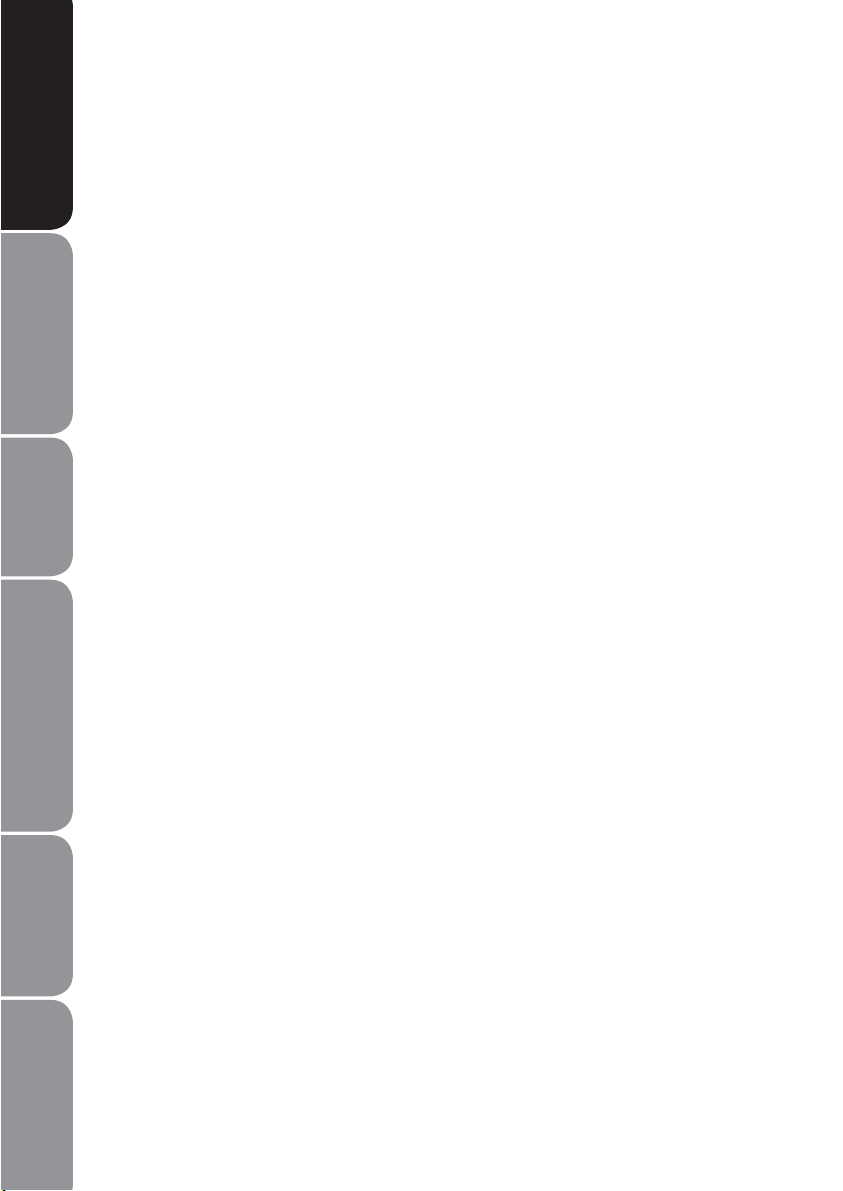
and Table of Contents
Safety Warnings
Safety Warnings
Read all the instructions carefully t
before using the unit and keep them
for future reference.
Product Overviews Connections System Set-up Troubleshooting
Formats / Playback Functions
Playable Disc / Supportive
and Specification
Retain the manual. If you pass the t
unit onto a third party make sure to
include this manual.
Check that the voltage marked on t
the rating label matches your mains
voltage.
Damage
Please inspect the unit for damage t
after unpacking.
Do not continue to operate the unit if t
you are in any doubt about it working
normally, or if it is damaged in any
way - switch o, withdraw the mains
plug and consult your dealer.
Location of Unit
The unit must be placed on a at t
stable surface and not subjected to
vibrations.
Do not place the unit on sloped or t
unstable surfaces as the unit may fall
o or tip over.
The mains socket must be located t
near the unit and should be easily
accessible.
This unit is designed for indoor use t
only.
Temperature
Avoid extreme degrees of t
temperature, either hot or cold. Place
the unit well away from heat sources
such as radiators or gas/electric res.
Avoid exposure to direct sunlight and t
other sources of heat.
Naked Flames
Never place any type of candle or t
naked ame on the top of or near the
unit.
Moisture
To reduce the risk of re, electric shock t
or product damage, do not expose
this unit to rain, moisture, dripping
or splashing. No objects lled with
liquids, such as vases, should be
placed on the unit.
If any liquid is split into the unit it can t
cause serious damage.
If you spill any liquid into the unit, t
switch it o at the mains immediately.
Withdraw the mains plug and consult
your dealer.
Ventilation
To prevent the risk of electric shock or t
re hazard due to overheating, ensure
that curtains and other materials do
not obstruct the ventilation vents.
Do not install or place this unit in t
a bookcase, built-in cabinet or in
another conned space. Ensure the
unit is well ventilated.
Safety
Always disconnect the unit from the t
mains supply before connecting/
disconnecting other devices or
moving the unit.
Unplug the unit from the mains socket t
during a lightning storm.
Mains Cable
Make sure the unit or unit stand is not t
resting on top of the mains cable, as
the weight of the unit may damage
the mains cable and create a safety
hazard.
If the mains cable is damaged it must t
be replaced by the manufacturer, its
service agent, or similarly qualied
persons in order to avoid a hazard.
Interference
Do not place the unit on or near t
appliances which may cause
electromagnetic interference. If you
do, it may adversely aect the working
of the unit, and cause a distorted
picture or sound.
GB-2
Page 3
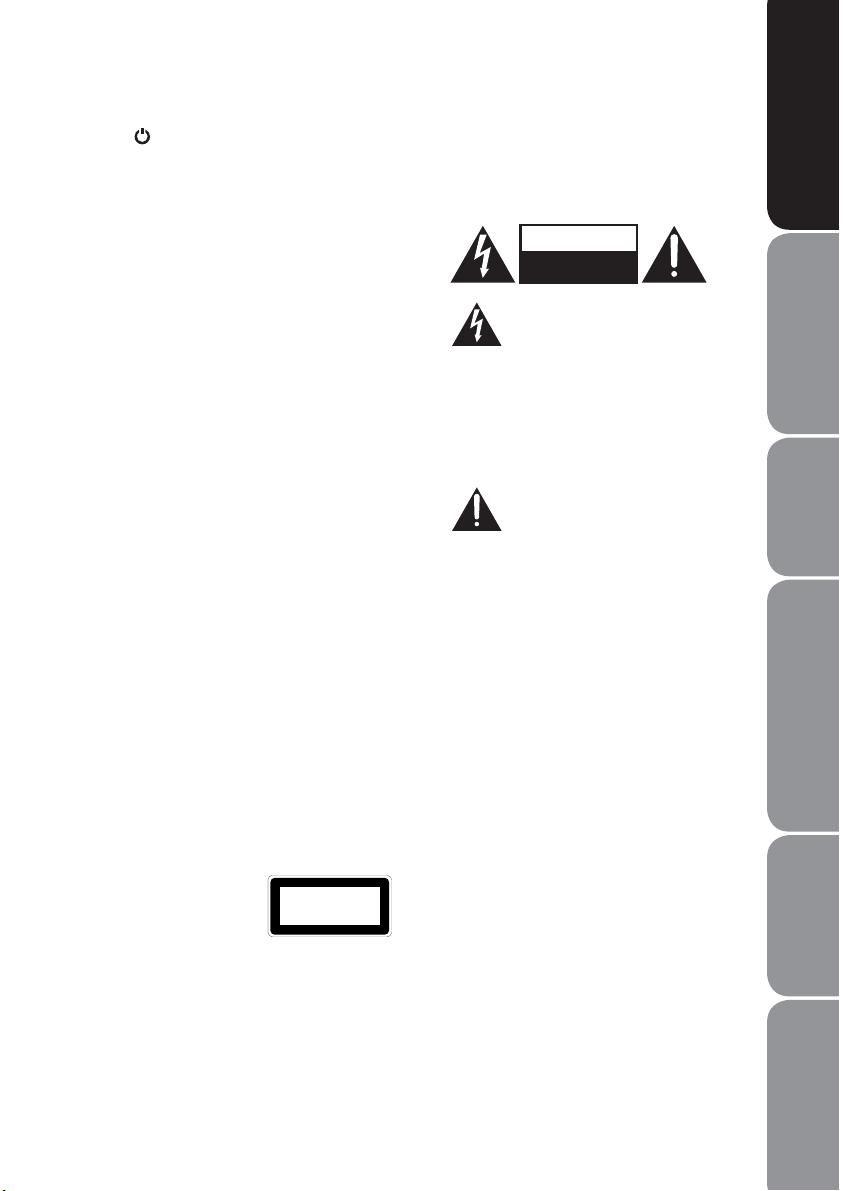
Standby
button on the remote
The t
control does not switch o the unit
completely. The unit will continue to
draw electricity from the mains supply
while in standby. In the interests
of safety and to avoid unnecessary
energy consumption, never leave the
unit in standby while unattended for
long periods of time, e.g. overnight,
while on holiday or while out of the
house. Switch it o and disconnect the
mains plug from the mains socket.
Batteries
Batteries used in the remote control t
for this unit are easily swallowed by
young children and this is dangerous.
Keep loose batteries away from young t
children and make sure that the
battery holder tray is secure in the
remote control. Seek medical advice if
you believe a cell has been swallowed.
Please dispose of batteries correctly t
by following the guidance in this
manual.
Supervision
Children should be supervised to t
ensure that they do not play with the
unit and the remote control.
Never let anyone especially children t
push anything into the holes, slots or
any other openings in the case - this
could result in a fatal electric shock.
DVD
Class 1 Laser Productt
This unit utilizes a
laser. Use of controls,
adjustments or
CLASS 1
LASER PRODUCT
performance of
procedures other than those specied
herein may result in hazardous
radiation exposure.
Before moving the unit, ensure the t
disc tray is empty.
Always remove the disc when the unit t
is not in use.
Failure to do so will risk severely t
damaging the disc and the unit.
Do not stack devices, heat from other t
devices may aect the performance of
the unit.
CAUTION
RISK OF ELECTRIC SHOCK
DO NOT OPEN
The lightning ash with
arrowhead symbol, within
is intended to alert the user to the
presence of uninsulated “dangerous
voltage” within the product’s
enclosure that may be of sucient
magnitude to constitute a rush of
electric shock.
alert the user to the presence of
important operating and maintenance
(servicing) instructions in the manual
accompanying the appliance.
Service
To reduce the risk of electric shock, do t
not remove screws. The unit does not
contain any user-serviceable parts.
Please leave all maintenance work to
qualied personnel.
Do not open any xed covers as this t
may expose dangerous voltages.
Maintenance
Ensure to unplug the unit from the t
mains socket before cleaning.
Do not use any type of abrasive pad t
or abrasive cleaning solutions as these
may damage the unit’s surface.
Do not use liquids to clean the unit.t
an equilateral triangle,
The exclamation point
within an equilateral
triangle is intended to
Safety Warnings
and Table of Contents
Product OverviewsConnectionsSystem Set-upTroubleshooting
Playable Disc / Supportive
Formats / Playback Functions
GB-3
and Specification
Page 4
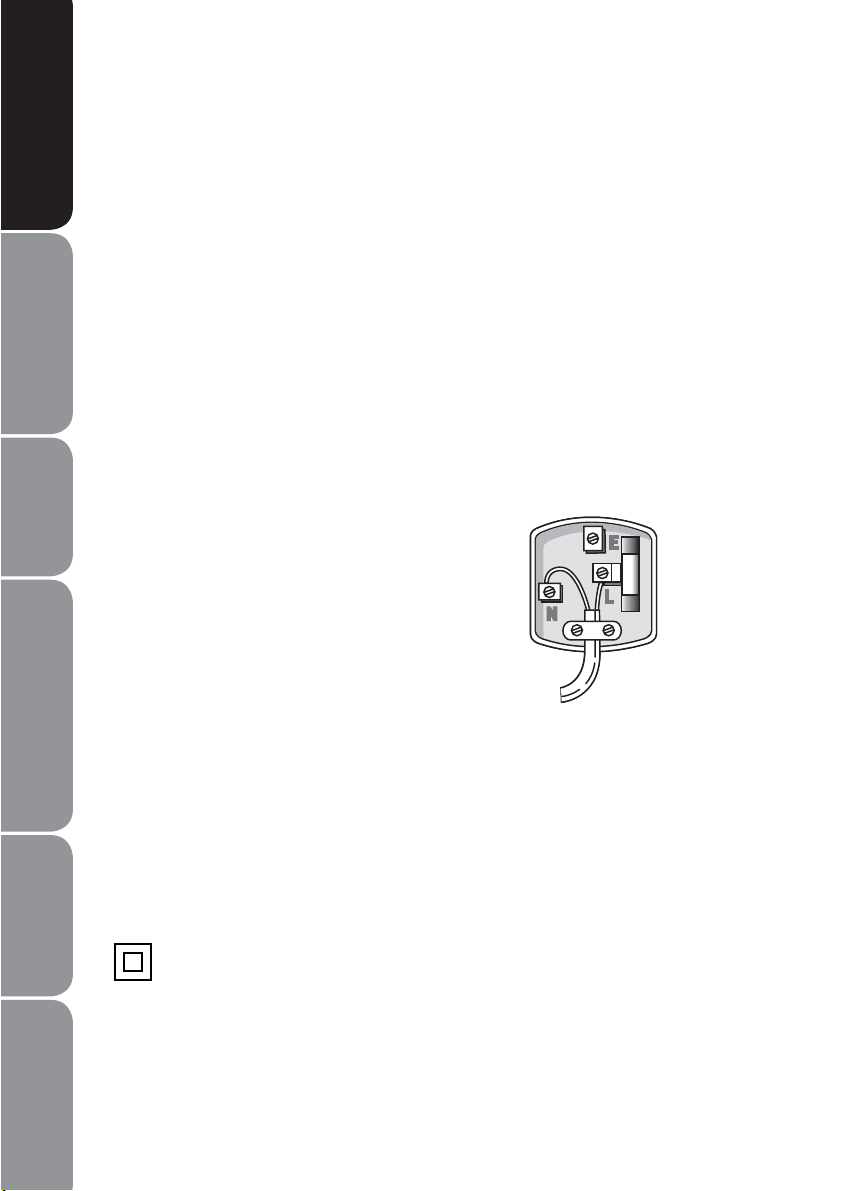
and Table of Contents
Safety Warnings
Product Overviews Connections System Set-up Troubleshooting
Electrical Information
Before using this appliance ensure that the voltage of your electricity supply is suitable
for that indicated on the rating plate of the appliance.
The ultimate disconnection from the power source is the mains plug. Always make
sure it is easily accessible to be unplugged in the event of an emergency.
This appliance is tted with a fused three pin mains plug to BS 1363 which will be
suitable for use in all houses tted with mains sockets to current specications.
If the tted mains plug is not suitable, remove the fuse and dispose of the mains plug
safely, immediately after removing it from the mains cable.
Fitting a new mains plug
If for any reason you need to t a new mains plug, the mains cable must be connected
as shown here. The wires in the mains cable tted to this appliance are coloured in
accordance with the following code:
If the colours of the wires in the mains
cable of this appliance do not correspond
with the coloured markings identifying
the terminals in your mains plug, proceed
Formats / Playback Functions
Playable Disc / Supportive
as follows:
The wire which is coloured
The terminal marked E or coloured t
Green or Green/Yellow must not be
connected.
Blue: MUST be connected to the t
terminal which is marked with the letter
N (Neutral) or coloured Blue or Black.
Brown MUST be connected to the terminal which is marked with the letter L (Live) t
or coloured Brown or Red.
Before retting the mains plug cover, check that there are no cut or stray strands of
wire inside the mains plug. Only BSI or ASTA approved 3 Amp BS1362 fuses should be
used. If you are in any way unsure which mains plug or fuse to use, always refer to a
qualied electrician.
and Specification
CONNECT GREEN AND YELLOW TO EARTH (E)
CONNECT
BROWN TO
CONNECT
BLUE TO
NEUTRAL (N)
MAKE SURE THE OUTER
SHEATH OF THE MAINS
CABLE IS SECURELY HELD
BY THE CLAMP
LIVE (L)
3 AMP FUSE
Class II construction double insulated. This product must not be connected to
earth.
GB-4
Page 5

Contents
Safety Warnings............................................................................................................2
Safety Information and Precaution..............................................................................................2
Electrical Information .......................................................................................................................4
Contents ........................................................................................................................5
Unpacking the DVD Player ..........................................................................................7
Product Overview.........................................................................................................8
Front Panel............................................................................................................................................8
Rear Panel..............................................................................................................................................9
Remote Control................................................................................................................................10
Installating the Batteries ...............................................................................................................12
Handling the Remote Control.....................................................................................................13
Remote Control Operation Range............................................................................................. 13
Connection................................................................................................................. 14
Connecting to a Devices with HDMI Cable ............................................................................14
Connecting to a TV with SCART Cable.....................................................................................14
Connecting to a Stereo System with an Audio Cable.........................................................14
Connecting to the Mains Socket................................................................................................15
Compatible Disc Types .............................................................................................. 16
Start Up ...................................................................................................................... 17
Basic Playback............................................................................................................ 17
Basic Playback...................................................................................................................................17
Stop Playback.................................................................................................................................... 17
Previous and Next............................................................................................................................17
Fast Forward and Fast Reverse.................................................................................................... 18
Pause Playback .................................................................................................................................18
Single Step Playback.......................................................................................................................18
Volume Adjustment........................................................................................................................18
Advanced Playback ................................................................................................... 19
DVD/USB.............................................................................................................................................19
Search ..................................................................................................................................................19
Program...............................................................................................................................................19
OSD.......................................................................................................................................................19
Safety Warnings
and Table of Contents
Product OverviewsConnectionsSystem Set-upTroubleshooting
Playable Disc / Supportive
Formats / Playback Functions
GB-5
and Specification
Page 6
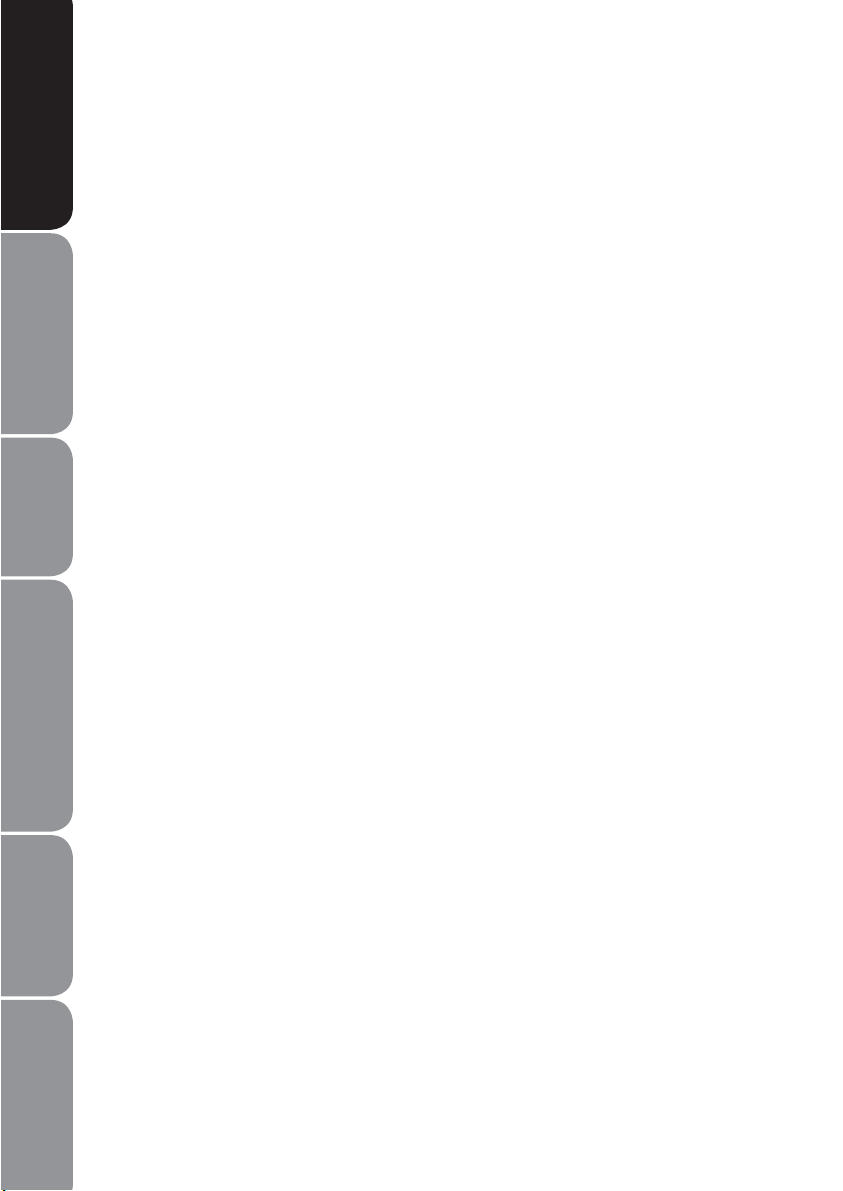
and Table of Contents
Safety Warnings
Product Overviews Connections System Set-up Troubleshooting
Formats / Playback Functions
Playable Disc / Supportive
Title .......................................................................................................................................................20
Subtitle Language ...........................................................................................................................20
Repeat.................................................................................................................................................. 20
A-B Repeat.......................................................................................................................................... 20
Clear...................................................................................................................................................... 20
Zoom....................................................................................................................................................20
Angle....................................................................................................................................................21
Audio Channel..................................................................................................................................21
JPEG Disc Playback.......................................................................................................................... 21
USB Function..................................................................................................................................... 21
System Setup ............................................................................................................. 22
General Setup Page ........................................................................................................................22
Audio Setup Page............................................................................................................................23
Dolby Digital Setup Page.............................................................................................................. 24
Video Setup Page.............................................................................................................................25
HDMI Setup Page............................................................................................................................. 26
Preference Setup Page................................................................................................................... 26
Maintenance .............................................................................................................. 28
Troubleshooting........................................................................................................ 29
Specications............................................................................................................. 30
and Specification
GB-6
Page 7
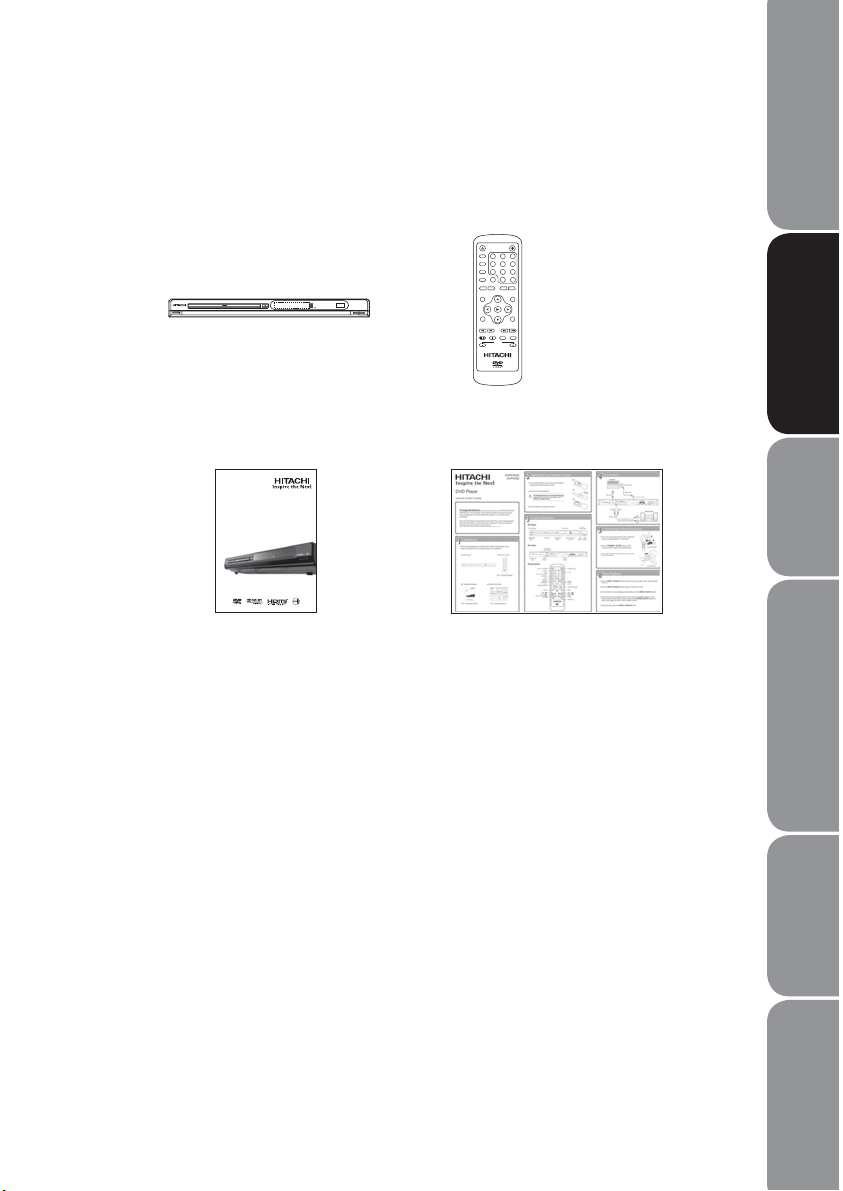
Unpacking the DVD Player
12
3
4
5
6
789
0 10+
Remove all packaging from DVD Player. Retain the packaging. If you dispose it please
do so according to local regulations.
DVD Player
0UZ[Y\J[PVU4HU\HS
+=7<2
+=7,
+=+7SH`LY
Instruction Manual
Part number
1-3090-A602-0000-R
Remote Control
Part number
1-3000-A602-0000-R
Quick Start Guide
Part number
1-3010-A599-0000-R
If items are missing or damaged, please contact Partmaster (UK only).
Tel: 0870 6001 338 for assistance.
Safety Warnings
and Table of Contents
Product OverviewsConnectionsSystem Set-upTroubleshooting
Playable Disc / Supportive
Formats / Playback Functions
GB-7
and Specification
Page 8
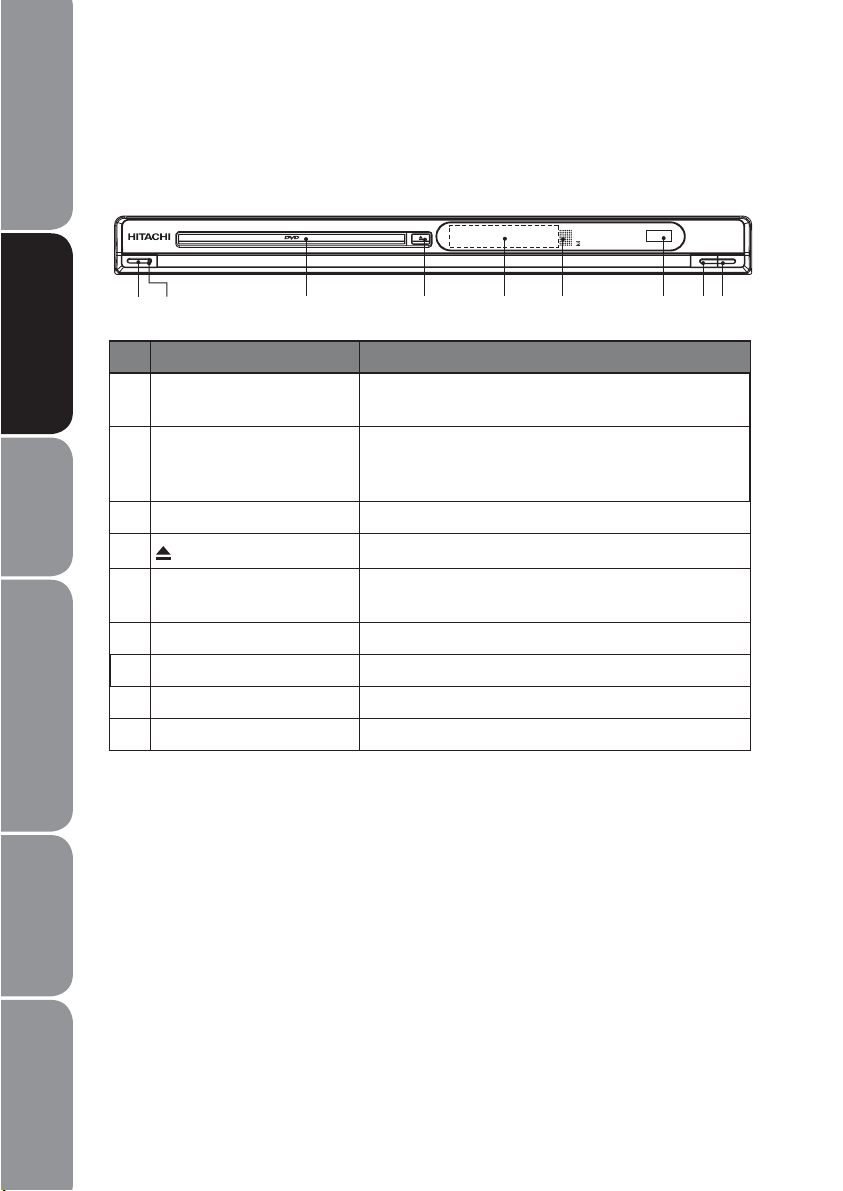
and Table of Contents
Safety Warnings
Product Overviews Connections System Set-up Troubleshooting
Formats / Playback Functions
Playable Disc / Supportive
Product Overview
Front Panel
USB
STANDBY/ON
12 3 4 5 6 7 89
No Control Function
1 STANDBY/ON button Turn the power on or restores the DVD player to
standby mode.
2 Power Indicator Illuminate green when the DVD player is power on.
Illuminate red when the DVD player is in standby
mode.
3 Disc Tray Load a disc into the disc drive.
4
OPEN/CLOSE button
Open and close the disc tray.
5 LED Screen Show information about the current status of the
DVD player.
6 Remote Control Sensor Receive infrared signals from the remote control.
7 USB Interface Allow connection for a USB Flash Drive.
8 PLAY/PAUSE button Start playback/Stop playback momentarily
9 STOP button Stop playback
PLAY/PAUSE STOP
and Specification
GB-8
Page 9
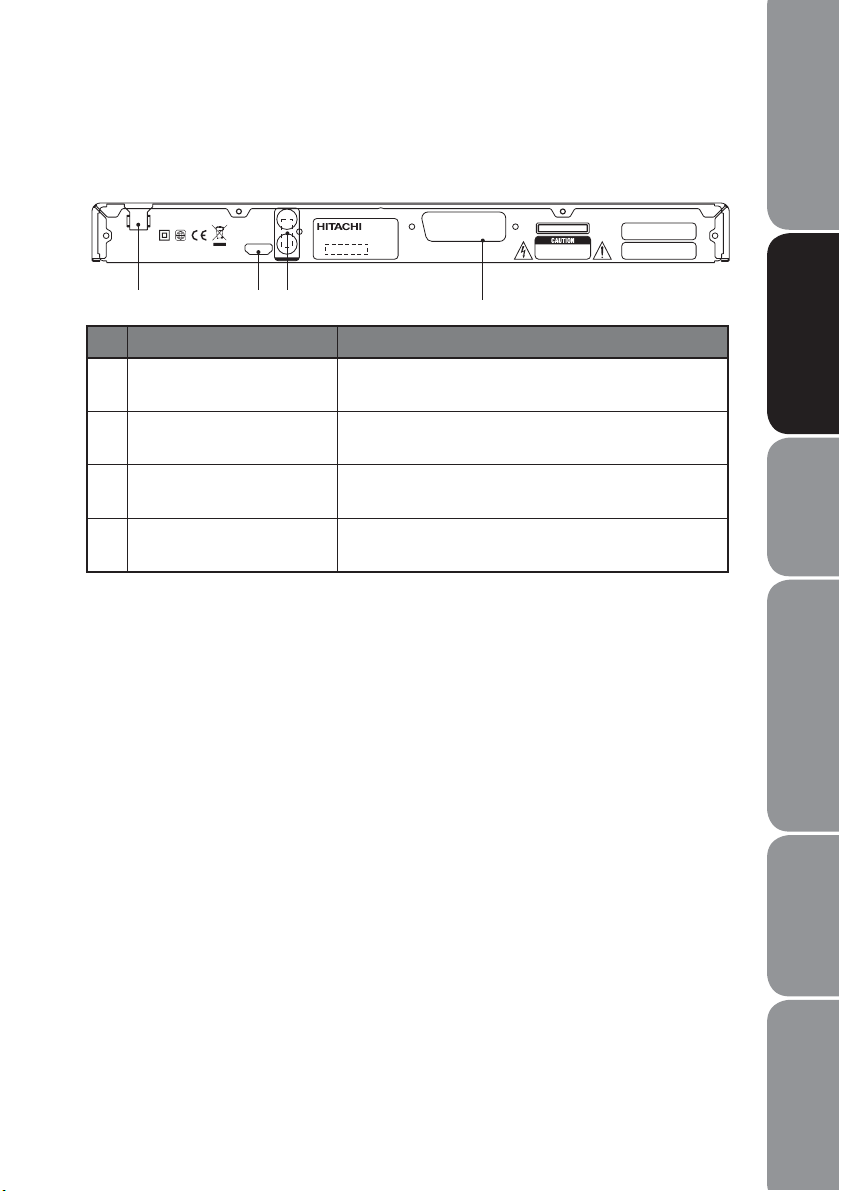
Rear Panel
2
110V-240V~ 50/60Hz
Safety Warnings
and Table of Contents
L
HDMI
R
2-CHAUDIOO UT
DVDPLAYER
MODEL: DVP435U AC: 110V-240V~ 50/60Hz
POWER: 12WS/N:
SCART OUTPUT
CLASS1 LASER PRODUCT
RISKOF ELECTRIC SHOCK
DONOT OPEN
Dolby and the double-D symbolare registered
trademarks of Dolby Laboratories.
U.S.Patent Nos. 6,836,549; 6,381,747; 7,050,698;
6,516,132; and 5,583,936.
123
4
No Control Function
1 Power Line Input Connect the supplied mains cable to the mains
socket.
2 HDMI Output Connect to a TV, a monitor or an AV amplier
equipped with a HDMI input terminal.
3 2 Channels Audio Output Connect to a stereo system equipped with an
AUDIO input terminal.
4 SCART Output Connect to a TV or a monitor equipped with a
composite video input terminal.
Product OverviewsConnectionsSystem Set-upTroubleshooting
Playable Disc / Supportive
Formats / Playback Functions
GB-9
and Specification
Page 10
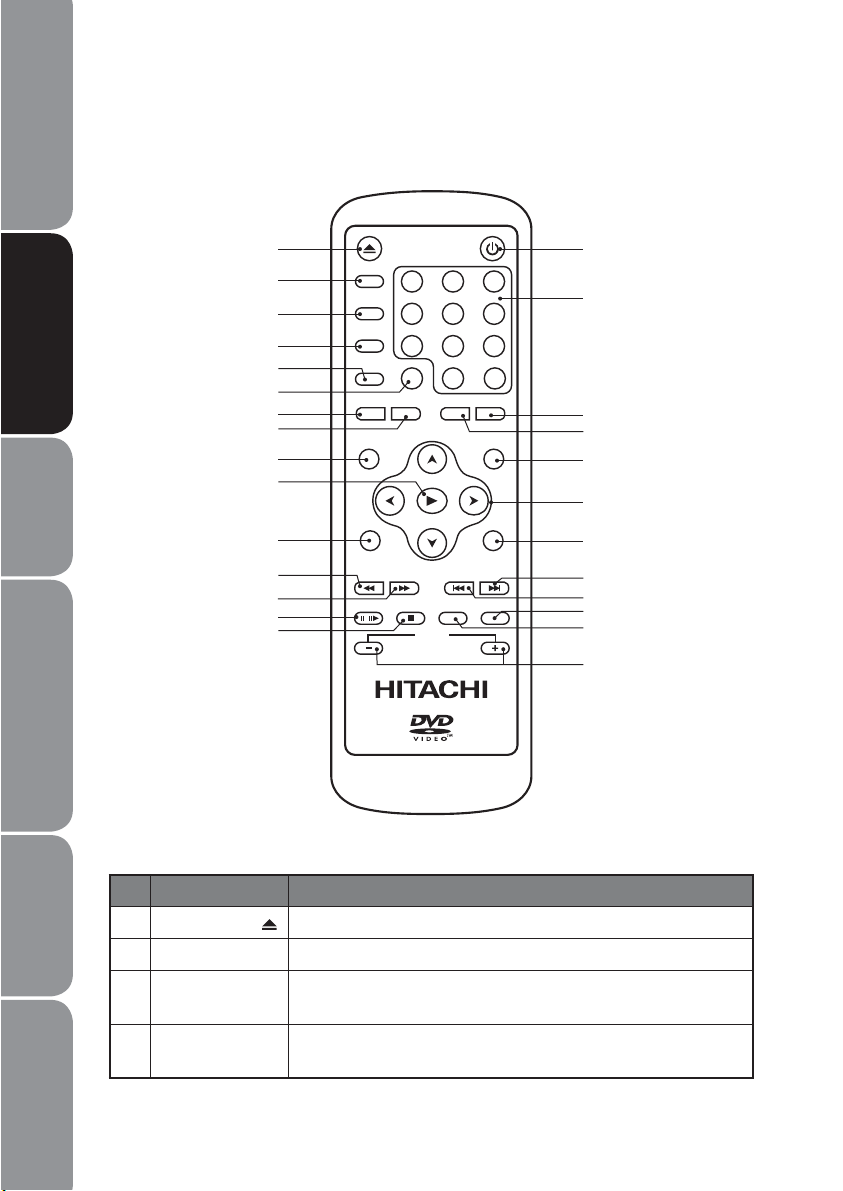
and Table of Contents
Safety Warnings
Remote Control
Product Overviews Connections System Set-up Troubleshooting
Formats / Playback Functions
Playable Disc / Supportive
116
DVD/USB
2
3
4
5
6
7
8
OSD
SUBTITLE
TITLE
REPEAT A-BRPT
SETUP
SEARCH
12
4
789
9
3
5
6
010+
CLEA ANGLER
MENU
17
18
19
20
10
21
11
12
13
14
15
ZOOM
/
F.F WDF.REV NEXTPREV
STOPPAUSE/STEP
VOLUME
PROG
MUTEAUDIO
22
23
24
25
26
27
No Control Function
1 OPEN/CLOSE
2 DVD/USB To switch between DVD and USB as the input source.
3 OSD (On screen
and Specification
4 SUBTITLE To switch between dierent subtitle languages. (Available
GB-10
To open or close the DVD disc tray.
To display information of the disc.
Display)
languages depend on the DVD features)
Page 11

No Control Function
5 TITLE To go back to previous menu or show title menu.
6 SEARCH To search and start playback from selected point on the disc.
7 REPEAT To select between dierent repeat modes – REPEAT
CHAPTER, REPEAT TITLE, REPEAT ALL.
8 A-B RPT To repeat playback between 2 particular points on a disc.
9 SETUP To display the Setup Menu of the DVD.
10
ENTER/PLAY
11 ZOOM To enlarge the picture on the TV.
12 F.REV
13 F.FWD
14 PAUSE/STEP
/
15 STOP
16
STANDBY
17 0–10+ To select the numeric items in a menu.
18 ANGLE To switch / change the camera angle during playback. (If it is
19 CLEAR To clear and cancel the previous input information.
20 MENU To enter or exit the disc contents menu.
21 CURSOR
22 PROG To program and view the selected starting point of a chapter
23
NEXT
24
PREV
25 MUTE To mute and restore your DVD sound output.
26 AUDIO To change the audio mode.
27 VOLUME +/– To increase and decrease volume.
To conrm the selection or play the DVD disc.
To fast reverse during playback.
To fast forward during playback.
To play or move the playback forward frame by frame.
To stop the playback.
Turn the power on or restores the DVD player to standby
mode.
available in the DVD features)
To move up, down, left and right in Setup Menu
/ Start the forward and reverse search during playback.
/ Allow slow forward and backward during playback.
and title in DVD disc.
To skip to next title, chapter or track.
To return back to previous title, chapter or track.
Safety Warnings
and Table of Contents
Product OverviewsConnectionsSystem Set-upTroubleshooting
Playable Disc / Supportive
Formats / Playback Functions
GB-11
and Specification
Page 12

and Table of Contents
Safety Warnings
Product Overviews Connections System Set-up Troubleshooting
Formats / Playback Functions
Playable Disc / Supportive
Installating the Batteries
Press and lift the back cover up to open the battery 1.
compartment of the remote control.
Insert two AAA size batteries (not supplied). 2.
Install the batteries correctly by following the polarity
(+ and -) indications in the battery compartment.
Close the battery compartment cover.3.
Danger of explosion if battery is incorrectly replaced.
Replace only with the same or equivalent type.
Handling the Batteries
Improper or incorrect use of batteries may cause corrosion or battery leakage, which t
could cause re, personal injury or damage to property.
When the batteries are exhausted, the remote will not function. Replace both t
batteries at the same time with new ones.
Use only the types of the batteries which are indicated in this manual.t
Do not install new batteries with used one and do not mix dierent types of t
batteries.
Do not dispose of the used batteries as domestic waste. Dispose of them in t
accordance with the local regulations.
and Specification
GB-12
Page 13

Handling the Remote Control
Take care of your ngernails when you press and hold the battery release tab.t
To avoid possible failure, read the following instructions and handle the remote t
control properly.
Do not drop or cause impact to the remote control.t
Do not spill water or any liquid on the remote control.t
Do not place the remote control on a wet object.t
Do not place the remote control under direct sunlight or near sources of excessive t
heat.
Remove the batteries from the remote control when not to be in use for a long t
period of time, as it could cause corrosion or battery leakage and may result in
physical injury and/or property damage including re.
Remote Control Operation Range
Point the remote control at the DVD player no more than 6 metres from the remote
control sensor and within 60° of the front of the DVD player. The operating distance
may vary depending on the brightness of the room.
USB
67$1'%<21
IR
Within about 6 m
PLAY/PAUSE STOP
Safety Warnings
and Table of Contents
Product OverviewsConnectionsSystem Set-upTroubleshooting
DVD/USB
OSD
SUBTITLE
TITLE
REPEAT A-B RPT
SETUP
12
5
4
789
SEARCH
0 10+
CLEAR PAL/NTSC
3
6
MENU
Playable Disc / Supportive
Formats / Playback Functions
GB-13
and Specification
Page 14

and Table of Contents
Safety Warnings
Connections
Television
Product Overviews Connections System Set-up Troubleshooting
Formats / Playback Functions
Playable Disc / Supportive
To SCART input
:*(9;JHISL
2
/+40JHISL
1
;V:*(9;V\[W\[
110V-240V~ 50/60Hz
2
(<+06JHISL
3
L
HDMI
R
2-CHAUDIOO UT
DVDPLAYER
MODEL: DVP435U AC: 110V-240V~ 50/60Hz
POWER: 12WS/N:
SCART OUTPUT
CLASS1 LASER PRODUCT
RISKOF ELECTRIC SHOCK
DONOT OPEN
Dolby and the double-D symbolare registered
trademarks of Dolby Laboratories.
U.S.Patent Nos. 6,836,549; 6,381,747; 7,050,698;
6,516,132; and 5,583,936.
Stereo system
1. Connecting to a Devices with a HDMI Cable
Use the HDMI cable (not supplied) to connect between DVD player’s HDMI OUT and
TV’s HDMI IN.
2. Connecting to a TV with a SCART Cable
Use the SCART cable (not supplied) and connect between DVD player’s SCART OUT
and TV’s SCART IN.
If your DVD player will not be connected to the stereo system or AV receiver to hear better
sound quality, either SCART or HDMI connection is sufcient for both audio and video
connections between the DVD player and TV.
and Specification
3. Connecting to a Stereo System with an Audio Cable
Use the audio cables (not supplied) to connect AUDIO OUT (L/R) socket of the DVD
player to AUDIO IN on the Stereo System. (Audio Left = White; and Audio Right = Red)
GB-14
Page 15

Connecting to the Mains Socket
After all connection are properly completed, 1.
connect the mains cable into the mains socket.
Never make or change any connections when the
DVD player are connected to the mains socket.
Safety Warnings
and Table of Contents
Press the 2. STANDBY/ON button on the DVD
player or the
turn the DVD player on.
When the DVD player is power on and there is no 3.
disc in it, the display panel will show “NONE” to
indicate there is no disc in the DVD Player.
button on the remote control to
For DVP435UK
For DVP435E
Product OverviewsConnectionsSystem Set-upTroubleshooting
Playable Disc / Supportive
Formats / Playback Functions
GB-15
and Specification
Page 16

and Table of Contents
Safety Warnings
Compatible Disc Types
Disc Types Disc Logo Recorded Content
Product Overviews Connections System Set-up Troubleshooting
Formats / Playback Functions
Playable Disc / Supportive
DVD-VIDEO (Digital Versatile Disc)
DVD±RW (Audio/Video format or JPEG les)
DVD±R (DVD Recordable - Audio/Video
format or JPEG les)
CD-R (CD Recordable - Audio/Video format
or JPEG les)
CD-RW (CD-Rewritable - Audio/Video
format or JPEG les)
AUDIO-CD (Compact Disc Digital Audio)
DVD+ReWritable
DVD+R
AUDIO + VIDEO
AUDIO + VIDEO + JPEG
AUDIO + VIDEO + JPEG
AUDIO + VIDEO + JPEG
AUDIO + VIDEO + JPEG
AUDIO
Supported Formats
JPEG
Pictures encoding must comply with ISO format.t
This DVD player can only display DCF-standard still pictures or JPEG pictures such as t
TIFF.
Some recorded les may not be able to be played due to the type and format
of disc or condition of the recording.
Region Code
Both the DVD player and the discs are coded
by region. These regional codes must match in
order to play the disc. If the codes do not match,
the disc will not play.
The Region Number for this DVD player is
described on the rear panel of the DVD player.
and Specification
GB-16
Disc Type DVD-VIDEO
Region code
Page 17

Start Up
Press the STANDBY/ON button on the DVD player or remote control. Turn on the TV
and select the video input connected to the DVD player.
Basic Playback
Press the 1. OPEN/CLOSE button to open the disc tray, place a disc into the disc
tray with the label facing up.
For double-sided disc, load the side which you want to play facing down.t
There are two dierent disc sizes. Place the disc in the correct guide on the disc t
tray. If the disc is out of the guide, it may damage the disc and cause the DVD
player to malfunction.
Do not place a disc which is unplayable in this DVD player.t
Press the 2. OPEN/CLOSE
automatically start.
Some discs may not playback automatically, you can press the t ENTER/PLAY
button to start playback.
Depending on the disc, a menu may appear on the TV screen by pressing the 3.
MENU button. Press the
options and press the ENTER/PLAY
menu options directly.
Stop Playback
Press the 1. STOP button to go to pre-stop mode, the TV screen will display
“Press Play Key to Continue”. As some disc the unit can recall the location where
stopped, such as DVDs and audio CDs.
Press the 2. ENTER/PLAY
location where playback is stopped or from the beginning of the disc.
Press the 3. STOP
button twice to stop completely.
button to close the disc tray, the playback will
buttons on the remote control to select menu
button to start, or press digits to select a
button to playback to resume playback from the
Safety Warnings
and Table of Contents
Product OverviewsConnectionsSystem Set-upTroubleshooting
Playable Disc / Supportive
Formats / Playback Functions
Previous and Next
During playing, press the 1. PREV button will go to the start of the previous
chapter. Each press of this button will skip a chapter until the start of the disc.
Each press of the 2. NEXT
and play the next one.
button during playing will skip the current chapter
GB-17
and Specification
Page 18

and Table of Contents
Safety Warnings
Product Overviews Connections System Set-up Troubleshooting
Formats / Playback Functions
Playable Disc / Supportive
Fast Forward and Fast Reverse
Press the 1. F.FWD button to fast forward through the disc. Each time the F.FWD
button is pressed, the fast forward motion speed changes.
Press the 2. ENTER/PLAY
Press the 3. F.REV
button is pressed, the fast reverse motion speed changes.
Press the 4. ENTER/PLAY
button to resume normal playback.
button to fast reverse through the disc. Each time the F.REV
button to resume normal playback.
Pause Playback
Press the 1. PAUSE/STEP
be muted during still mode.
Press the 2. ENTER/PLAY
/
button to pause playback (still mode). The sound will
button to resume normal playback.
Single Step Playback
Press the 1. PAUSE/STEP
step.
Press the 2. ENTER/PLAY
/
button repeatedly during PAUSE mode to play in
button to resume normal playback.
Volume Adjustment
Press the 1. VOL +/- button to adjust the volume.
Press the 2. MUTE button to switch the sound o. Press the MUTE button again or
the VOL +/- button to cancel this function.
and Specification
GB-18
“ ” may appear on the TV screen during operation. “ ” means that the
operation is not permitted by the DVD Player or the disc.
The DVD Player will switch to screen saver mode after idle for sometime. Press
any button to exit the screen saver.
Page 19

Advanced Playback
The following functions are applicable only to DVD discs. If other disc formats are
played, the screen display and operation will be dierent.
DVD/USB
Press 1. DVD/USB button to display the screen menu.
Press the 2.
press the ENTER/PLAY
Please do not pull out the USB when reading in order to avoid
damage to your USB device.
If no USB device is connected, detecting USB will show “EMPTY”.
If a USB device is detected, “USB1” will be displayed after “USB” is
selected.
buttons on the remote control to navigate in the menu, and then
button to make your selection.
Search
Press the 1. SEARCH button once, and the screen will display the search menu.
Press the 2.
ENTER/PLAY
buttons to select item that you want, then press the
button to conrm.
Program
Press the 1. PROG button and the screen will display the info window.
Press the 2. 0-10+ buttons to input the desired chapter and title (for DVD movie) or
track number (for Audio CD).
Press the 3.
ENTER/PLAY
playback and the screen will display the “PROGRAM” logo.
Press the 4. STOP
button if you want to cancel this function.
STOP
buttons to select the START logo and press the
button to play. At this time the DVD player will start program
button twice or press the PROG button again and select the
Safety Warnings
and Table of Contents
Product OverviewsConnectionsSystem Set-upTroubleshooting
Playable Disc / Supportive
Formats / Playback Functions
OSD
Press the OSD button and the screen will display some information about disc, such
as: “Title Elapsed”, ”Title Remain”, ”Chapter Elapsed”, ”Chapter Remain” and ”Display
O”.
GB-19
and Specification
Page 20

and Table of Contents
Safety Warnings
Title
With some DVD discs, press the TITLE button to display the title menu, you can
press digits to select the chapters preferred. Press the ENTER/PLAY
(Depending on the DVDs)
button to play.
Product Overviews Connections System Set-up Troubleshooting
Formats / Playback Functions
Playable Disc / Supportive
Subtitle Language
Press the 1. SUBTITLE button repeatedly to switch between dierent subtitle
languages that are available in the disc.
The screen will display “SUBTITLE 01/XX XXXXX”, where “01” indicates the ordinal 2.
number of this language; “XX” indicates total number of language; “XXXXXX”
indicates the name of the selected language. (The number of language depends
on disc).
Repeat
Press the REPEAT button repeatedly to select dierent repeat modes.
Press Once
Press Twice
Press Three Times
Press Four Times All repeat functions are cancelled
Chapter (Repeat Chapter)
Title (Repeat Title)
All (Repeat All)
A-B Repeat
Repeat a section between points A and B within a Title / Chapter / Track.
Press the 1. A-B RPT button to choose a starting point A.
Press the 2. A-B RPT button again to set an ending point B and complete the
setting.
The selected section A-B will be repeated. Press the 3. A-B RPT button the third time
to cancel and exit.
Clear
Press the CLEAR button during information input can cancel the previous input.
Zoom
and Specification
Press the 1. ZOOM button to enlarge pictures. Each time the ZOOM button is
pressed, the picture enlarges in sequence.
Press the 2.
GB-20
buttons to navigate in the enlarged picture.
Page 21

Angle
Press the ANGLE button repeatedly to switch between dierent camera angles that
are available in the disc.
Audio Channel
Press the AUDIO button on remote control repeatedly to change the mode of audio.
For example: Audio 1/2: D D 2 CH English
Audio 2/2: D D 5.1 CH English
The number of audios tracks depend on the disc.
JPEG Disc Playback
When a JPEG disc is inserted into the DVD player, a navigation menu will be displayed
automatically.
In the menu, use the t
ENTER/PLAY
NEXT
next picture. Press the PAUSE/STEP
current picture. Then, press the ENTER/PLAY
Press the t PROG button repeatedly to change the slide show eect.
Press the t REPEAT button repeatedly to play the single photo. You can choose to
repeat the photo playback by once or by folder. Press the REPEAT button again to
cancel the repeat mode.
button to start the slide show. Press the PREV button or the
button during the slide show, to return to the previous or to skip to the
buttons to select a le, then press the
/
button during the slide show to pause the
button to resume the slide show.
Safety Warnings
and Table of Contents
Product OverviewsConnectionsSystem Set-upTroubleshooting
Some JPEG disc may not be played due to the conguration and characteristics of the
discs or condition of the recording.
USB Function
The USB port allows you to playback your photos from your USB device. Please refer to
the section “Advanced Playback
The DVD player supports USB 1.1 devices and some USB 2.0 devices. Not all USB t
devices can be support . If so, connect the other compatible USB device.
This DVD player can support up to 2GB USB ash memory device. The compatibility t
with USB devices that are over 2GB is not guaranteed. USB hub cannot be supported
by this player.
MP3 players, digital cameras, mobile phones or camcorders may not be supported t
by this DVD player.
DVD/USB”.
GB-21
Playable Disc / Supportive
Formats / Playback Functions
and Specification
Page 22

and Table of Contents
Safety Warnings
Product Overviews Connections System Set-up Troubleshooting
System Setup
When you press the SETUP button on the remote control, the setup menu will be
displayed.
Within the setup menu, you can use the1.
to move the cursor, and then press the ENTER/PLAY
selection. Press the
button to return to the previous menu.
buttons on the remote control
button to make your
To exit setup menu, you can press 2. SETUP button.
1. General Setup Page
Setup TV screen format, video type and all
DVD functions.
TV Display
In order to display the playback in the correct
size format, both the DVD player and the TV
should select the same display size format.
Formats / Playback Functions
Playable Disc / Supportive
and Specification
Normal / PSt
Select this if you have standard TV and want both sides of the picture to be trimmed
or formatted to t your TV screen.
Normal / LBt
Select this if you have standard TV and want to display upper and lower bands with
a wide-screen picture display.
Widet
Select this if you have a wide-screen TV.
No matter which display format is selected, a picture recorded in standard 4:3 t
format always displays in the 4:3 aspect ratio.
The display format of DVD titles may vary; please refer to the information that t
accompanies your specic DVD title.
If the DVD title is recorded in 16:9 wide display format while the TV is a standard 4:3 t
screen, horizontal compression of the image will result.
Some DVD titles may be recorded in special formats. In such cases, the DVD titles t
will always appear on the screen in their original format, regardless of which TV
display format you select.
Dolby D
Audio
General
General Setup Page
TV Display PS
Angle Mark On
OSD Lang ENG
Captions Off
Screen Saver On
Last Memory Off
Go To General Setup Page
Video
Preferen
GB-22
Page 23

Angle Mark
You can select a particular camera angle when playing a DVD that oers multiple
angles.
OSD (On Screen Display) Language
Allows you to select the setup menu and OSD language.
Captions
For hearing-impaired people, the program can be displayed with recorded
explanatory captions.
This is valid for a disc that has captions.
Screen Saver
Select 1. ON to display the screen saver. A moving DVD logo appears on a dark
screen when disc playback is stopped, paused, or you have not used the player
nor its remote control for more than 5 minutes when the power is still on.
Select 2. OFF to turn o the screen saver function.
Last Memory
This function is convenient when you want to continue viewing a disc from the point
where you were watching before. Unlike the resume function, the Last Memory
function is eective even the DVD is removed from the player.
Safety Warnings
and Table of Contents
Product OverviewsConnectionsSystem Set-upTroubleshooting
2. Audio Setup Page
Audio
General
Audio Setup Page
Speaker Setup
Equalizer
Go To Audio Setup Page
Dolby D
Video
Preferen
GB-23
Playable Disc / Supportive
Formats / Playback Functions
and Specification
Page 24

and Table of Contents
Safety Warnings
Product Overviews Connections System Set-up Troubleshooting
Speaker Setup Page
Audio
Downmix Setup
Set front speakers to Lt/Rt or Stereo.
Lt / Rtt
Select this option if your DVD player is
connected to a Dolby decoder.
Stereot
Select this option to change channel output
to stereo which delivers sound from only the two front speakers.
General
Speaker Setup Page
Downmix
Set Downmix Mode
Dolby D
Lt/Rt
Video
Lt/Rt
Stereo
Preferen
Equalizer Page
EQ Typet
The following equalizer modes are
provided: None, Rock, Pop, Live, Dance,
Techno, Classic and Soft.
Bass Boostt
The bass eect can be enhanced by setting
Formats / Playback Functions
Playable Disc / Supportive
the Bass Boost to “ON”.
Super Basst
The bass can be further enhanced by setting the Super Bass to “ON”.
Treble Boostt
The treble eect of the output audio can be enhanced by setting the Treble Boost to
“ON”.
3. Dolby Digital Setup Page
Dual Mono
If your amplier / decoder has Dolby Digital
output, you may select stereo, left mono,
right mono, or mixed mono mode for your
amplier decoder.
DRC
This function is generally used when playing
and Specification
high volume programs at night to minimise
disturbances. This setting can dynamically lower the volume and still keep
the original tone quality. This is the range, measured in decibels (dB), between the
loudest and the quietest sound registers in a sound track.
General Audio Dolby D Video Preferen
Equalizer Page
EQ Type
Bass Boss
Super Bass
Treble Boost
Select Equalizer Type
Audio
General
Dolby Digital Setup
Dual Mono
DRC
Go To Dolby Digital Setup
None
Off
Off
Off
Dolby D
None
Rock
Pop
Live
Dance
Techno
Classic
Soft
Video
Preferen
GB-24
Page 25

4. Video Setup Page
Video Output
Set the video output. RGB and CVBS video
signal can be set.
General
Audio Dolby D Video
Video Setup Page
Scart Output CVBS
Resolution
Quality
HDMI Setup
Resolution Setup Page
You can select the resolution output of the
player from HDMI to match your TV. (The
Video Output option must select “HDMI”, the Resolution option is valid.)
Video Quality Setup Page
Sharpnesst
Set the sharpness level of video output.
Brightnesst
Set the brightness level of video output.
Contrastt
Set the contrast level of Video output.
Gammat
Sets the gamma value of the Video.
Huet
Set the hue value of the Video.
Go To Video Setup Page
General
Audio Dolby D Video
Video Quality Setup
Sharpness
Brightness
Contrast
Gamma
Hue
Saturation
Luma Delay
Sharpness
MID
00
00
None
00
00
1T
High
Medium
Low
Preferen
Preferen
Safety Warnings
and Table of Contents
Product OverviewsConnectionsSystem Set-upTroubleshooting
Saturationt
Set the saturation of the video.
Luma Delayt
Set the luminance delay of video output depend on the TV’s brightness and colour. It
sets as 1T commonly for DVD.
GB-25
Playable Disc / Supportive
Formats / Playback Functions
and Specification
Page 26

and Table of Contents
Safety Warnings
Product Overviews Connections System Set-up Troubleshooting
Formats / Playback Functions
Playable Disc / Supportive
5. HDMI Setup Page
HDMI Setup
You can turn HDMI output On or O.
General
HDMI Setup
HDMI Setup
Audio Source
On
Auto
Preferen
On
Off
Audio Dolby D Video
Audio Source
You can set the audio source as Auto or PCM
(Pulse Code Modulation).
HDMI Setup
6. Preference Setup Page
The preference setting is only active when there is no DVD disc in the player or the
DVD player is in STOP mode. The setting will be saved and eective whenever the
player is power on.
Audio Dolby D Video
Audio
Allows you to choose the preferred audio
language of your disc. If the preferred language
is not available on the disc, the DVD player
will automatically use the DVD disc’s default
General
Preference Page
Audio
Subtitle
Disc Menu
Parental
Password
Default
ENG
ENG
ENG
language.
Go To Preference Page
Subtitle
Allows you to choose the preferred subtitle language of your disc. If the preferred
language is not available on the disc, the DVD player will automatically use the DVD
disc’s default language.
Preferen
Disc Menu
Allows you to choose the preferred menu language of your disc. If the preferred
language is not available on the disc, the DVD player will automatically use the DVD
disc’s default language.
and Specification
GB-26
Page 27

Parental
This feature allows you to block disc playback with specic ratings. The rating levels
are from 1 to 8 and are country dependent. You can prohibit the playing of certain
discs that are not suitable for your children, or you can have certain discs played with
alternative scenes.
Unlock the disc by entering the 6-digit password you have set in PASSWORD setup t
before you can access the RATING menu.
If you change the control level, you must input password. (Initial password : 136900)
Safety Warnings
and Table of Contents
To disable the parental control and allow to play all discs, select t ADULT.
Use the t 0-9 buttons to enter the 6-digit password again.
The DVD discs that are rated above the selected level not be played unless you enter t
the 6-digit password.
Tips:
The following disc types will not be aected by the Parental Control feature:
Discs that are not coded by the disc manufacturer.t
Discs that are not coded by the disc manufacturer despite having movie rating t
printed on the disc cover.
CDs as they have no rating level indication.t
Most copied DVD discs or illegal DVDs.t
Password Mode
The Parental Control can be set up in the DVD player to block video and to change
password.
A 6-digit password will be required to play a prohibited disc.
If the disc is locked and the system prompts you to enter the password.
Use the t 0-9 buttons to enter your password.
In case you forgot your password, the master password is “0000”
To change your password, you will need to unlock the system by entering your
password or the master password “0000”.
Once the lock icon is unlocked, you need to enter your new 6-digit password.t
Product OverviewsConnectionsSystem Set-upTroubleshooting
Playable Disc / Supportive
Formats / Playback Functions
Default
Resets to all the manufacturer’s original settings for this DVD player Press the ENTER/
button to perform the reset.
PLAY
GB-27
and Specification
Page 28

and Table of Contents
Safety Warnings
Product Overviews Connections System Set-up Troubleshooting
Formats / Playback Functions
Playable Disc / Supportive
Maintenance
Handling Discs
Do not touch the playback side of the disc.t
Do not attach paper or tape to disc.t
Playback side
Cleaning Discs
Fingerprints and dust on the disc cause picture and sound deterioration. Wipe the t
disc from the centre outwards with a soft cloth. Always keep the disc clean.
If you cannot wipe o the dust with a soft cloth, wipe the disc lightly with a slightly t
moistened soft cloth and nish with a dry cloth.
Do not use any type of solvent such as thinner, benzine, commercially available t
cleaners or antistatic spray for vinyl. It may damage the disc.
Storing Discs
Do not store discs in a place subject to direct sunlight or near heat source.t
Do not store discs in a place subject to moisture and dust such as bathroom or near t
a humidier.
Storing disc vertically in a case, stacking discs or placing objects on discs outside of t
their cases may cause warping.
and Specification
GB-28
Page 29

Troubleshooting
PROBLEM SOLUTION
No operation can
be performed with
the remote control.
Disc does not play. Ensure that the disc is installed with the label side facing up.t
Disc Menu does
not appear.
No power Press the t OPEN/CLOSE
The picture is
distorted or turn
in black and white
colour during
playback.
The screen aspect
ratio cannot be
changed.
No audio. Make sure you have securely connected the DVD player and t
Not able to select
some items in the
setup/ system
menu.
Check the batteries in the remote control. They may need t
replacing.
Operate the remote control at a distance of no more than 6m.t
Removes batteries and hold down one or more buttons t
for several minutes to drain the microprocessor inside the
remote control to reset it. Reinstall batteries and try to
operate the remote control again.
Check the region number of the DVD.t
Check if the disc has a Menu.t
Remote Control to turn on the unit.
Make sure the mains socket has power.t
The disc does not match with the TV colour system standard t
(PAL/NTSC).
The disc is dirty. Clean the disc.t
Sometimes a small amount of picture distortion may appear. t
This is not a malfunction of the unit.
The Screen Aspect Ratio is xed on your DVDs.t
Depending on the TV, it may not be possible to change the t
Screen Aspect Ratio.
This is not a problem with the player.t
other devices.
Make sure the TV and the amplier are in good condition and t
setup properly.
Press the t STOP
system menu.
Depending on the disc availability, some menu items cannot t
be selected.
button twice before selecting the setup/
button on the DVD or on the
Safety Warnings
and Table of Contents
Product OverviewsConnectionsSystem Set-upTroubleshooting
Playable Disc / Supportive
Formats / Playback Functions
GB-29
and Specification
Page 30

and Table of Contents
Safety Warnings
Product Overviews Connections System Set-up Troubleshooting
PROBLEM SOLUTION
The DVD player
does not start the
playback.
Picture freezes
momentarily
during playback.
Insert a readable discs with the playback side facing down.t
Check the disc type, colour system (PAL/NTSC) and region t
code.
Check for any scratches or smudges on the disc.t
Press SETUP button to turn o the setup menu .t
Enter the password in order to change the parental rating t
level or to unlock the disc for playback.
Moisture may have condensed inside the system. Remove the t
disc and leave the system turned on for about an hour.
Disconnect the mains cable from the mains socket for a few t
minutes. Reconnect the mains cable and try to operate again
as usual.
Check the disc for ngerprint or scratches, and clean with a t
soft cloth wiping from centre to edge.
Formats / Playback Functions
Specications
Playable Disc / Supportive
and Specification
VF Signal System PAL/NTSC
Frequence Response
Audio S/N Ratio > 90 dB
Video/Picture MPEG2
Audio MPEG1 standard
Audio Output
(Analog Audio)
Video Output
Power 110V - 240V ~ 50/60Hz
Power Consumption 12W
Dimensions L: 360mm W: 215mm H: 41mm
Weight 1.5 kg
Operating
Temperature
Operating Humidity 5% to 90%
Features and Specication are subject to change without notice.
GB-30
CD: 20Hz-20KHz(EIAJ)
DVD: 20Hz-22KHz(48KHz)(Sample result)
20Hz-44KHz(96KHz)(Sample result)
Electric level output: 1.8V ± 0.2
resistance: 10K ohms
Electric level output: 1.0Vp--p
resistance: 75 ohms Unbalanced negative
5ºC to 35ºC (41ºF to 95ºF)
Page 31

NOTE: If you require a replacement for any of the items listed below, please quote
their corresponding part numbers:
Replacement Part Part Number
Remote Control 1-3000-A602-0000-R
Instruction Manual 1-3090-A602-0000-R
Quick Start Guide 1-3010-A599-0000-R
Visit Partmaster.co.uk today for the easiest way
to buy electrical spares and accessories.
With over 1 million spares and accessories available
we can deliver direct to your door the very next day.
Visit www.partmaster.co.uk
or call
0870 6001 338
(UK customers only)
Calls charged at National Rate.
This symbol on the product or in the instructions means that your
electrical and electronic equipment should be disposed at the end
of its life separately from your household waste. There are separate
collection systems for recycling in the EU.
For more information, please contact the local authority or your
retailer where you purchased the product.
Notes for battery disposal
Your product contains batteries covered by the European Directive 2006/66/EC, which
cannot be disposed of with normal household waste. Please inform yourself about the
local rules on separate collection of batteries. The correct disposal of batteries helps
prevent potentially negative consequences on the environment and human health.
HDMI, the HDMI Logo and High-Denition Multimedia Interface are trademarks or
registered trademarks of HDMI Licensing LLC.
All trademarks are the property of their respective owners and all rights are
acknowledged.
DSG Retail Limited is responsible for after sales services.
DSG Retail Ltd. Maylands Avenue Hemel Hempstead
Hertfordshire HP2 7TG England
