Hitachi DVP335EUK User Manual
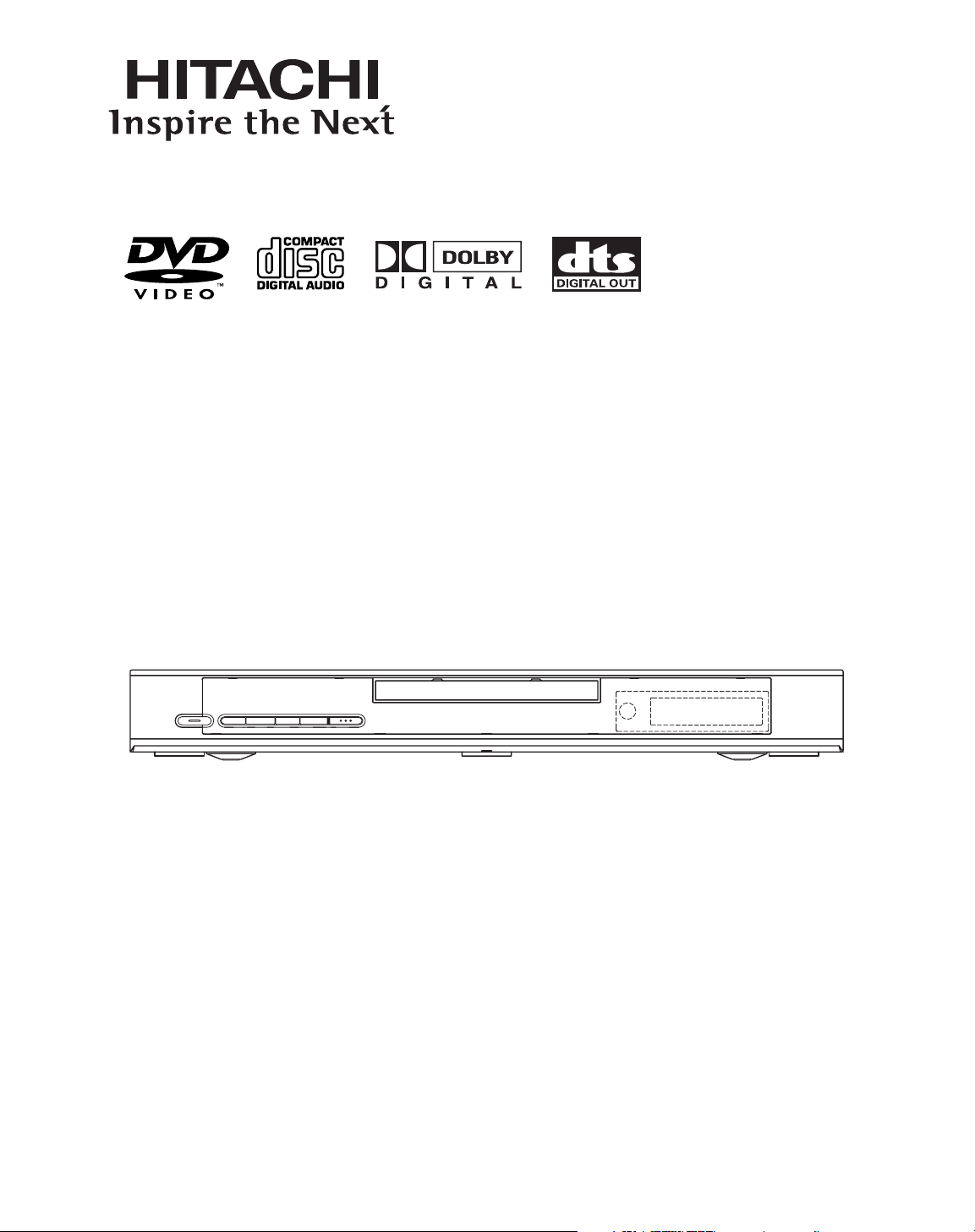
DVD PLAYER
DVP335EUK
y/I
H/ED/GABC
INSTRUCTION MANUAL
Instruction manual
To obtain the best performance and ensure years of troublefree use, please read this instruction manual completely.
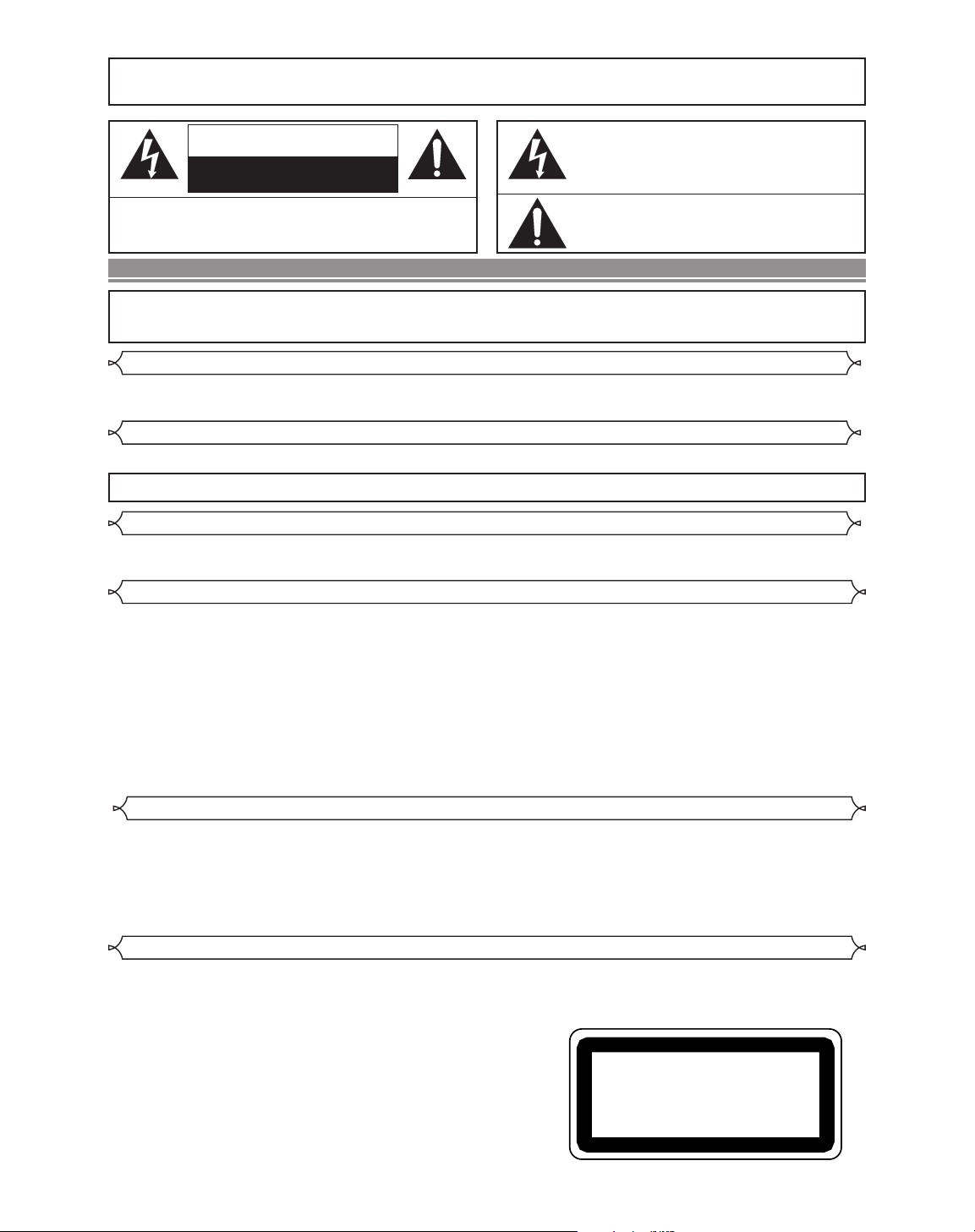
WARNING
CLASS 1 LASER PRODUCT
KLASSE 1 LASER PRODUKT
KLASS 1 LASER APPARAT
CLASSE 1 PRODUIT LASER
: TO REDUCE THE RISK OF FIRE OR ELECTRIC SHOCK, DO NOT EXPOSE THIS
APPLIANCE TO RAIN OR MOISTURE.
CAUTION
RISK OF ELECTRIC SHOCK
DO NOT OPEN
CAUTION
TO REDUCE THE RISK OF ELECTRIC SHOCK, DO NOT REMOVE
COVER (OR BACK). NO USER SERVICEABLE PARTS INSIDE. REFER
SERVICING TO QUALIFIED SERVICE PERSONNEL.
:
The lightning flash with arrowhead symbol, within an
equilateral triangle, is intended to alert the user to the
presence of uninsulated “dangerous voltage” within the
product’s enclosure that may be of sufficient magnitude
to constitute a risk of electric shock to persons.
The exclamation point within an equilateral triangle is
intended to alert the user to the presence of important
operating and maintenance (servicing) instructions in
the literature accompanying the appliance.
PRECAUTIONS
A NOTE ABOUT RECYCLING
This product’s packaging materials are recyclable and can be reused. Please dispose of any materials in accordance with your local recycling regulations.
Batteries should never be thrown away or incinerated but disposed of in accordance with your local regulations concerning chemical wastes.
Power Supply
The main power supply is engaged when the main plug is plugged in a 220-240V~ 50Hz AC outlet. To operate
the unit, press the STANDBY button to turn on the unit.
Warning
To avoid fire or electric shock, do not expose this unit to rain or moisture
WARNING: LIVE PARTS INSIDE.
DO NOT REMOVE ANY SCREWS.
.
Dew Warning
Moisture condensation may occur inside the unit when it is moved from a cold place to a warm place, or after heating
a cold room or under conditions of high humidity. Do not use the DVD Player at least for 2 hours until its inside is dry.
Caution
1)
Do not attempt to open the cabinet. There are no parts you can service inside. Refer all servicing to qualified service personnel
2) Slot and openings in the cabinet and at the side or bottom are provided for ventilation. To ensure reliable operation and to
protect the unit from overheating these opening must not be blocked or covered. Avoid enclosed spaces such as book
cases unless proper ventilation is provided.
3) Keep the unit away from the radiator heat sources.
4) Avoid using near strong magnetic fields.
5) Do not push objects of any kind into this through the cabinet slot as they could touch current carrying parts or short circuit
parts resulting in a fire or electric shock.
6) Never spill liquid of any kind on this unit.
If liquid is spilled into the unit, consult qualified service engineer.
7) Use this unit in a horizontal (flat) position only.
8) This equipment is in Stand-by mode when it turns off whilst the power cord is connected.
.
Declaration of Conformity
This product complies with the requirement of the directives
EMC-Directive: 89 / 336 / EEC
Low Voltage Directive: 73 / 23 / EEC
CE Marking: 93 / 68 / EEC
declare that the DVD player
DV-P335E(UK)
are in compliance with following norms:
EN 55013:2001
EN 55020:2002
EN 61000-3-2: 2000,
EN 61000-3-3:1995+A1:2001
EN 60065:1998
EN 60825-1:1994
Laser Safety
This player employs a laser. Only a qualified service person should remove the cover or attempt to service this device, due to possible eye injury
CAUTION: USE OF CONTROLS OR ADJUSTMENTS OR PERFORMANCE OF PROCEDURES OTHER THAN THOSE SPECI-
CAUTION:
LOCATION: * PRINTED ON THE BACK
FIED HEREIN MAY RESULT IN HAZARDOUS RADIATION EXPOSURE.
VISIBLE AND INVISIBLE LASER RADIATION WHEN OPEN AND INTERLOCK DEFEATED. DO NOT STARE INTO BEAM
.
.
–2–
EN
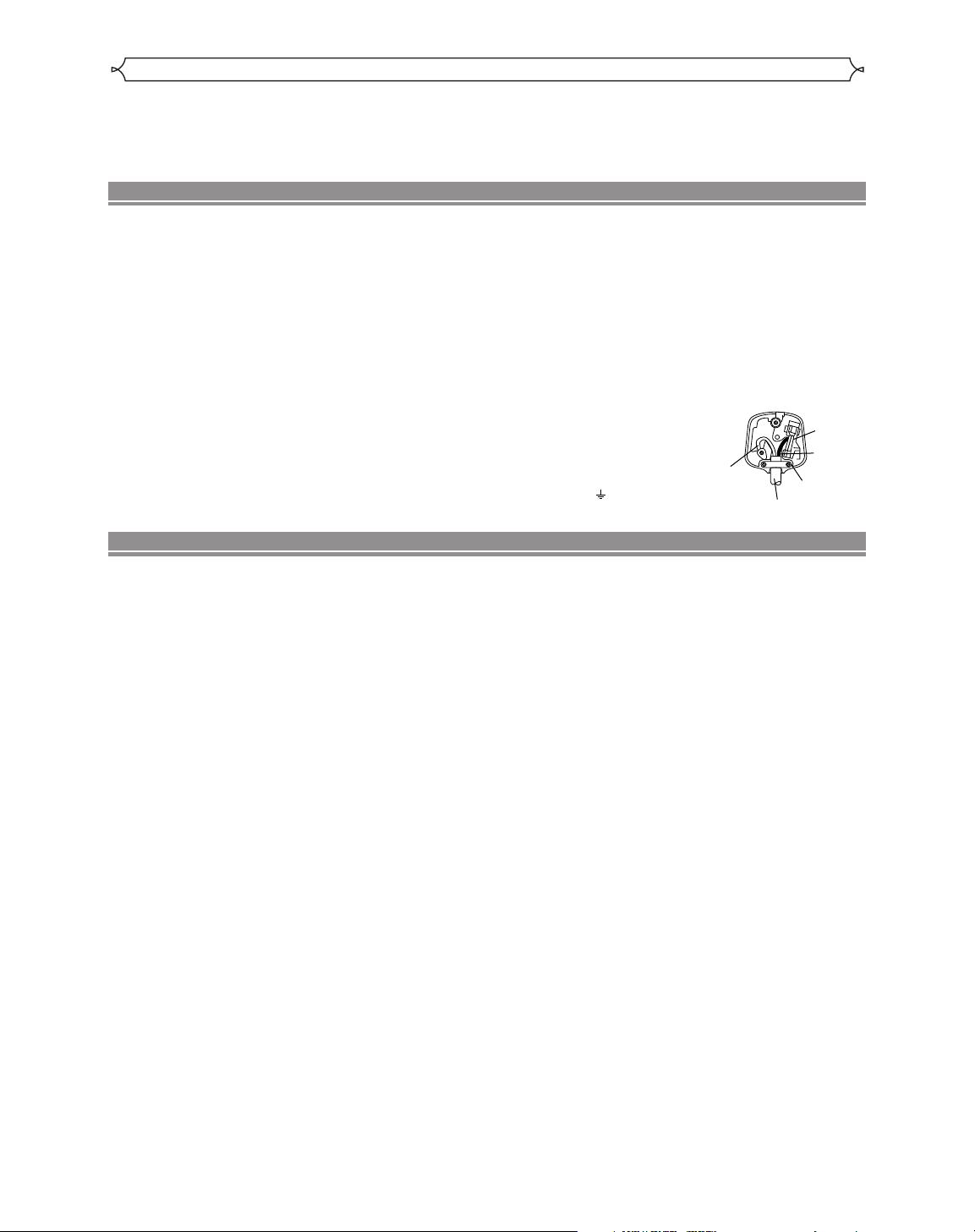
About Copyright
FUSE
BROWN
(Live)
CORD GRIP
OUTER SHEATH OF THE WIRE
BLUE
(Neutral)
Unauthorized copying, broadcasting, public performance and lending of discs are prohibited.
This product incorporates copyright protection technology that is protected by method claims of certain U.S. patents and
other intellectual property rights owned by Macrovision Corporation and other rights owners. Use of this copyright protection
technology must be authorized by Macrovision Corporation, and is intended for home and other limited viewing uses only
unless otherwise authorized by Macrovision Corporation. Reverse engineering or disassembly is prohibited.
CONNECTION TO POWER (For the area of Great Britain)
Before Switching on make sure that the voltage of your electricity
supply is the same as that indicated on the rating plate.
Mains Cord
This appliance may be fitted with a non-rewireable plug. If it is
necessary to change the fuse in a non-rewireable plug the fuse
cover must be refitted. If the fuse cover is lost or damaged, the
plug must not be used until a replacement available from the
appliance manufacturer is obtained.
It is important that the colour of the replacement fuse cover corresponds with the rating marking on the base of the plug.
If the plug has to be changed because it is not suitable for your
socket, or becomes damaged, it should be cut off and an appropriate plug fitted following the wiring instructions below. The plug
removed must be disposed of safely as insertion into a 13A socket
is likely to cause an electrical hazard. For your own safety read
the following instructions carefully before attempting to connect
this unit to mains.
The wires in this mains lead are coloured in accordance with the
following code:
TABLE OF CONTENTS
■
PRECAUTIONS . . . . . . . . . . . . . . . . . . . . . . . . . . . . . . 2
Power Supply . . . . . . . . . . . . . . . . . . . . . . . . . . . . . . . . 2
Warning. . . . . . . . . . . . . . . . . . . . . . . . . . . . . . . . . . . . . 2
Dew Warning . . . . . . . . . . . . . . . . . . . . . . . . . . . . . . . . . 2
Caution . . . . . . . . . . . . . . . . . . . . . . . . . . . . . . . . . . . . . 2
Declaration of Conformity . . . . . . . . . . . . . . . . . . . . . . . 2
Laser Safety . . . . . . . . . . . . . . . . . . . . . . . . . . . . . . . . . 2
About Copyright. . . . . . . . . . . . . . . . . . . . . . . . . . . . . . . 3
■ CONNECTION TO POWER (For the area of Great
Britain). . . . . . . . . . . . . . . . . . . . . . . . . . . . . . . . . . . . . 3
■
INTRODUCTION . . . . . . . . . . . . . . . . . . . . . . . . . . . . . . 4
Supplied Accessories . . . . . . . . . . . . . . . . . . . . . . . . . . 4
Symbols Used in this Manual. . . . . . . . . . . . . . . . . . . . . 4
■
ABOUT THE DISCS . . . . . . . . . . . . . . . . . . . . . . . . . . . 4
Playable Discs. . . . . . . . . . . . . . . . . . . . . . . . . . . . . . . . 4
Disc Types. . . . . . . . . . . . . . . . . . . . . . . . . . . . . . . . . . . 4
■
FEATURES . . . . . . . . . . . . . . . . . . . . . . . . . . . . . . . . . . 5
■
FUNCTIONAL OVERVIEW . . . . . . . . . . . . . . . . . . . . . . 6
FRONT PANEL . . . . . . . . . . . . . . . . . . . . . . . . . . . . . 6
REAR PANEL . . . . . . . . . . . . . . . . . . . . . . . . . . . . . . 6
REMOTE CONTROL . . . . . . . . . . . . . . . . . . . . . . . . . 7
Tour of the remote control . . . . . . . . . . . . . . . . . . . . . . . 8
Display . . . . . . . . . . . . . . . . . . . . . . . . . . . . . . . . . . . . 10
Displays During Operation . . . . . . . . . . . . . . . . . . . . . . 10
Loading the Batteries. . . . . . . . . . . . . . . . . . . . . . . . . . 10
■
CONNECTIONS . . . . . . . . . . . . . . . . . . . . . . . . . . . . . 11
Connection to an audio system . . . . . . . . . . . . . . . . . . 11
Connection to a TV (for video) . . . . . . . . . . . . . . . . . . . 12
■
PLAYING A DISC . . . . . . . . . . . . . . . . . . . . . . . . . . . . 13
Basic Playback . . . . . . . . . . . . . . . . . . . . . . . . . . . . . . 13
General Features. . . . . . . . . . . . . . . . . . . . . . . . . . . . . 13
Disc Navigation . . . . . . . . . . . . . . . . . . . . . . . . . . . . . . 13
Pause . . . . . . . . . . . . . . . . . . . . . . . . . . . . . . . . . . . . . 13
Disc Menus . . . . . . . . . . . . . . . . . . . . . . . . . . . . . . . . . 13
Title Menu . . . . . . . . . . . . . . . . . . . . . . . . . . . . . . . . . . 13
CALLING UP A MENU SCREEN DURING
PLAYBACK . . . . . . . . . . . . . . . . . . . . . . . . . . . . . . . 13
BLUE=NEUTRAL, BROWN=LIVE
Important
As the colours of the wires in the mains lead of this appliance
may not correspond with the coloured markings identifying the
terminals in your plug, proceed as follows:The wire which is coloured blue must be connected to the terminal which is marked with the letter N or coloured black.
The wire which is coloured brown must be connected to the terminal which is marked with the letter L or coloured red.
No connection is to be made to the earth terminal of the plug.
If a 13 Amp (BS 1363) Plug is used, a 3 Amp Fuse must be fitted,
of if any other type of Plug is used a 3 or 5 Amp Fuse must be fitted, either in the Plug or Adaptor, or
on the Distribution Board.
Mains Supply: 220 - 240 V
50 Hz - AC only
˜
Do not make any connection to the
larger pin marked with the letter “E”
or by the symbol or coloured
green or green and yellow.
Step by Step Playback. . . . . . . . . . . . . . . . . . . . . . . . . 13
Resume. . . . . . . . . . . . . . . . . . . . . . . . . . . . . . . . . . . . 13
Fast Forward / Reverse Search . . . . . . . . . . . . . . . . . . 14
Slow Forward / Slow Reverse . . . . . . . . . . . . . . . . . . . 14
Zoom. . . . . . . . . . . . . . . . . . . . . . . . . . . . . . . . . . . . . . 14
Track . . . . . . . . . . . . . . . . . . . . . . . . . . . . . . . . . . . . . . 14
Title / Chapter Search . . . . . . . . . . . . . . . . . . . . . . . . . 14
Time Search . . . . . . . . . . . . . . . . . . . . . . . . . . . . . . . . 14
Repeat . . . . . . . . . . . . . . . . . . . . . . . . . . . . . . . . . . . . 14
REPEAT TITLE / CHAPTER. . . . . . . . . . . . . . . . . . . 14
REPEAT TRACK . . . . . . . . . . . . . . . . . . . . . . . . . . . 15
A-B REPEAT . . . . . . . . . . . . . . . . . . . . . . . . . . . . . . 15
Program (CD) . . . . . . . . . . . . . . . . . . . . . . . . . . . . . . . 15
Random Playback (CD) . . . . . . . . . . . . . . . . . . . . . . . . 15
MP3 Playback . . . . . . . . . . . . . . . . . . . . . . . . . . . . . . . 15
On-Screen Information. . . . . . . . . . . . . . . . . . . . . . . . . 15
Track Selection . . . . . . . . . . . . . . . . . . . . . . . . . . . . . . 16
Random Playback (MP3) . . . . . . . . . . . . . . . . . . . . . . . 16
Program (MP3) . . . . . . . . . . . . . . . . . . . . . . . . . . . . . . 16
Audio Language . . . . . . . . . . . . . . . . . . . . . . . . . . . . . 16
Stereo Sound Mode. . . . . . . . . . . . . . . . . . . . . . . . . . . 16
Subtitle Language . . . . . . . . . . . . . . . . . . . . . . . . . . . . 16
Camera Angle . . . . . . . . . . . . . . . . . . . . . . . . . . . . . . . 16
Changing the On-Screen Display . . . . . . . . . . . . . . . . . 16
Parental Control. . . . . . . . . . . . . . . . . . . . . . . . . . . . . . 17
PARENTAL LEVEL. . . . . . . . . . . . . . . . . . . . . . . . . . 17
IF YOU FORGET THE PASSWORD . . . . . . . . . . . . . 17
CONTROL LEVELS . . . . . . . . . . . . . . . . . . . . . . . . . 17
Marker Setup Screen. . . . . . . . . . . . . . . . . . . . . . . . . . 17
■
DVD SETUP . . . . . . . . . . . . . . . . . . . . . . . . . . . . . . . . 17
Audio Setting. . . . . . . . . . . . . . . . . . . . . . . . . . . . . . . . 17
Virtual Surround . . . . . . . . . . . . . . . . . . . . . . . . . . . . . 17
Display Setting. . . . . . . . . . . . . . . . . . . . . . . . . . . . . . . 18
Language Setting . . . . . . . . . . . . . . . . . . . . . . . . . . . . 18
■
TROUBLESHOOTING GUIDE. . . . . . . . . . . . . . . . . . . 19
■
SPECIFICATIONS . . . . . . . . . . . . . . . . . . . . . . . . . . . . 20
■
MAINTENANCE . . . . . . . . . . . . . . . . . . . . . . . . . . . . . 20
■
BATTERY SAFETY GUIDELINES . . . . . . . . . . . . . . . . 21
■
DO’S AND DON’TS. . . . . . . . . . . . . . . . . . . . . . . . . . . 22
–3–
EN
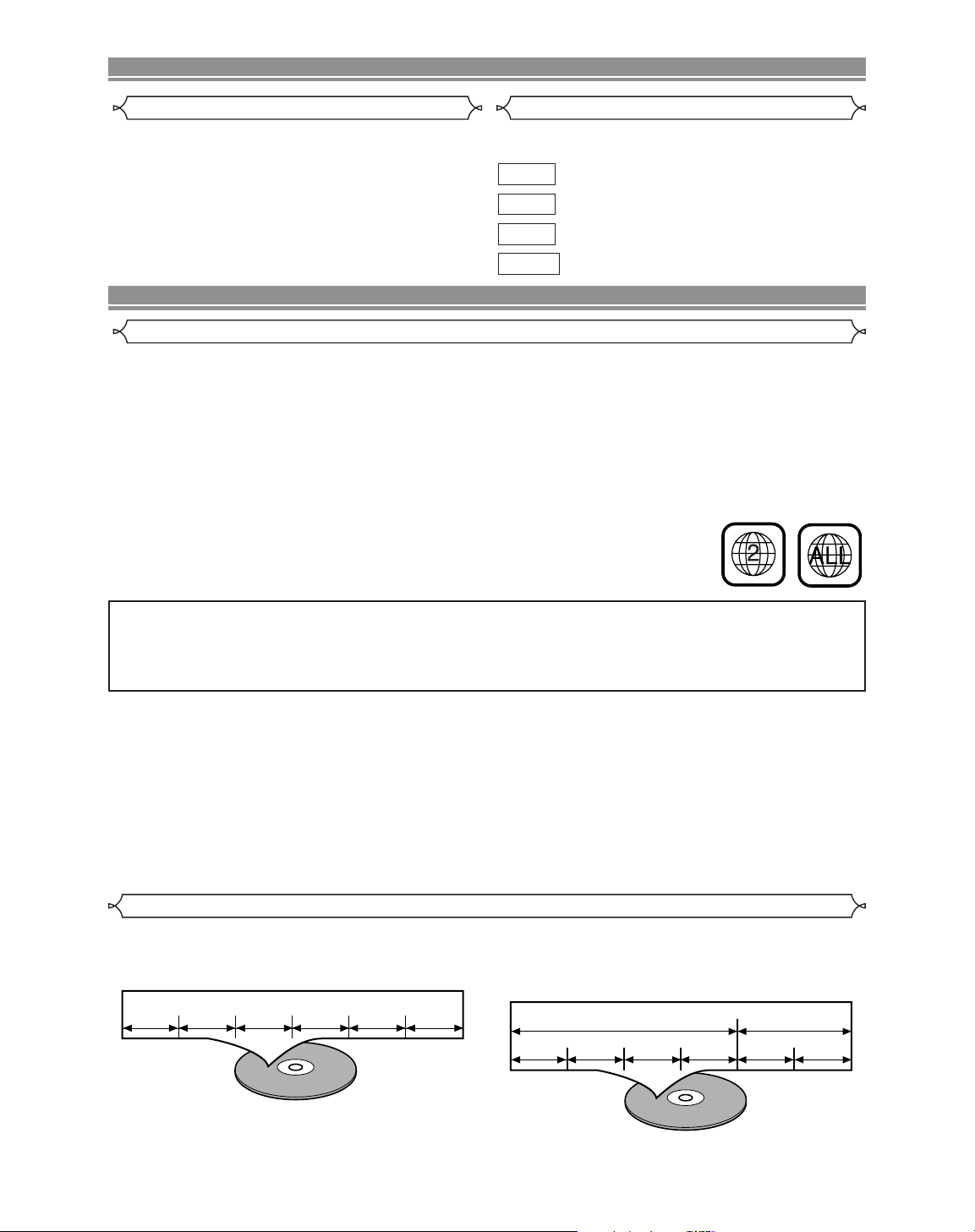
Example
Track 1 Track 2 Track 3 Track 4 Track 5 Track 6
Example
Album 1 Album 2
Track 1 Track 2 Track 1 Track 2Track 3 Track 4
INTRODUCTION
Supplied Accessories Symbols Used in this Manual
• Remote control DV-RM335E(TS18332)
• Two AA batteries
• VIDEO/AUDIO cables approx.3 feet(100cm) long(TE14751)
The following symbols appear below in some headings and
notes in this manual, with the following meanings!
DVD
MP3
QUICK
: Description refers to playback of DVD video discs.
: Description refers to playback of audio CDs.
CD
: Description refers to playback of MP3 discs.
: Description refers to the items to be set in the QUICK mode
ABOUT THE DISCS
Playable Discs
The following discs can be played back on this DVD player.
¡
DVD video ¡DVD-R*¡Audio CD¡CD-R/RW*
*Depending on the types or the writing method of the medium some discs can not be played.
• Some DVD-R or CD-R/RW discs made on personal computers, or on DVD recorders may not be played back properly due
to factors such as scratches, dirt or special properties of the disc.
• Discs made on personal computers may not be played back properly due to different environments or the settings of the
application you use. We recommend always to use the standardized, properly formatted discs. (Please contact the sales
agency for more detail).
• Some discs include region codes as shown on the right.
• The number inside the symbol refers to a region of the world, and a disc encoded in a specific
region format can only be played back on DVD player with the same region code.
¡
MP3*
.
For Customer Use:
Read carefully the information located at the bottom of your DVD player and enter below the Serial No.Retain this information for future reference.
Model No. DVD player
Serial No. __________________________
The following discs cannot be played back on this DVD player.
¡
DVD with region codes other than 2 or ALL.
¡
DVD-ROM
¡
DVD-RAM
¡
CD-ROM
¡
VSD
¡
CDV (Only plays back the audio part.)
¡
CD-G (Only plays back the sound.)
Disc Types
[Audio CD]
Data on an audio CD is divided into sections called “tracks”,
each of which is given a track number.
¡
CD-I
¡
SACD
¡
Photo CD
¡
Video CD
Any other discs without compatibility indications.
[MP3]
Data on a MP3 is divided into sections called "groups", and
then into subsections called "tracks", each of which is given
a group or track number.
–4–
EN
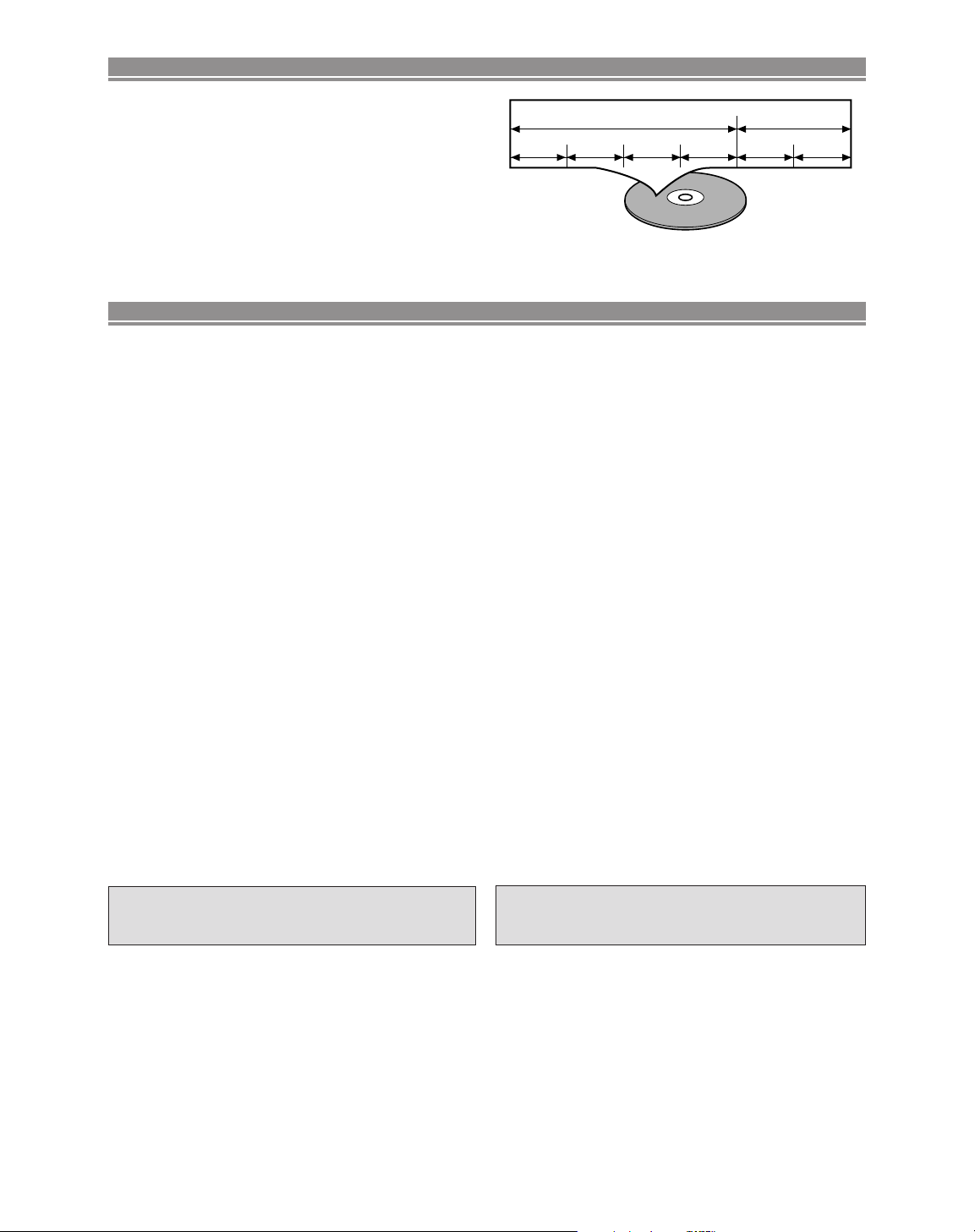
ABOUT THE DISCS
Example
Title 1 Title 2
Chapter 1 Chapter 2 Chapter 1 Chapter 2Chapter 3 Chapter 4
[DVD]
Data on a DVD is divided into sections called "titles", and then into
subsections called "chapters", each of which is given a title or chapter number. Playback conditions are preset on some DVD video
discs, and these playback conditions take priority over user operations on this player. If a function you selected do not run as desired,
refer to the manual accompanying the disc.
FEATURES
¡Dolby Digital sound Plays back
This player plays back Dolby Digital surround sound having 5.1 channels when connected to a Dolby Digital
decoder.
¡Still/fast/slow/step playback
¡Random playback for audio CD and MP3
¡Program playback for audio CD and MP3
¡DVD menus in a desired language
¡Screen saver/Auto power-off functions
The screen saver program starts when there is no input from
the player for five minutes in the stop mode. When the
screen saver program is activated for 30 minutes, the power
is automatically turned off.
¡Subtitles in a desired language
¡Selecting a camera angle
¡Choices for audio language and sound mode
¡Parental lock
¡Automatic detection of discs
This player automatically detects if a loaded disc is DVD,
audio CD or MP3 on disc.
¡Playing an MP3 disc
¡Direct Search
¡On-screen display
Information about the current operation can be displayed
on a TV screen, allowing you to confirm the currently
active functions (such as program playback), on the TV
screen using the remote control.
¡DTS (Digital Theater System)
You can enjoy 5.1channel surround system developed by
the Digital Theater System co. which reproduces the original sound as truthfully as possible.
¡Search
Chapter search / Title search / Track search / Time search
¡Repeat
Chapter / Title / Track / Group / All / A-B
¡Zoom
¡Marker
An electronic references point designated by user can be
called back.
¡Disc Navigation
Displays the first scenes of each chapter in a title.
¡Resume Play
¡Virtual Surround
¡EURO A/V (SCART)
You can set SCART OUTPUT to RGB or S-VIDEO for
video output.
¡MPEG sound
This player can handle a disc that supports MPEG audio
and the DVD player is connected to a MPEG decoder.
¡Dimmer
Dim the display brightness.
¡Bit rate indication
¡DRC (Dynamic range control)
You can control the range of sound volume.
Manufactured under license from Dolby
Laboratories. “Dolby” and the double-D symbol
are trademarks of Dolby Laboratories.
“DTS” and “DTS Digital Out” are trademarks of
Digital Theater Systems, Inc.
–5–
EN
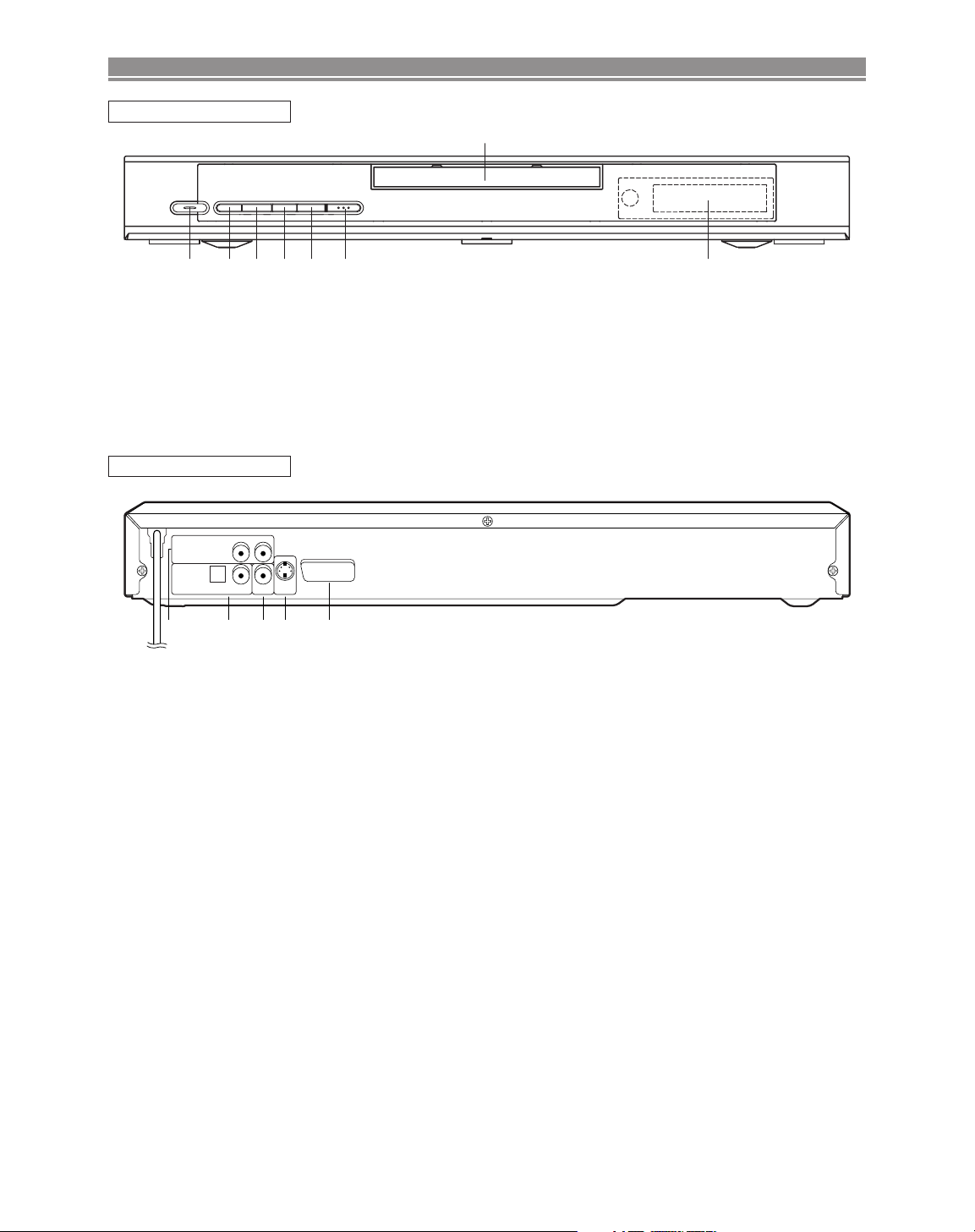
y/I
H/ED/GABC
1 6
7
82 3 4 5
FUNCTIONAL OVERVIEW
RGBAV TV
ANALOG
AUDIO OUT
DIGTAL
AUDIO OUT
COAXIALOPTICAL
S-VIDEO
OUT
VIDEO
OUT
LR
12345
FRONT PANEL
1. y/I (POWER/STANDBY)
to switch the player to ON or OFF
(As to the indication of the Operate switch, “I” indicates
ON and “y” indicates electrical power STANDBY)
2. H / hh(SKIP/FR)
goes to previous chapter or track during playback; press
and hold for 1.5 seconds for a reverse search
3.BB(PLAY)
to start or resume disc playback
REAR PANEL
1. ANALOG AUDIO OUT JACKS
Connect to the Audio input jacks of A/V-compatible TV
or wide screen TV, Stereo system.
2. DIGITAL AUDIO OUT JACKS:
Use either an optical or coaxial digital cable to connect
to a compatible Dolby Digital receiver. Use to connect to
a Dolby Digital decoder or DTS decoder.
3. VIDEO OUT JACK
Use a video cable to connect one of the jack to Video
input on your A/V-compatible TV or wide screen TV,
Stereo system.
gg
4.
/ G (FF/SKIP)
goes to next chapter or track during playback; press and
hold for 1.5 seconds for a forward search
5.CC(STOP)
to stop playback
6.AA(OPEN/CLOSE)
to open/close the disc tray
7. Disc tray
8. Display
4. S-VIDEO OUT JACK
Use the S-Video cable to connect this jack to the SVideo jack on your A/V-compatible TV or wide screen
TV for a higher quality picture.
5. EURO A/V (SCART) JACK
Use the Euro audio/video cable to connect this jack to
the 21 pin scart jack on your A/V-compatible TV or wide
screen TV for a best quality picture.
–
6 –
EN
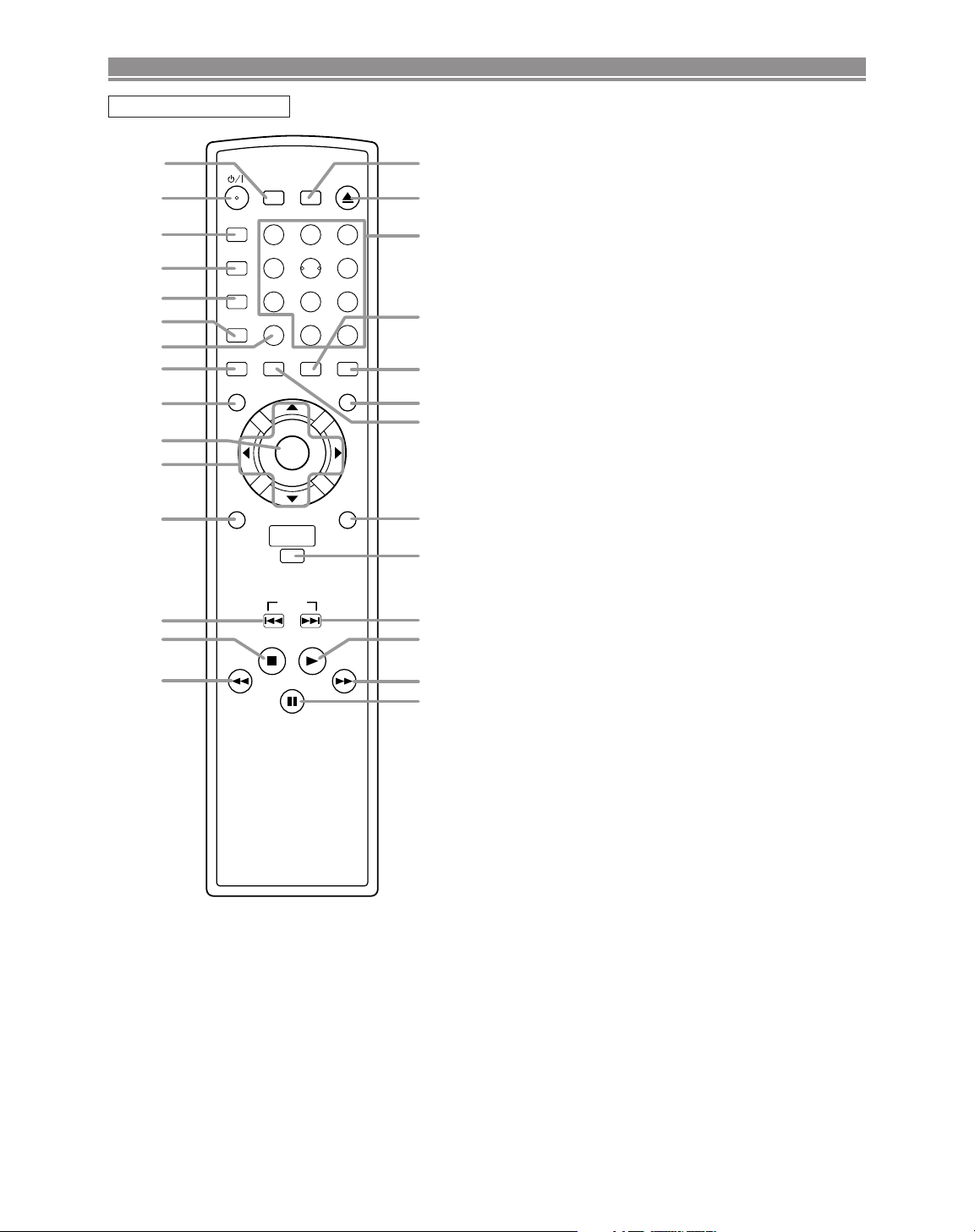
+10
CLOSE
3
MODE
2
SEARCH OPEN/
9
ZOOM
DISPLAY
8
AUDIO
0
TOP MENU
SETUP
SKIP
56
1
A-B REPEAT
REPEAT
7
CLEAR
SUBTITLE
MODE
ANGLE
RETURN
MENU
DISC
NAVIGATION
4
SURROUND
ENTER
3
4
5
6
8
9
10
11
13
14
2
28
27
24
25
23
22
21
20
17
16
19
18
26
7
12
15
1
FUNCTIONAL OVERVIEW
REMOTE CONTROL
1. SURROUND
Press to activate the virtual sound.
2. y/I (POWER/STANDBY)
to switch the player to ON or OFF
(As to the indication of the Operate switch, “I” indicates
ON and “y” indicates electrical power STANDBY)
3. A-B REPEAT
Repeats playback of a selected section.
4. REPEAT
Repeats playback of the current disc, title, chapter or
track.
5. MODE
to set up programmed or random playback (Audio CD)
to set the virtual surround during DVD playback
6. ZOOM
enlarge DVD video image
7. CLEAR
8. ANGLE
select DVD camera angle
9. MENU
to display the menu of the DVD disc
10. ENTER
acknowledge menu selection
11. Arrow Buttons (
Move the cursor and determines its position.
12. RETURN
to return previous or remove setup menu
13. SKIP
14.CC(STOP)
15.
16.FF(PAUSE/STEP)
17.
18.BB(PLAY)
19. SKIP
20. DISC NAVIGATION
21. SETUP
22. SUBTITLE
23. TOP MENU
24. DISPLAY
25. AUDIO
26. Numerical Buttons
27.AA(OPEN/CLOSE)
28. SEARCH MODE
HH
goes to previous chapter or track during playback; press
and hold for 1.5 seconds for a reverse search
to stop playback
hh
to view DVD picture in fast reverse motion
Press to pause Disc playback. Press repeatedly to
advance the DVD picture step by step (or one frame at
a time).
gg
to view DVD picture in fast forward motion
to start or resume disc playback
GG
goes to next chapter or track during playback; press and
hold for 1.5 seconds for a forward search
Press to display the first scenes of each chapter of the
title being played.
Press to enter the setup mode.
Press to select the desired subtitle language.
Press to call up the title menu.
Press to access or remove the display screen during
DVD or Audio CD playback.
Press to select a desired audio language or sound
mode.
Press to directly select a Track (Audio CD) for playback.
to open/close the disc tray
Press to access or remove the Search display, which
allows you to go directly to a specific
Title/Chapter/Track/Time.
ss BB
ppoo
)
–7–
EN
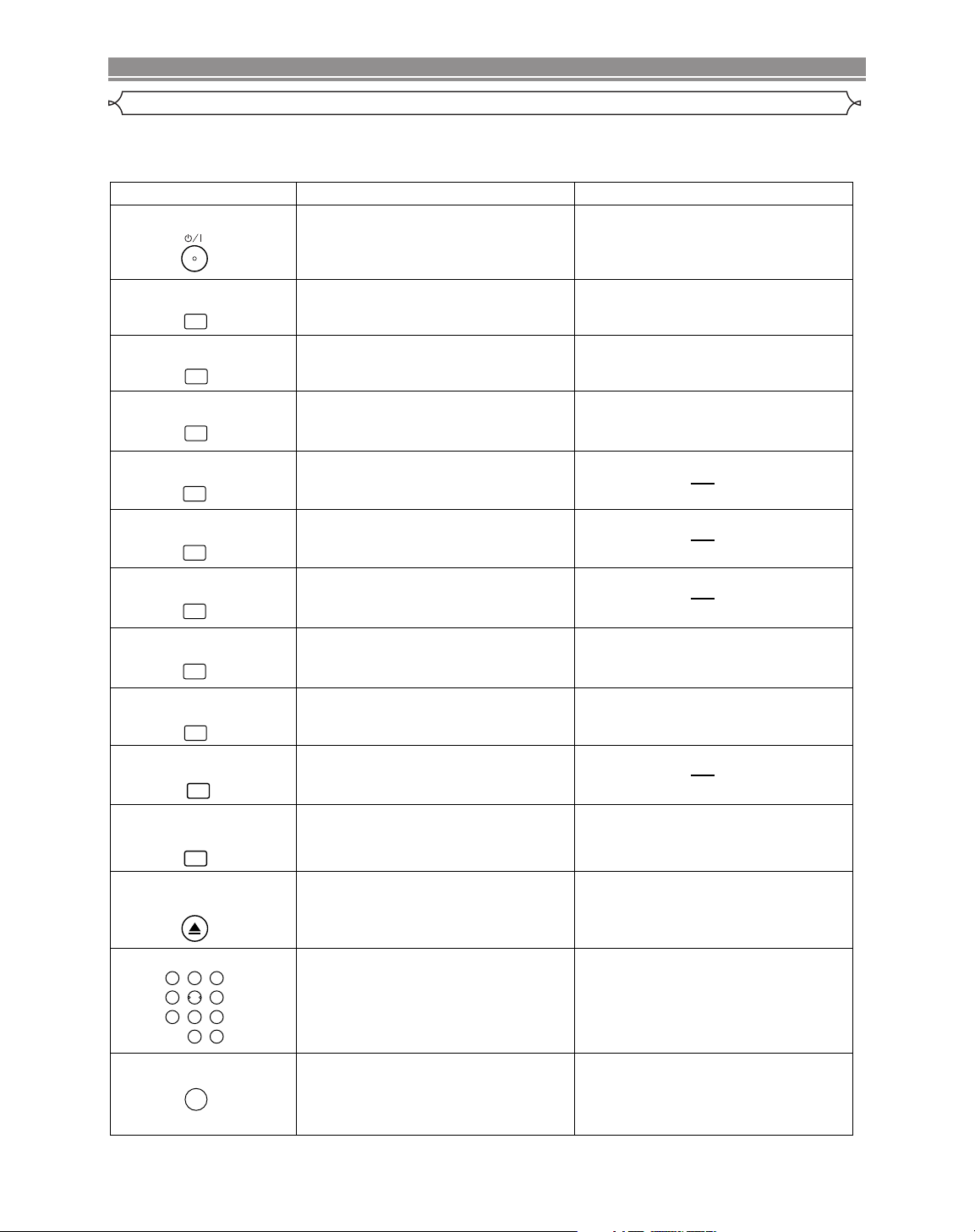
A-B REPEAT
REPEAT
MODE
ZOOM
ANGLE
SUBTITLE
AUDIO
DISPLAY
SURROUND
MODE
SEARCH
CLOSE
OPEN/
21 3
87 9
54 6
0
+10
CLEAR
POWER/STANDBY Button
A-B REPEAT Button
REPEAT Button
MODE Button
SUBTITLE Button
DVD CD
• Turns the player on and off. • Turns the player on and off.
• Marks a segment
to repeat between A and B.
• Marks a segment
to repeat between A and B.
• Allows you to repeat play a Chapter or Title. • Allows you to repeat play a Track or Disc.
ZOOM Button
• To set surround on/off.
• Allows you to programme a specific order or
random playback.
• To magnify part of picture (x2/x4)
ANGLE Button
• Accesses various camera angles on a disc.
• Accesses various subtitles on a disc.
AUDIO Button
DISPLAY Button
• Accesses various audio functions on a disc.
• To select STEREO, L-CH or R-CH.
• Displays the current disc mode.
SURROUND Button
• Displays the current disc mode.
• To activate the 3D sound.
• To search chapter or time.
• To rapidly return to a location of disc.
• Search the makers.
OPEN/CLOSE Button
• To search track or time.
• To rapidly return to a location of disc.
• Search the makers.
SEARCH MODE Button
NUMBER Buttons
CLEAR Button
• To open or close the disc tray. • To open or close the disc tray.
• To select chapter directly.
• To select track directly, use display function,
or input programme order.
• Clear the makers.
• Clear the number that is entered incorrectly.
• Clear the makers.
• Removes status No. in programme input.
• Clear the number that is entered
incorrectly.
FUNCTIONAL OVERVIEW
Tour of the remote control
Buttons on remote control work in different ways for DVD and CD :
Refer to the following table for correct use.
–8–
EN
