Page 1

DVD PLAYER
REV
SURROUND AUDIOSUB TITLE
OPEN / CLOSE
FWD
MODEL
INSTRUCTION MANUAL
DVP325E
DVP325EUK
English
Instruction manual
To obtain the best performance and ensure years of troublefree use, please read this instruction manual completely.
Page 2

WARNING
CAUTION - VISIBLE LASER
RADIATION WHEN OPEN AND
INTERLOCK DEFEATED.
AVOID EXPOSURE TO BEAM.
CLASS 1 LASER PRODUCT
KLASSE 1 LASER PRODUKT
KLASS 1 LASER APPARAT
CLASSE 1 PRODUIT LASER
FUSE
BROWN
(Live)
CORD GRIP
OUTER SHEATH OF THE WIRE
BLUE
(Neutral)
:
TO REDUCE THE RISK OF FIRE OR ELECTRIC SHOCK, DO NOT EXPOSE THIS APPLIANCE TO
RAIN OR MOISTURE.
CAUTION
RISK OF ELECTRIC SHOCK
DO NOT OPEN
CAUTION
TO REDUCE THE RISK OF ELECTRIC SHOCK, DO
NOT REMOVE COVER (OR BACK). NO USER SERVICEABLE PARTS INSIDE. REFER SERVICING TO
QUALIFIED SERVICE PERSONNEL.
:
The lightning flash with arrowhead symbol,
within an equilateral triangle, is intended to
alert the user to the presence of uninsulated
“dangerous voltage” within the product’s
enclosure that may be of sufficient magnitude
to constitute a risk of electric shock to persons.
The exclamation point within an equilateral triangle is intended to alert the user to the presence of important operating and maintenance
(servicing) instructions in the literature accompanying the appliance.
LASER SAFETY
This unit employs a laser. Only a qualified service person should remove the cover or attempt to service this device, due to
possible eye injury.
CAUTION:
CAUTION: VISIBLE LASER RADIATION WHEN OPEN AND INTERLOCK DEFEATED.
LOCATION:
* PRINTED ON THE BACK * INSIDE, TOP OF THE MECHANISM
USE OF CONTROLS OR ADJUSTMENTS OR PERFORMANCE OF PROCEDURES OTHER THAN
THOSE SPECIFIED HEREIN MAY RESULT IN HAZARDOUS RADIATION EXPOSURE.
AVOID EXPOSURE TO BEAM.
CONNECTION TO POWER
Before Switching on make sure that the voltage of your
electricity supply is the same as that indicated on the rating
plate.
Mains Cord
This appliance may be fitted with a non-rewireable plug. If
it is necessary to change the fuse in a non-rewireable plug
the fuse cover must be refitted. If the fuse cover is lost or
damaged, the plug must not be used until a replacement
available from the appliance manufacturer is obtained.
It is important that the colour of the replacement fuse cover
corresponds with the rating marking on the base of the
plug.
If the plug has to be changed because it is not suitable for
your socket, or becomes damaged, it should be cut off and
an appropriate plug fitted following the wiring instructions
below. The plug removed must be disposed of safely as
insertion into a 13A socket is likely to cause an electrical
hazard. For your own safety read the following instructions
carefully before attempting to connect this unit to mains.
The wires in this mains lead are coloured in accordance
with the following code:
BLUE=NEUTRAL, BROWN=LIVE
(For the area of Great Britain)
Important
As the colours of the wires in the mains lead of this appliance may not correspond with the coloured markings identifying the terminals in your plug, proceed as follows:The wire which is coloured blue must be connected to the
terminal which is marked with the letter N or coloured
black.
The wire which is coloured brown must be connected to
the terminal which is marked with the letter L or coloured
red.
No connection is to be made to the earth terminal of the
plug.
If a 13 Amp (BS 1363) Plug is used, a 3 Amp Fuse must be
fitted, of if any other type of Plug is used a 3 or 5 Amp
Fuse must be fitted, either in the Plug or Adaptor, or on the
Distribution Board.
Mains Supply: 220 - 240 V
50 Hz - AC only
˜
Do not make any connection to
the larger pin marked with the
letter “E” or by the symbol
or coloured green or green and
yellow.
–2–
EN
2C01
Page 3

PRECAUTIONS
IMPORTANT
Use only discs marked DVD or disc with this
DVD player.
POWER SUPPLY
The main power supply is engaged when the main
plug is plugged in a 220-240V˜50Hz AC outlet.
To operate the unit, press the STANDBY button
to turn on the unit.
WARNING
To avoid fire or electric shock, do not expose
this unit to rain or moisture.
WARNING:
LIVE PARTS INSIDE.
DO NOT REMOVE ANY SCREWS.
DEW WARNING
Moisture condensation may occur inside the unit
when it is moved from a cold place to a warm
place, or after heating a cold room or under conditions of high humidity. Do not use the DVD
Player at least for 2 hours until its inside is dry.
CAUTION
1) Do not attempt to open the cabinet. There are
no parts you can service inside. Refer all servicing to qualified service personnel.
2) Slot and openings in the cabinet and at the side
or bottom are provided for ventilation. To
ensure reliable operation and to protect the unit
from overheating these opening must not be
blocked or covered. Avoid enclosed spaces
such as book cases unless proper ventilation is
provided.
3) Keep the unit away from the radiator heat
sources.
4) Avoid using near strong magnetic fields.
5) Do not push objects of any kind into this
through the cabinet slot as they could touch
current carrying parts or short circuit parts
resulting in a fire or electric shock.
6) Never spill liquid of any kind on this unit.
If liquid is spilled into the unit, consult qualified service engineer.
7) Use this unit in a horizontal (flat) position
only.
8) This equipment is in Stand-by mode when it
turns off whilst the power cord is connected.
DECLARATION OF
CONFORMITY
This product complies with the requirement of
the directives
EMC-Directive: 89 / 336 / EEC
Low Voltage Directive: 73 / 23 / EEC
CE Marking: 93 / 68 / EEC
declare that the DVD player
DV-P325E/DV-P325E(UK)
are in compliance with following norms:
EN 55013:1990
+A12:1994+A13:1996+A14:1999
EN 55020:1994
+A11:1996+A12:1999+A13:1999+A14:1999
EN 61000-3-2/ 1995+A1:1998+A2:1998
EN 61000-3-2/ A14:2000
EN 61000-3-3/ 1995
EN 60065:1998
EN 60825-1:1994
–3–
EN
2C01
Page 4

A NOTE ABOUT RECYCLING
+10
CLOSE
3
MODE
2
SEARCH OPEN/
9
ZOOM
DISPLAY
8
AUDIO
0
TOP MENU
SETUP
FF
PLAY
SKIP
SEARCH
5
6
1
A-B REPEAT
REPEAT
7
CLEAR
SUBTITLE
MODE
ANGLE
RETURN
MENU
STOP
FR
SEARCH
4
SURROUND
PAUSE/STEP
DV-RM320
ENTER
This product’s packaging materials are recyclable and can be reused. Please dispose of any materials in
accordance with your local recycling regulations.
Batteries should never be thrown away or incinerated but disposed of in accordance with your local
regulations concerning chemical wastes.
The serial number of this product may be found on the back of the DVD player. No others have the same serial
number as yours. You should record the number and other vital information here and retain this book as a
permanent record of your purchase to aid identification in case of theft. Serial numbers are not kept on file.
Date of Purchase
Dealer Purchase from
Dealer Address
Dealer Phone No.
Model No.
Serial No.
ABOUT COPYRIGHT
Unauthorized copying, broadcasting, public performance and lending of discs are prohibited.
This product incorporates copyright protection technology that is protected by method claims of certain U.S.
patents and other intellectual property rights owned by Macrovision Corporation and other rights owners. Use
of this copyright protection technology must be authorised by Macrovision Corporation, and is intended for
home and other limited viewing uses only unless otherwise authorized by Macrovision Corporation. Reverse
engineering or disassembly is prohibited.
SUPPLIED ACCESSORIES
Remote control
TS16903 (DV-RM320)
T wo AAbatteries A/V cables
(approx. 3 feet (100 cm) long)
(TE14751)
SYMBOLS USED IN THIS MANUAL
The following symbols below appear in some headings and notes in this manual, with the following meanings!
DVD
: Description refers to playback of DVD video discs.
CD
: Description refers to playback of audio CDs.
MP3
: Description refers to playback of MP3 discs.
–4–
EN
2C01
Page 5

TABLE OF CONTENTS
■ LASER SAFETY . . . . . . . . . . . . . . . . . . . . . . . . . . . . . . . . . . . . . . . . . . . . . . . . . . . . . . . . . . . . . . . . . . . . . . . . . . . . . . . . . . . . . . . . . 2
■ IMPORTANT SAFEGUARDS. . . . . . . . . . . . . . . . . . . . . . . . . . . . . . . . . . . . . . . . . . . . . . . . . . . . . . . . . . . . . . . . . . . . . . . . . . . . . . . 3
ABOUT COPYRIGHT . . . . . . . . . . . . . . . . . . . . . . . . . . . . . . . . . . . . . . . . . . . . . . . . . . . . . . . . . . . . . . . . . . . . . . . . . . . . . . . . . . . . . 4
SUPPLIED ACCESSORIES. . . . . . . . . . . . . . . . . . . . . . . . . . . . . . . . . . . . . . . . . . . . . . . . . . . . . . . . . . . . . . . . . . . . . . . . . . . . . . . . . 4
SYMBOLS USED IN THIS MANUAL . . . . . . . . . . . . . . . . . . . . . . . . . . . . . . . . . . . . . . . . . . . . . . . . . . . . . . . . . . . . . . . . . . . . . . . . 4
■ FEATURES . . . . . . . . . . . . . . . . . . . . . . . . . . . . . . . . . . . . . . . . . . . . . . . . . . . . . . . . . . . . . . . . . . . . . . . . . . . . . . . . . . . . . . . . . . . . . 6
■ ABOUT THE DISCS . . . . . . . . . . . . . . . . . . . . . . . . . . . . . . . . . . . . . . . . . . . . . . . . . . . . . . . . . . . . . . . . . . . . . . . . . . . . . . . . . . . . . . 7
PLAYABLE DISCS . . . . . . . . . . . . . . . . . . . . . . . . . . . . . . . . . . . . . . . . . . . . . . . . . . . . . . . . . . . . . . . . . . . . . . . . . . . . . . . . . . . . . . . 7
DISC TYPES . . . . . . . . . . . . . . . . . . . . . . . . . . . . . . . . . . . . . . . . . . . . . . . . . . . . . . . . . . . . . . . . . . . . . . . . . . . . . . . . . . . . . . . . . . . . 7
■ OPERATING CONTROLS AND FUNCTIONS . . . . . . . . . . . . . . . . . . . . . . . . . . . . . . . . . . . . . . . . . . . . . . . . . . . . . . . . . . . . . . . . . 8
DISPLAY . . . . . . . . . . . . . . . . . . . . . . . . . . . . . . . . . . . . . . . . . . . . . . . . . . . . . . . . . . . . . . . . . . . . . . . . . . . . . . . . . . . . . . . . . . . . . . 11
DISPLAYS DURING OPERATION . . . . . . . . . . . . . . . . . . . . . . . . . . . . . . . . . . . . . . . . . . . . . . . . . . . . . . . . . . . . . . . . . . . . . . . . . . 11
LOADING THE BATTERIES . . . . . . . . . . . . . . . . . . . . . . . . . . . . . . . . . . . . . . . . . . . . . . . . . . . . . . . . . . . . . . . . . . . . . . . . . . . . . . 11
■ HOOKUPS. . . . . . . . . . . . . . . . . . . . . . . . . . . . . . . . . . . . . . . . . . . . . . . . . . . . . . . . . . . . . . . . . . . . . . . . . . . . . . . . . . . . . . . . . . . . . 12
DESCRIPTION-REAR PANEL . . . . . . . . . . . . . . . . . . . . . . . . . . . . . . . . . . . . . . . . . . . . . . . . . . . . . . . . . . . . . . . . . . . . . . . . . . . . . 12
CONNECTION TO AN AUDIO SYSTEM . . . . . . . . . . . . . . . . . . . . . . . . . . . . . . . . . . . . . . . . . . . . . . . . . . . . . . . . . . . . . . . . . . . . . 13
CONNECTION TO A TV (FOR VIDEO) . . . . . . . . . . . . . . . . . . . . . . . . . . . . . . . . . . . . . . . . . . . . . . . . . . . . . . . . . . . . . . . . . . . . . . 14
■ PLAYING ADISC . . . . . . . . . . . . . . . . . . . . . . . . . . . . . . . . . . . . . . . . . . . . . . . . . . . . . . . . . . . . . . . . . . . . . . . . . . . . . . . . . . . . . . . 15
PLAYING A DVD VIDEO OR AN AUDIO CD . . . . . . . . . . . . . . . . . . . . . . . . . . . . . . . . . . . . . . . . . . . . . . . . . . . . . . . . . . . . . . . . 15
USING THE DVD MENUS . . . . . . . . . . . . . . . . . . . . . . . . . . . . . . . . . . . . . . . . . . . . . . . . . . . . . . . . . . . . . . . . . . . . . . . . . . . . . . . . 15
USING THE TITLE MENU . . . . . . . . . . . . . . . . . . . . . . . . . . . . . . . . . . . . . . . . . . . . . . . . . . . . . . . . . . . . . . . . . . . . . . . . . . . . . . . . 16
PAUSING PLAYBACK OR DISPLAYING A STILL PICTURE . . . . . . . . . . . . . . . . . . . . . . . . . . . . . . . . . . . . . . . . . . . . . . . . . . . . 16
RESUMING PLAYBACK FROM THE POINT WHERE PLAYBACK STOPPED . . . . . . . . . . . . . . . . . . . . . . . . . . . . . . . . . . . . . . 16
STEPPING THROUGH FRAMES . . . . . . . . . . . . . . . . . . . . . . . . . . . . . . . . . . . . . . . . . . . . . . . . . . . . . . . . . . . . . . . . . . . . . . . . . . . 16
FAST FORWARD/REVERSE . . . . . . . . . . . . . . . . . . . . . . . . . . . . . . . . . . . . . . . . . . . . . . . . . . . . . . . . . . . . . . . . . . . . . . . . . . . . . . . 17
SHUTTLE FUNCTION(Main Unit) . . . . . . . . . . . . . . . . . . . . . . . . . . . . . . . . . . . . . . . . . . . . . . . . . . . . . . . . . . . . . . . . . . . . . . . . . . 17
STARTING FROM A DESIRED TRACK. . . . . . . . . . . . . . . . . . . . . . . . . . . . . . . . . . . . . . . . . . . . . . . . . . . . . . . . . . . . . . . . . . . . . . 17
STARTING FROM A DESIRED TITLE OR CHAPTER . . . . . . . . . . . . . . . . . . . . . . . . . . . . . . . . . . . . . . . . . . . . . . . . . . . . . . . . . . 17
STARTING FROM A DESIRED TIME COUNT . . . . . . . . . . . . . . . . . . . . . . . . . . . . . . . . . . . . . . . . . . . . . . . . . . . . . . . . . . . . . . . . 18
MARKER. . . . . . . . . . . . . . . . . . . . . . . . . . . . . . . . . . . . . . . . . . . . . . . . . . . . . . . . . . . . . . . . . . . . . . . . . . . . . . . . . . . . . . . . . . . . . . 18
RANDOM (Audio CD) . . . . . . . . . . . . . . . . . . . . . . . . . . . . . . . . . . . . . . . . . . . . . . . . . . . . . . . . . . . . . . . . . . . . . . . . . . . . . . . . . . . . 18
REPEAT . . . . . . . . . . . . . . . . . . . . . . . . . . . . . . . . . . . . . . . . . . . . . . . . . . . . . . . . . . . . . . . . . . . . . . . . . . . . . . . . . . . . . . . . . . . . . . . 18
A-B REPEAT . . . . . . . . . . . . . . . . . . . . . . . . . . . . . . . . . . . . . . . . . . . . . . . . . . . . . . . . . . . . . . . . . . . . . . . . . . . . . . . . . . . . . . . . . . . 19
PROGRAMME (Audio CD) . . . . . . . . . . . . . . . . . . . . . . . . . . . . . . . . . . . . . . . . . . . . . . . . . . . . . . . . . . . . . . . . . . . . . . . . . . . . . . . . 19
ZOOM PLAYBACK (enlargement onscreen) . . . . . . . . . . . . . . . . . . . . . . . . . . . . . . . . . . . . . . . . . . . . . . . . . . . . . . . . . . . . . . . . . . . 20
PLAYING AN MP3 DISC . . . . . . . . . . . . . . . . . . . . . . . . . . . . . . . . . . . . . . . . . . . . . . . . . . . . . . . . . . . . . . . . . . . . . . . . . . . . . . . . . 20
CHANGING THE ONSCREEN DISPLAY DURING MP3 DISC PLAY . . . . . . . . . . . . . . . . . . . . . . . . . . . . . . . . . . . . . . . . . . . . . . 21
PLAYING AN MP3 DISC FROM A DESIRED TRACK . . . . . . . . . . . . . . . . . . . . . . . . . . . . . . . . . . . . . . . . . . . . . . . . . . . . . . . . . . 21
PLAYING AN MP3 DISC AT RANDOM. . . . . . . . . . . . . . . . . . . . . . . . . . . . . . . . . . . . . . . . . . . . . . . . . . . . . . . . . . . . . . . . . . . . . . 21
PLAYING AN MP3 DISC IN A PROGRAMMED WAY . . . . . . . . . . . . . . . . . . . . . . . . . . . . . . . . . . . . . . . . . . . . . . . . . . . . . . . . . . 21
■ SETTINGS. . . . . . . . . . . . . . . . . . . . . . . . . . . . . . . . . . . . . . . . . . . . . . . . . . . . . . . . . . . . . . . . . . . . . . . . . . . . . . . . . . . . . . . . . . . . . 22
CHANGING THE AUDIO LANGUAGE OR SOUND MODE . . . . . . . . . . . . . . . . . . . . . . . . . . . . . . . . . . . . . . . . . . . . . . . . . . . . . 22
CHANGING THE SUBTITLE LANGUAGE . . . . . . . . . . . . . . . . . . . . . . . . . . . . . . . . . . . . . . . . . . . . . . . . . . . . . . . . . . . . . . . . . . . 23
CHANGING THE CAMERAANGLE (Multi-Angle Pictures) . . . . . . . . . . . . . . . . . . . . . . . . . . . . . . . . . . . . . . . . . . . . . . . . . . . . . . 23
CHANGING THE ON-SCREEN DISPLAY . . . . . . . . . . . . . . . . . . . . . . . . . . . . . . . . . . . . . . . . . . . . . . . . . . . . . . . . . . . . . . . . . . . . 24
BLACK LEVEL SETTINGS . . . . . . . . . . . . . . . . . . . . . . . . . . . . . . . . . . . . . . . . . . . . . . . . . . . . . . . . . . . . . . . . . . . . . . . . . . . . . . . 24
TRUSURROUND SETTINGS . . . . . . . . . . . . . . . . . . . . . . . . . . . . . . . . . . . . . . . . . . . . . . . . . . . . . . . . . . . . . . . . . . . . . . . . . . . . . . 24
■ CHANGING THE SETUP ITEMS . . . . . . . . . . . . . . . . . . . . . . . . . . . . . . . . . . . . . . . . . . . . . . . . . . . . . . . . . . . . . . . . . . . . . . . . . . 25
LANGUAGE SETTINGS. . . . . . . . . . . . . . . . . . . . . . . . . . . . . . . . . . . . . . . . . . . . . . . . . . . . . . . . . . . . . . . . . . . . . . . . . . . . . . . . . . 25
DISPLAY SETTINGS. . . . . . . . . . . . . . . . . . . . . . . . . . . . . . . . . . . . . . . . . . . . . . . . . . . . . . . . . . . . . . . . . . . . . . . . . . . . . . . . . . . . . 26
AUDIO SETTINGS . . . . . . . . . . . . . . . . . . . . . . . . . . . . . . . . . . . . . . . . . . . . . . . . . . . . . . . . . . . . . . . . . . . . . . . . . . . . . . . . . . . . . . 27
PARENTALLOCK. . . . . . . . . . . . . . . . . . . . . . . . . . . . . . . . . . . . . . . . . . . . . . . . . . . . . . . . . . . . . . . . . . . . . . . . . . . . . . . . . . . . . . . 28
■ LANGUAGE CODE LIST . . . . . . . . . . . . . . . . . . . . . . . . . . . . . . . . . . . . . . . . . . . . . . . . . . . . . . . . . . . . . . . . . . . . . . . . . . . . . . . . . 29
■ TROUBLESHOOTING GUIDE . . . . . . . . . . . . . . . . . . . . . . . . . . . . . . . . . . . . . . . . . . . . . . . . . . . . . . . . . . . . . . . . . . . . . . . . . . . . 30
■ HANDLING PRECAUTIONS . . . . . . . . . . . . . . . . . . . . . . . . . . . . . . . . . . . . . . . . . . . . . . . . . . . . . . . . . . . . . . . . . . . . . . . . . . . . . . 31
DISC HANDLING . . . . . . . . . . . . . . . . . . . . . . . . . . . . . . . . . . . . . . . . . . . . . . . . . . . . . . . . . . . . . . . . . . . . . . . . . . . . . . . . . . . . . . . 31
■ SPECIFICATIONS . . . . . . . . . . . . . . . . . . . . . . . . . . . . . . . . . . . . . . . . . . . . . . . . . . . . . . . . . . . . . . . . . . . . . . . . . . . . . . . . . . . . . . 32
English
English
–5–
EN
2C01
Page 6

FEATURES
This unit employs TruSurround system
of SRS Labs, Inc. as virtual
technology.
TruSurround and the symbol are trademarks of
SRS Labs, Inc.
TruSurround technology is incorporated under license
from SRS Labs, Inc.
¡Dolby Digital sound
This player can handle Dolby Digital surround sound
having 5.1 channels when connected to a Dolby Digital
decoder.
¡Still/fast/slow/step playback
Various playback modes are available including still pictures, fast forward/reverse, slow motion and step frames.
¡Random playback for audio CD and MP3
This player can shuffle the order of tracks to play them in
random order.
¡Programme playback for audio CD and MP3
Y ou can programme the order of tracks to play them in any
desired order.
¡DVD menus in a desired language
You can display DVD menus in a desired language, if
available on a DVD.
¡Screen saver/Auto power-off functions
The screen saver programme starts when there is no input
from the player for five minutes in the stop mode. When
the screen saver programme is activated for 30 minutes,
the power is automatically turned off.
¡Subtitles in a desired language
You can select a desired language for the display subtitles,
if that language is available on a disc.
¡Selecting a camera angle
You can select the desired camera angle, if a disc contains
sequences recorded from different angles.
¡Choices for audio language and sound mode
You can select the desired audio language and sound
mode, if different languages and modes are available on a
disc.
¡Parental lock
You can set the control level to limit playback of discs
which may not be suitable for children.
¡Automatic detection of discs
This player automatically detects if a loaded disc is DVD,
audio CD or MP3 on disc.
¡Playing an MP3 disc
You can enjoy MP3 files which are recorded on CD-R/RW.
¡Direct Search
You can search the desired title, chapter, and track with
numeric button during playback or in stop mode.
¡On-screen display
Information about the current operation can be displayed
on a TV screen, allowing you to confirm the currently
active functions (such as programme playback), on the TV
screen using the remote control.
¡DTS (Digital Theater System)
Sound system different from Dolby Digital sound system.
¡Search
Chapter search: Search for the chapter designated by user
is possible.
Title search: Search for the title designated by user is
possible.
Track search: Search for the track designated by user is
possible.
Time search: Search for the time designated by user is
possible.
¡Repeat
Chapter: Repeated playback of the chapter of the
disc being played is possible.
Title: Repeated playback of the title of the disc
being played is possible.
Track: Repeated playback of the track of the disc
being played is possible.
Disc
(audioCD)
: Repeated playback is possible.
(MP3): Repeated playback is possible.
A-B: The part between A and B designated by
user is possible.
Album: Repeated playback of the folder of the
MP3 disc being played is possible.
¡Zoom
2-time and 4-time magnified screen can be displayed.
¡Marker
The part designated by user can be called back.
¡Resume Play
User can resume to playback from the part at which the
play was stopped even if the power turn off.
¡SRS T ruSurround
You can enjoy stereophonic virtual space on your existing
stereo system.
¡Component Video Out Jacks
Jacks located on the back of the DVD Player which are
used to send high-quality video to a TV via Component
Video In Jacks.
¡Dimmer
Brightness of the display can be varied.
¡Bit rate indication
¡DRC (Dynamic range control)
You can control the range of sound volume.
¡Shuttle
You can adjust the playback speed using the Shuttle Ring
(the outer ring).
–6–
EN
2C01
Page 7

ABOUT THE DISCS
DVD
Video
12 cm
Approx. 4 h
(single-sided)
Approx. 80 min
(single-sided)
8cm
Logo
Maximum
Playback Time
ContentsDisc Type
Sound
and
Pictures
Disc Size
74 min
Approx. 8 h
(double-sided)
Approx. 160 min
(double-sided)
12 cm
20 min
8cm
(singles)
Audio
CD
Sound
TM
Example
Title 1 Title 2
Chapter 1 Chapter 2 Chapter 1 Chapter 2Chapter 3 Chapter 4
Example
Track 1 Track 2 Track 3 Track 4 Track 5 Track 6
Example
Album 1 Album 2
Track 1 Track 2 Track 1 Track 2Track 3 Track 4
PLAYABLE DISCS
The following discs can be played back on this DVD
player.
This player conforms to the PAL/NTSC color system.
You cannot play discs recorded in other colour systems
such as SECAM.
¡Some discs include region codes as shown below.
¡The number inside the symbol refers to a region of the
world, and a disc encoded in a specific region format
can only be played back on DVD players with the same
region code.
The following discs cannot be played back on this
DVD player.
¡
DVD with region codes other than 2 or ALL.
¡
DVD-ROM
¡
DVD-RAM (Never play back, otherwise
malfunction may result.)
¡
CD-ROM
¡
VSD
¡
CDV (Only plays back the audio part.)
¡
CD-G (Only plays back the audio part.)
¡
CD-R/CD-RW
(Only plays back the discs which audio CD and
MP3 is recorded.)
¡
CD-I
(Never play back, otherwise malfunction may
result.)
¡
SACD
¡
Photo CD
(Never play back, otherwise malfunction may
result.)
¡
Any other discs without compatibility indications
DISC TYPES
[
]
DVD
Data on a DVD is divided into sections called "titles", and
then into subsections called "chapters", each of which is
given a title or chapter number. Playback conditions are
preset on some DVD video discs, and these playback conditions take priority over user operations on this player. If
a function you selected does not run as desired, refer to
the manual accompanying the disc.
[
AUDIO CD
Data on an audio CD is divided into sections called
“tracks”, each of which is given a track number.
[
MP3
Data on an MP3 is divided into sections called "albums",
and then into subsections called "tracks", each of which is
given an album or track number.
–7–
]
]
EN
2C01
English
Page 8
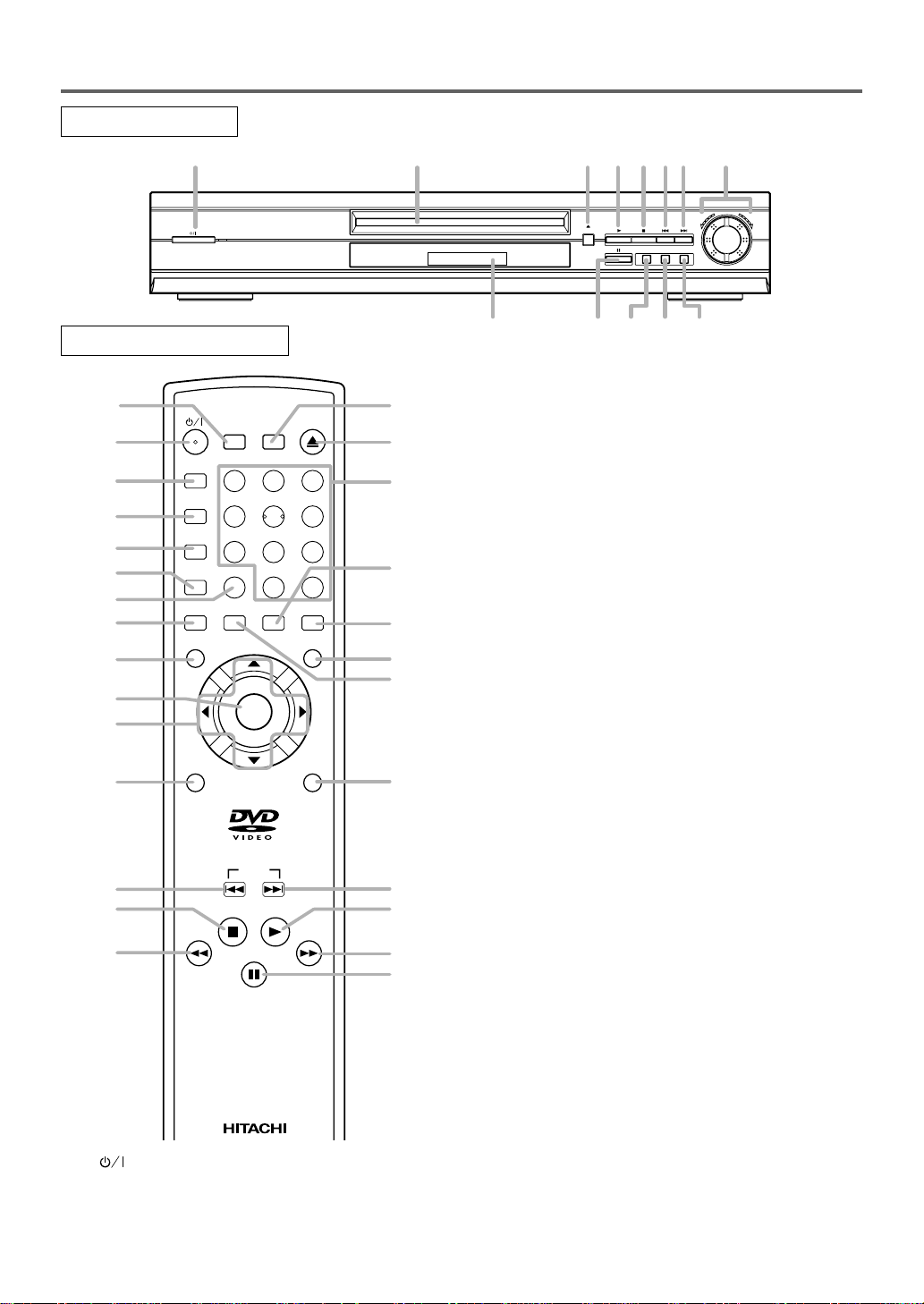
OPERATING CONTROLS AND FUNCTIONS
REV
SURROUND AUDIOSUB TITLE
OPEN / CLOSE
FWD
1 2 3 4 5 6 7
1213
8
91011
FRONT PANEL
REMOTE CONTROL
11
1
A-B REPEAT
20
REPEAT
21
22
MODE
23
24
ZOOM
ANGLE
25
MENU
26
27
28
29
RETURN
6
5
FR
SEARCH
30
SURROUND
1
4
7
CLEAR
SUBTITLE
ENTER
SKIP
STOP
PAUSE/STEP
SEARCH OPEN/
AUDIO
CLOSE
MODE
3
2
56
9
8
0
+10
DISPLAY
TOP MENU
SETUP
PLAY
FF
SEARCH
19
3
18
9
17
16
10
15
4
14
12
5. STOP Button [page 16]
6. SKIP DOWN/REV Button [page 17]
Plays back from the beginning of the current
chapter or track. Hold down to fast reverse playback.
7. SKIP UP/FWD Button [page 17]
Plays back from the beginning of the next chapter or track. Hold down to fast forward playback.
8. Shuttle Ring (REV/FWD) [page 17]
Turn to make rewind or fast forward speed faster
in the forward or backward direction in the Play
mode or Still mode. The further the Shuttle Ring
is rotated, the faster the playback speed.
9. AUDIO Button [page 22]
Press to select a desired audio language or sound
mode.
10. SUBTITLE Button [page 23]
Press to select a desired subtitle language.
11. SURROUND Button [page 24]
12. PAUSE/STEP Button [page 16]
13. Display, Remote Sensor Window
14. FF SEARCH Button [page 17]
15. SETUP Button [page 26]
16. TOP MENU Button [page 16]
17. DISPLAY Button [page 20]
18. Numeric Buttons [page 17]
19. SEARCH MODE Button [pages 17,18]
20. A-B REPEAT Button [page 19]
7
21. REPEAT Button [page 18]
22. MODE Button [pages 18,19]
23. ZOOM Button[page 20]
24. CLEAR Button [page 18]
25. ANGLE Button [page 23]
Press to change the camera angle to see the
sequence being played back from a different
angle.
26.
MENU Button [page 15]
27. ENTER Button [page 16]
28. Arrow Buttons [page 15]
Use when making settings while watching the
display on a TV screen.
29. RETURN Button [page 18]
30. FR SEARCH Button[page 17]
1. (POWER/STANDBY) Button [page 15]
2. Disc loading tray
3. OPEN/CLOSE Button [page 15]
4. PLAY Button [page 15]
–8–
EN
2C01
Page 9

A-B REPEAT
REPEAT
MODE
ZOOM
ANGLE
SUBTITLE
AUDIO
DISPLAY
SURROUND
MODE
SEARCH
CLOSE
OPEN/
21 3
87 9
54 6
0
+10
CLEAR
POWER/STANDBY Button
A-B REPEA T Button
REPEA T Button
MODE Button
SUBTITLE Button
DVD CD
¥ Turns the player on and off. ¥ Turns the player on and off.
¥ Marks a segment
to repeat between A and B.
¥ Marks a segment
to repeat between A and B.
¥ Allows you to repeat play a Chapter or Title. ¥ Allows you to repeat play a Track or Disc.
ZOOM Button
¥ To set black level on/off.
¥ Allows you to programme a specific order or
random playback.
¥ To magnify part of picture (x2/x4)
ANGLE Button
¥ Accesses various camera angles on a disc.
¥ Accesses various subtitles on a disc.
AUDIO Button
DISPLAY Button
¥ Accesses various audio functions on a disc.
¥ To select STEREO, L-CH or R-CH.
¥ Displays the current disc mode.
SURROUND Button
¥ Displays the current disc mode.
¥ To activate the 3D sound.
¥ To search chapter or time.
¥ To rapidly return to a location of disc.
¥ Search the makers.
OPEN/CLOSE Button
¥ To search track or time.
¥ To rapidly return to a location of disc.
¥ Search the makers.
SEARCH MODE Button
NUMBER Buttons
CLEAR Button
¥ To open or close the disc tray. ¥ To open or close the disc tray.
¥ To select chapter directly.
¥ To select track directly, use display function,
or input programme order.
¥ Clear the makers.
¥ Clear the number that is entered incorrectly.
¥ Clear the makers.
¥ Removes status No. in programme input.
¥ Clear the number that is entered
incorrectly.
Tour of the Remote Control
Buttons on remote control work in different ways for DVD and CD :
Refer to the following table for correct use.
English
–9–
EN
2C01
Page 10

TOP MENU
SETUP
SKIP
FF
SEARCH
MENU
FR
SEARCH
RETURN
ENTER
PLAY
STOP
PAUSE/STEP
Tour of the Remote Control
MENU Button
TOP MENU Button
ENTER Button
(UP/DOWN or LEFT/RIGHT
Button)
RETURN Button
SEARCH Buttons
DVD CD
•
Brings up the Menu on a disc.
•
Brings up the Top Menu on a disc.
•
Moves the cursor and determines its position.
SETUP Button
•
Returns to a previous menu.
•
Brings up the DVD player's Setup menu.
SKIP Buttons
•
To skip Chapters.
•
Allows you to search forward/backward
through a disc (×2.×8.×30.×60) .
STOP Button
PLAY Button
•
To stop playback.
•
Begin disc play.
PAUSE/STEP Button
•
Advances playback one frame at a time.
•
Moves the cursor and determines its position.
•
Brings up the DVD player's Setup menu.
•
To skip Tracks.
•
Allows you to search forward/backward
through a disc (×16) .
•
To stop playback.
•
Pause disc play.
•
Pause disc play.
•
Begin disc play.
–10–
EN
2C01
Page 11

DISPLAY
Stays on when the
inserted disc is being
played back.
Lights up when a
CD is inserted on
the tray.
Lights up when a DVD
is inserted on the tray.
Lights up when the
inserted disc comes
to a pause.
Stays on when the
A-B repeat function
is on.
Stays on when the
repeat function is on.
Displays how long a current title
or track has been played back.
When a chapter or track has
switched, the number of a new
title, chapter or track is
displayed.
Power on
No disc inserted
Tray open
Tray closed
Loading the Disc
Power off
DISPLAYS DURING
OPERATION
English
LOADING THE BATTERIES
1. Open the battery compartment cover.
2. Insert two AAbatteries, with each one oriented correctly.
3. Close the cover.
Notes
¡Do not mix alkaline and manganese batteries.
¡Do not mix old and new batteries.
–11–
EN
2C01
Page 12

HOOKUPS
AV RGB TV
S-VIDEO
OUTVIDEO OUT
ANALOG
AUDIO OUT
DIGITAL
AUDIO OUT
RLCOAXIALOPTICAL
1
234 5
DESCRIPTION-REAR PANEL
1. DIGITAL AUDIO OUT JACKS:
Use either an optical or coaxial digital cable to connect to a compatible Dolby Digital receiver. Use to
connect to a Dolby Digital decoder or DTS decoder.
2. ANALOG AUDIO OUT JACKS
Connect to the Audio input jacks of A/V-compatible TV or wide screen TV, Stereo system.
3. VIDEO OUT JACK
Use a video cable to connect one of the jack to Video input on your A/V-compatible TV or wide screen
TV, Stereo system.
4. S-VIDEO OUT JACK
Use the S-Video cable to connect this jack to the S-Video jack on your A/V-compatible TV or wide screen
TV for a higher quality picture.
5. EURO A/V (SCART) JACK
Use the Euro audio/video cable to connect this jack to the 21 pin scart jack on your A/V-compatible TV
or wide screen TV for a best quality picture.
Manufactured under license from
Dolby Laboratories.“Dolby”and the
double-D symbol are trademarks of
Dolby Laboratories.
“DTS” and “DTS Digital Out” are
trademarks of Digital Theater
Systems, Inc.
–12–
EN
2C01
Page 13

RL
ANALOG
AUDIO OUT
RL
COAXIALOPTICAL
or
DIGITAL
AUDIO OUT
COAXIALOPTICAL
The following show examples of connections commonly used to connect the DVD player to TV and other
components.
Notes
¡Be sure to turn off the power to all components in the system before connecting another component.
¡Refer to the Instruction Manuals for your TV, stereo system and any other components to be connected to the
DVD player.
CONNECTION TO AN AUDIO SYSTEM
English
Method 1
Method 2
Dolby Digital decoder
or
DTS decoder
AUDIO
DVD
Stereo system
Audio Input Jacks
Digital Audio
Input Jacks
Analog Audio Out Digital Audio Out
• Method 1 DVD Player + Stereo system
• Method 2 DVD Player + Dolby Digital decoder or DTS decoder
Notes
¡If you use the Euro audio/video cable, it is not necessary to connect the analog audio cable.
¡If output Dolby Digital audio, connect to a Dolby Digital decoder, and set Dolby Digital to on for audio out-
put in the setup mode. (See page 27)
¡If output DTS audio, connect to a DTS decoder, and set DTS to ON for audio output in the setup mode. (See
page 27)
¡Unless connected to a Dolby Digital decoder, or a DTS decoder , set Dolby Digital or DTS to of f for audio out-
put in the setup mode. Playing a DVD using incorrect settings may generate noise distortion, and may also
damage the speakers. (See page 27)
¡The audio source on a disc in a 5.1 channel Dolby Digital surround format cannot be recorded as digital sound
by an MD or DAT deck.
¡
Set Dolby Digital and DTS to off for audio output in the setup mode for method 1 only. Playing a DVD using
incorrect settings may generate noise distortion, and may also damage the speakers. (Refer to page 27 to set ON
for Dolby Digital and DTS)
Optical cable (not supplied)
¡Optical cable (not supplied) may be damaged when bent at sharp angles. Ensure cables are coiled in loops
with a diameter of 15 cm or more when storing them.
¡Use a cable which is 3m or shorter.
¡Insert cable plugs firmly into the connectors when making connections.
¡If a plug has minor scratches or is dirty, clean it with a soft cloth before inserting it into a connector.
EN
2C01
–13–
Page 14

CONNECTION TO A TV (FOR VIDEO)
RL S-VIDEO IN
VIDEO IN
or or
AV
RGB TV
ANALOG
AUDIO OUT
RL
S-VIDEO
OUT
VIDEO OUT
Method 1
Good pictureBasic Audio
TV
AV Cable S-Video
DVD
Analog Audio out Video out
• Method 1 DVD Player + TV with Video Input Jack
• Method 2 DVD Player + TV with S-Video Input Jack
• Method 3 DVD Player + TV with 21 pin scart Jack
Method 2 Method 3
Better picture Best picture
21 pin Scart
jack
Euro
Cable
S-Video out
audio/video
Cable
EURO Audio/Video out
Notes
¡If you use the Euro audio/video cable, it is not necessary to connect the analog audio cable.
¡Connect the DVD player directly to a TV. If the A/V cables are connected to a VCR, pictures may be
distorted due to the copy protection system.
HOW TO CONNECT TO ATV WITHOUT AUDIO/VIDEO INPUT JACKS
If your TV does not have RCA type audio and video input jacks it is still possible to connect this DVD
player to your TV’s 75-ohm coaxial antenna terminal using a commercially available Stereo Audio/Video RF
Modulator, not included. Connect the audio and video outputs of the DVD player to the audio and video inputs
on the RF Modulator, and then connect the coaxial output of the RF Modulator (usually marked “TO TV”) to
the 75 ohm coaxial antenna terminal on your TV. Follow the instruction supplied with the RF Modulator for
more details.
If your TV’s 75 ohm coaxial antenna terminal is already occupied by an antenna or cable box connection,
remove that cable from your TV’s antenna terminal and reconnect it to the coaxial antenna input terminal
of the RF Modulator (usually marked “ANT IN”), then connect the RF modulator to your TV’s antenna
terminal as described above.
Note
¡The picture quality from DVD discs will not be as good if the DVD player is connected to the TV’s
antenna terminal through an RF Modulator.
–14–
EN
2C01
Page 15

PLAYING A DISC
PLAYING A DVD VIDEO OR AN
AUDIO CD
CDDVD
Getting started
Turn on the power of the TV, amplifier and any other
components which are connected to the DVD player.
(Change the input system to suit the DVD player, and
check that the sound volume is correct.)
1 Press the POWER/STANDBY button.
¡
The power will turn on.
2 Press the OPEN CLOSE button.
The disc loading tray will open.
¡
3 Place a disc into the tray.
Make sure the disc is sitting properly in the correct
¡
recess, with the label side up.
Notes
¡While the setup menu is shown you can not open or
close the tray.
¡A “prohibited icon” may appear at
the top-right on the TV screen during operation, warning that a prohibited operation has been encountered by the DVD player or the
disc.
¡If a disc is dirty or has scratches, the pictures may
appear distorted and the playback operation may
stop. In such cases, clean the disc and unplug the
power cord and then plug it again before resuming
playback.
¡With DVDs that use some titles for playback
programme signals, playback may start from the
second title, or it may skip these titles.
¡During the playback of a two layered disc, pictures
may stop for a moment. This happens when the 1st
layer switches to the 2nd layer. This is not a malfunction.
English
4 Press the PLAY button.
The tray will close automatically, and playback will
¡
then start from the first chapter or the first track of
the disc. With some discs, if the tray has been closed
by pressing the OPEN CLOSE button, You need to
press the PLAY button to start the disc.
¡When you playback the DVD which a title menu is
recorded, it may appear on the screen. In this case,
refer to “USING THE DVD MENUS” or “USING
THE TITLE MENU”.
5 Press the STOP button to stop play.
USING THE DVD MENUS
DVD
Some DVDs contain their own menus, such as a guidance menu which describes the contents of the disc or
a selection menu for sound, language and other customized settings.
1 Press the MENU button.
The DVD menu will appear.
¡
2 Select the desired title.
Press the arrow buttons (L/K/B/s) to change the
¡
setting, and then press the ENTER button.
3 Playback will start from the selected title.
–15–
EN
2C01
Page 16

USING THE TITLE MENU
B
B
B
DVD
RESUMING PLAYBACK FROM
THE POINT WHERE
PLAYBACK STOPPED
With a DVD containing a title menu, you can select the
desired titles from the menu.
1 Press the TOP MENU button.
The title menu will appear.
¡
2 Select the desired title.
Press the arrow buttons (L/K/B/s) to select a
¡
desired titile, and then press the ENTER button.
CALLING UP A MENU SCREEN
DURING PLAYBACK
For DVDs
¡Press the MENU button to call up the DVD menu.
¡Press the TOP MENU button to call up the title
menu.
Note
¡Contents of menus and corresponding menu
operations may vary between discs. Refer to the
manual accompanying the disc for details.
PAUSING PLAYBACK OR
DISPLAYING A STILL PICTURE
MP3CDDVD
1 Press the PAUSE/STEP button during play-
back.
Playback will pause, with sound
¡
muted.
F
CDDVD
1 Press the STOP button during playback.
Playback will stop, and then appear the resuming
¡
message at the centre.
Press 'PLAY' to play from here.
To play the beginning, press 'STOP' first
and then 'PLAY'.
2 Press the PLAY button. Playback will start
from the point where the previous playback
session was stopped.
Note
¡The resume function can be reset by pressing the
STOP button twice or by opening the disc loading
tray.
STEPPING THROUGH FRAMES
DVD
1 Press the PAUSE/STEP button
while playback is paused.
¡
The next picture frame is displayed with sound muted each
time the button is pressed.
F
2 Press the PLAY button to resume playback.
2 Press the PLAY button to
resume playback.
–16–
EN
2C01
Page 17

FAST FORWARD/REVERSE
x2
x8
x30
x60
FR SEARCH Button
Button
FF SEARCH
×1/16
×1/8
×1/2
x2
x8
x30
x60
TR: __/ 14
STARTING FROM A DESIRED TRACK
CDDVD
1 Press the FF SEARCH g or FR SEARCH
h button during playback.
For DVDs, pressing the FF SEARCH g or FR
¡
SEARCH h button cycles the playback speed in
four steps. In case of DVDs, the sound will mute.
¡For audio CDs, the playback speed is ×16 fixed.
2 Press the PLAY button to return to normal
playback speed.
¡
FAST FORWARD or REVERSE from a TITLE to
other TITLEs is not possible.
SHUTTLE FUNCTION (Main Unit)
High speed play back
¡
Turn the Shuttle Ring in either direction during playback. The further the ring is rotated, the faster the playback speed in the forward (FWD) or reverse (REV)
direction. Keeping the ring in the rotated position
cycles the playback speed every 1.5 seconds.
DVD
CD
There are 2 ways you can jump to a desired track.
By using only the NUMERIC buttons.
1 Directly enter the desired track number with
the numeric buttons when the disc is being
played, stopped, or paused.
By using the ‘SEARCH MODE’ button.
1 Press ‘SEARCH MODE’
button.
¡
Track search display will show up.
2 Enter the desired track number with the
numeric buttons (If you are entering a single
digit number press “0” first).
¡In either way, when you finish entering the number,
the selected track will start automatically.
Notes
¡If you didn’t press “0” before entering the single
digit number, you have to press ‘ENTER’ button to
go to the desired track.
STARTING FROM A DESIRED
TITLE OR CHAPTER
DVD
English
For DVDs
Slow motion
¡Turn the Shuttle Ring in the FWD direction while
the playback is paused to activate the slow motion
mode. Keeping the ring in the rotated position cycles
the playback speed in three steps every 1.5 seconds.
(×1/16-×1/8-×1/2)
¡You also can activate the slow motion using the
remote control.
2 Press the PLAY button to return to normal
playback speed.
Notes
¡Slow playback is not available with audio CDs.
¡The reverse of slow playback is not available.
¡Slow playback from a TITLE to other TITLEs is not
possible.
There are 2 ways you can jump to a desired title or a chapter.
By using the ‘SEARCH MODE’ button.
1 Press ‘SEARCH MODE’
button.
¡
Title/Chapter search display will show up.
TT: 1/ 12
CH: __ / 3
2 If you wish to perform a title search, select
‘TT’. If you wish to perform a chapter search,
select ‘CH’with
K/L buttons.
3 Enter the desired title or chapter number
with the numeric buttons (If you are entering
a single digit number press “0” first).
¡
When you finish entering the number, the selected
title or chapter will start automatically
Notes
¡If you didn’t press “0” before entering the single
digit number, you have to press ENTER to go to the
desired title or the chapter.
By using only the NUMERIC buttons.
TITLE SEARCH:
1
Directly enter the desired title number with the
–17–
numeric buttons when the disc is stopped.
.
EN
2C01
Page 18

CHAPTER SEARCH:
TIME 1:23:30
TOTAL 1:29:00
1 Directly enter the desired chapter number-
with the numeric buttons when the disc is
being played or paused.
¡
When you finish entering the number, the selected
title or chapter will start automatically.
DVDCD
TRICKS WITH THE SKIP BUTTONS (H, G)
If the SKIP button G is pressed during playback or while
playback is paused, the current track/chapter will be
skipped and the next track/chapter will start. When the
SKIP button H is pressed once, the top of the current
track/chapter will be located for replaying. When the SKIP
button H is pressed again within 2-seconds after play-
back begins, the previous track/chapter will be located.
STARTING FROM A DESIRED
TIME COUNT
CDDVD
1 Press the SEARCH MODE button twice.
2 Press the numeric buttons to set the
desired time count.
Example: 1 hour, 23 minutes and
¡
30 seconds
1 → 2 → 3 → 3 → 0
Notes
¡In the case of DVD, Time Search in Title is effec-
tive. (But Time Search in Chapter is ineffective.)
¡In the case of CD, Time Search in Track is effective.
(But Time Search in the entire disc is ineffective.)
¡Playback from a desired time count is not available
with some discs or if the unit is in stop mode.
¡If wrong numbers are entered, press the CLEAR
button and re-enter the correct numbers.
Call back the marker
¡Using the cursor (s / B) buttons, position the cursor
on to the marker number to be called back and press
the ENTER button.
Clear the marker
¡Using the cursor (s / B) buttons, position the cursor
on to the marker number to be cleared and press the
CLEAR button.
To clear all markers, place the cursor on “AC” (All
clear markers) and press the ENTER button.
2 Press the SEARCH MODE button or the
RETURN button to exit the display.
RANDOM (Audio CD)
CD
1 Press the MODE button in stop mode.
The programme setting menu screen will appear.
¡
2 Press the MODE button
again.
RANDOM
EXIT : MODESTART : PLAY
3 Press the PLAY button.
Random playback will then start.
Note
¡Programme playback is not available during random
playback.
REPEAT
CDDVD
MARKER
You can define the part to be called back.
1 Press the SEARCH MODE button three
times during playback.
Set the marker
¡Using the cursor (s / B) button,
position the cursor on to the
marker number shown as “NOT
SET”. Press the ENTER button
when the screen to be reviewed
appears. The marked time will be displayed. Up to
5 points can be marked.
1 2 3 4 5 AC
NOT SET
1 Press the REPEAT button.
CDDVD
For DVDs
¡A single title or chapter is played back repeatedly.
¡Pressing the REPEAT button cycles the display on
the screen as follows.
REPEAT
[OFF]
No repeat playback.
REPEAT
[CHAPTER]
The current Chapter is
played back repeatedly.
REPEAT
[TITLE]
The current Title is
played back repeatedly.
For audio CDs
¡The whole disc or a single track is played back
repeatedly.
¡Pressing the REPEAT button cycles the display on
the screen through Off, Track and All.
–18–
EN
2C01
Page 19

The whole Disc is
played back repeatedly.
REPEAT
[ALL]
REPEAT
[TRACK]
The current Track is
played back repeatedly.
No repeat playback.
REPEAT
[OFF]
If the REPEAT button is pressed once dur-
REPEAT
[ A - ]
REPEAT
[ A - B ]
REPEAT
[ OFF ]
02 05 07 04 10 14 06 15 21 08
20 28 10 25 35 12 30 42 11 34
49 16 40 58 18 45 63 01 03 _
PROGRAM TIME 2:07:43 1/1
RANDOM
: MODE
EXIT
: RETURN
START: PLAY
DELETE
: CLEAR
ing programme/random playback, the current track is played back repeatedly.
If the REPEAT button is pressed again, the
programme/random playback is performed
repeatedly.
Notes
¡Repeat playback is not available with some discs.
¡The REPEAT setting will be cleared when moving
to other title, chapter or track.
¡Repeat playback is not function during A-B repeat
playback.
Notes
¡With DVDs, the A-B repeat section can be set only
within the current title.
¡With audio CDs, the A-B repeat section can be set
within the current track.
¡A-B repeat is not available with some scenes in
DVD.
¡To cancel the A point which was set, press the
CLEAR button.
¡A-B repeat playback is not functional during title,
chapter, track or all repeat playback modes.
PROGRAMME (Audio CD)
CD
1
Press the MODE button in stop mode.
¡The program screen will appear.
PROGRAM TIME 0:00:00 1/1
--
English
A-B REPEAT
You can define a section to be played back repeatedly.
1
Press the A-B REPEAT button during playback.
¡The starting point (A) will then be
selected.
2 Press the A-B REPEAT button again at the
end point (B) of the desired section.
¡
The selected section will be
played back repeatedly.
3 To exit A-B repeat playback, press the A-B
REPEAT button and set it to OFF.
START: PLAY
RANDOM
: MODE
DELETE
EXIT
: CLEAR
: RETURN
CDDVD
2 Press the numeric buttons to enter the
desired track numbers.
¡50 programs can be displayed
at once on the screen. Press
“L” to go to the next page.
3 Press the PLAY button.
¡
Playback will start in the programmed order.
¡While the programme is being played back, the
STOP button works as follows.
¡Press the STOP button once and then the PLAY
button again, playback will restart from the point
where the STOP button was pressed. (Programme
continued)
¡Programme will be cleared when you turn the
power off.
TO CLEAR THE PROGRAMME
¡Press the STOP button twice, and the programme
will be cleared.
–19–
EN
2C01
Page 20

Notes
¡Adding programmes is not possible during pro-
gramme playback. You must stop the current playback before such operations can be carried out.
¡
Press the CLEAR button to cancel a programme. The
most recently entered programme will then be deleted.
¡Up to 99 programmes can be entered.
¡Playback from a desired track and random playback
are not available during programme playback.
¡Programme settings are cleared when the power is
turned off or the disc loading tray is opened.
¡Press the MODE button to check the programmed
setting.
ZOOM PLAYBACK
(enlargement onscreen)
DVD
Images can be enlarged on the screen to your taste.
Note
¡Zooming function does not work while disc menu is
shown.
PLAYING AN MP3 DISC
MP3
1
Insert an MP3 file-recorded disc.
¡The MP3 menu screen shows up.
¡“+” appears at the head of the
album name.
¡The player can recognize 255
ALBUMS and TRACKS altogether.
¡If all the TRACKS cannot be displayed at once on
the screen, “L” appears to go to the next page. If
there is a previous page, “K” appears onscreen. On
the left of “L”, the current page and the total number of pages are displayed.
ALBUM NAME
FIRST PLAY
+ALBUM01
+ALBUM02
+ALBUM03
+ALBUM04
SELECT:
RETURN:
/ENTER:
START: PLAY
1/15
1 Press the ZOOM button during playback.
An image will be enlarged at the centre of the
¡
screen.
¡Pressing the ZOOM button cycles the zooming
images in two steps.
ZOOM [x4]ZOOM [x2] ZOOM [OFF]
2 When the cursor (K/L/s / B) button is
pressed during zoom play, the part to be zoomed
moves.
¡
The zooming frame can be moved from the center
.... 4 steps to the right. 4 steps to the left. 4 steps to
the top. 4 steps to the bottom when 2 time zooming,
and 6 steps each when 4 time zooming.
¡Current position will be displayed on the right-bot-
tom of the screen. Press the ENTER button, and the
display disappears.
2 Press the PLAY button after the following
operation.
[FIRST PLAY]
Select FIRST PLAY with K/L.
[TRACK]
Select the desired TRACK with K/L.
[ALBUM]
Select the desired ALBUM with K/L and call the
TRACKs with ENTER button.
¡Press the ENTER or B button to go to the next hier-
archy.
¡Press the s button to go back to the previous hier-
archy.
¡Press the TOP MENU to go back to the top hierar-
chy.
¡ALBUMS can be played up to the 8th hierarchy.
3 To stop the play, press the STOP button.
–20–
EN
2C01
Page 21

CHANGING THE ONSCREEN
+ALBUM01
TRACK11
TRACK12
TRACK13
TRACK14
ALBUM NAME
RETURN:
1/15
START: PLAY
SELECT:
/ENTER:
RANDOM: MODE
EXIT
: RETURN
START
: PLAY DELETE: CLEAR
+ALBUM01
+ALBUM02
+ALBUM03
TRACK01
TRACK02
PROGRAM - ALBUM NAME
1/11
1/1
RANDOM: MODE
EXIT
: RETURN
START
: PLAY DELETE: CLEAR
+ALBUM11
+ALBUM12
TRACK11
TRACK12
TRACK13
PROGRAM - ALBUM01
1/11
1/1
TRACK11
0:02:31 A
TRACK11
TRACK12
TRACK13
TRACK14
TRACK15
DISPLAY DURING MP3 DISC PLAY
MP3
The information on an MP3 disc in play can be
checked.
1
Press the DISPLAY button during playback.
¡The TRACK currently in play
will be highlighted.
ALBUM NAME A
TRACK11
TRACK12
TRACK13
TRACK14
TRACK15
2 Press the DISPLAY button again.
The album name being dis-
¡
played will be replaced by the
elapsed time of the track.
¡
will be displayed when the
repeat play has been selected.
T : Track repeat
A : Album (folder) repeat
D : Disc repeat
3 Press the DISPLAY button again, and the dis-
play screen disappears.
PLAYING AN MP3 DISC FROM A
DESIRED TRACK
MP3
1 Press the SEARCH MODE button during
playback.
The SEARCH menu shows up.
¡
¡The TRACK currently in play or under RESUME
ON will be highlighted. In the case of RESUME
OFF, the first track of the disc will be highlighted.
¡Press the RETURN button, and the SEARCH menu
disappears.
Notes
¡During play, a desired track can be directly searched.
Just type in the TRACK number with the numeric
buttons.
¡If the typed TRACK number is not available, the
“disable” symbol appears and the direct search mode
is cancelled.
¡Playback cannot be started from a desired time
count.
PLAYING AN MP3 DISC AT
RANDOM
MP3
1
Press the MODE button twice in STOP mode.
¡The programme setting menu screen will appear.
RANDOM
START
: PLAY
EXIT
: MODE
2 Press the PLAY button.
Random play starts.
¡
PLAYING AN MP3 DISC IN A
PROGRAMMED WAY
MP3
1
Press the MODE button in STOP mode.
¡The programme screen shows up.
English
2 Using the K/L buttons, select a track to be
played. Then press the PLAY button to start
playing.
2 Use the ARROW buttons (K/L/B/s) to
select a track.Then press the ENTER button
to save it in a programme.
¡
When an ALBUM name is
highlighted, press the B
button, and the next hierarchy shows up.
–21–
EN
2C01
Page 22

¡Press the s button to go back to the previous upper
Both right and left channels
are active (stereo).
Only the left channel
is active.
AUDIO STEREO
AUDIO L-CH
AUDIO R-CH
Only the right channel
is active.
hierarchy.
¡If the entire program cannot be displayed at once on
the screen, “L” appears to go to the next page.
3 When the disc has been programmed, press
the PLAY button.
¡
Programmed play starts.
SETTINGS
Notes
¡Press the CLEAR button, and the last-programmed
entry will be deleted.
¡
Press the RETURN button, and the STOP screen will
show up with the programme contents in memory.
¡The programme setting will be cancelled when the
power is turned off or the disc tray is opened.
¡Programme will be cleared when you turn the
power off.
TO CLEAR THE PROGRAMME
¡Press the STOP button twice, and the programme
will be cleared.
CHANGING THE AUDIO
LANGUAGE OR SOUND MODE
CD DVD
The DVD player has a function which allows you to
select the desired audio language and sound mode.
For DVDs
Press the AUDIO button during playback, and then
press the AUDIO button to select the desired audio
language.
¡
The audio language can be changed if multiple
languages are recorded on the DVD being played.
AUDIO 1.ENG DolbyD 5.1CH
AUDIO 2.FRE DolbyD 5.1CH
AUDIO 3.JPN DolbyD 5.1CH
HELLO
Note
¡For some Audio language, three dashes (---) may
appear instead of a three-letter abbreviation for the
language (ENG, FRE, etc.).
Bon jour
For audio CDs
Press the AUDIO button during playback.
Pressing the AUDIO button cycles the sound mode
¡
through STEREO, L-CH and R-CH.
Notes
¡Pressing the Audio button may not work on some
DVDs with multiple audio languages (e.g. DVDs
which allow audio language setting on the disc
menu). Operation varies between discs, so refer to
the manual accompanying the disc.
¡Current audio language and sound mode will be dis-
played when you press the AUDIO button at first.
¡If a desired language is not shown after pressing the
Audio button several times, the disc does not have
an audio source in that language.
¡The audio language resets to the one which has been
selected in the setup mode, every time the power is
turned on or discs are replaced. If that language is
not available on a disc, a language defined by the
disc is selected.
¡The screen display will disappear after about 5
seconds.
¡If you use DIGITAL AUDIO OUT jack, the sound
mode of audio CDs can not be changed.
–22–
EN
2C01
Page 23

CHANGING THE SUBTITLE
LANGUAGE
DVD
The DVD player has a function which allows you to
select the desired language for subtitles.
1 Press the SUBTITLE button during playback,
and then press the SUBTITLE button to select the
desired subtitle language.
¡
The subtitle language can be changed if the subtitles
are recorded in multiple languages on the DVD
being played.
¡The subtitle language cannot be changed if the
subtitles are recorded in a single language on the
DVD being played.
SUBTITLE 1.ENG/6
Subtitle 1
¡The subtitle language resets to the one which has
been selected in the setup mode, every time the
power is turned on or discs are replaced. If that
language is not available on a disc, a language
defined by the disc is selected.
¡It may take time to display the subtitles in the
selected language.
¡The screen display will disappear after about 5
seconds.
¡When “SUBTITLE NOT AVAILABLE” appears
onscreen, it means no subtitle is recorded on the
scene.
CHANGING THE CAMERA
ANGLE (Multi-Angle Pictures)
DVD
English
SUBTITLE 2.FRE/6
SUBTITLE OFF
¡Pressing the SUBTITLE button cycles the subtitle
Subtitle 2
OFF
language from SUBTITLE 1, SUBTITLE 2 and all
the languages recorded.
¡Current subtitle mode will be displayed when you
press the SUBTITLE button at first.
¡Press the SUBTITLE button, and then press the cur-
sor (s / B) button to set it to on or off.
HELLO
Bon jour
Notes
¡For some Audio language, three dashes (---) may
appear instead of a three-letter abbreviation for the
language (ENG, FRE, etc.).
¡Some discs allow subtitle language setting on the
disc menu. (Operation varies between discs, so refer
to the manual accompanying the disc.)
¡If the desired language is not shown after pressing
the SUBTITLE button several times, the disc does
not have subtitles in that language.
The DVD player has a function which allows you to
select the desired camera angle.
1
Press the ANGLE button during playback.
¡If the disc contains sequences recorded from differ-
ent camera angles, the angle icon ( ) will appear
at the top-right of the screen. You can change the
camera angle when the icon appears on the screen.
¡The camera angle cannot be changed if the disc does
not contain sequences recorded from different
camera angles.
2
Press the ANGLE button while the angle
number is shown on the screen.
ANGLE 1 / 8
Angle 1
ANGLE 2 / 8
ANGLE 8 / 8
Angle 2
Angle 8
Notes
¡The screen display will disappear after about 5
seconds.
¡Current camera angle will be displayed when you
press the ANGLE button at first.
–23–
EN
2C01
Page 24

CHANGING THE ON-SCREEN
TT 1/2 0:00:00 -1:23:45
TT(Title):
Current title number
/ the number of total
titles.
TIME:
Elapsed time of the
current title on remaining
time of the current title.
CH 7/49 0:01:46 -0:03:27
CH(Chapter):
Current chapter number
/ the number of total
chapter.
TIME:
Elapsed time of the
current chapter and
remaining time of the
current chapter.
BIT RATE
BIT RATE indicator will appear.
BIT RATE shows the quantity of
information which is recorded in DVD.
C
L0
Layer number (*1)
L0: Layer 0 is playing back
L1: Layer 1 is playing back
Current Repeat setting (*2)
C: Chapter repeat
T: Title repeat
A B: A-B repeat
TR 4/12 0:03:21 -0:02:15
TR(Track):
Current track number
/ the number of total
tracks.
TIME:
Elapsed time of the
current track and
remaining time of
the current track.
ALL 4/12 0:13:45 -0:45:40
ALL:
Current track number
/ the number of total
tracks.
TIME:
Elapsed time of the
current disk and
remaining time of
the current disc.
BLACK LEVEL : ON
SRS TruSurround ON
DISPLAY
CDDVD
You can check the information about the disc by
pressing the DISPLAY button on the remote control.
For DVDs
1
Press the DISPLAY button during playback.
2
Press the DISPLAY button again.
¡Use the number button to start from a desired track.
3 Press the
DISPLAY
button
to exit the display.
BLACK LEVEL SETTINGS
DVD
You can set to make the black parts of the picture
brighter.
1
Press the MODE button during playback.
2
Press the DISPLAY button again.
¡Use the number button to start from a desired chap-
ter.
3 Press the
*1)
It appears when the layered disc is playing back
*2) It appears when Repeat play back is set.
4 Press the
ton to exit the display.
DISPLAY
DISPLAY
button again.
button
or the RETURN but-
For audio CDs
1
Press the DISPLAY button during playback.
¡The setup screen will appear.
2
Press the ENTER button to set it on or off.
¡ON : It makes the dark parts brighter.(Default : ON)
OFF : Original picture which is recorded on the disc
will be shown.
¡Press the RETURN button to exit the display.
TRUSURROUND SETTINGS
DVD
You can enjoy stereophonic sound system when you playback Dolby Digital, PCM 48kHz and MPEG sound.
1
Press the SURROUND button during playback.
or
1 Press the MODE button twice.
¡
The setup screen will appear.
2
Press the SURROUND button to turn it on or off.
or
2 Press the ENTER button.
ON : SRS TruSurround on (Default : OFF)
OFF : SRS TruSurround off
¡Press the RETURN button to exit the display.
¡SRS TruSurround is available only when the DVD
player is connected to a TV or stereo using the red
and white AUDIO OUT jacks on the DVD player.
–24–
EN
2C01
Page 25

CHANGING THE SETUP ITEMS
1.
LANGUAGE OPTIONS
2.
DISPLAY OPTIONS
3.
AUDIO OPTIONS
4.
PARENTAL
SETUP MENU
EXIT
: SETUP
CANCEL
: RETURN
SELECT:
/ SET
: ENTER
Please enter a 4-digit Language code.
- - - -
SETUP MENU
EXIT
: SETUP
CANCEL
: RETURN
LANGUAGE OPTIONS
AUDIO LANGUAGE
LANGUAGE CODE
1.
LANGUAGE OPTIONS
2.
DISPLAY OPTIONS
3.
AUDIO OPTIONS
4.
PARENTAL
SETUP MENU
EXIT
: SETUP
CANCEL
: RETURN
SELECT:
/ SET
: ENTER
1.
AUDIO ORIGINAL
2.
SUBTITLE OFF
3.
DISC MENU ORIGNAL
4.
PLAYER MEMU ENGLISH
SETUP MENU
EXIT
: SETUP
CANCEL
: RETURN
SELECT:
/ SET
: ENTER
LANGUAGE OPTIONS
1.
AUDIO ORIGINAL
2.
SUBTITLE OFF
3.
DISC MENU ORIGNAL
4.
PLAYER MEMU ENGLISH
SETUP MENU
EXIT
: SETUP
CANCEL
: RETURN
SELECT:
/ SET
: ENTER
LANGUAGE OPTIONS
1.
AUDIO ORIGINAL
2.
SUBTITLE OFF
3.
DISC MENU ORIGNAL
4.
PLAYER MEMU ENGLISH
SETUP MENU
EXIT
: SETUP
CANCEL
: RETURN
SELECT:
/ SET
: ENTER
LANGUAGE OPTIONS
1.
AUDIO ORIGINAL
2.
SUBTITLE OFF
3.
DISC MENU ORIGNAL
4.
PLAYER MENU ENGLISH
SETUP MENU
EXIT
: SETUP
CANCEL
: RETURN
SELECT:
/ SET
: ENTER
LANGUAGE OPTIONS
LANGUAGE SETTINGS
1
Press the SETUP button
¡The setup screen will appear.
2 Press the K/L buttons to select Language,
and then press the ENTER button.
3 Press the K/L buttons to select an item,and
then press the ENTER button.
in STOP mode
DVD
.
DISC MENU:
(The disc menu appears
in selected language.)
PLAYER MENU:
(The on-screen display
appears in selected language.)
4
Press the
K/L
buttons to select a desired
item, and then press the ENTER button.
¡If “OTHER” is selected on the “AUDIO LAN-
GUAGE” “SUBTITLE LANGUAGE” or “DISC
MENU LANGUAGE ” setting screen, the Language
Code setting screen will appear. Press the numeric
buttons to enter the desired language code while
referring to the list on page 29.
English
AUDIO:
(Voice is played back in
selected language.)
SUBTITLE:
(Subtitles are shown in
selected language.)
5 Press the SETUP button.
The setup mode will be canceled and the ordinary
¡
screen will appear.
Notes
¡Language Setting for Audio and Subtitle is not avail-
able with some discs. Then use the Audio and
Subtitle button. Details are on pages 22 and 23.
¡You can also select the item by pressing the numbers
which are displayed with the item.
¡When you change the setup items, press the STOP
button if you are in playback mode.
¡While the setup menu is shown you can not open or
close the tray.
–25–
EN
2C01
Page 26

DISPLAY SETTINGS
1.
LANGUAGE OPTIONS
2.
DISPLAY OPTIONS
3.
AUDIO OPTIONS
4.
PARENTAL
SETUP MENU
EXIT
: SETUP
CANCEL
: RETURN
SELECT:
/ SET
: ENTER
1.
LANGUAGE OPTIONS
2.
DISPLAY OPTIONS
3.
AUDIO OPTIONS
4.
PARENTAL
SETUP MENU
EXIT
: SETUP
CANCEL
: RETURN
SELECT:
/ SET
: ENTER
1.
TV ASPECT 4:3 L-BOX
2.
FRONT DISPLAY BRIGHT
3.
ANGLE MARK OFF
4.
AUTO POWER OFF ON
SETUP MENU
EXIT
: SETUP
CANCEL
: RETURN
SELECT:
/ SET
: ENTER
DISPLAY OPTIONS
1.
TV ASPECT 4:3 L-BOX
2.
FRONT DISPLAY BRIGHT
3.
ANGLE MARK ON
4.
AUTO POWER OFF ON
SETUP MENU
EXIT
: SETUP
CANCEL
: RETURN
SELECT:
/ SET
: ENTER
DISPLAY OPTIONS
1.
TV ASPECT 4:3 L-BOX
2.
FRONT DISPLAY BRIGHT
3.
ANGLE MARK ON
4.
AUTO POWER OFF ON
SETUP MENU
EXIT
: SETUP
CANCEL
: RETURN
SELECT:
/ SET
: ENTER
DISPLAY OPTIONS
1.BRIGHT
2.DIM
3.AUTO DIM
SETUP MENU
EXIT
: SETUP
CANCEL
: RETURN
SELECT:
/ SET
: ENTER
DISPLAY OPTIONS
FRONT DISPLAY
1.
TV ASPECT 4:3 L-BOX
2.
FRONT DISPLAY BRIGHT
3.
ANGLE MARK ON
4.
AUTO POWER OFF ON
SETUP MENU
EXIT
: SETUP
CANCEL
: RETURN
SELECT:
/ SET
: ENTER
DISPLAY OPTIONS
1.4:3
LETTER BOX
2.4:3
PAN-SCAN
3.16:9
WIDE
SETUP MENU
EXIT
: SETUP
CANCEL
: RETURN
SELECT:
/ SET
: ENTER
DISPLAY OPTIONS
TV ASPECT
1
Press the SETUP button in STOP mode.
¡The setup screen will appear.
2 Press the K/L buttons to select DISPLAY
and then press the ENTER button.
DVD
FRONT DISPLAY (Default
: BRIGHT)
Adjust the brightness of the
display of the unit.
AUTO DIM: Stays dim only
during playback.
ANGLE MARK (Default :
ON)
Display or not display the
Angle icon on the screen.
3 Press the K/L buttons to select an item,and
then press the ENTER button.
TV ASPECT
(Default : LETTER BOX)
4:3 L-BOX: Wide screen
with black bars on top and
bottom
4:3 PAN-SCAN : Full
height picture, trimmed both
sides
16:9 WIDE : If wide screen
TV is connected
AUTO POWER OFF
(Default : ON)
Set or not set to turn off
after the screen saver is
started and no keys are
pressed for 30 minutes.
4
Press the
K/L
buttons to select a desired
item, and then press the ENTER button.
5 Press the SETUP button.
The setup mode will be canceled and the ordinary
¡
screen will appear.
Notes
¡Be sure to press the SETUP button, or the setting
will not work.
¡You can also choose the item by pressing the num-
bers.
¡While the setup menu is shown you can not open or
close the tray.
–26–
EN
2C01
Page 27

AUDIO SETTINGS
1.
DRC OFF
2.
DOLBY DIGITAL BITSTREAM
3.
DTS OFF
4.
MPEG PCM
5.
DOWN SAMPLING AUTO
SETUP MENU
EXIT
: SETUP
CANCEL
: RETURN
SELECT:
/ SET
: ENTER
AUDIO OPTIONS
1.
DRC OFF
2.
DOLBY DIGITAL BITSTREAM
3.
DTS OFF
4.
MPEG PCM
5.
DOWN SAMPLING AUTO
SETUP MENU
EXIT
: SETUP
CANCEL
: RETURN
SELECT:
/ SET
: ENTER
AUDIO OPTIONS
SETUP MENU
AUDIO OPTIONS
1.DRC
OFF
2.
DOLBY DIGITAL BITSTREAM
3.
DTS OFF
4.
MPEG PCM
5.
DOWN SAMPLING AUTO
EXIT
: SETUP
CANCEL
: RETURN
SELECT:
/ SET
: ENTER
1.
DRC OFF
2.
DOLBY DIGITAL BITSTREAM
3.
DTS OFF
4.
MPEG PCM
5.
DOWN SAMPLING AUTO
SETUP MENU
EXIT
: SETUP
CANCEL
: RETURN
SELECT:
/ SET
: ENTER
AUDIO OPTIONS
SETUP MENU
AUDIO OPTIONS
DOWN SAMPLING
1.
AUTO
2.
48kHz
3.
96kHz
EXIT
: SETUP
CANCEL
: RETURN
SELECT:
/ SET
: ENTER
1.
LANGUAGE OPTIONS
2.
DISPLAY OPTIONS
3.
AUDIO OPTIONS
4.
PARENTAL
SETUP MENU
EXIT
: SETUP
CANCEL
: RETURN
SELECT:
/ SET
: ENTER
1.
LANGUAGE OPTIONS
2.
DISPLAY OPTIONS
3.
AUDIO OPTIONS
4.
PARENTAL
SETUP MENU
EXIT
: SETUP
CANCEL
: RETURN
SELECT:
/ SET
: ENTER
1.
DRC OFF
2.
DOLBY DIGITAL BITSTREAM
3.
DTS OFF
4.
MPEG PCM
5.
DOWN SAMPLING AUTO
SETUP MENU
EXIT
: SETUP
CANCEL
: RETURN
SELECT:
/ SET
: ENTER
AUDIO OPTIONS
DVD
1
Press the SETUP button in STOP mode.
¡The setup screen will
appear.
2 Press the K/L buttons to select Audio and
then press the ENTER button.
3 Press the K/L buttons to select an item,and
then press the ENTER button.
DRC (Default : OFF)
On : DRC
(Dynamic Range Control)
¡This function is for controlling the range of sound
volume. By compressing the range of sound volume,
it is possible not only to suppress the output of loud
sound at night and but also to raise the volume of
low sound.
¡This function is effective only for the sound record-
ed by Dolby Digital recording.
DTS (Default : OFF)
BITSTREAM : Output DTS sound
Set to BITSTREAM when the unit is connected to
DTS Decoder.
English
MPEG (Default : PCM)
BITSTREAM : Output MPEG sound
Set to BITSTREAM when the unit is connected to
MPEG Decoder. To turn off MPEG, set at PCM.
DOWN SAMPLING (Default : AUTO)
Set the output for the DVD
recorded in PCM 96 kHz (96 kHz or 48 kHz, or
AUTO)
¡Press the K/L buttons to select an item, and then
press the ENTER button.
Dolby Digital (default : BITSTREAM)
BITSTREAM : Output by Dolby Digital
Set to BITSTREAM when the unit is connected to
Dolby Digital Decoder. To turn off Dolby Digital, set
at PCM.
When playing a disc with copyright protection
¡If you select 96 kHz, copyright protection will be
activated and no sound will come out. If you select
AUTO, sound will be down sampled at 48 kHz.
4
Press the SETUP button.
¡The setup mode will be canceled and the ordinary
screen will appear.
Note
¡While the setup menu is shown you can not open or
close the tray.
–27–
EN
2C01
Page 28

PARENTALLOCK
1.
LANGUAGE OPTIONS
2.
DISPLAY OPTIONS
3.
AUDIO OPTIONS
4.
PARENTAL
SETUP MENU
EXIT
: SETUP
CANCEL
: RETURN
SELECT:
/ SET
: ENTER
Enter password.
- - - -
SETUP MENU
EXIT
: SETUP
CANCEL
: RETURN
PARENTAL CONTROL
CREATE PASSWORD
1.
RATING LEVEL ALL
2.
CHANGE
SETUP MENU
EXIT
: SETUP
CANCEL
: RETURN
SELECT:
/SET
: ENTER
PARENTAL CONTROL
ALL
LEVEL 8 ADULT
LEVEL 7
LEVEL 6
LEVEL 5
SETUP MENU
EXIT
: SETUP
CANCEL
: RETURN
SELECT:
/ SET
: ENTER
PARENTAL CONTROL
RATING LEVEL
1.
LANGUAGE OPTIONS
2.
DISPLAY OPTIONS
3.
AUDIO OPTIONS
4.
PARENTAL
SETUP MENU
EXIT
: SETUP
CANCEL
: RETURN
SELECT:
/ SET
: ENTER
DVD
1
Press the SETUP button in STOP mode.
¡The setup screen will appear.
2 Press the K/L buttons to select PARENTAL,
and then press the ENTER button.
3 Press the numeric buttons to enter the 4-
digit password, and then press the ENTER
button.
¡
When doing this for the first time, enter any 4 digits.
(except for 4737) That number will be used as the
password from the second time onward.
¡By entering the password, you can then change the
control level and password settings.
¡When change is selected, press the numeric buttons
to enter the 4 digits password. Then press the
ENTER button.
When Parental Level is selected
¡Press the K/L buttons to select
an item from ALL or 8 to 1, and
then press the ENTER button.
5
Press the SETUP button.
¡The setup mode will be canceled and the ordinary
screen will appear.
CONTROL LEVELS
¡
ALL
All parental lock is cancelled.
¡
Level 8 ADULT
DVD software of any grade (adult/general/children)
can be played back.
¡
Levels 7 to 2
Only DVD software intended for general use and
children can be played back.
¡
Level 1 KIDS SAFE
Only DVD software intended for children can be
played back, with those intended for adult and
general use prohibited.
Notes
¡With some DVDs, it may be difficult to find if they
are compatible with parental lock. Be sure to check
if the parental lock function operates in the way that
you have set.
¡Record the password in case you forget it.
¡While the setup menu is shown you can not open or
close the tray.
4
Press the
K/L
buttons to select an item, and
then press the ENTER button.
IF YOU FORGET THE PASSWORD
1) Press the 4, 7, 3, 7 at step 3.
¡Password will be cleared and parental level will be
set to ALL.
2) Proceed the above steps 3-5 again.
–28–
EN
2C01
Page 29

LANGUAGE CODE LIST
No.
1
Afar
2
Abkhazian
3
Afrikaans
4
Amharic
5
Arabic
6
Assamese
7
Aymara
8
Azerbaijani
9
Bashkir
10
Byelorussian
11
Bulgarian
12
Bihari
13
Bislama
14
Bengali;Bangla
15
Tibetan
16
Breton
17
Catalan
18
Corsican
19
Czech
20
Welsh
21
Danish [DAN]
22
German [GER]
23
Bhutani
24
Greek [GRE]
25
English [ENG]
26
Esperanto
27
Spanish [SPA]
28
Estonian
29
Basque
30
Persian
31
Finnish [FIN]
32
Fiji
33
Faroese
34
French [FRE]
35
Frisian
36
Irish [IRI]
37
Scots Gaelic
38
Galician
39
Guarani
40
Gujarati
41
Hausa
42
Hindi
43
Croatian
44
Hungarian [HUN]
45
Armenian
46
Interlingua
47
Interlingue
48
Inupiak
49
Indonesian
50
Icelandic [ICE]
51
Italian [ITA]
52
Hebrew
53
Japanese
54
Yiddish
55
Japanese [JPN]
56
Georgian
57
Kazakh
58
Greenlandic
59
Cambodian
60
Kannada
61
Korean [KOR]
62
Kashmiri
63
Kurdish
64
Kirghiz
65
Latin
66
Lingala
67
Laothian
68
Lithuanian
Language Country code
4747
4748
4752
4759
4764
4765
4771
4772
4847
4851
4853
4854
4855
4860
4861
4864
4947
4961
4965
4971
5047
5051
5072
5158
5160
5161
5165
5166
5167
5247
5255
5256
5261
5264
5271
5347
5350
5358
5360
5367
5447
5455
5464
5467
5471
5547
5551
5557
5560
5565
5566
5569
5647
5655
5669
5747
5757
5758
5759
5760
5761
5765
5767
5771
5847
5860
5861
5866
No.
69
70
71
72
73
74
75
76
77
78
79
80
81
82
83
84
85
86
87
88
89
90
91
92
93
94
95
96
97
98
99
100
101
102
103
104
105
106
107
108
109
110
111
112
113
114
115
116
117
118
119
120
121
122
123
124
125
126
127
128
129
130
131
132
133
134
135
136
Latvian;Lettish
Malagasy
Maori
Macedonian
Malayalam
Mongolian
Moldavian
Marathi
Malay
Maltese
Burmese
Nauru
Nepali
Dutch [DUT]
Norwegian [NOR]
Occitan
(Afan)Oromo
Oriya
Panjabi
Polish
Pashto;Pushto
Portuguese [POR]
Quechua
Rhaeto-Romance
Kirundi
Romanian [RUM]
Russian [RUS]
Kinyarwanda
Sanskrit
Sindhi
Sangho
Serbo-Croatian
Singhalese
Slovak
Slovenian
Samoan
Shona
Somali
Albanian
Serbian
Siswat
Sesotho
Sundanese
Swedish [SWE]
Swahili
Tamil
Telugu
Tajik
Thai
Tigrinya
Turkmen
Tagalog
Setswana
Tonga
Turkish [TUR]
Tsonga
Tatar
Twi
Ukrainian
Urdu
Uzbek
Vietnamese
Volapuk
Wolof
Xhosa
Yoruba
Chinese [CHI]
Zulu
Language Country code
5868
5953
5955
5957
5958
5960
5961
5964
5965
5966
5971
6047
6051
6058
6061
6149
6159
6164
6247
6258
6265
6266
6367
6459
6460
6461
6467
6469
6547
6550
6553
6554
6555
6557
6558
6559
6560
6561
6563
6564
6565
6566
6567
6568
6569
6647
6651
6653
6654
6655
6657
6658
6660
6661
6664
6665
6666
6669
6757
6764
6772
6855
6861
6961
7054
7161
7254
7267
If you choose a Language that has a 3 letter language code, the code will be displayed everytime you change
the Audio or Subtitle language setting on pages 22 and 23. If you choose any other languages, ‘---’will be displayed instead. (3 letter language code is written in bracket.)
–29–
EN
2C01
English
Page 30

TROUBLESHOOTING GUIDE
If the DVD player does not perform properly when operated as instructed in this Instruction Manual, check the
player by consulting the following checklist.
Symptom
No power
Loose power plug.
¡
Cause
Insert the power plug firmly into the wall outlet.
¡
Unplug the outlet once, and wait for 10 min-
¡
utes, and then plug it in again.
The player does not
respond to the
remote control.
The remote control is not aimed
¡
at the sensor on the player.
Obstacles present between the
¡
remote control and the sensor.
The remote control is too far
¡
Aim the remote control directly at the sensor on
¡
the player.
Remove the obstacles from the signal path.
¡
Use the remote control within 7m of the player.
¡
away from the player.
No picture
Disc cannot be
played
No sound
Distorted picture
Audio or subtitle
language does not
match the setup.
The camera angle
cannot be changed.
Audio or subtitle
language cannot be
changed.
“Prohibited icon”
appears on the screen,
prohibiting an operation.
The tray cannot be
Dead batteries.
¡
Loose video connection.
¡
Wrong disc.
¡
No disc.
¡
Dirty disc.
¡
Disc is placed upside down.
¡
Parental lock is active.
¡
Loose audio connection.
¡
The power of the connected
¡
audio component is off.
Wrong audio output settings.
¡
Wrong input settings on the
¡
connected audio component.
Copy protection is active.
¡
Immediately after playing, press
¡
fast forward or in reverse.
The 1st layer is switching to the
¡
2nd layer, when playing a two
layered disc.
The selected language is not
¡
available for audio or subtitles
on the DVD.
The DVD does not contain
¡
sequences recorded from
different camera angles.
The DVD does not contain
¡
audio source or subtitles in the
selected language.
That operation is prohibited by
¡
the player or disc.
The setup menu is displayed.
¡
Replace the batteries.
¡
Connect the video cables firmly.
¡
Insert a correct video disc that plays on this player.
¡
Insert a disc.
¡
Clean the disc.
¡
Place the disc correctly, with the label side up.
¡
Cancel the parental lock or change the control level.
¡
Connect the audio cables firmly.
¡
Turn the power of the audio component on.
¡
Correct the audio output settings.
¡
Correct the input settings on the audio
¡
component.
Connect the player directly to the TV.
¡
There are some cases where pictures may be
¡
slightly distorted, which are not a sign of a
malfunction.
Although Pictures may stop for a moment, this
¡
is not a malfunction.
No malfunction.
¡
No malfunction.
¡
No malfunction.
¡
No malfunction.
¡
Cancel the setup mode.
¡
open or close.
Notes
Some functions are not available in specific modes, but this is not a malfunction. Read the description in this
Instruction Manual for details on correct operations.
¡Playback from a desired track and random playback are not available during programme playback.
Remedy
–30–
EN
2C01
Page 31

HANDLING PRECAUTIONS
SERVICING
Should your DVD player become inoperative, do not
try to correct the problem by yourself. There are no
user-serviceable parts inside. Turn off, unplug the
power cord, and please call our help line to locate an
Authorised Service Centre.
CABINET CLEANING
¡Wipe the front panel and other exterior surfaces of
the DVD player with a soft cloth immersed in
lukewarm water and wrung dry.
¡Never use a solvent or alcohol. Do not spray
insecticide liquid near the DVD player. Such
chemicals may cause damage and discoloration to
the exposed surfaces.
IF THE LASER OPTICAL PICKUP UNIT IS DIRTY
¡If the player still does not perform properly when it is operated while referring to the relevant sections and to
“TROUBLESHOOTING GUIDE” in this Instruction Manual, the laser optical pickup unit may be dirty.
Consult your dealer or an Authorised Service Centre for inspection and cleaning of the laser optical pickup
unit.
DISC HANDLING
¡Use discs which have the following logos on them.
(Optical audio digital discs.)
¡To clean-off, use a soft cloth.
¡Do not use a hard cloth since this will mar the disc.
¡Wipe the disc in a straight line from center to edge.
¡Never wipe with a circular motion.
English
¡Handle the discs so that fingerprints and dust do not
adhere to the surfaces of the discs.
¡Always store the disc in its protective case when it is
not used.
¡Do not use detergent or abrasive cleaning agents.
–31–
EN
2C01
Page 32

SPECIFICATIONS
Product type : DVD Player
Discs : DVD video
Audio CD
Output signal format : PAL colour
Frequency response
DVD (linear sound) : 20 Hz to 22 kHz (sample rate: 48 kHz)
20 Hz to 44 kHz (sample rate: 96 kHz)
CD : 20 Hz to 20 kHz
Signal-to-noise ratio (S/N ratio)
CD : 110 dB (JEITA)
Dynamic range
DVD (linear sound) : 95 dB
CD : 94 dB (JEITA)
Total distortion factor
CD : 0.005% (JEITA)
Wow and flutter : Below the measurement limitation (+/-0.001% W PEAK) (JEITA)
Connections
S-Video output : Mini DIN 4-pin jack (75 ohm)
Video output : One RCA connector/EURO A/V jack, 1 Vpp (75 ohm)
Coaxial digital audio output : One pin jack, 500mVpp (75 ohm)
Analog audio output : Two RCA connectors (one left channel, one right channel)/EURO A/V jack,
2 Vrms (47 kilo-ohm)
RGB video output : EURO A/V jack(R)/(G)/(B), 714mVpp (75 ohm)
Optical digital audio output : Optical connector
Power source : AC 220-240 V, 50 Hz
Power consumption : 14 W (standby: 2.2 W)
Operating temperature : 5°C to 40°C
Dimensions : W 17-1/8” (435 mm)
H 2-15/16” (75 mm)
D 8-1/2” (216 mm)
Weight : 4.63 lbs (2.1 kg)
¡Designs and specifications are subject to change without notice.
¡If there is a discrepancy between languages, the default language will be English.
–32–
EN
2C01
Page 33

BATTERY
Take care to fit your batteries
correctly, observing the plus and
minus marks on the battery and
appliance. Incorrect fitting can cause
leakage or in extreme cases, fire or
even an explosion.
ALWAYS
Replace the whole set of batteries at
one time, taking care not to mix old
and new batteries or batteries of
different types, since this can result in
leakage or in extreme cases, fire or
even an explosion.
ALWAYS
Used correctly, domestic batteries are a safe and dependable source of
portable power. Problems can occur if they are misused or abused —
resulting in leakage or, in extreme cases, fire or explosion.
Here are some simple guidelines to safe battery use designed to eliminate
any such problems.
PLEASE PHOTOCOPY AND DISPLAY
ALWAYS ALWAYS NEVER
Store unused batteries in their
packaging and away from metal
objects which may cause a shortcircuit resulting in leakage or, in
extreme cases, fire or even an
explosion.
Remove dead batteries from
equipment and all batteries from
equipment you know you are not going
to use for a long time. Otherwise the
batteries may leak and cause damage.
Never dispose of batteries in fire as
this can cause them to explode.
Please put dead batteries in with the
normal household waste.
NEVER ALWAYS NEVER
Never attempt to recharge ordinary
batteries, either in a charger or by
applying heat to them. They may leak
cause fire or even explode. There are
special rechargeable batteries which
are clearly marked as such.
Supervise children if they are replacing
batteries themselves in order to ensure
these guidelines are followed.
Remember that small button cell
batteries such as used in some
hearing aids, toys, games and other
appliances, are easily swallowed by
young children and this can be
dangerous.
ALWAYS
ALWAYS ALWAYS
Keep loose button cells away from
young children.
Make sure battery compartments are
secure.
Seek medical advice if you believe a
cell has been swallowed.
SAFETY
GUIDELINES
Page 34

TABLE OF CONTENTS
SOME DO’S AND DON’TS ON THE SAFE USE OF EQUIPMENT
This equipment has been designed and manufactured to meet international safety standards but like any elec-
trical equipment, care must be taken if you are to obtain the best results and safety is to be assured.
★★★★★★★★★★★
DO read the operating instructions before you attempt to use the equipment.
DO ensure that all electrical connections (including the mains plug, extension leads and interconnections
between pieces of equipment) are properly made and in accordance with the manufacturer’s instructions.
Switch off and withdraw the mains plug when making or changing connections.
DO consult your dealer if you are ever in doubt about the installation, operation or safety of your equipment.
DO be careful with glass panels or doors on equipment.
★★★★★★★★★★★
DON’T continue to operate the equipment if you are in any doubt about it working normally, or if it is damaged
in any way switch off, withdraw the mains plug and consult your dealer.
DON’T remove any fixed cover as this may expose dangerous voltages.
DON’T leave equipment switched on when it is unattended unless it is specifically stated that it is designed for
unattended operation or has a standby mode. Switch off using the switch on the equipment and make sure that
your family know how to do this. Special arrangements may need to be made for infirm or handicapped people.
DON’T use equipment such as personal stereos or radios so that you are distracted from the requirements of
traffic safety. It is illegal to watch television whilst driving.
DON’T listen to headphones at high volume, as such use can permanently damage your hearing.
DON’T obstruct the ventilation of the equipment, for example with curtains or soft furnishings.
Overheating will cause demage and shorten the life of the equipment.
DON’T use makeshift stands and NEVER fix legs with wood screws — to ensure complete safety always fix the
manufacturer’s approved stand or legs with the fixings provided according to the instructions.
DON’T allow electrical equipment to be exposed to rain or moisture.
ABOVE ALL
---NEVER let anyone especially children push anything into holes, slots or any other opening in
the case — this could result fatal electrical shock:
---NEVER guess or take chances with electrical equipment of any kind.
---it is better to be safe than sorry!
★★★★★★★★★★★
Page 35

Hitachi, Ltd. Tokyo, Japan
International Sales Division,
THE HITACHI ATAGO BUILDING,
No. 15-12 Nishi Shinbashi, 2-Chome,
Minato-ku, Tokyo 105-8430, Japan.
Tel: 3 3502 2111
HITACHI HOME ELECTRONICS (EUROPE) Ltd.
Dukes Meadow, Millboard Road, Bourne End,
Buckinghamshire SL8 5XF UNITED KINGDOM
Tel: 01628 643000
Fax: 01628 643400
E-mail: consumer-service@hitachi-eu.com
For the period of 12 MONTHS from the date of purchase
your product has the benefit of our FULL PARTS AND
LABOUR GUARANTEE as detailed below.
We undertake to replace or repair any part of the product
which fails due to manufacturing defect within 12 months
of the date of purchase provided that:
1) The product has been installed and used only in
accordance with the instructions supplied with the
product.
2) The product has not been repaired, maintained, or
modified by any person other than our authorised
Engineer.
3) The product serial number is not removed or altered.
This guarantee does not apply to products acquired
secondhand or for commercial or communal use.
This guarantee does not extend to user control adjustments, battery replacement and aerial adjustment.
Any parts replaced under guarantee shall become the
property of Hitachi Home Electronics (Europe) Ltd.
Please note that evidence of the date of purchase will be
required before service under guarantee is carried out.
This guarantee does not affect your statutory rights. In
all cases of difficulty consult your Hitachi dealer.
HITACHI-YOUR GUARANTEE OF
EXCELLENCE (for UK only)
Page 36

Hitachi, Ltd. Tokyo, Japan
International Sales Division
THE HITACHI ATAGO BUILDING,
No. 15 –12 Nishi Shinbashi, 2 – Chome,
Minato – Ku, Tokyo 105-8430, Japan.
Tel: 03 35022111
HITACHI EUROPE LTD,
Whitebrook Park
Lower Cookham Road
Maidenhead
Berkshire
SL6 8YA
UNITED KINGDOM
Tel: 01628 643000
Fax: 01628 643400
Email: consumer-service@hitachi-eu.com
HITACHI EUROPE GmbH
Munich Office
Dornacher Strasse 3
D-85622 Feldkirchen bei München
GERMANY
Tel: +49-89-991 80-0
Fax: +49-89-991 80-224
Hotline: +49-180-551 25 51 (12ct/min)
Email: HSE- DUS.service@hitachi-eu.com
HITACHI EUROPE srl
Via Tommaso Gulli N.39, 20147
Milano, Italia
ITALY
Tel: +39 02 487861
Tel: +39 02 38073415 Servizio Clienti
Fax: +39 02 48786381/2
Email: customerservice.italy@hitachi-eu.com
HITACHI EUROPE S.A.S
Lyon Office
B.P. 45, 69671 BRON CEDEX
FRANCE
Tel: 04 72 14 29 70
Fax: 04 72 14 29 99
Email: france.consommateur@hitachi-eu.com
HITACH EUROPE AB
Egebækgård
Egebækvej 98
DK-2850 Nærum
DENMARK
Tel: +45 43 43 6050
Fax: +45 43 60 51
Email: csgnor@hitachi-eu.com
Hitachi Europe Ltd
Bergensesteenweg 421
1600 Sint- Pieters-Leeuw
BELGIUM
Tel: +32 2 363 99 01
Fax: +32 2 363 99 00
Email: sofie.van.bom@hitachi-eu.com
www.hitachidigitalmedia.com
HITACHI EUROPE S.A.
364 Kifissias Ave. & 1, Delfon Str.
152 33 Chalandri
Athens
GREECE
Tel: 1-6837200
Fax: 1-6835964
Email: service.hellas@hitachi-eu.com
HITACHI EUROPE S.A.
Gran Via Carlos III, 101- 1
08028 Barcelona
SPAIN
Tel: 93 409 2550
Fax: 93 491 3513
Email: atencion.cliente@hitachi-eu.com
HITACHI Europe AB
Box 77 S-164 94 Kista
SWEDEN
Tel: +46 (0) 8 562 711 00
Fax: +46 (0) 8 562 711 13
Email: csgswe@hitachi-eu.com
HITACHI EUROPE LTD (Norway) AB
STRANDVEIEN 18
1366 Lysaker
NORWAY
Tel: 67 5190 30
Fax: 67 5190 32
Email: csgnor@hitachi-eu.com
HITACHI EUROPE AB
Neopoli / Niemenkatu 73
FIN-15140 Lahti
FINLAND
Tel : +358 3 8858 271
Fax: +358 3 8858 272
Email: csgnor@hitachi-eu.com
HITACHI EUROPE LTD
Na Sychrove 975/8
101 27 Praha 10 – Bohdalec
CZECH REPUBLIC
Tel: +420 267 212 383
Fax: +420 267 212 385
Email: csgnor@hitachi-eu.com
