Page 1

DVD PLAYER
MODEL
DVP315EUK
INSTRUCTION
SETUP
MANUAL
CONNEC
TIONS
FUNCTIONS
BASIC
FUNCTIONS
ADVANCED
SETUP MENU
CHANGING
Instruction manual
To obtain the best performance and ensure years of
trouble-free use, please read this instruction manual
completely.
REFERENCE
Page 2
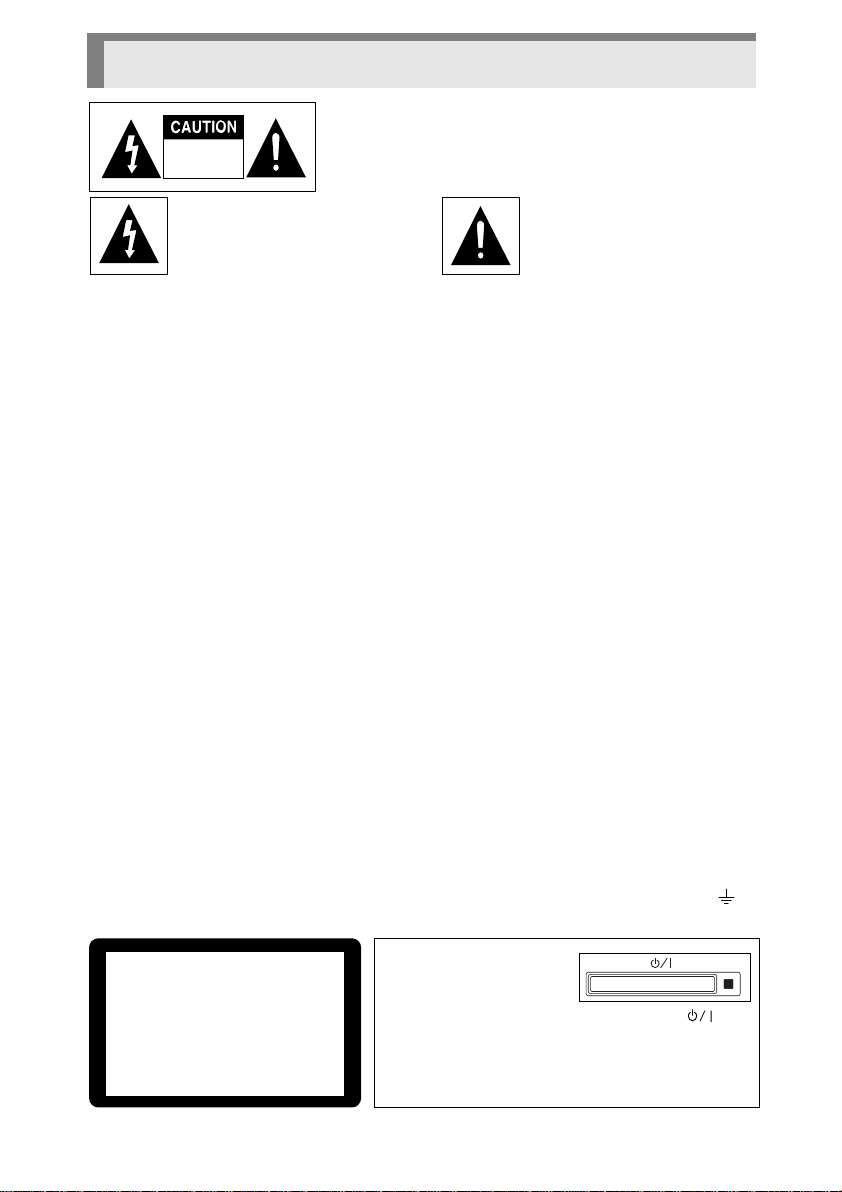
Precautions
RISK OF ELECTRIC SHOCK
DO NOT OPEN
TO REDUCE THE RISK OF ELECTRIC SHOCK, DO NOT
REMOVE THE COVER(OR BACK).
NO USER-SERVICEABLE PARTS ARE INSIDE.REFER
SERVICING TO QUALIFIED SERVICE PERSONNEL.
This symbol indicates “dangerous voltage” inside the product
that presents a risk of electric
This symbol indicates important
instructions accompanying the
product.
shock or personal injury.
CAUTION:DVD PLAYERS USE AN INVISIBLE LASER BEAM WHICH CAN CAUSE
HAZARDOUS RADIATION EXPOSURE IF DIRECTED.
BE SURE TO OPERATE PLAYER CORRECTLY AS INSTRUCTED.
CAUTION
To prevent electromagnetic interference with electric appliances, such as radios and televisions, use
shielded cables and connectors for connections.
CAUTIONS
Protect the unit from damp and excess heat. Disconnect the power cable from the mains electricity supply
when the unit malfunctions.
In particular, you should ensure that the motor driven disc drawer is not prevented from moving properly. If
the disc loading system is hindered, the loading mechanism may be damaged. Install the DVD player
horizontally, away from a source of heat (fireplace) or equipment creating strong magnetic or electric fields.
• Do not place anything heavy on it.
• Do not stack components on it.
Inportant for United Kingdom
The mains lead on this equipment is supplied with a moulded plug incorporating a fuse, the value of which is
indicated on the pin face of the plug. Should the fuse need to be replaced, an ASTA or BSI approved
BS1362 fuse must be used of the same rating.
If the fuse cover is detachable never use the plug with the cover omitted.
If a replacement fuse cover is required, ensure it is of the same colour as that visible on the pin face of the
plug. Fuse covers are available from your dealer.
DO NOT cut off the mains plug from this equipment. If the plug fitted is not suitable for the power points in
your home or the cable is too short to reach a power point, then obtain an appropriate safety approved
extension lead or consult your dealer. If there is no alter native to cutting off the mains plug, ensure that you
dispose of it immediately, having first removed the fuse to avoid a possible shock hazard by inadver tent
connection to the mains supply.
IMPORTANT
The wires in the mains lead are coloured in accordance with the following code:
Blue = Neutral, Brown = Live
As these colours may not correspond with the coloured marking identifying the terminals in your plug,
proceed as follows:
The wire coloured BLUE must be connected to the terminal marked with the letter N or coloured BLUE or
BLACK.The wire coloured BROWN must be connected to the terminal marked with the letter L or coloured
BROWN or RED.
On no account connect either of these wires to the terminal marked E or by the earth symbol or
coloured green or green and yellow.
CLASS 1 LASER PRODUCT
KLASSE1 LASER PRODUKT
LUOKAN 1 LASER LAITE
KLASS 1 LASER APPARAT
PRODUCTO LASER CLASE1
1
• The POWER/STANDBY
button located on the front
of the DVD player switches
the DVD player on and off.
• The POWER/STANDBY button is labelled “ ”, this
button allows you to select operate on or electrical power
standby.
• The POWER/STANDBY button is secondarily connected
and does not separate the apparatus from the mains
supply in the switched-off position.
Page 3
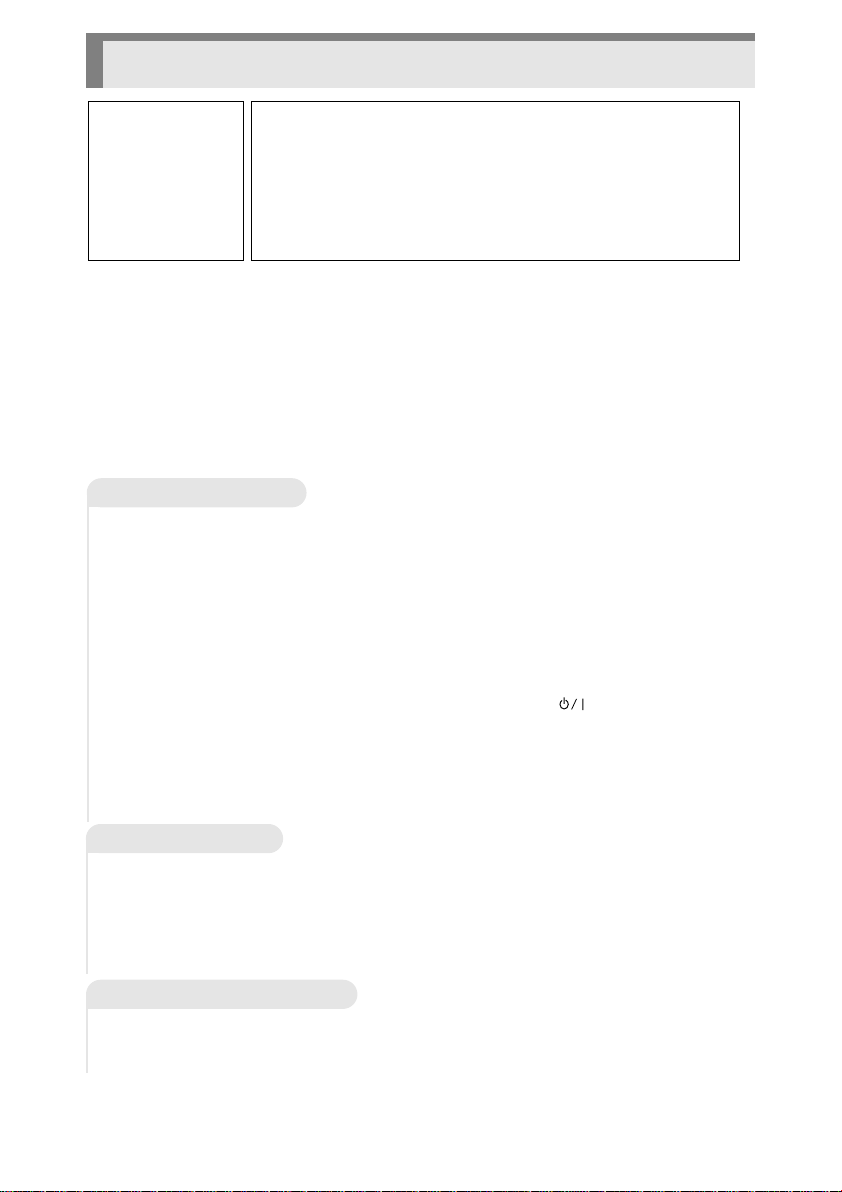
Precautions
WARNING
To reduce the risk
of fire or shock
hazard, do not
expose this DVD
player to rain or
moisture.
CAUTION
THIS PRODUCT UTILIZES A LASER.USE OF CONTROLS OR
ADJUSTMENTS OR PERFORMANCE OF PROCEDURES
OTHER THAN THOSE SPECIFIED HEREIN MAY RESULT IN
HAZARDOUS RADIATION EXPOSURE. DO NOT OPEN
COVER AND DO NOT REPAIR YOURSELF. REFER
SERVICING TO QUALIFIED PERSONNEL.
Notes:
・ This unit can be used only where the power supply is AC 230V, 50Hz.It cannot be
used elsewhere.
・ This DVD player is designed and manufactured to respond to the Region Management
Information. If the Region number of a DVD disc does not correspond to the Region
number of this DVD player, this DVD player cannot play the disc.
・ This device is protected by U.S. patent numbers 4,631,603 and 4,577,216 and
4,819,098 and other intellectual property rights.The use of Macrovision's copy
protection technology in the device must be authorized by Macrovision and is intended
for home and other limited pay-per-view uses only, unless otherwise authorized in
writing by Macrovision.Reverse engineering or disassembly is prohibited.
Precautions
・ Before connecting other components to this player, be sure to turn them all off.
・ Do not move the player while a disc is being played, or the disc may be scratched or
broken, and the player's internal parts may be damaged.
・ Do not install the player on top of a heat producing device.When installing in a cabinet,
place the player below the amplifier or any other heat producing audio devices, as far as
possible (but in a dust free spot).
・ Do not put a flower vase filled with water or any small metal objects on the player.
・ Be careful not to put your hand into the disc tray.
・ Do not place anything other than the disc in the disc tray.
・ Exterior interference such as lightning and static electricity can affect normal operation
of this player .If this occurs, turn the player off and on again with the “ (POWER/STANDBY)
button, or disconnect and then reconnect the AC power cord to the AC power outlet.The
player will operate normally.
・ Be sure to remove the disc and turn off the player after use.
・ Disconnect the AC power cord from the AC outlet when you don't intend to use the
player for long periods of time.
・ Clean the disc by wiping in a straight line from the inside to the outside of the disc.
Disc Storage
Be careful not to harm the disc because the data on these discs is highly vulnerable to the
environment.
・ Do not keep under direct sunlight.
・ Keep in a cool ventilated area.
・ Store vertically.
・ Keep in a clean protection jacket.
Maintenance of Cabinet
For safety reasons, be sure to disconnect the AC power cord from the AC outlet.
・ Do not use benzene, thinner, or other solvents for cleaning.
・ Wipe the cabinet with a soft cloth.
“
2
Page 4
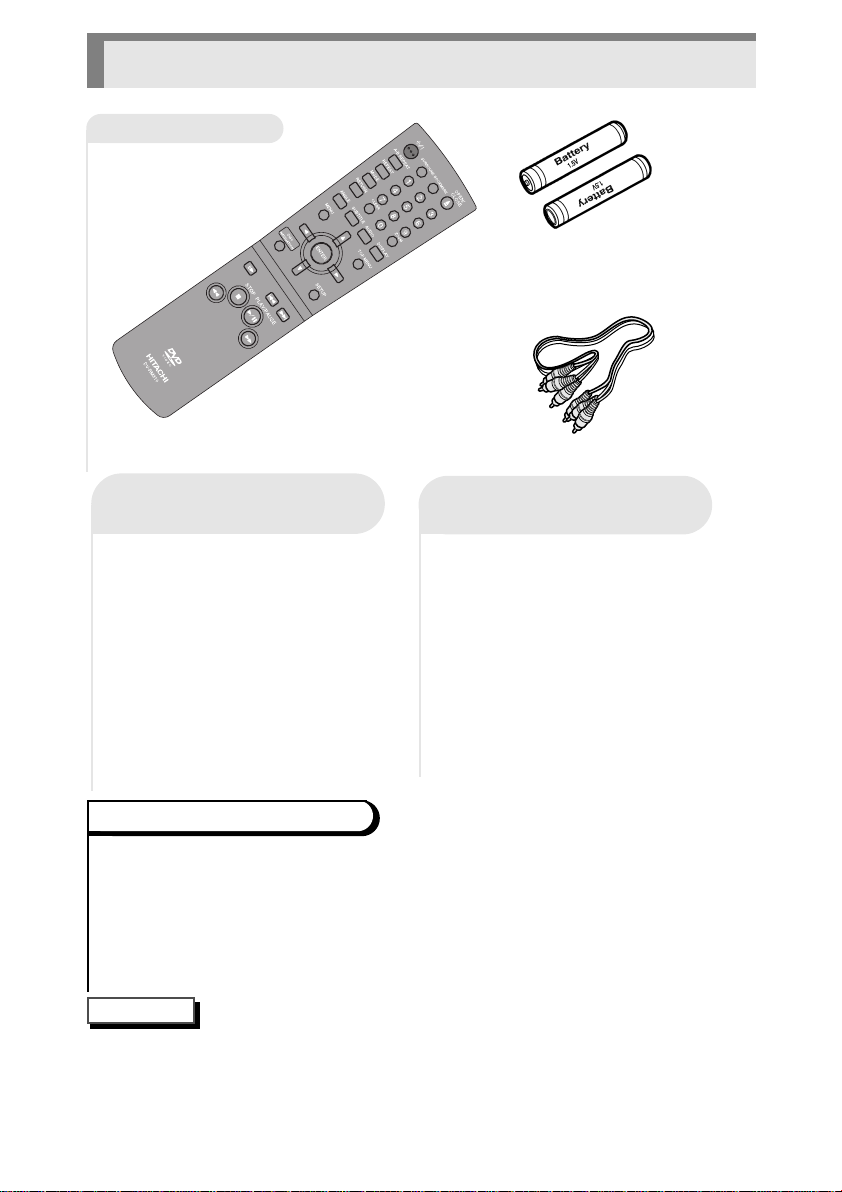
Before You Start
Accessories
Batteries for
Remote Control
(AA Size)
Remote Control
Install Batteries in the
Remote
Open the battery cover
1
on the back of the
1
remote.
Insert two AA batteries.
2
Make sure that the
2
polarities (+ and -) are
aligned correctly.
Replace the battery
3
cover.
3
Formation of condensation
Due to sharp changes in temperature and humidity, condensation may form if warm air
comes in contact with any cold parts inside the player.
・ When condensation forms inside the player, the player may not operate correctly. If this
occurs, leave the player at room temperature until the inside of the player becomes dry
and operational.
・ If condensation forms on a disc, wipe the disc with a soft and dry cloth by moving the cloth
from the center hole toward the outer edge.
NOTE
・ This remote control can operate other Hitachi DVD players.If you have two DVD players
and wish to operate only the DV-P315E, turn off the other player: If two players placed
side by side are turned on, using the remote control will operate the other player as well
as the DV-P315E.
If remote doesn't operate
・ Check the polarity + - of the
batteries (Dry-Cell)
・ Check if the batteries are
drained.
・ Check if remote sensor is
blocked by obstacles.
・ Check if there is any
fluorescent lighting nearby.
Video/Audio Cable
properly:
3
Page 5
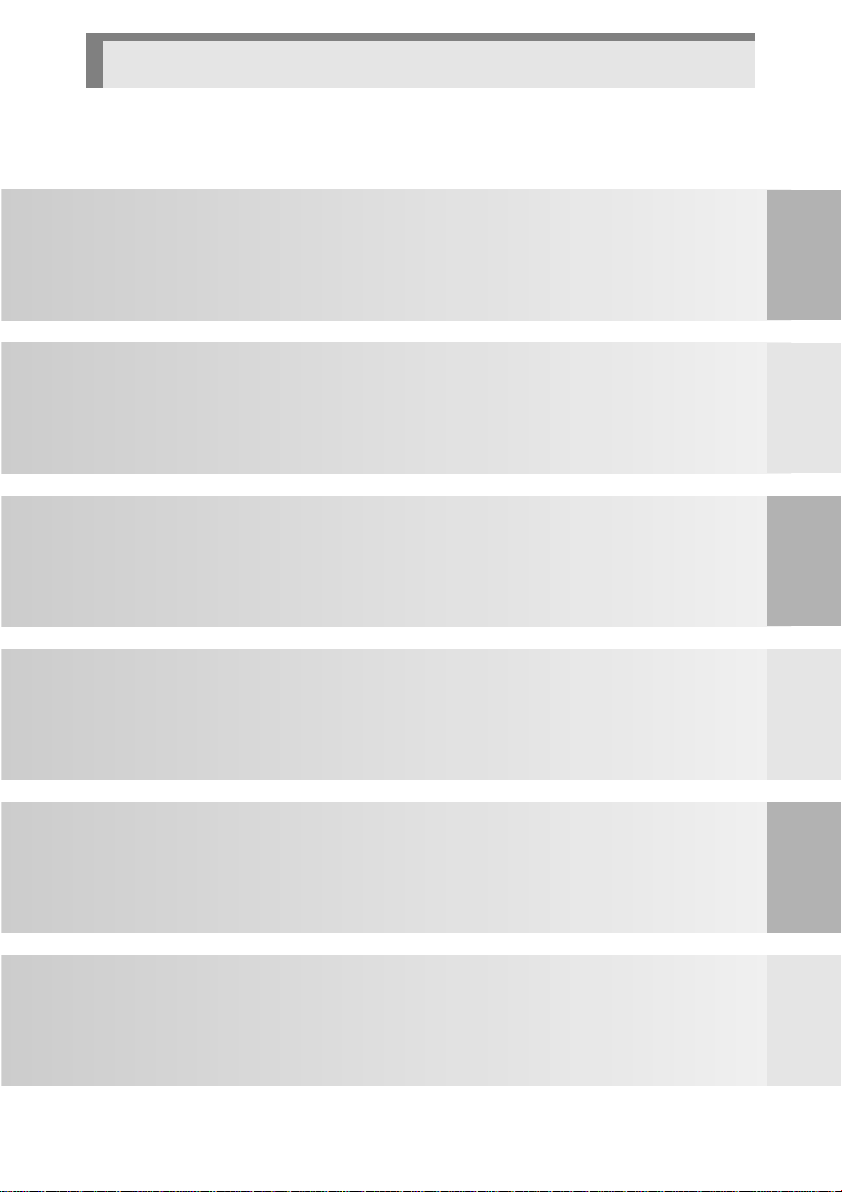
Table of Contents
Try to Play Disc Immediately
Identifying Menu Screen
General Features
Disc Type and Characteristics
Choosing a Connection
・ Connection to an Audio System
Playing a Disc
Using the Search and Skip Functions
Using Menu Screen on Disc for Playback
Using Top Menu Screen on Disc to Play DVD
Using the Disc Navigation Function
Selecting the Audio Language
Selecting the Subtitle Language
......................................
.........................................
....................
...........................
................
..................
...........
..........
..............
...........
........
.....
.....
.......
Description
5
・ Front Panel
7
・ Front Panel Display
9
0
1
・ Tour of the Remote Control
・ Rear Panel
18
・ Connection to a TV
18
20
Using the Display Function
Repeat Playback
22
23
Program Playback and Random Playback
24
Changing the Camera Angle
28
Using the Bookmark Function
30
Using the Zoom and Surround Functions
31
..............................................
.............
............................................
...............................
.....................................
.................
.............................
.............
....
............
...
......................
...........
.................
...............
....
11
11
12
13
17
19
25
26
27
32
33
34
SETUP
CONNEC
TIONS
FUNCTIONS
BASIC
FUNCTIONS
ADVANCED
Using the Setup Menu
Setting Up the Language Features
Setting Up the Parental Control
Troubleshooting Guide
.........................
............
........................
........
Setting Up the Display Options
36
38
42 Specifications
Setting Up the Audio Options
35
................
..............
.....................................
39
40
43
SETUP MENU
4
CHANGING
REFERENCE
Page 6
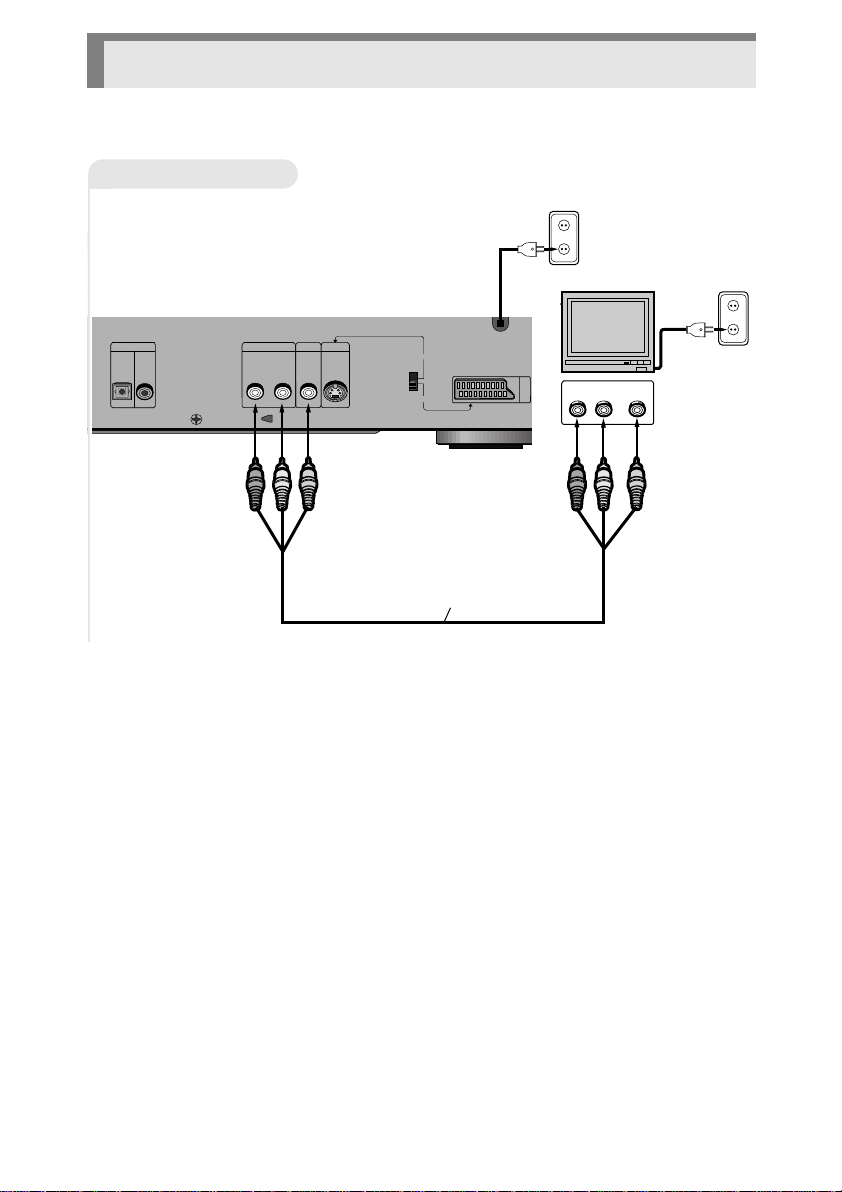
S-VIDEO
SCART
VIDEO OUT
SELECT
AV
(TV)
VIDEO OUT S-VIDEO OUT
MIXED AUDIO OUT
RL
OPTICAL COAXIAL
DIGITAL AUDIO OUT
Video/Audio Cable
AUDIOINVIDEO
RL
Try to Play Disc Immediately
Connection to a TV
5
Page 7
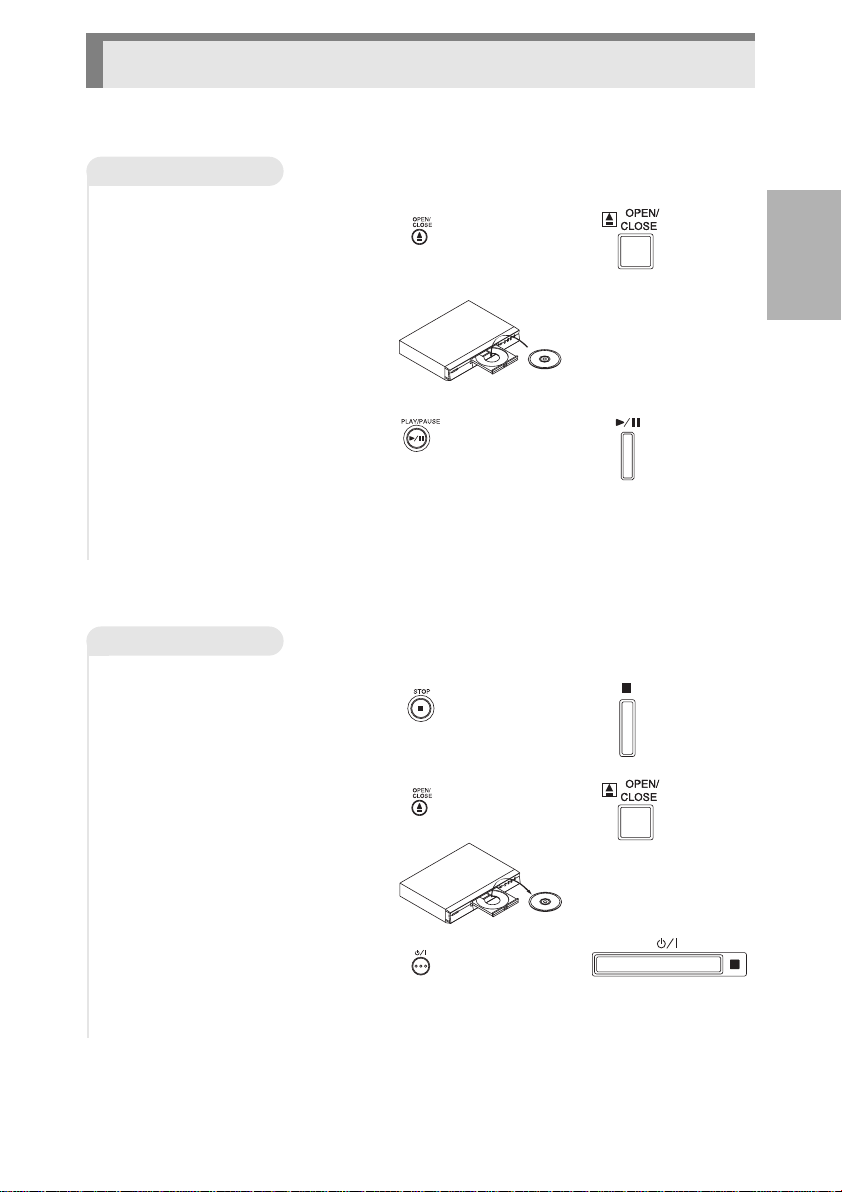
Try to Play Disc Immediately
To Play
Press the
1
OPEN/CLOSE button.
1
・ The power will be on and the tray
will come out.
Place a disc.
2
2
・ Place the disc along the guides with
the label side up.
Press the PLAY/PAUSE
3
button.
3
・ The tray will close and playback will
begin.
To terminate
Press the STOP button.
1
1
・ The playback will terminate.
Press the
2
OPEN/CLOSE button.
2
・ The tray will come out.
or
or
or
or
SETUP
Take out the disc.
3
3
Press the
4
POWER/STANDBY button.
4
・ The tray will close and the power
will be off
.
or
6
Page 8
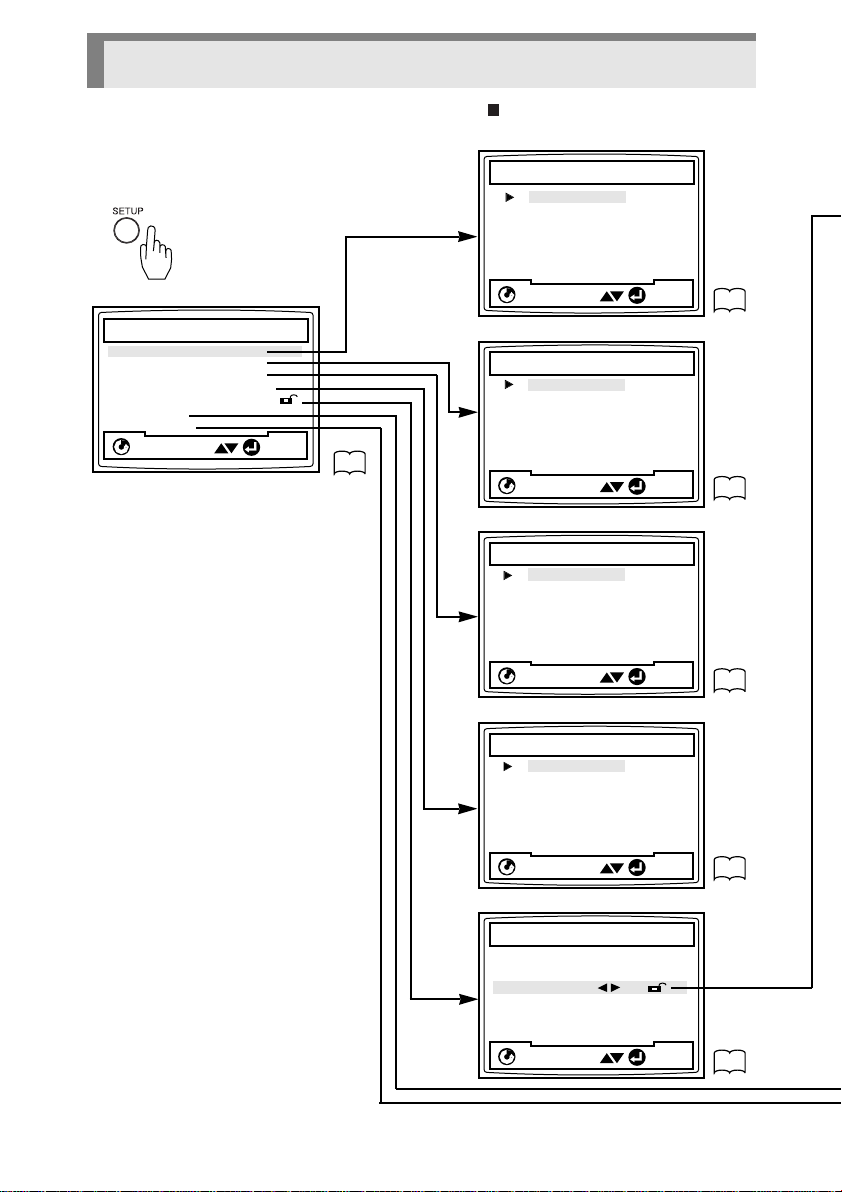
ENTER
RETURN
ENTER
RETURN
ENTER
RETURN
ENTER
RETURN
ENTER
RETURN
Identifying Menu Screens
Set a disc (DVD, VCD or CD), and press the STOP button to set the
player to the stop mode.Then press the SETUP button on remote control.
PLAYER MENU LANGUAGE
1 English
2 Français
3 Deutsch
4 Español
5 Italiano
6 Nederlands
36
1 Player Menu English
2 Disc Menu English
3 Audio English
4 Subtitle Automatic
5 Parental Unlocked
6 Audio Options
7 Display Options
RETURN
SETUP MENU
ENTER
35
DISC MENU LANGUAGE
1 English
2 Français
3 Deutsch
4 Español
5 Italiano
6 Nederlands
7 Others
AUDIO LANGUAGE
1 English
2 Français
3 Deutsch
4 Español
5 Italiano
6 Nederlands
7 Original
8 Others
36
37
SUBTITLE LANGUAGE
1 Automatic
2 English
3 Français
4 Deutsch
5 Español
6 Italiano
7 Nederlands
8 Others
37
PARENTAL CONTROL
1 Use Password No
38
7
Page 9
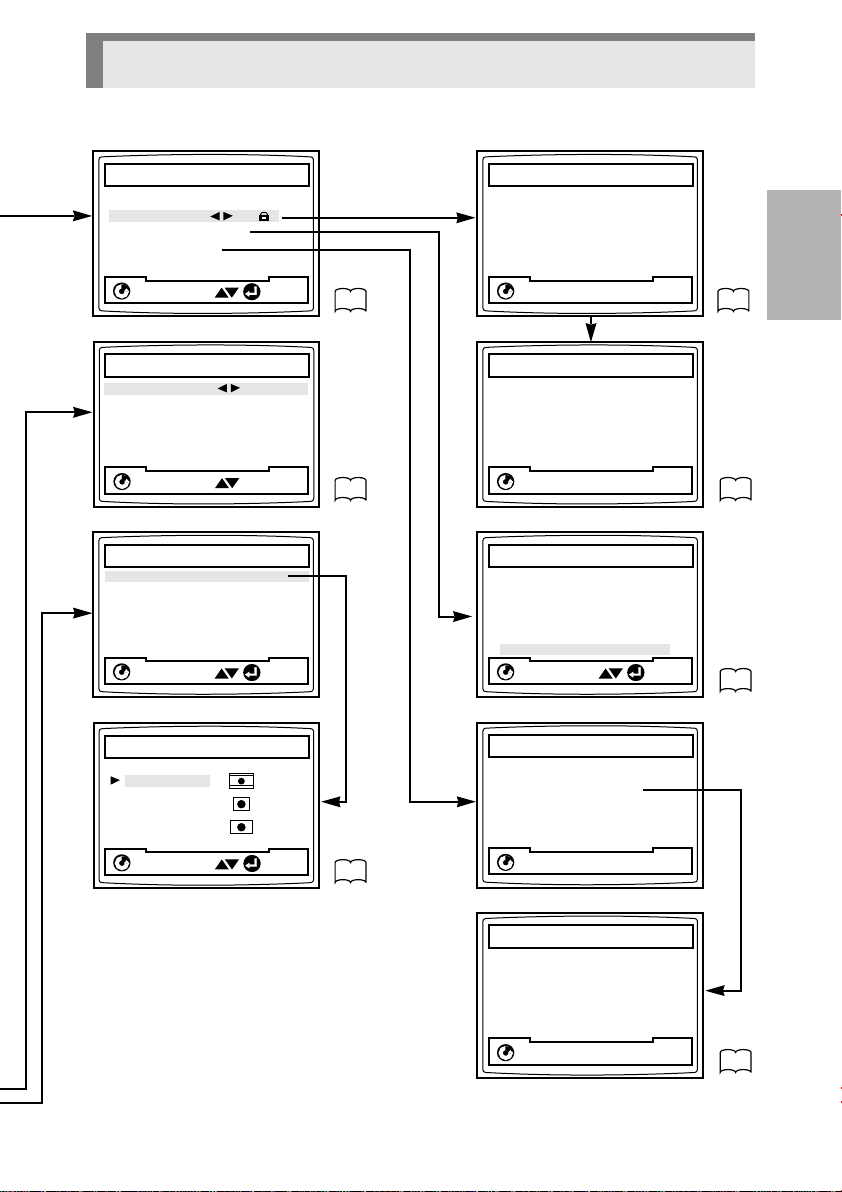
RETURN
Identifying Menu Screens
ENTER
RETURN
ENTER
RETURN
PRESS 0-9
RETURN
PRESS 0-9
RETURN
PRESS 0-9
RETURN
PARENTAL CONTROL
1 Use PasswordYes
2 Rating Level 1
3 Change Password
AUDIO OPTIONS
1 Dolby Digital Out PCM
2 MPEG-2 Digital Out PCM
3 DTS Off
4 Dynamic Compression Off
5 2X Scan Audio Off
DISPLAY OPTIONS
1 TV Aspect 4:3 L-Box
2 Still Mode Auto
3 Screen Messages On
4 Front Display Bright
5 Black Level Off
6 Quasi PAL On
7 SCART Output RGB
RETURN
TV ASPECT
1 4:3 Letter Box
2 4:3 Pan-Scan
3 16:9 Wide
ENTER
38
39
CREATE PASSWORD
Enter Password
_ _ _ _
RETURN
PRESS 0-9
CREATE PASSWORD
Re-enter Password
_ _ _ _
RATING LEVEL
Level 8 Adult
Level 7
Level 6
Level 5
Level 4
Level 3
Level 2
Level 1 Kids Safe
RETURN
CHANGE PASSWORD
Enter New Password
_ _ _ _
ENTER
SETUP
38
38
38
40
CHANGE PASSWORD
Re-enter New Password
_ _ _ _
38
8
Page 10
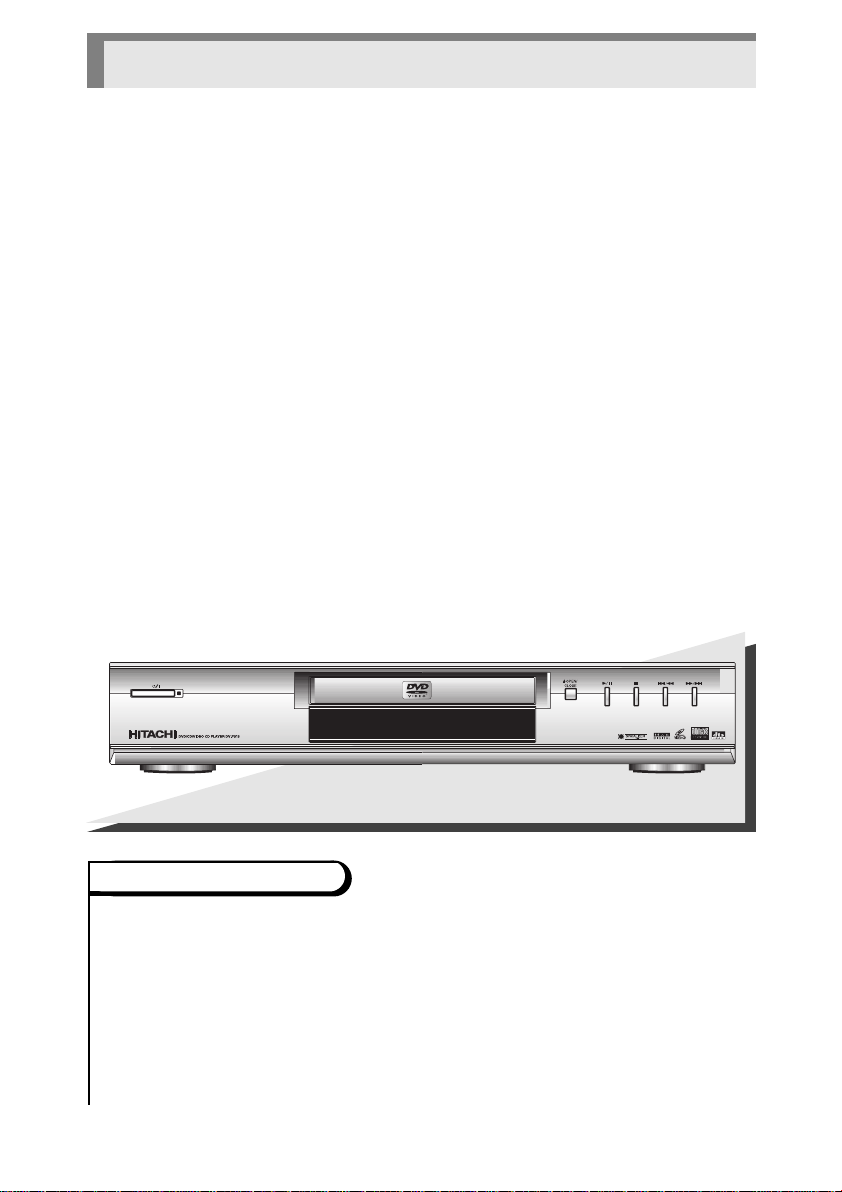
General Features
Disc Navigation
You can view the first picture of
each title chapter(DVD) or
track(VCD).
Excellent Sound
The Dolby Digital system
developed by Dolby Labs provides
crystal clear sound reproduction.
Screen
Video with MPEG-2 compression
technology. Both regular and
widescreen(16:9) pictures can be
viewed.
Slow Motion
An important scene can be viewed
in slow motion.
Program Playback
You can program Chapter/Track to
play in desired order.
Parental Control
The parental control allows users to
set the level necessary to prohibit
children from viewing harmful
movies such as those with violence,
adult subject matter, etc.
Various On-Screen Menu
Functions
You can select various
languages(Audio/Subtitle) and
screen angles while enjoying
movies.
Repeat
You can repeat a song or movie
simply by pressing the REPEAT
button.
DV-P315E
Copy Protection
・ Many DVD discs are encoded with copy protection.Because of this, you should only
connect your DVD player directly to your TV,not to a VCR. Connecting to a VCR
results in a distorted picture from copy-protected DVD discs.
・ This product incorporates copyright protection technology that is protected by methods
claims of certain U.S.patents and other intellectual property rights owned by Macrovision
Corporation and other rights owners. Use of this copyright protection technology must be
authorized by Macrovision Corporation, and is intended for home and other limited viewing
uses only unless otherwise authorized by Macrovision Corporation.Reverse engineering
or disassembly is prohibited.
9
Page 11
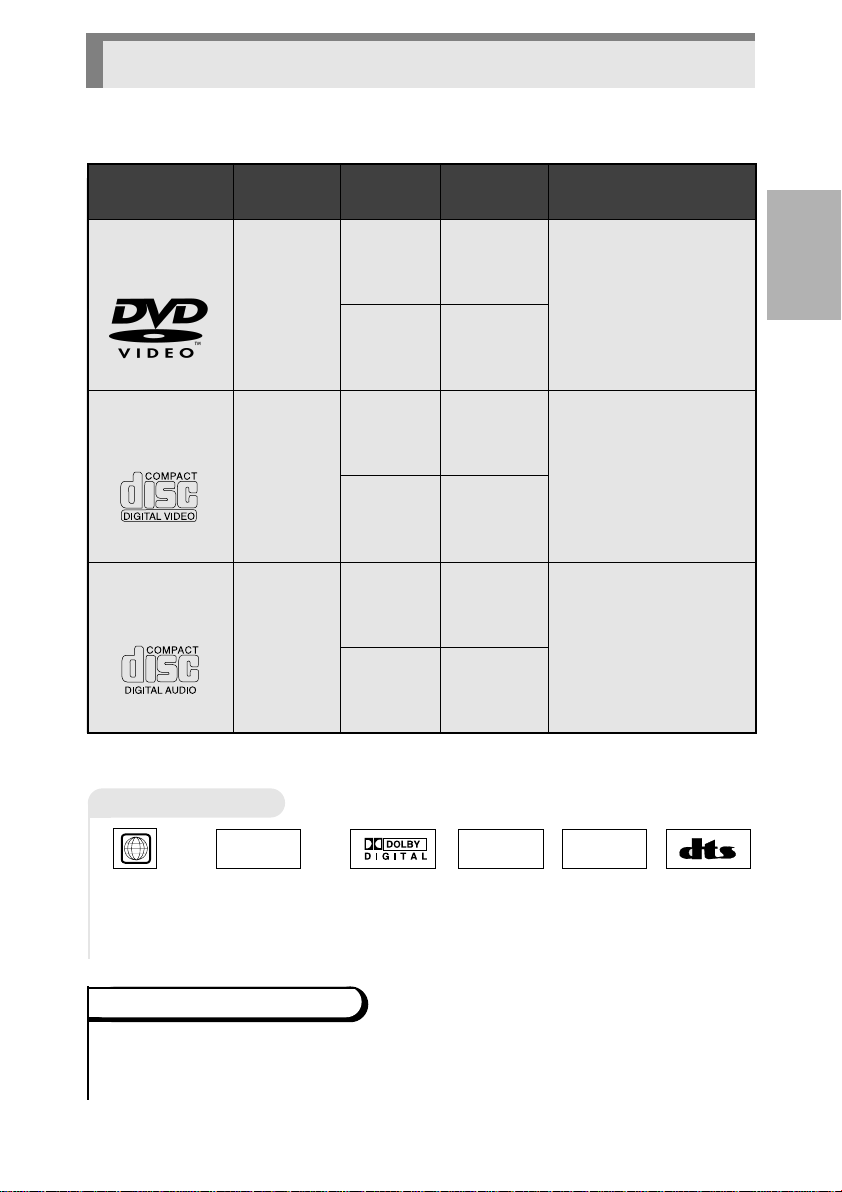
2
Disc Type and Characteristics
This DVD player is capable of playing the following types of discs with the
corresponding logos:
Disc Types
(Logos)
Recording
Types
Disc Size
DVD
12 cm
Audio
+
Video
8 cm
VIDEO-CD
Audio
+
Video
AUDIO-CD
Audio
*DO NOT play CD-ROM, CD-I, CD-R and DVD-ROM in this player!
(CDGs play audio only, not graphics.)
12 cm
8 cm
12 cm
8 cm
Max.
Playing
Time
Single-sided
242 min.
Double-sided
484 min.
Single-sided
75 min.
Double-sided
150 min.
74 min.
20 min.
74 min.
20 min.
Characteristics
SETUP
・ DVD contains excellent
sound and video due to
Dolby Digital and MPEG-2
system.
・ Various screen and audio
functions can be easily
selected through the onscreen menu.
・ Video with CD sound,
VHS quality & MPEG-1
compression technology.
・ An LP is recorded as an
analog signal with more
distortion. CD is recorded
as a Digital Signal with
better audio quality, less
distortion and less
deterioration of audio
quality over time.
Disc Markings
STEREO
・ Stereo
disc
・ Playback
Region
Number
PAL
・ PAL broadcast
system in U.K,
Germany, etc.
・ Dolby
Digital
disc
Playback Region Number
Both the DVD player and the discs are coded by region.These regional codes must match
in order for the disc to play.If the codes do not match, the disc will not play.
The Region Number for this player is described on the rear panel of the player.
DIGITAL
SOUND
・ Digital
Audio disc
・ DTS disc
10
Page 12
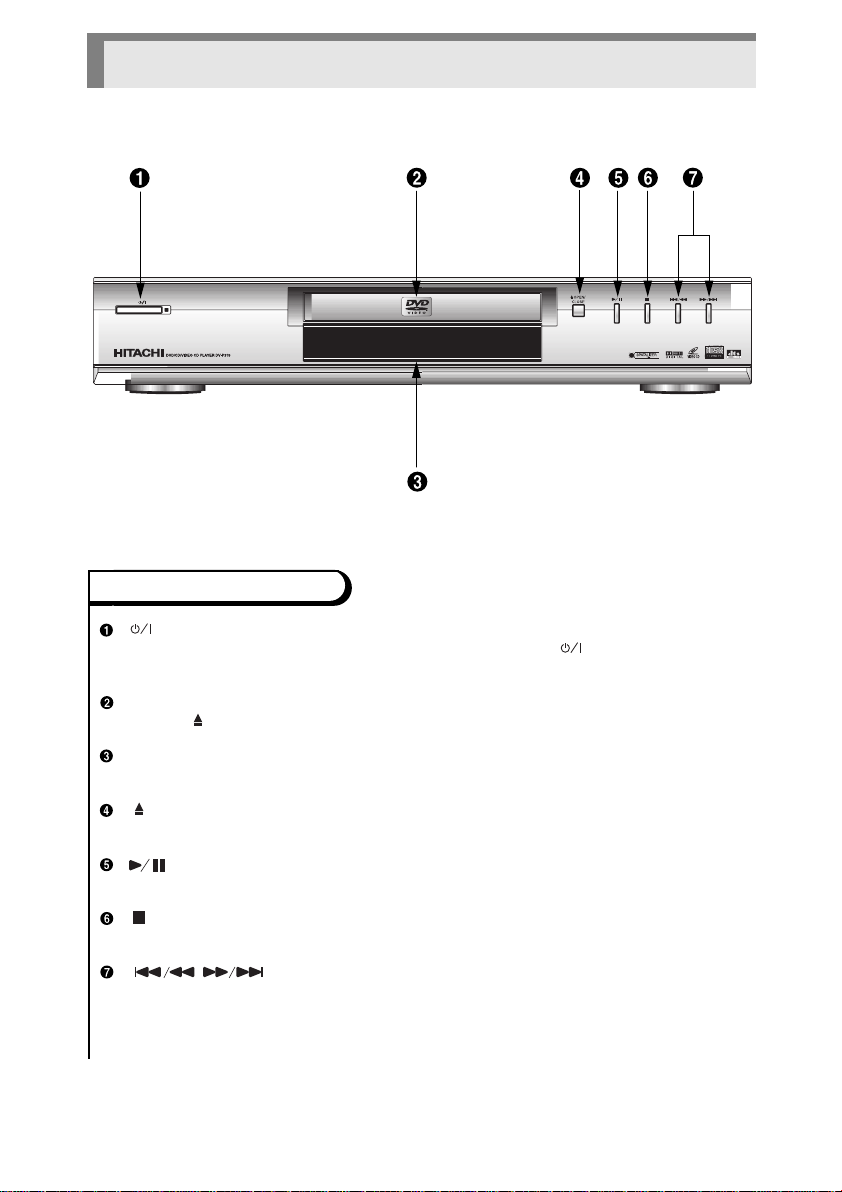
Description-Front Panel
Front Panel Controls
(POWER/STANDBY)
・ When the unit is first plugged in, the indicator lights.When (POWER/STANDBY) is
pressed, the lamp goes out and the player is turned on.
DISC TRA Y
・ Press OPEN/CLOSE to open and close the disc tray.
DISPLAY
・ Operation indicators are displayed here.
OPEN/CLOSE
・ Press to open and close the disc tray.
(PLAY/PAUSE)
・ Begin or pause disc play.
(STOP)
・ Stops disc play.
・ Use to skip a scene or music.
・ If this button is held down for approx.two seconds, it will switch to the search button:
Thereafter, each time the button is pressed, the search speed will switch to 2X, 4X,
8X, 16X, 32X, 128X, after which SKIP will be restored.
(SKIP/SEARCH)
11
Page 13
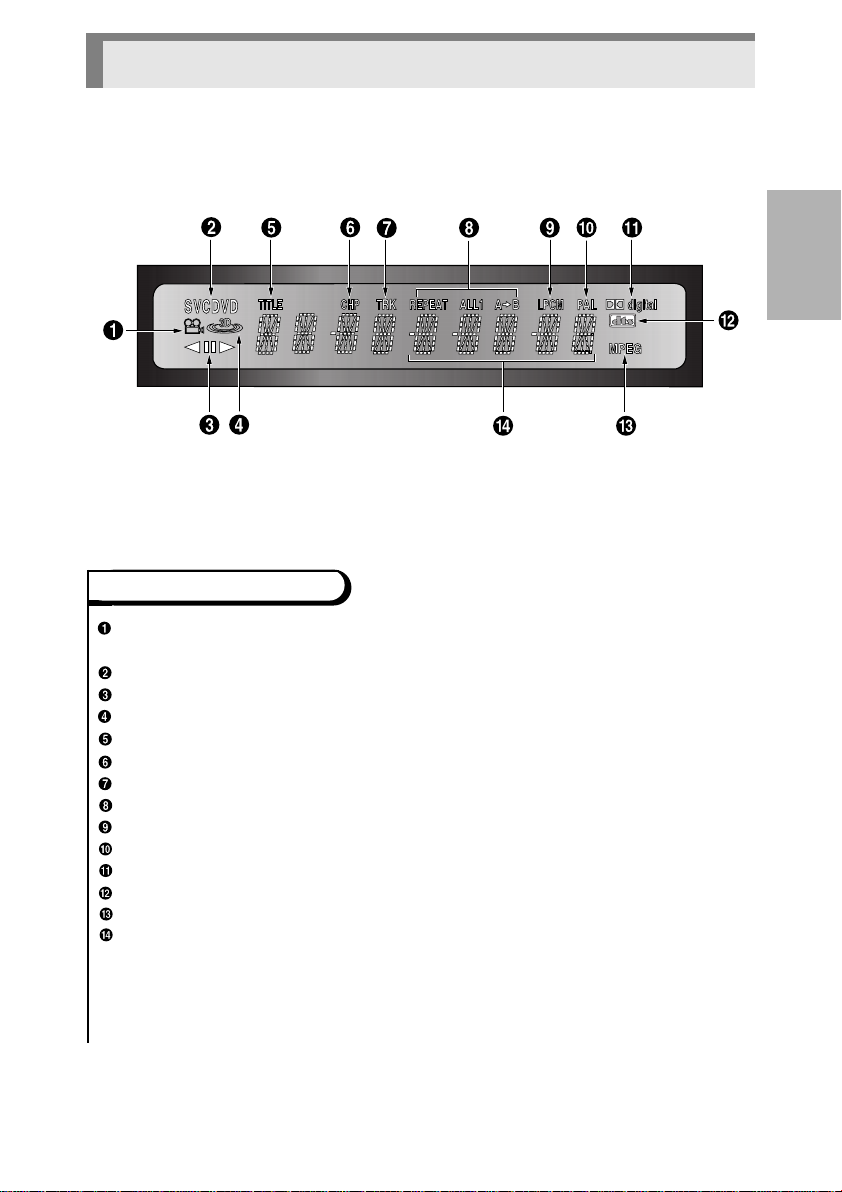
Front Panel Display
Front Panel Display
You can now select different viewing points of the scene recorded by different
cameras (Multi Angle).
Disc type indicators
Reverse playback / Pause / Forward playback
Lights when 3D sound is turned on.
DVD :Title number
DVD :Chapter number.
Video/Audio CD :Track number
Repeat play mode
Linear PCM audio output
PAL indicator
Dolby Digital audio output
DTS (Digital Theater System) audio output(Digital only)
MPEG-2 Audio output
Displays various messages concerning operations such as PLAY, STOP, LOAD,
RANDOM, ...
no DISC : No disc loaded.
OPEN : The disc tray is open.
LOAD : Player is loading disc information.
SETUP
12
Page 14
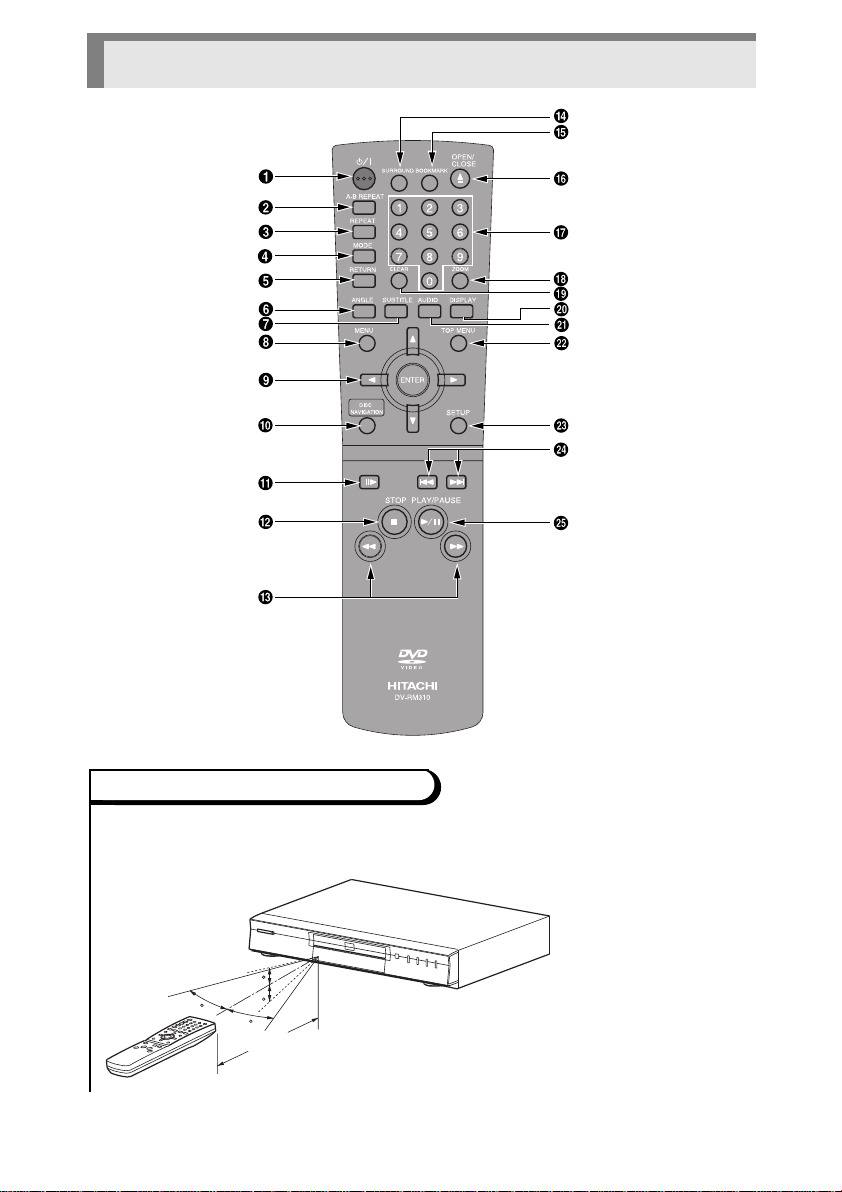
Tour of the Remote Control
30
Approx. 7m
30
30
30
How to handle the remote control
・Operate the remote control within the following area, in a straight line from the signal
detecting eye of the player and an angle of 30º.
13
Page 15
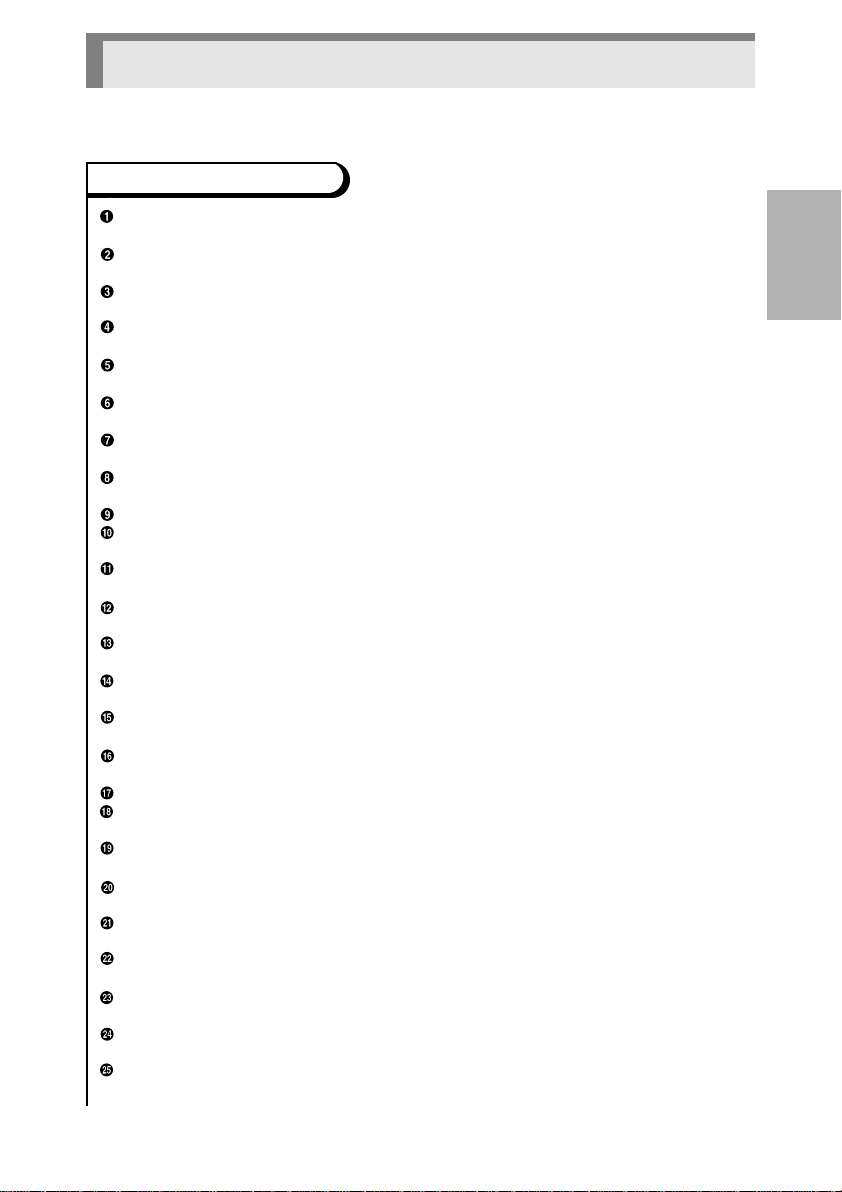
Tour of the Remote Control
DVD Function Buttons
POWER/STANDBY Button
・ Turns the player on and off.
A-B REPEAT Button
・ Marks a segment to repeat between A and B.
REPEAT Button
・ Allows you to repeat play a title, chapter, track, or disc.
MODE Button
・ Allows you to program a specific order.
RETURN Button
・ Returns to a previous menu.
ANGLE Button
・ Accesses various camera angles on a disc.
SUBTITLE Button
・ Accesses various subtitles on a disc.
MENU Button
・ Brings up the Menu on a disc.
ENTER/DIRECTION Button (UP/DOWN or LEFT/RIGHT Button)
DISC NAVIGATION Button
・ To view the first picture of each chapter(DVD) or track(VCD).
STEP Button
・ Advances playback one frame at a time.
STOP Button
・ To stop playback.
SEARCH Buttons
・ Allows you to search forward/backward through a disc.
SURROUND Button
・ To activate the 3D sound.
BOOKMARK Button
・ To rapidly return to a location of disc.
OPEN/CLOSE Button
・ To open or close the disc tray.
NUMBER Buttons
ZOOM Button
・ To magnify part of picture.
CLEAR Button
・ Removes menus or status displays from the screen.
DISPLAY Button
・ Displays the current disc mode.
AUDIO Button
・ Accesses various audio functions on a disc.
TOP MENU Button
・ Brings up the Top Menu on a disc.
SETUP Button
・ Brings up the DVD player's Setup menu.
SKIP Buttons
・ Skip the, Chapter, or Track.
PLAY/PAUSE Button
・ Begin/Pause disc play.
SETUP
14
Page 16

Tour of the Remote Control
Buttons on remote control work in different ways for DVD, VCD and CD:
Refer to the following table for correct use.
DVD VCD CD
POWER/STANDBY Button
A-B REPEAT Button
REPEAT Button
MODE Button
RETURN Button
ANGLE Button
SUBTITLE Button
MENU Button
ENTER/DIRECTION
Button (UP/DOWN or
LEFT/RIGHT Button)
・Turns the player on
and off (P.6).
・Marks a segment to
repeat between A and
B (P.26).
・Allows you to repeat
play a Title, Chapter or
Disc (P.26).
・Allows you to program a
specific order or ramdam
playback (P.27).
・Returns to a previous
menu.
・Accesses various
camera angles on a
disc (P.32).
・Accesses various
subtitles on a disc
(P.31).
・Brings up the Menu on
a disc (P.30).
・Moves the cursor and
determines its position.
・Turns the player on
and off (P.6).
・Marks a segment to
repeat between A and
B (P.26).
・Allows you to repeat
play a Track, Disc or AB (P.26).
・Allows you to program
a specific order (P.27).
・Returns to a previous
menu.
–
–
・Switches menu on or
off (VCD 2.0) (P.30).
・Moves the cursor and
determines its position.
・Turns the player on
and off (P.6).
・Marks a segment to
repeat between A and
B (P.26).
・Allows you to repeat
play a Track, Disc or AB (P.26).
・Allows you to program
a specific order (P.27).
–
–
–
–
・Moves the cursor and
determines its position.
DISC NAVIGATION Button
STEP Button
STOP Button
15
・To view the first picture
of each Chapter (P.28).
・Advances playback
one frame at a time
(P.21).
・To stop playback (P.6).
・To view the first picture
of each Track (P.29).
・Advances playback
one frame at a time
(P.21).
・To stop playback (P.6).
・To hear the Intro of
each T rac k (P.29).
–
・To stop playback (P.6).
Page 17

Tour of the Remote Control
DVD VCD CD
SEARCH Buttons
SURROUND Button
BOOKMARK Button
OPEN/CLOSE Button
NUMBER Buttons
Allows you to search
・
forward/backward through a
disc (X2/X4/X8/X16/X32/X128)
(P.22).
・To activate the 3D
sound (P.34).
・To rapidly return to a
location of disc (P.33).
・To open or close the
disc tray (P.6).
・To use display
function, or input
program order (P.20).
・Allows you to search
forward/backward
through a disc (X4/X8)
(P.22).
・To activate the 3D
sound (P.34).
To rapidly return to a
・
location of disc
(Menu off mode) (P.33).
・To open or close the
disc tray (P.6).
・To select track directly,
use display function, or
input program order
(VCD 2.0) (P.20).
・Allows you to search
forward/backward
through a disc
(X2/X4/X8) (P.22).
・To activate the 3D
sound (P.34).
–
・To open or close the
disc tray (P.6).
・To select track directly,
use display function, or
input program order
(P.20).
SETUP
ZOOM Button
CLEAR Button
DISPLAY Button
AUDIO Button
TOP MENU Button
SETUP Button
SKIP Buttons
PLAY/PAUSE Button
・To magnify part of
picture (X2/X4) (P.34).
・Removes menus or
status displays from
the screen.
・Displays the current
disc mode (P.25).
・Accesses various
audio functions on a
disc (P.30).
・Brings up the Top
Menu on a disc (P.24).
・Brings up the DVD
player's Setup menu
(P.7).
・To skip Chapters
(P.22).
・Begin/Pause disc play
(P.6).
・To magnify part of
picture (X2) (P.34).
・Removes menus or
status displays from
the screen.
・Displays the current
disc mode (P.25).
・Accesses various
audio functions on a
disc (P.30).
–
・Brings up the DVD
player's Setup menu
(P.7).
・To skip Tracks (P.22).
・Begin/Pause disc play
(P.6).
–
・Removes menus or
status displays from
the screen.
・Displays the current
disc mode (P.25).
・Accesses various
audio functions on a
disc (P.30).
・To hear the Intro of
each T rac k (P.24).
・Brings up the DVD
player's Setup menu
(P.7).
・To skip Tracks (P.22).
・Begin/Pause disc play
(P.6).
16
Page 18

Description-Rear Panel
S-VIDEO
SCART
VIDEO OUT
SELECT
AV
(TV)
VIDEO OUT S-VIDEO OUT
MIXED AUDIO OUT
RL
OPTICAL COAXIAL
DIGITAL AUDIO OUT
Rear Panel
DIGITAL AUDIO OUT JACK
・ Use either an optical or coaxial digital
cable to connect to a compatible
Dolby Digital receiver. Use to connect
to an A/V Amplifier that contains a
Dolby Digital decoder or DTS
decoder.
MIXED AUDIO OUT JACKS
・ Connect to the Audio input jacks of
your television, audio/video receiver.
VIDEO OUT JACK
・ Use a video cable to connect one of
the jack to the Video input on your
television.
17
S-VIDEO OUT JACK
・ Use the S-Video cable to connect this
jack to the S-Video jack on your
television for a higher quality picture.
The S-Video must be selected in the
VIDEO OUT SELECT switch.
VIDEO OUT SELECT switch
・ Use the switch to set video out. If
Scart jack is selected, S-Video may
not work. If S-Video is selected, Scart
jack may not work.
SCART AV JACK
・ Connect to a TV with scart input jack.
The SCART AV jack must be selected
in the VIDEO OUT SELECTswitch.
Page 19

Choosing a Connection
MIXED AUDIO OUT
R
RL
L
OPTICAL COAXIAL
OPTICAL COAXIAL
DIGITAL AUDIO OUT
The following show examples of connections commonly used to connect
the DVD player with a TV and other components.
Before Connection the DVD Player
・ Always turn off the DVD player, TV, and other components before you connect
or disconnect any cables.
・ Refer to owner's manual of the additional components you are connecting for
more information for those particular components.
Connection to an Audio System
Method 1
2ch Stereo Amplifier
Dolby Pro Logic Decoder
Audio Input Jacks
Analog Audio Out
Amplifier with Dolby Digital Decoder
Method 2
DTS Decoder
Digital Audio Input Jack
OR
Digital Audio Out
AUDIO
DVD
CONNEC
TIONS
・ Method 1 DVD Player + 2ch Stereo Amplifier or Dolby Pro Logic
Decoder
・ Method 2 DVD Player + Amplifier with Dolby Digital Decoder/DTS
Deco
der
18
Page 20

Choosing a Connection
RL
VIDEO OUT
S-VIDEO OUT
MIXED AUDIO OUT
RL
AV
Connection to a TV (For Video)
TV (Normal, Widescreen, Projection, etc..)
TV
DVD
Basic Audio
Analog Audio out
Method 1
Good picture
AV Cable
(included)
Video out
S-Video
Cable
(optional)
OR
S-Video out
Method 2
Better
picture
Scart Cable
(optional)
OR
Method 3
Best picture
(If RGB is selected in
the SETUP MENU)
Scart Jack
・ Method 1 DVD Player + TV with Video Input Jack
・ Method 2 DVD Player + TV with S-Video Input Jack
・ Method 3 DVD Player + TV with Scart Input Jack (Audio & Video)
(If the S-Video is selected in the VIDEO OUT SELECT switch.)
(If Scart jack is selected in the VIDEO OUT SELECT switch.)
NOTES
・ If Scart is selected, S-Video may not work.
・ If S-Video is selected, Scart may not work.
19
Page 21

Playing a Disc
Before Playback
SELECT MENU LANGUAGE
Press 1 for English
Touche 2 pour Français
Drucken 3 für Deutsch
Pulse 4 para Español
Premere 5 per Italiano
Toets 6 voor Nederlands
・ Turn on a TV and press the TV/VIDEO button to select
video mode.
・ Turn on your Audio System to select AUX, CD or DVD.
・ Refer to your AUDIO User's Manual.
After plugging in the player, the first time you
press the (POWER/STANDBY) button,
this screen comes up :
If you want to select the language, press a NUMBER
button.(This screen will only appear the very first time
you plug in the player.)
Playback
Press the OPEN/CLOSE button.
1
1
The STANDBY indicator light goes out and the
tray opens.
Place a disc gently into the tray with
2
the disc's label facing up.
2
Press the PLAY/PAUSE button or
3
3
OPEN/CLOSE button to close the
disc tray.
FUNCTIONS
BASIC
RESUME function
When you stop disc play, the player remembers where you stopped, so when you press
PLAY again, it will pick up where you left off (unless the disc is removed, the STOP
button is pressed twice or the player is unplugged.)
NOTES
・ If the player is left for an approximate 2 minutes in pause mode, it will stop.
・ The power is automatically turned off after approximately 30 minutes have elapsed in the
stop mode (auto power-off feature).
・ If the player is left in the stop mode for more than one minute without any user
interaction, a screensaver will be activated, and the TV screen will fade in and fade out
repeatedly. Press PLAY button to resume normal play.
・ When a CD is played back, the TV screen will be black.
・ This icon indicates an invalid button press.
20
Page 22

Playing a Disc
Several options are available during DVD playback.
Stopping Playback
1
1
Press the STOP button in playback.
Removing Disc
2
2
Press the OPEN/CLOSE button.
Pausing Playback
3
3
Press the PLAY/PAUSE or STEP
button on the remote during playback.
- Screen stops, no sound.
- To resume again, press PLAY/PAUSE
button once again.
Step Motion Playback (Except CD)
4
4
Press the STEP button on the remote during
playback.
- Each time the button is pressed, a new frame
will appear.
- No sound is heard during STEP mode.
- Press PLAY/PAUSE to resume normal
playback.
(You can only perform step motion playback in
the forward direction.)
Slow Motion Playback (Except CD)
5
5
Press the FWD SEARCH button on the
remote during PAUSE or STEP mode.
- By pressing, you can select slow motion
playback for 1/8, 1/4 or 1/2 of normal speed.
- No sound is heard during slow mode.
- Press PLAY/PAUSE to resume normal
playback.
- The reverse slow motion playback will not work.
NOTE
■About Title, Chapter, and Track
In a DVD, the contents are divided in titles, and the titles are devided in
chapters.The contents in a VCD or CD are divided in tracks.
DVD
Chapter 1
21
Title 1
Chapter 2
DISC
Chapter 1
Title 2
Chapter 2
CD,VCD
Tra ck 1
Tra ck 2 Tra ck 3
DISC
Tra ck 4
Tra ck 5
Page 23

Using the Search and Skip Functions
During playback, you can search quickly through a Chapter or Track or use
the skip function to jump to the next selection.
Searching through a Chapter or Track
Press the FWD SEARCH button or
REV SEARCH button on the remote
1
1
during PLAY mode.
・ Press the REVERSE or FORWARD SEARCH
button on the remote and press again to search at a
faster speed(2X/4X/8X/16X/32X/128X, in order) on
DVD. (If the FORWARD SEARCH button is
pressed at the 128X speed, the mark will appear.)
・ Press the REVERSE or FORWARD SEARCH
button on the remote and press again to search at a
faster speed(4X/8X, in order) on VCD. (If the
FORWARD SEARCH button is pressed at the 8X
speed, the mark will appear.)
・ Press the REVERSE or FORWARD SEARCH
button on the remote and press again to search at a
faster speed(2X/4X/8X, in order) on CD. (If the
FORWARD SEARCH button is pressed at the 8X
speed, the mark will appear.).
・ To return to normal speed playback, press the
PLAY/ PAUSE button.
Skipping T racks
Press the NEXT SKIP or BACK
2
SKIP button during playback.
2
FUNCTIONS
BASIC
NOTES
・ While in search
(2X/4X/8X/16X/32X/128X)
on DVD or high-speed
playback on VCD, no
sound will be heard.
・ When 2 SCAN AUDIO is
set to ON in the SETUP
MENU, no sound will be
heard on discs which are
recorded with LPCM, DTS
or MPEG-2.
・ Depending on the disc,
audio may not be heard
when a disc is in 2
playback mode.
・ When playing a DVD, if you press the NEXT SKIP
button, it moves to next Chapter. If you press the
BACK SKIP button, it moves to the beginning of the
Chapter.One more press makes it move to the
beginning of the previous Chapter.
・ When playing a VCD 2.0 in MENU OFF mode, a VCD
1.1 or a CD, if you press NEXT SKIP button, it
moves to next Track. If you press BACK SKIP
button, it moves to the beginning of the Track. One more
press makes it move to the beginning of the previous
Track.
・ If a Track exceeds 15 minutes when playing a VCD and
you press NEXT SKIP button, it moves forward 5
minutes.If you press BACK SKIP button, it moves
backward 5 minutes.
・ When playing a VCD 2.0 in the MENU MODE or Track
View function, if you press NEXT SKIP button, it
moves to the next MENU or the next Track View display.
If you press BACK SKIP button, it moves to the
previous MENU or the previous Track View display.(See
page 29.)
22
Page 24

Using Menu Screen on Disc for Playback
ON some DVD and VCD discs the Menu screen may be recorded.You can
use the Menu screen to select the item you want to play.
When Playing a DVD
Press the MENU button.
1
1
• item 1
• item 2
• item 3
SELECT
• item 1
• item 2
• item 3
- The Menu screen will appear.
- With some discs, the Menu screen will automatically
appear.
- The Menu screen varies depending on the discs.
Use the UP/DOWN/LEFT/RIGHT
button to select the desired item.
2
2
- With some DVDs, you can use the number buttons to
select the item.
Press the ENTER button.
3
3
- Play the disc, following the Menu.
When playing a VCD(version 2.0)
Play a VCD(version 2.0)
1
1
- The Menu screen will appear.
Use the number buttons to select the
desired item.
2
2
- Simply pressing the number buttons will enter the item.
- With some VCDs, you can use the PLAY/PAUSE,
, SKIP and RETURN buttons play the disc.
With some VCDs, the RETURN button operation may be
displayed using the mark.
- Press the RETURN button to return to the Menu screen
NOTES
・ With some DVDs, you may not be able to call the Menu screen by pressing the MENU
button :In such cases, press the TOP MENU button.
・ Some DVDs do not have any Menu or Top Menu.
・ When playing a VCD 1.1 or CD, the Menu screen will not appear.
・ If you play a VCD by displaying the Menu screen, the functions other than those
following the Menu will not work.
・ In VCD disc version 2.0, the MENU button works as a conversion switch between MENU
ON and MENU OFF modes.
23
during play.
Page 25

Using Top Menu Screen on Disc to Play DVD
With some DVDs, several Titles are recorded and the Top Menu is
provided.Use the Top Menu screen to play such DVDs for convenience.
Press the TOP MENU button.
1
1
• item 1
• item 2
• item 3
NOTES
・ Some discs may not have Top Menu.
・ Some discs may display the same screen even if the MENU button is pressed or the
TOP MENU button is pressed.
- The Top Menu screen will appear.
- The Top Menu screen varies according to the disc.
Use the UP/DOWN/LEFT/RIGHT
button to select the desired item.
2
2
- With some DVDs, you can use the number buttons to
select the item.
Press the ENTER button.
3
3
- Play the disc, following the Top Menu.
FUNCTIONS
BASIC
24
Page 26

Using the Display Function
If you want to obtain the information on the title, chapter, time, audio
configuration and subtitles in DVD play, press the DISPLAY button.To get
information on the track and time in VCD or CD play, also press DISPLAY.
When Playing a DVD
During playback, press the DISPLAY
1
button on the remote.
T:01
C:04
ENG ON
64
DVD
ENG 5.1 CH
NOTES
・ If playback of DVD second
layer starts, a small dot (.)
will appear before the
letters DVD on the
information screen.
・ If the DISPLAY button is
pressed during playback of
DVD discs in order to
switch on-screen
information on or off, the
picture and/or sound may
stop momentarily.
0:06:54
1
- Current Title, Chapter number and elapsed time will be
displayed.
・ Use the LEFT/RIGHT button to select a Title or a
Chapter number.
Use the UP/DOWN button or Number buttons to
enter a different Title or Chapter number, then press the
ENTER button.
・ To enter the time from which you want to start, use the
LEFT/RIGHT button to select, then use the
Number buttons to enter the time.Then press the
ENTER button.
Press the DISPLAY button on the remote
twice.
2
2
- Current Audio, Subtitle and volume control will appear.
- To make the screen disappear, press the DISPLAY
button again.
When Playing a CD/VCD
0:06:54
0:06:54
64
64
VCD
T:01
CD
T:01
NOTE
・ The on-screen information
will automatically switch off
if no button is operated for
approx.one minute.
25
During playback, press the DISPLAY
1
button on the remote.
1
- Current Track number, elapsed time and volume control
will be displayed.
・ Use the LEFT/RIGHT button to select a Track. Use
the UP/DOWN button or Number buttons to enter a
different Track number and then press the ENTER
button.
・ To enter the time from which you want to start, use the
LEFT/RIGHT button to select, then use the Number
buttons to enter the time.Then press the ENTER button.
- To make the screen disappear, press the DISPLAY
button again.
・ In VCD 2.0 mode (MENU ON mode), only the volume
control will appear on screen.
Page 27

Repeat Playback
Repeat the current Track, Chapter, Title, a chosen section (A-B) or all the
disc (only VCD/CD).
Using the REPEAT button
DVD
Off Chapter Title A-B
VCD/CD
Off Track Disc A-B
Press the REPEAT button on the remote.
Repeat screen appears.
1
1
Select Chapter, Title or A-B using the
2
2
- A-B Repeat
1 Press the REPEAT button. Select A-B on screen with
the LEFT/RIGHT button.
2 Press ENTER at the point where you want the repeat
play to start (A).The (B) is automatically highlighted.
3 Press ENTER at the point where you want the repeat
play to stop (B).
4 The A-B Repeat that you set plays until you turn off
Repeat.
3
3
4
4
LEFT/RIGHT button.
Press ENTER.
To return to normal playback press
REPEAT again, then press the
LEFT/RIGHT button to select Off and
press ENTER.
FUNCTIONS
BASIC
Using the A-B REPEAT button
Press the A-B REPEAT button at the
point where you want repeat play to
1
1
start(A).
Press the A-B REPEAT button at the
point where you want repeat play to
2
2
stop(B).
- The A-B Repeat that you set will play untill you turn off
Repeat.
NOTES
・ DVD repeats playback by Chapter or Title, CD and VCD repeat playback by disc or Track.
・ Depending on the disc, the Repeat function may not work.
・ If the Track is completed before marking the end (B), the end of Track becomes (B)
automatically.
・ If the DVD title is completed before marking the end (B), playback will stop and the
marked start (A) will also be cleared.
・ If the DVD chapter is completed before marking the end (B), following chapter will be
played back, and the end (B) can be set.
・ A-B REPEAT does not allow you to set point (B) until at least 5 seconds have elapsed
after point (A) has been set.
・ When in VCD 2.0 mode (MENU ON mode), this function does not work.
To return to normal playback press the
A-B REPEAT button again.
3
3
26
Page 28

ENTER
RETURN
CLEAR
PLAY
Program Playback and Random Playback
Programmed play allows you to specify the playback order of titles,
chapters or tracks on a disc.This function is only possible when playback is
stopped.
DVD
Chap.(T:01)
01 02 03 04
05 06 07 08
09
VCD/CD
Track
01 02 03 04
05 06 07 08
09
RETURN
PROGRAM 01
Program Order
01
-- -- -- --
-- -- -- --
PROGRAM 01
Program Order
01
-- -- -- --
-- -- -- --
CLEAR
-- -- --
-- -- --
ENTER
Program Playback (DVD/VCD/CD)
Press the MODE button.
1
1
Use the LEFT/RIGHT button to
select PROGRAM.Press the ENTER
2
2
button.
Use the UP/DOWN/LEFT/RIGHT
3
button to select the first Chapter (or
3
Track) to add to program.Press the
ENTER button.
- The selected numbers appear in the Program Order box.
Press the PLAY/PAUSE button.
4
PLAY
4
- The disc will be played back in programmed order.
Random Playback (DVD/VCD/CD)
Press the MODE button in the stop
1
mode.
1
Use the LEFT/RIGHT button to
2
select RANDOM. Press the ENTER
2
button.
- The disc will be played back in random order.
NOTES
・ Depending on the disc, the Program or Random Playback function may not work.
・ This function is not available with VCD 2.0(MENU ON mode).
・ To resume normal playback, press the CLEAR button.
・ On DVD discs, programming is possible only for the title that has the largest number of
chapters.
27
Page 29

Using the Disc Navigation Function
By Disc Navigation you can view the first picture of each Chapter (DVD) or
Track (VCD).
Using the Disc Navigation Function (DVD)
DISC NAVIGATION
01
04
02
05
03
06
Press the DISC NAVIGATION button
1
during playback.
1
- The first picture of each Chapter/Track will be displayed.
07
NOTES
・ If you press the DISC NAVIGATION button before pressing the ENTER button to start
playback in step 3, DISC NAVIGATION function will end and the original picture will be
restored.
・ The next page will be shown if you move the red frame to the right and press NEXT
SKIP button.It will go back to the former page if the red frame is moved to the left and
・ To display another Title No., press UP button. If you want to display with
LEFT/RIGHT button, select the Title No. instead.
・ With some discs, part of the DISC NAVIGATION screen may not apper or its position may
drift, but this does not cause a problem in operation.
08
BACK SKIP button is pressed.
09
Select Chapter/Track with the
2
2
- Each time the NEXT SKIP button is pressed, the
following page will be shown:Pressing the BACK
SKIP button will show the preceding page.(It will not be
shown for some chapters/tracks.)
Press the ENTER button.
3
3
- Playback will begin.
- Playback will also begin will PLAY button.
UP/DOWN/LEFT/RIGHT button.
FUNCTIONS
ADVANCED
28
Page 30

Using the Disc Navigation Function
You can directly access the desired music or video track without using the
menu.
T rack View (VCD)
Displays the beginning view of each Track and
DISC VIEW
1 Track Vie w
2 Index View
ENTER
the Track number.
Press the DISC NAVIGATION button in
the stop mode.
1
1
・ Press the MENU button to set to the MENU OFF mode,
and then press the DISC NAVIGATION button.
TRACK VIEW
01
04
07
(example)
INDEX VIEW
01
04
07
(example)
NOTES
・ When in VCD 1.1 & 2.0 mode (MENU OFF mode), this function works.
・ In stop mode on VCD, press the DISC NAVIGATION button and the TRACK VIEW will be
displayed directly.
・ When pressing the DISC NAVIGATION on CD ; The unit enters the INTRO mode.
INTRO lets you listen to the beginning of each Track for about 10 seconds.
02
05
08
02
05
08
03
06
09
03
06
09
Press the DISC NAVIGATION button
during playback.
2
2
Press the UP/DOWN button to select
TRACK VIEW.Press the ENTER button.
3
3
Select the desired view by pressing the
4
4
5
5
Displays the equally divided 9 views of the
current playing Track.
1
1
2
2
3
3
4
4
UP/DOWN or LEFT/RIGHT
buttons.
Press the ENTER button.
Index View (VCD)
Press the DISC NAVIGATION button
during playback.
Press UP/DOWN button to select
INDEX VIEW.Press the ENTER button.
Select the desired view by pressing
UP/DOWN or LEFT/RIGHT
buttons.
Press the ENTER button.
29
Page 31

Selecting the Audio Language
You can select a desired language quickly and easily with the AUDIO
button.
ENG DOLBY DIGITAL 5.1CH
STEREO
NOTE
・ Selected languages are
displayed using
abbreviations.
(Examples) ENG : English
GER : German
FRA : French
ITA :Italian
ESP : Spanish
1 Audio
2 Subtitle
1 English
2 Français
(example)
NOTES
・ This function depends on
what languages are
encoded on the disc and
may not work with all
DVDs.
・ A DVD disc can contain
up to 8 Audio languages.
・
How to have the
same Audio language
come up whenever
you playback a DVD;
Refer to "Setting Up the
Language Features" on
page 36.
Using the AUDIO Button
Press the AUDIO button.
1
1
Use the UP/DOWN button to select
the desired language on a DVD.
2
2
- The audio languages are represented by abbreviations.
Use the UP/DOWN button to select
3
STEREO, R CHANNEL or L CHANNEL.
3
(On VCD/CD)
Using the MENU Button
When playing a DVD
Press the MENU button.
1
1
Use the UP/DOWN /LEFT/RIGHT
button to select AUDIO information.
2
2
Press the ENTER button.
3
3
Use the UP/DOWN /LEFT/RIGHT
button to select the desired language on
4
4
a DVD.
Press the ENTER button.
5
5
When playing a VCD
In disc version 2.0, the MENU button works as a
conversion switch between MENU ON and MENU OFF
mode.
When playing a VCD 1.1 or CD, the MENU button will not
work.
FUNCTIONS
ADVANCED
30
Page 32

Selecting the Subtitle Language
You can select a desired Subtitle quickly and easily with the SUBTITLE
button.
ENG Off
ENG On
NOTE
・ Selected languages are
displayed using
abbreviations.
(Examples) ENG : English
GER : German
FRA : French
ITA :Italian
ESP : Spanish
1 Audio
2 Subtitle
1 English
2 Français
(example)
NOTES
・ This function depends on
what languages are
encoded on the disc and
may not work with all
DVDs.
・ A DVD disc can contain up
to 32 Subtitle languages.
・
How to have the same
Subtitle language
come up whenever
you playback a DVD;
Refer to "Setting Up the
Language Features" on
page 36.
Using the SUBTITLE button
Press the SUBTITLE button.
1
1
Use the UP/DOWN button to select
the desired Subtitle language.
2
2
Use the LEFT/RIGHT button to
determine whether or not the Subtitle will
3
3
be displayed.
- Initially, the subtitle will not appear on screen.
- The Subtitle languages are represented by
abbreviations.
Using the MENU button
When playing a DVD
Press the MENU button.
1
1
Use the UP/DOWN /LEFT/RIGHT
button to select SUBTITLE information.
2
2
Press the ENTER button.
3
3
Use the UP/DOWN /LEFT/RIGHT
button to select the desired language.
4
4
Press the ENTER button.
5
5
When playing a VCD
In disc version 2.0, the MENU button works as a conversion
switch between MENU ON and MENU OFF mode.
When playing a VCD 1.1 or CD, the MENU button will not
work.
31
Page 33

Changing the Camera Angle
When a DVD contains multiple angles of a particular scene, you can select
the Angle function.
Using the ANGLE button
4/4
(example)
NOTES
・ This function is disc-dependent, and may not work with all DVDs.
・ This function does not work when a DVD has not been recorded with a multi-camera
angle system.
Using the Master Volume Control Function
Check to see if an 'ANGLE ( )' mark is
present at the upper right hand corner of the
screen.
When an 'ANGLE' mark is shown, press
the ANGLE button.
1
1
Use the UP/DOWN button to select
the desired screen Angle.Then press the
2
2
ENTER button.
・ The ANGLE mark will reappear at the top right corner of
screen.
・ To turn off the display, use the Setup Menu to choose
Display Options and specify Screen Messages “Off”.
FUNCTIONS
ADVANCED
Press the DISPLAY button twice. Use the UP/DOWN button to select a suitable
volume.
・ Master Volume Control function lets you adjust the volume of the player's output.This is
useful for matching the player's output level to other equipment in your system.
・ When the DOLBY DIGITAL OUT or MPEG-2 DIGITAL OUT are set to BITSTREAM in the
SETUP MENU, the Volume Control function will not work.
32
Page 34

Using the Bookmark Function
The Bookmark function lets you select parts of a DVD or VCD (MENU OFF
mode) so that you can quickly find the section at a later time.
Using the Bookmark Function (DVD/VCD)
- - -
1 - -
PLAY
ENTER
CLEAR
During playback, press the
1
BOOKMARK button on the remote.
1
Then a marker will be displayed.
Use the LEFT/RIGHT button to
2
move to the desired bookmark icon.
2
When you reach the scene you want to
3
mark, press the ENTER button.The
3
icon will change to a number (1, 2, or
3).
Press the BOOKMARK button to turn
4
off the display.
4
Recalling a Marked Scene
During playback, press the BOOKMARK
1
button on the remote.
1
Use the LEFT/RIGHT button to
2
select a marked scene.
2
Press the PLAY/PAUSE button to
3
skip to the marked scene.
3
NOTES
・ Up to three scenes may
be marked at the same
time.
・ When in VCD 2.0 mode
(MENU ON mode), this
function does not work.
・ Depending on the disc,
the Bookmark function
may not work.
33
Clearing a Bookmark
During playback, press the
BOOKMARK button on the remote.
1
1
Use the LEFT/RIGHT button to
select the bookmark number you want
2
2
to delete.
Press the CLEAR button to delete a
bookmark number.
3
3
Press the BOOKMARK button to turn
off display.
Page 35

Using the Zoom and Surround Functions
Using the Zoom Function (DVD/VCD)
During playback or pause mode, press
the ZOOM button on the remote.A
1
1
pointer will be displayed on screen.
Use the UP/DOWN or LEFT/
RIGHT button to select the part of the
2
2
screen you want to zoom.
Press the ENTER button.
3
3
- During DVD playback, press ENTER to zoom in
2X/4X/2X/normal.
- During VCD playback, press ENTER to zoom in
2X/normal.
Using the Surround Function
3D
Off
NOTES
・ 3D Sound is possible only
on discs recorded using
DOLBY SURROUND or
DOLBY DIGITAL.
However, some of these
discs do not contain rear
channel sound signals.
・ Depending on the disc,
the Zoom and Surround
function may not work.
The simulated surround effect (SPATIALIZER
N-2-2) depends on the disc contents.If you
connect the unit to your stereo system, you
can enhance sound quality and produce a
greater surround effect.
This feature is useful when you are using the
DVD player with a two channel stereo through
the analog outputs.
(Discs which are recorded with LPCM or DTS
will not work.When the DIGITAL OUTPUT is
set to BITSTREAM in the Setup Menu, the
Surround function will not work.)
During playback, press the SURROUND
1
button.
1
- The SURROUND mark will be displayed on screen. (Be
sure the DIGITAL OUTPUT is set to PCM.)
Press the UP/DOWN button to turn
2
the Surround feature on or off.
2
34
FUNCTIONS
ADVANCED
Page 36

ENTER
RETURN
Using the Setup Menu
The Setup Menu lets you customize your DVD player by allowing you to
select various language preferences, set up a parental level, even adjust
the player to the type of television screen you have.
1 Player Menu English
2 Disc Menu English
3 Audio English
4 Subtitle Automatic
5 Parental Unlocked
6 Audio Options
7 Display Options
SETUP MENU
Press the SETUP button on the remote in
the stop mode.
1
1
Player Menu : Setup of the Display
Language (See page 36)
Use the Player preference menu to select the
language for the player's on-screen displays.
Disc Menu : Setup of the Menu Language
(See page 36)
Use the Menu preference menu to select the language
you want a D VD's disc menu to be displayed in.
Audio : Setup of the Audio Language (See page 37)
Use the Audio preference menu to select the
soundtrack language.
Subtitle : Setup of the Subtitle Language
(See page 37)
Use the Subtitle preference menu to select the
language the disc's Subtitles are to be displayed in.
Parental : Setup of the Parental Level
(See page 38)
Allows users to set the level necessary to prevent
children from viewing unsuitable movies such as
those with violence, X rating, etc.
Audio Options : Setup of the Audio Options (See
page 39)
NOTES
・ Depending on the disc,
some Setup Menu
selections may not work.
・ This menu screen will
disappear if there is no
operation for approx.two
minutes.
35
Display Options : Setup of the Display Options
(See page 40)
Use to select which type of screen you want to
watch and several display options.
Use the UP/DOWN button on the
remote to access the different features.
2
2
Press the ENTER button to access the
sub features.
3
3
To make the Setup Menu disappear after setting up,
press the SETUP button again.
Page 37

ENTER
RETURN
ENTER
RETURN
ENTER
RETURN
Setting Up the Language Features
If you set the Player Menu, Disc Menu, Audio and Subtitle language in
advance, it will come up automatically every time you watch a movie.
Setting up in ENGLISH.
e.g
SETUP MENU
1 Player Menu English
2 Disc Menu English
3 Audio English
4 Subtitle Automatic
5 Parental Unlocked
6 Audio Options
7 Display Options
PLAYER MENU LANGUAGE
1 English
2 Français
3 Deutsch
4 Español
5 Italiano
6 Nederlands
Setting up in ENGLISH.
e.g
DISC MENU LANGUAGE
1 English
2 Français
3 Deutsch
4 Español
5 Italiano
6 Nederlands
7 Others
Using the Player Menu
Press the SETUP button when in stop
1
mode.
1
Use the UP/DOWN button to select
2
Player Menu.
2
Press the ENTER button.
3
3
Use the UP/DOWN button to select
4
'ENGLISH'.
4
Press the ENTER button.
5
5
- ENGLISH is selected and the screen returns to Setup
Menu.
- To make the Setup Menu disappear, press the RETURN
button.
Using the Disc Menu Language
This function changes the language only for
the text on the Disc Menu screens.
Press the SETUP button when in stop
mode.
1
1
Use the UP/DOWN button to select
Disc Menu.
2
2
Press the ENTER button.
3
3
Use the UP/DOWN button to select
'ENGLISH'.
4
4
- Select "OTHERS" if the language you want is not listed.
Press the ENTER button.
5
5
- ENGLISH is selected and the screen returns to Setup
Menu.
SETUP MENU
CHANGING
36
Page 38

ENTER
RETURN
Setting Up the Language Features
Setting up in ENGLISH.
e.g
AUDIO LANGUAGE
1 English
2 Français
3 Deutsch
4 Español
5 Italiano
6 Nederlands
7 Original
8 Others
RETURN
Setting up in ENGLISH.
e.g
SUBTITLE LANGUAGE
1 Automatic
2 English
3 Français
4 Deutsch
5 Español
6 Italiano
7 Nederlands
8 Others
NOTES
・ If the selected language is
not recorded on the disc,
the original pre-recorded
language is selected.
・
Howto make the
current Menu
disappear and return to
Setup Menu during set
up;
Press RETURN button.
37
ENTER
Using the Audio Language
Press the SETUP button when in stop
mode.
1
1
Press the UP/DOWN button to select
Audio.
2
2
Press the ENTER button.
3
3
Press the UP/DOWN button to select
'ENGLISH'.
4
4
- Select "ORIGINAL" if you want the default soundtrack
language to be the original language the disc is recorded
in.
- Select "OTHERS" if the language you want is not listed.
Press the ENTER button.
5
5
- ENGLISH is selected and the screen returns to Setup
Menu.
Using the Subtitle Language
Press the SETUP button when in stop
mode.
1
1
Use the UP/DOWN button to select
Subtitle.
2
2
Press the ENTER button.
3
3
Use the UP/DOWN button to select
'ENGLISH'.
4
4
- Select "AUTOMATIC" if you want the Subtitle language
to be the same as the language selected as the audio
preference.
- Select "OTHERS" if the language you want is not listed.
Some discs may not contain the language you
select as your initial language;in that case the disc will
use its original language setting.
Press the ENTER button.
5
5
- ENGLISH is selected and the screen returns to Setup
Menu.
Page 39

ENTER
RETURN
ENTER
RETURN
ENTER
RETURN
PRESS 0-9
RETURN
Setting Up the Parental Control
The Parental Control function works in conjunction with DVDs that have
been assigned a rating - which helps you control the types of DVDs that
your family watches.There are up to 8 rating levels on a disc.
PARENTAL CONTROL
1 Use Password No
CREATE PASSWORD
Enter Password
_ _ _ _
PARENTAL CONTROL
1 Use Password Yes
2 Rating Level 1
3 Change Password
Setting up in LEVEL 6
e.g
RATING LEVEL
Level 8 Adult
Level 7
Level 6
Level 5
Level 4
Level 3
Level 2
Level 1 Kids Safe
With no disc playing, press SETUP.
The Setup Menu screen appears.
1
1
Use UP/DOWN to select Parental.
Press ENTER.The Parental Control
2
2
screen appears.
Use LEFT/RIGHT to select Yes if
you want to use a password. Press
3
3
ENTER.The Enter Password screen
appears.
Enter your password.The Re-enter
Password screen appears to confirm
4
4
the password.Enter your password
again.The Parental Control screen
appears.
About the Rating Level ;
5
5
The Rating Level will work only when
Use Password is set to Yes.To unlock
the player, use LEFT/RIGHT to
select No.Use UP/DOWN to select
Rating level.Press ENTER.
- Use UP/DOWN to select the level(e.g.Level 6) and
press ENTER.The disc that contains Level 7 will no w
not play.
- To cancel the rating level, use LEFT/RIGHT to
select No in Use Password.
About the Change Password ;
6
6
- Use UP/DOWN to select Change Password.The
Change Password screen appears.
- Enter your new password.Re-enter the new password
again.
SETUP MENU
CHANGING
NOTES
・
Howto make the SETUP MENU disappear or return to menu screen during setup;
Press RETURN button.
・
If you have f orgotten y our pass word, see F orgot Password in the Troubleshooting
Guide.
38
Page 40

Setting Up the Audio Options
AUDIO OPTIONS
1 Dolby Digital Out PCM
2 MPEG-2 Digital Out PCM
3 DTS Off
4 Dynamic Compression On
5 2X Scan Audio Off
RETURN
Press the SETUP button when in stop
mode.
1
1
Use the UP/DOWN button to select A udio
Options.Then press the ENTER button.
2
2
Use the UP/DOWN button to select the
desired item.Then press the LEFT/
3
3
RIGHT button.
DOLBY DIGITAL OUT
MPEG-2 DIGITAL OUT
1
PCM : Converts to PCM(2CH) 48kHz/16bit
audio.Select PCM when using the
2
DTS
1
2
DYNAMIC COMPRESSION
1
2
2 SCAN AUDIO
1
2
Though 2 SCAN AUDIO is ON in the SETUP
MENU, no sound will be heard on discs which are
recorded with LPCM, DTS or MPEG-2 Audio.
Analog Audio Outputs.
BITSTREAM : Converts to Dolby Digital
BITSTREAM-5.1CH (in case of
MPEG-2, 7.1CH).
Select BITSTREAM when
using the Digital Audio Output.
NOTE : Be sure to select the correct Digital
Output or no audio will be heard.
ON : Outputs DTS BITSTREAM via digital
output only. Select DTS when connecting
to a DTS DECODER.
OFF : Doesn't output DTS signal.
ON :To select dynamic compression.
OFF :To select the standard range.
ON : Turns 2 audio on.
OFF : Turns 2 audio off.
NOTES
・ If the selected language is not recorded on the disc, the original pre-recorded language is
selected.
・
Howto make the current Menu disappear and return to Setup Menu during set
up;
Press RETURN button.
・ DTS is a surround audio standard that offers 6 separate audio channels like the Dolby
Digital.To hear DTS sound, the DIGITAL AUDIO OUT must be connected to a DTS
compatible device.
39
Page 41

ENTER
RETURN
Setting Up the Display Options
1 TV Aspect 4:3 L-Box
2 Still Mode Auto
3 Screen Messages On
4 Front Display Auto Dim
5 Black Level Off
6 Quasi-PAL On
7 SCART Output RGB
NOTE
・ Depending on the Disc, TV
Aspect selection may not
work.
DISPLAY OPTIONS
Press the SETUP button in stop mode.
1
1
Use the UP/DOWN button to select
2
Display Options.Then press the ENTER
2
button.
Use the UP/DOWN button to select
3
the desired item.Then press the ENTER
3
button or LEFT/RIGHT button.
TV ASPECT
Depending on the type of television you have, you
may want to adjust the screen setting (aspect ratio).
STILL MODE
Prevent picture shaking in still mode and display
small text clearer.
SCREEN MESSAGES
Use to turn on-screen messages on or off.
FRONT DISPLAY
Adjust the brightness of the unit's front panel display.
BLACK LEVEL
Adjust the brightness of screen.
QUASI-PAL
SCART OUT
Use the UP/DOWN button to select
4
the desired item. Press the LEFT/
4
RIGHT and then the ENTER button.
TV ASPECT
1
4:3 LETTER BOX :
Select when you want to see the total 16:9 ratio
screen DVD supplies, even though you have a TV
with a 4:3 ratio screen.Black bars will appear at
the top and bottom of the screen.
2
4:3 PAN-SCAN :
Select this for conventional size TVs when you
want to see the central portion of the 16:9 screen.
(Extreme left and right side of movie picture will
be cut off.)
SETUP MENU
CHANGING
40
Page 42

Setting Up the Display Options
3
16:9 WIDE :
You can view the full 16:9 picture in your widescreen
TV.
STILL MODE
1
FIELD : Select this feature when the screen shakes in
2
3
SCREEN MESSAGES
Use this feature to turn the on-screen displays on or off
that appear in screen.
FRONT DISPLAY
1
2
3
BLACK LEVEL
1
2
the AUTO mode.
FRAME : Select this feature when you want to see
small letters more clearly in the AUTO mode.
AUTO : When selecting AUTO, FIELD/FRAME mode
will be automatically converted.
BRIGHT : It makes the Front Panel Display bright.
DIM : It makes the Front Panel Display dim.
AUTO DIM : It makes the Front Panel Display dim
automatically when playing a DVD.
OFF :The screen appears dim.
ON :The screen appears bright.
(Set to “OFF”at the factory.)
QUASI-PAL
Depending on a disc, you can play an NTSC DVD disc by
QUASI-PAL mode.
SCART OUT
1
RGB: Sends RGB signal from the AV JACK (SCART
terminal).
2
VIDEO: Sends COMPOSITE VIDEO signal from the
AV JACK (SCART terminal).
3
S-VIDEO: Sends S-VIDEO signal from the AV JACK
(SCART terminal).
NOTES
・ Certain audio features of this product manufactured under a license from Desper
Products, Inc., Spatializer®3-D Stereo, Spatializer N-2-2 and the circle-in-square are
trademarks owned by Desper Products Inc.
・ Manufactured under license from Dolby Laboratories. "Dolby", "Pro Logic" and the double-
D symbol are trademarks of Dolby Laboratories.Confidential unpublished works. 1992-
c
1997 Dolby Laboratories Inc.All rights reserved.
・ "DTS" and "DTS Digital Out" are trademarks of Digital Theatre Systems, Inc.
41
Page 43

Troubleshooting Guide
Before requesting service (troubleshooting)
Problem
No operations can be
performed with remote.
Disc does not play.
5.1 channel sound is
not being reproduced.
The icon appears
on screen.
Disc Menu doesn't
appear.
Playback mode differs
from the Setup Menu
selection.
The screen ratio
cannot be changed.
No audio.
Forgot password
If you experience other
problems.
Action
・ Check the batteries in the remote.May need replacing.
・ Operate the remote control at a distance of no more than 20
feet.
・ Remove batteries and hold down one or more buttons for
several minutes to drain the microprocessor inside the
remote to reset it. Reinstall batteries and try remote again.
・ Ensure that the disc is installed with the label side facing up.
・ Check the region number of the DVD.
・ This player cannot play CD-ROMs, DVD-ROMs, CD-R, etc.
Insert a DVD, a VCD or a CD.
・ 5.1 channel sound is reproduced only when the following
conditions are met. :
1)The DVD player is connected with the proper amplifier
2)The disc is recorded with 5.1 channel sound.
・ Check whether the disc being played has the "Dolby 5.1 ch"
mark on the outside.
・ Check if your audio system is connected and working properly.
・ The features or action cannot be completed at this time
because:
1.The DVD's software restricts it.
2. The DVD's software doesn't support the feature (e.g.,angles).
3.The feature is not available at the moment.
・ Check if the disc has a Menu.
・ Some of the functions selected in the Setup Menu may not
work properly if the disc is not encoded with the
corresponding function.
・ The Screen Ratio is fixed on your DVDs.
・ Make sure you have selected the correct Digital Output in
the Audio Options Menu.
・ Press power on from a cold start with no disc in the unit. Press
the STOP and PLAY buttons simultaneously on the front
panel for three seconds.The Select Menu Language display will
appear.Select the desired language button.Press the SETUP
button on the remote control to select the Parental Mode .The
Parental Mode is now unlock ed as indicated on the display.
Press the DOWN button to select P arental.Press ENTER
and the Create Password will appear.You can now set your
rating level and create a ne w pass word.
・ Go to the contents and find the section of the instruction
book that contains the explanations regarding the current
problem, and follow the procedure once again.
・ If the problem still cannot be solved, please contact your
nearest authorized service center.
Page
P3
P10
P18-19
P22-27
P31-36
P30-31
P36-42
P40-41
P39
P38
REFERENCE
42
Page 44

Specifications
Power Requirements
Power Consumption
General
Operating T emper ature Range
Operating Humidity Range
(DIGIT AL VERSATILE DISC)
Disc
Weight
Dimensions
DVD
CD : 12 cm
(COMPACT DISC)
CD : 8 cm
(COMPACT DISC)
VCD : 12 cm
Composite Video
SCART JACK
Video
Output
S-VIDEO
SCART JACK
2 Channel
Audio
Output
Other
Terminals
・ Weight and dimensions are approximate.
*Frequency Response
*S/N Ratio
*Dynamic Range
*Total Harmonic Distortion
Digital Audio output Optical/Coaxial
• Dolby Digital Out:
PCM/Bitstream
• MPEG2 Digital Out:
PCM/Bitstream
• DTS: Off/On
43
AC 230 V, 50 Hz
15 W
2.7 kg
W 430 mm x D 240 mm x H 79 mm
+5℃ to +35℃
10 % to 75 %
Reading Speed : 3.49 m/sec
Approx.Play Time
(Single Sided, Single Layer Disc) :135 min.
Reading Speed : 1.2 to 1.4 m/sec.
Maximum Play Time : 74 min.
Reading Speed : 1.2 to 1.4 m/sec.
Maximum Play Time : 20 min.
Reading Speed : 1.2 to 1.4 m/sec.
Maximum Play Time : 74 min.(Video + Audio)
1 channel: 1.0 Vp-p (75 Ω load)
R (Red): 0.714 Vp-p (75 Ω load)
G (Green): 0.714 Vp-p (75 Ω load)
B (Blue): 0.714 Vp-p (75 Ω load)
Composite Video: 1.0 Vp-p (75 Ω load)
Luminance Signal: 1.0 Vp-p (75 Ω load)
Chrominance Signal: 0.286 Vp-p (75 Ω load)
Luminance Signal: 1.0 Vp-p (75 Ω load)
Chrominance Signal: 0.286 Vp-p (75 Ω load)
2 Channel : L(1/L), R(2/R)
L(1/L), R(2/R)
48 kHz Sampling : 4 Hz to 22 kHz
96 kHz Sampling : 4 Hz to 44 kHz
110 dB
100 dB
0.004 %
Optical cpnnector: 1
Coaxial terminal: 1
.
*: Nominal specification
Page 45

BATTERY
SAFETY
GUIDELINES
PLEASE PHOTOCOPY AND DISPLAY
Used correctly, domestic batteries are a safe and dependable source of
portable power. Problems can occur if they are misused or abused —
resulting in leakage or, in extreme cases, fire or explosion.
Here are some simple guidelines to safe battery use designed to
eliminate any such problems.
ALWAYS
Store unused batteries in their packaging
and away from metal objects which may
cause a short-circuit resulting in leakage
or, in extreme cases, fire or even an
explosion.
NEVER
ALWAYS
Take care to fit your batteries correctly,
observing the plus and minus marks on
the battery and appliance. Incorrect fitting
can cause leakage or in extreme cases,
fire or even an explosion.
ALWAYS
Remove dead batteries from equipment
and all batteries from equipment you know
you are not going to use for a long time.
Otherwise the batteries may leak and
cause damage.
ALWAYS
ALWAYS
Replace the whole set of batteries at one
time, taking care not to mix old and new
batteries or batteries of different types,
since this can result in leakage or in
extreme cases, fire or even an explosion.
NEVER
Never dispose of batteries in fire as this
can cause them to explode. Please put
dead batteries in with the normal
household waste.
ALWAYS
Never attempt to recharge ordinary batteries,
either in a charger or by applying heat to them.
They may leak cause fire or ev en explode .
There are special rechargeable batteries which
are clearly marked as such.
ALWAYS
Keep loose button cells away from young
PUBLISHED BY THE BRITISH BATTERY MANUFACTURERS ASSOCIATION 7 BUCKINGHAM GATE, LONDON SW1E
6JS
children.
Supervise children if they are replacing
batteries themselves in order to ensure
these guidelines are followed.
ALWAYS
Make sure battery compartments are
secure.
Remember that small button cell batteries such
as used in some hearing aids, toys, games and
other appliances, are easily swallowed b y young
children and this can be dangerous.
ALWAYS
Seek medical advice if you believe a cell
has been swallowed.
Page 46

SOME DO’S AND DON’TS ON THE
SAFE USE OF EQUIPMENT
This equipment has been designed and manufactured to meet international safety standards
but like any electrical equipment, care must be taken if you are to obtain the best results and
safety is to be assured.
★★★★★★★★★★★
DO read the operating instructions before you attempt to use the equipment.
DO ensure that all electrical connections (including the mains plug, extension leads and
interconnections between pieces of equipment) are properly made and in accordance with the
manufacturer’s instructions. Switch off and withdraw the mains plug when making or changing
connections.
DO consult your dealer if you are ever in doubt about the installation, operation or safety of
your equipment.
DO be careful with glass panels or doors on equipment.
★★★★★★★★★★★
DON’T continue to operate the equipment if you are in any doubt about it working normally, or
if it is damaged in any way switch off, withdraw the mains plug and consult your dealer.
DON’T remove any fixed cover as this may expose dangerous voltages.
DON’T leave equipment switched on when it is unattended unless it is specifically stated that it
is designed for unattended operation or has a standby mode. Switch off using the switch on
the equipment and make sure that your family know how to do this. Special arrangements
may need to be made for infirm or handicapped people.
DON’T use equipment such as personal stereos or radios so that you are distracted from the
requirements of traffic safety. It is illegal to watch television whilst driving.
DON’T listen to headphones at high volume, as such use can permanently damage your
hearing.
DON’T obstruct the ventilation of the equipment, for example with curtains or soft furnishings.
Overheating will cause demage and shorten the life of the equipment.
DON’T use makeshift stands and NEVER fix legs with wood screws — to ensure complete
safety always fix the manufacturer’s approved stand or legs with the fixings provided according
to the instructions.
DON’T allow electrical equipment to be exposed to rain or moisture.
ABOVE ALL
— NEVER let anyone especially children push anything into holes, slots
or any other opening in the case — this could result fatal electrical
shock:
— NEVER guess or take chances with electrical equipment of any kind.
— it is better to be safe than sorry!
★★★★★★★★★★★
45
Page 47

Hitachi, Ltd. Tokyo, Japan
International Sales Division
THE HITACHI ATAGO BUILDING,
No. 15 –12 Nishi Shinbashi, 2 – Chome,
Minato – Ku, Tokyo 105-8430, Japan.
Tel: 03 35022111
HITACHI EUROPE LTD,
Whitebrook Park
Lower Cookham Road
Maidenhead
Berkshire
SL6 8YA
UNITED KINGDOM
Tel: 01628 643000
Fax: 01628 643400
Email: consumer-service@hitachi-eu.com
HITACHI EUROPE GmbH
Munich Office
Dornacher Strasse 3
D-85622 Feldkirchen bei München
GERMANY
Tel: +49-89-991 80-0
Fax: +49- 89-991 80-224
Hotline: +49-180-551 25 51 (12ct/min)
Email: HSE-DUS.service@hitachi-eu.com
HITACHI EUROPE srl
Via Tommaso Gulli N.39, 20147
Milano, Italia
ITALY
Tel: +39 02 487861
Tel: +39 02 38073415 Servizio Clienti
Fax: +39 02 48786381/2
Email: customerservice.italy@hitachi-eu.com
HITACHI EUROPE S.A.S
Lyon Office
B.P. 45, 69671 BRON CEDEX
FRANCE
Tel: 04 72 14 29 70
Fax: 04 72 14 29 99
Email: france.consommateur@hitachi-eu.com
HITACH EUROPE AB
Egebækgård
Egebækvej 98
DK-2850 Nærum
DENMARK
Tel: +45 43 43 6050
Fax: +45 43 60 51
Email: csgnor@hitachi-eu.com
Hitachi Europe Ltd
Bergensesteenweg 421
1600 Sint- Pieters-Leeuw
BELGIUM
Tel: +32 2 363 99 01
Fax: +32 2 363 99 00
Email: sofie.van.bom@hitachi-eu.com
www.hitachidigitalmedia.com
HITACHI EUROPE S.A.
364 Kifissias Ave. & 1, Delfon Str.
152 33 Chalandri
Athens
GREECE
Tel: 1-6837200
Fax: 1-6835964
Email: service.hellas@hitachi-eu.com
HITACHI EUROPE S.A.
Gran Via Carlos III, 101- 1
08028 Barcelona
SPAIN
Tel: 93 409 2550
Fax: 93 491 3513
Email: atencion.cliente@hitachi-eu.com
HITACHI Europe AB
Box 77 S-164 94 Kista
SWEDEN
Tel: +46 (0) 8 562 711 00
Fax: +46 (0) 8 562 711 13
Email: csgswe@hitachi-eu.com
HITACHI EUROPE LTD (Norway) AB
STRANDVEIEN 18
1366 Lysaker
NORWAY
Tel: 67 5190 30
Fax: 67 5190 32
Email: csgnor@hitachi-eu.com
HITACHI EUROPE AB
Neopoli / Niemenkatu 73
FIN-15140 Lahti
FINLAND
Tel : +358 3 8858 271
Fax: +358 3 8858 272
Email: csgnor@hitachi-eu.com
HITACHI EUROPE LTD
Na Sychrove 975/8
101 27 Praha 10 – Bohdalec
CZECH REPUBLIC
Tel: +420 267 212 383
Fax: +420 267 212 385
Email: csgnor@hitachi-eu.com
