Page 1
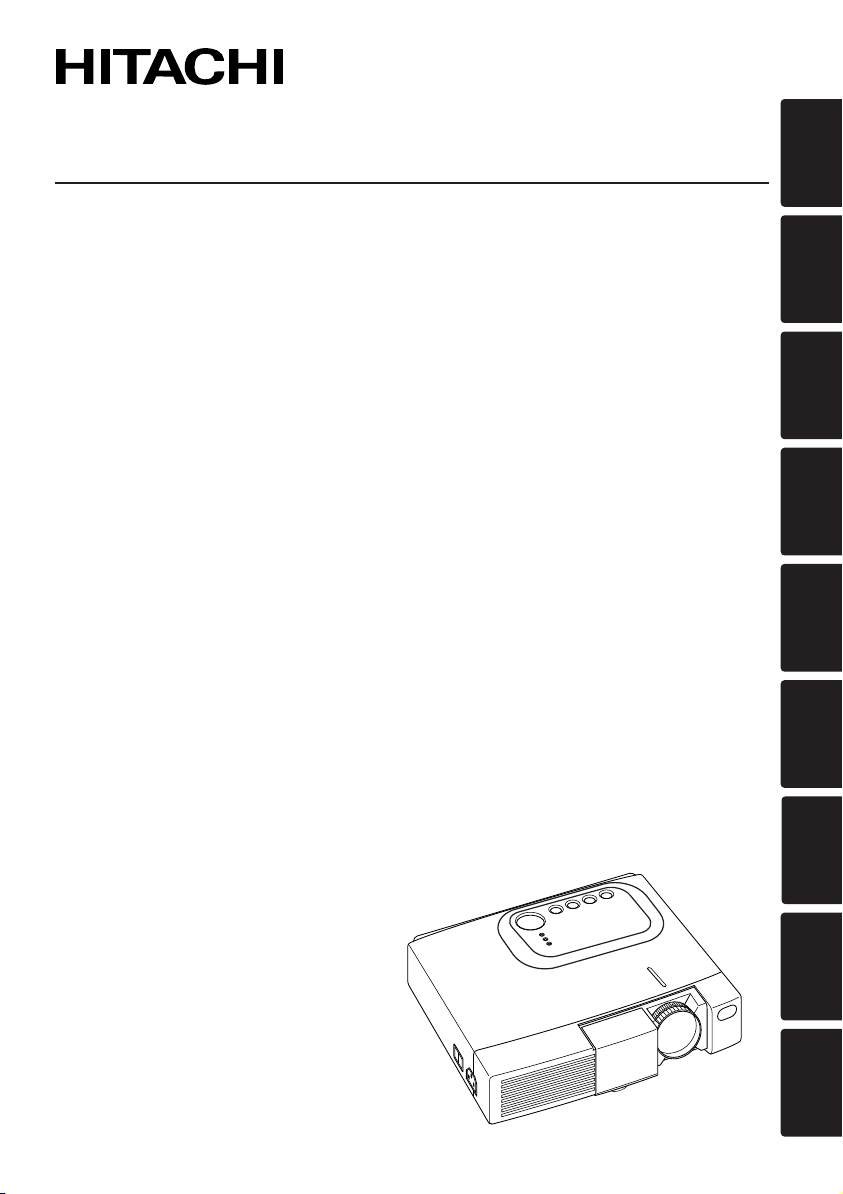
Liquid Crystal Projector
CPS225W
USER'S MANUAL
Please read this user's manual thoroughly to ensure correct usage through understanding.
BEDIENUNGSANLEITUNG
Bitte lessen Sie diese Bedienungsanleitung zugunsten der korrekten Bedienung
aufmerksam.
MANUEL D'UTILISATION
Nous vous recommandons de lire attentivement ce manuel pour bien assimiler le
fonctionnement de l'appareil.
MANUALE D'ISTRUZIONI
Vi preghiamo voler leggere attentamente il manuale d'sitruzioni in modo tale da poter
comprendere quanto riportato ai fini di un corretto utilizzo del proiettore.
ENGLISH
DEUTSCH
FRANÇAIS
MANUAL DE USUARIO
Lea cuidadosamente este manual del usuario para poder utilizar corretamente el
producto.
GEBRUIKSAANWIJZING
Lees voor het qebruik alstublieft deze handleiding aandachtig door, om volledig profijt te
hebben van de uitgebreide mogelijkheden.
BRUKERHÅNDBOK
Vennligst les denne bruksanvisningen grundig for å være garantert driftssikker bruk.
INSTRUÇÕES DO PROPRIETÁRIO
Para assegurar o uso correto do equipamento, por favor leia atentamente este manual do
usuário.
TECHNICAL
REGULATORY NOTICES
ITALIANO
ESPAÑOL
NEDERLANDS
NORSK
PORTGÊS
TECHNICAL
Page 2
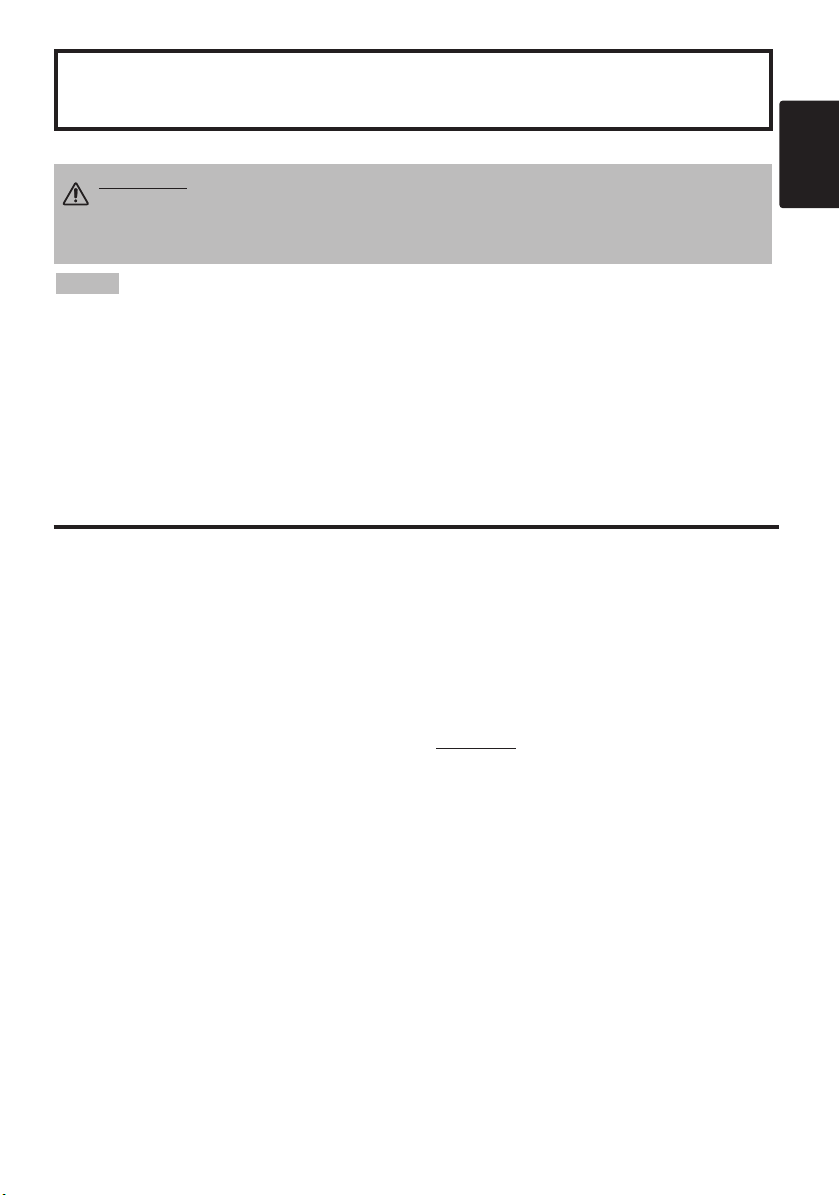
Liquid Crystal Projector
USER'S MANUAL
USER'S MANUAL
Thank you for purchasing this liquid crystal projector.
WARNING • Please read the accompanying manual “SAFETY
INSTRUCTIONS” and this “USER'S MANUAL” thoroughly to ensure correct
usage through understanding. After reading, store this instruction manual in a
safe place for future reference.
NOTE
• The manufacturer assumes no responsibility for any errors that may appear in this manual
• The reproduction, transmission or use of this document or contents is not permitted without
express written authority.
TRADEMARK ACKNOWLEDGMENT : PS/2, VGA and XGA are registered trademarks of
International Business Machines Corporation. Apple, Mac and ADB are registered trademarks of
Apple Computer, Inc. VESA and SVGA are trademarks of the Video Electronics Standard
Association. Windows is a registered trademark of Microsoft Corporation. Carefully observe the
trademarks and registered trademarks of all companies, even when not mentioned.
CONTENTS
CONTENTS
FEATURES .......................................2
BEFORE USE ...................................2
Contents of Package ..............................2
Part Names.............................................3
Loading the Battery ................................4
INSTALLATION ................................5
Installation of the Projector and Screen
Angle Adjustment ...................................5
Cabling ...................................................6
Power Connection ..................................7
Example of System Setup ......................7
Plug & Play.............................................7
OPERATIONS...................................8
Power ON ..................................................8
Power OFF
Basic Operation......................................9
Setup Menu ..........................................11
Input Menu............................................12
Image Menu..........................................13
Options Menu .......................................14
No Signal Menu....................................15
MAINTENANCE ..............................16
Lamp.....................................................16
Air Filter ................................................18
Other Maintenance...............................18
• The information in this manual is subject to change without notice.
Page
TROUBLESHOOTING ....................19
OSD Message ......................................19
Indicators Message ..............................20
Symptom ..............................................21
SPECIFICATIONS...........................22
WARRANTY AND AFTER-SERVICE
........5
.......................................................................................
TABLES
Table 1. Installation Reference.................5
Table 2. Cabling .......................................6
Table 3. Basic Operations ........................9
Table 4. Setup Menu ..............................11
Table 5. Input Menu................................12
..............................................8
Table 6. Image Menu..............................13
Table 7. Options Menu ...........................14
Table 8. No Signal Menu........................15
Table 9. OSD Message ..........................19
Table 10. Indicator Message ..................20
Table 11. Symptom ................................21
Table 12. Specifications .........................22
.......................................................................................
For "TECHNICAL" and "REGULATORY
NOTICE", see the end of this manual.
......23
ENGLISH
Page
ENGLISH-1
Page 3
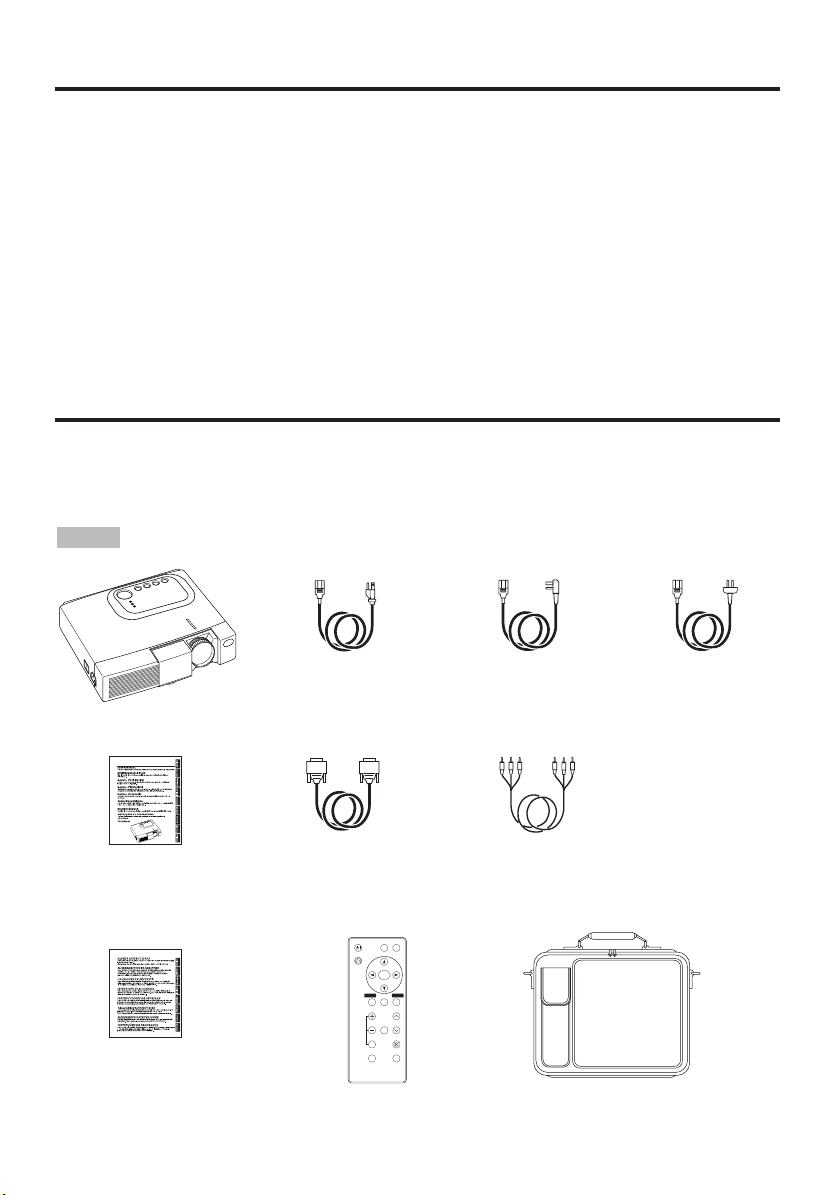
FEATURES
FEATURES
This liquid crystal projector is used to project various computer signals as well as NTSC / PAL /
SECAM video signals onto a screen. Little space is required for installation and large images can
easily be realized.
Outstanding Brightness
The UHB lamp and high-efficiency optical system assure a high level of brightness.
Partial Magnification Function
Interesting parts of images can be magnified for closer viewing.
Distortion Correction Function
Distortion-free images are quickly available.
Extra-low Noise Function
Acoustic noise level from the unit can be reduced.
BEFORE USE
BEFORE USE
Contents of package
Make sure all of the following items are included in the package. If anything is missing, please
contact your dealer.
NOTE
• Keep the original packing material for future reshipment.
Projector
User’s Manual
(this manual)
Safety Instructions
Power Cord
(US Type)
RGB Cable
VIDEO
STANDBY/ON
RGB
KEYSTONE
MENU
SELECT
MENU RESET
POSITION
MAGNIFY
FREEZE
VOLUME
MUTE
OFF
AUTO
BLANK
Remote Controller
containing Battery
Power Cord
(UK Type)
Component
Video Cable
(with green lead)
Carrying Bag
Power Cord
(Europe Type)
ENGLISH-2
Page 4
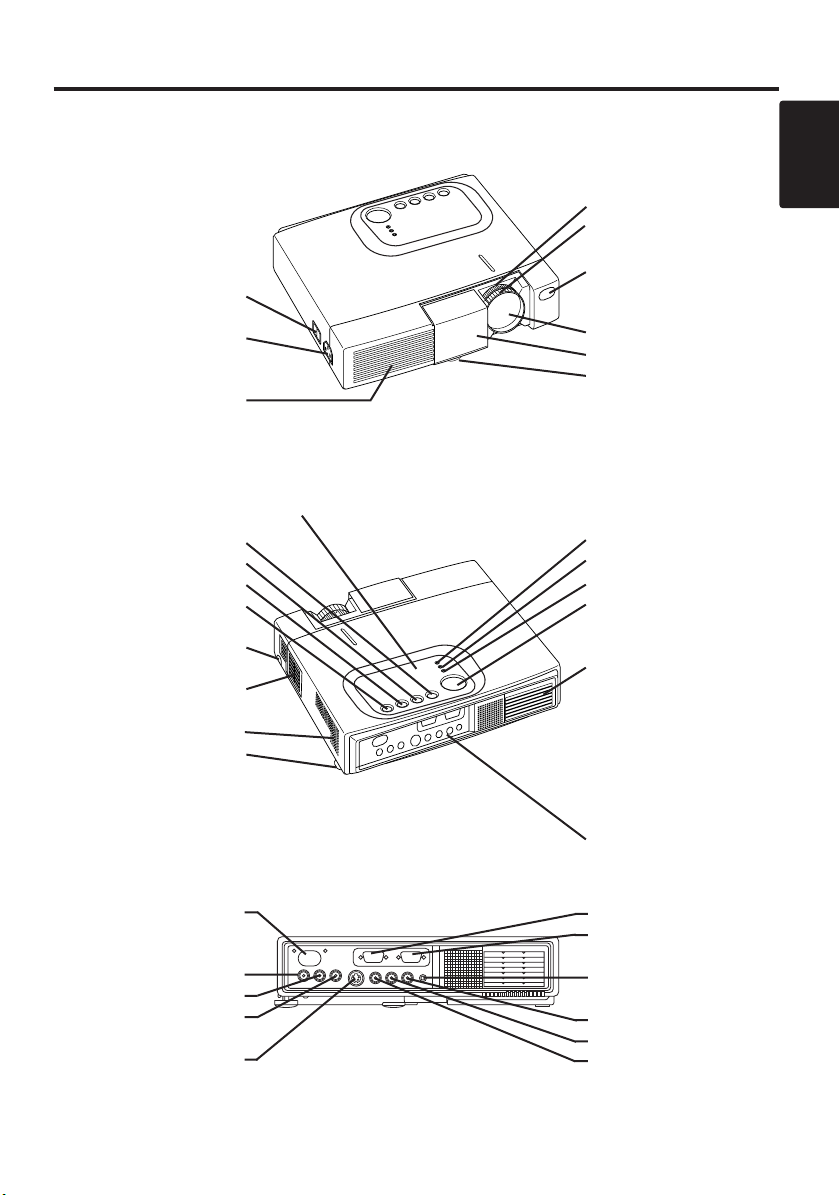
BBBBEEEEFFFFOOOORRRREEEE UUUUSSSSEEEE ((((ccccoooonnnnttttiiiinnnnuuuueeeedddd))
Part Names
))
Power Switch
AC Inlet
(to the Power Cord)
Ventilation Openings
(Intake)
RESET Button
KEYSTONE Button
INPUT Button
STANDBY/ON Button
Foot Adjuster Button
Air Filter and Intake
(for the Cooling Fan)
Speaker
Rear Foot Adjuster
Front / Left View
Control Panel (Refer to P.8 "OPERATIONS")
Zoom Knob
Focus Ring
Remote Control Sensor
Lens
Slide Lens Door
Foot Adjuster
LAMP Indicator
TEMP Indicator
POWER Indicator
MENU Button
Ventilation Openings
(Exhaust)
ENGLISH
Remote Control Sensor
COMPONENT
Y Terminal
B/PB Terminal
C
R/PR Terminal
C
S-VIDEO Terminal
Rear / Right View
Terminal Panel
(Refer below)
RGB Terminal
CONTROL Terminal
AUDIO Terminal
AUDIO
R Terminal
L Terminal
VIDEO Terminal
Terminal Panel
ENGLISH-3
Page 5
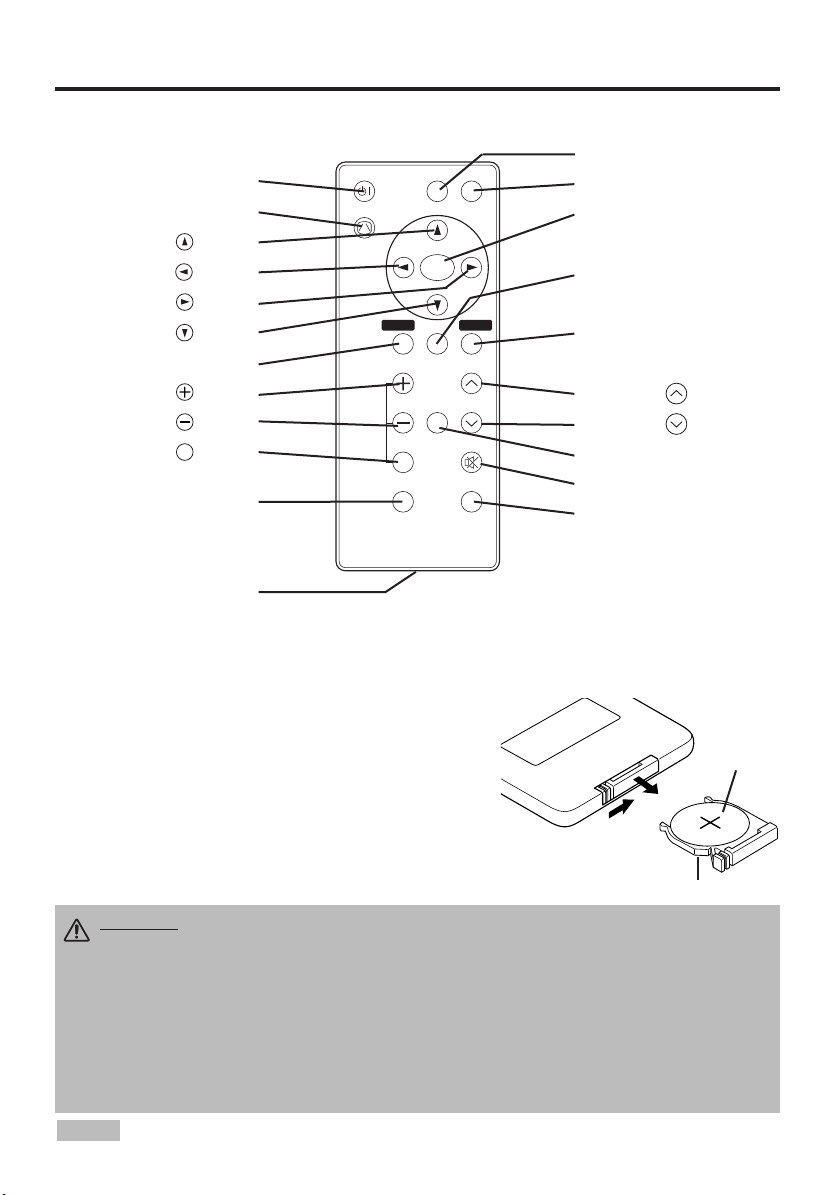
BBBBEEEEFFFFOOOORRRREEEE UUUUSSSSEEEE ((((ccccoooonnnnttttiiiinnnnuuuueeeedddd))
OFF
Part Names (continued)
))
STANDBY/ON Button
KEYSTONE Button
STANDBY/ON
KEYSTONE
VIDEO
RGB
Button
MENU
Button
SELECT
Button
MENU RESET
Button
POSITION
MENU Button
MAGNIFY Button
MAGNIFY
FREEZE
VOLUME
MAGNIFY Button
MAGNIFY Button
OFF
AUTO
MUTE
BLANK
AUTO Button
Battery Holder
(Refer to Page.8 "OPERATIONS")
Remote Controller
Loading the Batteries
First Loading:
In original packing, the battery is installed in the battery holder of
the remote controller with protection film(the transparent film some
of which is inside the battery folder). Pull out the protection film to
load the battery.
Replacing:
1. See the reverse side of the remote controller.
2. Pinch the groove and pull out battery holder as the drawing right.
3. Remove the worn battery.
4. Install the new battery with “+” side facing.
5. Push in and click the battery holder.
VIDEO Button
RGB Button
MENU SELECT Button
POSITION Button
RESET Button
VOLUME Button
VOLUME Button
FREEZE Button
MUTE Button
BLANK Button
“+” side
Pull out
Battery Holder
CAUTION •
battery may explode if not handled properly. Be careful in handling the battery
according to instructions of accompaning manual "SAFETY INSTRUCTIONS"and this
manual.
• Use the 3V micro lithium battery type no.CR2025 only.
• When loading the battery, make sure the plus and minus terminals are correctly oriented as
indicated in the remote controller.
• When you dispose the battery, you should obey the law in the relative area or country.
• Keep the battery away from children and pets.
• When not to be used for an extended period, remove the battery from the remote controller.
NOTE
Replace the batteries when remote control transmitter operation becomes difficult.
Incorrect handling of the battery could result in fire or personal injury.The
ENGLISH-4
Page 6
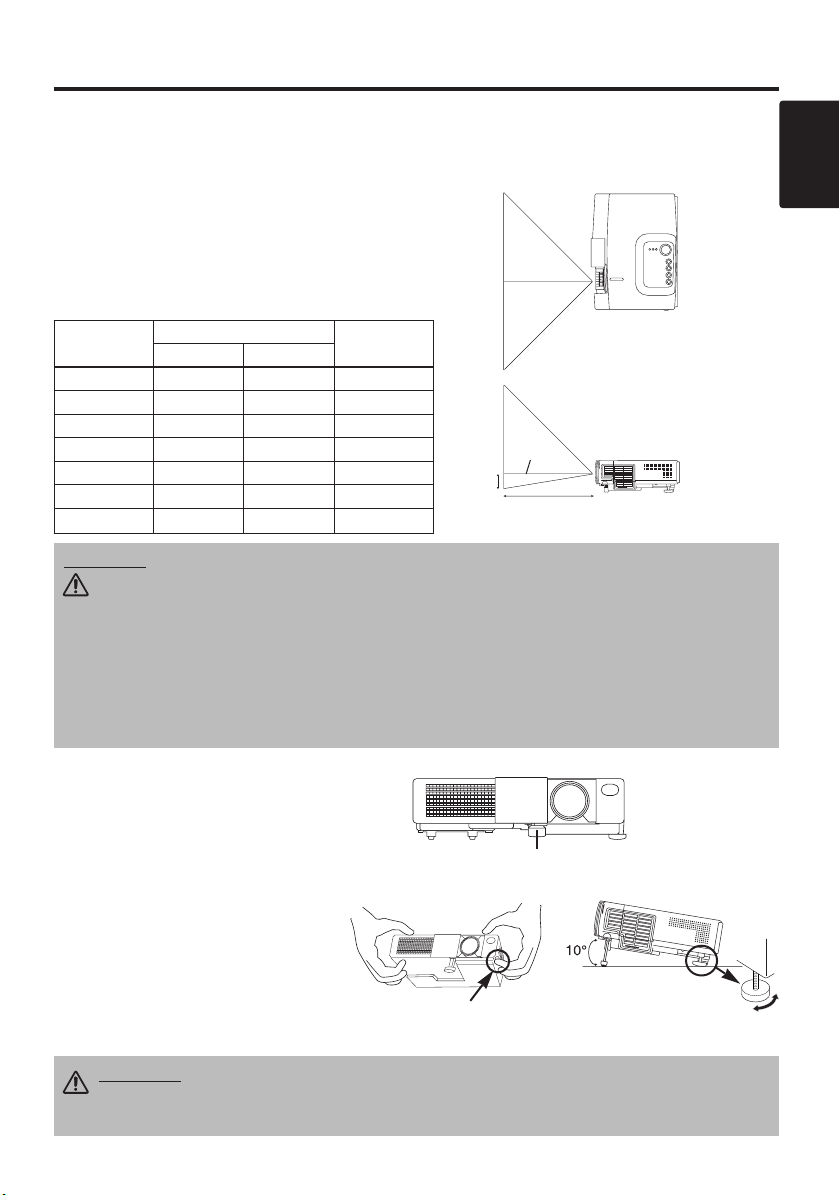
INSTALLATION
INSTALLATION
Installation of the Projector and Screen
Refer to the drawing and table below for determining the screen size and projection distance.
The projection distances shown in the table below
are for full size (CP-S225W:800 x 600 dots / CPX275W:1024 x 768 dots).
a: Distance from the projector to the screen. (±10%)
b: Distance from the lens center to the bottom of the
screen. (±10%)
Screen
Table 1. Installation Reference
a
TOP VIEW
SIDE VIEW
If you use
Be especially
Screen size
[inches (m)]
40 (1.0) 37 (0.9) 46 (1.2) 3 (8.7)
60 (1.5) 57 (1.5) 69 (1.8) 5 (13.1)
80 (2.0) 77 (1.9) 93 (2.4) 7 (17.4)
100 (2.5) 96 (2.4) 116 (2.9) 9 (21.8)
120 (3.0) 116 (2.9) 139 (3.5) 10 (26.1)
150 (3.8) 145 (3.7) 174 (4.4) 13 (32.7)
200 (5.0) 194 (4.9) 233 (5.9) 17 (43.5)
CAUTION • Install the projector in a suitable environment according to
instructions of the accompanying manual “SAFETY INSTRUCTIONS” and this
manual.
• Please basically use liquid crystal projector at the horizontal position.
liquid crystal projector by the lens up position, the lens down position and the side up
position, this may cause the heat inside to build up and cause damage.
careful not to install it with ventilation holes blocked.
• Do not install LCD projector in smoke effected environment. Smoke residue may
buildup on critical parts (i.e.LCD panel, Lens Assy etc.).
a [inches (m)]
Min. Max.
b
[inches (cm)]
Lens
center
b
ENGLISH
Angle Adjustment
Use the foot adjusters on the bottom of
the projector to adjust the projection
angle. It is variable within 0˚ to 10˚
approximately.
1. Lift up the front side of the projector,
and pressing the foot adjuster button,
adjust the projection angle.
2. Release the button to lock at the
desired angle.
3. Make the rear foot adjuster screw to
adjust the left-right slope.
CAUTION • Do not release the foot adjuster button unless the projector is
being held; otherwise, the projector could overturn or fingers could get
caught and cause personal injury.
Press the foot adjuster button
Foot Adjuster
Rear Foot Adjuster
ENGLISH-5
Page 7
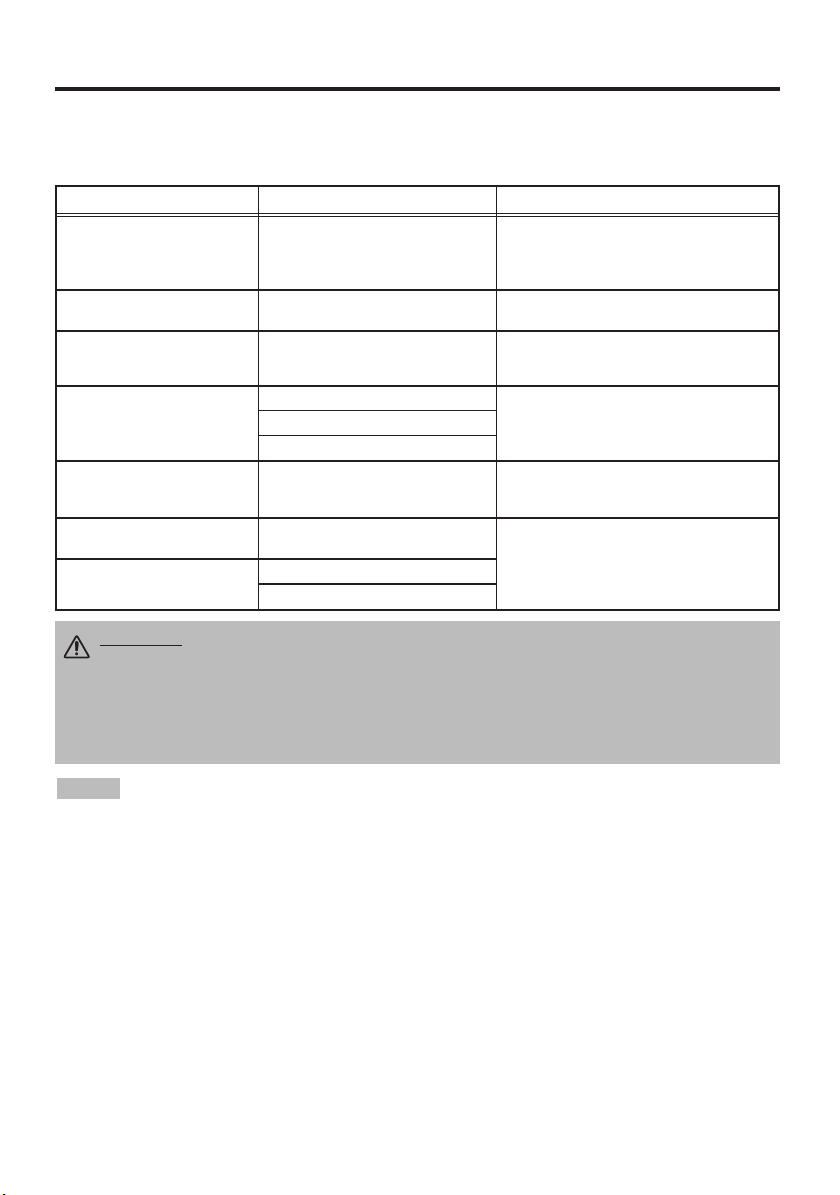
IIIINNNNSSSSTTTTAAAALLLLLLLLAAAATTTTIIIIOOOONNNN ((((ccccoooonnnnttttiiiinnnnuuuueeeedddd))
))
Cabling
Refer to the table below for connecting each terminal of the projector to a device.
Table 2. Cabling
Function Terminal Cable
Analog RGB input RGB
RS-232C communication CONTROL Optional RS-232C cable
Audio input
(from the computer)
Component video input
S-video input S-VIDEO
Video input VIDEO
Audio input
(from video equipment)
AUDIO Optional audio cable with stereo mini jack
COMPONENT VIDEO Y
COMPONENT VIDEO CB/PB
COMPONENT VIDEO CR/PR
AUDIO L
AUDIO R
Accessory RGB cable or optional RGB
cable with D-sub 15-pin shrink jack and
inch thread screws
Accessory component video cable
Optional S-video cable with mini DIN 4-pin
jack
Optional video/audio cable with RCA jack
CAUTION • Incorrect connecting could result in fire or electrical shock.
Please read this manual and the separate “SAFETY INSTRUCTIONS”.
• Before connecting, turn off to all devices to be connected, except for the USB
cable.
• The cables may have to be used with the core set to the projector side. Use the
cables which are included with the projector or specified.
NOTE
projector is compatible with the device.
• Secure the screws on the connectors and tighten.
• For some RGB input modes, the optional Mac adapter is necessary.
• To select the digital RGB input, the comuter may need some settings. See the manuals of the computer for
details.
• Some computers may have multiple display screen modes. Use of some of these modes will not be possible
with this projector.
• Refer to the “TECHNICAL” section for the pin assign ment of connectors.
• Refer to manual of the optional RS-232C cable, for the communication data.
• For others, consult your dealer.
• Before connecting, read instruction manuals of the devices to be connected, and make sure that the
ENGLISH-6
Page 8
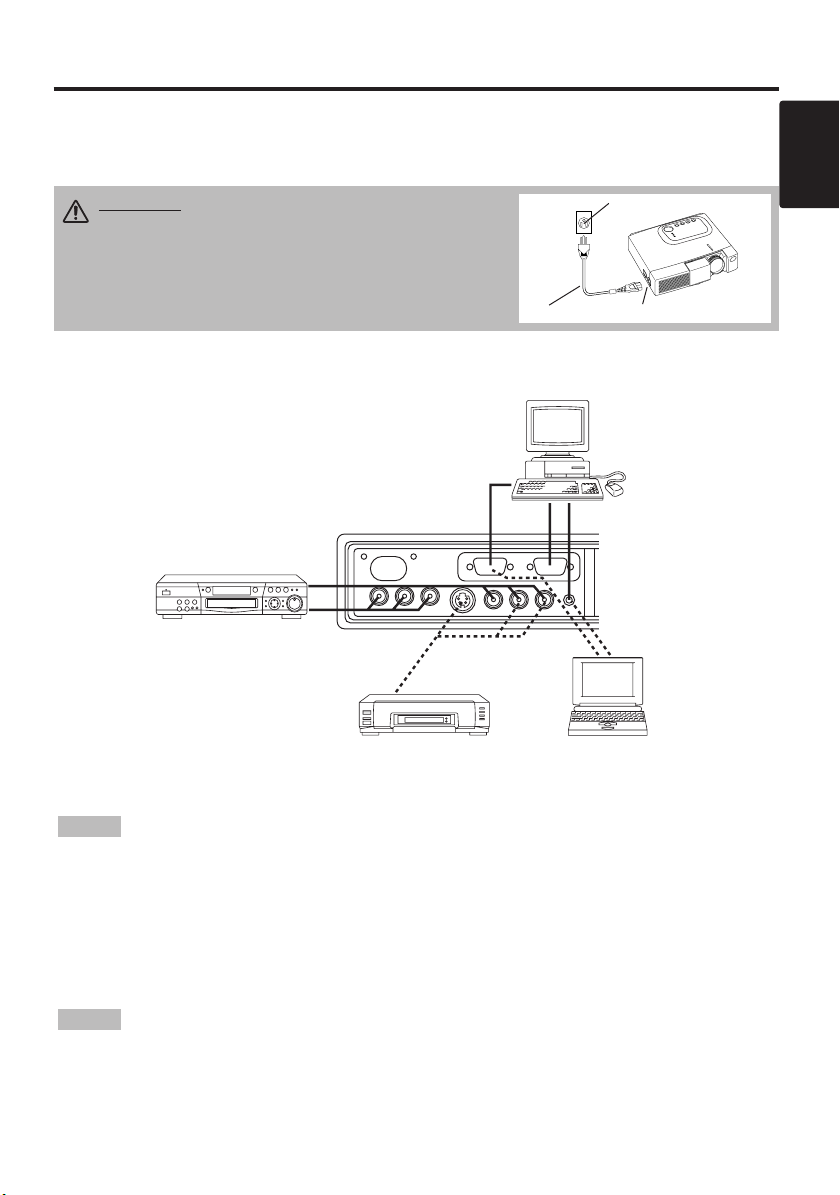
IIIINNNNSSSSTTTTAAAALLLLLLLLAAAATTTTIIIIOOOONNNN ((((ccccoooonnnnttttiiiinnnnuuuueeeedddd))
))
Power Connection
Use the correct power cord depending on the power outlet to be used.
Connect the AC inlet of the projector to the power outlet firmly by the power cord.
CAUTION • Be carful in handling the power
cord according to instructions of the
accompanying manual "SAFETY INSTRUCTIONS"
and this manual.
• Connect the power cord firmly. Avoid using a
loose, unsound outlet or failed contact.
Power Cord
Power outlet
AC Inlet
Example of system setup
Computer
(desktop type)
DVD Player
ENGLISH
S-Video Tape
Recorder
NOTE
(setting CRT display or simultaneous display of LCD and CRT). Please read instruction manual of
the notebook for more information.
• When connecting with a notebook computer, set the proper RGB external image output
Computer
(notebook type)
Plug & Play
This projector is VESA DDC 1/2B compatible. Plug & play is possible by connecting to a computer
that is VESA DDC (Display Data Channel) compatible.
Please use this function by connecting the accessory RGB cable with RGB terminal. Plug & play
may not operate by other connections.
NOTE
display and an operating system.
• This projector is recognized as a plug & play monitor. Use the standard display drivers.
• Plug & play may not operate by the computer to connect.
• Plug & play is a system configured with peripheral equipment including a computer,
ENGLISH-7
Page 9
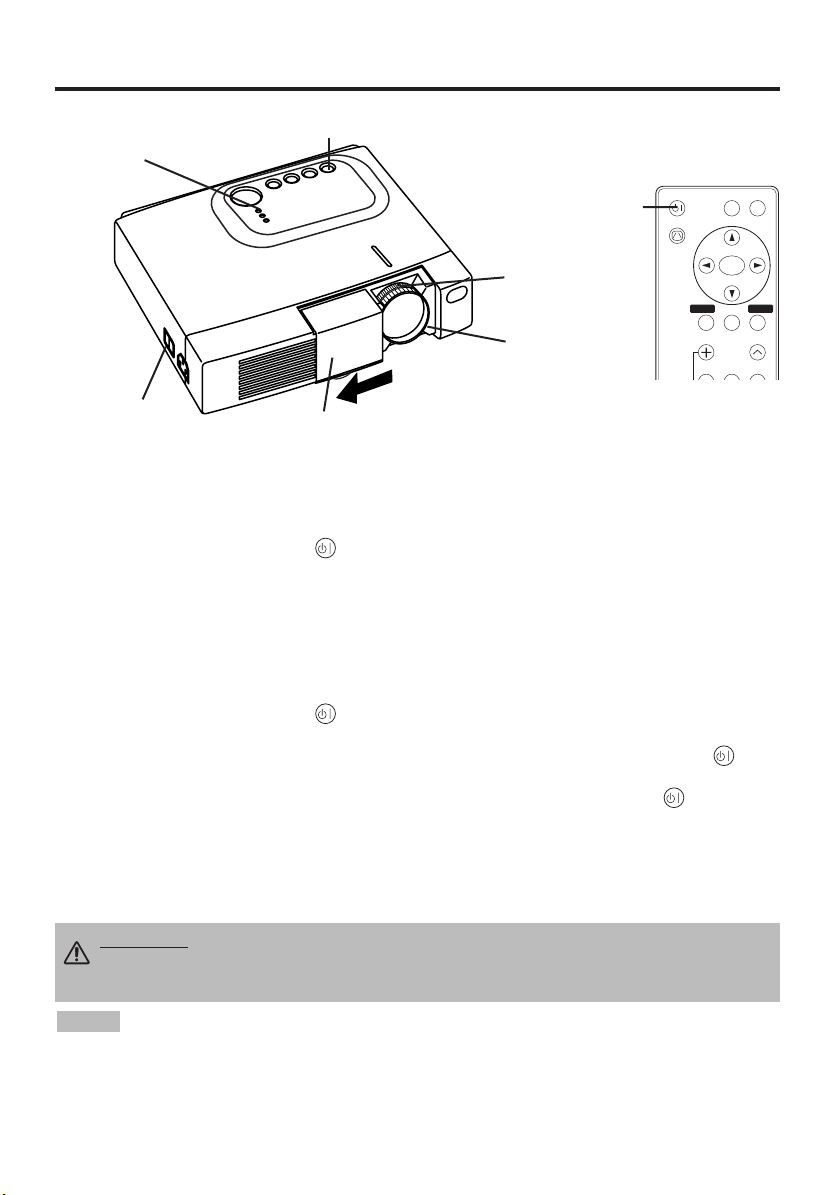
OPERATIONS
VIDEO
STANDBY/ON
KEYSTONE
POSITION
FREEZE
MAGNIFY
VOLUME
MENU
SELECT
RGB
MENU RESET
OPERATIONS
STANDBY/ON Button
POWER Indicator
STANDBY/
ON Button
Zoom knob
Focus ring
Power Switch
Slide Lens door
Power ON
1. Check that the power cord is connected correctly.
2. Set the power switch to [ | ]. The standby mode is selected, and the POWER indicator is turned to
orange.
3. Press the STANDBY/ON button on the control panel or the remote controller. Warm-up
begins and the POWER indicator blinks in green.
4. The POWER indicator ceases blinking and turns to green when power is on. Open the slide lens
door.
5. Adjust picture size using the Zoom knob.
6. Adjust focus using the Focus ring.
Power OFF
1. Press the STANDBY/ON button on the control panel or the remote controller. Then, the
message "Power off?" will appear on the screen,and the message will disappear by any operation
or no operation for 5 seconds.During this messsage indication,press the STANDBY/ON
button again. The projector lamp is extinguished and lamp cooling begins. The POWER
indicator blinks orange during lamp cooling. Pressing the STANDBY/ON button has no
effect while the POWER indicator is blinking.
2. The system assumes the Standby mode when cooling is complete, and the POWER indicator
ceases blinking and changes to orange. Check that the indicator is orange and set the Power
O
switch to [
3. The POWER indicator is extinguished when power is off. Do not forget to close the lens door.
WARNING • Please read this manual, and the separate “SAFETY
INSTRUCTIONS” thoroughly before using the equipment. Always ensure that
the equipment is used safely.
NOTE
reduce the life of the projector lamp.
• To prevent any troble, turn on/off the projector when the computer or video tape recorder is OFF.
Providing a RS-232C cable is connected, turn on the computer before the projector.
• When a projector continues projecting the same image, the image may remain as an afterimage.
Please do not project the image same for a long time.
].
• Except in emergencies, do not turn off unless the POWER indicator is orange as it will
ENGLISH-8
Page 10
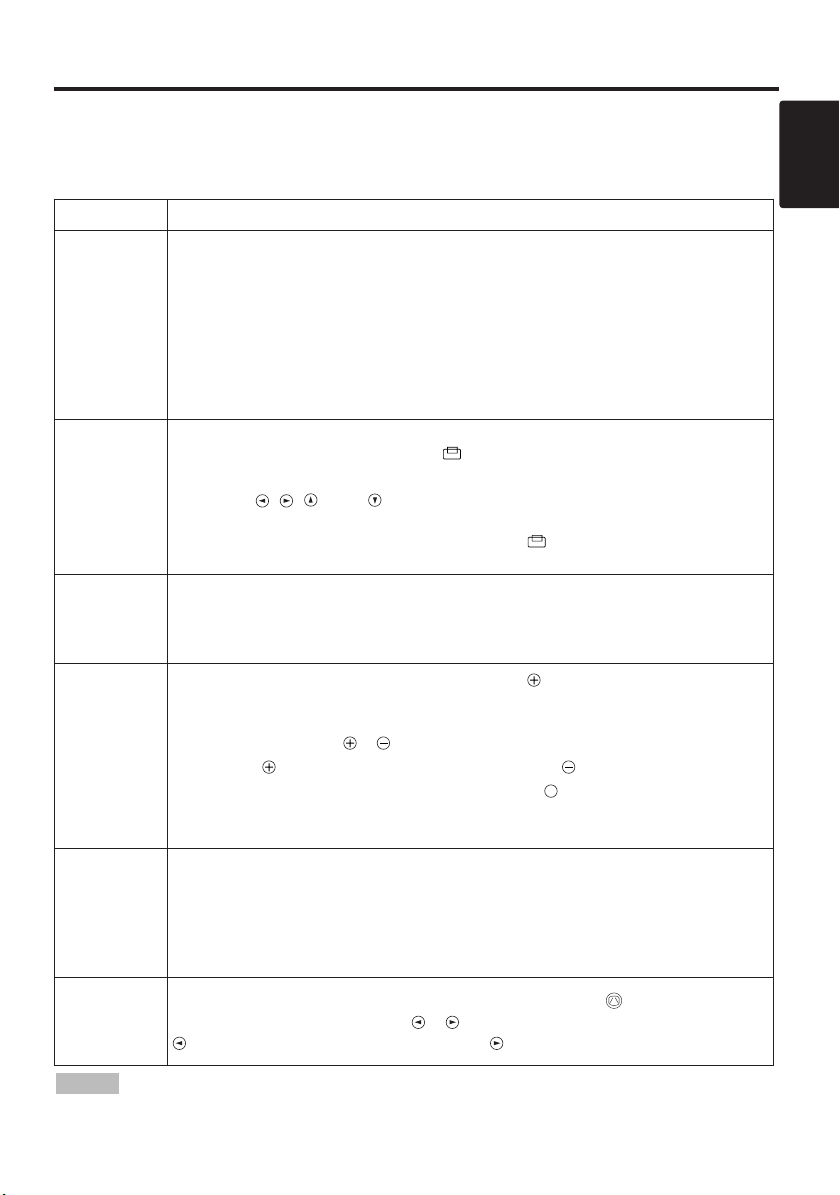
OOOOPPPPEEEERRRRAAAATTTTIIIIOOOONNNNSSSS ((((ccccoooonnnnttttiiiinnnnuuuueeeedddd))
OFF
))
Basic Operation
The basic operations shown in Table 3 is performed from the supplied remote controller or the
projector control panel. Items indicated by (*) may be used from the control panel.
Table 3 . Basic Operation
Item Description
Select Input Signal (*) : Press the INPUT button.
RGB→ VIDEO → S-VIDEO → COMPONENT (→ RGB)
Select RGB Input : Press the RGB button.
INPUT
SELECT
POSITION
RESET (*)
MAGNIFY
FREEZE
VIDEO/S-VIDEO/COMPONENT → RGB
Select Video Input : Press the VIDEO button.
RGB → VIDEO/S-VIDEO/COMPONENT
VIDEO → S-VIDEO → COMPONENT (→ VIDEO)
• The selected signal name is displayed for approximately 3 seconds when the input
signal is changed.
Set/Clear Position Adjustment Mode :
Press the POSITION button.
Image Position Adjustment:
Press the , , and buttons in the POSITION mode.
• Valid only in the MAGNIFY mode with a video signal is input.
• After approximately 10 seconds of inactivity the [ ] icon is extinguished and the
POSITION mode is cleared automatically.
Initialize Each Item : Select an item and press the RESET button.
Initialize Position Adjustment : Press the RESET button and the
POSITION mode. This function is valid only when RGB signal is input.
• Valid except for the VOLUME, LANGUAGE, H PHASE and WIHSPER.
Set MAGNIFY Mode : Press the MAGNIFY button.
Move Magnified Area : Run the POSITION in the MAGNIFY mode.
Adjust Magnification :
Press the MAGNIFY / button in MAGNIFY mode.
MAGNIFY magnifies the image ↔ MAGNIFY reduces the image
Clear MAGNIFY Mode : Press the MAGNIFY button.
• The MAGNIFY mode is cleared by running or setting the AUTO, ASPECT, INPUT
SELECT or VIDEO, or by changing the input signal.
Set/Clear FREEZE Mode : Press the FREEZE button. The [II] icon is
displayed, and the image frozen, in the FREEZE mode.
• The FREEZE mode is cleared by running or setting POSITION, VOLUME, MUTE,
Automatic Adjustment, BLANK ON/OFF, or MENU ON/OFF, or by changing the
input signal.
• Do not forget to clear frozen static images.
The [ ] icon is displayed in the POSITION mode.
ENGLISH
KEYSTONE
NOTE
of the projector, and within a range of 30° left-right. Strong light and obstacles will interfere with
operation of the remote controller.
Set/Clear KEYSTONE Mode : Press the KEYSTONE button.
Adjust Keystone : Press the / button in the KEYSTONE mode.
*)
(
reduces the bottom size of image ↔ reduces the top size of image
• Use the remote controller at a distance of approximately 3m from the sensor on the front
(It continue the next page.)
ENGLISH-9
Page 11
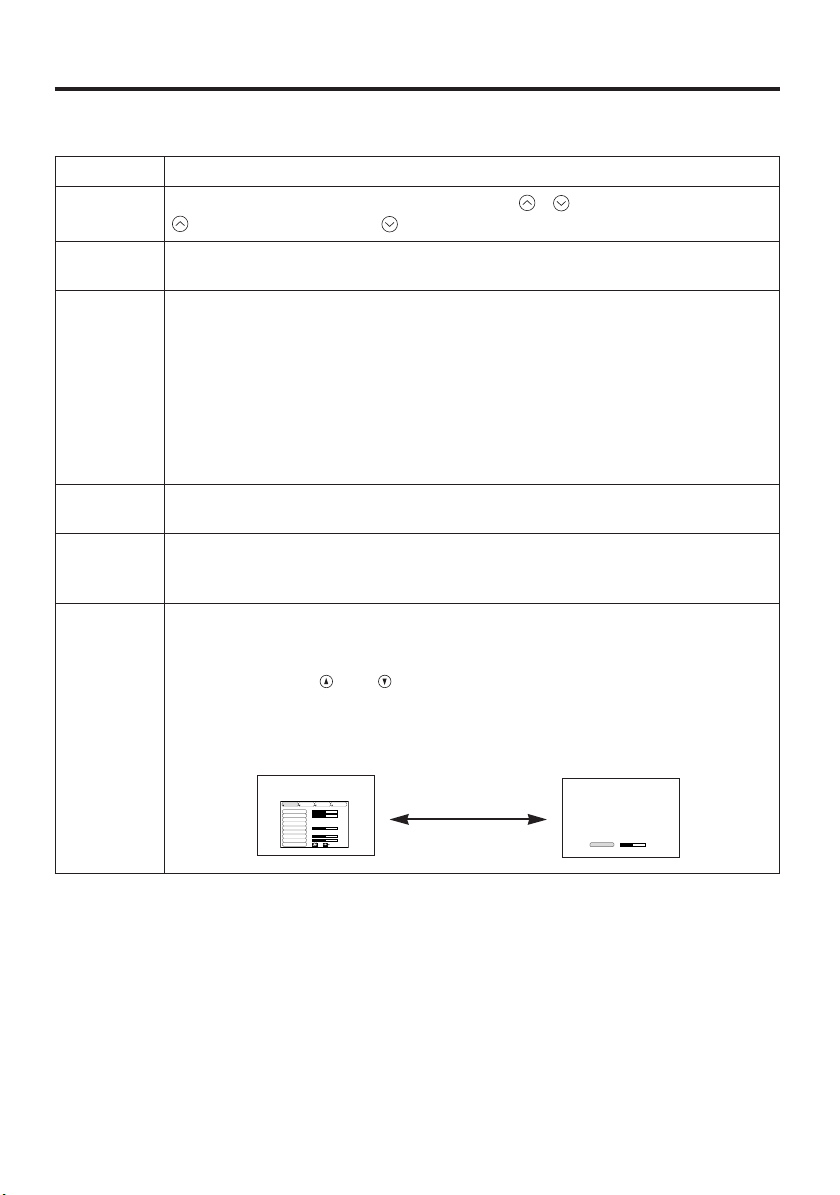
OOOOPPPPEEEERRRRAAAATTTTIIIIOOOONNNNSSSS ((((ccccoooonnnnttttiiiinnnnuuuueeeedddd))
CONTRAST
-2
BRIGHT
CONTRAST
V POSIT
H POSIT
H PHASE
H SIZE
COLOR BAL R
COLOR BAL B
ASPECT
0
-2
+1
0
0
100
100
800
SETUP INPUT OPT.IMAGE
Items indicated by (*) may be used from the control panel.
Table 3. Basic Operation (continued)
Item Description
))
VOLUME
MUTE
AUTO
BLANK
ON/OFF
MENU
ON/OFF (
MENU
SELECT
Volume Adjustment : Press the VOLUME / button.
reduces the volume
↔ increases the volume
Set/Clear Mute Mode : Press the MUTE button.
No sound is heard in the MUTE mode.
Automatic Adjustment at RGB Input : Press the AUTO button.
Horizontal position(H.POSIT), vertical position (V.POSIT),clock phase
(H.PHASE), and horizontal size(H.SIZE) are automatically adjusted. Use
with the window at maximum size in the application display.
Automatic Adjustment at Video Input : Press the AUTO button.
A signal type appropriate for the input signal is selected automatically. Valid
only when AUTO is set for VIDEO on the menu.
• This operation requires approximately ten seconds. It may not function correctly
with some input signals.
Set/Clear Blank Mode: Press the BLANK button. No image is displayed in
the Blank mode. The screen color is as set in BLANK on the Image menu.
Menu Display Start/Stop: Press the MENU button.
• The menu display is terminated automatically after approximately ten seconds of
*)
inactivity.
Select Menu Type: Press the MENU SELECT button.
Allows the user to select the normal menu or the single menu. Only the
selected item is displayed on the single menu, and other items are
displayed with the and buttons as with the normal menu.
• Valid only when the Setup menu is used. Push the MENU SELECT button after
selecting items such as "BRIGHTNESS".
Normal menu Single menu
(MENU SELECT)
ENGLISH-10
Page 12
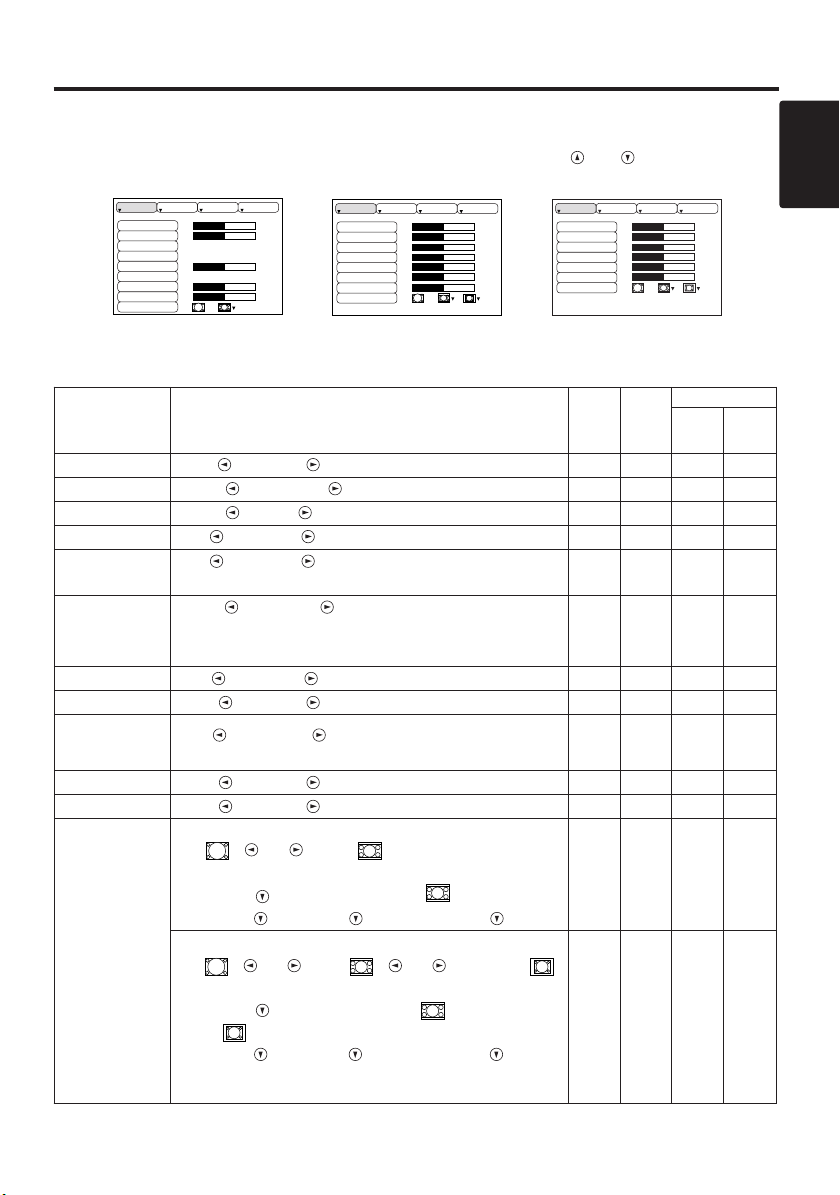
OOOOPPPPEEEERRRRAAAATTTTIIIIOOOONNNNSSSS ((((ccccoooonnnnttttiiiinnnnuuuueeeedddd))
BRIGHT
CONTRAST
V POSIT
H POSIT
H PHASE
H SIZE
COLOR BAL R
COLOR BAL B
ASPECT
0
-2
+1
0
0
100
100
800
SETUP INPUT OPT.IMAGE
BRIGHT
CONTRAST
SHARPNESS
COLOR
TINT
COLOR BAL R
COLOR BAL B
ASPECT
0
+1
+1
0
0
0
0
SETUP INPUT OPT.IMAGE
))
Setup Menu
The following adjustments and settings are possible when SETUP is selected at the top of the menu. Part of the
Setup menu differs between RGB input and video input. Select an item with the and buttons, and start
operation. Use the Single menu to reduce menu size (see Table 3, MENU SELECT).
SETUP INPUT OPT.IMAGE
BRIGHT
CONTRAST
COLOR
H PHASE
COLOR BAL R
COLOR BAL B
ASPECT
0
+1
+1
0
0
0
ENGLISH
Table 4. Setup Menu
Item Description
BRIGHT
CONTRAST
V POSIT
H POSIT
H PHASE
H SIZE
SHARPNESS
COLOR
TINT
COLOR BAL R
COLOR BAL B
ASPECT
RGB
VIDEO/S-VIDEO
Dark ↔ Light
Weak ↔ Strong
Down ↔ Up
Left ↔ Right
Left ↔ Right
• Adjust to eliminate flicker.
Small ↔ Large
• The image may not be displayed correctly if the horizontal
size is excessive. In such cases, press the RESET button, and
initialize the horizontal size.
Soft ↔ Clear
Light ↔ Dark
Red ↔ Green
• Valid only when NTSC or NTSC 4.43 signal is received.
Light ↔ Dark
Light ↔ Dark
Select Image Aspect Ratio :
4:3[ ]
↔ 16:9 [ ]
Select Position of Image:
Press the button while 16:9
Center
→ Down → Up ( → Center )
[]
is selected.
Select Image Aspect Ratio:
4:3[ ] ↔ 16:9[ ] ↔ 4:3 small[ ]
Select Position of Image :
Press the button while 16:9[ ] / 4:3
small[ ] is selected.
Center
→ Down → Up ( → Center )
• 4:3 small may not be displayed correctly with some input
signals.
COMPONENT
COMPONENT
VIDEO
RGB
S-VIDEO
480i
575i
480P
✔ ✔ ✔ ✔
✔ ✔ ✔ ✔
✔
- - -
✔
- - -
✔
✔
-
-
-
✔ ✔
-
- - -
✔
- -
✔ ✔ ✔
✔
- -
✔ ✔ ✔ ✔
✔ ✔ ✔ ✔
✔
- -
✔ ✔
-
ENGLISH-11
720P
1080i
✔
-
Page 13

OOOOPPPPEEEERRRRAAAATTTTIIIIOOOONNNNSSSS ((((ccccoooonnnnttttiiiinnnnuuuueeeedddd))
))
Input Menu
The following functions are available when INPUT is selected on the
menu. Select an item with the and buttons, and start operation.
Table 5. Input Menu
Item Description
Operation Start/Stop: Press the / button.
Automatic Adjustment at RGB Input: Select the EXECUTE with the
button.
Horizontal position (H.POSIT), vertical position (V.POSIT), clock
AUTO
RGB
VIDEO
HDTV
phase (H.PHASE), and horizontal size (H.SIZE) are automatically adjusted.
Use with the window at maximum size in the application display.
•
This operation requires approximately 10 seconds. It may not function correctly with
some input signals. Pressing the AUTO button in this case may correct this problem.
• This function is the same as for the AUTO function in Basic operation.
Displays RGB Input Frequency:
Displays the horizontal and vertical sync signal frequencies for RGB input.
• Valid only at RGB input.
Operation Start/Stop: Press the / button.
Select Video Signal Type: Select the signal type with the and
buttons. Select NTSC, PAL, SECAM, NTSC4.43, M-PAL, or N-PAL as
appropriate for the input signal. The selection of AUTO enables and
executes the function AUTO (Automatic Adjustment at Video Input), except
for the N-PAL input.
• Use this function when the image becomes unstable (eg. the image becomes
irregular, or lacks color) at VIDEO/S-VIDEO input.
• Automatic Adjustment requires approximately ten seconds. It may not function
correctly with some input signals. Pressing the AUTO button in this case may correct
this problem except for the N-PAL input.
• For the COMPONENT VIDEO input, this function is not effective and the signal
type is distinguished automatically.
Operation Start/Stop: Press the / button.
Select HDTV Mode: Select the 1080i mode or 1035i mode suitable for the
input signal with the / button.
• When the selected HDTV mode is incompatible with the input signal, the image may
be incorrect (eg. the display position or color is incorrect).
SETUP INPUT OPT.
AUTO
RGB
VIDEO
HDTV
IMAGE
EXECUTE
CANCEL
ENGLISH-12
Page 14

OOOOPPPPEEEERRRRAAAATTTTIIIIOOOONNNNSSSS ((((ccccoooonnnnttttiiiinnnnuuuueeeedddd))
))
Image Menu
The following adjustments and settings are available when IMAGE is
selected on the menu. Select an item with the and buttons, and
start operation.
Table 6. Image Menu
Item Description
BLANK
MIRROR
START UP
GAMMA
COLOR
TEMP
Select Blank Screen Color: Select color with the and buttons.
•The image is cleared and the entire screen is displayed in the selected color, when
BLANK mode is set with BLANK ON, or when there is no signal for 5 minutes.
Operation Start/Stop: Press the / button.
Select Mirror Status: Select mirror status with and buttons.
Operation Start/Stop: Press the / button.
Setup Initial Screen Display: Select TURN ON with the button.
Clear Initial Screen Display: Select TURN OFF with the button.
• Note that if TURN OFF is selected the blank screen is displayed in blue when there
is no signal.
Operation Start/Stop: Press the / button.
Select Gamma Mode : Select the gamma mode with the / button.
Operation Start/Stop: Press the / button.
Select Color Temperature:
Select the color temperature mode with the / button.
SETUP INPUT OPT.IMAGE
BLANK
MIRROR
START UP
GAMMA
COLOR TEMP
ENGLISH
ENGLISH-13
Page 15

OOOOPPPPEEEERRRRAAAATTTTIIIIOOOONNNNSSSS ((((ccccoooonnnnttttiiiinnnnuuuueeeedddd))
VOLUME
MENU COLOR
LANGUAGE
AUTO OFF
SYNC ON G
WHISPER
16
SETUP INPUT OPT.IMAGE
Options Menu
The following adjustments and settings are available when OPT. is
selected on the menu. Select an item with the and buttons, and
start operation.
.
Table 7. Options Menu
Item Description
VOLUME
Volume Adjustment: Reduce VOLUME ↔ Increase VOLUME
))
MENU COLOR
LANGUAGE
AUTO OFF
SYNC ON G
WHISPER
Select Menu Background Color: Select with the and buttons.
Operation Start/Stop: Press the or button.
Select Menu Display Language: Select with the and buttons.
Operation Start/Stop: Press the or button.
Set AUTO OFF: Set 1~99 minutes with the and buttons. The
system automatically enters the standby mode when a signal is not
received for the set time.
Clear AUTO OFF: Select STOP (0 min.) with the button. When
STOP is selected the system does not enter the standby mode even if
no signal is received.
Operation Start/Stop: Press the or button.
SYNC ON G Valid: Select TURN ON with the button.
SYNC ON G Invalid: Select TURN OFF with the button.
• May not be displayed correctly with some input signals when SYNC ON G is
valid. In such cases, remove the signal connector so that no signal is received,
set SYNC ON G to invalid, and reconnect the signal.
Operation Start/Stop: Press the or button.
Set/Clear Wisper Mode: Press
/ button.
When the WHISPER is
selected, the WHISPER mode is active. In the WHISPER mode,
acoustic noise level from the unit is reduced, brightness level on screen
is a little lower.
ENGLISH-14
Page 16

OOOOPPPPEEEERRRRAAAATTTTIIIIOOOONNNNSSSS ((((ccccoooonnnnttttiiiinnnnuuuueeeedddd))
VOLUME
BLANK
MIRROR
START UP
MENU COLOR
LANGUAGE
AUTO OFF
SYNC ON G
WHISPER
16
No Signal Menu
The same adjustments and settings are available with the Image and
Options menus when the MENU button is pressed during display of the
“NO INPUT IS DETECTED ON ***” or “SYNC IS OUT OF RANGE
ON ***” message while no signal is received.
Table 8. No Signal Menu
Item Description
Volume Adjustment: Reduce VOLUME ↔ Increase VOLUME
VOLUME
BLANK
MIRROR
START UP
MENU COLOR
LANGUAGE
AUTO OFF
• When this function is used, audio input is automatically switched to video. The
audio input can be switched by moving the DISK PAD left and right during the
display of the volume adjustment bar. The volume adjustment bar is displayed by
pressing VOLUME or VOLUME button.
Select Blank Screen Color: Select the color with the and buttons.
•The image is cleared and the entire screen is displayed in the selected color,
when BLANK mode is set with BLANK ON, or when there is no signal for 5
minutes.
Operation Start/Stop: Press the / button.
Select Mirror Status: Select the mirror status with the and buttons.
Operation Start/Stop: Press the / button.
Setup Initial Screen Display: Select the TURN ON with the button.
Clear Initial Screen Display: Select the TURN OFF with the button.
• Note that if TURN OFF is selected the blank screen is displayed in blue when there is no signal.
Select Menu Background Color: Select the color with the and buttons.
Operation Start/Stop: Press the / button.
Select Menu Display Language: Select the language with the and
buttons.
Operation start/stop: Press the / button.
Set AUTO OFF: Set 1~99 minutes with the and buttons. The
system automatically enters the standby mode when a signal is not
received for the set time.
Clear AUTO OFF: Select the STOP (0 min.) with the button. When
the STOP is selected the system does not enter the standby mode even
if no signal is received.
))
ENGLISH
SYNC ON G
WHISPER
Operation Start/Stop: Press the / button.
SYNC ON G Valid: Select the TURN ON with the button.
SYNC ON G Invalid: Select the TURN OFF with the button.
• May not be displayed correctly with some input signals when the SYNC ON G is
valid. In such cases, remove the signal connector so that no signal is received,
set the SYNC ON G to invalid, and reconnect the signal.
Operation Start/Stop: Press the / button.
Set/Clear Wisper Mode: Press / button. When the WHISPER is
selected, the WHISPER mode is active. In the WHISPER mode,
acoustic noise level from the unit is reduced, brightness level on screen
is a little lower.
ENGLISH-15
Page 17

MAINTENANCE
MAINTENANCE
Lamp
HIGH VOLTAGE
HIGH TEMPERATURE
HIGH PRESSURE
Contact your dealer before replacing the lamp.
For the optional lamp, see the item “Optional Parts” of the Table 12.
Before replacing the lamp, switch power OFF, remove the power cord from the power outlet, and
wait approximately 45 minutes until the lamp has cooled. The lamp may explode if handled at high
temperatures.
WARNING • For disposal of used lamp, treat
according to the instruction of community
authorities.
• Since the lamp is made of glass, do not apply shock
to it and do not scratch it.
• Also, do not use old lamp. This could also cause
explosion of the lamp.
• If it is probable that the lamp has exploded (explosive
sound is heard), disconnect the power plug from the
power outlet and ask your dealer to replace lamp. The
lamp is covered by front glass, but in rare cases, the
reflector and the inside of the projector may be
damaged by scattered broken pieces of glass, and
broken pieces could cause injury when being handled.
• Do not use the projector with the lamp cover removed.
Reflector
Lamp
Front
glass
Lamp Life
Projector lamps have a finite life. The image will become darker, and hues will become weaker,
after a lamp has been used for a long period of time.
Replace the lamp if the LAMP indicator is red, or the CHANGE THE LAMP message appears
when the projector is switched ON. See Table 9 of P.19 and Table 10 of P.20.
NOTE
replacing the lamp, switch power OFF, wait approximately 20 minutes, and switch power ON again.
If the LAMP indicator is still red, replace the lamp.
• The LAMP indicator is also red when the lamp unit reaches high temperature. Before
ENGLISH-16
Page 18

MMMMAAAAIIIINNNNTTTTEEEENNNNAAAANNNNCCCCEEEE ((((ccccoooonnnnttttiiiinnnnuuuueeeedddd))
Replacing the Lamp
1. Switch the projector OFF, remove the power cord from the
power outlet, and wait at least 45 minutes for the unit to cool.
2. Prepare a new lamp.
3. Check that the projector has cooled sufficiently, and gently
turn it upside down.
4. Loosen the two screws as shown in the diagram, and remove
the lamp cover.
5. Loosen the one screw, and gently remove the lamp while
holding the grips. Touching the inside of the lamp case may
result in uneven coloring.
6. Install the new lamp and tighten the one screw firmly. Also
steadily push the opposite side of the screwed lamp into the
unit.
7. Replace the lamp cover in position and tighten the two
screws firmly.
8. Gently turn the projector right-side up.
CAUTION • Ensure that screws are tightened
properly. Screws not tightened fully may result
in injury or accidents.
• Do not use the projector with the lamp cover
removed.
))
ENGLISH
Resetting the Lamp Timer
Reset the lamp timer after replacing the lamp. When the message of “CHANGE THE LAMP …
THE POWER WILL TURN OFF AFTER 0 hr.” is displayed, complete the following operation
within 10 minutes. The power will be turned off automatically in over 10 minutes.
1. Switch power ON, and press the RESET button, for approximately three seconds. The ‘LAMP
xxxx hr’ message will appear on the lamp timer on the bottom of the screen.
2. Press the MENU button on the remote control transmitter, or the RESET button on the control
panel, while the lamp timer is displayed. The ‘LAMP xxxx
then appear.
3. Press the and select 0, and wait until the timer display is cleared.
NOTE
when replacing the lamp. The message functions will not operate properly if the lamp timer is not
reset correctly.
• Do not reset the lamp timer without replacing the lamp. Reset the lamp timer always
→ 0 ■ CANCEL’ message will
ENGLISH-17
Page 19

MMMMAAAAIIIINNNNTTTTEEEENNNNAAAANNNNCCCCEEEE ((((ccccoooonnnnttttiiiinnnnuuuueeeedddd))
))
Air Filter Maintenance
The air filter should be cleaned as described below at intervals of approximately 100 hours.
1. Switch the projector power supply OFF, and remove the power cord from the power outlet.
2. Clean the air filter with a vacuum cleaner.
CAUTION • Switch power OFF and remove the power cord from the power
outlet before beginning maintenance work. Please read the separate “SAFETY
INSTRUCTIONS” thoroughly to ensure that maintenance is performed correctly.
• Replace the air filter if contamination cannot be removed, or if it is damaged.
Contact your dealer in such case. For the optional air filter, see the item “Optional
Parts” of the Table 12.
• Do not use the equipment with the air filter removed.
• When the air filter is clogged with dust etc. the power supply is switched OFF
automatically to prevent the temperature rising inside the projector.
Other Maintenance
Maintenance Inside the Equipment
For safety reasons, ensure that the equipment is cleaned and checked by the dealer once every two
years. Maintaining the equipment by yourself is dangerous.
Cleaning the Lens
Gently wipe the lens with lens cleaning paper. Do not touch the lens with your hands.
Cleaning the Cabinet and Remote control transmitter
Gently wipe with a soft cloth. If dirt and stains etc. are not easily removed, use a soft cloth
dampened with water, or water and a neutral detergent, and wipe dry with a soft, dry cloth.
CAUTION • Switch power OFF and remove the power cord from the power
outlet before beginning maintenance work. Please read the separate “SAFETY
INSTRUCTIONS” thoroughly to ensure that maintenance is performed correctly.
• Do not use detergents or chemicals other than those noted above (e.g. benzene
or thinners).
• Do not use cleaning sprays.
• Do not rub with hard materials, or tap the equipment.
ENGLISH-18
Page 20

TROUBLESHOOTING
TROUBLESHOOTING
OSD Message
The messages as described below may appear on the screen at power ON. Take the appropriate
measures when such messages appears.
Table 9. OSD Messages
Message Contents
ENGLISH
CHANGE THE LAMP
AFTER REPLACING LAMP,
RESET THE LAMP TIME.
CHANGE THE LAMP
AFTER REPLACING LAMP,
RESET THE LAMP TIME.
THE POWER WILL TURN OFF
AFTER ** hr.
CHANGE THE LAMP
AFTER REPLACING LAMP,
RESET THE LAMP TIME.
THE POWER WILL
TURN OFF
AFTER 0 hr.
NO INPUT IS DETECTED
ON ***
SYNC IS OUT OF RANGE
ON ***
NOTE
appears every time power is switched ON.
(*2) The unit has a function to turn the power off which will be active when the usage time reaches
2000 hr. However the life of lamp might be much different among lamps, so that it might be
happened that a lamp is cut off before the function is active.
(*1) This message is cleared automatically after approximately three minutes, and
The usage time of lamp will be reaching 2000 hr
shortly.(*2)
It is recommended to replace the lamp soon. Prepare a
(*1)
new lamp as a replacement.
The usage time of lamp will be reaching 2000 hr shortly.
It is recommended to replace the lamp within * *
hours.(*2)
It might be happened that the lamp is cut off before * * hr
by any chance. Power will be switched OFF
automatically in * * hours. Replace the lamp as shown in
(*1)
P.17~18 “Lamp”. Always reset the lamp timer after
replacing the lamp.
The usage time of lamp is about to reach. Power will be
switched OFF in a few minutes.(*2)
Switch power OFF immediately and replace the lamp as
shown in P.17 ~18 “Lamp”. Always reset the lamp timer
after replacing the lamp.
No input signal found.
Check signal input connections and signal sources.
The horizontal or vertical frequency of the input signal is
not within the specified range.
Check the specifications of the equipment and the signal
source.
ENGLISH-19
Page 21

TTTTRRRROOOOUUUUBBBBLLLLEEEESSSSHHHHOOOOOOOOTTTTIIIINNNNGGGG ((((ccccoooonnnnttttiiiinnnnuuuueeeedddd))
))
Indicators Message
The POWER indicator, LAMP indicator, and TEMP indicator are lit and blank as follows. Take the
appropriate measures.
Table 10. Indicators Message
POWER
indicator
Lights
orange
Blinks
green
Lights
green
Blinks
orange
Blinks red - -
Blinks
/Lights red
Blinks
/Lights red
Blinks
/Lights red
Blinks
/Lights red
Lights
green
LAMP
indicator
Turns off Turns off
Turns off Turns off
Turns off Turns off
Turns off Turns off
Lights
red
Blinks
red
Turns off
Turns off Lights red
Blinks
red
TEMP
indicator
Turns off
Turns off
Blinks
red
Blinks
red
Contents
The Standby mode has been set.
Warming up. Please wait.
ON. Normal operation possible.
Cooling. Please wait.
Cooling. Please wait.
The error is found. Take the appropriate measures when the
POWER indicator ceases blinking
Lamp is not lit.
The interior of the equipment may be too hot. Switch power OFF,
wait 20 minutes until the equipment cools, and check whether the
ventilation openings are blocked, whether the air filter is dirty, or
whether the ambient temperature exceeds 35 °C. And switch
power ON again. Replace the lamp if the same problem occurs.
Lamp or lamp cover is not found, or hasn’t been fitted in correctly.
Switch power OFF, and wait for 45 minutes until the equipment
cools. Check fitting of the lamp and lamp cover, and switch power
ON again. Contact your dealer if the same problem occurs again.
The cooling fan is not operating.
Switch power OFF, and wait for 20 minutes until the equipment
cools. Check for foreign matters in the fan, and switch power ON
again. Contact your dealer if the same problem occurs again.
The interior of the equipment is too hot. *2)
Switch power OFF, and wait for 20 minutes until the equipment
cools. Check whether the ventilation openings are blocked,
whether the air filter is dirty, or whether the ambient temperature
exceeds 35 °C. Then switch power ON again. Contact your dealer if
the same problem occurs again.
The interior of the equipment is too cool.
Check whether the ambient temperature is below 0°C. Contact your
dealer if the same problem occurs when the ambient temperature is
0~35°C.
NOTE
*2) When the internal temperature becomes excessive power is switched OFF
automatically for safety reasons, and the indicator is extinguished. Set the power switch to [
wait for 20 minutes until the equipment has cooled sufficiently.
ENGLISH-20
O
] and
Page 22

TTTTRRRROOOOUUUUBBBBLLLLEEEESSSSHHHHOOOOOOOOTTTTIIIINNNNGGGG ((((ccccoooonnnnttttiiiinnnnuuuueeeedddd))
Symptom
Before requesting repair, check in accordance with the following chart. If the situation cannot be
corrected, then contact your dealer.
Table 11. Symptom
Symptom Possible cause Remedy Page
The power is not
turned on.
No video or audio.
Video is present but
no audio.
The main power switch is not
turned on.
The power cord is
disconnected.
The input is not correctly set.
No signal input. Connect correctly.
The projector is not correctly
connected.
The volume is set to minimum.
Mute is turned on.
The projector is not correctly
connected.
Turn on the main power switch.
Plug the power cord into an AC
power outlet.
Use the projector or remote control
transmitter to set.
Connect correctly.
Press VOLUME on the remote
control or display the menu screen
and adjust the volume.
Press the MUTE button.
Connect correctly.
10,14
))
ENGLISH
7,8
9
6,7
6,7
10
6,7
Audio is present but
no video.
Colors are pale and
color matching is
poor.
Images are dark.
Images are blurred.
The brightness is set to
minimum.
The slide lens door is still
closed.
Color density and color
matching are not correctly
adjusted.
Brightness and contrast are not
correctly adjusted.
The lamp is nearing the end of
its service life.
Focus or H PHASE is out of
adjustment.
Select BRIGHT with the MENU
button and the press the button.
Open the slide lens door.
Adjust the video.
Adjust the video.
Replace with a new lamp.
Adjust the focus or H PHASE.
ENGLISH-21
11
8
11
11
16,17
8,11
Page 23

SPECIFICATIONS
SPECIFICATIONS
Table 12. Specifications
Item Specification
Product name Liquid crystal projector
Liquid
crystal
panel
Lens Zoom lens F=2.0 ~ 2.3 f=18 ~ 21 mm
Lamp 150 W UHB
Speaker 1.0 W
Power supply AC100 ~ 120V, 2.7A / AC220 ~ 240V, 1.3A
Power consumption 240 W
Temperature range 0 ~ 35°C (Operating)
Size 289 (W) x 84 (H) x 215 (D) mm
Weight (mass)
RGB
signal
input
Video
signal
input
Control
functions
Optional Parts
Panel size 1.8 cm (0.7 type)
Drive system TFT active matrix
Pixels
RGB IN
AUDIO IN
VIDEO
S-VIDEO
COMPONENT
VIDEO
AUDIO
CONTROL D-sub 15-pin shrink plug
CP-S225W : 480,000 pixels (800 horizontal x 600 vertical)
CP-X275W : 786,432 pixels (1024 horizontal x 768 vertical)
CP-S225W : 2.4 kg
CP-X275W : 2.5 kg
Video: Analog 0.7Vp-p, 75Ω terminator (positive)
H/V. sync.: TTL level (positive/negative)
Composite sync.: TTL level
D-sub 15-pin shrink jack
200mVrms, 47 kΩ (max. 3.0Vp-p)
Stereo mini jack
1.0Vp-p, 75Ω terminator
RCA jack
Brightness signal: 1.0Vp-p, 75Ω terminator
Color signal: 0.286Vp-p (NTSC, burst signal), 75Ω terminator
Mini DIN 4-pin jack
Y 1.0 Vp-p, 75 Ω Terminator (Positive)
CB/CR 0.7 Vp-p, 75 Ω Terminator (Positive)
PB/PR 0.7 Vp-p, 75 Ω Terminator (Positive)
L
200mVrms, 47 kΩ (max. 3.0Vp-p)
RCA jack
R
Lamp: DT00401 (CP-S225W) / DT00461 (CP-X275W)
Air Filter: MU01461
* For others, consult your dealer.
0.3Vp-p (PAL/SECAM, burst signal), 75Ω terminator
NOTE
• This specifications are subject to change without notice.
ENGLISH-22
Page 24

WARRANTY AND AFTER-SERVICE
WARRANTY AND AFTER-SERVICE
If a problem occurs with the equipment, first refer to the P.20 “TROUBLESHOOTING” section and
run through the suggested checks. If this does not resolve the problem contact your dealer or service
company. They will tell you what warranty condition is applied.
ENGLISH
ENGLISH-23
Page 25

Page 26

TECHNICAL
289
84
52.5
74.5
215
60
1
23
4
5
6
7
89
10
11
1213
1415
TECHNICAL
Dimension Diagram
Signal Connector Pin Assignment
1. D-sub 15-pin Shrink Connector (RGB IN)
Pin No Signal Pin No Signal
1 Video input Red 9 -
2 Video input Green 10 Ground
3 Video input Blue 11 -
4 - 12 SDA(DDC)
5 Ground 13
6 Ground Red 14 Vertical sync
7 Ground Green 15 SCL(DDC)
8 Ground Blue
H. sync./ Composite sync.
Unit : mm
2. Mini Din 4-pin Connector (S-VIDEO)
Pin No Signal
Color:0.286Vp-p (NTSC, burst signal),75Ω terminator
1
2 Brightness:1.0Vp-p, 75Ω terminator
3 Ground
4 Ground
0.3Vp-p (PAL/SECAM, burst signal),75Ω terminator
TECHNICAL
TECHNICAL - 1
Page 27

TTTTEEEECCCCHHHHNNNNIIIICCCCAAAALLLL((((ccccoooonnnnttttiiiinnnnuuuueeeedddd))
))
Example of computer signal
Resolution
H ××V
720 × 400
640 × 480
640 × 480
640 × 480
640 × 480
640 × 480
800 × 600
800 × 600
800 × 600
800 × 600
800 × 600
832 × 624
1024 × 768
1024 × 768
1024 × 768
1024 × 768
1152 × 864
1280 × 960
1280 × 1024
fH (kHz) fV (Hz) Rating Signal mode
37.9 85.0 VESA TEXT Zoom in Zoom in
31.5 59.9 VESA VGA (60Hz) Zoom in Zoom in
35.0 66.7 Mac13"mode Zoom in Zoom in
37.9 72.8 VESA VGA (72Hz) Zoom in Zoom in
37.5 75.0 VESA VGA (75Hz) Zoom in Zoom in
43.3 85.0 VESA VGA (85Hz) Zoom in Zoom in
35.2 56.3 VESA SVGA (56Hz) Zoom in
37.9 60.3 VESA SVGA (60Hz) Zoom in
48.1 72.2 VESA SVGA (72Hz) Zoom in
46.9 75.0 VESA SVGA (75Hz) Zoom in
53.7 85.1 VESA SVGA (85Hz) Zoom in
49.7 74.5 Mac16"mode Zoom out Zoom in
48.4 60.0 VESA XGA (60Hz) Zoom out
56.5 70.1 VESA XGA (70Hz) Zoom out
60.0 75.0 VESA XGA (75Hz) Zoom out
68.7 85.0 VESA XGA (85Hz) Zoom out
67.5 75.0 VESA SXGA (75Hz) Zoom out Zoom out
60.0 60.0 VESA SXGA (60Hz) Zoom out Zoom out
64.0 60.0 VESA SXGA (60Hz) Zoom out Zoom out
Display mode
CP-S225W CP-X275W
NOTE
• Some computers may have multiple display screen modes. Use of some of these modes
will not be possible with this projector.
• Be sure to check jack type, signal level, timing and resolution before connecting this projector to a
computer.
• Depending on the input signal, full-size display may not be possible in some cases. Refer to the
number of display pixels above.
• The image might be something wrong with computer by computer on the digital RGB mode. In
this case, it is recommended to reduce the resolution and / or reflesh rate.
TECHNICAL - 2
Page 28

TTTTEEEECCCCHHHHNNNNIIIICCCCAAAALLLL((((ccccoooonnnnttttiiiinnnnuuuueeeedddd))
DATA
HSYNC
DATA
VSYNC
))
Initial set signals
The following signals are used for the initial settings.
The signal timing of some computer models may be different. In such case, refer to adjust the
V.POSIT and H.POSIT of the menu.
Back porch b
Display interval c
Front porch d
Back porch b
Front porch d
Display interval c
Sync a
Computer /
Signal
TEXT 2.0 3.0 20.3 1.0
VGA (60Hz) 3.8 1.9 25.4 0.6
Mac 13"mode 2.1 3.2 21.2 2.1
VGA (72Hz) 1.3 3.8 20.3 1.0
VGA (75Hz) 2.0 3.8 20.3 0.5
VGA (85Hz) 1.6 2.2 17.8 1.6
SVGA (56Hz) 2.0 3.6 22.2 0.7
SVGA (60Hz) 3.2 2.2 20.0 1.0
SVGA (72Hz) 2.4 1.3 16.0 1.1
SVGA (75Hz) 1.6 3.2 16.2 0.3
SVGA (85Hz) 1.1 2.7 14.2 0.6
Mac 16"mode 1.1 3.9 14.5 0.6
XGA (60Hz) 2.1 2.5 15.8 0.4
XGA (70Hz) 1.8 1.9 13.7 0.3
XGA (75Hz) 1.2 2.2 13.0 0.2
XGA (85Hz) 1.0 2.2 10.8 0.5
1152×864 (75Hz)
1280×960 (60Hz)
1280×1024 (60Hz)
Horizontal signal timing (µs)
a b c d
1.2 2.4 10.7 0.6
1.0 2.9 11.9 0.9
1.0 2.3 11.9 0.4
Sync a
Computer /
Signal
TEXT 3 42 400 1
VGA (60Hz) 2 33 480 10
Mac 13"mode 3 39 480 3
VGA (72Hz) 3 28 480 9
VGA (75Hz) 3 16 480 1
VGA (85Hz) 3 25 480 1
SVGA (56Hz) 2 22 600 1
SVGA (60Hz) 4 23 600 1
SVGA (72Hz) 6 23 600 37
SVGA (75Hz) 3 21 600 1
SVGA (85Hz) 3 27 600 1
Mac 16"mode 3 39 624 1
XGA (60Hz) 6 29 768 3
XGA (70Hz) 6 29 768 3
XGA (75Hz) 3 28 768 1
XGA (85Hz) 3 36 768 1
1152×864 (75Hz)
1280×960 (60Hz)
1280×1024 (60Hz)
Vertical signal timimg (lines)
a b c d
3 32 864 1
3 36 960 1
3 38 1024 1
TECHNICAL
TECHNICAL - 3
Page 29

TTTTEEEECCCCHHHHNNNNIIIICCCCAAAALLLL((((ccccoooonnnnttttiiiinnnnuuuueeeedddd))
))
Connection to the Mouse Control
This function needs the optional "RMU Accessory kit".
If you need, ask your dealer.
For how to use the kit, please read the manual of the kit.
NOTE
• In the case of notebook type computers with an internal pointing device, the mouse control
function will not work unless the internal pointing device is disabled. In such case, disable the
internal pointing device and change the BIOS setting to select an external mouse.
Also, some computers may not have a utility program to operate a mouse.
Refer to the computer hardware manual for detail.
• Before connecting, read the instruction manuals of the devices to be connected.
TECHNICAL - 4
Page 30

TTTTEEEECCCCHHHHNNNNIIIICCCCAAAALLLL((((ccccoooonnnnttttiiiinnnnuuuueeeedddd))
1
23
4
5
6
7
89
10
11
1213
1415
1
2
3
4
5
6
7
8
9
10
11
12
13
14
15
RD
TD
GND
SELO
RTS
1
2
3
4
5
6
7
8
9
CD
RD
TD
DTR
GND
DSR
RTS
DTS
RI
1
2345
67
8
9
))
RS-232C communication
(1) Turn off the projector and computer power supplies and connect with the RS-232C cable.
(2) Turn on the computer power supply and after the computer has started up, turn on the projector
power supply.
Projector Computer
Control jack
D-sub 15-pin shrink jack
Communications setting
19200bps, 8N1
1 Protocol
Consist of header (7 bytes) + command data (6 bytes).
2 Header
BE + EF + 03 + 06 + 00 + CRC_low + CRC_high
CRC_low : Lower byte of CRC flag for command data.
CRC_high : Upper byte of CRC flag for command data.
3 Command data
Command data chart
byte_0 byte_1 byte_2 byte_3 byte_4 byte_5
Action Type Setting code
low high low high low high
RS-232C jack
D-sub 9-pin
Action (byte_0 - 1)
Action Classification Content
1 SET Change setting to desired value.
2 GET Read projector internal setup value.
4 INCREMENT Increment setup value by 1.
5 DECREMENT Decrement setup value by 1.
6 EXECUTE Run a command.
TECHNICAL
TECHNICAL - 5
Page 31

TTTTEEEECCCCHHHHNNNNIIIICCCCAAAALLLL((((ccccoooonnnnttttiiiinnnnuuuueeeedddd))
))
Requesting projector status (Get command)
(1) Send the request code Header + Command data (‘02H’+‘00H’+ type (2 bytes) +‘00H’+‘00H’)
from the computer to the projector.
(2) The projector returns the response code ‘1DH’+ data (2 bytes) to the computer.
Changing the projector settings (Set command)
(1) Send the setting code Header + Command data (‘01H’+‘00H’+ type (2 bytes) + setting code (2
bytes)) from the computer to the projector.
(2) The projector changes the setting based on the above setting code.
(3) The projector returns the response code ‘06H’ to the computer.
Using the projector default settings (Reset Command)
(1) The computer sends the default setting code Header + Command data (‘06H’+‘00H’+ type (2
bytes) +‘00H’+‘00H’) to the projector.
(2) The projector changes the specified setting to the default value.
(3) The projector returns the response code ‘06H’ to the computer.
Increasing the projector setting value (Increment command)
(1) The computer sends the increment code Header + Command data (‘04H’+‘00H’+ type (2 bytes)
+‘00H’+‘00H’) to the projector.
(2) The projector in creases the setting value on the above setting code.
(3) The projector returns the response code ‘06H’ to the computer.
Decreasing the projector setting value (Decrement command)
(1) The computer sends the decrement code Header + Command data (‘05H’+‘00H’+ type (2 bytes)
+‘00H’ + ‘00H’) to the projector.
(2) The projector decreases the setting value on the above setting code.
(3) The projector returns the response code ‘06H’ to the computer.
When a command sent by the projector cannot be understood by the computer
When the command sent by the projector cannot be understood, the error command ‘15H’ is
returned by the computer. Some times, the projector ignores RS-232C commands during other
works. If the error command ‘15H’ is returned, please send the same command again.
When data sent by the projector cannot be practice
When the command sent by the projector cannot be practiced, the the error code ‘1cH’ +‘xxxxH’ is
returned.
When the data length is greater than indicated by the data length code, the projector will ignore the
excess data code.
Conversely, when the data length is shorter than indicated by the data length code, an error code
will be returned to the projector.
NOTE
data.
Provide an interval of at least 40ms between the response code and any other code.
•
• The projector outputs test data when the power supply is switched ON, and when the lamp is lit.
Ignore this data.
• Commands are not accepted during warm-up.
• Operation cannot be guaranteed when the projector receives an undefined command or
TECHNICAL - 6
Page 32

TTTTEEEECCCCHHHHNNNNIIIICCCCAAAALLLL((((ccccoooonnnnttttiiiinnnnuuuueeeedddd))
Command data chart
Names Operation type Header
Red BE EF 03 06 00 3B D3 01 00 00 30 00 00
Orange BE EF 03 06 00 AB D2 01 00 00 30 01 00
Green BE EF 03 06 00 5B D2 01 00 00 30 02 00
Blank Color
Mirror
Freeze
Menu Color
Startup
Language
Set
Set
Set
Set
Set
Set
Blue BE EF 03 06 00 CB D3 01 00 00 30 03 00
Purple BE EF 03 06 00 FB D1 01 00 00 30 04 00
White BE EF 03 06 00 6B D0 01 00 00 30 05 00
Black BE EF 03 06 00 9B D0 01 00 00 30 06 00
Get BE EF 03 06 00 08 D3 02 00 00 30 00 00
Normal BE EF 03 06 00 C7 D2 01 00 01 30 00 00
H Inverse BE EF 03 06 00 57 D3 01 00 01 30 01 00
V lnverse BE EF 03 06 00 A7 D3 01 00 01 30 02 00
H&V Inverse BE EF 03 06 00 37 D2 01 00 01 30 03 00
Get BE EF 03 06 00 F4 D2 02 00 01 30 00 00
Normal BE EF 03 06 00 83 D2 01 00 02 30 00 00
Freeze BE EF 03 06 00 13 D3 01 00 02 30 01 00
Get BE EF 03 06 00 B0 D2 02 00 02 30 00 00
Red BE EF 03 06 00 7F D3 01 00 03 30 00 00
Orange BE EF 03 06 00 EF D2 01 00 03 30 01 00
Green BE EF 03 06 00 1F D2 01 00 03 30 02 00
Blub BE EF 03 06 00 8F D3 01 00 03 30 03 00
Purple BE EF 03 06 00 BF D1 01 00 03 30 04 00
Transparent BE EF 03 06 00 2F D0 01 00 03 30 05 00
Gray BE EF 03 06 00 DF D0 01 00 03 30 06 00
Get BE EF 03 06 00 4C D3 02 00 03 30 00 00
Turn ON BE EF 03 06 00 0B D2 01 00 04 30 00 00
Turn OFF BE EF 03 06 00 9B D3 01 00 04 30 01 00
Get BE EF 03 06 00 38 D2 02 00 04 30 00 00
English BE EF 03 06 00 F7 D3 01 00 05 30 00 00
Français BE EF 03 06 00 67 D2 01 00 05 30 01 00
Deutsch BE EF 03 06 00 97 D2 01 00 05 30 02 00
Español BE EF 03 06 00 07 D3 01 00 05 30 03 00
Italiano BE EF 03 06 00 37 D1 01 00 05 30 04 00
Norsk BE EF 03 06 00 A7 D0 01 00 05 30 05 00
Nederlands BE EF 03 06 00 57 D0 01 00 05 30 06 00
Português BE EF 03 06 00 C7 D1 01 00 05 30 07 00
Japanese BE EF 03 06 00 37 D4 01 00 05 30 08 00
Get BE EF 03 06 00 C4 D3 02 00 05 30 00 00
CRC Action Type Setting code
))
Command data
TECHNICAL - 7
TECHNICAL
Page 33

TTTTEEEECCCCHHHHNNNNIIIICCCCAAAALLLL((((ccccoooonnnnttttiiiinnnnuuuueeeedddd))
))
Command data chart
Names Operation type Header
Get BE EF 03 06 00 7C D2 02 00 07 30 00 00
Magnify
Auto off
Brightness Reset Execute BE EF 03 06 00 58 D3 06 00 00 70 00 00
Contrast Reset Execute BE EF 03 06 00 A4 D2 06 00 01 70 00 00
V.Position Reset Execute BE EF 03 06 00 E0 D2 06 00 02 70 00 00
H.Position Reset Execute BE EF 03 06 00 IC D3 06 00 03 70 00 00
H.Size Reset Execute BE EF 03 06 00 68 D2 06 00 04 70 00 00
Color Balance R Reset Execute BE EF 03 06 00 94 D3 06 00 05 70 00 00
Color Balance B Reset Execute BE EF 03 06 00 D0 D3 06 00 06 70 00 00
Sharpness Reset Execute BE EF 03 06 00 C4 D0 06 00 09 70 00 00
Color Reset Execute BE EF 03 06 00 80 D0 06 00 0A 70 00 00
Tint Reset Execute BE EF 03 06 00 7C D1 06 00 0B 70 00 00
Keystone_V Reset Execute BE EF 03 06 00 08 D0 06 00 0C 70 00 00
Auto Execute BE EF 03 06 00 91 D0 06 00 0A 20 00 00
Blank on/off
Error Status Get
Power
Input Source
Volume
Increment BE EF 03 06 00 1A D2 04 00 07 30 00 00
Decrement BE EF 03 06 00 CB D3 05 00 07 30 00 00
Get BE EF 03 06 00 08 86 02 00 10 31 00 00
Increment BE EF 03 06 00 6E 86 04 00 10 31 00 00
Decrement BE EF 03 06 00 BF 87 05 00 10 31 00 00
off BE EF 03 06 00 FB D8 01 00 20 30 00 00
Set
on BE EF 03 06 00 6B D9 01 00 20 30 01 00
Get BE EF 03 06 00 C8 D8 02 00 20 30 00 00
BE EF 03 06 00 D9 D8 02 00 20 60 00 00
(Example of Return)
00 00 01 00 02 00 03 00
(Normal) (Cover-error) (Fan-error) (Lamp-error)
04 00 05 00 06 00
(reserved) (reserved) (Lamp-Time-over)
OFF
Set
ON
Get
RGB1 BE EF 03 06 00 FE D2 01 00 00 20 00 00
Video BE EF 03 06 00 6E D3 01 00 00 20 01 00
Set
SVideo BE EF 03 06 00 9E D3 01 00 00 20 02 00
Component
Get BE EF 03 06 00 CD D2 02 00 00 20 00 00
Get BE EF 03 06 00 31 D3 02 00 01 20 00 00
Increment BE EF 03 06 00 57 D3 04 00 01 20 00 00
Decrement BE EF 03 06 00 86 D2 05 00 01 20 00 00
BE EF 03 06 00 2A D3 01 00 00 60 00 00
BE EF 03 06 00 BA D2 01 00 00 60 01 00
BE EF 03 06 00 19 D3 02 00 00 60 00 00
BE EF 03 06 00 AE D1 01 00 00 20 05 00
CRC Action Type Setting code
Command data
TECHNICAL - 8
Page 34

TTTTEEEECCCCHHHHNNNNIIIICCCCAAAALLLL((((ccccoooonnnnttttiiiinnnnuuuueeeedddd))
Command data chart
Names Operation type Header
Normal BE EF 03 06 00 46 D3 01 00 02 20 00 00
Mute
Brightness
Contrast
Color
Balance R
Color
Balance B
Keystone_V
Aspect
Display
Position at
16 : 9 or Small
V.Position
H.Position
H.Size
H.Phase
Sharpness
Set
Set
Set
Mute BE EF 03 06 00 D6 D2 01 00 02 20 01 00
Get BE EF 03 06 00 75 D3 02 00 02 20 00 00
Get BE EF 03 06 00 89 D2 02 00 03 20 00 00
Increment BE EF 03 06 00 EF D2 04 00 03 20 00 00
Decrement BE EF 03 06 00 3E D3 05 00 03 20 00 00
Get BE EF 03 06 00 FD D3 02 00 04 20 00 00
Increment BE EF 03 06 00 9B D3 04 00 04 20 00 00
Decrement BE EF 03 06 00 4A D2 05 00 04 20 00 00
Get BE EF 03 06 00 01 D2 02 00 05 20 00 00
Increment BE EF 03 06 00 67 D2 04 00 05 20 00 00
Decrement BE EF 03 06 00 B6 D3 05 00 05 20 00 00
Get BE EF 03 06 00 45 D2 02 00 06 20 00 00
Increment BE EF 03 06 00 23 D2 04 00 06 20 00 00
Decrement BE EF 03 06 00 F2 D3 05 00 06 20 00 00
Get BE EF 03 06 00 B9 D3 02 00 07 20 00 00
Increment BE EF 03 06 00 DF D3 04 00 07 20 00 00
Decrement BE EF 03 06 00 0E D2 05 00 07 20 00 00
4:3, Full BE EF 03 06 00 9E D0 01 00 08 20 00 00
16:9 BE EF 03 06 00 0E D1 01 00 08 20 01 00
Small BE EF 03 06 00 FE D1 01 00 08 20 02 00
Get BE EF 03 06 00 AD D0 02 00 08 20 00 00
Default BE EF 03 06 00 62 D1 01 00 09 20 00 00
Bottom BE EF 03 06 00 F2 D0 01 00 09 20 01 00
Top BE EF 03 06 00 02 D0 01 00 09 20 02 00
Get BE EF 03 06 00 51 D1 02 00 09 20 00 00
Get BE EF 03 06 00 0D 83 02 00 00 21 00 00
Increment BE EF 03 06 00 6B 83 04 00 00 21 00 00
Decrement BE EF 03 06 00 BA 82 05 00 00 21 00 00
Get BE EF 03 06 00 F1 82 02 00 01 21 00 00
Increment BE EF 03 06 00 97 82 04 00 01 21 00 00
Decrement BE EF 03 06 00 46 83 05 00 01 21 00 00
Get BE EF 03 06 00 B5 82 02 00 02 21 00 00
Increment BE EF 03 06 00 D3 82 04 00 02 21 00 00
Decrement BE EF 03 06 00 02 83 05 00 02 21 00 00
Get BE EF 03 06 00 49 83 02 00 03 21 00 00
Increment BE EF 03 06 00 2F 83 04 00 03 21 00 00
Decrement BE EF 03 06 00 FE 82 05 00 03 21 00 00
Get BE EF 03 06 00 F1 72 02 00 01 22 00 00
Increment BE EF 03 06 00 97 72 04 00 01 22 00 00
Decrement BE EF 03 06 00 46 73 05 00 01 22 00 00
CRC Action Type Setting code
))
Command data
TECHNICAL
TECHNICAL - 9
Page 35

TTTTEEEECCCCHHHHNNNNIIIICCCCAAAALLLL((((ccccoooonnnnttttiiiinnnnuuuueeeedddd))
))
Command data chart
Names Operation type Header
Get BE EF 03 06 00 B5 72 02 00 02 22 00 00
Color
Tint
Video Format
HDTV
Sync on G
WHISPER
GAMMA
COLOR TEMP.
Increment BE EF 03 06 00 D3 72 04 00 02 22 00 00
Decrement BE EF 03 06 00 02 73 05 00 02 22 00 00
Get BE EF 03 06 00 49 73 02 00 03 22 00 00
Increment BE EF 03 06 00 2F 73 04 00 03 22 00 00
Decrement BE EF 03 06 00 FE 72 05 00 03 22 00 00
Auto BE EF 03 06 00 9E 75 01 00 00 22 0A 00
NTSC BE EF 03 06 00 FE 71 01 00 00 22 04 00
PAL BE EF 03 06 00 6E 70 01 00 00 22 05 00
Set
Set
Set
Set
Set
Set
SECAM BE EF 03 06 00 6E 75 01 00 00 22 09 00
NTSC 4.43 BE EF 03 06 00 5E 72 01 00 00 22 02 00
M-PAL BE EF 03 06 00 FE 74 01 00 00 22 08 00
N-PAL BE EF 03 06 00 0E 71 01 00 00 22 07 00
Get BE EF 03 06 00 0D 73 02 00 00 22 00 00
1080i BE EF 03 06 00 F2 73 01 00 05 22 00 00
1035i BE EF 03 06 00 62 72 01 00 05 22 01 00
Get BE EF 03 06 00 C1 73 02 00 05 22 00 00
off BE EF 03 06 00 CB D0 01 00 08 30 01 00
on BE EF 03 06 00 5B D1 01 00 08 30 00 00
Get BE EF 03 06 00 68 D1 02 00 08 30 00 00
NORMAL BE EF 03 06 00 3B 23 01 00 00 33 00 00
WHISPER BE EF 03 06 00 AB 22 01 00 00 33 01 00
Get BE EF 03 06 00 08 23 02 00 00 33 00 00
NORMAL BE EF 03 06 00 C7 F0 01 00 A1 30 00 00
CINEMA BE EF 03 06 00 57 F1 01 00 A1 30 01 00
DYNAMIC BE EF 03 06 00 A7 F1 01 00 A1 30 02 00
Get BE EF 03 06 00 F4 F0 02 00 A1 30 00 00
NORMAL BE EF 03 06 00 FB F5 01 00 B0 30 00 00
LOW BE EF 03 06 00 6B F4 01 00 B0 30 01 00
Get BE EF 03 06 00 C8 F5 02 00 B0 30 00 00
Command data
CRC Action Type Setting code
TECHNICAL - 10
Page 36

REGULATORY NOTICES
REGULATORY NOTICES
FCC Statement Warning
WARNING: This equipment has been tested and found to comply with the
limits for a Class B digital device, pursuant to Part 15 of the FCC Rules. These
limits are designed to provide reasonable protection against harmful
interference in a residential installation. This equipment generates, uses, and
can radiate radio frequency energy and, if not installed and used in accordance
with the instructions, may cause harmful interference to radio communications.
However, there is no guarantee that interference will not occur in a particular
installation. If this equipment does cause harmful interference to radio or
television reception, which can be determined by turning the equipment off and
on, the user is encouraged to try to correct the interference by one or more of
the following measures:
- Reorient or relocate the receiving antenna.
- Increase the separation between the equipment and receiver.
- Connect the equipment into an outlet on a circuit different from that to which
the receiver is connected.
- Consult the dealer or an experienced radio/TV technician for help.
INSTRUCTIONS TO USERS: This equipment complies with the requirements
of FCC (Federal Communication Commission) equipment provided that the
following conditions are met.
The cables may have to be used with the core set to the projector side. Use
the cables which are included with the projector or specified.
Core
CAUTION: Changes or modifications not expressly approved by the party
responsible for compliance could void the user’s authority to operate the
equipment.
For the Customers in CANADA
NOTICE: This Class B digital apparatus complies with Canadian ICES-003.
Pour les utilisateurs au Canada
AVIS: Cet appareil numérique de la Classe B est conforme à la norme NMB-003 du
Canada.
REGULATORY NOTICES - 1
Page 37

HITACHI
Digital Media Group
Hitachi Europe Ltd.
Dukes Meadow, Millboard Road
Bourne End, Buckinghamshire, SL8 5XF U.K.
Tel: +44-1628-643349
Fax: +44-1628-643403
Tel Fax
UK office +44-1628-643349 +44-1628-643403
German office +49(0)21152-915152 +49(0)21152-91594
France office +33(0)13463-0545 +33(0)13465-0761
Belgium office +32(0)236-39901 +32(0)236-39900
Holland +44-1628-643349 +44-1628-643403
Switzerland office +41(0)628-898-011 +41(0)628-964-771
Italy office +39-02-487-86228 +39-02-487-86322
Spain office +34(0)93-409-2549 +34(0)9349-01863
Greece office +30(0)1-9242620 +30(0)1-9240789
Norway office +47(0)2205-9060 +47(0)2205-9061
Sweden office +46(0)8-5627-1100 +46(0)8-5627-1113
Finland office +358-9455-0805 +358-9455-2152
Denmark office +45-43-43-6050 +45-43-43-6051
