Page 1

Projector
CP-DX301
User Manual
Thank you for purchasing this product.
Please read this manual before you operate your projector.
Save it for future reference.
Page 2

Table of contents
Important safety
instructions .......................2
Introduction......................4
Projector features .................................4
Shipping contents................................. 5
Projector exterior view......................... 6
Controls and functions ......................... 7
Positioning your
projector..........................10
Choosing a location............................10
Projection dimensions........................11
Connection ......................12
Connecting a computer or monitor ....13
Connecting Video source devices ...... 14
Operation ........................17
Starting up the projector..................... 17
Using the menus................................. 18
Utilizing the password function ......... 19
Switching input signal........................ 21
Adjusting the projected image ........... 22
Magnifying and searching for details. 23
Selecting the aspect ratio ...................24
Optimizing the image......................... 26
Setting the presentation timer ............29
Hiding the image................................ 30
Locking control keys.......................... 30
Freezing the image............................. 30
Operating in a high altitude
environment ....................................... 31
Shutting down the projector...............31
Menu operation .................................. 32
Maintenance ...................41
Care of the projector .......................... 41
Lamp information.............................. 42
Troubleshooting .............47
Specifications ..................48
Projector specifications...................... 48
Dimensions ........................................ 49
........................................................... 49
Timing chart ...................................... 50
Regulation Statements ...54
FCC statement ................................... 54
ICES-003 ........................................... 54
WEEE ................................................ 54
Copyright information...56
Warranty and
after-service ....................57
Entries and graphical symbols explanation
The following entries and graphical symbols are
used for the manuals and the product as follows,
for safety purpose. Please know their meanings
beforehand, and heed them.
WARNING: This entry warns of a risk of
serious personal injury or even death.
CAUTION: This entry warns of a risk of
personal injury or physical damage.
1
Page 3

Important safety instructions
Do not look straight at the projector lens during operation. The intense
light beam may damage your eyes.
Do not block the projection lens with any objects when the projector is
under operation as this could cause the objects to become heated and
deformed or even cause a fire. To temporarily turn off the display, press
BLANK on the remote control.
Your projector is designed and tested to meet the latest standards for safety of information
technology equipment. However, to ensure safe use of this product, it is important that you
follow the instructions mentioned in this manual and marked on the product.
Safety Instructions
WARNING
1. Please read this manual before you operate your projector. Save it for future
reference.
2.
3. Refer servicing to qualified service personnel.
4. In some countries, the line voltage is NOT stable. This projector is designed to operate
safely within a mains voltage between 100 to 240 volts AC, but could fail if power
cuts or surges of ±10 volts occur. In areas where the mains voltage may fluctuate
or cut out, it is recommended that you connect your projector through a power
stabilizer, surge protector or uninterruptible power supply (UPS).
5.
6. The lamp becomes extremely hot during operation. Allow the projector to cool for
approximately 45 minutes prior to removing the lamp assembly for replacement.
7. Never replace the lamp assembly or any electronic components unless the projector is
unplugged.
8. Do not place this product on an unstable cart, stand, or table. The product may fall,
sustaining serious damage.
9. Do not attempt to disassemble this projector. There are dangerous high voltages inside
which may cause death if you should come into contact with live parts. The only user
serviceable part is the lamp which has its own removable cover.
Under no circumstances should you ever undo or remove any other covers. Refer
servicing only to suitably qualified professional service personnel.
10. Do not place this projector in any of the following environments.
- Space that is poorly ventilated or confined. Allow at least 50 cm clearance from walls
and free flow of air around the projector.
- Locations where temperatures may become excessively high, such as the inside of a
car with all windows rolled up.
- Locations where excessive humidity, dust, or cigarette smoke may contaminate optical
components, shortening the projector's life span and darkening the picture.
- Locations near fire alarms
- Locations with an ambient temperature above 40°C / 104°F
- Locations where the altitudes are higher than 3050 m (10007 feet).
11. Do not block the ventilation holes. Otherwise the components inside the projector will
become overheated and result in a fire or malfunction. In addition, do not place the
projector in locations near an air conditioner, fan or dryer because direct contact with
constant heat or warm air may cause deformation to the outer casing of the projector.
2
Page 4

- Do not place this projector on a blanket, bedding or any other soft surface.
- Do not cover this projector with a cloth or any other item.
- Do not place inflammables near the projector.
12. Always place the projector on a level, horizontal surface during operation.
- Do not use if tilted at an angle of more than 10 degrees left to right, nor at angle of
more than 15 degrees front to back. Using the projector when it is not fully horizontal
may cause a malfunction of, or damage to, the lamp.
13. Do not stand the projector on end vertically. Doing so may cause the projector to fall
over, causing injury or resulting in damage to the projector.
14. Do not step on the projector or place any objects upon it. Besides probable physical
damage to the projector, doing so may result in accidents and possible injury.
15. Do not place liquids near or on the projector. Liquids spilled into the projector may
cause it to fail. If the projector does become wet, disconnect it from the power
supply's wall socket and call your local service center to have the projector serviced.
16. When the projector is under operation, you may sense some heated air and odor from
its ventilation grill. It is a normal phenomenon and not a product defect.
17. Do not use the security lock slot for transporting or installation. It should be used with
a commercially available theft prevention cable.
3
Page 5

Introduction
Projector features
The projector integrates high-performance optical engine projection and a user-friendly
design to deliver high reliability and ease of use.
The projector offers the following features.
• Presentation timer for better control of time during presentations
• Supports 3D display
• Color Management allowing color adjustments to your liking
• Less than 0.5W power consumption when standby mode is saving
• Wall Color correction allowing projection on surfaces of several predefined colors
• Quick auto search speeding up the signal detecting process
• Multiple sets of preset modes providing choices for different projection purposes
• One-key auto-adjustment to display the best picture quality
• Digital keystone correction to correct distorted images
• Adjustable color management control for data/video display
• High brightness projection lamp
• Ability to display 1.07 billion colors
• Multi-language On-Screen Display (OSD) menus
• Switchable normal and economic modes to reduce the power consumption
• Component HDTV compatibility (YP
• The apparent brightness of the projected image will vary depending on the ambient
lighting conditions, selected input signal contrast/brightness settings, and is directly
proportional to projection distance.
• The lamp brightness will decline over time and may vary within the lamp manufacturers
specifications. This is normal and expected behavior.
bPr)
4
Page 6

Shipping contents
Carefully unpack and verify that you have all of the items shown below. If any of these
items are missing, please contact your place of purchase.
Standard accessories
The supplied accessories will be suitable for your region, and may differ from those
illustrated.
Projector Power Cord VGA Cable
Multi-language user
manual CD
CU-TR Declaration
Optional accessories
1. Replacement lamp: DT01851
2. Ceiling mount: HAS-DX301
User manual Remote Control & Battery
5
Page 7

Projector exterior view
1
2
3
5
4
6
7
8
9
10
Front/upper side
AUDIO IN
AUDIO OUT
S-VIDEO
VIDEO
HDMI
COMPUTER IN2
COMPUTER IN1
SERVICE
CONTROL
MONITOR OUT(1 ONLY)
12 141517 181920 21 22
13 16
11
5
23
5
23
24
Rear/lower side
1. Control panel
(See "Control panel" on page 7 for
details.)
2. Lamp cover
3. Vent (heated air exhaust)
4. Projection lens
5. Front elevator foot
6. Zoom ring
7. Focus ring
8. Vent (cool air intake)
9. Speaker
10. Front IR remote sensor
11. AC power cord inlet
12. AUDIO OUT port
13. AUDIO IN port
14. S-VIDEO port
15. VIDEO port
16. HDMI port
17. COMPUTER IN2 port
18. COMPUTER IN1 port
19. MONITOR OUT port
20. SERVICE port
21. CONTROL port
22. Security lock slot
23. Rear elevator foot
24. Name tag bar
WARNING
• THIS APPARATUS MUST BE EARTHED.
• When installing the unit, incorporate a readily accessible disconnect device in the fixed wiring,
or connect the power plug to an easily accessible socket-outlet near the unit. If a fault should
occur during operation of the unit, operate the disconnect device to switch the power supply
off, or disconnect the power plug.
6
Page 8

Controls and functions
I
I
Control panel
1
2
3
7
8
4
5
6
1. TEMPerature indicator light
Lights up red if the projector's temperature
becomes too high.
2. LAMP indicator light
Indicates the status of the lamp. Lights up
or flashes when the lamp has developed a
problem.
3. Keystone/Arrow keys ( Up,
Down)
Manually corrects distorted images
resulting from an angled projection.
4. Left
Used to hide the screen picture.
5. MODE/ENTER
Selects an available picture setup mode.
Enacts the selected On-Screen Display
(OSD) menu item.
6. SOURCE
Displays the source selection bar.
9
10
3
7. POWER indicator light
Lights up or flashes when the projector is
under operation.
8.
Toggles the projector between standby
mode and on.
9. Right
Activates panel key lock.
When the On-Screen Display (OSD)
menu is activated, the #3, #4, and #9 keys
are used as directional arrows to select
the desired menu items and to make
adjustments.
10. MENU
Turns on the On-Screen Display (OSD)
menu. Goes back to previous OSD menu,
exits and saves menu settings.
7
Page 9

Remote control
I
I
1
2
3
4
5
6
7
8
1.
Toggles the projector between standby
mode and on.
2. MENU/EXIT
Turns on the On-Screen Display (OSD)
menu. Goes back to previous OSD
menu, exits and saves menu settings.
3. FREEZE
Freezes the projected image.
4. Left
5. MODE/ENTER
Selects an available picture setup mode.
Enacts the selected On-Screen Display
(OSD) menu item.
6. BLANK
Used to hide the screen picture.
7. Keystone/Arrow keys ( Up,
Down)
Manually corrects distorted images
resulting from an angled projection.
8. VOLUME (+, -)
Adjusts the sound level.
7
9
10
11
12
13
14
15
9. AUTO
Automatically determines the best
picture timings for the displayed image.
10. Right
Activates panel key lock.
When the On-Screen Display (OSD)
menu is activated, the #4, #7, and #10
keys are used as directional arrows to
select the desired menu items and to
make adjustments.
11. SOURCE
Displays the source selection bar.
12. MAGNIFY (+, -)
Magnifies or reduces the projected
picture size.
13. TIMER ON
Activates or displays an on-screen timer
based on your own timer setting.
14. TIMER SET UP
Enters presentation timer setting directly.
15. Battery cover
8
Page 10
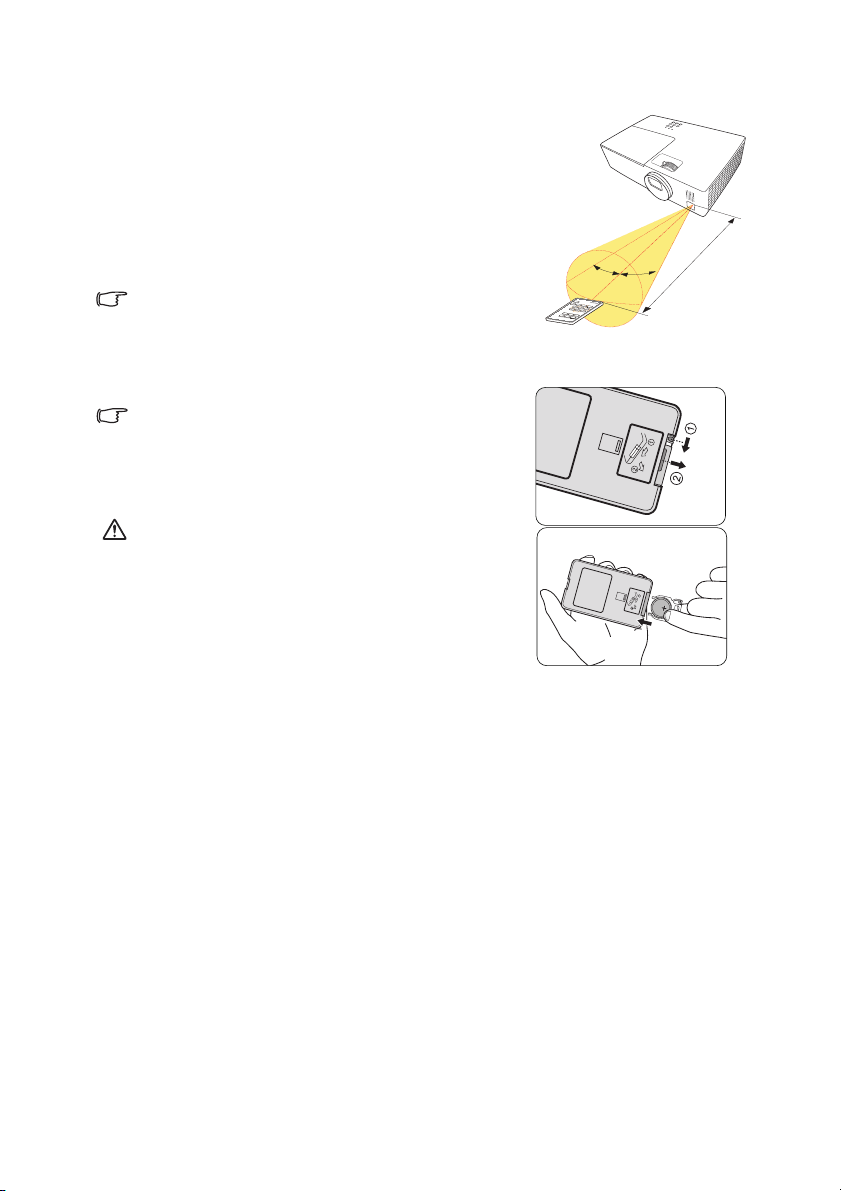
Remote control effective range
(approx.)
The Infra-Red (IR) remote control is located on the front
of the projector. The remote control must be held at an
angle within 30 degrees perpendicular to the projector's
IR remote control sensor to function correctly. The
distance between the remote control and the sensor should
not exceed 4 meters (~ 13 feet).
Make sure that there are no obstacles between the remote
control and the IR sensor on the projector that might
obstruct the infra-red beam.
Remote control function may not work correctly, if the
strong light or light from the inverter fluorescent lamp hits
sensor window.
15º
15º
4m
Replacing the remote control battery
1. Pull out the battery holder.
Please follow the illustrated instructions. Push and hold
the locking arm while pulling out the battery holder.
2. Insert the new battery in the holder. Note the
positive polarity should face outward.
3. Push the holder into the remote control.
WA RN I N G
Improper use may result in battery explosion, cracking or
leakage, which could result in fire, injury and/or pollution
of the surrounding environment. If you observe battery
leakage, wipe out the leakage and then replace a battery.
If the leakage adheres to your body or clothes, rinse well
with water immediately.
• Keep the battery away from children and pets. Be careful for them not to swallow a battery.
• Avoid leaving the remote control and battery in an excessive heat or humid environment
like the kitchen, bathroom, sauna, sunroom or in a closed car.
• Replace only with the same or equivalent type recommended by the battery
manufacturer: [type: CR2025]
• Dispose of the used battery according to the manufacturer's instructions and local
environment regulations for your region.
• Never throw the battery into a fire. There may be danger of an explosion.
• If the battery is dead or if you will not be using the remote control for an extended period
of time, remove the battery to avoid damage to the remote control from possible battery
leakage.
• Do not recharge, short circuit, solder or disassemble a battery.
9
Page 11

Positioning your projector
Choosing a location
Your room layout or personal preference will dictate which installation location you select.
Take into consideration the size and position of your screen, the location of a suitable power
outlet, as well as the location and distance between the projector and the rest of your
equipment.
Your projector is designed to be installed in one of following possible installation locations:
1. Normal
Select this location with the projector placed near
the floor in front of the screen. This is the most
common way to position the projector for quick
setup and portability.
2. V Invert
Select this location with the projector suspended
upside-down from the ceiling in front of the screen.
Note that a special rear projection screen is
required.
Set V Invert in the SYSTEM SETTING: BASIC
> Mirror menu after you turn the projector on.
3. H Invert
Select this location with the projector placed near
the floor behind the screen.
Note that a special rear projection screen is
required.
Set H Invert in the SYSTEM SETTING: BASIC
> Mirror menu after you turn the projector on.
4. H & V Invert
Select this location with the projector suspended
upside-down from the ceiling behind the screen.
Note that a special rear projection screen is
required.
Set H & V Invert in the SYSTEM SETTING:
BASIC > Mirror menu after you turn the
projector on.
10
Page 12
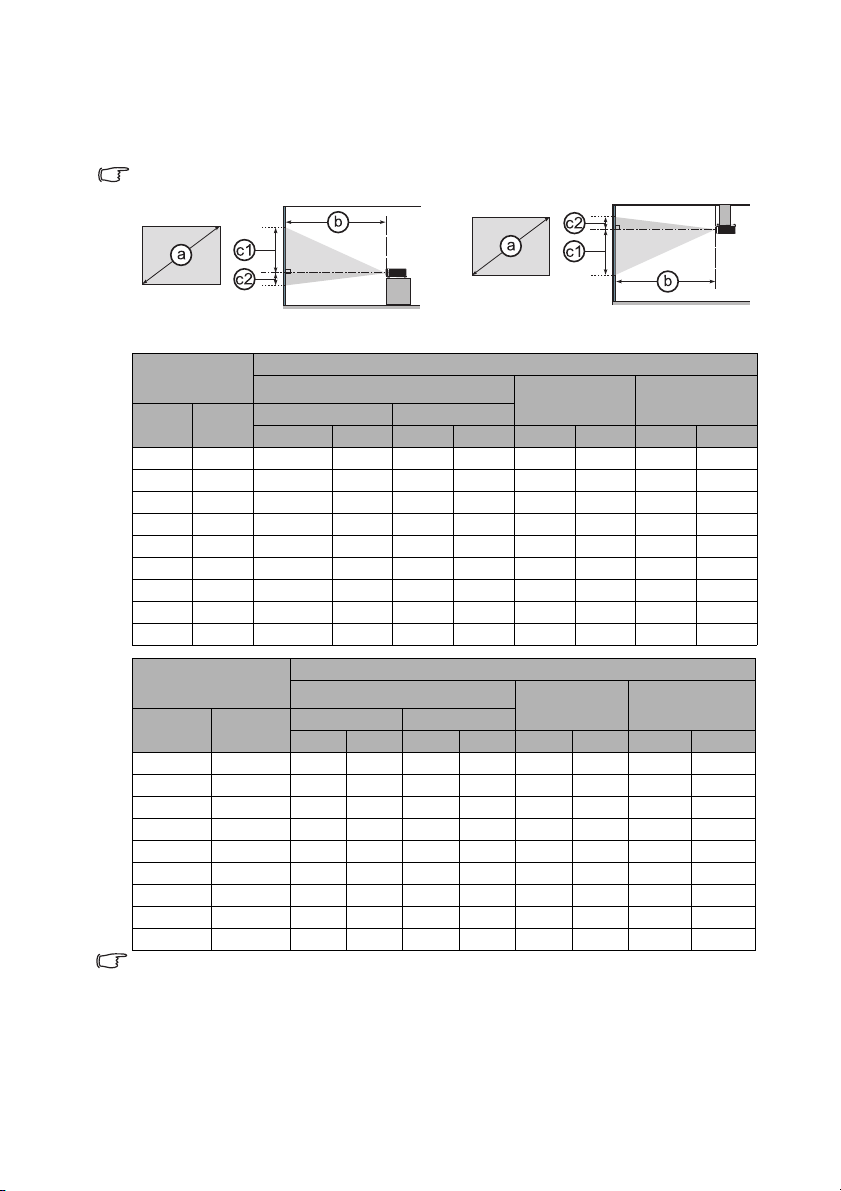
Projection dimensions
Refer to "Dimensions" on page 49 for the center of lens dimensions of this projector before
calculating the appropriate position.
The "screen" mentioned below refers to the projection screen usually consisting of a surface
and a support structure.
Zoom Ratio: 1.1 x
a:
Screen size
(Diagonal)
type
(inch)
60 1.5 2.4 94 2.6 103 91 36 -9 -4
70 1.8 2.8 110 3.1 120 107 42 -11 -4
80 2.0 3.2 125 3.5 138 122 48 -12 -5
90 2.3 3.6 141 3.9 155 137 54 -14 -5
100 2.5 4.0 156 4.4 172 152 60 -15 -6
120 3.0 4.8 188 5.2 207 183 72 -18 -7
150 3.8 6.0 235 6.6 258 229 90 -23 -9
200 5.1 7.9 313 8.7 344 305 120 -30 -12
250 6.4 9.9 391 10.9 430 381 150 -38 -15
m
b: Projection distance
min. max.
m inch m inch cm inch cm inch
4:3 screen
c1:
Screen height
c2:
Screen height
a:
Screen size
(Diagonal)
type
(inch)
60 1.5 2.6 102 2.9 113 100 39 -25 -10
70 1.8 3.0 119 3.3 131 116 46 -29 -11
80 2.0 3.5 136 3.8 150 133 52 -33 -13
90 2.3 3.9 153 4.3 169 150 59 -37 -15
100 2.5 4.3 171 4.8 188 166 65 -42 -16
120 3.0 5.2 205 5.7 225 199 78 -50 -20
150 3.8 6.5 256 7.1 281 249 98 -62 -25
200 5.1 8.7 341 9.5 375 332 131 -83 -33
250 6.4 10.8 426 11.9 469 415 164 -104 -41
• There is 3% tolerance among these numbers due to optical component variations. It is
recommended that if you intend to permanently install the projector, you should
physically test the projection size and distance using the actual projector in situ before
you permanently install it, so as to make allowance for this projector's optical
characteristics. This will help you determine the exact mounting position so that it best
suits your installation location.
• To obtain the clearest image possible, we suggest that you keep the desired image size
within 60" to 180".
m
b: Projection distance
min. max.
m inch m inch cm inch cm inch
16:9 screen
Screen height
c1:
c2:
Screen height
11
Page 13

Connection
AUDIO IN
AUDIO OUT
S-VIDEO
VIDEO
HDMI
COMPUTER IN2
COMPUTER IN1
SERVICE
CONTROL
MONITOR OUT(1 ONLY)
HDMI
AUDIO
OUT
RGB IN
RL
RGB OUT
AUDIO IN
AUDIO OUT
S-VIDEO
VIDEO
HDMI
COMPUTER IN2
COMPUTER IN1
SERVICE
CONTROL
MONITOR OUT(1 ONLY)
R
L
COMPONENT
Cb/Pb
Y
Cr/Pr
AUDIO
OUT
R
LL
R
VIDEO
S-VIDEO
AUDIO
OUT
AUDIO
OUT
HDMI
Computer
Monitor
Speakers
(with an amplifier)
VCR/DVD/Blu-ray DiscTM player
When connecting a signal source to the projector, be sure to:
1. Turn all equipment off before making any connections.
2. Use the correct signal cables for each source.
3. Ensure the cables are firmly inserted.
• In the connections shown below, some cables may not be included with the projector (see
"Shipping contents" on page 5). They are commercially available from electronics stores.
• The connection illustrations below are for reference only. The rear connecting ports
available on the projector vary with each projector model.
• For detailed connection methods, see pages 13-16.
12
Page 14
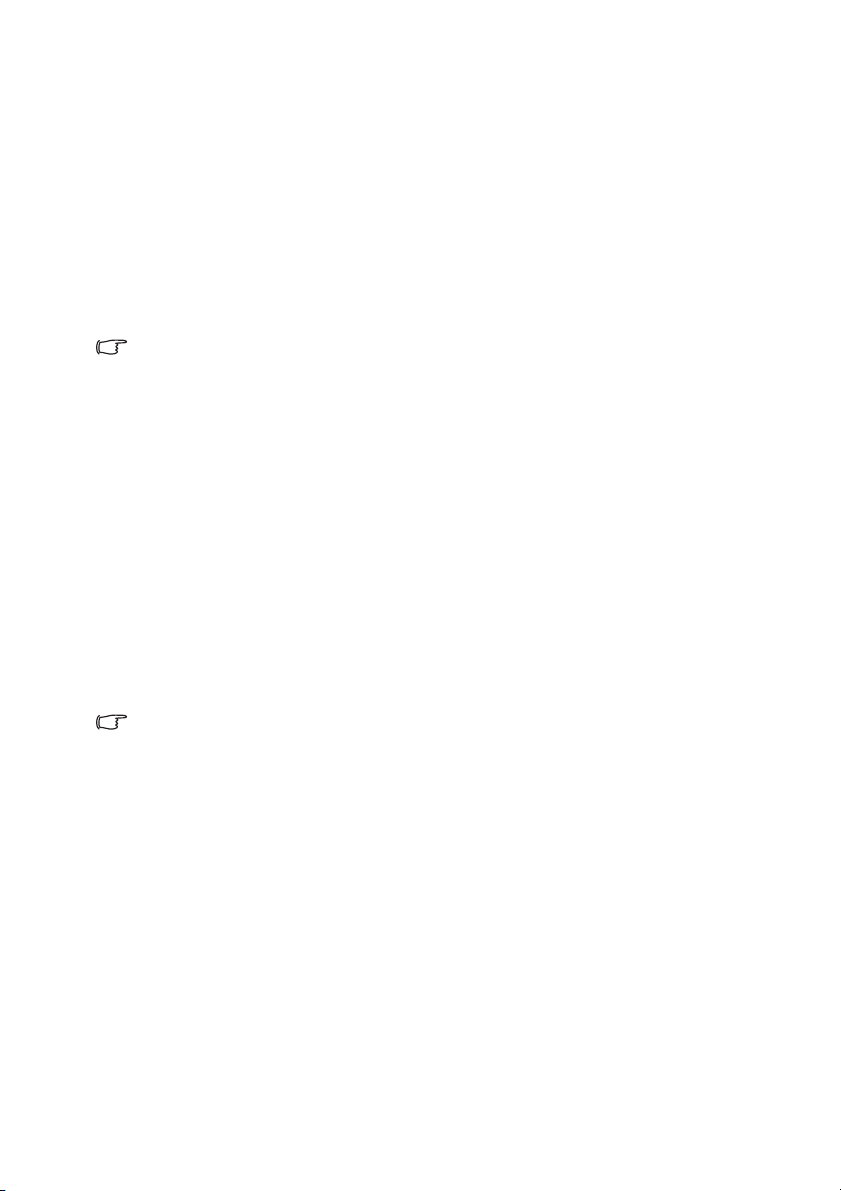
Connecting a computer or monitor
Connecting a computer
The projector provides two VGA input sockets that allow you to connect them to both
IBM® compatibles and Macintosh® computers. A Mac adapter is needed if you are
connecting legacy version Macintosh computers.
To connect the projector to a notebook or desktop computer:
1. Take the supplied VGA cable and connect one end to the D-Sub output socket of the
computer.
2. Connect the other end of the VGA cable to the COMPUTER IN1 or COMPUTER
IN2 signal input socket on the projector.
Many notebooks do not turn on their external video ports when connected to a projector.
Usually a key combo like FN + F3 or CRT/LCD key turns the external display on/off. Locate a
function key labeled CRT/LCD or a function key with a monitor symbol on the notebook. Press
FN and the labeled function key simultaneously. Refer to your notebook's documentation to
find your notebook's key combination.
Connecting a monitor
If you want to view your presentation close-up on a monitor as well as on the screen, you
can connect the MONITOR OUT signal output socket on the projector to an external
monitor with a VGA cable following the instructions below:
To connect the projector to a monitor:
1. Connect the projector to a computer as described in "Connecting a computer" on page
13.
2. Take a suitable VGA cable (only one supplied) and connect one end of the cable to the
D-Sub input socket of the video monitor.
Or if your monitor is equipped with a DVI input socket, take a VGA to DVI-A cable
and connect the DVI end of the cable to the DVI input socket of the video monitor.
3. Connect the other end of the cable to the MONITOR OUT socket on the projector.
The MONITOR OUT output only works when COMPUTER IN1 connection is made to the
projector.
13
Page 15

Connecting Video source devices
You can connect your projector to various Video source devices that provide any one of the
following output sockets:
• HDMI
• Component Video
•S-Video
• Video (composite)
You need only connect the projector to a Video source device using just one of the above
connecting methods, however each provides a different level of video quality. The method
you choose will most likely depend upon the availability of matching terminals on both the
projector and the Video source device as described below:
Best video quality
The best available video connection method is HDMI. If your source device is equipped
with a HDMI socket, you can enjoy uncompressed digital video quality.
See "Connecting an HDMI device" on page 15 for how to connect the projector to a HDMI
source device and other details.
If no HDMI source is available, the next best video signal is Component video (not to be
confused with composite video). Digital TV tuner and DVD players output Component
video natively, so if available on your devices, this should be your connection method of
choice in preference to (composite) video.
See "Connecting a Component Video source device" on page 15 for how to connect the
projector to a component video device.
Better video quality
The S-Video method provides a better quality analog video than standard composite Video.
If you have both composite Video and S-Video output terminals on your Video source
device, you should elect to use the S-Video option.
See "Connecting an S-Video source device" on page 16 for how to connect the projector to
an S-Video device.
Least video quality
Composite Video is an analog video and will result in a perfectly acceptable, but less than
optimal result from your projector, being the least video quality of the available methods
described here.
See "Connecting a composite Video source device" on page 16 for how to connect the
projector to a composite Video device.
Connecting audio
The projector has one built-in mono speaker which is designed to provide basic audio
functionality accompanying data presentations for business purposes only. It is not designed
for, nor intended for stereo audio reproduction use as might be expected in home theater or
home cinema applications. Any stereo audio input (if provided), is mixed into a common
mono audio output through the projector speaker.
If you wish, you can make use of the projector (mixed mono) speaker in your presentations,
and also connect separate amplified speakers to the Audio Out socket of the projector. The
audio output is a mixed mono signal and controlled by the projector Volume and Mute
settings.
14
Page 16
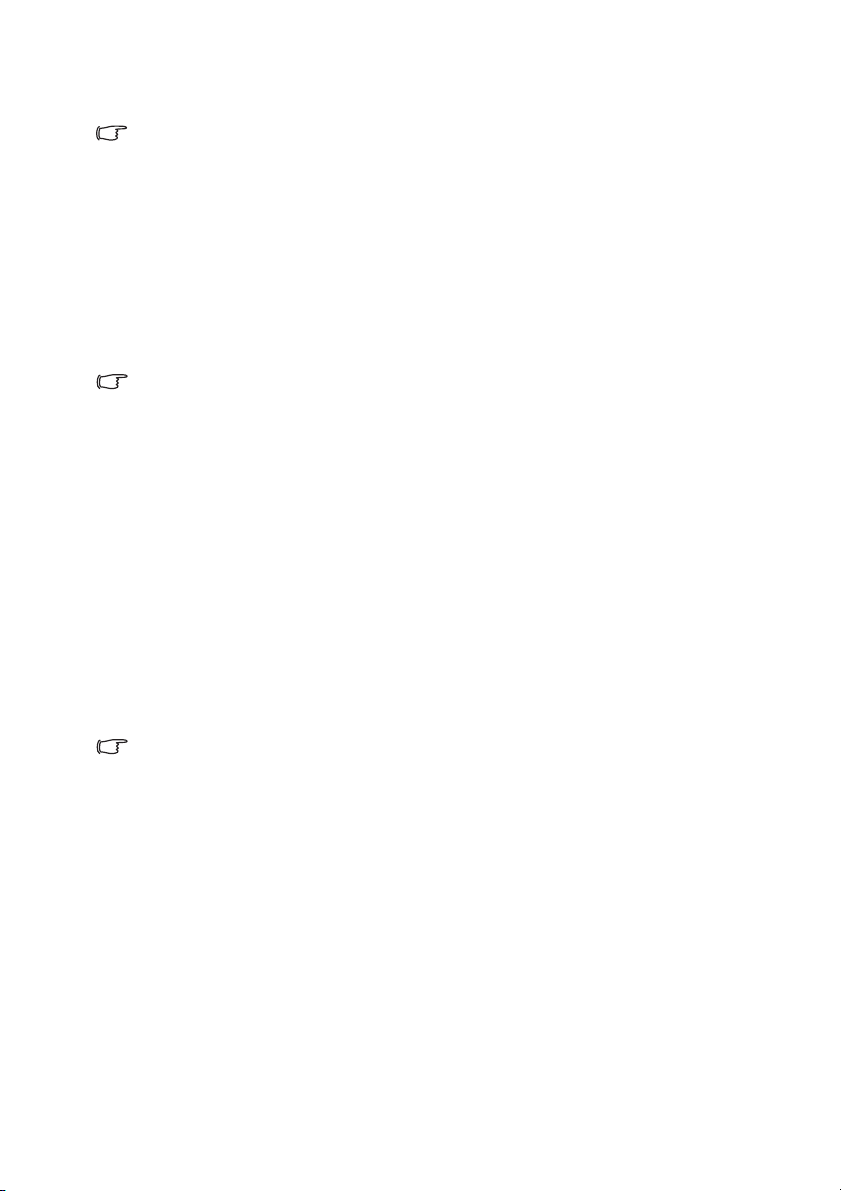
If you have a separate sound system, you will most likely want to connect the audio output
of your Video source device to that sound system, instead of to the mono audio projector.
• The audio output only works when a signal source is connected to the projector.
• When an audio cable is connected to the AUDIO OUT port, the projector’s speaker will be
muted.
Connecting an HDMI device
You should use an HDMI cable when making connection between the projector and HDMI
devices.
To connect the projector to an HDMI device:
1. Take an HDMI cable and connect one end to the HDMI output port of the video
device.
2. Connect the other end of the cable to the HDMI input port on the projector.
The projector is only capable of playing mixed mono audio. See "Connecting audio" on page
14 for details.
Connecting a Component Video source device
Examine your Video source device to determine if it has a set of unused Component Video
output sockets available:
• If so, you can continue with this procedure.
• If not, you will need to reassess which method you can use to connect to the device.
To connect the projector to a Component Video source device:
1. Take a VGA (D-Sub)-Component adaptor cable and connect the end with 3 RCA type
connectors to the Component Video output sockets of the Video source device. Match
the color of the plugs to the color of the sockets; green to green, blue to blue, and red
to red.
2. Connect the other end of the VGA (D-Sub)-Component adaptor cable (with a D-Sub
type connector) to the COMPUTER IN1 or COMPUTER IN2 socket on the
projector.
• The projector is only capable of playing mixed mono audio, even if a stereo audio input is
connected. See "Connecting audio" on page 14 for details.
• If the selected video image is not displayed after the projector is turned on and the correct
video source has been selected, check that the Video source device is turned on and
operating correctly. Also check that the signal cables have been connected correctly.
15
Page 17

Connecting an S-Video source device
Examine your Video source device to determine if it has an unused S-Video output socket
available:
• If so, you can continue with this procedure.
• If not, you will need to reassess which method you can use to connect to the device.
To connect the projector to an S-Video source device:
1. Take an S-Video cable and connect one end to the S-Video output socket of the Video
source device.
2. Connect the other end of the S-Video cable to the S-VIDEO socket on the projector.
• The projector is only capable of playing mixed mono audio, even if a stereo audio input is
connected. See "Connecting audio" on page 14 for details.
• If the selected video image is not displayed after the projector is turned on and the correct
video source has been selected, check that the Video source device is turned on and
operating correctly. Also check that the signal cables have been connected correctly.
• If you have already made a Component Video connection between the projector and this
S-Video source device using Component Video connections, you need not connect to this
device using an S-Video connection as this makes an unnecessary second connection of
poorer picture quality. See "Connecting Video source devices" on page 14 for details.
Connecting a composite Video source device
Examine your Video source device to determine if it has a set of unused composite Video
output sockets available:
• If so, you can continue with this procedure.
• If not, you will need to reassess which method you can use to connect to the device.
To connect the projector to a composite Video source device:
1. Take a Video cable and connect one end to the composite Video output socket of the
Video source device.
2. Connect the other end of the Video cable to the VIDEO socket on the projector.
• The projector is only capable of playing mixed mono audio, even if a stereo audio input is
connected. See "Connecting audio" on page 14 for details.
• If the selected video image is not displayed after the projector is turned on and the correct
video source has been selected, check that the Video source device is turned on and
operating correctly. Also check that the signal cables have been connected correctly.
• You need only connect to this device using a composite Video connection if Component
Video and S-Video inputs are unavailable for use. See "Connecting Video source devices"
on page 14 for details.
16
Page 18

Operation
AUDIO IN
S-VIDE
AUDIO OUT
VIDEO
I
I
Starting up the projector
1. Plug the power cord into the projector and into a
wall socket. Turn on the wall socket switch
(where fitted).
2. Press on the projector or remote control to
start the projector. The POWER indicator light
stays blue when the projector is on.
(If necessary) Rotate the focus ring to adjust the
image clearness.
• If the projector is still hot from previous activity, it
will run the cooling fan for approximately 60
seconds before energizing the lamp.
• To maintain the lamp life, once you turn the
projector on, wait at least 5 minutes before turning it
off.
• Also, do not turn the projector on for about 10
minutes or more after turning off.
3. If the projector is activated for the first time,
select your OSD language and High Altitude
Mode following the on-screen instructions.
Language
See "Using the menus" on page 18 for details.
High Altitude Mode
See "Operating in a high altitude environment" on page 31 for details.
4. Switch all of the connected equipment on.
5. The projector will start to search for input signals. The current input signal being
scanned appears in the upper left corner of the screen. If the projector doesn't detect a
valid signal, the message 'No Signal' will continue to be displayed until an input
signal is found.
You can also press SOURCE on the projector or remote control to select your desired
input signal. See "Switching input signal" on page 21 for details.
• If the frequency/resolution of the input signal exceeds the projector's operating range, you
will see the message 'Out of Range' displayed on a blank screen. Please change to an
input signal which is compatible with the projector's resolution or set the input signal to a
lower setting. See "Timing chart" on page 50 for details.
• OSD languages and user manual languages may not match.
17
Page 19

Using the menus
Current input
signal
Main menu icon
Sub-menu
Highlight
Go to the
previous page
or to exit.
Status
Wall Color
3D Sync Invert
3D Sync
Magnify
H. Size
Phase
Position
Keystone
Aspect Ratio
Analog RGB
Off
Auto
Disable
15
15
MENU
Exit
Wall Color
3D Sync Invert
3D Sync
Magnify
H. Size
Phase
Position
Keystone
Aspect Ratio
Analog RGB
Off
Auto
Disable
15
15
MENU
Exit
Presentation Timer
Background Color
Sleep Timer
Panel Key Lock
Blank Timer
Auto Power Off
Mirror
Language
Analog RGB
Original
Disable
Normal
30 min
Disable
Off
MENU
Exit
ENTER
Presentation Timer
Background Color
Sleep Timer
Panel Key Lock
Blank Timer
Auto Power Off
Mirror
Language
Analog RGB
English
Original
Disable
Normal
30 min
Disable
Off
MENU
Exit
The projector is equipped with On-Screen Display (OSD) menus for making various
adjustments and settings.
The OSD screenshots below are for reference only, and may differ from the actual design.
Below is the overview of the OSD menu.
To use the OSD menus, please set them to your familiar language first.
1. Press MENU on the projector or
MENU/EXIT on the remote control
to turn the OSD menu on.
2. Use / to highlight the SYSTEM
SETTING: Basic menu.
: DISPLAY
: PICTURE
: SOURCE
18
3. Press to highlight Language
and press MODE/ENTER.
4. Press / / / to select a
preferred language and press
MODE/ENTER.
5. Press MENU on the projector or
MENU/EXIT on the remote
control to leave and save the
settings.
: SYSTEM SETTING: Basic
: SYSTEM SETTING: Advanced
: INFORMATION
Page 20

Utilizing the password function
INPUT NEW PASSWORD
Back
MENU
Password Error
Please try again.
For security purposes and to help prevent unauthorized use, the projector includes an option
for setting up password security. The password can be set through the On-Screen Display
(OSD) menu. For details of the OSD menu operation, please refer to "Using the menus" on
page 18.
You will be inconvenienced if you activate the password functionality and subsequently forget
the password. Print this user manual (if necessary) and write the password you used in this
manual, and keep it in a safe place for later use.
Setting a password
1. Open the OSD menu and go to the SYSTEM SETTING: Advanced > Security
Settings menu. Press MODE/ENTER on the projector or remote control. The
Security Settings page is displayed.
2. Highlight Change Password and press MODE/ENTER.
3. As pictured to the right, the four arrow keys
( , , , ) respectively represent 4 digits (1,
2, 3, 4). According to the password you desire to
set, press the arrow keys to enter six digits for
the password.
4. Confirm the new password by re-entering the
new password.
Once the password is set, the OSD menu returns to the Security Settings page.
5. To activate the Power on Lock function, press / to highlight Power on Lock and
press / to select On. When the Power on Lock function is activated, you have to
enter the correct password to turn on the projector.
6. To leave the OSD menu, press MENU on the projector or MENU/EXIT on the
remote control.
• Once a password has been set, the projector cannot be used unless the correct password
is entered every time the projector is started.
• The digits being input will be displayed as asterisks on-screen. Write your selected
password down here in this user manual in advance or right after the password is entered
so that it is available to you should you ever forget it.
Password: __ __ __ __ __ __
Keep this user manual in a safe place.
If you forget the password
If the password function is activated, you will be asked
to enter the six-digit password every time you turn on
the projector. If you enter the wrong password, the
password error message as pictured to the right is
displayed lasting for three seconds, and the message
'INPUT PASSWORD' follows. You can retry by
entering another six-digit password, or if you did not
record the password in this user manual, and you absolutely do not remember it, you can use
the password recall procedure. See "Entering the password recall procedure" on page 20 for
details.
If you enter an incorrect password 5 times in succession, the projector will automatically
shut down in a short time.
19
Page 21

Entering the password recall procedure
Please write down the recall code,
and contact the dealer.
Recall Code:
XXX XXX XXX XXX
RECALL PASSWORD
Exit
MENU
1. Press and hold AUTO on the remote control
for 3 seconds. The projector will display a
coded number on the screen.
2. Write down the number and turn off your
projector.
3. Seek help from the local dealer to decode the
number. You may be required to provide
proof of purchase documentation to verify
that you are an authorized user of the
projector.
Changing the password
1. Open the OSD menu and go to the SYSTEM SETTING: Advanced > Security
Settings > Change Password menu.
2. Press MODE/ENTER on the projector or remote control. The message 'INPUT
CURRENT PASSWORD' is displayed.
3. Enter the old password.
• If the password is correct, another message 'INPUT NEW PASSWORD' is
displayed.
• If the password is incorrect, the password error message is displayed lasting for
three seconds, and the message 'INPUT CURRENT PASSWORD' is
displayed for your retry. You can press MENU on the projector or MENU/
EXIT on the remote control to cancel the change or try another password.
4. Enter a new password.
5. Confirm the new password by re-entering the new password.
6. You have successfully assigned a new password to the projector. Remember to enter
the new password next time the projector is started.
7. To leave the OSD menu, press MENU on the projector or MENU/EXIT on the
remote control.
The digits being input will be displayed as asterisks on-screen. Write your selected password
down here in this user manual in advance or right after the password is entered so that it is
available to you should you ever forget it.
Password: __ __ __ __ __ __
Keep this user manual in a safe place.
20
Page 22

Disabling the password function
To disable password protection, go back to the SYSTEM SETTING: Advanced >
Security Settings > Power on Lock menu after opening the OSD menu system. Select Off
by pressing / . The message 'INPUT PASSWORD' is displayed. Enter the current
password.
• If the password is correct, the OSD menu returns to the Security Settings page
with 'Off' shown in the row of Power on Lock. You will not have to enter the
password next time you turn on the projector.
• If the password is incorrect, the password error message is displayed lasting for
three seconds, and the message 'INPUT PASSWORD' is displayed for your
retry. You can press MENU on the projector or MENU/EXIT on the remote
control to cancel the change or try another password.
Though the password function is disabled, you need to keep the old password in hand should
you ever need to re-activate the password function by entering the old password.
Switching input signal
The projector can be connected to multiple devices at the same time. However, it can only
display one full screen at a time.
Be sure the Quick Auto Search function in the SOURCE menu is On if you want the
projector to automatically search for the signals.
You can also manually select the desired signal by pressing one of the source selection keys
on the remote control, or cycle through the available input signals. Once you have done this,
the Quick Auto Search function will be turned off automatically.
1. Press SOURCE on the projector or remote control. A source selection bar is
displayed.
2. Press / until your desired signal is selected and press MODE/ENTER on the
projector or remote control.
Once detected, the selected source information will be displayed on the screen for
seconds. If there are multiple devices connected to the projector, repeat steps 1-2 to
search for another signal.
• The brightness level of the projected image will change accordingly when you switch
between different input signals. Data (graphic) "computer" presentations using mostly
static images are generally brighter than "Video" using mostly moving images (movies).
• The input signal type effects the options available for the Preset Mode. See "Selecting a
preset mode" on page 26 for details.
• Please see "Projector specifications" on page 48 for the native display resolution of this
projector. For best display picture results, you should select and use an input signal
which outputs at this resolution. Any other resolutions will be scaled by the projector
depending upon the 'aspect ratio' setting, which may cause some image distortion or loss
of picture clarity. See "Selecting the aspect ratio" on page 24 for details.
21
Page 23

Adjusting the projected image
FOCUS ring
ZOOM ring
Adjusting the projection angle
The projector is equipped with two adjuster feet.
They change the image height and vertical
projection angle. Screw the adjuster feet to fine
tune the angle until the image is positioned
where you want it.
If the projector is not placed on a flat surface or
the screen and the projector are not
perpendicular to each other, the projected image
becomes trapezoidal. To correct this situation,
see "Correcting keystone" on page 23 for
details.
CAUTION
Do not look into the lens while the lamp is on. The strong light from the lamp may cause
damage to your eyes.
Be careful when you screw the front adjuster foot as it is close to the exhaust vent where hot
air comes from.
Auto-adjusting the image
In some cases, you may need to optimize the picture quality. To do this, press AUTO on the
remote control or activate the Auto Adjustment function in the SOURCE menu. Within 3
seconds, the built-in Intelligent Auto Adjustment function will re-adjust the values of
Frequency and Clock to provide the best picture quality.
The current source information will be displayed in the upper left corner of the screen for 3
seconds.
• The screen will be blank while AUTO is functioning.
• This function is only available when computer signal (analog RGB) is selected.
Fine-tuning the image clarity
1. Adjust the projected image to
the size that you need using the
zoom ring.
2. If necessary, sharpen the image
by rotating the focus ring.
22
Page 24

Correcting keystone
Press /
Press /
Keystoning refers to the situation where the projected image is noticeably wider at either the
top or bottom. It occurs when the projector is not perpendicular to the screen.
To correct this, besides adjusting the height of the projector, you will need to manually
correct it following one of these steps.
• Press / on the projector or remote control
to display the Keystone correction page. Press
to correct keystoning at the top of the
image. Press to correct keystoning at the
bottom of the image.
• Using the OSD menu
1. Press MENU on the projector or MENU/EXIT on the remote control and then press
/ until the
2. Press to highlight Keystone and press MODE/ENTER on the projector or remote
control. The Keystone correction page is displayed.
3. Press to correct keystoning at the top of the image or press to correct
keystoning at the bottom of the image.
DISPLAY menu is highlighted.
Magnifying and searching for details
If you need to find the details on the projected picture, magnify the picture. Use the
direction arrow keys for navigating the picture.
• Using the remote control
1. Press Magnify + /Magnify - on the remote control to display the Zoom bar.
2. Press Magnify + on the remote control or on the projector repeatedly to magnify
the picture to a desired size.
3. To navigate the picture, press the directional arrows ( , , , ).
4. To reduce size of the picture, press Magnify - on the remote control, or on the
projector. You can also restore the picture to its original size by pressing the AUTO
button on the remote control.
• Using the OSD menu
1. Press MENU on the projector or MENU/EXIT on the remote control and then press
/ until the DISPLAY menu is highlighted.
2. Press
3. Repeat steps 2-4 in the section of Using the remote control above.
The picture can only be navigated after the picture is magnified. You can further magnify the
picture while searching for details.
to highlight Magnify and press MODE/ENTER on the projector remote
control. The Zoom bar is displayed.
23
Page 25

Selecting the aspect ratio
The 'aspect ratio' is the ratio of the image width to the image height. Most analog TV and
computers are in 4:3 ratio, and digital TV and DVDs are usually in 16:9 ratio.
With the advent of digital signal processing, digital display devices like this projector can
dynamically stretch and scale the image output to a different aspect than that of the image
input signal.
To change the projected image ratio (no matter what aspect the source is):
1. Press MENU on the projector or MENU/EXIT on the remote control and then press
/ until the DISPLAY menu is highlighted.
2. Press
3. Press / to select an aspect ratio to suit the format of the video signal and your
to highlight Aspect Ratio.
display requirements.
24
Page 26

About the aspect ratio
16:10 picture
15:9 picture
4:3 picture
16:9 picture
4:3 picture
16:9 picture
In the pictures below, the black portions are inactive areas and the white portions are active
areas. OSD menus can be displayed on those unused black areas.
1. Auto: Scales an image proportionally to fit the
projector's native resolution in its horizontal
width. This is suitable for the incoming image
which is neither in 4:3 nor 16:9 and you want to
make most use of the screen without altering the
image's aspect ratio.
2.
Real: The image is projected as its original
resolution, and resized to fit within the
display area. For input signals with lower
resolutions, the projected image will display
smaller than if resized to full screen. You
could adjust the zoom setting or move the
projector towards the screen to increase the
image size if necessary. You may also need to
refocus the projector after making these
adjustments.
3. 4:3: Scales an image so that it is displayed in the
center of the screen with a 4:3 aspect ratio. This
is most suitable for 4:3 images like computer
monitors, standard definition TV and 4:3 aspect
DVD movies, as it displays them without aspect
alteration.
4. 16:9: Scales an image so that it is displayed in
the center of the screen with a 16:9 aspect ratio.
This is most suitable for images which are
already in a 16:9 aspect, like high definition TV,
as it displays them without aspect alteration.
25
Page 27

Optimizing the image
+50
+0
+100
Selecting a preset mode
The projector is preset with several predefined preset modes so that you can choose one to
suit your operating environment and input signal picture type.
To select an operation mode that suits your need, you can follow one of the following steps.
• Press MODE/ENTER on the projector remote control repeatedly until your desired
mode is selected.
•Go to the PICTURE > Preset Mode menu and press / to select a desired mode.
The preset modes available for different types of signals are listed below.
1. Bright mode: Maximizes the brightness of the projected image. This mode is suitable
for environments where extra-high brightness is required, such as using the projector
in well lit rooms.
2. Presentation mode: Is designed for presentations under daylight environment to
match computer and notebook computer coloring.
3. sRGB mode: Maximizes the purity of RGB colors to provide true-to-life images
regardless of brightness setting. It is most suitable for viewing photos taken with an
sRGB compatible and properly calibrated camera, and for viewing computer graphic
and drawing applications.
4. Cinema mode: Is appropriate for playing colorful movies, video clips from digital
cameras or DVs through the computer input for best viewing in a blackened (little
light) environment.
5. Game mode: Suitable for all types of entertainment media, including gaming and
movies.
6. User mode: Recalls the settings customized based on the current available preset
modes. See "Setting the User mode" on page 26 for details.
Setting the User mode
1. Press MENU on the projector or MENU/EXIT on the remote control to open the OnScreen Display (OSD) menu.
2. Go to the PICTURE > Preset Mode menu.
3. Press / to select User. The adjustments you make in the Brightness, Contrast,
Color, Tint, Sharpness, Brilliant Color, Color Temperature and 3D Color
Management will automatically be saved as the User mode.
Fine-tuning the image quality in user modes
According to the detected signal type, there are some user-definable functions available
when User mode is selected. You can make adjustments to these functions based on your
needs.
Adjusting Brightness
Highlight the PICTURE > Brightness menu and press / .
The higher the value, the brighter the image. And the
lower the setting, the darker the image. Adjust this
control so the black areas of the image appear just as
black and that detail in the dark areas is visible.
26
Page 28

Adjusting Contrast
0
-50
+50
Highlight the PICTURE > Contrast menu and press / .
The higher the value, the greater the contrast. Use this
to set the peak white level after you have previously
adjusted the Brightness setting to suit your selected
input and viewing environment.
Adjusting Color
Highlight the PICTURE > Color menu and press / .
Lower setting produces less saturated colors. If the setting is too high, colors on the image
will be overpowering, which makes the image unrealistic.
This function is only available when a Video, S-Video or Component Video signal is selected.
Adjusting Tint
Highlight the PICTURE > Tint menu and press / .
The higher the value, the more reddish the picture becomes. The lower the value, the more
greenish the picture becomes.
This function is only available when a Video, S-Video with NTSC signal is selected.
Adjusting Sharpness
Highlight the PICTURE > Sharpness menu and press / .
The higher the value, the sharper the picture becomes. The lower the value, the softer the
picture becomes.
This function is only available when a Video, S-Video or Component Video signal is selected.
Adjusting Brilliant Color
Highlight the PICTURE > Brilliant Color menu and press / .
This feature utilizes a new color-processing algorithm and system level enhancements to
enable higher brightness while providing truer, more vibrant colors in the projected picture.
It enables a greater than 50% brightness increase in mid-tone images, which are common in
video and natural scenes, so the projector reproduces images in realistic and true colors. If
you prefer images with that quality, select On. If you don’t need it, select Off.
When Off is selected, the Color Temperature and 3D Color Management functions are
not available.
Selecting a Color Temperature
Highlight the PICTURE > Color Temperature menu and press / .
The options available for color temperature* settings vary according to the signal type
selected.
1. Cool: Makes images appear bluish white.
2. Normal: Maintains normal colorings for white.
3. Warm: Makes images appear reddish white.
*About color temperatures:
27
Page 29

There are many different shades that are considered to be "white" for various purposes. One
RED
BLUE
GREEN
Yellow
Cyan
Magenta
of the common methods of representing white color is known as the “color temperature”. A
white color with a low color temperature appears to be reddish white. A white color with a
high color temperature appears to have more blue in it.
Color Management
Only in permanent installations with controlled lighting levels such as boardrooms, lecture
theaters, or home theaters, should color management be considered. Color management
provides fine color control adjustment to allow for more accurate color reproduction, should
you require it.
If you have purchased a test disc which contains various color test patterns and can be used
to test the color presentation on monitors, TVs, projectors, etc., you can project any image
from the disc on the screen and enter the 3D Color Management menu to make
adjustments.
To adjust the settings:
1. Go to the DISPLAY menu and highlight 3D Color Management.
2. Press MODE/ENTER on the projector or remote control and the 3D Color
Management page is displayed.
3. Highlight Primary Color and press / to select a color from among Red, Yellow,
Green, Cyan, Blue, or Magenta.
4. Press to highlight Hue and press / to select its range. Increase in the range will
include colors consisted of more proportions of its two adjacent colors.
Please refer to the illustration to the right for
how the colors relate to each other.
For example, if you select Red and set its
range at 0, only pure red in the projected
picture will be selected. Increasing its range
will include red close to yellow and red close
to magenta.
5. Press to highlight Saturation and adjust
its values to your preference by pressing /
. Every adjustment made will reflect to the
image immediately.
For example, if you select Red and set its value at 0, only the saturation of pure red
will be affected.
Saturation is the amount of that color in a video picture. Lower settings produce less
saturated colors; a setting of “0” removes that color from the image entirely. If the saturation
is too high, that color will be overpowering and unrealistic.
6. Press to highlight Gain and adjust its values to your preference by pressing / .
The contrast level of the primary color you select will be affected. Every adjustment
made will reflect to the image immediately.
7. Repeat steps 3 to 6 for other color adjustments.
8. Make sure you have made all of the desired adjustments.
9. Press MENU on the projector or MENU/EXIT on the remote control to exit and save
the settings.
28
Page 30

Setting the presentation timer
This function is only available when an input signal is selected and active.
Presentation timer can indicate the presentation time on the screen to help you achieve
better time management when giving presentations. Follow these steps to utilize this
function:
1. Press TIMER SET UP on the remote control to access the Presentation Timer menu
or go to the SYSTEM SETTING: Basic > Presentation Timer menu and press
MODE/ENTER to display the Presentation Timer page.
2. Highlight Timer Period and decide the time period by pressing / . The length of
time can be set from 1 to 5 minutes in 1-minute increments and 5 to 240 minutes in 5minute increments.
If the timer is already on, the timer will restart whenever the Timer Period is reset.
3. Press to highlight Timer Display and choose if you want the timer to show up on
the screen by pressing
Selection Description
Always
1 min/2 min/3 min Displays the timer on screen in the last 1/2/3 minute(s).
Never Hides the timer throughout the presentation time.
4. Press to highlight Timer Position and set the timer position by pressing / .
Top-Left Bottom-Left Top-Right Bottom-Right
/ .
Displays the timer on screen throughout the presentation
time.
5. Press to highlight Timer Counting Direction and select your desired counting
direction by pressing / .
Selection Description
Count Up Increases from 0 to the preset time.
Count Down Decreases from the preset time to 0.
6. Press to highlight Sound Reminder and decide if you want to activate sound
reminder by pressing / . If you select On, a double beep sound will be heard at the
last 30 seconds of counting down/up, and a triple beep sound will be produced when
the timer is up.
7. To activate the presentation timer, press and press / to highlight On and press
MODE/ENTER.
8. A confirmation message displays. Highlight Yes and press MODE/ENTER on the
projector or remote control to confirm. You will see the message “Timer is On”
displaying on the screen. The timer starts counting when the timer is on.
29
Page 31

To cancel the timer, perform the following steps:
I
I
I
I
1. Go to the SYSTEM SETTING: Basic > Presentation Timer menu and highlight
Off. Press MODE/ENTER. A confirmation message displays.
2. Highlight Ye s and press MODE/ENTER to confirm. You will see the message
“Timer is Off” displaying on the screen.
Hiding the image
In order to draw the audience's full attention to the presenter, you can use on the projector
or BLANK on the remote control to hide the screen image. Press any key on the projector
or remote control to restore the image.
You can set the blank time in the
let the projector return the image automatically after a period of time when there is no action
taken on the blank screen.
CAUTION
Do not block the projection lens from projecting as this could cause the blocking object to
become heated and deformed or even cause a fire.
SYSTEM SETTING: Basic > Blank Timer menu to
Locking control keys
With the control keys on the projector locked, you can prevent your projector settings from
being changed accidentally (by children, for example). When the Panel Key Lock is on, no
control keys on the projector will operate except .
1. Press on the projector or Lock on the remote control, or go to the
SETTING: Basic > Panel Key Lock menu
projector or remote control.
2. A confirmation message is displayed. Select Yes to confirm.
To release panel key lock, press and hold on the projector or Lock on the remote
control for 3 seconds.
You can also use the remote control to enter the SYSTEM SETTING: Basic > Panel Key
Lock menu and press / to select Off.
• Keys on the remote control are still functional when panel key lock is enabled.
• If you press to turn off the projector without disabling panel key lock, the projector will
still be in locked status the next time it is turned on.
, and select On by pressing / on the
Freezing the image
Press FREEZE on the remote control to freeze the image. The word 'FREEZE' will be
displayed in the upper left corner of the screen. To release the function, press any key on the
projector or remote control.
Even if an image is frozen on the screen, the pictures are running on the video or other
device. If the connected devices have active audio output, you will still hear the audio even
though the image is frozen on screen.
SYSTEM
30
Page 32

Operating in a high altitude environment
Select 1 or 2
1. (High) Equal or higher than 1500m
2. (Normal) Lower than 1500m
1
2
High Altitude Mode
AUDIO IN
S
AUDIO OUT
I
I
I
I
We recommend you use the High Altitude Mode when your environment is between 1500
m–3050 m above sea level, and temperature is between 0°C–30°C.
CAUTION
Do not use the High Altitude Mode if your altitude is between 0 m and 1499 m and temperature
is between 0°C and 35°C. The projector will be over cooled, if you turn the mode on under
such a condition.
To activate the High Altitude Mode:
1. Press MENU on the projector or MENU/EXIT
on the remote control and then press / until
the SYSTEM SETTING: Advanced menu is
highlighted.
2. Press to highlight High Altitude Mode and
press / to select 1 or 2.
3. A confirmation message is displayed.
4. Highlight 1 and press MODE/ENTER on the projector or remote control.
Operation under "High Altitude Mode" may cause a higher decibel operating noise level
because of increased fan speed necessary to improve overall system cooling and
performance.
If you use this projector under other extreme conditions excluding the above, it may display
auto shut-down symptoms, which is designed to protect your projector from over-heating.
In cases like this, you should switch to High Altitude Mode to solve these symptoms.
However, this is not to state that this projector can operate under any and all harsh or
extreme conditions.
Shutting down the projector
1. Press and a confirmation message is
displayed prompting you.
If you don't respond in a few seconds, the
message will disappear.
2. Press a second time.
3. Disconnect the power cord from the wall
socket if the projector will not be used in an
extended period of time.
CAUTION
• To protect the lamp, the projector will not respond
to any commands during the cooling process.
• Do not unplug the power cord before the projector
shutdown sequence is complete.
31
Page 33

Menu operation
Menu system
Please note that the on-screen display (OSD) menus vary according to the signal type
selected.
The menu items are available when the projector detects at least one valid signal. If there is
no equipment connected to the projector or no signal detected, limited menu items are
accessible.
Main menu Sub-menu Options
Off/Light Yellow/Pink/Light
Green/Blue/Blackboard
Auto/Frame Sequential/Frame
Packing/Top-Bottom/Side-bySide/Off
1.
DISPLAY
2.
PICTURE
Wall Color
Aspect Ratio Auto/Real/4:3/16:9
Keystone
Position
Phase
H. Size
Magnify
3D Sync
3D Sync Invert Disable/Invert
Preset Mode Bright/Presentation/sRGB/Cinema/Game/User
Brightness
Contrast
Color
Tint
Sharpness
Brilliant Color On/Off
Color Temperature Cool/Normal/Warm
Primary Color R/G/B/C/M/Y
3D Color
Management
Hue
Saturation
Gain
32
Page 34

Main menu Sub-menu Options
3. SOURCE
4.
SYSTEM
SETTING:
Basic
Quick Auto Search Off/On
Auto Adjustment
Timer Period 1~240 minutes
Timer Display
Presentation
Timer
Language Multi-language OSD selection
Mirror
Auto Power Off
Blank Timer
Panel Key Lock On/Off
Sleep Timer
Background Color Black/Blue/Original
Timer Position
Timer Counting
Direction
Sound Reminder On/Off
On/Off
Always/1 min/2 min/3 min/
Never
Top-Left/Bottom-Left/TopRight/Bottom-Right
Count Down/Count Up
Normal/H Invert/V Invert/H & V
Invert
Disable/5 min/10 min/15 min/
20 min/25 min/30 min
Disable/5 min/10 min/15 min/
20 min/25 min/30 min
Disable/30 min/1 hr/2 hr/3 hr/4
hr/8 hr/12 hr
33
Page 35

Main menu Sub-menu Options
Quick Cooling On/Off
1 (High) Equal or higher
than 1500 m
2 (Normal) Lower than
1500 m
5 sec/10 sec/15 sec/20
sec/25 sec/30 sec
Center/Top-Left/TopRight/Bottom-Right/
Bottom-Left
Normal/Economic/
Intelligent Eco
On/Off
• Source
• Preset Mode
• Color System
• Resolution
• Equivalent Lamp Hour
• Serial Number
5.
SYSTEM
SETTING:
Advanced
6.
INFORMATION
High Altitude Mode
Audio Settings
Menu Settings
Standby Mode Normal/Saving
Lamp Settings
Security Settings
Closed Caption
Reset All Settings Reset/Cancel
Current System Status
Mute On/Off
Volume
Menu Display Time
Menu Position
Lamp Mode
Reset Lamp Timer
Equivalent Lamp
Hour
Change Password
Power on Lock On/Off
Closed Caption
Enable
Caption Version CC1/CC2/CC3/CC4
34
Page 36

Description of each menu
1. DISPLAY menu
Function Description
In the situation where you are projecting onto a colored surface such as
a painted wall which may not be white, the Wall Color feature can
help correct the projected picture' colors to prevent possible color
difference between the source and projected pictures.
Wall Color
Aspect Ratio
Keystone
Position
Phase
H. Size
Magnify
Use the / buttons to select a color which is closest to the color of
the projection surface.
This function is only available when a computer signal (analog
RGB) is selected.
There are three options to set the image's aspect ratio depending on
your input signal source. See "Selecting the aspect ratio" on page 24 for
details.
Corrects any keystoning of the image. See "Correcting keystone" on
page 23 for details.
Displays the position adjustment page. To move the projected image,
use the directional arrow keys. The values shown on the lower position
of the page change with every key press you made until they reach their
maximum or minimum.
This function is only available when a computer signal (analog
RGB) is selected.
Adjusts the clock phase to reduce image
distortion.
This function is only available
when a computer signal (analog RGB) is selected.
Adjusts the horizontal width of the image.
This function is only available when a computer signal (analog
RGB) is selected.
Magnifies or reduces the projected image. See "Magnifying and
searching for details" on page 23 for details.
35
Page 37

Function Description
1. DISPLAY menu
This projector features 3D function which enables you to enjoy 3D
movies, videos, and sporting events in a more realistic way by
presenting the depth of the images. You need to wear a pair of 3D
glasses to view 3D images.
1. Press the MODE/ENTER button to display the 3D Sync
menu.
2. Use the / buttons to select a 3D sync mode.
- When Auto is selected, the projector detects the input signal
and determines a suitable 3D sync mode automatically. In case
3D Sync
the 3D sync mode is not detected correctly and the 3D image is
not displayed properly, select another 3D sync mode until the
image is displayed correctly.
- If Off is selected, the 3D function will be turned off.
The 3D function is only available when the refresh rate of the
Video source is 60Hz and computer source is 120Hz.
When the 3D Sync function is on:
• The brightness level of the projected image will decrease.
• The Preset Mode cannot be adjusted.
• Images cannot be magnified.
3D Sync Invert
When you discover the inversion of the image depth, enable this
function to correct the problem.
36
Page 38

Function Description
2. PICTURE menu
3. SOURCE menu
Pre-defined preset modes are provided so you can optimize your
Preset Mode
Brightness
Contrast
Color
Tint
Sharpness
Brilliant Color
Color
Temperature
projector image set-up to suit your program type. See "Selecting a
preset mode" on page 26 for details.
Adjusts the brightness of the image. See "Adjusting Brightness" on
page 26 for details.
Adjusts the degree of difference between dark and light in the image.
See "Adjusting Contrast" on page 27 for details.
Adjusts the color saturation level -- the amount of each color in a
video image. See "Adjusting Color" on page 27 for details.
This function is only available when a Video, S-Video or
Component Video signal is selected.
Adjusts the red and green color tones of the image. See "Adjusting
Tint" on page 27 for details.
The function is only available when a Video or S-Video signal
with NTSC system is selected.
Adjusts the image to make it look sharper or softer. See "Adjusting
Sharpness" on page 27 for details.
This function is only available when a Video, S-Video or
Component Video signal is selected.
Adjusts white peaking while maintaining correct color presentation.
See "Adjusting Brilliant Color" on page 27 for details.
See "Selecting a Color Temperature" on page 27 for details.
3D Color
Management
Quick Auto
Search
Auto
Adjustment
See "Color Management" on page 28 for details.
See "Switching input signal" on page 21 for details.
See "Auto-adjusting the image" on page 22 for details.
37
Page 39

Function Description
4. SYSTEM SETTING: Basic menu
I
I
5. SYSTEM SETTING: Advanced menu
Presentation
Timer
Language
Mirror
Auto Power
Off
Blank Timer
Panel Key
Lock
Sleep Timer
Background
Color
Quick Cooling
High Altitude
Mode
Audio Settings
Menu Settings
Reminds the presenter to finish the presentation within a certain time
frame. See "Setting the presentation timer" on page 29 for details.
Sets the language for the On-Screen Display (OSD) menus. See
"Using the menus" on page 18 for details.
See "Choosing a location" on page 10 for details.
Allows the projector to turn off automatically if no input signal is
detected after a set period of time. See "Setting Auto Power Off" on
page 42 for details.
Sets the image blank time when the Blank feature is activated, once
elapsed the image will return to the screen. See "Hiding the image"
on page 30 for details.
Disables or enables all panel key functions except POWER on the
projector and keys on the remote control. See "Locking control keys"
on page 30 for details.
This function allows the projector to turn off automatically if there is
no user operation after a set period of time.
Use the / to select the period of time.
Allows you to select which logo screen will be displayed during
projector start-up.
Enables or disables the Quick Cooling function. Use the /
buttons to select On or Off.
Selecting On enables the function and projector cooling time will be
shortened from a normal 70-second duration to approximately 13
seconds.
A mode for operation in high altitude areas. See "Operating in a high
altitude environment" on page 31 for details.
The sound adjustments made as below will have an effect on the
projector speaker. Be sure you have made a correct connection to the
projector audio input/output ports. See "Connection" on page 12 for
more details.
Mute
Mutes the sound received from AUDIO IN and HDMI.
Volume
Adjusts the sound level received from AUDIO IN and HDMI.
Menu Display Time
Sets the length of time the OSD will remain active after your last key
press. The range is from 5 to 30 seconds in 5-second increments.
Menu Position
Sets the On-Screen Display (OSD) menu position.
38
Page 40

Function Description
5. SYSTEM SETTING: Advanced menu
Use / to select a standby mode.
Normal
The projector is able to provide the following functions when it is in
standby mode.
• The projector can output a VGA signal when it is in standby
mode and the COMPUTER IN 1 port is correctly connected to
Standby Mode
Lamp Settings
Security
Settings
Closed
Caption
Reset All
Settings
devices.
• The projector can output audio signals when it is in standby mode
and the corresponding ports are correctly connected to devices.
Speaker is disabled in standby mode.
See "Connection" on page 12 for how to make the connections.
Saving
The projector consumes less than 0.5W power during standby when
this mode is selected. The Monitor out and Audio out functions are
disabled.
Lamp Mode
See "Setting Lamp Mode as Economic or Intelligent Eco" on page 42
for details.
Reset Lamp Timer
See "Resetting the lamp timer" on page 45 for details.
Equivalent Lamp Hour
See "Getting to know the lamp hour" on page 42 for details on how
the total lamp hour is calculated.
See "Utilizing the password function" on page 19 for details.
Closed Caption Enable
Activates the function by selecting On when the selected input signal
carries closed captions.
• Captions: An on-screen display of the dialogue, narration, and
sound effects of TV programs and videos that are closed
captioned (usually marked as "CC" in TV listings).
This function is only available when a Composite video or SVideo input signal is selected and its system format is NTSC.
Caption Version
Selects a preferred closed captioning mode. To view captions, select
CC1, CC2, CC3, or CC4 (CC1 displays captions in the primary
language in your area).
Returns all settings to the factory preset values.
The following settings will still remain: Language, Mirror, High
Altitude Mode, Security Settings.
39
Page 41

Function Description
6. INFORMATION menu
Model name
Shows the model name.
Source
Shows the current signal source.
Preset Mode
Shows the selected mode in the PICTURE menu.
Current
System Status
Color System
Shows input system format, NTSC, PAL, SECAM, or RGB.
Resolution
Shows the native resolution of the input signal.
Equivalent Lamp Hour
Displays the number of hours the lamp has been used.
Serial Number
Shows the serial number of the projector.
40
Page 42

Maintenance
Care of the projector
Your projector needs little maintenance. The only thing you need to do on a regular basis is
to keep the lens clean.
Never remove any parts of the projector except the lamp. Contact your dealer if other parts
need replacing.
Cleaning the lens
Clean the lens whenever you notice dirt or dust on the surface.
• Use a canister of compressed air to remove dust.
• If there is dirt or smears, use lens-cleaning paper or moisten a soft cloth with lens
cleaner and gently wipe the lens surface.
CAUTION
Never rub the lens with abrasive materials.
Cleaning the projector case
Before you clean the case, turn the projector off using the proper shutdown procedure as
described in "Shutting down the projector" on page 31 and unplug the power cord.
• To remove dirt or dust, wipe the case with a soft, lint-free cloth.
• To remove stubborn dirt or stains, moisten a soft cloth with water and a neutral pH
detergent. Then wipe the case.
CAUTION
Never use wax, alcohol, benzene, thinner or other chemical detergents. These can damage the
case.
Storing the projector
If you need to store the projector for an extended time, please follow the instructions below:
• Make sure the temperature and humidity of the storage area are within the
recommended range for the projector. Please refer to "Specifications" on page 48 or
consult your dealer about the range.
• Retract the adjuster feet.
• Remove the battery from the remote control.
• Pack the projector in its original packing or equivalent.
Transporting the projector
It is recommended that you ship the projector with its original packing or equivalent.
41
Page 43

Lamp information
Getting to know the lamp hour
When the projector is in operation, the duration (in hours) of lamp usage is automatically
calculated by the built-in timer. The method of calculating the equivalent lamp hour is as
follows:
Total lamp hour = (hours used in Normal mode) + (hours used in Economic mode) +
(hours used in Intelligent Eco mode)
To obtain the lamp hour information:
1. Press MENU on the projector or MENU/EXIT on the remote control and then press
/ until the SYSTEM SETTING: ADVANCED menu is highlighted.
2. Press to highlight Lamp Settings and press MODE/ENTER on the projector or
remote control. The Lamp Settings page is displayed.
3. You will see the Equivalent lamp hour information on the menu.
4. To leave the menu, press MENU on the projector or MENU/EXIT on the remote
control.
You can also get the lamp hour information on the INFORMATION menu.
Extending lamp life
The projection lamp is a consumable item. To keep the lamp life as long as possible, you
can do the following settings via the OSD menu.
Setting Lamp Mode as Economic or Intelligent Eco
Using Economic/Intelligent Eco mode reduces system noise and power consumption. If
the Economic/Intelligent Eco mode is selected, the light output will be reduced and result
in darker projected pictures.
Setting the projector in Economic/Intelligent Eco mode also extends the lamp operation
life. To set Intelligent Eco mode, go into the SYSTEM SETTING: ADVANCED > Lamp
Settings > Lamp Mode menu and press / .
Setting Auto Power Off
This function allows the projector to turn off automatically if no input source is detected
after a set period of time to prevent unnecessary waste of lamp life.
To s et Auto Power Off, go into the SYSTEM SETTING: BASIC > Auto Power Off
menu and press / . If the preset time lengths are not suitable for your presentation, select
Disable. The projector will not automatically shut down in a certain time period.
42
Page 44

Replacing the lamp
1
2
To prepare a new lamp, contact your dealer and tell the lamp type number.
Type number: DT01851
WARNING
• The projector uses a high-pressure mercury glass lamp.
• The lamp can break with a loud bang, or burn out, if jolted or scratched, handled while hot,
or worn over time. Note that each lamp has a different lifetime, and some may burst or
burn out soon after you start using them.
Hg - Lamp contains mercury. Manage in accordance with local disposal
laws. See www.lamprecycle.org
• To reduce the risk of electrical shock, always turn the projector off and disconnect the
power cord before changing the lamp.
• To reduce the risk of severe burns, allow the projector to cool for at least 45 minutes
before replacing the lamp.
• To reduce the risk of injuries to fingers and damage to internal components, use caution
when removing lamp glass that has shattered into sharp pieces. Before replacing the
lamp, clean the lamp compartment and dispose of cleaning materials. Be careful of sharp
edges in the lamp compartment. Wash hands after lamp replacement.
• If the lamp should break (it will make a loud bang when it does), ventilate the room well,
and make sure not to inhale the gas or fine particles that come out from the projector's
vent holes, and not to get them into your eyes or mouth.
• Only certified lamps are tested with this projector. Use of other lamps may cause electrical
shock and fire.
• Be sure to place the projector on a flat surface to replace the lamp.
1. Turn the power off and disconnect the
power cord from the wall socket. If the
lamp is hot, avoid burns by waiting for
approximately 45 minutes until the lamp
has cooled.
2. Prepare a new lamp. If the projector is
mounted in a high position, or if the lamp
has broken, also ask the dealer to replace
the lamp.
3. Loosen the screw of the lamp cover. Refer
to the right figure to identify the screw.
4. Remove the lamp cover from the projector.
WARNING
• Do not turn the power on with the lamp cover
removed.
• Do not insert your fingers between the lamp
and the projector. It may cause injuries.
43
Page 45

5. Remove the protection film. Loosen the
1
2
3
screw that secures the lamp. Refer to the
right figure to identify the screw.
6. Disconnect the lamp's wire connector from
the projector, and then slowly pick up the
lamp by the handle.
CAUTION
• Pulling it too quickly may cause the lamp to
break and scatter broken glass in the projector.
• Do not place the lamp in locations where water
might splash on it, children can reach it, or
near flammable materials.
• Do not insert your hands into the projector
after the lamp is removed. If you touch the
optical components inside, it could cause color
unevenness and distortion of the projected
images.
7. Insert the new lamp into the lamp
compartment and make sure it fits in the
projector. Connect the new lamp’s wire
connector to the projector.
2
1
8. Tighten the screw that secures the lamp.
CAUTION
• Loose screw may cause a bad connection,
which could result in malfunction.
• Do not over tighten the screw.
2
1
9. Ensure the handle is fully laid flat and
locked in place.
10. Replace the new protection film that comes
with the new lamp.
44
Page 46

11. Replace the lamp cover on the projector.
Reset Lamp Timer?
Reset
Cancel
Notice
12. Tighten the screw that secures the lamp
cover.
CAUTION
• Loose screw may cause a bad connection,
which could result in malfunction.
• Do not over tighten the screws.
13. Restart the projector.
CAUTION
Do not turn the power on with the lamp cover removed.
Resetting the lamp timer
14. After the startup logo, open the On-Screen
Display (OSD) menu.
15. Go to the SYSTEM SETTING:
ADVANCED > Lamp Settings menu. Press
MODE/ENTER on the projector or remote
control. The Lamp Settings page is
displayed.
16. Press to highlight Reset lamp timer and
press MODE/ENTER on the projector or
remote control. A warning message is
displayed asking if you want to reset the lamp
timer.
17. Highlight Reset and press MODE/ENTER
on the projector or remote control. The lamp
time will be reset to '0'.
CAUTION
Do not reset if the lamp is not new or replaced as this
could cause damage.
2
1
45
Page 47

Indicators
Light Status & Description
POWER TEMP LAMP
Purple Off Off
Blue
Flashing
Blue Off Off
Purple
Flashing
Blue Off Red
Red
Flashing
Off Off Red
Off Off
Red Off
Red Red Off
Red
Blue Red Off
Off Off
Off Off
Off Off
Red
Flashing
System Messages
Stand-by
Powering up
Normal operation
Power-down cooling
CW start fail. Please contact your dealer for
assistance.
Scaler shutdown fail. Please contact your dealer for
assistance.
Lamp Error Messages
Lamp error. Please contact your dealer for assistance.
Red
Lamp is not lit up. Please contact your dealer for
Flashing
Flashing
assistance.
Red
Lamp door is open.
Thermal Error Messages
Fan 1 error. Please contact your dealer for assistance.
Off
Fan 2 error. Please contact your dealer for assistance.
Over heated. Please contact your dealer for assistance.
46
Page 48

Troubleshooting
The projector does not turn on.
Cause Remedy
There is no power from the power
cord.
Attempting to turn the projector on
again during the cooling process.
No picture
Cause Remedy
The video source is not turned on or
connected correctly.
The projector is not correctly
connected to the input signal device.
The input signal has not been
correctly selected.
Blurred image
Cause Remedy
The projection lens is not correctly
focused.
The projector and the screen are not
aligned properly.
Plug the power cord into the AC inlet on the
projector, and plug the power cord into the
power outlet. If the power outlet has a switch,
make sure that it is switched on.
Wait until the cooling down process has
completed.
Turn the video source on and check that the
signal cable is connected correctly.
Check the connection.
Select the correct input signal with the
SOURCE key on the projector or remote
control.
Adjust the focus of the lens using the focus
ring.
Adjust the projection angle and direction as
well as the height of the projector if necessary.
Remote control does not work
Cause Remedy
The battery is out of power. Replace the battery with a new one.
There is an obstacle between the
remote control and the projector.
You are too far away from the
projector.
Remove the obstacle.
Stand within 4 meters (~13 feet) of the
projector.
47
Page 49

Specifications
Projector specifications
• All specifications are subject to change without notice.
• Not all models can be purchased in your region.
General
Product name Projector
Optical
Resolution 1024 x 768 XGA
Display system 1-CHIP DMD
Lamp 196 W lamp
Electrical
Power supply AC 100-120V: 2.9 A, AC 220-240V: 1.2 A
Power consumption AC 100-120V: 276W, AC 220-240V: 266W
Mechanical
Weight Approx. 2.3 kg
Input terminal
Computer input
COMPUTER IN1 port
COMPUTER IN2 port
Video signal input
S-VIDEO port Mini DIN 4-pin x 1
VIDEO port RCA x 1
SD/HDTV signal input
Analog – D-Sub <–> Component RCA x 3
Digital – HDMI x 1
Audio signal input
AUDIO IN port Stereo mini x 1
D-Sub 15-pin (female) x 2
(through COMPUTER IN1/COMPUTER IN2 input port)
48
Page 50

Output terminal
Unit: mm
MONITOR OUT port D-Sub 15-pin (female) x 1
AUDIO OUT port Stereo mini x 1
Speaker 2 watt x 1
Control terminal
CONTROL port RS-232 serial control 9 pin x 1
IR receiver x 1 (Front)
Service terminal
SERVICE port USB mini B x 1
Environmental Requirements
Operating temperature 0°C–40°C at sea level
Operating relative
humidity
Operating altitude • 0–1499 m at 0°C–35°C (with High Altitude Mode 2
10%–90% (without condensation)
(Normal))
• 1500–3050 m at 0°C–30°C (with High Altitude Mode 1
(High))
Dimensions
Max. size 314.6 mm (W) x 91.2 mm (H) x 218.8 mm (D)
Min. size 314.6 mm (W) x 89.1 mm (H) x 208 mm (D)
314.6
208
218.8
49
89.1
91.2
Page 51

Timing chart
Supported timing for PC input
Resolution Mode
VGA_60*** 59.940 31.469 25.175
640 x 480
800 x 600
1024 x 768
1152 x 864 1152 x 864_75 75.00 67.500 108.000
1280x720 1280 x 720_60*** 60 45.000 74.250
1280 x 768 1280 x 768_60*** 59.870 47.776 79.5
1280 x 800
1280 x 1024
1280 x 960
1360 x 768 1360 x 768_60** 60.015 47.712 85.500
1440 x 900 WXGA+_60** 59.887 55.935 106.500
1400X1050 SXGA+_60** 59.978 65.317 121.750
1600x1200 UXGA** 60.000 75.000 162.000
1680 x 1050
640 x 480@67Hz MAC13 66.667 35.000 30.240
832 x 624@75Hz MAC16 74.546 49.722 57.280
1024 x 768@75Hz MAC19 74.93 60.241 80.000
1152 x 870@75Hz MAC21 75.06 68.68 100.00
• *Supported timing for 3D signal in Frame Sequential format.
VGA_72 72.809 37.861 31.500
VGA_75 75.000 37.500 31.500
VGA_85 85.008 43.269 36.000
SVGA_60*** 60.317 37.879 40.000
SVGA_72 72.188 48.077 50.000
SVGA_75 75.000 46.875 49.500
SVGA_85 85.061 53.674 56.250
SVGA_120*
(Reduce
Blanking)
XGA_60*** 60.004 48.363 65.000
XGA_70 70.069 56.476 75.000
XGA_75 75.029 60.023 78.750
XGA_85 84.997 68.667 94.500
XGA_120*
(Reduce
Blanking)
WXGA_60*** 59.810 49.702 83.500
WXGA_75 74.934 62.795 106.500
WXGA_85 84.880 71.554 122.500
WXGA_120*
(Reduce
Blanking)
SXGA_60** 60.020 63.981 108.000
SXGA_75 75.025 79.976 135.000
SXGA_85 85.024 91.146 157.500
1280 x 960_60** 60.000 60.000 108
1280 x 960_85 85.002 85.938 148.500
1680 x
1050_60**
Refresh rate
(Hz)
119.854 77.425 83.000
119.989 97.551 115.500
119.909 101.563 146.25
59.954 65.290 146.250
H-frequency
(kHz)
Clock
(MHz)
50
Page 52

• **Supported timing for 3D signal in Top-Bottom and Side-by-Side formats.
• ***Supported timing for 3D signal in Frame Sequential, Top-Bottom and Side-by-Side
formats.
Supported timing for HDMI input
Resolution Mode
VGA_60*** 59.940 31.469 25.175
640 x 480
800 x 600
1024 x 768
1152 x 864 1152 x 864_75 75.00 67.500 108.000
1280 x 720 1280x720_60*** 60 45.000 74.250
1280 x 768 1280 x 768_60*** 59.870 47.776 79.5
1280 x 800
1280 x 1024
1280 x 960
1360 x 768 1360 x 768_60** 60.015 47.712 85.500
1440 x 900 WXGA+_60** 59.887 55.935 106.500
1400 x 1050 SXGA+_60** 59.978 65.317 121.750
1600 x 1200 UXGA** 60.000 75.000 162.000
1680 x 1050 1680x1050_60** 59.954 65.290 146.250
640x480@67Hz MAC13 66.667 35.000 30.240
832x624@75Hz MAC16 74.546 49.722 57.280
1024x768@75Hz MAC19 75.020 60.241 80.000
1152x870@75Hz MAC21 75.06 68.68 100.00
• *Supported timing for 3D signal in Frame Sequential format.
VGA_72 72.809 37.861 31.500
VGA_75 75.000 37.500 31.500
VGA_85 85.008 43.269 36.000
SVGA_60*** 60.317 37.879 40.000
SVGA_72 72.188 48.077 50.000
SVGA_75 75.000 46.875 49.500
SVGA_85 85.061 53.674 56.250
SVGA_120*
(Reduce
Blanking)
XGA_60*** 60.004 48.363 65.000
XGA_70 70.069 56.476 75.000
XGA_75 75.029 60.023 78.750
XGA_85 84.997 68.667 94.500
XGA_120*
(Reduce
Blanking)
WXGA_60*** 59.810 49.702 83.500
WXGA_75 74.934 62.795 106.500
WXGA_85 84.880 71.554 122.500
WXGA_120*
(Reduce
Blanking)
SXGA_60** 60.020 63.981 108.000
SXGA_75 75.025 79.976 135.000
SXGA_85 85.024 91.146 157.500
1280 x 960_60** 60.000 60.000 108
1280 x 960_85 85.002 85.938 148.500
Refresh rate
(Hz)
119.854 77.425 83.000
119.989 97.551 115.500
119.909 101.563 146.25
H-frequency
(kHz)
Clock (MHz)
51
Page 53

• **Supported timing for 3D signal in Top-Bottom and Side-by-Side formats.
• ***Supported timing for 3D signal in Frame Sequential, Top-Bottom and Side-by-Side
formats.
Dot Clock
Frequency
(MHz)
Timing Resolution
Horizontal
frequency
(KHz)
Ver tical
frequency
(Hz)
480i* 720 (1440) x 480 15.73 59.94 27
480p 720 x 480 31.47 59.94 27
576i 720 (1440) x 576 15.63 50 27
576p 720 x 576 31.25 50 27
720/50p** 1280 x 720 37.5 50 74.25
720/60p** 1280 x 720 45.00 60 74.25
1080/24P** 1920 x 1080 27 24 74.25
1080/30P 1920 x 1080 33.75 30 74.25
1080/50i*** 1920 x 1080 28.13 50 74.25
1080/60i*** 1920 x 1080 33.75 60 74.25
1080/50P 1920 x 1080 56.25 50 148.5
1080/60P 1920 x 1080 67.5 60 148.5
• *Supported timing for 3D signal in Frame Sequential format.
• **Supported timing for 3D signal in Frame Packing and Top-Bottom formats.
• ***Supported timing for 3D signal in Side-by-Side format.
Supported timing for Component-YPbPr input
Timing Resolution
Horizontal
frequency
(KHz)
Ver tical
Frequency
(Hz)
Dot Clock
Frequency
(MHz)
480i 720 x 480 15.73 59.94 13.5
480p 720 x 480 31.47 59.94 27
576i 720 x 576 15.63 50 13.5
576p 720 x 576 31.25 50 27
720/50p 1280 x 720 37.5 50 74.25
720/60p 1280 x 720 45.00 60 74.25
1080/50i 1920 x 1080 28.13 50 74.25
1080/60i 1920 x 1080 33.75 60 74.25
1080/24P 1920 x 1080 27 24 74.25
1080/30P 1920 x 1080 33.75 30 74.25
1080/50P 1920 x 1080 56.25 50 148.5
1080/60P 1920 x 1080 67.5 60 148.5
Displaying a 1080i(1125i)@60Hz or 1080i(1125i)@50Hz signal may result in slight image
vibration.
52
Page 54

Supported timing for Video and S-Video inputs
Video mode
NTSC 15.73 60 3.58
PAL 15.63 50 4.43
SECAM 15.63 50 4.25 or 4.41
PAL-M 15.73 60 3.58
PAL-N 15.63 50 3.58
PAL-60 15.73 60 4.43
NTSC4.43 15.73 60 4.43
Horizontal
Frequency (kHz)
Vertical Frequency
(Hz)
Color sub-carrier
Frequency (MHz)
53
Page 55

Regulation Statements
FCC statement
This device complies with Part 15 of the FCC Rules. Operation is subject to the following
two conditions: (1) this device may not cause harmful interference, and (2) this device must
accept any interference received, including interference that may cause undesired operation.
This equipment has been tested and found to comply with the limits for a Class B digital
device, pursuant to part 15 of the FCC Rules. These limits are designed to provide
reasonable protection against harmful interference in a residential installation. This
equipment generates, uses and can radiate radio frequency energy and, if not installed and
used in accordance with the instructions, may cause harmful interference to radio
communications. However, there is no guarantee that interference will not occur in a
particular installation. If this equipment does cause harmful interference to radio or
television reception, which can be determined by turning the equipment off and on, the user
is encouraged to try to correct the interference by one or more of the following measures:
• Reorient or relocate the receiving antenna.
• Increase the separation between the equipment and receiver.
• Connect the equipment into an outlet on a circuit different from that to which
the receiver is connected.
• Consult the dealer or an experienced radio/TV technician for help.
CAUTION: Changes or modifications not expressly approved by the manufacturer void the
user's authority to operate the equipment.
ICES-003
This Class B digital apparatus complies with Canadian ICES-003.
Cet appareil numerique de la classe B est conforme a la norme NMB-003 du Canada.
WEEE
Disposing of this product correctly will help save valuable resources and prevent any
potential negative effects on human health and the environment, which could otherwise
arise from inappropriate waste handling.
Please contact your local authority for further details of your nearest designated collection
point.
Penalties may be applicable for incorrect disposal of this waste, in accordance with you
national legislation.
For business users in the European Union
If you wish to discard electrical and electronic equipment, please contact your dealer or
supplier for further information.
Information on Disposal in other Countries outside the European Union
54
Page 56

This symbol is only valid in the European Union. If you wish to discard
this product please contact your local authorities or dealer and ask for the
correct method of disposal.
55
Page 57

Copyright information
Copyright
Copyright 2015. All rights reserved. No part of this publication may be reproduced,
transmitted, transcribed, stored in a retrieval system or translated into any language or
computer language, in any form or by any means, electronic, mechanical, magnetic, optical,
chemical, manual or otherwise, without the prior written permission of this company.
Disclaimer
This company makes no representations or warranties, either expressed or implied, with
respect to the contents hereof and specifically disclaims any warranties, merchantability or
fitness for any particular purpose. Further, this company reserves the right to revise this
publication and to make changes from time to time in the contents hereof without obligation
to notify any person of such revision or changes.
The illustrations in this manual are for illustrative purposes. They may differ slightly from
your projector.
The reproduction, transfer or copy of all or any part of this document is not permitted
without express written consent.
*DLP and Digital Micromirror Device (DMD) are trademarks of Texas Instruments. Others
are copyrights of their respective companies or organizations.
*Registered trademarks of HDMI Licensing LLC in the United States and other countries.
®
*Mac
and Macintosh® are registered trademarks of Apple Inc.
®
*Microsoft
U.S. and/or other countries.
All other trademarks are the properties of their respective owners.
and PowerPoint® are registered trademarks of Microsoft Corporation in the
56
Page 58

Warranty and after-service
If an abnormal operation (such as smoke, strange odor or excessive sound) should occur,
stop using the projector immediately.
Otherwise if a problem occurs with the projector, first refer to “Troubleshooting”, and run
through the suggested checks.
If this does not resolve the problem, please consult your dealer or service company. They
will tell you what warranty condition is applied.
57
Page 59

Hitachi America, Ltd.
Business Solutions Group
2420 Fenton Street, Suite 200
Chula Vista,CA 91914 USA CANADA
Tel: +1 -800-448-2244
► http://www.hitachi-america.us/projectors
Hitachi Europe Ltd., Digital Media Group
Consumer Affairs Department
Whitebrook Park, Lower Cookham Road,
Maidenhead
Berkshire SL6 8YA UNITED KINGDOM
Tel: 0844 481 0297
(international call is NOT available for this number)
Email: tech.assist@hitachi-eu.com
► http://www.equinox.co.uk/hitachi/
Hitachi Europe S.A.S.,
Digital Media Group
31 bis rue du 35ème Régiment de l’aviation
ZAC DU CHENE, 69500 BRON FRANCE
Tel: 0 478 262135 +33
Email: france.consommateur@hitachi-eu.com
Hitachi Europe GmbH
Am Seestern 18
40547 Düsseldorf GERMANY
Tel: 0 40 73353 468 +49 (0) 40 73353 468
Email: Service.germany@hitachi-eu.com
Hitachi Europe S.A.
364, Kifissias Ave. & 1, Delfon Str.
152 33 Chalandri
Athens GREECE
Tel: +30 210 921 0800
Email: dmgservice.gr@hitachi-eu.com
Hitachi Europe S.r.l.
Via T. Gulli, 39
20147 MILANO ITALY
Tel: +39 2 257 12355
Email: Aerta_bsd@iol.it
Hitachi Europe S.A.
Gran Via Carles III, 86 Planta 5ª
Edificios Trade - Torre Este
08028 Barcelona SPAIN
Tel: 0 93 266 4747 +34 93 266 4747
Email: Atencion.Cliente@hitachi-eu.com
478 262135
Hitachi Europe AB
Frösundaviks Alle 15
169 29 Solna SWEDEN
Sweden Tel: +46 36 16 16 90
Finland Tel: +358 9 8494 133
Norway Tel: +47 2290 1930
Denmark Tel: +45 7562 4577
► http://www.hitachidigitalmedia.com
Hitachi Australia Pty Ltd.
Suite 801, Level 8, 123 Epping Road
North Ryde N.S.W 2113 AUSTRALIA
Tel: +61 -2-9888-4100
► http://www.hitachi.com.au
Hitachi (Hong Kong), Ltd.
18/F., Ever Gain Centre, 28 On Muk Street.,
Shatin, N.T. HONG KONG
Tel: +852 -2113-8883
► http://www.hitachi-hk.com.hk
Hitachi Sales (Malaysia) Sdn. Bhd.
Lot 12, Jalan Kamajuan, Bangi Industrial Estate,
43650 Bandar Baru Bangi, Selangor Darul Ehsan
MALAYSIA
Tel: +60 -3-8911-2670
► http://www.hitachiconsumer.com.my
Hitachi Home Electronics Asia (S) Pte. Ltd.
438A Alexandra Road #01-01/02/03
Alexandra Technopark, 119967 SINGAPORE
Tel: +65 -6536-2520
► http://www.hitachiconsumer.com.sg
Hitachi Sales Corp. of Taiwan
2nd Floor, No.65, Nanking East Road, Section 3,
Taipei 104 TAIWAN
Tel: +886-2-2516-0500
► http://www.hsct.com.tw
Hitachi Sales (Thailand), Ltd.
994, 996 Soi Thonglor, Sukhumvit 55 Rd.,
Klongtonnua, Vadhana, Bangkok 10110
Tel: +66 -2381-8381-98
► http://www.hitachi-th.com
THAILAND
Hitachi Maxell, Ltd.
JAPAN
► http://www.hitachi.co.jp/proj/
58
( :Country/Region)
