Page 1
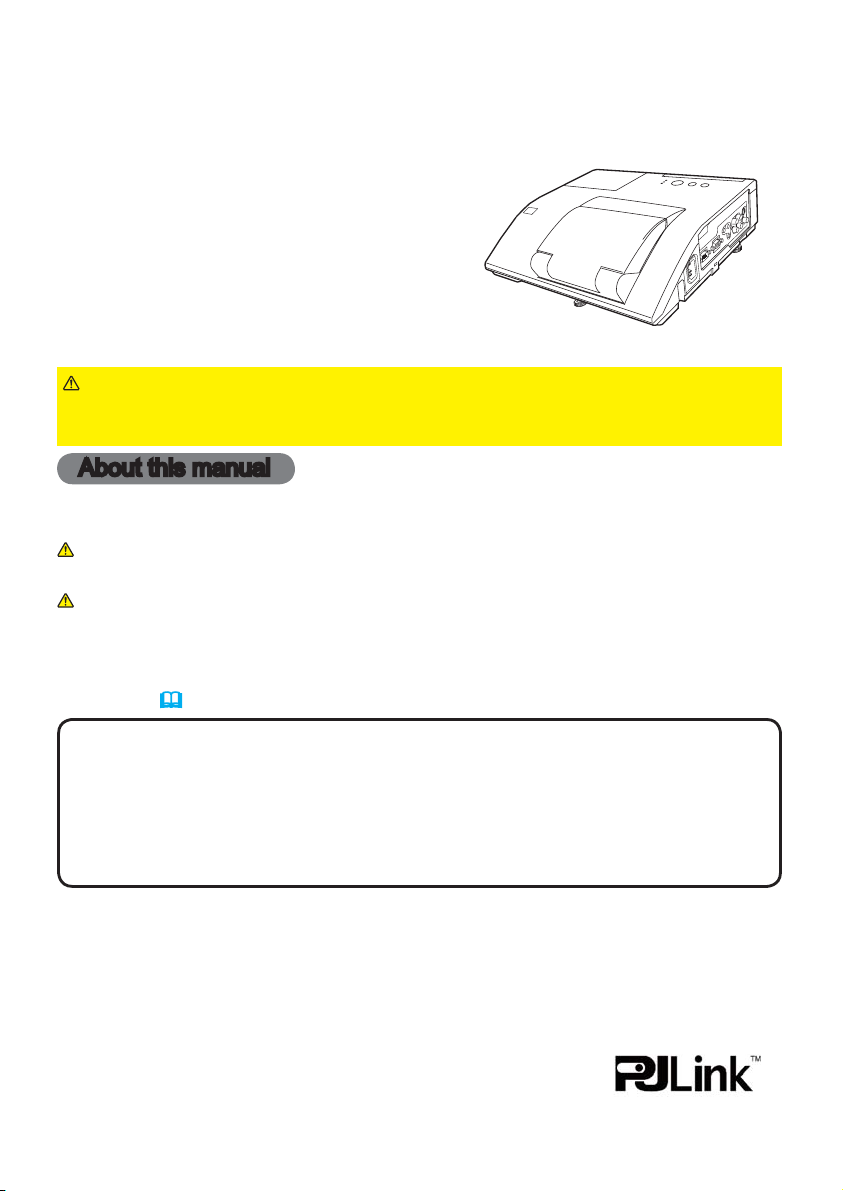
Projector
CP-A221N/CP-A301N/CP-AW251N
(Type nos. CP-A221N, CP-A221NM, CP-A301N, CP-A301NM, CP-AW251N, CP-AW251NM)
User's Manual (detailed)
Operating Guide
Thank you for purchasing this projector.
WARNING
►Before using this product, please read all manuals for this
product. Be sure to read “Safety Guide” first. After reading them, store them in a
safe place for future reference.
About this manual
Various symbols are used in this manual. The meanings of these symbols are
described below.
WARNING
CAUTION
NOTICE This entry notices of fear of causing trouble.
NOTE
• The information in this manual is subject to change without notice.
The illustrations in this manual are for illustrative purposes. They may differ
slightly from your projector.
• The manufacturer assumes no responsibility for any errors that may appear in
this manual.
• The reproduction, transfer or copy of all or any part of this document is not
permitted without express written consent.
Trademark acknowledgment
• Mac® is a registered trademark of Apple Inc.
• Windows
in the U.S. and/or other countries.
• VESA and DDC are trademarks of the Video Electronics Standard Association.
•
HDMI, the HDMI logo, and High-Definition Multimedia Interface are trademarks or registered
trademarks of HDMI Licensing LLC in the United States and other countries.
• Trademark PJLink is a trademark applied for trademark rights
in Japan, the United States of America and other countries and
areas.
• Blu-ray Disc
All other trademarks are the properties of their respective owners.
®
This symbol indicates information that, if ignored, could possibly
result in personal injury or even death due to incorrect handling.
This symbol indicates information that, if ignored, could possibly
result in personal injury or physical damage due to incorrect
handling.
Please refer to the pages written following this symbol.
, DirectDraw® and Direct3D® are registered trademarks of Microsoft Corporation
TM
and Blu-rayTM are trademarks of Blu-ray Disc Association.
1
Page 2
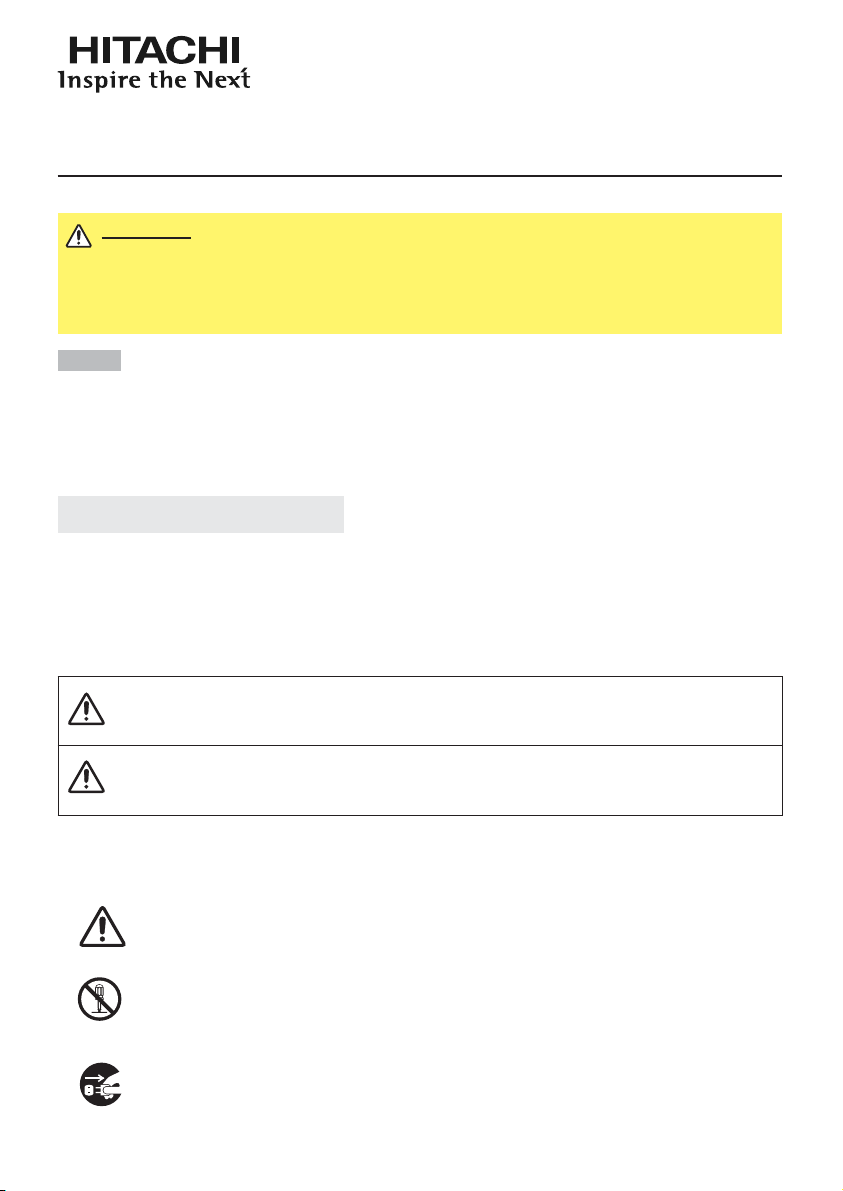
Read this Safety Guide first.
Projector
User's Manual - Safety Guide
Thank you for purchasing this projector.
WARNING •
correct usage through understanding. After reading, store them in a safe place for
future reference. Incorrect handling of this product could possibly result in personal injury
or physical damage. The manufacturer assumes no responsibility for any damage caused
by mishandling that is beyond normal usage defined in these manuals of this projector.
Before using, read these user's manuals of this projector to ensure
NOTE
• The manufacturer assumes no responsibility for any errors that may appear in
this manual.
• The reproduction, transmission or use of this document or contents is not
permitted without express written authority.
• The information in this manual is subject to change without notice.
About The Symbols
Various symbols are used in this manual, the user’s manual and on the product
itself to ensure correct usage, to prevent danger to the user and others, and to
prevent property damage. The meanings of these symbols are described below.
It is important that you read these descriptions thoroughly and fully understand
the contents.
This symbol indicates information that, if ignored, could
WARNING
CAUTION
Typical Symbols
This symbol indicates an additional warning (including cautions). An
illustration is provided to clarify the contents.
possibly result in personal injury or even death due to
incorrect handling.
This symbol indicates information that, if ignored, could
result possibly in personal injury or physical damage
due to incorrect handling.
This symbol indicates a prohibited action. The contents will be clearly
indicated in an illustration or nearby (the symbol to the left indicates that
disassembly is prohibited).
This symbol indicates a compulsory action. The contents will be clearly
indicated in an illustration or nearby (the symbol to the left indicates that
the power plug should be disconnected from the power outlet).
1
Page 3
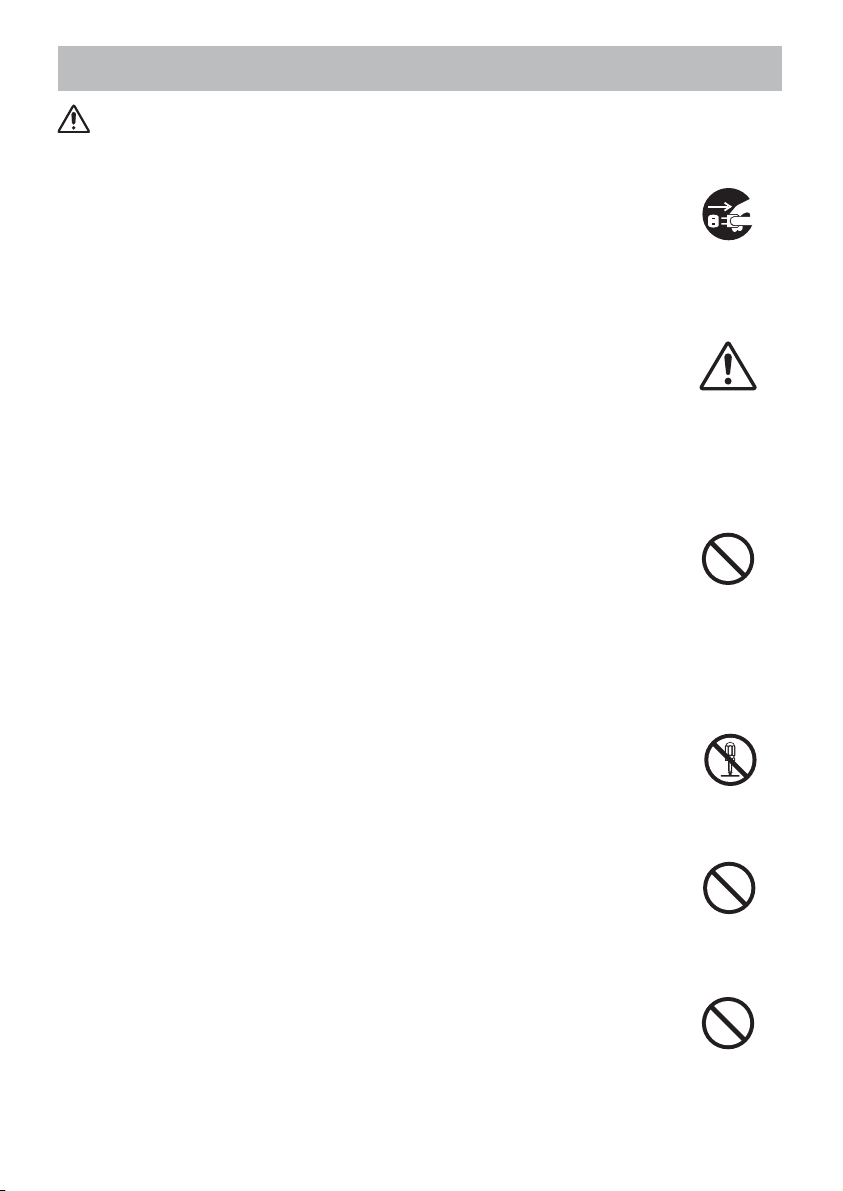
Safety Precautions
WARNING
Never use the projector if a problem should occur.
Abnormal operations such as smoke, strange odor, no image, no sound,
excessive sound, damaged casing or elements or cables, penetration of
liquids or foreign matter, etc. can cause a fire or electrical shock.
In such case, immediately turn off the power switch and then disconnect the
power plug from the power outlet. After making sure that the smoke or odor
has stopped, contact your dealer. Never attempt to make repairs yourself
because this could be dangerous.
• The power outlet should be close to the projector and easily accessible.
Use special caution for children and pets.
Incorrect handling could result in fire, electrical shock, injury, burn or vision
problem.
Use special caution in households where children and pets are present.
Do not insert liquids or foreign object.
Penetration of liquids or foreign objects could result in fire or electrical shock.
Use special caution in households where children are present.
If liquids or foreign object should enter the projector, immediately turn off the
power switch, disconnect the power plug from the power outlet and contact
your dealer.
• Do not place the projector near water (ex. a bathroom, a beach, etc.).
• Do not expose the projector to rain or moisture. Do not place the projector
outdoors.
• Do not place flower vases, pots, cups, cosmetics, liquids such as water, etc
on or around the projector.
• Do not place metals, combustibles, etc on or around the projector.
• To avoid penetration of foreign objects, do not put the projector into a case
or bag together with any thing except the accessories of the projector,
signal cables and connectors.
Never disassemble and modify.
The projector contains high voltage components. Modification and/or disassembly of
the projector or accessories could result in fire or electrical shock.
• Never open the cabinet.
• Ask your dealer to repair and clean insider.
Do not give the projector any shock or impact.
If the projector should be shocked and/or broken, it could result in an injury,
and continued use could result in fire or electrical shock.
If the projector is shocked, immediately turn off the power switch, disconnect
the power plug from the power outlet and contact your dealer.
Do not place the projector on an unstable surface.
If the projector should be dropped and/or broken, it could result in an injury,
and continued use could result in fire or electrical shock.
• Do not place the projector on an unstable, slant or vibrant surface such as
a wobbly or inclined stand.
• Use the caster brakes placing the projector on a stand with casters.
• Do not place the projector in the side up position, the lens up position or
the lens down position.
• In the case of a ceiling installation or the like, contact your dealer before
installation.
Disconnect the
plug from the
power outlet.
Do not
disassemble.
2
Page 4
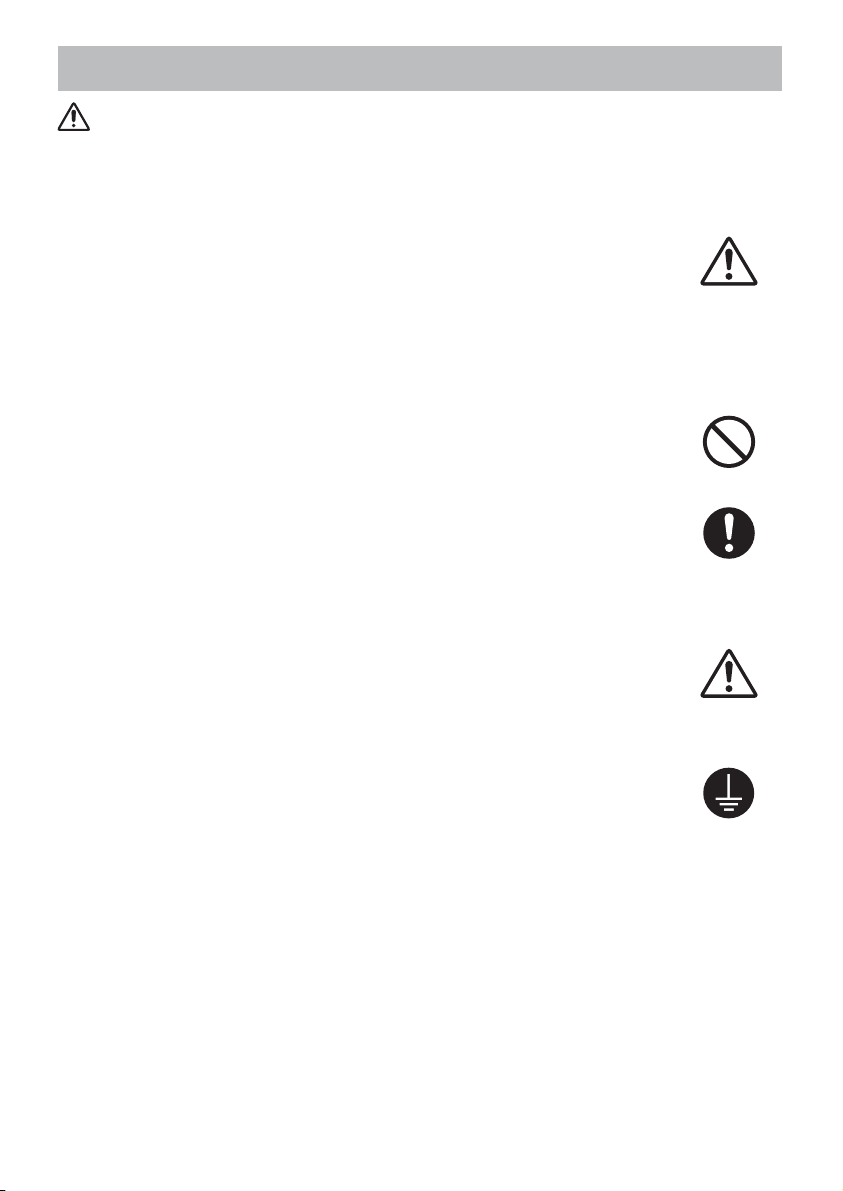
Safety Precautions (continued)
WARNING
Be cautious of High temperatures of the projector.
High temperatures are generated when the lamp is lit. It could result in fire or
burn. Use special caution in households where children are present.
Do not touch about the lens, air fans and ventilation openings during use or
immediately after use, to prevent a burn. Take care of ventilation.
• Keep a space of 30 cm or more between the sides and other objects such
as walls.
• Do not place the projector on a metallic table or anything weak in heat.
• Do not place anything about the lens, air fans and ventilation openings of
the projector.
• Never block the air fan and ventilation openings.
• Do not cover the projector with a tablecloth, etc.
• Do not place the projector on a carpet or bedding.
Never look through the lens or openings when the lamp is on.
The powerful light could adversely affect vision.
Use special caution in households where children are present.
Use only the correct power cord and the correct power outlet.
Incorrect power supply could result in fire or electrical shock.
• Use only the correct power outlet depending on the indication on the
projector and the safety standard.
• The enclosed power cord must be used depending on the power outlet to
be used.
Be cautious of the power cord connection.
Incorrect connection of the power cord could result in fire or electrical shock.
• Do not touch the power cord with a wet hand.
• Check that the connecting portion of the power cord is clean (with no dust),
before using. Use a soft and dry cloth to clean the power plug.
• Insert the power plug into a power outlet firmly. Avoid using a loose,
unsound outlet or contact failure.
Be sure to connect with ground wire.
Connect the ground terminal of AC inlet of this unit with the ground terminal
provided at the building using the correct power cord; otherwise, fire or
electric shock can result.
• Don’t take the core of power cord away.
Surely connect
the ground wire.
3
Page 5
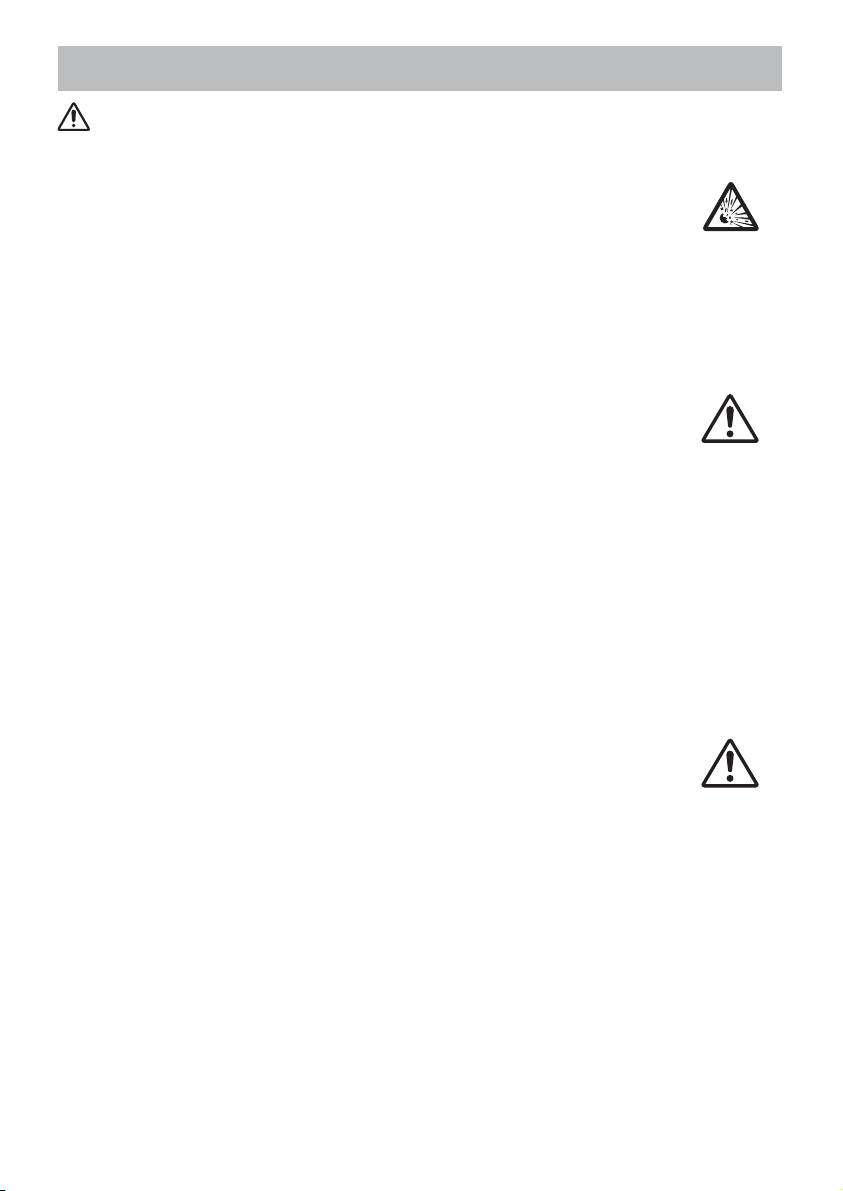
Safety Precautions (continued)
WARNING
Be careful in handling the light source lamp.
The projector uses a high-pressure mercury glass lamp made of glass.
The lamp can break with a loud bang, or burn out. When the bulb bursts,
it is possible for shards of glass to fly into the lamp housing, and for gas
containing mercury to escape from the projector’s vent holes.
Please carefully read the section “Lamp”.
Be careful in handling the power cord and external connection
cables.
If you keep using a damaged the power cord or cables, it can cause a fire
or electrical shock. Do not apply too much heat, pressure or tension to the
power cord and cables.
If the power cord or cables is damaged (exposed or broken core wires, etc.),
contact your dealer.
• Do not place the projector or heavy objects on the power cord and cables.
Also, do not place a spread, cover, etc, over them because this could result
in the inadvertent placing of heavy objects on the concealed power cord or
cables.
• Do not pull the power cord and cables. When connecting and
disconnecting the power cord or cables, do it with your hand holding the plug
or connector.
• Do not place the cord near the heater.
• Avoid bending the power cord sharply.
• Do not attempt to work on the power cord.
Be careful in handling the battery of the remote control.
Incorrect handling of the battery could result in fire or personal injury. The
battery may explode if not handled properly.
• Keep the battery away from children and pets. If swallowed consult a
physician immediately for emergency treatment.
• Do not allow the battery in a fire or water.
• Avoid fire or high-temperature environment.
• Do not hold the battery with the metallic tweezers.
• Keep the battery in a dark, cool and dry play.
• Do not short circuit the battery.
• Do not recharge, disassemble or solder the battery.
• Do not give the battery a physical impact.
• Use only the battery specified in the other manual of this projector.
• Make sure the plus and minus terminals are correctly aligned when loading
the battery.
• If you observe a leakage of the battery, wipe out the flower and then
replace the battery. If the flower adheres your body or clothes, rinse well with
water.
• Obey the local laws on disposing the battery.
4
Page 6
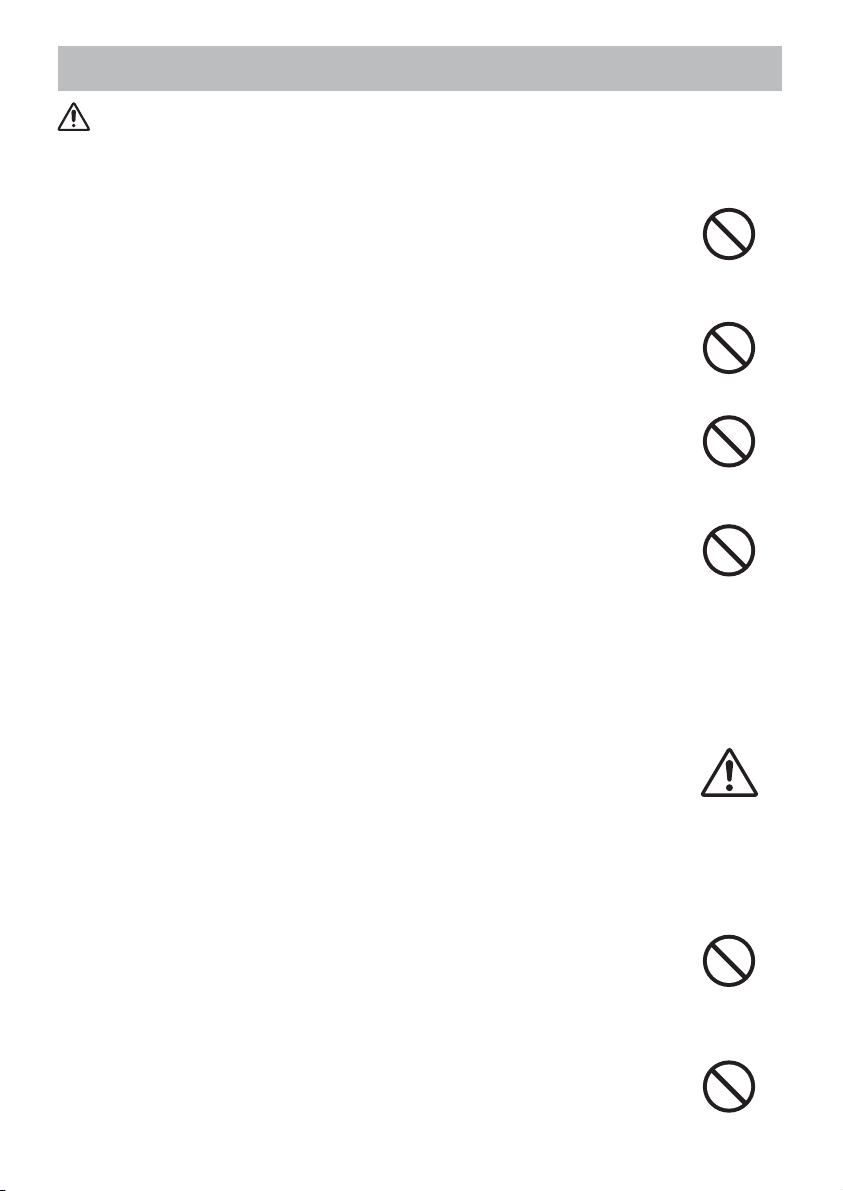
Safety Precautions (continued)
CAUTION
Be careful in moving the projector.
Neglect could result in an injury or damage.
• Do not move the projector during use. Before moving, disconnect the
power cord and all external connections, and close the slide lens door or
attach the lens cap.
• Avoid any impact or shock to the projector.
• Do not drag the projector.
• For moving the projector, use the enclosed case or bag if provided.
Do not put anything on top of the projector.
Placing anything on the projector could result in loss of balance or falling,
and cause an injury or damage. Use special caution in households where
children are present.
Do not attach anything other than specified things to the projector.
Neglect could result in an injury or damage.
• Some projector has a screw thread in a lens part. Do not attach anything
other than specified options (such as conversion lens) to the screw thread.
Avoid a smoky, humid or dusty place.
Placing the projector in a smoke, a highly humid, dusty place, oily soot or
corrosive gas could result in fire or electrical shock.
• Do not place the projector near a smoky, humid or dusty place (ex.
a smoking space, a kitchen, a beach, etc.). Do not place the projector
outdoors.
• Do not use a humidifier near the projector.
Take care of the air filter to normal ventilate.
The air filter should be cleaned periodically. If the air filter becomes clogged
by dust or the like, internal temperature rises and could cause malfunction.
The projector may display the message such as “CHECK THE AIR FLOW”
or turn off the projector, to prevent the internal heat level rising.
• When the indicators or a message prompts you to clean the air filter, clean
the air filter as soon as possible.
• If the soiling will not come off the air filter, or it becomes damaged, replace
the air filter.
• Use the air filter of the specified type only. Please order the air filter
specified in the other manual of this projector to your dealer.
• When you replace the lamp, replace also the air filter. The air filter may be
attached when you buy a replacement lamp for this projector.
• Do not turn on the projector without air filter.
Avoid a high temperature environment.
The heat could have adverse influence on the cabinet of the projector and
other parts. Do not place the projector, the remote control and other parts in
direct sunlight or near a hot object such as heater, etc.
Avoid Magnetism.
Manufacture strongly recommends to avoid any magnetic contact that is not
shielded or protected on or near the projector itself. (ie.,. Magnetic Security
Devices, or other projector accessory that contains magnetic material that has not
been provided by the manufacture etc.) Magnetic objects may cause interruption
of the projector's internal mechanical performance which may interfere with cooling
fans speed or stopping, and may cause the projector to completely shut down
.
5
Page 7
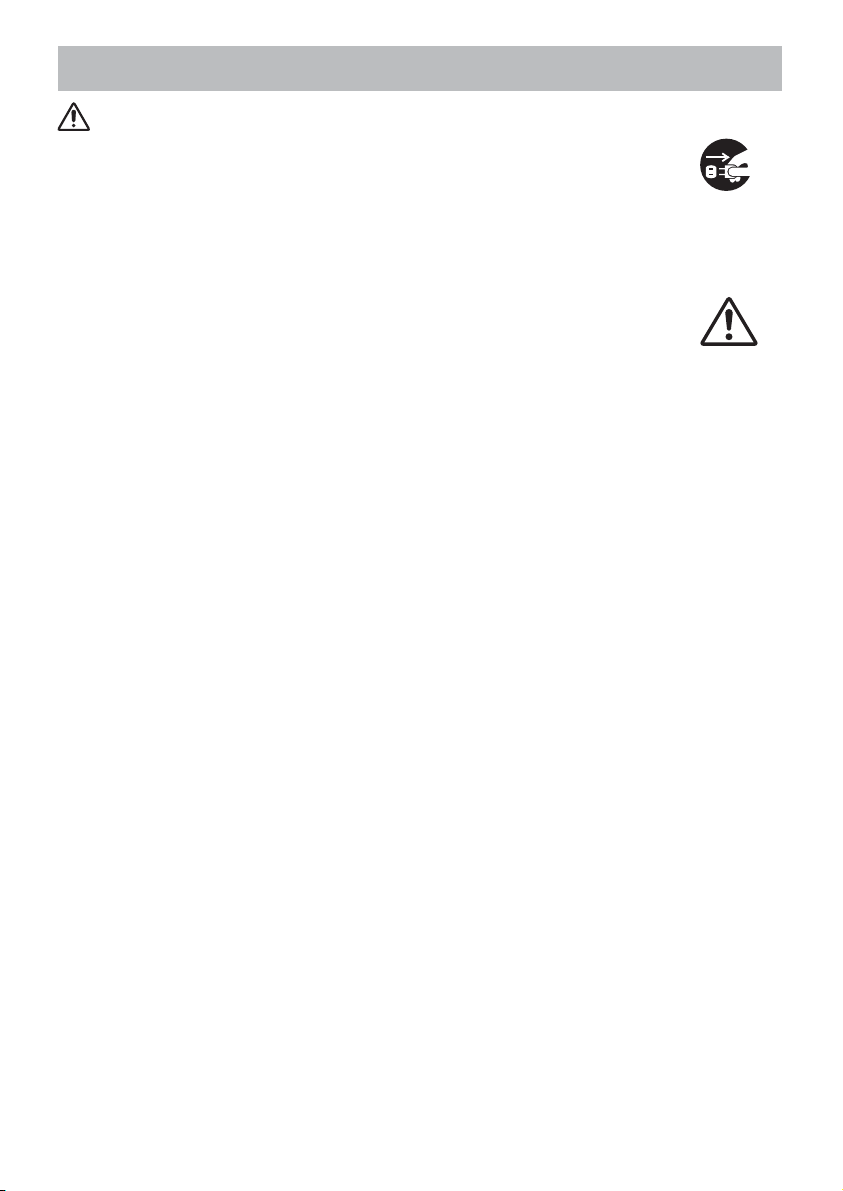
Safety Precautions (continued)
CAUTION
Remove the power cord for complete separation.
• For safety purposes, disconnect the power cord if the projector is not to be
used for prolonged periods of time.
• Before cleaning, turn off and unplug the projector. Neglect could result in
fire or electrical shock.
Ask your dealer to cleaning inside of the projector about every
year.
Accumulations of dust inside the projector cause result in fire or malfunction.
Cleaning inside is more effective if performed before every humid periods
such as rainy season.
• Do not clean inside yourself because it is dangerous.
NOTE
Do not give the remote control any physical impact.
A physical impact could cause damage or malfunction of the remote control.
• Take care not to drop the remote control.
• Do not place the projector or heavy objects on the remote control.
Take care of the lens.
• Close the slide lens door or attach the lens cap to prevent the lens surface being
scratched when the projector is not used.
• Do not touch the lens to prevent fog or dirt of the lens that cause deterioration of display
quality.
• Use commercially available lens tissue to clean the lens (used to clean cameras,
eyeglasses, etc.). Be careful not to scratch the lens with hard objects.
Take care of the cabinet and the remote control.
Incorrect care could have adverse influence such as discoloration, peeling paint, etc.
• Use a soft cloth to clean the cabinet and control panel of the projector and the remote
control. When excessively soiled dilute a neutral detergent in water, wet and wring out the
soft cloth and afterward wipe with a dry soft cloth. Do not use undiluted detergent directly.
• Do not use an aerosol sprays, solvents, volatile substances or abrasive cleaner.
• Before using chemical wipes, be sure to read and observe the instructions.
• Do not allow long-term close contact with rubber or vinyl.
About bright spots or dark spots.
Although bright spots or dark spots may appear on the screen, this is a unique characteristic of
liquid crystal displays, and such do not constitute or imply a machine defect.
Be careful of printing of the LCD panel.
If the projector continues projecting a still image, inactive images or 16:9 aspect images in
case of 4:3 panel, etc., for long time, the LCD panel might possibly be printed.
Disconnect the
plug from the
power outlet.
6
Page 8
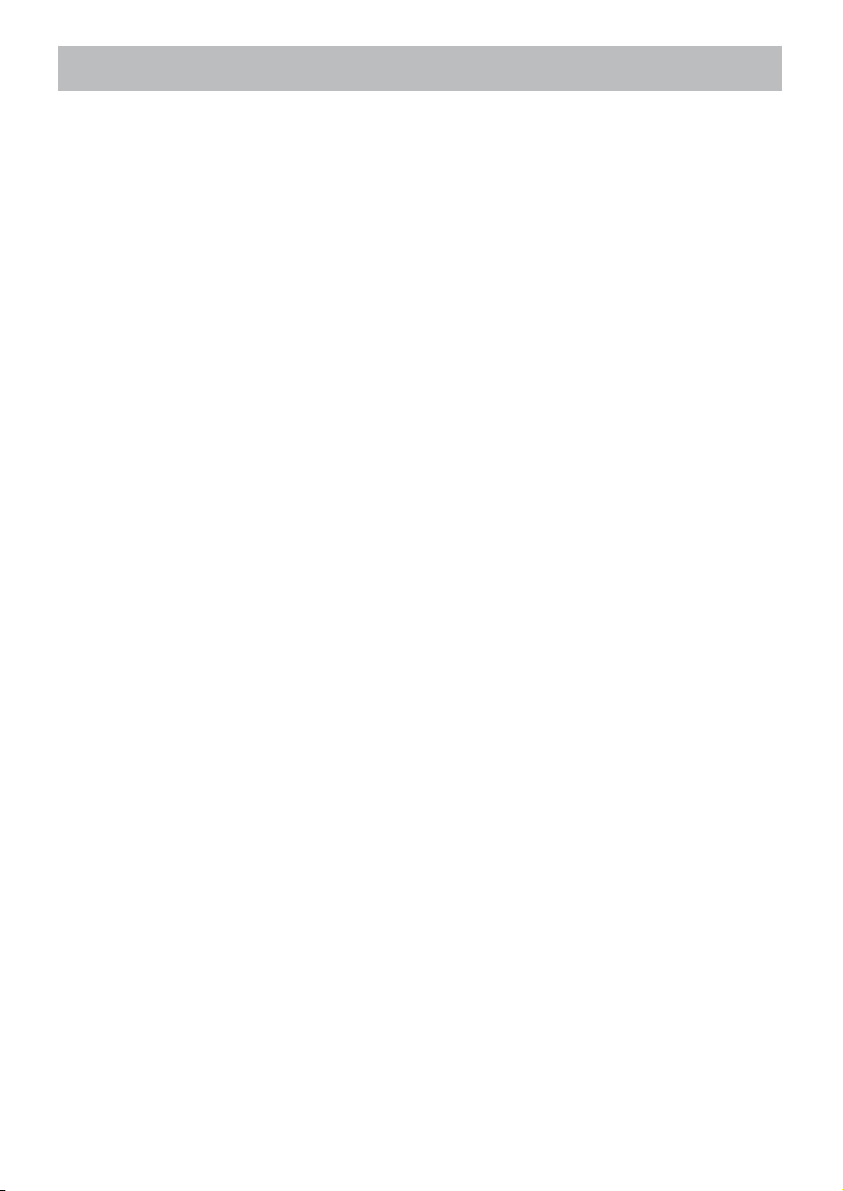
Safety Precautions (continued)
NOTE
About consumables.
Lamp, LCD panels, polarizors and other optical components, and air filter and cooling fans
have a different lifetime in each. These parts may need to be replaced after a long usage
time.
• This product isn’t designed for continuous use of long time. In the case of continuous use
for 6 hours or more, or use for 6 hours or more every day (even if it isn’t continuous), or
repetitious use, the lifetime may be shortened, and these parts may need to be replaced
even if one year has not passed since the beginning of using.
• Any inclining use beyond the adjustment range explained in these user’s manuals may
shorten the lifetimes of the consumables.
Before turning on the power, make the projector cool down adequately.
After turning the projector off, pushing the restart switch or interrupting of the power supply,
make the projector cool down adequately. Operation in a high temperature state of the
projector causes a damage of the electrode and un-lighting of the lamp.
Avoid strong rays.
Any strong ray (such as direct rays of the sun or room lighting) onto the remote control
sensors could invalidate the remote control.
Avoid radio interference.
Any interfering radiation could cause disordered image or noises.
• Avoid radio generator such as a mobile telephone, transceiver, etc. around the projector.
About displaying characteristic.
The display condition of the projector (such as color, contrast, etc.) depends on
characteristic of the screen, because the projector uses a liquid crystal display panel. The
display condition can differ from the display of CRT.
• Do not use a polarized screen. It can cause red image.
Turn the power on/off in right order.
To prevent any trouble, turn on/off the projector in right order mentioned below unless
specifying.
• Power on the projector before the computer or video tape recorder.
• Power off the projector after the computer or video tape recorder.
Take care not to fatigue your eyes.
Rest the eyes periodically.
Set the sound volume at a suitable level to avoid bothering other people.
• It is better to keep the volume level low and close the windows at night to protect the
neighborhood environment.
Connecting with notebook computer
When connecting with notebook computer, set to valid the RGB external image output
(setting CRT display or simultaneous display of LCD and CRT).
Please read instruction manual of the notebook for more information.
7
Page 9
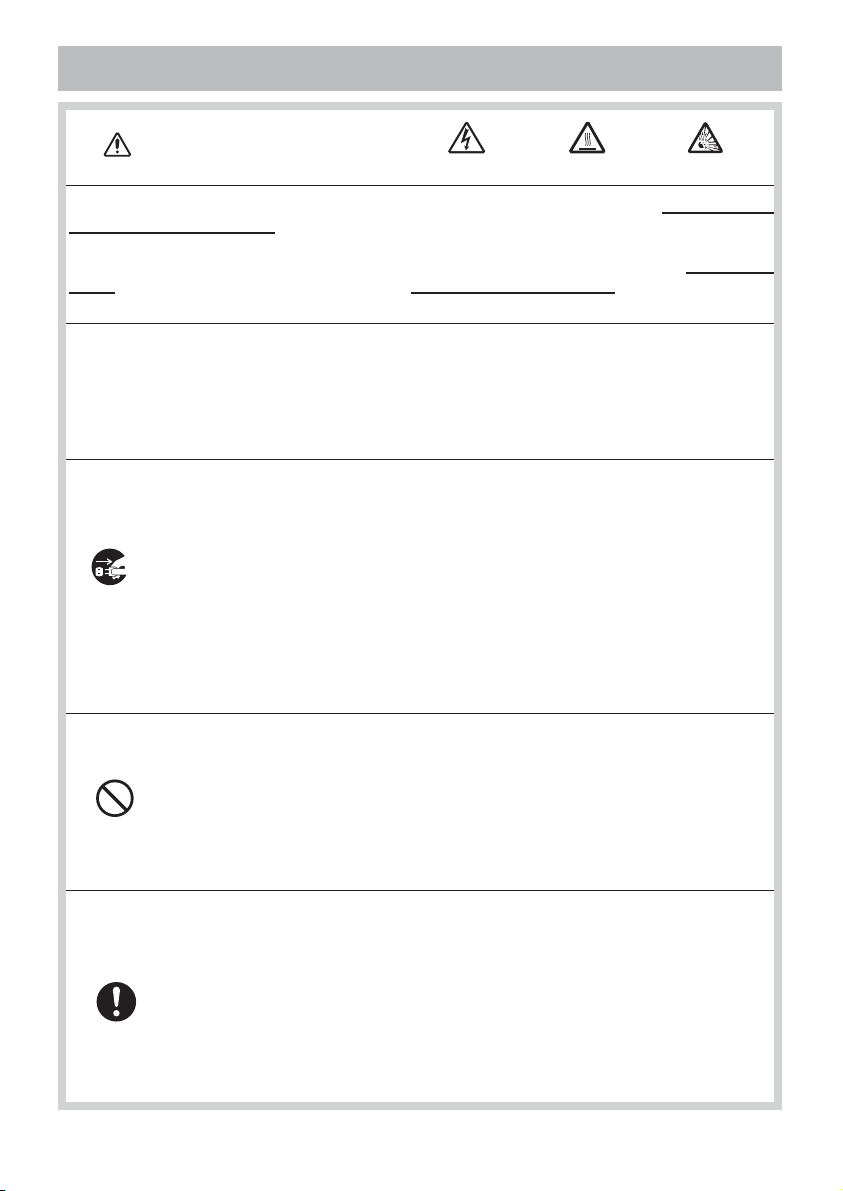
Lamp
WARNING
The projector uses a high-pressure mercury glass lamp. The lamp can break with a
loud bang, or burn out, if jolted or scratched, handled while hot, or worn over time.
Note that each lamp has a different lifetime, and some may burst or burn out soon after
you start using them. In addition, when the bulb bursts, it is possible for shards of
glass to fly into the lamp housing, and for gas containing mercury to escape from the
projector’s vent holes.
About disposal of a lamp • This product contains a mercury lamp; do not put in trash.
Dispose of in accord with environmental laws.
For lamp recycling, go to www.lamprecycle.org. (in USA)
For product disposal, contact your local government agency or www.eiae.org (in the US)
or www.epsc.ca (in Canada).
For more information, call your dealer.
• If the lamp should break (it will make a loud bang when it does), unplug
the power cord from the outlet, and make sure to request a replacement
lamp from your local dealer. Note that shards of glass could damage the
projector’s internals, or cause injury during handling, so please do not try to
clean the projector or replace the lamp yourself.
Disconnect
the plug from
the power
outlet
• If the lamp should break (it will make a loud bang when it does), ventilate
the room well, and make sure not to breathe the gas that comes out of the
projector vents, or get it in your eyes or mouth.
• Before replacing the lamp, make sure the power switch is off and the
power cable is not plugged in, then wait at least 45 minutes for the lamp to
cool sufficiently. Handling the lamp while hot can cause burns, as well as
damaging the lamp.
HIGH VOLTAGE HIGH TEMPERATURE HIGH PRESSURE
• Do not open the lamp cover while the projector is suspended from above.
This is dangerous, since if the lamp’s bulb has broken, the shards will
fall out when the cover is opened. In addition, working in high places is
dangerous, so ask your local dealer to have the lamp replaced even if the
bulb is not broken.
• Do not use the projector with the lamp cover removed. At the lamp
replacing, make sure that the screws are screwed in firmly. Loose screws
could result in damage or injury.
• Use the lamp of the specified type only.
• If the lamp breaks soon after the first time it is used, it is possible that
there are electrical problems elsewhere besides the lamp. If this happens,
contact your local dealer or a service representative.
• Handle with care: jolting or scratching could cause the lamp bulb to burst
during use.
• Using the lamp for long periods of time, could cause it dark, not to light up
or to burst. When the pictures appear dark, or when the color tone is poor,
please replace the lamp as soon as possible. Do not use old (used) lamps;
this is a cause of breakage.
8
Page 10
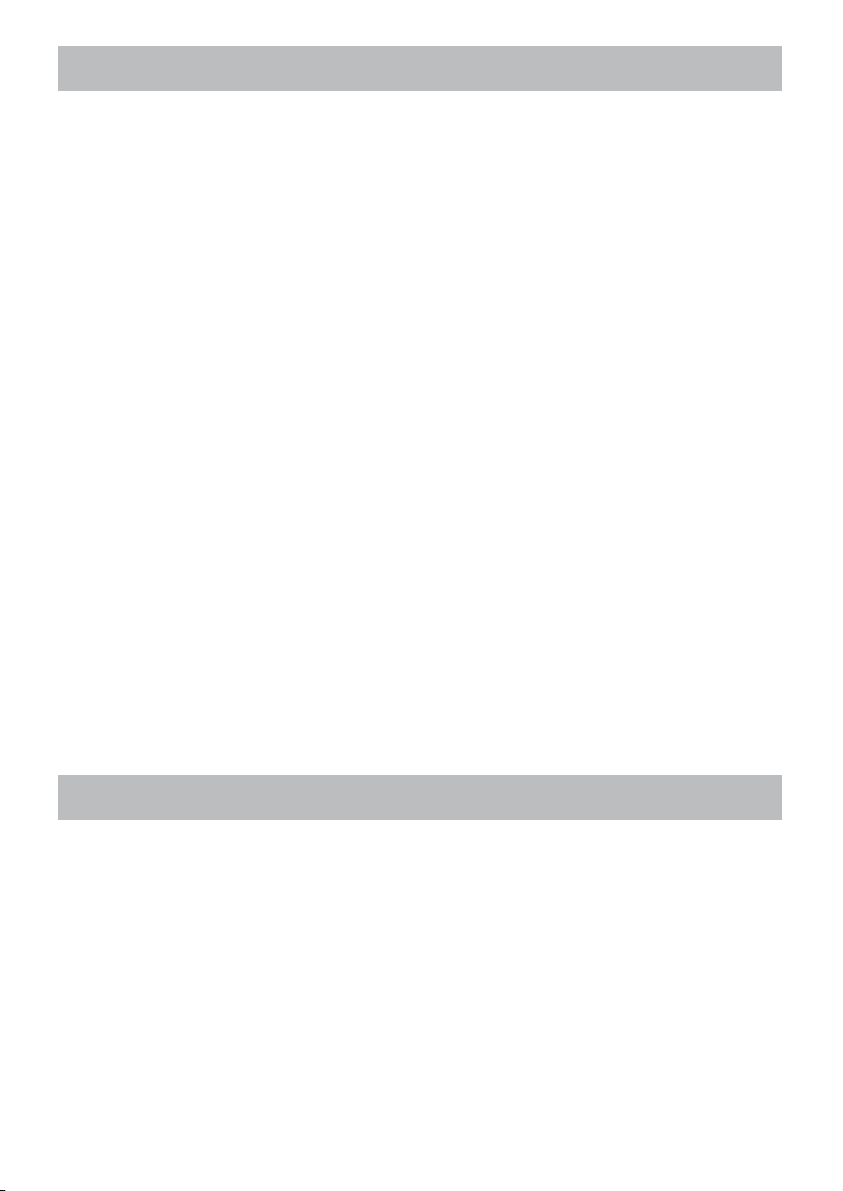
Regulatory Notices
FCC Statement Warning
This device complies with part 15 of the FCC Rules. Operation is subject to the following
two conditions: (1) This device may not cause harmful interference, and (2) this device
must accept any interference received, including interference that may cause undesired
operation.
WARNING: This equipment has been tested and found to comply with the limits for a
Class B digital device, pursuant to Part 15 of the FCC Rules. These limits are designed
to provide reasonable protection against harmful interference in a residential installation.
This equipment generates, uses, and can radiate radio frequency energy and, if not
installed and used in accordance with the instructions, may cause harmful interference
to radio communications. However, there is no guarantee that interference will not occur
in a particular installation. If this equipment does cause harmful interference to radio
or television reception, which can be determined by turning the equipment off and on,
the user is encouraged to try to correct the interference by one or more of the following
measures:
- Reorient or relocate the receiving antenna.
- Increase the separation between the equipment and receiver.
- Connect the equipment into an outlet on a circuit different from that to which the receiver
is connected.
- Consult the dealer or an experienced radio/TV technician for help.
INSTRUCTIONS TO USERS: This equipment complies with the requirements of FCC
(Federal Communication Commission) equipment provided that the following conditions
are met. Some cables have to be used with the core set. Use the accessory cable or a
designated-type cable for the connection. For cables that have a core only at one end,
connect the core to the projector.
CAUTION: Changes or modifications not expressly approved by the party responsible for
compliance could void the user’s authority to operate the equipment.
For the Customers in CANADA
NOTICE: This Class B digital apparatus complies with Canadian ICES-003.
Warranty And After-Service
Unless seen any abnormal operations (mentioned with the first paragraph of
WARNING in this manual), when a problem occurs with the equipment, first refer to the
“Troubleshooting” section of the “Operating Guide”, and run through the suggested checks.
If this does not resolve the problem contact your dealer or service company. They will tell
you what warranty condition is applied.
9
Page 11
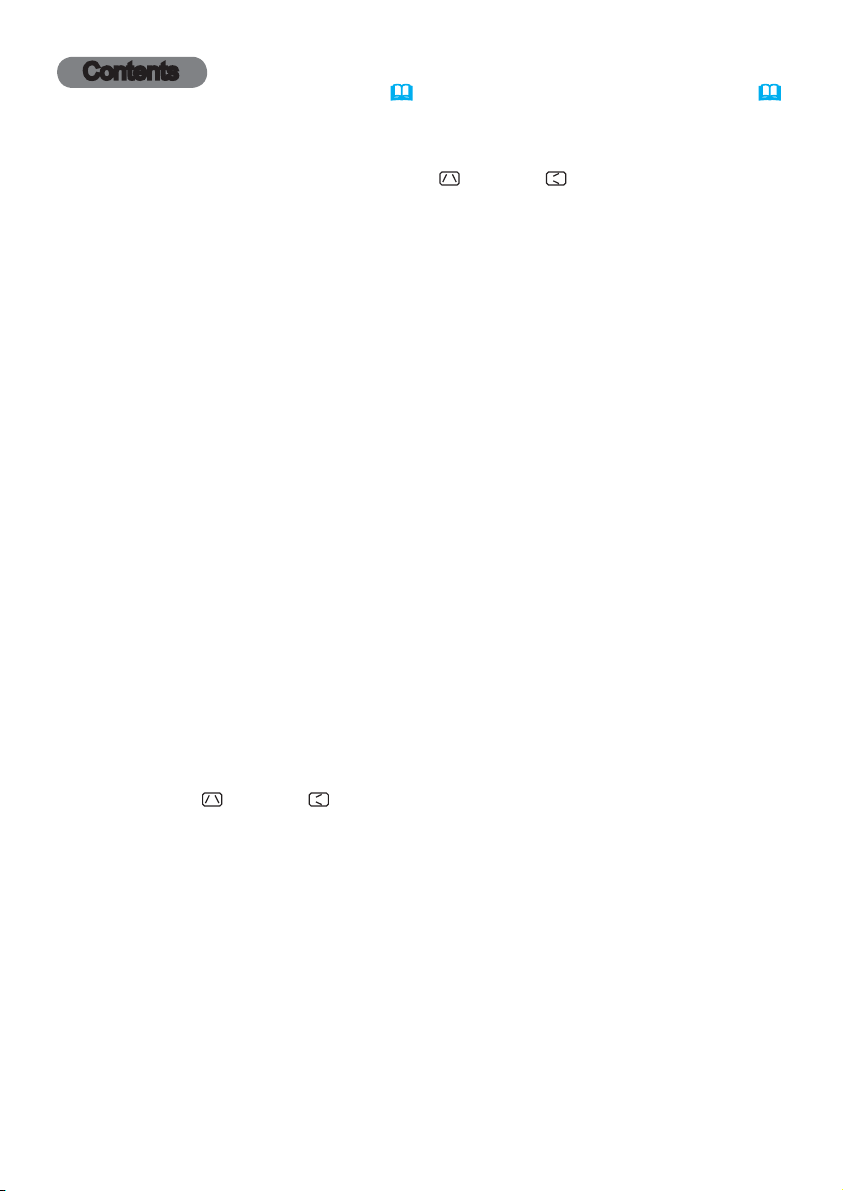
Contents
Introduction . ..............3
Features . .....................3
Checking the contents of package
Part names . ...................4
Setting up . ................7
Arrangement ...................7
Connecting with your devices
Connecting to a power supply
......9
.....14
Using the security bar and slot . . . . 14
Using the cable cover ...........15
Remote control ............16
Installing the batteries ...........16
About the remote control signal . . . 16
Changing the frequency of remote control signal
Using as a simple PC mouse & keyboard
. . 17
Power on/off . .............18
Operating . ...............20
Adjusting the volume ............20
Temporarily muting the sound .....20
Selecting an input signal .........20
Searching an input signal . .......22
Selecting an aspect ratio .........22
Adjusting the projector's elevator . . 23
Adjusting the zoom and focus .....23
Using the automatic adjustment feature
... 24
Adjusting the position . ..........25
Correcting the keystone distortions
Using the magnify feature ........26
Temporarily freezing the screen . . . 27
Temporarily blanking the screen . . 27
Using the menu function . .......28
EASY MENU. . . . . . . . . . . . . . . 30
A
SPECT
,
D-
ZOOM
,
KEYSTONE, KEYSTONE,
PERFECT FIT
IRROR
, R
M
A
DVANCED MENU
, PICTURE MODE,
ESET
, F
ILTER TIME
, E
XIT
ECO
, L
MODE
ANGUAGE
,
PICTURE menu . ...........32
B
RIGHTNESS
C
OLOR
, T
INT
, C
ONTRAST
, S
HARPNESS
, G
AMMA
, A
CTIVE IRIS
, C
OLOR TEMP
, MY
MEMORY
IMAGE menu . .............35
A
SPECT
, O
H
PHASE
VER SCAN
, H
, V
SIZE
, A
UTO ADJUST EXECUTE
POSITION
, H
POSITION
INPUT menu . .............38
P
ROGRESSIVE
V
IDEO FORMAT
C
OMPUTER IN
, V
IDEO NR
, H
DMI FORMAT
, F
RAME LOCK
, C
OLOR SPACE
, H
, R
,
DMI RANGE
ESOLUTION
SETUP menu ..............42
... 3
AUDIO menu . .............46
SCREEN menu .............48
..17
OPTION menu . ............54
NETWORK menu ...........65
SECURITY menu ...........72
.. 25
Presentation tools . ........78
,
Maintenance ..............92
,
,
Troubleshooting . ..........99
,
Specifications ............107
D-
ZOOM
, D-
SHIFT
, P
ICTURE POSITION
A301N) / P
UTO ECO MODE
A
S
TANDBY MODE
V
OLUME
H
DMI AUDIO
L
ANGUAGE
S
TAR T UP
M
ESSAGE
A
UTO SEARCH
A
UTO POWER OFF
F
ILTER TIME
S
ERVICE
S
ETUP
A
MX D.D
S
ERVICE
S
ECURITY PASSWORD CHANGE
M
yScreen
T
RANSITION DETECTOR
M
Y TEXT DISPLAY
ICT.POSIT
.H (CP-AW251N),
KEYSTONE, KEYSTONE, PERFECT FIT
, ECO
MODE
, M
ONITOR OUT
, S
PEAKER
, A
UDIO SOURCE
, MIC
LEVEL
, MIC
, M
ENU POSITION
,
M
, S
OURCE NAME
, MY
, P
ROJECTOR NAME
., P
RESENTATION
PASSWORD
, M
yScreen
, D
IRECT POWER ON
, USB
BUTTON
, PIN
, MY
, MY
TEXT WRITING
TYPE B
, MY
PC-LESS Presentation
(CP-A221N/
,
M
IRROR
,
,
VOLUME
, B
LANK
,
yScreen Lock
, T
EMPLATE
,
, L
AMP TIME
SOURCE
, MY
IMAGE
, I
NFORMATION
,
LOCK
,
TEXT PASSWORD
.......78
,
,
, C.C.
,
,
,
,
,
Thumbnail Mode, Full Screen Mode,
Slideshow mode, Playlist
USB Display
..............
87
Right-Click menu, Floating menu,
Options window
Replacing the lamp .............92
Cleaning and replacing the air filter . . 94
Replacing the internal clock battery
Caring for the mirror and lens
. . 96
.......97
Other care ....................98
Related messages . ............99
Regarding the indicator lamps . . . 101
Resetting all settings ...........103
Phenomena that may be easy
to be mistaken for machine defects
. 103
2
Page 12
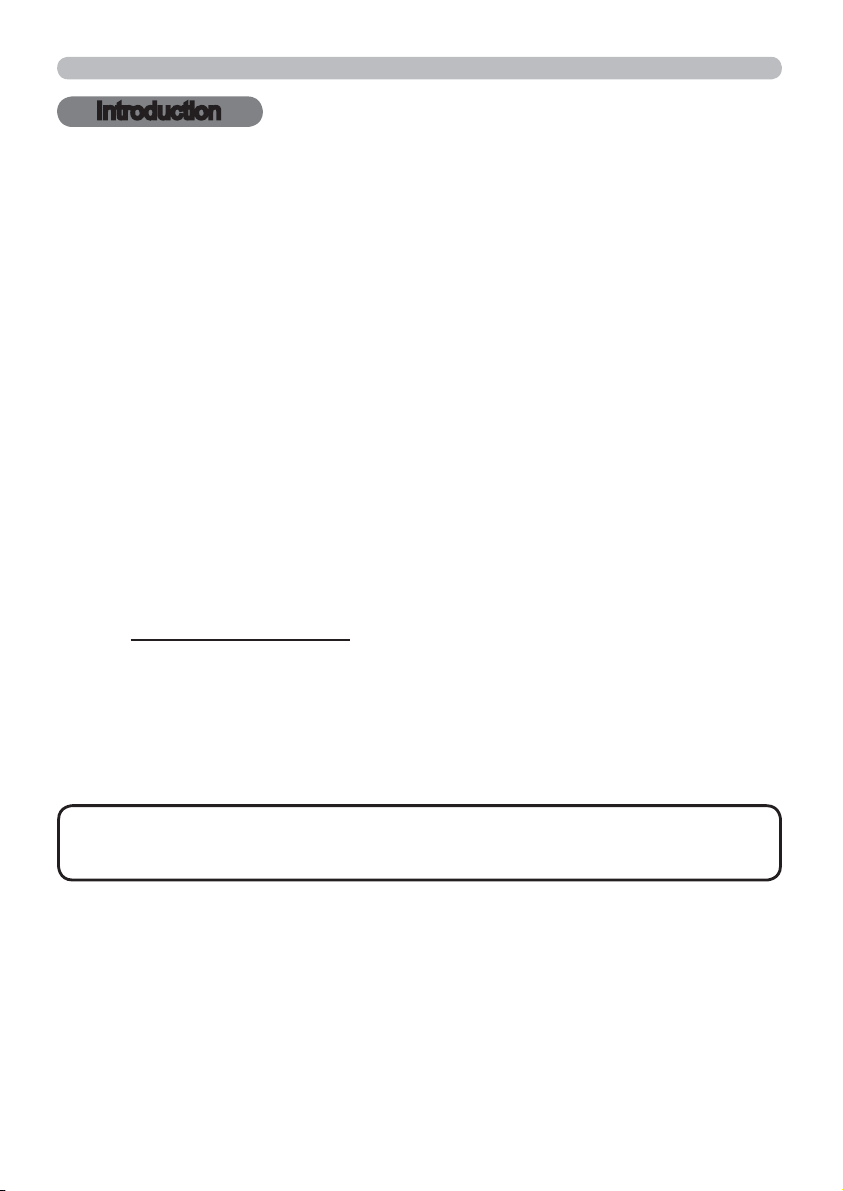
Introduction
Introduction
Features
The projector provides you with the broad use by the following features.
The unique lens and mirror system realizes ultra short distance
projection,which gives you more various way of use.
The motorized lens door offers you very simple use of the projector.
The double layer filter system is expected to function longer and offers you
less maintenance frequency.
The HDMI port can support various image equipment which have digital
interface to get clearer pictures on a screen.
This projector can be controlled and monitored via LAN connection.
This projector's network supports the PJLink
TM
PJLink
PJLinkTM enables central control of projectors manufactured by different vendors
is a unified standard for operating and controlling data projectors.
and projectors can be operated by a controller. PJLink
can be managed and controlled at any time and in any place, regardless of
manufacturer.
For the command of PJLink
For specifications of PJLink
and Information System Industries Association.
URL: http://pjlink.jbmia.or.jp (as of Jun. 2011)
TM
, see “Technical”.
TM
, see the web site of the Japan Business Machine
TM
standard.
TM
compliant equipment
Checking the contents of package
Please see the Contents of package section in the User’s Manual (concise)
which is a book. Your projector should come with the items shown there. Require
of your dealer immediately if any items are missing.
NOTE
to use the original packing materials when moving the projector. Use special
caution for the lens.
• Keep the original packing materials, for future reshipment. Be sure
3
Page 13
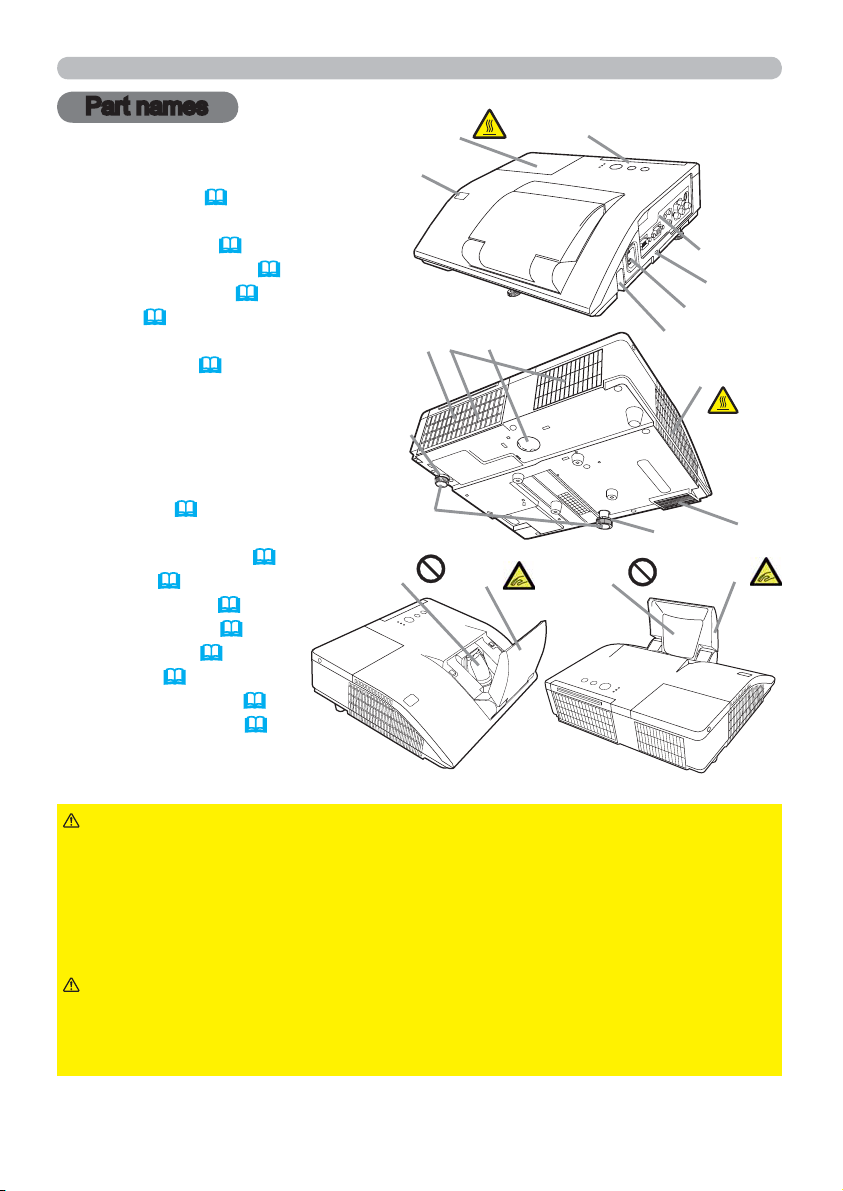
Introduction
Part names
Projector
(1) Lamp cover (92)
The lamp unit is inside.
(2) Control panel (
(3) Elevator feet (x 2) (
(4) Remote sensor (
(5) Lens (
97)
(6) Intake vents
(7) Filter cover (
The air filter and intake vent
are inside.
(8) Battery cover
The internal clock battery is
inside.
9) Speaker (12, 20, 46)
(
10) Exhaust vent
(
(11) AC IN (AC inlet) (14)
(
12) Ports (5)
13) Security bar (14)
(
14) Security slot (14)
(
(15) Lens door (
(16) Mirror (
(17) Spacer (Small) (
(18) Spacer (Large) (
5)
23)
16)
94)
97)
97)
23)
23)
(17)
Small
(5)
(4)
(3)
(7)
(1)
(6)
(8)
(15)
HOT!
(2)
(16)
(13)
(18)
Large
(12)
(14)
(11)
(10)
HOT!
(9)
(15)
WARNING
►HOT! : Do not touch around the lamp cover and the exhaust
vents during use or just after use, since it is too hot.
►Be careful not to pinch your finger with the lens door, to prevent an injury.
►Never look into the projection lens or mirror while the projection lamp lights,
since the projection lamp ray may cause a trouble on your eyes.
►Do not use the security bar and slot to prevent the projector from falling down,
since it is not designed for it.
CAUTION
►Maintain normal ventilation to prevent the projector from
heating up. Do not cover, block or plug up the vents. Do not place anything that
can stick or be sucked to the vents, around the intake vents. Clean the air filter
periodically.
4
Page 14
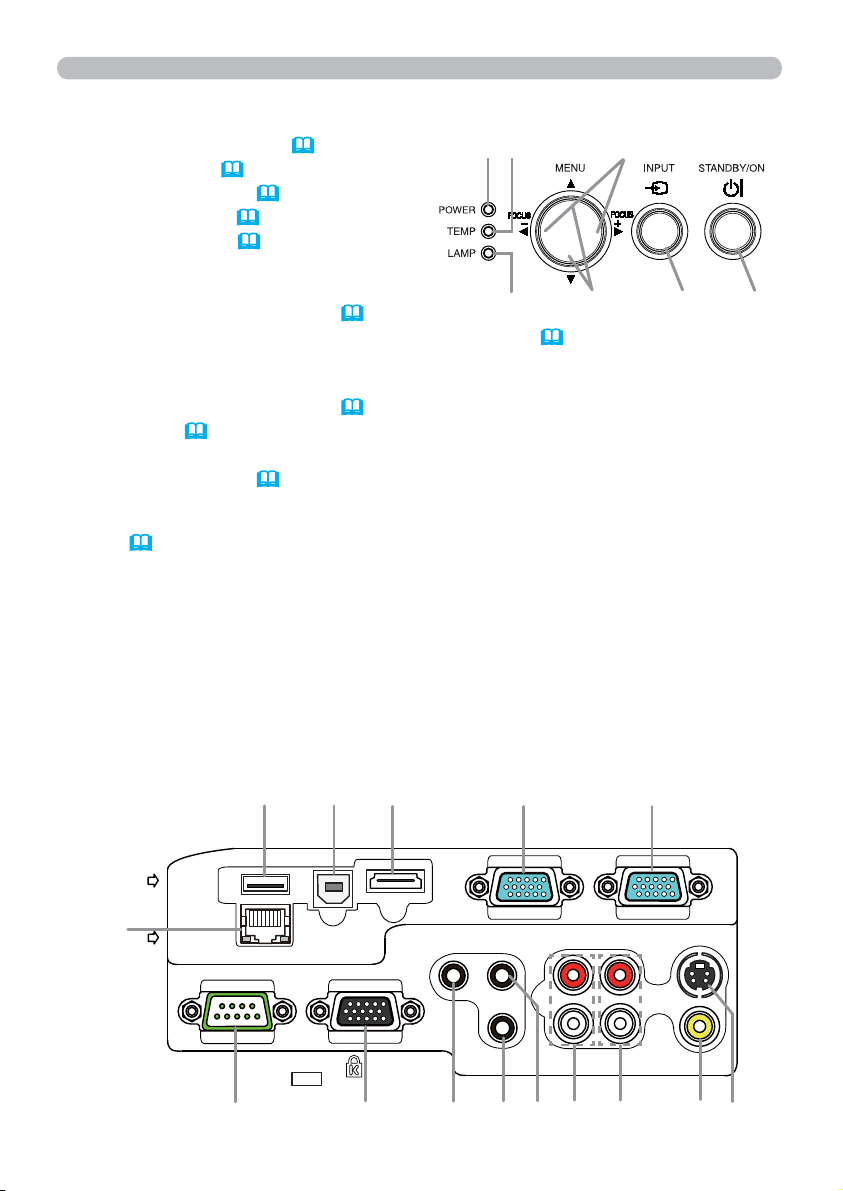
Control panel
Introduction
(1) STANDBY/ON button (
(2) INPUT button (
(3) POWER indicator (
(4) TEMP indicator (
(5) LAMP indicator (
20)
18, 101, 102)
101, 102)
101, 102)
18)
(3)
(4)
(6)
Buttons ◄/►/▲/▼
(6) FOCUS +/- buttons
when no menu is displayed (24),
(5)
(7)
(2)
(1)
or Cursor ◄/► buttons when a menu is displayed (28). FOCUS +/- function
is invalid when the USB TYPE A port is selected as the input source.
(7) MENU buttons
when no menu is displayed (28), or Cursor ▲/▼ buttons when a menu is
displayed (
28).
The ◄/►/▲/▼ buttons on the projector work only as the cursor buttons while the
template is displayed (
Ports
9 ~ 13)
(
(1) USB TYPE A port
(2) LAN port
(3) HDMI port
(4) USB TYPE B port
(5) MIC port
(6) AUDIO IN1 port
(7) AUDIO IN2 port
(8) AUDIO IN3(L,R)
52).
ports
(9) AUDIO OUT (L,R) ports
(10) COMPUTER IN1 port
(11) COMPUTER IN2 port
(12) MONITOR OUT port
(13) CONTROL port
(14) VIDEO port
(15) S-VIDEO
port
USB
TYPE A
DC5V
0.5A
(2)
LAN
(1)
CONTROL
(13)
(4)
USB TYPE B
MONITOR OUT
(3) (11)
HDMI
MIC
AUDIO IN2
(7)
(5)
(10)
COMPUTER IN1COMPUTER IN2
R
L
S-VIDEO
VIDEO
(14)
(15)
5
(8)
AUDIO OUT
(9)
AUDIO IN3AUDIO IN1
R
L
(6)(12)
Page 15
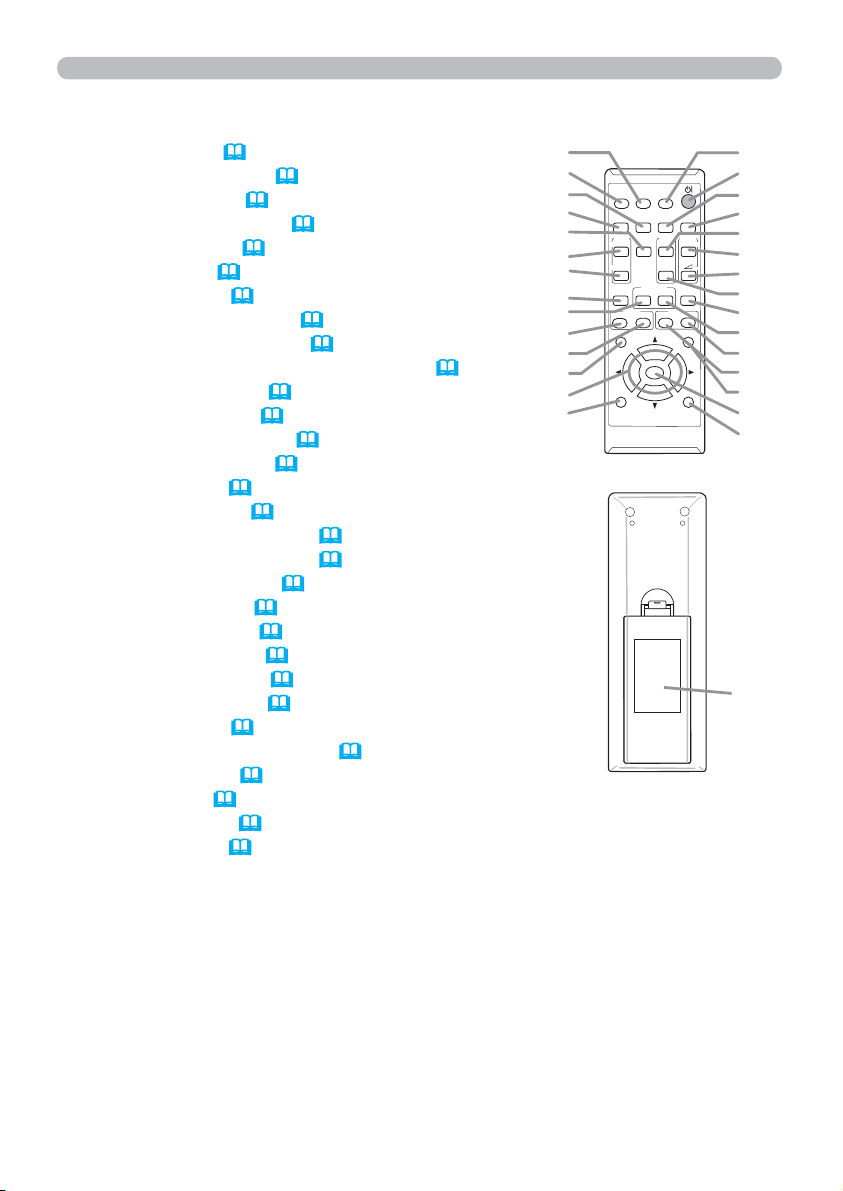
Introduction
Remote control
(1) VIDEO button (
(2) COMPUTER button (
(3) SEARCH button (
(4) STANDBY/ON button (
(5) ASPECT button (
(6) AUTO button (
(7) BLANK button (
(8) MAGNIFY - ON button (
(9) MAGNIFY - OFF button (
21)
21)
22)
18)
22)
24)
27)
26)
26)
(10) MY SOURCE/DOC.CAMERA button (
(11) VOLUME - button (
(12) PAGE UP button (
(13) PAGE DOWN button (
(14) VOLUME + button (
(15) MUTE button (
(16) FREEZE button (
(17) MY BUTTON - 1 button (
(18) MY BUTTON - 2 button (
(19) KEYSTONE button (
(20) FOCUS - button (
(21) FOCUS + button (
(22) D-ZOOM - button (
(23) D-ZOOM + button (
(24) POSITION button (
(25) MENU button (
(26) ▲/▼/◄/► cursor buttons (
(27) ENTER button (
(28) ESC button (
(29) RESET button (
(30) Battery cover (
20)
17)
17)
20)
20)
27)
57)
57)
25)
24)
24)
23)
23)
25, 29)
28, 29)
28)
28, 29)
28)
28)
16)
21, 58)
(2)
(1)
(6)
(5)
(16)
(8)
(9)
(19)
VIDEO
ASPECT
MAGNIFY
ON
OFF
KEYSTONE
(17)
(20)
POSITION
(21)
(24)
(26)
(28)
the remote control
MY SOURCE/
COMPUTER
DOC.CAMERA
AUTO
SEARCH
PAGE
FREEZE
DOWN
MY BUTTON
FOCUS
ENTER
ESC
Back of
(10)
(4)
(3)
BLANK
VOLUME
UP
D-ZOOM
(7)
(12)
㧗
(14)
(11)
MUTE
(13)
(15)
MENU
(18)
(23)
(22)
RESET
(25)
(27)
(29)
(30)
6
Page 16
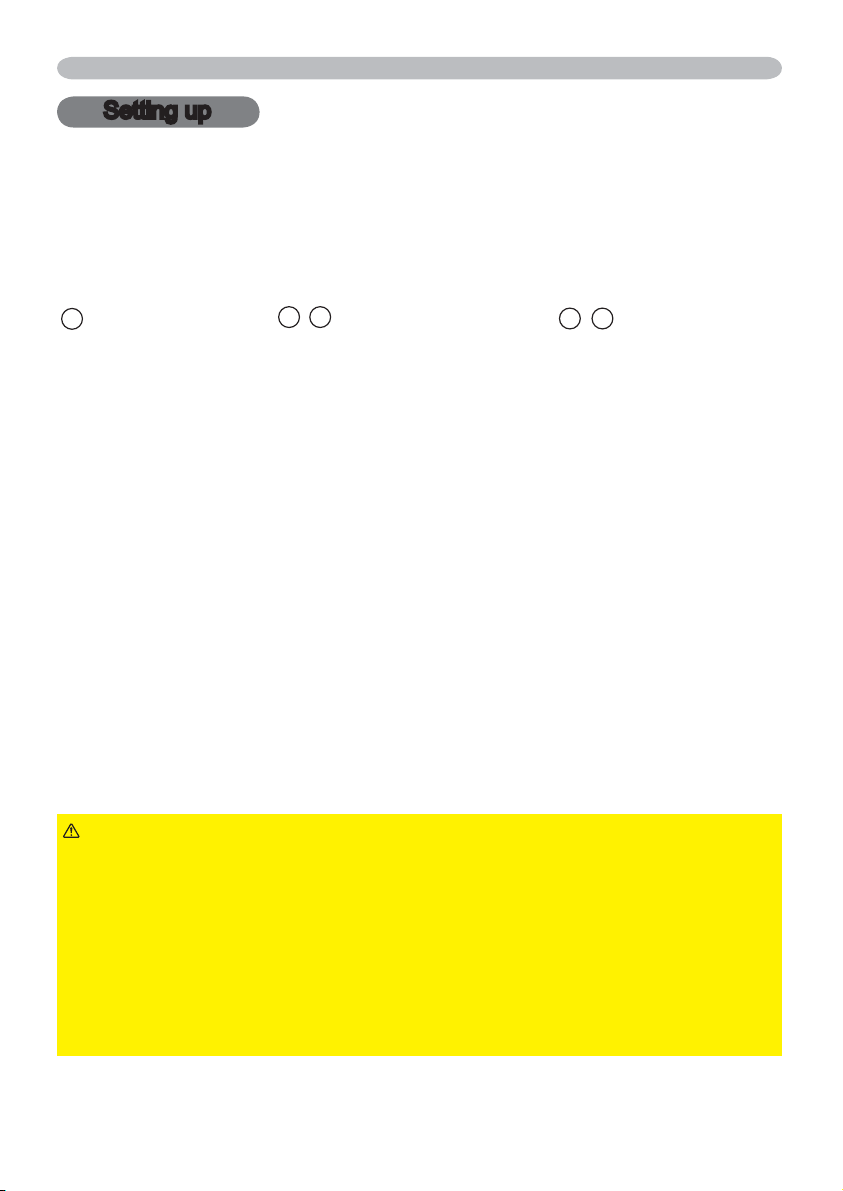
Setting up
Setting up
Install the projector according to the environment and manner the projector will be
used in.
Arrangement
Refer to table T-1 or T-2 and figures F-1 and F-2 at the end of User’s Manual (concise) to
determine the screen size and projection distance.
The values shown in the table are calculated for a full size screen.
a
Screen size (diagonal)
• For the case of installation in special conditions such as on the wall or ceiling, the
specified mounting accessories and service may be required. Tabletop use must be
setup with the designated optional accessories. Before installing the
your dealer about your installation.
The screen position may shift after installation if the projector is mounted on locations
•
such as the wall or ceiling, due to the flexibility of the plastic projector body. If readjustment
is necessary, consult with your dealer or service personnel.
• The projected image position and/or focus may change during warm-up (approx. 30
minutes after the lamp is turned on) or when the ambient conditions change. Readjust
the image position and/or focus as necessary.
• Since the projector features an ultra short throw, be aware that it is required to select a
screen carefully to have better performance.
- A soft screen such as a pull-down screen may cause serious distortion of a projected
image. A hard screen such as a board screen is recommended for use with this
projector.
- A high-gain screen such as a bead screen that has narrow viewing angle is not suitable
for this projector. A low-gain screen (around 1.0) such as a matte screen that has wide
viewing angle is recommended for use with this projector.
-
A screen with a weave pattern may cause moiré on the projected image, which is not a
failure of the projector. A screen that has less moiré effects is recommended for use with this
projector.
b1 , b2
Projection distance (±8%)
c1 , c2 Screen height (±8%)
projector, consult
►
WARNING
Place the projector in a stable horizontal position. If the
projector falls or is knocked over, it could cause injury and/or damage to the
projector. Using a damaged projector could then result in fire and/or electric shock.
• Do not place the projector on an unstable, slanted or vibrational surface such
as a wobbly or inclined stand.
Do not place the projector on its side or front position. To place the projector
•
on its rear position for the table top use, it is required to use the designated
optional parts. Consult with your dealer.
• Consult with your dealer before a special installation such as on the wall or
ceiling.
(continued on next page)
7
Page 17
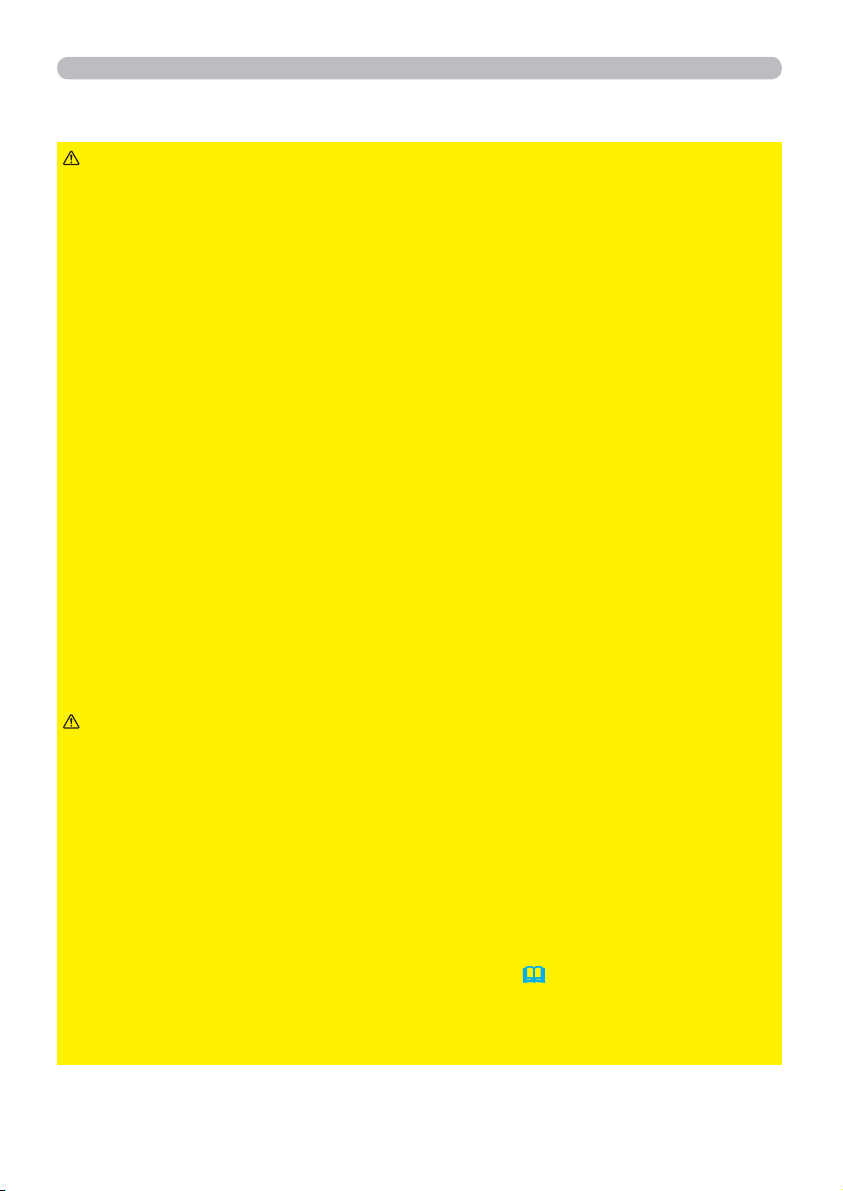
Setting up
Arrangement (continued)
WARNING
►Place the projector in a cool place, and ensure that there is
sufficient ventilation. The high temperature of the projector could cause fire,
burns and/or malfunction of the projector.
• Do not stop-up, block or otherwise cover the projector's vents.
• Keep a space of 30 cm or more between the sides of the projector and other
objects such as walls.
Do not place or attach anything that would block the lens or vent holes.
•
• Do not place the projector on metallic thing or anything weak in heat.
• Do not place the projector on carpet, cushions or bedding.
• Do not place the projector in direct sunlight or near hot objects such as heaters.
Do not place the projector where the air from an air conditioner or similar unit
will blow on it directly.
•
Do not place anything near the projector lens or vents, or on top of the projector.
•
Do not place anything that may be sucked into or stick to the vents on the
bottom of the projector. This projector has some intake vents also on the bottom.
►Do not place the projector anyplace where it may get wet. Getting the projector
wet or inserting liquid into the projector could cause fire, electric shock and/or
malfunction of the projector.
• Do not place the projector in a bathroom or the outdoors.
• Do not place anything containing liquid near the projector.
•
Do not place the projector where any oils, such as cooking or machine oil, are used.
►
Use only the mounting accessories the manufacturer specified, and leave installing
and removing the projector with the mounting accessories to the service personnel.
• Read and keep the user’s manual of the mounting accessories used.
CAUTION
►Avoid placing the projector in smoky, humid or dusty place.
Placing the projector in such places could cause fire, electric shock and/or
malfunction of the projector.
• Do not place the projector near humidifiers, smoking spaces or a kitchen. Also
do not use an ultrasonic humidifier near the projector. Otherwise chlorine and
minerals contained in tap water are atomized and could be deposited in the
projector causing image degradation or other problems.
Position the projector to prevent light from directly hitting the projector's remote sensor.
►
►Do not place the product in a place where radio interference may be caused.
►Do not place this product in a magnetic field.
If the projector is used at an altitude of about 1600 m or higher, set FAN SPEED
►
of the SERVICE item in the OPTION menu to HIGH
. Otherwise, set it to
(59)
NORMAL.
If the projector is used with a wrong setting, it may cause damage to the projector
itself or the parts inside.
8
Page 18
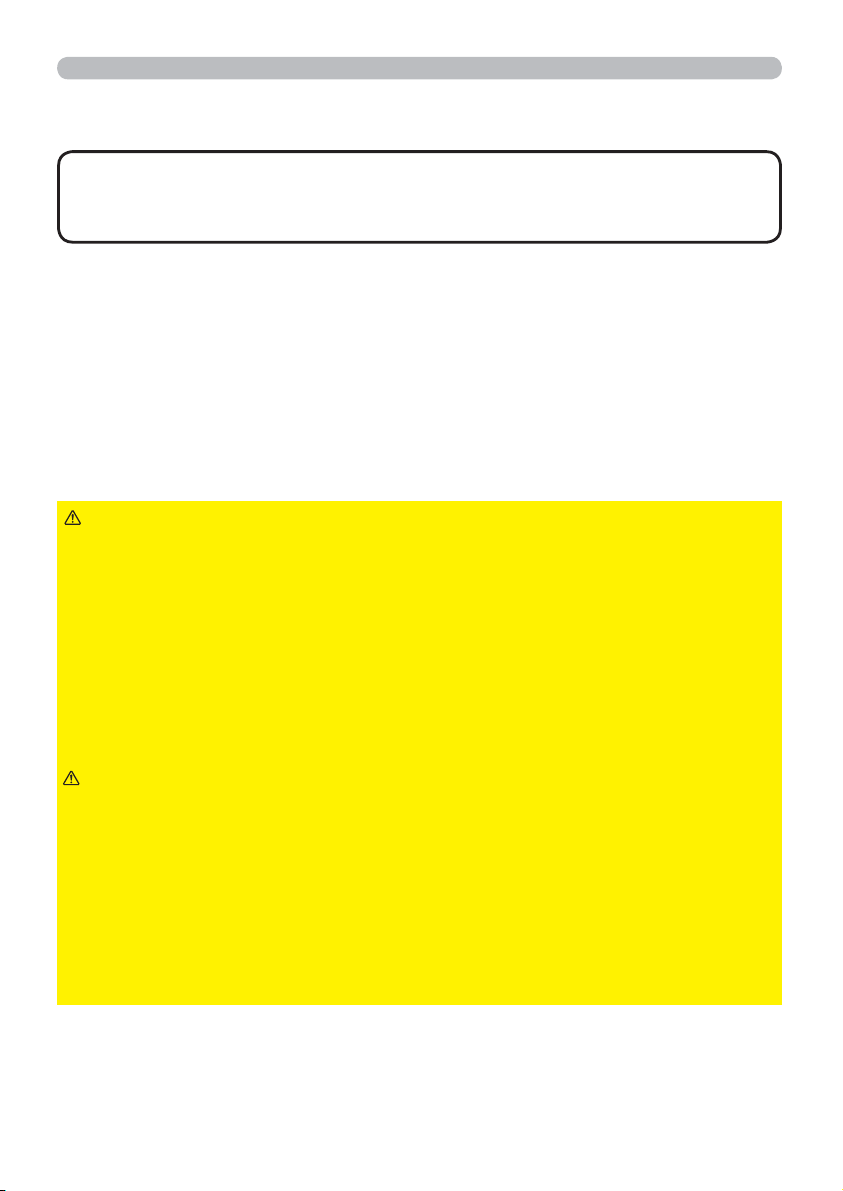
Arrangement (continued)
Setting up
NOTE
• The projector may make a rattling sound when tilted, moved or
shaken, since a flap to control the air flow inside of the projector has moved. Be
aware that this is not a failure or malfunction.
Connecting with your devices
Before connecting the projector to a device, consult the manual of the device to
confirm that the device is suitable for connecting with this projector and prepare
the required accessories, such as a cable in accord with the signal of the device.
Consult your dealer when the required accessory did not come with the product or
the accessory is damaged.
After making sure that the device and projector are turned off, connect them
following the instructions below.
►
WARNING
a fire or damage to the device and the projector.
- Use only the accessories specified or recommended by the projector’s
manufacturer. Consult your dealer when the required accessory did not come
with the product or the accessory is damaged. It may be regulated under some
standard.
- For a cable with a core at only one end, connect the end with the core to the
projector. That may be required by EMI regulations.
- Neither disassemble nor modify the projector and the accessories.
- Do not use the damaged accessory. Be careful not to damage the accessories.
Route a cable so that it is neither stepped on nor pinched out.
CAUTION
in operation, unless that is directed in the manual of the device. Otherwise it may
cause malfunction in the device or projector.
►Be careful not to mistakenly connect a connector to a wrong port. Otherwise it
may cause malfunction in the device or projector.
- When connecting a connector to a port, make sure that the shape of the
connector fits the port.
- Tighten the screws to connect a connector equipped with screws to a port.
- Use the cables with straight plugs, not L-shaped ones, as the input ports of the
projector are recessed.
Use only the appropriate accessories. Otherwise it could cause
►Do not turn on or off the projector while connected to a device
(continued on next page)
9
Page 19
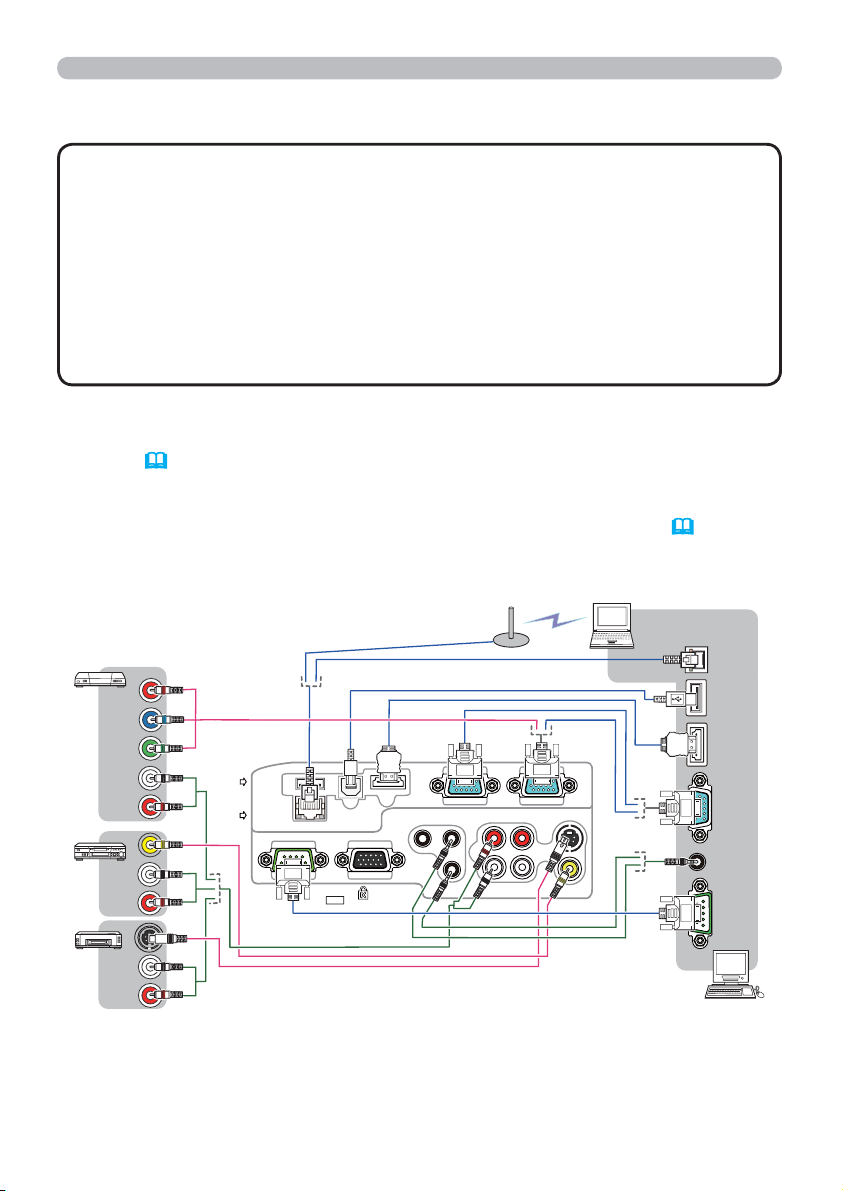
Setting up
Connecting with your devices (continued)
About Plug-and-Play capability
• Plug-and-Play is a system composed of a computer, its operating system
and peripheral equipment (i.e. display devices). This projector is VESA DDC
2B compatible. Plug-and-Play can be used by connecting this projector to a
computer that is VESA DDC (display data channel) compatible.
- Take advantage of this feature by connecting a computer cable to the
COMPUTER IN1 port (DDC 2B compatible). Plug-and-Play may not work
properly if any other type of connection is attempted.
-
Please use the standard drivers in your computer as this projector is a Plug-andPlay monitor.
• When AUTO is selected for the COMPUTER IN1 or COMPUTER IN2 port in
COMPUTER IN of the INPUT menu, that port will accept component video
signals (
When the USB TYPE B port and the computer's type A USB port are connected,
•
40).
you can use the USB TYPE B port as a picture input port from the computer, or use
the remote control as a simple mouse and keyboard of the computer. (17, 55).
Computer
VCR/DVD/Blu-ray Disc
player
LAN
Cr/Pr
Cb/Pb
Y
COMPONENT
USB
TYPE A
DC5V
0.5A
LAN
L
OUT
AUDIO
OUT
AUDIO
OUT
AUDIO
L
R
VIDEO
L
R
S-VIDEO
R
(continued on next page)
10
CONTROL
USB TYPE B
MONITOR OUT
HDMI
MIC
AUDIO IN2
USB
(A)
HDMI
COMPUTER IN1COMPUTER IN2
DISPLAY
S-VIDEO
AUDIO OUT
AUDIO IN3AUDIO IN1
R
L
R
L
VIDEO
AUDIO
OUT
RS-232C
Page 20
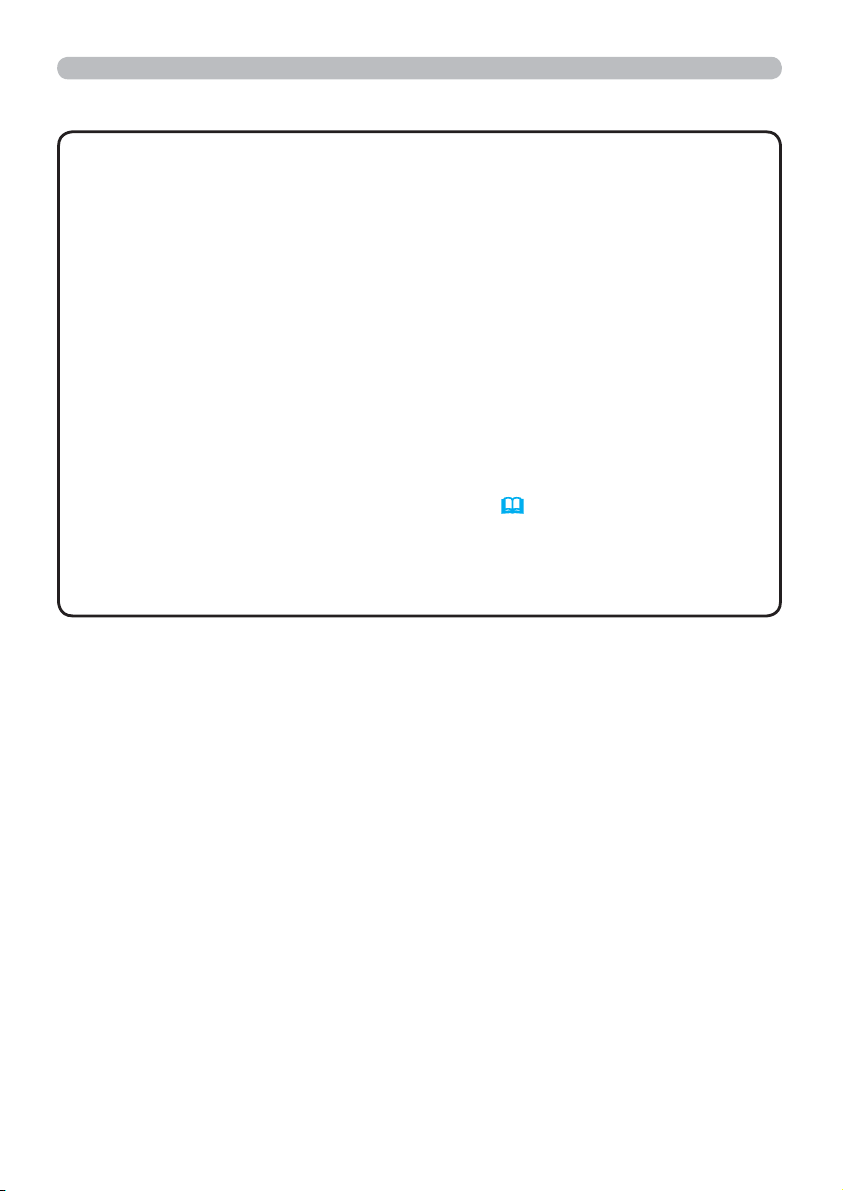
Connecting with your devices (continued)
Setting up
NOTE
• Before connecting the projector to a computer, consult the computer’s
manual and check the compatibility of the signal level, the synchronization
methods and the display resolution output to the projector.
- Some signal may need an adapter to input this projector.
- Some computers have multiple screen display modes that may include some
signals which are not supported by this projector.
- Although the projector can display signals with resolution up to UXGA
(1600X1200), the signal will be converted to the projector’s panel resolution
before being displayed. The best display performance will be achieved if the
resolutions of the input signal and the projector panel are identical.
• If you connect this projector and a notebook computer, you need output the
display to an external monitor, or output simultaneously to the internal display
and an external monitor. Consult the computer's manual for the setting.
• Depending on the input signal, the automatic adjustment function of this
projector may take some time and not function correctly.
- Note that a composite sync signal or sync-on-green signal may confuse the
automatic adjustment function of this projector (
40).
- If the automatic adjustment function does not work correctly, you may not see
the dialog to set the display resolution. In such a case, use an external display
device. You may be able to see the dialog and set an appropriate display
resolution.
(continued on next page)
11
Page 21
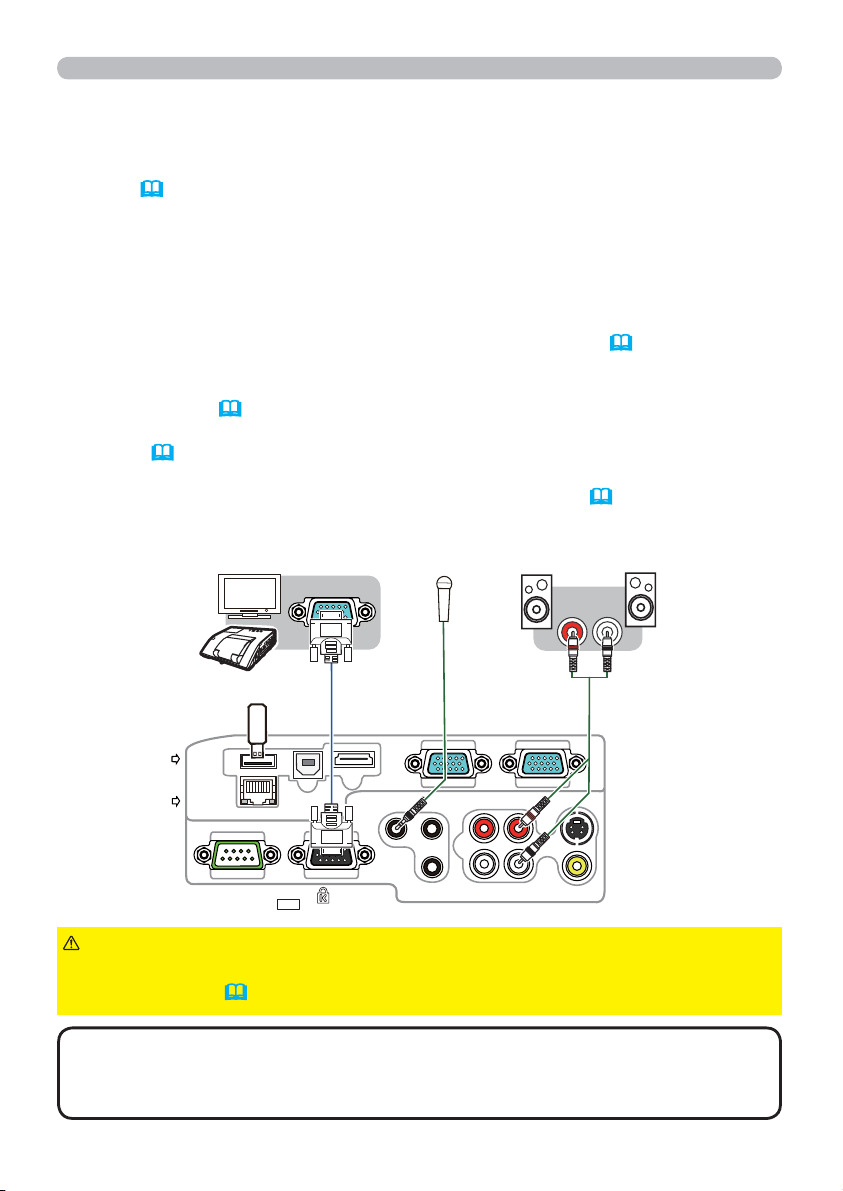
Setting up
Connecting with your devices (continued)
• If you insert a USB storage device, such as a USB memory, into the USB TYPE
A port and select the port as the input source, you can view images stored in the
device (
78).
• You can connect a dynamic microphone to the MIC port with a 3.5 mm mini-plug.
In that case, the built-in speaker outputs the sound from the microphone, even
while the sound from the projector is output. You can input line level signal to the
MIC port from equipment such as wireless microphone. Select HIGH in the MIC
LEVEL item of the AUDIO menu when you input line level audio signal to the
MIC port. In the normal mode, the volume of the microphone can be adjusted
separately from the volume of the projector using the menu. (
47)
In the standby mode, the volume of the microphone is adjustable with the
VOLUME +/- buttons on the remote control, in synchronization with the volume
of the projector. (
20)
Even when the sound of projector is set to mute mode by the AUDIO SOURCE
function (
46), the volume of the microphone is adjustable.
In both modes (standby or normal), the MUTE button on the remote control
works on the sounds of the microphone and the projector. (
20)
Speakers
Monitor
Microphone system
RGB IN
(with an amplifier)
R
L
USB storage
device
USB
TYPE A
DC5V
0.5A
LAN
CAUTION
HDMI
USB TYPE B
MIC
CONTROL
MONITOR OUT
R
AUDIO IN2
►Before removing the USB storage device from the port of the
COMPUTER IN1COMPUTER IN2
S-VIDEO
AUDIO OUT
AUDIO IN3AUDIO IN1
R
L
L
VIDEO
projector, be sure to use the REMOVE USB function on the thumbnail screen to
secure your data (
NOTE
• If a loud feedback noise is produced from the speaker, move the
81).
microphone away from the speaker.
• This projector doesn't support plug-in power for the microphone.
(continued on next page)
12
Page 22
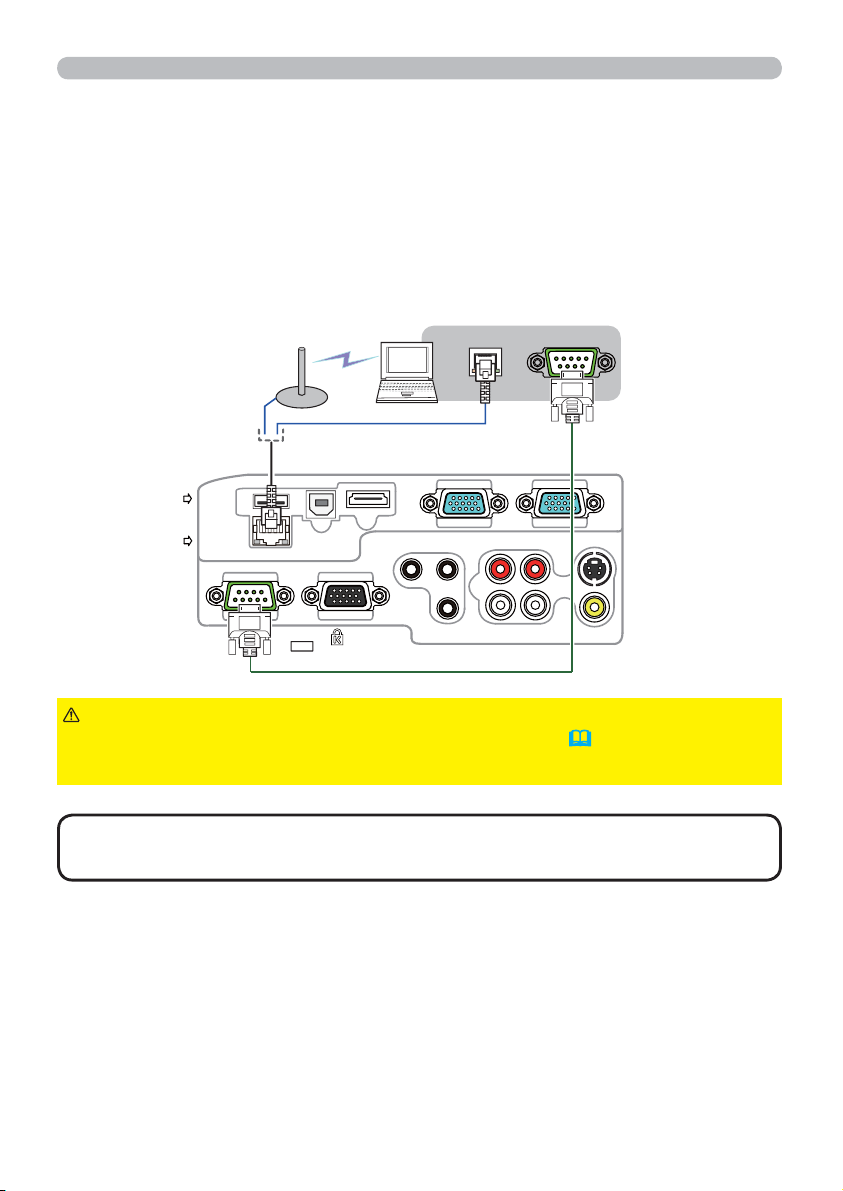
Setting up
Connecting with your devices (continued)
To use network functions of the projector, connect the LAN port with the
computer's LAN port, or with an access point that is connected to the computer
with wireless LAN, using a LAN cable. To use NETWORK BRIDGE function,
also connect the CONTROL port and an RS-232C port of the external device to
communicate as a network terminal. See the User's Manual - Network Guide for
details of the network functions.
Computer
USB
TYPE A
DC5V
0.5A
LAN
CAUTION
Access point
HDMI
USB TYPE B
MIC
CONTROL
MONITOR OUT
►Before connecting the projector to a network system be sure
LAN
AUDIO IN3AUDIO IN1
R
L
AUDIO IN2
to obtain the consent of the administrator of the network (
►
Do not connect the LAN port to any network that might have the excessive voltage.
NOTE
• If an oversized USB storage device blocks the LAN port, use a USB
RS-232C
COMPUTER IN1COMPUTER IN2
AUDIO OUT
R
L
S-VIDEO
VIDEO
65).
extension cable to connect the USB storage device.
13
Page 23
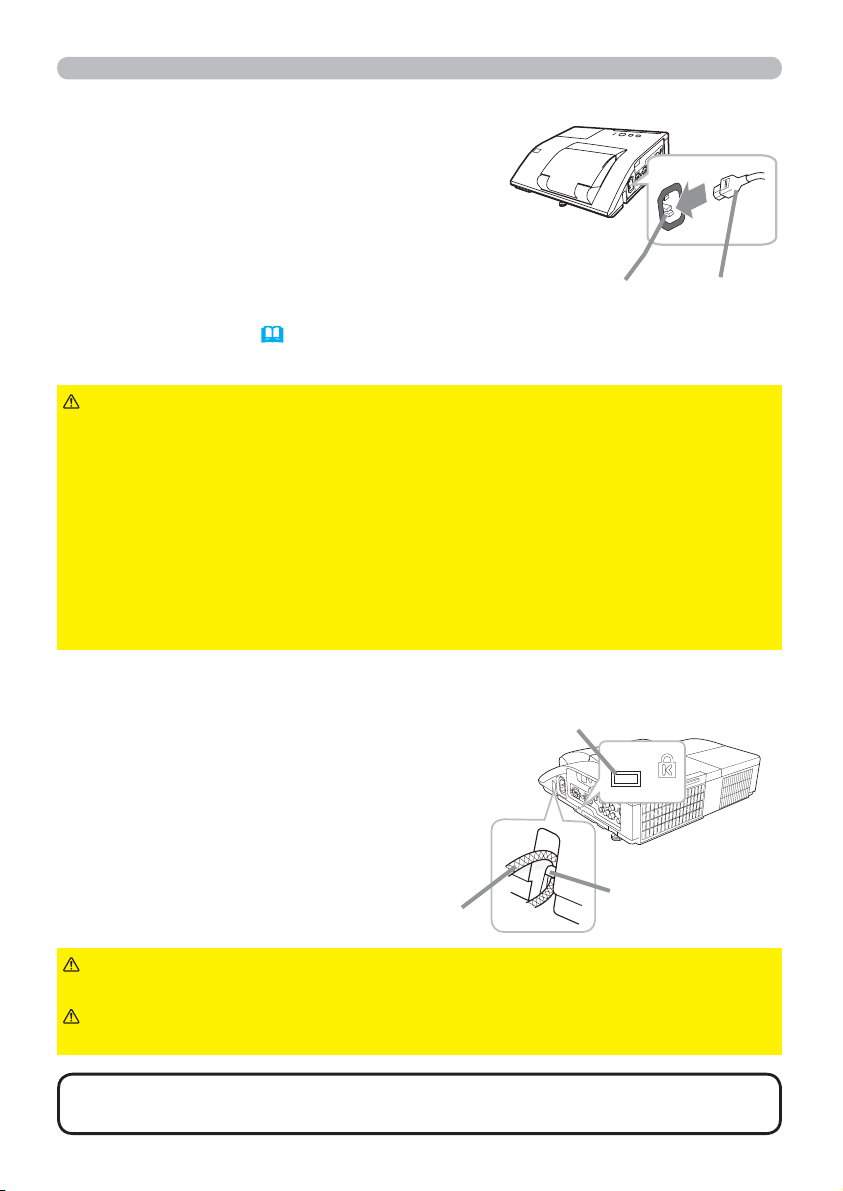
Setting up
Connecting to a power supply
Put the connector of the power cord into the
1.
AC IN (AC inlet) of the projector.
Firmly plug the power cord’s plug into the
2.
outlet. In a couple of seconds after the
power supply connection, the POWER
indicator will light up in steady orange.
Please remember that when the DIRECT POWER
ON function activated (
power supply make the projector turn on.
54), the connection of the
AC IN
Power cord
WARNING
incorrect or faulty connections may result in fire and/or electrical shock.
• Do not touch the power cord with a wet hand.
• Only use the power cord that came with the projector. If it is damaged, consult
your dealer to get a new one. Never modify the power cord.
• Only plug the power cord into an outlet whose voltage is matched to the power
cord. The power outlet should be close to the projector and easily accessible.
Remove the power cord for complete separation.
• Do not distribute the power supply to multiple devices. Doing so may overload
the outlet and connectors, loosen the connection, or result in fire, electric shock
or other accidents.
►Please use extra caution when connecting the power cord, as
Using the security bar and slot
A commercial anti-theft chain or wire up to
10 mm in diameter can be attached to the
security bar on the projector.
Also this product has the security slot for
the Kensington lock.
For details, see the manual of the security
tool.
Anti-theft chain or wire
WARNING
from falling down, since it is not designed for it.
CAUTION
It may become too hot.
►Do not use the security bar and slot to prevent the projector
►Do not place anti-theft chain or wire near the exhaust vents.
Security slot
Security bar
NOTE
measures. It is intended to be used as supplemental theft prevention measure.
14
• The security bar and slot is not comprehensive theft prevention
Page 24
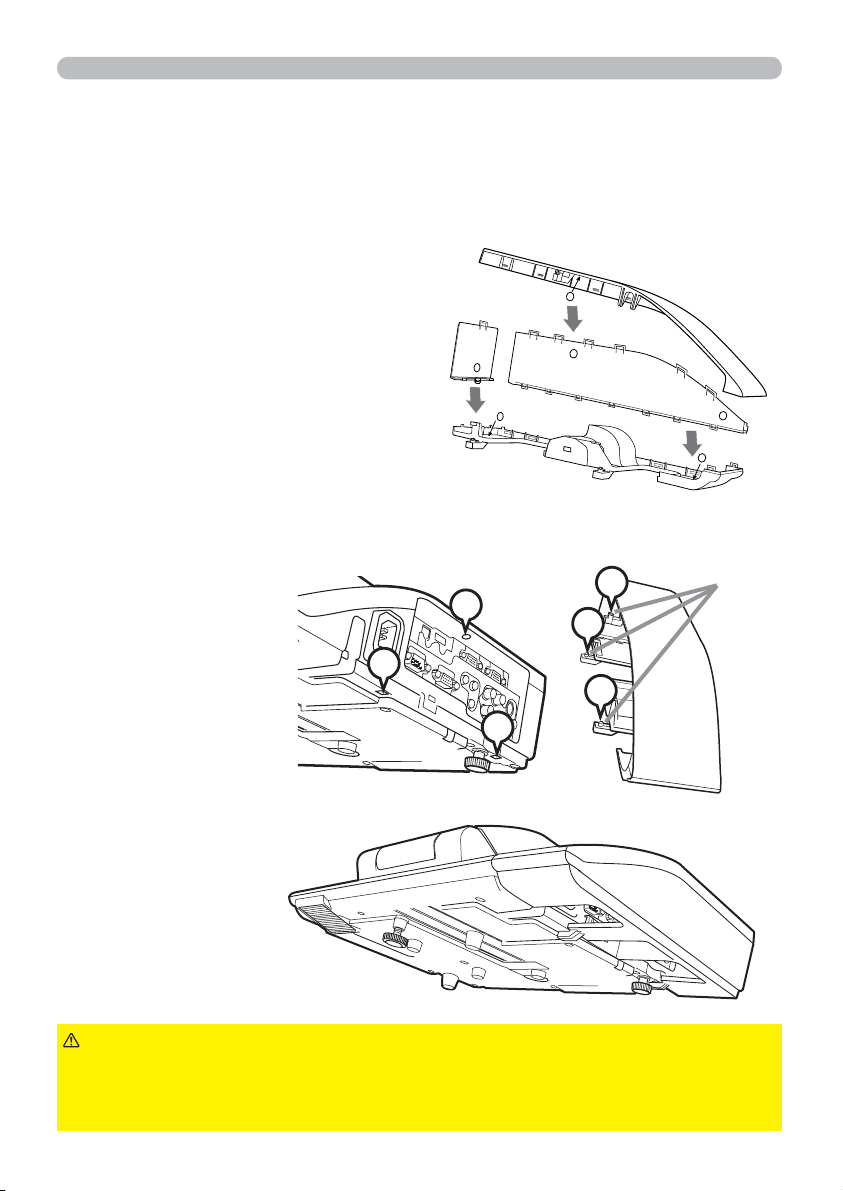
Using the cable cover
Utilize the cable cover as the guard and blind for the connecting parts.
Connect the signal cables and the power cord to the projector first.
1.
Combine parts as shown in figure,
2.
and assemble the cable cover.
3
Setting up
1
1
Insert the three knobs on the cable cover into the three holes on the projector
3
.
as shown in the figure. Pass the cables through the holes on the bottom of
3
the cable cover.
1
1
2
3
3
2
2
2
knobs
CAUTION
► Be careful not to pinch the cables in the cable cover, to
prevent damage to the cables.
► Use the cable cover that is supplied with the projector. Do not attempt any
modifications to the cable cover.
15
Page 25
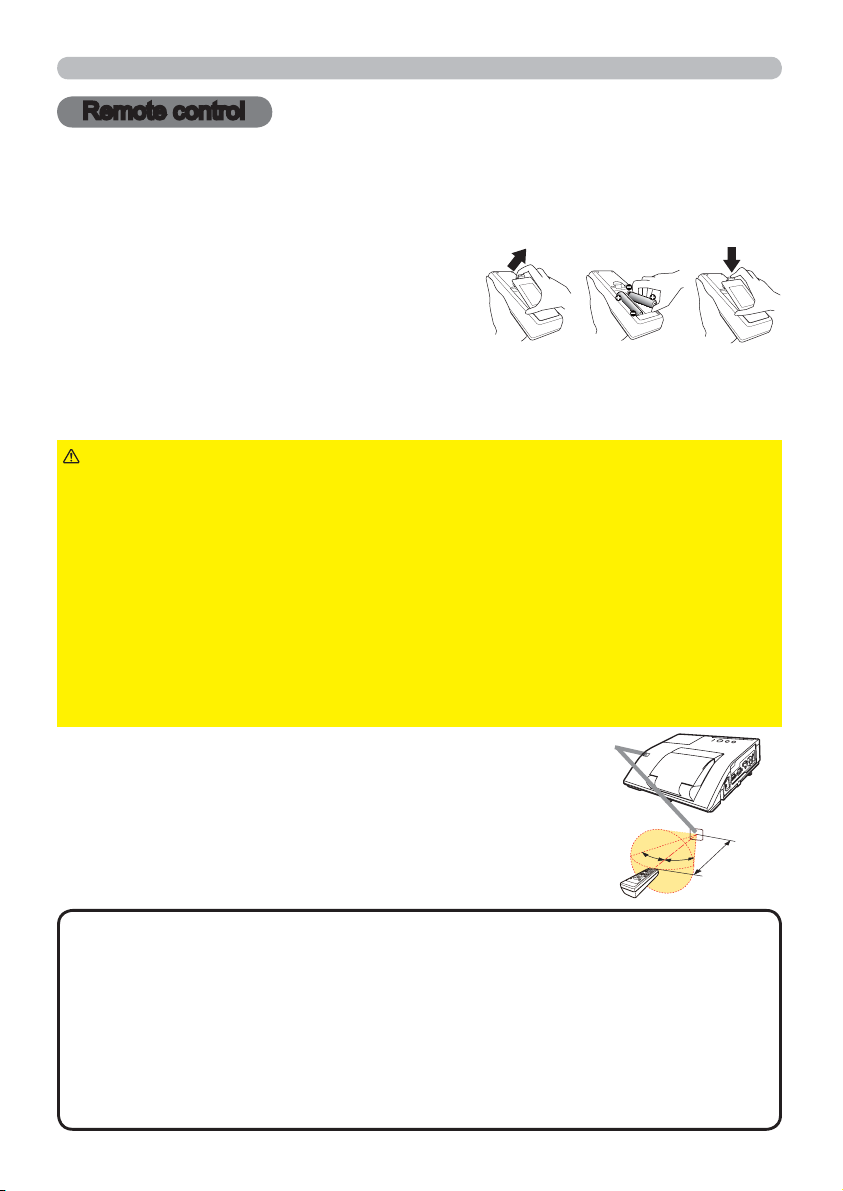
Remote control
Remote control
Installing the batteries
Please insert the batteries into the remote control before using it. If the remote control
starts to malfunction, try to replace the batteries. If you will not use the remote control for
long period, remove the batteries from the remote control and store them in a safe place.
Holding the hook part of the battery
1.
cover, remove it.
Align and insert the two AA batteries
2.
(HITACHI MAXELL or HITACHI MAXELL
ENERGY, Part No.LR6 or R6P) according to their plus and minus terminals
as indicated in the remote control.
Replace the battery cover in the direction of the arrow and snap it back into place.
3.
213
WARNING
directed. Improper use may result in battery explosion, cracking or leakage,
which could result in fi re, injury and/or pollution of the surrounding environment.
• Be sure to use only the batteries specifi ed. Do not use batteries of different
types at the same time. Do not mix a new battery with used one.
•
Make sure the plus and minus terminals are correctly aligned when loading a battery.
• Keep a battery away from children and pets.
• Do not recharge, short circuit, solder or disassemble a battery.
Do not place a battery in a fi re or water. Keep batteries in a dark, cool and dry place.
•
• If you observe battery leakage, wipe out the leakage and then replace a battery.
If the leakage adheres to your body or clothes, rinse well with water immediately.
• Obey the local laws on disposing the battery.
About the remote control signal
The remote control works with the projector’s remote
sensor. This projector has a remote sensor on the front.
The sensor senses the signal within the following range
when the sensor is active:
60 degrees (30 degrees to the left and right of the sensor)
within 3 meters about.
NOTE
If it is diffi cult to send the signal to the sensor directly, attempt to make the signal refl ect.
• The remote control uses infrared light to send signals to the projector (Class 1
LED), so be sure to use the remote control in an area free from obstacles that
could block the remote control’s signal to the projector.
•
The remote control may not work correctly if strong light (such as direct sun
light) or light from an extremely close range (such as from an inverter fl uorescent
lamp) shines on the remote sensor of the projector. Adjust the position of
projector avoiding those lights.
•
►Always handle the batteries with care and use them only as
Remote
sensor
30º
30º
Approx.
3 m
The remote control signal refl ected in the screen or the like may be available.
16
Page 26
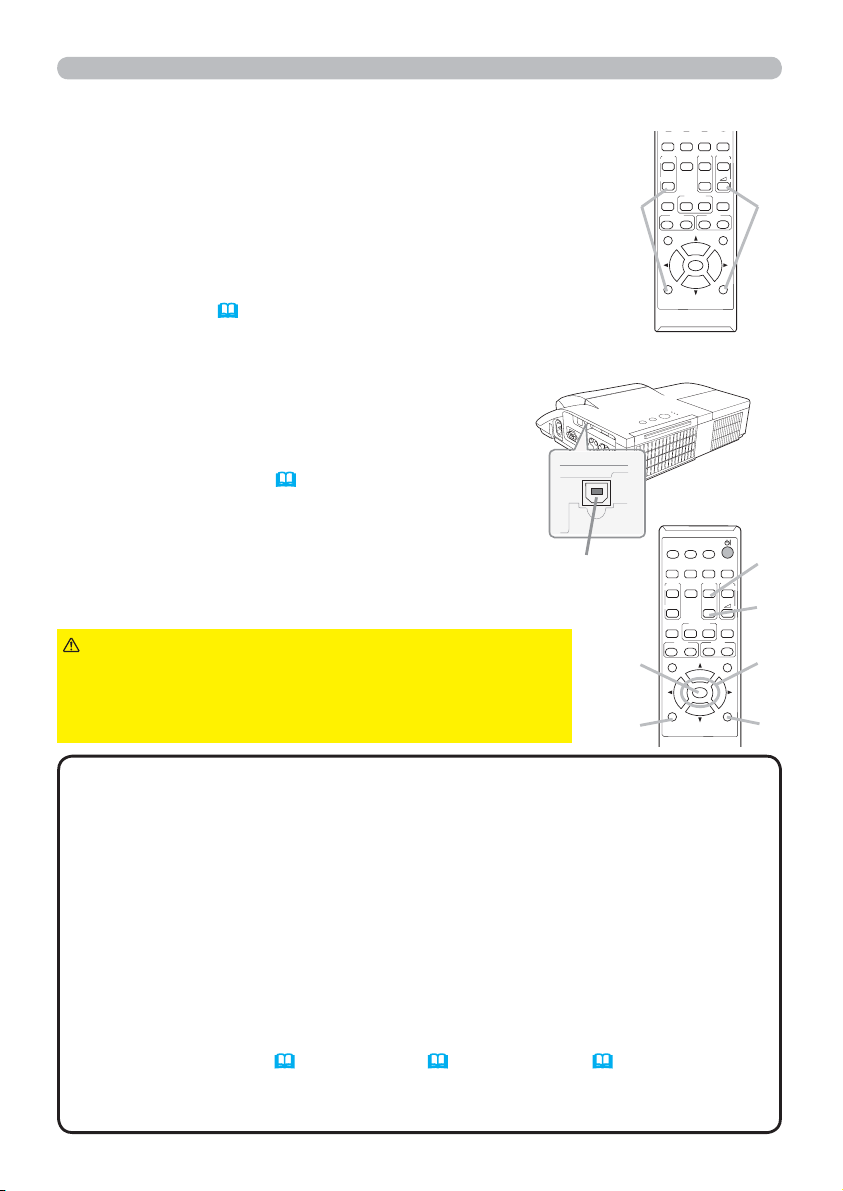
Remote control
Changing the frequency of remote control signal
The accessory remote control has the two choices on signal
frequency Mode 1:NORMAL and Mode 2:HIGH. If the remote control
does not function properly, attempt to change the signal frequency.
In order to set the Mode, please keep pressing the combination of
two buttons listed below simultaneously for about 3 seconds.
(1) Set to Mode 1:NORMAL... VOLUME - and RESET buttons
(2) Set to Mode 2:HIGH... MAGNIFY OFF and ESC buttons
Please remember that the REMOTE FREQ. in the SERVICE item of
the OPTION menu
(61)
of the projector to be controlled should be
set to the same mode as the remote control.
ASPECT
ON
OFF
KEYSTONE
POSITION
MAGNIFY
FOCUS
ESC
Using as a simple PC mouse & keyboard
The accessory remote control works as a simple mouse
and keyboard of the computer, when the projector’s USB
TYPE B port and the computer’s type A USB port are
connected and MOUSE is selected for the USB TYPE B
item in the OPTION menu (
55).
(1) PAGE UP key: Press PAGE UP button.
(2) PAGE DOWN key: Press PAGE DOWN button.
(3) Mouse left button: Press ENTER button.
(4) Move pointer: Use the cursor buttons ▲, ▼, ◄ and ►.
(5) ESC key: Press ESC button.
(6) Mouse right button: Press RESET button.
NOTICE
►Improper use of the simple mouse & keyboard
function could damage your equipment. While using this
function, please connect this product only to a computer. Be
sure to check your computer’s manuals before connecting this
product to the computer.
USB TYPE B
USB TYPE B
port
(3)
(5)
ASPECT
ON
OFF
KEYSTONE
POSITION
VIDEO
MAGNIFY
FOCUS
ESC
FREEZE
AUTO
MY BUTTON
COMPUTER
AUTO
FREEZE
ENTER
MY BUTTON
ENTER
SEARCH
PAGE
MY SOURCE/
DOC.CAMERA
SEARCH
BLANK
VOLUME
UP
㧗
DOWN
MUTE
(1)(2)
D-ZOOM
MENU
RESET
BLANK
(1)
PAGE
VOLUME
UP
㧗
DOWN
(2)
MUTE
D-ZOOM
MENU
(4)
RESET
(6)
NOTE
When the simple mouse & keyboard function of this product does not work
correctly, please check the following.
• When a USB cable connects this projector with a computer having a built-in pointing
device (e.g. track ball) like a laptop PC, open BIOS setup menu, then select the external
mouse and disable the built-in pointing device, because the built-in pointing device may
have priority to this function.
Windows 95 OSR 2.1 or higher is required for this function. And also this function may not work
•
depending on the computer’s configurations and mouse drivers. This function can work with the
computer which can operate general USB mouse or keyboard.
• You cannot do things like press two buttons at once (for instance, pressing two buttons
at the same time to move the mouse pointer diagonally).
This function is activated only when the projector is working properly. This function is not
•
available in any of the following cases:
- While the lamp is warming up. (The POWER indicator blinks in green.)
- When either USB TYPE A or USB TYPE B port is selected.
- While displaying BLANK
, TEMPLATE
(52)
or MY IMAGE
(68)
screen.
(27)
- When any menu is displayed on the screen.
While using the cursor buttons to operate the sound or screen functions such as adjusting the
-
sound volume, correcting the keystone, correcting the picture position and magnifying the screen.
17
Page 27
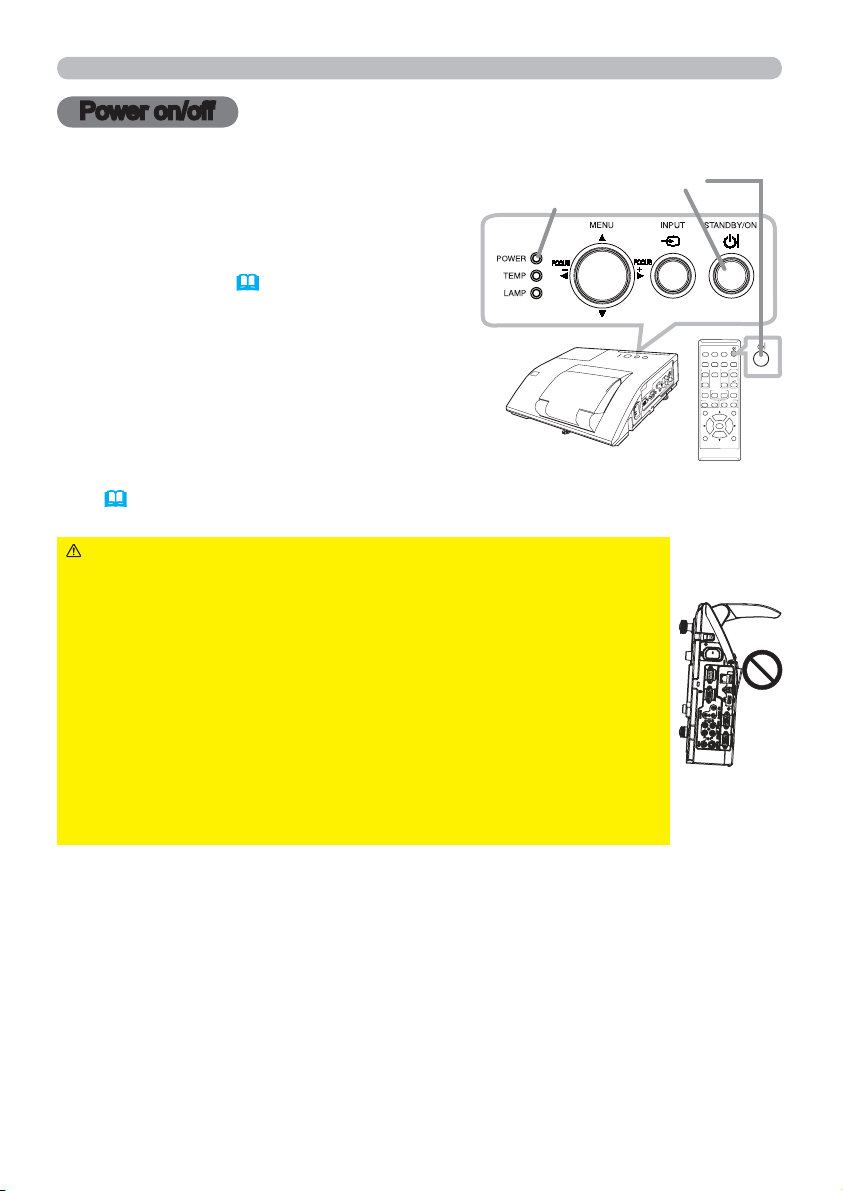
Power on/off
Power on/off
Turning on the power
Make sure that the power cord is firmly
1.
and correctly connected to the projector
and the outlet.
Make sure that the POWER indicator is
2.
steady orange (
Confirm that there is nothing that the lens
3.
door hits while opening. Press STANDBY/
101).
ON button on the projector or the
remote control. The lens door opens, the
projection lamp lights up, and the POWER
indicator begins to blink green. When the
power is completely on, the indicator will
stop blinking and light in steady green
101).
(
WARNING ►Never look into the projection lens or mirror while
the projection lamp lights, since the projection lamp ray may cause
a trouble on your eyes.
►
Be careful not to pinch your finger with the lens door, to prevent an injury.
►Do not place the projector vertically with the lens door open as
shown in the figure on the right. It could cause malfunction or injury.
Tabletop use must be setup with the designated optional accessories.
►Do not stand under the projector mounted on the wall or ceiling,
when its lens door is opening or closing. Moreover, do not look at the
mirror when the lens door is opening or closing.
►Never touch a lens door or mirror. If the mirror is broken, the
projected image will be distorted. Close the lens door, and contact
your dealer.
STANDBY/ON button
POWER indicator
MY SOURCE/
VIDEO
COMPUTER
DOC.CAMERA
ASPECT
AUTO
SEARCH
BLANK
MAGNIFY
PAGE
VOLUME
FREEZE
UP
ON
㧗
DOWN
OFF
MY BUTTON
MUTE
KEYSTONE
D-ZOOM
FOCUS
MENU
POSITION
ENTER
ESC
RESET
18
Page 28
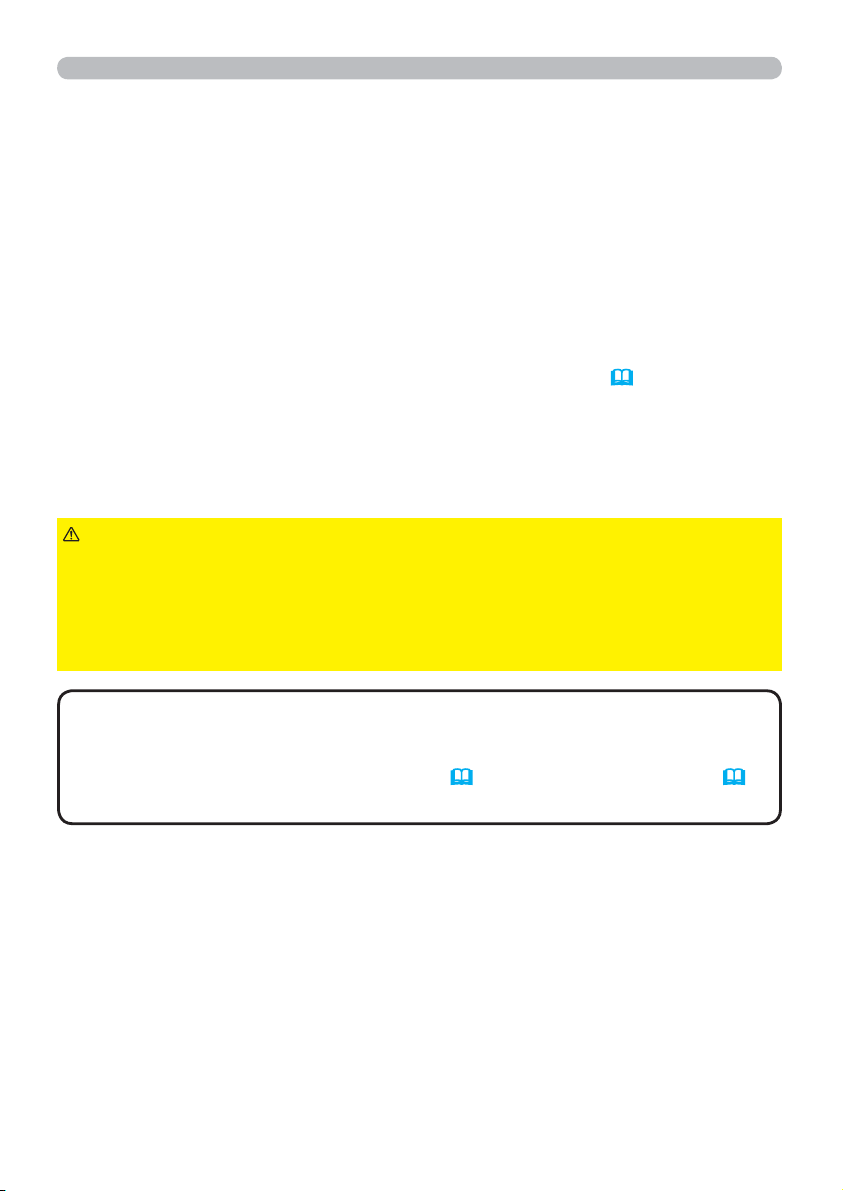
Power on/off
Turning off the power
Press the STANDBY/ON button on the projector or the remote control.
1.
The message “Power off?” will appear on the screen for about 5 seconds.
Confirm that there is nothing that the lens door hits while closing.
2.
Press the STANDBY/ON button again while the message appears.
The projector lamp will go off, and the POWER indicator will begin blinking in
orange. The lens door will close right after the lamp goes off.
However, to maintain better picture quality, the lens door will close after the
lamp has been cooled down when the projector is installed upside down such
as in ceiling mount installation. Then POWER indicator will stop blinking and
light in steady orange when the lamp cooling is complete (
Do not turn the projector on for about 10 minutes or more after turning it off.
Also, do not turn the projector off shortly after turning it on. Such operations might
cause the lamp to malfunction or shorten the lifetime of some parts including the lamp.
101).
WARNING
prevent an injury.
►Do not touch around the lamp cover and the exhaust vents during use or just
after use, since it is too hot.
►Remove the power cord for complete separation. The power outlet should be
close to the projector and easily accessible.
NOTE
prior to the connected devices.
This projector has the function that can make the projector automatically turn on/
•
off. Please refer to the DIRECT POWER ON
items of the OPTION menu.
• Turn the power on/off in right order. Please power on the projector
►Be careful not to pinch your finger with the lens door, to
(54)
and AUTO POWER OFF
(55)
19
Page 29
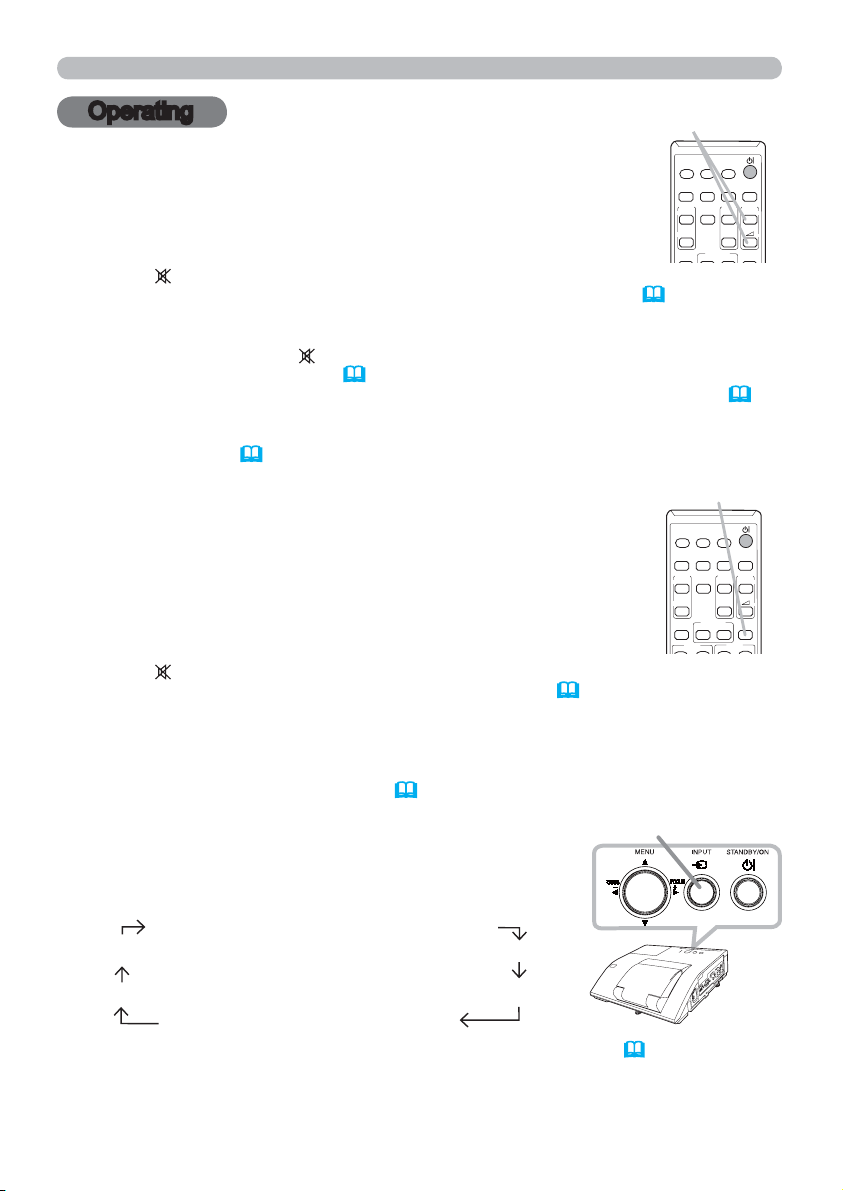
Operating
Operating
Adjusting the volume
Use the VOLUME +/VOLUME - buttons to adjust the volume.
1.
A dialog will appear on the screen to aid you in adjusting the
volume. If you do not do anything, the dialog will automatically
disappear after a few seconds.
● When
disabled. Please see AUDIO SOURCE item of AUDIO menu (
is selected for current picture input port, the volume adjustment is
VOLUME +/- button
MY SOURCE/
VIDEO
COMPUTER
DOC.CAMERA
ASPECT
AUTO
SEARCH
MAGNIFY
PAGE
FREEZE
ON
OFF
MY BUTTON
KEYSTONE
46).
● Even if the projector is in the standby mode, the volume is adjustable when
both of the following conditions are true:
- An option other than
item of the AUDIO menu
-
NORMAL is selected in the STANDBY MODE item of the SETUP menu
is selected for STANDBY in the AUDIO SOURCE
(
46).
(45).
● In the standby mode, the volume of the microphone is adjustable with the
VOLUME +/- buttons on the remote control, in synchronization with the volume
of the projector
Temporarily muting the sound
Press MUTE button on the remote control.
1.
A dialog will appear on the screen indicating that you have muted
the sound.
To restore the sound, press the MUTE, VOLUME + or
VOLUME - button. Even if you do not do anything, the dialog
will automatically disappear after a few seconds.
(12)
.
MUTE button
MY SOURCE/
VIDEO
COMPUTER
DOC.CAMERA
ASPECT
AUTO
SEARCH
MAGNIFY
PAGE
FREEZE
ON
DOWN
OFF
MY BUTTON
KEYSTONE
FOCUS
● When is selected for current picture input port, the sound is always muted.
Please see AUDIO SOURCE item of AUDIO menu (
46).
● C.C. (Closed Caption) is automatically activated when sound is muted and an
input signal containing C.C. is received. This function is available only when
the signal is NTSC for VIDEO or S-VIDEO, or 480i@60 for COMPUTER IN1
or COMPUTER IN2, and when AUTO is selected for DISPLAY in the C.C.
menu under the SCREEN menu (53).
Selecting an input signal
Press INPUT button on the projector.
1.
Each time you press the button, the projector
INPUT button
switches its input port from the current port as below.
COMPUTER IN1 COMPUTER IN2
VIDEO LAN
DOWN
UP
D-ZOOM
BLANK
VOLUME
UP
㧗
MUTE
BLANK
VOLUME
㧗
MUTE
S-VIDEO USB TYPE A
●
While ON is selected for AUTO SEARCH item in OPTION menu (54), the projector
HDMI USB TYPE B
will keep checking the ports in above order repeatedly till an input signal is detected.
●
It may take several seconds to project the images from the USB TYPE B port.
(continued on next page)
20
Page 30
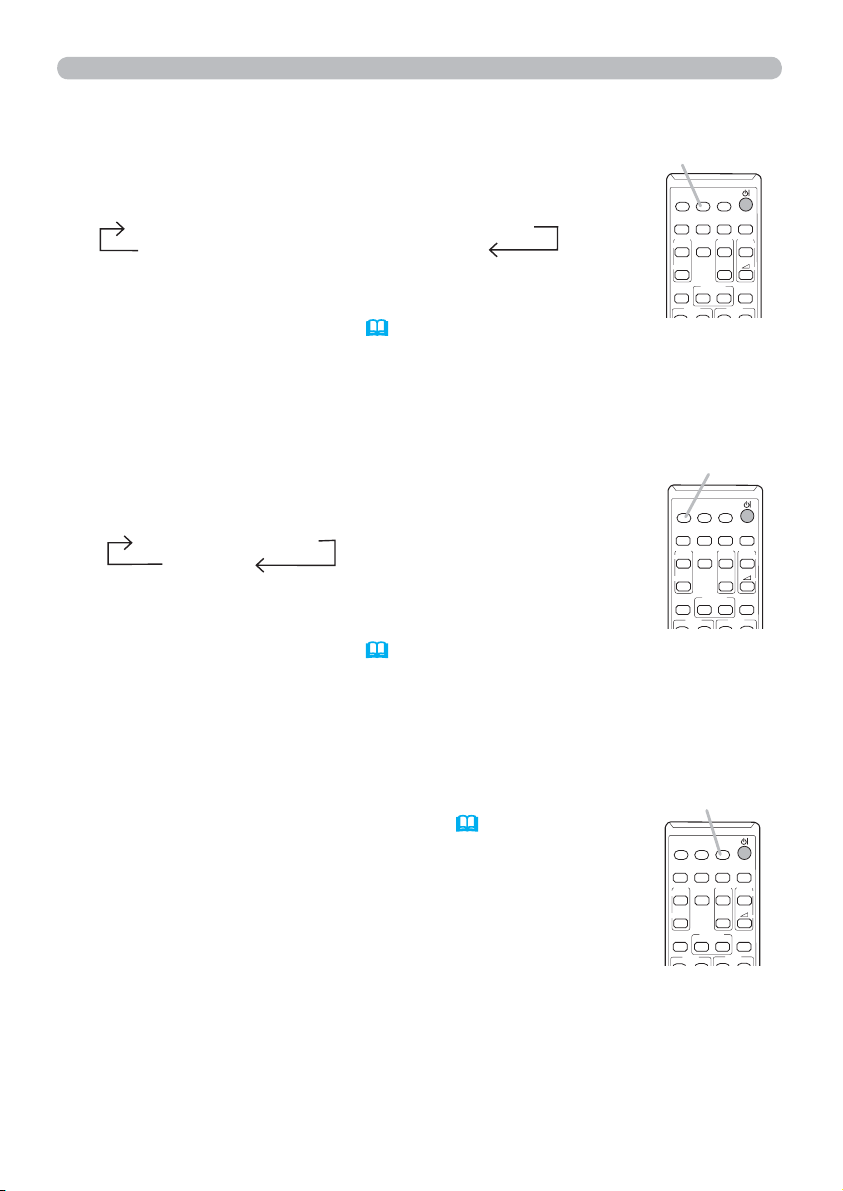
Selecting an input signal (continued)
Operating
Press COMPUTER button on the remote control.
1.
Each time you press the button, the projector switches its
input port from the current port as below.
COMPUTER IN1 COMPUTER IN2 LAN
USB TYPE B
USB TYPE A
● While ON is selected for AUTO SEARCH item in OPTION
menu, the projector will keep checking every port sequentially
till an input signal is detected (
54). If COMPUTER button is
pressed when VIDEO, S-VIDEO or HDMI port is selected, the
projector will check COMPUTER IN1 port first.
● It may take several seconds to project the images from the
USB TYPE B port.
Press VIDEO button on the remote control.
1.
Each time you press the button, the projector switches its
input port from the current port as below.
HDMI S-VIDEO
VIDEO
●
While ON is selected for AUTO SEARCH item in OPTION
menu, the projector will keep checking every port sequentially
till an input signal is detected (
54). If VIDEO button is
pressed when COMPUTER IN1, COMPUTER IN2, LAN, USB
TYPE A or USB TYPE B port is selected, the projector will
check HDMI port first.
COMPUTER button
MY SOURCE/
VIDEO
COMPUTER
DOC.CAMERA
ASPECT
AUTO
SEARCH
MAGNIFY
ON
OFF
KEYSTONE
BLANK
PAGE
VOLUME
FREEZE
UP
㧗
DOWN
MY BUTTON
MUTE
D-ZOOM
FOCUS
VIDEO button
MY SOURCE/
VIDEO
COMPUTER
DOC.CAMERA
ASPECT
AUTO
SEARCH
MAGNIFY
ON
OFF
KEYSTONE
BLANK
PAGE
VOLUME
FREEZE
UP
㧗
DOWN
MY BUTTON
MUTE
D-ZOOM
FOCUS
Press the MY SOURCE / DOC. CAMERA button on
1.
the remote control. The input signal will be changed
into the signal you set as MY SOURCE (58).
● This function also can use for document camera. Select the
input port that connected the document camera.
MY SOURCE /
DOC. CAMERA button
MY SOURCE/
VIDEO
COMPUTER
DOC.CAMERA
ASPECT
AUTO
SEARCH
BLANK
PAGE
VOLUME
FREEZE
UP
㧗
DOWN
MY BUTTON
MUTE
D-ZOOM
FOCUS
ON
OFF
KEYSTONE
MAGNIFY
21
Page 31

Operating
Searching an input signal
Press SEARCH button on the remote control.
1.
The projector will start to check its input ports as below in
order to find any input signals.
When an input is found, the projector will stop searching
and display the image. If no signal is found, the projector will
return to the state selected before the operation.
COMPUTER IN1 COMPUTER IN2
VIDEO LAN
SEARCH button
MY SOURCE/
VIDEO
COMPUTER
DOC.CAMERA
ASPECT
AUTO
SEARCH
MAGNIFY
FREEZE
ON
OFF
MY BUTTON
KEYSTONE
FOCUS
S-VIDEO USB TYPE A
HDMI USB TYPE B
● While ON is selected for AUTO SEARCH item in OPTION menu (54), the
projector will keep checking the ports in above order repeatedly till an input
signal is detected.
It may take several seconds to project the images from the USB TYPE B port.
●
Selecting an aspect ratio
Press ASPECT button on the remote control.
1.
Each time you press the button, the projector switches the
mode for aspect ratio in turn.
For a computer signal
NORMAL 4:3 16:9 16:10 NATIVE
For an HDMITM signal
NORMAL 4:3 16:9 16:10 14:9 NATIVE
For a video signal, s-video signal or component video signal
4:3 16:9 16:10 14:9 NATIVE
For an input signal from the LAN, USB TYPE A or USB TYPE B port, or
if there is no signal
CP-A221N, CP-A301N: 4:3 (fixed)
CP-AW251N: 16:10 (fixed)
ASPECT button
MY SOURCE/
VIDEO
COMPUTER
DOC.CAMERA
ASPECT
AUTO
SEARCH
MAGNIFY
FREEZE
ON
OFF
MY BUTTON
KEYSTONE
FOCUS
BLANK
PAGE
VOLUME
UP
㧗
DOWN
MUTE
D-ZOOM
BLANK
PAGE
VOLUME
UP
㧗
DOWN
MUTE
D-ZOOM
● ASPECT button does not work when no proper signal is inputted.
● NORMAL mode keeps the original aspect ratio setting.
The on-screen menu might be displayed outside of the image display area
●
depending on the adjustment value of the ASPECT, D-ZOOM,
and
KEYSTONE. Changing the values of ASPECT, D-ZOOM,
KEYSTONE
KEYSTONE and KEYSTONE may fix the symptom.
22
Page 32

Operating
Adjusting the projector's elevator
The projector has Front foot for inclinations and Rear foot for horizontals. Spacers
on the each elevator foot are installed at the time of shipment, and projector is in a
condition to be able to just project. If necessary, detach the spacer, and the elevator
feet can be manually twisted to make more precise adjustments.
2.3~4.3°
Front foot Rear foot
Spacer
Front foot
Spacer (Large)
Rear foot
-1~1°
Spacer (Small)
WARNING
►Keep the spacers away from children and pets. Be careful not
to let them swallow the spacers. If swallowed consult a physician immediately
for emergency treatment.
NOTE
• The adjustment angle can be adjusted up to plus or minus 1° each of
FRONT and REAR foot.
After the foot is adjusted, it is possible to return it to the state of the shipment with a spacer.
•
Install Large on the Front foot and Small on the Rear foot of the spacer. If change
the setting place of the projector, it will recommend keep and reuse the spacers.
Adjusting the zoom and focus
Press the D-ZOOM + or D-ZOOM – button on the remote
control to display D-ZOOM dialog on screen.
Use the D-ZOOM + and D-ZOOM – buttons to adjust the
picture size.
To finish the operation, do not touch these buttons for a few
seconds until the dialog is disappeared.
● If you want to expand a part of the image, use the magnify
function (
26).
D-ZOOM - button
MY SOURCE/
VIDEO
COMPUTER
DOC.CAMERA
ASPECT
AUTO
SEARCH
BLANK
PAGE
VOLUME
FREEZE
UP
㧗
DOWN
MY BUTTON
MUTE
D-ZOOM
FOCUS
MENU
ON
OFF
KEYSTONE
POSITION
MAGNIFY
D-ZOOM + button
23
Page 33

Operating
Press the FOCUS + or FOCUS – button on the remote
control, or FOCUS + or FOCUS – button on the projector
(5)
while no menu is on screen, to display the FOCUS box on
screen. Use the FOCUS + and FOCUS – buttons to adjust
the screen focus. After the focus adjustment, wait for a while
until the FOCUS box is disappeared, if you want to display
any other menu on screen by pushing the MENU button on
the projector.
FOCUS - button
MY SOURCE/
VIDEO
COMPUTER
DOC.CAMERA
ASPECT
AUTO
SEARCH
BLANK
PAGE
VOLUME
FREEZE
UP
㧗
DOWN
MY BUTTON
MUTE
D-ZOOM
FOCUS
MENU
ON
OFF
KEYSTONE
POSITION
MAGNIFY
● The ◄/►/▲/▼ buttons on the projector work only as the
cursor buttons while the template is displayed
● FOCUS +/- button on the projector is invalid when the USB
(52).
FOCUS + button
TYPE A port is selected as the input source.
Using the automatic adjustment feature
Press AUTO button on the remote control.
1.
Pressing this button performs the following.
For a computer signal
The vertical position, the horizontal position and the horizontal
phase will be automatically adjusted.
Make sure that the application window is set to its maximum size
prior to attempting to use this feature. A dark picture may still be
incorrectly adjusted. Use a bright picture when adjusting.
For a video signal and s-video signal
The video format best suited for the respective input signal will be selected
automatically. This function is available only when the AUTO is selected for
39).
the VIDEO FORMAT item in the INPUT menu (
The vertical position and
horizontal position will be automatically set to the default.
For a component video signal
The vertical position and horizontal position will be automatically set to the default.
The horizontal phase will be automatically adjusted.
● The automatic adjustment operation requires approx. 10 seconds. Also please
note that it may not function correctly with some input.
● When this function is performed for a video signal, a certain extra such as a line
may appear outside a picture.
● When this function is performed for a computer signal, a black frame may be
displayed on the edge of the screen, depending on the PC model.
The items adjusted by this function may vary when the FINE or DISABLE is selected
●
for the AUTO ADJUST item of the SERVICE item in the OPTION menu (
AUTO button
MY SOURCE/
VIDEO
COMPUTER
DOC.CAMERA
ASPECT
AUTO
SEARCH
MAGNIFY
FREEZE
ON
OFF
MY BUTTON
KEYSTONE
FOCUS
59).
BLANK
PAGE
VOLUME
UP
㧗
DOWN
MUTE
D-ZOOM
24
Page 34

Operating
Adjusting the position
Press the POSITION button on the remote control while no menu
1.
is on screen, to display the D-SHIFT
Use the ▲, ▼, ◄ and ► buttons to adjust the picture position.
2.
Press the POSITION button again to finish this operation.
(42)
dialog on screen.
● This is a function to shift the position of the shrunken picture by the D-ZOOM
function.
● When an OSD (On Screen Display) menu is displayed, this operation moves the
position of the OSD menu, but the picture position is not
(29)
● The D-SHIFT adjustment values are not valid when the D-ZOOM is set to 256 (full
screen).
(CP-A221N, CP-A301N)
● The D-SHIFT adjustment values are not valid when the D-ZOOM is set to 320 (full
screen).
(CP-AW251N)
Correcting the keystone distortions
Press KEYSTONE button on the remote
1.
control. A dialog will appear on the screen
to aid you in correcting the distortion.
Use the ▲/▼ cursor buttons to select MANUAL or PERFECT
2.
FIT operation, and press the ► button to perform the following.
(1) MANUAL displays a dialog for keystone correction.
Use the ▲/▼ buttons to select KEYSTONE /
KEYSTONE, then use the ◄/► buttons for
adjustment.
(2)
PERFECT FIT displays a dialog for adjusting the shape
of the projected image in each of the corners and sides.
To close the dialog and complete this operation, press
KEYSTONE button again. Even if you do not do anything, the
dialog will automatically disappear after a few seconds.
POSITION
ENTER
ESC
POSITION button
.
KEYSTONE button
MY SOURCE/
VIDEO
COMPUTER
DOC.CAMERA
ASPECT
AUTO
SEARCH
MAGNIFY
PAGE
FREEZE
UP
ON
DOWN
OFF
MY BUTTON
KEYSTONE
FOCUS
MENU
RESET
(42)
BLANK
VOLUME
㧗
MUTE
D-ZOOM
● The adjustable range of this function will vary among inputs. For some input,
this function may not work well.
● This function will be unavailable when Transition Detector is on (
75).
25
Page 35

Operating
Using the magnify feature
Press the MAGNIFY ON button on the remote control.
1.
The picture will be magnified, and the MAGNIFY dialog will
appear on the screen. When the MAGNIFY ON button is
pressed for the first time after the projector is turned on, the
picture will be zoomed by 1.5 times. On the dialog, triangle
marks to show each direction will be displayed.
The display magnification of the projector switches in order
2.
with every press of the MAGNIFY ON button.
For computer signals, HDMI
TM
(RGB) signals, input signals from the
MAGNIFY
ON/OFF button
MY SOURCE/
VIDEO
COMPUTER
DOC.CAMERA
ASPECT
AUTO
SEARCH
MAGNIFY
PAGE
FREEZE
UP
ON
DOWN
OFF
MY BUTTON
KEYSTONE
LAN or USB TYPE B port
1.5 times 2 times 3 times 4 times 1 time
For video signals, s-video signals, component video signals or HDMITM
(Component) signals
1.5 times 2 times 1 time
While the triangles are displayed on the dialog, use the ▲/▼/◄/► cursor
3.
buttons to shift the magnifying area.
Press the MAGNIFY OFF button on the remote control to exit magnification.
4.
● The MAGNIFY dialog will automatically disappear in several seconds with no
operation. The dialog will appear again if the MAGNIFY ON button is pressed
when the dialog has automatically disappeared.
● The magnification is automatically disabled when the displaying signal or its
display condition is changed.
● While the magnification is active, the keystone distortion condition may vary.
It will be restored when the magnification is disabled.
● Some horizontal stripes might be visible on the image while magnification is
active.
● This function is not available in the following cases:
- The USB TYPE A port is selected as the input source.
- A sync signal in the range not supported is input.
- There is no input signal.
BLANK
VOLUME
MUTE
㧗
26
Page 36

Operating
Temporarily freezing the screen
Press the FREEZE button on the remote control.
1.
The “FREEZE” indication will appear on the screen (however,
the indication will not appear when the OFF is selected for
the MESSAGE item in the SCREEN menu (
50)), and the
projector will go into the FREEZE mode, which the picture is
frozen.
To exit the FREEZE mode and restore the screen to normal,
press the FREEZE button again.
● The projector automatically exits from the FREEZE mode when some control
buttons are pressed.
● If the projector continues projecting a still image for a long time, the LCD
panel might possibly be burned in. Do not leave the projector in the FREEZE
mode for too long.
● Images might appear degraded when this function is operated, but it is not a
malfunction.
FREEZE button
MY SOURCE/
VIDEO
COMPUTER
DOC.CAMERA
ASPECT
AUTO
SEARCH
MAGNIFY
PAGE
FREEZE
ON
OFF
MY BUTTON
KEYSTONE
FOCUS
Temporarily blanking the screen
Press BLANK button on the remote control.
1.
The BLANK screen will be displayed instead of the screen of
input signal. Please refer to BLANK item in SCREEN menu
48).
(
To exit from the BLANK screen and return to the input signal
screen, press BLANK button again.
● The projector automatically exits from the
BLANK
mode when
some control buttons are pressed.
BLANK button
MY SOURCE/
VIDEO
COMPUTER
DOC.CAMERA
ASPECT
AUTO
SEARCH
MAGNIFY
PAGE
FREEZE
ON
OFF
MY BUTTON
KEYSTONE
FOCUS
BLANK
VOLUME
UP
㧗
DOWN
MUTE
D-ZOOM
BLANK
VOLUME
UP
㧗
DOWN
MUTE
D-ZOOM
CAUTION
►If you wish to have a blank screen while the projector’s lamp
is on, use the BLANK function above.
Taking any other action may cause the damage on the projector.
NOTE
•
The sound is not connected with the BLANK screen function. If
necessary, set the volume or mute first. To display the BLANK screen and mute
the sound at one time, use AV MUTE function
(58).
27
Page 37

Operating
Using the menu function
This projector has the following menus:
PICTURE, IMAGE, INPUT, SETUP, AUDIO, SCREEN, OPTION, NETWORK,
SECURITY and EASY MENU.
EASY MENU consists of functions often used, and the other menus are classified
into each purpose and brought together as the ADVANCED MENU.
Each of these menus is operated using the same methods. While the projector
is displaying any menu, the MENU button on the projector works as the cursor
buttons. The basic operations of these menus are as follows.
ENTER button MENU button
Cursor buttons
POSITION
MENU button
(Cursor buttons)
ESC
ESC button
To start the MENU, press the MENU button. The MENU you last used (EASY
1.
or ADVANCED) will appear. EASY MENU has priority to appear just after
MENU
ENTER
RESET
RESET button
powered on.
In the EASY MENU
2.
(1) Use the ▲/▼ cursor buttons to select an item to
operate. If you want to change it to the ADVANCED
MENU, select the ADVANCED MENU.
(2) Use the ◄/► cursor buttons to operate the item.
In the ADVANCED MENU
(1) Use the ▲/▼ cursor buttons to select a menu.
If you want to change it to the EASY MENU,
select the EASY MENU.
The items in the menu appear on the right side.
(2) Press the ► cursor button or ENTER button to
move the cursor to the right side. Then use the
▲/▼ cursor buttons to select an item to operate and press the ► cursor
button or ENTER button to progress. The operation menu or dialog of the
selected item will appear.
(3) Use the buttons as instructed in the OSD to operate the item.
MY SOURCE/
VIDEO
COMPUTER
DOC.CAMERA
ASPECT
AUTO
SEARCH
BLANK
MAGNIFY
PAGE
VOLUME
FREEZE
UP
ON
㧗
DOWN
OFF
MY BUTTON
MUTE
KEYSTONE
D-ZOOM
FOCUS
MENU
POSITION
ENTER
ESC
RESET
(continued on next page)
28
Page 38

Operating
Using the menu function (continued)
To close the MENU, press the MENU button again or select EXIT and press
3.
the ◄ cursor button or ENTER button. Even if you do not do anything, the
dialog will automatically disappear after about 30 seconds.
●
If you want to move the menu position, use the cursor buttons after pressing the
POSITION button.
● Some functions cannot be performed when a certain input port is selected, or
when a certain input signal is displayed.
● When you want to reset the operation, press RESET button on the remote
control during the operation. Note that some items (ex. LANGUAGE, VOLUME)
cannot be reset.
● In the ADVANCED MENU, when you want to return to the previous display,
press the ◄ cursor button or ESC button on the remote control.
Indication in OSD (On Screen Display)
The meanings of the general words on the OSD are as follows.
Indication Meaning
EXIT
RETURN Selecting this word returns the menu to the previous menu.
CANCEL or NO
OK or YES
Selecting this word finishes the OSD menu. It's the same as
pressing the MENU button.
Selecting this word cancels the operation in the present
menu and returns to the previous menu.
Selecting this word executes the prepared function or shifts
the menu to the next menu.
29
Page 39

EASY MENU
EASY MENU
From the EASY MENU, items shown in the table
below can be performed.
Select an item using the ▲/▼ cursor buttons. Then
perform it according to the following table.
Item Description
ASPECT
D-ZOOM
KEYSTONE
KEYSTONE
PERFECT FIT
Using the ◄/► buttons switches the mode for aspect ratio.
See the ASPECT item in IMAGE menu (
Using the ◄/► cursor buttons adjusts the magnification ratio.
Small Large
See the D-ZOOM item in the SETUP menu (
The on-screen menu might be displayed outside of the image
•
display area depending on the adjustment value of the ASPECT,
D-ZOOM,
of ASPECT, D-ZOOM,
the symptom.
Using the ◄/► buttons corrects the vertical keystone distortion.
See the
Using the ◄/► buttons corrects the horizontal keystone distortion.
See the
Pressing the ► button displays the dialog for adjusting the shape
of the projected image in each of the corners and sides. See the
PERFECT FIT item in SETUP menu (
KEYSTON and KEYSTONE. Changing the values
KEYSTONE item in SETUP menu (
KEYSTONE item in SETUP Menu (43).
KEYSTONE and KEYSTONE may fix
44).
35).
42).
43).
(continued on next page)
30
Page 40

Item Description
Using the ◄/► buttons switches the picture mode.
The picture modes are combinations of GAMMA and COLOR TEMP
settings. Choose a suitable mode according to the projected source.
NORMAL CINEMA DYNAMIC BOARD(BLACK)
DAYTIME WHITEBOARD BOARD(GREEN)
GAMMA COLOR TEMP
NORMAL 1 DEFAULT 2 MID
CINEMA 2 DEFAULT 3 LOW
PICTURE MODE
DYNAMIC 3 DEFAULT 1 HIGH
BOARD(BLACK) 4 DEFAULT 4 Hi-BRIGHT-1
BOARD(GREEN) 4 DEFAULT 5 Hi-BRIGHT-2
WHITEBOARD 5 DEFAULT 2 MID
DAYTIME 6 DEFAULT 6 Hi-BRIGHT-3
• When the combination of GAMMA and COLOR TEMP differs
from pre-assigned modes above, the display on the menu for the
PICTURE MODE is “CUSTOM”. Please refer to the GAMMA and
COLOR TEMP (
32, 33) items in PICTURE menu.
• Lines or other noise might appear on the screen when this function
is operated, but it is not a malfunction.
ECO MODE
MIRROR
Using the ◄/► buttons changes the eco mode setting.
See the ECO MODE item in SETUP menu (
Using the ◄/► buttons switches the mode for mirror status.
See the MIRROR item in SETUP menu (
Performing this item resets all of the EASY MENU items except the
RESET
FILTER TIME and LANGUAGE.
A dialog is displayed for confirmation. Selecting the OK using the ►
button performs resetting.
The usage time of the air filter is shown in the menu.
Performing this item resets the filter time which counts usage time
FILTER TIME
of the air filter.
A dialog is displayed for confirmation. Selecting the OK using the ►
button performs resetting.
See the FILTER TIME item in OPTION menu (
LANGUAGE
Using the ◄/► buttons changes the display language.
See the LANGUAGE item in SCREEN menu (
Press the ► or ENTER button to use the menu of PICTURE,
ADVANCED MENU
IMAGE, INPUT, SETUP, AUDIO, SCREEN, OPTION, NETWORK or
SECURITY.
EXIT Press the ◄ or ENTER button to finish the OSD menu.
45).
45).
EASY MENU
56).
48).
31
Page 41

PICTURE menu
PICTURE menu
From the PICTURE menu, items shown in the table
below can be performed.
Select an item using the ▲/▼ cursor buttons, and press
the ► cursor button or ENTER button to execute the
item. Then perform it according to the following table.
Item Description
◄/►
BRIGHTNESS
CONTRAST
Using the
Dark Light
Using the
Weak Strong
Using the ▲/▼ buttons switches the gamma mode.
1 DEFAULT 1 CUSTOM 2 DEFAULT 2 CUSTOM 3 DEFAULT
6 CUSTOM 3 CUSTOM
buttons adjusts the brightness.
◄/►
buttons adjusts the contrast.
Selecting a mode whose name includes CUSTOM and then
pressing the ► button or the ENTER button displays
a dialog to aid you in adjusting the mode.
This function is useful when you want to
change the brightness of particular tones.
Choose an item using the ◄/► buttons,
GAMMA
and adjust the level using the ▲/▼ buttons.
You can display a test pattern for checking the effect of your
adjustment by pressing the ENTER button.
Each time you press the ENTER button, the
pattern changes as below.
No pattern Gray scale of 9 steps
Ramp Gray scale of 15 steps
The eight equalizing bars correspond to eight tone levels of the test
pattern (Gray scale of 9 steps) except the darkest in the left end. If you
want to adjust the 2nd tone from left end on the test pattern, use the
equalizing adjustment bar “1”. The darkest tone at the left end of the
test pattern cannot be controlled with any of equalizing adjustment bar.
• Lines or other noise might appear on the
screen when this function is operated, but it
is not a malfunction.
(continued on next page)
6 DEFAULT
5 CUSTOM 5 DEFAULT 4 CUSTOM 4 DEFAULT
To adjust CUSTOM
32
Page 42

Item Description
Using the ▲/▼ buttons switches the color temperature mode.
Selecting a mode whose name includes
CUSTOM and then pressing the ► button
or the ENTER button displays a dialog
to aid you in adjusting the OFFSET and
GAIN of the selected mode.
COLOR TEMP
OFFSET adjustments change the color intensity on the whole tones
of the test pattern.
GAIN adjustments mainly affect color intensity on the brighter tones
of the test pattern.
Choose an item using the ◄/► buttons, and adjust the level using
the ▲/▼ buttons.
You can display a test pattern for checking the effect of your
adjustment by pressing the ENTER button.
Each time you press the ENTER button, the pattern changes as below.
• Lines or other noise might appear on the screen
when this function is operated, but it is not a
malfunction.
Using the ◄/► buttons adjusts the strength of whole color.
• This item can be selected only for a video, s-video and component
COLOR
video signal.
•
(1) HDMI FORMAT item in the INPUT menu is set to VIDEO.
(2) HDMI FORMAT item in the INPUT menu is set to AUTO, and the
Using the ◄/► buttons adjusts the tint.
• This item can be selected only for a video, s-video and component
TINT
video signal.
•
(1) HDMI FORMAT item in the INPUT menu is set to VIDEO.
(2) HDMI FORMAT item in the INPUT menu is set to AUTO, and the
(continued on next page)
PICTURE menu
1 HIGH 1 CUSTOM
6 CUSTOM
6 Hi-BRIGHT-3
5 CUSTOM
5 Hi-BRIGHT-24 CUSTOM4 Hi-BRIGHT-1
2 MID 2 CUSTOM
3 CUSTOM
3 LOW
To adjust CUSTOM
No pattern Gray scale of 9 steps
Ramp Gray scale of 15 steps
Weak Strong
For an HDMITM signal, this item can also be selected if either (1) or (2) applies.
projector recognizes that it receives video signals.
Reddish Greenish
For an HDMITM signal, this item can also be selected if either (1) or (2) applies.
projector recognizes that it receives video signals.
33
Page 43

PICTURE menu
Item Description
Using the ◄/► buttons adjusts the sharpness.
SHARPNESS
Weak Strong
• There may be some noise and/or the screen may flicker for a
moment when an adjustment is made. This is not a malfunction.
Using the ▲/▼ cursor buttons changes the active iris control mode.
PRESENTATION THEATER OFF
PRESENTATION : The active iris displays the best presentation
ACTIVE IRIS
THEATER : The active iris displays the best theater image for
image for both bright and dark scenes.
both bright and dark scenes.
OFF : The active iris is always open.
• The screen may flicker when the PRESENTATION or THEATER
modes are selected. If this occurs select OFF.
This projector has 4 memories for adjustment data (for all the items
of the PICTURE menu).
Selecting a function using the ▲/▼ buttons and pressing the ► or
ENTER button performs each function.
SAVE-1 SAVE-2 SAVE-3 SAVE-4
LOAD-4 LOAD-3 LOAD-2 LOAD-1
SAVE-1, SAVE-2, SAVE-3, SAVE-4
Performing a SAVE function saves the current adjustment data into
the memory linked in the number included in the function’s name.
• Remember that the current data being stored of a memory will be
lost by saving new data into the memory.
MY MEMORY
LOAD-1, LOAD-2, LOAD-3, LOAD-4
Performing a LOAD function loads the data from the memory linked
in the number included in the function’s name, and adjusts the
picture automatically depending on the data.
• The LOAD functions whose linked memory has no data are
skipped.
• Remember that the current adjusted condition will be lost by
loading data. If you want to keep the current adjustment, please
save it before performing a LOAD function.
• There may be some noise and the screen may flicker for a
moment when loading data. This is not malfunction.
• You can perform the LOAD function using MY BUTTON. Please
see MY BUTTON item in OPTION menu (
57).
34
Page 44

IMAGE menu
From the IMAGE menu, items shown in the table
below can be performed.
Select an item using the ▲/▼ cursor buttons, and
press the ► cursor button or ENTER button to
execute the item. Then perform it according to the
following table.
Item Description
Using the ▲/▼ buttons switches the mode for aspect ratio.
For a computer signal
NORMAL 4:3 16:9 16:10 NATIVE
For an HDMITM signal
ASPECT
OVER SCAN
NORMAL
4:3
For a video signal, s-video signal or component video signal
4:3 16:9 16:10 14:9 NATIVE
For an input signal from the LAN, USB TYPE A or USB TYPE B
port, or if there is no signal
CP-A221N, CP-A301N: 4:3 (fixed)
CP-AW251N: 16:10 (fixed)
• The NORMAL mode keeps the original aspect ratio of the signal.
Using the ◄/► buttons adjusts the over-scan ratio.
Small (It magnifies picture) Large (It reduces picture)
• This item can be selected only for a video, s-video and component
video signal.
For an HDMI
•
(2) applies.
(1) HDMI FORMAT item in the INPUT menu is set to VIDEO.
(2) HDMI FORMAT item in the INPUT menu is set to AUTO, and the
projector recognizes that it receives video signals.
TM
signal, this item can also be selected if either (1) or
16:9
16:10
NATIVE
14:9
IMAGE menu
(continued on next page)
35
Page 45

IMAGE menu
Item Description
Using the ◄/► buttons adjusts the vertical position.
• Over-adjusting the vertical position may cause noise to appear on
the screen. If this occurs, please reset the vertical position to the
V POSITION
H POSITION
(continued on next page)
default setting. Pressing the RESET button when the V POSITION
is selected will reset the V POSITION to the default setting.
• When this function is performed on a video signal or an s-video
signal, the range of this adjustment depends on OVER SCAN (
setting. It is not possible to adjust when OVER SCAN is set to 10.
•
This function is unavailable for a signal from the LAN, USB TYPE A,
USB TYPE B or HDMI port.
Using the ◄/► buttons adjusts the horizontal position.
•
the screen. If this occurs, please reset the horizontal position to the
default setting. Pressing the RESET button when the H POSITION is
selected will reset the H POSITION to the default setting.
• When this function is performed on a video signal or an s-video
signal, the range of this adjustment depends on OVER SCAN (
setting. It is not possible to adjust when OVER SCAN is set to 10.
•
USB TYPE B or HDMI por
Down Up
35)
Right Left
Over-adjusting the horizontal position may cause noise to appear on
35)
This function is unavailable for a signal from the LAN, USB TYPE A,
t.
36
Page 46

Item Description
H PHASE
H SIZE
AUTO ADJUST
EXECUTE
Using the
Right Left
• This item can be selected only for a computer signal or a
component video signal. This function is unavailable for a signal
from the LAN, USB TYPE A, USB TYPE B or HDMI port.
Using the ◄/► buttons adjusts the horizontal size.
Small Large
• This item can be selected only for a computer signal. This function
is unavailable for a signal from the LAN, USB TYPE A, USB TYPE
B or HDMI port.
• When this adjustment is excessive, the picture may not be
displayed correctly. In such a case, please reset the adjustment
by pressing the RESET button on the remote control during this
operation.
• Images might appear degraded when this function is operated, but
it is not a malfunction.
Selecting this item performs the automatic adjustment feature.
For a computer signal
The vertical position, the horizontal position and the horizontal
phase will be automatically adjusted.
Make sure that the application window is set to its maximum size
prior to attempting to use this feature. A dark picture may still be
incorrectly adjusted. Use a bright picture when adjusting.
For a video signal and s-video signal
The video format best suited for the respective input signal will
be selected automatically. This function is available only when
the AUTO is selected for the VIDEO FORMAT item in the INPUT
menu (
automatically set to the default.
For a component video signal
The vertical position and horizontal position will be automatically
◄/►
buttons adjusts the horizontal phase to eliminate flicker.
39).
The vertical position and horizontal position will be
set to the default. The horizontal phase will be automatically
adjusted.
• The automatic adjustment operation requires approx. 10 seconds.
Also please note that it may not function correctly with some input.
• When this function is performed for a video signal, a certain extra
such as a line may appear outside a picture.
• When this function is performed for a computer signal, a black
frame may be displayed on the edge of the screen, depending on
the PC model.
• The items adjusted by this function may vary when the FINE or
DISABLE is selected for the AUTO ADJUST item of the SERVICE
item in the OPTION menu (
IMAGE menu
59).
37
Page 47

INPUT menu
INPUT menu
From the INPUT menu, items shown in the table
below can be performed.
Select an item using the ▲/▼ cursor buttons, and
press the ► cursor button or ENTER button to
execute the item. Then perform it according to the
following table.
Item Description
Using the ▲/▼ buttons switches the progress mode.
TV FILM OFF
•
This function works only for a video signal, s-video signal, component
PROGRESSIVE
VIDEO NR
COLOR SPACE
video signal (of 480i@60 or 576i@50 or 1080i@50/60) and an HDMI
signal (of 480i@60 or 576i@50 or 1080i@50/60)
• When TV or FILM is selected, the screen image will be sharp.
FILM adapts to the 2-3 Pull-Down conversion system. But these
may cause a certain defect (for example, jagged line) of the picture
for a quick moving object. In such a case, please select OFF, even
though the screen image may lose sharpness.
Using the ▲/▼ buttons switches the noise reduction mode.
HIGH MID LOW
• This function works only for a video signal, s-video signal, component video signal (of 480i@60 or 576i@50 or 1080i@50/60) and an
TM
HDMI
Using the ▲/▼ buttons switches the mode for color space.
• This item can be selected only for a computer signal (except for
signals from the LAN, USB TYPE A and USB TYPE B ports)
component video signal.
• The AUTO mode automatically selects the optimum mode.
• The AUTO operation may not work well at some signals. In such a
case, it might be good to select a suitable mode except AUTO.
signal (of 480i@60 or 576i@50 or 1080i@50/60).
AUTO RGB SMPTE240 REC709 REC601
TM
.
or a
(continued on next page)
38
Page 48

Item Description
The video format for S-VIDEO port and VIDEO port can be set.
(1) Use the ▲/▼ buttons to
select the input port.
(2) Using the ◄/► buttons
switches the mode for video
format.
VIDEO FORMAT
AUTO NTSC PAL SECAM
N-PAL M-PAL NTSC4.43
• This item is performed only for a video signal from the VIDEO port
or the S-VIDEO port.
• The AUTO mode automatically selects the optimum mode.
• The AUTO operation may not work well for some signals. If the
picture becomes unstable (e.g. an irregular picture, lack of color),
please select the mode according to the input signal.
Using the ▲/▼ cursor buttons switches
input from the HDMI port.
AUTO VIDEO COMPUTER
Feature
HDMI FORMAT
AUTO automatically sets the optimum mode.
VIDEO sets the suitable mode for DVD signals.
COMPUTER sets the suitable mode for computer signals.
When the COMPUTER is selected, the functions COLOR
•
(PICTURE menu), TINT (PICTURE menu) and OVER SCAN
(IMAGE menu) are unavailable.
Using the ▲/▼ cursor buttons changes the digital range for input
from the HDMI port.
AUTO NORMAL ENHANCED
INPUT menu
the video format for an
HDMI RANGE
AUTO automatically sets the optimum mode.
NORMAL s
ENHANCED
• If the contrast of the screen image is too strong or too weak, try
finding a more suitable mode.
(continued on next page)
Feature
ets the suitable mode for DVD signals. (16-
235)
sets the suitable mode for computer signals. (0-255)
39
Page 49

INPUT menu
Item Description
The computer input signal type for COMPUTER IN1 and IN2 ports
can be set.
(1)
(2) Use the ◄/► buttons to select
COMPUTER IN
• Selecting the AUTO mode allows
you to input a sync on G signal or component video signal from the
port. Please refer to “Technical” for the connection of component
video input to COMPUTER IN1/2 port.
• In the AUTO mode, the picture may be distorted with certain
input signals. In such a case, remove the signal connector so that
no signal is received and select the SYNC ON G OFF, and then
reconnect the signal.
Set the frame lock function on/off for each port.
(1) Use the ▲/▼ buttons to select
(2) Use the ◄/► buttons to turn the
FRAME LOCK
• This item can be performed only on a signal with a vertical
frequency of 49 to 51Hz, 59 to 61 Hz.
• When ON is selected, moving pictures are displayed more
smoothly.
(continued on next page)
Use the ▲/▼ buttons to select the COMPUTER IN port to be set.
the computer input signal type.
AUTO SYNC ON G OFF
the input ports.
frame lock function on/off .
ON OFF
40
Page 50

Item Description
The resolution for the COMPUTER IN1 and COMPUTER IN2 input
signals can be set on this projector.
(1) In the INPUT menu select the RESOLUTION using the ▲/▼
buttons and press the ► button.
The RESOLUTION menu will be
displayed.
(2) In the RESOLUTION menu select the
resolution you wish to display using
the ▲/▼ buttons.
Selecting AUTO will set a resolution
appropriate to the input signal.
(3) Pressing the ► or ENTER button when
selecting a STANDARD resolution will
automatically adjust the horizontal and
vertical positions, clock phase and
horizontal size.
The INPUT_INFORMATION dialog will be
displayed.
(4) To set a custom resolution use the ▲/▼ buttons to select
RESOLUTION
the CUSTOM and the RESOLUTION_CUSTOM box will be
displayed.
Set the horizontal (HORZ) and
vertical (VERT) resolutions using
the ▲/▼/◄/► buttons.
This function may not support all
resolutions.
(5) Move the cursor to OK on screen and press the ► or ENTER
button. The message "ARE YOU SURE YOU WISH TO
CHANGE RESOLUTION?" appears. To save the setting, press
the ► button.
The horizontal and vertical positions, clock phase and horizontal
size will be automatically adjusted.
The INPUT_INFORMATION dialog
will be displayed.
(6) To revert back to the previous resolution without saving changes,
move the cursor to CANCEL on screen and press the ◄ or
ENTER button.
The screen will then return to the RESOLUTION menu
displaying the previous resolution.
• For some pictures, this function may not work well.
INPUT menu
STANDARD
↓
CUSTOM
↓
41
Page 51

SETUP menu
SETUP menu
From the SETUP menu, items shown in the table
below can be performed.
Select an item using the ▲/▼ cursor buttons, and
press the ► cursor button or ENTER button to
execute the item. Then perform it according to the
following table.
Item Description
Using the ◄/► cursor buttons adjusts the magnification ratio.
Small Large
•
D-ZOOM
D-SHIFT
PICTURE POSITION
(CP-A221N,
CP-A301N)
The on-screen menu might be displayed outside of the image
display area depending on the adjustment value of the ASPECT,
D-ZOOM,
of ASPECT, D-ZOOM,
the symptom.
Using the ◄/►/▲/▼ cursor buttons adjusts the picture position.
• The D-SHIFT adjustment values are not valid when the D-ZOOM
is set to 256 (full screen). (CP-A221N, CP-A301N)
• The D-SHIFT adjustment values are not valid when the D-ZOOM
is set to 320 (full screen). (CP-AW251N)
Using the ▲/▼ cursor buttons selects the vertical picture position.
TOP MID BOTTOM
The PICTURE POSITION is not changed if any of the following
cases apply.
• The ASPECT is set to 4:3.
• The input signal has an aspect ratio of 4:3 or vertically larger than
4:3, while the ASPECT is set to NORMAL.
• Vertical size of the displayed image is full on the effective display
area, while the ASPECT is set to NATIVE.
• One of the following messages is displayed on the screen:
"NO INPUT IS DETECTED"
"SYNC IS OUT OF RANGE"
"INVALID SCAN FREQ."
• The BLANK or TEMPLATE function is selected.
KEYSTONE and KEYSTONE. Changing the values
KEYSTONE and KEYSTONE may fix
(continued on next page)
42
Page 52

Item Description
Using the ▲/▼ cursor buttons selects the horizontal picture
position.
The PICT. POSIT. H is not changed if any of the following cases
apply.
• The ASPECT is set to 16:9 or 16:10.
PICT. POSIT. H
(CP-AW251N)
• The input signal has an aspect ratio of 16:9, 16:10 or verticallly
smaller than 16:10, while ASPECT is set to NORMAL.
• Horizontal size of the displayed image is full on the effective
display area, while the ASPECT is set to NATIVE.
• One of the following messages is displayed on the screen:
"NO INPUT IS DETECTED"
"SYNC IS OUT OF RANGE"
"INVALID SCAN FREQ."
• The BLANK or TEMPLATE function is selected.
Using the ◄/► buttons corrects the vertical keystone distortion.
KEYSTONE
• The adjustable range of this function will vary among inputs. For
some input, this function may not work well.
• This function will be unavailable when the Transition Detector is on
(
Using the ◄/► buttons corrects the horizontal keystone distortion.
KEYSTONE
• The adjustable range of this function will vary among inputs. For
some input, this function may not work well.
• This function will be unavailable when the Transition Detector is on
(
(continued on next page)
SETUP menu
LEFT MID RIGHT
Shrink the bottom of the image Shrink the top of the image
75) or the PERFECT FIT (44) is adjusted.
Shrink the right of the image Shrink the left of the image
75) or the PERFECT FIT (44) is adjusted.
43
Page 53

SETUP menu
Item Description
This item allows you to adjust the shape of the projected image in
each of the corners and sides.
(1) Choose a corner or side to adjust
using the ▲/▼/◄/► buttons and press
the ENTER or INPUT button.
(2) Adjust the distortion as below. Use
the ▲/▼/◄/► buttons to adjust the
position of the corner. Use the ▲/▼
buttons to adjust the distortion of the
top or bottom side, after defining the
adjusting position with the ◄/► buttons.
Use the ◄/► buttons to adjust the distortion of the left or right side,
after defining the adjusting position with the ▲/▼ buttons.
(3) To adjust another corner or side, follow the same procedure
PERFECT FIT
from (1) above. To reset the adjustment of all the corners and sides,
select RESET with the ▲/▼ buttons and press the ENTER or
INPUT button.
• While the distortion is adjusted with the PERFECT FIT function,
keystone adjustment feature is unavailable. To correct the keystone
distortion, reset the adjustment of all the corners and sides.
• The adjustable range of this correction will vary among inputs. For
some input, this function may not work well.
• One adjustment position common to the top and bottom sides can
be set. Also, another adjustment position common to the left and
right sides can be set.
• The distortion of the top and bottom sides can be adjusted only in
the same direction, pincushion or barrel. The adjustment for the left
and right sides is carried out in the same manner.
• This function will be unavailable when the Transition Detector is on
(
75).
Using the ▲/▼ buttons turns on/off the AUTO ECO MODE.
ON OFF
When ON is selected, the projector will always be set to Eco mode
AUTO ECO MODE
•
at start-up regardless of the ECO MODE (
message “AUTO ECO MODE” will be displayed for tens of seconds
when the projector starts with this function activated.
45) setting. An OSD
(continued on next page)
44
Page 54

Item Description
Using the ▲/▼ buttons changes the eco mode setting.
NORMAL ECO
ECO MODE
• When the ECO is selected, acoustic noise and screen brightness
are reduced.
• When AUTO ECO MODE (
always be set to Eco mode at start-up regardless this setting.
Using the ▲/▼ buttons switches the mode for mirror status.
SETUP menu
44) is set to ON, the projector will
MIRROR
STANDBY MODE
MONITOR OUT
NORMAL H:INVERT V:INVERT H&V:INVERT
If the Transition Detector is on and MIRROR status is changed,
TRANSITION DETECTOR ON alarm (
75) will be displayed when
projector is restarted after the AC power is turned off.
Using ▲/▼ buttons switches the standby mode setting between
NORMAL and SAVING.
NORMAL SAVING
When SAVING is selected, the power consumption in the standby
mode is lowered with some functional restriction as below:
• When SAVING is selected, the RS-232C communication control
except to turn the projector on and the network function are disabled
while the projector is in the standby mode. If the COMMUNICATION
TYPE in the COMMUNICATION menu is set to NETWORK
BRIDGE, all of the RS-232C commands are disabled (
• When SAVING is selected,
46) is invalid, and no signal is output from AUDIO OUT port in
(
STANDBY setting of AUDIO SOURCE
62).
the standby mode.
• When SAVING is selected, STANDBY setting of MONITOR OUT
is invalid, and no signal is output from MONITOR OUT port in the
standby mode.
While the image signal from the input port chosen in step (1) is
projected, the image signal from the input port selected in step (2) is
output to MONITOR OUT port.
(1) Choose a picture input port using ▲/▼ buttons.
Choose STANDBY to select the picture
output in the standby mode.
(2) Select one of the COMPUTER IN ports
using ◄/► buttons.
Select OFF to disable the MONITOR OUT
port for the input port or standby mode
chosen in the step (1).
• You cannot select COMPUTER IN1 in step (1) and COMPUTER IN2
in step (2) and vice versa.
45
Page 55

AUDIO menu
AUDIO menu
From the AUDIO menu, items shown in the table below
can be performed. Select an item using the ▲/▼ cursor
buttons, and press the ► cursor button or the ENTER
button to execute the item. Then perform it according to
the following table.
Item Description
VOLUME
SPEAKER
AUDIO SOURCE
Using the ◄/► buttons adjusts the volume.
Low High
Using the ▲/▼ buttons turns on/off the built-in speaker.
ON OFF
When OFF is selected, the built-in speaker does not work.
While the image signal from the input port chosen in step (1) is
projected, the audio signal from the input port selected in step
(2) is output to both the AUDIO OUT port and built-in speaker of
this projector. However, the built-in speaker does not work when
SPEAKER is set to OFF.
(1) Choose a picture input port using the
▲/▼ buttons.
Choose STANDBY to select the sound
output in the standby mode.
(2) Select one of the AUDIO IN ports using
◄/► buttons.
Select
input port or in the standby mode chosen in the step (1).
• In the AUDIO SOURCE window, “H” symbolizes the audio signal
from the HDMI port. It can be selected only for the picture input from
the HDMI port.
• Even if the projector is in the standby mode, cooling fans may
work and make noises when the built-in speaker is in operation.
• C.C. (Closed Caption) is automatically activated when
and an input signal containing C.C. is received. This function is
available only when the signal is NTSC for VIDEO or S-VIDEO, or
480i@60 for COMPUTER IN1 or COMPUTER IN2, and when AUTO
is selected for DISPLAY in the C.C. menu under the SCREEN menu
(
53).
to mute the sound from the
is selected
(continued on next page)
46
Page 56

Item Description
Using the ▲/▼ buttons switches the mode for the HDMI
HDMI AUDIO
Check each of the two modes provided and select the suitable one
for your HDMI
TM
audio device.
1 2
Using the ▲/▼ buttons switches the input level to match that of the
microphone connected to the MIC port.
MIC LEVEL
HIGH LOW
HIGH: for a microphone with an amplifier.
LOW: for a microphone without an amplifier.
Using the ◄/► buttons adjusts the volume of the microphone
MIC VOLUME
connected to the MIC port.
Low High
AUDIO menu
TM
audio.
47
Page 57

SCREEN menu
SCREEN menu
From the SCREEN menu, items shown in the table
below can be performed.
Select an item using the ▲/▼ cursor buttons, and
press the ► cursor button or ENTER button to
execute the item. Then perform it according to the
following table.
Item Description
Using the ▲/▼/◄/► buttons switches the OSD (On Screen
Display) language.
LANGUAGE
MENU POSITION
BLANK
START UP
(continued on next page)
ENGLISH FRANÇAIS DEUTSCH ESPAÑOL
(shown in the LANGUAGE dialog)
Press the ENTER or INPUT button to save the language setting.
Using the ▲/▼/◄/► buttons adjusts the menu position.
To quit the operation, press the MENU button on the remote control
or keep no operation for about 10 seconds.
Using the ▲/▼ buttons switches the mode for the blank screen.
The blank screen is a screen for the temporarily blanking feature
(27). It is displayed by pressing the BLANK button on the remote
control.
MyScreen ORIGINAL BLUE WHITE BLACK
MyScreen :
ORIGINAL : Screen preset as the standard screen.
BLUE, WHITE, BLACK : Plain screens in each color.
• To avoid remaining as an afterimage, the MyScreen or ORIGINAL
screen will change to the plain black screen after several minutes.
Using the ▲/▼ buttons switches the mode for the start-up screen.
The start-up screen is a screen displayed when no signal or an
unsuitable signal is detected.
MyScreen ORIGINAL OFF
MyScreen :
ORIGINAL : Screen preset as the standard screen.
OFF : Plain black screen.
• To avoid remaining as an afterimage, the MyScreen or ORIGINAL
screen will change to the BLANK screen (
minutes. If also the BLANK screen is the MyScreen or ORIGINAL,
the plain black screen is instead used.
• When the ON is selected to the MyScreen PASSWORD item in
the SECURITY menu (
Screen can be registered by the MyScreen item (49).
Screen can be registered by the MyScreen item (49).
73), the START UP is fixed to MyScreen.
above) after several
48
Page 58

Item Description
This item allows you to capture an image for use as a MyScreen
image which can be used as the BLANK screen and START UP
screen. Display the image you want to capture before executing the
following procedure.
1. Selecting this item displays a dialog
titled “MyScreen”. It will ask you if
you start capturing an image from
the current screen.
Please wait for the target image to be displayed, and press the
ENTER or INPUT button when the image is displayed. The image
will freeze and the frame for capturing will appear.
To stop performing, press the RESET button on the remote
control.
2. Using the ▲/▼/◄/► buttons adjusts the
frame position.
Please move the frame to the position
of the image which you want to use. The
MyScreen
frame may not be able to be moved for
some input signals.
To start registration, press the ENTER
or INPUT button on the remote control.
To restore the screen and return to the previous dialog, press the
RESET button on the remote control.
Registration may take several minutes.
When the registration is completed, the registered screen and the
following message is displayed for several seconds:
“MyScreen registration is finished.”
If the registration failed, the following message is displayed:
“A capturing error has occurred. Please try again.”
• This function cannot be selected when the ON is selected to the
MyScreen Lock item (
50).
• This function cannot be selected when the ON is selected to the
MyScreen PASSWORD item in SECURITY menu (
This function is unavailable for a signal from the LAN, USB TYPE A,
•
USB TYPE B or HDMI port.
SCREEN menu
73).
(continued on next page)
49
Page 59

SCREEN menu
Item Description
Using the ▲/▼ buttons turns on/off the MyScreen lock function.
ON OFF
MyScreen Lock
When the ON is selected, the item MyScreen is locked. Use this
function for protecting the current MyScreen.
• This function cannot be selected when the ON is selected to the
MyScreen PASSWORD item in SECURITY menu (
Using the ▲/▼ buttons turns on/off the message function.
ON OFF
When the ON is selected, the following message function works.
“AUTO IN PROGRESS” while automatically adjusting
“NO INPUT IS DETECTED”
“SYNC IS OUT OF RANGE”
“INVALID SCAN FREQ.”
“Searching….” while searching for the input
“Detecting….” while an input signal is detected
“AUTO ECO MODE” while starting up with AUTO ECO MODE
MESSAGE
The indication of the input signal displayed by changing
The indication of the aspect ratio displayed by changing
The indication of the PICTURE MODE displayed by changing
The indication of the ACTIVE IRIS displayed by changing
The indication of the MY MEMORY displayed by changing
The indication of “FREEZE” and “II” while freezing the screen by
pressing the FREEZE button.
The indication of the TEMPLATE displayed by changing.
The indication of "+++ FOCUS +++" displayed by changing
The D-ZOOM dialog displayed by changing
• When the OFF is selected, please remember if the picture is
frozen. Do not mistake freezing for a malfunction (
73).
27).
(continued on next page)
50
Page 60

Item Description
Each input port for this projector can have a name applied to it.
(1) Use the ▲/▼ buttons on the SCREEN menu to select SOURCE
NAME and press the ► or ENTER button.
The SOURCE NAME menu will be displayed.
(2) Use the ▲/▼ buttons on the SOURCE
NAME menu to select the port to be
named and press the ► button. The
SOURCE NAME dialog will be displayed.
Right side of the menu is blank until a
name is specified.
(3) Select an icon you would like to assign to
SOURCE NAME
the port in the SOURCE NAME dialog.
The name assigned to the port will also be
automatically switched according to your
icon selection. Press the ENTER or INPUT
button to determine your icon selection.
(4) Select a number you would like to assign
to the port along with the icon. You can
select the number either from blank
(no number assigned), 1, 2, 3, or 4. Then
press the ENTER or INPUT button.
(5) If you would like to modify the name assigned
to the port, select CUSTOM NAME and
press the ENTER or INPUT button.
SCREEN menu
(continued on next page)
51
Page 61

SCREEN menu
Item Description
(6) The current name will be displayed on
the first line. Use the ▲/▼/◄/► buttons
and the ENTER or INPUT button to
select and enter characters. To erase 1
character at one time, press the RESET
button or press the ◄ and INPUT button
at the same time. Also if you move the
cursor to DELETE or ALL CLEAR on
screen and press the ENTER or INPUT
button, 1 character or all characters will
be erased. The name can be a maximum
SOURCE NAME
(Continued)
of 16 characters.
(7) To change an already inserted character,
press the ▲ button to move the cursor to
the first line, and use the ◄/► buttons to
move the cursor on the character to be
changed.
After pressing the ENTER or INPUT button, the character is
selected. Then, follow the same procedure as described at the
item (6) above.
To finish entering text, move the cursor to the OK on screen and
(8)
press the ►, ENTER or INPUT button. To revert to the previous
name without saving changes, move the cursor to the CANCEL
on screen and press the ◄, ENTER or INPUT button.
Using the ▲/▼ cursor buttons switches the mode for the template
screen.
Press the ► cursor (or the ENTER) button to display the selected
template, and press the ◄ cursor button to close the displayed
screen.
The last selected template is displayed when the MY BUTTON
allocated to the TEMPLATE function is pressed (
TEMPLATE
TEST PATTERN DOT-LINE1 DOT-LINE2 DOT-LINE3
MAP2 MAP1 CIRCLE2 CIRCLE1
You can turn a map upside down and scroll it horizontally when
MAP1 or MAP2 is selected. To invert or scroll the map, display
the guidance by pressing the RESET button on the remote three
seconds or more when MAP1 or MAP2 appears.
58).
DOT-LINE4
(continued on next page)
52
Page 62

Item Description
The C.C. is the function that displays a
transcript or dialog of the audio portion of
a video, files or other presentation or other
relevant sounds. It is required to have NTSC
format video or 480i@60 format component
video source supporting C.C. feature to
utilize this function.
It may not work properly, depending on equipment or signal source.
In this case, please turn off the Closed Caption.
DISPLAY
Select Closed Caption DISPLAY setting from following options using
▲/▼ buttons.
AUTO ON OFF
AUTO : Closed Caption automatically displays when the volume
is muted.
ON : Closed Caption is on.
OFF : Closed Caption is off.
• The caption is not displayed when the OSD menu is active.
• The Closed Caption is the function to display the dialogue,
narration, and / or sound effects of a television program or other
C.C.
(Closed Caption)
video sources. The Closed Caption availability is depending upon
broadcaster and/or content.
MODE
Select Closed Caption MODE setting from following options using
▲/▼ buttons.
CAPTIONS TEXT
CAPTIONS : Display Closed Caption.
TEXT : Display Text data, which is for additional information such
as news reports or a TV program guide. The information
covers the entire screen. Not all of the C.C. program has
Text information.
CHANNEL
Select Closed Caption CHANNEL from following options using ▲/▼
buttons.
1 2 3 4
SCREEN menu
1: Channel 1, primary channel / language
2: Channel 2
3: Channel 3
4: Channel 4
The channel data may vary, depending on the content. Some
channel might be used for secondary language or empty.
53
Page 63

OPTION menu
OPTION menu
From the OPTION menu, items shown in the table
below can be performed.
Select an item using the ▲/▼ cursor buttons, and
press the ► cursor button or ENTER button to execute
the item, except for the items LAMP TIME and FILTER
TIME. Then perform it according to the following table.
Item Description
Using the ▲/▼ buttons turns on/off the automatic signal search
function.
ON OFF
When the ON is selected, detecting no signal automatically cycles
AUTO SEARCH
DIRECT POWER
ON
through input ports in the following order. The search is started from
the current port. Then when an input is found, the projector will stop
searching and display the image.
COMPUTER IN1 COMPUTER IN2 LAN USB TYPE A
VIDEO S-VIDEO HDMI USB TYPE B
• It may take several seconds to project the images from the
USB TYPE B port.
Using the ▲/▼ buttons turns on/off the DIRECT POWER ON
function.
ON OFF
When set to the ON, the lamp in projector will be automatically turned
on without the usual procedure (
supplied with the power after the power was cut while the lamp was on.
• This function does not work as long as the power has been
supplied to the projector while the lamp is off.
•
After turning the lamp on by the DIRECT
if neither input nor operation is detected for about 30 minutes, the
projector is turned off, even though the AUTO
(
55) is disabled.
18), only when the projector is
POWER
POWER
ON function,
OFF function
(continued on next page)
54
Page 64

Item Description
Using the ▲/▼ buttons adjusts the time to count down to
automatically turn the projector off.
Long (max. 99 minutes) Short (min. 0 minute = DISABLE)
OPTION menu
AUTO POWER
OFF
USB TYPE B
When the time is set to 0, the projector is not turned off automatically.
When the time is set to 1 to 99, and when the passed time with nosignal or an unsuitable signal reaches at the set time, the projector
lamp will be turned off.
If one of the projector's buttons or the remote control buttons
is pressed or one of the commands (except get commands) is
transmitted to the CONTROL port during the corresponding time,
projector will not be turned off.
Please refer to the section “Turning off the power”
Using the ▲/▼ buttons selects the function of USB TYPE B port.
To use this function, you need to connect the USB TYPE B port of
the projector and the type A USB port of a computer.
MOUSE USB DISPLAY
MOUSE : The accessory remote control works as the simple mouse
and keyboard of the computer.
USB DISPLAY : The port works as an input port that receives image
signals from the computer (
• It may take several seconds to project the images from the USB
TYPE B port.
• In the following cases, a message to notify you that USB TYPE B
port is not available for picture input appears together with the USB
TYPE B dialog:
- This setting is switched to MOUSE while a picture input from the
USB TYPE B port is projected.
- The USB TYPE B port is selected as the picture input source while
this setting is set to MOUSE. Select USB DISPLAY in the dialog to
project the picture input to the USB TYPE B port. In this case, you
cannot use the simple mouse and keyboard function. Otherwise
select other port for picture input.
87).
(
19).
(continued on next page)
55
Page 65

OPTION menu
Item Description
The lamp time is the usage time of the lamp, counted after the last
resetting. It is shown in the OPTION menu.
Pressing the RESET button on the remote control or the ► button
of the projector displays a dialog.
LAMP TIME
To reset the lamp time, select the OK using the ► button.
• Please reset the lamp time only when you have replaced the lamp,
for a suitable indication about the lamp.
•
The filter time is the usage time of the air filter, counted after the last
resetting. It is shown in the OPTION menu.
Pressing the RESET button on the remote control or the ► button
of the projector displays a dialog.
FILTER TIME
To reset the filter time, select the OK using the ► button.
•
the air filter, for a suitable indication about the air filter.
• For the air filter cleaning, see the section “Cleaning and replacing
the air filter” (
(continued on next page)
CANCEL
OK
For the lamp replacement, see the section "Replacing the lamp" (92).
CANCEL
OK
Please reset the filter time only when you have cleaned or replaced
94, 95).
56
Page 66

Item Description
This item is to assign one of the following functions to MY BUTTON
1/2 on the remote control (
(1) Use the ▲/▼ buttons on the MY BUTTON menu to select a MY
(2) Then using the ▲/▼/◄/► buttons sets one of the following
• LAN: Selects input from LAN port.
• USB TYPE A: Selects input from USB TYPE A port.
• USB TYPE B: Selects input from USB TYPE B port.
• HDMI: Selects input from HDMI port.
• COMPUTER IN1: Selects the input from COMPUTER IN1 port.
• COMPUTER IN2: Selects the input from COMPUTER IN2 port.
• S-VIDEO: Selects the input from S-VIDEO port.
• VIDEO: Selects the input from VIDEO port.
• SLIDESHOW: Selects the input from USB TYPE A port, and starts
MY BUTTON
• MY IMAGE: Displays the MY IMAGE menu (
• MESSENGER:
• INFORMATION: Displays SYSTEM_INFORMATION,
• MY MEMORY: Loads one of adjustment data stored (
(continued on next page)
OPTION menu
6).
BUTTON - (1/2) and press the ► or ENTER button to display the
MY BUTTON setup dialog.
functions to the chosen button. Press the ENTER or INPUT
button to save the setting.
a Slideshow.
68).
Turns the messenger text displayed on the screen on/off
(Messenger Function in the User's Manual - Network Guide
).
When there is no transferred text data to display, the message
”NO MESSENGER DATA" appears.
INPUT_INFORMATION (
(
71) or nothing.
64), NETWORK_INFORMATION
34).
When more than one data are saved, the adjustment
changes every time the MY BUTTON is pressed.
When no data is saved in memory, the
dialog "No saved data" appears.
When the current adjustment is not
saved to memory, the dialog as shown in
the right appears.
If you want to keep the current adjustment, please press
the ► button to exit. Otherwise loading a data will overwrite the
current adjusted condition.
57
Page 67

OPTION menu
Item Description
• ACTIVE IRIS: Changes the active iris mode.
• PICTURE MODE: Changes the PICTURE MODE (
•
• TEMPLATE: Makes the template pattern selected to the
• AV MUTE: Turns the picture and audio on/off.
MY BUTTON
• D-ZOOM: Turns the D-ZOOM mode on/off. When the D-ZOOM
(Continued)
• D-SHIFT: Turns the D-SHIFT mode on/off. When the D-SHIFT
• RESOLUTION: Turns on/off the RESOLUTION dialog (
• MIC VOLUME: Turns on/off the MIC VOLUME dialog (
• ECO MODE: Turns on/off the ECO MODE dialog (
Using ▲/▼ buttons selects the picture input port to be selected with
pressing the MY SOURCE/DOC.CAMERA button on the remote
control.
MY SOURCE
You can use this function not only for document cameras but also
computers and other equipment.
(continued on next page)
31).
FILTER RESET: Displays the filter time reset confirmation dialogue
TEMPLATE item (
52) appear or disappear.
(
mode is on, use the ◄/► cursor buttons to adjust the
magnification ratio.
mode is on, use the ▲/▼/◄/► cursor buttons to move the
magnifying area.
41).
47).
45).
COMPUTER IN1 COMPUTER IN2 LAN USB TYPE A
VIDEO S-VIDEO HDMI USB TYPE B
56).
58
Page 68

Item Description
Selecting this item displays the SERVICE
menu.
Select an item using the ▲/▼ buttons, and
press the ► button or the ENTER button
on the remote control to execute the item.
FAN SPEED
Using the ▲/▼ buttons switches the rotation speed of the cooling
fans. If the projector is used at an altitude of about 1600 m or higher,
select HIGH. Otherwise, select NORMAL. Note that the projector is
noisier when the HIGH is selected.
AUTO ADJUST
Using the ▲/▼ buttons to select one of the mode. When the
DISABLE is selected, the automatic adjustment feature is disabled.
• Depending on conditions, such as input image, signal cable to
the projector, environment around the projector, etc., the automatic
adjustment may not work correctly. In such a case, please
SERVICE
choose DISABLE to disable the automatic adjustment, and make
adjustment manually.
GHOST
1. Select a color element of ghost using
2. Adjust the selected element using the
FILTER MESSAGE
Use the ▲/▼ button to set the timer for notifying by the message
when to replace the filter unit
After choosing an item except OFF, the message “REMINDER ***
HRS PASSED ....” will appear after the timer reaches the interval
time set by this feature (
When the OFF is chosen, the message will not appear. Utilize this
feature to keep the air filter clean, setting the suitable time according
to your environment of this projector.
• Please take care of the filter unit periodically, even if there is
no message. If the air filter becomes to be blocked by dust or
other matter, the internal temperature will rise, which could cause
malfunction, or reduce the lifetime of the projector.
• Please be careful with the operating environment of the projector
and the condition of the filter unit.
(continued on next page)
OPTION menu
HIGH NORMAL
FINE FAST DISABLE
FINE: Finer tuning including H.SIZE adjustment.
FAST: Faster tuning, setting H.SIZE to prearranged data for the
input signal.
the ◄/► buttons.
▲/▼ buttons to disappear ghost.
500h 1000h 2000h 3000h 4000h 5000h OFF
100).
59
Page 69

OPTION menu
Item Description
KEY LOCK
(1) Use the ▲/▼ buttons to select CONTROL PANEL or REMOTE
(2) Use the ◄/► buttons to turn the key lock function on/off.
When ON is selected, all buttons on the projector or remote control
except the STANDBY/ON button are locked.
• Please use this function to prevent tampering or accidental
operation.
• It is not possible to set both CONTROL PANEL and REMOTE
CONTROL to ON.
LENS DOOR LOCK
Use the ▲/▼ cursor buttons to turn on/off the LENS DOOR LOCK
function. Set LENS DOOR LOCK to ON to keep the lens door open
even when power is turned off. Follow cautions below when you set
LENS DOOR LOCK to ON and keep the lens door open all the time.
• Do not apply excessive force on or allow impact to the lens door,
SERVICE
(continued)
as it incorporates a mirror.
• Keep the projector out of the reach of children.
• Never touch a lens door or mirror. If the mirror is broken, the
projected image will be distorted. Close the lens door, and contact
your dealer.
When the LENS DOOR LOCK is set to ON and the lens door is
not open completely for some reason, the image may shift or have
keystone distortion. In that case use the LENS DOOR OPEN
function (
LENS DOOR OPEN
Use the LENS DOOR OPEN function to open the lens door if not
open completely for some reason such as cleaning.
LENS DOOR CLOSE
Use the LENS DOOR CLOSE function to temporarily close the lens
door when LENS DOOR LOCK is set to ON. Note that the lamp will
be turned off when the lens door is closed. Press the STANDBY/ON
button on the projector or the remote control to open the lens door
and start the projector again.
(continued on next page)
CONTROL.
below) to open the lens door completely.
60
Page 70

Item Description
REMOTE FREQ.
(1) Use the ▲/▼ button to change the projector's remote sensor
frequency setting (
4, 17).
1:NORMAL 2:HIGH
(2) Use the ◄/► button to change the
projector's remote sensor on or off.
ON OFF
The factory default setting is for both 1:NORMAL and 2:HIGH to be
on. If the remote control does not function correctly, disable either of
them.
It's not possible to disable both options at the same time.
Selecting this item displays COMMUNICATION
menu.
In this menu, you can configure the serial
SERVICE
(continued)
communication settings of the projector using the
CONTROL port.
OPTION menu
COMMUNICATION
(continued on next page)
• Select an item using the cursor buttons ▲/▼.
Then pressing the ► button opens the submenu
for the setting item you selected. Or, pressing
the ◄ button instead of the ► button makes the
menu back to the previous one without changing
the setup. Each submenu can be operated as
described above.
62)
(
is set to
• When COMMUNICATION TYPE
OFF, the other items in COMMUNICATION menu
are invalid.
• For the function of serial communication, refer to
the User's Manual - Network Guide.
61
Page 71

OPTION menu
Item Description
SERVICE
COMMUNICATION
(continued)
(continued on next page)
(continued)
COMMUNICATION TYPE
Select the communication type for transmission via
the CONTROL port.
NETWORK BRIDGE
NETWORK BRIDGE:
OFF
Select this type, if it is required
to control an external device as a network terminal,
via this projector from the computer.
The CONTROL port doesn't accept RS-232C
commands (
User’s Manual - Network Guide
Network Bridge Function in the
)
OFF: Select this mode to receive RS-232C
commands using the CONTROL port.
OFF is selected as the default setting.
•
• When you select the NETWORK BRIDGE, check
(
the item, TRANSMISSTION METHOD
below)
.
SERIAL SETTINGS
Select the serial communication condition for the
CONTROL port.
BAUD RATE
4800bps 9600bps 19200bps 38400bps
PARITY
NONE ODD EVEN
•
The BAUD RATE is fixed to 19200bps and PARITY
is fixed NONE when the COMMUNICATION TYPE
is set to OFF
(
above)
.
TRANSMISSION METHOD
Select the transmission method for communication by
the NETWORK BRIDGE from the CONTROL port.
HALF-DUPLEX FULL-DUPLEX
HALF-DUPLEX: This method lets the projector
make two way communication, but only one
direction, either transmitting or receiving data, is
allowed at a time.
FULL-DUPLEX: This method lets the projector
make two way communication, transmitting and
receiving data at the same time.
• HALF-DUPLEX is selected as the default setting.
• If you select HALF-DUPLEX, check the setting of
(
the item RESPONSE LIMIT TIME
63)
.
62
Page 72

Item Description
SERVICE
COMMUNICATION
(continued)
(continued on next page)
(continued)
OPTION menu
RESPONSE LIMIT TIME
Select the time period to wait for receiving
response data from other device communicating by
the NETWORK BRIDGE and the HALF-DUPLEX
through the CONTROL port.
OFF 1s 2s 3s
OFF: Select this mode if it is not required to check
the responses from the device that the projector
sends data to. In this mode, the projector can
send out data from the computer continuously.
1s /2s /3s: Select the time period to keep the
projector waiting for response from the device
that the projector sends data to. While waiting the
response, the projector does not send out any
data from the CONTROL port.
• This menu is available only when the NETWORK
BRIDGE is selected for the COMMUNICATION
TYPE and the HALF-DUPLEX is selected for the
TRANSMISSION METHOD (
62).
• OFF is selected as the default setting.
63
Page 73

OPTION menu
Item Description
INFORMATION
Selecting this item displays a dialog titled “INPUT_INFORMATION”.
It shows the information about the current input.
• The “FRAME LOCK” message on the dialog means the frame lock
function is working.
SERVICE
(continued)
• This item can't be selected for no signal and sync out.
• When the MY TEXT DISPLAY is set to ON, the MY TEXT is
displayed together with the input information in the INPUT_
INFORMATION box (
77).
FACTORY RESET
Selecting OK using the ► button performs this function. By this
function, all the items in all of menus will collectively return to the
initial setting. Note that the items LAMP TIME, FILTER TIME,
LANGUAGE, FILTER MESSAGE, NETWORK and SECURITY
settings are not reset.
CANCEL OK
64
Page 74

NETWORK menu
NETWORK menu
Remember that incorrect network settings on this
projector may cause trouble on the network. Be sure
to consult with your network administrator before
connecting to an existing access point on your network.
Select “NETWORK” from the main menu to access the
following functions.
Select an item using the ▲/▼ cursor buttons on the
projector or remote control, and press the ► cursor button on the projector or
remote control, or ENTER button on the remote control to execute the item. Then
perform it according to the following table.
See the User’s Manual - Network Guide for details of NETWORK operation.
NOTE
• If you are not utilizing SNTP (Date/Time Settings in the User’s
Manual - Network Guide), then you must set the DATE AND TIME during the
initial installation.
• The network communication control is disabled while the projector is in
standby mode if the STANDBY MODE item of SETUP menu is set to SAVING.
Please connect the network communication to the projector after setting the
45
STANDBY MODE to NORMAL (
Item Description
Selecting this item displays the SETUP
Menu for the network.
Use the ▲/▼ buttons to select an item,
and the ► or ENTER button on the remote
control to perform the item.
SETUP
DHCP
(Dynamic Host
Configuration
Protocol)
(continued on next page)
).
Use the ▲/▼ buttons to turn DHCP on/off.
ON OFF
Select OFF when the network does not have
DHCP enabled.
• When the “DHCP” setting changes to “ON”, it
takes a little time to obtain IP address from DHCP
server.
• Auto IP function will be assigned an IP address if
the projector could not obtain an IP address from
server even if DHCP is “ON”.
65
Page 75

NETWORK menu
Item Description
Use the ▲/▼/◄/► buttons to enter the IP
ADDRESS.
This function can only be used when DHCP is set
to OFF.
IP ADDRESS
• The IP ADDRESS is the number that identifies
this projector on the network. You cannot have two
devices with the same IP ADDRESS on the same
network.
• The IP ADDRESS “0.0.0.0” is prohibited.
Use the ▲/▼/◄/► buttons to enter the same
SUBNET
MASK
SUBNET MASK used by your computer.
This function can only be used when DHCP is set
to OFF.
• The SUBNET MASK “0.0.0.0” is prohibited.
Use the ▲/▼/◄/► buttons to enter the DEFAULT
GATEWAY (a node on a computer network that
SETUP
(continued)
DEFAULT
GATEWAY
serves as an access point to another network)
address.
This function can only be used when DHCP is set
to OFF.
Use the ▲/▼/◄/► buttons to input the DNS
DNS SERVER
server address.
The DNS server is a system to control domain
names and IP addresses on the Network.
Use the ▲/▼ buttons to enter the TIME
DIFFERENCE.
TIME
DIFFERENCE
Set the same TIME DIFFERENCE as the one
set on your computer. If unsure, consult your IT
manager.
Use the ► button to return to the menu after
setting the TIME DIFFERENCE.
Use the ▲/▼/◄/► buttons to enter the Year (last
two digits), Month, Date, Hour and Minute.
DATE AND
TIME
• The projector will override this setting and retrieve
DATE AND TIME information from the Time server
when SNTP is enabled. (
in the User’s Manual - Network Guide)
Date/Time Settings
(continued on next page)
66
Page 76

Item Description
(1) Use the ▲/▼ buttons on the
(2) The current PROJECTOR NAME will be displayed on the first 3
PROJECTOR
NAME
(3) To change an already inserted
(4) To finish entering text, move the cursor to the OK on screen and
(continued on next page)
NETWORK menu
NETWORK menu to select the
PROJECTOR NAME and press
the ► button. The PROJECTOR
NAME dialog will be displayed.
lines. Particular projector name is pre-assigned by default.
Use the ▲/▼/◄/► buttons and the ENTER or INPUT button to
select and enter characters.
To erase 1 character at one time, press the RESET button or
press the ◄ and INPUT button at the same time. Also if you
move the cursor to DELETE or ALL CLEAR on screen and
push the ENTER or INPUT button, 1 character or all characters
will be erased.The PROJECTOR NAME can be input up to 64
characters.
character, press the ▲/▼ button
to move the cursor to one of the
first 3 lines, and use the ◄/►
buttons to move the cursor on the
character to be changed. After
pressing the ENTER or INPUT
button, the character is selected.
Then, follow the same procedure
as described at the item (2) above.
press the ►, ENTER or INPUT button. To revert to the previous
PROJECTOR NAME without saving changes, move the cursor
to the CANCEL on screen and press the ◄, ENTER or INPUT
button.
67
Page 77

NETWORK menu
Item Description
Selecting this item displays the MY
IMAGE menu.
To store images in the projector, the
application software PJImg/Projector
Image Tool that can be downloaded
from our website is required.
Use the ▲/▼ buttons to select an item which is a still image by the
MY IMAGE (
My Image Function in the User’s manual - Network
Guide) and the ► or ENTER button to display the image.
• The item without image stored cannot be selected.
• The image names are each displayed in 16 characters or less.
MY IMAGE
To switch the image displayed
Use the ▲/▼ buttons.
To return to the menu
Press the ◄ button on the remote control.
To erase the image displayed and its source file in the projector.
(1) Press the RESET button on the
remote control while displaying an
image to display the MY IMAGE
DELETE menu.
(2) Press the ► button to perform to erase.
To stop erasing, press the ◄ button.
Use the ▲/▼ buttons to turn the AMX Device Discovery on/off.
AMX D.D.
(AMX Device
Discovery)
ON OFF
When ON is selected, the projector can be detected by controllers
of AMX connected to the same network. For the details of AMX
Device Discovery, visit the AMX web site.
URL: http://www.amx.com/
(as of Jun.2011)
(continued on next page)
68
Page 78

Item Description
Selecting this item displays the PRESENTATION menu.
Use ▲/▼ buttons to select one of the following items, then press ►
or ENTER button to use the function.
PRESENTER
PRESENTATION
MULTI PC
(continued on next page)
QUIT
MODE
MODE
NETWORK menu
If you set a computer to the Presenter mode while
its image is projected, the projector is occupied by
the computer and access from any other computer is
blocked.
Use this function to quit the Presenter mode and
allow other computers to access the projector.
Select this item to display a dialog.
Press ► button to choose OK in the dialog.
The Presenter mode is cancelled and a message is
displayed indicating the result.
• To make Presenter mode setting, use “LiveViewer”.
For details, see the section Presenter mode in the
User's Manual – Network Guide.
If you set one or more computers to the Multi PC
mode on “LiveViewer” and send their images to the
projector, you can select the display mode on the
projector from two options below.
- Single PC mode: displays the image of the selected
computer on full screen.
- Multi PC mode: displays the images sent from up to
four computers on screen that is divided into quarter
sections.
Select this item to display a dialog.
Use the dialog to change the display mode as
explained below.
69
Page 79

NETWORK menu
Item Description
• To change from Multi PC mode to Single PC mode,
select one of computers in the dialog using the
▲/▼/◄/► buttons and press the ENTER or INPUT
button.
Press the ► button to choose OK, and then press
ENTER or INPUT again. The image for the selected
computer is displayed on full screen.
• To change from Single PC mode to Multi PC mode,
press ► button to choose OK in the dialog and press
the ENTER or INPUT button.
The display mode is changed.
•
MULTI PC
MODE
(continued)
PRESENTATION
(continued)
For details on how to switch
the display mode to Multi PC
mode on your computer, see
the section Switching the
display mode in the User's Manual – Network Guide.
• The Presenter mode setting of the selected
computer becomes valid when the display mode is
changed to Single PC mode.
Also, the Presenter mode setting
becomes invalid when the
display mode is changed to Multi
PC mode, regardless the setting
on the computers.
For details, see the section Presenter mode in the
User's Manual – Network Guide.
Selecting this item displays the user name. This
function helps you identify from which computer the
DISPLAY
USER NAME
current image is sent.
• You can set user names for each computer on
“LiveViwer”.
For details, see the section Display User Name in
the User's Manual – Network Guide.
(continued on next page)
70
Page 80

Item Description
Selecting this item displays the NETWORK_INFORMATION dialog
for confirming the network settings.
NETWORK menu
INFORMATION
SERVICE
• For the details of PASSCODE, see the section Selecting the
network connection method in the User’s manual – Network
Guide.
• Only the first 16 characters of the projector name are displayed.
•
When the voltage level of the battery for the built in clock
decreases, the set time may become incorrect even though accurate
date and time are input. Replace the battery suitably
(96).
• IP ADDRESS, SUBNET MASK and DEFAULT GATEWAY indicate
“0.0.0.0” when DHCP is ON and the projector has not gotten
address from DHCP server.
Executing this item restarts and initializes the network functions.
Choose the RESTART EXECUTE using the button ►.
Then use the button ► to execute.
Network will be once cut off when choose restart.
If DHCP is selected on, IP address may be changed.
After selecting RESTART EXECUTE, NETWORK menu may not be
controlled approx. 30 seconds.
71
Page 81

SECURITY menu
SECURITY menu
This projector is equipped with security functions.
From the SECURITY menu, items shown in the table
below can be performed.
To use SECURITY menu: User registration is required
before using the security functions.
Enter to the SECURITY menu
1. Press the ► button. The ENTER PASSWORD box will be displayed.
2. Use the ▲/▼/◄/► buttons to enter the registered password. The
factory default password is
CP-A221N, CP-A301N : 6215
CP-AW251N: 4615
This password can be changed
right side of the ENTER PASSWORD box and press the ► button to
display the SECURITY menu.
• It is strongly recommended the factory default password to be
changed as soon as possible.
• If an incorrect password is input, the ENTER PASSWORD box
will be displayed again. If incorrect password is input 3 times, the
projector will turn off. Afterwards the projector will turn off every time
an incorrect password is input.
3. Items shown in the table below can be performed.
If you have forgotten your password
(1). While the ENTER PASSWORD box is displayed, press and hold
the RESET button on the remote control for about 3 seconds or
press and hold the INPUT button for 3 seconds while pressing the
► button on the projector.
(2). The 10 digit Inquiring Code will be displayed. Contact your dealer
with the 10 digit Inquiring Code. Your password will be sent after
your user registration information is confirmed.
• If there is no key input for about 55 seconds while the Inquiring Code is displayed, the menu will
close. If necessary, repeat the process from (1).
as follows.
(below)
. Move the cursor to the
Item Description
(1) Use the ▲/▼ buttons on the SECURITY menu
(2) Use the ▲/▼/◄/► buttons to enter the new password.
(3) Move the cursor to the right side of the
SECURITY
PASSWORD
CHANGE
(4)
• Please do not forget your password.
(continued on next page)
72
to select SECURITY PASSWORD CHANGE
and press the ► button to display the ENTER
NEW PASSWORD box.
ENTER NEW PASSWORD box and press the
► button to display the NEW PASSWORD
AGAIN box, enter the same password again.
Move the cursor to the right side of the NEW
PASSWORD AGAIN box and press the ►
button and the NOTE NEW PASSWORD box
will be displayed for about 30 seconds, please
make note of the password during this time.
Pressing the ENTER button on the remote control or ► button on the
projector will close the NOTE NEW PASSWORD box.
Page 82

Item Description
The MyScreen PASSWORD function can be used to prohibit access to the
MyScreen function and prevent the currently registered MyScreen image
from being overwritten.
1 Turning on the MyScreen PASSWORD
1-1 Use the ▲/▼ buttons on the SECURITY menu to
1-2 Use the ▲/▼ buttons on the MyScreen
1-3 Use the ▲/▼/◄/► buttons to enter the
1-4 Move the cursor to the right side of the
MyScreen
PASSWORD
(continued on next page)
When a password is set for MyScreen:
•
•
•
unavailable).
Turning the MyScreen PASSWORD off will allow normal operation of these
functions.
•
2 Turning off the MyScreen PASSWORD
2-1 Follow the procedure in 1-1 to display the MyScreen PASSWORD on/off
2-2
If an incorrect PASSWORD is input, the menu will
close. If necessary, repeat the process from 2-1.
3 If you have forgotten your password
3-1 Follow the procedure in 1-1 to display the MyScreen PASSWORD on/off
3-2 Select OFF to display the ENTER PASSWORD box (large). The 10 digit
3-3 Contact your dealer with the 10 digit Inquiring Code. Your password will
SECURITY menu
select MyScreen PASSWORD and press the ►
button to display the MyScreen PASSWORD on/
off menu.
PASSWORD on/off menu to select ON.
The ENTER NEW PASSWORD box (small)
will be displayed.
password. Move the cursor to the right side
of the ENTER NEW PASSWORD box (small)
and press the ► button to display the NEW
PASSWORD AGAIN box, enter the same
PASSWORD again.
NEW PASSWORD AGAIN box and press
the ► button to display the NOTE NEW
PASSWORD box for about 30 seconds,
please make note of the password during
this time.
Pressing the ENTER button on the remote control or ► button on the
projector will return to MyScreen PASSWORD on/off menu.
The MyScreen registration function (and menu) will be unavailable.
The MyScreen Lock menu will be unavailable.
The START UP setting will be locked on MyScreen (and the menu will be
Please do not forget your MyScreen PASSWORD.
menu.
Select OFF to display the ENTER
PASSWORD box (large). Enter the registered
password and the screen will return to the
MyScreen PASSWORD on/off menu.
menu.
Inquiring Code will be displayed inside the box.
be sent after your user registration information is confirmed.
ENTER NEW PASSWORD
box (small)
ENTER PASSWORD box
(large)
73
Page 83

SECURITY menu
Item Description
PIN LOCK is a function which prevents the projector from being used unless
a registered Code is input.
1 Turning on the PIN LOCK
1-1 Use the ▲/▼ buttons on the SECURITY menu to
select PIN LOCK and press the ► button or the
ENTER button to display the PIN LOCK on/off
menu.
1-2 Use the ▲/▼ buttons on the PIN LOCK on/
off menu to select ON and the Enter PIN
Code box will be displayed.
1-3 Input a 4 part PIN code using the ▲/▼/◄/►,
COMPUTER or INPUT button.
The PIN Code again box will appear. Reenter
the same PIN code. This will complete the PIN
code registration.
If there is no key input for about 55 seconds
•
while the Enter PIN Code box or the PIN Code again box is displayed,
the menu will close. If necessary, repeat the process from 1-1.
Afterwards, anytime the projector is restarted after AC power is turned off
the Enter PIN Code box will be displayed. Enter the registered PIN code.
The projector can be used after entering the registered PIN code. If an
incorrect PIN code is input, the Enter PIN code box will be displayed again.
PIN LOCK
If an incorrect PIN code is input 3 times, the projector will turn off. Afterwards
the projector will turn off every time an incorrect PIN code is input. The
projector will also turn off if there is no key input for about 5 minutes while
the Enter PIN code box is displayed.
This function will activate only when the projector is started after AC power
is turned off.
Please do not forget your PIN code.
•
2 Turning off the PIN LOCK
2-1 Follow the procedure in 1-1 to display the PIN LOCK on/off menu.
2-2 Use the ▲/▼ buttons to select OFF and the Enter PIN Code box will be
displayed.
Enter the registered PIN code to turn the PIN LOCK function off.
If an incorrect PIN code is input 3 times, the projector will turn off.
3 If you have forgotten your PIN code
3-1 While the Enter PIN code box is displayed, press and hold the RESET
button for 3 seconds or press and hold the INPUT button for 3 seconds
while pressing the ► button on the projector.
The 10 digit Inquiring Code will be displayed.
If there is no key input for about 5 minutes
•
while the Inquiring Code is displayed, the
projector will turn off.
3-2 Contact your dealer with the 10 digit Inquiring Code. Your PIN code will
be sent after your user registration information is confirmed.
(continued on next page)
74
Page 84

Item Description
If this function is set to ON when the vertical angle of
the projector or MIRROR setting at which the projector
is turned on is different than the previously recorded, the
TRANSITION DETECTOR ON alarm will be displayed
and the projector will not display the input signal.
• To display the signal again, set this function OFF.
• After about 5 minutes of displaying the TRANSITION DETECTOR ON
alarm, the lamp will turn off.
• Keystone adjustment feature has been prohibited as long as the Transition
Detector function is on.
1 Turning on the TRANSITION DETECTOR
1-1 Use the ▲/▼ buttons on the SECURITY menu
1-2
1-3 Use the ▲/▼/◄/► buttons to enter a
TRANSITION
DETECTOR
1-4 Move the cursor to the right side of the
• Please do not forget your TRANSITION DETECTOR password.
• This function will activate only when the projector is started after turning off
the AC power.
• This feature may not function properly if the projector is not in a stable
position when ON is selected.
2 Turning off the TRANSITION DETECTOR
2-1
2-2
If an incorrect password is input, the menu will
close. If necessary, repeat the process from 2-1.
3 If you have forgotten your password
3-1
3-2 Select OFF to display the ENTER PASSWORD box (large). The 10 digit
3-3 Contact your dealer with the 10 digit Inquiring Code. Your password will
(continued on next page)
SECURITY menu
to select TRANSITION DETECTOR and press
the ► or the ENTER button to display the
TRANSITION DETECTOR on/off menu.
Use the ▲/▼ buttons on the TRANSITION
DETECTOR on/off menu to select ON. Select
ON and the current angle and MIRROR
setting will be recorded. The ENTER NEW
PASSWORD box (small) will be displayed.
password. Move the cursor to the right side
of the ENTER NEW PASSWORD box (small)
and press the ► button to display the NEW
PASSWORD AGAIN box, enter the same
password again.
NEW PASSWORD AGAIN box and press
the ► button to display the NOTE NEW
PASSWORD box for about 30 seconds,
please make note of the password during this time.
Pressing the ENTER button on the remote control or the ► button on the
projector will return to the TRANSITION DETECTOR on/off menu.
Follow the procedure in 1-1 to display the TRANSITION DETECTOR on/off menu.
Select OFF to display the ENTER
PASSWORD box (large). Enter the registered
password and the screen will return to the
TRANSITION DETECTOR on/off menu.
Follow the procedure in 1-1 to display the TRANSITION DETECTOR on/off menu.
Inquiring Code will be displayed inside the box.
be sent after your user registration information is confirmed.
ENTER NEW PASSWORD
box (small)
ENTER PASSWORD box
(large)
75
Page 85

SECURITY menu
Item Description
The MY TEXT PASSWORD function can prevent the MY TEXT from being
overwritten. When the password is set for the MY TEXT;
• The MY TEXT DISPLAY menu will be unavailable, which can prohibit
changing the DISPLAY setting.
• The MY TEXT WRITING menu will be unavailable, which can prevent the
MY TEXT from being overwritten.
1 Turning on the MY TEXT PASSWORD
1-1 Use the ▲/▼ buttons on the SECURITY menu to
1-2 Use the ▲/▼ buttons on the MY TEXT
1-3 Use the ▲/▼/◄/► buttons to enter the
1-4 Move the cursor to the right side of the
MY TEXT
PASSWORD
Pressing the ENTER button on the remote control or ► button on the
projector will return to the MY TEXT PASSWORD on/off menu.
2 Turning off the MY TEXT PASSWORD
2-1 Follow the procedure in 1-1 to display the MY TEXT PASSWORD on/off
2-2 Select OFF to display the ENTER
If an incorrect password is input, the menu will close.
If necessary, repeat the process from 2-1
3 If you have forgotten your password
3-1 Follow the procedure in 1-1 to display the MY TEXT PASSWORD on/off
3-2 Select OFF to display the ENTER PASSWORD box (large). The 10 digit
3-3 Contact your dealer with the 10 digit inquiring code. Your password will
(continued on next page)
select the MY TEXT PASSWORD and press the
► button to display the MY TEXT PASSWORD
on/off menu.
PASSWORD on/off menu to select ON. The
ENTER NEW PASSWORD box (small) will
be displayed.
password. Move the cursor to the right side
of the ENTER NEW PASSWORD box (small)
and press the ► button to display the NEW
PASSWORD AGAIN box, and then enter the
same password again.
NEW PASSWORD AGAIN box and press
► button to display the NOTE NEW
PASSWORD box for about 30 seconds, then
please make note of the password during
this time.
menu.
PASSWORD box (large). Enter the
registered password and the screen will
return to the MY TEXT PASSWORD on/off
menu.
menu.
inquiring code will be displayed inside the box.
be sent after your user registration information is confirmed.
ENTER NEW PASSWORD
box (small)
ENTER PASSWORD box
(large)
76
Page 86

Item Description
(1) Use the ▲/▼ buttons on the SECURITY menu to
select the MY TEXT DISPLAY and press the ► or
ENTER button to display the MY TEXT DISPLAY
on/off menu.
(2) Use the ▲/▼ buttons on the MY TEXT DISPLAY on/off menu to select
on or off.
MY TEXT
DISPLAY
MY TEXT
WRITING
ON OFF
When it is set ON, the MY TEXT will be displayed
on the START UP screen and the INPUT_
INFORMATION when the INFORMATION on the
SERVICE menu is chosen.
• This function is available only when the MY TEXT
PASSWORD function is set to the OFF.
(1) Use the ▲/▼ buttons on the
SECURITY menu to select the MY
TEXT WRITING and press the ►
button. The MY TEXT WRITING dialog
will be displayed.
(2) The current MY TEXT will be displayed
on the first 3 lines. If not yet written, the
lines will be blank.
Use the ▲/▼/◄/► buttons and the
ENTER or INPUT button to select and
enter characters. To erase 1 character
at one time, press the RESET button or
press the ◄ and INPUT button at the
same time. Also if you move the cursor
to DELETE or ALL CLEAR on screen
and press the ENTER or INPUT button,
1 character or all characters will be
erased. The MY TEXT can be input up
to 24 characters on each line.
(3) To change an already inserted
character, press the ▲/▼ button to
move the cursor to one of the first 3
lines, and use the ◄/► buttons to
move the cursor on the character to be
changed.
After pressing the ENTER or INPUT button, the character is selected.
Then, follow the same procedure as described at the item (2) above.
(4) To finish entering text, move the cursor to the OK on screen and press
the ►, ENTER or INPUT button. To revert to the previous MY TEXT
without saving changes, move the cursor to the CANCEL on screen and
press the ◄, ENTER or INPUT button.
The MY TEXT WRITING function is available only when the MY TEXT
•
PASSWORD function is set to OFF.
SECURITY menu
77
Page 87

Presentation tools
Presentation tools
The projector has the following two convenient tools that enable on-screen presentations
easily and quickly:
- PC-LESS Presentation (below)
- USB Display (
87)
PC-LESS Presentation
The PC-LESS Presentation reads image data from storage media inserted into
the USB TYPE A port and displays the image on the following modes.
The PC-LESS Presentation can be started by selecting the USB TYPE A port as the input source.
This feature allows you to make your presentations without using your computer.
- Thumbnail mode (79)
- Full Screen mode (
- Slideshow mode (
[Supported storage media]
• USB memory (USB memory type, USB hard disk and USB card reader type)
83)
84)
NOTE
work (if the adapter is acknowledged as multiple devices connected).
• USB devices with security software may not work.
• Be careful when inserting or removing a USB device. (
[Supported format]
• FAT12, FAT16 and FAT32
[Supported file format]
• JPEG (.jpeg, .jpg) * Progressive is not supported.
• Bitmap (.bmp) *
• PNG (.png) * Interlace PNG is not supported.
• GIF (.gif)
NOTE
• Files with a resolution smaller than 36x36 are not supported.
• Files with a resolution smaller than 100x100 may not be displayed.
• Some supported files may not be displayed.
• Only a frame appears when the content of image data cannot be displayed in
the Thumbnail mode.
78
• USB readers (adapters) that have more than one USB slot may not
12, 81)
• NTFS is not supported.NOTE
16bit mode and compressed bitmap is not supported.
• Files with a resolution greater than XGA are not supported.
Page 88

Presentation tools
PC-LESS Presentation (continued)
Thumbnail mode
The Thumbnail mode displays the images stored in a USB storage device on the
Thumbnail screen. Maximum 20 images are displayed in a screen.
If you wish, you can jump into the Full Screen mode or Slideshow mode, after you
select some images in the Thumbnail mode.
The Thumbnail mode will be started as the primary function of the PC-LESS
Presentation after selecting the USB TYPE A port as the input source.
Selected image
Thumbnail images
Thumbnail menu
79
Page 89

Presentation tools
PC-LESS Presentation (continued)
Operating by buttons or keys
You can control the images in the Thumbnail screen with the remote control or
keypad or a web browser software. The following functions can be supported
while the Thumbnail is displayed.
Button operation
The remote
control
▲/▼/◄/► ▲/▼/◄/► ▲/▼/◄/► Move cursor
PAGE UP
PAGE DOWN
ENTER INPUT ENTER
The keypad on
the projector
-
Web Remote in web
browser software.
PAGE UP
PAGE DOWN
Functions
Switches pages
• Displays the selected
image on the Full Screen
mode when a cursor is
on a thumbnail image.
• Displays the SETUP
menu (
selected image when a
cursor is on a thumbnail
image number.
next) for the
The SETUP menu for the selected image
Item Functions
SETUP
RETURN
START
STOP
SKIP
RO TATE
80
Use the ◄/► cursor buttons to switch each setting or use the
► cursor button to execute the functions as follows.
Press the ► cursor button or ENTER to return to the Thumbnail
screen.
Switch to ON to set the selected image as the first image in the
Slideshow. This setting information will be saved in the “playlist.
txt” file (
Switch to ON to set the selected image as the last image in the
Slideshow. This setting information will be saved in the “playlist.
txt” file (
Switch to ON to skip the selected image in the Slideshow. This
setting information will be saved in the “playlist.txt” file (
Press the ► cursor button or ENTER to rotate the selected
image 90 degrees clockwise. This setting information will be
saved in the “playlist.txt” file (
86).
86).
86).
86).
Page 90

Presentation tools
PC-LESS Presentation (continued)
Operating by the menu on the Thumbnail screen
You can also control the images by using the menu on the Thumbnail screen.
Item Functions
Moves to an upper folder.
SORT Allows you to sort files and folders as following.
RETURN
NAME UP Sorts in ascending order by file name.
NAME DOWN Sorts in descending order by file name.
DATE UP Sorts in ascending order by file date.
DATE DOWN Sorts in descending order.by file date.
▲/▼ Go to previous / next page.
SLIDESHOW Configures and starts the Slideshow (
RETURN
PLAY Press the ► cursor button or ENTER to start the Slideshow.
START Sets the beginning number of the Slideshow.
STOP Sets the end number of the Slideshow.
INTERVAL Sets the interval time of the Slideshow.
PLAY MODE Selects the Slideshow mode.
INPUT Switches the input port.
MENU Displays the menu.
REMOVE USB
Press the ► cursor button or ENTER to return to the Thumbnail
screen.
84).
Press the ► cursor button or ENTER to return to the Thumbnail
screen.
Be sure to use this function before removing USB storage device
from the projector. After that, the projector will not recognize a
USB storage device until you insert it again into the USB TYPE A
input port.
81
Page 91

Presentation tools
PC-LESS Presentation (continued)
•
NOTE
These operations are not accessible while the projector OSD is displayed.
• The Thumbnail mode shows 20 pictures in 1 page as maximum.
• It is not possible to change the input port by using the INPUT button when the
Thumbnail screen, Slideshow, or Full Screen is displayed.
• Some error icons will be displayed in the Thumbnail.
This file seems to be broken or not supported format.
A file that cannot be displayed on the thumbnail screen is
indicated by a file format icon.
82
Page 92

Presentation tools
PC-LESS Presentation (continued)
Full Screen Mode
The Full Screen mode shows a full display image. To display in Full Screen mode,
select an image in the Thumbnail screen. Then press the ENTER button on the
remote control or the INPUT button on the keypad, or click [ENTER] on the Web
Remote Control.
Full screen display
The following functions can be supported in the Full Screen mode.
Button operation
The remote
control
▼
►
or
PAGE DOWN
▲
◄
or
PAGE UP
ENTER INPUT ENTER Displays Thumbnail.
The keypad
on the
projector
▼
or
►
▲
or
◄
Web Remote
in web browser
software.
▼
►
or
PAGE DOWN
▲
◄
or
PAGE UP
Functions
Shows the next picture.
Shows the previous picture.
NOTE
•
These operations are not accessible while the projector OSD is displayed.
• It is not possible to change the input port by using the INPUT button when the
Thumbnail screen, Slideshow, or Full Screen is displayed.
83
Page 93

Presentation tools
PC-LESS Presentation (continued)
Slideshow mode
The Slideshow mode displays images in full screen and switches the images at
intervals set in INTERVAL on the Thumbnail screen menu (
You can start this function from the Slideshow menu. To display the Slideshow
menu, select the SLIDESHOW button in the Thumbnail mode and press the
ENTER button on the remote control or INPUT button on the projector.
The following operations can be accessible while the Slideshow is displayed.
Button operation
The remote
control
ENTER INPUT ENTER Displays thumbnail
The keypad
on the
projector
Web Remote
in web browser
software.
79).
Functions
* These operations are not accessible while the projector OSD is displayed.
NOTE
• It is not possible to change the input port by using the INPUT button
when the Thumbnail screen, Slideshow, or Full Screen is displayed.
•
When the Slideshow mode is set to ONE TIME, the last slide of the
presentation will be held on screen till the ENTER button on the remote control
or Web Remote Control, or INPUT button on the projector is pushed.
84
Page 94

PC-LESS Presentation (continued)
You can play the Slideshow at your desired configuration.
Configure the Slideshow items in the Thumbnail.
1) RETURN :
Returns to the thumbnail mode.
2) PLAY : Play the Slideshow.
3) START :
Set the beginning number of the
Slideshow.
4) STOP : Set the end number of the Slideshow.
5) INTERVAL : Set the interval time of the Slideshow.
It is not recommend to set the interval
time very short something like several
seconds, because it may take more than
several seconds to read and display an
image file if it is stored in very deep layer
directory or if so many files are stored in
the same directory.
6) PLAY MODE : Select the Slideshow mode.
ONE TIME : Play the Slideshow one
time.
ENDLESS : Play the Slideshow endless.
Presentation tools
NOTE
• The settings of the Slideshow are saved to the “playlist.txt” file
that is stored in the storage media. If the file is not existed, it is generated
automatically.
• The settings for the START, STOP, INTERVAL, and PLAY MODE are saved to
the Playlist.
• If the storage media is under the write protection or the “playlist.txt” is the
read only type file, it is impossible to change the settings of the Slideshow.
85
Page 95

Presentation tools
PC-LESS Presentation (continued)
Playlist
The Playlist is a DOS format text file, which decides the order of displayed still
image files in the Thumbnail or Slideshow.
The playlist file name is “playlist.txt” and it can be edited on a computer.
It is created in the folder that contains the selected image files when the PC-LESS
Presentation is started or the Slideshow is configured.
[Example of “playlist.txt” files]
START setting : STOP setting : INTERVAL setting : PLAY MODE setting :
img001.jpg: : : :
img002.jpg:600: : :
img003.jpg:700:rot1: :
img004.jpg: : :SKIP:
img005.jpg:1000:rot2:SKIP:
The “playlist.txt” file contains the following information.
Each piece of information requires to be separated by “:”, and “:” at the end of each line.
1st line: START, STOP, INTERVAL and PLAY MODE settings (85).
2nd line and after: file name, interval time, rotation setting and skip setting.
interval time:
rotation setting
skip setting: “SKIP” means that the image will not be displayed in the
It can be set from 0 to 999900 (ms) with an increment of 100 (ms).
: “rot1” means a rotation at 90 degrees clockwise; “rot2” and
“rot3” increase another 90 degrees in order.
Slideshow.
•
NOTE
The maximum length in a line on the "playlist.txt" file is 255 characters
including linefeed. If any line exceeds the limit, the "playlist.txt" file becomes invalid.
•
Up to 999 files can be registered to the Playlist. However, if some folders exist in
the same directory the limit number is decreased by the number of folders.
Any files over the limit will not be shown in the Slideshow.
•
If the storage device is protected or does not have sufficient space, the “playlist.txt”
file cannot be created.
• For the Slideshow settings, refer to the section “Slideshow mode” (84).
86
Page 96

Presentation tools
USB Display
The projector can display images transferred from a computer via an USB cable (10).
Hardware and software requirement for computer
• OS: One of the following.
Windows
Windows Vista ® Home Basic /Home Premium /Business /Ultimate /Enterprise (32 bit version only)
Windows® 7 Starter /Home Basic /Home Premium /Professional /Ultimate /Enterprise (32 bit version only)
• CPU: Pentium 4 (2.8 GHz or higher)
• Graphic card: 16 bit, XGA or higher
• Memory: 512 MB or higher
• Hard disk space: 30 MB or higher
• USB Port
• USB cable : 1 piece
Select the USB DISPLAY for the USB TYPE B item in the OPTION menu. When you
connect your computer to the USB TYPE B port on the projector using a USB cable,
the projector will be recognized as a CD-ROM drive on your computer.
software in the projector, “LiveViewerLiteUSB.exe”, will run automatically and the
application, “LiveViewer Lite for USB”, will be ready on your computer for the USB
Display. The application, “LiveViewer Lite for USB”, will close automatically when
the USB cable is unplugged. However, it may remain displayed at times.
®
XP Home Edition /Professional Edition (32 bit version only)
Then, the
NOTE
• If the software does not start automatically (this is typically because
CD-ROM autorun is disabled on your OS), follow the instructions below.
(1) Click on the [Start] button on the toolbar and select the “Run”
(2) Enter F:\LiveViewerLiteUSB.exe and then press the [OK]
If your CD-ROM drive is not drive F on your computer, you will need to
replace F with the correct drive letter assigned to your CD-ROM drive.
• CD-ROM autorun is disabled while the screen saver is running.
The image transmission from the computer is suspended while the password-protected
•
screen saver is running. To resume the transmission, exit the screen saver.
• If "Waiting for connection." remains displayed while the USB cable is
connected, remove the USB cable and reconnect after a while.
• Please check and get the latest version at Hitachi Web site.
http://www.hitachi-america.us/digitalmedia or http://www.hitachidigitalmedia.com
Follow the instructions that can be obtained at the site for updating.
87
Page 97

Presentation tools
USB Display (continued)
This application will appear in the Windows notification
area once it starts. You can quit the application from
your computer by selecting “Quit” on the menu.
NOTE
• The “LiveViewer” (refer to the User's
Manual - Network Guide) and this application
cannot be used at the same time. If you connect
your computer to the projector by using a USB
cable while the “LiveViewer” is running, the following message will be displayed.
• Depending on the software installed on your computer, images on your
computer cannot be transferred using “LiveViewer Lite for USB”.
• If any application software having the firewall function is installed into your
computer, make the firwall function invalid with following the user's manual.
• Some security software may block image transmission. Please change the
security software setting to allow the use of "LiveViewer Lite for USB".
• If the computer in use is equipped with HDMI port, the audio setting will be
changed and sound interruption or noise may occur when the HDMI cable
is connected or disconnected during USB Display. In this case, restart USB
Display.
• Image distortion or sound interruption may occur when LiveViewer is
connected to LAN during USB Display. The above decline in performance is
noticeable especially when multiple computers are connected to LiveViewer.
88
Page 98

Presentation tools
USB Display (continued)
Right-Click menu
The menu shown in the right will be displayed
when you right-click the application icon in the
Windows notification area.
Display : The Floating menu is displayed, and the icon disappears from the
Windows notification area.
Quit : The application is closed, and the icon disappears from the Windows
notification area.
NOTE
• If you wish to restart the application, you need to unplug the USB
cable and plug it again.
Floating menu
If you select “Display” on the Right-Click
menu, the Floating menu shown in the right
will appear on your computer screen.
q Start capture button
The transmission to the projector is started
and the images will be displayed.
w Stop button
The image transmission is stopped.
e Hold button
The image on the projector’s screen is temporally frozen. The last image before
the button is clicked is remained on the screen. You can revise the image data
on your computer without showing it on the projector's screen.
r Option button
The Options window is displayed.
t Minimize button
The Floating menu is closed, and the icon reappears in the Windows notification
area.
NOTE
• If you click the Start capture button and/or Stop button repeatedly,
images may not be displayed on the screen.
qwert
89
Page 99

Presentation tools
USB Display (continued)
Options window
If you select the Option button on the Floating
menu, the Options window is displayed.
Optimize Performance
The “LiveViewer Lite for USB” captures screenshots in JPEG data and sends
them to the projector. The “LiveViewer Lite for USB” has two options that have
different compression rate of JPEG data.
Transmission speed
Speed takes priority over Image quality.
It makes JPEG compression rate higher.
The screen on the projector is rewritten quicker because the transferred data
is smaller, but the image quality is worse.
Image quality
Image quality takes priority over Speed.
It makes JPEG compression rate lower.
The screen on the projector is rewritten slower because the transferred data
is larger, but the image quality is better.
Keep PC resolution
If you remove the check mark from the [Keep PC resolution] box, the screen
resolution of your computer will be switched as follows, and the display speed may be
faster.
CP-A221N, CP-A301N: 1024 x 768 (XGA)
CP-AW251N: 1280 x 800 (WXGA)
If your computer does not support the display resolution specified above, a smaller
resolution that is the largest among the resolutions that are supported by the
computer will be selected.
NOTE
• When the resolution is changed, the arrangement of icons on
computer desktop screen may be changed.
90
Page 100

Presentation tools
USB Display (continued)
Display LiveViewer Lite for USB
If you want to display LiveViewer application window to the screen, please check
the box.
NOTE
• The annotation layer may not display on the projector image when
this option is OFF.
About
The version information of the “LiveViewer Lite for USB”.
91
