Page 1
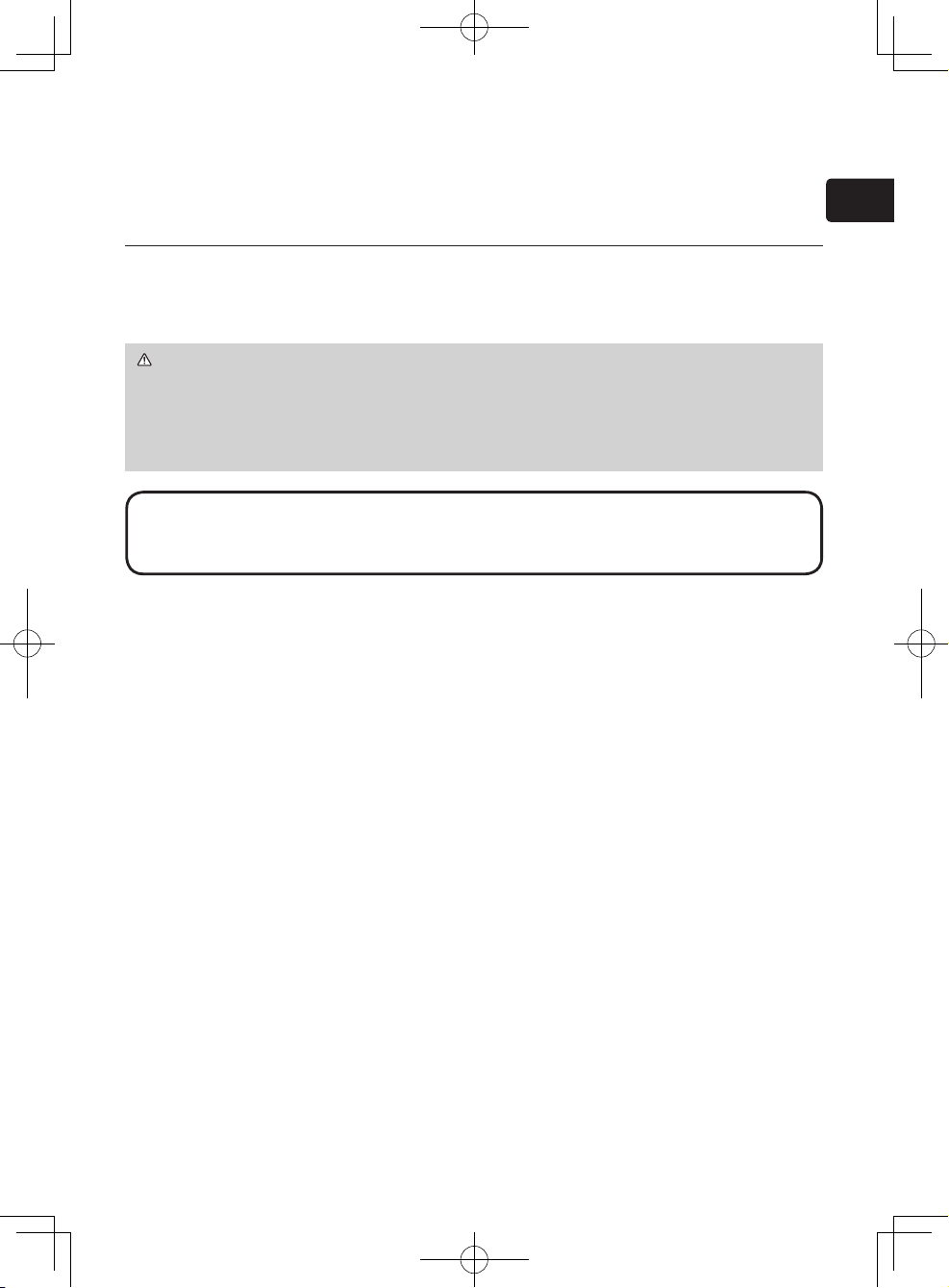
1
ENGLISH
Projector
CP-A220N/CP-A300N
User's Manual (concise)
Thank you for purchasing this projector.
Please read through this manual before using this product, in order to use safely
and utilize well the product.
WARNING ►Before using this product, be sure to read all manuals for this
product. See the “Using the CD manual” (
20)
to read the manuals in the CD.
After reading them, store them in a safe place for future reference.
►Heed all the warnings and cautions in the manuals or on the product.
►Follow all the instructions in the manuals or on the product.
First of all ............................................ 2
Entries and graphical symbols explanation ......2
Important safety instruction ..............................2
Regulatory notices ..............................3
About Electro-Magnetic Interference ................
3
About Waste Electrical and Electronic Equipment
...4
Contents of package........................... 4
Arrangement .......................................5
Connecting with your devices .............6
Connecting power supply ................... 8
Using the cable cover ......................... 9
Preparing for the remote control .......10
Turning on the power ........................ 11
Adjusting the projector's elevator ..... 12
Operation .......................................... 12
Turning off the power ........................ 14
Replacing the lamp ........................... 15
Cleaning and replacing the air lter .. 17
Replacing the internal clock battery.. 18
Caring for the mirror and lens ........... 19
Using the CD manual .......................20
Specications ...................................21
Troubleshooting
- Warranty and after-service ........... 22
Contents
NOTE • In this manual, unless any comments are accompanied, “the
manuals” means all the documents provided with this product, and “the product”
means this projector and all the accessories came with the projector.
(Type nos. CP-A220N, CP-A220NM, CP-A300N, CP-A300NM)
Page 2

2
First of all
Entries and graphical symbols explanation
The following entries and graphical symbols are used for the manuals and the
product as follows, for safety purpose. Please know their meanings beforehand,
and heed them.
Important safety instruction
The followings are important instructions for safely using the product. Be sure to
follow them always when handling the product. The manufacturer assumes no
responsibility for any damage caused by mishandling that is beyond normal usage
dened in these manuals of this projector.
WARNING
This entry warns of a risk of serious personal injury or even death.
CAUTION This entry warns of a risk of personal injury or physical damage.
NOTICE This entry notices of fear of causing trouble.
WARNING ►Never use the product in or after an abnormality (ex. giving
off smoke, smelling strange, took a liquid or an object inside, broken, etc.) If an
abnormality should occur, unplug the projector urgently.
►Situate the product away from children and pets.
►Do not use the product when there is fear of a thunderbolt.
►Unplug the projector from the power outlet if the projector is not used for the
time being.
►Do not open or remove any portion of the product, unless the manuals direct
it. For internal maintenance, leave it to your dealer or their service personnel.
►Use only the accessories specied or recommended by the manufacturer.
►Do not modify the projector or accessories.
►Do not let any things or any liquids enter to the inside of the product.
►Do not wet the product.
►
Do not place the projector where any oils, such as cooking or machine oil, are used.
Oil may harm the product, resulting in malfunction, or falling from the mounted
position.
►Do not apply a shock or pressure to this product.
- Do not place the product on an unstable place such as the uneven surface or
the leaned table.
- Do not place the product unstably. Place the projector so that it does not
protrude from the surface where the projector is placed on.
- Remove all the attachments including the power cord and cables, from the
projector when carrying the projector.
►
Never look into the projection lens or mirror while the projection lamp lights,
since the projection lamp ray may cause a trouble on your eyes.
►Do not approach the lamp cover and the exhaust vents, while the projection
lamp is on. Also after the lamp goes out, do not approach them for a while, since
too hot.
Page 3

3
ENGLISH
Regulatory notices
About Electro-Magnetic Interference
This is a Class A product. In a domestic environment this product may cause radio
interference in which case the user may be required to take adequate measures.
This product may cause interference if used in residential areas. Such use must
be avoided unless the user takes special measures to reduce electromagnetic
emissions to prevent interference to the reception of radio and television
broadcasts.
In Canada
This Class A digital apparatus complies with Canadian ICES-003.
In the US and places where the FCC regulations are applicable
This device complies with part 15 of the FCC Rules. Operation is subject to the
following two conditions: (1) This device may not cause harmful interference, and
(2) this device must accept any interference received, including interference that
may cause undesired operation.
This equipment has been tested and found to comply with the limits for a Class A
digital device, pursuant to Part 15 of the FCC Rules.
These limits are designed to provide reasonable protection against harmful
interference when the equipment is operated in a commercial environment.
This equipment generates, uses, and can radiate radio frequency energy and,
if not installed and used in accordance with the instruction manual, may cause
harmful interference to radio communications. Operation of this equipment in a
residential area is likely to case harmful interference in which case the user will be
required to correct the interference at his own expense.
INSTRUCTIONS TO USERS: Some cables have to be used with the core set.
Use the accessory cable or a designated type cable for the connection. For cables
that have a core only at one end, connect the core to the projector.
CAUTION: Changes or modications not expressly approved by the party
responsible for compliance could void the user’s authority to operate the
equipment.
Page 4
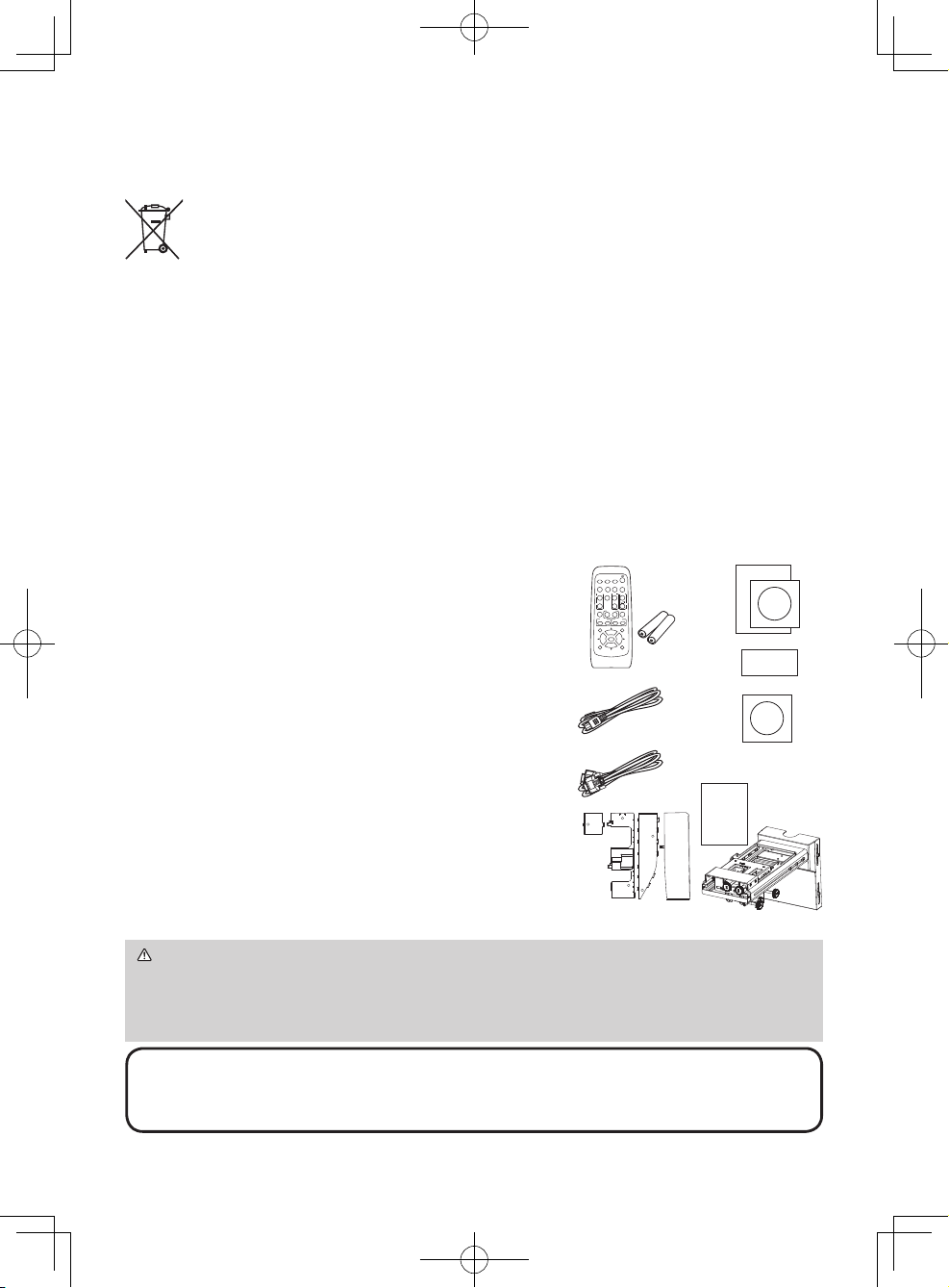
4
Contents of package
Your projector should come with the items
shown below. Check that all the items are
included. Require of your dealer immediately if
any items are missing.
(1) Remote control with the two AA batteries
(2) Power cord
(3) Computer cable
(4) Parts of cable cover
(5) User’s manuals (Book x1, CD x1)
(6) Security label
(7) Application CD
(8) Wall mount unit and User's manual *
* CP-A220N/CP-A300N does not bundle them.
NOTE • Keep the original packing materials for future reshipment. Be sure
to use the original packing materials when moving the projector. Use special
caution for the lens.
(5)
(6)
(2)
(3)
(1)
VIDEO
DOC.CAMERA
KEYSTONE
ASPECT SEARCH
BLANK
MUTE
MY BUTTON
POSITION
1 2
ESC
ENTER
MENU
RESET
COMPUTER
MY SOURCE/
AUTO
MAGNIFY
VOLUME
ーONOFF
+
FREEZE
FOCUS D-ZOOM
- + - +
PAGE
UP
DOWN
About Waste Electrical and Electronic Equipment
The mark is in compliance with the Waste Electrical and Electronic
Equipment Directive 2002/96/EC (WEEE).
The mark indicates the requirement NOT to dispose the equipment
including any spent or discarded batteries or accumulators as unsorted
municipal waste, but use the return and collection systems available.
If the batteries or accumulators included with this equipment, display
the chemical symbol Hg, Cd, or Pb, then it means that the battery has a
heavy metal content of more than 0.0005% Mercury or more than, 0.002%
Cadmium, or more than 0.004% Lead.
Regulatory notices (continued)
(4)
1
2
2
3
1
(7)
(8) *
WARNING ►Do not attempt to install the projector yourself. Have your
dealer or service center handle all installation work. Note that manufacturer will
accept no liability whatsoever for accidents or injuries resulting from an incorrect
installation or improper use.
Page 5

5
ENGLISH
WARNING ►Install the projector in a stable horizontal position.
►
Place the projector in a cool place, and ensure that there is sufcient ventilation. Do not
place the projector where the air from an air conditioner or similar unit will blow on it directly.
►Do not place the projector anyplace where it may get wet.
►
Use only the mounting accessories the manufacturer specied, and leave installing
and removing the projector with the mounting accessories to the service personnel.
► Read and keep the user's manual of the mounting accessories used.
CAUTION ►Avoid placing the projector in smoky, humid or dusty place.
►
Position the projector to prevent light from directly hitting the projector’s remote sensor.
Arrangement
Refer to the illustrations and tables below to determine screen size and projection distance.
The values shown in the table are calculated for a full size screen: 1024 x 768
a
Screen size (diagonal) b Projection distance (±8%)
c1 , c2 Screen height (±8%)
•
The screen position may shift after installation if the projector is mounted on locations such
as the wall or ceiling, due to the exibility of the plastic projector body. If readjustment is
necessary, consult with your dealer or service personnel.
•
The projected image position and/or focus may change during warm-up (approx. 30
minutes after the lamp is turned on) or when the ambient conditions change. Readjust
the image position and/or focus as necessary.
• Since the projector features an ultra short throw, be aware that it is required to select a
screen carefully to have better performance.
- A soft screen such as a pull-down screen may cause serious distortion of a projected image.
A hard screen such as a board screen is recommended for use with this projector.
- A high-gain screen such as a bead screen that has narrow viewing angle is not suitable
for this projector. A low-gain screen (around 1.0) such as a matte screen that has wide
viewing angle is recommended for use with this projector.
-
A screen with a weave pattern may cause moiré on the projected image, which is not a failure
of the projector. A screen that has less moiré effects is recommended for use with this projector.
Screen size
(diagonal)
b
Projection distance c1Screen heightc2Screen height
type(inch)
m m inch m inch m inch
60 1.5 0.096 3.8 0.281 11.1 1.196 47.1
70 1.8 0.161 6.3 0.317 12.5 1.384 54.5
80 2.0 0.225 8.9 0.352 13.9 1.571 61.9
90 2.3 0.289 11.4 0.387 15.2 1.759 69.2
100 2.5 0.353 13.9 0.423 16.6 1.947 76.6
a
• On a horizontal surface
• Mounted on the wall or ceiling
•
If the projector is used at an altitude of about 1600m or
higher, set FAN SPEED of the SERVICE item in the OPTION
menu to HIGH. Otherwise, set it to NORMAL.
If the projector is used with a wrong setting, it may cause
damage to the projector itself or the parts inside.
• Keep a space of 30 cm or more between the sides of the
projector and other objects such as walls. Do not place or
attach anything that would block the lens or vent holes.
•
For the case of installation in special conditions such as
on the wall or ceiling, the specied mounting accessories
(21) and service may be required. Before installing the
projector, consult your dealer about your installation.
a
c2
c1
b
a
c2
c1
b
Page 6

6
Access
point
COMPUTER IN1COMPUTER IN2
HDMI
USB TYPE B
S-VIDEO
VIDEO
AUDIO OUT
AUDIO IN3AUDIO IN1
AUDIO IN2
MIC
MONITOR OUT
CONTROL
USB
TYPE A
DC5V
0.5A
R
L
COMPONENT
Cb/Pb
Y
Cr/Pr
AUDIO
OUT
HDMI
R
L
R
L
VIDEO
S-VIDEO
AUDIO
OUT
AUDIO
OUT
AUDIO
OUT
USB
(A)
DISPLAY
RS-232C
LAN
VCR/DVD/Blu-ray
Disc player
Computer
Connecting with your devices
Be sure to read the manuals for devices before connecting them to the projector.
Make sure that all the devices are suitable to be connected with this product, and
prepare the cables required to connect. Please refer to the following illustrations
to connect them.
For details, please see “User's Manual” - “Operating Guide” and “Network Guide”.
(20, 22)
• When AUTO is selected for the COMPUTER IN1 or COMPUTER IN2 port in
COMPUTER IN of the INPUT menu, that port will accept component video signals.
• To use network functions of the projector, connect the LAN port with the
computer's LAN port, or with an access point that is connected to the computer
with wireless LAN, using a LAN cable.
(continued on next page)
•
If you insert a USB storage device, such as a USB memory, into the USB TYPE A
port and select the port as the input source, you can view images stored in the device.
• You can connect a dynamic microphone to the MIC port with a 3.5 mm mini-plug.
In that case, the built-in speaker outputs the sound from the microphone, even
while the sound from the projector is output.
Arrangement (continued)
•
The projector may make a rattling sound when tilted, moved or shaken,
since a ap to control the air ow inside of the projector has moved. Be aware that
this is not a failure or malfunction.
NOTE
Page 7
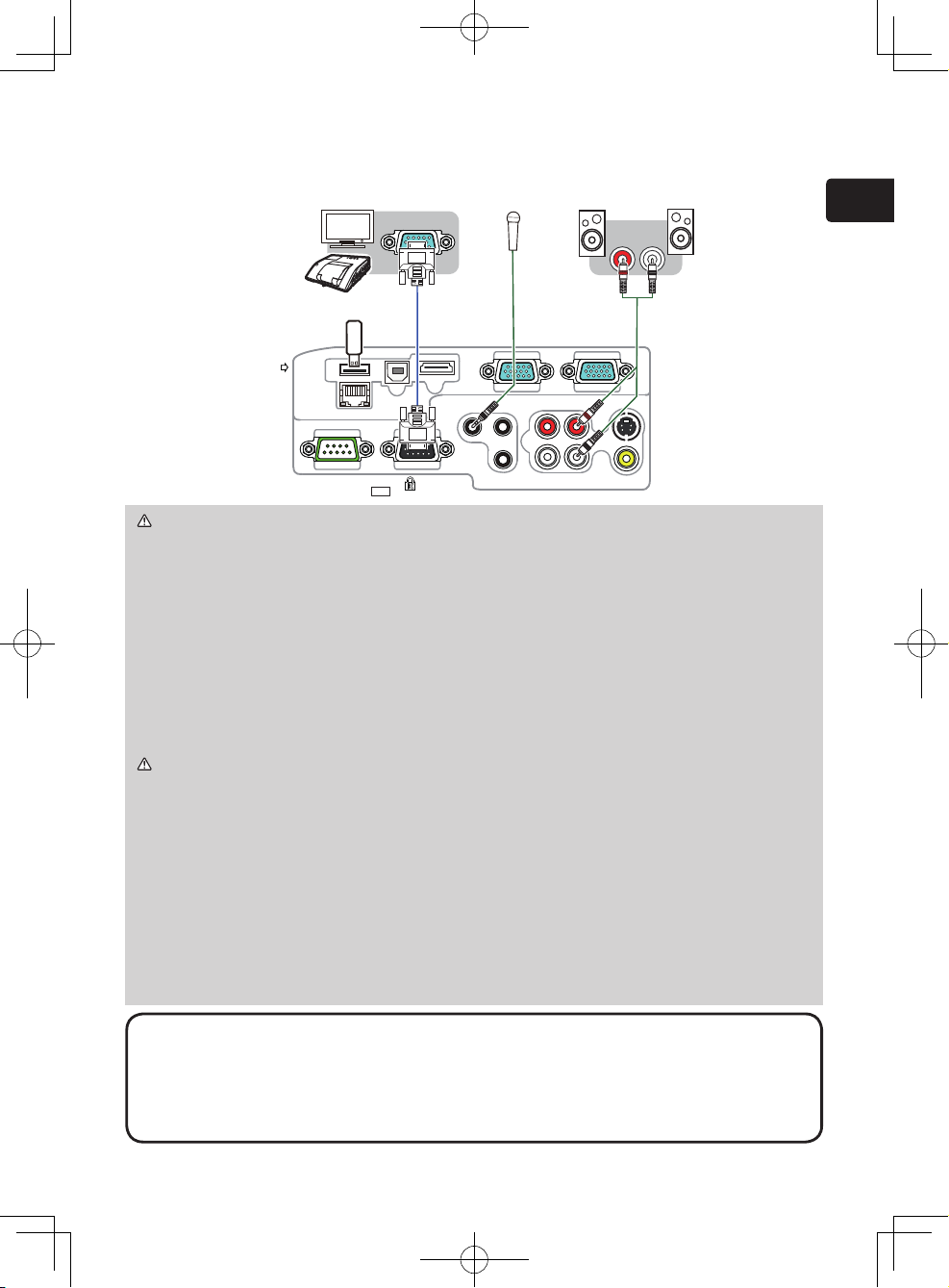
7
ENGLISH
USB storage
device
Connecting with your devices (continued)
COMPUTER IN1COMPUTER IN2
HDMI
USB TYPE B
S-VIDEO
VIDEO
AUDIO OUT
AUDIO IN3AUDIO IN1
AUDIO IN2
MIC
MONITOR OUT
CONTROL
USB
TYPE A
DC5V
0.5A
R
L
RGB IN
Microphone
system
Speakers
(with an amplier)
Monitor
NOTE • If a loud feedback noise is produced from the speaker, move the
microphone away from the speaker.
• This projector doesn't support plug-in power for the microphone.
•
The COMPUTER IN1/2 port can support a component signal also. The specic
adapter or the specic cable is required for a component video input to the projector.
WARNING ►Use only the appropriate accessories. Otherwise it could
cause a re or damage to the device and the projector.
- Use only the accessories specied or recommended by the projector’s
manufacturer. Consult your dealer when the required accessory did not come
with the product or the accessory is damaged. It may be regulated under
some standard.
- For a cable with a core at only one end, connect the end with the core to the
projector. That may be required by EMI regulations.
- Neither disassemble nor modify the projector and the accessories.
- Do not use the damaged accessory. Be careful not to damage the
accessories. Route a cable so that it is neither stepped on nor pinched out.
CAUTION ►Do not turn on or off the projector while connected to a device
in operation, unless that is directed in the manual of the device.
►Be careful not to mistakenly connect a connector to a wrong port.
►Before connecting the projector to a network, be sure to obtain the consent of
the administrator of the network.
►Do not connect the LAN port to any network that might have the excessive
voltage.
►
Before removing the USB storage device from the port of the projector, be sure
to use the REMOVE USB function on the thumbnail screen to secure your data.
NOTICE ►Use the cables with straight plugs, not L-shaped ones, as the input
ports of the projector are recessed.
Page 8

8
Connecting power supply
1.
Put the connector of the power cord into the
AC IN (AC inlet) of the projector.
2.
Firmly plug the power cord’s plug into the
outlet. In a couple of seconds after the power
supply connection, the POWER indicator will
light up in steady orange.
Please remember that when the DIRECT POWER ON
function activated, the connection of the power supply make the projector turn on.
WARNING ►Please use extra caution when connecting the power cord, as
incorrect or faulty connections may result in re and/or electrical shock.
• Only use the power cord that came with the projector. If it is damaged, consult
your dealer to get a new one.
• Only plug the power cord into an outlet whose voltage is matched to the power
cord. The power outlet should be close to the projector and easily accessible.
Remove the power cord for complete separation.
• Never modify the power cord.
NOTICE ►This product is also designed for IT power systems with a phase-
to-phase voltage of 220 to 240 V.
AC IN
Power cord
Page 9

9
ENGLISH
Using the cable cover
Utilize the cable cover as the guard and blind for the connecting parts.
1.
Connect the signal cables and the power cord to the projector rst.
2.
Combine parts as shown in gure,
and assemble the cable cover.
3
.
Insert the three knobs on the cable cover into the three holes on the projector
as shown in the gure. Pass the cables through the holes on the bottom of
the cable cover.
CAUTION ► Be careful not to pinch the cables in the cable cover, to
prevent damage to the cables.
► Use the cable cover that is supplied with the projector. Do not attempt any
modications to the cable cover.
1
2
3
1
2
3
1
2
3
1
2
3
knobs
Page 10

10
Preparing for the remote control
Please insert the batteries into the remote control before using it. If the remote
control starts to malfunction, try to replace the batteries. If you will not use the
remote control for long period, remove the batteries from the remote control and
store them in a safe place.
1.
Holding the hook part of the battery
cover, remove it.
2.
Align and insert the two AA batteries
(
HITACHI MAXELL, Part No.LR6 or R6P
)
according to their plus and minus terminals
as indicated in the remote control.
3.
Replace the battery cover in the direction of the arrow and snap it back into
place.
WARNING ►Always handle the batteries with care and use them only as
directed. Improper use may result in battery explosion, cracking or leakage,
which could result in re, injury and/or pollution of the surrounding environment.
• Be sure to use only the batteries specied. Do not use batteries of different
types at the same time. Do not mix a new battery with used one.
•
Make sure the plus and minus terminals are correctly aligned when loading a battery.
• Keep a battery away from children and pets.
• Do not recharge, short circuit, solder or disassemble a battery.
•
Do not place a battery in a re or water. Keep batteries in a dark, cool and dry place.
•
If you observe battery leakage, wipe out the leakage and then replace a battery.
If the leakage adheres to your body or clothes, rinse well with water immediately.
•
Obey the local laws on disposing the battery.
21
3
• Try changing the batteries when the remote
control malfunctions.
• This remote control works with the remote
sensors on the projector using infrared light
(Class 1 LED). The active sensor senses
the remote control signal assigned within 60
degrees to right and left, and within 3 meters.
For details, see the Operating Guide in the CD.
• Prevent the remote sensors from being hit by
a strong ray. It may cause malfunction of the
projector and remote control.
NOTE
Remote sensor
3m
(approx.)
30°
30°
Page 11

11
ENGLISH
Turning on the power
1.
Make sure that the power cord is rmly
and correctly connected to the projector
and the outlet.
2.
Make sure that the POWER indicator is
steady orange.
3.
Conrm that there is nothing that the
lens door hits while opening. Press the
STANDBY/ON button on the projector or
the remote control. The lens door opens, the
projection lamp lights up, and the POWER
indicator begins to blink green. When the
power is completely on, the indicator will stop blinking and light in steady green.
VIDEO
DOC.CAMERA
KEYSTONE
ASPECT SEARCH
BLANK
MUTE
MY BUTTON
POSITION
1 2
ESC
ENTER
MENU
RESET
COMPUTER
MY SOURCE/
AUTO
MAGNIFY
VOLUME
ーONOFF
+
FREEZE
FOCUS D-ZOOM
- + - +
PAGE
UP
DOWN
WARNING ►Never look into the projection lens or mirror while
the projection lamp lights, since the projection lamp ray may cause
a trouble on your eyes.
►
Be careful not to pinch your nger with the lens door, to prevent an injury.
►Do not place the projector vertically with the lens door open as
shown in the gure on the right. It could cause malfunction or injury.
►Do not stand under the projector mounted on the wall or ceiling,
when its lens door is opening or closing. Moreover, do not look at
the mirror when the lens door is opening or closing.
►Never touch a lens door or mirror. If the mirror is broken, the
projected image will be distorted. Close the lens door, and contact
your dealer.
NOTE • Please power on the projector prior to the connected devices.
•
The projector has the DIRECT POWER ON function, which can make the projector
automatically turn on. For more information, please see the “Operating Guide” in the CD.
STANDBY/ON button
POWER indicator
Page 12

12
Adjusting the projector's elevator
The projector has Front foot for inclinations and Rear foot for horizontals. Spacers
on the each elevator foot are installed at the time of shipment, and projector is in a
condition to be able to just project. If necessary, detach the spacer, and the elevator
feet can be manually twisted to make more precise adjustments.
Operation
INPUT button
VIDEO
DOC.CAMERA
KEYSTONE
ASPECT SEARCH
BLANK
MUTE
MY BUTTON
POSITION
1 2
ESC
ENTER
MENU
RESET
COMPUTER
MY SOURCE/
AUTO
MAGNIFY
VOLUME
ー
ON
OFF
+
FREEZE
FOCUS D-ZOOM
- + - +
PAGE
UP
DOWN
Displaying and switching the image
Press the INPUT button on the projector. Each time you press the button, the
projector switches its input port in turn. You can also use the remote control to
select an input signal. Press the VIDEO button for selecting an input signal from
the HDMI, S-VIDEO or VIDEO port, or the COMPUTER button for selecting an
input signal from the COMPUTER IN1, COMPUTER IN2, LAN, USB TYPE A or
USB TYPE B port.
FOCUS - button
FOCUS + button
COMPUTER button
VIDEO button
NOTE • The adjustment angle can be adjusted up to plus or minus 1° each
of Front and Rear foot.
•
After the foot is adjusted, it is possible to return it to the state of the shipment with a spacer.
Install Large on the Front foot and Small on the Rear foot of the spacer. If change
the setting place of the projector, it will recommend keep and reuse the spacers.
WARNING ►Keep the spacers away from children and pets. Be careful not
to let them swallow the spacers. If swallowed consult a physician immediately
for emergency treatment.
Front foot Rear foot
2.3~4.3°
-1~1°
Front foot
Rear foot
Spacer
Spacer (Large)
Spacer (Small)
Page 13

13
ENGLISH
Focusing
Use the FOCUS + and FOCUS – buttons on
the projector or remote control to adjust the
screen focus.
Selecting an aspect ratio
Each time you press the ASPECT button on
the remote control, it switches the aspect
ratio of the image, in turn.
Zooming
Use the D-ZOOM + and D-ZOOM – buttons
on the remote control to adjust the screen size.
Adjusting the picture position
After pressing the POSITION button on the remote control, use the ▲, ▼, ◄ and
► buttons. Press the POSITION button again to finish this operation.
Correcting distortion
Press the
KEYSTONE
button on the remote control. A dialog will appear on the
screen to aid you in correcting the distortion.
Use the ▲/▼ cursor buttons to select,
MANUAL
or
PERFECT FIT
operation, and
press the ► button to perform the following.
MANUAL
displays a dialog for keystone correction.
PERFECT FIT
displays a dialog for adjusting the shape of the projected image in
each of the corners and sides.
Use the cursor buttons according to the dialog, checking the image.
Press the KEYSTONE button again to finish this operation.
Adjusting the volume
Use the VOLUME +/- buttons to adjust the volume.
Muting the sound
Press the MUTE button on the remote control. To restore the sound, press the
MUTE or VOLUME+/- button.
NOTE • The ASPECT button does not work when no proper signal is inputted.
• For details, see the Operating Guide in the CD.
CAUTION ►If you wish to have a blank screen while the projector's lamp is
on, use the BLANK function (see the Operating Guide).
Any other method of blocking the projection light, such as attaching something
to the lens or placing something in front of the lens, may cause the damage to
the projector.
VIDEO
DOC.CAMERA
KEYSTONE
ASPECT SEARCH
BLANK
MUTE
MY BUTTON
POSITION
1 2
ESC
ENTER
MENU
RESET
COMPUTER
MY SOURCE/
AUTO
MAGNIFY
VOLUME
ー
ON
OFF
+
FREEZE
FOCUS D-ZOOM
- + - +
PAGE
UP
DOWN
ASPECT button
VOLUME+/- button
KEYSTONE button
MUTE button
D-ZOOM + button
D-ZOOM - button
FOCUS + button
FOCUS - button
POSITION button
Page 14

14
Turning off the power
1.
Press the STANDBY/ON button on the
projector or the remote control.
The message “Power off?” will appear on
the screen for about 5 seconds.
2.
Conrm that there is nothing that the
lens door hits while closing. Press the
STANDBY/ON button again while the
message appears.
The projector lamp will go off, and the
POWER indicator will begin blinking in
orange. Then the POWER indicator will
stop blinking and light in steady orange
when the lamp cooling is complete.
Do not turn the projector on for about 10 minutes or more after turning it off.
Also, do not turn the projector off shortly after turning it on. Such operations might
cause the lamp to malfunction or shorten the lifetime of some parts including the
lamp.
VIDEO
DOC.CAMERA
KEYSTONE
ASPECT SEARCH
BLANK
MUTE
MY BUTTON
POSITION
1 2
ESC
ENTER
MENU
RESET
COMPUTER
MY SOURCE/
AUTO
MAGNIFY
VOLUME
ーONOFF
+
FREEZE
FOCUS D-ZOOM
- + - +
PAGE
UP
DOWN
WARNING ►Be careful not to pinch your nger with the lens door, to
prevent an injury.
►Do not touch around the lamp cover and the exhaust vents during use or just
after use, since it is too hot.
►Remove the power cord for complete separation. The power outlet should be
close to the projector and easily accessible.
NOTE • Please power off the projector after any connected devices are
powered off.
• This projector has the AUTO POWER OFF function that can make the
projector turn off automatically. For more information, please see the “Operating
Guide” in the CD.
STANDBY/ON button
POWER indicator
Page 15

15
ENGLISH
Replacing the lamp
A lamp has nite product life. Using the lamp for long periods of time could cause
the pictures darker or the color tone poor. Note that each lamp has a different
lifetime, and some may burst or burn out soon after you start using them.
Preparation of a new lamp and early replacement are recommended. To prepare
a new lamp, make contact with your dealer and tell the lamp type number.
Type number : DT01181
1.
Turn the projector off, and unplug the power cord.
Allow the projector to cool for at least 45 minutes.
2.
Prepare a new lamp. If the projector is mounted
on a wall or ceiling, or if the lamp has broken, also
ask the dealer to replace the lamp.
In case of replacement by yourself, follow the
following procedure.
3.
Loosen the screw (marked by arrow) of the lamp
cover and then slide and lift the lamp cover to the
side to remove it.
4.
Loosen the 2 screws (marked by arrow) of the
lamp, and slowly pick up the lamp by the handle.
Never loosen any other screws.
5.
Insert the new lamp, and retighten rmly the
2 screws of the lamp that are loosened in the
previous process to lock it in place.
6.
While putting the interlocking parts of the lamp
cover and the projector together, slide the lamp
cover back in place. Then rmly fasten the screw
of the lamp cover.
7.
Turn the projector on and reset the lamp time
using the LAMP TIME item in the OPTION menu.
(1) Press the MENU button to display a menu.
(2) Point at the ADVANCED MENU in the menu using
the ▼/▲ button, then press the ► button.
(3) Point at the OPTION in the left column of the menu
using the ▼/▲button, then press the ► button.
(4) Point at the LAMP TIME using the ▼/▲ button, then
press the ► button. A dialog will appear.
(5) Press the ► button to select “OK” on the dialog. It performs resetting the lamp
time.
lamp cover
NOTE • Please reset the lamp time only when you have replaced the lamp,
for a suitable indication about the lamp.
CAUTION ►Do not touch any inner space of the projector, while the lamp
is taken out.
Handle
Page 16

16
HIGH VOLTAGE
HIGH TEMPERATURE HIGH PRESSURE
WARNING ►
The projector uses a high-pressure mercury glass lamp. The lamp
can break with a loud bang, or burn out, if jolted or scratched, handled while hot, or
worn over time. Note that each lamp has a different lifetime, and some may burst or
burn out soon after you start using them. In addition, if the bulb bursts, it is possible
for shards of glass to y into the lamp housing, and for gas containing mercury and
dust containing ne particles of glass to escape from the projector’s vent holes.
►About disposal of a lamp: This product contains a mercury lamp; do not put
it in a trash. Dispose of it in accordance with environmental laws.
• For lamp recycling, go to www.lamprecycle.org (in the US).
• For product disposal, consult your local government agency
or www.eiae.org (in the US) or www.epsc.ca (in Canada).
For more information, ask your dealer.
• If the lamp should break (it will make a loud bang when it does),
unplug the power cord from the outlet, and make sure to request a
replacement lamp from your local dealer. Note that shards of glass
could damage the projector’s internals, or cause injury during handling,
so please do not try to clean the projector or replace the lamp yourself.
• If the lamp should break (it will make a loud bang when it does), ventilate the
room well, and make sure not to inhale the gas or ne particles that come out
from the projector's vent holes, and not to get them into your eyes or mouth.
• Before replacing the lamp, turn the projector off and unplug the power
cord, then wait at least 45 minutes for the lamp to cool sufficiently.
Handling the lamp while hot can cause burns, as well as damaging the lamp.
• Never unscrew except the appointed (marked by an arrow) screws.
•
Do not open the lamp cover while the projector is mounted on a wall or ceiling.
This is dangerous, since if the lamp’s bulb has broken, the shards will fall out
when the cover is opened. In addition, working in high places is dangerous, so
ask your local dealer to have the lamp replaced even if the bulb is not broken.
• Do not use the projector with the lamp cover removed. At the lamp
replacing, make sure that the screws are screwed in firmly. Loose
screws could result in damage or injury.
• Use only the lamp of the specied type. Use of a lamp that does not
meet the lamp specications for this model could cause a re, damage or
shorten the life of this product.
• If the lamp breaks soon after the first time it is used, it is possible
that there are electrical problems elsewhere besides the lamp. If this
happens, consult your local dealer or a service representative.
•
Handle with care: jolting or scratching could cause the lamp bulb to burst during use.
• Using the lamp for long periods of time, could cause it dark, not to light
up or to burst. When the pictures appear dark, or when the color tone
is poor, please replace the lamp as soon as possible. Do not use old
(used) lamps; this is a cause of breakage.
Disconnect
the plug
from the
power
outlet
Replacing the lamp (continued)
Page 17

17
ENGLISH
The air lter has two kinds of lters inside. Please check and clean the air lter periodically.
When the indicators or a message prompts you to clean the air lter, comply with it as soon
as possible. If the lters are damaged or heavily soiled, replace them with the new ones. To
prepare the new lters, make contact with your dealer and tell the following type number.
Type number : UX37191 (Filter set)
When you replace the lamp, please replace the air lter. An air lter of specied type will
come together with a replacement lamp for this projector.
1.
Turn the projector off, and unplug the power cord. Allow
the projector to sufciently cool down.
2.
Use a vacuum cleaner on and around the lter cover.
3.
Slide the lter unit upward to take it off from the projector.
4.
Use a vacuum cleaner for the lter vent of the projector.
5.
Take the ne meshed lter out while holding the lter
cover. It is recommended to leave the coarse meshed
lter in the lter cover as it is.
6.
Use a vacuum cleaner on both sides of the ne meshed
lter while holding it so it will not be sucked in. Use a
vacuum cleaner for the inside of the lter cover to clean
up the coarse meshed lter. If the lters are damaged
or heavily soiled, replace them with new ones.
7.
Put the ne meshed lter on the coarse meshed one,
turning its stitched side up.
8.
Put the lter unit back into the projector.
9.
Turn the projector on and reset the lter time using the
FILTER TIME item in the EASY MENU.
(1) Press the MENU button to display a menu.
(2) Point at the FILTER TIME using the ▼/▲ button, then press
the ► button. A dialog will appear.
(3) Press the ► button to select “OK” on the dialog. It performs resetting the lter time.
Cleaning and replacing the air lter
WARNING ►Before taking care of the air lter, make sure the power cable
is not plugged in, then allow the projector to cool sufciently.
►
Use only the air lter of the specied type. Do not use the projector without the
air lter or the lter cover. It could result in a re or malfunction to the projector
.
►
Clean the air lter periodically. If the air lter becomes clogged by dust or the like,
internal temperatures rise and could cause a re, a burn or malfunction to the projector.
NOTE • Please reset the lter time only when you have cleaned or replaced
the air lter, for a suitable indication about the air lter.
• The projector may display the message such as the “CHECK THE AIR FLOW”
or turn off the projector, to prevent the internal heat level rising.
Filter cover
Filter unit
Intake vent
Stitched
side
Filter cover
Filter
(coarse meshed)
Filter (ne meshed)
7.
3.
Page 18

18
1.
Turn the projector off, and unplug the
power cord. Allow the projector to cool
sufciently.
2.
After making sure that the projector has
cooled adequately, slowly turn over the
projector, so that the bottom is facing.
3.
Turn the battery cover fully in the direction
indicated “OPEN” using a coin or the like,
and pick the cover up to remove it.
4.
Pry up the battery using a athead
screwdriver or the like to take it out. While
prying it up, put a nger lightly on the
battery since it may pop out of the holder.
5.
Replace the battery with a new
HITACHI
MAXELL,
Part No.
CR2032
or
CR2032H
.
Slide the battery in under the plastic claw,
and push it into the holder until it clicks.
6.
Replace the battery cover in place, then
turn it in the direction indicated “CLOSE”
using such as coins, to x.
WARNING ►Be careful of handling a battery, as a battery can cause
explosion, cracking or leakage, which could result in a re, an injury, and
environment pollution.
• Use only the specied and perfect battery. Do not use a battery with damage,
such as a scratch, a dent, rust or leakage.
• When replacing the battery, replace it with a new battery.
•
When a battery leaked, wipe the leakage out well with a waste cloth. If the
leakage adhered to your body, immediately rinse it well with water. When a battery
leaked in the battery holder, replace the batteries after wiping the leakage out.
• Make sure the plus and minus terminals are correctly aligned when loading a
battery.
• Do not work on a battery; for example recharging or soldering.
• Keep a battery in a dark, cool and dry place. Never expose a battery to a re
or water.
• Keep a battery away from children and pets. Be careful for them not to swallow
a battery. If swallowed consult a physician immediately for emergency treatment.
• Obey the local laws on disposing a battery.
Replacing the internal clock battery
This projector has internal clock that uses a battery. When the clock of the network
function does not work correctly, please try solution by replacement of the battery:
HITACHI MAXELL, part number CR2032 or CR2032H.
NOTE • The internal clock will be initialized by removing the battery. For
setting the clock, see “Network Guide”. (
20, 22)
OPEN
CLOSE
90°
OPEN
CLOSE
OPEN
CLOSE
OPEN
CLOSE
90°
Battery Cover
Page 19

19
ENGLISH
Caring for the mirror and lens
If the projection mirror or lens is awed, soiled or fogged, it could cause deterioration
of display quality. Please take care of the mirror and lens, being cautious of handling.
1.
Turn the projector off and unplug the power cord
from the power outlet. And cool the projector down
by leaving it for a while as it is.
2.
The lens door can be opened manually.
Please hold both side of the lens door and slowly
open it until it is locked with clicking sound.
3.
Wipe softly the mirror and lens with a damped soft
cleaning cloth for lens on the market, being careful
not to give any damage on the mirror and lens.
For around edge of the mirror and lens where might
be difcult to be wiped out, please use an air blower
for cameras on the market to clean up.
4.
To close the lens door properly, please take the
following procedure.
(1) Insert the power cord with the lens door opened.
(2) The power indicator will light in orange, and the
lens door closes automatically. Do not touch the
lens door when the door is closing. Do not allow
anything to obstruct the lens door.
• When the lens door is closed manually, it may not shut properly.
• The lens door may not close when the LENS DOOR LOCK function of the
SERVICE item in the OPTION menu is set to ON. For more information, please
see the “Operating Guide” on the CD.
NOTE
►Before caring for the projection mirror and lens, turn the
projector off and unplug the power cord, then cool the projector sufciently.
►Do not use a vacuum cleaner to clean the projection mirror or lens, since it
might give some damage.
►Do not use cleaners or chemicals other than those specied in this manual.
Pay special attention to the mirror and lens as these materials could cause
serious damage to either.
WARNING
►Be careful not to pinch your nger with the lens door, to prevent
an injury.
CAUTION
Cleaning cloth
Blower
Page 20

20
Using the CD manual
The other manuals for this product are written into the included CD-ROM titled
“User’s Manual (detailed)”. Before using the CD-ROM, please read the following
to ensure the proper use.
System requirements
The system for using the CD-ROM requires the following.
Windows®: OS:Microsoft® Windows® 98, Windows® 98SE,
Windows NT®4.0, Windows® Me,
Windows® 2000/Windows® XP or later
CPU:Pentium® processor 133MHz / Memory:32MB or more
Macintosh®: OS:Mac OS® 10.2 or later
CPU:PowerPC® / Memory:32MB or more
CD-ROM drive: 4x CD-ROM drive
Display: 256 color / 640x480 dots resolution
Applications: Microsoft® Internet Explorer®4.0 and
Adobe® Acrobat® Reader® 4.0 or later
How to use the CD
1. Insert CD into PC’s CD-ROM drive.
Windows
®
: In a while, Web browser automatically starts. Start up
window comes up.
Macintosh®: (1) Double-click on the “Projectors” icon appeared on the
desktop screen.
(2) When “main.html” file is clicked, Web browser will start
and Initial window will appear.
2. Click the model name of your projector first, and then click language you want
from the displayed list. The User’s manual (detailed) will open.
CAUTION ►Only use the CD-ROM in a computer CD drive. The CD-
ROM is designed for PC use only. NEVER INSERT THE CD-ROM INTO A
NON-COMPUTER CD PLAYER! Inserting the CD-ROM into an incompatible
CD drive may produce a loud noise, which in turn MAY RESULT IN EAR AND
SPEAKER DAMAGE!
• After using CD-ROM, please put it into CD case and keep it. Please keep
the CD neither in direct sunlight nor in a high temperature and high humidity
environment.
NOTE • The information in the CD-ROM is subject to change without notice.
• No responsibility is taken for any obstacle and defect to hardware and
software of your PC as a result of the use of the CD-ROM.
• All or Any part of the information in the CD-ROM must not be copied,
reproduced or republished without notice to our company.
Page 21

21
ENGLISH
345
303
94
124
85
72
130
308
119
192
Item Specication
Product name Liquid crystal projector
Liquid Crystal Panel 786,432 pixels (1024 horizontal x 768 vertical)
Lamp 210W UHP
Speaker 10W
Power supply AC 100-120V/3.1A, AC 220-240V/1.6A
Power consumption AC 100-120V:310 W, AC 220-240V:300W
Temperature range 5 ~ 35°C (Operating)
Size
345 (W) x 85 (H) x 303 (D) mm
* Not including protruding parts. Please refer to the following gure.
Weight (mass) approx. 3.8 kg
Ports
Computer input port
COMPUTER IN1
....................... D-sub 15 pin mini x1
COMPUTER IN2
....................... D-sub 15 pin mini x1
Computer output port
MONITOR OUT
....................... D-sub 15 pin mini x1
Video input port
S-VIDEO ..............mini DIN 4 pin x1
VIDEO ................................. RCA x1
HDMI input port
HDMI ............... HDMI connector ×1
Audio input/output port
AUDIO IN1 ................ Stereo mini x1
AUDIO IN2 ................ Stereo mini x1
AUDIO IN3 (R, L) ................. RCA x2
AUDIO OUT (R, L) ............... RCA x2
Others
USB TYPE A ......................USB-Ax1
USB TYPE B .....................USB-Bx1
CONTROL ................. D-sub 9 pin x1
LAN ..................................... RJ45 x1
MIC ..............................Mono mini x1
Optional parts
Lamp: DT01181
Filter set: UX37191
Mounting accessary: HAS-AW100 (Bracket for ceiling mount)
HAS-203L (Fixing adaptor for low ceilings)
HAS-P100 (Fixing adaptor for high ceilings)
HAS-K250 (
Wall mount unit : only for CP-A220N/CP-A300N
)
Laser remote control: RC-R008
* For more information, please consult your dealer.
[unit: mm]
Specications
Page 22

22
Troubleshooting - Warranty and after-service
If an abnormal operation (such as smoke, strange odor or excessive sound)
should occur, stop using the projector immediately.
Otherwise if a problem occurs with the projector, rst refer to “Troubleshooting” of
“Operating Guide” and “Network Guide”, and run through the suggested checks.
If this does not resolve the problem, please consult your dealer or service
company. They will tell you what warranty condition is applied.
Please check the following web address where you may nd the latest information
for this projector.
Product
information and
Manuals :
http://www.hitachi-america.us/digitalmedia
Production
information :
http://www.hitachidigitalmedia.com
Direct link to
manual download :
http://www.hitachiserviceeu.com/support/guides/
userguides.htm
Trademark acknowledgment
• Mac
®
, Macintosh® and Mac OS® are registered trademarks of Apple Inc.
• Pentium
®
is a registered trademark of Intel Corp.
• Adobe
®
and Acrobat®, Reader® are registered trademarks of Adobe Systems
Incorporated.
• Microsoft
®
, Internet explorer®, Windows®, Windows NT® and Windows Vista® are
registered trademarks of Microsoft Corporation in the U.S. and/or other countries.
• PowerPC
®
is a registered trademark of International Business Machines Corporation.
• HDMI, the HDMI logo and High-Denition Multimedia Interface are trademarks or
registered trademarks of HDMI Licensing LLC in the United States and other countries.
• Blu-ray Disc
TM
and Blu-rayTM are trademarks of Blu-ray Disc Association.
All other trademarks are the properties of their respective owners.
NOTE • The information in this manual is subject to change without notice.
• The manufacturer assumes no responsibility for any errors that may appear in
this manual.
• The reproduction, transfer or copy of all or any part of this document is not
permitted without express written consent.
End User License Agreement for the Projector Software
• Software in the projector consists of the plural number of independent
software modules and there exist our copyright or/and third party copyrights for
each of such software modules.
• Be sure to read “End User License Agreement for the Projector Software”
which is separated document. (in the CD)
