Page 1

Projector
CP-A200
User's Manual (detailed)
Operating Guide
Thank you for purchasing this projector.
WARNING
product. Be sure to read “Safety Guide” first. After reading them, store them in a
safe place for future reference.
►Before using this product, please read all manuals for this
About this manual
Various symbols are used in this manual. The meanings of these symbols are
described below.
WARNING
CAUTION
NOTE
• The manufacturer assumes no responsibility for any errors that may appear in
this manual.
• The reproduction, transfer or copy of all or any part of this document is not
permitted without express written consent.
• The information in this manual is subject to change without notice.
This symbol indicates information that, if ignored, could possibly
result in personal injury or even death due to incorrect handling.
This symbol indicates information that, if ignored, could possibly
result in personal injury or physical damage due to incorrect
handling.
Please refer to the pages written following this symbol.
Trademark acknowledgment
®
• Mac
• VESA and DDC are trademarks of Video Electronics Standard Association.
• Windows
other countries.
• Blu-ray Disc
All other trademarks are the properties of their respective owners.
is registered trademarks of Apple Inc.
®
is a registered trademark of Microsoft Corporation in the U.S. and/or
TM
is a trademark of the Blu-ray Disc Association.
1
Page 2

Contents
Contents
About this manual ...........1
Contents . .................2
Projector features ...........3
Preparations ...............3
Contents of package .............3
Part names . ...............4
Projector . .....................4
Control buttons . ................5
Ports . ........................5
Remote control . ................6
Setting up . ................7
Arrangement ...................7
Connecting with your devices .....10
Connecting with a power supply . . . 12
Using the security bar and slot . . . . 13
Using the cable cover ...........13
Remote control ............14
Preparing for the remote control . . . 14
Changing the frequency of remote control signal
.15
Power on/off . .............16
Turning on the power . ..........16
Turn off the power ..............17
Operating . ...............18
Adjusting the volume ............18
Temporarily muting the sound .....18
Selecting an input signal .........18
Searching an input signal . .......19
Selecting an aspect ratio .........19
Adjusting the projection position . . . 20
Adjusting the zoom .............20
Adjusting the picture position . ....20
Adjusting the focus . ............21
Using the automatic adjustment feature
Correcting distortion
............. 22
.21
Using the magnify feature ........23
Freezing the screen . ...........23
Temporarily blanking the screen . . . 23
Using the menu function .........24
EASY MENU. . . . . . . . . . . . . . . 26
A
SPECT
K
EYSTONE
P
ICTURE MODE
OLOR
C
M
ANGUAGE
L
IRROR
, D-
ZOOM
, K
, T
, R
, P
INT
,
ERFECT FIT
, B
RIGHTNESS
, S
HARPNESS
ESET
, F
Go to Advanced Menu
EYSTONE
, W
ILTER TIME
,
, C
HISPER
,
...
,
ONTRAST
,
,
PICTURE menu . ...........28
IMAGE menu . .............31
INPUT menu . .............33
SETUP menu ..............36
AUDIO menu . .............39
SCREEN menu .............40
OPTION menu . ............44
C.C. (Closed Caption) menu . . 58
Maintenance ..............59
Troubleshooting . ..........65
Specifications .............71
B
RIGHTNESS
OLOR TEMP
C
HARPNESS
S
A
SPECT
POSITION
H
UTO ADJUST EXECUTE
A
P
ROGRESSIVE
OMPONENT
C
OMPUTER IN
C
D-
ZOOM
K
EYSTONE
W
HISPER
ONITOR OUT
M
V
OLUME
L
ANGUAGE
TAR T UP
S
ESSAGE
M
A
UTO SEARCH
UTO POWER OFF
A
ILTER TIME
F
ERVICE
S
D
ISPLAY
Replacing the lamp .............59
Maintaining the air-filter ..........61
Caring for the mirror and lens .....63
Other care ....................64
Related messages . ............65
Regarding the indicator lamps . . . . 66
Shutting the projector down . .....67
Resetting all settings ............67
Phenomena that may be easy
to be mistaken for machine defects
, C
, C
, MY
, O
VER SCAN
, H
, V
, D-
SHIFT V
, M
IRROR
, S
PEAKER
, M
,
M
yScreen
, S
OURCE NAME
, MY
, S
ECURITY
, M
ODE
ONTRAST
OLOR
MEMORY
PHASE
, V
IDEO NR
IDEO FORMAT
, R
ESOLUTION
, K
EYSTONE
ENU POSITION
, D
IRECT POWER ON
, L
BUTTON
, C
, G
, T
INT
, V
POSITION
, H
, C
, D-
SHIFT H
, S
TAN DBY MODE
, A
UDIO
, M
yScreen Lock
AMP TIME
, MY
HANNEL
AMMA
,
SIZE
,
OLOR SPACE
, F
RAME LOCK
,
, P
, T
ERFECT FIT
, B
LANK
EMPLATE
,
SOURCE
,
,
,
,
,
,
,
,
,
,
..68
2
Page 3

Projector features / Preparations
Projector features
This product realizes the large projection image of various image signals, even if
in a small space. This product can offer you convenience and various uses by the
following features.
The unique lens and mirror system realizes ultra short distance projection,
which gives you more various way of use.
The motorized lens door offers you very simple use of the projector.
Preparations
Contents of package
Please see the “Checking the contents” section in the User’s Manual (concise)
which is a book. Your projector should come with the items shown there. Contact
immediately your dealer if anything is missing.
NOTE
to use the original packing materials when moving the projector. Use special
caution for the lens.
• Keep the original packing materials, for future reshipment. Be sure
3
Page 4

Part names
Part names
Projector
(1)
(6)
(1) Control buttons
(See the following page.)
(2) Lamp cover (
(3) Remote sensors (
(4) Speaker (
(5) Exhaust vents
(6) Lens door (
(7) Ports (
(8) AC inlet (
(9) Power switch (
(10) Security bar (
(11) Intake vents
(12) Filter unit (
(13) Elevator feet (
(14) Internal threads
These are threads for optional
mounting accessories.
(15) Lens (
(16) Mirror (
5, 10)
16, 63, 71)
59)
14)
39)
16, 17, 63)
12)
16, 17)
13)
61, 71)
20)
16, 63)
(3)
(4)
(13)
(2)
(12)
(5)
(7)
(8)
(9)
(10)
(11)
(5)
(14)
(13)
WARNING
(15)
(6)
►Be careful not to pinch your fi nger with the lens door, to
(6)
(16)
prevent an injury.
►Never look into the projection lens or mirror while the projection lamp lights,
since the projection lamp ray may cause a trouble on your eyes.
CAUTION
►Do not touch the lamp cover or approach the exhaust vents
while using the projector and for a while after use, to prevent a burn.
►Do not cover, block, or plug up the vents to keep normal ventilation. Do not
place anything that can stick or be sucked to the vents, around the intake vents.
4
Page 5

Control buttons
Part names
(1) LAMP indicator (66, 67)
(2) TEMP indicator (
(3) POWER indicator (
(4) STANDBY/ON button (
(5) INPUT button (
66, 67)
16, 17, 66, 67)
16, 17)
18)
Buttons ◄/►/▲/▼
(6) FOCUS +/- buttons
when no menu is displayed (
21), or
Cursor ◄, ► buttons
when a menu is displayed (
24).
(7) MENU buttons
when no menu is displayed (
24), or
Cursor ▲, ▼ buttons
when a menu is displayed (
24).
The ◄/►/▲/▼ buttons on the projector work only as
the cursor buttons while the template is displayed (
43).
Ports (10, Technical's 3 to 6)
(1)
(2)
(3)
(6)
FOCUS - + FOCUS
LAMP
TEMP
POWER
STANDBY/ON
INPUT
MENU
(4)
(5)
(7)
(1) Shutdown switch (
17, 67)
(2) MONITOR OUT port (
(3) Y, C
B/PB, CR/PR
(Component video) ports
(4) COMPUTER IN2 port
(5) COMPUTER IN1 port
(6) CONTROL port
(6)
CONTROL
(7) VIDEO port
38)
(8) AUDIO IN3 (L,R) ports (
(9) AUDIO OUT port (
(10) AUDIO IN1 port (
(11) AUDIO IN2 port (
(12) S-VIDEO port
(13) Security slot (
(1) (2) (3) (4) (5)
MONITOR OUT
COMPUTER IN2
Y CB/PB CR/PR
VIDEO L R
AUDIO IN3
COMPUTER IN1
S-VIDEO
AUDIO IN
1
2
AUDIO
OUT
39)
39)
39)
39)
13)
(9)
(10)
(11)
(12)
(7) (8)
(13)
5
Page 6

Part names
Remote control
(1) COMPUTER button (18)
(2) MY SOURCE/DOC.CAMERA button (
(3) VIDEO button (
(4) STANDBY/ON button (
(5) AUTO button (
(6) SEARCH button (
(7) ASPECT button (
(8) BLANK button (
(9) FREEZE button (
(10) MAGNIFY - ON button (
(11) MAGNIFY - OFF button (
(12) VOLUME + button (
(13) VOLUME – button (
(14) KEYSTONE button (
(15) MUTE button (
(16) MY BUTTON - 1 button (
(17) MY BUTTON - 2 button (
(18) FOCUS – button (
(19) FOCUS + button (
(20) D-ZOOM – button (
(21) D-ZOOM + button (
(22) POSITION button (
(23) MENU button (
(24) ▲/▼/◄/► cursor buttons (
(25) ENTER button (
(26) ESC button (
(27) RESET button (
(28) Battery cover (
18)
16, 17)
21)
19)
19)
23)
23)
23)
15, 23)
18)
15, 18)
22)
18)
46)
46)
21)
21)
20)
20)
20, 23)
24, 25)
24, 25)
24, 25)
15, 24, 25)
15, 24, 25)
14)
18, 46)
(1)
(3)
(5)
(7)
(9)
(10)
(11)
(14)
(16)
(18)
(19)
(22)
(24)
(26)
COMPUTER
VIDEO
AUTO
ASPECT SEARCH
FREEZE
MAGNIFY
ON
OFF
KEYSTONE
MY BUTTON
12
FOCUS D-ZOOM
- + - +
POSITION
ENTER
ESC
MY SOURCE/
DOC.CAMERA
BLANK
VOLUME
MUTE
MENU
RESET
(2)
(4)
(6)
(8)
㧗
(12)
(13)
(15)
(17)
(21)
(20)
(23)
(25)
(27)
(28)
Back of
the remote control
6
Page 7

Setting up
Setting up
Arrangement
Install the projector in a stable, cool, dry and airy place, keeping a space of 30 cm
or more between the sides of the projector and other objects such as walls.
Refer to the following to decide the projection style. For the case of installation
in a special state such as ceiling mount, the specified mounting accessories and
service may be required. Before installing the projector, consult your dealer about
your installation.
(2) Ceiling mount
(1) Usual use
NOTE
• When installing the projector, confirm that there is nothing that blocks
the projection light between the projector and the screen.
• When installing the projector, check that the remote sensors are not exposed
to any strong ray (
14).
• Install the projector in the way specified in this manual. Otherwise the
projection lamp may not light.
7
Page 8

Setting up
Arrangement (continued)
Refer to the following for the projection distance.
The values shown in the table are calculated for a full size screen: 1024 x 768.
A
: Screen size (diagonal)
B1
B2: Projection distance (±8%)
C1 C2
: Screen height (±8%)
(1)
(2)
Table for 4:3 screen
A
inch cm inch cm inch cm inch cm inch
A
C2
C1
B1
B2
60 9.6 4 47.4 19 28.9 11 120.4 47
70 17.2 7 55.0 22 32.6 13 139.3 55
80 24.8 10 62.6 25 36.2 14 158.2 62
90 32.4 13 70.2 28 39.9 16 177.1 70
100 39.9 16 77.7 31 43.6 17 196.0 77
B1 B2
C1
C2
Table for 16:9 screen
B2
B1
C1
A
C2
A
inch cm inch cm inch cm inch cm inch
60 13.7 5 51.5 20 43.5 17 118.3 47
70 22.0 9 59.8 24 49.6 20 136.8 54
80 30.2 12 68.0 27 55.7 22 155.3 61
90 38.5 15 76.3 30 61.8 24 173.9 68
100 46.6 18 84.4 33 67.9 27 192.3 76
B1 B2
C1
C2
NOTE
• It is recommended to adjust the screen size from 60 inch to 100 inch
diagonal. The screen image adjusted out of this range, either smaller or larger,
may be deteriorated.
• The screen position may be shifted after installation if the projector is
suspended on a ceiling or somewhere, since the body of this projector is made
of plastics. If readjustment is necessary, consult with your dealer or installater.
8
Page 9

Arrangement (continued)
Setting up
WARNING
►Place the projector in a stable horizontal position. If the
projector falls or is knocked over it could cause injury and/or damage to the
projector. Using a damaged projector could then result in fire and/or electric
shock.
• Do not place the projector on an unstable, slanted or vibrational surface such
as a wobbly or inclined stand.
• Do not place the projector on its side, front or rear position.
• Consult with your dealer before a special installation such as suspending from
a ceiling or somewhere else.
►Place the projector in a cool place, and ensure that there is sufficient
ventilation. The high temperature of the projector could cause fire, burns and/or
malfunction of the projector.
• Do not stop-up, block or cover the projector's vents. Keep a space of 30 cm or
more around the projector from other objects such as walls.
• Do not place or attach anything that would block the lens or vent holes.
• Do not place the projector on metallic thing or anything weak in heat.
• Do not place the projector on carpet, cushions or bedding.
• Do not place the projector in direct sunlight or near hot objects such as heaters.
• Do not place anything near the lens door, lens, mirror, vents. or on the top of
the projector.
• Do not place anything that may be sucked into or stick to the vents on the rear
and bottom of the projector. This projector has some intake vents on the rear
and bottom.
►Do not place the projector anyplace where it may get wet. Getting the projector
wet or inserting liquid into the projector could cause fire, electric shock and/or
malfunction of the projector.
• Do not place the projector in a bathroom or the outdoors.
• Do not place anything containing liquid near the projector.
CAUTION
►Avoid placing the projector in smoky, humid or dusty place.
Placing the projector in such places could cause fire, electric shock and/or
malfunction of the projector.
• Do not place the projector near humidifiers, smoking spaces or a kitchen.
►Position the projector to prevent light from directly hitting the projector's remote
sensor.
9
Page 10

Setting up
Connecting with your devices
Before connecting them, make sure that the devices are suitable to connect with
this projector, and prepare the required signal cables and adapters. Consult your
dealer if the accessory that is not included in this product is required. Refer to the
following for connection. If you want to use the cable cover, see the Using the
cable cover (
13).
PCs
Monitor
RS-232C
RGB IN
Y CB/PB CR/PR
COMPONENT VIDEO OUT
CONTROL
L R
AUDIO OUT
RGB OUT
MONITOR OUT
VIDEO
OUT
AUDIO
OUT
COMPUTER IN2
Y CB/PB CR/PR
VIDEO L R
AUDIO IN3
L R
AUDIO OUT
RGB OUT
COMPUTER IN1
S-VIDEO
AUDIO IN
S-VIDEO
OUT
1
2
AUDIO
OUT
AUDIO
OUT
L R
AUDIO OUT
AUDIO IN
Speakers
(with an amplifier)
VCR/DVD/Blu-ray Disc
player
WARNING
►Use only the accessories contained in this product or
recommended by your dealer. Do not modify the projector or accessories.
►For the cable with a ferrite core only at one end, connect the end with the core
to the projector. The cables may be required a specific length or a ferrite core by
the regulations.
►Be careful not to damage the cables. Route the cables so that they are not
likely to be walked on or pinched by items placed upon or against them.
CAUTION
►Do not connect or disconnect the projector with devices while
they are connected to a power supply, except for the cases directed by the
manuals.
►Be careful not to set a connector into a wrong port or with a wrong way.
(continued on next page)
10
Page 11

Connecting with your devices (continued)
Setting up
NOTE
projector, and make sure that all the devices are suitable to be connected with this
product. Before connecting to a PC, check the signal level, the signal timing, and the
resolution.
- Some signal may need an adapter to input this projector.
- Some PCs have multiple screen display modes that may include some signals which
are not supported by this projector.
- Although the projector can display signals with resolution up to UXGA (1600 X 1200),
the signal will be converted to the projector’s panel resolution before being displayed.
The best display performance will be achieved if the resolutions of the input signal and
the projector panel are identical.
• While connecting, make sure that the shape of the cable's connector fits the port to
connect with. And be sure to tighten the screws on connectors with screws.
• When connecting a laptop PC to the projector, be sure to activate the PC’s external
RGB output. (Set the laptop PC to CRT display or to simultaneous LCD and CRT
display.) For details on how this is done, please refer to the instruction manual of the
corresponding laptop PC.
• When the picture resolution is changed on a PC depending on an input, automatic
adjustment function may take some time and may not be completed. In this case,
you may not be able to see a check box to select “Yes/No” for the new resolution on
Windows. Then the resolution will go back to the original. It might be recommended to
use other CRT or LCD monitors to change the resolution.
• In some cases, this projector may not display a proper picture or display any picture on
screen. For example, automatic adjustment may not function correctly with some input
signals. An input signal of composite sync or sync on G may confuse this projector, so
the projector may not display a proper picture.
• Be sure to read the manuals for devices before connecting them to the
About Plug-and-Play capability
Plug-and-Play is a system composed of a PC, its operating system and peripheral
equipment (i.e. display devices). This projector is VESA DDC 2B compatible. Plug-andPlay can be used by connecting this projector to a PC that is VESA DDC (display data
channel) compatible.
• Take advantage of this feature by connecting an computer cable to the COMPUTER
IN1 port (DDC 2B compatible). Plug-and-Play may not work properly if any other type of
connection is attempted.
• Please use the standard drivers in your PC as this projector is a Plug-and-Play monitor.
11
Page 12

Setting up
Connecting with a power supply
Before connection, confirm that the power
outlet is suitable for this projector and the
power cord.
Then follow the procedure below for
connection.
Insert the end of the power cord with the
1.
socket into the AC inlet of the projector.
AC Inlet
Plug the other end of the power cord into
2.
a power outlet.
WARNING
electric shock or a fire.
• Do not handle the power cord with the wet hand.
• Use this product with only the type of power supply indicated on the projector.
• Use a power outlet that is close to the projector and easily accessible.
• Connect firmly the power cord not to result in loose connection. Do not use a
loose or unsound power outlet.
• Do not overload the outlet, since overloading can result in a risk of fire or
electric shock.
• Use only the power cord contained in this product unless it is damaged. If it is
damaged, consult your dealer to get new one. Do not modify the power cord.
►Be careful of operation for a power supply not to cause an
Power cord
(with the socket)
12
Page 13

Using the security bar and slot
Setting up
This projector has the security bar for a
commercial anti-theft chain or wire up to 10
mm in diameter, and also the security slot for
the Kensington lock.
For details, see the manual of the security
tool.
NOTE
comprehensive theft preventions but
supplemental measures.
WARNING
exhaust vents, since the chain or wire heated by the hot exhaust gas may cause
a burn.
►Do not use the security bar or slot for the purpose of fall prevention, since
these are not designed for it.
• These are not provided as
►Do not place the anti-theft chain or wire near the projector’s
Security bar
Security slot
Using the cable cover
Utilize the cable cover as the guard and blind for the connecting parts.
Connect the signal cables and the
1.
power cord to the projector first.
Attach the cable cover to the
2.
projector, uniting the interlocking
parts.
Tighten the screw to fix the cable
3.
cover.
Connect the other ends of the
4.
cables to other devices, and plug
the power cord to the power outlet.
CAUTION
prevent damage to the cables.
►Be careful not to pinch the cables in the cable cover, to
Interlocking parts
Cable cover
Screw
Screw driver
13
Page 14

Remote control
Remote control
Preparing for the remote control
The accessory remote control needs batteries. Use the
batteries included in this product or two new batteries of
the specified type: HITACHI MAXELL, part number LR6
or R6P. Follow the following procedure.
Remove the battery cover in the back of the remote
1.
control.
Put the batteries into the battery holder, according to
2.
the polarity markings (+) and (-) inside the holder.
Put the battery cover back to the former state.
3.
NOTE
remote control malfunctions.
• This remote control works with the remote
sensors on the projector using infrared light
(Class 1 LED). The active sensor senses the
remote control signal assigned within 60 degrees
to right and left, and within 3 meters.
• The remote control signal reflected in the
screen or the like may be available.
• Prevent the remote sensors from being hit by
a strong ray. It may cause malfunction of the
projector and remote control.
WARNING
cracking or leakage, which could result in a fire, an injury, and environment pollution.
•
Use only the specified and new battery. Do not use a battery with damage, such
as a scratch, a dent, rust or leakage. Do not mix a new battery with used one.
•
When a battery leaked, wipe the leakage out well with a waste cloth. If the
leakage adhered to your body, immediately rinse it well with water. When a battery
leaked in the battery holder, replace the batteries after wiping the leakage out.
•
Make sure the plus and minus terminals are correctly aligned when loading a battery.
• Do not work on a battery; for example recharging or soldering.
• Do not keep the batteries put into the remote control when the remote control
is not used for a long while. Keep a battery in a dark, cool and dry place. Never
expose a battery to a fire or water.
• Obey the local laws on disposing a battery.
• Try changing the batteries when the
►
Be careful of handling a battery, as a battery can cause explosion,
Remote sensors
30º
30º
3 m
(approx.)
14
Page 15

Remote control
Changing the frequency of remote control signal
The accessory remote control has the two choices on signal
frequency Mode 1:NORMAL and Mode 2:HIGH. If the remote
control does not function properly, attempt to change the
signal frequency.
In order to set the Mode, please keep pressing the
combination of two buttons listed below simultaneously for
about 3 seconds.
(1) Set to Mode 1:NORMAL... VOLUME- and RESET buttons
(2) Set to Mode 2:HIGH... MAGNIFY OFF and ESC buttons
Please remember that the REMOTE FREQ. in the SERVICE
item of the OPTION menu (
49) of the projector to be controlled
should be set to the same mode as the remote control.
COMPUTER
VIDEO
AUTO
ASPECT SEARCH
FREEZE
MAGNIFY
ON
OFF
KEYSTONE
MY BUTTON
FOCUS D-ZOOM
- + - +
POSITION
ENTER
ESC
MY SOURCE/
DOC.CAMERA
BLANK
VOLUME
MUTE
12
MENU
㧗
(1)(2)
RESET
15
Page 16

Power on/off
Power on/off
Turning on the power
Turn on the projector and the connected devices. Turn on the projector ahead of
other connected devices, unless mentioned in the manuals.
For this projector, follow the procedure below.
Press the side marked " I " of the power
1.
switch, as the power-on position.
The POWER indicator lights up in orange.
● For a couple of seconds after the POWER
indicator lights up, wait to use the control
buttons (on the projector and remote control).
The buttons may not work soon.
Confirm that there is nothing that the lens
2.
door hits while opening.
Then, press the STANDBY/ON button (on
the projector or remote control).
The lens door opens, the projection lamp
lights up, and the POWER indicator begins to
blink green.
When the projector starts completely, the indicator
will turn steady green.
POWER indicator
STANDBY/ON button
LAMP
TEMP
POWER
STANDBY/ON
INPUT
MY SOURCE/
COMPUTER
VIDEO
DOC.CAMERA
AUTO
ASPECT SEARCH
BLANK
FREEZE
VOLUME
MAGNIFY
㧗
ONOFF
KEYSTONE
MUTE
MY BUTTON
12
FOCUS D-ZOOM
- + - +
POSITION
MENU
ENTER
ESC
RESET
STANDBY/ON button
Power
switch
To display the picture, select an input signal according to the section “Selecting an
input signal” (
NOTE
18).
• When the DIRECT POWER ON of the OPTION menu is set to the
TURN ON, and the power was turned off by the power switch last time, turning
the power switch on makes the projection lamp light on without pushing the
STANDBY/ON button (
44).
• Install the projector in the way specified in this manual. Otherwise the
projection lamp may not light.
►
WARNING
Never look into the projection lens or mirror while the projection
lamp lights, since the projection lamp ray may cause a trouble on your eyes.
►Do not touch around the lamp cover and the exhaust vents during use or just
after use, since it is too hot.
CAUTION
►Be careful not to pinch your finger with the lens door, as it may
cause an injury.
16
Page 17

Power on/off
Turn off the power
Turn the projector off after turning off the other connected devices, unless
mentioned in the manuals. For this projector, follow the procedure below.
Press the STANDBY/ON button (on the
1.
projector or remote control).
The “Power off?” dialog appears on the
screen for about 5 seconds.
STANDBY/ON button
POWER indicator
Confirm that there is nothing that the lens
2.
door hits while closing.
Then press the STANDBY/ON button again
while the message appears.
The projection lamp goes off, the lens door
closes, and the POWER indicator begins to
blink orange.
● For cooling the projector down, wait for the
POWER indicator to stop blinking and turn
steady orange.
The projector can be turned off without
waiting for cooling down. However, the
manufacture recommends cooling the
projector down enough.
Do not turn the projector on for about 10
minutes or more after turning it off to prevent
shortening its life.
LAMP
TEMP
POWER
STANDBY/ON
INPUT
MY SOURCE/
COMPUTER
VIDEO
DOC.CAMERA
AUTO
ASPECT SEARCH
BLANK
FREEZE
VOLUME
MAGNIFY
㧗
ONOFF
KEYSTONE
MUTE
MY BUTTON
12
FOCUS D-ZOOM
- + - +
POSITION
MENU
ENTER
ESC
RESET
STANDBY/ON button
Power
switch
Press the side marked " " of the power switch, as the power-off position.
3.
The POWER indicator goes off.
When you will not use the projector for a long while, unplug and separate the
power cord from the power outlet, for safety purposes.
NOTE
• Use the shutdown switch (67) only when the projector is not turned
off by normal procedure.
• Do not turn the projector on for about 10 minutes or more after turning it off.
Turning the projector on again too soon could shorten the lifetime of some
consumable parts of the projector.
CAUTION
►Be careful not to pinch your finger with the lens door, to
prevent an injury.
►Do not touch the lamp cover or approach the exhaust vents while using the
projector and for a while after use, to prevent a burn.
17
Page 18

Operating
Operating
Adjusting the volume
Use the VOLUME +/VOLUME - buttons to adjust the volume.
1.
A dialog will appear on the screen to aid you in adjusting the volume.
If you do not do anything, the dialog will automatically disappear after
a few seconds.
● When
is selected for current picture input port, the volume
adjustment is disabled. Please see AUDIO item of AUDIO menu (
●
When the projector is in the standby mode, the volume can be adjusted
if
is not selected for the AUDIO OUT STANDBY of AUDIO (39).
Temporarily muting the sound
Press MUTE button on the remote control.
1.
A dialog will appear on the screen indicating that you have muted the
sound.
To restore the sound, press the MUTE, VOLUME + or VOLUME -
button. Even if you do not do anything, the dialog will automatically
disappear after a few seconds.
● When is selected for current picture input port, the sound is always
muted. Please see AUDIO item of AUDIO menu (
●
When the sound is muted while a signal from VIDEO(NTSC),
S-VIDEO(NTSC), COMPONENT(480i@60), COMPUTER IN1
(480i@60) or COMPUTER IN2(480i@60) port is selected, the C.C.
(Closed Caption) is automatically activated if the DISPLAY item of the C.C.
menu is set to AUTO and the input signal supports the C.C. feature (
39).
VOLUME+/- button
MY SOURCE/
COMPUTER
DOC.CAMERA
VIDEO
AUTO
ASPECT SEARCH
FREEZE
MAGNIFY
ON
OFF
KEYSTONE
MY BUTTON
39).
12
FOCUS D-ZOOM
- + - +
POSITION
MUTE button
MY SOURCE/
COMPUTER
DOC.CAMERA
VIDEO
AUTO
ASPECT SEARCH
FREEZE
MAGNIFY
ON
OFF
KEYSTONE
MY BUTTON
12
FOCUS D-ZOOM
- + - +
POSITION
58).
BLANK
VOLUME
MUTE
MENU
BLANK
VOLUME
MUTE
MENU
㧗
㧗
Selecting an input signal
Press INPUT button on the projector.
1.
Each time you press the button, the projector switches its input
port from the current port as below.
COMPUTER IN 1 COMPUTER IN 2
VIDEO
● While TURN ON is selected for AUTO SEARCH item in OPTION
menu (
44), the projector will keep checking the ports in above
order repeatedly till an input signal is detected.
Press COMPUTER button on the remote control.
1.
Each time you press the button, the projector switches its input
port from the current port as below.
COMPUTER IN 1 COMPUTER IN 2
● While TURN ON is selected for AUTO SEARCH item in OPTION
menu, the projector will keep checking every port sequentially till an
input signal is detected (
VIDEO, S-VIDEO or COMPONENT port is selected, the projector will
check COMPUTER IN1 port first.
S-VIDEO COMPONENT (Y, CB/PB, CR/PR)
44). If COMPUTER button is pushed when
INPUT button
INPUT
MENU
COMPUTER button
MY SOURCE/
COMPUTER
DOC.CAMERA
VIDEO
AUTO
ASPECT SEARCH
MAGNIFY
ON
OFF
KEYSTONE
FOCUS D-ZOOM
- + - +
POSITION
FREEZE
MY BUTTON
BLANK
VOLUME
MUTE
12
MENU
㧗
(continued on next page)
18
Page 19

Operating
Selecting an input signal (continued)
VIDEO button
Press VIDEO button on the remote control.
1.
Each time you press the button, the projector switches its input
port from the current port as below.
COMPONENT (Y, CB/PB, CR/PR) S-VIDEO VIDEO
●
While TURN ON is selected for AUTO SEARCH item in OPTION menu, the projector
will keep checking every port sequentially till an input signal is detected (
ASPECT SEARCH
MAGNIFY
ON
OFF
KEYSTONE
44). If
VIDEO button is pushed when COMPUTER IN1 or COMPUTER IN2 port is selected,
the projector will check COMPONENT port first.
Searching an input signal
Press SEARCH button on the remote control.
1.
The projector will start to check its input ports as below in order to
find any input signals.
When an input is found, the projector will stop searching and
display the image. If no signal is found, the projector will return to
the state selected before the operation.
COMPUTER IN 1 COMPUTER IN 2
VIDEO
S-VIDEO COMPONENT (Y, CB/PB, CR/PR)
SEARCH button
ASPECT SEARCH
MAGNIFY
ON
OFF
KEYSTONE
MY SOURCE/
COMPUTER
DOC.CAMERA
VIDEO
AUTO
FREEZE
MY BUTTON
12
MY SOURCE/
COMPUTER
DOC.CAMERA
VIDEO
AUTO
FREEZE
MY BUTTON
12
FOCUS D-ZOOM
- + - +
BLANK
VOLUME
MUTE
BLANK
VOLUME
MUTE
㧗
㧗
● While TURN ON is selected for AUTO SEARCH item in OPTION menu (44), the
projector will keep checking the ports in above order repeatedly till an input signal is
detected.
Selecting an aspect ratio
ASPECT button
Press ASPECT button on the remote control.
1.
Each time you press the button, the projector switches the mode
for aspect ratio in turn.
For a computer signal
NORMAL 4:3 16:9 16:10
For a video signal, s-video signal or component video signal
4:3 16:9 14:9
For no signal
4:3 (fixed)
● ASPECT button does not work when no proper signal is inputted.
● NORMAL mode keeps the original aspect ratio setting.
VIDEO
ASPECT SEARCH
MAGNIFY
ON
OFF
KEYSTONE
COMPUTER
AUTO
FREEZE
MY BUTTON
MY SOURCE/
DOC.CAMERA
BLANK
VOLUME
MUTE
12
㧗
19
Page 20

Operating
Adjusting the projection position
This projector has four elevator feet in the bottom. Use them to adjust the
projection position.
1
COMPUTER IN1
TER IN2
AUDIO
COMPU
OUT
UT
2
S-VIDEO
COMPUTER O
AUDIO IN
R
/P
R
C
B
/P
B
R
Y C
CONTROL
L
3
IN
VIDEO
AUDIO
max. 43 mm
Elevator feet
►
CAUTION
lengthened exceeding the limit may come off from the projector, and result in an injury.
►Tilt the projector with these elevating feet only.
►Do not tilt the projector over 5 degrees, when it is suspended from a ceiling or
somewhere.
Do not lengthen the elevator feet to 43 mm or more. The foot
Adjusting the zoom
Press the D-ZOOM + or D-ZOOM – button on the remote control to
display D-ZOOM dialog on screen.
Use the D-ZOOM + and D-ZOOM – buttons to adjust the picture size.
To fi nish the operation, do not touch these buttons for a few seconds
until the dialog is disappeared.
● If you want to expand a part of the image, use the magnify function
(
23).
Adjusting the picture position
Press the POSITION button on the remote control while no menu is
on screen, to display the D-SHIFT dialog on screen. Use the ▲, ▼,
◄ and ► buttons to adjust the picture position. Press the POSITION
button again to fi nish this operation.
● This is a function to shift the position of the shrunken picture by the
zoom function.
● The function is not available, if any menu is displayed on screen.
● The function is not available, if the D-ZOOM is adjusted to 100 (full
screen) on its dialog.
D-ZOOM + button
MUTE
12
MENU
RESET
OFF
KEYSTONE
MY BUTTON
FOCUS D-ZOOM
- + - +
POSITION
ENTER
ESC
D-ZOOM – button
MUTE
12
MENU
RESET
OFF
KEYSTONE
MY BUTTON
FOCUS D-ZOOM
- + - +
POSITION
ENTER
ESC
POSITION button
20
Page 21

Adjusting the focus
Operating
Press the FOCUS + or FOCUS – button on the remote control, or
FOCUS + or FOCUS – button on the projector (
5) while no menu
is on screen, to display the FOCUS box on screen. Use the FOCUS
+ and FOCUS – buttons to adjust the screen focus. After the focus
adjustment, wait for a while until the FOCUS box is disappeared, if
you want to display any other menu on screen by pushing the MENU
button on the projector.
● The ◄/►/▲/▼ buttons on the projector work only as the cursor
buttons while the template is displayed (
43).
Using the automatic adjustment feature
Press AUTO button on the remote control.
1.
Pressing this button performs the following.
For a computer signal
The vertical position, the horizontal position and the horizontal
phase will be automatically adjusted.
Make sure that the application window is set to its maximum size
prior to attempting to use this feature. A dark picture may still be
incorrectly adjusted. Use a bright picture when adjusting.
For a video signal and s-video signal
The video format best suited for the respective input signal will be selected
automatically. This function is available only when the AUTO is selected for the
VIDEO FORMAT item in the INPUT menu (
position will be automatically set to the default.
34). The vertical position and horizontal
FOCUS + button
MUTE
12
MENU
RESET
OFF
KEYSTONE
MY BUTTON
FOCUS D-ZOOM
- + - +
POSITION
ENTER
ESC
FOCUS – button
AUTO button
MY SOURCE/
COMPUTER
DOC.CAMERA
VIDEO
AUTO
ASPECT SEARCH
MAGNIFY
ON
OFF
KEYSTONE
FOCUS D-ZOOM
- + - +
FREEZE
MY BUTTON
BLANK
VOLUME
MUTE
12
㧗
For a component video signal
The vertical position, horizontal position and horizontal phase will be automatically set
to the default.
● The automatic adjustment operation requires approx. 10 seconds. Also please note
that it may not function correctly with some input. When this function is performed for
a video signal, a certain extra such as a line may appear outside a picture.
● The items adjusted by this function may vary when the FINE or DISABLE is selected
for the AUTO ADJUST item of the SERVICE item in the OPTION menu (
47).
21
Page 22

Operating
Correcting distortion
Press KEYSTONE button on the remote control. A dialog will
1.
appear on the screen to aid you in correcting the distortion.
Even if you do not do anything, the dialog will automatically
disappear after a few seconds.
Use the ▲/▼ cursor buttons to select MANUAL or PERFECT
2.
FIT operation, and press the ► button to perform the
following.
(1) MANUAL displays a dialog for keystone correction.
Use the ◄/► cursor buttons to select the direction
to correct (
adjustment. Even if you do not do anything, the dialog will
automatically disappear after a few seconds.
(2) PERFECT FIT displays a dialog for adjusting the shape
of the projected image in each of the corners and
sides. Even if you do not do anything, the dialog will
automatically disappear after about one minute.
1) Choose a corner or side to adjust using the ▲/▼/◄/►
buttons and press the ENTER or INPUT button.
2) Adjust the distortion as below.
Use the ▲/▼/◄/► buttons to adjust the position of the
corner.
Use the ▲/▼ buttons to adjust the distortion of the top
or bottom side, after defining the adjusting position with the ◄/► buttons.
Use the ◄/► buttons to adjust the distortion of the left or right side, after defining
the adjusting position with the ▲/▼ buttons.
Press the ENTER or INPUT button to exit the adjustment.
3) To adjust another corner or side, follow the same procedure from 1) above.
To reset the adjustment of all the corners and sides, select RESET with the ▲/▼
buttons and press the ENTER or INPUT button.
or ) then use the ▲/▼ buttons for
KEYSTONE button
VOLUME
FREEZE
MAGNIFY
ON
OFF
KEYSTONE
MY BUTTON
FOCUS D-ZOOM
- + - +
POSITION
ENTER
ESC
MUTE
12
MENU
㧗
RESET
To close the dialog and complete this operation, press the KEYSTONE button again.
● While the distortion is adjusted with the PERFECT FIT function, keystone adjustment
feature is unavailable. To correct the keystone distortion, reset the adjustment of all
the corners and sides.
● The adjustable range of this function will vary among inputs. For some input, this
function may not work well.
● When the zoom adjustment is set to the TELE (telephoto focus), this function may be
excessive. This function should be used when the zoom adjustment is set to the full
WIDE (wide-angle focus) whenever possible.
● One adjustment position common to the top and bottom sides can be set. Also,
another adjustment position common to the left and right sides can be set.
● The distortion of the top and bottom sides can be adjusted only in the same direction,
pincushion or barrel. The adjustment for the left and right sides is carried out in the
same manner.
● This function will be unavailable when Transition Detector is on (
54).
22
Page 23

Operating
Using the magnify feature
MAGNIFY
ON/OFF button
Press the ON button of MAGNIFY on the remote control.
1.
The “MAGNIFY” indication will appear on the screen and the
projector will go into the MAGNIFY mode. When the ON button of
MAGNIFY is pressed first after the projector is started, the picture will
be zoomed twice. The indication will disappear in several seconds
with no operation.
Use the ▲/▼ cursor buttons to adjust the zoom level. To move
2.
the zoom area, press the POSITION button in the MAGNIFY mode, then use the
COMPUTER
VIDEO
AUTO
ASPECT SEARCH
FREEZE
MAGNIFY
ON
OFF
KEYSTONE
MY BUTTON
▲/▼/◄/► cursor buttons to move the area. And to finalize the zoom area, press the
POSITION button again.
To exit from the MAGNIFY mode and restore the screen to normal, press the OFF
button of MAGNIFY on the remote control.
● The projector automatically exits from the MAGNIFY mode when the input signal is
changed or when the display condition is changed.
● In the MAGNIFY mode, the keystone distortion condition may vary, it will be restored
when the projector exits from the MAGNIFY mode.
NOTE
• The zoom level can be finely adjusted. Closely watch the screen to find the
level you want.
MY SOURCE/
DOC.CAMERA
BLANK
VOLUME
MUTE
㧗
Freezing the screen
FREEZE button
Press the FREEZE button on the remote control.
1.
The “FREEZE” indication will appear on the screen (however, the
indication will not appear when the TURN OFF is selected for the
MESSAGE item in the SCREEN menu (
42)), and the projector will
go into the FREEZE mode, which the picture is frozen.
To exit the FREEZE mode and restore the screen to normal, press
COMPUTER
VIDEO
AUTO
ASPECT SEARCH
FREEZE
MAGNIFY
ON
OFF
KEYSTONE
MY BUTTON
the FREEZE button again.
● The projector automatically exits from the FREEZE mode when some control buttons
are pressed.
● If the projector continues projecting a still image for a long time, the LCD panel might
possibly be burned in. Do not leave the projector in the FREEZE mode for too long.
Temporarily blanking the screen
BLANK button
Press BLANK button on the remote control.
1.
The BLANK screen will be displayed instead of the screen of input
signal. Please refer to BLANK item in SCREEN menu (
40).
To exit from the BLANK screen and return to the input signal screen,
press BLANK button again.
COMPUTER
VIDEO
AUTO
ASPECT SEARCH
FREEZE
MAGNIFY
ON
MY SOURCE/
DOC.CAMERA
BLANK
VOLUME
MUTE
12
-
MY SOURCE/
DOC.CAMERA
BLANK
VOLUME
㧗
㧗
● The projector automatically exits from the BLANK mode when some control buttons
are pressed.
NOTE
• The sound is not connected with the BLANK screen function.
If necessary, set the volume or mute first.
• If you want to make the screen blank and the sound muted at the same time, use AV
Mute function that is required to be assigned to one of the MY BUTTON on the remote
in advance (
46).
23
Page 24
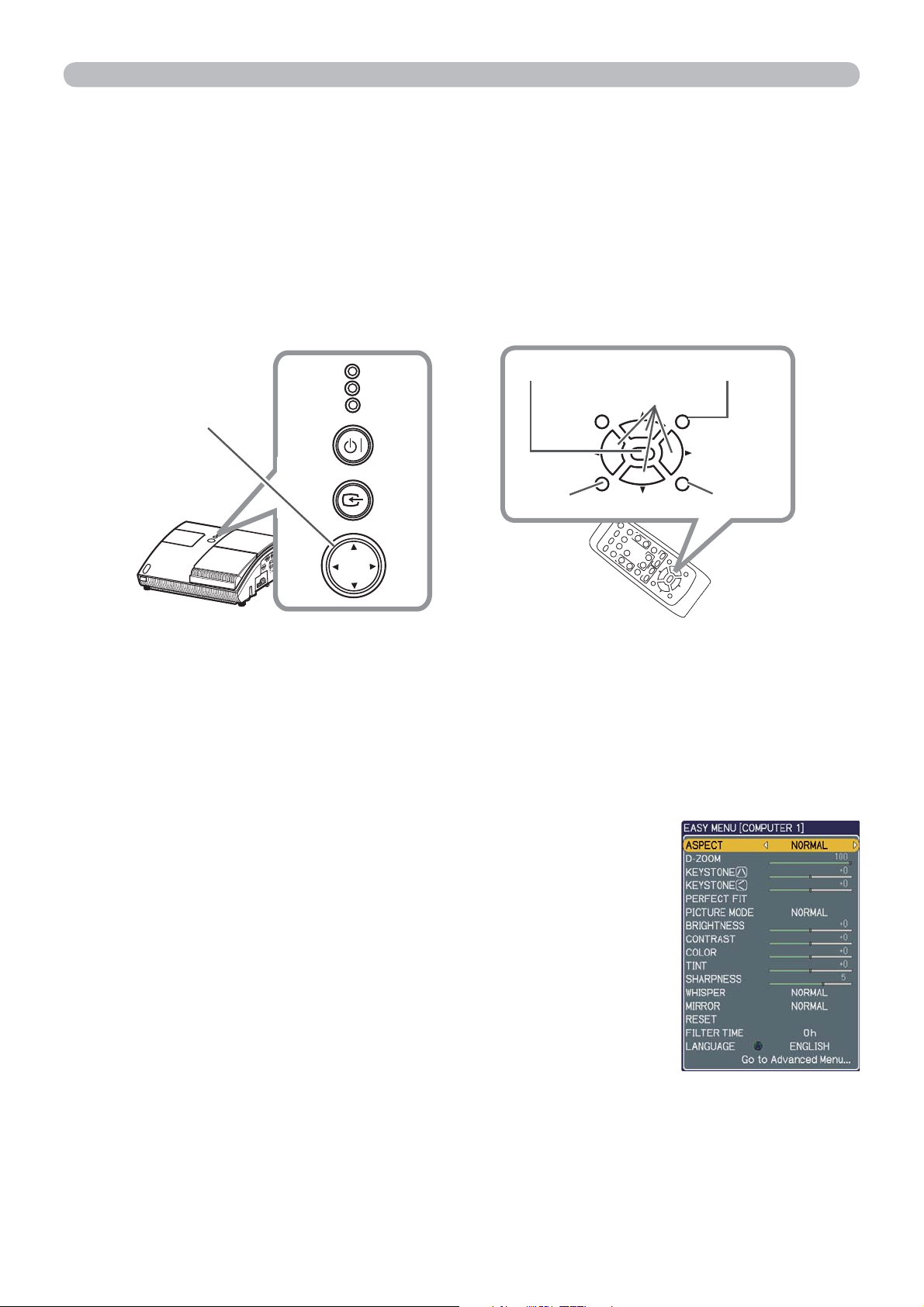
VIDE
O
DOC.CAMERA
KEYSTONE
ASPECT
SEARC
H
BLAN
K
MUTE
MY BUTTON
POSITION
1
2
ES
C
ENTE
R
MENU
RESET
COMPUTER
MY SOURCE
/
AUTO
MAGNIF
Y
VOLUME
ON
OFF
㧗
FREEZE
FOCUS
D-ZOOM
- + -
+
Operating
Using the menu function
This projector has the following menus:
PICTURE, IMAGE, INPUT, SETUP, AUDIO, SCREEN, OPTION, C.C. and EASY
MENU.
EASY MENU consists of functions often used, and the other menus are classified
into each purpose and brought together as the Advanced Menu.
Each of these menus is operated using the same methods. The basic operations
of these menus are as follows.
ENTER button MENU button
Cursor buttons
POSITION
ESC
ESC button
MENU
ENTER
RESET
RESET button
MENU button
STANDBY/ON
INPUT
MENU
N1
1
COMPUTER I
O
AUDI
T
COMPUTER IN2
OU
T
ER OU
O
2
S-VIDE
COMPUT
AUDIO IN
R
/P
R
C
B
P
/
B
FOCUS - + FOCUS
C
L
R
Y
L
CONTRO
3
VIDEO
AUDIO IN
LAMP
TEMP
POWER
Press the MENU button on the remote control or the projector.
1.
The Advanced Menu or EASY MENU, which has priority just after powered
on will appear.
If you want to move the menu position, use the cursor buttons after pressing
the POSITION button. While the projector is displaying any menu, the MENU
button on the projector works as the cursor buttons.
In the EASY MENU
If you want to change it to the Advanced Menu,
2.
select the Go to Advanced Menu...
Use the ▲/▼ cursor buttons to select an item to
3.
operate.
Use the ◄/► cursor buttons to operate the item.
4.
(continued on next page)
24
EASY MENU
Page 25

Operating
Using the menu function (continued)
In the Advanced Menu
Use the ▲/▼ cursor buttons to select a menu.
2.
If you want to change it to the EASY MENU, select
EASY MENU.
Then press the ► cursor button, or ENTER button to
select an item. The lower layer menu of the selected
item will appear.
Use the ▲/▼ cursor buttons to select an item to operate.
3.
Then press the ► cursor button, or ENTER button to progress. The operation
menu of the selected item will appear.
Use the ▲/▼ cursor buttons to operate the item.
Advanced Menu
4.
● Some functions cannot be performed when a certain input port is selected, or
when a certain input signal is displayed.
● When you want to reset the operation, press RESET button on the remote
control during the operation. Note that some items (ex. LANGUAGE, H
PHASE, VOLUME) cannot be reset.
● In the Advanced Menu, when you want to return to the previous display, press
the ◄ cursor button or ESC button on the remote control.
Press MENU button on the remote control again to close the menu and
5.
complete this operation. Even if you do not do anything, the dialog will
automatically disappear after about 10 seconds.
25
Page 26

EASY MENU
EASY MENU
From the EASY MENU, items shown in the table below
can be performed.
Select an item using the ▲/▼ cursor buttons. Then
perform it according to the following table.
Item Description
ASPECT
D-ZOOM
KEYSTONE
KEYSTONE
PERFECT FIT
Using the ◄/► buttons switches the mode for aspect ratio.
See the ASPECT item in IMAGE menu
Using the ◄/► buttons adjusts the zoom.
See the D-ZOOM item in SETUP menu (
Using the ◄/► buttons corrects the vertical keystone distortion.
See KEYSTONE
Using the ◄/► buttons corrects the horizontal keystone distortion.
See the KEYSTONE
Pressing the ► button displays the dialog for adjusting the shape of
the projected image in each of the corners and sides.
See the PERFECT FIT item in SETUP menu
Using the ◄/► buttons switches the picture mode.
The picture modes are combinations of GAMMA and COLOR
TEMP settings. Choose a suitable mode according to the projected
source.
NORMAL CINEMA DYNAMIC BOARD(BLACK)
DAYTIME WHITEBOARD BOARD(GREEN)
item in SETUP menu (36).
item in SETUP menu (
(31).
36).
(37).
36).
PICTURE MODE
26
(continued on next page)
COLOR TEMP GAMMA
NORMAL #2 MID DEFAULT #1 DEFAULT
CINEMA #3 LOW DEFAULT #2 DEFAULT
DYNAMIC #1 HIGH DEFAULT #3 DEFAULT
BOARD(BLACK) #4 Hi-BRIGHT-1 DEFAULT #4 DEFAULT
BOARD(GREEN) #5 Hi-BRIGHT-2 DEFAULT #4 DEFAULT
WHITEBOARD #2 MID DEFAULT #5 DEFAULT
DAYTIME #6 Hi-BRIGHT-3 DEFAULT #6 DEFAULT
• When the combination of GAMMA and COLOR TEMP differs
from pre-assigned modes above, the display on the menu for the
PICTURE MODE is “CUSTOM”. Please refer to GAMMA (
COLOR TEMP (
• When this function is performed, a certain extra such as a line
may appear.
29) items in PICTURE menu.
28) and
Page 27

EASY MENU (continued)
Item Description
EASY MENU
BRIGHTNESS
CONTRAST
COLOR
TINT
SHARPNESS
WHISPER
MIRROR
RESET
Using the ◄/► buttons adjusts the brightness.
(
(30).
(28).
28).
See BRIGHTNESS item in PICTURE menu
Using the ◄/► buttons adjusts the contrast.
See CONTRAST item in PICTURE menu
Using the ◄/► buttons adjusts the strength of whole color.
See COLOR item in PICTURE menu
Using the ◄/► buttons adjusts the tint.
See TINT item in PICTURE menu
Using the ◄/► buttons adjusts the sharpness.
See SHARPNESS item in PICTURE menu
Using the ◄/► buttons turns off/on the whisper mode.
See WHISPER item in SETUP menu
Using the ◄/► buttons switches the mode for mirror status.
See MIRROR item in SETUP menu
Performing this item resets all of EASY MENU items except FILTER
TIME and LANGUAGE.
Pressing the RESET button or the ► button displays a dialog. To
reset, select RESET using the ▲ button performs resetting.
(29).
(29).
(37).
(37).
FILTER TIME
LANGUAGE
Go to
Advanced Menu...
The usage time of the air-filter is shown in the menu.
Performing this item resets the filter time which counts usage time
of the air-filter.
Pressing the RESET button or the ► button displays a dialog. To
reset the filter time, select RESET using the ▲ button performs
resetting.
See FILTER TIME item in OPTION menu
Using the ◄/► buttons changes the display language.
See LANGUAGE item in SCREEN menu
Select “Go to Advanced Menu…” on the menu, and press the ►
or ENTER button to use the menu of PICTURE, IMAGE, INPUT,
SETUP, AUDIO, SCREEN, OPTION or C.C..
(45).
(40).
27
Page 28

PICTURE menu
PICTURE menu
From the PICTURE menu, items shown in the table below
can be performed.
Select an item using the ▲/▼ cursor buttons, and press
the ► cursor button or ENTER button to execute the item.
Then perform it according to the following table.
Item Description
BRIGHTNESS
CONTRAST
GAMMA
Using the ▲/▼ buttons adjusts the brightness.
Light Dark
Using the ▲/▼ buttons adjusts the contrast.
Strong Weak
Using the ▲/▼ buttons switches the gamma mode.
#1 DEFAULT #1 CUSTOM #2 DEFAULT #2 CUSTOM
CUSTOM
#6
DEFAULT
#6
#5 CUSTOM
#5
DEFAULT
#4
CUSTOM
#4
#3 DEFAULT
CUSTOM
#3
DEFAULT
To adjust CUSTOM
Selecting a mode whose name includes
CUSTOM and then pressing the ► button
or the ENTER button displays a dialog to
aid you in adjusting the mode.
This function is useful when you want to
change the brightness of particular tones.
Choose an item using the ◄/► buttons, and
adjust the level using the ▲/▼ buttons.
You can display a test pattern for checking the effect of your
adjustment by pressing the ENTER button.
Each time you press the ENTER button, the pattern changes as below.
No pattern Gray scale of 9 steps
Ramp Gray scale of 15 steps
The eight equalizing bars correspond to eight tone levels of the test
pattern (Gray scale of 9 steps), except the darkest in the left end.
If you want to adjust the 2nd tone from left end on the test pattern
use the equalizing adjustment bar “1”. The darkest tone at the left
end of the test pattern cannot be controlled with any of equalizing
adjustment bar.
When this function is performed, lines or other distortion may appear.
•
(continued on next page)
28
Page 29

PICTURE menu (continued)
Item Description
Using the ▲/▼ buttons switches the color temperature mode.
#1 HIGH DEFAULT #1 HIGH CUSTOM #2 MID DEFAULT
#6 Hi-BRIGHT-3 CUSTOM
#6 Hi-BRIGHT-3 DEFAULT
#5 Hi-BRIGHT-2 CUSTOM
#5 Hi-BRIGHT-2 DEFAULT
To adjust CUSTOM
Selecting a mode whose name includes
CUSTOM and then pressing the ► button or the
ENTER button displays a dialog to aid you in
adjusting the OFFSET and GAIN of the selected
mode.
PICTURE menu
#4 Hi-BRIGHT-1 CUSTOM
#2 MID CUSTOM
#3 LOW DEFAULT
#3 LOW CUSTOM
#4 Hi-BRIGHT-1 DEFAULT
COLOR TEMP
COLOR
OFFSET adjustments change the color intensity
on the whole tones of the test pattern.
GAIN adjustments mainly affect color intensity
on the brighter tones of the test pattern.
Choose an item using the ◄/► buttons, and adjust the level using
the ▲/▼ buttons.
You can display a test pattern for checking the effect of your
adjustment by pressing the ENTER button.
Each time you press the ENTER button, the pattern changes as
below.
No pattern Gray scale of 9 steps
Ramp Gray scale of 15 steps
• When this function is performed, lines or other distortion may
appear.
Using the ▲/▼ buttons adjusts the strength of whole color.
Strong Weak
• This item can be selected only for a video signal, s-video, or
component video signal.
Using the ▲/▼ buttons adjusts the tint.
TINT
• This item can be selected only for a video signal, s-video, or
component video signal.
(continued on next page)
Greenish Reddish
29
Page 30

PICTURE menu
PICTURE menu (continued)
Item Description
Using the ▲/▼ buttons adjusts the sharpness.
SHARPNESS
MY MEMORY
Strong Weak
• There may be some noise and/or the screen may flicker for a
moment when an adjustment is made. This is not a malfunction.
This projector has 4 memories for adjustment data (for all the items
of PICTURE menu).
Selecting a function using the ▲/▼ buttons and pressing the ► or
ENTER button performs each function.
LOAD-1 LOAD-2 LOAD-3 LOAD-4
SAVE-4 SAVE-3 SAVE-2 SAVE-1
LOAD-1, LOAD-2, LOAD-3, LOAD-4
Performing a LOAD function loads the data from the memory linked
in the number included in the function’s name, and adjusts the
picture automatically depending on the data.
• The LOAD functions whose linked memory has no data are
skipped.
• Remember that the current adjusted condition will be lost by
loading data. If you want to keep the current adjustment, please
save it before performing a LOAD function.
• There may be some noise and the screen may flicker for a
moment when loading data. This is not malfunction.
• You can perform the LOAD function using MY BUTTONs. Please
see MY BUTTON item in OPTION menu (
46).
SAVE-1, SAVE-2, SAVE-3, SAVE-4
Performing a SAVE function saves the current adjustment data into
the memory linked in the number included in the function’s name.
• Remember that the current data being stored of a memory will be
lost by saving a new data into the memory.
30
Page 31

IMAGE menu
From the IMAGE menu, items shown in the table below
can be performed.
Select an item using the ▲/▼ cursor buttons, and press
the ► cursor button or ENTER button to execute the item.
Then perform it according to the following table.
Item Description
Using the ▲/▼ buttons switches the mode for aspect ratio.
For a computer signal
NORMAL 4:3 16:9 16:10
IMAGE menu
ASPECT
OVER SCAN
V POSITION
For a Video signal, S-video signal or Component video signal
4:3 16:9 14:9
For no signal
4:3 (fixed)
• The NORMAL mode keeps the original aspect ratio of the signal.
Using the ▲/▼ buttons adjusts the over-scan ratio.
Large (It reduces picture) Small (It magnifies picture)
• This item can be selected only for a video, s-video and component
video signal.
• When this adjustment is too large, certain degradation may appear
at the frame area of the picture. In such a case, please adjust small.
Using the ▲/▼ buttons adjusts the vertical position.
Up Down
• Over-adjusting the vertical position may cause noise to appear
on the screen. If this occurs please reset the vertical position to the
default setting.
Pressing RESET button when V POSITION is selected will reset V
POSITION to the default setting.
• When this function is performed on a video signal, s-video signal,
or component video signal, the range of this adjustment depends
on OVER SCAN (
OVER SCAN is set to 10.
above) setting. It is not possible to adjust when
(continued on next page)
31
Page 32

IMAGE menu
IMAGE menu (continued)
Item Description
Using the ▲/▼ buttons adjusts the horizontal position.
Left Right
• Over-adjusting the horizontal position may cause noise to appear
on the screen. If this occurs please reset the horizontal position to
H POSITION
the default setting. Pressing RESET button when H POSITION is
selected will reset H POSITION to the default setting.
• When this function is performed on a video signal, s-video signal,
or component video signal, the range of this adjustment depends on
OVER SCAN (
SCAN is set to 10.
Using the ▲/▼ buttons adjusts the horizontal phase to eliminate flicker.
31) setting. It is not possible to adjust when OVER
H PHASE
H SIZE
AUTO ADJUST
EXECUTE
Right Left
• This item can be selected only for a computer signal or component
video signal.
Using the ▲/▼ buttons adjusts the horizontal size.
Large Small
•
This item can be selected only for a computer signal.
• When this adjustment is excessive, the picture may not be
displayed correctly. In such a case, please reset the adjustment by
pressing the RESET button during this operation.
Executing this item performs the automatic adjustment feature.
For a computer signal
The vertical position, the horizontal position and the horizontal
phase (
32) will be automatically adjusted. Make sure that the
application window is set to its maximum size prior to attempting to
use this feature. A dark picture may still be incorrectly adjusted. Use
a bright picture when adjusting.
For a video signal and s-video signal
The video format best suited for the respective input signal will
be selected automatically. This function is available only when
the AUTO is selected for the VIDEO FORMAT item in the INPUT
menu (
34). The vertical position and horizontal position will be
automatically set to the default.
32
For a component video signal
The vertical position, horizontal position and horizontal phase will
be automatically set to the default.
• The automatic adjustment operation requires approx. 10 seconds.
Also please note that it may not function correctly with some input.
When this function is performed for a video signal, a certain extra
such as a line may appear outside a picture.
• The items adjusted by this function may vary when the FINE or
DISABLE is selected for the AUTO ADJUST item of the SERVICE
item in the OPTION menu (
47).
Page 33

INPUT menu
From the INPUT menu, items shown in the table below
can be performed.
Select an item using the ▲/▼ cursor buttons, and press
the ► cursor button or ENTER button to execute the item.
Then perform it according to the following table.
Item Description
Using the ▲/▼ buttons switches the progress mode.
TV FILM TURN OFF
• This function is performed only for an interlaced signal at the
VIDEO or S-VIDEO input, and for 480i@60 or 576i@50 signal at
PROGRESSIVE
the COMPONENT VIDEO input.
• When TV or FILM is selected, the screen image will be sharp.
FILM adapts to the 2-3 Pull-Down conversion system. But these
may cause a certain defect (for example, jagged line) of the picture
for a quick moving object. In such a case, please select TURN OFF,
even though the screen image may lose the sharpness.
INPUT menu
VIDEO NR
COLOR SPACE
COMPONENT
Using the ▲/▼ buttons switches the noise reduction mode.
HIGH MID LOW
• This function is performed only for the VIDEO or S-VIDEO input,
and for 480i@60 or 576i@50 signal at the COMPONENT VIDEO
input.
• When this function is excessive, it may cause a certain
degradation of the picture.
Using the ▲/▼ buttons switches the mode for color space.
AUTO RGB SMPTE240 REC709 REC601
• This item can be selected only for a computer signal or component
video signal except SCART RGB signal.
• The AUTO mode automatically selects the optimum mode.
• The AUTO operation may not work well at some signals. In such a
case, it might be good to select a suitable mode except AUTO.
Using the ▲/▼ buttons switches the function of the COMPONENT
(Y, C
B/PB, CR/PR) port.
COMPONENT SCART RGB
When the SCART RGB is selected, COMPONENT (Y, C
P
R) and VIDEO ports will function as a SCART RGB port. A SCART
B/PB, CR/
cable is required for a SCART RGB input to the projector. For your
reference, see the TECHNICAL part.
(continued on next page)
33
Page 34

INPUT menu
INPUT menu (continued)
Item Description
The video format for S-VIDEO port and VIDEO port can be set.
(1) Use the ◄/► buttons to select the input port.
(2) Using the ▲/▼ buttons switches the mode
for video format.
AUTO NTSC PAL SECAM
VIDEO FORMAT
N-PAL M-PAL NTSC4.43
• This item is performed only for a video signal
from VIDEO port or S-VIDEO port.
• The AUTO mode automatically selects the optimum mode.
• The AUTO operation may not work well for some signals. If the
picture becomes unstable (e.g. an irregular picture, lack of color),
please select the mode according to the input signal.
Set the frame lock function on/off for each port.
(1) Using the ▲/▼ buttons to select one of
following ports.
FRAME LOCK
COMPUTER IN
COMPUTER (IN)1 COMPUTER (IN)2
(2) Using the ◄/► buttons to turns the
frame lock function on/off.
TURN ON TURN OFF
• This item can be performed only on a signal with a vertical
frequency of 50 to 60 Hz.
• When the TURN ON is selected, a moving pictures are displayed
more smoothly.
• This function may cause a certain degradation of the picture. In
such a case, please select TURN OFF.
The computer input signal type for COMPUTER IN1 and IN2 ports
can be set.
(1) Use the ◄/► buttons to select the input
port to be set.
COMPUTER (IN)1 COMPUTER (IN)2
(2) Use the ▲/▼ buttons to select the
computer input signal type.
AUTO SYNC ON G OFF
Selecting AUTO allows reception of sync on G signal.
• When AUTO is selected, the picture may be distorted with certain
input signals. In such a case, remove the signal connector first
and select SYNC ON G OFF on the menu, and then reconnect
the signal. Refer to “Technical” on how to input a component video
signal to the COMPUTER IN1 or IN2 port.
(continued on next page)
34
Page 35

INPUT menu (continued)
Item Description
The resolution for the COMPUTER IN1 and IN2 input signals can
be set on this projector.
(1) In the INPUT menu select the RESOLUTION using the ▲/▼
buttons and press the ► button.
The RESOLUTION menu will be displayed.
(2) In the RESOLUTION menu, select
the resolution you wish to display using
the ▲/▼ buttons.
Selecting AUTO will set a resolution
appropriate to the input signal.
(3) STANDARD
Pressing the ► or ENTER button when
selecting a STANDARD resolution will
automatically adjust the horizontal and
vertical positions, clock phase and
horizontal size and automatically select
an aspect ratio.
INPUT menu
STANDARD
↓
RESOLUTION
(3) CUSTOM
(3)-1 To set a custom resolution use the
▲/▼ buttons to select the CUSTOM
and the CUSTOM RESOLUTION
box will be displayed. Set the
horizontal (HORZ) and vertical
(VERT) resolutions using the ▲/▼
/◄/► buttons. It is not guaranteed
to work this function properly on any
resolutions.
(3)-2 To save the setting place the
cursor on the right-most digit and
press the ► button.
The horizontal and vertical positions,
clock phase and horizontal size will
be automatically adjusted.
(3)-3 To revert back to the previous
resolution without saving changes
place the cursor on the left-most
digit and press the ◄ button.
The screen will then return to the
RESOLUTION menu displaying the
previous resolution.
CUSTOM
↓
• For some pictures, this function may not work well.
35
Page 36

SETUP menu
SETUP menu
From the SETUP menu, items shown in the table below
can be performed.
Select an item using the ▲/▼ cursor buttons, and press
the ► cursor button or the ENTER button to execute the
item. Then perform it according to the following table.
Item Description
D-ZOOM
D-SHIFT V
D-SHIFT H
KEYSTONE
Using the ▲/▼ buttons adjusts the zoom.
Large Small
Using the ▲/▼ buttons adjusts the vertical picture position.
Up Down
• The function is not available, if the D-ZOOM is adjusted to 100 (full
screen) on its dialog.
Using the ▲/▼ buttons adjusts the horizontal picture position.
Right Left
• The function is not available, if the D-ZOOM is adjusted to 100 (full
screen) on its dialog.
Using the ▲/▼ buttons corrects the vertical keystone distortion.
Shrink the top of the image Shrink the bottom of the image
• The adjustable range of this function will vary among inputs. For
some input, this function may not work well.
• When the zoom adjustment is set to the TELE (telephoto focus),
this function may be excessive. This function should be used when
the zoom adjustment is set to the full WIDE (wide-angle focus)
whenever possible.
• This function will be unavailable when the Transition Detector is
on (
54) or the PERFECT FIT (37) is adjusted.
Using the ▲/▼ buttons corrects the horizontal keystone distortion.
• The adjustable range of this function will vary among inputs. For
some input, this function may not work well.
KEYSTONE
(continued on next page)
36
• When the zoom adjustment is set to the TELE (telephoto focus),
this function may be excessive. This function should be used when
the zoom adjustment is set to the full WIDE (wide-angle focus)
whenever possible.
• This function will be unavailable when the Transition Detector is
on (
Shrink the right of the image Shrink the left of the image
54) or the PERFECT FIT (37) is adjusted.
Page 37
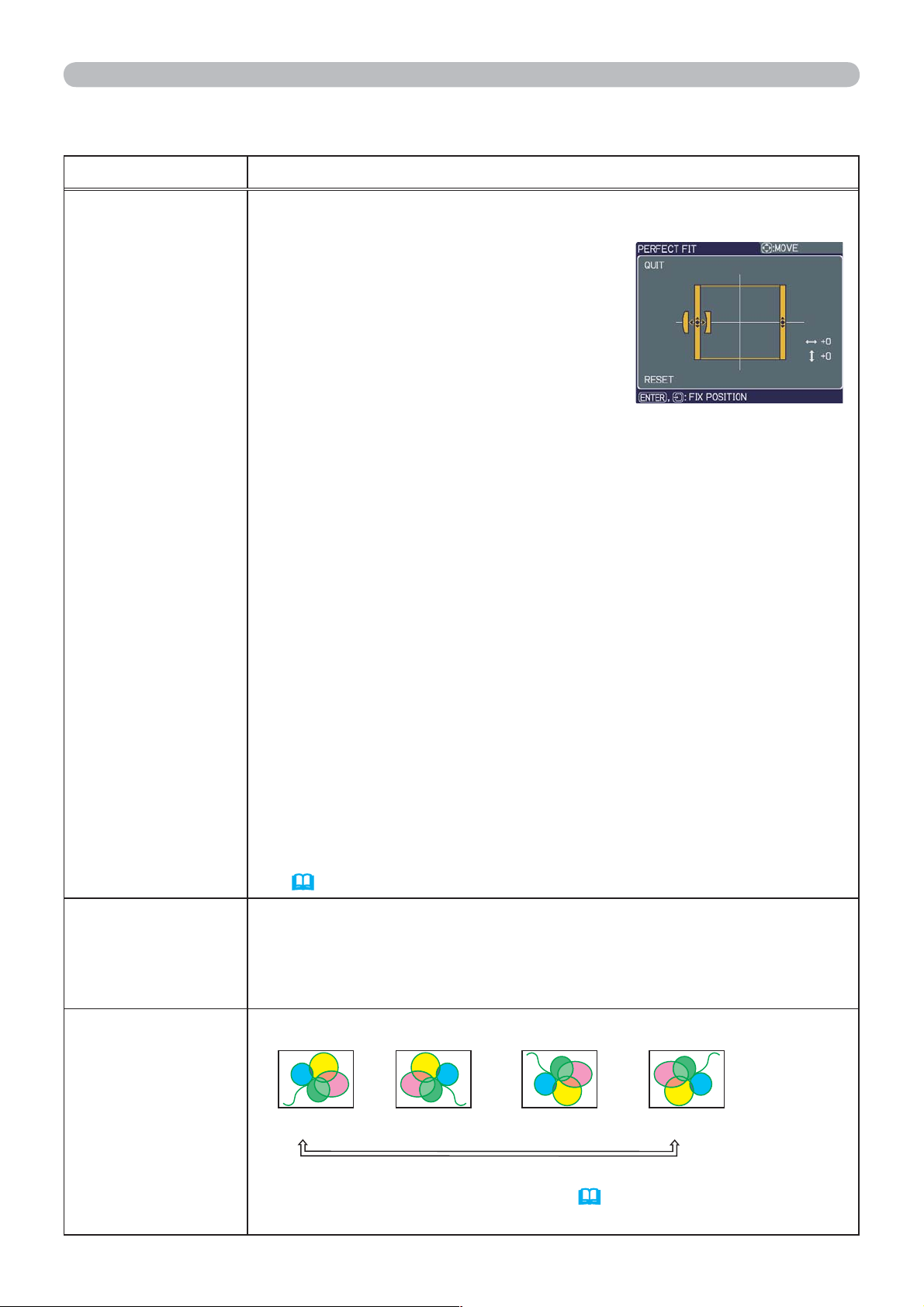
SETUP menu (continued)
Item Description
This item allows you to adjust the shape of the projected image in
each of the corners and sides.
(1) Choose a corner or side to adjust
using the ▲/▼/◄/► buttons and
press the ENTER or INPUT button.
(2) Adjust the distortion as below.
Use the ▲/▼/◄/► buttons to adjust
the position of the corner.
Use the ▲/▼ buttons to adjust the
distortion of the top or bottom side,
after defining the adjusting position
with
Use the ◄/► buttons to adjust the distortion of the left or right side,
after defining the adjusting position with the ▲/▼ buttons.
(3) To adjust another corner or side, follow the same procedure
PERFECT FIT
from (1) above.
To reset the adjustment of all the corners and sides, select RESET
with the ▲/▼ buttons and press the ENTER or INPUT button.
the
◄/► buttons.
SETUP menu
WHISPER
• While the distortion is adjusted with the PERFECT FIT function,
keystone adjustment feature is unavailable. To correct the keystone
distortion, reset the adjustment of all the corners and sides.
• The adjustable range of this correction will vary among inputs. For
some input, this function may not work well.
• One adjustment position common to the top and bottom sides can
be set. Also, another adjustment position common to the left and
right sides can be set.
• The distortion of the top and bottom sides can be adjusted only in
the same direction, pincushion or barrel. The adjustment for the left
and right sides is carried out in the same manner.
• This function will be unavailable when the Transition Detector is
on (
54).
Using the ▲/▼ buttons turns off/on the whisper mode.
NORMAL WHISPER
• When WHISPER is selected, acoustic noise and screen brightness
are reduced.
Using the ▲/▼ buttons switches the mode for mirror status.
MIRROR
If the Transition Detector is TURN ON and MIRROR status is
changed, Transition Detector Alarm (
projector is restarted after the power switch is turned off.
(continued on next page)
NORMAL H:INVERT V:INVERT H&V:INVERT
54) will be displayed when
37
Page 38

SETUP menu
SETUP menu (continued)
Item Description
Using ▲/▼ buttons switches the standby mode setting between
NORMAL and SAVING.
NORMAL SAVING
When SAVING is selected, the power consumption in the standby
mode is lowered with some functional restriction as below:
STANDBY MODE
• When SAVING is selected, the communication control (RS-232C)
is disabled except to turn the projector on while the projector is in
the standby mode.
• When SAVING is selected, AUDIO OUT STANDBY setting of
AUDIO (
ports in the standby mode.
The combination of a picture shown on screen and output from the
MONITOR OUT port can be arranged in the menu.
The picture coming into the port selected in the (2) is output to the
MONITOR OUT port while an image from the port chosen in the (1)
is on screen.
(1) Choose a picture input port using ▲/▼ buttons.
39) is invalid, and no signal is output from AUDIO OUT
MONITOR OUT
QUIT COMPUTER(IN)1 COMPUTER(IN)2
STANDBY
VIDEO S-VIDEO COMPONENT
(Y, CB/PB, CR/PR)
• Choose STANDBY, to select the output signal from the MONITOR
OUT port in the standby mode.
• While QUIT is selected, pressing the ◄ button returns to the
previous menu.
(2) Select one of the COMPUTER IN ports using ◄/► buttons.
Choosing the COMPUTER 1 allows the following choice.
1 (COMPUTER IN1) OFF
Choosing the COMPUTER 2 allows the following choice.
2 (COMPUTER IN2) OFF
Choosing other input or STANDBY allows the following choice.
1 (COMPUTER IN1) 2 (COMPUTER IN2) OFF
• OFF disables the MONITOR OUT port.
38
Page 39

AUDIO menu
From the AUDIO menu, items shown in the table below
can be performed. Select an item using the ▲/▼ cursor
buttons, and press the ► cursor button or the ENTER
button to execute the item. Then perform it according to
the following table.
Item Description
AUDIO menu
VOLUME
SPEAKER
AUDIO
Using the ▲/▼ buttons adjusts the volume.
High Low
Using the ▲/▼ buttons turns on/off the built-in speaker.
TURN ON TURN OFF
When TURN OFF is selected, the built-in speaker does not work.
The combination of a picture and audio input port can be arranged
in the menu.
The audio coming into the port selected in the (2) is output while an
image from the port chosen in the (1) is on screen.
(1) Choose a picture input port using the ▲/▼ buttons.
QUIT COMPUTER(IN)1 COMPUTER(IN)2
AUDIO OUT STANDBY
VIDEO S-VIDEO COMPONENT
• Choose AUDIO OUT STANDBY, to select the audio output to the
AUDIO OUT port in the standby mode. The built-in speaker does
not work in the standby mode.
• While QUIT is selected, pressing the ◄ button returns to the
previous menu.
(2) Select one of the AUDIO IN ports using ◄/► buttons.
(Y, CB/PB, CR/PR)
1 (AUDIO IN1) 2 (AUDIO IN2) 3 (AUDIO IN3)
• disables the audio output.
•
When is selected to VIDEO(NTSC), S-VIDEO(NTSC),
COMPONENT(480i@60), COMPUTER IN1(480i@60) and
COMPUTER IN2(480i@60), the C.C.(Closed Caption) is automatically
activated, if the C.C. is set to AUTO in the DISPLAY menu of the C.C.
menu and the signal from the input port supports the C.C. feature (
58).
39
Page 40

SCREEN menu
L
SCREEN menu
From the SCREEN menu, items shown in the table below
can be performed.
Select an item using the ▲/▼ cursor buttons, and press
the ► cursor button or ENTER button to execute the item.
Then perform it according to the following table.
Item Description
Using the ▲/▼ buttons switches the OSD (On Screen Display) language.
LANGUAGE
MENU POSITION
ENGLISH FRANÇAIS DEUTSCH ESPAÑO
...
(shown in the LANGUAGE dialog)
Using the ▲/▼/◄/► buttons adjusts the menu position.
To quit the operation, press MENU button on the remote control or
keep no operation for about 10 seconds.
Using the ▲/▼ buttons switches the mode for the BLANK screen.
The BLANK screen is a screen for the temporarily blanking feature
(
23). It is displayed by pressing BLANK button.
...
BLANK
START UP
MyScreen ORIGINAL BLUE WHITE BLACK
Feature
MyScreen
ORIGINAL Screen preset as the standard screen.
BLUE, WHITE,
BLACK
Screen can be registered by the MyScreen item
(41)
Plain screens in each color.
.
• To avoid remaining as an afterimage, the MyScreen or ORIGINAL
screen will change to the plain black screen after several minutes.
Using the ▲/▼ buttons switches the mode for the start-up screen.
The start-up screen is a screen displayed when no signal or an
unsuitable signal is detected.
MyScreen ORIGINAL TURN OFF
Feature
MyScreen
ORIGINAL Screen preset as the standard screen.
TURN OFF Plain black screen.
Screen can be registered by the MyScreen item
(41)
.
40
• To avoid remaining as an afterimage, the MyScreen or ORIGINAL
screen will change to the BLANK screen (
minutes. If also the BLANK screen is the MyScreen or ORIGINAL,
the plain black screen is instead used.
• When the TURN ON is selected to the MyScreen PASSWORD of
SECURITY item in OPTION menu (
MyScreen.
(continued on next page)
40) after several
51), the START UP is fixed to
Page 41

SCREEN menu (continued)
Item Description
This item allows you to capture an image for use as a MyScreen
image which can be used as the BLANK screen and START UP
screen. Display the image you want to capture before executing the
following procedure.
1. Selecting this item displays a dialog
titled “MyScreen”. It will ask you if
you start capturing an image from
the current screen.
Please wait for the target image to be displayed, and press the
ENTER button when the image is displayed. The image will
freeze and the frame for capturing will appear.
To stop performing, press the RESET or ESC button.
2. Using the ▲/▼/◄/► buttons adjusts
the frame position.
Please move the frame to the position
of the image which you want to use.
MyScreen
The frame may not be able to be
moved for some input signals.
To start registration, press the ENTER
button.
To restore the screen and return to
the previous dialog, press the RESET
or ESC button.
Registration takes several minutes.
When the registration is completed, the registered screen and
the following message are displayed for several seconds:
“MyScreen registration is finished.”
If the registration failed, the following message is displayed:
“A capturing error has occurred. Please try again.”
• This function cannot be selected when the TURN ON is selected
to the MyScreen Lock item (
• This function cannot be selected when TURN ON is selected to
the MyScreen PASSWORD of SECURITY item in OPTION menu
(
51).
SCREEN menu
below).
Using the ▲/▼ buttons turns on/off the MyScreen lock function.
When the TURN ON is selected, the MyScreen item is locked. Use
MyScreen Lock
this function for protecting the current MyScreen.
• This function cannot be selected when TURN ON is selected to
the MyScreen PASSWORD of SECURITY item in OPTION menu
(
(continued on next page)
TURN ON TURN OFF
51).
41
Page 42

SCREEN menu
SCREEN menu (continued)
Item Description
Using the ▲/▼ buttons turns on/off the message function.
TURN ON TURN OFF
When the TURN ON is selected, the following message function works.
“AUTO IN PROGRESS” while automatically adjusting
“NO INPUT IS DETECTED”
“SYNC IS OUT OF RANGE”
“INVALID SCAN FREQ.”
“Searching…” while searching for the input
“Detecting…” while an input signal is detected
MESSAGE
The indication of the input signal displayed by changing
The indication of the aspect ratio displayed by changing
The indication of the PICTURE MODE displayed by changing
The indication of the MY MEMORY displayed by changing
The indication of the TEMPLATE displayed by changing
The indication of "+++ FOCUS +++" displayed by changing
The D-ZOOM dialog displayed by changing
The indication of “FREEZE” and “II” while the projector is in the FREEZE mode.
• If the projector goes into the FREEZE mode while the TURN OFF
is selected, the picture on screen is frozen without any messages,
which is not a malfunction (
23).
SOURCE NAME
Each input port for this projector can have a name applied to it.
Use the
(1)
select SOURCE NAME and press the
▲/▼
buttons on the SCREEN menu to
►
button.
The SOURCE NAME menu will be displayed.
(2) Use the ▲/▼ buttons on the SOURCE
NAME menu to select the port to be named
and press the ► button. Right side of the
menu is blank until a name is specified.
The SOURCE NAME dialog will be displayed.
(3)
The current name will be displayed on the
first line. Use the
▲/▼/◄/►
buttons and the
ENTER or INPUT button to select and enter characters. The RESET
button can be used to erase 1 character at a time. Also if you move the
cursor to DELETE or ALL CLEAR on screen and push the ENTER or
INPUT button, 1 character or all characters will be erased. The name can
be a maximum of 16 characters.
(4)
To change an already inserted character, press the (▲) button to
move the cursor to the first line, and use the
◄/►
buttons to move the
cursor on the character to be changed.
After pressing the ENTER or INPUT button, the character is selected.
Then, follow the same procedure as described at the item (3) above.
(5) To finish entering text, move the cursor to the SAVE on screen
and press the ENTER or INPUT button. To revert to the previous
name without saving changes, move the cursor to the CANCEL on
screen and press the ENTER or INPUT button.
(continued on next page)
42
Page 43

SCREEN menu (continued)
Item Description
Using the ▲/▼ buttons switches the mode for the template screen.
Press the ► button to display the selected template, and press the
◄ button to close the displayed screen (
The last selected template is displayed when the MY BUTTON
TEMPLATE
allocated to the TEMPLATE function is pressed (
TEST PATTERN DOT-LINE1
DOT-LINE4 DOT-LINE3 DOT-LINE2
• To focus the picture, use the FOCUS+/- buttons on the remote
control while the template is displayed (
5).
21).
SCREEN menu
46).
43
Page 44

OPTION menu
OPTION menu
From the OPTION menu, items shown in the table below
can be performed.
Select an item using the ▲/▼ cursor buttons, and press
the ► cursor button or ENTER button to execute the item,
except for the items LAMP TIME and FILTER TIME. Then
perform it according to the following table.
Item Description
Using the ▲/▼ buttons turns on/off the automatic signal search
function.
TURN ON TURN OFF
When the TURN ON is selected, detecting no signal automatically
cycles through input ports in the following order. The search is
AUTO SEARCH
started from the current port. Then when an input is found, the
projector will stop searching and display the image.
Using the ▲/▼ buttons turns on/off the DIRECT POWER ON
function.
When set to the TURN ON, the lamp in projector will be
automatically turned on without the usual procedure (
DIRECT POWER
ON
(continued on next page)
when the projector is supplied with the power after the power was
cut while the lamp was on.
• This function does not work as long as the power has been
supplied to the projector while the lamp is off.
• After turning the lamp on by the DIRECT POWER ON function,
if neither input nor operation is detected for about 30 minutes,
the projector is turned off, even though the AUTO POWER OFF
function (
COMPUTER IN1 COMPUTER IN2
VIDEO S-VIDEO COMPONENT
TURN ON TURN OFF
45) is disabled.
16), only
44
Page 45

OPTION menu (continued)
Item Description
Using the ▲/▼ buttons adjusts the time to count down to
automatically turn the projector off.
Long (max. 99 minutes) Short (min. 0 minute = DISABLE)
OPTION menu
AUTO POWER
OFF
LAMP TIME
FILTER TIME
When the time is set to 0, the projector is not turned off automatically.
When the time is set to 1 to 99, and when the passed time with nosignal or an unsuitable signal reaches at the set time, the projector
lamp will be turned off.
If one of the projector's buttons or the remote control buttons
is pressed or one of the commands (except get commands) is
transmitted to the CONTROL port during the corresponding time,
projector will not be turned off.
Please refer to the section “Turning off the power” (
17).
The lamp time is the usage time of the lamp, counted after the last
resetting. It is shown in the OPTION menu.
Pressing RESET button or the ► button displays a dialog.
To reset the lamp time, select RESET using the ▲ button.
RESET CANCEL
• Please reset the lamp time only when you have replaced the lamp,
for a suitable indication about the lamp.
• For the lamp replacement, see the section “Replacing the lamp”
59).
(
The filter time is the usage time of the air-filter, counted after the
last resetting. It is shown in the OPTION menu.
Pressing the RESET button or the ► button displays a dialog.
To reset the filter time, select the RESET using the ▲ button.
RESET CANCEL
Please reset the filter time only when you have cleaned or replaced
•
the air-filter, for a suitable indication about the air-filter.
• For the air-filter cleaning, see the section “Maintaining the air-filter”
(
61).
(continued on next page)
45
Page 46

OPTION menu
OPTION menu (continued)
Item Description
This item is to assign one of the following functions to MY BUTTON
1 and 2 on the remote control (
Choose 1 or 2 on the MY BUTTON menu using the ◄/► button
first. Then using the ▲/▼ buttons sets one of the following functions
to the chosen button.
• COMPUTER1: Sets port to COMPUTER IN1.
• COMPUTER2: Sets port to COMPUTER IN2.
• COMPONENT: Sets port to COMPONENT (Y, C
• S-VIDEO: Sets port to S-VIDEO.
• VIDEO: Sets port to VIDEO.
•
INFORMATION: Displays the INPUT -INFORMATIONan input signal is found)
While the dialog is shown, pressing again the button closes the
dialog.
• MY MEMORY: Loads one of adjustment data stored (
MY BUTTON
When more than one data are saved, the adjustment changes
every time the MY BUTTON is pushed.
When no data is saved in memory, the
dialog "No saved data" appears.
When the current adjustment is not
saved to memory, the dialog as shown
in the right appears.
If you want to keep the current adjustment, please press the
◄ button to quit. Otherwise loading a data will lose the current
adjusted condition.
• PICTURE MODE: Changes the PICTURE MODE (
• FILTER RESET: Displays the filter time reset confirmation dialog
(
45).
• AV MUTE: Turns the picture and audio on/off.
• TEMPLATE: Makes the template pattern selected to the
TEMPLATE item (
6).
or nothing.
43) appear or disappear.
B/PB, CR/PR)
(49) (when
30).
26).
Using ▲/▼ buttons selects the picture input port to be selected with
pressing the MY SOURCE/DOC.CAMERA button on the remote control.
MY SOURCE
Select the picture input that is connected with a document camera.
Selecting this item displays the SERVICE menu.
Select an item using the ▲/▼ buttons, and press the ► button or
the ENTER button to execute the item.
SERVICE
FAN SPEED AUTO ADJUST GHOST FILTER MESSAGE KEY LOCK FOCUS LOCK
FACTORY RESET
I NFORMATION REMOTE FREQ.
(continued on next page)
46
COMPUTER (IN)1 COMPUTER (IN)2
VIDEO S-VIDEO COMPONENT
LENS DOOR LOCK
REMOTE RECEIV. LENS DOOR CLOSE
LENS DOOR OPEN
Page 47

OPTION menu (continued)
Item Description
FAN SPEED
Using the ▲/▼ buttons the rotation speed of the
cooling fans. The HIGH is the mode for use at
highlands etc. Note that the projector is noisier when
the HIGH is selected.
HIGH NORMAL
AUTO ADJUST
Using the ▲/▼ buttons to select one of the mode.
When the DISABLE is selected, the H/V.POSITION,
H.SIZE and H.PHASE will be set to the default value
if the automatic adjustment function is executed.
FINE FAST DISABLE
FINE: Finer tuning including H.SIZE adjustment.
FAST: Faster tuning, setting H.SIZE to prearranged data for the
• Depending on conditions, such as input image, signal cable to
the projector, environment around the projector, etc., the automatic
adjustment may not work correctly. In such a case, please
choose DISABLE to disable the automatic adjustment, and make
adjustment manually.
SERVICE
(continued)
GHOST
1. Select a color element of ghost using the ◄/►
buttons.
2. Adjust the selected element using the ▲/▼ buttons
to disappear ghost.
OPTION menu
input signal.
FILTER MESSAGE
Use the ▲/▼ button to set the timer for the interval to
show the message for cleaning up the air-filter.
After choosing an item except TURN OFF, the
message “REMINDER *** HRS PASSED AFTER THE
LAST FILTER CHECK” will appear after the timer
reaches the interval time set by this feature (
When the TURN OFF is chosen, the message will not appear.
Utilize this feature to keep the air-filter clean, setting the suitable
time according to your environment of this projector.
• Please check and clean the air-filter periodically, even if there is no
message. If the air-filter becomes to be blocked by dust or others,
the internal temperature will rise, which could cause malfunction, or
reduce the lifetime of the projector.
• Please be careful with the operating environment of the projector
and the condition of the air-filter.
(continued on next page)
500h 1000h 1500h 2000h TURN OFF
65).
47
Page 48

OPTION menu
OPTION menu (continued)
Item Description
KEY LOCK
Using the ▲/▼ buttons turns on/off the key lock feature. When
TURN ON is selected, the buttons on the projector except the
STANDBY/ON button are locked.
TURN ON TURN OFF
• Please use to avoid a mischief and touching accidentally. This
function does not have any effect on the remote control.
FOCUS LOCK
Use the ▲/▼ buttons turns on/off the focus lock feature. When
TURN ON is selected, the FOCUS +/- buttons on the remote and
projector are disabled.
TURN ON TURN OFF
Please use the function to avoid a mischief and touching accidentally.
•
SERVICE
(continued)
LENS DOOR LOCK
Use the ▲/▼ cursor buttons to turn on/off the LENS DOOR LOCK
function. Set LENS DOOR LOCK to ON to keep the lens door open
even when power is turned off. Follow cautions below when you set
LENS DOOR LOCK to ON and keep the lens door open all the time.
• Do not apply excessive force on or allow impact to the lens door,
as it incorporates a mirror.
• Keep the projector out of the reach of children.
• If the mirror is broken, the projected image will be distorted. Never
touch a broken mirror. Close the lens door, and contact your dealer.
When the LENS DOOR LOCK is set to ON and the lens door is
not open completely for some reason, the image may shift or have
keystone distortion. In that case use the LENS DOOR OPEN
function (
below) to open the lens door completely.
LENS DOOR OPEN
Use the LENS DOOR OPEN function to open the lens door if not
open completely for some reason such as cleaning.
LENS DOOR CLOSE
Use the LENS DOOR CLOSE function to temporarily close the lens
door when LENS DOOR LOCK is set to ON. Note that the lamp will
be turned off when the lens door is closed.Press the STANDBY/ON
button on the projector or the remote control to open the lens door
and start the projector again.
(continued on next page)
48
Page 49

OPTION menu (continued)
Item Description
REMOTE RECEIV.
(1) Select a remote sensor using ▲/▼ buttons.
1:FRONT 2:TOP
(2) Switch it using the ENTER or INPUT button.
(off) (on)
• A sensor cannot be turned off when the other one is off. Always at
least one sensor is on.
REMOTE FREQ.
Use the ▲/▼ button to change the projector's remote sensor setting.
1:NORMAL 2:HIGH
Items with a checkmark are on. The factory
default setting is for both 1:NORMAL and
2:HIGH to be on. If the remote control does not
function correctly set this to either only 1 or only
SERVICE
(continued)
2 (
Neither can be turned off at the same time.
INFORMATION
Selecting this item displays a dialog titled “INPUT -INFORMATION-”.
It shows the information about the current input.
15).
OPTION menu
• The “FRAME LOCK” message on the dialog means the frame lock
function is working (
34).
• This item can't be selected for no signal and sync out.
FACTORY RESET
Selecting RESET using the button ▲ performs this function. By
this function, all the items in all of menus will collectively return to
the initial setting. Note that the items LAMP TIME, FILTER TIME,
LANGUAGE and SECURITY settings are not reset.
RESET CANCEL
49
Page 50

OPTION menu
OPTION menu (continued)
Item Description
This projector is equipped with security functions.
User registration is required before using the security functions.
Please contact your local dealer.
1. Using Security Features
1.1 Inputting the PASSWORD
1.1-1 Use the ▲/▼ buttons on the OPTION
menu to select SECURITY and press the
► button. The ENTER PASSWORD box
will be displayed.
The factory default PASSWORD is 5310.
This PASSWORD can be changed (1.2 Changing the PASSWORD
(
• It is strongly recommended the factory default PASSWORD to be
changed as soon as possible.
below)).
SECURITY
1.1-2 Use the ▲/▼/◄/► buttons to enter
the registered PASSWORD. Move the
cursor to the right side of the ENTER
PASSWORD box and press the ► button
to display the SECURITY menu.
If an incorrect PASSWORD is input the
ENTER PASSWORD box will be displayed again. If incorrect
PASSWORD is input 3 times the projector will turn off. Afterwards the
projector will turn off every time an incorrect PASSWORD is input.
1.2 Changing the PASSWORD
1.2-1 Use the ▲/▼ buttons on the SECURITY
menu to select SECURITY PASSWORD
CHANGE and press the ► button to display
the ENTER NEW PASSWORD box.
1.2-2 Use the ▲/▼/◄/► buttons to enter the new PASSWORD.
1.2-3 Move the cursor to the right side of the
ENTER NEW PASSWORD box and
press the ► button to display the NEW
PASSWORD AGAIN box, enter the same
PASSWORD again.
1.2-4 Move the cursor to the right side of the NEW
(continued on next page)
50
PASSWORD AGAIN box and press the ►
button and the NOTE NEW PASSWORD
box will be displayed for about 20 seconds,
please make note of the PASSWORD
during this time.
Pressing the ENTER button will close the NOTE NEW PASSWORD
box.
• Please do not forget your PASSWORD.
Page 51

OPTION menu (continued)
Item Description
1.3 If you have forgotten your PASSWORD
1.3-1 Follow the procedure in 1.1-1 to display the
ENTER PASSWORD box.
1.3-2 While the ENTER PASSWORD box is
displayed, press and hold the RESET
button for about 3 seconds or press and
hold the INPUT and ► buttons on the
projector for about 3 seconds.
The 10-digit Inquiring Code will be displayed.
• If there is no key input for about 55 seconds while the Inquiring Code is
displayed the menu will close. If necessary repeat the process from 1.3-1.
1.3-3 Contact your dealer with the 10-digit Inquiring Code. Your PASSWORD
will be sent after your user registration information is confirmed.
OPTION menu
SECURITY
(continued)
2. Using the MyScreen PASSWORD Function
The MyScreen PASSWORD function can be used to prohibit access to the
MyScreen function and prevent the currently registered MyScreen image
from being overwritten.
2.1 Turning on the MyScreen
2.1-1 Use the ▲/▼ buttons on the SECURITY
menu to select MyScreen PASSWORD
and press the ► button to display the
MyScreen PASSWORD on/off menu.
PASSWORD
2.2 Setting the PASSWORD
2.2-1 Display the MyScreen PASSWORD on/off menu using the procedure
in 2.1-1.
2.2-2 Use the ▲/▼ buttons on the MyScreen
PASSWORD on/off menu to select TURN ON.
The ENTER PASSWORD box (small) will be
displayed.
2.2-3 Use the ▲/▼/◄/► buttons to enter the
PASSWORD.
Move the cursor to the right side of the ENTER
PASSWORD box (small) and press the ►
button to display the PASSWORD AGAIN box,
enter the same PASSWORD again.
Function
(continued on next page)
51
Page 52

OPTION menu
OPTION menu (continued)
Item Description
2.2-4 Move the cursor to the right side of the
PASSWORD AGAIN box and press the
► button to display the PASSWORD for
about 20 seconds, please make note of the
PASSWORD during this time.
Pressing the ENTER button will return to
MyScreen PASSWORD on/off menu.
When a PASSWORD is set for MyScreen:
The MyScreen registration function (and menu) will be unavailable.
•
The MyScreen Lock menu will be unavailable.
•
The START UP setting will be locked on MyScreen (and the menu will
•
be unavailable).
Turning the MyScreen PASSWORD off will allow normal operation of
these functions.
Please do not forget your MyScreen PASSWORD.
•
SECURITY
(continued)
2.3 Turning the PASSWORD off
2.3-1 Follow the procedure in 2.1-1 to display the MyScreen PASSWORD
on/off menu.
2.3-2 Select TURN OFF to display the ENTER PASSWORD box (large).
Enter the registered PASSWORD and the screen will return to the
MyScreen on/off menu.
If an incorrect PASSWORD is input the menu will close. If necessary
repeat the process from 2.3-1.
2.4 If you have forgotten your PASSWORD
2.4-1 Follow the procedure in 2.1-1 to display the MyScreen PASSWORD
on/off menu.
2.4-2 Select TURN OFF to display the ENTER
PASSWORD box (large). The 10-digit
Inquiring Code will be displayed inside the
box.
2.4-3 Contact your dealer with the 10-digit Inquiring Code. Your PASSWORD
will be sent after your user registration information is confirmed.
3. Using the PIN LOCK Function
PIN LOCK is a function which prevents the projector from being used unless
a registered Code is input.
3.1 Registering the PIN Code
3.1-1 Use the ▲/▼ buttons on the SECURITY menu
(continued on next page)
52
to select PIN LOCK and press the ► button
or the ENTER button to display the PIN LOCK
on/off menu.
Page 53

OPTION menu (continued)
Item Description
3.1-2 Use the ▲/▼ buttons on the PIN LOCK
on/off menu to select TURN ON and the
PIN BOX will be displayed.
3.1-3 Input a 4 part PIN Code using the ▲, ▼,
◄, ►, COMPUTER and INPUT buttons.
A PIN Code again box will appear. Reenter
the same PIN Code. This will complete the
PIN Code registration.
If there is no key input for about 55 seconds while the PIN BOX or the
•
PIN Code again box are displayed the menu will close. If necessary
repeat the process from 3.1-1.
Afterwards, anytime the projector is restarted after AC power is turned off
the PIN BOX will be displayed. Enter the registered PIN Code.
The projector can be used after entering the registered PIN Code. If an
incorrect PIN Code is input the PIN BOX will be displayed again.
If an incorrect PIN Code is input 3 times the projector will turn off.
Afterwards the projector will turn off every time an incorrect PIN Code is
input. The projector will also turn off if there is no key input for about 5
minutes while the PIN BOX is displayed.
This function will activate only when the projector is started after AC
SECURITY
(continued)
power is turned off.
Please do not forget your PIN Code.
•
OPTION menu
3.2 Turning Off the PIN LOCK Function
3.2-1 Follow the procedure in 3.1-1 to display the PIN LOCK on/off menu.
3.3 If you have forgotten your PIN Code
3.3-1 While the PIN BOX is displayed, press and
3.3-2 Contact your dealer with the 10-digit Inquiring Code. Your PASSWORD
(continued on next page)
Use the ▲/▼ buttons to select TURN OFF and the PIN BOX will be
displayed.
Enter the registered PIN Code to turn the PIN LOCK function off.
If an incorrect PASSWORD is input 3 times, the projector will be shut
down.
hold the RESET button for 3 seconds or
press and hold the INPUT and ► buttons
for 3 seconds. The 10-digit Inquiring Code
will be displayed.
If it passes for about 5 minutes after the PIN BOX is displayed the
•
projector will turn off.
will be sent after your user registration information is confirmed.
53
Page 54
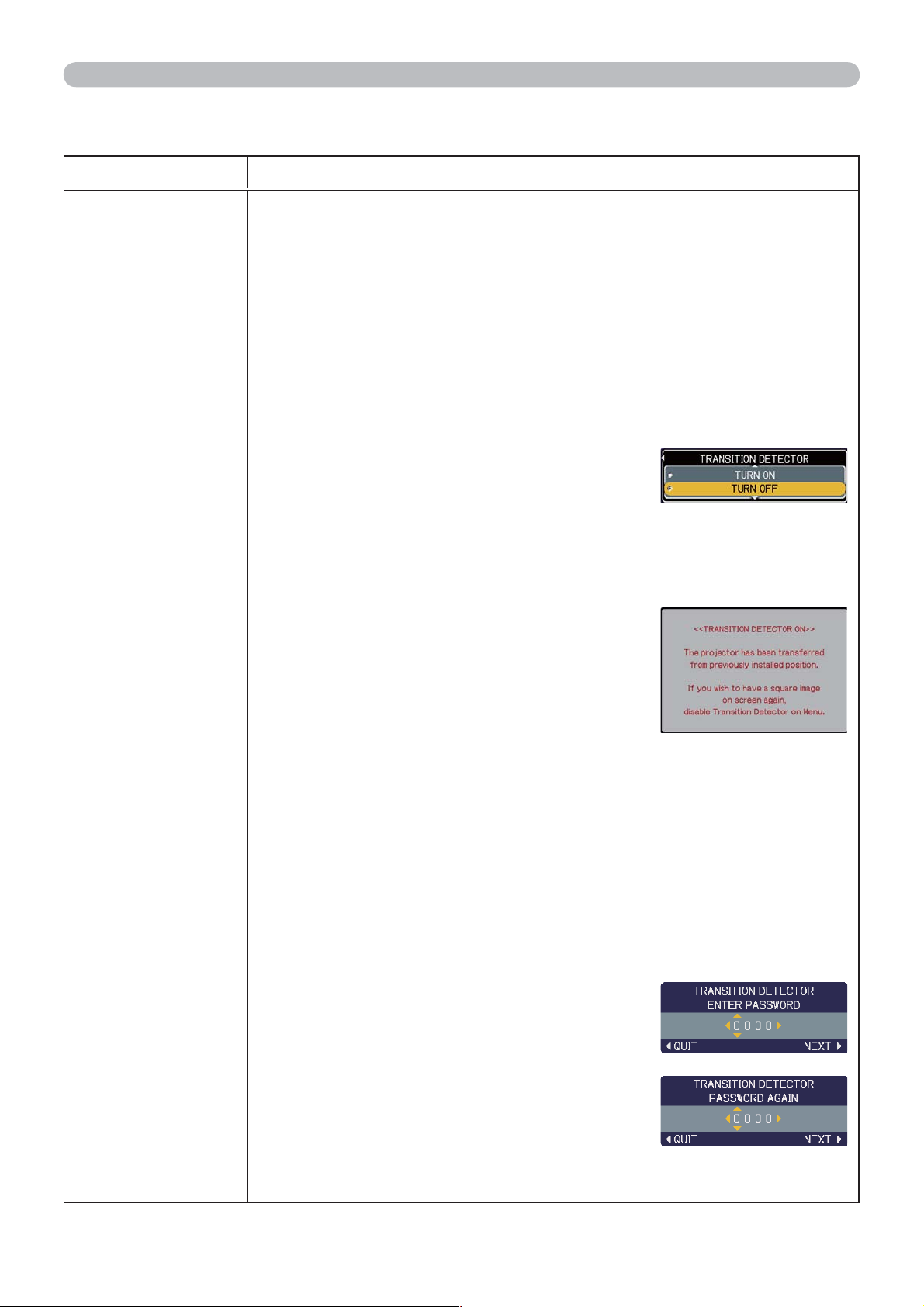
OPTION menu
OPTION menu (continued)
Item Description
4. Using the Transition Detector Function
While the Transition Detector function is ON, when power switch is started
to supply to the projector, it might react as below.
• Transition Detector alarm shown below might appear on screen, if the
projector has been moved or re-installed.
• Transition Detector alarm might appear on screen, if the MIRROR setting
has been changed.
• Keystone adjustment feature and the adjustment of the PERFECT FIT
have been prohibited as long as the Transition Detector function is on.
SECURITY
(continued)
4.1 Turning On the
4.1-1
Use the ▲/▼ buttons on the SECURITY
menu to select TRANSITION DETECTOR and
press the ► or the ENTER button to display
the TRANSITION DETECTOR on/off menu.
Select TURN ON and the current angle and
mirror setting will be recorded.
• This feature may not function properly if the projector is not in a stable
position when TURN ON is selected.
4.1-2 When the projector is turned on, if this
function is set to TURN ON and if the
setting condition of the projector (normal
use or ceiling mounted) or mirror setting
is changed from previous record, the
Transition Detector alarm will be displayed
and the projector will not display the input
image.
Set the Transition Detector off in the SECURITY menu to display the input
signal.
If the Transition Detector alarm is displayed for about 5 minutes the lamp
will turn off. This function will activate only when the projector is started
after turning off the AC power.
Transition Detector
Function
4.2 Setting the
4.2-1 Use the ▲/▼ buttons on the SECURITY menu to select TRANSITION
4.2-2 Use the ▲/▼ buttons on the TRANSITION
4.2-3 Use the ▲/▼/◄/► buttons to enter a
(continued on next page)
54
Transition Detector
DETECTOR and press the ► or the ENTER button to display the
TRANSITION DETECTOR on/off menu.
DETECTOR on/off menu to select TURN
ON. The ENTER PASSWORD box (small)
will be displayed.
PASSWORD. Move the cursor to the right
side of the ENTER PASSWORD box (small)
and press the ► button to display the
PASSWORD AGAIN box, enter the same
PASSWORD again.
PASSWORD
Page 55

OPTION menu (continued)
Item Description
4.2-4 Move the cursor to the right side of the
PASSWORD AGAIN box and press the
► button to display the PASSWORD for
about 20 seconds, please make note of the
PASSWORD during this time.
Pressing the ENTER button will return to the TRANSITION DETECTOR
on/off menu.
• Please do not forget your Transition Detector PASSWORD.
4.3 Setting the Transition Detector off
4.3-1 Follow the procedure in 4.1-1 to display the TRANSITION DETECTOR
on/off menu.
OPTION menu
SECURITY
4.3-2 Select TURN OFF to display the ENTER PASSWORD box (large).
(continued)
4.4 If you have forgotten your PASSWORD
4.4-1 Follow the procedure in 4.1-1 to display the TRANSITION DETECTOR
4.4-2 Select TURN OFF to display the ENTER
4.4-3 Contact your dealer with the 10-digit Inquiring Code. Your PASSWORD
(continued on next page)
Enter the registered PASSWORD and the screen will return to the
TRANSITION DETECTOR on/off menu. If an incorrect PASSWORD is
input the menu will close. If necessary repeat the process from 4.3-1.
on/off menu.
PASSWORD box (large). The 10-digit
Inquiring Code will be displayed inside the
box.
will be sent after your user registration information is confirmed.
55
Page 56

OPTION menu
OPTION menu (continued)
Item Description
5. Using the MY TEXT PASSWORD function
This item allows you to display your own message (MY TEXT) on the START
UP screen and INPUT-INFORMATION. It can be protected by a password to
prevent it from being overwritten.
5.1 Writing the MY TEXT
(1) Use the ▲/▼ buttons on the SECURITY menu
to select the MY TEXT WRITING menu and
press the ► button. The MY TEXT WRITING
dialog will be displayed.
(2)
The current MY TEXT will be displayed on the first 3
lines. If not yet written, the lines will be blank.
Use the
characters. The RESET button can be used to erase 1 character at a time. Also if
you move the cursor to DELETE or ALL CLEAR on screen and push the ENTER
or INPUT button, 1 character or all characters will be erased. The MY TEXT can
be input up to 24 characters on each line.
(3) To change an already inserted character, press
the ▲/▼ button to move the cursor to one of
the first 3 lines, and use the ◄/► buttons to
move the cursor on the character to be changed.
After pressing the ENTER or INPUT button, the
character is selected. Then, follow the same
SECURITY
(continued)
procedure as described at the item (2) above.
(4) To finish entering text, move the cursor to the
SAVE on screen and press the ENTER or INPUT
button. To revert to the previous MY TEXT
without saving changes, move the cursor to the
CANCEL on screen and press the ENTER or
INPUT button.
▲/▼/◄/►
buttons and the ENTER or INPUT button to select and enter
The MY TEXT WRITING function is available only when the MY TEXT
•
PASSWORD function is set to TURN OFF.
5.2 Displaying the MY TEXT
(1) Use the ▲/▼ buttons on the SECURITY menu
(2) Use the ▲/▼ buttons on the MY TEXT DISPLAY
When it is set TURN ON, the MY TEXT will be
displayed on the START UP screen. Whichever
is selected, the MY TEXT will be displayed on the
INPUT-INFORMATION- when the INFORMATION
on the SERVICE menu is chosen.
• This function is available only when the MY TEXT
PASSWORD function is set to the TURN OFF.
(continued on next page)
56
to select the MY TEXT DISPLAY menu and
press the ► button to display the MY TEXT
DISPLAY on/off menu.
on/off menu to select on or off.
TURN ON TURN OFF
MY TEXT DISPLAY on/off
menu
Page 57

OPTION menu (continued)
Item Description
5.3 Turning on the MY TEXT PASSWORD
The MY TEXT PASSWORD function can prevent the MY TEXT from being overwritten.
5.3-1 Turning on the MY TEXT PASSWORD function
(1) Use the ▲/▼ buttons on the SECURITY menu
to select the MY TEXT PASSWORD menu and
press the ► button to display the MY TEXT
PASSWORD on/off menu.
5.3-2 Setting the MY TEXT PASSWORD
(1) Display the MY TEXT PASSWORD on/off menu
using the procedure in 5.3-1
(2) Use the ▲/▼ buttons on the MY TEXT
PASSWORD menu to select TURN ON. The
ENTER PASSWORD BOX (small) will be
displayed.
(3) Use the ▲/▼/◄/► buttons to enter the
PASSWORD. Move the cursor to the right side of
the ENTER PASSWORD BOX (small) and press
the ► button to display the PASSWORD AGAIN
BOX, and then enter the same PASSWORD
again.
(4) Move the cursor to the right side of the
PASSWORD AGAIN BOX and press ► button to
display the PASSWORD for about 20 seconds,
SECURITY
(continued)
then please make note of the PASSWORD
during this time.
Pressing the ENTER button on the remote control
or INPUT button on the projector will return to the
MY TEXT PASSWORD on/off menu. When the
PASSWORD is set for the MY TEXT;
• The MY TEXT DISPLAY menu will be unavailable, which can prohibit
changing the DISPLAY setting.
• The MY TEXT WRITING menu will be unavailable, which can prevent the
MY TEXT from being overwritten.
5.3-3 Turning the MY TEXT PASSWORD off
(1) Follow the procedure in 5.3-1 to display the MY
TEXT PASSWORD on/off menu.
(2) Select TURN OFF to display the ENTER
PASSWORD BOX (large). Enter the registered
PASSWORD and the screen will return to the
MY TEXT PASSWORD on/off menu.
If an incorrect PASSWORD is input, the menu will close. If necessary, repeat
the process from 5.3-3(1)
5.3.4 If you have forgotten your PASSWORD.
(1) Follow the procedure in 5.3-1 to display the MY TEXT PASSWORD
on/off menu.
(2) Select TURN OFF to display the ENTER PASSWORD BOX (large). The
10 digit inquiring code will be displayed inside the box.
(3) Contact your dealer with the 10 digit inquiring code. Your PASSWORD
will be sent after your user registration information is confirmed.
OPTION menu
MY TEXT PASSWORD
ENTER PASSWORD BOX
(small)
PASSWORD AGAIN BOX
NOTE PASSWORD BOX
ENTER PASSWORD BOX
(large)
57
Page 58

C.C. (Closed Caption) menu
C.C. (Closed Caption) menu
The closed caption setting can be changed through C.C. menu
in the advance menu. Please select the item that you will change
using ▲/▼ cursor buttons.
• The C.C. (Closed Caption) is the function that displays a
transcript or dialog of the audio portion of a video, files or other
presentation or other relevant sounds. It is required to have NTSC
format video or 480i@60 Component video source supporting C.C.
feature to utilize this function.
Item Description
Select Closed Caption DISPLAY setting from
following options using ▲/▼buttons.
TURN OFF TURN ON AUTO
TURN OFF: Closed Caption is OFF
TURN ON: Closed Caption is ON
AUTO: Closed Caption automatically displays when the
volume is muted.
• The caption is not displayed when the OSD menu is active.
DISPLAY
•
The Closed Caption is the function to display the dialogue, narration,
and / or sound effects of a television program or other video sources. The
Closed Caption availability is depending upon broadcaster and/or content.
• The caption is available if the video source is NTSC format and
the video format selection is AUTO or NTSC on the INPUT menu,
when either VIDEO or S-VIDEO is selected as input port.
• The caption is also available if 480i@60 video signal is input from
COMPONENT port, when it is selected as input port.
• It may not work properly, depending on equipment or signal
source. In this case, please turn off the Closed Caption.
MODE
CHANNEL
58
Select Closed Caption MODE setting from
following options using ▲/▼buttons.
CAPTIONS TEXT
CAPTIONS: Display Closed Caption
TEXT:
Select Closed Caption CHANNEL from following options using
▲/▼buttons.
1 2 3 4
1: Channel 1, primary channel / language
2: Channel 2
3: Channel 3
4: Channel 4
The channel data may vary, depending on the content. Some
channel might be used for secondary language or empty.
Display Text data, which is for additional information such as
news reports or a TV program guide. The information covers the
entire screen. Not all of the C.C. program has Text information.
Page 59

Maintenance
Maintenance
Replacing the lamp
The projection lamp has finite product life that is different in each lamp. Please replace the
lamp as soon as possible when the pictures appear dark, or when the color tone is poor.
Using the lamp for long periods of time may make the lamp burned out or broken.
Preparation of a spare lamp and early replacement are recommended. To prepare the new
lamp, call your dealer and tell the type number: DT00893
Turn the projector off and unplug the power cord from the power outlet.
1.
And cool the projector down by leaving it for about 45 minutes as it is.
When the projector is mounted on a ceiling or somewhere over your head, or when the
lamp may have been broken, be sure to refer replacement to your dealer or service person,
since it may be dangerous.
Only in case of replacement by yourself, follow the following procedure.
Loosen the screw (marked by arrow) of the
2.
lamp cover, and then slide the lamp cover to
the side to remove it.
Loosen the 2 screws (marked by arrows) of
3.
the lamp, and slowly pick up the lamp by the
handles.
Insert the new lamp, with cautions not to
4.
touch the inside of the lamp house. When
inserting, pay attention to the socket position
first, and to the pins for positioning next.
Tighten firmly the 2 screws of the lamp that
5.
are loosened in the previous process to lock
it in place.
Slide the lamp cover into place and firmly
6.
tighten the screw of the lamp cover.
Plug in and restart the projector (12, 16).
7.
Then, reset the lamp time (which is the time
counter for the lamp use).
Lamp cover
Screw
Pin for
positioning
Socket
Lamp house
(inside of the
lamp cover)
(1) Press the ▲ or ▼ button on the projector
or the
The “
(2) Point at the “
in the menu using the ▲ or ▼ button, then
press the ► button. “
(3) Pointed at the “
the ► button. The cursor moves to the right column.
(4) Pointed at the “
A dialog appears.
(5) Press the ▲ button to select the “
lamp time.
MENU button on the remote control.
EASY MENU” appears.
Go to Advanced Menu …”
MENU” appears.
OPTION” in the left column using the ▲ or ▼ button, then press
LAMP TIME” using the ▲ or ▼ button, then press the ► button.
RESET” on the dialog. It performs resetting the
Screw
Pin for positioning
59
Page 60

Maintenance
Replacing the lamp (continued)
NOTE
• Please reset the lamp time only when you have replaced the lamp,
for a suitable indication about the lamp.
HIGH VOLTAGE
WARNING
►
The projector uses a high-pressure mercury glass lamp. The lamp
HIGH TEMPERATURE
HIGH PRESSURE
can break with a loud bang, or burn out, if jolted or scratched, handled while hot, or
worn over time. Note that each lamp has a different lifetime, and some may burst or
burn out soon after you start using them. In addition, if the bulb bursts, it is possible
for shards of glass to fly into the lamp housing, and for gas containing mercury and
dust containing fine particles of glass to escape from the projector’s vent holes.
About disposal of a lamp: This product contains a mercury lamp; do not put it in a
trash. Dispose of it in accordance with environmental laws.
• For lamp recycling, go to www.lamprecycle.org (in the US).
• For product disposal, contact your local government agency or www.eiae.org
(in the US) or www.epsc.ca (in Canada).
For more information, call your dealer.
•
If the lamp should break (it will male a loud bang when it does), unplug the power
cord from the outlet, and make sure to request a replacement lamp from your dealer.
Note that shards of glass could damage the projector’s internals, or cause injury during
handling, so please do not try to clean the projector or replace the lamp yourself.
• If the lamp should break (it will make a loud bang when it does), ventilate the
room well, and make sure not to inhale the gas or fine particles that come out
from the projector's vent holes, and not to get them into your eyes or mouth.
• Before replacing the lamp, turn the projector off and unplug the power cord,
then wait for at least 45 minutes for the lamp to cool sufficiently. Handling the
lamp while hot can cause burns, as well as damaging the lamp.
60
• Never unscrew except the appointed (marked by an arrow) screw.
• Do not open the lamp cover while the projector is suspended from a ceiling
or somewhere over your head. This is dangerous, since if the lamp’s bulb has
broken, the shards will fall out when the cover is opened. In addition, working
in high places is dangerous, so ask your local dealer to have the lamp replaced
even if the bulb is not broken.
• Do not use the projector with the lamp cover removed. At the lamp replacing,
make sure that the screws are screwed in firmly. Loose screws could result in
damage or injury.
• Use only the lamp of the specified type. Use of a lamp that does not meet the
lamp specifications for this model could cause a fire, damage or shorten the life
of this product.
• If the lamp breaks soon after the first time it is used, it is possible that there
are electrical problems elsewhere besides the lamp. If this happens, contact
your local dealer or service representative.
•
Handle with care: jolting or scratching could cause the lamp bulb to burst during use.
•
Using the lamp for long periods of time, could cause it dark, not to light up or to burst.
When the pictures appear dark, or when the color tone is poor, please replace the lamp
as soon as possible. Do not use old (used) lamps; this is a cause of breakage.
Page 61

Maintenance
Maintaining the air-filter
Please check and clean the air-filter periodically, for keeping normal ventilation.
When the indicators or a message prompts you to clean the air-filter, comply with
it as soon as possible.
When it is damaged or too soiled, replace the filter unit. To prepare the new filter
unit, call your dealer and tell the type number: UX35381
Turn the projector off and unplug the power
1.
cord from the power outlet. And cool the
projector down by leaving it for a while as it is.
Use the vacuum cleaner on and around the
2.
filter unit.
Slide the filter unit upward to take it off from the
3.
projector.
Use the vacuum cleaner on the intake vents of
4.
the projector.
Filter unit
Use the vacuum cleaner on the cover side of the
5.
filter unit. Do not vacuum the air-filter directly,
since the cleaner may inhale the air-filter.
When the air-filter is damaged or too soiled,
prepare the new filter unit.
Make sure that there is the air-filter inside, then
6.
slide the filter unit into place.
Plug in and restart the projector (12, 16).
Intake vents
7.
Then, reset the filter time (which is the time counter for the air-filter use).
(1) Press the ▲ or ▼ button on the projector or the MENU button on the
remote control. The “EASY MENU” appears.
(2) Point at the “FILTER TIME” in the menu using the ▲ or ▼ button, then
press the ► button. A dialog appears.
(3) Press the ▲ button to select the “RESET” on the dialog. It performs
resetting the filter time.
(continued on next page)
61
Page 62

Maintenance
Maintaining the air-filter (continued)
NOTE
• A filter unit of specified type will come with the replacement lamp
for this projector. Replacing the filter unit at the same time with the lamp is
recommended.
• Please reset the filter time only when you have cleaned the air-filter, for a
suitable indication about the air-filter.
• The projector may display the message such as “CHECK THE AIR FLOW” or
turn off the projector, to prevent the internal heat level rising.
WARNING
►Before taking care of the air-filter, make sure the power switch
is off and the power cable is not plugged in, then allow the projector to cool
sufficiently. Taking care of the air-filter in a high temperature state of the projector
could cause an electric shock, a burn or malfunction to the projector.
►Use only the air-filter unit of the specified type. Do not use the projector
without the air-filter or the filter cover. It could result in a fire or malfunction to the
projector.
►Clean the air-filter periodically. If the air-filter becomes clogged by dust or the
like, internal temperatures rise and could cause a fire, a burn or malfunction to
the projector.
62
Page 63

Maintenance
Caring for the mirror and lens
If the projection mirror or lens is flawed, soiled or fogged, it could cause deterioration
of display quality. Please take care of the mirror and lens, being cautious of handling.
Turn the projector off and unplug the power cord
1.
from the power outlet. And cool the projector down
by leaving it for a while as it is.
The lens door can be opened manually.
2.
Please hold both side of the lens door and slowly
open it until it is locked with clicking sound.
1
COMPUTER IN1
AUDIO
COMPUTER IN2
OUT
2
S-VIDEO
COMPUTER OUT
AUDIO IN
R
/P
R
C
B
/P
B
Y C
CONTROL
L R
VIDEO
AUDIO IN3
Wipe softly the mirror and lens with a cleaning cloth
3.
for lens on the market, being careful not to give any
damage on the mirror and lens.
For around edge of the mirror and lens where might
be difficult to be wiped out, please use an air blower
for cameras on the market to clean up.
To close the lens door properly, please take the
4.
following procedure.
(1) Plug in the projector.
(2) Turn on the power switch.
Even though the lens door starts to close, it might
not be closed properly.
(3) Press the STANDBY/ON button, so that the
lamp starts to light up.
(4) After the POWER indicator turns to steady
green, press the STANDBY/ON button twice to turn
off the projector.
The lens door will close properly.
Cleaning cloth
1
COMPUTER IN1
AUDIO
COMPUTER IN2
OUT
2
S-VIDEO
COMPUTER OUT
AUDIO IN
R
/P
R
C
B
/P
B
Y C
CONTROL
VIDEO L R
AUDIO IN3
Blower
NOTE
•
The lens door may not close when the LENS DOOR LOCK setting is set to ON.
• When the lens door is closed manually, it may not shut properly.
Refer to the LENS DOOR LOCK function of the SERVICE item in the OPTION
menu (
WARNING
48).
►Before caring for the projection mirror and lens, turn the
projector off and unplug the power cord, then cool the projector sufficiently.
►Do not use a vacuum cleaner to clean the projection mirror or lens, since it
might give some damage.
►Do not use cleaners or chemicals other than those specified in this manual.
Especially the mirror has to be paid special attention, since these materials might
give serious damage on the mirror.
CAUTION
►Be careful not to pinch your finger with the lens door, to
prevent an injury.
63
Page 64

Maintenance
Other care
Inside of the projector
In order to ensure the safe use of your projector, please have it cleaned and
inspected by your dealer about once every year.
Caring for the cabinet and remote control
Incorrect care could have adverse influence such as discoloration, peeling paint,
etc.
Turn the projector off, and unplug the power cord. Allow the projector to cool
1.
sufficiently.
After making sure that the projector is cool adequately, lightly wipe with gauze
2.
or a soft cloth.
If the projector is extremely dirty, dip soft cloth in water or a neutral cleaner
diluted in water, and wipe lightly after wringing well. Then, wipe lightly with a
soft, dry cloth.
WARNING
and then allow the projector to cool sufficiently. The care in a high temperature
state of the projector could cause a burn and/or malfunction to the projector.
►Never try to care for the inside of the projector personally. Doing is so
dangerous.
►Avoid wetting the projector or inserting liquids in the projector. It could result in
a fire, an electric shock, and/or malfunction to the projector.
• Do not put anything containing water, cleaners or chemicals near the projector.
• Do not use aerosols or sprays.
CAUTION
following. Incorrect care could cause not only an injury but adverse influence
such as discoloration, peeling paint, etc.
►Do not use cleaners or chemicals other than those specified in this manual.
►Do not polish or wipe with hard objects.
►Before caring, make sure the power cord is not plugged in,
►Please take right care of the projector according to the
64
Page 65

Troubleshooting
Troubleshooting
If an abnormal operation should occur, stop using the projector immediately.
WARNING
►Never use the projector if abnormal operations such as
smoke, strange odor, excessive sound, damaged casing or elements or cables,
penetration of liquids or foreign matter, etc. should occur. In such cases,
immediately turn off the power switch and then disconnect the power plug from
the power outlet. After making sure that the smoke or odor has stopped, contact
to your dealer or service company.
Otherwise if a problem occurs with the projector, the following checks and
measures are recommended before requesting repair.
If this does not resolve the problem, please contact your dealer or service
company. They will tell you what warranty condition is applied.
Related messages
When some message appears, check and cope with it according to the following
table. Although these messages will be automatically disappeared around several
minutes, it will be reappeared every time the power is turned on.
Message Description
There is no input signal.
Please confirm the signal input connection, and the status
of the signal source.
The horizontal or vertical frequency of the input signal
is not within the specified range.
Please confirm the specs for your projector or the signal
source specs.
An improper signal is input.
Please confirm the specs for your projector or the signal
source specs.
The internal temperature is rising.
Please turn the power off, and allow the projector to cool
down at least 20 minutes. After having confirmed the
following items, please turn the power ON again.
• Is there blockage of the air passage aperture?
• Is the air-filter dirty?
• Does the peripheral temperature exceed 35°C?
If the same indication is displayed after the remedy, please set
FAN SPEED of the SERVICE item in the OPTION menu to HIGH.
A note of precaution when cleaning the air-filter.
Please immediately turn the power off, and clean or change
the air-filter referring to the “Maintaining the air-filter” section
of this manual. After you have cleaned or changed the airfilter, please be sure to reset the filter time (
45, 61).
65
Page 66

Troubleshooting
Regarding the indicator lamps
When operation of the LAMP, TEMP and POWER indicators differs from usual,
check and cope with it according to the following table.
POWER
indicator
Lighting
In
Orange
Blinking
Green
In
Lighting
Green
In
Blinking
In
Orange
Blinking
Red
In
Blinking
In
Red
or
Lighting
Red
In
TEMP
indicator
Turned
off
Turned
off
Turned
off
Turned
off
(discretionary)
Turned
off
LAMP
indicator
Turned
off
Turned
off
Turned
off
Turned
off
(discretionary)
Lighting
In
Red
Description
The projector is in a standby state.
Please refer to the section “Power on/off”.
The projector is warming up.
Please wait.
The projector is in an on state.
Ordinary operations may be performed.
The projector is cooling down.
Please wait.
The projector is cooling down. A certain error has
been detected.
Please wait until POWER indicator finishes blinking,
and then perform the proper measure using the item
descriptions below.
The lamp does not light, and there is a possibility that
interior portion has become heated.
Please turn the power off, and allow the projector to
cool down at least 20 minutes. After the projector has
sufficiently cooled down, please make confirmation of the
following items, and then turn the power on again.
• Is there blockage of the air passage aperture?
• Is the air-filter dirty?
• Does the peripheral temperature exceed 35°C?
If the same indication is displayed after the remedy,
please change the lamp referring to the section “Lamp”.
Blinking
Red
In
or
Lighting
Red
In
Turned
off
Blinking
In
Red
or
Lighting
In
Red
Lighting
In
Red
Blinking
Red
In
Turned
off
(continued on next page)
66
Blinking
Red
In
Turned
off
Turned
off
The lamp cover has not been properly fixed.
Please turn the power off, and allow the projector to cool down
at least 45 minutes. After the projector has sufficiently cooled
down, please make confirmation of the attachment state of the
lamp cover. After performing any needed maintenance, turn
the power on again. If the same indication is displayed after
the remedy, please contact your dealer or service company.
The cooling fan is not operating.
Please turn the power off, and allow the projector to cool down at
least 20 minutes. After the projector has sufficiently cooled down,
please make confirmation that no foreign matter has become
caught in the fan, etc., and then turn the power on again.
If the same indication is displayed after the remedy,
please contact your dealer or service company.
The lens door is not opened or closed properly.
One of the followings has been happened.
The lens door is not opened properly, when the projector is turned on.
•
•
The lens door is not closed properly, when the projector is turned off.
•
The lens door position is shifted, while the projector is working.
Restart the projector, after confirming that there is nothing
that the lens door hits while opening or closing.
Page 67

Regarding the indicator lamps (continued)
Troubleshooting
POWER
indicator
Blinking
Red
In
or
Lighting
In
Red
Lighting
In
Green
Lighting
Green
In
TEMP
indicator
Lighting
Red
In
Simultaneous
blinking in
Alternative
blinking in
LAMP
indicator
Turned
off
Red
Red
Description
There is a possibility that the interior portion
has become heated.
Please turn the power off, and allow the projector to cool down at least
20 minutes. After the projector has sufficiently cooled down, please make
confirmation of the following items, and then turn the power on again.
• Is there blockage of the air passage aperture?
• Is the air-filter dirty?
• Does the peripheral temperature exceed 35°C?
If the same indication is displayed after the remedy, please set
FAN SPEED of SERVICE item in OPTION menu to HIGH
(
47)
.
It is time to clean the air-filter.
Please immediately turn the power off, and clean or
change the air-filter referring to the section “Maintaining
the air-filter”. After cleaning or changing the air-filter,
please be sure to reset the filter timer.
After the remedy, reset the power to ON.
There is a possibility that the interior portion
has become overcooled.
Please use the unit within the usage temperature
parameters (5°C to 35°C).
After the treatment, reset the power to ON.
NOTE
• When the interior portion has become overheated, for safety purposes,
the projector is automatically shut down, and the indicator lamps may also be
turned off. In such a case, disconnect the power cord, and wait at least 45 minutes.
After the projector has sufficiently cooled down, please make confirmation of the
attachment state of the lamp and lamp cover, and then turn the power on again.
Shutting the projector down
Shutdown switch
Only when the projector can not be turned off by usual
procedure (
a pin or similar, and disconnect the power plug from the
17), please push the shutdown switch using
MONITOR OUT
power outlet. Before turning it on again, wait at least 10
minutes to make the projector cool down enough.
Resetting all settings
When it is hard to correct some wrong settings, the FACTORY RESET function of
SERVICE item in OPTION menu (
FILTER TIME, LAMP TIME, FILTER MESSAGE settings and etc.) to the factory
default.
49) can reset all settings(except LANGUAGE,
67
Page 68

Troubleshooting
Phenomena that may be easy to be mistaken for machine defects
About the phenomenon confused with a machine defect, check and cope with it
according to the following table.
Phenomenon Cases not involving a machine defect
The electrical power cord is not plugged in.
Correctly connect the power cord.
The main power source has been interrupted during
operation such as by a power outage (blackout), etc.
Please disconnect the power plug from the power outlet,
and allow the projector to cool down at least 10 minutes,
Power does not
come on.
then turn the power on again.
Either there is no lamp and/or lamp cover, or either
of these has not been properly fixed.
Please turn the power off and disconnect the power plug from
the power outlet, and allow the projector to cool down at least
45 minutes. After the projector has sufficiently cooled down,
please make confirmation of the attachment state of the lamp
and lamp cover, and then turn the power on again.
The signal cables are not correctly connected.
Correctly connect the connection cables.
Reference
page
12
12, 16
59
10
Signal source does not correctly work.
Correctly set up the signal source device by referring to the
manual of the source device.
Neither sounds
nor pictures are
outputted.
The input changeover settings are mismatched.
Select the input signal, and correct the settings.
The BLANK function for pictures and the MUTE
function for sounds are working.
The BLANK and MUTE, or AV Mute may be active. Refer
to the item “Sound does not come out” and “No pictures
are displayed” on the next page to turn off the MUTE and
BLANK functions.
(continued on next page)
–
18, 19
18, 23
68
Page 69

Troubleshooting
Phenomena that may be easy to be mistaken for machine defects (continued)
Phenomenon Cases not involving a machine defect
The signal cables are not correctly connected.
Correctly connect the audio cables.
The MUTE function is working.
Restore the sound pressing MUTE or VOLUME+/- button
Sound does not
come out.
on the remote control.
The volume is adjusted to an extremely low level.
Adjust the volume to a higher level using the menu function
or the remote control.
The AUDIO/SPEAKER setting is not correct.
Correctly set the AUDIO/SPEAKER in AUDIO menu.
The lens door is not fully opened.
Use the LENS DOOR OPEN function, or turn the projector
off and on again.
The signal cables are not correctly connected.
Correctly connect the connection cables.
Reference
page
10
18
18
39
16, 17,
48, 63
10
The brightness is adjusted to an extremely low level.
No pictures are
displayed.
Adjust BRIGHTNESS to a higher level using the menu
function.
The computer cannot detect the projector as a plug
and play monitor.
Make sure that the computer can detect a plug and play
monitor using another plug and play monitor.
The BLANK screen is displayed.
Press BLANK button on the remote control.
(continued on next page)
27, 28
11
23, 40
69
Page 70

Troubleshooting
Phenomena that may be easy to be mistaken for machine defects (continued)
Phenomenon Cases not involving a machine defect
Video screen
display freezes.
The FREEZE function is working.
Press FREEZE button to restore the screen to normal.
Color settings are not correctly adjusted.
Colors have a
faded- out
appearance, or
Color tone is
poor.
Perform picture adjustments by changing the COLOR
TEMP, COLOR, TINT and/or COLOR SPACE settings,
using the menu functions.
COLOR SPACE setting is not suitable.
Change the COLOR SPACE setting to AUTO, RGB,
SMPTE240, REC709 or REC601.
The brightness and/or contrast are adjusted to an
extremely low level.
Adjust BRIGHTNESS and/or CONTRAST settings to a
higher level using the menu function.
Pictures appear
dark.
The whisper function is working.
Select NORMAL for WHISPER item in the SETUP menu.
Reference
page
23
27, 29,
33
33
27, 28
27, 37
Pictures appear
blurry.
The picture is
distorted or
shifted.
RS-232C does
not work.
The lamp is approaching the end of its product
lifetime.
Replace the lamp.
Either the focus and/or horizontal phase settings are
not properly adjusted.
Adjust the focus using the focus ring, and/or H PHASE
using the menu function.
The lens or mirror is dirty or misty.
Clean the lens or mirror referring to the section “Caring for
the lens”.
Projector is tilted inappropriately.
Adjust the projector's elevator feet.
Lens door is not completely open.
Use the LENS DOOR OPEN function.
The shape of picture is not corrected appropriately.
Use the keystone correction or PERFECT FIT function.
The SAVING function is working.
Select NORMAL for STANDBY MODE item in the SETUP
menu.
59, 60
21, 32
63
20
22
22
38
NOTE
• Although bright spots or dark spots may appear on the screen, this
is a unique characteristic of liquid crystal displays, and it does not constitute or
imply a machine defect.
70
Page 71

Specifications
Specifications
Specifications
Item Specifications
Product name Liquid crystal projector
Liquid Crystal Panel 786,432 pixels (1024 horizontal x 768 vertical)
Lamp 230 W UHB
Audio output 7 W
Power supply AC 100-120 V/3.6 A, AC 220-240 V/1.5 A
Power consumption 340 W
Temperature range 5~35°C (operating)
COMPUTER IN1 .......................... D-sub 15 pin mini x 1
COMPUTER IN2 .......................... D-sub 15 pin mini x 1
B/PB, CR/PR (Component video) ..................RCA x 3
Y, C
S-VIDEO .............................................mini DIN 4 pin x 1
VIDEO ............................................................... RCA x 1
Ports
MONITOR OUT ............................ D-sub 15 pin mini x 1
AUDIO IN1.............................................. Stereo mini x 1
AUDIO IN2.............................................. Stereo mini x 1
AUDIO IN3 (L, R) .............................................. RCA x 2
AUDIO OUT ............................................ Stereo mini x 1
CONTROL .............................................. D-sub 9 pin x 1
Lamp: DT00893
Filter unit: UX35381
Optional parts
Soft case: CA100
* For more information, contact to your dealer.
Weight (mass) 5.8 kg (approx.)
397 (W) x 131 (H) x 356 (D) mm
Size
*Excluding protrusions. Please refer to the following
figure.
71
Page 72

Specifications
Specifications (continued)
379
113
397
356
131
391
225
139
[unit: mm]
72
