Page 1
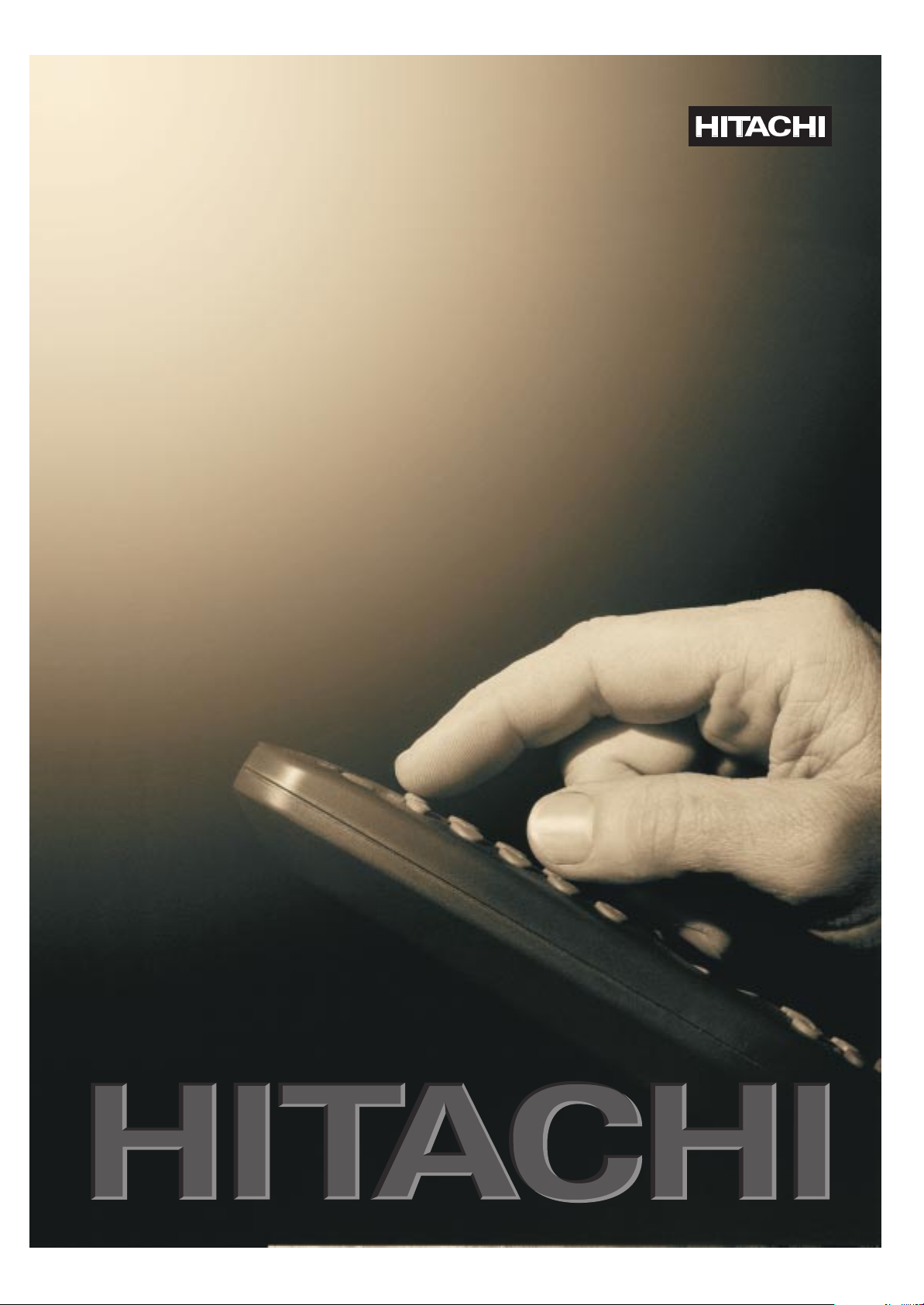
CP2155TA
STEREO COLOUR TELEVISION
OPERATING INSTRUCTIONS
Page 2
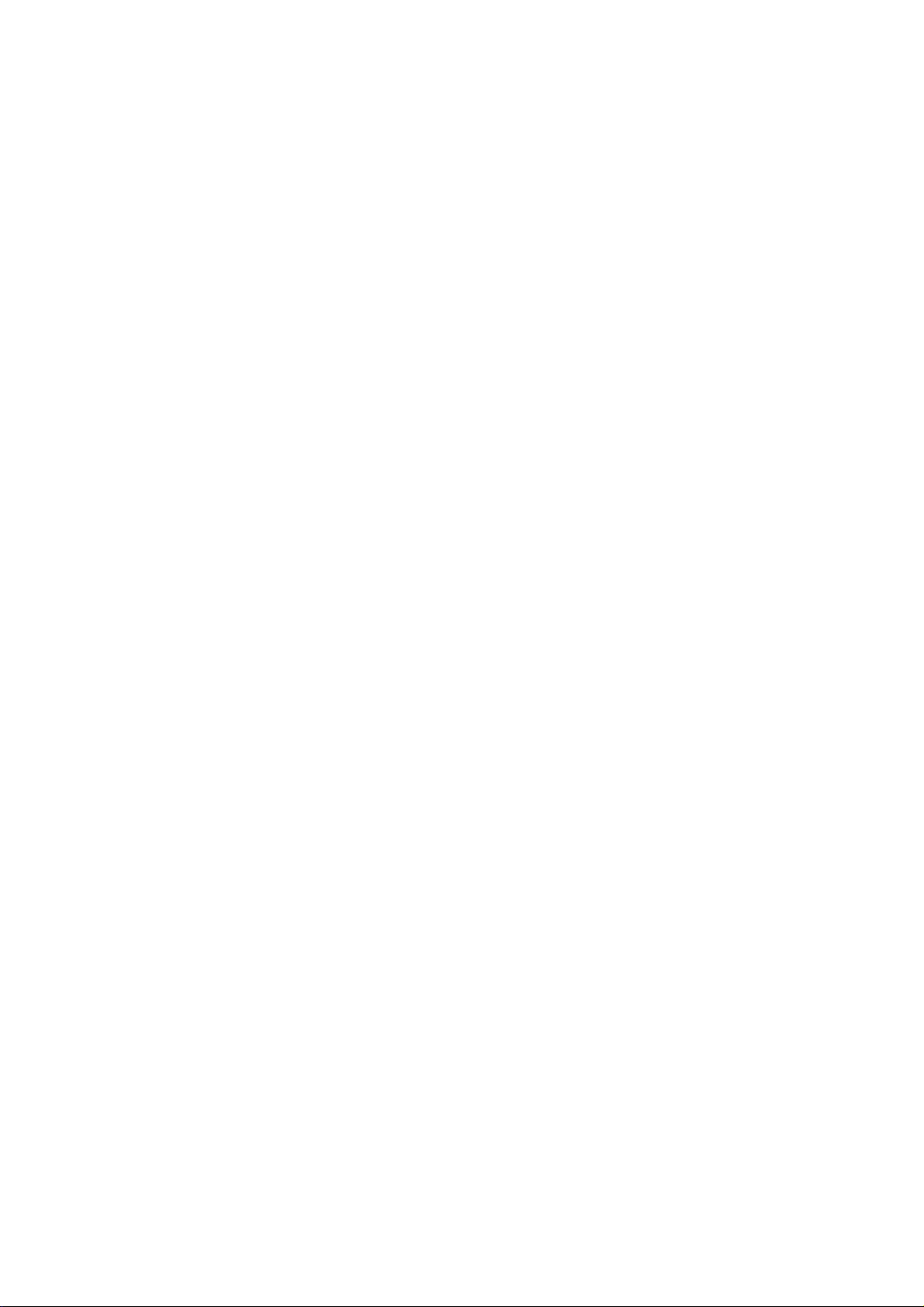
Englisch / Inglese / ENGLISH
Contents
Operating Tips ............................................................................................................................................................. 1
Installation Procedure .................................................................................................................................................. 1
Getting Started Using The Menus................................................................................................................................ 1
Coloured Keys......................................................................................................................................... 1
Using the Menus...................................................................................................................................... 1
Tuning Your Television............................................................................................................................................... 2
Automatic Tuning.................................................................................................................................... 2
Sorting and Naming Stored Programmes..................................................................................................................... 3
Sorting Stored Programmes..................................................................................................................... 3
Naming Stored Programmes.................................................................................................................... 3
Manual Tuning............................................................................................................................................................. 3
Tuning a Station Manually...................................................................................................................... 4
Fine Tuning ............................................................................................................................................. 4
Audio Menu................................................................................................................................................................. 4
Mode........................................................................................................................................................ 4
Spatial...................................................................................................................................................... 4
Normalise ................................................................................................................................................ 4
Volume Lock........................................................................................................................................... 4
Picture Menu................................................................................................................................................................ 5
Programme Menu......................................................................................................................................................... 5
Features Menu.............................................................................................................................................................. 5
Source Switch.......................................................................................................................................... 5
Child Lock............................................................................................................................................... 5
Sleep Timer ............................................................................................................................................. 5
Operating your Television from the Remote Control.................................................................................................. 6
Standby.................................................................................................................................................... 6
Selecting TV Programmes....................................................................................................................... 6
Selecting On-Screen-Display (Status)..................................................................................................... 6
Volume Control....................................................................................................................................... 6
Sound Mute ............................................................................................................................................. 6
Normalise ................................................................................................................................................ 6
Stereo/Mono / Dual Sound-Language..................................................................................................... 6
Videotext...................................................................................................................................................................... 7
Switching on videotext............................................................................................................................ 7
Selecting a Page....................................................................................................................................... 7
Videotext Direct Page selection .............................................................................................................. 7
Previous Page/Next Page Selection......................................................................................................... 7
Return to Index Page............................................................................................................................... 7
Stopping the Sequence of Sub-pages....................................................................................................... 7
Direct Selection of a Sub-page/Clock ..................................................................................................... 7
Temporary Interruption of the Videotext Display................................................................................... 8
Overlaying the Videotext on the TV Picture (Mix Mode) ...................................................................... 8
Reveal...................................................................................................................................................... 8
Enlarging a page...................................................................................................................................... 8
Controls at the front of your Television....................................................................................................................... 8
Technical Specification................................................................................................................................................ 8
Connecting other Equipment ....................................................................................................................................... 9
Video Recorder........................................................................................................................................ 9
Satellite Receiver..................................................................................................................................... 9
AV1 Connections .................................................................................................................................... 9
AV2 Connections .................................................................................................................................... 9
Page 3
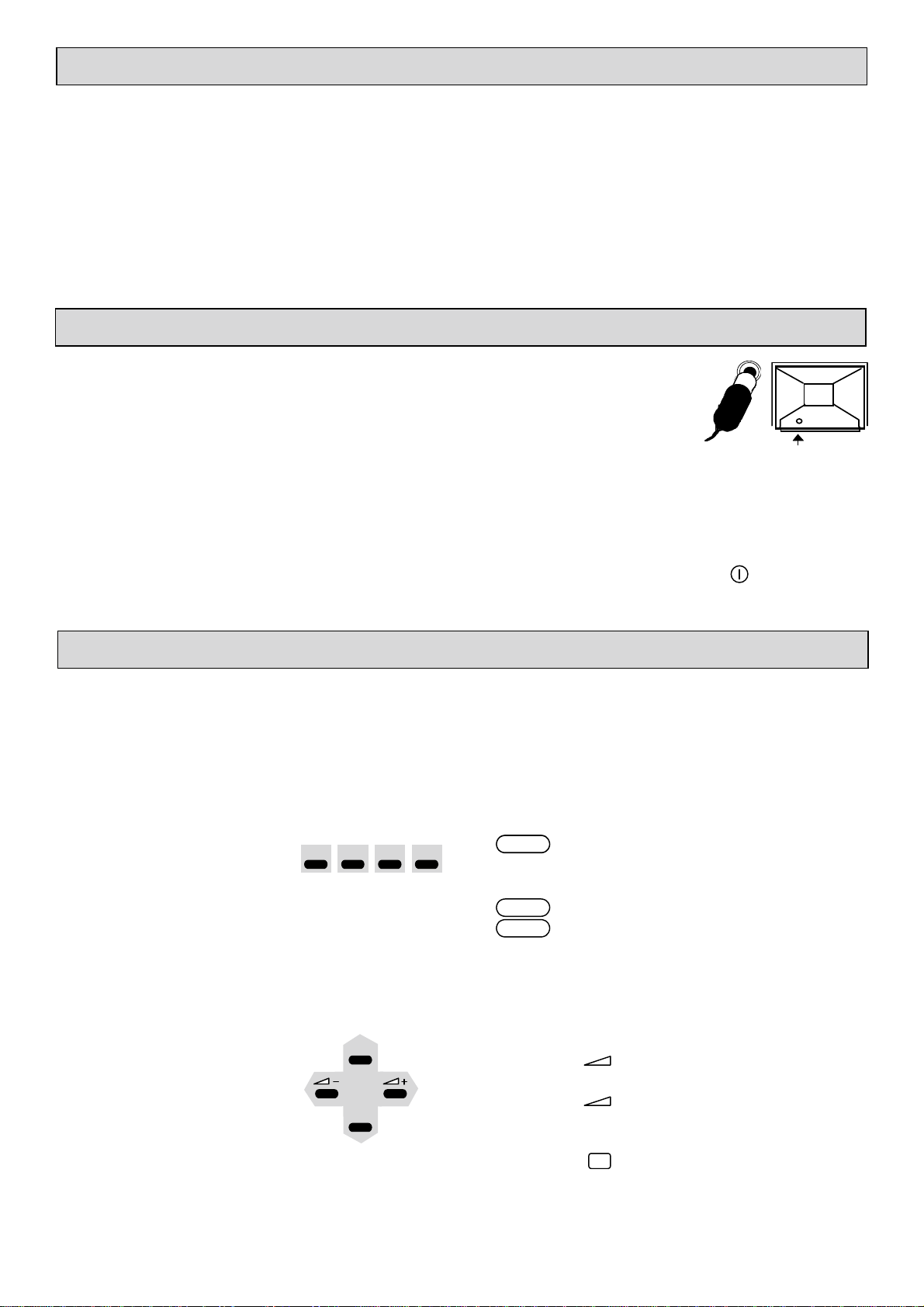
Operating Tips
To ensure safe and satisfactory operation of your television, read this booklet carefully before attempting to use it.
Safety
Standby
To avoid any dangerous situations and operating faults, do not place anything on top of the television and leave a space
of at least 10cm around the set.
If your television fails to operate correctly after normal warm-up time or during use, switch off, remove the plug from
the power point and call a service engineer.
Always situate your television on a solid and steady surface (or on a suitable stand). If you do not intend using a stand,
you are advised to fit the self-adhesive foot-pads supplied with the television to protect the surface upon which it is to
be placed.
To save energy and preserve optimum picture quality (by de-magnetizing the tube), you are advised to switch off your
television at the on/off switch when not in use.
Installation Procedure
1. Connect your aerial to the TV at the rear of the cabinet (if it is an indoor aerial, in certain
reception conditions it may not provide the best picture. Adjust the aerial position for the best
result or use an external aerial).
2. The proximity of mountains or high buildings may be responsible for ghost pictures, echoes or
shadows. If this is the case, change the orientation of the aerial.
3 Remove the battery cover. Install the two AA type batteries supplied into the hand unit according to the diagram inside the
battery compartment. Replace the battery cover.
♦ Always use batteries that are guaranteed against leakage.
♦ Never leave discharged batteries in the hand unit.
♦ Always change BOTH batteries when necessary.
4 Connect your TV to a 220 - 240VAC, 50Hz power socket. Switch on your TV with the switch marked on the front panel.
The red LED ‘on’ indicator will illuminate shortly after, followed by a programme number on the screen as it lights up. Press
the same switch again when you want to switch off.
Getting Started Using the Menus
Coloured Keys
Located on your hand unit are four coloured keys normally used for TOP Videotext
operation in videotext mode. With this television they are also used for accessing menu
information whilst in picture mode.
Using the Menus
Your TV is controlled using four menus accessed by using the coloured keys on the hand
unit. The menus will automatically clear if no command is received within 21 seconds.
The green key gives access to the
Functions such as brightness, contrast and colour can only be
Red
Green Yellow Blue
When you have accessed a menu you will need to move the blue cursor to highlight the
operation you want to perform using the four arrow keys.
Use the following keys to move the cursor:
P+
P–
adjusted using the menu system.
The yellow key gives access to the
The blue key gives access to the
Press the key marked P– to move the cursor down.
Press the key marked P+ to move the cursor up.
Press the key marked – to move the cursor to the left or to
adjust settings.
Press the key marked + to move the cursor to the right or to
adjust settings.
Whenever you want to exit a menu and return to your programme
press the key marked , (picture key).
PICTURE
PROGRAMME
FEATURES
menu.
menu.
menu.
1
Page 4
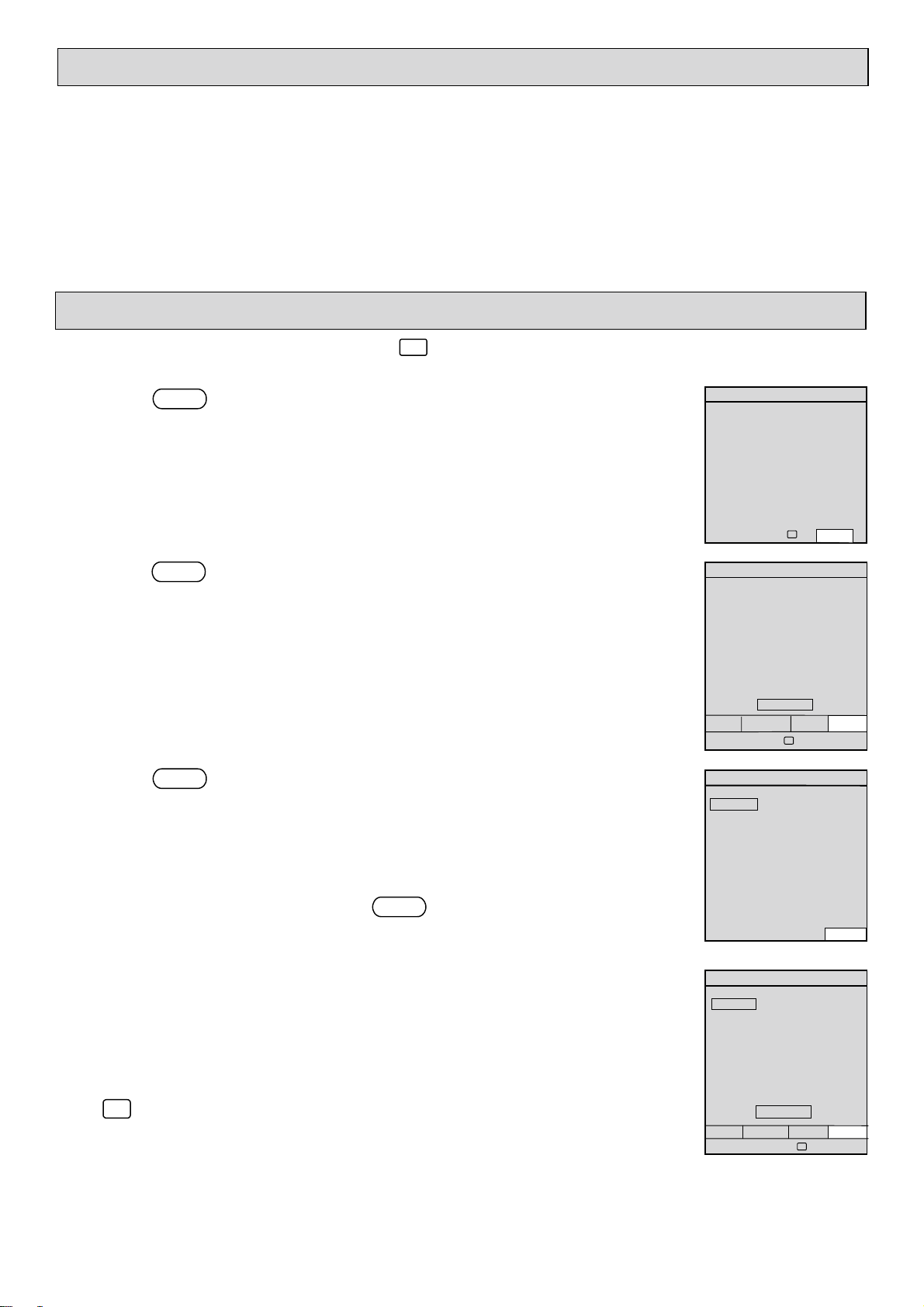
Tuning Your Television
General
Tuning of your television has to be done to allocate a programme number to each of your local television channels. Programme
numbers 0-59 are available for this purpose.
On single Euro-connector (SCART) and phono AV input models programme numbers 57-59 are reserved.
Tuning can be carried out automatically or manually from the hand unit.
Ensure the aerial is connected and the TV is switched on.
Note: When a VCR or satellite receiver is connected in the aerial system ensure that they are switched on.
Your VCR should be in play mode with a tape inserted or the VCR test signal selected (See VCR handbook).
Automatic Tuning
Point the hand unit at the television screen and press to make sure the television is in TV mode.
1. Press the yellow key.-
PROGRAMME
- This will bring the Programme menu display onto
the screen.
Note the four arrows and TV symbol at the bottom of the display. These indicate the direction the
cursor can be moved within the menu display and the key used to return you to TV viewing.
2. Press the yellow key again. -
SET UP
- This will bring the Set Up menu display onto the
screen.
Note: the four coloured boxes at the bottom of the display.
These correspond to the four coloured keys on your hand unit, (red, green, yellow and blue).
3. Press the blue key -
- Your television will automatically tune and store all your
AUTO
local TV stations.
This will take a few minutes.
Note: The white tuning graph indicates the position of the tuning within the frequency
bands as the television searches for your local TV channels.
You can cancel tuning at any time by pressing the blue key -
CANCEL
.
This will cancel all TV channels tuned since the automatic tuning was initiated; but not
previously stored TV channels.
PROGRAMME
00 _ _ _ _ 10 _ _ _ _ 20 _ _ _ _
01 _ _ _ _ 11 _ _ _ _ 21 _ _ _ _
02 _ _ _ _ 12 _ _ _ _ 22 _ _ _ _
03 _ _ _ _ 13 _ _ _ _ 23 _ _ _ _
04 _ _ _ _ 14 _ _ _ _ 24 _ _ _ _
05 _ _ _ _ 15 _ _ _ _ 25 _ _ _ _
06 _ _ _ _ 16 _ _ _ _ 26 _ _ _ _
07 _ _ _ _ 17 _ _ _ _ 27 _ _ _ _
08 _ _ _ _ 18 _ _ _ _ 28 _ _ _ _
09 _ _ _ _ 19 _ _ _ _ 29 _ _ _ _
Select: ! " #
00 _ _ _ _ 10 _ _ _ _ 20 _ _ _ _
01 _ _ _ _ 11 _ _ _ _ 21 _ _ _ _
02 _ _ _ _ 12 _ _ _ _ 22 _ _ _ _
03 _ _ _ _ 13 _ _ _ _ 23 _ _ _ _
04 _ _ _ _ 14 _ _ _ _ 24 _ _ _ _
05 _ _ _ _ 15 _ _ _ _ 25 _ _ _ _
06 _ _ _ _ 16 _ _ _ _ 26 _ _ _ _
07 _ _ _ _ 17 _ _ _ _ 27 _ _ _ _
08 _ _ _ _ 18 _ _ _ _ 28 _ _ _ _
09 _ _ _ _ 19 _ _ _ _ 29 _ _ _ _
NAME MANUAL
Select: ! "
00 _ _ _ _ 10 _ _ _ _ 20 _ _ _ _
01 _ _ _ _ 11 _ _ _ _ 21 _ _ _ _
02 _ _ _ _ 12 _ _ _ _ 22 _ _ _ _
03 _ _ _ _ 13 _ _ _ _ 23 _ _ _ _
04 _ _ _ _ 14 _ _ _ _ 24 _ _ _ _
05 _ _ _ _ 15 _ _ _ _ 25 _ _ _ _
06 _ _ _ _ 16 _ _ _ _ 26 _ _ _ _
07 _ _ _ _ 17 _ _ _ _ 27 _ _ _ _
08 _ _ _ _ 18 _ _ _ _ 28 _ _ _ _
09 _ _ _ _ 19 _ _ _ _ 29 _ _ _ _
AUTO
UHF
SET UP
#$
SET UP
$
SET UP
SKIP
AUTO
CANCEL
4 When automatic tuning and storing is complete, the TV channels stored will have four white
dashes after each number.
This is the completed
SET-UP
display you will see on the screen.
Press to return to normal television viewing.
2
00 _ _ _ _ 10 _ _ _ _ 20 _ _ _ _
01 _ _ _ _ 11 _ _ _ _ 21 _ _ _ _
02 _ _ _ _ 12 _ _ _ _ 22 _ _ _ _
03 _ _ _ _ 13 _ _ _ _ 23 _ _ _ _
04 _ _ _ _ 14 _ _ _ _ 24 _ _ _ _
05 _ _ _ _ 15 _ _ _ _ 25 _ _ _ _
06 _ _ _ _ 16 _ _ _ _ 26 _ _ _ _
07 _ _ _ _ 17 _ _ _ _ 27 _ _ _ _
08 _ _ _ _ 18 _ _ _ _ 28 _ _ _ _
09 _ _ _ _ 19 _ _ _ _ 29 _ _ _ _
NAME MANUAL SKIP
Select ! " #
SET UP
01 _ _ _ _
$
AUTO
Page 5

Sorting and Naming Stored Programmes.
Stored programmes can be moved using the
function and named using the
SORT
NAME
function.
Sorting Stored Programmes
Press the yellow key twice to display the
1. With
SETUP
menu selected, position the blue cursor block on the programme to be moved
SETUP
using the P–/P+ and – / + keys.
2. Press the green key to display the
3 Move the blue cursor bar to highlight
PROG
4 Select the programme number you wish to move the programme to, using the
– or + key.
5. Move the cursor down (P– ) to highlight
store the programme against its new number.
seconds.
Note: Moving a programme to a new channel number does not delete the programme from its original channel number. Should
you want to do this, select the SETUP menu, move the blue cursor bar on to the original channel number and press and hold the
yellow key (SKIP) until NAME and SKIP prompts disappear.
menu.
MANUAL
tuning menu.
, using the P–/P+ keys.
STORE
, then press – or + key to
STORED
will appear on the screen for several
00 _ _ _ _ 10 _ _ _ _ 20 _ _ _ _
01 _ _ _ _ 21 _ _ _ _
02 _ _ _ _ 12 _ _ _ _ 22 _ _ _ _
03 _ _ _ _ 13 _ _ _ _ 23 _ _ _ _
04 _ _ _ _ 14 _ _ _ _ 24 _ _ _ _
05 _ _ _ _ 15 _ _ _ _ 25 _ _ _ _
06 _ _ _ _ 16 _ _ _ _ 26 _ _ _ _
07 _ _ _ _ 17 _ _ _ _ 27 _ _ _ _
08 _ _ _ _ 18 _ _ _ _ 28 _ _ _ _
09 _ _ _ _ 19 _ _ _ _ 29 _ _ _ _
NAME MANUAL SKIP AUTO
Select: ! " #
MANUAL
Select !
SET UP
11 _ _ _ _
11 _ _ _ _
TUNING
PROG NO. 01
BAND UHF
FINE
STORE
"
$
Adjust #
SETUP
$
Press to return to normal television viewing.
Naming stored programmes
All stored programmes with four white dashes after the programme number can be named to
suit your own requirements.
1. Press the yellow key twice to display the
SETUP
menu.
2. Move the blue cursor block onto the four white dashes where you want to enter a name.
3. Press the red key -
NAME
. The four dashes will be highlighted and a small white
cursor will appear on the first dash in the edit box.
4. Press P+ until the letter you want appears.
5. Press + to move the cursor to the next character.
Continue steps 4 and 5 until up to four characters have been entered.
6. Press the red key - OK - and the name you have entered will replace the four white
dashes.
Press the blue key to cancel if required.
Press to return to normal television viewing.
Manual Tuning
00 _ _ _ _ 10 _ _ _ _ 20 _ _ _ _
01 _ _ _ _ 21 _ _ _ _
02 _ _ _ _ 12 _ _ _ _ 22 _ _ _ _
03 _ _ _ _ 13 _ _ _ _ 23 _ _ _ _
04 _ _ _ _ 14 _ _ _ _ 24 _ _ _ _
05 _ _ _ _ 15 _ _ _ _ 25 _ _ _ _
06 _ _ _ _ 16 _ _ _ _ 26 _ _ _ _
07 _ _ _ _ 17 _ _ _ _ 27 _ _ _ _
08 _ _ _ _ 18 _ _ _ _ 28 _ _ _ _
09 _ _ _ _ 19 _ _ _ _ 29 _ _ _ _
OK CANCEL
Select ! " Adjust #
SET UP
11 _ _ _ _
11 _ _ _ _
$
Manual tuning need only be used for:
1) Tuning and storing VCR and other equipment connected to the aerial system.
2) Changing auto-tune programme allocations, (see Sorting and Naming Stored Programmes).
3) Allocating your own preferred programme number.
3
Page 6

Tuning a station manually
1. Press the yellow key twice, then the green key once to obtain Tuning menu.
2. Press – or + to select a programme number (00 is recommended for VCR).
3. Press P– to place the blue cursor on BAND.
4. Press – or + to select VHF-L, VHF-H or UHF band.
5. Press P– to move the cursor to MANUAL.
6. Press – or + to start search in the direction required. Each time a channel is found
the search will stop.
7. Repeat step 6 until the VCR channel is found.
8. Press P– to move the cursor to STORE.
9. Press + to store the station with the selected programme number.
10. Press to return to picture mode.
Should you wish to enter a name against any programme, follow the instructions given in “Naming Stored Programmes”.
Fine tuning
Fine tuning should be used for tuning weak, ghosted or patterned signals.
Use above Manual tuning, after which move the cursor to FINE using the P– key.
1. Press – or + until best picture is obtained.
2. When correct press P– then + .
This procedure can be used for any channel.
Press to return to picture.
Audio Menu
Use this menu to set up and store the quality and volume of sound you prefer.
Press the red key to display the
AUDIO
menu.
1. Press P– or P+ key to select the adjustment you want to make, Volume, Balance, Treble,
Bass, Mode, Spatial and Headphone volume and balance.
2. Press – or + key to change the level of adjustment to your own liking. The white
MODE
bar graph shows the progress of the adjustment.
Repeat steps 1 and 2 until you have completed all the adjustments you want to make.
3. Press P– or P+ key to select
4. Press – or + key to store the settings.
The word
Mode.
When mode is selected, the – and + keys toggle the sound between the options available with
STORED
will appear on the screen for several seconds to confirm this action.
STORE.
STORE
Select !
different input signals, and the options displayed depend upon the signal being received by the television, (see page 24).
Spatial
. When Spatial is selected, the – and + keys switch spatial sound on
or off. When on, the spatial sound gives the impression of the speakers being further apart from each other.
Press to return to normal viewing.
AUDIO
&
?
ON
"
Adjust #
$
Normalise .
This will initially reset sound controls to previously stored user values.
If held for two seconds the sound controls will be set to mid-position.
Volume Lock .
A maximum volume limit can be set on your television.
Position the cursor onto the volume control adjustment. Set the volume to the desired maximum level. Press the MUTE key on the
hand unit for a minimum of 3 seconds. The lock icon appears (coloured white) next to the volume bar graph when the lock
is set. Release the MUTE key.
To remove the volume lock, repeat as above until the lock icon disappears.
4
Page 7

Picture Menu
Use this menu to adjust and store your preferred picture settings.
Press the green key to display the
PICTURE
1. Press P– or P+ key to position the cursor onto the adjustment you want to make;
Brightness, Contrast, Colour¹, Hue² or Sharpness¹.
2. Press – or + key to change the level of adjustment to your own liking.
The white bar graph shows the progress of the adjustment.
Repeat steps 1 and 2 until you have completed all the adjustments you want to make.
3. Press P– or P+ key to select
STORE
4. Press – or + key to Store the settings. The word
menu.
.
STORED
will appear on the
BRI
CON
COL
HUE
SHARP
STORE
Select !
PICTURE
"
Adjust #
screen for several seconds to confirm this action.
Press to return to normal viewing.
Note: Any picture adjustments made and not stored will remain at that setting until you change channel or switch off, after
which, they will revert to the previously stored setting.
1. Colour and sharpness will not be shown with RGB picture.
2. HUE will only be displayed on the Menu when viewing a 4.43MHz NTSC signal connected via the Euro-connector (SCART).
See page 27.
Programme Menu
$
The programme menu is an overview of all programmes stored in memory.
Press the yellow key to display the programme menu.
1. To display programmes 30 to 59 press the right cursor key + until the programme display
changes from 00 – 29 to 30 - 59.
2. Use the cursor keys P– / P+ / – / + to move between programmes 00 - 29
or 30 - 59 as required.
3. Use the left cursor key – to return to programme display 00 - 29.
Press to return to normal viewing.
Note: From this menu, pressing the yellow key will access the
SETUP
menu. This is used for automatic and manual tuning,
(see pages 20 to 24, TUNING YOUR TV).
Features Menu
Use this menu to select and set/cancel the features available to you on your television.
Press the blue key to display the
FEATURES
1 Press P– or P+ key to position the cursor on the feature you want to use - Source,
Child lock, Sleep timer or Text contrast.
2. Press – or + key to either:
a. toggle SOURCE between TV, AV1, AV2 and RGB.
b. activate the CHILD LOCK.
c. set the SLEEP TIMER.
d. adjust OSD/videotext contrast (text bar is displayed at the top of the screen when cursor is positioned on
TEXTCON).
Press to return to normal viewing.
Source switch
With no input connected to any of these sources the TV will show a blank screen, but the OSD will still indicate the
.
source for several seconds.
menu.
PROGRAMME
00 _ _ _ _ 10 _ _ _ _ 20 _ _ _ _
01 _ _ _ _ 11 _ _ _ _ 21 _ _ _ _
02 _ _ _ _ 12 _ _ _ _ 22 _ _ _ _
03 _ _ _ _ 13 _ _ _ _ 23 _ _ _ _
04 _ _ _ _ 14 _ _ _ _ 24 _ _ _ _
05 _ _ _ _ 15 _ _ _ _ 25 _ _ _ _
06 _ _ _ _ 16 _ _ _ _ 26 _ _ _ _
07 _ _ _ _ 17 _ _ _ _ 27 _ _ _ _
08 _ _ _ _ 18 _ _ _ _ 28 _ _ _ _
09 _ _ _ _ 19 _ _ _ _ 29 _ _ _ _
Select: ! " #
TEXT CON
Select !
$
SET UP
FEATURES
SOURCE TV
CHILD LOCK OFF
SLEEP TIMER OFF
Adjust #
"
$
Child Lock
When on, control of the television will only be possible from the hand unit. The four buttons at the front of the TV are
:
disabled.
Note: If the remote control batteries become exhausted while the Child Lock is active, you will not be able to operate the TV until they
have been replaced.
Sleep Timer
Allows you to programme the TV to switch to standby automatically after a selected period of time (see below).
.
To set a time press the + key. to select one of the pre-set times, 15, 30, 45, 60, 90 or 120 minutes.
To cancel the sleep timer press – until the display shows OFF.
5
Page 8

Operating Your Television From The Remote Control
:
Standby
Pressing any number key or switches on again to TV.
Approximately 30 minutes after the television station has ceased transmitting, the TV, if left on, will automatically switch to standby.
When the TV is not in use for long periods of time, remember to switch it off using the on/off switch . (Including overnight).
This saves energy and preserves optimum picture quality.
Selecting TV programmes
Use P– or P+ key, or keys 0 - 9.
♦ The number is displayed and programme selected.
♦ For a two digit number you must enter the second figure before the dash disappears.
♦ For single numbers the dash must disappear before selecting another number.
♦ Programmes can be quickly accessed using P– or P+ key. Any un-tuned programme numbers will be skipped.
Selecting On-Screen-Display (Status)
Pressing + key gives an on-screen display of the current programme number and name, together with the status of various
operating modes.
Programme N°
and name.
Sound muted.
Audio mode
(showing stereo).
The standby key on the remote control partially switches off the television. The red indicator becomes brighter.
1 ZDF
120
Spatial.
Child lock on. Volume lock on. Sleep timer minutes remaining.
Only those modes that are active when the + key is pressed will be displayed, e.g.
AV Source.
Audio mode
(showing Stereo).
Sleep timer
(59 seconds remaining).
AV1
59s
Volume control
Use – or + key to decrease or increase sound level.
Sound mute
Press key to quickly turn off sound completely. Press again to restore.
Normalise
Press to restore picture controls to user stored values (green symbol).
Hold for two seconds to restore picture controls to factory preset values (red symbol).
Stereo/Mono / Dual sound - language
Television programmes may be transmitted with different sound characteristics. Your television will automatically switch into
stereo when a suitable signal of sufficient strength is present, indicated by symbol.
Pressing the I/II key
Red Mono.
Red Stereo.
Red
Red
When receiving two separate sound channels (Dual Language models), the headphones will always reproduce the other sound
channel not being emitted by the loudspeakers.
Note: Should the signal be weak or receiving conditions poor, stereo to mono automatic switching may occur. If this happens
frequently it is recommended you switch into mono operation.
gives various choices depending upon what is being transmitted and indicated on the screen by:
I
II
Sound channel I or Language I.
Sound channel II or Language II.
6
Page 9

Videotext
Videotext is an information system broadcast by certain channels which can be consulted in the same way as a magazine. Persons
who are hard of hearing or unfamiliar with the language in which the programme is broadcast can also use the sub-titles provided
by the service.
Switching on Videotext
(Note: When videotext is switched on it is not possible to access any menus).
Press key to switch on. The TV picture disappears and is replaced by a videotext page.
Press to switch off videotext.
If the programme does not have a videotext service, the indication P100 is displayed and the screen remains blank. In this case
leave videotext and choose another programme.
Selecting a page
The page number is always made up of 3 figures and the selection zone is at the top left hand corner of the screen.
Enter the number of the desired page with the hand unit keys 0-9.
Note: Videotext information is only available between pages 100 and 899.
The page number appears in the selection zone. As soon as the corresponding page has been found it is displayed.
(If the selected page is not available a warning message is displayed at the bottom of your screen and the previously displayed
page remains on screen if it is still available).
Videotext direct page selection
The coloured keys used in TV mode for menu access are also used in the videotext mode to select pages by means of coloured
prompts corresponding to the coloured keys on the hand unit.
<< >> News Weather
R G Y B
When the selection is made,
a page appears automatically.
Previous page/Next page selection
Press P– or P+ key.
Return to Index page
Press
key. Main index appears.
i
Stopping the sequence of Sub-pages
A page sometimes consists of a number of sub-pages which are displayed automatically one after the other.
Press key to stop/resume a sequence of pages. The indication appears on-screen and the information is no longer
updated.
Direct selection of a Sub-page/Clock
This key has two functions.
It is possible to access the sub-page of your choice directly:
First enter the number of the subject page containing sub-pages.
Then press .
Enter the number of the sub-page using four figures (sub-pages are four figures long and all must be entered,
e.g. 0002 for page 2).
The page counter searches and the sub-page is selected and displayed.
Press to enter another sub-page number if required (your last entry will appear on screen [S0002]).
Whilst the sub-page number is still on the screen, press again to cancel and return to automatic sequencing
of the sub-pages.
Note: Depending upon the TV programme broadcasting the videotext, the search may sometimes take a long time.
Whilst in TV mode pressing will display the videotext clock in the top right hand corner of the screen.
7
Page 10

Temporary interruption of the Videotext display
This function can be used to return to the TV programme when it takes a long time to find a page.
Press X and the TV picture will appear (the TV is still in videotext mode).
Enter the page number required.
As soon as the page is found, its number will appear on the screen.
Press and the videotext page will appear.
Overlaying the Videotext on the TV Picture (Mix mode)
Press . The videotext page will be superimposed on the TV picture.
To return to TV press . For videotext press .
Reveal
Certain pages contain hidden information, such as, solutions to puzzles or answers to questions.
Press ? to make information appear and disappear.
Enlarging a Page
Press to display the upper half, press again for the lower half and then once more to return to normal page size.
Controls at the Front of your Television
At the front of your television there are four push button controls.
Decrease/Increase volume.
P
P Decrease/Increase programme
Setting the local control lock (child lock)
It is recommended that your television is controlled from the remote control hand unit and local controls are only used if the hand
unit ceases to function (e.g. batteries exhausted). A feature exists to enable you to lock the local controls. This lock is turned on
and off using the FEATURES menu, (see page 23).
Technical Specifications
TV Standard: 625 lines single standard (PAL).
Channel Coverage: UHF/VHF channels.
Aerial Impedance: 75 unbalanced.
Picture Tube: 51cm type.
Mains Voltage: 230V AC ±10%, 50Hz.
Internal Speakers: 2 x 8, 6W, (126mm x 58mm).
Power Consumption: <65W approx (Stand-by <10W).
Net Weight: 22.0kg.
Dimensions (W x H x D): 505 x 491 x 480mm.
Remote Control Batteries: 2 x HITACHI SUM-3/IEC R6 or equivalent AA.
Specifications are subject to change without notice. Weight and dimensions shown are approximate.
8
Page 11

Connecting Other Equipment
g
Video recorder
If your video recorder does not have a Euro-connector socket (or if this is already being used by another piece of equipment), the
only possible connection is via the aerial socket. Your VCR is then considered a TV programme by the TV set. You must tune
your TV into the video recorder’s test signal and assign it to a programme number, (see Tuning your Television, page 20).
When the VCR is connected via the Euro-connector socket using a special connecting cable, switching the VCR to play mode will
automatically switch from TV picture to VCR.
To go back to picture press or repeatedly press until your picture returns.
To go back to VCR press .
Switching VCR to stop also switches back to picture.
Satellite receiver
The same applies to a satellite receiver connected via the Euro-connector socket.
For more information on how to connect various pieces of equipment to your TV set, consult the other equipment’s operating
instructions.
AV1 Connections
Pin Signal
1 Audio Output – Right / Dual II
2 Audio Inpput – Right / Dual II
3 Audio Output – Left / Dual I
4 Audio Common Return
5 Blue Return
6 Audio Input – Left / Dual I
7RGB Blue Input
8 Function Switchin
9 Green Return
10 No Connection
11 RGB Green Input
12 No Connection
13 Red Return
14 RGB Switching Voltage Return
15 RGB Red Input
16 RGB Switching Voltage
17 Video Output Return
18 Video Input Return
19 Video Output
20 Video Input
21 Shield Common Return
20
21
2
1
AV2 connections
If the source you want to connect to the AV2/SVHS DIN socket is mono-aural, Video (yellow).
connect the audio to the left (white) socket only; the audio signal
will then Audio left (mono, white).
be routed to both left and right audio channels. Audio right (red).
Note: The characteristics of the AV2 sockets are the same as those for the Headphones (stereo).
corresponding inputs on a Euro-connector (SCART) socket.
VIDEO
AUDIO
L
AUDIO
R
9
Page 12

Hitachi, Ltd. Tokyo, Japan
International Sales Division
THE HITACHI ATAGO BUILDING,
No. 15 –12 Nishi Shinbashi, 2 – Chome,
Minato – Ku, Tokyo 105-8430, Japan.
Tel: 03 35022111
HITACHI EUROPE LTD,
Whitebrook Park
Lower Cookham Road
Maidenhead
Berkshire
SL6 8YA
UNITED KINGDOM
Tel: 01628 643000
Fax: 01628 643400
Email: consumer-service@hitachi-eu.com
HITACHI EUROPE GmbH
Munich Office
Dornacher Strasse 3
D-85622 Feldkirchen bei München
GERMANY
Tel: +49-89-991 80-0
Fax: +49-89-991 80-224
Hotline: +49-180-551 25 51 (12ct/min)
Email: HSE-DUS.service@hitachi-eu.com
HITACHI EUROPE srl
Via Tommaso Gulli N.39, 20147
Milano, Italia
ITALY
Tel: +39 02 487861
Tel: +39 02 38073415 Servizio Clienti
Fax: +39 02 48786381/2
Email: customerservice.italy@hitachi-eu.com
HITACHI EUROPE S.A.S
Lyon Office
B.P. 45, 69671 BRON CEDEX
FRANCE
Tel: 04 72 14 29 70
Fax: 04 72 14 29 99
Email: france.consommateur@hitachi-eu.com
HITACH EUROPE AB
Egebækgård
Egebækvej 98
DK-2850 Nærum
DENMARK
Tel: +45 43 43 6050
Fax: +45 43 60 51
Email: csgnor@hitachi-eu.com
Hitachi Europe Ltd
Bergensesteenweg 421
1600 Sint- Pieters-Leeuw
BELGIUM
Tel: +32 2 363 99 01
Fax: +32 2 363 99 00
Email: sofie.van.bom@hitachi-eu.com
www.hitachidigitalmedia.com
HITACHI EUROPE S.A.
364 Kifissias Ave. & 1, Delfon Str.
152 33 Chalandri
Athens
GREECE
Tel: 1-6837200
Fax: 1-6835964
Email: service.hellas@hitachi-eu.com
HITACHI EUROPE S.A.
Gran Via Carlos III, 101- 1
08028 Barcelona
SPAIN
Tel: 93 409 2550
Fax: 93 491 3513
Email: atencion.cliente@hitachi-eu.com
HITACHI Europe AB
Box 77 S-164 94 Kista
SWEDEN
Tel: +46 (0) 8 562 711 00
Fax: +46 (0) 8 562 711 13
Email: csgswe@hitachi-eu.com
HITACHI EUROPE LTD (Norway) AB
STRANDVEIEN 18
1366 Lysaker
NORWAY
Tel: 67 5190 30
Fax: 67 5190 32
Email: csgnor@hitachi-eu.com
HITACHI EUROPE AB
Neopoli / Niemenkatu 73
FIN-15140 Lahti
FINLAND
Tel : +358 3 8858 271
Fax: +358 3 8858 272
Email: csgnor@hitachi-eu.com
HITACHI EUROPE LTD
Na Sychrove 975/8
101 27 Praha 10 – Bohdalec
CZECH REPUBLIC
Tel: +420 267 212 383
Fax: +420 267 212 385
Email: csgnor@hitachi-eu.com
