Page 1
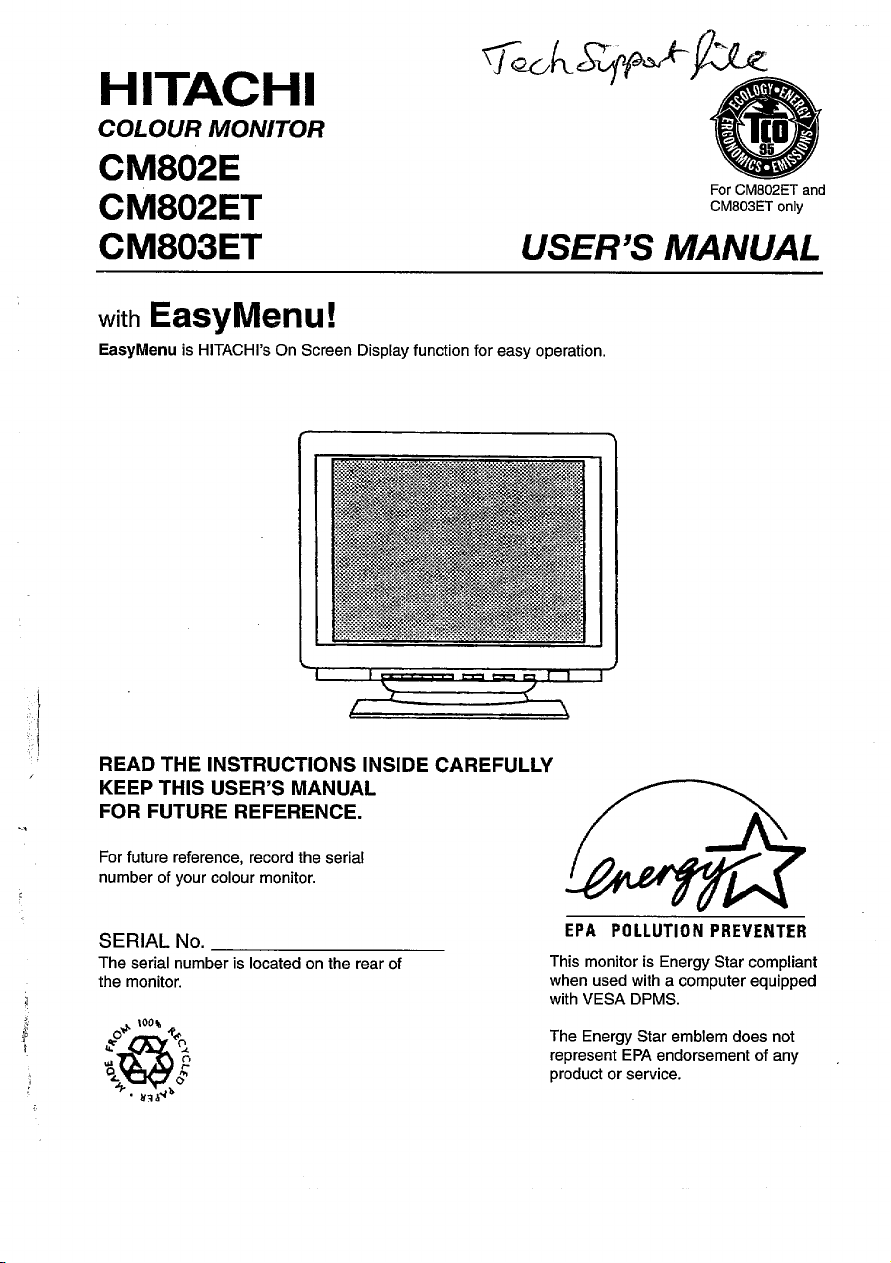
HITACHI
COLOUR 1140/V/TOR
V2.J-Lw
CIV1802E
CM802ET
CM803ET
with EasyMenu!
EasyManu is HITACHI’S On Screen Display function for easy operation,
>
f
USER’S MANUAL
i
\
ForCM802ET and
CM803ET only
READ THE INSTRUCTIONS INSIDE CAREFULLY
KEEP THIS USER’S MANUAL
FOR FUTURE REFERENCE.
For future reference, record the serial
number of your colour monitor.
SERIAL No.
The serial number is located on the rear of
the monitor.
&
’00%4+
~
%L
@
+.
u?A*b
P
.
f
o
EPA POLLUTION PREVENTER
This monitor is Energy Star compliant
when used with a computer equipped
with VESA DPMS.
The Energy Star emblem does not
represent EPA endorsement of any
product or service.
Page 2
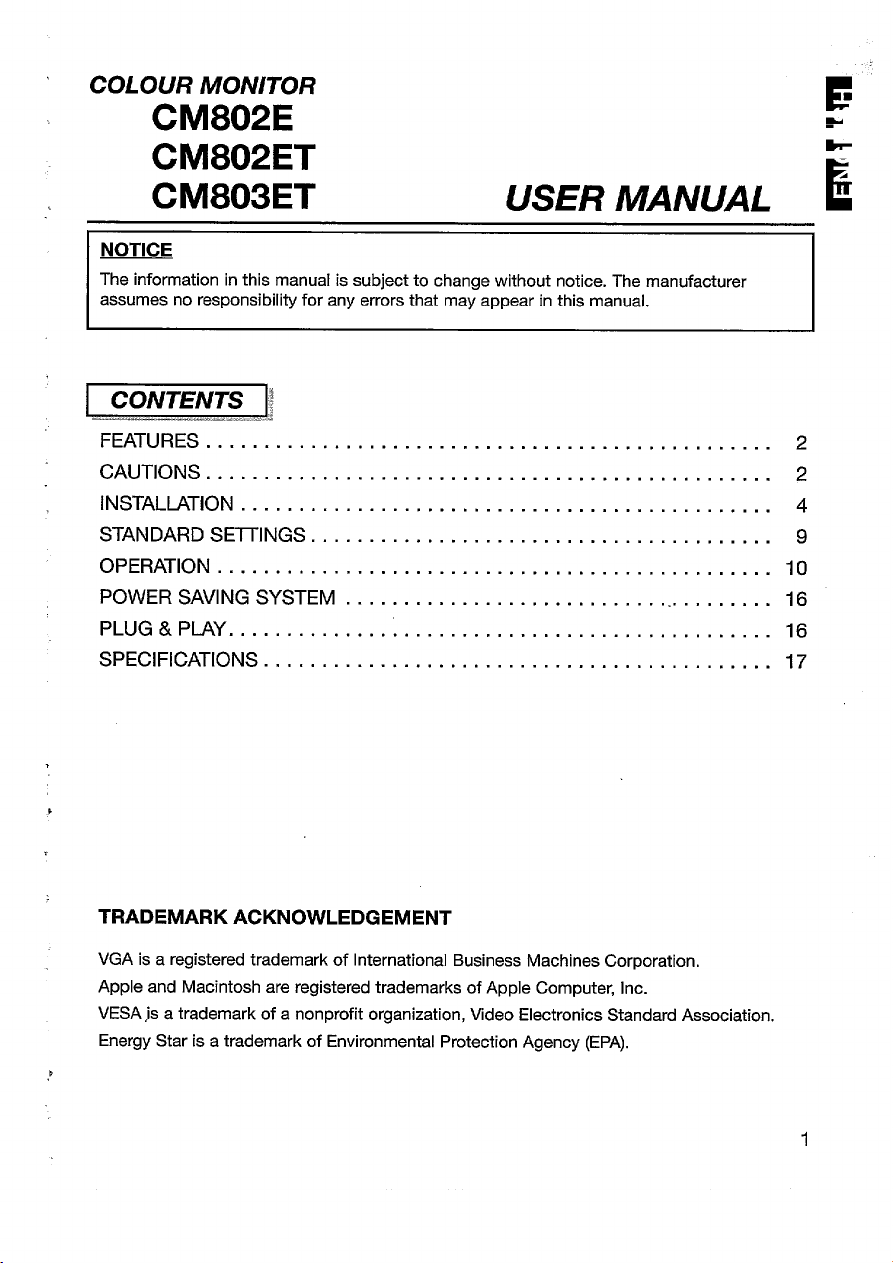
COLOUR MONITOR
CM802E
CM802ET
CM803ET
NOTICE
The information in this manual is subject to change without notice. The manufacturer
assumes no responsibility for any errors that may appear in this manual.
—-, .
FEATURES . . . . . . . . . . . . . . . . . . . . . . . . . . . . . . . . . . . . . . . . . . . . . . . . . 2
CAUTIONS . . . . . . . . . . . . . . . . . . . . . . . . . . . . . . . . . . . . . . . . . . . . . . . . . 2
INSTALIJXTION . . . . . . . . . . . . . . . . . . . . . . . . . . . . . . . . . . . . . . . . . . . . . . 4
STANDARD SET17NGS . . . . . . . . . . . . . . . . . . . . . . . . . . . . . . . . . . . . . . . . 9
OPERATION . . . . . . . . . . . . . . . . . . . . . . . . . . . . . . . . . . . . . . . . . . . . . . ..10
POWER SAVING SYSTEM . . . . . . . . . . . . . . . . . . . . . . . . . . . ... . . . . . ...16
PLUG &PLAY . . . . . . . . . . . . . . . . . . . . . . . . . . . . . . . . . . . . . . . . . . . . ...16
SPECIFICATIONS . . . . . . . . . . . . . . . . . . . . . . . . . . . . . . . . . . . . . . . . . . ..17
USER MANUAL
,
TRADEMARKACKNOWLEDGEMENT
VGAisaregistered trademark of International Business Machines Corporation.
Apple and Macintosh are registered trademarks of Apple Computer, Inc.
VESAjs atrademark of a nonprofit organization , Video Electronics Standard Association.
Energy Staris atrademark of Environmental Protection Agency (EPA).
1
Page 3
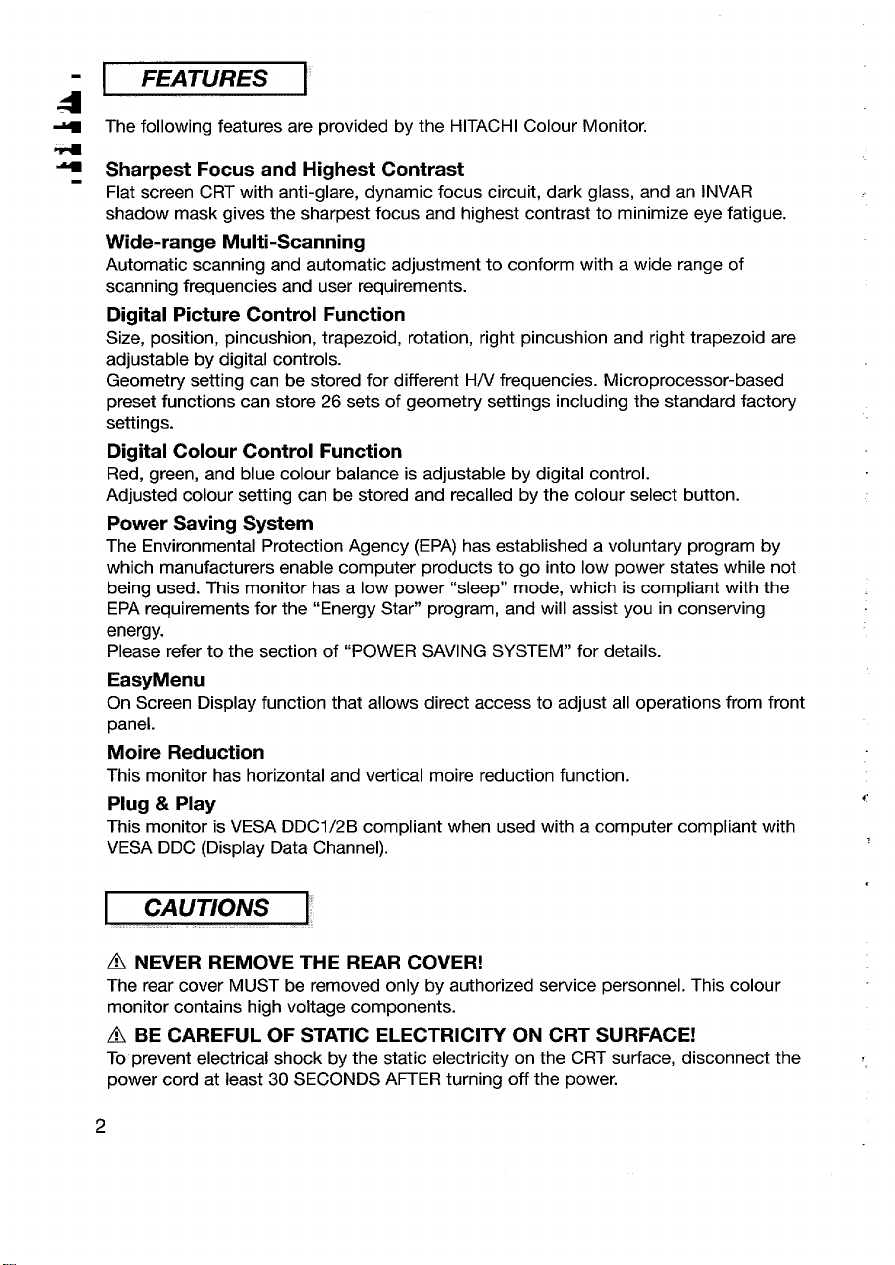
FEATURES
I
The following features are provided by the HITACHI Colour Monitor.
Sharpest Focus and Highest Contrast
Flat screen CRT with anti-glare, dynamic focus circuit, dark glass, and an INVAR
shadow mask gives the sharpest focus and highest contrast to minimize eye fatigue.
Wide-range Multi-Scanning
Automatic scanning and automatic adjustment to conform with a wide range of
scanning frequencies and user requirements.
Digital Picture Control Function
Size, position, pincushion, trapezoid, rotation, right pincushion and right trapezoid are
adjustable by digital controls.
Geometry setting can be stored for different H/V frequencies. Microprocessor-based
preset functions can store 26 sets of geometry settings including the standard factory
settings.
Digital Colour Control Function
Red, green, and blue colour balance is adjustable by digital control.
Adjusted colour setting can be stored and recalled by the colour select button.
Power Saving System
The Environmental Protection Agency (EPA) has established a voluntary program by
which manufacturers enable computer products to go into low power states while not
being used.
EPA requirements for the “Energy Star” program, and will assist you in conserving
energy.
Please refer to the section of “POWER SAVING SYSTEM” for details.
EasyMenu
On Screen Display function that allows direct access to adjust all operations from front
panel.
Moire Reduction
This monitor has horizontal and vertical moire reduction function.
Plug & Play
This monitor is VESA DDC1/2B compliant when used with a computer compliant with
VESA DDC (Display Data Channel).
This monitor has a low power “sleep” mode, which is compliant with the
CAUTIONS
,-, .
NEVER REMOVE THE REAR COVER!
~
The rear cover MUST be removed only by authorized service personnel. This colour
monitor contains high voltage components.
~ BE CAREFUL OF STATIC ELECTRICITY ON CRT SURFACE!
To prevent electrical shock by the static electricity on the CRT surface, disconnect the
power cord at least 30 SECONDS AFTER turning off the power.
2
I
Page 4
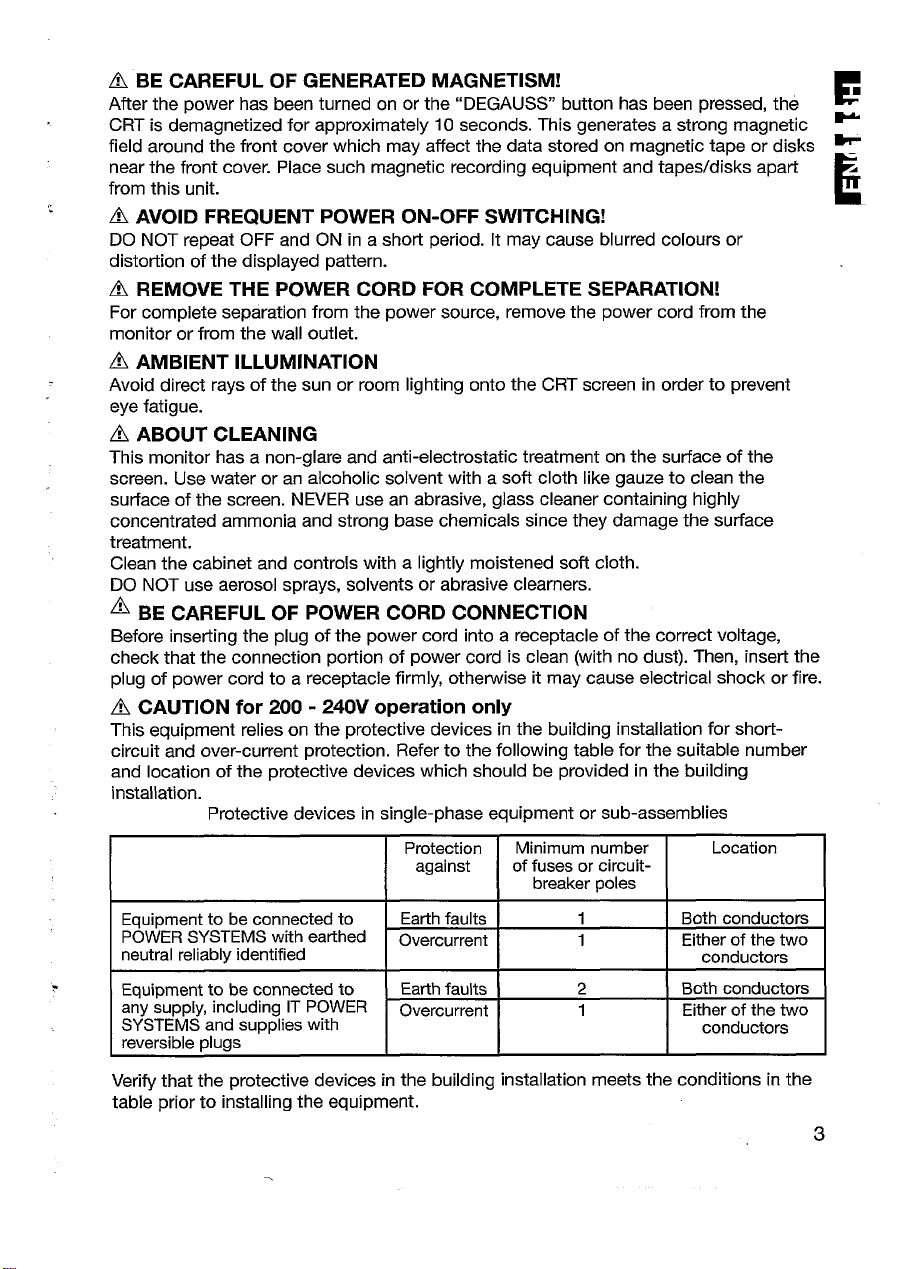
A BE CAREFUL OF GENERATED MAGNETISM!
After the power has been turned on or the “DEGAUSS” button has been pressed, the
H
E
CRT is demagnetized for approximately 10 seconds. This generates a strong magnetic F
field around the front cover which may affect the data stored on magnetic tape or disks ~
near the front cover. Place such magnetic recording equipment and tapes/disks apart ~
.
~ AVOID FREQUENT POWER ON-OFF SWITCHING!
from this unit.
E
DO NOT repeat OFF and ON in a short period. It may cause blurred colours or
distortion of the displayed pattern.
4J REMOVE THE POWER CORD FOR COMPLETE SEPARATION!
For complete separation from the power source, remove the power cord from the
monitor or from the wall outlet.
~ AMBlENT ILLUMINATION
Avoid direct rays of the sun or room lighting onto the CRT screen in order to prevent
eye fatigue.
~ ABOUT CLEANING
This monitor has a non-glare and anti-electrostatic treatment on the surface of the
screen. Use water or an alcoholic solvent with a soft cloth like gauze to clean the
surface of the screen. NEVER use an abrasive, glass cleaner containing highly
concentrated ammonia and strong base chemicals since they damage the surface
treatment.
Clean the cabinet and controls with a lightly moistened soft cloth.
DO NOT use aerosol sprays, solvents or abrasive clearners.
~ BE CAREFUL OF POWER CORD CONNECTION
Before inserting the plug of the power cord into a receptacle of the correct voltage,
check that the connection portion of power cord is clean (with no dust). Then, insert the
plug of power cord to a receptacle firmly, otherwise it may cause electrical shock or fire.
A CAUTION for 200- 240V operation only
This equipment relies on the protective devices in the building installation for short-
circuit and over-current protection. Refer to the following table for the suitable number
and location of the protective devices which should be provided in the building
installation.
Protective devices in single-phase equipment or sub-assemblies
Protection
against
Minimum number Location
of fuses or circuit-
breaker poles
Equipment to be connected to
POWER SYSTEMS with earthed
neutral reliably identified
Equipment to be connected to
any supply, including IT POWER
SYSTEMS and supplies with
reversible duas
Earth faults 1 Both conductors
Overcurrent 1 Either of the two
Earth faults 2 Both conductors
Overcurrent
1
conductors
Either of the two
conductors
Verify that the protective devices in the building installation meets the conditions in the
table prior to installing the equipment.
3
Page 5
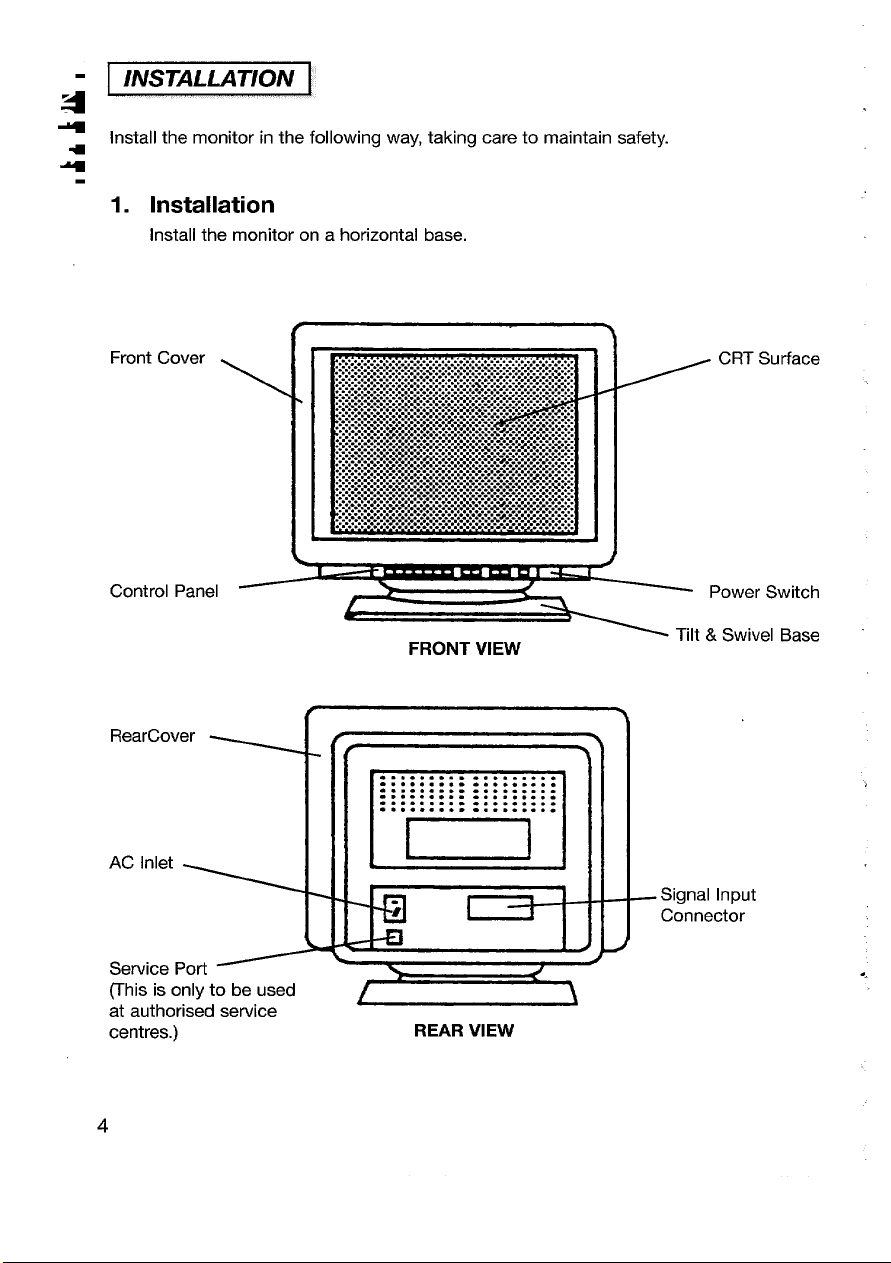
INSTALLATION
i’
+
Install the monitor in the following way, taking care to maintain safety.
4
4
1. Installation
install the monitor on a horizontal base,
Front Cover
Control Panel
RearCover
AC Inlet
4
CRT Surface
\
FRONT VIEW
{
. . . . . . . . . . . . . . . . . .
. . . . . . . . . . . . . . . . . .
. . . . . . . . . . . . . . . . . .
. . . . . . . ..- . . . . . . . .
. . . . . . . . . . . . . . . . . .
. . . . . . . . . . . . . . . . . .
.
Power Switch
Tilt & Swivel Base
Signal Input
Connector
Service Port
(This is only to be used
at authorised service
centres.)
4
4
1
REAR VIEW
Page 6
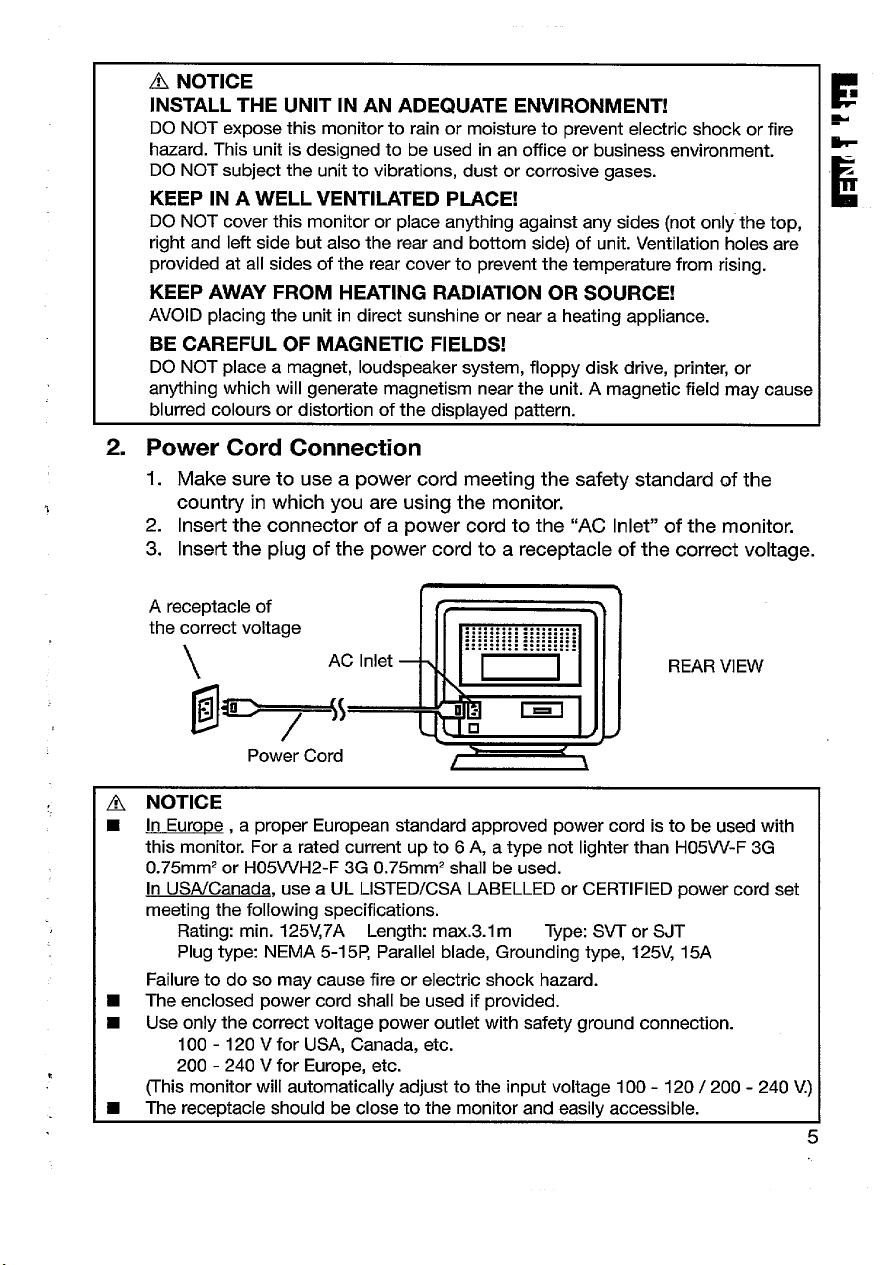
A NOTICE
INSTALL THE UNIT IN AN ADEQUATE ENVIRONMENT!
DO NOT expose this monitor to rain or moisture to prevent electric shock or fire
hazard. This unit is designed to be used in an office or business environment.
DO NOT
KEEP IN A WELL VENTILATED PLACE!
DO NOT cover this monitor or place anything against any sides (not only the top,
right and left side but also the rear and bottom side) of unit. Ventilation holes are
provided at all sides of the rear cover to prevent the temperature from rising.
KEEP AWAY FROM HEATING RADIATION OR SOURCE!
AVOID placing the unit in direct sunshine or near a heating appliance.
BE CAREFUL OF MAGNETIC FIELDS!
DO NOT place a magnet, loudspeaker system, floppy disk drive, printer, or
anything which will generate magnetism near the unit. A magnetic field may cause
blurred colours or distortion of the displayed pattern.
2. Power Cord Connection
1. Make sure to use a power cord meeting the safety standard of the
2. Insert the connector of a power cord to the “AC Inlet” of the monitor.
3. Insert the plug of the power cord to a receptacle of the correct voltage.
subject the unit to vibrations, dust or corrosive gases.
country in which you are using the monitor.
A ..-..-. -..+-- 1- -.$
the correct voltage
\
~
E “ Pow(Corc7%
NOTICE
A
In Europe , a proper European standard approved power cord is to be used with
■
this monitor. For a rated current up to 6A, a type not lighter than H05W-F 3G
0.75mm2 or H05WH2-F 3G 0.75mm2 shall be used.
In USWCanada, use a UL LISTED/CSA LABELLED or CERTIFIED power cord set
meeting the following specifications.
Rating: min. 125Y7A Length: max.3.l m
Plug type NEMA 5-15~ Parallel blade, Grounding type, 125V, 15A
Failure to do so may cause fire or electric shock hazard.
■
The enclosed power cord shall be used if provided.
■
Use only the correct voltage power outlet ~th safety ground connection.
100-120 V for USA, Canada, etc.
200-240 V for Europe, etc.
(This monitor will automatically adjust to the input voltage 100- 120/ 200-240 V)
■ The receptacle should be close to the monitor and easily accessible.
AC Inlet r
1
......
............
......
............
.......
............
......<
............
.......
............
.......
............
&r
J
..
1
a
REAR VIEW
m
Type: .9/T or SJT
5
Page 7

~ FOR THE CUSTOMERS IN THE U.K.
THIS PRODUCT IS SUPPLIED WITH A TWO PIN MAINS PLUG FOR USE IN
MAINIAND EUROPE.
FOR THE U.K. PLEASE REFER TO NOTES ON THIS PAGE
IMPORTANT FOR UNITED KINGDOM
WORDING FOR CLASS 1 EQUIPMENT INSTRUCTION BOOKS AND LABELS
The mains lead on this equipment is supplied with a moulded plug incorporating a fuse,
the value of which is indicated on the pin face of the plug. Should the fuse need to be
replaced, an ASTA or BSI approved BS 1362 fuse must be used of the same rating. If
the fuse cover is detachable never use the plug with the cover omitted. If a replacement
fuse cover is required, ensure it is of the same colour as that visible on the pin face of
the plug. Fuse covers are available from your dealer.
DO NOT cut off the mains plug from this equipment. If the plug fitted is not suitable for
the power points in your home or the cable is too short to reach a power point, then
obtain an appropriate safety approved extension lead or consult your dealer.
Should it be necessaty to change the mains plugs, this must be carried out by a
competent person, preferably a qualified electrician.
If there is no alternative to cutting off the mains plug, ensure that you dispose of it
immediately, having first removed the fuse, to avoid a possible shock hazard by
inadvertent connection to the mains supply.
WARNING: THIS EQUIPMENT MUST BE EARTHED
IMPORTANT
The wires in the mains lead are coloured in accordance with the following code:
Green and Yellow = Earth, Blue = Neutral, Brown = Live.
Green & Yellow
to Earth
Blue to Neutral
As these colours may not correspond with the coloured markings identifying the
terminals in your plug, proceed as follows:
The wire which is coloured GREEN and YELLOW must be connected to the terminal in
the plug which is marked with the letter E or by the earth symbol + or coloured
GREEN or GREEN and YELLOW.
The wire coloured BLUE must be connected to the terminal marked with the letter N or
coloured BLUE or BLACK. The wire coloured BROWN must be connected to the
terminal marked with the letter L or coloured BROWN or RED.
6
Brown to Live
Fuse
Cord Clamp
o
Page 8

3. Signal Cable Connection
1. Insert the connector of a signal cable to the Signal input Connector of the *
monitor, with attention to the suitability, and secure the screws on the
connector shell firmly.
2. Connect the other connector of the signal cable to the host computer.
E
m
P
t
..................
::::::::::::::::::
::::::::::::::::::
..................
Ed
5 Jgl ~
v ~,.q~-
Power Cord
‘WRV’EW%!L=+ tothehost
For model CM803ET,
use a signal cable with the
13W3 Type D-Sub connector.
Pin No.
Al Red Video
A2 Green Video
A3
Signal
(Sync. optional) 3
Blue Video 5
Pin No.
1 Ground 6 H.Sync. (or H/V)
2 VSync ~CLKj 7 Ground
4
>
\’
Signal Input
Signal Cable
/
~
Shell (connected to Frame Ground)
Type D-Sub connector Terminal
13W3
Signal
Bi-directional Data 8 Ground
Data Clock [SCL] 9 Ground
No connection 10 Ground
Pin No. Signal
[SDA]
Connector
computer
7
Page 9

For models CM802E and CM802ET,
use a signal cable with the
D-Sub Mini 15-pin connector.
=
S~ell (connected to Frame Ground)
D-Sub Mini 15-pin connector Terminal
Pin No. Signal
1 Red Video 6 Red Ground
2
Green Video
(Sync. optional)
3 Blue Video 8
4 No Pin 9 No connection
5 No connection
Pin No.
7 Green Ground 12
10 Ground 15
Signal Pin No. Signal
11 No connection
Bi-directional Data
Blue Ground 13 H.Sync. (or H/V)
14 V.Sync.
Data Clock
● If the graphics board supplies more than one type of sync. signal, the sync. signal
type will be automatically selected by the monitor, with the priority
following table.
Sync. Signal Type
r
H., V. Separate Sync. 1
H / V Composite Sync.
Svnc. on Green Video 3
I Priority I
2
shown in the
4. Power On
Turn on the Power Switch of the monitor first, then the computer.
Refer to Page 10 “Power ON/OFF”.
[SDA]
~CLKJ
[SCL]
NOTICE
After turning OFF the switch, wait at least 5 seconds to restart the monitor.
■
Otherwise the monitor may operate unusually.
If the picture doesn’t appear, turn OFF the power switch, make sure of the following
■
and wait at least 30 seconds to restart the monitor.
Make sure the power switch of the computer, power cord connection, signal cable
connection and the input sync. signal are right.
If the colour is impure on
■
and press the Degauss button.
the screen after turning ON the monitor, wait for 10 minutes
8
Page 10

Microprocessor-based preset functions can store 26 sets of geometry settings including the
standard settings.
The following industrial standard settings have been preprogrammed by the factoty.
No.
.
Video Mode Name
(with Resolution and
Vertical Frequency)
1 VGA 640 X 480-60 I-Iz
2 VESA 800X 600-85 I+z
3 VESA 1024X 768-85 Hz
4 Apple 1152 x 870-75 Hz
5 VESA 1280 X 1024-85 !+z 91.15 kHz
6 VESA 1600 X 1200-75 HZ 93.75 kHz
7 VESA 1600 X 1200-85 HZ 106.25 kHz
8 VESA 1600 X 1200-90 HZ 112.50 kHz
Horizontal
Frequency
31.47 kHz
53.67 kHz
68.68 kHz
68.68 kHz
Video Mode CM802E CM802ET CM803ET
VGA v v
VESA v v
VESA
Macintosh 21 Color v v
VESA v v
VESA
VESA
VESA
— —
v v v
v v v
NOTE
Input signals with approximately the same frequencies may be regarded as the
■
same signaL
■ The following horizontal timing conditions are recommended (at sync. H.V separate
or H/V composite).
for 31 kHz -52 kHz horizontal frequency:
Horizontal front porch should be more than 0.1 ps.
Horizontal sync. width should be within 1.0 -3.8 ps.
Horizontal back porch should be more than 1.2 I.JS.
Horizontal blanking width should be more than 3.5 ps.
for 52 kHz -100 kHz horizontal frequency
Horizontal front porch should be more than 0.1ps.
Horizontal sync. width should be within 0.8- 3.0 ps.
Horizontal back porch should be more than 1.1 I-Is.
Horizontal blanking width should be more than 2.3 IJS.
■ The following vertical timing conditions are recommended.
Vertical front porch should be more than 9 I-IS.
Vertical sync. width should be less than 100 IJS.
Vertical back porch should be more than 400 IAS.
Vertical blanking width should be more than 450 I-Is.
❑ [f either the front or back porch is extremely long, or the data display time is
extremely short, it may not be able to set the expected size and posiiton.
■ Standard settings are subject to change without notice.
■ This monitor is tested and conformed compliance with ZH1/618 and EN29241 -3
(1S09241 -3) ergonomics requirement on VESA 1024 x 768- 75Hz video mode.
P
P
E
4
E
v
v
v
v
v
9
Page 11

-- OPERATION
a~
+
fl Control Panel
~
:,‘
;!~>?,,,,,,%,:,,,,-.“v.
1~~~~1
I
i
,,.,,.....,,.:,...,.,.....f+>..,..... ,....:,:,Z+
1----------
/1
I
I
...%.
*
n -
r 1
I
4
\
\
,
I
Page 10 “POWER ON/OFF”
I“’v’,’’i”
Page 14 “STORE”
Select Switch
Adjust Switch
1
Page 10-13 “ADJUSTMENT”
Page 10 “DEGAUSSING”
POWER ON/OFF
● Press the Power Switch ( 0 ) , to switch the power ON/OFF.
E When
power is ON, the power LED lights.
*O
a
DEGAUSSING
● Press the switch ~~] , to degauss manually.
Use this function only when you see colour impurities on the screen after turning ON
■
the monitor. Remember, the monitor is automatically degaussed during initial power on.
■ Wait for about 10 minutes before repeating the function.
ADJUSTMENT
● Press the select switch of the item you
want to adjust. Then you can adjust by the
adjust switches
The On Screen Display function of “EasyMenu” shows selected :
■
items and adjusting cond itions.
W When EasyMenu is not shown, you can start the adjustment of :
Contrast and Brightness only, without pressing any select switch. ~
■ You can store the adjusted condition. Refer to Page 14 “STORE” sample of -Ea~yMenu,,
shown in the following tables.
R ~ ,*~j ,-=%-]
SELECT
................... .............
. . ....... . . ...... . . ...... . . .....
ADJUST
CDCONTRAST :
-4~)+ :
?3BRIGHTME88 :
-4~}+ :
80 kilti Z5Mx ; ‘,
L
Item
Contrast
Brightness
10
Select
Switch
m
Adjust
Switch
&*
* [*
**
*
Function
makes the display brighter, excluding the
background.
makes the display darker, excluding the
background.
makes the display brighter, including the
background.
makes the display darker, including the
*
background.
Page 12

ADJUSTMENT (Continued)
item
Horizontal
Position
Horizontal
Size
Adjust
Switch
& -“
Eik
-.
+
[*G F-h-,
*&
Function
moves the display position to the right.
moves the display position to the left.
expands thecfisplay horizontally.
shrinlcsthecfisp[ay horizontally.
.
b
A
E
Vertical
Position
Vertical
Size
.
Rotation
Pincushion
l-+-l [+1
al
%
[~1 [~]
[~~ [~] I rotates the whole image CIOCIMSe.
[~1 ~ I rotates the whole image anti-clockwise.
,,
* (*=1
*
[-=-%
.,
53 [*I
Trapezoid
Right
Pincushion
% ‘“
**
~ [~1 I curves the right side of the display outwards.
& C@
Right
Trapezoid
■ [t is recommended to follow the following procedures for the adjustment of disto~ions:
J“Rotation” + ‘rPincushion” and “Trapez-oid” ~ “Right Pincushion” and “Right Trapezoid”
*G *
T;+] [+]
(Adjust the left side)
*
m,
moves the display position
moves the display position down.
expands the display vertically.
shrinks the display vertically.
,
1
curves the left/right sides of the display
outwads.
curves the Ieftlright sides of the display inwards.
expands the top side, and shrinks the
bottom side.
shrinks
bottom side.
curves the right sides of the display inwards.
expands the right top side, and shrinks the
right botiom side.
shrinks the right top
right
the top side, and expands the
bottom side.
(Adjust the right side)
up.
side, and expands the
I
I
11
Page 13

~ ADJUSTMENT (Continued)
Item
;olour Select
“d *’”’W & [q<
Green
Golour
3alance
~,ue
Select
Switch
&q colourto the
v,-
.
. .
m
V.nw
*
simultaneous y.
When Green or
Blue is selected, *
is valid When the Green or Blue reaches the
~ singly “*
mmdw
simultaneously.
When Blue or
Red is selected, *
& ‘Si~~~ ‘w
*andm
simultaneous y.
When Green or
Red is selected, *
is valid
~ singly. “F
,_ T+, ~
,_;+] , ;T{
Adjust
Switch
Function
NO.I:9300K
changes the
next mode.
changes the
-0+
F
colour to the
previous
‘E;:=r:zzhe “per
limit, it makes the Green and Blue
weaker.
makes the Green and Blue
upper hmlt, it makes the Red weaker.
‘trong~
makes the Green stronger.
When the Green reaches the upper
limit, it makes the Blue and Red
weaker.
makes the Blue and Red stronger.
When the Blue or Red reaches the
-a+
upper limit, it makes the Green
weaker,
makes the Blue stronger.
When the Blue reaches the upper
limit, it makes the Red and Green
weaker.
makes the Red and Green stronger.
-a+
When the Red or Green reaches the
upper limit, it makes the Blue weaker.
mode.
T*J
No.2:6500K
T*J
NO.3:5000K
------- .- .-. .
T&L
NO.4:USER
(ifavailable)
Colour (This operation is * ,_a
Reset
valid only when
Red, Green or
Blue is selected
already.)
w
simultaneously
for about 2
seconds.
cancels the currently adjusted
colour, and calls the colour
condition of the previously selected
colour mode.
■ The mode “No.4:USER” is not factory set, and it is programmable if desired.
After adjustment of “Colour Balance” (Red, Green or Blue) and “STORE” (refer to page 14),
your colour balance will be restored by selecting “No.4: USER”.
12
Page 14

ADJUSTMENT (Continued)
Item
Horizontal
Moire
Reduction
Vetilcal
Moire
Reduction
.
Moire may appear on the screen due to intetierence between CRT
signal by conditions of video image, display size, display brightness, etc. Adjust the
conditions of display size, display brightness etc., before the adjustment of moire.
In some cases, this function may cause deterioration of display quality, such as focus,
jitter, etc.
Select
Switch
!*+ h
i5MiEE
KILN
3?I”’EE
V.na
simultaneously.
,*I &
[*I *
* ‘+’
**
* *I ~irc~it
r+lb) [*G
**
Adjust
Switch
-o+
Function
operates the horizontal moire
changing circuit.
stops the horizontal
~ir~uit
makes the operation of the horizontal
moire changing circuit stronger.
makes the operation of the horizontal
moire changing circuit weaker.
operates the vertical moire changing
circuit.
stops the vertical
makes the operation of the vertical
moire changing circuit stronger.
makes the operation of the vertical
moire changing circuit weaker.
moire changing
moire changing
dot pitch and video
k
A
E
I
The condition of the moire changing circuit will be indicated by pressing the select switch
~ (CONT~ST/BRIGHTNESS),
Moire changing circuit condition
asthe following.
...................................
Ei9=F=i
m“ I 0“
I
BiEih
I
not indicated
I
I
OFF
OFF
I
OFF
ON
OFF
I
~ ~ 88 kIiz/ 7SM ~
.... ........ .......... .............
I
t
Sample of
‘&EasyMenu”
13
Page 15

STORE
.
Press the switch ~, to store the currently adjusting ;
data as follows
...........................
STORED ! ~
............................
Item
H.Position
H.Size
V.Position
V.Size
Pincushion
Trapezoid
Right Pincushion
H.Moire Reduction
V.Moire Reduction
Colour Balance
(Red, Green, Blue)
Rotation
Right Trapezoid
Contrast
Brightness
Colour Select
Storing Condition
One setilng is allowed for each video mode.
You can store maximum 26 sets of geometry
settings including the standard settings (refer
to page 9 “STANDARD SETTINGS”).
If your store is at its maximum already,
storing a setting for new video mode
overwrites the oldest user setting.
The video mode is distinguished by the
horizontal/vertical frequency and polarity
of the horizontal/vertical sync. signal.
When the video modes are almost similar
in these factors, however, the video mode:
may not be discriminated as different.
One setting is allowed to the colour
balance “No.4USER”.
One setting is allowed.
One setting is allowed.
9 It is normally not necessary to store therr
manually. No operation of about 8
seconds stores the currently adjusting
data of these items, automatically.
Restoring Condition
When the monitor detects
the same video mode.
When the colour balance
“No.4USER” is selected.
When the monitor
detects a valid signal.
RESET
● Only when you want to cancel all your storing data,
turn @l the power switch ( @ ) while pressing the
switches [+J together, to reset to the original standard settings.
All your stored data will be lost and the all adjustment condition will be returned to the
original settings.
SIGNAL CHECK
● To refer to the input signal condition, press the
switch of the ~ (CONTRAST/BRIGHTNESS).
The horizontal frequency and vertical frequency
will be indicated.
■ Precision frequency,
14
Horizontal approximately * 2kHz
Vertical approximately
& 2Hz
*S
.....................................
CD
CONTRAST
-4~*+ ;
~ BRIGHTNESS ;
-4~*+ :
..... . . .... . . . .... . . ....... . .... . . . . .
Sample of
“EasyMenu”
80 &ilz/ 75Hz :
t
.
Page 16

AUTOMATIC SIGNAL CHECK
● When the monitor has detected the change of signal input condition, the monitor will
indicate the condition automatically, as follows.
Condition
When the monitor
detects proper signal.
The EasyMenu indicates the horizontal
frequency and vetilcal frequency.
■ Precision frequency,
Horizontal approximately * 2kHz :
Vertical approximately
When the monitor
detects no sync.
signal.
When the monitor will
go into the power flashes.
saving mode. 9 Verify power switch of the
(Refer to page 16)
When the monitor The EasyMenu indicates the message
detects a sync. signal “INVALID SCAN FREQ.”
which is out of set-up E Verify the specification of input
specification or is
unstable.
The EasyMenu indicates the message ~. .... . . . ..... . . . ... . . .......... ....
“INVALID SYNC.” for 5 seconds.
■ Verify power switch of the computer ; INWLI D SYNC . :
and cable connection.
The LED of the power switch ( @ )
computer and cable connection.
signal.
Indication
& 2Hz
Sample of “EasyMenu”
........ . . ...... . . ..... .......... ...
80 Htzz 7511z :
........ . . ....... . . . .. . . . ....... . ..;
.. . ...... . . . ..... . ...... . . .... . . . ...
.. ....... . .... . . . ..... . . . ....... . ...
; INUALI D SC6N FRER . ;
........ ........ . . ...... ......... . ..
Video Muting
*
When the monitor has detected the change of the signal input condition, the monitor
mutes the picture automatically.
This function hides scrambled images which may appear during the changing period
of the input signal.
The muting period depends on the time that takes until the replaced signal becomes
stable.
15
Page 17

- I POWER SAVING SYSTEM [
.-
This monitor complies with VESA, Nutek, and Energy Star power saving
requirements. The power saving system works only when used with VESA DPMS
compliant PC’s and/or graphic controllers.
I
Stand-by
Suspend
Mode
ON
OFF
VESA
DPMS
Video H.Sync V.Sync
Active
Blanked No
Blanked Yes
Blanked No
Yes
Yes
Yes
No
No
I
Consumption
(nominal)
Power Saving States
Power
130W
less than
30 w
approx.
4W
Power LED
Lighting Green
Flashing quickly
Flashing slowly
I PLUG& PLAY I
This monitor complies with VESA DDC1/2B specifications. Plug & Play is a system
●
enabling the easy connection of computers and peripherals (including monitors).
It works when the monitor is connected to a DDC ready computer that is running
an operating system software that provides plug & play capability.
I
16
Page 18

I SPEC/FICATIONS I
,.>...... . ...... .,,......... .......
CRT
,
21 inch picture tube, 0.22mm horizontal dot pitch, (0.21 mm ~
horizontal mask pitch).
Invar shadow mask, Black matrix,
Short persistence phosphors, New Anti-Reflection coat.
E
~
E
m
Input Signal
Synchronization
Resolution
Video Clock Frequency
Viewable Image Size
.
VlewableImage Area
Colour Temperature
Warm-up Time
Power Supply
Video :0.7 Vp-p, Analog
Sync. : Separate H, V or Composite H/l/ lTL level
or sync. on Green at 0.3 Vp-p
CM802E/ET CM803ET
Horizontal : 31-100 kHz 31-115 kHz
Vertical : 50-160Hz 50-160
Horizontal : Up to 1,600 dots
Vertical : Up to 1,280 lines
802W= 803ET
200 MHz (max.)
20.0 inches (508 mm), diagonal
Horizontal :406 mm
Vertical :305 mm
Standard Colour Balance 1:9300 K
Standard Colour Balance 2:6500 K
Standard Colour Balance 3:5000 K
Colour Balance 4: User defined
30 minutes to reach optimum performance level.
AC100 -120 / 200-240 V, Automatically select.
Provided with Power Save Circuit.
Power Consumption : 130 W (nominal)
240 MHz (max.)
HZ
Dimensions
Weight
Environmental
Condition
Specification and Design are subject to change without notice.
488 (W) x 474 (H) x 534 (D) mm
Including Tilt & Swivel base,
33 kg
Operation Storage
Temperature : 5°C to 35°C -20°C to 60”C
Humidity : 10% to 80Y. 10% to 90%
17
Page 19

Hitachi, Ltd. Tokyo, Japan
International Sales Division
THE HITACHI ATAGO BUILDING,
No. 15 –12 Nishi Shinbashi, 2 – Chome,
Minato – Ku, Tokyo 105-8430, Japan.
Tel: 03 35022111
HITACHI EUROPE LTD. HITACHI EUROPE S.A.
Dukes Meadow 364, Kifissias Ave. & 1, Delfon Str.
Millboard Road 152 33 Chalandri
Bourne End Athens
Buckinghamshire GREECE
SL8 5XF Tel: 1-6837200
UNITED KINGDOM Fax: 1-6835694
Tel: 01628 643000 Email: service.hellas@hitachi-eu.com
Fax: 01628 643400
Email: consumer-service@hitachi-eu.com
HITACHI EUROPE GmbH HITACHI EUROPE S.A.
Munich Office Gran Via Carlos III, 101 - 1
Dornacher Strasse 3 08028 Barcelona
D-85622 Feldkirchen bei München SPAIN
GERMANY Tel: 93 409 2550
Tel: +49 -89-991 80-0 Fax: 93 491 3513
Fax: +49 - 89 - 991 80 -224 Email: rplan@hitachi-eu.com
Hotline: +49 - 180 - 551 25 51 (12ct/min.)
Email: HSE-DUS.Service@Hitachi-eu.com
HITACHI EUROPE AB
HITACHI EUROPE SRL Box 77
Via T. Gulli n.39 S-164 94 KISTA
20147 MILAN SWEDEN
ITALY
Tel: 02 487861 Fax: 08 562 711 11
Fax: 02 48786381
Servizio Clienti
Tel. 02 38073415
Email: customerservice.italy@hitachi-eu.com
HITACHI EUROPE LTD.
HITACHI EUROPE S.A.S Norwegian Branch Office
Lyon Office Strandveien 18
B.P. 45, 69671 Bron Cedex 1366 Dysaker
FRANCE NORWAY
Tel: 04 72 14 29 70 Tel: 02205 9060
Fax: 04 72 14 29 99 Fax: 02205 9061
Email: france.consommateur@hitachi-eu.com Email csgnor@hitachi-eu.com
ITEM N.V./S.A. (INTERNATIONAL TRADE FOR
ELECTRONIC MATERIAL & MEDIA N.V./S.A)
UCO Tower – Bellevue, 17
B – 9050 GENT
BELGIUM (for BENELUX)
Tel: 09 230 48 01
Fax: 09 230 96 80
Email:
www.hitachi-consumer-eu.com
hitachi.item@skynet.be
Tel: 08 562 711 00
Email: csgswe@hitachi-eu.com
