Page 1
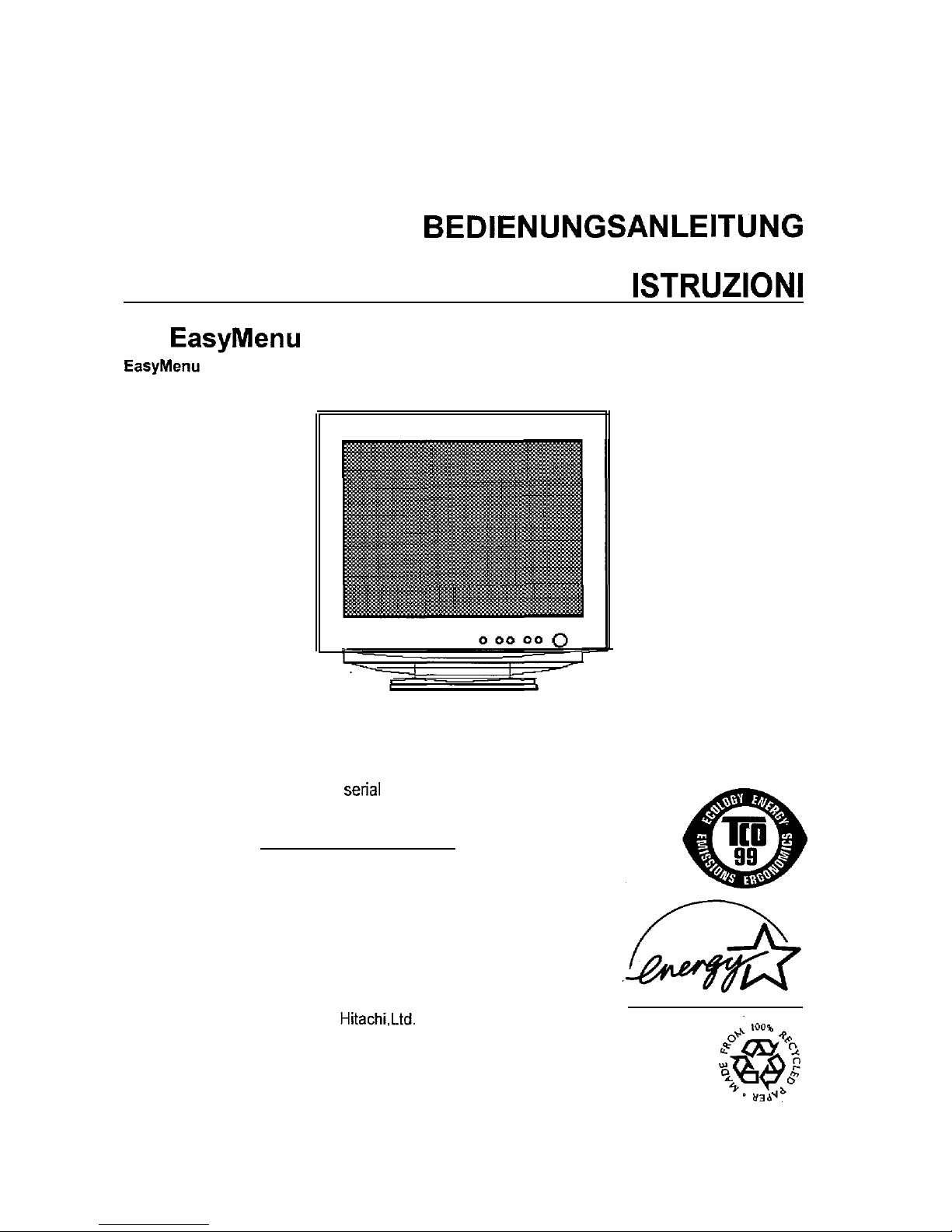
HITACHI
FLAT FACE COLOUR MONITOR
(DJ72)
USER MANUAL
MANUEL D’UTILISATION
BEDIENUNGSANLEITUNG
MANUAL DE USUARIO
MANUALE DI
ISTRUZIONI
with
EasyMenu
!
EasyMenu
is HITACHI’s On Screen Display function for easy operation.
READ THE INSTRUCTIONS INSIDE CAREFULLY.
KEEP THIS USER MANUAL FOR FUTURE REFERENCE.
For future reference, record the serial number of your colour monitor.
SERIAL No.
The serial number is located on the rear of the monitor.
This monitor is ENERGY STAR@ compliant when used with a
computer equipped with VESA DPMS.
The ENERGY STAR@ emblem does not represent EPA endorsement
of any product or service.
AS an ENERGY STAR@ Partner,
Hitachi,Ltd.
has determined that this
product meets the
E
NERGY STAR
@ guidelines
for energy efficiency.
CM771ET/U
CM772ET/U
Page 2
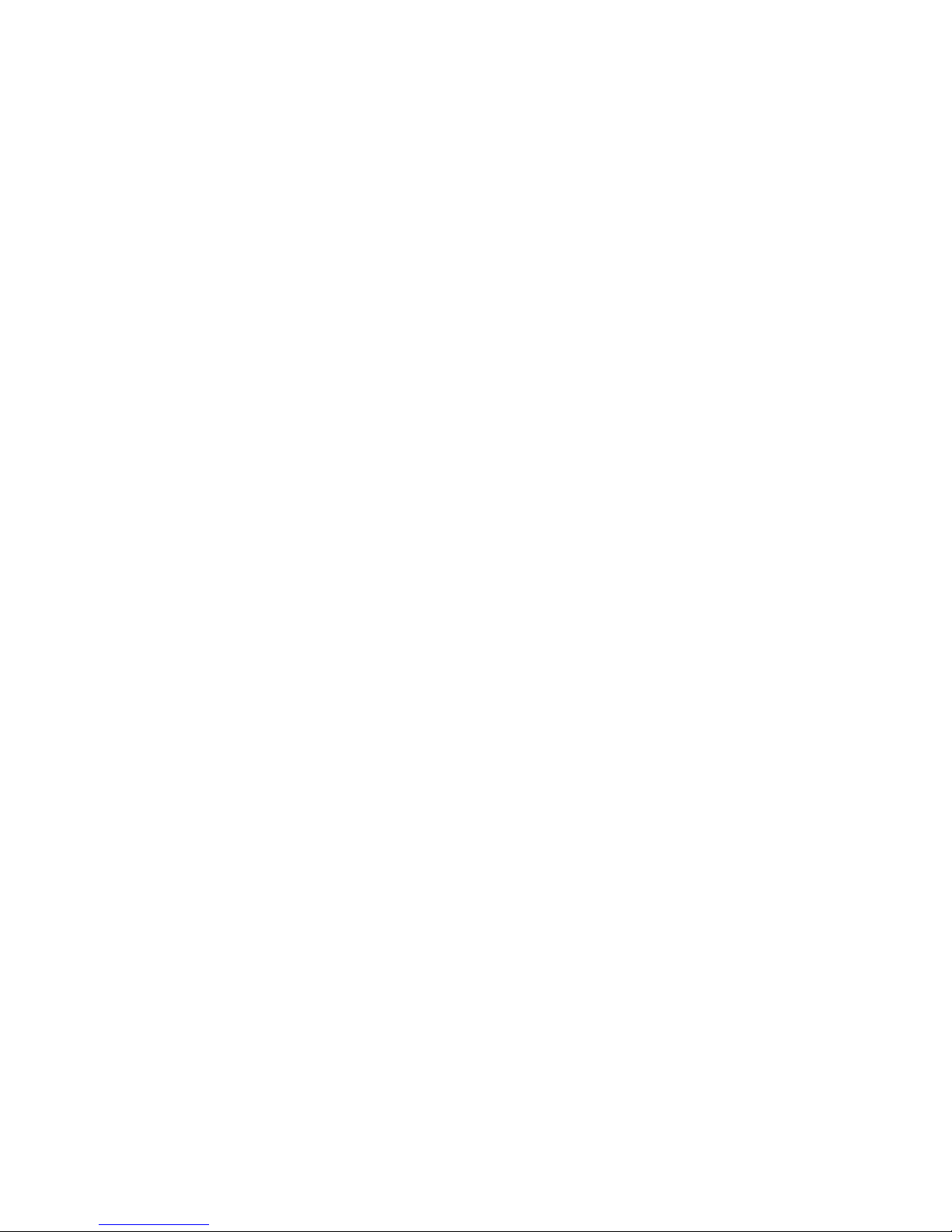
Page 3
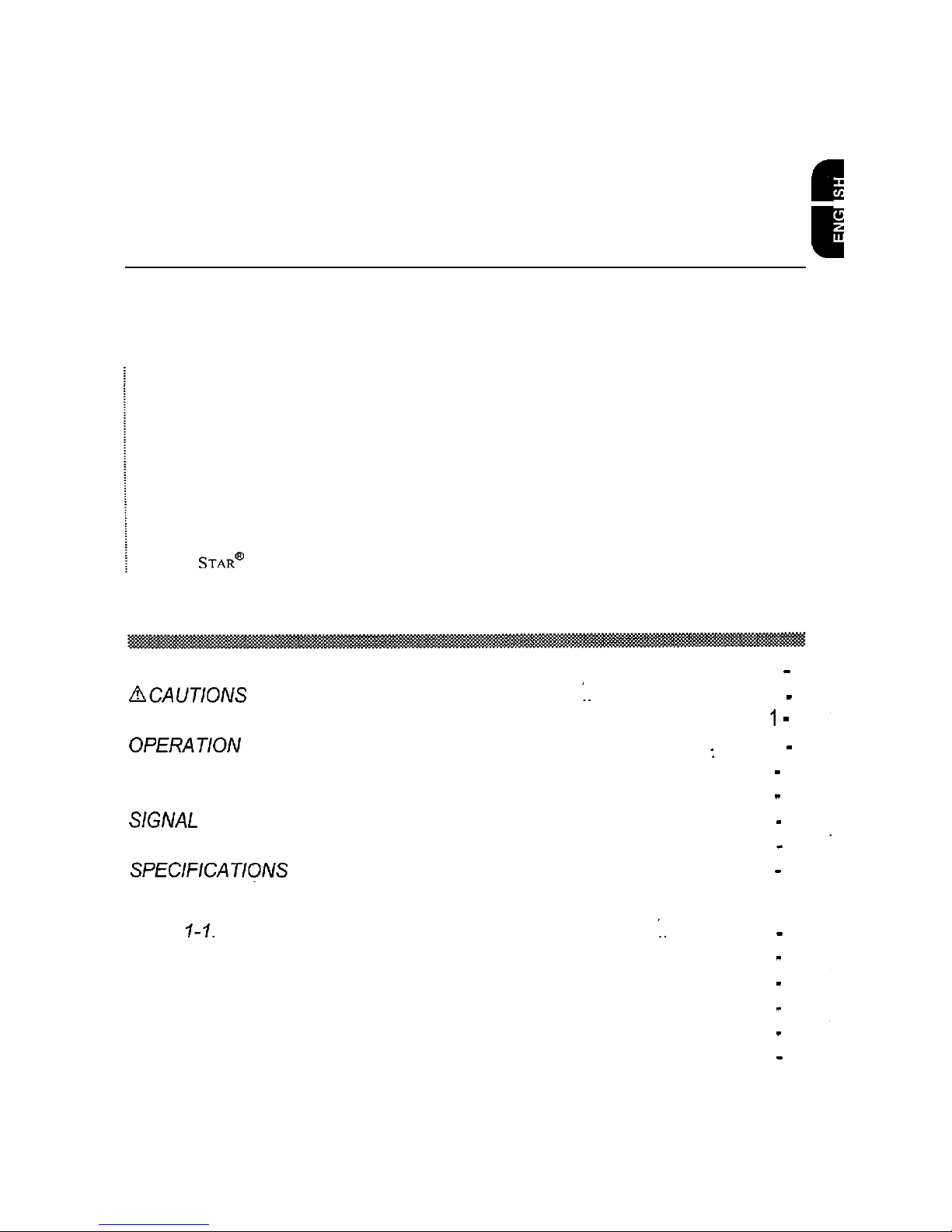
HITACHI
Colour Monitor
(DJ72)
CM771ET
a!
.
USER MANUAL
u
Congratulations on your selection of the HITACHI Colour Monitor.
Read the instructions inside carefully, and keep this user manual for future
reference.
/
NOTE:
* The information in this manual is subject to change without notice. The manufacturer
assumes no responsibility for any errors that may appear in this manual.
* The reproduction, transmission or use of this documents or contents is not permitted
without express written authority.
TRADEMARK ACKNOWLEDGEMENT:
VGA is a registered trademark of International Business Machines Corporation.
VESA is a trademark of a nonprofit organisation, Video Electronics Standard
Association.
E
NERGY
STAR@ is a trademark of Environmental Protection Agency (EPA).
CONTENTS
FEATURES .................................................................................................
1
-
2
BCAUTIONS
.............................................................
:.
............................... 1 - 3
INSTALLATION ...........................................................................................
1 -
7
OPERATlON
......................................................................................
:
........1 -
9
POWER SAVING SYSTEM .......................................................................
1 - 15
PLUG & PLAY ........................................................................................... 1 - 15
SlGNAL
CHECK...
.....................................................................................
1
-
15
TROUBLESHOOTING
.............................................................................. 1 - 16
SPEClFlCATQNS
.....................................................................................
1- 17
Tables:
Table
l-l.
Adjustment
..............................................................:................ 1 - 10
Table l-2. Power Saving System
..............................................................
1 - 15
Table
l-3. Signal
Check
............................................................................ 1
-
15
Table 1-4. Troubleshooting ........................................................................ 1
-
16
Table
l-5. Standard
Settings ..................................................................... 1 - 18
Table 7-6. Pin Assignment ........................................................................ 1
-
19
l-l
CM772ET
Page 4
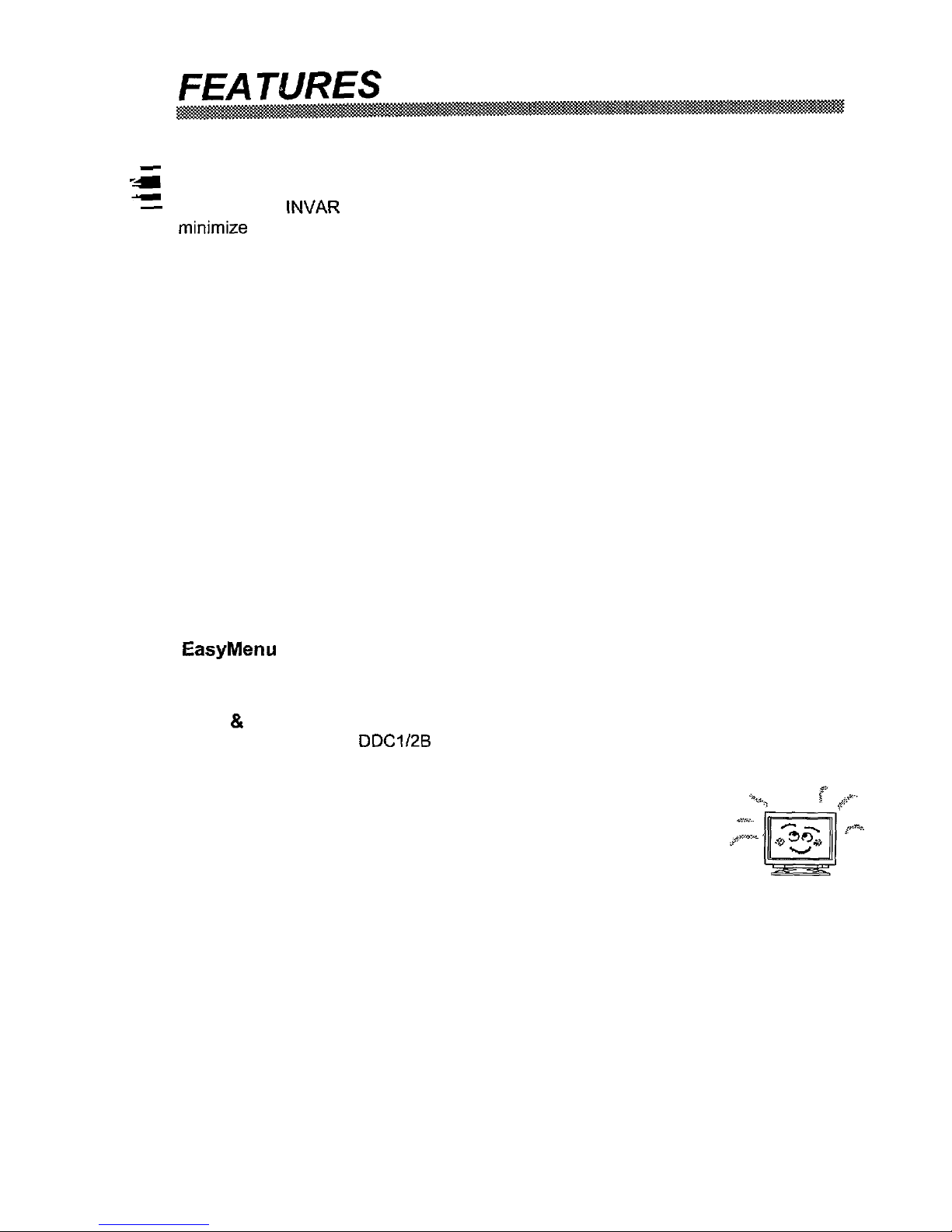
The
following features are provided in this Colour Monitor.
-
*=
Sharpest Focus and Highest Contrast
Flat screen Enhanced Dot Pitch (EDP) CRT with anti-glare, dynamic focus circuit, dark
-
glass and an
INVAR
shadow mask gives the sharpest focus and highest contrast to
n -
minimize
eye fatigue.
Wide-range Multi-Scanning
Automatic scanning and automatic adjustment to conform with a wide range of scanning
frequencies and user requirements.
Digital Picture Control Function
Position, size, pincushion, trapezoid, parallelogram etc. are adjustable by digital controls.
Geometry settings can be stored for different HIV frequencies.
Microprocessor-based
preset functions can store 37 sets of geometry settings including the standard factory
settings.
Digital Colour Control Function
Red, green, and blue colour balance is adjustable by digital control. An adjusted colour
setting can be stored and recalled by the colour select function.
Power Saving System
The Environmental Protection Agency (EPA) has established a voluntary program by
which manufacturers enable computer products to go into low power states while not
being used. This monitor has a low power “sleep” mode, which is compliant with the EPA
requirements for the ENERGY STAR@ program, and will assist you in conserving energy.
Please refer to the section of “POWER SAVING SYSTEM” for details.
EasyMenu
An On Screen Display function that allows easy access to adjust all operations from the
front panel.
Plug & Play
This monitor is VESA
DDCl/ZB
compliant when used with a computer compliant with
VESA DDC (Display Data Channel).
l-2
Page 5
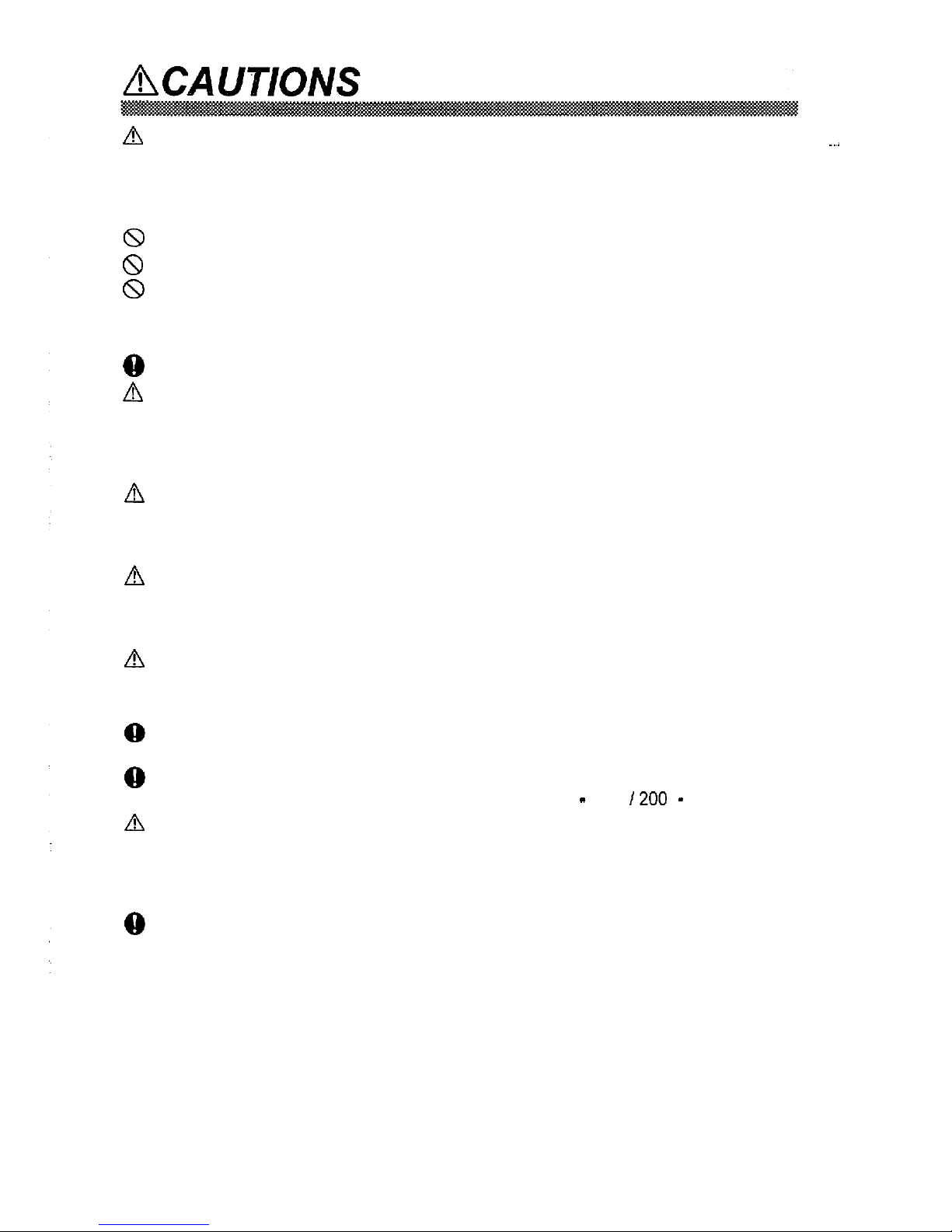
L!I
Discontinue Usage if Abnormal Operation Occurs !
~.
Abnormal operations such as smoke, burning smell, excessive sound, etc. could cause
fire or electrical shock. If you observe any abnormal operation, you should turn Off the
monitor and disconnect the power plug from the power outlet.
You should check for
smoke or fire and contact your dealer.
8
Do not expose the monitor to physical impact !
8
Do not allow foreign objects (water, metal, etc.) inside !
8
Never remove the cover !
The colour monitor contains high voltage components.
Ask your dealer to repair or
clean inside.
@
The power outlet should be close to the monitor and easily accessible !
A
Install the unit in an suitable environment !
Do not expose the monitor to rain, moisture, dust, corrosive gases, vibrations, etc. so as
to prevent electrical shock or fire hazard.
Avoid placing the monitor in direct sunlight or near heating appliances.
Do not place the monitor on an unstable base.
&,
Keep in a well ventilated area !
Do not cover this monitor or place anything against any sides (not only the top, right and
left side but also the rear and bottom sides) of the monitor. Ventilation holes are
provided at all sides of covers to prevent excessive temperature increase.
~8 Be cautious of magnetic fields !
DO NOT place a magnet, loudspeaker system, floppy disk drive, printer, or anything
which will generate magnetism near the unit. A magnetic field may cause blurred
colours or distortion of the displayed pattern.
L&
Be mindful of the ambient illumination !
Avoid direct rays of the sun or room lighting onto the CRT screen in order to prevent eye
fatigue.
8
The enclosed power cord must be used !
Failure to do so may cause fire or electrical shock hazard.
@
Use only the correct voltage power outlet with safety ground connection !
This monitor will automatically adjust to the input voltage 100 - 120
I200 -
240V.
LjI
Be cautious of the power cord connection !
Before inserting the plug of the power cord into a power outlet of the correct voltage,
check that the connection portion of the power cord is clean (with no dust). Then,
insert the plug of power cord into a power outlet firmly to avoid electrical shock or fire
hazard.
8
Remove the power cord for complete separation !
For complete separation from the power source, remove the power cord from the
monitor
or
from the wall power outlet.
l-3
Page 6
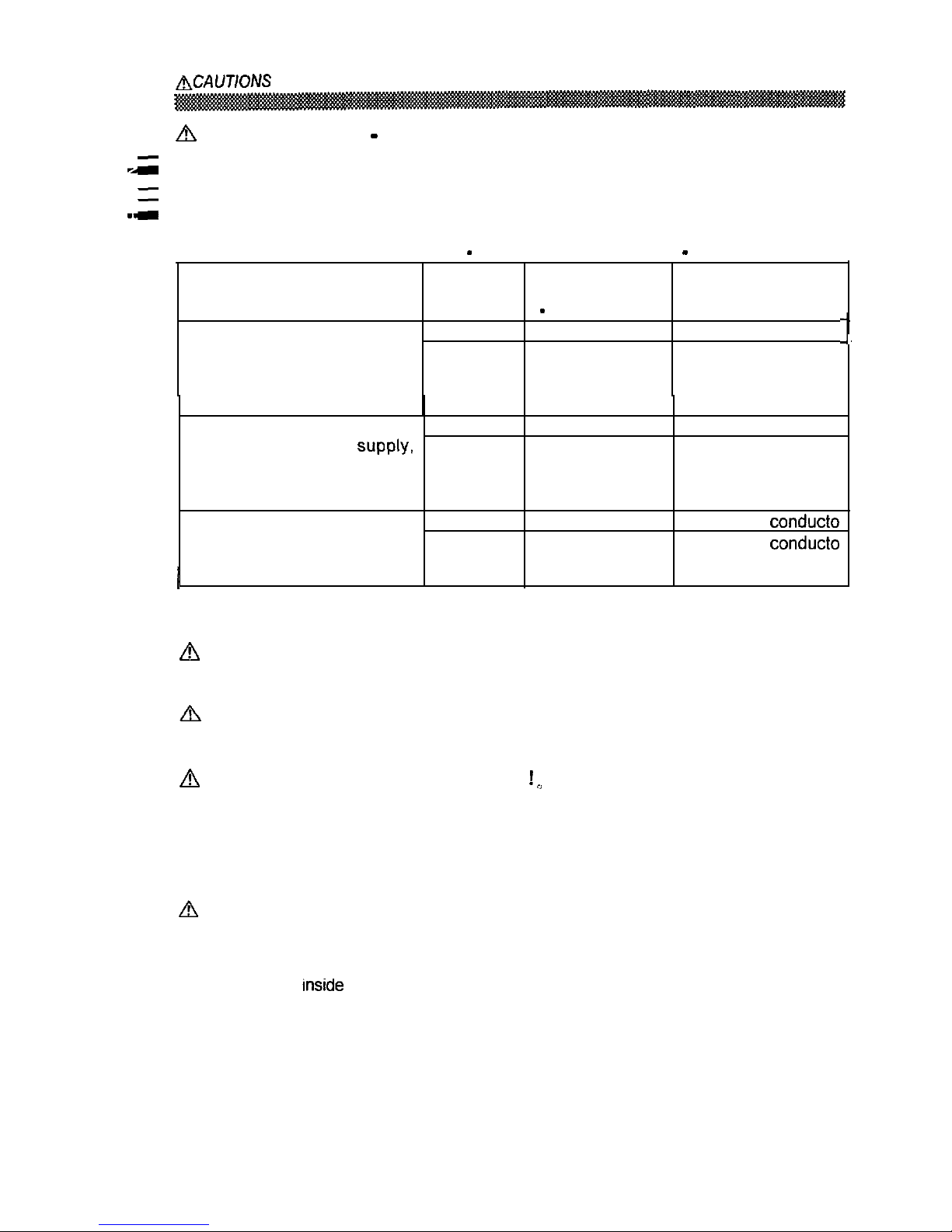
~CAUTIONS
(Continued)
n
CAUTION for 200 - 240V operation only
-
This equipment relies on the protective devices in the building installation for
*a
short-circuit and over-current protection. Refer to the following table for the suitable
=
number and location of the protective devices which should be provided in the building
.a
installation.
Informative examples of
protective devides
in
single - phase equipment or sub - assemblies
Protection Minimum number
Location
against
of fuses or circuit
-
breaker poles
Case A: Equipment to be Earth faults
1
Phase conductor
connected to POWER SYSTEMS Overcurrent
1
Either of the two
with earthed neutral reliably
conductors
identified, except for Case C
below.
Case B: Equipment to be Earth faults
2
Both conductors
connected to any
supply,
Overcurrent
1
Either of the two
including IT POWER SYSTEMS
conductors
and supplies with reversible
plugs, except for Case C below.
Case C:
Equipment to be Earth faults
2
Each phase conduct0
r
connected to 3-wire power Overcurrent
2
~ systems with earthed neutral
Each phase conduct0
r
1
reliably identified.
I
Verify that the protective devices in the building installation meets the conditions in the
table prior to installing the equipment.
1
a
Be careful of static electricity on CRT surface !
To prevent electrical shock by the static electricity on the CRT surface, disconnect the
power cord at least 30 seconds after turning OFF the power.
A
Avoid frequent power ON-OFF switching !
Do not repeat OFF and ON power switching in a short period. This may cause blurred
colours or distortion of the displayed pattern.
A
Be careful of generated magnetism
!,
After the power has been turned ON or when the degauss function has been manually
engaged, the CRT is demagnetised for approximately 7 seconds. This generates a
strong magnetic field around the front cover which may affect the data stored on
magnetic tape or disks near the front cover. Place such magnetic recording equipment
and tapes/disks away from this unit.
kI
About cleaning
Before cleaning, turn OFF the power switch and disconnect the plug from the power outlet.
For the screen, use water with a lightly moistened soft cloth such as a gauze type material.
For the cover, use water or a liquid synthetic detergent, with a lightly moistened soft cloth.
Do not clean the
rnsrde
of monitor by yourself as it is very dangerous. Refer to your dealer.
Do not use aerosol sprays, solvents or abrasive cleaners.
l-4
Page 7
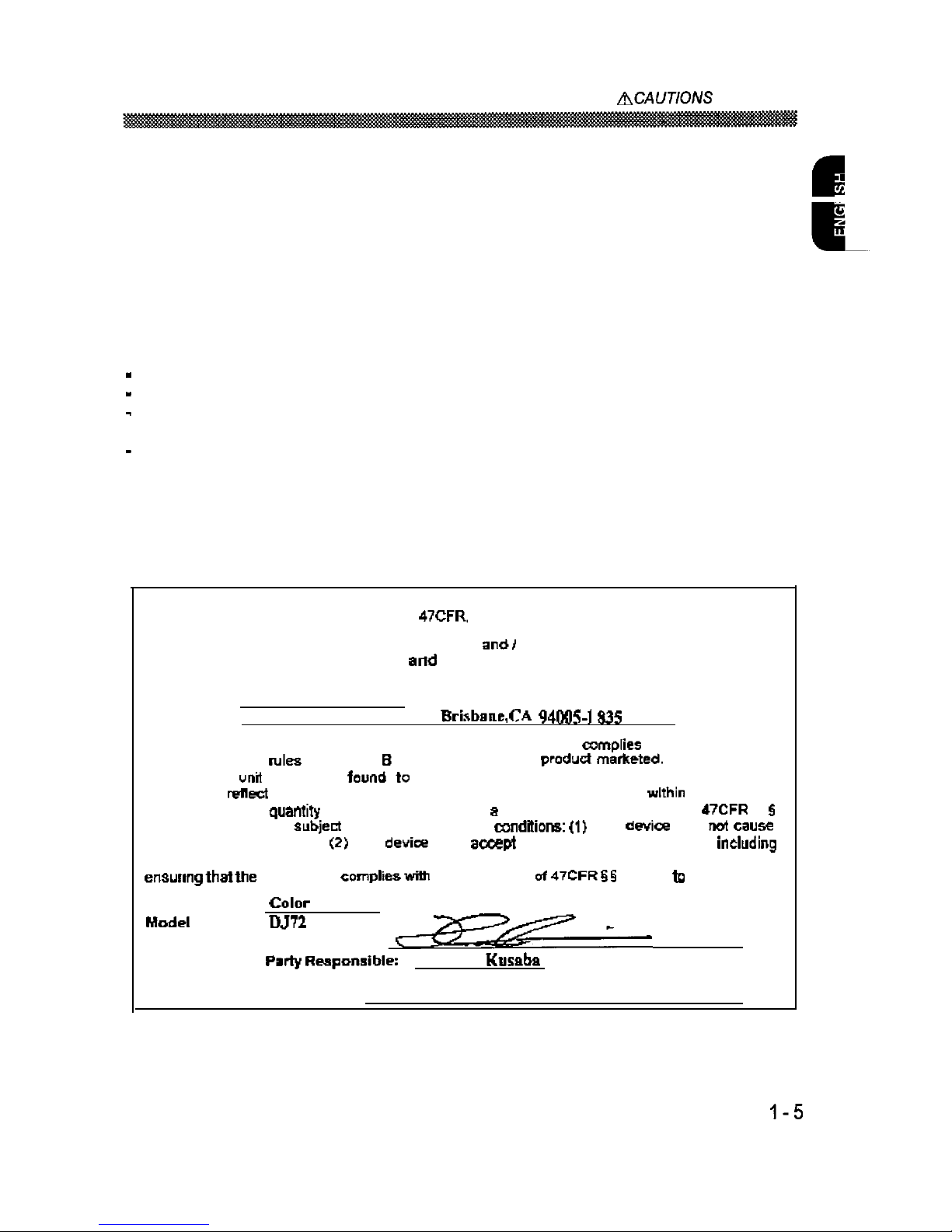
BCAUTIONS
(Continued)
FCC Statement Warning
WARNING : This equipment has been tested and found to comply with the limits for a
E
’
Class B digital device, pursuant to Part 15 of the FCC Rules. These limits are
designed to provide reasonable protection against harmful interference in a residential
installation. This equipment generates, uses, and can radiate radio frequency energy
and, if not installed and used in accordance with the instructions, may cause harmful
interference to radio communications.
However, there is no guarantee that interference
will not occur in a particular installation.
If this equipment does cause harmful
interference to radio or television reception, which can be determined by turning the
equipment off and on, the user is encouraged to try to correct the interference by one or
more of the following measures:
-
Reorient or relocate the receiving antenna.
-
Increase the separation between the equipment and receiver.
-
Connect the equipment into an outlet on a circuit different from that to which the
receiver is connected.
-
Consult the dealer or an experienced radio! TV technician for help.
INSTRUCTIONS TO USERS : This equipment complies with the requirements of FCC
(Federal Communication Commission) equipments provided that following conditions are met
(1) Power cord: Unshielded power cord must be used.
(2) Video inputs: The input signal amplitude must not exceed the specified level.
CAUTION : Changes or modifications not expressly approved by the party responsible
for compliance could void the user’s authority to operate the equipment.
Declaration of Conformity
According to 47CFR. Part 2 and
15
for
Class B Personal Computers end
Peripherals: and) or
CPU Boards
atid
Power Supplies used
with Class B Personal Computers:
we: Hitachi America, Ltd.
Located at:
2000 Sierra
Point Parkway,
Brisbanc,CA 94005-l
$35
U.S.A.
Declare under sale responsibility
that
the
product
identified herein.
amplies
with
47CFR Part 2
and
15 of the FCC rules as a Class B digital device.
Each
produd
markekd.
is identical to the
representative unit tested
and
found
to
be
compliant
with the standards. Records
maintained
continue to
rellect
the equipment being produced can be expected to be
wlthin
the variation
accepted.
due
to
quantiry production and testing on 8 statistical basis
as
required by 47CFR
5
2.909.
Operation is
subjea
to the following two
mnditions:
{I)
This
dwioe
may
rWt CBU~R
harmful interference. and
(2)
This
devie
must
accept
any interference received.
induding
interference that may cause undesired operation
The above named
party is responsible for
ensurtngthatthe
equipment
complieswith
the standards
of47CFR 5 5
15.101 to 15.109.
Trade name:
Crrlor
Monitor
Model
Number:
DJ72
Signature of Party Responsible:
Printed name of
Party Respwksible:
Hidenki Kusaba
Executed on {Date}. at
[Place):
April 10, 2000, CA, U.S.A.
For the Customers in CANADA
NOTICE : This Class B digital apparatus complies with Canadian ICES-003.
I-5
Page 8
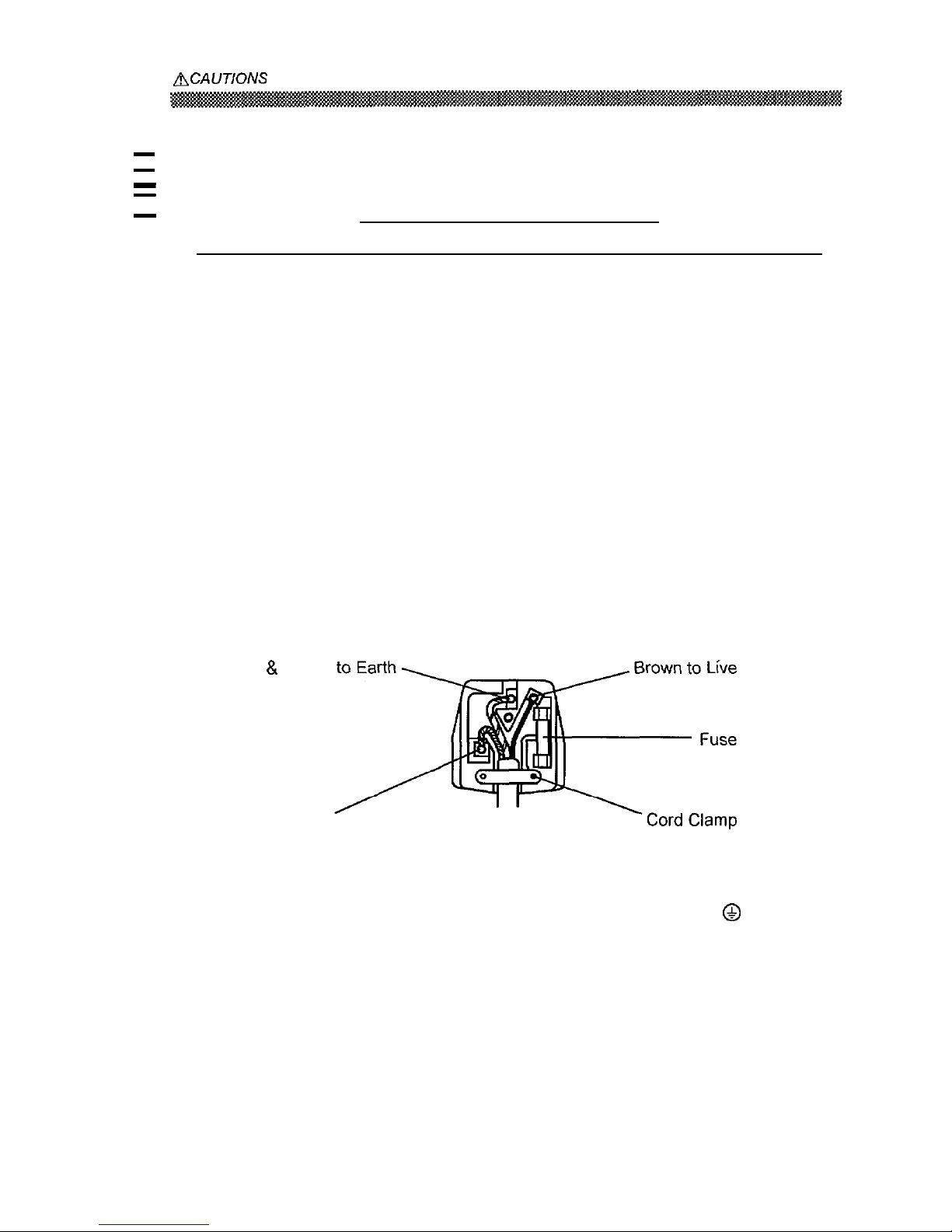
ACAUTIONS
(Continued)
For the Customers in fhe UK
-
-
THIS PRODUCT IS SUPPLIED WITH A TWO PIN MAINS PLUG FOR USE IN MAINLAND
-
EUROPE. FOR THE UK PLEASE REFER TO THE NOTES ON THIS PAGE.
-
-
IMPORTANT FOR UNITED KINGDOM
WORDING FOR CLASS I EQUIPMENT INSTRUCTION BOOKS AND LABELS
The mains lead on this equipment is supplied with a moulded plug incorporating a fuse,
the value of which is indicated on the pin face of the plug.
Should the fuse need to be
replaced, an ASTA or BSI approved BS 1362 fuse must be used of the same rating.
If the fuse cover is detachable never use the plug with the cover omitted.
If a
replacement fuse cover is required, ensure it is of the same colour as that visible on the
pin face of the plug. Fuse covers are available from your dealer.
DO NOT cut off the mains plug from this equipment.
If the plug fitted is not suitable for
the power outlets in your home or the cable is too short to reach a power outlet, then
obtain an appropriate safety approved extension lead or consult your dealer.
Should it be necessary to change the mains plugs, this must be carried out by a
competent person, preferably a qualified electrician.
If there is no alternative to cutting off the mains plug, ensure that you dispose of it
immediately, having first removed the fuse, to avoid a possible shock hazard by
inadvertent connection to the mains supply.
WARNING: THIS EQUIPMENT MUST BE EARTHED
IMPORTANT
The wires in the mains lead are coloured in accordance with the following code:
Green and Yellow = Earth, Blue = Neutral, Brown = Live.
Green & Yellow
Blue to Neutral
As these colours may not correspond with the coloured markings identifying the
terminals in your plug, proceed as follows:
The wire which is coloured GREEN and YELLOW must be connected to the terminal in
the plug which is marked with the letter E or by the earth symbol @ or coloured
GREEN or GREEN and YELLOW.
The wire coloured BLUE must be connected to the terminal marked with the letter N or
coloured BLUE or BLACK. The wire coloured BROWN must be connected to the
terminal marked with the letter L or coloured BROWN or RED.
l-6
Page 9

INSTALLATION
! A Before installing, read the chapter “CAUTIONS” carefully.
Checking the contents
I
Check whether the consignment agrees with the details in the following delivery note.
Should you discover that the equipment has been damaged during transport or that the
consignment does not correspond to the delivery note, notify your dealer immediately.
Delivery
Note: one Monitor
one Power Cord
this User Manual
NOTE:
Keep the original packing material for future reshipment.
l-7
Page 10

INSTALLATION (Continued)
Connecting the monitor
Rear Cover
_____z
Signal Input Connector
I
Base
Front View
e
Rear View
+
to a power outlet to
the host
of the
correct voltage computer
1. Installation
Install the monitor in an suitable environment.
\ 8
Do not place the monitor on an unstable base.
I 8
Do not expose th
e monitor to rain, moisture, dust, corrosive gases, vibrations, etc.
i
so as to prevent electrical shock or fire hazard.
8
Avoid placing the monitor in direct sunlight or near heating appliances.
2. Signal Cable Connection
Insert the signal input connector of the monitor to the host computer, with attention to the
suitability, and secure the screws on the connector shell firmly.
3. Power Cord Connection
(1) Make sure to use the power cord meeting the safety standard of the country in which
you are using the monitor.
(2) Insert the connector of a power cord to the AC Inlet of the monitor.
(3) Insert the plug of the power cord to a power outlet of the correct voltage.
IA Before inserting the plug of the power cord into a power outlet of the correct voltage,
check that the connection portion of the power cord is clean (with no dust).
Then,
insert the plug of power cord into a power outlet firmly to avoid electrical shock or fire
hazard.
1-8
Page 11

OPERATION
L
Power ON/OFF
Press the power switch, to switch the power ON or OFF. When power is ON, the
.
power indicator lights.
i
NOTE:
j
* Turn on the monitor first, then the computer.
i/* After turning OFF the power switch, wait at least 5 seconds before restarting the monitor.
If this 5 second delay is not observed, the monitor may operate incorrectly.
Brightness/Contrast Adjustment
(1) Press one of the adjustment buttons when the OSD
(On Screen Display) is not shown. The OSD
function
“EasyMenu”
then shows the condition of
brightness and contrast.
(2) To adjust, use the adjustment buttons
@I/@
for
brightness, and
O/O
for contrast.
”
I,-<<
Other Functions
Brightness/C
-..-.---...-..-.
(1) Press the menu button when the OSD is not shown.
The OSD function
“EasyMenu”
then shows the main
menu.
.The EasyMenu
has 4 sub menus (Screen Menu,
Recall Menu, OSD Menu and Color Menu). You
earl:
:
can call them by the functions of the main menu.
:*
><{ .:
(2) To select the function of the menu, use the
Main Menu
adjustment buttons @I/@.
(3) To execute the selected function, use the adjustment
buttons
O/O
in the Table l-l overleaf.
i
NOTE:
i *
You can select the OSD language.iUse the function “LANGUAGE SELECT” of the
“OSD MENU”.
i
* To return to the main menu from any sub menu, press the menu button.
j
* To’clear the OSD, press the menu button at the main menu, use the function “OSD
/
EXIT”, or wait for a definite period.
ii* The adjusted condition will be stored automatically at clearing the OSD.
1
* The OSD might be turned on and off continuously in a short period when the OSD is
displayed in a certain position of the screen.
This phenomenon is not a failure.
i
Simply
change the OSD position a little up or down, so that the OSD will be stable.
l-9
Page 12

.
OPERATION (Continued)
Table
1-l.
* OSDEXIT *
DEGAUSS =$ DMS
*
COLOR MENU? * COLOR SELECT
*
OSD MENU? =a RECALL MENU?
=
SCREEN MENU? * ROTATION
*
PIN. BALANCE * PARALLELOGRAM
*
PINCUSHION * TRAPEZOID
* V.
POSITION = V. SIZE
=+
TRAPEZOID
*
PINCUSHION
*
PARALLELOGRAM + PIN. BALANCE
*
ROTATION * SCREENMENU?
*
RECALL MENU? * OSD MENU?
=c.
COLOR SELECT * COLOR MENU?
*
DMS * DEGAUSS =a OSD EXIT
(To be continued on the
next page.)
I-10
Adjustments
Page 13

OPERATION (Continued)
Table 1-I. Adjustment (Continued)
Item
1 Adiustment 1
Function
(no function)
I
a
RECALL MENU ?
2%
COLOR MENU ?
@
DMS
DMS*9300*6500~5000~USER*DMS
0
(no function)
@
calls “COLOR MENU”.
0
cancels the DMS mode. (NO)
@
set the DMS mode. (YES)
1
1 1
1It increases the brightness for
I
fs
DEGAUSS
dynamic motion picture system.
0
(no function)
@
executes degaussing. (YES)
(To be continued on the next page.)
I-II
Page 14

OPERATION (Continued)
r
Table l-l.
Adiustment (Contirw
Item
(MAIN MENU)
IW
2
SCREEN MENU
(To be continued on the next page.)
j NOTE:
ustment
T
Function
(unavailable) (NO)
clears the OSD.
(YE.9
shrinks horizontally and vertically.
expands horizontally and vertically.
changes to the previous mode.
H. MOIRE =+ HEMISPHERE
*
V. LIN. BALANCE
*
V. LINEARITY
*
BOTTOM CORNER
*
TOP CORNER
*
V. FOCUS
*
H. FOCUS
*
V. MOIRE =) H. MOIRE
changes to the next mode.
H. MOIRE * V. MOIRE
*
H. FOCUS
*
V. FOCUS
*
TOP CORNER
=$
BOTTOM CORNER
*
V. LINEARITY
*
V. LIN. BALANCE
*
HEMISPHERE * H. MOIRE
makes the operation of the horizontal moire
changing circuit weaker.
makes the operation of the horizontal moire
changing circuit stronger.
makes the operation of the vertical moire
changing circuit weaker.
makes the operation of the vertical moire
changing circuit stronger.
* Moire may appear on the screen due to interference between CRT dot pitch and
video signal by conditions of video image, display size, display brightness, etc.
Adjust the conditions of display size, display brightness, etc., before the adjustment
of moire.
* In some cases, this function may cause deterioration of display quality, such as
focus, jitter, etc.
I-12
Page 15

OPERATION
(Continuedl
Adjustment
(ContinuedJ
*Item
’
Adjktment
button
Function
recalls all factory settings and delete the all
user settings. (YES)
To
activate the TOTAL
RESET command,
-
1
o be continued on the next page.)
1-13
Table 1-1
Page 16

OPERATION (Continued)
73n‘able l-l. Adjustment (Continued)
Item Adjustment
butte
a
OSD MENU
co
62
i
t-t
(
t
t
b
R RED
(
G GREEN
(
B BLUE
(
0
3
0
3
0
3
0
Function
changes to the previous mode.
OSD H. POS. * LANGUAGE SELECT
*
OSD V. POS. = OSD H. POS.
changes to the next mode.
OSD H. POS. * OSD V. POS.
*
LANGUAGE SELECT * OSD H. POS.
moves the OSD to the left.
moves the OSD to the right.
moves the OSD down.
moves the OSD up.
changes to the previous mode.
ENGLISH *
FRANCAIS
(French)
*
ITALlANO (Italian) =$ ESPANOL (Spanish)
*
DEUTSCH (German) * ENGLISH
changes to the next mode.
ENGLISH * DEUTSCH (German)
3
ESPANOL (Spanish) * ITALIAN0 (Italian)
* FRANCAIS
(French) * ENGLISH
changes to the previous mode.
R*B*G*R
changes to the next mode.
R
*-G =,
B =$ R
makes the Green and Blue stronger.
When the Green or Blue reaches the upper
’
’
limit, it makes the Red weaker.
makes the Red stronger.
When the Red reaches the upper limit, it
makes the Green and Blue weaker.
makes the Blue and Red stronger.
When the Blue or Red reaches the upper
limit, it makes the Green weaker.
makes the Green stronger.
When the Green reaches the upper limit, it
makes the Blue and Red weaker.
makes the Red and Green stronger.
When the Red or Green reaches the upper
limit, it makes the Blue weaker.
makes the Blue stronger.
When the Blue reaches the upper limit, it
makes the Red and Green weaker.
I-14
Page 17

POWER SAVING SYSTEM
.
This monitor complies with VESA and
E
NERGY STAR
*
power saving requirements.
The
power saving system works only when used with VESA DPMS compliant PC’s
and/or
graphic controllers,
I!
,
Table 1-2. Power Saving System
-
1
VESA DPMS
Power Saving States
Power Saving
Video
H. Sync. V. Sync.
Power Power Indicator
Ii
Mode
ON
Active
Yes Yes 98 W (typical) Lighting Green
Stand-by
Blanked No
Yes Less than IO W
Suspend Blanked Yes No Lighting Orange
Active OFF Blanked No
No Less than 3 W
/ NOTE:
i + When to switch the power Off during the monitor is in Active OFF mode, sometimes
:
the power indicator lighting continues a few seconds. It is not failure.
.PLUG
& PLAY
This monitor complies with VESA
DDCIRB
specifications. Plug 81 Play is a system, by
which computer, peripherals (including monitors), and operating system manufacturers
comply with for this user-friendly function. It works when the monitor is connected to
DDC ready computer that is running an operating system software that incorporates
Plug 8 Play functionality.
SIGNAL CHECK
Your monitor is equipped with an automatic Signal Verification System.
The Table l-3
below outlines the operation of this system.
Table 1-3. Signal Check
Signal Condition Indication of OSD Power Indicator State
Proper signal is detected The OSD indicates the horizontal The power indicator lights
by the monitor.
frequency and vertical frequency green.
on the adjustment menu.
No Sync. Signal is detected The OSD indicates the message After 10 seconds, the
by the monitor. “POWER SAVE” for 5 seconds colour of the power
after which time the unit will turn indicator will turn to
into Power Saving Mode. orange.
A video signal is applied The OSD indicates the message The power indicator will
to the monitor that is “INVALID SCAN FREQ.“.
be illuminated as a solid
beyond the monitor scan green colour.
range.
.I
-15
Page 18

TROUBLESHOOTlNG
The following Table l-4 is provided to assist you in common installation issues.
Table l-4. Troubleshooting
r4
Symptom
Solution
-
,A
No power
Verify the power cord is installed correctly.
Press the power switch.
No picture Increase Contrast and Brightness.
No picture and the power indicator Check Signal Cable Connection.
lights orange
Check Power Connection to computer.
“POWER SAVE” message appears Check Signal Cable Connection.
Check Power Connection to computer.
“INVALID SCAN
FREQ.”
message Check Signal Cable Connection.
appears
Check video input specification.
Wavy or elliptical (moire) pattern Adjust unit with moire control as outlined in the
appears
Table l-l.
Colour is not uniform Activate Degauss function.
Environmental influences
Check to see that no magnetic appliance such
as telephones,
subwooferslspeakers,
fans, or
florescent lighting are near the monitor.
I-16
Page 19

SPECIFICA TIONS
CRT
FLAT Screen 19 inch type picture tube, 0.22 mm horizontal dot pitch, 0.21 mm
horizontal mask pitch, lnvar shadow mask, Black matrix, Short persistence phosphors,
Em-
.
Dark tint, Anti-Reflection coat.
-
input Signal
A
Video
: 0.70 Vp-p, Analogue
E
Sync.
: Separate
H/V,
TTL level
Composite H/V, TTL level
Sync. on Green at 0.30 Vp-p
Synchronisation
CM771ET CM772ET
Horizontal
: 31 - 96
kHz
31 - 115
kHz
Vertical
:
50-160Hz 50-
160 Hz
Resolution
Horizontal : up to 1600 dots
Vertical : up to 1280 lines
Video Clock Frequency :
CM771 ET CM772ET
200 MHz (typical) 230 MHz (typical)
.
Viewabk image Size
: 18.0 inches (457mm), diagonal (typical)
Viewable
Image Area
Horizontal : 365 mm (typical)
Vertical
: 275 mm (typical)
Colour
Temperature
9300 : Standard colour balance, 9300K
6500 : Standard colour balance, 6500K
5000 : Standard colour balance,
5000K
USER : User defined
DMS : Standard colour balance, 9300K for the DMS mode
Power Supply
AC 100 - 120 I200 - 240 V
(automatically selected)
Power Consumption : 98 W (typical) (provided with power save circuit)
Warm-up
Time
: 30 minutes to reach optimum performance level.
Dimensions
: 448 (W) x 442 (H) x 450 (D) mm (including Tilt & Swivel Base)
Weight
: 24.0 kg (approx.) (including Tilt & Swivel Base)
Environmental Condition
Operating Temperature
: 5 to 35
OC
Operating Relative Humidity : 10 to 80 % without condensation
Storage Temperature
: -20 to 60
“C
Storage Relative Humidity
:
10 to 90 % without condensation
I-17
Page 20

SPECIFICATIONS (Continued)
Standard Settings
*i
Microprocessor-based preset functions can store 37 sets of geometry settings including
=
the standard settings. The following industrial standard settings have been
.~
pre-programmed by the factory.
; NOTE:
i
* lnput signals with approximately the same frequencies may be
regarded
as the same
: signal.
/
* The following horizontal timing conditions are recommended (at sync. H, V separate
I
or HN composite).
j
for 31 kHz - 55 kHz horizontal frequency:
Horizontal front porch should be more than 0.1 us.
Horizontal sync. width should be within 1.0 - 3.8 us.
Horizontal back porch should be more than 1.2 us.
Horizontal blanking width should be more than 3.5 us.
/
for 55 kHz - 115 kHz horizontal frequency:
Horizontal front porch should be more than 0.1 us.
Horizontal sync. width should be within 1 .O - 3.0 us.
Horizontal back porch should be more than I. 1 us.
Horizontal blanking width should be more than 2.4 us.
:
*
:
The following vertical timing conditions are recommended.
Vertical front porch should be more than 10 us.
Vertical sync. width should be less than 200 us.
Vertical back porch should be more than 400 us.
Vertical blanking width should be more than 450 us.
i
* In case the front or back porch is extremely long, or the data display time
is
;
extremely short, it may not be able to set the expected size and position.
I-18
Page 21

SPECIFlCATlONS
(Continued)
Pin Assignment
Signal itqriut Connector of the Monitor
[-q@@&-]
Page 22

. TCO’99 STA TEMENT
Congratulations!
You have just purchased a TC099 approved and Iabelled pToduct! Your choice has provided you with a
product developed for professional use. Your purchase has also contributed to reduc]ng the burden on
the environment and also to the further development of environmentally adapted electronics products.
Th[s product meets the requirements for the TCO’99 scheme which provides for an international
envwonmental and quahty labell Irrg of personal computers. The Iabe[ling scheme was developed as a
joint effort by the TCO (The Swedish Confederation of Professorial Employees), Svenska
Naturskyddsforen lngen (The Swedish Society for Nature Conservation), Statens Energimyndighet (The
Swedish National Energy Administration) and SEMKO AB
The requirements cover a wide range of issues’ environment, ergonomics, usability, reduction of
electric and magnetic fields, energy consumption and electrical safety
Why do we have environmentally Iabelled computers?
1n many countries. environmental Iabelling has become an established method for encouraging the
adaptation of goods and serwces to the enwronment The mam problem, as far as computers and other
electronics equ]pment are concerned, is that envmonmentally harmful substances are used both in the
products and during their manufacture Since it is not so far posstble to satisfactorily recycle the
majority of electronics equtpment, most of these potentially damaging substances sooner or later enter
nature
There are also other characteristics of a computer, such as energy consumption levels, that are important
from the wewpomts of both the work (internal) and natural (external) environments. Since all methods
of elecfncity generauon have a negat]ve effect on the environment (e g acidic and climate-influencing
emiss]ons, radioactive waste), It IS wtal to save energy Electronics equipment m offices is often left
running continuously and thereby consumes a lot of energy.
What doesthe environmental Iabelling involve?
The environmental demands has been developed by Svenska Na\urskyddsforeningen (The Swedish
Soc]ery for Nature Corrservat]on). These demands impose restrictions on the presence and use of heavy
metals, bromlnated and chlorinated flame retardants, CFCS (freons) and chlorinated solvents, among
other things, The product must be prepared for recycling and the manufacturer is obliged to have an
environmental policy which must be adhered to In each country where the company Implements its
operational policy.
The energy requirements include a demand that the computer and/or display, after a certain period of
Irsactwity, shall reduce its power consumption to a lower level m one or more stages. The length of time
to reactivate the computer shal I be reasonable for the user
Page 23

Be\ow you wi\\ find ab~ief summary of the enviwnmenta\~eqti]~ementsmet by Ihs QTodUC1.‘The
comP\eteecwi~onmenta!cI\teIia document maybe ofde~edfIO~
TCODevelopment
SE- 11494 Stockholm, Sweden
Fax: +46 87829207
Email (Internet): deveIopment@tco.se
Current information regarding TCCY99 approved and labelled products may also be
obtained via the Internet, using the address: http: //www.tco-info. corn/
Environmental requirements
Flame retardants
Flame retardants are present in printed circuit boards, cables, wwes, casings and housings Their
purpose is to preverr~ or at least to delay the spread of tire. Up to 30% of the plastic in a computer casing
can consist of flame retardant substances Most flame retardants contain bromine or chloride, and those
flame retardants are chemically related to another group ofenwronmental toxins, PCBS. Both the flame
retardants contain ing bromine or chloride and the PCBS are suspected of giving rise to severe health
effects, nrcludlng reproductive damage in fish-eating birds and mammals, due to the bio-accumulative”
processes Flame retardants have been found in human blood and researchers fear that disturbances in
foeicrsdevelopment may occur
The relevant TC099 demand requires that plastic components weighing more than 25 grams must not
contain flame retardants with orgarrlcally bound bromine or chlorine Flame retardants are allowed in
the printed circuit boards since no substitutes are available.
Cadmium””
Cadmium is present in rechargeable batteries and in the colour-generating layers of certain computer
displays Cadmium damages the nervous system and is toxic m high doses. The relevant TC099
requirement states that batter] es, the colour-generating layers of dmplay screens and the electrical or
electronics components must not contain any cadmium.
Mercurya”
Mercury is sometimes found in batteries, relays and switches. It damages the nervous system and is
toxic in high doses The relevant TC099 requwement states that batteries may not contain any mercury
It also demands that mercury is not present in any of the electrical or electronics components associated
with the Iabelled unit There is however one exception. Mercury is, for the hme being, permmed in the
back I]ght system of flat panel monitors as there today is no commercially available alternative TCO
alms on remowng this exception when a mercury free alternative IS avadable.
CFCS (freons)
The relevant TC099 requirement states that neither CFCS rror
HCFCS may be used dwmglhe
manu!acku~eandassemb!yOftheproduct,CFCS(freons)wesometimesusedfor washingprinted circuit
boards
CFCS breakdown ozone and thereby damage the ozone layer }n the stratosphere, causing
Increased reception on earth of ultrawolet light with e g. increased risks of sk}rr cancer (mallgnant
melanoma) as a consequence
Lead’”
Lead can be found in picture tubes, display screens. solders and capac]lors. Lead damages k nervous
system and m higher doses, causes lead poisoning. The relevant TCO ’99 requirement permits the
irrclus]on of lead stnce no replacement has yet been developed.
‘ lho-uccumulumw M defined m
.sub.ttances wiuch accumcdufe wuhm hwn~ orgmnsm~
““ Leud, ( ‘admtum and Mercury we heavy mefak whtch ure &o-accumrdatwe.
29 February, 2000
Page 24

Hitachi, Ltd. Tokyo, Japan
International Sales Division
THE HITACHI ATAGO BUILDING,
No. 15 –12 Nishi Shinbashi, 2 – Chome,
Minato – Ku, Tokyo 105-8430, Japan.
Tel: 03 35022111
HITACHI EUROPE LTD,
Whitebrook Park
Lower Cookham Road
Maidenhead
Berkshire
SL6 8YA
UNITED KINGDOM
Tel: 01628 643000
Fax: 01628 643400
Email: consumer-service@hitachi-eu.com
HITACHI EUROPE S.A.
364 Kifissias Ave. & 1, Delfon Str.
152 33 Chalandri
Athens
GREECE
Tel: 1-6837200
Fax: 1-6835964
Email: service.hellas@hitachi-eu.com
HITACHI EUROPE GmbH
Munich Office
Dornacher Strasse 3
D-85622 Feldkirchen bei München
GERMANY
Tel: +49-89-991 80-0
Fax: +49-89-991 80-224
Hotline: +49-180-551 25 51 (12ct/min)
Email: HSE- DUS.service@hitachi-eu.com
HITACHI EUROPE S.A.
Gran Via Carlos III, 101- 1
08028 Barcelona
SPAIN
Tel: 93 409 2550
Fax: 93 491 3513
Email: atencion.cliente@hitachi-eu.com
HITACHI EUROPE srl
Via Tommaso Gulli N.39, 20147
Milano, Italia
ITALY
Tel: +39 02 487861
Tel: +39 02 38073415 Servizio Clienti
Fax: +39 02 48786381/2
Email: customerservice.italy@hitachi-eu.com
HITACHI Europe AB
Box 77 S-164 94 Kista
SWEDEN
Tel: +46 (0) 8 562 711 00
Fax: +46 (0) 8 562 711 13
Email: csgswe@hitachi-eu.com
HITACHI EUROPE S.A.S
Lyon Office
B.P. 45, 69671 BRON CEDEX
FRANCE
Tel: 04 72 14 29 70
Fax: 04 72 14 29 99
Email: france.consommateur@hitachi-eu.com
HITACHI EUROPE LTD (Norway) AB
STRANDVEIEN 18
1366 Lysaker
NORWAY
Tel: 67 5190 30
Fax: 67 5190 32
Email: csgnor@hitachi-eu.com
HITACH EUROPE AB
Egebækgård
Egebækvej 98
DK-2850 Nærum
DENMARK
Tel: +45 43 43 6050
Fax: +45 43 60 51
Email: csgnor@hitachi-eu.com
HITACHI EUROPE AB
Neopoli / Niemenkatu 73
FIN-15140 Lahti
FINLAND
Tel : +358 3 8858 271
Fax: +358 3 8858 272
Email: csgnor@hitachi-eu.com
Hitachi Europe Ltd
Bergensesteenweg 421
1600 Sint- Pieters-Leeuw
BELGIUM
Tel: +32 2 363 99 01
Fax: +32 2 363 99 00
Email: sofie.van.bom@hitachi-eu.com
HITACHI EUROPE LTD
Na Sychrove 975/8
101 27 Praha 10 – Bohdalec
CZECH REPUBLIC
Tel: +420 267 212 383
Fax: +420 267 212 385
Email: csgnor@hitachi-eu.com
www.hitachidigitalmedia.com
